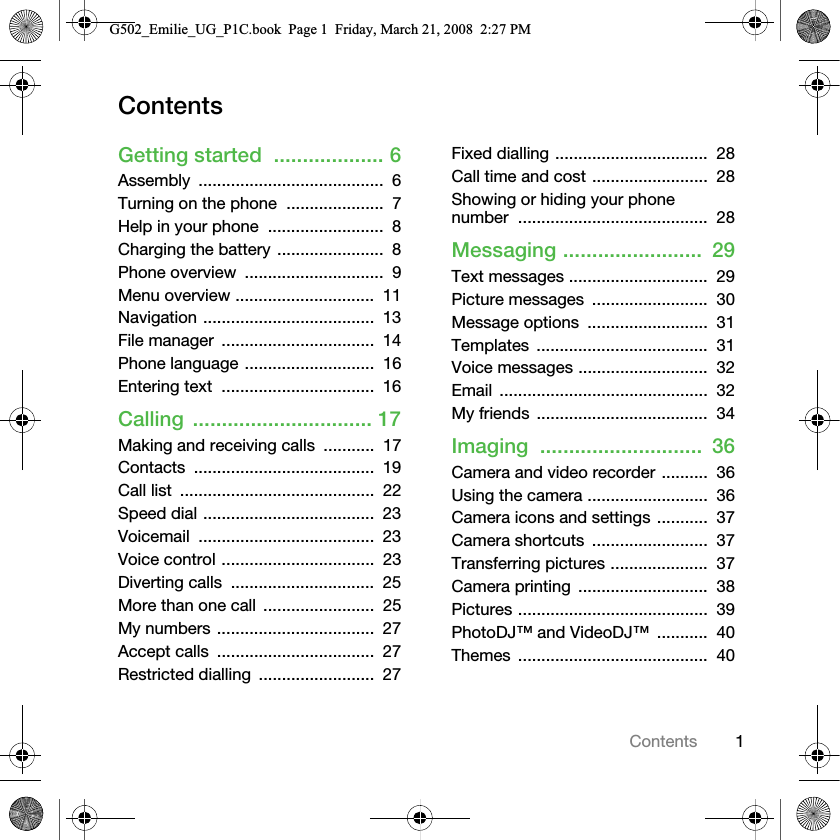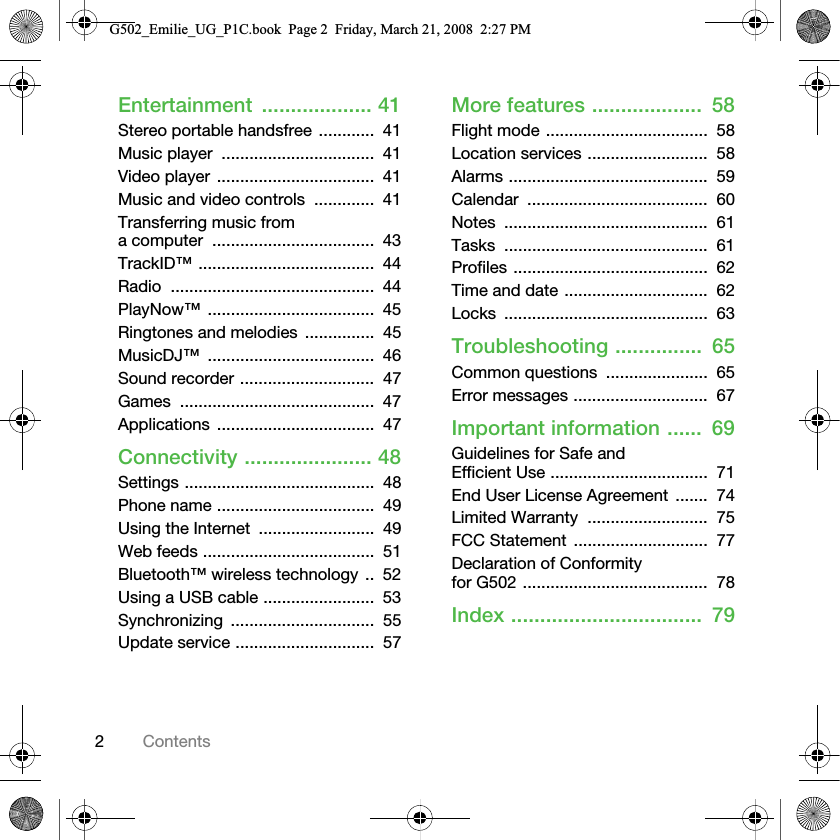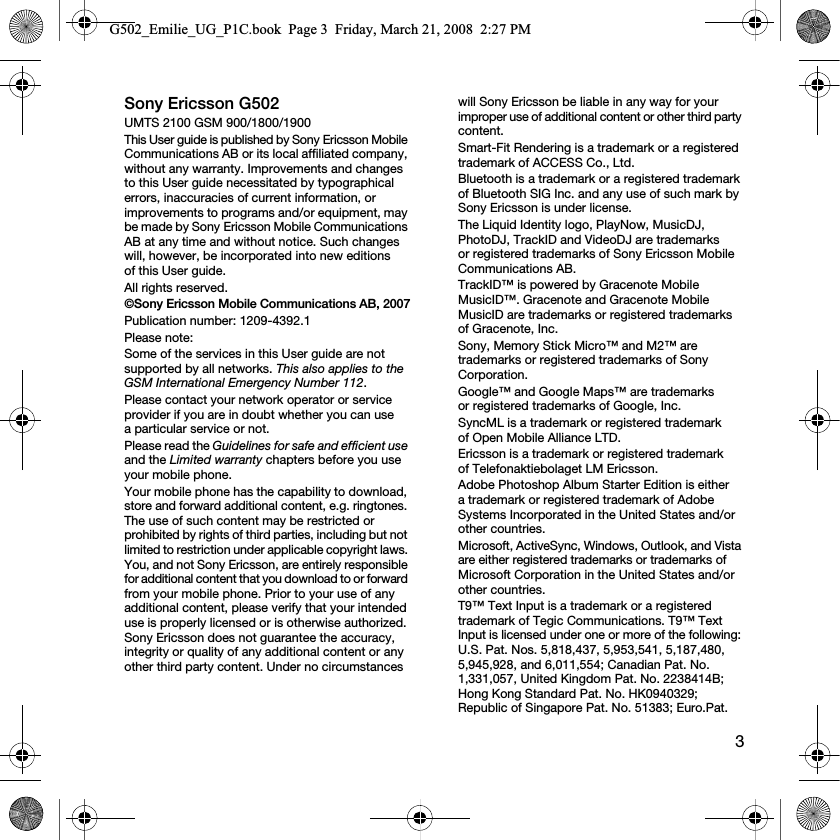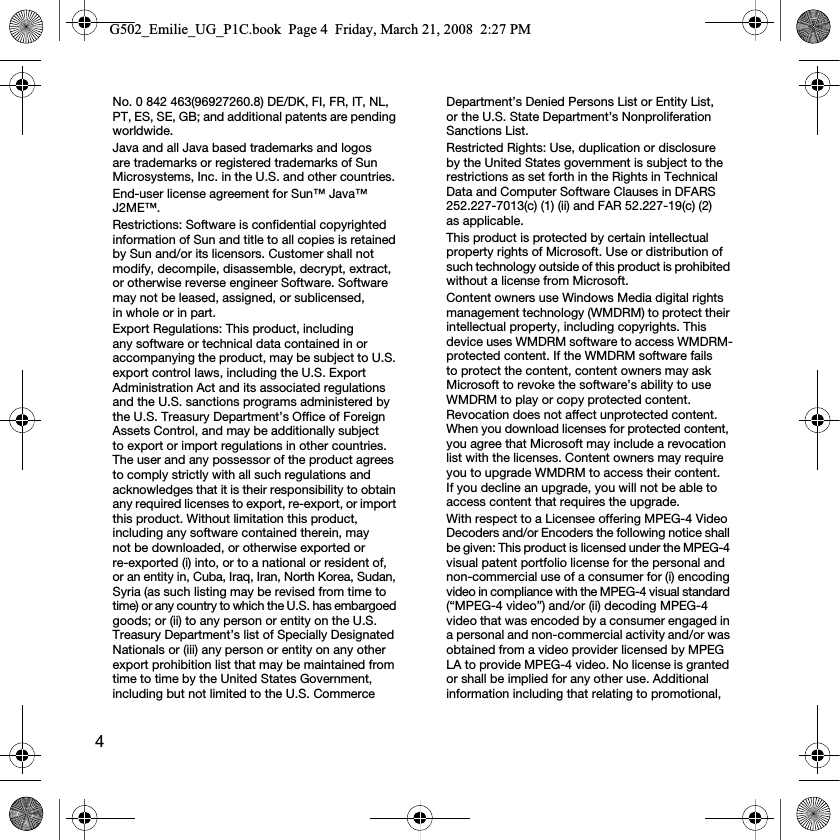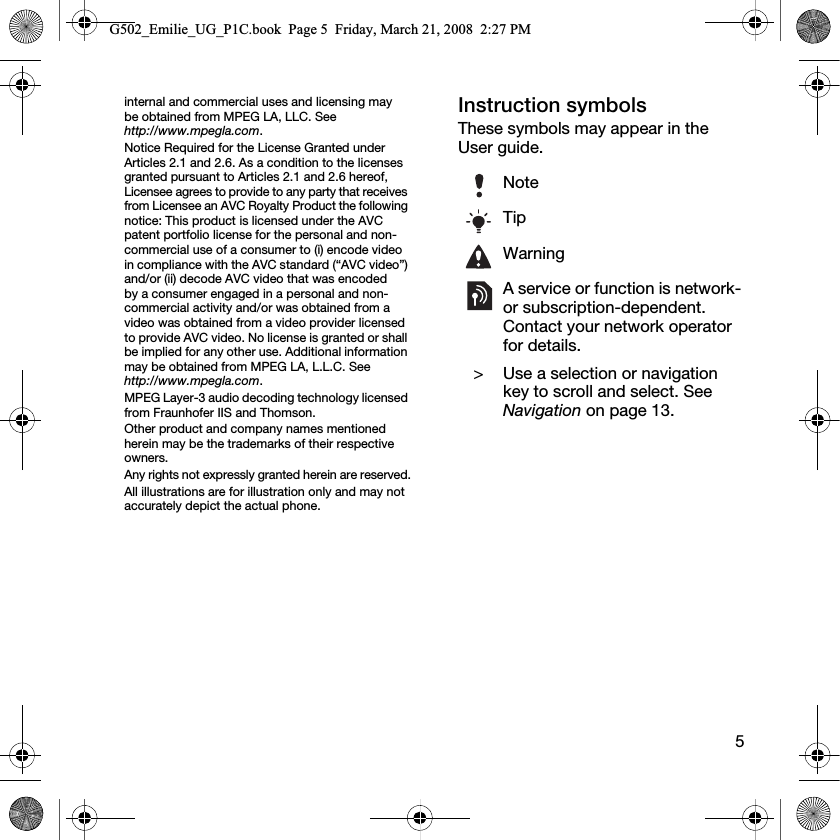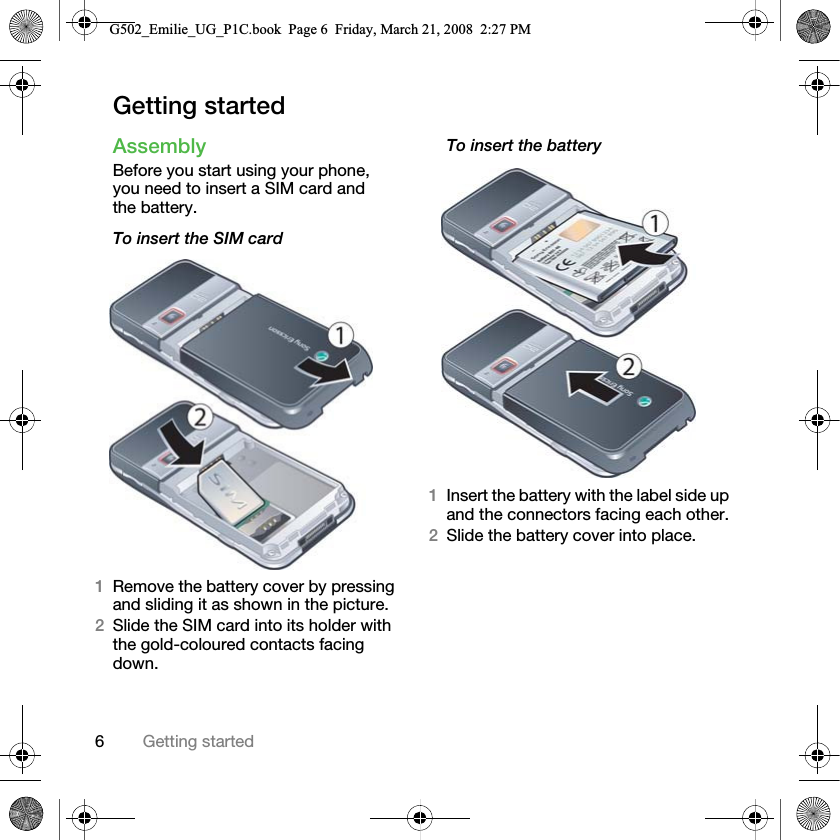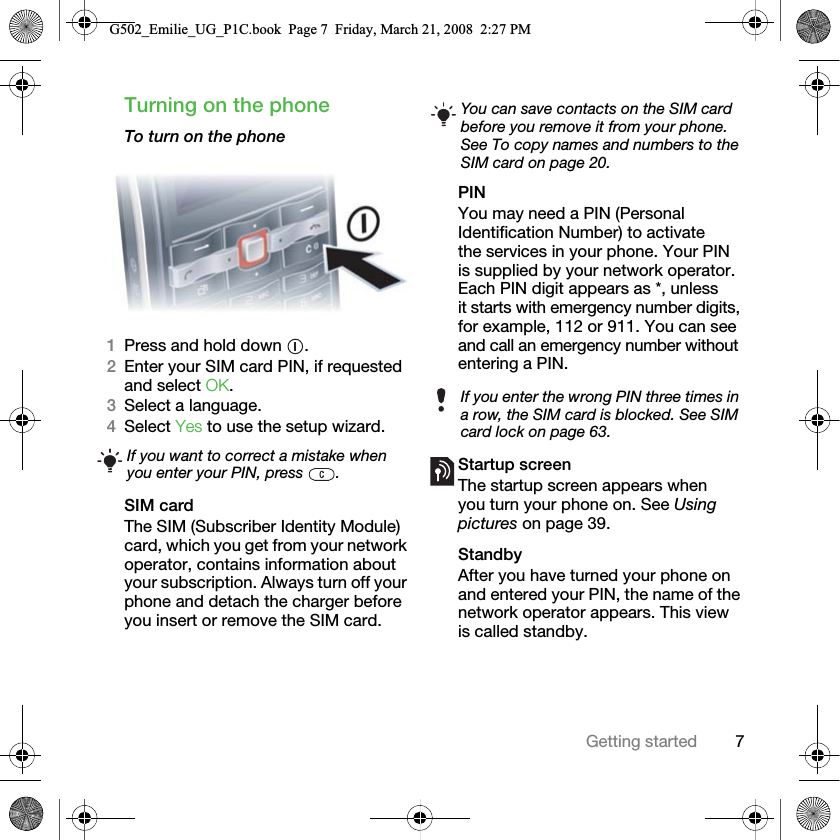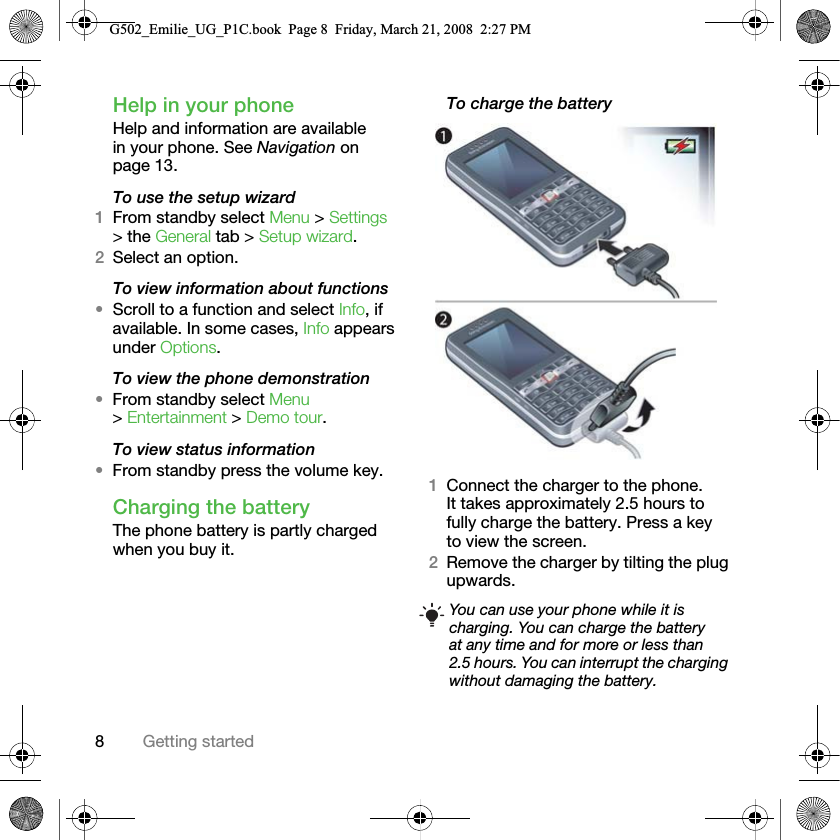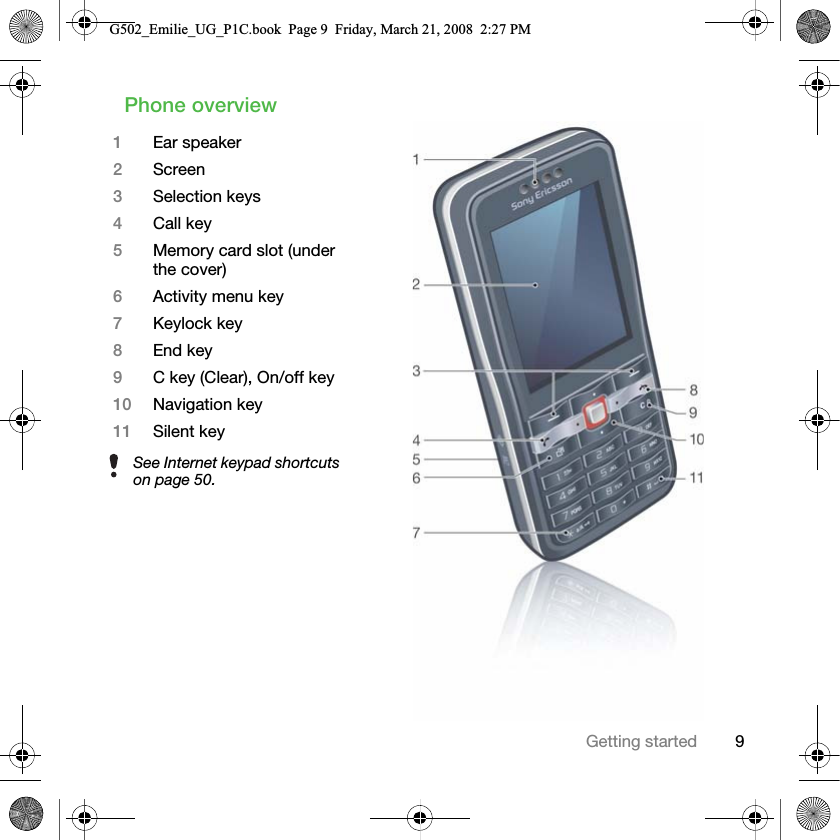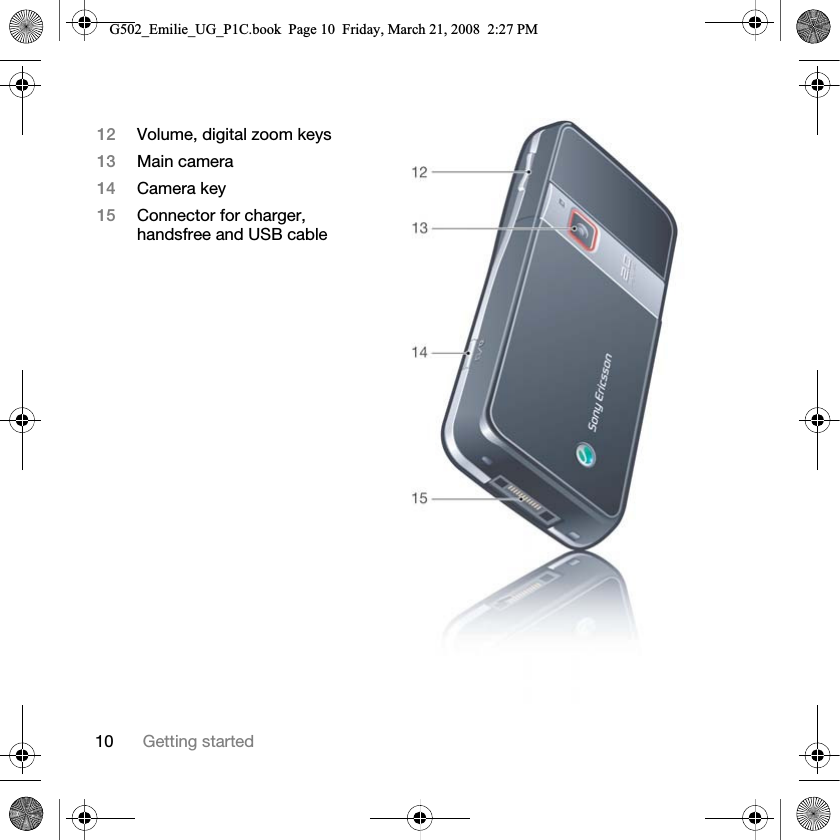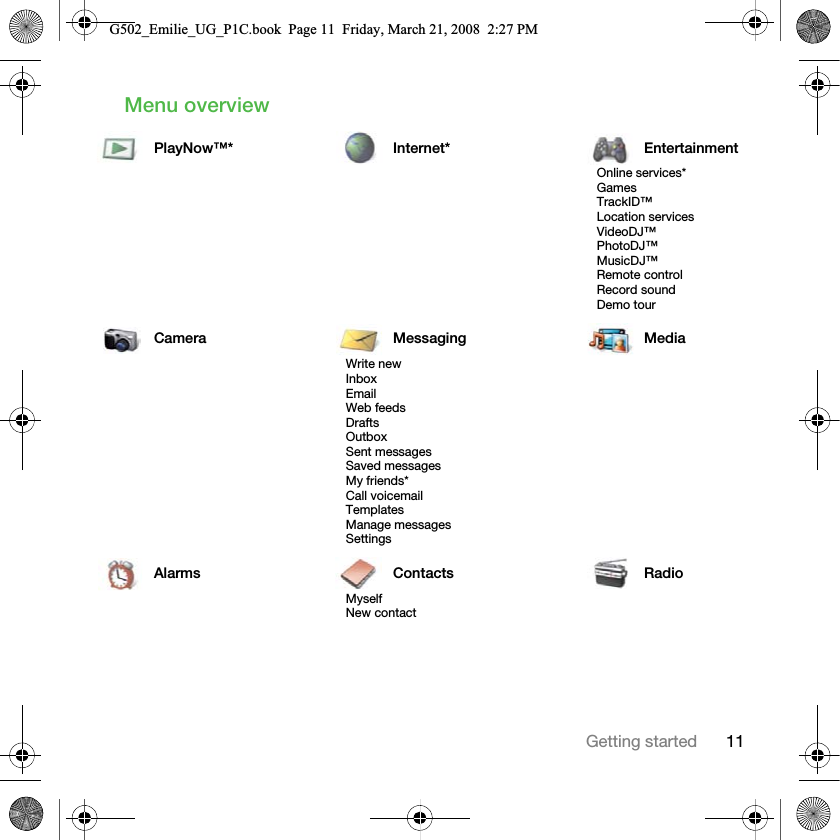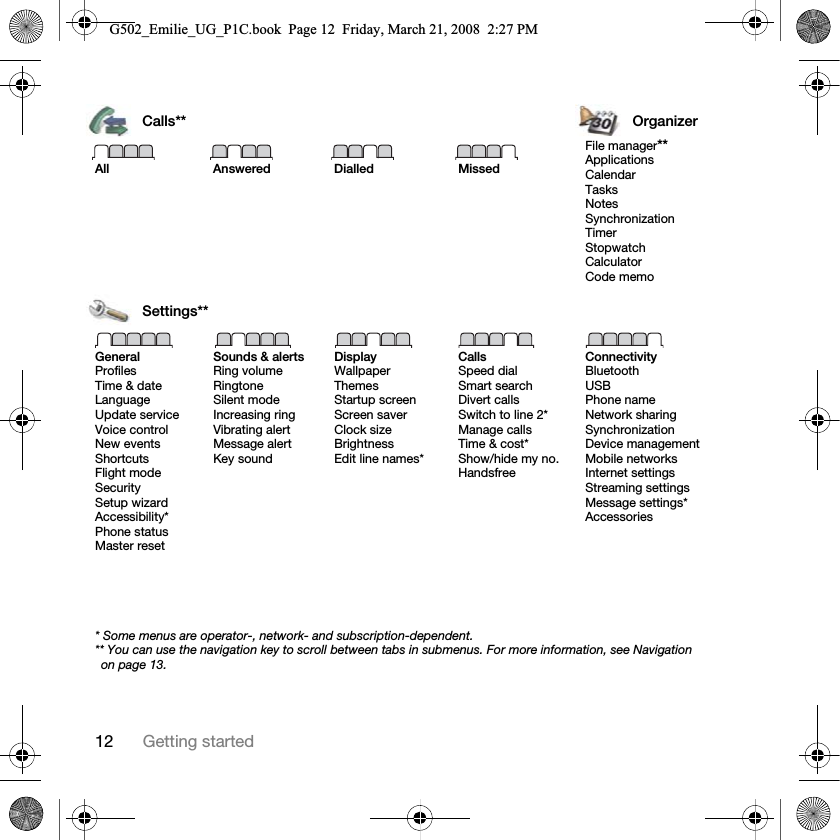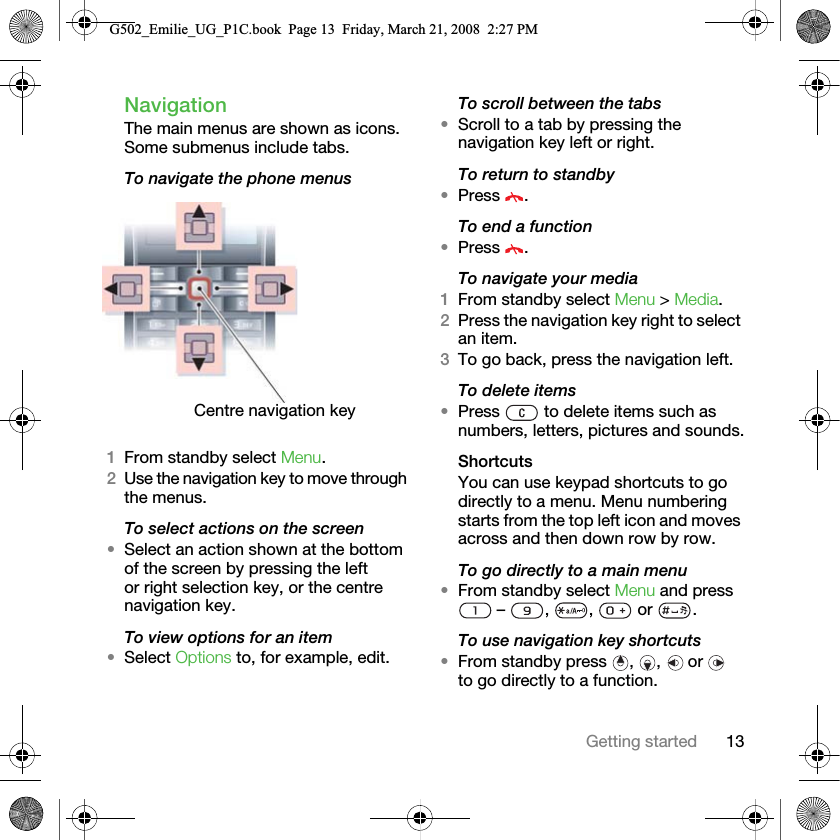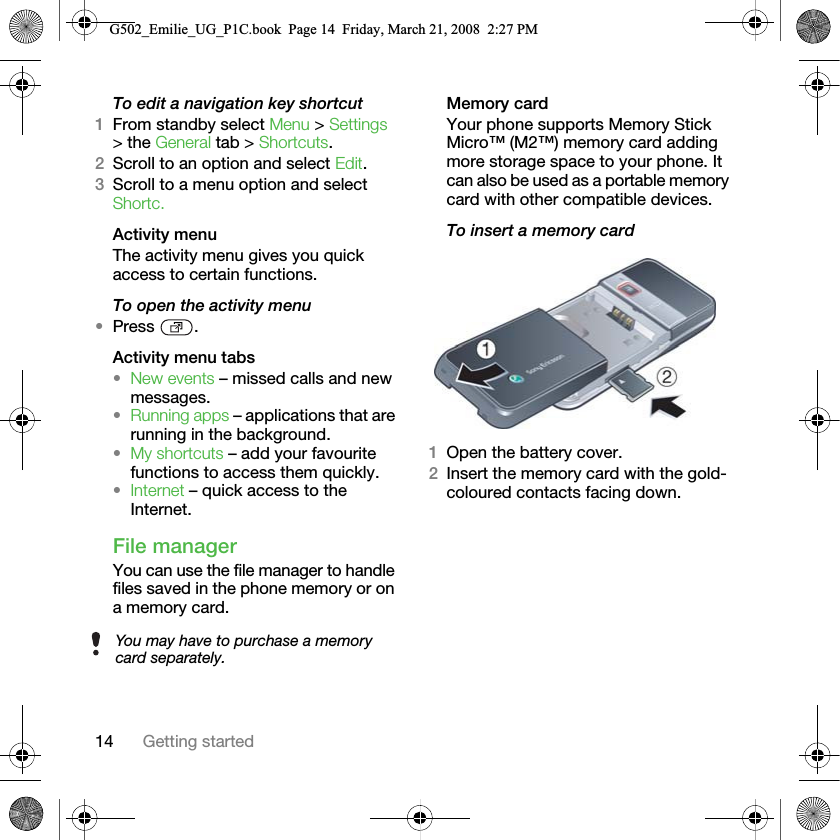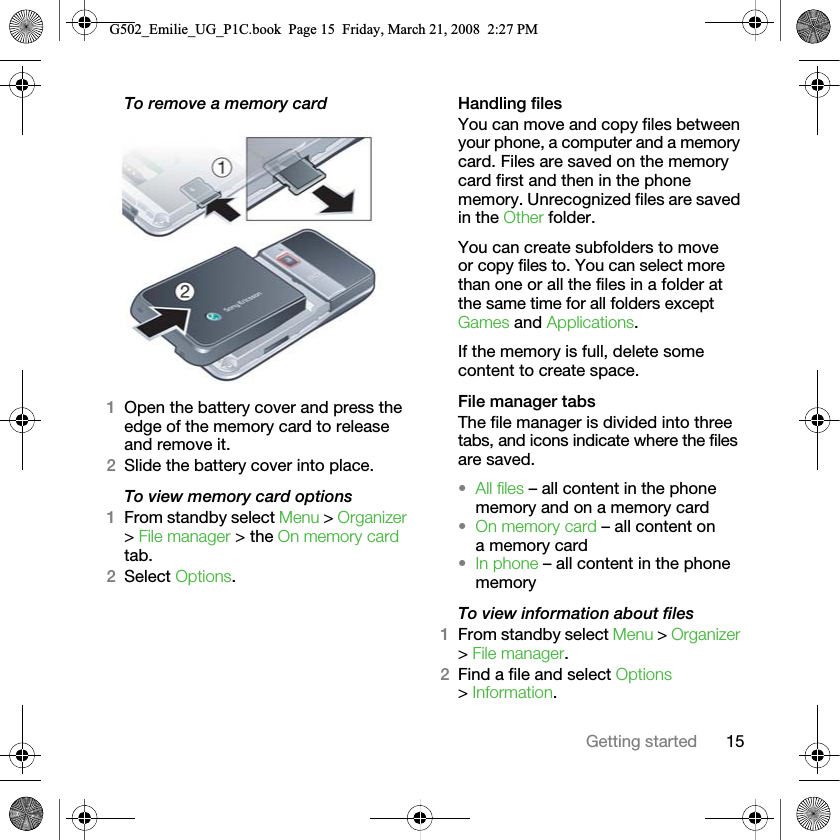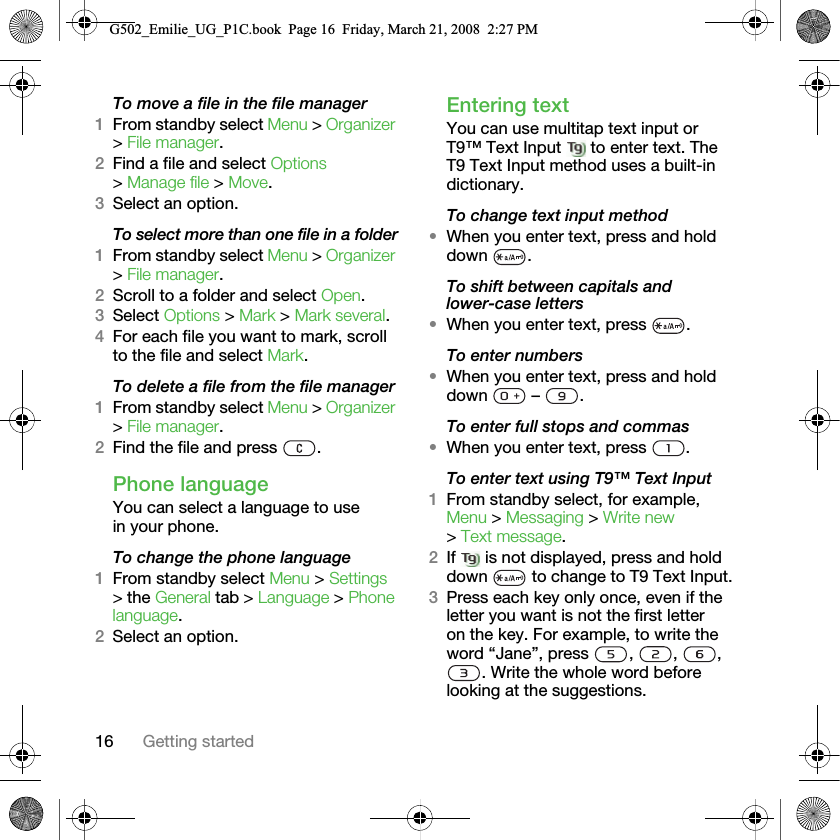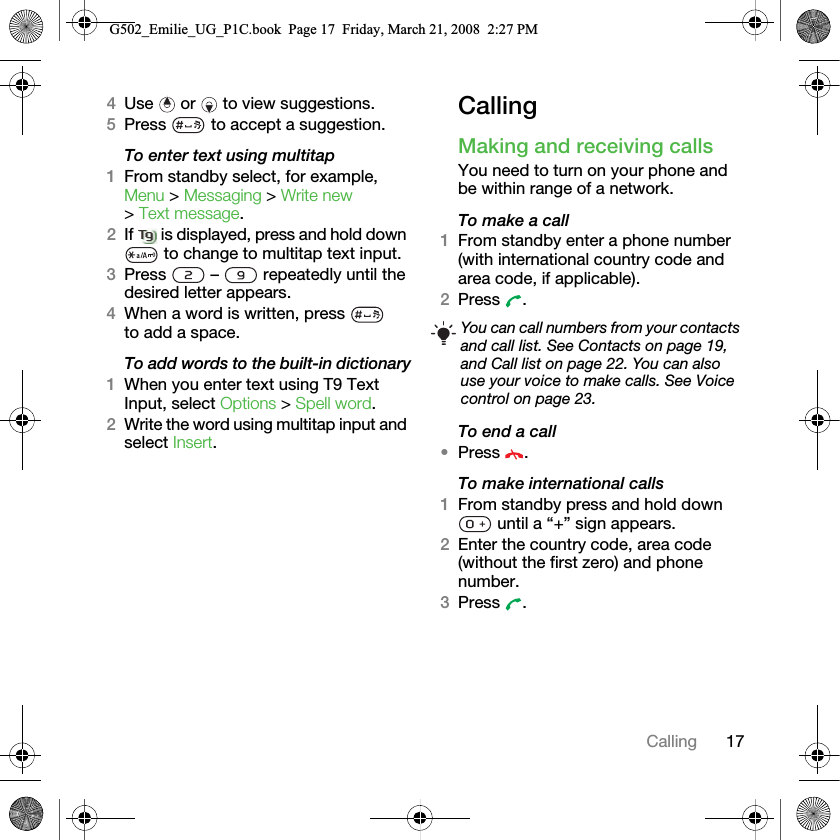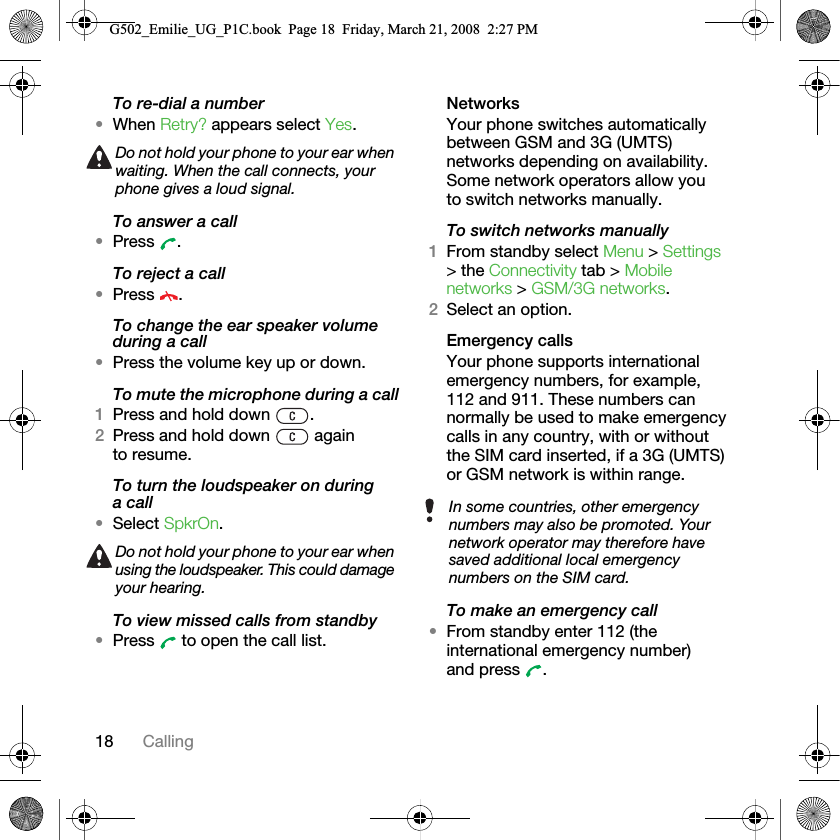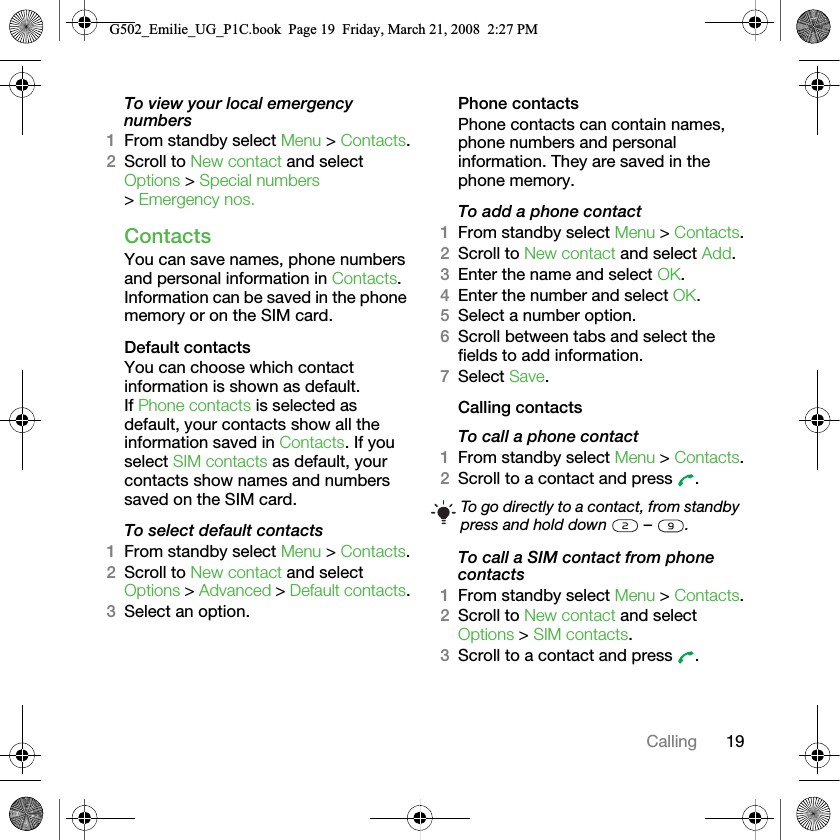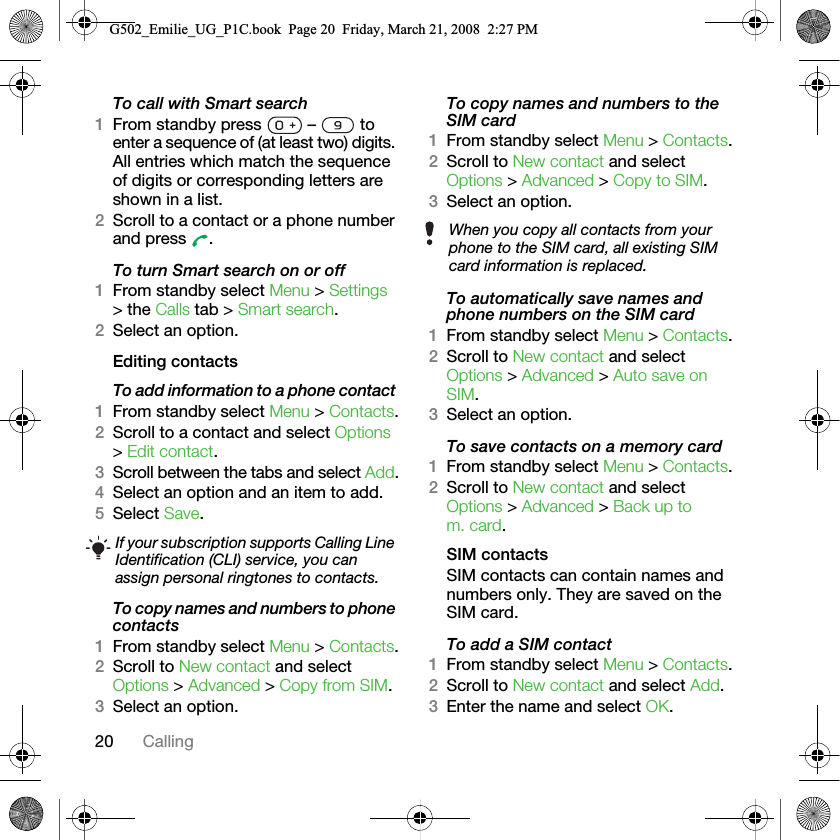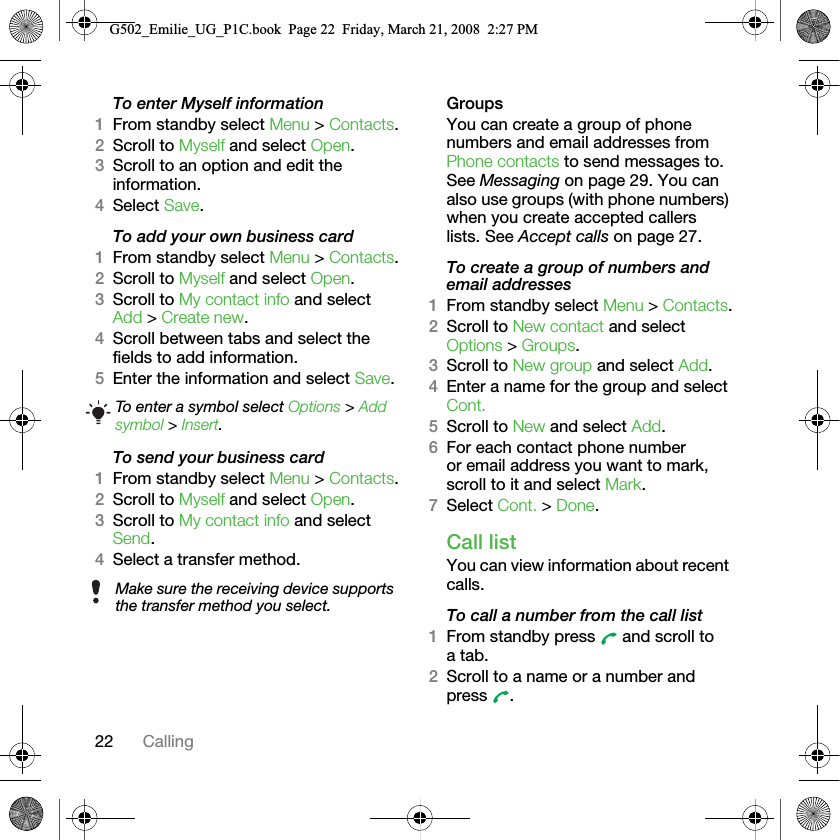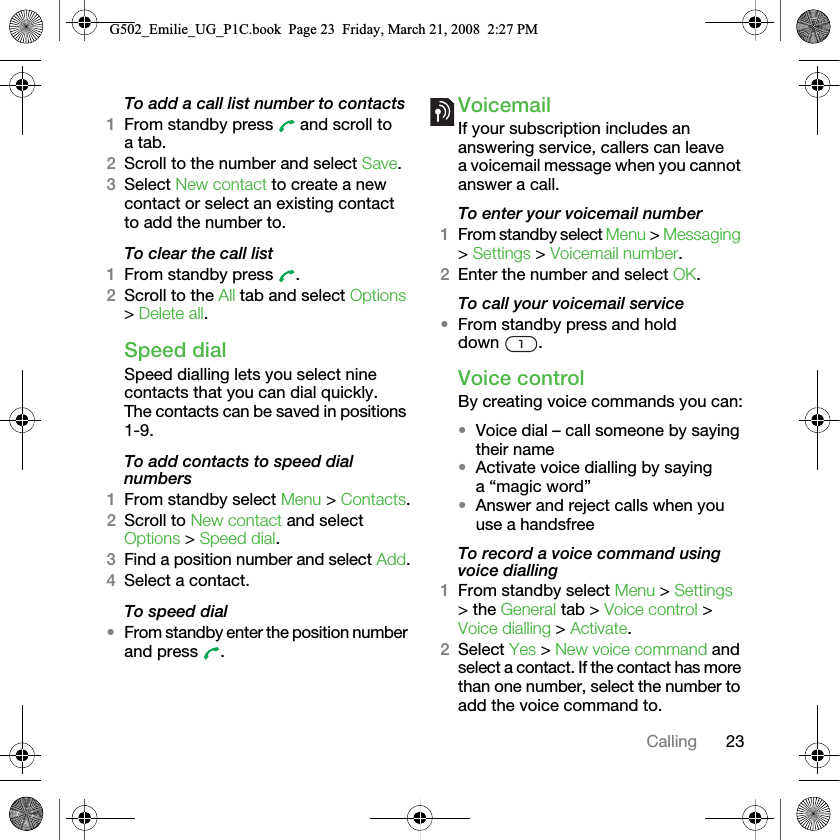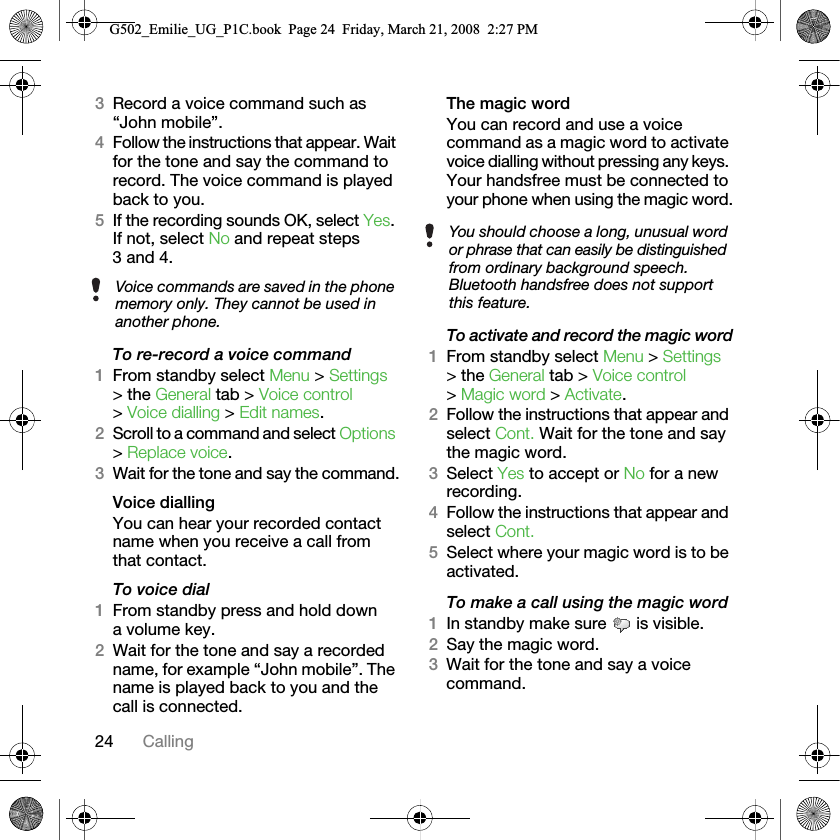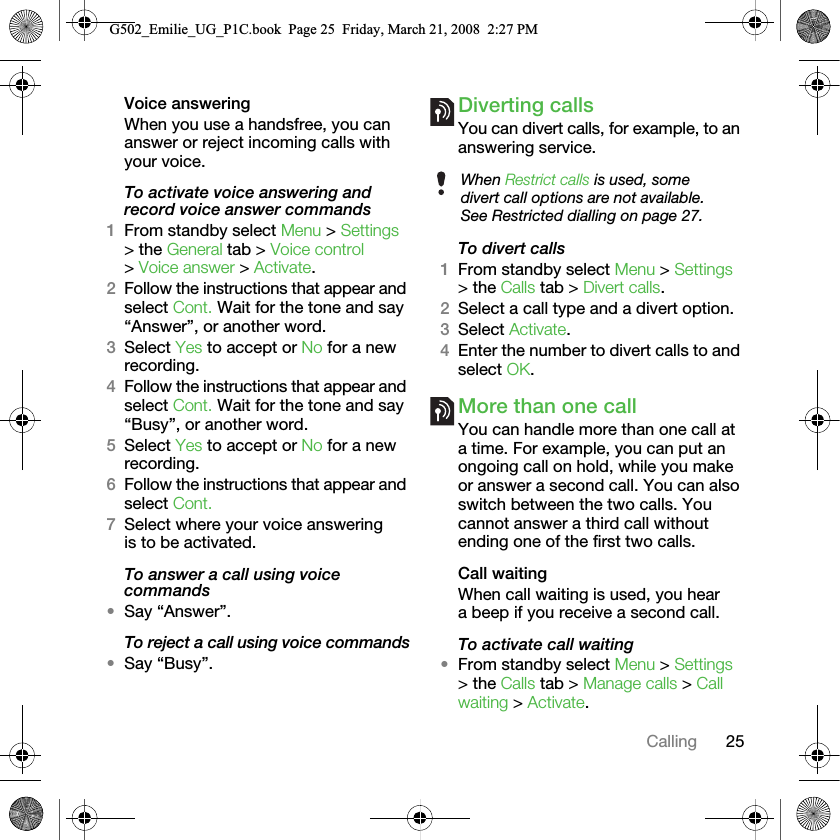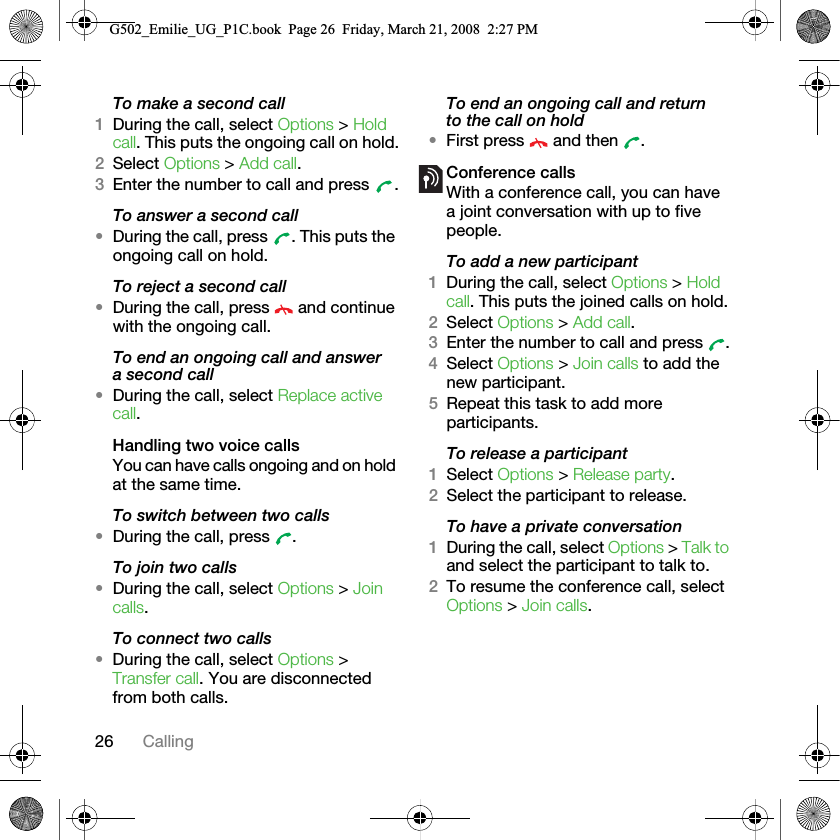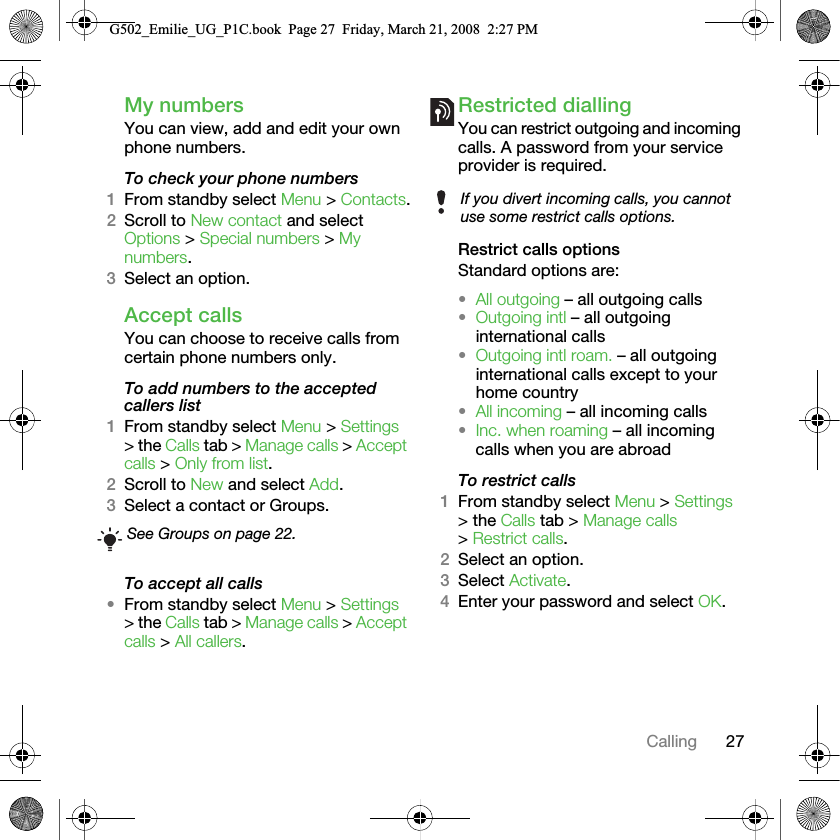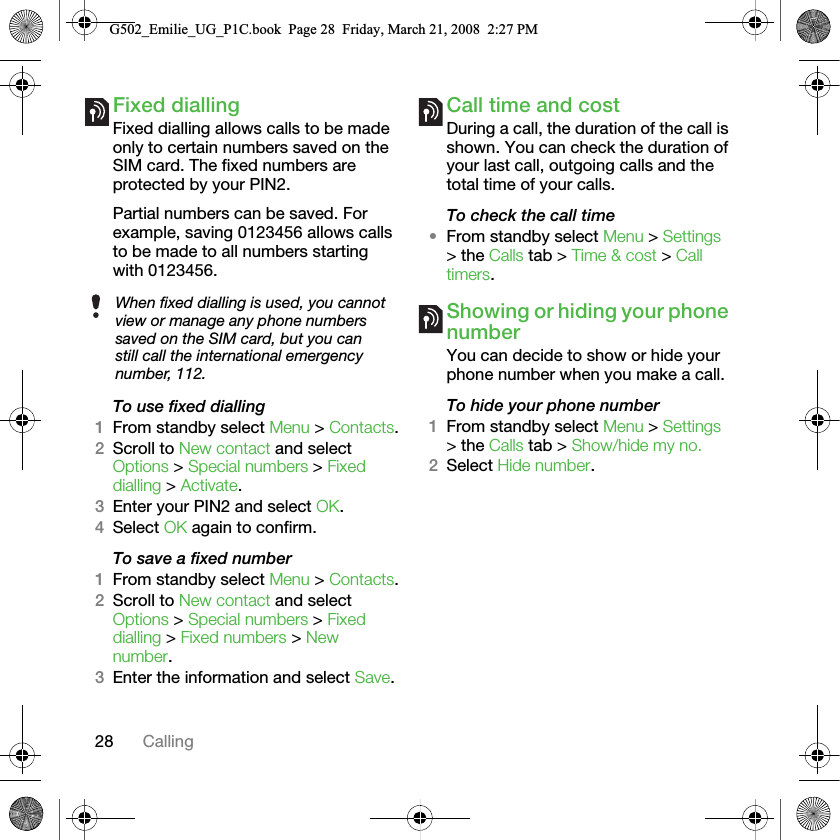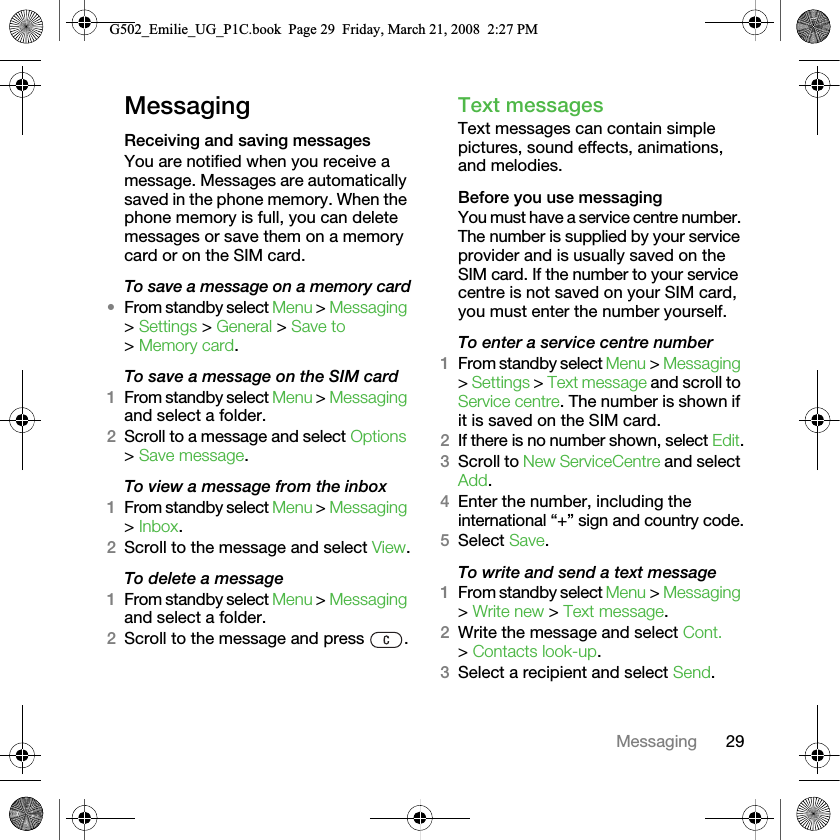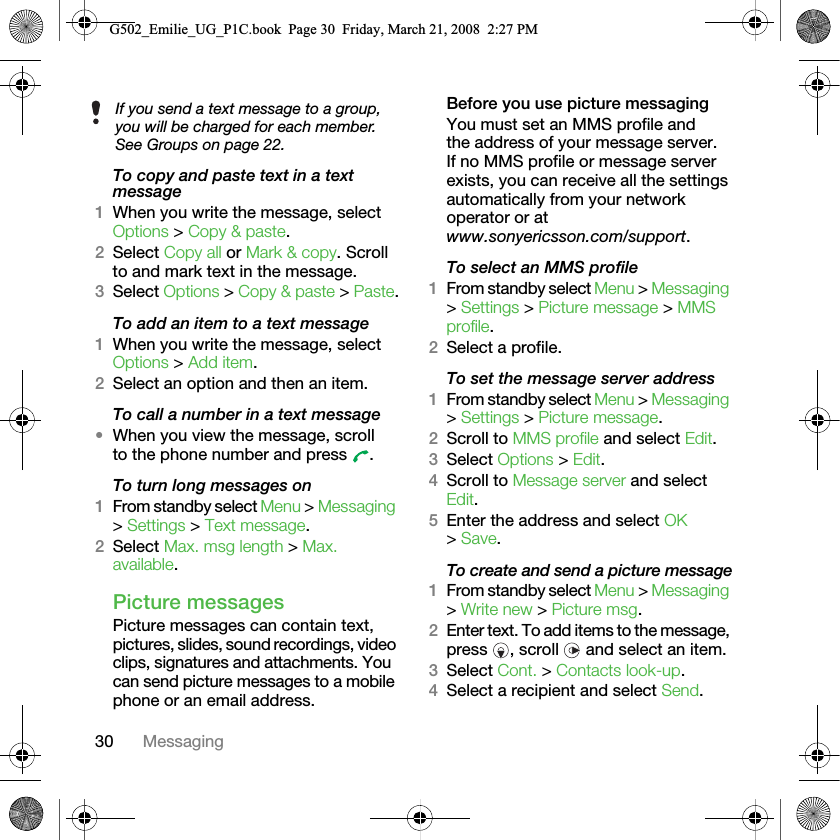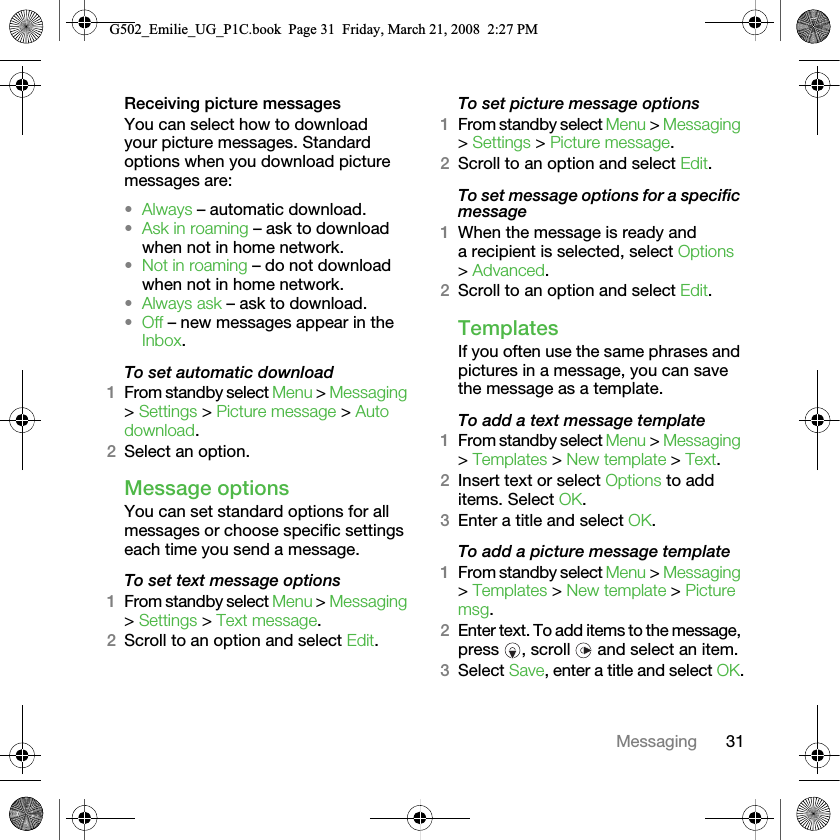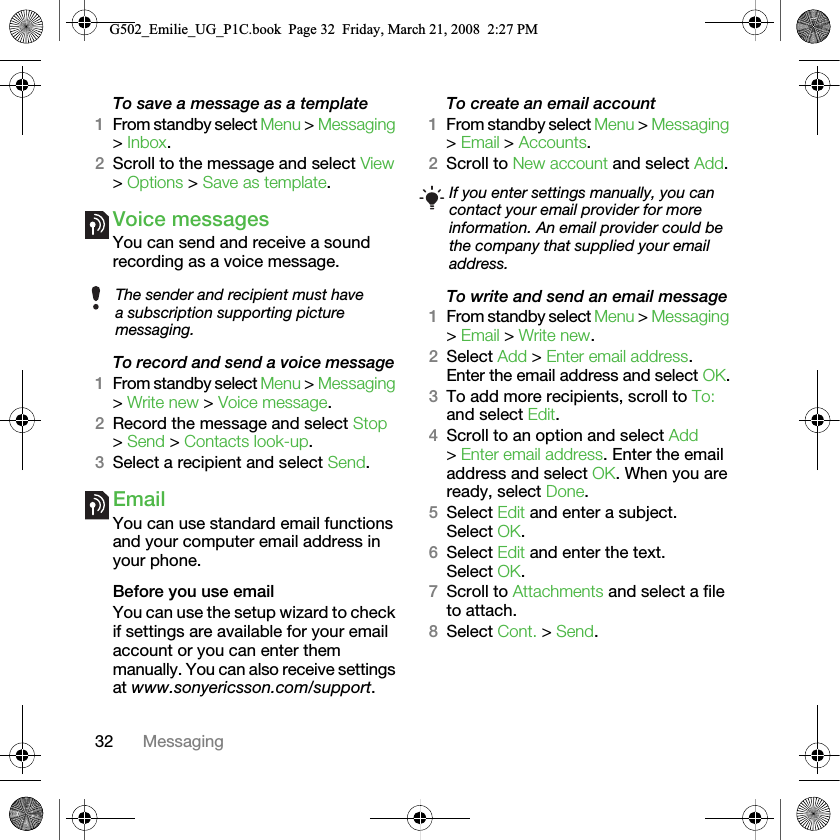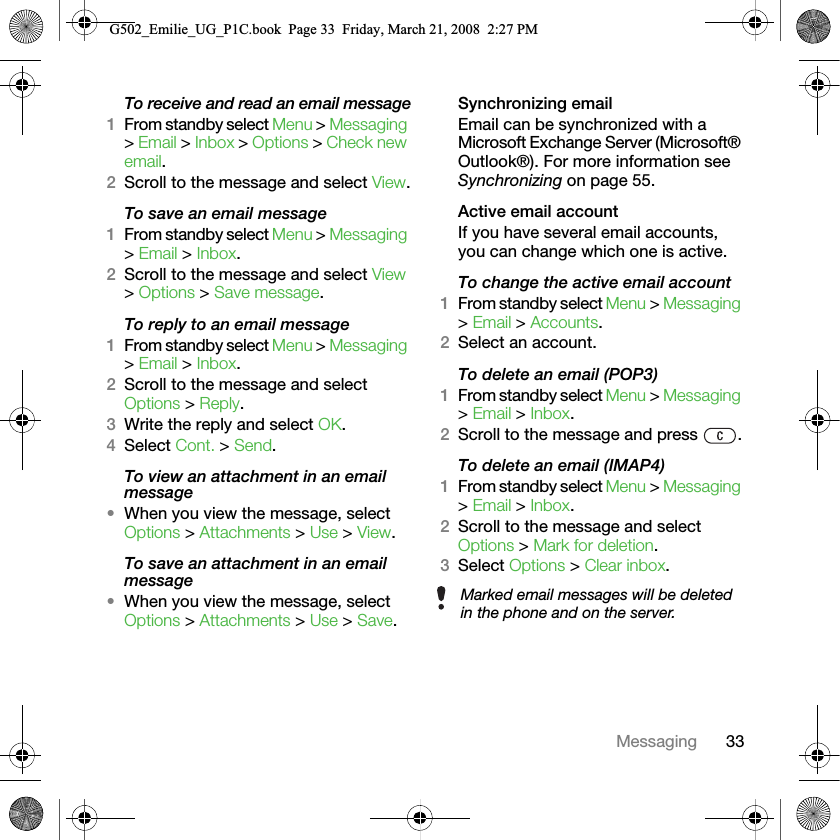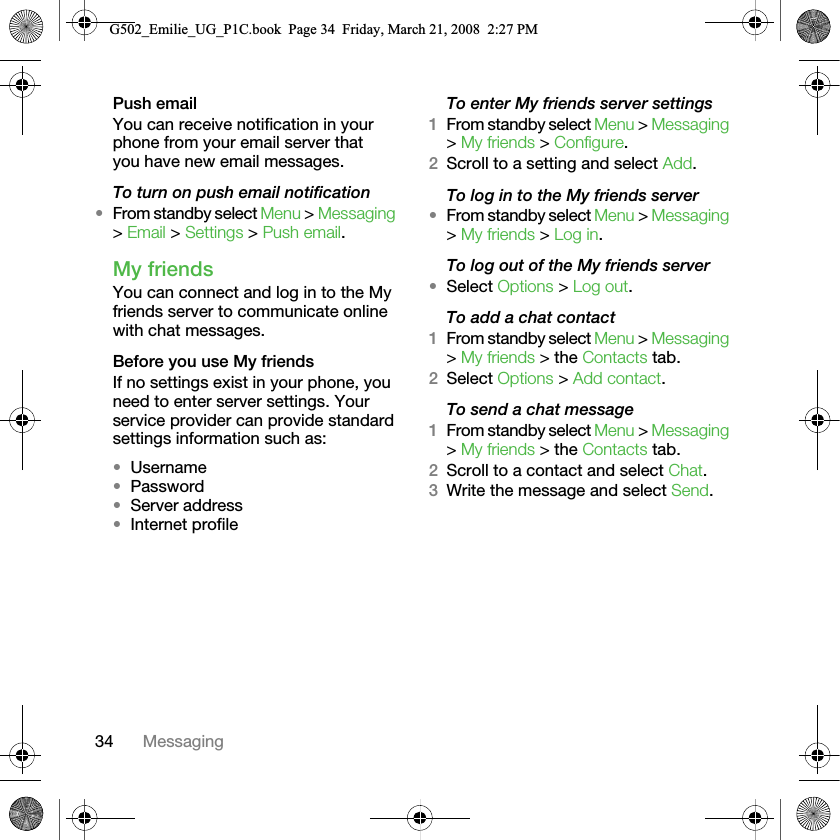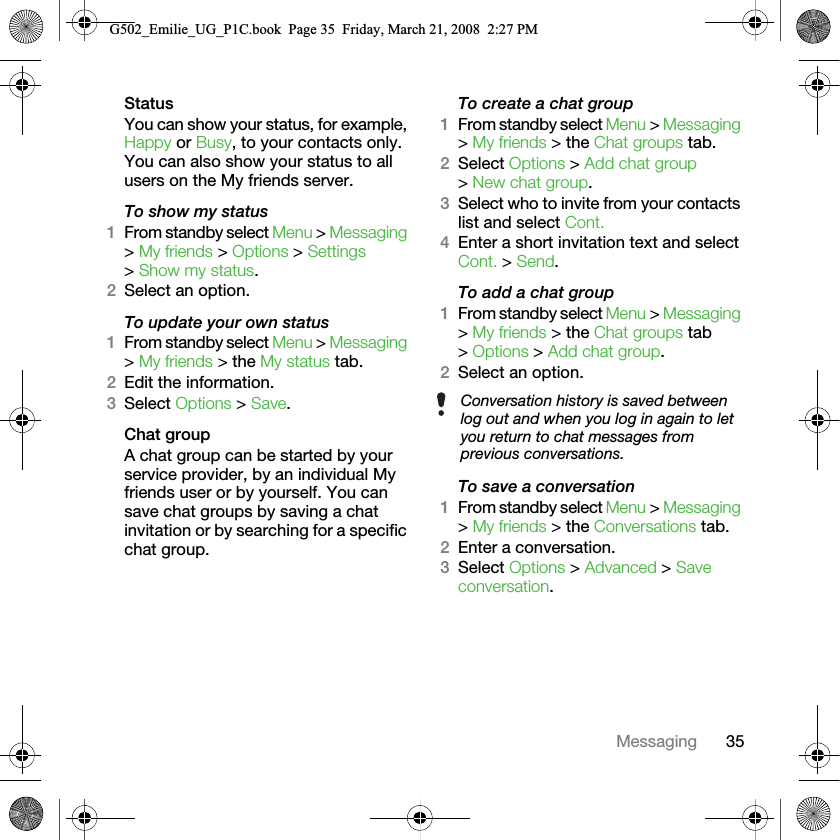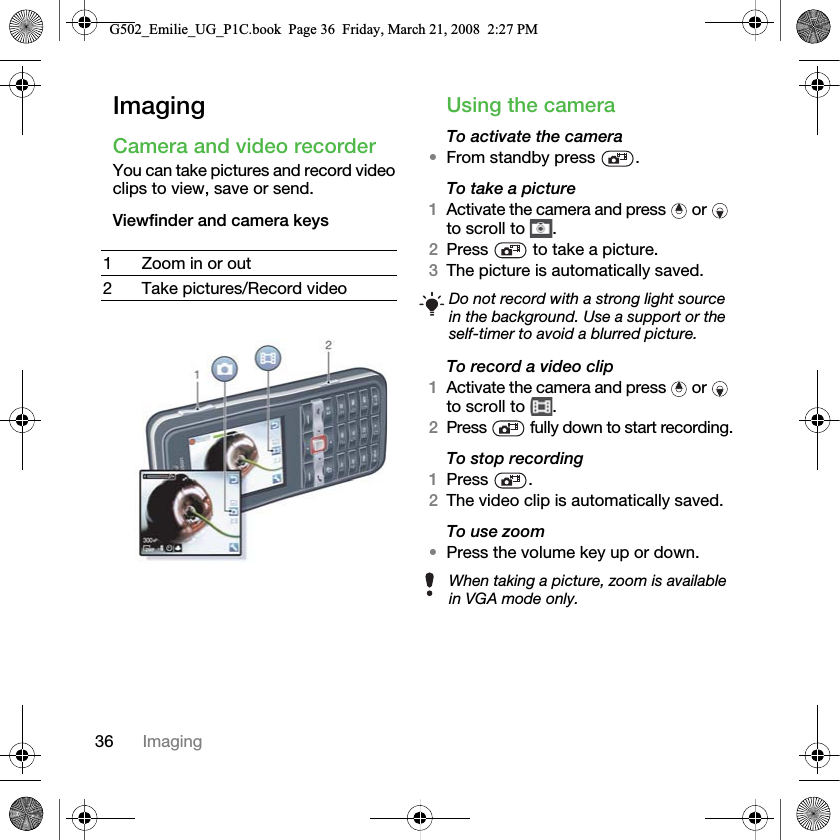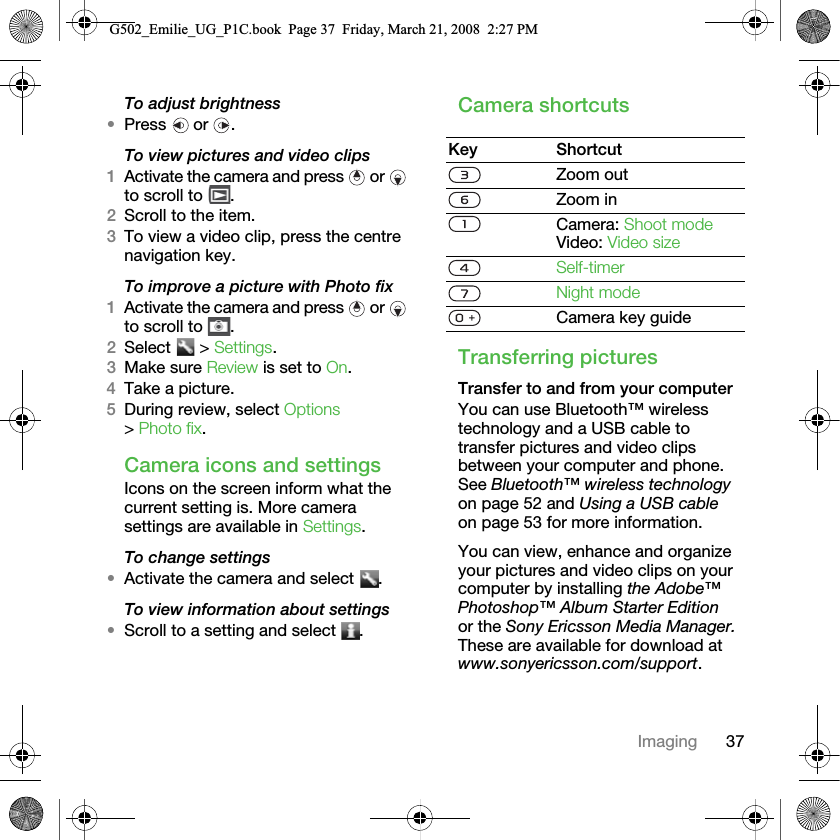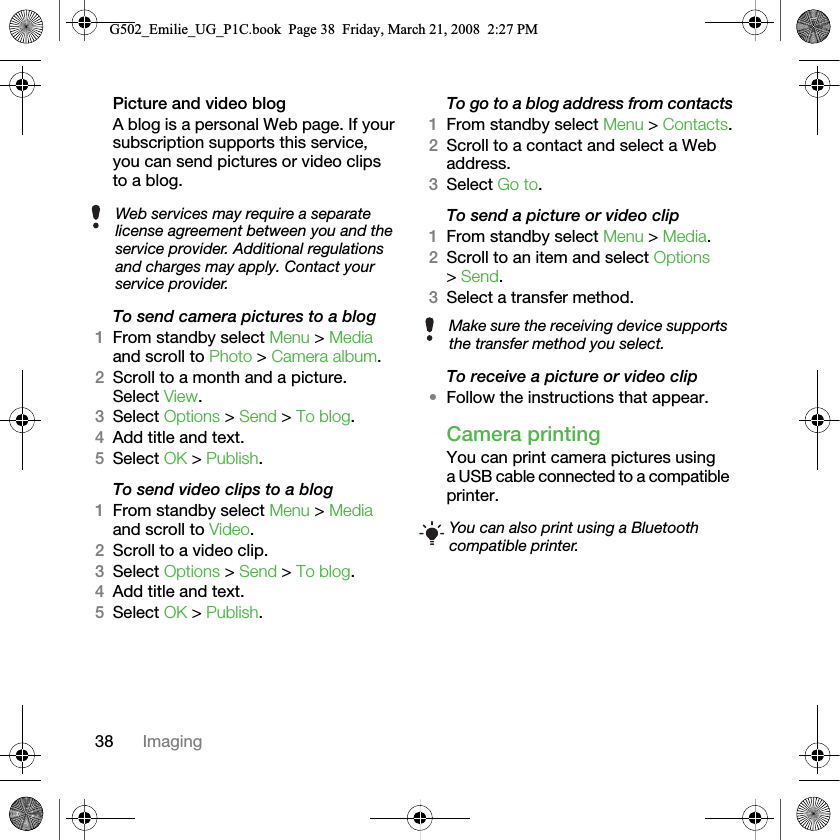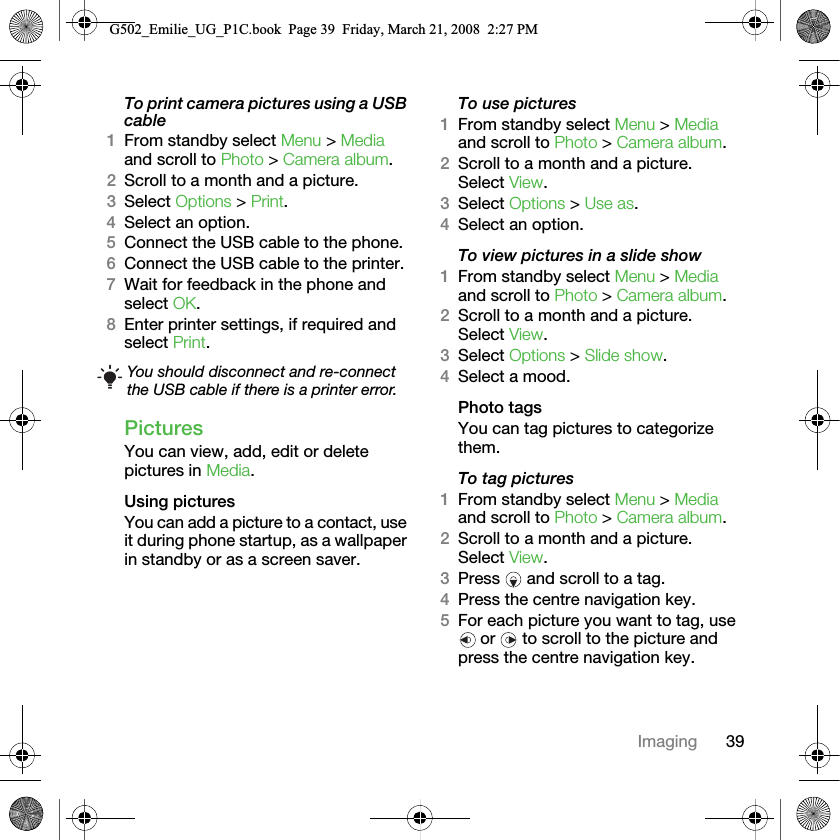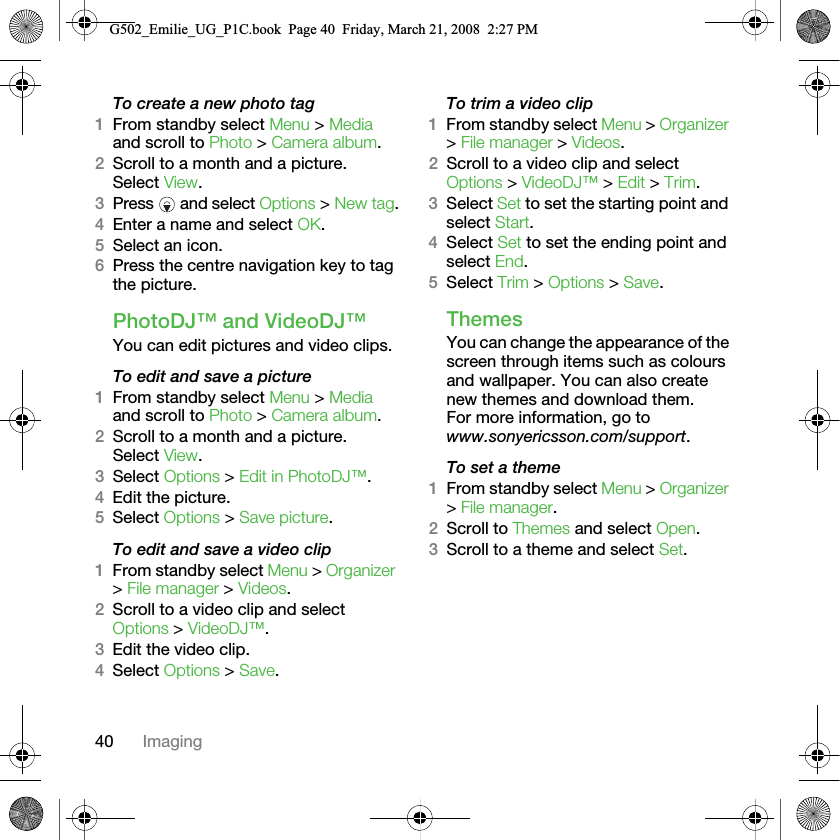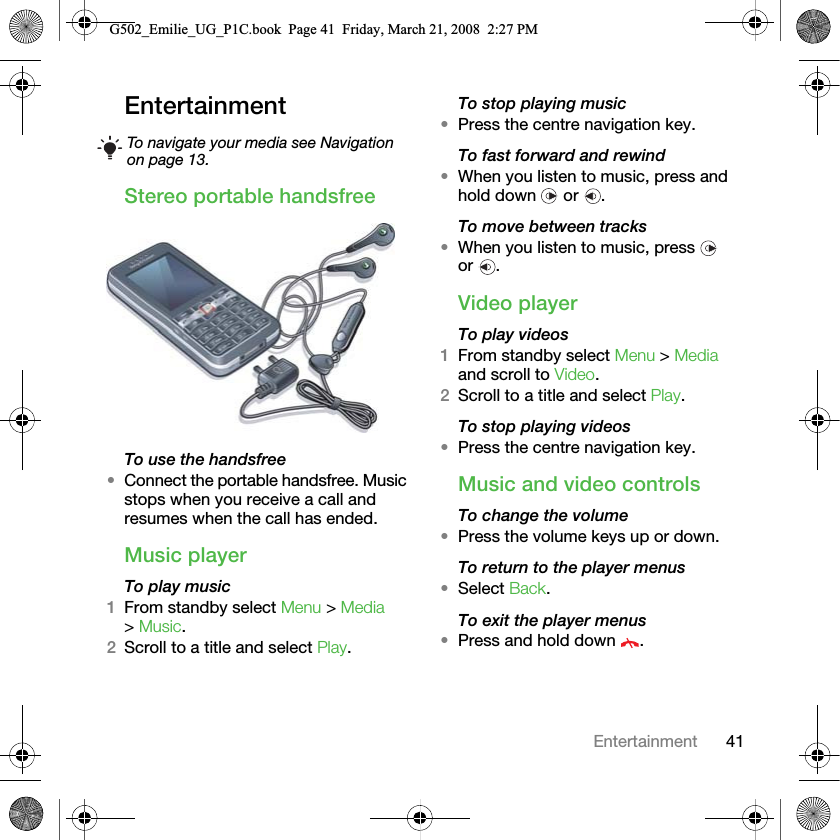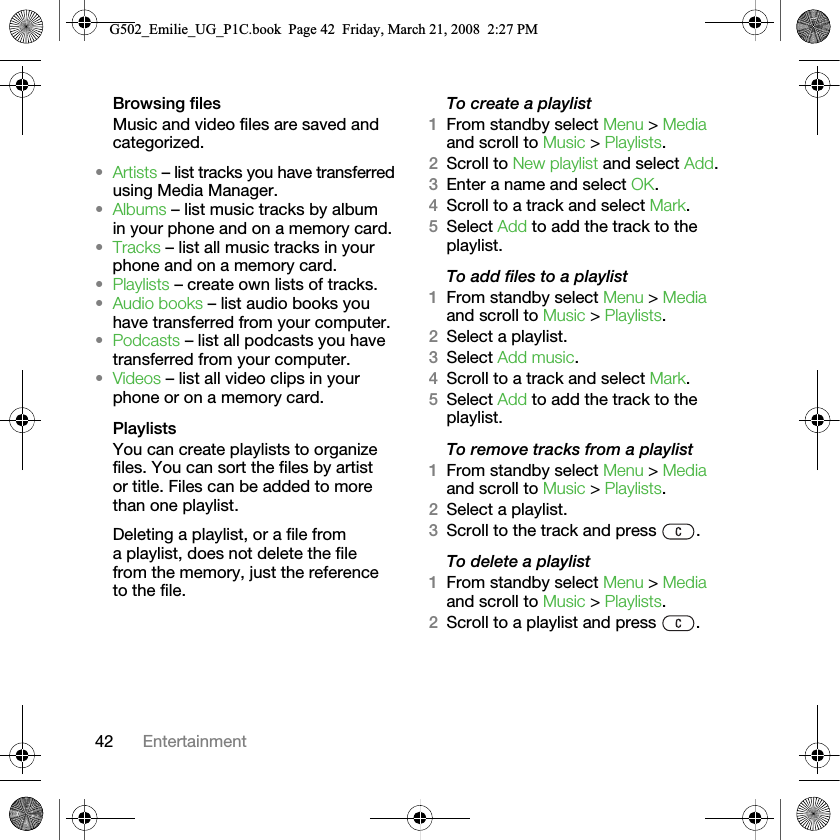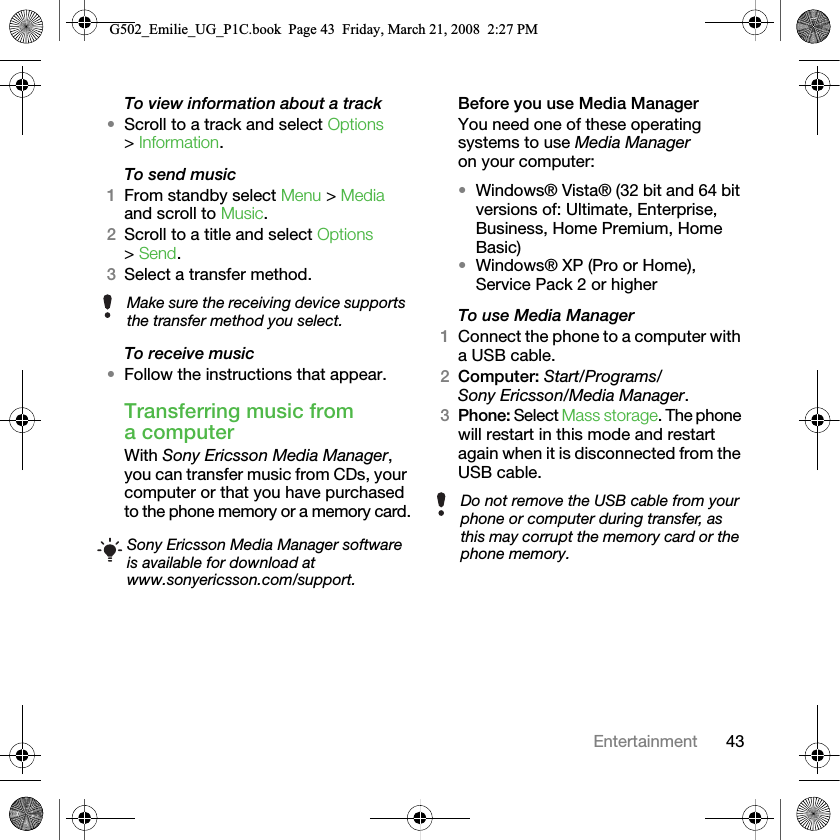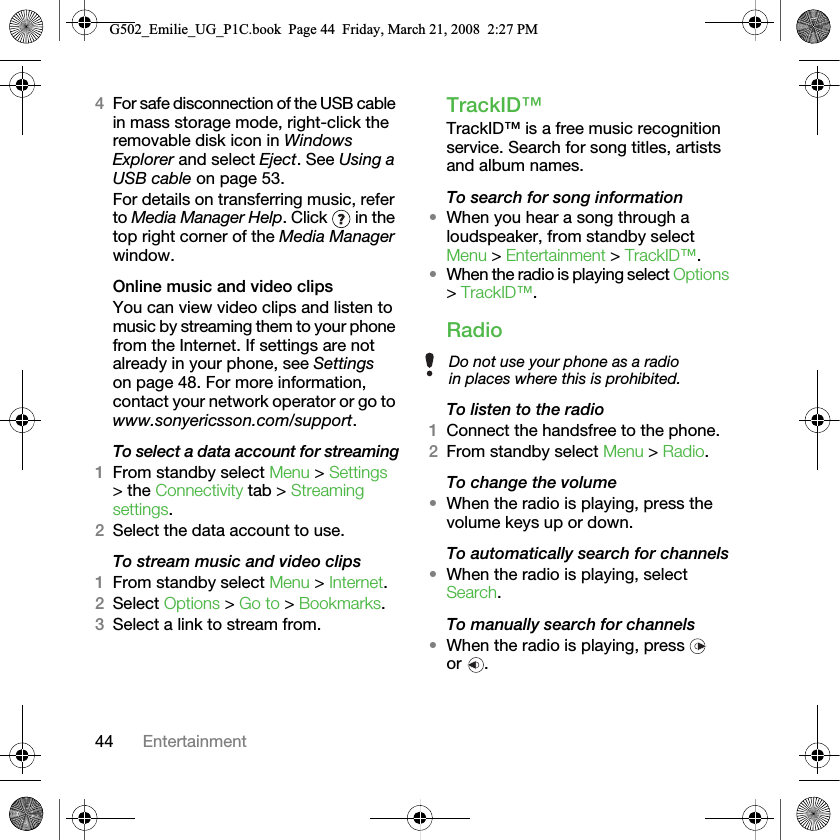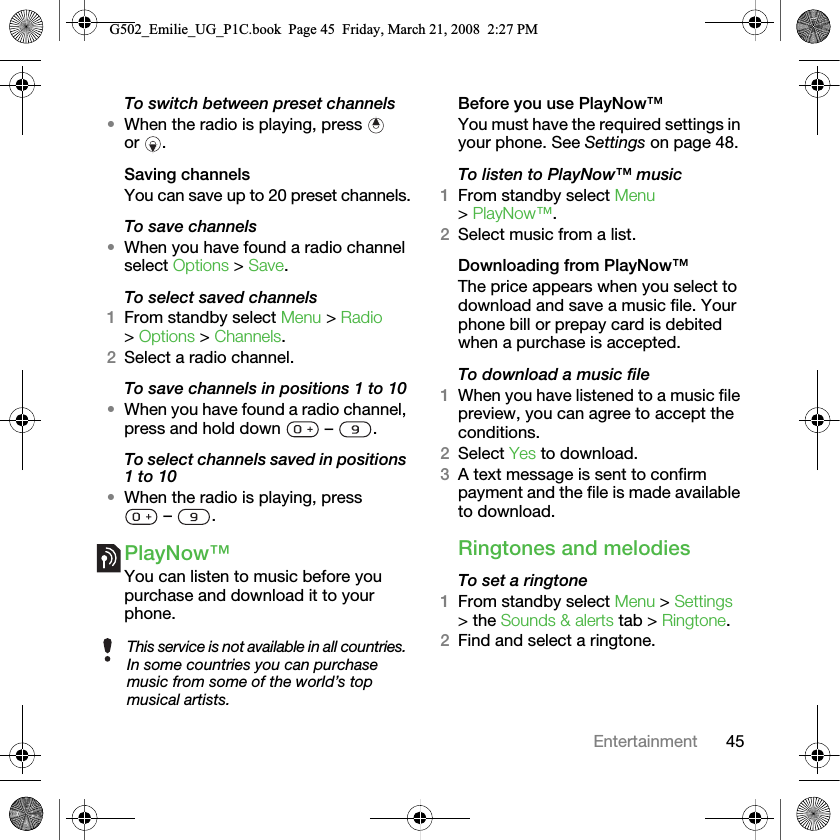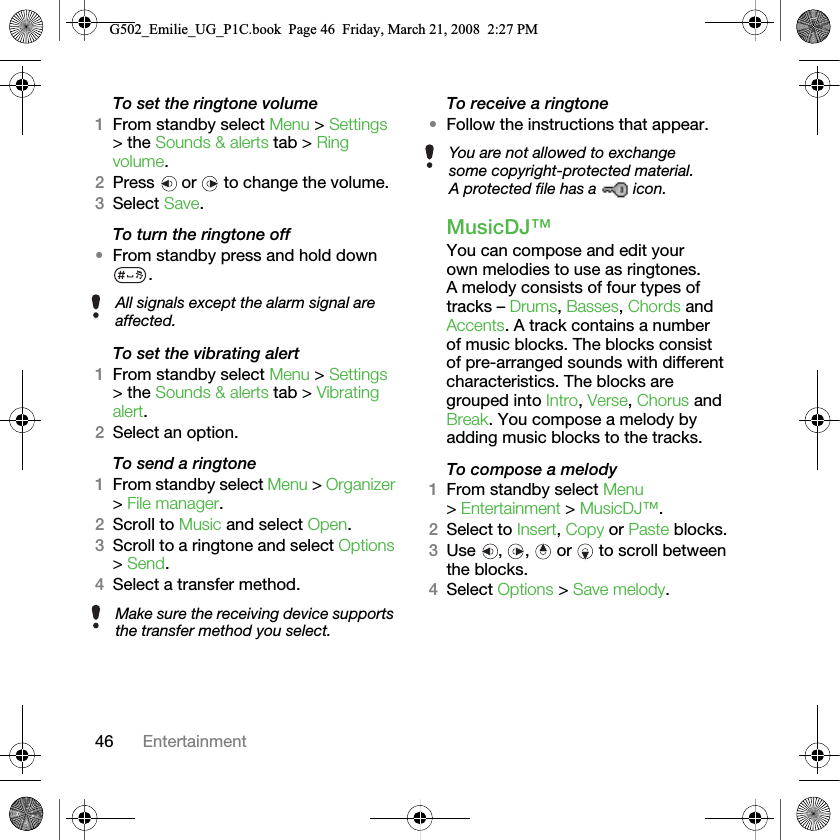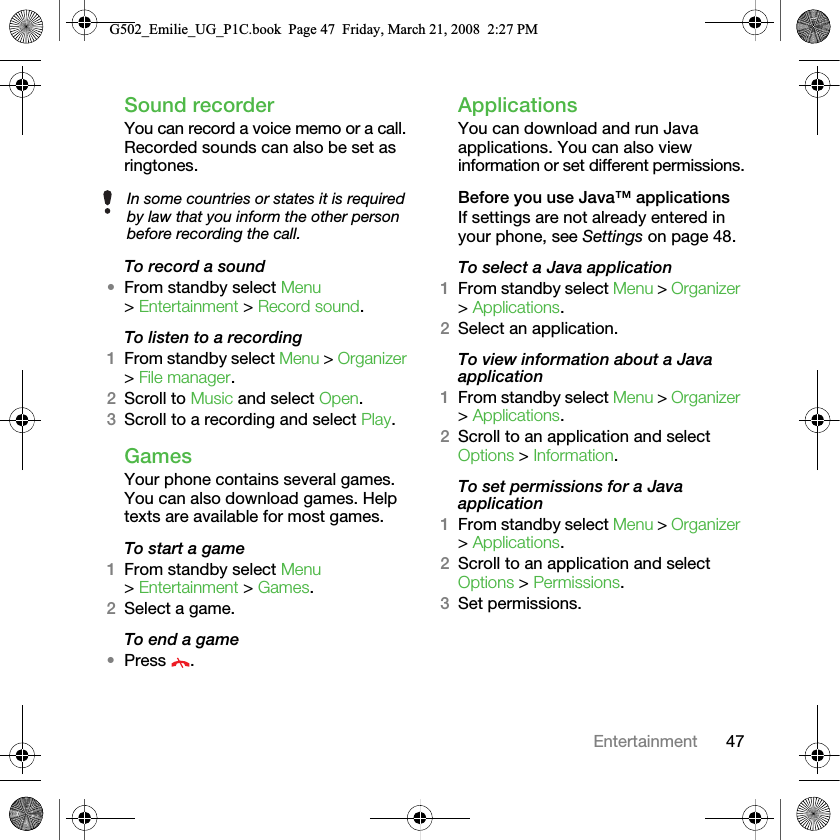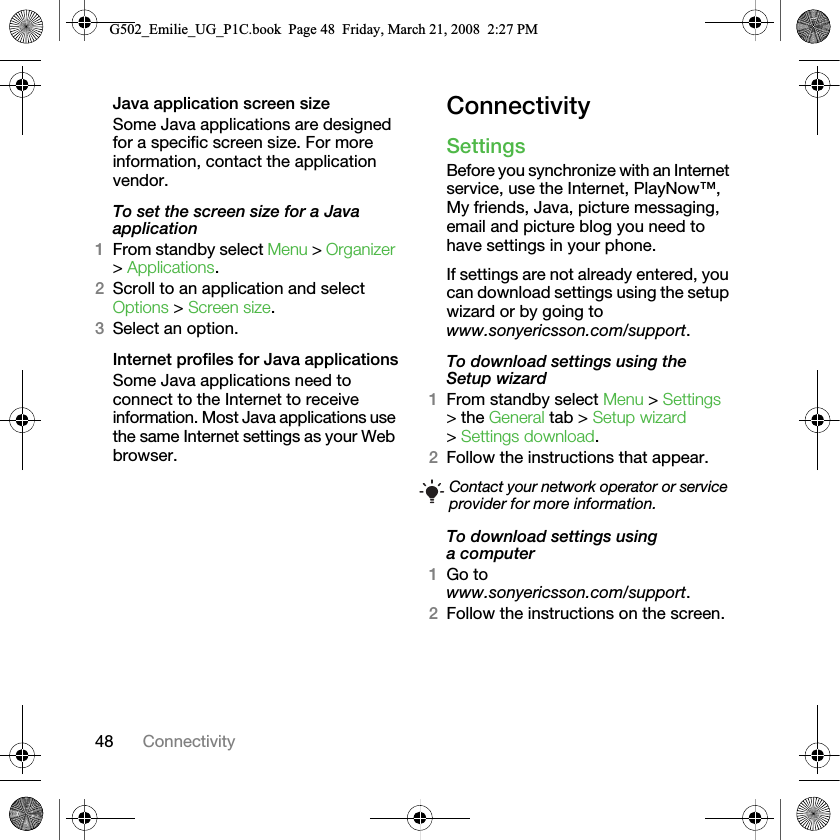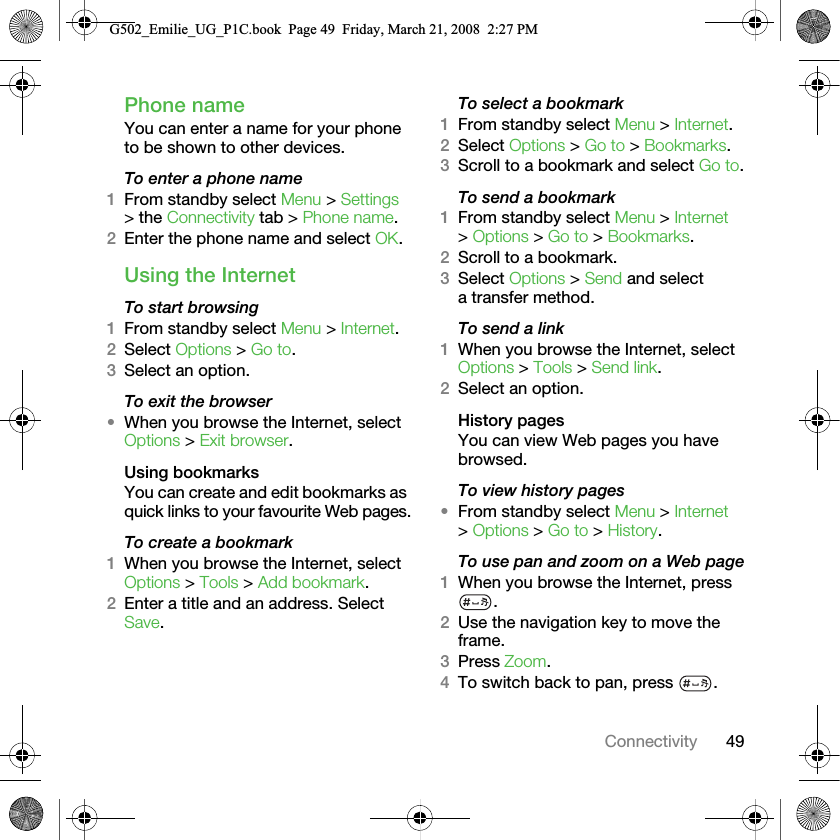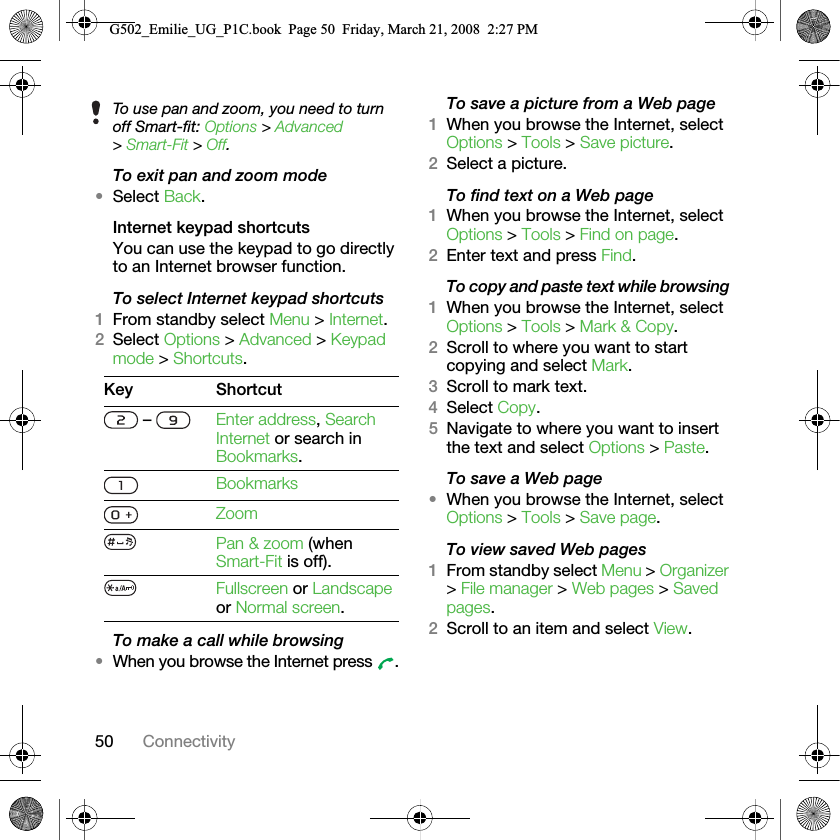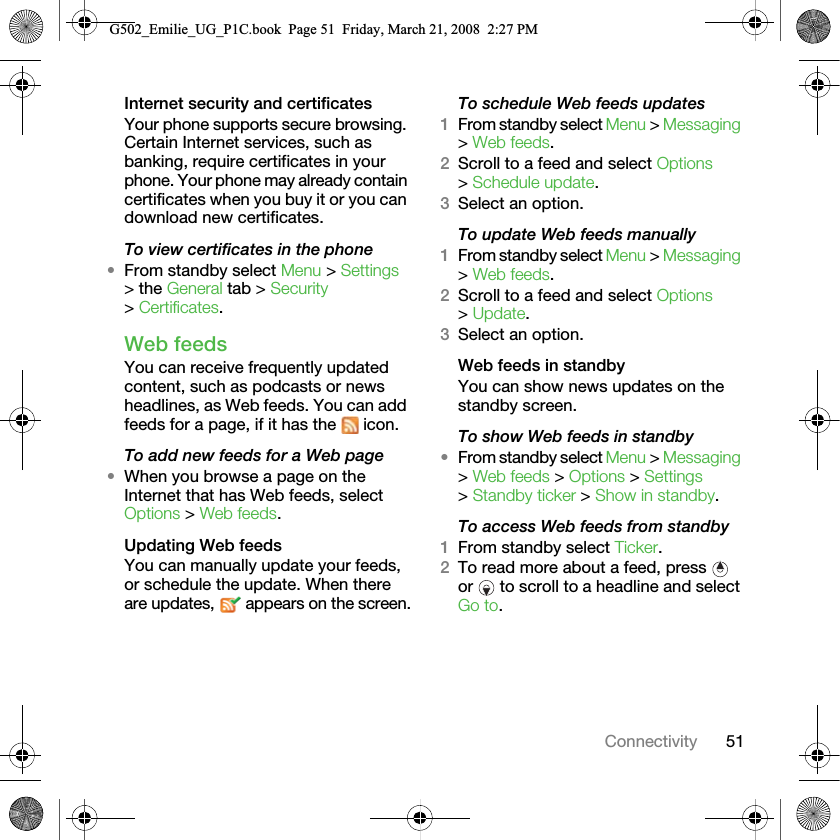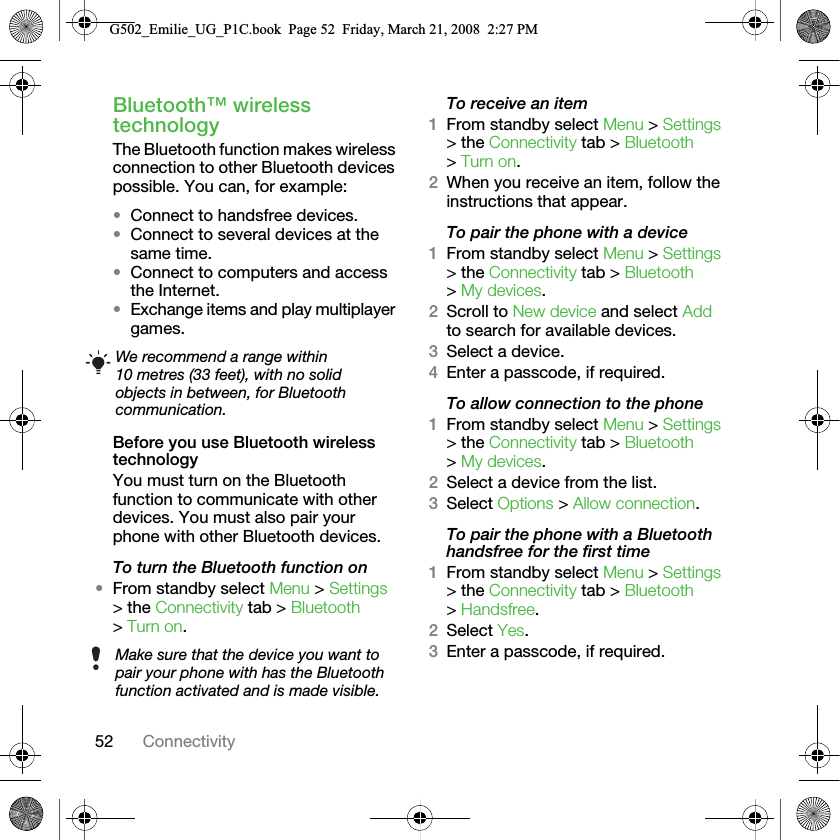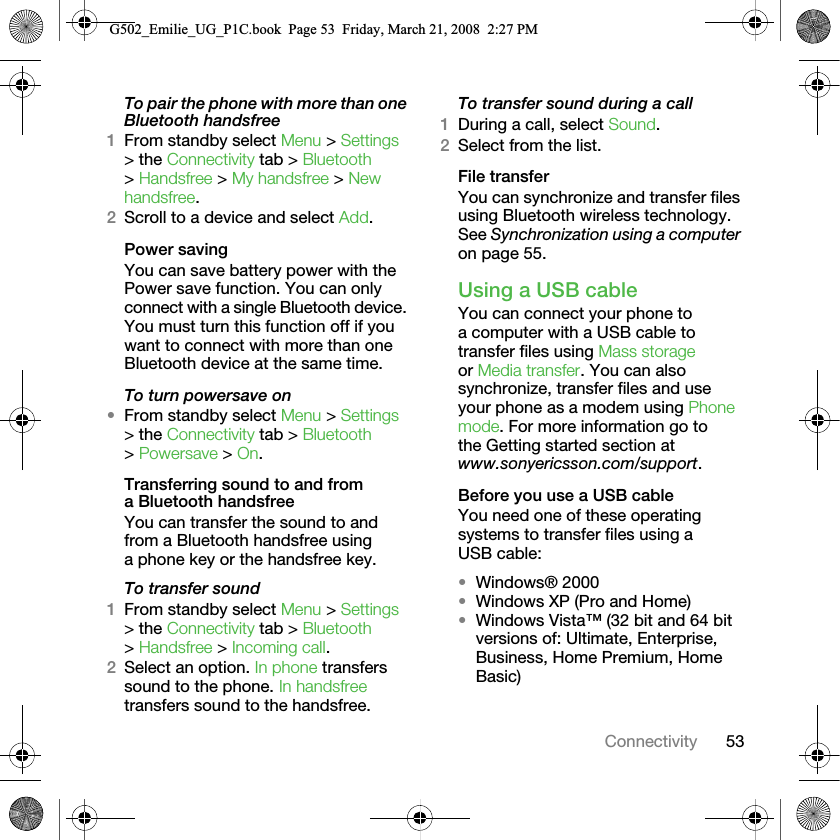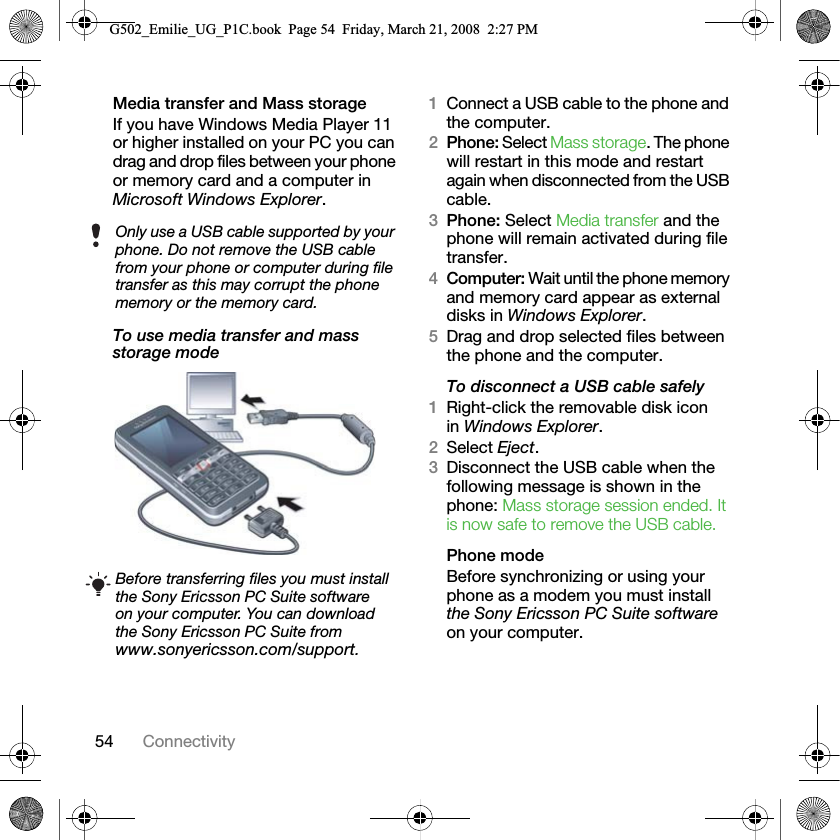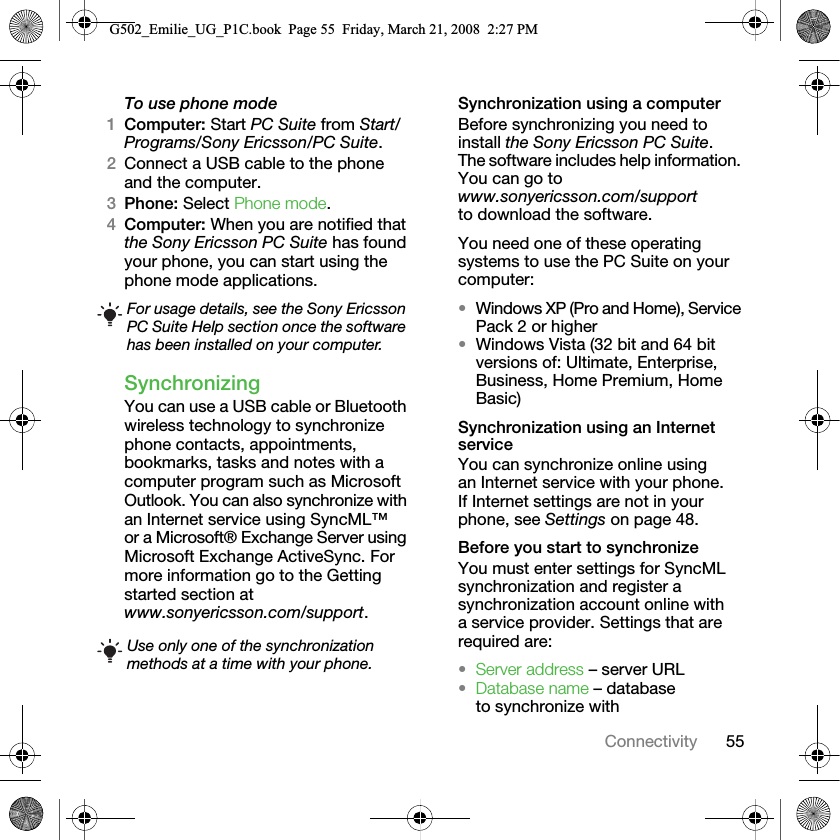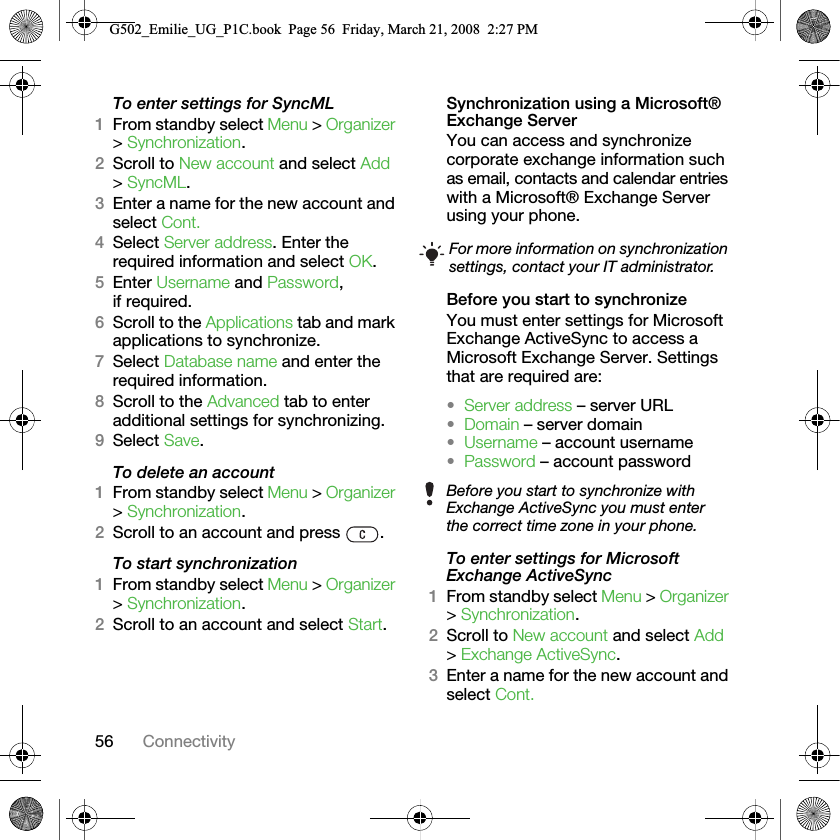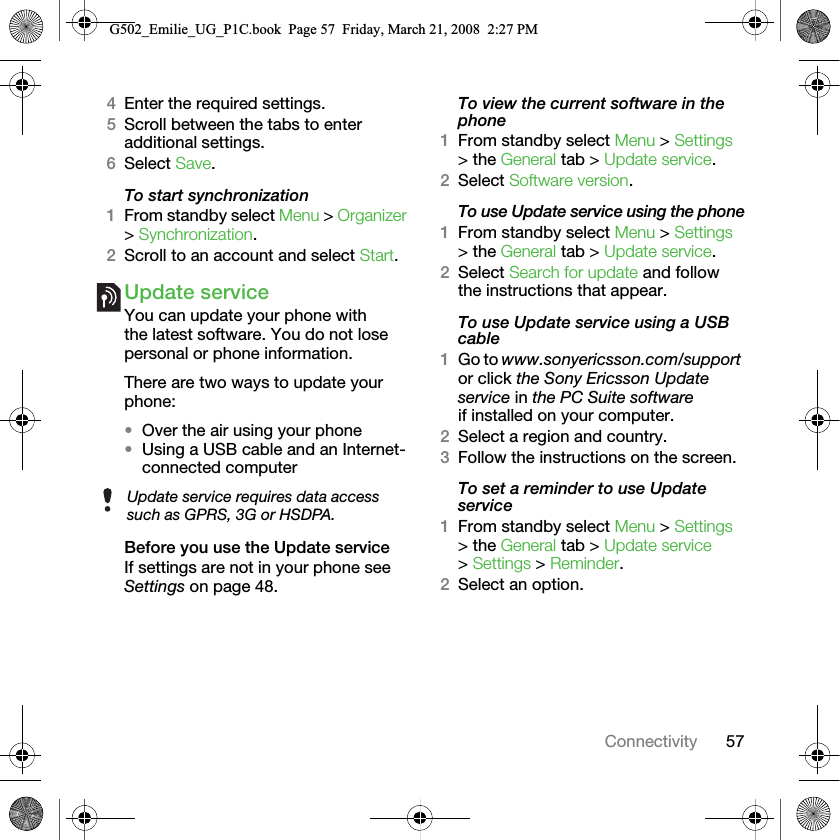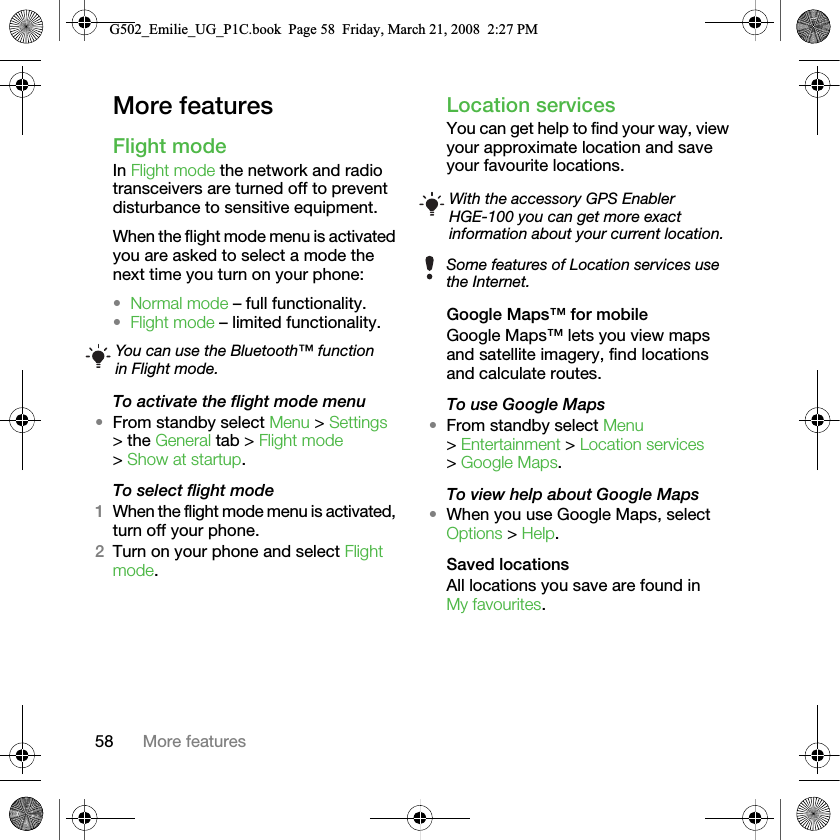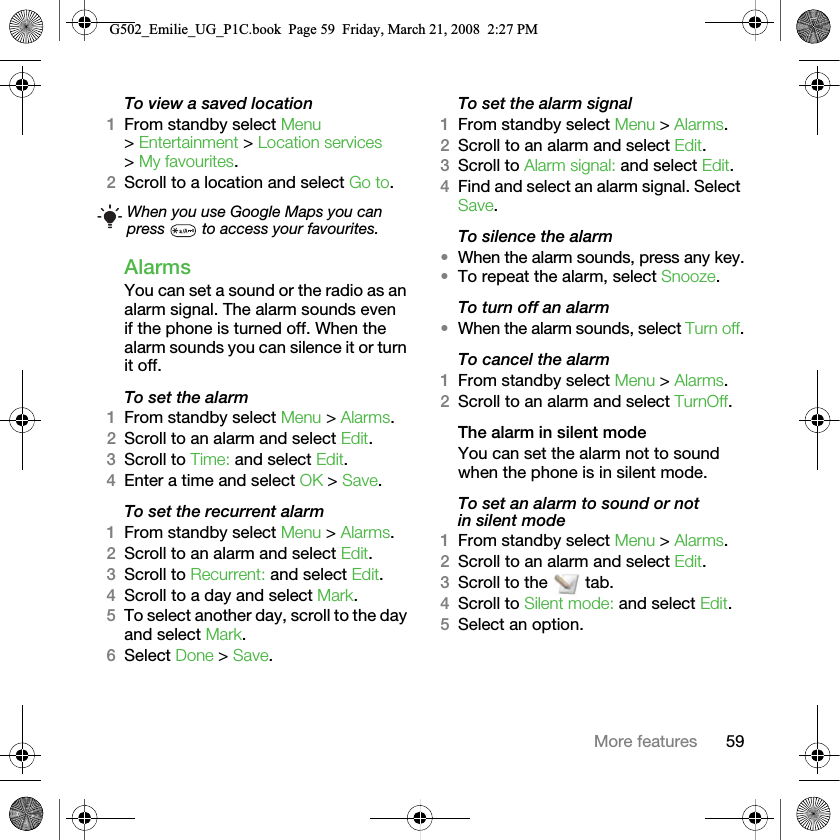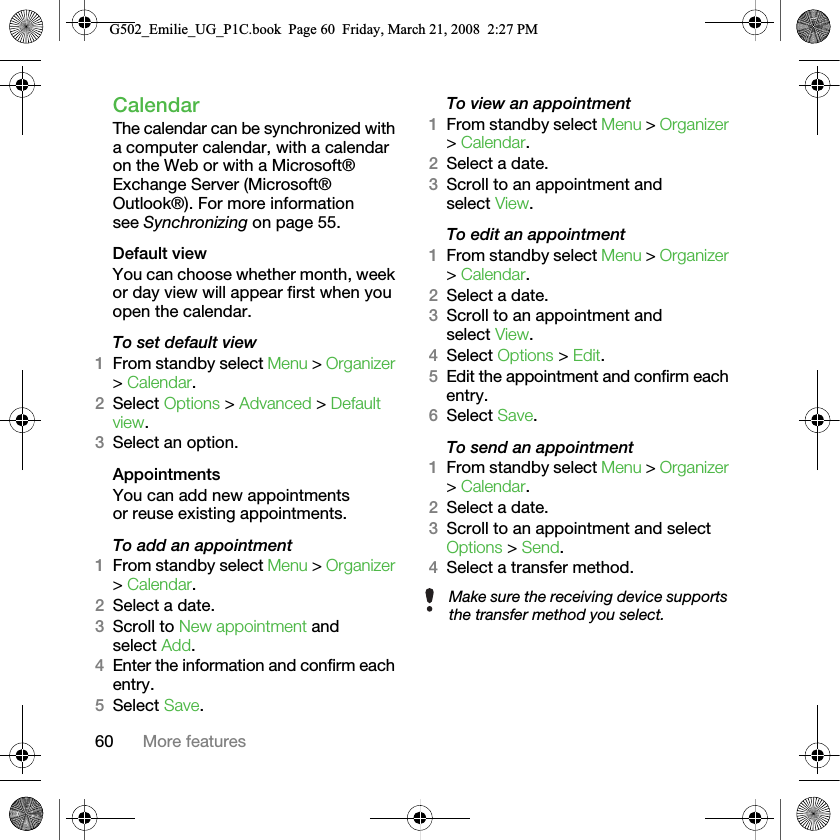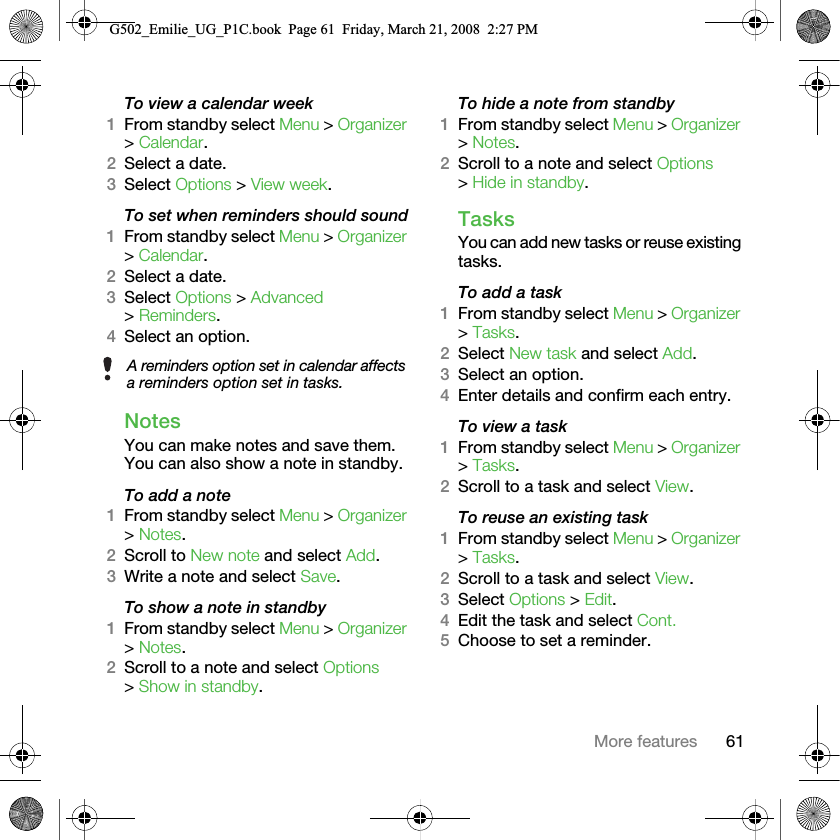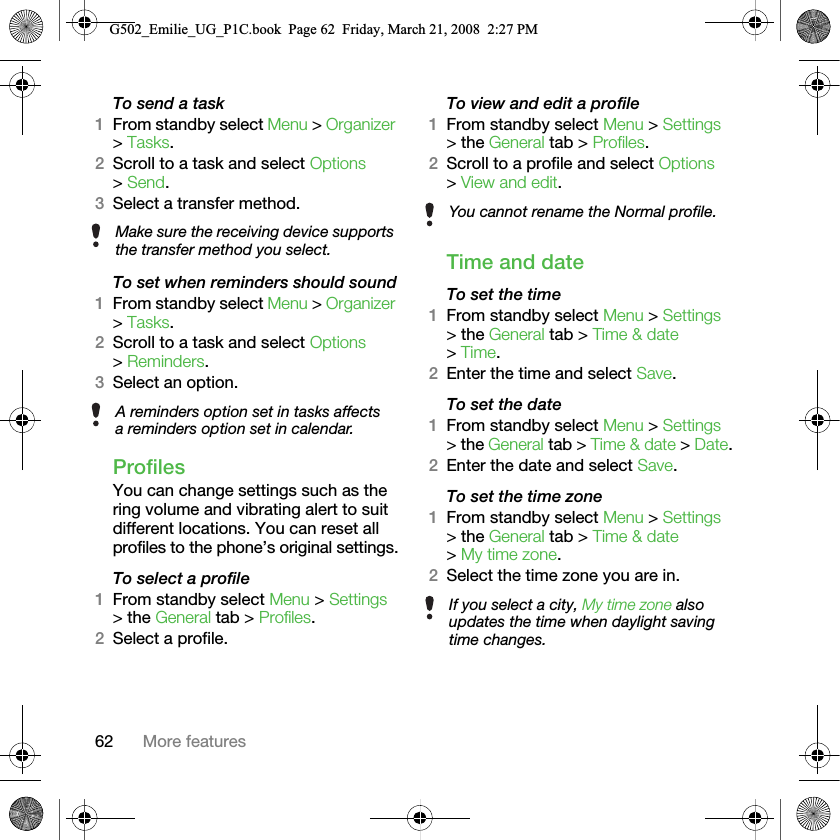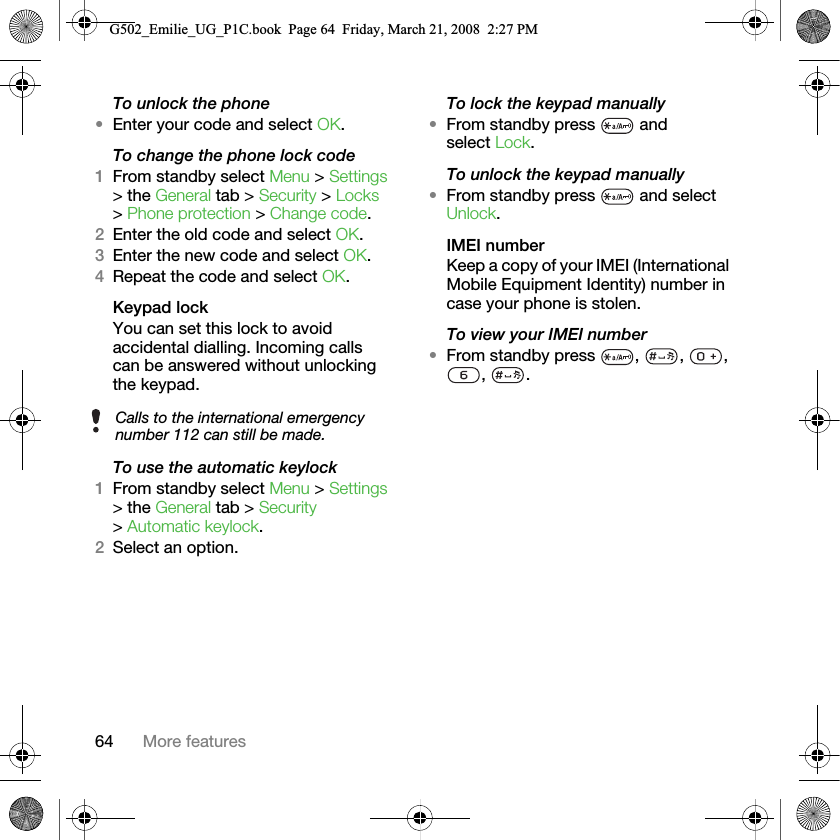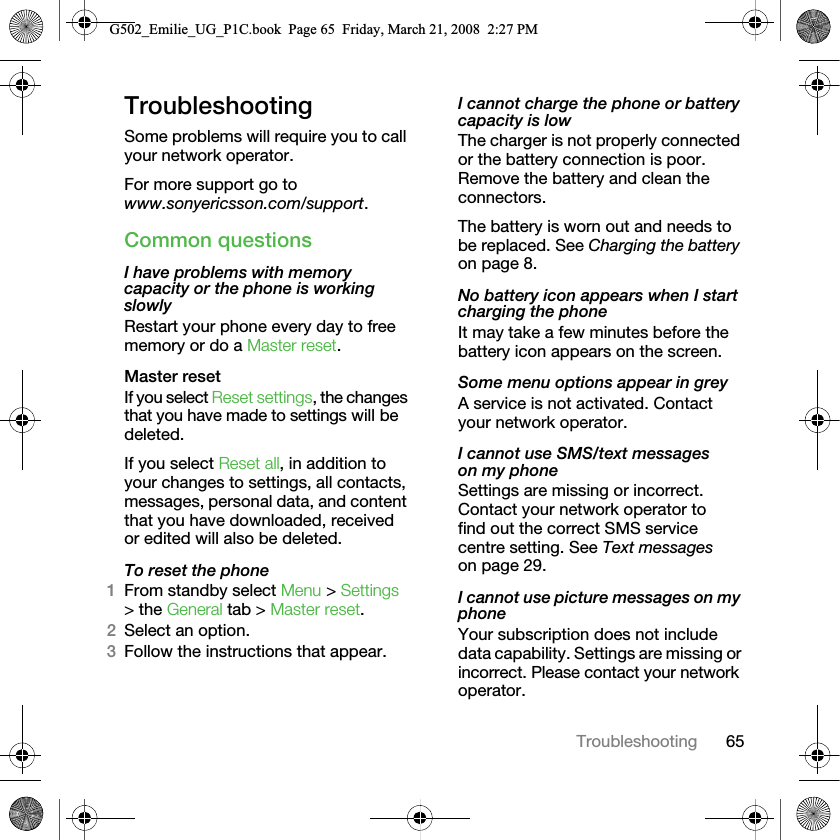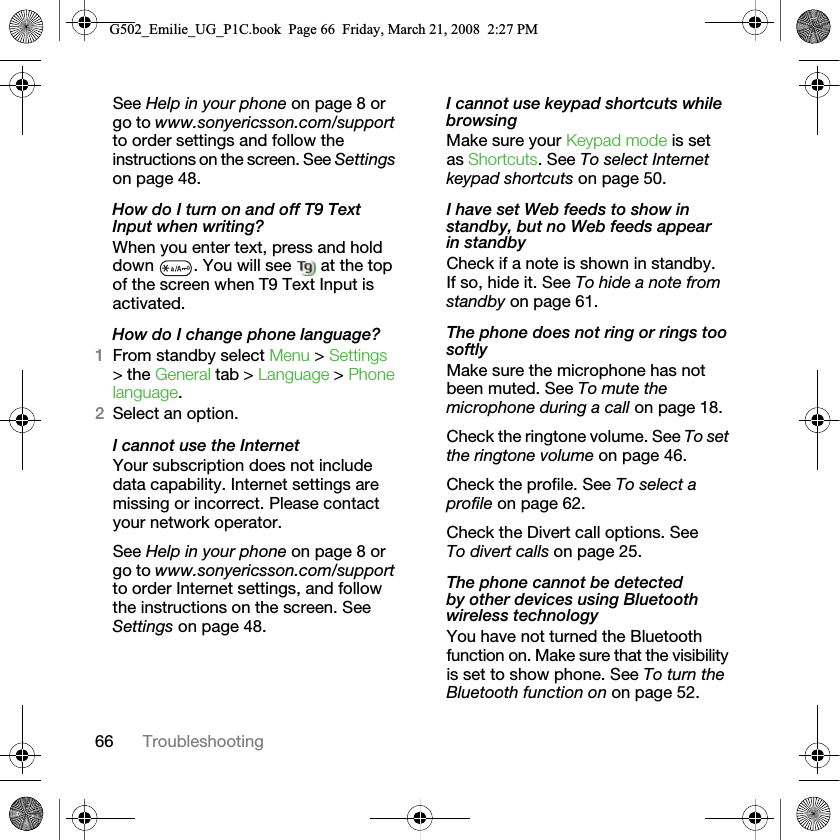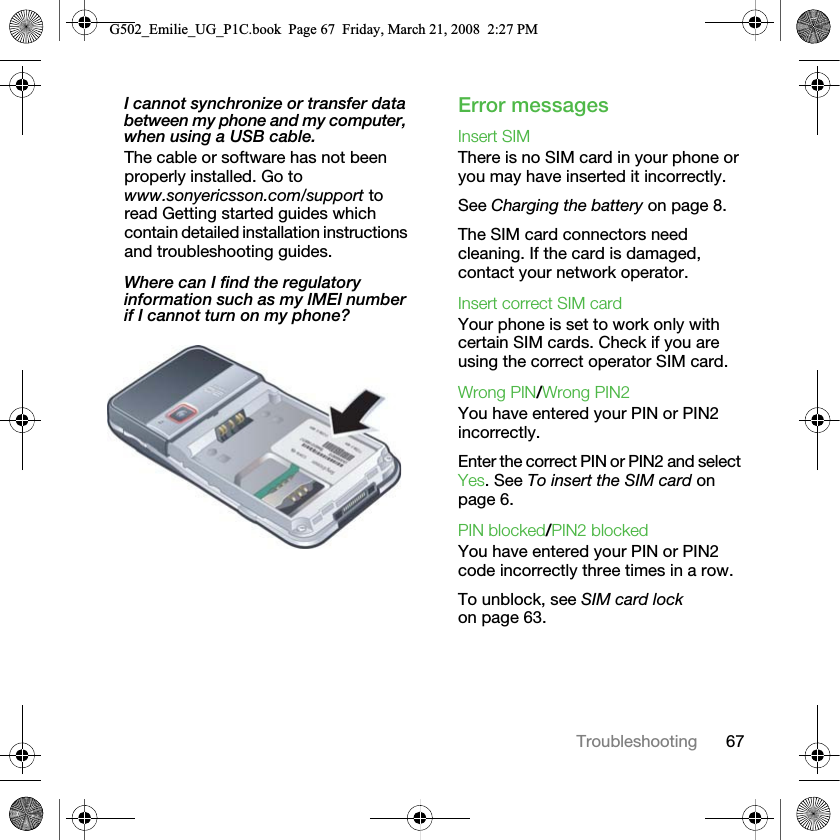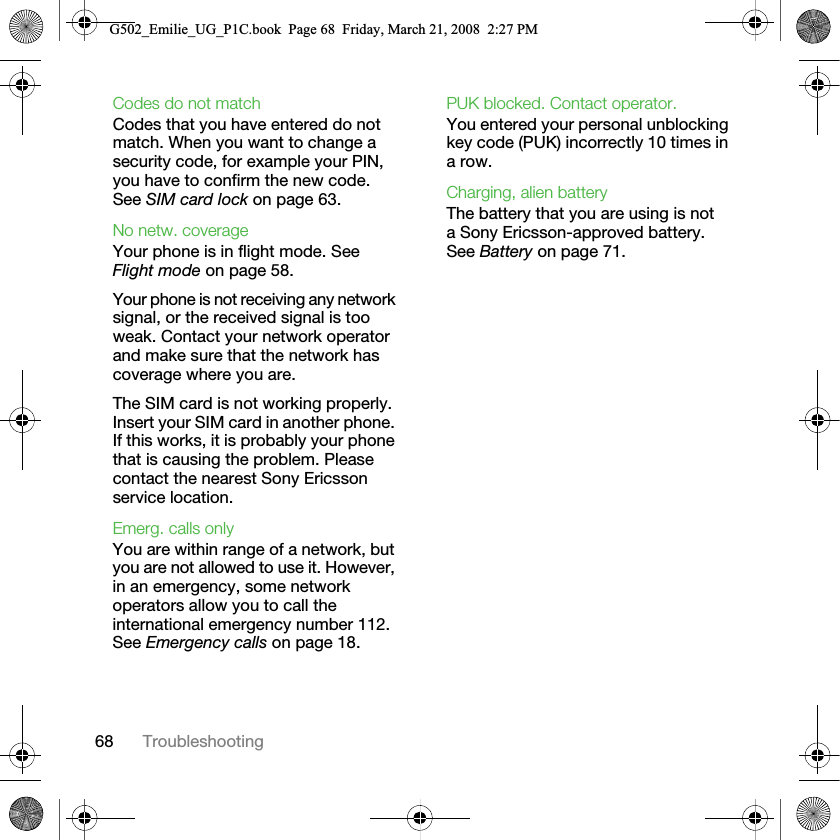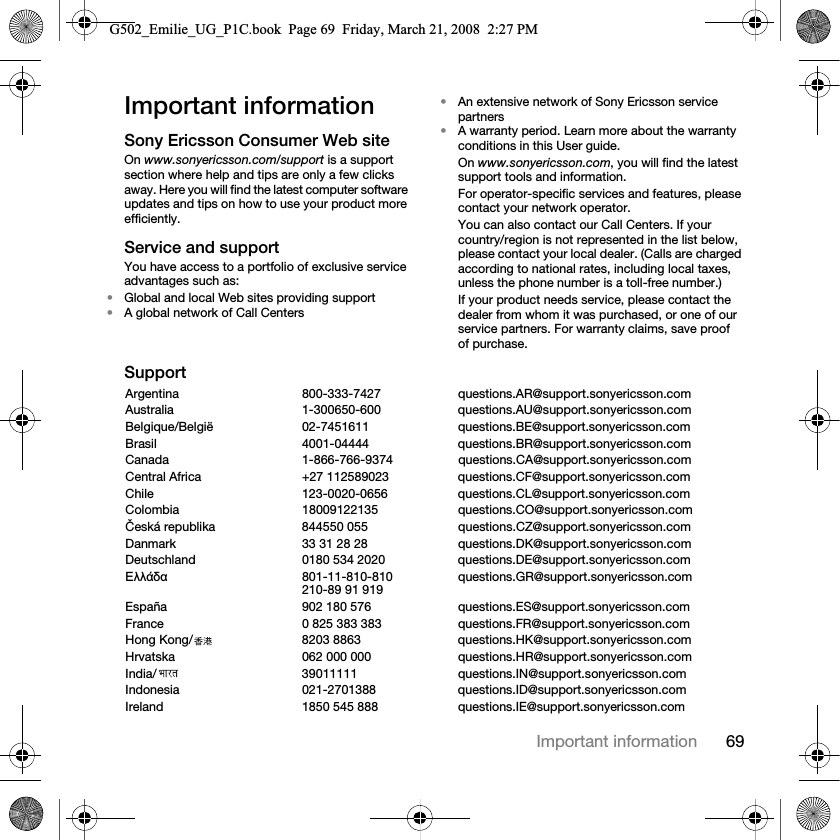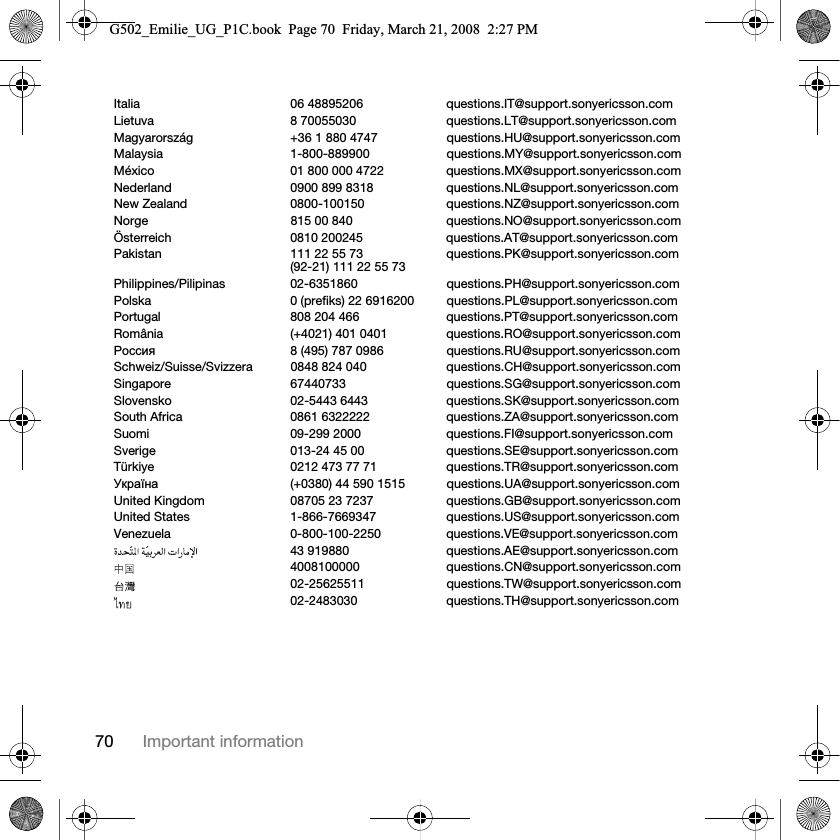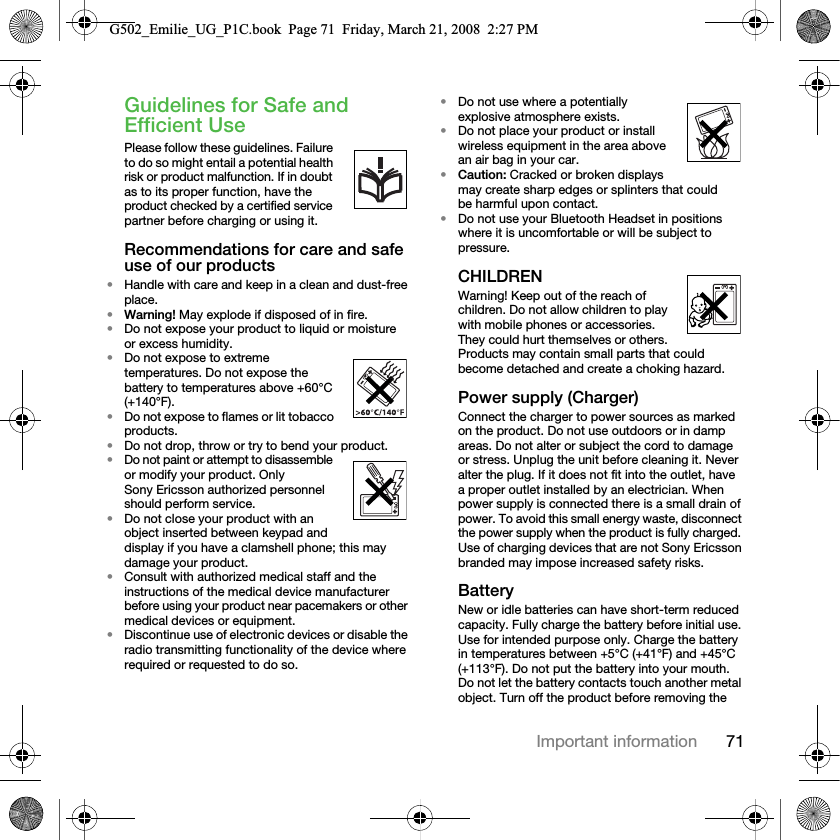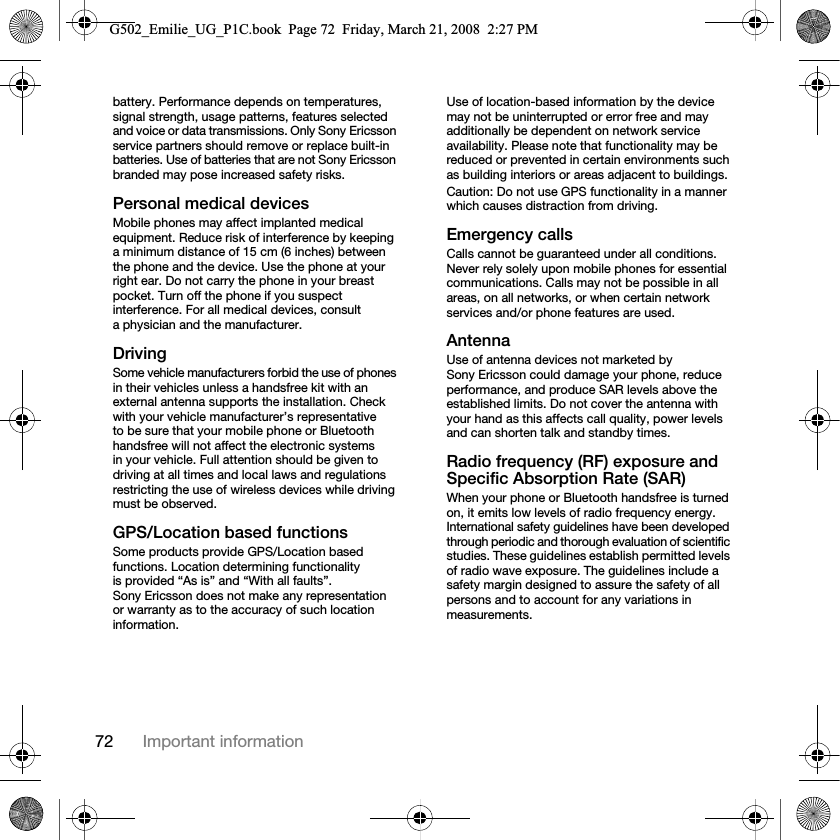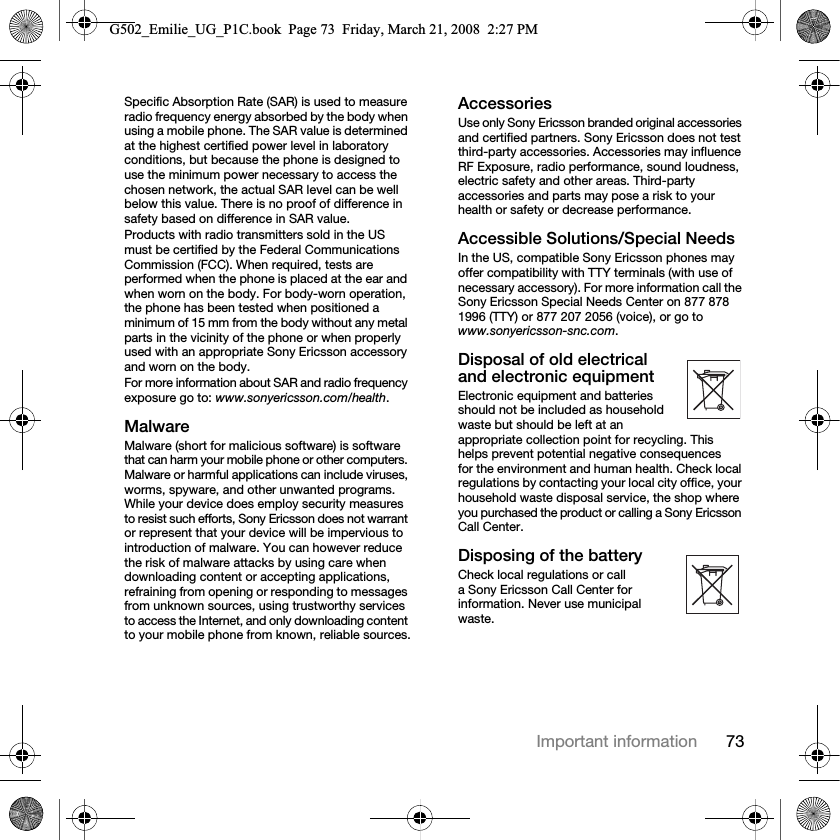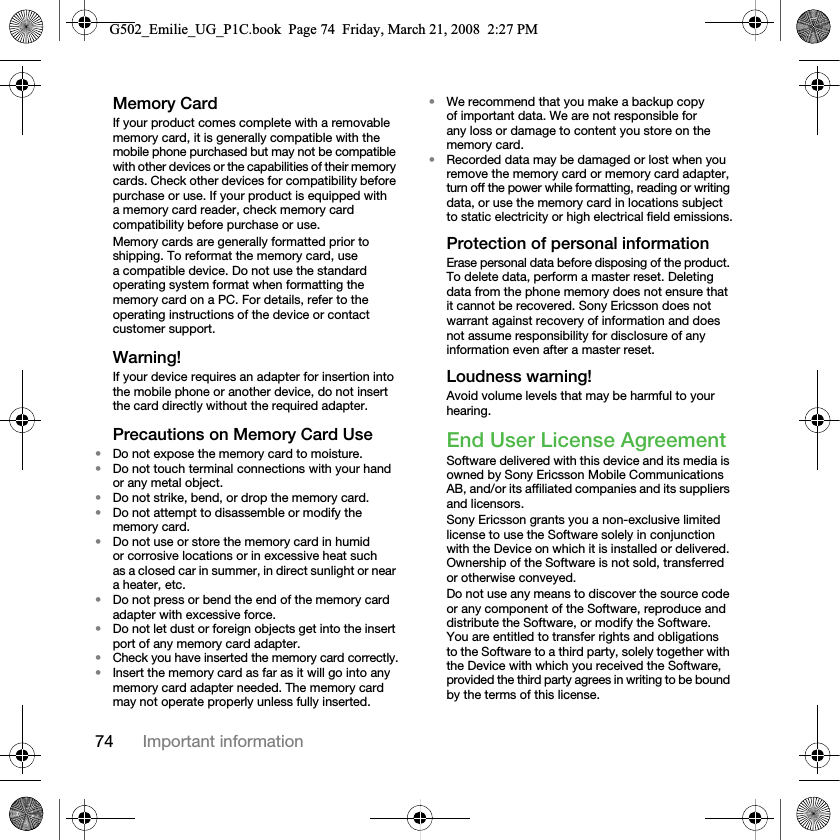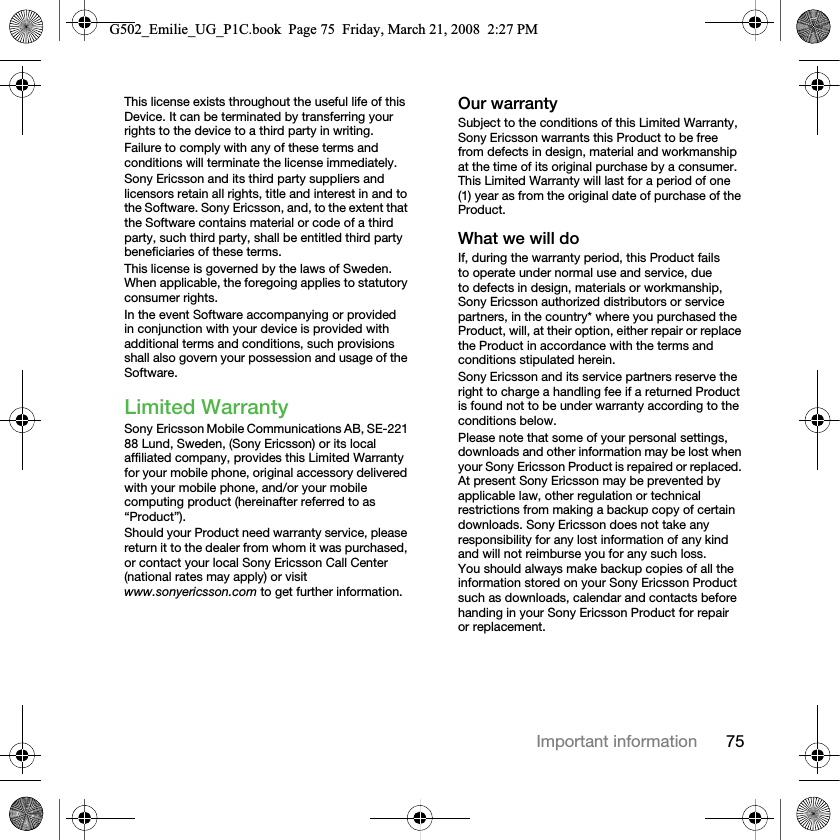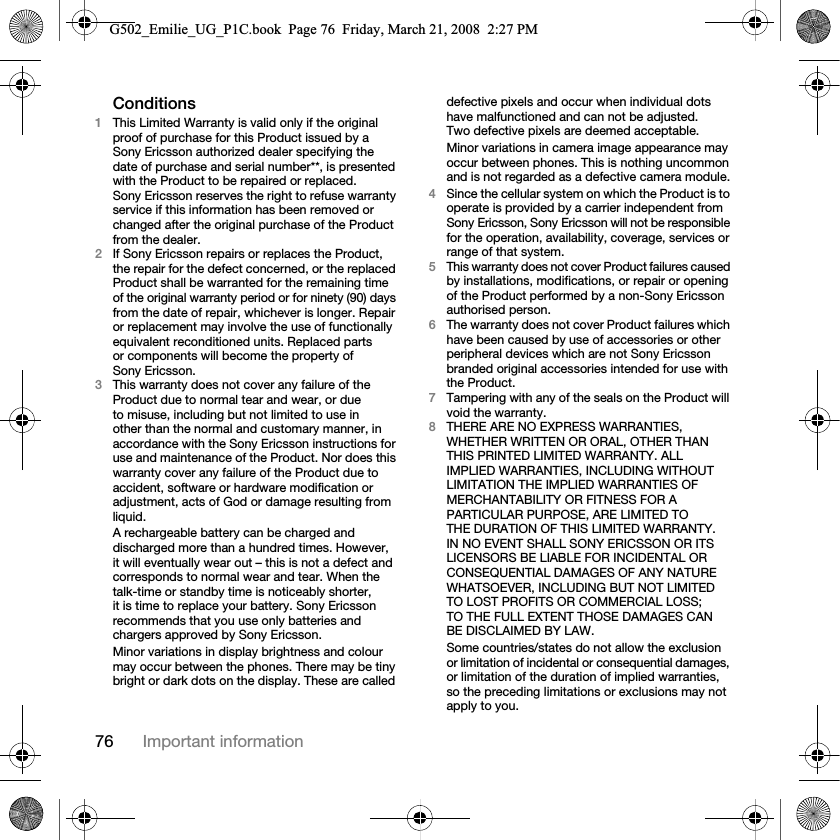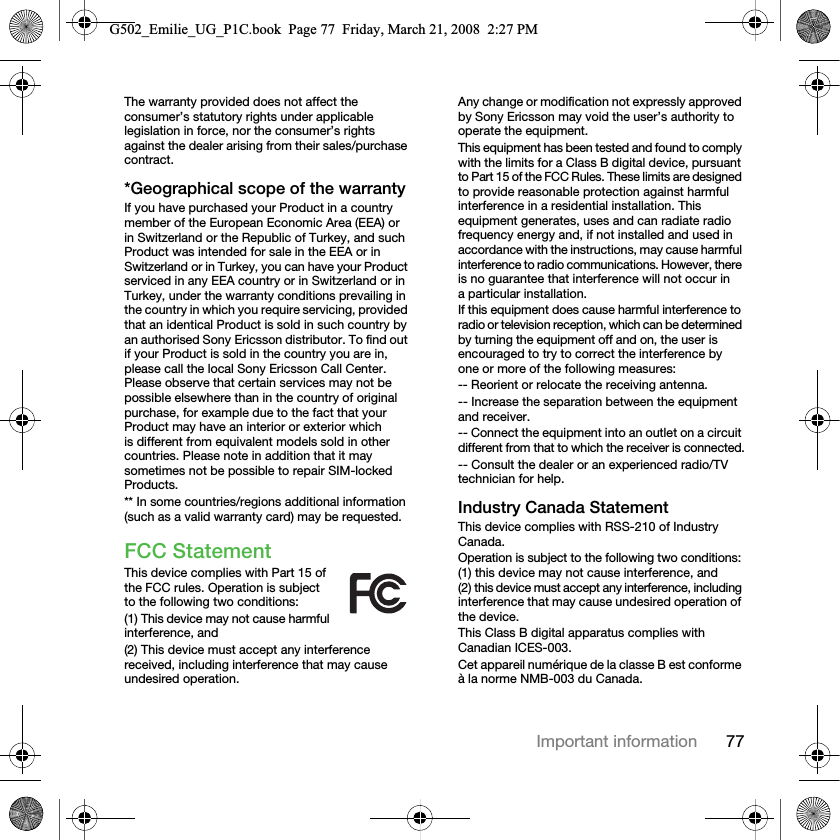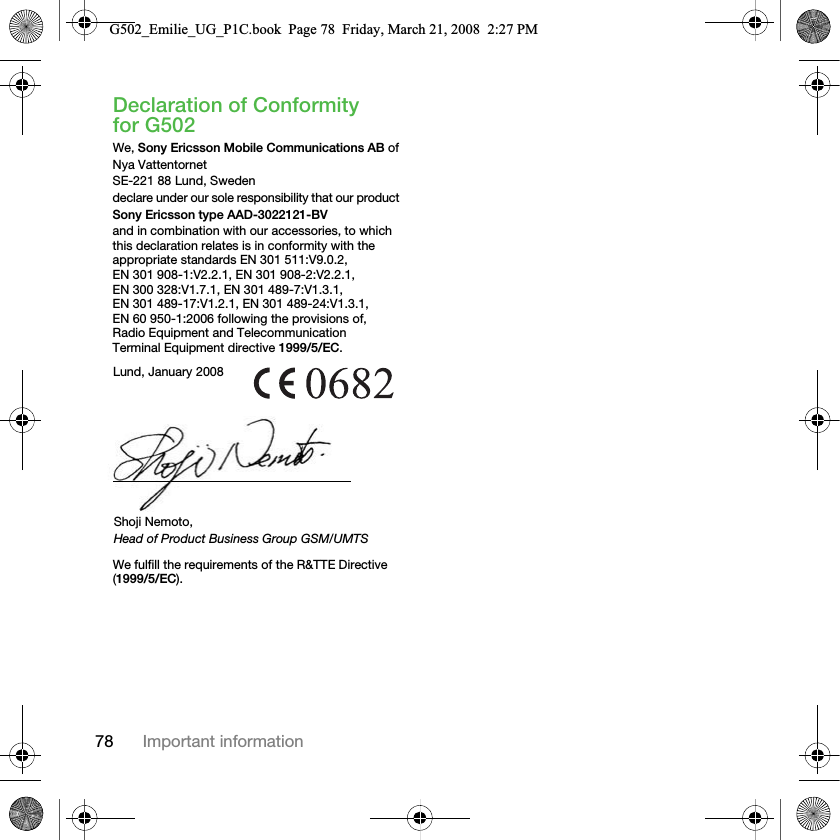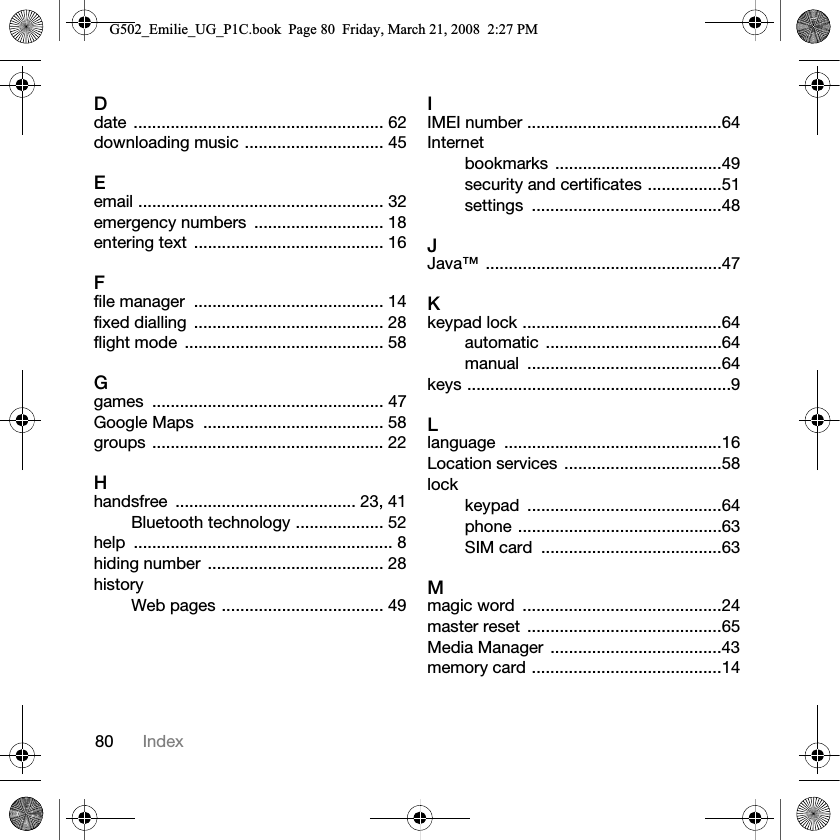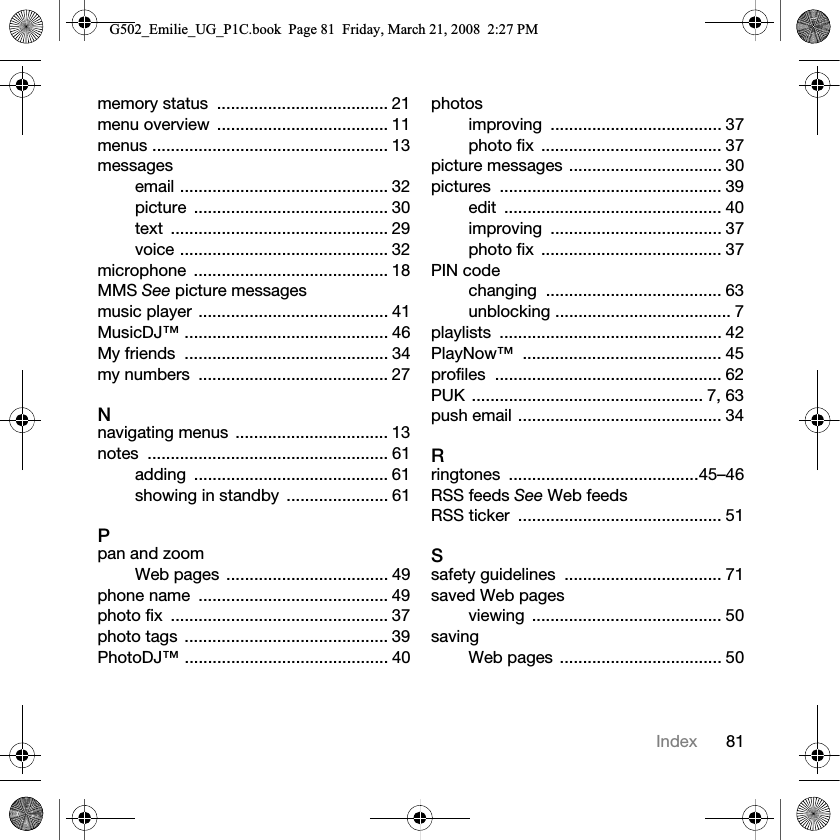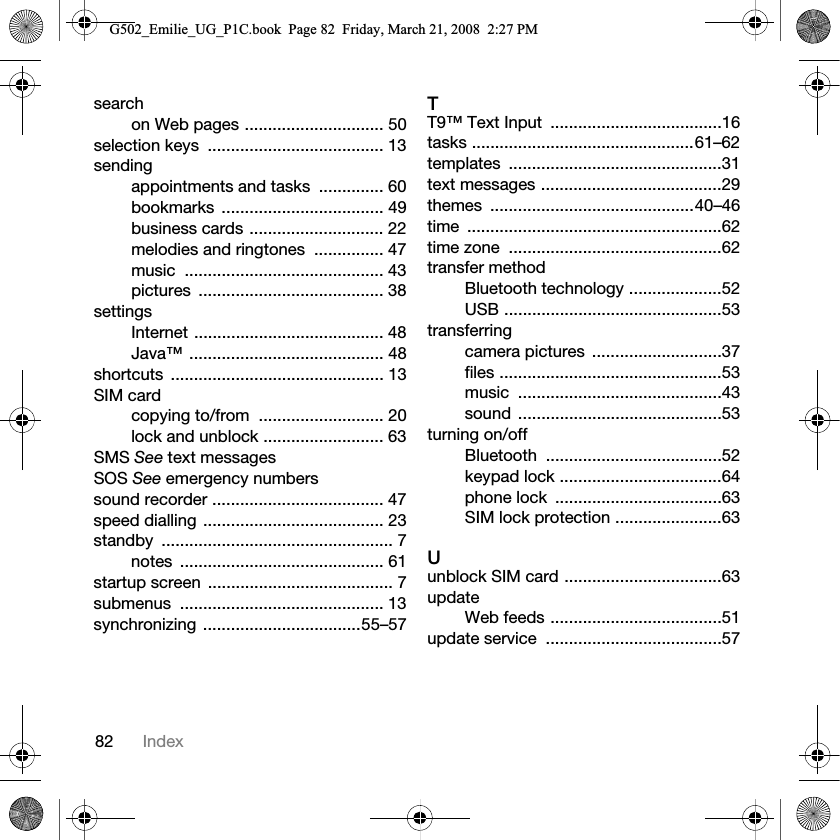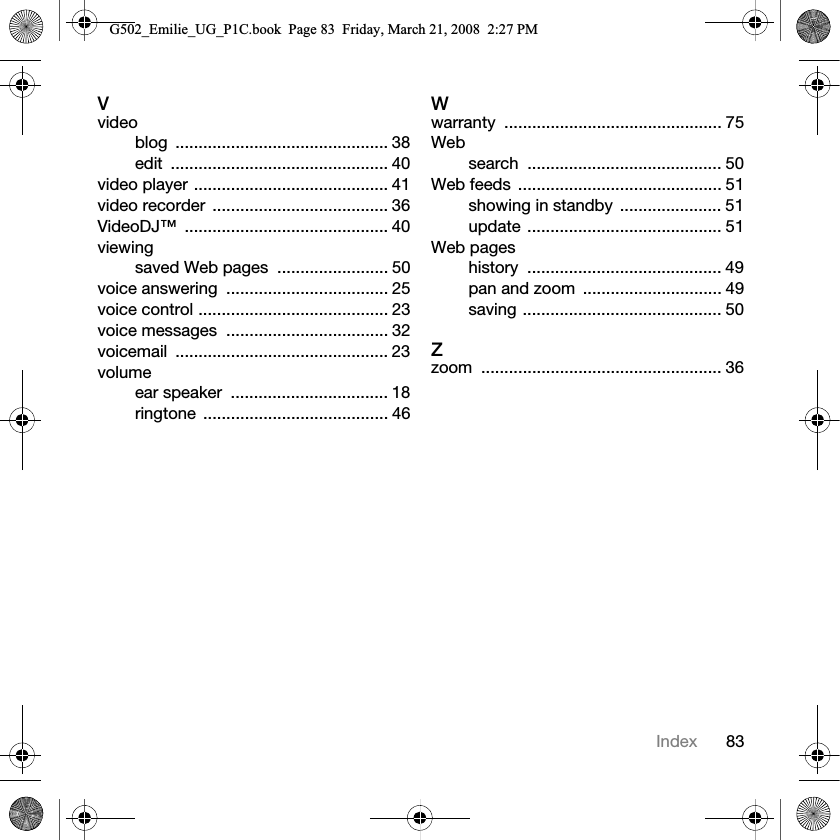Sony A3022121 GSM900/1800/1900/GPRS/EDGE UMTS mobile phone with Bluetooth User Manual G502 Emilie UG P1C
Sony Mobile Communications Inc GSM900/1800/1900/GPRS/EDGE UMTS mobile phone with Bluetooth G502 Emilie UG P1C
Sony >
08 user guide