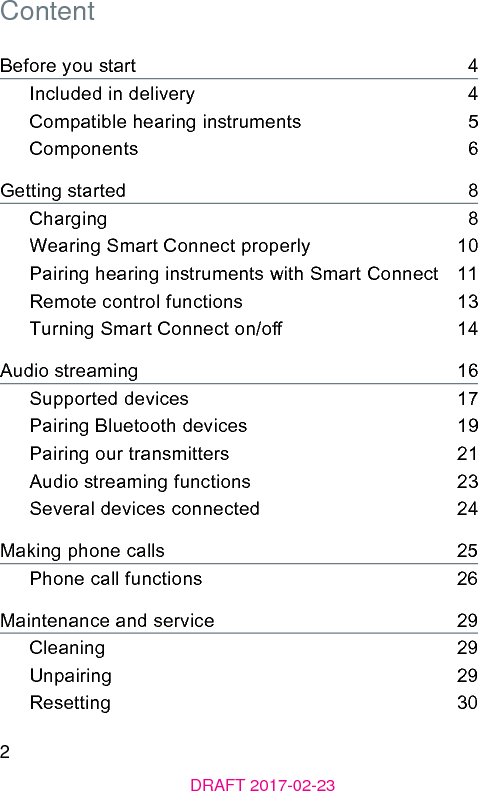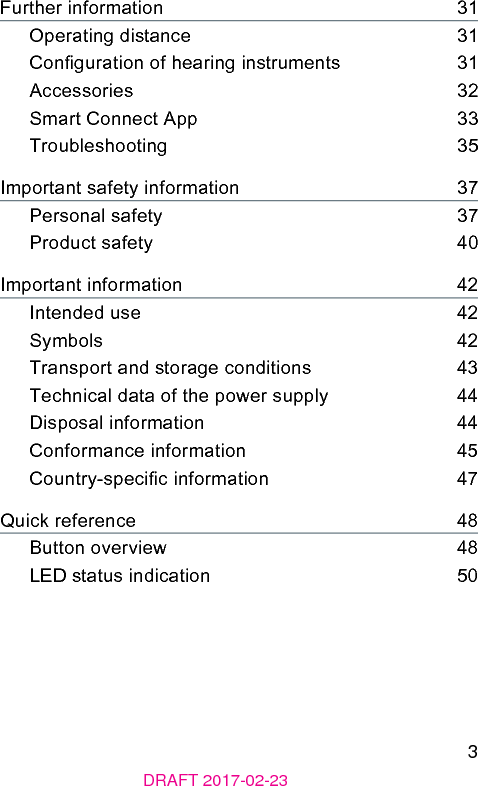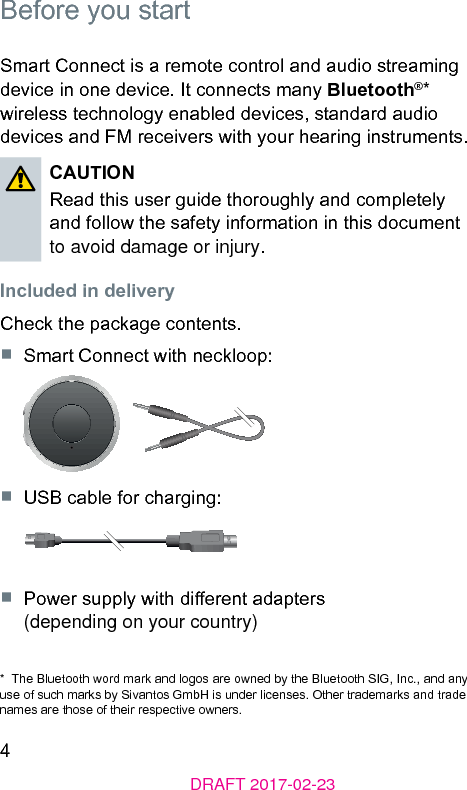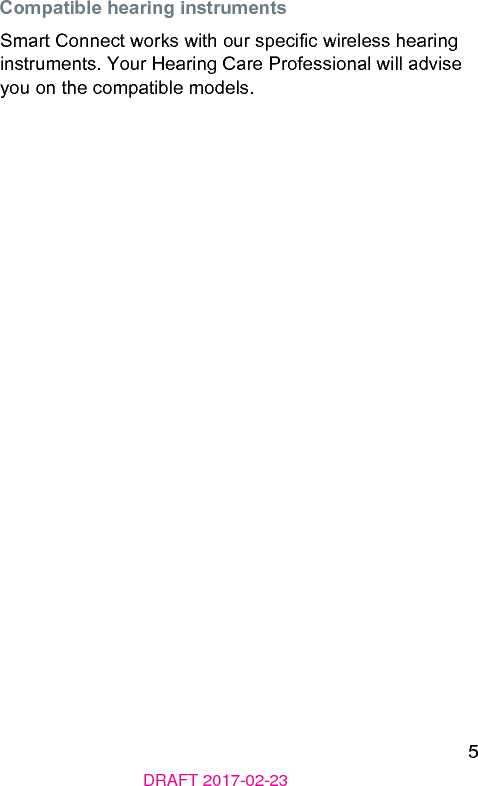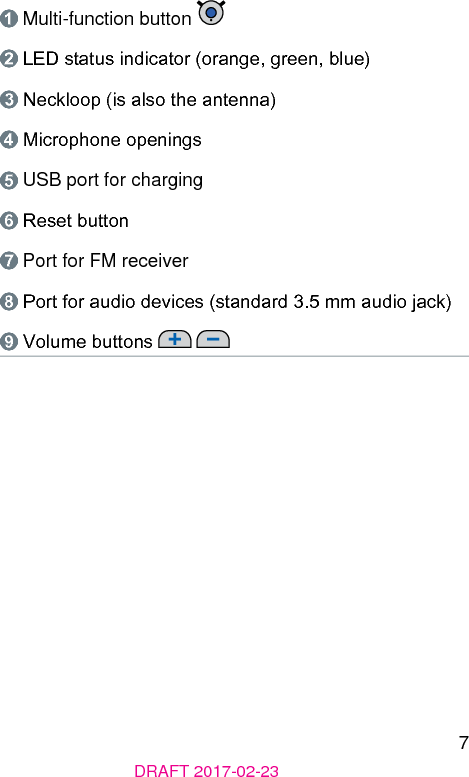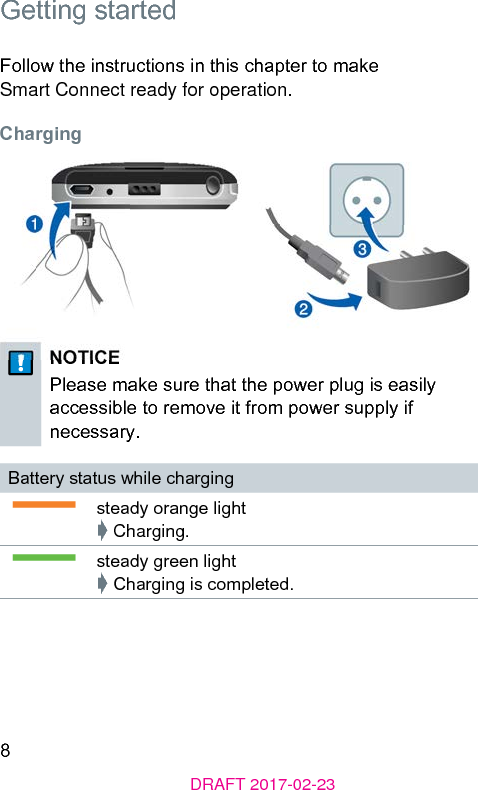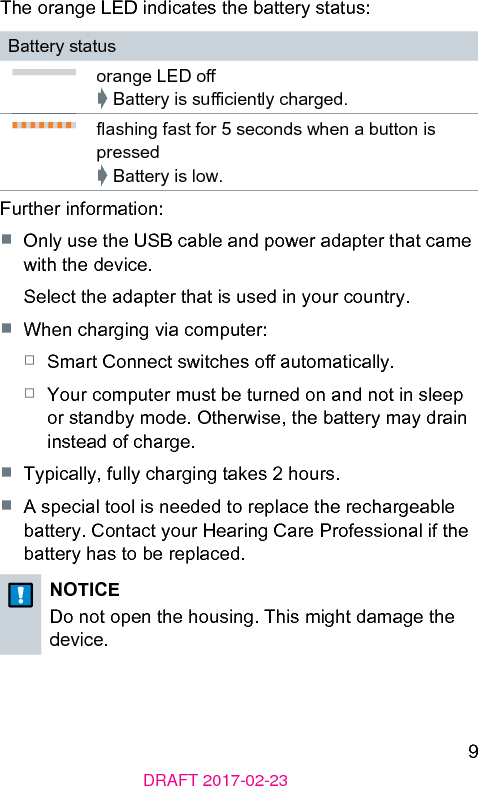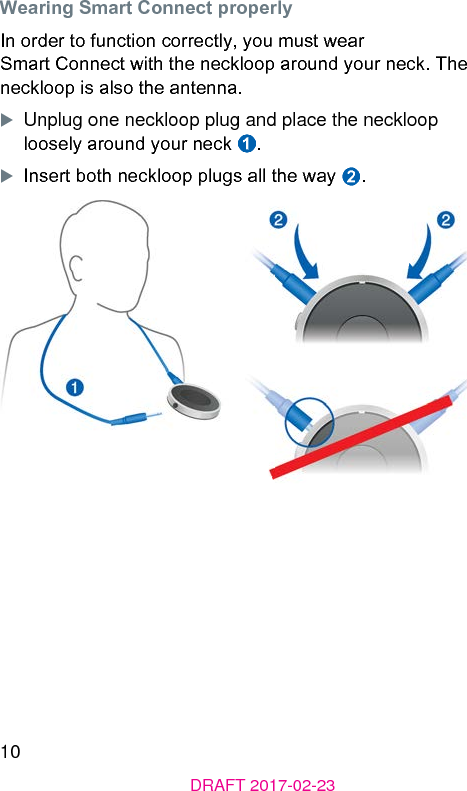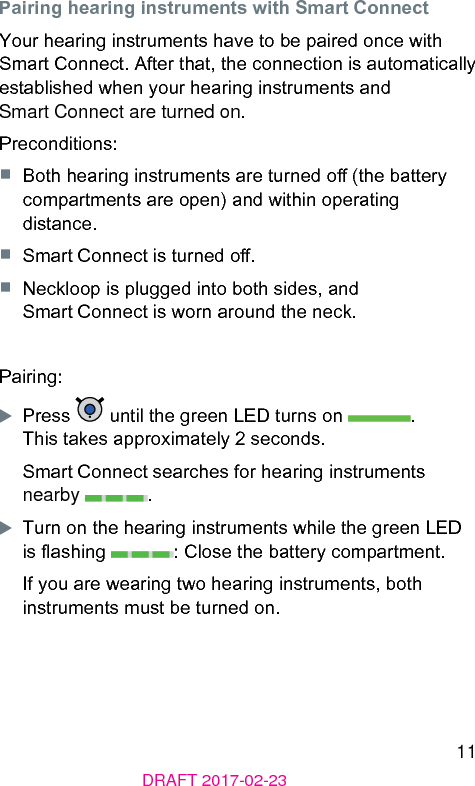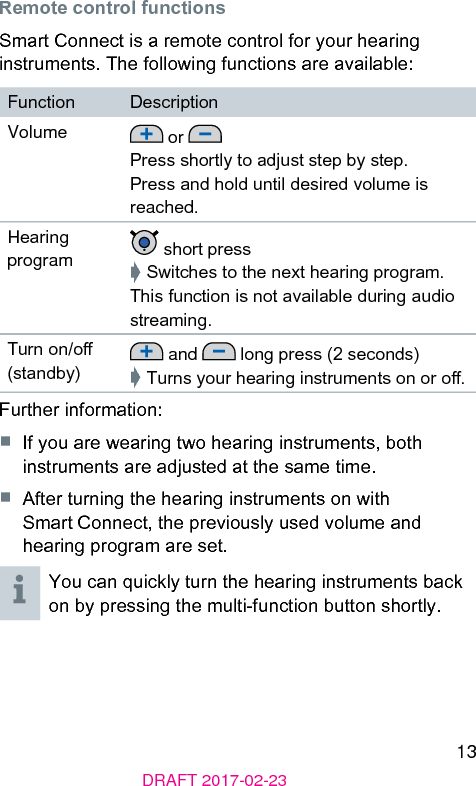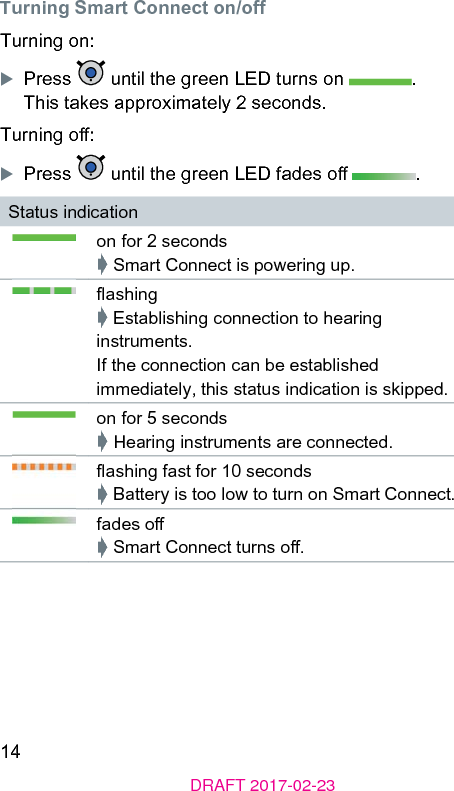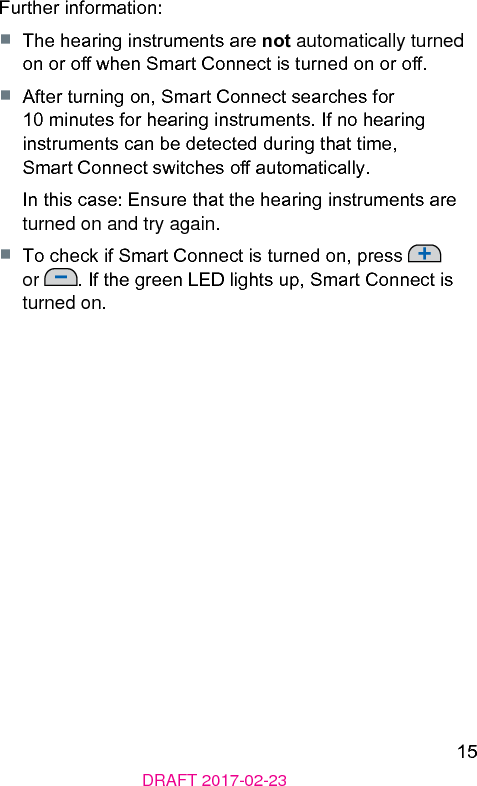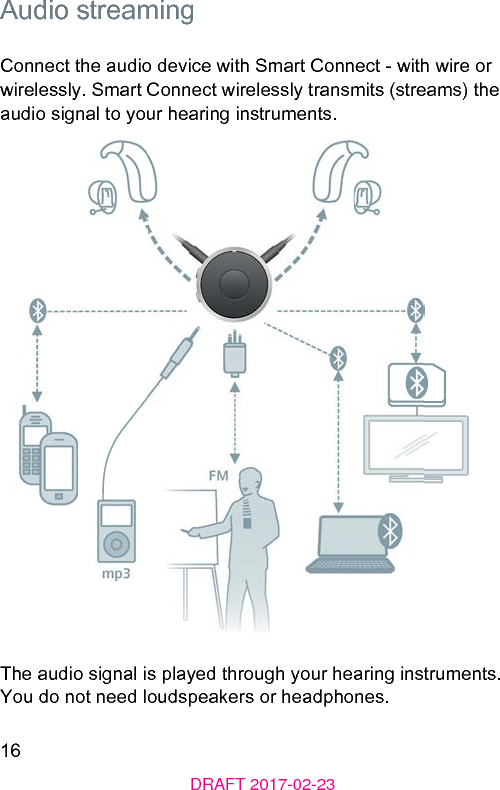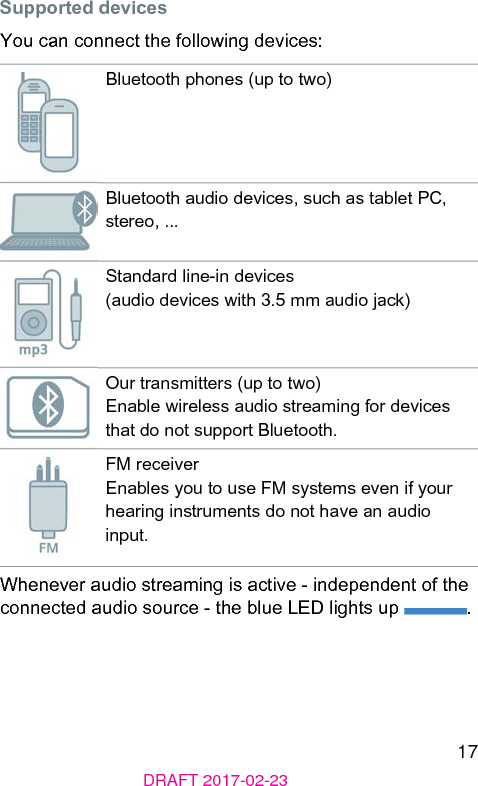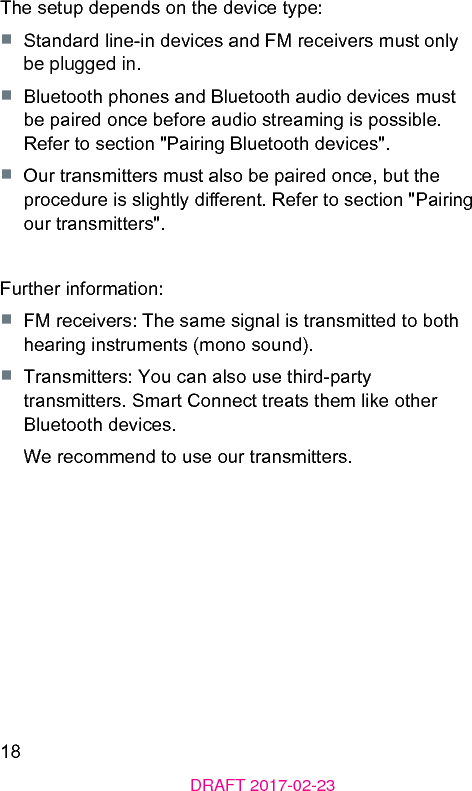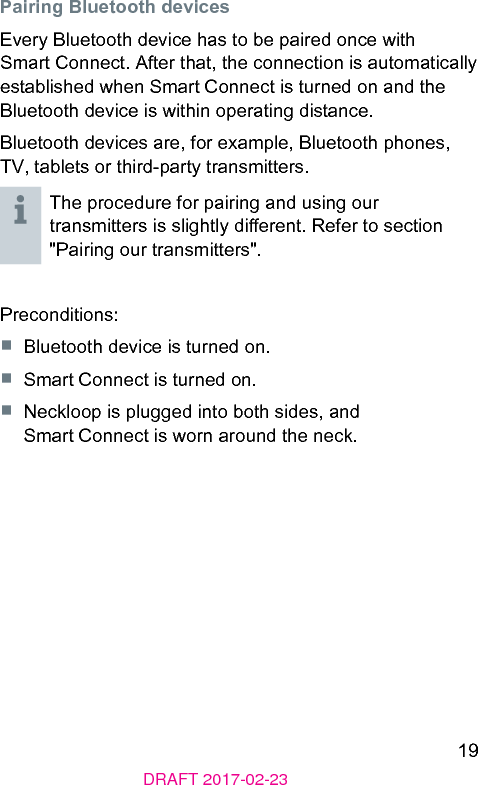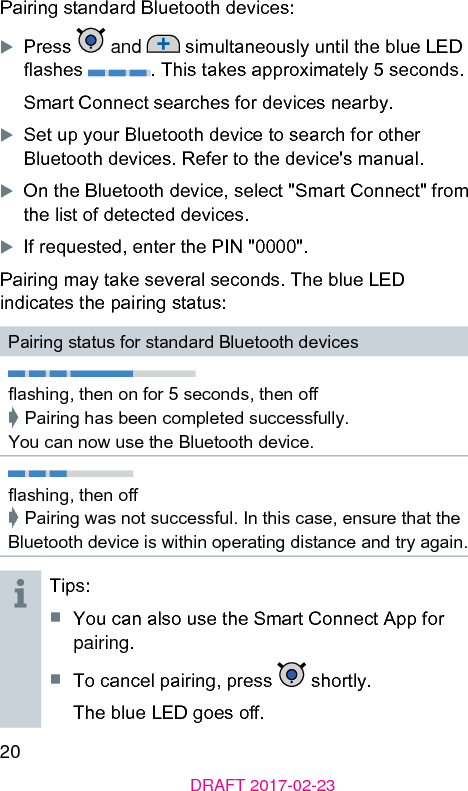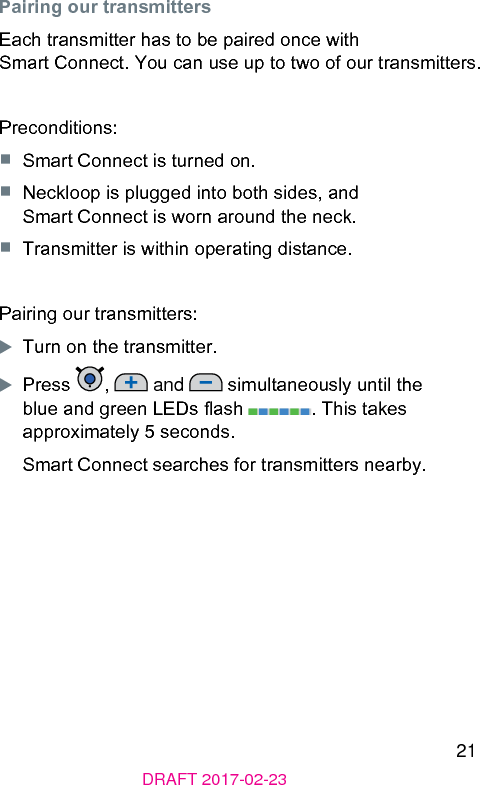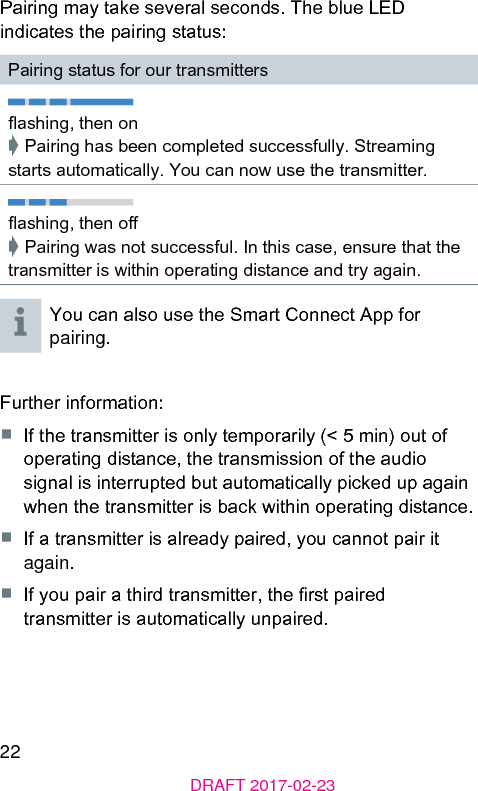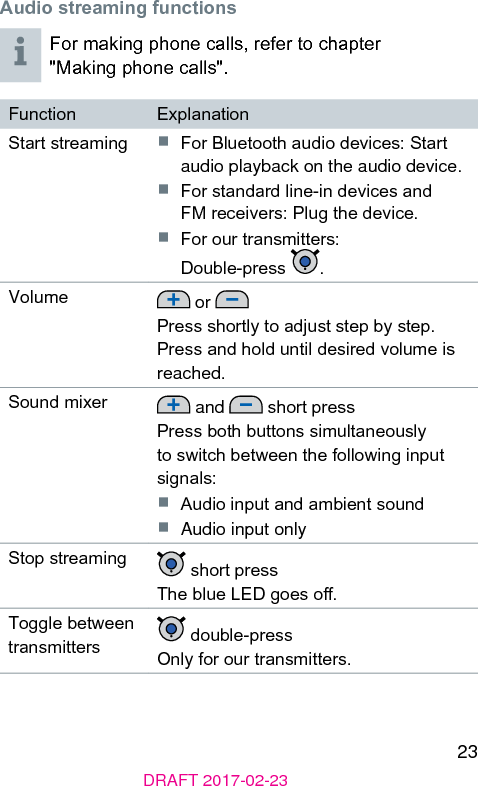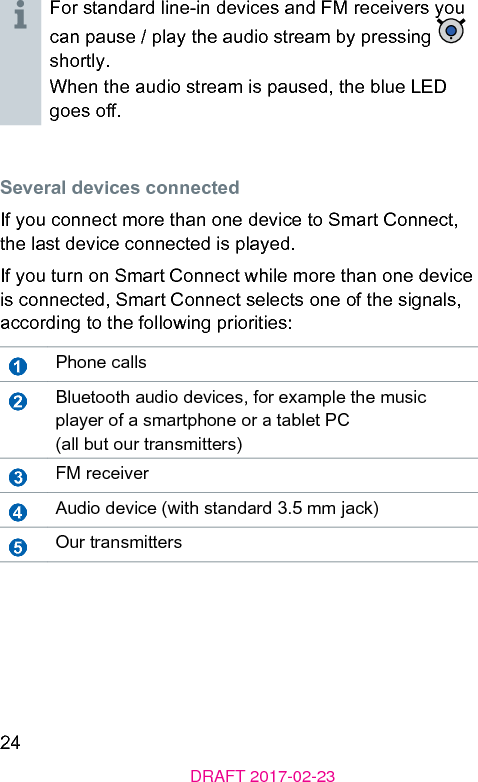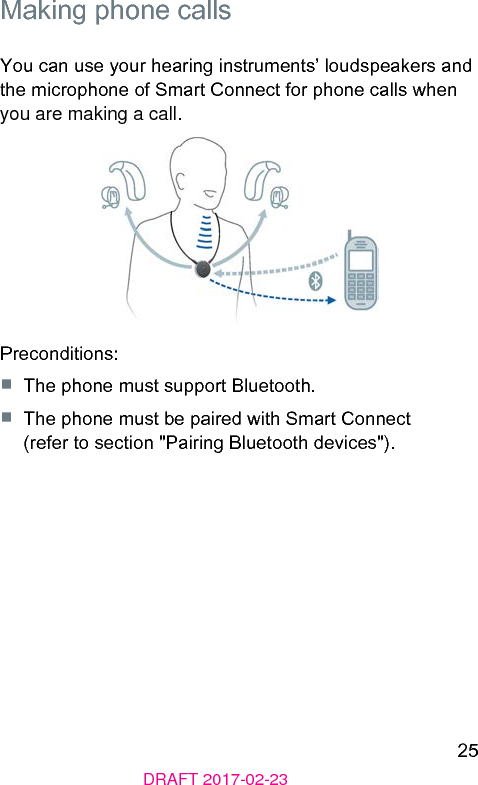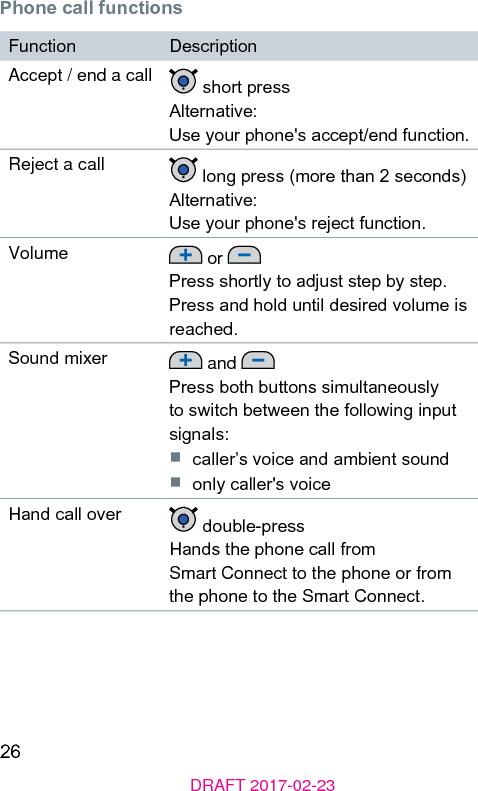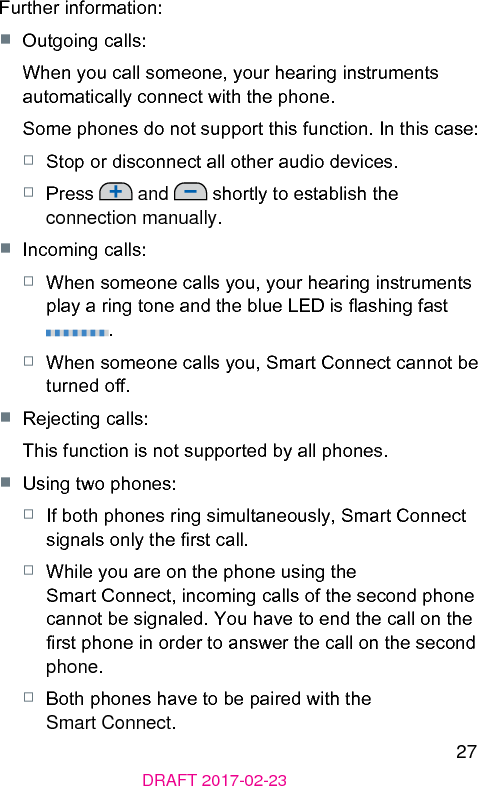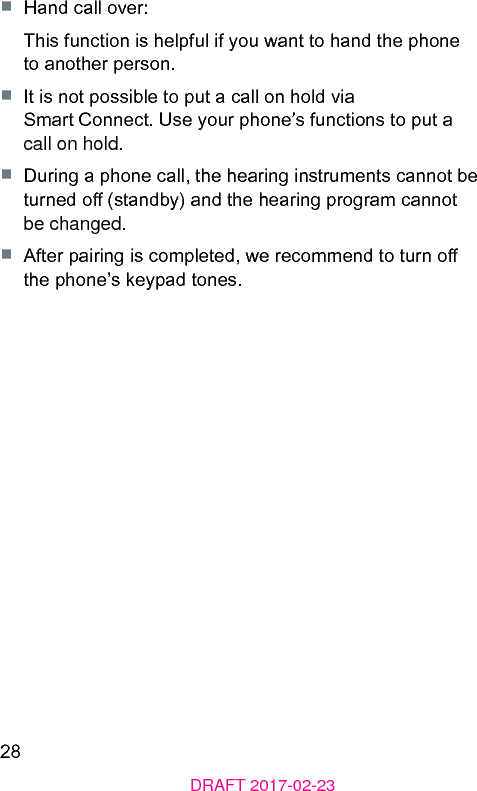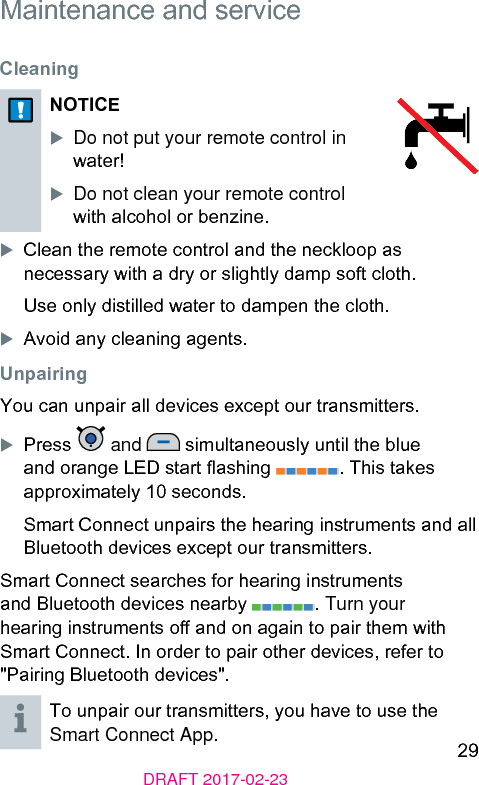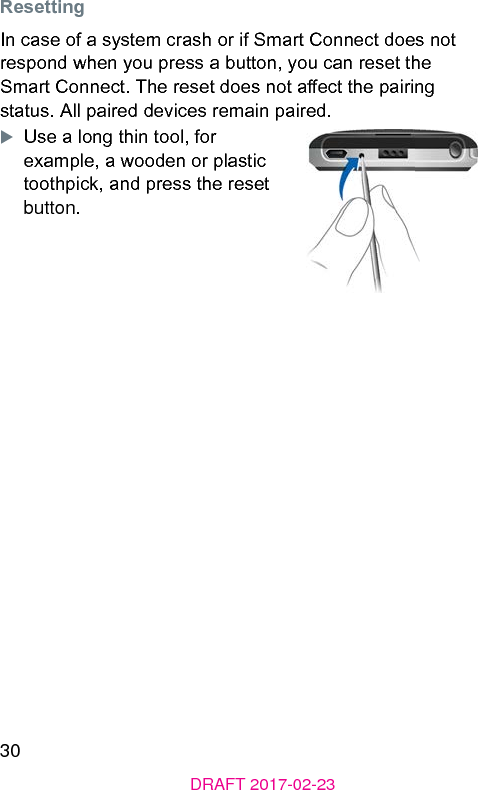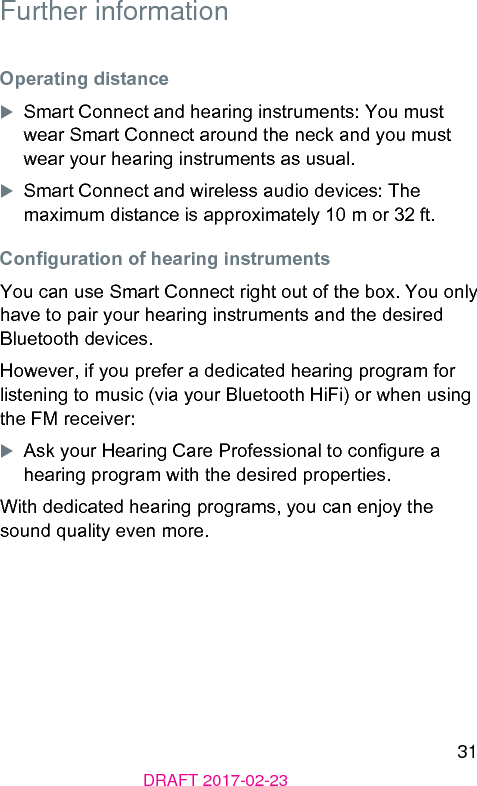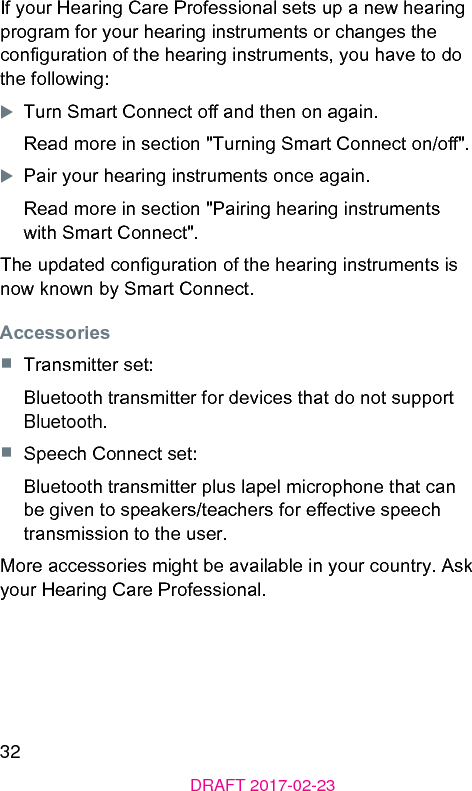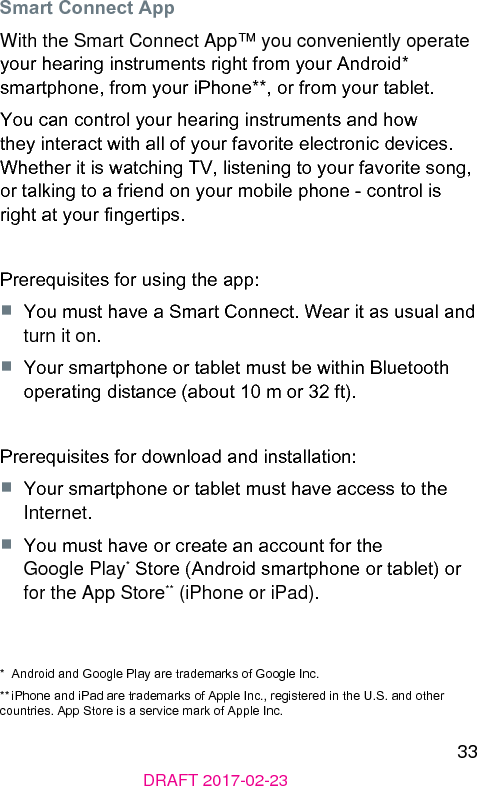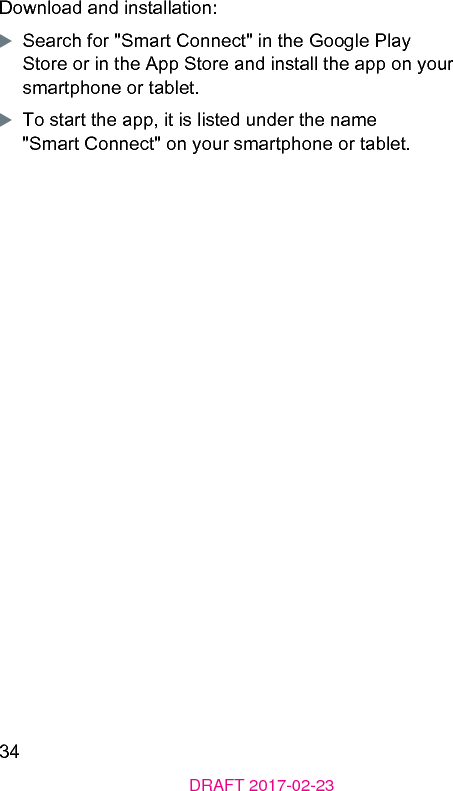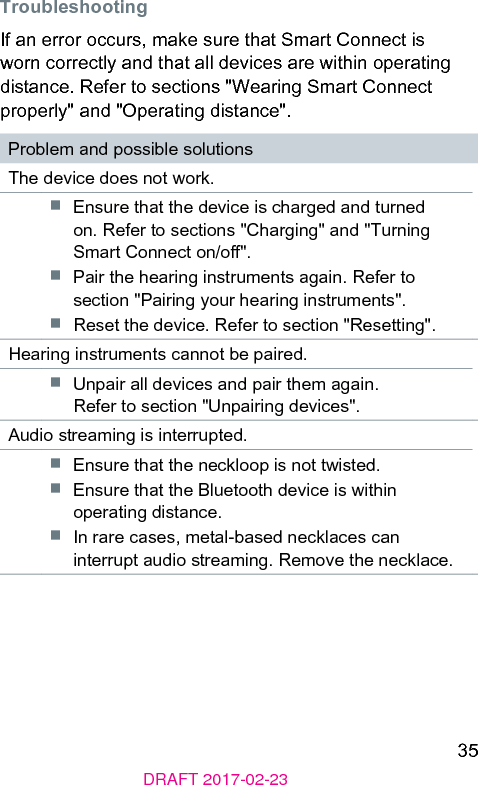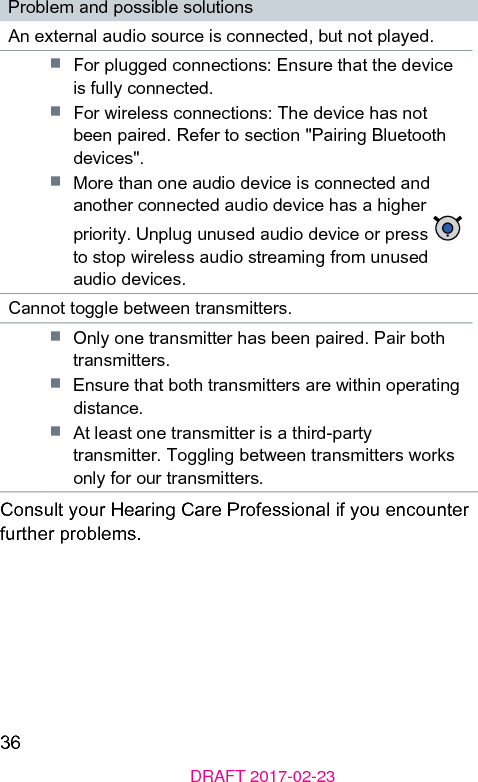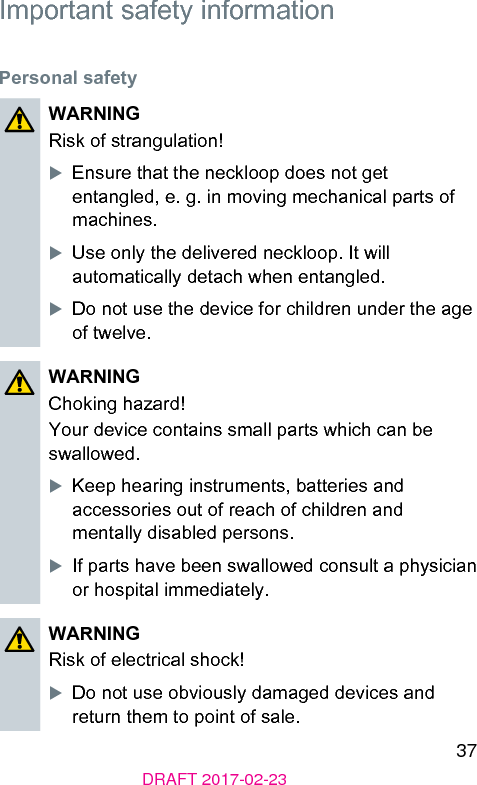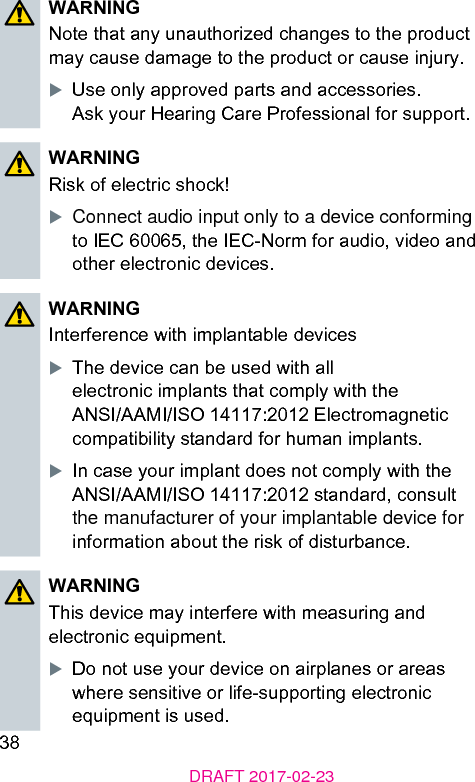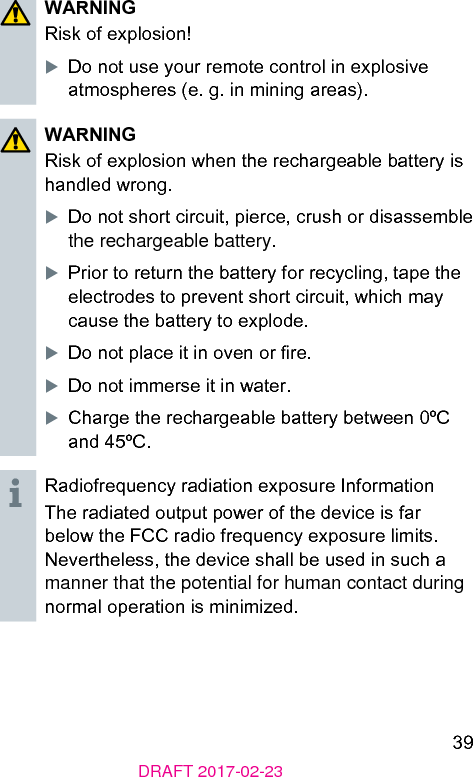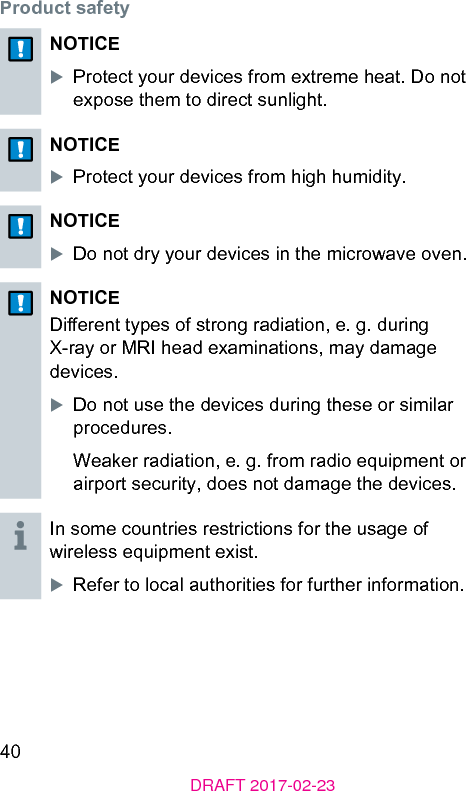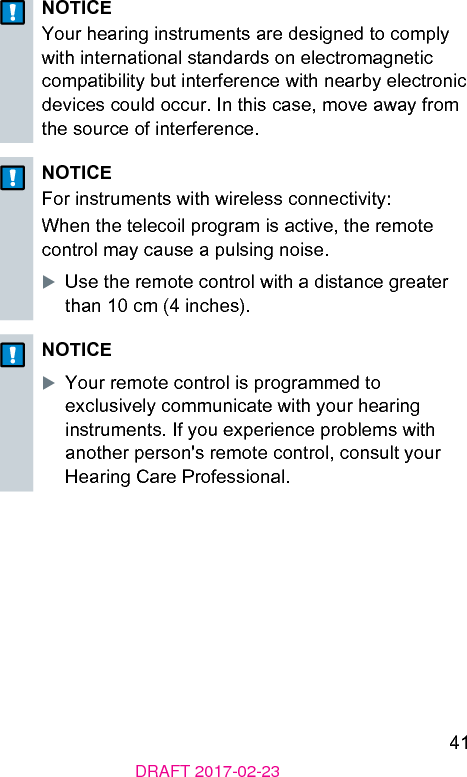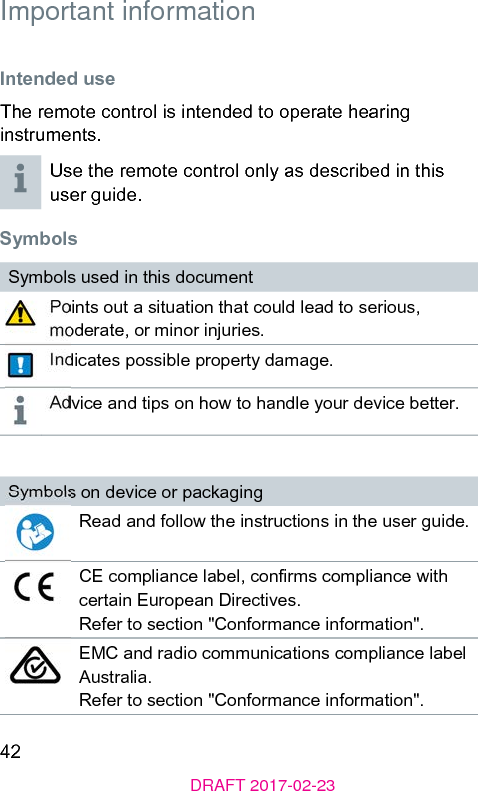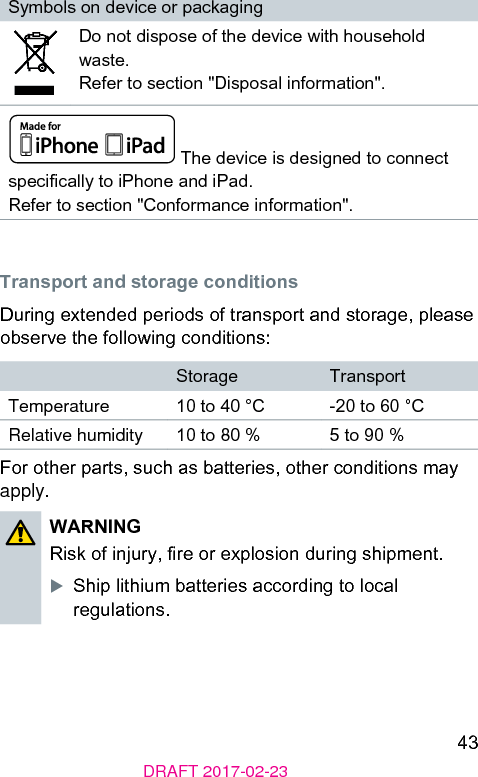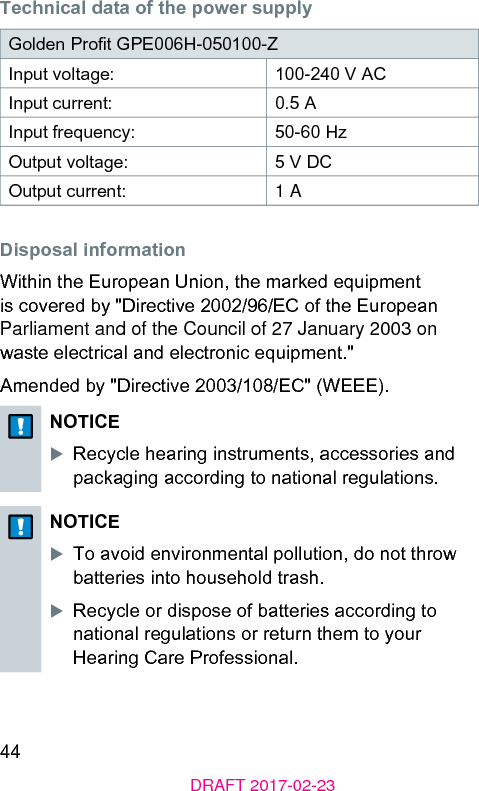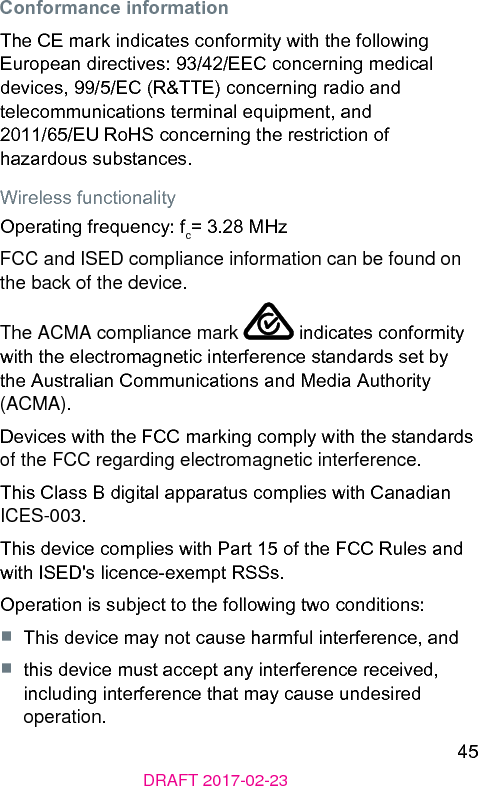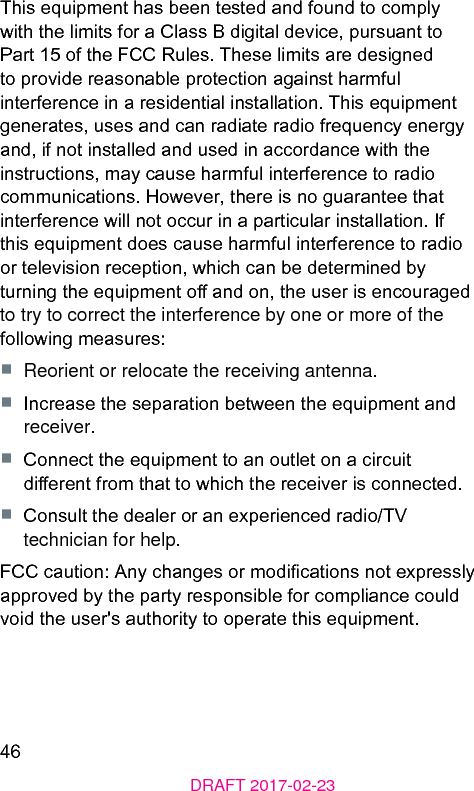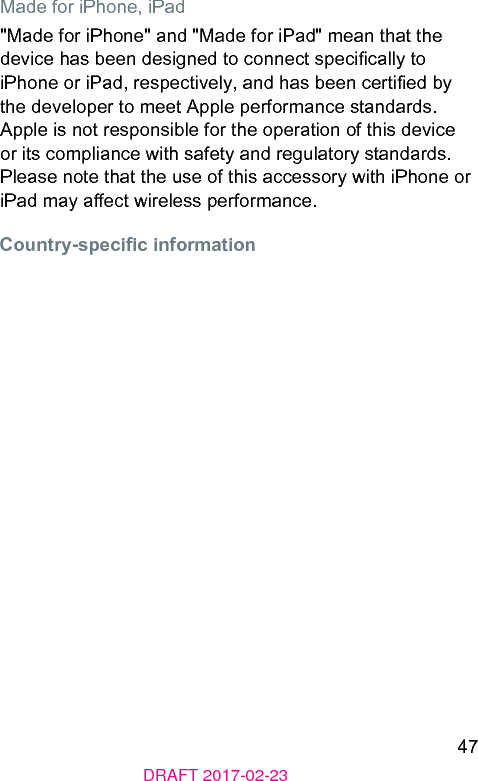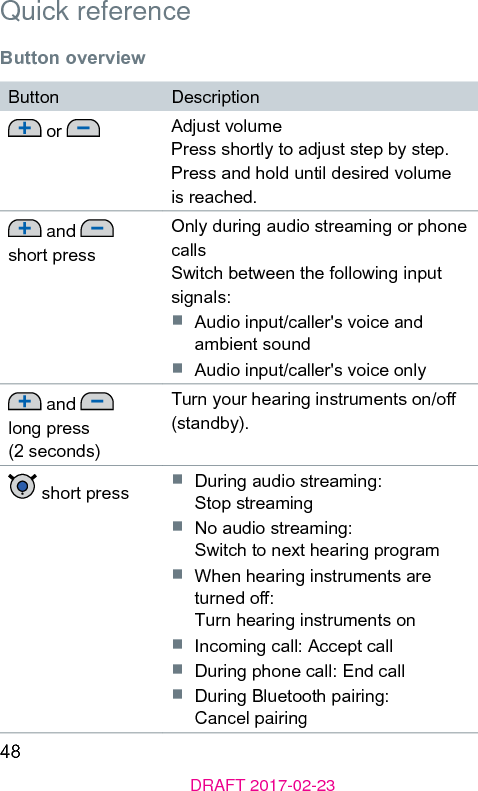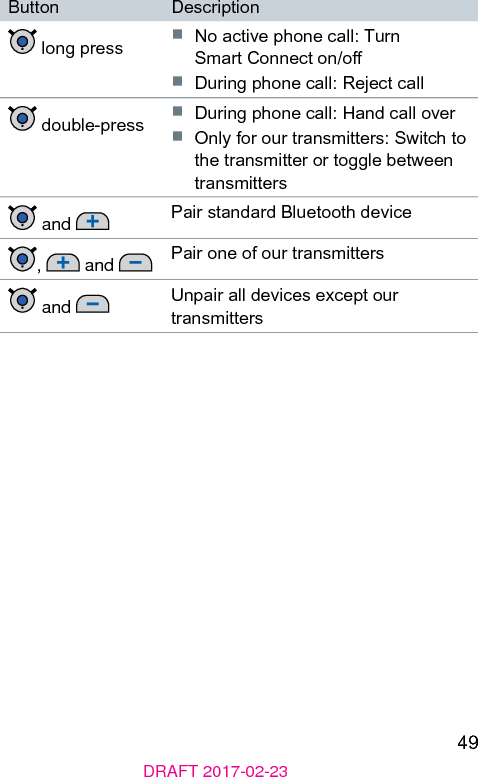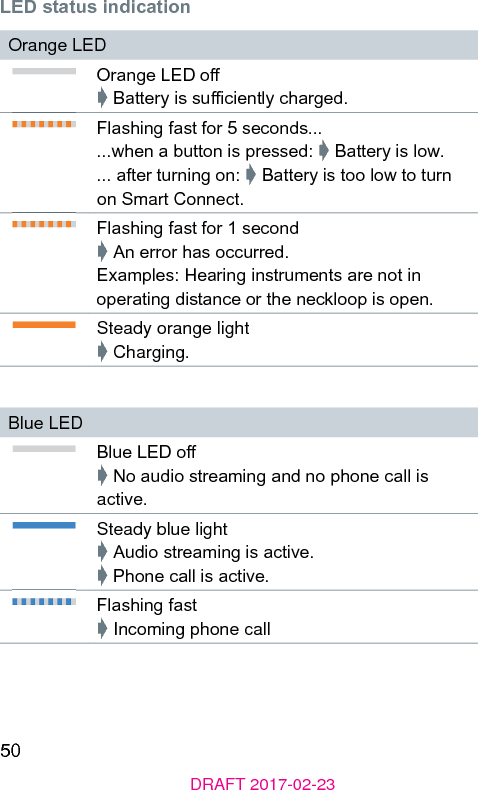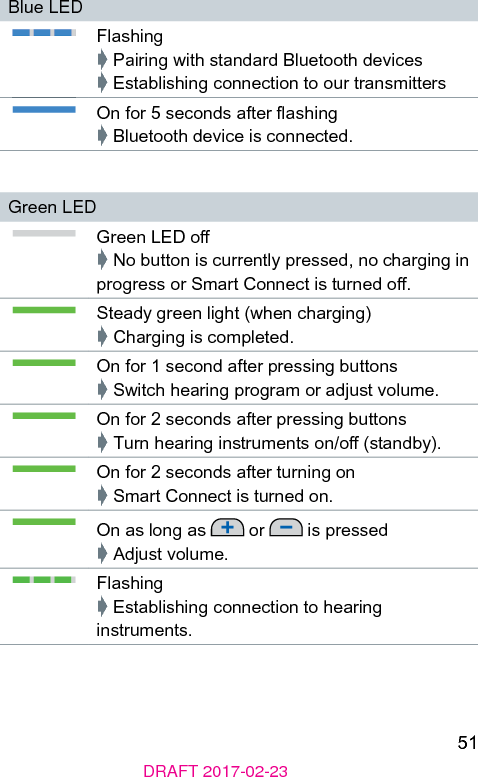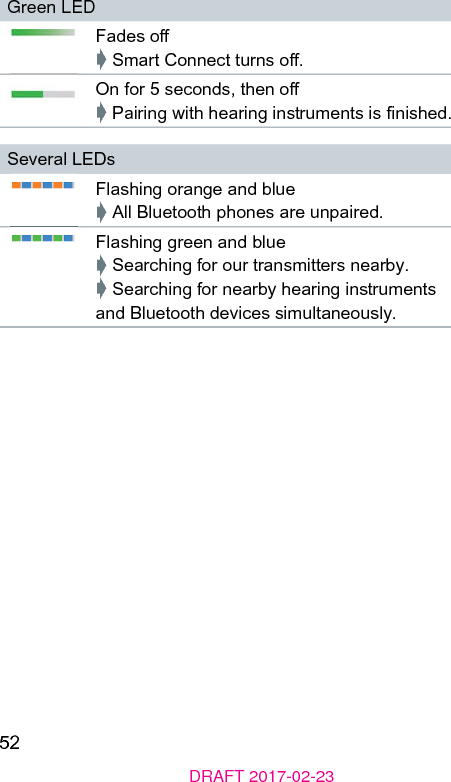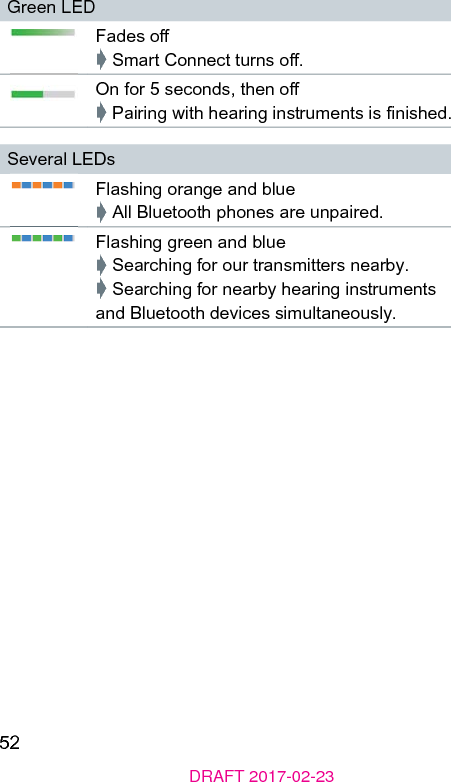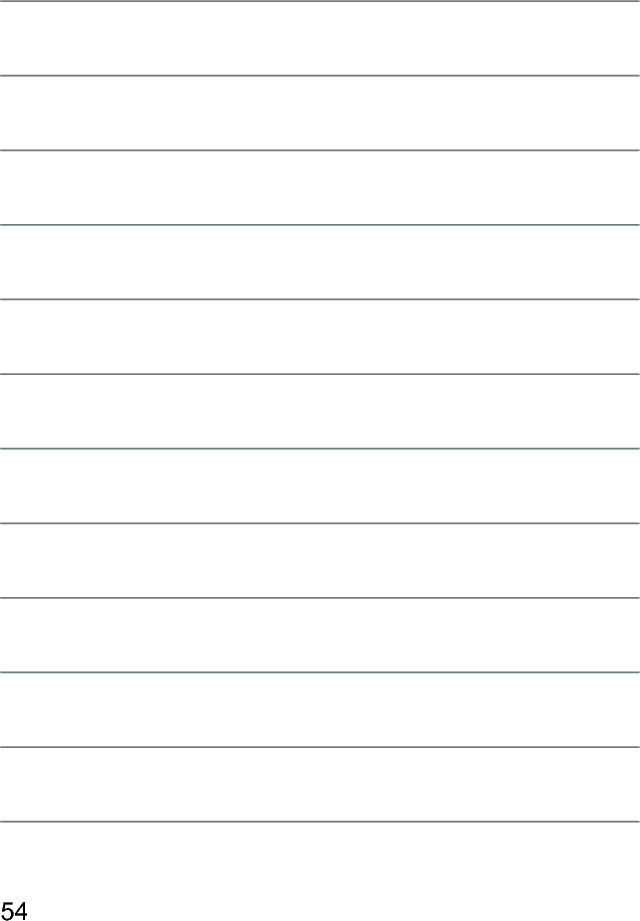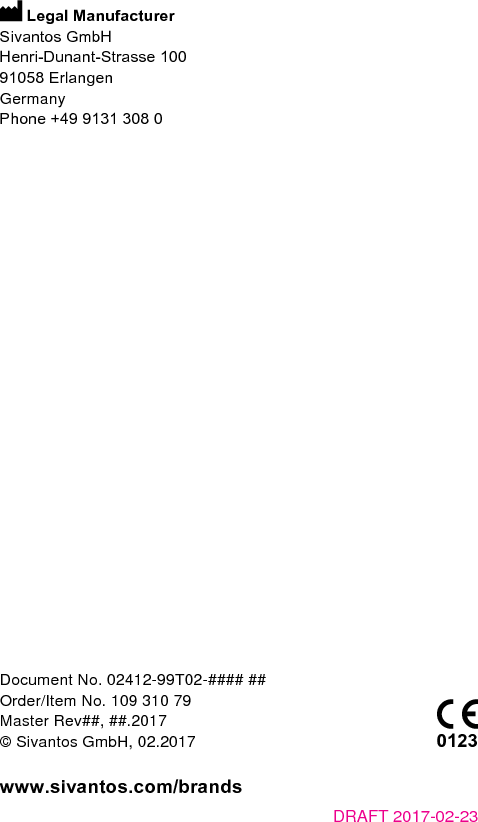Sivantos WL402 Remote Control User Manual UserManual smart connect EN
Sivantos GmbH Remote Control UserManual smart connect EN
Sivantos >
Contents
- 1. UserManual_esayTek_EN
- 2. UserManual_smart connect_FR
- 3. UserManual_esayTek_FR
- 4. UserManual_smart connect_EN
UserManual_smart connect_EN