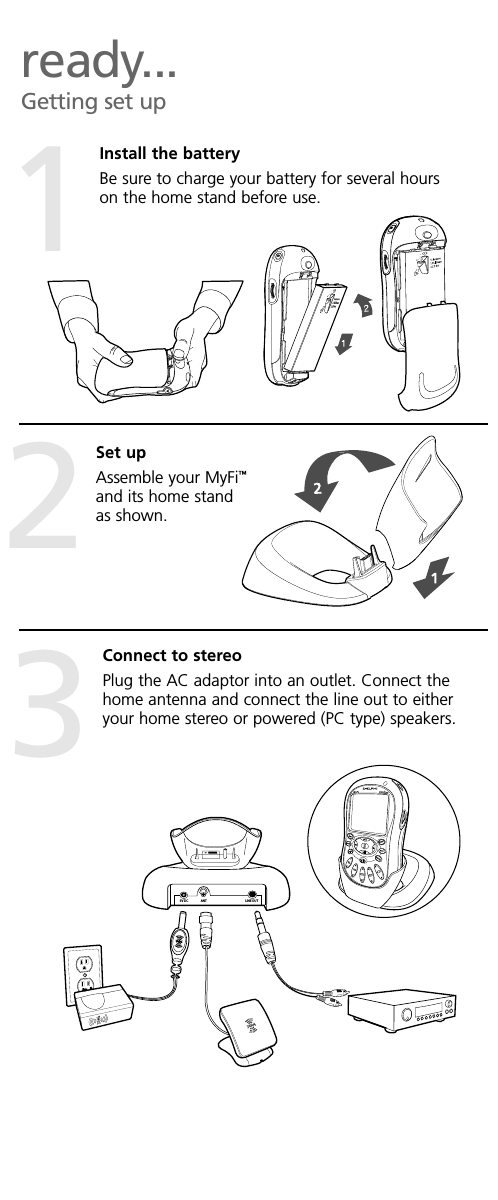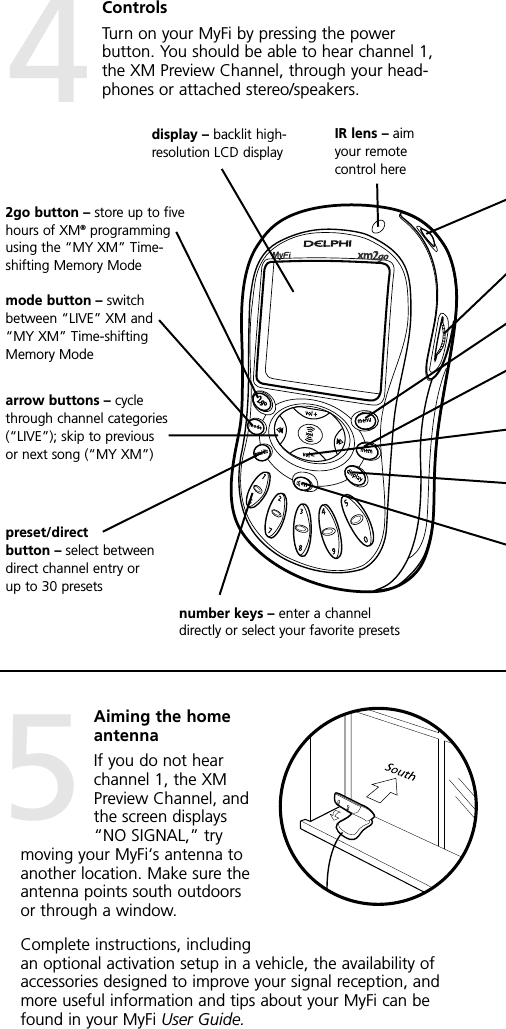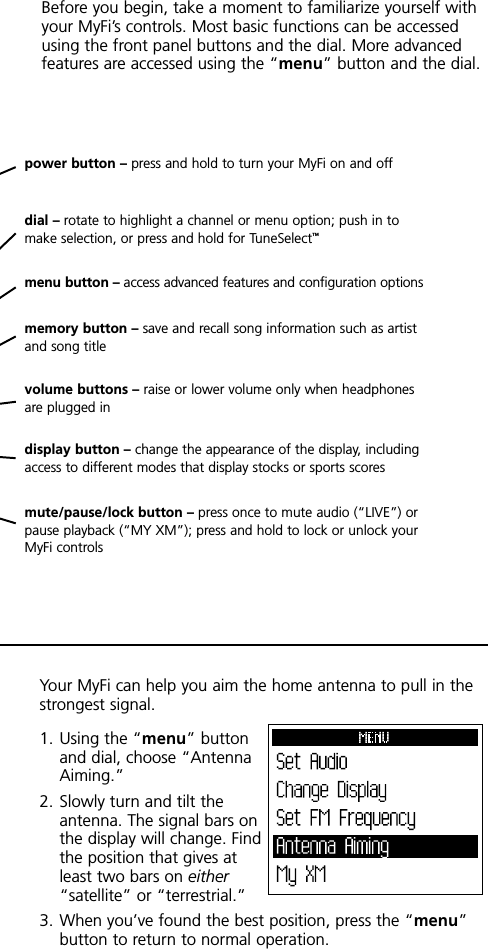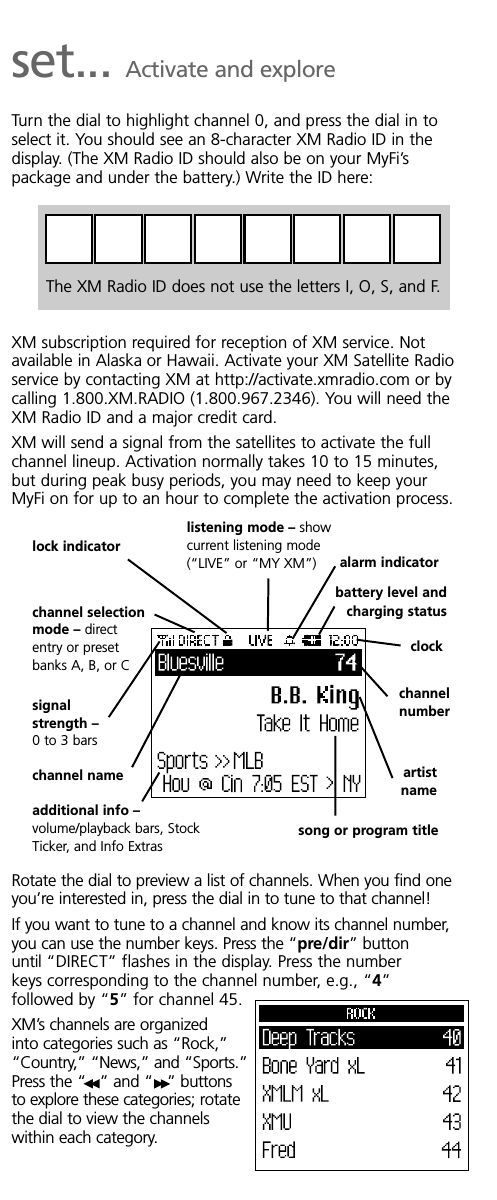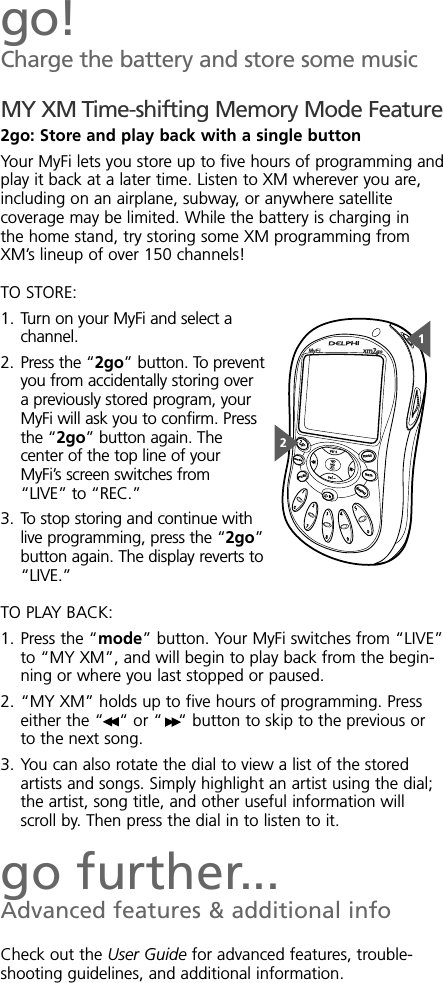Sirius XM Radio SA10113A XM Satellite RX with FM Transmitter User Manual 10132XMMyFi QG 3
Sirius XM Radio Inc. XM Satellite RX with FM Transmitter 10132XMMyFi QG 3
Contents
- 1. Hot Tips Guide
- 2. Quick Tips Guide
- 3. Users Guide
- 4. Sure Connect Manual
Quick Tips Guide
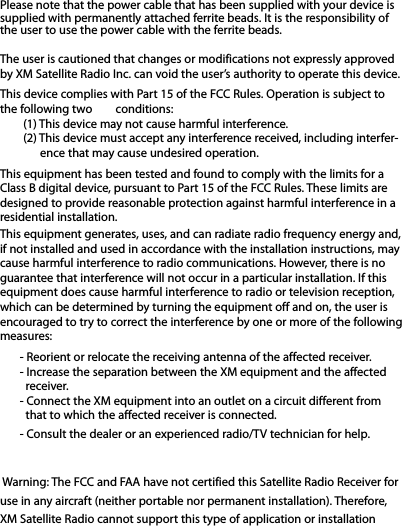
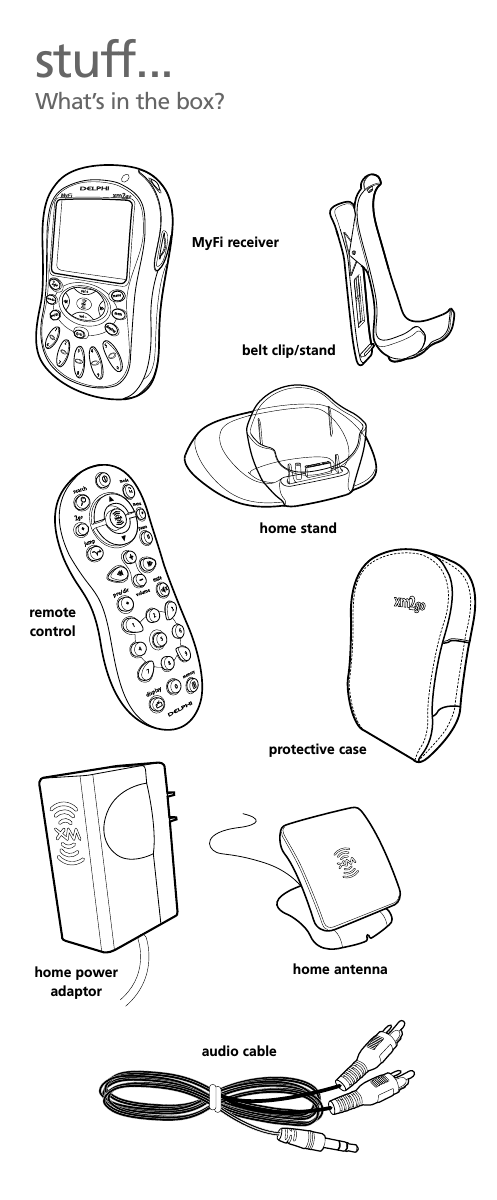
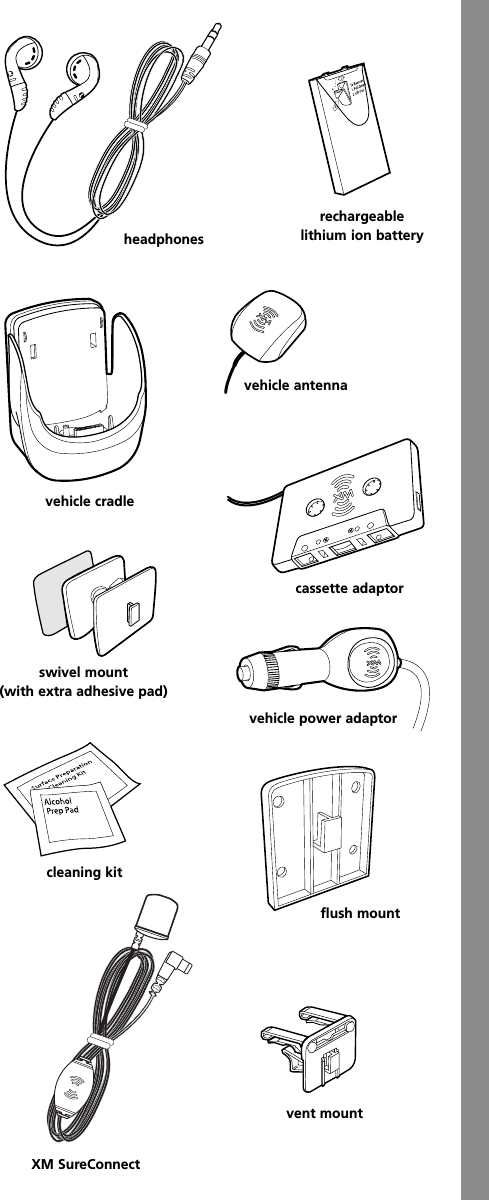
![Delphi Corporation1441 West Long Lake RoadTroy, Michigan 48098-5090 U.S.A.Customer Service: [1] 877.GO DELPHIwww.delphi.comPrinted on Recycled Paper©2007 Delphi Corporation. All rights reserved.DPSS-04-E-078MyFi is a registered trademark of Delphi Corporation.The XM name, XM2Go, and related logos are trademarksof XM Satellite Radio Inc.](https://usermanual.wiki/Sirius-XM-Radio/SA10113A.Quick-Tips-Guide/User-Guide-855520-Page-4.png)