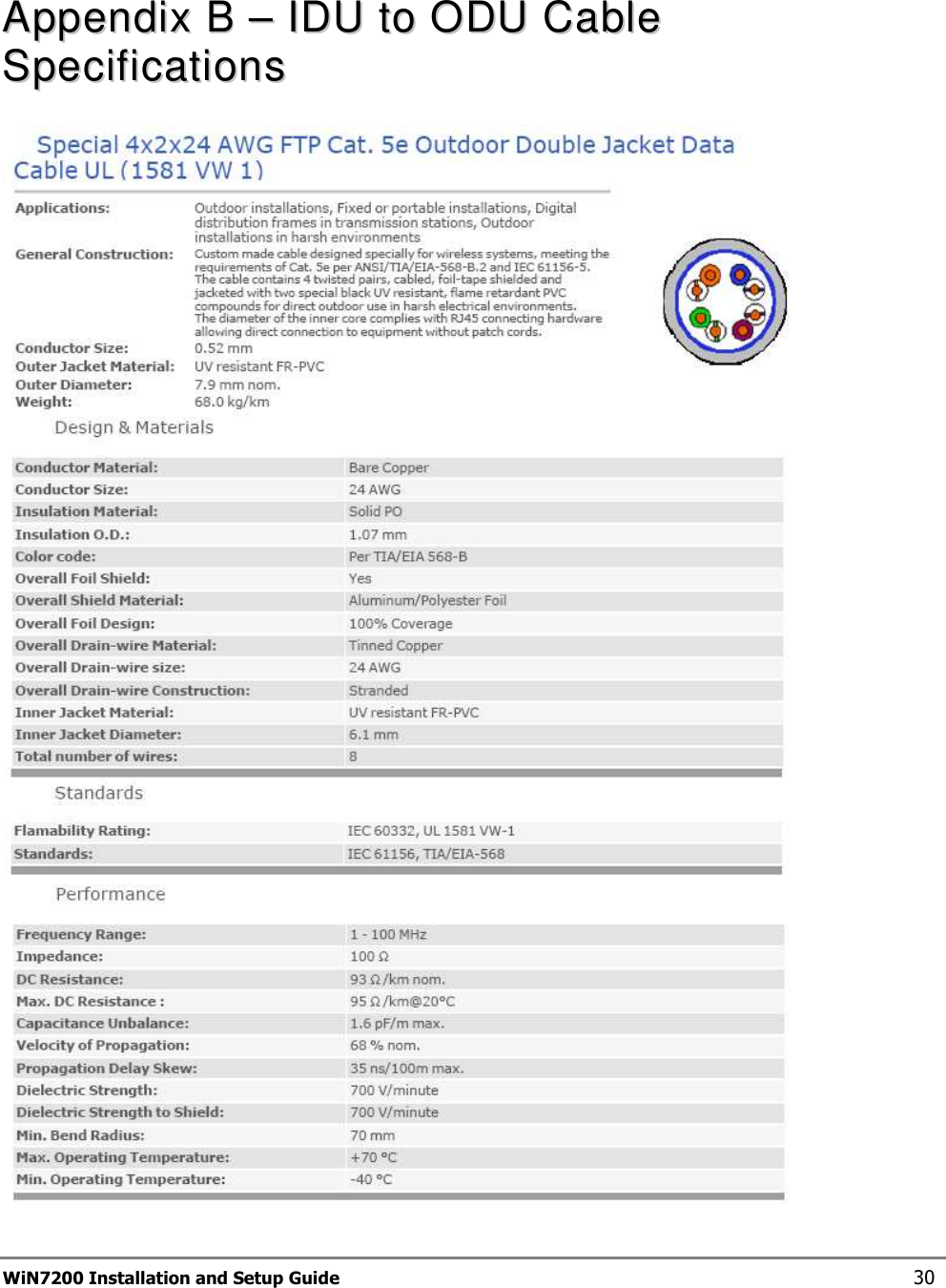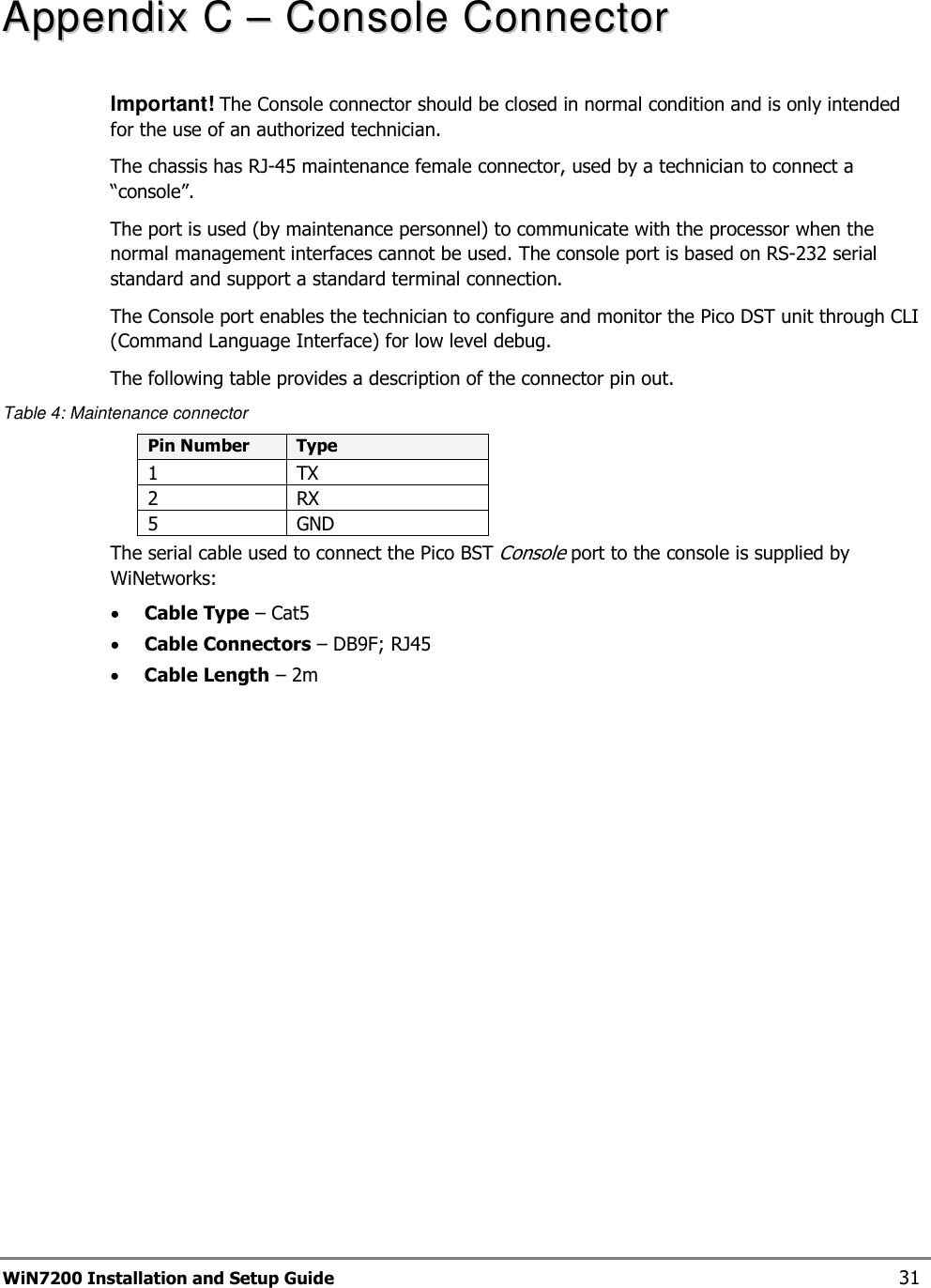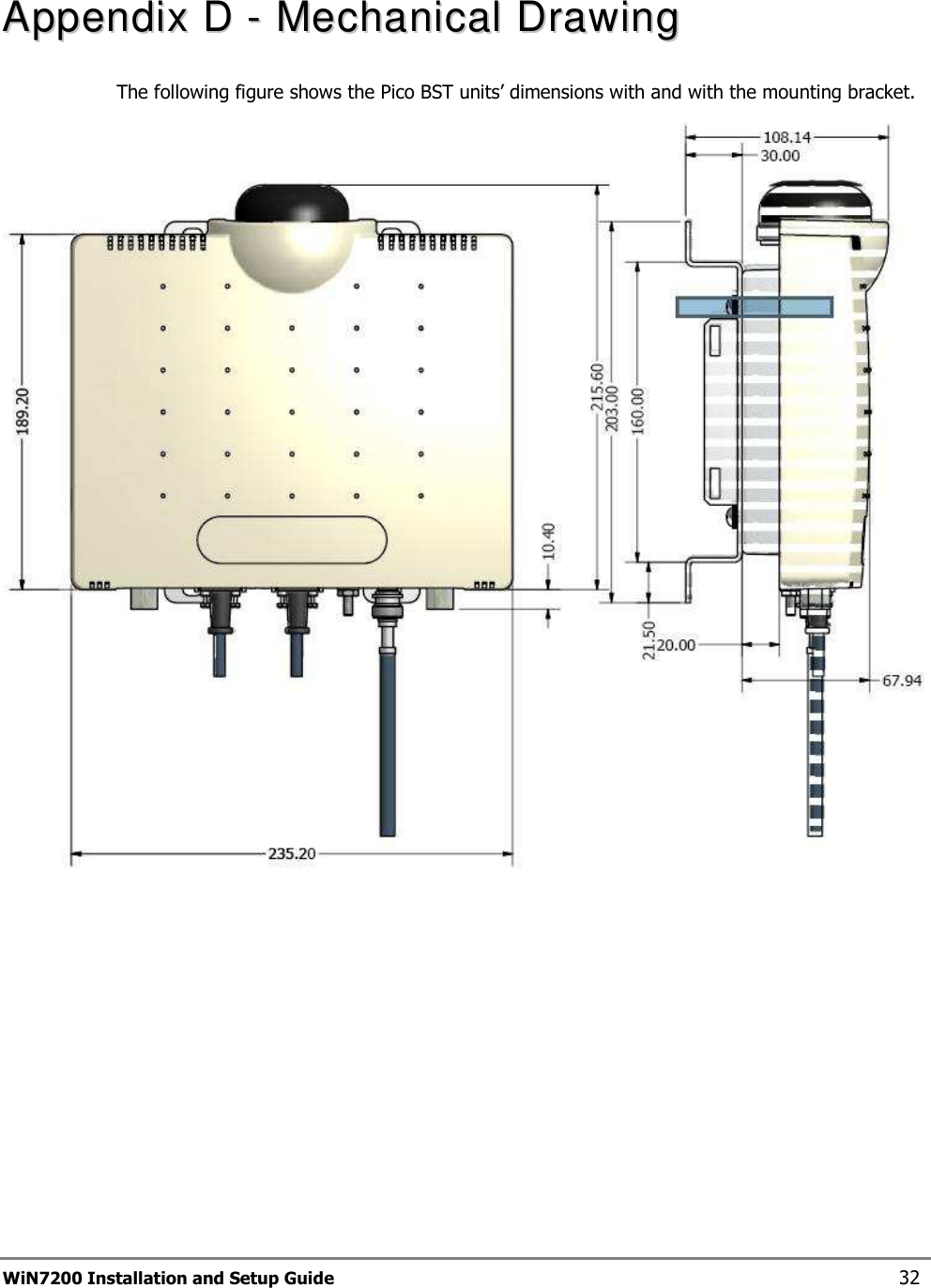Siemens Canada 723702 Pico Base station transceiver User Manual Win7200 Pico BST Installation Guide MDOC IG 210609
Siemens Canada Limited Pico Base station transceiver Win7200 Pico BST Installation Guide MDOC IG 210609
Contents
- 1. Users manual
- 2. Users Manual
Users manual
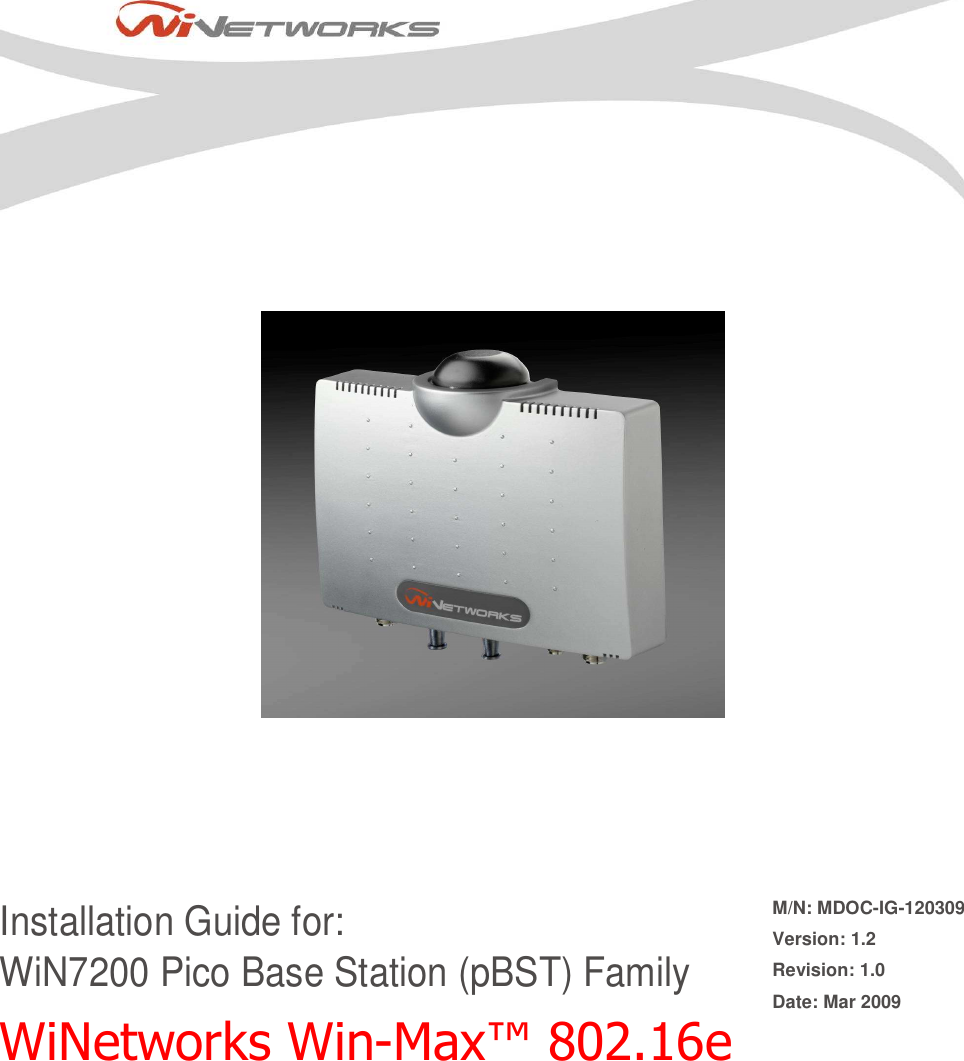
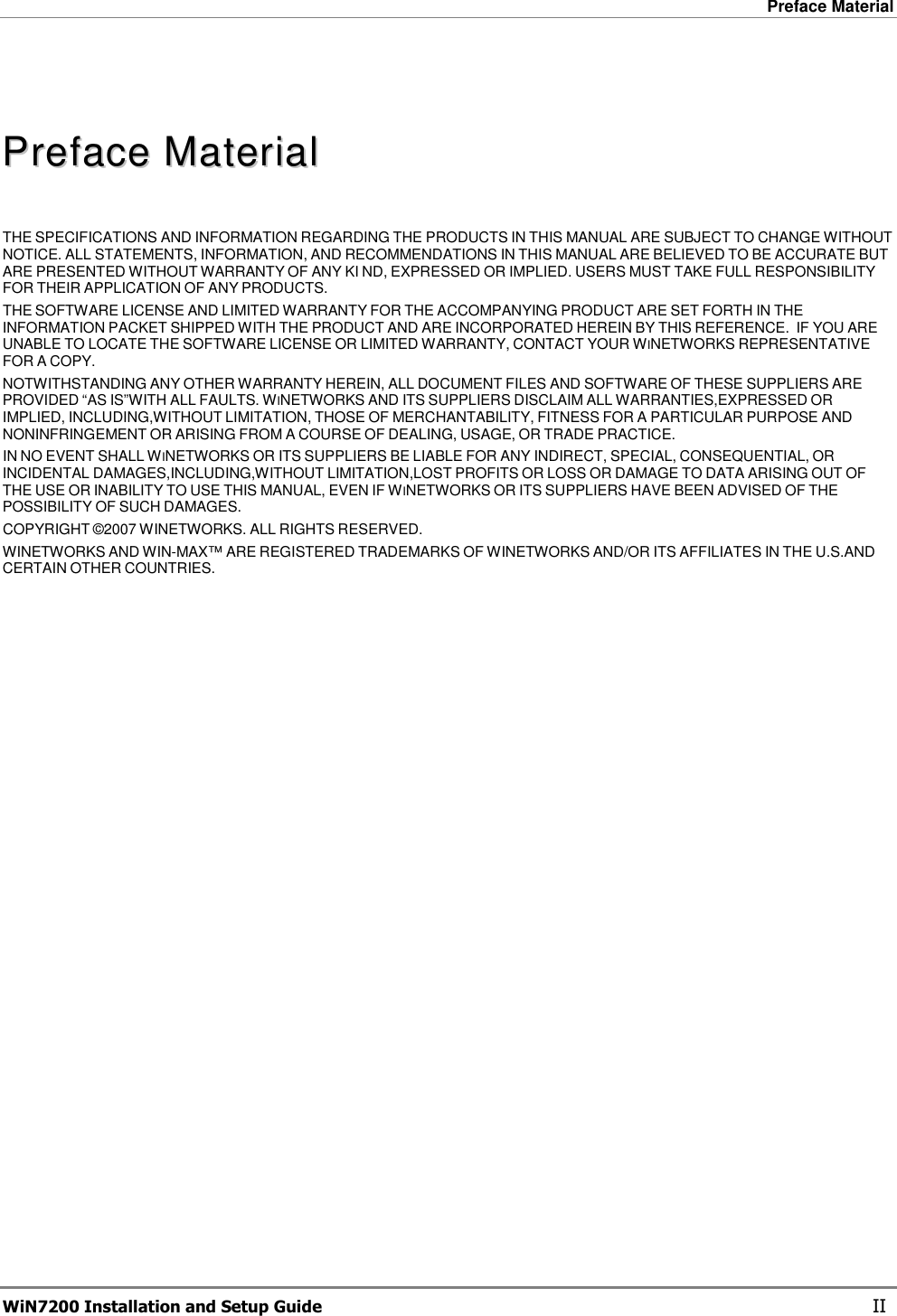
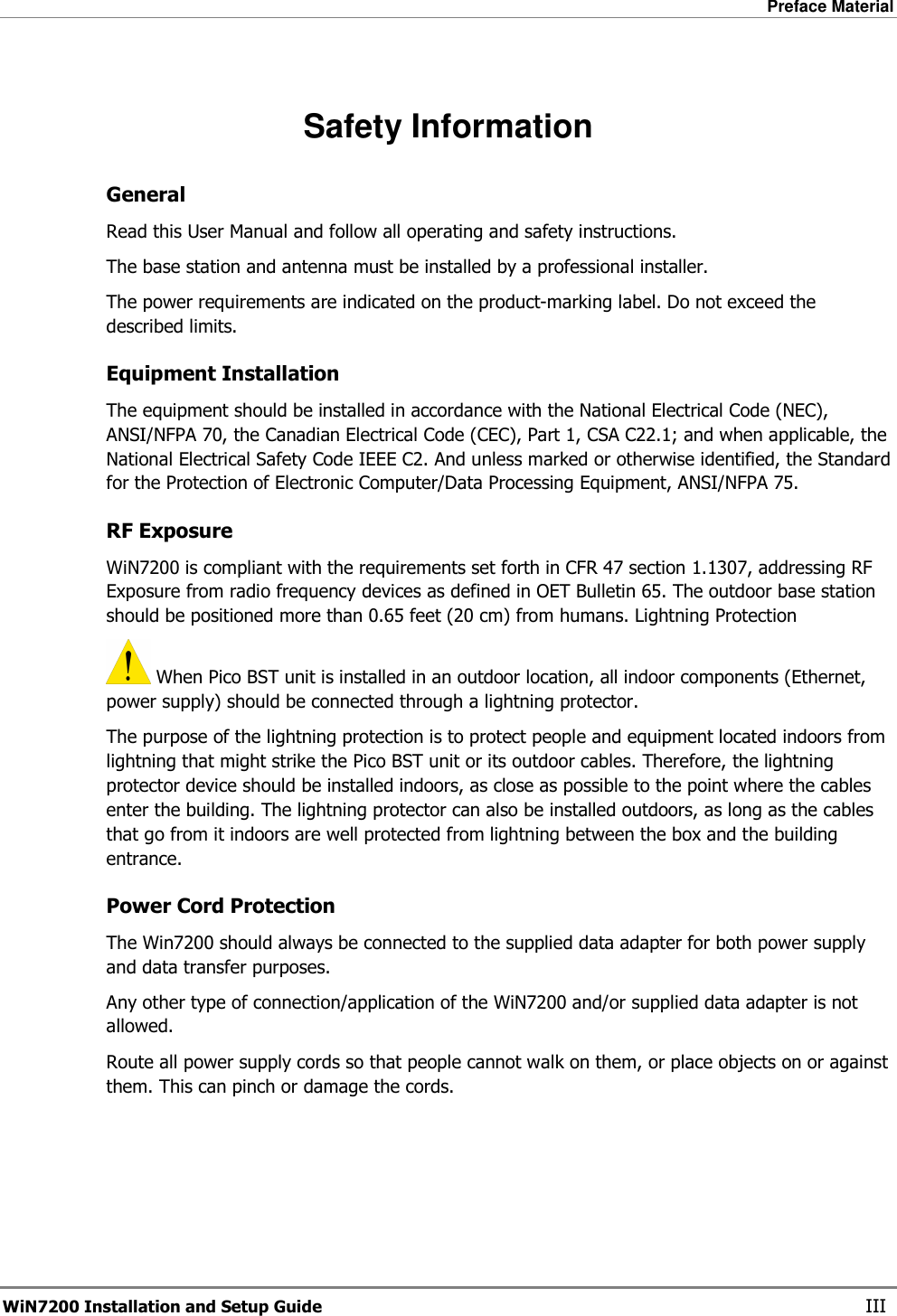
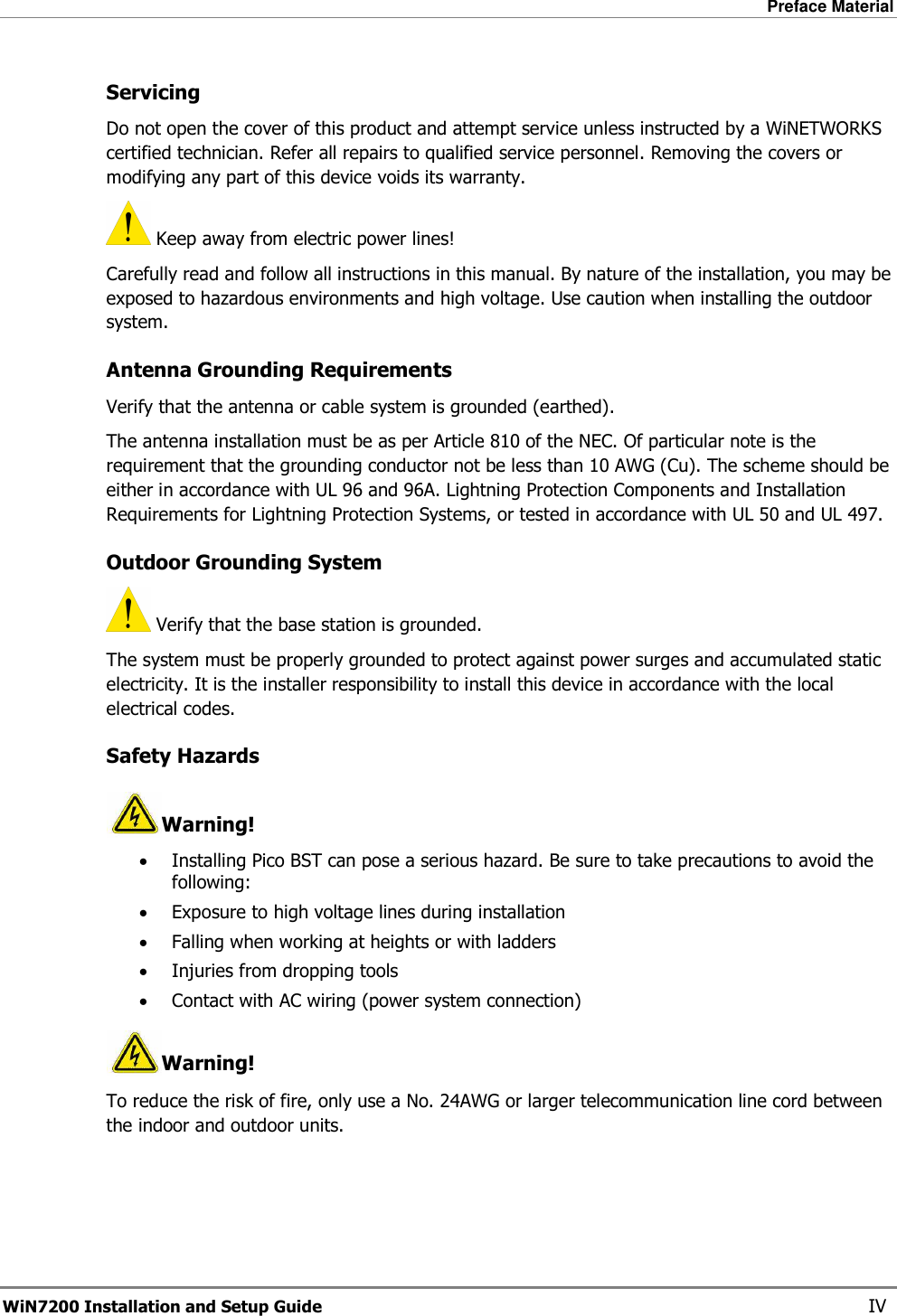
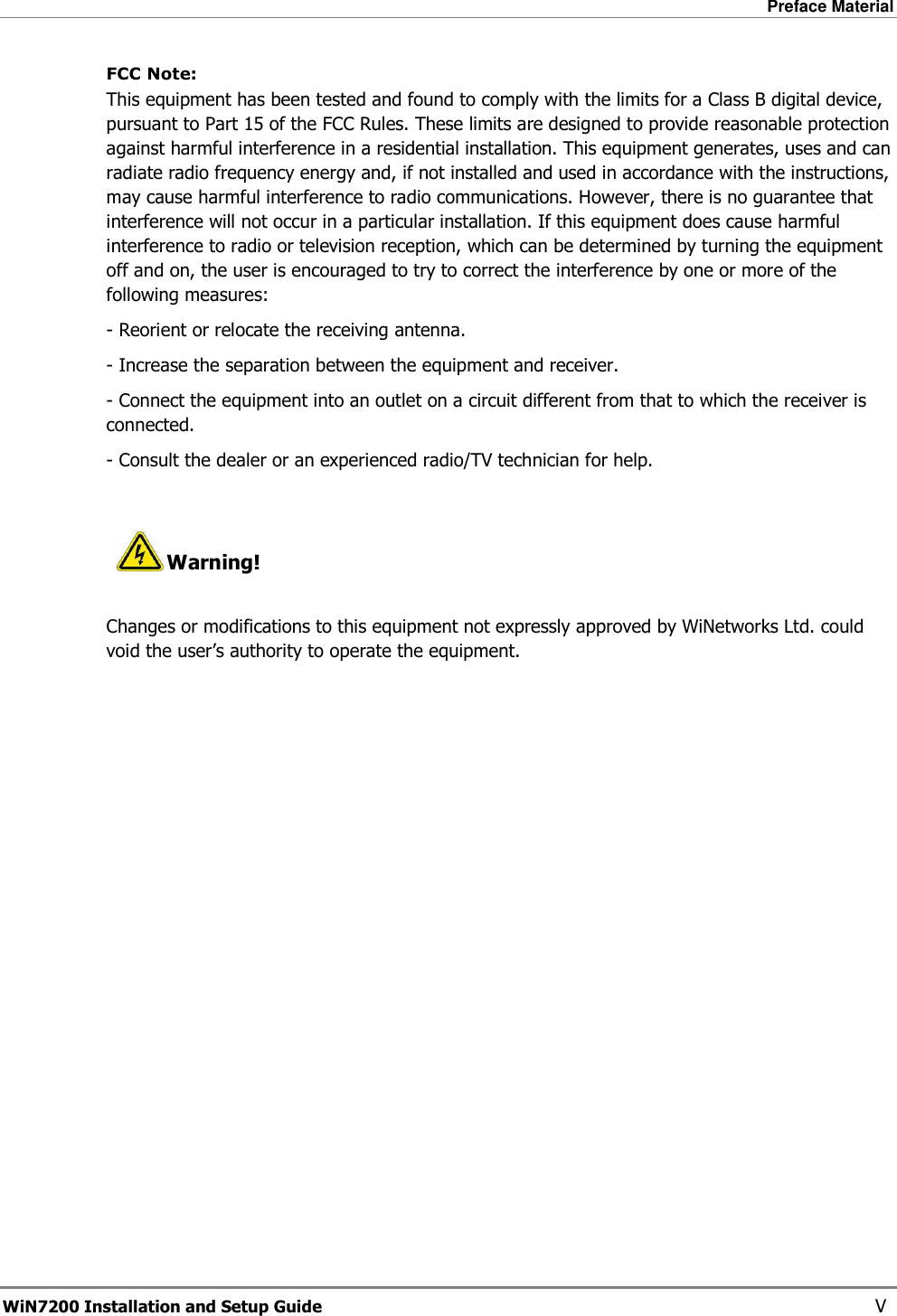
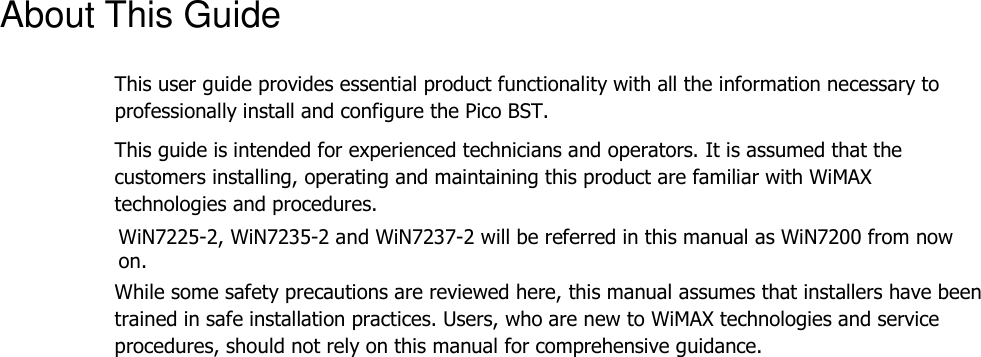
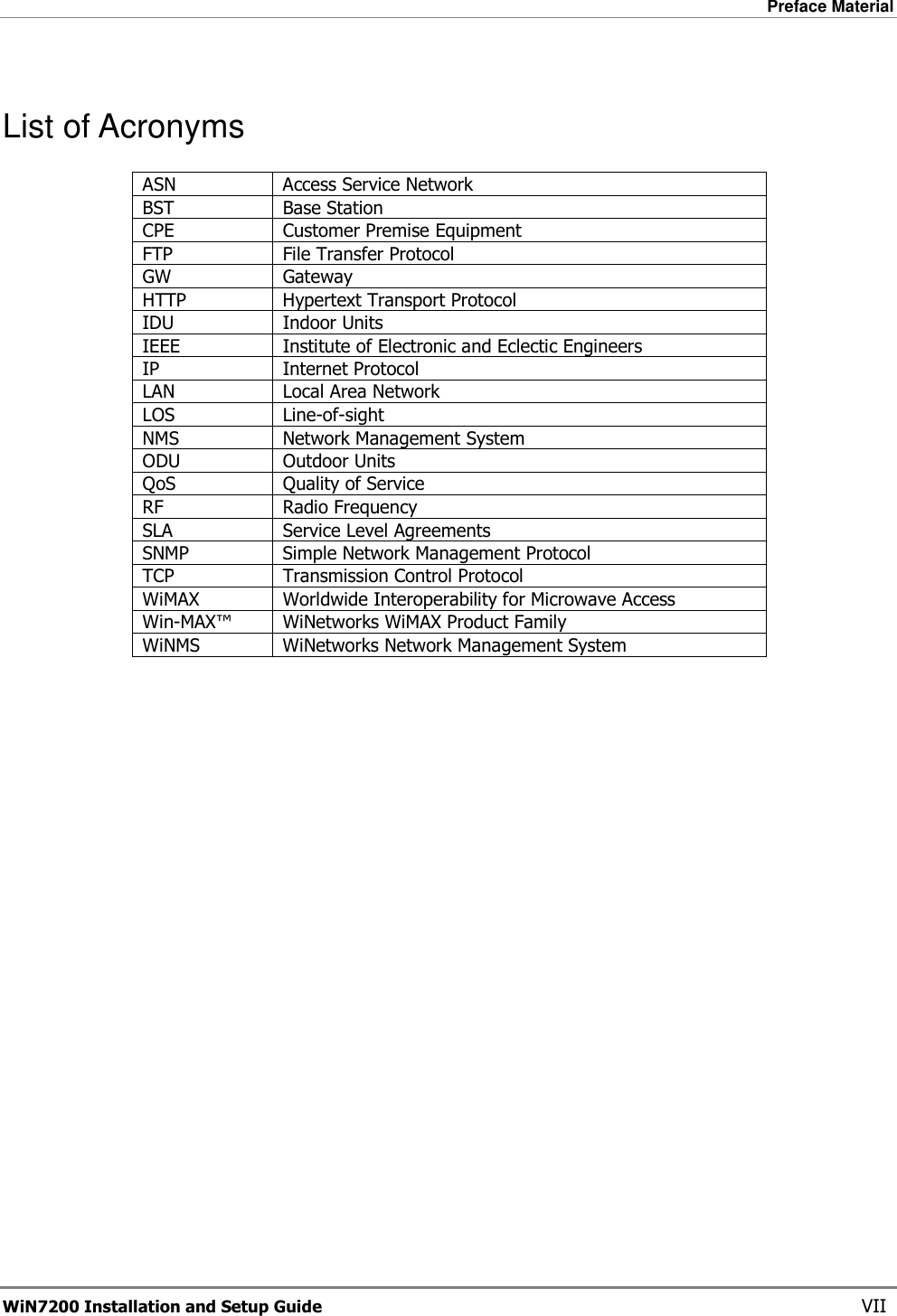
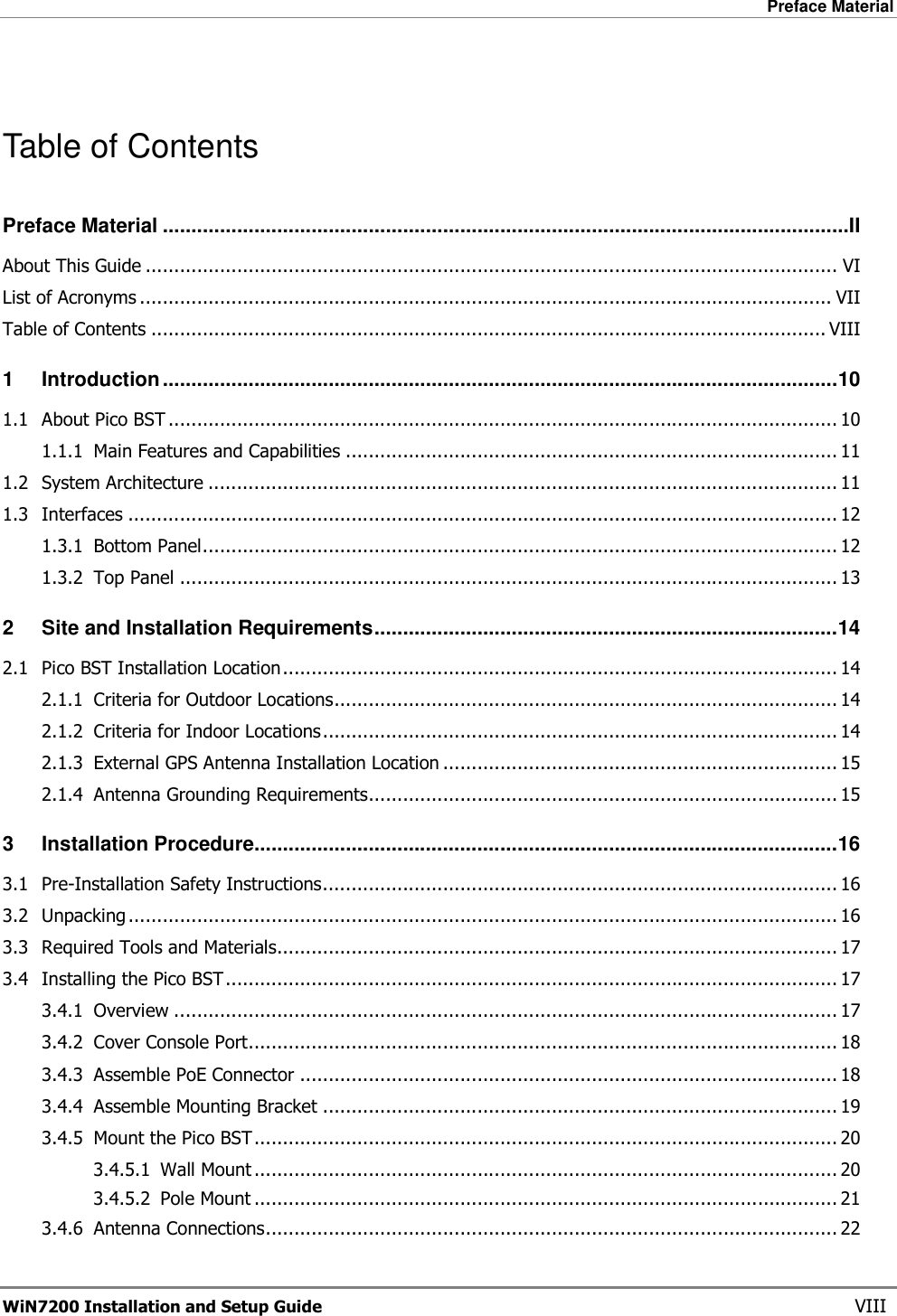
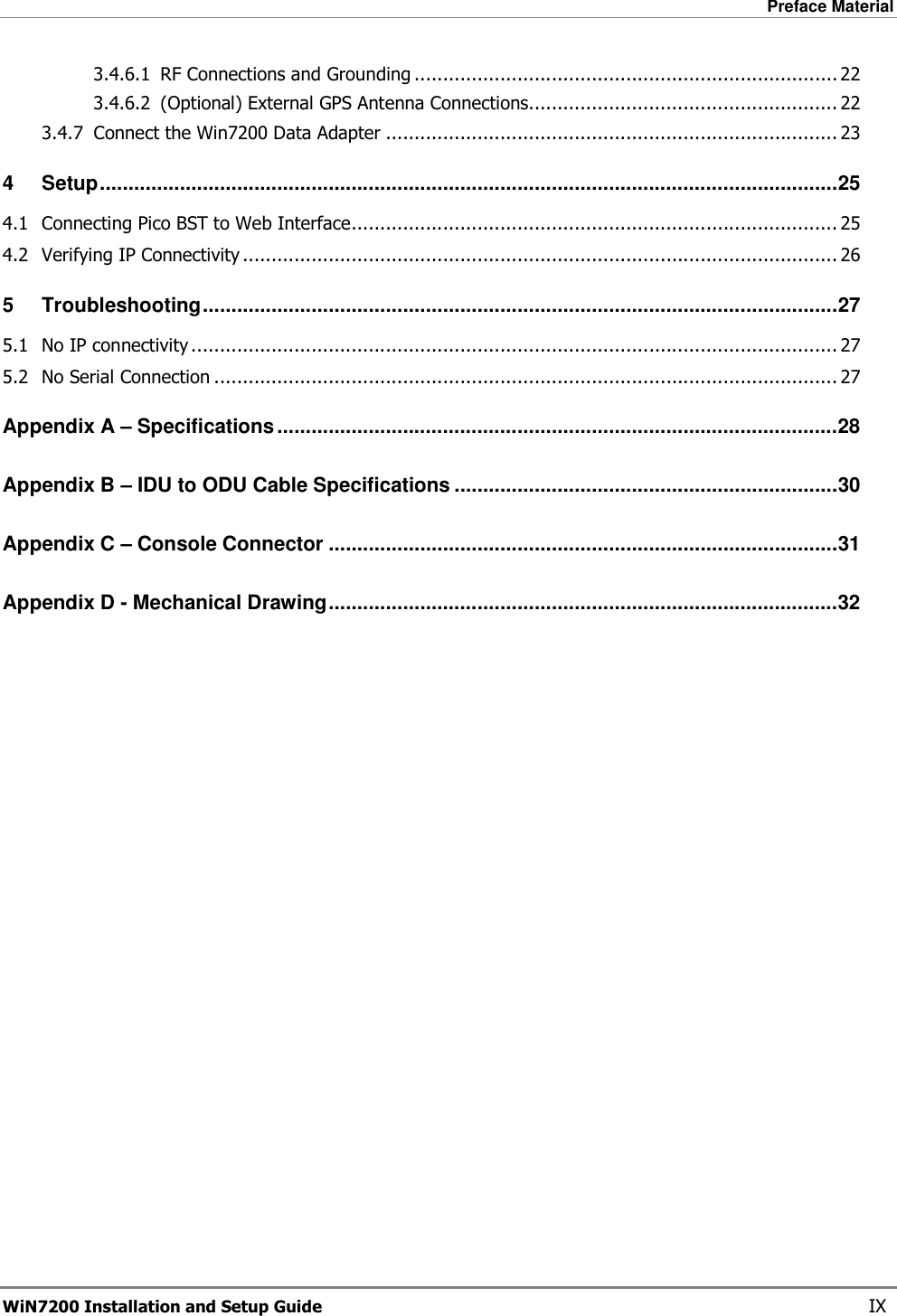
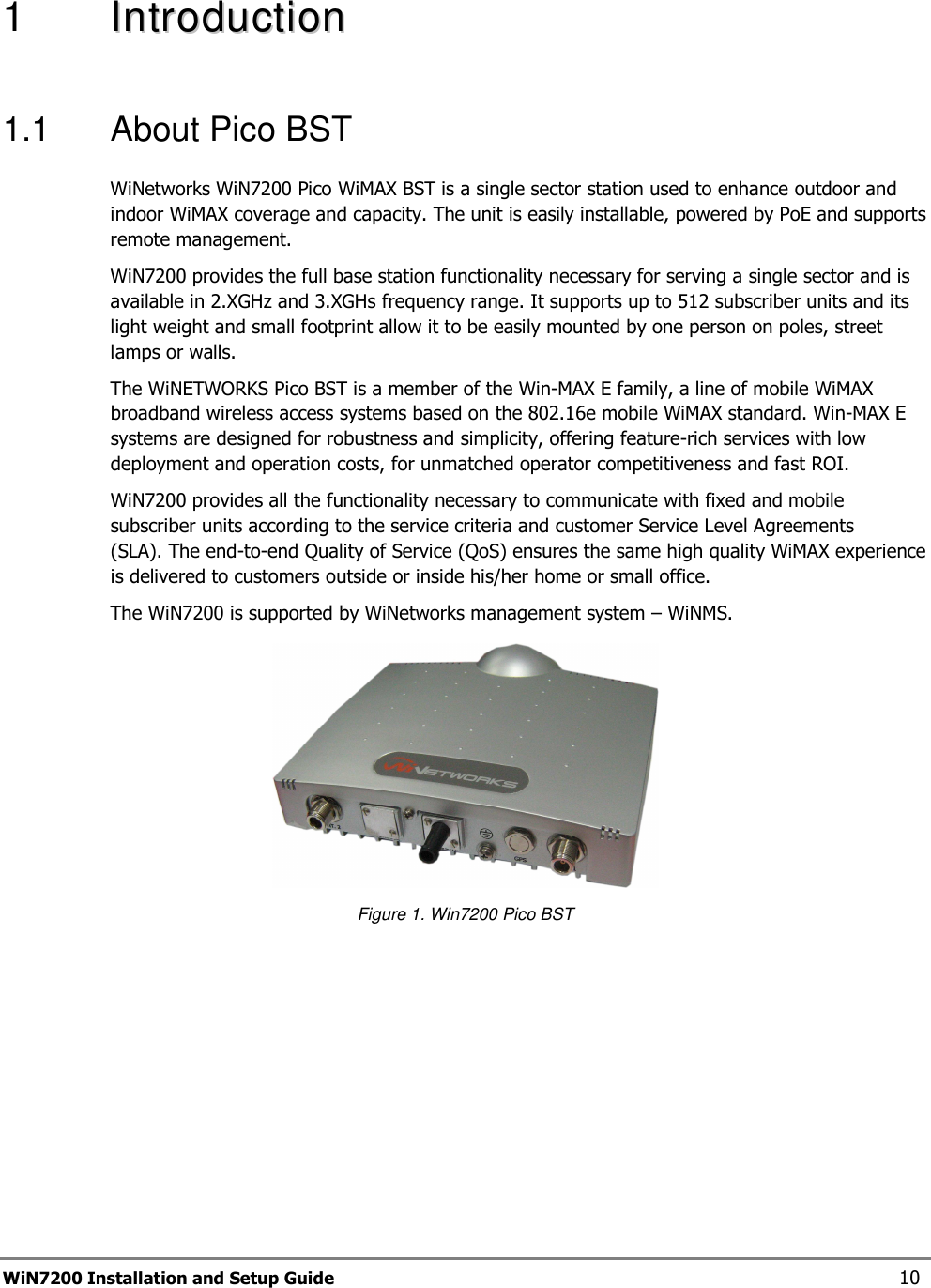
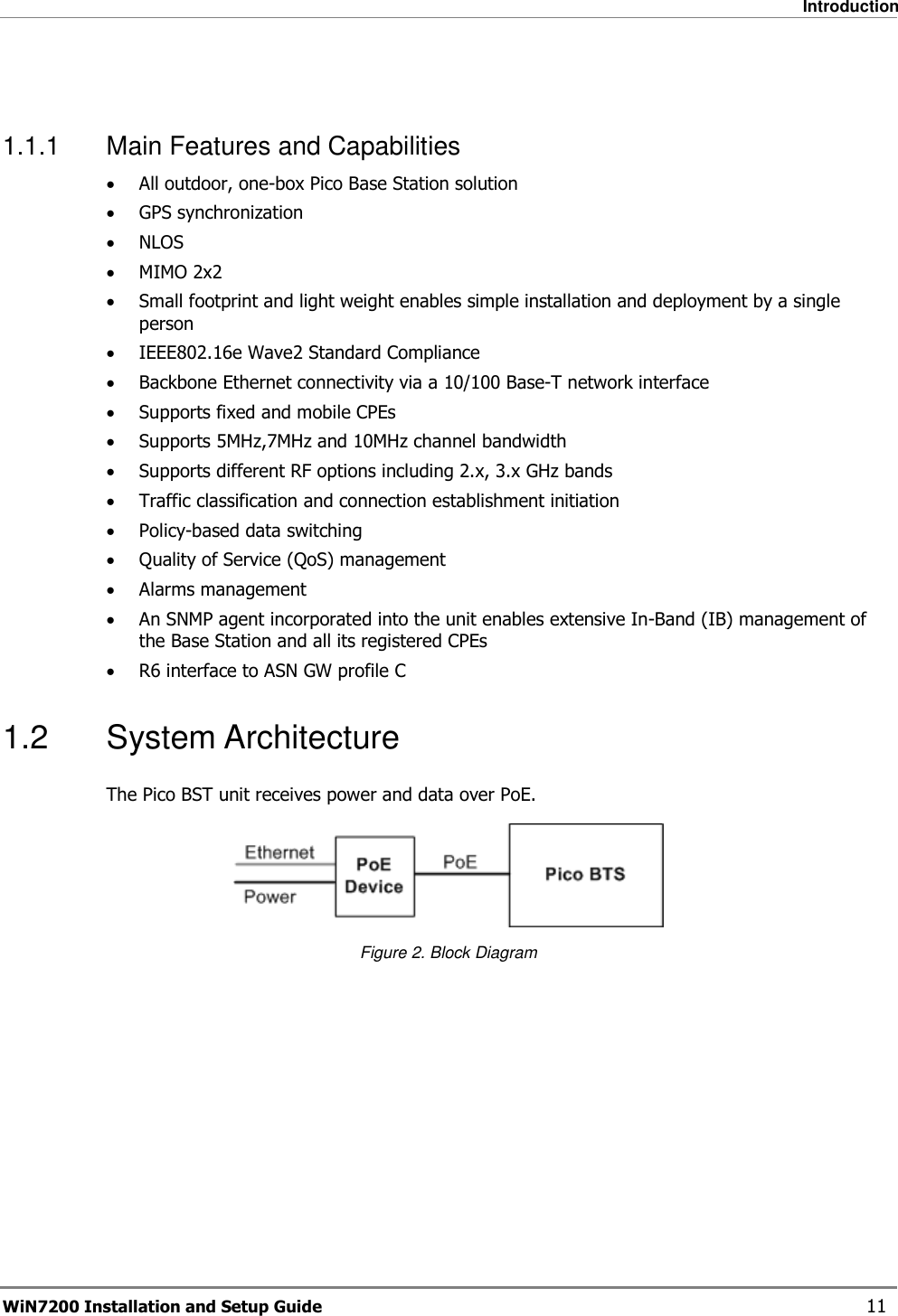
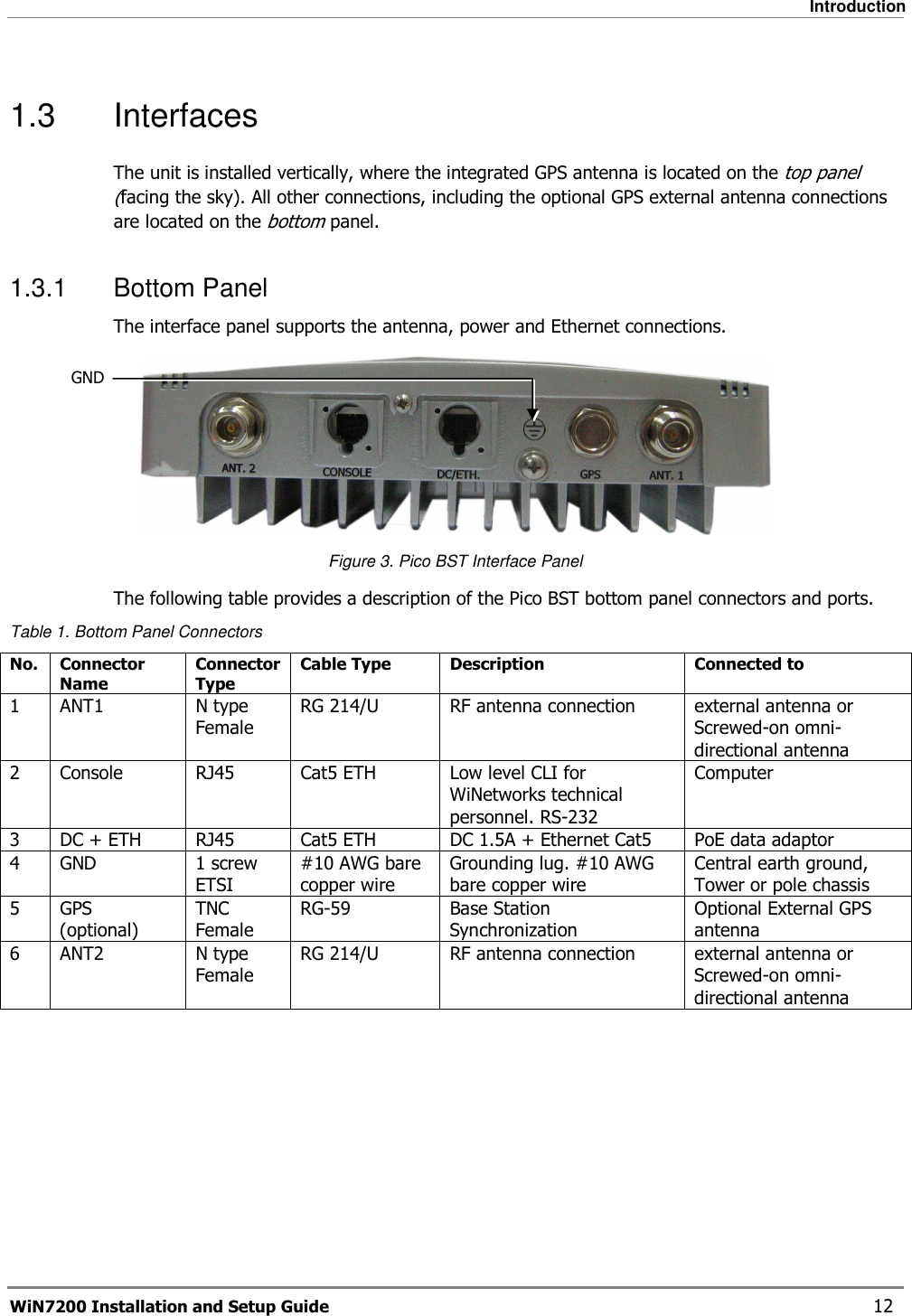
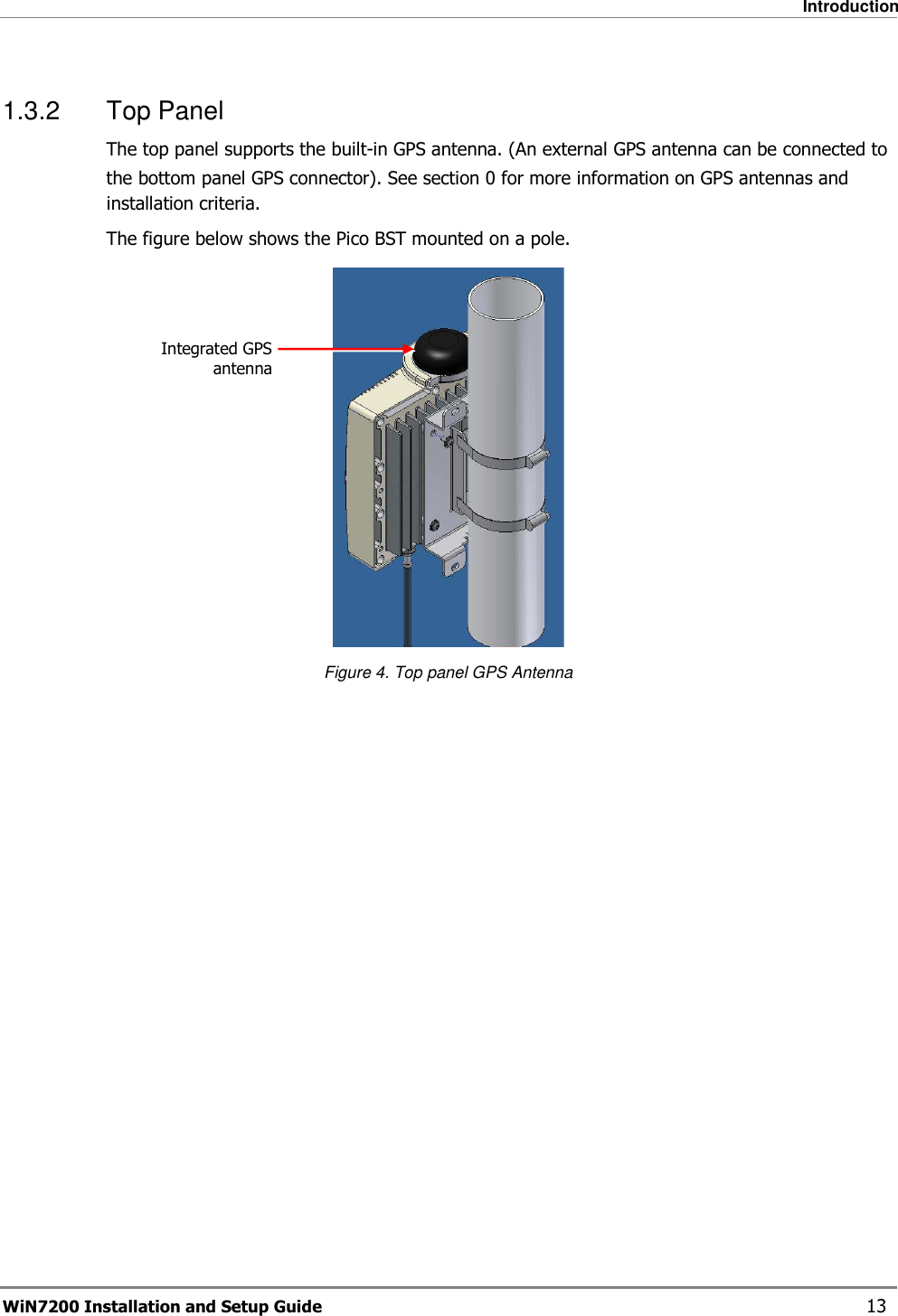
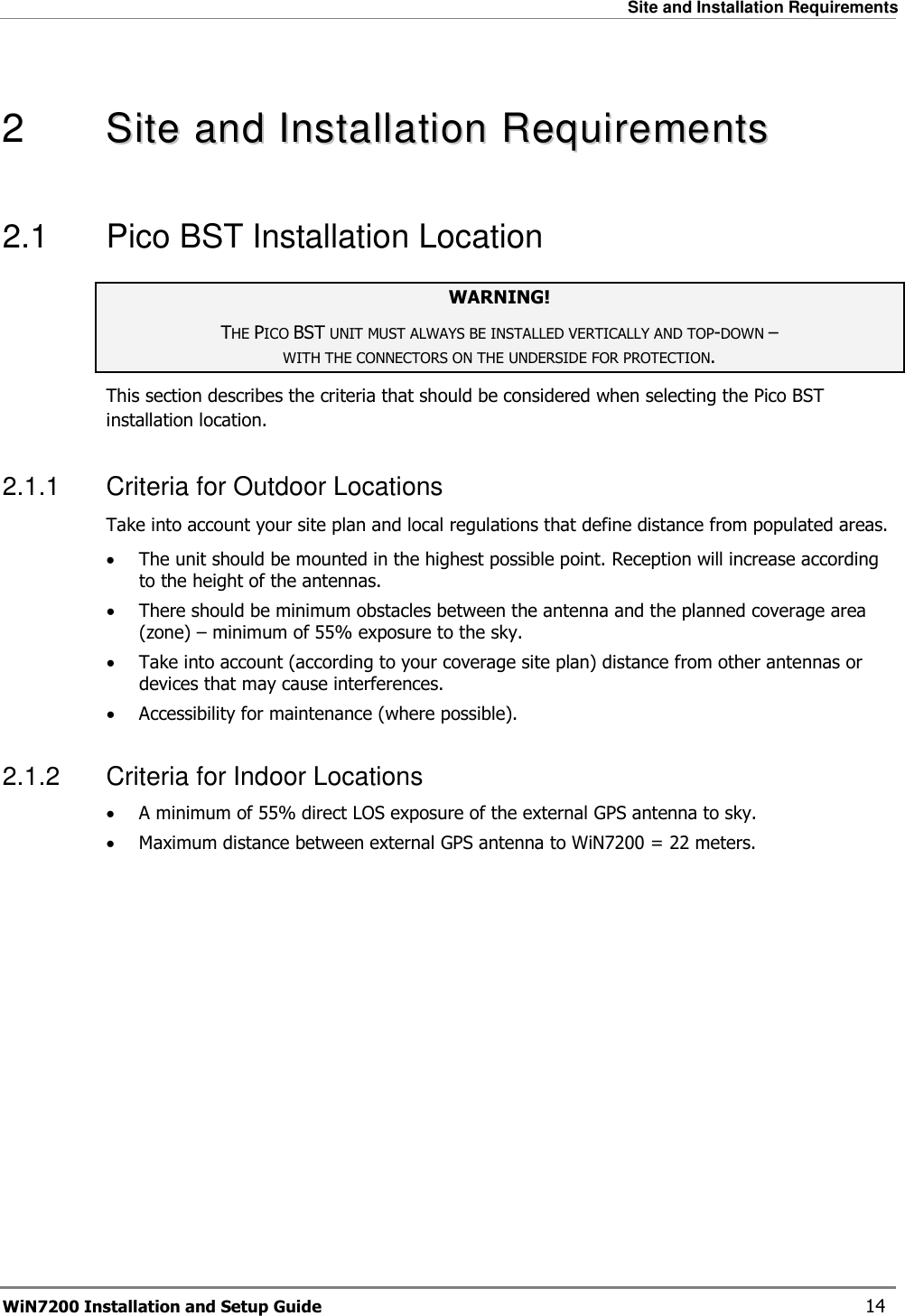
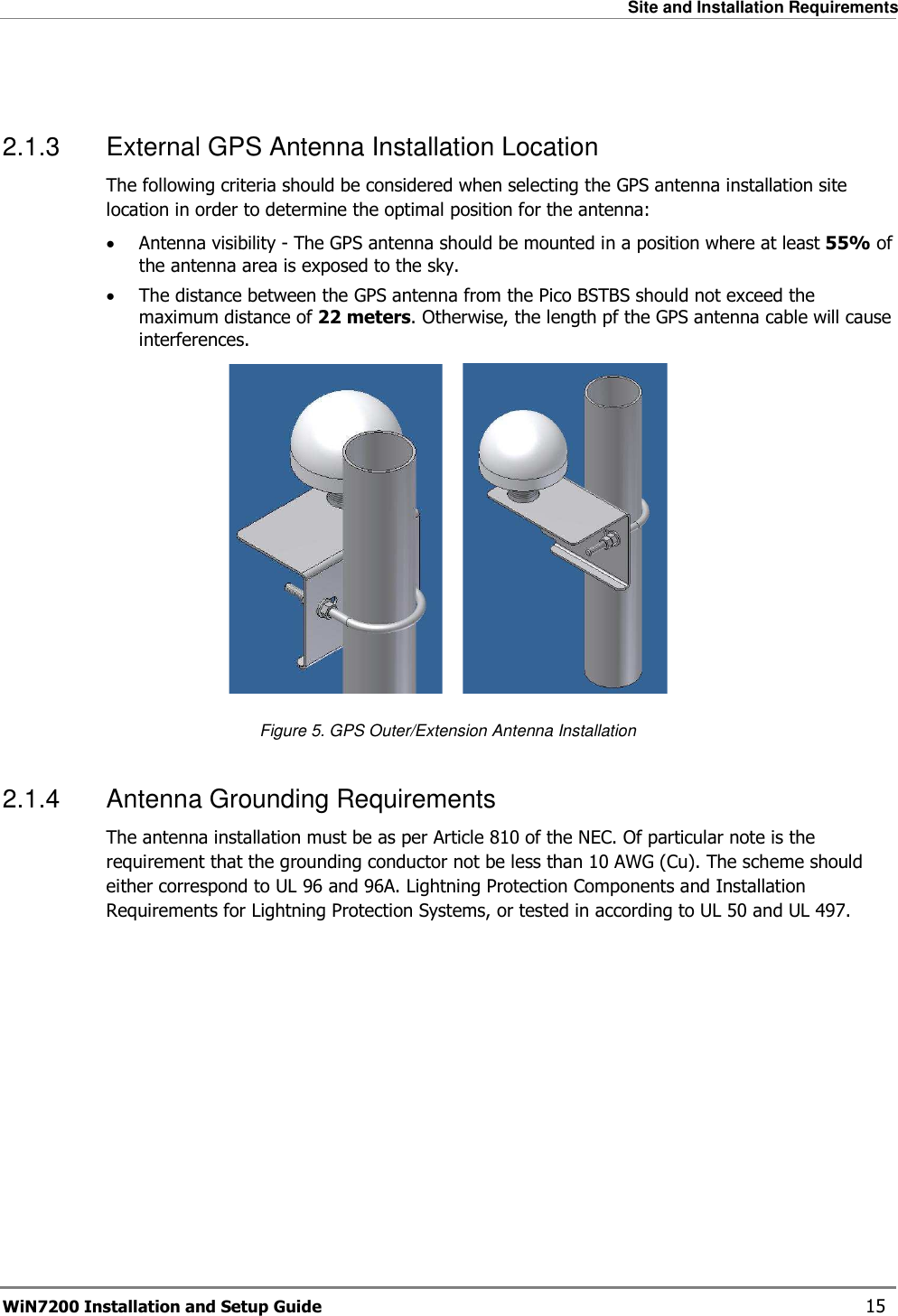
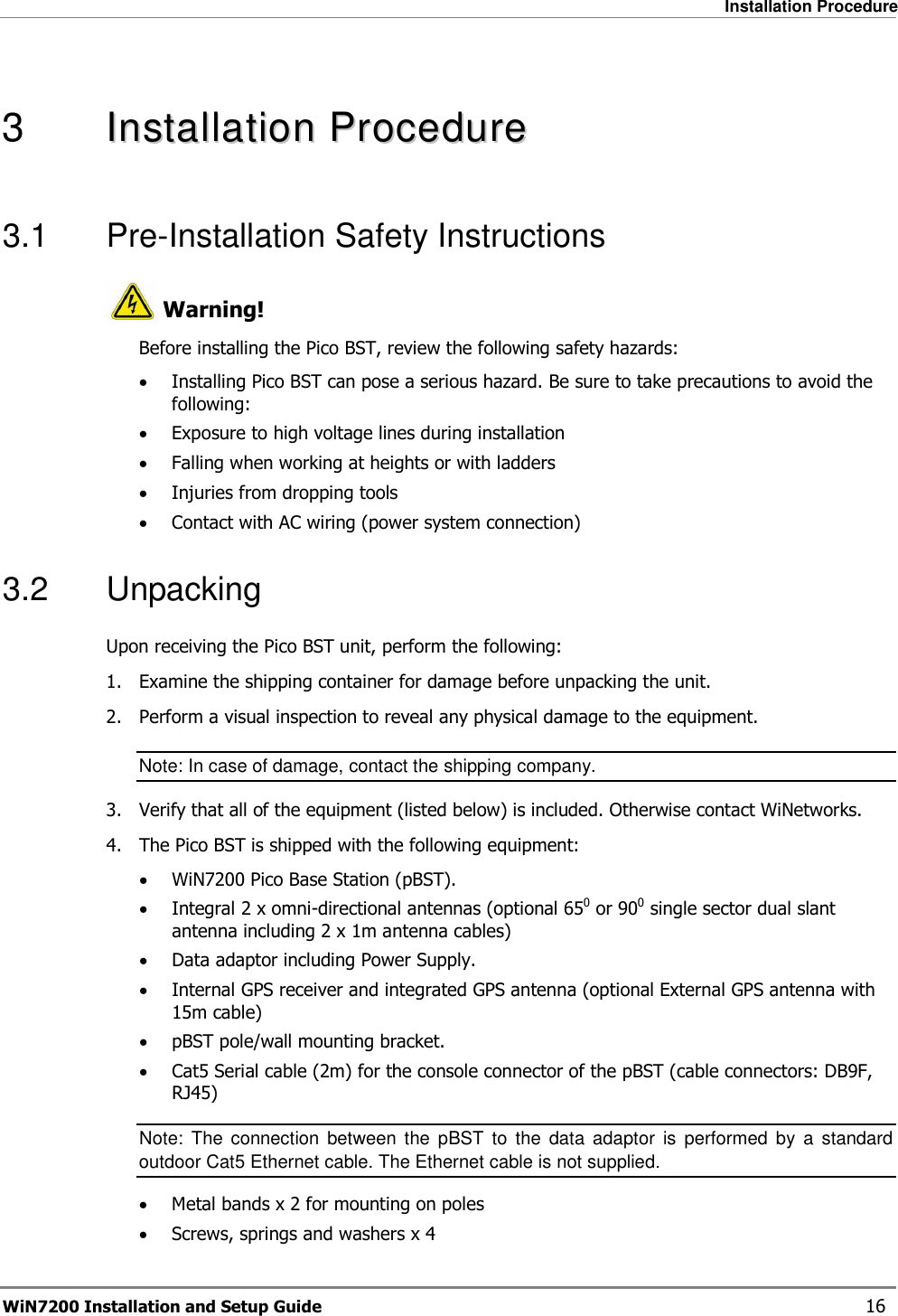
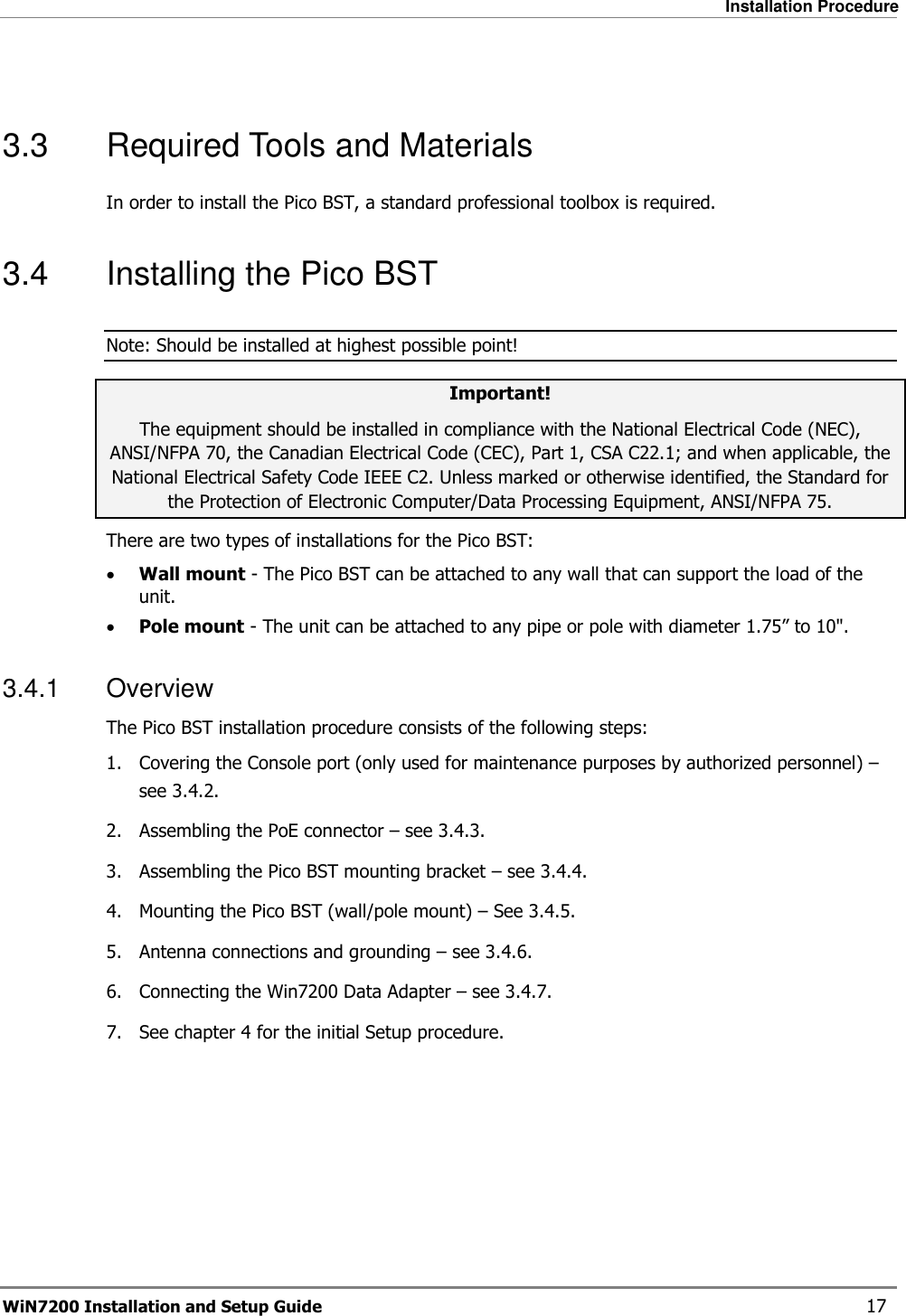
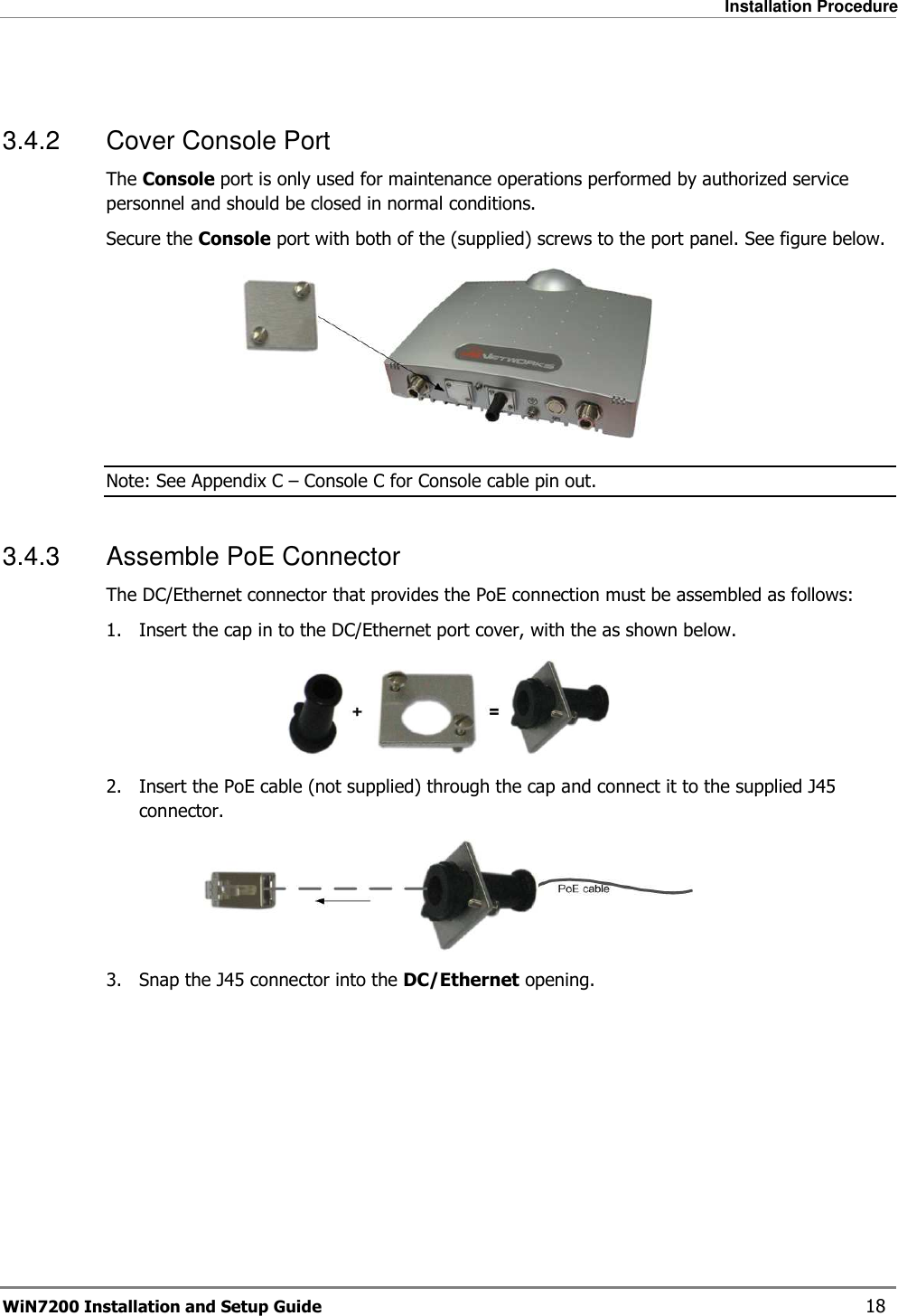
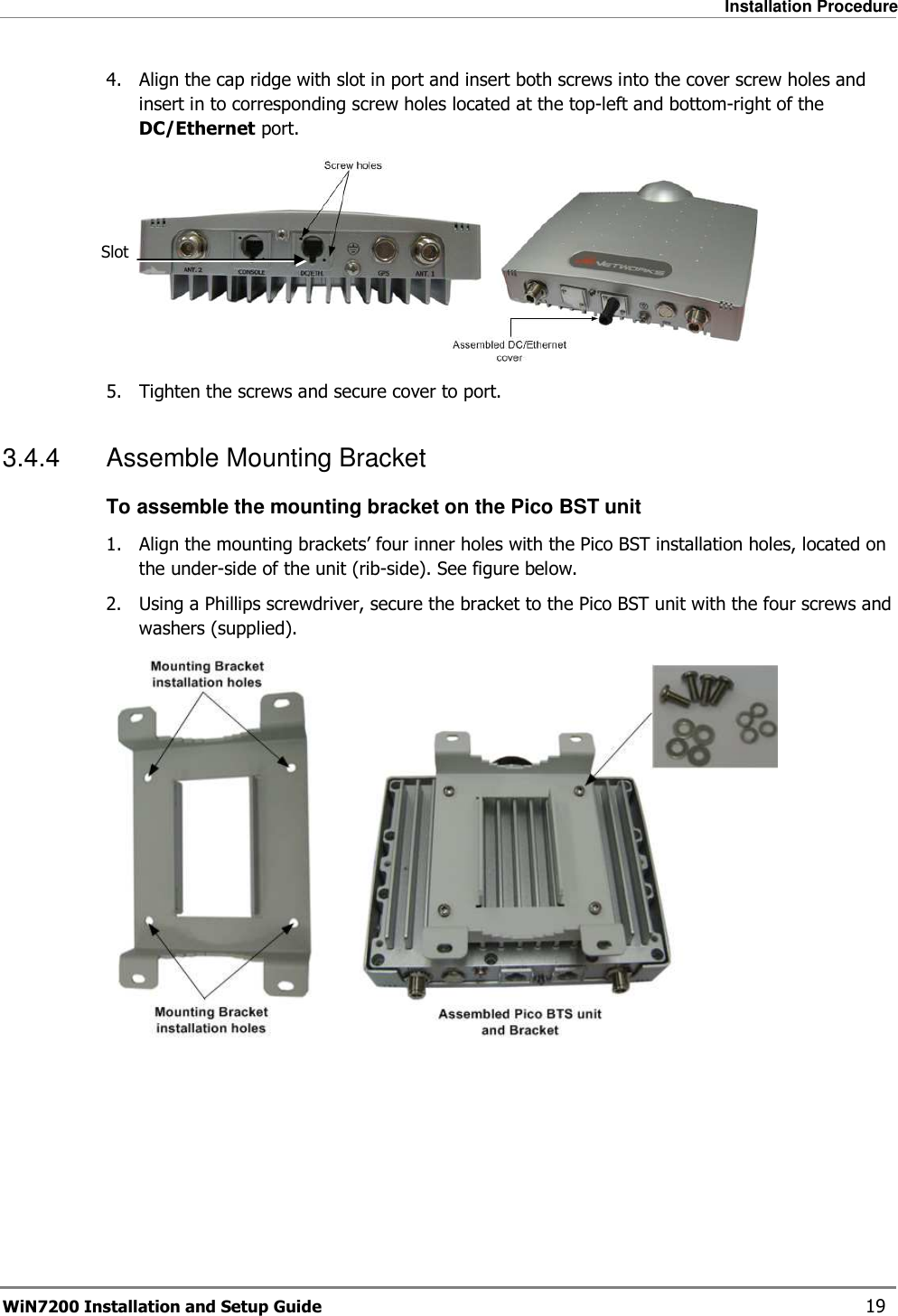
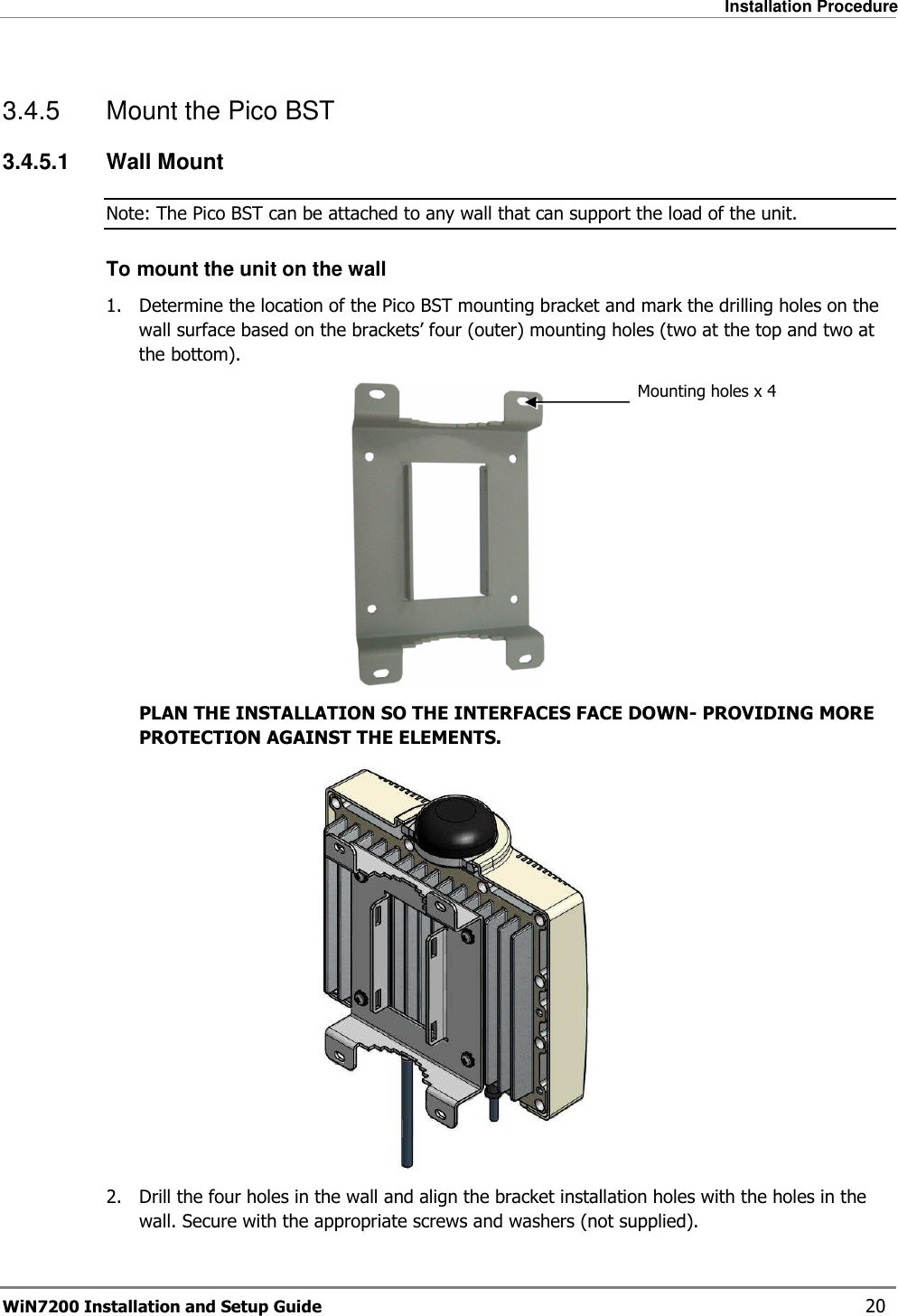
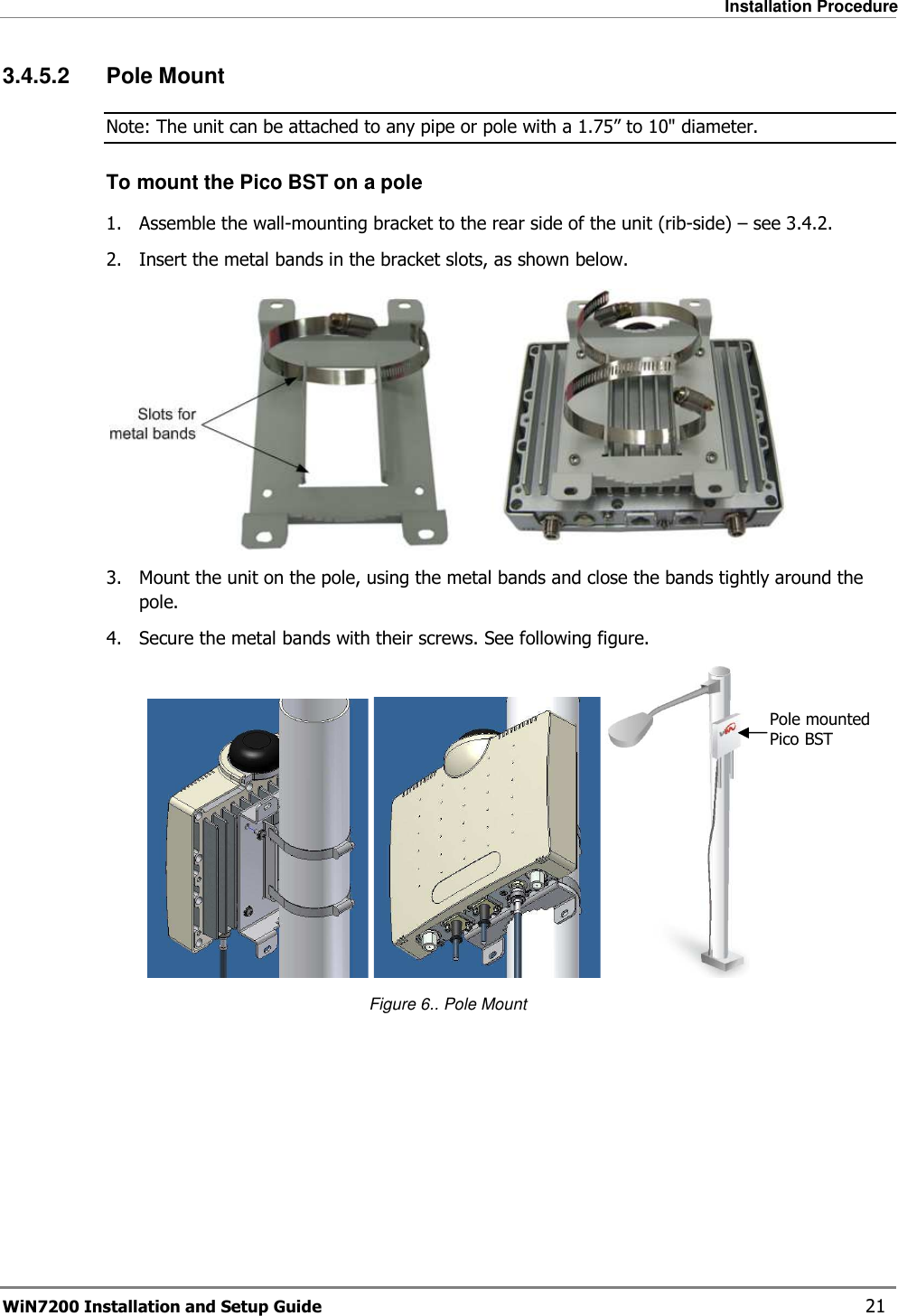
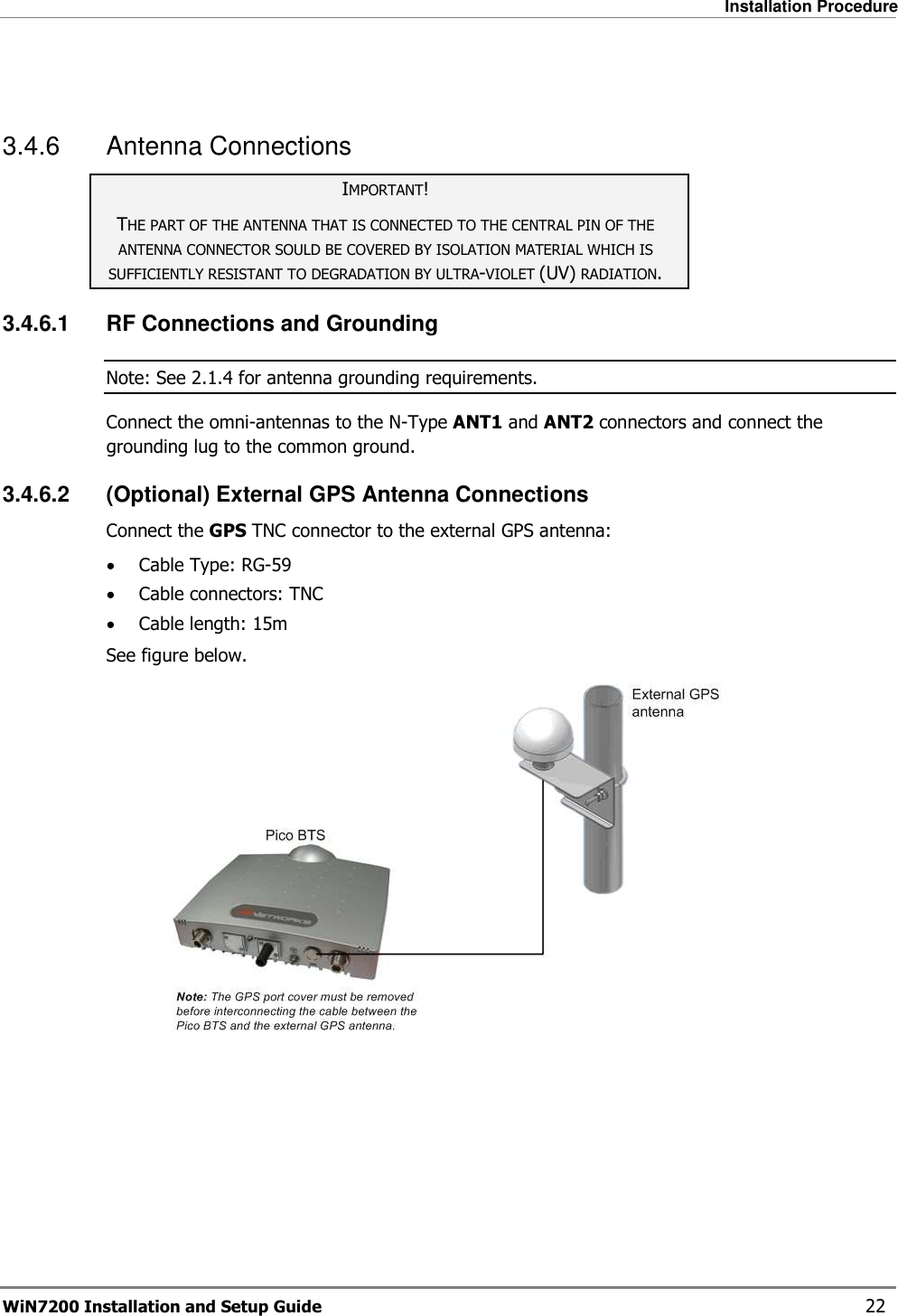
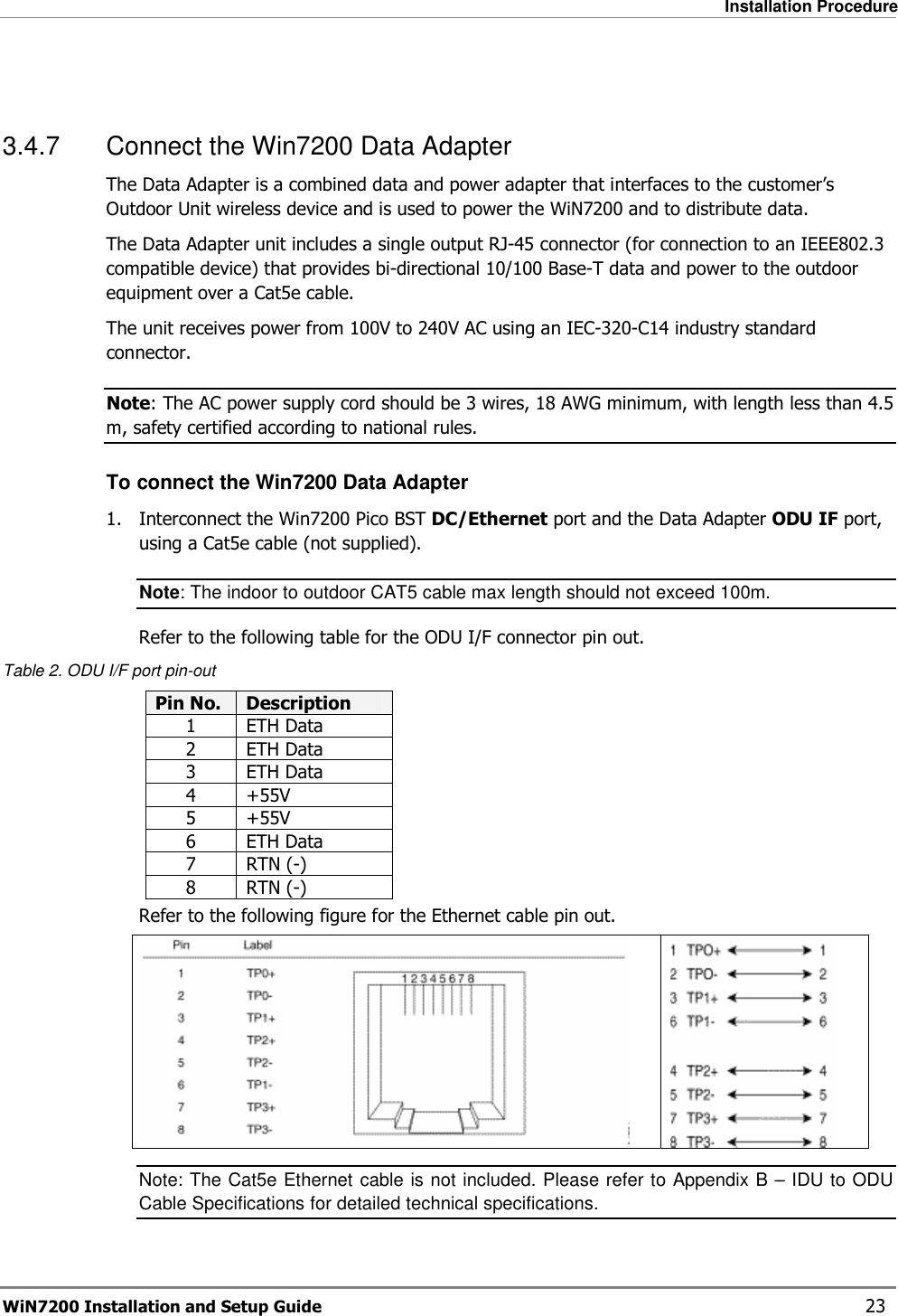
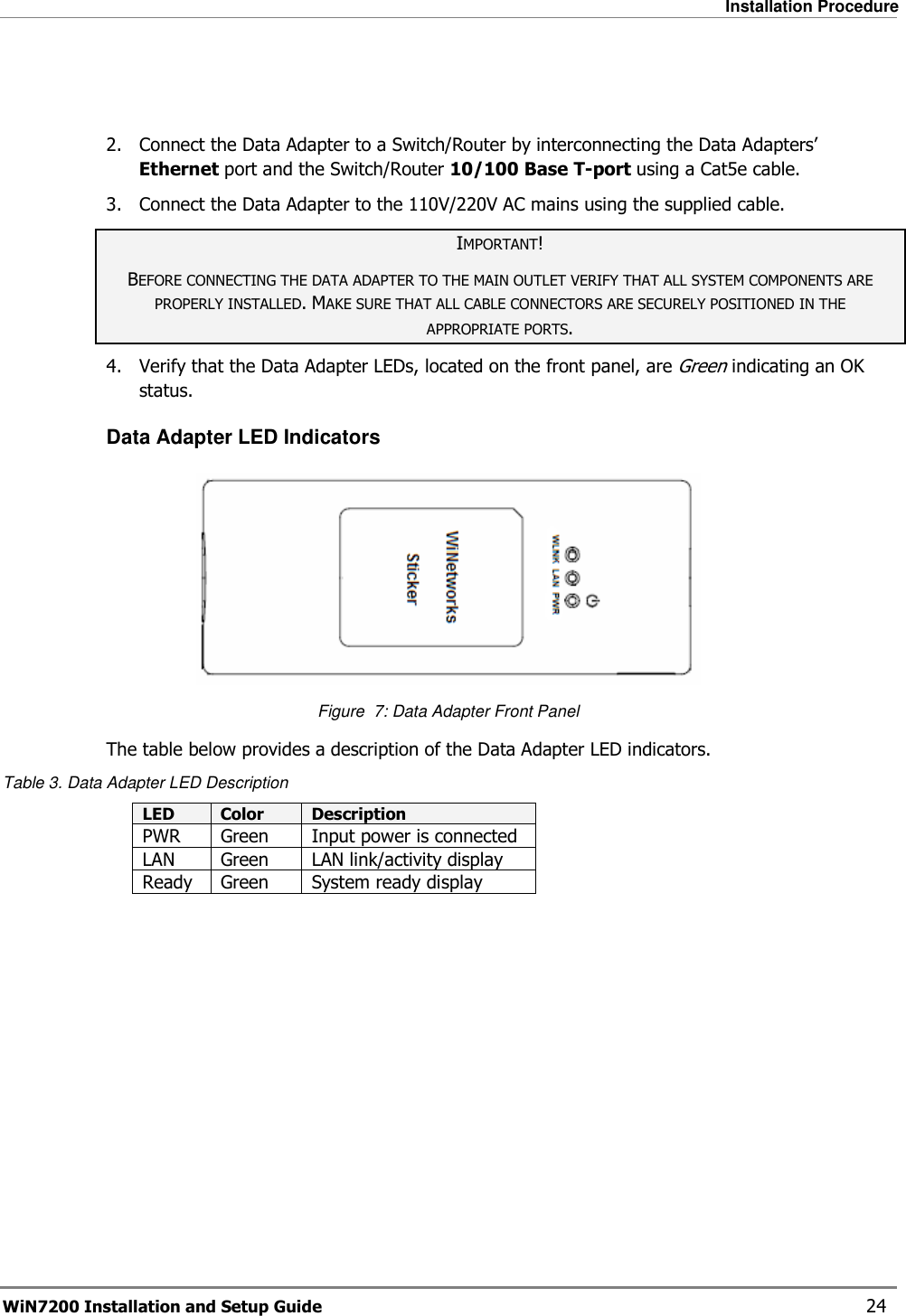
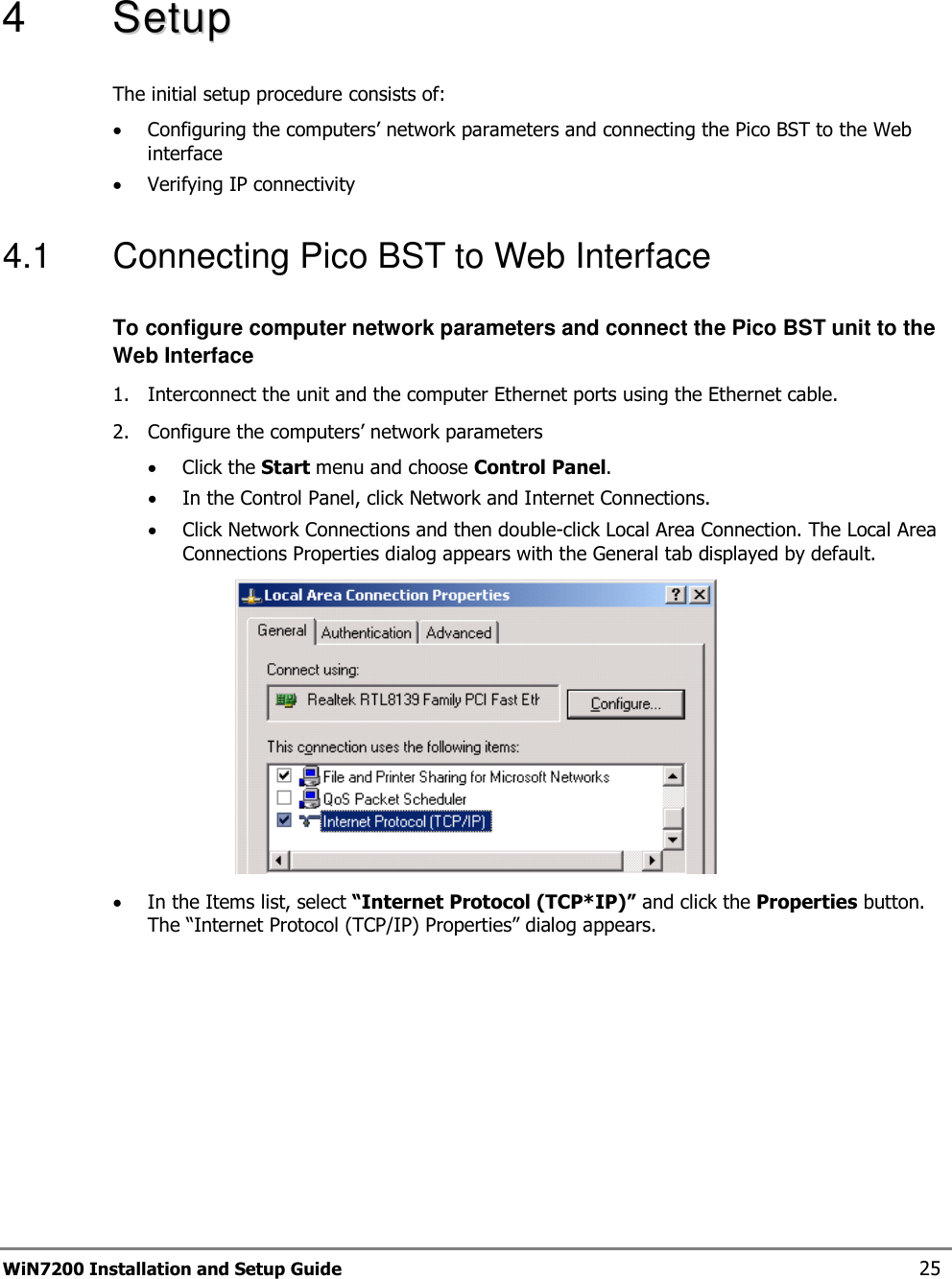
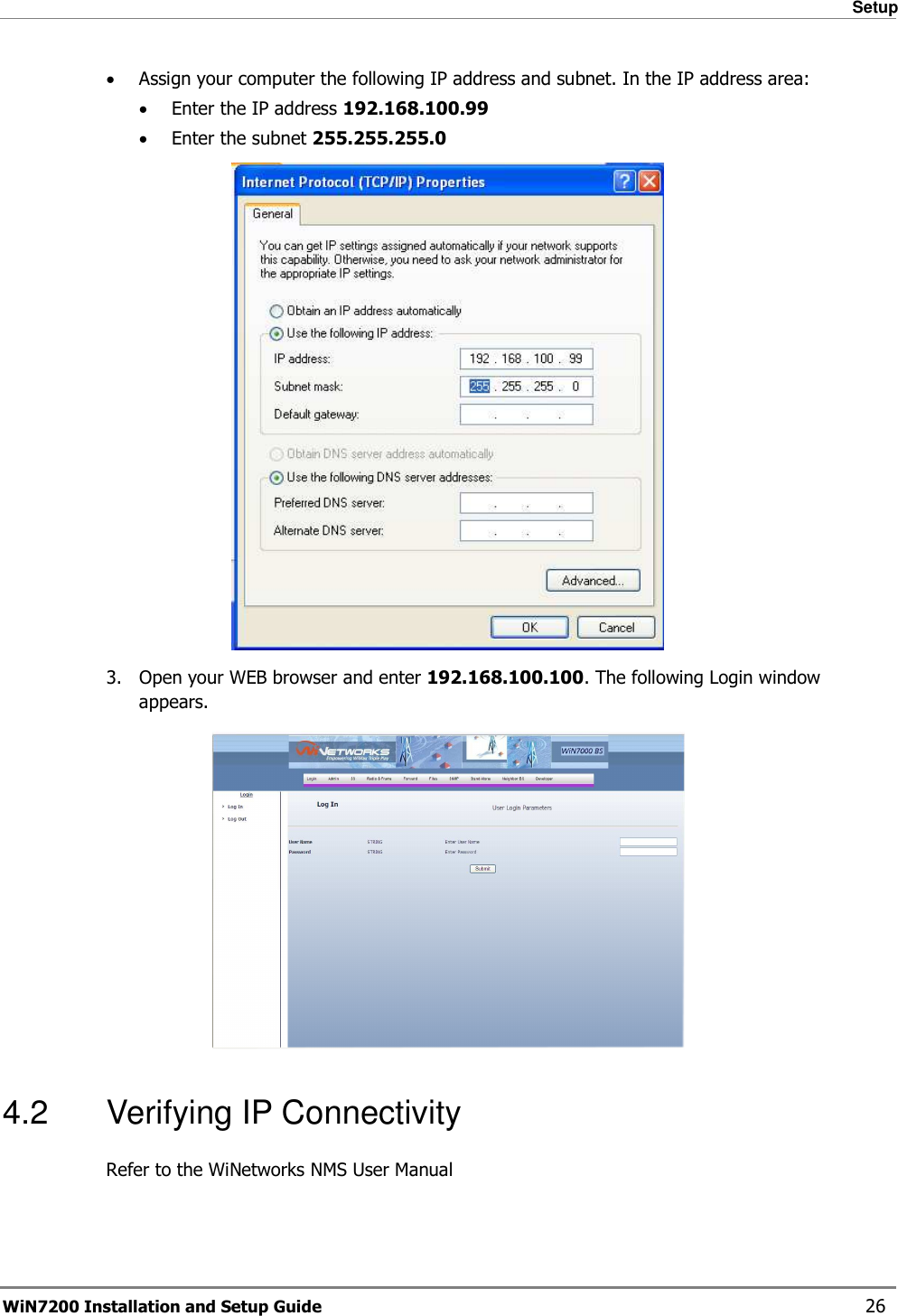
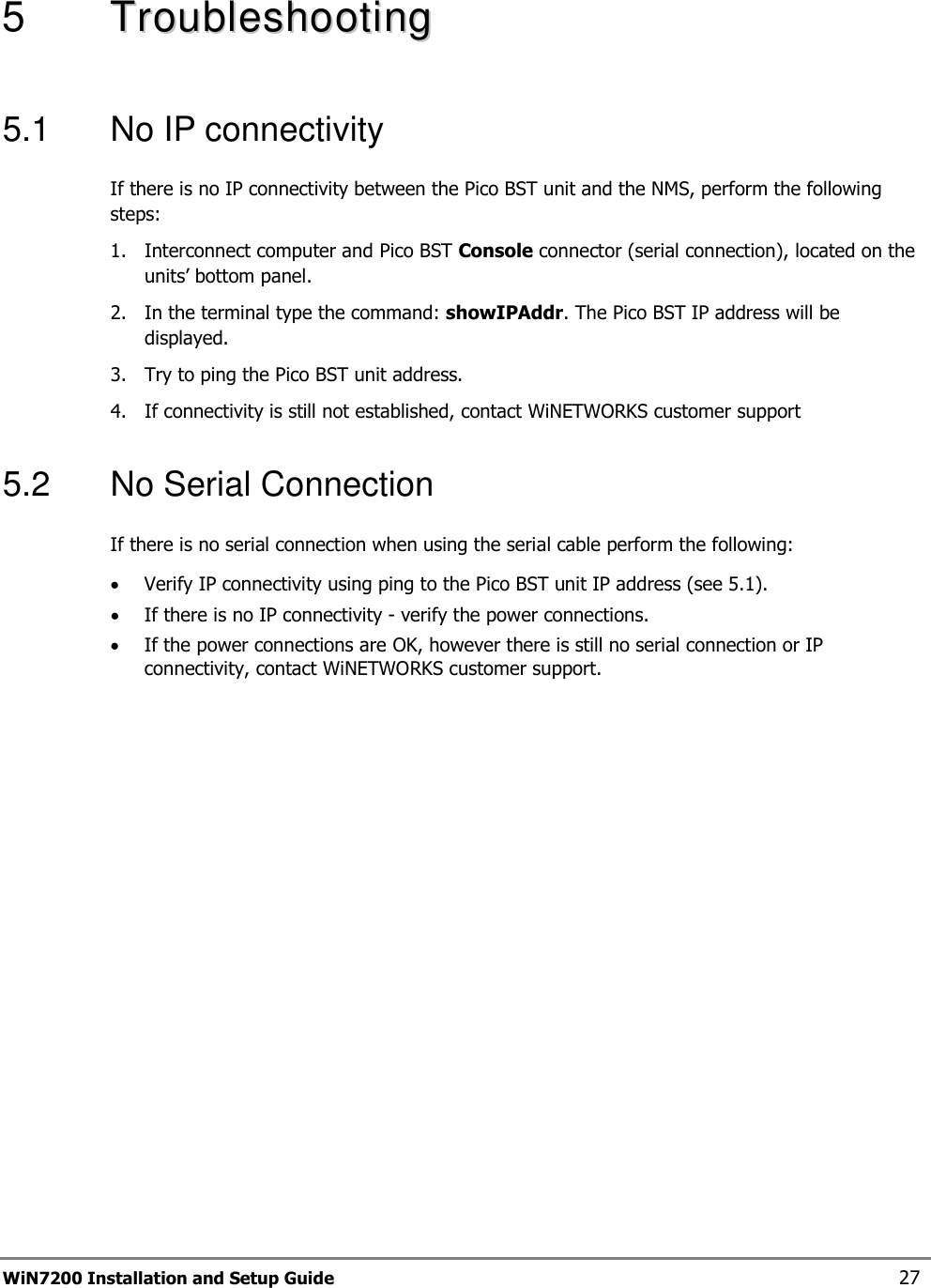
![WiN7200 Installation and Setup Guide 28 AAppppeennddiixx AA –– SSppeecciiffiiccaattiioonnss Radio and Modem WiN7225-2: 2496 MHz to 2690 MHz WiN7233-2: 3300 MHz to 3400 MHz WiN7235-2: 3400 MHz to 3600 MHz Frequency WiN7237-2: 3600 MHz to 3800 MHz Radio Access Method IEEE802.16-2005 (16e OFDMA) Compatibility WiMAX Forum Wave 2 Profile Operation Mode TDD Channel Bandwidth 5 MHz, 7Mhz, 10 MHz Frequency Resolution 0.25 MHz Antennas Integral Omni (default) Attached dual slant External Sector Number of Antennas 2 Default Antenna Omni Antennas Connectors 2x N-Type, 50 ohm, lightning protected Output Power [P1dB] 2 x 5W; Output Power (average) 26.8 dBm +/-1dB maximum FFT/Modulation 512/1024 FFT points; QPSK, 16QAM, 64QAM FEC Convolution Code and Turbo Code TPC 10dB Synchronization GPS or IEEE1588 (optional) Configuration and Management Management SNMP SNMP Agent SNMP ver 2 client: MIB II (RFC 1213), Private WiNMAX MIBs Software Upgrade FTP Remote Configuration FTP Power Interface Input 37-56VDC Power Consumption 45Watt maximum Environmental Operating Temperature -40°C to +55°C Operating Humidity 5%-95% non condensing, Weather protected Standards and Compliances EMC FCC part 15, subpart B, class B ETSI EN 301489-1/4 Safety TUV-UL 60950-1 IEC 61950-1](https://usermanual.wiki/Siemens-Canada/723702.Users-manual/User-Guide-1128679-Page-28.png)
![Appendix A – Specifications WiN7200 Installation and Setup Guide 29 Environmental ETS 300 019: Part 2-1 T 1.2 & part 2-2 T 2.3 Part 2-4 T 4.1E Enclosure Type3R (IP66) Immunity EN61000-4-2 EN61000-4-4 EN61000-4-5 Radio FCC Part 27 FCC Part 90 ETSI EN302 326 Ordering Information Part Number WiN72XX-2-Y-ZZE-W XX – Frequency range See frequency table for details Y– Sync. Interface I – Integral GPS Antenna; G – External GPS Antenna; E – IEEE1588; ZZ – PA peak power [W] 05 Mechanical Dimensions [HxWxD] 24cm x 20cm x 4cm Weight <4Kg](https://usermanual.wiki/Siemens-Canada/723702.Users-manual/User-Guide-1128679-Page-29.png)