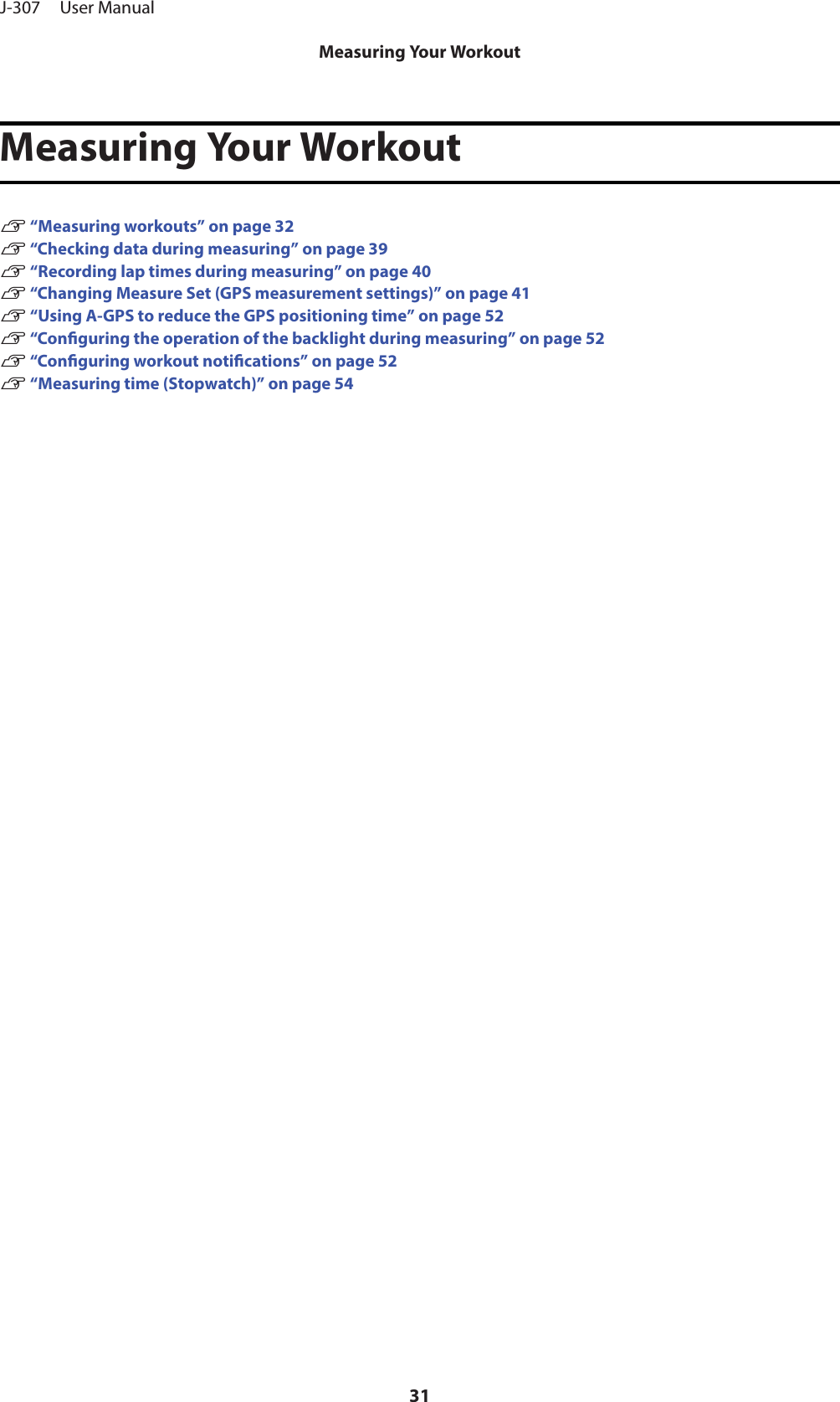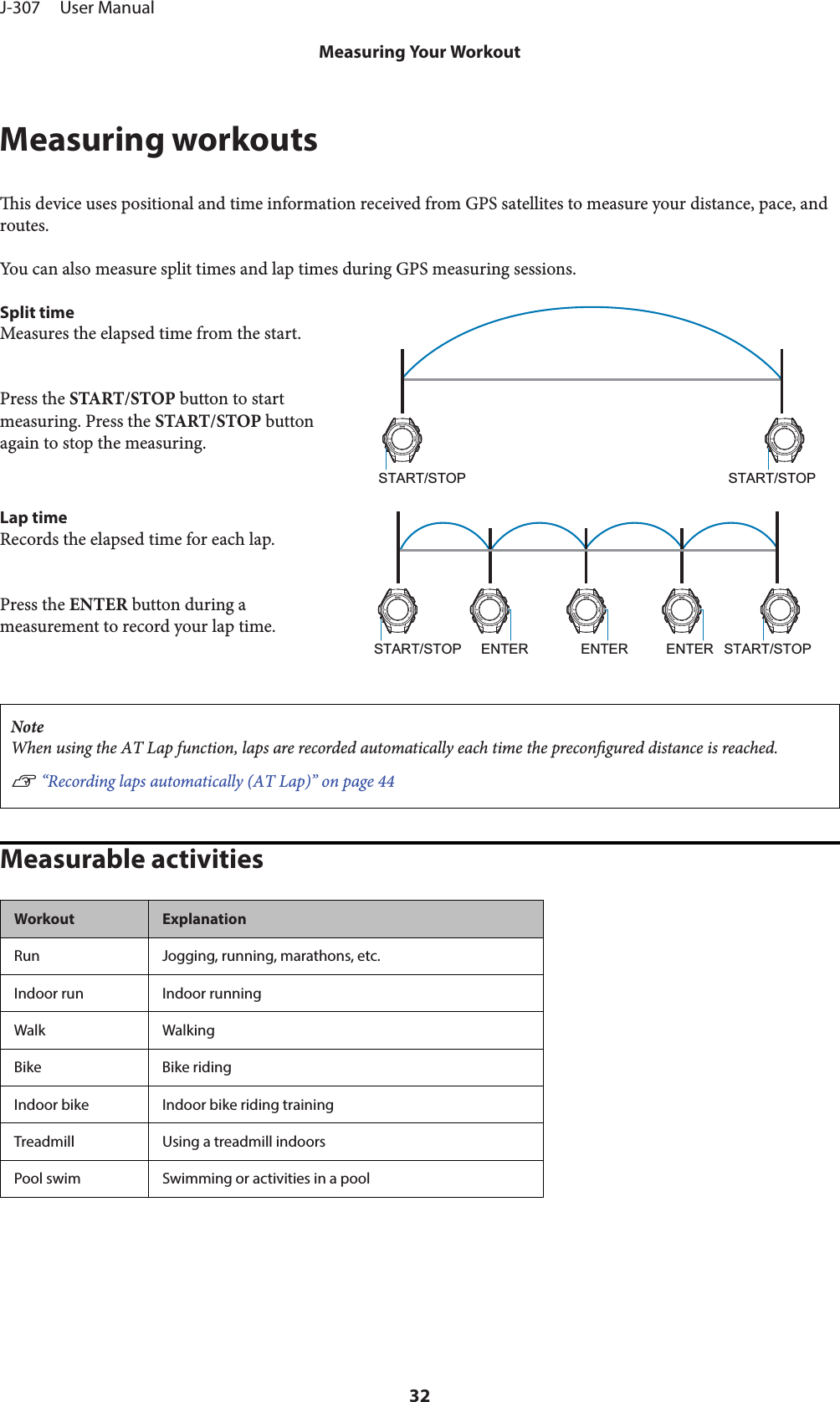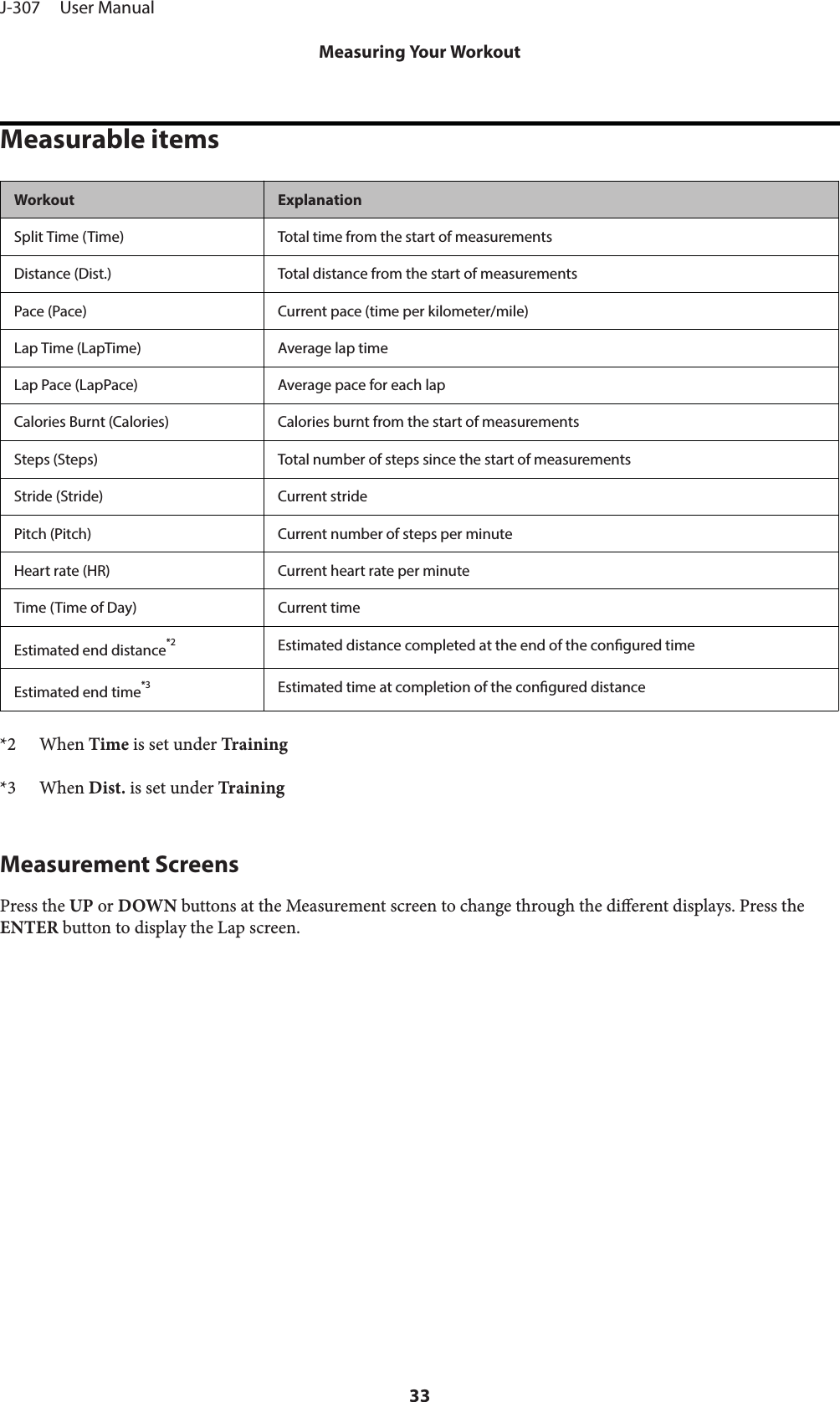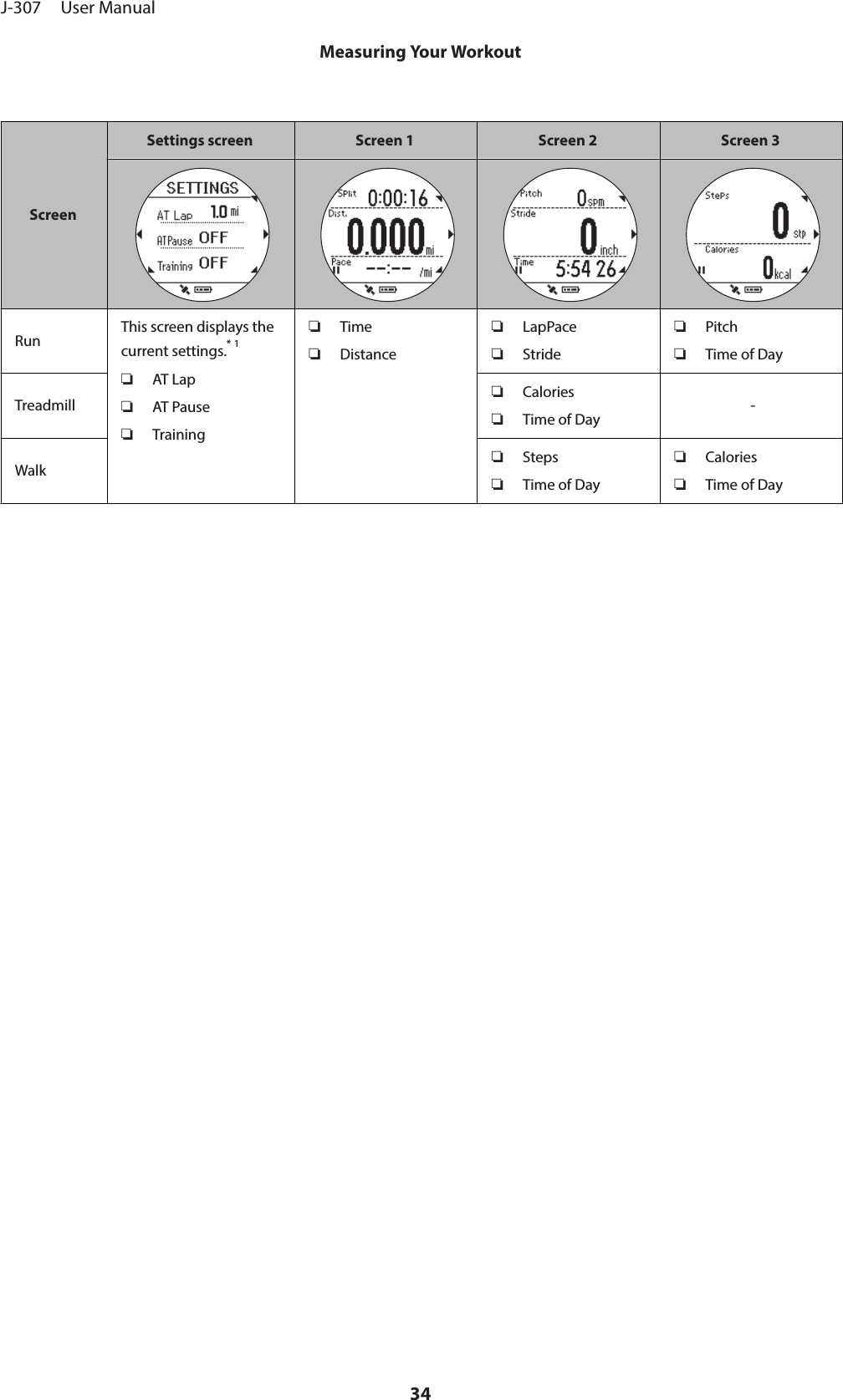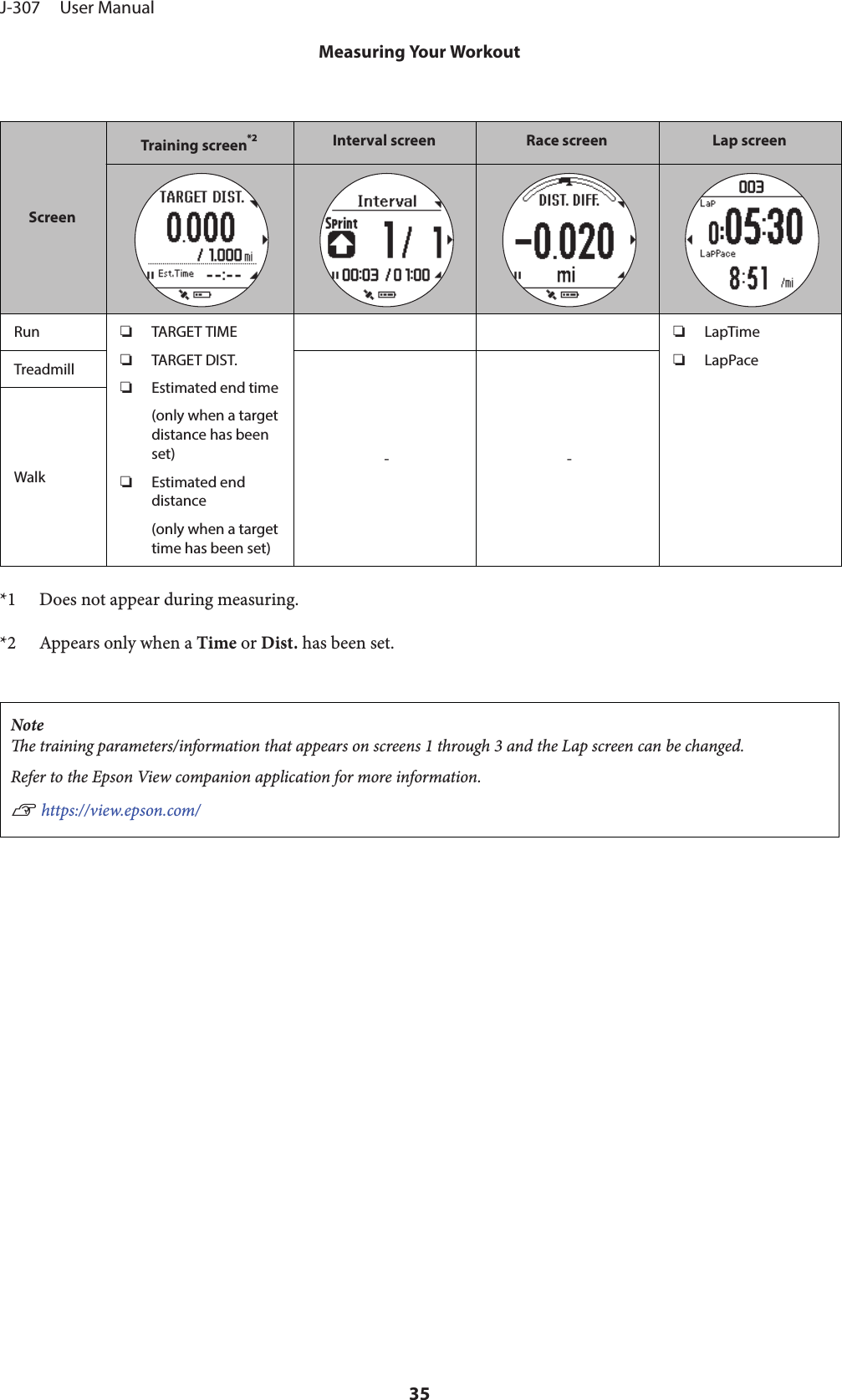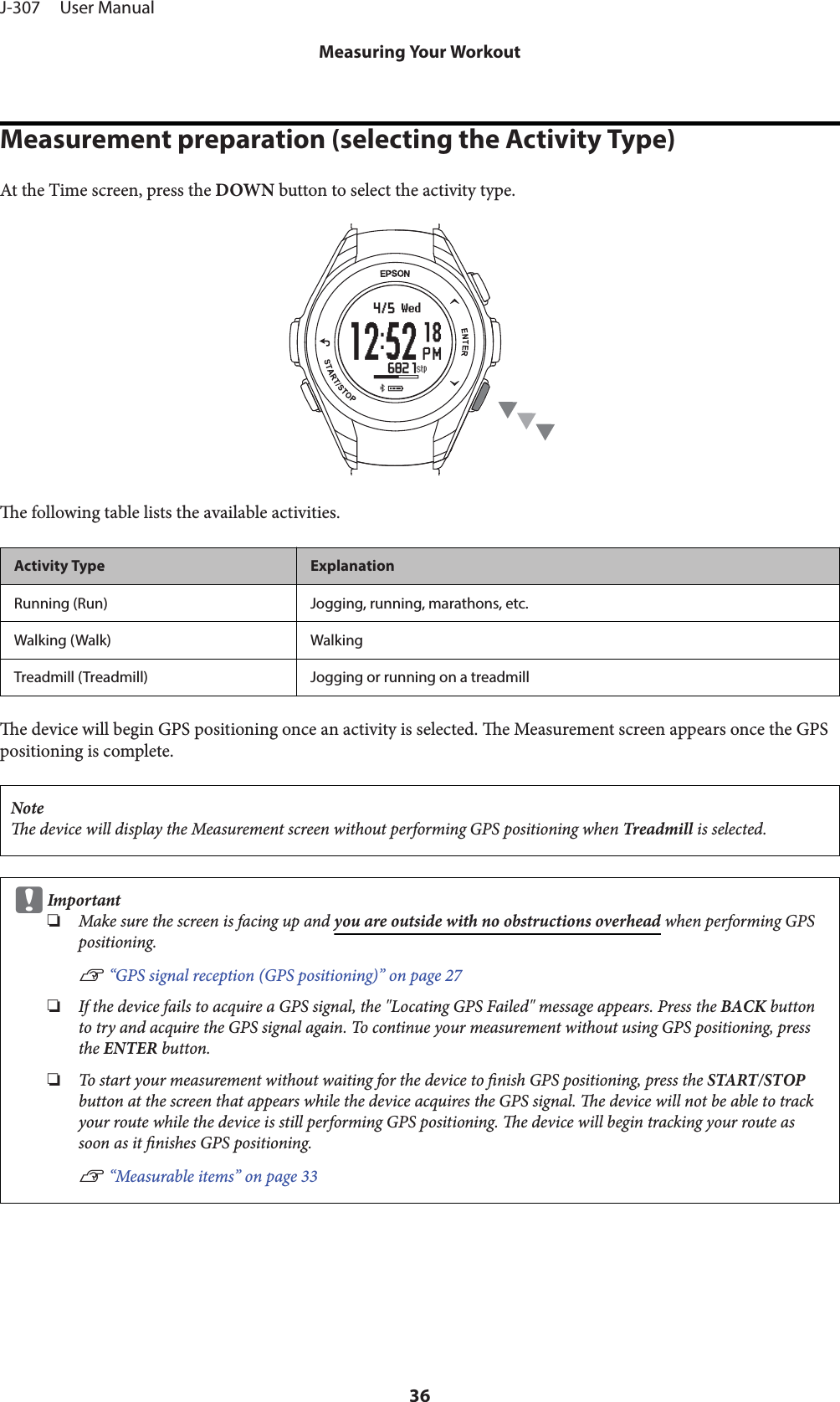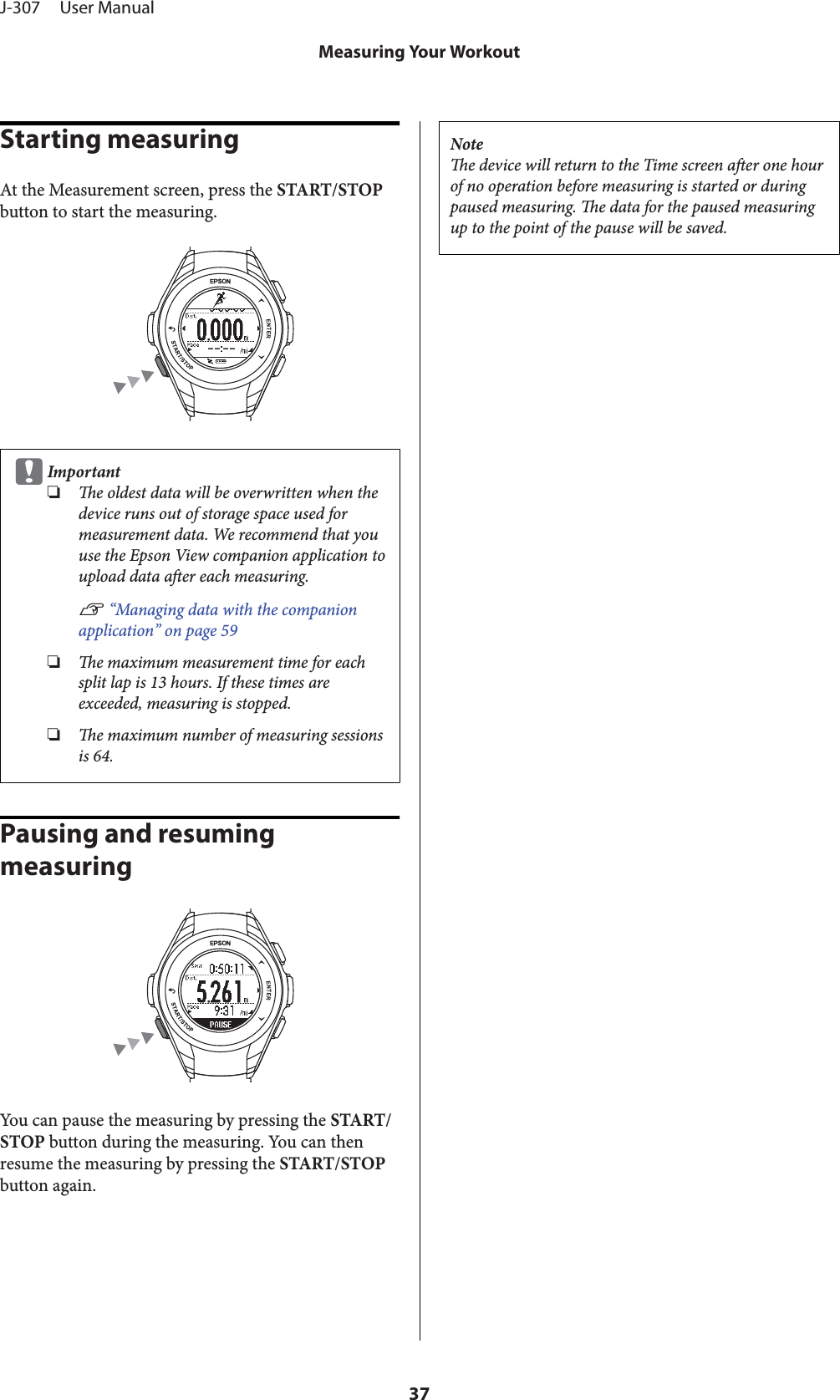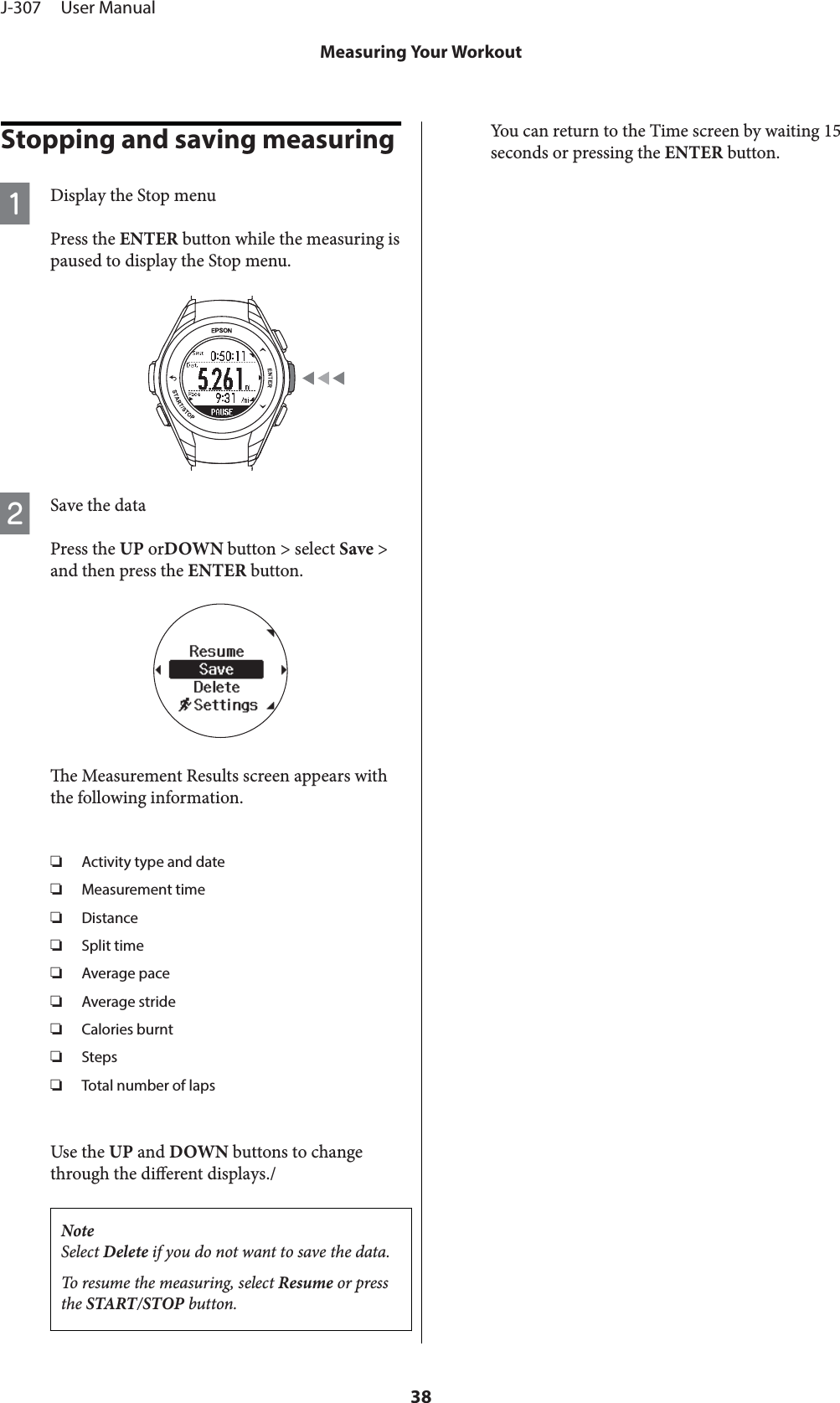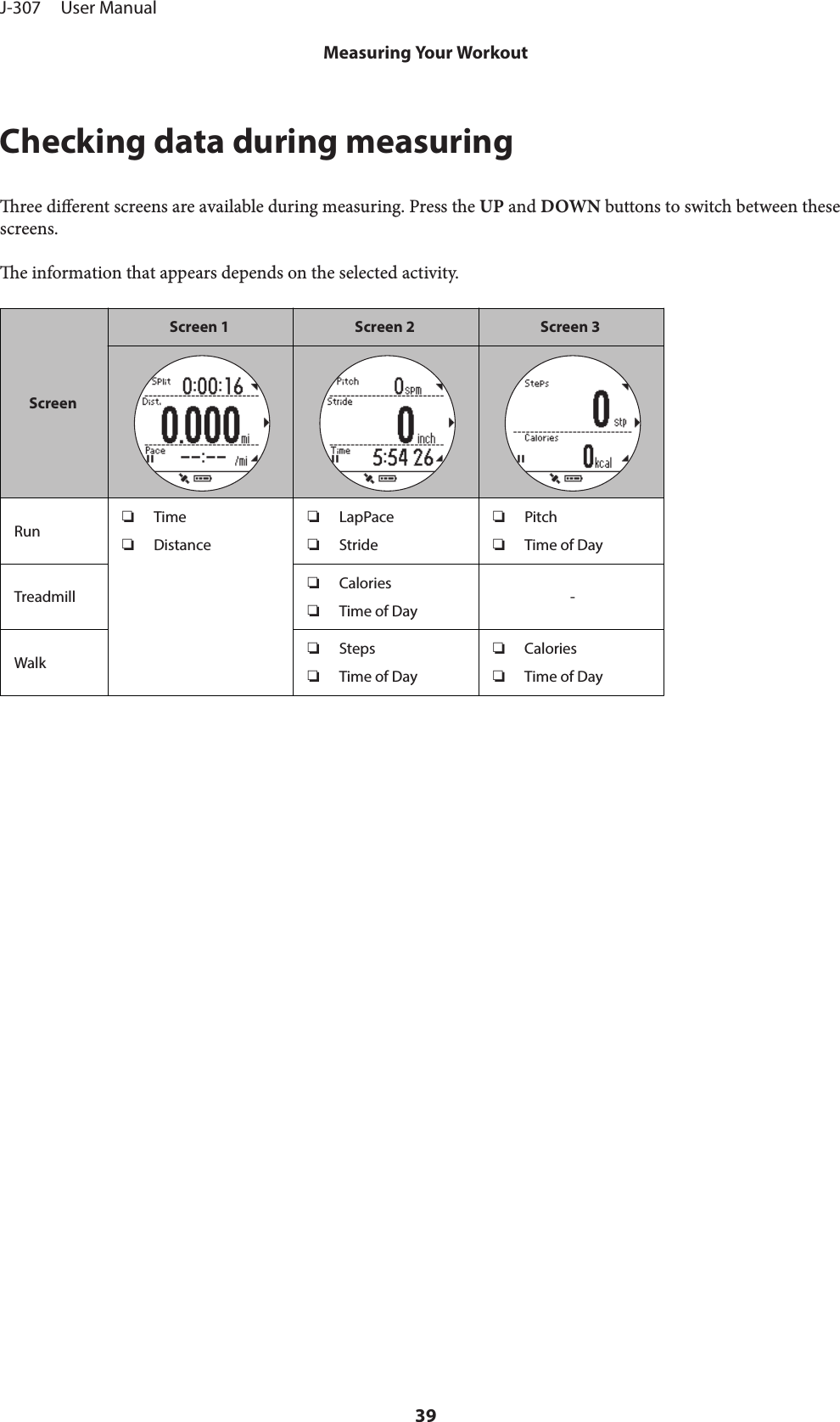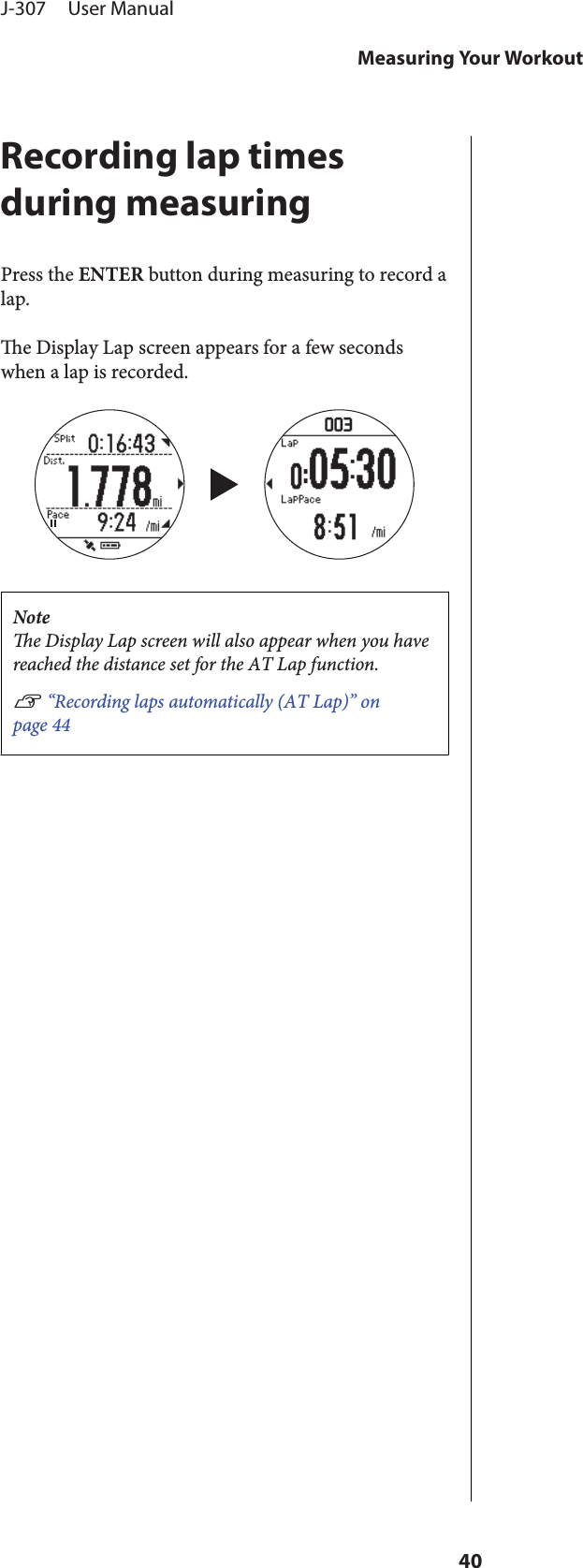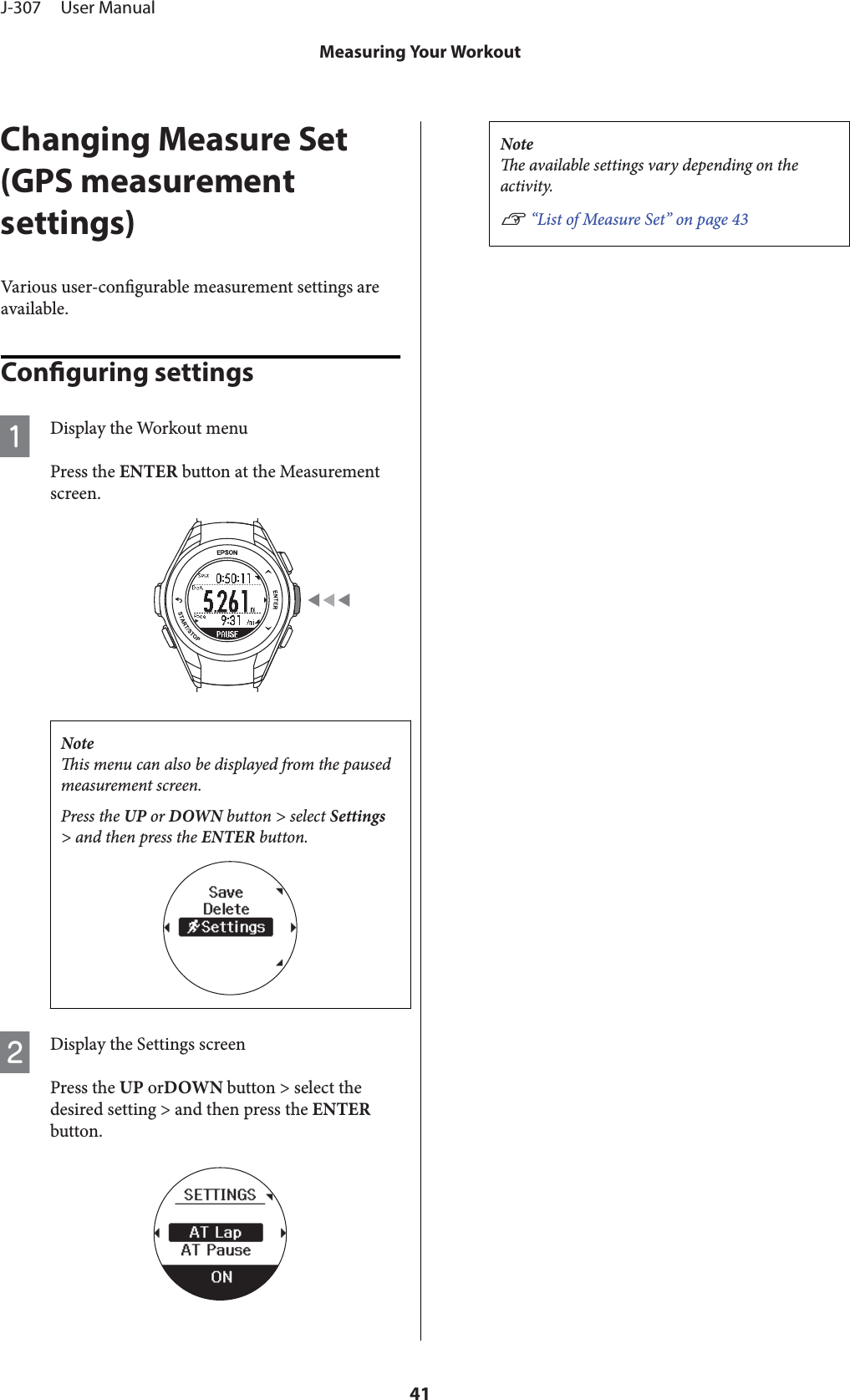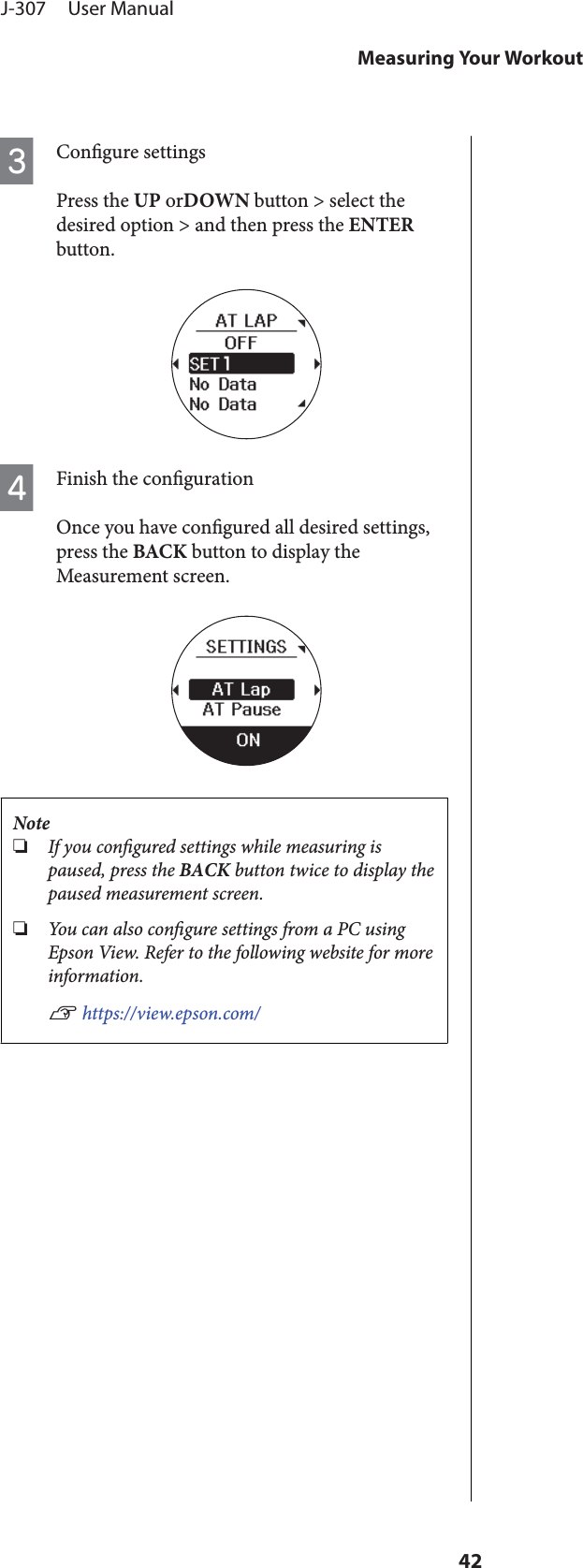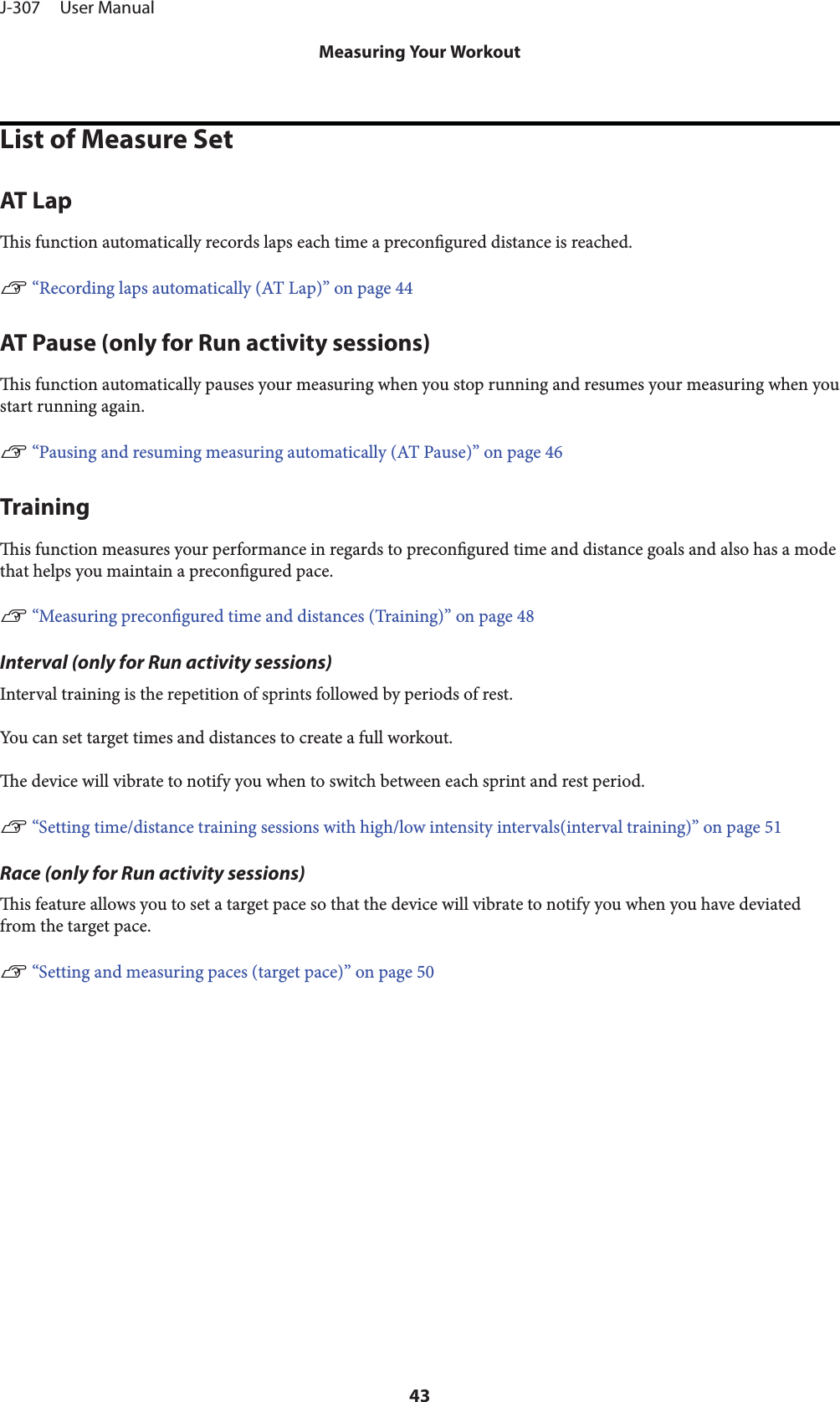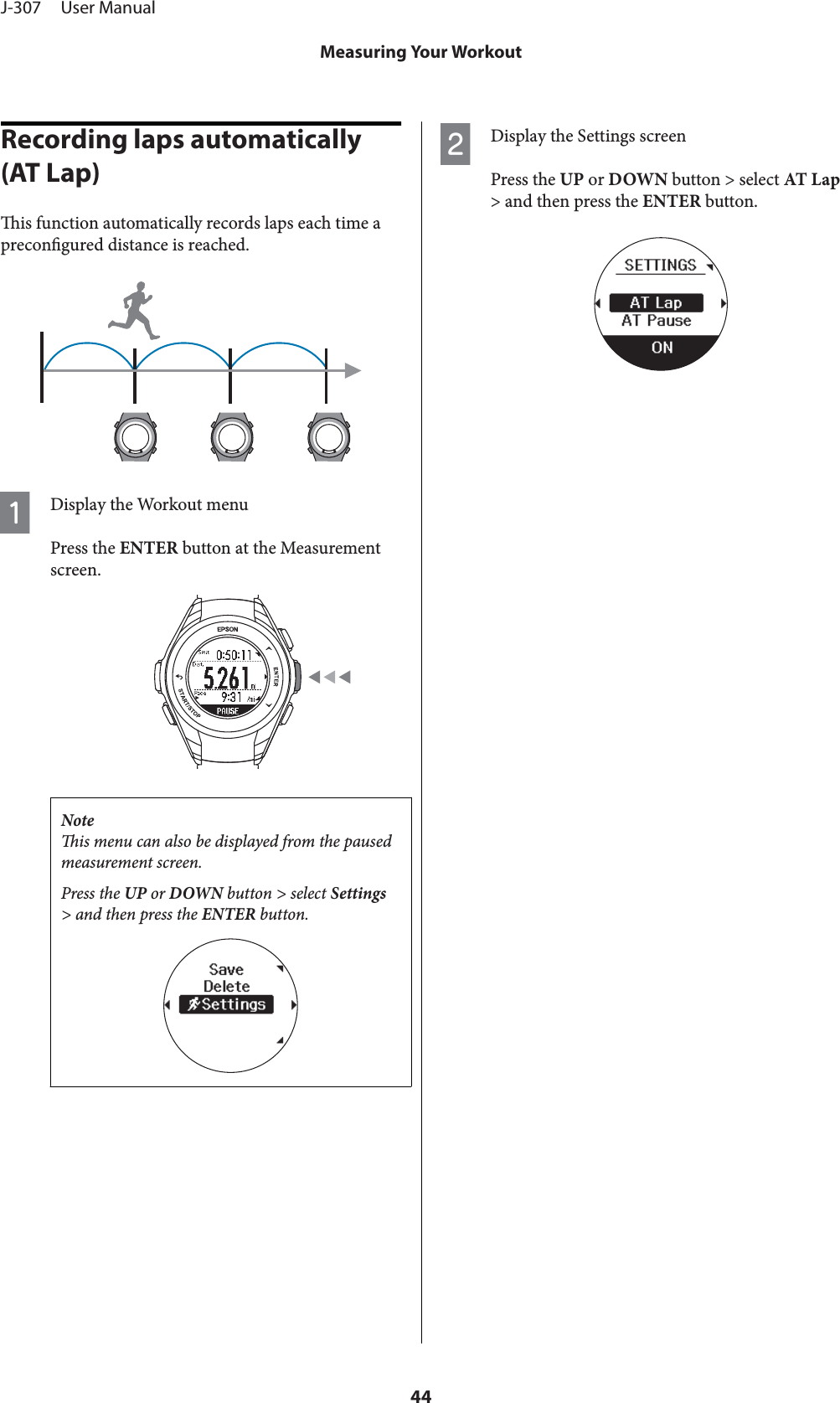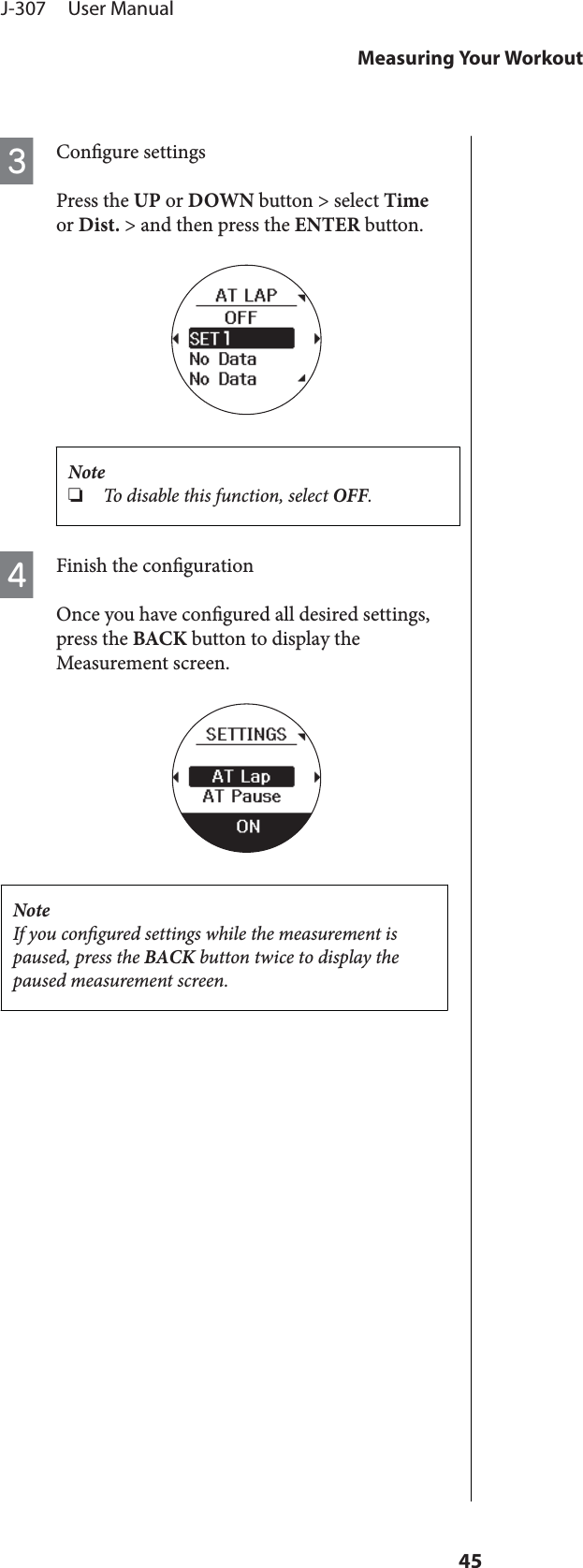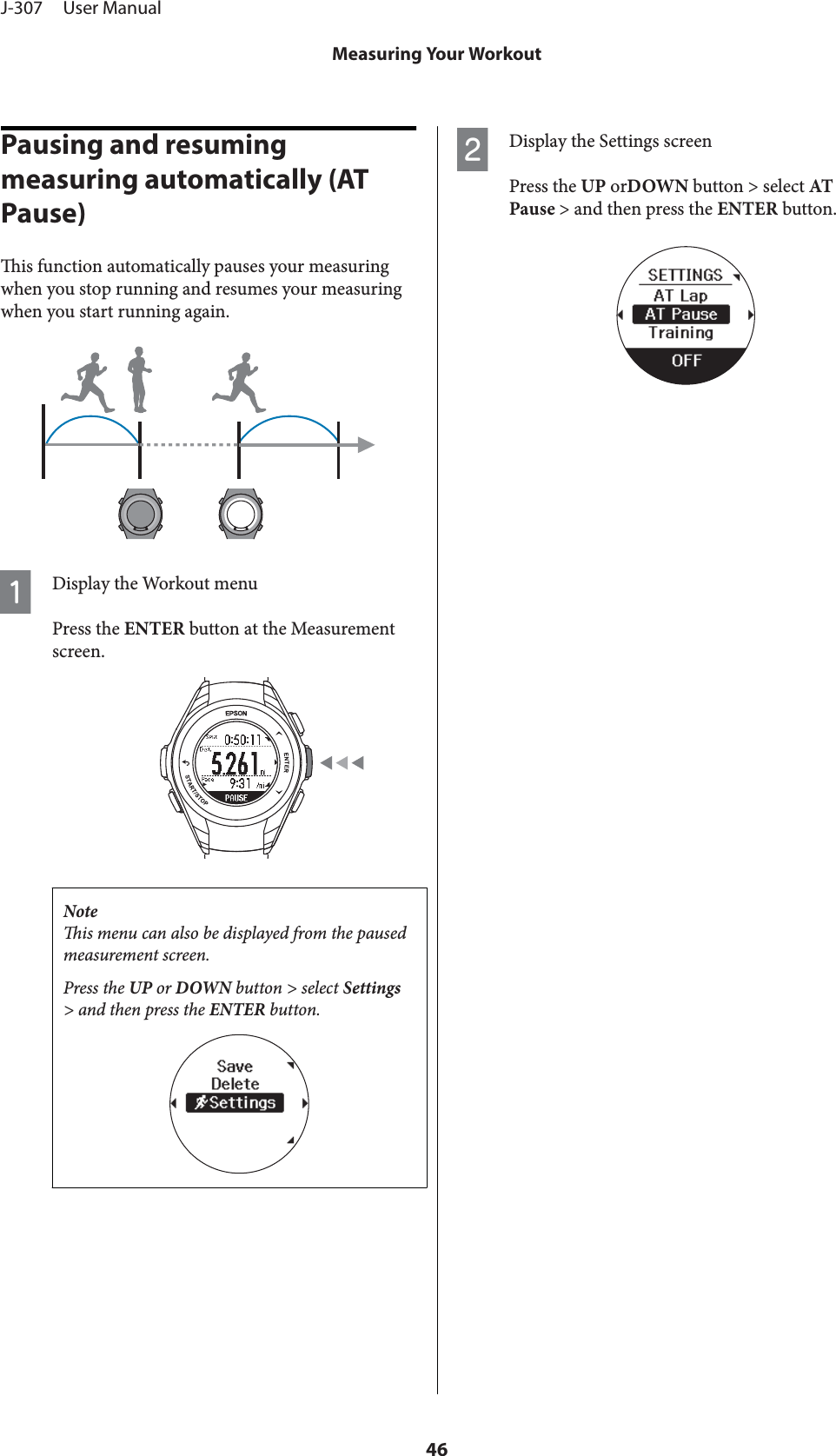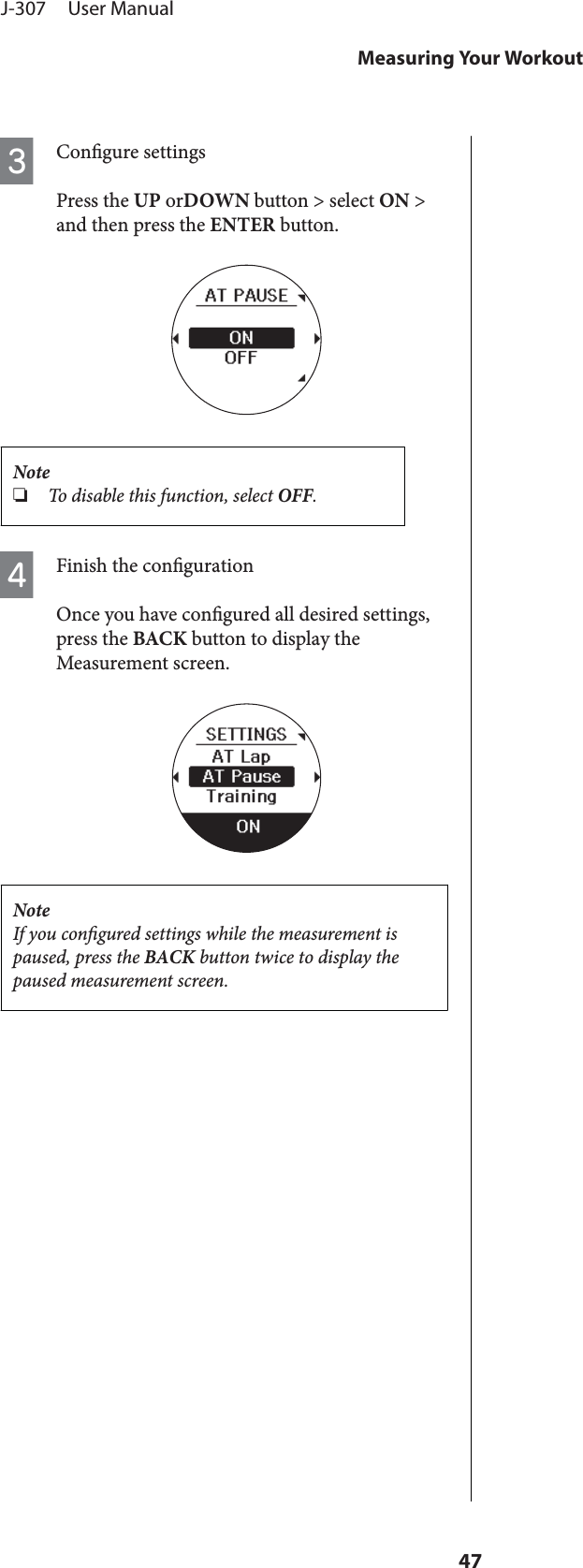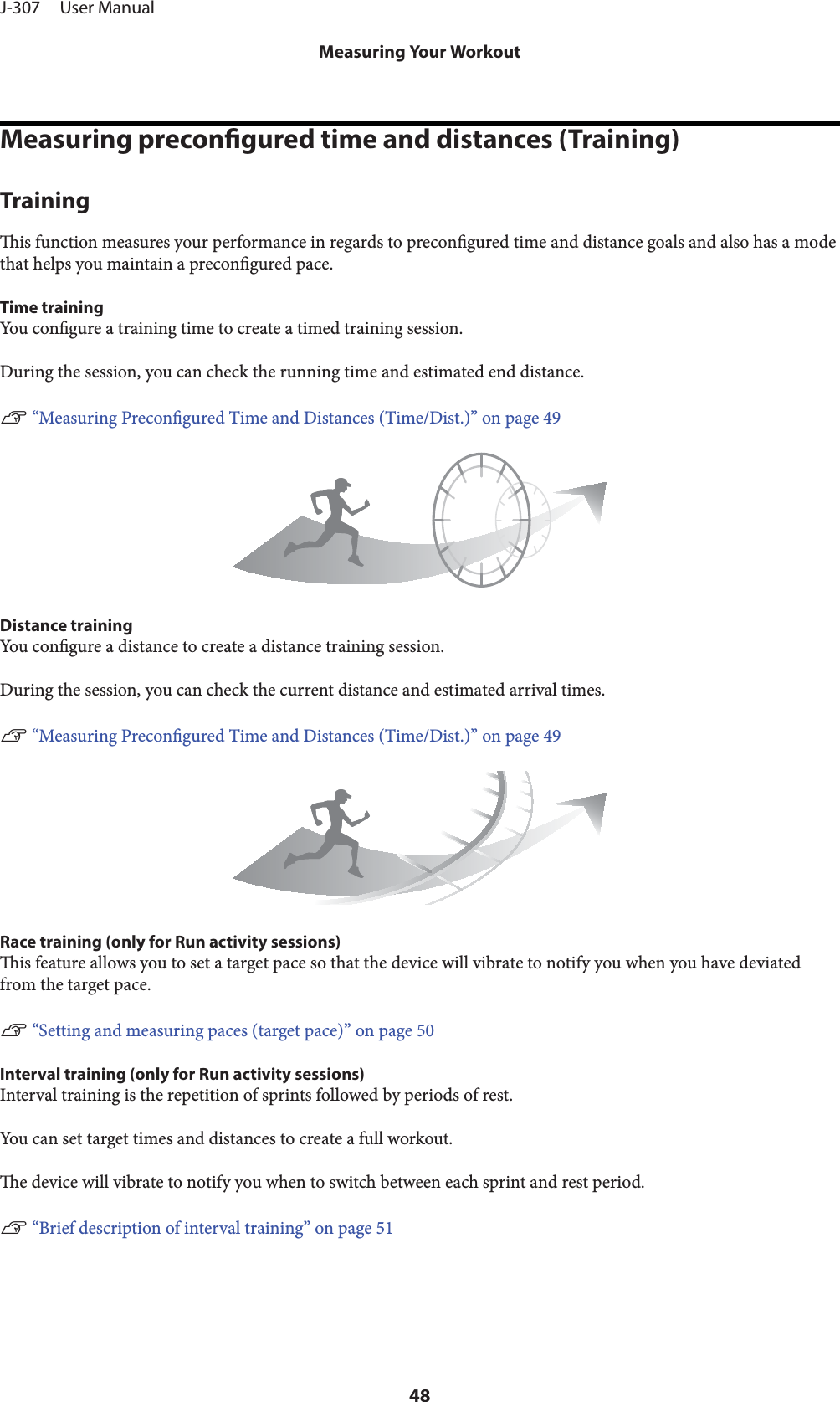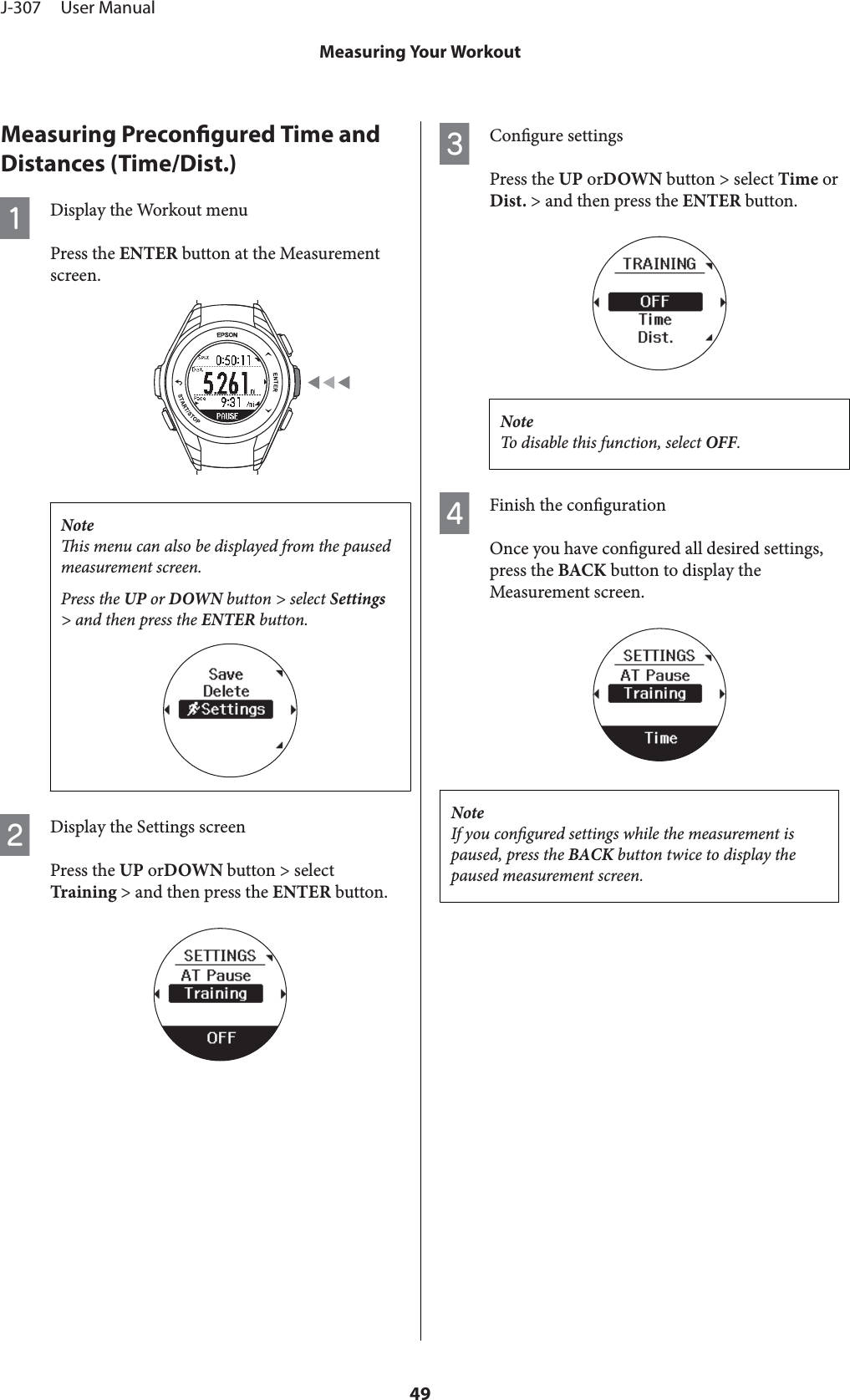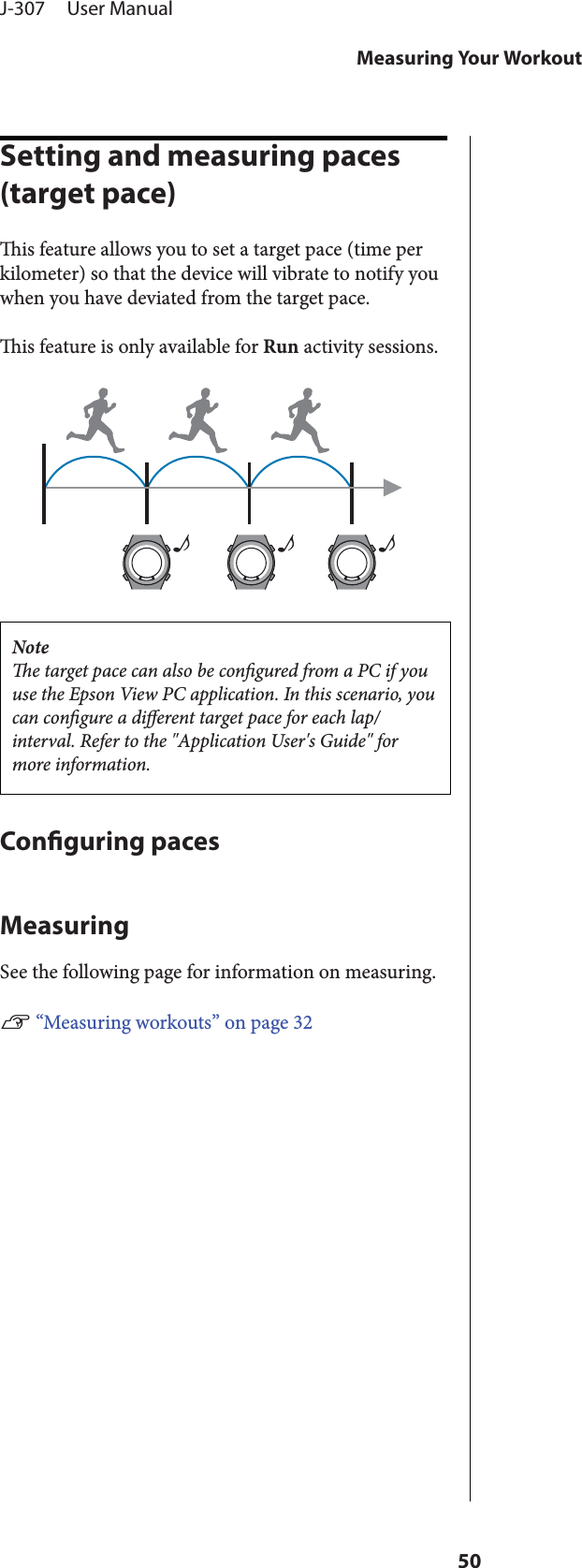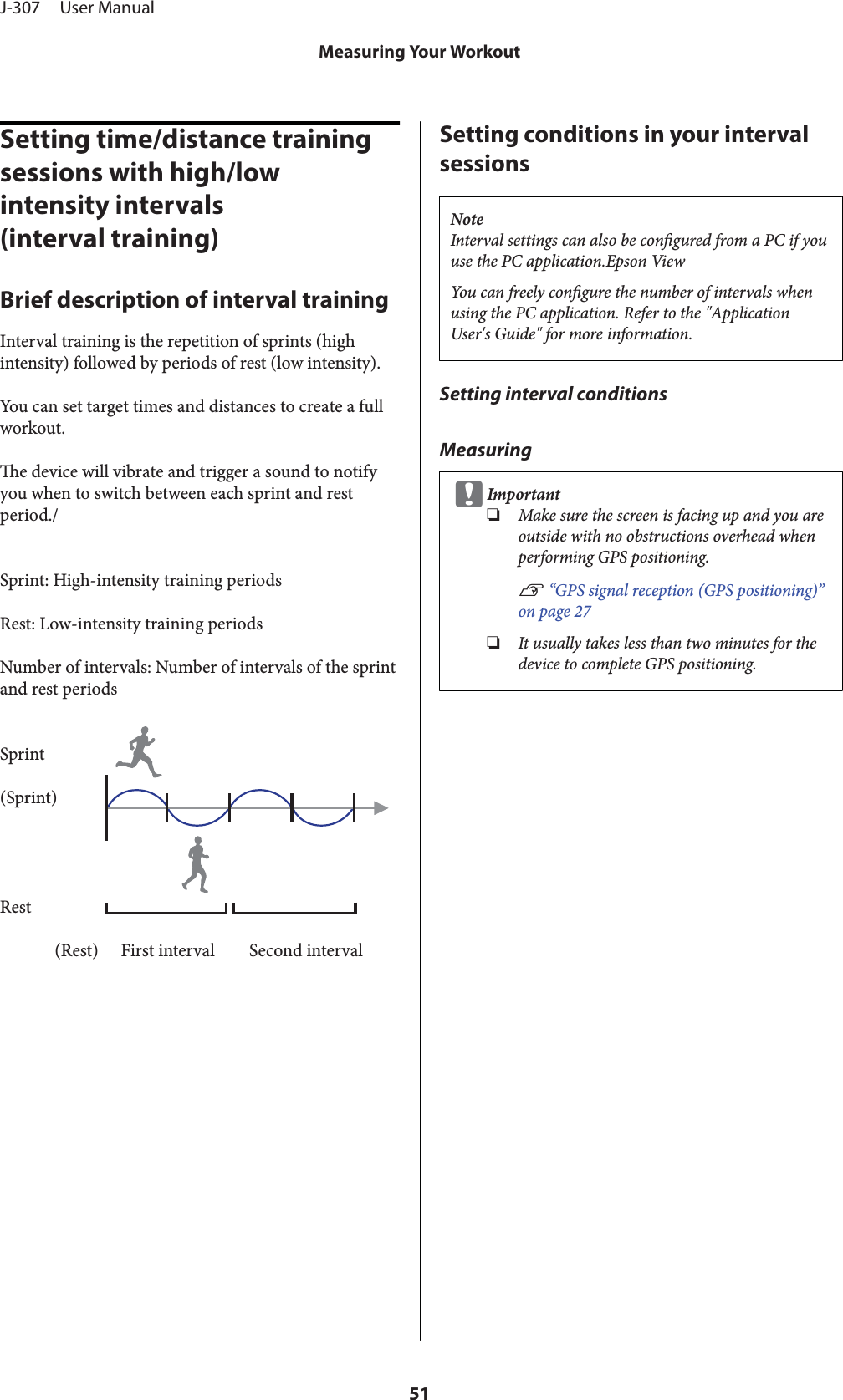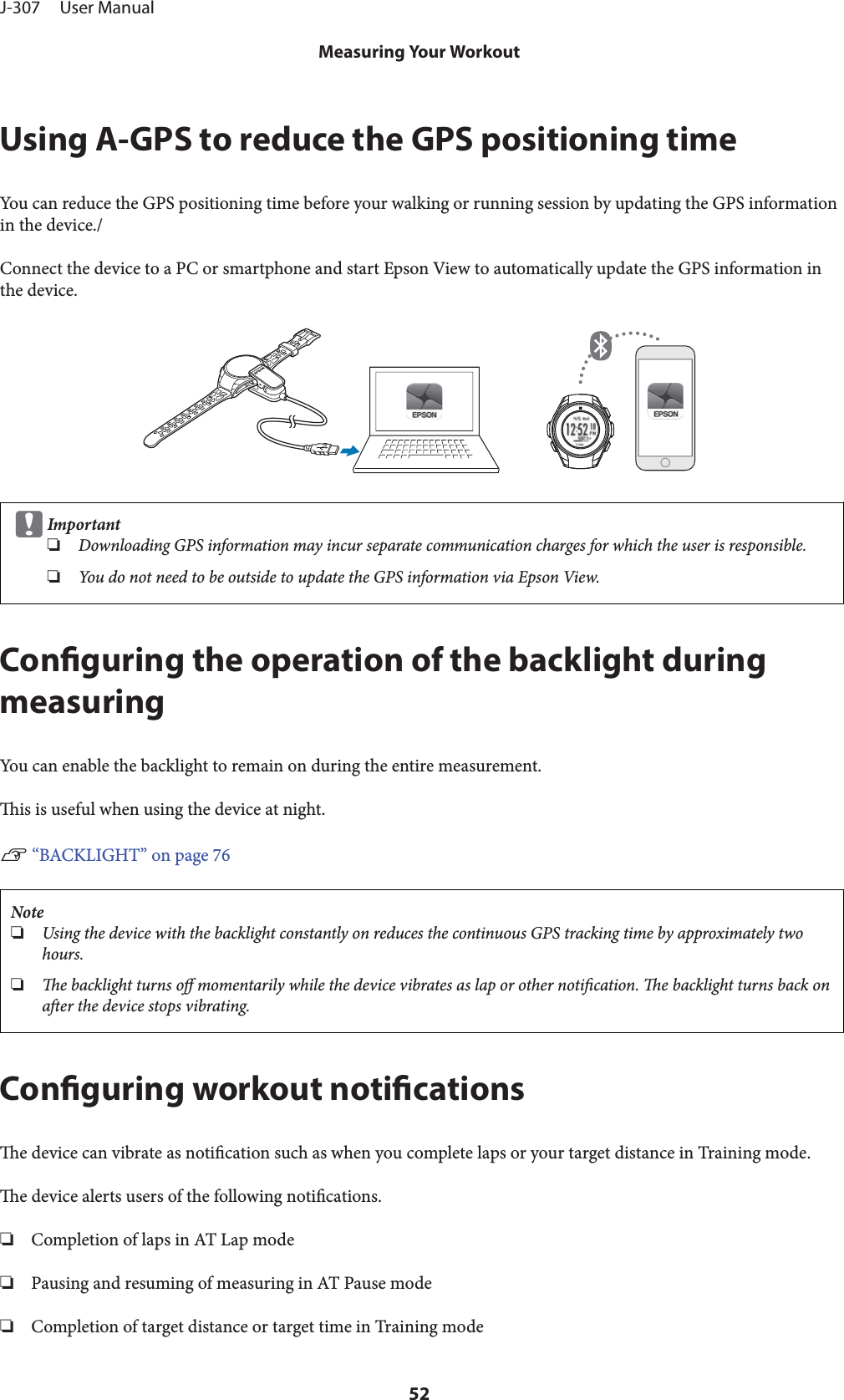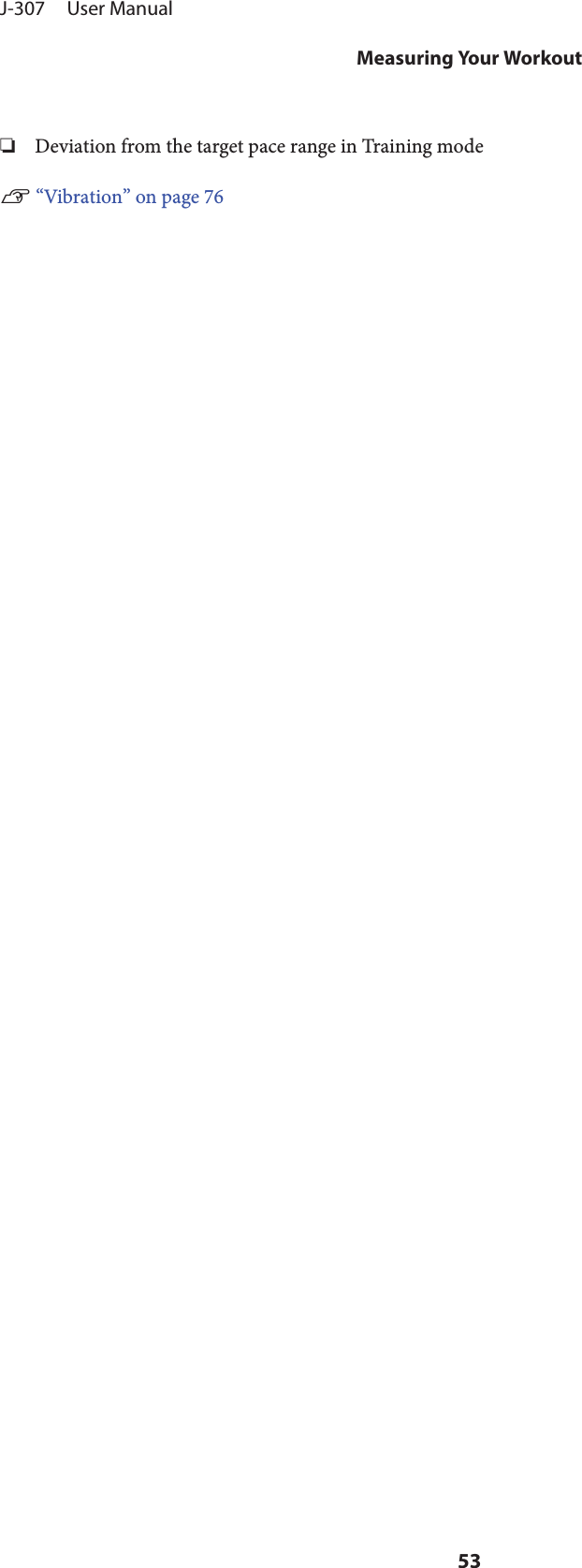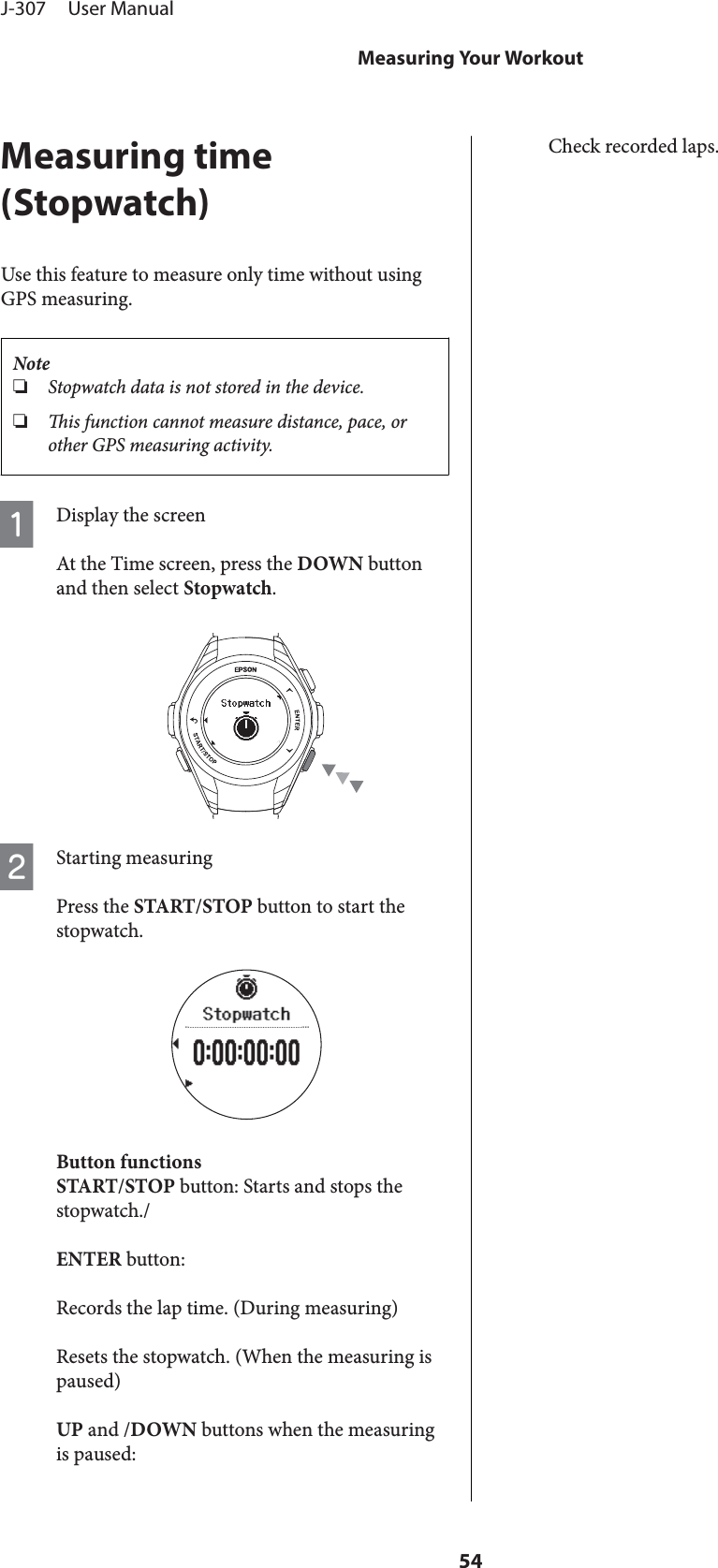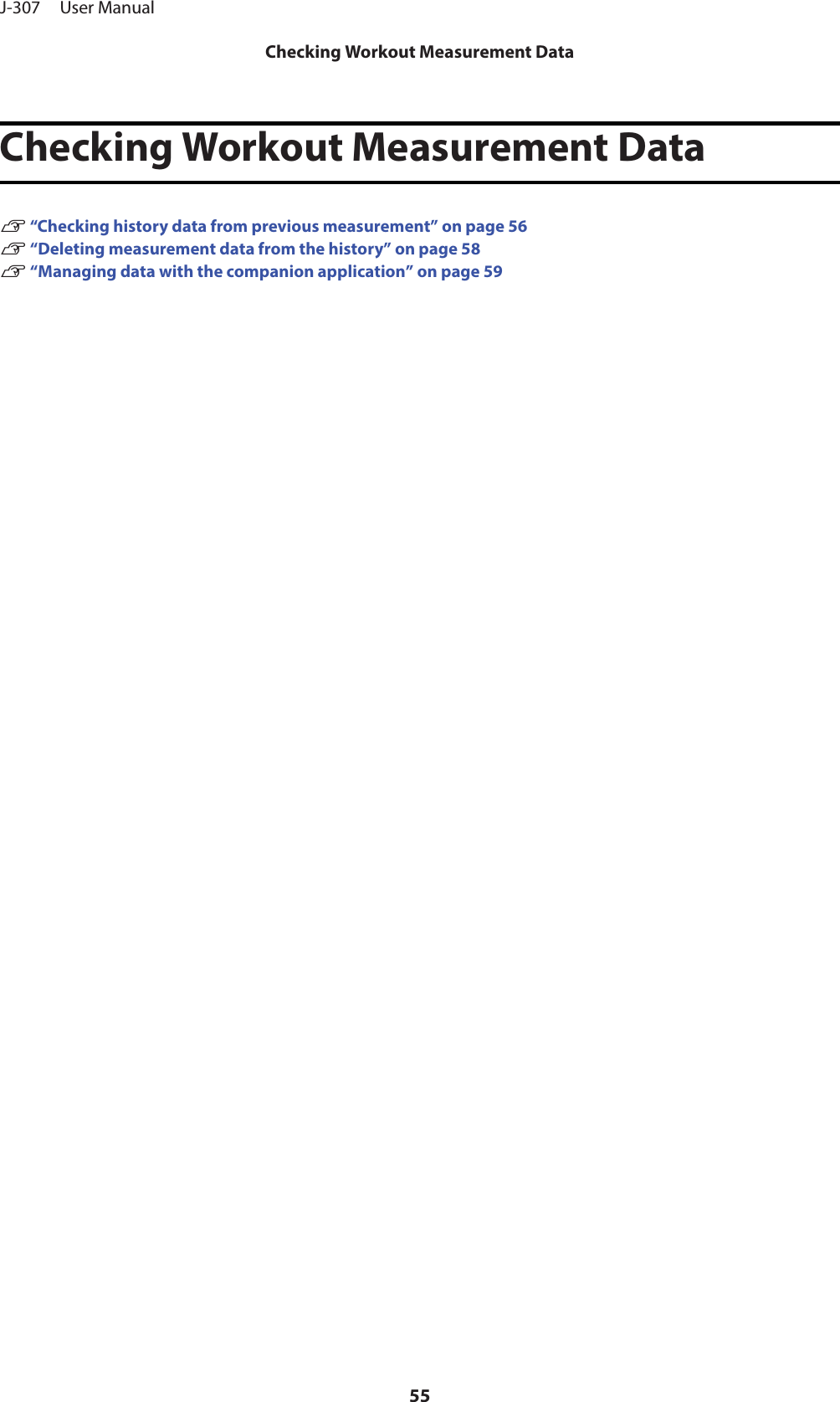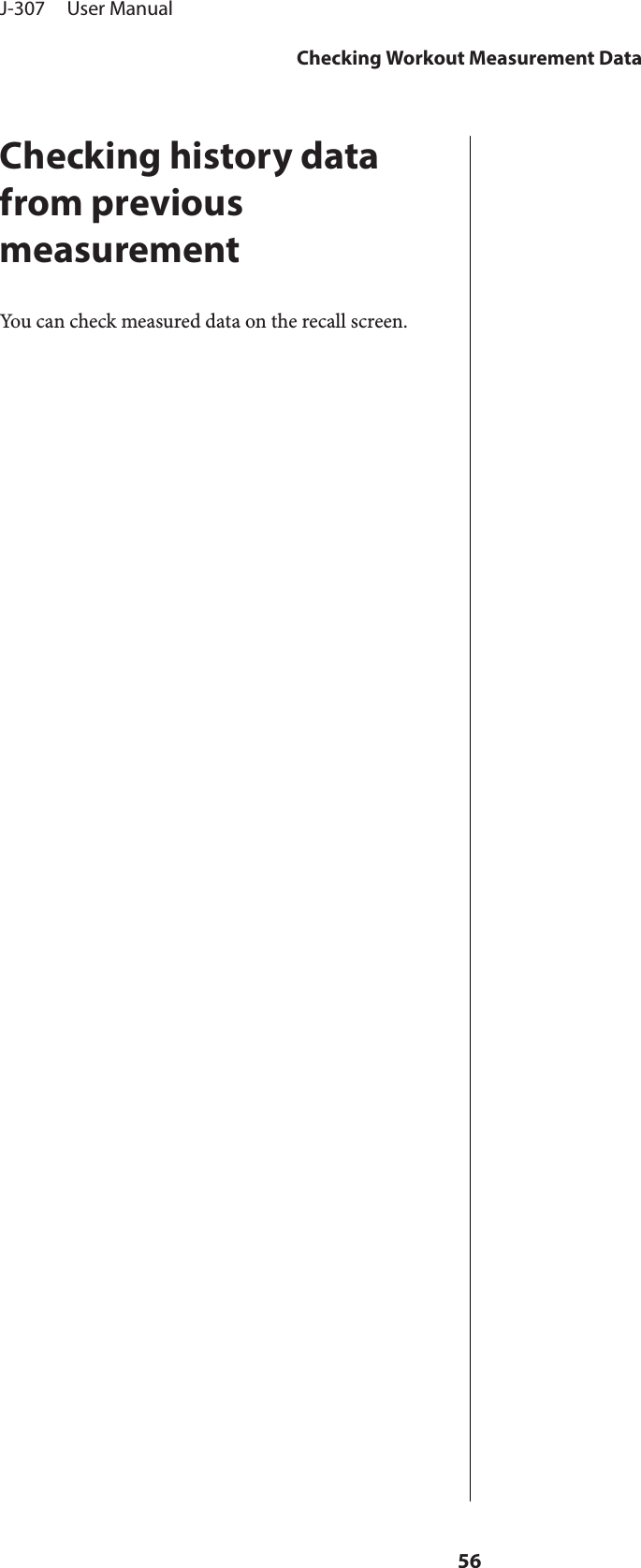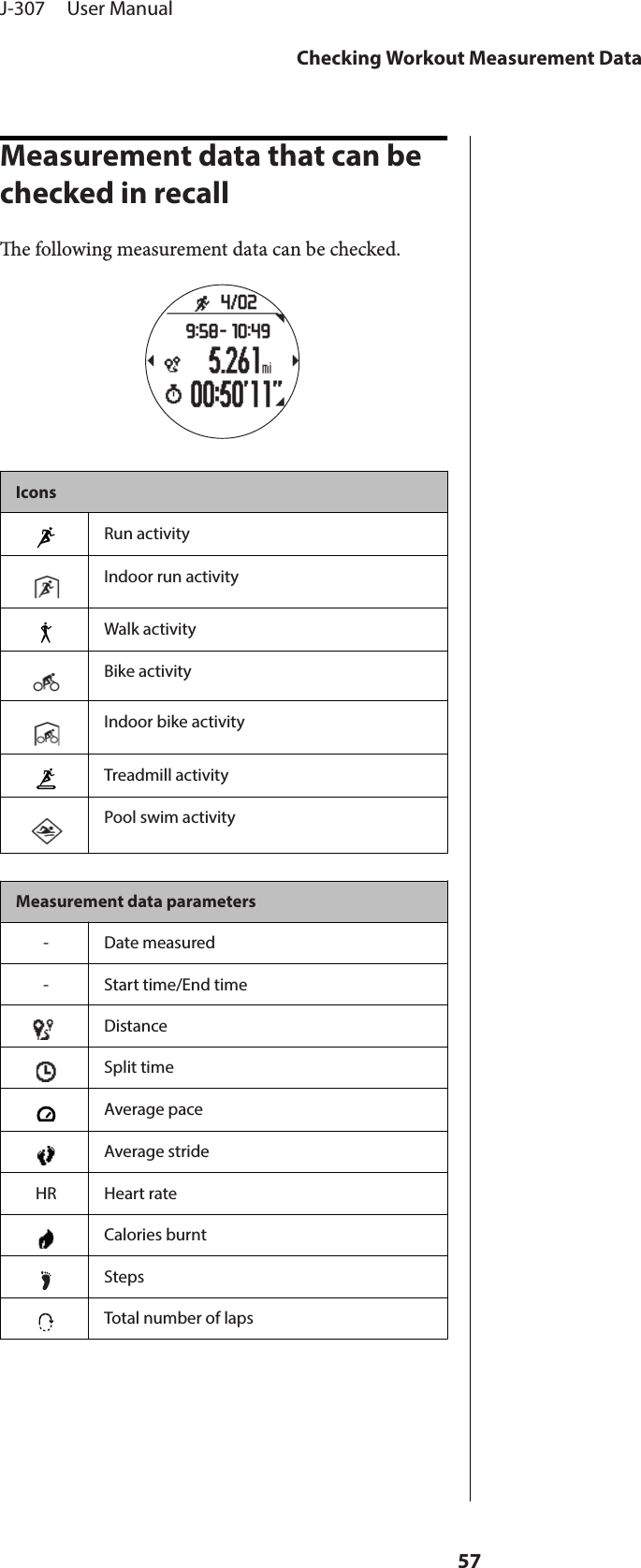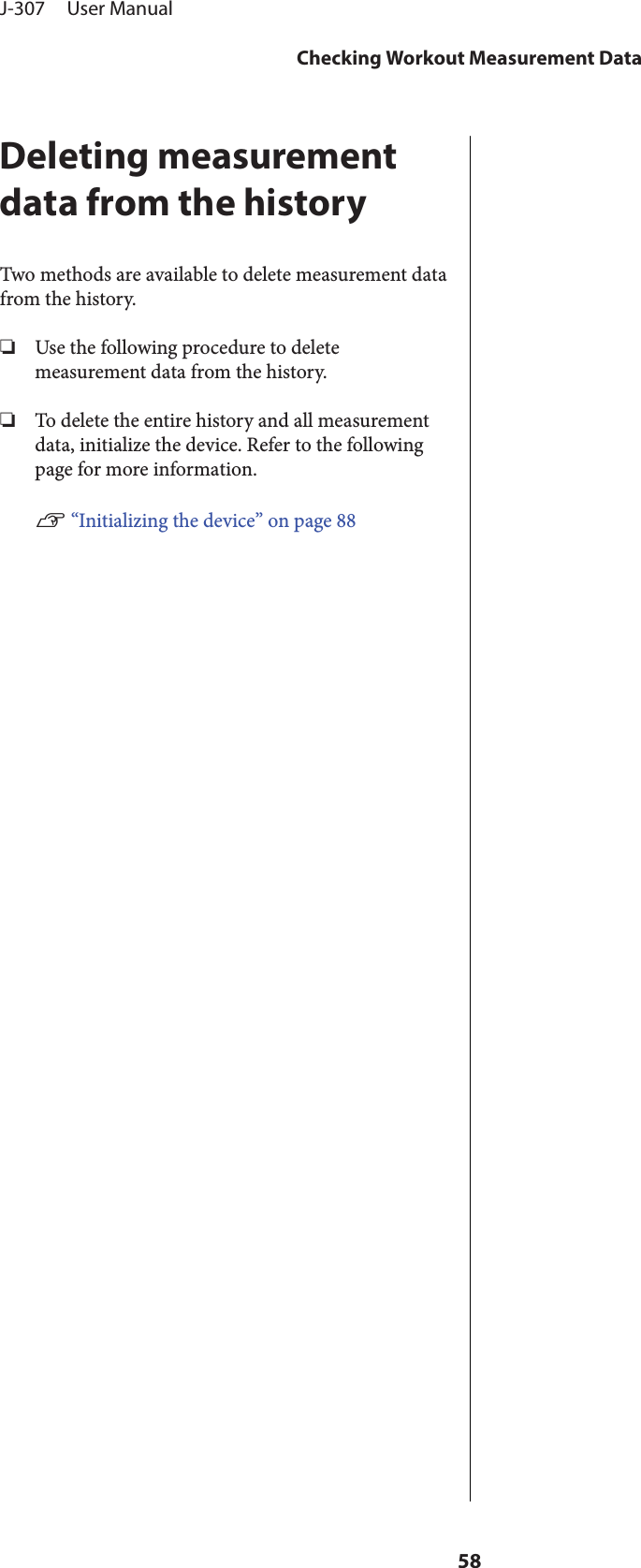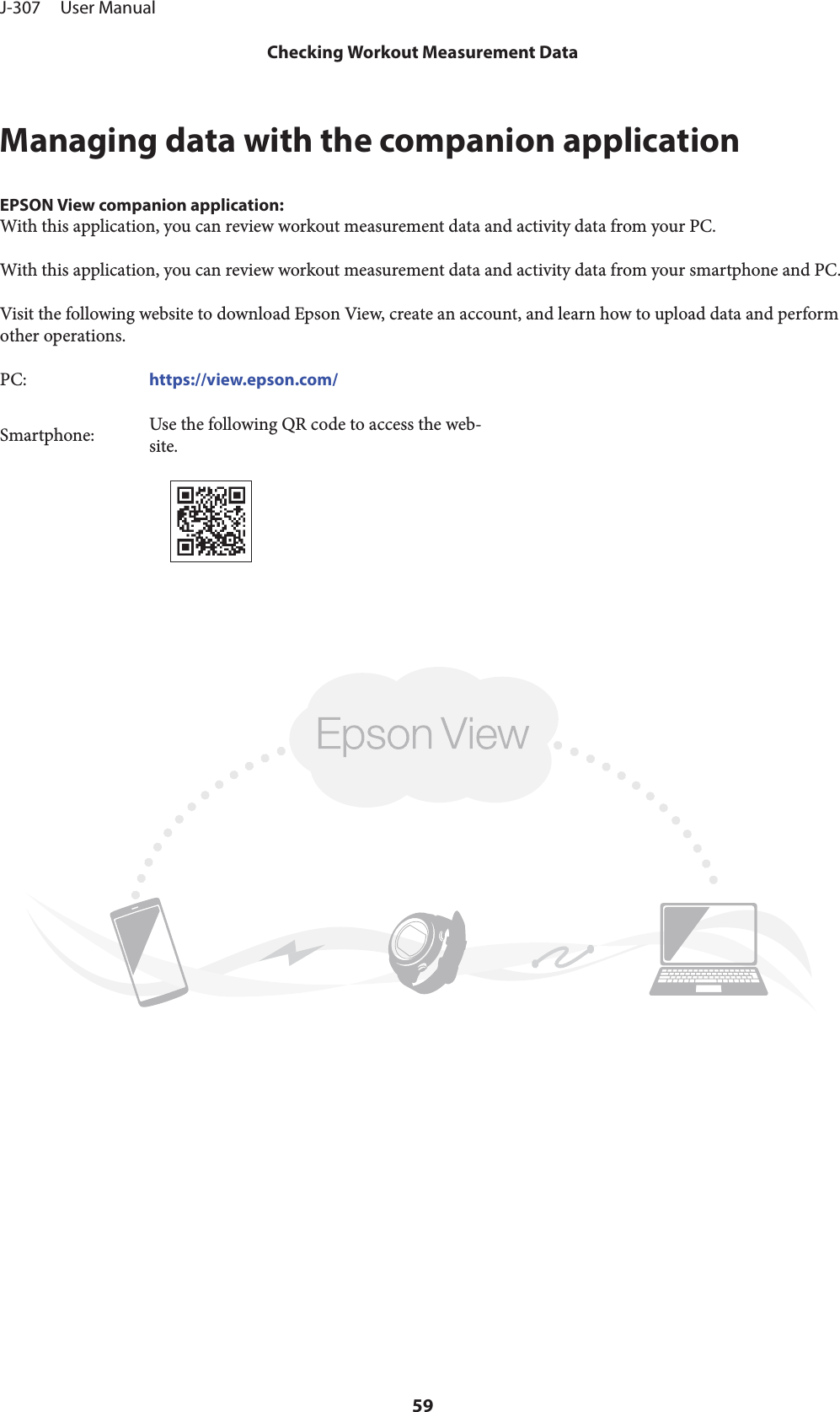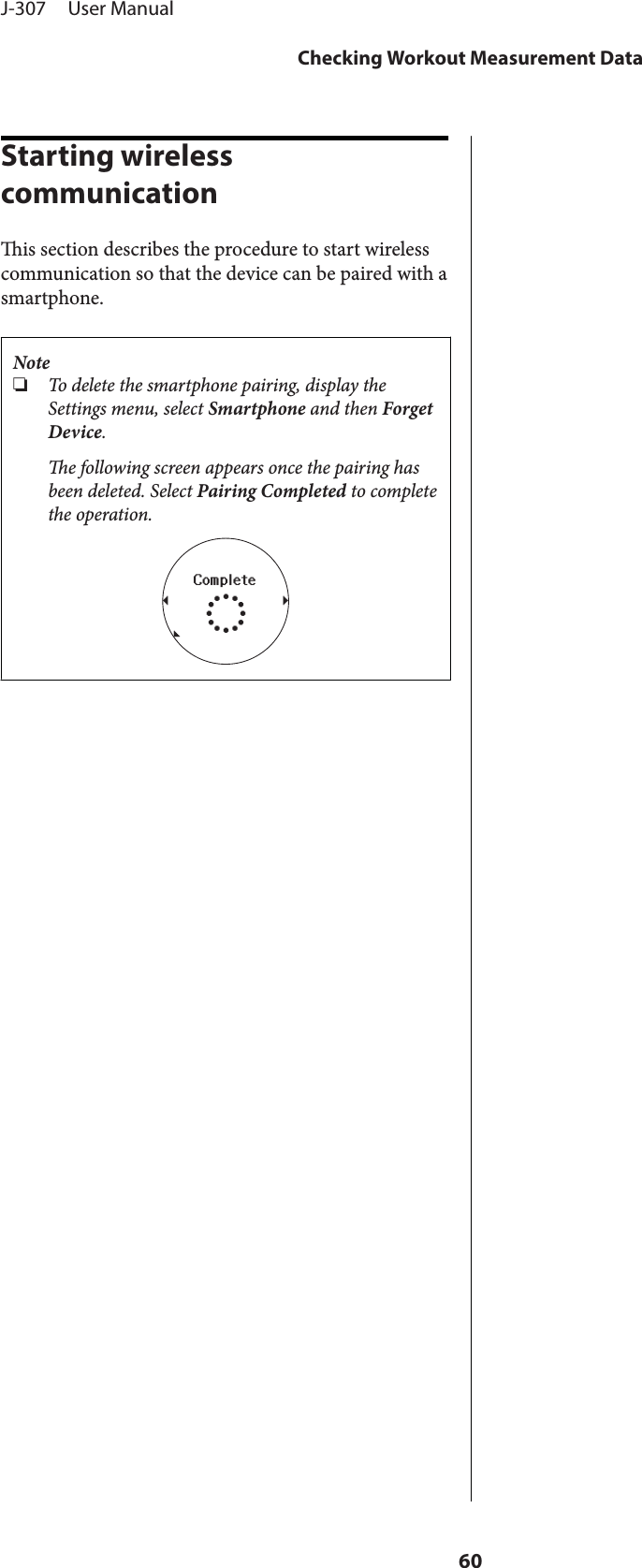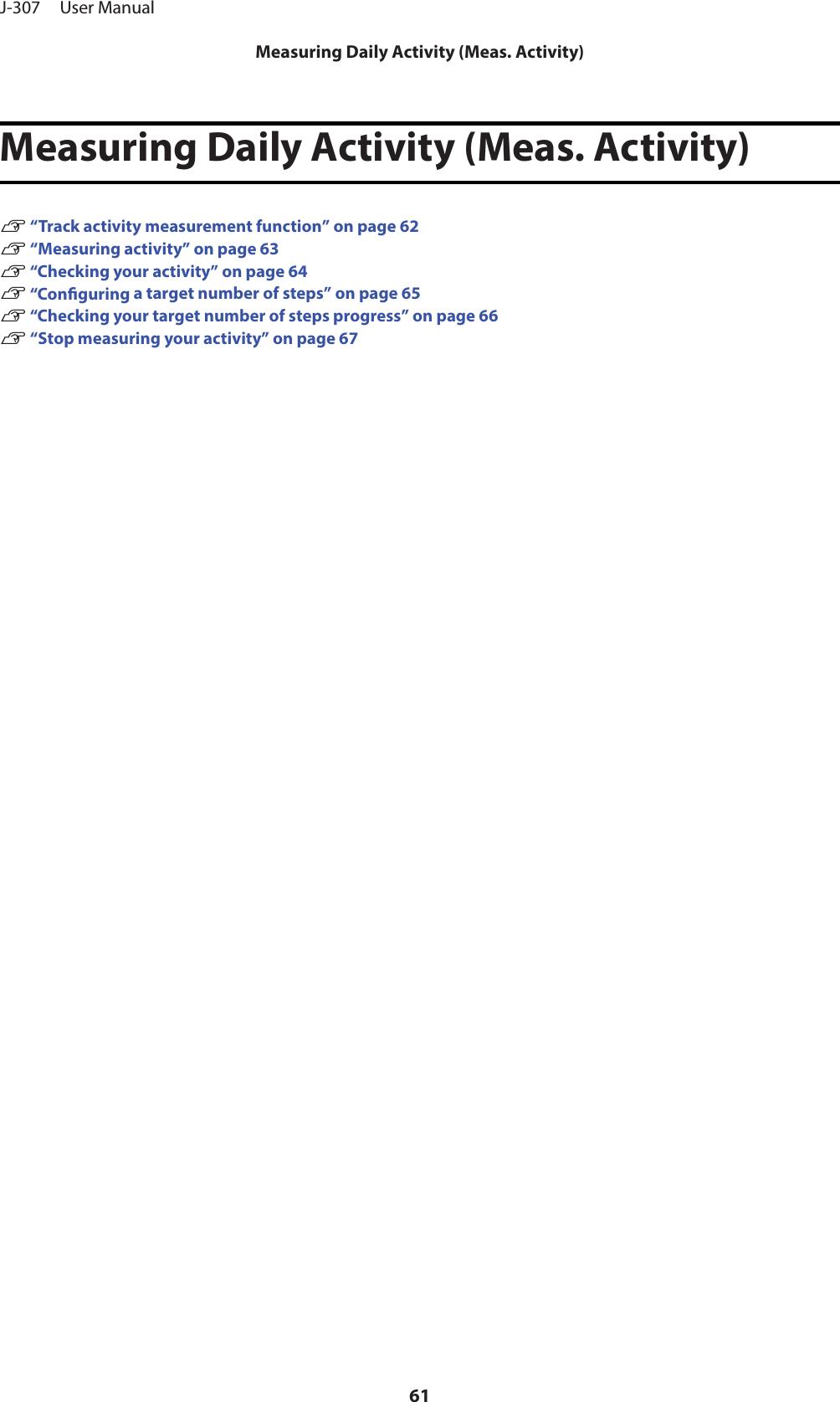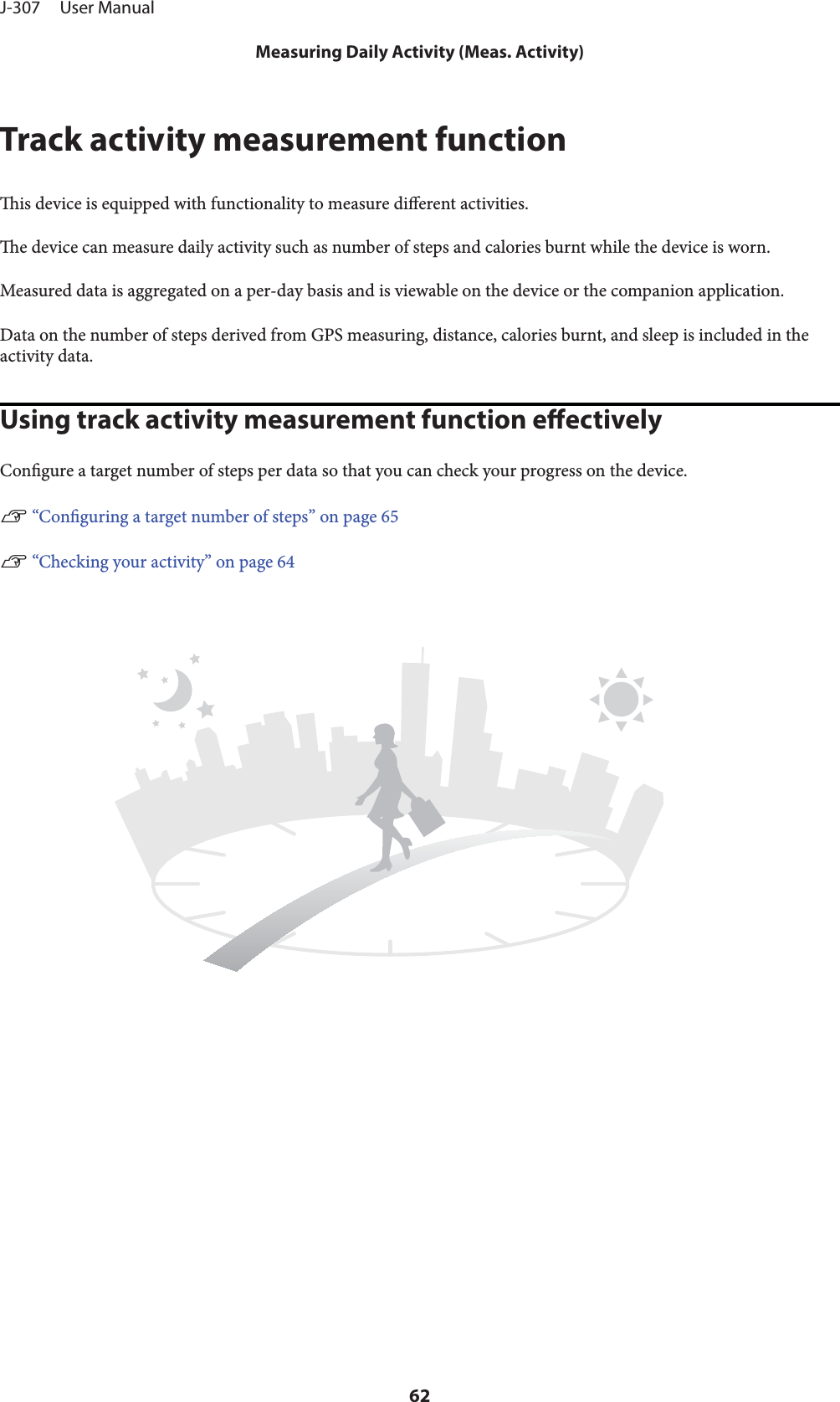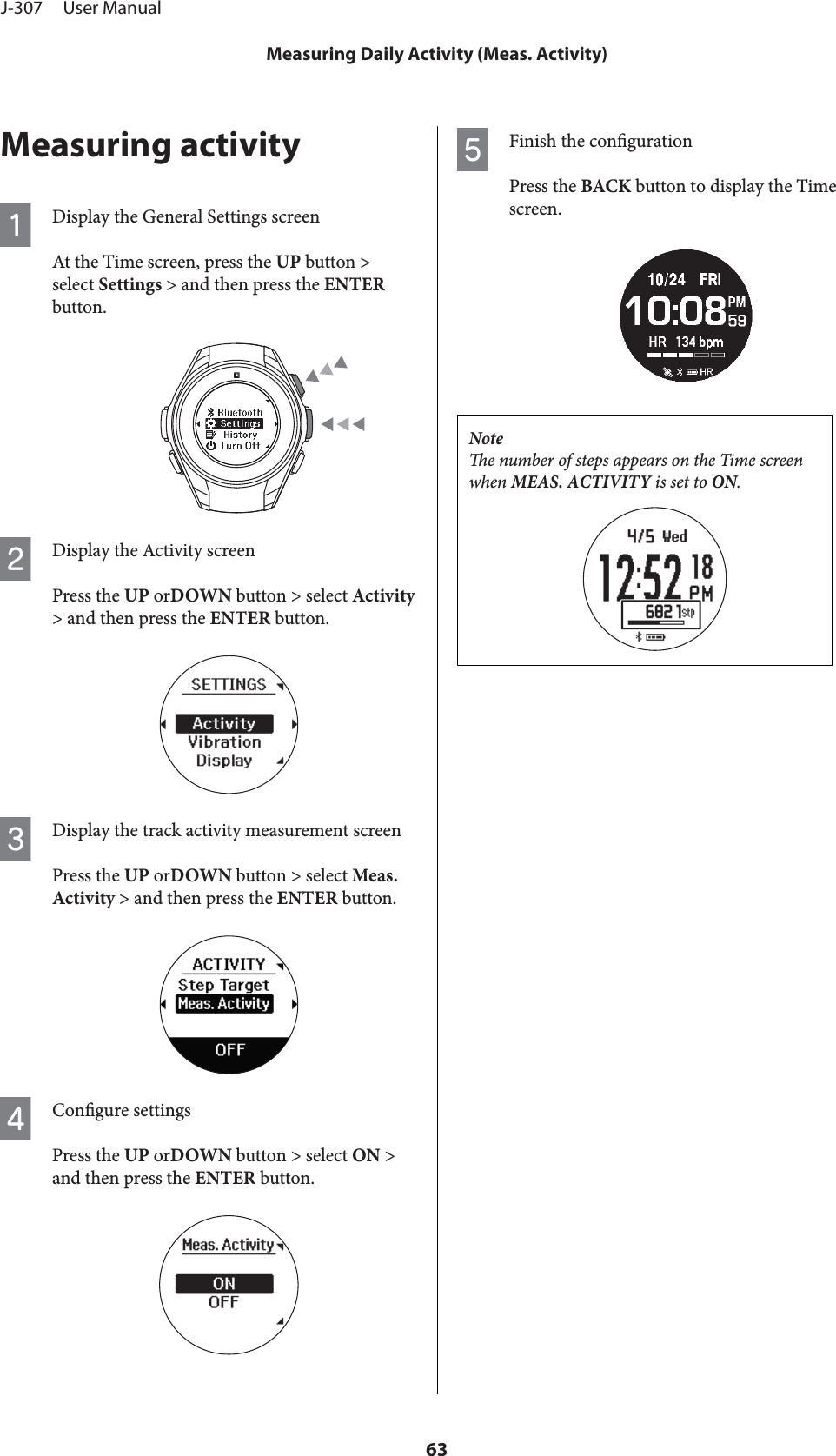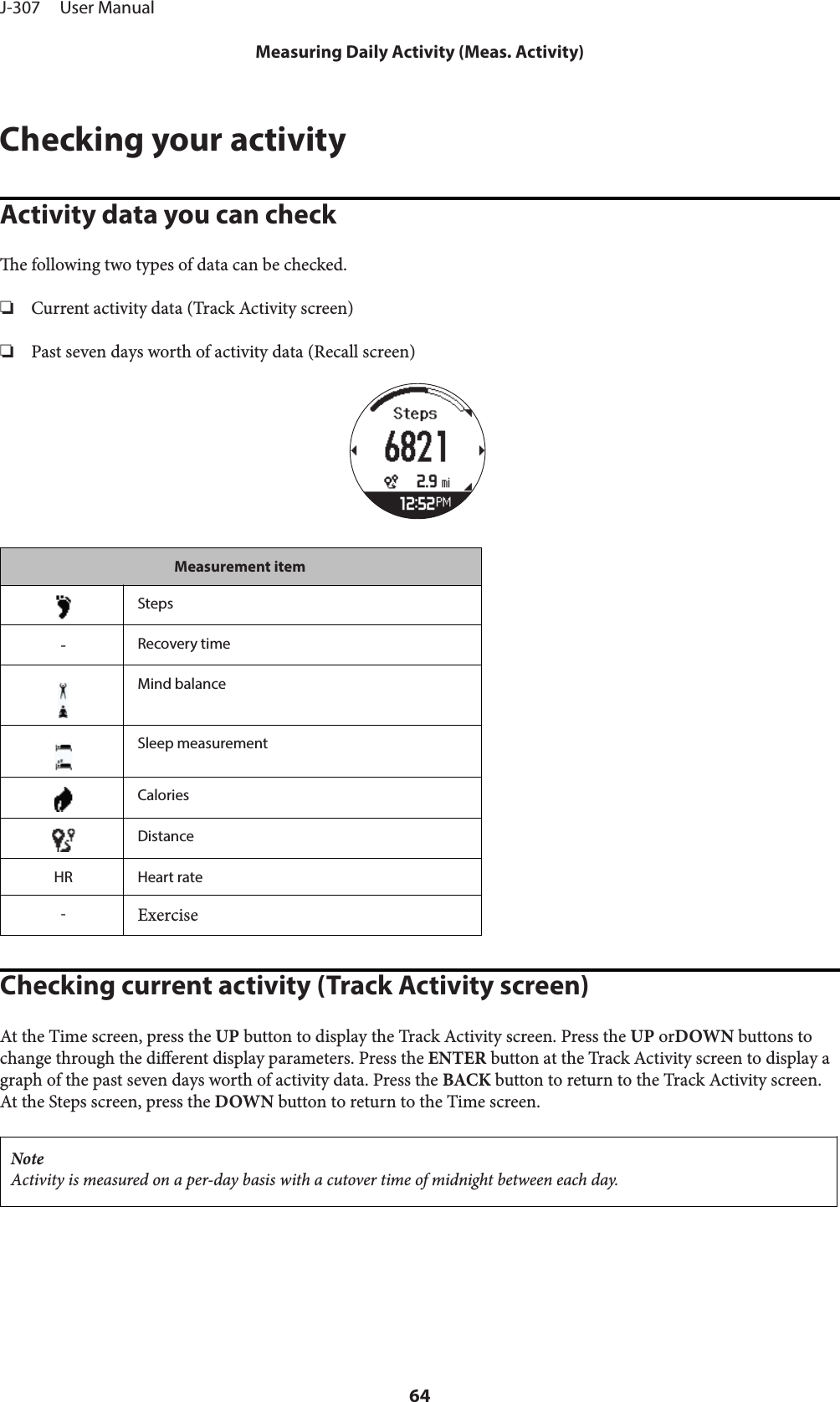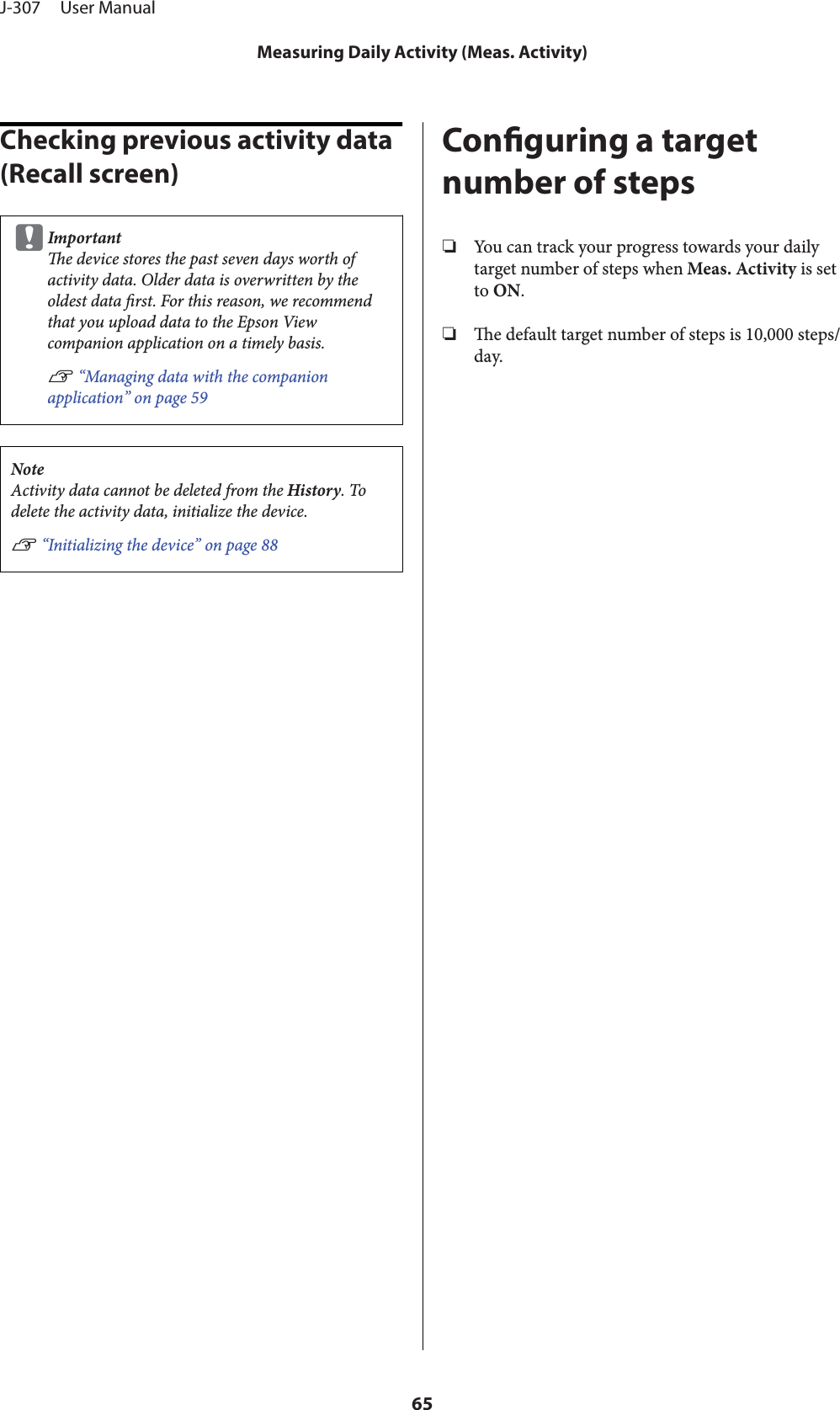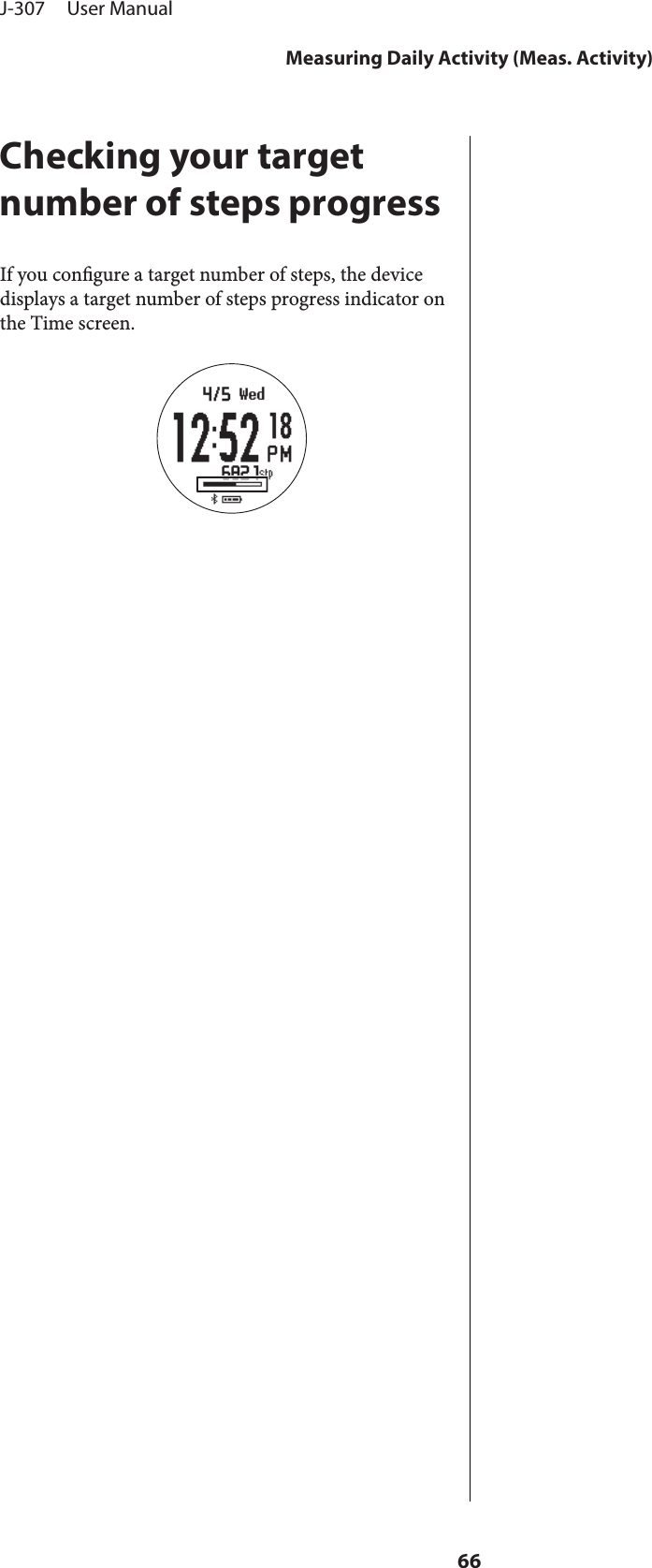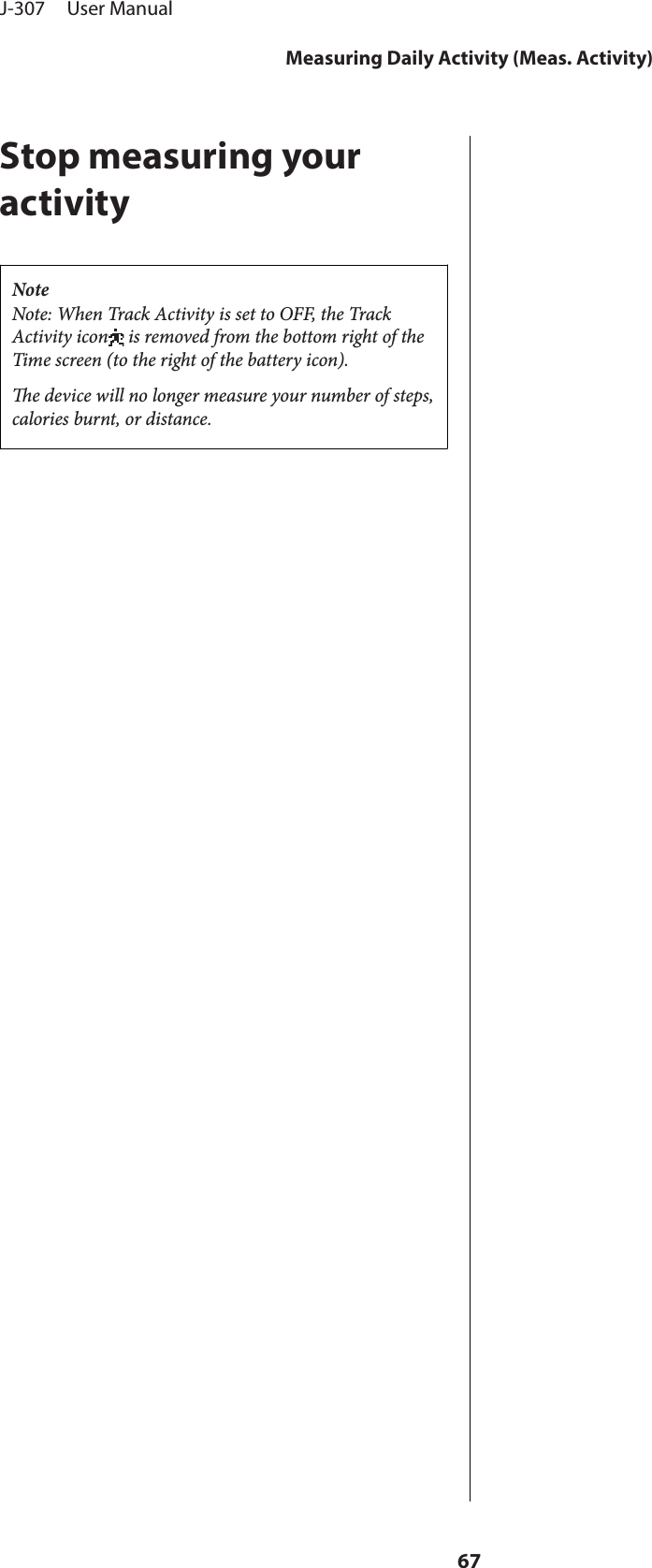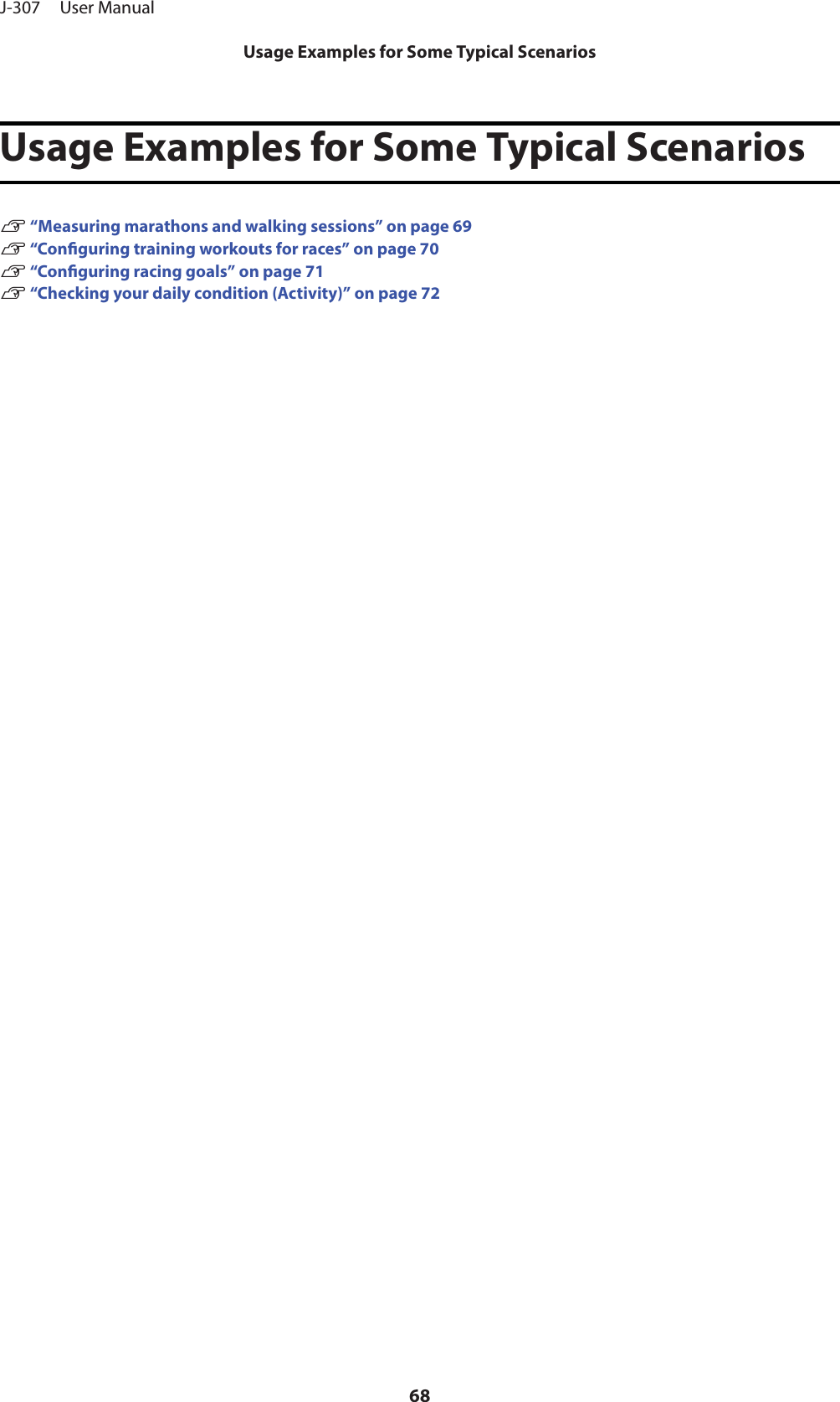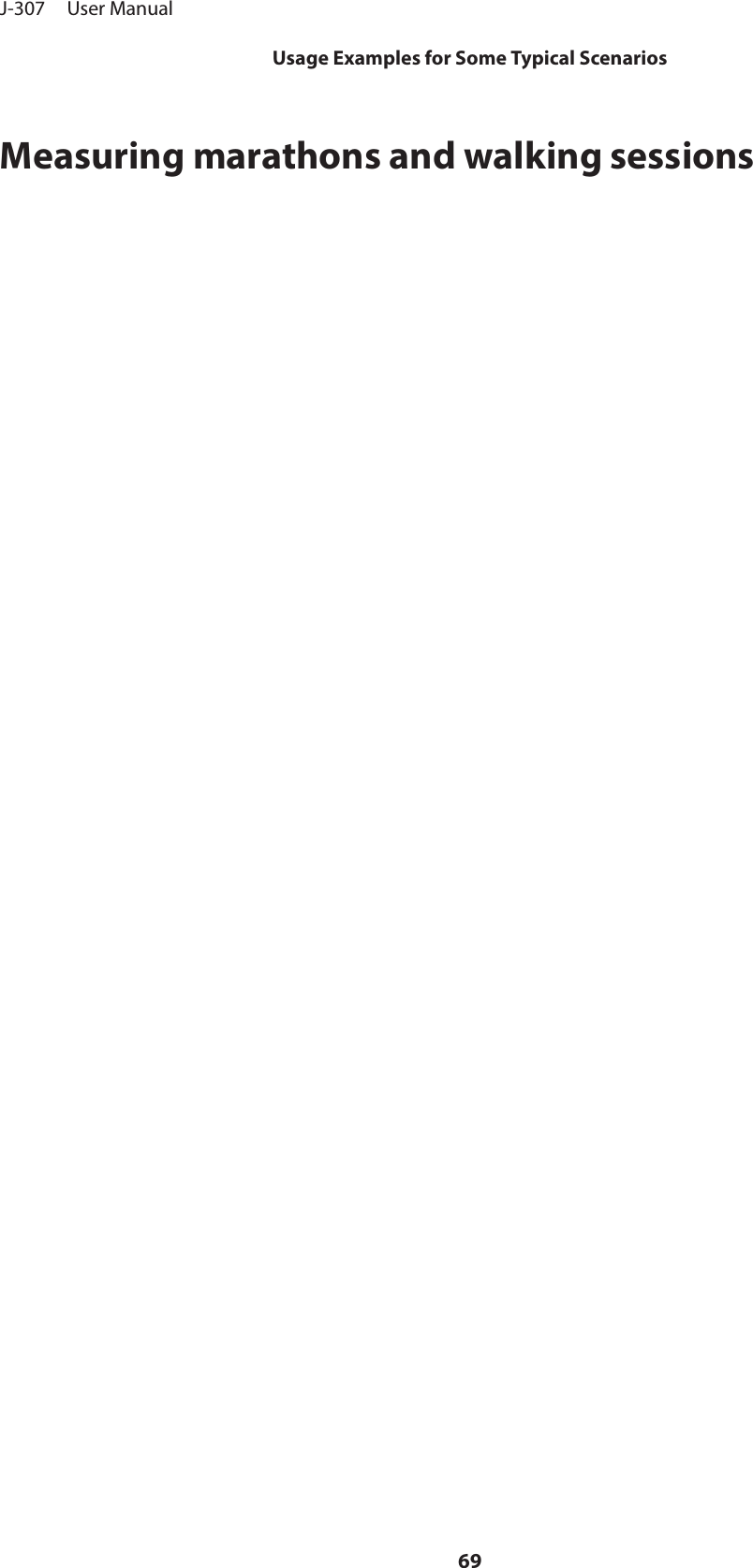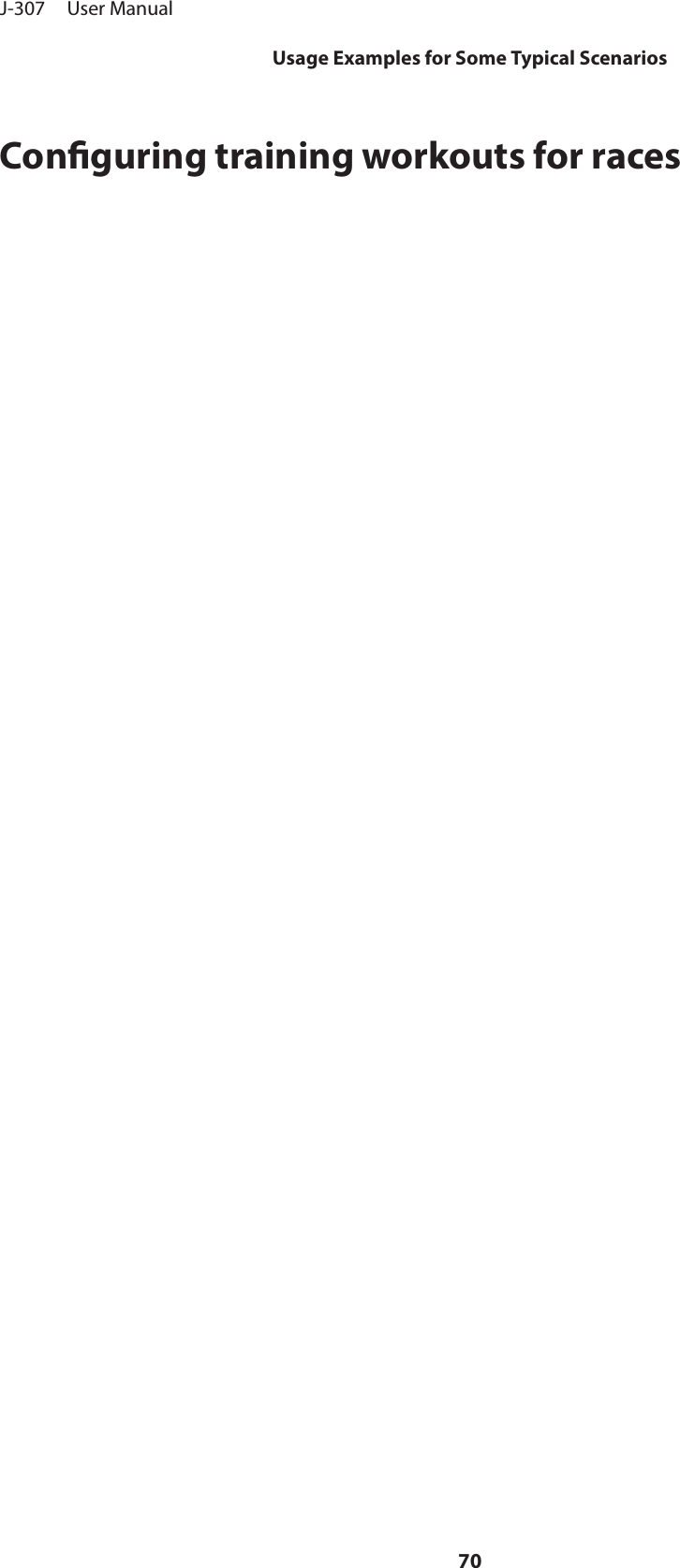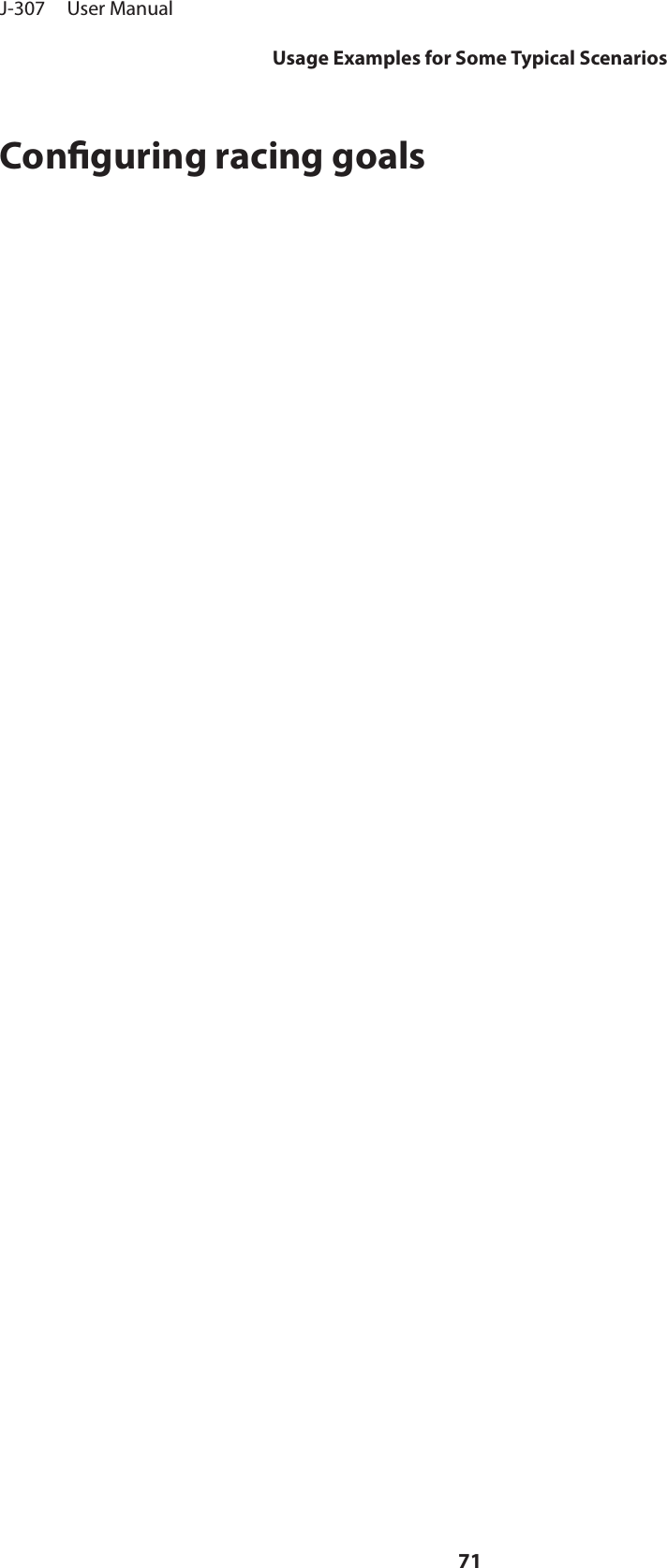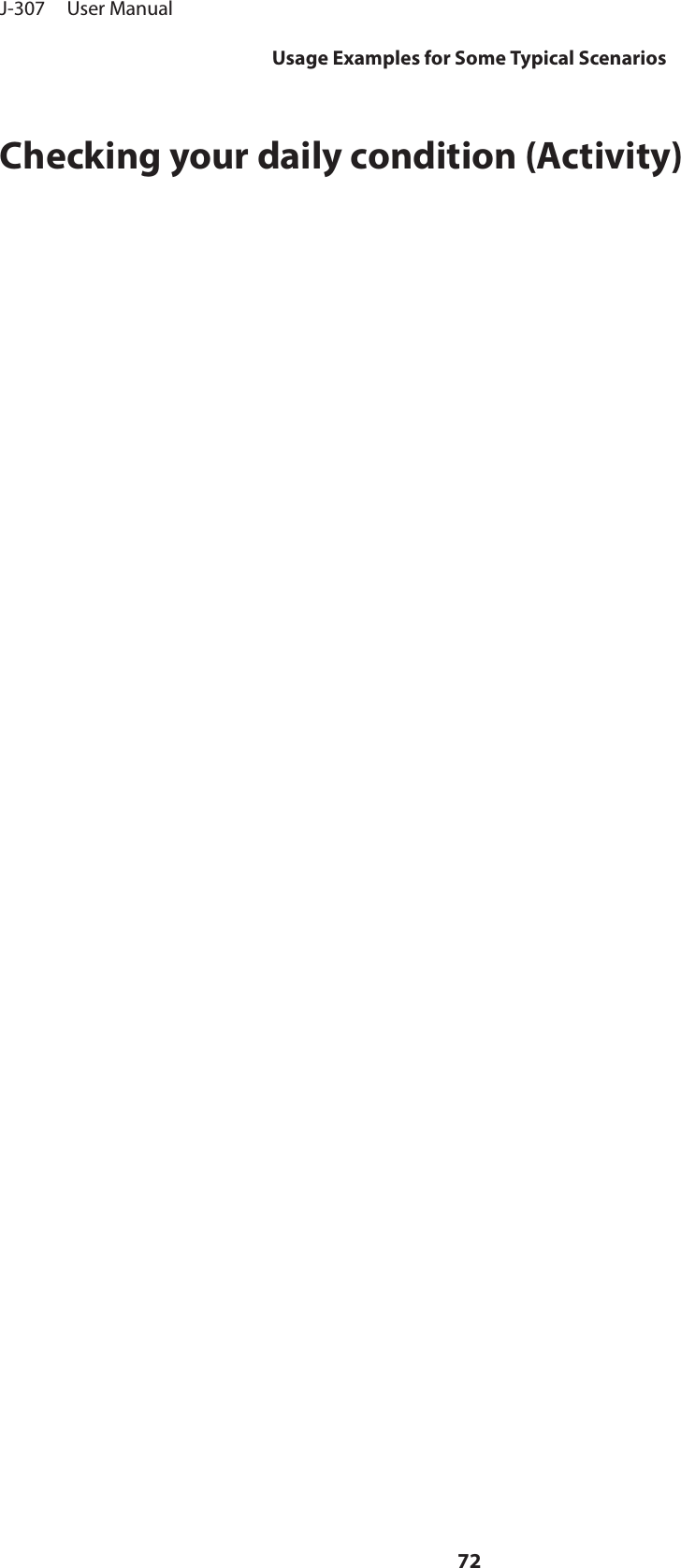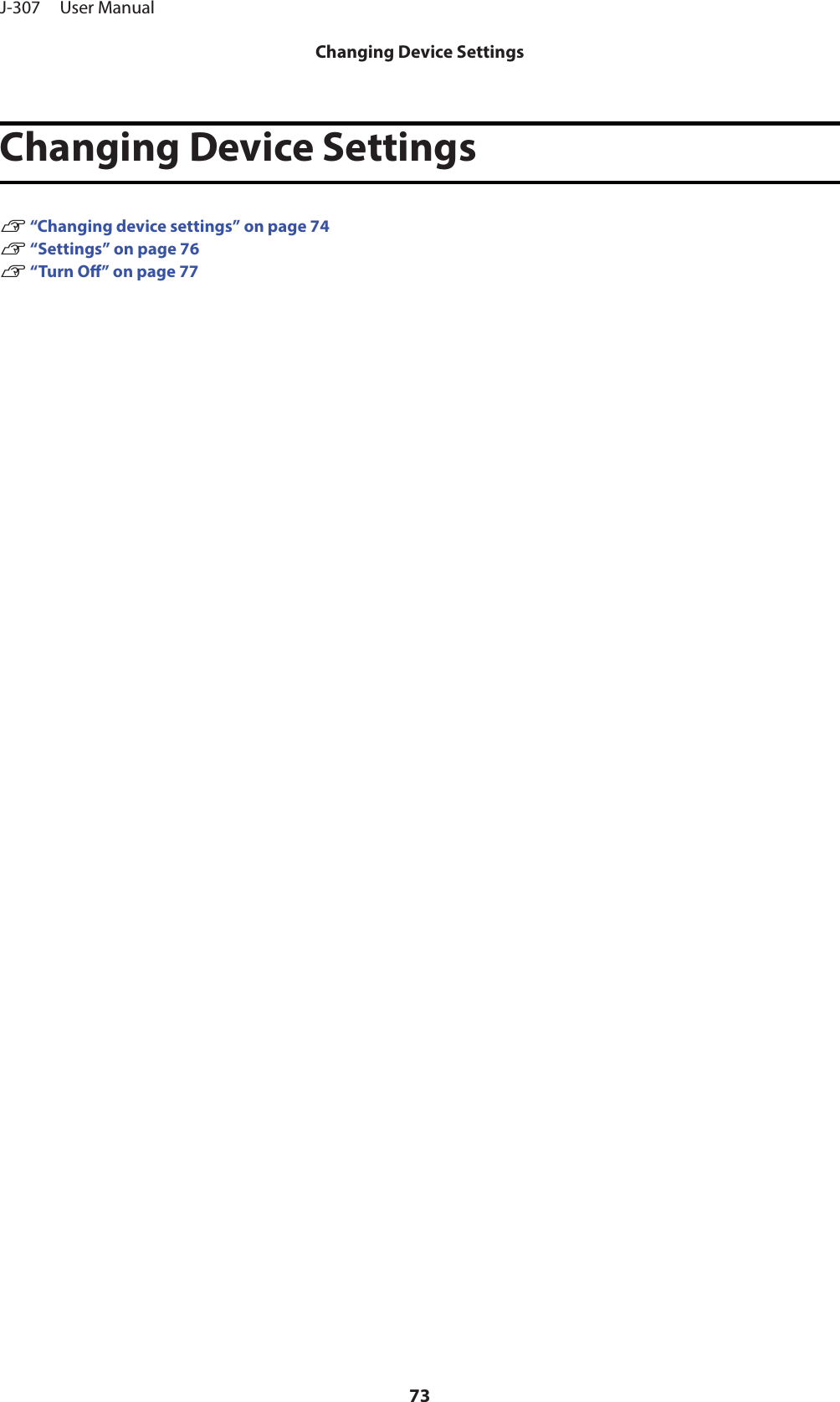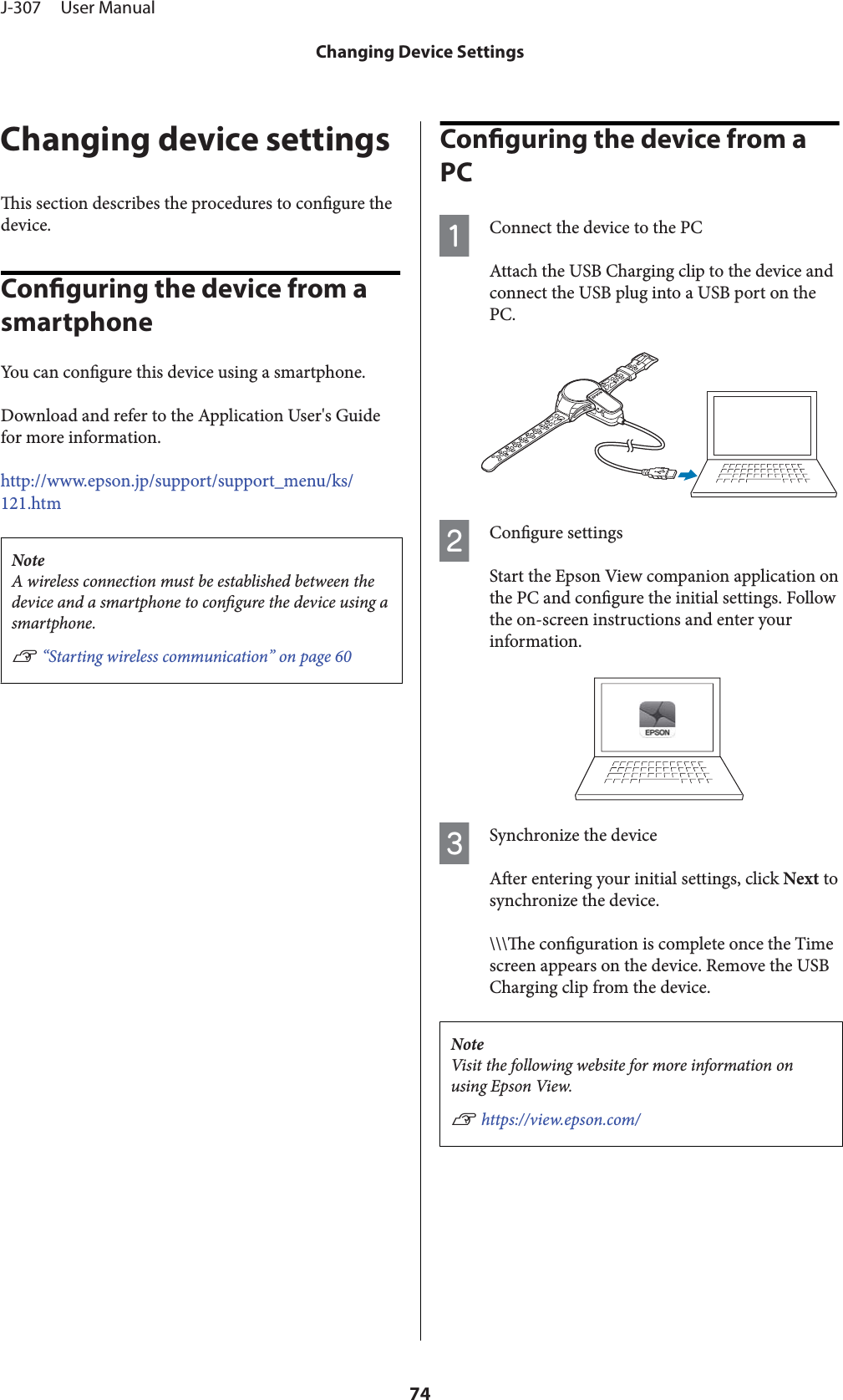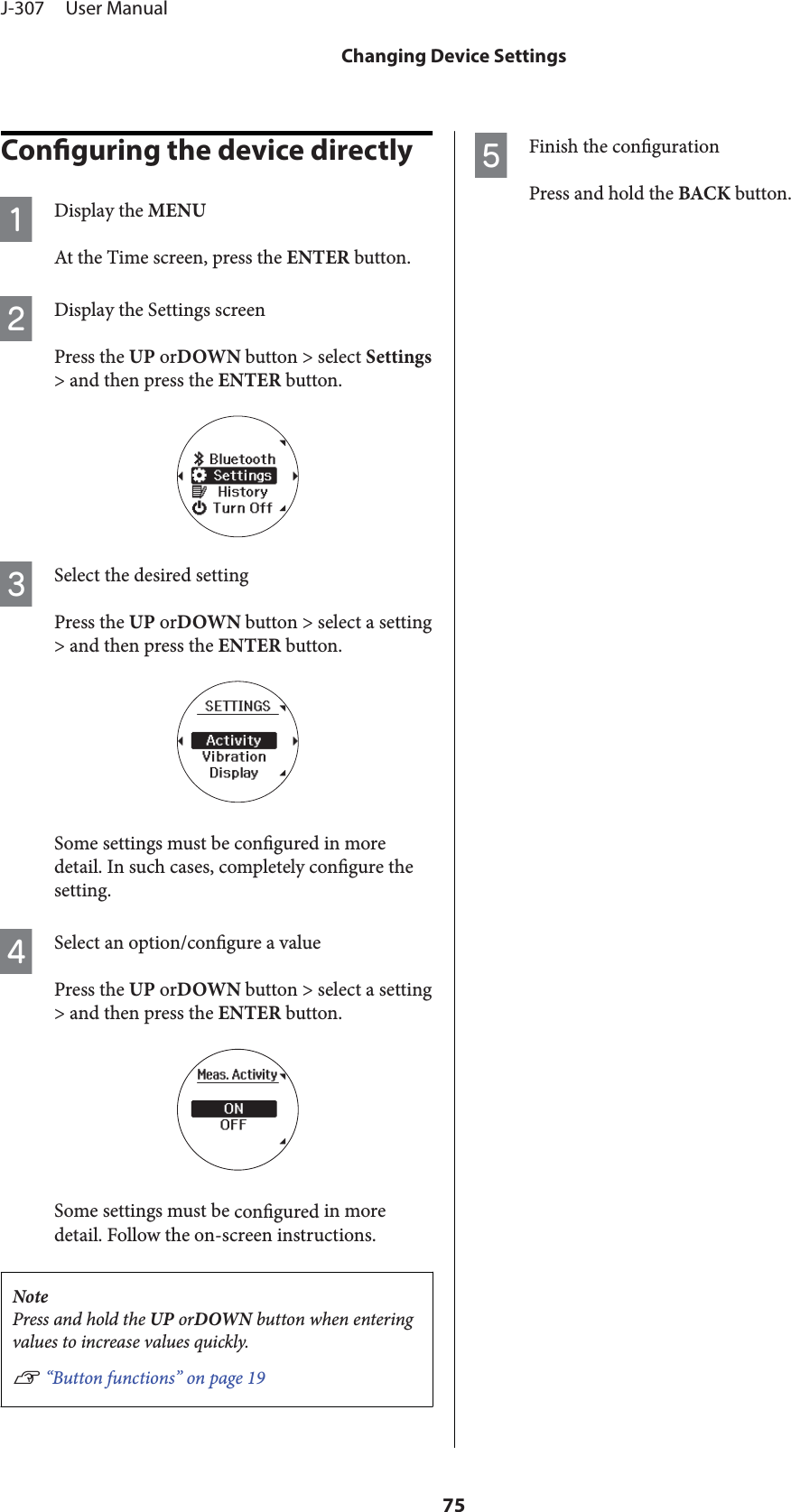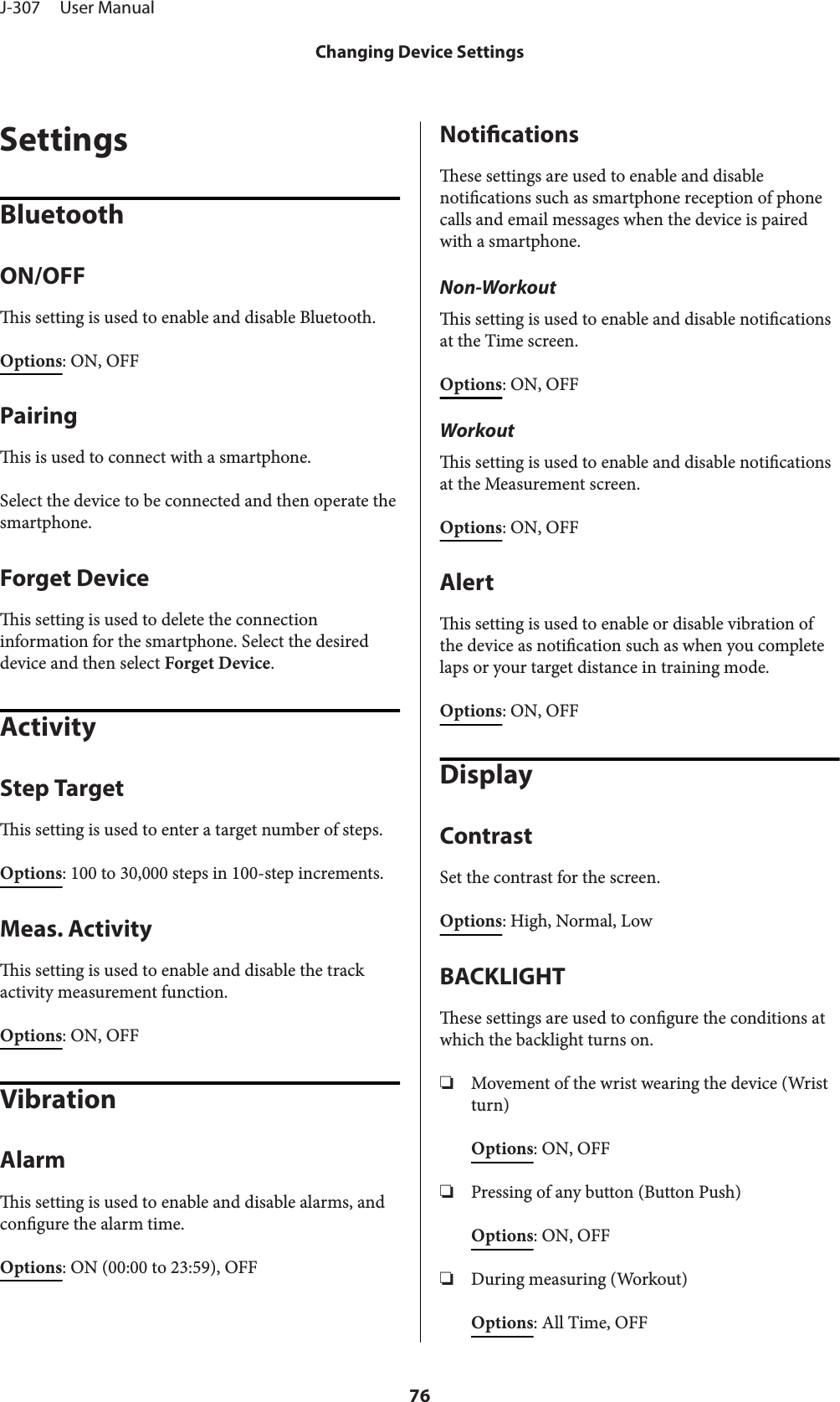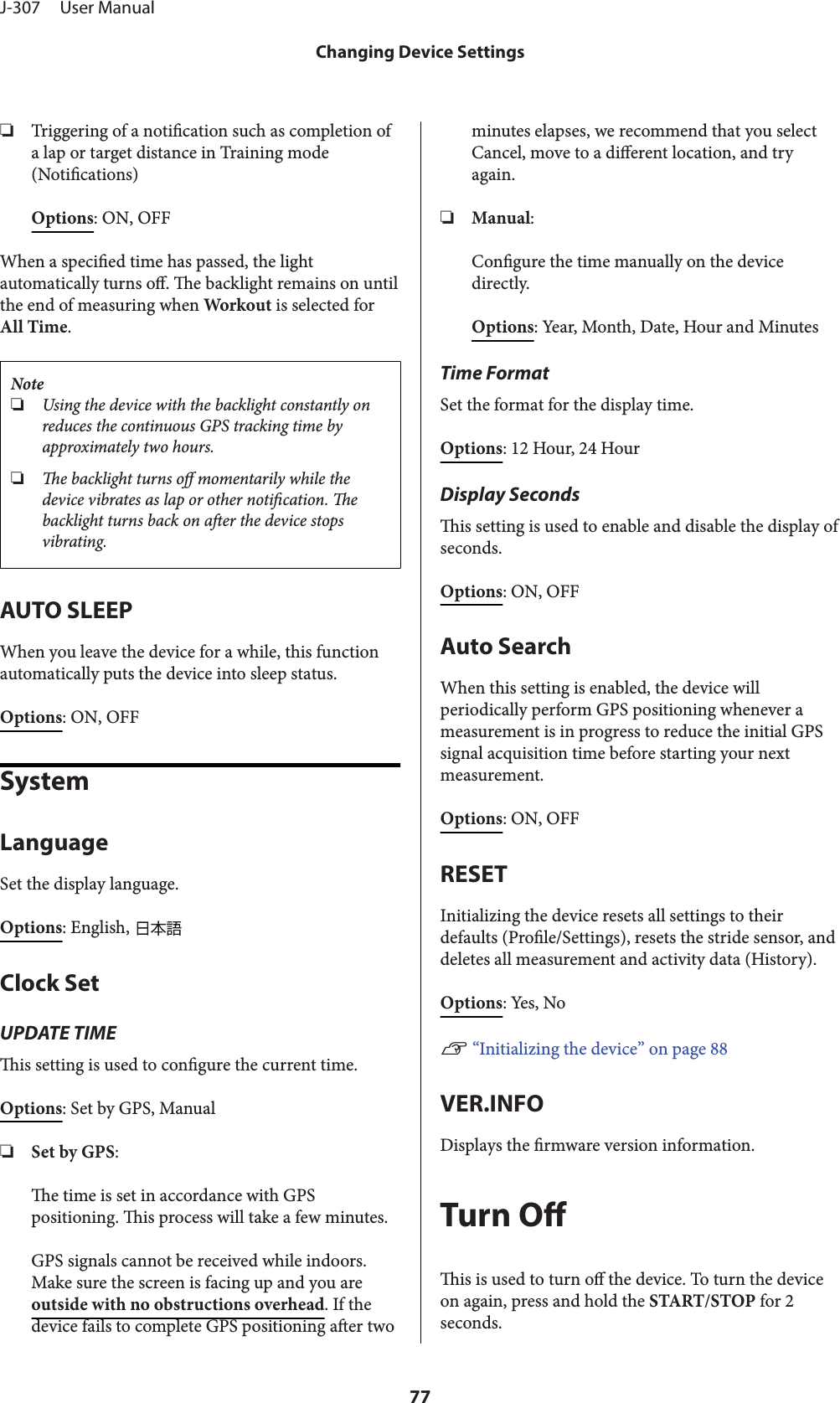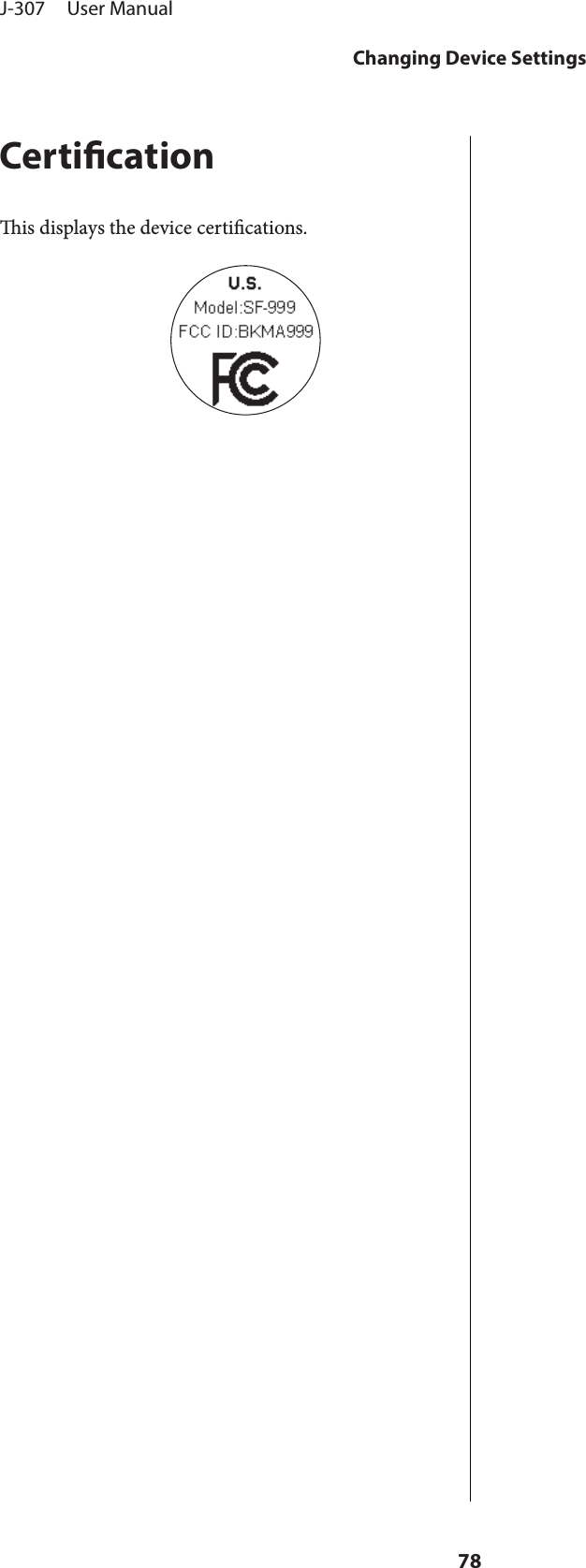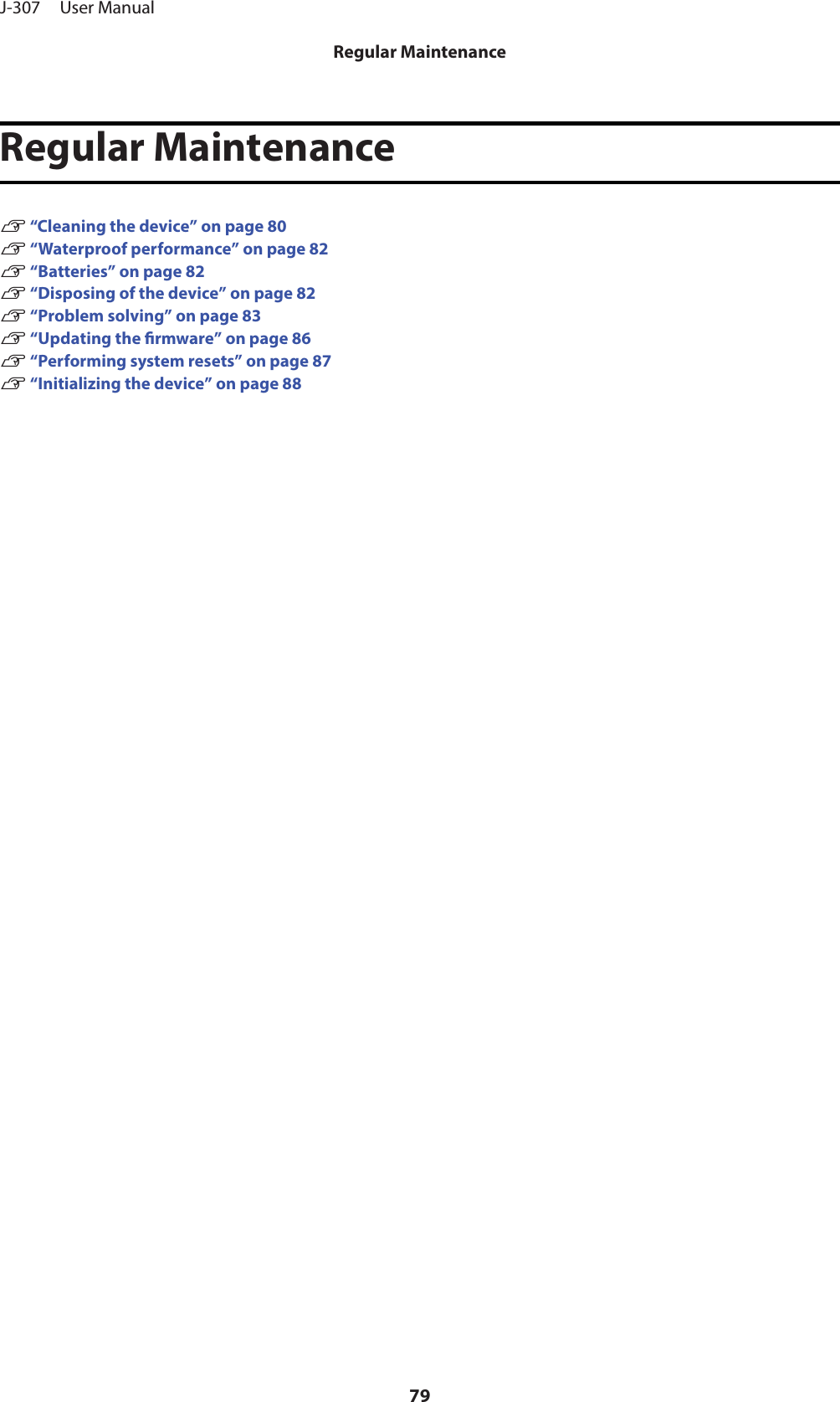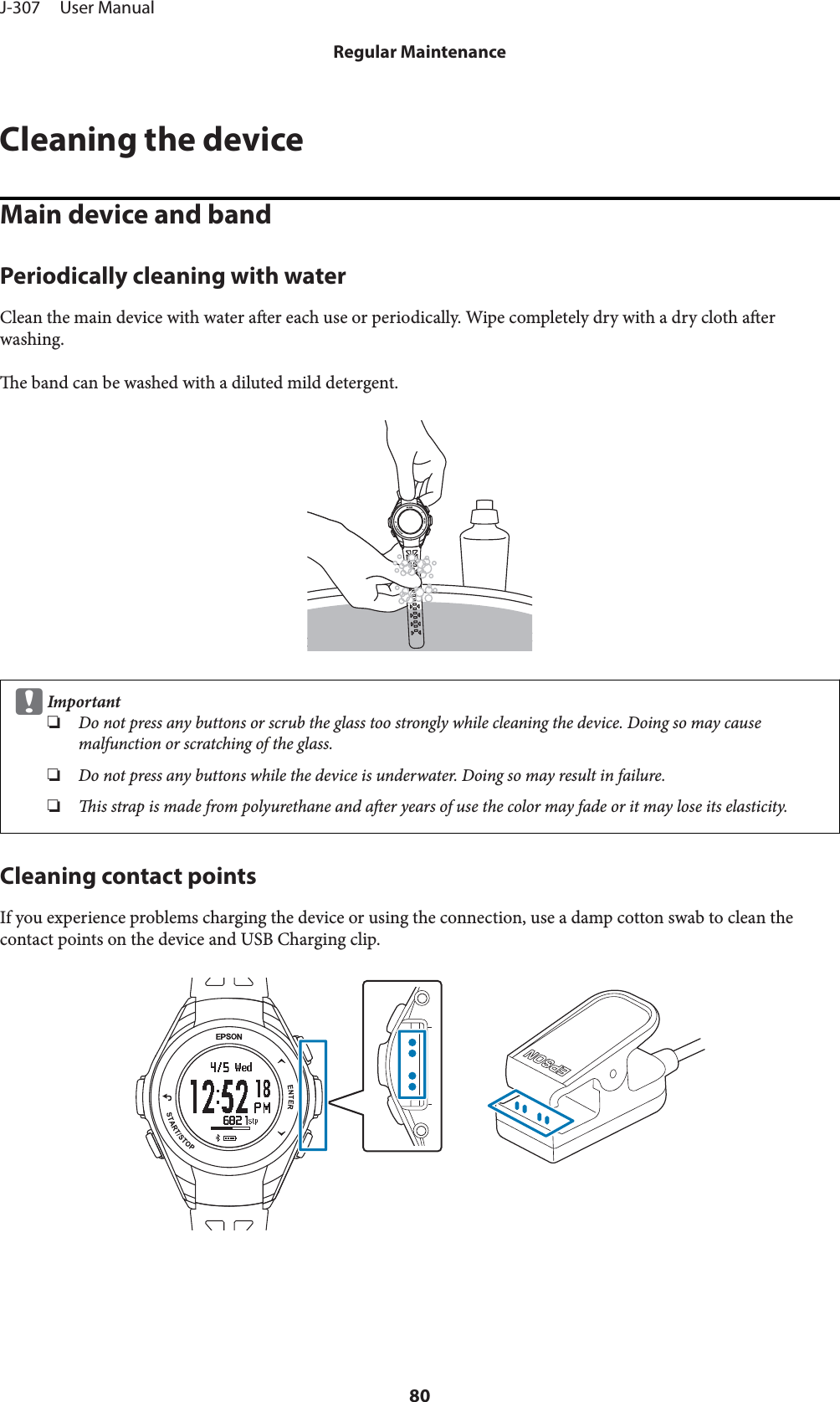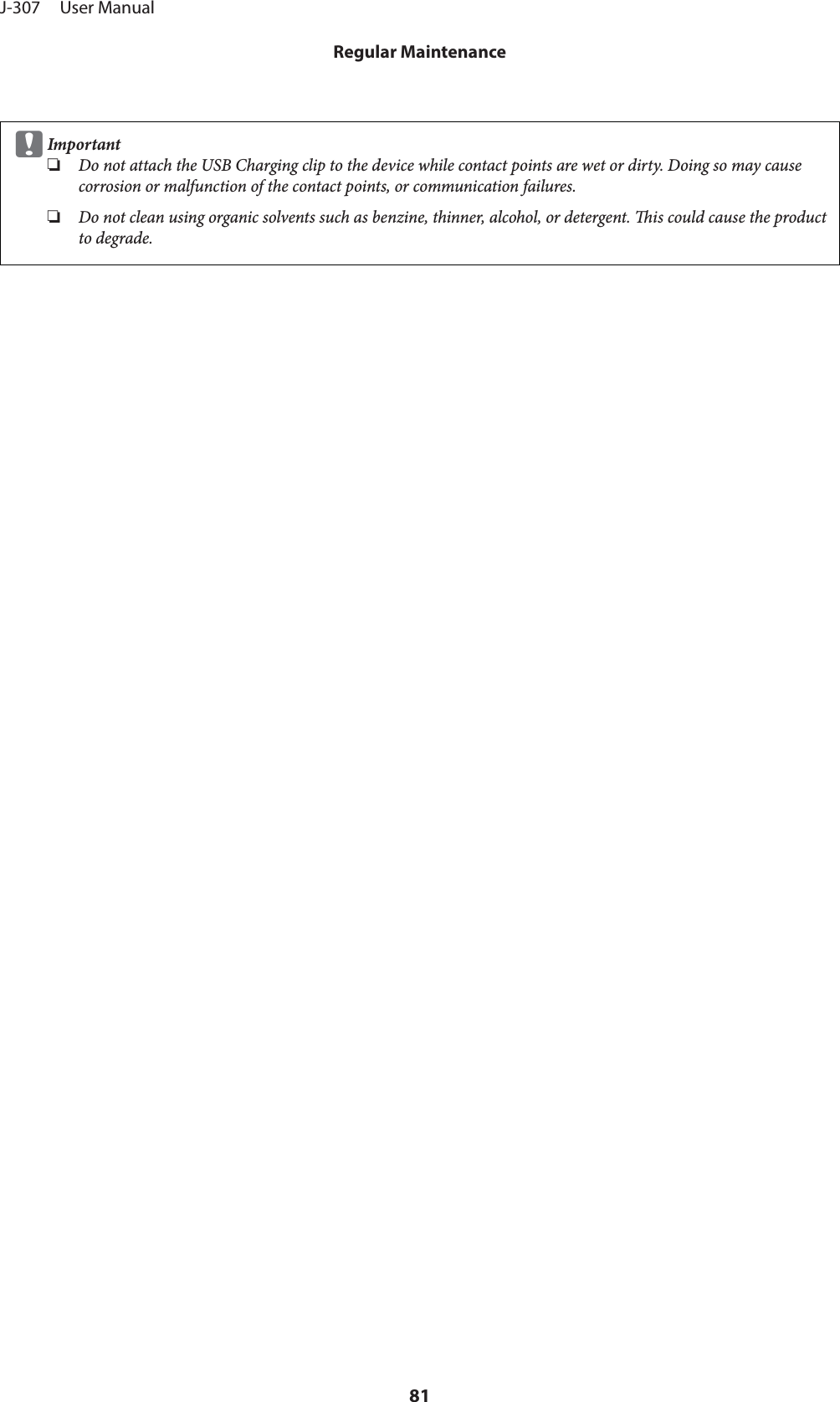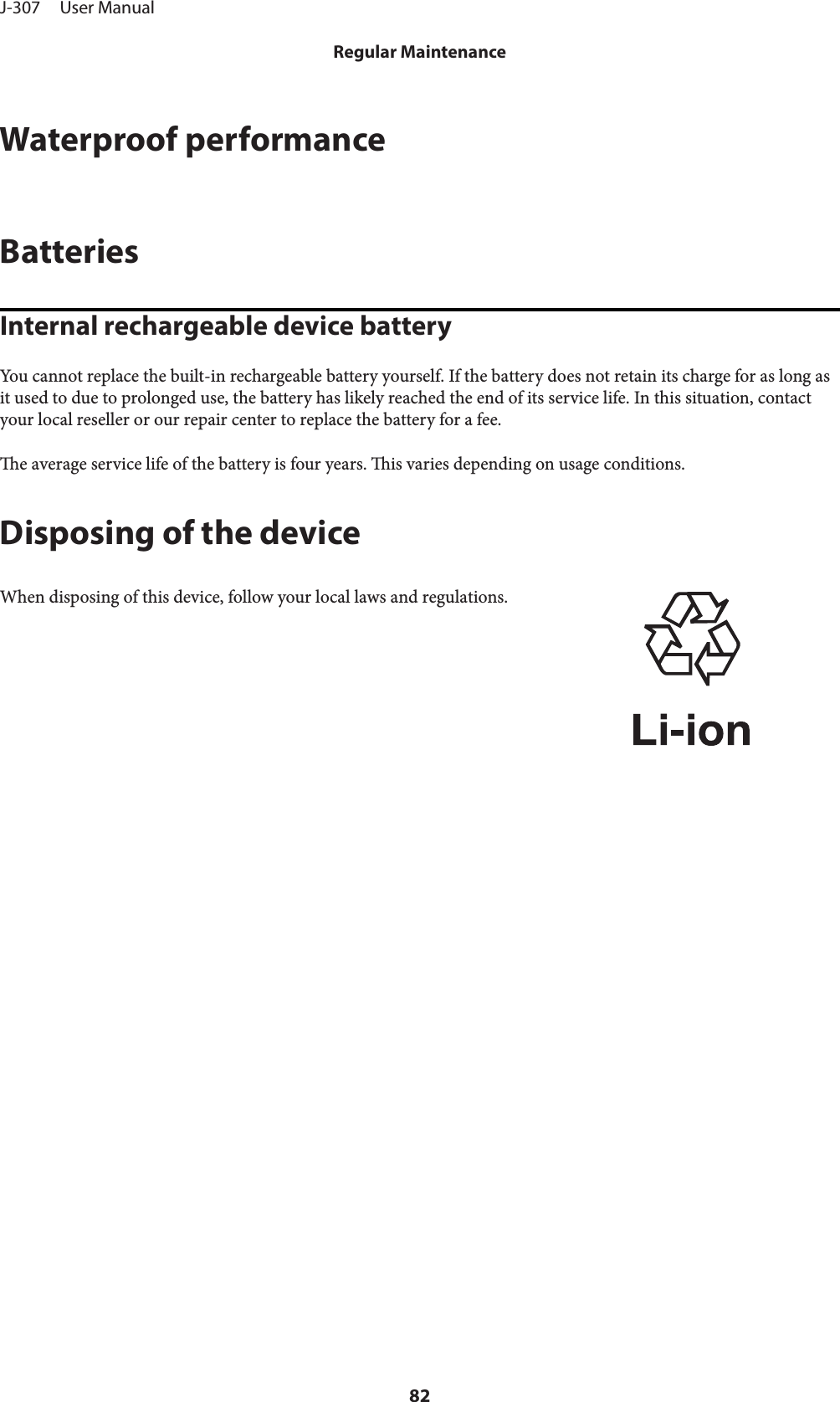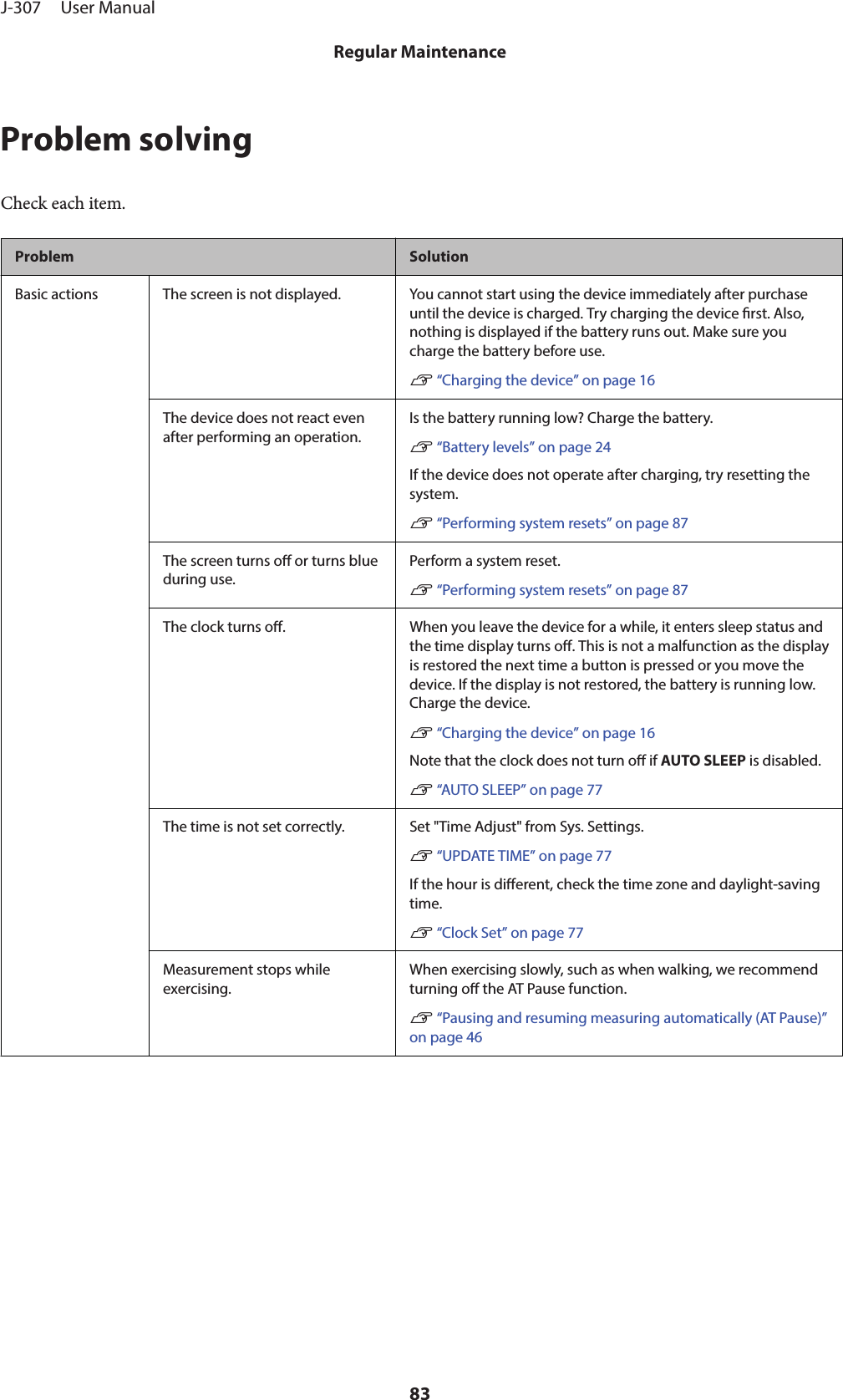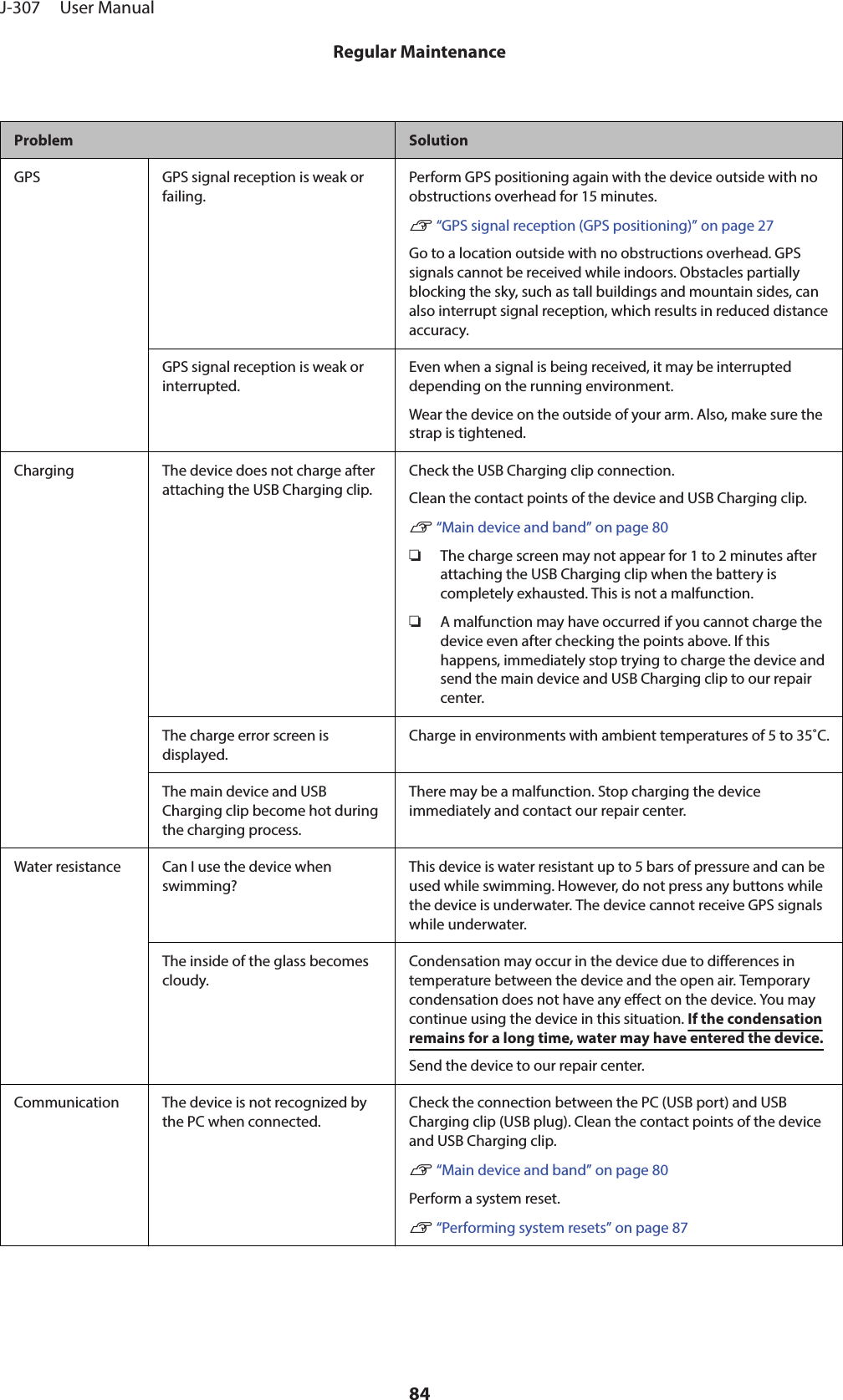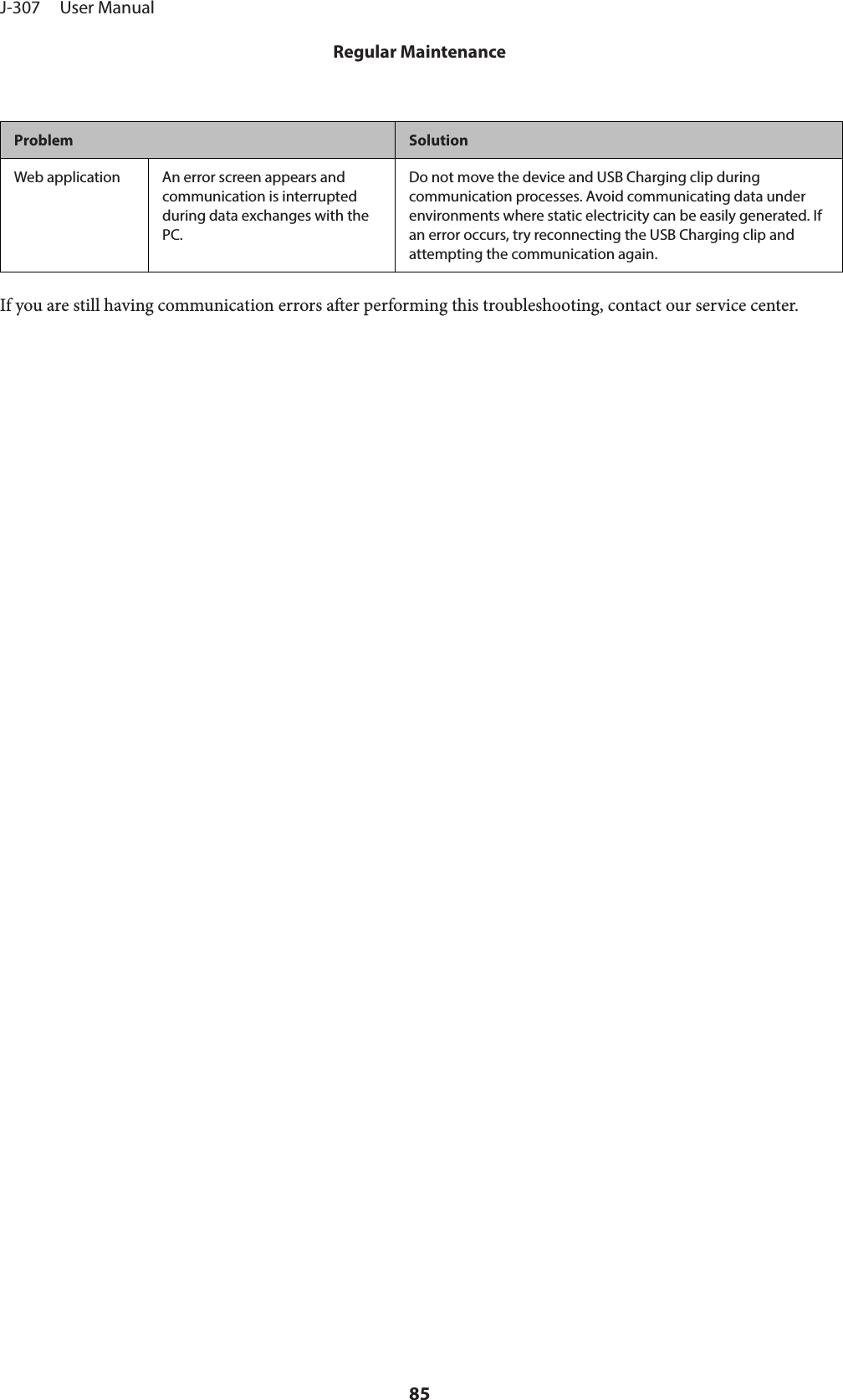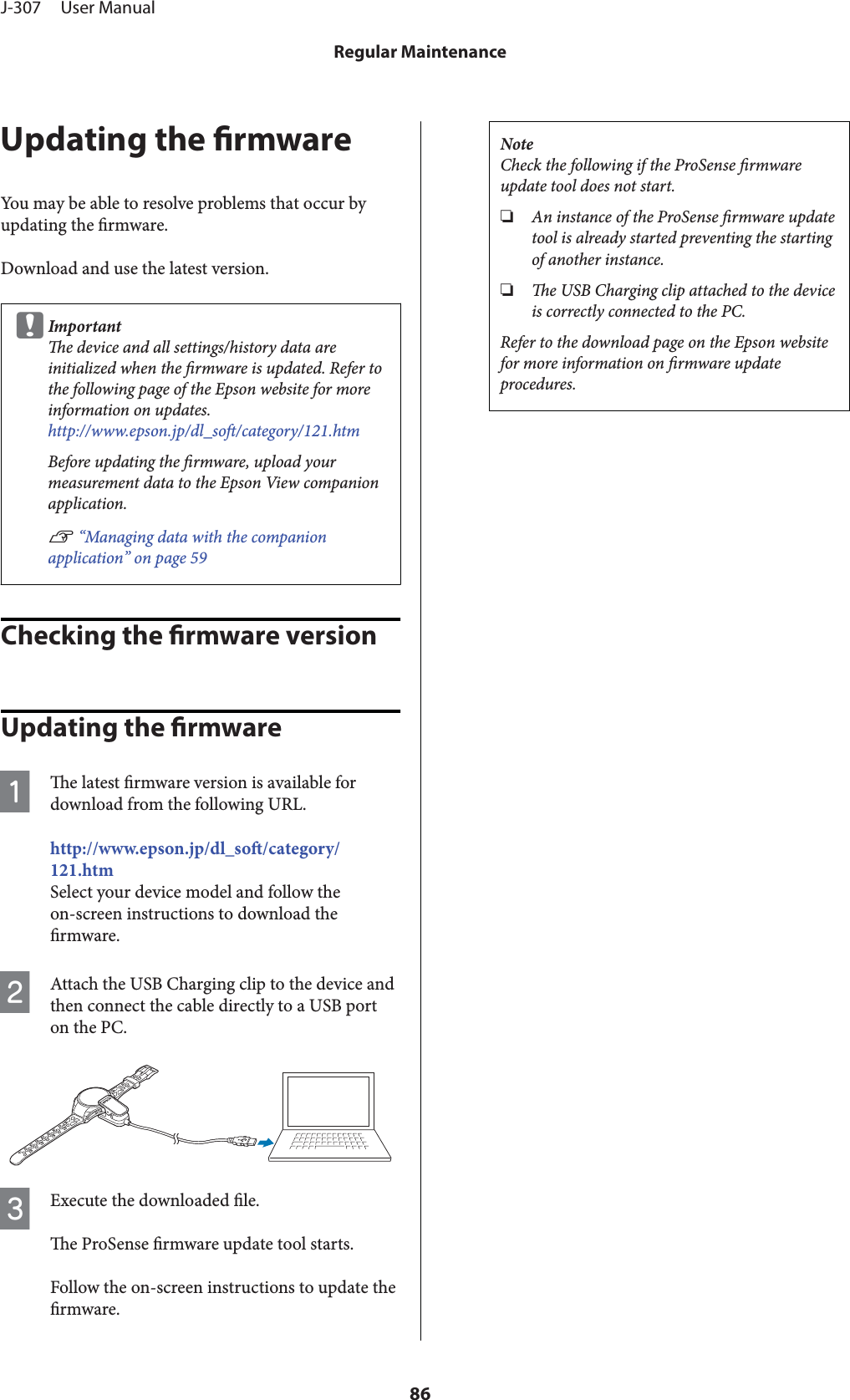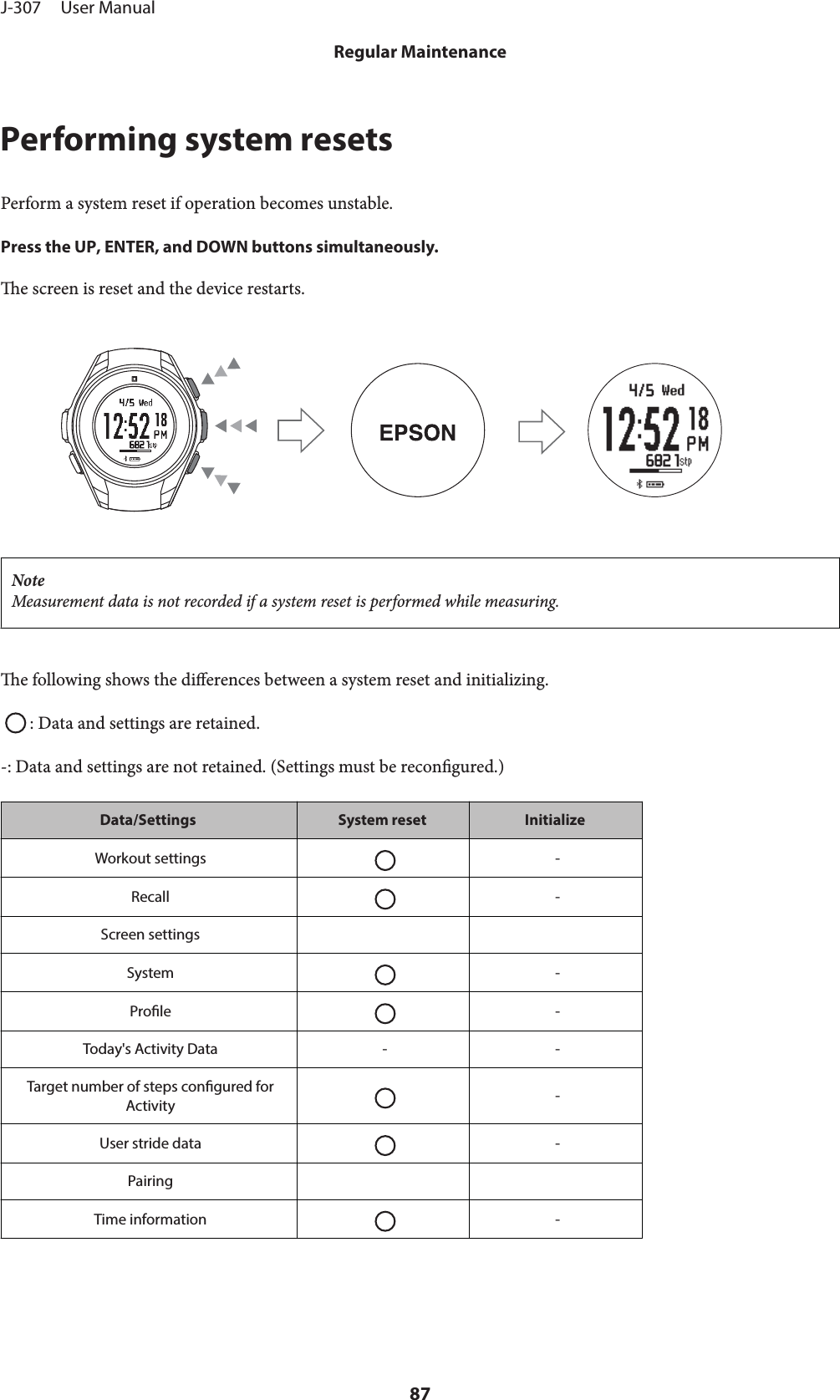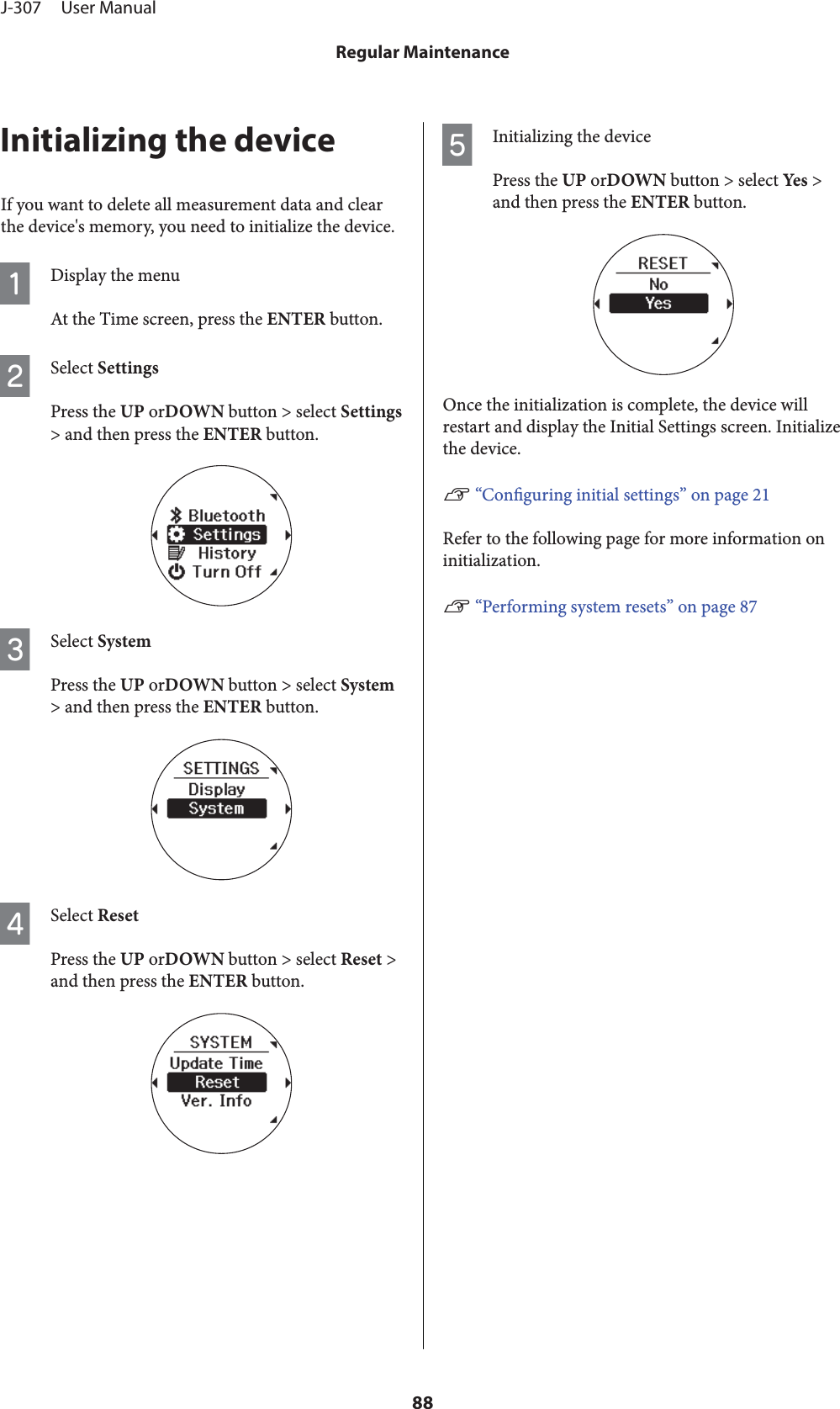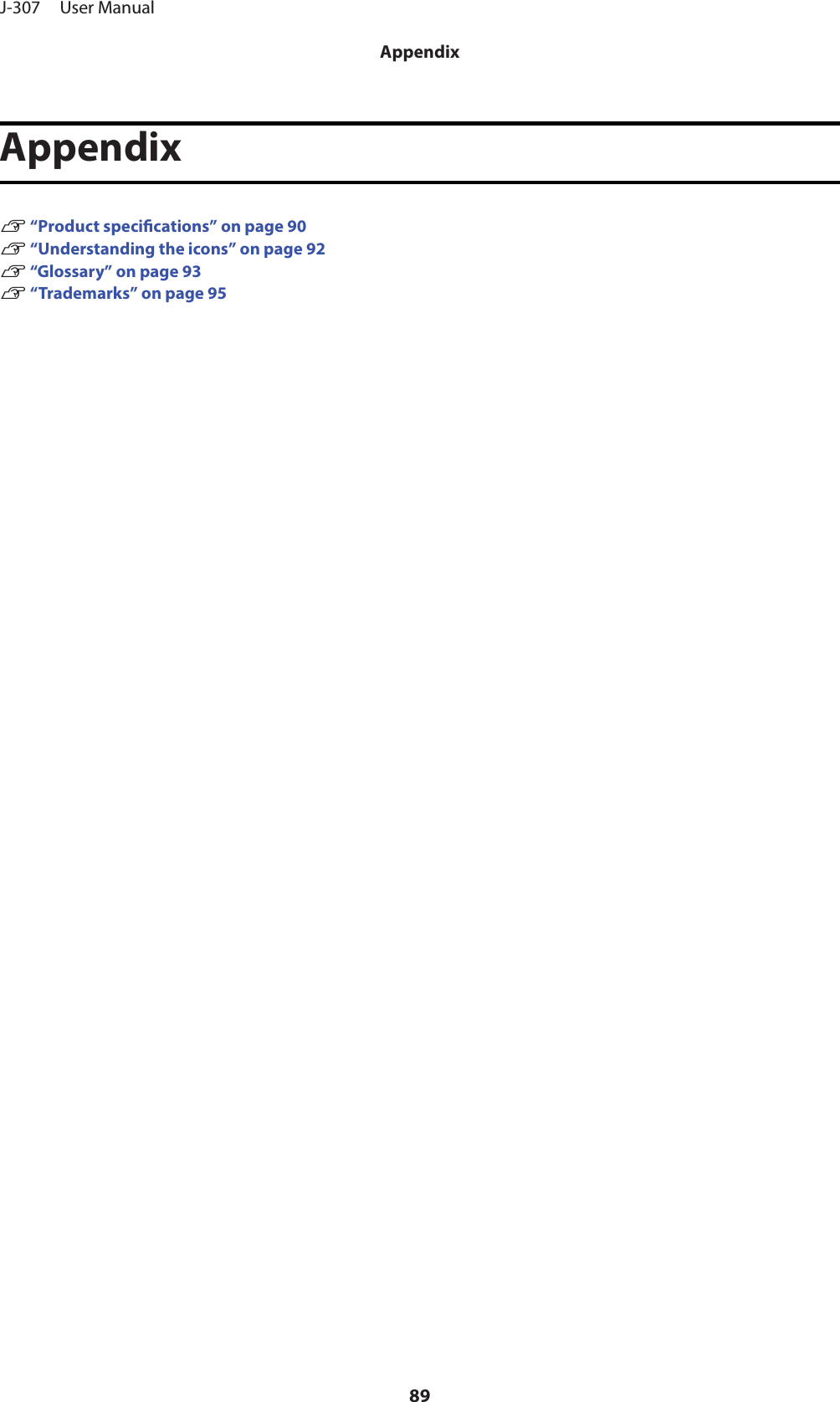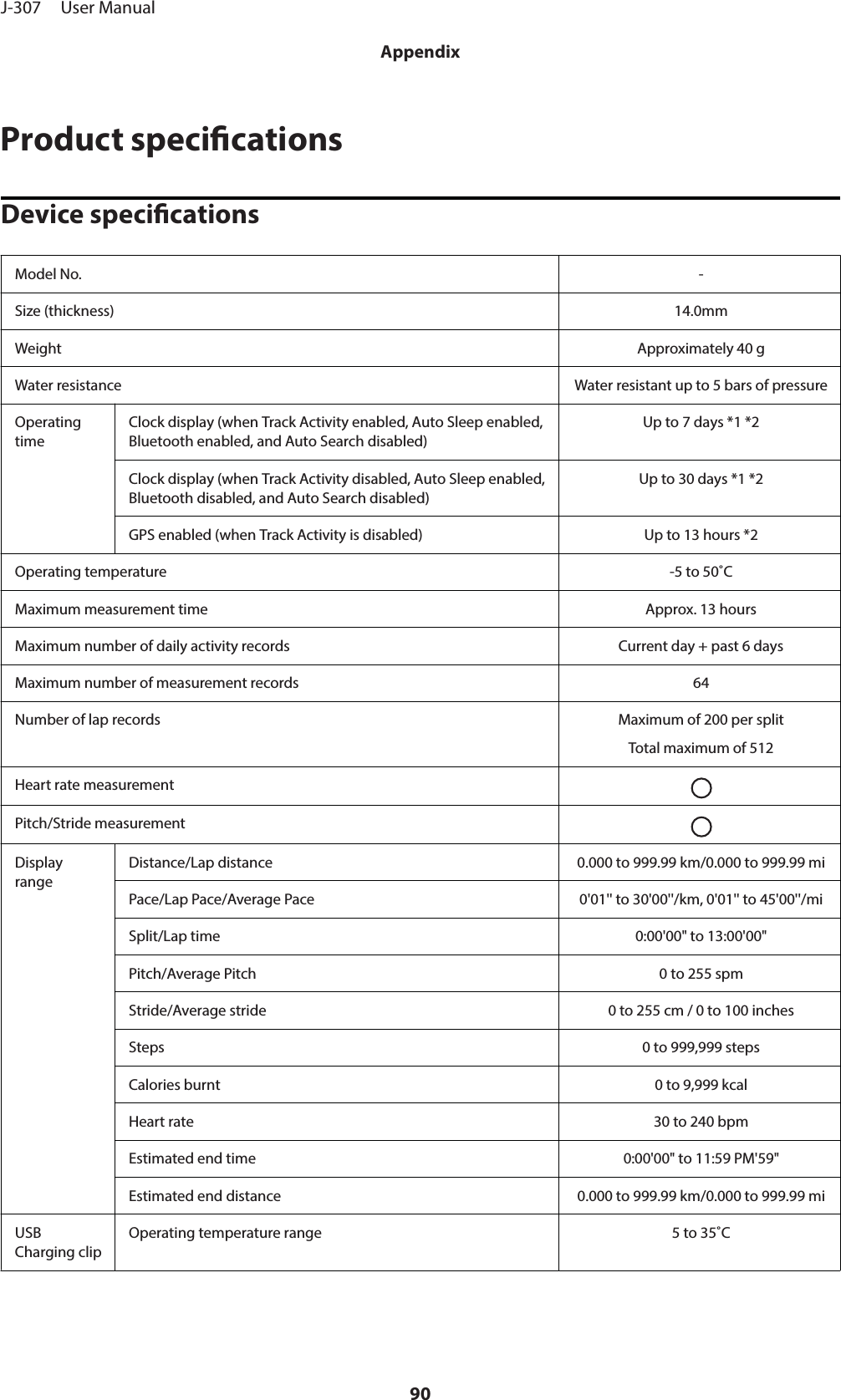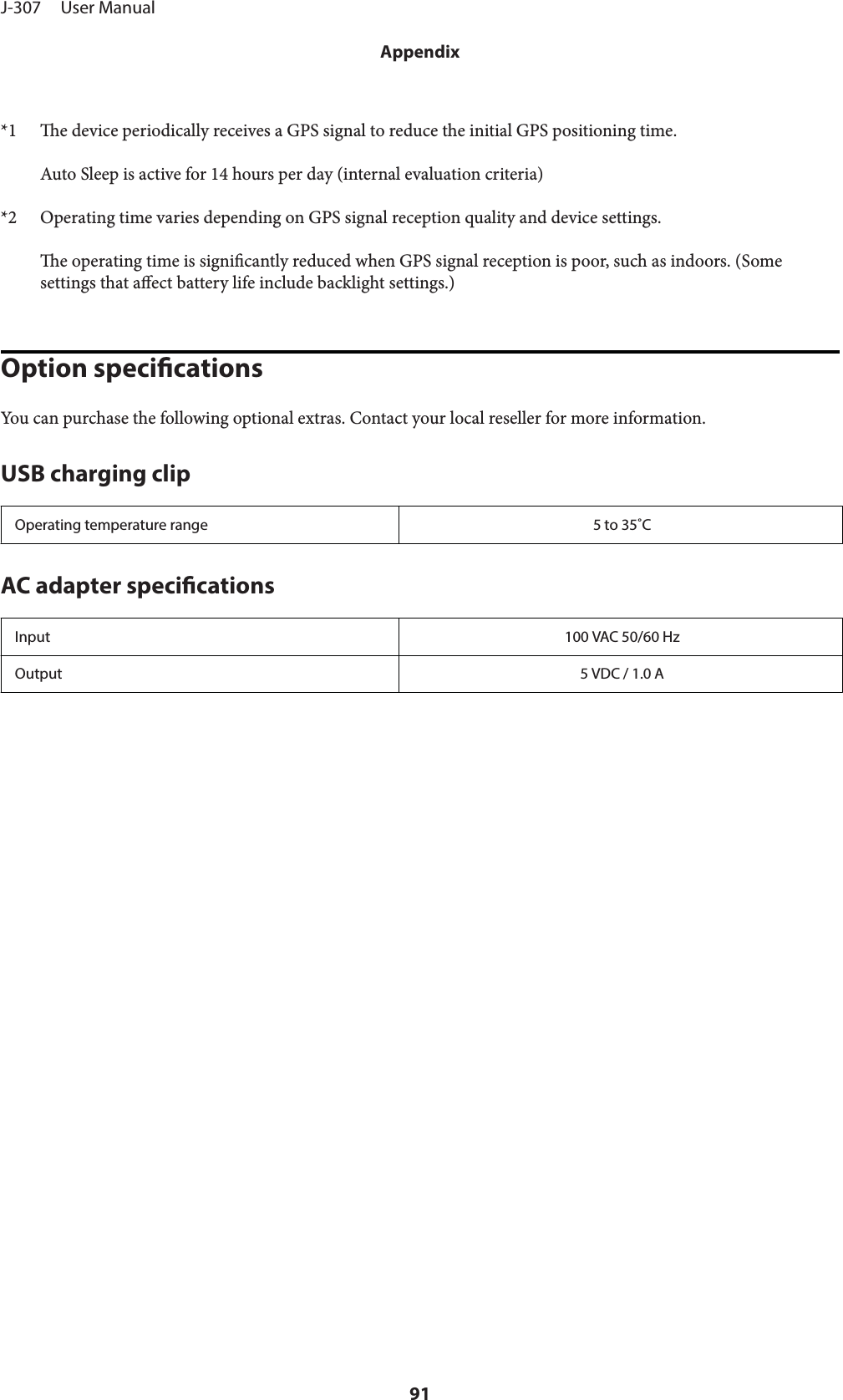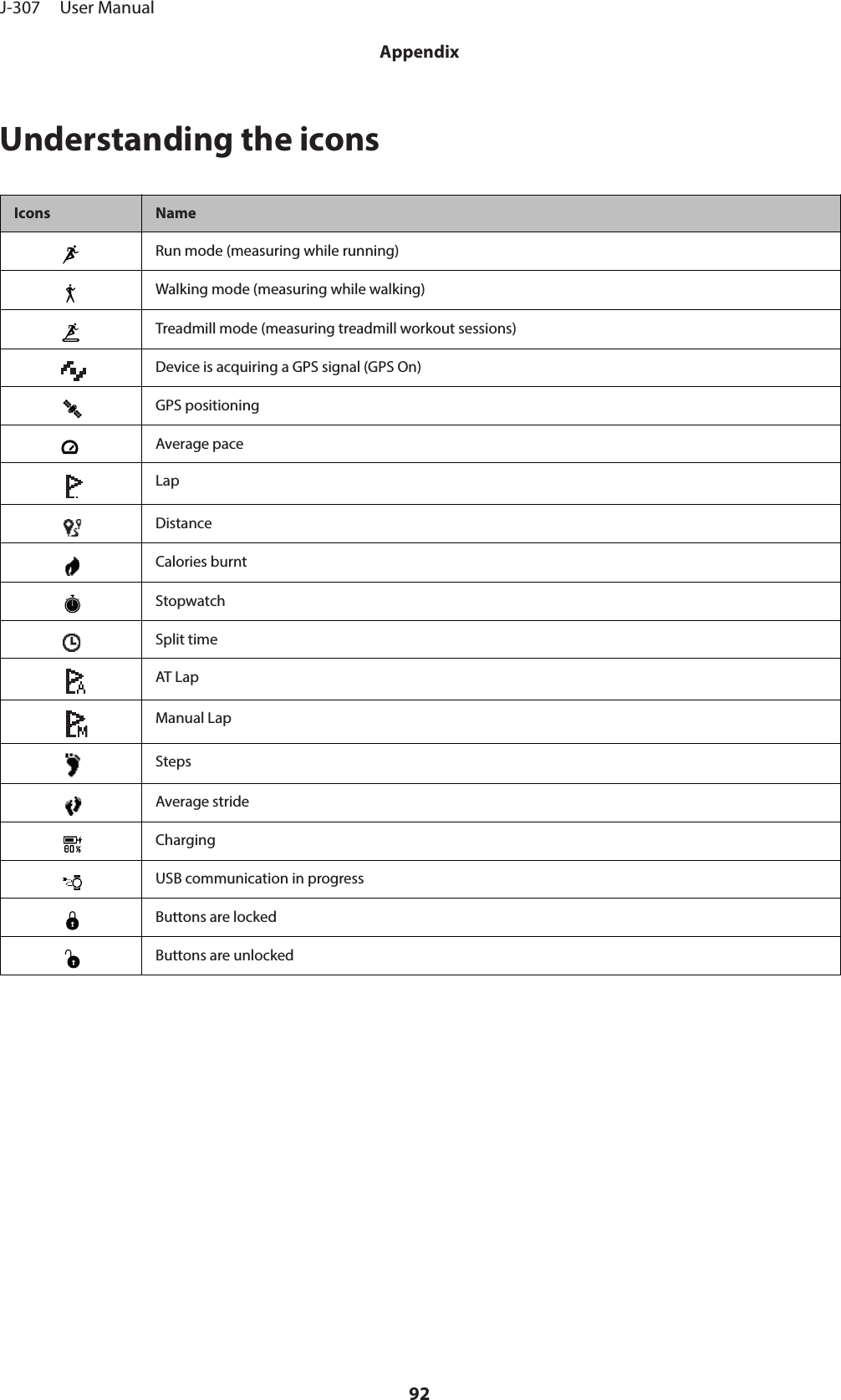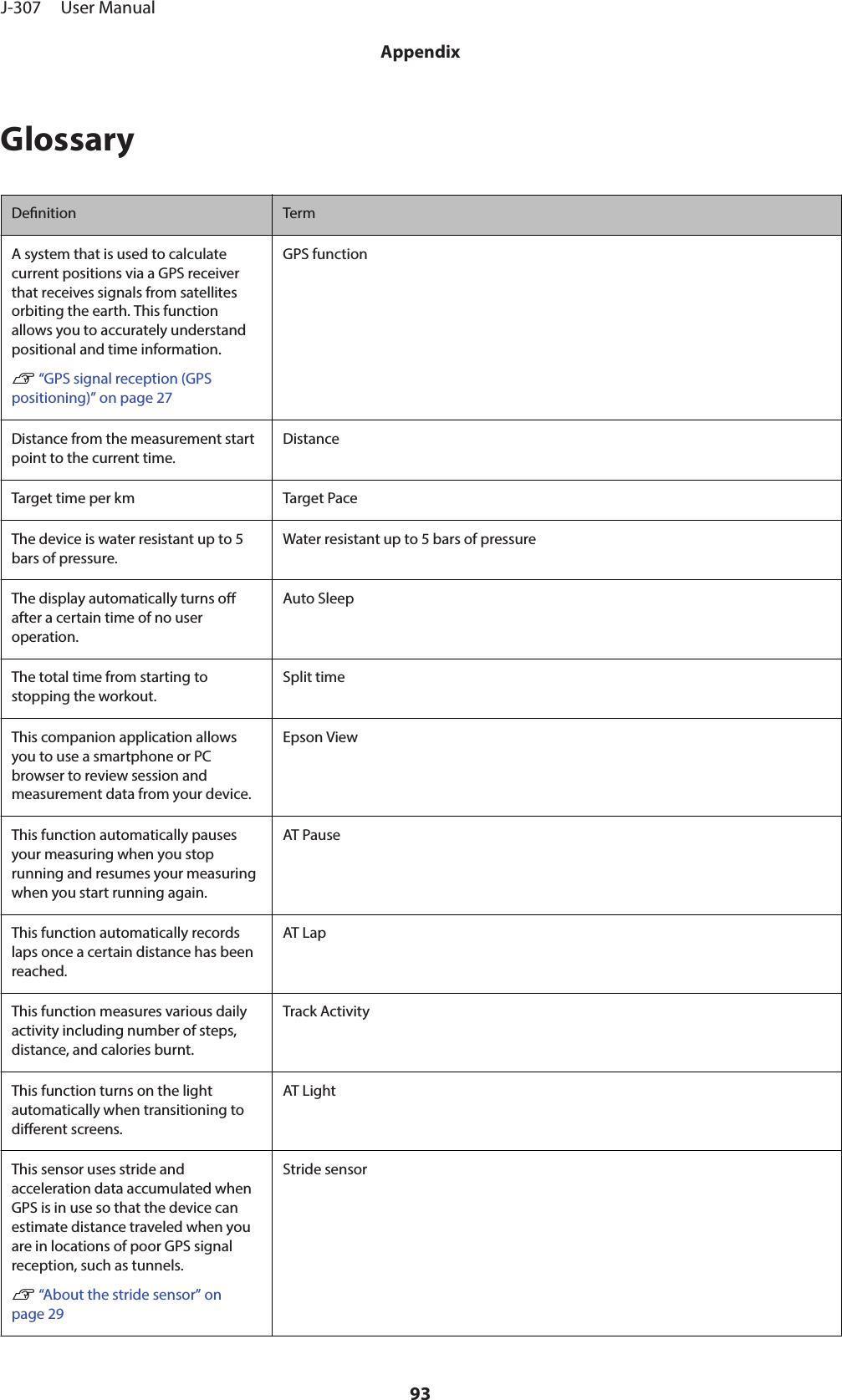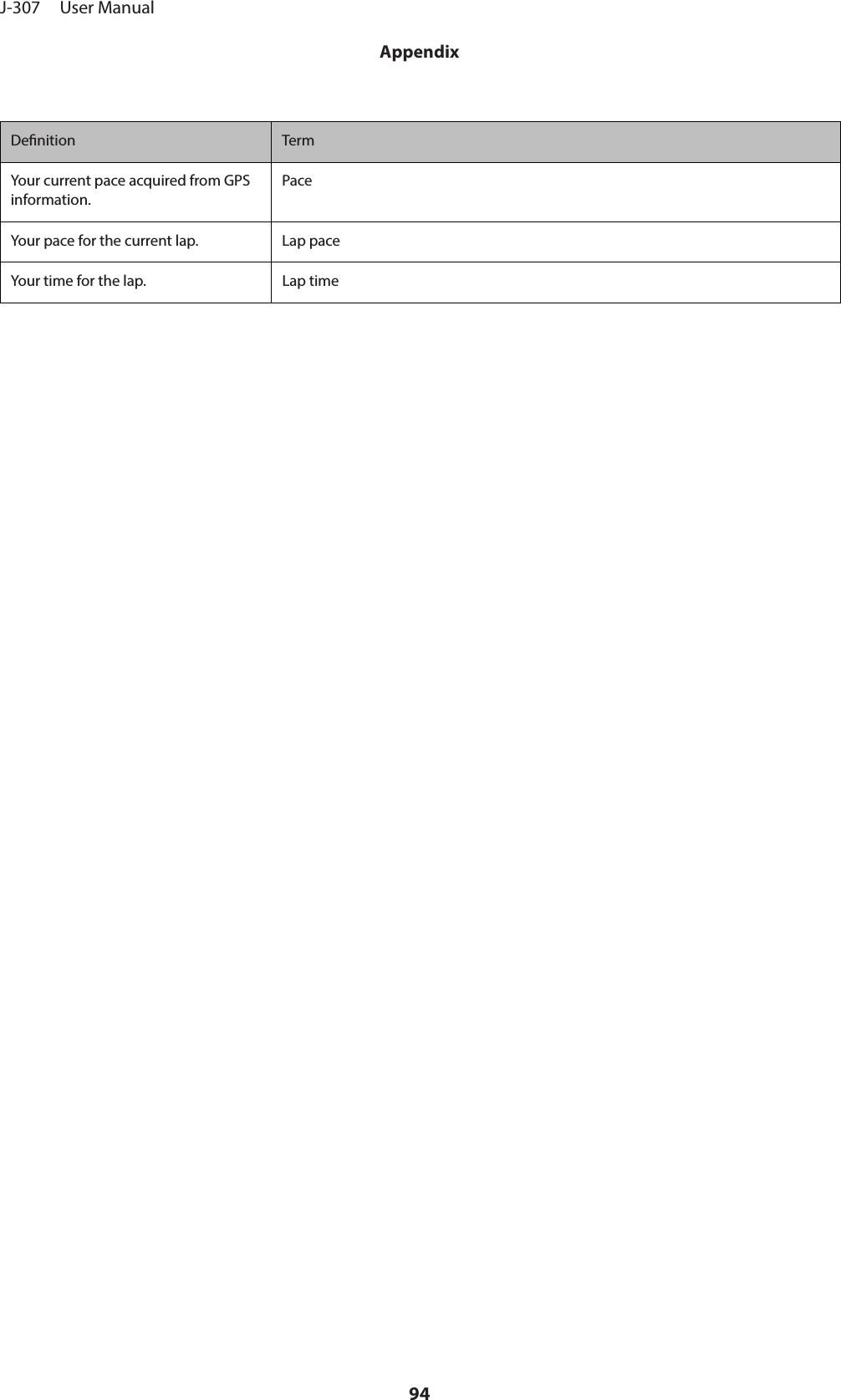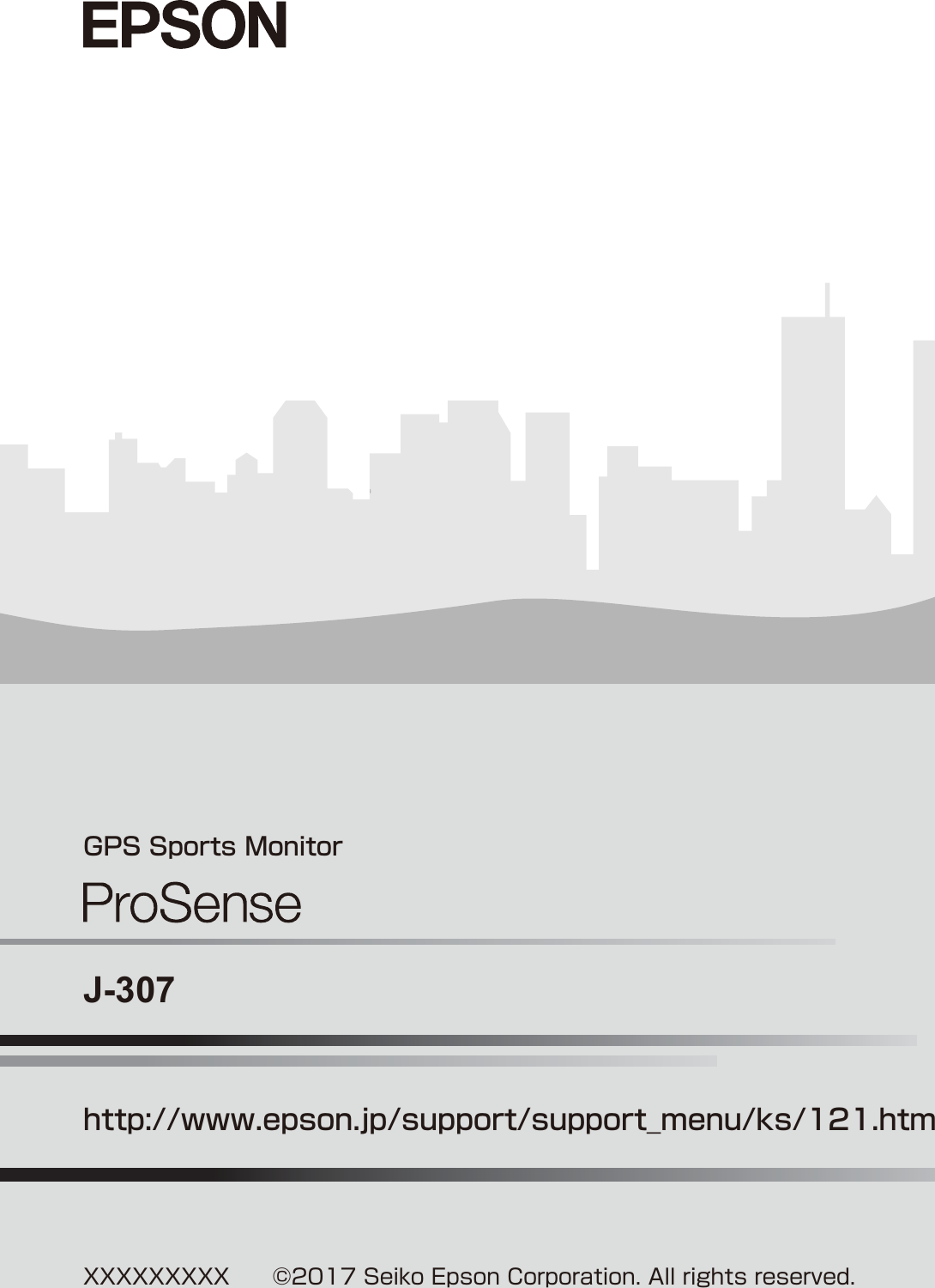Seiko Epson AP009 GPS Sports Monitor User Manual 05 Short Term Confidential 1
Seiko Epson Corporation GPS Sports Monitor 05 Short Term Confidential 1
Contents
- 1. 05 (Short-Term Confidential) User Manual-1
- 2. 05 (Short-Term Confidential) User Manual-2
- 3. 05 (Short-Term Confidential) User Manual-3
05 (Short-Term Confidential) User Manual-1
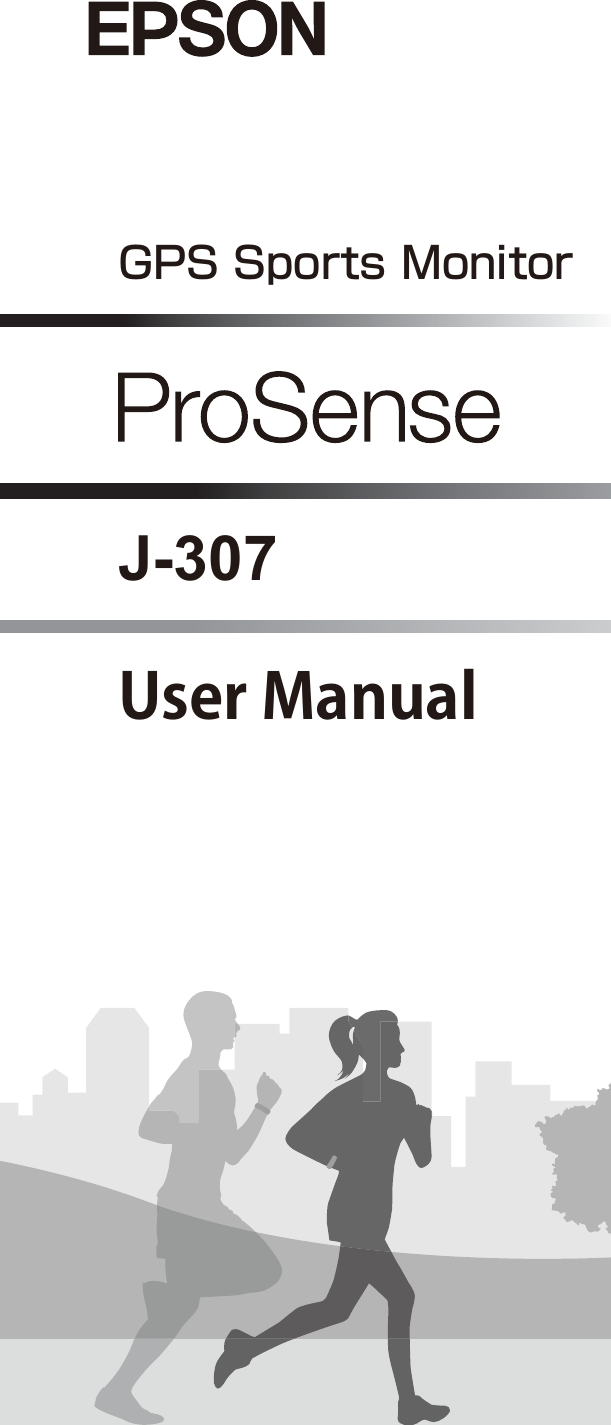
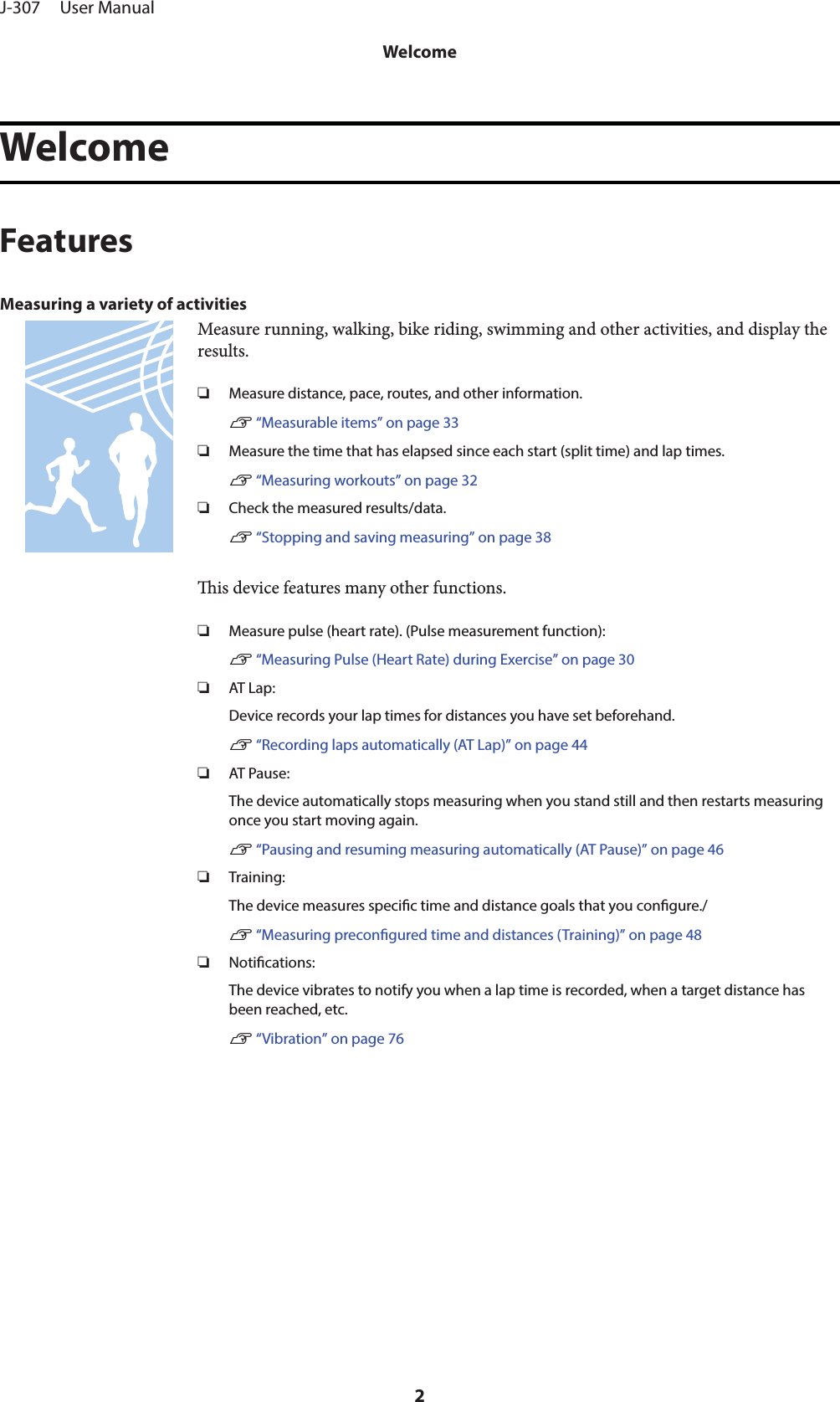
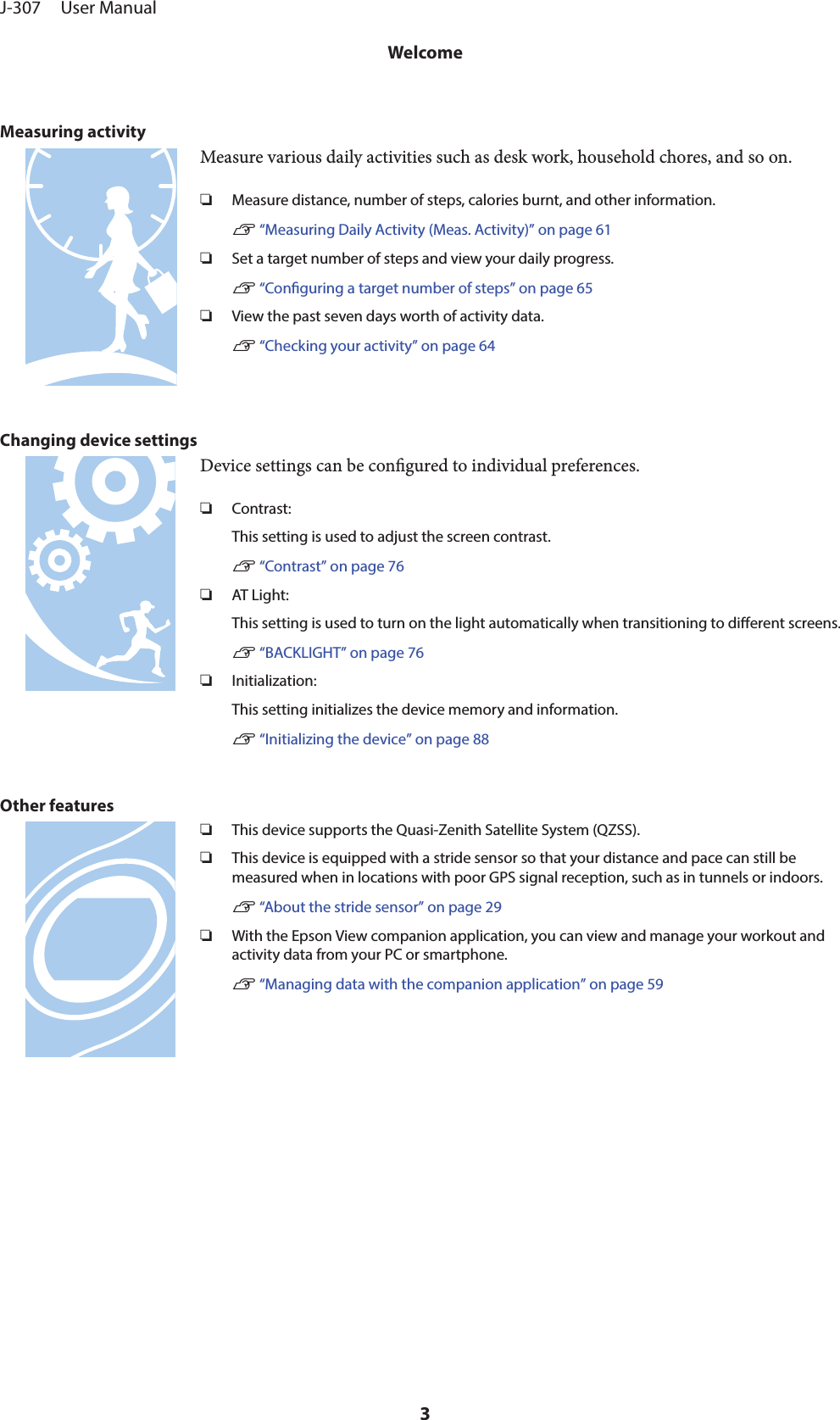
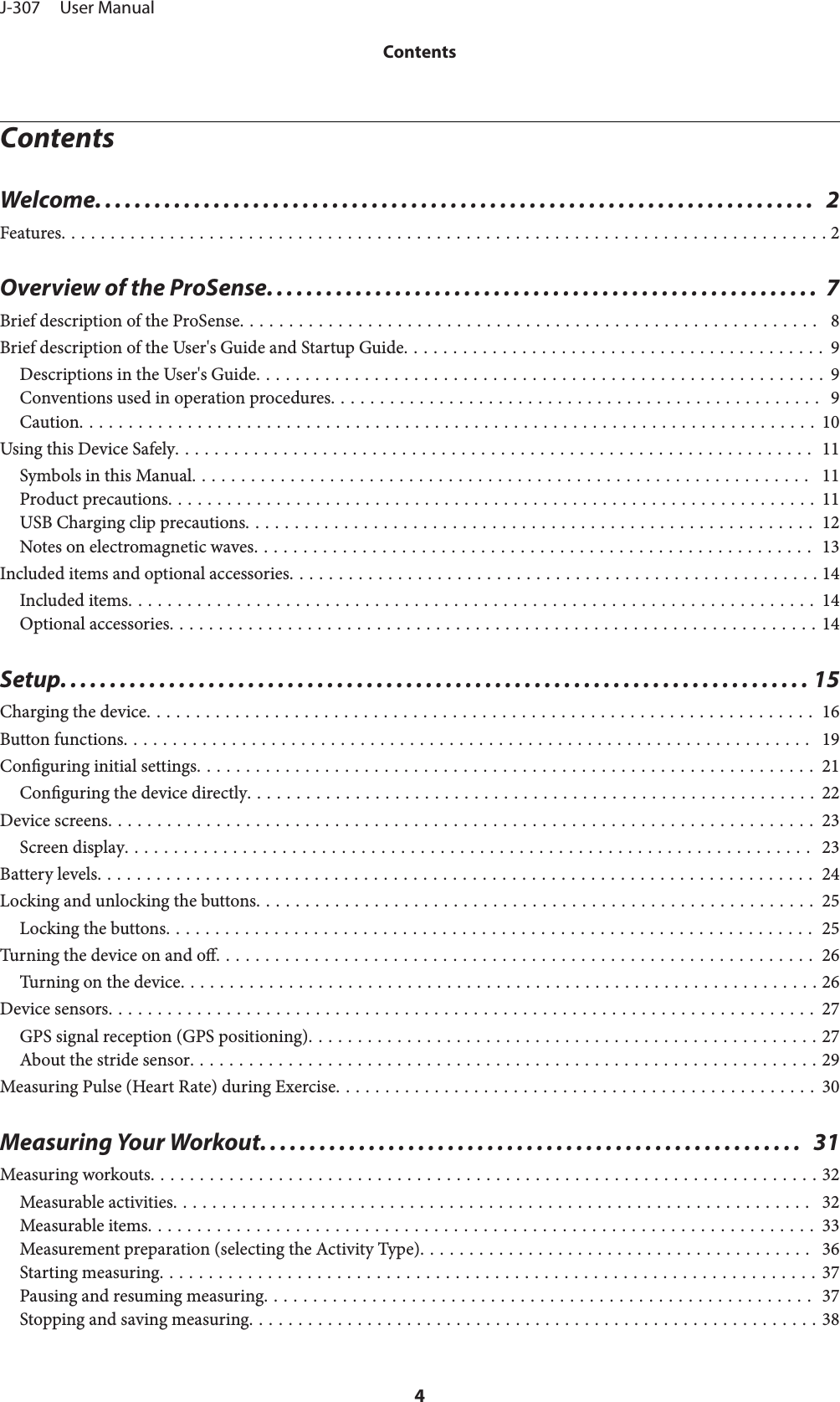
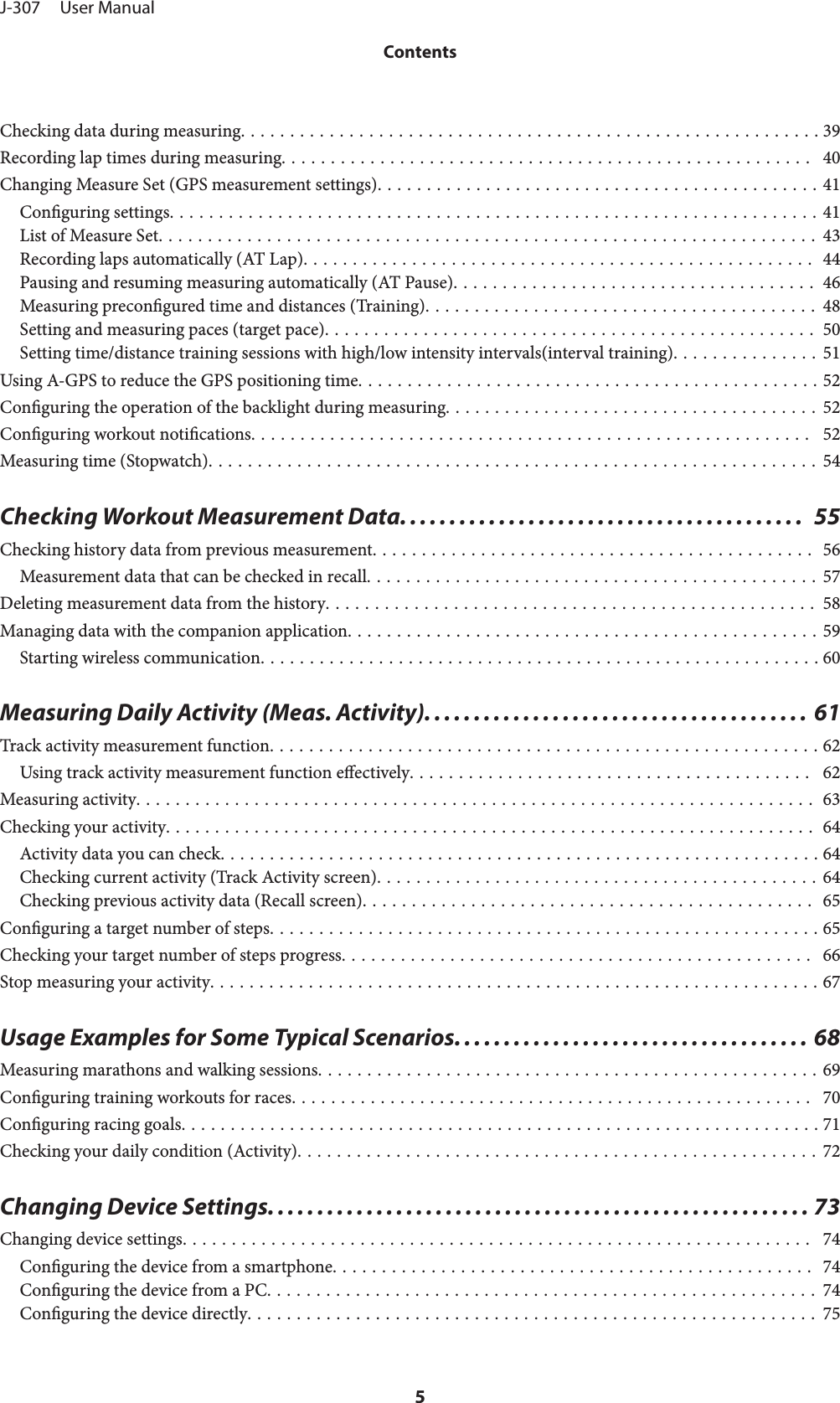
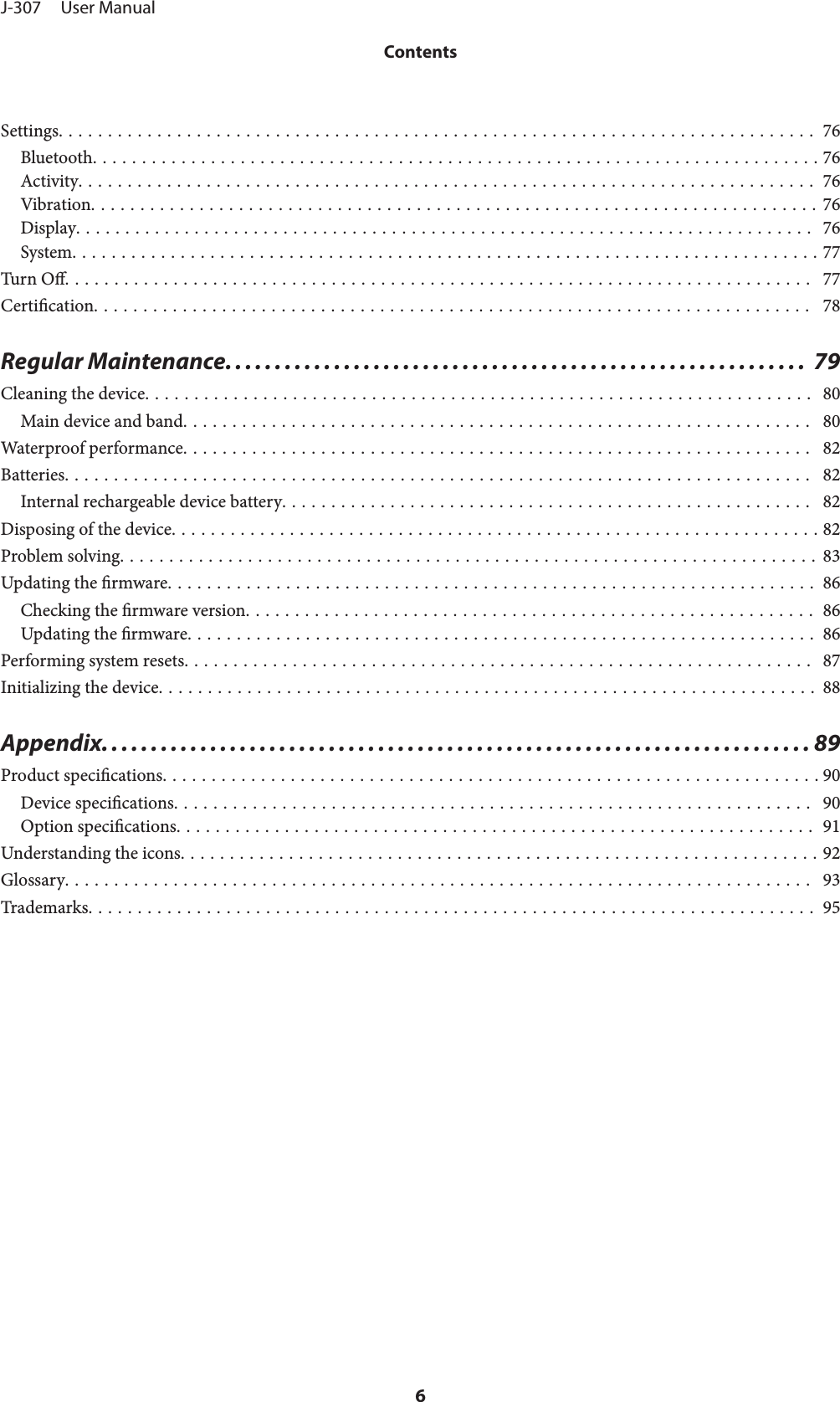
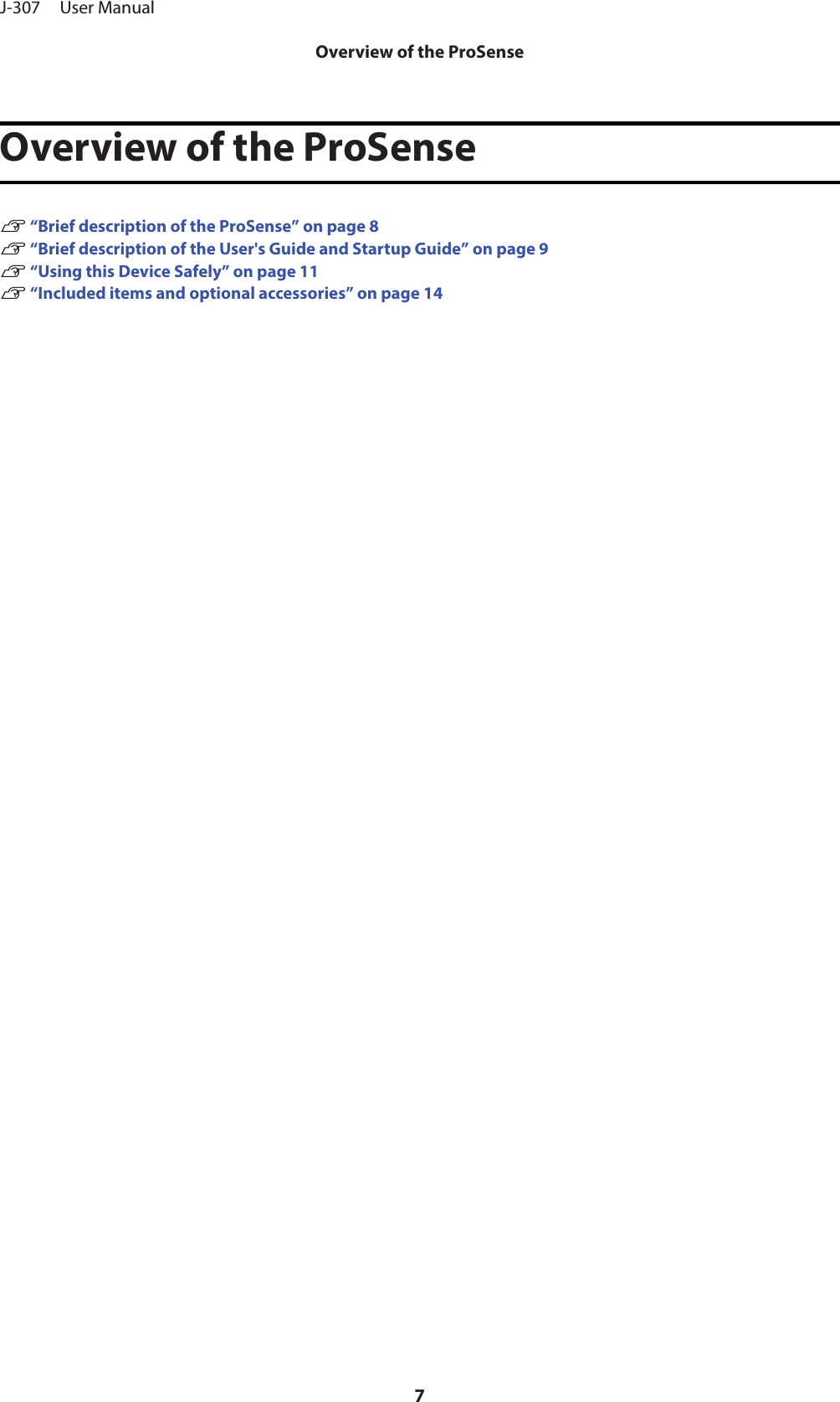
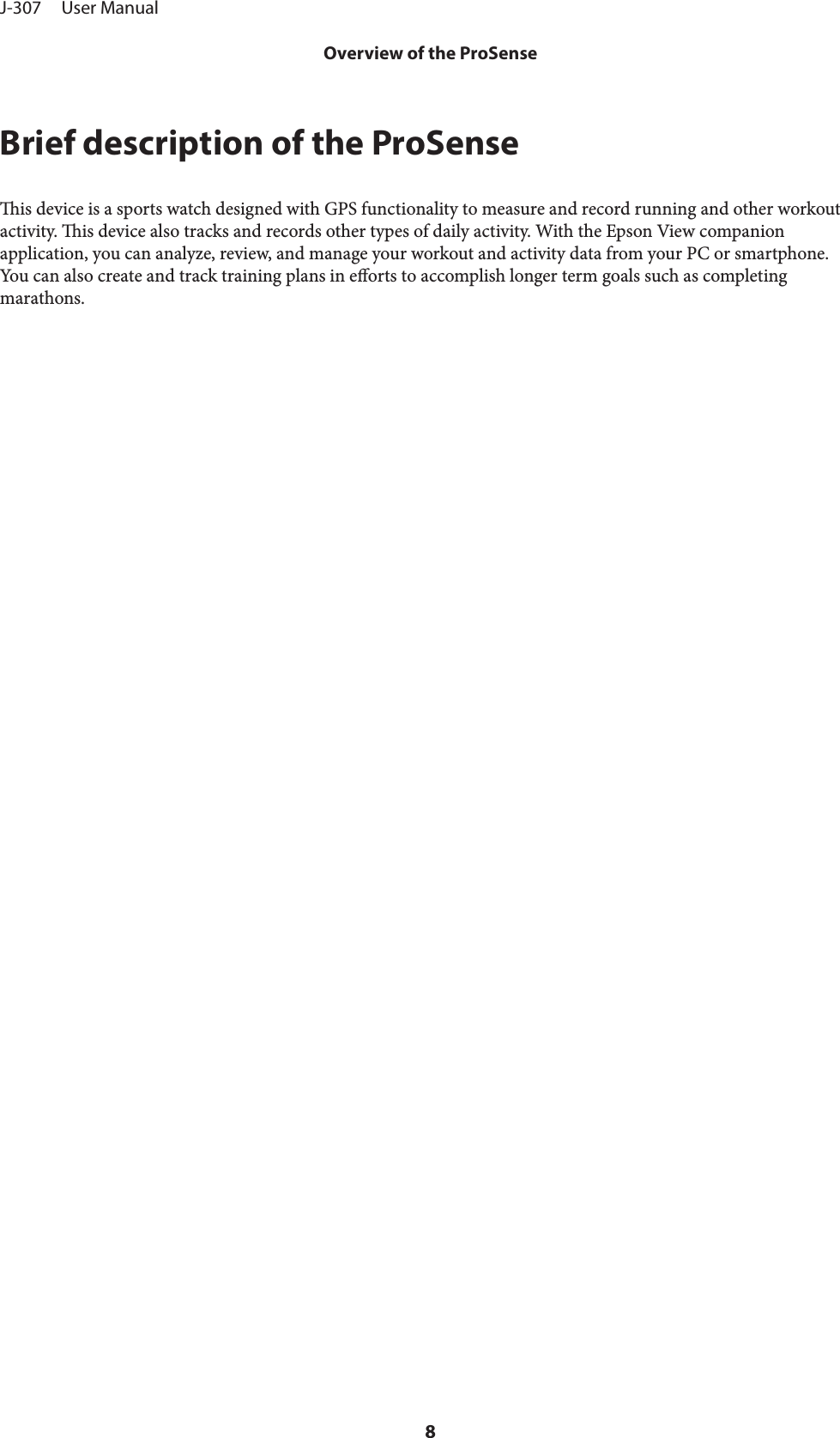
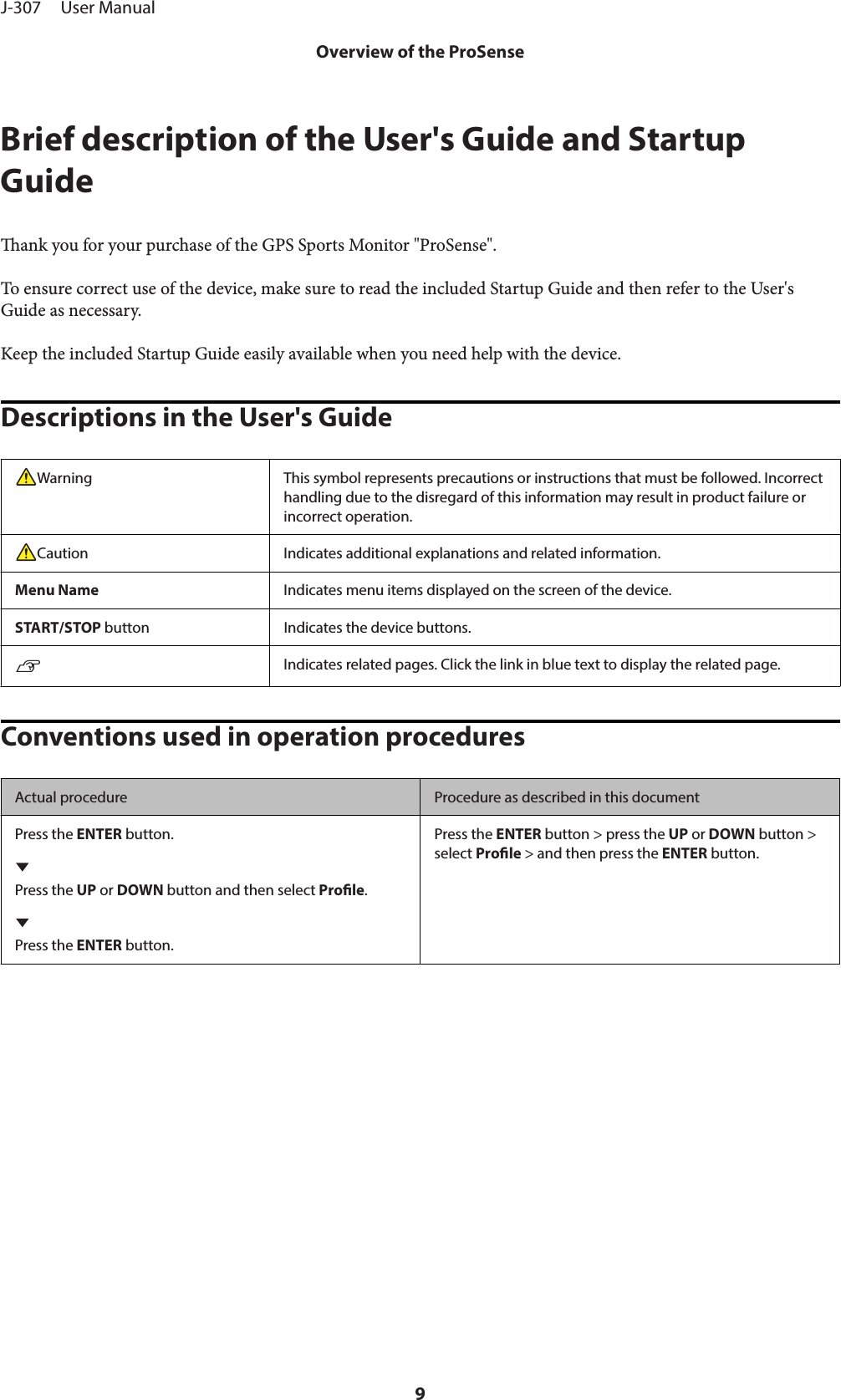
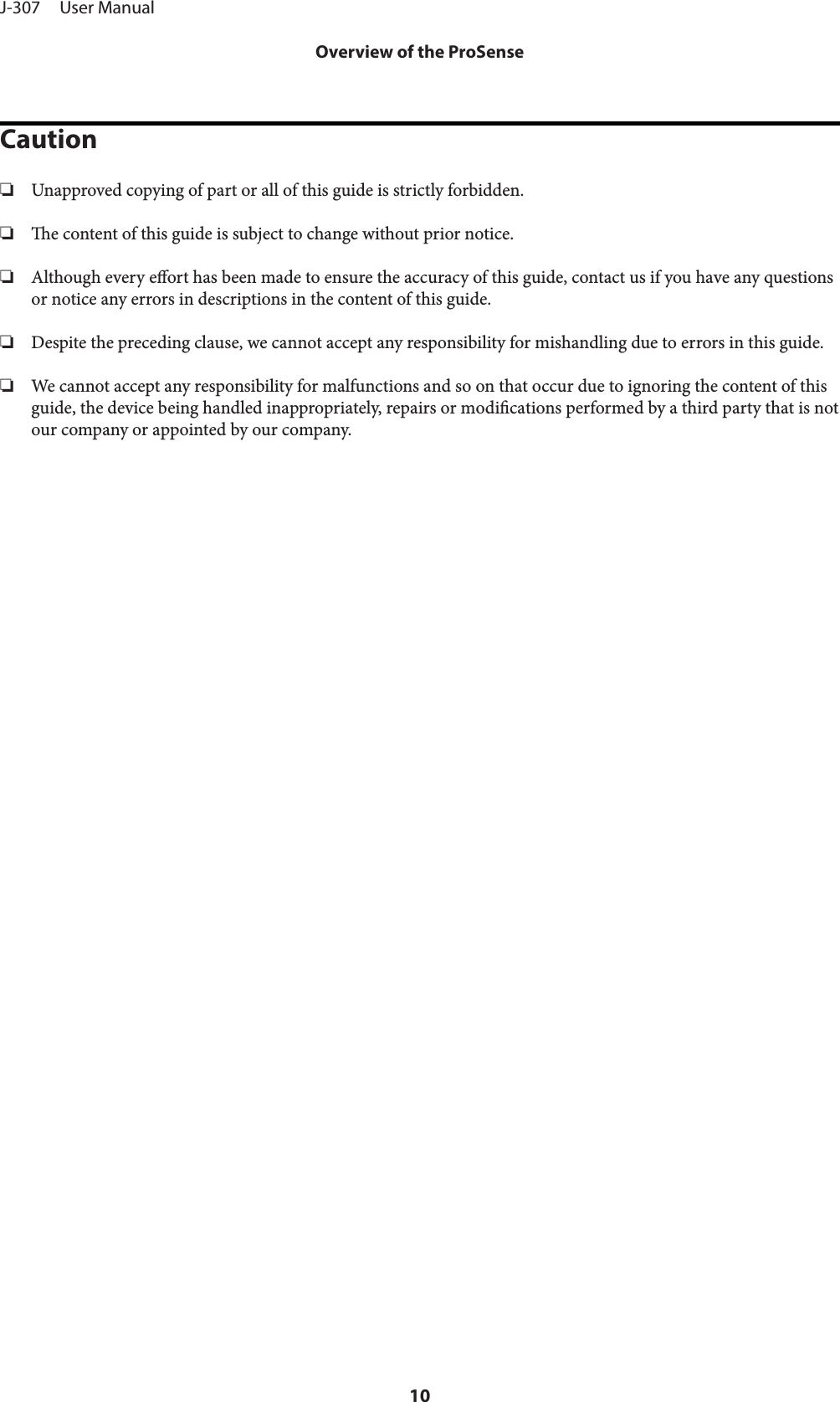
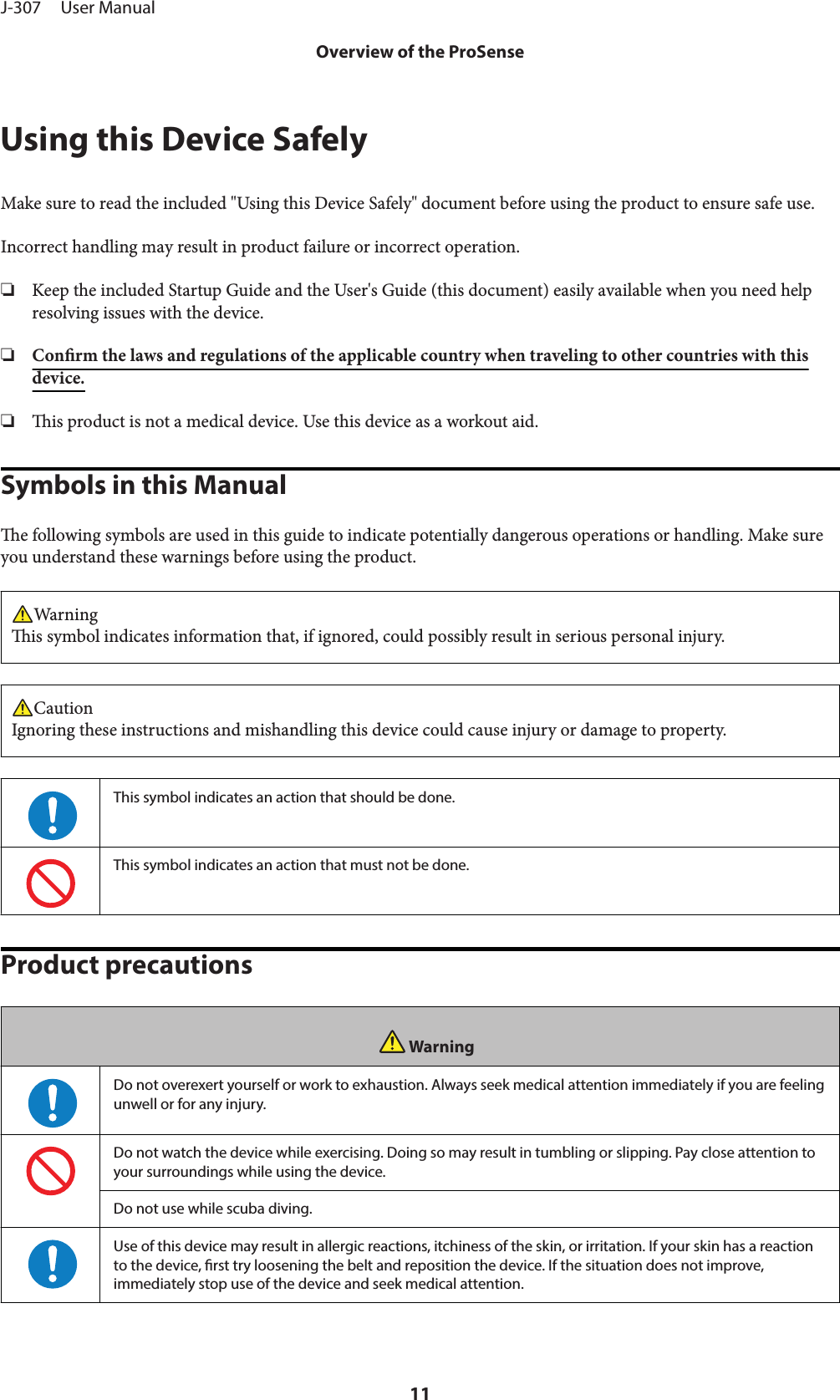
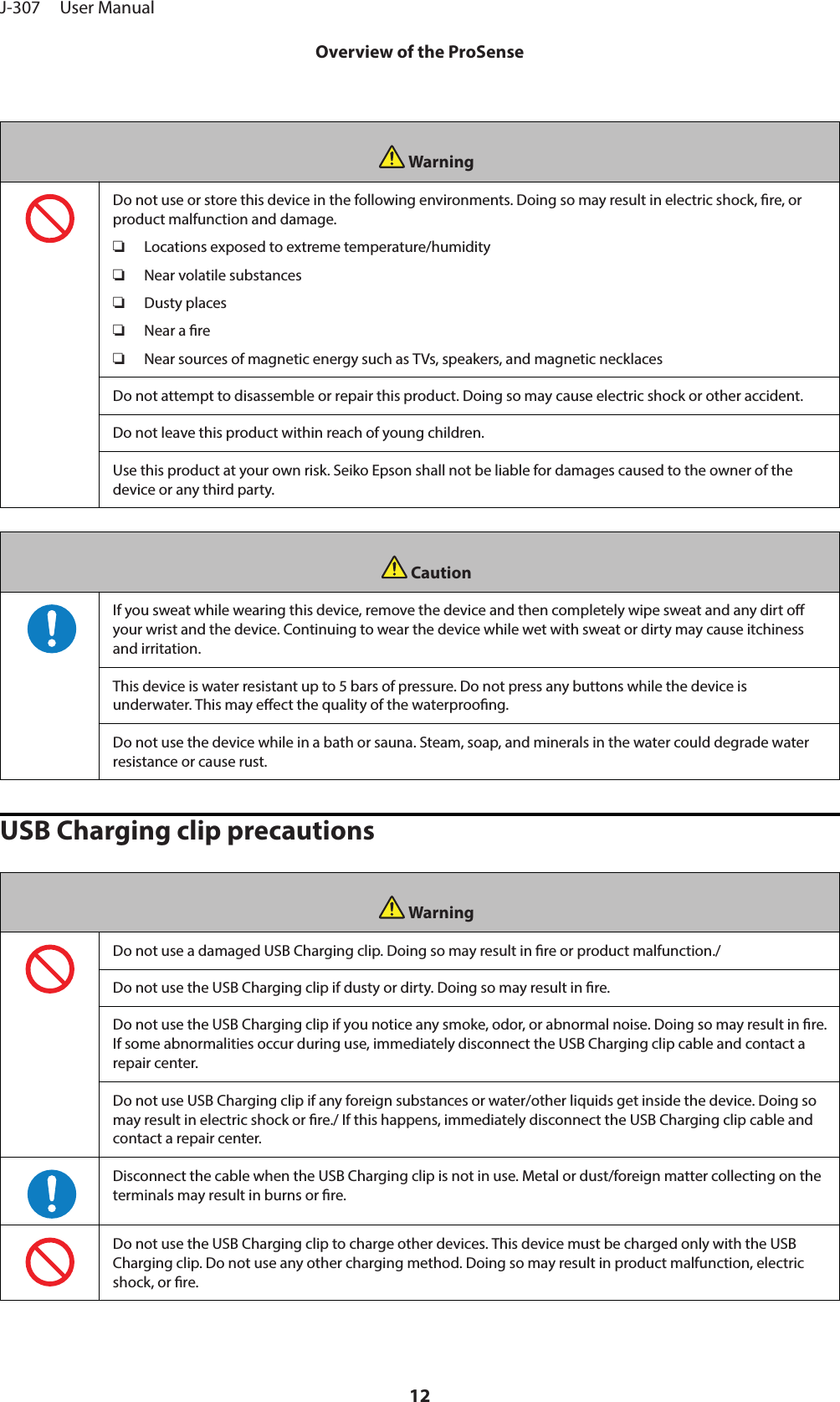
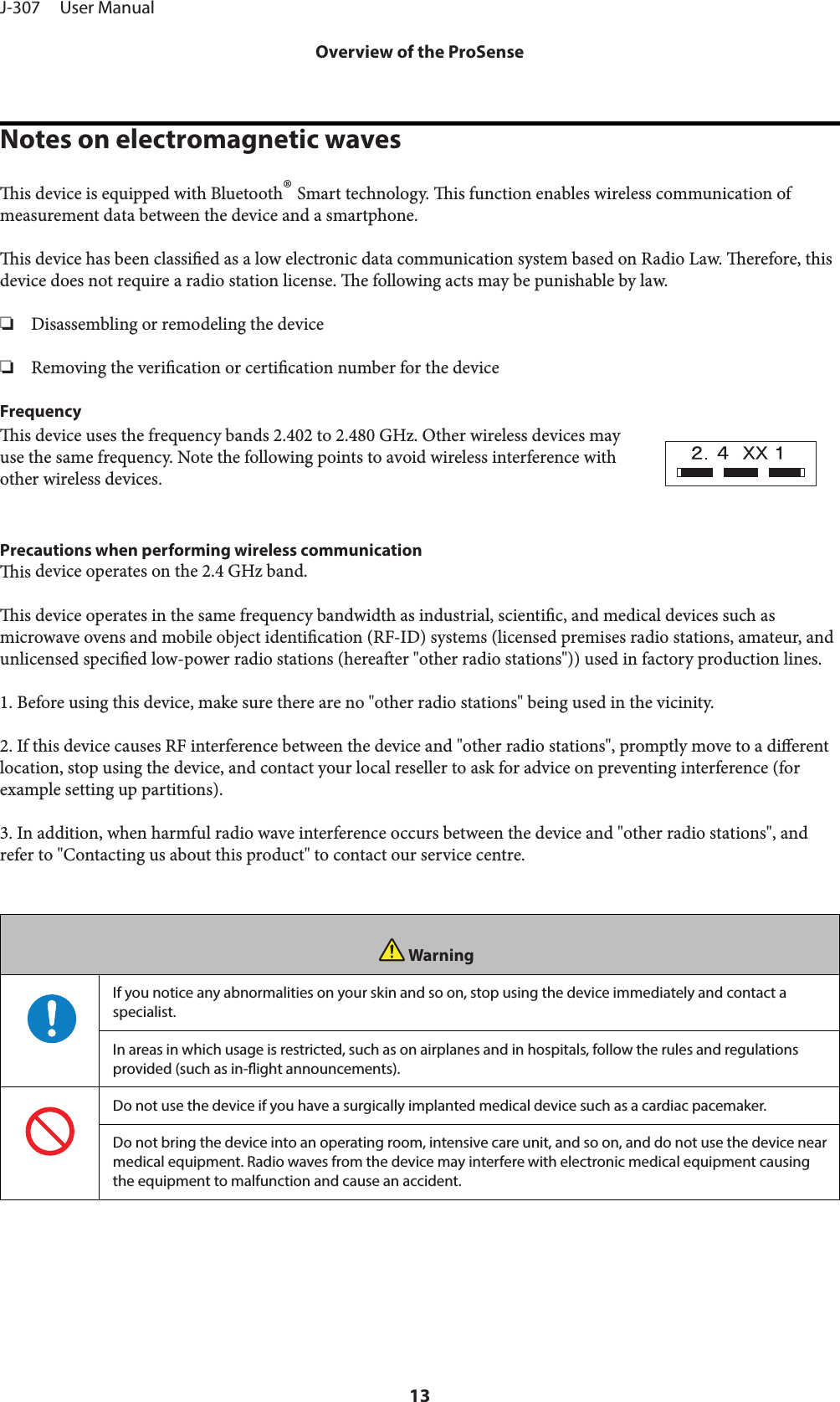
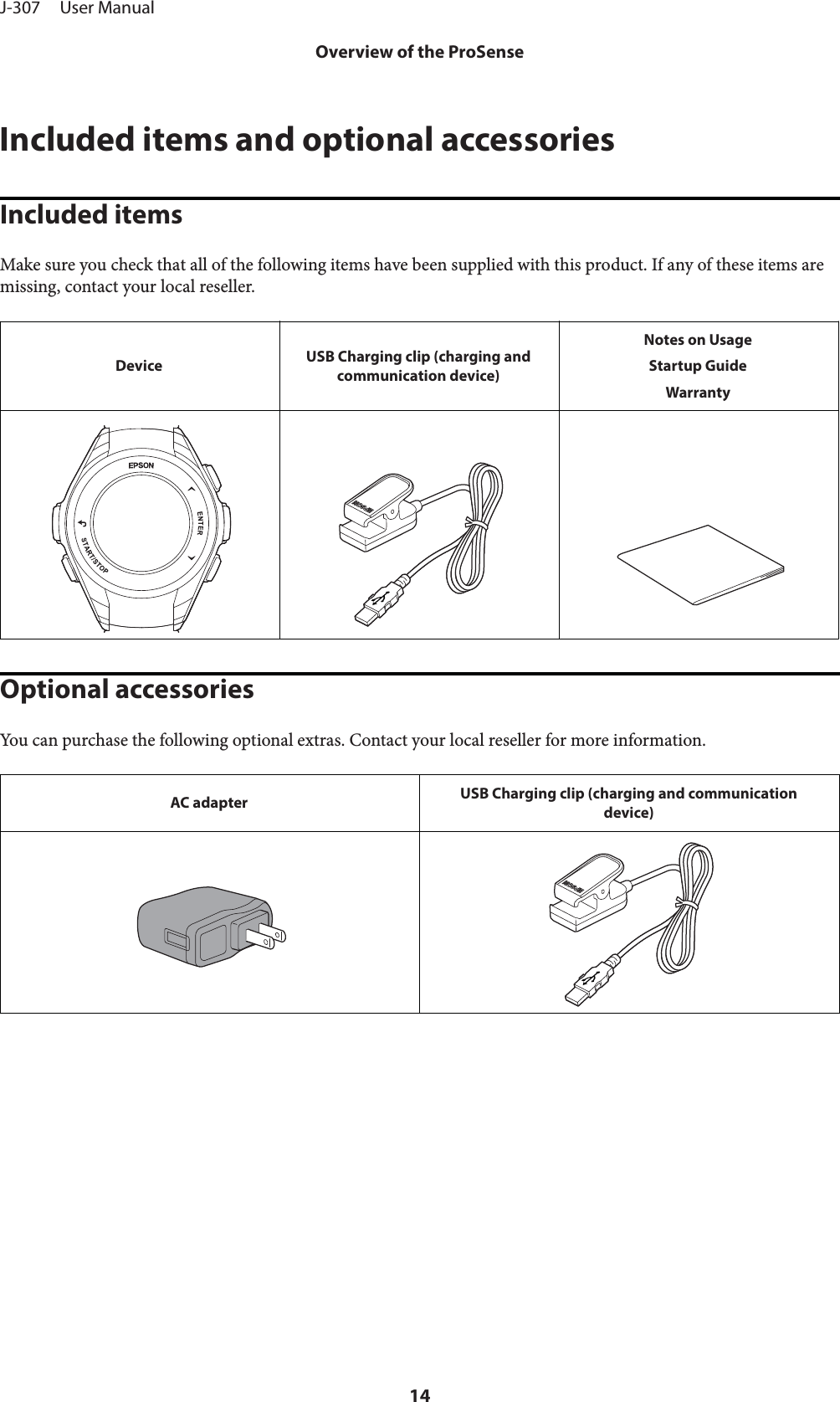
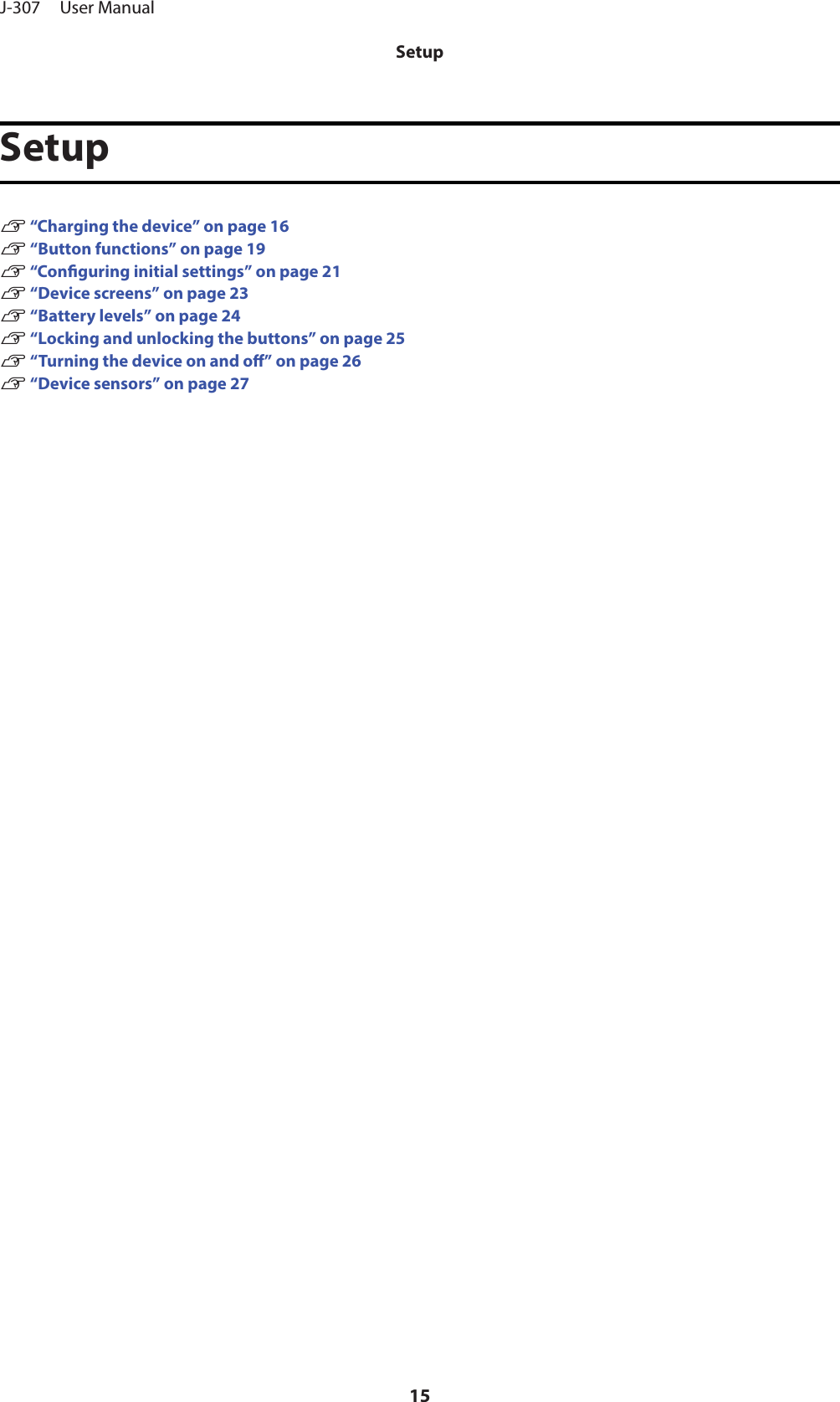
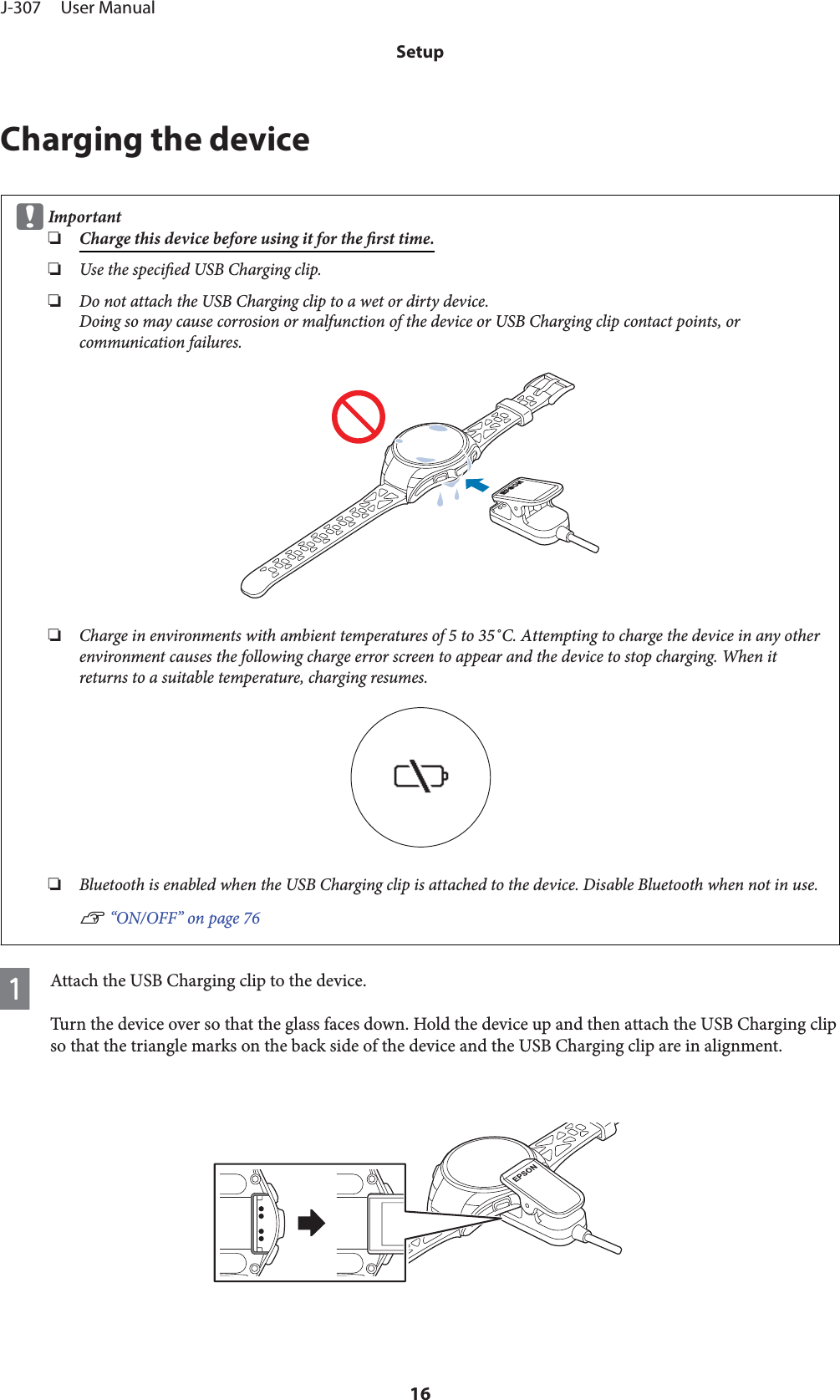
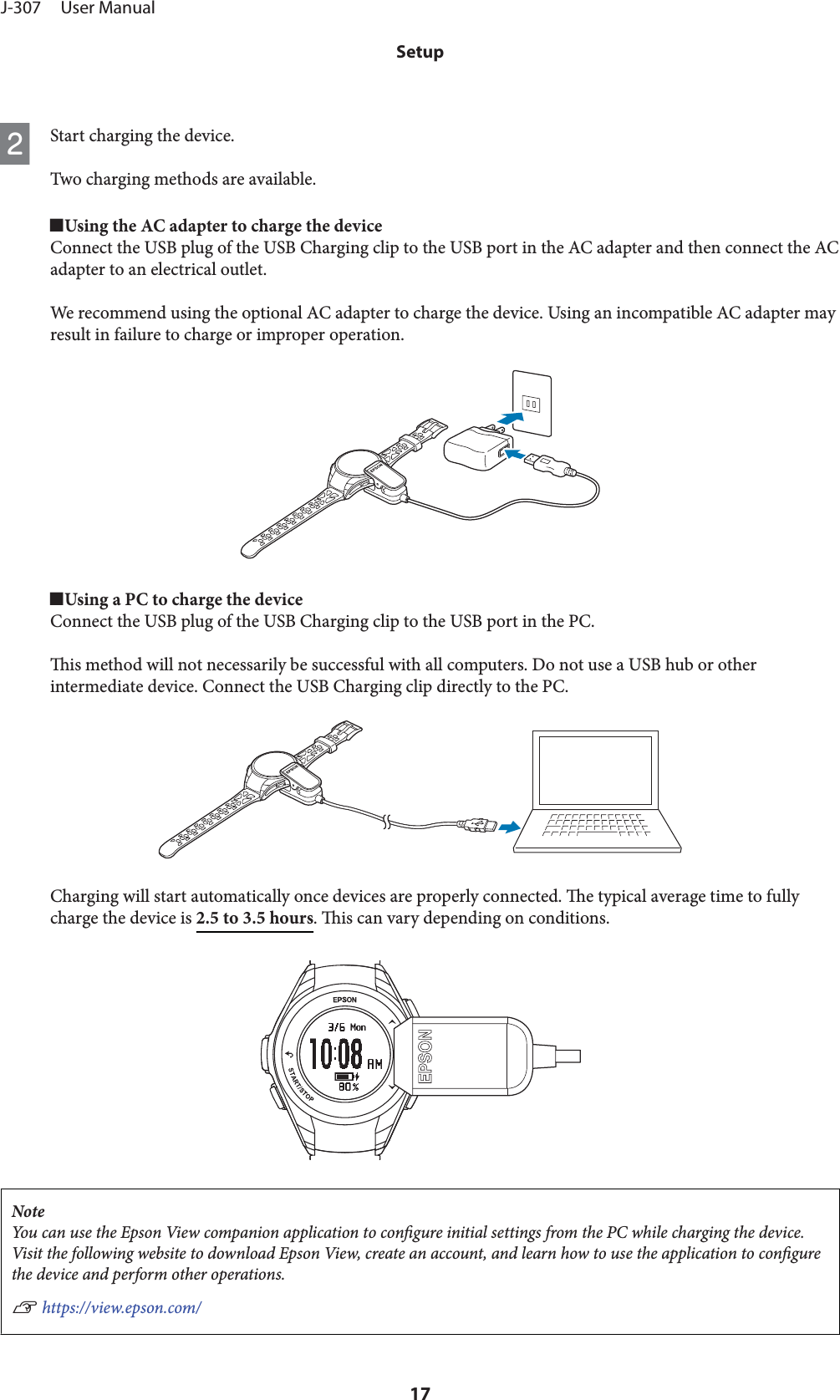
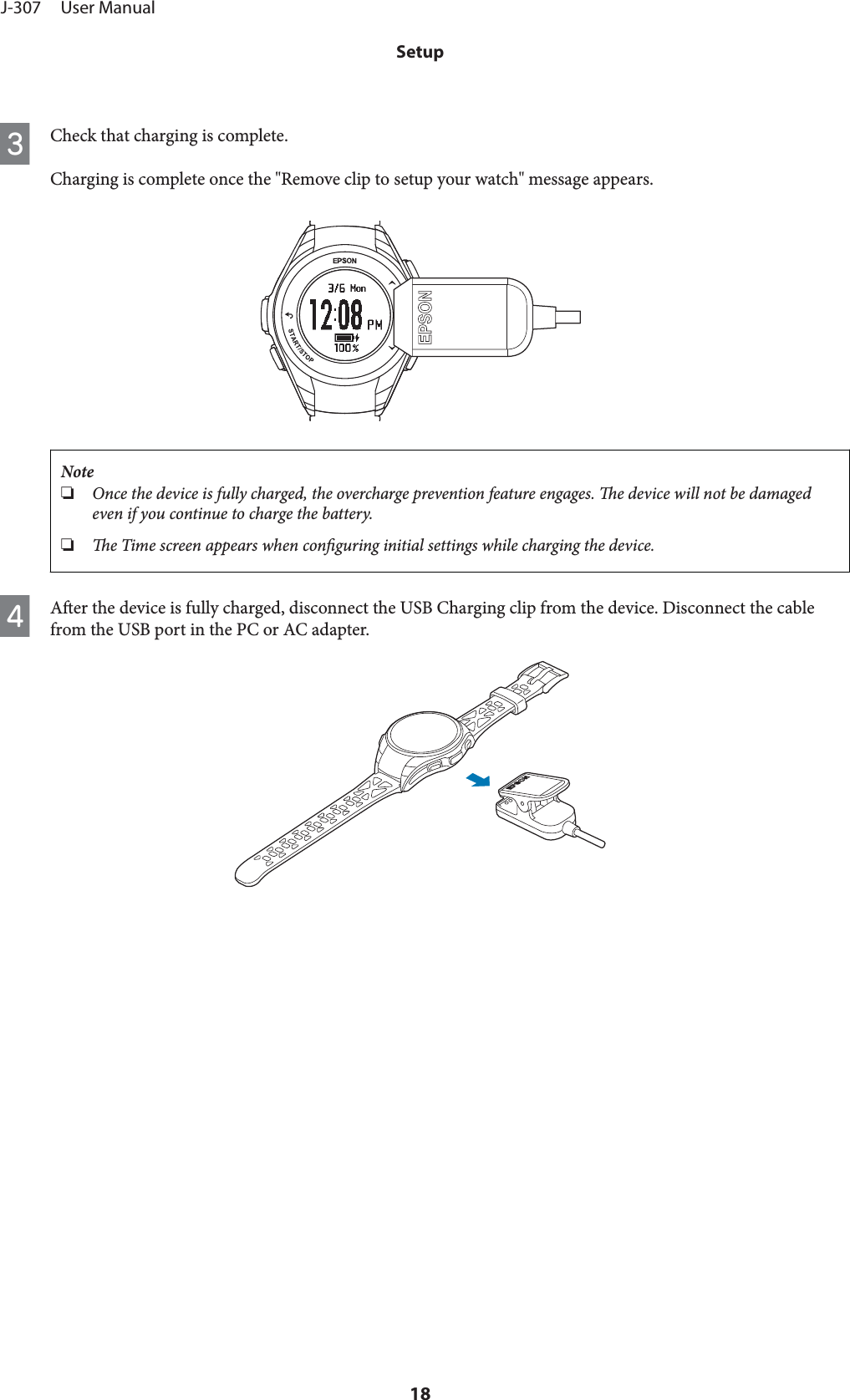
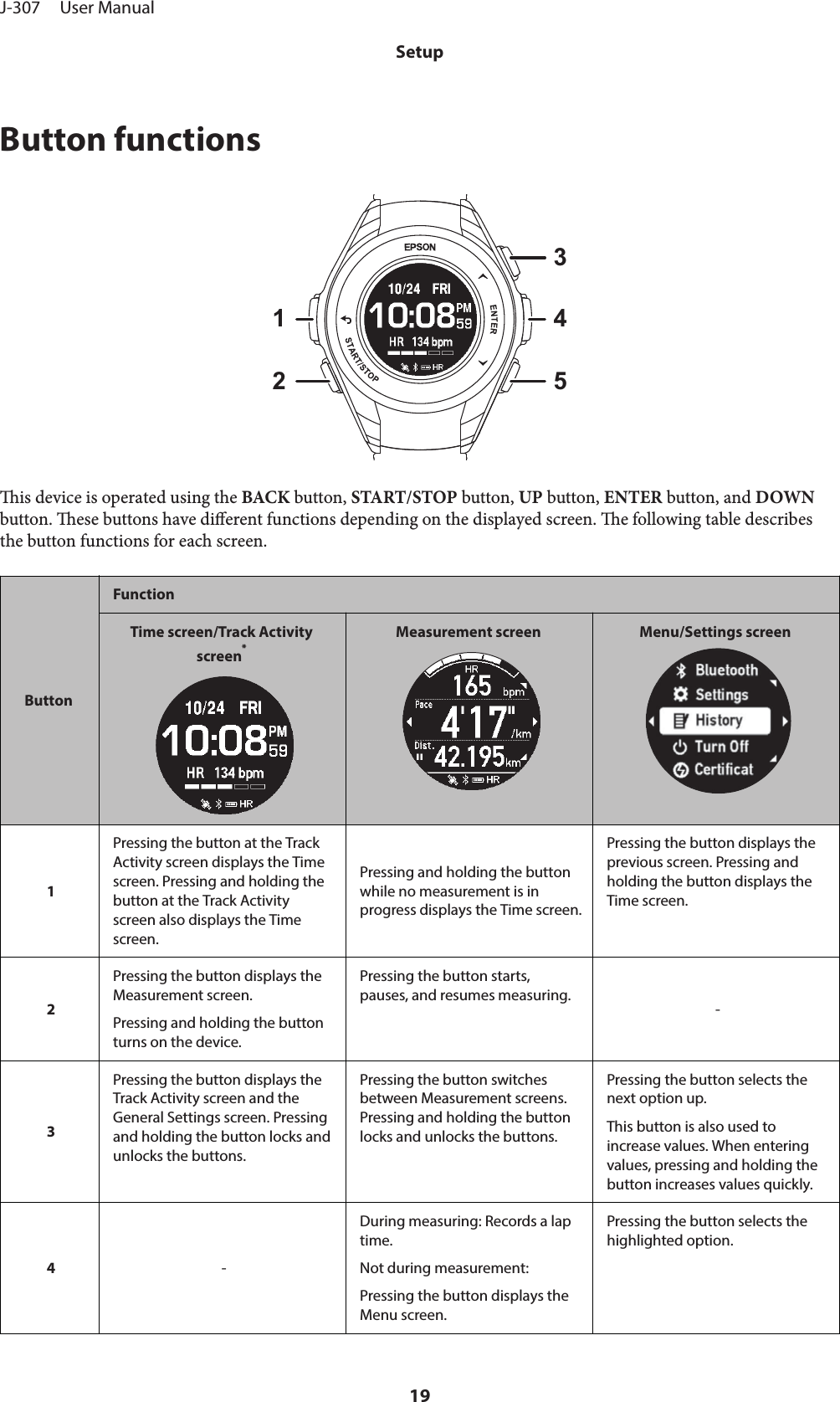
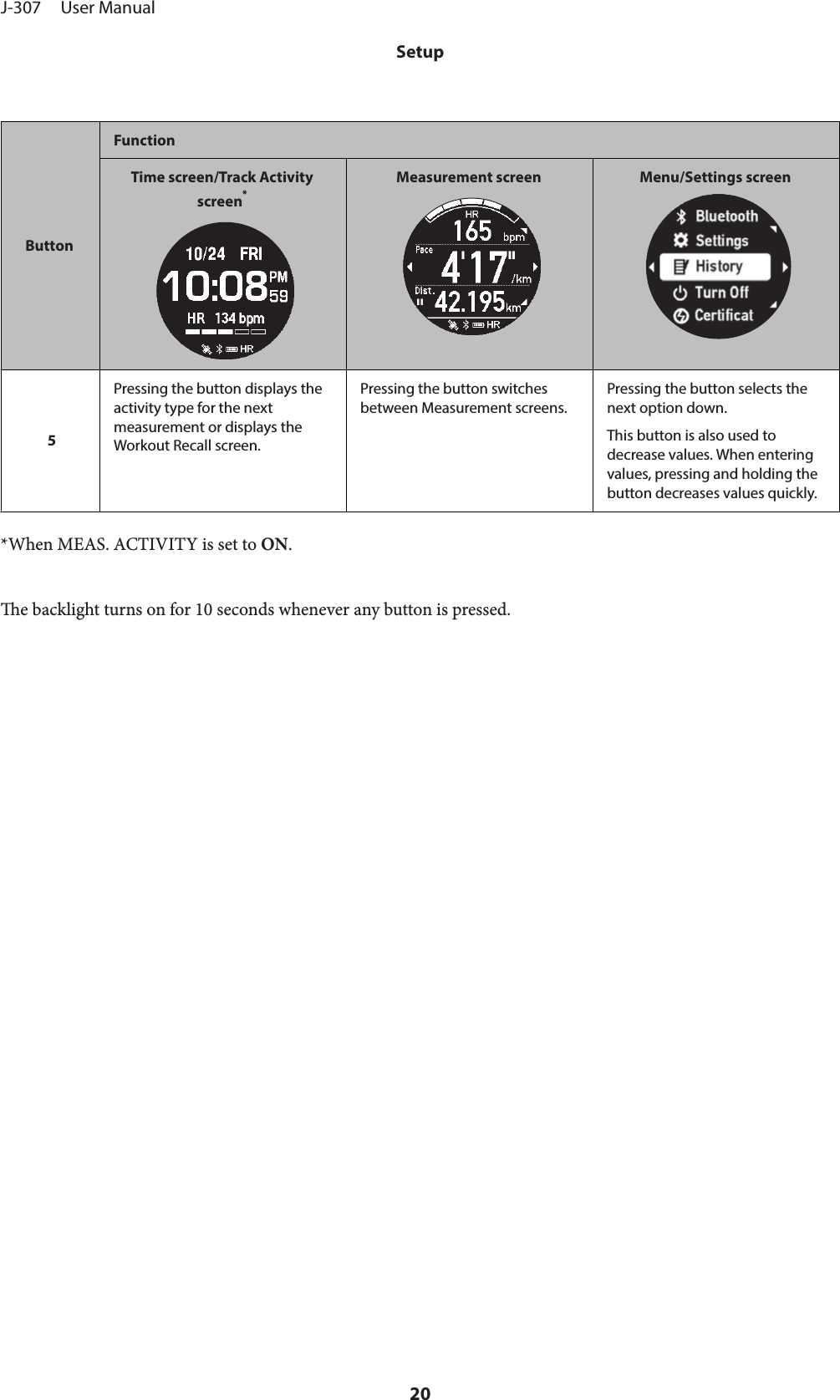
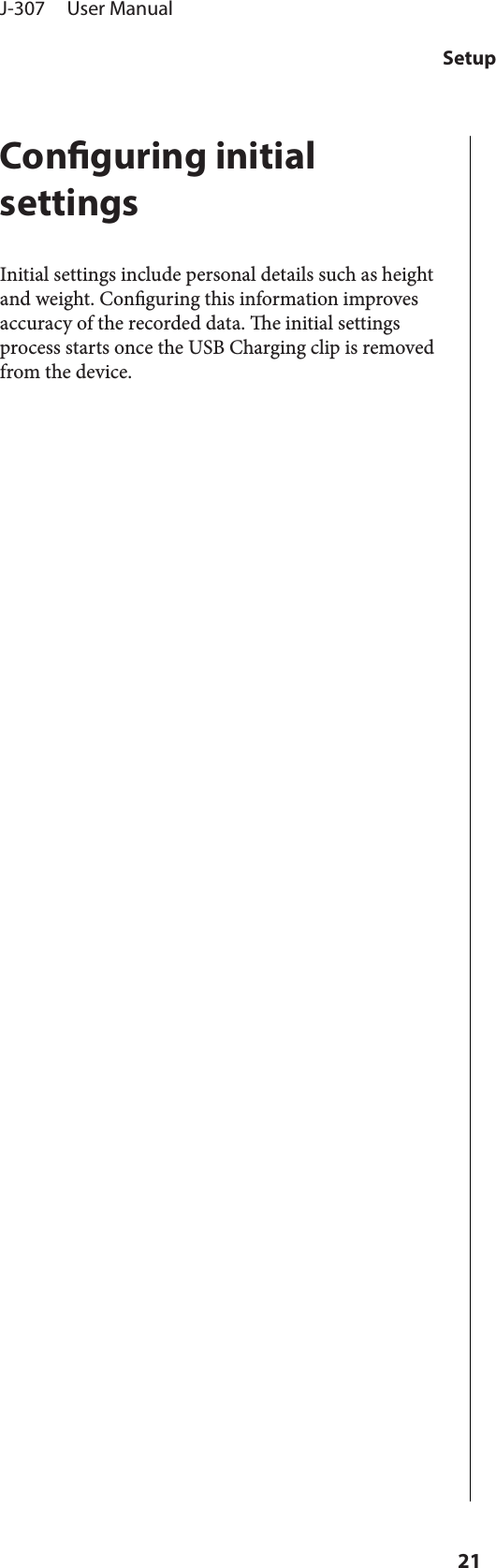
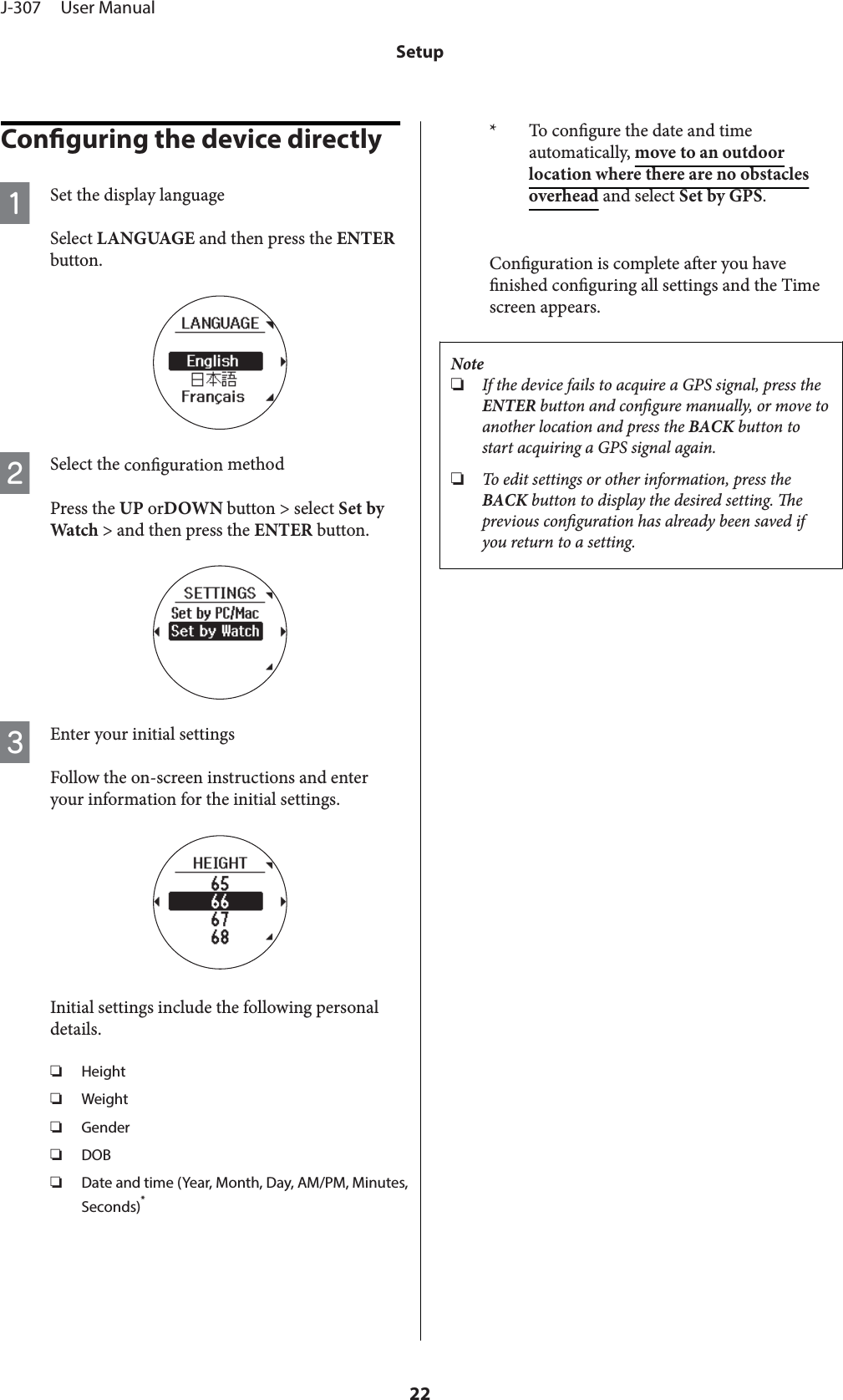
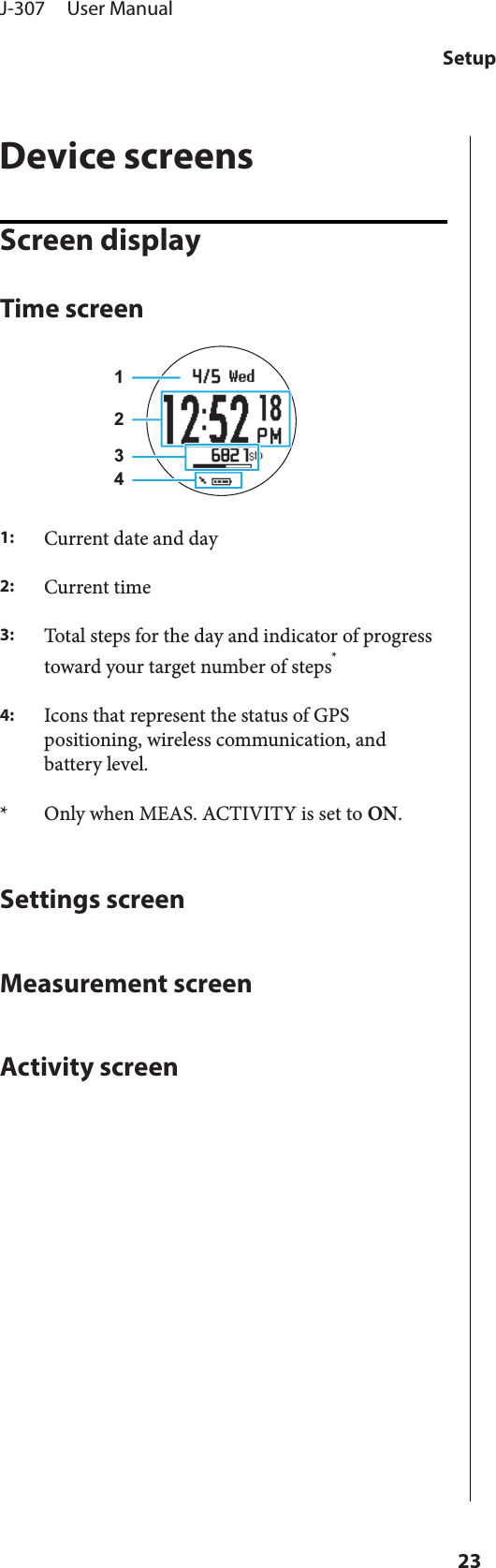
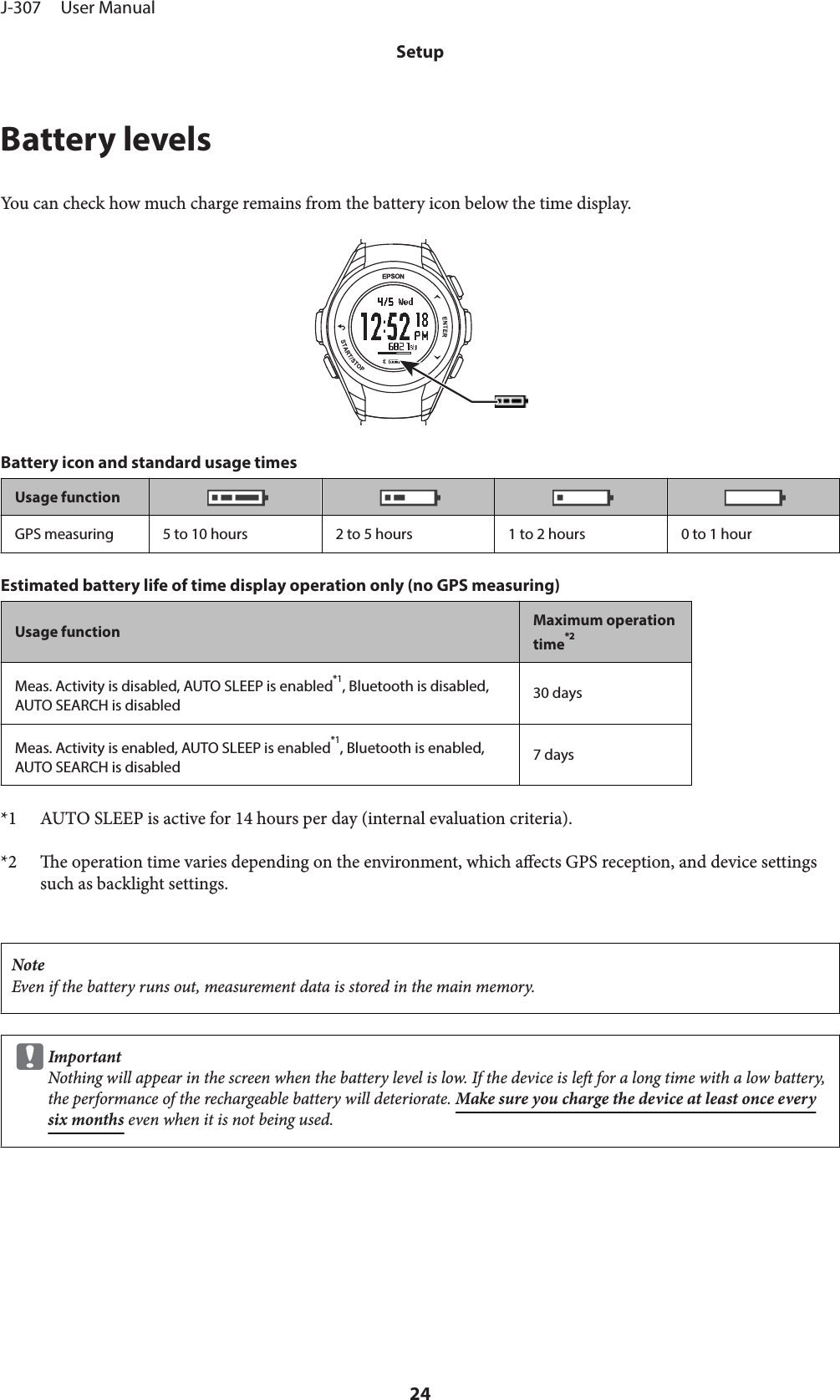
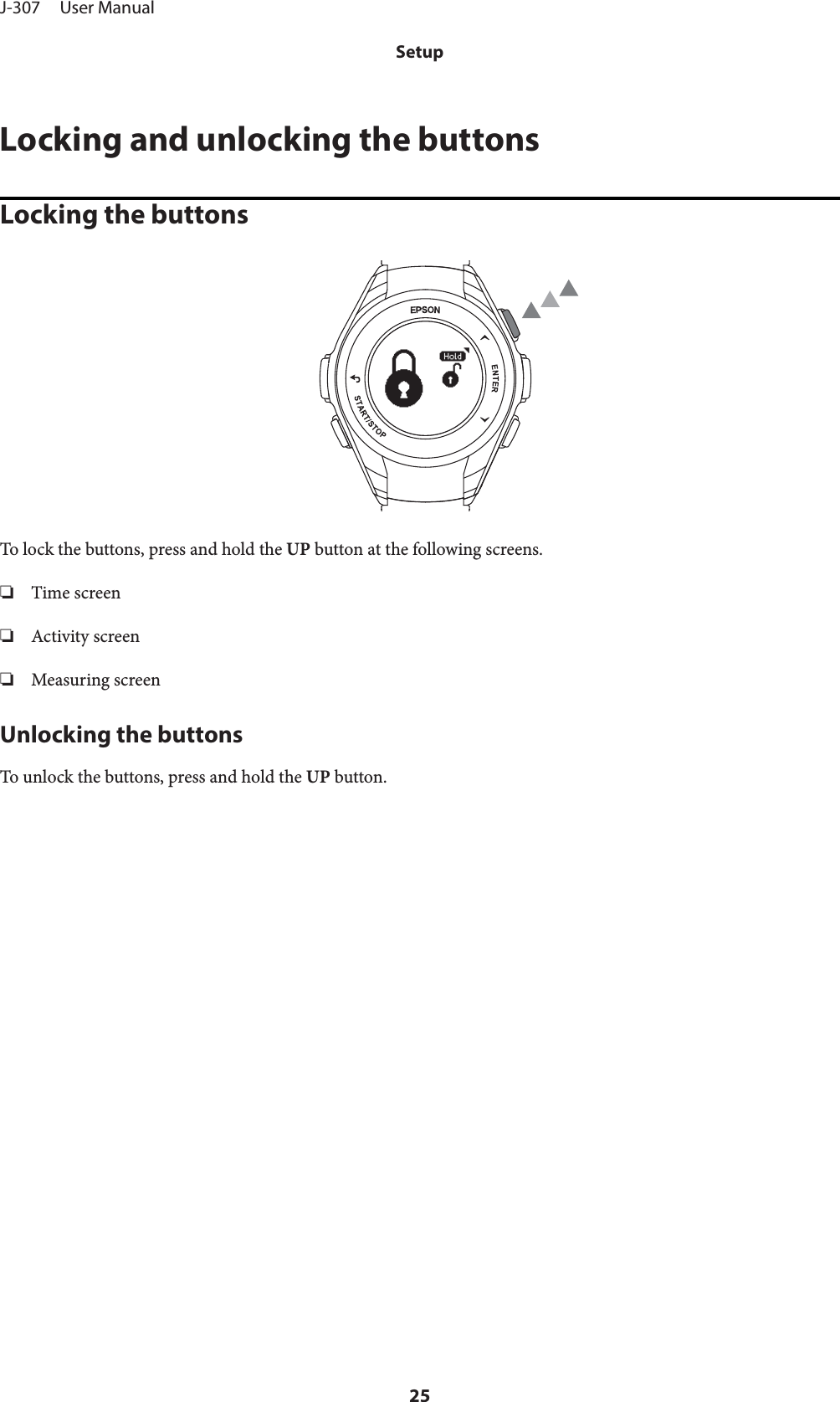
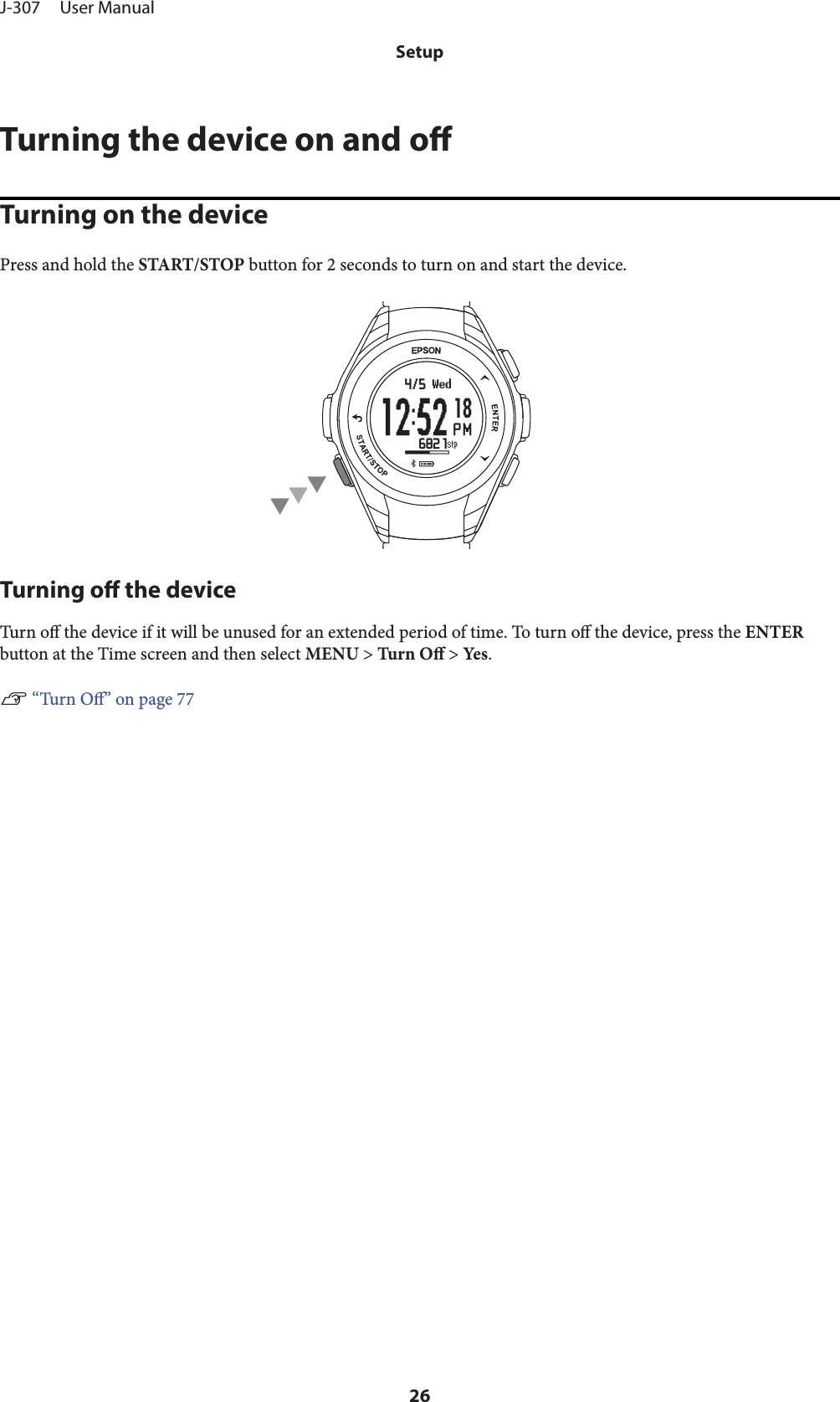
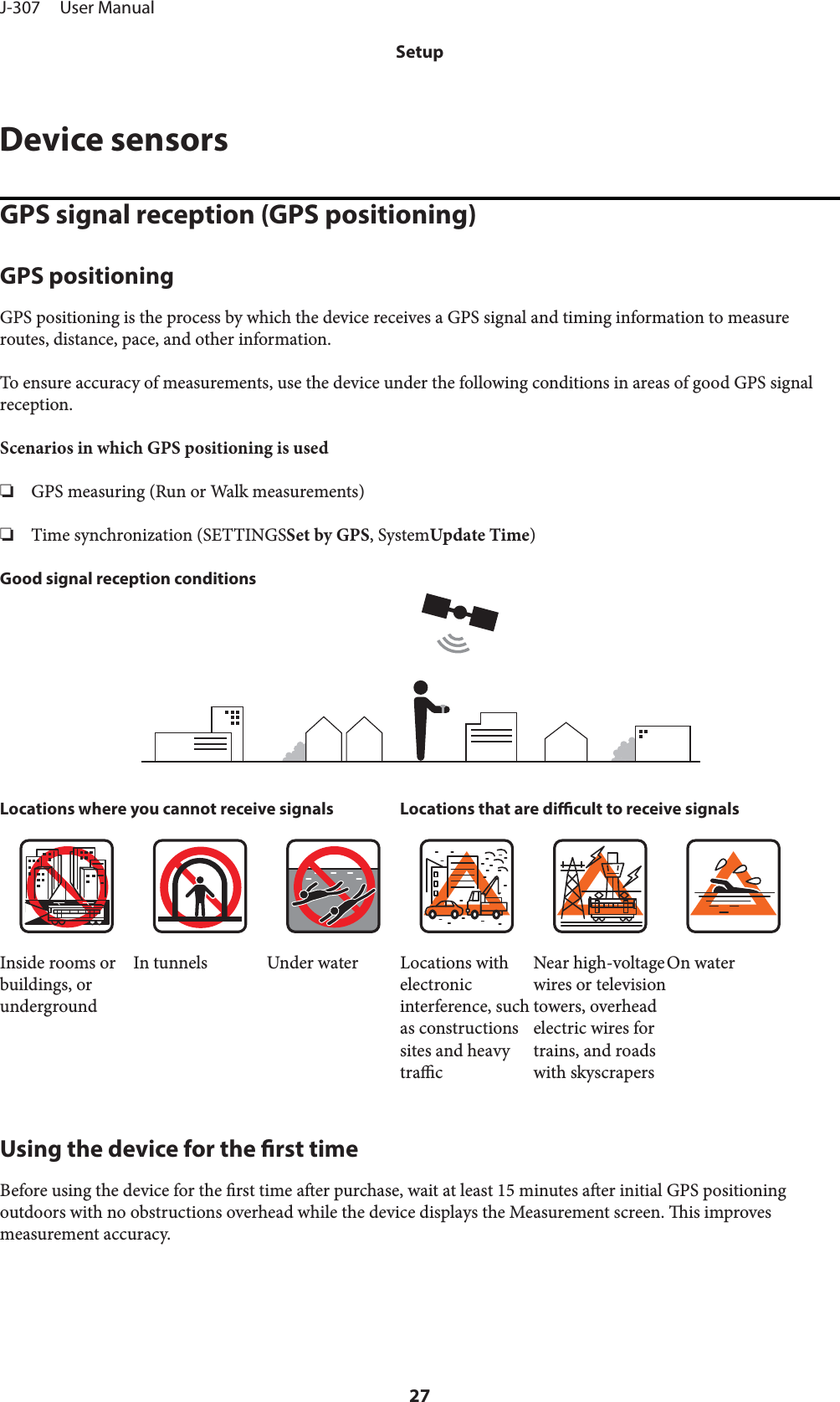
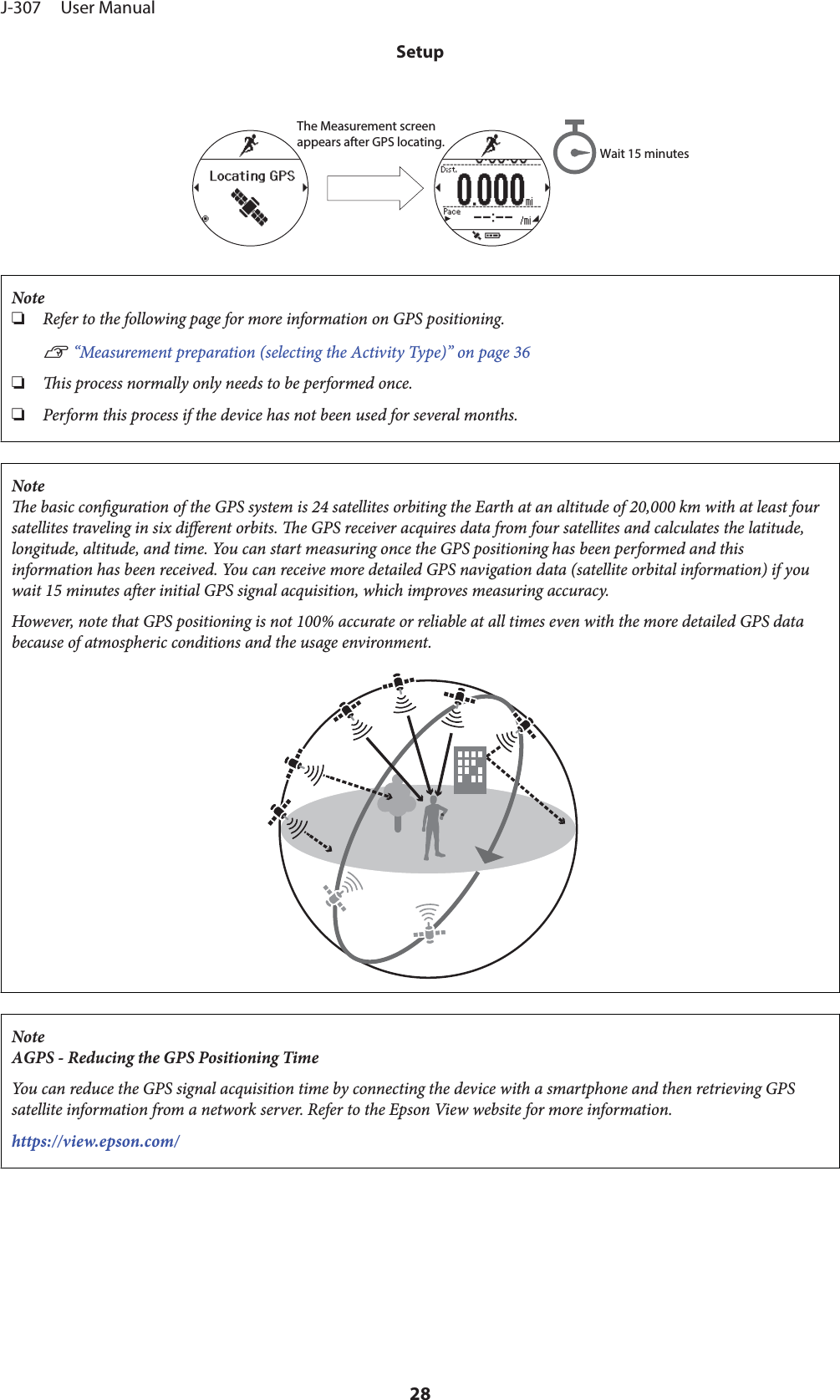
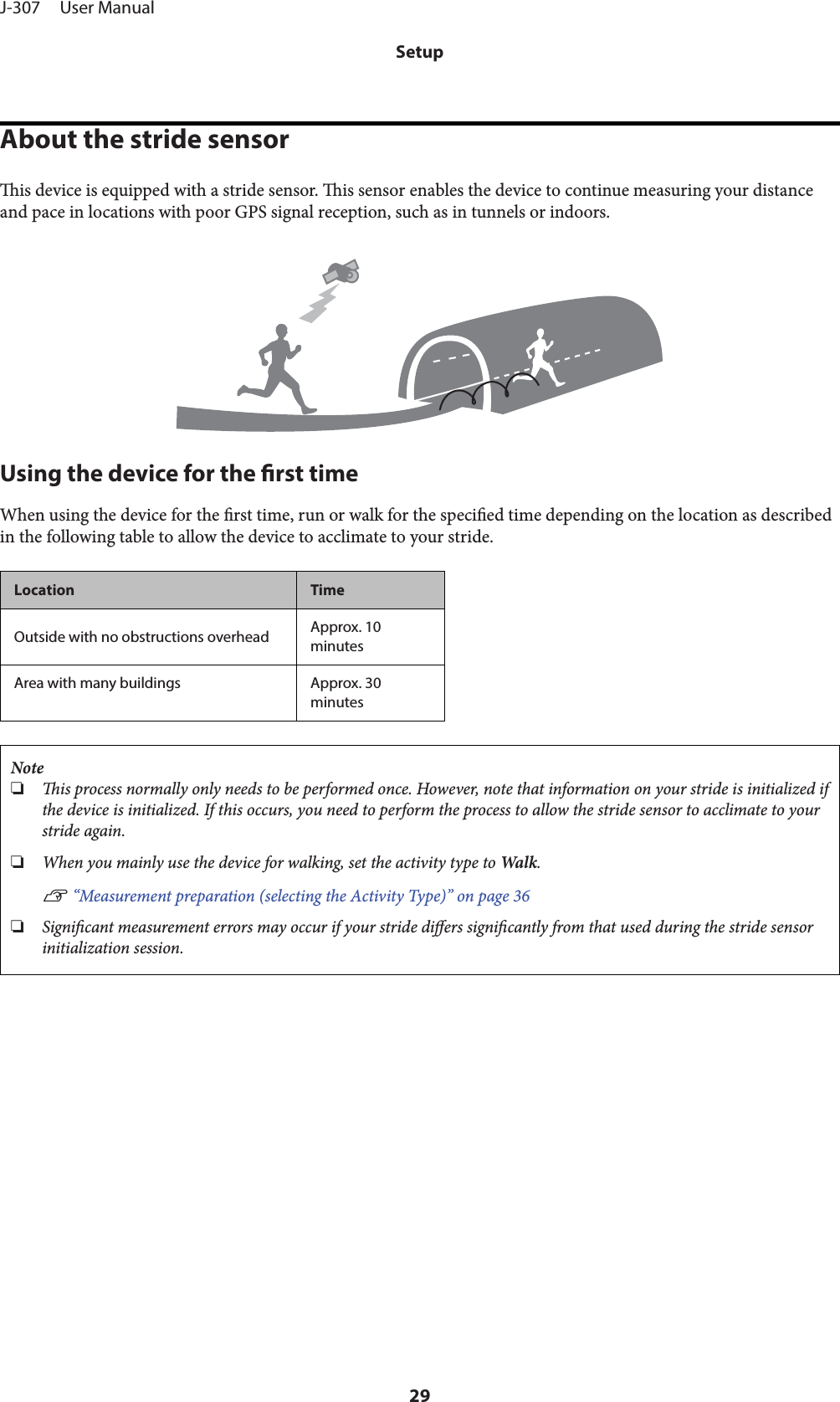
![Measuring Pulse (Heart Rate) during ExerciseWear the device on your wrist and then press the [UP] button to see your pulse (heart rate).You can set ve heart rate zones (within the range of the minimum and maximum heart rate) to suit the exerciseintensity in User Settings.e value in brackets () is the default setting.Setting items Value ExplanationHR Zone Zone1(30 to 100 bpm)Zone2(101 to 130 bpm)Zone3(131 to 160 bpm)Zone4(161 to 190 bpm)Zone5(191 to 240 bpm)J-307 User ManualSetup30](https://usermanual.wiki/Seiko-Epson/AP009.05-Short-Term-Confidential-User-Manual-1/User-Guide-3464522-Page-30.png)