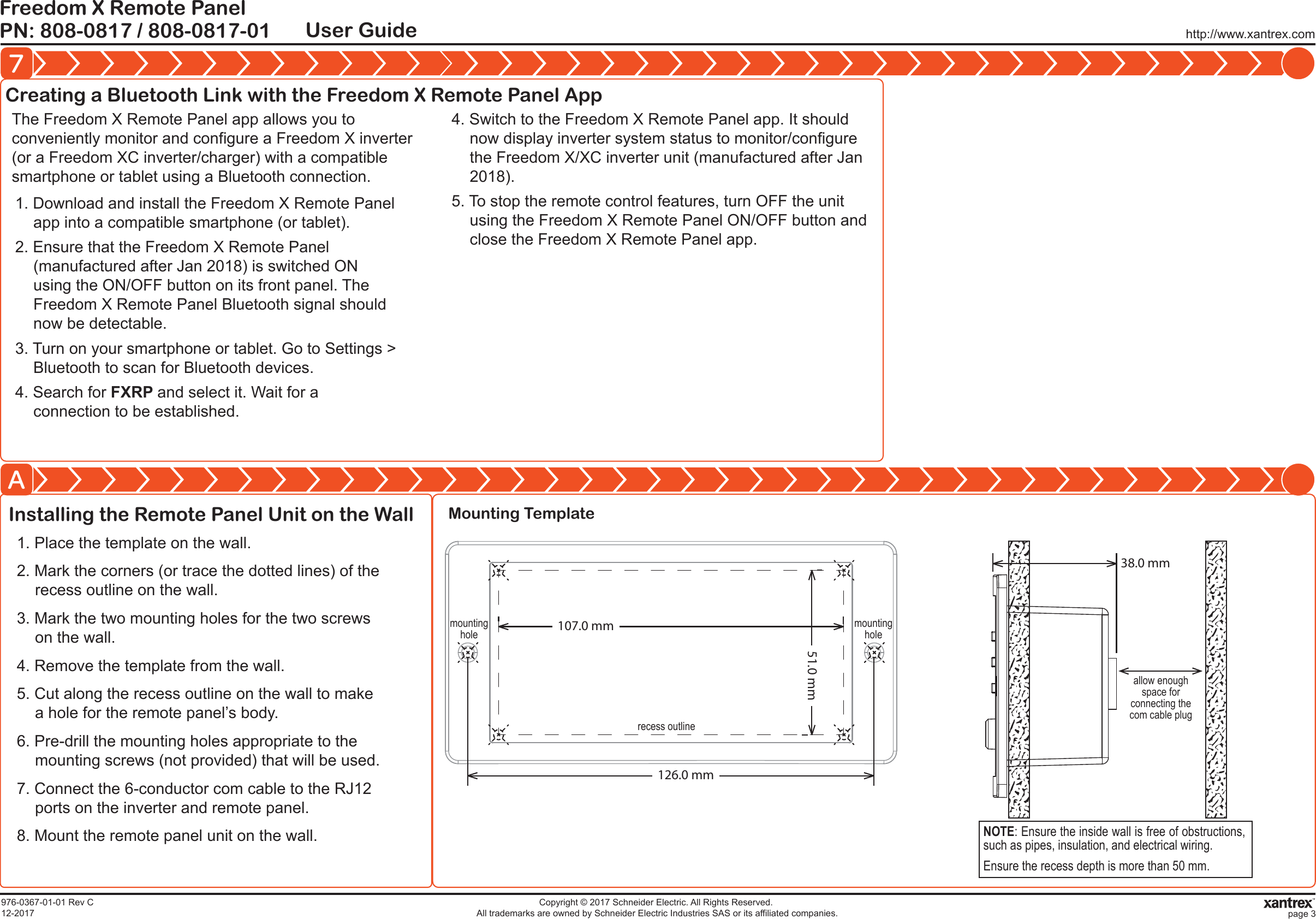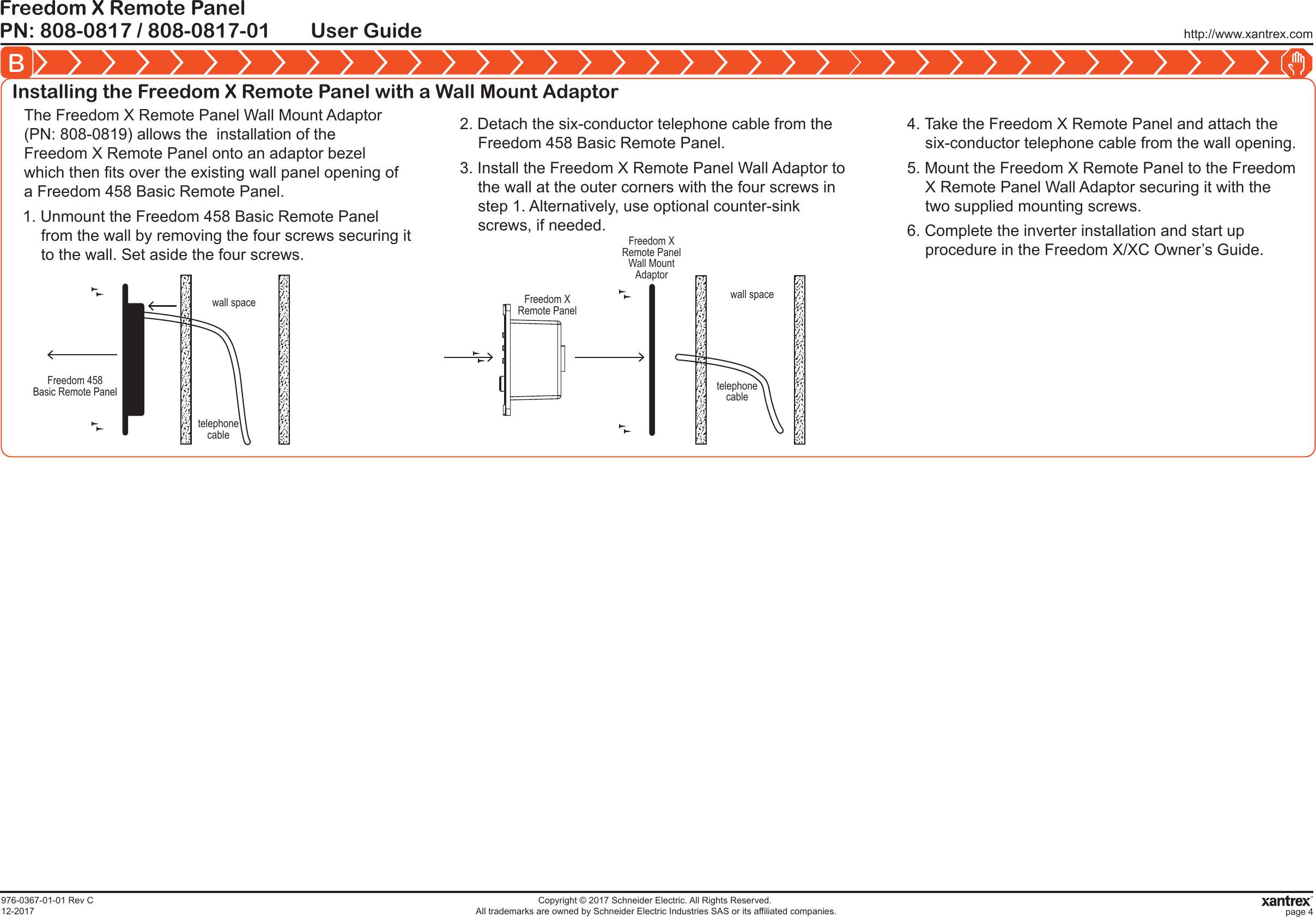Schneider Electric Solar Inverters USA FXRP-BT Remote Panel User Manual 15 Freedom X Remote Panel 808 0817 UserMan
Schneider Electric Solar Inverters USA, Inc. Remote Panel 15 Freedom X Remote Panel 808 0817 UserMan
15_Freedom X Remote Panel (808-0817) UserMan
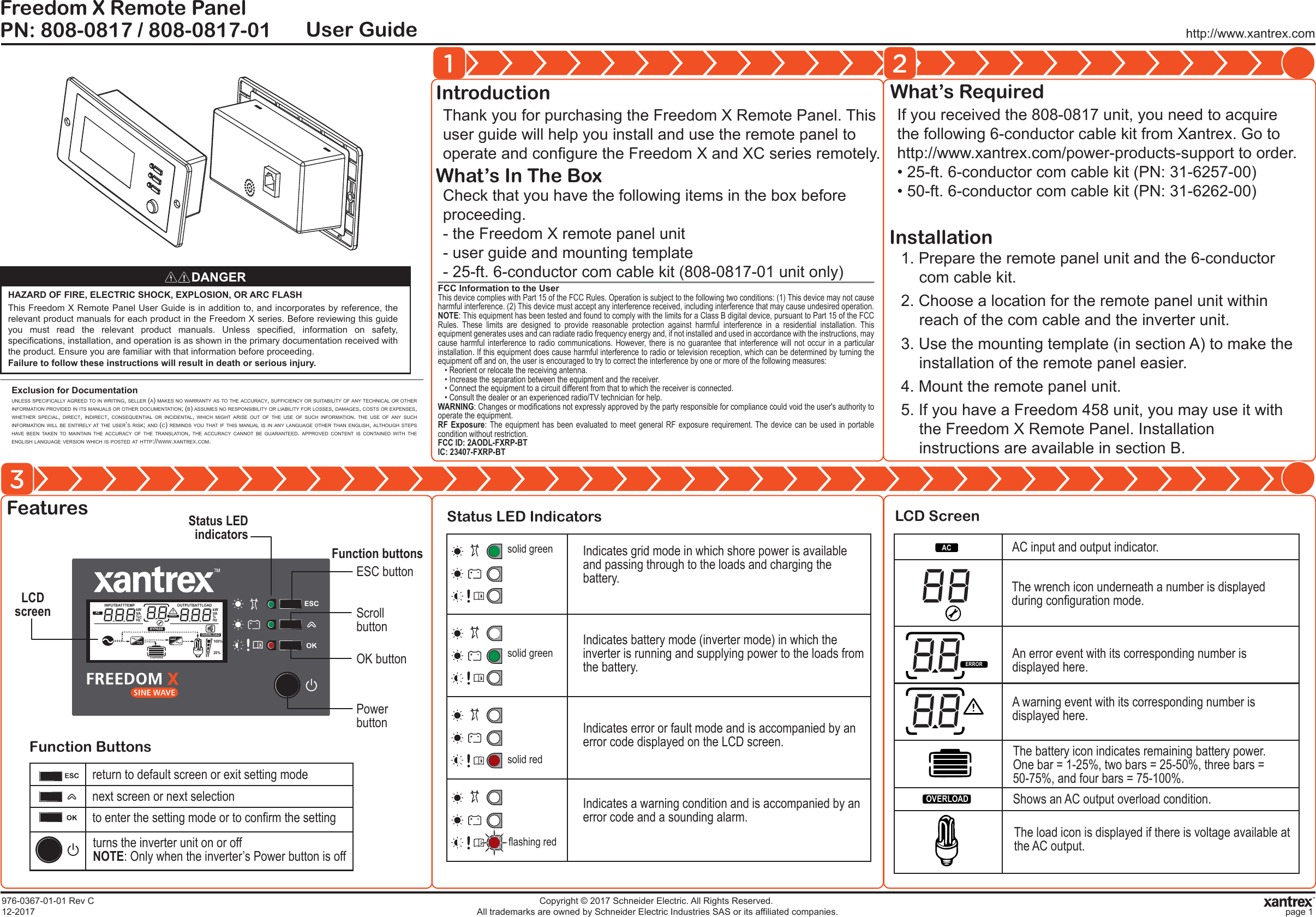
![Viewing Information During Battery ModeContact Informationhttp://www.xantrex.comPlease contact your Xantrex Sales Representative or visit the Xantrex website at:http://www.xantrex.com/power-products-support/http://www.xantrex.comPN: 808-0817 / 808-0817-01Freedom X Remote PanelUser Guide45 6976-0367-01-01 Rev C12-2017Copyright © 2017 Schneider Electric. All Rights Reserved. All trademarks are owned by Schneider Electric Industries SAS or its affiliated companies. page 2The bar represents load consumption levels. 100% is an indication of full capacity and 25% indicates low consumption. All the bars disappear at < 20 watts, and AC load indicates zero watt power.Shows up in grid mode when AC shore power is present. If the power is being qualified, then this icon will flash.Shows that the unit is in grid mode and is bypassing shore power directly to the loads.This icon shows when there is power conversion from AC to DC - charging. Applicable only to Freedom XC units.This icon shows when there is power conversion from DC to AC - inverting.The alarm buzzer is muted. For more information, see Freedom inverter’s Owner’s Guide.100%25%BYPASSPress scroll [ ] to move to the next screen. Press [ ] to return to the home screen .1Viewing Information During Grid Mode Adjusting Feature SettingsPress scroll [ ] to move to the next screen. Press [ ] to return to the home screen .1INPUTBATTTEMPVA OUTPUTBATTLOADkW100%25%INPUTBATTTEMPVA OUTPUTBATTLOAD100%25%AC VOUTPUTBATTLOADHzAC INPUTBATTTEMPV OUTPUTBATTLOADHz100%25%BATTTEMPOUTPUTBATT100%25%15234BATTTEMPOUTPUTBATT100%25%11battery voltage = 12.5V, AC load = 1.2kW output voltage = 120V, output frequency= 60HzInverter firmware version = U1 1.01 Remote panel firmware version = U2 1.10input voltage = 120V, input frequency = 60Hz11. Press and hold the [ ] button for three seconds to enter the feature settings mode.2. Press the scroll [ ] button to move through the differentfeature settings.3. Press the [ ] button to select a setting number and change its value.4. Press the scroll [ ] button to change the value until you reach the desired value.5. Press the [ ] button to confirm the change.6. Repeat previous steps to set other feature settings.7. Press [ ] to exit the feature settings mode. NOTE: See the Freedom X / XC Owner’s Guide for information on the individual settings.NOTE: It may take a minute for the settings to take effect on the inverter unit.3NOTE: Screen appears only when AC qualification is pending.2NOTE: Screen appears only in Freedom XC units.Greyed out icons also appear only in Freedom XC units.100%25%BYPASSBATTV 100%25%BYPASSINPUTALOADAAC100%25%BYPASSINPUTVLOADHzAC100%25%BYPASS 100%25%BYPASS 23514111battery voltage = 12.5V, charging = no charging input current = 15.6A, load current = 6.8AInverter firmware version = U1 1.01 Remote panel firmware version = U2 1.10input voltage = 120V, input frequency = 60HzCHARGING CHARGINGCHARGING CHARGINGCHARGING](https://usermanual.wiki/Schneider-Electric-Solar-Inverters-USA/FXRP-BT/User-Guide-3685053-Page-2.png)