Savant Systems CRU0100 Savant Remote User Manual
Savant Systems LLC Savant Remote
Contents
- 1. Users Manual (Statement)
- 2. User Manual
- 3. User Manual Statements
User Manual
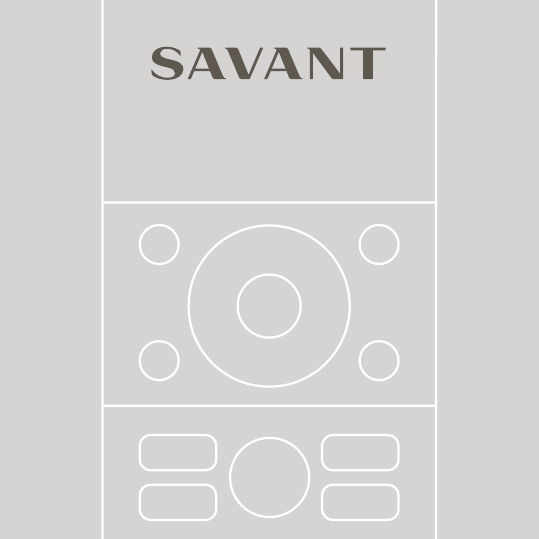
REMOTE
QUICK START GUIDE
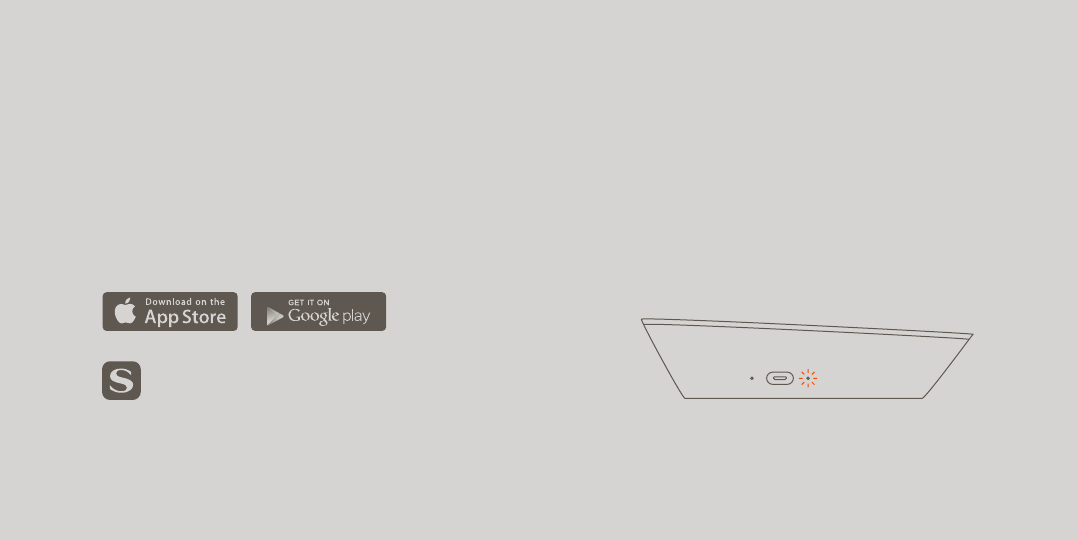
Search for Savant in your app
store and look for this icon.
2ENSURE YOUR HOST IS ALREADY SET UP
A Savant Host™ is required to connect to the
Remote. A solid green light indicates that the
Host is connected to your Wi-Fi® network.
If you need help setting up your Host, please
refer to the Host Quick Start Guide.
THANKS FOR PURCHASING A SAVANT REMOTE.
HERE’S HOW TO GET STARTED:
1DOWNLOAD THE SAVANT APP™
The Savant App is available for Apple and
Android devices. Upon download, the app will
walk you through the rest of your setup.
If you need additional help,
visit savant.com/support.
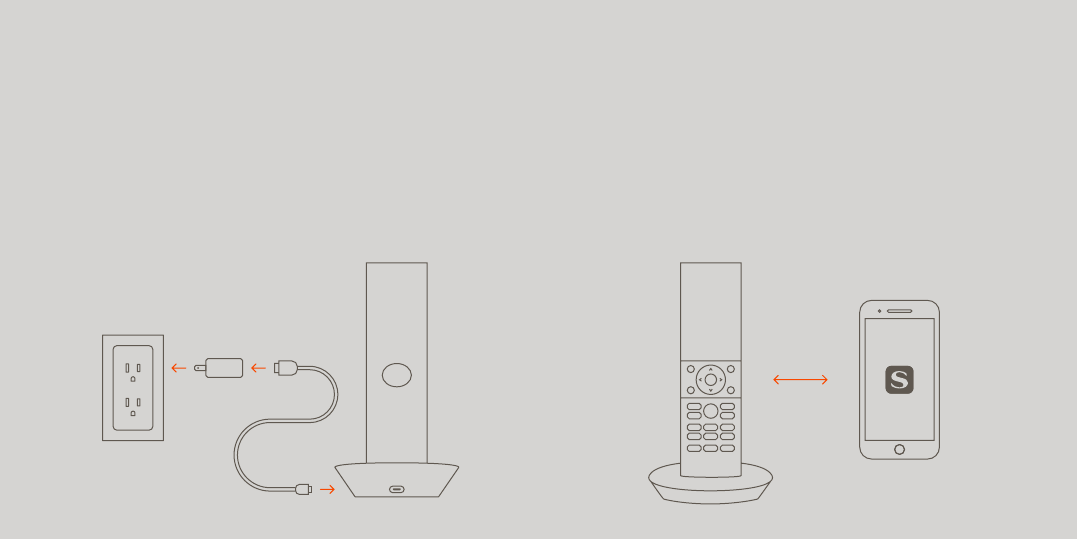
CHARGE YOUR REMOTE
Place your Remote in the Base. As long as you’re
nearby, your app should recognize the Remote
and will prompt you to connect it to the system.
If you do not receive a prompt, tap the + icon
in the Devices section of the Savant App.
PLUG IN THE BASE
Insert one end of the micro-USB power cord into
the port located at the back of the Remote Base
and the other end into the power adaptor, then
plug the adaptor into a power outlet. The Base
should be located within line of sight of your TV.
3 4
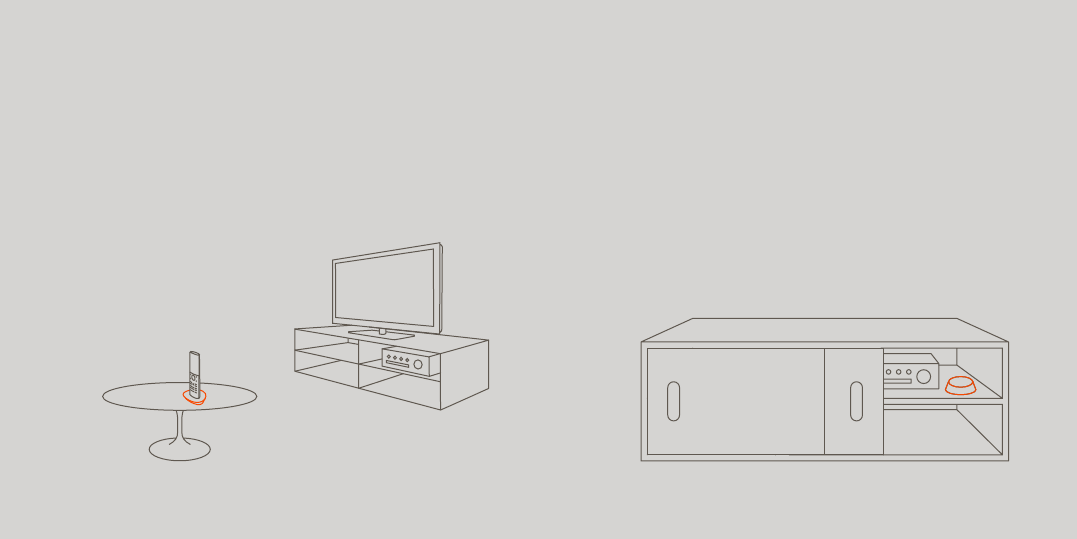
5PLACE YOUR BLASTER
If your entertainment devices are out of the line
of sight of your Remote Base, you will need to use
the included Blaster (included only with Savant
Remote + Host package). When devices are on
multiple shelves, you will need a Blaster for each
shelf. Insert the two AAA batteries to power on
the Blaster and place it in front of your devices.
PLACE YOUR REMOTE BASE
It’s best to place the Remote Base in full view and
within 30 feet of all your entertainment devices. 6
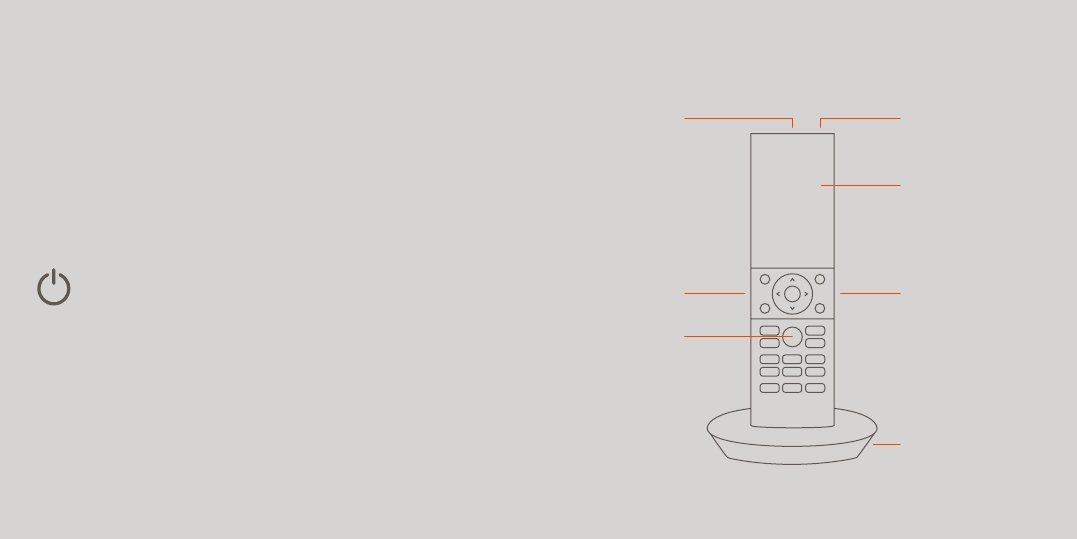
TOUCHSCREEN
D I S P L AY
REMOTE
BASE
CHANNELVOLUME
POWER MICROPHONE
VOICE
COMMAND
7USE THE APP TO CONFIGURE YOUR REMOTE
Use the Savant App to walk you through
the rest of your set up. This will include the
connecting of your entertainment devices
and a brief voice tutorial.
GET TO KNOW YOUR REMOTE
The Power button is for turning active entertainment
devices o; pressing Power again will turn the
devices back on. The Remote will wake up when
you lift it out of the Base and will sleep when
not in use.
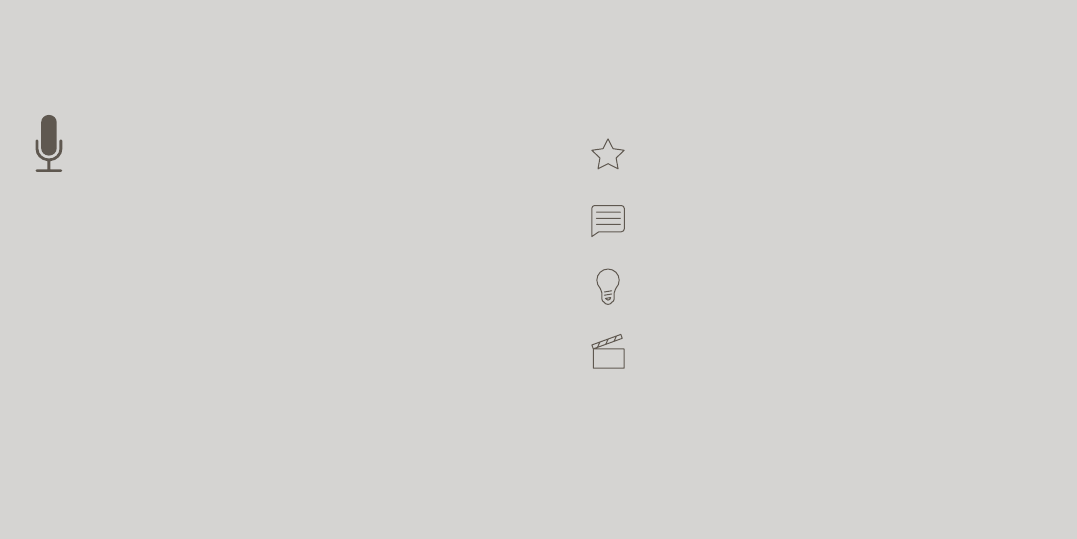
To watch your Favorites, just say the name
of the channel: “Food Network” or “HBO”
To activate a service, say things like “Watch
Cable,” “Listen to Sonos,” or “Apple TV”
Adjust your environment by saying things
like “Brighter,” “Dimmer,” or “Lights O”
Activate a Savant Scene like “Movie Time” by
saying its name, or say “Capture” to save the
settings of current services into a new scene
VOICE COMMAND TIPS
You can use your Remote to activate services,
scenes, and environmental controls. To use
voice control, press and hold the button with
the image of a microphone and speak your
command clearly.
A full list of voice commands is available
at savant.com/support.
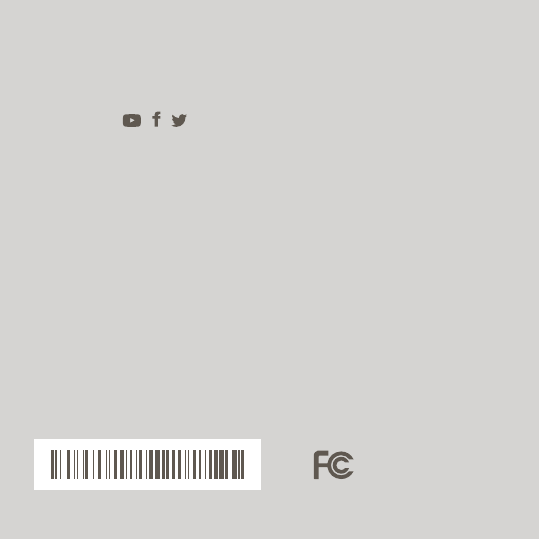
Savant Systems, LLC. 45 Perseverance Way, Hyannis, MA 02601
© 2015 Savant Systems, LLC. All rights reserved. Savant, Savant App, Savant Host, and the
Savant logo are trademarks of Savant Systems, LLC. Android, Google, Google Play, and other
Google marks are trademarks of Google Inc. Wi-Fi is a registered trademark of Wi-Fi Alliance®.
All other brand names, product names, and trademarks are the property of their respective
owners. Product images are simulated and for instructional purposes only. They may dier from
the actual products and are subject to change without notice. Savant Systems, LLC reserves
the right to change product specifications without notice. Printed in China. Version # 1.0.D
Part # HDH6B004010
Follow us:
FOR MORE INFORMATION, TUTORIAL VIDEOS,
AND FAQ’S, VISIT SAVANT.COM/SUPPORT
OR CALL US TOLL-FREE AT 1-855-5 S AVA N T
FCC ID: ASU-CRU0100
IC: 10052A-CRU0100