Samsung Electronics Co SGHA777 Cellular/PCS GSM/EDGE/WCDMA Phone with Bluetooth User Manual SGH A777 9 updated
Samsung Electronics Co Ltd Cellular/PCS GSM/EDGE/WCDMA Phone with Bluetooth SGH A777 9 updated
Users Manual
`U | t

SGH-A777 Series
PORTABLE QUAD-BAND
MOBILE PHONE
User Manual
Please read this manual before operating your
phone, and keep it for future reference.
DRAFT
DRAFT
F
AF
A
A
R
R
D
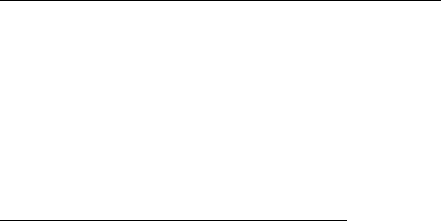
A777_UCHH3_MM_081908_D1_REV_1
Intellectual Property
All Intellectual Property, as defined below, owned by or which is otherwise the property of Samsung or its respective suppliers relating to
the SAMSUNG Phone, including but not limited to, accessories, parts, or software relating there to (the “Phone System”), is proprietary to
Samsung and protected under federal laws, state laws, and international treaty provisions. Intellectual Property includes, but is not limited
to, inventions (patentable or unpatentable), patents, trade secrets, copyrights, software, computer programs, and related documentation
and other works of authorship. You may not infringe or otherwise violate the rights secured by the Intellectual Property. Moreover, you
agree that you will not (and will not attempt to) modify, prepare derivative works of, reverse engineer, decompile, disassemble, or
otherwise attempt to create source code from the software. No title to or ownership in the Intellectual Property is transferred to you. All
applicable rights of the Intellectual Property shall remain with SAMSUNG and its suppliers.
Samsung Telecommunications America (STA), LLC
Headquarters: Customer Care Center:
1301 E. Lookout Drive 1000 Klein Rd.
Richardson, TX 75082 Plano, TX 75074
Toll Free Tel: 1.888.987.HELP (4357)
Internet Address: http://www.samsungusa.com
©2008 Samsung Telecommunications America, LLC is a registered trademark of Samsung Electronics America, Inc. and its related
entities.
Do you have questions about your Samsung Mobile Phone?
For 24 hour information and assistance, we offer a new FAQ/ARS System (Automated Response System) at:
www.samsungwireless.com/support
GH68-19296A
Printed in Korea.
Licensed by Qualcomm Incorporated under one or more of the following patents: U.S.Patent No.
4, 901, 307; 5, 056, 109; 5, 099, 204; 5, 101, 501; 5, 103, 459; 5, 107, 225; 5, 109, 390.
The Bluetooth® word mark, figure mark (stylized "B Design"), and combination mark (Bluetooth word mark and "B Design") are registered
trademarks and are wholly owned by the Bluetooth SIG.
microSDTM and the microSD logo are Trademarks of the SD Card Association.
Disclaimer of Warranties; Exclusion of Liability
EXCEPT AS SET FORTH IN THE EXPRESS WARRANTY CONTAINED ON THE WARRANTY PAGE ENCLOSED WITH THE PRODUCT, THE
PURCHASER TAKES THE PRODUCT "AS IS", AND SAMSUNG MAKES NO EXPRESS OR IMPLIED WARRANTY OF ANY KIND WHATSOEVER
WITH RESPECT TO THE PRODUCT, INCLUDING BUT NOT LIMITED TO THE MERCHANTABILITY OF THE PRODUCT OR ITS FITNESS FOR ANY
PARTICULAR PURPOSE OR USE; THE DESIGN, CONDITION OR QUALITY OF THE PRODUCT; THE PERFORMANCE OF THE PRODUCT; THE
WORKMANSHIP OF THE PRODUCT OR THE COMPONENTS CONTAINED THEREIN; OR COMPLIANCE OF THE PRODUCT WITH THE
REQUIREMENTS OF ANY LAW, RULE, SPECIFICATION OR CONTRACT PERTAINING THERETO. NOTHING CONTAINED IN THE INSTRUCTION
MANUAL SHALL BE CONSTRUED TO CREATE AN EXPRESS OR IMPLIED WARRANTY OF ANY KIND WHATSOEVER WITH RESPECT TO THE
PRODUCT. IN ADDITION, SAMSUNG SHALL NOT BE LIABLE FOR ANY DAMAGES OF ANY KIND RESULTING FROM THE PURCHASE OR USE OF
THE PRODUCT OR ARISING FROM THE BREACH OF THE EXPRESS WARRANTY, INCLUDING INCIDENTAL, SPECIAL OR CONSEQUENTIAL
DAMAGES, OR LOSS OF ANTICIPATED PROFITS OR BENEFITS.

1
Table of Contents
Section 1: Getting Started ..............................................5
SIM Card Information . . . . . . . . . . . . . . . . . . . . . . . . . . . . . . . . 5
Activating Your Phone . . . . . . . . . . . . . . . . . . . . . . . . . . . . . . . . 5
Charging the Battery . . . . . . . . . . . . . . . . . . . . . . . . . . . . . . . . . 8
Installing the microSD™ Card . . . . . . . . . . . . . . . . . . . . . . . . . 9
Turning the Phone On or Off . . . . . . . . . . . . . . . . . . . . . . . . . . . 9
Setting Up Your Voice Mail . . . . . . . . . . . . . . . . . . . . . . . . . . . 10
Text Conventions . . . . . . . . . . . . . . . . . . . . . . . . . . . . . . . . . . 11
Section 2: Understanding Your Phone .........................12
Features of Your Phone . . . . . . . . . . . . . . . . . . . . . . . . . . . . . . 12
Front View of Your Phone . . . . . . . . . . . . . . . . . . . . . . . . . . . . 12
Back View of Your Phone . . . . . . . . . . . . . . . . . . . . . . . . . . . . 15
Main Display Layout . . . . . . . . . . . . . . . . . . . . . . . . . . . . . . . . 15
Selecting Functions and Options . . . . . . . . . . . . . . . . . . . . . . . 17
Command Keys . . . . . . . . . . . . . . . . . . . . . . . . . . . . . . . . . . . 19
Section 3: Call Functions .............................................21
Making a Call . . . . . . . . . . . . . . . . . . . . . . . . . . . . . . . . . . . . . 21
Making a Call from the Address Book . . . . . . . . . . . . . . . . . . . 22
Answering a Call . . . . . . . . . . . . . . . . . . . . . . . . . . . . . . . . . . . 22
Video Share . . . . . . . . . . . . . . . . . . . . . . . . . . . . . . . . . . . . . . 23
Recent Calls . . . . . . . . . . . . . . . . . . . . . . . . . . . . . . . . . . . . . . 24
Call Time . . . . . . . . . . . . . . . . . . . . . . . . . . . . . . . . . . . . . . . . 27
Data Volume . . . . . . . . . . . . . . . . . . . . . . . . . . . . . . . . . . . . . . 27
Data Call Time . . . . . . . . . . . . . . . . . . . . . . . . . . . . . . . . . . . . 28
Options During a Call . . . . . . . . . . . . . . . . . . . . . . . . . . . . . . . 28
Silent Mode . . . . . . . . . . . . . . . . . . . . . . . . . . . . . . . . . . . . . . 32
Section 4: Menu Navigation ......................................... 33
Menu Navigation . . . . . . . . . . . . . . . . . . . . . . . . . . . . . . . . . . 33
My Menu . . . . . . . . . . . . . . . . . . . . . . . . . . . . . . . . . . . . . . . . 34
Quick Access Menu Bar . . . . . . . . . . . . . . . . . . . . . . . . . . . . . 34
Section 5: My Stuff ....................................................... 35
Cellular Video (CV) . . . . . . . . . . . . . . . . . . . . . . . . . . . . . . . . . 35
Audio . . . . . . . . . . . . . . . . . . . . . . . . . . . . . . . . . . . . . . . . . . . 40
Games and Apps . . . . . . . . . . . . . . . . . . . . . . . . . . . . . . . . . . 41
Graphics . . . . . . . . . . . . . . . . . . . . . . . . . . . . . . . . . . . . . . . . 42
Videos . . . . . . . . . . . . . . . . . . . . . . . . . . . . . . . . . . . . . . . . . . 44
Tools . . . . . . . . . . . . . . . . . . . . . . . . . . . . . . . . . . . . . . . . . . . 45
Camera . . . . . . . . . . . . . . . . . . . . . . . . . . . . . . . . . . . . . . . . 45
Record Audio . . . . . . . . . . . . . . . . . . . . . . . . . . . . . . . . . . . . . 45
Alarms . . . . . . . . . . . . . . . . . . . . . . . . . . . . . . . . . . . . . . . . . . 45
Calendar . . . . . . . . . . . . . . . . . . . . . . . . . . . . . . . . . . . . . . . . 45
Recent Calls . . . . . . . . . . . . . . . . . . . . . . . . . . . . . . . . . . . . . . 46
Tasks . . . . . . . . . . . . . . . . . . . . . . . . . . . . . . . . . . . . . . . . . . . 46
Notes . . . . . . . . . . . . . . . . . . . . . . . . . . . . . . . . . . . . . . . . . . . 46
Calculator . . . . . . . . . . . . . . . . . . . . . . . . . . . . . . . . . . . . . . . 46
Tip Calculator . . . . . . . . . . . . . . . . . . . . . . . . . . . . . . . . . . . . . 46
Converter . . . . . . . . . . . . . . . . . . . . . . . . . . . . . . . . . . . . . . . . 47
World Time . . . . . . . . . . . . . . . . . . . . . . . . . . . . . . . . . . . . . . 47
2
Timer . . . . . . . . . . . . . . . . . . . . . . . . . . . . . . . . . . . . . . . . . . . 47
Stopwatch . . . . . . . . . . . . . . . . . . . . . . . . . . . . . . . . . . . . . . . 47
Other Files . . . . . . . . . . . . . . . . . . . . . . . . . . . . . . . . . . . . . . . 47
Used Space . . . . . . . . . . . . . . . . . . . . . . . . . . . . . . . . . . . . . . 48
Section 6: Entering Text ............................................... 49
Using the Text Input Methods . . . . . . . . . . . . . . . . . . . . . . . . . 49
Using the T9 Input Method . . . . . . . . . . . . . . . . . . . . . . . . . . . 50
Using the Alphabetic Input Method . . . . . . . . . . . . . . . . . . . . . 52
Using the Symbols Input Method . . . . . . . . . . . . . . . . . . . . . . 52
Using the Numeric Input Method . . . . . . . . . . . . . . . . . . . . . . 53
Section 7: Understanding Your Address Book ............54
Using Contacts . . . . . . . . . . . . . . . . . . . . . . . . . . . . . . . . . . . . 54
Address Book Entry Options . . . . . . . . . . . . . . . . . . . . . . . . . . 54
Group Settings . . . . . . . . . . . . . . . . . . . . . . . . . . . . . . . . . . . . 55
Adding a New Contact . . . . . . . . . . . . . . . . . . . . . . . . . . . . . . 55
Speed Dial List . . . . . . . . . . . . . . . . . . . . . . . . . . . . . . . . . . . . 57
Reject List . . . . . . . . . . . . . . . . . . . . . . . . . . . . . . . . . . . . . . . 58
Service Number . . . . . . . . . . . . . . . . . . . . . . . . . . . . . . . . . . . 59
Address Book Settings . . . . . . . . . . . . . . . . . . . . . . . . . . . . . . 59
SIM Management . . . . . . . . . . . . . . . . . . . . . . . . . . . . . . . . . . 61
Yellowpages . . . . . . . . . . . . . . . . . . . . . . . . . . . . . . . . . . . . . 63
Section 8: Messaging ................................................... 64
Types of Messages . . . . . . . . . . . . . . . . . . . . . . . . . . . . . . . . 64
Creating and Sending Messages . . . . . . . . . . . . . . . . . . . . . . 64
Viewing New Received Messages . . . . . . . . . . . . . . . . . . . . . 66
Using Message Options . . . . . . . . . . . . . . . . . . . . . . . . . . . . . 67
Signing into Your Mobile Email . . . . . . . . . . . . . . . . . . . . . . . 68
Using Instant Messenger (IM) . . . . . . . . . . . . . . . . . . . . . . . . . 68
Sent . . . . . . . . . . . . . . . . . . . . . . . . . . . . . . . . . . . . . . . . . . . 68
Outbox . . . . . . . . . . . . . . . . . . . . . . . . . . . . . . . . . . . . . . . . . 69
Drafts . . . . . . . . . . . . . . . . . . . . . . . . . . . . . . . . . . . . . . . . . . 69
My Folder . . . . . . . . . . . . . . . . . . . . . . . . . . . . . . . . . . . . . . . 69
Using Message Templates . . . . . . . . . . . . . . . . . . . . . . . . . . . 69
Deleting Messages . . . . . . . . . . . . . . . . . . . . . . . . . . . . . . . . 69
Messaging Settings . . . . . . . . . . . . . . . . . . . . . . . . . . . . . . . . 70
Voice Mail . . . . . . . . . . . . . . . . . . . . . . . . . . . . . . . . . . . . . . . 72
Used Space . . . . . . . . . . . . . . . . . . . . . . . . . . . . . . . . . . . . . . 73
Section 9: Changing Your Settings .............................. 74
Sound Profile . . . . . . . . . . . . . . . . . . . . . . . . . . . . . . . . . . . . . 74
Display . . . . . . . . . . . . . . . . . . . . . . . . . . . . . . . . . . . . . . . . . 76
Time & Date . . . . . . . . . . . . . . . . . . . . . . . . . . . . . . . . . . . . . 78
Phone . . . . . . . . . . . . . . . . . . . . . . . . . . . . . . . . . . . . . . . . . . 78
Calls . . . . . . . . . . . . . . . . . . . . . . . . . . . . . . . . . . . . . . . . . . . 81
Connectivity . . . . . . . . . . . . . . . . . . . . . . . . . . . . . . . . . . . . . . 83
Applications Settings . . . . . . . . . . . . . . . . . . . . . . . . . . . . . . 87
Reset Settings . . . . . . . . . . . . . . . . . . . . . . . . . . . . . . . . . . . . 88
Memory Management . . . . . . . . . . . . . . . . . . . . . . . . . . . . . . 88
Software Update . . . . . . . . . . . . . . . . . . . . . . . . . . . . . . . . . . 90
Phone Information . . . . . . . . . . . . . . . . . . . . . . . . . . . . . . . . . 90
Section 10: MEdia Mall ................................................ 91
Shop Ringtones . . . . . . . . . . . . . . . . . . . . . . . . . . . . . . . . . . . 91
Shop Games . . . . . . . . . . . . . . . . . . . . . . . . . . . . . . . . . . . . . 91
Shop Cool Tools/Apps . . . . . . . . . . . . . . . . . . . . . . . . . . . . . . 91
3
Shop Videos . . . . . . . . . . . . . . . . . . . . . . . . . . . . . . . . . . . . . . 92
Shop Color Graphics . . . . . . . . . . . . . . . . . . . . . . . . . . . . . . . . 92
Shop Fun Packs . . . . . . . . . . . . . . . . . . . . . . . . . . . . . . . . . . . 93
Shop Answer Tones . . . . . . . . . . . . . . . . . . . . . . . . . . . . . . . . 93
Shop Multimedia . . . . . . . . . . . . . . . . . . . . . . . . . . . . . . . . . . 93
Accessing the MEdia Net Home . . . . . . . . . . . . . . . . . . . . . . . 93
Section 11: Music .........................................................94
Music Player . . . . . . . . . . . . . . . . . . . . . . . . . . . . . . . . . . . . . . 94
Using the Music Player . . . . . . . . . . . . . . . . . . . . . . . . . . . . . . 95
Using Playlists . . . . . . . . . . . . . . . . . . . . . . . . . . . . . . . . . . . . 97
Shop Music . . . . . . . . . . . . . . . . . . . . . . . . . . . . . . . . . . . . . . 98
Using MusicID . . . . . . . . . . . . . . . . . . . . . . . . . . . . . . . . . . . 101
Using XM Radio . . . . . . . . . . . . . . . . . . . . . . . . . . . . . . . . . . 103
Accessing Music Videos . . . . . . . . . . . . . . . . . . . . . . . . . . . . 103
Using Make UR Tones . . . . . . . . . . . . . . . . . . . . . . . . . . . . . . 104
Music Community . . . . . . . . . . . . . . . . . . . . . . . . . . . . . . . . . 105
Music Applications . . . . . . . . . . . . . . . . . . . . . . . . . . . . . . . . 105
Section 12: Applications ............................................106
GPS . . . . . . . . . . . . . . . . . . . . . . . . ......... . . . . . . . . . . . . . . 106
Tools . . . . . . . . . . . . . . . . . . . . . . . . . . . . . . . . . . . . . . . . . . 107
Using the Camera . . . . . . . . . . . . . . . . . . . . . . . . . . . . . . . . . 108
Using the Camcorder . . . . . . . . . . . . . . . . . . . . . . . . . . . . . . 113
Record Audio . . . . . . . . . . . . . . . . . . . . . . . . . . . . . . . . . . . . 117
Alarms . . . . . . . . . . . . . . . . . . . . . . . . . . . . . . . . . . . . . . . . . 119
Calendar . . . . . . . . . . . . . . . . . . . . . . . . . . . . . . . . . . . . . . . . 120
Recent Calls . . . . . . . . . . . . . . . . . . . . . . . . . . . . . . . . . . . . . 123
Tasks . . . . . . . . . . . . . . . . . . . . . . . . . . . . . . . . . . . . . . . . . . 123
Notes . . . . . . . . . . . . . . . . . . . . . . . . . . . . . . . . . . . . . . . . . . 124
Calculator . . . . . . . . . . . . . . . . . . . . . . . . . . . . . . . . . . . . . . 124
Tip Calculator . . . . . . . . . . . . . . . . . . . . . . . . . . . . . . . . . . . . 124
Converter . . . . . . . . . . . . . . . . . . . . . . . . . . . . . . . . . . . . . . . 125
World Time . . . . . . . . . . . . . . . . . . . . . . . . . . . . . . . . . . . . . 125
Timer . . . . . . . . . . . . . . . . . . . . . . . . . . . . . . . . . . . . . . . . . . 126
Stopwatch . . . . . . . . . . . . . . . . . . . . . . . . . . . . . . . . . . . . . . 126
Section 13: WAP Browser and MEdia Net ................. 127
Accessing the WAP Browser . . . . . . . . . . . . . . . . . . . . . . . . . 127
Navigating with the WAP Browser . . . . . . . . . . . . . . . . . . . . 127
Using Favorites . . . . . . . . . . . . . . . . . . . . . . . . . . . . . . . . . . 129
Downloading Multimedia Files . . . . . . . . . . . . . . . . . . . . . . . 130
Using your History . . . . . . . . . . . . . . . . . . . . . . . . . . . . . . . . 131
Clearing Caches . . . . . . . . . . . . . . . . . . . . . . . . . . . . . . . . . . 131
Clearing the Cookies . . . . . . . . . . . . . . . . . . . . . . . . . . . . . . 131
Changing the WAP Profiles . . . . . . . . . . . . . . . . . . . . . . . . . . 131
Accessing the MEdia Net Homepage . . . . . . . . . . . . . . . . . . 133
Accessing the MEdia Net Site . . . . . . . . . . . . . . . . . . . . . . . . 134
Section 14: Accessibility ............................................ 135
Section 15: Health and Safety Information ............... 136
Health and Safety Information . . . . . . . . . . . . . . . . . . . . . . . 136
Samsung Mobile Products and Recycling . . . . . . . . . . . . . . . 137
UL Certified Travel Adapter . . . . . . . . . . . . . . . . . . . . . . . . . . 137
Consumer Information on Wireless Phones . . . . . . . . . . . . . . 138
Road Safety . . . . . . . . . . . . . . . . . . . . . . . . . . . . . . . . . . . . . 143
Responsible Listening . . . . . . . . . . . . . . . . . . . . . . . . . . . . . 145
4
Operating Environment . . . . . . . . . . . . . . . . . . . . . . . . . . . . . 146
Using Your Phone Near Other Electronic Devices . . . . . . . . . 147
FCC Hearing-Aid Compatibility (HAC) Regulations for Wireless
Devices . . . . . . . . . . . . . . . . . . . . . . . . . . . . . . . . . . . . . . 147
Potentially Explosive Environments . . . . . . . . . . . . . . . . . . . . 149
Emergency Calls . . . . . . . . . . . . . . . . . . . . . . . . . . . . . . . . . 149
FCC Notice and Cautions . . . . . . . . . . . . . . . . . . . . . . . . . . . 150
Other Important Safety Information . . . . . . . . . . . . . . . . . . . 151
Product Performance . . . . . . . . . . . . . . . . . . . . . . . . . . . . . . 151
Availability of Various Features/Ring Tones . . . . . . . . . . . . . 152
Battery Standby and Talk Time . . . . . . . . . . . . . . . . . . . . . . 152
Battery Precautions . . . . . . . . . . . . . . . . . . . . . . . . . . . . . . . 152
Care and Maintenance . . . . . . . . . . . . . . . . . . . . . . . . . . . . . 154
Section 16: Warranty Information ............................. 155
Standard Limited Warranty . . . . . . . . . . . . . . . . . . . . . . . . . . 155
Index ............................................................................159
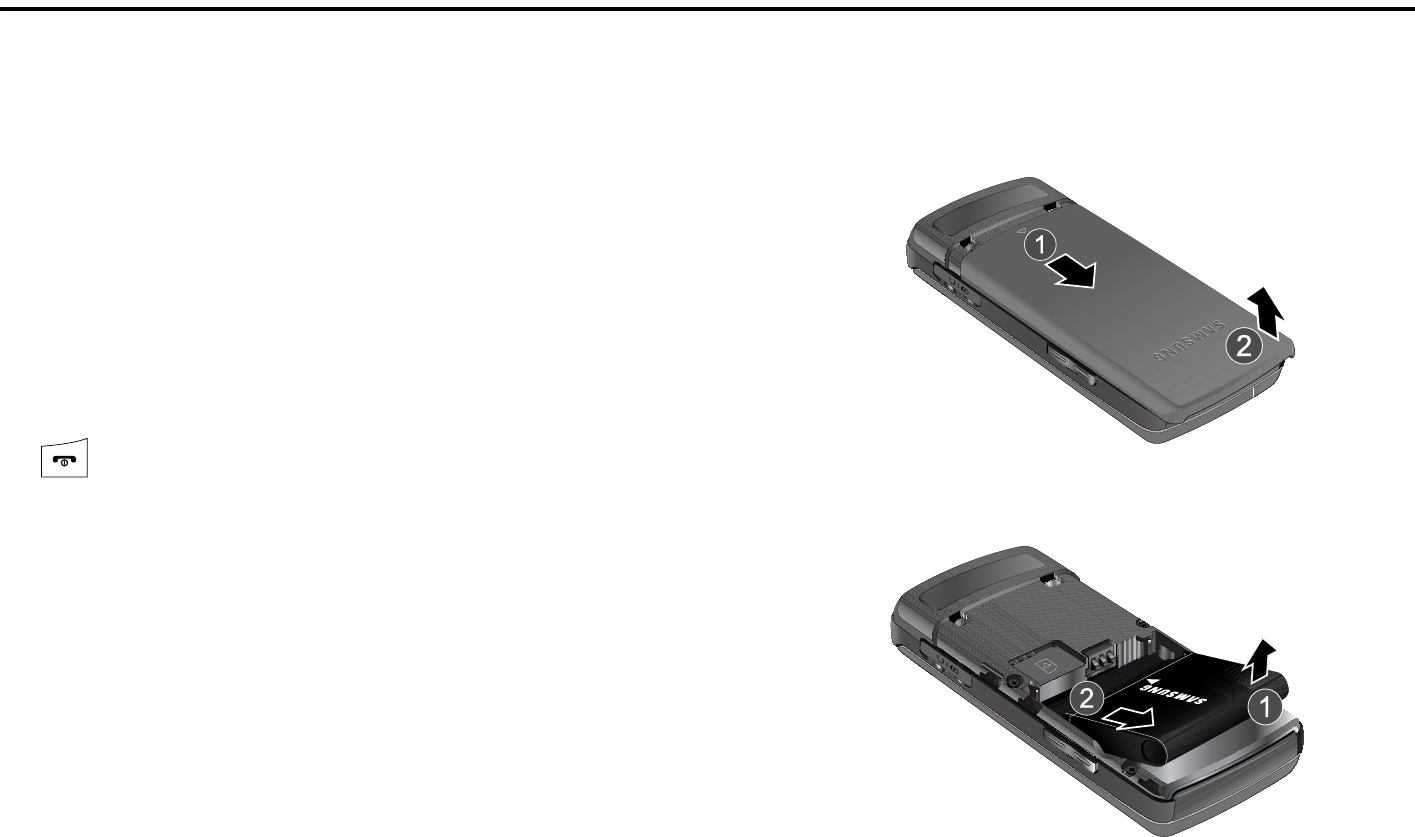
5
Section 1: Getting Started
This section describes the first steps to operating your phone.
SIM Card Information
When you subscribe for 3G cellular network services, you receive
a plug-in SIM (Subscriber Identity Module) card loaded with your
subscription details, such as your PIN, and available optional
services.
Activating Your Phone
Activating your phone requires several things: inserting the SIM
card, charging the battery, and turning the phone on.
䊳
If necessary, power-off the phone by pressing and holding the
key until the power-off image is displayed.
Removing the Battery
1. Press in on the battery cover release (1), slide the battery
cover up and lift off (2), as shown below.
2. Lift the battery up (1) and away (2) from the phone, as
shown.
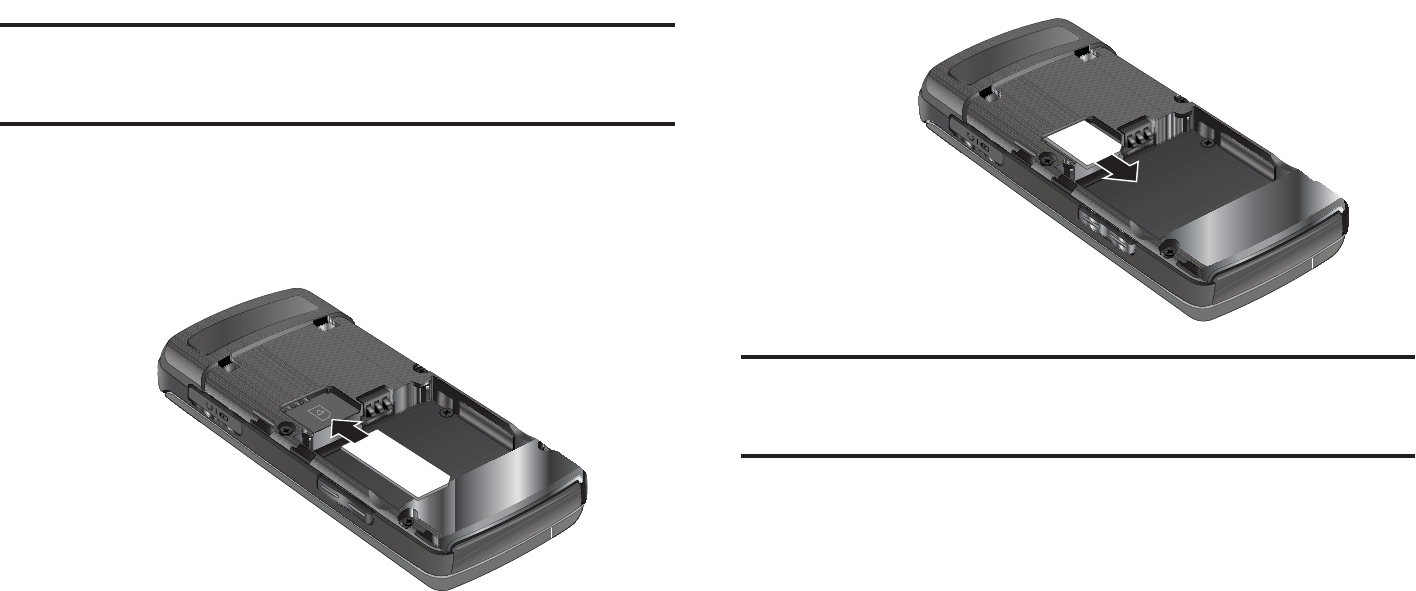
(FUUJOH4UBSUFE
pGGyGGzptGj
*NQPSUBOU
5IFQMVHJO4*.DBSEBOEJUTDPOUBDUTDBOCFFBTJMZEBNBHFECZ
TDSBUDIFTPSCFOEJOH6TFDBVUJPOXIFOJOTFSUJOHPSSFNPWJOH
UIFDBSEBOELFFQBMM4*.DBSETPVUPGSFBDIPGDIJMESFO
3FNPWFUIFCBDLDPWFSBOECBUUFSZ
.BLFTVSFUIFHPMEDPOUBDUTPGUIF4*.DBSEBSFGBDF
EPXOUIFOTMJEFUIF4*.DBSEDPNQMFUFMZJOUPUIFTPDLFU
5PSFNPWFUIF4*.TMJEFJUHFOUMZPVUPGUIFTPDLFU
/PUF
5IFBOHMFEDPSOFSPGUIF4*.TIPVMECFJOTFSUFEBTTIPXOBCPWF5IF
DPSSFDUJOTFSUJPOJTTIPXOPOUIFQIPOFJUTFMG*NQSPQFSMZJOTFSUJOHUIF
4*.DBODBVTFUIFQIPOFUPOPUSFDPHOJ[FUIF4*.

7
Replacing the Battery
1. To reinstall the battery, align the battery contacts and the
tabs at the bottom of the battery compartment.
2. Press the battery down until it clicks into place. Make sure
that the battery is properly installed and not obstructing
the SIM card before replacing the cover.
3. With the battery in position in the phone, align the tabs at
the bottom of the battery cover with the slots on the
handset (1) and slide the cover down (2) until it clicks.
Note:
The battery must be properly installed before charging the battery or
switching on the phone.
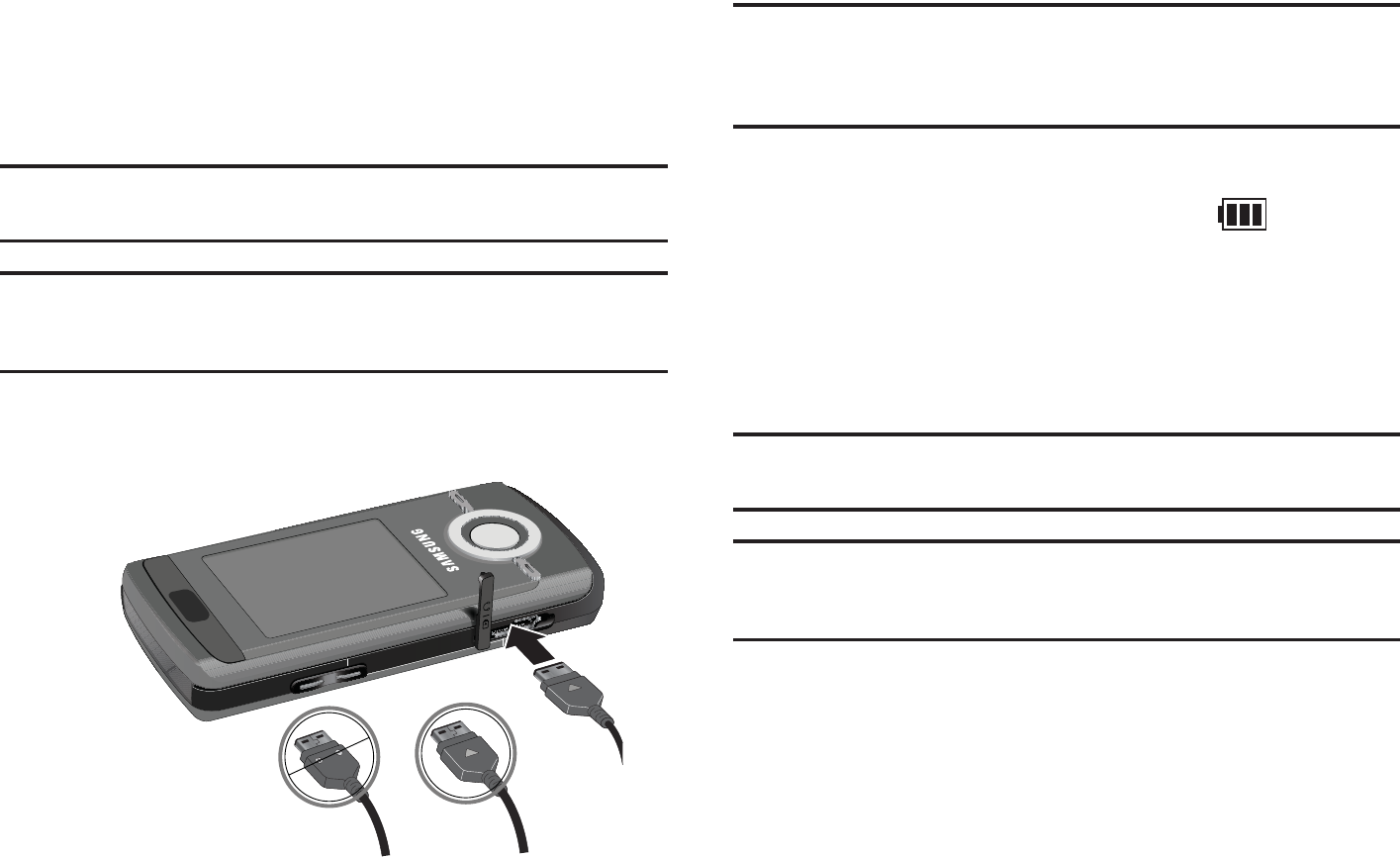
(FUUJOH4UBSUFE
jGGi
:PVSQIPOFJTQPXFSFECZBSFDIBSHFBCMF-JJPOCBUUFSZ6TFUIF
XBMMDIBSHFSUPDIBSHFUIFCBUUFSZBOEVTFPOMZ4BNTVOH
BQQSPWFECBUUFSJFTBOEDIBSHFST
/PUF
:PVNVTUGVMMZDIBSHFUIFCBUUFSZCFGPSFVTJOHZPVSQIPOFGPSUIFGJSTU
UJNF"GVMMZEJTDIBSHFECBUUFSZSFRVJSFTVQUPIPVSTPGDIBSHFUJNF
/PUF
'PSDPOOFDUJPOUPBOFMFDUSJDBMTVQQMZOPUMPDBUFEJOUIF64ZPVNVTU
VTFBOBEBQUPSPGUIFQSPQFSDPOGJHVSBUJPOGPSUIFQPXFSPVUMFU6TFPG
UIFXSPOHBEBQUPSDPVMEEBNBHFZPVSQIPOFBOEWPJEZPVSXBSSBOUZ
0QFOUIFDPWFSPOUIFBDDFTTPSZQPSUPOUIFMFGUTJEFPGUIF
QIPOFBOEQMVHUIFXBMMDIBSHFSDPOOFDUPSJOUPUIFKBDL
/PUF
5IFQSFWJPVTJMMVTUSBUJPOTIPXTCPUIUIFDPSSFDUNFUIPEBOEUIF
JODPSSFDUNFUIPEGPSDPOOFDUJOHUIFDIBSHFS*GUIFJODPSSFDUNFUIPEJT
BUUFNQUFEEBNBHFUPUIFBDDFTTPSZQPSUDBOPDDVSWPJEJOHUIF
QIPOFTXBSSBOUZ
1MVHUIFDIBSHFSJOUPBTUBOEBSE"$XBMMPVUMFU
8IFOUIFQIPOFJTDPNQMFUFMZDIBSHFE VOQMVHUIF
DIBSHFSGSPNUIFXBMMPVUMFU
3FNPWFUIFDIBSHFSGSPNUIFQIPOFCZHFOUMZQVMMJOHPVU
UIFDPOOFDUPS3FQMBDFUIFQMBTUJDDPWFSPWFSUIFPQFO
KBDL
*NQPSUBOU
5IFCBUUFSZDIBSHJOHGVODUJPONBZTUPQJGZPVBSFPOBDBMMPS
WJFXJOHBTUSFBNJOHWJEFPXIJMFDIBSHJOHZPVSCBUUFSZ
/PUF
5PBWPJEEBNBHFUPUIFCBUUFSZEPOPUSFNPWFUIFCBUUFSZGSPNUIF
QIPOFXIJMFDIBSHJOH.BLFTVSFUIFXBMMDIBSHFSJTEJTDPOOFDUFE
GSPNUIFQIPOFCFGPSFSFNPWJOHUIFCBUUFSZ
)NCORRECT #ORRECT
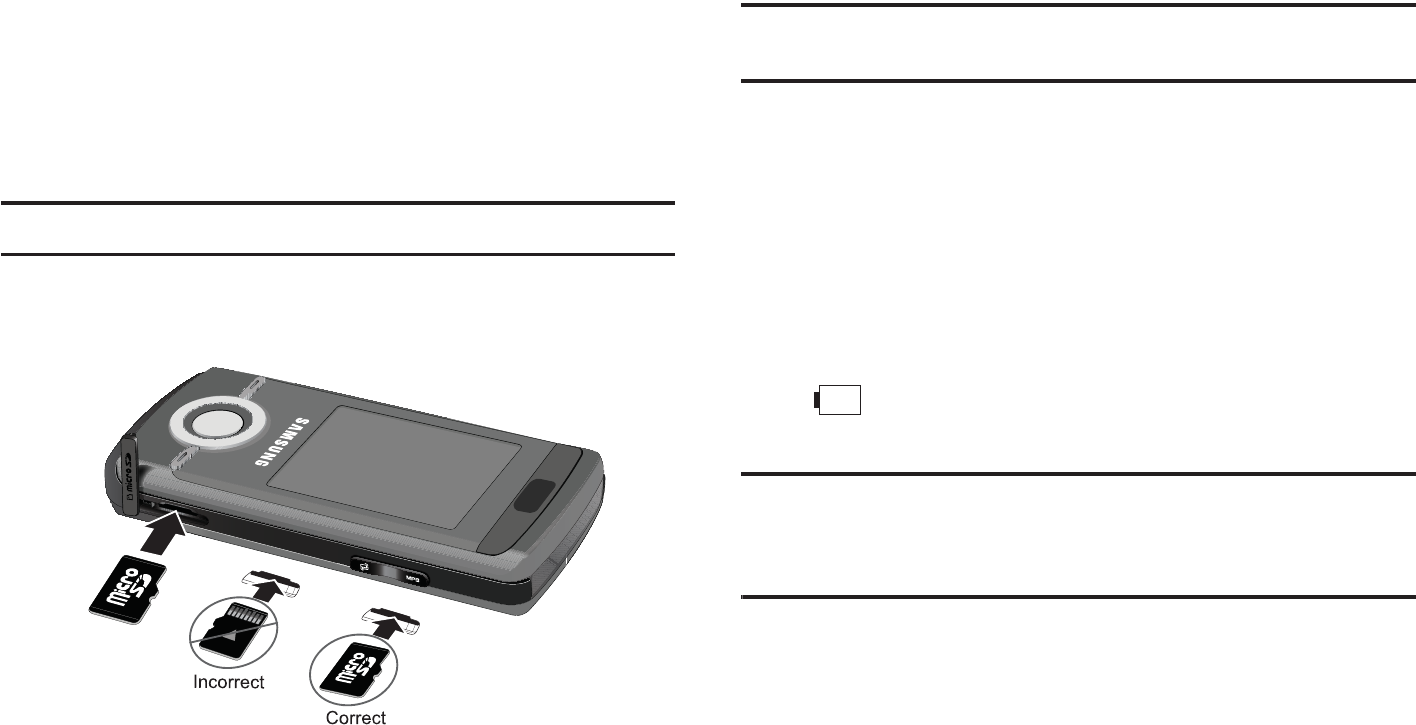
pGGzk˞Gj
5PBEEBEEJUJPOBMNFNPSZUPZPVSQIPOFZPVDBOJOTFSUB
NJDSP4%DBSEJOUPUIFNFNPSZDBSETMPUMPDBUFEPOUIFMPXFS
SJHIUTJEFPGUIFQIPOF6TFUIFGPMMPXJOHJOTUSVDUJPOTBOE
JMMVTUSBUJPOTGPSQSPQFSJOTFSUJPOBOESFNPWBM
/PUF
1MFBTFOPUFUIBUUIFNBYJNVNTJ[FNJDSP4%JT(#
0QFOUIFMPXFSSJHIUTJEFTMPUBOEDBSFGVMMZJOTFSUUIF
NJDSP4%DBSE
1VTIUIFNJDSP4%DBSEJOUPUIFTMPUVOUJMJUDMJDLTJOUP
QMBDF
8BSOJOH
.BLFTVSFUIFQSJOUFEDJSDVJUTJEFPGUIFNJDSP4%DBSEJTGBDJOH
EPXOXIFOJOTFSUFE
yGGzk˞Gj
'JSNMZQSFTTUIFNJDSP4%DBSEVOUJMZPVIFBSBDMJDLBOEUIFO
HFOUMZQVMMUIFDBSEGSPNUIFTMPU3FQMBDFDPWFS
sGiGp
8IFOUIFCBUUFSZJTXFBLBOEPOMZBGFXNJOVUFTPGUBMLUJNF
SFNBJOBXBSOJOHUPOFTPVOETUIFi#BUUFSZ-PXwNFTTBHF
SFQFBUTBUSFHVMBSJOUFSWBMTPOUIFEJTQMBZBOEUIFFNQUZCBUUFSZ
JDPO CMJOLT5IFCBDLMJHIUUVSOTPGGUPDPOTFSWFUIF
SFNBJOJOHCBUUFSZQPXFS
/PUF
*GZPVSQIPOFJTJO4JMFOU.PEFUIF-PX#BUUFSZ*OEJDBUPSEFGBVMUTUP
7JCSBUJPOTFFi4PVOE1SPGJMFwPOQBHF *GZPVDIBOHFUIFBMFSU
GSPN 7JCSBUJPOUP.VUFZPVXJMMPOMZTFFBGMBTIJOHNFTTBHF
JOEJDBUJOHBMPXCBUUFSZ
*GUIFCBUUFSZMFWFMCFDPNFTUPPMPXUIFQIPOFBVUPNBUJDBMMZ
UVSOTPGG3FDIBSHFZPVSCBUUFSZ
{GGwGvGGv
6TFBHFOUMFUIVNCQSFTTVSFPOUIFGSPOUDPWFSPGZPVS
QIPOFUPTMJEFUIFDPWFSVQBOESFWFBMUIFLFZQBE
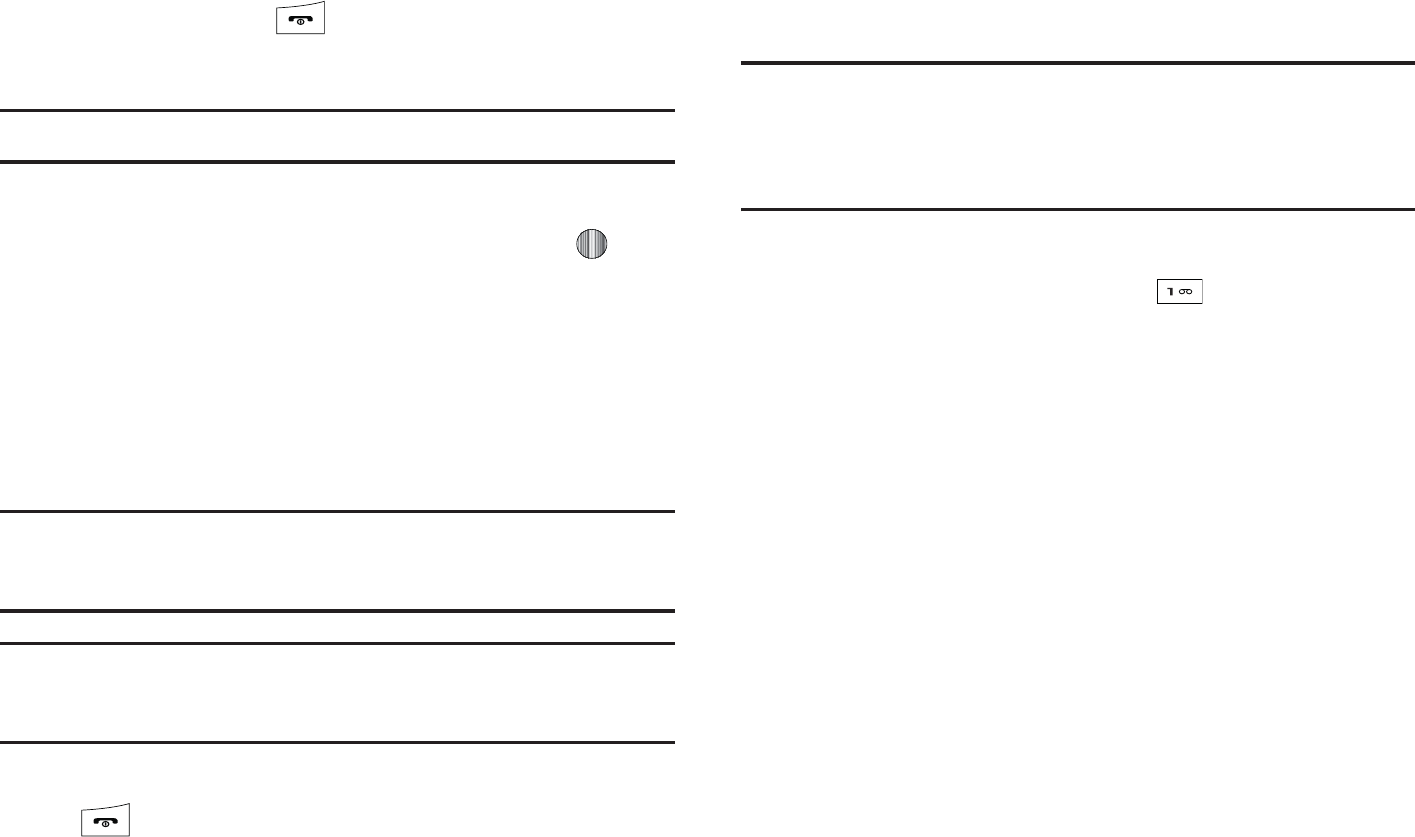
(FUUJOH4UBSUFE
1SFTTBOEIPMEUIF LFZVOUJMUIFQIPOFQPXFSPO
TDSFFOEJTQMBZT
/PUF
%POPUUVSOPOUIFQIPOFXIFONPCJMFQIPOFVTFJTQSPIJCJUFE
*GUIFQIPOFQSPNQUTZPVGPSBQBTTXPSEFOUFSZPVS
QBTTXPSEBOEQSFTTUIF$POGJSNTPGULFZPSUIF LFZ
'PSGVSUIFSEFUBJMTTFFi$IBOHF1IPOF1BTTXPSEwPO
QBHF
5IFQIPOFTFBSDIFTGPSZPVSOFUXPSLBOEBGUFSGJOEJOHJU
UIF*EMFTDSFFOEJTQMBZT/PXZPVDBONBLFPSSFDFJWF
DBMMT
/PUF
:PVDBOWJFXJODPNJOHDBMMJOGPSNBUJPOPOUIFEJTQMBZBDDFQUPSSFKFDU
DBMMTXJUIUIFTMJEFDPWFSEPXO4MJEFVQUIFDPWFSUPBOTXFSDBMMTBOE
UPNBLFDBMMT
/PUF
5IFEJTQMBZMBOHVBHFJTQSFTFUUP"VUPNBUJDBUUIFGBDUPSZ5PDIBOHF
UIFMBOHVBHFVTFUIF-BOHVBHFNFOV'PSNPSFJOGPSNBUJPO
SFGFSUPi1IPOFwPOQBHF
8IFOZPVXJTIUPTXJUDIPGGUIFQIPOFQSFTTBOEIPMEUIF
LFZVOUJMUIFQPXFSPGGJNBHFJTEJTQMBZFE4MJEFUIF
QIPOFDPWFSEPXO
zG|GG}Gt
/PUF
*GZPVSTFSWJDFQSPWJEFSEJEOPUQSFDPOGJHVSFZPVSWPJDFNBJMTFSWFS
OVNCFSZPVXJMMOFFEUPTUPSFUIFWPJDFNBJMTFSWFSOVNCFSCFGPSF
BDDFTTJOHUIFTFSWFS:PVSTFSWJDFQSPWJEFSDBOHJWFZPVUIFOVNCFS
4FF w$IBOHJOHUIF7PJDF.BJM/BNFBOE/VNCFSwPOQBHF
zG|GGwGv
*O*EMFNPEFQSFTTBOEIPMEUIF LFZ
'PMMPXUIFWPJDFNBJMQSPNQUTUPUIFWPJDFNBJMNBJO
NFOVUIFOTFMFDUPQUJPOUPTFUVQZPVSQFSTPOBM7PJDF
.BJMPQUJPOTTVDIBT
t
5VSO/PUJGJDBUJPO0O0GG
t
$IBOHF"ENJOJTUSBUJPO0QUJPOT
t
'PS(SFFUJOHPS3FDPSEFE/BNF
t
$IBOHF/PUJGJDBUJPO0QUJPOT
jGG}GtGuGGu
:PVS4*.DBSEHJWFTZPVUIFEFGBVMUTFSWJDFOVNCFSPGUIFWPJDF
NBJMDFOUFS)PXFWFSZPVNBZOFFEUPDIBOHFUIFOVNCFS6TF
UIFGPMMPXJOHQSPDFEVSFTUPDIBOHFZPVSWPJDFNBJMOVNCFS
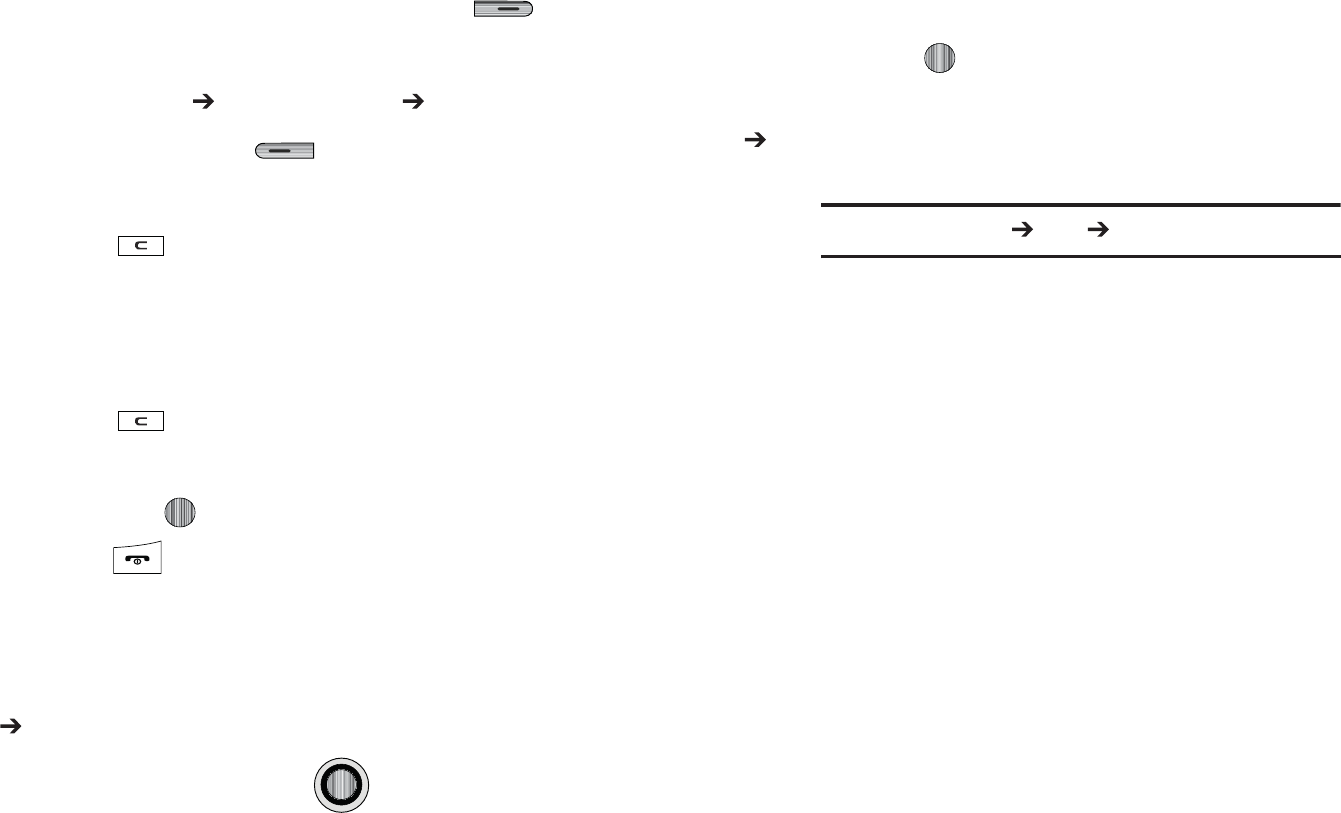
XX
XU *O*EMFNPEFQSFTTUIFtSJHIUTPGULFZ UP
BDDFTT.FOVNPEF
YU 4FMFDU
t tGz }Gt
ZU 1SFTTUIFlTPGULFZ
[U 5PFEJUUIF7PJDF4FSWFS/BNFIJHIMJHIUuBOEQSFTT
BOEQSFTT UPEFMFUFUIFDVSSFOUOBNFBOEUIFOVTF
ZPVSLFZQBEUPFOUFSBSFQMBDFNFOUOBNF
PS
\U 5PFEJUUIF7PJDF.BJM/VNCFSIJHIMJHIUjGh
BOEQSFTT UPEFMFUFUIFDVSSFOUOVNCFS
]U &OUFSZPVSOFX7PJDF4FSWFSOVNCFSBOEQSFTTUIFz
TPGULFZPSUIF LFZUPTBWFUIJTOFXOVNCFS
^U 1SFTTUIF LFZUPSFUVSOUPpNPEF
{Gj
5IJTNBOVBMQSPWJEFTDPOEFOTFEJOGPSNBUJPOBCPVUIPXUPVTF
ZPVSQIPOF5PNBLFUIJTQPTTJCMFUIFGPMMPXJOHUFSNTBOE
JDPO BQQFBSJOQMBDFPGSFQFBUFEMZVTFEQSPDFEVSBMTUFQT
6TFUIF/BWJHBUJPOLFZ UPNPWFBIJHIMJHIUJOH
FGGFDUPOUPBNFOVJUFNPSTDSFFOJUFNPGJOUFSFTU
"GUFSiIJHIMJHIUJOHwBNFOVJUFNPSTDSFFOJUFN
QSFTTUIF LFZUPMBVODIBDDFTTPSTBWFB
IJHIMJHIUFENFOVJUFNPSTDSFFOGJFMEPGJOUFSFTU
6TFEJOQMBDFPGiTFMFDUwJOMPOHiESJMMEPXOw
QSPDFEVSFTUFQT
laG
i
z j }Gj
w
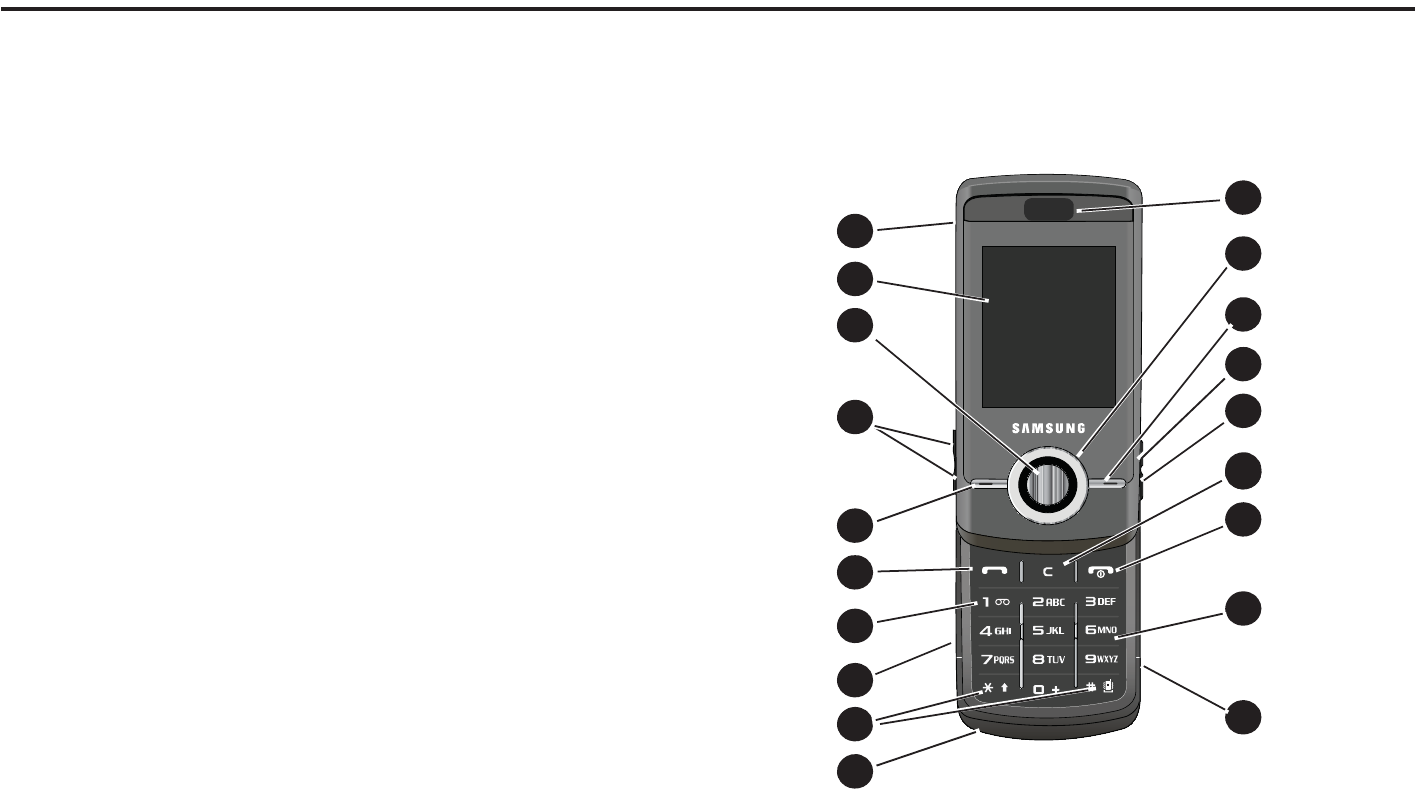
6OEFSTUBOEJOH:PVS1IPOF
zGYaG|GGw
5IJTTFDUJPOPVUMJOFTTPNFLFZGFBUVSFTPGZPVSQIPOF*UBMTP
EJTQMBZTUIFTDSFFOBOEUIFJDPOTUIBUBSFEJTQMBZFEXIFOUIF
QIPOFJTJOVTF
mGGGw
:PVSQIPOFJTMJHIUXFJHIUFBTZUPVTFBOEPGGFSTNBOZ
TJHOJGJDBOUGFBUVSFT5IFGPMMPXJOHMJTUPVUMJOFTBGFXPGUIF
GFBUVSFTJODMVEFEJOZPVSQIPOF
t
6TFSGSJFOEMZNFOVESJWFOBDDFTTUPGFBUVSFTBOEPQUJPOT
t
#MVFUPPUIXJSFMFTTBDDFTT
t
$BNFSBBOEDBNDPSEFS
t
7JEFP4IBSJOH
t
*OTUBOU.FTTBHJOHDBQBCJMJUZ
t
&NBJM
t
'FBUVSFEBQQMJDBUJPOTQSPWJEFBMBSNTDBMFOEBSDBMDVMBUPSSFDPSE
BVEJPDPOWFSUFSUJNFSTUPQXBUDIBOEXPSMEUJNF
t
'JMFWJFXFS
t
.VMUJNFEJB.FTTBHF4FSWJDF..4
t
.VMUJNFEJBDBQBCJMJUZXJUIJODMVEFE.VTJD1MBZFS
t
1IPUPDBMMFS*%
t
4QFBLFSQIPOFDBQBCJMJUZ
t
8FCCSPXTFS
GmG}GGGw
5IFGPMMPXJOHJMMVTUSBUJPOTTIPXUIFNBJOFMFNFOUTPGZPVS
QIPOF
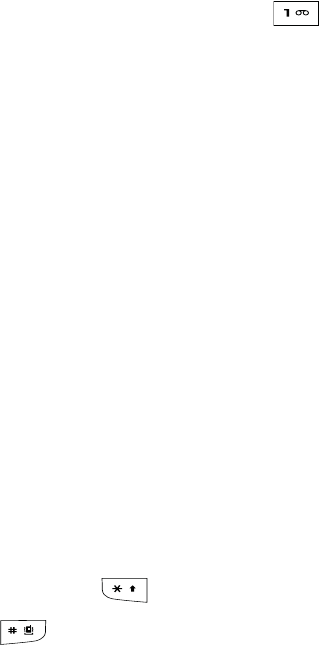
13
Keys
The following list correlates to the open and front view
illustrations.
1. Slider:
2. Display: Allows you to see when you have an incoming
call or message. It also displays date, time, network type,
signal strength, and battery power icons, and any icons
associated with alerts or alarms.
3. Confirm key (WAP browser): When navigating through a
menu accepts the highlighted choice in the menu. If you
press once in Idle mode, the WAP browser will launch.
4. Volume keys/Menu Navigation: Used to adjust the ringer
volume in standby mode, to mute the incoming call ringer,
or to adjust the voice volume during a call. Can also be
used to browse through the menu options or to adjust
playback volume when the Music Player is active.
5. Left Soft key: Performs the function indicated by the
screen text at the bottom of the display.
6. Send key: Allows you to place or receive a call. In standby
mode, press the key once to access the Recent Call log. If
you press and hold the key down, you will initiate the most
recent call from the Recent Call log.
7. Voice Mail key: Press and hold the key to
automatically dial your voicemail.
8. Headset jack/Adapter jack: Allows you to plug in the
travel adapter (power), optional PC connection cable (data
transfer), and optional headset for safe, convenient,
hands-free conversations.
9. Special Function keys:
Asterisk/Shift key
—
enters the [*] character for calling
features. In text mode, press to change the character input
type.
Pound/Space key
—
enters the pound [#] character for
calling features. In text entry mode, press to enter a space
between characters.
Press and hold the to lock/unlock the keypad. Press
and hold to activate/deactivate the Silent profile.
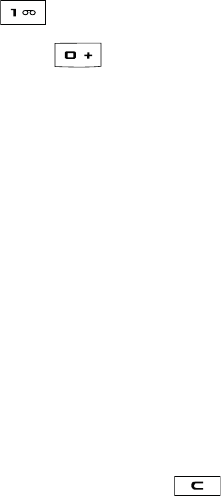
Understanding Your Phone 14
10. Microphone: Allows the other callers to hear you clearly
when you are speaking to them.
11. microSD™ Memory Card slot:
12. Alphanumeric keypad: Use these keys to enter numbers,
letters and some special characters. When in Idle mode,
press and hold the key to access your voicemail
server or press and hold to enter an International call
prefix.
13. Power On/Off/Menu Exit key: Ends a call. Press and hold
this key for a few seconds to power your phone On or Off.
While in the main menu, it returns the phone to standby
mode and cancels your input. When you receive an
incoming call, press to reject call.
14. Clear key: Deletes characters from the display when you
are in text entry mode. Deletes items when in an
application. When in a main menu, press to return to the
previous menu. A quick press of the key displays the
Calendar in Month view.
15.
Quick Access Menu Bar
:
16.
Music
17. Right Soft key: Performs the function indicated by the
screen text at the bottom of the display.
18.
Directional keys on the Navigation key
: These keys allow
you to browse menus, sub menus, and lists. Press the
Right,Left,Up or Down Navigation keys when jumping to
highlighted links on the web. Each key also acts as a
shortcut to launch applications from the Idle screen.
19. Earpiece/Speaker: Used to listen to audio and music from
your phone.

iG}GGGw
$BNFSBMFOT6TFEUPUBLFQJDUVSFTBOETIPPUWJEFPT
#BDL$PWFS
$PWFSTUIFCBDLPGZPVSQIPOF.VTUCF
SFNPWFEUPJOTUBMMPSSFNPWFUIF4*.DBSEPSUIFCBUUFSZ
#BDL$PWFS3FMFBTF
6TFEUPTFDVSFUIFCBDLDPWFS1SFTT
GPSSFNPWBM
tGkGs
5IFEJTQMBZIBTBSFBT
)CONS
4EXTAND
GRAPHICAREA
3OFTKEYINDICATOR
v
v
t
t
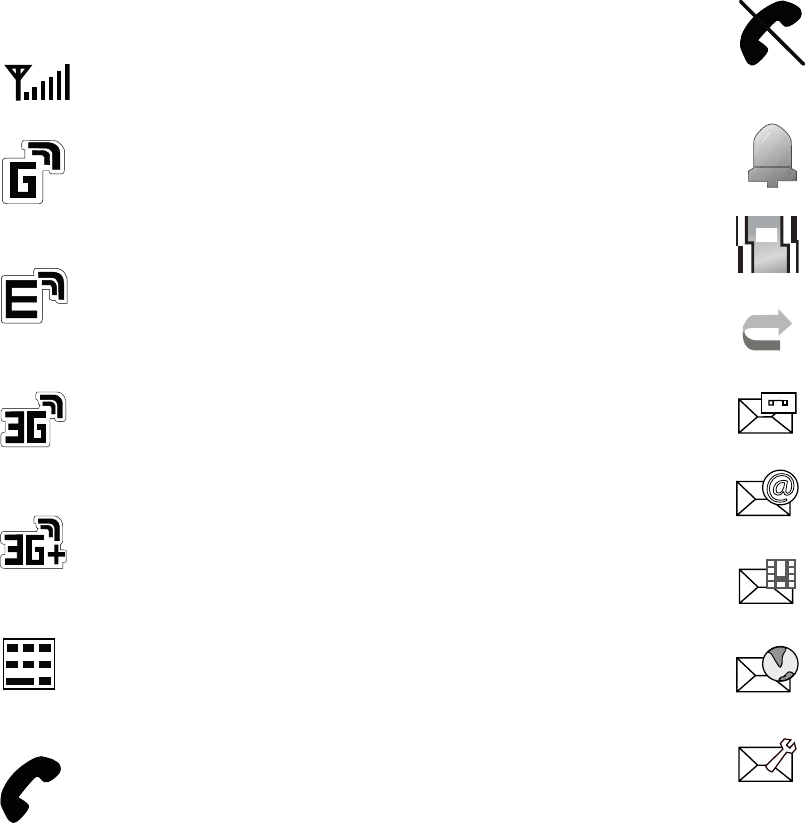
Understanding Your Phone 16
Icons
Shows the received signal strength. The greater the
number of bars, the stronger the signal.
Appears when the phone is accessing services in a GPRS
network. When data is being transferred, this icon
animates.
Appears when the phone is accessing services in an
EDGE network. When data is being transferred, this icon
animates.
Appears when the phone is accessing services in a 3G
(UMTS) network. When data is being transferred, this
icon animates.
Appears when the phone is accessing services in a 3G+
(HSDPA) network. When data is being transferred, this
icon animates.
Appears when a TTY adapter is plugged into the handset,
making it accessible via a keyboard for the hearing or
speech impaired.
Appears when a call is in progress.
Appears when there is no network coverage available.
When you are out of the service area, you cannot make
or receive voice calls.
Appears when an alarm is set on your phone.
Appears when the incoming alert is set to Vibration.
Appears when your incoming phone calls are being
forwarded to another number.
Appears when a new voice mail has been received.
Appears when a new text message or email has been
received.
Appears when a new multimedia message has been
received.
Appears when a push-messages has been received from
the WAP server.
Appears when a new Over the Air (OTA) software update
file has been received.
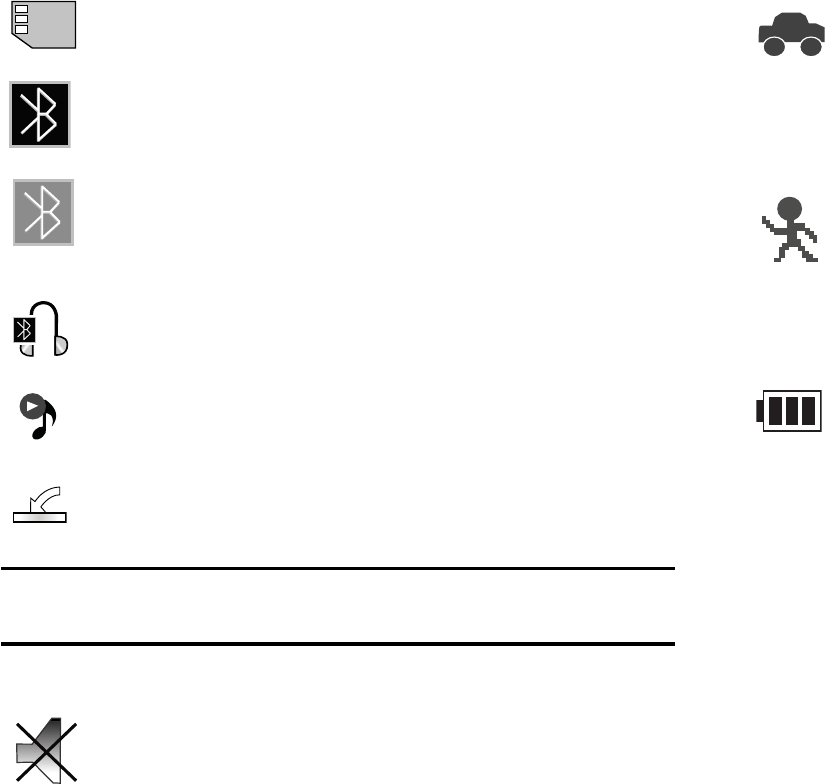
17
Note:
The default phone profile is Normal, the profile is editable and the
displayed icons may vary according to the setting.
Back Light
A back light illuminates the display and the keypad when you
press any key. It turns off when no keys are pressed within a
given period of time, and/or dims the light, depending on the
settings in the Backlight Time menu.
Selecting Functions and Options
Your phone offers a set of functions that can be customized for
your ease and specific needs. These functions are arranged in
menus and sub-menus, accessed using the two soft keys. Each
Appears after your memory card has been inserted.
Appears when Bluetooth wireless technology is active.
When transferring data, this icon blinks red and blue.
Appears when Bluetooth wireless technology is
connecting with a device. It appears a solid red until the
connection is set, then changes to a solid blue.
Appears when a Bluetooth wireless headset is active and
in use.
Appears when you are using the phone’s Music Player.
Appears when you are connected to a PC via a USB port.
Appears when the phone’s profile is set to Silent. In this
case, the speaker is muted and the phone vibrates and
displays information. The Speaker Off icon is
accompanied on screen by the Vibration icon.
Appears when the phone’s profile is set to Driving. In this
case, the speaker is active. In this case, the speaker is
active and will launch the currently selected ringtone or
melody when the associated notification is activated.
This icon is accompanied on screen by the Audio icon.
Appears when the phone’s profile is set to Outdoor. In
this case, the speaker is active, the volume settings are
raised to their highest levels, any currently active
ringtones or melodies are activated, and the phone’s
vibrate feature is activated.
Shows the level of your battery. The more bars you see,
the more power you have remaining.
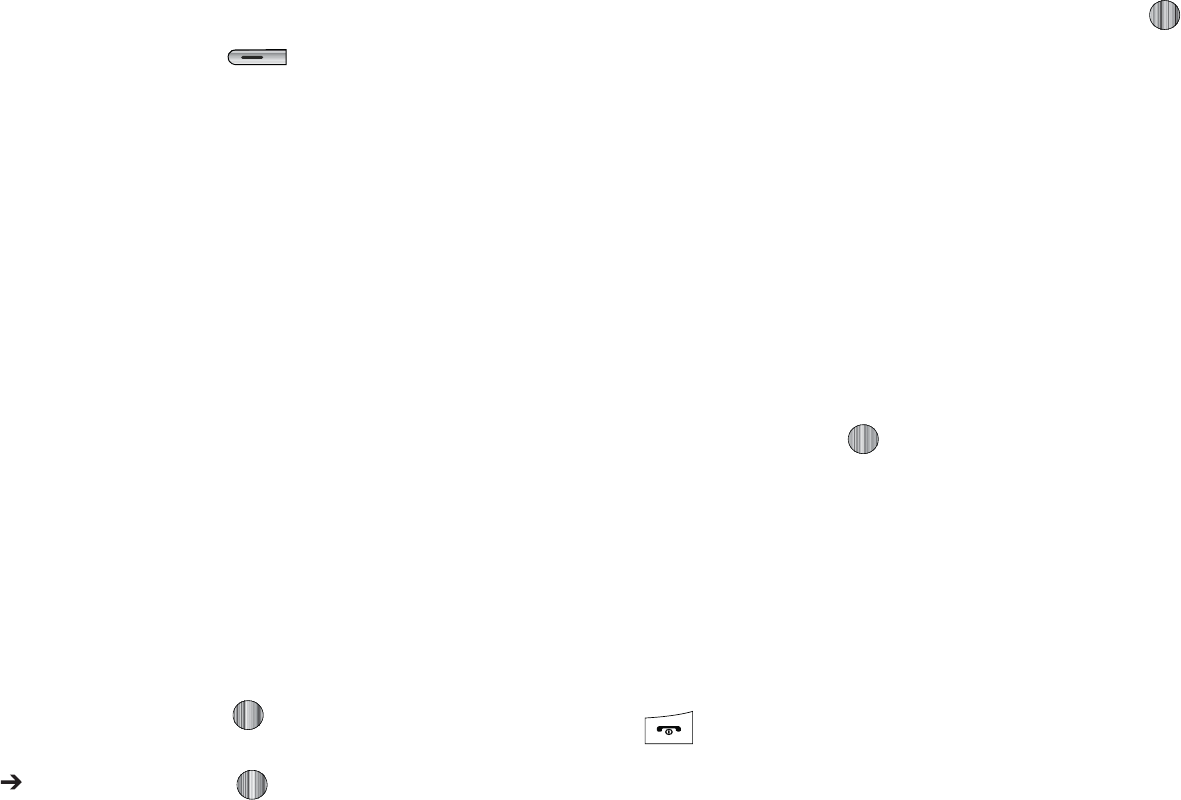
6OEFSTUBOEJOH:PVS1IPOF
NFOVBOETVCNFOVBMMPXTZPVUPWJFXBOEBMUFSUIFTFUUJOHTPG
BQBSUJDVMBSGVODUJPO
*GZPVTFMFDUUIF0QUJPOTTPGULFZ JO*EMFNPEFUIF
GPMMPXJOHEJTQMBZTVOEFSUIFUJUMFPG.Z.FOV
t
:&--081"(&4
BMMPXTZPVUPQFSGPSNB#VTJOFTT$BUFHPSZPS
-PDBUJPOTFBSDIGPSMJTUFEQIPOFOVNCFST
t
/BWJHBUPS
QSPWJEFTBOBVEJCMFBOEWJTVBM+"7"CBTFEESJWJOH
BJEUIBUVTFT(14OBWJHBUJPO
t
#MVFUPPUI
BMMPXTZPVUPVTFUIF#MVFUPPUIGVODUJPOBMJUZPGUIF
IBOETFU
t
.PCJMF&NBJM
BMMPXTZPVUP
DIFDLZPVS:BIPP¥.BJM"0-¥"*.
8JOEPXT-JWF)PUNBJM:BIPP¥#FMM4PVUIBOEPUIFSF
NBJMQSPWJEFSTRVJDLMZBOEFBTJMZ
t
"MBSNT
BMMPXTZPVUPTFUPSBMUFSBMBSNTFUUJOHTJODMVEJOHB8BLFVQ
"MBSN
t
.Z"DDPVOU
t
3FDFOU$BMMT
BMMPXTZPVUPBDDFTTUIFOVNCFSTPGDBMMTZPVWF
SFDFOUMZEJBMFESFDFJWFEPSNJTTFE
t
&NQUZ
MPDBUJPOTBMMPXTZPVUPQSPHSBNBOBEEJUJPOBMTFUPG
GSFRVFOUMZVTFEGFBUVSFT
o
4FMFDUBOFNQUZTMPUBOEQSFTTUIF LFZ
o
6TFUIF.FOVBOE/BWJHBUJPOLFZTUPTFMFDUBGFBUVSFUIFOQSFTTUIF
0QUJPOT
"TTJHO
TPGULFZ PSUIF LFZ
*OTPNFGVODUJPOTZPVNBZCFBTLFEGPSBQBTTXPSEPS1*/
&OUFSUIFDPEFBOEQSFTTUIF4FMFDUTPGULFZPSUIF LFZ
8IFOZPVBDDFTTBMJTUPGPQUJPOTZPVSQIPOFIJHIMJHIUTUIF
DVSSFOUMZBDUJWFPQUJPO*GIPXFWFSUIFSFBSFPOMZUXPPQUJPOT
TVDIBT0O0GGPS&OBCMF%JTBCMFZPVSQIPOFIJHIMJHIUTUIF
PQUJPOUIBUJTOPUDVSSFOUMZBDUJWFTPUIBUZPVDBOTFMFDUJU
EJSFDUMZ
zGv
5PWJFXUIFWBSJPVTGVODUJPOTBOEPQUJPOTBWBJMBCMFBOEUPTFMFDU
UIFPOFZPVXBOU
t
1SFTTUIFBQQSPQSJBUFTPGULFZ
t
5PTFMFDUUIFGVODUJPOEJTQMBZFEPSUIFPQUJPOIJHIMJHIUFEQSFTTUIF
4FMFDU
TPGULFZPSUIF LFZ
t
5PWJFXUIFOFYUGVODUJPOPSIJHIMJHIUUIFOFYUPQUJPOPOBMJTUQSFTTUIF
%PXO
/BWJHBUJPOLFZ
t
5PNPWFCBDLUPUIFQSFWJPVTGVODUJPOPSPQUJPOPOBMJTUQSFTTUIF
6Q
/BWJHBUJPOLFZ
t
5PNPWFCBDLVQPOFMFWFMJOUIFNFOVTUSVDUVSFQSFTTUIF
#BDL
TPGU
LFZ
t
5PFYJUUIFNFOVTUSVDUVSFXJUIPVUDIBOHJOHUIFTFUUJOHTQSFTTUIF
LFZ
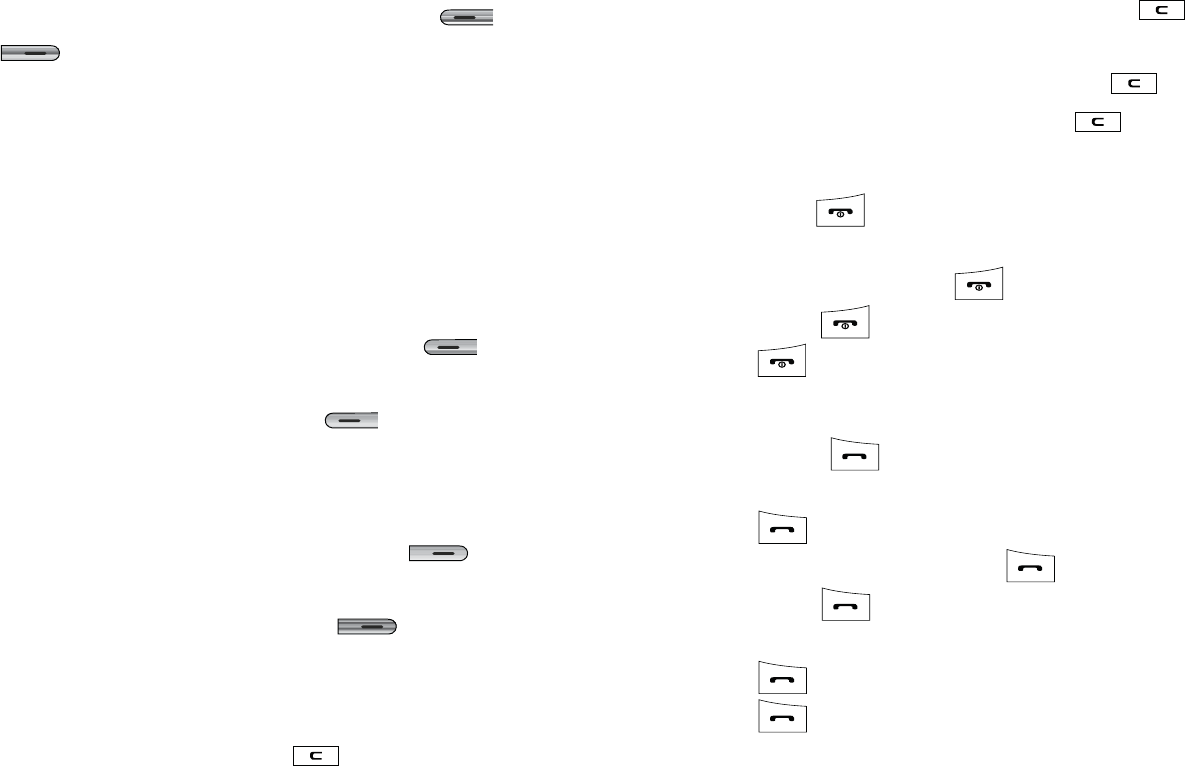
19
Command Keys
Functions for the soft keys are defined by what appears above
each in the display. There are two soft keys: Left and
Right .
Soft Keys
The roles of the soft keys vary depending on the function you are
currently using; the labels on the bottom line of the display just
above each key indicate their current role.
Left Soft Key
Some functions of the left soft key are as follows.
•
In the Idle screen, press the
Options
(left) soft key to open the
My Menu screen.
•
When in a menu mode, the left soft key function is
Select
.
Right Soft Key
Some functions of the right soft key are as follows.
•
In the Idle screen, press the
Menu
(right) soft key to display the
nine menu icons. See ‘Selecting Functions and Options” on page 17.
•
When in a menu mode, the right soft key function is
Back
.
Clear Key
The CLR key is used to erase or clear numbers, text, or symbols
from the display. You can also use to return to a previous
menu or to return to standby mode from any menu. At the Idle
screen, a quick press displays the calendar in Month view.
•
If you enter an incorrect character, briefly press to backspace
(and delete) the character.
•
To erase the entire sentence, press and hold .
•
To back up one menu level, briefly press .
End Key
The End key is used to turn on/off your phone, disconnect
calls, and return to the standby mode.
•
Press and hold the End key to turn on/off your phone.
•
Briefly press once to disconnect a call.
•
Press to return to standby mode from any menu.
Send Key
The Send key is used to answer calls, dial calls, and to
recall the last number(s) dialed, received, or missed.
•
Press once to answer calls.
•
Enter a number and briefly press to make a call.
•
Briefly press in standby mode to display a list of recent calls to
and from your phone.
•
Press twice in standby mode to call the most recent number.
•
Press to pick up a waiting call.
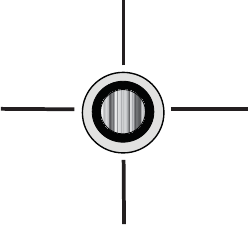
6OEFSTUBOEJOH:PVS1IPOF
uGrG
6TFUIFEJSFDUJPOBMLFZTPOUIF/BWJHBUJPOLFZUPCSPXTFNFOVT
TVCNFOVTBOEMJTUT1SFTTUIF3JHIU-FGU6QPS%PXO
/BWJHBUJPOLFZTXIFOKVNQJOHUPIJHIMJHIUFEMJOLTPOUIFXFC
&BDILFZBMTPBDUTBTBTIPSUDVUUPMBVODIBQQMJDBUJPOTGSPNUIF
*EMFTDSFFO
"EESFTT#PPL
.Z4UVGG *.*OTUBOU.FTTBHF
$SFBUF/FX.FTTBHF
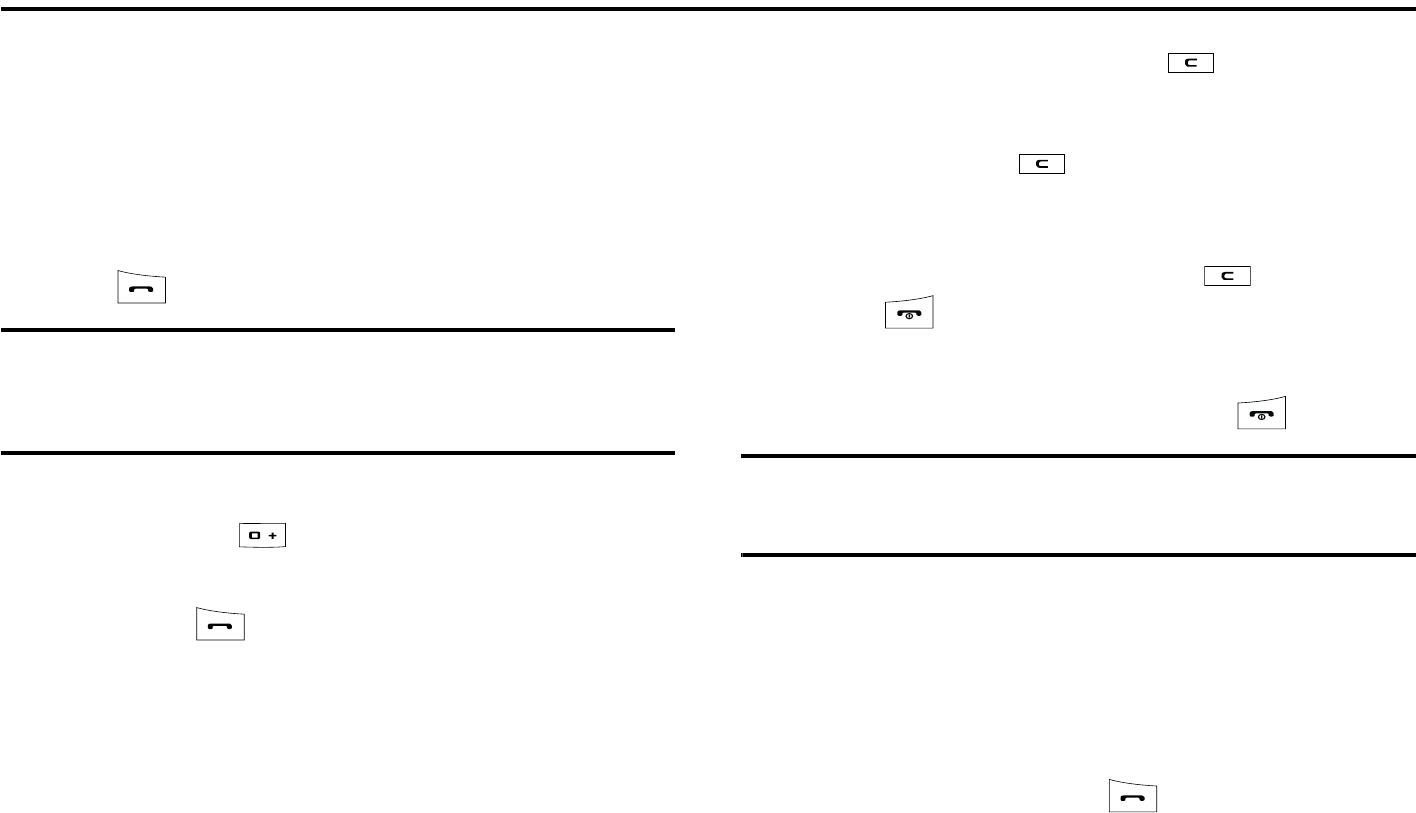
21
Section 3: Call Functions
This section describes how to make or answer a call. It also
includes the features and functionality associated with making or
answering a call.
Making a Call
When the Idle screen displays, slide up the phone cover to
access the keypad, enter the area code and phone number, and
press the key.
Note:
When you activate the Auto Redial option in the Voice Call menu, the
phone will automatically redial up to 10 times when the person does
not answer the call or is already on the phone. (For more information,
refer to “Voice Call” on page 82.)
Making an International Call
1. Press and hold . The + character appears.
2. Enter the country code, area code, and phone number,
then press .
Correcting an Entered Number
Use the following steps to correct a mis-typed entry when
dialing.
1. After entering a number
•
To clear the last digit displayed, press .
•
To clear another digit in the number, press the
Left
or
Right
Navigation key until the cursor is immediately to the right of the digit
to be cleared. Press .
•
To enter a missing digit press the
Left
or
Right
Navigation key
until the cursor is in position and enter the digit.
•
To clear the whole display, press and hold .
2. Press to return to the Idle screen.
Ending a Call
When you want to finish your call, briefly press key.
Tip:
You can set the option to end your call when you slide the phone cover
down Settings ➔ Phone ➔ Slide Settings ➔ Slide Down ➔ Stop
Operation.
Redialing the Last Number
All incoming, outgoing and missed calls are listed in the Recent
Calls Menu. If the number or caller is listed in your Address
Book, the associated name displays.
To access the Recent Calls menu:
1. From the Idle Screen, press to display a list of the
most recent numbers used in the order you dialed or
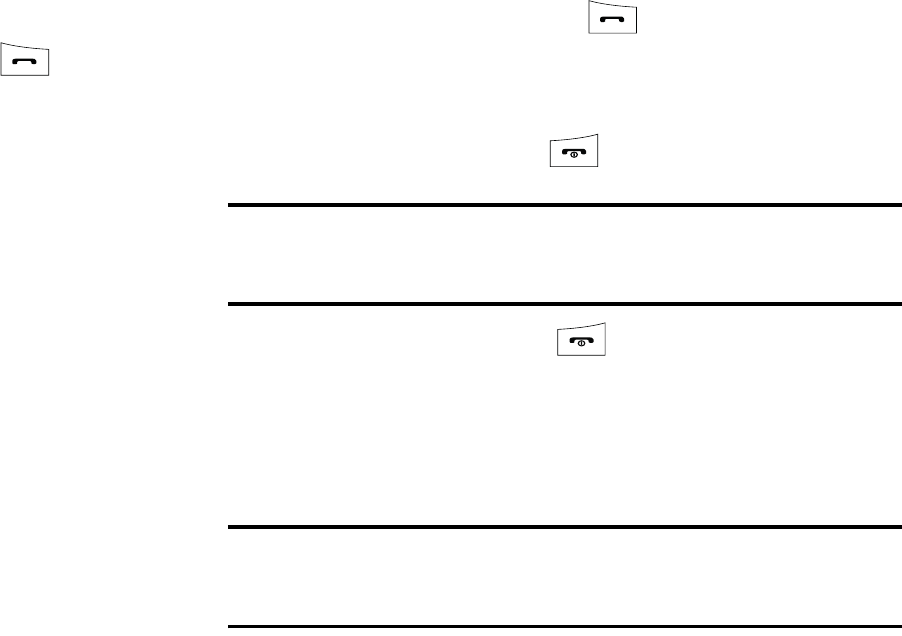
Call Functions 22
received them.
2. Use the Left and Right Navigation keys to scroll through
the Recent Calls options. Choose from All Calls, Missed
Calls,Calls Made, or Calls Received.
3. Highlight the number you want, then press to dial the
number.
Making a Call from the Address Book
You can store phone numbers that you use regularly on the SIM
card or in the phone’s memory. These entries are collectively
called the Address Book.
Once you have stored a number in the Address Book, you can
dial it by pressing a few keys using the Speed Dial feature.
For further details about the Address Book feature, see “Finding
an Address Book Entry” on page 54.
Answering a Call
When a call is received the phone rings and displays the caller’s
phone number, or name if stored in the Address Book.
1. When your phone slide cover is down, you can press the
Accept soft key or the Reject soft key to handle an
incoming call.
If the Accept Call option in the Settings ➔ Phone ➔
Slide Settings ➔ Slide Up menu is activated, you can
answer the incoming call by sliding up the phone cover.
2. From the Idle Screen press .
If the Any Key option in the Settings ➔ Calls ➔ General
➔ Call Answer menu is activated, you can press any key
to answer a call except and the Reject soft key.
Note:
To reject an incoming call, press and hold either Volume key on the
right side of the phone. A quick press of a
Volume
key silences the
ringer on an incoming call.
3. End the call by pressing .
If the Stop Operation option in the Settings ➔ Phone ➔
Slide Settings ➔ Slide Down is activated, you can end
the call by sliding the cover down.
Note:
You can answer a call while using the Address Book or menu features.
After ending the call, the phone returns to the function screen you
were using.
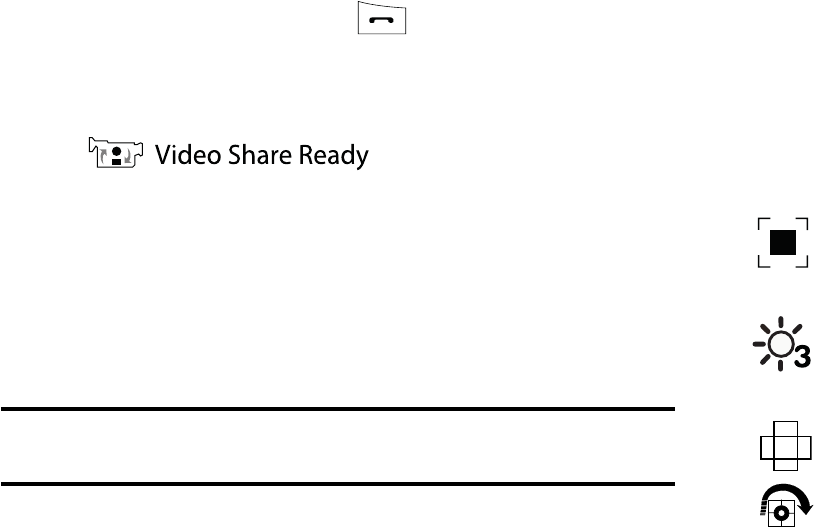
23
Video Share
The Video Share features allows you to place a call and share live
or recorded video while on the call. You can initiate or receive
video by using the following steps.
Initiating and Receiving a Video Share Session
To initiate and receive a Video Share session:
1. Dial the number and press .
2. Once the call is answered, if you're both capable of Video
Sharing, a Video Share icon appears on the screen
() and the Mute soft key will
change to say Video Share.
3. Press the Video Share soft key to invite the other party to
see video shot from your phone. “Establishing a Video
Connection” displays. A message is sent to the recipient
“###-###-#### Wants to Share Video With You.”
Important!:
When establishing a Video connection, the first phone that
actually makes the connection becomes the sending phone.
4. The recipient will receive a Video Share pop-up to either
Accept or Decline the Video Share call. They should
press the Accept soft key to continue or the Decline soft
key to decline the invitation.
5. If accepted, a Recording Started pop-up displays
showing the memory available for the video.
6. During a Video Share session, the following functions are
displayed as icons on the screen. Use the Right and Left
Navigation key to select. When the function is selected, the
following options display above the right soft option key:
Stop: Select this option to stop the video share
feature.
Brightness:Select this option to adjust the
brightness for the video.
Landscape: Select this option to rotate the picture
from Portrait to Landscape mode. Press any key to
revert to Portrait.
Rotate: Select this icon to rotate from Portrait to
Landscape, when Video Share is selected from the
Camcorder options.
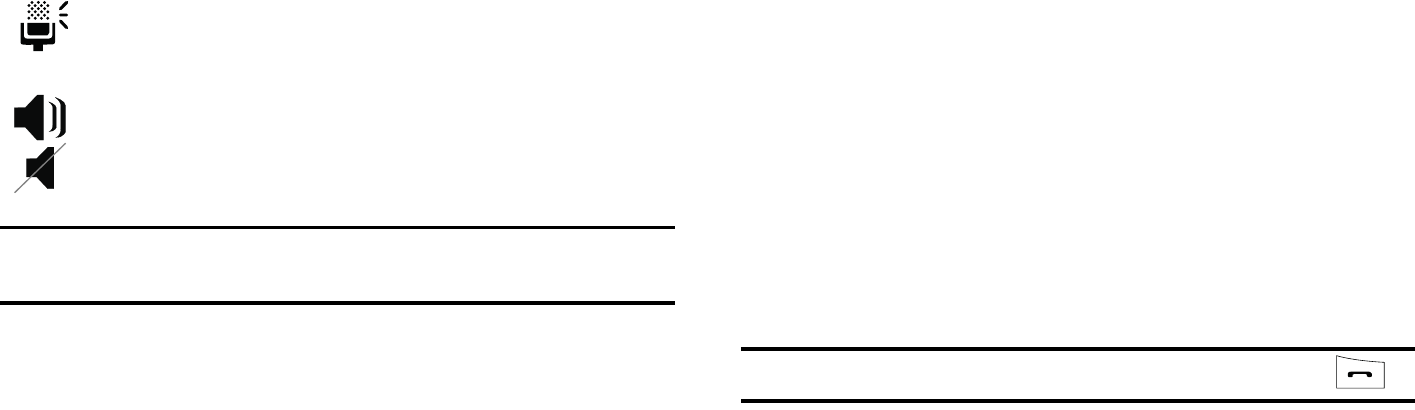
Call Functions 24
Tip:
To stop the video share call, press the Options soft key and press the
Select the “Video Share End” soft key.
7. A pop-up message displays “Video Sharing has been
Stopped. Save the Recorded Video?” If accepted, the
recorded videos are stored in the My Stuff ➔ Video folder.
Video Share (In-Call)
You can begin a Video Share call during an existing call by
pressing the Options soft key and selecting Video Share ➔ Live.
Play a Video Share Recording
During a call (while not in a Live Video Share session) you can
share a recorded video for the recipient.
1. Press the Options key and select Video Share ➔
Recorded and then select from the available files in your
Videos folder.
2. To make the connection, the recipient should press Accept
and the Video begins to play on both phones.
Recent Calls
The phone stores the numbers of the calls you’ve dialed,
received, or missed in the Recent Calls menu. You can access
this menu by pressing the
Menu
soft key, then select
My Stuff
➔
Tools
➔
Recent Calls
.
If the number or caller is listed in your Address Book, the
associated name is displayed.
Tip:
To quickly access Recent Calls menu, in the idle screen, press .
Viewing All Calls
From the Recent Calls menu, select the All Calls option. All calls
made, received, and missed are listed. Press the Options soft
key for the following options:
•
Details
: allows you to see the number of the sender, the date and time
of the call, the length of the call, and the contact’s name, if listed in
your Contact List.
•
Call Back
: allows you to return the call automatically.
•
Video Share
: allows you to set up a Video Share call with the caller, if
their handset is Video Share enabled.
Mute: Select this icon to turn the audio off.
Spkr Off/On: press this key to turn off/on the speaker.

25
•
Send Message
: allows you to sent a text or Multimedia message to
the caller.
•
Delete
: allows you to delete the selected call or All calls.
•
Add to Reject List
: allows you to add the sending number to your
Reject List, where incoming calls are sent direct to voice mail.
•
View Address Book Details
: allows you to view address book
information for this listing.
Viewing Missed Calls
The number of calls you have missed is displayed on the Idle
screen.
To view the number details:
1. Press the View soft key. The most recently missed call is
displayed.
Note:
If there is a voicemail sent by the same number, associated icons are
displayed and can then be selected.
2. To scroll through the list of missed calls, press the Up or
Down Navigation key.
3. To move to another call type, press the Left or Right
Navigation key.
Viewing the Details of a Missed Call
To view the details of a selected missed call, use the following
steps:
1. Press the View soft key. A list of the most recently missed
calls is displayed.
2. Select the desired missed call.
3. Press the Options soft key, then select Details.
Calling Back a Missed Call
To call back a missed call number:
1. Press the View soft key. A list of the most recently missed
calls is displayed.
2. Highlight the desired missed call.
3. Press the Options soft key, then select Call Back.
- Or -
4. Highlight the number and press the key.
Saving a Missed Call to your Address Book
To save the missed call entry to your address book, use the
following steps:
1. Press the View soft key. A list of the most recently missed
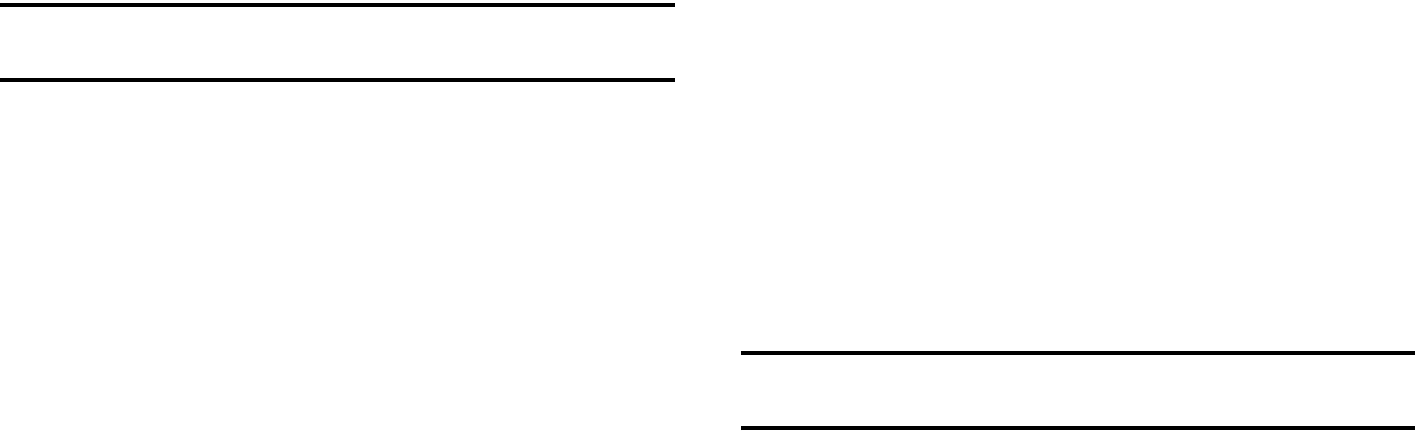
Call Functions 26
calls is displayed.
2. Select the desired missed call.
Note:
You may see different choices depending upon the settings for your
“Save New Contacts to” option.
3. Press the Options soft key, then select Save to Address
book.
4. Select: New or Update.
5. Select the storage location of your Address Book entry:
•
Phone
: This option allows you to save the missed number to your
Address Book stored on the phone.
•
SIM
: This option allows you to save the missed number to your
Address Book stored on the SIM card. This location only stores the
Name, Phone Number, and Group association for the contact.
For further details about the Address Book feature, see “Adding
a New Contact” on page 55.
Sending a Message to a Missed Call
To send a text message or attachment to a missed call entry:
1. Immediately after missing a call, press the View soft key. A
list of missed calls is displayed with the most recently
missed call highlighted.
2. Press the Options soft key, then select Send Message.
3. At the “Create New Message” screen, use the
Alphanumeric keys to type in a message or press the
Options soft key to also Add Items such as an: Image,
Sound, or Video.
4. When you are done with your message, press the Send To
soft key.
5. At the “Recipients” screen, use the numeric keypad to
add additional contact phone numbers, if necessary.
6. Press the Send soft key to initiate delivery.
Note:
When you “Add items” in the options, the setting automatically
changes to “Multimedia Message”.
Deleting a Missed Call
To delete a missed call entry:
1. Immediately after missing a call, press the View soft key.
2. Press the Options soft key, then select Delete.
3. Select which items will be deleted:
•
Selected
: This option allows you to delete only selected call
entries.
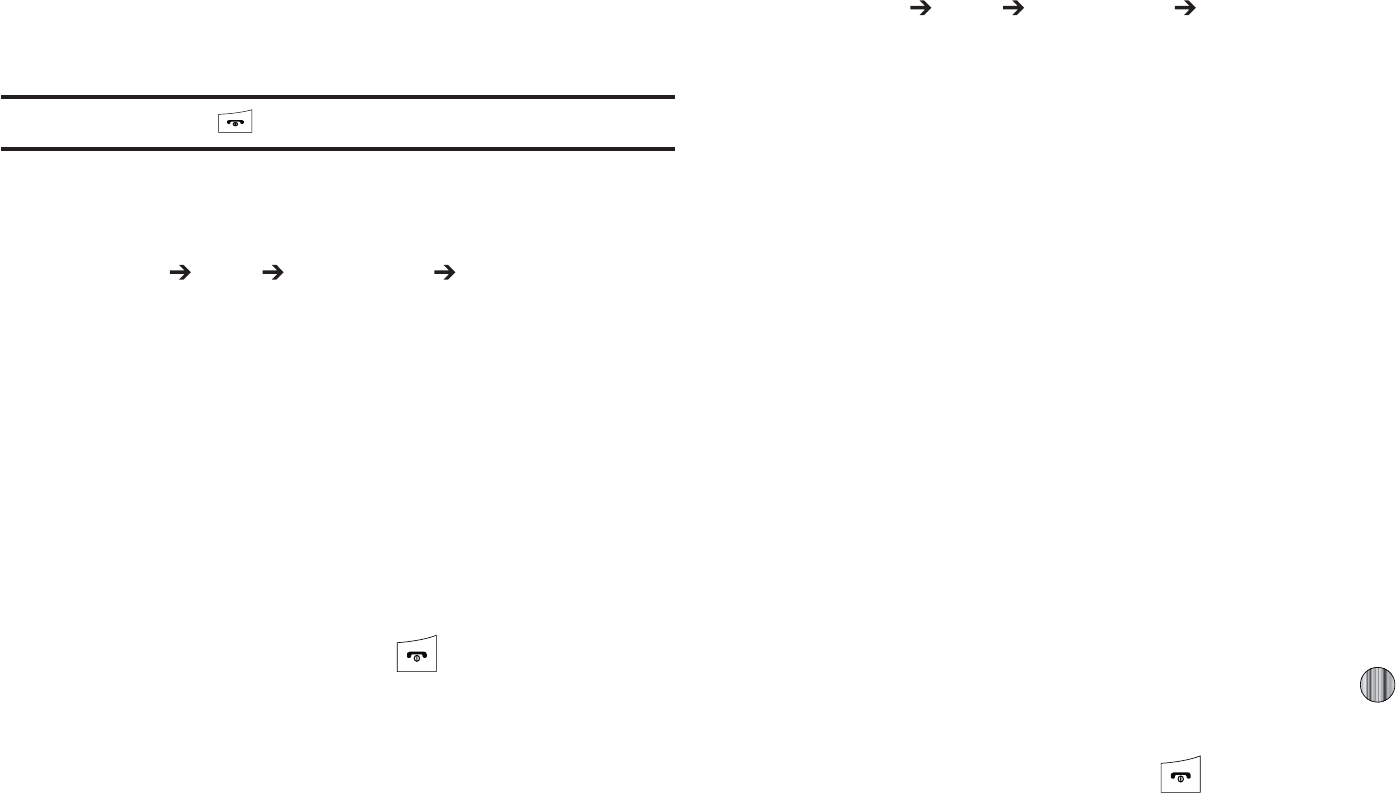
t
"MM
5IJTPQUJPOBMMPXTZPVUPEFMFUFBMMNJTTFEDBMMFOUSJFT
"UUIFi%FMFUF wQSPNQUQSFTTFJUIFSUIF:FTTPGULFZUP
DPOGJSNUIFEFMFUJPOPSUIFG/PTPGULFZUPDBODFM
/PUF
:PVDBOQSFTTUIF LFZBUBOZUJNFUPFYJUUIF.JTTFE$BMMGFBUVSF
jG{
'SPNUIF*EMF4DSFFOQSFTTUIF.FOVTPGULFZUIFOTFMFDU
.Z4UVGG
5PPMT 3FDFOU$BMMT $BMM5JNF5IF
GPMMPXJOHPQUJPOTBSFUIFOBWBJMBCMF
t
-BTU$BMM5JNF
TIPXTUIFMFOHUIPGUJNFGPSUIFMBTUDBMM
t
5PUBM4FOU
TIPXTUIFUPUBMMFOHUIPGUJNFGPSUIFDBMMTNBEF
t
5PUBM3FDFJWFE
TIPXTUIFUPUBMMFOHUIPGUJNFGPSUIFDBMMT
SFDFJWFE
4FMFDUUIFEFTJSFEPQUJPOQSFTTUIF3FTFUTPGULFZ
&OUFSUIFQBTTXPSEBOEQSFTTUIF0,TPGULFZUPSFTFUUIF
TFMFDUFEPQUJPO
1SFTTUIF#BDLTPGULFZPSUIF LFZUPDBODFMUIJT
PQFSBUJPO
kG}
%BUB7PMVNFSFGFSTUPUIFBNPVOUPGEBUBWPMVNFUPBOEGSPN
UIFQIPOF
'SPNUIF*EMF4DSFFOQSFTTUIF.FOVTPGULFZUIFOTFMFDU
.Z4UVGG
5PPMT 3FDFOU$BMMT %BUB7PMVNF5IF
GPMMPXJOHJOGPSNBUJPOEJTQMBZT
t
-BTU4FOU%BUB
TIPXTUIFTJ[FPGUIFMBTUEBUBQBDLFUNFBTVSFE
JO,#LJMPCZUFTTFOUCZUIFQIPOFTJODFUIFMBTUUJNFUIJTDPVOUFS
XBTSFTFU
t
-BTU3FDFJWFE%BUB
TIPXTUIFTJ[FPGUIFMBTUEBUBQBDLFU
NFBTVSFEJO,#LJMPCZUFTSFDFJWFECZUIFQIPOFTJODFUIFMBTU
UJNFUIJTDPVOUFSXBTSFTFU
t
5PUBM4FOU%BUB
TIPXTUIFTJ[FPGUIFUPUBMEBUBQBDLFU
NFBTVSFEJO,#LJMPCZUFTXIJDIIBWFCFFOTFOUCZUIFQIPOF
TJODFUIFMBTUUJNFUIJTDPVOUFSXBTSFTFU
t
5PUBM3FDFJWFE%BUB
TIPXTUIFTJ[FPGUIFUPUBMEBUBQBDLFU
NFBTVSFEJO,#LJMPCZUFTXIJDIIBWFCFFOSFDFJWFECZUIF
QIPOFTJODFUIFMBTUUJNFUIJTDPVOUFSXBTSFTFU
6TFUIF6QBOE%PXO/BWJHBUJPOLFZTUPTDSPMMUISPVHIUIF
JOGPSNBUJPO
5PTFUUIFDPVOUFSCBDLUP[FSPQSFTTUIF
3FTFU
TPGULFZ
:PVXJMMCFQSPNQUFEGPSBQBTTXPSE
&OUFSUIFQBTTXPSEBOEQSFTTUIF0,TPGULFZPSUIF
LFZ
1SFTTUIF#BDLTPGULFZPSQSFTT UPFYJUUIJTEJTQMBZ
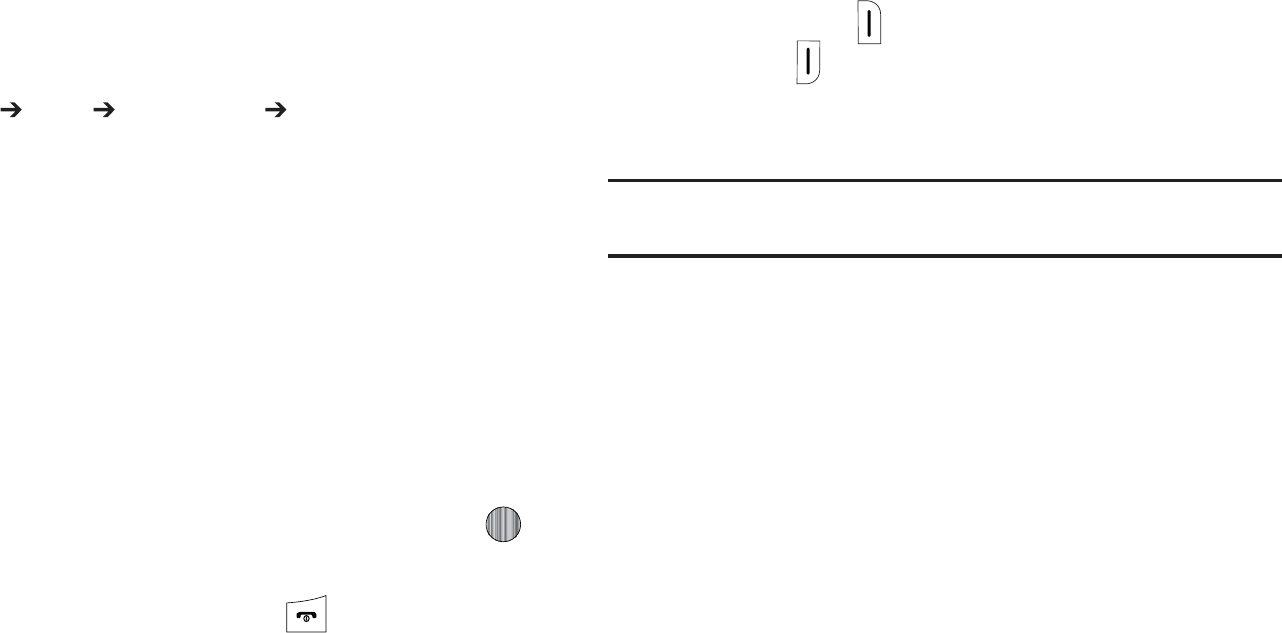
$BMM'VODUJPOT
kGjG{
'SPNUIF*EMF4DSFFOQSFTT.FOVTPGULFZUIFOTFMFDU
.Z
4UVGG
5PPMT 3FDFOU$BMMT %BUB$BMM5JNF5IF
GPMMPXJOHPQUJPOTBSFBWBJMBCMF
t
-BTU%BUB$BMM
TIPXTUIFUJNFVTFEGPSUIFMBTUEBUBDBMMTFOUPS
SFDFJWFETJODFUIFMBTUUJNFUIJTDPVOUFSXBTSFTFU
t
5PUBM%BUB$BMM
TIPXTUIFUPUBMUJNFVTFEUPTFOEPSSFDFJWFEBUB
TJODFUIFMBTUUJNFUIJTDPVOUFSXBTSFTFU
6TFUIF6QBOE%PXO/BWJHBUJPOLFZTUPTDSPMMUISPVHIUIF
JOGPSNBUJPO
5PTFUUIFDPVOUFSCBDLUP[FSPQSFTTUIF
3FTFU
TPGULFZ
:PVXJMMCFQSPNQUFEGPSBQBTTXPSE
&OUFSUIFQBTTXPSEBOEQSFTTUIF0,TPGULFZPSUIF
LFZ
1SFTTUIF#BDLTPGULFZPSQSFTT UPFYJU
vGkGGj
:PVSQIPOFQSPWJEFTBOVNCFSPGDPOUSPMGVODUJPOTUIBUZPVDBO
VTFEVSJOHBDBMM
hGGjG}
%VSJOHBDBMMJGZPVXBOUUPBEKVTUUIFFBSQJFDFWPMVNFVTFUIF
7PMVNF
LFZTPOUIFMFGUTJEFPGUIFQIPOF
1SFTTUIFVQQFSCVUUPO UPJODSFBTFUIFWPMVNFMFWFMBOEQSFTT
UIFMPXFSCVUUPO UPEFDSFBTFUIFWPMVNFMFWFM
*O*EMFNPEFZPVDBOBMTPBEKVTUUIFSJOHFSWPMVNFVTJOHUIFTF
TBNFLFZT
/PUF
1SFTTPOFPGUIFWPMVNFCVUUPOTUPJNNFEJBUFMZTJMFODFUIFUPOFPGBO
JODPNJOHDBMMPSBOBMBSN
wGGjGGo
:PVDBOQMBDFUIFDVSSFOUDBMMPOIPMEXIFOFWFSZPVXBOU:PV
DBOBMTPNBLFBOPUIFSDBMMXIJMFZPVIBWFBDBMMJOQSPHSFTTJG
ZPVSOFUXPSLTVQQPSUTUIJTTFSWJDF
5PQVUBDBMMPOIPME
8IJMFPOBDBMMQSFTT0QUJPOTTPGULFZUIFOTFMFDU)PME
5IJTBDUJPOQMBDFTUIFDVSSFOUDBMMFSPOIPMEXIJDIJT
EJTQMBZFEPOTDSFFOBTBHSFZFEPVUCPY
:PVDBOMBUFSSFBDUJWBUFUIJTDBMMXIFOFWFSZPVXBOUCZ
QSFTTJOHUIF3FTVNFTPGULFZ
5PNBLFBOFXDBMMXIJMFZPVIBWFBDBMMJOQSPHSFTT
8IJMFPOBDBMMQSFTTUIF0QUJPOTTPGULFZUIFOTFMFDU
)PME
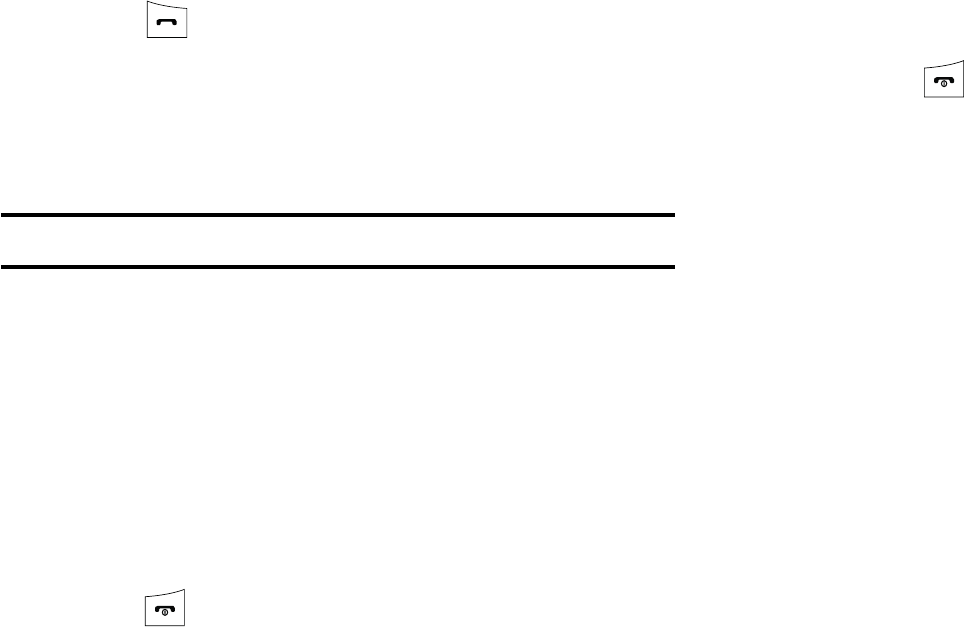
29
2. Enter the new phone number you wish to dial or look it up
in the Address Book.
3. Press to dial the second number.
- or -
4. Press the Options soft key, then select New Call. Once
connected, both calls are displayed on the screen.
Note:
The caller currently on hold appears greyed-out onscreen.
When you have an active call and a call on hold, you may switch
between the two calls, changing the one on hold to active and
placing the other on hold.
To switch between the two calls:
1. Press Options soft key, then select Swap.
•
The current call (caller #2) is placed on hold and the previous call
on hold (caller #1) is then reactivated so that you can continue
conversing with that person.
2. Press to end the currently active call.
To end a specific call:
1. Press the Options soft key, then select End.
2. Select the call you wish to end.
•
Active Call
: Only the currently active call is ended.
•
Held Call
: Only the currently held call is ended.
•
All Calls
: All current calls are ended and you are returned to the
Idle screen.
3. Press the key to end the remaining call.
In-Call Options
During a call, press the
Mute
soft key to mute the onboard
microphone.
Press the Options soft key to access the following:
•
Video Share
: Initiates a video sharing session. Video can be Live or
Recorded.
•
Hold
: Places the current call on hold.
•
Address Book
: Allows you to access your Address Book information.
•
New Call
: Places the current call on hold and then allows you to enter
and dial another number.
•
Send Message
: Allows you to create and send a new Text message or
Multimedia Message.
•
More
:
–
Calendar
: Allows you to temporarily access your calendar while still
maintaining the active call.
–
Notes
: Allows you to access Notes.
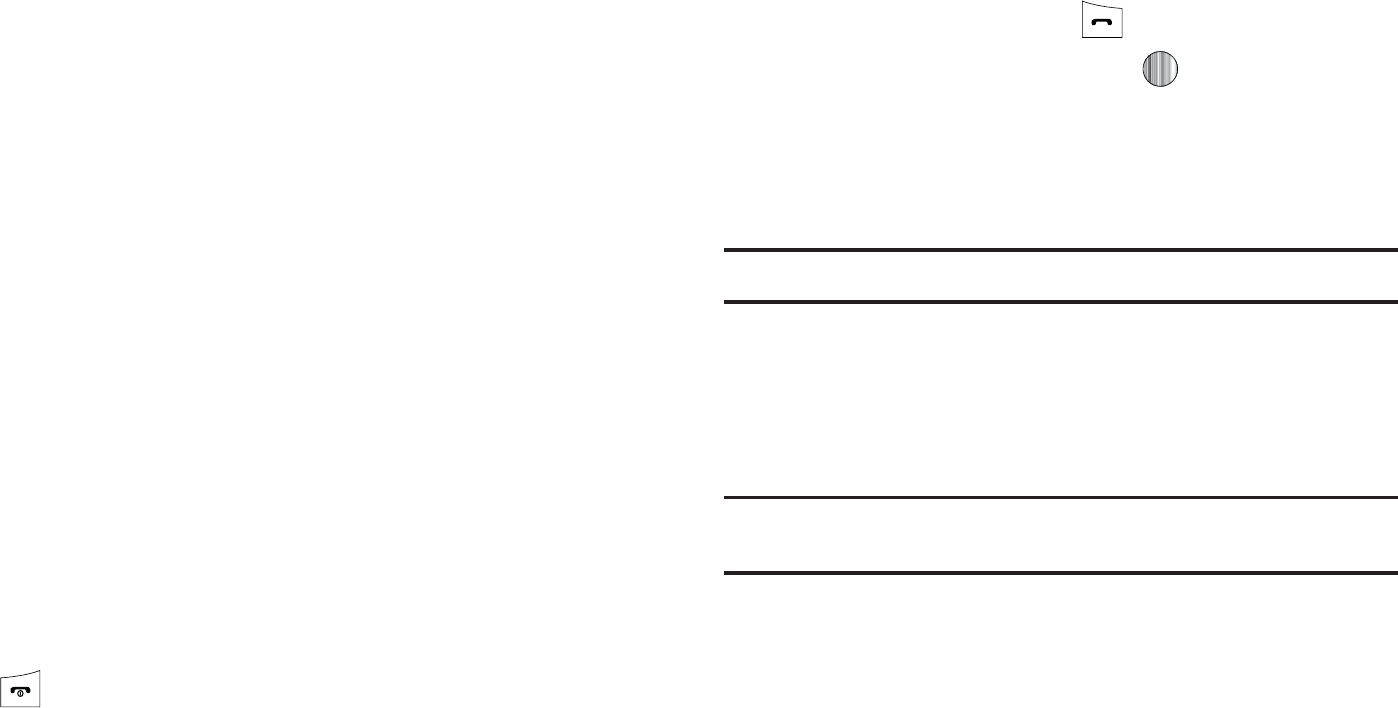
$BMM'VODUJPOT
o
8IJTQFS.PEF0O0GG
*ODSFBTFTUIFNJDSPQIPOFTFOTJUJWJUZMFWFMTP
UIBUZPVEPOPUIBWFUPTQFBLMPVEFSUPCFIFBSECZUIFPUIFSQBSUZ
6TFEJORVJFUFOWJSPONFOUTTVDIBTUIFBUFSTNFFUJOHTFUD
o
.VUF,FZQBE5POF
4JMFODFTNVUFTUIFLFZUPOFTXIFOPOUIFDBMM5P
UVSOUIJTGFBUVSFPGGVONVUFUIFLFZQBESFUVSOUPUIJTPQUJPOBOE
TFMFDU
4FOE,FZQBE5POF
o
4FOE%5.'
4FOET%5.'%VBM5POF.VMUJ'SFRVFODZUPOFTUPUIF
DPOUBDUTZPVIBWFTFMFDUFE5IFTF%5.'UPOFTBSFTFOUBTBHSPVQ
5IF%5.'UPOFTBSFUIFUPOFTVTFEJOQIPOFTGPSUPOFEJBMMJOH
TPVOEJOHXIFOZPVQSFTTUIFOVNCFSLFZT5IJTPQUJPOJTIFMQGVMGPS
FOUFSJOHBQBTTXPSEPSBOBDDPVOUOVNCFSXIFOZPVDBMMBO
BVUPNBUFETZTUFNMJLFBCBOLJOHTFSWJDF
t
&OE$BMM
"MMPXTZPVUPFOEUIFBDUJWFDBMM
*GZPVBSFJOBDBMMZPVDBOQMBDFUIFBDUJWFDBMMPOIPMECZ
TFMFDUJOHUIF/FX $BMMPQUJPOBCPWFBOEFJUIFSEJBMJOHBOPUIFS
OVNCFSPSBOTXFSJOHBOPUIFSJODPNJOHDBMM0ODFUIFTFDPOE
DBMMIBTCFFOBDUJWBUFEUIFGPMMPXJOHPQUJPOTBSFBWBJMBCMF
t
4XBQ
1MBDFTUIFBDUJWFDBMMPOIPMEBOEUIFOSFBDUJWBUFTUIFDBMMPO
IPME
t
+PJO
+PJOTBMMPGUIFDBMMTZPVIBWFFTUBCMJTIFEXJUIZPVSQIPOFCPUI
BDUJWFBOEPOIPMEJOUPBNVMUJQBSUZDBMM
8IFOZPVXBOUUPGJOJTIFOEFBDIDBMMOPSNBMMZCZQSFTTJOHUIF
LFZ
|GGzGkGGhGj
8IJMFJOBOBDUJWFDBMMJUJTQPTTJCMFUPFOBCMFUIFTQFBLFSQIPOF
GFBUVSF
%JBMUIFOVNCFSBOEQSFTT
0ODFUIFDBMMJTBOTXFSFEQSFTT UPBDUJWBUFUIF
TQFBLFSQIPOF
6TFUIF
7PMVNF
LFZTMPDBUFEPOUIFSJHIUTJEFPGZPVS
QIPOFUPBEKVTUUIFWPMVNF
*NQPSUBOU
'PSNPSFJOGPSNBUJPOTFFi3FTQPOTJCMF-JTUFOJOHwPOQBHF
tGGzGrG{
5IFTFPQUJPOTBMMPXZPVUPUVSOUIFLFZUPOFTPGGPSPO*GUIF
.VUF ,FZQBE5POFPQUJPOJTTFMFDUFEJUBMMPXTZPVUPQSFTTLFZT
XJUIPVUIFBSJOHLFZUPOFTEVSJOHBDBMM
/PUF
5PDPNNVOJDBUFXJUIBOTXFSJOHNBDIJOFTPSDPNQVUFSJ[FEUFMFQIPOF
TZTUFNTUIF4FOE,FZQBE5POFPQUJPONVTUCFTFMFDUFE
zGGGtGOtP
:PVDBOUFNQPSBSJMZTXJUDIZPVSQIPOFTNJDSPQIPOFPGGTPUIBU
UIFPUIFSQFSTPODBOOPUIFBSZPV
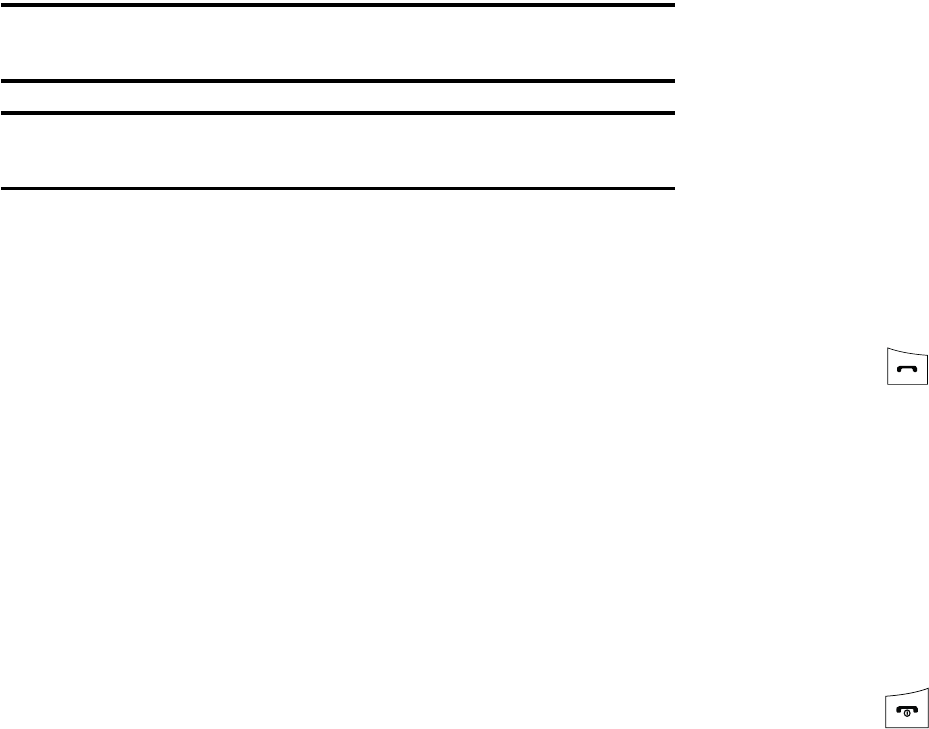
31
Example:
You wish to say something to person in the room, but do not want
the person on the phone to hear you.
Note:
If you are already in Video Share or you have a call on hold, you need to
select Mute/Unmute.
To switch the microphone off temporarily during a call:
1. Press the Mute soft key. The option is then replaced with
Unmute.
2. Press the Unmute soft key to deactivate the Mute function
and reactivate the microphone.
Searching for a Number in Address Book
You can search for a number from the Address Book during a
call.
1. Press the Options soft key, then select Address Book.
2. Highlight the Address Book entry.
- or -
3. Enter the first few letters of the contact into the Search
field which then highlights the closest match in the
Address Book list.
4. Press the View soft key.
For further details about the Address Book feature, see “Finding
an Address Book Entry” on page 54.
Call Waiting
The Call Waiting feature allows you to answer an incoming call
while you have a call in progress, if this service is supported by
the network, and you have set the Settings ➔ Calls ➔ Voice
Call ➔ Call Waiting Menu to Activated. You are notified of an
incoming call by a call waiting tone.
To answer a call while you have a call in progress:
1. Press to answer the next incoming call, or press the
Accept
soft key. The first call is automatically put on hold.
2. To switch between the two calls, press Options soft key,
then select Swap.
•
Swap
: Places the current call on hold and then activates the
previous call.
To end a call on hold:
1. Press the Options soft key, then select End ➔ Held Call.
2. Press to end the current active call.
3-Way Calling (Multi-Party Calling)
The 3-Way or Multi-Party feature allows you to answer a series of
incoming calls and place them on hold. If this service is
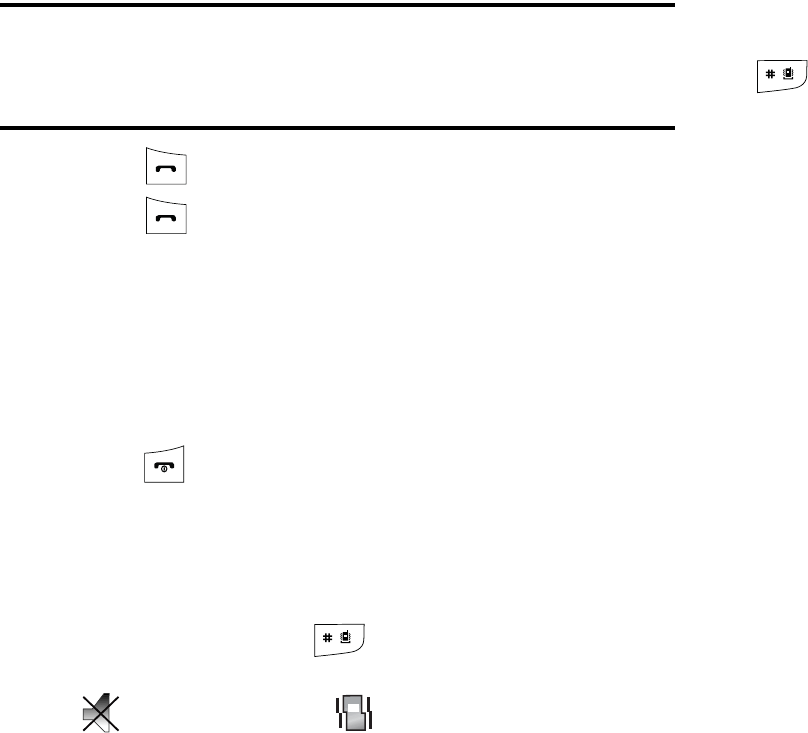
Call Functions 32
supported by the network, all calls can be joined together. You
are notified of an incoming call by a call waiting tone.
Note:
The Join option combines all of the calls you have established with
your phone (both active and on hold).
Swap places the current call on hold and then activates the previous
call.
1. Press to answer the first incoming call.
2. Press to answer the next incoming call. The first call
is automatically put on hold.
3. Join the first two callers by pressing the Options soft key,
then selecting Join.
•
Join
: combines your current set of callers into a single multi-party
call (both active and on hold).
4. Press to end the call.
Silent Mode
Silent mode is convenient when you wish to stop the phone from
making noise, in a theater, for example.
In Idle mode, press and hold until the phone vibrates, the
“Silent Profile on” message appears on screen. Both the Silent
mode and Vibration icons are displayed on the screen.
(For more information, refer to “Sound Profile” on page 74.)
In Silent mode, your phone’s speakers are muted. An incoming
call causes the phone to vibrate and light up, depending on the
settings of the Silent Phone Settings feature.
To exit and reactivate the previous sound settings, press and hold
again until “Normal Profile on” displays. The Silent mode
and Vibrate icons are no longer displayed.
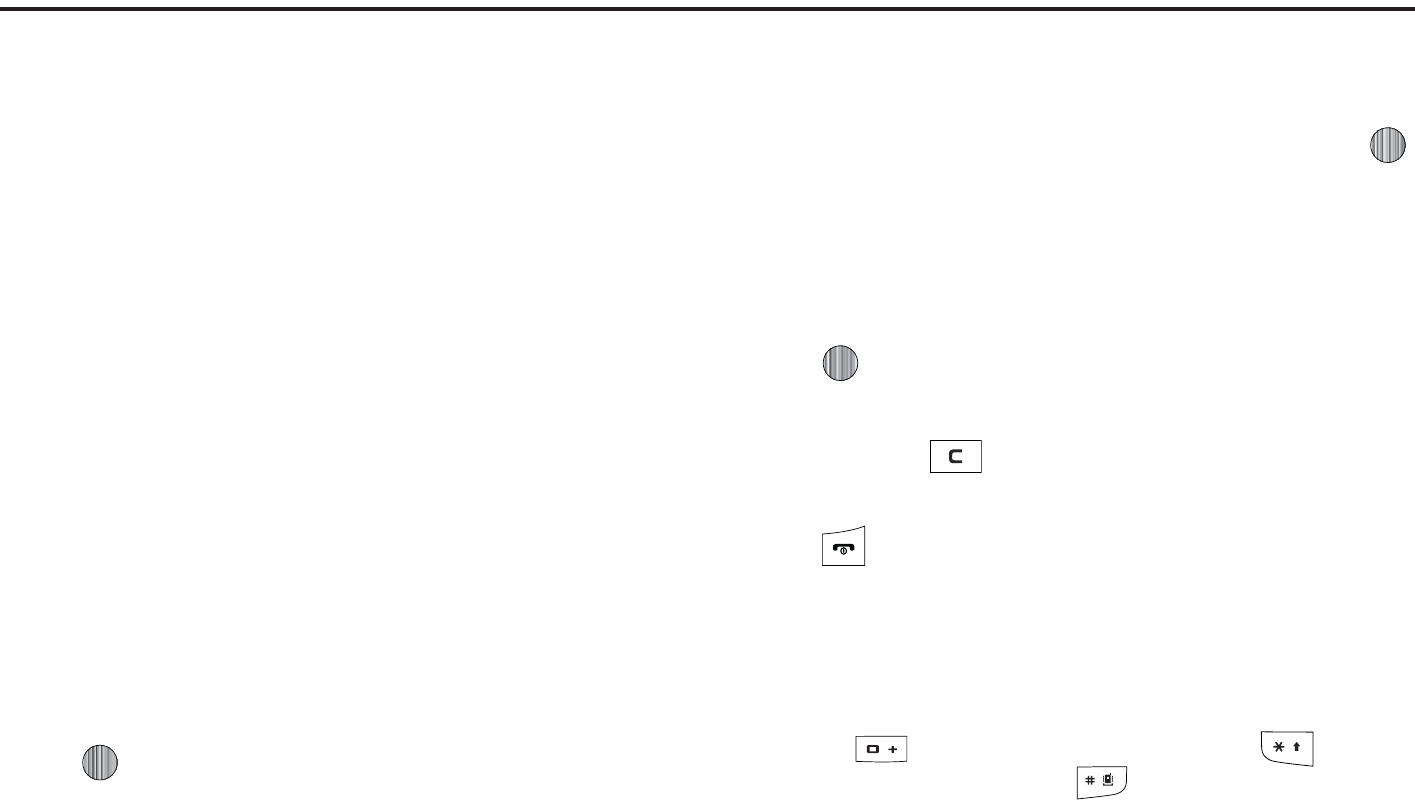
zG[aGtGu
5IJTTFDUJPOFYQMBJOTUIFNFOVOBWJHBUJPOGPSZPVSQIPOF*UBMTP
JODMVEFTBOPVUMJOFPGBMMUIFBWBJMBCMFNFOVTBTTPDJBUFEXJUI
ZPVSQIPOF4PNFNFOVPQUJPOTBSFDPOUSPMMFECZUIF4*.
QSPWJEFECZZPVSTFSWJDFQSPWJEFS
tGu
.FOVTBOETVCNFOVTDBOCFBDDFTTFECZTDSPMMJOHUISPVHI
UIFNVTJOHUIF/BWJHBUJPOLFZTPSCZVTJOHUIFTIPSUDVULFZT
hGGtGmGGz
*O*EMFNPEFQSFTTUIF.FOVTPGULFZUPWJFX.BJO.FOVT
POZPVSQIPOFEJTQMBZ
4DSPMMVTJOHUIF/BWJHBUJPOLFZTUPIJHIMJHIUBNBJONFOV
4FUUJOHTGPSFYBNQMF1SFTTUIF4FMFDUTPGULFZPSUIF
LFZUPFOUFSUIFNFOV
*GUIFNFOVDPOUBJOTTVCNFOVT4PVOE1SPGJMFGPS
FYBNQMFZPVDBOBDDFTTUIFNCZGJSTUIJHIMJHIUJOHUIF
PQUJPOBOEUIFOCZQSFTTJOHUIF4FMFDUTPGULFZPSUIF
LFZ*GUIFNFOVZPVIBWFTFMFDUFEDPOUBJOTGVSUIFS
PQUJPOTSFQFBUUIJTTUFQ
5PTDSPMMUISPVHIUIFTFNFOVTQSFTTFJUIFSUIF6QPS
%PXO/BWJHBUJPOLFZ1SFTTUIF4FMFDUTPGULFZPSUIF
LFZUPNBLFZPVSTFMFDUJPO
5PSFUVSOUPUIFQSFWJPVTNFOVMFWFMQSFTTUIF#BDLTPGU
LFZPSUIF LFZ
5PFYJUUIFNFOVXJUIPVUDIBOHJOHUIFTFUUJOHTQSFTTUIF
LFZ
|Gz
"OVNCFSFENFOVJUFNPSPQUJPODBOCFRVJDLMZBDDFTTFECZ
QSFTTJOHUIFOVNCFSLFZDPSSFTQPOEJOHUPUIFOVNCFSUIBU
BQQFBSTJOGSPOUPGUIFNFOVJUFN0OOVNCFSFETIPSUDVUMJTUT
QSFTTUIF LFZUPTFMFDUPQUJPOQSFTTUIF LFZUP
TFMFDUPQUJPOBOEQSFTTUIF LFZUPTFMFDUPQUJPO
.VTJD .FTTBHJOH :FMMPXQBHFT
.&EJB/FU .&EJB.BMM (14
.Z4UVGG "EESFTT#PPL 4FUUJOHT
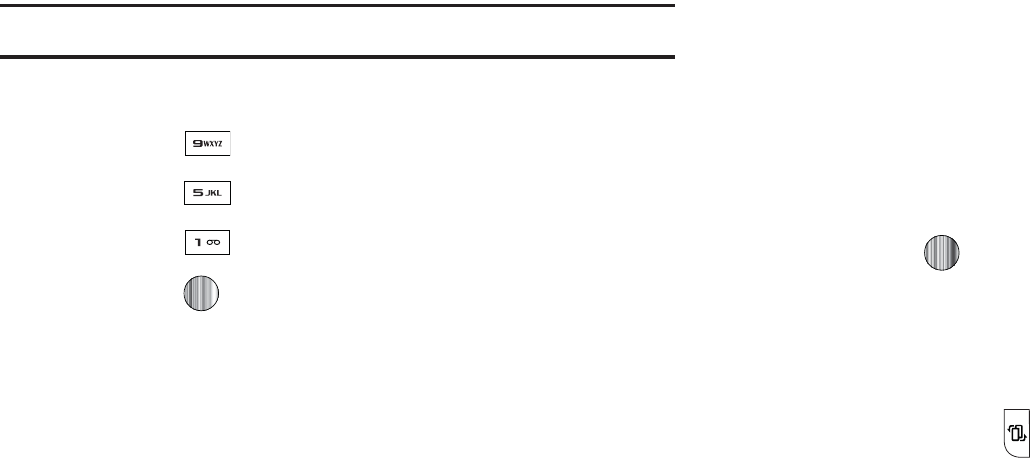
.FOV/BWJHBUJPO
*O.FOVNPEF.BJO.FOVTDBOCFBDDFTTFECZQSFTTJOHUIF
OVNCFSLFZTUPDPSSFTQPOEJOHUPUIFQPTJUJPOPGUIFJDPOPO
UIF.BJO.FOVEJTQMBZ
&YBNQMF
"DDFTTJOHUIF-BOHVBHFNFOV
1SFTTUIF.FOVTPGULFZ
1SFTTGUIF LFZGPS4FUUJOHT
1SFTTUIF LFZGPS1IPOF
1SFTTUIF LFZGPS-BOHVBHF
1SFTTUIF LFZUPEJTQMBZUIFMJTUPGBWBJMBCMF
MBOHVBHFT
tGt
5IF.Z.FOVPQUJPOJTBOPUIFSXBZUPBDDFTTBQQMJDBUJPOTGSPN
UIFJEMFNPEFXJUIPVUOBWJHBUJOHUISPVHIUIFNBJONFOVJDPOT
BOETVCNFOVT5IFSFBSFUXFMWFBWBJMBCMFTIPSUDVUTFJHIU
QSFBTTJHOFE$BNFSB.VTJD$7#MVFUPPUI.PCJMF&NBJM
"MBSNT.Z"DDPVOUBOE3FDFOU$BMMTBOEGPVSFNQUZTIPSUDVUT
ZPVDBOBTTJHO
5POBWJHBUFUP.Z.FOVTIPSUDVUT
*O*EMFNPEFQSFTTUIF0QUJPOTTPGULFZBOETDSPMMUP
IJHIMJHIUBTIPSUDVUBQQMJDBUJPO
1SFTTUIF
0QUJPOT
TPGULFZBOETFMFDUPOFPGUIFGPMMPXJOH
t0QFO
PQFOUIFTFMFDUFETIPSUDVUBOEEJTQMBZTUIFTVCNFOVT
MBVODIFTUIFTFMFDUFEBQQMJDBUJPOPSEJTQMBZTBTDSFFO
t $IBOHF
DIBOHFTUIFDVSSFOUMZTFMFDUFETIPSUDVUBOEBTTJHOT
BOPUIFSTIPSUDVUUPUIJTGJFME
t3FNPWF
SFNPWFTUIFTFMFDUFETIPSUDVUGSPNUIJTGJFME
t 3FNPWF"MM
SFNPWFTBMMUIFTIPSUDVUTGSPNUIFGJFMETJOUIJTNFOV
0S
1SFTTUIF LFZUPBDDFTTUIFTFMFDUFEPQUJPO
xGhGtGi
'SPNBOZTDSFFOQSFTTUIFCPUUPNCVUUPOPOUIFVQQFSSJHIUTJEF
PGZPVSQIPOFUPEJTQMBZUIF.VTJDNFOV
1SFTTUIFCPUUPNCVUUPO POUIFVQQFSSJHIUTJEFPGZPVSQIPOF
UPEJTQMBZBNFOVCBSXJUIGJWFJDPOTGPSRVJDLBDDFTTUPZPVS
NPTUDPNNPOMZVTFENFOVT1SFTTUIFTBNFCVUUPOBHBJOUP
TDSPMMGSPNPOFJDPOUPUIFOFYU
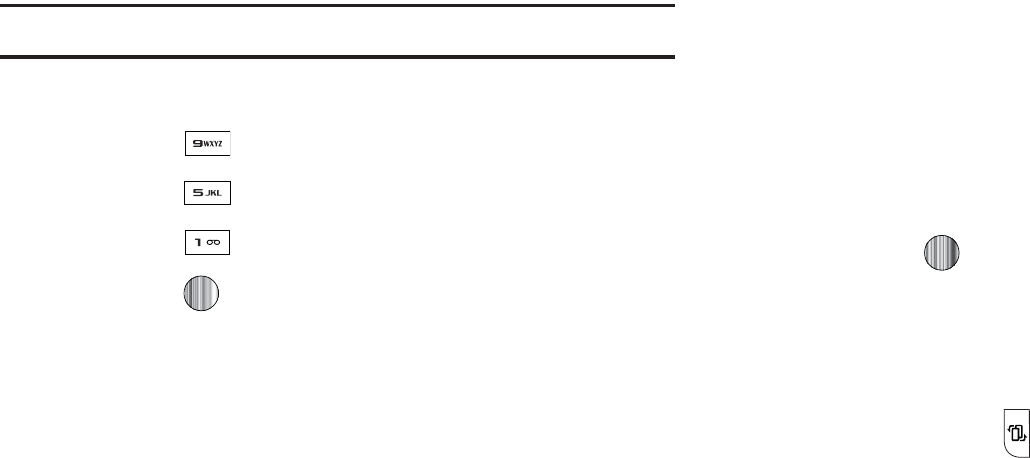
.FOV/BWJHBUJPO
*O.FOVNPEF.BJO.FOVTDBOCFBDDFTTFECZQSFTTJOHUIF
OVNCFSLFZTUPDPSSFTQPOEJOHUPUIFQPTJUJPOPGUIFJDPOPO
UIF.BJO.FOVEJTQMBZ
&YBNQMF
"DDFTTJOHUIF-BOHVBHFNFOV
1SFTTUIF.FOVTPGULFZ
1SFTTGUIF LFZGPS4FUUJOHT
1SFTTUIF LFZGPS1IPOF
1SFTTUIF LFZGPS-BOHVBHF
1SFTTUIF LFZUPEJTQMBZUIFMJTUPGBWBJMBCMF
MBOHVBHFT
tGt
5IF.Z.FOVPQUJPOJTBOPUIFSXBZUPBDDFTTBQQMJDBUJPOTGSPN
UIFJEMFNPEFXJUIPVUOBWJHBUJOHUISPVHIUIFNBJONFOVJDPOT
BOETVCNFOVT5IFSFBSFUXFMWFBWBJMBCMFTIPSUDVUTFJHIU
QSFBTTJHOFE$BNFSB.VTJD$7#MVFUPPUI.PCJMF&NBJM
"MBSNT.Z"DDPVOUBOE3FDFOU$BMMTBOEGPVSFNQUZTIPSUDVUT
ZPVDBOBTTJHO
5POBWJHBUFUP.Z.FOVTIPSUDVUT
*O*EMFNPEFQSFTTUIF0QUJPOTTPGULFZBOETDSPMMUP
IJHIMJHIUBTIPSUDVUBQQMJDBUJPO
1SFTTUIF
0QUJPOT
TPGULFZBOETFMFDUPOFPGUIFGPMMPXJOH
t0QFO
PQFOUIFTFMFDUFETIPSUDVUBOEEJTQMBZTUIFTVCNFOVT
MBVODIFTUIFTFMFDUFEBQQMJDBUJPOPSEJTQMBZTBTDSFFO
t $IBOHF
DIBOHFTUIFDVSSFOUMZTFMFDUFETIPSUDVUBOEBTTJHOT
BOPUIFSTIPSUDVUUPUIJTGJFME
t3FNPWF
SFNPWFTUIFTFMFDUFETIPSUDVUGSPNUIJTGJFME
t 3FNPWF"MM
SFNPWFTBMMUIFTIPSUDVUTGSPNUIFGJFMETJOUIJTNFOV
0S
1SFTTUIF LFZUPBDDFTTUIFTFMFDUFEPQUJPO
xGhGtGi
'SPNBOZTDSFFOQSFTTUIFCPUUPNCVUUPOPOUIFVQQFSSJHIUTJEF
PGZPVSQIPOFUPEJTQMBZUIF.VTJDNFOV
1SFTTUIFCPUUPNCVUUPO POUIFVQQFSSJHIUTJEFPGZPVSQIPOF
UPEJTQMBZBNFOVCBSXJUIGJWFJDPOTGPSRVJDLBDDFTTUPZPVS
NPTUDPNNPOMZVTFENFOVT1SFTTUIFTBNFCVUUPOBHBJOUP
TDSPMMGSPNPOFJDPOUPUIFOFYU

.Z4UVGG
t
(P
MFUTZPVOBWJHBUF'PSXBSEOFYUTFRVFODFEXFCQBHFPS
#BDLXBSEUPUIFQSFWJPVTMZWJTJUFEXFCQBHFUISPVHIQBHFTJO
ZPVSCSPXTJOHIJTUPSZ
t
3FMPBE
SFMPBETUIFDVSSFOUQBHFXJUIVQEBUFEJOGPSNBUJPO
t
%FTLUPQ7JFX4NBSU'JU7JFX
DIBOHFTUIFEJTQMBZNPEFPGUIF
CSPXTFS
t
1BHF4J[F
DI
BOHFUIFQBHFTJ[FPGUIFEJTQMBZFEXFCQBHFVTJOH
UIF
3JHIU
BOE
-FGU
/BWJHBUJPOLFZTUPTUFQUIFTJ[FVQPSEPXO
UIFSFBSFJODSFNFOUT
t
(PUP)PNFQBHF
UBLFTZPVCBDLBUBOZUJNFUPUIFIPNFQBHFPG
UIF8JSFMFTT8FCTFSWJDFQSPWJEFS
t
"EEUP'BWPSJUFT
CPPLNBSLTUIFDVSSFOUQBHFBOENBSLTJUBTB
GBWPSJUFTJUF
t
7JFX'BWPSJUFT
BDDFTTFTBOEEJTQMBZTUIFCPPLNBSLTBTTJHOFE
BTGBWPSJUFXFCQBHFT
t
&OUFS63-
BMMPXTZPVUPNBOVBMMZFOUFSUIF63-BEESFTTPGB8"1
TJUF"GUFSFOUFSJOHBOBEESFTTQSFTTUIF
(PUP
TPGULFZUPHPUIFSF
EJSFDUMZ
t
$PQZ63-UP.FTTBHF
TFOEUIF63-PGUIFDVSSFOUQBHFUP
BOPUIFSQBSUZBTBNFTTBHF
t
4BWF
TBWFTFJUIFSUIFJNBHFPGUIFDVSSFOUXFCQBHFPSUIF
DVSSFOUQBHFJUTFMG
t
"EWBODFE
BMMPXTZPVUPDIBOHFUIFGPMMPXJOHTFUUJOHTGPSUIF
CSPXTFS
o
$MFBS$BDIF
EFMFUFTUIFJOGPSNBUJPOTUPSFEJOUIFDBDIF5IFDBDIF
TUPSFTUIFNPTUSFDFOUMZBDDFTTFEQBHFT
o
&NQUZ$PPLJFT
EFMFUFDPPLJFT$PPLJFTBSFQJFDFTPGQFSTPOBM
JOGPSNBUJPOTFOUUPBXFCTFSWFSXIJMFOBWJHBUJOHUIFXFC
o
$PPLJF0QUJPOT
TFUTXIFUIFSPSOPUDPPLJFTBSFTUPSFEPOZPVSQIPOF
*GZPVTFMFDU
1SPNQU
UIFQIPOFXJMMBTLZPVUPTBWFUIFDPPLJFTPO
FWFSZQBHFSFRVJSJOHDPPLJFT
o
1SFGFSFODFT
DIBOHFTUIFTFUUJOHTGPSUIFXFCCSPXTFSUPTVJUZPVS
QSFGFSFODF
o
$FSUJGJDBUFT
BDDFTTFTDFSUJGJDBUFJOGPSNBUJPOGSPNZPVSQIPOF
o
1BHF%FUBJMT
EJTQMBZTUIFQSPQFSUJFTGPSUIFDVSSFOUMZBDUJWFXFCQBHF
o
"CPVU#SPXTFS
EJTQMBZTUIFBDDFTTWFSTJPOBOEDPQZSJHIUJOGPSNBUJPO
BCPVUUIFCSPXTFS
tGjGv
8JUIUIFNFEJBDVSSFOUMZBDUJWFPOUIFQIPOFFJUIFSQMBZJOHPS
QBVTFEQSFTTUIF0QUJPOTTPGULFZUPPQFOBMJTUPGUIFGPMMPXJOH
TUSFBNJOHNFEJBPQUJPOT
5JQ
8JUIJOUIFDMJQTMJTUFEJOUIF.Z'BWPSJUFTTFDUJPOPGZPVSNBJO$7
IPNFQBHFIJHIMJHIUUIFEFTDSJQUJPOBOEUIFOQSFTTUIF LFZUP
CFHJOUIFTUSFBN
wVy
5IJTGFBUVSFBMMPXTZPVUPUPHHMFUIFTUBUFPGUIFDVSSFOUWJEFP
CFUXFFOCFJOH1BVTFEPS3FTVNJOHQMBZCBDL
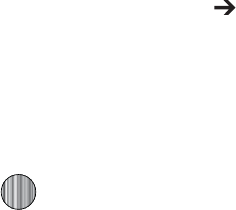
z
5IFGFBUVSFTUPQTUIFDVSSFOUNFEJBFYJUTUIFNFEJBQMBZFSBOE
SFUVSOTZPVUPUIFNBJO$7IPNFQBHF
qGG{G{
5IJTGFBUVSFQBVTFTUIFDVSSFOUNFEJBDPOUFOUBOEEJTQMBZTB
i+VNQUPUSBDLUJNFwQPQVQXIJDIBMMPXTZPVUPFOUFSBO)PVS
.JOVUFBOE4FDPOEWBMVFXIJDIDPSSFTQPOETUPUIFNFEJBT
UJNFMJOF*GBTBOFYBNQMFUIFDPOUFOUJTUISFFNJOVUFTMPOH
FOUFSJOHBWBMVFPGXPVMEDBVTFUIF.FEJB1MBZFSUP
CFHJOSFQMBZJOHUIFDPOUFOUGSPNJUTIBMGXBZQPJOU
6TFZPVSLFZQBEUPFOUFSBWBMVFGPSUIF)PVS.JOVUFBOE
4FDPOET
1SFTTUIF+VNQTPGULFZUPDBVTFUIF.FEJB1MBZFSUP
SFTVNFQMBZCBDLBUUIBUWBMVFPOUIFDMJQTUJNFMJOF
PS
1SFTTUIF$BODFM TPGULFZUPHPCBDLUPZPVSNFEJBDMJQ
BOESFTVNFQMBZCBDLGSPNJUTQSFWJPVTMPDBUJPO
j}Gz
5IJTGFBUVSFBMMPXTZPVUPDPOGJHVSFUIFDVSSFOUTFSWFSQSPGJMF
CFJOHVTFECZUIFPOCPBSE8"1'PSNPSFJOGPSNBUJPOSFGFSUP
i$IBOHJOHUIF8"11SPGJMFTwPOQBHF
s
5IJTGFBUVSFTSPUBUFTUIFTUSFBNJOHNFEJBDMJQUPBQQFBSJOB
MBOETDBQFPSJFOUBUJPO5IFEFGBVMUPSJFOUBUJPOJTBQPSUSBJU
PSJFOUBUJPO
w
%JTQMBZTB.FEJB1MBZFSXJOEPXXIJDIHJWFTGJMFTQFDJGJD
JOGPSNBUJPOTVDIBTUJUMFBOE%VSBUJPO
|GG}Gj
5IJTHSPVQJOHPGNFEJBDBUFHPSJFTQSPWJEFTBDDFTTUPBO
BEEJUJPOBMMJTUJOHPGTUSFBNJOHNFEJB8IFSFUIFQSFWJPVT
'BWPSJUFTMJTUPGNFEJBTUSFBNDBOCFVTFSFEJUFEBOEVQEBUFE
UIJTMJTUPGDBUFHPSJFTJTEFGJOFECZUIF$7IPNFQBHFBOEDBOOPU
CFDIBOHFE
}GG}Gj
8IFOUIF*EMFTDSFFOEJTQMBZTQSFTTUIF.FOVTPGULFZ
UIFOTFMFDU.Z4UVGG $7
4FMFDUUIFWJEFPDMJQGSPNXJUIJOUIF'BWPSJUFTTFDUJPO
"GUFSUIFTUSFBNIBTCFFOCVGGFSFEJOUPNFNPSZZPVDBO
DIPPTFUPFJUIFS1BVTFPSQMBZUIFDPOUFOU1SFTTJOHUIF
LFZUPHHMFTUIF1MBZ BOE 1BVTFGVODUJPOBMJUZ
My Stuff 38
Customizing CV
Updating the Favorites List
The list of media providers which appear in the Favorites section
of the CV homepage can be edited and changed by the user.
1. When the Idle screen displays, press the Menu soft key,
then select My Stuff ➔ CV.
2. Select the Edit button from the upper-right of the
homepage (adjacent to the My Favorites title).
3. From the Customize CV - Options listing, select Edit My
Favorites.
4. Navigate to the Add to Favorites section of the page and
highlight one the additional streaming media channels
which are not currently in your Favorites list (ex: Cartoon
Network).
5. Press the Options soft key, then select Add to Favorites.
Adding a Video Alert
When new media is available for upload to your phone (such as
breaking news), you can set your phone to notify you of the new
available content.
1. When the Idle screen displays, press the Menu soft key,
then select My Stuff ➔ CV.
2. Select the Customize CV button from the bottom of the
homepage.
3. From the Customize CV - Options listing, select My Video
Alerts.
4. Navigate to the Add to My Alerts section of the page and
highlight one of the available services (ex: Breaking News).
5. Press the Options soft key, then select Add to Favorites.
My Purchases
The CV homepage can be used to shop for streaming multimedia
content. The My Purchases section can help keep track of your
purchase history and view any new resale products.
1. When the Idle screen displays, press the Menu soft key,
then select My Stuff ➔ CV.
2. Select the Customize CV button from the bottom of the
homepage.
3. From the Customize CV - Options listing, select My
Purchases ➔ Purchase History. This provides you with
an on screen listing of your “to date” purchase history for
media content.
39
4. Select My Account. This provides you with an on screen
description of your account details.
Parental Controls
Your phone can be configured to block both purchased and
streamed media content. Before filtering, you must first establish
a pin/password and a contact e-mail address. Once those have
been established, you can the two available filter options:
Content Filters and Purchase Blocker.
•
Content Filters
: let you restrict access to inappropriate content both
on and outside of MEdia Net.
•
Purchase Blocker
: lets you restrict the ability to buy ringtones,
downloads, games, etc., from this phone.
Setting up Parental Control
1. When the Idle screen displays, press the Menu soft key,
then select My Stuff ➔ CV.
2. Select the Customize CV button from the bottom of the
homepage.
3. From the Customize CV - Options listing, select Parental
Controls.
4. Select the OK button to access the MEdia Net parental
setup fields.
5. From the
Parental Control Setup
screen, use your keypad to
enter information into the following fields: PIN,Re-enter
PIN, contact email address.
6. Select the Save button. Allow a few minutes for your
information to be received and accepted by MEdia Net. You
can then use this information to activate the parental
filters.
Configuring the Filters
1. When the Idle screen displays, press the Menu soft key,
then select My Stuff ➔ CV.
2. Select the Customize CV button from the bottom of the
homepage.
3. Select the OK button.
4. When prompted, enter the PIN and e-mail address which
was registered with MEdia Net in the previous section.
5. Select Content Filters.
6. Select the On button to toggle the On/Off state.
7. Select Purchase Blocker.
8. Select the On button to toggle the On/Off state.
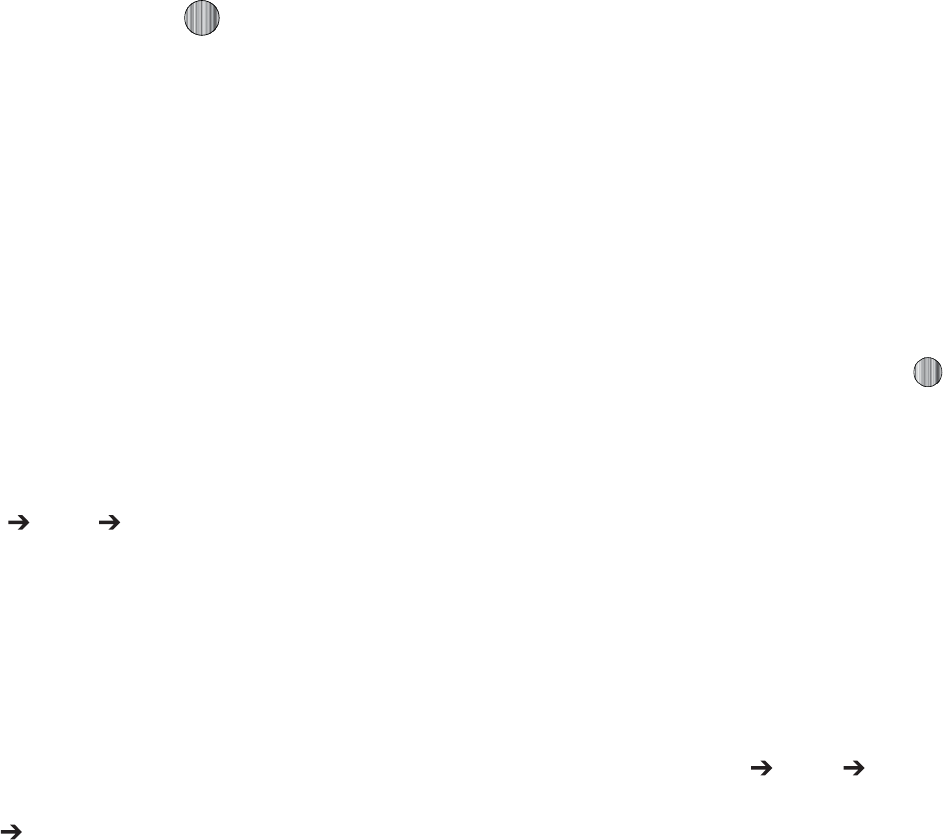
.Z4UVGG
1SFTTUIF#BDLTPGULFZPSQSFTT 5IJTBDUJWBUFTUIF
GJMUFS
h
5IF
"VEJP
NFOVPQUJPOBMMPXTZPVUPTIPQUPOFTBOTXFSUPOFT
BOENVTJDVTJOHUIF8"1CSPXTFS:PVDBOBMTPBDDFTTBVEJP
UIBUIBTQSFWJPVTMZSFDPSEFEPOZPVSQIPOF
{
:PVDBOTIPQEPXOMPBEBOETBWFUPZPVS%PXOMPBEFE
3JOHUPOFTGPMEFS5PBDDFTTUIF
"VEJP
NFOVPQUJPOVTFUIF
GPMMPXJOHTUFQT
*O*EMFNPEFQSFTTUIF.FOVTPGULFZUPBDDFTT.FOV
NPEF
4FMFDU.Z4UVGG
"VEJP
5POFT"NFOVEJTQMBZTHJWJOH
ZPVUIFPQUJPOUPTIPQGPSUPOFTPSVTFUIFPOFTUIBUBSF
QSFMPBEFEJOZPVSQIPOF
)JHIMJHIUUIF4IPQ5POFTNFOVPQUJPOUPMBVODIUIF8"1
CSPXTFSBOETFMFDUBGJMFUPEPXOMPBE'PMMPXUIFPO
TDSFFOPQUJPOT5IFTFGJMFTBSFEPXOMPBEFEBOETUPSFEJO
UIF5POFTGPMEFS
'SPNUIF
"VEJP
5POFTNFOVTFMFDUGSPNUIFQSFMPBEFE
SJOHUPOFTPOZPVSQIPOF
)JHIMJHIUBOBWBJMBCMFFOUSZQSFTTUIF0QUJPOTTPGULFZBOE
TFMFDU
4FUBT
UPTBWFUIFTFMFDUFESJOHUPOFBTPOFPGUIF
GPMMPXJOH
t $BMM3JOHUPOF
"MMPXTZPVDIPPTF/PSNBM%SJWJOHPS0VUEPPS
QSPGJMF
t $BMMFS3JOHUPOF
"MMPXTZPVUPBTTJHOBSJOHUPOFUPTPNFPOFJO
ZPVS$POUBDUT-JTUPS"EE/FX$POUBDU
t"MBSN5POF
BMMPXTZPVUPBTTJHOUIFUPOFUPBOBMBSN
0ODFZPVIBWFDIPTFOGSPNPOFPGUIFBCPWFPQUJPOT
QSFTTUIF4FMFDUTPGULFZPSUIF LFZ
"DPOGJSNBUJPOTDSFFOXJMMQPQVQUPMFUZPVLOPXUIBUZPV
DIBOHFIBTCFFONBEF
hG{
:PVDBOTIPQBOEEPXOMPBE"OTXFS5POFTNBOBHFZPVS"OTXFS
5POFTBOEBDDFTT)FMQGJMFT5PBDDFTTUIF
"OTXFS5POFT
NFOV
PQUJPOVTFUIFGPMMPXJOHTUFQT
*O*EMFNPEFQSFTTUIF.FOVTPGULFZUPBDDFTT.FOV
NPEF
4FMFDU.Z4UVGG
"VEJP
"OTXFS5POFT5IFGPMMPXJOH
PQUJPOTEJTQMBZ
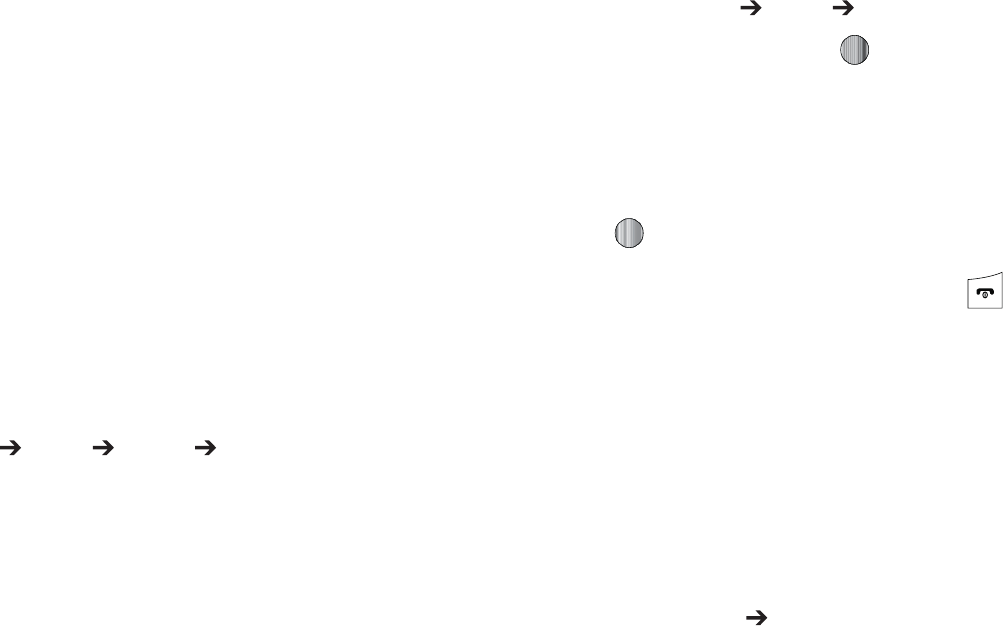
t 4IPQ"OTXFS5POFT
-BVODIFT
UIF8"1CSPXTFS4FMFDUB
GJMFUPEPXOMPBEBOEGPMMPXUIFPOTDSFFOPQUJPOT
t .BOBHF"OTXFS5POFT
-BVODIFT
UIF8"1CSPXTFS:PVDBO
BTTJHO"OTXFS5POFTUP$BMMFSTBOE(SPVQTUVSOZPVS
HSFFUJOHPOPSPGGBOETIPQGPSNPSF"OTXFS5POFT
t "CPVU"OTXFS5POFT
-BVODIFT
UIF8"1CSPXTFS:PVDBO
OBWJHBUFUISPVHIUIFGSFRVFOUMZBTLFERVFTUJPOT
SFHBSEJOH"OTXFS5POFT
t
5IJTNFOVBMMPXTZPVUPTIPQGPSNVTJDVTJOHUIF8"1CSPXTFS
*O*EMFNPEFQSFTTUIF.FOVTPGULFZUPBDDFTT.FOV
NPEF
4FMFDU.Z4UVGG
"VEJP
.VTJD 4IPQ.VTJDUP
MBVODIUIF8"1CSPXTFS
'PMMPXUIFPOTDSFFOPQUJPOT
yGh
5IJTNFOVTIPXTBMJTUPGTBWFEWPJDFNFNPT8IFOBWPJDF
NFNPJTSFDPSEFEBOETBWFEJUJTTUPSFEJOUIF3FDPSEFE"VEJP
GPMEFS5PBDDFTTUIJTNFOVVTFUIFGPMMPXJOHTUFQT
*O*EMFNPEFQSFTTUIF.FOVTPGULFZUPBDDFTTNFOV
NPEF
4FMFDU.Z4UVGG
"VEJP
3FDPSEFE"VEJPBOEQSFTT
UIF4FMFDUTPGULFZPSUIF LFZ
6TFUIF
6Q
PS
%PXO
/BWJHBUJPOLFZUPTFMFDUBSFDPSEFE
NFNP
"MJTUPGWPJDFNFNPTEJTQMBZT5PQMBZBSFDPSEJOHQSFTT
UIF TPGULFZ
5PFYJUQSFTTUIF#BDLTPGULFZPSUIF LFZ
nGGh
5IF (BNFT
BOE"QQT
NFOVPQUJPOBMMPXTZPVUPTIPQHBNFTBOE
BQQMJDBUJPOTVTJOHUIF8"1CSPXTFS:PVDBOEPXOMPBEOFXBOE
TBWFUPUIF(BNFTBOE"QQTGPMEFS5PBDDFTTUIF(BNFT
BOE
"QQT
NFOVPQUJPOVTFUIFGPMMPXJOHTUFQT
*O*EMFNPEFQSFTTUIF.FOVTPGULFZUPBDDFTT.FOV
NPEF
4FMFDU.Z4UVGG (BNFT"QQT5IFGPMMPXJOHPQUJPOT
BQQFBSJOUIFEJTQMBZ
t
4IPQ(BNFT
t
4IPQ"QQMJDBUJPOT
t
.PCJMF#BOLJOH
t
.PCJ57
t
.Z$BTU8FBUIFS
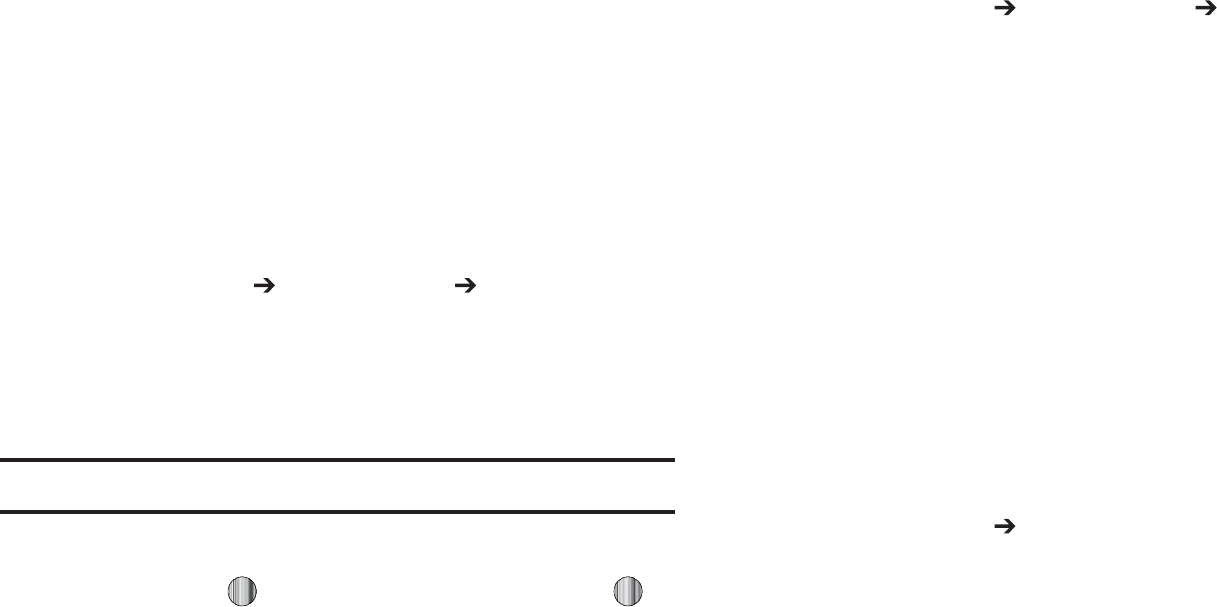
.Z4UVGG
t
8JLJ.PCJMF
t
1MBUJOVN4VEPLV%&.0
t
5FUSJT
t
;6."%FNP
zGn
*O*EMFNPEFQSFTTUIF.FOVTPGULFZUPBDDFTT.FOV
NPEF
4FMFDU.Z4UVGG (BNFT"QQT 4IPQ(BNFTUP
MBVODIUIF8"1CSPXTFSBOETFMFDUBGJMFUPEPXOMPBE
'PMMPXUIFPOTDSFFOPQUJPOT5IFEPXOMPBEFEGJMFTXJMMCF
TUPSFEJOUIF
(BNFT"QQT
GPMEFS
/PUF
4FSWJDFDIBSHFTBOETVCTDSJQUJPOQVSDIBTFNBZCFSFRVJSFE
5PBDDFTTBQSFJOTUBMMFEHBNFIJHIMJHIU(BNFT"QQT
BOEQSFTTUIF LFZ4FMFDUBHBNFBOEQSFTTUIF
LFZ
'PSNPSFJOGPSNBUJPOSFGFSUPi.&EJB.BMMwPOQBHF
zGh
*O*EMFNPEFQSFTTUIF.FOVTPGULFZUPBDDFTT.FOV
NPEF
4FMFDU.Z4UVGG (BNFT"QQT 4IPQ
"QQMJDBUJPOT
6TFUIF
6Q
PS
%PXO
/BWJHBUJPOLFZUPTFMFDUGSPNUIFMJTUPG
PQUJPOT
3FGFSUPi4IPQ$PPM5PPMT"QQTwPOQBHFGPSNPSF
JOGPSNBUJPOPOEPXOMPBEJOHBQQMJDBUJPOT
n
5IF(SBQIJDTNFOVPQUJPOBMMPXTZPVUPTIPQHSBQIJDTVTJOHUIF
8"1CSPXTFS:PVDBOEPXOMPBEOFXBOETBWFUPZPVS
%PXOMPBEFE(SBQIJDTGPMEFS5PBDDFTTUIF(SBQIJDTNFOV
PQUJPOVTFUIFGPMMPXJOHTUFQT
*O*EMFNPEFQSFTTUIF.FOVTPGULFZUPBDDFTT.FOV
4FMFDU.Z4UVGG (SBQIJDT
*GZPVFOUFSUIF(SBQIJDTGPMEFSUISPVHINFOVPQUJPOTBOEQSFTT
UIF 0QUJPOTTPGULFZCFGPSFTFMFDUJOHBOFYJTUJOHHSBQIJDUIF
GPMMPXJOHPQUJPOTMJTU
t
%PXOMPBE
MBVODIFTUIF8"1CSPXTFS
t
5BLF1IPUP
BMMPXTZPVUPHPCBDLUPUIFDBNFSBBOEUBLFBQJDUVSF
t
$SFBUF'PMEFS
BMMPXTZPVUPDSFBUFTVCGPMEFSTVOEFSUIF(SBQIJDT
GPMEFSJOXIJDIUPTUPSFQJDUVSFTUIBUZPVUBLF
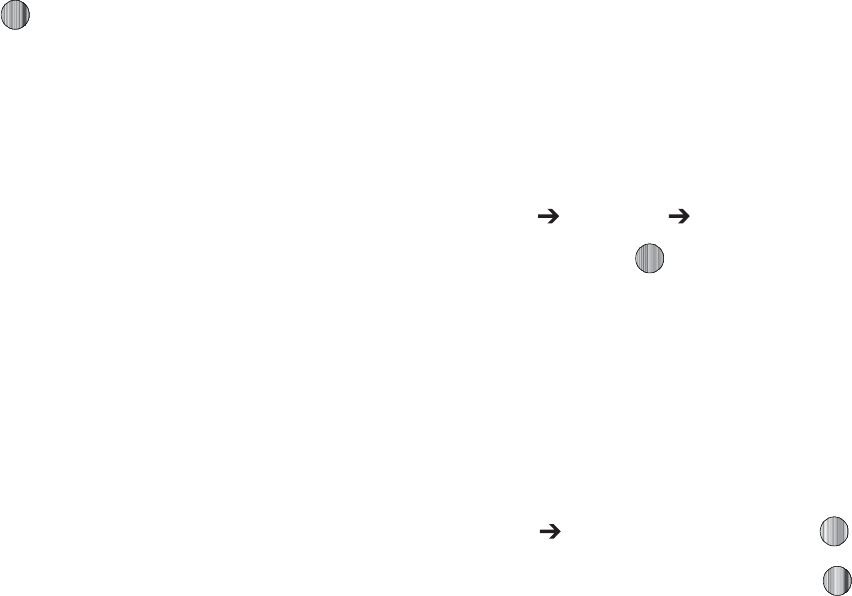
*GZPVTFMFDUBHSBQIJDCVUEPOPUQSFTTUIF LFZUIFGPMMPXJOH
PQUJPOTBSFBWBJMBCMF
t
7JFX
BMMPXTZPVUPWJFXUIFQIPUP
t
4FOE
BMMPXTZPVUPBUUBDIUIFHSBQIJDUPBNFTTBHFTFOEJUUPB
#MVFUPPUIEFWJDFPSTFOEUP)1T4OBQGJTI
¥
t
4FUBT
BMMPXTZPVUPTFUUIFDVSSFOUMZTFMFDUFEHSBQIJDUPCFUIF
EJTQMBZ8BMMQBQFSPSZPVDBOBTTJHOUIFHSBQIJDUPB$BMMFS*%
t
%FMFUF
BMMPXTZPVUPEFMFUFFJUIFS4FMFDUFEPS.VMUJQMFHSBQIJDT
t
3FOBNF
BMMPXTZPVUPSFOBNFUIFTFMFDUFEHSBQIJD
t
.PWF
BMMPXTZPVUPNPWFFJUIFSB4FMFDUFEPS.VMUJQMFHSBQIJDTUPPOF
PGUIF.Z4UVGG1IPOFGPMEFST
t
$PQZ
BMMPXTZPVUPNBLFBDPQZPGUIF4FMFDUFEPS.VMUJQMFHSBQIJDT
BOEUIFOTFOEJUUPPOFPGUIF.Z4UVGG1IPOFGPMEFST
t
5BLFQIPUP
BMMPXTZPVUPHPCBDLUPUIFDBNFSBBOEUBLFBOPUIFS
QIPUP
t
$SFBUF'PMEFS
BMMPXTZPVUPDSFBUFBOFXGPMEFSBOEUIFOQPQVMBUFJU
XJUIFJUIFS4FMFDUFEPS.VMUJQMFHSBQIJDTGSPNUIFMJTU
t
.PSF
HJWFTZPVUIFGPMMPXJOHPQUJPOT
o
-PDL6OMPDL
BMMPXTZPVUPMPDLVOMPDLUIFQIPUP-PDLQSFWFOUTUIF
QIPUPGSPNCFJOHEFMFUFEVOMPDLSFMFBTFTJUTPUIBUJUDBOCFEFMFUFE
o
#MVFUPPUI7JTJCJMJUZ
BMMPXTZPVUPTFMFDUFJUIFS
4FMFDUFE
PS
.VMUJQMF
HSBQIJDTWJTJCJMJUZUP#MVFUPPUIEFWJDFT
o
4PSUCZ
BMMPXTZPVUPTPSUUIFMJTUPGHSBQIJDTCZFJUIFS%BUF5ZQF
/BNFPS4J[F
o
1SJOUWJB
BMMPXTZPVUPNBLFBTFMFDUFEHSBQIJDQSJOUBCMFCZFJUIFS64#
PS#MVFUPPUIQSJOUFS
o
1SPQFSUJFT
BMMPXTZPVUPWJFXUIFQSPQFSUJFTPGBQIPUP
zGn
*O*EMFNPEFQSFTTUIF.FOVTPGULFZUPBDDFTT.FOV
4FMFDU.Z4UVGG (SBQIJDT 4IPQ(SBQIJDTBOEQSFTT
UIF4FMFDUTPGULFZPSUIF LFZUPMBVODIUIF8"1
CSPXTFSBOETFMFDUBGJMFUPEPXOMPBE
'PMMPXUIFPOTDSFFOPQUJPOT5IFTFGJMFTBSFEPXOMPBEFE
BOETUPSFEJOUIF(SBQIJDTGPMEFS
hGw
5PBDDFTTUIFQIPUPTZPVIBWFUBLFOXJUIZPVSQIPOF
TFMFDU .Z4UVGG (SBQIJDTBOEQSFTTUIF LFZ
)JHIMJHIUBQIPUPGSPNUIFMJTUBOEQSFTTUIF LFZ5IF
JNBHFJTMPBEFEPOUPZPVSTDSFFO
1SFTTUIF0QUJPOTTPGULFZ5IFGPMMPXJOHPQUJPOTBQQFBS
t;PPN
BMMPXTZPVUP[PPNJOPS[PPNPVUPOUIFQIPUP
t4FOE
BMMPXTZPVUPTFOEUIFQIPUPWJBFJUIFS
#MVFUPPUI
.VMUJNFEJB.FTTBHF
..4PSUPBO
)1T4OBQGJTI
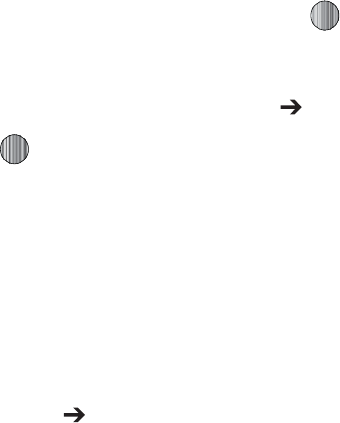
.Z4UVGG
t 4FUBT
BMMPXTZPVUPBTTJHOUIFDVSSFOUJNBHFGJMFBTFJUIFSB
8BMMQBQFS
PS
$BMMFS*%
XIFSFUIFQIPUPJTBTTJHOFEUPBTFMFDUFE
DPOUBDUGPSUIFJS$BMMFS*%
t %FMFUF
EFMFUFTUIFGJMF
t3FOBNF
BMMPXTZPVUPSFOBNFUIFQIPUP
t&EJU
HJWFTZPVUIFGPMMPXJOHPQUJPOT
o
4BWFBT
BMMPXTZPVUPOBNFUIFQJDUVSF
o
&GGFDUT
BMMPXTZPVUPDIPTF
#MBDLBOE8IJUF
4FQJB
/FHBUJWF
.JMLZ
-JHIUJOH
$BOZPO1BTUFM
0JM1BJOU
#MVS
%FTQFDLMF
4IBSQFO
o
1BSUJBM&GGFDUTBMMPXTZPVUPDIPPTF
1BSUJBM#MVS
PS
3FEFZF3FQBJS
o
"EKVTUBMMPXTZPVUPBEKVTU
#SJHIUOFTT
$POUSBTU
BOE
$PMPS
o
5SBOTGPSNBMMPXTZPVUP
3FTJ[F
3PUBUF
BOE
'MJQ
UIFJNBHF
o
$SPQBMMPXTZPVUPDSPQUIFJNBHF
o
*OTFSUBMMPXTZPVUPBEE
'SBNFT
$MJQBSUT
&NPUJDPO
BOE
5FYU
UPUIF
JNBHF
o
4FOE
BMMPXTZPVUPTFOEUIFQIPUPWJB
.FTTBHF
WJB
#MVFUPPUI
PSUP
)1T4OBQGJTI
o
4FUBT
BMMPXTZPVUPBTTJHOUIFDVSSFOUJNBHFGJMFBTFJUIFSB
8BMMQBQFS
PS
$BMMFS*%
o
1SJOUWJBBMMPXTZPVUPNBLFBTFMFDUFEHSBQIJDQSJOUBCMFCZFJUIFS
64#
PS
#MVFUPPUI
QSJOUFS
t.PSF
HJWFTZPVUIFGPMMPXJOHPQUJPOT
o
4MJEF4IPX
BMMPXTZPVUPWJFXUIF.Z1IPUPTGPMEFSJNBHFTBTBTMJEF
TIPX
o
-PDL
BMMPXTZPVUPMPDLUIFQIPUPBOEQSFWFOUEFMFUJPO
o
#MVFUPPUI7JTJCJMJUZ
BMMPXTZPVUPTFMFDUUIFHSBQIJDTWJTJCJMJUZUP
#MVFUPPUIEFWJDFT
o
1SJOUWJB
BMMPXTZPVUPNBLFBTFMFDUFEHSBQIJDQSJOUBCMFCZFJUIFS64#
PS#MVFUPPUIQSJOUFS
o
1SPQFSUJFT
TIPXTUIF4J[F'PSNBU3FTPMVUJPO'PSXBSEJOH$SFBUFE
%BUF5JNF-PDBUJPO
5PBDDFTTQSFMPBEFEXBMMQBQFSPQUJPOTGPSZPVSQIPOF
IJHIMJHIUPOFGSPNUIFMJTUBOEQSFTTUIF LFZ5IF
JNBHFJTMPBEFEPOUPZPVSTDSFFO
1SFTTUIF
4FMFDU
TPGULFZUIFO
4FUBT 8BMMQBQFS
BOE
QSFTTUIF LFZUPTFUUIFXBMMQBQFSTFMFDUJPO
}
5IJTNFOVBMMPXTZPVTIPQGPSWJEFPTBOEUPTFUVQGPMEFSTUP
TBWFZPVSWJEFPTVTJOHUIF8"1CSPXTFS
*O*EMFNPEFQSFTTUIF.FOVTPGULFZUPBDDFTT.FOV
NPEF
4FMFDU.Z4UVGG
7JEFPT
)JHIMJHIU4IPQ7JEFPTBOEQSFTTUIF0QUJPOTTPGULFZ5IF
GPMMPXJOHPQUJPOTBQQFBS
t%PXOMPBE
BMMPXTZPVUPEPXOMPBEWJEFPTGSPNZPVSCSPXTFS
t 3FDPSE7JEFP
PQFOTUIFDBNDPSEFS
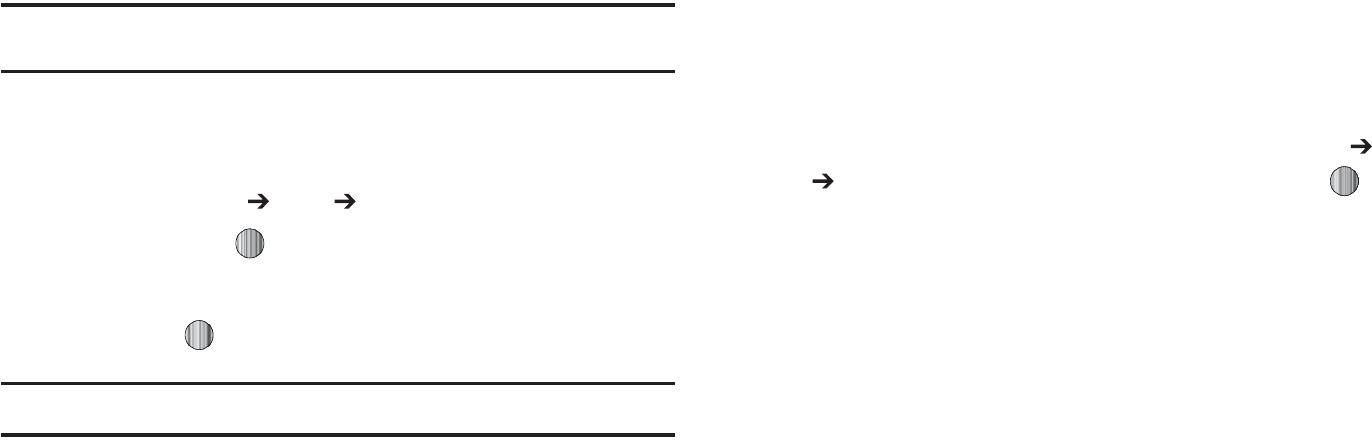
t $SFBUF'PMEFS
BMMPXTZPVUPNBEFBOFXGPMEFSGPSZPVSWJEFPT
1SFTTUIF4FMFDUTPGULFZUPNBLFDIPPTFZPVSPQUJPO
{
5IF5PPMTGPMEFSQSPWJEFTBDDFTTUPBOEBMMPXTZPVUPVTFUIF
$BNFSB3FDPSE"VEJPGJMFTTFU"MBSNTVTFUIF$BMFOEBSBOE
GFBUVSFTWJFX3FDFOU$BMMTDSFBUF5BTLTDSFBUF/PUFTVTFUIF
$BMDVMBUPSVTFUIF5JQ$BMDVMBUPSVTFUIF$POWFSUFSGPSDVSSFODZ
MFOHUIXFJHIUBOEWPMVNFWJFX8PSME5JNFTFUUIF5JNFSBOE
VTFUIF4UPQXBUDI
GjG
{Gw
/PUF8IFOUBLJOHBQIPUPJOEJSFDUTVOMJHIUPSJOCSJHIUDPOEJUJPOTTIBEPXTNBZ
BQQFBSPOUIFQIPUP
*O*EMFNPEFQSFTTUIF.FOVTPGULFZUPBDDFTT.FOV
NPEF
4FMFDU.Z4UVGG
5PPMT
$BNFSBBOEQSFTTUIF4FMFDU
TPGULFZPSUIF LFZ5IFQIPUPJNBHFBQQFBSTJOZPVS
EJTQMBZ
1SFTTUIF LFZUPUBLFUIFQIPUP
/PUF
:PVSDBNFSBQSPEVDFTQIPUPTJO+1&(GPSNBU
0SCFGPSFUBLJOHUIFQIPUPQSFTTUIF-FGUTPGULFZUP
BDDFTTDBNFSBPQUJPOT
'PSNPSFJOGPSNBUJPOSFGFSUPi6TJOHUIF$BNFSBwPOQBHF
yGh
3FDPSE"VEJPBMMPXTZPVUPSFDPSEWPJDFNFNPT*UBMTPBMMPXT
ZPVUPTFOEZPVSBVEJPDMJQUPPUIFSQFPQMFBTBOBUUBDINFOUPG
BO..4NFTTBHF3FDPSEJOHUJNFJTMJNJUFEUPGSFFNFNPSZ
TQBDFBWBJMBCMF
'PSNPSFJOGPSNBUJPOSFGFSUPi3FDPSE"VEJPwPOQBHF
h
5IJTGFBUVSFBMMPXTZPVUP
t
TFUUIFBMBSNUPSJOHBUBTQFDJGJDUJNF
t
TFUUIFQIPOFUPTXJUDIPOBVUPNBUJDBMMZBOESJOHUIFBMBSNFWFOJGUIF
QIPOFJTTXJUDIFEPGG
:PVDBOBDDFTTUIF$POWFSUFSNFOVCZTFMFDUJOH.Z4UVGG
5PPMT
"MBSNTBOEQSFTTJOHUIF4FMFDUTPGULFZPSUIF LFZ
'PSNPSFJOGPSNBUJPOSFGFSUPi"MBSNTw POQBHF
j
5IFDBMFOEBSGFBUVSFBMMPXTZPVUPWJFXUIF.POUI8FFLBOE
%BZMBZPVUWJFXT:PVDBOBMTPDSFBUFBO"QQPJOUNFOU
"OOJWFSTBSZ)PMJEBZ*NQPSUBOUPS1SJWBUFFOUSJFT*UBMTPTIPXT
BOZ.JTTFE"MBSN&WFOUTUIBUIBWFPDDVSSFE
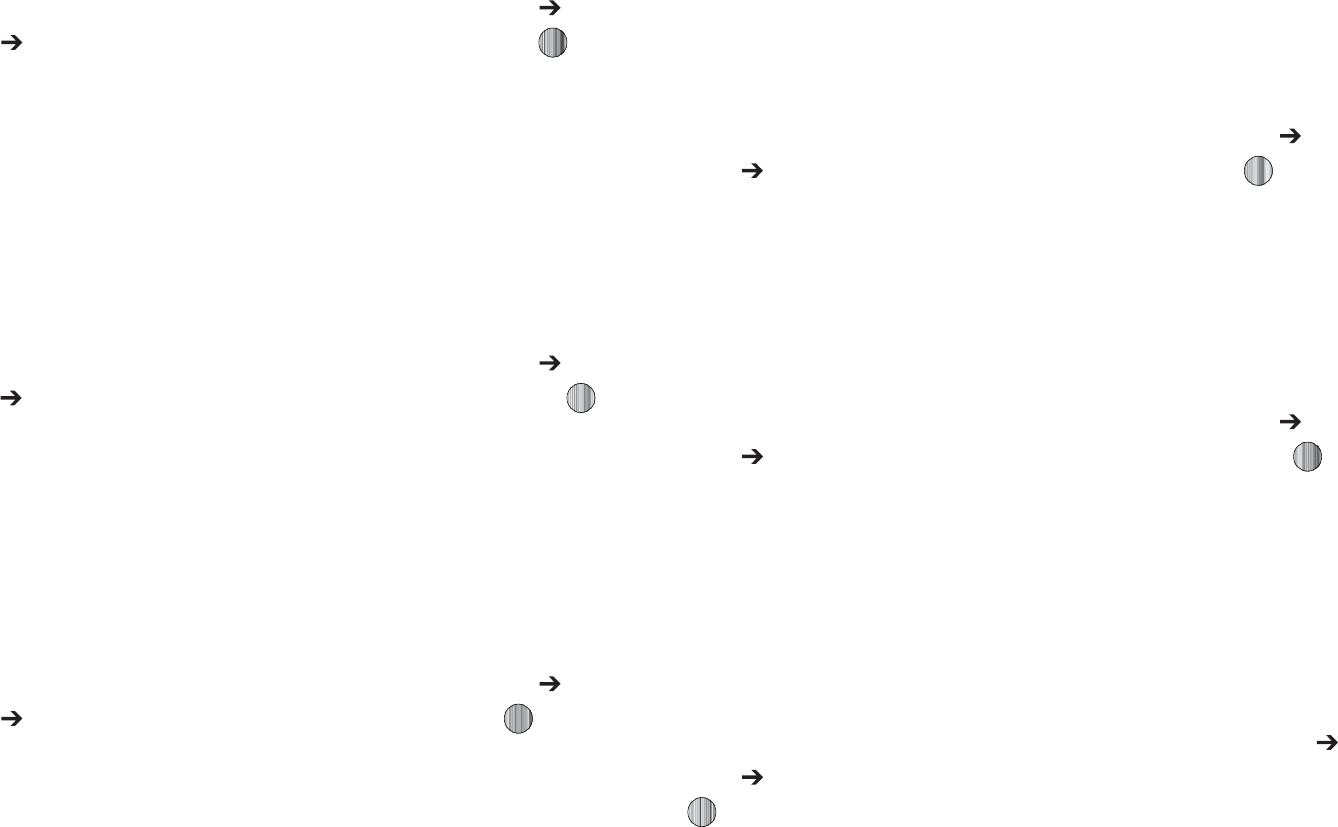
.Z4UVGG
:PVDBOBDDFTTUIF$POWFSUFSNFOVCZTFMFDUJOH.Z4UVGG
5PPMT
$BMFOEBSBOEQSFTTJOHUIF4FMFDU TPGULFZPSUIF
LFZ
'PSNPSFJOGPSNBUJPOSFGFSUPi$BMFOEBSwPOQBHF
yGj
5IFQIPOFTUPSFTUIFOVNCFSTPGUIFDBMMTZPVWFEJBMFE
SFDFJWFEPSNJTTFEJOUIF3FDFOU$BMMT NFOV*GUIFOVNCFSPS
DBMMFSJTMJTUFEJOZPVS"EESFTT#PPLUIFBTTPDJBUFEOBNFJT
EJTQMBZFE
:PVDBOBDDFTTUIF$POWFSUFSNFOVCZTFMFDUJOH.Z4UVGG
5PPMT
3FDFOU$BMMTBOEQSFTTJOHUIF4FMFDUTPGULFZPSUIF
LFZ
'PSNPSFJOGPSNBUJPOSFGFSUPi3FDFOU$BMMTwPOQBHF
{
5IJTNFOVPQUJPOBMMPXTZPVUPDSFBUFBiUPEPwFOUSZPGUBTLT
XIJDIBSFDSFBUFEJOBTJNJMBSGBTIJPOUPQSFWJPVTMZEFTDSJCFE
$BMFOEBSFOUSJFT
:PVDBOBDDFTTUIF$POWFSUFSNFOVCZTFMFDUJOH.Z4UVGG
5PPMT
5BTLTBOEQSFTTJOHUIF4FMFDUTPGULFZPSUIF LFZ
'PSNPSFJOGPSNBUJPOSFGFSUPi5BTLTwPOQBHF
u
5IJTPQUJPOBMMPXTZPVUPDSFBUFOPUFTBOEBEEUIFNUPZPVS
FWFOUT
:PVDBOBDDFTTUIF$POWFSUFSNFOVCZTFMFDUJOH.Z4UVGG
5PPMT
/PUFTBOEQSFTTJOHUIF4FMFDUTPGULFZPSUIF LFZ
'PSNPSFJOGPSNBUJPOSFGFSUPi/PUFTwPOQBHF
j
5IJTPQUJPOBMMPXTZPVUPVTFZPVSQIPOFBTBDBMDVMBUPS5IF
DBMDVMBUPSQSPWJEFTUIFCBTJDBSJUINFUJDGVODUJPOTBEEJUJPO
TVCUSBDUJPONVMUJQMJDBUJPOBOEEJWJTJPO
:PVDBOBDDFTTUIF$POWFSUFSNFOVCZTFMFDUJOH.Z4UVGG
5PPMT
$BMDVMBUPSBOEQSFTTJOHUIF4FMFDUTPGULFZPSUIF
LFZ
'PSNPSFJOGPSNBUJPOSFGFSUPi$BMDVMBUPSwPOQBHF
{Gj
5IJTPQUJPOBMMPXTZPVUPVTFUIFQIPOFUPDBMDVMBUFUIFBNPVOU
PGNPOFZMFGUBTBUJQCBTFEPOQBSBNFUFSTTVDIBTUPUBMCJMM
BNPVOUUJQQFSDFOUBHFBOEOVNCFSPGNFNCFSTJOZPVSQBSUZ
:PVDBOBDDFTTUIF5JQ$BMDVMBUPSNFOVCZTFMFDUJPO.Z4UVGG
5PPMT
5JQ$BMDVMBUPSBOEQSFTTJOHUIF4FMFDUTPGULFZPSUIF
LFZ
'PSNPSFJOGPSNBUJPOSFGFSUPi5JQ$BMDVMBUPSwPOQBHF

j
5IF$POWFSUFSNFOVQSPWJEFTUIFGPMMPXJOHDPOWFSTJPO
DBUFHPSJFT
t
$VSSFODZ
t
-FOHUI
t
8FJHIU
t
7PMVNF
t
"SFB
t
5FNQFSBUVSF
:PVDBOBDDFTTUIF$POWFSUFSNFOVCZTFMFDUJOH.Z4UVGG
5PPMT
$POWFSUFS BOEQSFTTJOHUIF4FMFDUTPGULFZPSUIF
LFZ
'PSNPSFJOGPSNBUJPOSFGFSUPi$POWFSUFSw POQBHF
~G{
8PSME5JNFBMMPXTZPVUPWJFXUIFUJNFPGEBZPSOJHIUJOBOPUIFS
QBSUTPGUIFXPSME8PSMEEJTQMBZTUJNFJOUIFEJGGFSFOUUJNF
[POFTBSPVOEUIFXPSME
:PVDBOBDDFTTUIF8PSME5JNFNFOVCZTFMFDUJPO.Z4UVGG
5PPMT
8PSME5JNFBOEQSFTTJOHUIF4FMFDUTPGULFZPSUIF
LFZ
'PSNPSFJOGPSNBUJPOSFGFSUPi8PSME5JNFwPOQBHF
{
5IJTGFBUVSFBMMPXTZPVUPTFUBDPVOUEPXOUJNFS
:PVDBOBDDFTTUIF$POWFSUFSNFOVCZTFMFDUJOH.Z4UVGG
5PPMT
5JNFSBOEQSFTTJOHUIF4FMFDUTPGULFZPSUIF LFZ
'PSNPSFJOGPSNBUJPOSFGFSUPi5JNFSwPOQBHF
z
5IJTGFBUVSFBMMPXTZPVDBOUPNFBTVSFJOUFSWBMTPGUJNFGPSGPVS
TFQBSBUFUJNFT5PFOBCMFUIF4UPQXBUDIEPUIFGPMMPXJOH
:PVDBOBDDFTTUIF$POWFSUFSNFOVCZTFMFDUJOH.Z4UVGG
5PPMT
4UPQXBUDI BOEQSFTTJOHUIF4FMFDUTPGULFZPSUIF
LFZ
'PSNPSFJOGPSNBUJPOSFGFSUPi4UPQXBUDIwPOQBHF
vGm
5IF0UIFS'JMFTNFOVPQUJPOTBMMPXTZPVUPDSFBUFGPMEFSTUPTUPSF
ZPVSiTUVGGw
:PVDBOBDDFTTUIF0UIFS'JMFTNFOVCZTFMFDUJOH.Z4UVGG
0UIFS'JMFT
BOEQSFTTJOHUIF4FMFDUTPGULFZPSUIF LFZ
My Stuff 48
Used Space
The Used Space menu option allows you to view the usage and
available memory for Audio, Games & Apps, Graphics, Videos,
and Other Files. To access the Used Space option, use the
following steps:
1. In Idle mode, press the Menu soft key to access Menu
mode.
2. Select My Stuff ➔Used Space menu option and choose
from
Audio
,
Games and Apps
,
Graphics
,
Videos
, or
Other
Files
.
3. Press the Back soft key to return to the Used Space
menu.
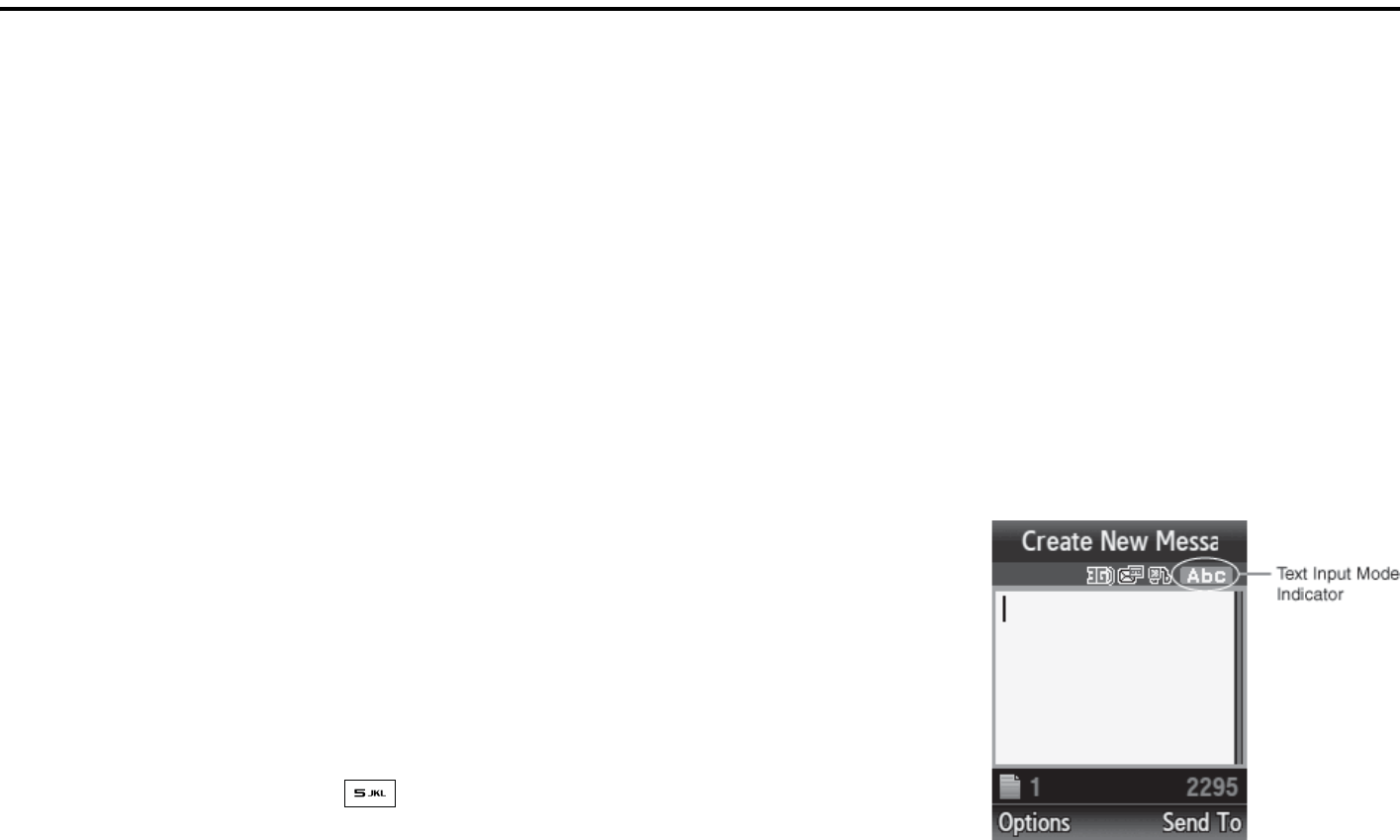
49
Section 6: Entering Text
This section outlines how to select the desired text input mode
when entering characters into your phone. This section also
describes how to use the T9 predictive text entry system to
reduce the amount of key strokes associated with entering text.
Using the Text Input Methods
The
Text Input
option switches the key entry functions from ABC
(Alphabetic), T9 Alphabetic (predictive text mode), Numeric
Mode, and Symbols Mode.
ABC (Alphabetic) Input Method (abc, Abc, and ABC)
This input method allows you to enter letters by pressing the key
labeled with the letter you want. Press the key once, twice, three,
or four times until the desired letter displays.
The
abc
method makes all characters of the word lowercase. The
Abc
method makes the initial character an uppercase while the
remaining characters are left as lowercase. The
ABC
method
makes all characters of the word uppercase.
T9 Input Method (T9 abc, T9 Abc, and T9 ABC)
This input method allows you to enter words with only one
keystroke per letter. Each key on the keypad has more than one
letter; for example, pressing the key can enter J, K, or L.
However, the T9 method automatically compares the series of
keystrokes you make with an internal linguistic dictionary to
determine the most likely word, thus requiring far fewer
keystrokes than the traditional Alphabetic mode. The
T9 abc
method makes all characters lowercase. The
T9 Abc
method
makes the initial character an uppercase while the remaining
characters are left as lowercase. The
T9 ABC
method makes all
characters uppercase.
Numeric
This mode allows you to enter numbers.
Symbols
This mode allows you to enter symbols, such as punctuation
marks.
Changing the Text
Input Mode
When you are in a field
that allows characters
to be entered (such as
in a text message), you
will notice the text input
mode indicator on the
display.
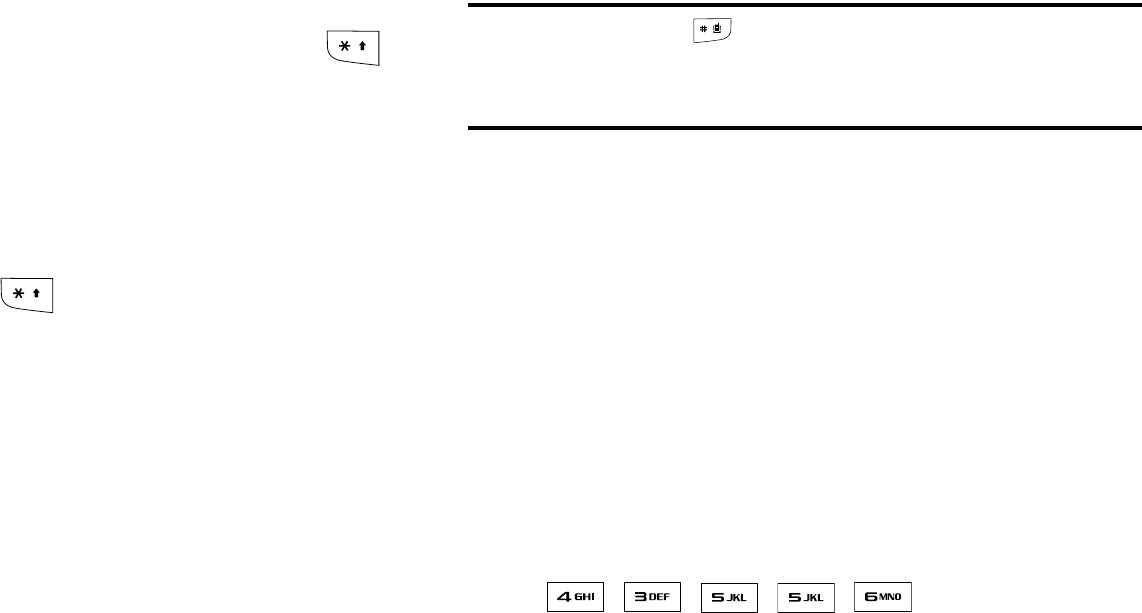
Entering Text 50
To change the text input mode, use the following steps:
1. To change the text input mode, press and hold the
key.
-OR-
Press Options ➔ Input Method. Choose your preferred
text input mode.
2. Keep pressing the key to choose from the following
options:
Abc: abc (all lowercase), Abc (initial capitalization) and
ABC (all uppercase).
T9: (Predictive text) T9 abc (completed words are all
lowercase), T9 Abc (the first completed word in a sentence
is initial uppercase), T9 ABC (completed words are all
uppercase), Add Word (add words, such as acronyms, to
text but not to T9 dictionary).
Numeric: configures the keypad to be used only to enter
numbers into a text message.
Note:
Press and hold the key to access Symbols mode. Press the
number key corresponding to the symbol you want to enter. Use the Up
and Down Navigation keys to scroll through the available symbols.
Press the Cancel soft key to exit.
Using the T9 Input Method
T9 Predictive Text input method is based on a built-in dictionary.
A series of keystrokes is interpreted by the phone using this
dictionary to determine the likely word.
Enter a Word in T9 Mode
1. In T9 method, begin entering a word by pressing the 2 to 9
keys. Press each key only once for each letter. The built-in
dictionary lists words that match the keystrokes you have
entered.
2. Example: To enter “Hello”, press
, , , ,
The word that you are typing appears in the display. It may
change with each key that you press.
3. Enter the whole word before editing or deleting the
keystrokes.
4. When the word displays correctly, go to step 5.
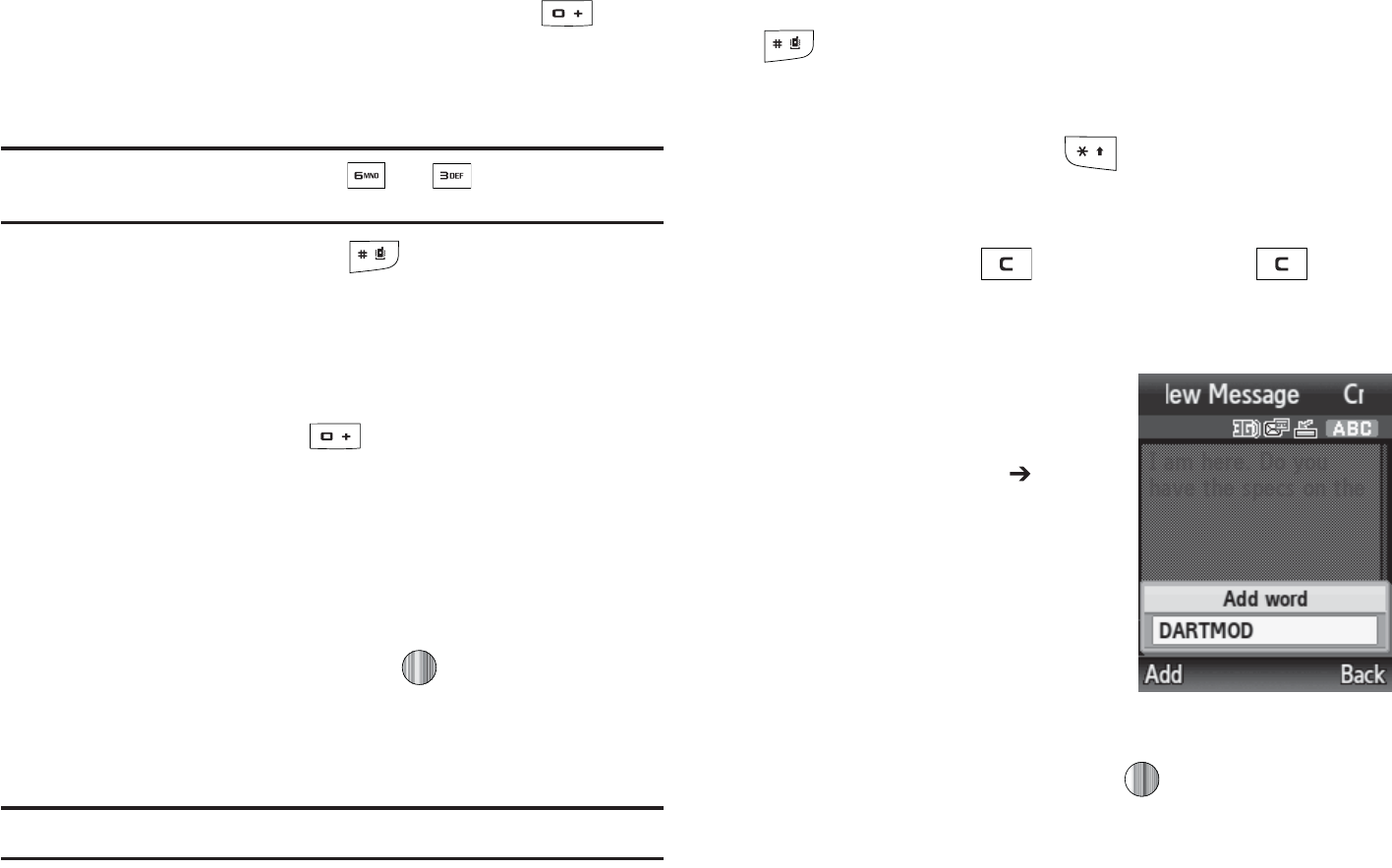
*GUIFXPSEEPFTOUEJTQMBZDPSSFDUMZQSFTTUIF LFZUP
EJTQMBZBMUFSOBUJWFXPSEDIPJDFTGPSUIFLFZTUIBUZPVIBWF
QSFTTFE
&YBNQMF
#PUIi0GwBOEi.FwIBWFUIF BOE LFZT5IFQIPOF
EJTQMBZTUIFNPTUDPNNPOMZVTFEDIPJDFGJSTU
*OTFSUBTQBDFCZQSFTTJOH BOETUBSUFOUFSJOHUIF
OFYUXPSE
hGGuG~GGG{`Gk
"GUFSQSFTTJOHUIFLFZTDPSSFTQPOEJOHUPUIFXPSEZPV
XBOUUPBEEQSFTTUIF LFZUPEJTQMBZUIFBMUFSOBUJWF
XPSET
8IFOUIFMBTUBMUFSOBUJWFXPSEJTEJTQMBZFE4QFMMEJTQMBZT
1SFTTUIF4QFMMTPGULFZ
&OUFSUIFXPSEZPVXBOUUPBEEVTJOHUIF"#$NPEF
1SFTTUIF"EETPGULFZPSQSFTT
5IFXPSEJTBEEFEUPUIF5EJDUJPOBSZBOECFDPNFTUIF
GJSTUXPSEGPSUIFBTTPDJBUFELFZQSFTTTFSJFT
/PUF
5IJTGFBUVSFNBZOPUCFBWBJMBCMFGPSTPNFMBOHVBHFT
t
5PFOUFSQFSJPETIZQIFOTDPMPOTPSQBSFOUIFTJTQSFTTBOEIPMEUIF
LFZ
5NPEFBQQMJFTHSBNNBSSVMFTUPFOTVSFUIBUDPSSFDUQVODUVBUJPOJT
VTFE
t
5PTIJGUDBTFJO5NPEFVTFUIF LFZ5IFSFBSFDBTFT*OJUJBM
DBQJUBM$BQJUBMMPDL-PXFSDBTFBOE/VNFSJD
t
:PVDBONPWFUIFDVSTPSCZVTJOHUIF
-FGU
BOE
3JHIU
TPGULFZT5P
EFMFUFMFUUFSTQSFTTUIF LFZ1SFTTBOEIPMEUIF LFZUP
DMFBSUIFEJTQMBZ
hG~GuGGG{`GkGG{
*O5NPEFQSFTTUIF
0QUJPOT
TPGULFZ
4FMFDU
*OQVU.FUIPE "EE
XPSE
5IF
"EEXPSE
QPQVQ
BQQFBSTJOUIFEJTQMBZBOEUIF
UFYUJOQVUNPEFUFNQPSBSJMZ
DIBOHFTGSPN5NPEFUP"#$
NPEF
&OUFSUIFXPSEZPVXBOUUPBEEVTJOH"#$NPEF
1SFTTUIF"EETPGULFZPSQSFTT 5IF
"EEXPSE
QPQVQ
DMPTFTZPVS"EEXPSEFOUSZBQQFBSTJOZPVSUFYUBOEZPV
SFUVSOUP5NPEF
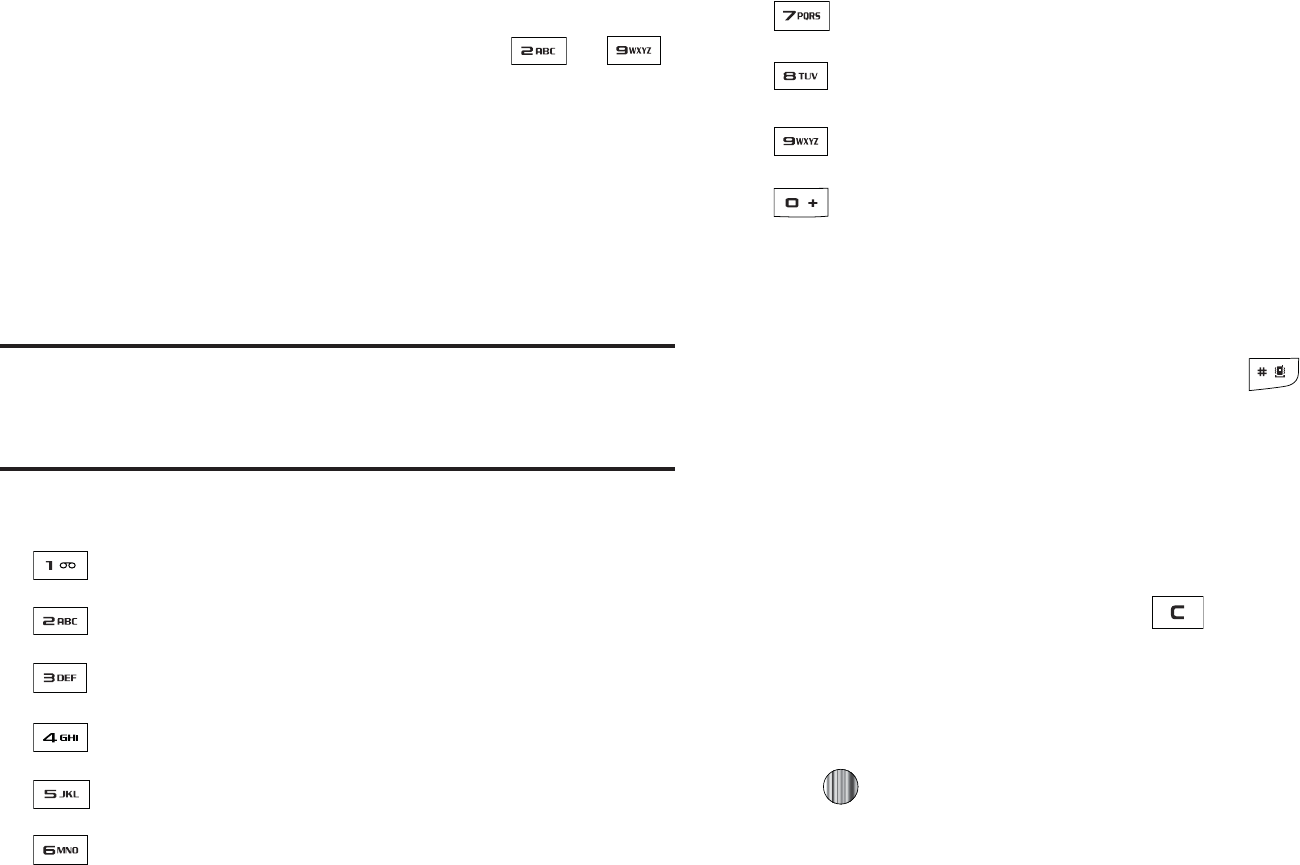
&OUFSJOH5FYU
|GGhGpGt
5PVTFUIF"#$"MQIBCFUJDJOQVUNFUIPEVTFUIF UP
LFZTUPFOUFSZPVSUFYU
1SFTTUIFLFZMBCFMFEXJUIUIFMFUUFSZPVXBOU
t
0ODFGPSUIFGJSTUMFUUFS
t
5XJDFGPSUIFTFDPOEMFUUFS
t
"OETPPO
4FMFDUUIFPUIFSMFUUFSTJOUIFTBNFXBZ
/PUF
5IFDVSTPSNPWFTUPUIFSJHIUXIFOZPVQSFTTBEJGGFSFOULFZ8IFO
FOUFSJOHUIFTBNFMFUUFSUXJDFPSBEJGGFSFOUMFUUFSPOUIFTBNFLFZKVTU
XBJUGPSBGFXTFDPOETGPSUIFDVSTPSUPNPWFUPUIFSJHIU
BVUPNBUJDBMMZBOEUIFOTFMFDUUIFOFYUMFUUFS
r
|GGzGpGt
5IF4ZNCPMJOQVUNFUIPEFOBCMFTZPVUPJOTFSUTZNCPMTBOE
QVODUVBUJPONBSLTJOUPUFYU
5PFOUFSTZNCPMNPEFQSFTTBOEIPMEUIF LFZ
6TFUIF/BWJHBUJPOLFZTUPTFMFDUBOPOTDSFFOTZNCPM
HSPVQ
5PTFMFDUBTZNCPMGSPNUIBUHSPVQQSFTTUIF
DPSSFTQPOEJOHOVNCFSLFZ
5PDMFBSUIFTZNCPMTQSFTTUIF LFZ8IFOUIFJOQVU
GJFMEJTFNQUZUIJTLFZSFUVSOTUIFEJTQMBZUPUIFQSFWJPVT
NPEF
5PSFUVSOUPZPVSNFTTBHFQSFTTUIF0,TPGULFZPSQSFTT
¶"#
$
%&bcdDEFljno
'()
e
¨ĭGHIqpĭ
*+,īJKLuī
-./ȁMNOȁ
012
f
gPQRx|z¡
3456ɉȈȌSTUVȕȈȌ
789
h
șWXY
:;<=ȄZ[\]Ȅ
!¼͞
53
Using the Numeric Input Method
The Numeric mode enables you to enter numbers into a text
message. Press the keys corresponding to the digits you want to
enter.
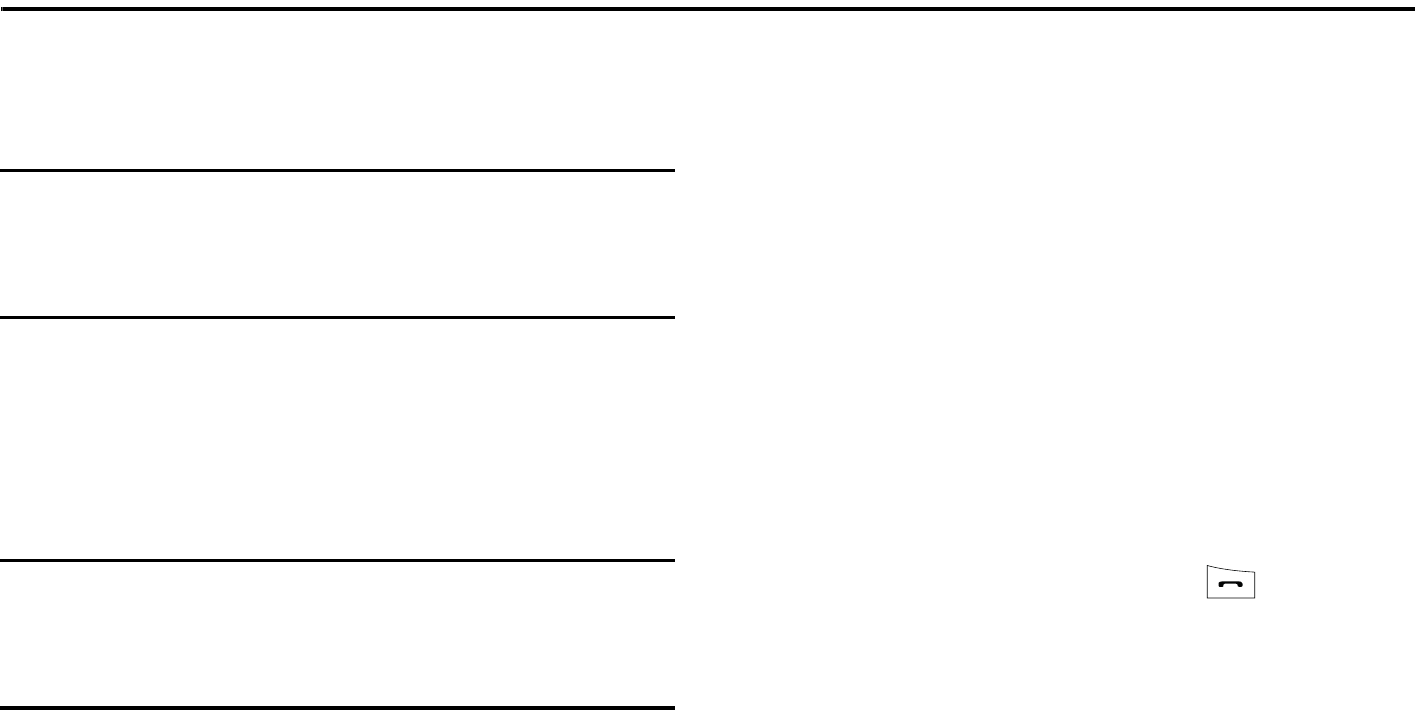
Understanding Your Address Book 54
Section 7: Understanding Your Address Book
This section allows you to manage your daily contacts by storing
their names and numbers in your Address Book. Address Book
entries can be sorted by name, entry, or group.
Note:
When storing an Address Book entry onto your SIM card, note that only
the Name, Address, Group, and slot location are initially offered as
fields. You may add additional fields to a SIM entry; however, if you
move that SIM card to another model phone, it is possible that only the
basic information will be visible.
Using Contacts
Dialing a Number from Address Book
Once you have stored phone numbers in the Address Book, you
can dial them easily and quickly by either using their SIM card
location number or by using the Search field to locate the entry.
Note:
The default Address Book entries are: *Now - *669,
Check Bill Balance - *225#, Directory Assistance - 411,
Pay My Bill - *729, View Data Usage - *3282#,
View My Minutes - *646#, Voice Connect - *08
Music ID - #43.
Finding an Address Book Entry
You can store phone numbers and their corresponding names
onto your SIM card and in your phone’s onboard memory. The
two locations are physically separate but are used as a single
entity, called the Address Book.
Depending on your particular SIM card, the maximum number of
phone numbers the SIM card can store and how they are stored
may differ.
1. When the Idle screen displays, press the Menu soft key,
then select Address Book ➔ Contacts.
2. Enter the first few letters of the name.
The Address Book entries are then listed, starting with the
first entry matching your input.
3. To select a different entry, press the Up or Down
Navigation key until the entry you want is highlighted.
4. Once you have found the entry, press to dial the
number, or press the Options soft key to access the
Address Book entry options.
Address Book Entry Options
While in the Address Book with any of the default entries
highlighted, press the Options soft key to access the following
options:
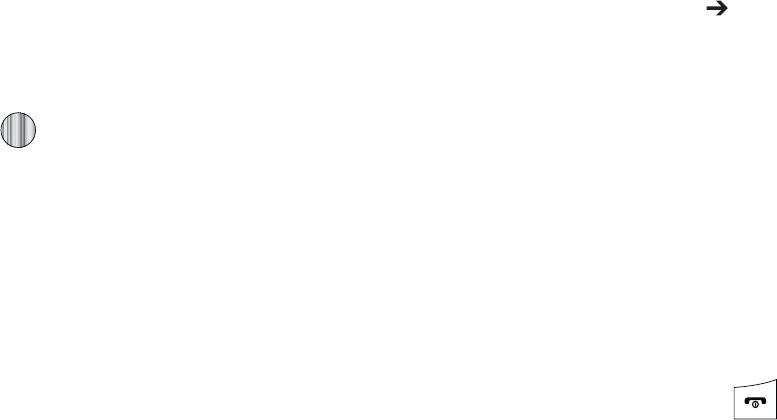
t
7JFX
QSPWJEFTZPVXJUIEFUBJMTBCPVUUIBUDPOUBDUFOUSZ1SFTTUIF
#BDL
TPGULFZUPSFUVSOUPUIF"EESFTT#PPLMJTUJOH
t
7JEFP4IBSF
BMMPXTZPVUPTIBSFFJUIFSBMJWFWJEFPSFDPSEJOHPS
SFDPSEFEWJEFPXJUIBQIPOFUIBUJTTJNJMBSMZFRVJQQFEBOEJGCPUI
4*.TIBWFUIFGFBUVSFFOBCMFE
t
$BMM
BMMPXTZPVUPDBMMBDVSSFOUMZTFMFDUFEFOUSZ
t
"EE/FX$POUBDU
BMMPXTZPVUPBEEBOFXFOUSZUPFJUIFSZPVS1IPOF
PS4*.DBSE
t
4FOE.FTTBHF
BMMPXTZPVUPTFOEBUFYUNFTTBHFPSBNVMUJNFEJB
NFTTBHFUPUIFTFMFDUFEFOUSZ
t
&EJU
BMMPXTZPVUPFEJUUIFQSPQFSUJFTPGBOFOUSZTVDIBT/BNF
$BUFHPSZ(SPVQPSMPDBUJPO1SFTTUIF LFZUPTBWFZPVSDIBOHFT
t
%FMFUF
BMMPXTZPVUPEFMFUFFJUIFSBTFMFDUFEBEESFTTCPPLFOUSZPS
NVMUJQMFFOUSJFTGSPNBUBSHFUMPDBUJPOTVDIBTUIF1IPOFBOEPS4*.
DBSE
t
4FOE#VTJOFTT$BSEWJB
BMMPXTZPVUPTFOEBNFTTBHFUPUIF
TFMFDUFEFOUSZXIJDIDPOUBJOTUIFJOGPSNBUJPOGSPNBO"EESFTT#PPL
#VTJOFTT$BSEFOUSZXIJDIZPVIBWFPOGJMF
5IJTDBOCFTFOUBTFJUIFSBNFTTBHFPSWJB#MVFUPPUI
t
.PSF
BMMPXTZPVUPBDDFTTUIFGPMMPXJOHBEEJUJPOBMPQUJPOT
o
"TTJHO4QFFE%JBM
BMMPXTZPVUPTFUUIFTQFFEEJBMLFZGPSUIJTFOUSZ
o
"EEUP3FKFDU-JTU
BMMPXTZPVUPBEEUIFTFMFDUFEDPOUBDUUPUIF3FKFDU
-JTUTPUIBUDBMMTGSPNUIJTDPOUBDUBSFSFKFDUFE
o
$PQZUP'%/$POUBDUT
BMMPXTZPVUPDPQZUIFTFMFDUFEDPOUBDUUPUIF
'%/$POUBDUMJTU
o
4*..BOBHFNFOU
BMMPXTZPVUPDPQZDPOUBDUTUPUIF4*.DBSEDPQZ
DPOUBDUTGSPNUIF4*.DBSEPSEFMFUFDPOUBDUTGSPNUIF4*.DBSE
o
1SJOUWJB#MVFUPPUI
BMMPXTZPVTFOEUIFTFMFDUFEDPOUBDUFOUSZ
JOGPSNBUJPOUPB#MVFUPPUIDPNQBUJCMFQSJOUFS
nGz
lGGjGn
8IFOUIF*EMFTDSFFOEJTQMBZTQSFTTUIF.FOVTPGULFZ
UIFOTFMFDU"EESFTT#PPL (SPVQ
)JHIMJHIUUIFUBSHFUHSPVQFOUSZ
1SFTTUIF0QUJPOTTPGULFZUIFOTFMFDU(SPVQ4FUUJOHT
5IFGPMMPXJOHPQUJPOTBSFUIFOBWBJMBCMF
t
1JDUVSF
BMMPXTZPVUPWJFXUIFBTTJHOFEHSPVQJNBHF
t
3JOHUPOF
BMMPXTZPVUPBTTJHOBSJOHUPOFGPSUIJTHSPVQ
$IPPTF
GSPNUIF5POFTBMSFBEZPOZPVSQIPOFPSTFMFDU
4IPQ5POFT
0ODFZPVWFNBEFZPVSDIBOHFTQSFTTUIF0QUJPOTTPGU
LFZUIFOTFMFDU4FMFDU
8IFOZPVBSFGJOJTIFEQSFTT UPSFUVSOUP*EMFNPEF
hGGuGj
6TFUIFGPMMPXJOHQSPDFEVSFUPTUPSFBOFXDPOUBDUUPZPVS
"EESFTT#PPL5IFSFBSFUXPTUBSUJOHNFUIPETPOFTUBSUJOHGSPN
UIF"EESFTT#PPLBOEBEEJOHBOFXDPOUBDUBOEUIFTFDPOE
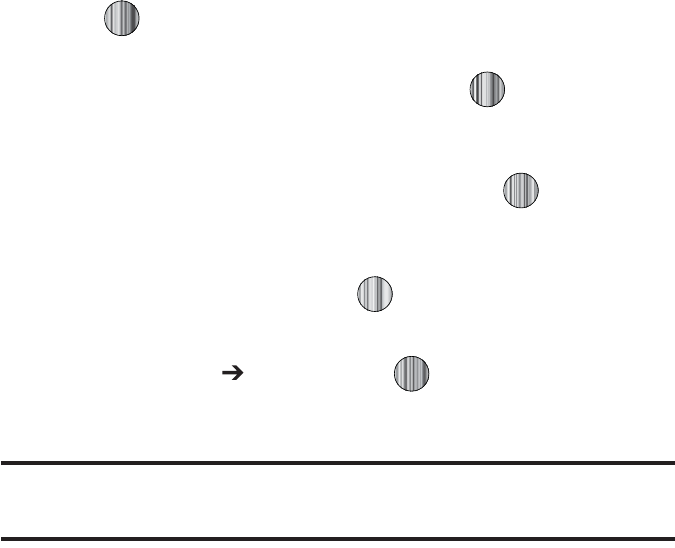
6OEFSTUBOEJOH:PVS"EESFTT#PPL
TUBSUJOHGSPNUIF*EMFTDSFFOBOEUZQJOHJOUIFOVNCFS5IJT
QSPDFEVSFVTFTUIFTFDPOETUBSUJOHNFUIPE
8IFOUIF*EMFTDSFFOEJTQMBZTFOUFSUIFQIPOFOVNCFS
1SFTTUIF0QUJPOTTPGULFZUIFOTFMFDU4BWFUP"EESFTT
#PPL
4FMFDUUIFUZQFPGFOUSZFJUIFSB/FXDPOUBDUPS6QEBUFUP
BOFYJTUJOHDPOUBDU
0OUIF4FMFDU5ZQFTDSFFODIPPTFUIFUZQFPGQIPOF
OVNCFSCFJOHFOUFSFE
t
.PCJMF1SJWBUF
t
.PCJMF#VTJOFTT
t
-BOEMJOF1SJWBUF
t
-BOEMJOF#VTJOFTT
t
'BY
t
&UD
0OUIF"EE/FX$POUBDUTDSFFOFOUFSBMQIBOVNFSJD
DIBSBDUFSTJOUPFBDIPGUIFBWBJMBCMFGJFMET
t
'JSTU/BNF
BMMPXTZPVFOUFSBGJSTUOBNFGPSUIJTFOUSZ
t
-BTU/BNF
BMMPXTZPVFOUFSB-BTUOBNFGPSUIJTFOUSZ
t
%JTQMBZ/BNF
BMMPXTZPVFOUFSBEJTQMBZOBNFGPSUIJTFOUSZ
XIJDIUIFOBQQFBSTXIFOZPVSFDFJWFBDBMMGSPNUIJTDPOUBDU
t
1IPOF/VNCFS
BMMPXTZPVLFFQPSBMUFSUIFDVSSFOUMZFOUFSFE
QIPOFOVNCFS
t
/VNCFS5ZQF
BMMPXTZPVUPFOUFSBOBEEJUJPOBMMBOEMJOFQSJWBUF
OVNCFSUPUIJTFOUSZ
t
$POUBDU&NBJM
BMMPXTZPVUPFOUFSBDPOUBDU&NBJMBEESFTTGPS
UIJTFOUSZ
t
(SPVQ
BMMPXTZPVUPBTTJHOUIJTDPOUBDUUPHSPVQ1SFTTUIF
0QUJPOT
TPGULFZUPEJTQMBZBWBJMBCMFHSPVQT6TFUIF
6Q
PS
%PXO
/BWJHBUJPOLFZTUPTFMFDUBHSPVQ1SFTTUIF
4FMFDU
TPGULFZPSUIF
LFZUPTBWFZPVSTFMFDUJPO
t
$BMMFS*%
BMMPXTZPVUPTFUBHSBQIJDUPUIF$BMMFS*%GPSUIJT
DPOUBDU1SFTTUIF
0QUJPOT
TPGULFZPSUIF LFZUPBDDFTTUIF
.Z4UVGGNFOV
t
3JOHUPOF
BMMPXTZPVUPDIPPTFBSJOHUPOFGPSUIJTDPOUBDU
JOGPSNBUJPO1SFTTUIF
0QUJPOT
TPGULFZPSUIF LFZUPBDDFTT
UIF.Z4UVGGNFOV
t
*OTUBOU.FTTBHJOH
BMMPXTZPVUPBTTJHOBO*OTUBOU.FTTBHF
QSPGJMFUPUIJTFOUSZ1SFTTUIF LFZUPBDDFTTUIF*.NFOV
t
/PUF
BMMPXTZPVFOUFSOPUFTBTTPDJBUFEXJUIUIJTDPOUBDU
1SFTT
0QUJPOT 4BWF
PSQSFTT UPTBWFUIFJOGPSNBUJPO
GPSUIJTFOUSZ
/PUF
#ZEFGBVMU$POUBDUTBSFTBWFEPOUIFQIPOF5PDPQZUIFNUPB4*.
DBSETFFi$PQZJOHBO&OUSZUPUIF4*.$BSEwPOQBHF
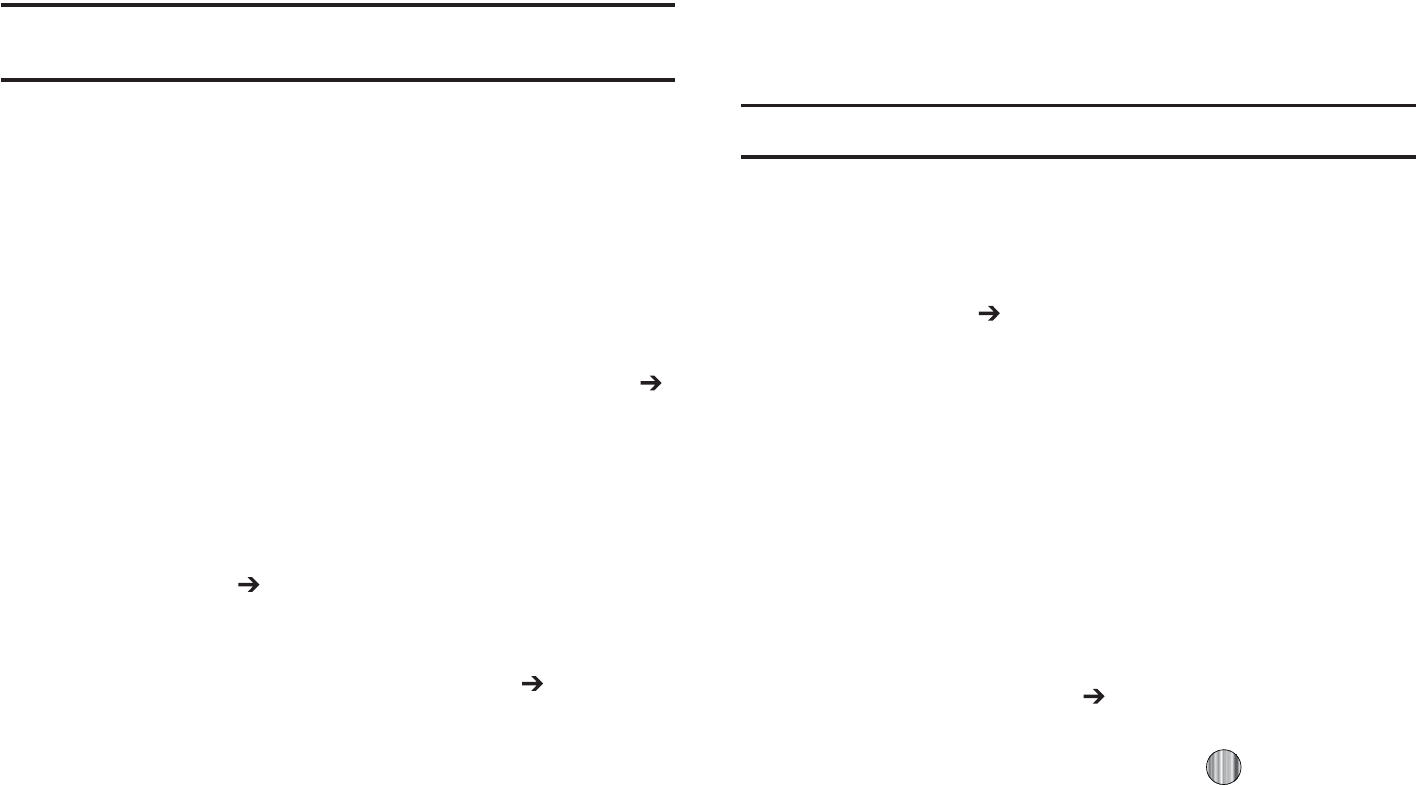
zGkGs
/PUF
"MMDPOUBDUTUPCFBTTJHOFEUPBTQFFEEJBMOVNCFSNVTUBMSFBEZFYJTU
JOUIF"EESFTT#PPL
:PVDBOBTTJHOVQUPTQFFEEJBMFOUSJFTPOUIF4QFFE%JBM-JTU
BOEUIFOEJBMUIFNFBTJMZBUBOZUJNFCZTJNQMZQSFTTJOHBOE
IPMEJOHUIFBTTPDJBUFEOVNFSJDLFZ
*O*EMFNPEFUPTQFFEEJBMUIFOVNCFSTBTTJHOFEUPLFZT
UISPVHIQSFTTBOEIPMEUIFBQQSPQSJBUFLFZ
:PVDBOTFUVQ4QFFE%JBMFOUSJFTCZFJUIFSPGUXPNFUIPETCZ
HPJOHUPBQSFWJPVTMZFOUFSFEDPOUBDUJOUIF"EESFTT#PPLBOE
BTTJHOJOHB4QFFE%JBMOVNCFSPSCZHPJOHUP"EESFTT#PPL
4QFFE%JBM-JTUBOEBTTJHOJOHB$POUBDUTFOUSZPS'%/MJTUFOUSZ
UPB4QFFE%JBMOVNCFS
zG|GzGkGl
'SPNUIF*EMF4DSFFOQSFTT.FOVTPGULFZUIFOTFMFDU
"EESFTT#PPL $POUBDUT
)JHIMJHIUUIFEFTJSFE$POUBDUTFOUSZ
1SFTTUIF
0QUJPOT
TPGULFZBOETFMFDU.PSF "TTJHO
4QFFE%JBM
4FMFDUBLFZUISPVHIUIBUZPVXJTIUPVTFGPSUIJT
TQFFEEJBMOVNCFSBTTJHONFOU
5IF i4QFFE%JBMBTTJHOFEwNFTTBHFBQQFBST
/PUF
.FNPSZMPDBUJPOJTSFTFSWFEGPSZPVS7PJDFNBJMTFSWFSOVNCFS
:PVDBOBMTPTFUVQB4QFFE%JBMFOUSZCZHPJOHUPUIF4QFFE
%JBM-JTUEJSFDUMZ
'SPNUIF*EMF4DSFFOQSFTT.FOVTPGULFZUIFOTFMFDU
"EESFTT#PPL 4QFFE%JBM-JTU
4FMFDUBLFZUISPVHIUIBUZPVXJTIUPVTFGPSUIJT
TQFFEEJBMOVNCFSBTTJHONFOU5IF"EESFTT#PPLMJTU
BQQFBST
4FMFDUUIFDPOUBDUZPVXJTIUPBTTJHOUPUIJTTQFFEEJBM
OVNCFS
"TTJHOJOHBO'%/-JTUFOUSZUPB4QFFE%JBMOVNCFSJTTJNJMBSUP
BTTJHOJOHBDPOUBDUVTJOHUIF
4QFFE%JBM-JTU
"UUIF
4QFFE%JBM
-JTU
IPXFWFSIJHIMJHIUUIFEFTJSFETQFFEEJBMLFZQSFTTUIF
0QUJPOT
TPGULFZBOETFMFDU
"EE '%/$POUBDUT
/FYUIJHIMJHIU
UIF'%/MJTUFOUSZZPVXJTIUPBTTJHOUPUIFIJHIMJHIUFETQFFE
EJBMLFZBOEQSFTTUIF
4FMFDU
TPGULFZPSUIF LFZ
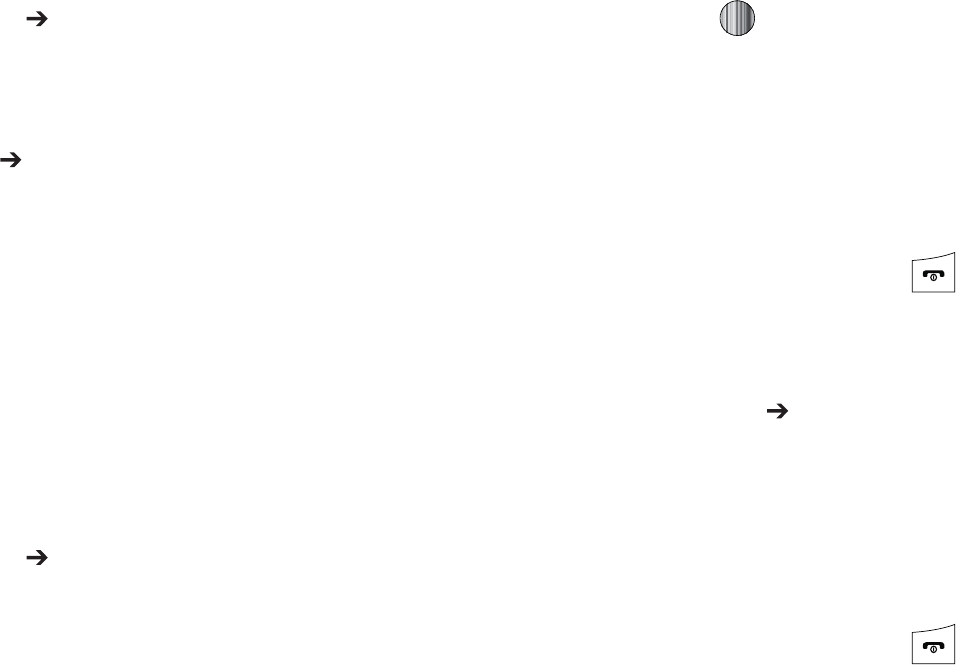
6OEFSTUBOEJOH:PVS"EESFTT#PPL
jGGjGhGGGzTkGr
'SPNUIF*EMF4DSFFOQSFTT.FOVTPGULFZUIFOTFMFDU
"EESFTT#PPL $POUBDUT
)JHIMJHIUUIFDPOUBDUUPCFBTTJHOFEUPBTQFFEEJBM
OVNCFSBOEQSFTTUIF0QUJPOTTPGULFZ
4FMFDU.PSF "TTJHO 4QFFE %JBM5IFi$IBOHF4QFFE
%JBM wDPOGJSNBUJPOBQQFBST
1SFTTUIF:FTTPGULFZ5IF
4QFFE%JBM
MJTUBQQFBST
4FMFDUUIFLFZUISPVHIUIBUZPVXJTIUPVTFGPSUIJT
TQFFEEJBMOVNCFSBTTJHONFOU5IFi4BWFEwNFTTBHF
BQQFBST
*GZPVBDDFTTUIF4QFFE%JBM-JTUGSPNUIF"EESFTT#PPLNFOV
UIFQSPDFEVSFDIBOHFTTMJHIUMZ
'SPNUIF*EMF4DSFFOQSFTT.FOVTPGULFZUIFOTFMFDU
"EESFTT#PPL 4QFFE%JBM-JTU
)JHIMJHIUUIF4QFFE%JBMOVNCFSUIBUZPVXPVMEMJLFUP
DIBOHFBOEQSFTTUIF0QUJPOTTPGULFZ
4FMFDU
$IBOHF
UIFOTFMFDUFJUIFS"EESFTT#PPLPS'%/
$POUBDUT
6TJOHUIFOBWJHBUJPOLFZTIJHIMJHIUUIFDPOUBDUZPVXJTI
UPBTTJHOUPUIF4QFFE%JBMOVNCFS BOEQSFTT4FMFDUTPGU
LFZPSUIF LFZ
5IFi$IBOHF4QFFE%JBM wDPOGJSNBUJPOBQQFBST
1SFTTUIF:FTTPGULFZUPTBWFUIFOFXTQFFEEJBMFOUSZ
BOEPWFSXSJUFUIFQSFWJPVTJOGPSNBUJPO
5IFi$IBOHFEwDPOGJSNBUJPOEJTQMBZT
8IFOZPVBSFGJOJTIFEQSFTT UPSFUVSOUP*EMFNPEF
kGzGkGl
'SPNUIF*EMF4DSFFOQSFTT.FOVTPGULFZUIFOTFMFDU
"EESFTT#PPL 4QFFE%JBM-JTU
)JHIMJHIUUIFLFZZPVXJTIUPDMFBSBOEQSFTTUIF0QUJPOT
TPGULFZ
4FMFDU3FNPWFBOEQSFTTUIF:FTTPGULFZUPDPOGJSNZPVS
EFMFUJPO
8IFOZPVBSFGJOJTIFEQSFTT UPSFUVSOUP*EMFNPEF
yGs
:PVDBODSFBUFBMJTUUPSFKFDUJODPNJOHDBMMTGSPNTQFDJGJFE
OVNCFST
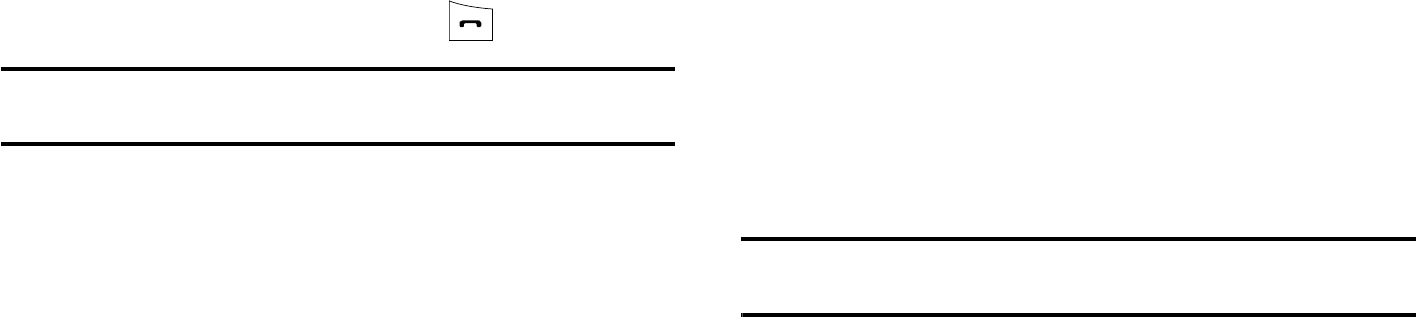
59
1. From the Idle Screen, press Menu soft key, then select
Address Book ➔ Reject List.
2. Press the Options soft key to add a number or edit or
delete an existing number.
Service Number
Using the Service Dialing Numbers
You can view the list of Service Dialing Numbers (SDN) assigned
by your service provider. These numbers include emergency
numbers, customer service numbers, and directory inquiries.
1. When the Idle screen displays, press the Menu soft key,
then select Address Book ➔ Service Number.
2. Scroll through the numbers by using the Up or Down
Navigation key.
3. To dial the number displayed, press .
Note:
This menu is available only when your SIM card supports Service
Dialing Numbers.
Address Book Settings
Your Address Book Settings allow you to create your business
card and to choose how you want to store you contacts.
My Business Card
This option allows you to create your business card information.
Save New contacts to
This option allows you to specify whether to store a contact in
your phone memory or in your SIM memory.
View contacts from
This option allows you to view all of your stored contacts or those
contacts stored in either your phone memory or your SIM
memory.
Own Number
This function is a memory aid, which you can use to check your
own phone number if you need to do so.
You can assign a name to each of your own phone numbers
registered on your SIM card. You can also edit the names and
numbers. Any changes made here do not in any way affect the
actual subscriber numbers on your SIM card.
1. When the Idle screen displays, press the Menu soft key,
then select Address Book ➔ Address Book Settings ➔
Own Number.
Note:
You can access your own phone information by an alternate path
Settings ➔ Phone ➔ Own Number.

Understanding Your Address Book 60
FDN Mode
FDN (Fixed Dialing Number) mode, if supported by your SIM card,
restricts your outgoing calls to a limited set of phone numbers.
When this feature is enabled, you can make calls only to phone
numbers stored in the FDN list on the SIM card.
Note:
FDN Mode must be set to On in the
Menu
➔ Settings ➔ Phone ➔
Security ➔ Set FDN Mode option before you can add, change, or
delete contacts on the FDN List.
1. When the Idle screen displays, press the Menu soft key,
then select Address Book ➔ Address Book Settings ➔
FDN Contacts.
2. The FDN List screen displays. If there are no FDN numbers
assigned, press the Add New soft key to add an FDN
Contact.
3. You must enter your PIN2 password. This number is
provided to you by your Service Provider.
4. Select the FDN Contact to call, or press the Options soft
key to add additional contacts, change a contact, or delete
a contact from the FDN List.
Copy to FDN Contacts
1. Highlight an entry in the Address Book, and select the
Copy to FDN Contacts option.
2. You must enter your PIN2 password. This number is
provided to you by your Service Provider.
Checking the Used Space
You can check how many names and numbers are stored in the
Address book, in both SIM card and the phone memory. You can
also see the capacity of both memories.
1. When the Idle screen displays, press the Menu soft key,
then select Address Book.
2. Select Address Book Settings ➔ Used Space. Used
space is listed for the following units:
•
Phone
: tells you how many Address Book entries (out of a possible
1000) are in use.
•
SIM Card
: tells you how many entries are in use on your SIM card.
•
Additional No. 1
: if you have added additional numbers to
contacts saved on the SIM card, this is a counter of the number of
SIM contacts with a second number saved on your SIM card.
•
Additional No. 2
: if you have added additional numbers to
contacts saved on the SIM card, this is a counter of the number of
SIM contacts with a third number saved on your SIM card.
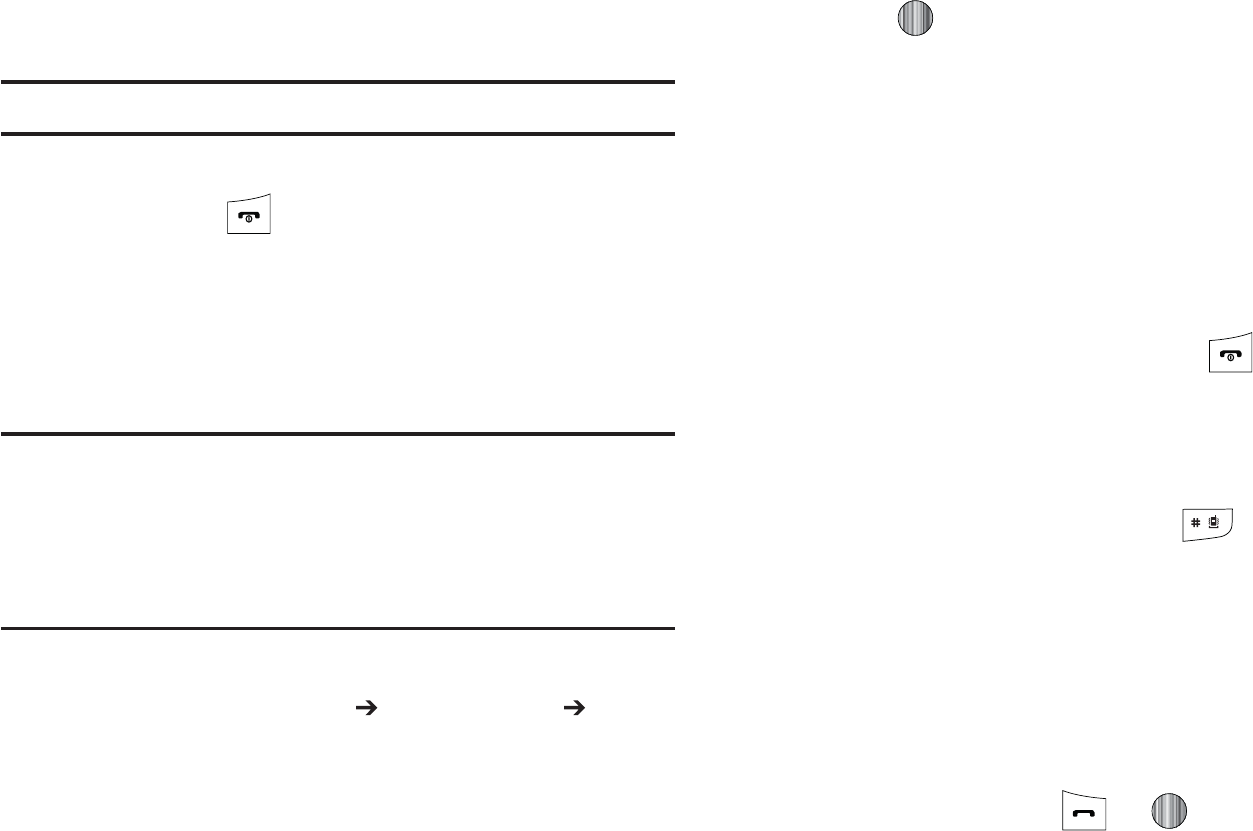
t
&NBJM
UFMMTZPVIPXNBOZFOUSJFTBSFJOVTF
t
'%/$POUBDUT
UFMMTZPVIPXNBOZFOUSJFTBSFJOVTFPVUPGB
QPTTJCMF
/PUF
%FQFOEJOHPOUIF4*.DBSEUIFOVNCFSPGFOUSJFTNBZEJGGFS
8IFOZPVBSFGJOJTIFEWJFXJOHZPVSQIPOFT.FNPSZ
4UBUVTQSFTT UPSFUVSOUP*EMFNPEF
zptGt
:PVDBODPQZEFMFUFBOEWJFXUIFNFNPSZTUBUVTGPSUIF1IPOF
BOE4*.FOUSJFTPOZPVSQIPOF
jGGlGGGzptGjG
/PUF
8IFOTUPSJOHBO"EESFTT#PPLFOUSZJOUPUIF4*.DBSEOPUFUIBUPOMZ
UIF/BNF1IPOF/VNCFS(SPVQBOE4MPUMPDBUJPOBSFJOJUJBMMZ
EJTQMBZFE5PTBWFBEEJUJPOBMJOGPSNBUJPOGPSBQBSUJDVMBSDPOUBDUTVDI
BTPUIFSQIPOFOVNCFSTPSFNBJMJUJTJNQPSUBOUUPBEEOFXGJFMETUP
UIBU$POUBDUJOGPSNBUJPO*UJTBMTPJNQPSUBOUUPOPUFUIBUJGZPVNPWF
UIF4*.DBSEUPBOPUIFSQIPOFUIBUEPFTOPUTVQQPSUBEEJUJPOBMGJFMET
POUIF4*.DBSEUIJTBEEJUJPOBMJOGPSNBUJPONBZOPUCFBWBJMBCMF
8IFOUIF*EMFTDSFFOEJTQMBZTQSFTTUIF.FOVTPGULFZ
UIFOTFMFDU"EESFTT#PPL
4*..BOBHFNFOU
$PQZ
$POUBDUTUP4*."O
"EESFTT#PPL
MJTUBQQFBST
)JHIMJHIUBO&OUSZUPCFDPQJFEUPUIF4*.UIFOQSFTTUIF
$IFDL
LFZ"DIFDLNBSLBQQFBSTJOUIFCPYUPUIF
MFGUPGUIF$POUBDUOBNF3FQFBUUIJTTUFQGPSBMM&OUSJFTUP
CFDPQJFEUPUIF4*.
"GUFSDIFDLJOHBMM&OUSJFTUPCFDPQJFEQSFTTUIF
$PQZ
TPGU
LFZ:PVBSFQSPNQUFEUPDPOGJSNUIBUZPVXBOUUPDPQZ
UIFTF&OUSJFTUPUIF4*.DBSE
t
5PDPQZUIFDIFDLFE&OUSJFTUPUIF4*.DBSEQSFTTUIF
:FT
TPGULFZ
t
5PDBODFMDPQZJOHUIFDIFDLFE&OUSJFTQSFTTUIF
/P
TPGULFZ
5PSFUVSOUPUIF*EMFTDSFFOQSFTTUIF LFZ
kGGuGGGzptGjGGGsG
u
*O*EMFNPEFFOUFSUIFMPDBUJPOOVNCFSGPSUIFQIPOF
OVNCFSZPVXBOUUPEJBMBOEQSFTT
"MMPGUIFDPOUBDUTTBWFEPOUIF4*.EJTQMBZXJUIUIF
DPOUBDUFOUSZTFMFDUFEBSFIJHIMJHIUFE
1SFTTUIF6QPS%PXO/BWJHBUJPOLFZUPGJOEPUIFS
OVNCFSTPOUIFMJTU
8IFOZPVIBWFTFMFDUFEUIFOVNCFSZPVXBOUUPDBMM
QSFTTUIF$BMMTPGULFZ PS
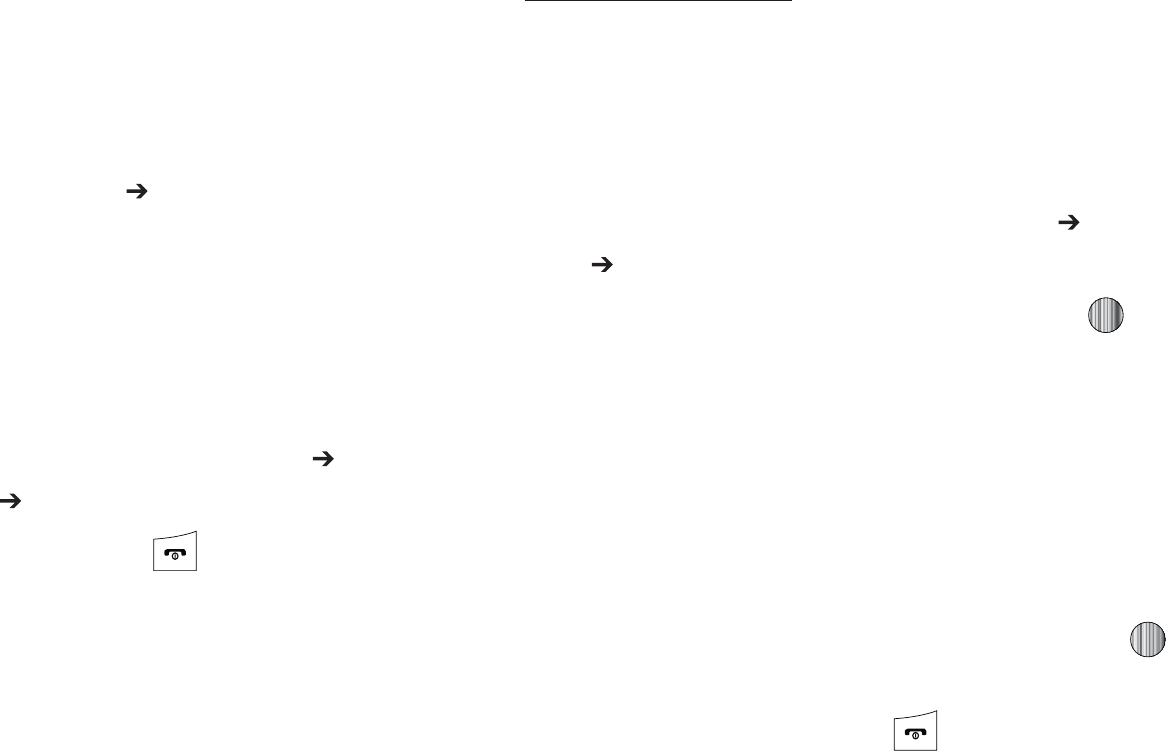
6OEFSTUBOEJOH:PVS"EESFTT#PPL
jGGlGGGw
:PVDBODPQZB4*.FOUSZUPUIF1IPOFCZVTJOHUIF%VQMJDBUF
PQUJPO8IFOZPVDPQZFOUSJFTUPUIFQIPOFEVQMJDBUFFOUSJFTBSF
DSFBUFE
8IFOUIF*EMFTDSFFOEJTQMBZTQSFTTUIF.FOVTPGULFZ
UIFOTFMFDU"EESFTT#PPL $POUBDUT
4FMFDUBOFOUSZXIJDIDVSSFOUMZSFTJEFTPOUIFQIPOF
t
*GUIFFOUSZTBTTPDJBUFE(SPVQHSBQIJDIBTB4*.MPDBUJPOJDPOPOJU
UIFOUIFFOUSZBMSFBEZFYJTUTPOUIF4*.DBSE5IJTJTUIFUZQFZPV
DBOEVQMJDBUF
t
*GUIFFOUSZTBTTPDJBUFE(SPVQJNBHFEPFTOPUIBWFB4*.MPDBUJPO
JDPOUIFOUIJTFOUSZDVSSFOUMZBMSFBEZFYJTUTPOUIFQIPOF
1SFTTUIF0QUJPOTTPGULFZUIFOTFMFDU.PSF 4*.
.BOBHFNFOU $PQZ$POUBDUTGSPN4*.
8IFOZPVBSFGJOJTIFEQSFTT UPSFUVSOUP*EMFNPEF
kGhGGGhGiGl
:PVDBOEFMFUF"MM1IPOFPS4*.FOUSJFTGSPNZPVSQIPOFT
NFNPSZ
8IFOUIF*EMFTDSFFOEJTQMBZTQSFTTUIF.FOVTPGULFZ
UIFOTFMFDU"EESFTT#PPLUPEJTQMBZUIF
"EESFTT#PPL
NFOV
5PEFMFUFBMM1IPOFFOUSJFT
"UUIF"EESFTT#PPLNFOVTFMFDU$POUBDUT
:PVNVTUIJHIMJHIUBOBEEFEDPOUBDUVTJOHUIF6QPS
%PXO/BWJHBUJPOLFZTJOPSEFSUPBDDFTTUIF%FMFUF
PQUJPO
1SFTTUIF0QUJPOTTPGULFZUIFOTFMFDU%FMFUF .VMUJQMF
"MM
:PVDBOSFNPWFUIFDIFDLNBSLCZQSFTTJOHUIF LFZ
BHBJO4FMFDUJOH
"MM
QMBDFTBDIFDLNBSLBEKBDFOUUPFWFSZ
FOUSZJOUIFMJTU
1SFTTUIF%FMFUFTPGULFZUPEFMFUFUIFTFMFDUFE1IPOF
FOUSJFT
"UUIF%FMFUF$POUBDU DPOGJSNTDSFFOQSFTTUIF:FTTPGU
LFZUPDPOUJOVFPSUIF/PTPGULFZUPDBODFM
&OUFSUIFQBTTXPSEBOEQSFTTUIF0,TPGULFZPSUIF
LFZ
8IFOZPVBSFGJOJTIFEQSFTT UPSFUVSOUP*EMFNPEF
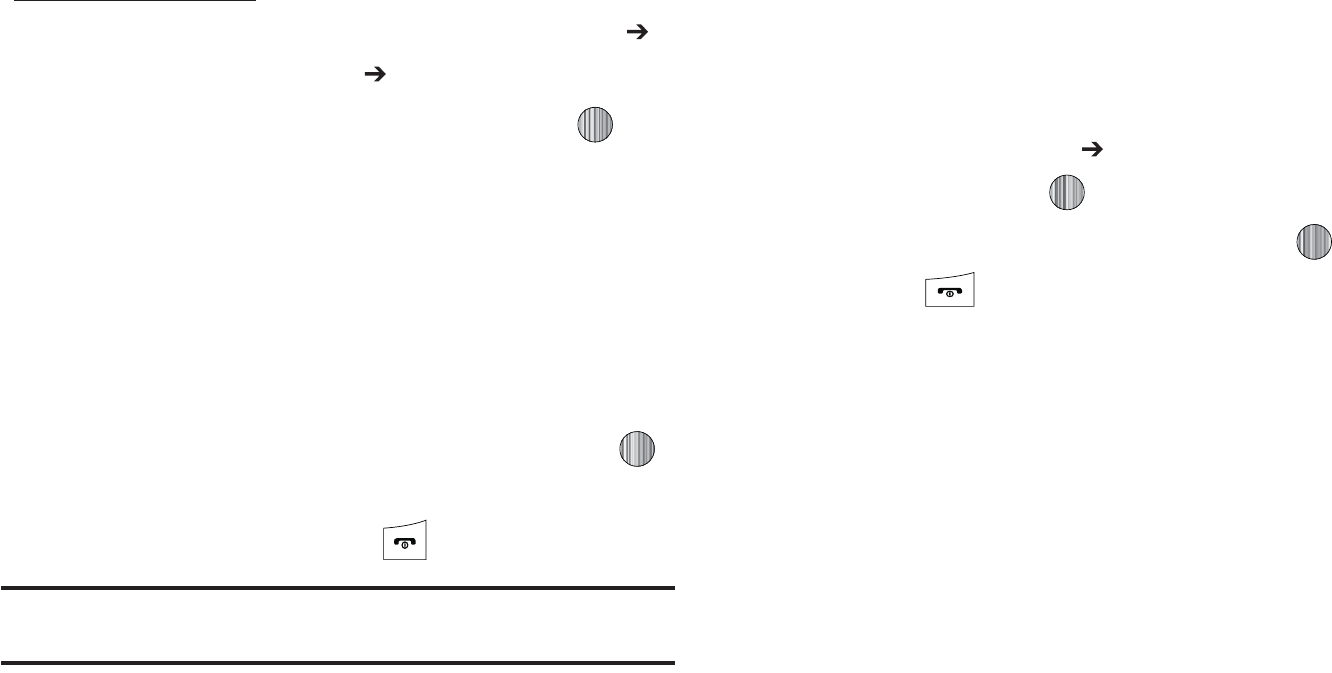
5PEFMFUFBMM4*.FOUSJFT
"UUIF"EESFTT#PPLNFOVTFMFDU4*..BOBHFNFOU
%FMFUF$POUBDUTGSPN4*. "MM
:PVDBOSFNPWFUIFDIFDLNBSLCZQSFTTJOHUIF LFZ
BHBJO4FMFDUJOH"MMQMBDFTBDIFDLNBSLBEKBDFOUUPFWFSZ
FOUSZJOUIFMJTU
1SFTTUIF%FMFUFTPGULFZUPEFMFUFUIFDIFDL1IPOF
FOUSJFT
"UUIF%FMFUF DPOGJSNTDSFFOQSFTTUIF:FTTPGULFZUP
DPOUJOVFPSUIF/PTPGULFZUPDBODFM
&OUFSUIFQBTTXPSEBOEQSFTTUIF0,TPGULFZPSUIF
LFZ
8IFOZPVBSFGJOJTIFEQSFTT UPSFUVSOUP*EMFNPEF
/PUF
&OUSJFTPOUIF'%/"EESFTT#PPLNVTUCFEFMFUFEGSPNXJUIJOUIF'%/
"EESFTT#PPL
:&--081"(&4$0.JTB+"7"CBTFEBQQMJDBUJPOUIBUBMMPXTZPV
UPQFSGPSNB#VTJOFTT$BUFHPSZPS-PDBUJPOTFBSDIGPSMJTUFE
QIPOFOVNCFST
*O*EMFNPEFQSFTT.FOV :&--081"(&4BOE QSFTTUIF
4FMFDUTPGULFZPSUIF LFZ
&OUFSUIFSFRVFTUFEJOGPSNBUJPOBOEQSFTTUIF LFZ
1SFTTUIF LFZUPSFUVSOUP*EMFNPEF
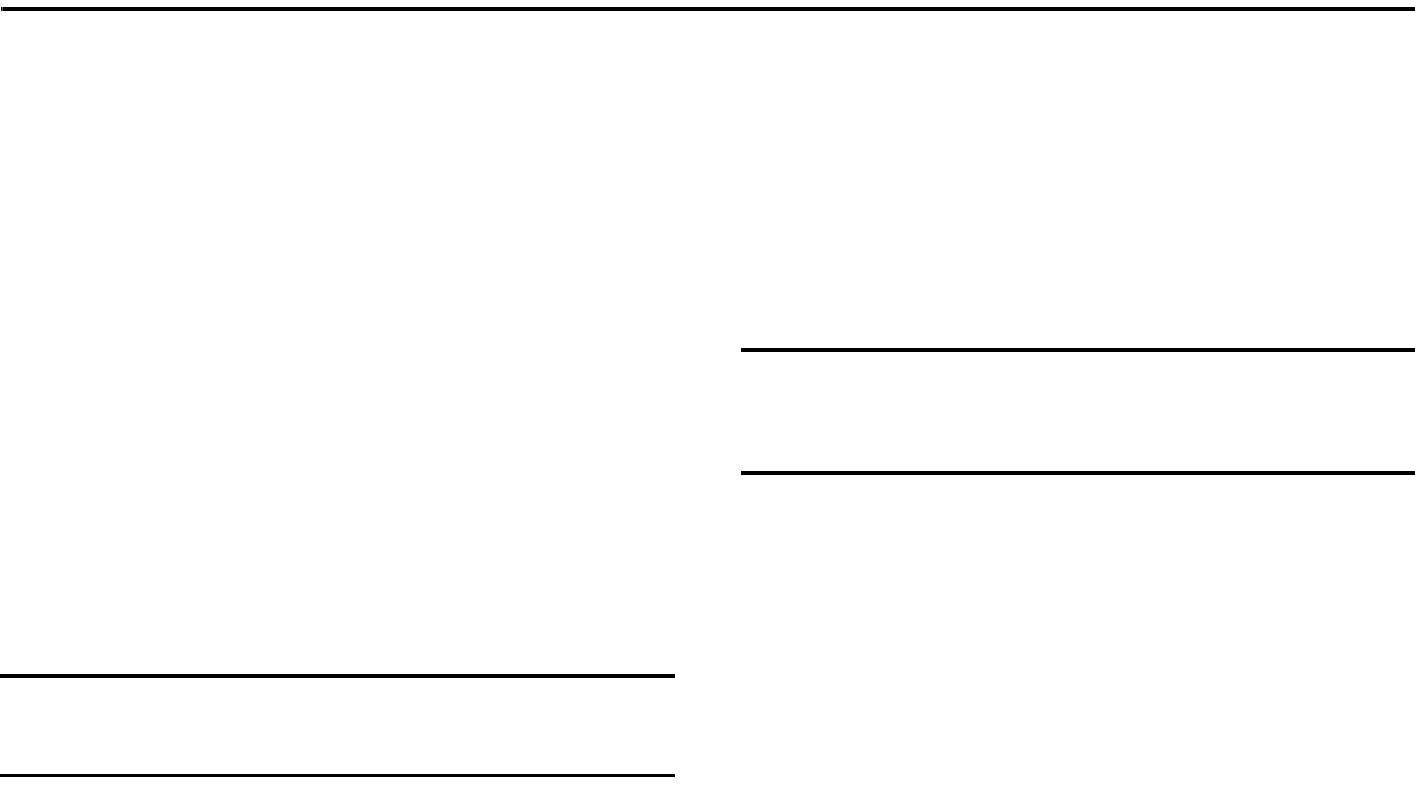
Messaging 64
Section 8: Messaging
This section describes how to send or receive different types of
messages. It also includes the features and functionality
associated with messaging.
Types of Messages
Your phone provides the following message types:
•
Text Messages
•
Multimedia (Picture and Video) Messages
•
IM Messages
The Short Message Service (SMS) lets you send and receive text
messages to and from other mobile phones. To use this feature,
you must subscribe to your service provider’s message service.
The Multimedia Messaging Service (MMS) lets you send and
receive multimedia messages (such as picture messages and
video messages) to and from other mobile phones. To use this
feature, you must subscribe to your service provider’s multimedia
message service.
Important!:
When creating a message, adding an image, a sound file, or a
video clip to a text message changes the message from a text
message to a multimedia message.
Creating and Sending Messages
1. When the Idle screen displays, press the
Menu
soft key,
then select Messaging ➔
Create New Message
.
2. While composing your message text, press the Options
soft key. Choose from the following options:
•
Add Item
: allows you to add an Image, a Sound file, or a Video clip
to your message.
Important!:
Adding an image, a sound file, or a video clip to a text message
changes the message from a text message to a multimedia
message. This also changes which Options that appear in this
menu.
•
Create Item
: allows you to temporarily exit from the current text
message and create either a new photo, video clip, or audio clip for
your current text message.
–
Take Photo
: allows you to temporarily exit the message, take a photo
with phone’s camera, and then add it to your message.
–
Record Audio
: allows you to temporarily exit the message, record an
audio clip using the phone’s microphone, and then add it to your
message.
–
Record Video
: allows you to temporarily exit the message, record a
video clip using the phone’s camera, and then add it to your message.

65
•
Insert
: allows you to insert a predefined Text template, Text
emoticon, Business card, or favorite web address into the
message.
–
Symbol
: allows you to insert punctuation and symbols into your
message.
–
Text Emoticon
: allows you to add an emoticon (created by phone
characters) to your message. An example would be: which
creates a :-) “happy face”.
–
Text Template
: allows you to insert one of the preset message
templates to the text, such as (Out of Office, I’m in a meeting).
–
Address Book
: allows you to add contact information for an entry from
your Address Book directly to your message.
–
Favorites
: allows you to add a web address from your Favorites list of
Internet sites to the message.
•
Input Language
: allows you to temporarily change the input
language used to create your message.
•
Input Method
: allows you to change the method used to input
data into your message, such as text, numbers, and symbols. (For
more information, refer to
“Entering Text”
on page 49)
•
Add Attachment
: allows you to add either a file, card, or other
information such as a calendar entry, task, or note.
–
File
: allows you to insert an audio, graphic, or video clip to your
message as an attached file.
–
Business Card
: allows you to insert the contact information for an
entry from Address Book directly to your message as an attached file.
–
Appointment
: allows you to insert an Appointment entry from your
calendar directly to your message as an attached file.
–
Anniversary
: allows you to insert an Anniversary entry from your
calendar directly to your message as an attached file.
–
Private
: allows you to insert a Private entry from your calendar directly
to your message as an attached file.
–
Holiday
: allows you to insert a Holiday entry from your calendar directly
to your message as an attached file.
–
Important
: allows you to insert an entry from your calendar tagged as
an Important directly to your message as an attached file.
–
Tasks
: allows you to insert an entry from your calendar tagged as a
Task directly to your message as an attached file.
–
Notes
: allows you to insert a presaved Note (text) directly to your
message as an attached file.
–
Favorites
: allows you to add a web address from your Favorites list of
Internet sites as an attachment to the message.
•
Back
: allows you to return to the active message or to the Options
menu from a sub-menu.
3. When you have finished composing your message, press
the Send To soft key and confirm the recipient(s).
To access more options, press the Options soft key.
Choose from the following options:
•
Send
: allows you to send the message.
•
Add Recipients
: allows you to update the recipient list by adding
information from either your Recent Log, Contacts, or Group
entries.
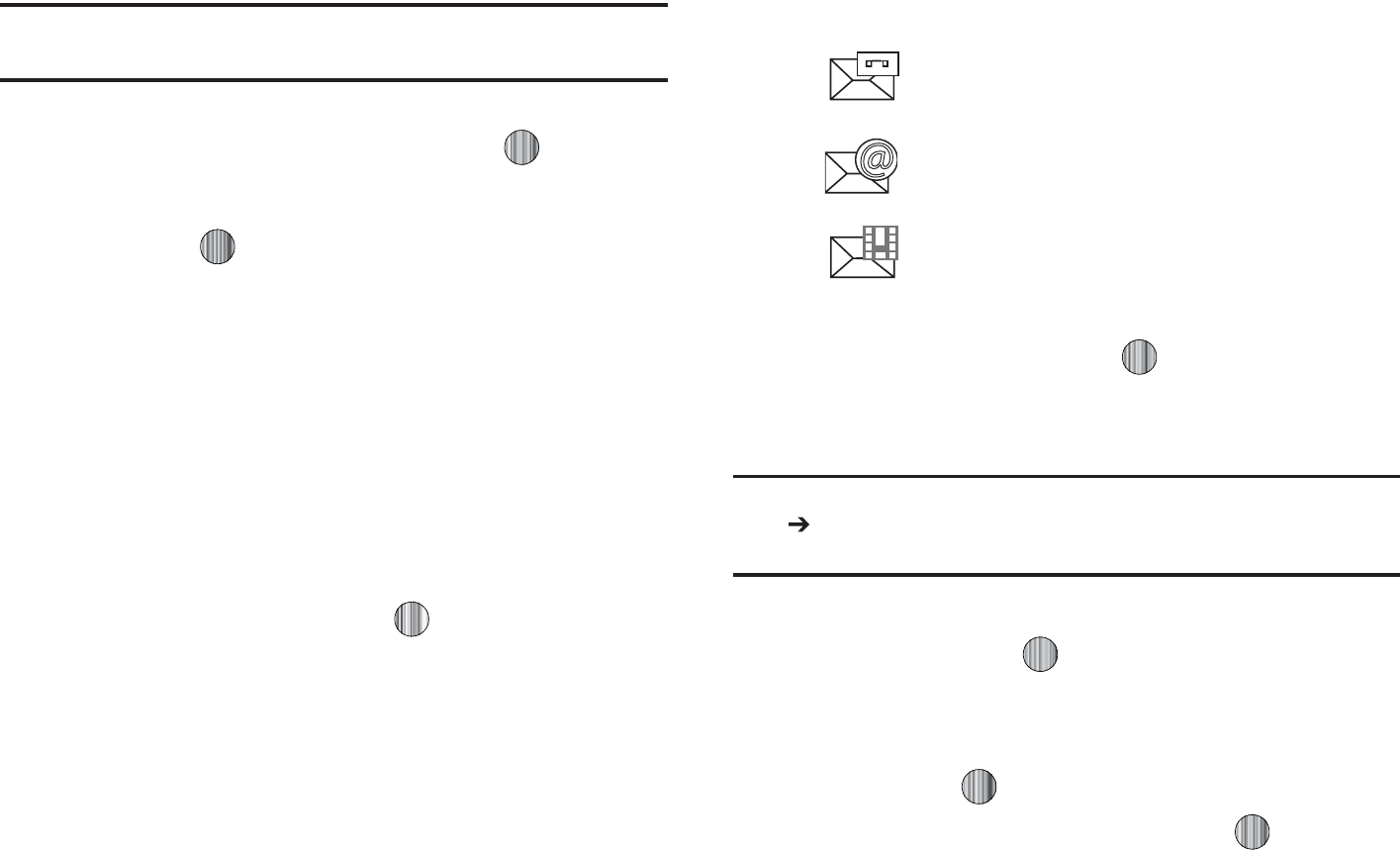
.FTTBHJOH
/PUF
"NVMUJNFEJBNFTTBHFTIPVMEPOMZCFTFOUUPBQIPOFXIJDIDBO
TVQQPSUUIFSFDFJQUBOEEJTQMBZPGUIJTNFTTBHFUZQF
:PVDBOBMTPBEENPSFSFDJQJFOUTGSPNZPVS"EESFTT#PPLCZTFMFDUJOH
POFPGUIF&NQUZSFDJQJFOUGJFMETBOEQSFTTJOHUIF LFZ
o
"EEUIFBEEJUJPOBMSFDJQJFOUTGSPNZPVS"EESFTT#PPLCZVTJOHZPVS
6Q
BOE
%PXO
/BWJHBUJPOLFZTUPTFMFDUUIPTFFOUSJFTZPVXJTIUPBEE
o
1SFTTUIF LFZUPQMBDFBDIFDLNBSLOFYUUPUIPTFFOUSJFT
o
0ODFZPVIBWFTFMFDUFEUIFEFTJSFEFOUSJFTQSFTTUIF
%POF
TPGULFZUP
SFUVSOUPUIFQSFWJPVTMJTUPG3FDJQJFOUT
t
$IBOHF3FDJQJFOUT
BMMPXTZPVUPVQEBUFUIFSFDJQJFOUMJTUCZ
BEEJOH$BSCPO$PQZ
$D
BOEPS#MJOE$BSCPO$PQZ
#DD
SFDJQJFOUT
t
3FNPWF
BMMPXTZPVUPSFNPWFBSFDJQJFOUGSPNUIFMJTU
t
4BWFUP%SBGUT
BMMPXTZPVUPTBWFUIFUFYUNFTTBHFUPZPVS%SBGUT
GPMEFSGPSTFOEJOHMBUFS
t#BDL
BMMPXTZPVUPSFUVSOUPUIFBDUJWFNFTTBHF
4FOEUIFNFTTBHFUPUIFTFMFDUFESFDJQJFOUTCZQSFTTJOH
FJUIFSUIF4FOETPGULFZPSUIF LFZ
}GuGy t
*O*EMFNPEFOFXNFTTBHFTBSFJOEJDBUFECZJDPOTBOEB
/FX.FTTBHFTQPQVQ
5IFGPMMPXJOHJDPOTJOEJDBUFUIFNFTTBHFUZQF
1SFTTUIF7JFXTPGULFZPSUIF LFZ5IF.FTTBHJOHo
*OCPYTDSFFOEJTQMBZTBOEMJTUTJOGPSNBUJPOBCPVUUIF
JODPNJOHNFTTBHFT
/PUF
*GZPVFYJUGSPNUIJT7JFXTDSFFOZPVXJMMOFFEUPHPUPUIF.FTTBHJOH
*OCPYTDSFFOUIF3FDFOU$BMMTTDSFFOPSZPVXJMMOFFEUPEJBM
ZPVS7PJDFNBJMDPOUBDUUPBDDFTTZPVSNFTTBHFT
6TFUIFOBWJHBUJPOLFZTUPIJHIMJHIUBNFTTBHFZPVXJTIUP
WJFXUIFOQSFTTUIF LFZ5IFTFMFDUFENFTTBHF
BQQFBSTJOUIFEJTQMBZ
5PQMBZBNVMUJNFEJBNFTTBHFXJUIBOBVEJPGJMFPSWJEFP
DMJQQSFTTUIF LFZ
t
5PQBVTFQMBZJOHBOBVEJPWJEFPDMJQQSFTTUIF
LFZ
t
5PTUPQQMBZJOHBOBVEJPWJEFPDMJQQSFTTUIF
4UPQ
TPGULFZ
tJOEJDBUFTBOFX7PJDFNBJMNFTTBHF
tJOEJDBUFTBOFX&NBJMNFTTBHF
tJOEJDBUFTBOFX.VMUJNFEJBNFTTBHF
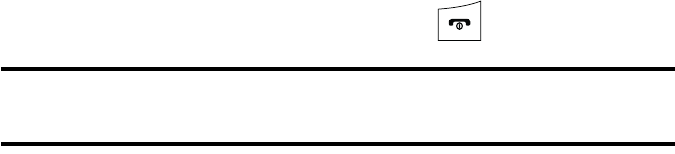
67
5. To scroll through the message (if additional text pages
have been added), press the Up or Down key.
6. When you have finished, press the key.
Note:
Messages can also be accessed by navigating to your Inbox (
Menu
➔
Messaging
➔
Inbox
).
Using Message Options
Message options at the Inbox level differ according to the
message type, what you have done with the message, and
whether you are viewing the message.
䊳
While viewing the list of messages in the Inbox, highlight a
message and press the Options soft key to access the
following message options:
•View
/
Play
:
allows you to view or play the multimedia message
.
•Reply
: allows you to compose and send a reply to the message.
•Forward
: allows you to forward the message.
• Call Back
: allows you to dial the originating message number.
• Delete
: deletes the Selected message or Multiple messages.
• Save to Address Book
: allows you to save the recipient or sender’s
information from the message to your Address Book on either the
Phone or SIM. (For more information, refer to
“Understanding
Your Address Book”
on page 54.)
–
New
:
–
Update
:
•More
:
–
Move to Phone/Move to SIM
: If a message is stored in the SIM card,
it is saved to the phone’s memory. If a message is stored in the phone’s
memory, it is then saved to the SIM card.
–
Sort by
: allows you to sort the messages in your Inbox by: date, sender,
read/unread, type, subject, size, and locked status.
䊳
While viewing a selected message, press the Options soft
key to access the following message options:
•Reply
: allows you to compose and send a reply to the message.
•Forward
: allows you to forward the message.
• Call Back
: allows you to dial the originating message number.
• Delete
: deletes the Selected message.
• Save Items
: saves the multimedia content to the phone or
microSD™ memory card.
• Save to Address Book
: allows you to save the recipient or sender’s
information from the message to your Address Book on either the
Phone or SIM. (For more information, refer to
“Understanding
Your Address Book”
on page 54.)
–
New
:
–
Update
:
•More
:
–
Move to Phone/Move to SIM
: If a message is stored in the SIM card,
it is saved to the phone’s memory. If a message is stored in the phone’s
memory, it is then saved to the SIM card.
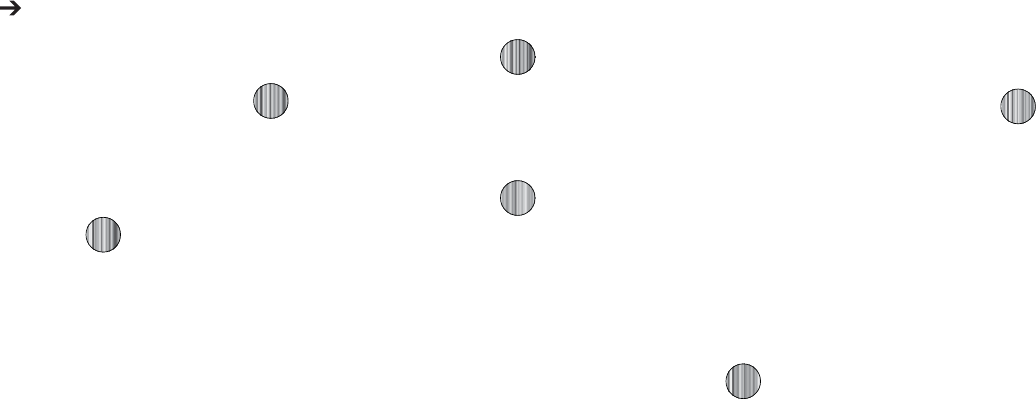
.FTTBHJOH
o
4BWFBT5FNQMBUFT
TBWFTUPUIFNFTTBHFBTBUFNQMBUFGPSUIJT
NFTTBHFUZQF5IJTUFNQMBUFDBOCFVTFEUPTBWFUJNFEVSJOHUIF
DSFBUJPOPGUIFOFYUTJNJMBSNFTTBHF
o
1SJOUWJB#MVFUPPUI
BMMPXTZPVQSJOUUIFDPOUFOUTPGUIFNFTTBHFPOB
#MVFUPPUIDPNQBUJCMFQSJOUFS
zGGGtGl
5BLFZPVSFNBJMXJUIZPV8JUI.PCJMF&NBJMZPVDBODIFDLZPVS
:BIPP¥.BJM"0-¥"*.8JOEPXT-JWF)PUNBJM:BIPP¥
#FMM4PVUIBOEPUIFSQSPWJEFSTRVJDLBOEFBTJMZ
8IFOUIF*EMFTDSFFOEJTQMBZTQSFTTUIF.FOVTPGULFZ
UIFOTFMFDU.FTTBHJOH .PCJMF&NBJM
6TFUIF/BWJHBUJPOLFZTUPIJHIMJHIUBO&NBJMDBSSJFSPG
ZPVSDIPJDFBOEQSFTTUIF4FMFDUTPGULFZPSUIF LFZ
6TFUIF/BWJHBUJPOLFZTUPIJHIMJHIUXIJDIEPNBJOZPVS
QFSTPOBMBDDPVOUVTFTGPSFYBNQMFi!IPUNBJMDPNwBOE
QSFTTUIF4FMFDUTPGULFZPSUIF LFZ
5ZQFJOZPVSQFSTPOBM&NBJMBEESFTTGPSFYBNQMF
iTJMWFSGPYwUIFOFOUFSZPVSBDDPVOUhT1BTTXPSEBOE
QSFTTUIF4JHO*OTPGULFZ:PVXJMMCFDPOOFDUFEUPZPVS
BDDPVOUhT*OCPYBOEDPOUBDUTXIFSFZPVDBOTFOEBOE
SFDFJWFFNBJMT
|GpGtGOptP
5IF*OTUBOU.FTTFOHFSBMMPXTZPVUPTFOEBOESFDFJWFJOTUBOU
NFTTBHFTVTJOH"*.8JOEPXT-JWFBOE:BIPP¥DPNNVOJUJFT
zGGGptGh
"MUIPVHIFBDIBDDPVOUUZQFEJGGFSTUIFJOJUJBMTJHOJOQSPDFEVSFJT
DPNNPOUPBMMTVQQPSUFEUZQFT#FGPSFCFHJOOJOHUIFTJHOJO
QSPDFEVSFZPVNVTUDPNQMFUFUIFQSFWJPVTQSPDFEVSFTGPS
TFMFDUJOHZPVSEFGBVMU*.$PNNVOJUZ
8IFOUIF*EMFTDSFFOEJTQMBZTQSFTTUIF.FOVTPGULFZ
)JHIMJHIU.FTTBHJOHBOEQSFTTUIF4FMFDUTPGULFZPSUIF
LFZ
)JHIMJHIU*.BOEQSFTTUIF4FMFDUTPGULFZPSUIF LFZ
)JHIMJHIU4JHO*O0OBOEQSFTTUIF4FMFDUTPGULFZPSUIF
LFZ
6TFUIF/BWJHBUJPOLFZTUPIJHIMJHIUFBDIMPHJOGJFMEBOE
UIFOVTFUIFLFZQBEUPFOUFSUIFBQQSPQSJBUFJOGPSNBUJPO
1SFTTUIF0QUJPOTTPGULFZ)JHIMJHIU4JHO*OBOEQSFTTUIF
4FMFDUTPGULFZPSUIF LFZ
z
5IJTNFTTBHFCPYTUPSFTBDPQZPGUIFNFTTBHFTZPVTFOU

69
Outbox
This message box holds contains messages until they are sent
and then the message no longer displays in this box but instead
displays in the Sent box.
When you enter this menu, the list of messages in the Outbox
displays with the recipients’ phone numbers or names, if
available in your Address Book.
Drafts
This message box stores unsent messages that you want to edit
or send later.
My Folder
My Folder allows you to organize and save messages. You can
create custom folders and save your messages to these folders
for access at a later time.
Using Message Templates
Your phone has Text and Multimedia message templates that you
can retrieve and apply when creating a message. You can
change the applied template as needed before sending a
message.
1. When the Idle screen displays, press the Menu soft key,
then select Messaging ➔ Templates.
2. Select a template type (
Text Templates
or
Multimedia
Message Templates
).
3. Highlight a current template message and press the
Options soft key to access the following options:
•
Send
: allows you to create and send a message using the selected
template.
•
Add New
: allows you to add a new template to the list.
•
Edit
: allows you to change the currently selected template.
•
Delete
: deletes the currently selected template or all templates.
4. When you have finished, press .
Deleting Messages
When your phone’s memory is full, an error message displays
and you cannot receive any new messages. Use the
Delete
option
erase obsolete messages, freeing memory for new messages.
You can delete the messages in each message folder(s)
individually or all at one time. You can also delete all of your
messages at one time.
Deleted Individual or Multiple Messages
1. When the Idle screen displays, press the Menu soft key,
then select Messaging.
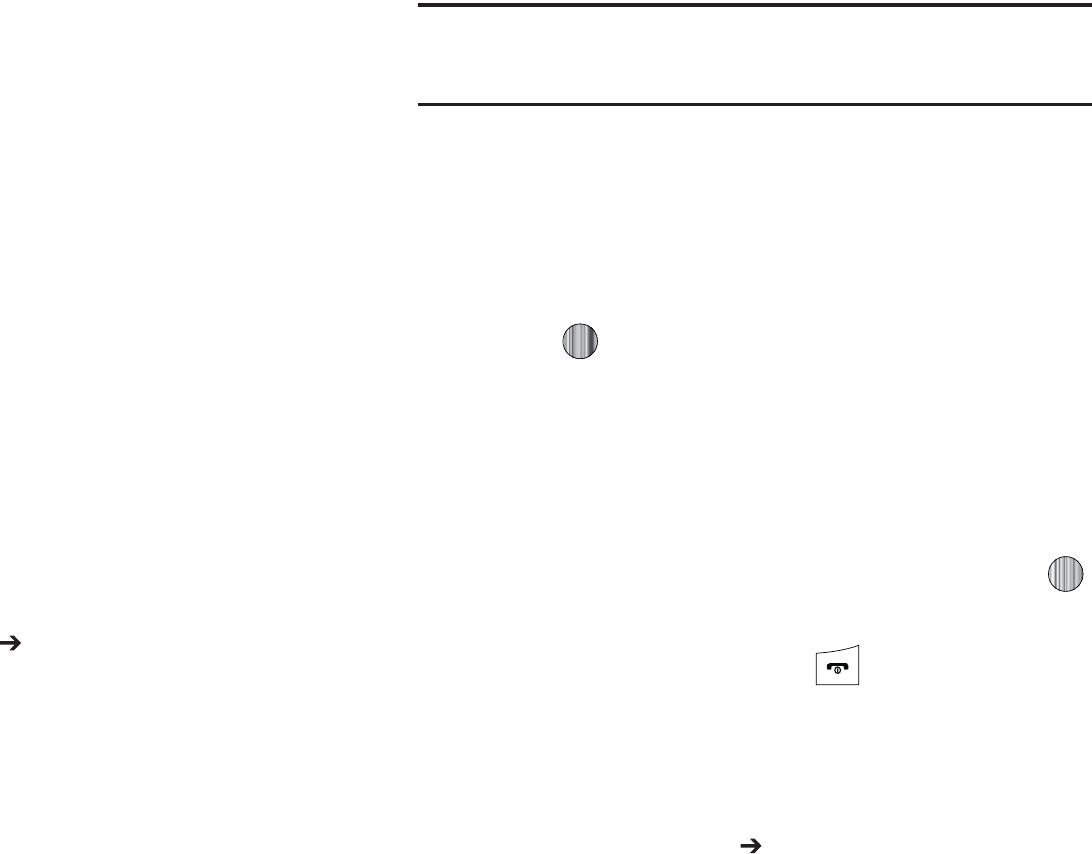
.FTTBHJOH
4FMFDUBNFTTBHFGPMEFS
*OCPY
4FOU
0VUCPY
%SBGUT
PS
.Z
'PMEFS
"MJTUPGNFTTBHFTJOUIFGPMEFSBQQFBSTJOUIF
EJTQMBZ
5PEFMFUFBOJOEJWJEVBMNFTTBHFIJHIMJHIUUIBUNFTTBHF
1SFTTUIF
0QUJPOT
TPGULFZUIFOTFMFDU
%FMFUF
5IF
GPMMPXJOHPQUJPOTBQQFBSJOUIFEJTQMBZ
t 4FMFDUFE
EFMFUFTUIJTNFTTBHFQSPWJEFEJUJTVOMPDLFE
t .VMUJQMF
EJTQMBZTBDIFDLMJTUUIBUMFUTZPVTFMFDU"MMPSPOFPSNPSF
QBSUJDVMBSNFTTBHFTGPSEFMFUJPO8IFOZPVIBWFGJOJTIFEZPVS
TFMFDUJPOQSFTTUIF
%FMFUF
TPGULFZ
4FMFDUUIFEFTJSFEPQUJPO
"UUIFi%FMFUF wQSPNQUQSFTTFJUIFSUIF:FTTPGULFZUP
DPOGJSNUIFEFMFUJPOPSUIFG/PTPGULFZUPDBODFM
kGhGt
8IFOUIF*EMFTDSFFOEJTQMBZTQSFTTUIF.FOVTPGULFZ
UIFOTFMFDU.FTTBHJOH %FMFUF"MM
)JHIMJHIUFBDIPGUIFNFTTBHFGPMEFSTZPVXBOUUPFNQUZ
t
"MM
BMMPXTZPVTFMFDUBMMPGUIFMJTUJUFNTGPSDPOUFOUEFMFUJPO
t
*OCPY
BMMPXTZPVTFMFDUUIF*OCPYGPMEFSNFTTBHFTGPSEFMFUJPO
/PUF
5IF*OCPYGPMEFSMFUTZPVTFMFDU3FBEBOEPS6OSFBENFTTBHFTGPS
EFMFUJPO6TFUIF
3JHIU
OBWJHBUJPOLFZUPFYQBOEUIFTFPQUJPOTGPS
TFMFDUJPO
t
4FOU
BMMPXTZPVUPTFMFDUUIF4FOUGPMEFSNFTTBHFTGPSEFMFUJPO
t
0VUCPY
BMMPXTZPVUPTFMFDUUIF0VUCPYGPMEFSNFTTBHFTGPS
EFMFUJPO
t
%SBGUT
BMMPXTZPVUPTFMFDUUIF%SBGUTGPMEFSNFTTBHFTGPSEFMFUJPO
t
.Z'PMEFS
BMMPXTZPVUPTFMFDUUIF.Z'PMEFSGPMEFSNFTTBHFTGPS
EFMFUJPO
1SFTT UPNBSLUIFGPMEFSDPOUBJOJOHNFTTBHFTZPV
XBOUUPEFMFUF
5PEFMFUFBMMPGUIFVOMPDLFENFTTBHFTJOBMMPGUIFGPMEFST
NBSL "MM
1SFTTUIF%FMFUFTPGULFZ
"UUIFi%FMFUF wQPQVQQSFTTUIF:FTTPGULFZPSUIF
LFZUPEFMFUF
8IFOZPVIBWFGJOJTIFEQSFTT
tGz
:PVDBOTFUVQWBSJPVTPQUJPOTGPSVTJOHNFTTBHJOHTFSWJDFT
8IFOUIF*EMFTDSFFOEJTQMBZTQSFTTUIF.FOVTPGULFZ
UIFOTFMFDU.FTTBHJOH .FTTBHJOH4FUUJOHT

4FMFDUUIFUZQFPGNFTTBHFTFUUJOHTUIBUZPVXBOUUP
DIBOHF
t 5FYU.FTTBHF
t .VMUJNFEJB.FTTBHF
t 7PJDF.BJM
t 1VTI.FTTBHF
1SFTTUIF4FMFDUTPGULFZPSUIF LFZ
{Gt
5IFGPMMPXJOHPQUJPOTBSFBWBJMBCMF
t
4FOEJOH0QUJPOT
BMMPXTZPVUPTFUUIFGPMMPXJOHPQUJPOT
o
,FFQB$PQZ
BMMPXTZPVUPLFFQBDPQZPGZPVSTFOUNFTTBHFT
t
5FYU.FTTBHF$FOUFS4FUUJOHT
BMMPXTZPVUPTFUUIFEFGBVMUNFUIPE
PGUFYUNFTTBHFUSBOTNJTTJPOVTFECZUIF5FYU.FTTBHF$FOUFS5IF
PQUJPOTBSF
o
4.44FUUJOHT
BMMPXTZPVUPDPOGJHVSFUIF5FYUNFTTBHFEFMJWFSZ
QBSBNFUFSTXIFOTFOEJOH5FYUNFTTBHFT
o
&NBJM4FUUJOHT
BMMPXTZPVUPDPOGJHVSFUIF&NBJMQBSBNFUFSTXIFO
TFOEJOHUIJTUZQFPGNFTTBHF
o
&NQUZ
BMMPXTZPVUPDPOGJHVSFBOFX5FYU.FTTBHF$FOUFSQSPGJMFGPS
VTFXIFOTFOEJOHUIJTUZQFPGNFTTBHF
tGt
5IFGPMMPXJOHPQUJPOTBSFBWBJMBCMF
t
4FOEJOH0QUJPOT
o
1SJPSJUZ
ZPVDBOTFMFDUUIFQSJPSJUZMFWFMPGZPVSNFTTBHFT
o
&YQJSBUJPO
TFMFDUUIFMFOHUIPGUJNFZPVXJTIUIFNFTTBHFZPVTFOUUP
SFNBJOPOUIF.VMUJNFEJBNFTTBHFTFSWFS
o
%FMJWFSZ
ZPVDBOTFUBUJNFEFMBZCFGPSFUIFQIPOFTFOETZPVS
NFTTBHFT
o
4J[F
ZPVDBOTFUUIFNBYJNVNBMMPXFETJ[F,#GPSB
NVMUJNFEJBNFTTBHF
o
3FRVFTU%FMJWFSZ3FQPSU
XIFOUIJTPQUJPOJTFOBCMFEUIFOFUXPSL
JOGPSNTZPVXIFUIFSPSOPUZPVSNFTTBHFIBTCFFOEFMJWFSFE
o
3FRVFTU3FBE3FQPSU
XIFOUIJTPQUJPOJTFOBCMFEZPVSQIPOFTFOETB
SFRVFTUGPSBSFQMZBMPOHXJUIZPVSNFTTBHFUPUIFSFDJQJFOU
o
,FFQB$PQZ
ZPVTQFDJGZXIFUIFSZPVXBOUUPLFFQBDPQZPGUIFTFOU
NFTTBHFTPOZPVSQIPOF
o
"EE.Z#VTJOFTT$BSE
ZPVTFOEZPVSDPOUFOUJOGPSNBUJPOBMPOHXJUI
ZPVSTFOUNFTTBHFT
t
3FDFJWJOH0QUJPOT
ZPVDBOTQFDJGZUIFDBUFHPSZPGNFTTBHFTZPV
XBOUUPSFDFJWF"MMPXTZPVUPTFUUIFGPMMPXJOH
o
%PXOMPBE5ZQF
BMMPXTZPVUPTFUUIFNFTTBHFSFDFJQUPQUJPOT$IPPTF
GSPN"VUP%PXOMPBE.BOVBMPS3FKFDU
o
4FOE%FMJWFSZ3FQPSU
XIFOUIJTPQUJPOJTFOBCMFEUIFQIPOFBMMPXUIF
OFUXPSLSFQPSUUPUIFTFOEFSXIFUIFSPSOPUUIFNFTTBHFIBTCFFO
SFDFJWFE
o
4FOE3FBE3FQPSU
XIFOUIJTPQUJPOJTFOBCMFEZPVSQIPOFTFOETB
OPUJGJDBUJPOCBDLUPUIFSFDJQJFOUJOEJDBUJOHUIBUZPVSNFTTBHFIBTCFFO
SFDFJWFE

Messaging 72
–
Reject Anonymous
: allows you to automatically reject messages with
a category of anonymous.
–
Reject Advertisement
: allows you to automatically reject messages
with a category of advertisement.
•
Multimedia Message Profiles
: you can select a connection profile
which is then used for sending and receiving Multimedia messages.
–
MMS Profiles
: allows you to select a profile (MEdia Net, MMS or
IMS) for sending a multimedia message.
–
Profile Settings
(accessed by pressing the
Options
soft key and
selecting the
Edit
option)
•
Set Name
•
Access Name
•
Auth Type
•
User ID
•
Password
•
Protocol
•
Home URL
•
Proxy address
•
Linger Time (Sec.)
•
Advanced Settings (Static IP, Static DNS, and Traffic Class)
•
Auto Resize Image
: you can specify whether or by how much to
resize a received image (No Resize/100/300/600 KB).
•
Creation Mode
: you can specify that the users creating new media
content be given the following options:
–
Warning
–
Free
–
Restricted
•
Default Style
: you can specify the default visual parameters used by
this type of message:
–
Font Color
–
Font Style
–
Background Color
–
Page Duration
Voice Mail
The following options are available:
•
Voicemail
: Press the
Edit
soft key to specify the default phone number
used for access of phone’s remote voicemail:
–
Name
: allows you to create a new descriptive name for this access
number.
–
Center Address
: allows you edit the existing number and create a new
number for use when accessing the remote voicemail.
Important!:
Changing the Voicemail Center Address can affect your ability to
access your voicemail. Check with your provider’s Customer
Service before changing.
Push Message
Push Messages are service provider-sent messages, that include
software upgrades or general information messages. The
following options are available:

73
•
Receiving Option
: you can specify whether to turn push message
reception On or Off.
•
Service Loading
: you can specify to load this service Always, Prompt,
or Never.
Used Space
You can check the amount of the memory being used and the
memory remaining for Multimedia, Text, Push, and Configuration
Messages. The display shows the total space including the used
and free space. You can also view how much space is currently
occupied by each message box.
1. When the Idle screen displays, press the Menu soft key,
then select Messaging ➔ Used Space.
2. Use the
Left
and
Right
Navigation keys to select a
particular message type for review.
3. Select a particular folder for review. The contents of that
folder are then listed.
4. When you have finished, press .
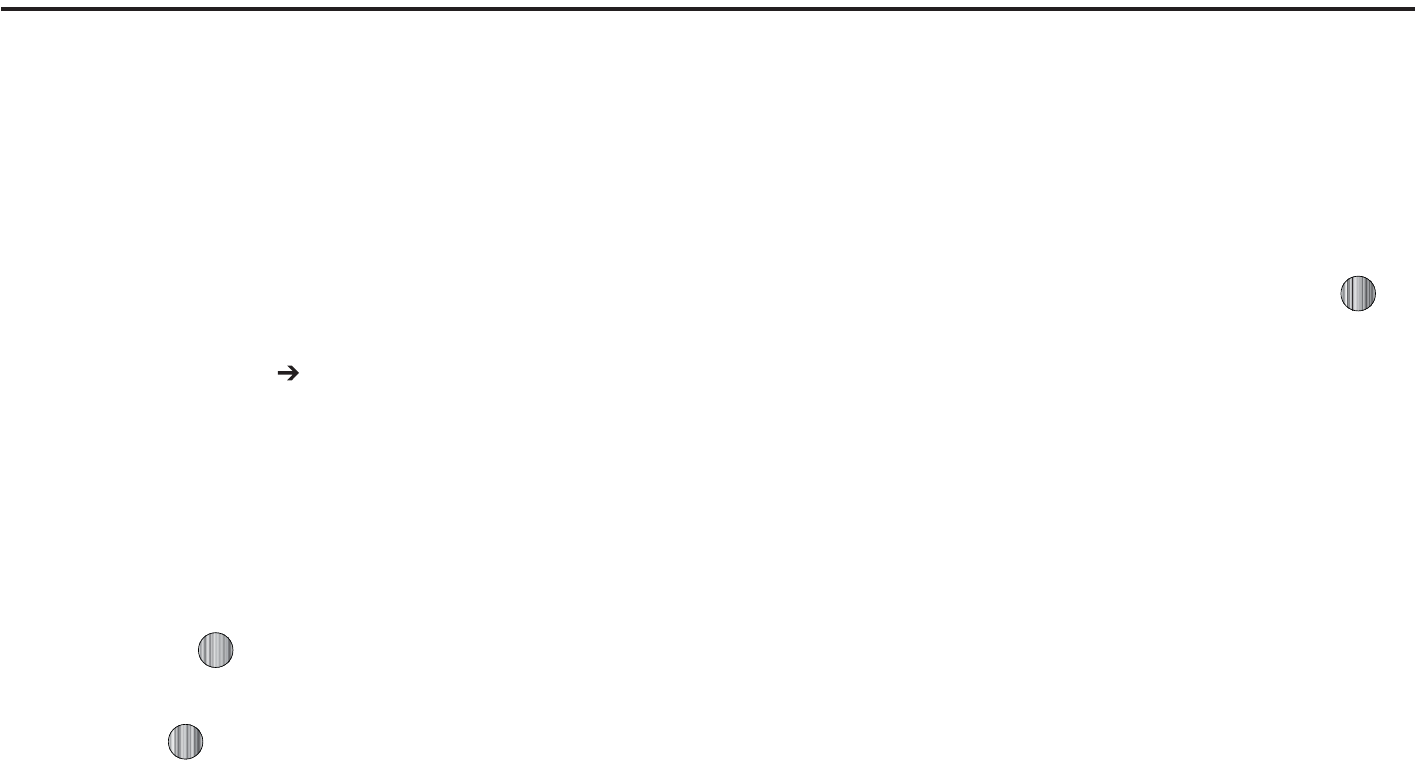
$IBOHJOH:PVS4FUUJOHT
zG`aGjGGz
5IJTTFDUJPOJODMVEFTRVJDLUJQTPOIPXUPVTFTPNFPGZPVS
QIPOFTGFBUVSFTBTXFMMBTIPXUPDIBOHFBOEDVTUPNJ[FUIF
EJTQMBZTFUUJOHTDBMMIBOEMJOHTFDVSJUZTFUUJOHTBOEPUIFS
TFUUJOHTBTTPDJBUFEXJUIZPVSQIPOF
zGw
:PVDBODVTUPNJ[FWBSJPVTTPVOEQSPGJMFTGPSZPVSQIPOFCZ
DIBOHJOHUIFTPVOETFUUJOHT
8IFOUIF*EMFTDSFFOEJTQMBZTQSFTTUIF.FOVTPGULFZ
BOETFMFDU
4FUUJOHT 4PVOE1SPGJMF
)JHIMJHIUPOFPGUIFGPMMPXJOHTPVOEQSPGJMFT
t/PSNBM
t4JMFOU
t%SJWJOH
t 0VUEPPS
5PWJFXUIFDVSSFOUTFUUJOHTGPSUIFIJHIMJHIUFEQSPGJMF
QSFTT&EJU
5PDIBOHFUIFTFUUJOHTGPSUIFIJHIMJHIUFEQSPGJMF
QSFTT
$IBOHF
uGw
5PBDDFTTUIFBWBJMBCMFPQUJPOTGPSUIJTTPVOEQSPGJMFQSFTTUIF
&EJUTPGULFZ
t
6TFUIF
-FGU
BOE
3JHIU
/BWJHBUJPOLFZTUPTFMFDUUIF$BMMUBCUIF
.FTTBHFUBCPSUIF1IPOFUBCUPWJFXPSFEJUTFUUJOHT
t
5PIJHIMJHIUJOEJWJEVBMPQUJPOTVTFUIF
6Q
BOE
%PXO
/BWJHBUJPOLFZT
t
5PDIBOHFUIFTFUUJOHGPSBIJHIMJHIUFEPQUJPOQSFTT
$IBOHF
t
5PTBWFZPVSDIBOHFTQSFTTUIF
4BWF
TPGULFZ
zGz
5IJTMJTUEFTDSJCFTUIFTPVOETFUUJOHTGPSUIFGPMMPXJOHDBUFHPSJFT
UBCT
t
$BMM
o
$BMM"MFSU5ZQF
BMMPXTZPVUPTFMFDUUIFXBZJOXIJDIUIFTFMFDUFE
SJOHUPOFJTQMBZFEXIFOBDBMMDPNFTJOPOUIFQIPOF
t
.FMPEZ
UIFQIPOFTPVOETUIFTFMFDUFENFMPEZ
t
*ODSFBTJOH.FMPEZ
UIFQIPOFTPVOETUIFTFMFDUFENFMPEZ
XIJDIJODSFBTFTJOWPMVNFVOUJMUIFDBMMJTBOTXFSFESFKFDUFEPS
HPFTUPWPJDFNBJM
t
7JCSBUJPOUIFO.FMPEZ
UIFQIPOFWJCSBUFTJOJUJBMMZCVUUIFOQMBZT
UIFNFMPEZ
75
•
Vibration & Melody
: the phone vibrates and also plays the
melody.
•
Vibration & Increasing Melody
: the phone vibrates and also
plays the melody, which increases in volume until the call is
answered, rejected, or goes to voice mail.
–
Call Ringtone
: allows you to select a ringtone from your My Stuff
(Phone) folder which contains not only the default phone ringtones, but
also any new ringtones which have been downloaded from the Internet.
–
Ringtone Volume
: allows you to select the volume that the ringtone is
played. The range is from 1-7.
•
Message
:
–
Message Alert Type
: allows you to select the way in which the selected
alert is played when a new text or multimedia message is received.
•
Melody
: the phone sounds the selected melody.
•
Vibration
: the phone vibrates.
•
Vibration & Melody
: the phone vibrates and also plays the
melody.
•
Mute
: the phone neither vibrates nor plays a ringtone. The only
indication of a message is an alert on the display.
–
Message Alert Tone
: allows you select the tone played on receipt of a
message.
–
Message Alert Repetition
: allows you choose how the tone is repeated:
once or periodic.
–
Message Tone Volume
: allows you to select the volume that the alert
tone is played. The range is from 1-7.
•
Phone
:
–
Keypad Tone
: allows you to choose between
Beep
,
Xylophone
, and
Mute
(no tone) for keystrokes on the phone.
–
Power On Type
: allows you to select the way in which the selected alert
is played when the phone is powered on.
•
Melody
: the phone sounds the selected melody.
•
Vibration
: the phone vibrates.
•
Vibration & Melody
: the phone vibrates and also plays the
melody.
•
Mute
: the phone neither vibrates nor plays a ringtone. The only
indication of a message is an alert on the display.
–
Power Off Type
: allows you to select the way in which the selected alert
is played when the phone is powered off.
•
Melody
: the phone sounds the selected melody.
•
Vibration
: the phone vibrates.
•
Vibration & Melody
: the phone vibrates and also plays the
melody.
•
Mute
: the phone neither vibrates nor plays a ringtone. The only
indication of a message is an alert on the display.
–
Phone Sound Volume
: allows you to set the volume of the phone from
power on/off. Changes made while using the phone are not reflected in
this default when the phone is powered off and then back on.
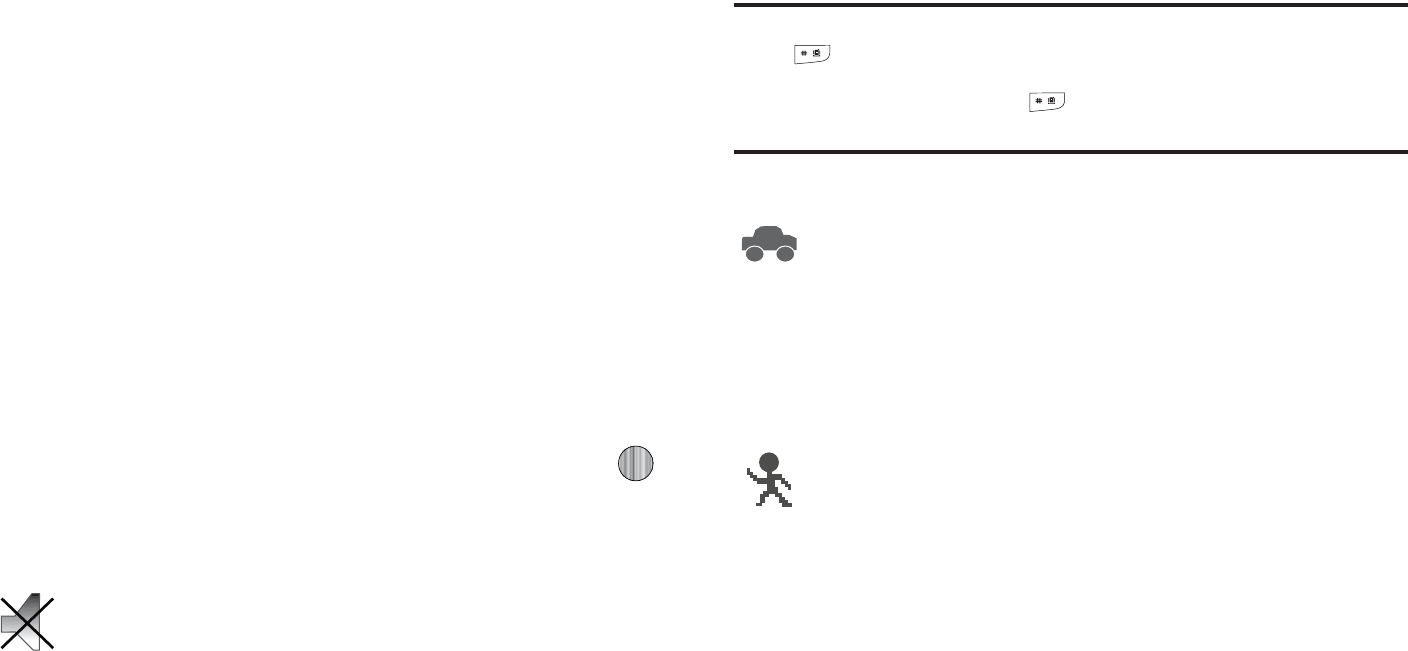
$IBOHJOH:PVS4FUUJOHT
vGhGw
5IFQIPOFDBOCFTFUUPBEEJUJPOBMBVEJPQSPGJMFTXIJDIBSF
BWBJMBCMFWJBUIF1SPGJMFTNFOV"MUIPVHIFBDIQSPGJMFTIBT
TJNJMBSJUJFTUIFZIBWFFBDICFFOQSFTFUUPVTFEJGGFSFOUBVEJP
QBSBNFUFSTGPSJODPNJOHQIPOFDBMMBMFSUTNFTTBHFBMFSUTBOE
QIPOFVTBHF'PSNPSFJOGPSNBUJPOSFGFSUPi*DPOTw PO
QBHF
5PBDDFTTUIFBWBJMBCMFPQUJPOTGPSUIFTFTPVOEQSPGJMFTIJHIMJHIU
UIFQSPGJMFBOEQSFTTUIF&EJUTPGULFZ
t
5PNPWFCFUXFFOUIFWBSJPVTUBCTVTFUIF
-FGU
BOE
3JHIU
/BWJHBUJPO
LFZT
t
5PIJHIMJHIUJOEJWJEVBMPQUJPOTVTFUIF
6Q
BOE
%PXO
/BWJHBUJPOLFZT
t
5PDIBOHFUIFTFUUJOHGPSBIJHIMJHIUFEPQUJPOQSFTTUIF
$IBOHF
LFZ
t
5PTBWFZPVSDIBOHFTQSFTTUIF
4BWF
TPGULFZ
/PUF
5IF4JMFOUQSPGJMFDBOBMTPCFBDUJWBUFECZQSFTTJOHBOEIPMEJOHUIF
LFZPSCZSFEVDJOHUIFWPMVNFUP"OPOTDSFFONFTTBHF
OPUJGJFTZPVUIBUUIF4JMFOUQSPGJMFJTOPXBDUJWF5PEFBDUJWBUFUIJT
QSPGJMFQSFTTBOEIPMEUIF LFZBHBJOPSJODSFBTFUIFWPMVNF
VTJOHUIFWPMVNFLFZ
k
*OUIJTNFOVZPVDBODIBOHFWBSJPVTTFUUJOHTGPSUIFEJTQMBZPS
CBDLMJHIU
5IF4JMFOUQSPGJMFDBVTFTUIFTQFBLFSUPCFNVUFEBOEUIF
QIPOFPOMZWJCSBUFTPSEJTQMBZTJOGPSNBUJPOPOJUT-$%
5IJTJDPOJTBDDPNQBOJFEPOTDSFFOCZUIF7JCSBUFPS.VUF
JDPO:PVNBZBMTPTFUQIPOFUPBVUPNBUJDBMMZSFQMZUPB
WPJDFDBMMPSTFOEBOBVUPNBUFESFQMZUPBOJODPNJOHUFYU
NFTTBHF
5IF%SJWJOHQSPGJMFLFFQTUIFTQFBLFSBDUJWF*OUIJTDBTF
UIFTQFBLFSJTBDUJWFBOEXJMMMBVODIUIFDVSSFOUMZ
TFMFDUFESJOHUPOFPSNFMPEZXIFOUIFBTTPDJBUFE
OPUJGJDBUJPOJTBDUJWBUFE:PVNBZBMTPTFUUIFQIPOFUP
BVUPNBUJDBMMZSFQMZUPBWPJDFDBMMPSTFOEBOBVUPNBUFE
SFQMZUPBOJODPNJOHUFYUNFTTBHF
5IF0VUEPPSQSPGJMFLFFQTUIFTQFBLFSBDUJWFUIFWPMVNF
TFUUJOHTBSFSBJTFEUPUIFJSIJHIFTUMFWFMTBOZDVSSFOUMZ
BDUJWFSJOHUPOFTPSNFMPEJFTBSFBDUJWBUFEBOEUIF
QIPOFTWJCSBUFGFBUVSFJTBDUJWBUFE5IJTJDPOJT
BDDPNQBOJFEPOTDSFFOCZUIF7JCSBUF"VEJPJDPO:PV
NBZBMTPTFUUIFQIPOFUPBVUPNBUJDBMMZSFQMZUPBWPJDF
DBMMPSTFOEBOBVUPNBUFESFQMZUPBOJODPNJOHUFYU
NFTTBHF
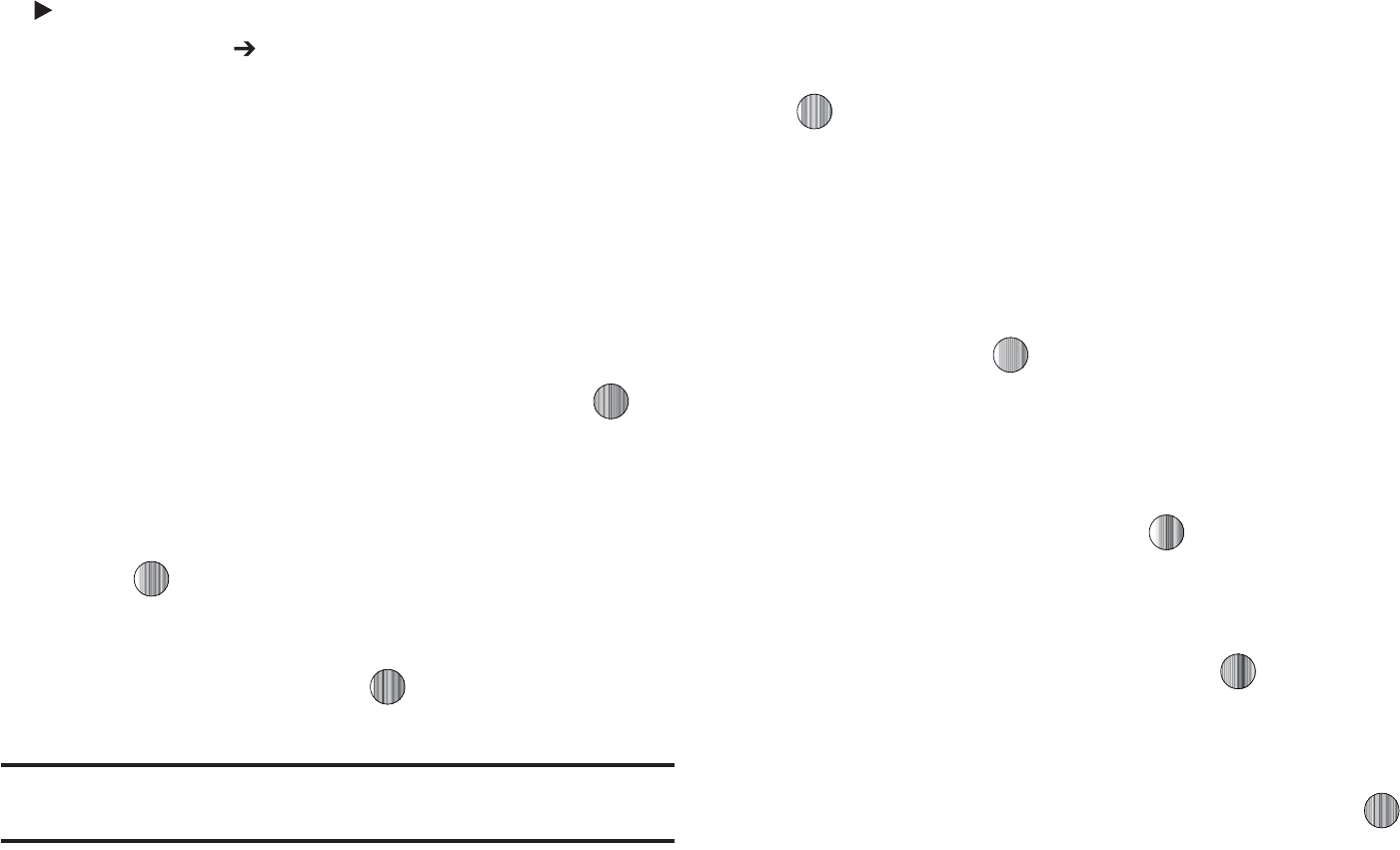
8IFOUIF*EMFTDSFFOEJTQMBZTQSFTTUIF
.FOV
TPGULFZBOE
TFMFDU
4FUUJOHT %JTQMBZ
5IFGPMMPXJOHPQUJPOTBSFBWBJMBCMF6TFUIF%PXO
/BWJHBUJPOLFZUPTDSPMMUPBOETFUPQUJPOT
kGz
t
8BMMQBQFS
BMMPXTZPVUPTFMFDU
1JDUVSF
PS
/P*NBHF
*GZPVTFMFDU
1JDUVSFZPVDBODIPPTFGSPNFJUIFSUIFQSFMPBEFEXBMMQBQFSTGPVOEJO
UIF.Z4UVGG1IPOFGPMEFSPSQIPUPHSBQITXIJDIIBWFCFFOFJUIFS
UBLFOXJUIUIFDBNFSBPSEPXOMPBEFEGSPNUIF*OUFSOFU5IF/P*NBHF
PQUJPOMFBWFTUIFXBMMQBQFSCMBOL1SFTTUIF
6Q
PS
%PXO
/BWJHBUJPO
LFZTUPNBLFZPVSTFMFDUJPO1SFTTUIF
4FMFDU
TPGULFZPSUIF LFZ
UPNBLFZPVSTFMFDUJPO
t
.FOV4UZMF
BMMPXTZPVUPTFMFDUXIFUIFSUIFQIPOFTNFOVTBSF
QSFTFOUFEJOFJUIFSB(SJE.FOVTUZMFPS-JTU.FOVTUZMF1SFTTUIF
6Q
PS
%PXO
/BWJHBUJPOLFZTUPNBLFZPVSTFMFDUJPO1SFTTUIF
4BWF
TPGU
LFZPSUIF LFZUPNBLFZPVSTFMFDUJPO
t
1PQ6Q-JTU.FOV
BMMPXTZPVUPBDUJWBUFQPQVQNFOVT1SFTTUIF
6Q
PS
%PXO
/BWJHBUJPOLFZTUPNBLFZPVSTFMFDUJPO$IPPTFGSPN
0O
PS
0GG
1SFTTUIF
4FMFDU
TPGULFZPSUIF LFZUPNBLFZPVSTFMFDUJPO
t
-JHIU4FUUJOHT
BMMPXTZPVUPTFMFDUUIFGPMMPXJOHPQUJPOT
/PUF
-JHIUTFUUJOHTDBOBGGFDUUIFMFOHUIPGUJNFCFGPSFCBUUFSZSFDIBSHFJT
OFDFTTBSZ
o
#SJHIUOFTT
BMMPXTZPVUPBEKVTUUIFEJTQMBZCSJHIUOFTTGPSUIF-$%UP
TFFJUCFUUFSJOEJGGFSFOUMJHIUJOHDPOEJUJPOT1SFTTUIF
-FGU
PS
3JHIU
/BWJHBUJPOLFZTUPBEKVTUUIFCSJHIUOFTT1SFTTUIF
4BWF
TPGULFZPSUIF
LFZUPNBLFZPVSTFMFDUJPO
o
#BDLMJHIU5JNF
BMMPXTZPVUPTFMFDUUIFBNPVOUPGUJNFGPSUIF
CBDLMJHIUUPSFNBJOPOBOEUIFMFOHUIPGUJNFGPSUIFBDUVBMEJNNJOHUP
PDDVS1SFTTUIF
$IBOHF
TPGULFZUIFOUIF
6Q
PS
%PXO
/BWJHBUJPOLFZT
UPNBLFZPVSTFMFDUJPO'PS
0O
DIPPTFGSPNFJUIFS
4FDPOET
4FDPOET
.JOVUF
.JOVUFT
PS
.JOVUFT
'PS
%JN
DIPPTFGSPN
FJUIFS
0GG
4FDPOET
4FDPOET
.JOVUF
PS
.JOVUFT
1SFTTUIF
4FMFDU
TPGULFZ
PSUIF LFZ
UIFOQSFTTUIF
4BWF
TPGULFZ
t
%JBMJOH%JTQMBZ
BMMPXTZPVUPTFMFDUUIFQSPQFSUJFTPGUIPTFJUFNT
XIJDIBSFQBSUPGUIFEJTQMBZTVDIBT'POUBOE$PMPS
o
'POU5ZQF
BMMPXTZPVUPTFMFDUXIBUGPOUJTVTFE
1SFTTUIF
-FGU
PS
3JHIU
/BWJHBUJPOLFZTUPNBLFZPVSTFMFDUJPO$IPPTFGSPN
/PSNBM
PS
/PSNBM
1SFTTUIF
4BWF
TPGULFZPSUIF LFZUPNBLFZPVS
TFMFDUJPO
o
'POU4J[F
BMMPXTZPVUPTFMFDUBTJ[FGPSUIFTFMFDUFEGPOU
1SFTTUIF
-FGU
PS
3JHIU
/BWJHBUJPOLFZTUPNBLFZPVSTFMFDUJPO$IPPTFGSPN
-BSHF
.FEJVN
PS
4NBMM
1SFTTUIF
4BWF
TPGULFZPSUIF LFZUPNBLFZPVS
TFMFDUJPO
o
'POU$PMPS
BMMPXTZPVUPTFMFDUBDPMPSGPSUIFTFMFDUFEGPOU
1SFTTUIF
-FGU
PS
3JHIU
/BWJHBUJPOLFZTUPNBLFZPVSTFMFDUJPO$IPPTFGSPN
.POPDISPNF
(SBEBUJPO
PS
#BTJD
1SFTTUIF
4BWF
TPGULFZPSUIF
LFZUPNBLFZPVSTFMFDUJPO
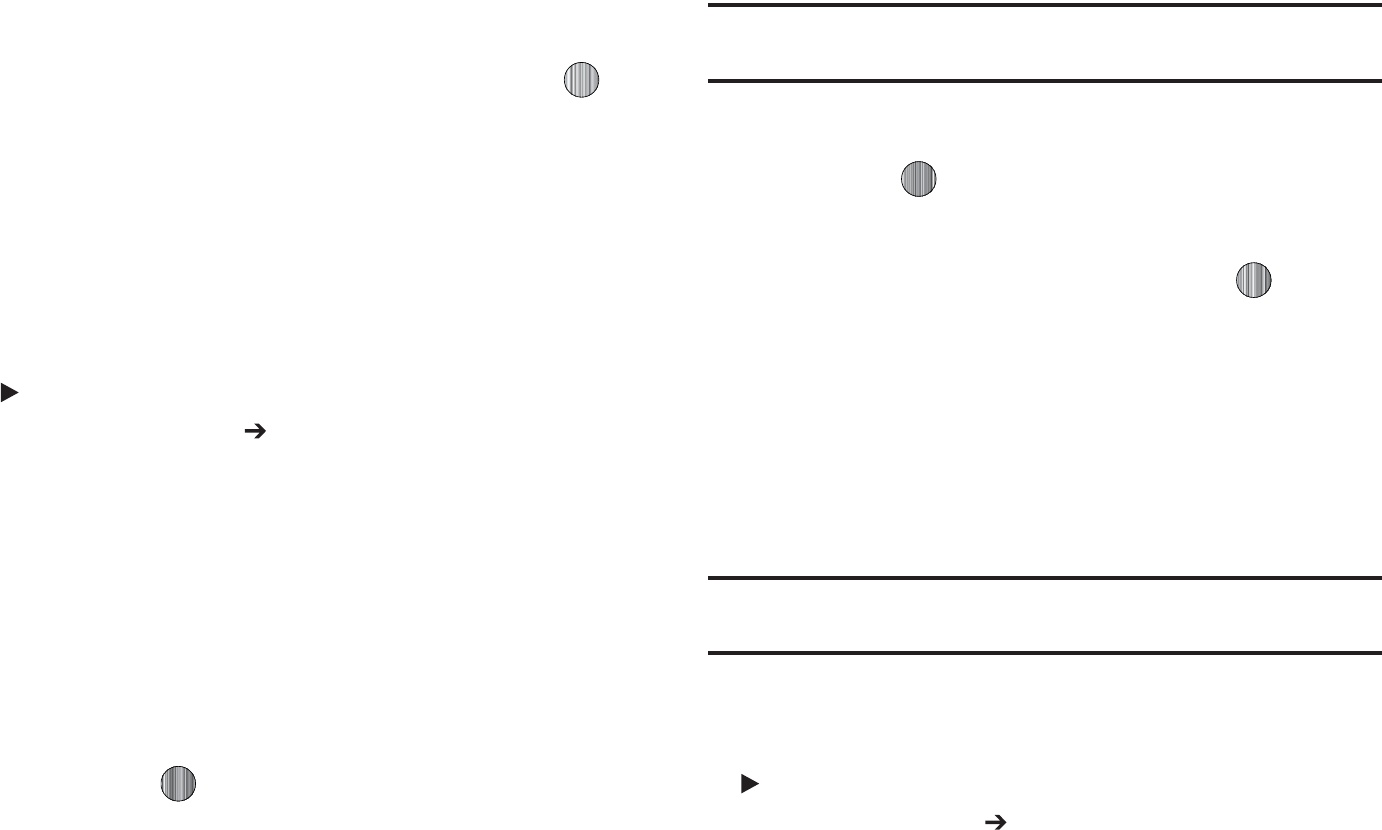
$IBOHJOH:PVS4FUUJOHT
o
#BDLHSPVOE$PMPS
BMMPXTZPVUPTFMFDUBDPMPSGPSUIFCBDLHSPVOE
TDSFFO
1SFTTUIF
-FGU
PS
3JHIU
/BWJHBUJPOLFZTUPNBLFZPVSTFMFDUJPO
$IPPTFGSPNUIFBWBJMBCMFDPMPST1SFTTUIF
4BWF
TPGULFZPSUIF LFZ
UPNBLFZPVSTFMFDUJPO
t
(SFFUJOH.FTTBHF
BMMPXTZPVUPFOUFSUIFUFYUXIJDIBQQFBSTPOUIF
TDSFFOXIFOUIFQIPOFQPXFSTPO
{GMGk
5IJTNFOVBMMPXTZPVUPDIBOHFUIFDVSSFOUUJNFBOEEBUF
EJTQMBZFE:PVDBOBMTPGJOEPVUXIBUUJNFJUJTJOBOPUIFSQBSUPG
UIFXPSME
8IFOUIF*EMFTDSFFOEJTQMBZTQSFTTUIF.FOVTPGULFZ
BOETFMFDU
4FUUJOHT 5JNF%BUF
5IFGPMMPXJOHPQUJPOT
BSFBWBJMBCMF6TFUIF%PXO/BWJHBUJPOLFZUPTDSPMMUPBOE
TFUPQUJPOT
t
5JNF;POF6QEBUJOH
BMMPXTZPVUPTFMFDUXIFUIFSUIFUJNF[POF
JOGPSNBUJPOJTVQEBUFE
"VUPNBUJD
XIJDIHSFZTPVUTPNFPGUIF
PUIFSPQUJPOT
.BOVBM0OMZ
PS
1SPNQU'JSTU
t
5JNF;POF
BMMPXTZPVUPFOUFSUIFBTTJHOZPVSDVSSFOUUJNF[POF
CBTFEVQPO(SFFOXJDI.FBO5JNF.BKPSDJUJFTJOFBDI[POFBSF
EJTQMBZFEVQPOTFMFDUJPO1SFTTUIF
$IBOHF
TPGULFZ6TFUIF-FGU
PS3JHIU/BWJHBUJPOLFZUPTFMFDUBOFX[POF1SFTTUIF
4BWF
TPGU
LFZPSUIF LFZUPTBWFUIFOFXTFMFDUJPO
5JQ
:PVDBOBMTPDIPPTFUPBDUJWBUF%BZMJHIU4BWJOHT5JNFXJUIJOUIF)PNF
;POFNFOVPQUJPO
t
5JNF
BMMPXTZPVUPFOUFSUIFDVSSFOUUJNFVTJOHZPVSLFZQBE1SFTT
UIF
3JHIU
/BWJHBUJPOLFZUPTFMFDU
".
PS
1.
1SFTTUIF
4BWF
TPGU
LFZPSUIF LFZUPTBWFUIFOFXTFMFDUJPO
t
%BUF
BMMPXTZPVUPFOUFSUIFDVSSFOUEBUFVTJOHZPVSLFZQBE1SFTT
UIF
-FGU
PS
3JHIU
/BWJHBUJPOLFZUPOBWJHBUFCFUXFFOUIFNPOUI
EBZPSZFBSGJFMET1SFTTUIF
4BWF
TPGULFZPSUIF LFZUPTBWF
UIFOFXTFMFDUJPO
t
5JNF'PSNBU
BMMPXTZPVUPDIBOHFUIFUJNFGPSNBUUPIPVST
)
PSIPVST
)
6TFUIF
-FGU
PS
3JHIU
/BWJHBUJPOLFZUP
TFMFDUCFUXFFOUIFUXPPQUJPOT1SFTTUIF
4BWF
TPGULFZUPTBWFUIF
OFXTFMFDUJPO
t
%BUF'PSNBU
BMMPXTZPVUPDIBOHFUIFEBUFGPSNBU6TFUIF
-FGU
PS
3JHIU
/BWJHBUJPOLFZUPTFMFDUCFUXFFOUIFEJGGFSFOUPQUJPOT
1SFTTUIF
4BWF
TPGULFZUPTBWFUIFOFXTFMFDUJPO
/PUF
"VUPNBUJDVQEBUFTPGUJNFBOEEBUFEPOPUDIBOHFUIFUJNFZPVIBWF
TFUGPSBMBSNTFUUJOHTPSDBMFOEBSNFNPT
Gw
5PDVTUPNJ[FUIFTFUUJOHTPGZPVSQIPOFVTFUIFGPMMPXJOHTUFQT
8IFOUIF*EMFTDSFFOEJTQMBZTQSFTTUIF.FOVTPGULFZ
BOETFMFDU
4FUUJOHT 1IPOF
5IFGPMMPXJOHPQUJPOTBSFBWBJMBCMF6TFUIF%PXO
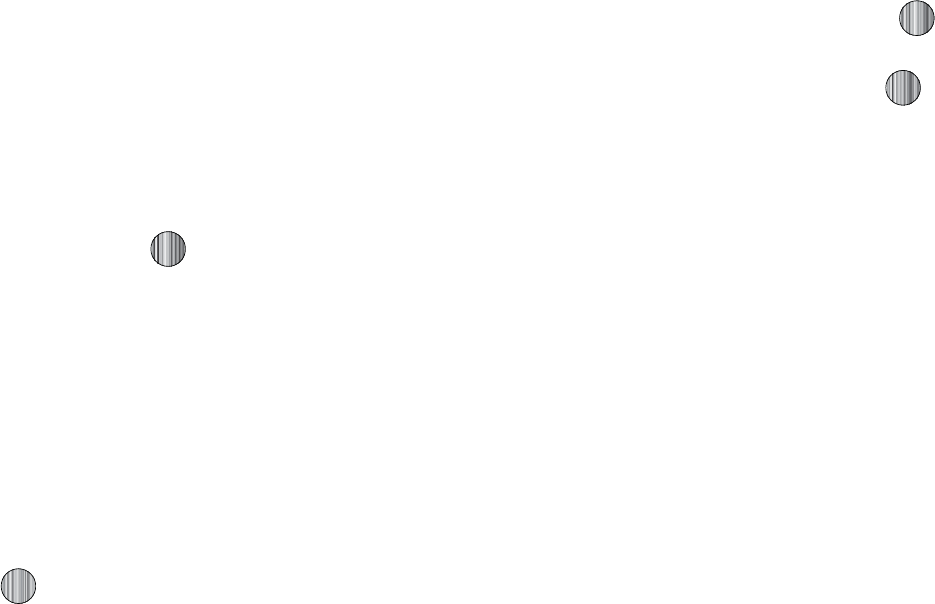
/BWJHBUJPOLFZUPTDSPMMUPBOETFUPQUJPOT
wGz
t
-BOHVBHF
BMMPXTZPVUPTFMFDUBEJTQMBZMBOHVBHF:PVDBOTFUUIF
4DSFFO5FYUMBOHVBHFPSUIF*OQVU5.PEF
o
4DSFFO5FYU
BMMPXTZPVUPTFMFDUUIFQIPOFUFYU1SFTTUIF
$IBOHF
TPGU
LFZUIFOVTFUIF
6Q
PS
%PXO
/BWJHBUJPOLFZUPIJHIMJHIUZPVSTFMFDUJPO
1SFTTUIF
4FMFDU
TPGULFZPSUIF LFZUPNBLFZPVSTFMFDUJPO1SFTT
UIF
4BWF
TPGULFZUPTBWFZPVSOFXTFMFDUJPO0QUJPOTJODMVEF
t
"VUPNBUJD
UIFMBOHVBHFJTBVUPNBUJDBMMZTFMFDUFEBDDPSEJOHUP
UIFMBOHVBHFPGUIF4*.DBSEVTFE
t
&OHMJTI
UIFTFMFDUFEQIPOFMBOHVBHFJTDIBOHFEUP&OHMJTI
t
'SBOÎBJT
UIFTFMFDUFEQIPOFMBOHVBHFJTDIBOHFEUP'SFODI
t
&TQB×PM
UIFTFMFDUFEQIPOFMBOHVBHFJTDIBOHFEUP4QBOJTI
o
*OQVU5
TFUTUIFMBOHVBHFVTFEXIFOFOUFSJOHUFYUJOUPUIFQIPOF6TF
UIF
6Q
PS
%PXO
/BWJHBUJPOLFZUPIJHIMJHIUZPVSTFMFDUJPO1SFTTUIF
0,
TPGULFZPSUIF LFZUPNBLFZPVSTFMFDUJPO1SFTTUIF
4BWF
TPGULFZ
UPTBWFZPVSOFXTFMFDUJPO0QUJPOTJODMVEF
t
&OHMJTI
UIFTFMFDUFEQIPOFMBOHVBHFJTDIBOHFEUP&OHMJTI
t
'SBOÎBJT
UIFTFMFDUFEQIPOFMBOHVBHFJTDIBOHFEUP'SFODI
t
&TQB×PM
UIFTFMFDUFEQIPOFMBOHVBHFJTDIBOHFEUP4QBOJTI
t
4IPSUDVUT
BMMPXTZPVUPDIBOHFUIFBQQMJDBUJPOTBTTJHOFEUPZPVS
/BWJHBUJPOLFZT
o
1SFTTBQBSUJDVMBS/BWJHBUJPOLFZBOEQSFTTUIF
0QUJPOT
TPGULFZ
o
)JHIMJHIU
$IBOHF
BOEQSFTTUIF 6TFUIF
6Q
PS
%PXO
/BWJHBUJPO
LFZUPTFMFDUBOFXBQQMJDBUJPOUPBTTJHOUPUIFQSFWJPVTMZQSFTTFELFZ
o
1SFTTUIF
4BWF
TPGULFZPSUIF LFZUPTBWFUIFOFXBQQMJDBUJPOUP
UIFBTTJHOFE/BWJHBUJPOLFZ
t
4MJEF4FUUJOHT
BMMPXTZPVUPTFMFDUCFUXFFOUIFPQUJPOTUP4UPQ
0QFSBUJPOPSUP$POUJOVF0QFSBUJPOXIFOZPVTMJEFZPVSQIPOFDPWFS
EPXO
t
0XO/VNCFS
TIPXTZPVUIFOVNCFSBTTJHOFEUPUIF4*.JOZPVS
QIPOF*UXJMMBMMPXZPVUPDIBOHFUIBUOVNCFSCVUFOUFSJOHBOPUIFS
OVNCFSXJMMQSFWFOUZPVGSPNNBLJOHPSSFDFJWJOHDBMMTPOUIF
IBOETFU:PVNBZBMTPBEEPUIFSOBNFTBOEOVNCFSTJOUPZPVSQIPOF
GPSFBTZSFGFSSBM
t
4FDVSJUZ
5IF
4FDVSJUZ
GFBUVSFFOBCMFTZPVUPSFTUSJDUUIFVTFPGZPVS
QIPOFCZUIFPUIFSTBOEUPSFTUSJDUUIFUZQFTPGDBMMT7BSJPVTDPEFT
BOEQBTTXPSETBSFVTFEUPQSPUFDUUIFGFBUVSFTPGZPVSQIPOF5IF
GPMMPXJOHPQUJPOTBSFBWBJMBCMF6TFUIF
6Q
PS
%PXO
/BWJHBUJPOLFZUP
TDSPMMUPBOETFUPQUJPOT
o
-PDL1IPOF
XIFOUIF
-PDL1IPOF
GFBUVSFJTFOBCMFEUIFQIPOFJT
MPDLFEBOEZPVNVTUFOUFSUIFUPEJHJUQIPOFQBTTXPSEFBDIUJNF
UIFQIPOFJTTXJUDIFEPO5PDIBOHFUIFQIPOFQBTTXPSETFF
$IBOHF
1IPOF1BTTXPSE
POQBHF 0ODFUIFDPSSFDUQBTTXPSEIBTCFFO
FOUFSFEZPVDBOVTFUIFQIPOFVOUJMZPVTXJUDIJUPGG5IFGPMMPXJOH
PQUJPOTBSFBWBJMBCMF
t
0GG
ZPVBSFOPUBTLFEUPFOUFSUIFQIPOFQBTTXPSEXIFOZPV
TXJUDIPOUIFQIPOF

Changing Your Settings 80
•
On
: you are required to enter the phone password when you switch
on the phone.
–
Lock SIM Card
: when the
Lock SIM Card
feature is enabled, your phone
only works with the current SIM. You must enter the lock code to unlock
the SIM so you can use a different SIM card. Once you have entered the
lock code, you are asked to confirm your password. Reenter your
password and press the
OK
soft key.
–
Check PIN Code
: when the
Check PIN Code
feature is enabled, you
must enter your PIN each time you switch on the phone. Consequently,
any person who does not have your PIN cannot use your phone without
your approval. The following options are available:
•
Off
: the phone connects directly to the network when you switch it
on.
•
On
: you must enter the PIN each time the phone is switched on.
Note:
Before disabling the Check PIN Code feature, you must enter your PIN.
–
Lock Applications
: using this option you can lock various applications.
Once you have locked the contents, you must enter the phone’s
password to access the associated menus. The applications options
are:
• All
•IM
• Messaging
• Recent Calls
•My Stuff
• Calendar
•Tasks
•Notes
• Address Book
–
Set FDN Mode
: FDN (Fixed Dial Number) mode, if supported by your SIM
card, allows you to restrict the outgoing calls to a limited set of phone
numbers. The following options are available:
•
Off
: you can call any number.
•
On
: you can only call phone numbers stored in phone book. You
must enter your PIN2. The following options for entering FDN
contacts are available through the Address Book:
–
Full length entries or wild cards can be entered in to the FDN list.
–
A full length number with a specific contact name can be entered into
the FDN list.
–
Wildcard entries allow a range of numbers to be dialed with a single
entry: ex. 555 – All dialed numbers that begin with 555 will be allowed.
Numbers that do not match the conditions in the FDN list will be
restricted.
Note:
Entering an asterisk (*) is not required for wild card entries.
–
Change Phone Password
: the Change Phone Password option allows
you to change your current phone password to a new one. You must
enter the current password before you can specify a new one. Once
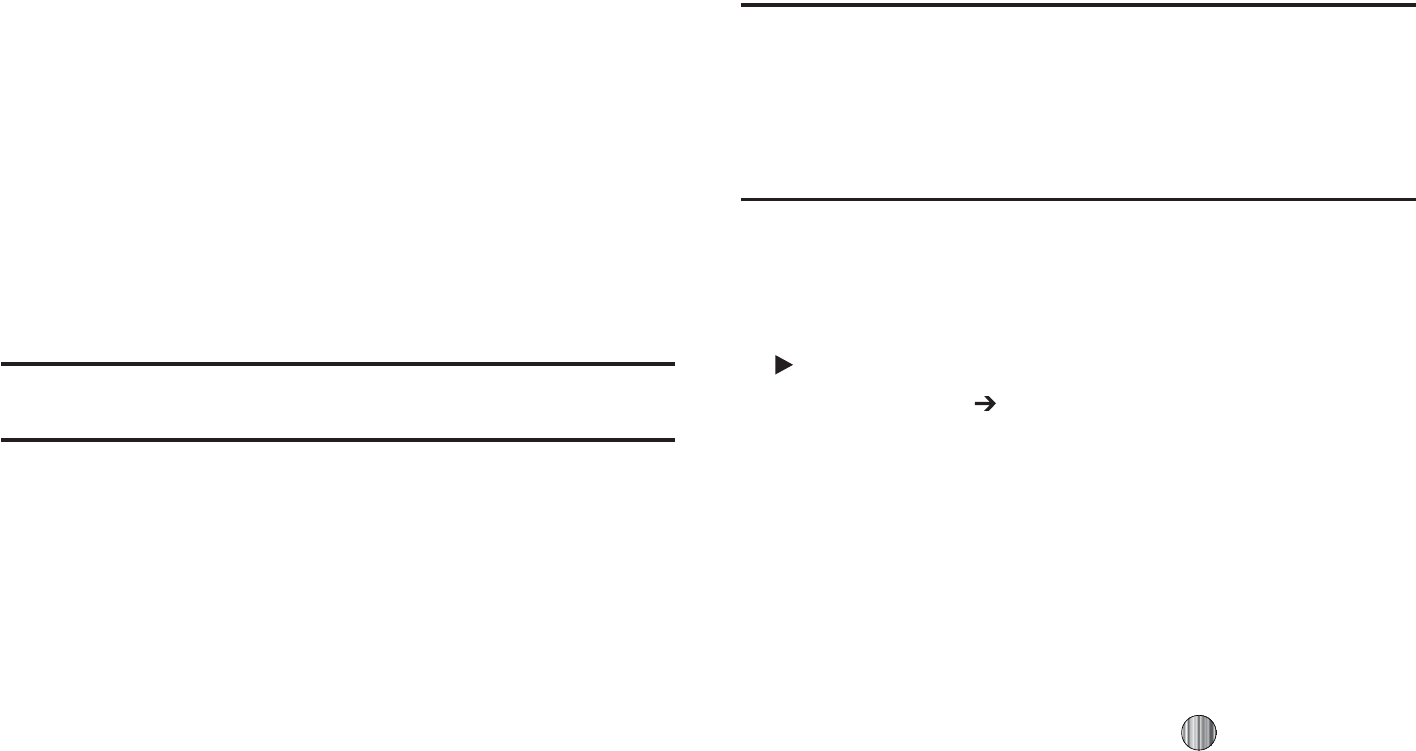
ZPVIBWFFOUFSFEBOFXQBTTXPSEZPVBSFBTLFEUPDPOGJSNJUCZ
FOUFSJOHJUBHBJO
o
$IBOHF1*/$PEF
UIJTPQUJPOBMMPXTZPVUPDIBOHFZPVSDVSSFOU1*/
QSPWJEFEUIBUUIF1*/$IFDLGFBUVSFJTFOBCMFE:PVNVTUFOUFSUIF
DVSSFOU1*/CFGPSFZPVDBOTQFDJGZBOFXPOF0ODFZPVIBWFFOUFSFEB
OFX1*/ZPVBSFBTLFEUPDPOGJSNJUCZFOUFSJOHJUBHBJO
o
$IBOHF1*/$PEF
UIF$IBOHF1*/PQUJPOBMMPXTZPVUPDIBOHF
ZPVSDVSSFOU1*/UPBOFXPOF:PVNVTUFOUFSUIFDVSSFOU1*/CFGPSF
ZPVDBOTQFDJGZBOFXPOF0ODFZPVIBWFFOUFSFEBOFX1*/ZPVBSF
BTLFEUPDPOGJSNJUCZFOUFSJOHJUBHBJO
/PUF
/PUBMM4*.DBSETIBWFB1*/*GZPVS4*.DBSEEPFTOPUUIJTNFOV
EPFTOPUEJTQMBZ
o
"1/$POUSPM
BMMPXTZPVUPUVSODPOUSPMPG"DDFTT1PJOU/BNFT"1/
0O
PS
0GG
"1/TBSFBNFUIPECZXIJDIZPVDBOBDDFTTBEWBODFE
DPNNVOJDBUJPOVTJOHZPVSIBOETFU5IJTBEWBODFEDPNNVOJDBUJPODBO
JODMVEFJOTUBOUNFTTBHJOHNVMUJNFEJBNFTTBHJOHFNBJMBOEJOUFSOFU
BDDFTT5VSOJOH0O"1/$POUSPMSFRVJSFTUIF1*/DPEF
t
"JSQMBOF.PEF
BMMPXTZPVUPUVSO
0O
PS
0GG
UIF"JSQMBOFNPEF
"JSQMBOFNPEFBMMPXTZPVUPVTFNBOZPGZPVSQIPOFTGFBUVSFTTVDI
BT(BNFT.VTJD/PUFQBE7PJDF.FNPTFUDCVUZPVDBOOPUTFOEPS
SFDFJWFBOZDBMMTPSBDDFTTPOMJOFJOGPSNBUJPO5IF"JSQMBOFNPEFJT
EJTQMBZFEPOTDSFFOCZUIF"JSQMBOFJDPO
t
5$PJM.PEF
UIJTPQUJPOBMMPXTGPSUIFVTFPGIFBSJOHBJETXJUIBUDPJM
TFUUJOHJODPOOFDUJPOXJUIUIFIBOETFU
*NQPSUBOU
1MFBTFOPUFUIBUUIFIFBSJOHBJEDBUFHPSZTQFDJGJFEGPSUIJT
QSPEVDUSFQSFTFOUTDPNQBUJCJMJUZPOMZXIFOUIFQIPOFJTJOUIF
TMJEFPQFODPOGJHVSBUJPOXIJDIIBTNBYJNVNBOUFOOB
FGGJDJFODZ8IFOUIFPQUJPOJTFOBCMFEBOEUIFTMJEFJTPQFO
EVSJOHBDBMMUIFUDPJMXJMMBEKVTUUIFBVEJPGPSVTFXJUIUDPJM
IFBSJOHBJETTFFi'$$)FBSJOH"JE$PNQBUJCJMJUZ)"$
3FHVMBUJPOTGPS8JSFMFTT%FWJDFTwPOQBHF
GjG
5IJTNFOVBMMPXTZPVUPDIBOHFUIFBDUJPOTUBLFOCZUIFQIPOF
XIFOEJBMJOHBOESFDFJWJOHDBMMT
8IFOUIF*EMFTDSFFOEJTQMBZTQSFTTUIF
.FOV
TPGULFZBOE
TFMFDU
4FUUJOHT $BMMT
5IFGPMMPXJOHPQUJPOTBSF
BWBJMBCMF6TFUIF
%PXO
/BWJHBUJPOLFZUPTDSPMMUPBOETFU
PQUJPOT
n
5IJTBMMPXTZPVUPDPOGJHVSFTPNFDPNNPOIJHIMFWFM
QBSBNFUFSTVTFECZUIFQIPOFGPSNPTUUZQFTPGDBMMT
t
4IPX.Z/VNCFS
BMMPXTZPVUPTFMFDUIPXZPVS*%JTIBOEMFEXIFOBO
PVUHPJOHDBMMJTJOJUJBUFE6TFUIF
6Q
PS
%PXO
/BWJHBUJPOLFZUPIJHIMJHIU
ZPVSTFMFDUJPO1SFTTUIF
4FMFDU
TPGULFZPSUIF LFZUPNBLFZPVS
TFMFDUJPO0QUJPOTJODMVEF
o
4FU#Z/FUXPSL
ZPVBSFJEFOUJGJFEUPUIFPUIFSQBSUZVTJOHUIFEFGBVMU
OFUXPSLJOGPSNBUJPO
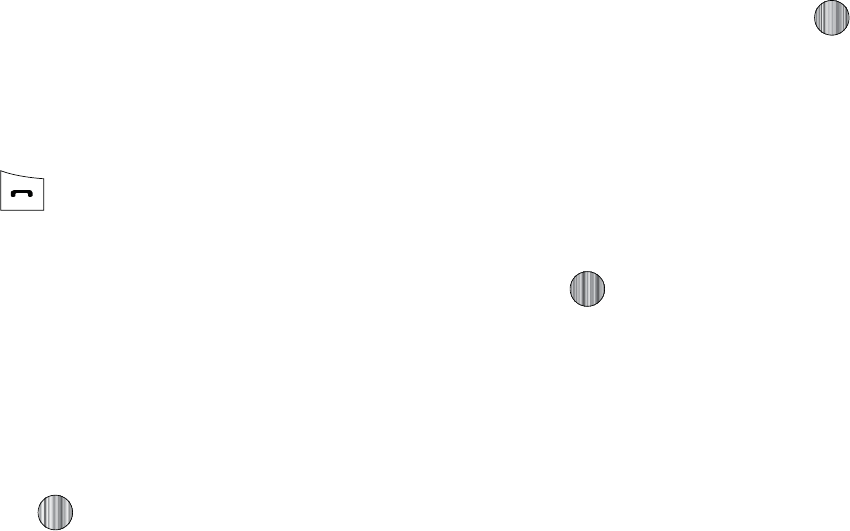
$IBOHJOH:PVS4FUUJOHT
o
4IPX/VNCFS
ZPVSQIPOFOVNCFSBOEOBNFBSFTFOUUPUIFPUIFS
QBSUZ
o
)JEF/VNCFS
ZPVSJEFOUJGZJOHJOGPSNBUJPOJTIJEEFOGSPNUIFPUIFS
QBSUZ
t
$BMM"OTXFS
BMMPXTZPVUPTFMFDUIPXZPVSQIPOFBOTXFSTJODPNJOHDBMMT
6TFUIF
6Q
PS
%PXO
/BWJHBUJPOLFZUPIJHIMJHIUZPVSTFMFDUJPO1SFTTUIF
0QUJPOT
TPGULFZUIFOUIF
4FMFDU
TPGULFZUPTBWFZPVSOFXTFMFDUJPO
0QUJPOTJODMVEF
o
4FOE,FZ
BMMPXTZPVUPBOTXFSBOJODPNJOHDBMMCZQSFTTJOHFJUIFS
UIF
"DDFQU
TPGULFZPSUIF LFZ
o
0QFO4MJEF
BMMPXTZPVUPBOTXFSBOJODPNJOHDBMMCZPQFOJOHUIF
TMJEF
o
"OZ,FZ
BMMPXTZPVUPBOTXFSBOJODPNJOHDBMMCZQSFTTJOHBOZLFZ
POZPVSQIPOF
t
"VUP3FQMZ
BMMPXTZPVUPTFUVQBOBVUPNBUJDSFQMZUPNFTTBHFTXIFO
UIFNPEFJTBDUJWBUFE
t
$BMM4UBUVT5POFT
BMMPXTZPVUPBDUJWBUFBOBMFSUUPOFGPSPOFPGUISFF
BWBJMBCMFTUBUVTDBUFHPSJFT6TFUIF
6Q
PS
%PXO
/BWJHBUJPOLFZUP
IJHIMJHIUZPVSTFMFDUJPO1SFTTUIF LFZUPNBLFZPVSTFMFDUJPO1SFTT
UIF
4BWF
TPGULFZUPTBWFZPVSOFXTFMFDUJPO0QUJPOTJODMVEF
o
$BMM$POOFDU5POF
BMMPXTZPVUPBDUJWBUFBOBMFSUUPOFXIFOUIFB
DPOOFDUJPOIBTCFFONBEF
o
.JOVUF.JOEFS
BMMPXTZPVUPBDUJWBUFBOBMFSUUPOFXIJDITPVOET
FWFSZNJOVUFUIFDBMMJTBDUJWF
o
$BMM&OE5POF
BMMPXTZPVUPBDUJWBUFBOBMFSUUPOFXIFOUIFMJOFJT
EJTDPOOFDUFE
t
"MFSUT0O$BMM
BMMPXTZPVUPBDUJWBUFBOBMFSUUPOFGPSOFXNFTTBHFT
CFJOHSFDFJWFEEVSJOHBOBDUJWFDBMM6TFUIF
6Q
PS
%PXO
/BWJHBUJPOLFZUP
UPHHMFCFUXFFO
0O
BOE
0GG
1SFTTUIF LFZUPNBLFZPVSTFMFDUJPO
1SFTTUIF
4FMFDU
TPGULFZUPTBWFZPVSOFXTFMFDUJPO
}Gj
5IJTPQUJPOBMMPXTZPVUPDPOGJHVSFUIPTFQIPOFQBSBNFUFST
BTTPDJBUFEUPWPJDFDBMMT
t
$BMM'PSXBSEJOH
FOBCMFTJODPNJOHDBMMTUPCFSFSPVUFEUPBOVNCFSUIBU
ZPVTQFDJGZ6TFUIF6QPS%PXO/BWJHBUJPOLFZUPIJHIMJHIUZPVSTFMFDUJPO
1SFTTUIF LFZUPNBLFZPVSTFMFDUJPO1SFTTUIF
4FMFDU
TPGULFZUP
TBWFZPVSOFXTFMFDUJPO0QUJPOTJODMVEF
o
'PSXBSE"MXBZT
BMMPXTZPVUPGPSXBSE7PJDF$BMMT1SFTTUIF
4FMFDU
TPGULFZBOEFJUIFSFOUFSUIFQIPOFOVNCFSPSQSFTTUIF
0QUJPOT
TPGU
LFZUPTFMFDUBOVNCFSGSPNZPVS"EESFTT#PPL0ODFZPVIBWF
TFMFDUFEBOVNCFSQSFTTUIF
0QUJPOT
TPGULFZBOETFMFDUUPFJUIFS
"DUJWBUF
%FBDUJWBUF
UIJTGFBUVSF
o
#VTZ
BMMPXTZPVUPGPSXBSE7PJDF$BMMTUPBEFTJHOBUFEOVNCFS
JOTUFBEPGZPVSWPJDFNBJMOVNCFSJGZPVBSFPOBOPUIFSQIPOFDBMM
1SFTTUIF
4FMFDU
TPGULFZBOEFJUIFSFOUFSUIFQIPOFOVNCFSPSQSFTT
UIF
0QUJPOT
TPGULFZUPTFMFDUBOVNCFSGSPNZPVS"EESFTT#PPL0ODF
ZPVIBWFTFMFDUFEBOVNCFSQSFTTUIF
0QUJPOT
TPGULFZBOETFMFDUUP
FJUIFS
"DUJWBUF
%FBDUJWBUF
UIJTGFBUVSF
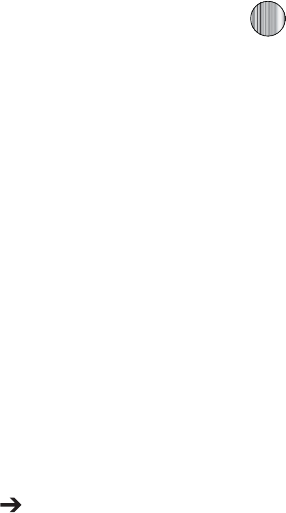
o
/P3FQMZ
BMMPXTZPVUPGPSXBSE7PJDF$BMMTUPBEFTJHOBUFEOVNCFS
JOTUFBEPGZPVSWPJDFNBJMOVNCFSXIFOUIFSFJTOPBOTXFSPOZPVS
QIPOF1SFTTUIF
4FMFDU
TPGULFZUPDIFDLUIFTUBUVTPGUIFPQUJPOPSUP
TFMFDUBOVNCFSGSPNZPVS"EESFTT#PPL0ODFZPVIBWFTFMFDUFEB
OVNCFSQSFTTUIF
0QUJPOT
TPGULFZBOETFMFDUUPFJUIFS
"DUJWBUF
%FBDUJWBUF
UIJTGFBUVSF:PVDBOBMTPTFMFDUUIFBNPVOUPGUJNFUIBU
UIFQIPOFEFMBZTCFGPSFGPSXBSEJOH
o
6OSFBDIBCMF
BMMPXTZPVUPGPSXBSE7PJDF$BMMTUPBEFTJHOBUFE
OVNCFSJOTUFBEPGZPVSWPJDFNBJMOVNCFSXIFOZPVBSFOPUJOBOBSFB
DPWFSFECZZPVSTFSWJDFQSPWJEFSPSXIFOZPVSQIPOFJTTXJUDIFEPGG
1SFTTUIF
4FMFDU
TPGULFZBOEFJUIFSFOUFSUIFQIPOFOVNCFSPSQSFTT
UIF
0QUJPOT
TPGULFZUPTFMFDUBOVNCFSGSPNZPVS"EESFTT#PPL0ODF
ZPVIBWFTFMFDUFEBOVNCFSQSFTTUIF
0QUJPOT
TPGULFZBOETFMFDUUP
FJUIFS
"DUJWBUF
%FBDUJWBUF
UIJTGFBUVSF
o
$BODFM"MM
BMMPXTZPVUPDBODFMBMM$BMM'PSXBSEJOHGFBUVSFT1SFTTUIF
4FMFDU
TPGULFZUPBDUJWBUFUIJTGFBUVSF
t
$BMM8BJUJOH
JOGPSNTZPVXIFOTPNFPOFJTUSZJOHUPSFBDIZPVEVSJOH
BOPUIFSDBMM1SFTTUIF
0QUJPOT
TPGU
LFZUPNBLFZPVSTFMFDUJPO1SFTTUIF
4FMFDU
TPGULFZUPTBWFZPVSOFXTFMFDUJPO0QUJPOTJODMVEF
o
"DUJWBUF
BMMPXTZPVUPBDUJWBUFUIJTGFBUVSFGPSBMM7PJDF$BMMT1SFTT
UIF
0QUJPOT
TPGULFZUPTFMFDUUIJTPQUJPO
o
%FBDUJWBUF
BMMPXTZPVUPEFBDUJWBUFUIJTGFBUVSFGPSBMM7PJDF$BMMT
1SFTTUIF
0QUJPOT
TPGULFZUPTFMFDUUIJTPQUJPO
o
$IFDL4UBUVT
BMMPXTZPVUPDIFDLUIFTUBUVTPGUIJTGFBUVSFGPSBMM
7PJDF$BMMT1SFTTUIF
0QUJPOT
TPGULFZUPTFMFDUUIJTPQUJPO
t
"VUP3FEJBM
BMMPXTUPZPVBVUPNBUJDBMMZSFEJBMUIFMBTUOVNCFSJGUIFDBMM
XBTFJUIFSDVUPGGPSZPVXFSFVOBCMFUPDPOOFDU1SFTTUIF LFZUP
NBLFZPVSTFMFDUJPO1SFTTUIF
4FMFDU
TPGULFZUPTBWFZPVSOFXTFMFDUJPO
0QUJPOTJODMVEF
o
0O
DBVTFTUIFQIPOFUPBVUPNBUJDBMMZSFEJBMUIFMBTUOVNCFSJGUIFDBMM
XBTEJTDPOOFDUFEPSUIFDBMMXBTDVUPGG
o
0GG
LFFQTUIFQIPOFGSPNBVUPNBUJDBMMZSFEJBMJOHUIFMBTUOVNCFSJGUIF
DBMMXBTEJTDPOOFDUFEPSUIFDBMMXBTDVUPGG
j
5IF$POOFDUJWJUZPQUJPOBMMPXTZPVUPNBOBHFUIFTFUUJOHT
BTTPDJBUFEXJUIUIFDPOOFDUJPOUZQFTBWBJMBCMFUPZPVSQIPOF
JODMVEJOH#MVFUPPUI/FUXPSL1SPGJMFT4FMFDU64#.PEFBOE*.4
TFUUJOHT
8IFOUIF*EMFTDSFFOEJTQMBZTQSFTTUIF.FOVTPGULFZ
UIFOTFMFDU4FUUJOHT $POOFDUJWJUZ
6TFUIF%PXO/BWJHBUJPOLFZUPTDSPMMUPBOETFUUIFTF
PQUJPOT
i
#MVFUPPUIJTBTIPSUSBOHFXJSFMFTTDPNNVOJDBUJPOTUFDIOPMPHZ
DBQBCMFPGFYDIBOHJOHJOGPSNBUJPOPWFSBEJTUBODFPGBCPVU
GFFUXJUIPVUSFRVJSJOHBQIZTJDBMDPOOFDUJPO6OMJLFJOGSBSFEZPV
EPOhUOFFEUPMJOFVQUIFEFWJDFTUPCFBNJOGPSNBUJPOXJUI
#MVFUPPUI*GUIFEFWJDFTBSFXJUIJODPOOFDUJWJUZSBOHFPGPOF
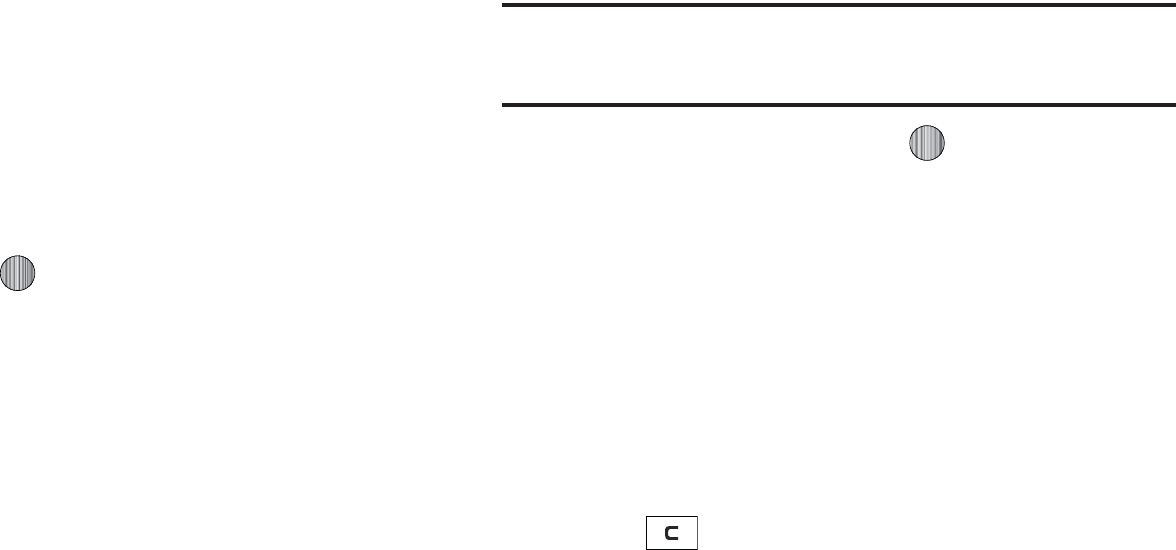
$IBOHJOH:PVS4FUUJOHT
BOPUIFSZPVDBOFYDIBOHFJOGPSNBUJPOCFUXFFOUIFNFWFOJG
UIFZBSFMPDBUFEJOEJGGFSFOUSPPNT
5IF#MVFUPPUIXJSFMFTTUFDIOPMPHZTFUUJOHTNFOVQSPWJEFTUIF
BCJMJUZUPWJFXBOEDIBOHFUIFEFWJDFOBNFTIPXUIFWJTJCJMJUZ
BOETFUUIFTFDVSJUZGPSUIFEFWJDF
t
#MVFUPPUI
BMMPXTZPVUPVTFUIF#MVFUPPUIGFBUVSFTBWBJMBCMFXIFO
#MVFUPPUIJTBDUJWBUFE8IFOUIF#MVFUPPUIJTEFBDUJWBUFEZPVDBOOPU
TFOEPSSFDFJWFJOGPSNBUJPOWJB#MVFUPPUI5PTBWFCBUUFSZMJGFPSJO
TJUVBUJPOTXIFSF#MVFUPPUIVTFJTQSPIJCJUFEZPVDBOUVSOPGGUIF
#MVFUPPUIXJSFMFTTUFDIOPMPHZIFBETFU
t
%JTDPWFSBCMF
BMMPXTZPVSQIPOFUPXJSFMFTTMZUSBOTNJUJUTQIPOF
OBNFBOETUBUVTXIFOBDUJWBUFE5IJTDBOCFVTFGVMJGZPVBSF
BUUFNQUJOHUPDPOOFDUBEEJUJPOBM#MVFUPPUIEFWJDFT"MMPXJOHZPVS
QIPOFUPQSPNPUFJUTWJTJCJMJUZDBOQPTFBTFDVSJUZSJTLBOEJODJUF
VOBVUIPSJ[FEDPOOFDUJPO5IJTGFBUVSFTIPVMECFQBJSFEXJUIB
#MVFUPPUITFDVSJUZPQUJPO)JHIMJHIUUIFPQUJPO
0O
0GG
BOEQSFTTUIF
4FMFDU
TPGULFZPSUIF LFZ
t
.Z%FWJDFT
QSPWJEFTBMJTUPG#MVFUPPUIXJSFMFTTUFDIOPMPHZEFWJDFT
EJTDPWFSFECZZPVSIBOETFU
'SPNUIF
#MVFUPPUI
NFOVTFMFDU.Z%FWJDFT
5PTFBSDIGPSUIF#MVFUPPUIEFWJDFTTFMFDU4FBSDI'PS
/FX%FWJDF
$POOFDUJOHUPB#MVFUPPUIEFWJDFGSPNUIF%FWJDFMJTU
TFMFDUUIFEFWJDF
&OUFSUIF1*/GPSUIFEFWJDF
*GDPOOFDUJOHUPB#MVFUPPUIXJSFMFTTEFWJDFDPOTVMUZPVS
#MVFUPPUIEFWJDFVTFSNBOVBMGPSZPVSBTTJHOFE1*/
*GDPOOFDUJOHUPBOPUIFSIBOETFUFOUFSUIFTBNFVTFS
EFGJOFE1*/POCPUIIBOETFUT
/PUF
5IFGJSTUUJNFZPVUSZUPQBJSXJUIBIBOETFUZPVBOEUIFPXOFSPGUIF
PUIFSIBOETFUNVTUFOUFSUIFTBNF1*/0ODFUIFIBOETFUTBSFQBJSFE
ZPVXJMMOPUOFFEUPVTFUIF1*/BHBJO
1SFTTUIF1BJSTPGULFZPSQSFTT
*GZPVBSFVOBCMFUPQBJSXJUIUIFEFWJDFBQPQVQBQQFBSTJO
UIFEJTQMBZ1SFTTUIF:FTTPGULFZUPSFUSZ
t
.Z#MVFUPPUI*OGP
TIPXTJOGPSNBUJPOBOETFUUJOHTZPVSQIPOFVTFT
UPDPNNVOJDBUFXJUIPUIFS#MVFUPPUIEFWJDFT
o
%FWJDF/BNF
BMMPXTZPVSQIPOFUPJEFOUJGZJUTFMGVTJOHUIFOBNF
FOUFSFEJOUPUIJTUFYUGJFMEXIFOZPVSQIPOFT#MVFUPPUIWJTJCJMJUZJT
UVSOFE0O5IJTOBNFDBOCFBMUFSFECZTFMFDUJOHUIFQSFFYJTUJOHUFYU
BOETFMFDUJOHBOFXUFYUTUSJOHJOJUTQMBDF5IJTGFBUVSFTIPVMECF
QBJSFEXJUIB#MVFUPPUITFDVSJUZPQUJPO
1SFTT UPFSBTFUIFQSFWJPVTOBNF
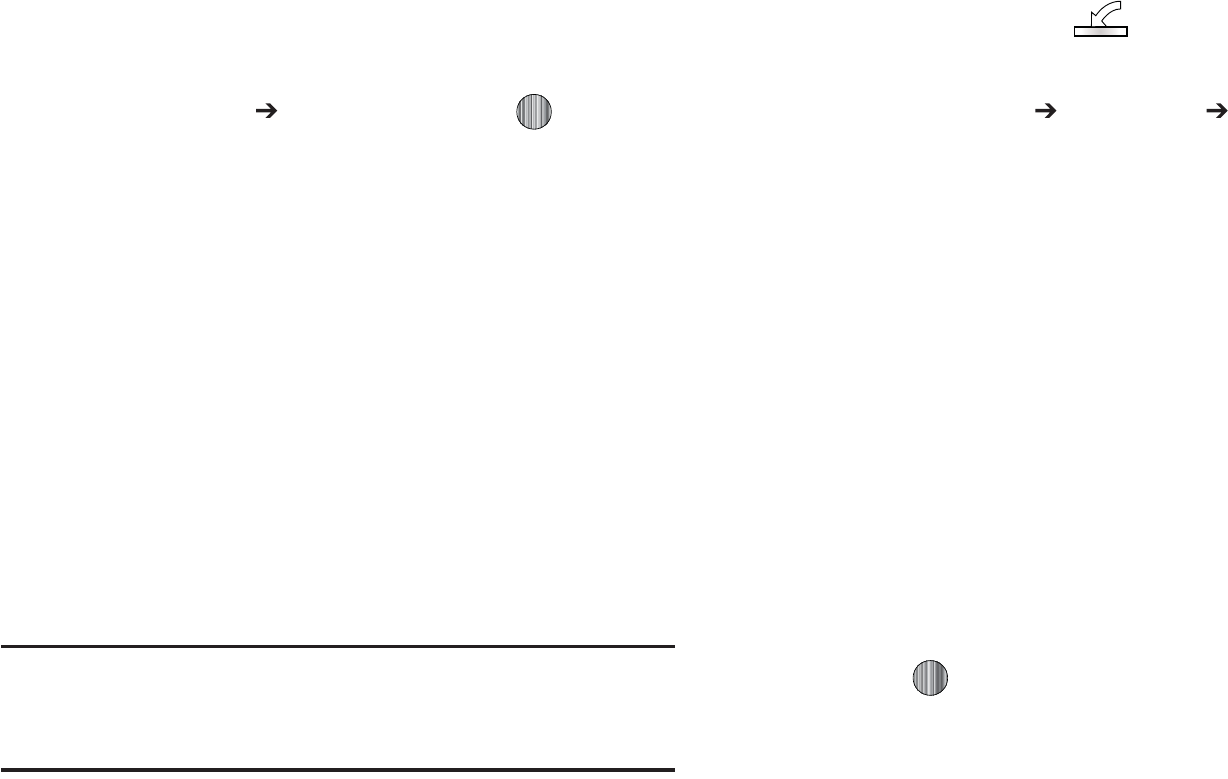
6TFUIFQIPOFTLFZQBETUPFOUFSBOFXOBNF5IFEFGBVMU
JOQVUFOUSZNFUIPEJT"CDXIFSFUIFJOJUJBMDIBSBDUFSJT
6QQFSDBTFBOEFBDIDPOTFDVUJWFDIBSBDUFSJOUIBUTBNF
XPSEJTMFGUBTMPXFSDBTFUFYU
1SFTTUIF0QUJPO 4BWFTPGULFZPSQSFTT UPTBWFUIF
OFXOBNF
o
%FWJDF"EESFTT
TIPXTZPVSQIPOFT#MVFUPPUIBEESFTT
o
#MVFUPPUI)87FSTJPO
TIPXTZPVSQIPOFTIBSEXBSFWFSTJPO
o
#MVFUPPUI487FSTJPO
TIPXTZPVSQIPOFT#MVFUPPUITPGUXBSF
WFSTJPO
o
3FNPUF4*..PEF
BMMPXTZPVUPUPHHMFBSFNPUF4*..PEFPOPGG
t
4FBSDIGPS/FX%FWJDF
BMMPXTZPVSQIPOFUPTFBSDIGPSPUIFSWJTJCMF
#MVFUPPUIEFWJDFT"MMPXTZPVUPTFMFDUPOFPGUIF#MVFUPPUIEFWJDFTUP
DPOOFDUXJUIZPVSQIPOF
jGGw˅G|ziGt
:PVSQIPOFDBODPOOFDUUPB1$WJBUIF64#DBCMFTPME
TFQBSBUFMZ5IFQIPOFDBOCFDPOGJHVSFEUPMBVODIBEFGBVMU
BQQMJDBUJPOXIFOBOBDUJWF64#DPOOFDUJPOJTEFUFDUFE
/PUF
5IF#MVFUPPUIGFBUVSFNVTUGJSTUCFEJTBCMFECFGPSFJOJUJBUJOHB64#
DPOOFDUJPOXJUIUIFQIPOF1SJPSUPDPOOFDUJOHUIF64#DBCMFUPUIF
QIPOFJOTUBMMUIFMBUFTUWFSTJPOPGUIF1$4UVEJPBQQMJDBUJPO5IJT
BQQMJDBUJPOJOTUBMMTUIFOFDFTTBSZ64#ESJWFSTPOUPZPVSNBDIJOF
6TFUIF64#BEBQUFSDBCMFUPDPOOFDUUIFIBOETFUUPUIF
UBSHFU1$8IFOBOBDUJWFDPOOFDUJPOIBTCFFO
FTUBCMJTIFEB64#JDPO BQQFBSTPOUIFQIPOF
8IFOUIF*EMFTDSFFOEJTQMBZTQSFTTUIF.FOVTPGULFZ
UIFOTFMFDU4FUUJOHT $POOFDUJWJUZ 4FMFDU64#
.PEF
6TFUIF6QPS%PXO/BWJHBUJPOLFZUPIJHIMJHIUPOFPG
UIFTFPQUJPOT
t
"TLPO$POOFDUJPO
SFRVJSFTUIFQIPOFUPQSFTFOUBi4FMFDU
64#.PEFw
QPQVQXIJDISFRVJSFTZPVUPBTTJHOBEFGBVMU64#BQQMJDBUJPO
t
.FEJB1MBZFS
TFUTUIF.FEJB1MBZFSUPMBVODIBTUIFEFGBVMU
BQQMJDBUJPOXIFOB64#DPOOFDUJPOJTEFUFDUFE
t
1$4UVEJP
JTTFUUPMBVODI1$4UVEJPBTUIFEFGBVMUBQQMJDBUJPO
XIFOB64#DPOOFDUJPOJTEFUFDUFE'PSBGSFFEPXOMPBEPG1$
4UVEJPHPUPXXXTBNTVOHDPN
t
.BTT4UPSBHF
TFUTUIF64#DPOOFDUJPOUPBNBTTTUPSBHF
EFWJDFTVDIBTB[JQESJWF
8JUIUIFBQQMJDBUJPOIJHIMJHIUFEQSFTTUIF4FMFDUTPGULFZ
PSQSFTT
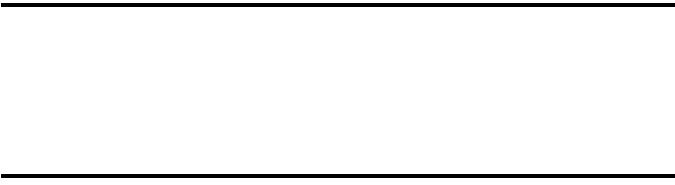
Changing Your Settings 86
Network Selection
Your phone is wearilessly connecting to the Internet via a built in
WAP browser. Connection can be made via either one of three
available WAP browsers: Media Net, MMS (MultiMedia
Server), and IMS. You need these settings to use the web
browser or send MMS messages or emails.
Use this menu to create and customize the profiles containing the
settings for connecting your phone to the network. Although the
active connection can be changed by the user, it is recommended
that this choice be made with the assistance of either the retailer
or customer service representative.
Configuring your Phone’s Network Profiles
1. When the Idle screen displays, press the Menu soft key,
then select
Settings
➔
Connectivity
➔
Network Profiles
.
2. Highlight one of these options:
• MEdia Net
• MMS
• IMS
Note:
The MEdia Net WAP is pre-configured and cannot be altered on this
screen. The MMS connection option can be edited, renamed, or
deleted on this screen. Your phone is set up by default for connecting
to the network. If you change the settings without first checking with
your service provider, the web browser, MMS, and e-mail features may
not work properly.
3. To create a new connection, press the Options soft key,
then select New.
- or -
To edit the existing MMS, highlight this entry, press
the Options soft key, then select Edit.
4. Select the parameter you want to edit:
•
Set Name
: enter a profile name.
•
Access Name
: edit the access point name.
•
Auth Type
: select the type of authentication used for this WAP
connection: None, Normal, or Secure.
•
User ID
: enter the User ID required to connect to the network.
•
Password
: enter the user password required to connect to the
network.
•
Protocol
: set the connection protocol used by the WAP browser:
WAP, HTTP, or Other.
•
Home URL
: enter the URL address of the page to be used as your
homepage.
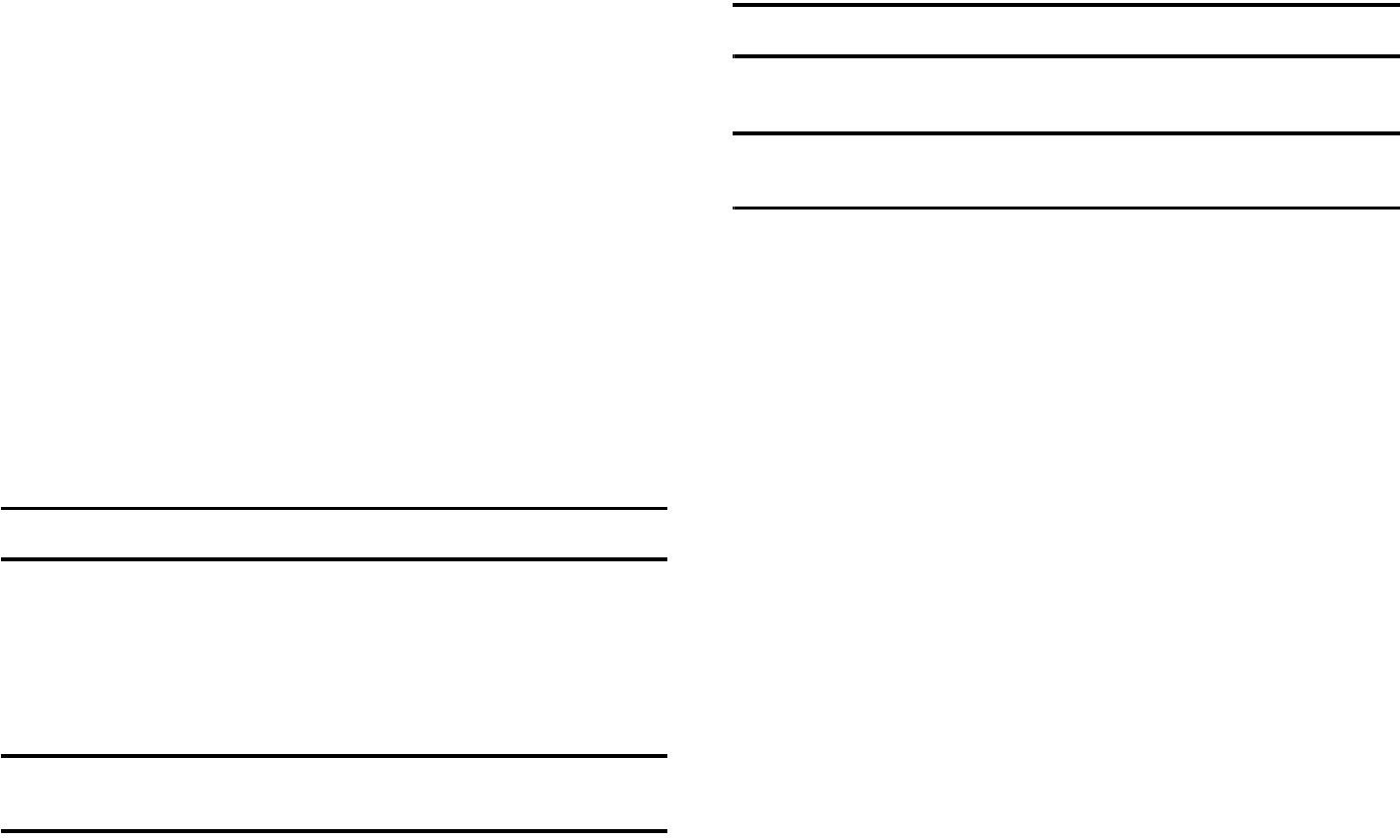
87
•
Proxy address
: MEdia Net set as the proxy server address and
port.
•
Linger Time (Sec.)
: set a time period (in seconds) after which the
network is disconnected if there has been no new data traffic in that
time.
•
Advanced Settings
: allows you to configure some of the IP-
specific information: Static IP, Static DNS, Server information, and
Traffic Class.
–
Static IP
: specify if you want to manually enter an IP address. If you
want the IP address to be automatically assigned by the server, remove
the check mark.
–
Static DNS
: specify if you want to manually enter the Domain Name
Server (DNS) address. If you want the address to be automatically
assigned by the server, remove the check mark.
–
Traffic Class
: select the traffic class.
Note:
The WAP settings may vary depending on the service provider.
IMS Settings
IMS is the method used to connect to the server in order set up
the Video Share option.
•
Service
: allows you to set the IMS service to
On
or
Off
.
Important!:
If you reset the IMS Service to
Off
, you will not be able to use the
Video Share option.
Note:
Having the IMS Service set Off may save minutes and memory.
•
Profile
: allows you to set the server that service is coming from.
Important!:
If you change from the default
IMS
, you may not be able to
use Video Sharing.
Applications Settings
The Applications Settings feature allows you to configure the
functional parameters for most of the onboard applications.
These applications are described in more detail within other
sections of this manual.
1. When the Idle screen displays, press the Menu soft key,
then select
Settings
➔ Applications Settings.
2. Select the type of application which you want to change:
• Messaging Settings
• Browser Settings
• Camera Settings
• Music Player Settings
• Cellular Video Settings
• Video Share Settings
• Record Audio Settings
• Calendar Settings
• Address Book Settings
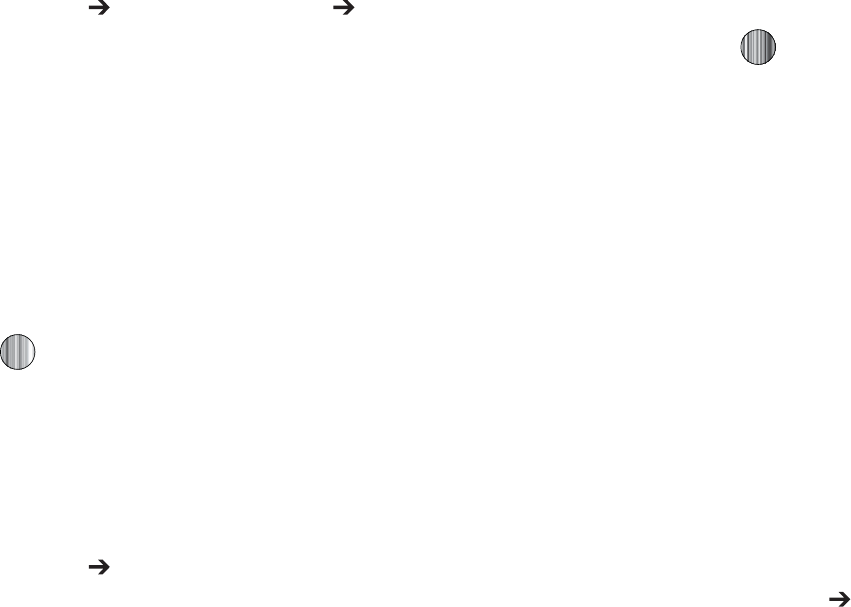
$IBOHJOH:PVS4FUUJOHT
}GzGz
5PFOBCMFUIF"MFSUT"VUP3FDPSEBOE3FDPSEJOH-PDBUJPOGPS
7JEFP4IBSFVTFUIFGPMMPXJOHTUFQT
8IFOUIF*EMFTDSFFOEJTQMBZTQSFTTUIF
.FOV
TPGULFZBOE
TFMFDU
4FUUJOHT "QQMJDBUJPOT4FUUJOHT 7JEFP4IBSF
4FUUJOHT
5PBDDFTTUIFGPMMPXJOHPQUJPOTQSFTTUIF4FMFDU
TPGULFZ
t
"MFSUT
BMMPXTZPVUPUVSO
0O
PS
0GG
UIF7JEFP4IBSF"MFSUTXIJDI
EJTQMBZTBNFTTBHFBOEBUPOF
t
"VUP3FDPSE
BMMPXTZPVUPUVSO
0O
PS
0GG
UIF"VUP3FDPSEXIJDI
SFDPSETUIF7JEFP4IBSFDBMM
t
3FDPSEJOH-PDBUJPO
BMMPXTZPVUPTFUXIFUIFSWJEFPSFDPSEFEJT
TUPSFEPOUIFQIPOFPSPOUIFNJDSP4%NFNPSZDBSE
1SFTT UPTBWFUIFPQUJPO
yGz
:PVDBOFBTJMZSFTFUZPVSQIPOFUPJUTEFGBVMUTFUUJOHT5PSFTFU
ZPVSQIPOF
8IFOUIF*EMFTDSFFOEJTQMBZTQSFTTUIF
.FOV
TPGULFZBOE
TFMFDU
4FUUJOHT 3FTFU4FUUJOHT
5IFGPMMPXJOHPQUJPOTBSFBWBJMBCMF6TFUIF6QPS%PXO
/BWJHBUJPOLFZUPTDSPMMUPBOETFUPQUJPOT$IPPTFGSPN
UIFGPMMPXJOH
t"MM
t 4PVOE1SPGJMFT4FUUJOHT
t %JTQMBZ4FUUJOHT
t 1IPOF4FUUJOHT
t"MBSNT
1SFTT UPNBLFZPVSTFMFDUJPOBOEQSFTTUIF0,TPGU
LFZ
&OUFSZPVSQIPOFQBTTXPSEJGQSPNQUFE
"UUIFi3FTFU4FUUJOHT wQSPNQUQSFTTUIF:FTTPGULFZ
UPSFTFUPSUIF/PTPGULFZUPDBODFM0ODFZPVSQIPOFIBT
CFFOSFTFUUPJUTEFGBVMUTFUUJOHTGPSUIPTFTFMFDUFEPQUJPOT
JUXJMMSFTUBSUJUTFMGJOPSEFSUPJODPSQPSBUFUIFOFXTFUUJOHT
tGt
:PVDBOFBTJMZDIFDLUIFBNPVOUPGNFNPSZCFJOHVTFEGPS
TUPSJOHEBUBTVDIBTNFTTBHFTNFEJBDBMFOEBSEBUBPS
DPOUBDUTFOUSJFT:PVDBOBMTPEFMFUFBOZTFMFDUFEJOGPSNBUJPO
GSPNZPVSQIPOF
8IFOUIF*EMFTDSFFOEJTQMBZTQSFTTUIF
.FOV
TPGULFZBOE
TFMFDU
4FUUJOHT .FNPSZ.BOBHFNFOU
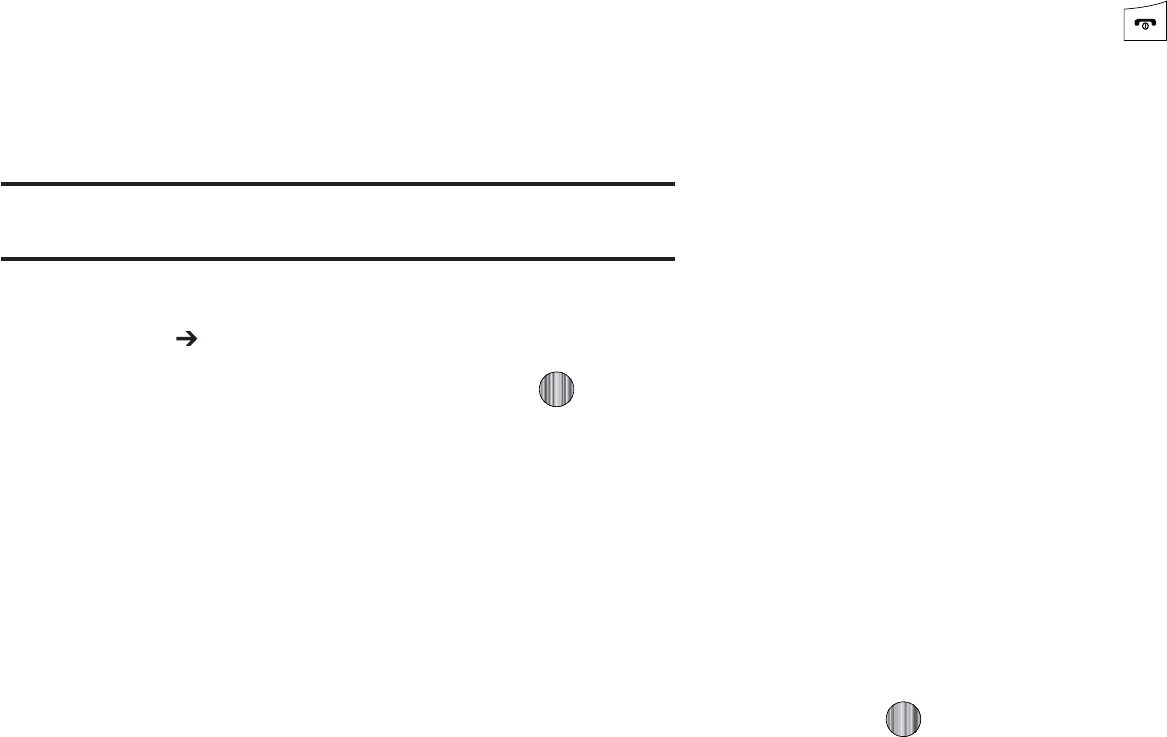
5IFGPMMPXJOHPQUJPOTBSFBWBJMBCMF6TFUIF6QPS%PXO
/BWJHBUJPOLFZUPTDSPMMUPBOETFUPQUJPOT$IPPTFGSPN
UIFGPMMPXJOH
t $MFBS.FNPSZ
t 6TFE4QBDF
jGt
/PUF
5PDPNQMFUFMZSFNPWFBOZQFSTPOBMJOGPSNBUJPOTUPSFEPOZPVSEFWJDF
TFF i1SFDBVUJPOTGPS5SBOTGFSBOE%JTQPTBMwPOQBHF
'SPNUIF.FNPSZ.BOBHFNFOUTVCNFOVTFMFDU$MFBS
.FNPSZ "MM UPTFMFDUBMMBWBJMBCMFDBUFHPSJFT
:PVDBOSFNPWFUIFDIFDLNBSLCZQSFTTJOH
4FMFDUJOH"MMQMBDFTBDIFDLNBSLBEKBDFOUUPFWFSZFOUSZ
JOUIFMJTU
PS
4FMFDUBTQFDJGJDDBUFHPSZ
1SFTTUIF0,TPGULFZ
&OUFSZPVSQBTTXPSEJGBQQMJDBCMFBOEQSFTTUIF0,TPGU
LFZ%FQFOEJOHPOZPVSQIPOFTTFDVSJUZTFUUJOHTZPVNBZ
CFBTLFEUPFOUFSZPVSQBTTXPSEBTFDPOEUJNF
"UUIF$MFBSNFNPSZ DPOGJSNTDSFFOQSFTTUIF:FTTPGU
LFZUPDPOUJOVFPSUIF/PTPGULFZUPDBODFM
8IFOZPVBSFGJOJTIFEQSFTT UPSFUVSOUP*EMFNPEF
jGG|Gz
'SPNUIF.FNPSZ.BOBHFNFOUTVCNFOVTFMFDU6TFE
4QBDF
4FMFDUPOFPGUIFGPMMPXJOHTUPSBHFDBUFHPSJFT
t 4IBSFE.FNPSZ
t .FTTBHJOH
t.Z4UVGG
t$BMFOEBS
t5BTLT
t/PUFT
t "EESFTT#PPL
5PWJFXUIFDPOUFOUTPGBDBUFHPSZTNFNPSZVTFUIF6QPS
%PXOOBWJHBUJPOLFZUPTFMFDUUIFFOUSZBOEQSFTTUIF
4FMFDUTPGULFZ
5PEFMFUFBMMUIFFOUSJFTJOUIJTDBUFHPSZIJHIMJHIU"MMBOE
QSFTT UPTFMFDUUIFDBUFHPSJFT
1SFTTUIF%FMFUFTPGULFZ
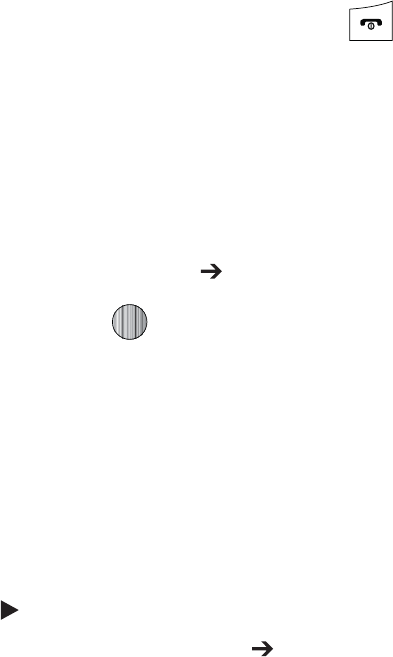
$IBOHJOH:PVS4FUUJOHT
"UUIF%FMFUF DPOGJSNQPQVQQSFTTUIF:FTTPGULFZUP
DPOUJOVFPSUIF/PTPGULFZUPDBODFM
8IFOZPVBSFGJOJTIFEQSFTT UPSFUVSOUP*EMFNPEF
zG|
5IF4PGUXBSF6QEBUFGFBUVSFFOBCMFTZPVUPVTFZPVSQIPOFUP
DPOOFDUUPUIFOFUXPSLBOEVQMPBEBOZOFXQIPOFTPGUXBSF
EJSFDUMZUPZPVSQIPOF
8IFOUIF*EMFTDSFFOEJTQMBZTQSFTTUIF
.FOV
TPGULFZBOE
TFMFDU
4FUUJOHT 4PGUXBSF6QEBUF
1SFTT UPDPOUJOVFUIFVQEBUFQSPDFTTBOEGPMMPXUIF
POTDSFFOJOTUSVDUJPOT
wGp
5IJTPQUJPOBMMPXTZPVUPTFFUIFQIPOFOVNCFSPGUIFQIPOFUIF
NBOVGBDUVSFSBOEUIFNPEFMOVNCFS5IJTJOGPSNBUJPONBZCF
OFDFTTBSZJGUBMLJOHUP$VTUPNFS4FSWJDFJOUIFFWFOUPGB
QSPCMFN
8IFOUIF*EMFTDSFFOEJTQMBZTQSFTTUIF
.FOV
TPGULFZ
UIFOTFMFDU
4FUUJOHT
1IPOF*OGPSNBUJPO5IFGPMMPXJOH
JOGPSNBUJPOJTEJTQMBZFE
o
.Z/VNCFS
o
.BOVGBDUVSFS
o
.PEFM
o
%FWJDF*%
o
4PGUXBSF7FSTJPO
o
-BOHVBHF
o
$MJFOU7FSTJPO

91
Section 10: MEdia Mall
The MEdia Mall topics covered in this section are shopping for
Tones, Games, Graphics, Multimedia, Applications, and Videos as
well as accessing the MEdia Home site.
Shop Ringtones
The Ringtones menu option allows you to shop for audio tones
using the built-in browser. You can download, record new, and
save audio to either your Shop Tones or Shop Music folder.
To access this menu option, use the following steps:
1. When the Idle screen displays, press the Menu soft key
and select
MEdia Mall
➔
Ringtones
to launch the built-in
browser and select a file to download.
2. Follow the on-screen options. The downloaded files can be
stored into either the Shop Tones or Shop Music folders
found within the My Stuff (On phone) location.
3. Select an audio file.
4. When you are ready to purchase the audio file, press the
Buy Now button to complete the transaction.
Shop Games
The Games menu option allows you to shop for games using the
built-in browser. You can download new games to your Shop
Games folder. To access this menu option, use the following
steps:
1. When the Idle screen displays, press the Menu soft key
and select
MEdia Mall
➔ Games to launch the built-in
browser and select a game to download.
2. Follow the on-screen options. The downloaded files can be
stored in the Shop Games folder found within the My Stuff
(On phone) location.
3. Select a game entry.
4. When you are ready to purchase the game, press the Buy
Now button to complete the transaction.
Shop Cool Tools
/
Apps
The Cool Tools/Apps menu option allows you to shop for
application files using the built-in browser. You can download the
new applications to your Shop Applications folder.
•
Mobile Banking
MEdia Mall 92
•
MobiTV
•
My-Cast Weather
•
WikiMobile
To access this menu option, use the following steps:
1. When the Idle screen displays, press the Menu soft key
and select
MEdia Mall
➔
Cool Tools/Apps
to launch the
built-in browser and select an application to download.
2. Follow the on-screen options. The downloaded
applications can be stored in the Shop Applications folder
found within the My Stuff (On phone) location. These files
can be included into multimedia messages or sent as
attachment files to text messages.
3. Select an application file entry.
4. When you are ready to purchase the application, press the
Buy Now button to complete the transaction.
Shop Videos
The Videos menu options allows you to shop for video files using
the built-in browser. You can download the videos to your Shop
Videos folder found within the My Stuff location. These files can
be included into multimedia messages if they do not exceed the
limit allowable.
1. When the Idle screen displays, press the Menu soft key
and select
MEdia Mall
➔ Videos to launch the built-in
browser and select a video to download.
2. Follow the on-screen options. The downloaded videos can
be stored in the Shop Videos folder found within the My
Stuff (Phone) location. These files can be included into
multimedia messages or sent as attachment files to text
messages if they do not exceed message limits.
3. Select an application file entry.
4. When you are ready to purchase the application, press the
Buy Now button to complete the transaction.
Shop Color Graphics
The Color Graphics menu option allows you to shop for graphic
images using the built-in browser. You can download new
images to your Shop Graphics folder. To access this menu
option, use the following steps:
1. When the Idle screen displays, press the Menu soft key,
then select
MEdia Mall
➔ Color Graphics to launch the
built-in browser and select an image to download.
93
2. Follow the on-screen options. The downloaded files can be
stored in the Shop Graphics folder found within the My
Stuff (On phone) location. These images can be used as
wallpapers or included into multimedia messages.
3. Select an image entry.
4. When you are ready to purchase the image, press the Buy
Now button to complete the transaction.
Shop Fun Packs
Shop Answer Tones
Shop Multimedia
The Shop Multimedia menu option allows you to shop for
multimedia files (videos) using the built-in browser. You can
download new videos to your Videos folder. To access this menu
option, use the following steps:
1. When the Idle screen displays, press the Menu soft key
and select
MEdia Mall
➔
Shop Multimedia
to launch the
built-in browser and select a video file to download.
2. Follow the on-screen options. The downloaded files can be
stored in the Video folder found within the My Stuff (On
phone) location. These files can be included into
multimedia messages or sent as attachment files to text
messages.
3. Select an video file entry.
4. When you are ready to purchase the file, press the Buy
Now button to complete the transaction.
Accessing the MEdia Net Home
The MEdia Net menu option allows you to quickly access your
MEdia Net homepage using the built-in browser. This page gives
you quick access to information such as local weather, sports
scores, horoscope information and quick links to the previously
mentioned shopping sites. To access this menu option, use the
following steps:
䊳
When the Idle screen displays, press the Menu soft key,
then select MEdia Net ➔ MEdia Net Home to launch the
built-in browser and launch this homepage.
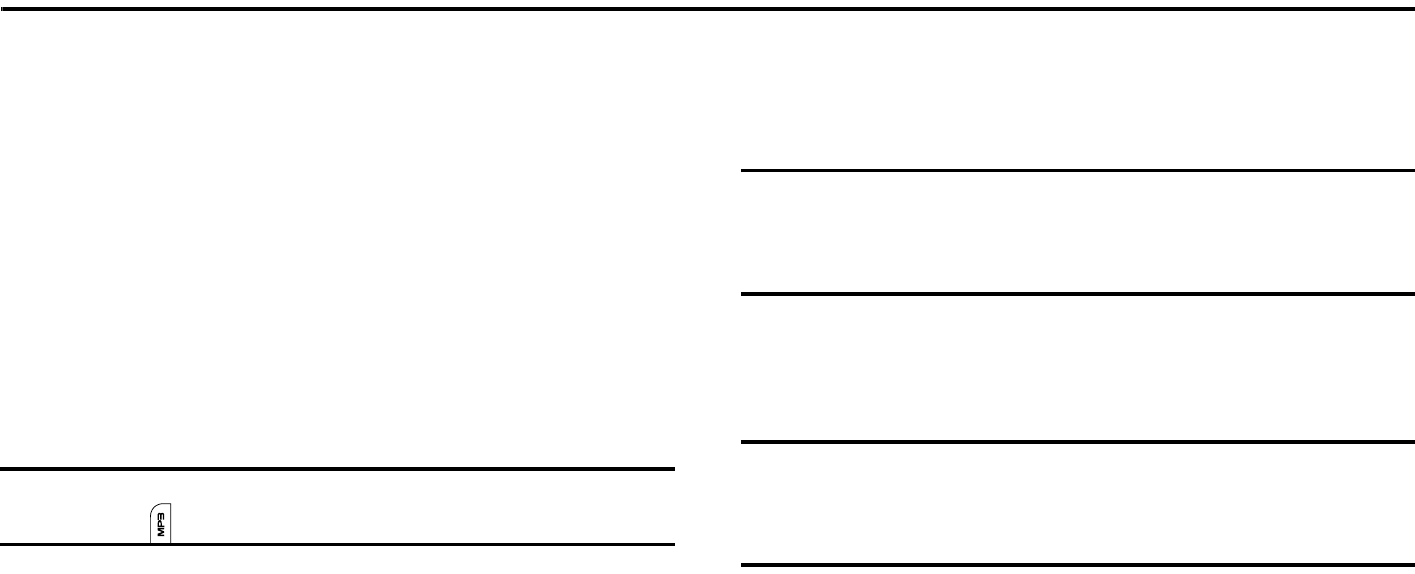
Music 94
Section 11: Music
Music is a music service that provides you access to
Streaming Music, Music Videos, Music store, Music
communities, Music applications, and a unique MusicID
application.
Music Player
This feature allows you to access music, recorded audio or
playlists, and then play then through a built in Media Player.
Accessing Music
1. When the Idle screen displays, press the
Menu
soft key,
then select
Music
➔
Music Player
.
Tip:
To quickly access Music from any screen, press the upper right
side button on your phone.
2. Use the
Up
or
Down
Navigation key to scroll through the list
of available options.
Adding Music to your Handset
Music files (such as ringtones) can be added to your handset by
using one or more of the following methods:
•
Purchase and download music and ringtones directly to your handset
over your wireless carrier’s network by using the Music – Shop
Music feature (also accessible from My Stuff).
Note:
Audio files smaller than 300 KB are treated as ringtones, whereas
audio files larger than 300 KB are stored in the Music Folder.
You can not assign an MP3 file larger than 300 KB as a ringtone.
•
Transfer music files from a personal computer using a media player
application and an optional USB Data Cable and an optional microSD
TM
Memory Card.
Note:
When the Bluetooth feature is active on your handset, USB
communication is not available. To transfer files to your handset, turn
off the Bluetooth functionality (
Settings
➔
Connectivity
➔
Bluetooth
➔
Bluetooth
). (For more information, refer to “Bluetooth” on page 83.)
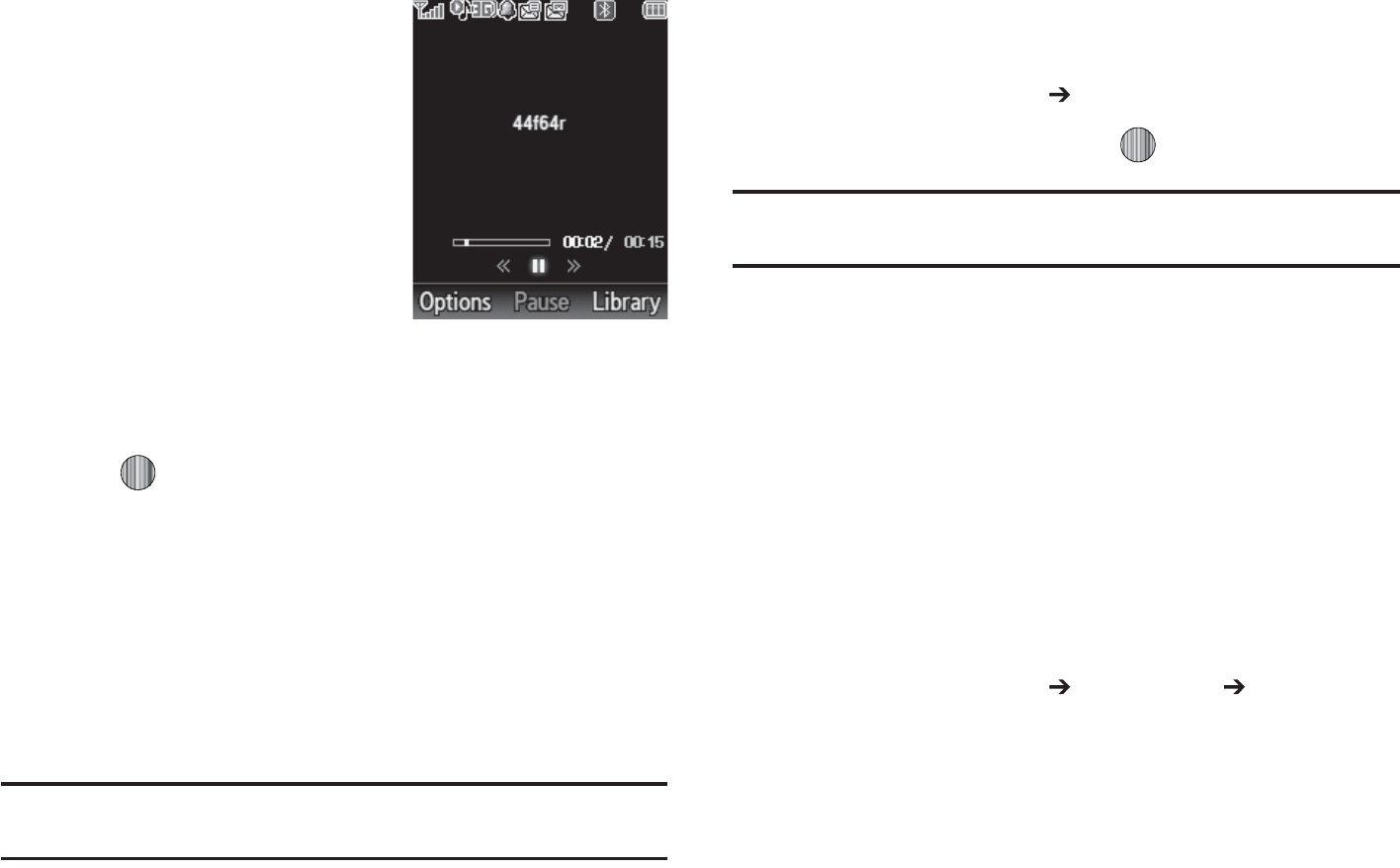
|GGtGw
5IF.VTJD1MBZFSJTBOBQQMJDBUJPO
UIBUDBOQMBZNVTJDGJMFT5IFNVTJD
QMBZFSTVQQPSUTGJMFTXJUIFYUFOTJPOT
""$""$F""$.18."(1
.1&(.1BOE."-BVODIJOHUIF
.VTJD1MBZFSBMMPXTZPVUPOBWJHBUF
XJUIJOZPVS.VTJDGPMEFSTBOETFMFDU
QMBZCBDLNBUFSJBM
8IFOUIF*EMFTDSFFOEJTQMBZT
QSFTTUIF
.FOV
TPGULFZUIFOTFMFDU
.VTJD
)JHIMJHIU.VTJD1MBZFSBOEQSFTTUIF4FMFDUTPGULFZPS
UIF LFZ
6TFUIF6QPS%PXO/BWJHBUJPOLFZUPIJHIMJHIUBGPMEFS
GSPNUIFGPMEFSTBWBJMBCMF
1SFTTUIF4FMFDUTPGULFZUPBDDFTTUIFNVTJDJOUIFGPMEFS
BOEUPCFHJOQMBZJOHUIFGJSTUTPOH"MUFSOBUFMZZPVDBO
QSFTTUIF3JHIU/BWJHBUJPOLFZUPBDDFTTUIFNVTJDBOE
TUBSUUIFNVTJD
/PUF
5IFNBYJNVNOVNCFSPGTPOHTZPVDBOTZODISPOJ[FCFUXFFOZPVS
QIPOFBOEZPVS1$JT
GwGtG{GGGo
8IFOUIF*EMFTDSFFOEJTQMBZTQSFTTUIF
.FOV
TPGULFZ
UIFOTFMFDU
.VTJD
.VTJD1MBZFS
)JHIMJHIU"MM.VTJDBOEQSFTT UPPQFOUIFGPMEFS
/PUF
"MM.VTJDXJMMTIPXBMMTPOHTCPUIEPXOMPBEFEUPUIFQIPOFBOEUIPTF
TUPSFEPOUIFQIPOFPSNJDSP4%DBSE
4FMFDUUIFTPOHZPVXBOUUPMJTUFOUP
wGtGGGzGiGk
:PVSEFWJDFTVQQPSUTUIF4UFSFP#MVFUPPUIQSPGJMF"%1UIBU
XIFODPOOFDUFEUPBTUFSFP#MVFUPPUIIFBETFUXJMMQMBZCBDL
NVTJDJOTUFSFP
1BJSBOEDPOOFDUZPVSIBOETFUUPBTUFSFP#MVFUPPUI
EFWJDF'PSTQFDJGJDQBJSJOHQSPDFEVSFTTFFi$POOFDUJWJUZw
POQBHF
8IFOUIF*EMFTDSFFOEJTQMBZTQSFTTUIF
.FOV
TPGULFZ
UIFOTFMFDU
.VTJD
.VTJD1MBZFS "MM.VTJD
4FMFDUBTPOHUPQMBZJUXJUIJOUIF.VTJD1MBZFS
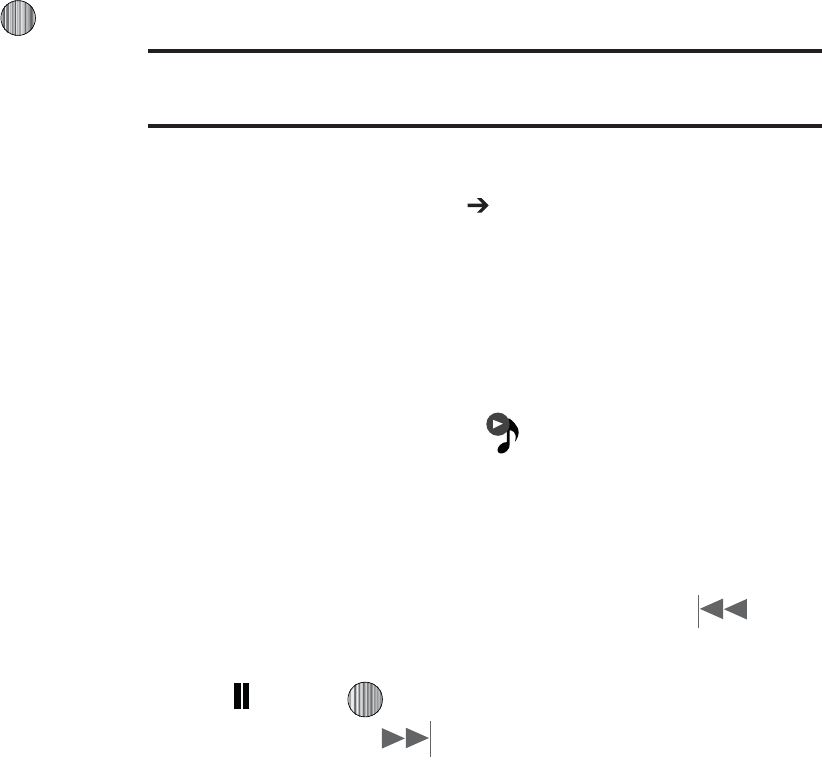
.VTJD
%VSJOHQMBZCBDLQSFTTUIF0QUJPOTTPGULFZ)JHIMJHIU
5SBOTGFSUP#MVFUPPUI4UFSFPIFBETFUBOEQSFTT
5IFIFBETFUXJMMUIFOTFBSDIGPSDPNQBUJCMFTUFSFP
CMVFUPPUIEFWJDFT
'SPNUIFMJTUPGDPNQBUJCMFEFWJDFTTFMFDUUIFQSFWJPVTMZ
QBJSFECMVFUPPUIIFBETFUUPCFHJOMJTUFOJOHUPZPVSTPOH
UISPVHIUIFIFBETFU
wGtGG|GGw
5IF.VTJD1MBZFSBMMPXTZPVUPQMBZNVTJDJOUIFCBDLHSPVOE
XIJMFQFSGPSNJOHPUIFSUBTLTPOZPVSQIPOF5IFNVTJDXJMM
QBVTFXIFOBOJODPNJOHDBMMJTBDDFQUFEBOEUIFNVTJDXJMM
SFTVNFXIFOUIFDBMMJTFOEFE.VTJDXJMMDPOUJOVFUPQMBZXIFO
ZPVSFDFJWFB5FYU.FTTBHF.VMUJNFEJB.FTTBHFPSBO*OTUBOU
.FTTBHF
5IFPUIFSGVODUJPOTZPVDBOVTFBSF
t
$BMM
NBLFPSSFDFJWFBDBMMNVTJDQMBZFSJTQBVTFE
t
.FTTBHJOH
TFOEPSSFDFJWFBUFYUPSNVMUJNFEJBNFTTBHF.VTJD
DPOUJOVFTUPQMBZVOMFTTBOBVEJPDMJQJTSFDFJWFEBTBQBSUPGB
NVMUJNFEJBNFTTBHF
t
.&EJB/FU
CSPXTFUIFXFCNVTJDDPOUJOVFTUPQMBZ
t
.VTJD1MBZFS
UVSOTPO.VTJD1MBZFSPSBMMPXTZPVUPVTFGVMMTDSFFO
DPOUSPMTPGUIFNVTJDQMBZFS
t
(BNFTBOE"QQT
MFUTZPVQMBZHBNFTPSBDDFTTBQQMJDBUJPOTXIJMF
MJTUFOJOHUPNVTJD
/PUF
1MBZJOHNVTJDBOEQBVTJOHUIFNVTJDQMBZFSVTFTUIFTBNFBNPVOUPG
CBUUFSZ
8IFOUIF*EMFTDSFFOEJTQMBZTQSFTTUIF
.FOV
TPGULFZ
UIFOTFMFDU
.VTJD
.VTJD1MBZFS
4FMFDUZPVSPQUJPOVTJOHUIF6QBOE%PXO/BWJHBUJPOLFZT
BOEGJOEUIFNVTJDZPVXBOUUPQMBZGSPNUIFWBSJPVTNVTJD
GPMEFST
0ODFUIFNVTJDTUBSUTUPQMBZZPVXJMMTFFUIFNVTJDJDPO
POUIFUPQPGUIFEJTQMBZ 1SFTTUIF0QUJPOTTPGULFZ
UIFOTFMFDU)JEF1MBZFS
1SFTTUIF
&OE
LFZUPSFUVSOUPJEMFNPEF5IF.VTJD1MBZFS
UIFOBQQFBSTBTUIFDFOUFSTPGULFZPQUJPO
5PHPUPUIFQSFWJPVTTPOHQSFTTUIF3FXJOE-FGU
/BWJHBUJPOLFZUPUFNQPSBSJMZTUPQUIFNVTJDQSFTT1BVTF
$FOUFS LFZBOEUPHPUPUIFOFYUTPOHQSFTTUIF
'BTU'PSXBSE3JHIU/BWJHBUJPOLFZ*DPOTBSF
EJTQMBZFEBCPWFUIFTPGULFZGVODUJPOT
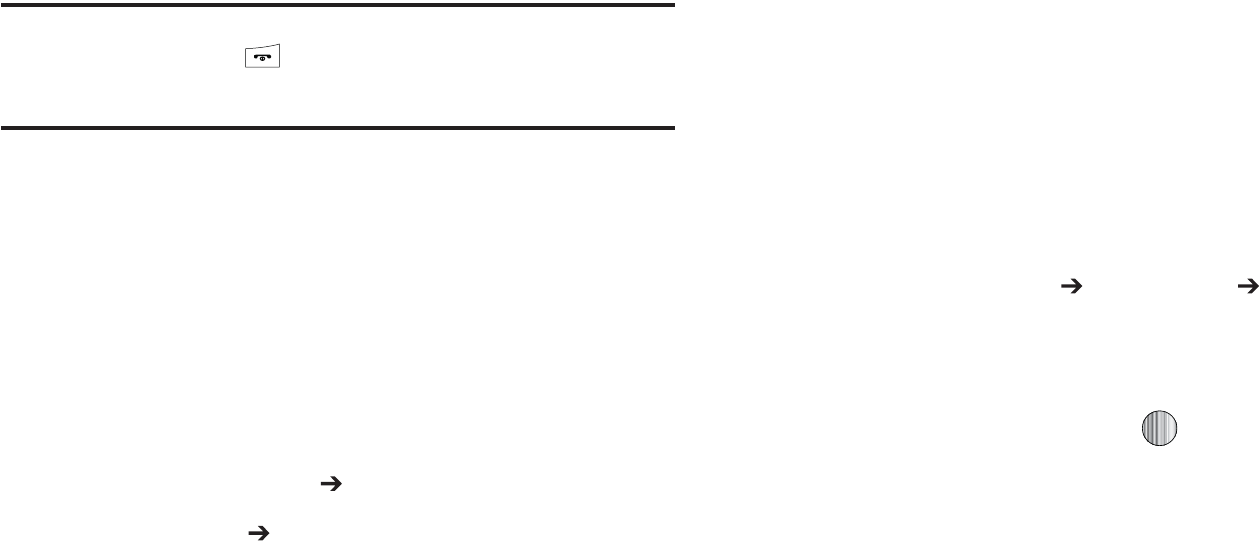
"GUFSUIF.VTJD1MBZFSIBTCFFOFOBCMFEZPVDBOMJTUFOUPNVTJD
JOUIFCBDLHSPVOEXIJMFQFSGPSNJOHPUIFSQIPOFGVODUJPOT
*NQPSUBOU
8IFOZPVBSFGJOJTIFEVTJOHUIF.VTJD1MBZFSGVODUJPOZPV
NVTUQSFTTUIF GLFZUPTUPQUIFGVODUJPOUPQSFWFOUUIF
CBUUFSZGSPNMPTJOHJUTDIBSHF1BVTJOHUIFQMBZFSXJMMDPOUJOVF
UPVTFUIFCBUUFSZ
|Gw
1MBZMJTUTBSFVTFEUPBTTJHOTPOHTUPBMJTUPGQSFGFSSFENFEJB
XIJDIDBOUIFOCFHSPVQFEJOUPBMJTUGPSMBUFSQMBZCBDL5IFTF
1MBZMJTUTDBOCFDSFBUFEWJBFJUIFSUIFIBOETFUT.VTJD1MBZFS
PQUJPOTNFOVPSGSPNXJUIJOBSEQBSUZNVTJDBQQMJDBUJPOTVDI
BT8JOEPXT.FEJB1MBZFSBOEUIFOEPXOMPBEFEUPUIFIBOETFU
jGGw
8IFOUIF*EMFTDSFFOEJTQMBZTQSFTTUIF
.FOV
TPGULFZ
UIFOTFMFDU
.VTJD
.VTJD1MBZFS
4FMFDU1MBZMJTUT /FX1MBZMJTU
0OUIF
"EE5SBDLT
TDSFFOTFMFDUUIFNFUIPECZXIJDIZPV
XJMMTUBSUBEEJOHUSBDLTUPUIF1MBZMJTU:PVNVTUBEEBU
MFBTUPOFUSBDLBOEOBNFUIF1MBZMJTUJOJUJBMMZ
5PDPOUJOVFDSFBUJOHUIF1MBZMJTUTFMFDUUIFQMBZMJTUZPVKVTU
DSFBUFEBOEUIFOQSFTTUIF0QUJPOTTPGULFZUP4IPQ
.VTJDPOUIFCSPXTFSPS"EE 5SBDLTUPDPOUJOVFBEEJOH
NVTJDGSPNZPVSQIPOFPSNFNPSZDBSE
1SFTTUIF4BWFTPGULFZUPOBNFBOETUPSFUIJTQMBZMJTUBTB
TFQBSBUFGJMFXJUIJOUIFNBJO.FEJB1MBZFSEJSFDUPSZ
hGzGGGw
8IFOUIF*EMFTDSFFOEJTQMBZTQSFTTUIF
.FOV
TPGULFZ
UIFOTFMFDU
.VTJD
.VTJD1MBZFS 1MBZMJTUT
)JHIMJHIUUIFQSFWJPVTMZDSFBUFEQMBZMJTUBOEQSFTTUIF
0QUJPOTTPGULFZUIFOTFMFDU"EE5SBDLT
)JHIMJHIUNVTJDGJMFT BOEQSFTT UPTFMFDUUIFN5IF
1MBZMJTUTDSFFOMJTUTBMMPGUIFBWBJMBCMFNVTJDGJMFTPOUIF
IBOETFU
:PVDBODIPPTFUPBEEFJUIFSJOEJWJEVBMTPOHTNVMUJQMF
TPOHTPS"MMBWBJMBCMFTPOHT"MMTFMFDUTBMMPGUIFBWBJMBCMF
MJTUFETPOHTBOENBSLTUIFNGPSBEEJUJPOUPUIFQMBZMJTU
1SFTTUIF"EETPGULFZBOEXBJUGPSUIFTPOHUPCFBEEFEUP
UIFDVSSFOUQMBZMJTU
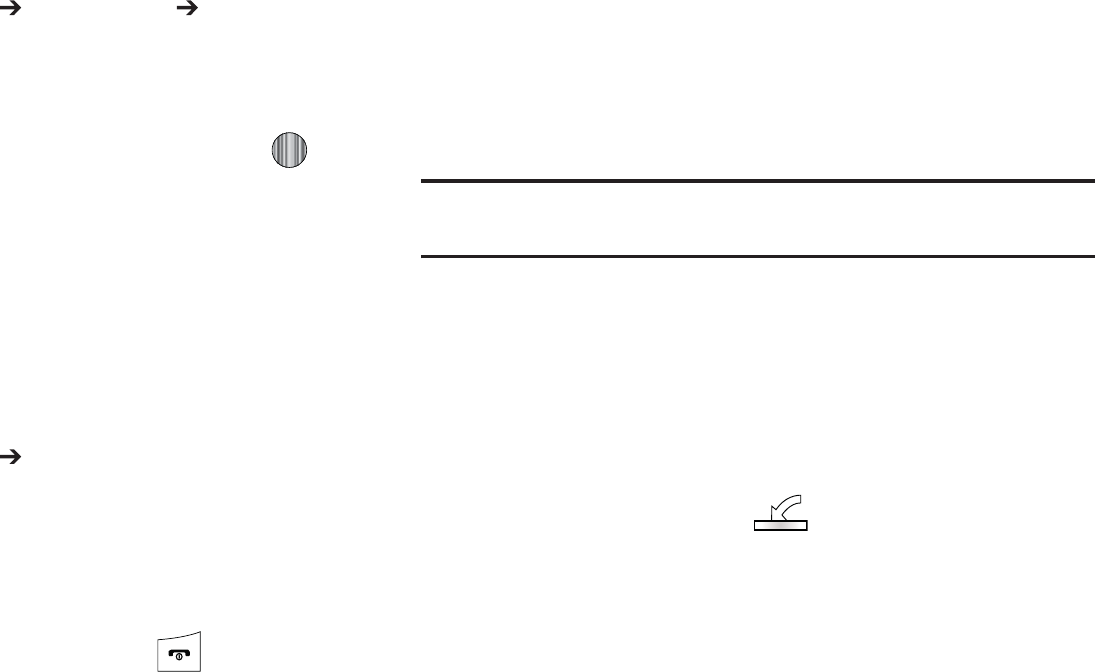
.VTJD
yGGGGw
8IFOUIF*EMFTDSFFOEJTQMBZTQSFTTUIF
.FOV
TPGULFZ
UIFOTFMFDU
.VTJD
.VTJD1MBZFS 1MBZMJTUT
)JHIMJHIUUIFQSFWJPVTMZDSFBUFEQMBZMJTUQSFTTUIF0QUJPOT
TPGULFZUIFOTFMFDU3FNPWF5SBDLT
)JHIMJHIUBOBVEJPGJMFPSNVMUJQMFGJMFTBOEQSFTT UP
TFMFDUJU
1SFTTUIF3FNPWFTPGULFZ
zGt
.VTJDDBOCFVTFEUPTIPQGPSSJOHUPOFT"OTXFS5POFT
BOETPOHTGSPNTPNFPGZPVSGBWPSJUFNVTJDTUPSFT
8IFOUIF*EMFTDSFFOEJTQMBZTQSFTTUIF
.FOV
TPGULFZ
UIFOTFMFDU
.VTJD
4IPQ.VTJD
4FMFDUZPVSNVTJDTUPSFPGDIPJDFPSTFMFDU3JOHUPOFT
'SPNUIF$BUFHPSJFTMJTUJOHTFMFDUUIFEFTJSFEFOUSZ1SFTT
UIF#BDLTPGULFZUPSFUVSOUPUIFQSFWJPVTQBHF
5PFYJUUIFCSPXTFSBUBOZUJNFTJNQMZQSFTT
{GtGGGkGtGz
*OPSEFSUPEPXOMPBENVTJDGSPNUIFDPNQVUFSUPZPVSIBOETFUB
NJDSP4%DBSEBOE64#EBUBDBCMFBSFSFRVJSFE5IFTFJUFNT
BSFTPMETFQBSBUFMZHPUPXXXXJSFMFTTBUUDPNDFMMQIPOF
TFSWJDFBDDFTTPSJFT
6TJOHZPVSDPNQVUFSPQFOZPVSQSFGFSSFE8JOEPXT.FEJB
%JHJUBM3JHIUT.BOBHFNFOU8.%3.1$NVTJD
NBOBHFNFOUDMJFOU
%PXOMPBEUIFTFMFDUFETPOHUPZPVSMJCSBSZ
/PUF
*GUIFNVTJDGJMFJTQSPUFDUFE.FEJB1MBZFSXJMMCMPDLUIFQMBZJOHPS
TZODIJOHPGUIBUGJMF
*OTFSUUIFNJDSP4%DBSEJOUPUIFIBOETFU'PSNPSF
JOGPSNBUJPOSFGFSUPi*OTUBMMJOHUIFNJDSP4%$BSEwPO
QBHF
6TFUIF64#BEBQUFSDBCMFUPDPOOFDUUIFIBOETFUUPUIF
UBSHFU1$8IFOBOBDUJWFDPOOFDUJPOIBTCFFO
FTUBCMJTIFEB64#JDPO BQQFBSTPOUIFQIPOF
0ODFUIF64#DPOOFDUJPOIBTCFFOFTUBCMJTIFEUIF
IBOETFUEJTQMBZTi$POOFDUFEwBOEUIFDPNQVUFSTDSFFO
UIFOTIPXTZPVSEFWJDF*GUIFEFUFDUJPOPDDVSTTLJQUP
TUFQ
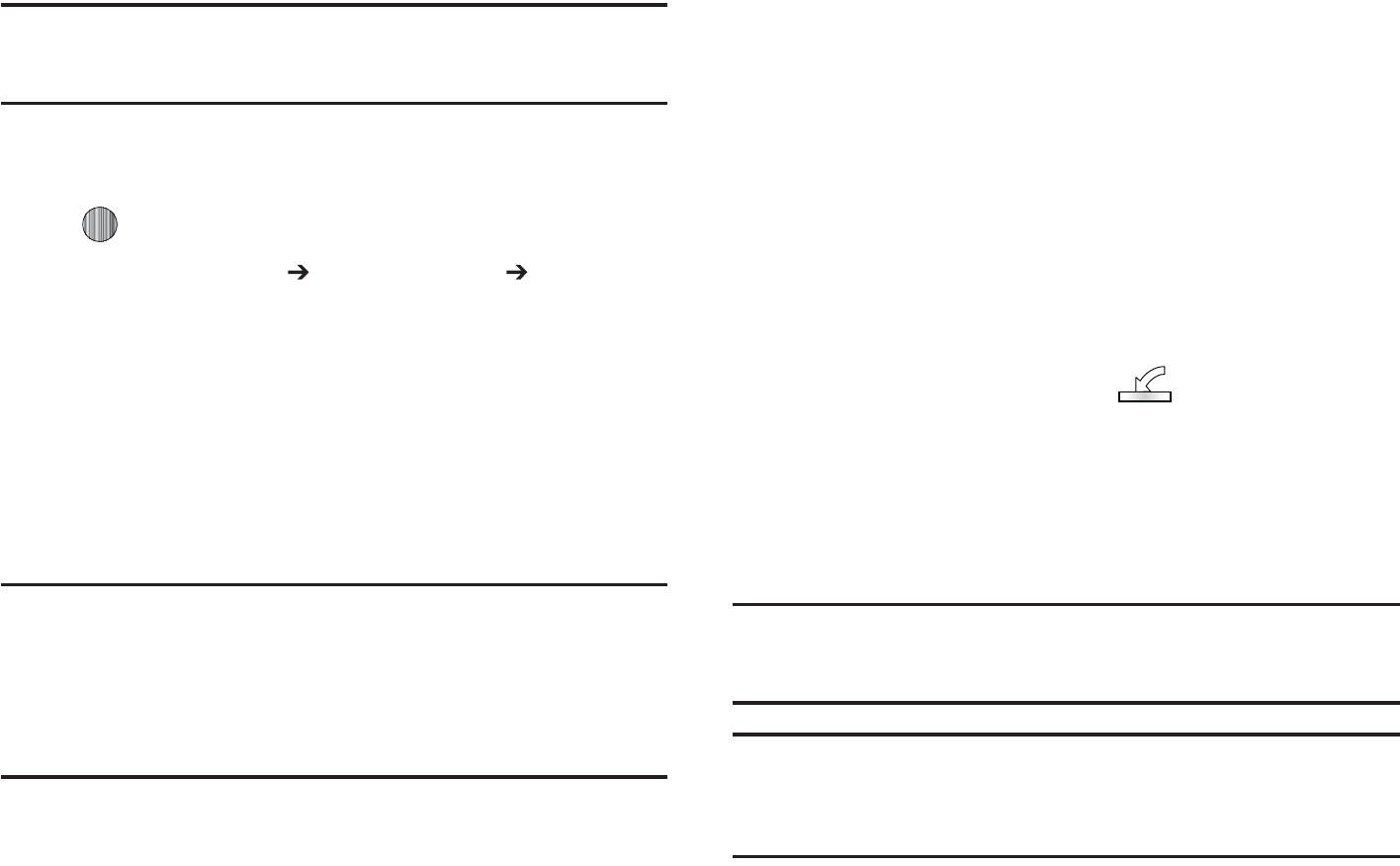
/PUF
*GUIFUBSHFUDPNQVUFSEPFTOPUEFUFDUUIFOFXMZDPOOFDUFEIBOETFUPS
QSPWJEFBO.511MBZFSEJBMPHXJOEPXPOUIF1$TDSFFOQMFBTFGPMMPX
TUFQT
8IFOUIF*EMFTDSFFOEJTQMBZTQSFTTUIF.FOVTPGULFZ
UIFOTFMFDU4FUUJOHTBOEQSFTTUIF4FMFDUTPGULFZPSUIF
LFZ
4FMFDU$POOFDUJWJUZ 4FMFDU64#.PEF .FEJB
1MBZFS
)JHIMJHIUUIFTPOHZPVXJTIUPEPXOMPBEUPUIFIBOETFU
6TJOHZPVSSJHIUNPVTFCVUUPODMJDLPOUIFIJHIMJHIUFE
TPOHBOETFMFDU5SBOTGFS5SBDLTUP1PSUBCMF%FWJDF
GSPNUIFESPQEPXONFOV5IJTTUFQCFHJOTUIFEPXOMPBE
QSPDFTT
/PUF
5IF.VTJD1MBZFSEPFTOPUOFDFTTBSJMZTVQQPSUBMMGFBUVSFTPGB
QBSUJDVMBSGJMFGPSNBUOPSBMMUIFWBSJBUJPOTPGUIPTFGPSNBUT5IF.VTJD
1MBZFSJODMVEFTTVQQPSUGPS8JOEPXT.FEJB%JHJUBMSJHIUT.BOBHFNFOU
8.%3.XIJDIBMMPXTZPVUPQMBZTPNFQVSDIBTFEPSTVCTDSJQUJPO
DPOUFOU$PQZSJHIUQSPUFDUJPOTNBZQSFWFOUTPNFJNBHFTNVTJD
JODMVEJOHSJOHUPOFTBOEPUIFSDPOUFOUGSPNCFJOHDPQJFENPEJGJFE
USBOTGFSSFEPSGPSXBSEFE
{GtGGGtGhG
"64#DBCMFNJDSP4%DBSEBOEBDVSSFOUWFSTJPOPGBNFEJB
BQQMJDBUJPOTVDIBT8JOEPXT.FEJB1MBZFSBSFSFRVJSFEGPSUIJT
QSPDFEVSF
0QFOUIFNFEJBQMBZFSPOZPVSQFSTPOBMDPNQVUFSJGZPV
BSFVTJOH8JOEPXT.FEJB1MBZFSVTFWFSTJPOPS
IJHIFS
6TFUIF64#%BUB$BCMFTPMETFQBSBUFMZUPDPOOFDUUIF
IBOETFUUPUIFUBSHFU1$8IFOBOBDUJWFDPOOFDUJPOIBT
CFFOFTUBCMJTIFEB64#JDPO BQQFBSTPOUIF
QIPOF
0ODFUIF64#DPOOFDUJPOIBTCFFOFTUBCMJTIFEUIF
IBOETFUEJTQMBZTi$POOFDUFEwBOEUIFDPNQVUFSTDSFFO
UIFOTIPXTZPVSEFWJDF
/PUF
*GUIFUBSHFUDPNQVUFSEPFTOPUEFUFDUUIFOFXMZDPOOFDUFEIBOETFUPS
QSPWJEFBO.511MBZFSEJBMPHXJOEPXPOUIF1$TDSFFOTFF
i5SBOTGFSSJOH.VTJDGSPNUIF%JHJUBM.VTJD4UPSFTwPOQBHF
/PUF
5IFGPMMPXJOHTUFQTSFGMFDUUIFQSPDFEVSFVTFEXJUI8JOEPXT.FEJB
1MBZFS*GZPVBSFVTJOHTPNFPUIFSGPSNPGNFEJBQMBZFSPSBMBUFS
WFSTJPOPG8JOEPXT.FEJB1MBZFSZPVTIPVMESFGFSUPUIFBQQMJDBUJPOT
)FMQGJMFTGPSTQFDJGJDEJSFDUJPOT
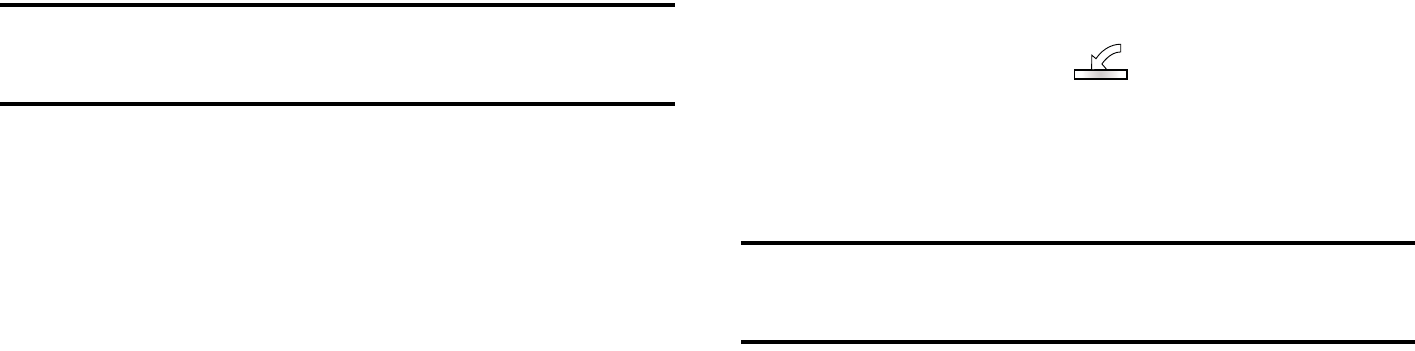
Music 100
4. From within the Windows Media Player application, click
on the Sync tab. Previously downloaded songs are then
listed on the left side of the application.
5. Choose the destination location for the media files. The
SGH-A777 - Phone and SGH-A777 Card entries both
appear in a drop-down list on the right side of the screen.
This selection determines whether the audio files will be
synchronized with the Phone or with the inserted memory
card.
Note:
If there are no items present in the playlist, click the Edit Playlist
button and begin adding the music files from among the various media
categories.
6. Click on the checkmark boxes (to the left of the song entry)
to select the song you want to synchronize to your
handset.
7. Click the Start Sync button at the upper right corner of the
application to download the selected songs to your
handset. A “synchronization in progress” message
appears on the application. Do not unplug the handset
during this process. Once complete, a Music folder
appears below the device entry on the right of the Sync
tab.
8. It is now safe to unplug the USB connector from the
handset.
Importing a Playlist from Windows Media Player
1. Open Windows Media Player on your computer (version
10.0 or higher).
2. Use the USB adapter cable to connect the handset to the
target PC. When an active connection has been
established, a USB icon ( ) appears on the phone.
3. Once the USB connection has been established, the
handset displays “Connected” and the computer screen
then shows the A777 device.
Note:
If the target computer does not detect the newly connected handset or
provide an MTP Player dialog window on the PC screen, see
“Transferring Music from the Digital Music Stores” on page 98
4. From within the Windows Media Player application, click
on the Library tab.
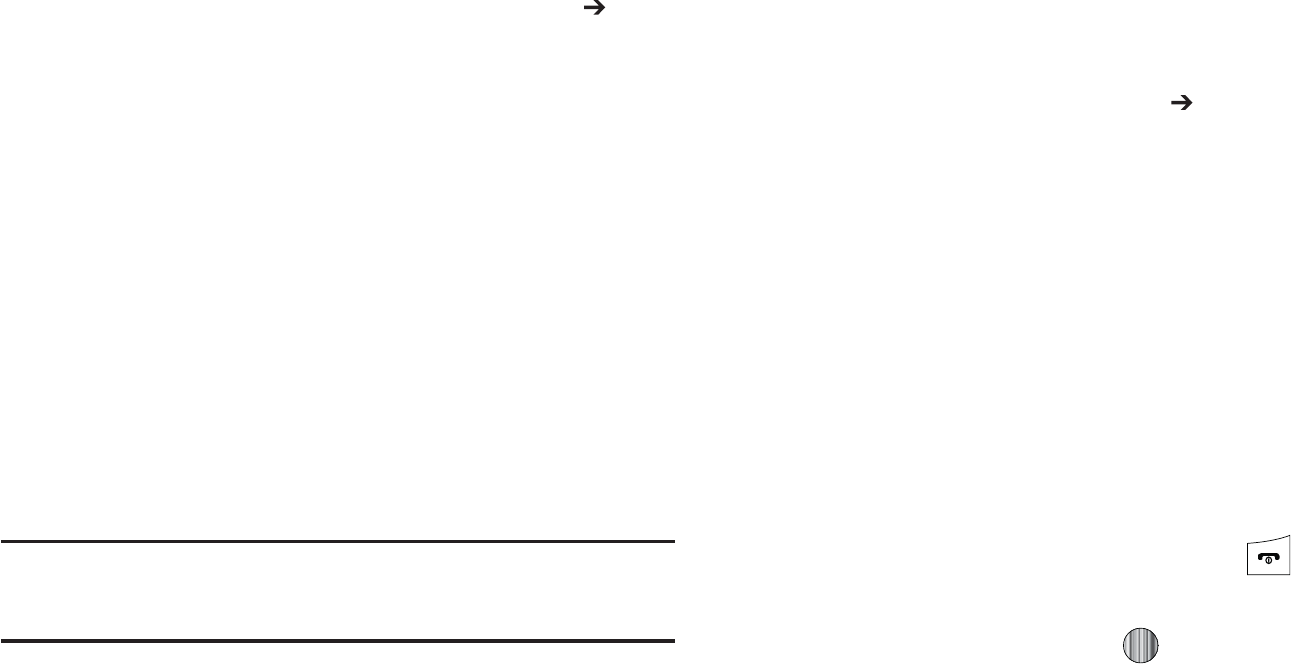
'SPNUIFMFGUTJEFPGUIF-JCSBSZUBCDMJDLPO"MM.VTJD
5IFSJHIUTJEFPGUIFQBHFJTUIFOQPQVMBUFEXJUIBMMPGUIF
TPOHTXIJDIUIFQMBZFSIBTQSFWJPVTMZGPVOE
3JHIUDMJDLPOUIFTPOHFOUSZBOETFMFDU"EEUP
"EEJUJPOBM1MBZMJTUT
'SPNUIF"EEUP1MBZMJTUEJBMPHDMJDLUIF/FXCVUUPOBOE
UZQFJOBVOJRVFQMBZMJTUOBNF
$MJDL 0,XIFOZPVBSFEPOFFOUFSJOHUIFOFXQMBZMJTU
OBNF5IFOFX8JOEPXT.FEJBQMBZMJTUJTUIFOEJTQMBZFE
XJUIJOUIF.Z1MBZMJTUTFDUJPOPGUIF-JCSBSZUBCMFGUTJEF
%SBHBOEESPQUIFOFXMZDSFBUFEQMBZMJTUGSPNUIF.Z
1MBZMJTU TFDUJPOUPUIF"1IPOFPSUIF"$BSE
FOUSZMJTUFEKVTUBCPWFJU
5IF "1IPOFBOE"$BSEFOUSJFTCPUIBQQFBSPO
UIFMFGUTJEFPGUIFTDSFFO
/PUF
*GUIFSFBSFOPJUFNTQSFTFOUJOUIFQMBZMJTUDMJDLUIF&EJU1MBZMJTUCVUUPO
BOECFHJOBEEJOHUIFNVTJDGJMFTGSPNBNPOHUIFWBSJPVTNFEJB
DBUFHPSJFT
*UJTOPXTBGFUPVOQMVHUIF64#DPOOFDUPSGSPNUIF
IBOETFU
|Gtpk
.VTJD*%JTBOBQQMJDBUJPOXIJDIVTFTUIFPOCPBSENJDSPQIPOFUP
BOBMZ[FBTPOHTBNQMFBOEUIFODPNQBSFJUUPBSFNPUFEBUBCBTF
PGTPOHT0ODFUIFBQQMJDBUJPODPNQMFUFTUIFBOBMZTJTPGUIFTPOH
TBNQMFJUUIFOQSPWJEFTZPVXJUIUIFOBNFPGUIFTPOHBSUJTUBOE
BMCVNBSUBTXFMMBTPQQPSUVOJUJFTUPCVZSFMBUFEDPOUFOU
'SPNUIF*EMFTDSFFOQSFTT.FOV .VTJD
4FMFDU.VTJD*%:PVBSFUIFOQSFTFOUFEXJUIBMJTUPG*%
PQUJPOT
t
*%TPOH
CFHJOTUIFBOBMZTJTPGUIFTPOHCFJOHTBNQMFEUISPVHI
UIFIBOETFUTNJDSPQIPOF
t
NBOBHF*%T
QSPWJEFTBMJTUPGSFDFOUMZJEFOUJGJFETPOHBOEBMMPXT
ZPVUPPCUBJOJOGPSNBUJPOBCPVUUIFTPOHEFMFUFUIFTPOHPSTFOE
UIF.VTJD*%BTBMJOLUPBOPUIFSQIPOFOVNCFS
t
IFMQNFPVU
QSPWJEFTZPVXJUIPOTDSFFOEFTDSJQUJPOTPGTFWFSBM
LFZ.VTJD*%GFBUVSFT
t
FYJU
BMMPXTZPVUPFYJUUIFBQQMJDBUJPOBOESFUVSOUPUIFNBJO
.VTJDNFOV
5PFYJUUIFBQQMJDBUJPOBUBOZUJNFTJNQMZQSFTT
|GpkGH
)JHIMJHIU*%TPOHBOEQSFTT
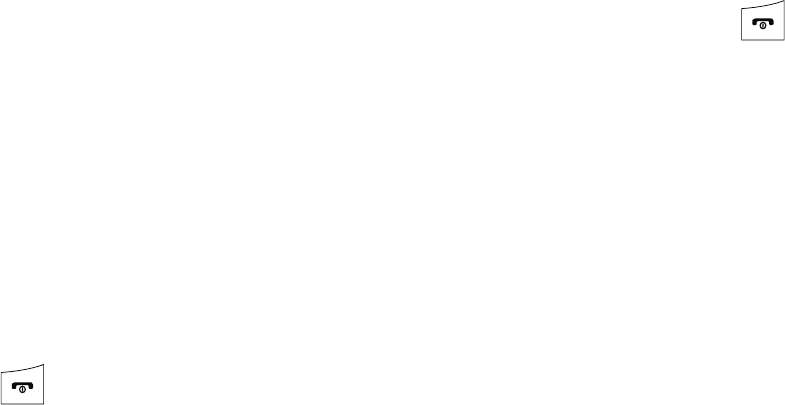
Music 102
2. Place the handset’s microphone up to the source of the
song, which can be from either a radio, stereo, or headset.
The handset then begins to analyze the audio signal. If a
song match is found, the screen displays the Artist Name,
Track Title, and Album cover art.
3. To purchase the song (with ringtone and wallpaper if
available), select get:.
4. To share the song ID with another user, select Share ID.
Enter the recipient’s phone number and press the
ShareID! soft key. Within a short time they will receive a
message containing a Music ID link to the song.
5. If the song can not be found, the handset displays a “Sorry,
No Match Try Again!” message. Press the newID! soft key
and try analyzing the song again.
To exit the application at any time, simply press .
Using Manage IDs
1. Select manage IDs. The screen displays a list of the most
recent successful song IDs which were made.
2. Highlight a song and press the Options soft key.
3. Select one of the following options:
•
ID Info
: displays the Artist Name, Track Title, and Album cover art
of the identified song.
•
Delete ID
: deletes the selected song from the list of identified
songs.
•
New ID!
: begins the song analysis process again. Hold the
microphone to the song source and wait for analysis.
To exit the application at any time, simply press .
Getting Help with Music ID
1. Select help me out. The screen displays a list of helpful
topics related to the musicID application. These topics
cover:
•
IDing a Song
: provides information about the analysis process.
•
ID Picks and More!
: describes the process following the
successful identification of a song. You can choose to purchase the
song and wallpaper (if available) or send the musicID as a link to
another phone number.
•
Subscription
: provides details about the general usability and
monthly term information.
•
About MusicID
: provides information about the MusicID software
version.
Exiting from the Music ID Application
There are two ways to exit from the musicID application:
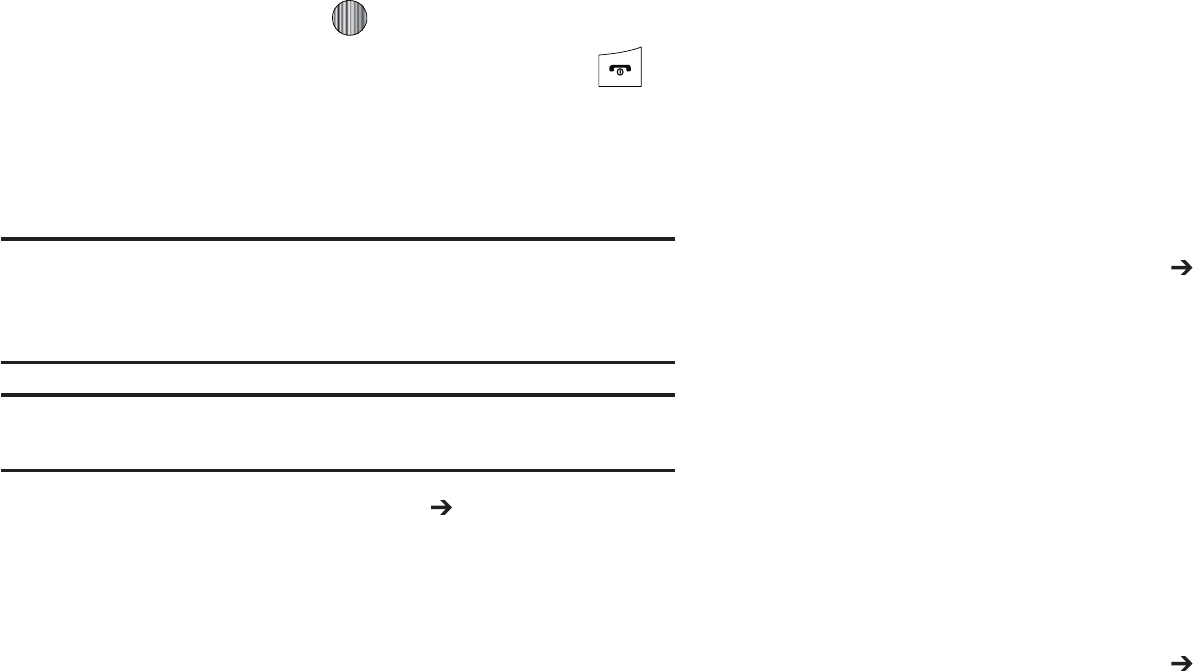
)JHIMJHIUFYJUBOEQSFTT UPTFMFDUBUPQJD
&YJUUIFBQQMJDBUJPOBUBOZUJNFCZTJNQMZQSFTTJOH
|GtGy
5IJTTFSWJDFBMMPXTZPVUPTUSFBNPWFSDIBOOFMTPG
DPNNFSDJBMGSFFNVTJDUISPVHIZPVSIBOETFU
/PUF
4JODFUIJTQSPEVDUVTFTBMBSHFBNPVOUPGEBUBJOJUTTUSFBNQSPDFTT
ZPVTIPVMEOPUFUIBUZPVBSFSFTQPOTJCMFGPSBMMEBUBDIBSHFTJODVSSFE
*UJTSFDPNNFOEFEUIBUZPVTVCTDSJCFUPB.&EJB.BYEBUBCVOEMFTP
UIBUZPVBSFOPUDIBSHFEGPSEBUBPWFSBHFT
/PUF
.PCJ3BEJPEPFTOPUXPSLXJUI#MVFUPPUI1FSJPEJDBMMZUIFBQQMJDBUJPO
XJMMBTLUIFDVTUPNFSUPDPOGJSNUIFZBSFTUJMMMJTUFOJOHUPUIFTUSFBN
'SPNUIF*EMFTDSFFOQSFTT.FOV .VTJD
4FMFDU9.3BEJP
6TFUIF%PXO/BWJHBUJPOLFZUPTDSPMMUISPVHIUIF
GPMMPXJOHMJTUPGBWBJMBCMF.FOVPQUJPOT
1SFTTUIF$POUJOVFTPGULFZUPBDDFQUUIFUFSNTPGUIF9.
3BEJPTFSWJDFBOEGPMMPXUIFPOTDSFFOQSPNQUT
4FMFDUBSBEJPTUBUJPODBUFHPSZGSPNUIFHVJEFMJTU
4FMFDUBTQFDJGJDSBEJPDIBOOFMUPTUBSUUIFNVTJD
TUSFBNJOHUPZPVSQIPOF
hGtG}
5IF.VTJD7JEFPTIPNFQBHFJTBDPNQPOFOUPGUIF$FMMVMBS7JEFP
TFSWJDF5IJTQBHFQSPWJEFTZPVXJUIMJOLTUPTPNFPGUIFNPTU
QPQVMBSNVMUJNFEJBDPOUFOU
'SPNUIF*EMFTDSFFOQSFTT.FOV .VTJD
4FMFDU.VTJD7JEFPT:PVBSFUIFOUBLFOUPZPVS$7.VTJD
IPNFQBHF
4FMFDUUIFEFTJSFENFEJBDMJQPSTFMFDUGSPNPOFPGUIF
BWBJMBCMFDBUFHPSJFT
tG}Gv
5IFPQUJPOTGPSUIF.VTJD7JEFPQBHFBSFJEFOUJDBMUPUIPTF
PQUJPOTQSPWJEFEGPSXJUIJOUIF$FMMVMBS7JEFPIPNFQBHF'PS
NPSFJOGPSNBUJPOSFGFSUPi$70QUJPOTwPOQBHF
'SPNUIF*EMFTDSFFOQSFTT.FOV .VTJD
4FMFDU.VTJD7JEFPT
'SPNUIFNBJO.VTJD7JEFPIPNFQBHFQSFTTUIF0QUJPOT
TPGULFZ

.VTJD
}GG}Gj
4FMFDUUIFWJEFPDMJQ
"GUFSUIFTUSFBNIBTCFFOCVGGFSFEJOUPNFNPSZZPVDBO
DIPPTFUPFJUIFS1BVTFPSQMBZUIFDPOUFOU1SFTTJOH
UPHHMFTUIF1MBZ BOE 1BVTFGVODUJPOBMJUZ
|GtG|yG{
5IJTTFSWJDFBMMPXTZPVUPOBWJHBUFUISPVHI5PQDIBSUTPOHT
JOBWBSJFUZPGDBUFHPSJFT0UIFSGFBUVSFTPGUIJTTFSWJDFJODMVEF
TUSFBNJOHFOUFSUBJONFOUOFXTBCPVUZPVSGBWPSJUFNVTJDBSUJTUT
BDDFTTUPBOBSUJTUTNBJOQBHFDPOUBJOJOHEJTDPHSBQIJFT
SJOHUPOFTDPODFSUEBUFTFUDDPODFSUJOGPSNBUJPOHBNFTBOE
TFUVQPQUJPOTGPSZPVSPXOQFSTPOBMCJMMCPBSEOPUJGJDBUJPOT
'SPNUIF*EMFTDSFFOQSFTT.FOV .VTJD
4FMFDU.BLF635POFT
1SFTTUIF5SJBMTPGULFZUPBDDFQUUIFUFSNTPGUIFUSJBM
QFSJPE:PVIBWFPOMZBGFXEBZTUPVTFUIFTFSWJDFCFGPSF
UIFUSJBMQFSJPEFYQJSFT*GBUBOZUJNFZPVXJTIUPQVSDIBTF
BTVCTDSJQUJPOUPUIJTTFSWJDFQSFTTUIF#VZTPGULFZBOE
GPMMPXUIFPOTDSFFOQSPNQUT
&OUFSBOBSFBDPEFQIPOFOVNCFSXJUIPVUEBTIFTBOE
;JQDPEFJOUPUIFBQQSPQSJBUFGJFMETPOUIF$VTUPNJ[F
TDSFFO6TFUIF6QPS%PXO/BWJHBUJPOLFZUPTXJUDI
CFUXFFOGJFMET
1SFTTUIF%POFTPGULFZUPBDDFQUBOETBWFZPVS
JOGPSNBUJPO
0ODFUIFQIPOFOVNCFSIBTCFFOTVDDFTTGVMMZSFHJTUFSFE
QSFTTUIF0,TPGULFZUPDPOUJOVFPOUPUIFNBJO#JMMCPBSE
NPCJMFNFOVXIFSFZPVBSFHJWFOBMJTUPGDBUFHPSJFTUP
DIPPTFGSPN
t
$)"354
QSPWJEFTZPVXJUIBUPQMJTUPGQPQVMBS3JOHUPOFTBOE
UVOFTTVDIBT3#)JQ)PQ3PDL1PQ-BUJO$PVOUSZBOE3BQ
t
/&843&7*&84
QSPWJEFTZPVXJUIMJOLTUPTPNFPGUIFMBUFTU
OFXTBCPVUZPVSGBWPSJUFBSUJTUT
t
"35*454
GFBUVSFTBQFSTPOBMJ[FEBSUJTUXFCQBHFGPSBOBWBJMBCMF
BSUJTUXIJDIJODMVEFTBCJPEJTDPHSBQIZJOGPSJOHUPOFTUPVSEBUFT
FUD
t
$0/$&354
BMMPXTZPVUPTFBSDIGPSBDPODFSUCZVTJOHFJUIFSUIF
BSUJTUOBNFWFOVFUZQFPSDJUZTUBUF[JQJOGPSNBUJPO
t
(".&4
BMMPXTZPVUPVTFZPVSLFZQBEUPQMBZBOFOUFSUBJONFOU
CBTFEHVFTTJOHHBNFCZFOUFSJOHJOOBNFTEBUFTBOEQMBDFT
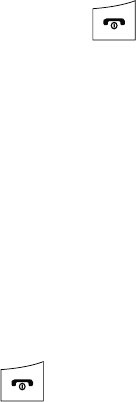
105
•
MY BILLBOARD
: allows you to refine your Billboard mobile
experience by configuring your text message preferences, personal
settings, and alerts.
7. Exit the application at any time by simply pressing .
Music Community
This Community is a place where you can find a listing of various
fan sites that provide sound clips, wallpapers, bios,
discographies, and other information about an artist.
1. From the Idle screen, press Menu ➔ Music.
2. Select Community.
3. Select a fan site.
To exit the application at any time, simply press .
Music Applications
The Music Applications option accesses the internet to provide
Music tools for your handset. Services provided on this site may
include, Music ID, MobiRadio, Billboard Mobile Channel, MobiTV:
Live TV, and MobiTV en Español.
1. From the Idle screen, press Menu ➔ Music.
2. Select Music Applications.
3. Select a music site.
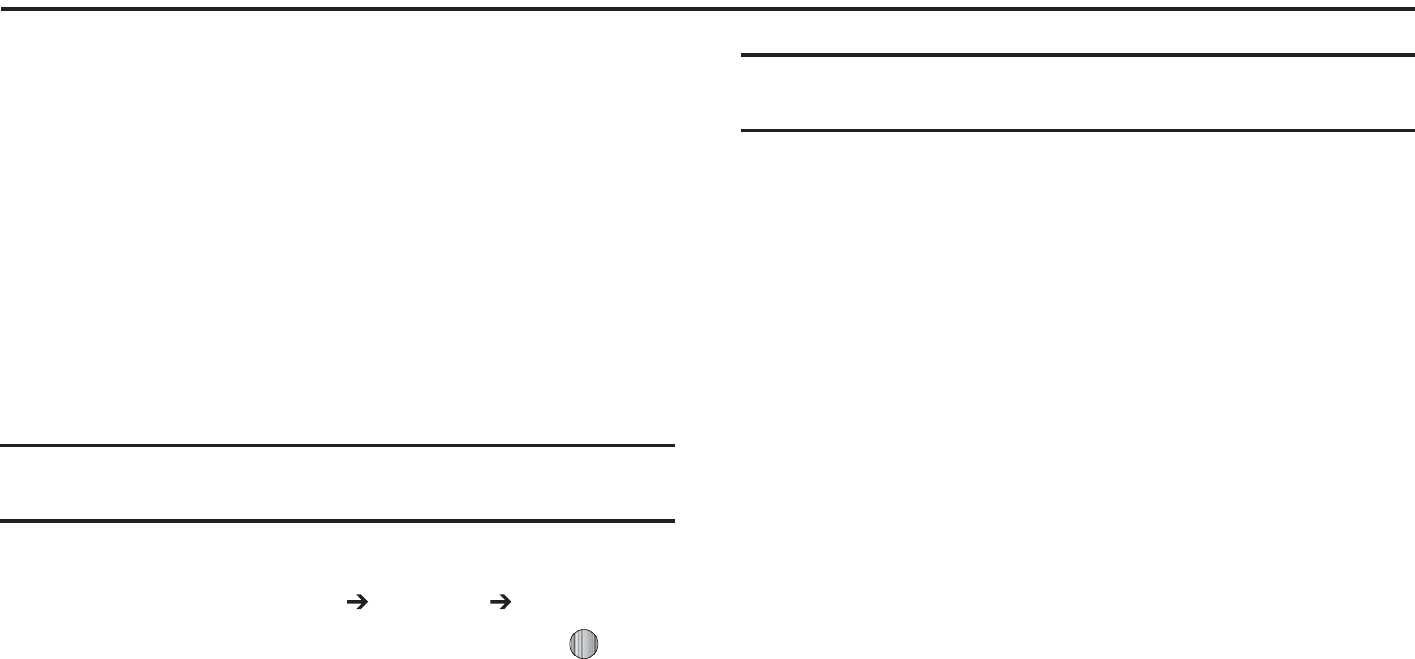
"QQMJDBUJPOT
zGXYaGh
5IFPOCPBSEBQQMJDBUJPOTTVDIBTDBNFSBDBNDPSEFS
DBMFOEBSBOEBMBSNTDBOCFTVQQMFNFOUFEXJUIBEEJUJPOBM
BQQMJDBUJPOTXIJDIDBOCFQVSDIBTFEUISPVHIUIF.BMM
Gnwz
(14JTBOBVEJCMFBOEWJTVBM+"7"CBTFEESJWJOHBJEUIBU
VTFT(14OBWJHBUJPO
5IFQSPHSBNJTBTFQBSBUFMZMJDFOTFEQSPEVDUUIBUSFRVJSFTZPVUP
EPXOMPBEUIFGFBUVSFUPZPVSIBOETFUBOEBDDFQUUIFMJDFOTF
BHSFFNFOUCFGPSFVTJOH"USJBMQFSJPEJTQSPWJEFEGPSZPVUPUFTU
JUGPSZPVSPXOVTF
*NQPSUBOU
:PVNVTUIBWFBEBUBQMBOBOEB#MVFUPPUI(143FDFJWFSUPVTF
UIJTGFBUVSF
nwz
*O*EMFNPEFQSFTT.FOV (14
/BWJHBUPSBOEQSFTTUIF4FMFDUTPGULFZPSUIF LFZ
"EBZGSFFUSJBMQFSJPEJTQSPWJEFEXJUIBOPUJDFUIBUJG
ZPVEPOPUDBODFMXJUIJOEBZTUIFOZPVBSFDIBSHFEGPS
UIF(14TFSWJDF
*NQPSUBOU
"GUFSUIFUSJBMQFSJPEDIBSHFTGPS(14TFSWJDFBQQMZ$POUBDUZPVS
TFSWJDFQSPWJEFSGPSEFUBJMT
5IFBQQMJDBUJPOCFHJOTMBVODIJOHBOEUIFOBXBSOJOHOPUUP
NBOJQVMBUFUIFBQQMJDBUJPOXIJMFESJWJOHEJTQMBZT
1SFTTUIF
(P
3JHIUTPGULFZ
)JHIMJHIU%SJWF5PBOEQSFTTUIF3JHIU/BWJHBUJPOLFZ
4FMFDUPOFPGUIFGPMMPXJOHBOEFOUFSUIFSFRVJSFE
JOGPSNBUJPO
t%SJWF5P
o
.Z'BWPSJUFT
EJTQMBZTZPVSGBWPSJUFNBSLFE(14OBWJHBUJPOTJUFT
o
3FDFOU1MBDFT
EJTQMBZTUIFQMBDFTGPSXIJDIZPVSFDFOUMZOBWJHBUFE
o
"EESFTT
BMMPXTZPVUPUZQFPSTQFBLBOBEESFTTGPSOBWJHBUJPO
o
*OUFSTFDUJPO
BMMPXTZPVUPUZQFPSTQFBLBOJOUFSTFDUJPOGPSOBWJHBUJPO
o
$JUZ
BMMPXTZPVUPFOUFSBDJUZ4UBUFBOEPS1SPWJODFGPSOBWJHBUJPO
o
#VTJOFTTFT
BMMPXTZPVUPFOUFSBCVTJOFTTUZQFPSOBNFDBUFHPSZPS
MPDBUJPO
o
"JSQPSUT
BMMPXTZPVUPFOUFSUIFMFUUFSBJSQPSUDPEFPSOBNF
t4FBSDI
BMMPXTZPVUPTFBSDIGPSUIFBEESFTTPSMPDBUJPOGPSB
EFTUJOBUJPO
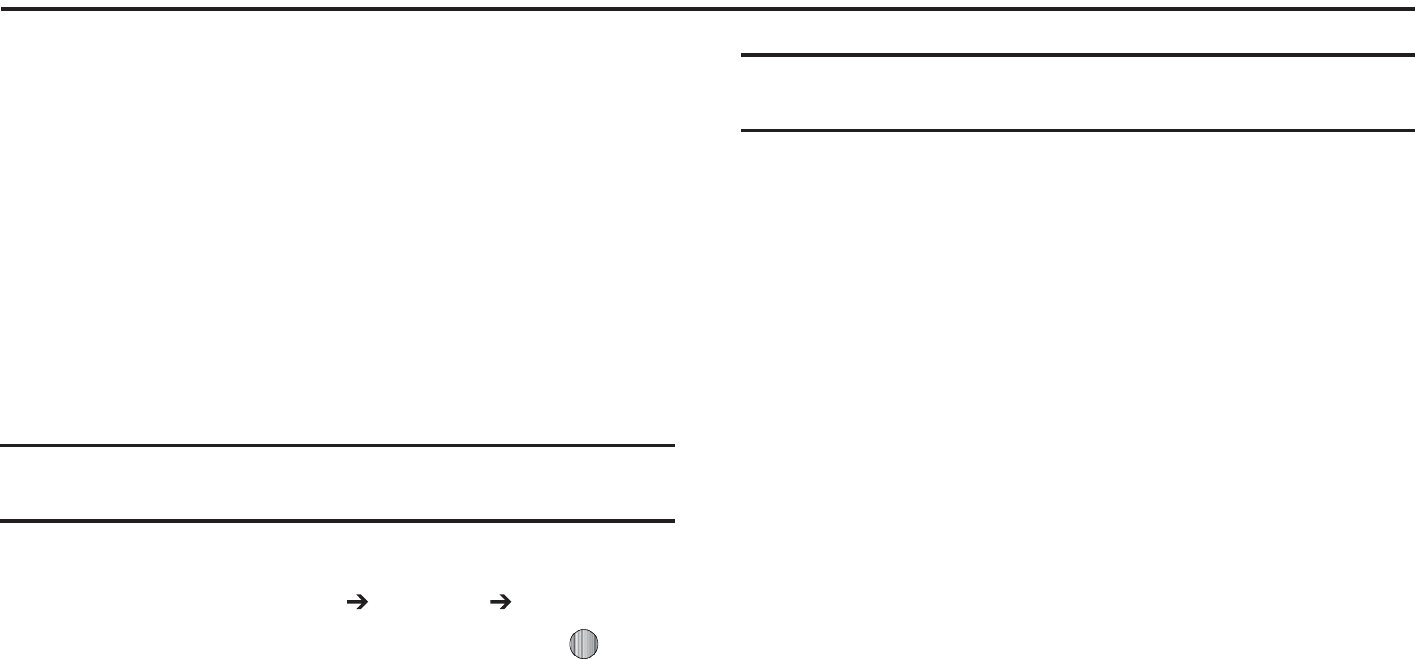
"QQMJDBUJPOT
zGXYaGh
5IFPOCPBSEBQQMJDBUJPOTTVDIBTDBNFSBDBNDPSEFS
DBMFOEBSBOEBMBSNTDBOCFTVQQMFNFOUFEXJUIBEEJUJPOBM
BQQMJDBUJPOTXIJDIDBOCFQVSDIBTFEUISPVHIUIF.BMM
Gnwz
(14JTBOBVEJCMFBOEWJTVBM+"7"CBTFEESJWJOHBJEUIBU
VTFT(14OBWJHBUJPO
5IFQSPHSBNJTBTFQBSBUFMZMJDFOTFEQSPEVDUUIBUSFRVJSFTZPVUP
EPXOMPBEUIFGFBUVSFUPZPVSIBOETFUBOEBDDFQUUIFMJDFOTF
BHSFFNFOUCFGPSFVTJOH"USJBMQFSJPEJTQSPWJEFEGPSZPVUPUFTU
JUGPSZPVSPXOVTF
*NQPSUBOU
:PVNVTUIBWFBEBUBQMBOBOEB#MVFUPPUI(143FDFJWFSUPVTF
UIJTGFBUVSF
nwz
*O*EMFNPEFQSFTT.FOV (14
/BWJHBUPSBOEQSFTTUIF4FMFDUTPGULFZPSUIF LFZ
"EBZGSFFUSJBMQFSJPEJTQSPWJEFEXJUIBOPUJDFUIBUJG
ZPVEPOPUDBODFMXJUIJOEBZTUIFOZPVBSFDIBSHFEGPS
UIF(14TFSWJDF
*NQPSUBOU
"GUFSUIFUSJBMQFSJPEDIBSHFTGPS(14TFSWJDFBQQMZ$POUBDUZPVS
TFSWJDFQSPWJEFSGPSEFUBJMT
5IFBQQMJDBUJPOCFHJOTMBVODIJOHBOEUIFOBXBSOJOHOPUUP
NBOJQVMBUFUIFBQQMJDBUJPOXIJMFESJWJOHEJTQMBZT
1SFTTUIF
(P
3JHIUTPGULFZ
)JHIMJHIU%SJWF5PBOEQSFTTUIF3JHIU/BWJHBUJPOLFZ
4FMFDUPOFPGUIFGPMMPXJOHBOEFOUFSUIFSFRVJSFE
JOGPSNBUJPO
t%SJWF5P
o
.Z'BWPSJUFT
EJTQMBZTZPVSGBWPSJUFNBSLFE(14OBWJHBUJPOTJUFT
o
3FDFOU1MBDFT
EJTQMBZTUIFQMBDFTGPSXIJDIZPVSFDFOUMZOBWJHBUFE
o
"EESFTT
BMMPXTZPVUPUZQFPSTQFBLBOBEESFTTGPSOBWJHBUJPO
o
*OUFSTFDUJPO
BMMPXTZPVUPUZQFPSTQFBLBOJOUFSTFDUJPOGPSOBWJHBUJPO
o
$JUZ
BMMPXTZPVUPFOUFSBDJUZ4UBUFBOEPS1SPWJODFGPSOBWJHBUJPO
o
#VTJOFTTFT
BMMPXTZPVUPFOUFSBCVTJOFTTUZQFPSOBNFDBUFHPSZPS
MPDBUJPO
o
"JSQPSUT
BMMPXTZPVUPFOUFSUIFMFUUFSBJSQPSUDPEFPSOBNF
t4FBSDI
BMMPXTZPVUPTFBSDIGPSUIFBEESFTTPSMPDBUJPOGPSB
EFTUJOBUJPO
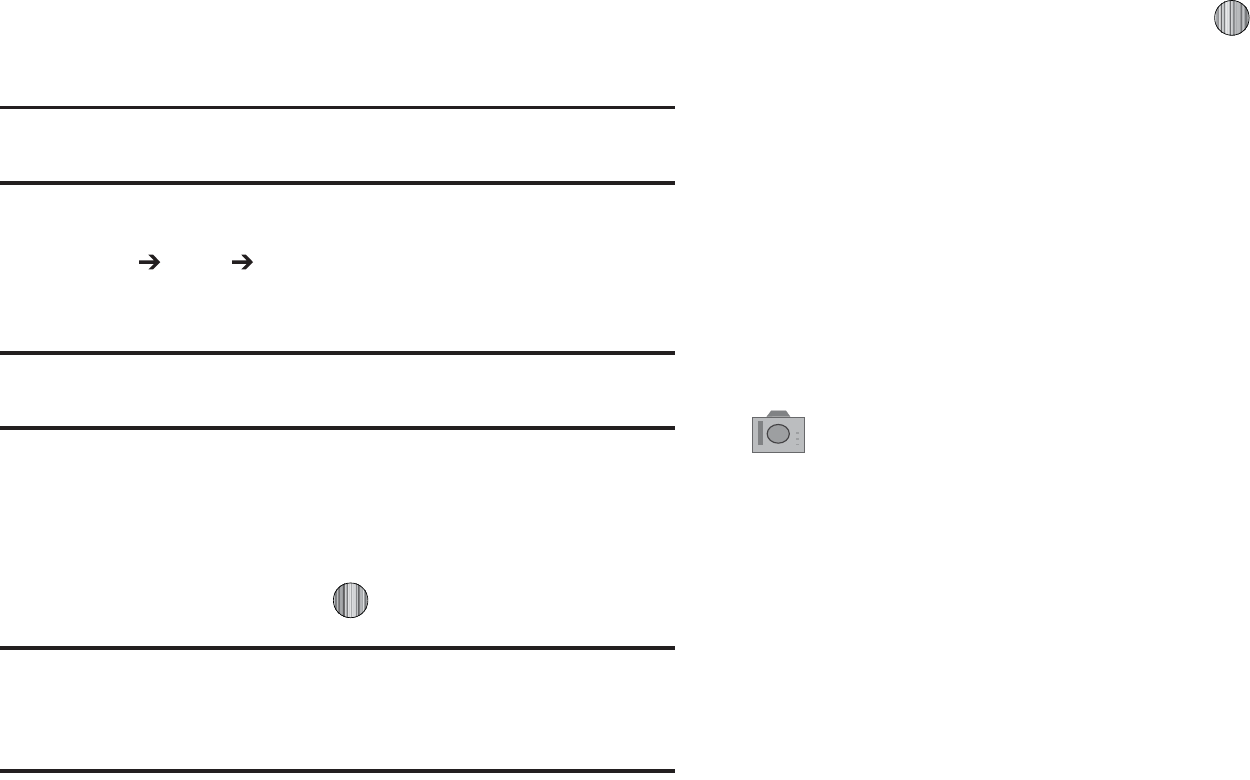
"QQMJDBUJPOT
|GGj
{Gw
/PUF
8IFOUBLJOHBQIPUPJOEJSFDUTVOMJHIUPSJOCSJHIUDPOEJUJPOTTIBEPXT
NBZBQQFBSPOUIFQIPUP
*O*EMFNPEFQSFTTUIF.FOVTPGULFZUIFOTFMFDU.Z
4UVGG 5PPMT $BNFSB:PVSEJTQMBZCFDPNFTZPVS
DBNFSBWJFXFS
5JQ
*O*EMFNPEFUPRVJDLMZBDDFTTZPVS$BNFSBQSFTTUIF0QUJPOTTPGULFZ
UPEJTQMBZ.Z.FOVUIFOTFMFDU$BNFSB
5PNPEJGZZPVSDBNFSBTFUUJOHTQSFTTUIF.FOVTPGULFZ
BOEVTFUIFEJSFDUJPOBM/BWJHBUJPOLFZTUPTDSPMMUISPVHI
ZPVSPQUJPOT
5PUBLFUIFQIPUPQSFTT
/PUF
:PVSDBNFSBQSPEVDFTQIPUPTJO+1&(GPSNBU5IFOVNCFSUIBU
BQQFBSTJOUIFMPXFSMFGUPGUIFTDSFFOJOEJDBUFTUIFDVSSFOUOVNCFSPG
QJDUVSFTIBWFCFFOTBWFEUPUIFTFMFDUFENFEJBBOEBOBQQSPYJNBUF
OVNCFSPGUPUBMQJDUVSFTXIJDIDBOCFUBLFOBUUIFDVSSFOUJNBHFTJ[F
0ODFUIFQIPUPIBTCFFOUBLFOQSFTT UPBUUBDIUIF
QIPUPEJSFDUMZUPBNFTTBHF
1SFTTUIF#BDLTPGULFZUPSFUVSOUPUIFQJDUVSFWJFXFS
jGv
$BNFSBPQUJPOTBSFSFQSFTFOUFECZJDPOTBDSPTTUIFUPQPGUIF
TDSFFO6TFUIF/BWJHBUJPOLFZTUPTDSPMMUISPVHIZPVSPQUJPOT
1SFTTUIF)FMQTPGULFZGPSBOFYQMBOBUJPOPGUIFBWBJMBCMF
PQUJPOT
5IFJDPOTBSFEFGJOFEBTGPMMPXT
$BNFSBNPEFBMMPXTZPVUPUBLFBQIPUPJOWBSJPVT
NPEFT0ODFZPVDIBOHFUIFNPEFUIFDPSSFTQPOEJOH
JOEJDBUPSBQQFBSTBUUIFUPQMFGUPGUIFEJTQMBZ
t$BNFSB
t$BNDPSEFS
t7JEFP4IBSF
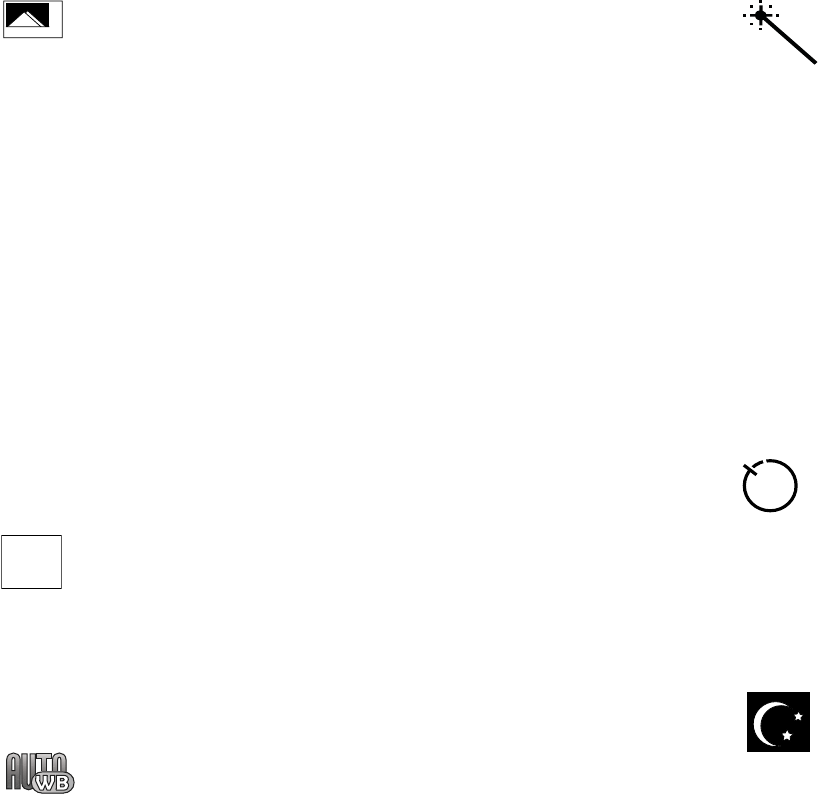
109
Shooting mode: allows you to set the shooting mode.
Options are:
•Single Shot: allows you to take a single photo and
view it before returning to the shooting mode.
•Multi-Shot: allows you to take a succession of
consecutive photos.
•Mosaic Shot: allows you to take up to four photos and
then have them grouped together into a single final
photo.
•Frame Shot: allows you to choose a custom frame
border for your. Choose from one of the 20 available
frames.
•Panorama: allows you to take a panoramic still shot.
Photo size: allows you to set the size of the resulting photo.
Options are:
•1280x960 (results in a 1.3M size)
•640x480
•320x240
White Balance: allows you to set the white balance for the
camera. Choose Auto, Daylight, Incandescent, Fluorescent,
or Cloudy.
1280
960
Effects: allows you to choose a custom color tone for your
photo. Choose from the following:
•No Effects: automatically adjust the picture for the
best quality available.
•Black & White: removes all color and display the
picture as greyscale/black and white.
•Sepia: adds a sepia tint to the picture. This is the
common orange tint that was popular in early
photography.
•Negative:changes the image to a negative image
display.
Timer: allows you to set a time delay before the camera
takes the photo.
•Off
•3 sec
•5 sec
•10 sec
Night Shot: automatically adjusts lighting for nighttime
photos.
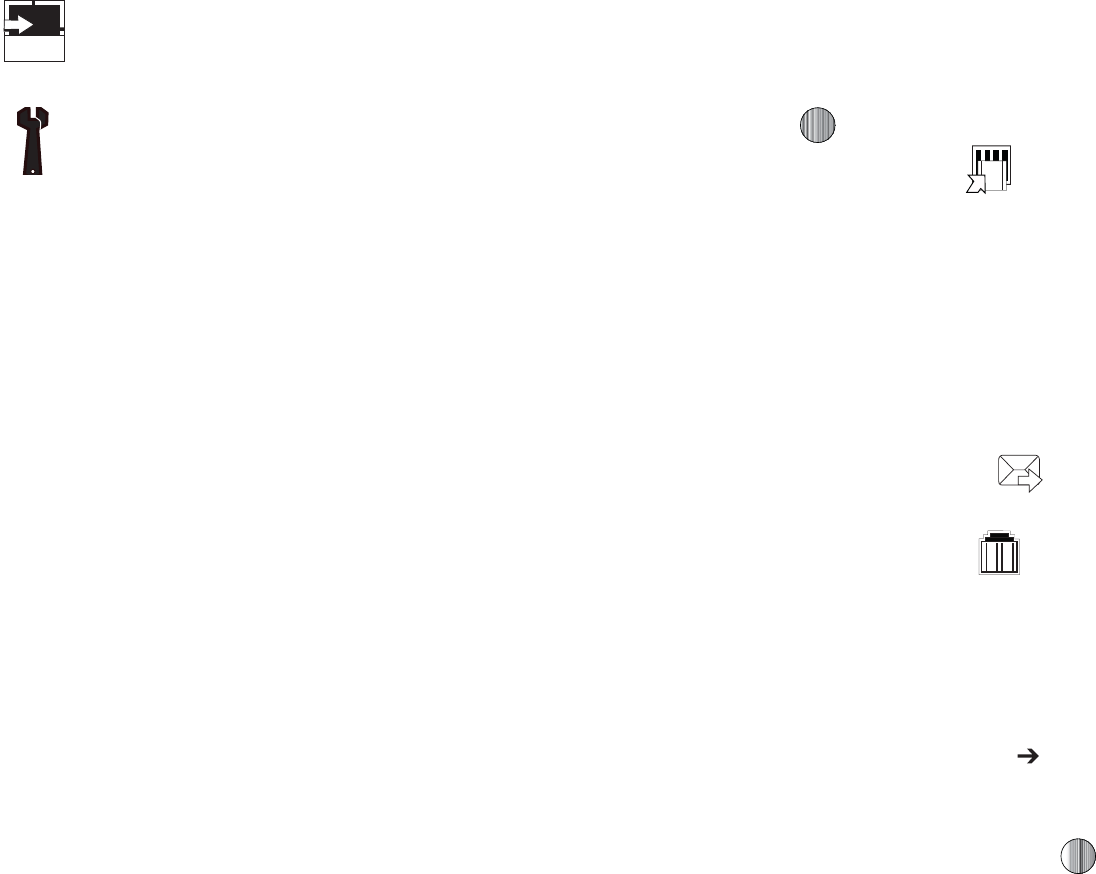
"QQMJDBUJPOT
jGvGGGwGG{
"GUFSZPVIBWFUBLFOBQIPUPZPVDBOBDDFTTWBSJPVTPQUJPOTCZ
VTJOHUIFTPGULFZTUPTFMFDUBOJDPO)JHIMJHIUBOPQUJPOBOE
QSFTT
4FMFDUJOHUIFMFGUJDPO HJWFTZPVUIFGPMMPXJOHPQUJPOT
t
5BLFQIPUP
BMMPXTZPVUPHPCBDLUPUIFDBNFSBBOEUBLFBOPUIFS
QIPUP
t
4FOE
BMMPXTZPVUPBUUBDIUIFHSBQIJDUPBNFTTBHFTFOEJUUPB
#MVFUPPUIEFWJDFPSTFOEJUUP)1T4OBQGJTI
¥
t
4FUBT
BMMPXTZPVUPTFUUIFQIPUPBTZPVS8BMMQBQFSPSTFUUIFQIPUP
BTB$BMMFS*%GPSBDPOUBDU
t
3PUBUF
BMMPXTZPVUPSPUBUFUIFJNBHFGSPN1PSUSBJUUP-BOETDBQF
4FMFDUJOHUIFDFOUFSJDPO GHJWFTZPVUIFPQUJPOUPTFOEZPVS
QIPUPWJB.FTTBHF#MVFUPPUIPS)1T
4OBQGJTI
¥
4FMFDUJOHUIFSJHIUJDPO HJWFTZPVB%FMFUF QSPNQU6TFUIF
MFGUTPGULFZUPBOTXFS
:
BOEUIFSJHIUTPGULFZUPBOTXFS
/
UPUIF
QSPNQU
hGGnGm
8IFOUIF*EMFTDSFFOEJTQMBZTQSFTTUIF.FOVTPGULFZ
UIFOTFMFDU.Z4UVGG (SBQIJDT
)JHIMJHIUBQIPUP
5PPQFOUIFQIPUPQSFTT
4IPSUDVUTBMMPXTZPVUPWJFXUIFDVSSFOUMZTQFDJGJFE
TIPSUDVUTGPS$BNFSB$BNDPSEFSNPEF
4FUUJOHTBMMPXTZPVUPDVTUPNJ[FZPVSDBNFSBTFUUJOHT
$IPPTFUIFGPMMPXJOHPQUJPOT
(FOFSBM
t4IVUUFS4PVOEBMMPXTZPVUPTFMFDUBTIVUUFSUPOF
TPVOEXIFOUBLJOHBQIPUP
t%FGBVMU4UPSBHFBMMPXTZPVUPTFUBEFGBVMUTUPSBHF
MPDBUJPOGPSUIFQIPUPTUBLFOPOZPVSQIPOF$IPPTF
1IPOF PS .FNPSZ$BSE
$BNFSB
t2VBMJUZBMMPXTZPVUPTFMFDUUIFQJDUVSFRVBMJUZ
TFUUJOH$IPPTF)JHI/PSNBMPS&DPOPNZ
t4JOHMF4IPU.PEFBMMPXTZPVUPTFMFDUCFUXFFO5BLF
BOE3FWJFXPS5BLFBOE1SFWJFX
$BNDPSEFS
t2VBMJUZBMMPXTZPVUPTFMFDUCFUXFFO)JHI/PSNBMPS
&DPOPNZ
t.PWJFGPSNBUBMMPXTZPVUPDIPPTFUIFEFGBVMUNPWJF
GPSNBUFJUIFS.1(1PS7JEFP4IBSF
(%,0

zGG|GGnGm
*GZPVFOUFSUIF(SBQIJDTGPMEFSUISPVHINFOVPQUJPOTBOEQSFTT
UIF0QUJPOTTPGULFZCFGPSFTFMFDUJOHBOFYJTUJOHHSBQIJDUIF
GPMMPXJOHPQUJPOTMJTU
t
%PXOMPBE
UBLFTZPVUPUIF8"1CSPXTFSTPUIBUZPVDBOTIPQBOE
EPXOMPBEHSBQIJDT
t
5BLF1IPUP
BMMPXTZPVUPHPCBDLUPUIFDBNFSBBOEUBLFBQJDUVSF
t
$SFBUF'PMEFS
BMMPXTZPVUPDSFBUFTVCGPMEFSTVOEFSUIF(SBQIJDT
GPMEFSJOXIJDIUPTUPSFQJDUVSFTUIBUZPVUBLF
*GZPVTFMFDUBHSBQIJDCVUEPOPUQSFTTUIF LFZUIFGPMMPXJOH
PQUJPOTBSFBWBJMBCMF
t
7JFX
BMMPXTZPVUPWJFXUIFQIPUP
t
4FOE
BMMPXTZPVUPBUUBDIUIFHSBQIJDUPBNFTTBHFTFOEJUUPB
#MVFUPPUIEFWJDFPSTFOEUP)1T4OBQGJTI
¥
t
4FUBT
BMMPXTZPVUPTFUUIFDVSSFOUMZTFMFDUFEHSBQIJDUPCFEJTQMBZFE
BTZPVS8BMMQBQFSPSZPVDBOBTTJHOJUUPB$BMMFS*%
t
%FMFUF
BMMPXTZPVUPEFMFUFFJUIFS4FMFDUFEPS.VMUJQMF
t
3FOBNF
BMMPXTZPVUPSFOBNFUIFTFMFDUFEHSBQIJD
t
.PWF
BMMPXTZPVUPNPWFFJUIFSB4FMFDUFEPS.VMUJQMFHSBQIJDTUPPOF
PGUIF.Z4UVGG1IPOFGPMEFST
t
$PQZ
BMMPXTZPVUPNBLFBDPQZPGUIF4FMFDUFEPS.VMUJQMFHSBQIJDT
BOEUIFOTFOEJUUPPOFPGUIF.Z4UVGG1IPOFGPMEFST
t
5BLFQIPUP
BMMPXTZPVUPHPCBDLUPUIFDBNFSBBOEUBLFBOPUIFS
QIPUP
t
$SFBUF'PMEFS
BMMPXTZPVUPDSFBUFBOFXGPMEFSBOEUIFOQPQVMBUFJU
XJUIFJUIFS4FMFDUFEPS.VMUJQMFHSBQIJDTGSPNUIFMJTU
t
.PSF
BMMPXTZPVUIFGPMMPXJOHPQUJPOT
o
-PDL6OMPDL
BMMPXTZPVUPMPDLVOMPDLUIFQIPUP-PDLQSFWFOUTUIF
QIPUPGSPNCFJOHEFMFUFEVOMPDLSFMFBTFTJUTPUIBUJUDBOCFEFMFUFE
o
#MVFUPPUI7JTJCJMJUZ
BMMPXTZPVUPTFMFDUFJUIFS
4FMFDUFE
PS
.VMUJQMF
HSBQIJDTWJTJCJMJUZUP#MVFUPPUIEFWJDFT
o
4PSUCZ
BMMPXTZPVUPTPSUUIFMJTUPGHSBQIJDTCZFJUIFS/BNF%BUF
4J[FPS5ZQF
o
1SJOUWJB
BMMPXTZPVUPNBLFBTFMFDUFEHSBQIJDQSJOUBCMFCZFJUIFS64#
PS#MVFUPPUIQSJOUFS
o
1SPQFSUJFT
BMMPXTZPVUPWJFXUIFQSPQFSUJFTPGBQIPUP
lGGw
0ODFZPVIBWFTFMFDUFEBOEMPBEFEBQIPUPUIFGPMMPXJOHPQUJPOT
BSFBWBJMBCMFGPSFEJUJOHBOENBOBHFNFOUPGUIFQIPUP
t
;PPN
BMMPXTZPVUP[PPNJOPOUIFJNBHFPS[PPNPVU
t
4FOE
BMMPXTZPVUPBUUBDIUIFHSBQIJDUPBNFTTBHFTFOEJUUPB
#MVFUPPUIEFWJDFPSTFOEJUUP)1T4OBQGJTI
¥
t
4FUBT
BMMPXTZPVUPTFUUIFQIPUPBTXBMMQBQFSPSBTTJHOJUUPB$BMMFS
*%
t
%FMFUF
BMMPXTZPVUPEFMFUFUIFQIPUPZPVIBWFUBLFO
t
3FOBNF
BMMPXTZPVUPSFOBNFUIFQIPUP

Applications 112
•
Edit
: allows you to edit the photo reloading the photo in edit mode and
bringing up a set of options consisting of:
-Save as: allows you to change the name of the image.
-Effects: allows you to choose effects such as Black and White,
Sepia, Negative, Milky, Lighting, Crayon Pastel, Oil Paint, Blur,
Despeckle, or Sharpen.
-Partial Effects: allows you to choose a partial effect such as
Partial Blur or Redeye Repair.
-Adjust: allows you to make adjustments on the Brightness,
Contrast, or Color of the photo.
-Transform: allows you to Resize, Rotate, or Flip the photo.
-Crop: allows you to move the Navigation key to select the
portion of the image you want to crop.
-Insert: allows you to add Frames, Cliparts, Emoticon, or Text to
a photo.
-Send: allows you to send the photo using a Multimedia
Message or Bluetooth device, or send to HP’s Snapfish®.
-Set as: allows you to
set the photo as wallpaper, or assign it to a
Caller ID
.
-Print via: allows you to print the photo using a USB or Bluetooth
connection.
•
More
: allows you the following options:
–
Slide Show
: allows you create a slide show of graphics in your
Graphics folder.
–
Lock/Unlock
: allows you to lock/unlock the photo. Lock prevents the
photo from being deleted, unlock releases it so that it can be deleted.
–
Bluetooth Visibility
: allows you to make the graphic visible to Bluetooth
devices.
–
Print via
: allows you to make a selected graphic printable by either USB
or Bluetooth printer.
–
Properties
: allows you to view the properties of a photo.
Using the Gallery
The Gallery option of the Camera/Camcorder mode allows you to
access the list of previously taken photos or videos. The Gallery
is another method of accessing the Graphics folder but only
shows the photos or video clips taken using the handset.
If you select to view the list of photos from the camera
viewfinder, the following options are available:
•
View
: allows you to view the photo.
•
Send
: allows you to attach the graphic to a message, send it to a
Bluetooth device, or send to HP’s Snapfish
®
.
•
Set as
: allows you to set the currently selected graphic to be displayed
as your Display Wallpaper, or you can assign it to a Caller ID.
•
Delete
: allows you to delete either Selected or Multiple.
•
Rename
: allows you to rename the selected graphic.
•
Move
: allows you to move either a Selected or Multiple graphics to one
of the My Stuff (Phone) folders.
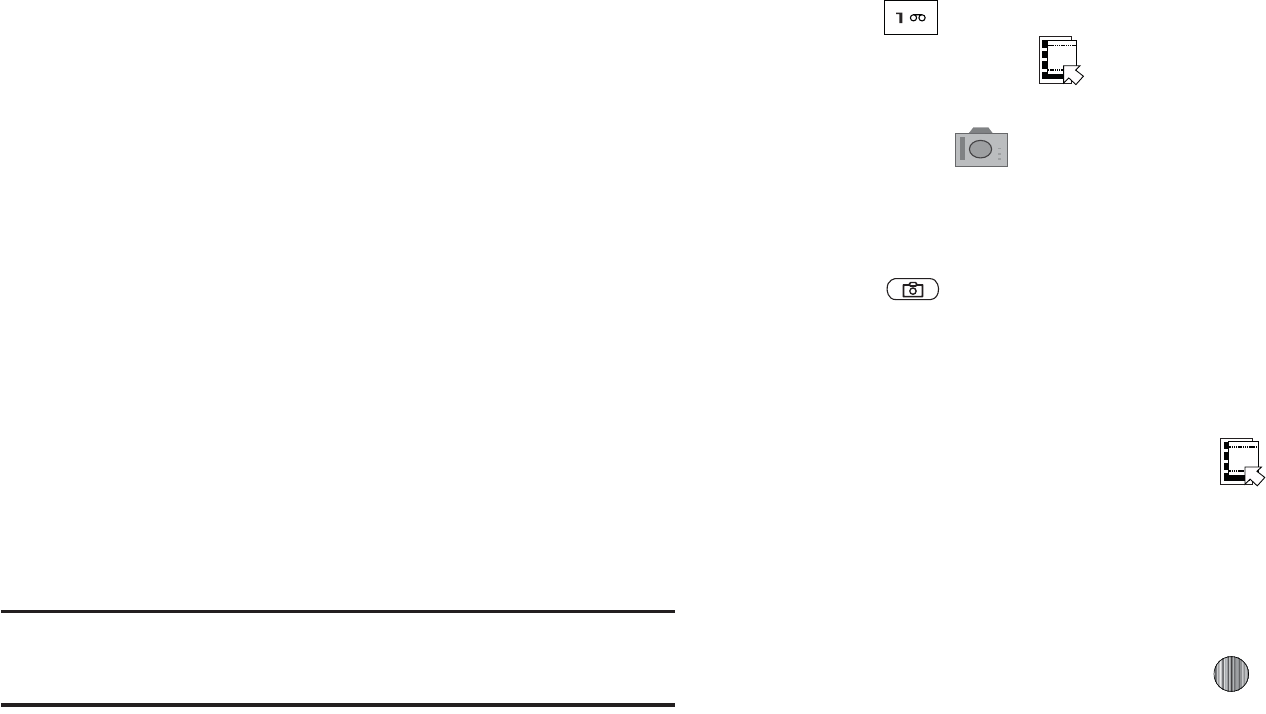
t
$PQZ
BMMPXTZPVUPNBLFBDPQZPGUIF4FMFDUFEPS.VMUJQMFHSBQIJDT
BOEUIFOTFOEJUUPPOFPGUIF.Z4UVGG1IPOFGPMEFST
t
$SFBUF'PMEFS
BMMPXTZPVUPDSFBUFBOFXGPMEFSBOEUIFOQPQVMBUFJU
XJUIFJUIFS4FMFDUFEPS.VMUJQMFHSBQIJDTGSPNUIFMJTU
t
.PSF
JODMVEFTUIFGPMMPXJOH
o
-PDL6OMPDL
BMMPXTZPVUPMPDLVOMPDLUIFWJEFPGJMFUPQSFWFOU
EFMFUJPO
-PDL
QSFWFOUTUIFWJEFPDMJQGSPNCFJOHEFMFUFE
6OMPDL
BMMPXTUIFWJEFPDMJQUPCFEFMFUFE
o
#MVFUPPUI7JTJCJMJUZ
BMMPXTZPVUPTFMFDUFJUIFS
4FMFDUFE
PS
.VMUJQMF
HSBQIJDTWJTJCJMJUZUP#MVFUPPUIEFWJDFT
o
4PSUCZ
BMMPXTZPVUPTPSUUIFMJTUPGHSBQIJDTCZ
/BNF%BUF4J[FPS
5ZQF
o
1SJOUWJB
BMMPXTZPVUPWJFXUIFQSPQFSUJFTPGBQIPUP
o
1SPQFSUJFT
BMMPXTZPVUPWJFXUIFQSPQFSUJFTPGBQIPUP
|GGj
zG}
5JQ8IFOTIPPUJOHWJEFPJOEJSFDUTVOMJHIUPSJOCSJHIUDPOEJUJPOTJUJT
SFDPNNFOEFEUIBUZPVQSPWJEFZPVSTVCKFDUXJUITVGGJDJFOUMJHIUCZIBWJOHUIF
MJHIUTPVSDFCFIJOEZPV
*O*EMFNPEFQSFTTUIF0QUJPOTTPGULFZUPWJFX.Z.FOV
1SFTT UXJDFUPTXJUDIUPUIFDBNDPSEFS:PVDBOBMTP
HPUPUIF.FOVJDPO XIJDIBDUJWBUFTUIFJDPOT
BDSPTTUIFUPQPGUIFEJTQMBZBOEVTFUIF/BWJHBUJPOLFZT
UPTFMFDUUIF JDPOBOEUIFOUIF
$BNDPSEFS
PQUJPO
GSPNUIFESPQEPXOMJTU
"EKVTUUIFJNBHFCZBJNJOHUIFDBNDPSEFSBUUIFTVCKFDU
1SFTT UPCFHJOTIPPUJOHWJEFP
4FMFDUUIF4UPQJDPOUPTUPQUIFSFDPSEJOHBOETBWFUIF
WJEFPGJMFUPZPVS.Z4UVGGGPMEFS
03
#FGPSFTIPPUJOHTFMFDUUIF.FOVJDPO UPBDDFTT
DBNDPSEFSPQUJPOTBOETFMFDU
7JEFP4IBSF
7JEFP4IBSF
BMMPXTZPVUPNBLFB7JEFP4IBSFDBMMCZEJTQMBZJOHB
TDSFFOXIFSFZPVDBOJOQVUUIFOVNCFSPGBSFDJQJFOUUIBU
BMTPIBT7JEFP4IBSF:PVDBOTFMFDUGSPNZPVS$POUBDUMJTU
PSFOUFSUIFOVNCFSEJSFDUMZ1SFTTUIF LFZUPJOJUJBUF
UIFDBMM5IJTPQUJPOXJMMPOMZEJTQMBZJGZPVIBWFUIF7JEFP
4IBSFTFSWJDF*GUIFSFDJQJFOUBDDFQUTUIF7JEFP4IBSF
DBMMZPVDPOUJOVFVTJOHUIFDBNDPSEFSBTVTVBM1SFTTUIF
4UPQTPGULFZUPFOEUIF7JEFP4IBSFTFTTJPO:PVXJMMHFUB
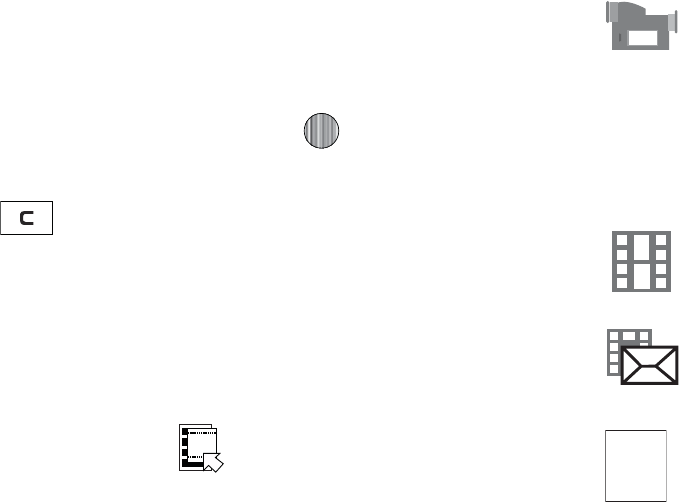
"QQMJDBUJPOT
NFTTBHFi7JEFP4IBSJOHIBTCFFO4UPQQFE4BWFUIF
3FDPSEFE7JEFP w:PVDBOTFMFDUFJUIFS:FTTPGULFZPS
/PTPGULFZUPTBWFUIFGJMF:PVDBOUIFODPOUJOVFUIFDBMM
PSUFSNJOBUFJU
0ODFUIFGJMFIBTCFFOTBWFEQSFTT UPQMBZCBDLZPVS
WJEFPGPSSFWJFX
1SFTT UPSFUVSOUPUIFWJFXFS
:PVDBOVTFUIFLFZQBEUPRVJDLMZDIBOHFUIFDBNDPSEFS
PQUJPOTVTJOHUIFTIPSUDVULFZT
jGv
$BNDPSEFSPQUJPOTBSFSFQSFTFOUFECZJDPOTBDSPTTUIFUPQPGUIF
TDSFFO4FMFDUUIF.FOVJDPO UPBDDFTTUIFDBNDPSEFS
PQUJPOTBOEUIFOVTFUIF/BWJHBUJPOLFZTUPBDDFTTUIFWBSJPVT
DIPJDFTGPSFBDIJDPO
5IFJDPOTBSFEFGJOFEJOUIFGPMMPXJOH
$BNDPSEFSNPEFBMMPXTZPVUPTXJUDIGSPNUBLJOHB
QIPUPUPTIPPUJOHBWJEFPDMJQVTJOHUIFDBNFSBT
DBNDPSEFSNPEF
4IPPUJOHNPEFBMMPXTZPVUPTFUUIFTIPPUJOHNPEF
0QUJPOTBSF
t/PSNBMSFDPSETWJEFPDMJQJO/PSNBMNPEF
t.VMUJNFEJB.FTTBHFSFDPSETBWJEFPDMJQUIBUIBTB
TJ[FMJNJUUIBUXJMMUSBOTNJUJOB.VMUJNFEJB.FTTBHF
7JEFPDMJQTJ[FJOEJDBUFTUIFSFDPSEJOHTJ[FPGUIF
SFTVMUJOHWJEFPDMJQJTY
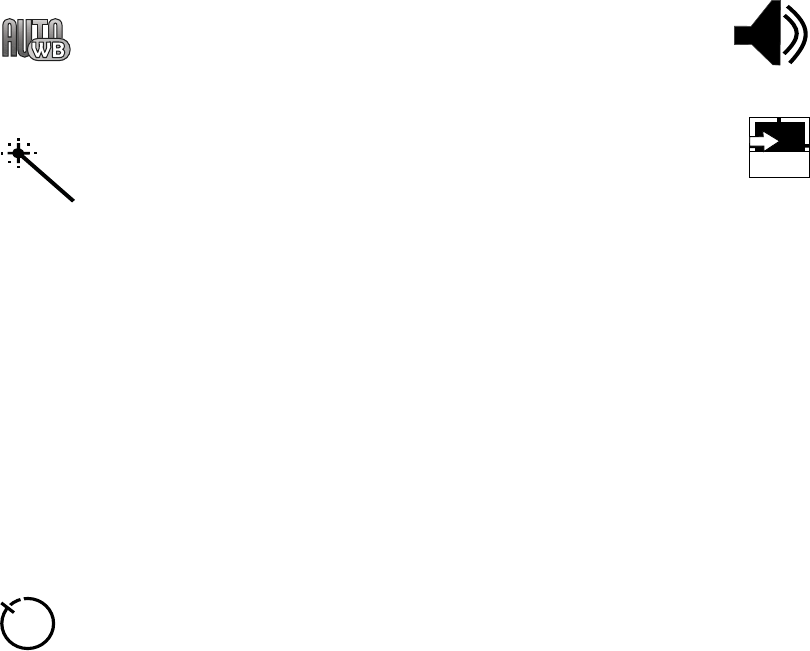
115
White Balance: allows you to set the white balance for the
camcorder. Choose Auto, Daylight, Incandescent,
Fluorescent, or Cloudy.
Effects: allows you to choose a custom color tone for your
video clip. Choose from the following:
•No Effects: automatically adjust the video for the best
quality available.
•Black & White: removes all color and display the
video as greyscale/black and white.
•Sepia: adds a sepia tint to the video clip. This is the
common orange tint that was popular in early
photography.
•Negative: changes the video image to a negative
image display.
Timer: allows you to set a time delay before the camcorder
takes the video clip.
•Off
•3 sec
•5 sec
•10 sec
Record Audio: allows you to turn On/Off recording audio
with the video clip.
Shortcuts: allows you to view the currently specified
shortcuts for Camera/Camcorder mode.
HELP
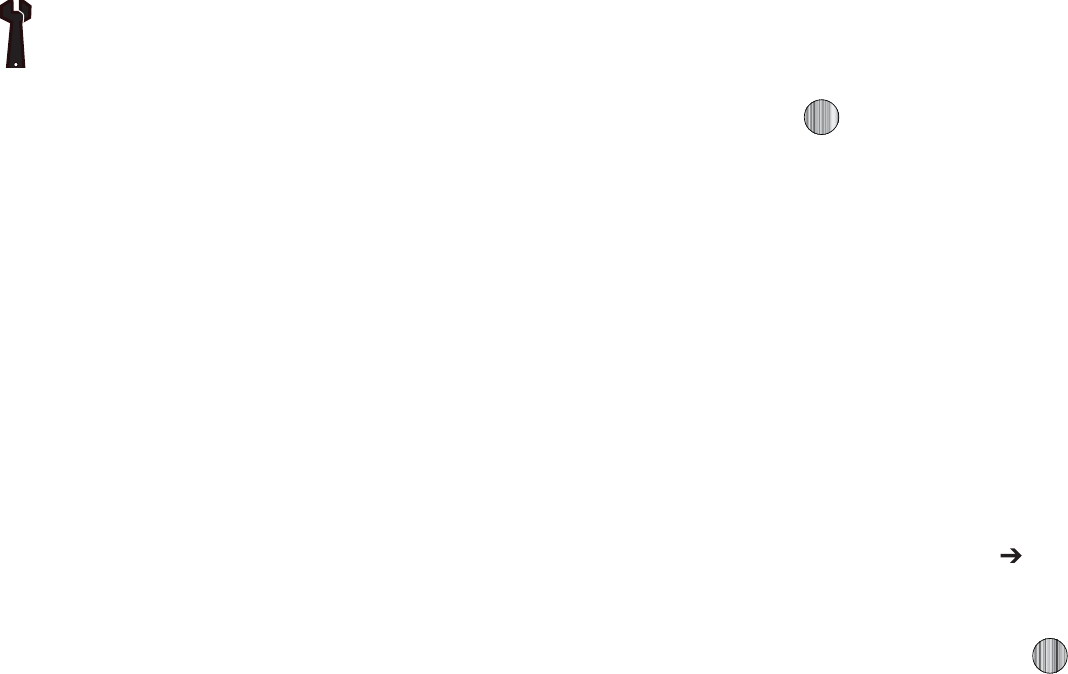
"QQMJDBUJPOT
jGvGGG}GG{
"GUFSZPVIBWFTIPUBWJEFPZPVDBOVTFWBSJPVTPQUJPOTUIBU
BQQFBSBTJDPOTPOUIFTDSFFO6TFUIFMFGUBOESJHIUTPGULFZT
BOEUIF LFZUPOBWJHBUFUISPVHIUIFPQUJPOT
5IFGPMMPXJOHPQUJPOTBSFBWBJMBCMFPOUIFMFGUTPGULFZ
t
3FDPSEWJEFP
BMMPXTZPVUPSFDPSEBOPUIFSWJEFPDMJQ
t
4FOEWJB
BMMPXTZPVUPBUUBDIUIFWJEFPUPB.VMUJNFEJB.FTTBHFPS
TFOEJUUPB#MVFUPPUIEFWJDF
5IFSJHIUTPGULFZJOJUJBMMZTBWFTUIFWJEFP"GUFSJUIBTCFFO
TBWFEQSFTTJOHJUBHBJOHJWFTZPVB%FMFUF QSPNQU6TFUIFMFGU
TPGULFZUPBOTXFS
:
BOEUIFSJHIUTPGULFZUPBOTXFS
/
UPUIF
QSPNQU
hGG}Gm
8IFOUIF*EMFTDSFFOEJTQMBZTQSFTTUIF.FOVTPGULFZ
UIFOTFMFDU.Z4UVGG 7JEFPT
4FMFDUBWJEFPGJMF
5PQMBZUIFWJEFPQSFTT 5IFGJMFJTQMBZFEJOUIF
.FEJB1MBZFSBQQMJDBUJPO
0QUJPOTBWBJMBCMFXIFOZPVBDDFTTUIFWJEFPDMJQCVUCFGPSFZPV
TFMFDUJUUPQMBZ
t
1MBZ
VTFTUIF.FEJB1MBZFSUPWJFXUIFWJEFPTFHNFOU
4FUUJOHTBMMPXTZPVUPDVTUPNJ[FZPVSDBNFSBTFUUJOHT
$IPPTFUIFGPMMPXJOHPQUJPOT
(FOFSBM
t4IVUUFS4PVOEBMMPXTZPVUPTFMFDUBTIVUUFSUPOF
TPVOEXIFOUBLJOHBQIPUP
t%FGBVMU4UPSBHFBMMPXTZPVUPTFUBEFGBVMUTUPSBHF
MPDBUJPOGPSUIFQIPUPTUBLFOPOZPVSQIPOF$IPPTF
1IPOF PS .FNPSZ$BSE
t$BNFSB
t2VBMJUZBMMPXTZPVUPTFMFDUUIFQJDUVSFRVBMJUZ
TFUUJOH$IPPTF)JHI/PSNBMPS&DPOPNZ
t4JOHMF4IPU.PEFBMMPXTZPVUPTFMFDUCFUXFFO5BLF
BOE3FWJFXPS5BLFBOE1SFWJFX
t$BNDPSEFS
t2VBMJUZBMMPXTZPVUPTFMFDUCFUXFFO)JHI/PSNBMPS
&DPOPNZ
t.PWJFGPSNBUBMMPXTZPVUPDIPPTFUIFEFGBVMUNPWJF
GPSNBUFJUIFS.1(1PS7JEFP4IBSF
117
•
Send via
: allows you to attach the video to a Multimedia Message or
send it to a Bluetooth device.
•
Delete
: allows you to delete the Selected video or Multiple videos.
•
Rename
: allows you to rename the video file.
•
Move
: allows you to choose the Selected or Multiple videos to move.
•
Copy
: allows you to copy a selected or multiple videos.
•
Record Video
: allows you to return to the Camcorder to record a new
video clip.
•
Create Folder
: allows you to create a folder within My Stuff.
•
More: includes
the following:
–
Lock/Unlock
: allows you to lock/unlock the video file to prevent
deletion. Lock prevents the video clip from being deleted; Unlock allows
the video clip to be deleted.
–
Bluetooth Visibility
: allows you to make the Selected or Multiple
videos visible to Bluetooth devices.
–
Sort by
: allows you to sort video clips by Name, Date, Size or Type.
–
Properties
: allows you to view the properties for this video file.
Once you have selected the video to play, your options are:
•
Pause/Resume
: allows you to pause the video being played, and then
resume playing.
•
Stop
: allows you to stop the video being played.
•
Jump to Track Time
: allows you to jump ahead to a specific time in
the track.
•
Send via
: allows you to send the video clip via a multimedia message
or a Bluetooth device.
•
Landscape
: allows you to rotate the video to landscape format.
•
Properties
: allows you to view the properties for this video file.
Once the video completes playing, or you select the Stop option,
the following options are available:
•
Play
: allows you to replay the video clip.
•
Send via
: allows you to send the video clip via a multimedia message
or a Bluetooth device.
•
Properties
: allows you to view the properties for this video file.
Video Share
For more information on Video Share options, please see “Video
Share” on page 23.
Record Audio
Record Audio allows you to record voice memos. It also allows
you to send your audio clip to other people as an attachment of
an MMS message. Recording time is limited to free memory
space available.
1. When the Idle screen displays, press the Menu soft key,
then select My Stuff.
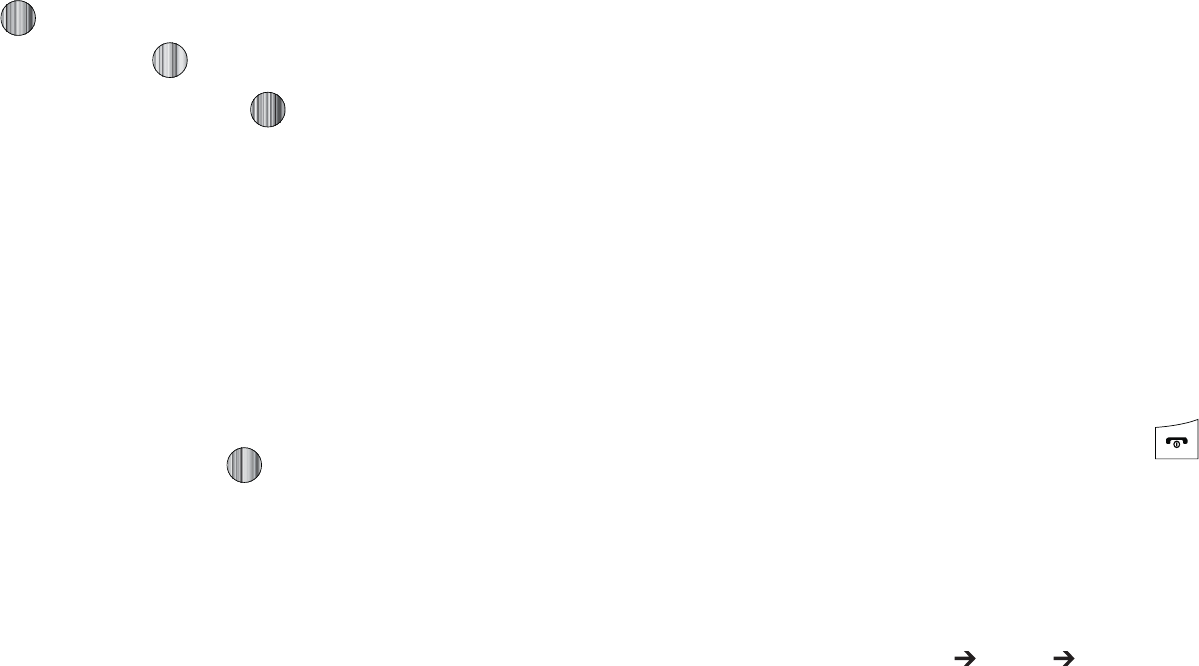
"QQMJDBUJPOT
)JHIMJHIUUIF5PPMTGPMEFSQSFTTUIF4FMFDUTPGULFZPSUIF
LFZUIFOTFMFDU3FDPSE"VEJPBOEQSFTTUIF4FMFDU
TPGULFZPSUIF LFZ
5PTUBSUSFDPSEJOHQSFTT 3FDPSEBNFNPCZTQFBLJOH
JOUPUIFNJDSPQIPOF0QUJPOTBWBJMBCMFCFGPSFBOBVEJP
SFDPSEJOHJTNBEFBSF
t
3FDPSE
BMMPXTZPVUPTUBSUSFDPSEJOHBOBVEJPDMJQ
t
.Z7PJDF$MJQT
BMMPXTZPVUPMJTUFOUPZPVSBVEJPDMJQT
t
3FDPSE"VEJP4FUUJOHT
BMMPXTZPVUPTFUVQBSFDPSEJOHQSFTFU
%FGBVMU/BNFBOE3FDPSEJOH5JNFNJOVUFNJOVUFT
NJOVUFTNJOVUFTNJOVUFTNJOVUFTPS-JNJUGPS..4
1SFTTUIF4UPQTPGULFZUPTUPQUIFSFDPSEJOHPSQBVTFUIF
SFDPSEJOHCZQSFTTJOH 0ODFUIFBVEJPSFDPSEJOHJT
TUPQQFEUIFNFTTBHFJTBVUPNBUJDBMMZTBWFE
1SFTTUIF0QUJPOT TPGULFZUPEJTQMBZUIFGPMMPXJOHPQUJPOT
t
1MBZ
BMMPXTZPVUPQMBZUIFNFNP
t
3FDPSE
BMMPXTZPVUPTBWFUIFDVSSFOUNFNPBOECFHJOBOPUIFS
TFTTJPO
t
.Z7PJDF$MJQT
BMMPXTZPVUPMJTUFOUPZPVSBVEJPDMJQT
t
3FDPSE"VEJP4FUUJOHT
BMMPXTZPVUPTFUVQBSFDPSEJOHQSFTFU
%FGBVMU/BNFBOE3FDPSEJOH5JNFNJONJONJONJO
NJOPSNJO-JNJUGPS..4
t
4FOEWJB
BMMPXTZPVUPTFOEZPVSWPJDFDMJQUPPUIFSQFPQMFCZ
VTJOHBNFTTBHFPSUPB#MVFUPPUIEFWJDF
t
4FUBT
BMMPXTZPVUPTFUUIFBVEJPGJMFBTBDBMMSJOHUPOFBSJOHUPOF
GPSBTQFDJGJDDBMMFSPSBOBMBSNUPOF
t
%FMFUF
BMMPXTZPVUPEFMFUFUIFNFNP
t
.PSF
HJWFTZPVUIFGPMMPXJOHPQUJPOT
o
3FOBNF
BMMPXTZPVUPDIBOHFUIFNFNPTOBNF
o
-PDL6OMPDL
BMMPXTZPVUPMPDLVOMPDLUIF"VEJPGJMF-PDLQSFWFOUT
UIFBVEJPGJMFGSPNCFJOHEFMFUFE6OMPDLBMMPXTJUUPCFEFMFUFE
o
#MVFUPPUI7JTJCJMJUZ
BMMPXTZPVUPNBLFUIFBVEJPGJMFWJTJCMFUPB
#MVFUPPUIEFWJDF
o
1SPQFSUJFT
EJTQMBZTUIF/BNF4J[F'PSNBU%VSBUJPO'PSXBSEJOH
$SFBUJPO%BUFBOE5JNFBOE-PDBUJPOPGUIFWPJDFNFNP
5PFYJUQSFTTUIF#BDLTPGULFZPSQSFTT
GyGhGm
5IJTGPMEFSTIPXTBMJTUPGBVEJPDMJQTUIBUIBWFCFFOSFDPSEFE
BOETBWFE5PBDDFTTUIJTGPMEFSVTFUIFGPMMPXJOHTUFQT
8IFOUIF*EMFTDSFFOEJTQMBZTQSFTTUIF.FOVTPGULFZ
UIFOTFMFDU.Z4UVGG "VEJP 3FDPSEFE"VEJP"MJTU
PGWPJDFNFNPTEJTQMBZT
4FMFDUBSFDPSEFENFNP
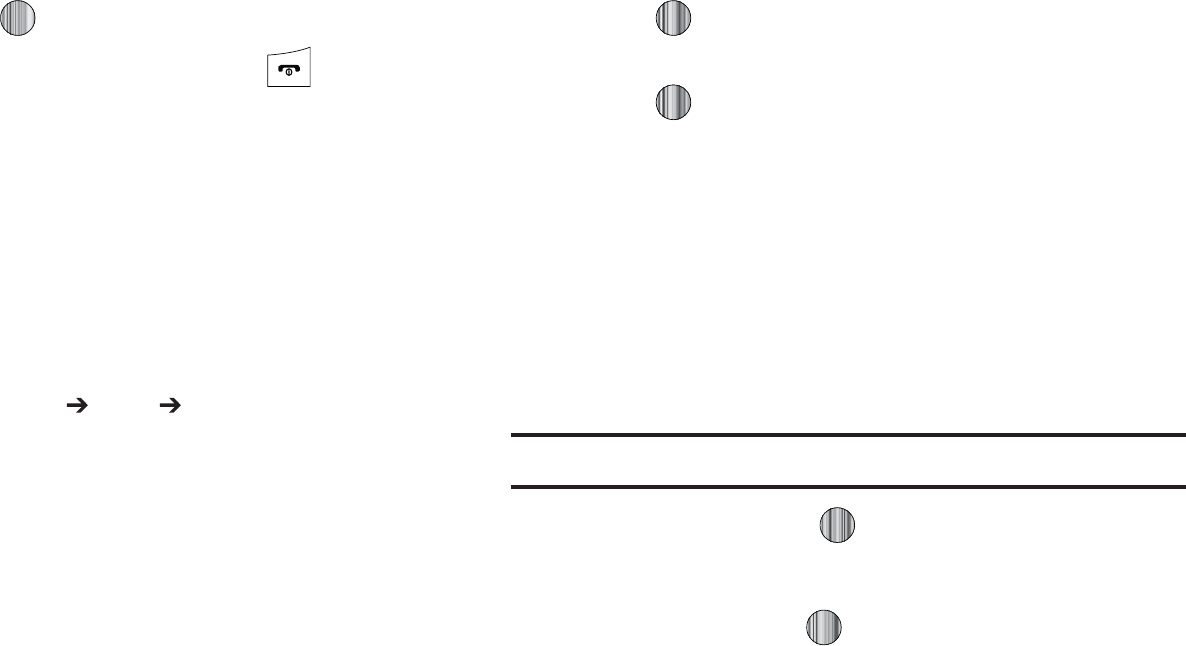
5PQMBZBSFDPSEJOHQSFTTUIF0QUJPOTTPGULFZBOEQSFTT
1MBZPSQSFTT
5PFYJUQSFTTUIF#BDLTPGULFZPSQSFTT
h
5IJTGFBUVSFBMMPXTZPVUP
t
TFUUIFBMBSNUPSJOHBUBTQFDJGJDUJNF
t
TFUUIFQIPOFUPTXJUDIPOBVUPNBUJDBMMZBOESJOHUIFBMBSNFWFOJGUIF
QIPOFJTTXJUDIFEPGG
5PTFUUIFBMBSN
8IFOUIF*EMFTDSFFOEJTQMBZTQSFTTUIF.FOVTPGULFZ
UIFOTFMFDU.Z4UVGG 5PPMT "MBSNT5IFGPMMPXJOH
PQUJPOTEJTQMBZ
t
8BLFVQ"MBSN
UIFBMBSNSJOHTUPXBLFZPVVQBUUIFTQFDJGJFE
UJNF
t
"MBSN
QSJNBSZBMBSNTFUUJOH
t
"MBSN
TFDPOEBSZBMBSNTFUUJOH
t
"MBSN
UIJSEBMBSNTFUUJOH
t
"MBSN
GPVSUIBMBSNTFUUJOH
t
"VUP1PXFSVQ
UIFBMBSNSJOHTFWFOXIFOUIFQIPOFJTUVSOFE
PGG
4FMFDUBOBMBSNUZQFBOEQSFTTUIF0QUJPOTTPGULFZPS
QSFTT 5IFPQUJPOTBWBJMBCMFBSF4FMFDUBOE$SFBUF
"MBSN6TFUIF/BWJHBUJPOLFZTUPIJHIMJHIUUIFBMBSNBOE
QSFTT
4FUUIFGPMMPXJOHPQUJPOT
t
/BNF
BMMPXTZPVUPVTFBTQFDJGJDOBNFGPSUIFBMBSN5IFOBNF
XJMMBQQFBSPOUIFEJTQMBZXIFOUIFBMBSNBDUJWBUFT%PFTOPU
BQQFBSJGUIFBMBSNUZQFJT8BLFVQ"MBSN
t
"MBSN"DUJWBUJPO
VTFUIJTUPBDUJWBUFEFBDUJWBUFUIJTGFBUVSF0O
0GG5IFPOMZXBZUPFEJUUIFSFNBJOJOHGJFMETJTUPTFMFDU
0O
t
"MBSN5JNF
VTFUIFBMQIBOVNFSJDLFZQBEFOUFSBUJNFGPSUIF
BMBSNUPTPVOE
/PUF
5PDIBOHFUIFUJNFGPSNBUTFFi5JNF%BUFwPOQBHF
t
"MBSN5ZQF
QSFTTUIF LFZUPTFMFDUBOFXUZQFPGBMFSU
OPUJGJDBUJPO.FMPEZ*ODSFBTJOH.FMPEZ7JCSBUJPO7JCSBUJPOUIFO
.FMPEZ7JCSBUJPO.FMPEZPS7JCSBUJPO*ODSFBTJOH.FMPEZ
t
"MFSU5POF
QSFTTUIF LFZUPTFMFDUBUPOFGSPNPOFPGUIF.Z
4UVGGGPMEFST
t
"MBSN7PMVNF
QSFTTUIF
-FGU
BOE
3JHIU
/BWJHBUJPOLFZUPBEKVTU
UIFWPMVNFMFWFM
t
3FDVSSFODF
VTFUIF
6Q
PS
%PXO
/BWJHBUJPOLFZUPIJHIMJHIUB
PDDVSSFODFPGUIFEBZTZPVXJTIZPVSBMBSNUPTPVOE1SFTTUIF
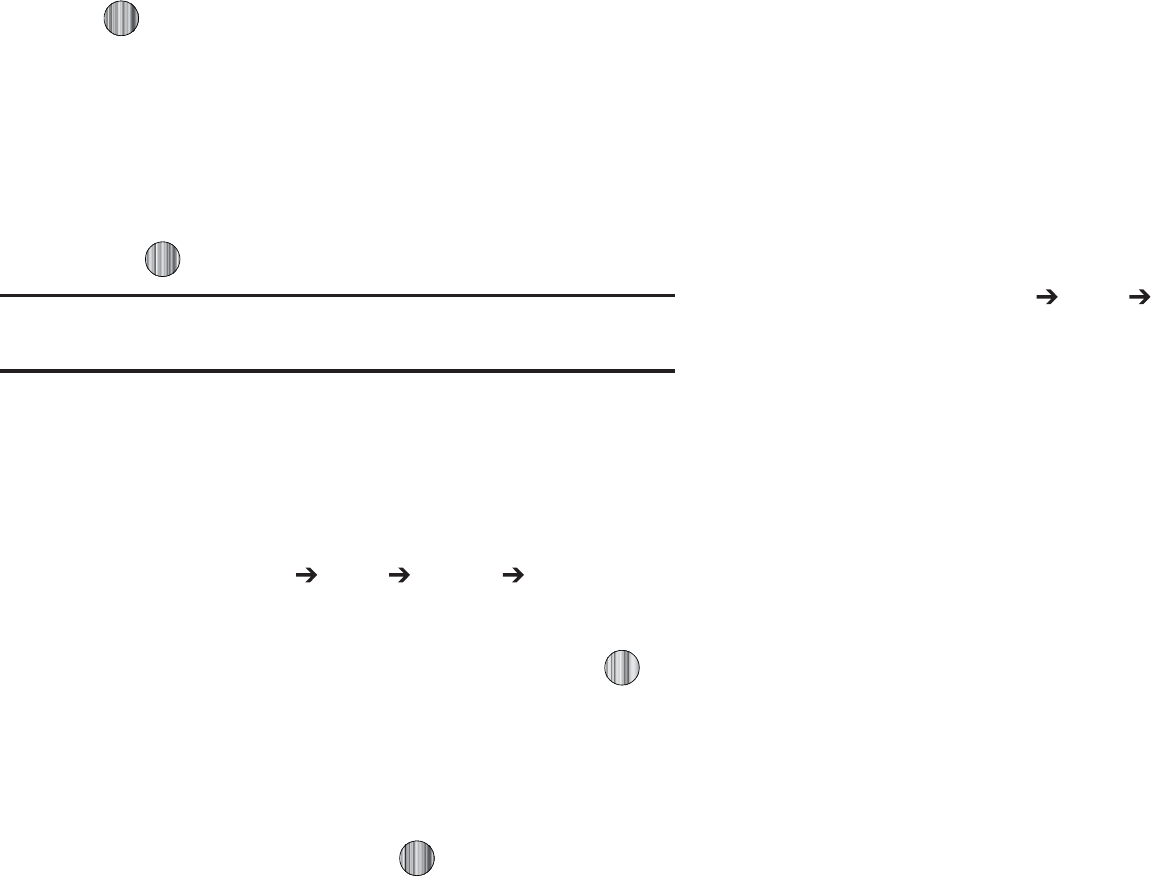
"QQMJDBUJPOT
LFZUPTFMFDUUIFEBZFOUSZ1SFTTUIF
0,
TPGULFZUPTBWFZPVS
TFUUJOHT
t
4OPP[F
VTFUIJTPQUJPOUPTFUUIFTOPP[FGFBUVSFGPSUIFBMBSN0GG
.JO.JO.JO.JOPS.JO
t
3FQFBU
VTFUIJTPQUJPOUPTFUUIFOVNCFSPGUJNFTUIJTBMBSNDBO
CFSFQFBUFE5JNF5JNFT5JNFT5JNFTPS5JNFT
4OPP[FNVTUCFBDUJWFGPSUIJTGFBUVSFUPCFFOBCMFE
1SFTT UPTBWFUIFTFDIBOHFT
/PUF
5PTUPQUIFBMBSNXIFOJUSJOHTPQFOUIFQIPOFBOEQSFTTBOZLFZ
1SFTTUIF0,TPGULFZUPUVSOPGGUIFBMBSN
zGhGwTGh
:PVDBOTFUUIFQIPOFUPSJOHUIFBMBSNXIFOUIFUJNFGPSBO
BMBSNDPNFTFWFOJGUIFQIPOFJTTXJUDIFEPGG
8IFOUIF*EMFTDSFFOEJTQMBZTQSFTTUIF.FOVTPGULFZ
UIFOTFMFDU.Z4UVGG 5PPMT "MBSNT "VUP1PXFS
VQ
)JHIMJHIU0OBOEQSFTTUIF4FMFDUTPGULFZPSQSFTT UP
BDUJWBUFUIF"VUPQPXFSGFBUVSF
*GUIFNFOVPQUJPOJTTFUUP0GGBOEUIFQIPOFJTTXJUDIFE
PGGBUUIFTQFDJGJFEUJNFUIFBMBSNEPFTOPUSJOH
8IFOZPVIBWFGJOJTIFEQSFTT
j
5IFDBMFOEBSGFBUVSFBMMPXTZPVUPWJFXUIF.POUI8FFLBOE
%BZMBZPVUWJFXT:PVDBOBMTPDSFBUFBO"QQPJOUNFOU
"OOJWFSTBSZ)PMJEBZ*NQPSUBOUPS1SJWBUFFOUSJFT*UBMTPTIPXT
BOZ.JTTFE"MBSN&WFOUTUIBUIBWFPDDVSSFE
5PBDDFTTUIF$BMFOEFSNFOVVTFUIFGPMMPXJOHTUFQT
8IFOUIF*EMFTDSFFOEJTQMBZTQSFTTUIF.FOVTPGULFZ
UIFOTFMFDU.Z4UVGG 5PPMT $BMFOEBS
1SFTTUIF0QUJPOTTPGULFZ4FMFDU$SFBUF5IFGPMMPXJOH
PQUJPOTBSFBWBJMBCMF
t "QQPJOUNFOU
t "OOJWFSTBSZ
t )PMJEBZ
t*NQPSUBOU
t1SJWBUF
0UIFSPQUJPOTGPSUIF$BMFOEBSJODMVEF
t
4FUUJOHT
UIJTPQUJPOBMMPXTZPVUPDPOGJHVSFUIF$BMFOEBST
4UBSUJOH%BZBOE%FGBVMU7JFX.PEF
t
.JTTFE"MBSN&WFOU
UIJTPQUJPOEJTQMBZTBOZNJTTFEFWFOUT
t
6TFE4QBDF
UIJTPQUJPOEJTQMBZTBMJTUPGUIFEJGGFSFOU$BMFOEBS
FWFOUDBUFHPSJFTBMPOHXJUIUIFNFNPSZBMMPDBUJPOGPSFBDI
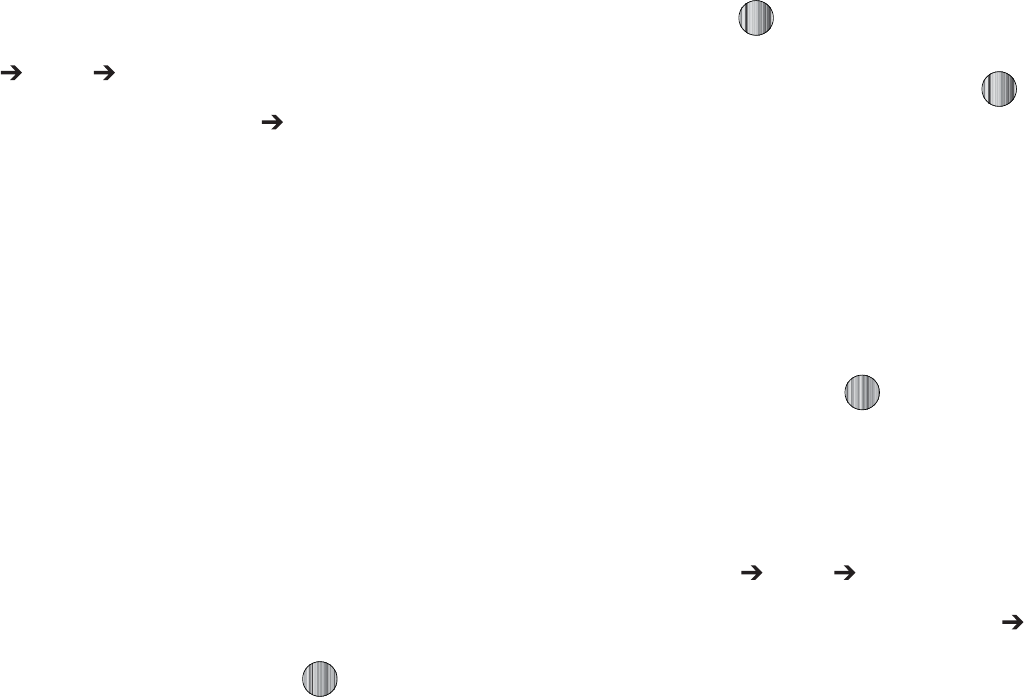
h
8IFOUIF*EMFTDSFFOEJTQMBZTQSFTTUIF.FOVTPGULFZ
UIFOTFMFDU.Z4UVGG 5PPMT $BMFOEBS
1SFTTUIF0QUJPOTTPGULFZUIFOTFMFDU$SFBUF
"QQPJOUNFOUUPVTFUIFGPMMPXJOHPQUJPOT
t
5JUMF
FOUFSBUJUMFGPSUIJTBQQPJOUNFOUVQUPDIBSBDUFST
t
%FUBJMT
FOUFSBEFTDSJQUJPOGPSUIJTBQQPJOUNFOUVQUP
DIBSBDUFST
t
4UBSU%BUF
FOUFSBEBUFGPSUIJTBQQPJOUNFOUUPCFHJO
t
4UBSU5JNF
FOUFSBUJNFGPSUIJTBQQPJOUNFOUUPCFHJO6TFUIF
3JHIU
/BWJHBUJPOLFZUPTFMFDU
".
PS
1.
GPSUIFTUBSUUJNFPGUIF
TDIFEVMFEFWFOU
t
&OE%BUF
FOUFSBEBUFGPSUIJTBQQPJOUNFOUUPFOE
t
&OE5JNF
FOUFSBUJNFGPSUIJTBQQPJOUNFOUUPFOE6TFUIF
3JHIU
/BWJHBUJPOLFZUPTFMFDU
".
PS
1.
GPSUIFFOEUJNFPGUIF
TDIFEVMFEFWFOU
t
-PDBUJPO
FOUFSBMPDBUJPOEFTDSJQUJPOGPSUIJTBQQPJOUNFOUVQUP
DIBSBDUFST
t
"MBSN
BMMPXTZPVUPTFUBOBMBSNGPSUIJTFWFOU1SFTTUIF LFZ
UPTFMFDUUIJTPQUJPO0ODFTFMFDUFEBMMSFNBJOJOHBMBSNTFUUJOHTBSF
FOBCMFE
o
#FGPSF
BMMPXTZPVUPTFUUIFBNPVOUPGUJNFNJOIPVSEBZCFGPSF
ZPVSBQQPJOUNFOUZPVXJTIUIFBMBSNUPTPVOE
t
"MBSN5POF
BMMPXTZPVUPDIPPTFBOBMBSNUPOF0ODF
IJHIMJHIUFEQSFTTUIF LFZUPTFMFDUUIJTBVEJPGJMF
t
3FQFBU
BMMPXTZPVUPTFUUIFOVNCFSPGSFQFUJUJPOTBMMPXFEGPSUIJT
BQQPJOUNFOU%BJMZ8FFLMZPS.POUIMZ1SFTTUIF LFZUP
TFMFDUUIJTPQUJPO0ODFTFMFDUFEBMMSFNBJOJOHBMBSNTFUUJOHTBSF
FOBCMFE
o
&WFSZ
BMMPXTZPVUPTFUUIFOVNCFSPGUJNFTUIFFOUSZJTUPSFQFBUJOUIF
TFMFDUFEUJNFGSBNF
o
&YDFQU8FFLFOET
BMMPXTZPVUPFYFNQUOPOXPSLEBZTXFFLFOET
GSPNUIFBQQPJOUNFOUTDIFEVMF
o
6OUJM
BMMPXTZPVUPTFUBTEVSBUJPOGPSUIJTBQQPJOUNFOUCZBTTJHOJOHBO
FYQJSBUJPOEBUF
8IFOZPVIBWFGJOJTIFEQSFTT UPTBWFUIJTOFX
BQQPJOUNFOUFOUSZ
h
8IFOUIF*EMFTDSFFOEJTQMBZTQSFTTUIF.FOVTPGULFZ
UIFOTFMFDU.Z4UVGG 5PPMT $BMFOEBS
1SFTTUIF0QUJPOTTPGULFZUIFOTFMFDU$SFBUF
"OOJWFSTBSZUPVTFUIFGPMMPXJOHPQUJPOT
t
5JUMF
FOUFSBUJUMFGPSUIJTPDDBTJPOVQUPDIBSBDUFST
t
%FUBJMT
FOUFSEFUBJMTGPSUIFPDDBTJPOVQUPDIBSBDUFST
t
%BUF
FOUFSBEBUFGPSUIJTBOOJWFSTBSZUPCFHJO
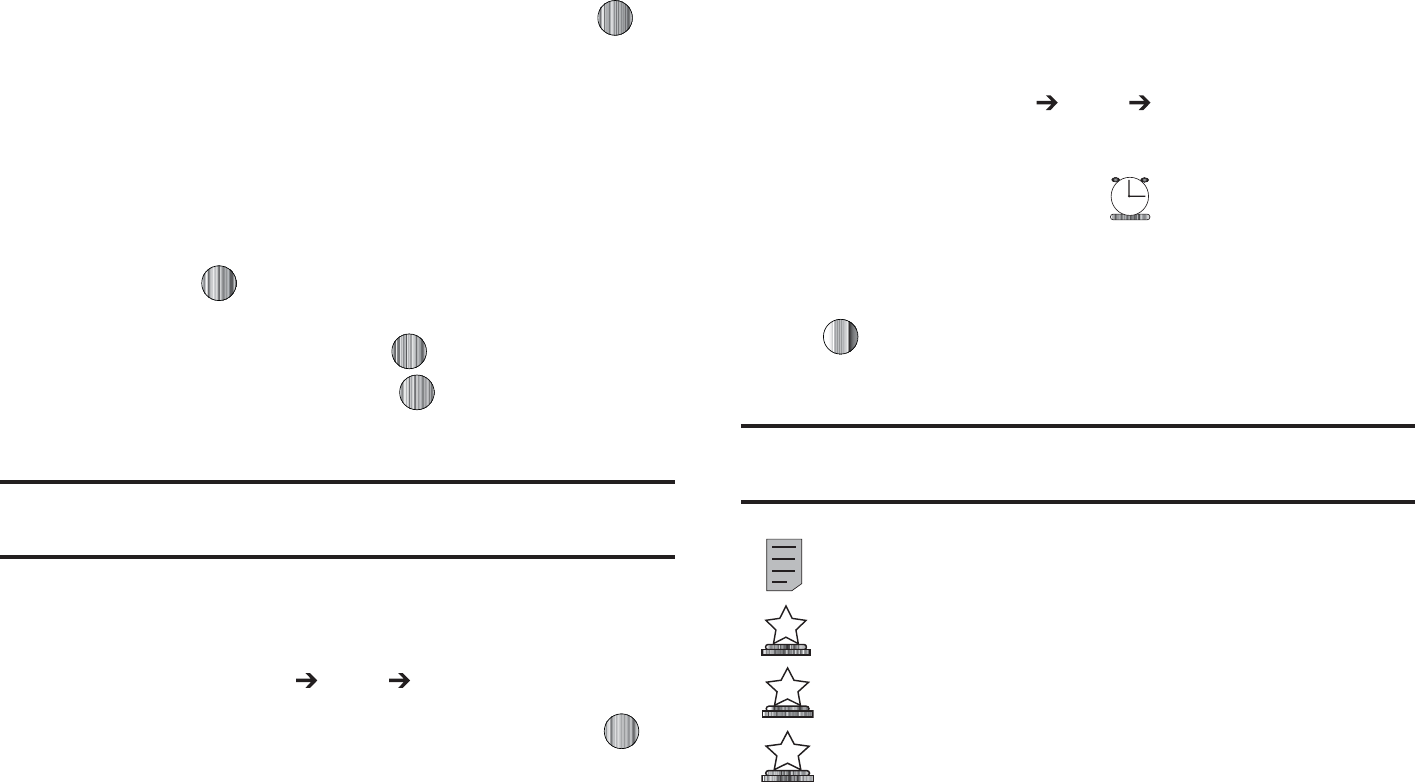
"QQMJDBUJPOT
t
"MBSN
BMMPXTZPVUPTFUBOBMBSNGPSUIJTFWFOU1SFTTUIF LFZ
UPTFMFDUUIJTPQUJPO0ODFTFMFDUFEBMMSFNBJOJOHBMBSNTFUUJOHTBSF
FOBCMFE
o
#FGPSF
BMMPXTZPVUPTFUUIFBNPVOUPGUJNFEBZXFFLCFGPSFZPVS
BQQPJOUNFOUZPVXJTIUIFBMBSNUPTPVOE
o
"MBSN5JNF
BMMPXTZPVUPFOUFSBUJNFGPSUIFBMBSNUPCFHJOOPUJGZJOH
ZPVPGUIFPDDBTJPO6TFUIF
3JHIU
/BWJHBUJPOLFZUPTFMFDU
".
PS
1.
o
"MBSN5POF
BMMPXTZPVUPDIPPTFBOBMBSNUPOF0ODFIJHIMJHIUFE
QSFTTUIF LFZUPTFMFDUUIJTBVEJPGJMF
t
3FQFBU&WFSZ:FBS
BMMPXTZPVUPTFUXIFUIFSUIJTFOUSZJT
SFQFBUFEPOBZFBSMZCBTJT1SFTT UPTFMFDUUIJTPQUJPO
8IFOZPVIBWFGJOJTIFEQSFTT UPTBWFUIJTOFX
BOOJWFSTBSZFOUSZ
/PUF
5IFSFNBJOJOH$BMFOEBSFOUSZUZQFT
)PMJEBZ
*NQPSUBOU
PS
1SJWBUF
FOUSJFTDPOUBJOTJNJMBSGJFMETBOEVTFTJNJMBSDSFBUJPOQSPDFEVSFT
vGlGv
8IFOUIF*EMFTDSFFOEJTQMBZTQSFTTUIF.FOVTPGULFZ
UIFOTFMFDU.Z4UVGG 5PPMT $BMFOEBS
4FMFDUBEBZDPOUBJOJOHB$BMFOEBSFOUSZBOEQSFTT *G
UIFTFMFDUFEEBZIBTPOFPSNVMUJQMF$BMFOEBSFOUSJFT
UIPTFBSFUIFOEJTQMBZFEJOBMJTU
}GGl
8IFOUIF*EMFTDSFFOEJTQMBZTQSFTTUIF.FOVTPGULFZ
UIFOTFMFDU.Z4UVGG 5PPMT $BMFOEBS
5IFDBMFOEBSEJTQMBZTXJUIUPEBZTEBUFIJHIMJHIUFE*GBO
BMBSNPSBMBSNTBSFTFUUIF JDPOEJTQMBZTPOUIFJDPO
MJOFBCPWFUIF$BMFOEBS
4FMFDUUIFEBUFPGUIFFWFOUTZPVXBOUUPWJFXBOEQSFTT
PSVTFUIF/BWJHBUJPOLFZTUPNPWFUPUIFEBUFXJUIBO
BTTJHOFEFWFOU
/PUF
5IFJDPODBUFHPSJFTEJTQMBZFEBUUIFCPUUPNEJTQMBZBOZFWFOUT
TDIFEVMFEGPSUIFEBZZPVTFMFDUFE
*OEJDBUFTBO"QQPJOUNFOU
*OEJDBUFTBO"OOJWFSTBSZ
*OEJDBUFTBO*NQPSUBOUFWFOU
*OEJDBUFTB)PMJEBZ
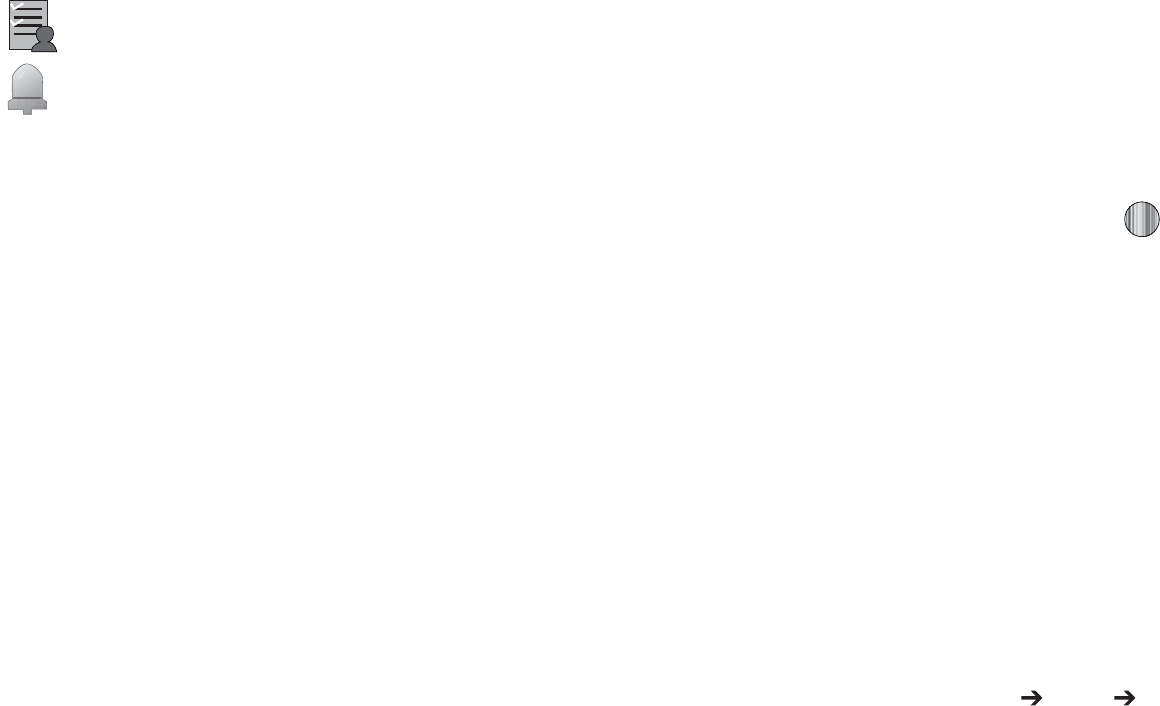
)JHIMJHIUBOFWFOUBOEQSFTTUIF0QUJPOTTPGULFZUPVTF
POFPGUIFGPMMPXJOH$BMFOEBSFOUSZPQUJPOT
t
7JFX
UIJTPQUJPOBMMPXTZPVWJFXUIFEFUBJMTGPSBTFMFDUFEFWFOU
t
7JFX.PEF
UIJTPQUJPOBMMPXTZPVDIBOHFUIFXBZZPVWJFXUIF
$BMFOEBSFOUSJFT
.POUI7JFX
POFNPOUIBUBUJNF
8FFL7JFX
POFXFFLBUBUJNFPS
%BZ7JFX
POFEBZBUBUJNF
t
$SFBUF
UIJTPQUJPOBMMPXTZPVUPBEEBOBEEJUJPOBMFWFOUUPUIF
TFMFDUFEEBZT
t
4FOEWJB
UIJTPQUJPOBMMPXTZPVUPTFOEBMJTUJOHPGUIFFWFOUWJBB
UFYUNFTTBHFPSB#MVFUPPUIEFWJDF
t
&WFOU-JTU
UIJTPQUJPOBMMPXTZPVWJFXBMJTUPGBMMDVSSFOUMZBDUJWF
FWFOUTCZUZQF"QQPJOUNFOU"OOJWFSTBSZ)PMJEBZ*NQPSUBOUPS
1SJWBUF
t
%FMFUF
UIJTPQUJPOBMMPXTZPVUPEFMFUFBTFMFDUFEPSBMMFWFOUT
t
4BWFUP.Z4UVGG
BMMPXTZPVUPTBWFUIFDBMFOEBSFOUSZUPZPVS.Z
4UVGGGPMEFS
t
1SJOUWJB#MVFUPPUI
BMMPXTZPVUPTFOEUIFFWFOUMJTUJOHUPB
#MVFUPPUIQSJOUFS
t
4FUUJOHT
UIJTPQUJPOBMMPXTZPVUPDPOGJHVSFUIF$BMFOEBST
4UBSUJOH%BZTFMFDUFJUIFS4VOEBZPS.POEBZBOE%FGBVMU7JFX
.PEFTFMFDU.POUI8FFLPS%BZWJFX
t
.JTTFE"MBSN&WFOU
UIJTPQUJPOEJTQMBZTBOZNJTTFEFWFOUT
t
6TFE4QBDF
UIJTPQUJPOEJTQMBZTBMJTUPGUIFEJGGFSFOU$BMFOEBS
FWFOUDBUFHPSJFTBMPOHXJUIUIFNFNPSZBMMPDBUJPOGPSFBDI
8IFOZPVIBWFGJOJTIFEQSFTT
yGj
5IFQIPOFTUPSFTUIFOVNCFSTPGUIFDBMMTZPVWFEJBMFE
SFDFJWFEPSNJTTFEJOUIF3FDFOU$BMMT NFOV*GUIFOVNCFSPS
DBMMFSJTMJTUFEJOZPVS"EESFTT#PPLUIFBTTPDJBUFEOBNF
EJTQMBZT'PSNPSFJOGPSNBUJPOSFGFSUPi3FDFOU$BMMTwPO
QBHF
{
5IJTNFOVPQUJPOBMMPXTZPVUPDSFBUFBiUPEPwFOUSZPGUBTLT
XIJDIBSFDSFBUFEJOBTJNJMBSGBTIJPOUPQSFWJPVTMZEFTDSJCFE
$BMFOEBSFOUSJFT
8IFOUIF*EMFTDSFFOEJTQMBZTQSFTTUIF.FOVTPGULFZ
UIFOTFMFDU.Z4UVGG 5PPMT 5BTLT
1SFTTUIF0QUJPOTTPGULFZUIFOTFMFDU$SFBUFUPVTFUIF
GPMMPXJOHPQUJPOT
t
5JUMF
FOUFSBUJUMFGPSUIJTUBTLVQUPDIBSBDUFST
*OEJDBUFTB1SJWBUFFWFOU
*OEJDBUFTUIBUBO"MBSNXBTTFUJOSFGFSFODFUPBOFWFOU
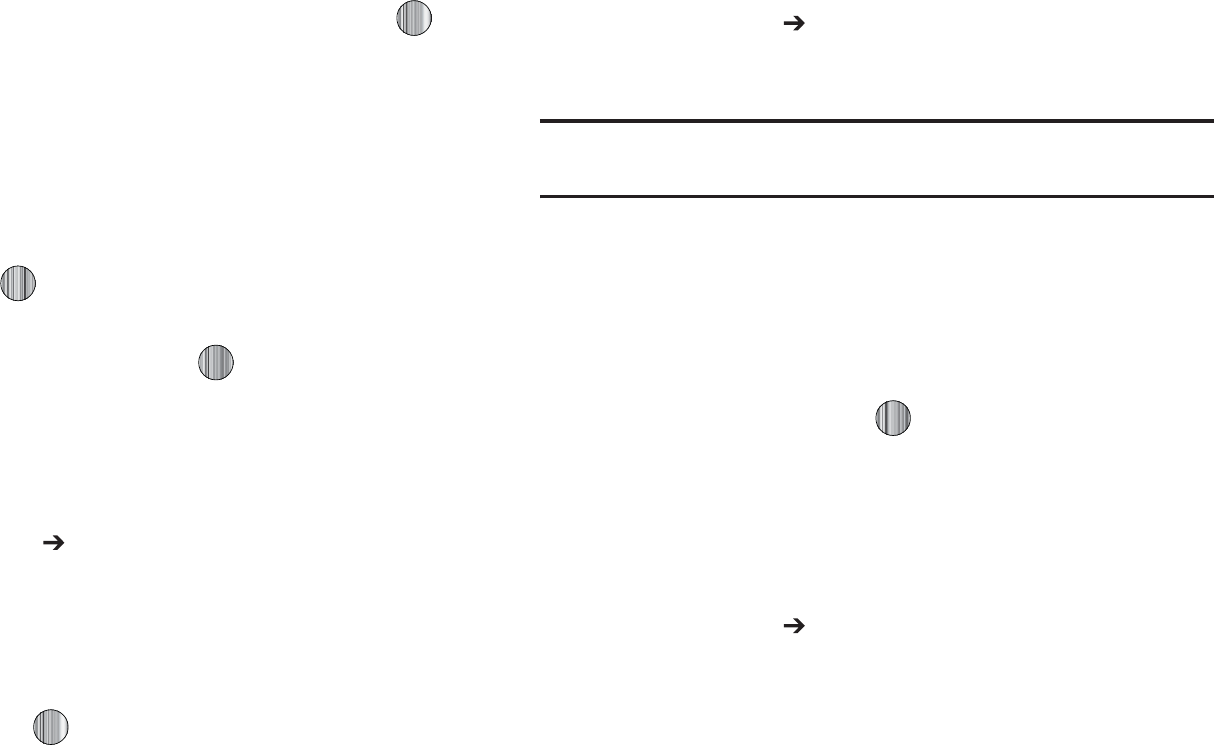
"QQMJDBUJPOT
t
%FUBJMT
FOUFSBEFUBJMFEEFTDSJQUJPOGPSUIJTUBTLVQUP
DIBSBDUFST
t
4UBSU%BUF
FOUFSBEBUFGPSUIJTUBTLUPCFHJO
t
%VF%BUF
FOUFSBEBUFGPSUIJTUBTLUPFOE
t
"MBSN
BMMPXTZPVUPTFUBOBMBSNGPSUIJTFWFOU1SFTTUIF LFZ
UPTFMFDUUIJTPQUJPO0ODFTFMFDUFEBMMSFNBJOJOHBMBSNTFUUJOHTBSF
FOBCMFE
o
"MBSN%BUF
BMMPXTZPVUPUIFTQFDJGZUIFEBUFZPVXJTIUIFBMBSNUP
TPVOE
o
"MBSN5JNF
FOUFSBUJNFGPSUIJTBMBSNUPTPVOE6TFUIF
3JHIU
/BWJHBUJPOLFZUPTFMFDU
".
PS
1.
GPSUIFTUBSUUJNFPGUIFBMBSN
o
"MBSN5POF
BMMPXTZPVUPDIPPTFBOBMBSNUPOF0ODFIJHIMJHIUFE
QSFTTUIF LFZUPTFMFDUUIJTBVEJPGJMF
t
1SJPSJUZ
BMMPXTZPVBTTJHOUIFUBTLBQSJPSJUZPS
8IFOZPVIBWFGJOJTIFEQSFTT UPTBWFUIJTOFX
BQQPJOUNFOUFOUSZ
u
5IJTPQUJPOBMMPXTZPVUPDSFBUFOPUFTUPBEEUPZPVSFWFOUT
"UUIF.Z4UVGG 5PPMTNFOVTFMFDU/PUFT"CMBOL
TDSFFOEJTQMBZT
1SFTTUIF0QUJPOTTPGULFZUIFOTFMFDU$SFBUF
&OUFSZPVSUFYUQSFTTUIF0QUJPOTTPGULFZBOETFMFDU
4BWFPSQSFTT
j
8JUIUIJTGFBUVSFZPVDBOVTFUIFQIPOFBTBDBMDVMBUPS5IF
DBMDVMBUPSQSPWJEFTUIFCBTJDBSJUINFUJDGVODUJPOTBEEJUJPO
TVCUSBDUJPONVMUJQMJDBUJPOBOEEJWJTJPO
"UUIF.Z4UVGG 5PPMTNFOVTFMFDU$BMDVMBUPS
&OUFSUIFGJSTUOVNCFSVTJOHUIFOVNFSJDLFZT
/PUF
5PJODMVEFBEFDJNBMQPJOUPSBCSBDLFUQSFTTUIFMFGUTPGULFZVOUJMUIF
TZNCPMZPVXBOUEJTQMBZT
&OUFSUIFPQFSBUJPOGPSZPVSDBMDVMBUJPOCZQSFTTJOHUIF
/BWJHBUJPOLFZTBDDPSEJOHUPUIFJMMVTUSBUJPOPOUIF
EJTQMBZ
&OUFSUIFTFDPOEOVNCFS
5PWJFXUIFSFTVMUQSFTT
{Gj
8JUIUIJTGFBUVSFZPVDBOVTFUIFQIPOFUPDBMDVMBUFUIFBNPVOU
PGNPOFZMFGUBTBUJQCBTFEPOQBSBNFUFSTTVDIBTUPUBMCJMM
BNPVOUUJQQFSDFOUBHFBOEOVNCFSPGNFNCFSTJOZPVSQBSUZ
"UUIF.Z4UVGG 5PPMTNFOVTFMFDU5JQ$BMDVMBUPS
&OUFSUIFWBMVFTJOUPUIFBQQSPQSJBUFGJFMETCZVTJOHUIF
OVNFSJDLFZT
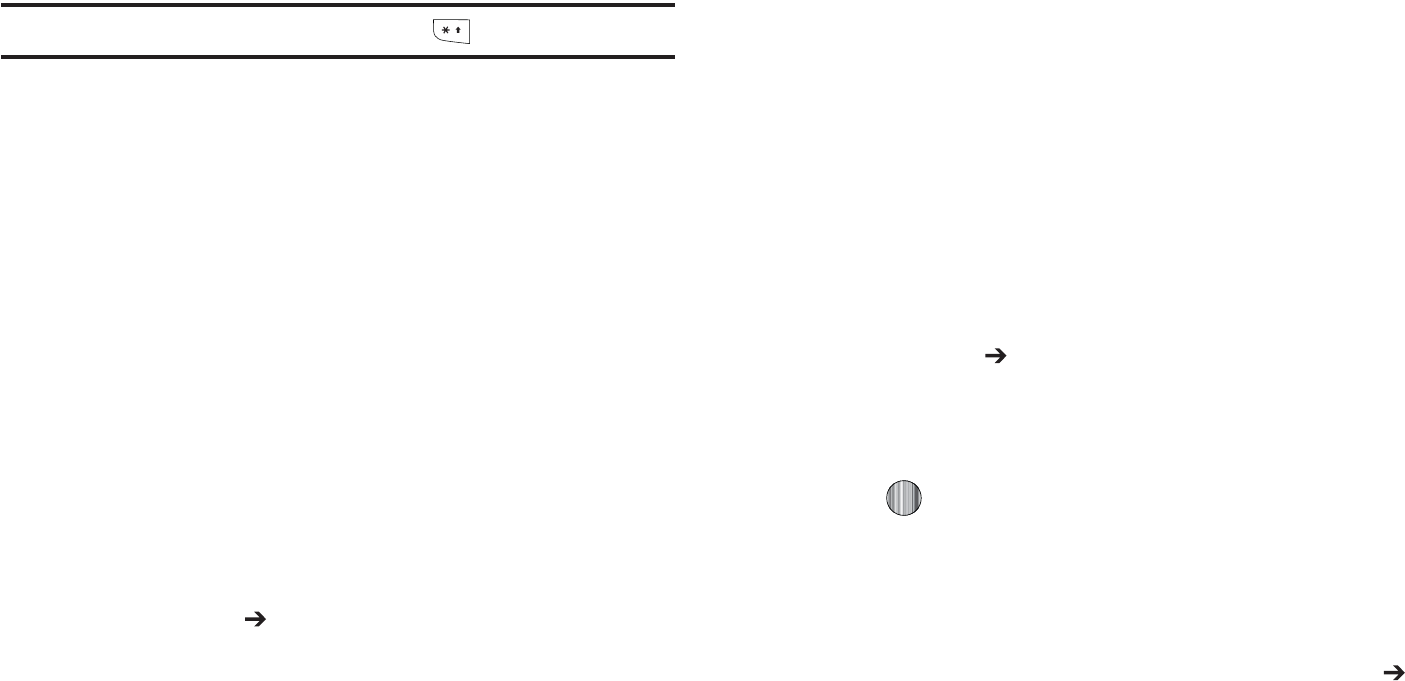
t
#JMM
t
5JQ
t
QBZJOH
/PUF
5PJODMVEFBEFDJNBMQPJOUCZQSFTTJOHUIF LFZ
5IFSFNBJOJOHGJFMETJOEJDBUF
t
5JQ
UIFBNPVOUPGUIFUJQCBTFEPOUIFGJHVSFTFOUFSFE
t
:PVQBZ
ZPVSTIBSFPGUIFUPUBMDIFDLBNPVOU5IJTWBMVFJTCBTFE
POUIFGJHVSFFOUFSFEXJUIJOUIF
QBZJOH
GJFME
j
5IFDPOWFSTJPONFOVQSPWJEFTUIFGPMMPXJOHDPOWFSTJPO
DBUFHPSJFT
t
$VSSFODZ
t
-FOHUI
t
8FJHIU
t
7PMVNF
t
"SFB
t
5FNQFSBUVSF
"UUIF.Z4UVGG 5PPMTNFOVTFMFDU$POWFSUFS
4FMFDUUIFTQFDJGJDDPOWFSUFSGVODUJPO
&BDIDPOWFSUFSGVODUJPOIBTBGJFMEGPSUIFUZQFPGVOJUUPCF
DPOWFSUFEBOEUIFUZQFPGVOJUUPDPOWFSUUP"OBEEJUJPOBM
GJFMEBMMPXTZPVUPJOQVUUIFVOJUBNPVOUUPDPOWFSU
5PEPUIFDPOWFSTJPOQSFTTUIFSJHIUMFGUOBWJHBUJPOLFZT
5IFVOJUDPOWFSUFEUPXJMMBQQFBSJOUIFBQQSPQSJBUFGJFME*O
UIFDBTFXIFSFDPOWFSTJPOTBSFOPUEJSFDUEFDJNBMGJHVSFT
XJMMBQQFBSGPSHSFBUFSBDDVSBDZ
~G{
8PSME5JNFBMMPXTZPVUPWJFXUIFUJNFPGEBZPSOJHIUJOBOPUIFS
QBSUTPGUIFXPSME8PSMEEJTQMBZTUJNFJOUIFEJGGFSFOUDJUJFT
XJUIJOBMMUJNF[POFTBSPVOEUIFXPSME
"UUIF.Z4UVGG 5PPMTNFOVTFMFDU8PSME5JNF
6TFUIF-FGUPS3JHIU/BWJHBUJPOLFZTUPCSPXTFDJUJFTBOE
UJNFT
1SFTT PSUIF
4FU%45
TPGULFZUPJOEJDBUFUIBUUIF
TFMFDUFEUJNF[POFIBT%BZMJHIU4BWJOHT5JNF%455IF
EJTQMBZFEUJNFXJMMTIJGUUPSFGMFDUUIFUJNF[POFBOEVTBHF
PG%45
%FGBVMUUJNF[POFGPSUIFIBOETFUJTTFUVTJOH4FUUJOHT
5JNF%BUF
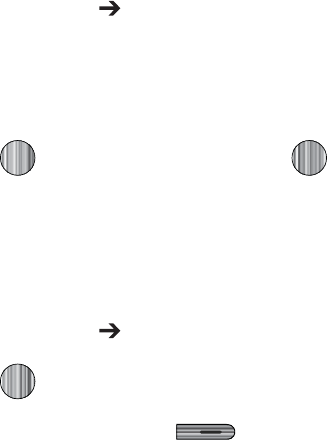
"QQMJDBUJPOT
{
:PVDBOVTFUIJTNFOVUPTFUBDPVOUEPXOUJNFS5PFOBCMFUIF
5JNFSVTFUIFGPMMPXJOHPQUJPOT
"UUIF.Z4UVGG 5PPMTNFOVTFMFDU5JNFS
1SFTTUIF4FUTPGULFZUPFOUFSUIFMFOHUIPGUJNF
&OUFSUIFUJNFBOEQSFTTUIF0,TPGULFZ
1SFTT UPTUBSUUIFUJNFS1SFTT UPTUPQUIFUJNFS
z
:PVDBOVTFUIJTNFOVUPNFBTVSFJOUFSWBMTPGUJNFGPS
TFQBSBUFUJNFT
"UUIF.Z4UVGG 5PPMTNFOVTFMFDU4UPQXBUDI
1SFTT UPCFHJOSFDPSEJOHUIFMBQ
1SFTTUIFSJHIUTPGULFZ UPTUPQUIFTUPQXBUDI
1SFTTUIF3FTFUTPGULFZUPFSBTFBMMUJNFTSFDPSEFE
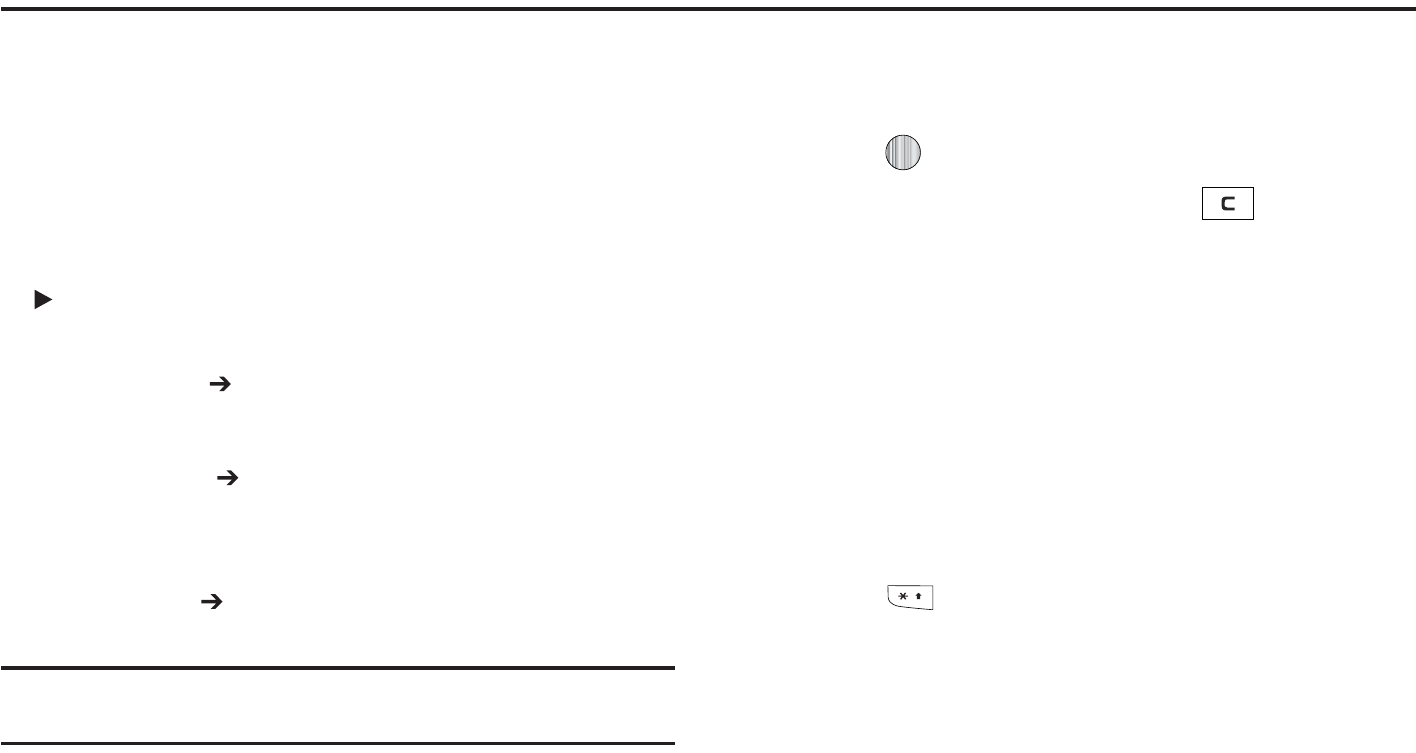
zGXZaG~hwGiGGtlGu
:PVSQIPOFJTFRVJQQFEXJUIB8"18JSFMFTT"QQMJDBUJPO
1SPUPDPMCSPXTFSXIJDIBMMPXTZPVUPBDDFTTUIF*OUFSOFU5IJT
TFDUJPOFYQMBJOTIPXUPBDDFTTUIF8"1TFSWJDFTPGZPVSTFSWJDF
QSPWJEFSBOEOBWJHBUFUIF8"1CSPXTFS
hGG~hwGi
5PBDDFTTUIF8"1CSPXTFSEPUIFGPMMPXJOH
8IFOUIF*EMFTDSFFOEJTQMBZTQSFTTUIF.FOVTPGULFZ
UIFOTFMFDUBOZPOFPGUIFGPMMPXJOHNFOVPQUJPOT
t.&EJB.BMM 4IPQ5POFT
4IPQ(BNFT
4IPQ(SBQIJDT
4IPQ.VMUJNFEJB
4IPQ"QQMJDBUJPOT
4IPQ7JEFPT
.&EJB/FU
)PNF
'PSNPSFJOGPSNBUJPOSFGFSUP
ˈtlGtˉG
POQBHF
t .VTJD .VTJD1MBZFS
4IPQ.VTJD
.VTJD*%
9.
3BEJP
.VTJD7JEFPT
5IF#V[[
$PNNVOJUZ
.VTJD
"QQMJDBUJPOT
'PSNPSFJOGPSNBUJPOSFGFSUP
ˈGtˉG
PO
QBHF
t.&EJB/FU .&EJB/FU)PNF
'PSNPSFJOGPSNBUJPOSFGFSUP
ˈhGGtlGuGoˉG
POQBHF
5JQ
:PVDBOBMTPBDDFTTUIF8"1CSPXTFSGSPNUIF
.Z4UVGG
NFOVCZ
TFMFDUJOHBOZPGUIFi4IPQwPQUJPOTJOBOZPGUIF.Z4UVGGTVCNFOVT
uGGG~hwGi
5PTDSPMMUISPVHICSPXTFSJUFNTQSFTTUIF6QPS%PXO
/BWJHBUJPOLFZT
5PTFMFDUBCSPXTFSJUFNIJHIMJHIUB.&EJB/FUFOUSZBOE
QSFTT PSQSFTTUIF0QUJPOTTPGULFZBOEDIPPTF(PUP
5PSFUVSOUPUIFQSFWJPVTQBHFQSFTT PSQSFTTUIF
#BDLTPGULFZ
5PBDDFTTUIFCSPXTFSNFOVMJTUQSFTTUIF0QUJPOTTPGU
LFZ
5PSFUVSOUPUIFTUBSUVQIPNFQBHFQSFTTUIF0QUJPOTTPGU
LFZBOETFMFDU(PUP)PNFQBHF
lG{GGG~hwGi
8IFOZPVBSFQSPNQUFEUPFOUFSUFYUUIFDVSSFOUMZBDUJWFUFYU
JOQVUNPEFJTJOEJDBUFEPOUIFTDSFFO5PDIBOHFUIFUFYUJOQVU
NPEFQSFTT POFPSNPSFUJNFT
5IFGPMMPXJOHNPEFTBSFBWBJMBCMF
t
6QQFS$BTF"MQIBCFU.PEF"
BMMPXTZPVUPFOUFSVQQFSDBTF
DIBSBDUFST
t
-PXFS$BTF"MQIBCFU.PEFB
BMMPXTZPVUPFOUFSMPXFSDBTF
DIBSBDUFST
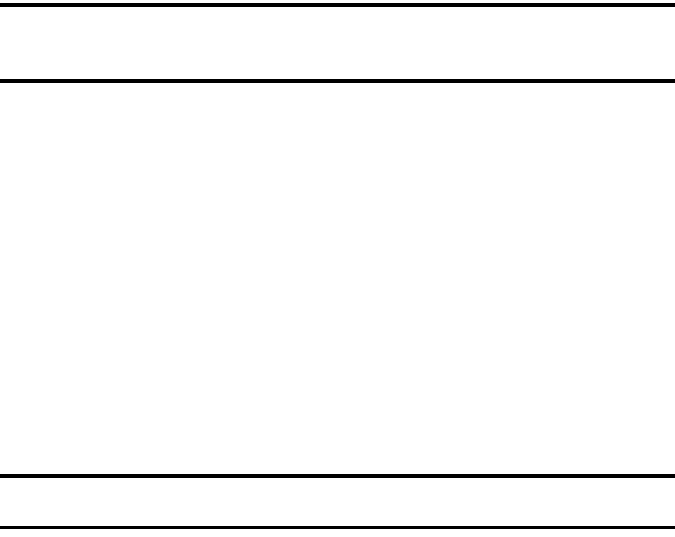
WAP Browser and MEdia Net 128
Note:
You can enter symbols in upper or lower case alphabet mode by
pressing the 1 key.
•
T9 Mode (T9)
: allows you to enter characters by pressing one key per
letter. In this mode, you can use only the
0
key to display alternative
words. To change case, press and hold the
*
key.
•
Number Mode (1)
: allows you to enter numbers.
Selecting and Using Menu Options
Various options are available when you are using the WAP
Browser to navigate the Wireless Web.
To access a option, press the Options soft key. A menu list
displays.
Note:
The menus may vary, depending on your version of the WAP Browser.
The following options are available:
•
Go
: lets you navigate Forward (next sequenced web page) or
Backward (to the previously visited web page) through pages in your
browsing history.
•
Reload
: reloads the current page with updated information.
•
Desktop View/Smart-Fit View
: changes the display mode of the
browser.
•
Page Size
: change the page size of the displayed web page using the
Right
and
Left
Navigation keys to enlarge or shrink the size of the
displayed page (there are 20 increments).
•
Go to Homepage
: takes you back at any time to the homepage of the
Wireless Web service provider.
•
Add to Favorites
: bookmarks the current page and marks it as a
favorite site.
•
View Favorites
: accesses and displays the bookmarks assigned as
favorite web pages.
•
Enter URL
: allows you to manually enter the URL address of a WAP
site. After entering an address, press the
Go to
soft key to go there
directly.
•
Copy URL to Message
: send the URL of the current page to another
party as a message.
•
Save
: saves either the image of the current web page or the current
page itself.
•
Saved Pages
: access the list of web pages you have saved.
•
History
: displays the list of web pages you have recently accessed.
•
Advanced
: allows you to change the following settings for the
browser.
–
Clear Cache
: deletes the information stored in the cache. The cache
stores the most recently accessed pages.
–
Empty Cookies
: delete cookies. Cookies are pieces of personal
information sent to a web server while navigating the web.
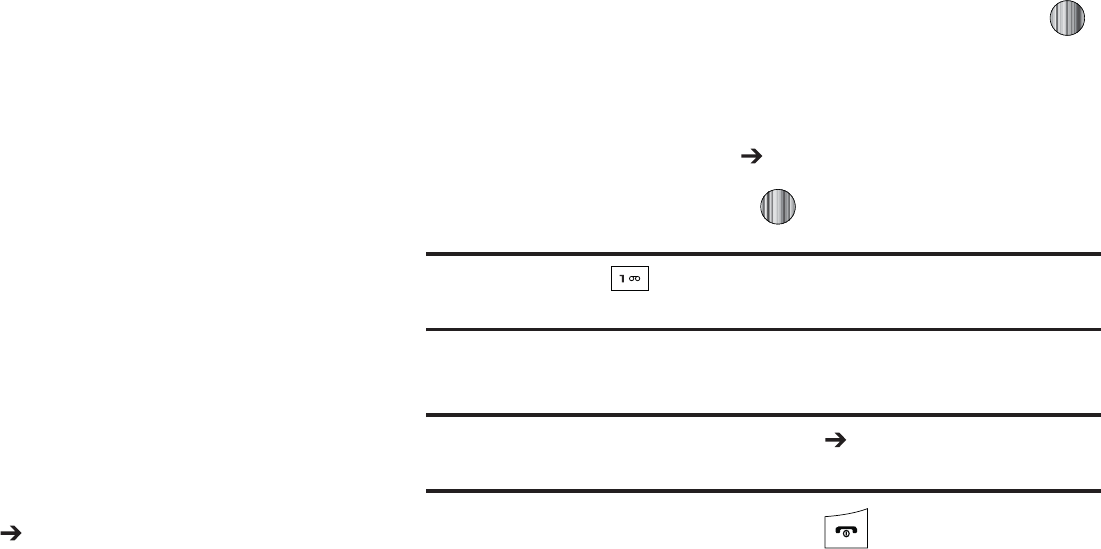
o
$PPLJF0QUJPOT
TFUTXIFUIFSPSOPUDPPLJFTBSFTUPSFEPOZPVSQIPOF
*GZPVTFMFDU
1SPNQU
UIFQIPOFXJMMBTLZPVUPTBWFUIFDPPLJFTPO
FWFSZQBHFSFRVJSJOHDPPLJFT
o
1SFGFSFODFT
DIBOHFTUIFTFUUJOHTGPSUIFXFCCSPXTFSUPTVJUZPVS
QSFGFSFODF
o
$FSUJGJDBUFT
BDDFTTFTDFSUJGJDBUFJOGPSNBUJPOGSPNZPVSQIPOF
o
1BHF%FUBJMT
EJTQMBZTUIFQSPQFSUJFTGPSUIFDVSSFOUMZBDUJWFXFCQBHF
o
"CPVU#SPXTFS
EJTQMBZTUIFBDDFTTWFSTJPOBOEDPQZSJHIUJOGPSNBUJPO
BCPVUUIFCSPXTFS
|Gm
8IJMFOBWJHBUJOHUISPVHIFJUIFSUIF*OUFSOFUPSUIF.&EJB/FU
QBHFTZPVDBOCPPLNBSLBTJUFUPRVJDLMZBOEFBTJMZBDDFTTJUBU
BGVUVSFUJNF5IF63-TXFCTJUFBEESFTTFTPGUIFCPPLNBSLFE
TJUFTBSFTUPSFEJOUIF'BWPSJUFTGPMEFSXIFSFZPVDBOVTFUIF
QSFTFUGBWPSJUFTBOETUPSFZPVSPXOGBWPSJUF63-T
hGG~GzG|Gm
8IFOUIF*EMFTDSFFOEJTQMBZTQSFTTUIF.FOVTPGULFZ
UIFOTFMFDU.&EJB /FU 'BWPSJUFT
4FMFDUBCPPLNBSLJUFNJOUIF'BWPSJUFMJTU5IFQSFTFU
CPPLNBSLTDPOTJTUPG
t
.Z"DDPVOU
t
$IBU(SPVQ
t
/FXT
t
4QPSUT
t
8FBUIFS
t
.&EJB/FUIPNFQBHF
1SFTTUIF0QUJPOTTPGULFZBOETFMFDU(PUPPSQSFTT
hGm
8IFOUIF*EMFTDSFFOEJTQMBZTQSFTTUIF.FOVTPGULFZ
UIFOTFMFDU.&EJB /FU &OUFS63-
&OUFSUIF63-BOEQSFTT UPBDDFTTUIFXFCTJUF
5JQ
:PVDBOVTFUIF LFZUPDZDMFUISPVHIBWBJMBCMFTZNCPMTBOEDIPPTF
UIFQFSJPEBOEUIF!BUTZNCPMOFFEFEGPSNPTUXFCTJUFBEESFTTFT
1SFTTUIF0QUJPOTTPGULFZUIFOTFMFDU"EEUP'BWPSJUFT
/PUF
"MUFSOBUJWFMZZPVDBOTFMFDU
.&EJB/FU &OUFS63-
UIFOFOUFSUIF
63-OBWJHBUFUPUIF
"EE'BWPSJUFT
GJFMEBOETFMFDUUIF
$IFDL
TPGULFZ
8IFOZPVIBWFGJOJTIFEQSFTT
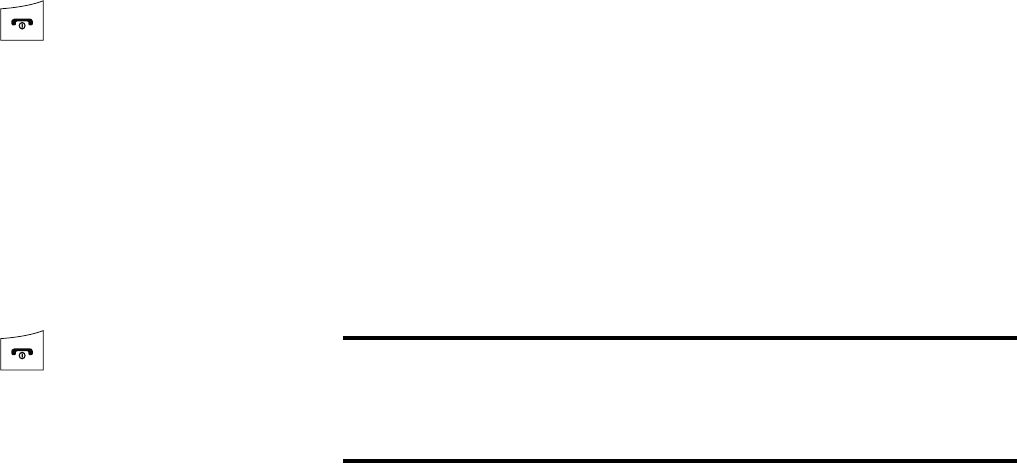
WAP Browser and MEdia Net 130
Editing Favorites
1. From the Favorites list, highlight the favorite you want to
change.
2. Press the Options soft key and select Edit Favorites.
3. Change the Title and URL using the Navigation key keypad.
(For more information, refer to “Entering Text” on
page 49.)
4. Press the Save soft key.
5. When you have finished, press .
Deleting a Favorite
1. From the Favorites list, highlight the bookmark you want to
delete.
2. Press the Options soft key and select Delete ➔ Selected.
3. At the Delete? confirmation pop-up, press the Yes soft key
to continue, or the No soft key to cancel.
4. When you have finished, press .
Downloading Multimedia Files
You can buy a variety of multimedia files, such as ringtones,
graphics, applications, Multimedia contents, and so on from the
WAP browser. Your phone has embedded links to the web sites
providing you with download services, preset by your service
provider.
1. When the Idle screen displays, press the Menu soft key
and select MEdia Mall.
2. Depending on the type of items you want to buy, select
Ringtones, Games, Cool Tools/Apps, Videos, Color
Graphics, Fun Packs, Answer Tones, Multimedia Store,
or MEdia Net Home.
To access the homepage for the online shopping mall,
select MEdia Net Home.
3. Find the item you want to download and follow the on-
screen instructions to purchase it.
Note:
This content is delivered to you in Multimedia messages. You can
retrieve the messages from the server and then save the items in your
phone’s memory. You cannot forward these messages to other people
or add the saved items to a Multimedia message.
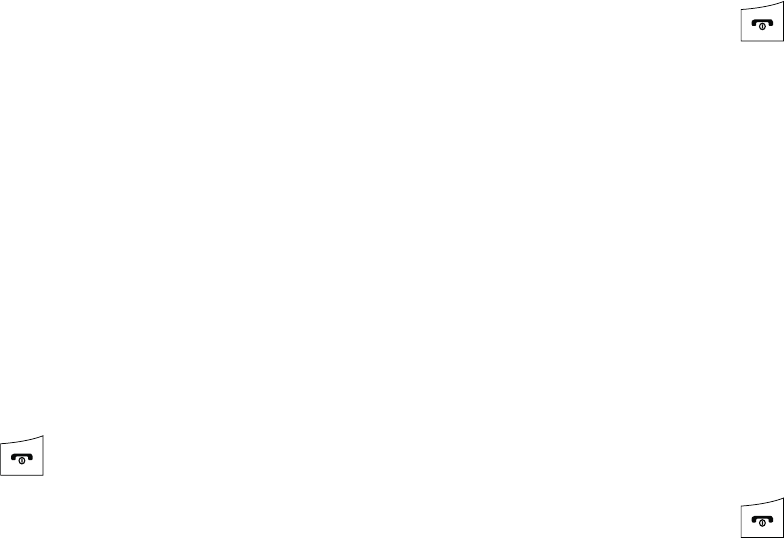
131
Using your History
The History list provides you with a list of the most recently
visited web sites. These entries can be used to return to
previously unmarked web pages.
1. When the Idle screen displays, press the Menu soft key,
then select MEdia Net ➔ History.
2. Use the Up or Down Navigation key to highlight an entry
from the list.
3. To access the highlighted site, press the Options soft key
and select Go to.
4. When you have finished, press to exit from the
browser.
Clearing Caches
A cache is the phone’s temporary memory in which the most
recently accessed web pages are stored. You can clear the
caches at anytime.
1. When the Idle screen displays, press the Menu soft key,
then select MEdia Net ➔ Advanced ➔ Clear Caches.
2. At the Clear Caches? confirmation pop-up, press the Yes
soft key to continue, or the No soft key to cancel.
3. When you have finished, press .
Clearing the Cookies
A cookie is a small file which is placed on your phone by a web
site during navigation. In addition to containing some site-
specific information, it can also contain some personal
information (such as a username and password) which can pose
a security risk if not properly managed. You can clear this cookies
from your phone at any time.
1. When the Idle screen displays, press the Menu soft key,
then select MEdia Net ➔ Advanced ➔ Empty Cookies.
2. At the Empty Cookies? confirmation pop-up, press the
Yes soft key to continue, or the No soft key to cancel.
3. When you have finished, press .
Changing the WAP Profiles
Your phone is wirelessly connecting to the Internet via a built in
WAP browser. Connection can be made via either one of four
available connection profiles: MEdia Net, MMS (MultiMedia
Server), or IMS. Use this menu to create and customize the
profiles containing the settings for connecting your phone to the
network. You need these settings to use the WAP browser or to
send MMS messages or Email messages. Although the active
connection can be changed by the user, it is recommended that
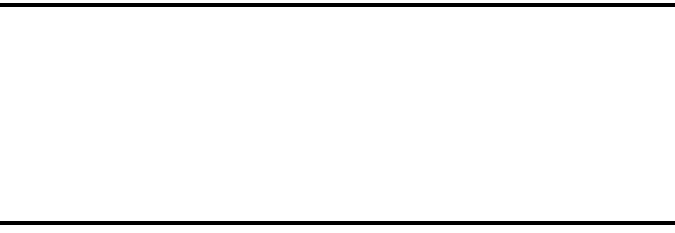
WAP Browser and MEdia Net 132
this choice be made with the assistance of either the retailer or
customer service representative.
1. When the Idle screen displays, press the Menu soft key,
then select MEdia Net ➔ Browser Settings.
2. Use the Up or Down Navigation key to highlight one of
these connection profiles:
•
MEdia Net
•
MMS
•
IMS
3. Press the Options soft key.
Caution!:
The WAPs are pre-configured and can not be altered using this
screen. The MMS connection option can be edited, renamed, or
deleted using this screen. Your phone is set up by default for
connecting to the network.
If you change the settings without first checking with your service
provider, the web browser, MMS, and e-mail features may not
work properly.
4. To create a new connection profile, press the Options soft
key and select New.
- or -
To edit an existing profile, highlight the profile, press the
Options soft key, and select Edit.
5. Select each parameter you want to edit:
•
Set Name
: enter a profile name.
•
Access Name
: edit the access point name.
•
Auth Type
: select the type of authentication used for this WAP
connection: None, Normal, or Secure.
•
User ID
: enter the User ID required to connect to the network.
•
Password
: enter the user password required to connect to the
network.
•
Protocol
: set the connection protocol used by the WAP browser:
WAP or HTTP.
•
Home URL
: enter the URL address of the page to be used as your
homepage.
•
Gateway address
: (WAP only) enter the gateway address of the
proxy server.
•
Proxy address
: (HTTP only) set the proxy server address and port.
•
Linger Time (Sec.)
: set a time period (in seconds) after which the
network is disconnected if there has been no new data traffic in that
time.
•
Advanced Settings
: allows you to configure some of the IP-
specific information: Static IP, Static DNS, Server information, and
Traffic Class.
–
Static IP
: specify if you want to manually enter an IP address. If you
want the IP address to be automatically assigned by the server, remove
the check mark.
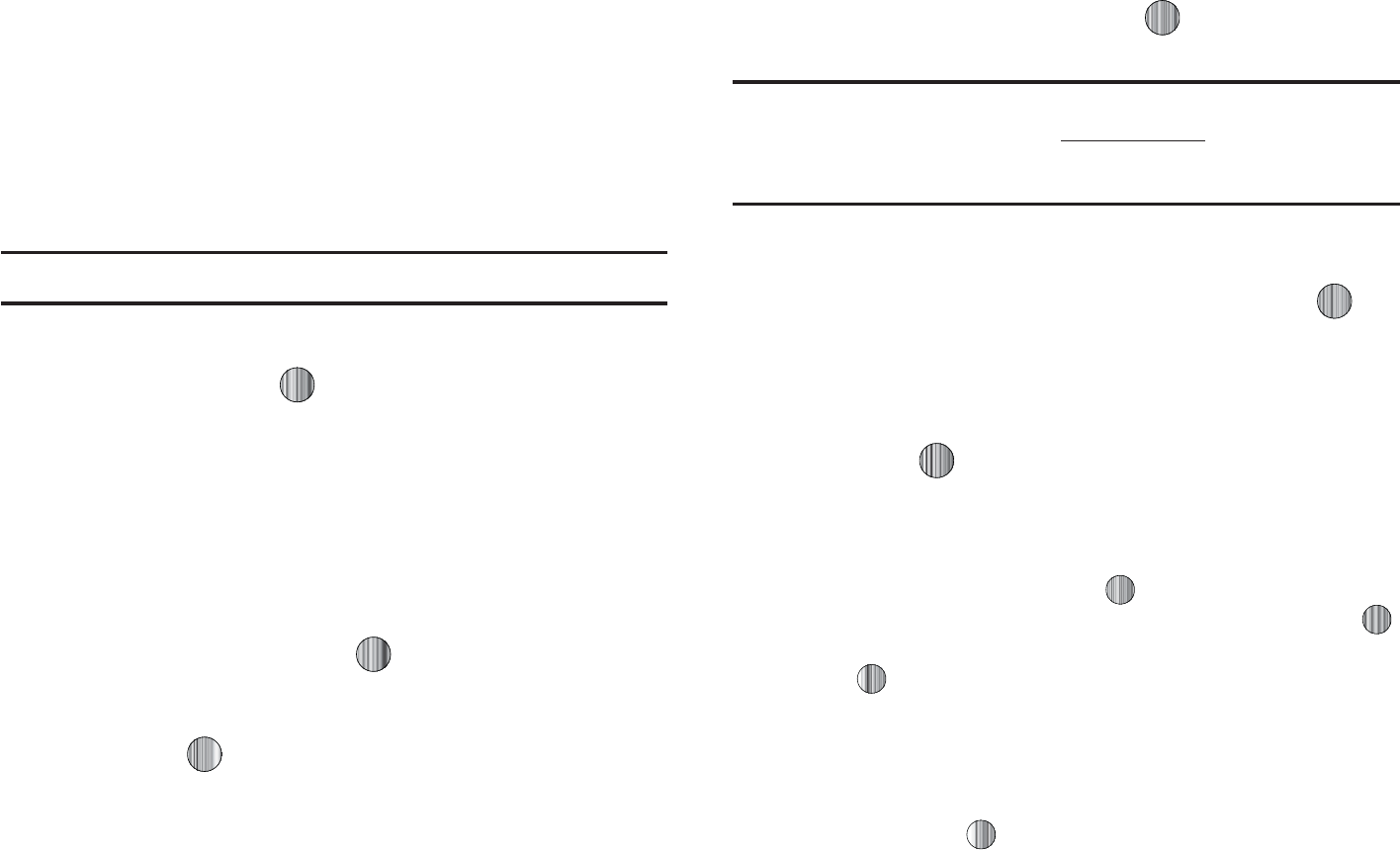
o
-PDBMQIPOF*1
FOUFSUIF*1BEESFTTPCUBJOFEGSPNUIFOFUXPSL
PQFSBUPSJGZPVDIFDLFEUIF4UBUJD*1PQUJPO
o
4UBUJD%/4
TQFDJGZJGZPVXBOUUPNBOVBMMZFOUFSUIF%PNBJO/BNF
4FSWFS%/4BEESFTT*GZPVXBOUUIFBEESFTTUPCFBVUPNBUJDBMMZ
BTTJHOFECZUIFTFSWFSSFNPWFUIFDIFDLNBSL
o
4FSWFS4FSWFS
FOUFSUIF%PNBJO/BNF4FSWFS%/4BEESFTTFT
o
5SBGGJD$MBTT
TFMFDUUIFUSBGGJDDMBTT
/PUF
5IF8"1TFUUJOHTNBZWBSZEFQFOEJOHPOUIFTFSWJDFQSPWJEFS
hGGtlGuGo
*O*EMFNPEFQSFTT UPMBVODIUIF8"1CSPXTFSBOE
BDDFTTUIF.&EJB/FU)PNFQBHF
5IFDPOUFOUPGUIFTUBSUVQIPNFQBHFDPOUBJOTUIF
GPMMPXJOHTFMFDUJPOT
t
4FBSDIGJFME
BMMPXTZPVFOUFSBUFYUTUSJOHJOUPUIFGJFMEBOEUIFO
TFBSDIUIF.&EJB/FUEBUBCBTFGPSNBUDIFT0ODFZPVIBWF
FOUFSFEBXPSEQSFTTUIF
3JHIU
/BWJHBUJPOLFZUPTFMFDUUIF
4FBSDI
CVUUPOBOEQSFTTUIF LFZUPCFHJOZPVSTFBSDI
t
.Z-JOLT
QSPWJEFTZPVXJUIRVJDLBDDFTTUPZPVSUIPTFTJUFTXIJDI
ZPVIBWFTFUVQJOUIJTDBUFHPSZ)JHIMJHIUPOFPGUIFTFFOUSJFTBOE
QSFTTUIF LFZUPMBVODIUIBUXFCQBHF
t
$BUFHPSJFT
QSPWJEFTZPVXJUIBMJTUPG.&EJB/FUXFCQBHFT
DPOUBJOJOHMJOLTUPBWBSJFUZPGTQFDJBMJOUFSFTUTJUFT)JHIMJHIUB
TFMFDUJPOGSPNUIJTMJTUBOEQSFTTUIF LFZ5IFTFDBUFHPSJFT
DBOCFFEJUFEGSPNXJUIJO$VTUPNJ[F.&EJB/FU
/PUF
1SJPSUPVTJOHUIFTFTFSWJDFTZPVNVTUDPNQMFUFUIF.&EJB/FU
SFHJTUSBUJPOQSPDFTTMPDBUFEBUBUUDPNXJSFMFTTPSZPVNVTUBHSFFUP
UIFUFSNTPGUIFTFSWJDFBHSFFNFOUBOETFUVQUIFTFSWJDFPOZPVS
IBOETFU
t
.Z"DDPVOU
QSPWJEFTZPVXJUIBDDFTTUPBMJTUJOHPGZPVSNPTU
SFDFOUQVSDIBTFTBOEBWBJMBCMFQSPEVDUTFSWJDFT'SPNUIF.Z
"DDPVOUTDSFFOIJHIMJHIU
.Z1VSDIBTFT
BOEQSFTTUIF LFZ
UPCFHJO
t
$VTUPNJ[F.&EJB/FU
QSPWJEFTZPVXJUIBMJTUPG.&EJB/FUTFUVQ
BOETFSWJDFPQUJPOTXIJDIBMMPXZPVUPDPOGJHVSFEJGGFSFOUBTQFDUT
PGUIF.&EJB/FUFYQFSJFODF)JHIMJHIUBTFMFDUJPOGSPNUIJTMJTUBOE
QSFTTUIF LFZ
o
&EJU.Z-JOLT
QSPWJEFTZPVXJUIBMJTUPGBWBJMBCMF*OUFSOFUMJOLTXIJDI
ZPVDBODIPPTFUPBEEUPZPVS
.Z-JOLT
TFDUJPOPGUIFNBJO.FEJB/FU
IPNFQBHF5PBEEBMJOLOBWJHBUFUPUIF
"EEUP.Z-JOLT
TFDUJPO
IJHIMJHIUBOFOUSZBOEQSFTTUIF LFZ5PSFNPWFBMJOLOBWJHBUFUP
UIF
.PWF%FMFUF-JOLT
TFDUJPOIJHIMJHIUBOFOUSZBOEQSFTTUIF
LFZ'SPNUIF&EJU.Z-JOLTQBHFIJHIMJHIU
3FNPWF
BOEQSFTTUIF
LFZ
o
&EJU$BUFHPSJFT
BMMPXTZPVUPFEJUUIPTFDBUFHPSZFOUSJFTXIJDI
BQQFBSPOUIF.&EJB/FUIPNFQBHF"MUIPVHIUIFGJSTUGPVSFOUSJFT
8)"54)055POFT(BNFT1JDTBOE$7DBOOPUCFSFNPWFEUIF
SFNBJOJOHFOUSJFTDBOCFUPHHMFEPOPSPGG)JHIMJHIUBDBUFHPSZFOUSZ
BOEQSFTTUIF LFZUPUPHHMFJUPOBQQFBSPOUIFQBHFPSPGG
SFNPWFJUGSPNUIFIPNFQBHF
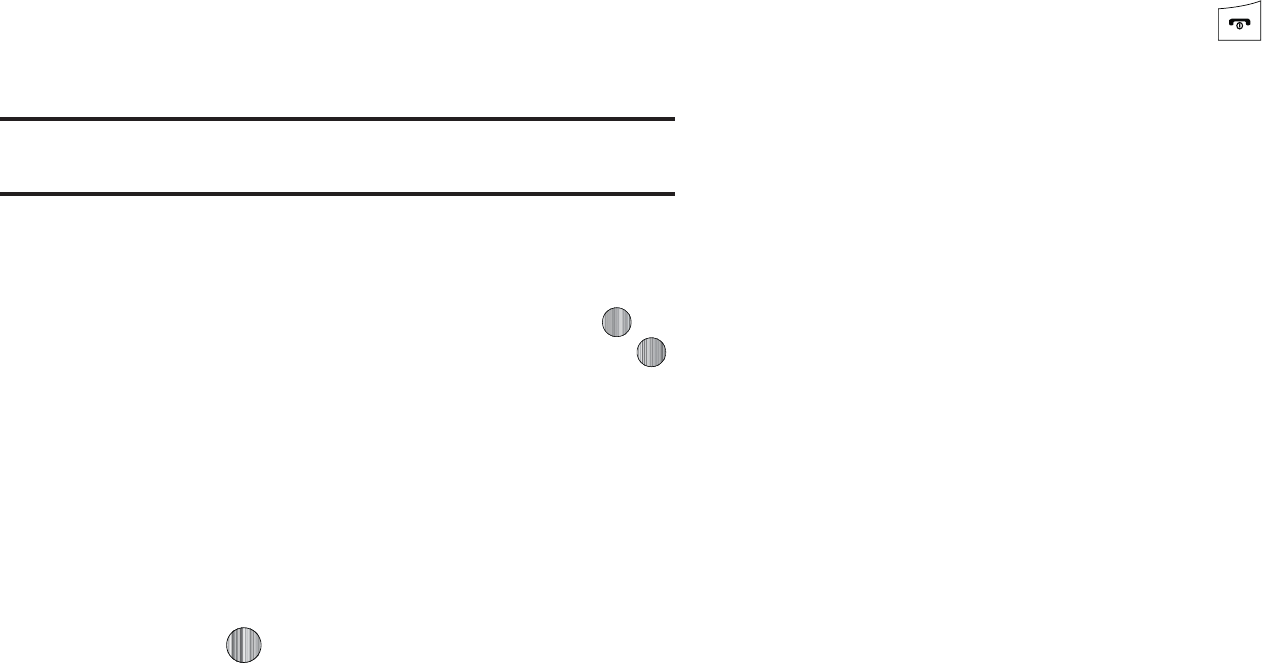
8"1#SPXTFSBOE.&EJB/FU
o
1BSFOUBM$POUSPMT
QSPWJEFTZPVXJUITFUUJOHTXIJDIDBOCFDPOGJHVSFE
UPSFTUSJDUDFSUBJONFEJBDPOUFOUGSPNCFJOHEPXOMPBEFEPOUIFQIPOF
'PSNPSFJOGPSNBUJPOSFGFSUP
ˈwGjˉG
POQBHF
o
6TFSOBNF1BTTXPSE
BMMPXTZPVUPTFUVQBVTFSOBNFBOE
QBTTXPSEQSJPSUPHBJOJOHBDDFTTUPUIF.&EJB/FUIPNFQBHFBOE
SFMBUFETFSWJDFT
/PUF
1SJPSUPVTJOHUIJTTFSWJDFZPVNVTUBHSFFUPUIFUFSNTPGUIFTFSWJDF
BHSFFNFOUBOETFUVQUIFTFSWJDFPOZPVSIBOETFU
o
.&EJB/FU.BJM
BMMPXTZPVUPBDDFTTBOEFEJUUIFFOUSJFTGPVOEXJUIJO
UIF.&EJB/FUNFTTBHJOHDFOUFS"MUIPVHINPTUPGUIFFOUSJFTDBOOPU
CFSFNPWFEUIFSFNBJOJOHFOUSJFTDBOCFUPHHMFEPOPSPGGCZ
OBWJHBUJPOUPUIFUPQPGUIFQBHFIJHIMJHIU
&EJU
BOEQSFTTUIF LFZ
'SPNUIF.BJM.FTTBHJOHQBHFIJHIMJHIUBOFOUSZBOEQSFTTUIF
LFZUPUPHHMFJUPOBQQFBSTPOUIF.BJM.FTTBHJOHQBHFPSPGG
SFNPWFJUGSPNUIF.BJM.FTTBHJOHQBHF
o
.&EJB/FU5PVS
BMMPXTZPVUPUBLFBRVJDLHVJEFEUPVSUISPVHIUIF
NBJOGFBUVSFTPGUIF.&EJB/FUQBHFTIPNFQBHFOBWJHBUJPOUFBNT
FUD
o
1SJWBDZ1PMJDZ
QSPWJEFTUIFXFCBEESFTTGPS$FMMVMBST1SJWBDZ1PMJDZ
t
)FMQ
QSPWJEFTZPVXJUIMJTUPGTPNFPGUIFNPTUGSFRVFOUMZBTLFE
RVFTUJPOTSFHBSEJOH.&EJB/FUGVODUJPOBMJUZ)JHIMJHIUBRVFTUJPO
BOEQSFTTUIF LFZUPMBVODIBOPOTDSFFOEFTDSJQUJPO
t
.&EJB/FU)PNF
UBLFTZPVCBDLUPUIFUPQPGUIF.&EJB/FU
)PNFQBHF
5PTDSPMMUISPVHIUIFTDSFFOVTFUIF6QBOE%PXO
/BWJHBUJPOLFZT
5PFYJUUIFCSPXTFSBUBOZUJNFTJNQMZQSFTT
hGGtlGuGz
5IFSFBSFTFWFSBMXBZTUPBDDFTTBXFCTJUF
t
4FMFDUJOHBMJOLPOUIFCSPXTFS
t
4FMFDUJOHBOJUFNJOUIF'BWPSJUFTNFOV
t
&OUFSJOHB63-BEESFTTNBOVBMMZVTJOHUIF
(PUP63-
&OUFS63-
CSPXTFSPQUJPO
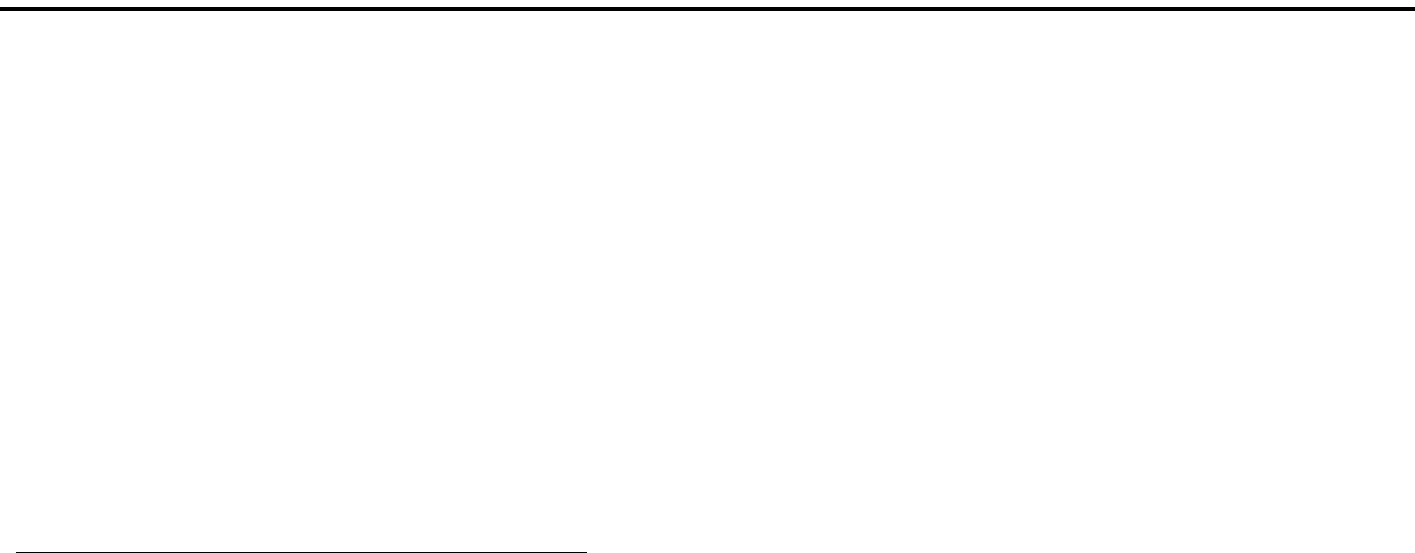
135
Section 14: Accessibility
TTY Settings*
TTY (also known as a TDD or Text Telephone) is a
telecommunications device that allows people who are deaf or
hard of hearing, or who have speech or language disabilities, to
communicate via a telephone. This phone comes TTY-ready and
only requires the insertion of the TTY device to enable this
feature.
Use the following steps to access the TTY settings:
䊳
Inserting a TTY connector into the Headset/Adapter jack
(on the left side of the phone) enables this function.
For additional technical support you may access the following
website or call 1-888-987-4357.
http://www.samsungtelecom.com/contact_us/accessibility.asp

Health and Safety Information 136
Section 15: Health and Safety Information
This section outlines the safety precautions associated with using
your phone. These safety precautions should be followed to safely
use your phone.
Health and Safety Information
Exposure to Radio Frequency (RF) Signals
Certification Information (SAR)
Your wireless phone is a radio transmitter and receiver. It is
designed and manufactured not to exceed the exposure limits for
radio frequency (RF) energy set by the Federal Communications
Commission (FCC) of the U.S. government.
These FCC exposure limits are derived from the
recommendations of two expert organizations, the National
Counsel on Radiation Protection and Measurement (NCRP) and
the Institute of Electrical and Electronics Engineers (IEEE).
In both cases, the recommendations were developed by scientific
and engineering experts drawn from industry, government, and
academia after extensive reviews of the scientific literature
related to the biological effects of RF energy.
The exposure limit set by the FCC for wireless mobile phones
employs a unit of measurement known as the Specific
Absorption Rate (SAR). The SAR is a measure of the rate of
absorption of RF energy by the human body expressed in units of
watts per kilogram (W/kg). The FCC requires wireless phones to
comply with a safety limit of 1.6 watts per kilogram (1.6 W/kg).
The FCC exposure limit incorporates a substantial margin of
safety to give additional protection to the public and to account
for any variations in measurements.
SAR tests are conducted using standard operating positions
accepted by the FCC with the phone transmitting at its highest
certified power level in all tested frequency bands. Although the
SAR is determined at the highest certified power level, the actual
SAR level of the phone while operating can be well below the
maximum value. This is because the phone is designed to
operate at multiple power levels so as to use only the power
required to reach the network. In general, the closer you are to a
wireless base station antenna, the lower the power output.
Before a new model phone is available for sale to the public, it
must be tested and certified to the FCC that it does not exceed
the exposure limit established by the FCC. Tests for each model
phone are performed in positions and locations (e.g. at the ear
and worn on the body) as required by the FCC.
For body worn operation, this phone has been tested and meets
FCC RF exposure guidelines when used with an accessory that
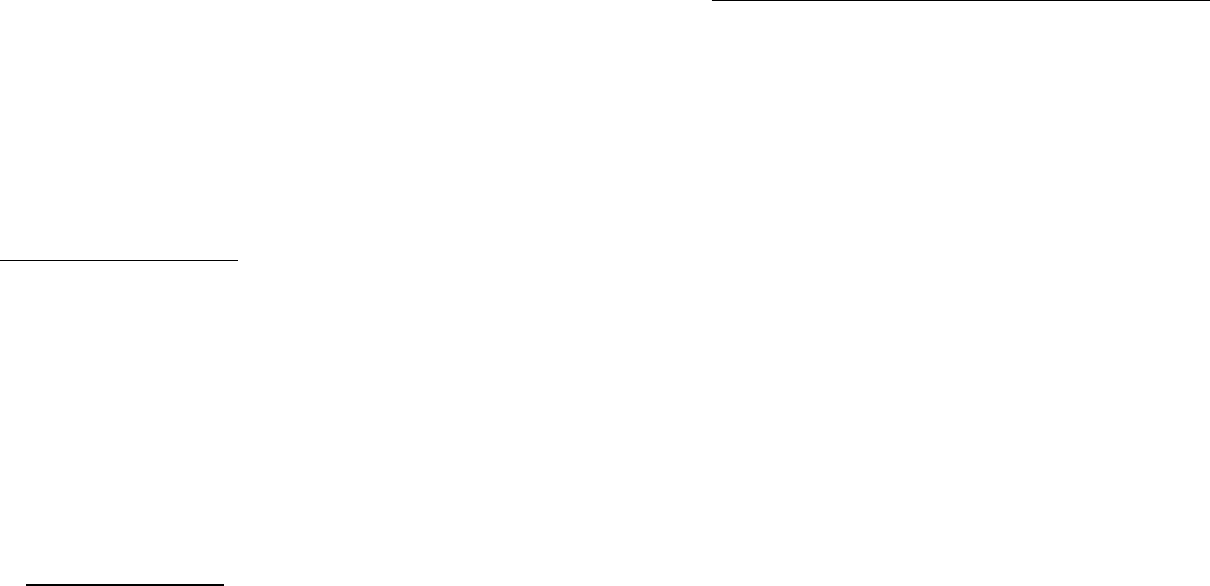
137
contains no metal and that positions the handset a minimum of
1.5 cm from the body.
Use of other accessories may not ensure compliance with FCC RF
exposure guidelines.
The FCC has granted an Equipment Authorization for this mobile
phone with all reported SAR levels evaluated as in compliance
with the FCC RF exposure guidelines. The maximum SAR values
for this model phone as reported to the FCC are:
•GSM850:
Head-1.190W/Kg, Body-0.338W/Kg GSM1900:Head-0.634W/Kg, Body-0.546W/Kg.
•WCDMA
850:Head-0.825W/Kg, Body-0.560W/Kg WCDMA1900:Head-1.460W/Kg, Body-0.585W/Kg.
SAR information on this and other model phones can be viewed
online at
http://www.fcc.gov/oet/ea
. To find information that
pertains to a particular model phone, this site uses the phone
FCC ID number which is usually printed somewhere on the case
of the phone. FCC ID number is A3LSGHA777.
Sometimes it may be necessary to remove the battery pack to
find the number. Once you have the FCC ID number for a
particular phone, follow the instructions on the website and it
should provide values for typical or maximum SAR for a particular
phone. Additional product specific SAR information can also be
obtained at
www.fcc.gov/cgb/sar.
Samsung Mobile Products and Recycling
Samsung cares for the environment and encourages its
customers to recycle Samsung mobile phones and genuine
Samsung accessories.
Go to:
https://fun.samsungmobileusa.com/recycling/index.jsp
for more
information.
UL Certified Travel Adapter
The Travel Adapter for this phone has met applicable UL safety
requirements. Please adhere to the following safety instructions
per UL guidelines.
FAILURE TO FOLLOW THE INSTRUCTIONS OUTLINED MAY LEAD
TO SERIOUS PERSONAL INJURY AND POSSIBLE PROPERTY
DAMAGE.
IMPORTANT SAFETY INSTRUCTIONS - SAVE THESE
INSTRUCTIONS.
DANGER - TO REDUCE THE RISK OF FIRE OR ELECTRIC SHOCK,
CAREFULLY FOLLOW THESE INSTRUCTIONS.
FOR CONNECTION TO A SUPPLY NOT IN NORTH AMERICA, USE
AN ATTACHMENT PLUG ADAPTOR OF THE PROPER
CONFIGURATION FOR THE POWER OUTLET. THIS POWER UNIT IS
INTENDED TO BE CORRECTLY ORIENTATED IN A VERTICAL OR
HORIZONTAL OR FLOOR MOUNT POSITION.
Health and Safety Information 138
Consumer Information on Wireless Phones
The U.S. Food and Drug Administration (FDA) has published a
series of Questions and Answers for consumers relating to radio
frequency (RF) exposure from wireless phones. The FDA
publication includes the following information:
What kinds of phones are the subject of this update?
The term wireless phone refers here to hand-held wireless
phones with built-in antennas, often called “cell,” “mobile,” or
“PCS” phones. These types of wireless phones can expose the
user to measurable radio frequency energy (RF) because of the
short distance between the phone and the user's head. These RF
exposures are limited by Federal Communications Commission
safety guidelines that were developed with the advice of FDA and
other federal health and safety agencies.
When the phone is located at greater distances from the user, the
exposure to RF is drastically lower because a person's RF
exposure decreases rapidly with increasing distance from the
source. The so-called “cordless phones,” which have a base unit
connected to the telephone wiring in a house, typically operate at
far lower power levels, and thus produce RF exposures well
within the FCC's compliance limits.
Do wireless phones pose a health hazard?
The available scientific evidence does not show that any health
problems are associated with using wireless phones. There is no
proof, however, that wireless phones are absolutely safe.
Wireless phones emit low levels of radio frequency energy (RF) in
the microwave range while being used. They also emit very low
levels of RF when in the stand-by mode. Whereas high levels of
RF can produce health effects (by heating tissue), exposure to
low level RF that does not produce heating effects causes no
known adverse health effects. Many studies of low level RF
exposures have not found any biological effects. Some studies
have suggested that some biological effects may occur, but such
findings have not been confirmed by additional research. In some
cases, other researchers have had difficulty in reproducing those
studies, or in determining the reasons for inconsistent results.
What is FDA's role concerning the safety of wireless
phones?
Under the law, FDA does not review the safety of radiation-
emitting consumer products such as wireless phones before they
can be sold, as it does with new drugs or medical devices.
However, the agency has authority to take action if wireless
phones are shown to emit radio frequency energy (RF) at a level
that is hazardous to the user. In such a case, FDA could require
the manufacturers of wireless phones to notify users of the
139
health hazard and to repair, replace or recall the phones so that
the hazard no longer exists.
Although the existing scientific data do not justify FDA regulatory
actions, FDA has urged the wireless phone industry to take a
number of steps, including the following:
•
Support needed research into possible biological effects of RF of the
type emitted by wireless phones;
•
Design wireless phones in a way that minimizes any RF exposure to
the user that is not necessary for device function; and
•
Cooperate in providing users of wireless phones with the best possible
information on possible effects of wireless phone use on human
health.
FDA belongs to an interagency working group of the federal
agencies that have responsibility for different aspects of RF
safety to ensure coordinated efforts at the federal level. The
following agencies belong to this working group:
•
National Institute for Occupational Safety and Health
•
Environmental Protection Agency
•
Federal Communications Commission
•
Occupational Safety and Health Administration
•
National Telecommunications and Information Administration
The National Institutes of Health participates in some interagency
working group activities, as well.
FDA shares regulatory responsibilities for wireless phones with
the Federal Communications Commission (FCC). All phones that
are sold in the United States must comply with FCC safety
guidelines that limit RF exposure. FCC relies on FDA and other
health agencies for safety questions about wireless phones.
FCC also regulates the base stations that the wireless phone
networks rely upon. While these base stations operate at higher
power than do the wireless phones themselves, the RF
exposures that people get from these base stations are typically
thousands of times lower than those they can get from wireless
phones.
Base stations are thus not the primary subject of the safety
questions discussed in this document.
What are the results of the research done already?
The research done thus far has produced conflicting results, and
many studies have suffered from flaws in their research
methods. Animal experiments investigating the effects of radio
frequency energy (RF) exposures characteristic of wireless
phones have yielded conflicting results that often cannot be
repeated in other laboratories. A few animal studies, however,
have suggested that low levels of RF could accelerate the
development of cancer in laboratory animals. However, many of
the studies that showed increased tumor development used
animals that had been genetically engineered or treated with
Health and Safety Information 140
cancer-causing chemicals so as to be pre-disposed to develop
cancer in absence of RF exposure. Other studies exposed the
animals to RF for up to 22 hours per day. These conditions are
not similar to the conditions under which people use wireless
phones, so we don't know with certainty what the results of such
studies mean for human health.
Three large epidemiology studies have been published since
December 2000. Between them, the studies investigated any
possible association between the use of wireless phones and
primary brain cancer, glioma, meningioma, or acoustic neuroma,
tumors of the brain or salivary gland, leukemia, or other cancers.
None of the studies demonstrated the existence of any harmful
health effects from wireless phones RF exposures.
However, none of the studies can answer questions about long-
term exposures, since the average period of phone use in these
studies was around three years.
What research is needed to decide whether RF exposure
from wireless phones poses a health risk?
A combination of laboratory studies and epidemiological studies
of people actually using wireless phones would provide some of
the data that are needed. Lifetime animal exposure studies could
be completed in a few years. However, very large numbers of
animals would be needed to provide reliable proof of a cancer
promoting effect if one exists. Epidemiological studies can
provide data that is directly applicable to human populations, but
ten or more years' follow-up may be needed to provide answers
about some health effects, such as cancer.
This is because the interval between the time of exposure to a
cancer-causing agent and the time tumors develop - if they do -
may be many, many years. The interpretation of epidemiological
studies is hampered by difficulties in measuring actual RF
exposure during day-to-day use of wireless phones. Many
factors affect this measurement, such as the angle at which the
phone is held, or which model of phone is used.
What is FDA doing to find out more about the possible
health effects of wireless phone RF?
FDA is working with the U.S. National Toxicology Program and
with groups of investigators around the world to ensure that high
priority animal studies are conducted to address important
questions about the effects of exposure to radio frequency
energy (RF).
FDA has been a leading participant in the World Health
Organization international Electromagnetic Fields (EMF) Project
since its inception in 1996. An influential result of this work has
been the development of a detailed agenda of research needs
that has driven the establishment of new research programs
around the world. The Project has also helped develop a series of
public information documents on EMF issues.
141
FDA and Cellular Telecommunications & Internet Association
(CTIA) have a formal Cooperative Research and Development
Agreement (CRADA) to do research on wireless phone safety.
FDA provides the scientific oversight, obtaining input from
experts in government, industry, and academic organizations.
CTIA-funded research is conducted through contracts to
independent investigators. The initial research will include both
laboratory studies and studies of wireless phone users. The
CRADA will also include a broad assessment of additional
research needs in the context of the latest research
developments around the world.
What steps can I take to reduce my exposure to radio
frequency energy from my wireless phone?
If there is a risk from these products - and at this point we do not
know that there is - it is probably very small. But if you are
concerned about avoiding even potential risks, you can take a
few simple steps to minimize your exposure to radio frequency
energy (RF). Since time is a key factor in how much exposure a
person receives, reducing the amount of time spent using a
wireless phone will reduce RF exposure.
•
If you must conduct extended conversations by wireless phone every
day, you could place more distance between your body and the source
of the RF, since the exposure level drops off dramatically with distance.
For example, you could use a headset and carry the wireless phone
away from your body or use a wireless phone connected to a remote
antenna.
Again, the scientific data do not demonstrate that wireless
phones are harmful. But if you are concerned about the RF
exposure from these products, you can use measures like those
described above to reduce your RF exposure from wireless phone
use.
What about children using wireless phones?
The scientific evidence does not show a danger to users of
wireless phones, including children and teenagers. If you want to
take steps to lower exposure to radio frequency energy (RF), the
measures described above would apply to children and
teenagers using wireless phones. Reducing the time of wireless
phone use and increasing the distance between the user and the
RF source will reduce RF exposure.
Some groups sponsored by other national governments have
advised that children be discouraged from using wireless phones
at all. For example, the government in the United Kingdom
distributed leaflets containing such a recommendation in
December 2000.
They noted that no evidence exists that using a wireless phone
causes brain tumors or other ill effects. Their recommendation to
limit wireless phone use by children was strictly precautionary; it
Health and Safety Information 142
was not based on scientific evidence that any health hazard
exists.
Do hands-free kits for wireless phones reduce
risks from exposure to RF emissions?
Since there are no known risks from exposure to RF emissions
from wireless phones, there is no reason to believe that hands-
free kits reduce risks. Hands-free kits can be used with wireless
phones for convenience and comfort. These systems reduce the
absorption of RF energy in the head because the phone, which is
the source of the RF emissions, will not be placed against the
head. On the other hand, if the phone is mounted against the
waist or other part of the body during use, then that part of the
body will absorb more RF energy. Wireless phones marketed in
the U.S. are required to meet safety requirements regardless of
whether they are used against the head or against the body.
Either configuration should result in compliance with the safety
limit.
Do wireless phone accessories that claim to shield
the head from RF radiation work?
Since there are no known risks from exposure to RF emissions
from wireless phones, there is no reason to believe that
accessories that claim to shield the head from those emissions
reduce risks. Some products that claim to shield the user from RF
absorption use special phone cases, while others involve nothing
more than a metallic accessory attached to the phone. Studies
have shown that these products generally do not work as
advertised. Unlike “hand-free” kits, these so-called “shields”
may interfere with proper operation of the phone. The phone may
be forced to boost its power to compensate, leading to an
increase in RF absorption. In February 2002, the Federal trade
Commission (FTC) charged two companies that sold devices that
claimed to protect wireless phone users from radiation with
making false and unsubstantiated claims.
According to FTC, these defendants lacked a reasonable basis to
substantiate their claim.
What about wireless phone interference with
medical equipment?
Radio frequency energy (RF) from wireless phones can interact
with some electronic devices. For this reason, FDA helped
develop a detailed test method to measure electromagnetic
interference (EMI) of implanted cardiac pacemakers and
defibrillators from wireless telephones. This test method is now
part of a standard sponsored by the Association for the
Advancement of Medical instrumentation (AAMI). The final draft,
a joint effort by FDA, medical device manufacturers, and many
other groups, was completed in late 2000. This standard will
allow manufacturers to ensure that cardiac pacemakers and
defibrillators are safe from wireless phone EMI. FDA has tested
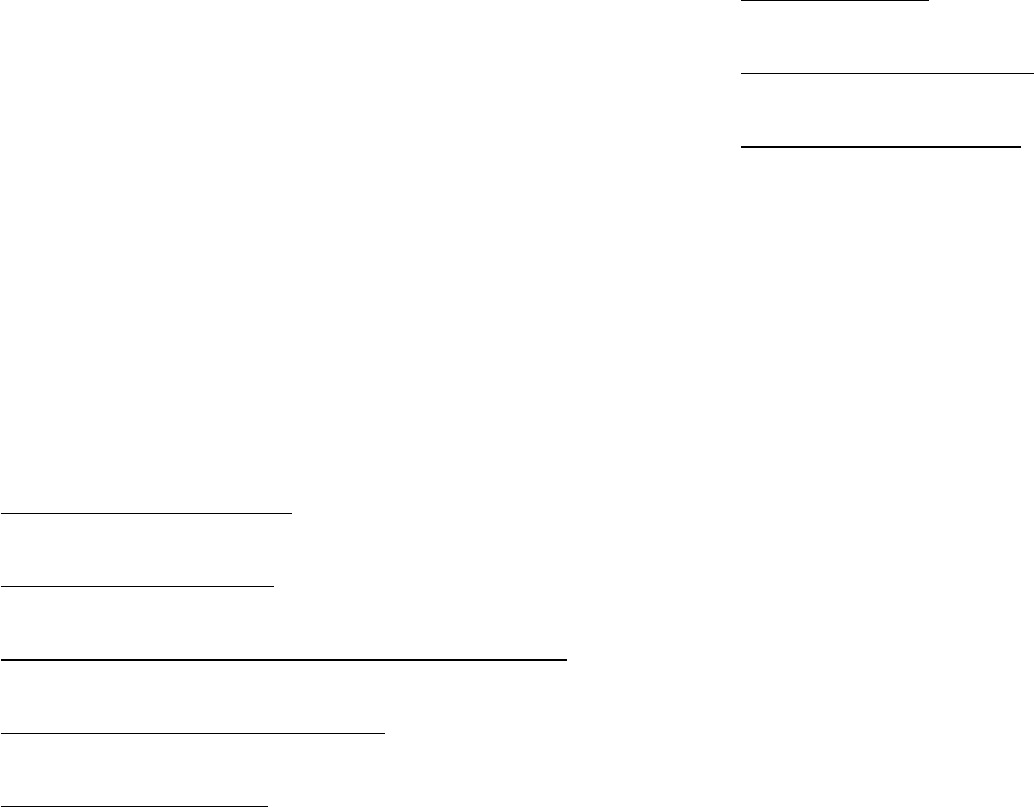
143
wireless phones and helped develop a voluntary standard
sponsored by the Institute of Electrical and Electronic Engineers
(IEEE). This standard specifies test methods and performance
requirements for hearing aids and wireless phones so that no
interference occurs when a person uses a compatible phone and
a compatible hearing aid at the same time. This standard was
approved by the IEEE in 2000.
FDA continues to monitor the use of wireless phones for possible
interactions with other medical devices. Should harmful
interference be found to occur, FDA will conduct testing to assess
the interference and work to resolve the problem.
Additional information on the safety of RF exposures from various
sources can be obtained from the following organizations
(Updated 12/1/2006):
•
FCC RF Safety Program:
http://www.fcc.gov/oet/rfsafety/
•
Environmental Protection Agency (EPA):
http://www.epa.gov/radiation/
•
Occupational Safety and Health Administration's (OSHA):
http://www.osha.gov/SLTC/radiofrequencyradiation/index.html
•
National Institute for Occupational Safety and Health (NIOSH):
http://www.cdc.gov/niosh/homepage.html
•
World Health Organization (WHO):
http://www.who.int/peh-emf/
•
International Commission on Non-Ionizing Radiation Protection:
http://www.icnirp.de
•
National Radiation Protection Board (UK):
http://www.hpa.org.uk/radiation
•
US Food and Drug Administration:
http://www.fda.gov/cellphones
Road Safety
Your wireless phone gives you the powerful ability to
communicate by voice, almost anywhere, anytime. But an
important responsibility accompanies the benefits of wireless
phones, one that every user must uphold.
When driving a car, driving is your first responsibility. When using
your wireless phone behind the wheel of a car, practice good
common sense and remember the following tips:
1. Get to know your wireless phone and its features, such as
speed dial and redial. If available, these features help you
to place your call without taking your attention off the road.
2. When available, use a hands-free device. If possible, add
an additional layer of convenience and safety to your
wireless phone with one of the many hands free
accessories available today.
Health and Safety Information 144
3. Position your wireless phone within easy reach. Be able to
access your wireless phone without removing your eyes
from the road. If you get an incoming call at an
inconvenient time, let your voice mail answer it for you.
4. Let the person you are speaking with know you are driving;
if necessary, suspend the call in heavy traffic or hazardous
weather conditions. Rain, sleet, snow, ice and even heavy
traffic can be hazardous.
5. Do not take notes or look up phone numbers while driving.
Jotting down a “to do” list or flipping through your address
book takes attention away from your primary
responsibility, driving safely.
6. Dial sensibly and assess the traffic; if possible, place calls
when you are not moving or before pulling into traffic. Try
to plan calls when your car will be stationary. If you need to
make a call while moving, dial only a few numbers, check
the road and your mirrors, then continue.
7. Do not engage in stressful or emotional conversations that
may be distracting. Make people you are talking with
aware you are driving and suspend conversations that
have the potential to divert your attention from the road.
8. Use your wireless phone to call for help. Dial 9-1-1 or other
local emergency number in the case of fire, traffic accident
or medical emergencies.
9. Use your wireless phone to help others in emergencies. If
you see an auto accident, crime in progress or other
serious emergency where lives are in danger, call 9-1-1 or
other local emergency number, as you would want others
to do for you.
10. Call roadside assistance or a special non-emergency
wireless assistance number when necessary. If you see a
broken-down vehicle posing no serious hazard, a broken
traffic signal, a minor traffic accident where no one
appears injured, or a vehicle you know to be stolen, call
roadside assistance or other special non-emergency
number.
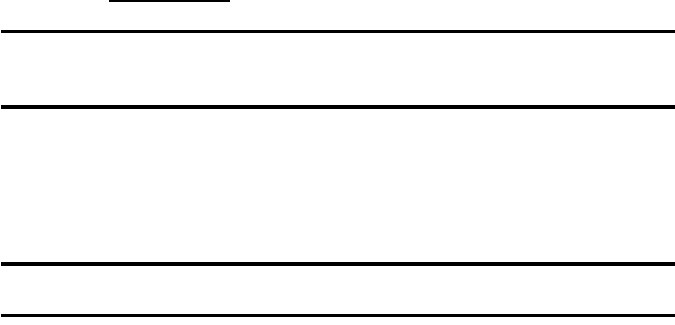
145
“The wireless industry reminds you to use your phone safely when
driving.”
For more information, please call 1-888-901-SAFE, or visit our
web-site
www.ctia.org
.
Important!:
If you are using a handset other than a standard numeric keypad,
please call 1-888-901-7233.
Provided by the Cellular Telecommunications & Internet
Association.
Responsible Listening
Caution!:
Avoid potential hearing loss.
Damage to hearing occurs when a person is exposed to loud
sounds over time. The risk of hearing loss increases as sound is
played louder and for longer durations. Prolonged exposure to
loud sounds (including music) is the most common cause of
preventable hearing loss. Some scientific research suggests that
using portable audio devices, such as portable music players and
cellular telephones, at high volume settings for long durations
may lead to permanent noise-induced hearing loss. This includes
the use of headphones (including headsets, earbuds, and
Bluetooth or other wireless devices). Exposure to very loud sound
has also been associated in some studies with tinnitus (a ringing
in the ear), hypersensitivity to sound and distorted hearing.
Individual susceptibility to noise-induced hearing loss and
potential hearing problem varies. Additionally, the amount of
sound produced by a portable audio device varies depending on
the nature of the sound, the device settings, and the headphones
that are used. As a result, there is no single volume setting that is
appropriate for everyone or for every combination of sound,
settings and equipment.
You should follow some commonsense recommendations when
using any portable audio device:
•
Set the volume in a quiet environment and select the lowest volume at
which you can hear adequately.
•
When using headphones, turn the volume down if you cannot hear the
people speaking near you or if the person sitting next to you can hear
what you are listening to.
•
Do not turn the volume up to block out noisy surroundings. If you
choose to listen to your portable device in a noisy environment, you
noise-cancelling headphones to block out background environmental
noise. By blocking background environment noise, noise cancelling
headphones should allow you to hear the music at lower volumes than
when using earbuds.
•
Limit the amount of time you listen. As the volume increases, less time
is required before you hearing could be affected.
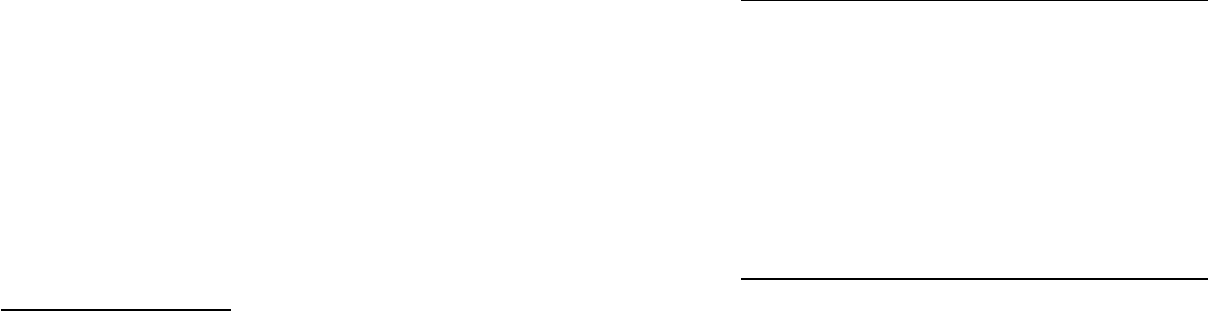
Health and Safety Information 146
•
Avoid using headphones after exposure to extremely loud noises, such
as rock concerts, that might cause temporary hearing loss. Temporary
hearing loss might cause unsafe volumes to sound normal.
•
Do not listen at any volume that causes you discomfort. If you
experience ringing in your ears, hear muffled speech or experience
any temporary hearing difficulty after listening to your portable audio
device, discontinue use and consult your doctor.
You can obtain additional information on this subject from the
following sources:
Operating Environment
Remember to follow any special regulations in force in any area
and always switch your phone off whenever it is forbidden to use
it, or when it may cause interference or danger.
When connecting the phone or any accessory to another device,
read its user's guide for detailed safety instructions. Do not
connect incompatible products.
American Academy of Audiology
11730 Plaza American Drive, Suite 300
Reston, VA 20190
Voice: (800) 222-2336
Email: info@audiology.org
Internet:
http://www.audiology.org
National Institute on Deafness and Other Communication Disorders
National Institutes of Health
31 Center Drive, MSC 2320
Bethesda, MD 20892-2320
Voice: (301) 496-7243
Email: nidcdinfo@nih.gov
Internet:
http://www.cdc.gov/niosh/topics/noise/default.html
National Institute for Occupational Safety and Health
Hubert H. Humphrey Bldg.
200 Independence Ave., SW
Washington, DC 20201
Voice: 1-800-35-NIOSH (1-800-356-4647)
Internet:
http://www.cdc.gov/niosh/topics/noise/default.html
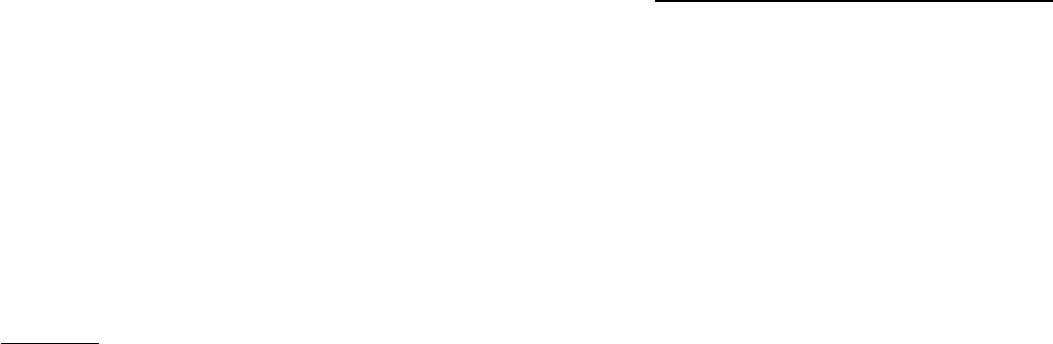
147
As with other mobile radio transmitting equipment, users are
advised that for the satisfactory operation of the equipment and
for the safety of personnel, it is recommended that the
equipment should only be used in the normal operating position
(held to your ear with the antenna pointing over your shoulder if
you are using an external antenna).
Using Your Phone Near Other Electronic Devices
Most modern electronic equipment is shielded from radio
frequency (RF) signals. However, certain electronic equipment
may not be shielded against the RF signals from your wireless
phone. Consult the manufacturer to discuss alternatives.
Implantable Medical Devices
A minimum separation of six (6) inches should be maintained
between a handheld wireless phone and an implantable medical
device, such as a pacemaker or implantable cardioverter
defibrillator, to avoid potential interference with the device.
Persons who have such devices:
•
Should ALWAYS keep the phone more than six (6) inches from their
implantable medical device when the phone is turned ON;
•
Should not carry the phone in a breast pocket;
•
Should use the ear opposite the implantable medical device to
minimize the potential for interference;
•
Should turn the phone OFF immediately if there is any reason to
suspect that interference is taking place;
•
Should read and follow the directions from the manufacturer of your
implantable medical device. If you have any questions about using
your wireless phone with such a device, consult your health care
provider.
For more information see:
http://www.fcc.gov/oet/rfsafety/rf-faqs.html
FCC Hearing-Aid Compatibility (HAC)
Regulations for Wireless Devices
On July 10, 2003, the U.S. Federal Communications Commission
(FCC) Report and Order in WT Docket 01-309 modified the
exception of wireless phones under the Hearing Aid Compatibility
Act of 1988 (HAC Act) to require digital wireless phones be
compatible with hearing-aids.
The intent of the HAC Act is to ensure reasonable access to
telecommunications services for persons with hearing
disabilities.
While some wireless phones are used near some hearing devices
(hearing aids and cochlear implants), users may detect a
buzzing, humming, or whining noise. Some hearing devices are
more immune than others to this interference noise, and phones
also vary in the amount of interference they generate.
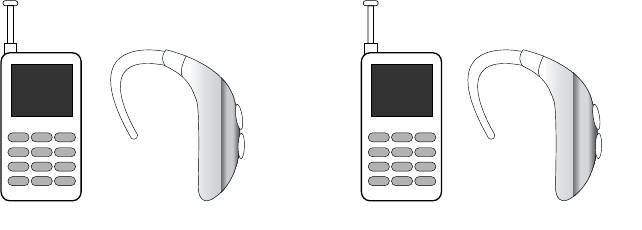
Health and Safety Information 148
The wireless telephone industry has developed a rating system
for wireless phones, to assist hearing device users find phones
that may be compatible with their hearing devices. Not all phones
have been rated. Phones that are rated have the rating on their
box or a label located on the box.
The ratings are not guarantees. Results will vary depending on
the user's hearing device and hearing loss. If your hearing device
happens to be vulnerable to interference, you may not be able to
use a rated phone successfully. Trying out the phone with your
hearing device is the best way to evaluate it for your personal
needs.
M-Ratings
: Phones rated M3 or M4 meet FCC requirements and
are likely to generate less interference to hearing devices than
phones that are not labeled. M4 is the better/higher of the two
ratings.
T-Ratings
: Phones rated T3 or T4 meet FCC requirements and are
likely to generate less interference to hearing devices than
phones that are not labeled. T4 is the better/higher of the two
ratings.
Hearing devices may also be rated. Your hearing device
manufacturer or hearing health professional may help you find
this rating. Higher ratings mean that the hearing device is
relatively immune to interference noise. The hearing aid and
wireless phone rating values are then added together. A sum of 5
is considered acceptable for normal use. A sum of 6 is
considered for best use.
In the above example, if a hearing aid meets the M2 level rating
and the wireless phone meets the M3 level rating, the sum of the
two values equal M5. This is synonymous for T ratings. This
should provide the hearing aid user with “normal usage” while
using their hearing aid with the particular wireless phone.
“Normal usage” in this context is defined as a signal quality that
is acceptable for normal operation.
The M mark is intended to be synonymous with the U mark. The
T mark is intended to be synonymous with the UT mark. The M
and T marks are recommended by the Alliance for
Telecommunications Industries Solutions (ATIS). The U and UT
marks are referenced in Section 20.19 of the FCC Rules.
M3 + M2 = 5 T3 + T2 = 5
149
The HAC rating and measurement procedure are described in the
American National Standards Institute (ANSI) C63.19 standard.
Other Medical Devices
If you use any other personal medical devices, consult the
manufacturer of your device to determine if it is adequately
shielded from external RF energy. Your physician may be able to
assist you in obtaining this information. Switch your phone off in
health care facilities when any regulations posted in these areas
instruct you to do so. Hospitals or health care facilities may be
using equipment that could be sensitive to external RF energy.
Vehicles
RF signals may affect improperly installed or inadequately
shielded electronic systems in motor vehicles. Check with the
manufacturer or its representative regarding your vehicle. You
should also consult the manufacturer of any equipment that has
been added to your vehicle.
Posted Facilities
Switch your phone off in any facility where posted notices require
you to do so.
Potentially Explosive Environments
Switch your phone off when in any area with a potentially
explosive atmosphere and obey all signs and instructions. Sparks
in such areas could cause an explosion or fire resulting in bodily
injury or even death.
Users are advised to switch the phone off while at a refueling
point (service station). Users are reminded of the need to observe
restrictions on the use of radio equipment in fuel depots (fuel
storage and distribution areas), chemical plants or where blasting
operations are in progress.
Areas with a potentially explosive atmosphere are often but not
always clearly marked. They include below deck on boats,
chemical transfer or storage facilities, vehicles using liquefied
petroleum gas (such as propane or butane), areas where the air
contains chemicals or particles, such as grain, dust or metal
powders, and any other area where you would normally be
advised to turn off your vehicle engine.
Emergency Calls
This phone, like any wireless phone, operates using radio
signals, wireless and landline networks as well as user-
programmed functions, which cannot guarantee connection in all
conditions. Therefore, you should never rely solely on any
wireless phone for essential communications (medical
emergencies, for example).

)FBMUIBOE4BGFUZ*OGPSNBUJPO
3FNFNCFSUPNBLFPSSFDFJWFBOZDBMMTUIFQIPOFNVTUCF
TXJUDIFEPOBOEJOBTFSWJDFBSFBXJUIBEFRVBUFTJHOBMTUSFOHUI
&NFSHFODZDBMMTNBZOPUCFQPTTJCMFPOBMMXJSFMFTTQIPOF
OFUXPSLTPSXIFODFSUBJOOFUXPSLTFSWJDFTBOEPSQIPOF
GFBUVSFTBSFJOVTF$IFDLXJUIMPDBMTFSWJDFQSPWJEFST
5PNBLFBOFNFSHFODZDBMM
*GUIFQIPOFJTOPUPOTXJUDIJUPO
,FZJOUIFFNFSHFODZOVNCFSGPSZPVSQSFTFOUMPDBUJPOGPS
FYBNQMFPSPUIFSPGGJDJBMFNFSHFODZOVNCFS
&NFSHFODZOVNCFSTWBSZCZMPDBUJPO
1SFTTUIF LFZ
*GDFSUBJOGFBUVSFTBSFJOVTFDBMMCBSSJOHGPSFYBNQMFZPVNBZ
GJSTUOFFEUPEFBDUJWBUFUIPTFGFBUVSFTCFGPSFZPVDBONBLFBO
FNFSHFODZDBMM$POTVMUUIJTEPDVNFOUBOEZPVSMPDBMDFMMVMBS
TFSWJDFQSPWJEFS
8IFONBLJOHBOFNFSHFODZDBMMSFNFNCFSUPHJWFBMMUIF
OFDFTTBSZJOGPSNBUJPOBTBDDVSBUFMZBTQPTTJCMF3FNFNCFSUIBU
ZPVSQIPOFNBZCFUIFPOMZNFBOTPGDPNNVOJDBUJPOBUUIF
TDFOFPGBOBDDJEFOUEPOPUDVUPGGUIFDBMMVOUJMHJWFO
QFSNJTTJPOUPEPTP
Restricting Children's access to your Phone
:PVSQIPOFJTOPUBUPZ$IJMESFOTIPVMEOPUCFBMMPXFEUPQMBZ
XJUIJUCFDBVTFUIFZDPVMEIVSUUIFNTFMWFTBOEPUIFSTEBNBHF
UIFQIPOFPSNBLFDBMMTUIBUJODSFBTFZPVSQIPOFCJMM

VQRLWXD&
G
QDH
F
L
W
R1
&&)
HFLWR1
&
&)
VHOX
5
&&)HKWIR
WUD3KWLZVH
L
OSP
R
FHFLYHGVLK7
VQRL
W
LGQRFRZWJQLZROORIHKWRW
W
FH
M
EXVV
LQR
LWDUHS2
GQD
HFQHUHI
U
HW
Q
LOX
I
PUDKHVXDFWRQ\DPHF
L
YHGVLKW
GHYLHFHU
H
FQHU
H
IUHW
Q
L\
Q
D
W
SH
F
FDWVX
PHF
L
Y
H
GVLKW
G
HU
LV
HG
Q
X
H
VXDF\
DP
WD
KW
HF
QHUHIUHWQLJQLG
XOF
Q
L
QRLW
DU
HS
R
K
W
L
Z
\OSP
RF
R
W
GQXRI
GQ
D
GHWVH
W
QHHE
VDKWQHPS
LX
THV
LK7
W
U
D
SR
WW
Q
D
XV
U
XSHFL
Y
HG
OD
WLJLG%VV
DO
&
D
UR
IV
W
LP
L
O
HK
W
HG
LYR
USRWGHQJ
L
VHGH
U
DV
W
L
P
L
O
HVHK
7VH
OX
5
&
&)HKWI
R
D
QLHFQHUHIUHWQL
OXIP
U
DKWVQLDJ
D
QR
LWF
H
W
RUSHOE
D
QRVDHU
QRLWDOODWVQLODLWQHGLVHU
RLGDUHWD
LGDUQ
D
FGQ
D
VHV
X
VHWDUHQHJWQH
PS
LX
THV
LK7
QLG
H
V
X
GQDGHOODWVQLWRQ
I
GQD\
JU
HQH
\
F
Q
HXTHUI
OX
IPU
DKHVXD
F
\DPV
Q
RLWFXUW
V
QLHK
WK
WL
Z
HFQDGURFF
D
VQ
RL
WD
FL
QXPPRFRLGDURWHFQHU
H
IU
H
WQL
WRQ
OOLZ
HFQHUHIUHWQLWDKW
H
HWQDUDXJRQVLH
U
HKW
UHYHZ
R
+
DOODWVQLUDOX
FLWUDSDQLUXFFRVHRGWQHPSLXTHVLKWI,QRLW
QRLWSHFHUQRLVLYHOHWURRLGDURWHFQHUHIUHWQLOXIPUDKH
VXDF
GQDIIRWQHPSLXTHHKWJQLQUXW\EGHQLPUHWHGHEQDFKFLKZ
WFHU
UR
FR
W
\
U
W
R
W
G
HJ
D
UXR
FQ
HVLUHVX
HK
W
QR
V
H
U
XV
DH
P
J
Q
LZROO
R
I
HKWI
RHU
R
P
UR
HQR\E
H
FQ
HU
HIU
H
W
Q
L
HKW
DQQHWQDJQLYLHFHUHKWHWDFROHUURWQH
LURH5
G
QD
WQ
HP
SL
X
THH
KW
QH
H
ZW
H
EQRLWD
U
DS
H
V
HK
WHVD
H
UF
Q,
UHYLHFHU
WLXF
U
LFDQRWHOWXR
Q
DRWQLWQH
P
S
L
XTHHKWWFH
Q
QR&
G
H
W
FH
QQRF
VLU
HY
LH
FH
UH
K
W
KFL
KZR
W
WD
K
W
P
RUI
W
Q
H
U
H
IIL
G
97RLGDUGHFQHLUHS[HQDURUH
ODHGHKWWOXVQR&
SOHK
U
R
I
QD
L
F
LQKFHW
QL
G
HV
X
ILHFQHUH
IUHW
QLRLG
D
UU
R9
7
HVX
DF\D
P
HQ
RK
SHK7
QD
F
&
&
)
HK
7
W
QH
PSL
X
T
H
JQ
LY
LH
FH
URW\WL
PL
[R
USH
V
RO
F
HFQHUHIUHWQLKFXVI
L
HQ
RK
SH
K
W
JQ
LV
X
S
RWVRWXR
\
HUL
X
THU
GHWDQLPLOHHEWRQQDF
URHQDSRUSVDKFXVVDJPXHORUWHSGHLIHXTLOJQLVXVHOFLKH9
QRLWFHWRU3HUL)ODQR
LWD1HKWKWLZ\OSPRFWVXPHQDWXE
WFDWQRFGUD
G
QDWVVLK
W
IR\
S
RFDUR)$3)1GUDGQDW6
\UHWWD%HQ
2QRLWDLF
R
VV$QR
LW
FHWRU3
H
UL)ODQR
LW
D1HKW

VH
O
D6QRLWDFLOEX3
Q
WW$
$
0
\FQL
X4
NUD3KFU
D
P
QR
L
VLYL
'
VQRLW
X
D&
WRQHQRKSRLG
D
UHKWQLHG
D
PVQRLWDF
L
ILGRPURVHJQ
D
K&
VPD6
\
EGHY
R
USSD
\O
VV
H
US[
H
VUHVX
HK
WGLRY
O
OLZ
JQX
W
Q
HP
SL
X
T
H
HK
W
HWDUHSRRW\
W
LUR
K
WX
D
H
K7
V
U
HJU
DK
F
GQ
D
VD
QQH
W
Q
D
VHLUHW
W
DE
GH
YRU
SS
DH
VX
\OQ2
VXRU
H
J
QDGHE\DPVHLURVVHFF
D
GH]LURKWXD
Q
X\QD
IRHVX
HV
XD
FVHLURVVHF
FD
GLDVI
L\
WQDUUDZHQRKSHKWGLRYG
Q
D
HQRK
S
HKWRWWF
H
IHGDU
R
HJDPDG
H
F
H
L
S
[
H
O
S
PR
FDVLWL\GUXWVH
W
L
X
TVLH
QR
KSUXR
\
KJXRKWO$
JQLW
WL
K
JQLSSRUGGLRY$QHNRUEHEQDFGQDW
Q
HP
SL
X
T
HIR
WLQR
J
QLWWL
V
U
R
JQ
L
GQHE
Other Important Safety Information
t
0OMZRVBMJGJFEQFSTPOOFMTIPVMETFSWJDFUIFQIPOFPSJOTUBMMUIFQIPOF
JOBWFIJDMF'BVMUZJOTUBMMBUJPOPSTFSWJDFNBZCFEBOHFSPVTBOENBZ
JOWBMJEBUFBOZXBSSBOUZBQQMJDBCMFUPUIFEFWJDF
t
$IFDLSFHVMBSMZUIBUBMMXJSFMFTTQIPOFFRVJQNFOUJOZPVSWFIJDMFJT
NPVOUFEBOEPQFSBUJOHQSPQFSMZ
t
%POPUTUPSFPSDBSSZGMBNNBCMFMJRVJETHBTFTPSFYQMPTJWFNBUFSJBMTJO
UIFTBNFDPNQBSUNFOUBTUIFQIPOFJUTQBSUTPSBDDFTTPSJFT
t
'PSWFIJDMFTFRVJQQFEXJUIBOBJSCBHSFNFNCFSUIBUBOBJSCBH
JOGMBUFTXJUIHSFBUGPSDF%POPUQMBDFPCKFDUTJODMVEJOHCPUIJOTUBMMFE
PSQPSUBCMFXJSFMFTTFRVJQNFOUJOUIFBSFBPWFSUIFBJSCBHPSJOUIFBJS
CBHEFQMPZNFOUBSFB*GXJSFMFTTFRVJQNFOUJTJNQSPQFSMZJOTUBMMFEBOE
UIFBJSCBHJOGMBUFTTFSJPVTJOKVSZDPVMESFTVMU
t
4XJUDIZPVSQIPOFPGGCFGPSFCPBSEJOHBOBJSDSBGU5IFVTFPGXJSFMFTT
QIPOFJOBJSDSBGUJTJMMFHBMBOENBZCFEBOHFSPVTUPUIFBJSDSBGUhT
PQFSBUJPO
t
'BJMVSFUPPCTFSWFUIFTFJOTUSVDUJPOTNBZMFBEUPUIFTVTQFOTJPOPS
EFOJBMPGUFMFQIPOFTFSWJDFTUPUIFPGGFOEFSPSMFHBMBDUJPOPSCPUI
Product Performance
Getting the Most Out of Your Signal Reception
5IFRVBMJUZPGFBDIDBMMZPVNBLFPSSFDFJWFEFQFOETPOUIF
TJHOBMTUSFOHUIJOZPVSBSFB:PVSQIPOFJOGPSNTZPVPGUIF
DVSSFOUTJHOBMTUSFOHUICZEJTQMBZJOHBOVNCFSPGCBSTOFYUUPUIF
TJHOBMTUSFOHUIJDPO5IFNPSFCBSTEJTQMBZFEUIFTUSPOHFSUIF
TJHOBM
*GZPVhSFJOTJEFBCVJMEJOHCFJOHOFBSBXJOEPXNBZHJWFZPV
CFUUFSSFDFQUJPO
Understanding the Power Save Feature
*GZPVSQIPOFJTVOBCMFUPGJOEBTJHOBMBGUFSTFBSDIJOHB1PXFS
4BWFGFBUVSFJTBVUPNBUJDBMMZBDUJWBUFE*GZPVSQIPOFJTBDUJWFJU
QFSJPEJDBMMZSFDIFDLTTFSWJDFBWBJMBCJMJUZPSZPVDBODIFDLJU
ZPVSTFMGCZQSFTTJOHBOZLFZ
"OZUJNFUIF1PXFS4BWFGFBUVSFJTBDUJWBUFEBNFTTBHFEJTQMBZT
POUIFTDSFFO8IFOBTJHOBMJTGPVOEZPVSQIPOFSFUVSOTUP
TUBOECZNPEF
Understanding How Your Phone Operates
:PVSQIPOFJTCBTJDBMMZBSBEJPUSBOTNJUUFSBOESFDFJWFS8IFOJUhT
UVSOFEPOJUSFDFJWFTBOEUSBOTNJUTSBEJPGSFRVFODZ3'TJHOBMT
8IFOZPVVTFZPVSQIPOFUIFTZTUFNIBOEMJOHZPVSDBMMDPOUSPMT
UIFQPXFSMFWFM5IJTQPXFSDBOSBOHFGSPNXBUUTUP
XBUUTJOEJHJUBMNPEF
Health and Safety Information 152
Maintaining Your Phone's Peak Performance
For the best care of your phone, only authorized personnel should
service your phone and accessories. Faulty service may void the
warranty.
There are several simple guidelines to operating your phone
properly and maintaining safe, satisfactory service.
•
To ensure that the Hearing Aid Compatibility rating for your phone is
maintained, secondary transmitters such as Bluetooth and WLAN
components must be disabled during a call. For more information,
refer to
“Bluetooth”
on page 83.
•
If your phone is equipped with an external antenna, hold the phone
with the antenna raised, fully-extended and over your shoulder.
•
Do not hold, bend or twist the phone's antenna, if applicable.
•
Do not use the phone if the antenna is damaged.
•
If your phone is equipped with an internal antenna, obstructing the
internal antenna could inhibit call performance.
•
Speak directly into the phone's receiver.
•
Avoid exposing your phone and accessories to rain or liquid spills. If
your phone does get wet, immediately turn the power off and remove
the battery. If it is inoperable, call Customer Care for service.
Availability of Various Features/Ring Tones
Many services and features are network dependent and may
require additional subscription and/or usage charges. Not all
features are available for purchase or use in all areas.
Downloadable Ring Tones may be available at an additional cost.
Other conditions and restrictions may apply. See your service
provider for additional information.
Battery Standby and Talk Time
Standby and talk times will vary depending on phone usage
patterns and conditions. Battery power consumption depends on
factors such as network configuration, signal strength, operating
temperature, features selected, frequency of calls, and voice,
data, and other application usage patterns.
Battery Precautions
•
Avoid dropping the cell phone. Dropping it, especially on a hard
surface, can potentially cause damage to the phone and battery. If you
suspect damage to the phone or battery, take it to a service center for
inspection.
•
Never use any charger or battery that is damaged in any way.
•
Do not modify or remanufacture the battery as this could result in
serious safety hazards.
•
If you use the phone near the network's base station, it uses less
power; talk and standby time are greatly affected by the signal
strength on the cellular network and the parameters set by the
network operator.
•
Follow battery usage, storage and charging guidelines found in the
user’s guide.
153
•
Battery charging time depends on the remaining battery charge and
the type of battery and charger used. The battery can be charged and
discharged hundreds of times, but it will gradually wear out. When the
operation time (talk time and standby time) is noticeably shorter than
normal, it is time to buy a new battery.
•
If left unused, a fully charged battery will discharge itself over time.
•
Use only Samsung-approved batteries and recharge your battery only
with Samsung-approved chargers. When a charger is not in use,
disconnect it from the power source. Do not leave the battery
connected to a charger for more than a week, since overcharging may
shorten its life.
•
Do not use incompatible cell phone batteries and chargers. Some Web
sites and second-hand dealers, not associated with reputable
manufacturers and carriers, might be selling incompatible or even
counterfeit batteries and chargers. Consumers should purchase
manufacturer or carrier recommended products and accessories. If
unsure about whether a replacement battery or charger is compatible,
contact the manufacturer of the battery or charger.
•
Misuse or use of incompatible phones, batteries, and charging devices
could result in damage to the equipment and a possible risk of fire,
explosion, leakage, or other serious hazard.
•
Extreme temperatures will affect the charging capacity of your battery:
it may require cooling or warming first.
•
Do not leave the battery in hot or cold places, such as in a car in
summer or winter conditions, as you will reduce the capacity and
lifetime of the battery. Always try to keep the battery at room
temperature. A phone with a hot or cold battery may temporarily not
work, even when the battery is fully charged. Li-ion batteries are
particularly affected by temperatures below
0 °C (32 °F).
•
Do not place the phone in areas that may get very hot, such as on or
near a cooking surface, cooking appliance, iron, or radiator.
•
Do not get your phone or battery wet. Even though they will dry and
appear to operate normally, the circuitry could slowly corrode and
pose a safety hazard.
•
Do not short-circuit the battery. Accidental short-circuiting can occur
when a metallic object (coin, clip or pen) causes a direct connection
between the + and - terminals of the battery (metal strips on the
battery), for example when you carry a spare battery in a pocket or
bag. Short-circuiting the terminals may damage the battery or the
object causing the short-circuiting.
•
Do not permit a battery out of the phone to come in contact with metal
objects, such as coins, keys or jewelry.
•
Do not crush, puncture or put a high degree of pressure on the battery
as this can cause an internal short-circuit, resulting in overheating.
•
Dispose of used batteries in accordance with local regulations. In some
areas, the disposal of batteries in household or business trash may be
prohibited. For safe disposal options for Li-Ion batteries, contact your
nearest Samsung authorized service center. Always recycle. Do not
dispose of batteries in a fire.
Health and Safety Information 154
Care and Maintenance
Your phone is a product of superior design and craftsmanship
and should be treated with care. The suggestions below will help
you fulfill any warranty obligations and allow you to enjoy this
product for many years.
•
Keep the phone and all its parts and accessories out of the reach of
small children.
•
Keep the phone dry. Precipitation, humidity and liquids contain
minerals that will corrode electronic circuits.
•
Do not use the phone with a wet hand. Doing so may cause an electric
shock to you or damage to the phone.
•
Do not use or store the phone in dusty, dirty areas, as its moving parts
may be damaged.
•
Do not store the phone in hot areas. High temperatures can shorten the
life of electronic devices, damage batteries, and warp or melt certain
plastics.
•
Do not store the phone in cold areas. When the phone warms up to its
normal operating temperature, moisture can form inside the phone,
which may damage the phone's electronic circuit boards.
•
Do not drop, knock or shake the phone. Rough handling can break
internal circuit boards.
•
Do not use harsh chemicals, cleaning solvents or strong detergents to
clean the phone. Wipe it with a soft cloth slightly dampened in a mild
soap-and-water solution.
•
Do not paint the phone. Paint can clog the device's moving parts and
prevent proper operation.
•
Do not put the phone in or on heating devices, such as a microwave
oven, a stove or a radiator. The phone may explode when overheated.
•
If your phone is equipped with an external antenna, use only the
supplied or an approved replacement antenna. Unauthorized antennas
or modified accessories may damage the phone and violate
regulations governing radio devices.
•
If the phone, battery, charger or any accessory is not working properly,
take it to your nearest qualified service facility. The personnel there
will assist you, and if necessary, arrange for service.

155
Section 16: Warranty Information
Standard Limited Warranty
What is Covered and For How Long?
SAMSUNG TELECOMMUNICATIONS AMERICA, LLC ("SAMSUNG")
warrants to the original purchaser ("Purchaser") that SAMSUNG's
Phones and accessories ("Products") are free from defects in
material and workmanship under normal use and service for the
period commencing upon the date of purchase and continuing for
the following specified period of time after that date:
What is Not Covered?
This Limited Warranty is conditioned upon
proper use of Product by Purchaser. This Limited Warranty does
not cover: (a) defects or damage resulting from accident, misuse,
abuse, neglect, unusual physical, electrical or electromechanical
stress, or modification of any part of Product, including antenna,
or cosmetic damage; (b) equipment that has the serial number
removed or made illegible; (c) any plastic surfaces or other
externally exposed parts that are scratched or damaged due to
normal use; (d) malfunctions resulting from the use of Product in
conjunction with accessories, products, or ancillary/peripheral
equipment not furnished or approved by SAMSUNG; (e) defects or
damage from improper testing, operation, maintenance,
installation, or adjustment; (f) installation, maintenance, and
service of Product, or (g) Product used or purchased outside the
United States or Canada.
This Limited Warranty covers batteries only if battery capacity
falls below 80% of rated capacity or the battery leaks, and this
Limited Warranty does not cover any battery if (i) the battery has
been charged by a battery charger not specified or approved by
SAMSUNG for charging the battery, (ii) any of the seals on the
battery are broken or show evidence of tampering, or (iii) the
battery has been used in equipment other than the SAMSUNG
phone for which it is specified.
What are SAMSUNG's Obligations?
During the applicable warranty
period, SAMSUNG will repair or replace, at SAMSUNG's sole
option, without charge to Purchaser, any defective component
part of Product. To obtain service under this Limited Warranty,
Purchaser must return Product to an authorized phone service
Phone 1 Year
Batteries 1 Year
Holster 90 Days
Other Phone Accessories 1 Year
Warranty Information 156
facility in an adequate container for shipping, accompanied by
Purchaser's sales receipt or comparable substitute proof of sale
showing the date of purchase, the serial number of Product and
the sellers' name and address. To obtain assistance on where to
deliver the Product, call Samsung Customer Care at 1-888-987-
4357. Upon receipt, SAMSUNG will promptly repair or replace the
defective Product. SAMSUNG may, at SAMSUNG's sole option,
use rebuilt, reconditioned, or new parts or components when
repairing any Product or replace Product with a rebuilt,
reconditioned or new Product. Repaired/replacedpouches and
holsters will be warranted for a period of ninety (90)
days. All other repaired/replaced Product will be warranted for a
period equal to the remainder of the original Limited Warranty on
the original Product or for 90 days, whichever is longer. All
replaced parts, components, boards and equipment shall
become the property of SAMSUNG.
If SAMSUNG determines that any Product is not covered by this
Limited Warranty, Purchaser must pay all parts, shipping, and
labor charges for the repair or return of such Product.
WHAT ARE THE LIMITS ON SAMSUNG'S WARRANTY/LIABILITY?
EXCEPT AS SET FORTH IN THE EXPRESS WARRANTY CONTAINED
HEREIN, PURCHASER TAKES THE PRODUCT "AS IS," AND
SAMSUNG MAKES NO WARRANTY OR REPRESENTATION AND
THERE ARE NO CONDITIONS, EXPRESS OR IMPLIED, STATUTORY
OR OTHERWISE, OF ANY KIND WHATSOEVER WITH RESPECT TO
THE PRODUCT, INCLUDING BUT NOT LIMITED TO:
•
THE MERCHANTABILITY OF THE PRODUCT OR ITS FITNESS FOR ANY
PARTICULAR PURPOSE OR USE;
•
WARRANTIES OF TITLE OR NON-INFRINGEMENT;
•
DESIGN, CONDITION, QUALITY, OR PERFORMANCE OF THE PRODUCT;
•
THE WORKMANSHIP OF THE PRODUCT OR THE COMPONENTS
CONTAINED THEREIN; OR
•
COMPLIANCE OF THE PRODUCT WITH THE REQUIREMENTS OF ANY
LAW, RULE, SPECIFICATION OR CONTRACT PERTAINING THERETO.
NOTHING CONTAINED IN THE INSTRUCTION MANUAL SHALL BE
CONSTRUED TO CREATE AN EXPRESS WARRANTY OF ANY KIND
WHATSOEVER WITH RESPECT TO THE PRODUCT. ALL IMPLIED
WARRANTIES AND CONDITIONS THAT MAY ARISE BY OPERATION
OF LAW, INCLUDING IF APPLICABLE THE IMPLIED WARRANTIES
OF MERCHANTABILITY AND FITNESS FOR A PARTICULAR
PURPOSE, ARE HEREBY LIMITED TO THE SAME DURATION OF
TIME AS THE EXPRESS WRITTEN WARRANTY STATED HEREIN.
SOME STATES/PROVINCES DO NOT ALLOW LIMITATIONS ON HOW
LONG AN IMPLIED WARRANTY LASTS, SO THE ABOVE LIMITATION
MAY NOT APPLY TO YOU. IN ADDITION, SAMSUNG SHALL NOT BE
LIABLE FOR ANY DAMAGES OF ANY KIND RESULTING FROM THE
PURCHASE, USE, OR MISUSE OF, OR INABILITY TO USE THE
PRODUCT OR ARISING DIRECTLY OR INDIRECTLY FROM THE USE
157
OR LOSS OF USE OF THE PRODUCT OR FROM THE BREACH OF
THE EXPRESS WARRANTY, INCLUDING INCIDENTAL, SPECIAL,
CONSEQUENTIAL OR SIMILAR DAMAGES, OR LOSS OF
ANTICIPATED PROFITS OR BENEFITS, OR FOR DAMAGES ARISING
FROM ANY TORT (INCLUDING NEGLIGENCE OR GROSS
NEGLIGENCE) OR FAULT COMMITTED BY SAMSUNG, ITS AGENTS
OR EMPLOYEES, OR FOR ANY BREACH OF CONTRACT OR FOR
ANY CLAIM BROUGHT AGAINST PURCHASER BY ANY OTHER
PARTY. SOME STATES/PROVINCES DO NOT ALLOW THE
EXCLUSION OR LIMITATION OF INCIDENTAL OR CONSEQUENTIAL
DAMAGES, SO THE ABOVE LIMITATION OR EXCLUSION MAY NOT
APPLY TO YOU. THIS WARRANTY GIVES YOU SPECIFIC LEGAL
RIGHTS, AND YOU MAY ALSO HAVE OTHER RIGHTS, WHICH VARY
FROM STATE TO STATE/PROVINCE TO PROVINCE. THIS LIMITED
WARRANTY SHALL NOT EXTEND TO ANYONE OTHER THAN THE
ORIGINAL PURCHASER OF THIS PRODUCT AND STATES
PURCHASER'S EXCLUSIVE REMEDY. IF ANY PORTION OF THIS
LIMITED WARRANTY IS HELD ILLEGAL OR UNENFORCEABLE BY
REASON OF ANY LAW, SUCH PARTIAL ILLEGALITY OR
UNENFORCEABILITY SHALL NOT AFFECT THE ENFORCEABILITY
FOR THE REMAINDER OF THIS LIMITED WARRANTY WHICH
PURCHASER ACKNOWLEDGES IS AND WILL ALWAYS BE
CONSTRUED TO BE LIMITED BY ITS TERMS OR AS LIMITED AS
THE LAW PERMITS. THE PARTIES UNDERSTAND THAT THE
PURCHASER MAY USE THIRD-PARTY SOFTWARE OR EQUIPMENT
IN CONJUNCTION WITH THE PRODUCT. SAMSUNG MAKES NO
WARRANTIES OR REPRESENTATIONS AND THERE ARE NO
CONDITIONS, EXPRESS OR IMPLIED, STATUTORY OR
OTHERWISE, AS TO THE QUALITY, CAPABILITIES, OPERATIONS,
PERFORMANCE OR SUITABILITY OF ANY THIRDPARTY SOFTWARE
OR EQUIPMENT, WHETHER SUCH THIRD-PARTY SOFTWARE OR
EQUIPMENT IS INCLUDED WITH THE PRODUCT DISTRIBUTED BY
SAMSUNG OR OTHERWISE, INCLUDING THE ABILITY TO
INTEGRATE ANY SUCH SOFTWARE OR EQUIPMENT WITH THE
PRODUCT. THE QUALITY, CAPABILITIES, OPERATIONS,
PERFORMANCE AND SUITABILITY OF ANY SUCH THIRD-PARTY
SOFTWARE OR EQUIPMENT LIE SOLELY WITH THE PURCHASER
AND THE DIRECT VENDOR, OWNER OR SUPPLIER OF SUCH
THIRD-PARTY SOFTWARE OR EQUIPMENT, AS THE CASE MAY BE.
This Limited Warranty allocates risk of Product failure between
Purchaser and SAMSUNG, and SAMSUNG's Product pricing
reflects this allocation of risk and the limitations of liability
contained in this Limited Warranty. The agents, employees,
distributors, and dealers of SAMSUNG are not authorized to make
modifications to this Limited Warranty, or make additional
warranties binding on SAMSUNG. Accordingly, additional
statements such as dealer advertising or presentation, whether
oral or written, do not constitute warranties by SAMSUNG and
should not be relied upon.
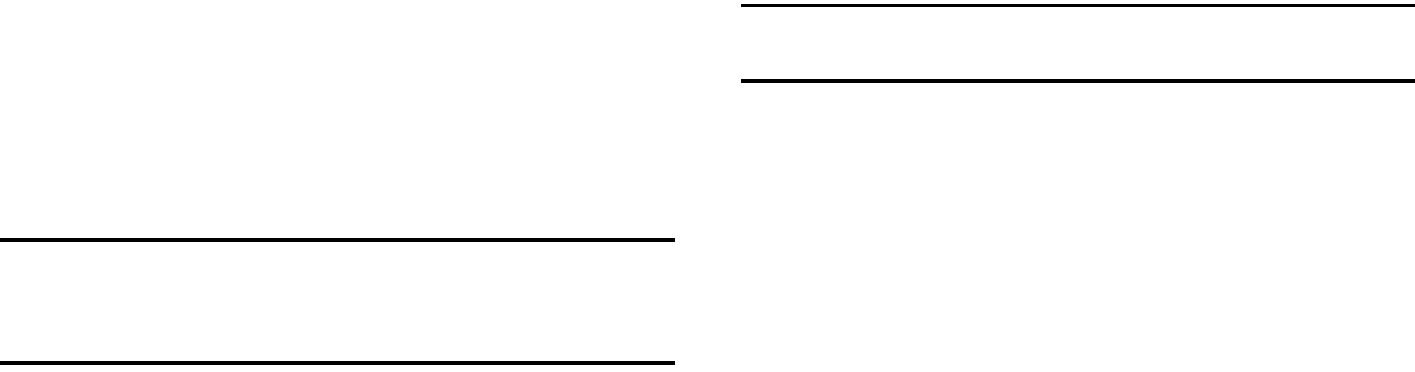
Warranty Information 158
Precautions for Transfer and Disposal
If data stored on this device is deleted or reformatted using the
standard methods, the data only appears to be removed on a
superficial level, and it may be possible for someone to retrieve
and reuse the data by means of special software.
To avoid unintended information leaks and other problems of this
sort, it is recommended that the device be returned to Samsung’s
Customer Care Center for an Extended File System (EFS) Clear
which will eliminate all user memory and return all settings to
default settings. Please contact the
Samsung Customer Care
Center
for details.
Important!:
Please provide warranty information (proof of purchase) to
Samsung’s Customer Care Center in order to provide this service
at no charge. If the warranty has expired on the device, charges
may apply.
Customer Care Center:
1000 Klein St.
Plano, TX 75074
Toll Free Tel: 1.888.987.HELP (4357)
Samsung Telecommunications America, LLC:
1301 East Lookout Drive
Richardson, Texas 75082
Phone: 1-800-SAMSUNG (726-7864)
Important!:
If you are using a handset other than a standard numeric keypad,
dial the numbers listed in brackets.
Phone: 1-888-987-HELP (4357)
©2008 Samsung Telecommunications America. All rights
reserved.
No reproduction in whole or in part allowed without prior written
approval. Specifications and availability subject to change
without notice.

159
Index
A
Accessing a Menu Function 33
Accessing Music 94
Address Book
Adding a New Contact 55
Address Book Entry Options 54
Checking the Used Space 60
Copying an entry to the Phone 61
Copying an entry to the SIM Card 61
Deleting all of the Address Book
Entries 62
Dialing a Number 54
FDN (Fixed Dialing Number) Mode
59
Finding an Address Book Entry 54
Group Settings 55
Managing Address Book Entries 61
Own Phone Number 59
Service Dialing Numbers 59
Speed Dial List 57
Using Contacts List 54
AIM 18,68
Alarms 45,119
Anniversary 121
Answer Tones 40
AOL 18,68
Applications
Alarms 119
Calendar 120
Music Player 94,117
Record Audio 117
Shop Applications 42
Tasks 123
Tools 107
Using the Camcorder 113
Using the Camera 45,108
Music
Accessing Music Videos 103
Adding Music to your Handset 94
Community 105
Music Apps 105
Music Player 95
MusicID 101
Playing Music Through a Stereo
Bluetooth Device 95
Playing Music Transferred from the
Handset 95
Playing Music while Using the Phone
96
Playlists 97
Shop Music 98
Transferring Music From the Digital
Music Stores 98
Transferring Music Windows Media
Player 99
Using The Buzz 104
Using XM Radio 103
Yahoo! 18,68
Audio 40
Audio Folder 66,118
B
Back Light 17
Battery
Installing and Removing 7
Low Battery Indicator 9
160
BellSouth 18,68
Bluetooth 83,84
Device Name 84
Discoverable 84
My Devices 84
Search for New Device 85
Bluetooth Device
Stereo 95
C
Calculator 46
Calendar 45,120
Anniversary 121
Appointment 121
Holiday 122
Important 122
Private 122
Viewing an Event 122
Call Alert Type 74
Call Forwarding
Busy 82
Cancel All 83
Forward Always 82
No Reply 83
Unreachable 83
Call Functions
3-Way Calling (Multi-Party Calling)
31
Address Book 22
Adjusting the Call Volume 28
Answering a Call 22
Call Back Missed Call 25
Call Time 27
Call Waiting 31
Correcting the Number 21
Data Call Time 28
Data Volume 27
Deleting Missed Call 26
Ending a Call 21
In-Call Options 29
International Call 21
Making a Call 21
Missed Call Details 25
Muting Key Tones 30
Options During a Call 28
Putting a Call on Hold 28
Recent Calls 24
Redialing Last Number 21
Saving the Missed Call Number to
Address Book 25
Searching for a Number in Address
Book 31
Send Message to Missed Call 26
Silent Mode 32
Using the Speakerphone 30
Viewing All Calls 24
Viewing Missed Calls 25
Call Settings
Auto Reply 82
Call Ringtone 75
Ringtone Volume 75
Call Status Tones
Call Connect Tone 82
Call End Tone 82
Minute Minder 82
Call Waiting
Activate 83
Check Status 83
Deactivate 83
Camcorder 113
Accessing the Video Folder 116
Camcorder Options 114
Shooting Video 113
161
Camcorder Options
Camcorder Options after a Video is
Taken 116
Effects 115
Record Audio 115
Settings 116
Shooting mode 114
Shortcuts 115
Video clip size 114
White Balance 115
Camera 45
Accessing the Graphics Folder 110
Camera Options 108
Photo Gallery 110
Taking Pictures 45,108
Camera lens 15
Camera Options
Effects 109
Frame Shot 109
Mosaic Shot 109
Night Shot 109
Panorama 109
Photo size 109
Settings 110
Shooting mode 109
Shortcuts 110
Timer 109,115
White Balance 109
Cellular Video (CV) 35
Adding a Video Alert 38
Customizing 38
Media Clip Options 36
My Purchases 38
Options 35
Parental Controls 39
Updating Favorites 38
Video Categories 37
Charging battery 8
Clear key 19
Command Keys 19
Connectivity
Configuring Your Phone’s Network
Profiles 86
Converter 47
D
Dialing Display
Background Color 78
Font Color 77
Font Size 77
Font Type 77
Digital Music Stores 98
Display 77
Icons 16
Light Settings 77
Display Settings
Dialing Display 77
Greeting Message 78
Menu Style 77
Pop Up List Menu 77
Wallpaper 77
E
End key 19
Entering Text
Using Alphabet Input Method 52
Using Numeric Input Method 53
Using Predictive Text 50
Using Symbols Input Method 52
F
FDN
Copy to FDN Contacts 60
G
Games 91
Games and Apps 41
162
General
Alerts On Call 82
Call Answer 82
Call Status Tones 82
Show My Number 81
Getting Started
Activating Your Phone 5
Charging the Battery 8
Installing the microSD Card 9
SIM card information 5
Turning phone on/off 9
Voicemail 10
GPS 106
Graphics 42,91
Group Settings
Editing a Caller Group 55
H
HAC 147
Headset jack/Adapter jack 13
Health and Safety Information 136
I
IMS Settings 87
International Call 21
L
Language
Input T9 79
Left soft key 19
Light Settings
Backlight Time 77
Brightness 77
Low battery indicator 9
M
Media Clip Options
Cellular Video (CV) Settings 37
Jump to track time 37
Landscape 37
Pause/Resume 36
Properties 37
Stop 37
MEdia Mall
Shop Applications 92
Shop Games 91
Shop Graphics 91
Shop Multimedia 92
Shop Tones 91
Shop Videos 93
MEdia Net and WAP
Accessing the MEdia Net Homepage
133
Accessing the MEdia Net Site 134
Changing WAP Profiles 131
Downloading Multimedia Files 130
Navigating with the WAP Browser
127
Using Favorites 129
Memory
Used Space 73
Memory Management
Clearing Memory 89
Used Space 89
Menu Navigations
Using Shortcuts 33
Message Settings
Message Alert Repetition 75
Message Alert Tone 75
Message Alert Type 75
Message Tone Volume 75
163
Messaging
Creating and Sending Text
Messages 64
Signing into Your Mobile Email 68
Types of Messages 64
Using Message Options 67
Mobile Email
AIM 18,68
AOL 18,68
Yahoo! 18,68
BellSouth 18,68
Windows Live Mail 18,68
M-Ratings 148
Multitasking 96
Music File Extensions
3GP 95
AAC 95
AAC+ 95
eAAC+ 95
M4A 95
MP3 95
MP4 95
MPEG 95
WMA 95
Music Player 94
Music Videos
Music Video Options 103
Viewing a Video Clip 104
MusicID
Exit 102
Help me out 102
ID song! 101
Manage IDs 102
Mute 30
My Menu 34
My Stuff
Alarms 45
Answer Tones 40
Audio 40
Calculator 46
Camera 45
Converter 47
CV 35
Games and Apps 41
Graphics 42
Notes 46
Recent Calls 46
Stopwatch 47
Tasks 46
Timer 47
Tip Calculator 46
Videos 44
N
Navigating with the WAP Browser
Entering Text in the WAP Browser
127
Navigation key 20
Normal Profile 74
Call Settings 74
Message Settings 75
Phone Settings 75
Notes 46
O
Other Profiles
Driving Profile 76
Outdoor Profile 76
Silent Profile 76
164
P
Parental Controls
Configuring the Filters 39
Setting up Parental Control 39
Phone
Turning on/off 9
Phone Information 90
Phone Safety 146
Phone Settings
Keypad Tone 75
Phone Sound Volume 75
Power Off Type 75
Power On Type 75
Playlists
Adding songs to a Playlist 97
Creating a Playlist 97
Importing a Playlist from Windows
Media Player 100
Removing songs from a Playlist 98
R
Recent Calls 46,123
Record Audio
Audio Folder 66,118
Right soft key 19
S
SAR values 136
Security
APN Control 81
Change Phone Password 81
Change PIN Code 81
Change PIN2 Code 81
Check PIN Code 80
FDN Mode 80
Lock SIM Card 80
Phone Lock 79
Send key 19
Service Dialing Numbers 59
Settings
Airplane Mode 81
Applications 87
Auto Key Lock 79
Bluetooth 83
Call 81
Calls 81
Connectivity 83
Display 76,77
Language 79
Memory Management 88
Own Number 79
Phone 79
Phone Information 90
Reset 88
Screen Text 79
Security 79
Shortcuts 79
Software Update 90
Sound 74
Sound Profiles 74
T-Coil Mode 81
Time & Date 78
Show Number
By Network 82
Hide 82
Show 82
SIM 5
Soft Keys 19
Sound Settings
Normal Profile 74
Other Profiles 76
Speakerphone Key 30
Speed Dial
Setting Up Entries 57
165
Speed Dial List
Changing a Contact Assigned to a
Key 57
Deleting Speed Dial Entries 58
Standard Limited Warranty 155
Stopwatch 47
Subscriber Identity Module (SIM) 5
T
T9 Mode
Add a New Word 51
Add Words Not in the T9 Dictionary
to Text 51
Enter a word 50
Tasks 46
Text Conventions 11
Text Input Method
ABC (Alphabetic) Input Method (abc,
Abc, and ABC) 49
Changing 49
Numeric 49
Symbols 49
T9 mode 49
Time & Date
Date Format 78
Time Format 78
Time Zone 78
Timer 47
Tip Calculator 46
Tools
Calculator 124
Converter 125
Notes 124
Stopwatch 126
Tasks 123
Timer 126
Tip Calculator 124
World Time 125
T-Ratings 148
TTY Settings 135
U
UL Certification 137
Understanding Your Phone
Features of Your Phone 12
Front View 12
Used Space 47,73
Using Favorites
Accessing a Web Site Using
Favorites 129
Adding Favorites 129
Deleting a Favorite 130
Editing Favorites 130
V
Video Categories
Viewing a Video Clip 37
Video Share
IMS Settings 87
In-Call 24
Initiating and Receiving a Video
Share Session 23
Play a Recording 24
Settings 88
Videos 44
Voice Call
Auto Redial 83
Call Forwarding 82
Call Waiting 83
166
Voice Mail
Changing Name and Number 10
Volume keys/Menu Navigation 13
W
Wall charger 8
Warranty Information 155
Where 107
Windows Live Hotmail 18,68
World Time 125
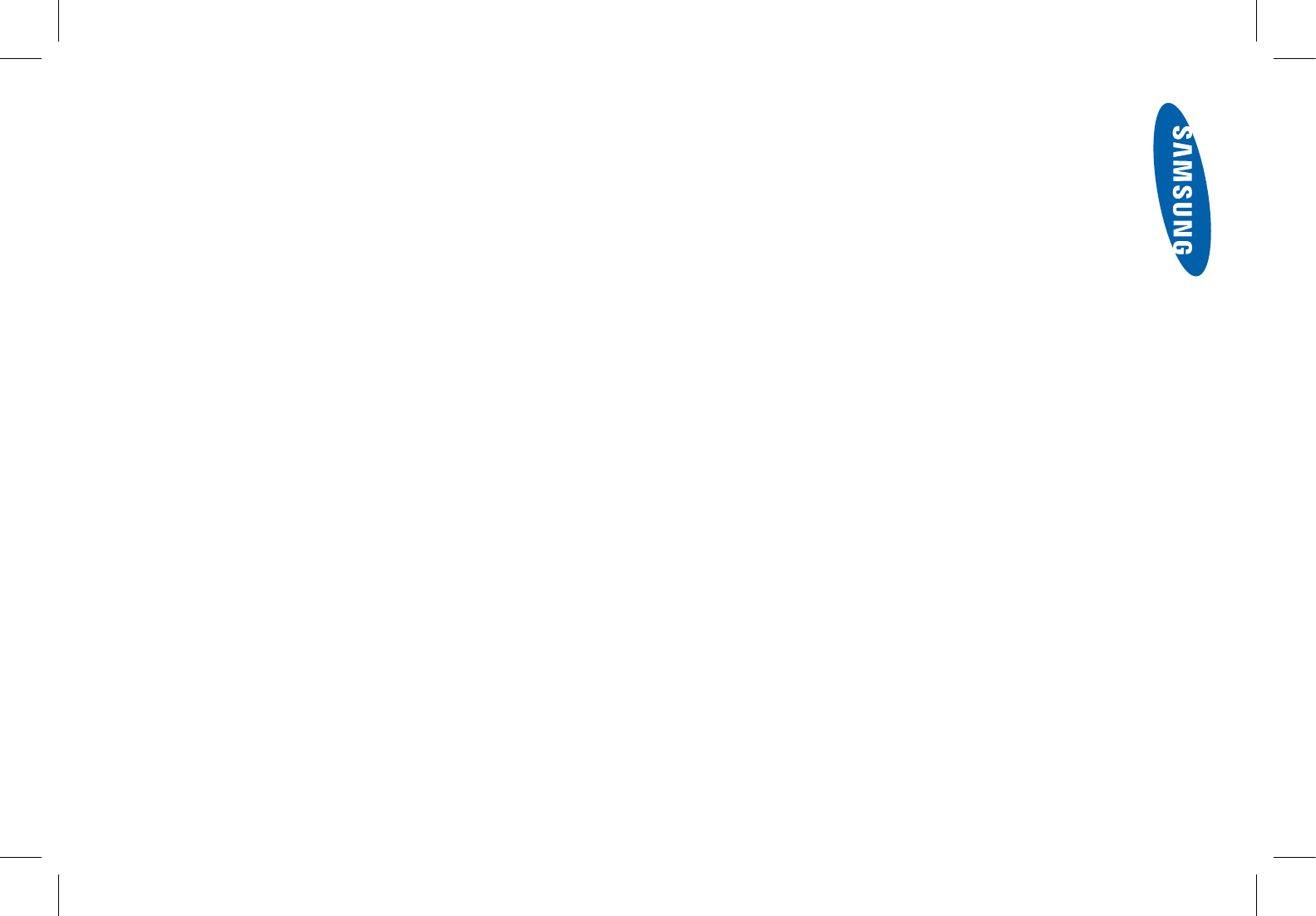
'(!
(EARING!ID#OMPATIBILITYWITH-OBILE0HONES
7HENSOMEMOBILEPHONESAREUSEDNEARSOMEHEARINGDEVICESHEARINGAIDSAND
COCHLEARIMPLANTSUSERSMAYDETECTABUZZINGHUMMINGORWHININGNOISE3OME
HEARINGDEVICESAREMOREIMMUNETHANOTHERSTOTHISINTERFERENCENOISEANDPHONES
ALSOVARYINTHEAMOUNTOFINTERFERENCETHEYGENERATE
4HEWIRELESSTELEPHONEINDUSTRYHASDEVELOPEDRATINGSFORSOMEOFTHEIRMOBILE
PHONESTOASSISTHEARINGDEVICEUSERSINlNDINGPHONESTHATMAYBECOMPATIBLE
WITHTHEIRHEARINGDEVICES.OTALLPHONESHAVEBEENRATED0HONESTHATARERATED
HAVETHERATINGONTHEIRBOXORALABELONTHEBOX
4HERATINGSARENOTGUARANTEES2ESULTSWILLVARYDEPENDINGONTHEUSERSHEARING
DEVICEANDHEARINGLOSS)FYOURHEARINGDEVICEHAPPENSTOBEVULNERABLETOINTERFER
ENCEYOUMAYNOTBEABLETOUSEARATEDPHONESUCCESSFULLY4RYINGOUTTHEPHONE
WITHYOURHEARINGDEVICEISTHEBESTWAYTOEVALUATEITFORYOURPERSONALNEEDS
-2ATINGS0HONESRATED-OR-MEET&##REQUIREMENTSANDARELIKELYTOGENER
ATELESSINTERFERENCETOHEARINGDEVICESTHANPHONESTHATARENOTLABELED-ISTHE
BETTERHIGHEROFTHETWORATINGS
42ATINGS0HONESRATED4OR4MEET&##REQUIREMENTSANDARELIKELYTOBEMORE
USABLEWITHAHEARINGDEVICESTELECOILh43WITCHvORh4ELEPHONE3WITCHvTHAN
UNRATEDPHONES4ISTHEBETTERHIGHEROFTHETWORATINGS.OTETHATNOTALLHEARING
DEVICESHAVETELECOILSINTHEM
(EARINGDEVICESMAYALSOBEMEASUREDFORIMMUNITYTOTHISTYPEOFINTERFERENCE9OUR
HEARINGDEVICEMANUFACTURERORHEARINGHEALTHPROFESSIONALMAYHELPYOUlNDRESULTS
FORYOURHEARINGDEVICE4HEMOREIMMUNEYOURHEARINGAIDISTHELESSLIKELYYOUARE
TOEXPERIENCEINTERFERENCENOISEFROMMOBILEPHONES