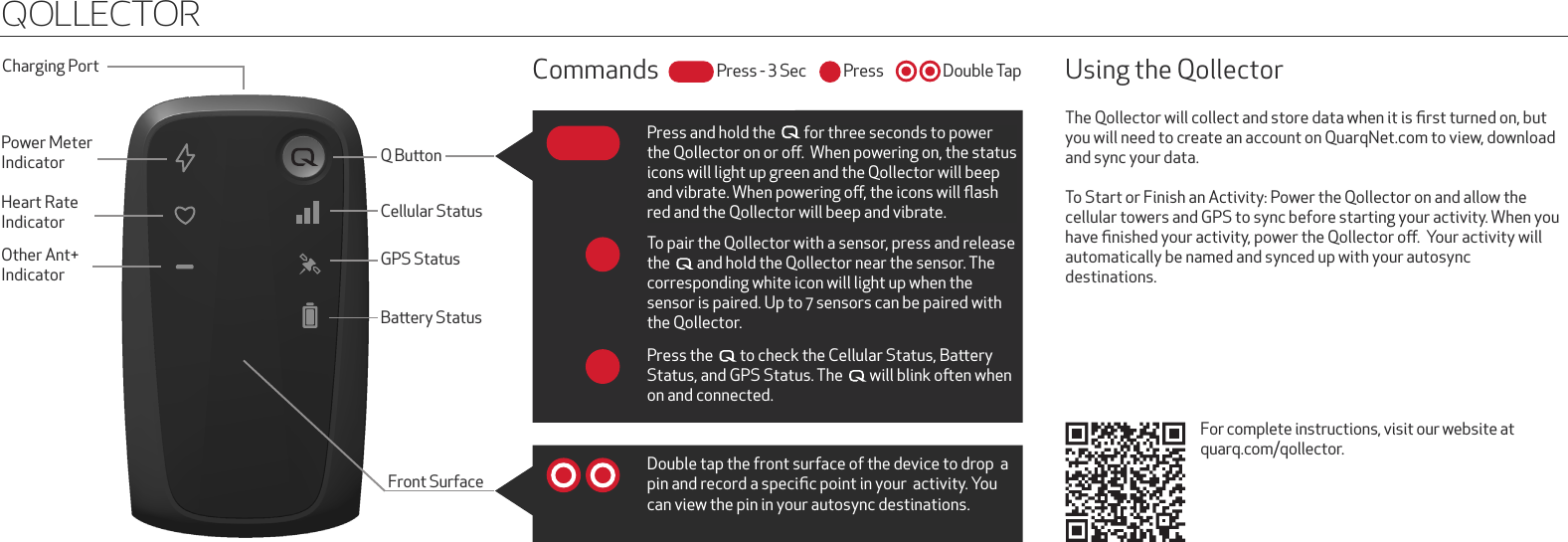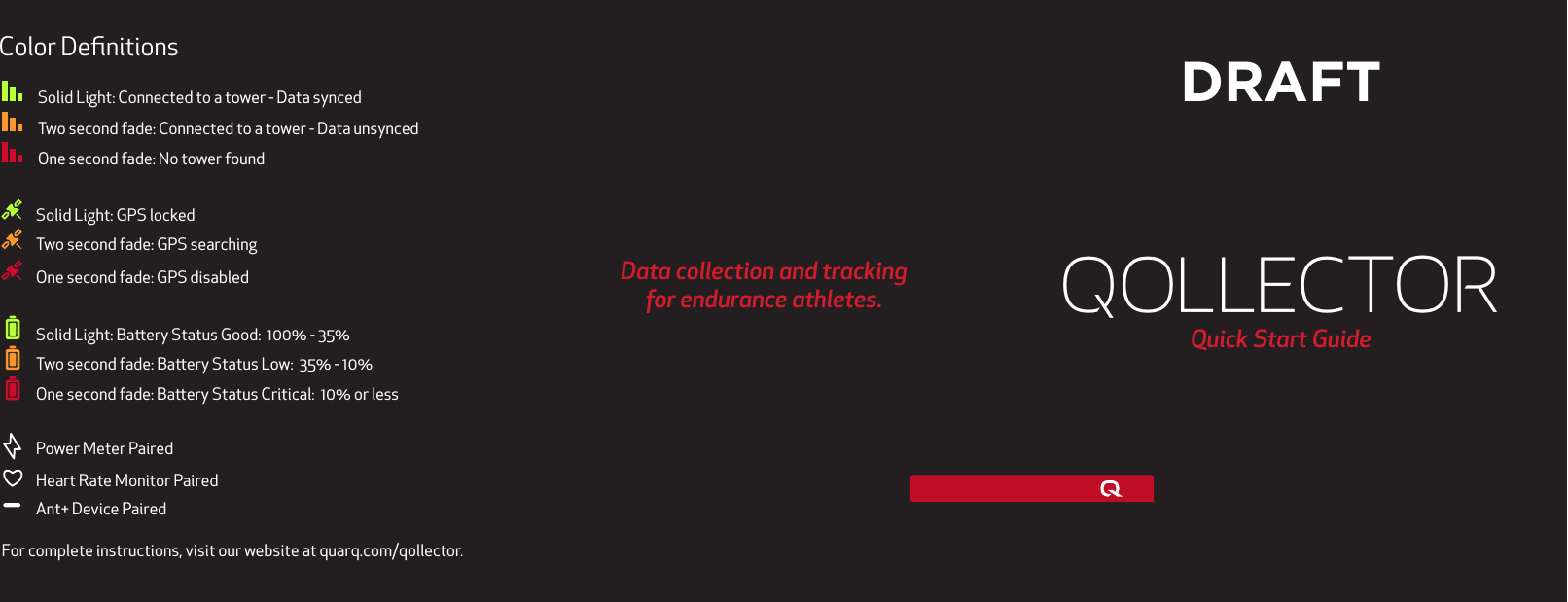SRAM QOLL2 Qollector Activity Monitor User Manual 07b Quick Start Guide
SRAM LLC. Qollector Activity Monitor 07b Quick Start Guide
SRAM >
Contents
- 1. 07b-Quick_Start_Guide
- 2. FCC-CarryQollector Manual
- 3. quarqnet_fcc_1024 Manual Regulatory
07b-Quick_Start_Guide