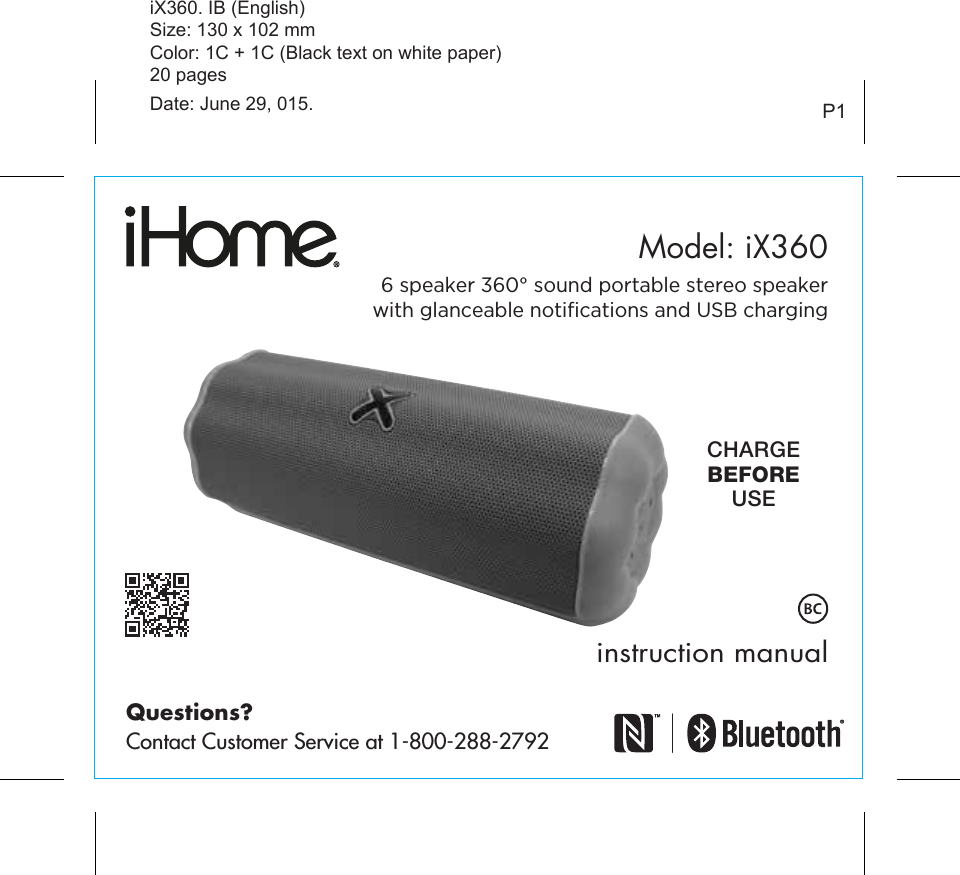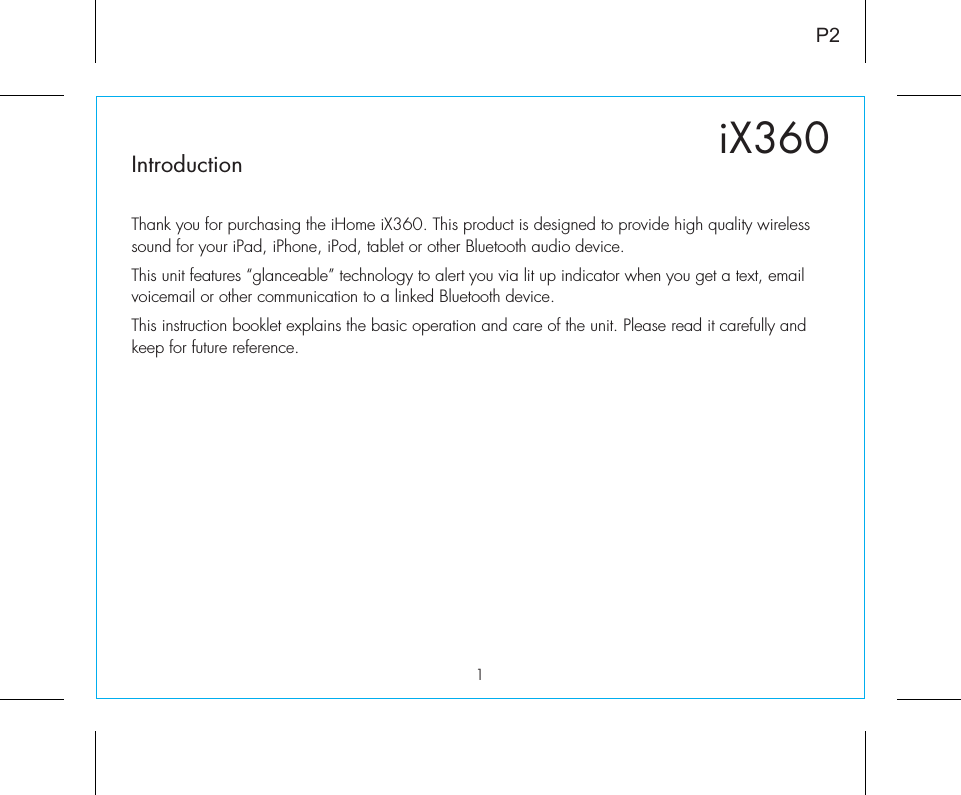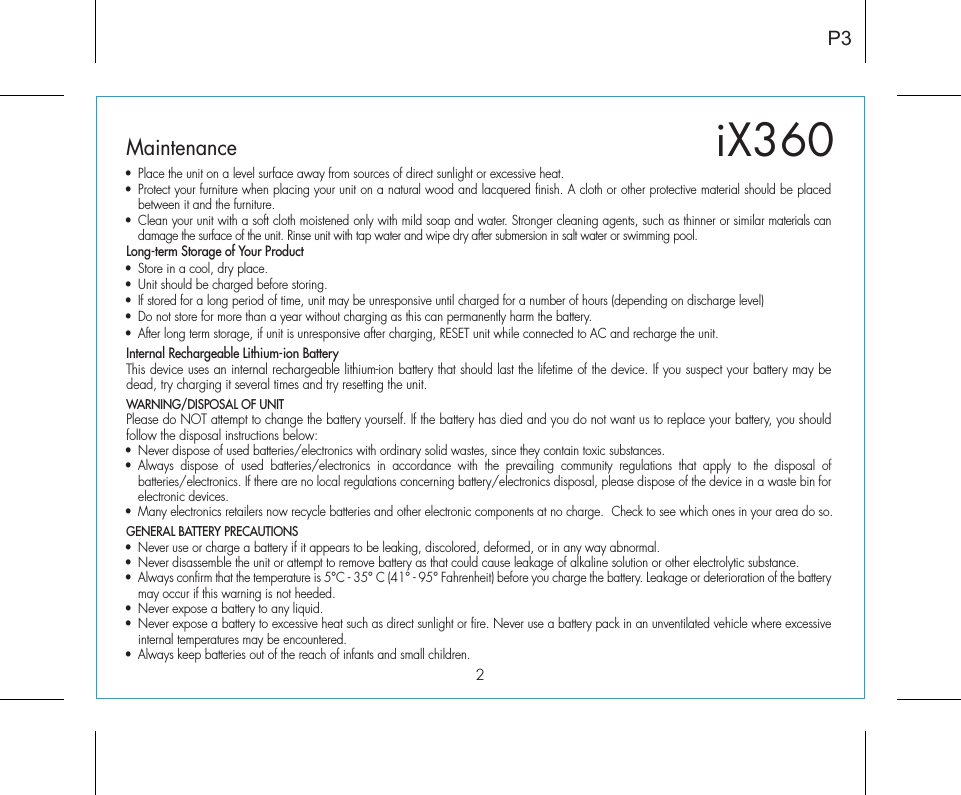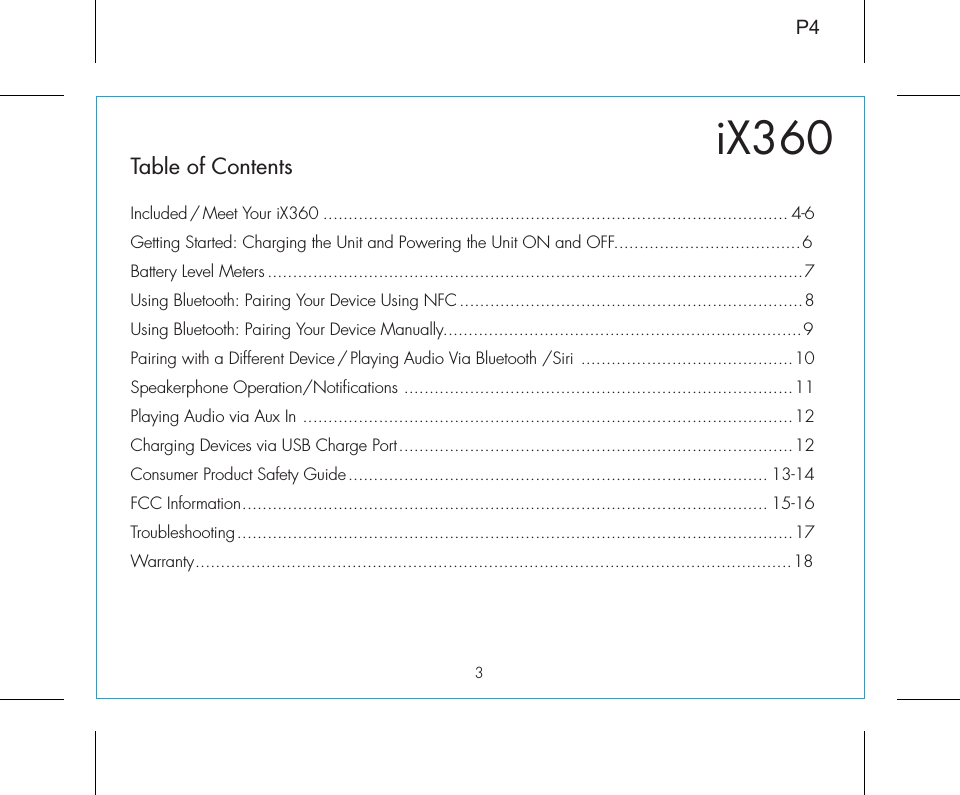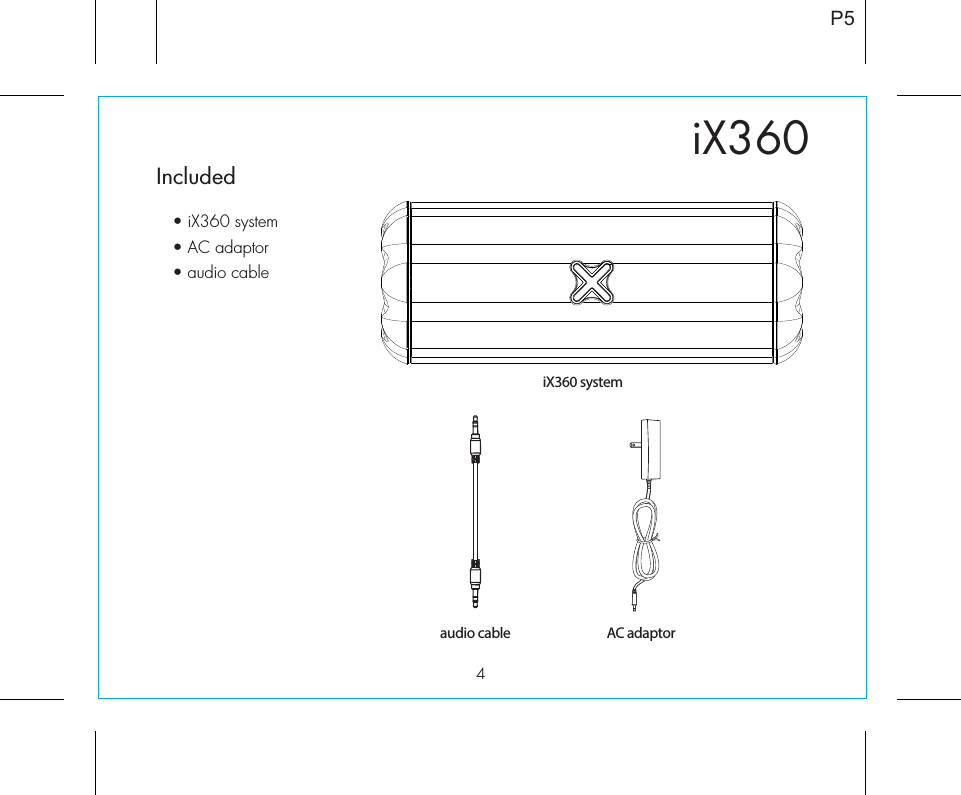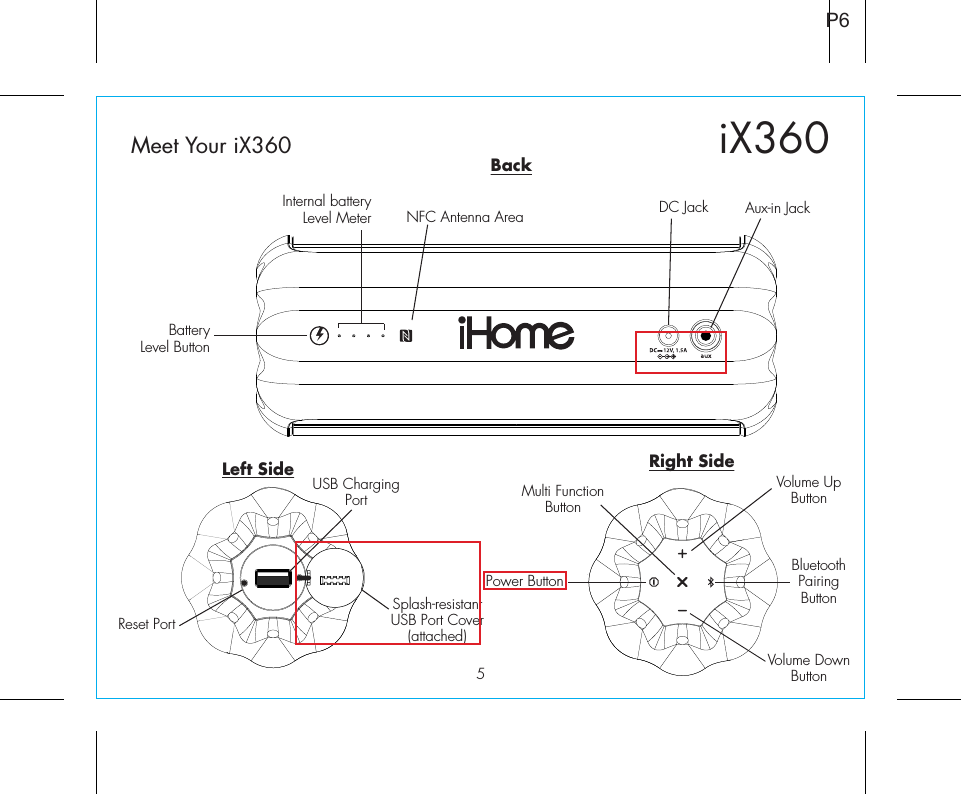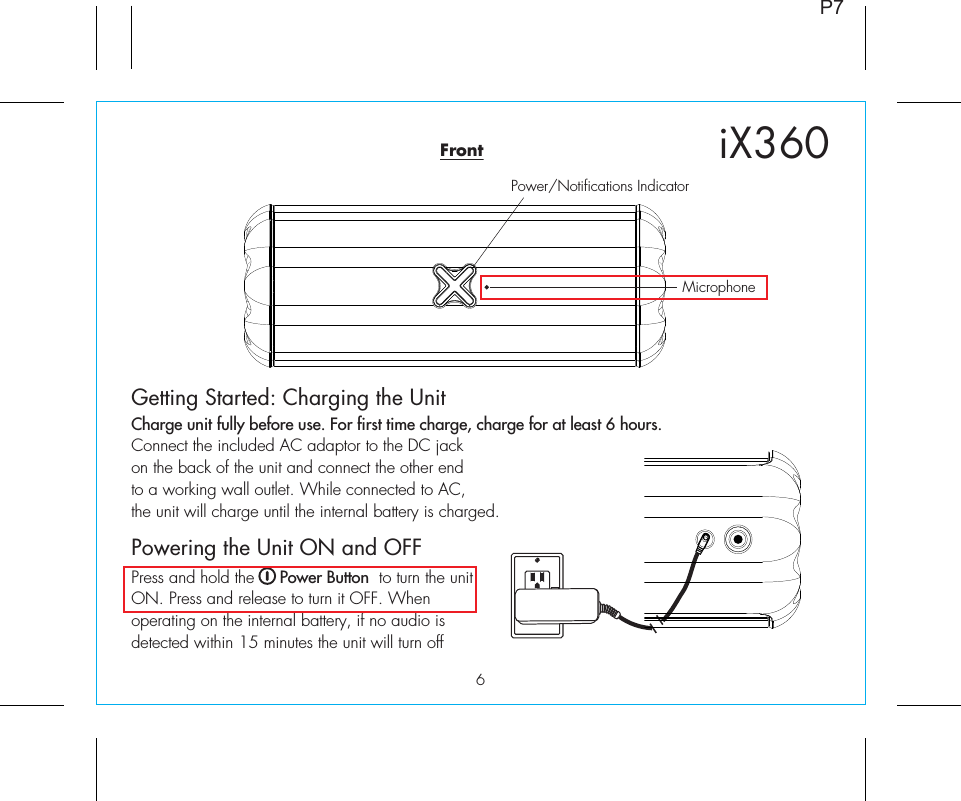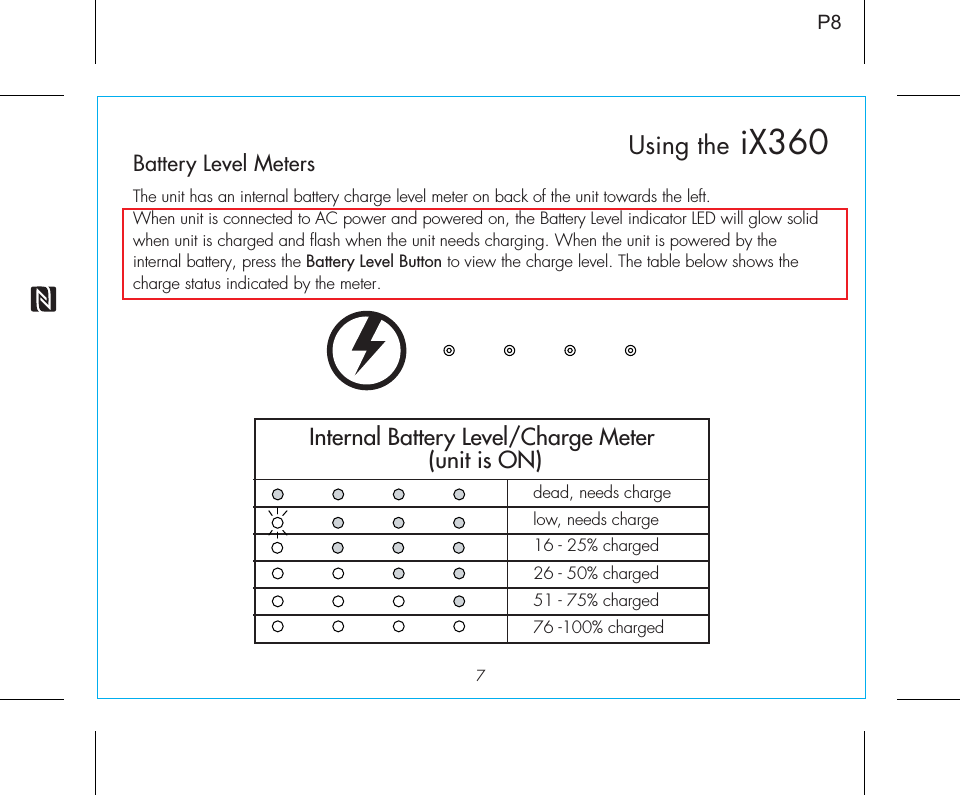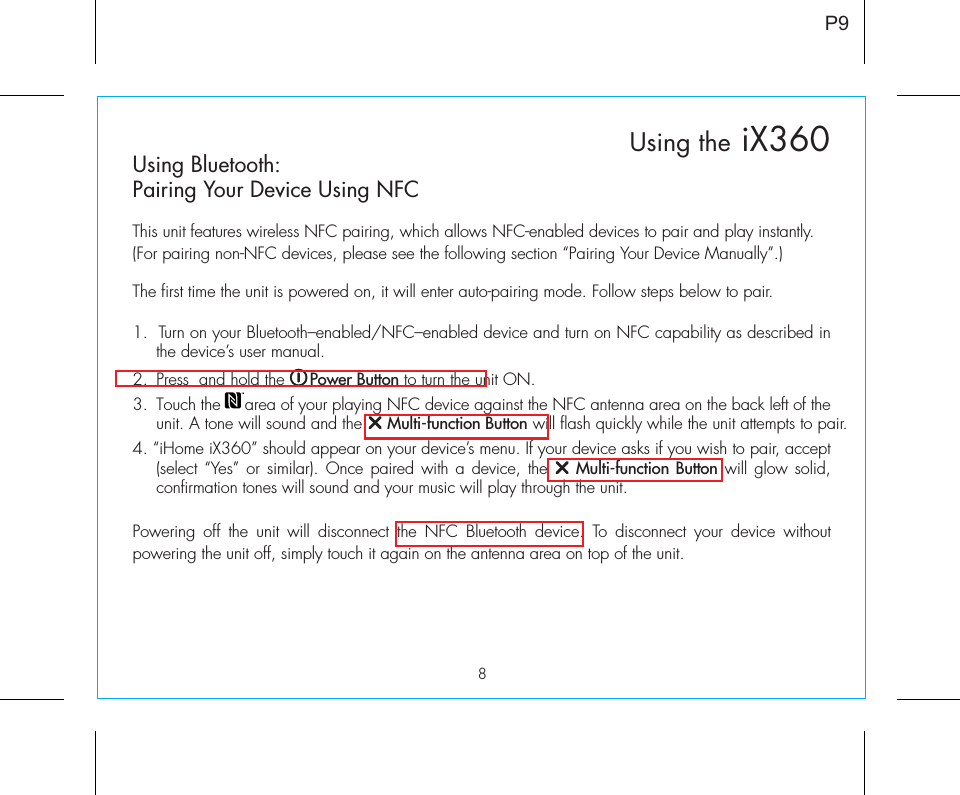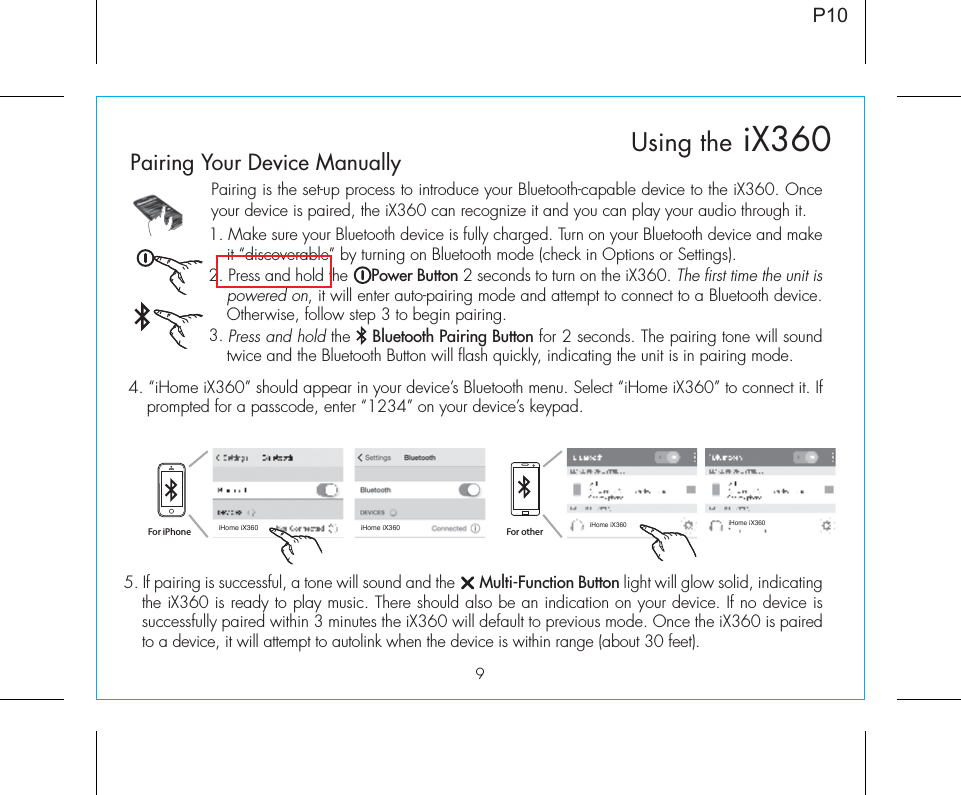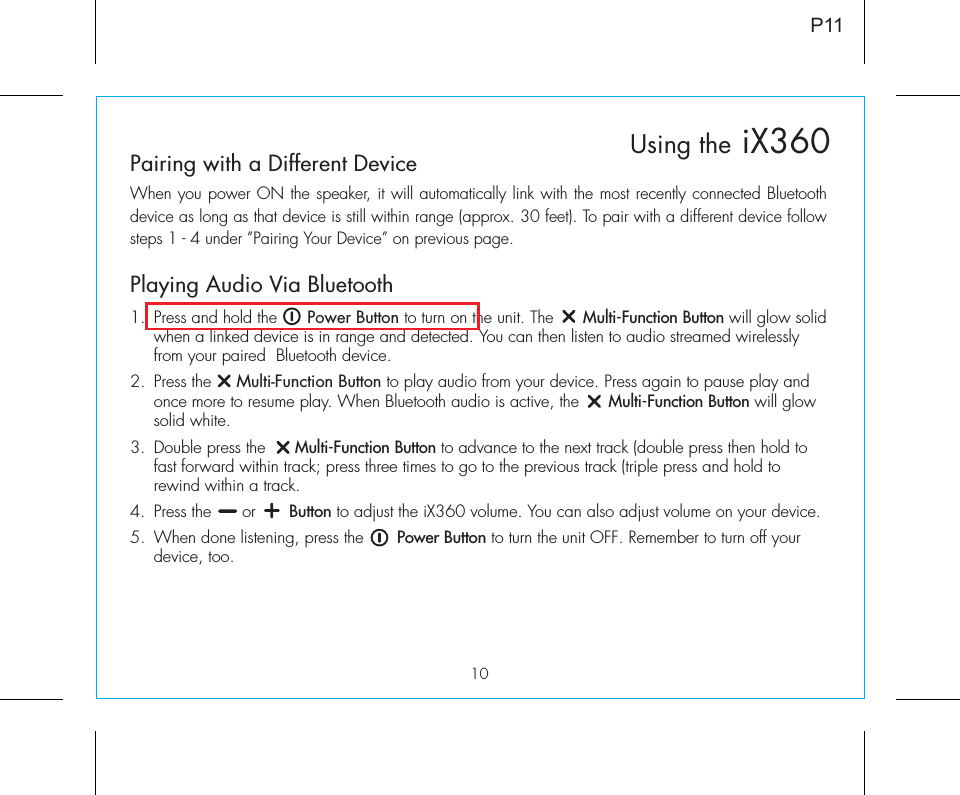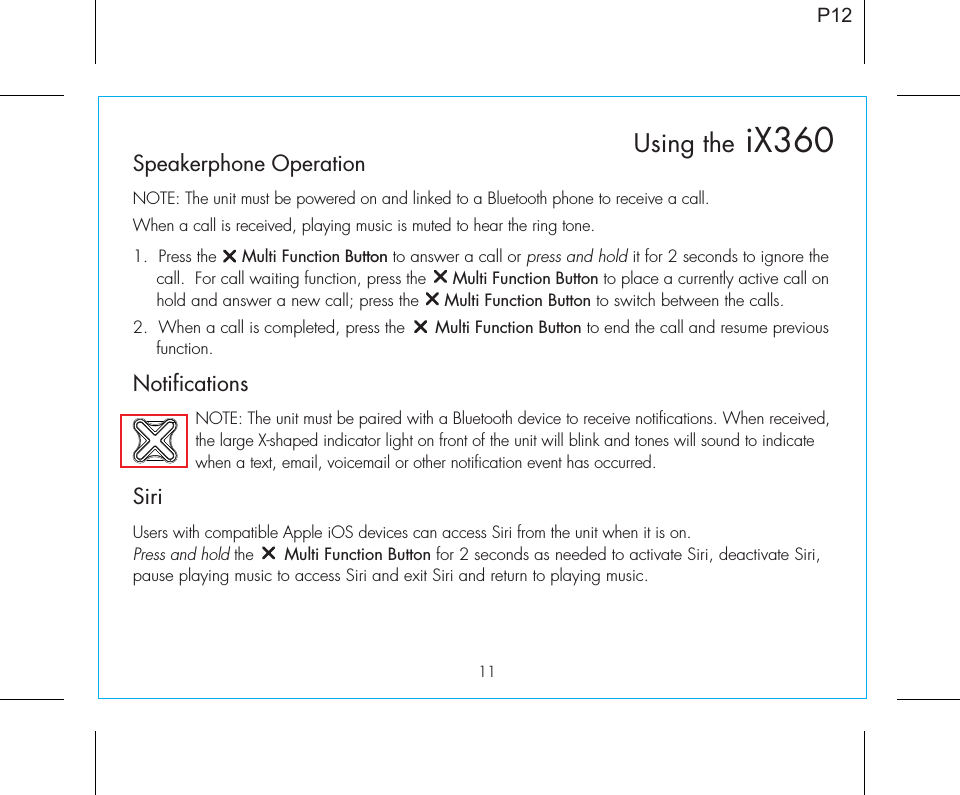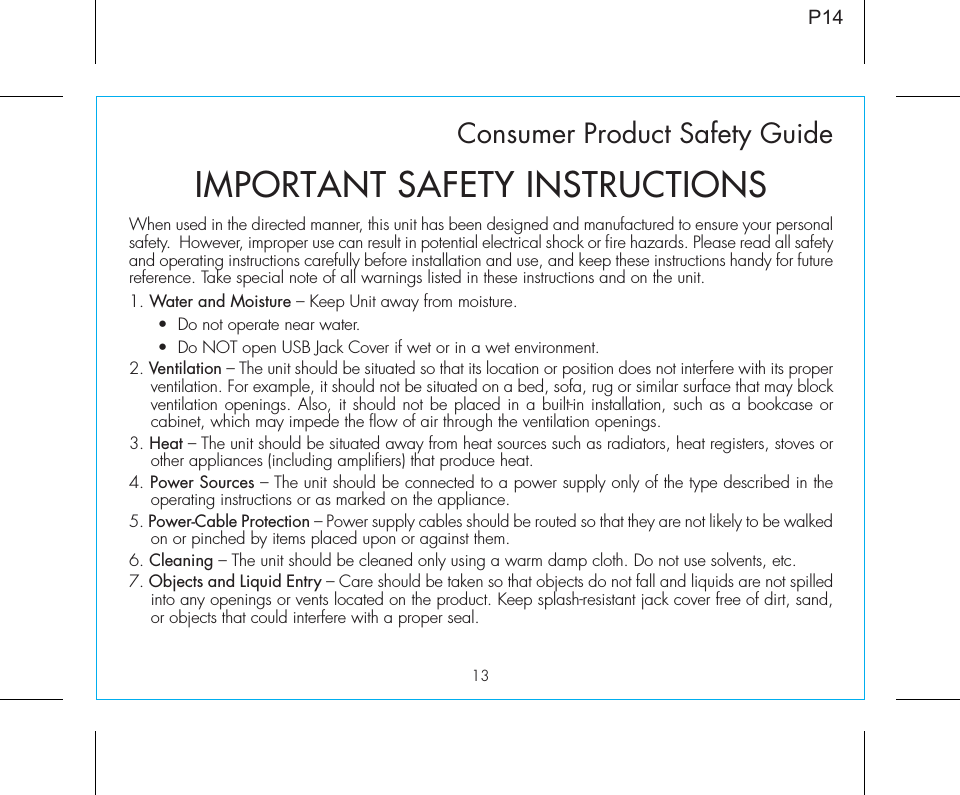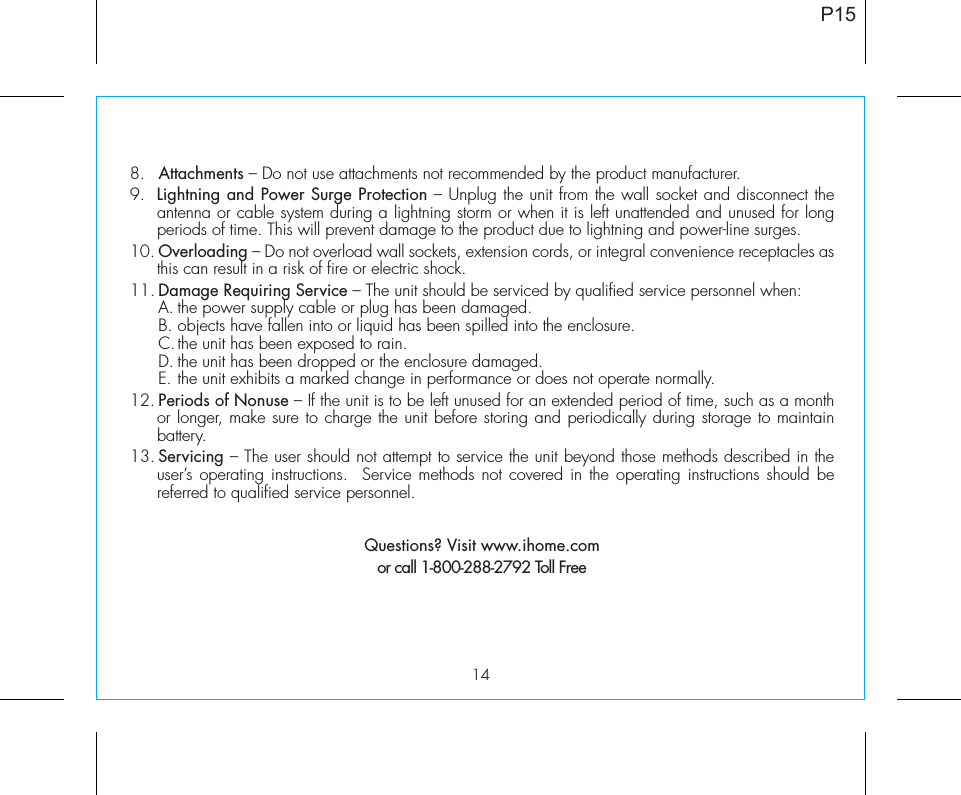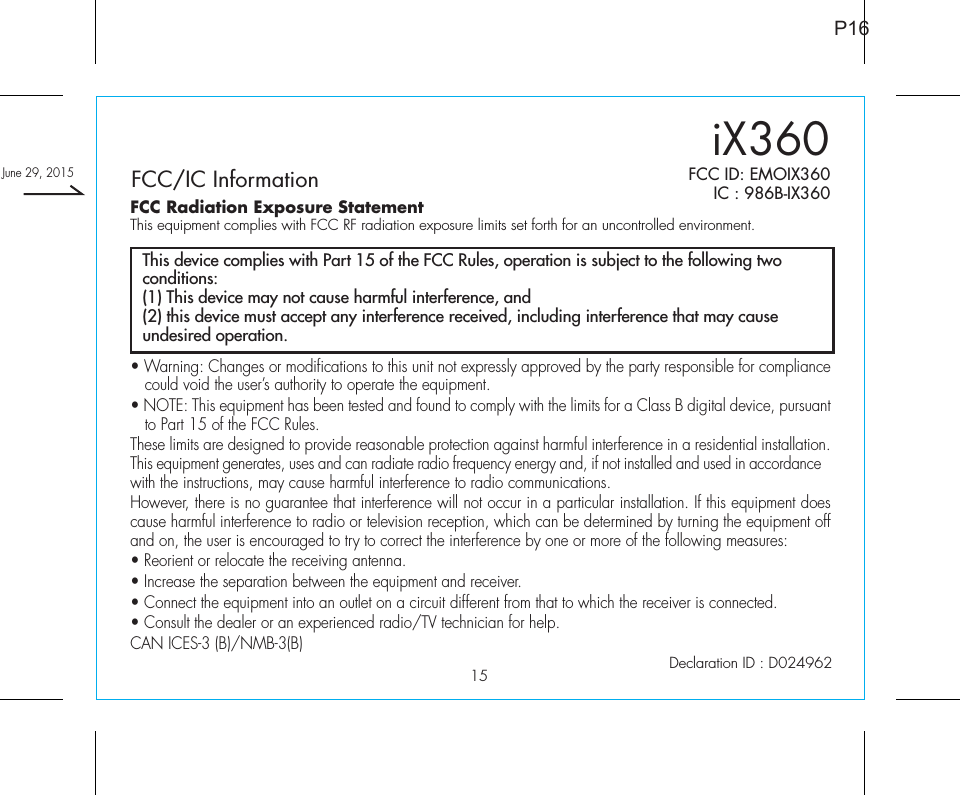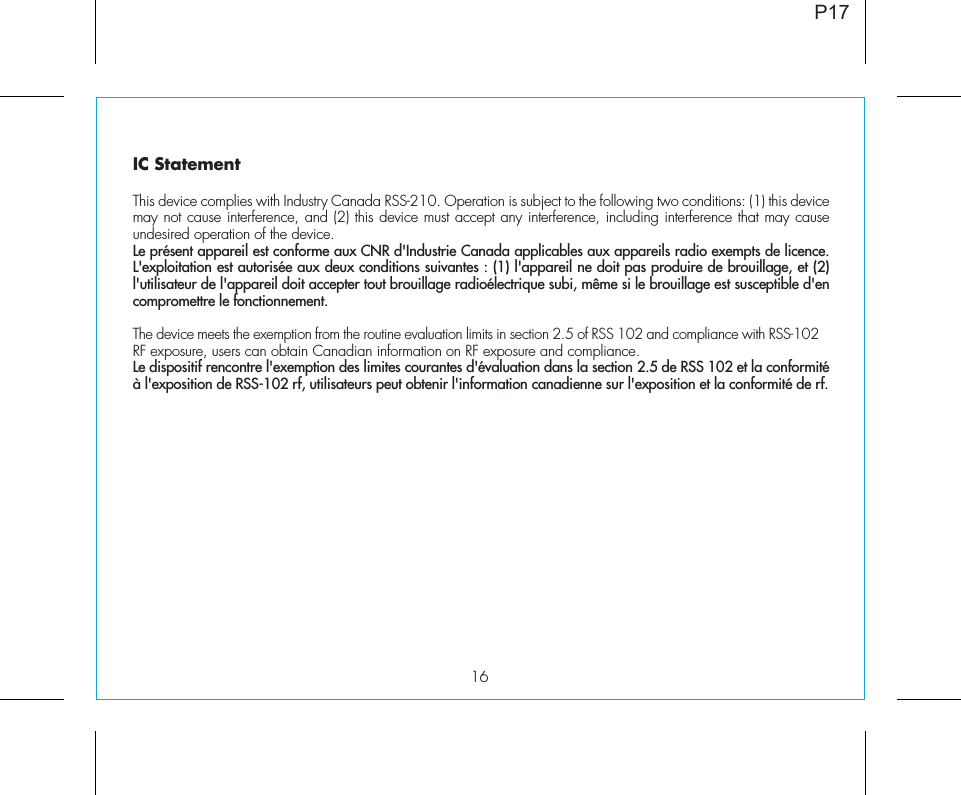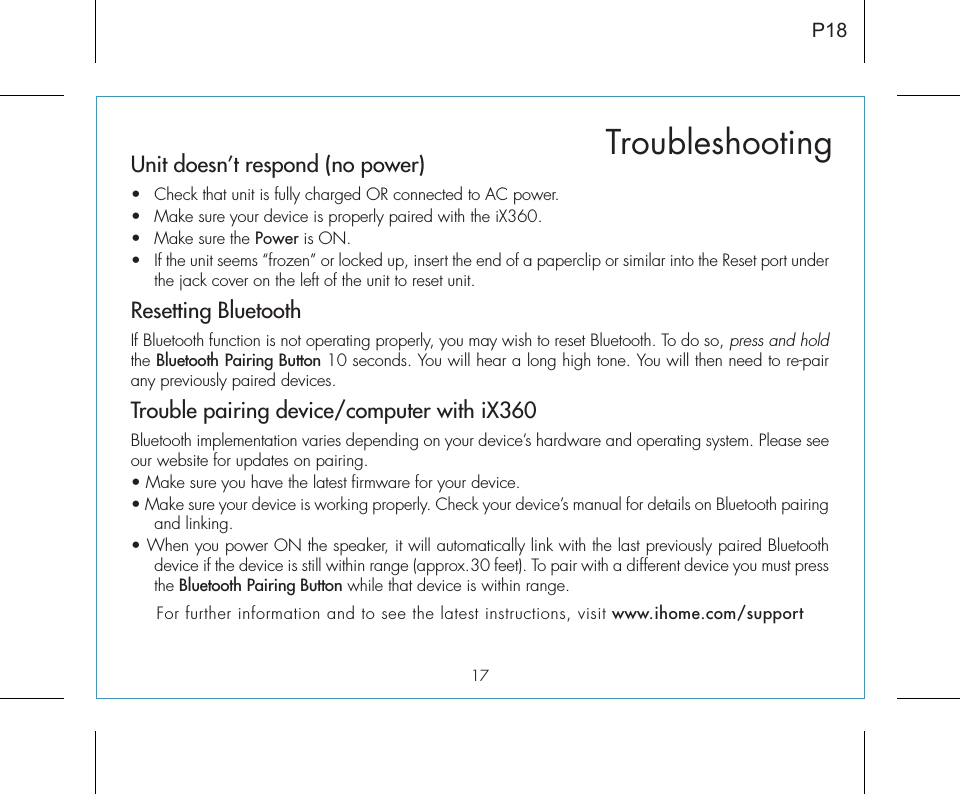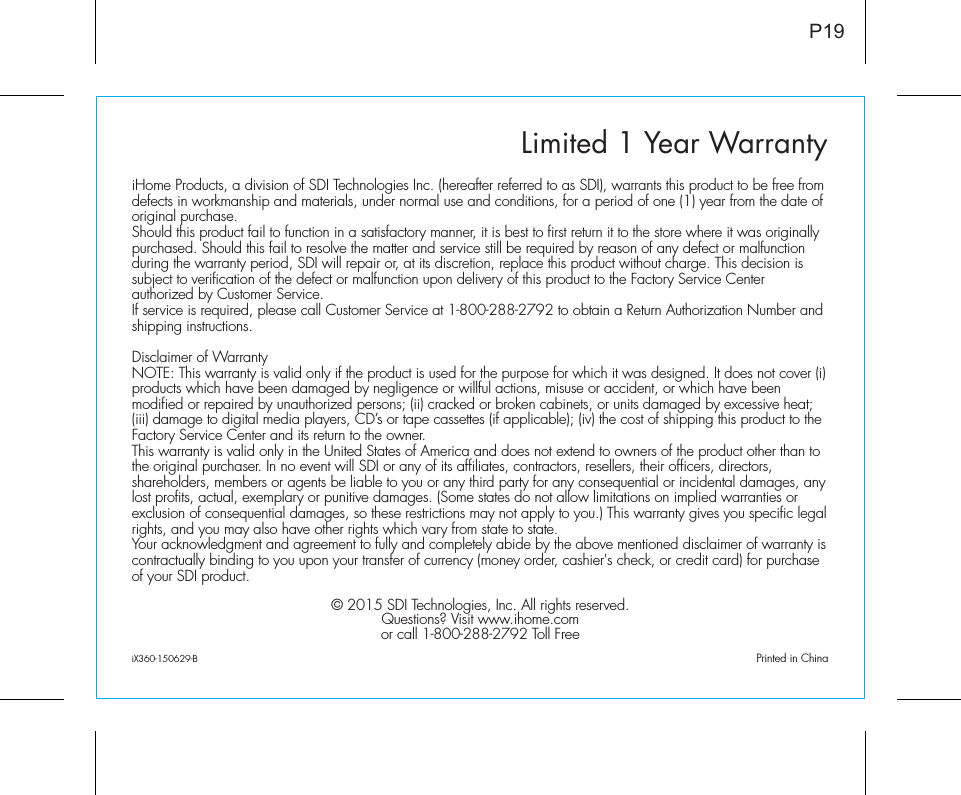SDI Technologies IX360 6 speaker 360 degree sound portable stereo speaker with glanceable notifications and USB charging User Manual iX 360 IB 514
SDI Technologies Inc. 6 speaker 360 degree sound portable stereo speaker with glanceable notifications and USB charging iX 360 IB 514
Contents
- 1. User manual
- 2. User Manual
User Manual