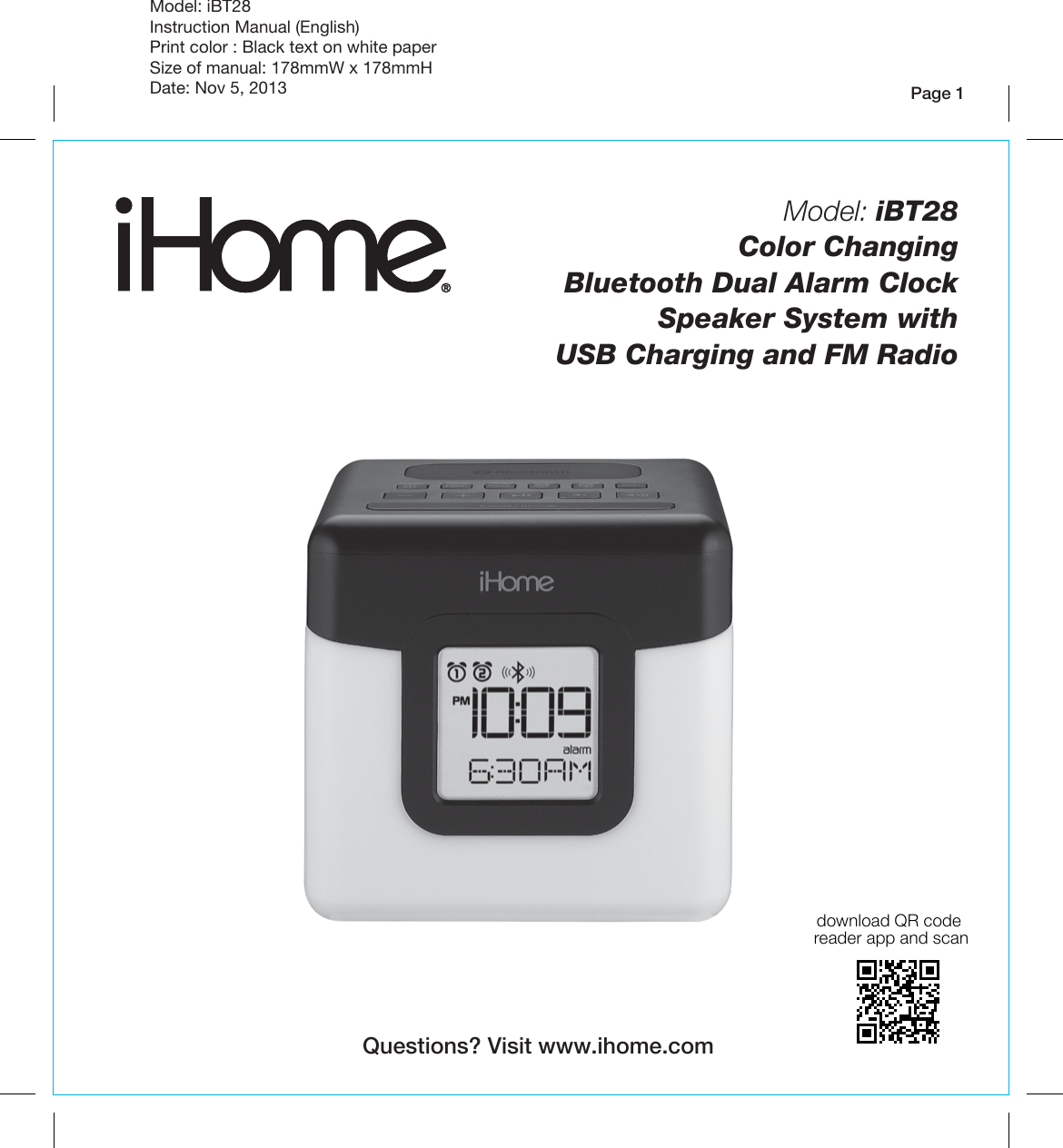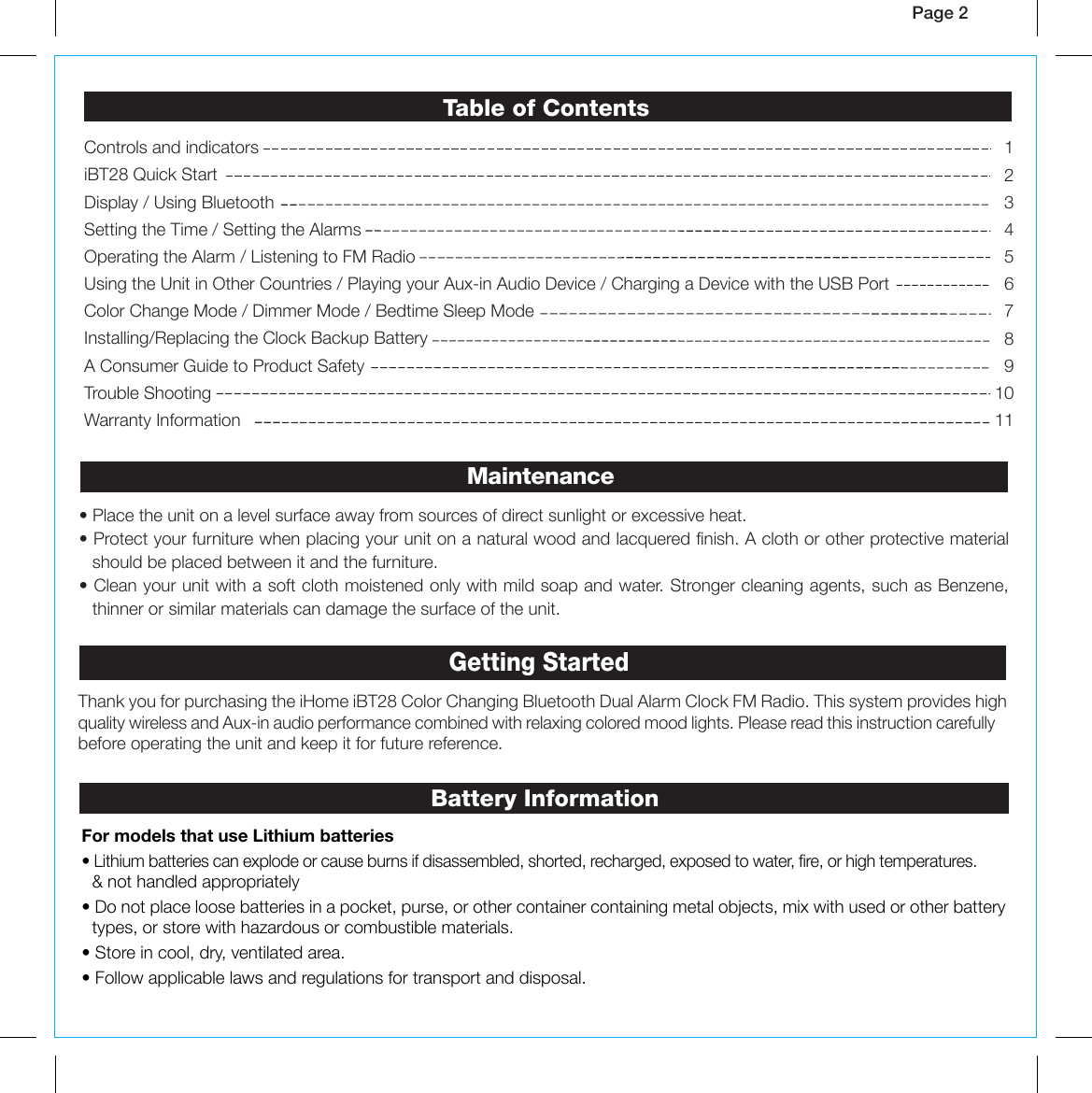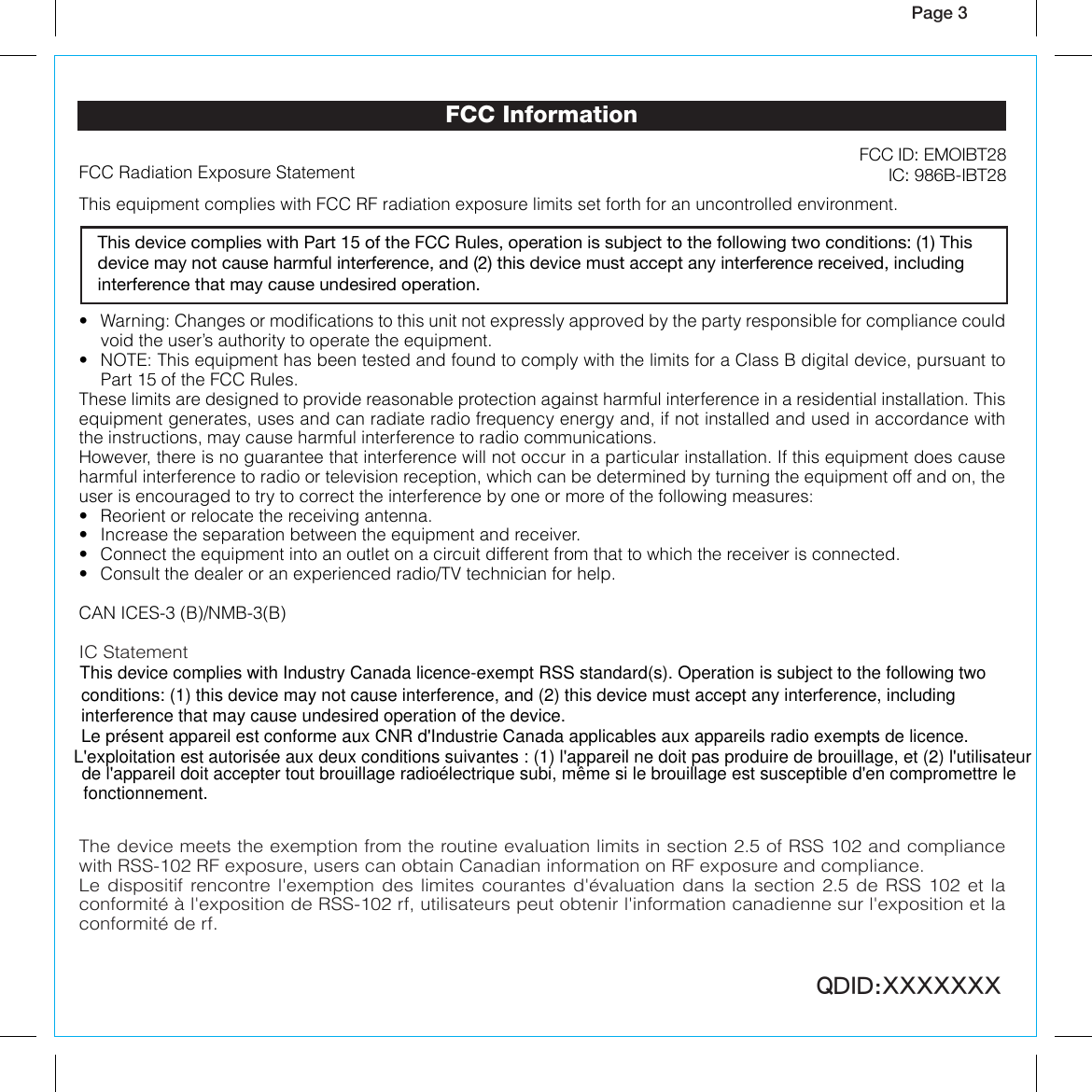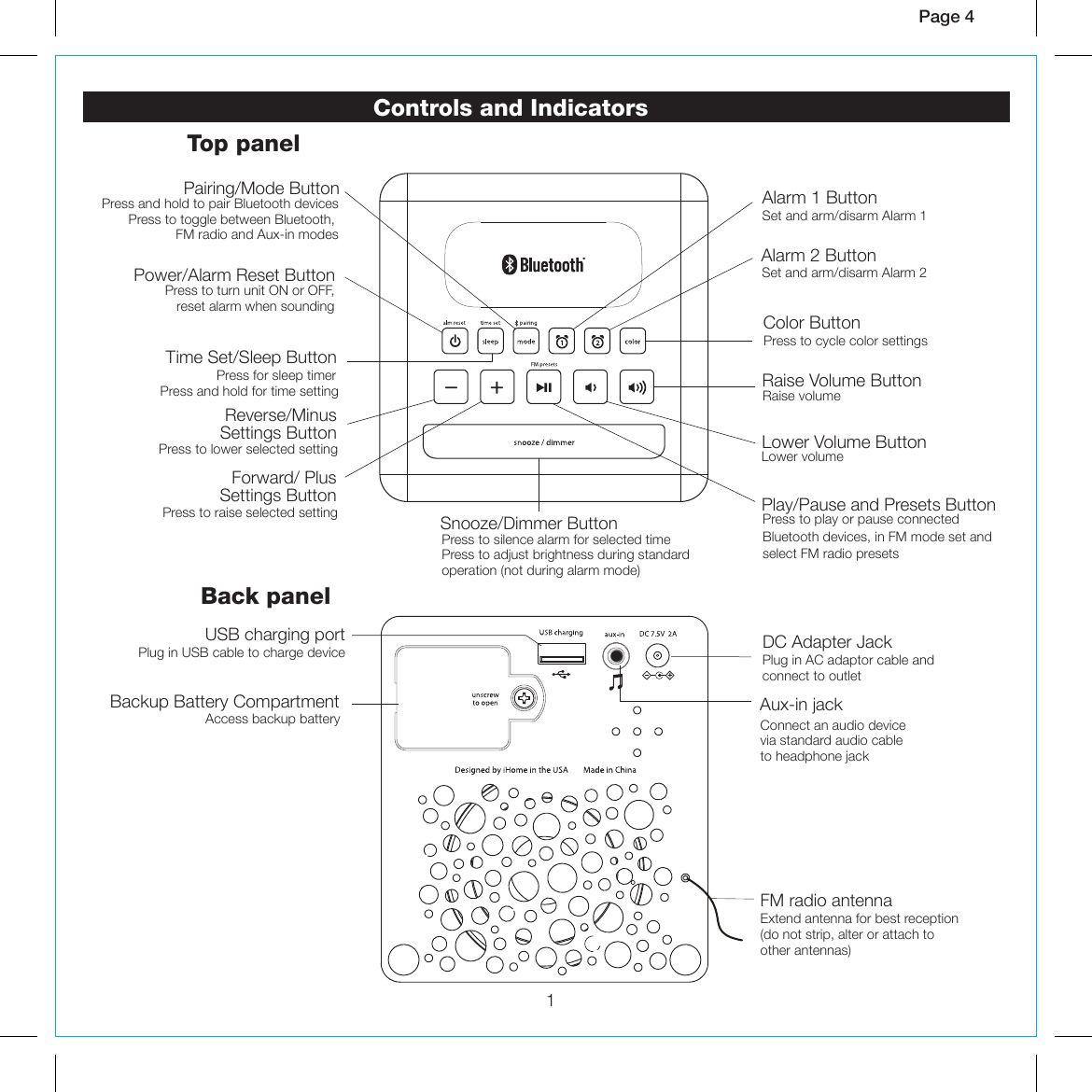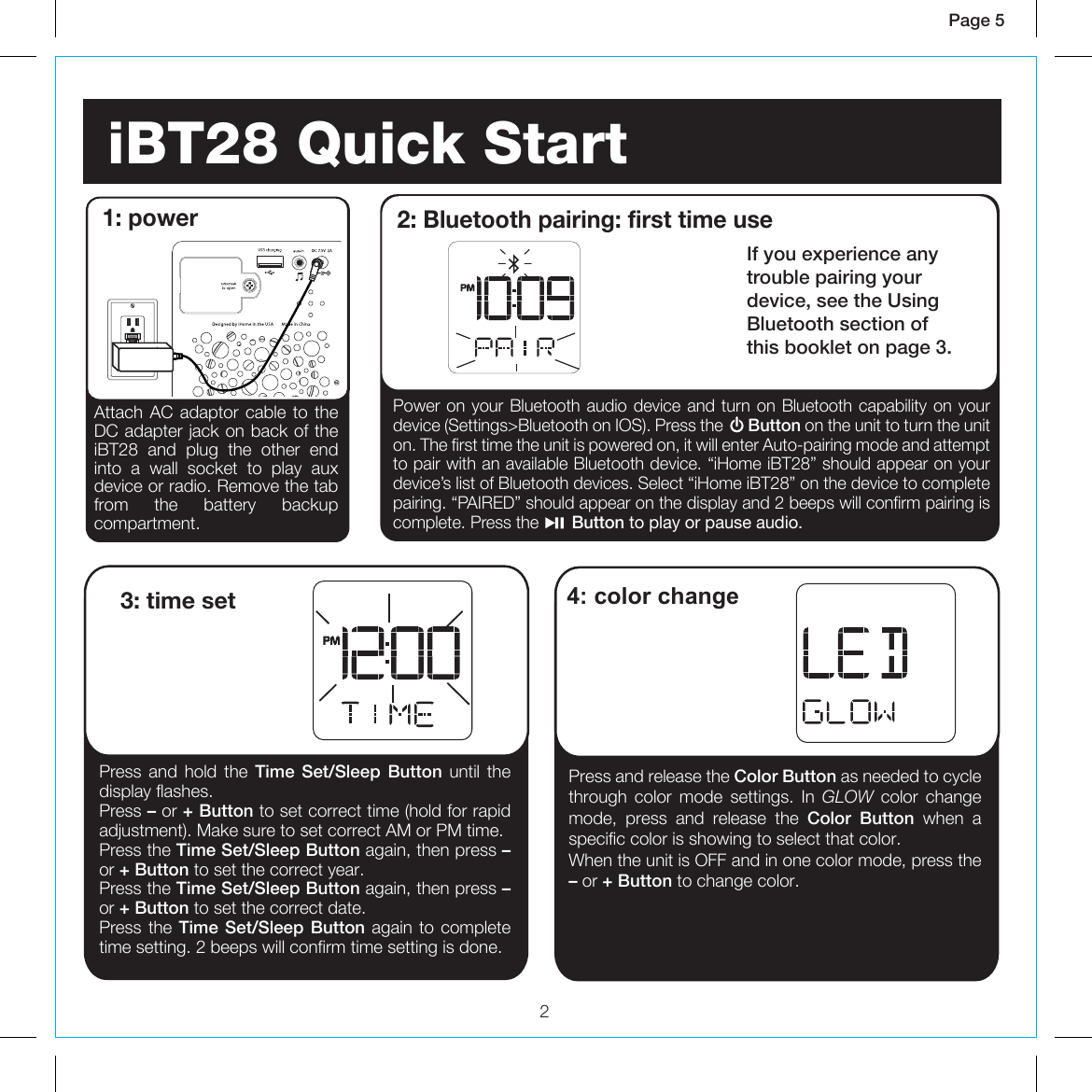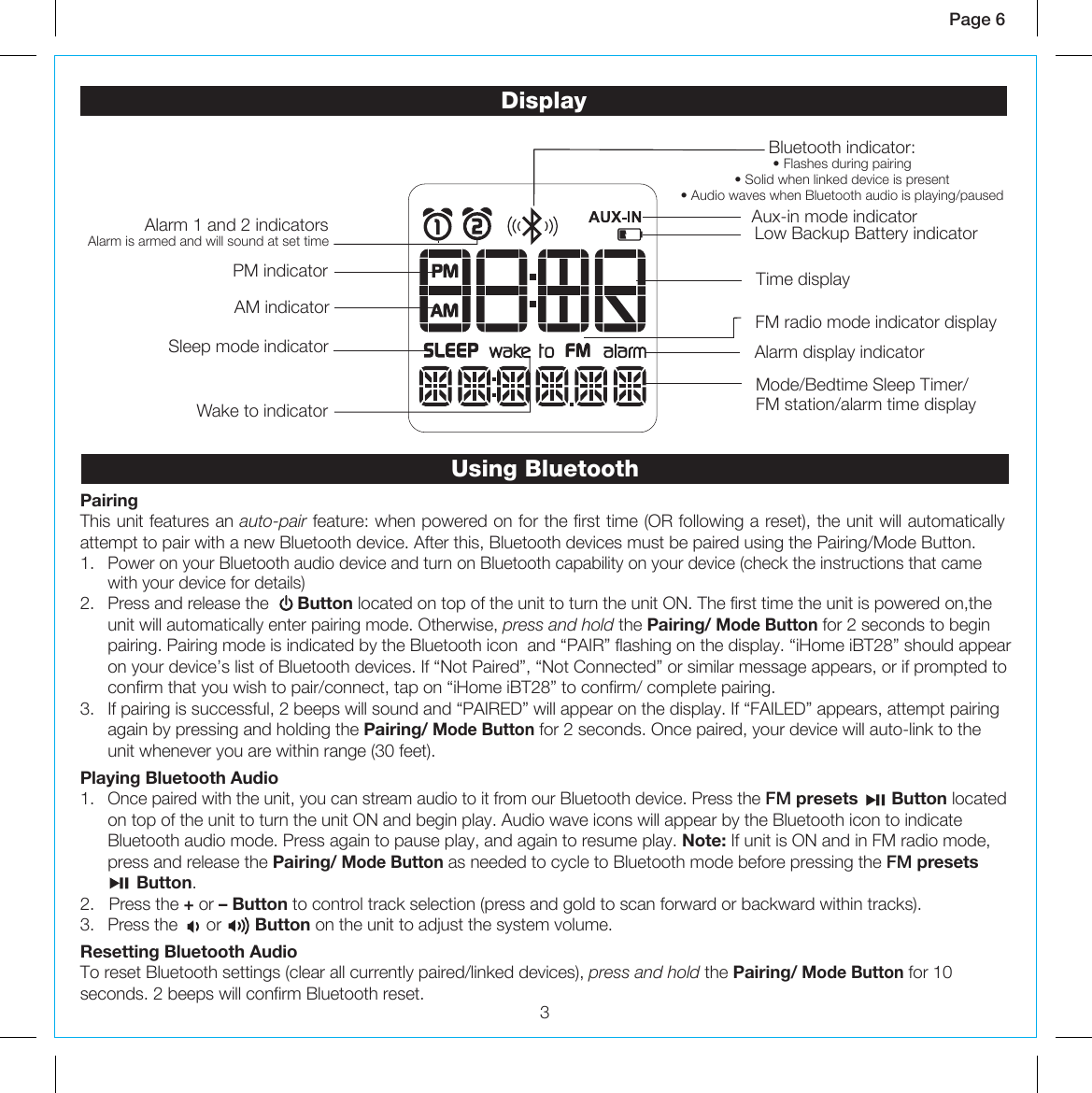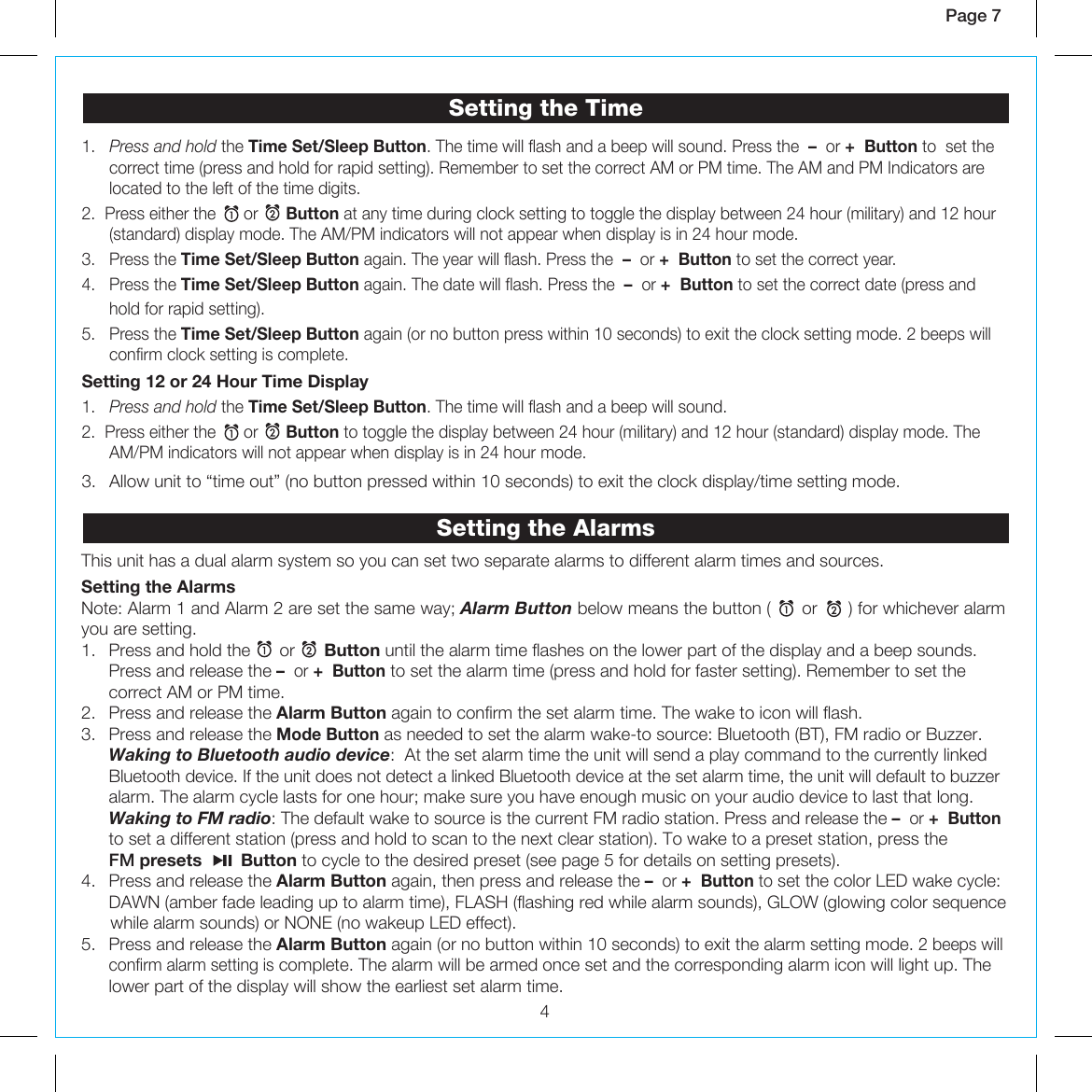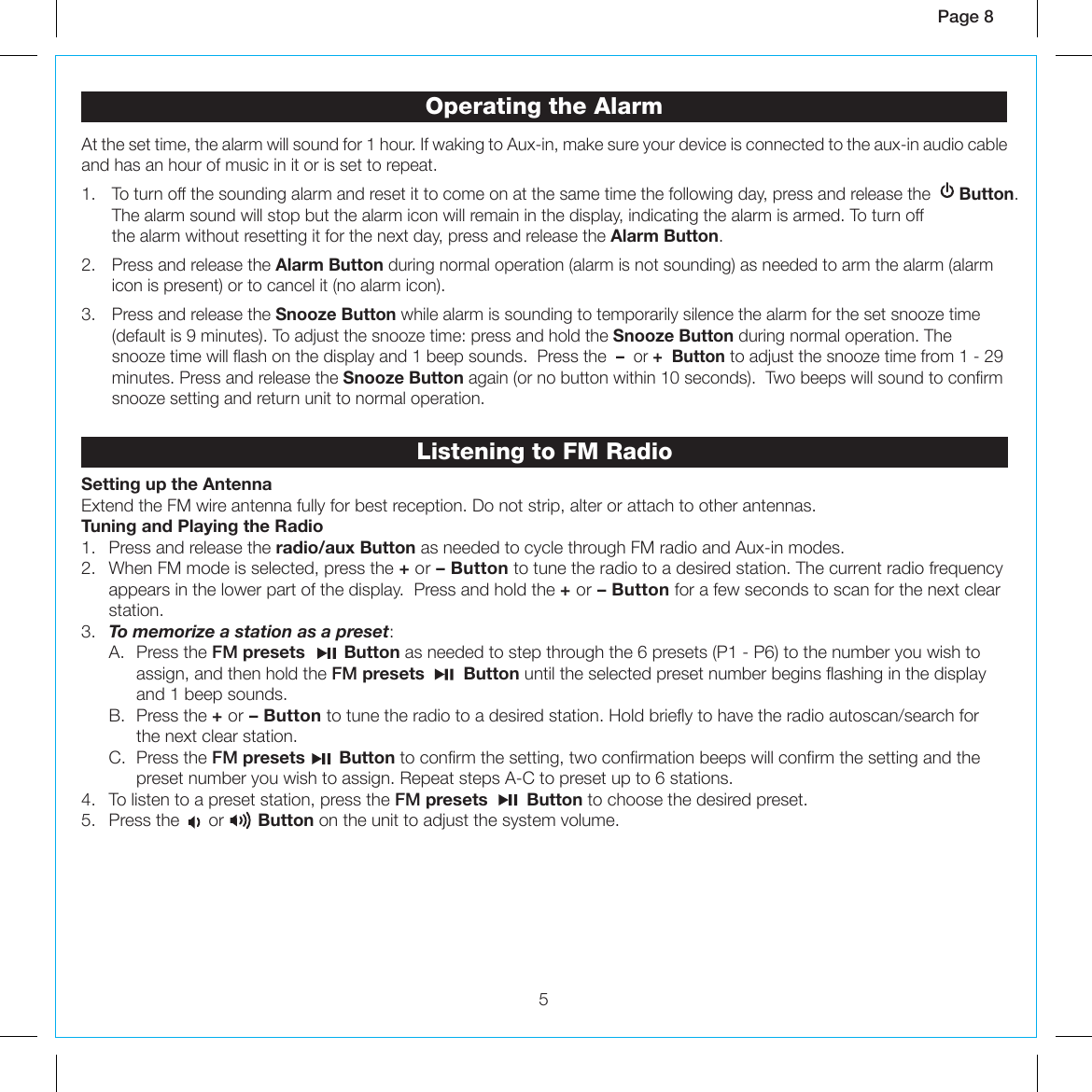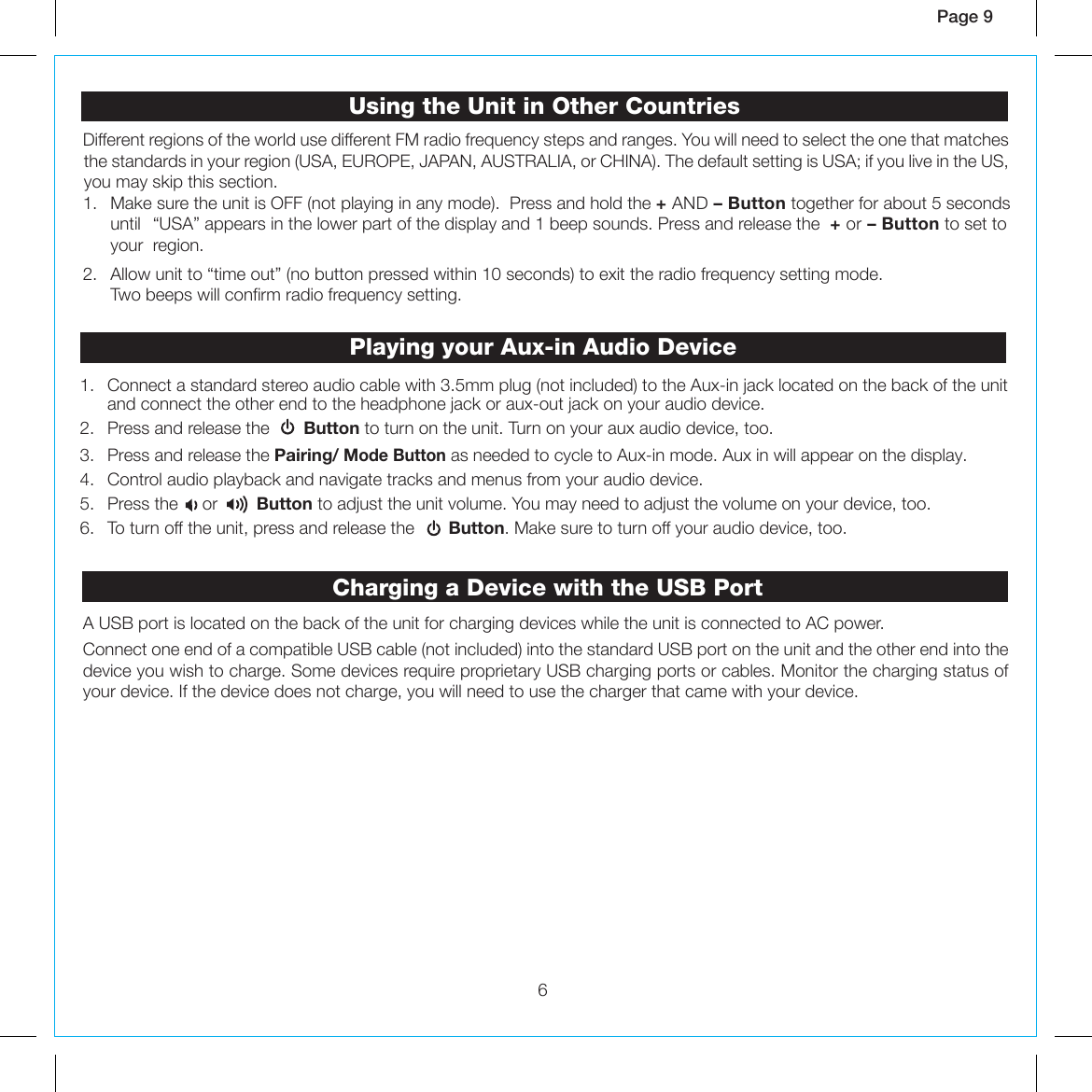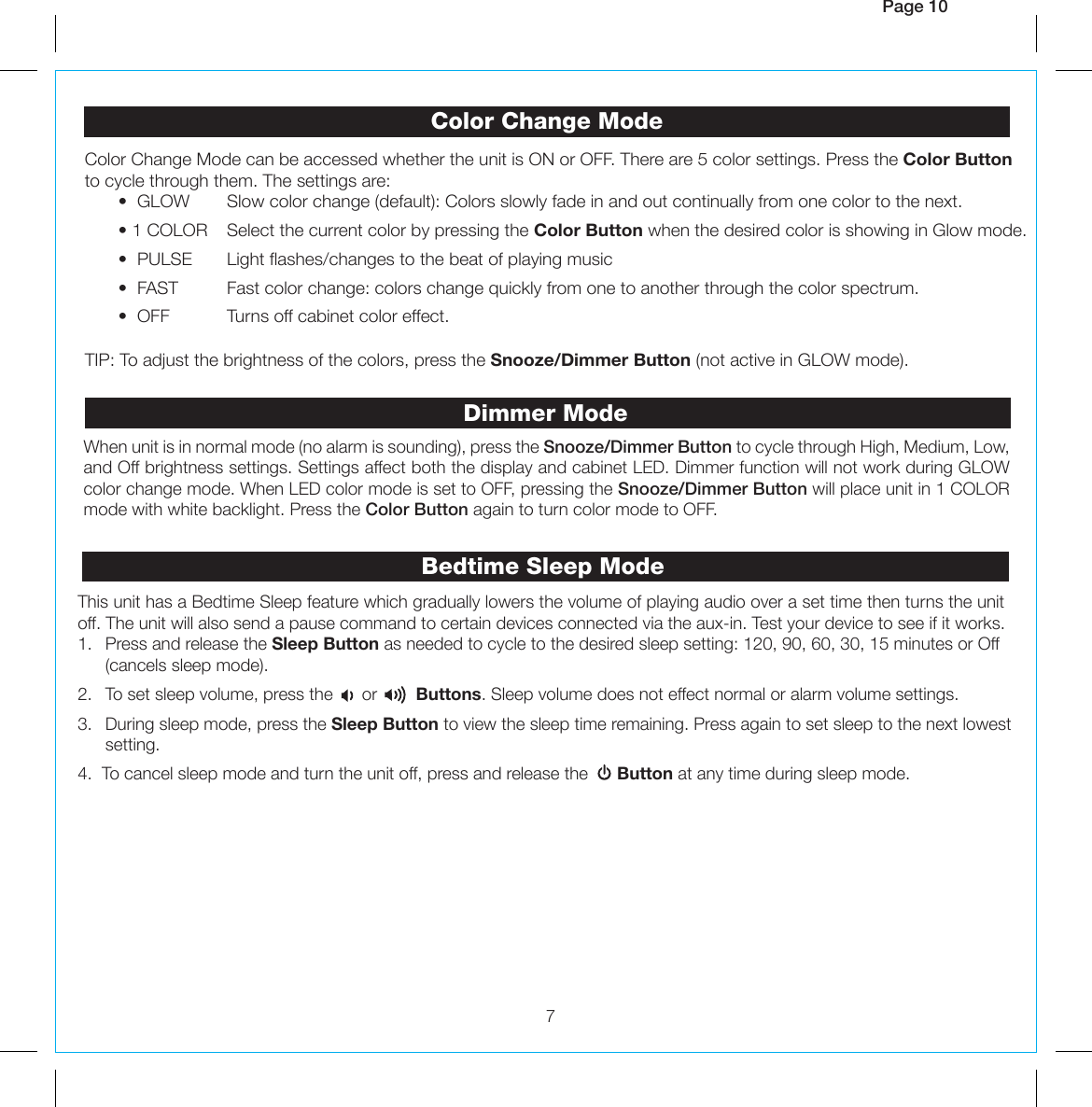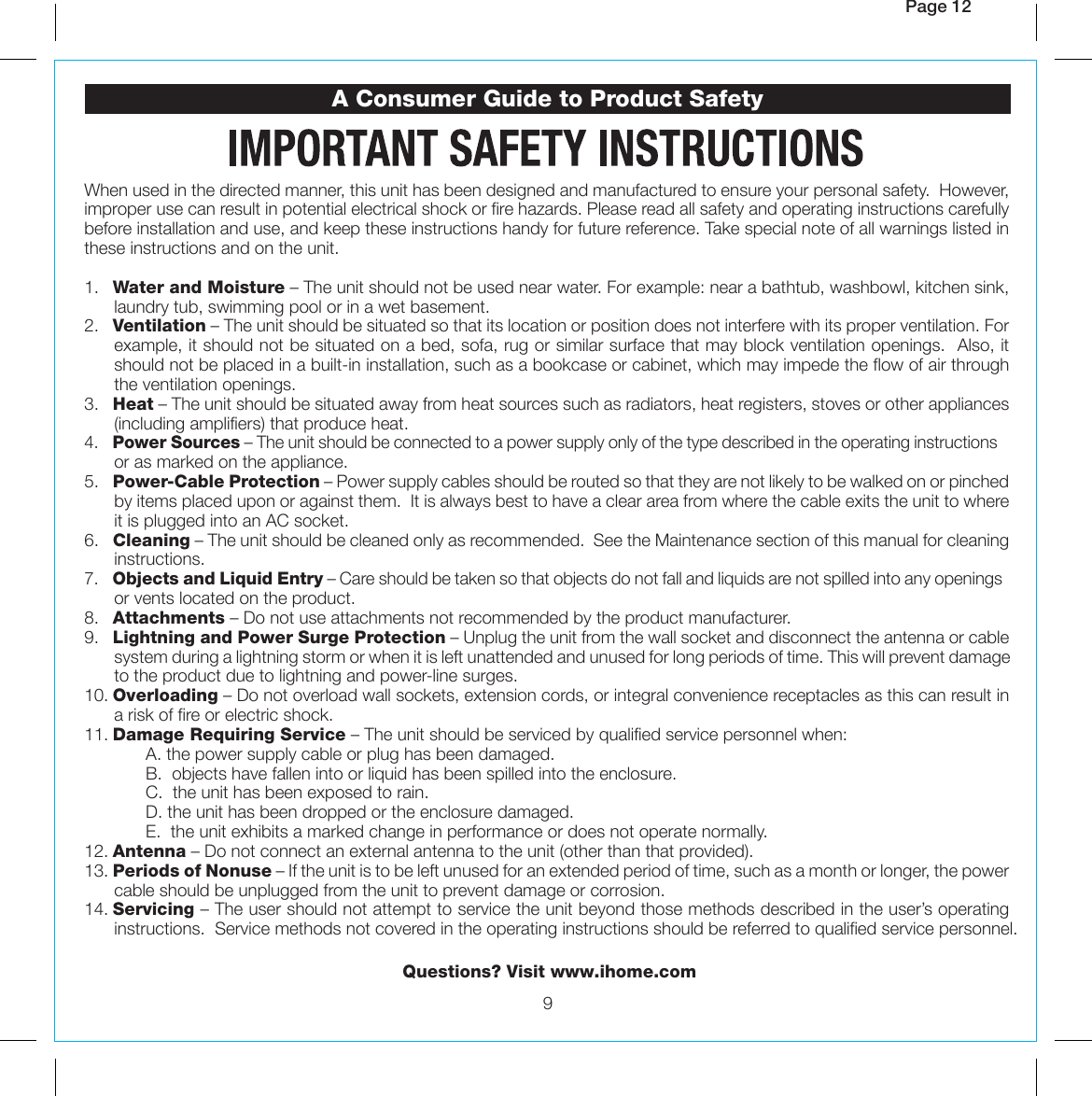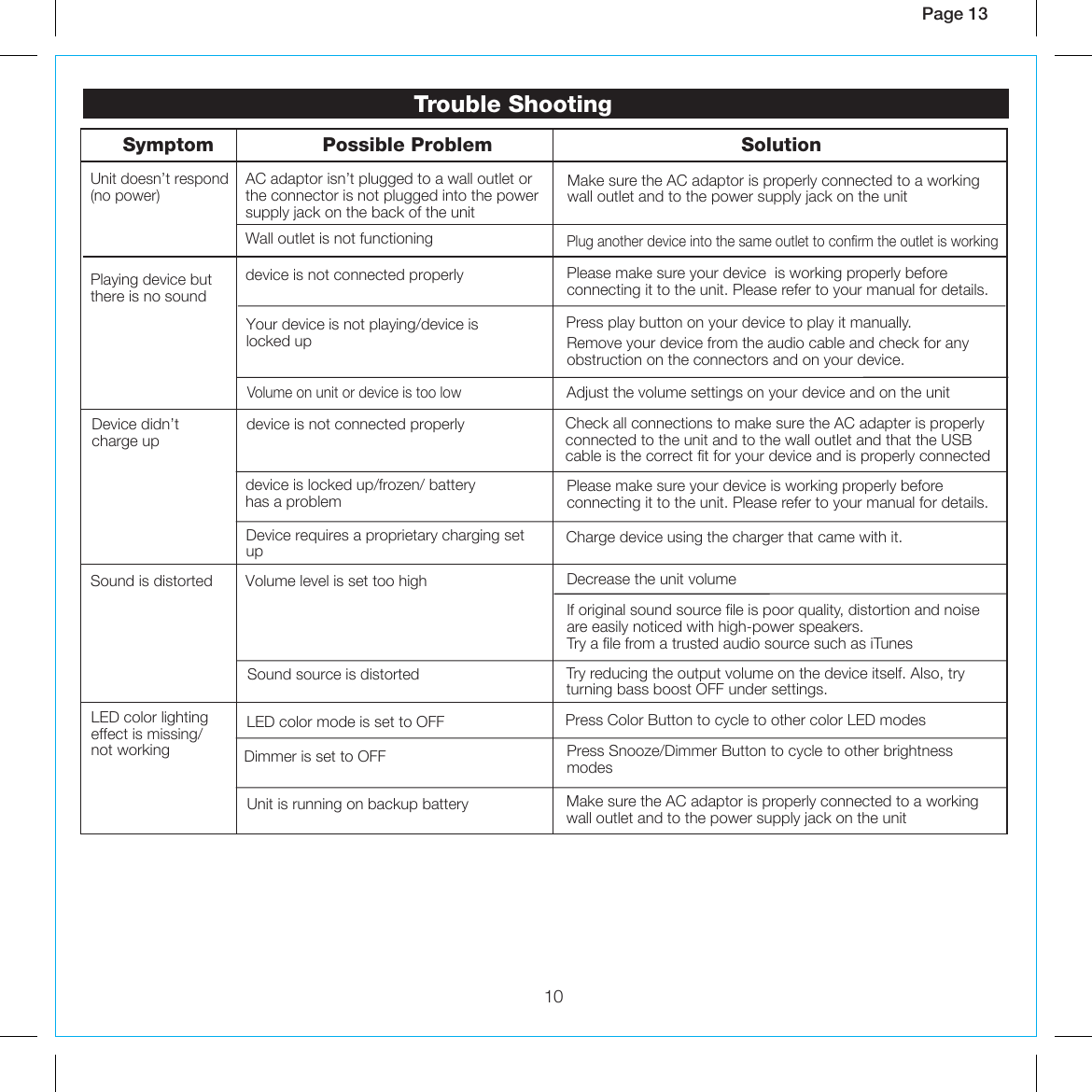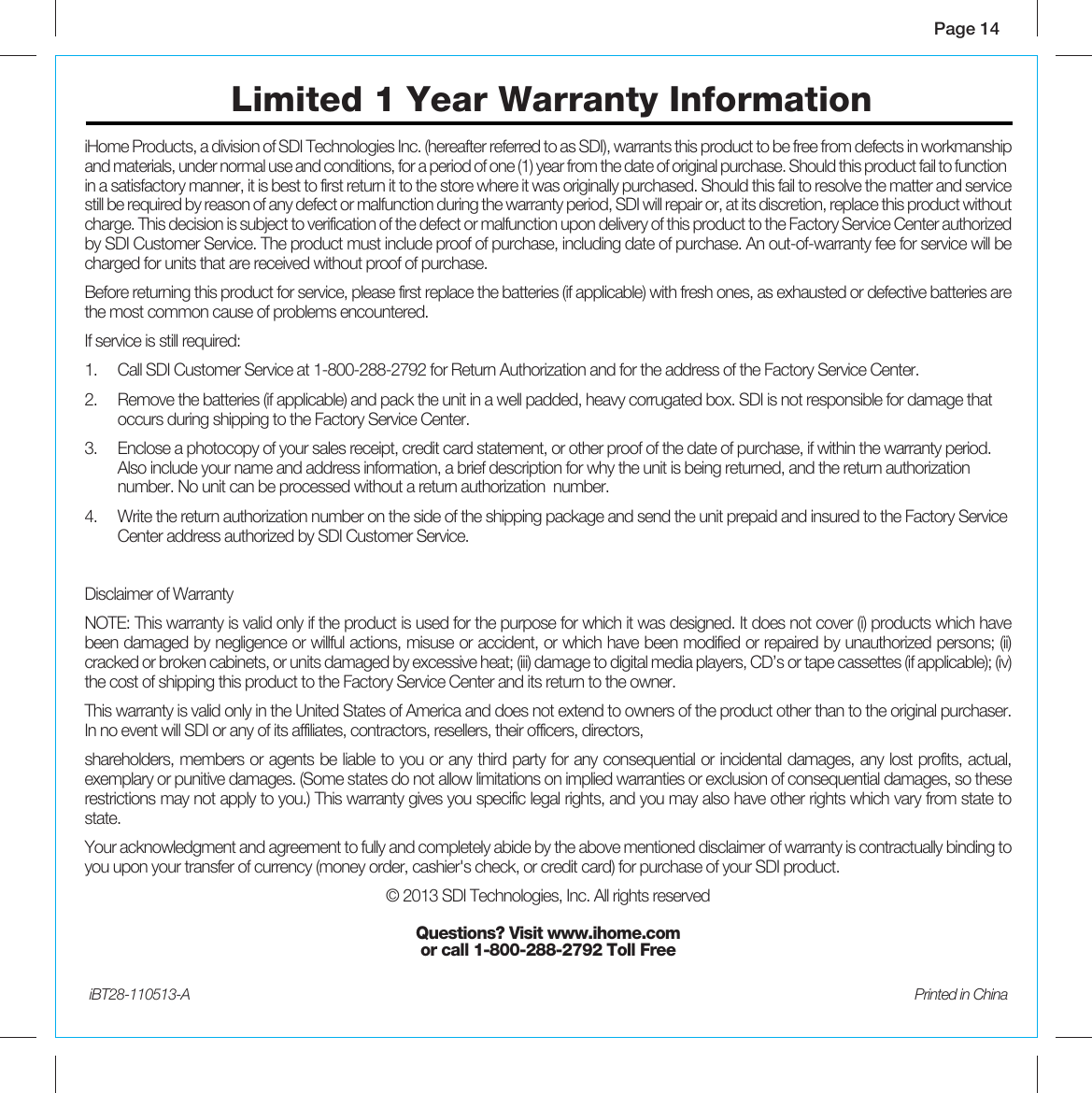SDI Technologies IBT28 Color Changing Dual Alarm Clock BT Speaker System with USB Charging and FM Radio User Manual iBT28 IB English
SDI Technologies Inc. Color Changing Dual Alarm Clock BT Speaker System with USB Charging and FM Radio iBT28 IB English
users manual