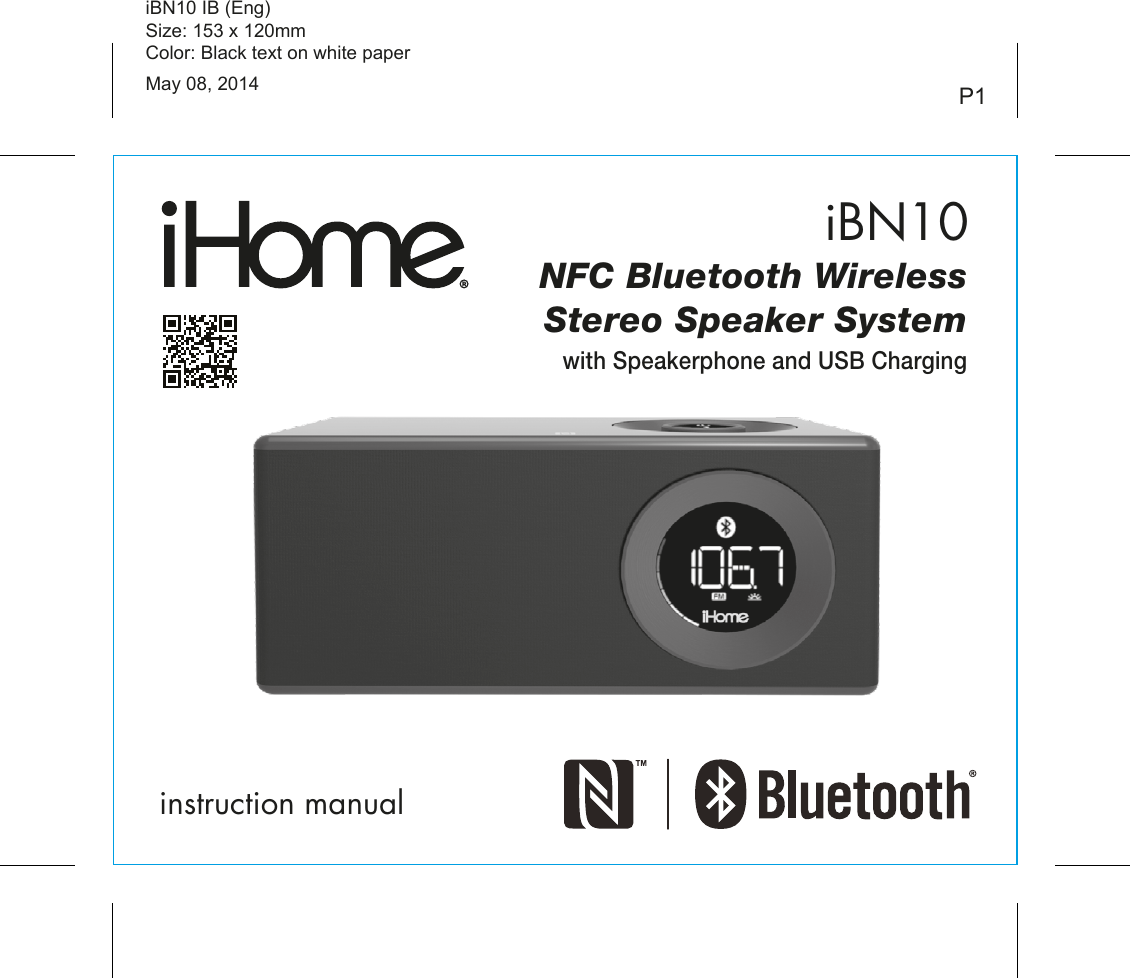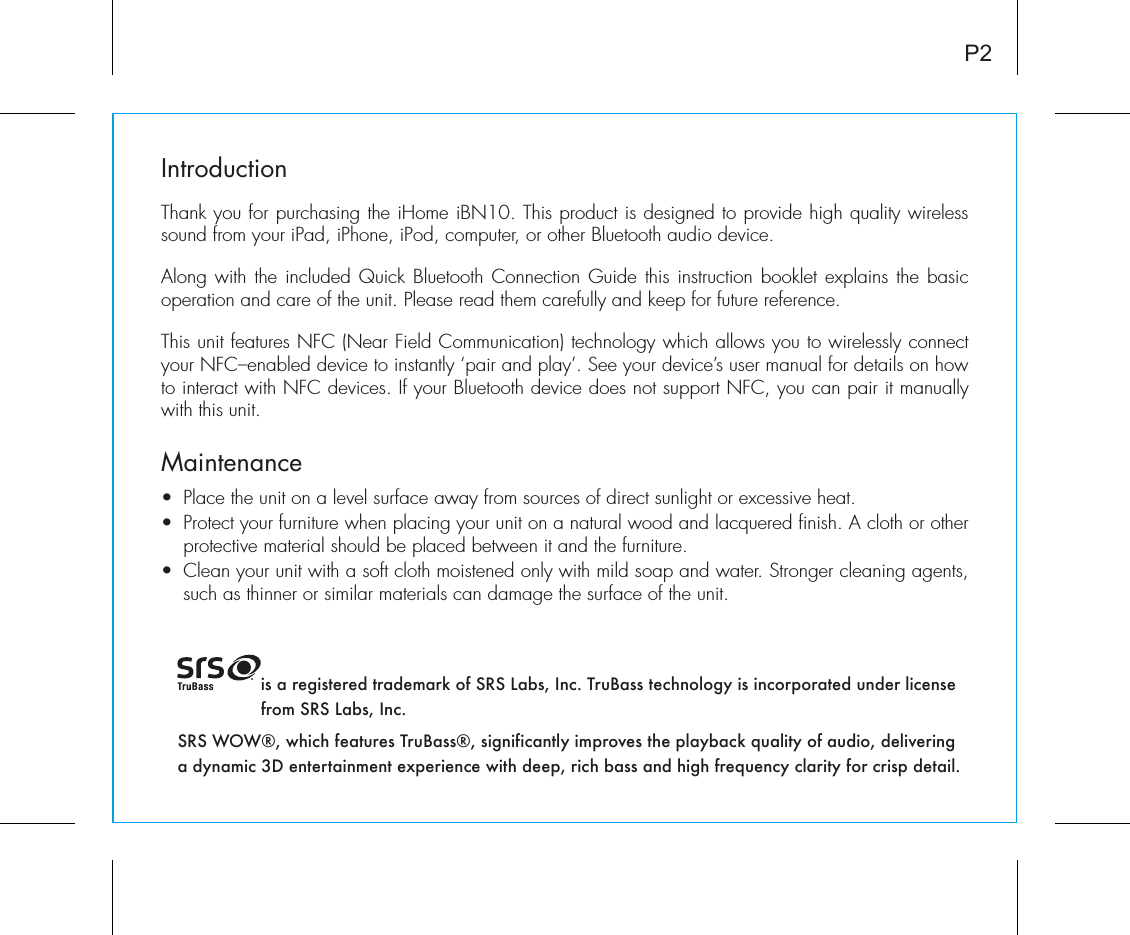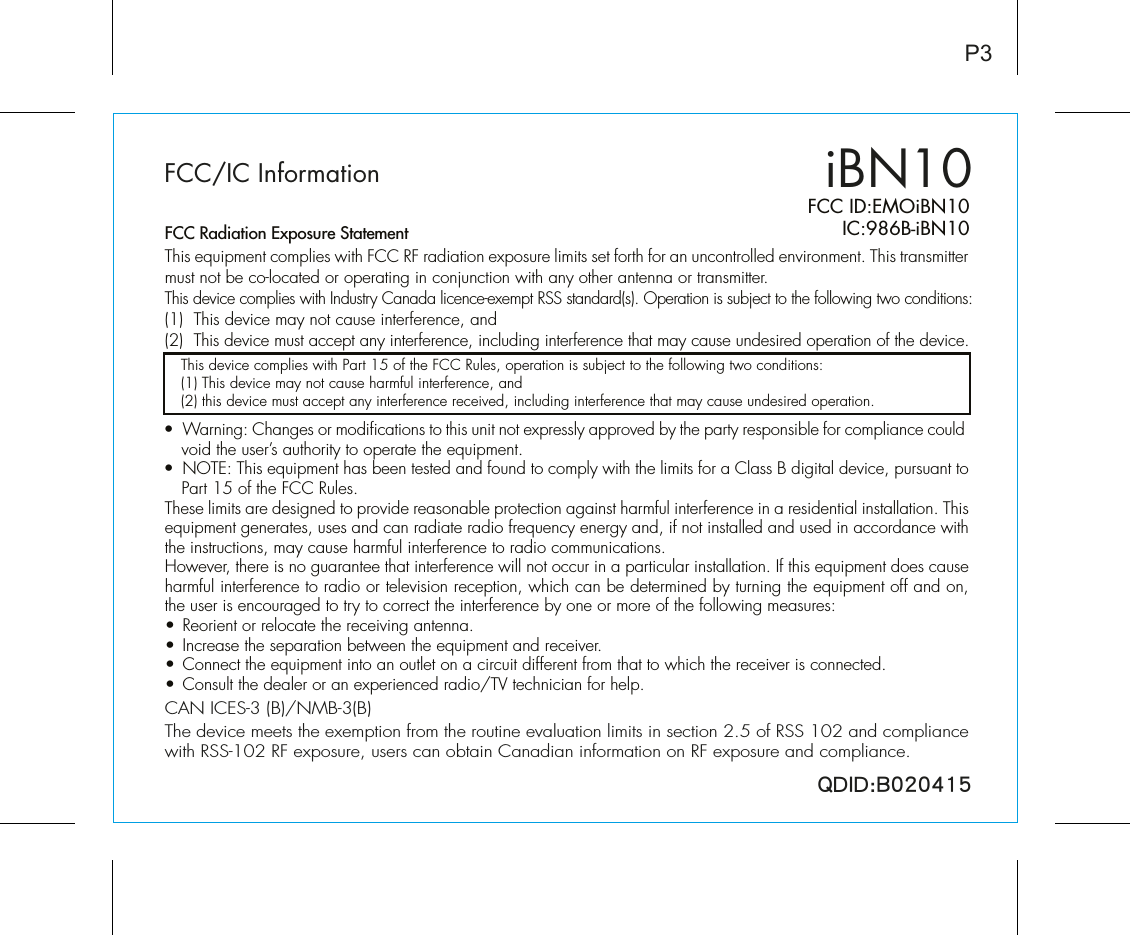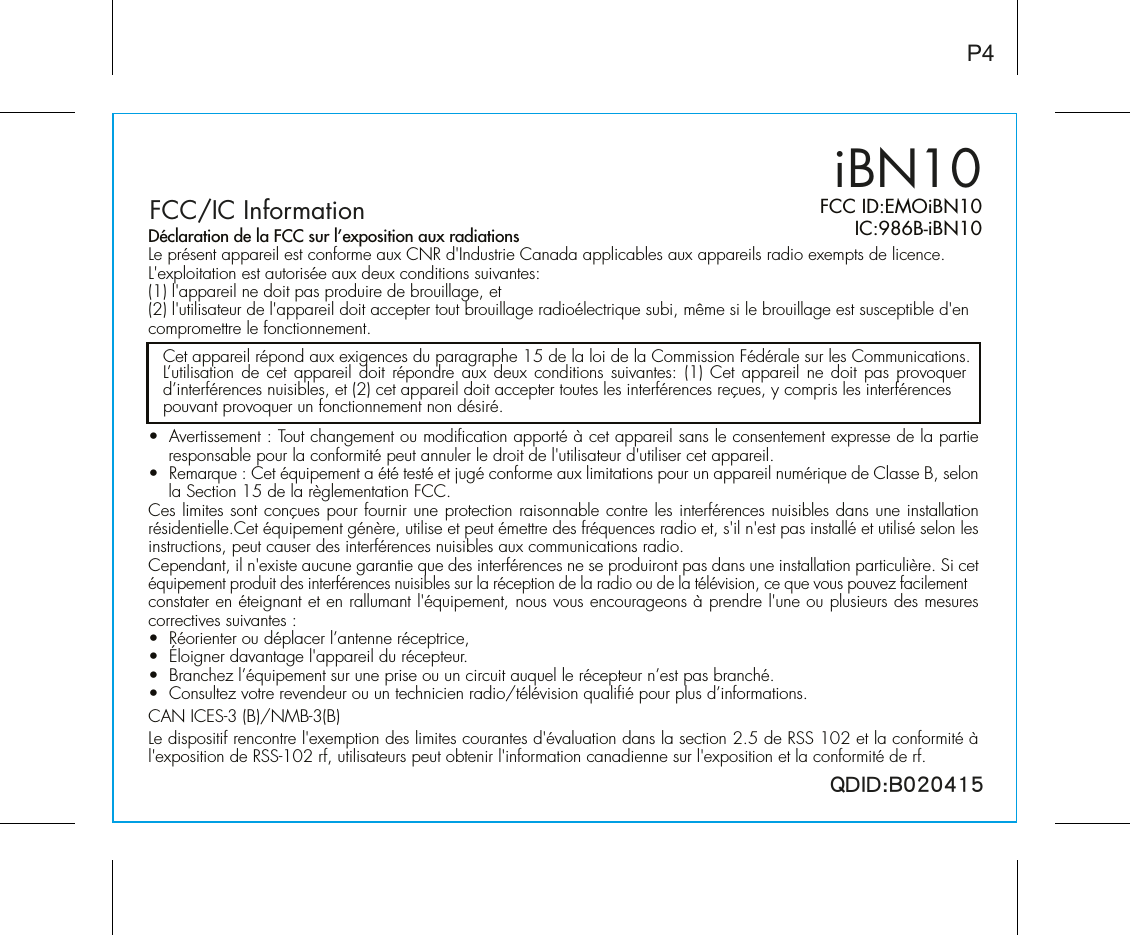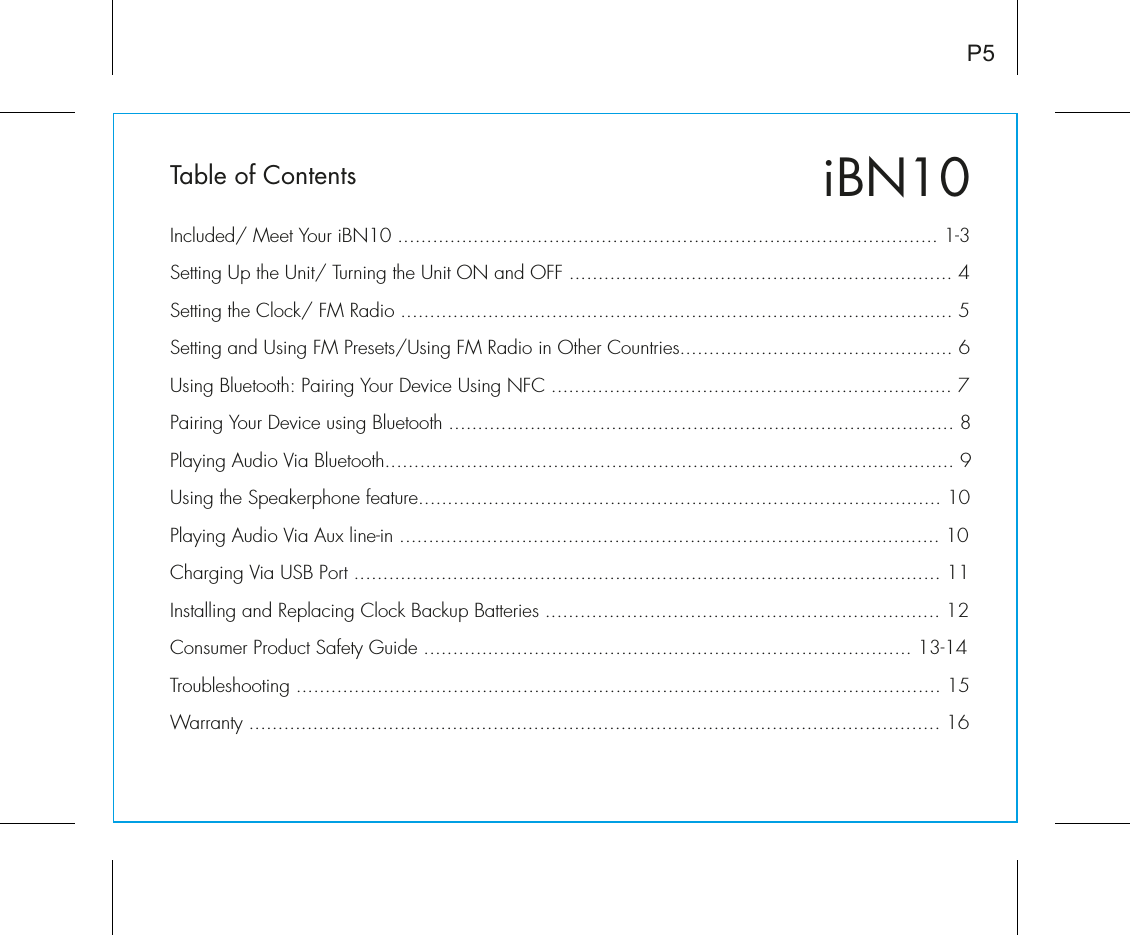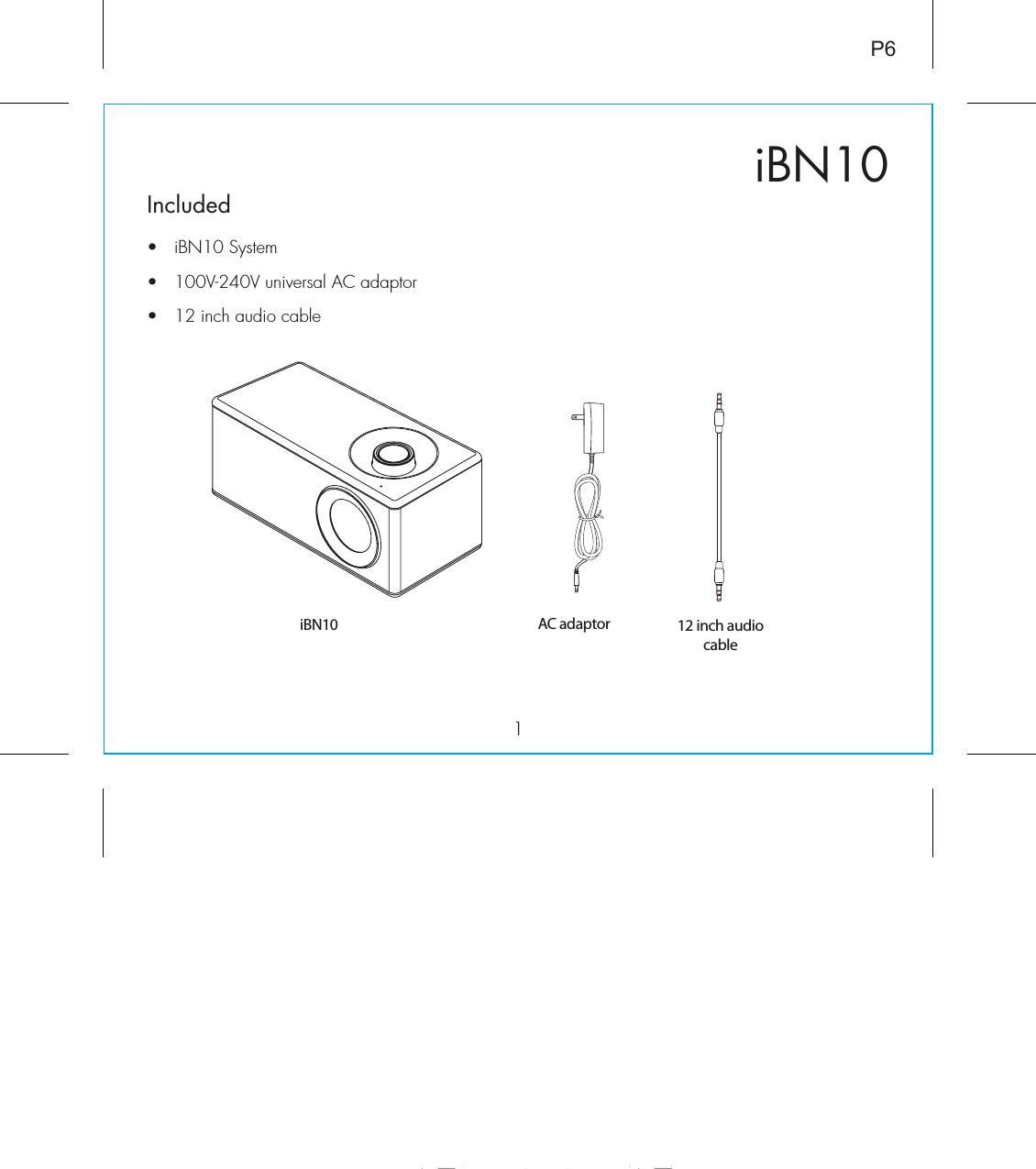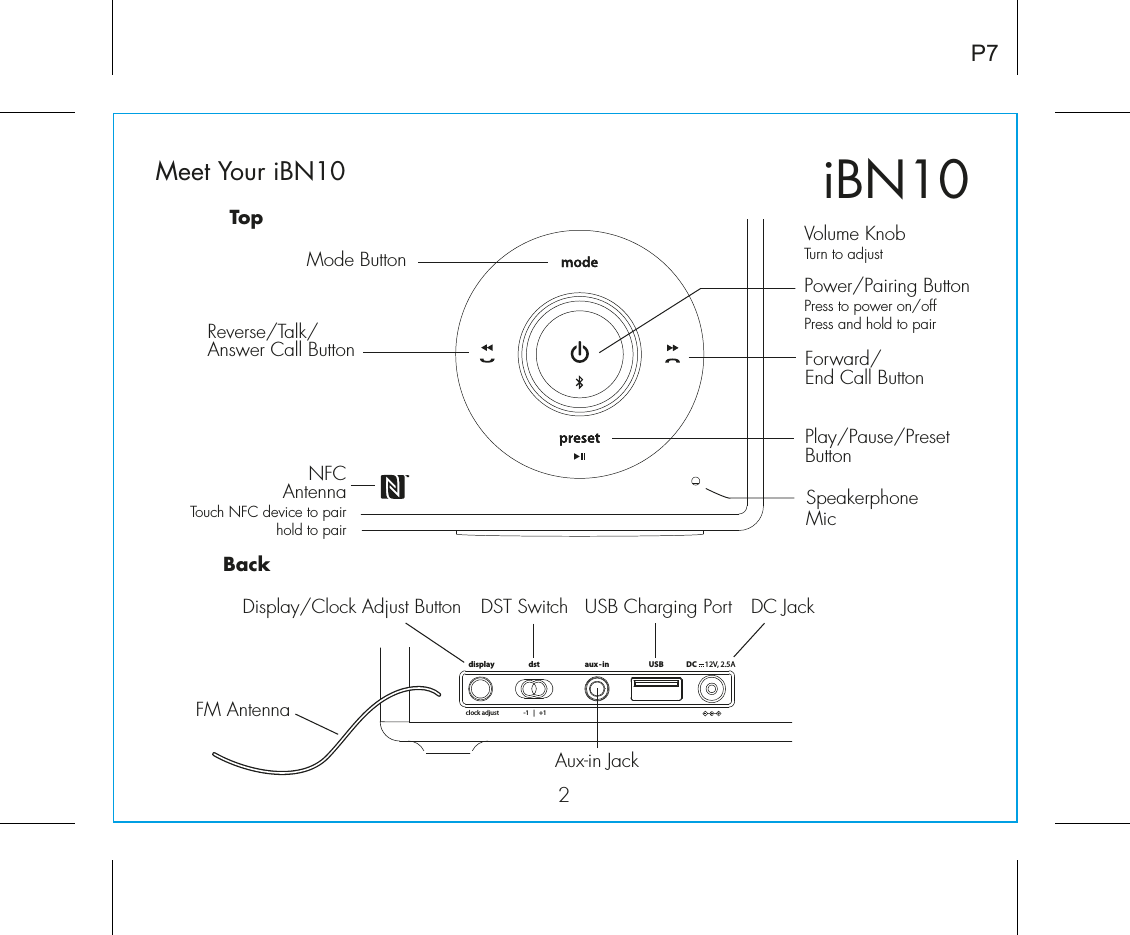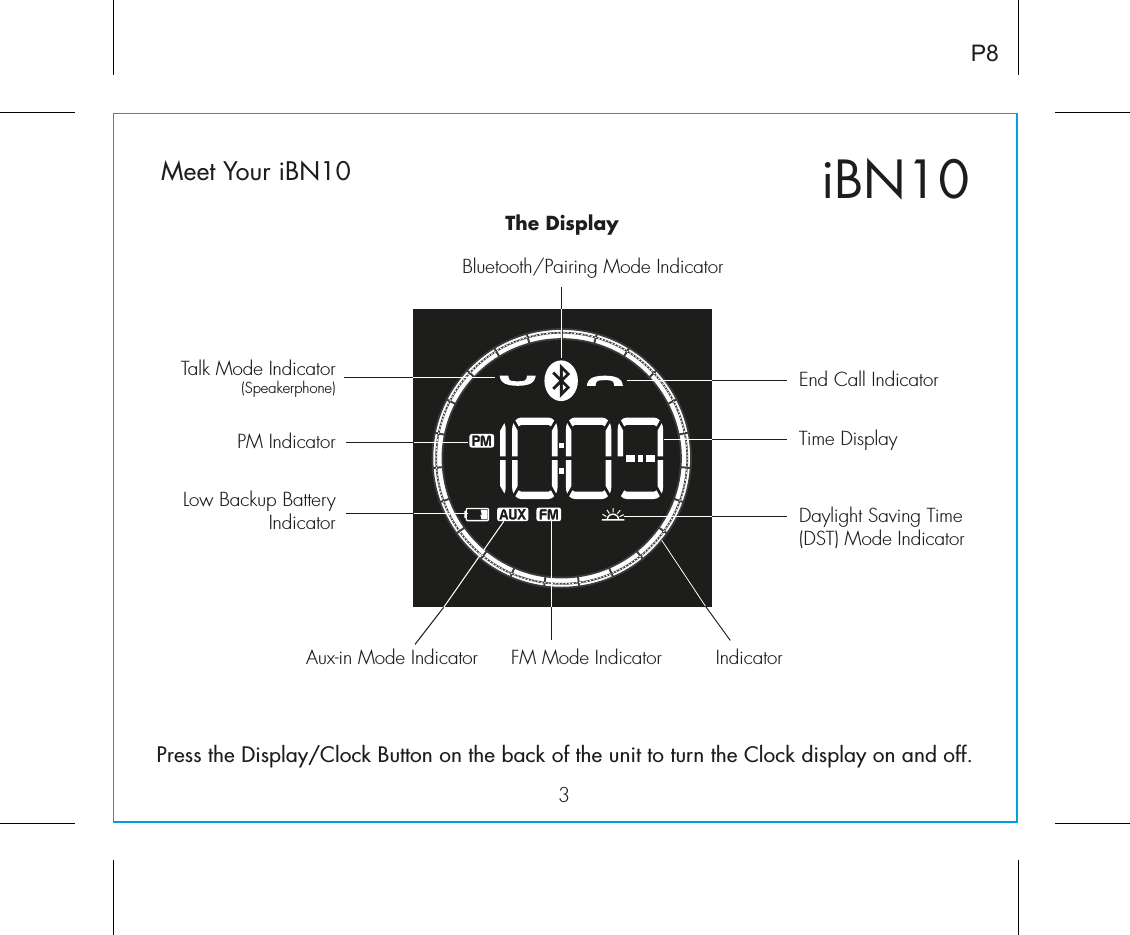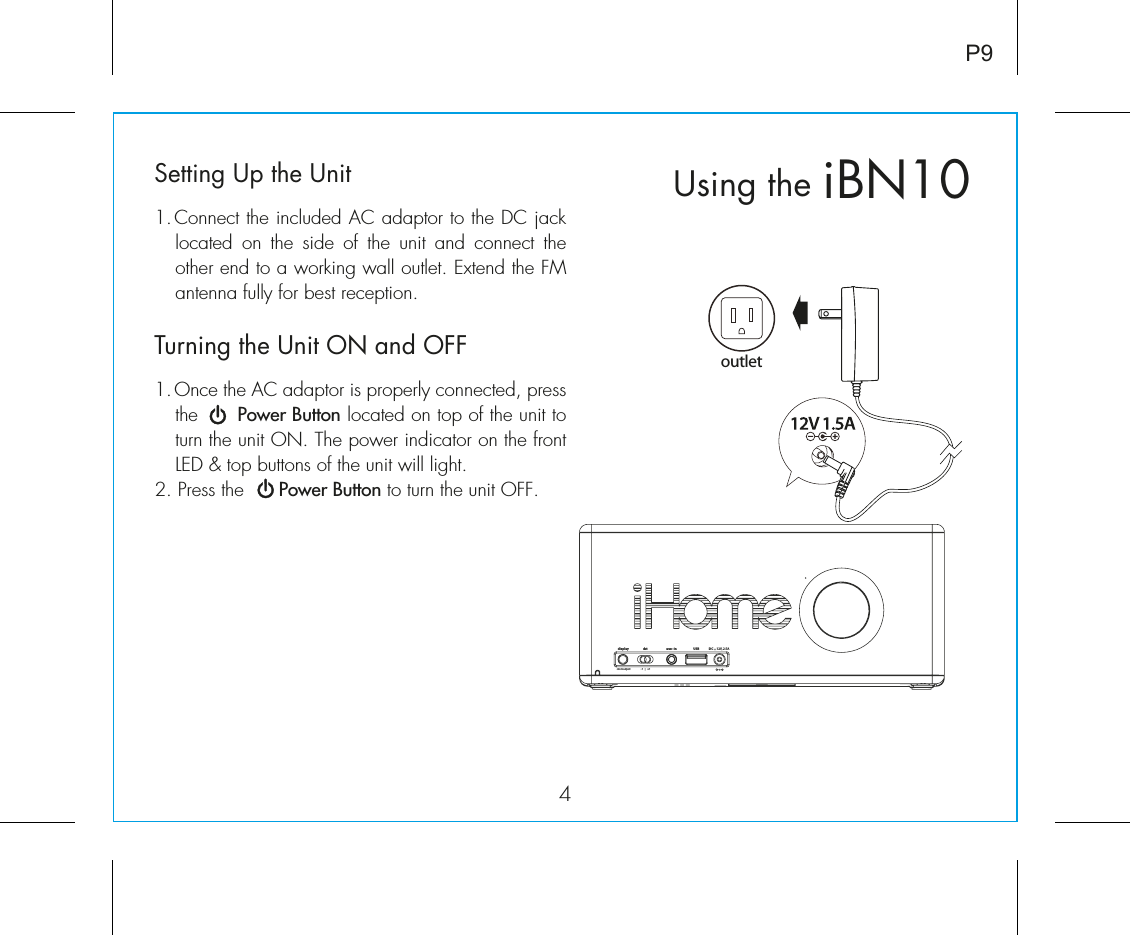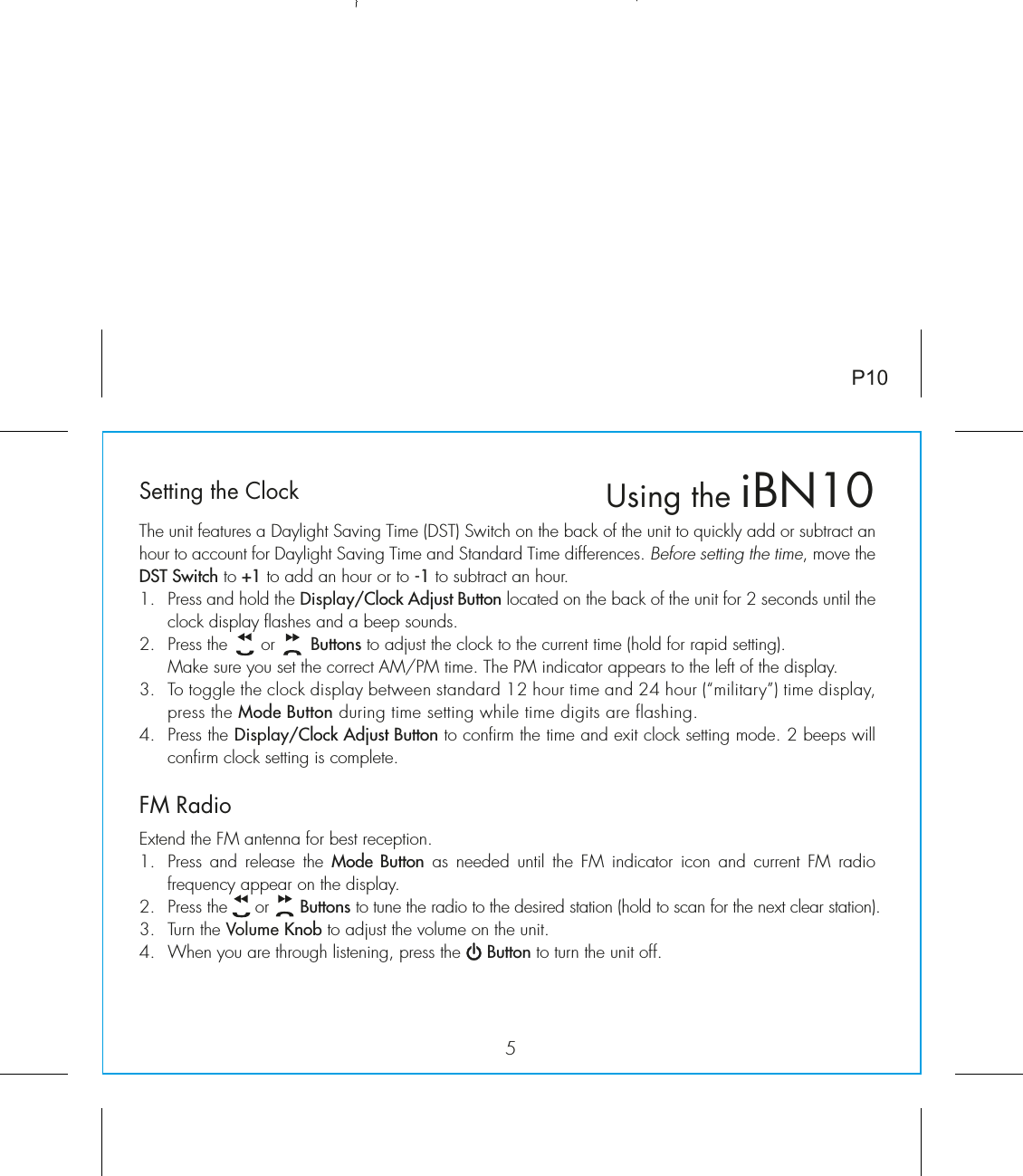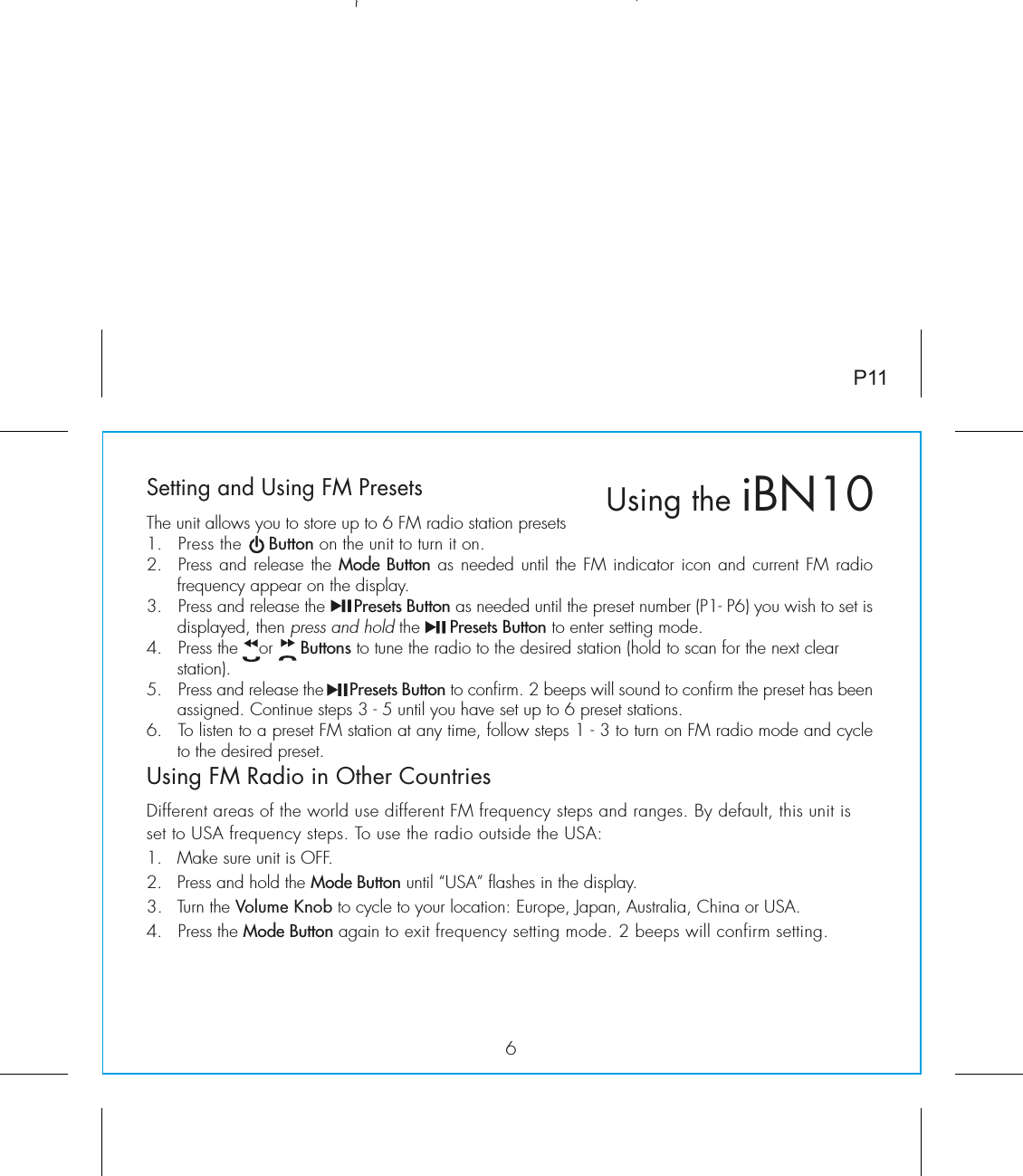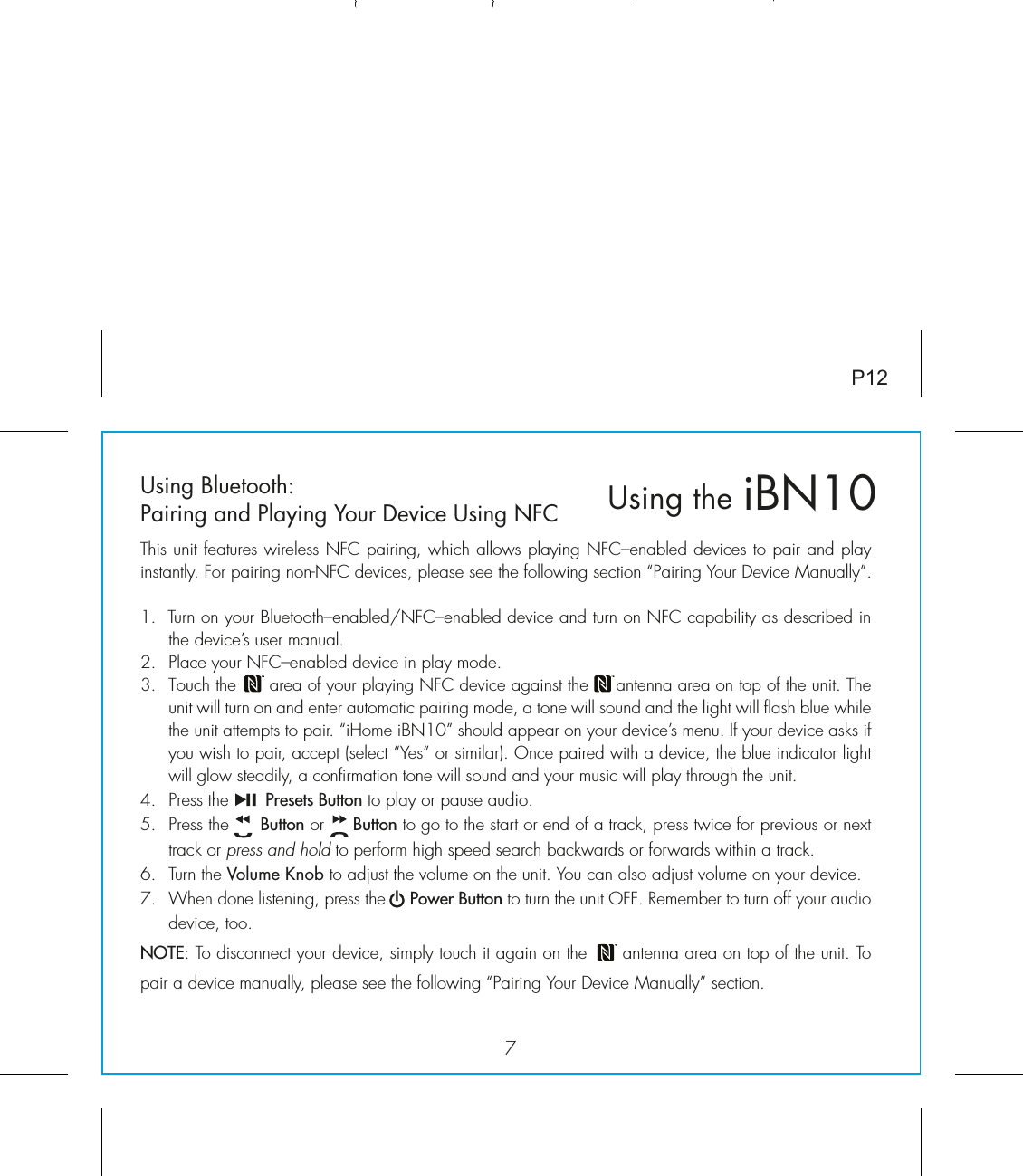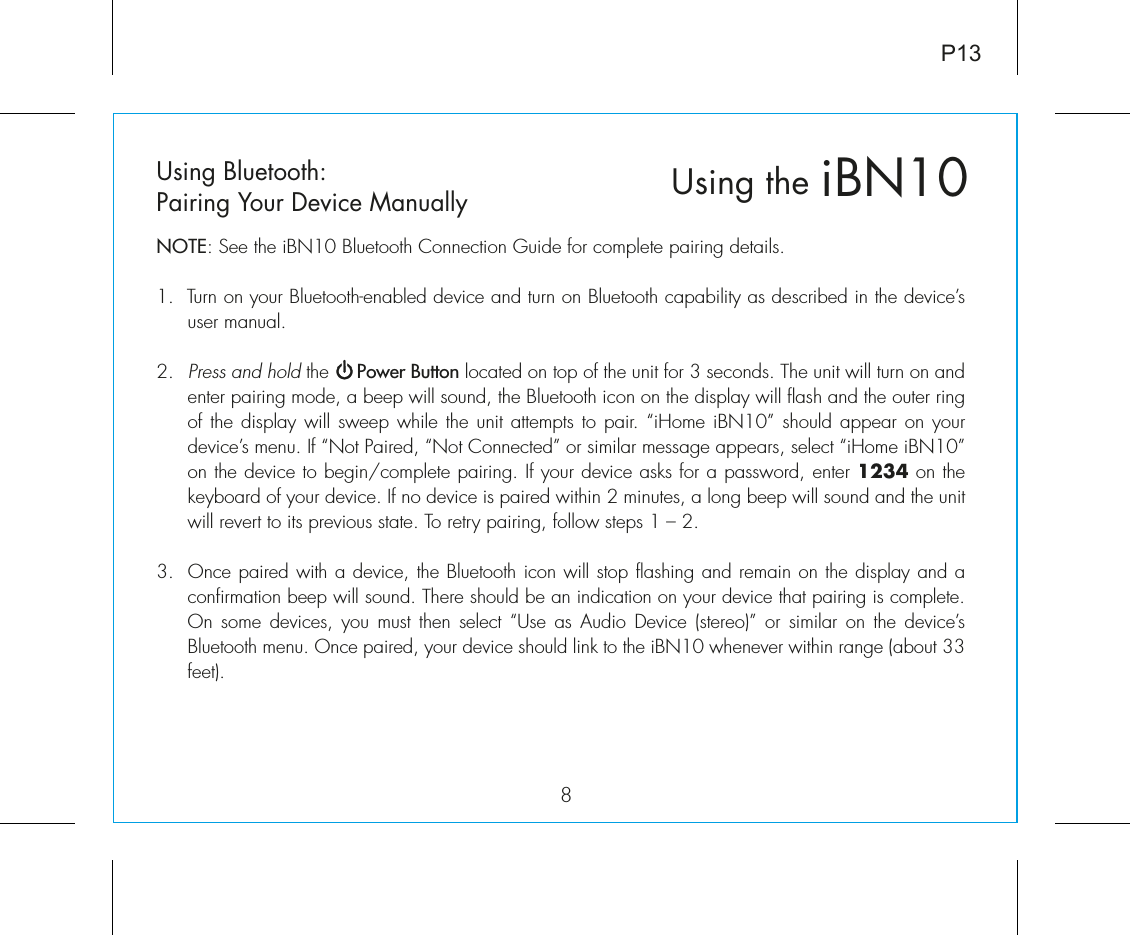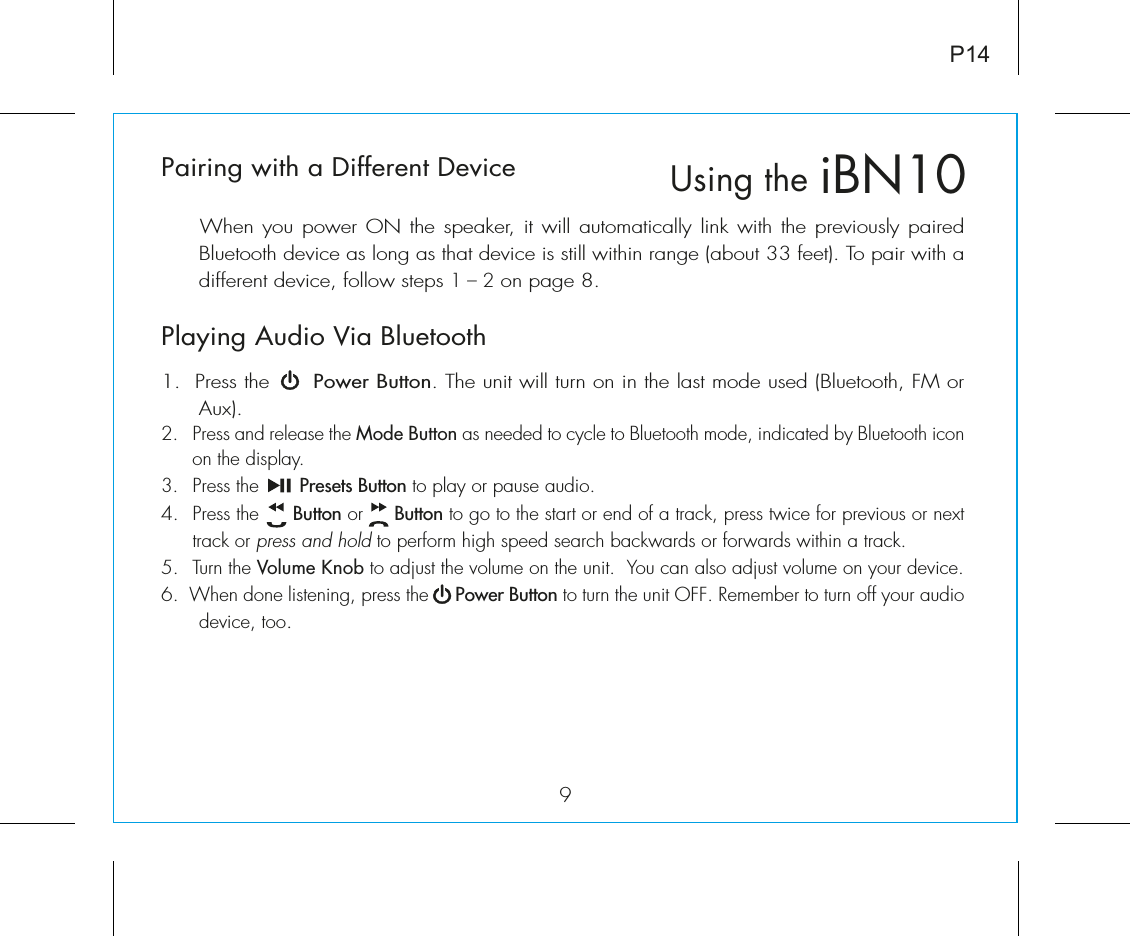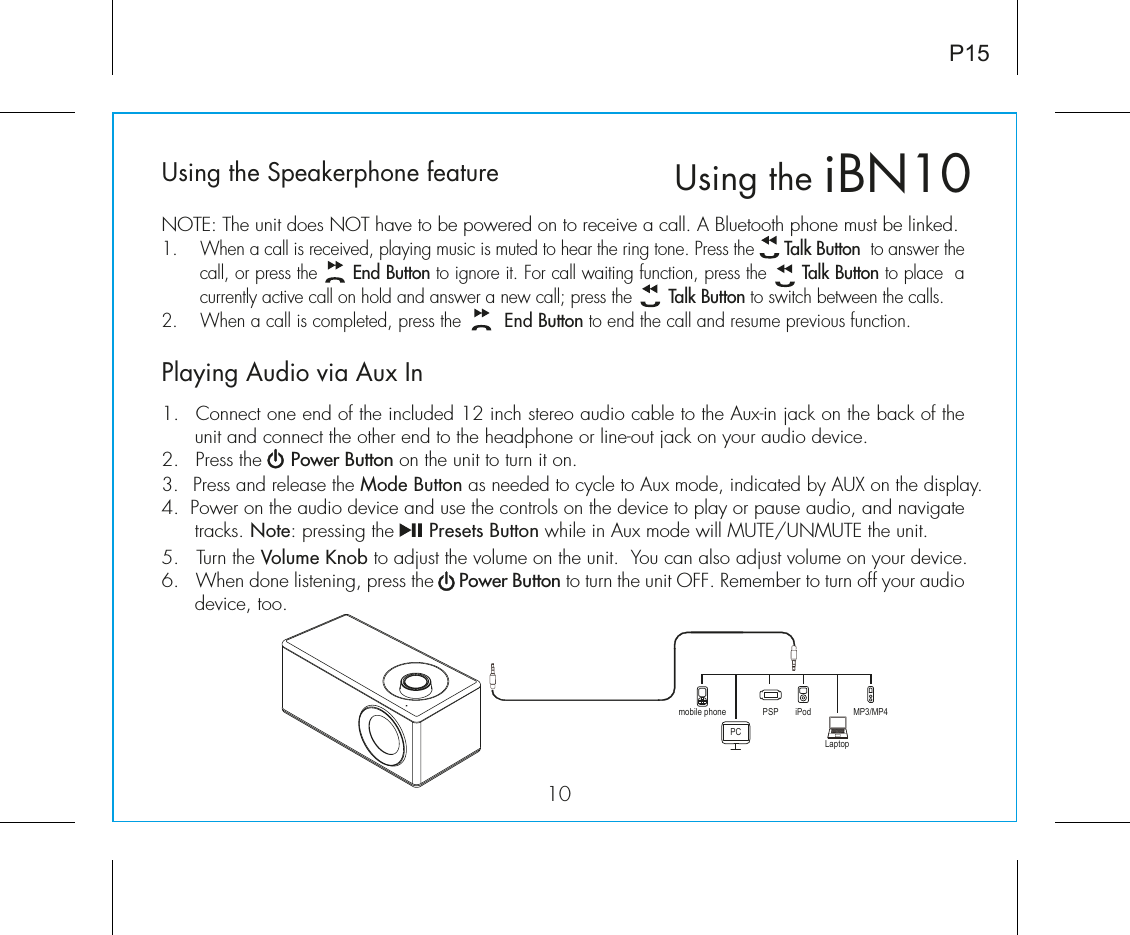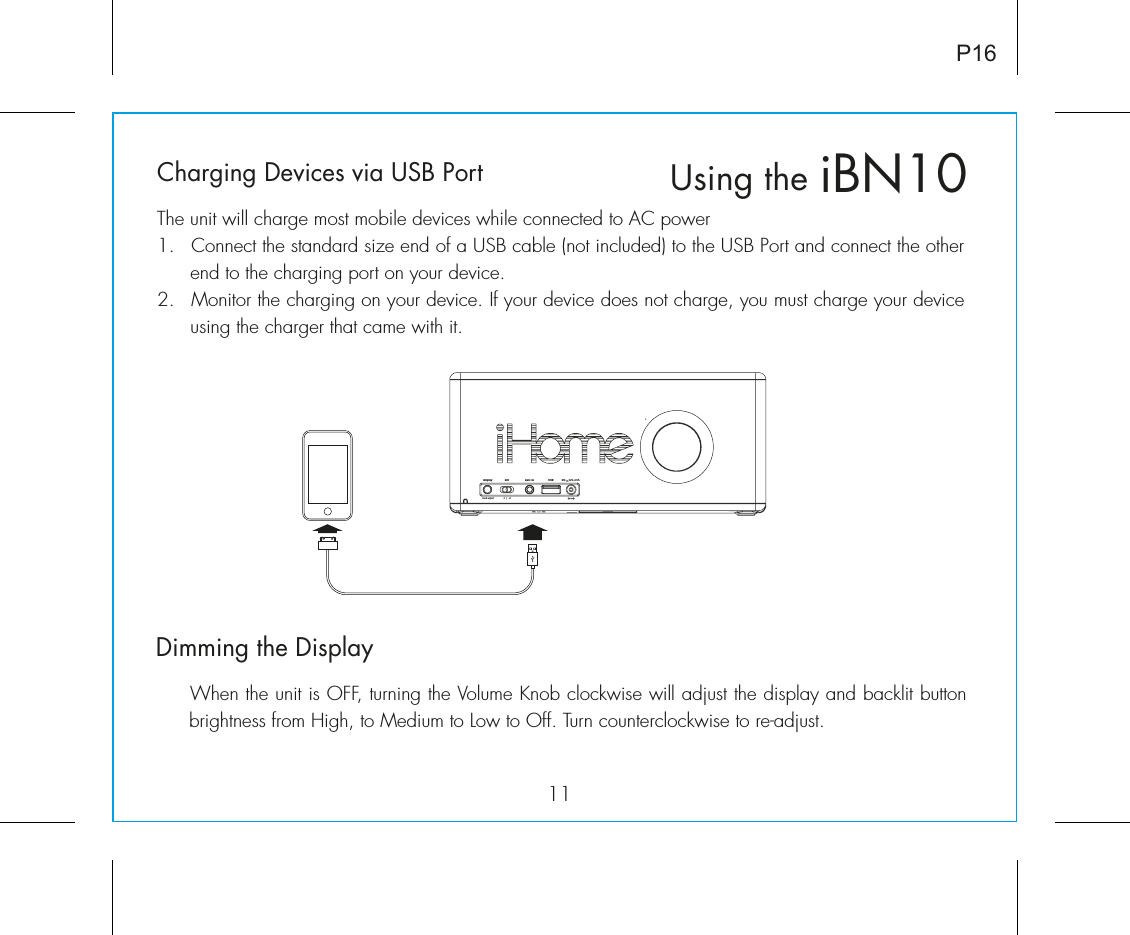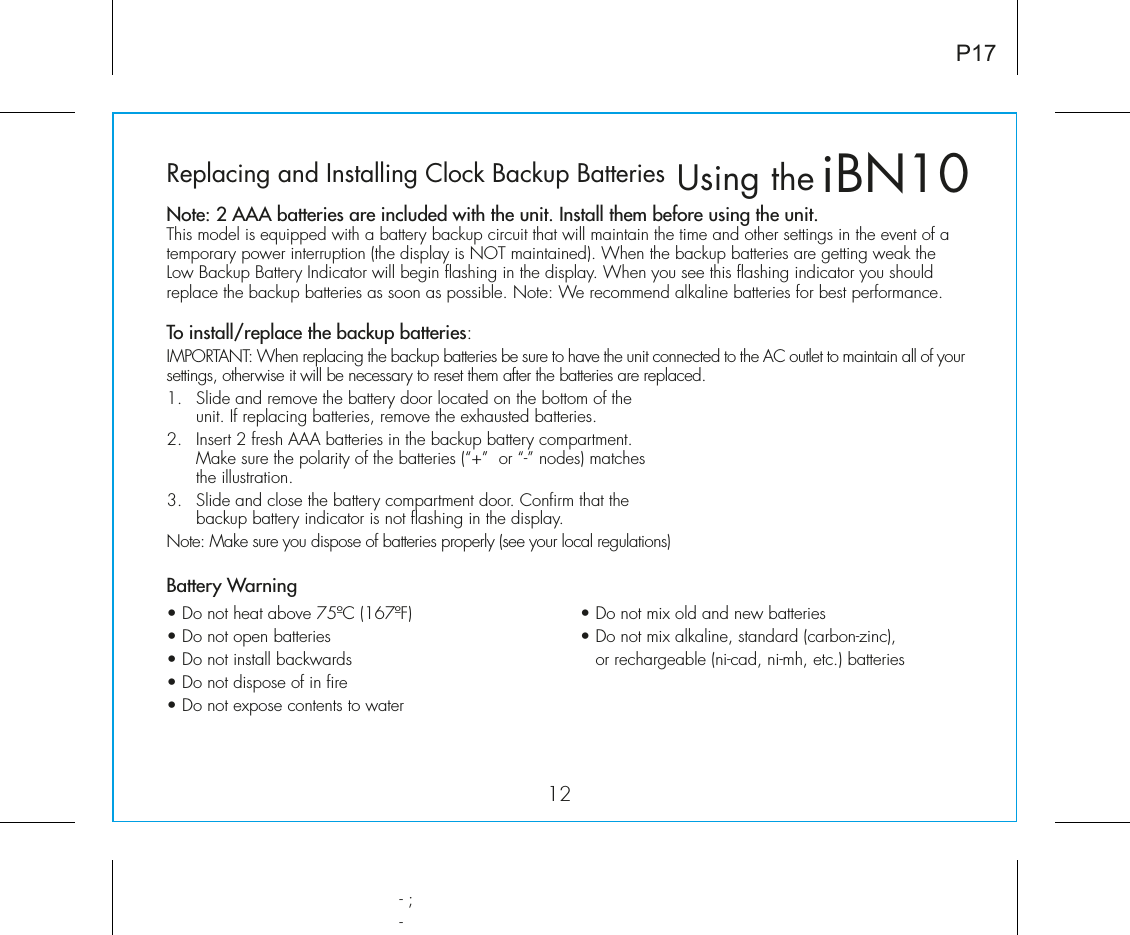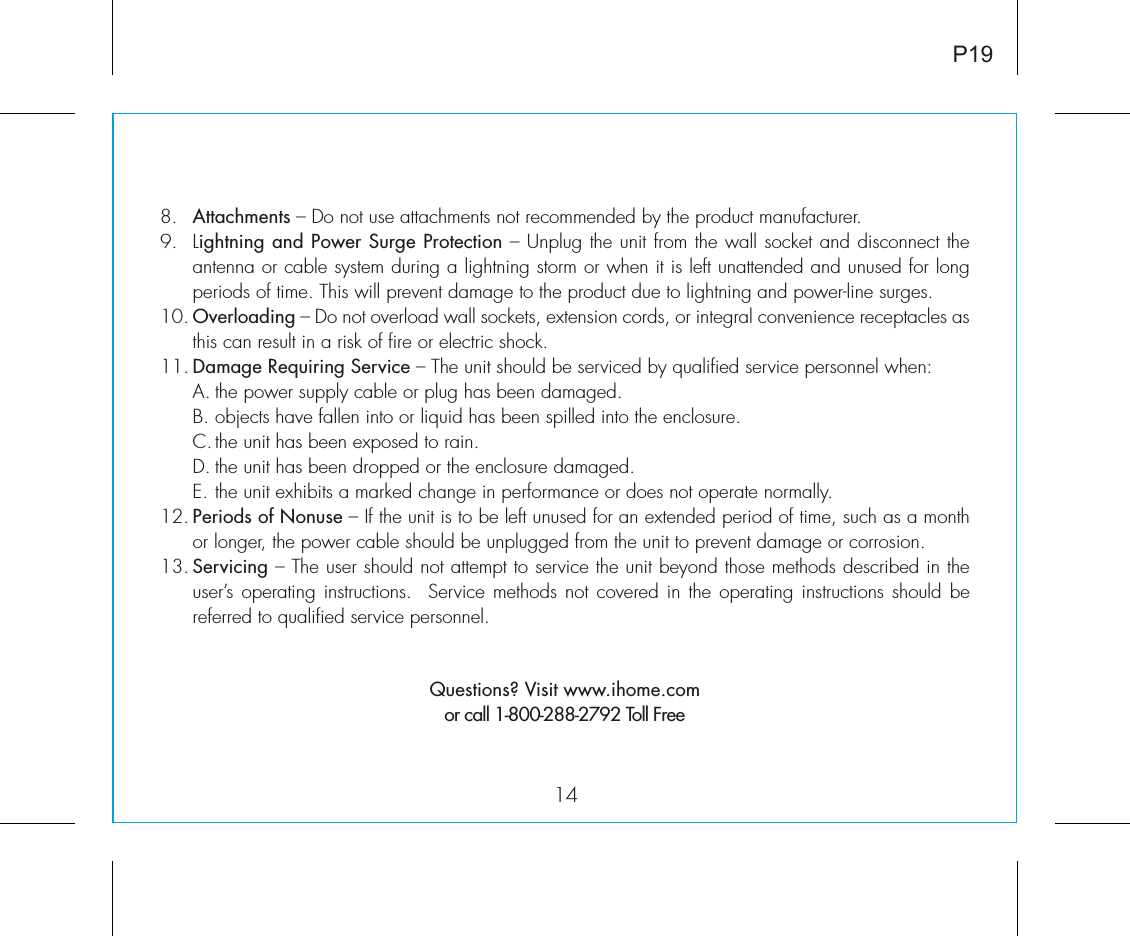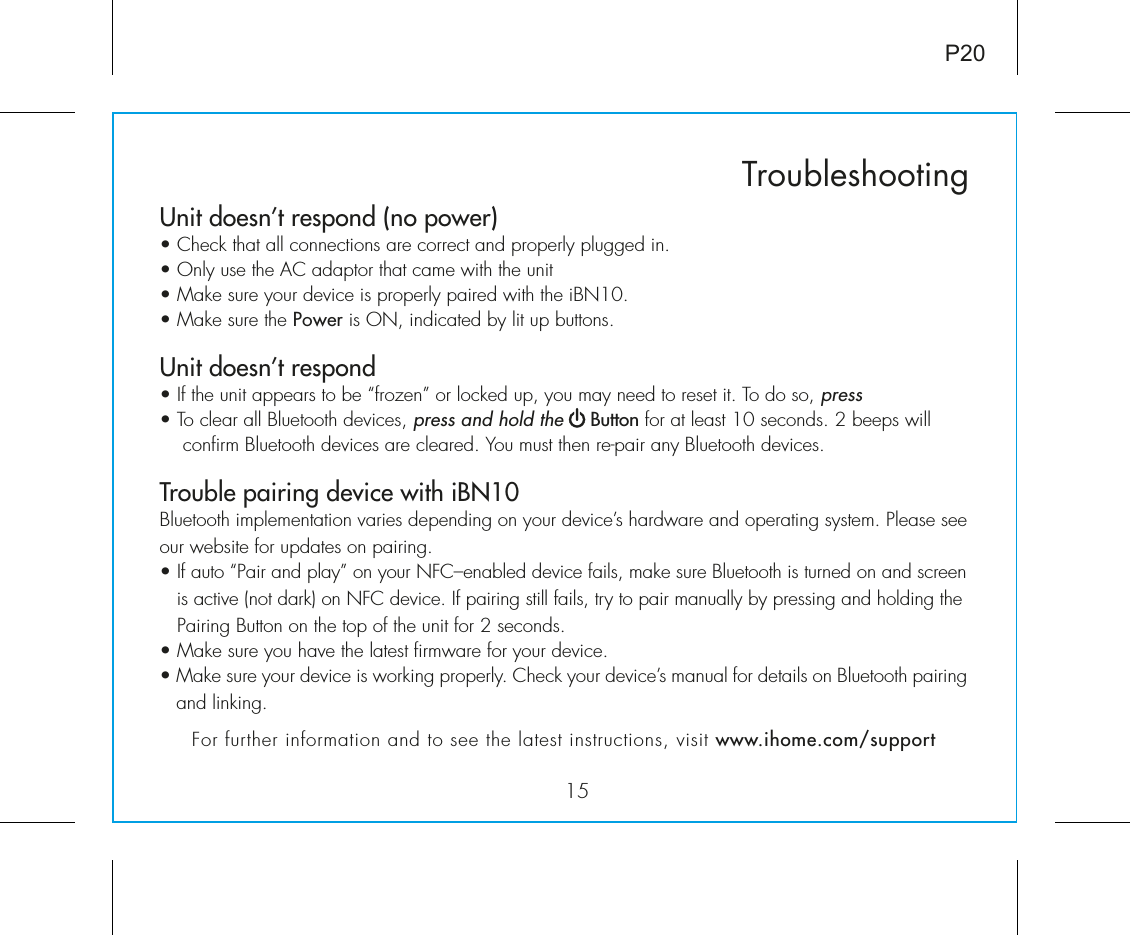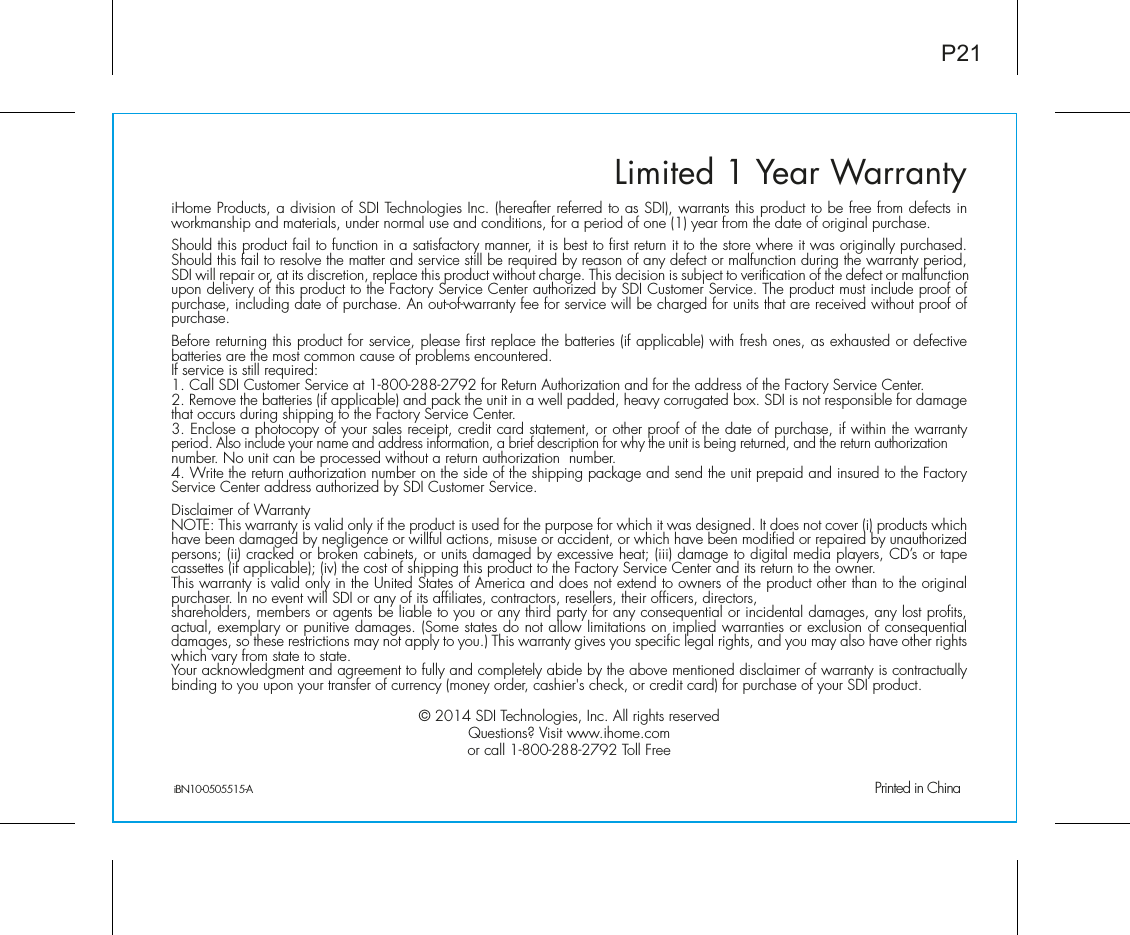SDI Technologies IBN10 NFC BT Wireless Stereo Speaker System with Speakerphone and USB Charging User Manual iBN10 IB 0508 lab
SDI Technologies Inc. NFC BT Wireless Stereo Speaker System with Speakerphone and USB Charging iBN10 IB 0508 lab
User Manual