SD Biosensor 01GM24 NFC Blood Glucose Monitor User Manual Link part2 manual
SD Biosensor, Inc. NFC Blood Glucose Monitor Link part2 manual
Contents
- 1. Link part1 manual
- 2. Link part2 manual
- 3. Mentor manual
- 4. Link manual part1
- 5. Link manual part2
Link part2 manual
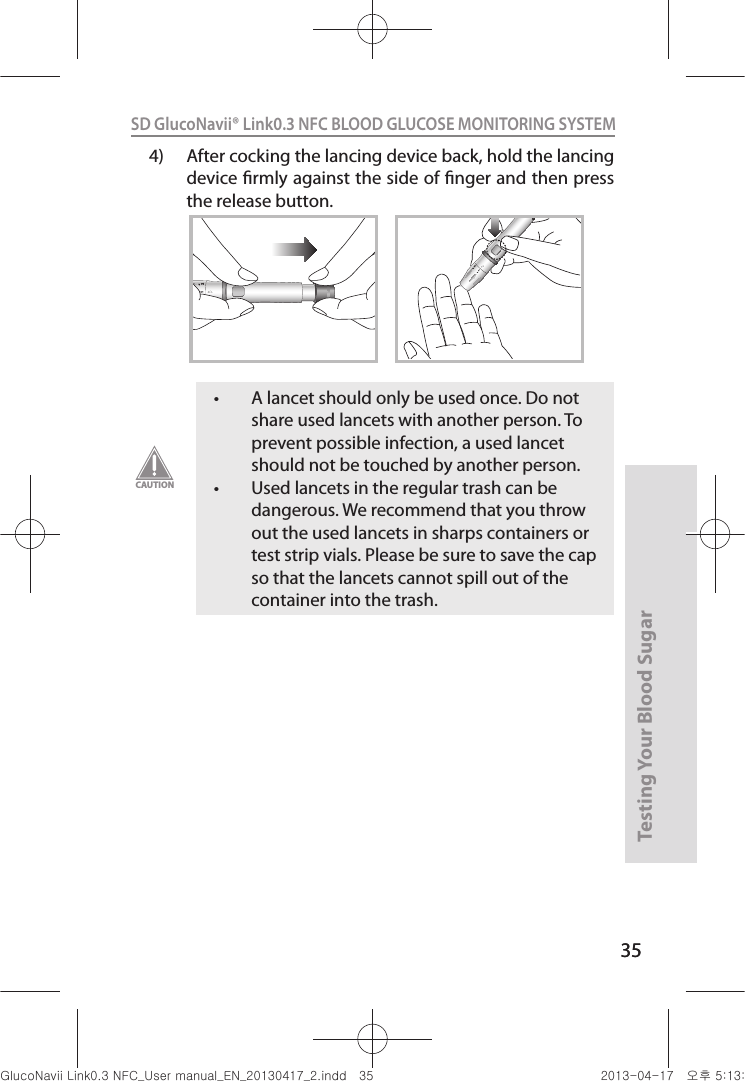
![36Testing Your Blood Sugar 36SD GlucoNavii® Link0.3 NFC BLOOD GLUCOSE MONITORING SYSTEM 2. Performing a Blood Glucose Test1) Remove a new test strip from container. Be sure to tightly replace container cap after removing test strip.2) Make sure the meter turn o. And then, insert the test strip into the meter. 3) When the blood drop symbol ashes (Blood Stand-by Display), you are ready to perform a test. 4) Let your arm hang down at your side to allow blood to ow to your ngertips. Grasp your nger just below the joint closest to the ngertip. 5) Obtain a drop of blood sample using the lancet and lancing device. 6) Hold your nger to the tip of the strip until the yellow window is completely lled with blood. Do not place the blood drop on top of the strip. Always wash hands with warm, soapy water. Rinse and dry them before testing. NOTELink0.3nuGsWUZGumj|GluYWXZW[X^YUGGGZ] YWXZTW[TX^GGG㝘䟸G\aXZaW`](https://usermanual.wiki/SD-Biosensor/01GM24.Link-part2-manual/User-Guide-1989233-Page-2.png)
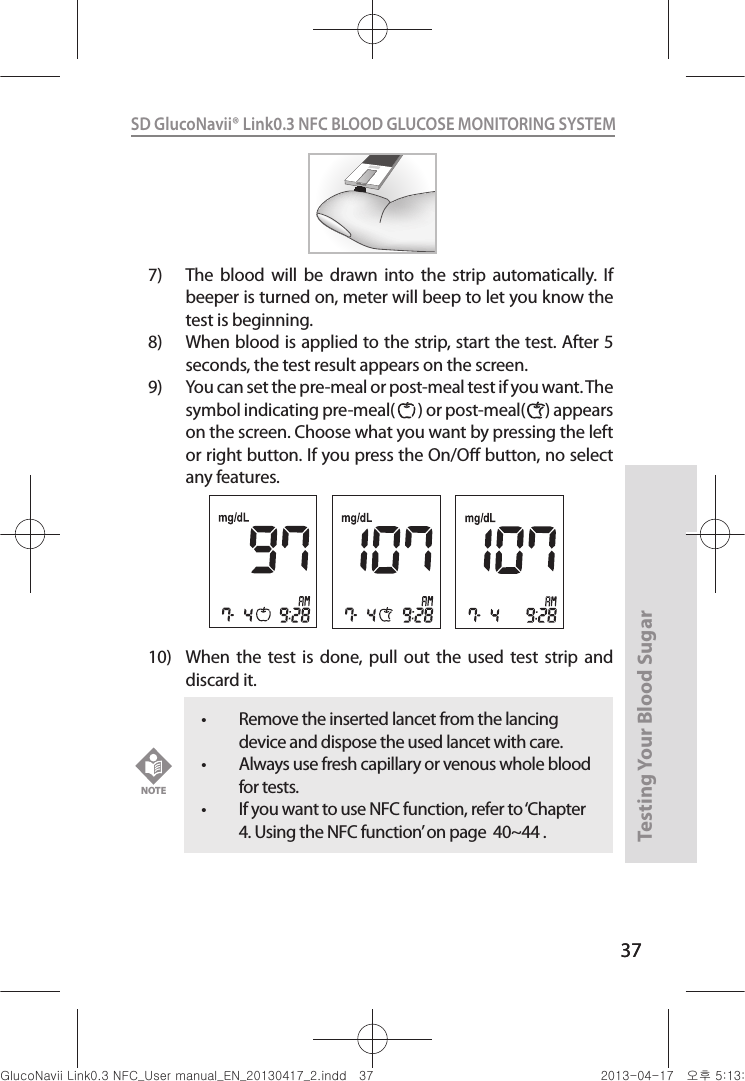
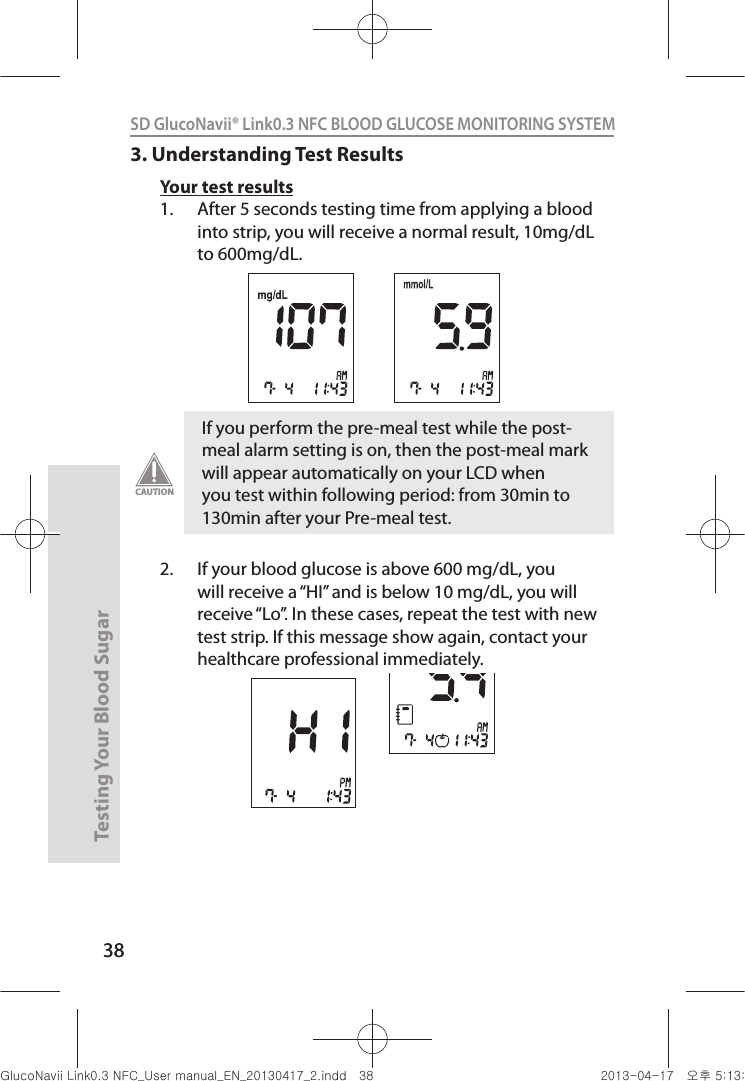
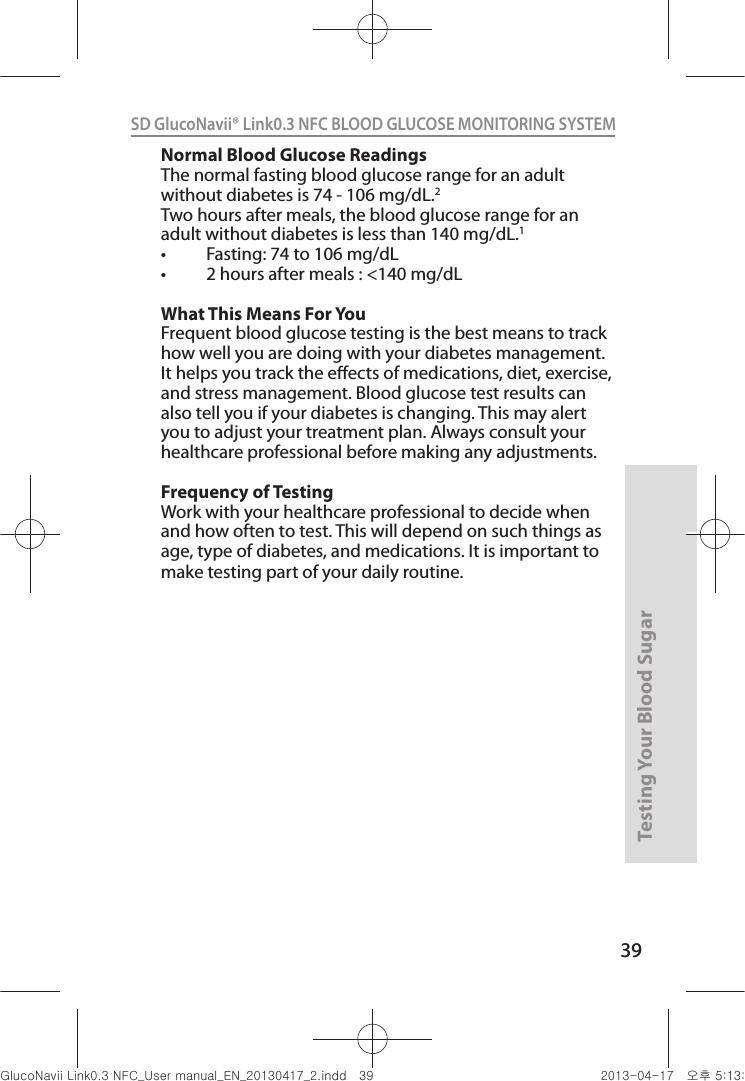
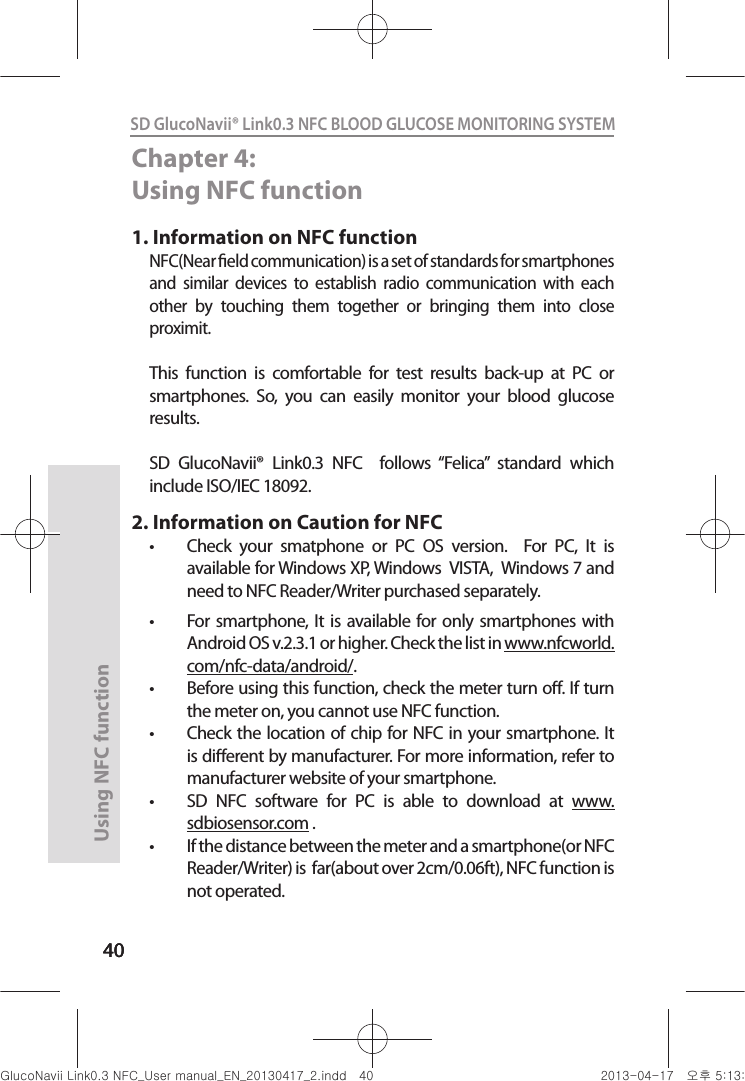

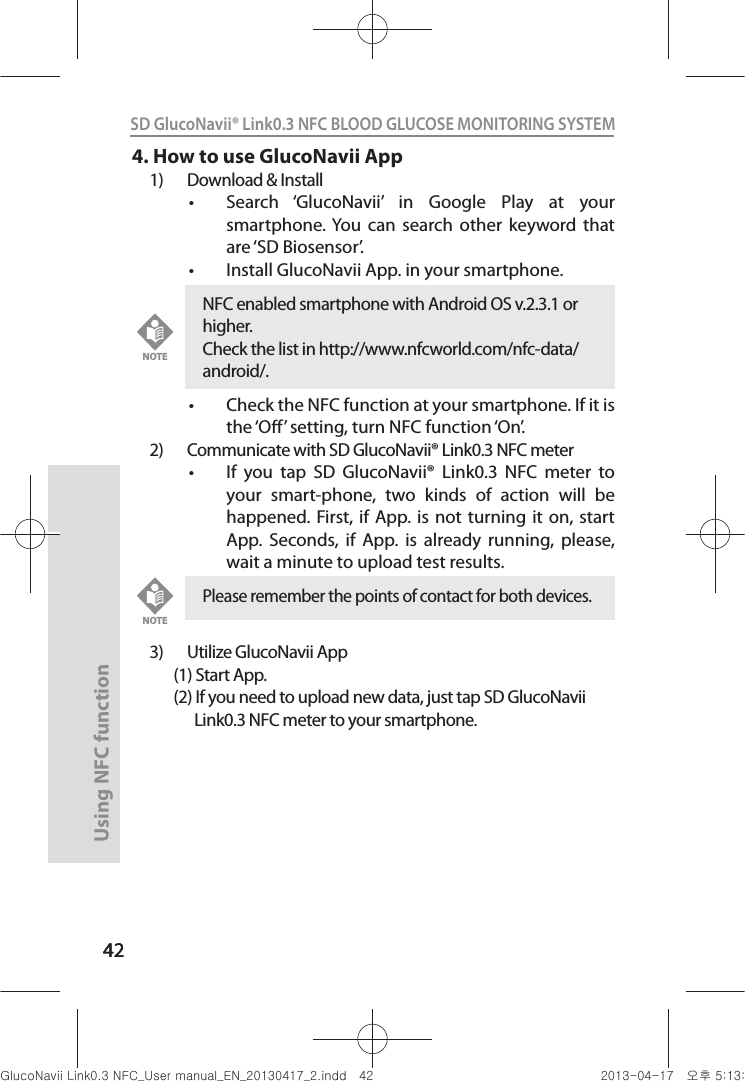
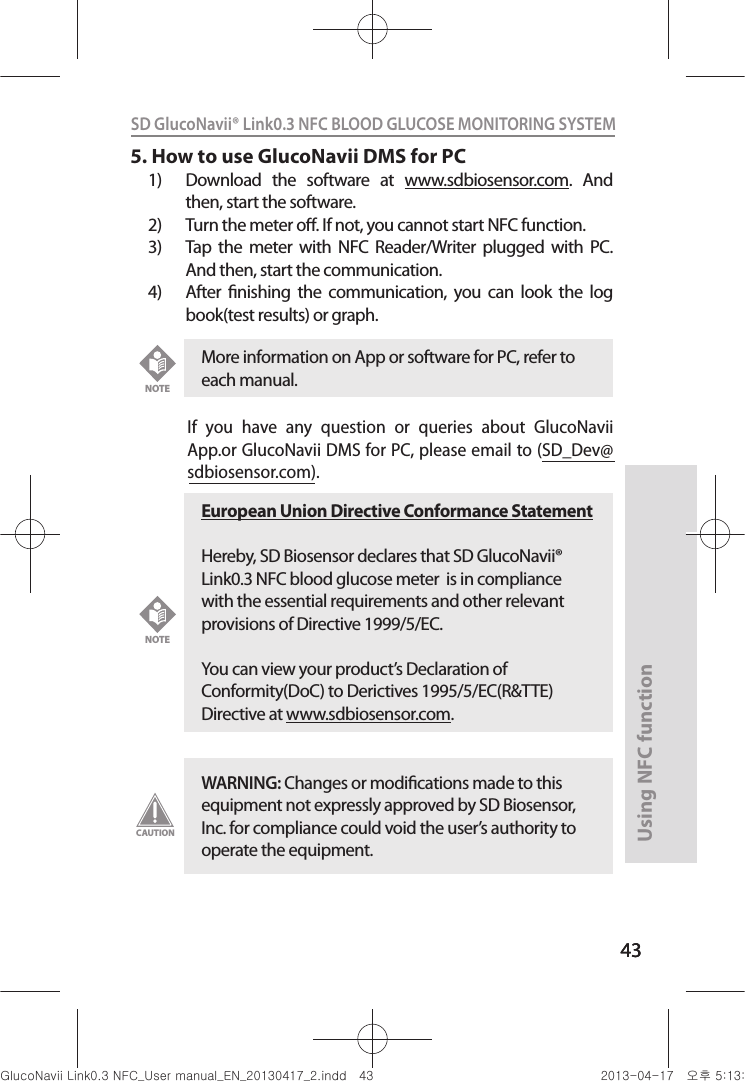
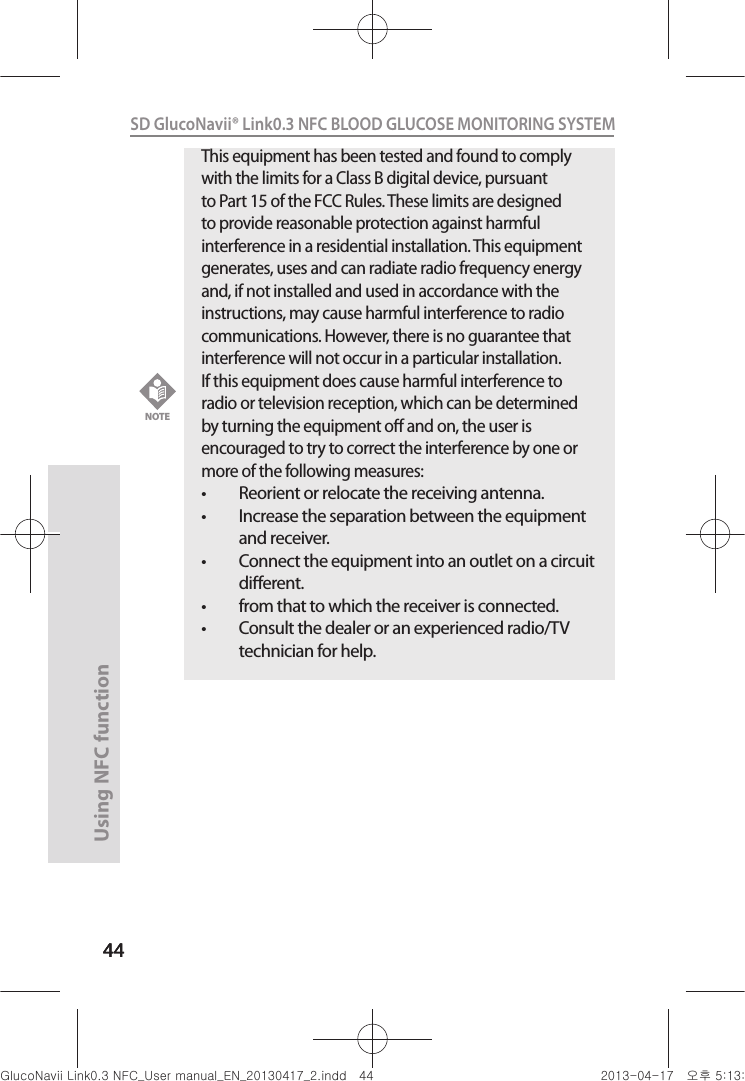
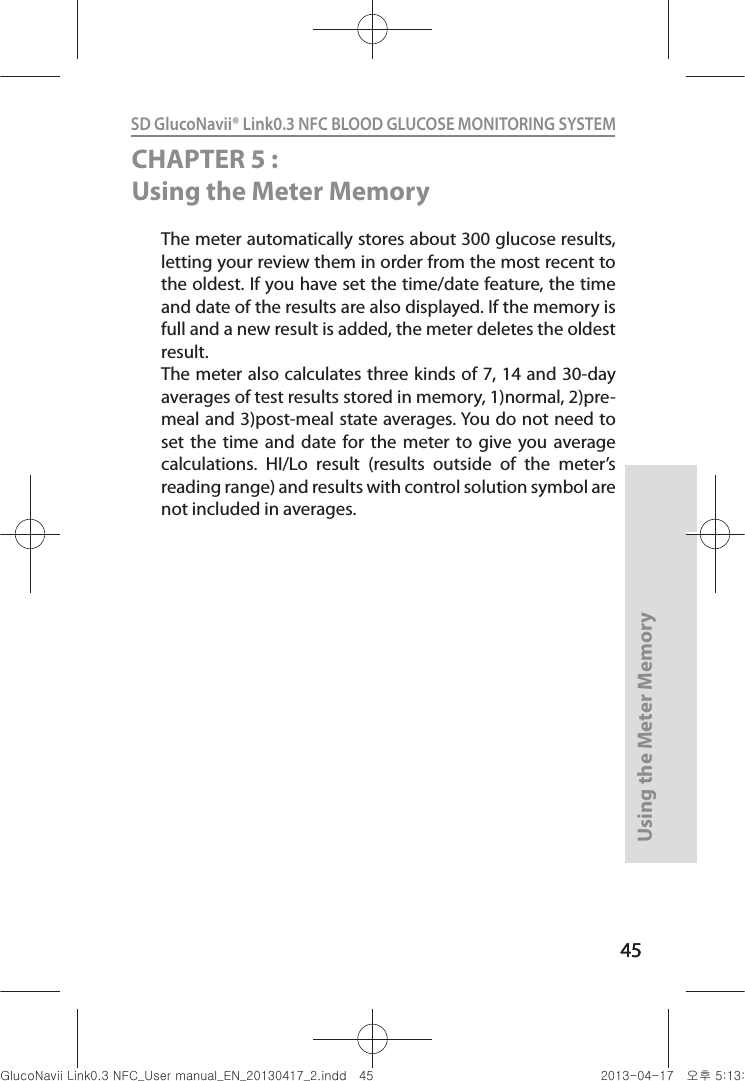
![4646Using the Meter Memory46SD GlucoNavii® Link0.3 NFC BLOOD GLUCOSE MONITORING SYSTEM 1. Searching Test Results1) In Strip Stand-by Display, press the left arrow button to review in sequence from the most recent test result to the last test results stored in memory.[Normal result][Pre-meal result][Post-meal result][ Left button ]Link0.3nuGsWUZGumj|GluYWXZW[X^YUGGG[] YWXZTW[TX^GGG㝘䟸G\aXZaXY](https://usermanual.wiki/SD-Biosensor/01GM24.Link-part2-manual/User-Guide-1989233-Page-12.png)
![4747Using the Meter Memory47SD GlucoNavii® Link0.3 NFC BLOOD GLUCOSE MONITORING SYSTEM [Control Solution result]2) If there aren’t the stored test results, the following display appears for 1 second, and then the meter will display Strip Stand-by Display automatically. nuGsWUZGumj|GluYWXZW[X^YUGGG[^ YWXZTW[TX^GGG㝘䟸G\aXZaXZ](https://usermanual.wiki/SD-Biosensor/01GM24.Link-part2-manual/User-Guide-1989233-Page-13.png)
![4848Using the Meter Memory48SD GlucoNavii® Link0.3 NFC BLOOD GLUCOSE MONITORING SYSTEM 3) In Strip Stand-by Display, press the right arrow button to review three kinds of 7,14 and 30 day averages of test result stored in memory in sequence. (normal, pre-meal and post-meal state) You can also review the number of results at each average in the right bottom of the LCD window. If you press the right arrow button once more after displaying the 30 day average(with post-meal mark), the 7-day average result appear again. [Post-meal average][ Normal average ][Pre-meal average]nuGsWUZGumj|GluYWXZW[X^YUGGG[_ YWXZTW[TX^GGG㝘䟸G\aXZaXZ](https://usermanual.wiki/SD-Biosensor/01GM24.Link-part2-manual/User-Guide-1989233-Page-14.png)
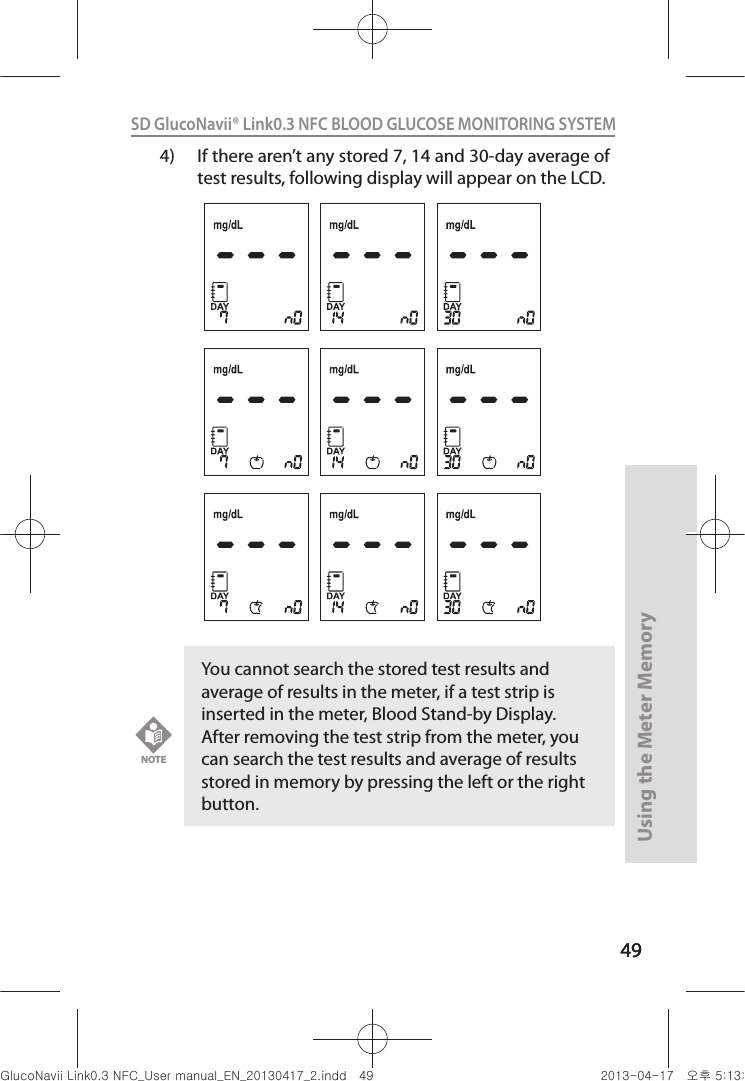
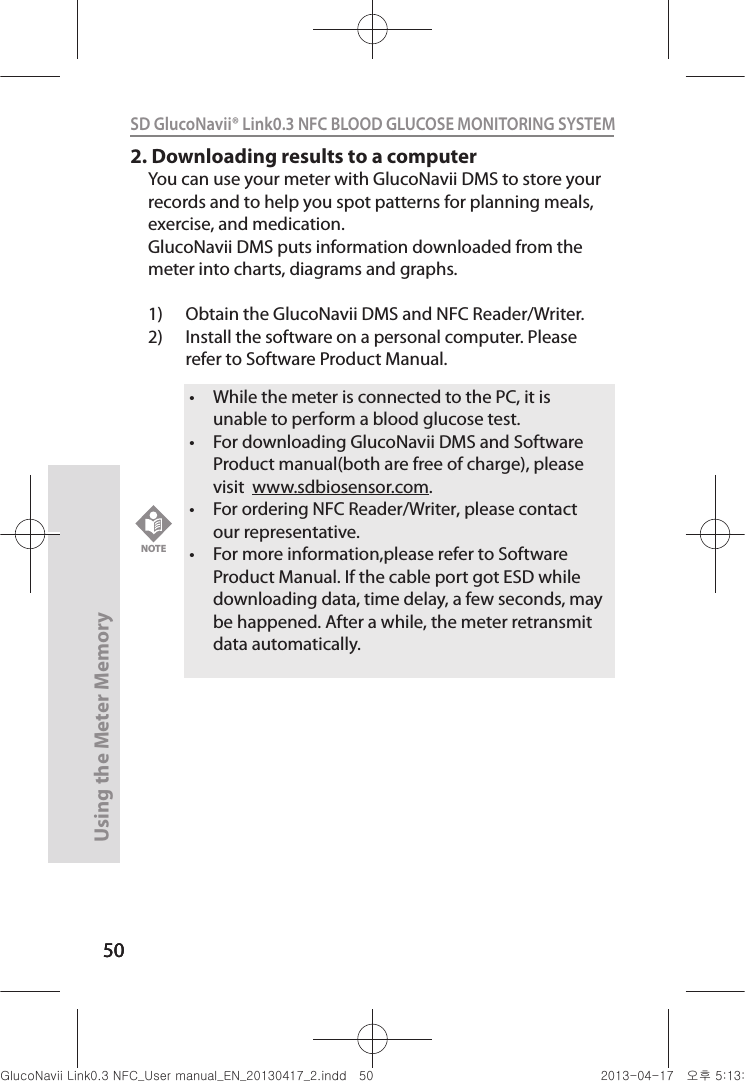
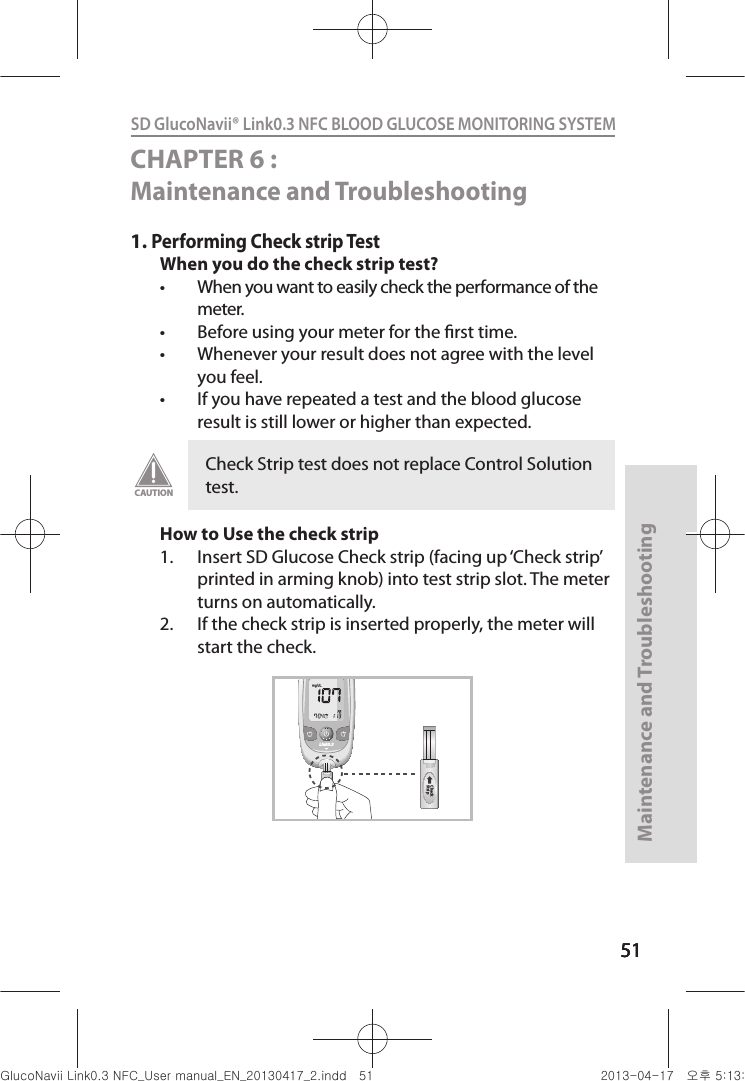
![525252Maintenance and Troubleshooting52SD GlucoNavii® Link0.3 NFC BLOOD GLUCOSE MONITORING SYSTEM 3. The check result appears on the screen in 5 seconds. ‘OK’ message appears on the screen if there isn’t any problem for the meter. If not, ‘EEE’ message appears on the screen.2. Cleaning the meterCaring for SD GlucoNavii® Link0.3 NFC meter is easy. Just keep it free of dust. If you need to clean it, follow these guideline carefully to help you get the best performance possible. To prevent malfunction of the meter, keep the test strip port free of blood, moisture, dirt, or dust. Use a lint-free cloth dampened with water to clean meter. Thoroughly wring out cloth before use. Do not use an abrasive cloth or antiseptic solution, as these may damage the display screen.[ ‘OK’ Message ][ ‘EEE’ Message ]nuGsWUZGumj|GluYWXZW[X^YUGGG\Y YWXZTW[TX^GGG㝘䟸G\aXZaXZ](https://usermanual.wiki/SD-Biosensor/01GM24.Link-part2-manual/User-Guide-1989233-Page-18.png)
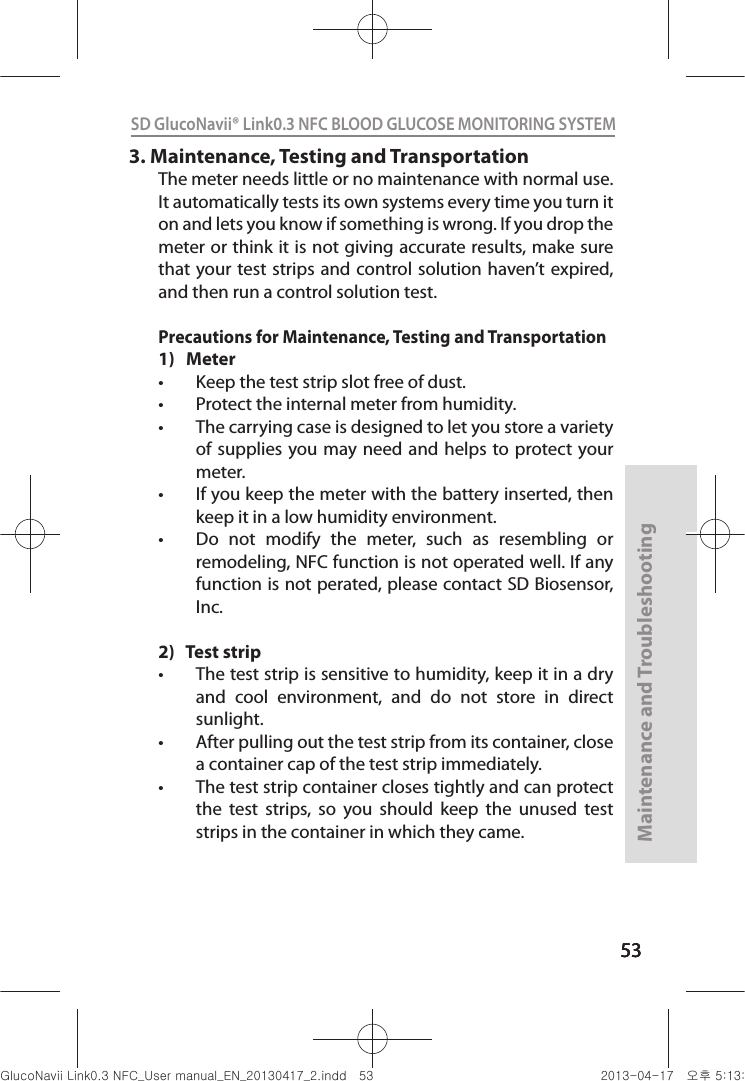
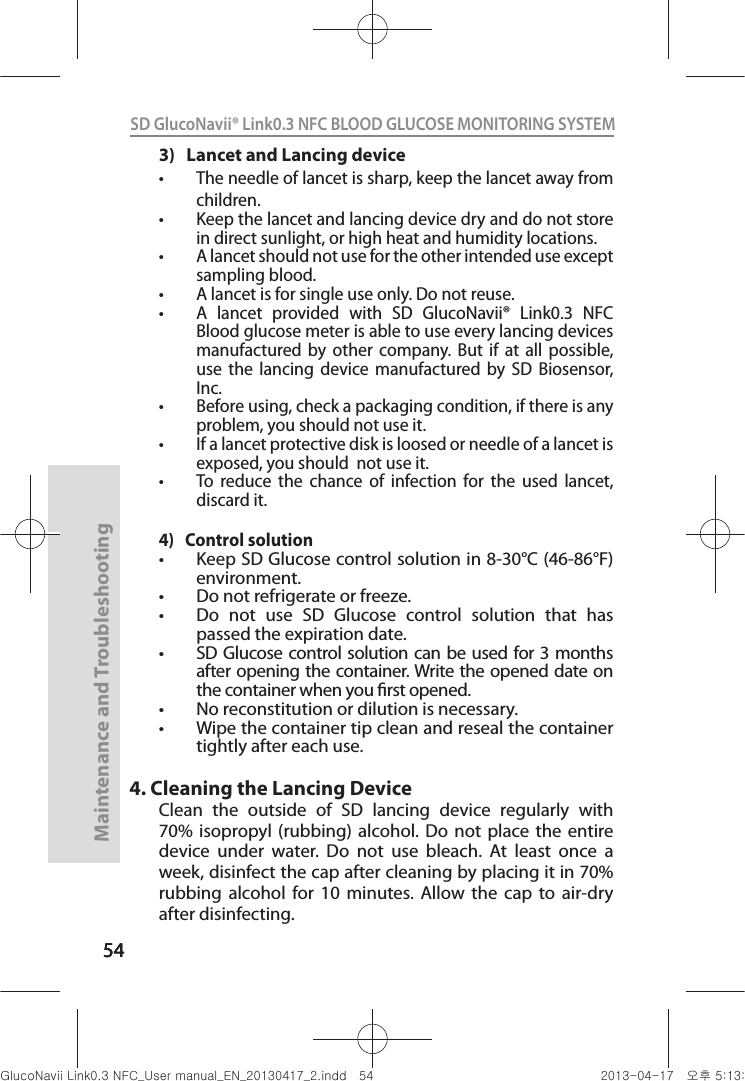
![555555Maintenance and Troubleshooting55SD GlucoNavii® Link0.3 NFC BLOOD GLUCOSE MONITORING SYSTEM 5. Screen Messages and TroubleshootingMessage Descriptiont The meter turns on normally. [Strip Stand-by Display]t The meter is ready for you to insert a test strip.[Blood Stand-by Display]t The meter is ready for a drop of blood.nuGsWUZGumj|GluYWXZW[X^YUGGG\\ YWXZTW[TX^GGG㝘䟸G\aXZaX[](https://usermanual.wiki/SD-Biosensor/01GM24.Link-part2-manual/User-Guide-1989233-Page-21.png)
![565656Maintenance and Troubleshooting56SD GlucoNavii® Link0.3 NFC BLOOD GLUCOSE MONITORING SYSTEM t The meter shows the test result.nuGsWUZGumj|GluYWXZW[X^YUGGG\] YWXZTW[TX^GGG㝘䟸G\aXZaX[](https://usermanual.wiki/SD-Biosensor/01GM24.Link-part2-manual/User-Guide-1989233-Page-22.png)
![575757Maintenance and Troubleshooting57SD GlucoNavii® Link0.3 NFC BLOOD GLUCOSE MONITORING SYSTEM [Normal Results Average][Pre-meal Results Average][Post-meal Results Average]t The meter shows three kinds of average of results.nuGsWUZGumj|GluYWXZW[X^YUGGG\^ YWXZTW[TX^GGG㝘䟸G\aXZaX[](https://usermanual.wiki/SD-Biosensor/01GM24.Link-part2-manual/User-Guide-1989233-Page-23.png)
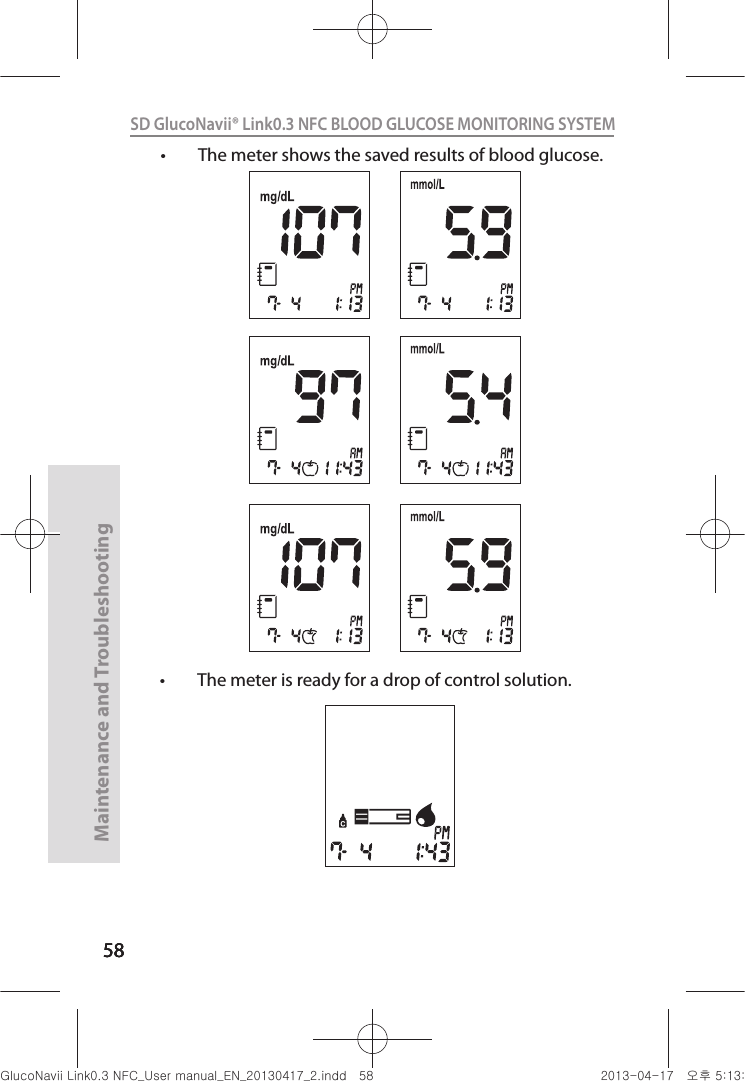
![595959Maintenance and Troubleshooting59SD GlucoNavii® Link0.3 NFC BLOOD GLUCOSE MONITORING SYSTEM [Low battery]t At this time, battery is getting low but you can still perform about 50 tests. Replace the battery soon. See Chapter 1 “9. Changing the Battery”.[Replace battery]t Battery power is low. Replace the battery immediately. See Chapter 1 “9. Changing the Battery”. If you press the ON/OFF button after discharging of the battery, the battery icon will ash and then after ten seconds the meter will turn o automatically.[HI message]t Blood glucose may be higher than the measuring range of the system. See chapter 3 “4. Understanding Test Results”.nuGsWUZGumj|GluYWXZW[X^YUGGG\` YWXZTW[TX^GGG㝘䟸G\aXZaX\](https://usermanual.wiki/SD-Biosensor/01GM24.Link-part2-manual/User-Guide-1989233-Page-25.png)
![606060Maintenance and Troubleshooting60SD GlucoNavii® Link0.3 NFC BLOOD GLUCOSE MONITORING SYSTEM [Lo message]t Blood glucose may be lower than the measuring range of the system. See chapter 3 “4. Understanding Test Results”.[Internal Error Message for a meter]t Turn o a meter. Then turn on the meter again. If there is still error message, please contact SD Biosensor, Inc. TEL: +82-31-300-0400. [Strip Error]t Defective test strip or the test strip is damaged or inserted improperly. Discard this test strip and test again using new test strip. See Chapter 3 “2. Performing a Blood Glucose Test”. nuGsWUZGumj|GluYWXZW[X^YUGGG]W YWXZTW[TX^GGG㝘䟸G\aXZaX\](https://usermanual.wiki/SD-Biosensor/01GM24.Link-part2-manual/User-Guide-1989233-Page-26.png)
![616161Maintenance and Troubleshooting61SD GlucoNavii® Link0.3 NFC BLOOD GLUCOSE MONITORING SYSTEM [Blood Sample Error]t An insucient amount of blood was applied. Discard this test strip and test again using new test strip and a larger sample, making sure blood is placed to the narrow channel in the top edge of the test strip. See Chapter 3 “2. Performing a Blood Glucose Test”.[Temperature Error]t If the environmental temperature is above or below the operating range of a meter, a thermometer icon will appear on the display. Move to an area between 8-45°C (46-113°F), wait for 30 minutes, and perform a test. Do not articially heat or cool the meter. See Chapter 6. “Product Technical Information”.[Communication Error]t The communication between meter and computer is failed. Connect again between meter and PC.nuGsWUZGumj|GluYWXZW[X^YUGGG]X YWXZTW[TX^GGG㝘䟸G\aXZaX\](https://usermanual.wiki/SD-Biosensor/01GM24.Link-part2-manual/User-Guide-1989233-Page-27.png)
![626262Maintenance and Troubleshooting62SD GlucoNavii® Link0.3 NFC BLOOD GLUCOSE MONITORING SYSTEM 6. Warnings, Precautions and Limitationst Never make signicant changes to your diabetes control program or ignore physical symptom without consulting with your healthcare professional. t Severe dehydration (excessive water loss) may cause false low results. If you believe you are suering from dehydration, consult your healthcare professional right away. t Extremes in hematocrit may aect test results.Hematocrit levels less than 20% may cause falsely high readings. Hematocrit levels greater than 60% may cause falsely low readings. t Inaccurate results may occur in severely hypotensive individuals or patients in shock. Inaccurate low results may occur for individuals experiencing a hyperglycemic-hyperosmolar state, with or without ketosis. Critically ill patients should not be tested with blood glucose meters. t Normal endogenous (within body) natural levels of uric acid, ascorbic acid (vitamin C), bilirubin, triglycerides, and hemoglobin do not interfere with your blood glucose results obtained.t Interferences : The following compounds, elevated levels of ascorbic acid, uric acid, acetaminophen, total bilirubin, triglycerides may aect results.Compound LimitationAscorbic acid > 4 mg/dLUric acid> 9 mg/dLAcetaminophen> 6 mg/dLTotal bilirubin> 40 mg/dLTriglycerides> 1026 mg/dLnuGsWUZGumj|GluYWXZW[X^YUGGG]Y YWXZTW[TX^GGG㝘䟸G\aXZaX\](https://usermanual.wiki/SD-Biosensor/01GM24.Link-part2-manual/User-Guide-1989233-Page-28.png)
![636363Maintenance and Troubleshooting63SD GlucoNavii® Link0.3 NFC BLOOD GLUCOSE MONITORING SYSTEM t Do not use during or soon after xylose absorption testing. Xylose in the blood will cause an interference.t SD GlucoNavii® Link0.3 NFC System is not designed to be a substitute for pathology laboratory equipment and should not be used for the diagnosis of diabetes. t Do not use SD GlucoNavii® Link0.3 NFC meter to test neonates. It has not been validated for neonatal use. nuGsWUZGumj|GluYWXZW[X^YUGGG]Z YWXZTW[TX^GGG㝘䟸G\aXZaX\](https://usermanual.wiki/SD-Biosensor/01GM24.Link-part2-manual/User-Guide-1989233-Page-29.png)
![646464Product Technical Information64SD GlucoNavii® Link0.3 NFC BLOOD GLUCOSE MONITORING SYSTEM CHAPTER 7 : Product Technical Information1. System SpecicationsResult Range 10 - 600 mg/dL,(0.6 - 33.3 mmol/L) Calibration Plasma-equivalentSample Fresh capillary whole blood Sample Size 0.3 microliter Test Time 5 seconds Assay Method Glucose Oxidase Biosensor ON/OFF Source One replaceable 3 V Lithium Battery type CR2032 Battery Life Around 1,000 tests Glucose Unit mg/dL , mmol/LDisplay LCD (Customized)Controls3 ButtonsSize48 mm × 90 mm × 15 mmWeight50g (with battery)Automatic Shuto t 1 minutes after last user action without inserting test strip into the meter t 3 minutes after last user action when inserting test strip into the meter nuGsWUZGumj|GluYWXZW[X^YUGGG][ YWXZTW[TX^GGG㝘䟸G\aXZaX\](https://usermanual.wiki/SD-Biosensor/01GM24.Link-part2-manual/User-Guide-1989233-Page-30.png)
![656565Product Technical Information65SD GlucoNavii® Link0.3 NFC BLOOD GLUCOSE MONITORING SYSTEM - System- Test strip OperationTemperature 10 - 45°C (48 - 113°F)Hematocrit 20 - 60%AltitudeUp to 12,388 feet. (3,776 meters) StorageTemperature 2°C – 32°C (36°F – 90°F)Memory 300 blood glucose tests Function- Hypo warning : 60, 70, 80 mg/dL(3.3, 3.9, 4.4 mmol/L)- Pre-meal and post-meal mark- Alarm setting (up to 4 times)- Post-meal Alarm- 7-, 14- and 30-day Averages of the following results 1)Normal Results 2)Pre-meal Results 3)Post-meal Results- Automatic shutonuGsWUZGumj|GluYWXZW[X^YUGGG]\ YWXZTW[TX^GGG㝘䟸G\aXZaX\](https://usermanual.wiki/SD-Biosensor/01GM24.Link-part2-manual/User-Guide-1989233-Page-31.png)
![666666Product Technical Information66SD GlucoNavii® Link0.3 NFC BLOOD GLUCOSE MONITORING SYSTEM Annex 1 : Information for Healthcare Professionals Decisions about whether to recommend alternative site testing (AST) should take into account the motivation and knowledge level of the patient and his or her ability to understand the considerations relative to diabetes and AST. If you are considering recommending AST for your patients, you need to understand that there is a potential for a signicant dierence between ngertip and alternative site blood glucose test results. The dierence in capillary bed concentration and blood perfusion throughout the body can lead to sample site-to-site dierences in glucose results. These physiological eects vary between individuals and can vary within a single individual based upon his or her behavior and relative physical condition. Our studies involving AST of adults with diabetes show that most persons will nd their glucose level changes more quickly in the ngers’ blood than the alternative sites’ blood. This is especially important when glucose levels are falling or rising rapidly. If your patient is used to making treatment decisions based upon ngertip readings, he or she should consider the delay or lag-time, aecting the reading obtained from an alternative site.Healthcare professionals : Follow the infection control procedures appropriate for your facility.nuGsWUZGumj|GluYWXZW[X^YUGGG]] YWXZTW[TX^GGG㝘䟸G\aXZaX\](https://usermanual.wiki/SD-Biosensor/01GM24.Link-part2-manual/User-Guide-1989233-Page-32.png)
![676767Product Technical Information67SD GlucoNavii® Link0.3 NFC BLOOD GLUCOSE MONITORING SYSTEM Annex 2 : Symbol The following list describes all symbols used on SD GlucoNavii® Link0.3 NFC Blood glucose monitoring (BGM) system.Symbol DescriptionCaution, consult accompanyingdocumentsBattery type used in this meterCrossed out wheeled bin: To discard it separately from other household wasteConsult instructions for useIn-vitro diagnostic medical device:This system is intended to use outside the body (in vitro diagnostic use).Serial number for this meter.Date of manufacture :To indicate the date of manufacture for this meternuGsWUZGumj|GluYWXZW[X^YUGGG]^ YWXZTW[TX^GGG㝘䟸G\aXZaX\](https://usermanual.wiki/SD-Biosensor/01GM24.Link-part2-manual/User-Guide-1989233-Page-33.png)
![686868Product Technical Information68SD GlucoNavii® Link0.3 NFC BLOOD GLUCOSE MONITORING SYSTEM Symbol DescriptionLot No. or Batch CodeTo indicate the lot number for thissystemExpiry date:This system should be used by thegiven date.To indicate the temperaturelimitations in which the transportpackage has to be kept and handledCatalogue number:To indicate the catalogue number for this systemTo indicate the manufacturer$POUBJOT4VóDJFOUGPSO5FTUTTo use for 6 months after rst opening the container.DO NOT REUSE:To warn the user of a piece ofequipment that it is for single useonly and that it must not therefore be used more than once6nuGsWUZGumj|GluYWXZW[X^YUGGG]_ YWXZTW[TX^GGG㝘䟸G\aXZaX\](https://usermanual.wiki/SD-Biosensor/01GM24.Link-part2-manual/User-Guide-1989233-Page-34.png)
![696969Product Technical Information69SD GlucoNavii® Link0.3 NFC BLOOD GLUCOSE MONITORING SYSTEM Annex 3 : References1. American Diabetes Association, Clinical Practice Recommendation Guidelines 2003, Diabetes care, Vol. 26. Supplement 1. p.22 2. Stedman, TL. Stedman’s Medical Dictionary, 27th Edition, 1999, p. 2082. 3. Ellen T. Chen, James H. Nichols, Show-Hong Duh, Glen Hortin, MD: Diabetes Technology & Therapeutics, Performance Evaluation of Blood Glucose Monitoring Devices, Oct 2003, Vol. 5, No. 5 : 749 -768nuGsWUZGumj|GluYWXZW[X^YUGGG]` YWXZTW[TX^GGG㝘䟸G\aXZaX]](https://usermanual.wiki/SD-Biosensor/01GM24.Link-part2-manual/User-Guide-1989233-Page-35.png)
![707070Product Technical Information70SD GlucoNavii® Link0.3 NFC BLOOD GLUCOSE MONITORING SYSTEM Return You must contact SD Biosensor Customer Service at +82-31-300-0400 before returning your meter. You will be instructed how to return the meter to SD Biosensor, Inc. Returned meters without this authorization will not be accepted.This device complies with Part 15 of the FCC Rules. Operation is subject to the following two conditions: (1) this device may not cause harmful interference, and (2) this device must accept any interference received, including interference that may cause undesired operation.nuGsWUZGumj|GluYWXZW[X^YUGGG^W YWXZTW[TX^GGG㝘䟸G\aXZaX]](https://usermanual.wiki/SD-Biosensor/01GM24.Link-part2-manual/User-Guide-1989233-Page-36.png)
![717171Product Technical Information71SD GlucoNavii® Link0.3 NFC BLOOD GLUCOSE MONITORING SYSTEM Manufactured by SD BIOSENSOR, Inc. C-4th&5th Floor Digital Empire Building 980-3, Yeongtong-dong, Yeongtong-gu, Suwon-si, Kyonggi-do, Korea EC-Representative nuGsWUZGumj|GluYWXZW[X^YUGGG^X YWXZTW[TX^GGG㝘䟸G\aXZaX]](https://usermanual.wiki/SD-Biosensor/01GM24.Link-part2-manual/User-Guide-1989233-Page-37.png)
![727272Product Technical Information72MEMOSD GlucoNavii® Link0.3 NFC BLOOD GLUCOSE MONITORING SYSTEM nuGsWUZGumj|GluYWXZW[X^YUGGG^Y YWXZTW[TX^GGG㝘䟸G\aXZaX]](https://usermanual.wiki/SD-Biosensor/01GM24.Link-part2-manual/User-Guide-1989233-Page-38.png)