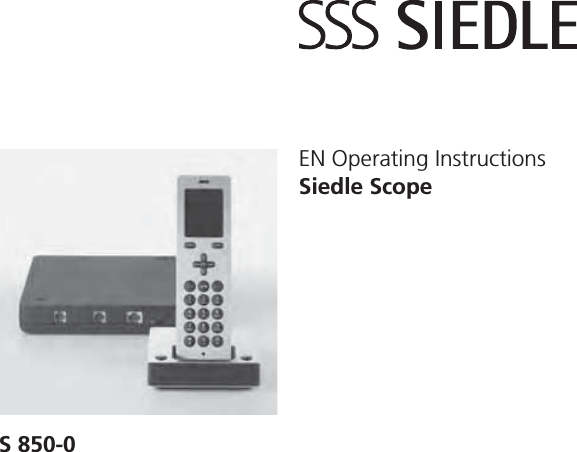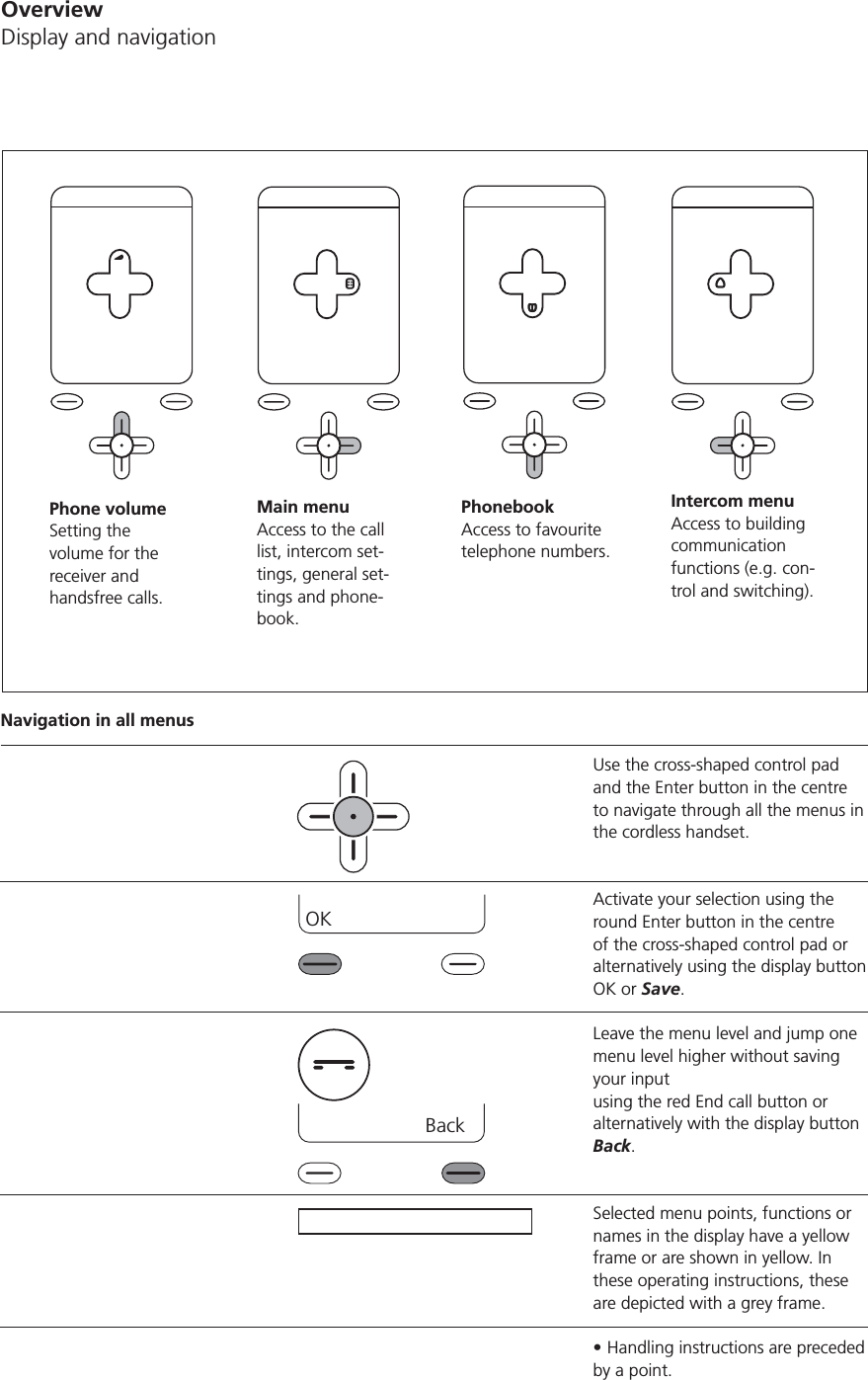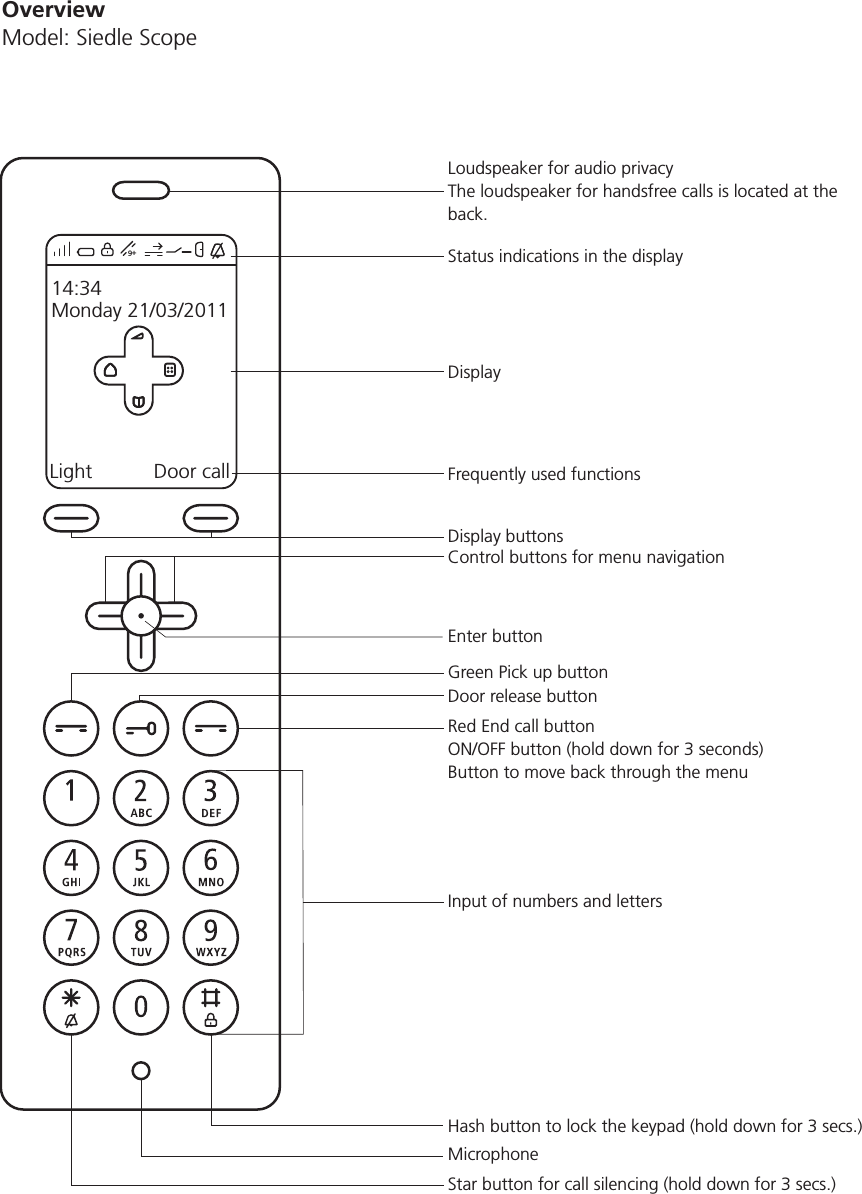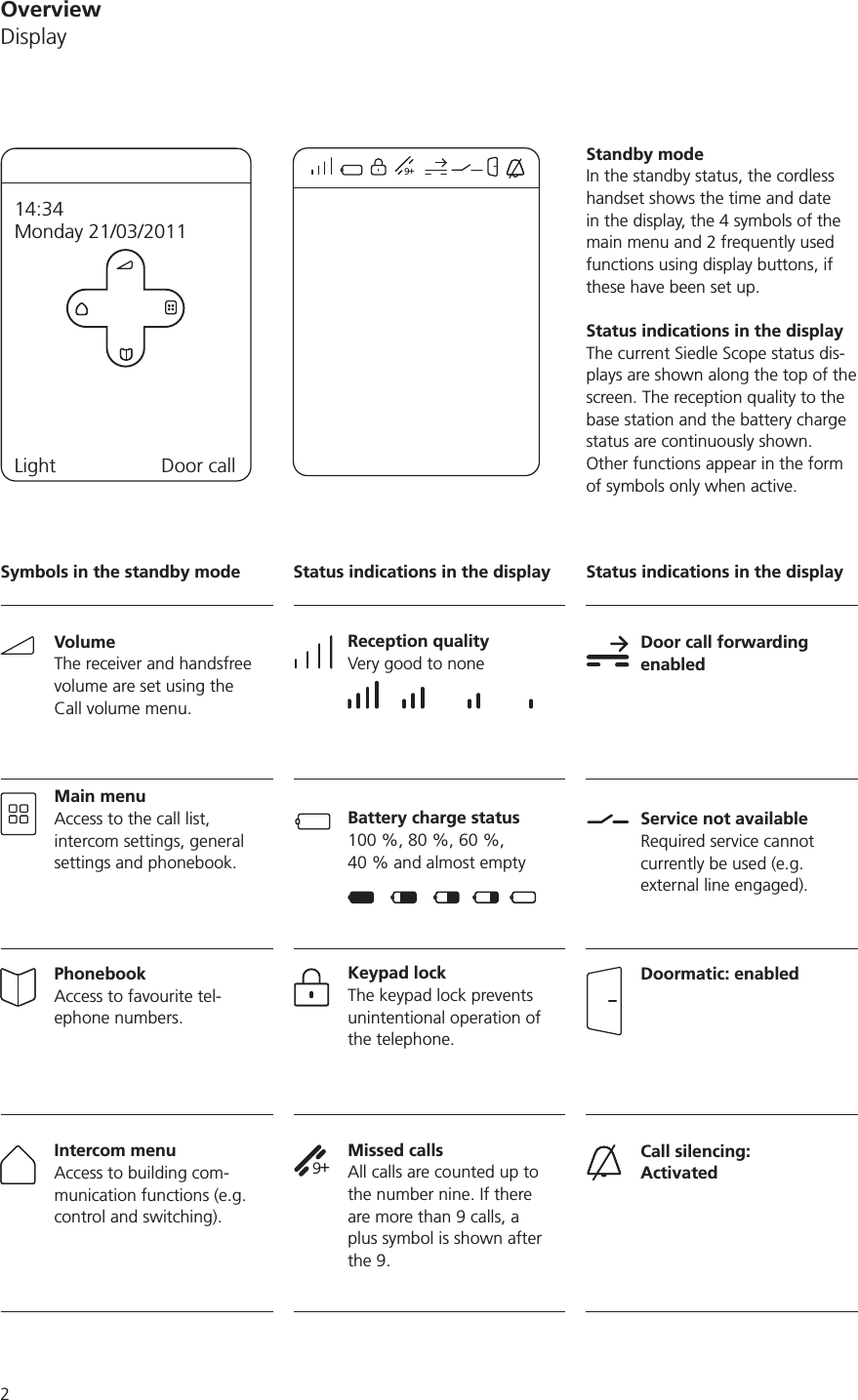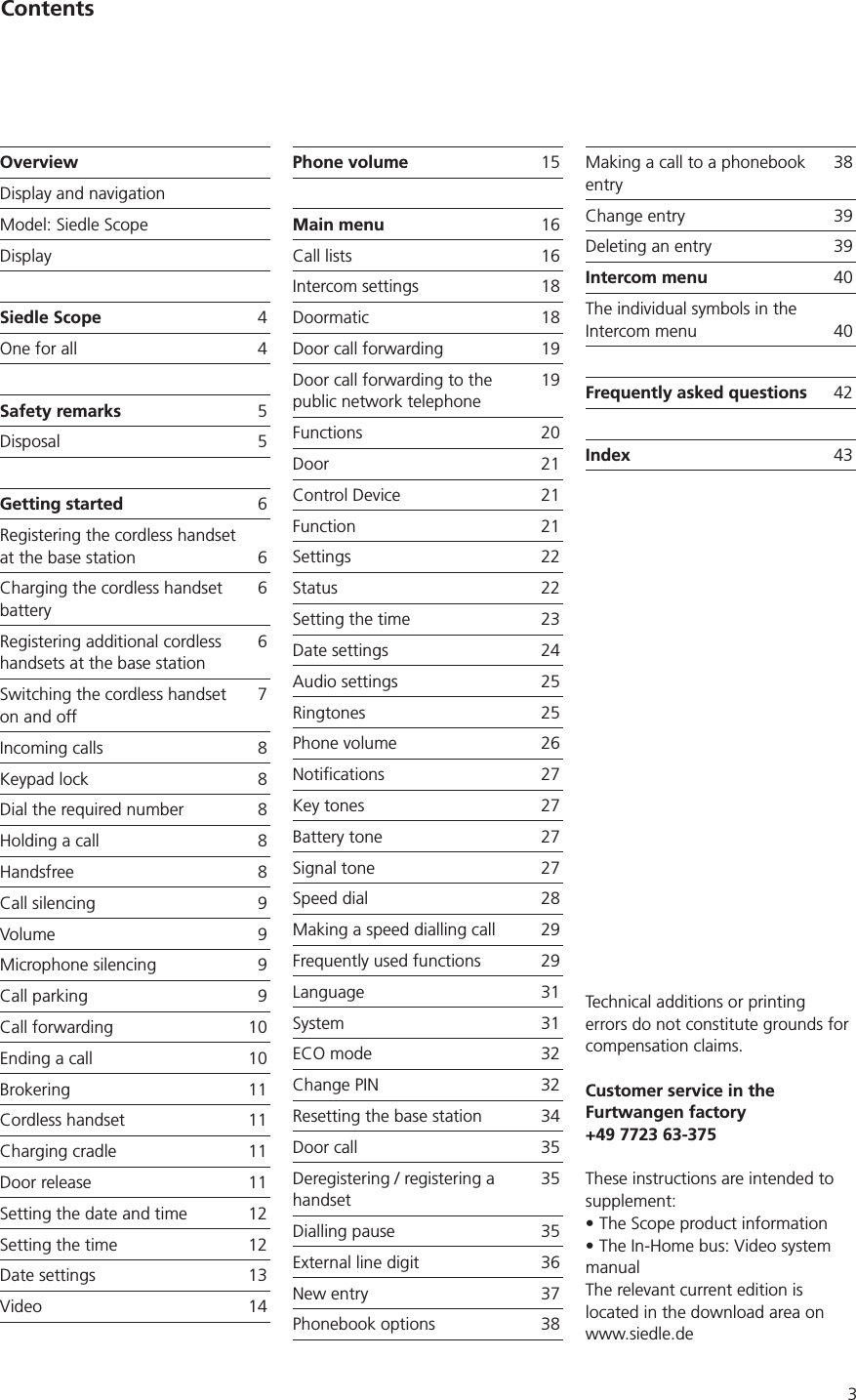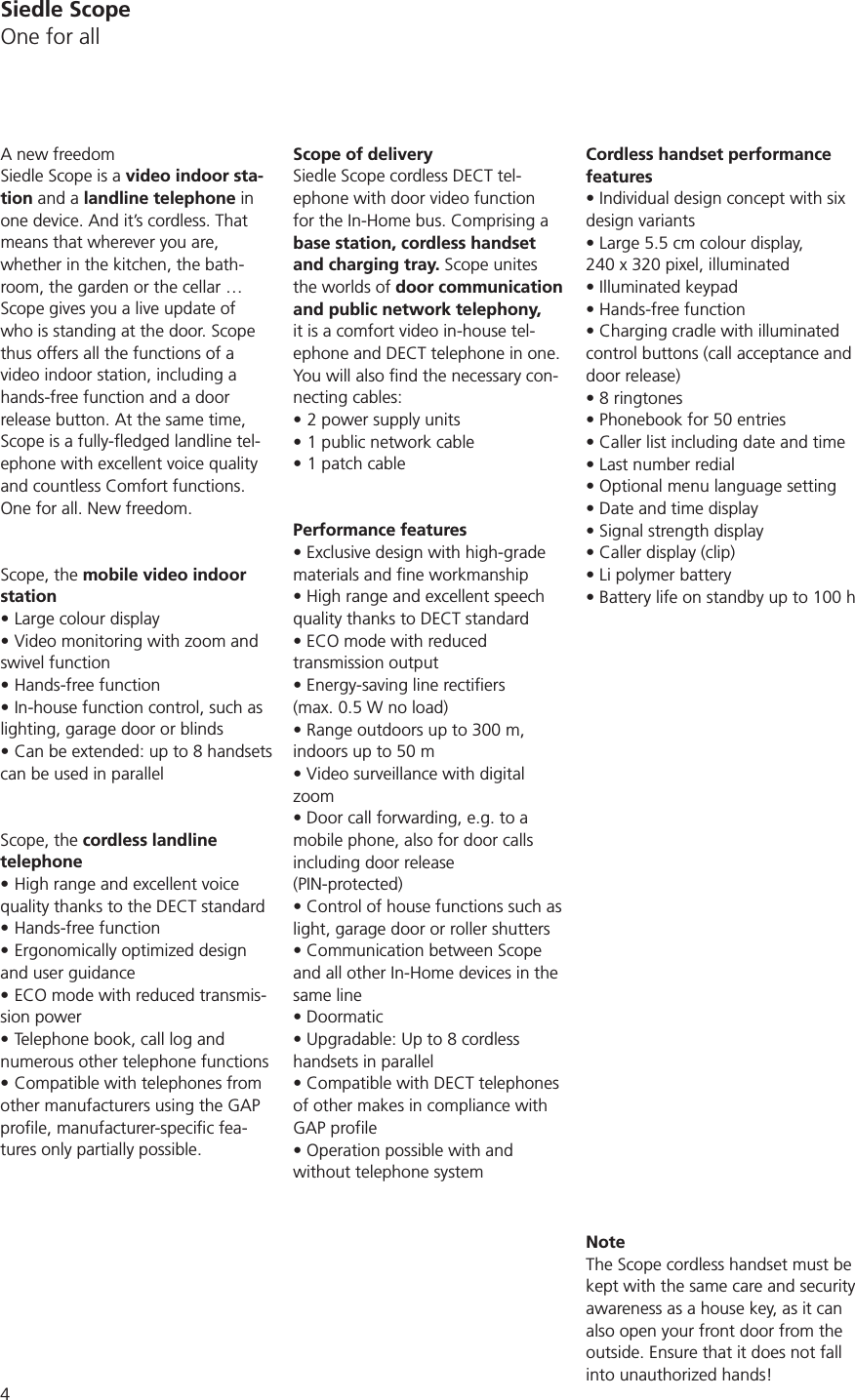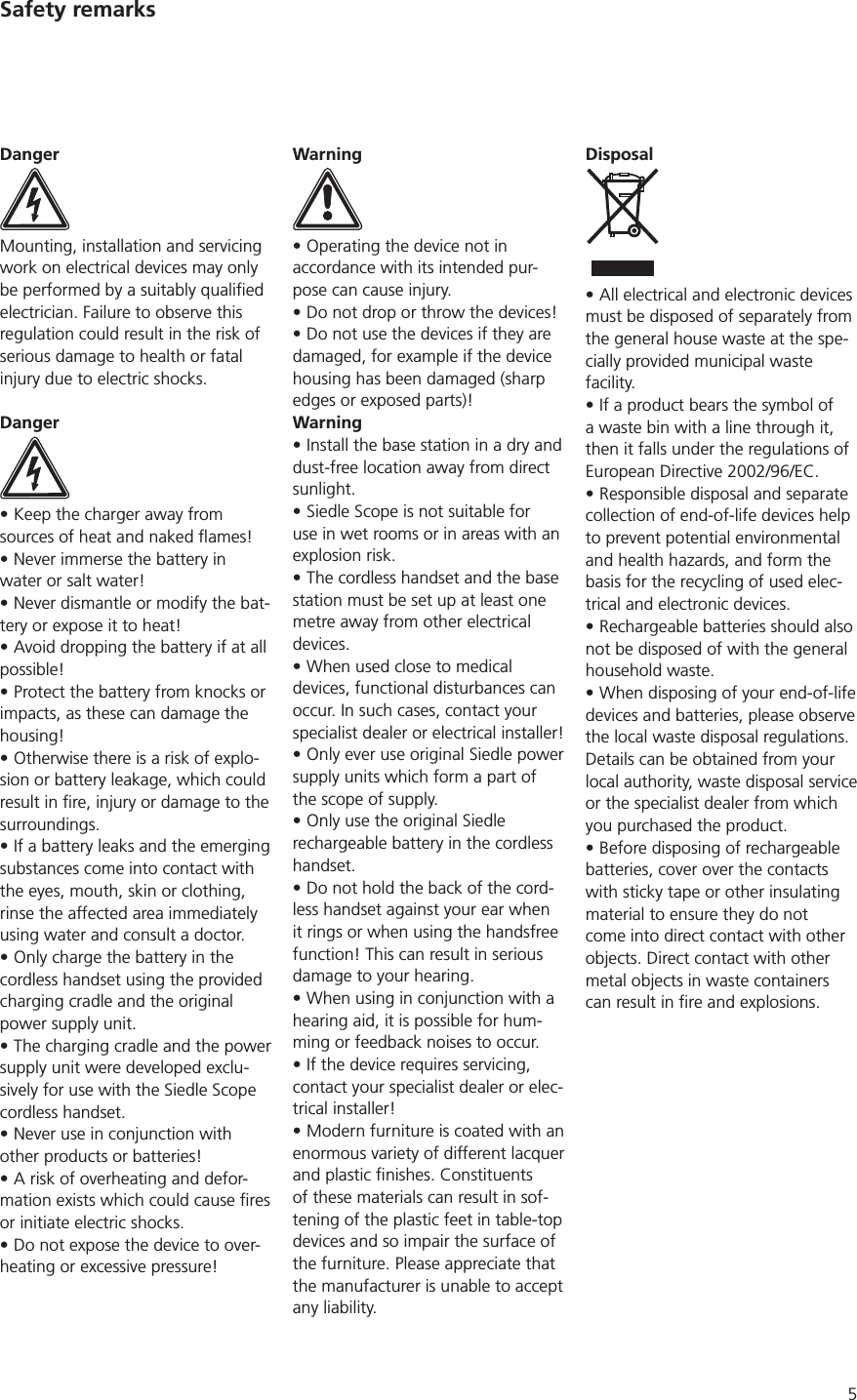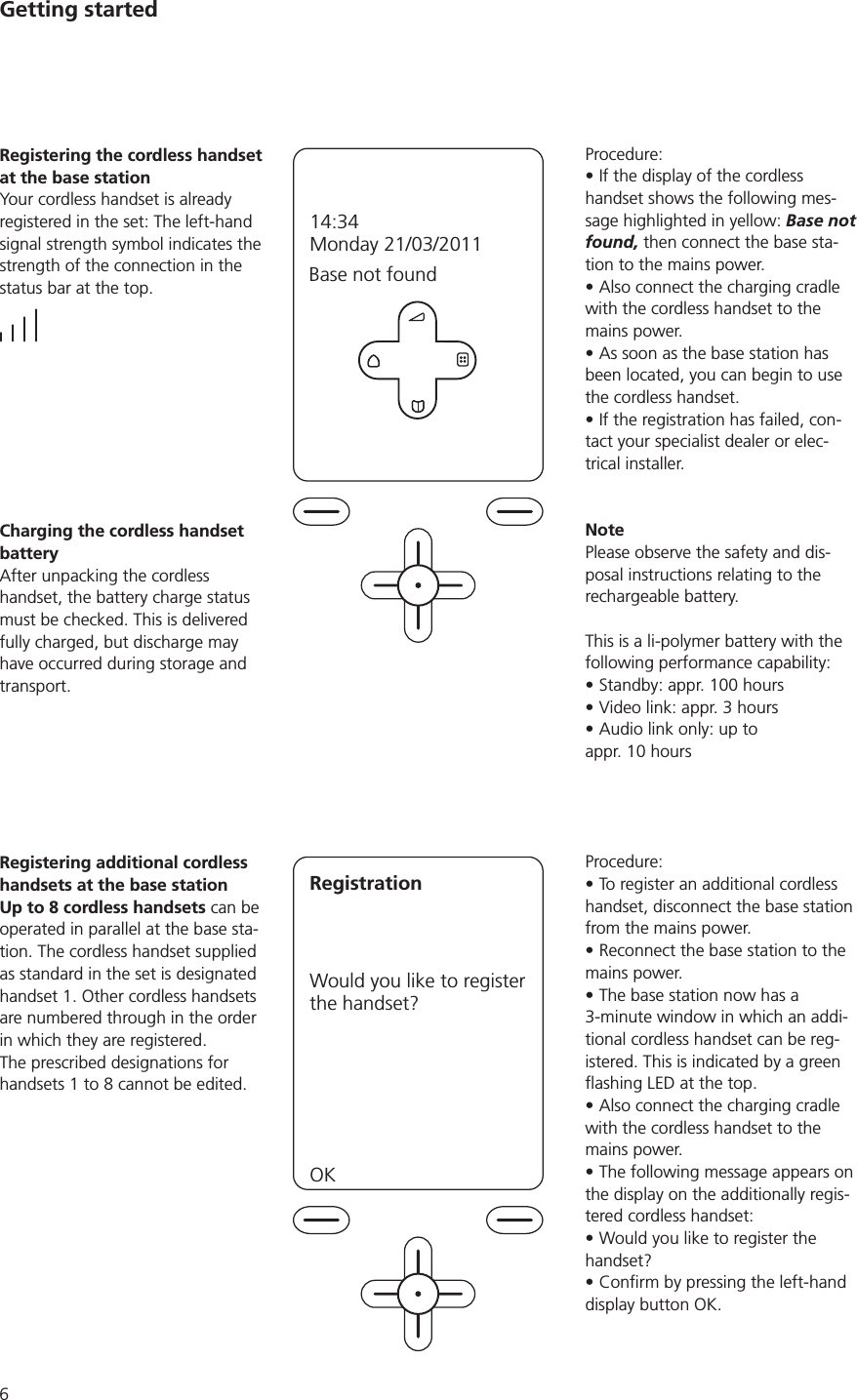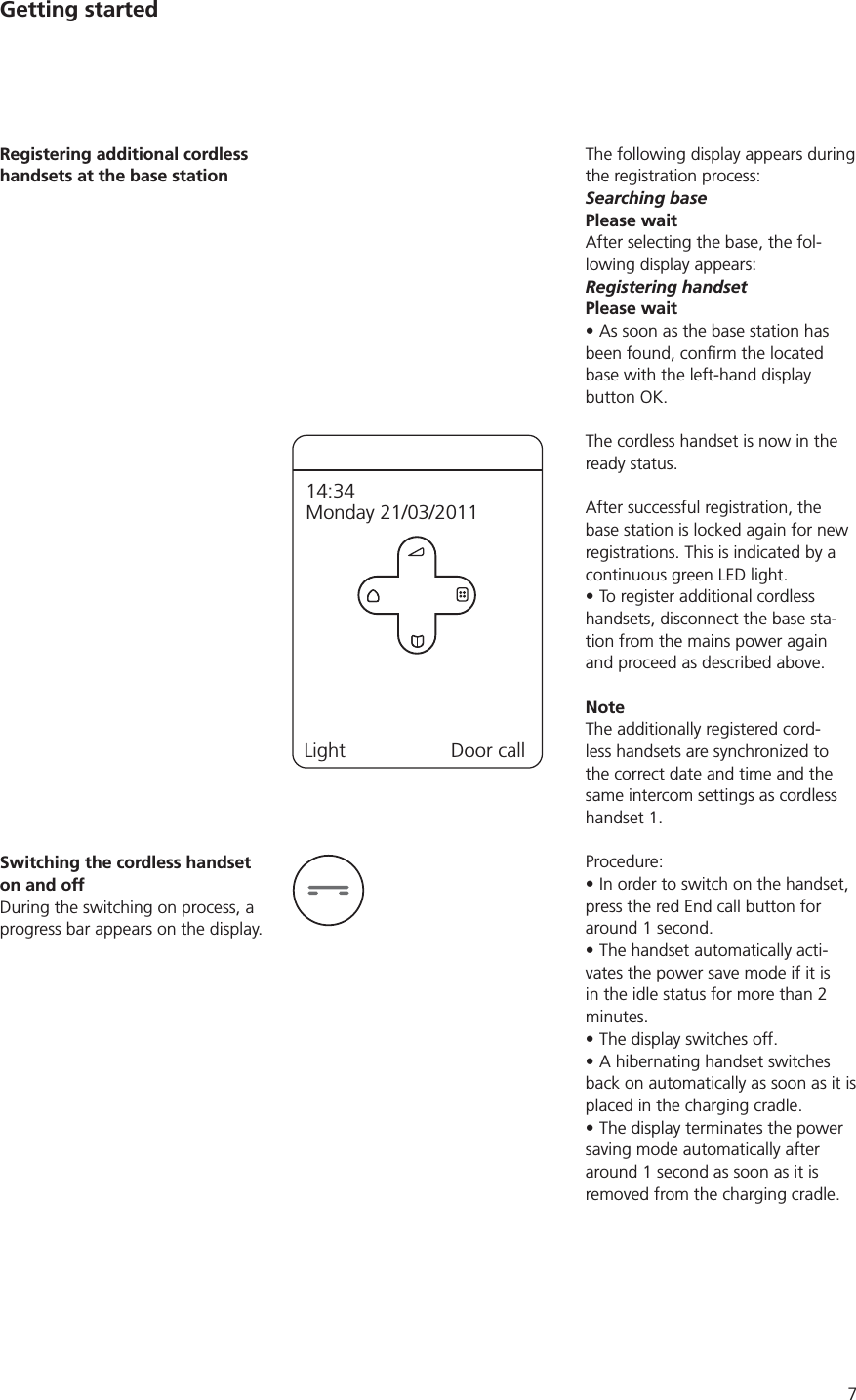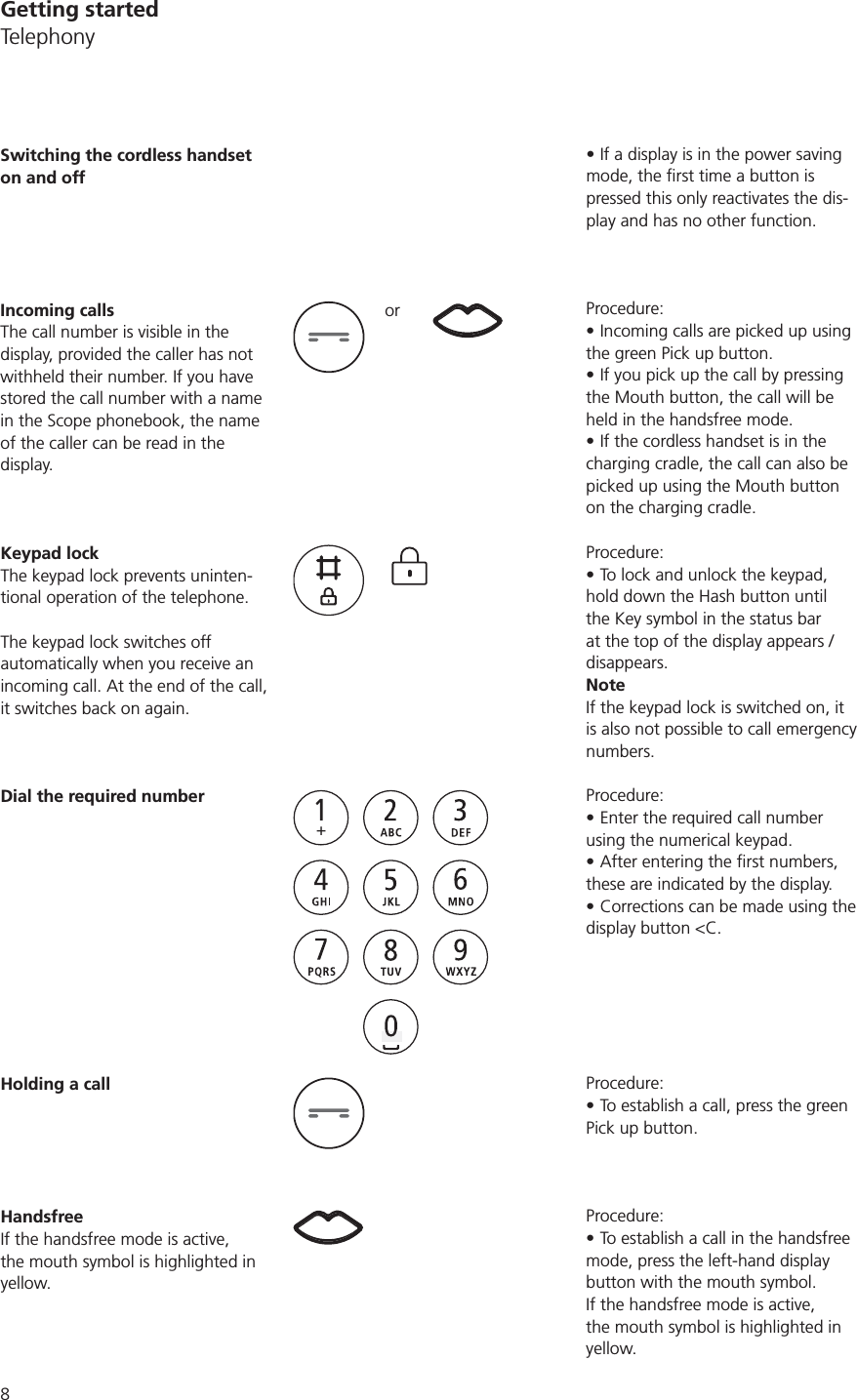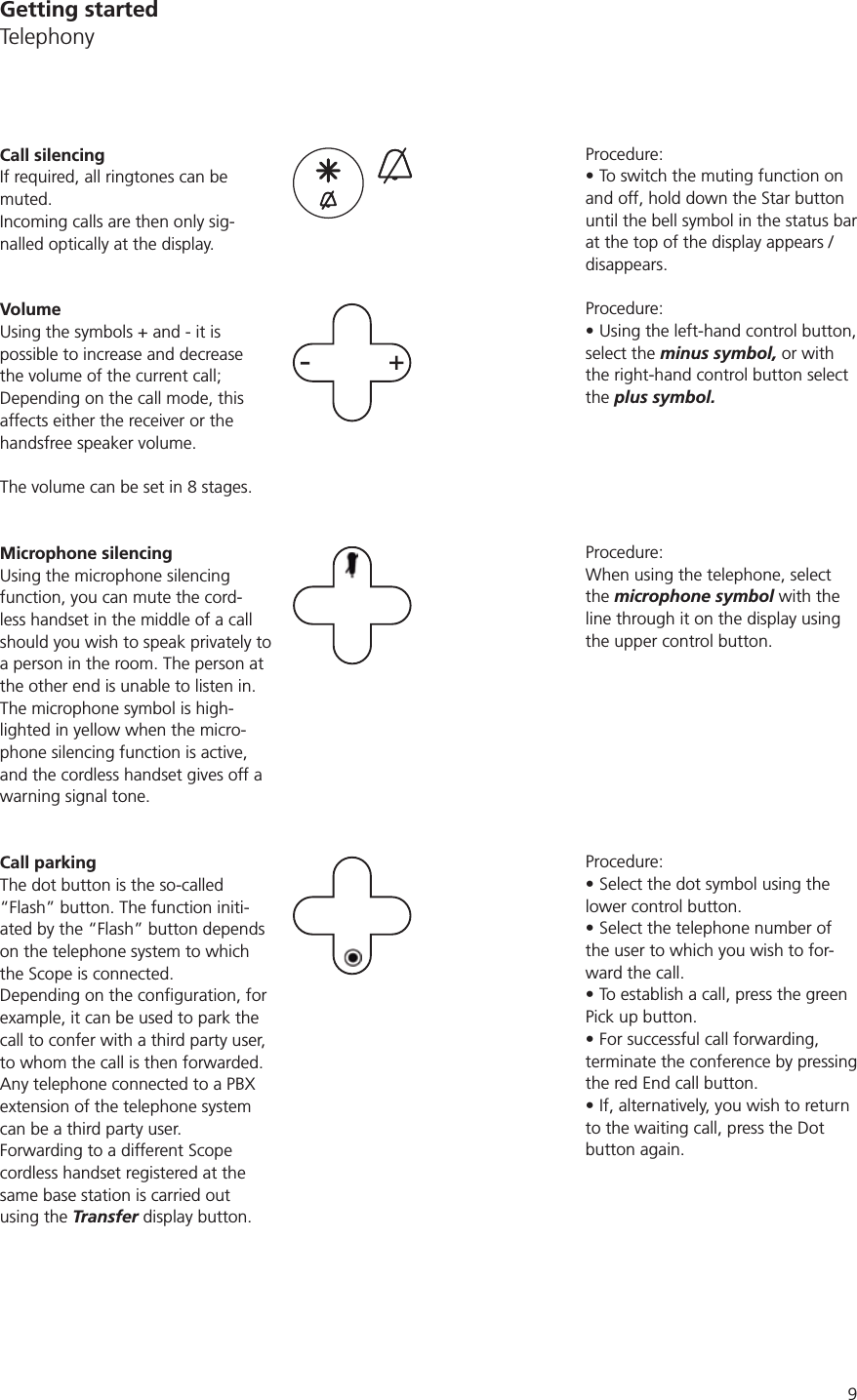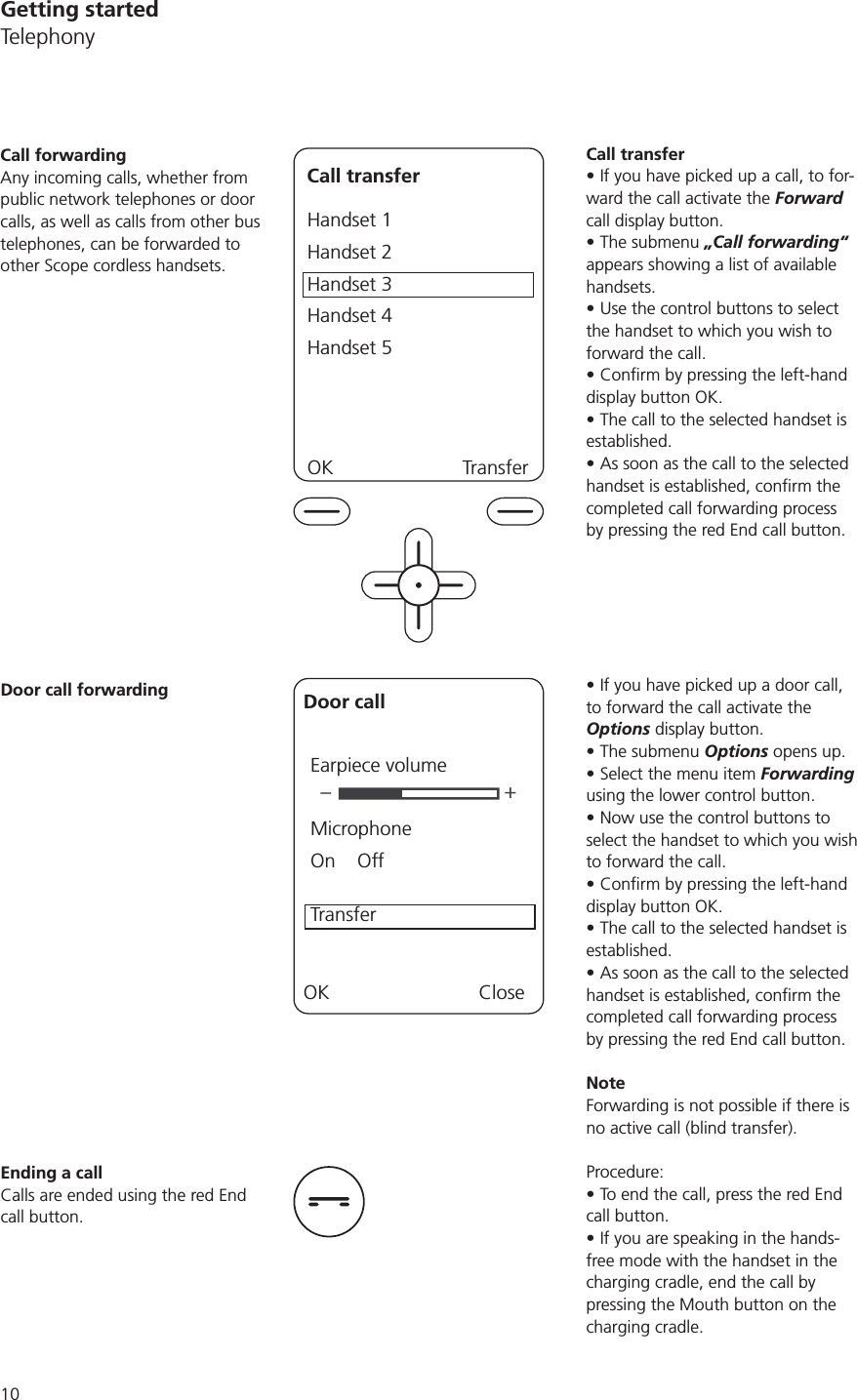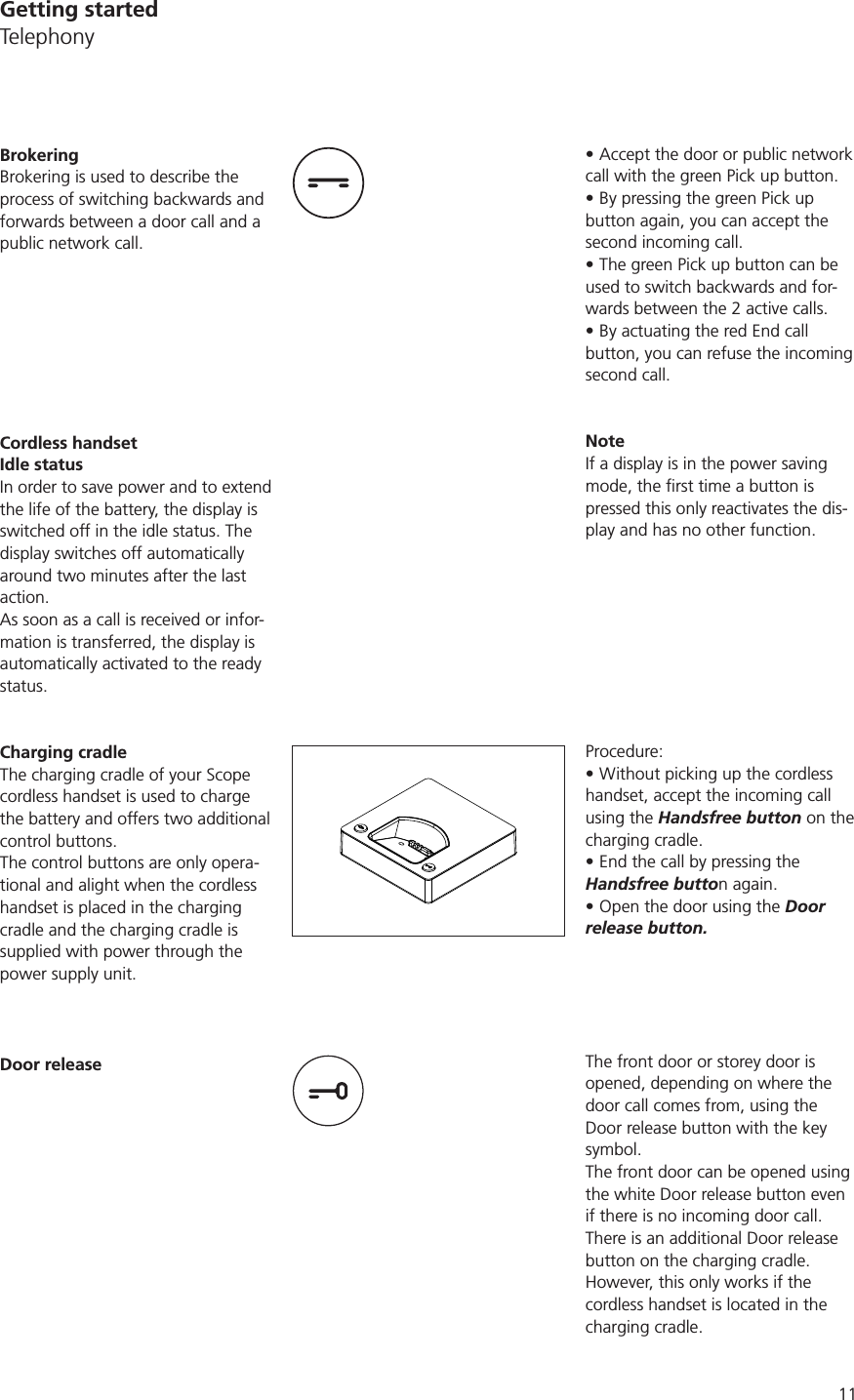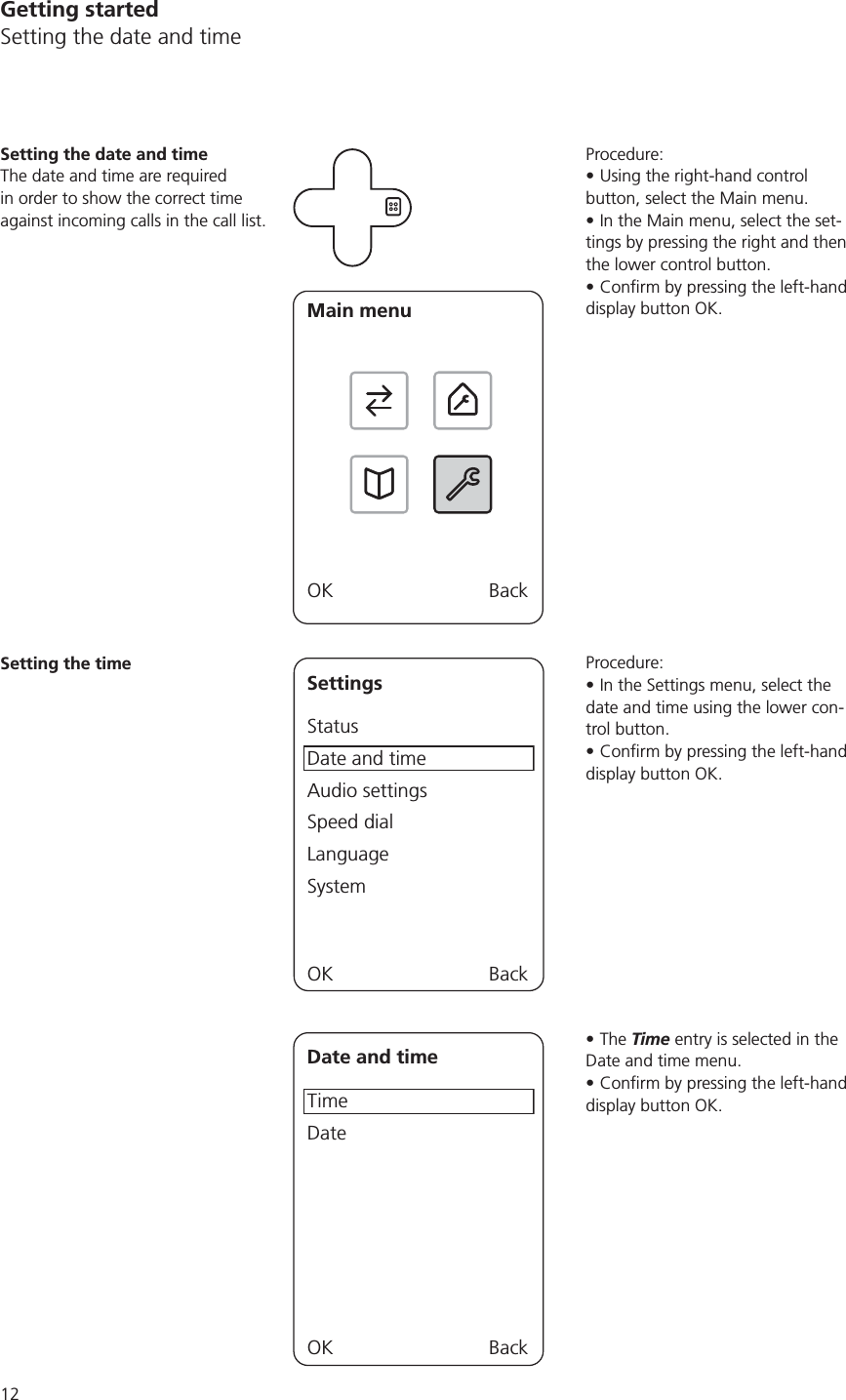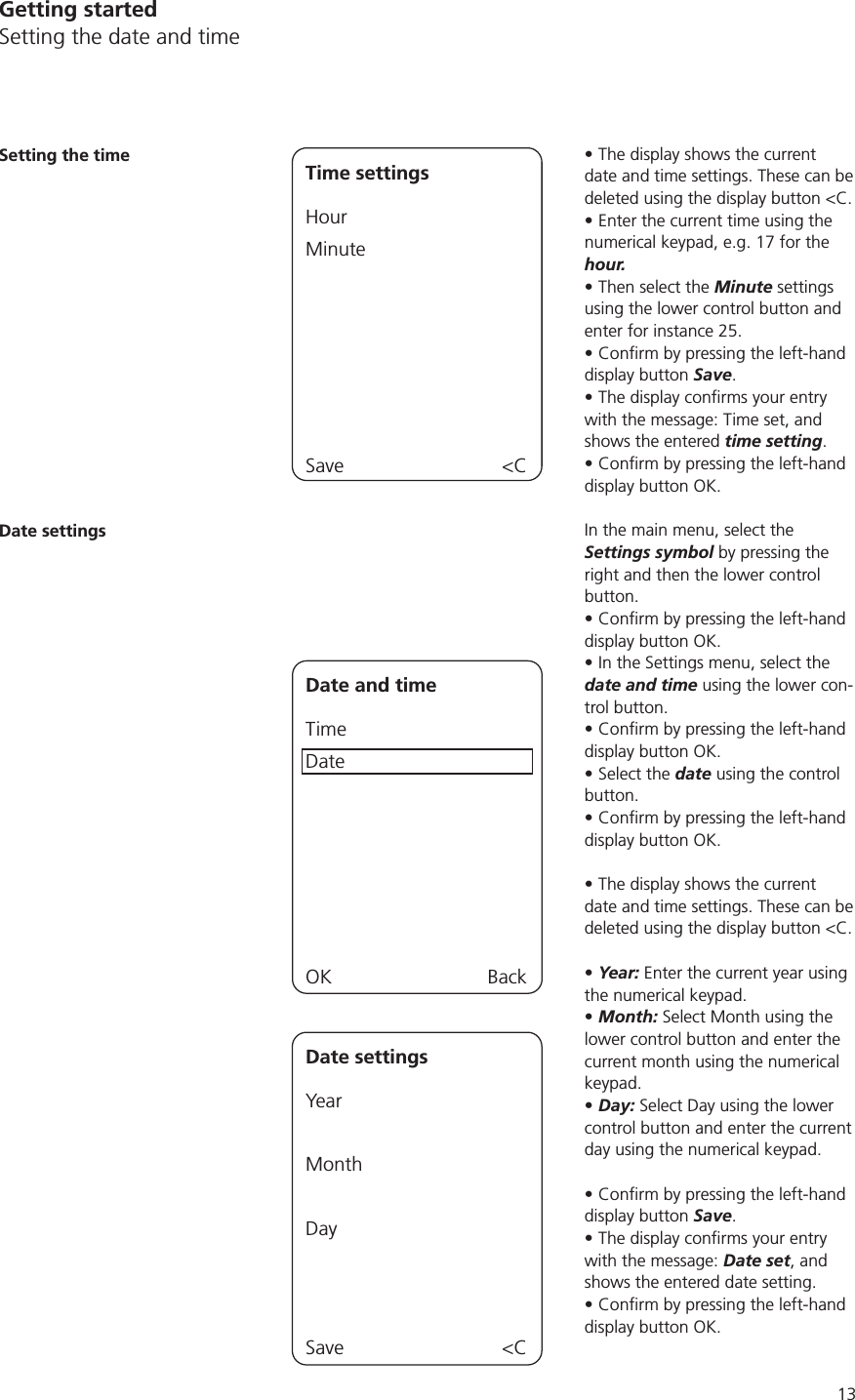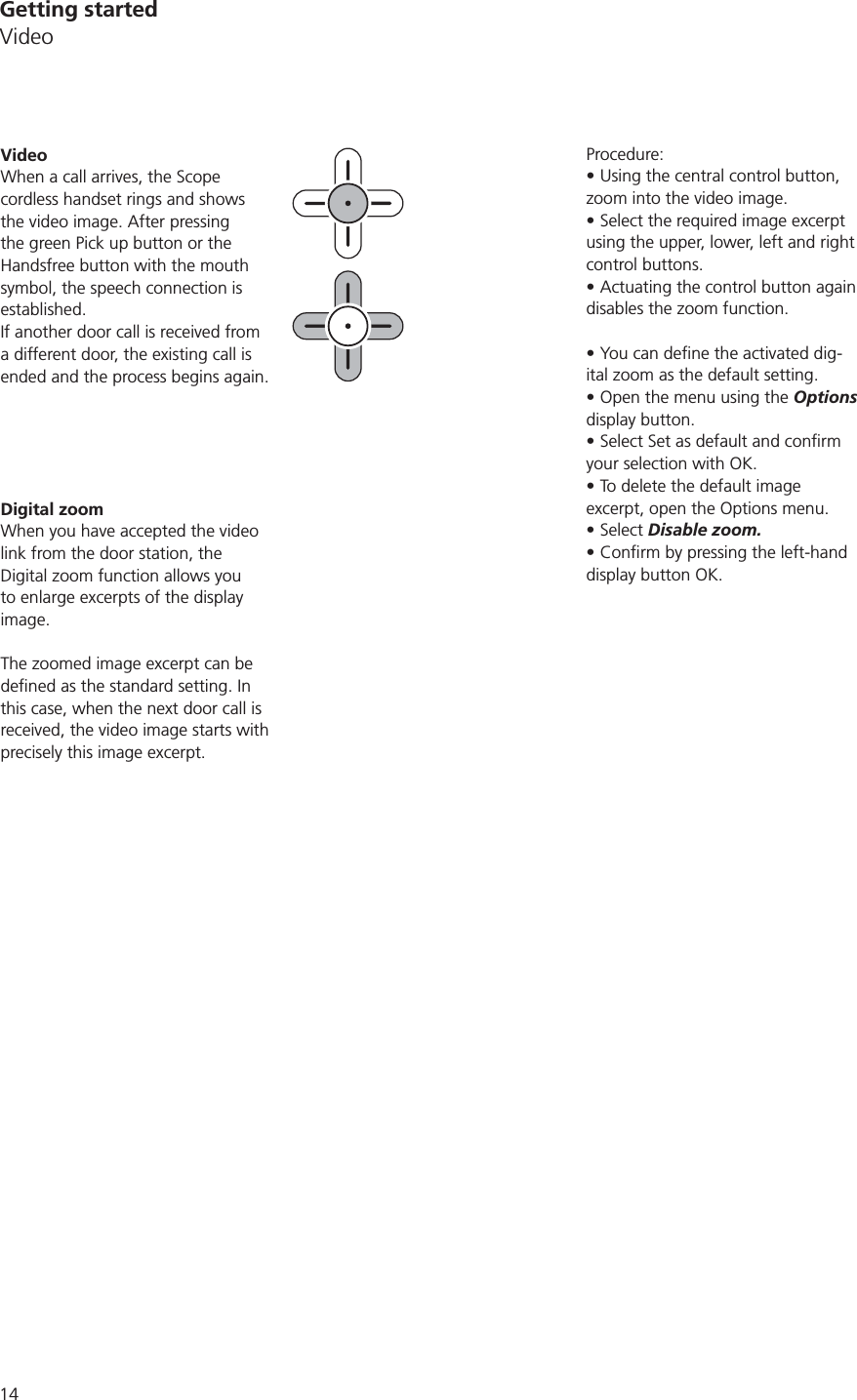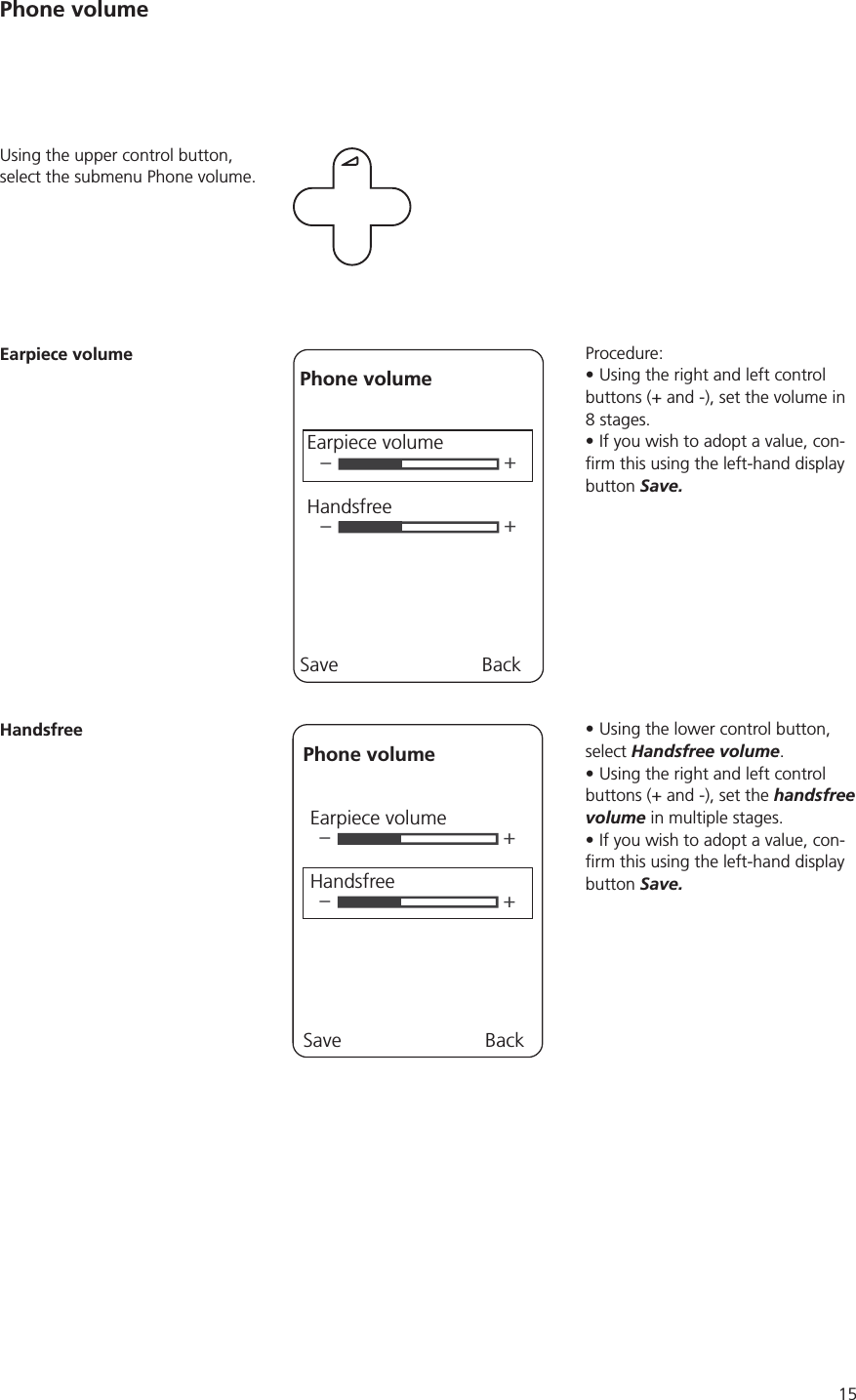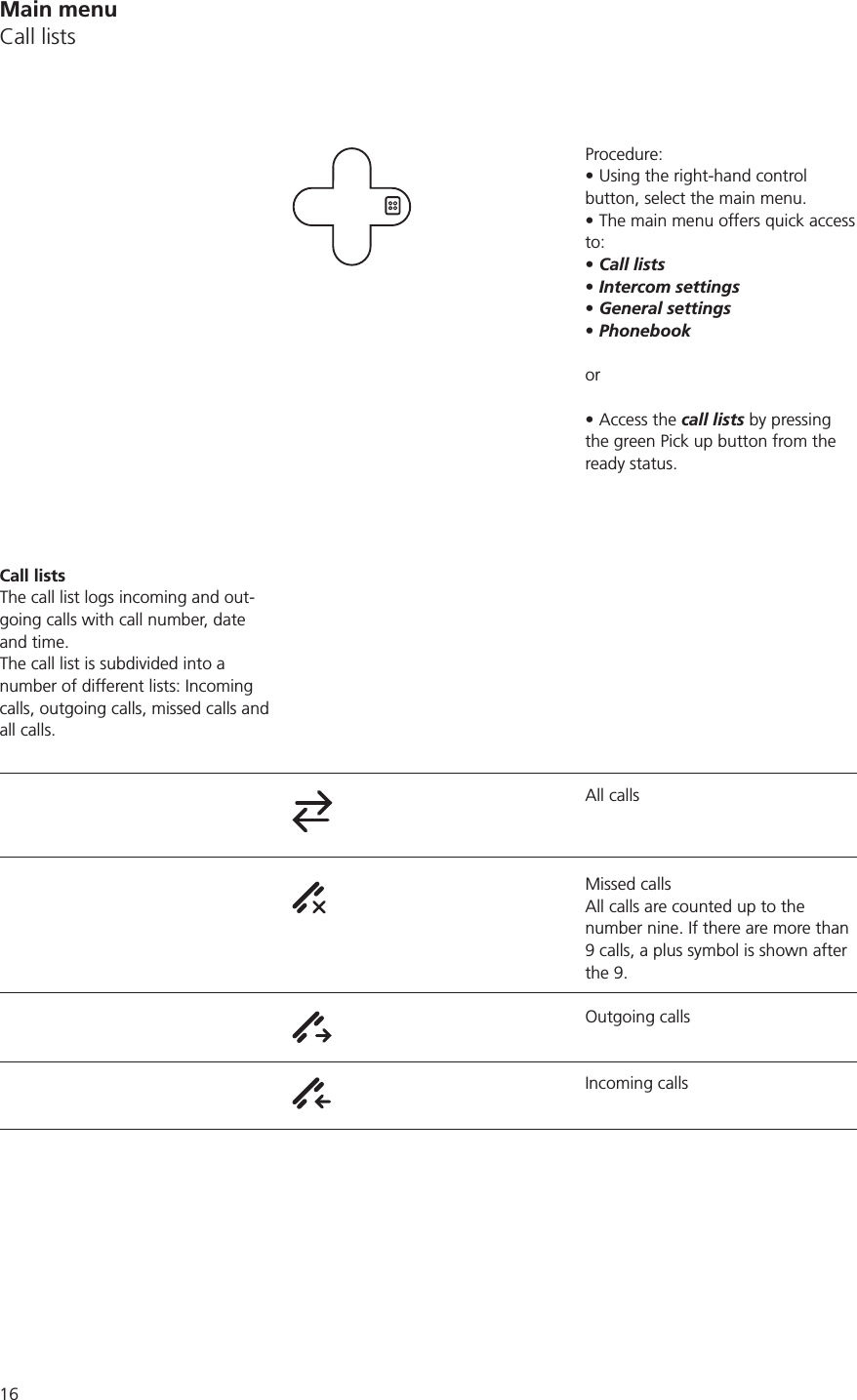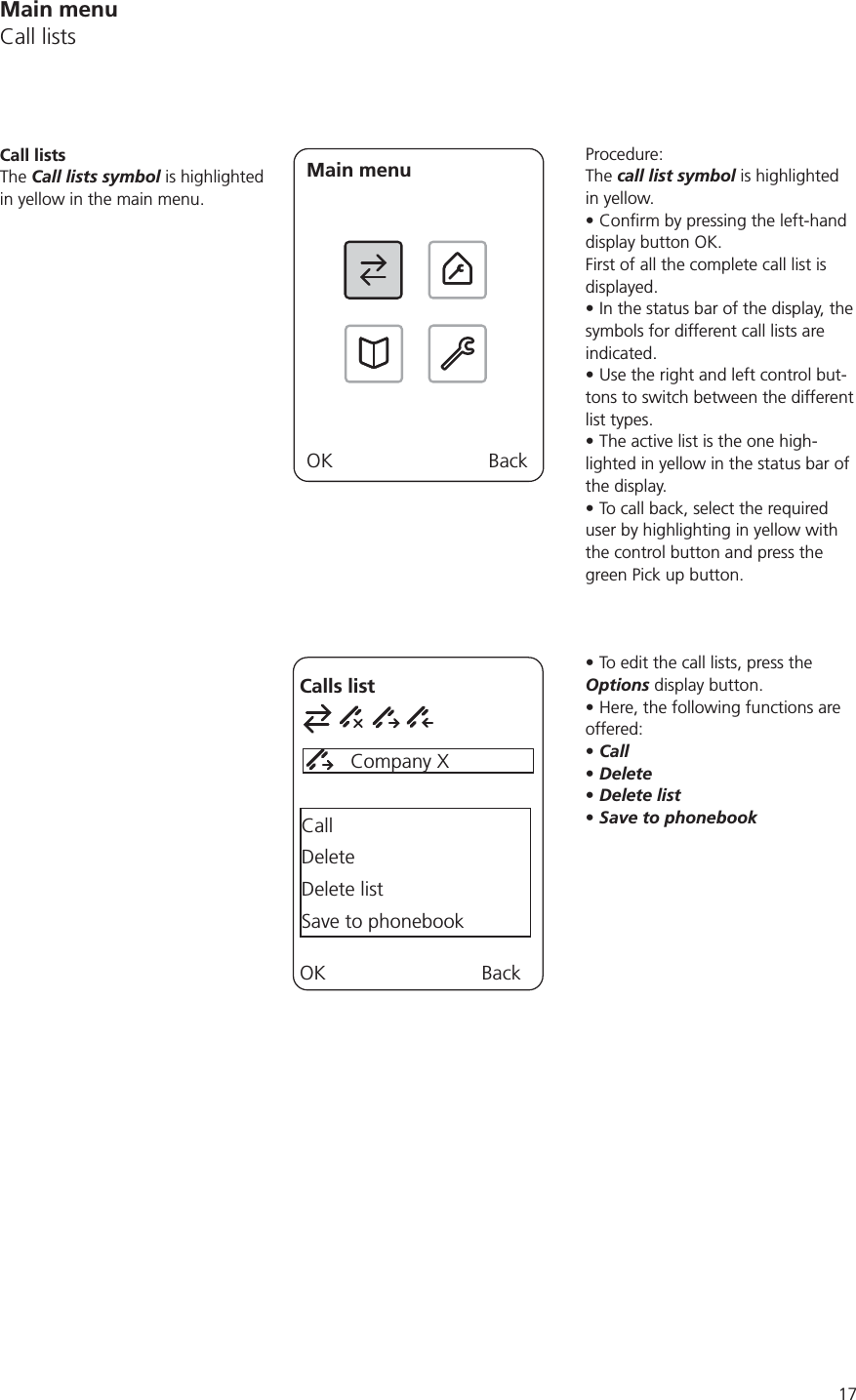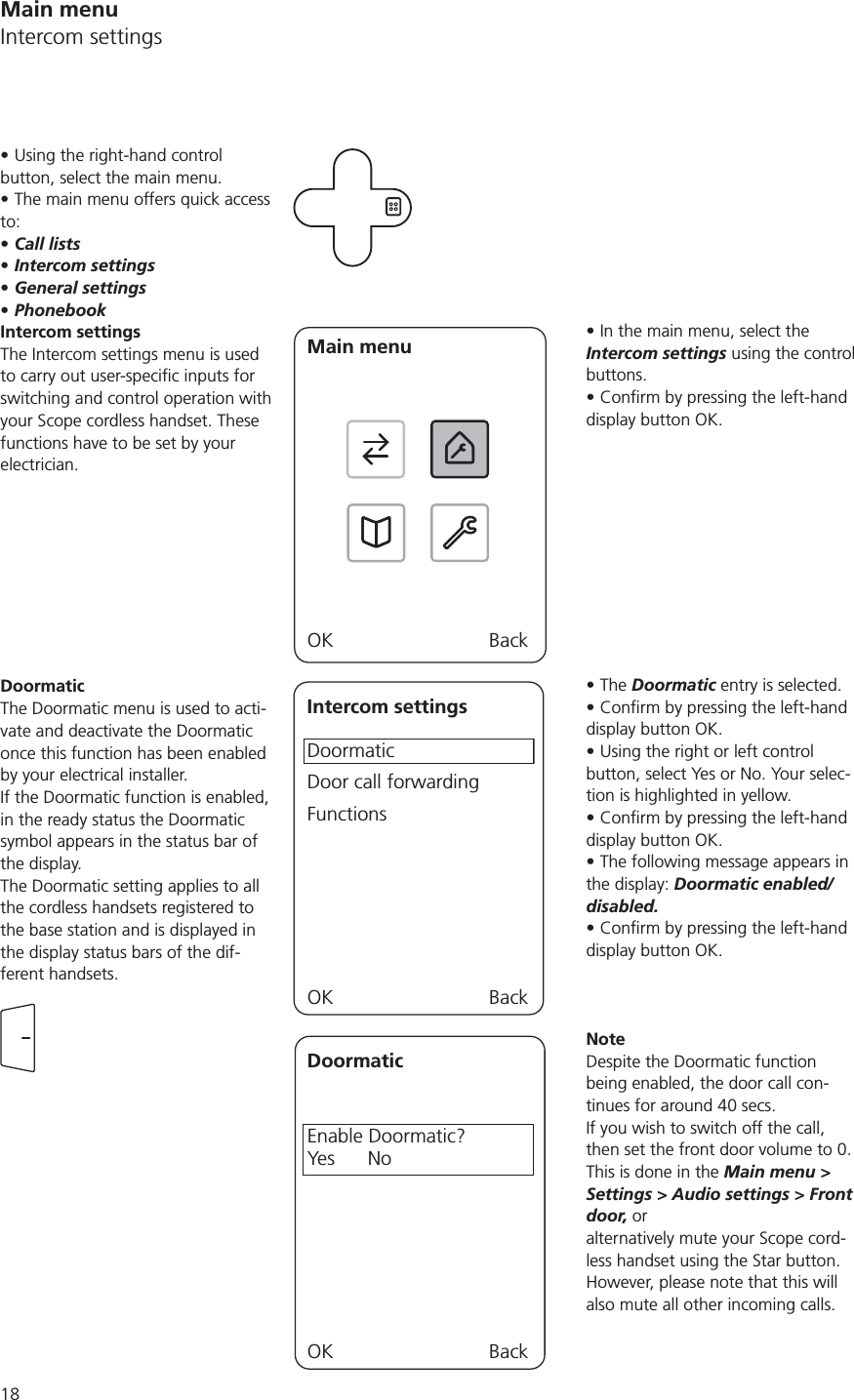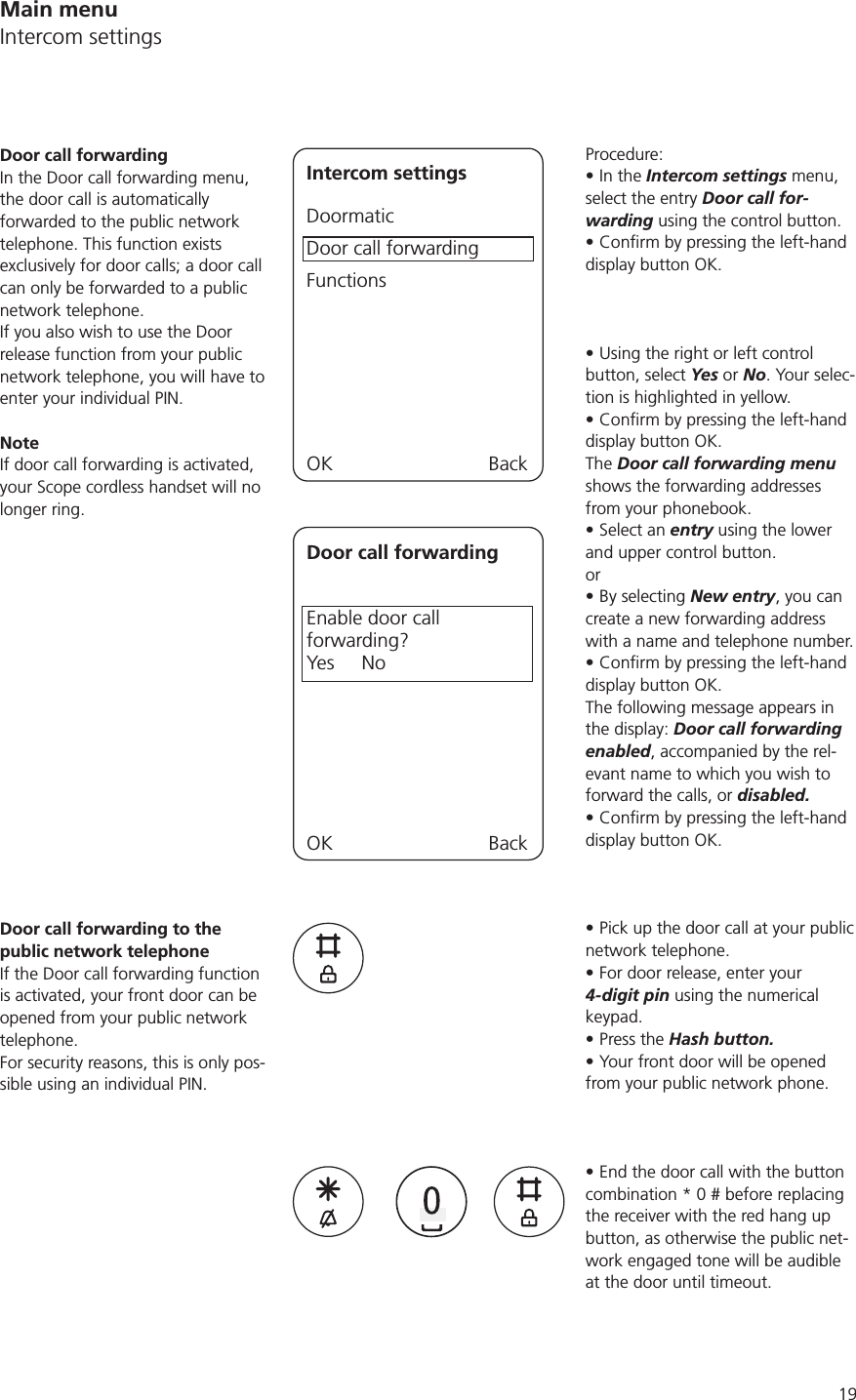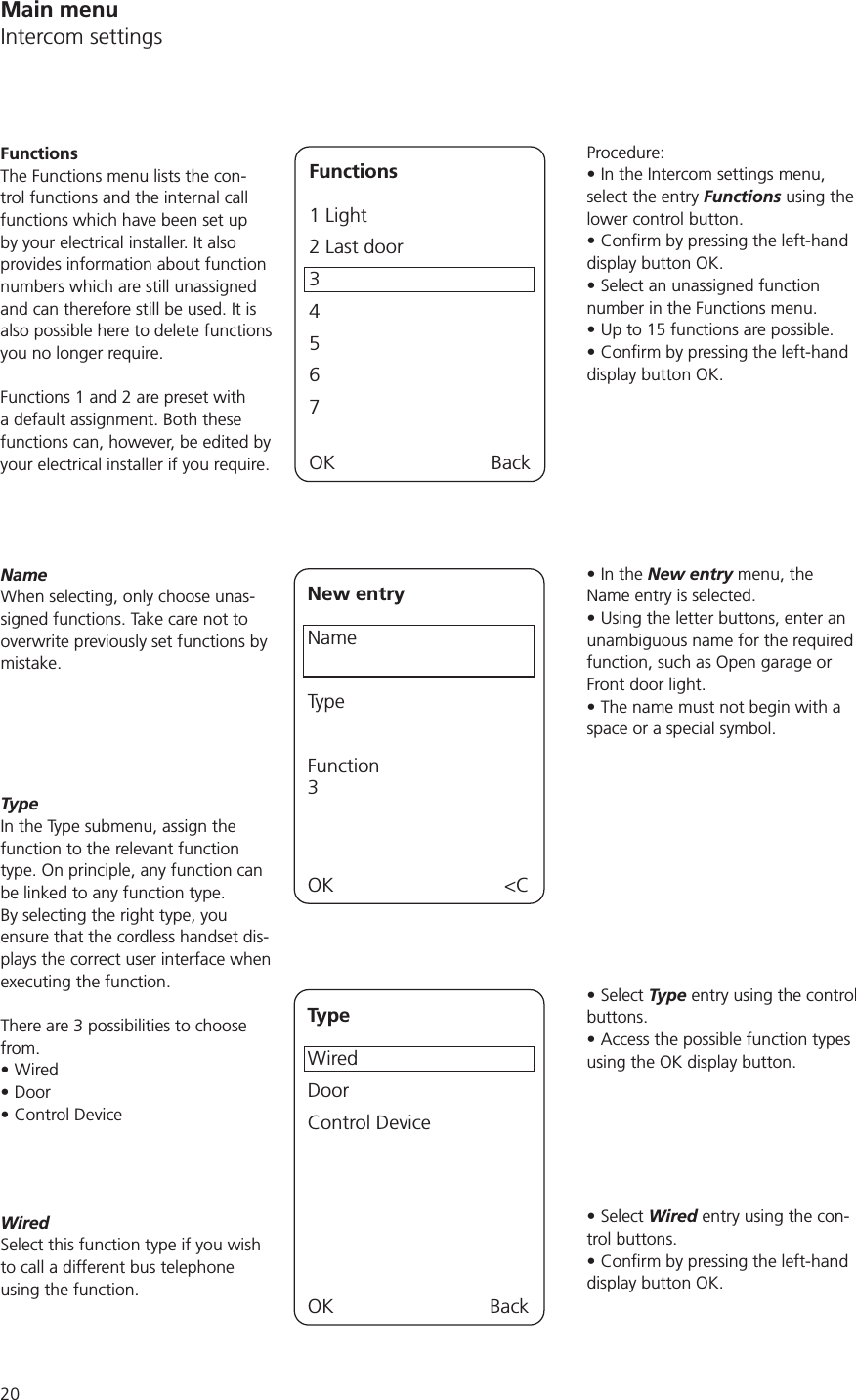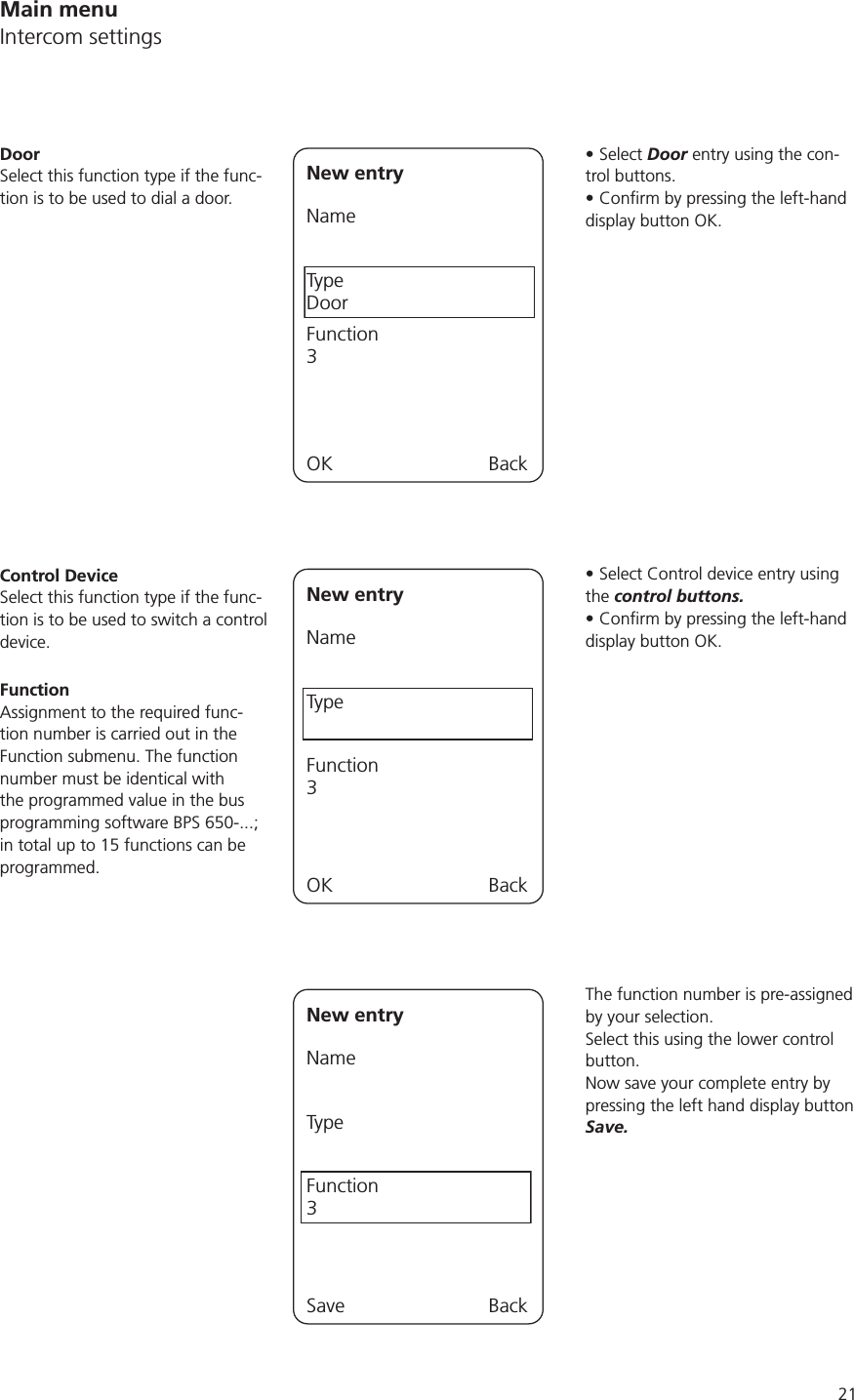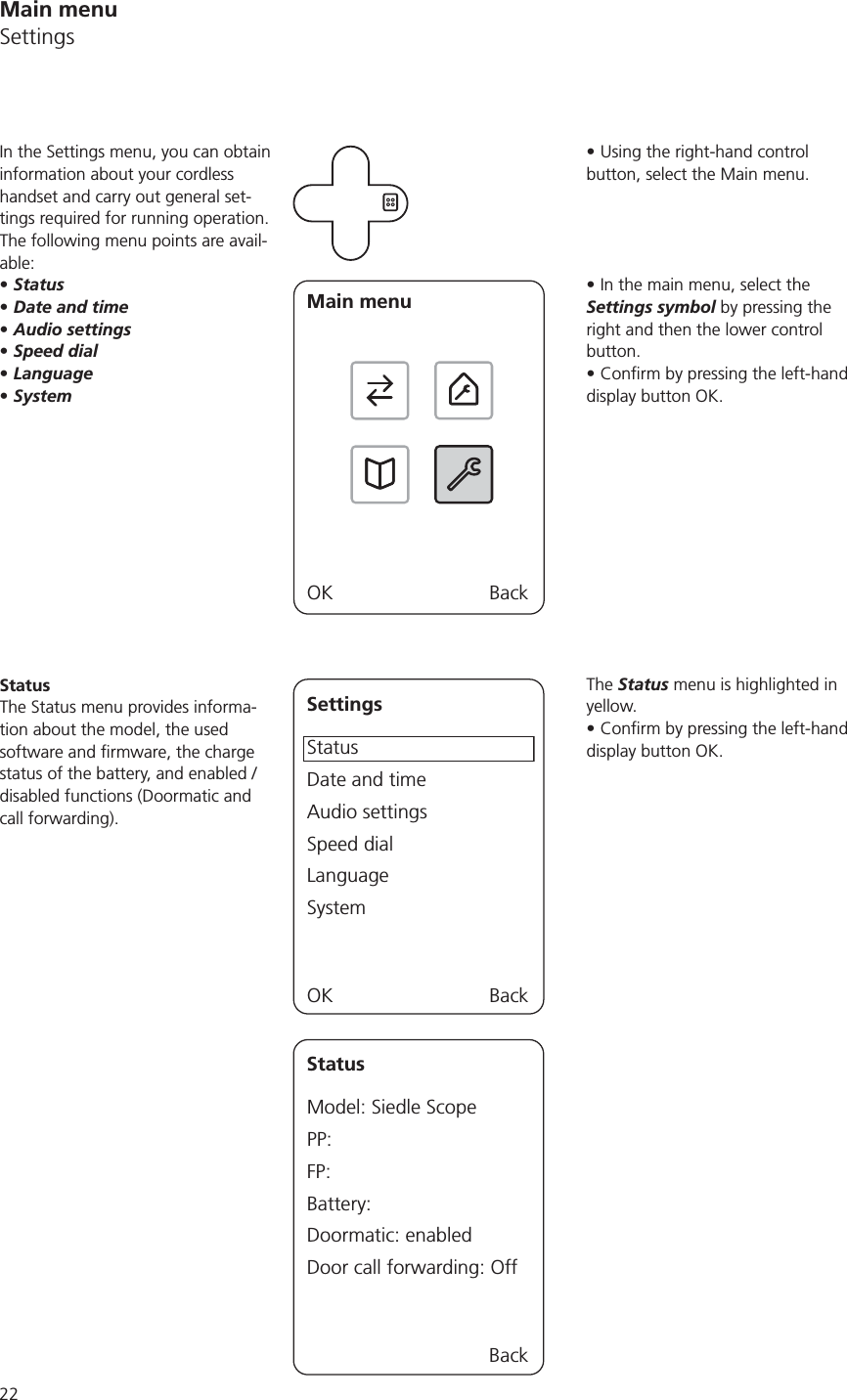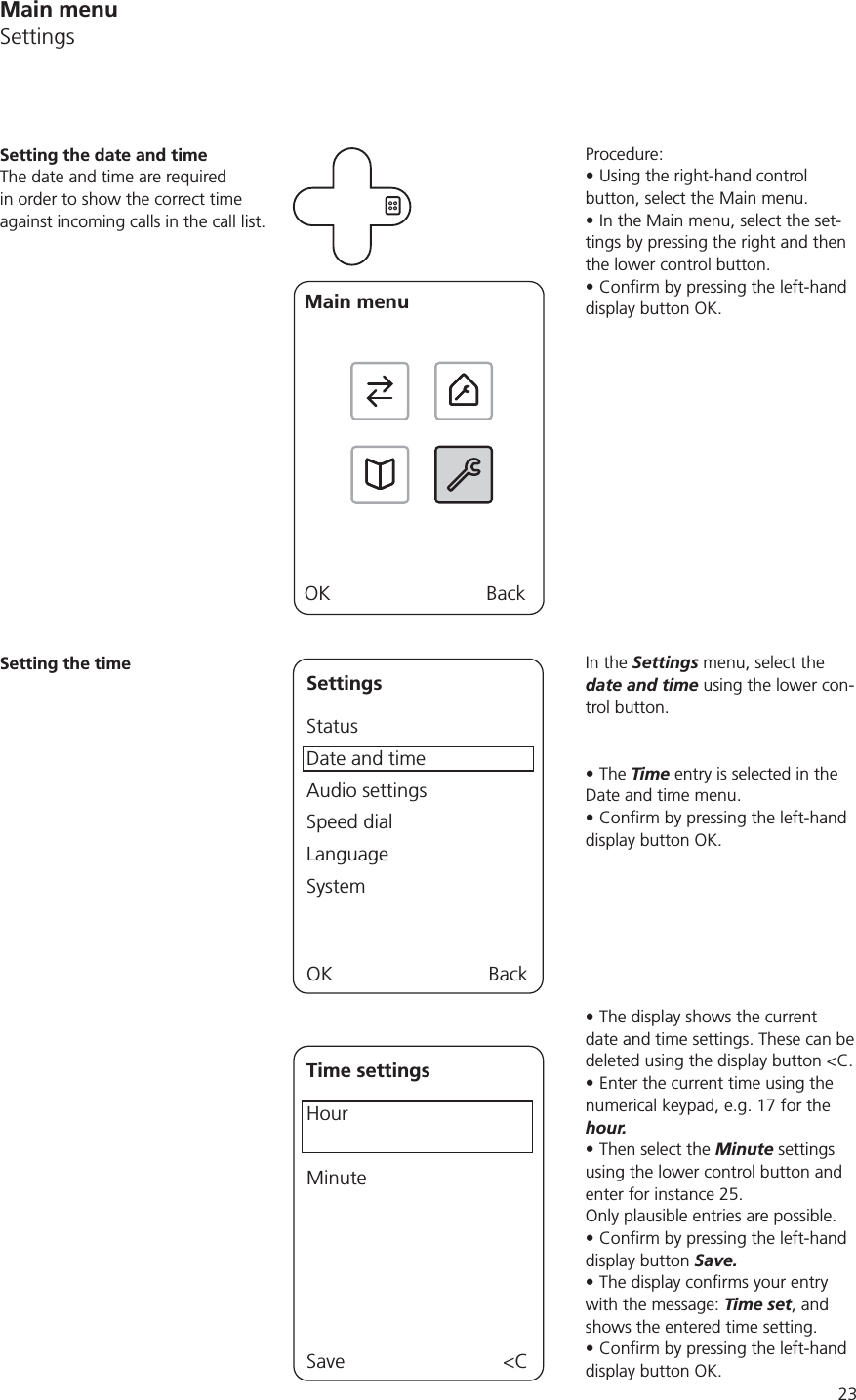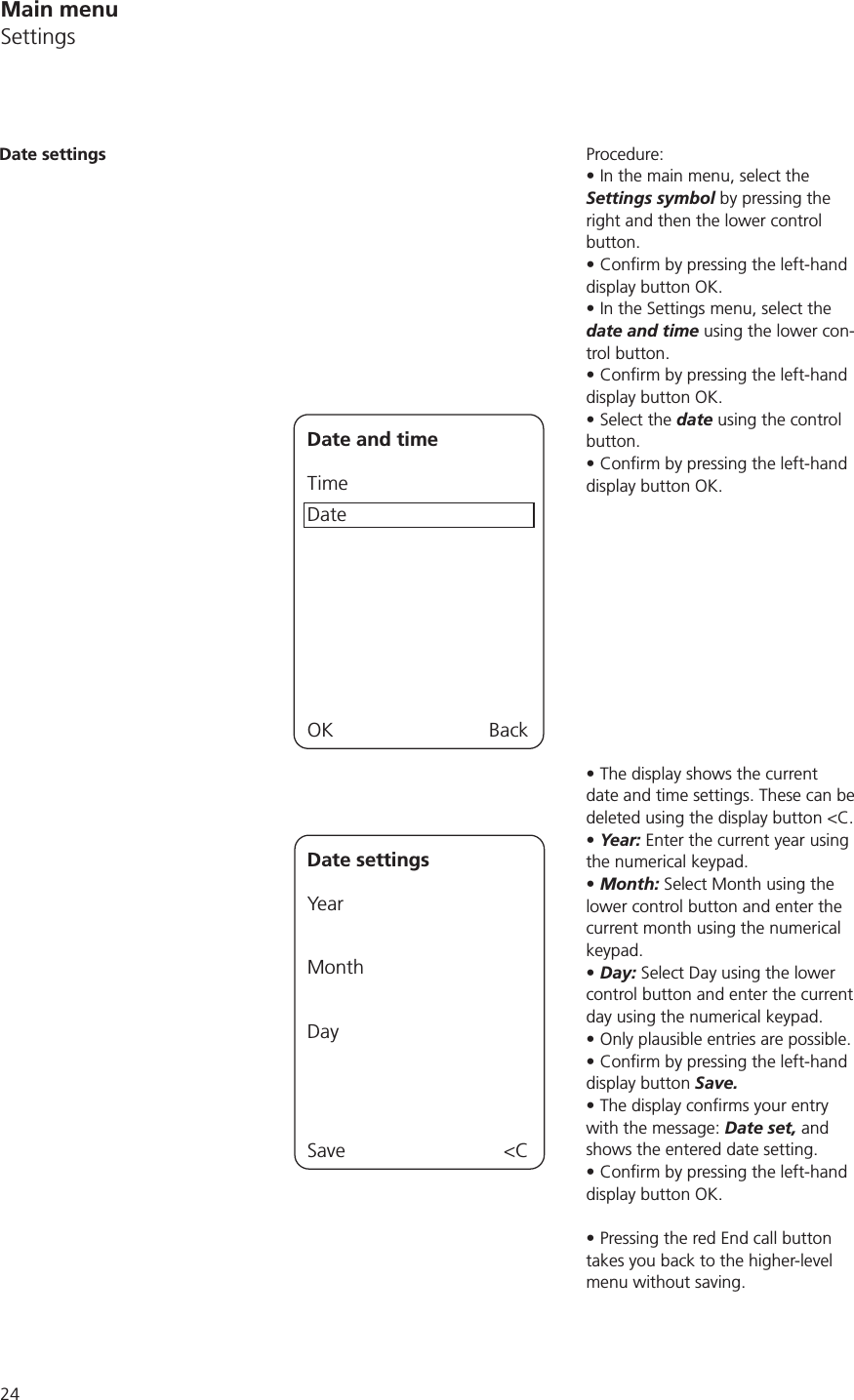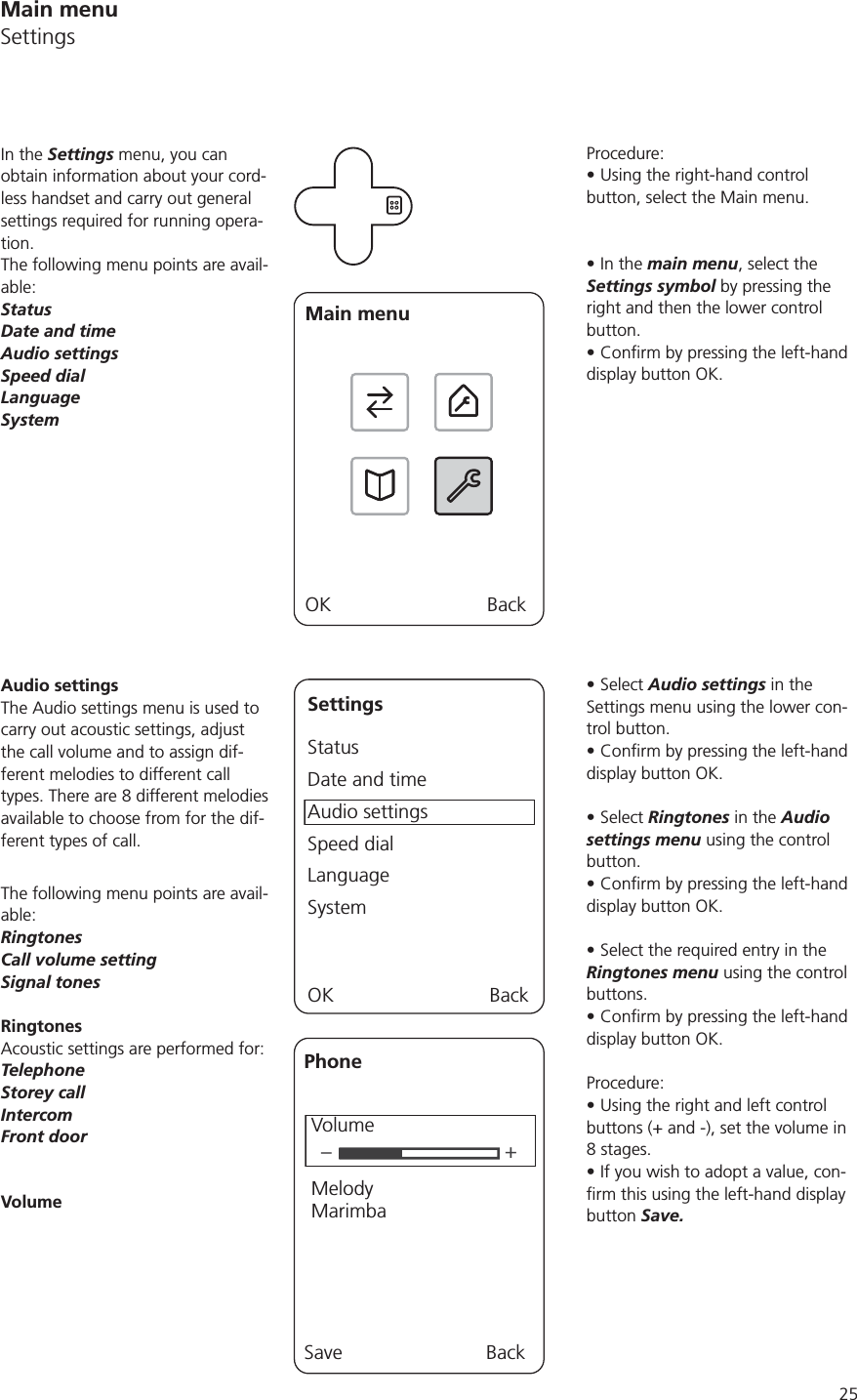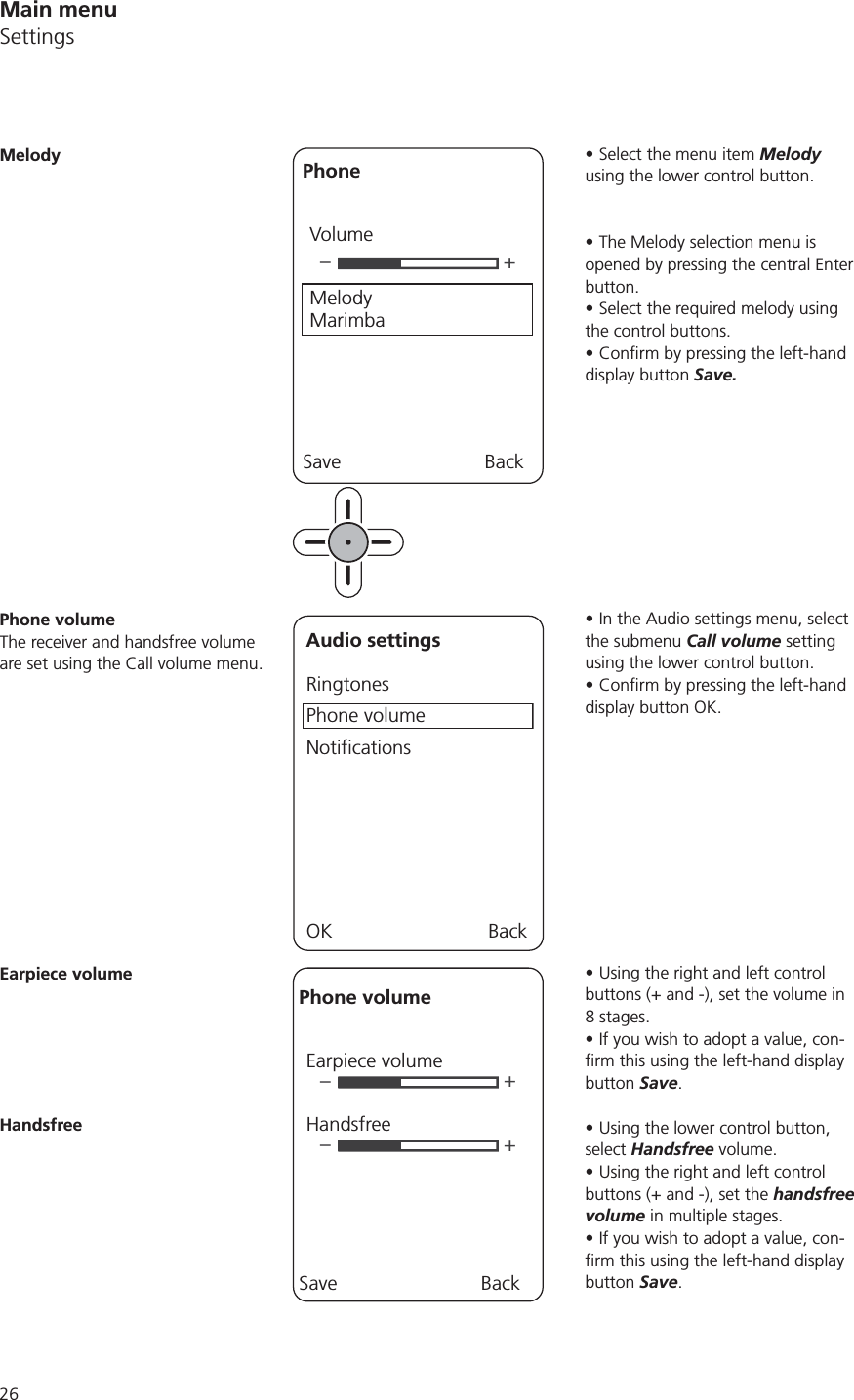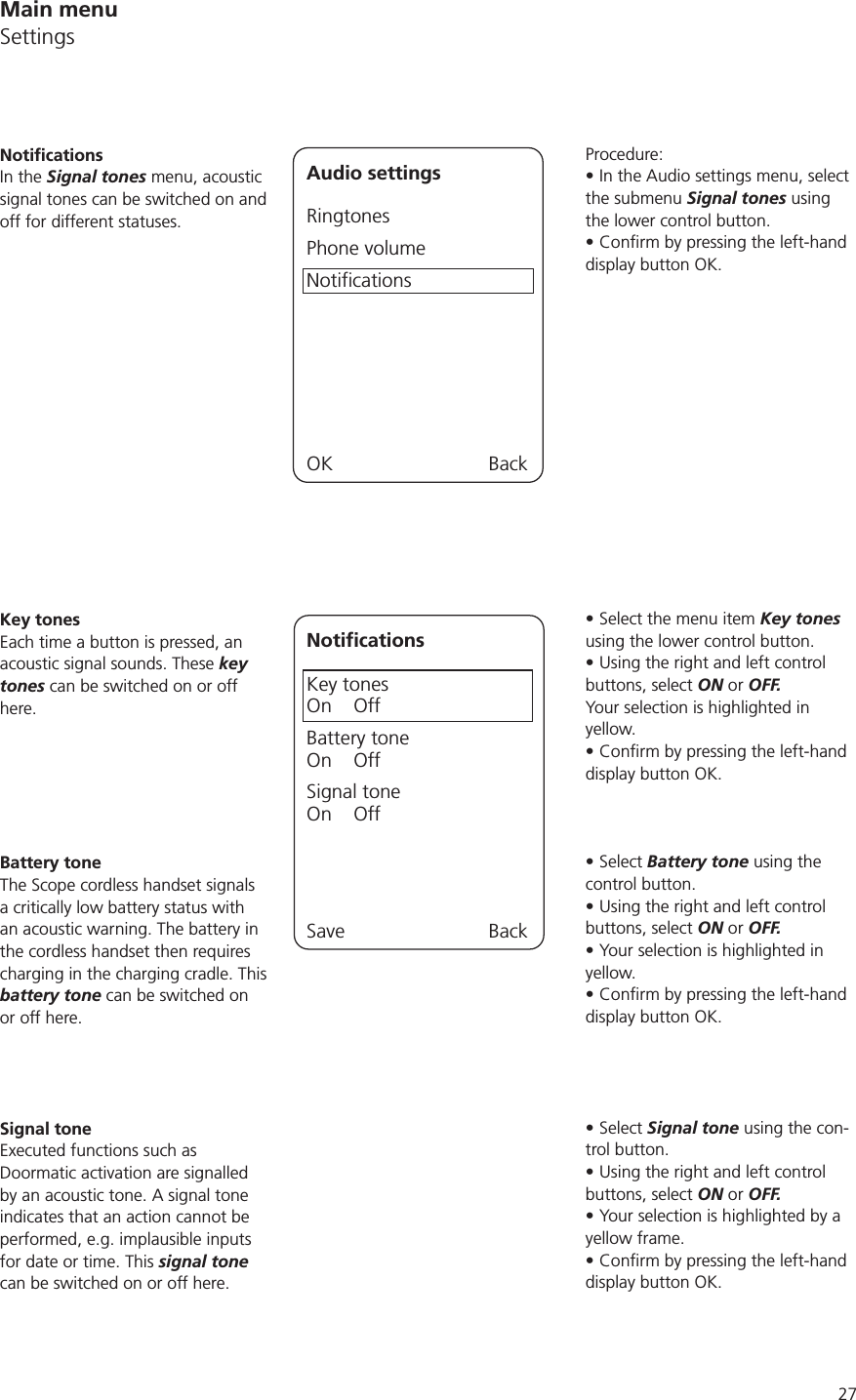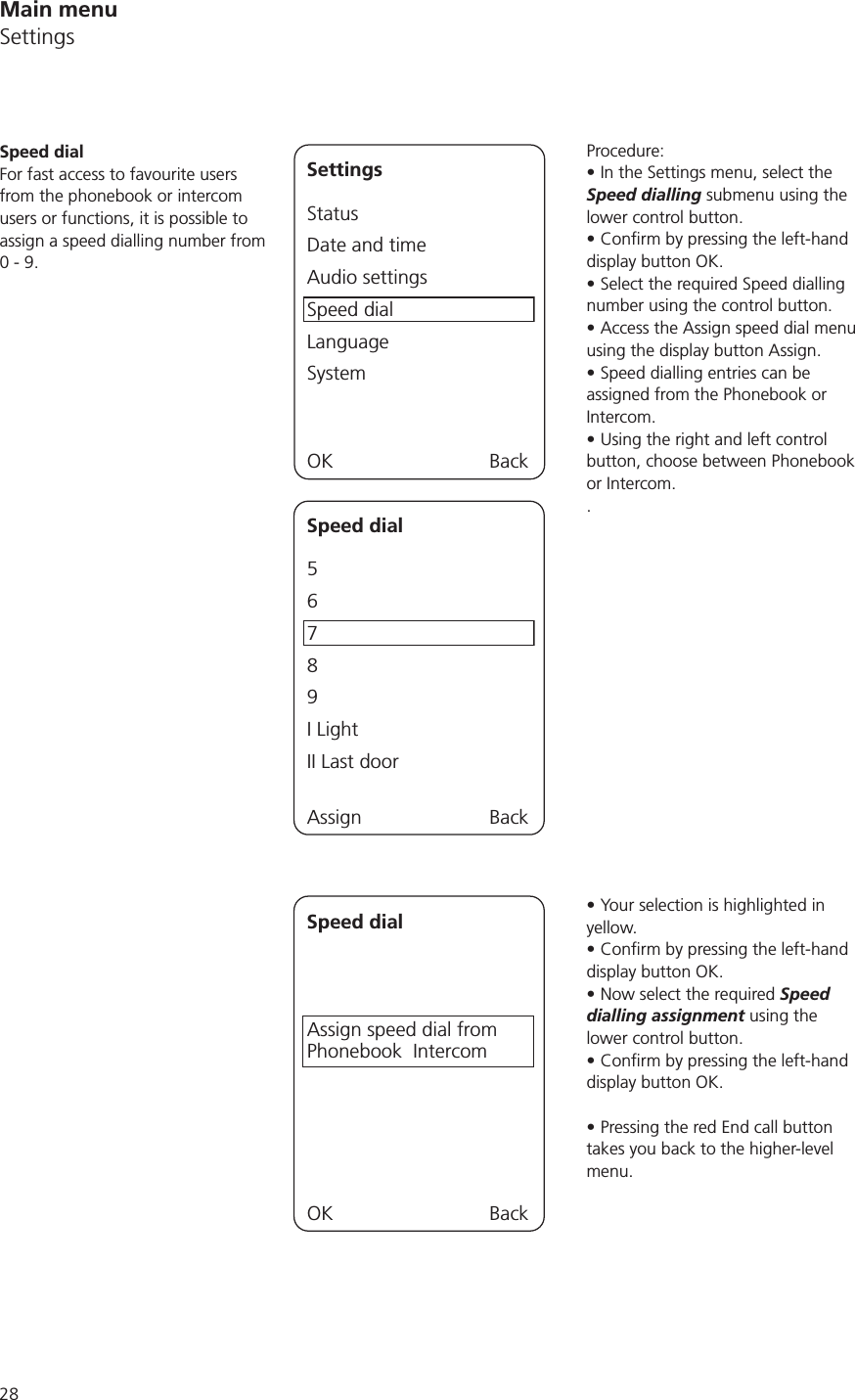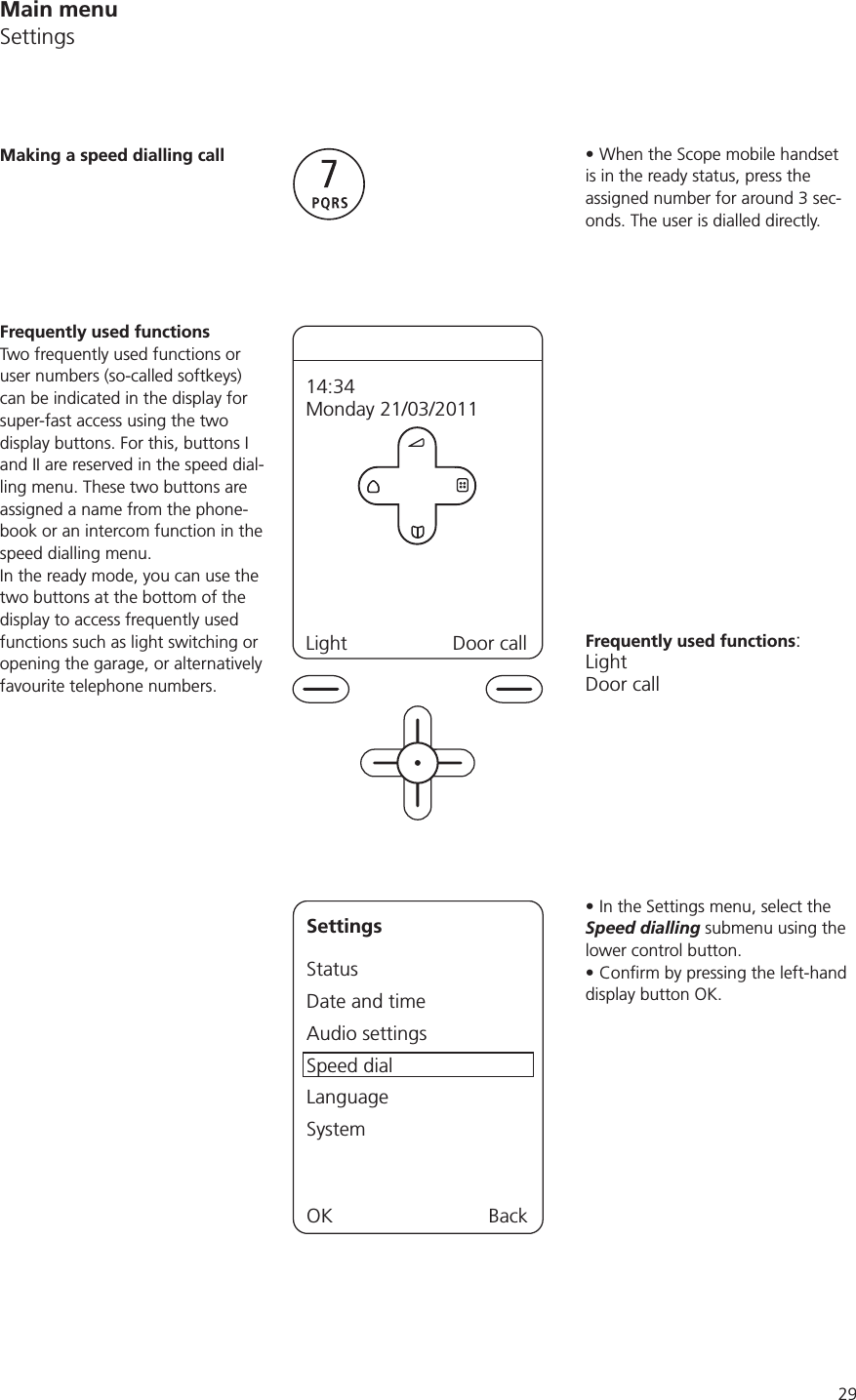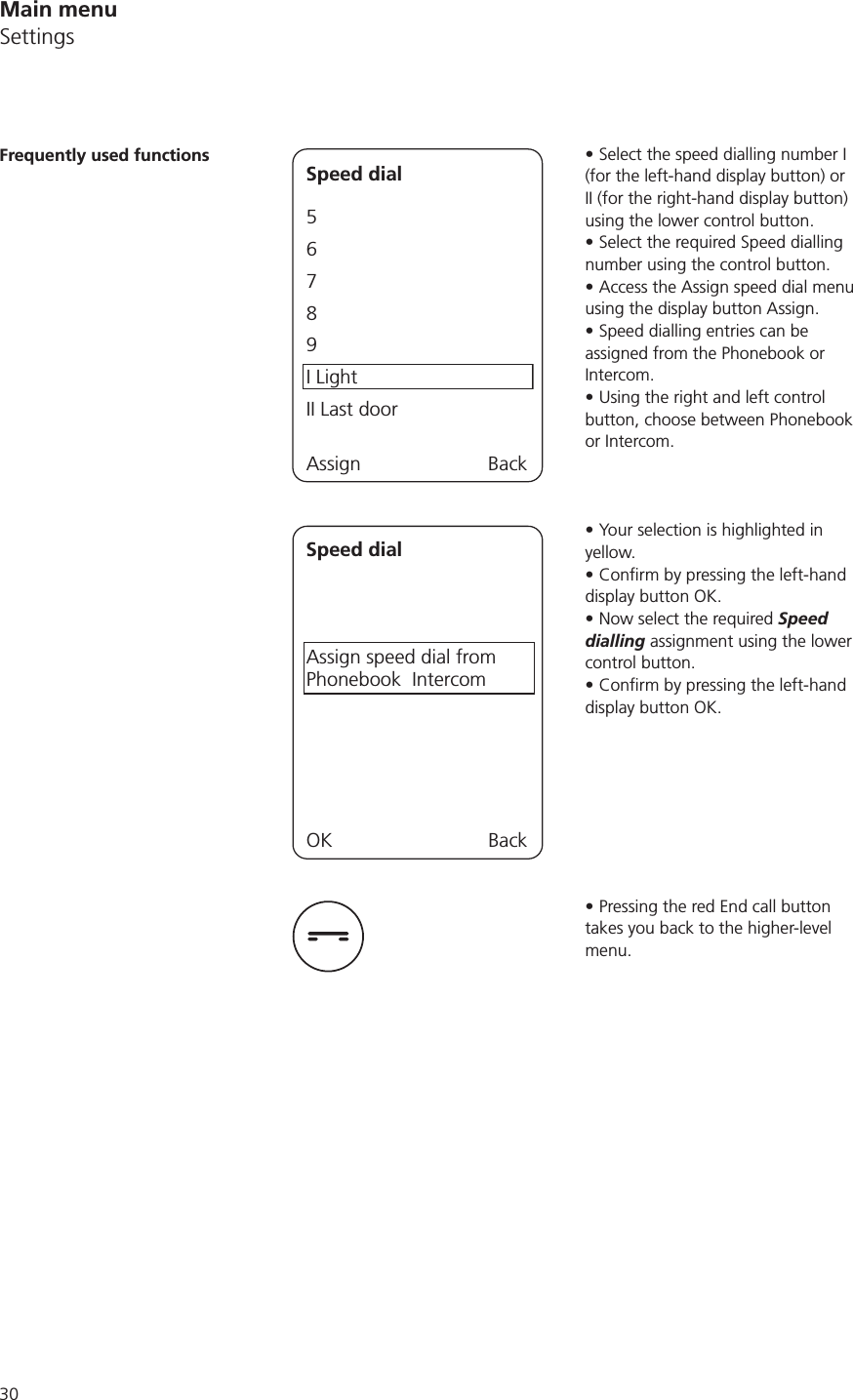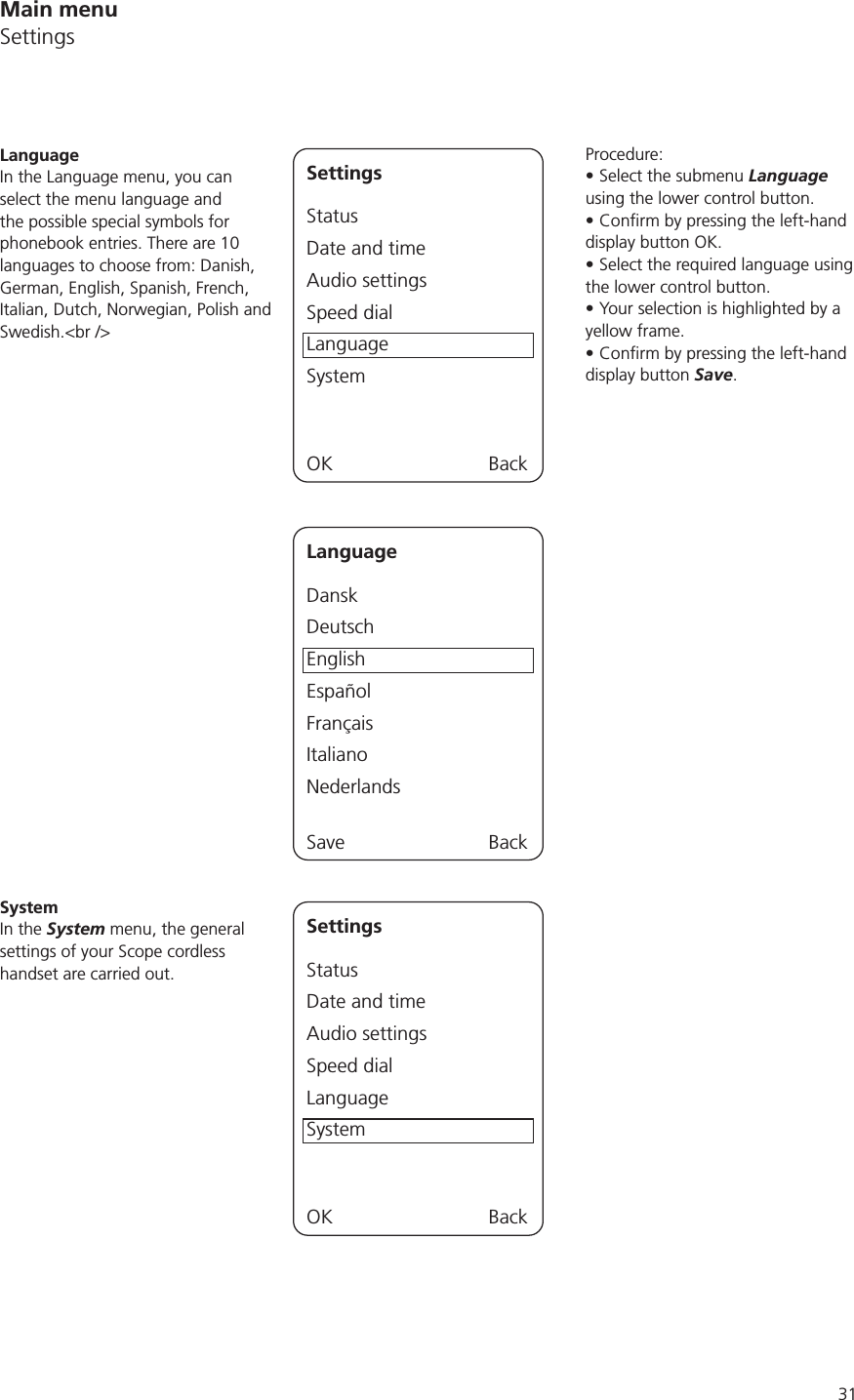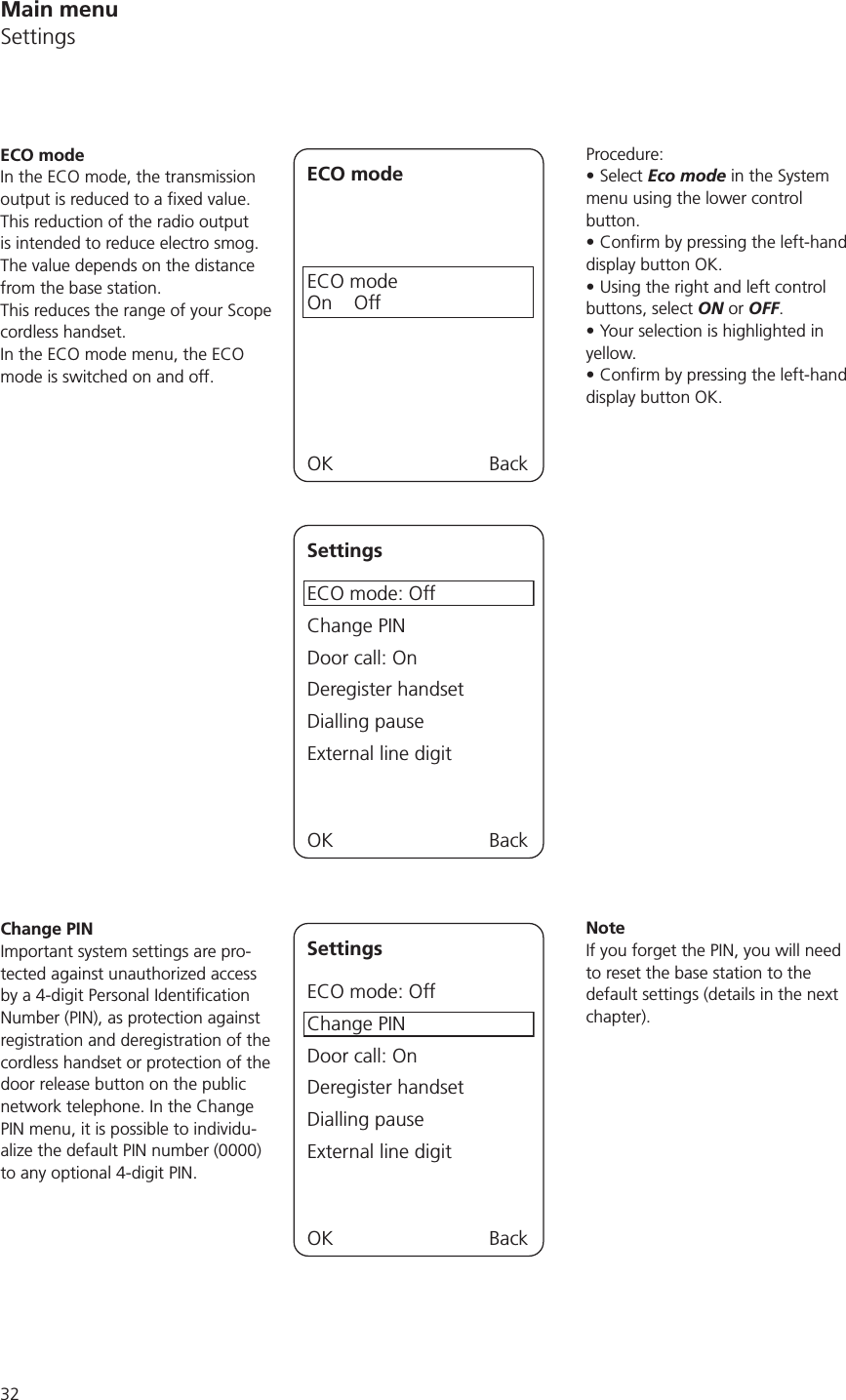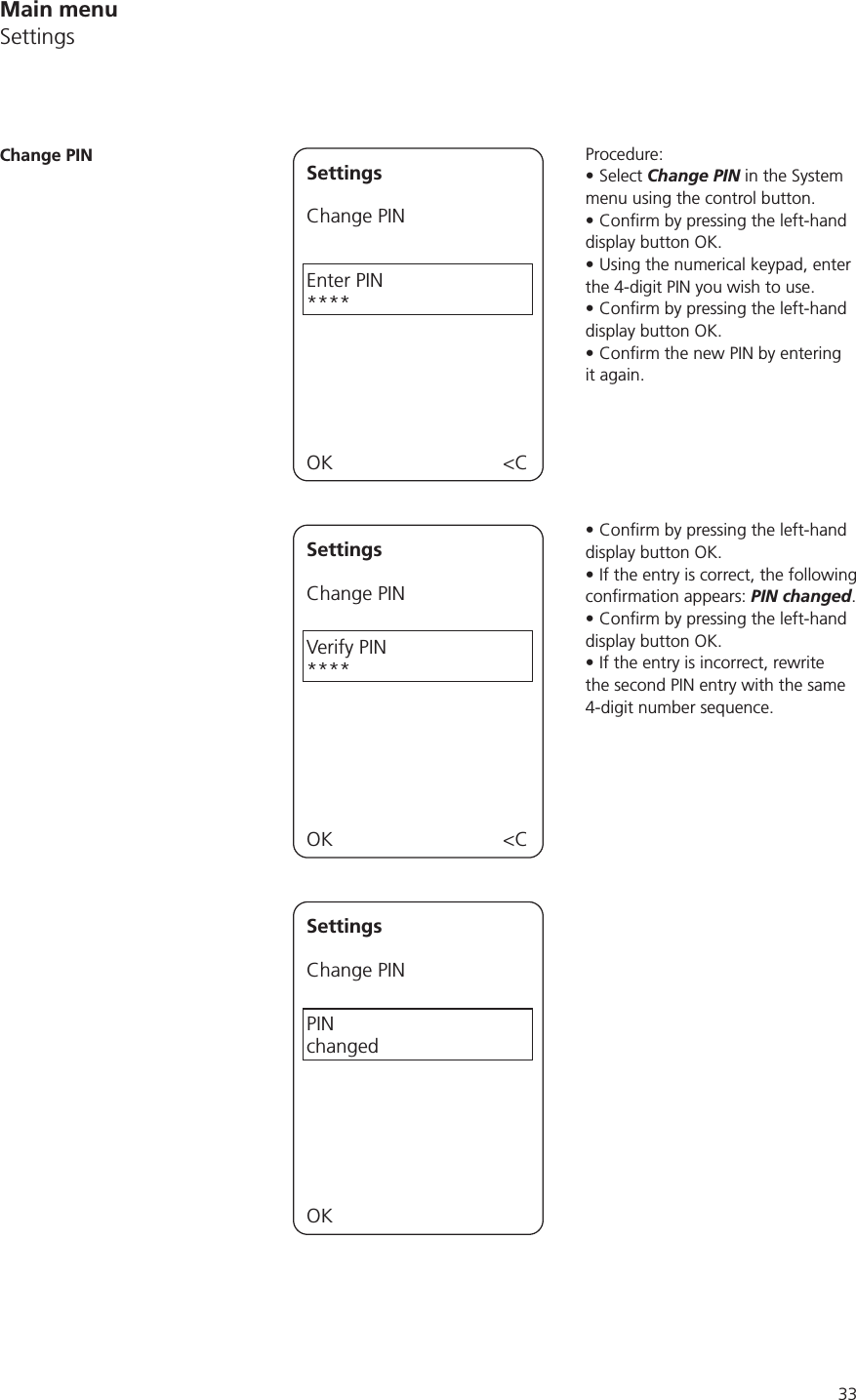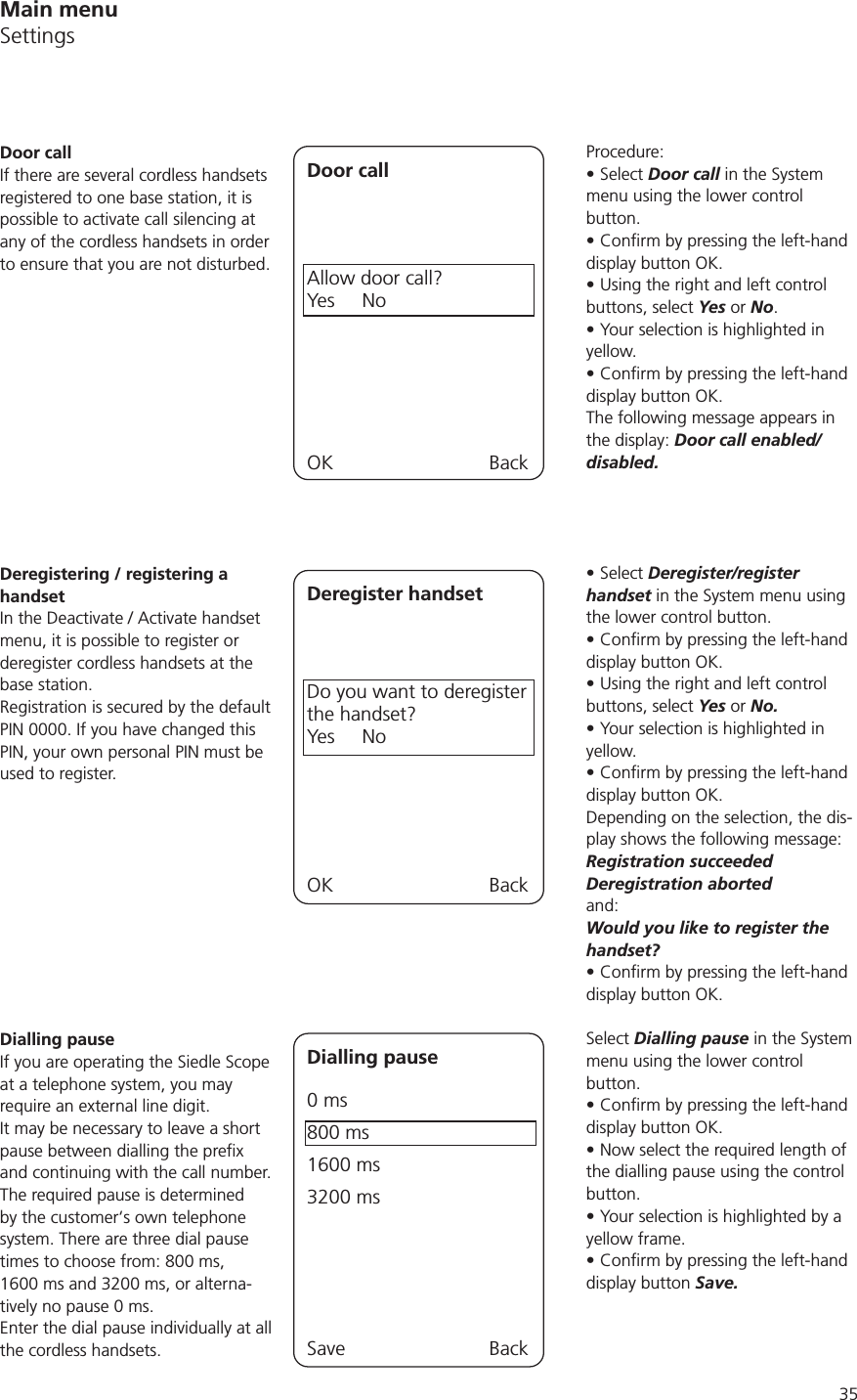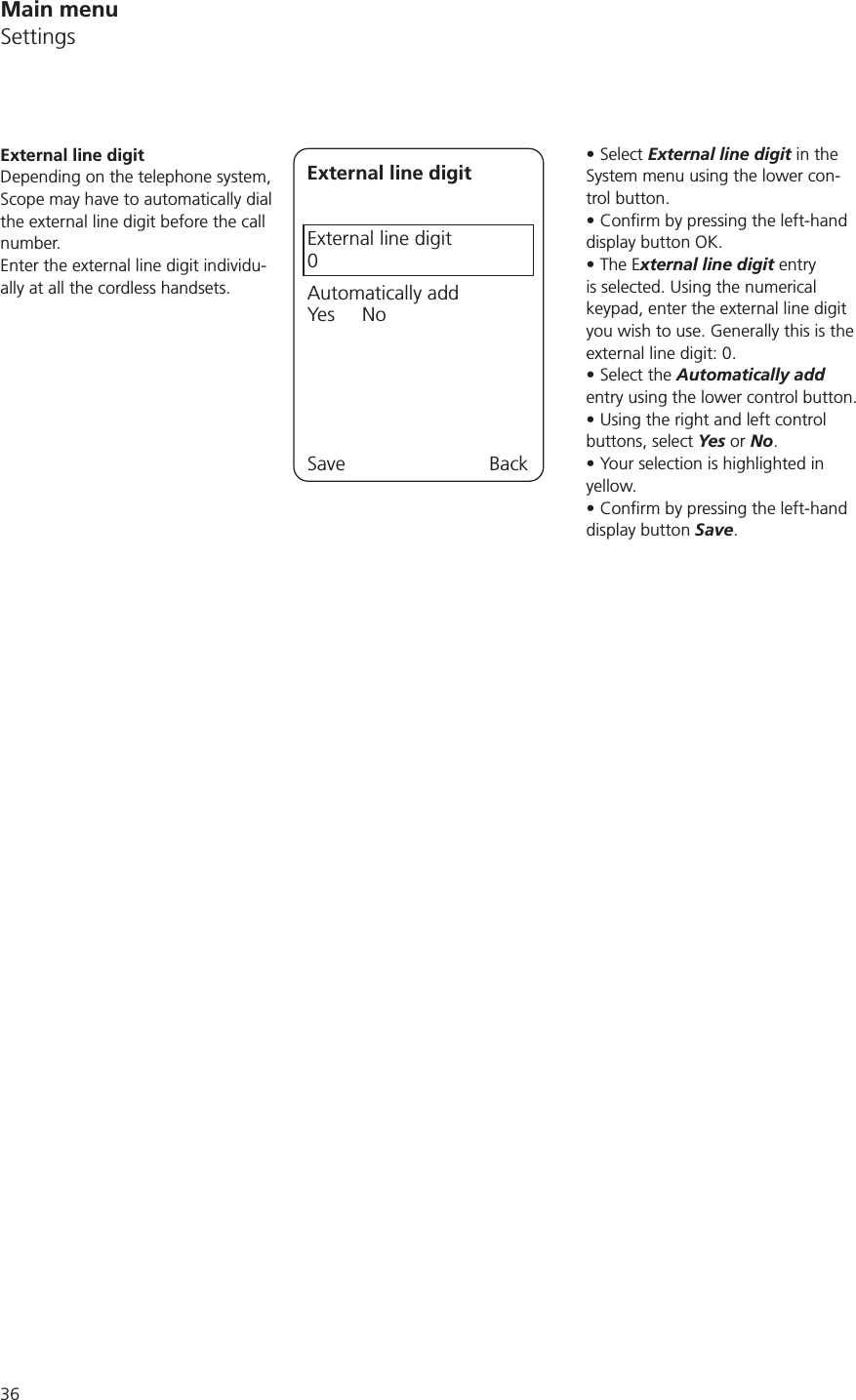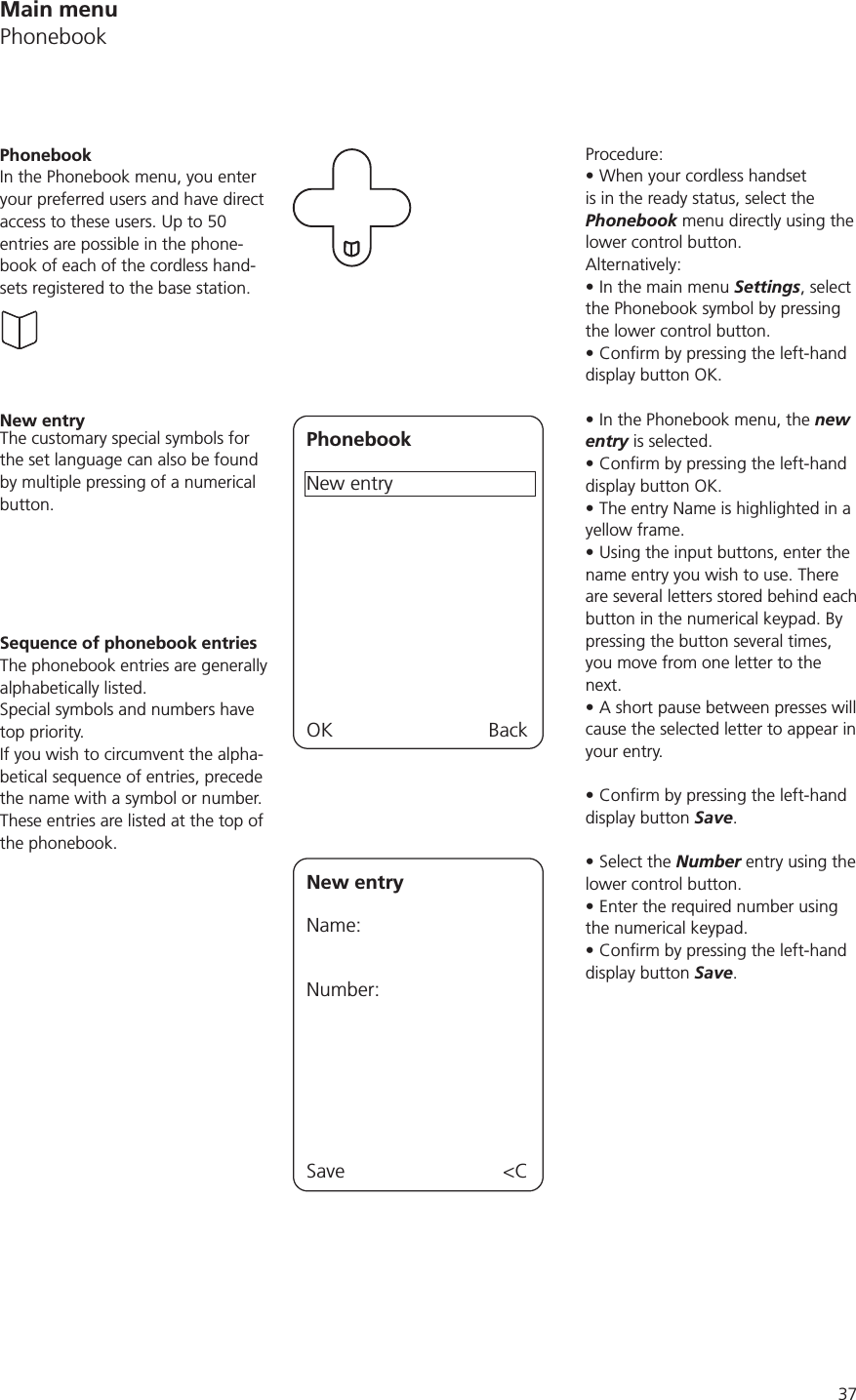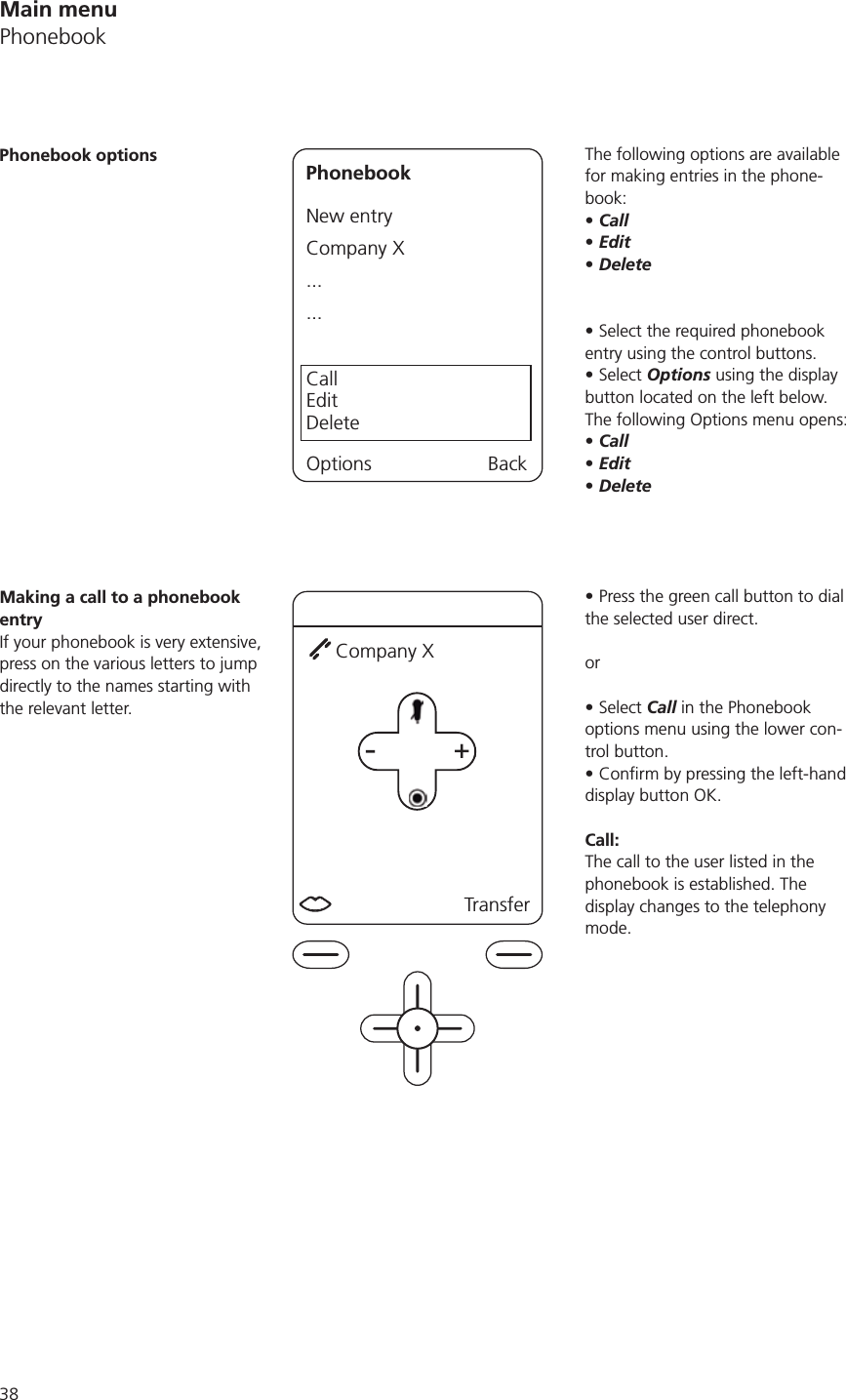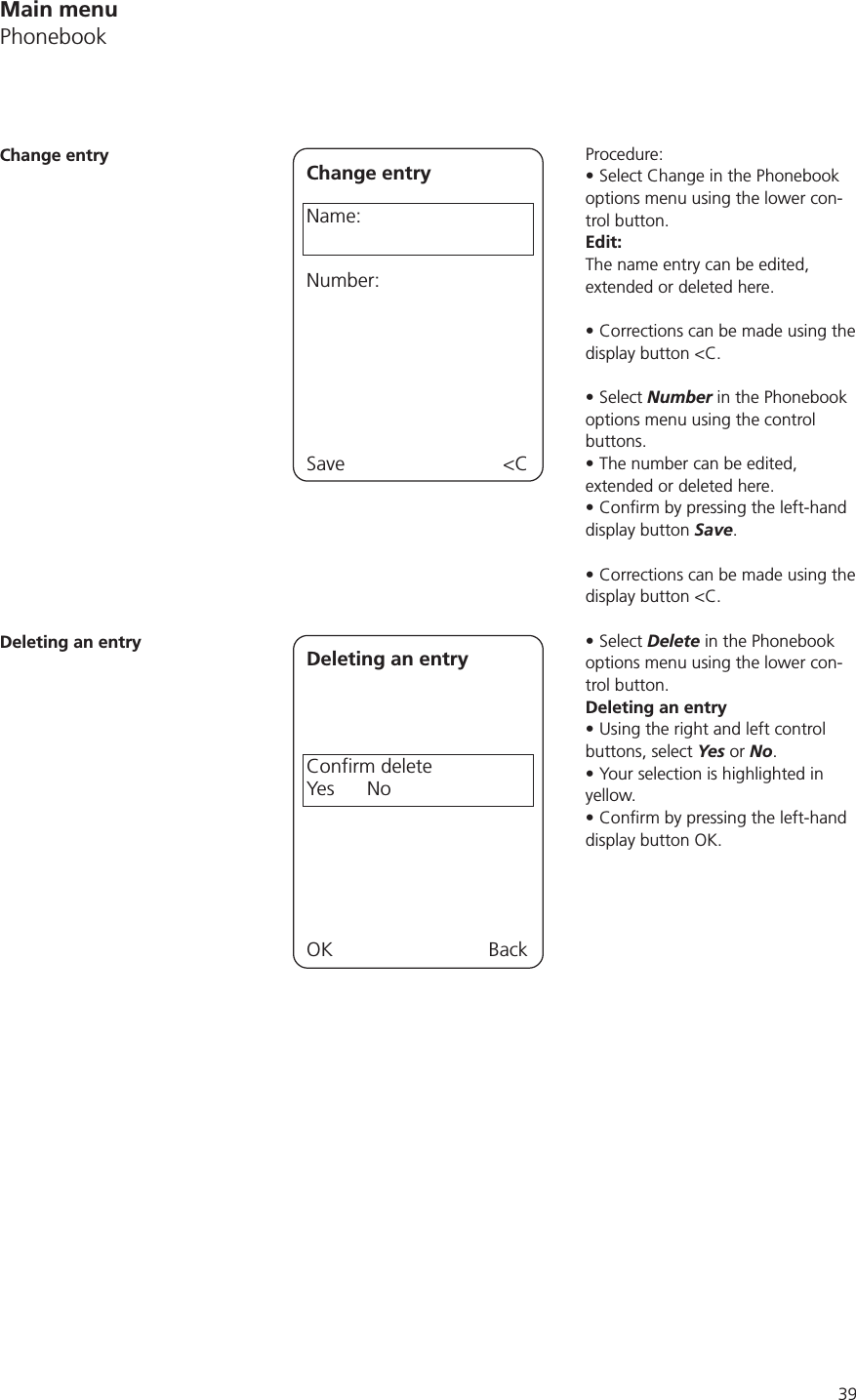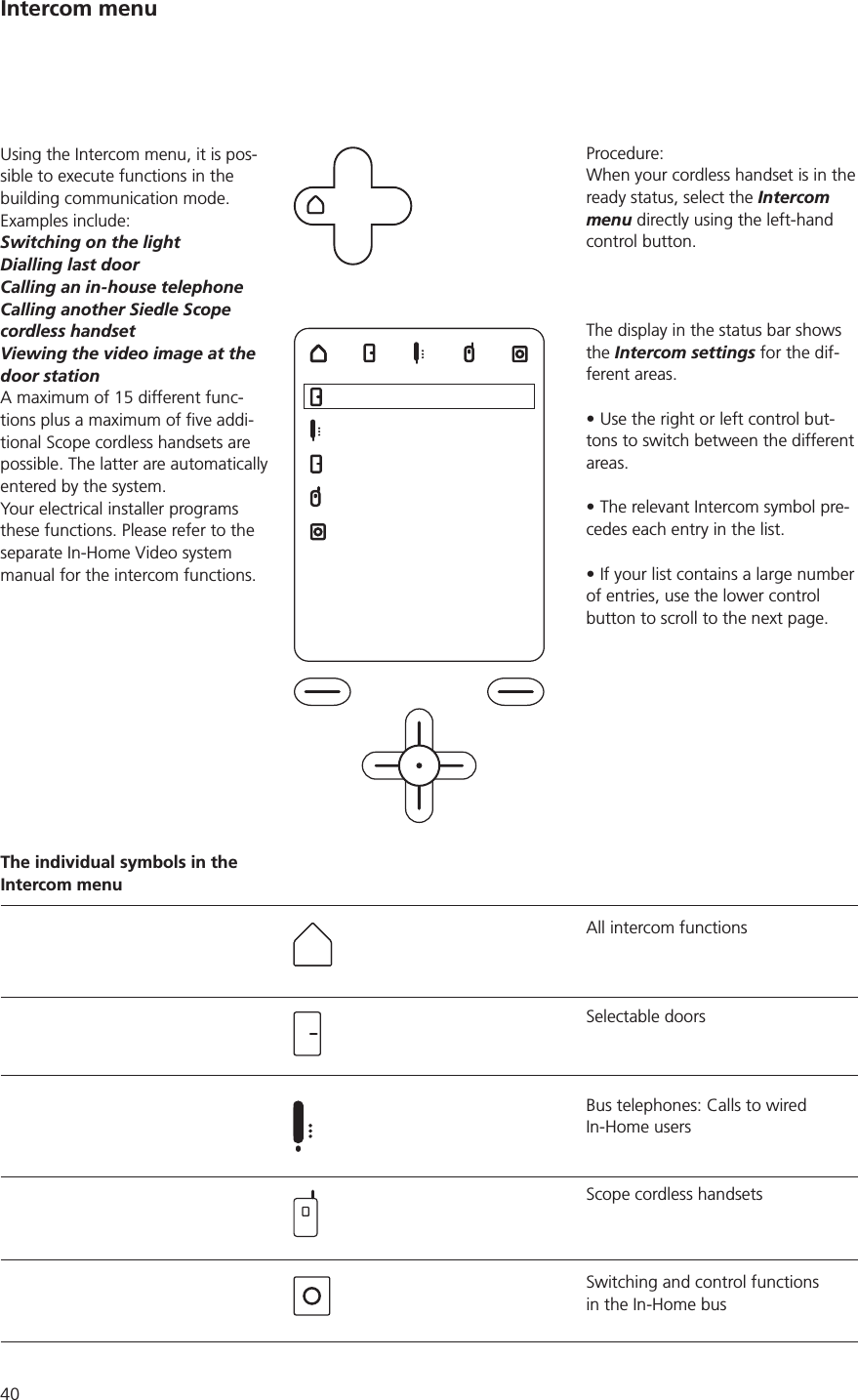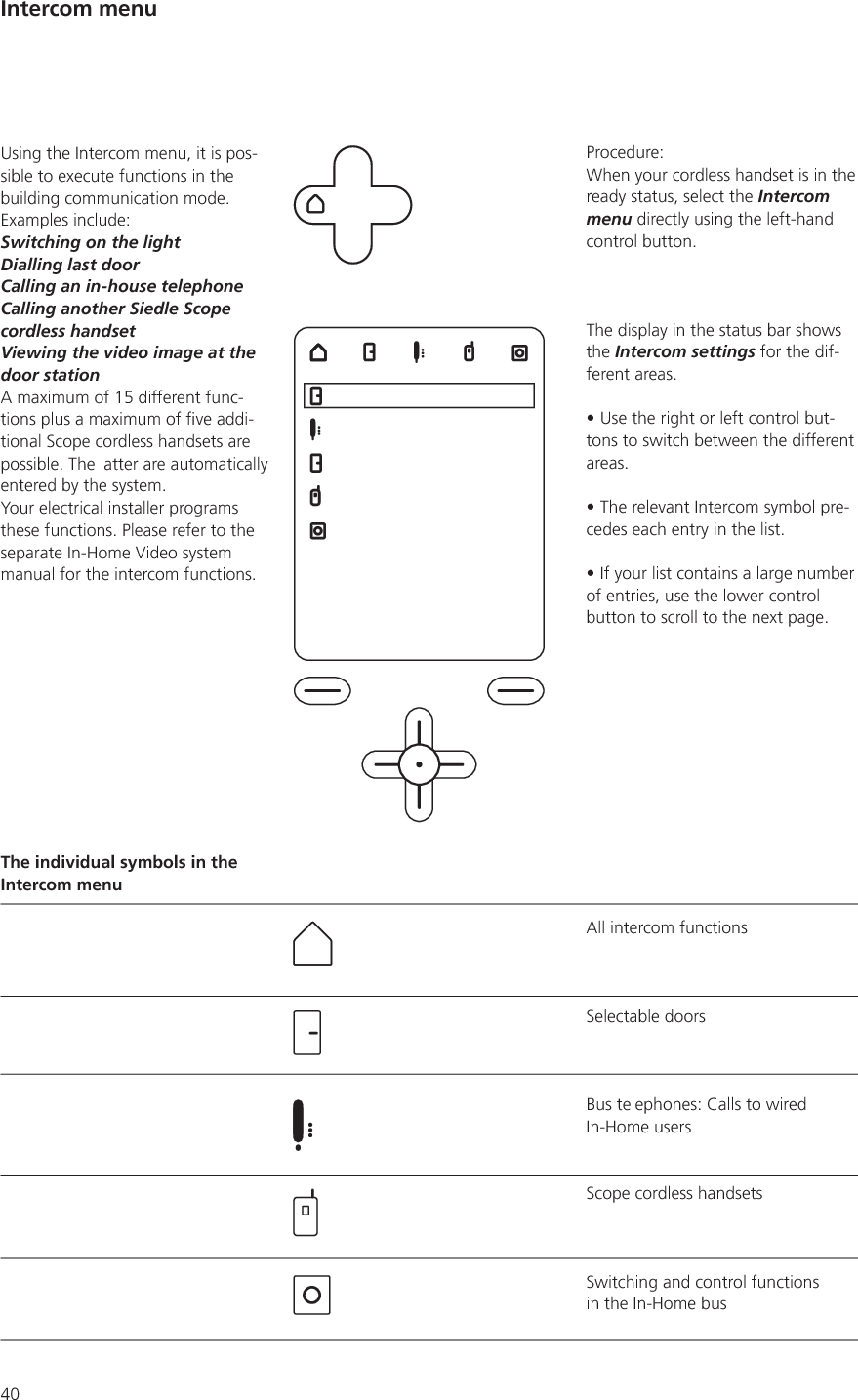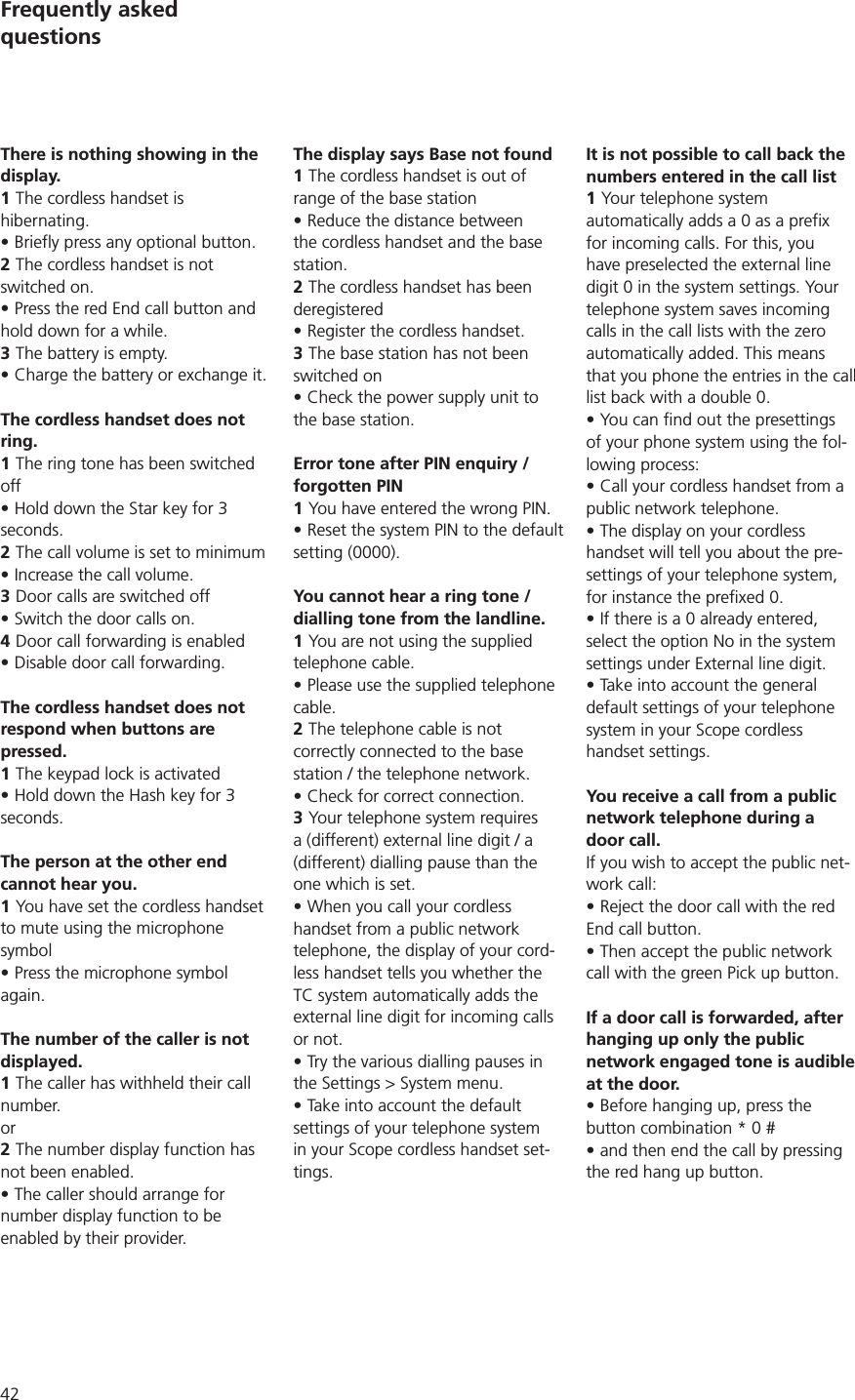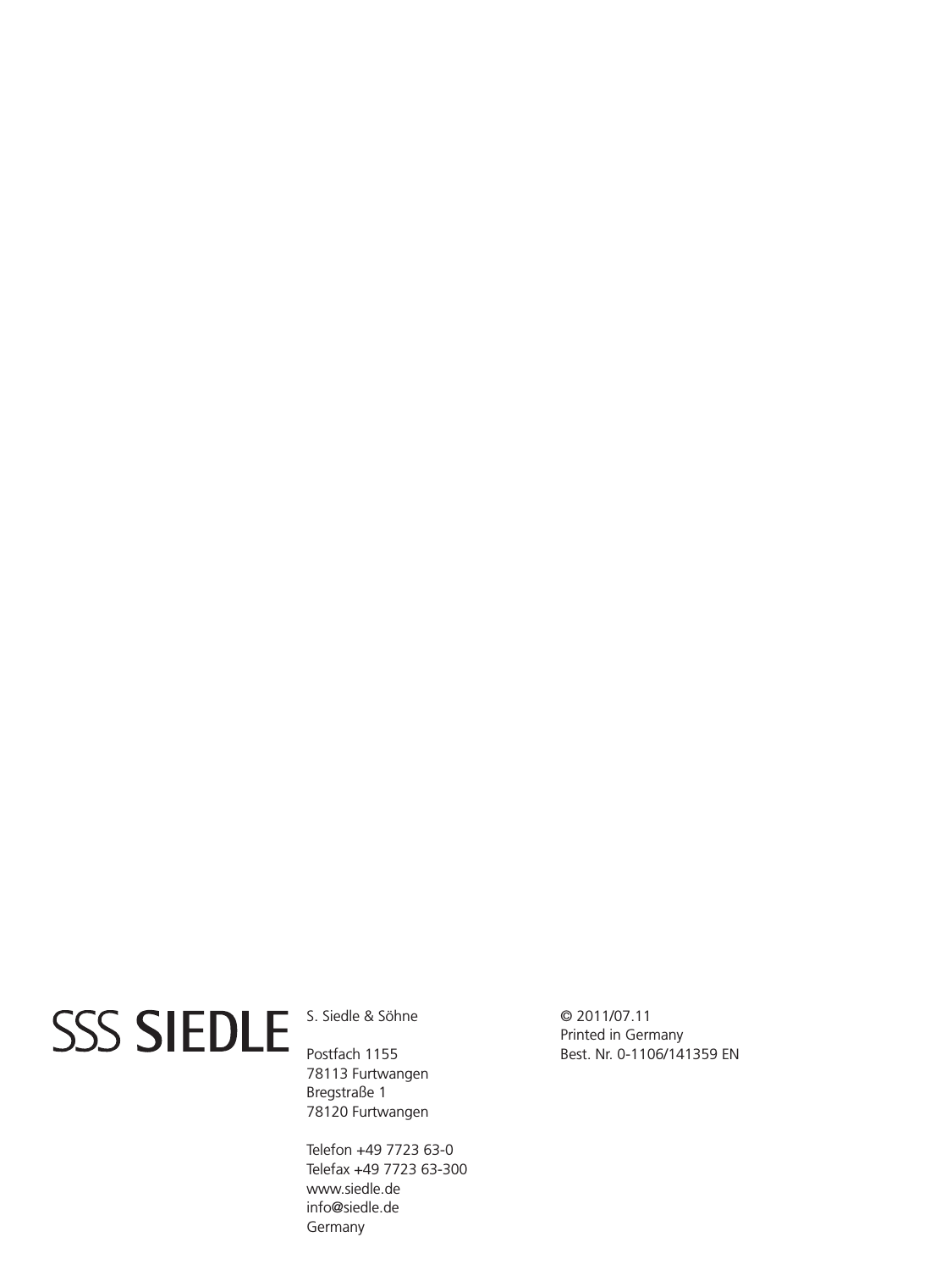S Siedle and Soehne Telefon und Telegrafenwerke OHG S850PP DECT Handset User Manual S 850 0 141359 EN BA indd
S. Siedle & Soehne Telefon- und Telegrafenwerke OHG DECT Handset S 850 0 141359 EN BA indd
Contents
- 1. Safety Remarks
- 2. User Manual
User Manual