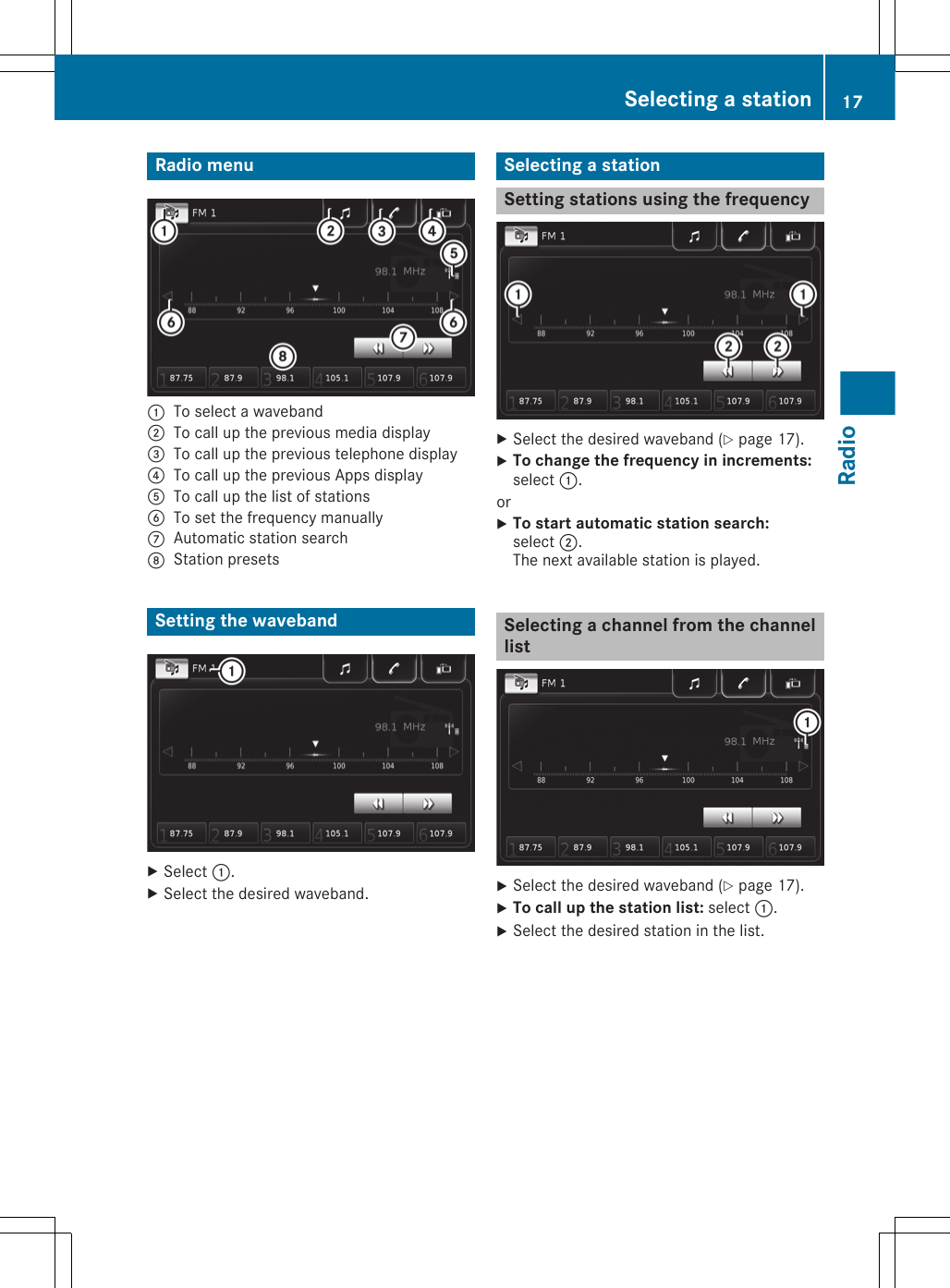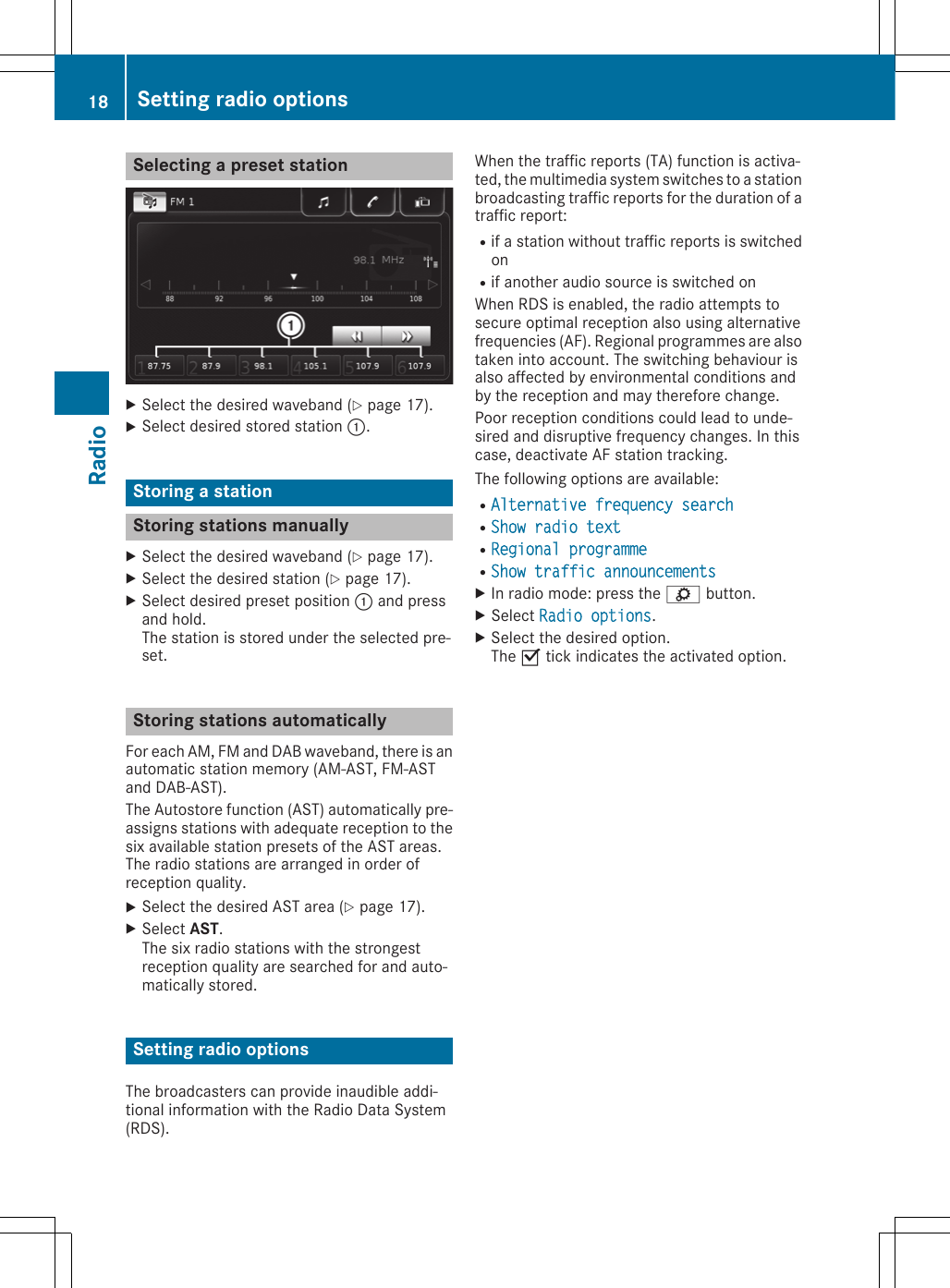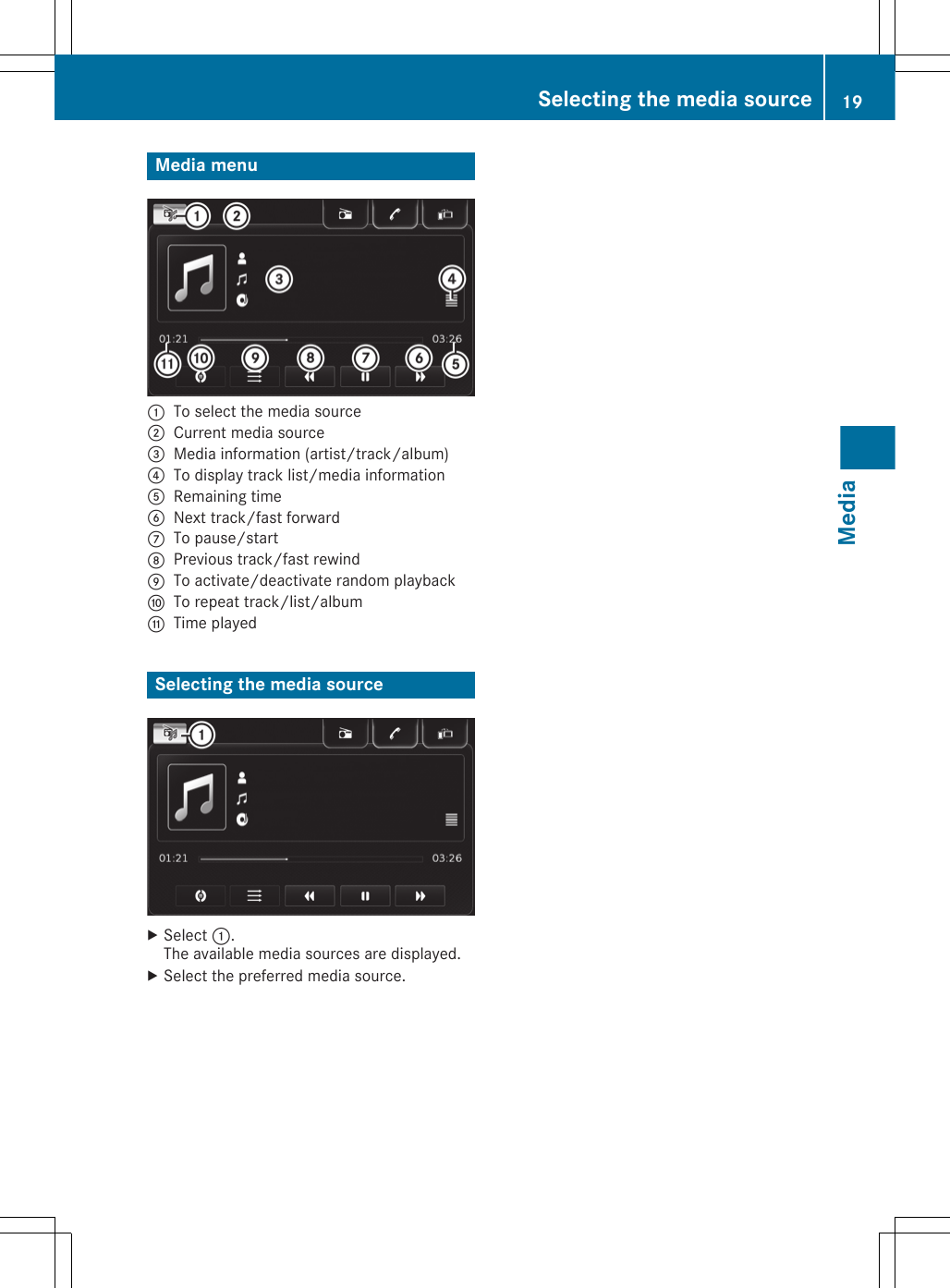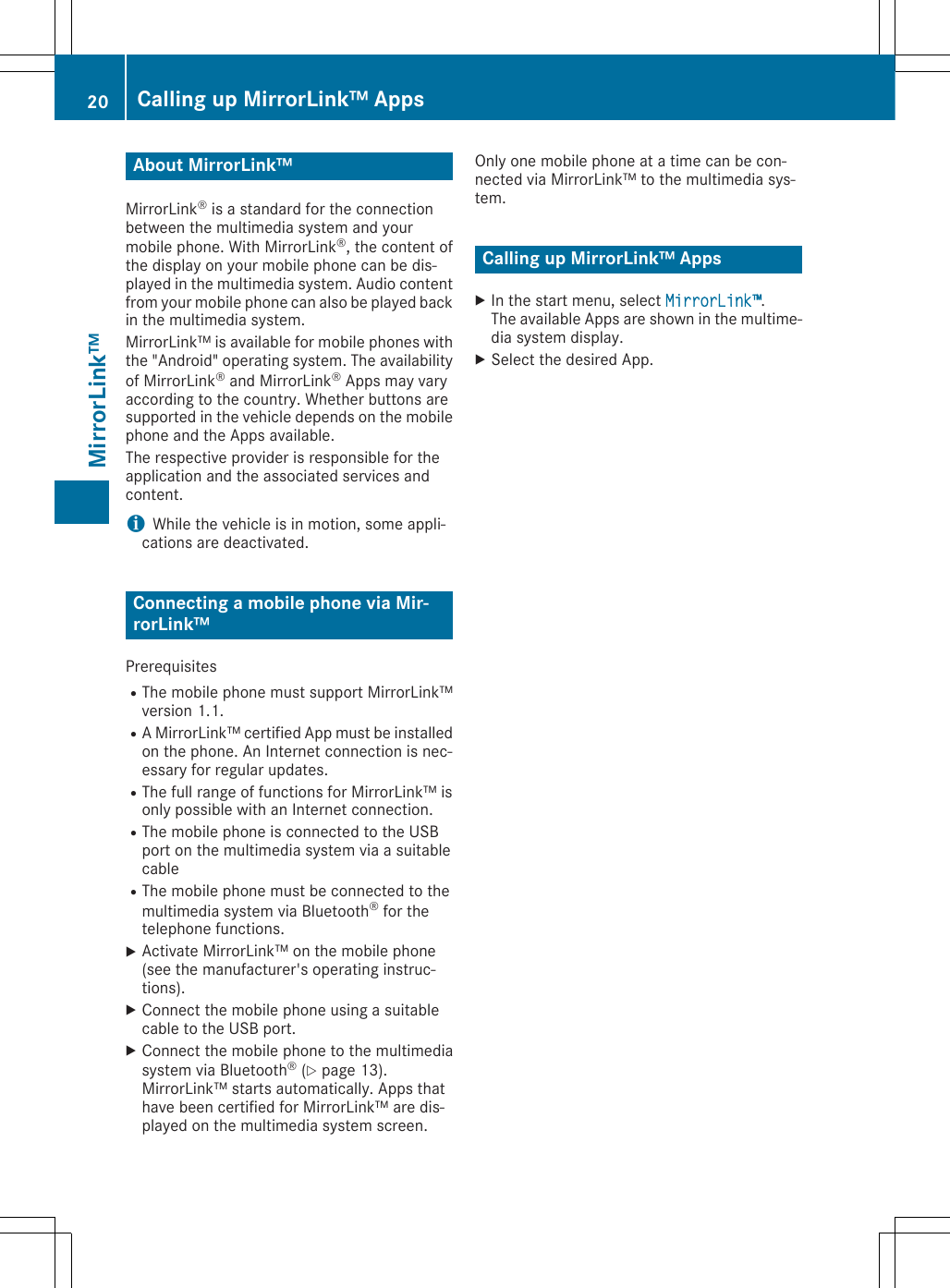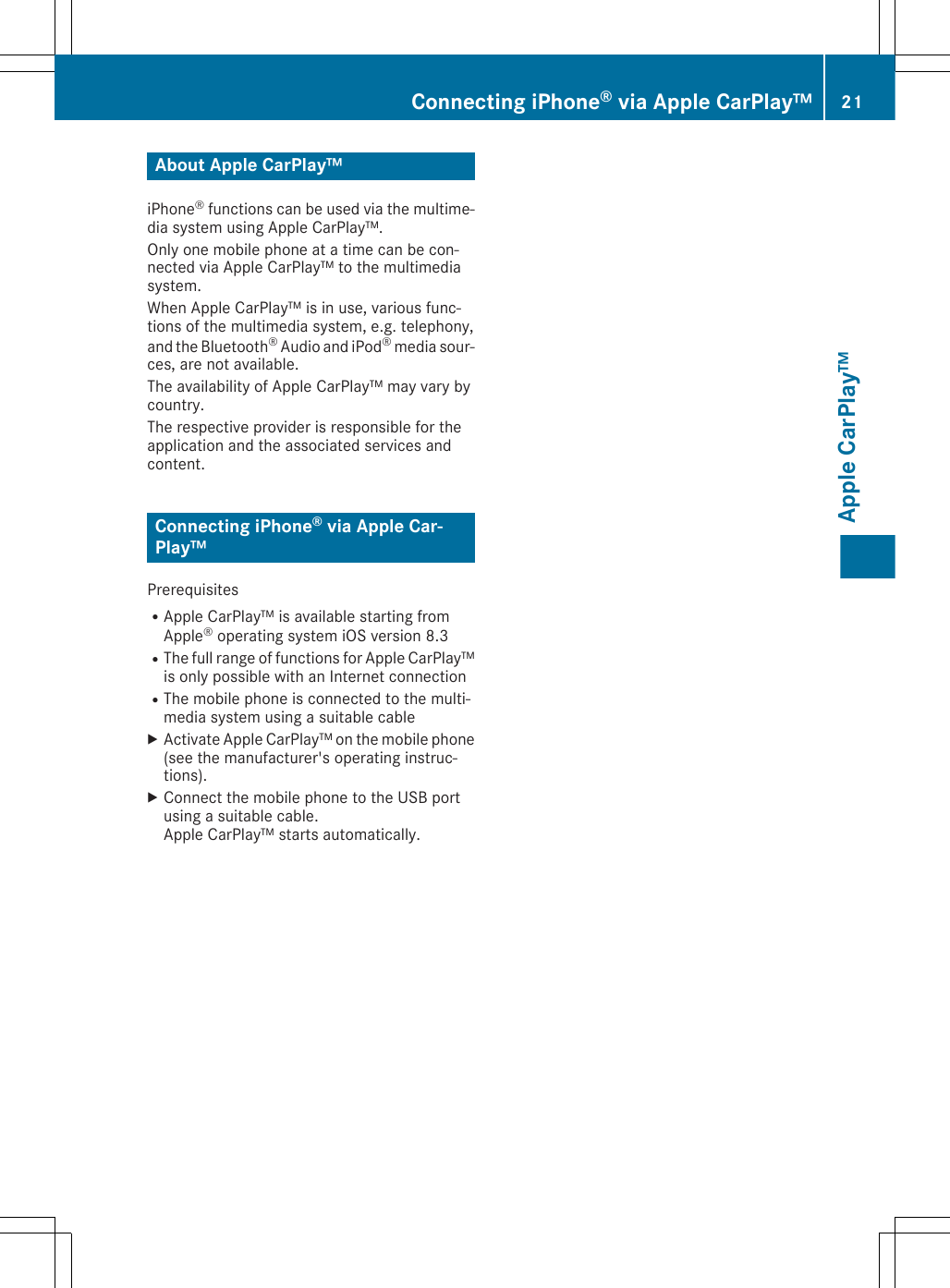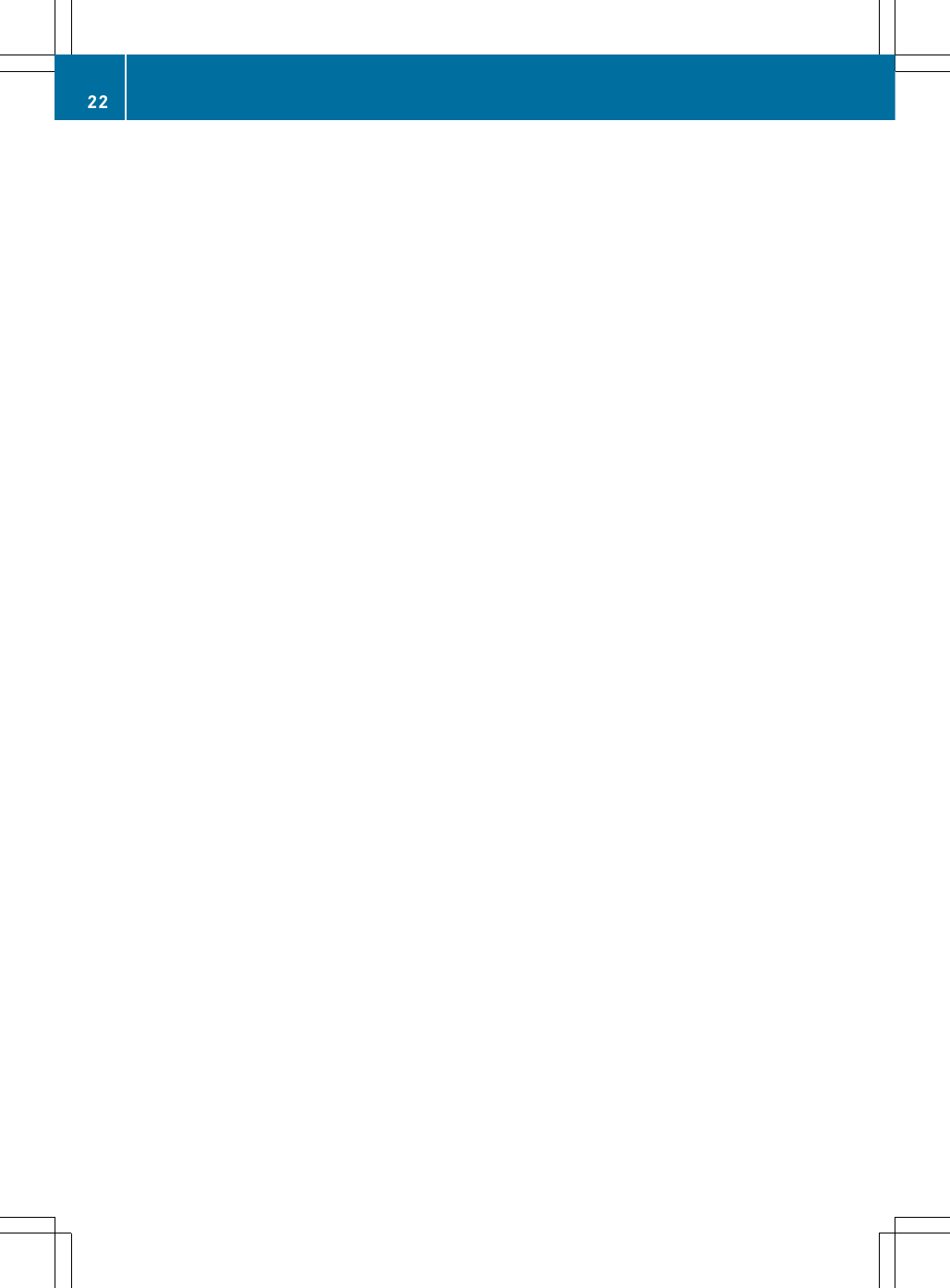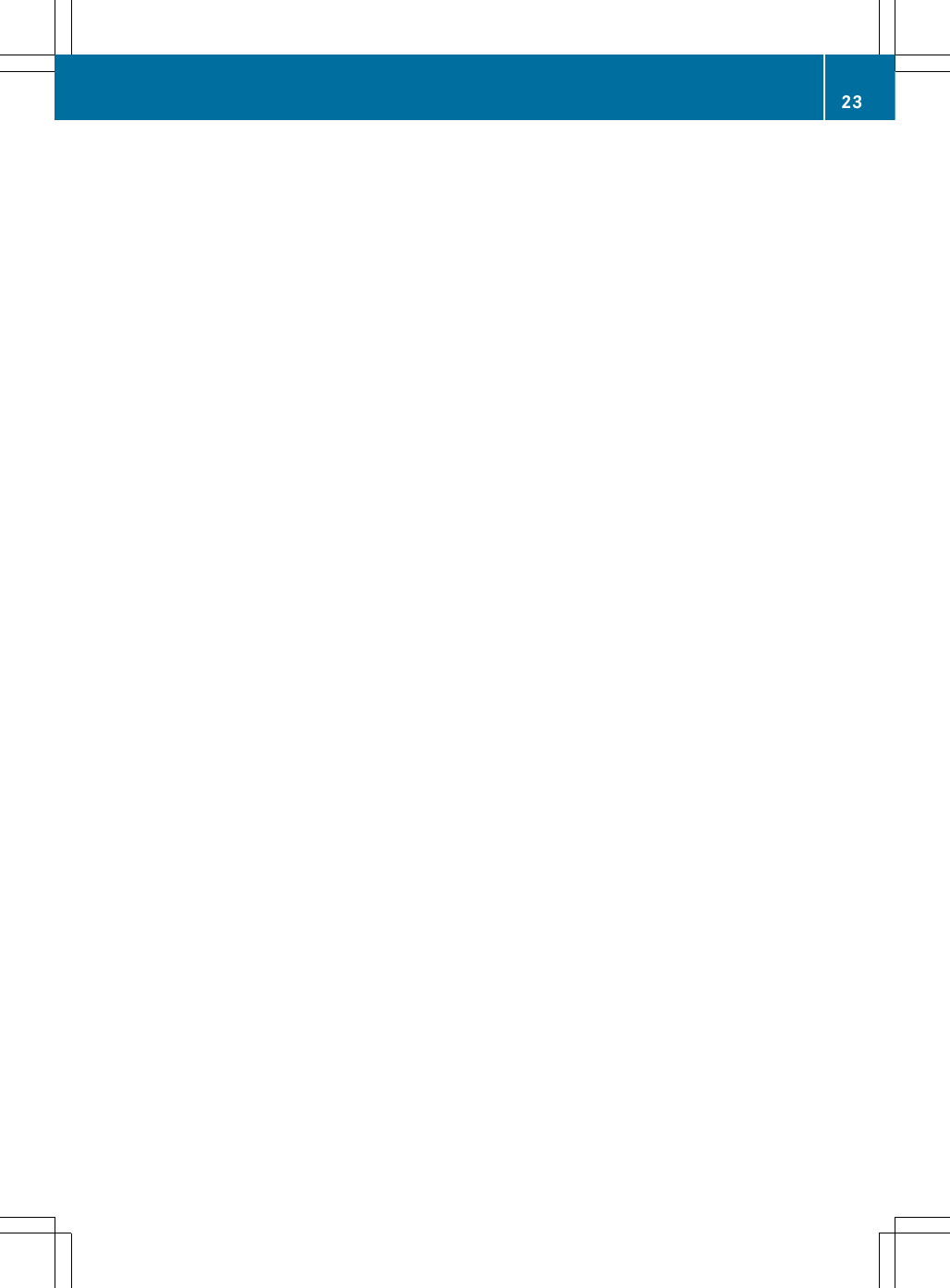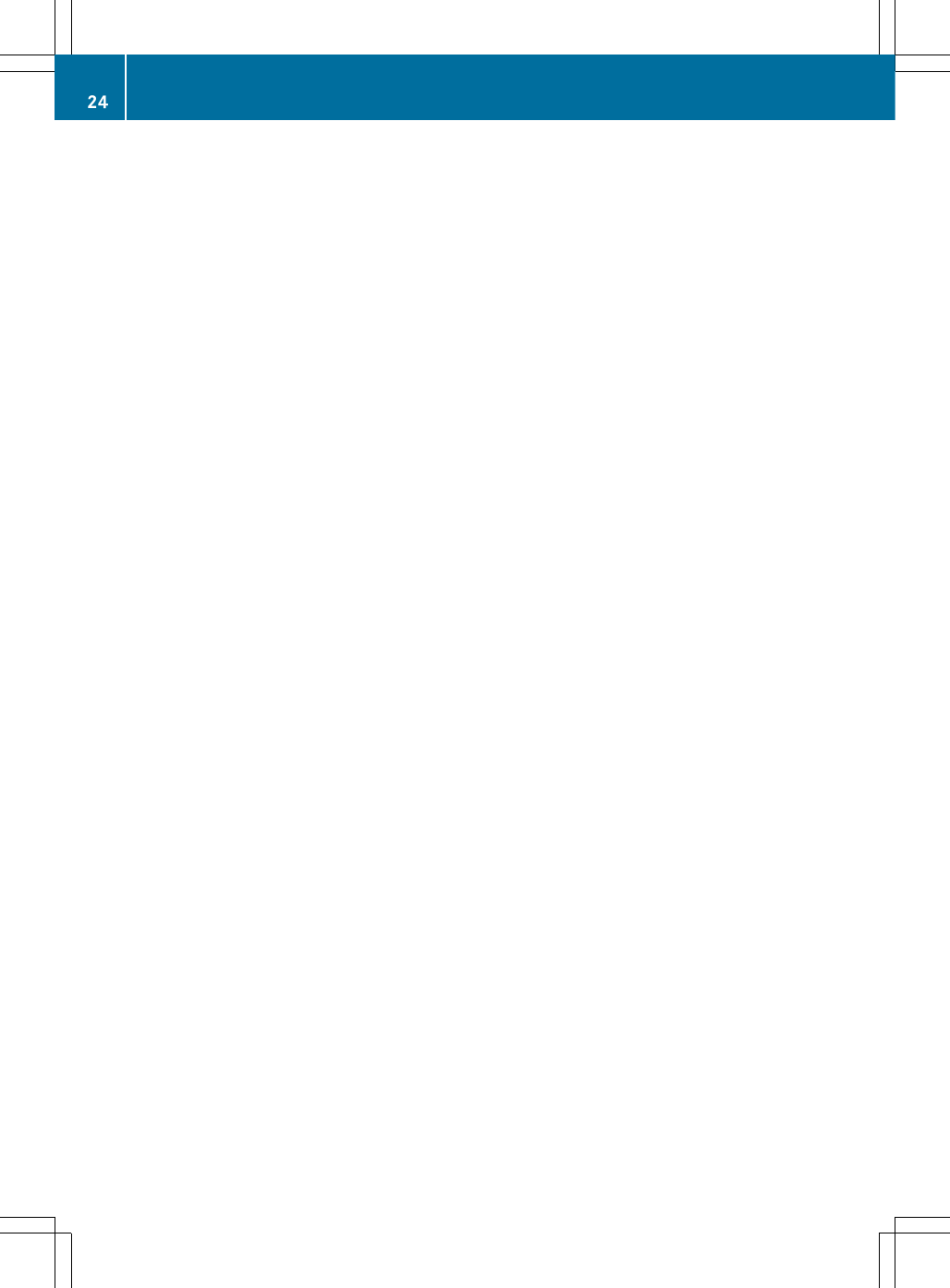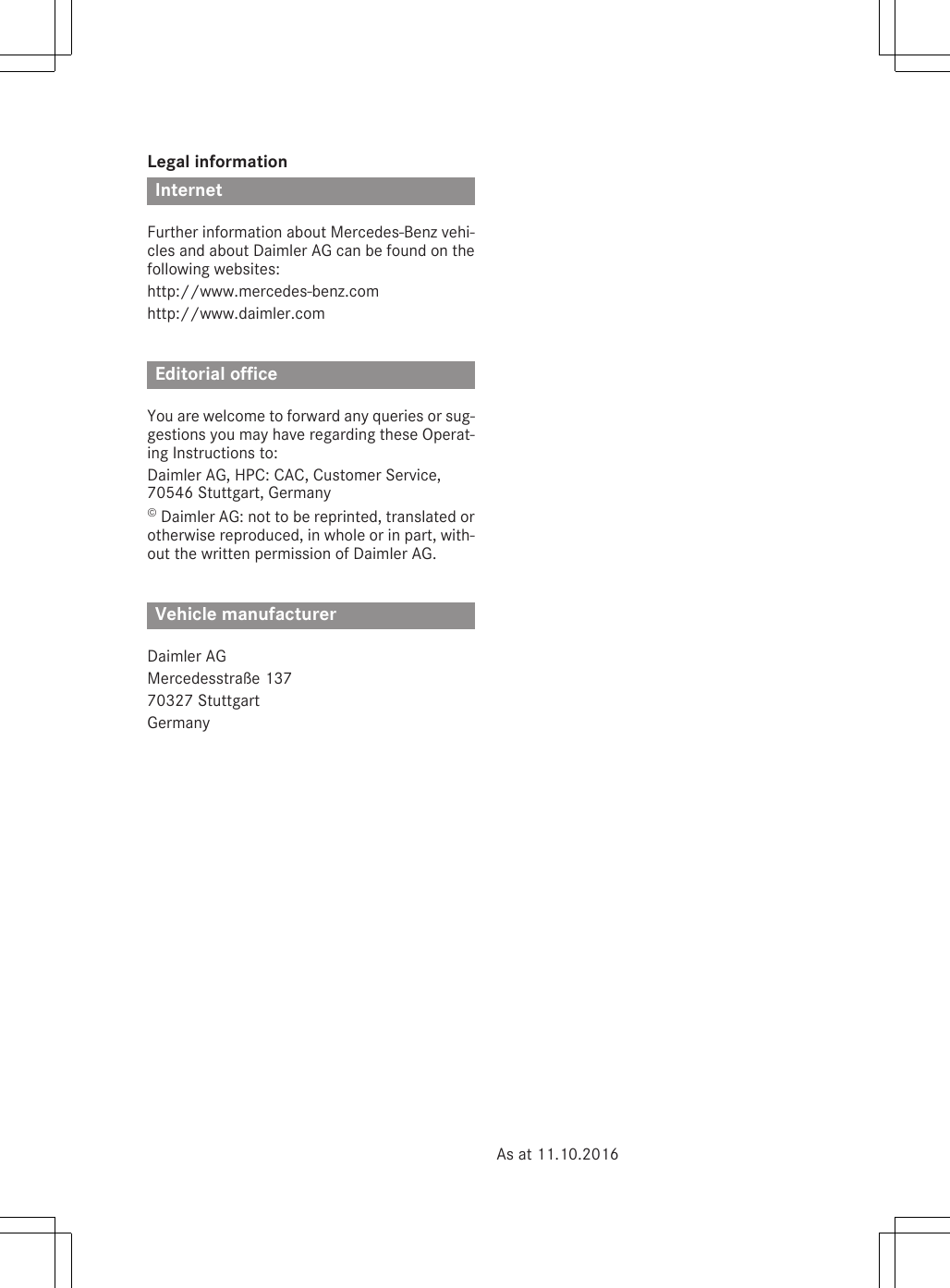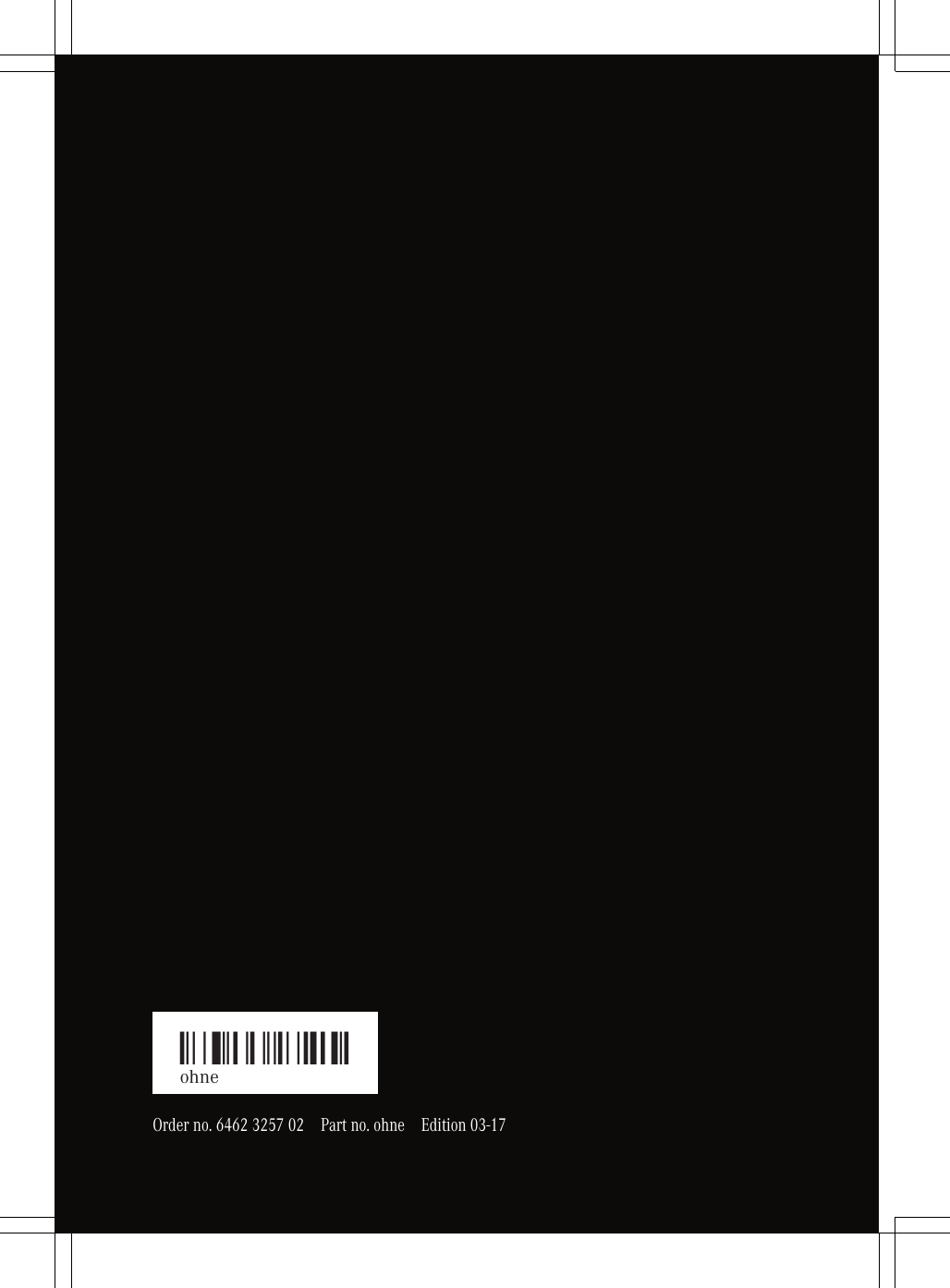Robert Bosch Car Multimedia TCCTOUCH1 Tuner with Bluetooth for Daimler vehicles User Manual ZA Audio TCC Touch 03 17 1 en GB
Robert Bosch Car Multimedia GmbH Tuner with Bluetooth for Daimler vehicles ZA Audio TCC Touch 03 17 1 en GB
Contents
- 1. Users Manual_Part 1
- 2. Users Manual_Part 2
Users Manual_Part 2