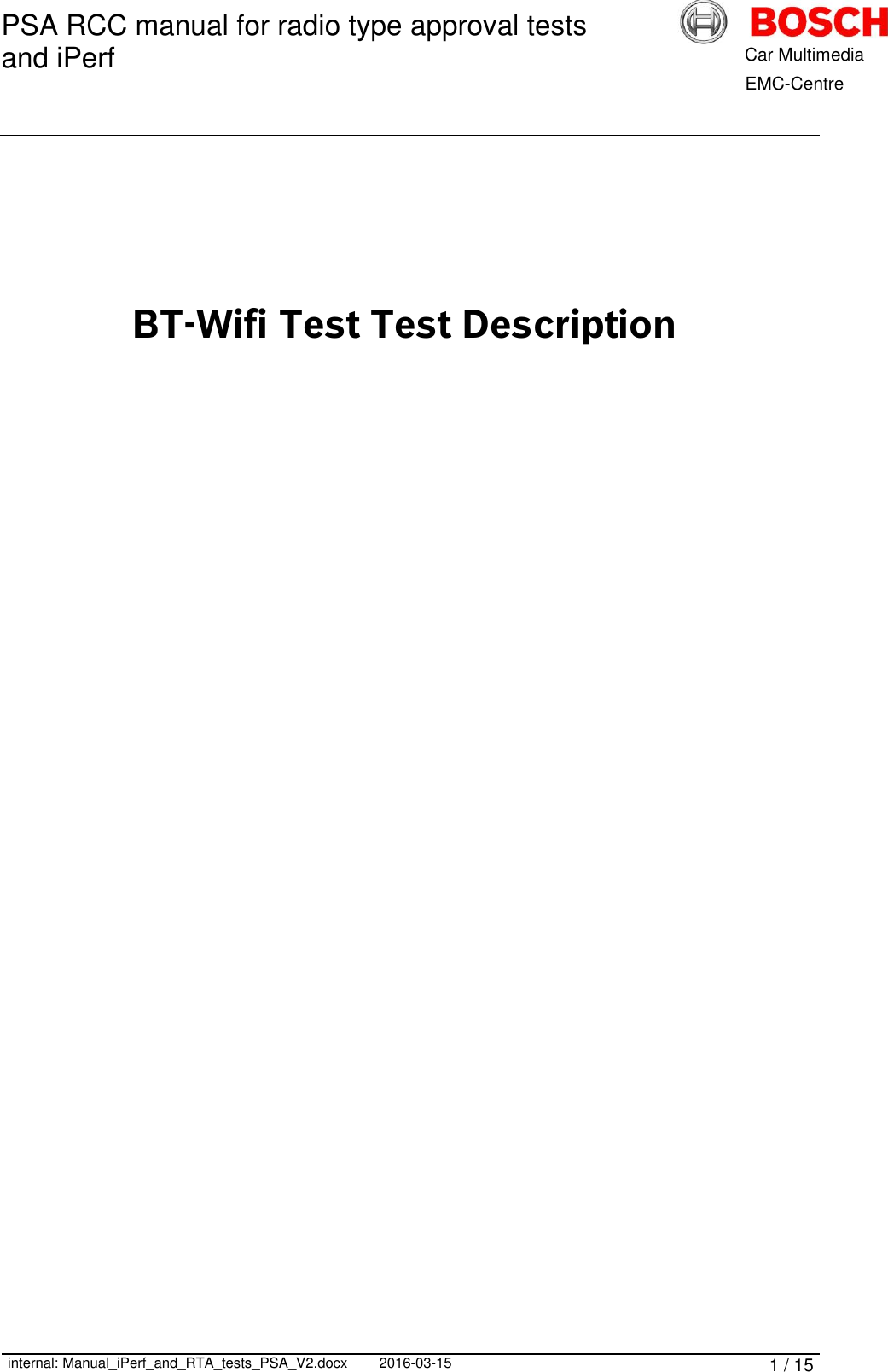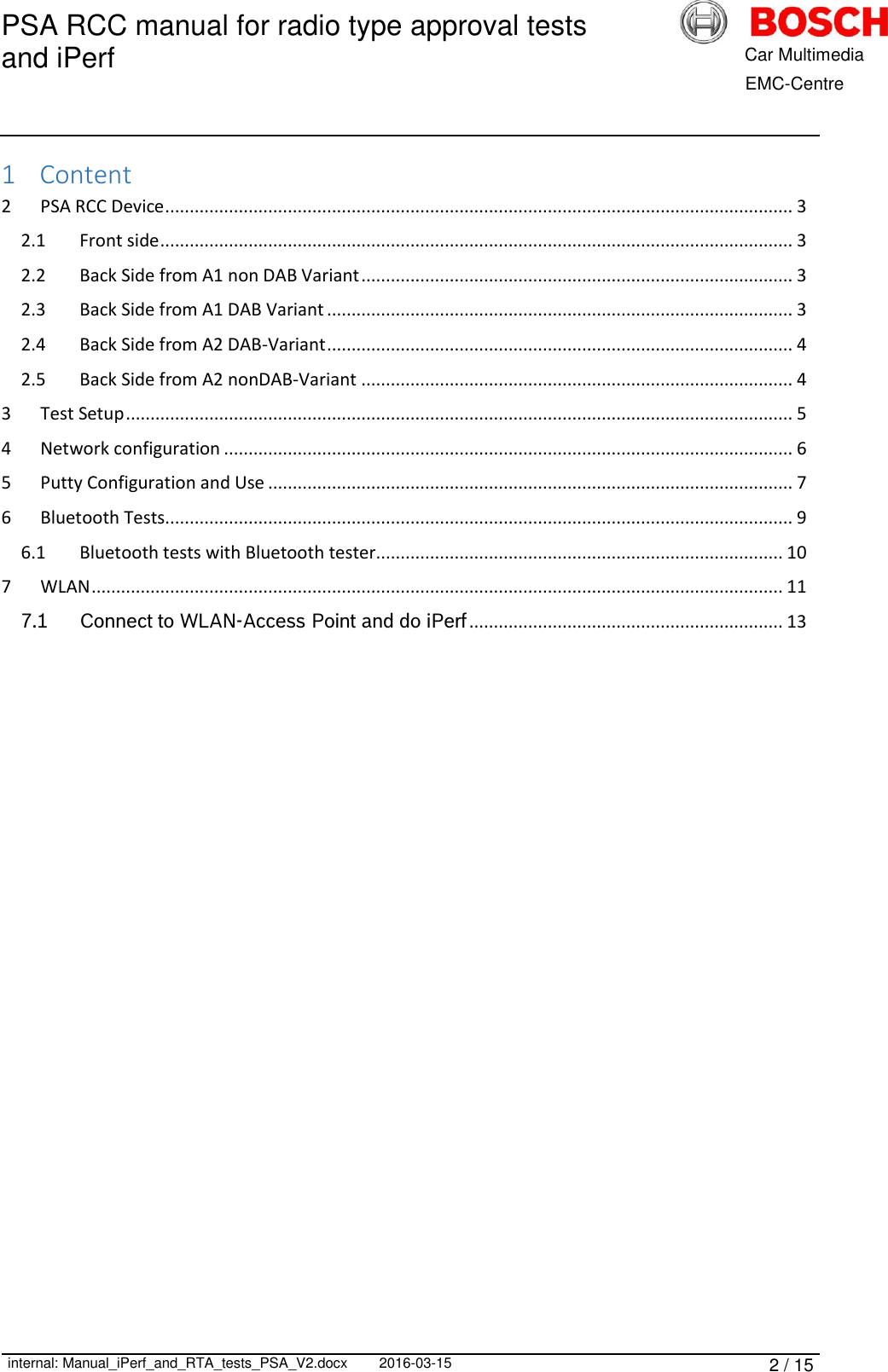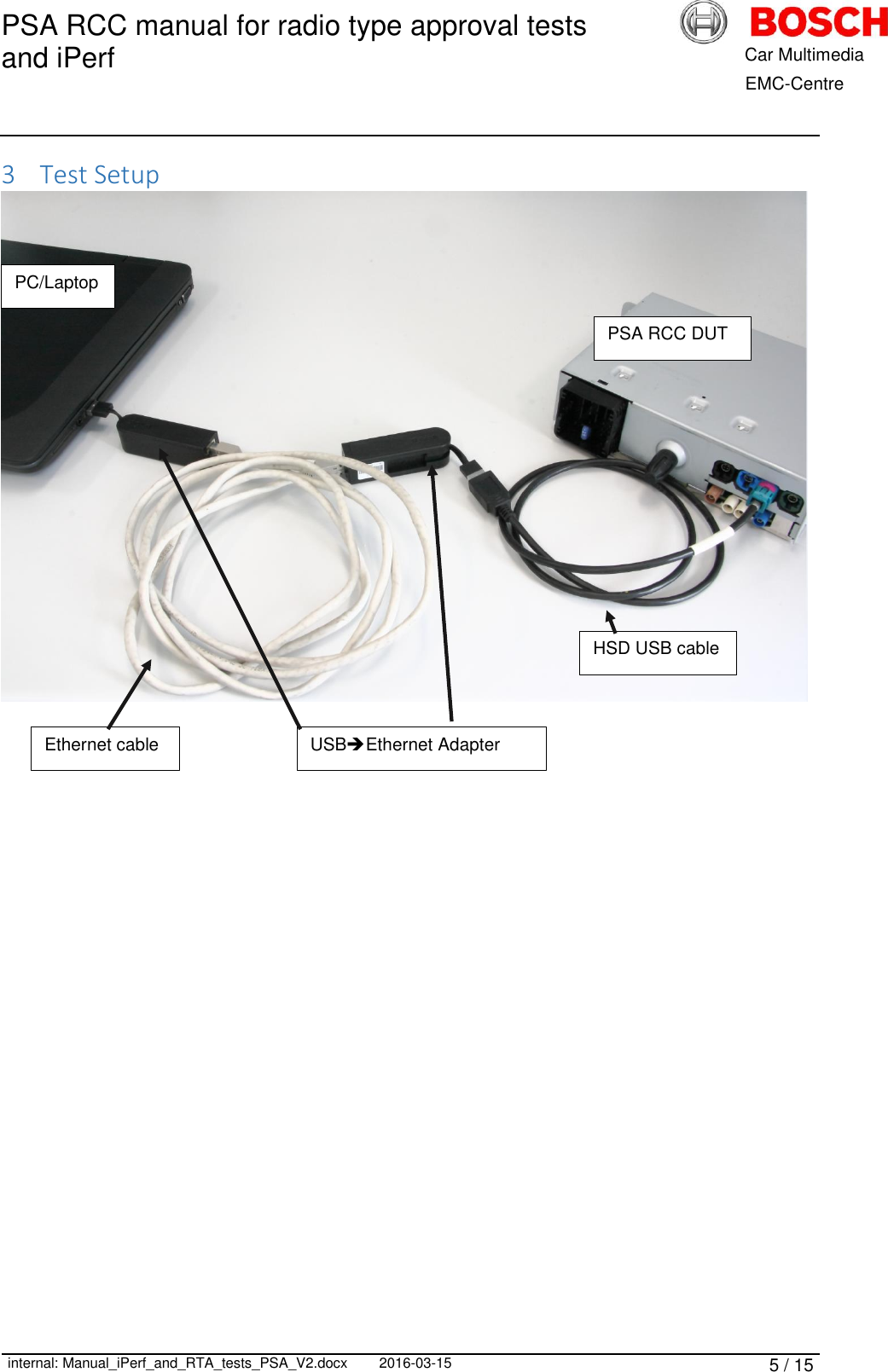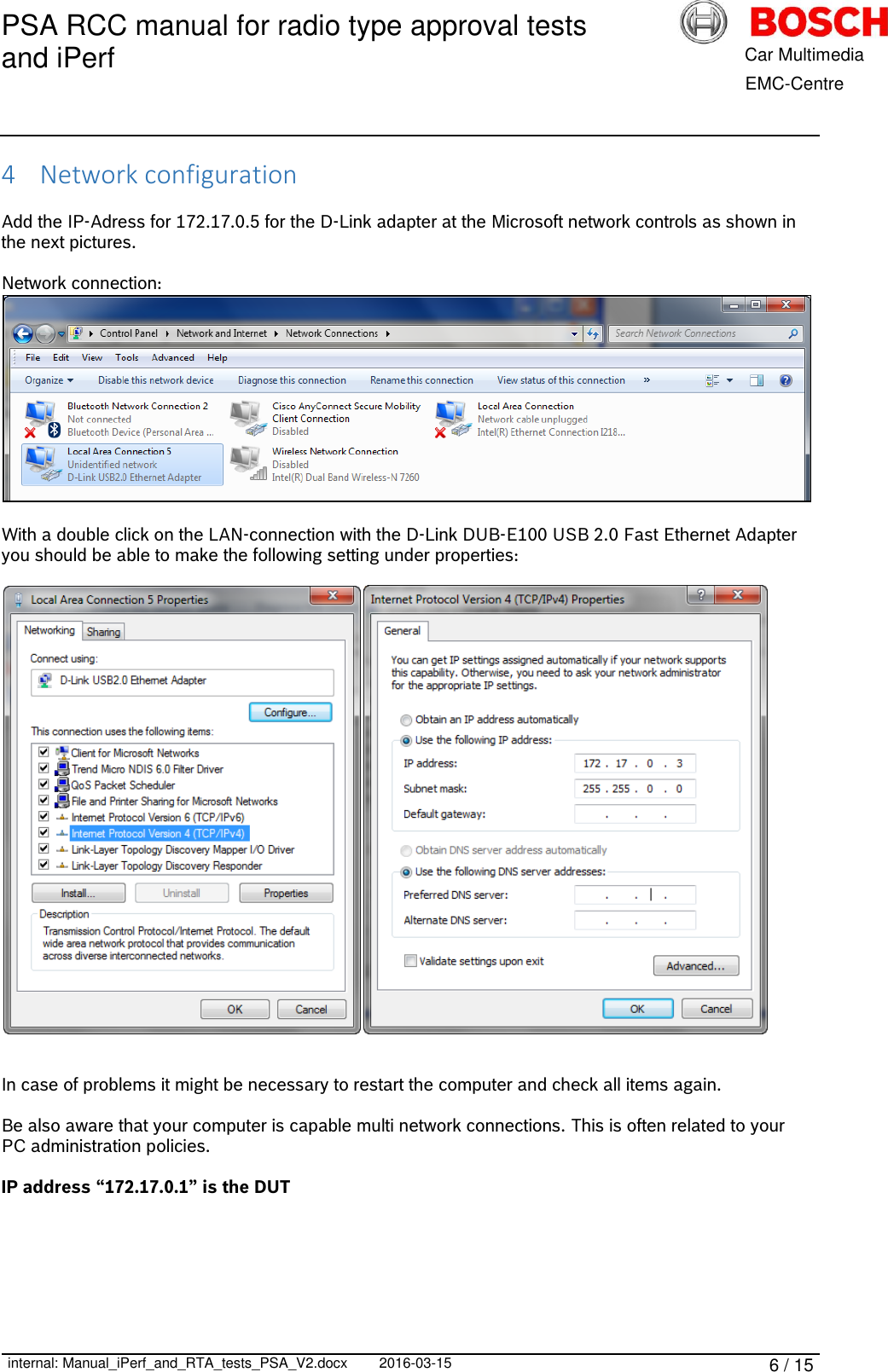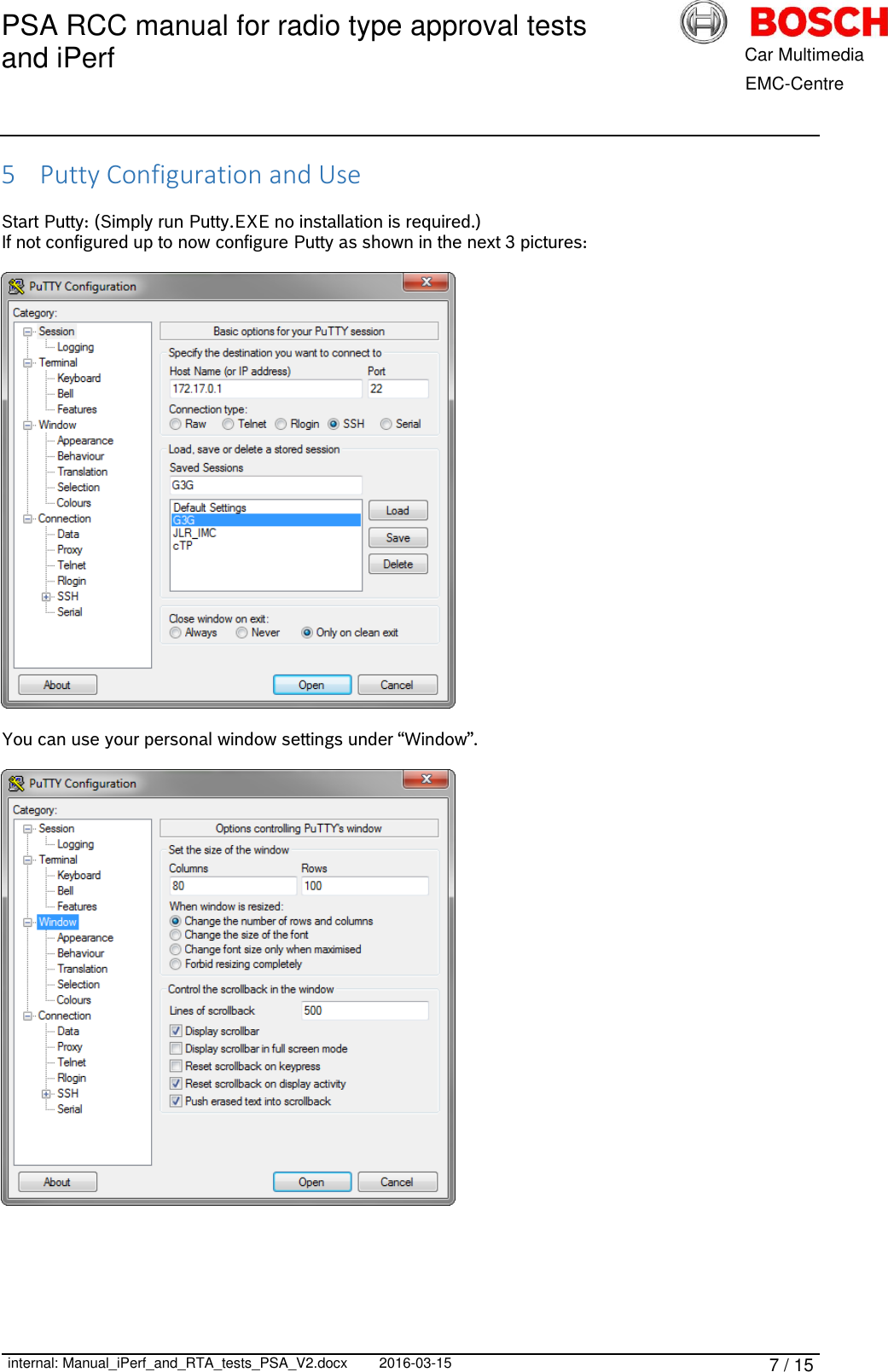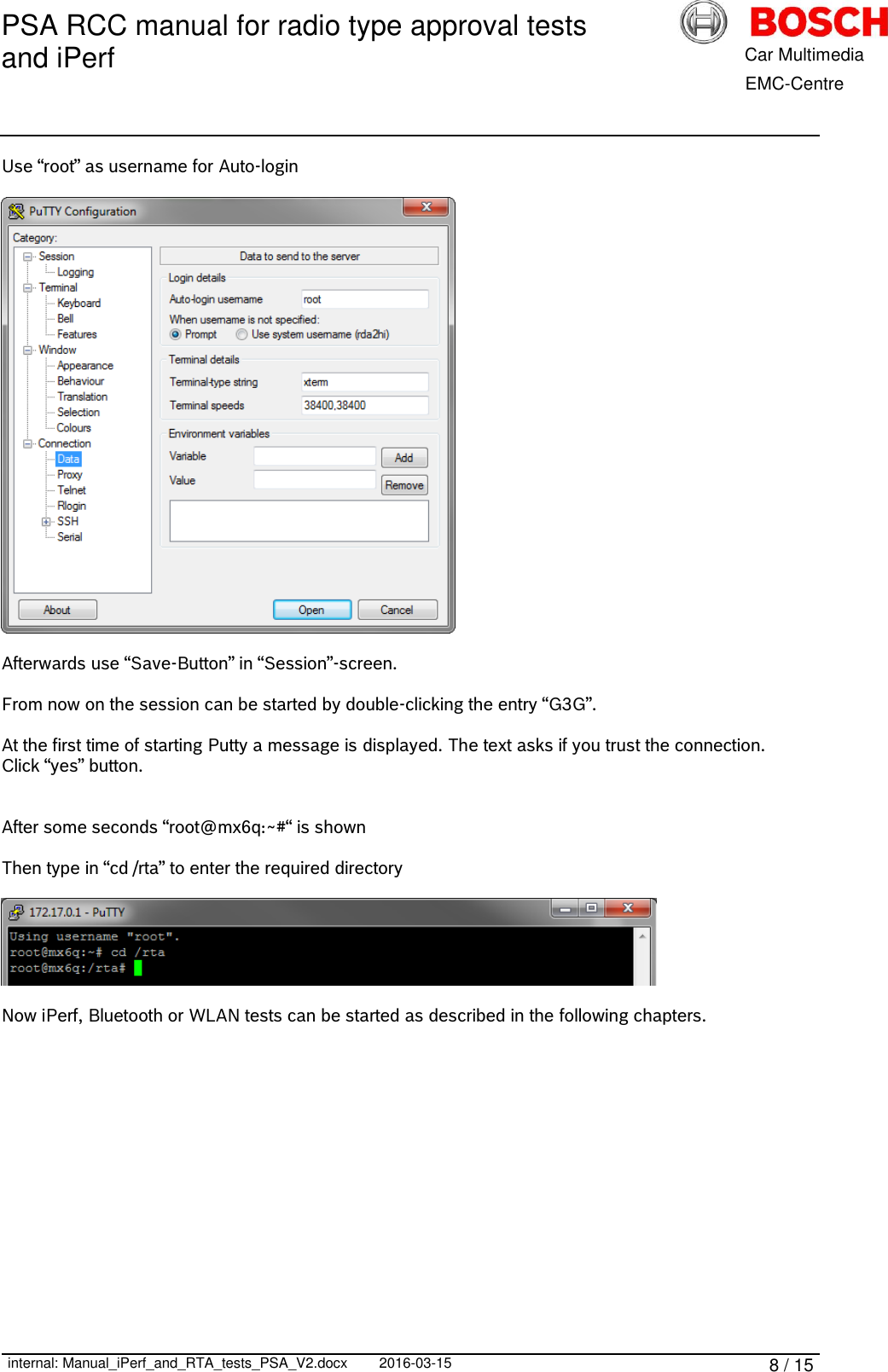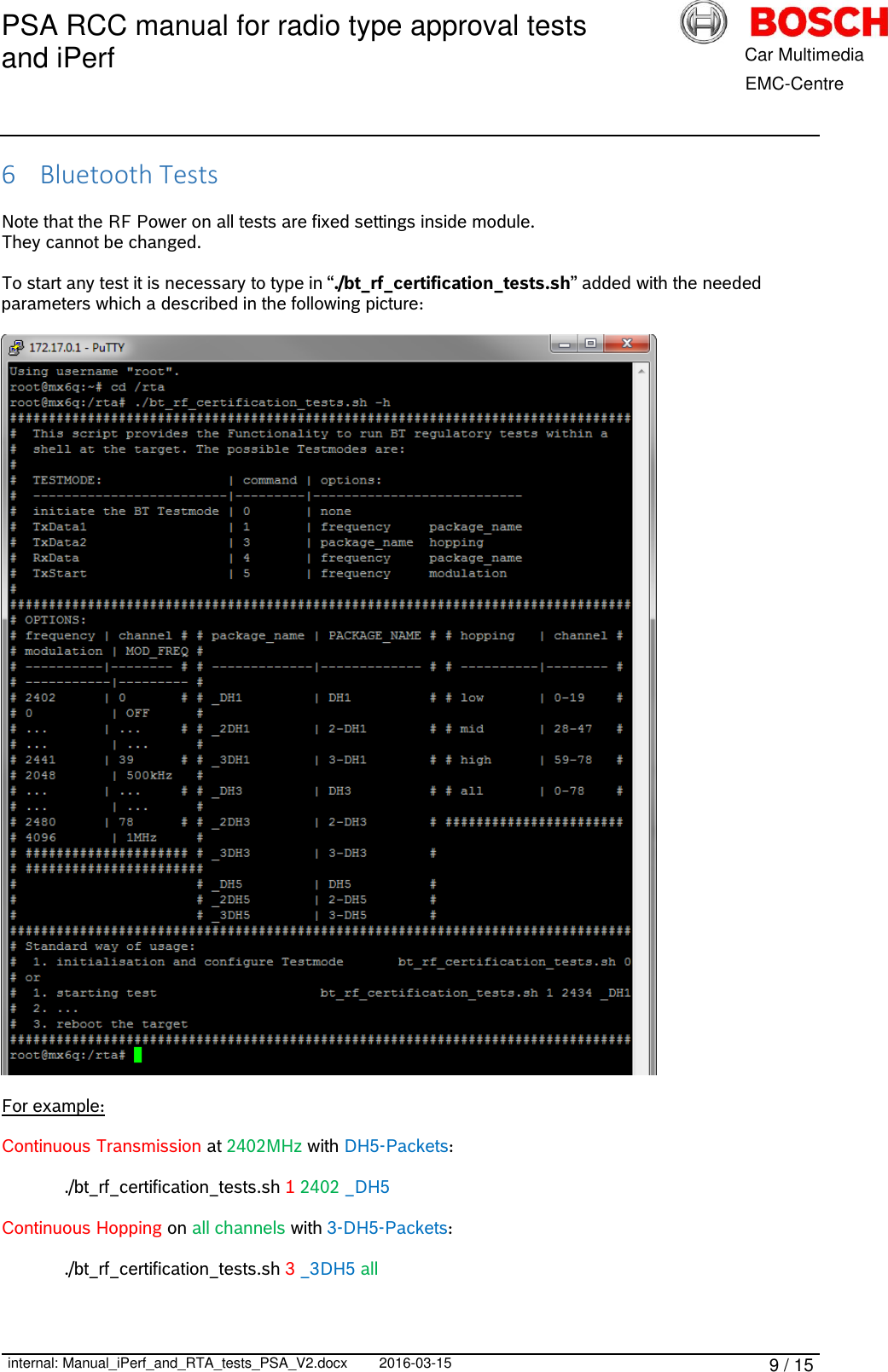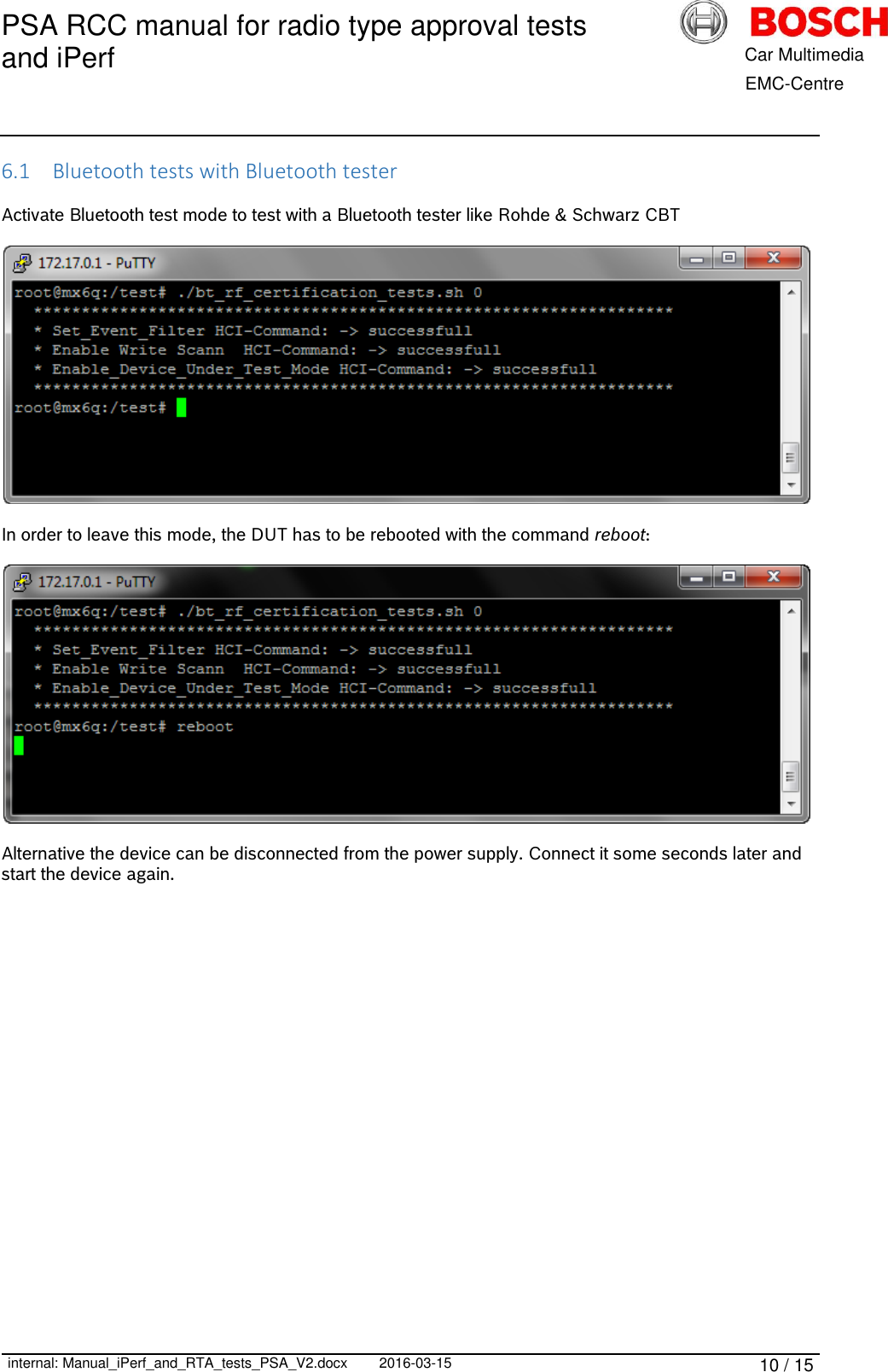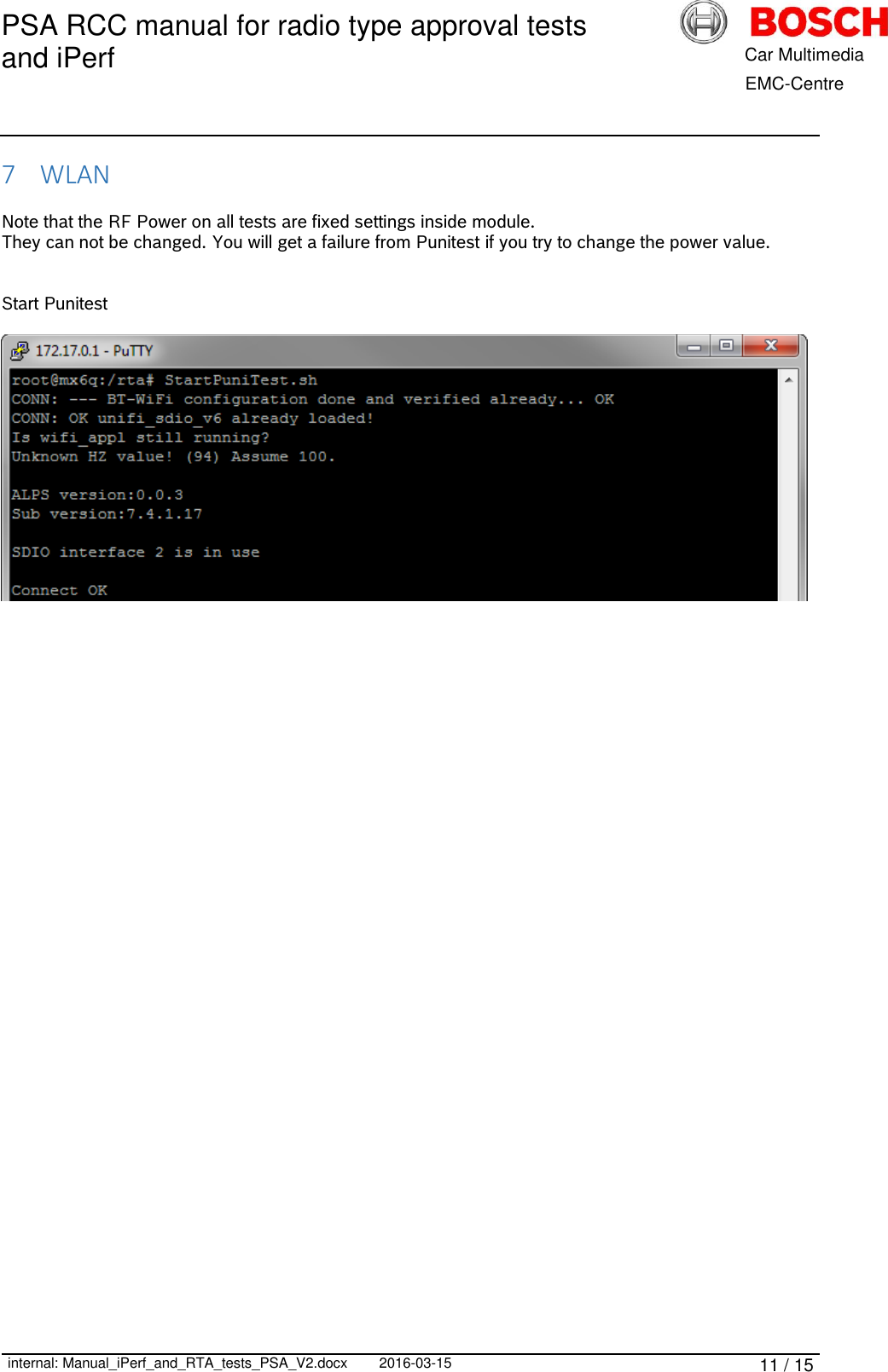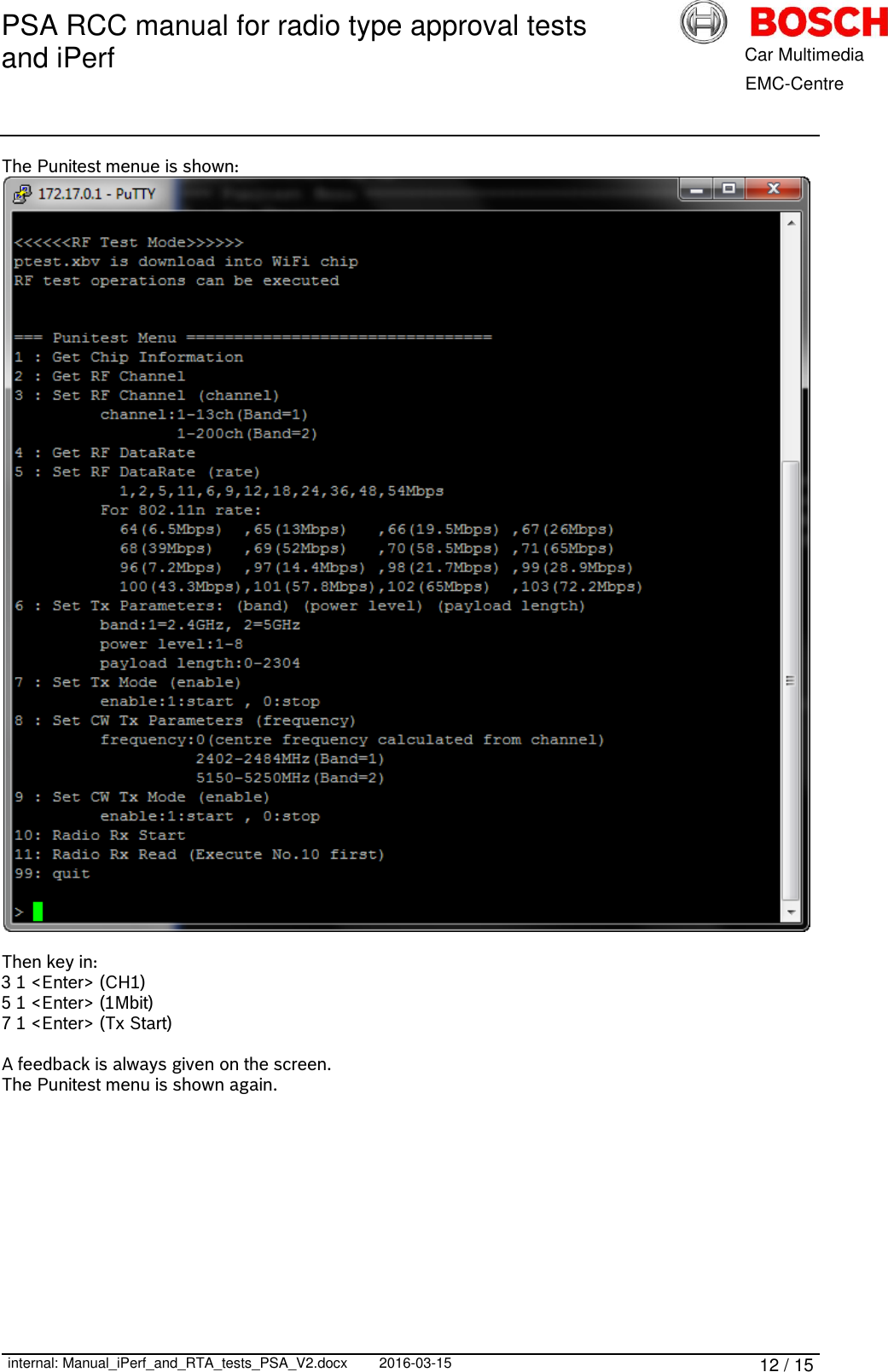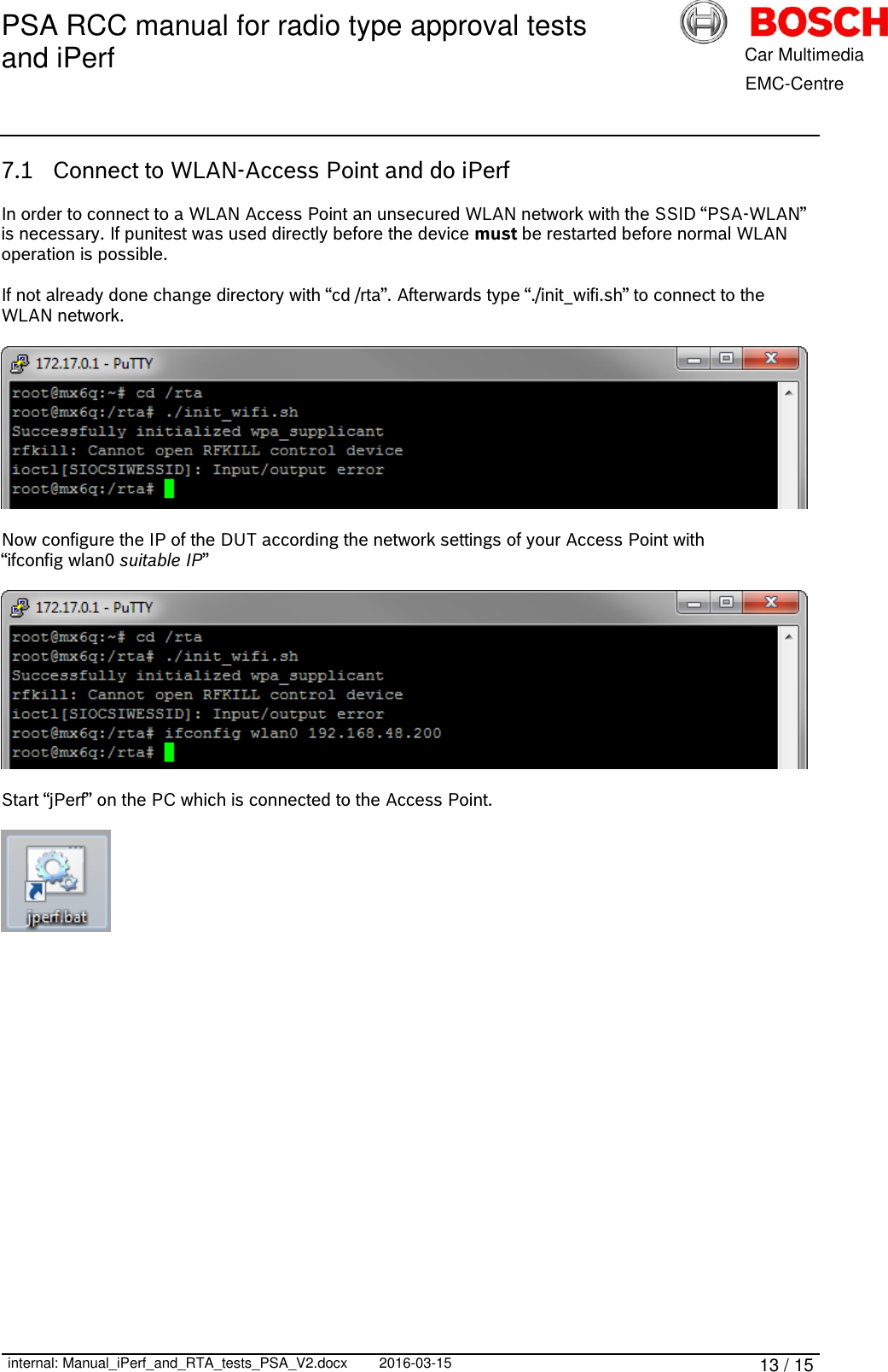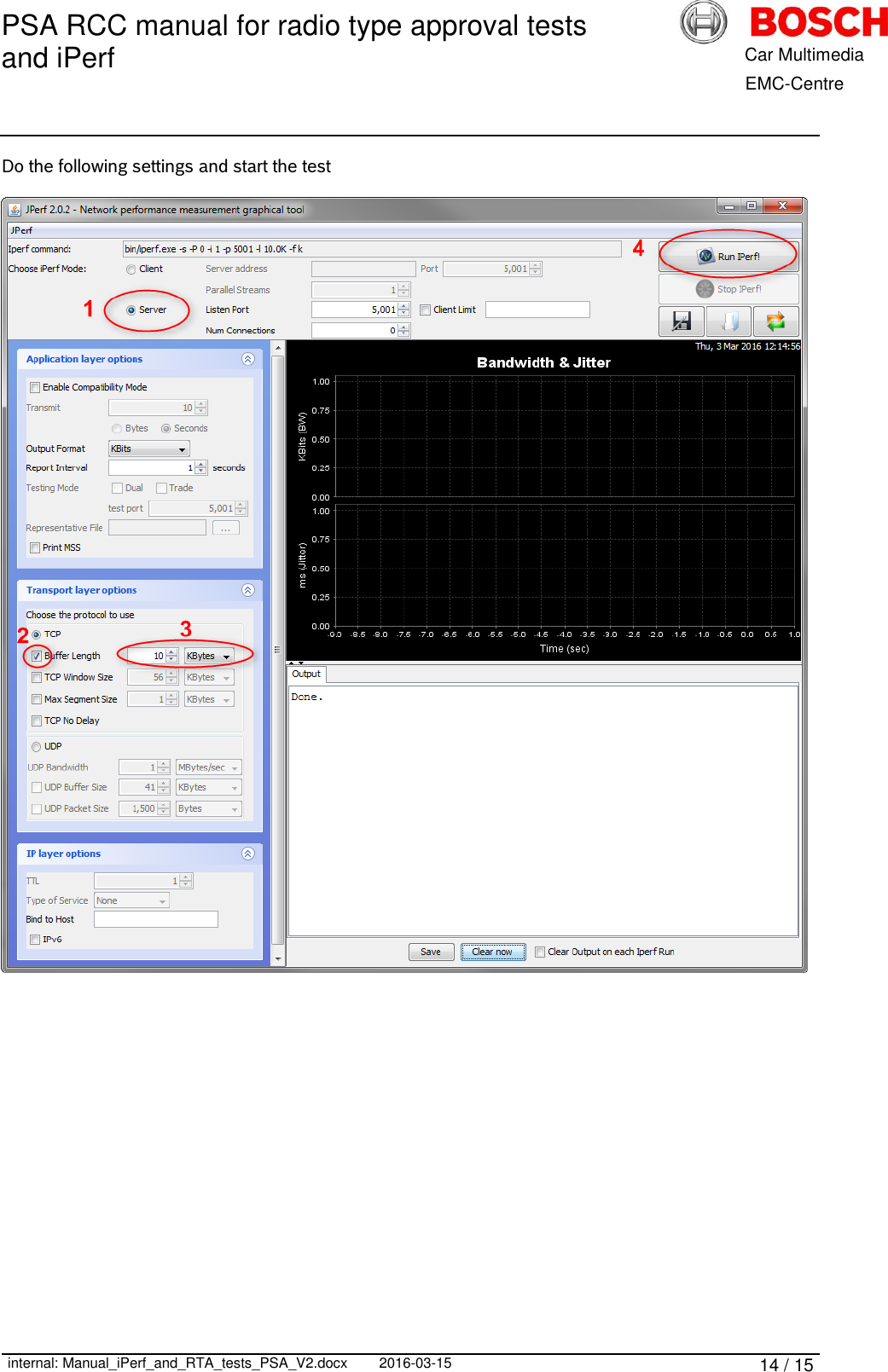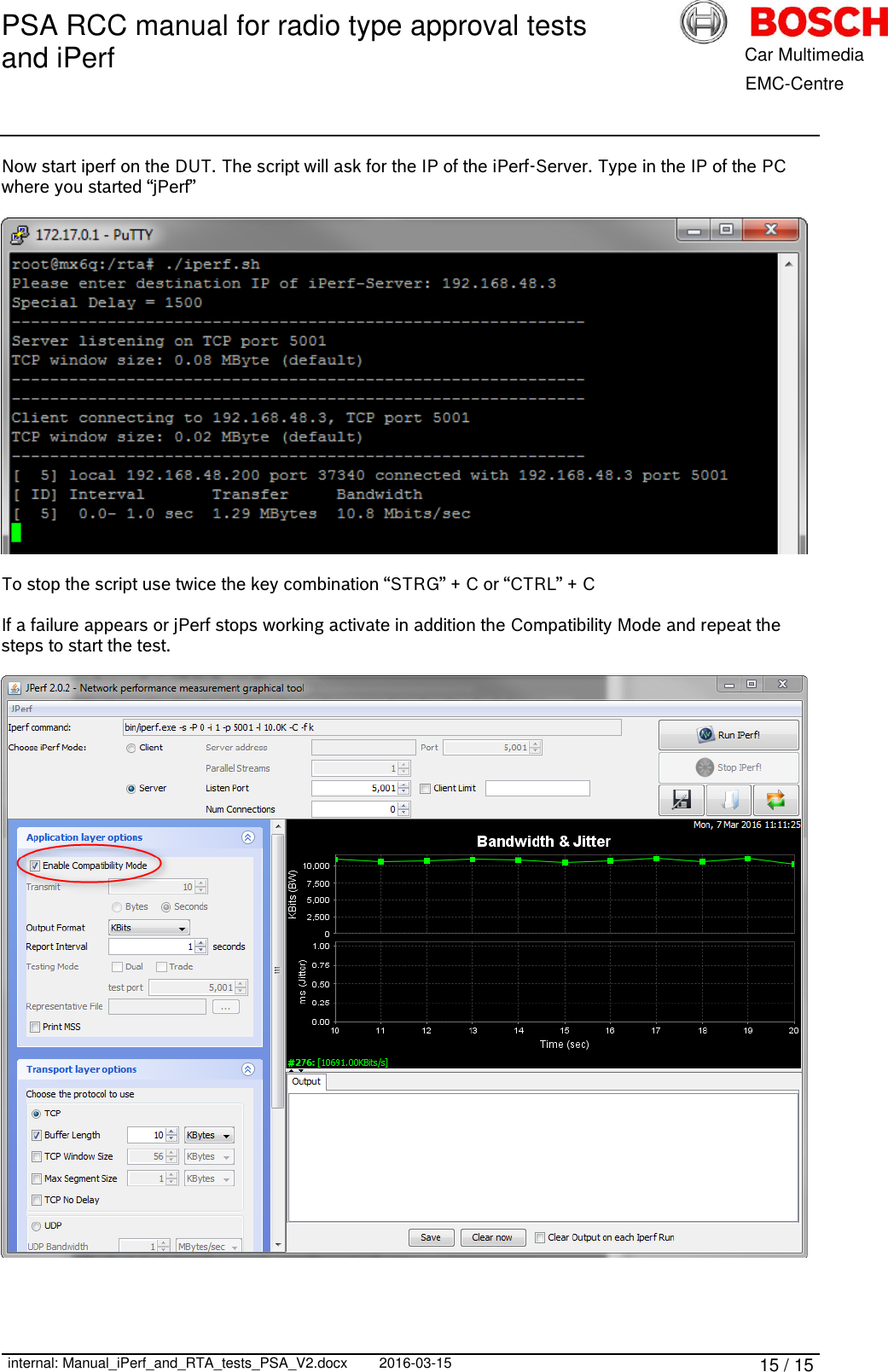Robert Bosch Car Multimedia PSARCCA100 Multimedia System with Bluetooth for PSA vehicles User Manual iPerf and RTA tests
Robert Bosch Car Multimedia GmbH Multimedia System with Bluetooth for PSA vehicles Users Manual iPerf and RTA tests
Contents
- 1. Users Manual
- 2. Users Manual_Technical Passport
- 3. Users Manual__iPerf_and_RTA_tests
Users Manual__iPerf_and_RTA_tests