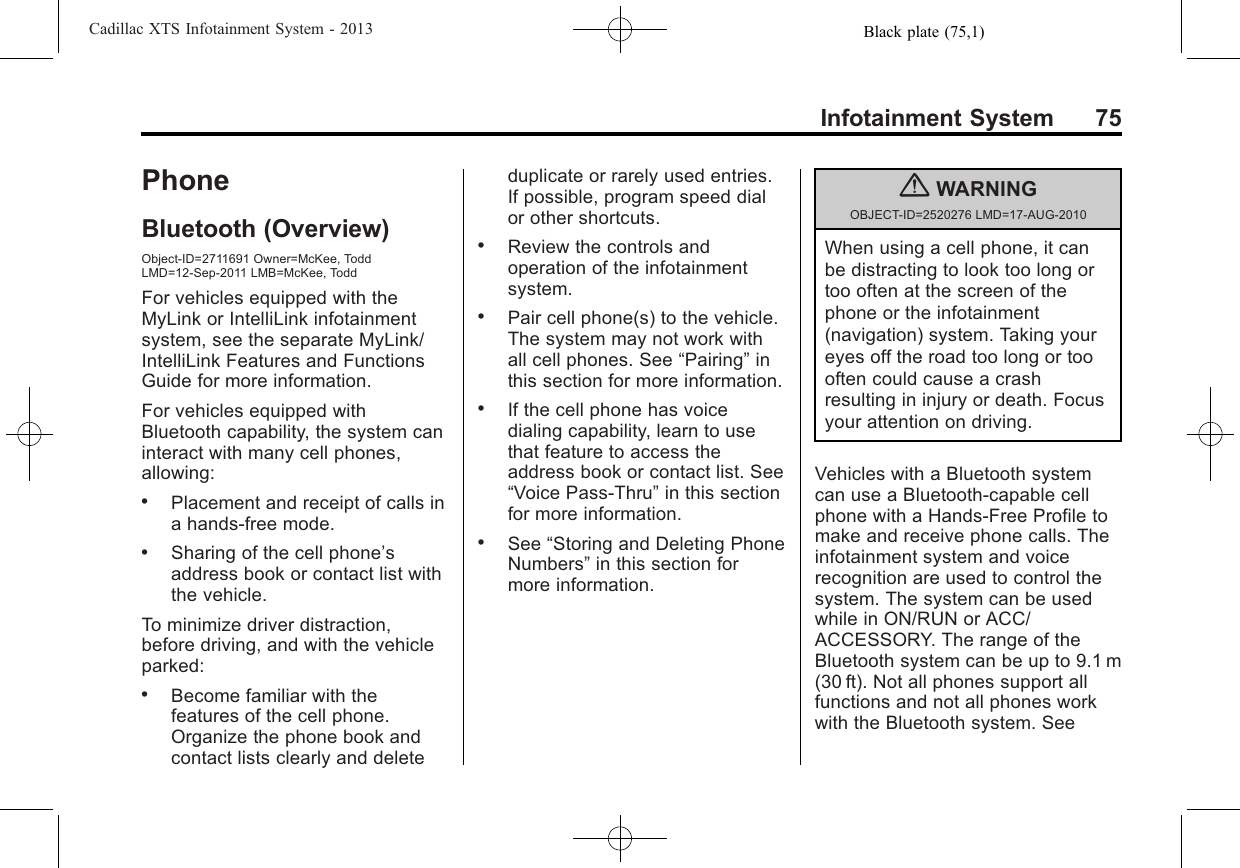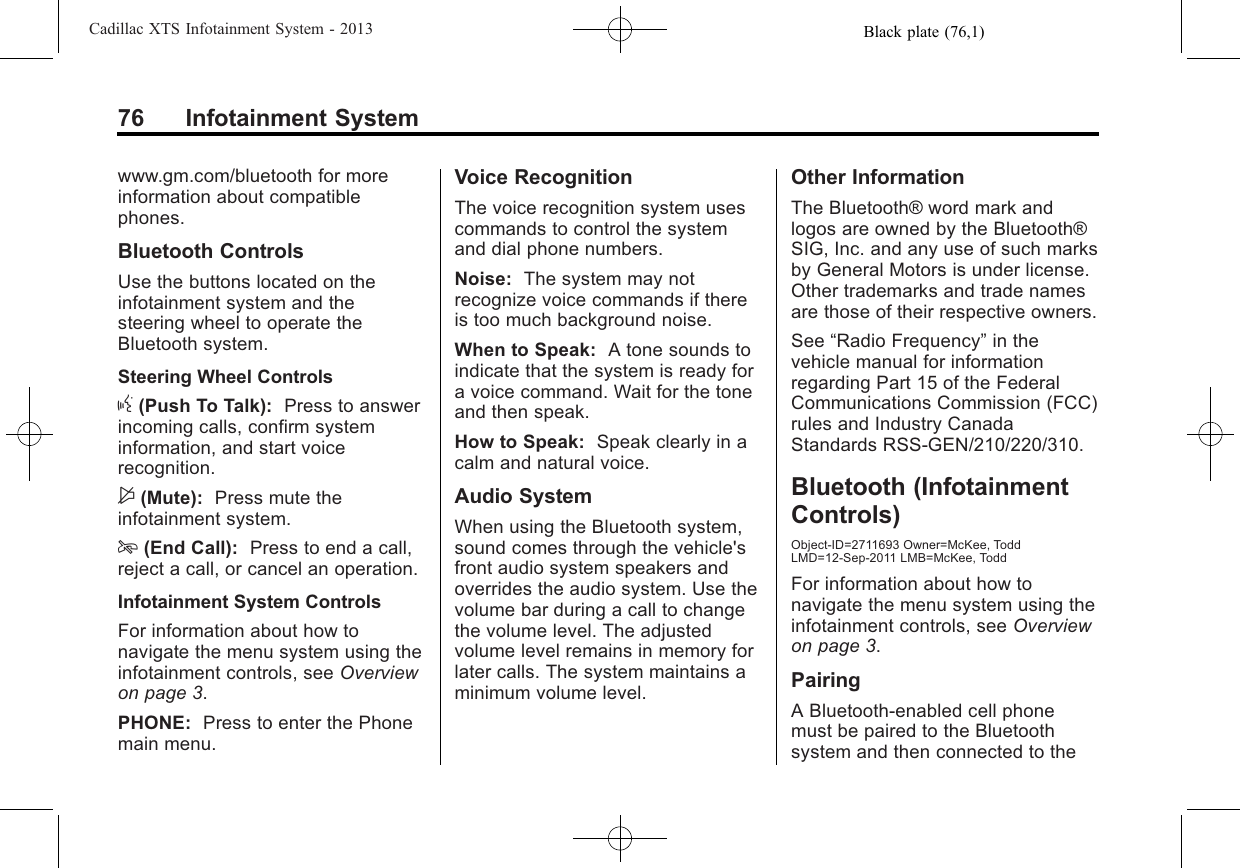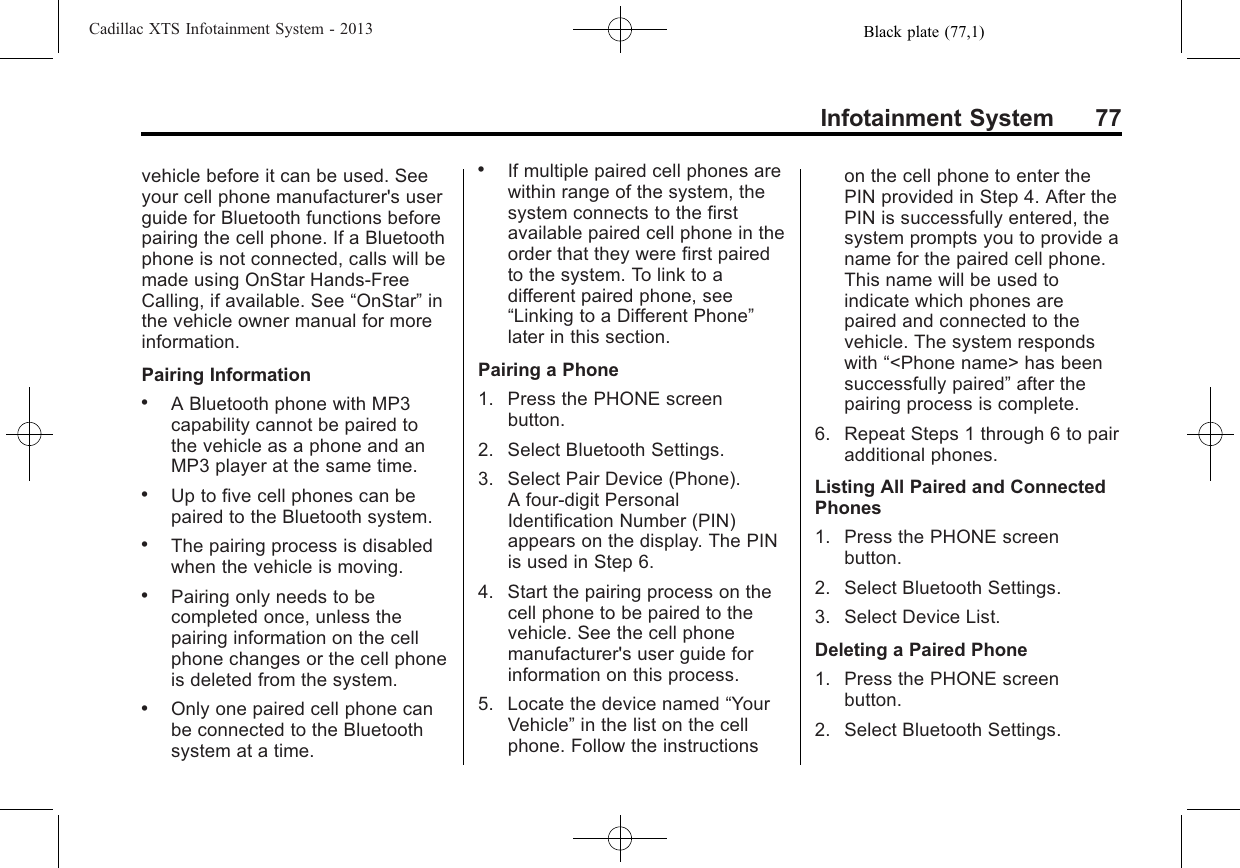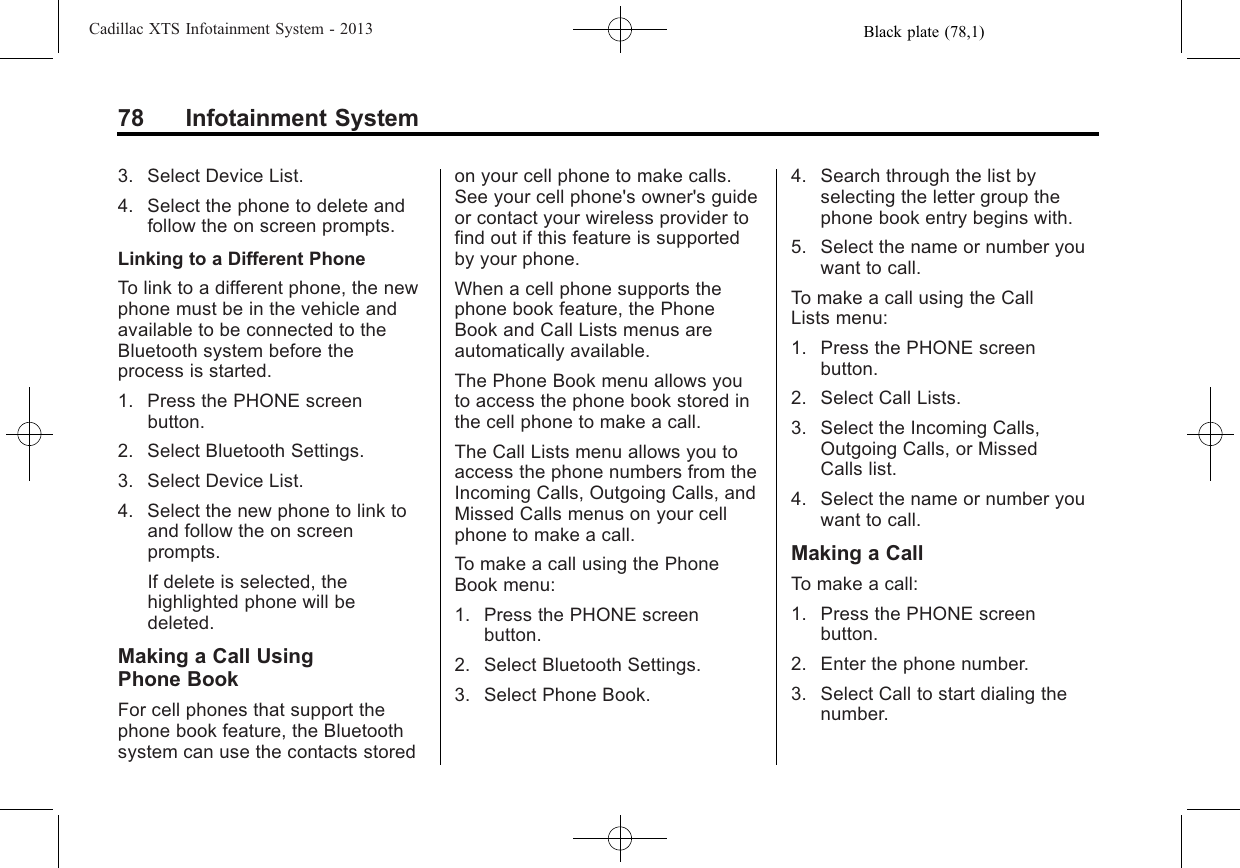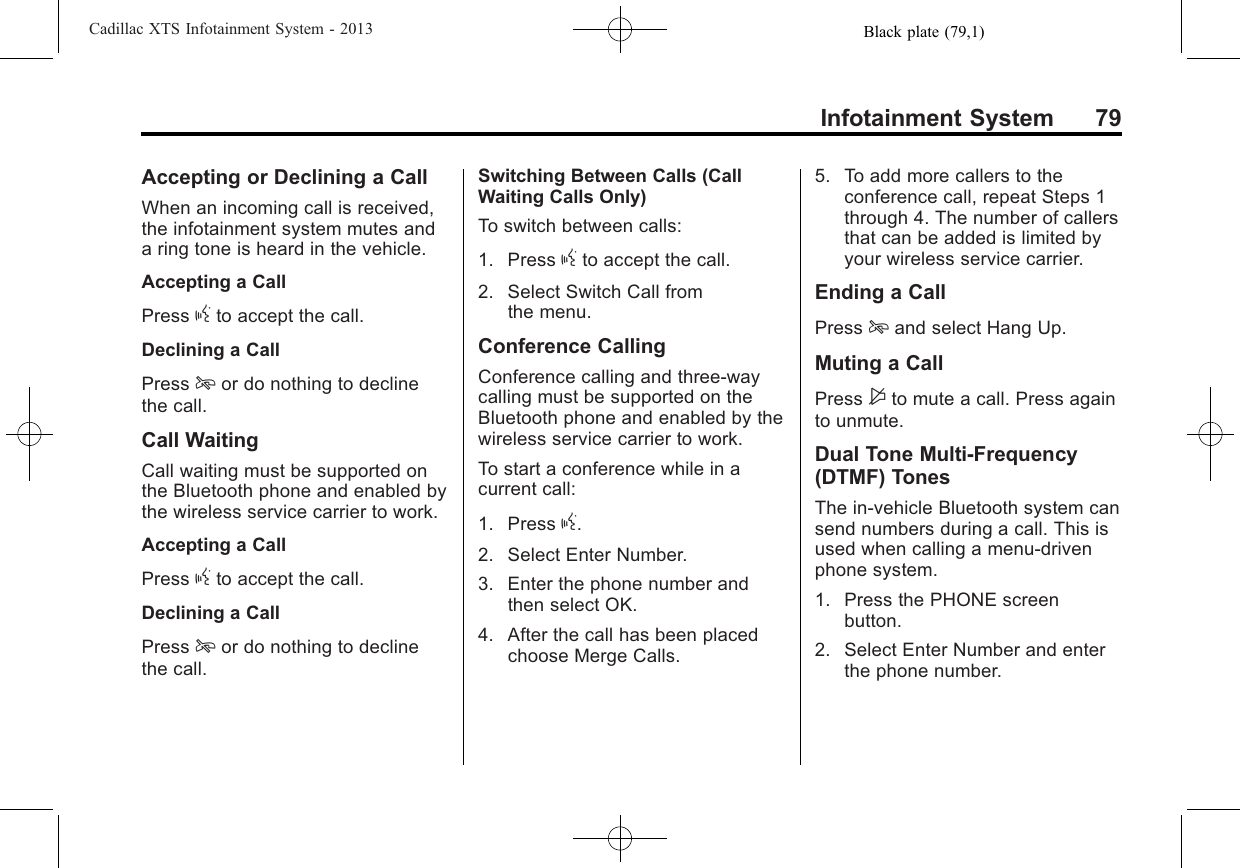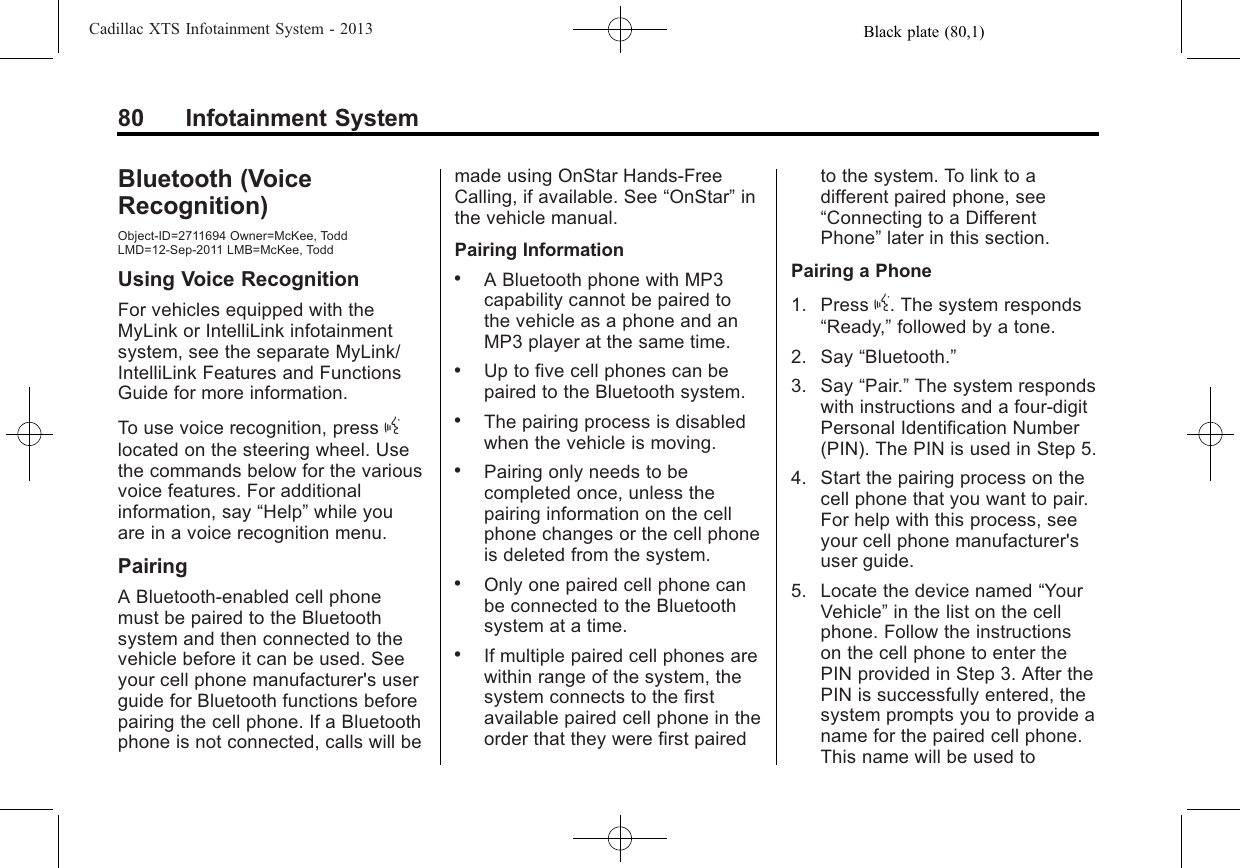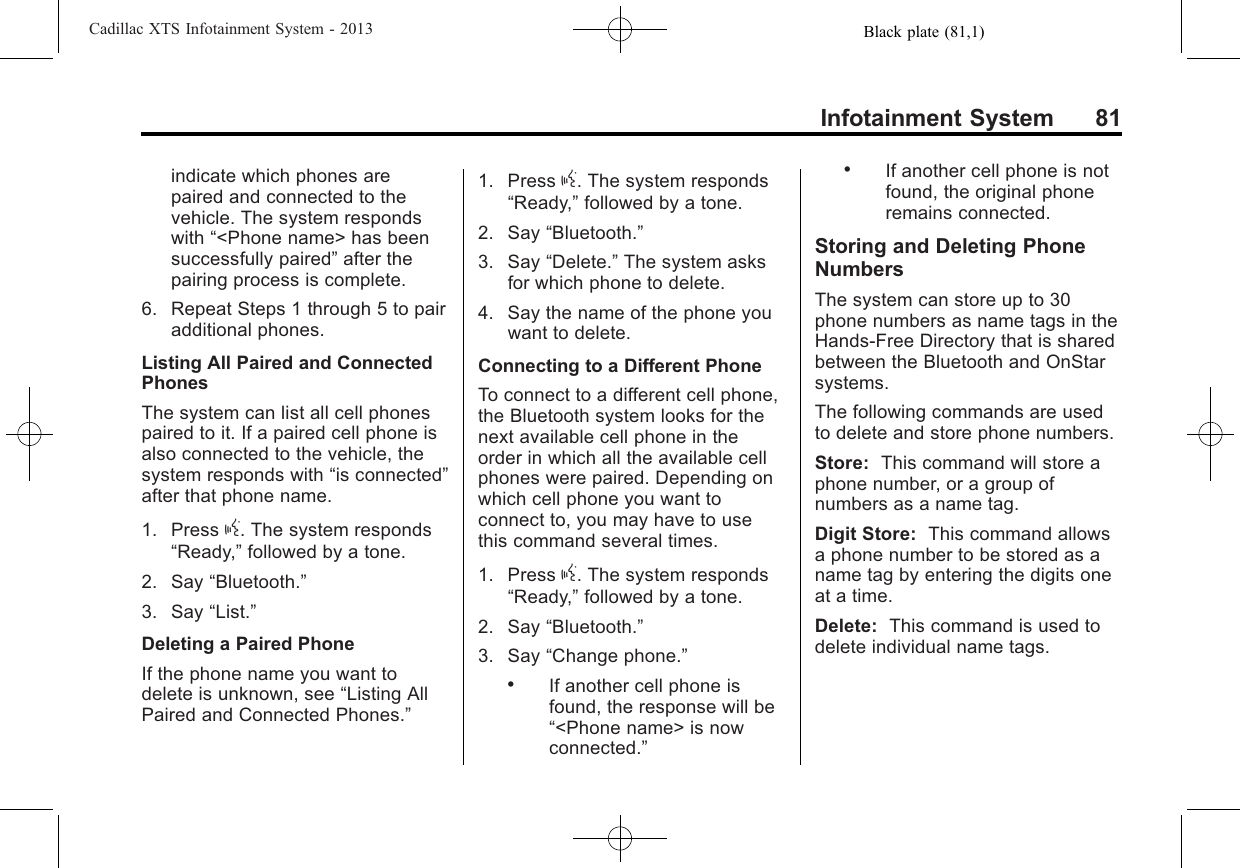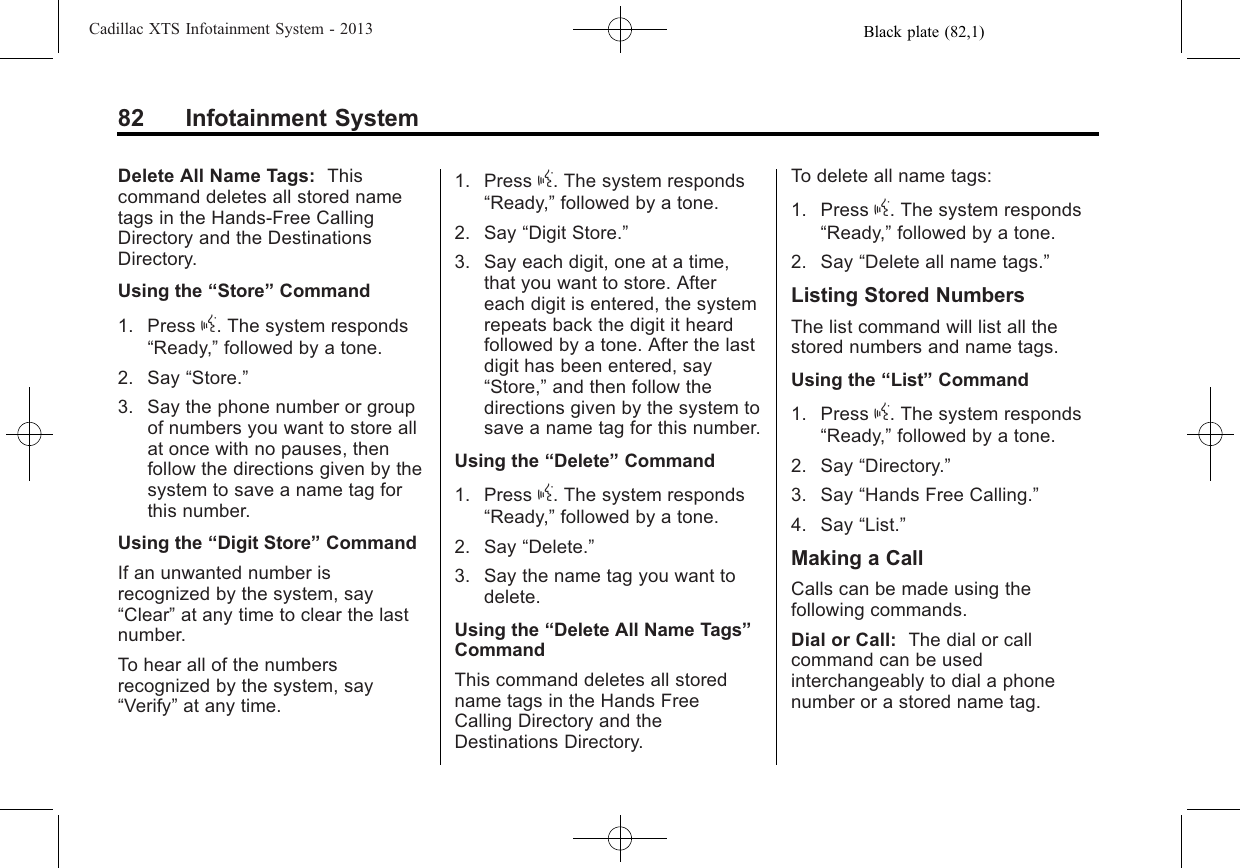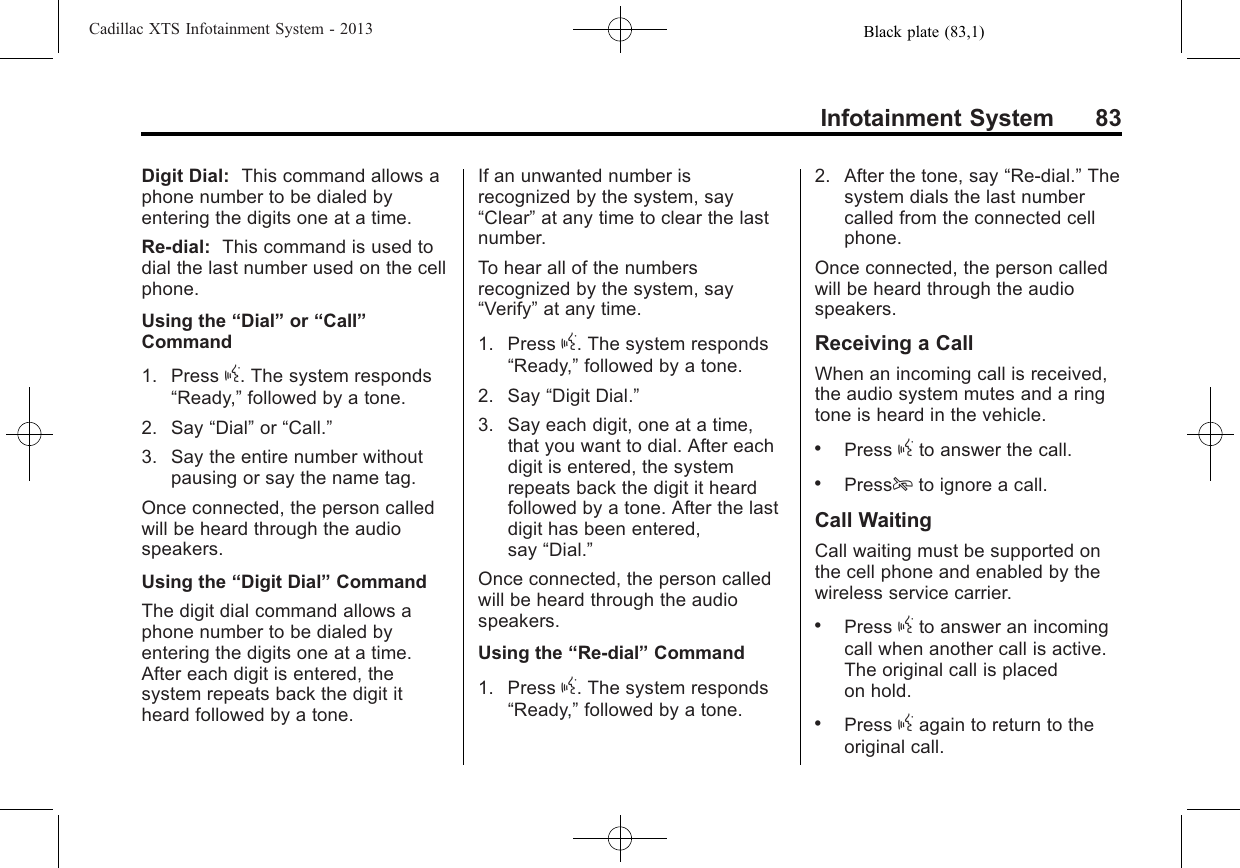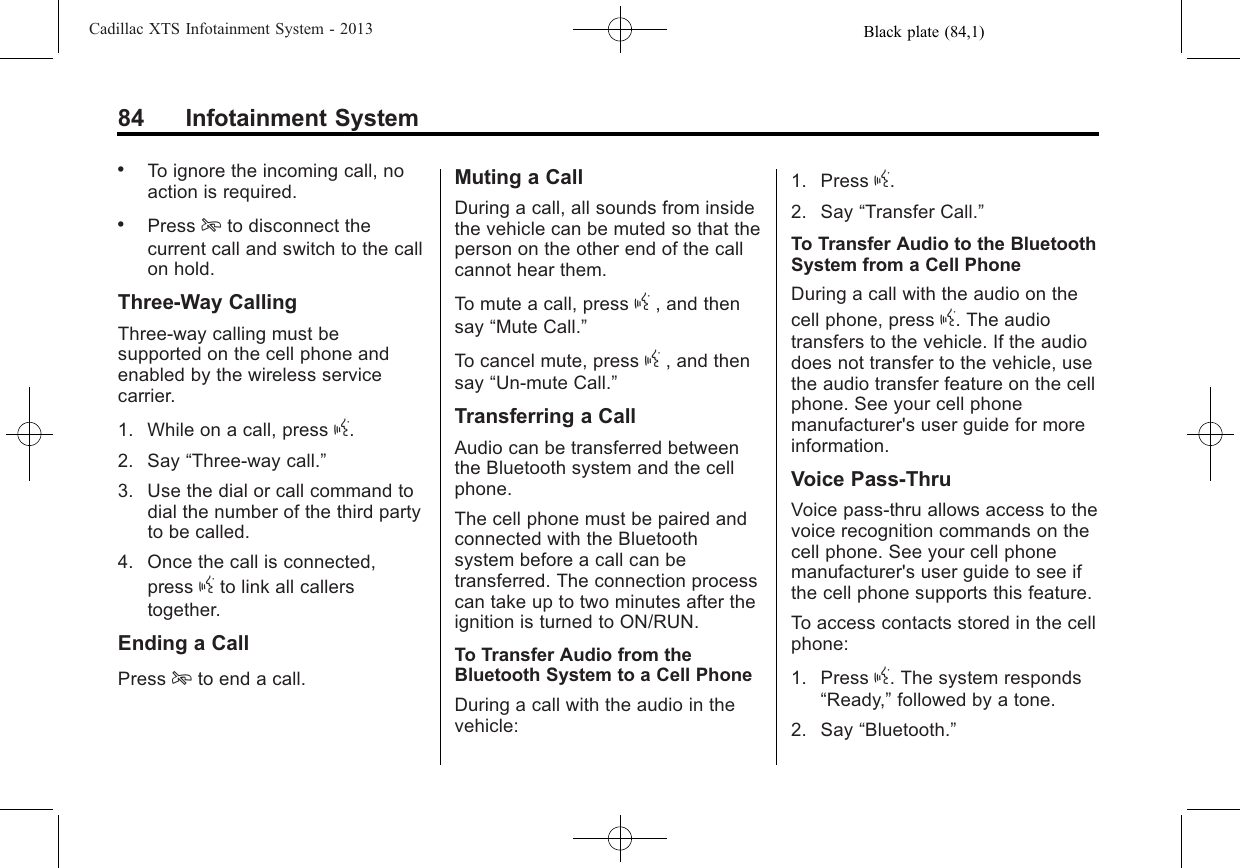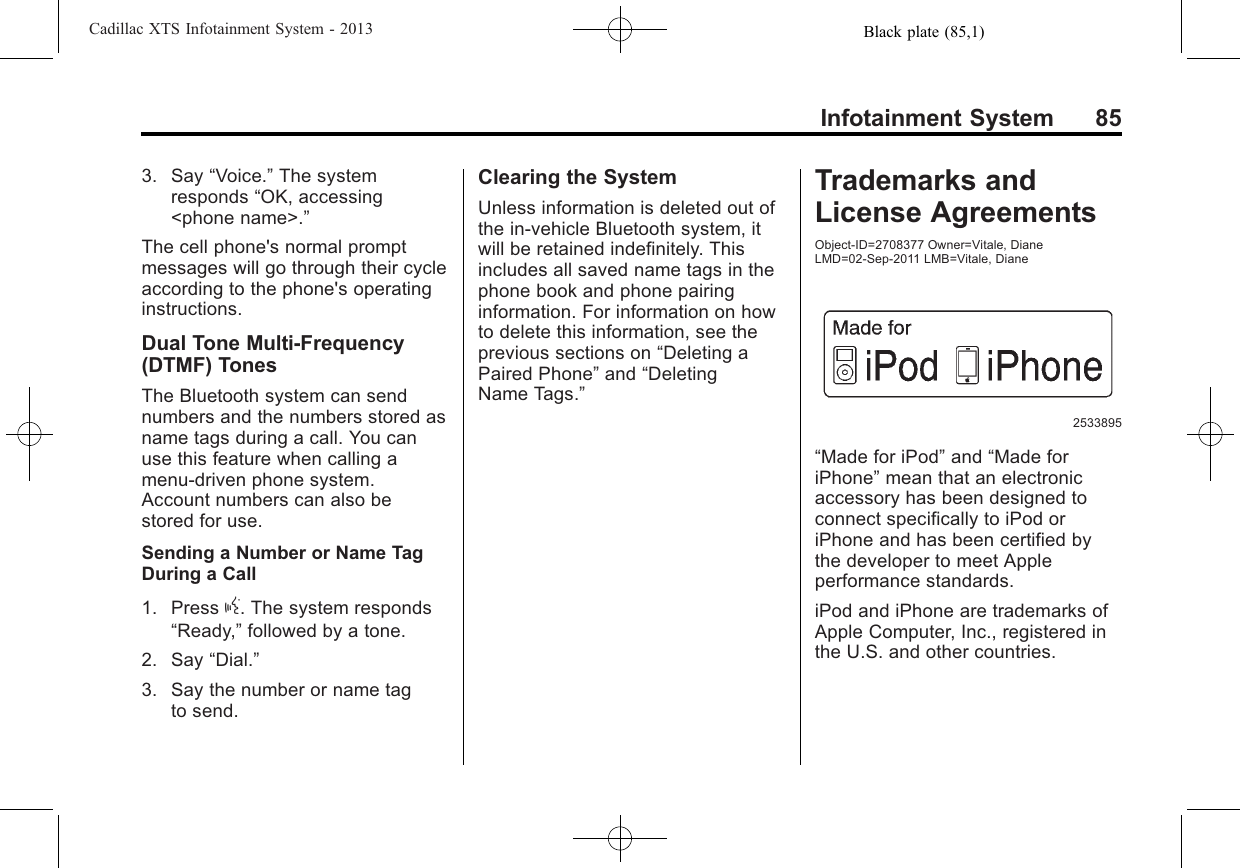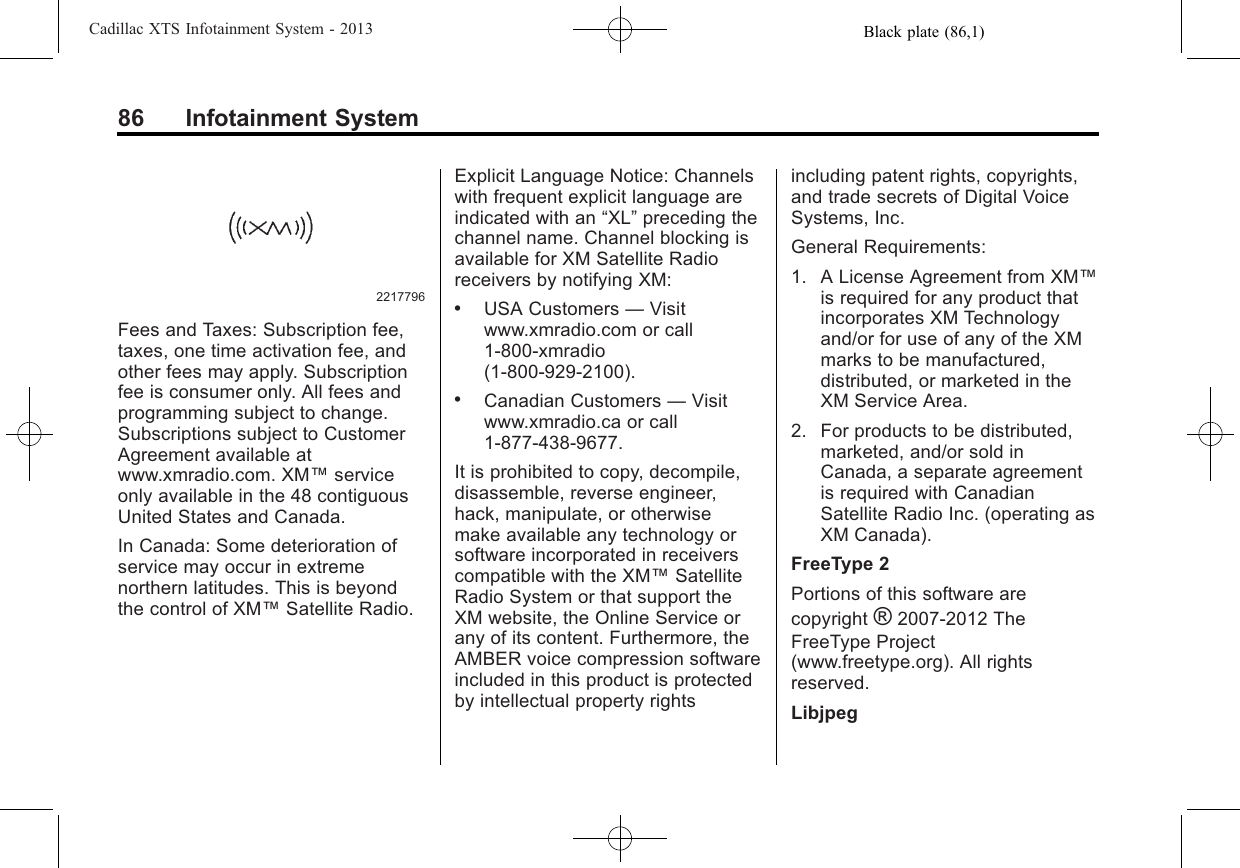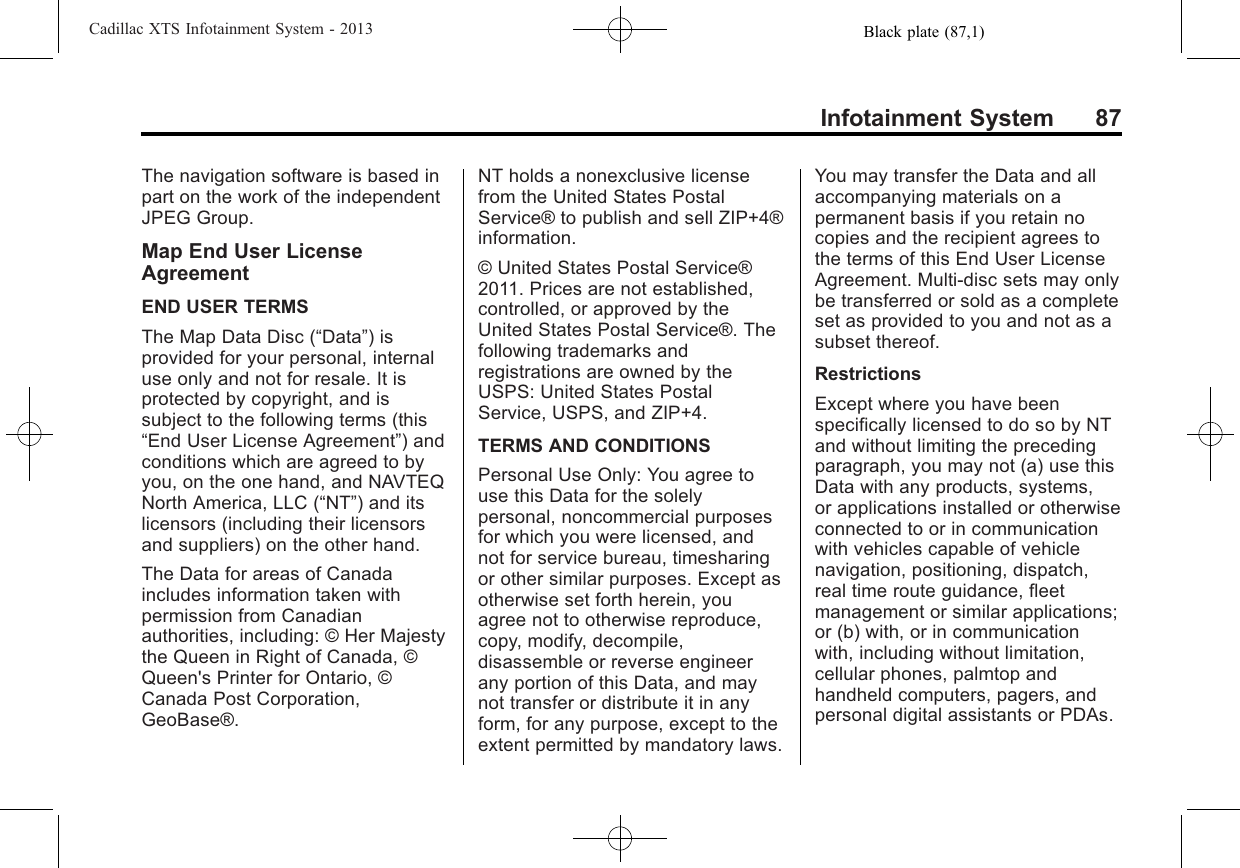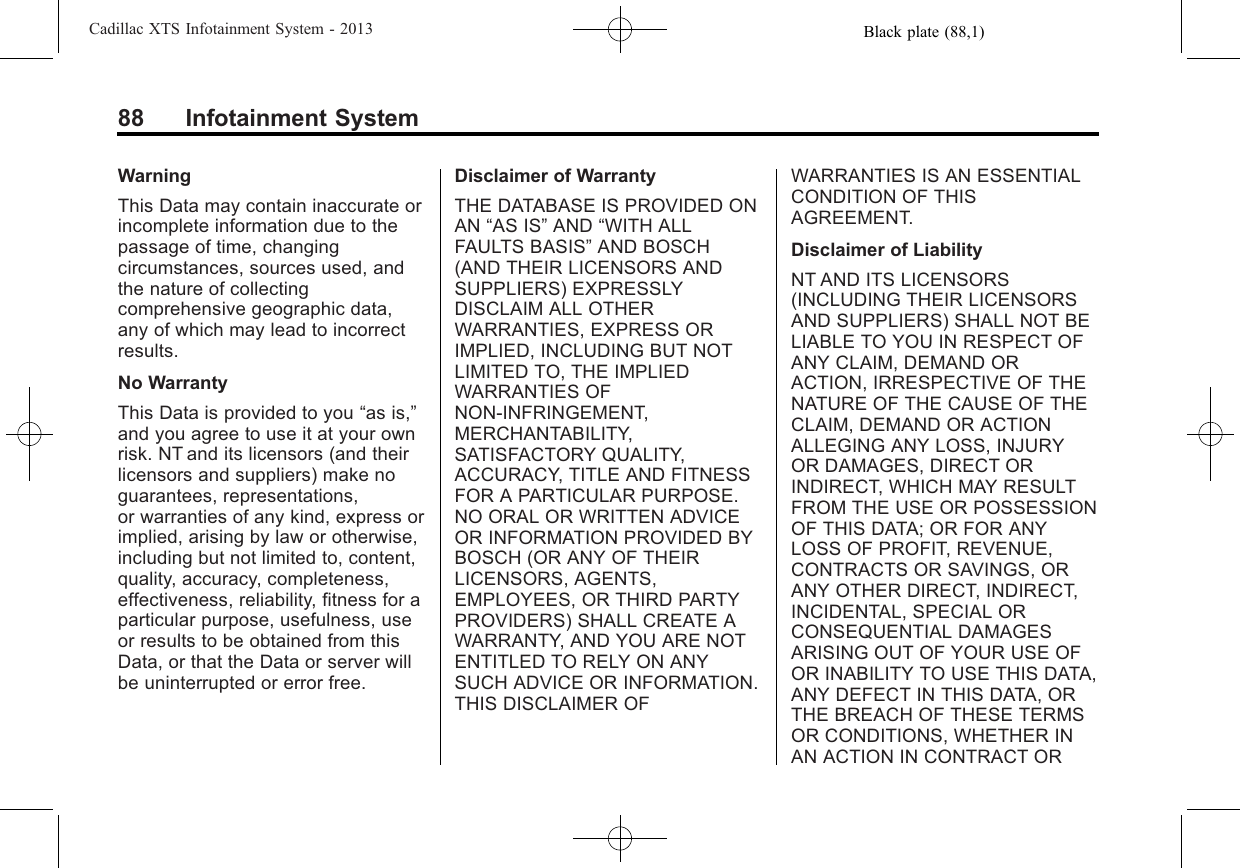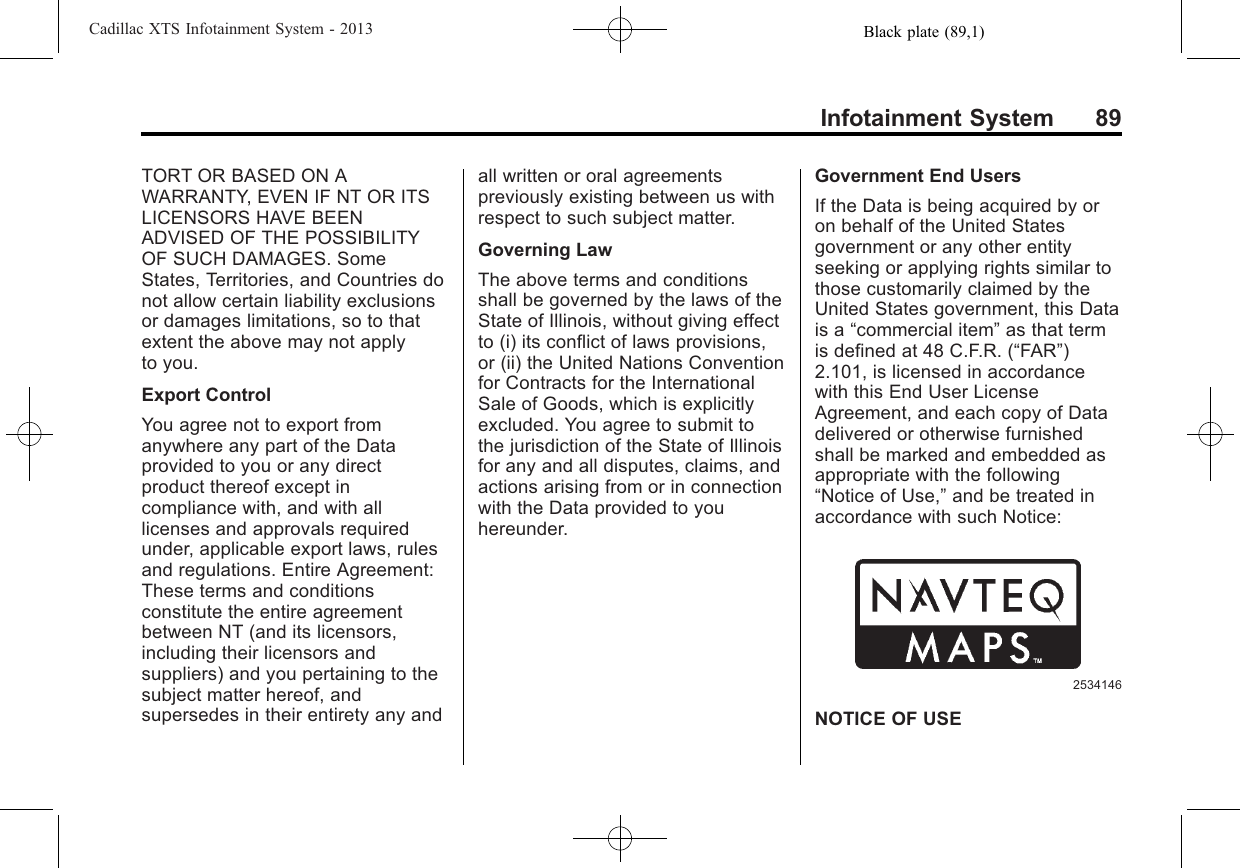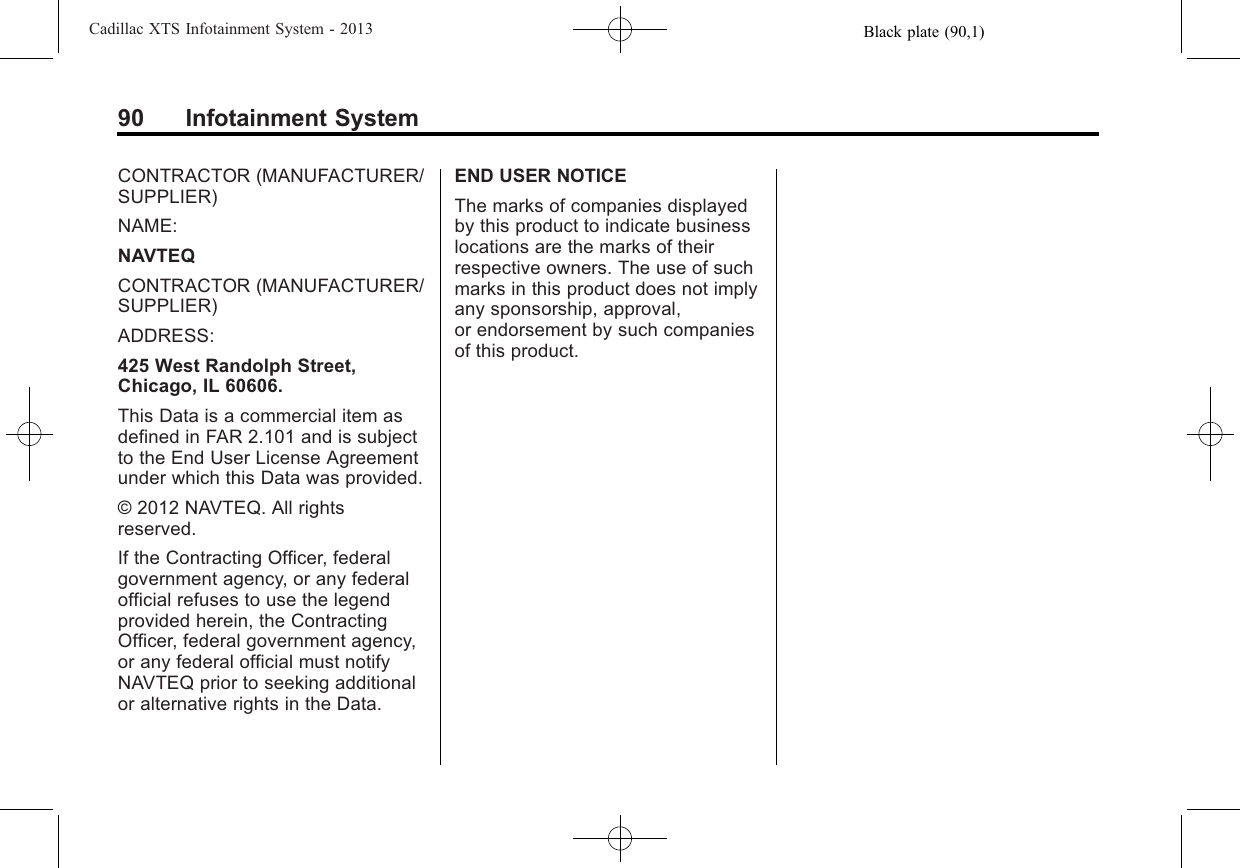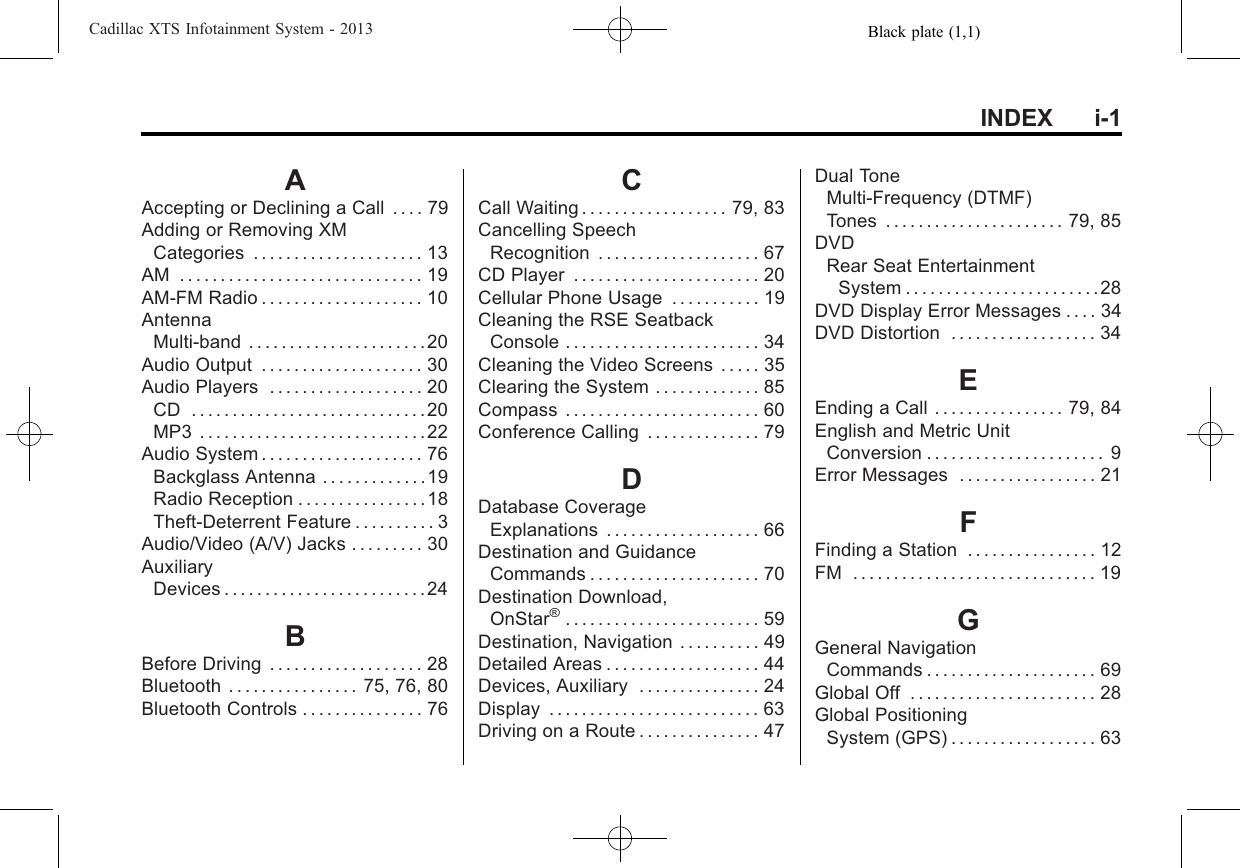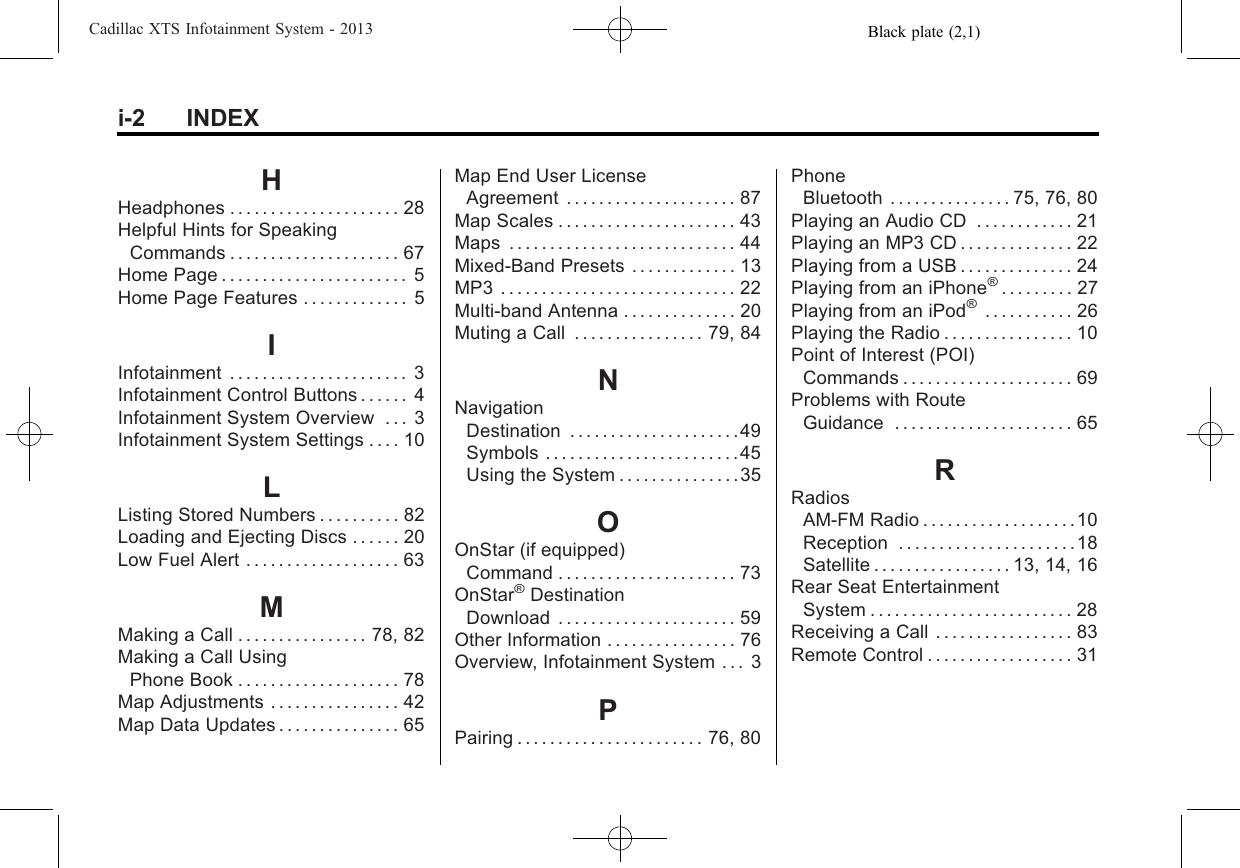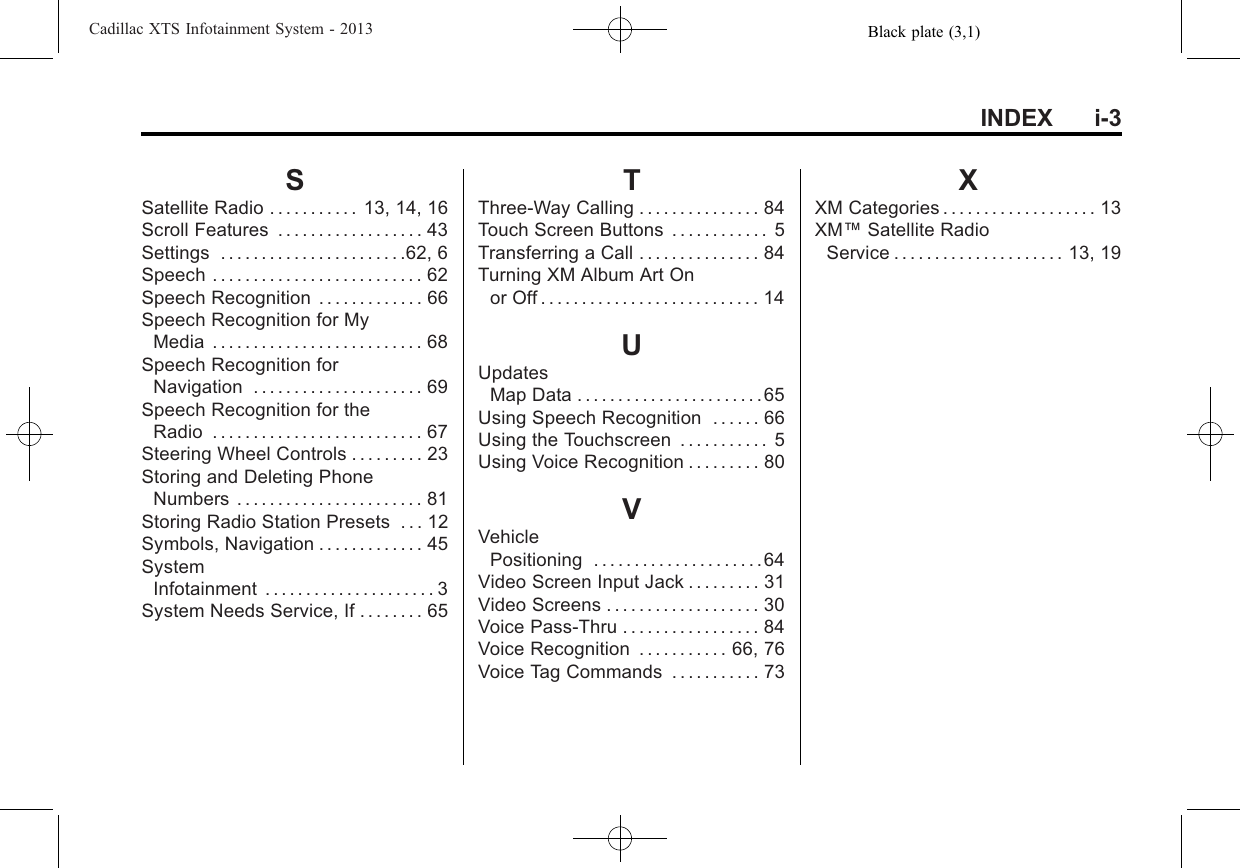Robert Bosch Car Multimedia NG10HMI Next Generation Human Machine Interface, with Bluetooth and GPS User Manual 01 Infotainment System en US 1 90
Robert Bosch Car Multimedia GmbH Next Generation Human Machine Interface, with Bluetooth and GPS 01 Infotainment System en US 1 90
user manual
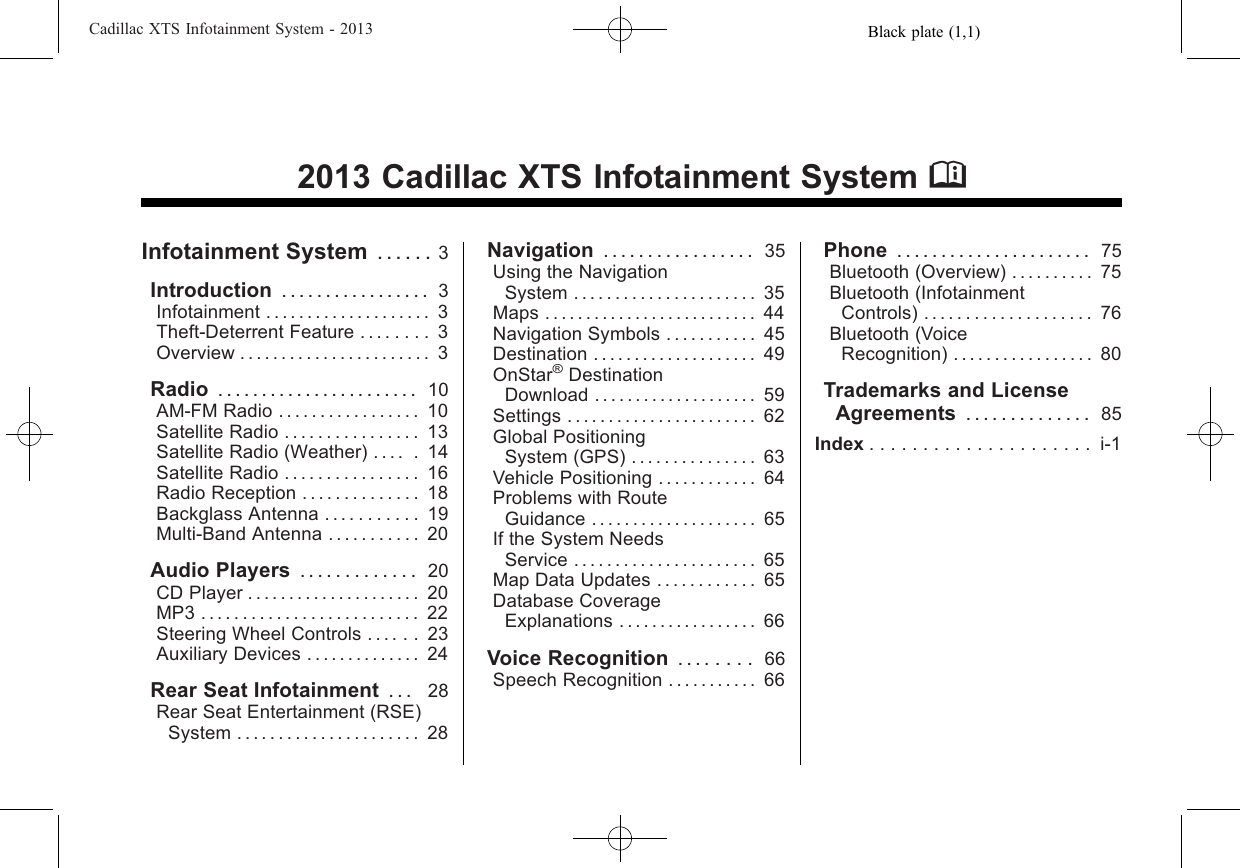
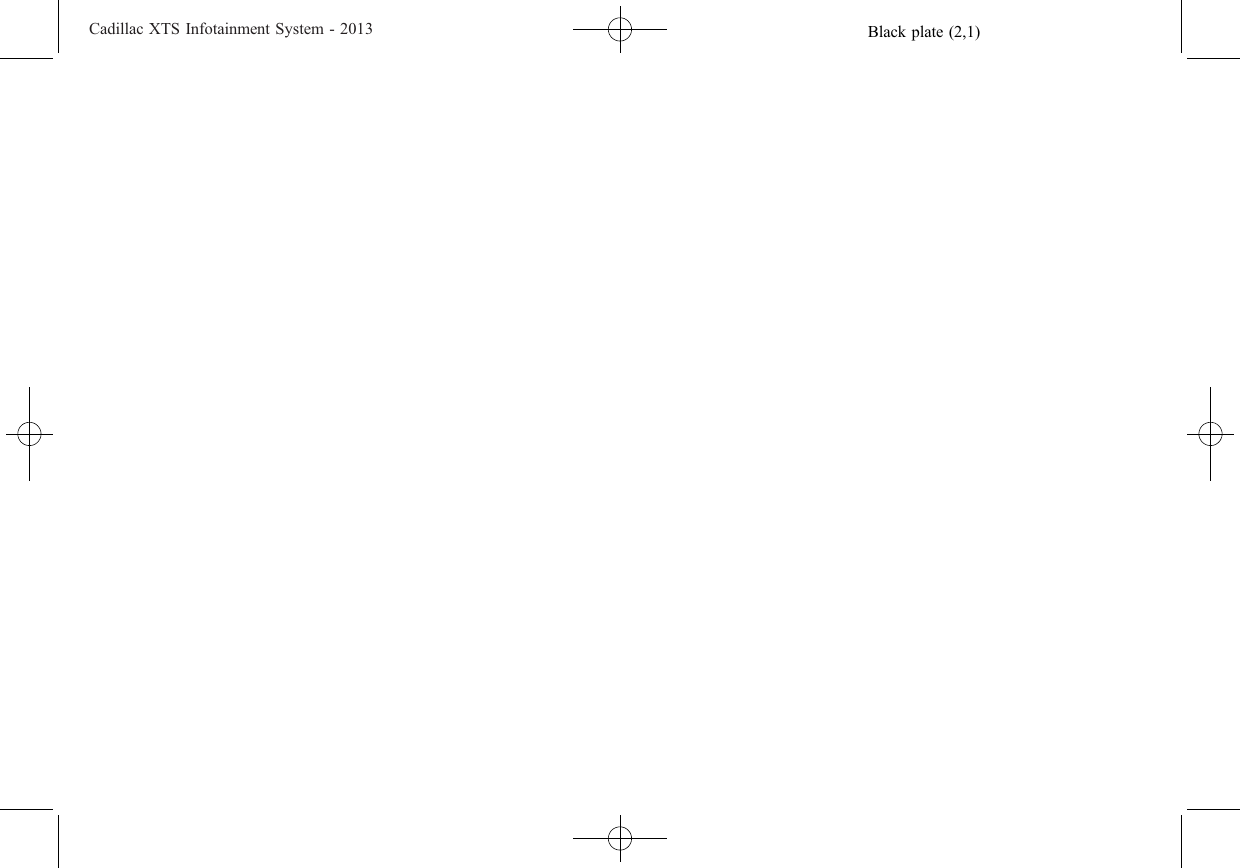
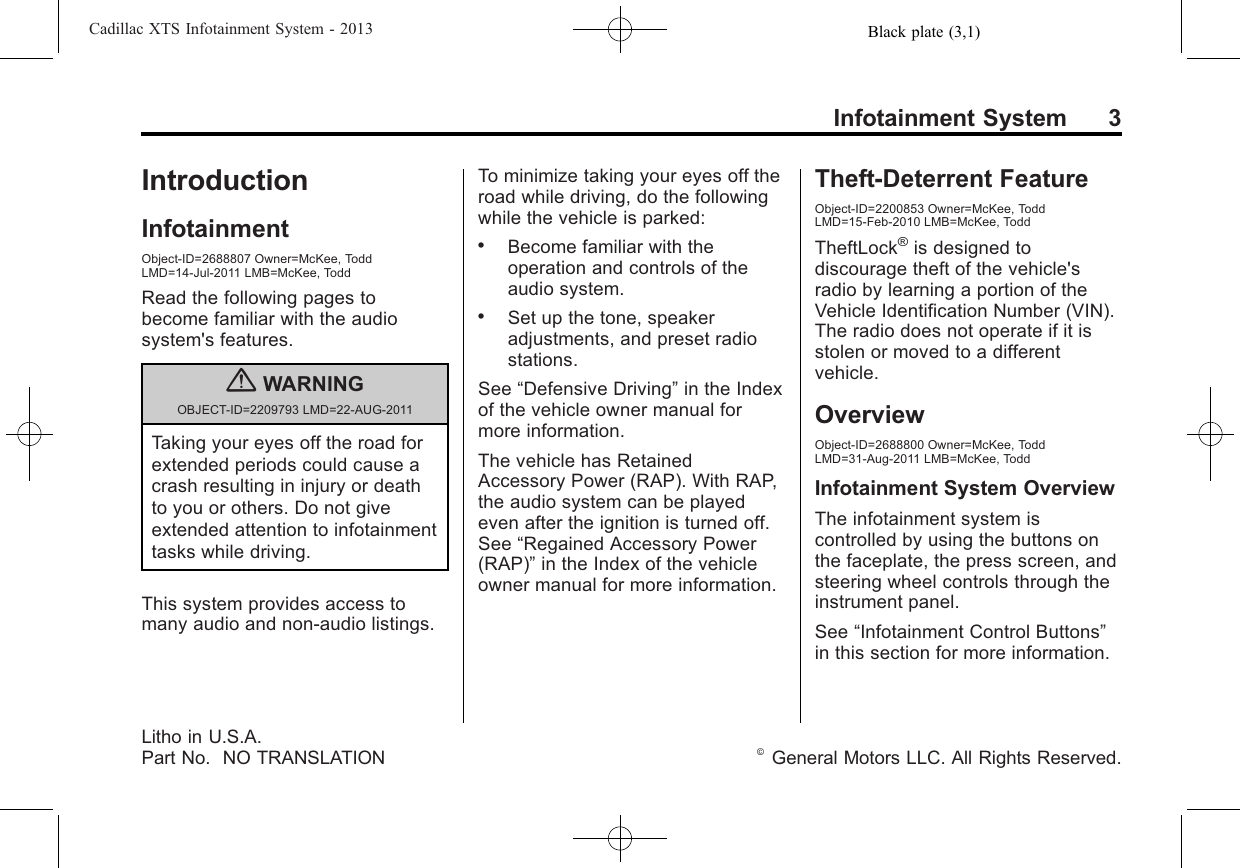
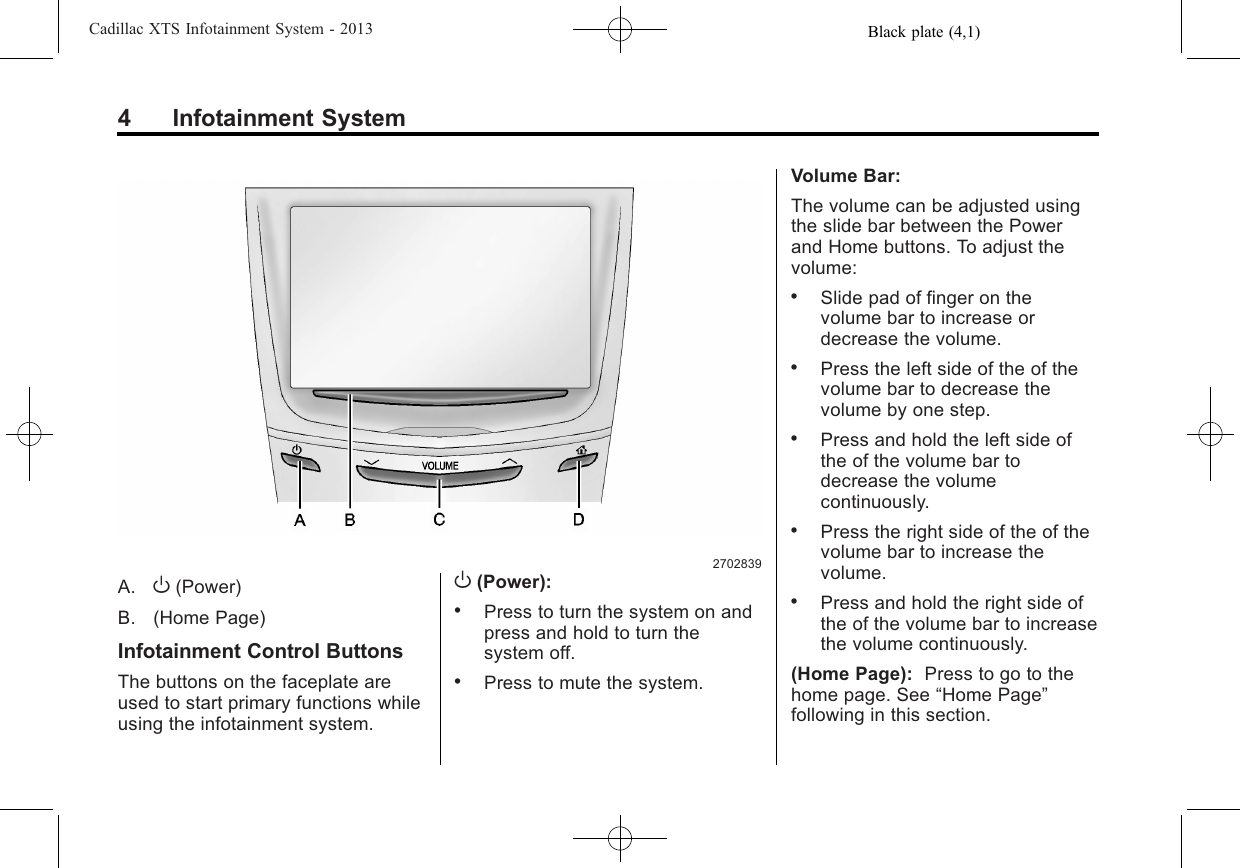
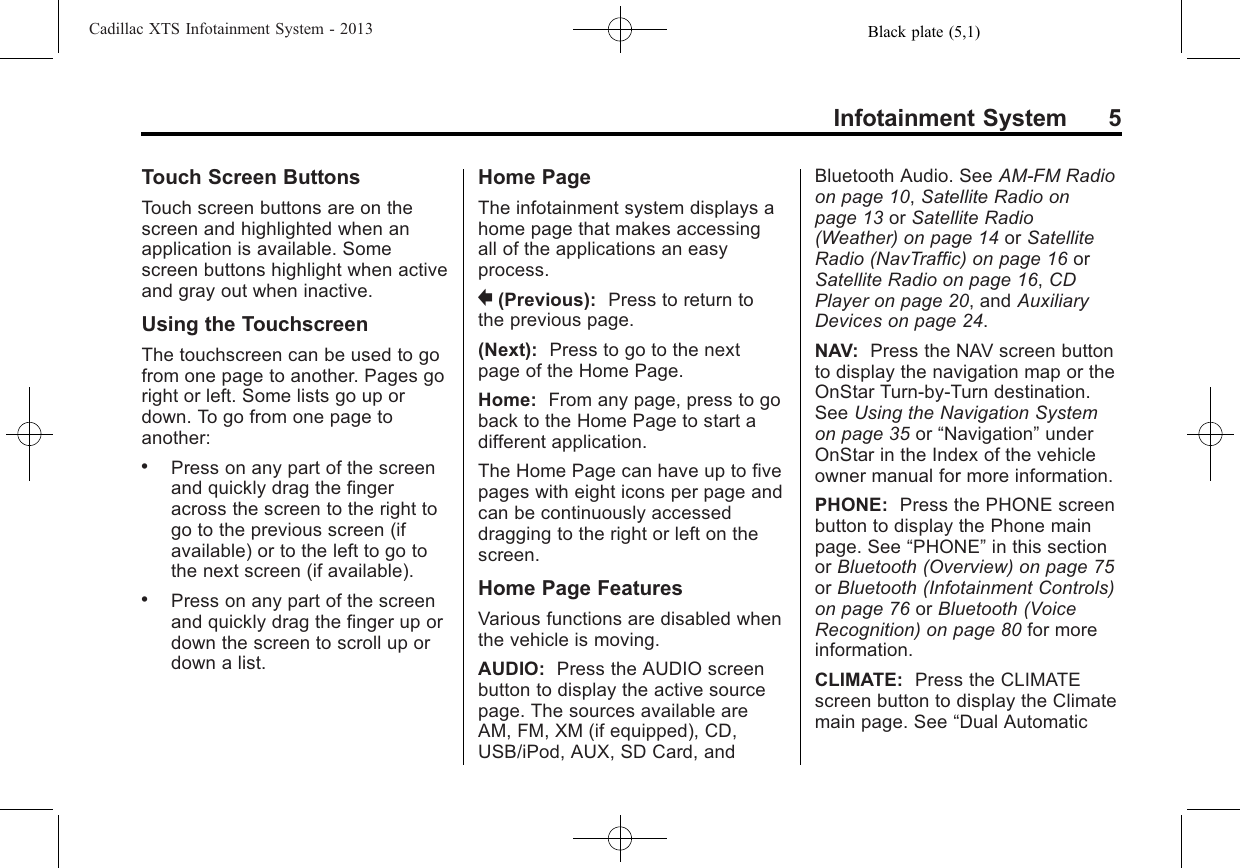
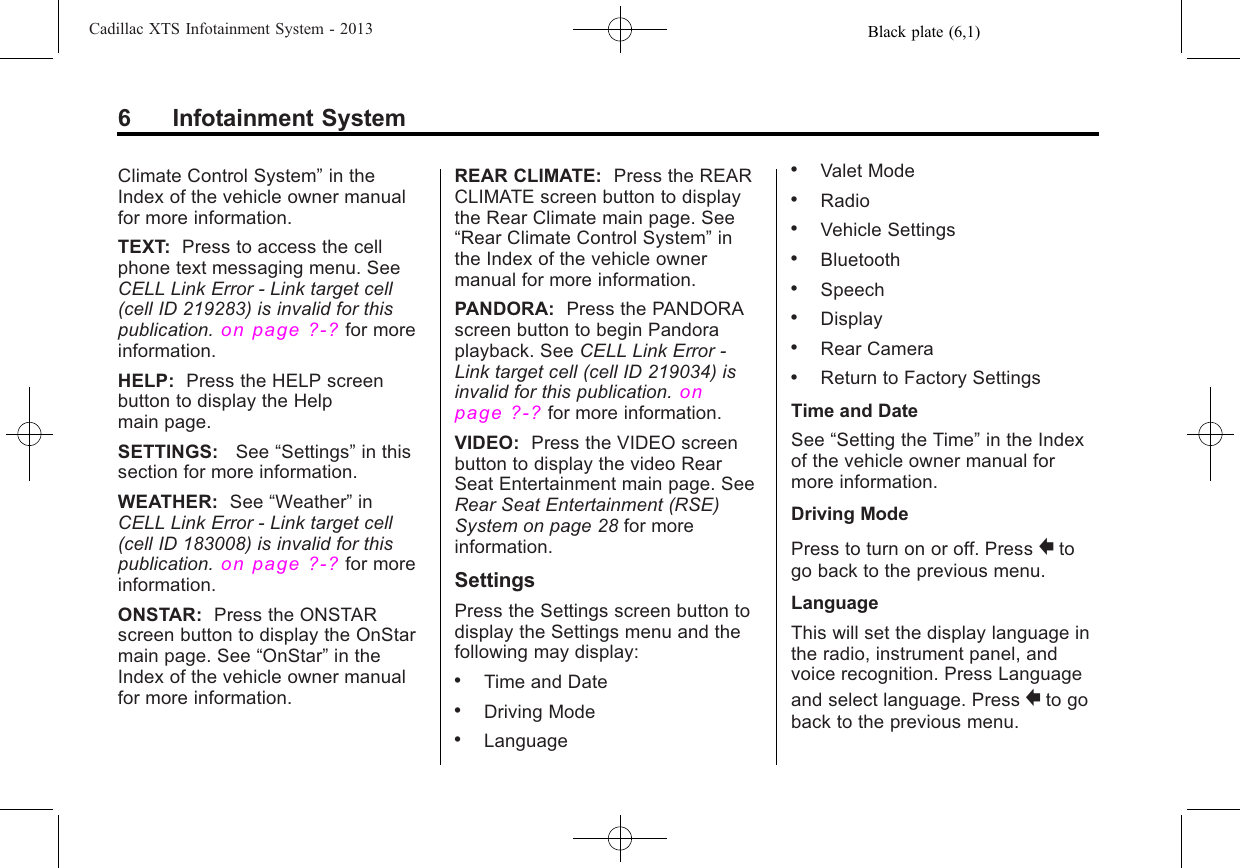
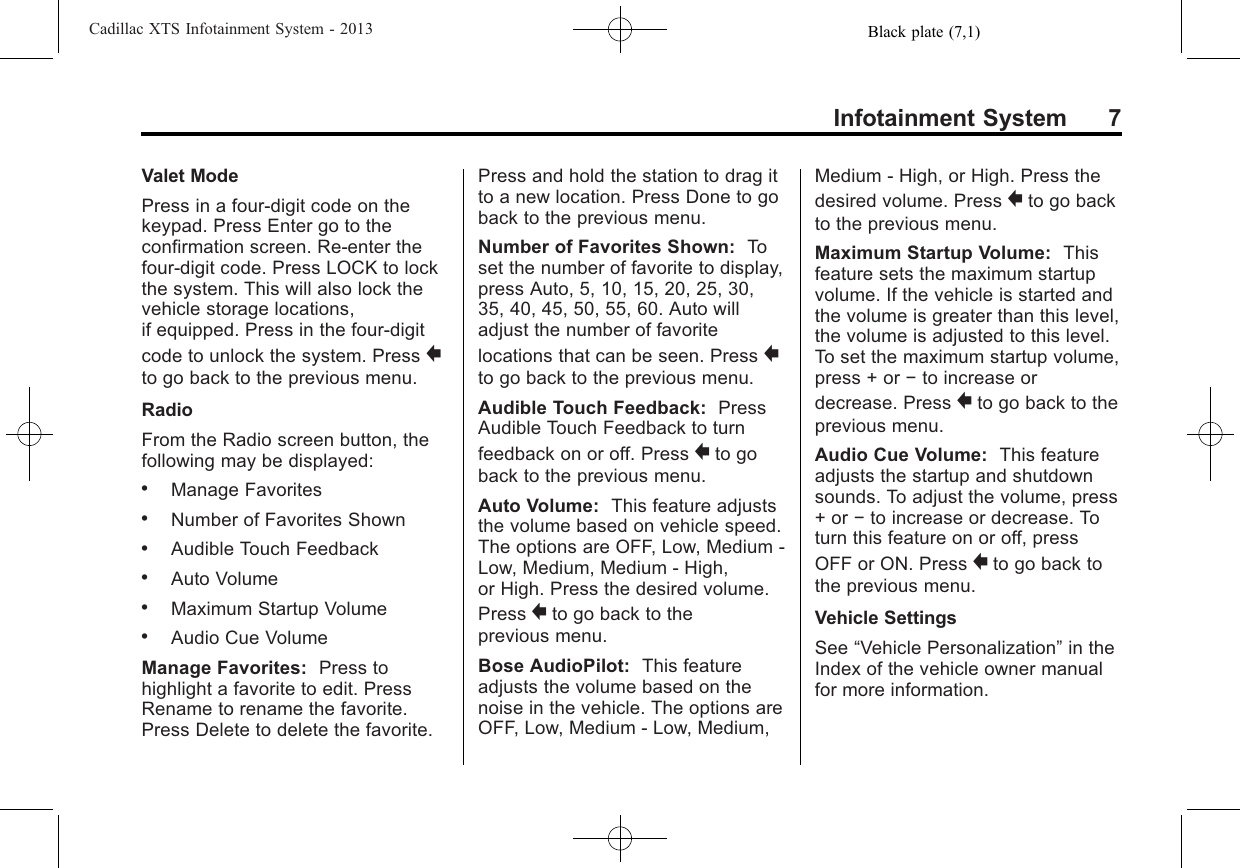
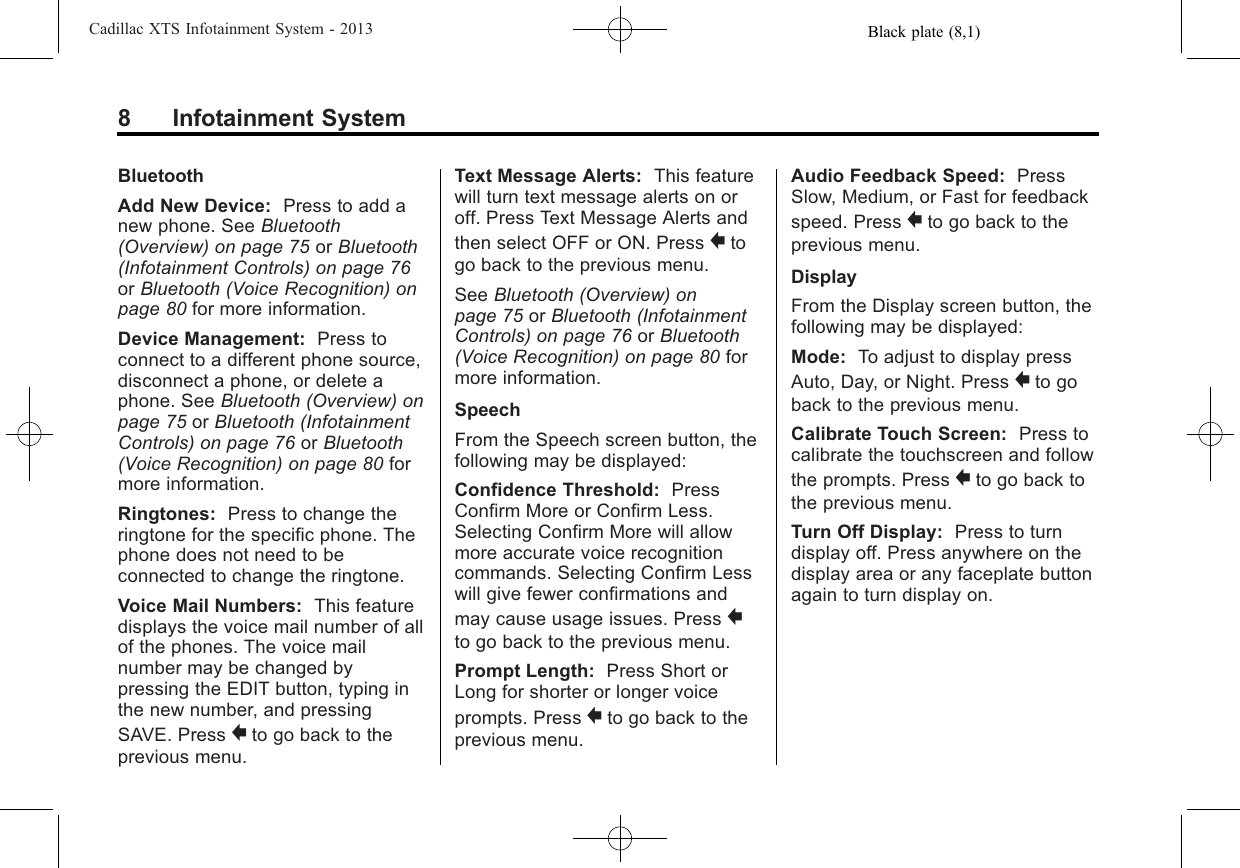
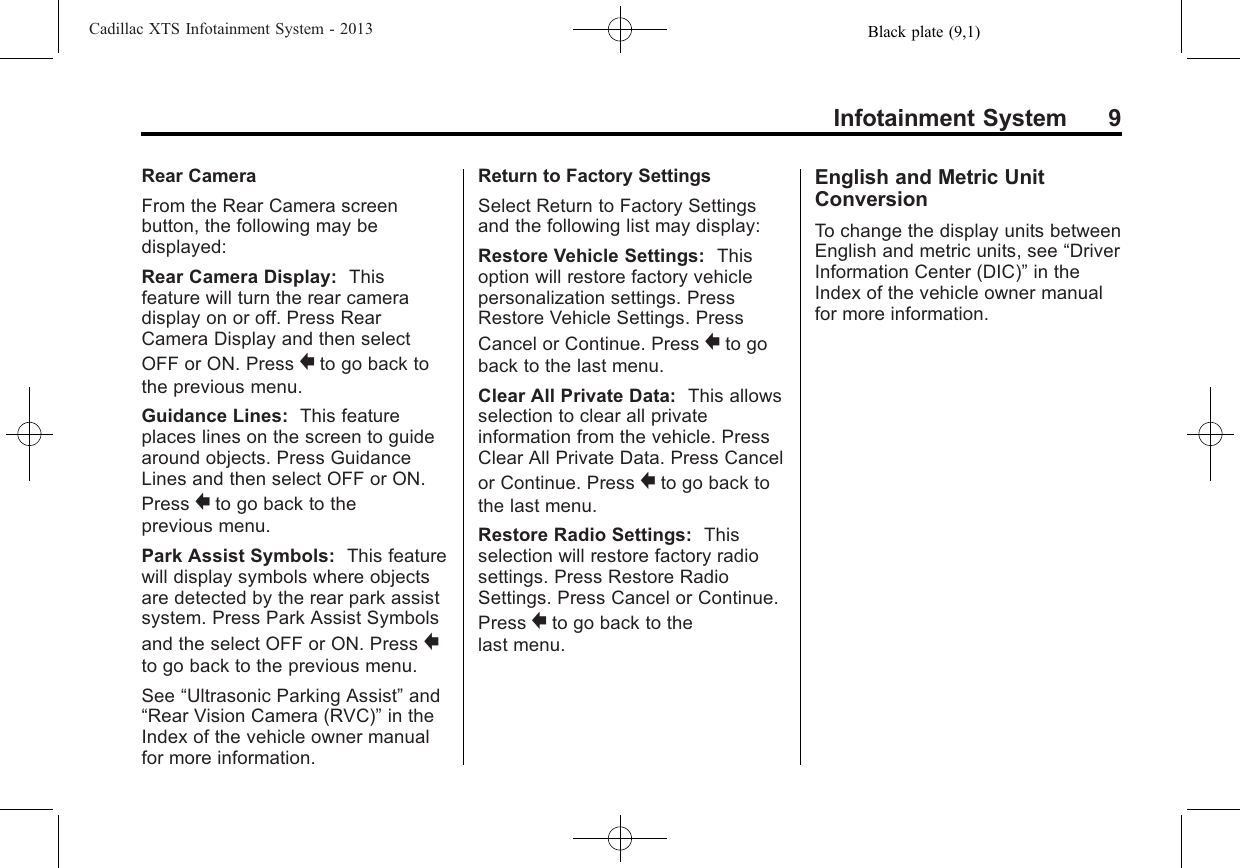
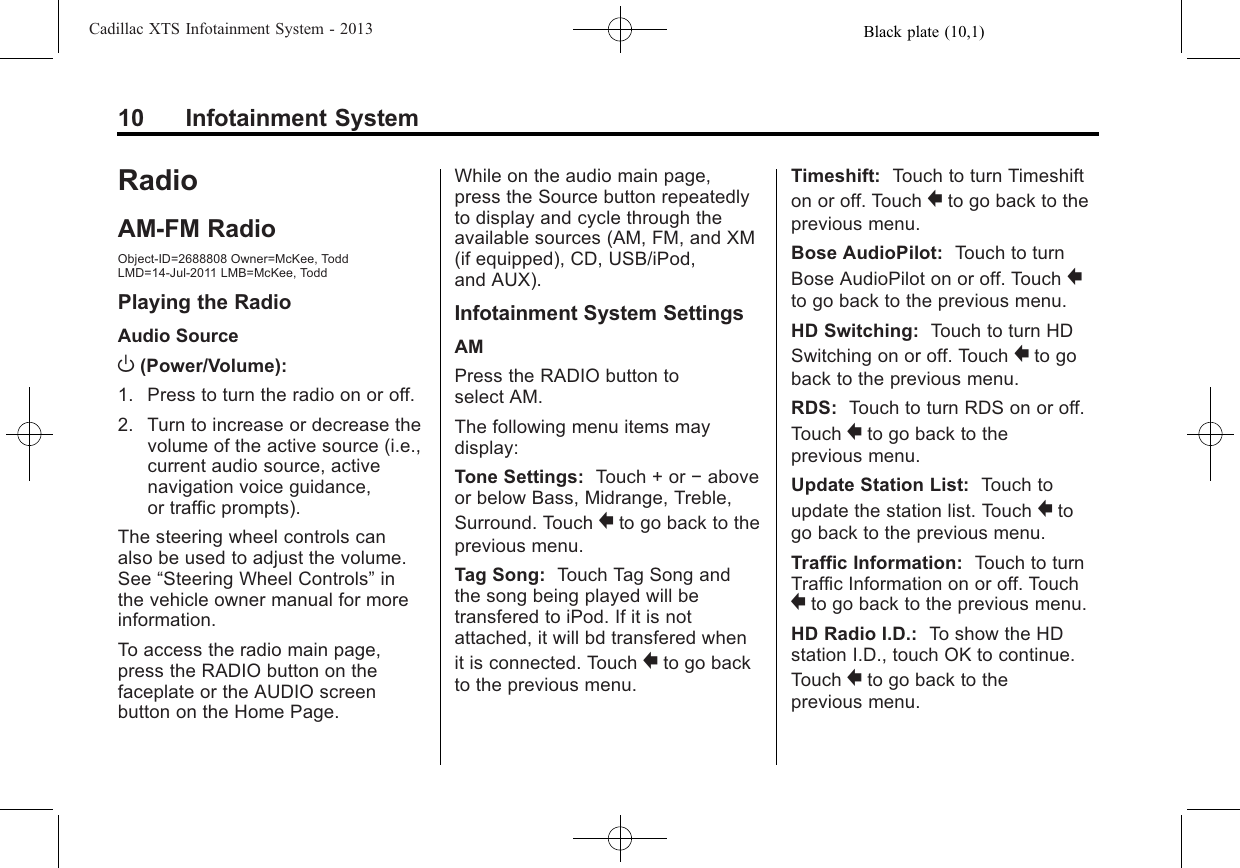
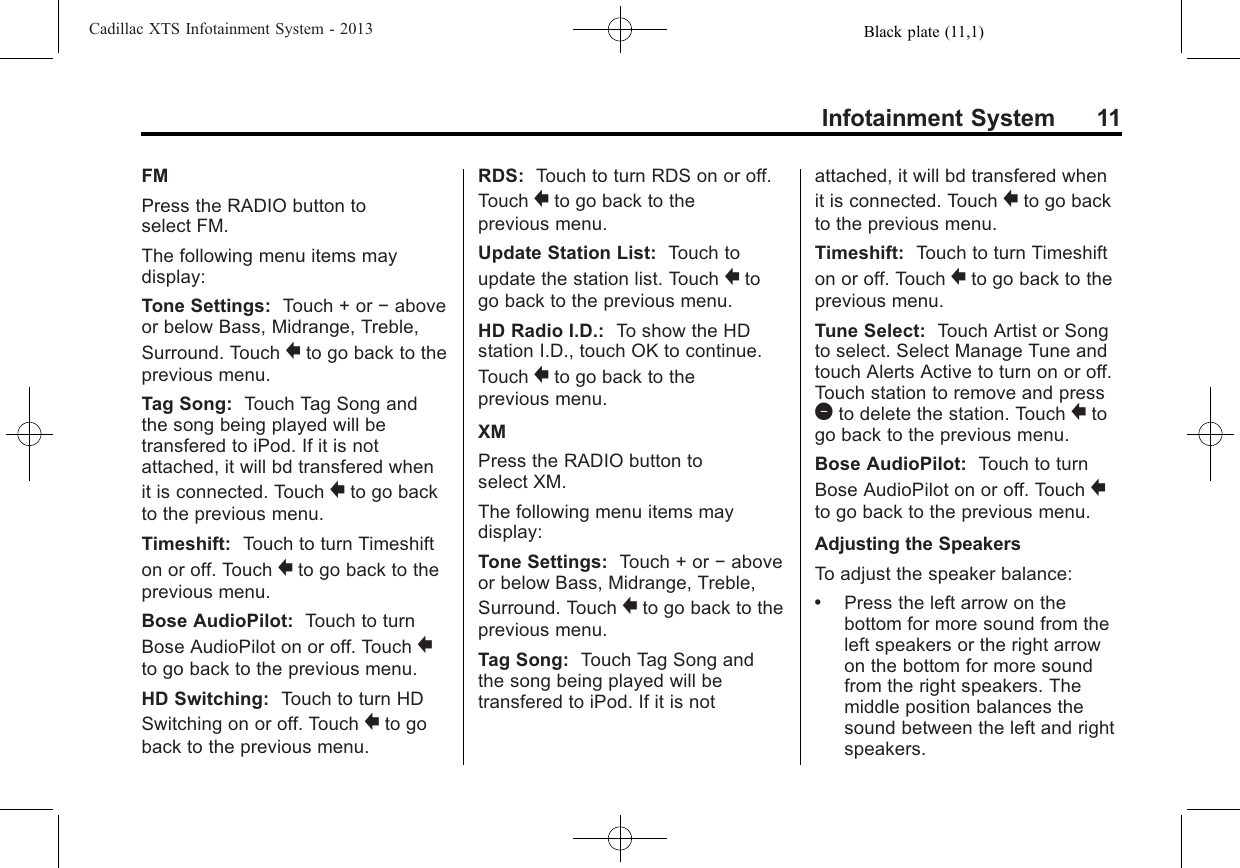
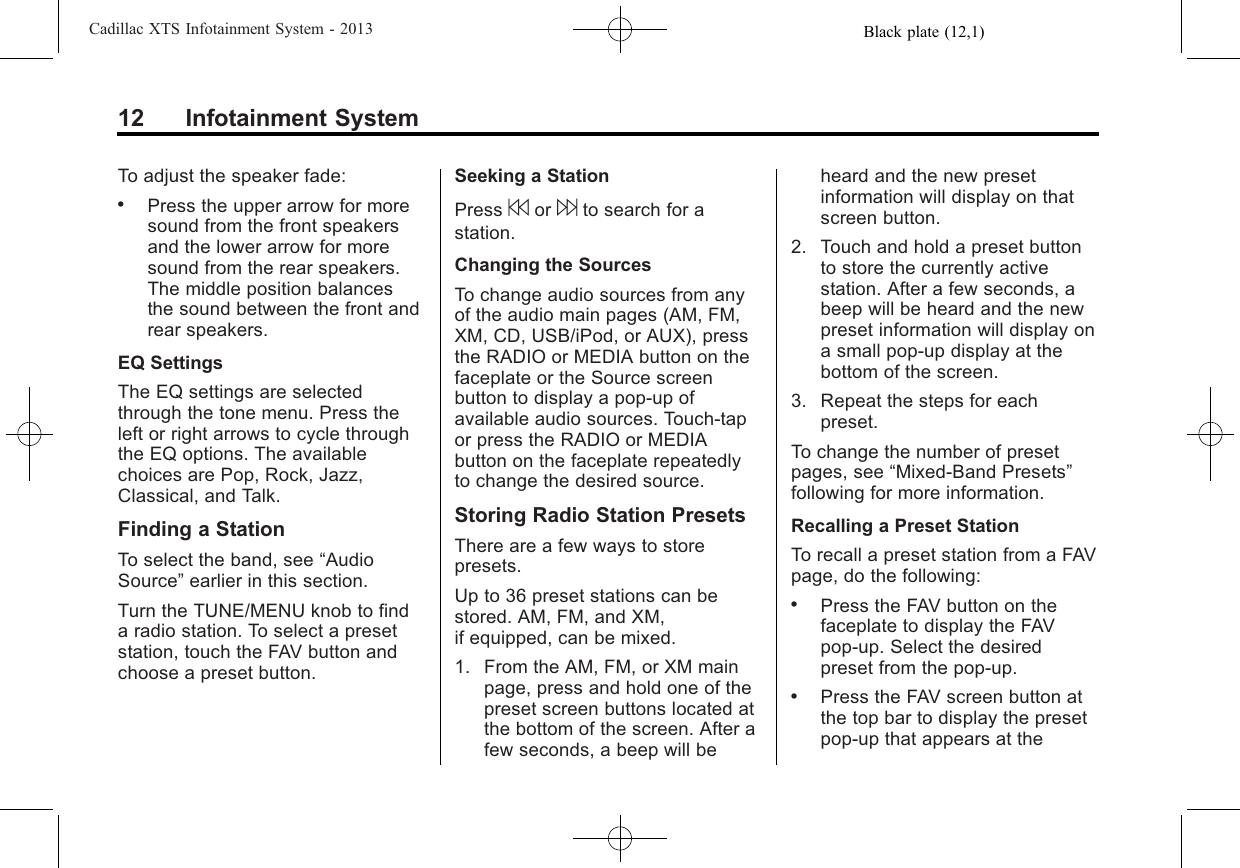
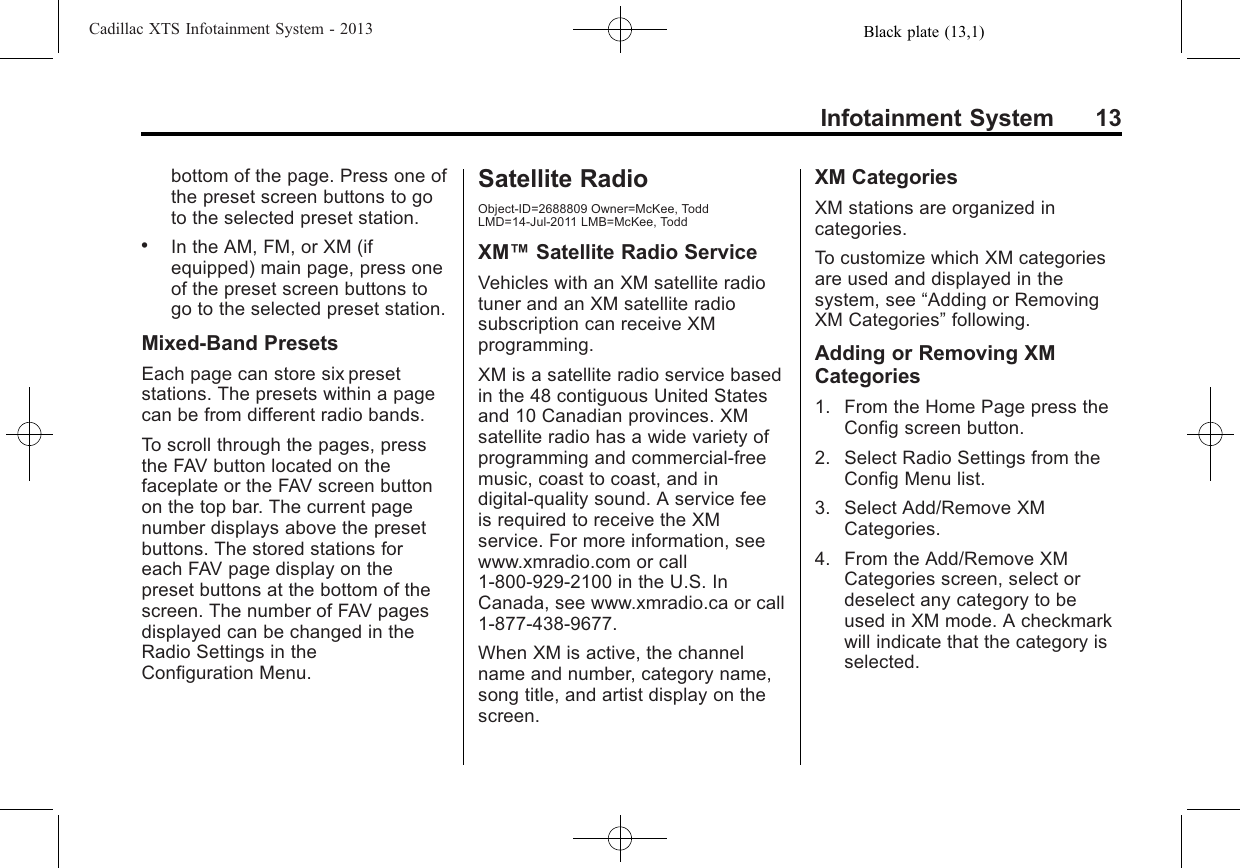
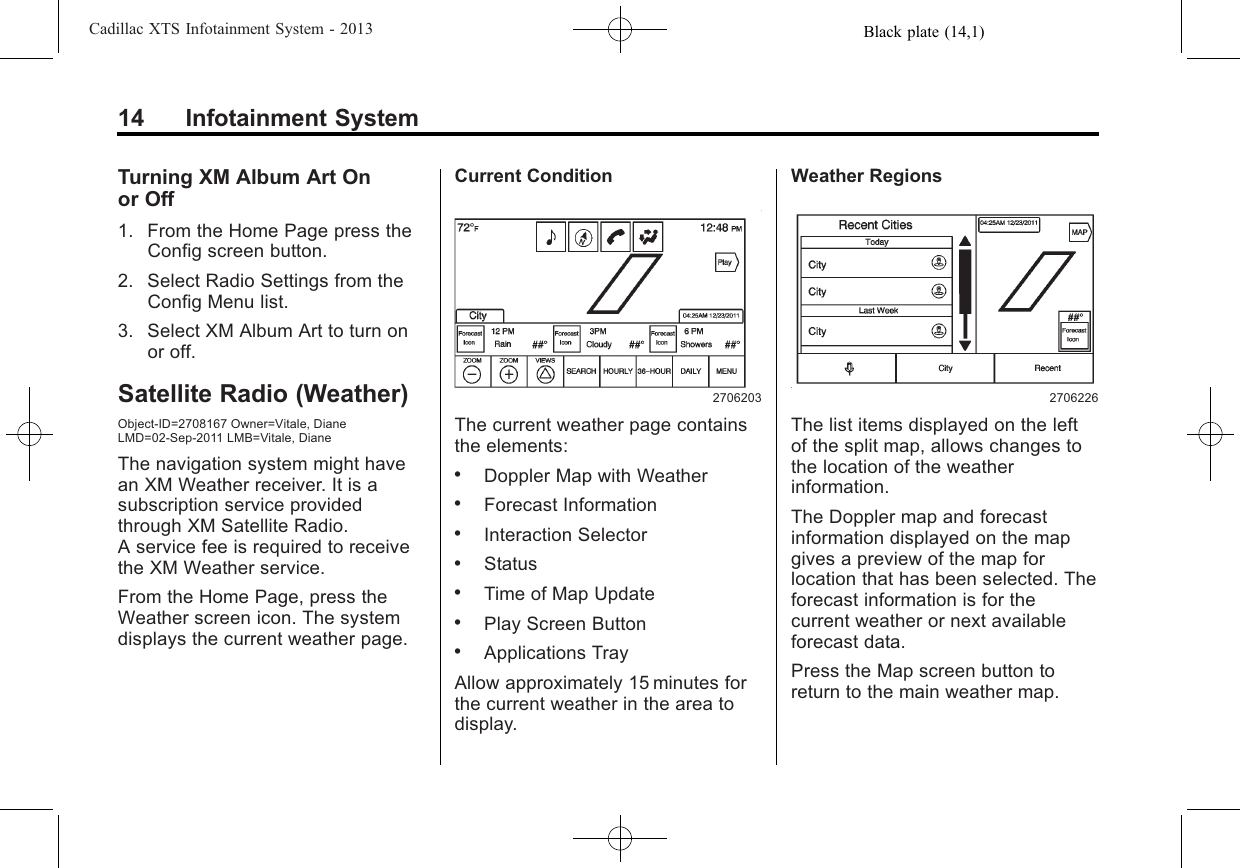
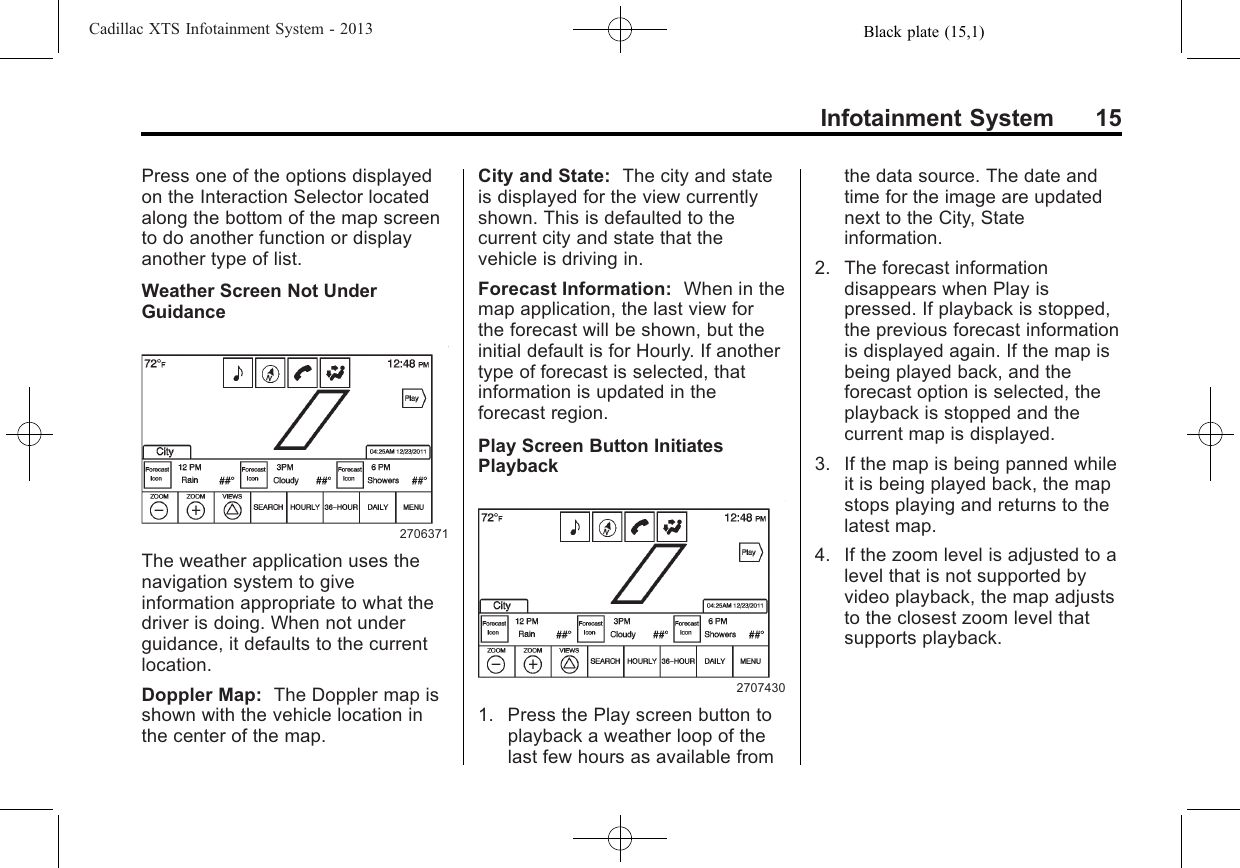
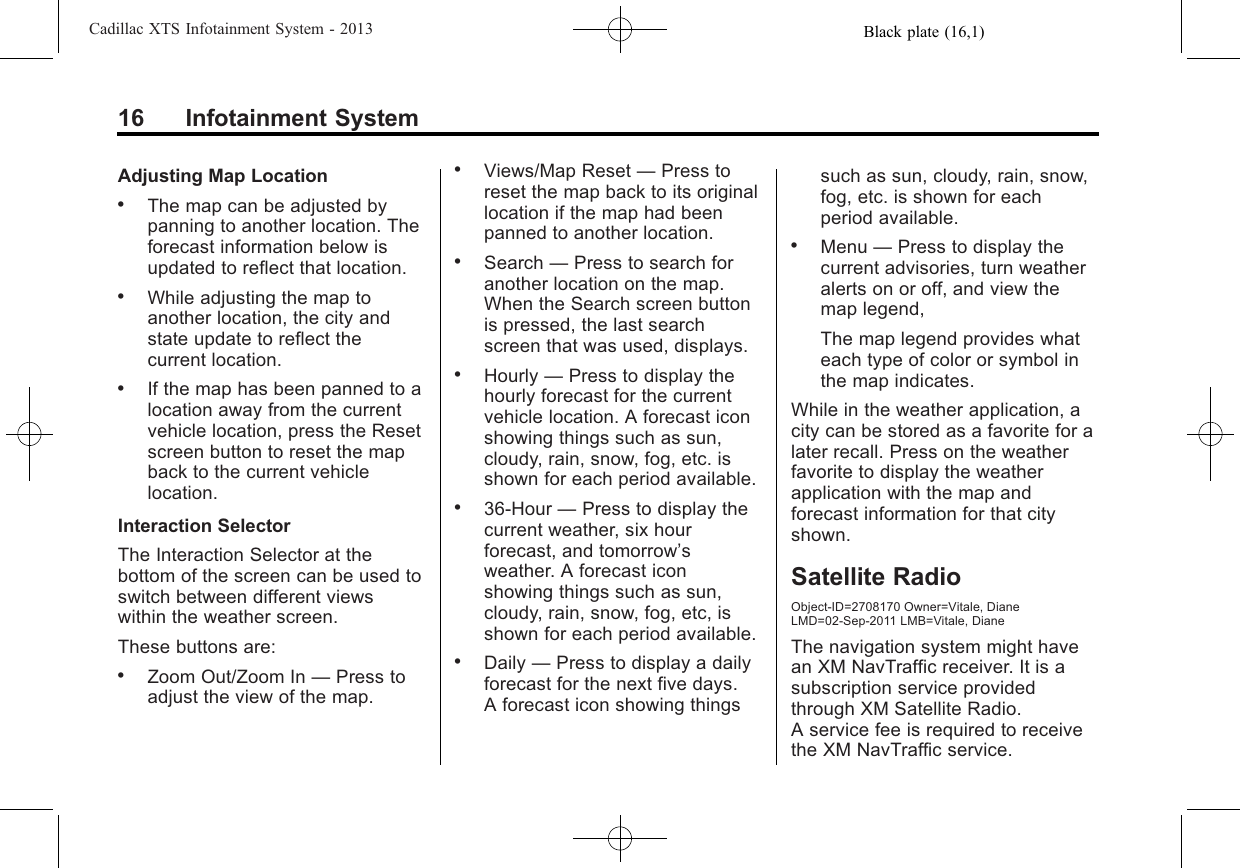
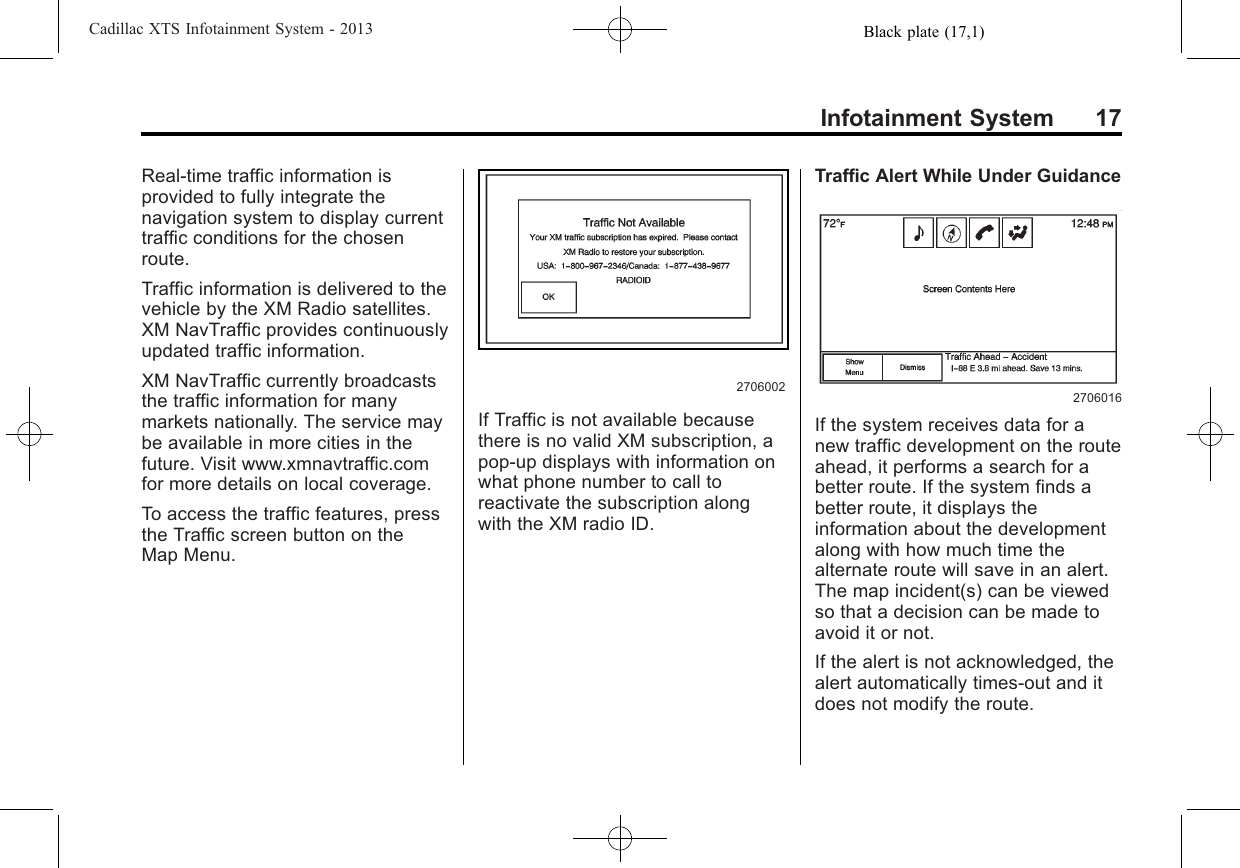
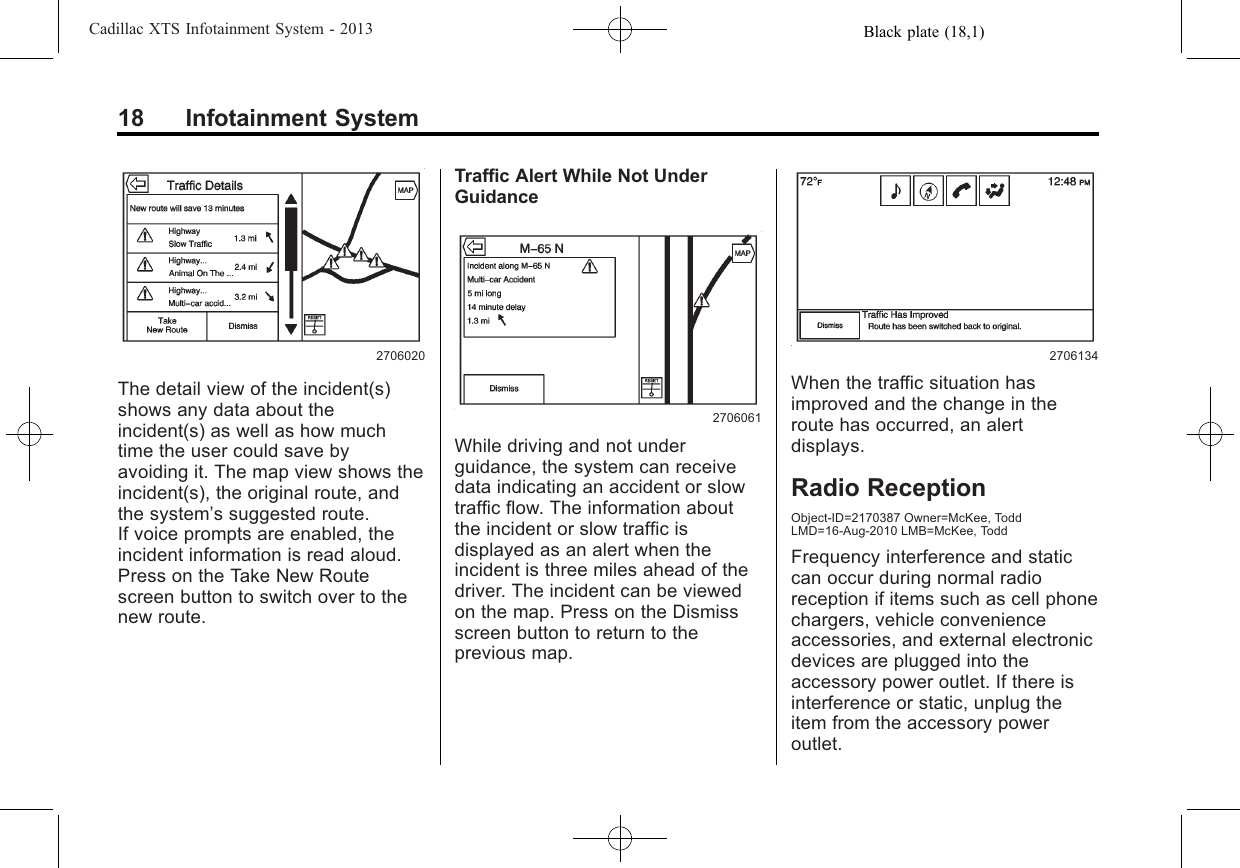
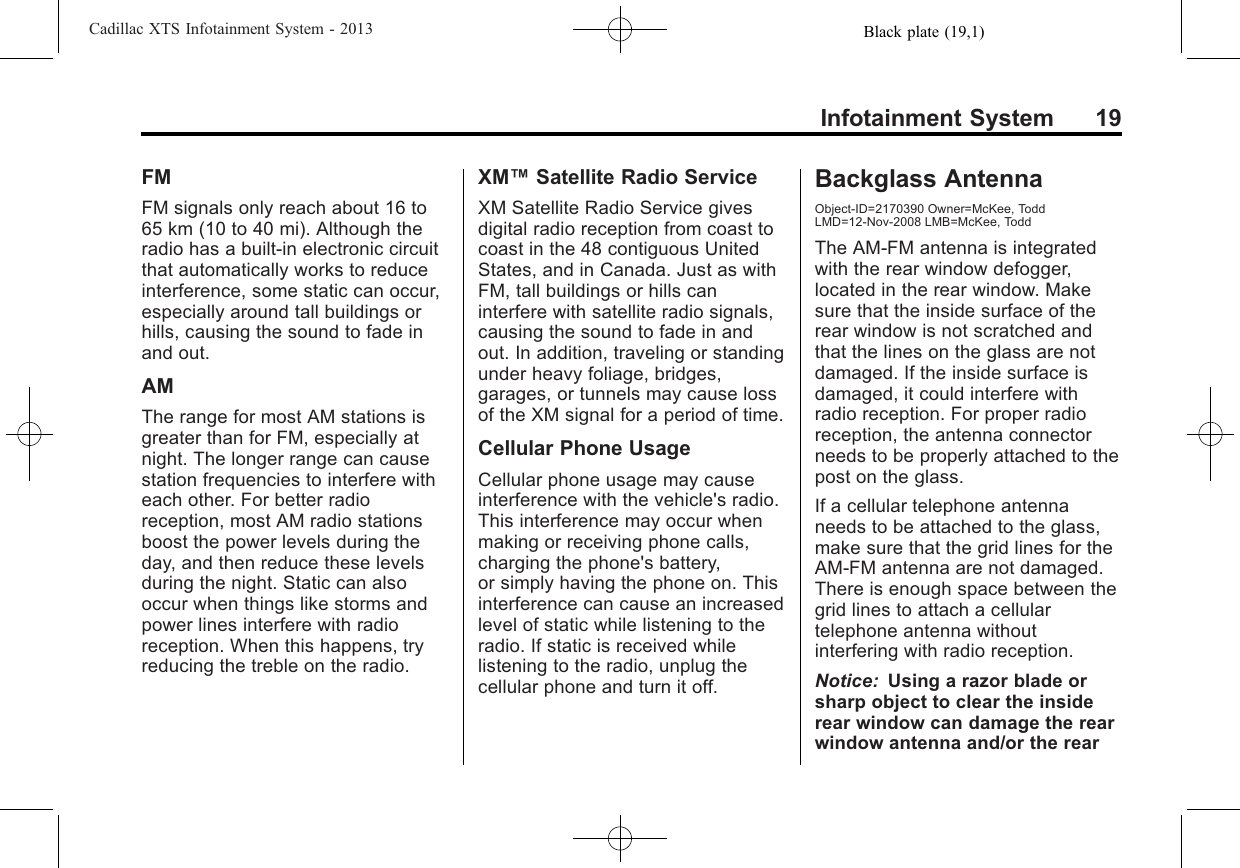
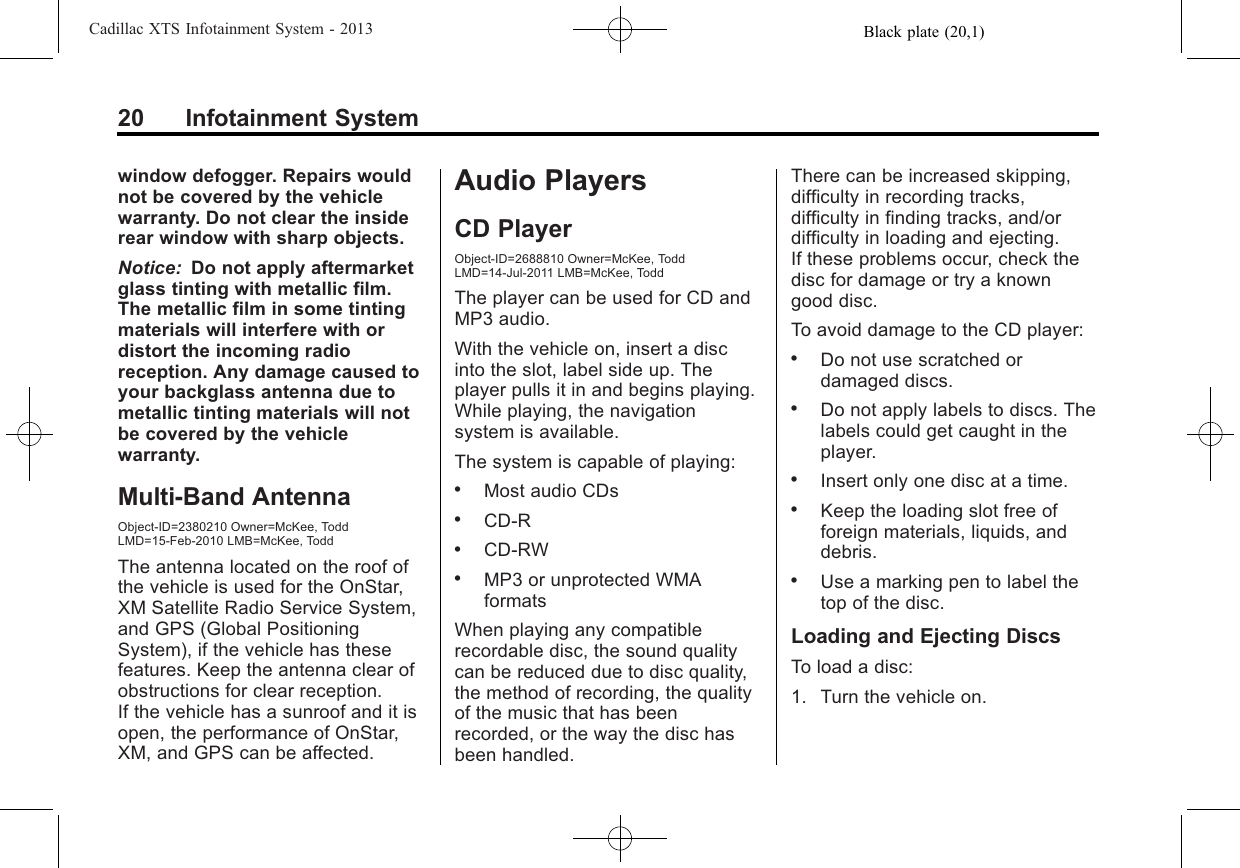
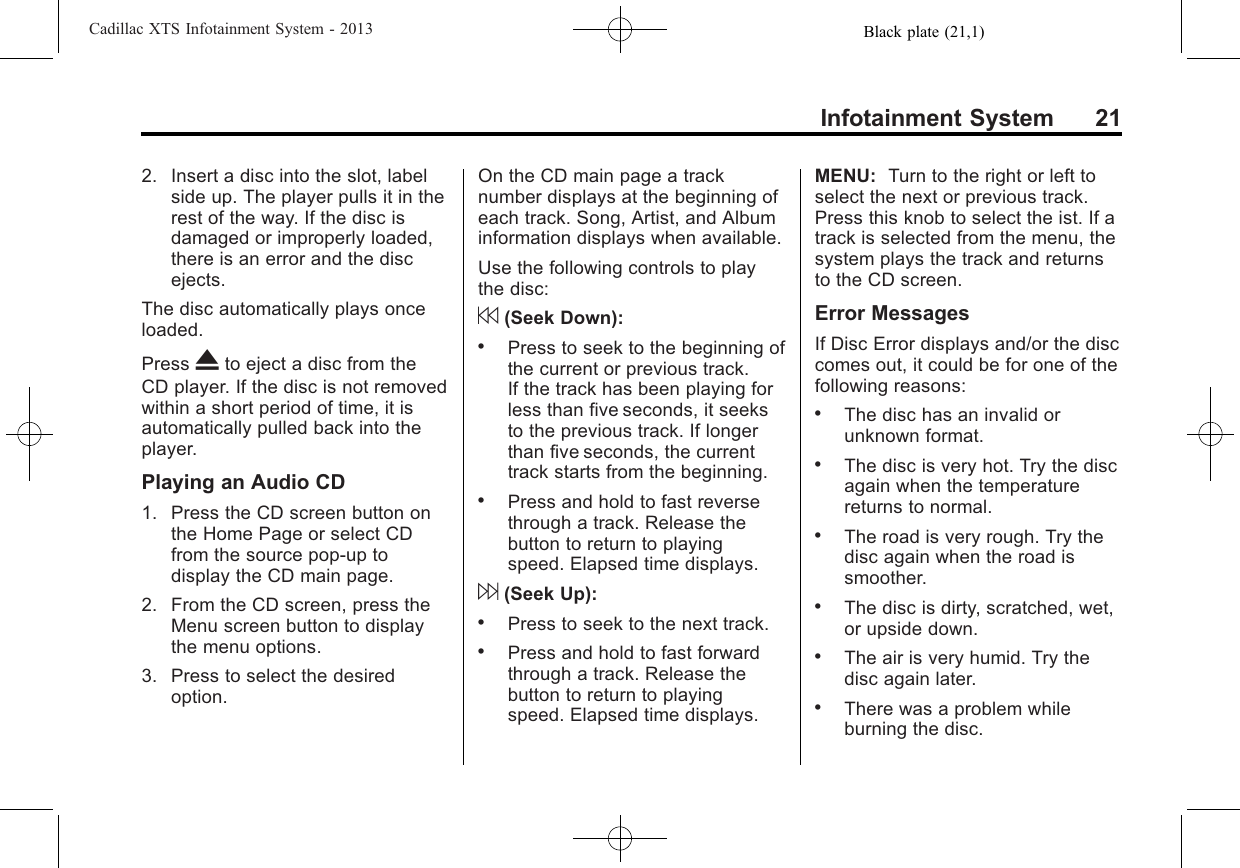
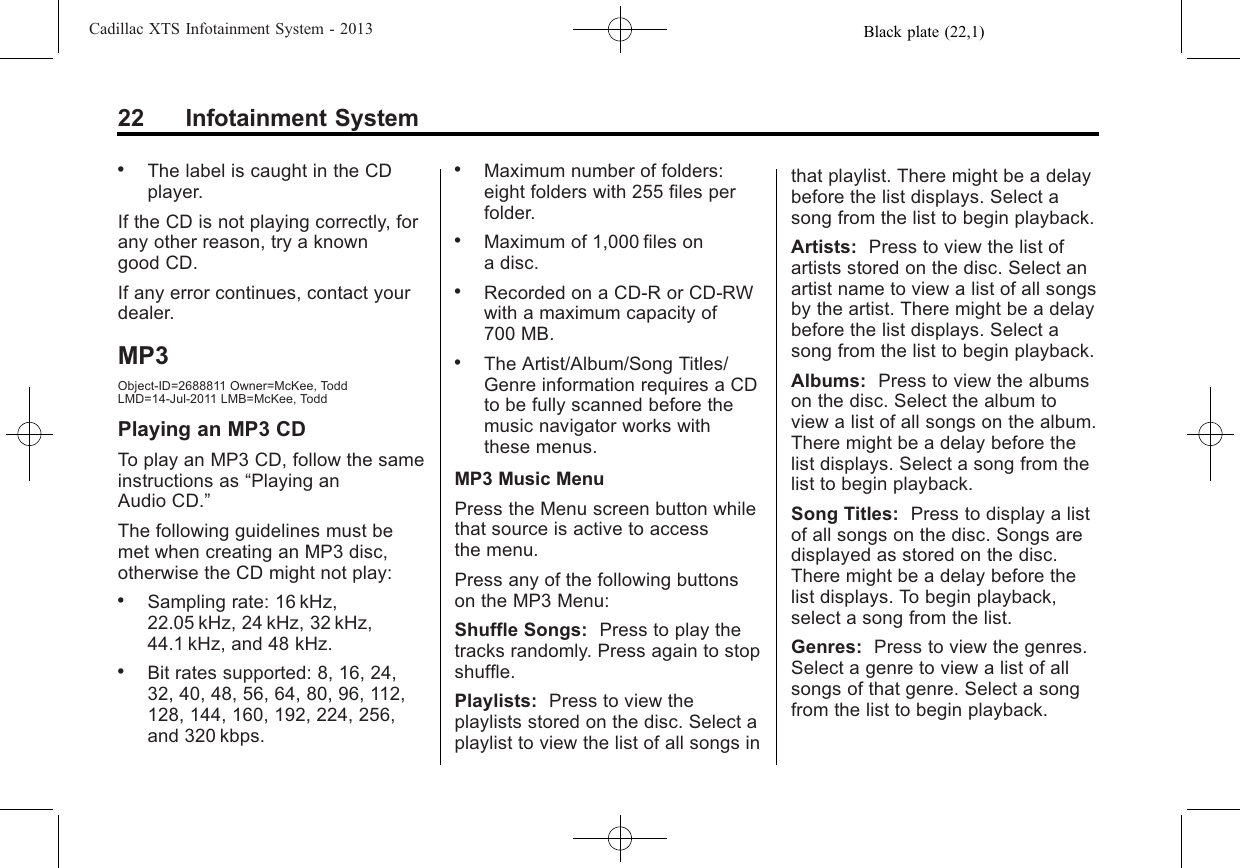
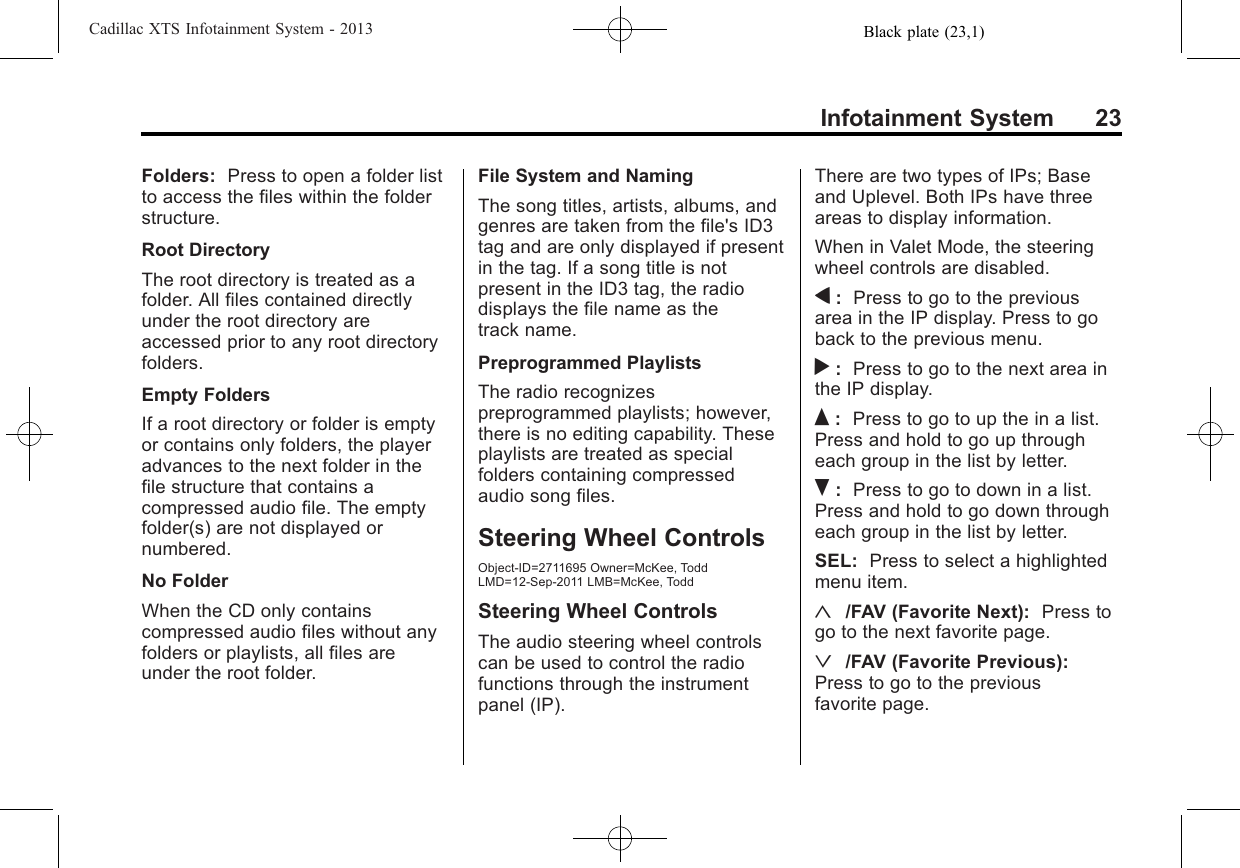
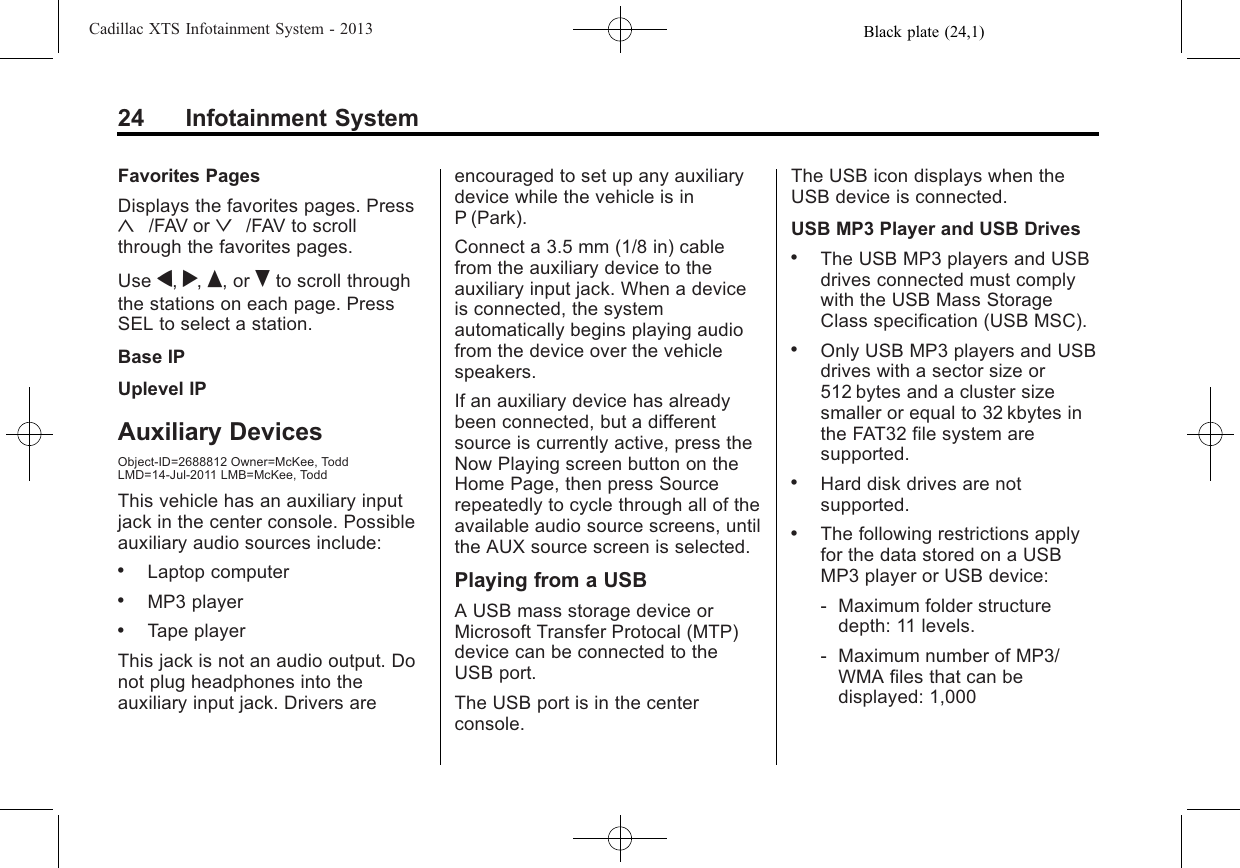
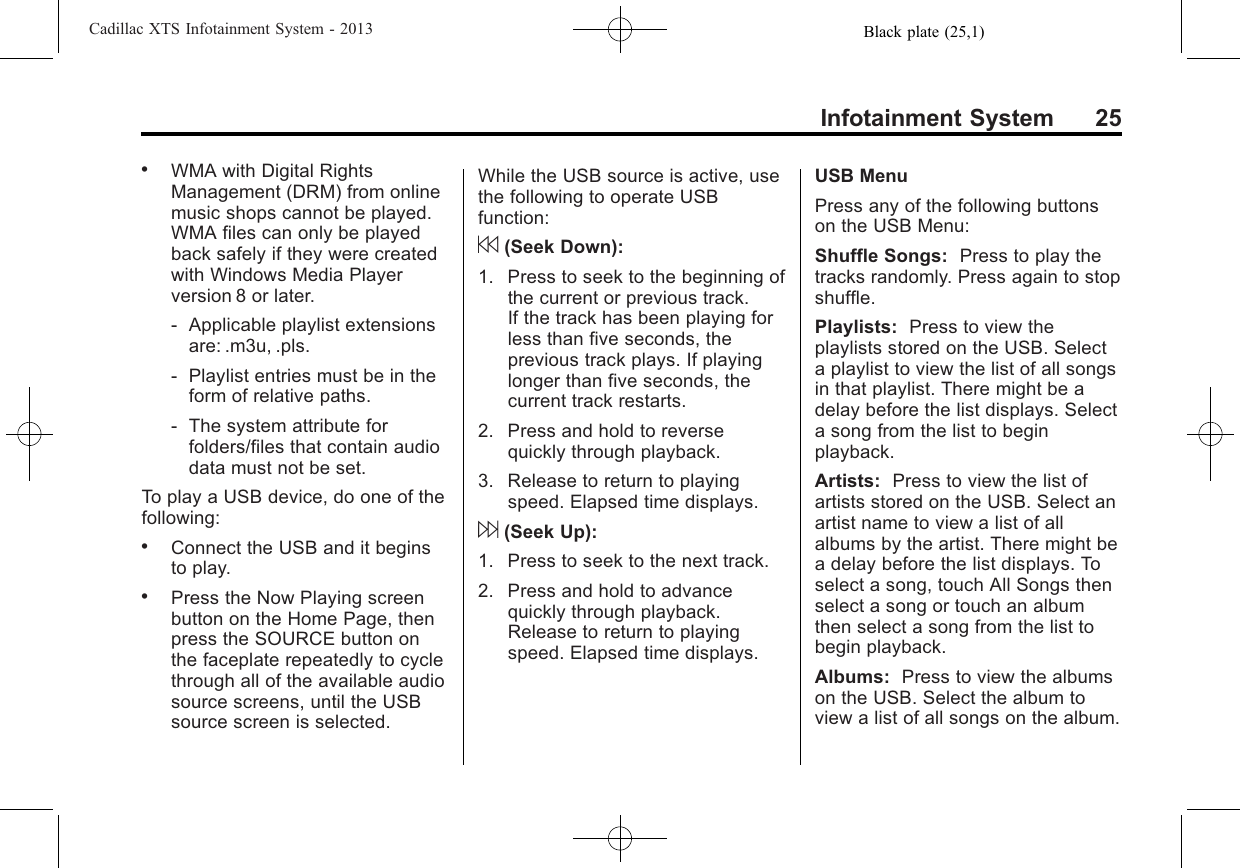
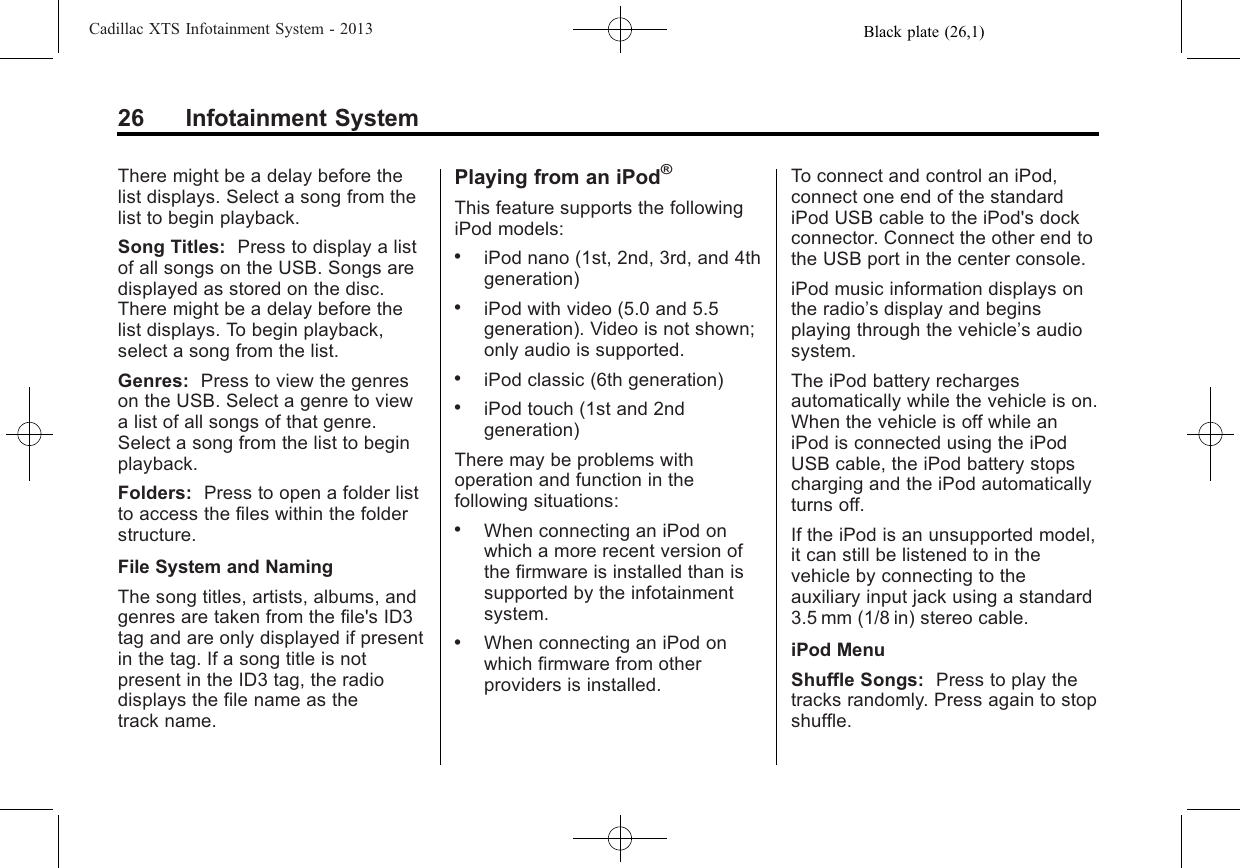
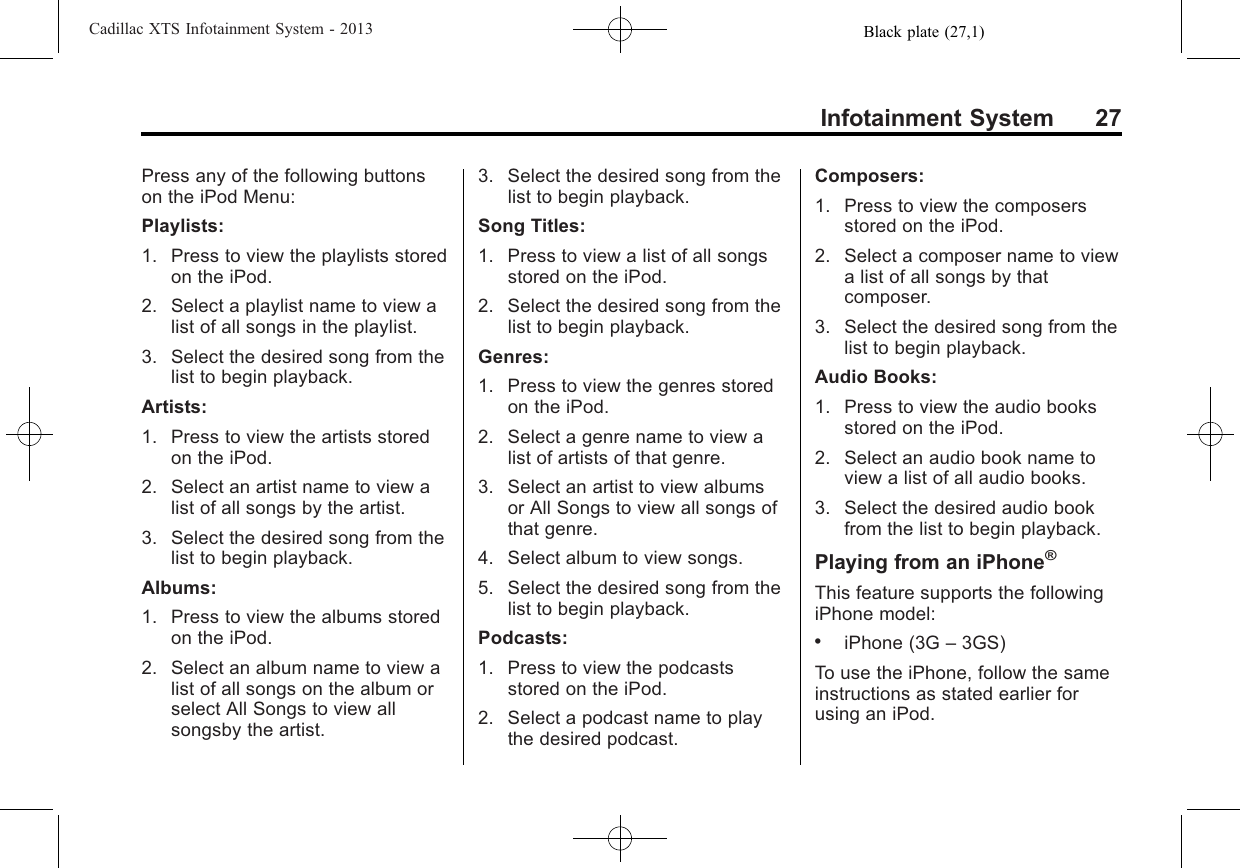
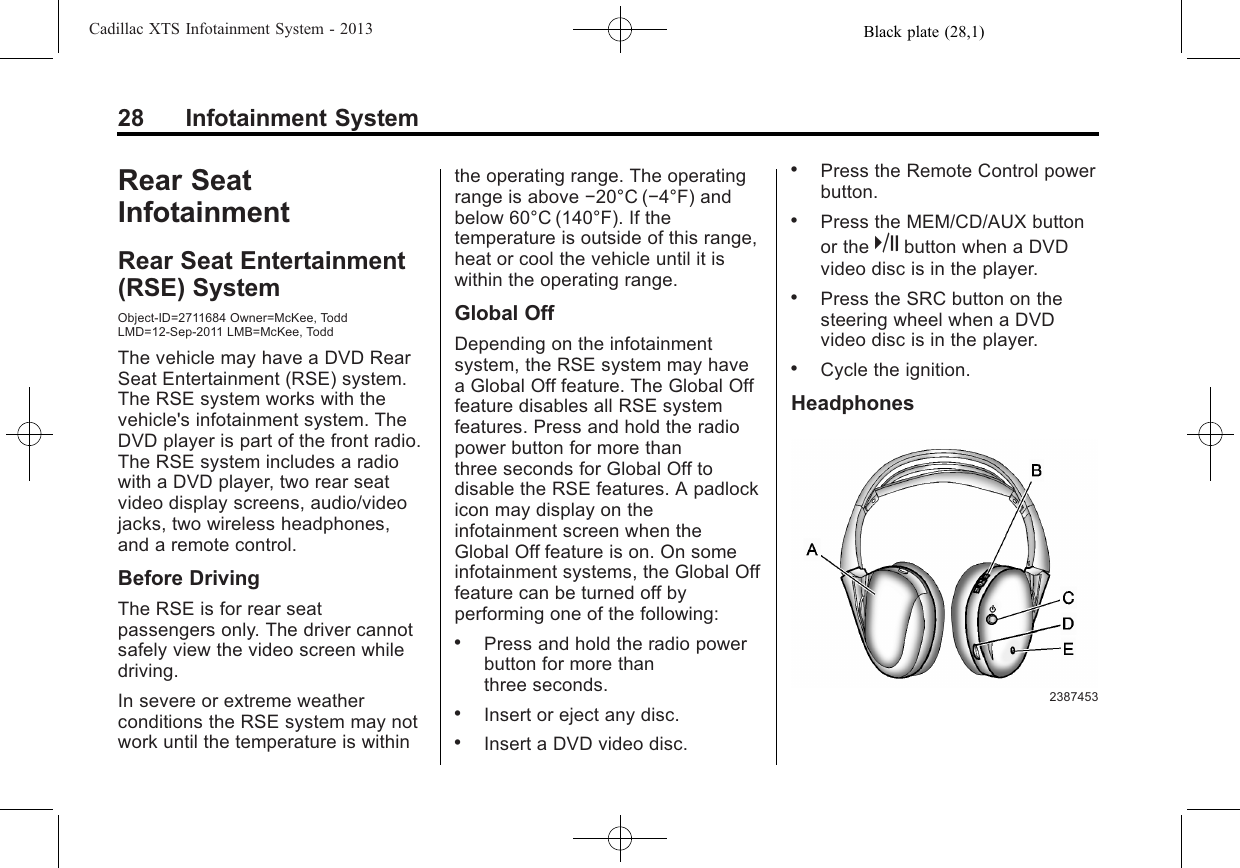
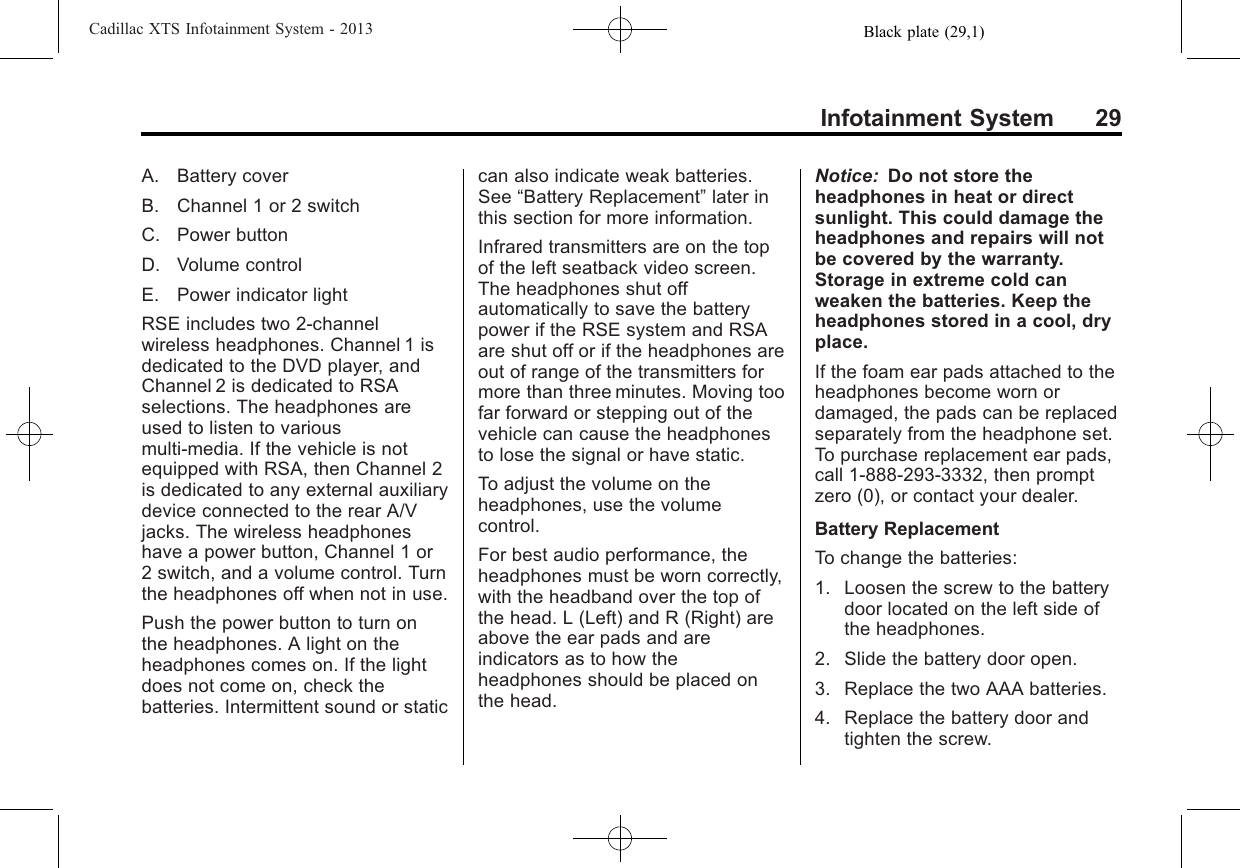
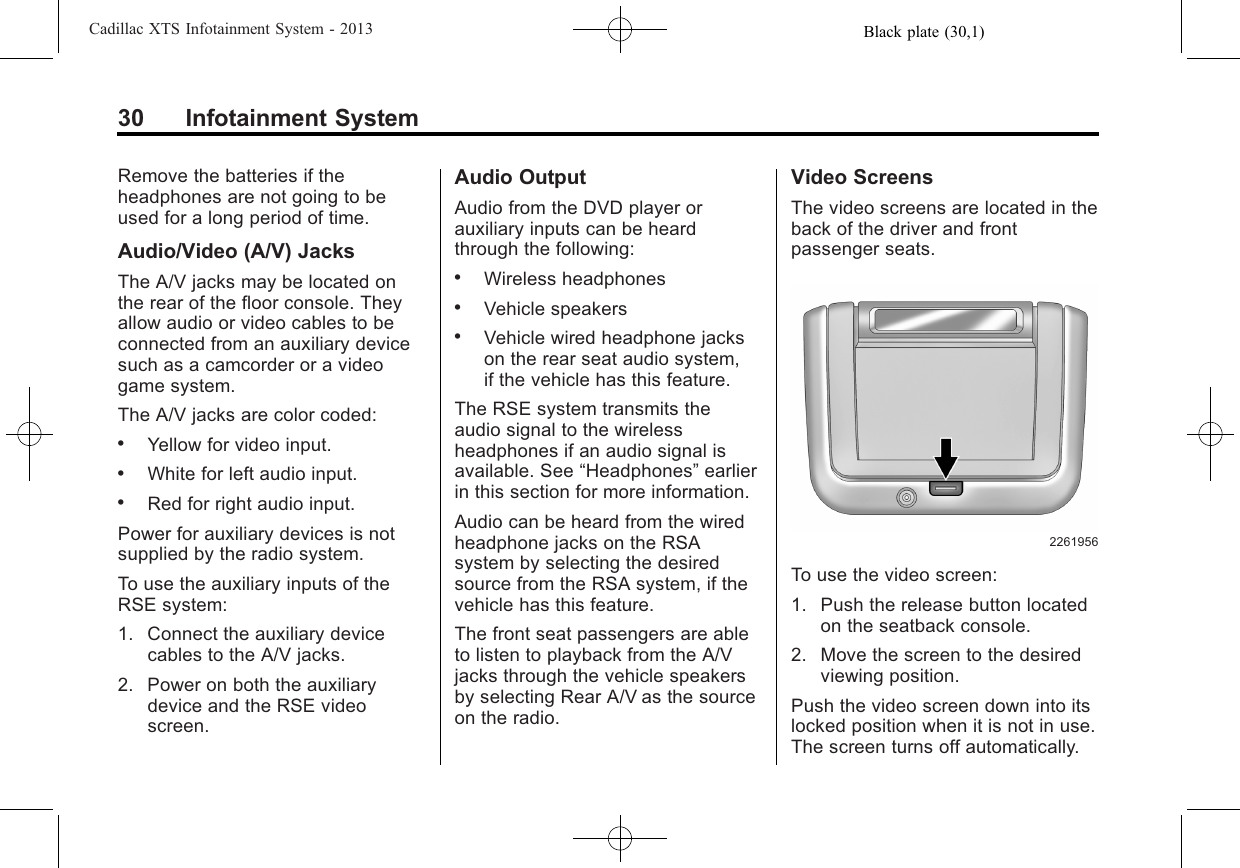
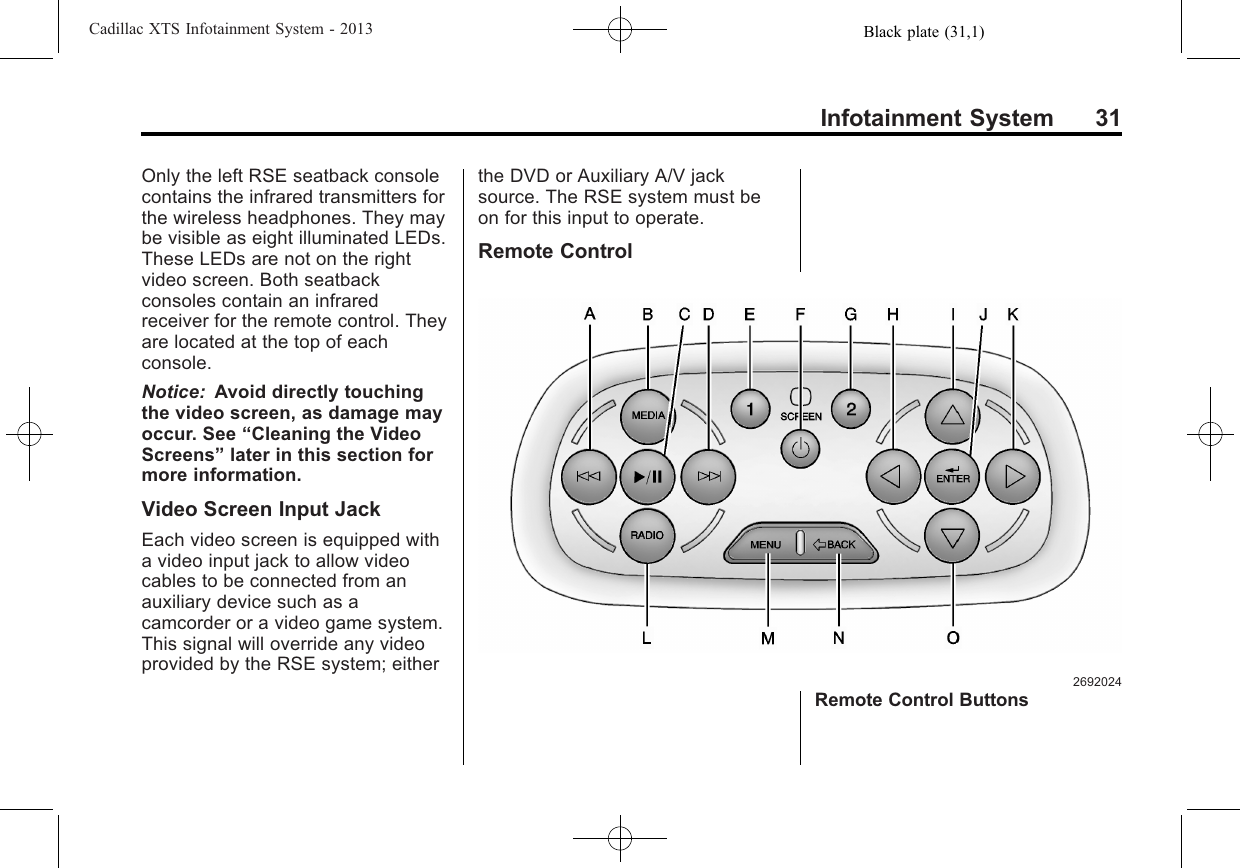
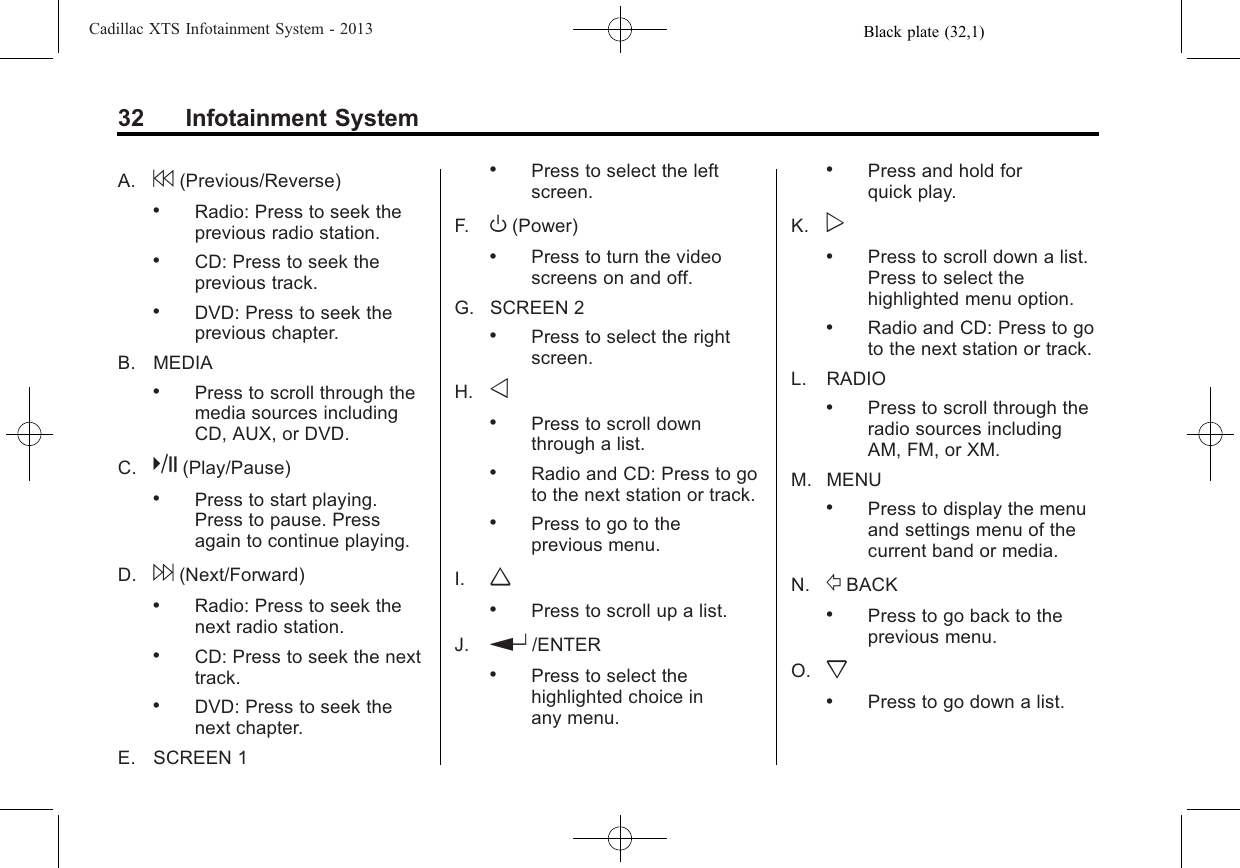
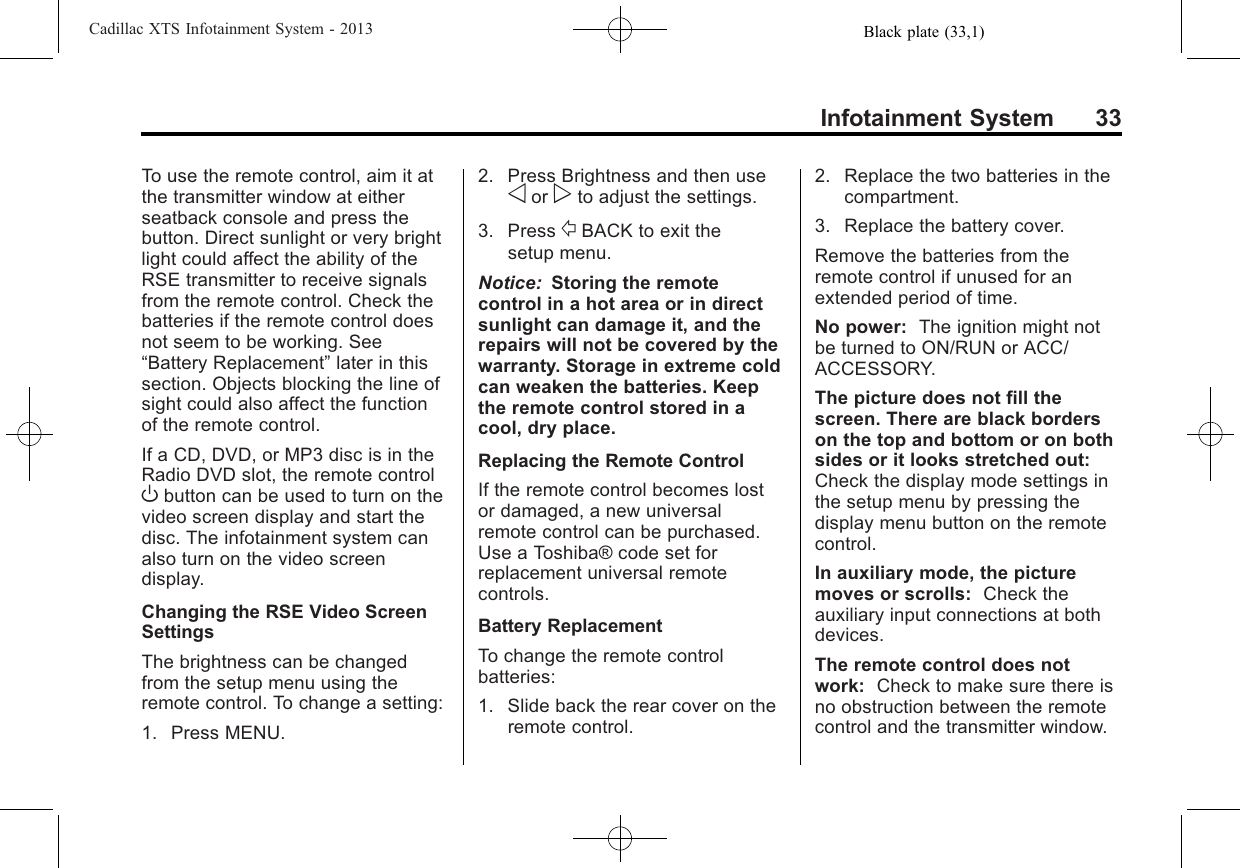
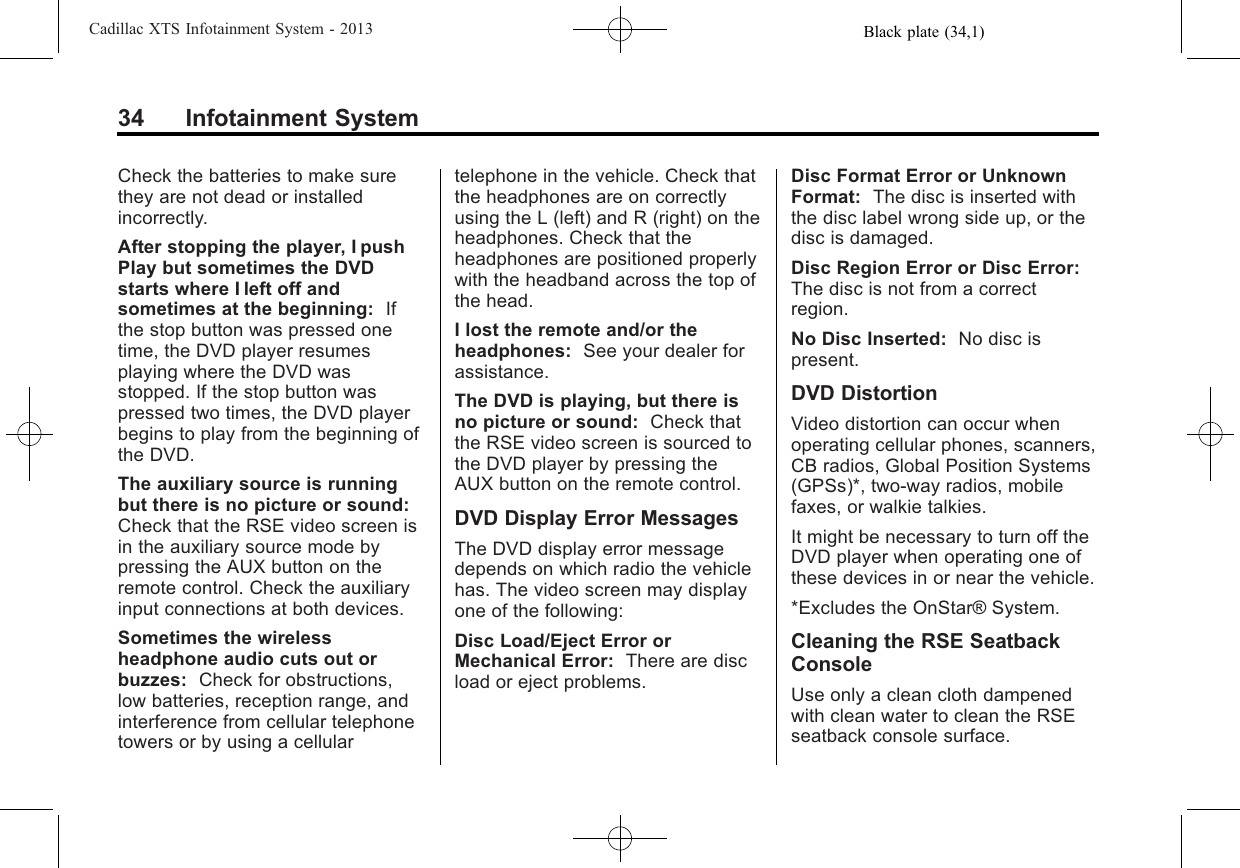
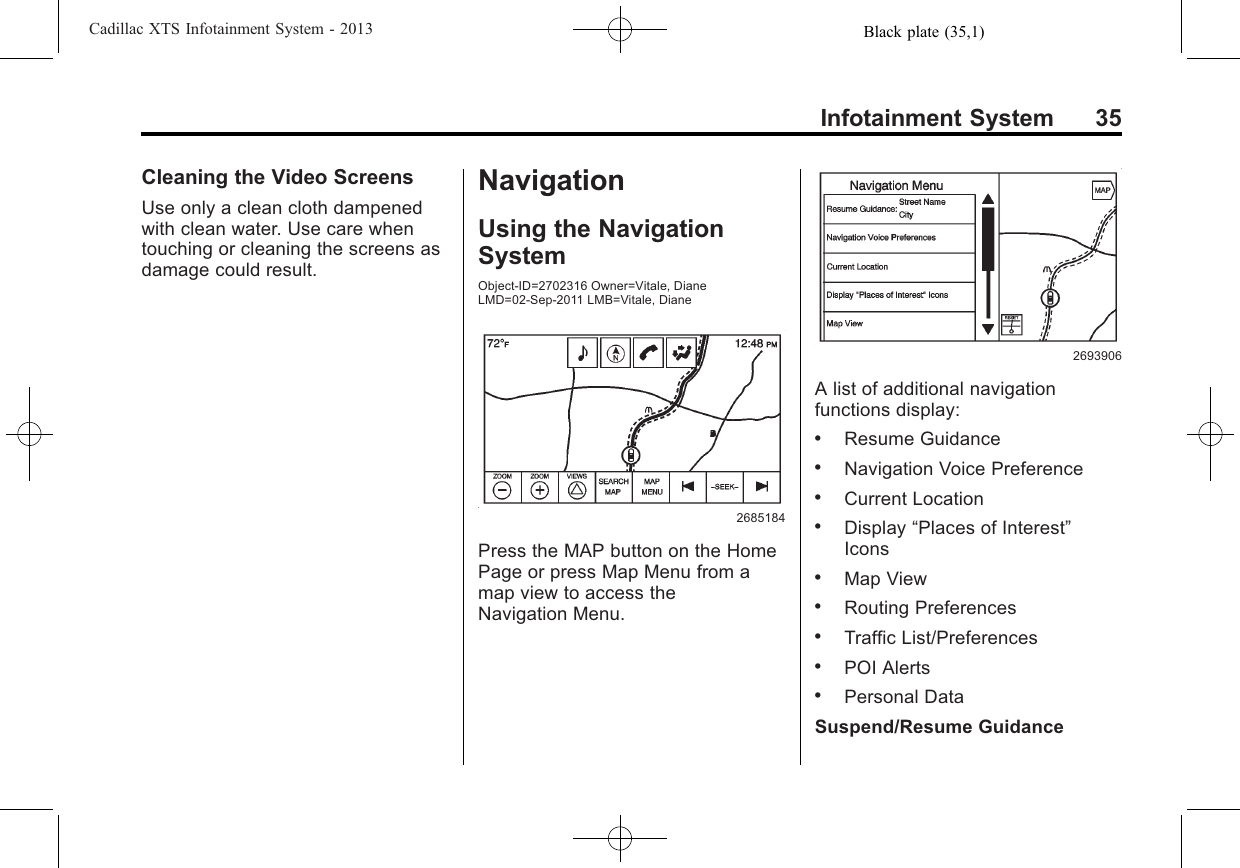
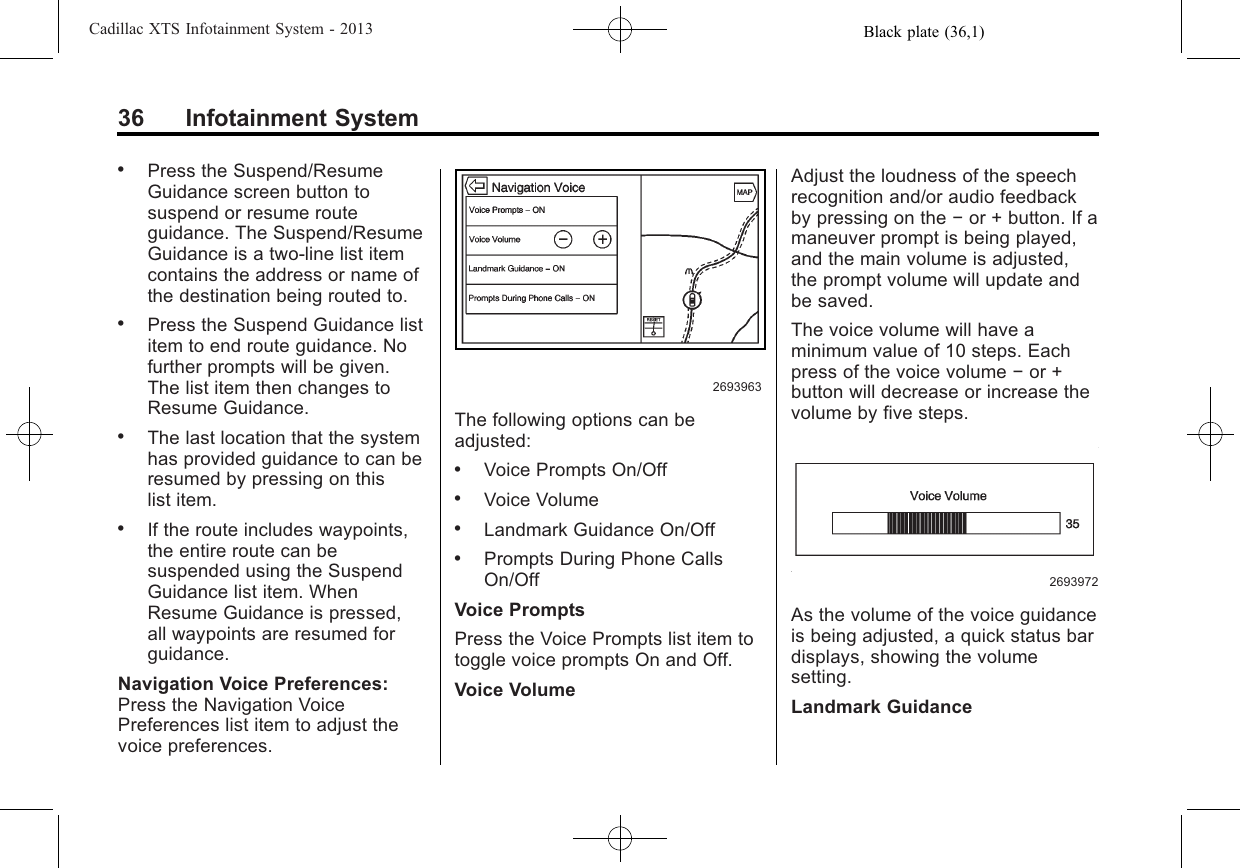
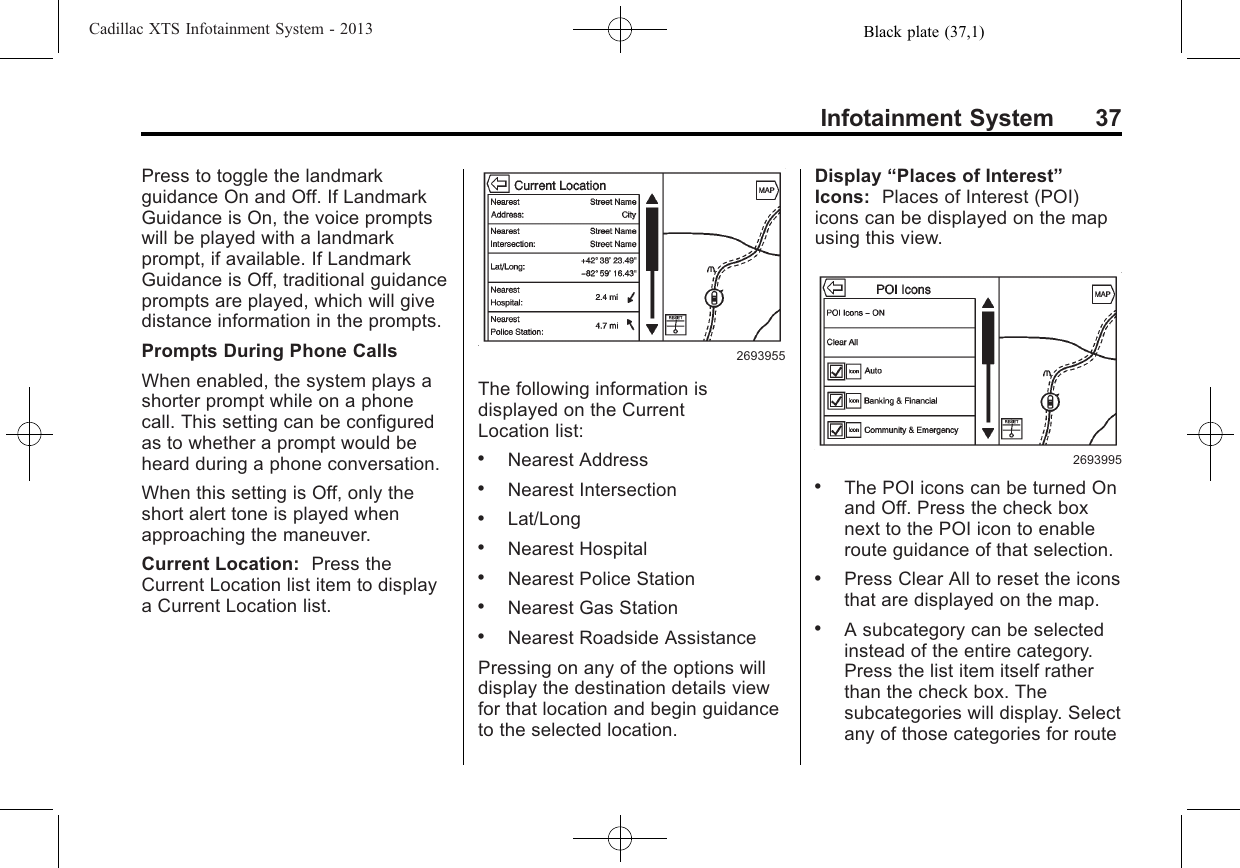
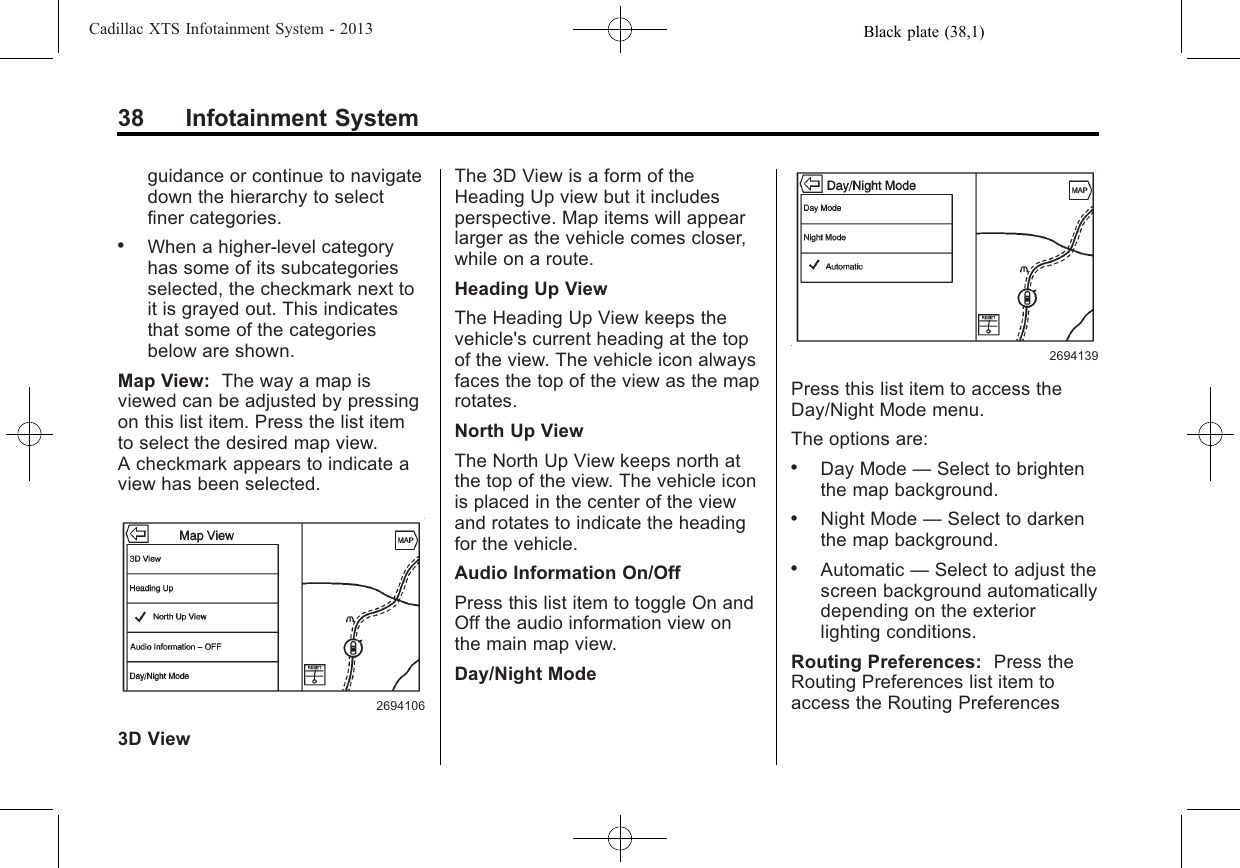
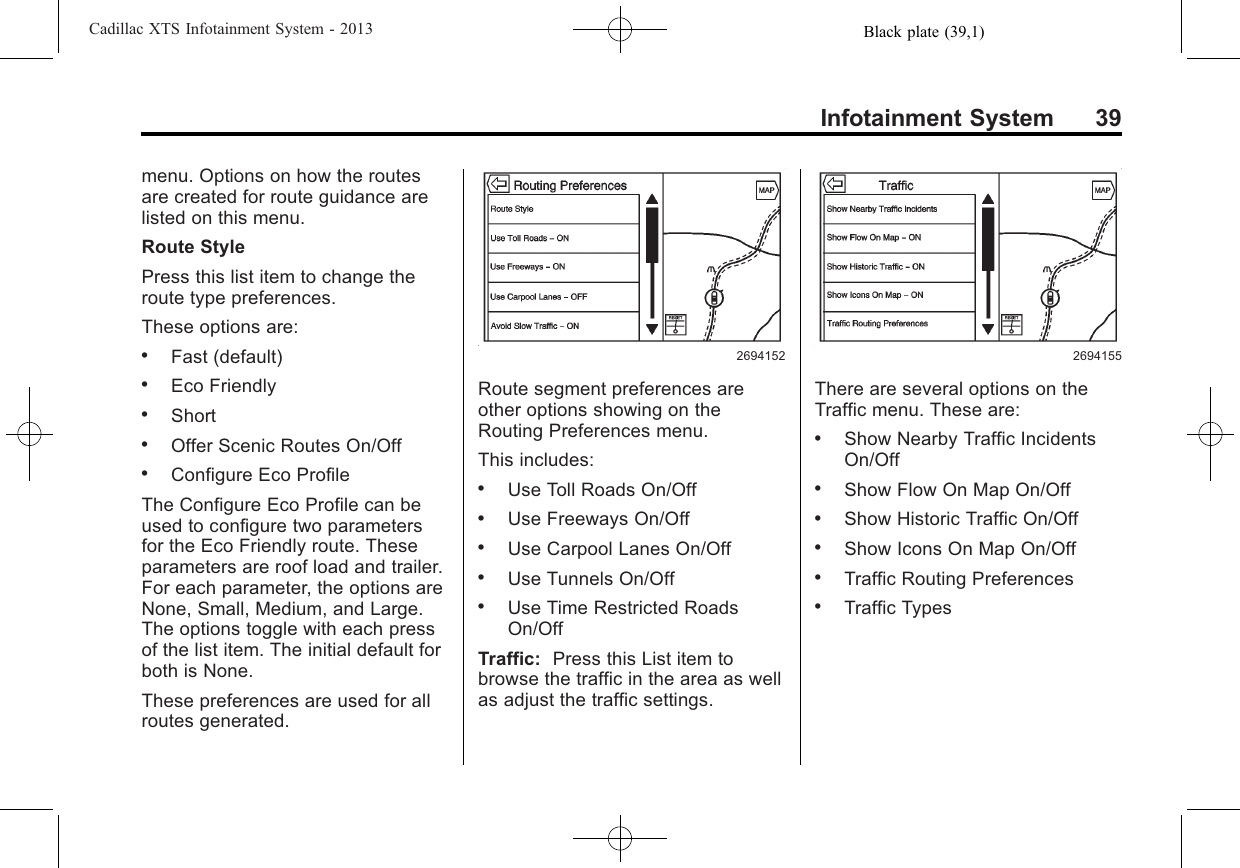
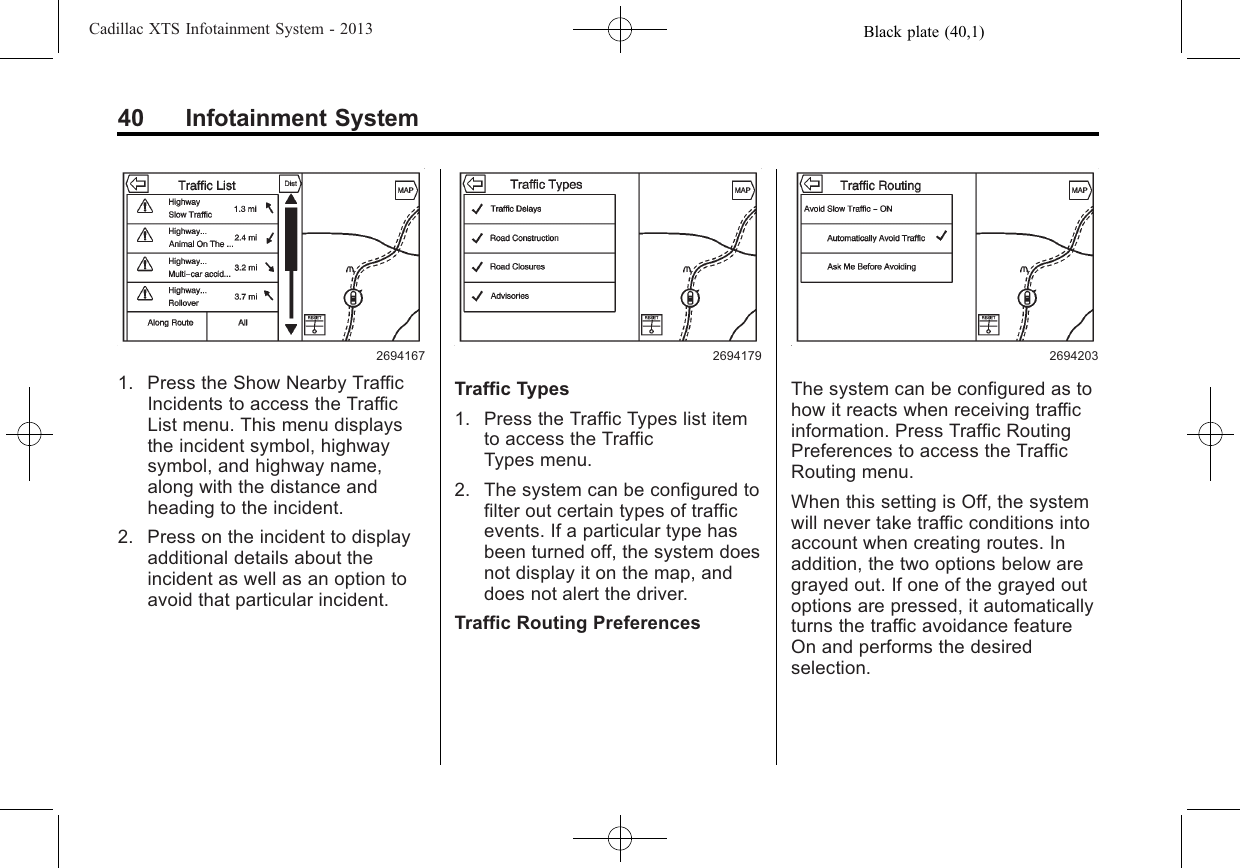
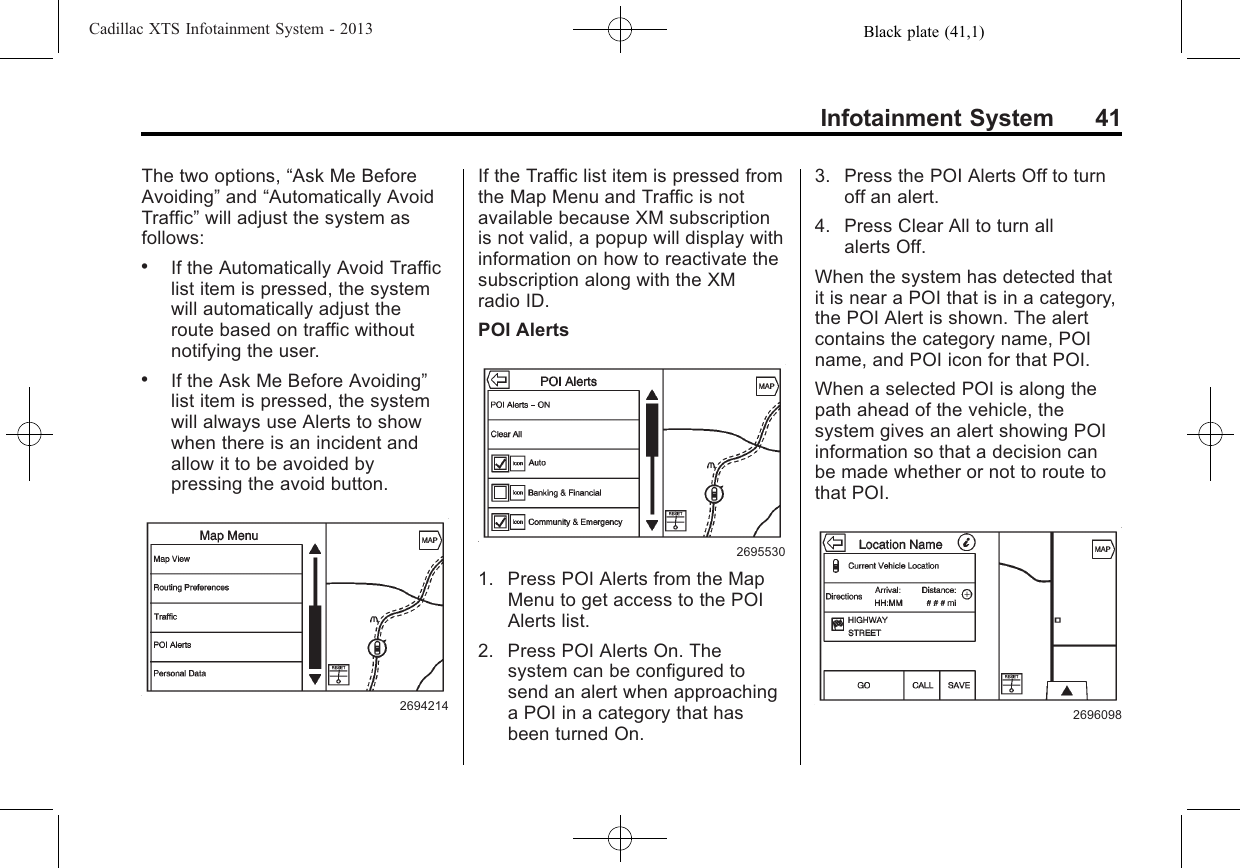
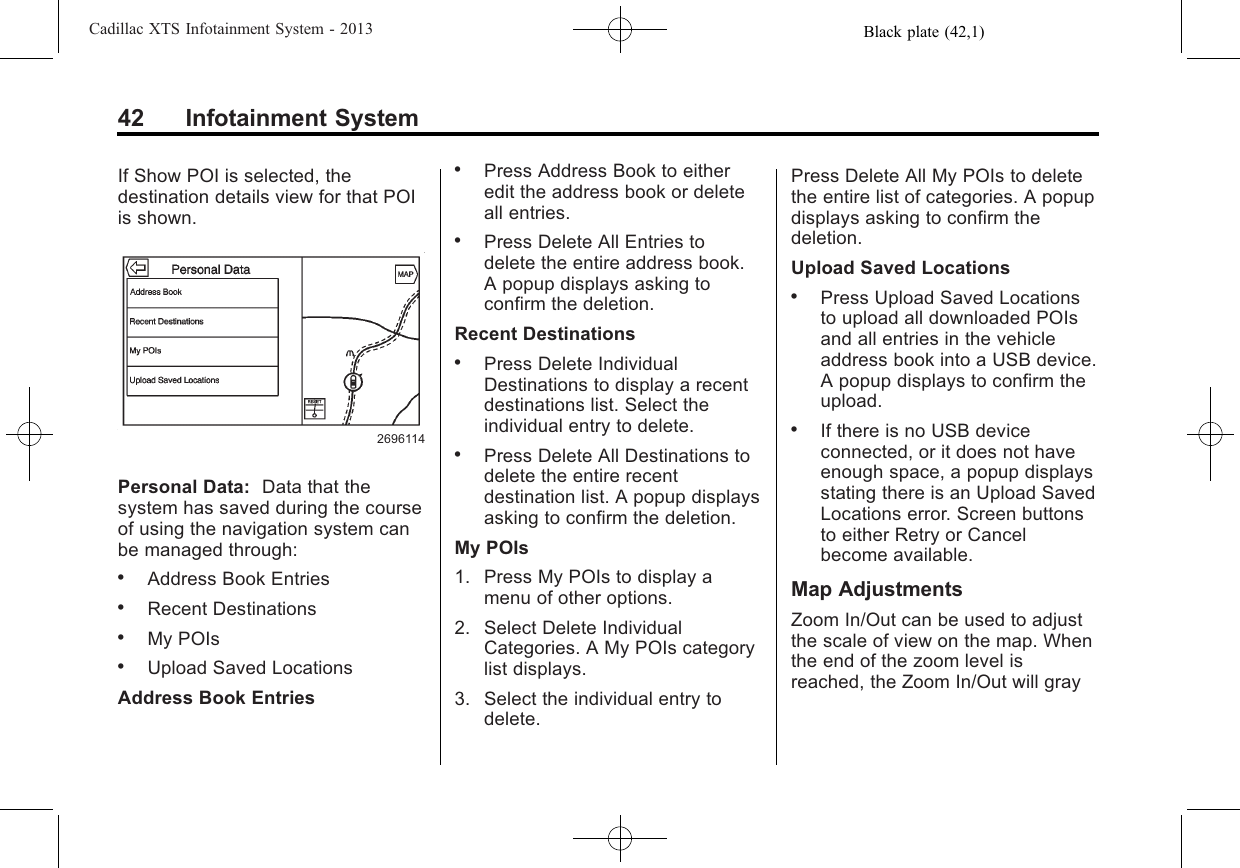
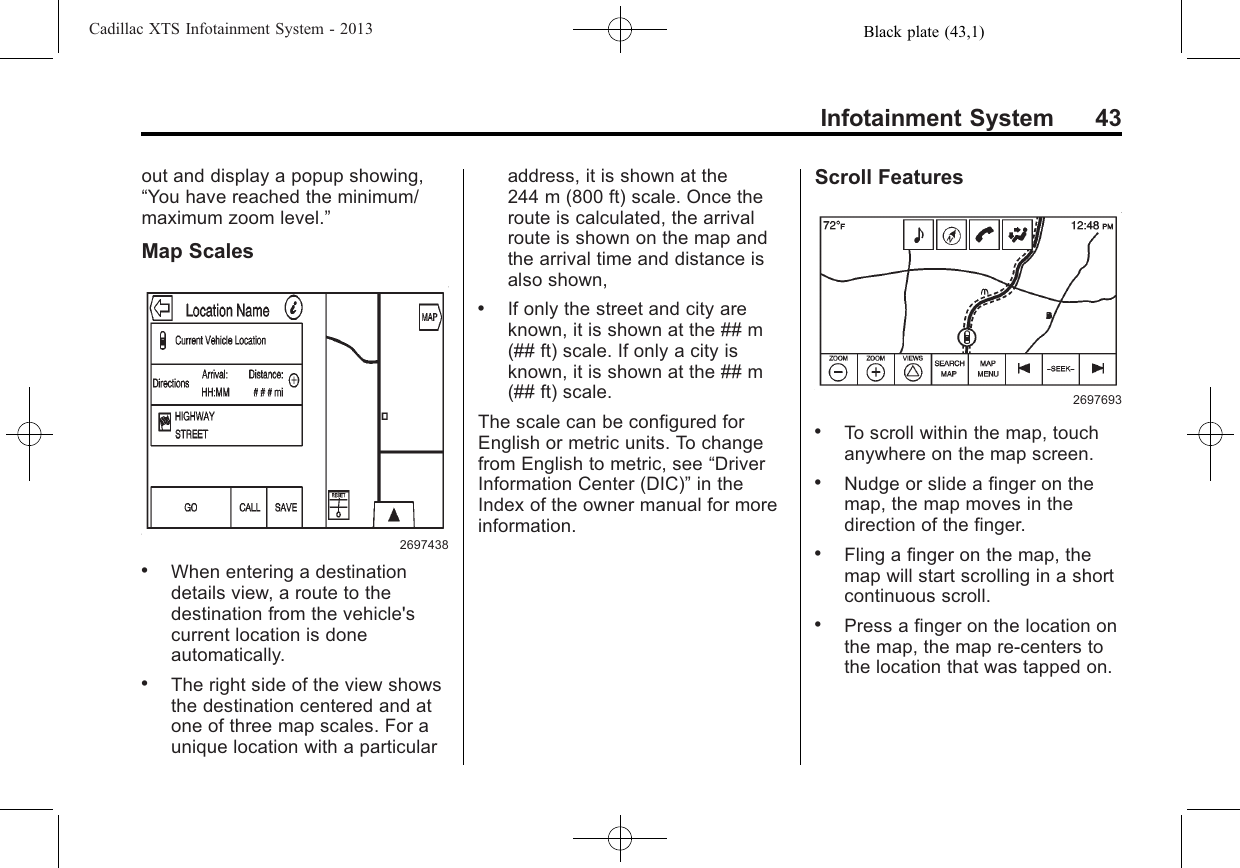
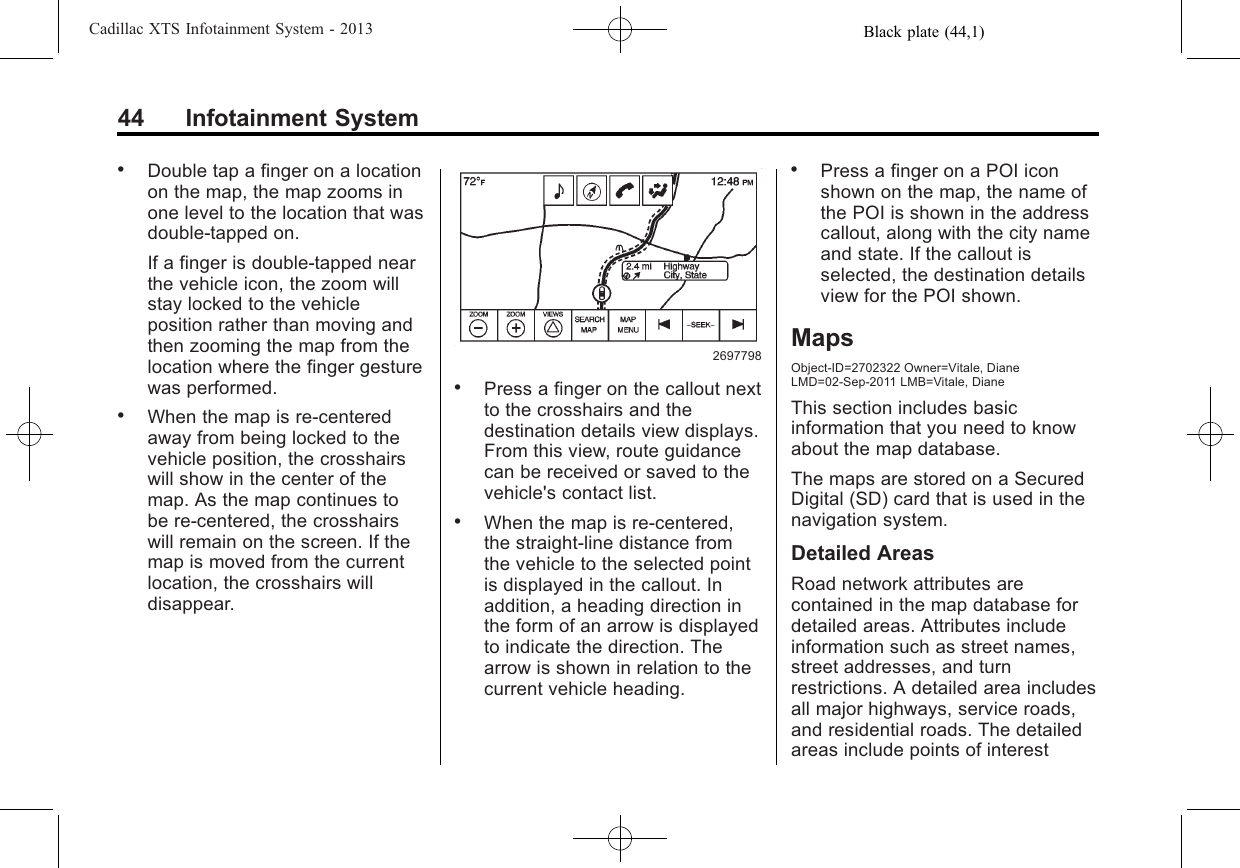
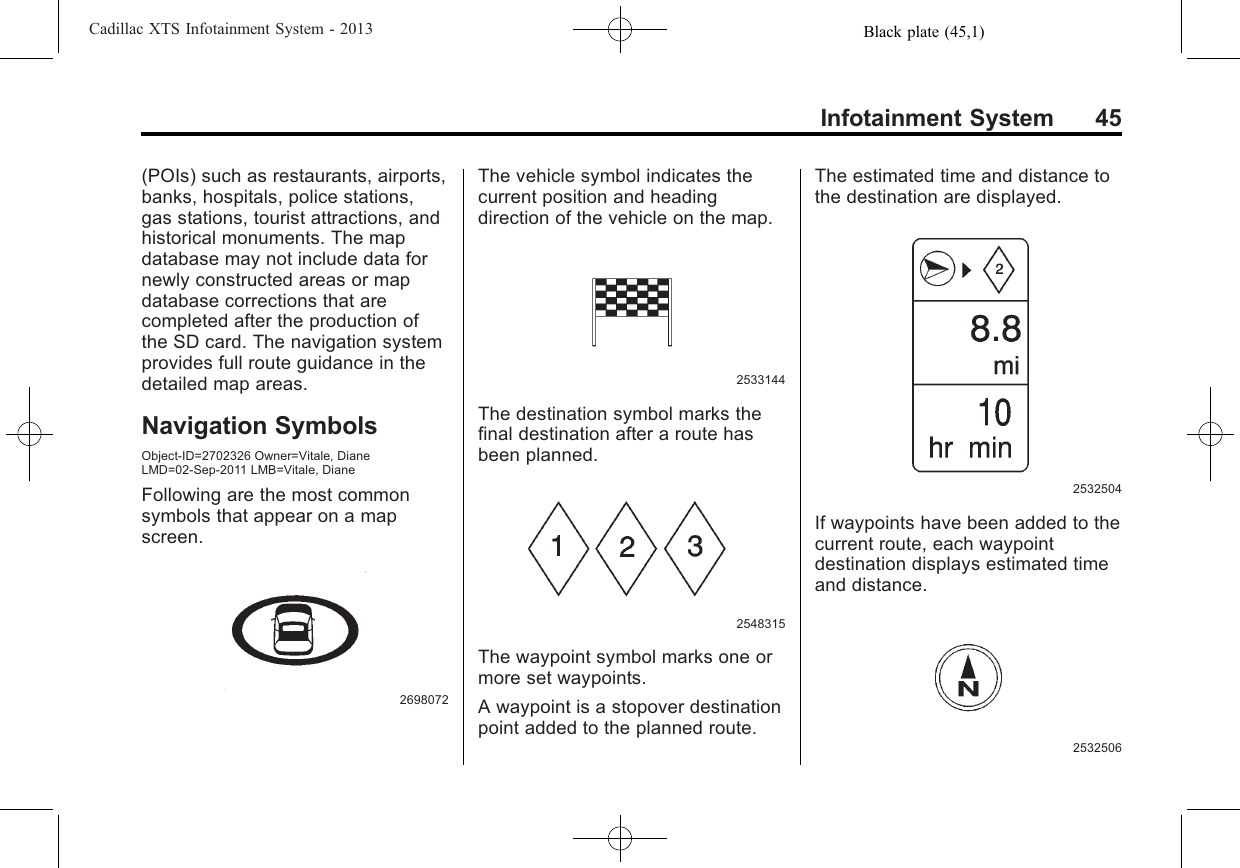
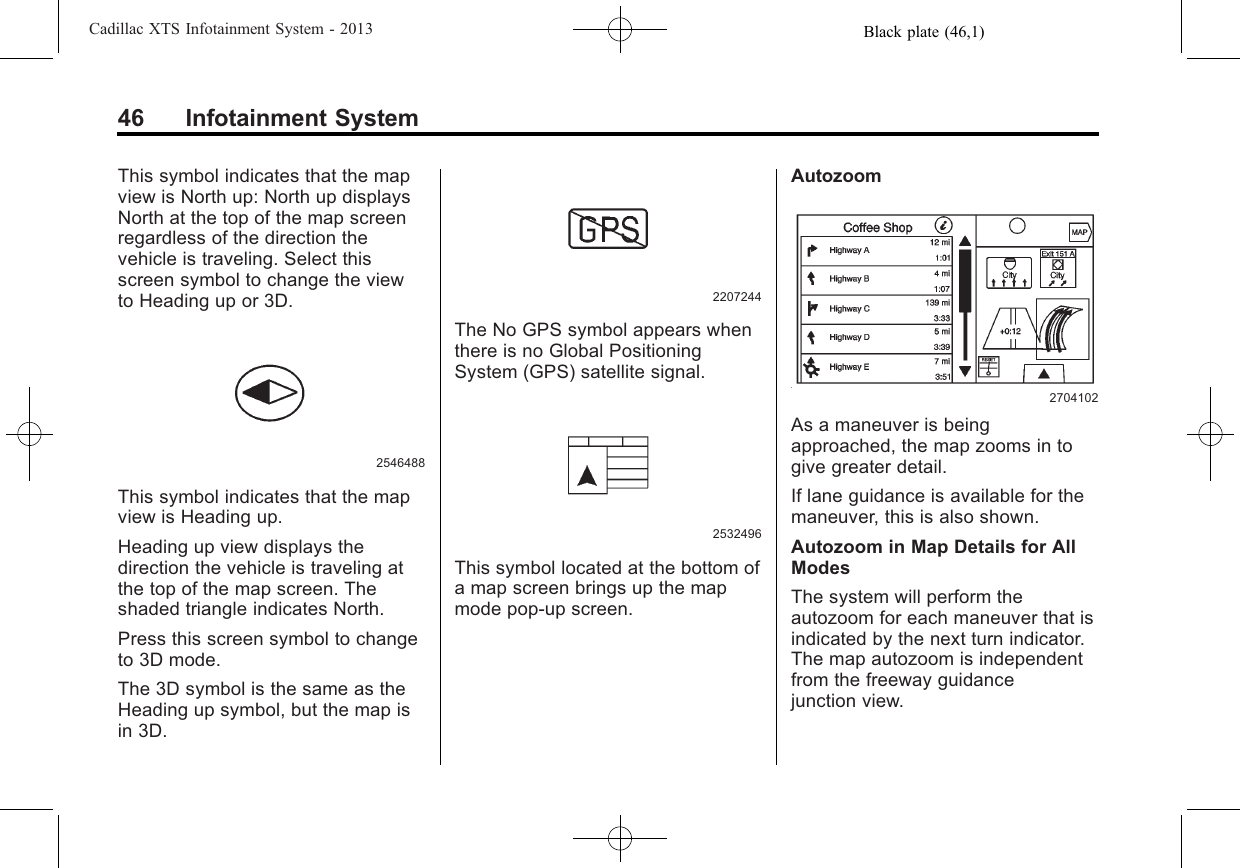
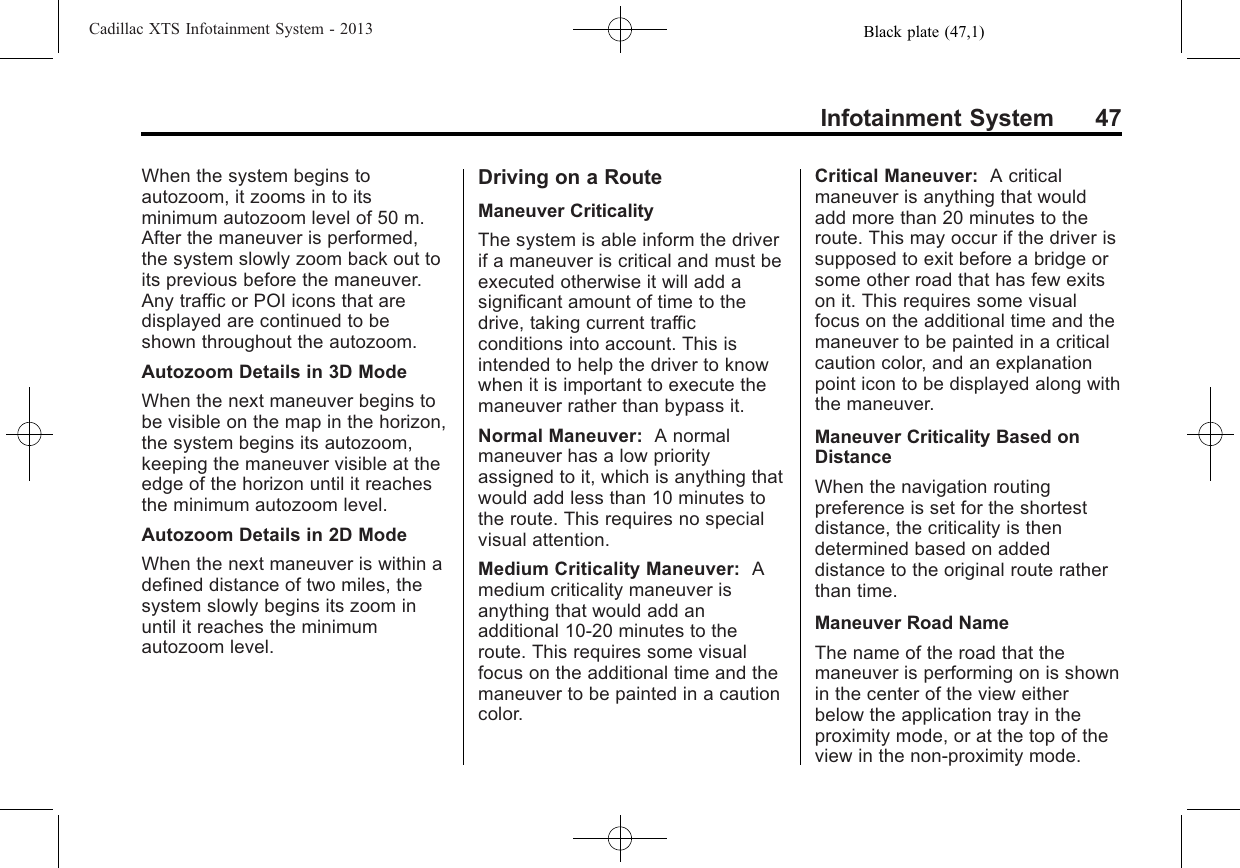
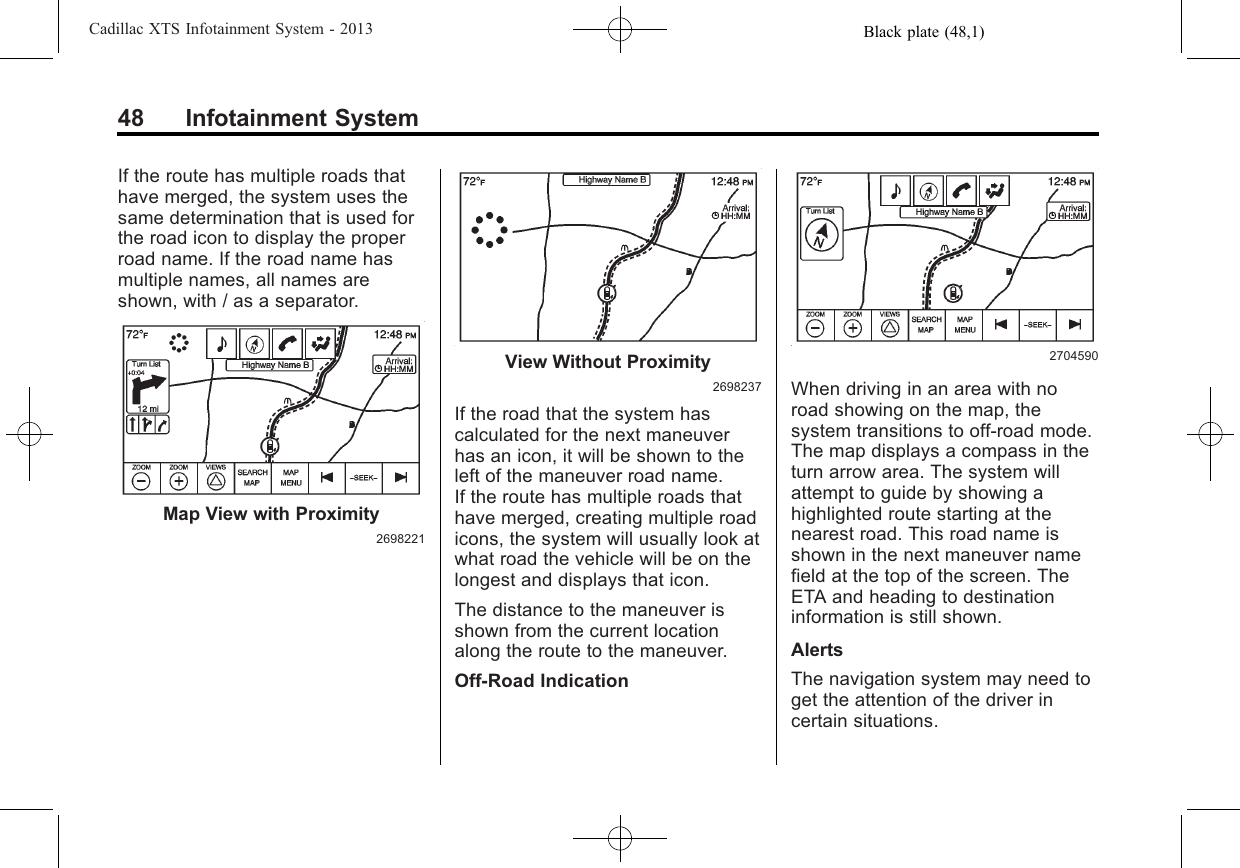
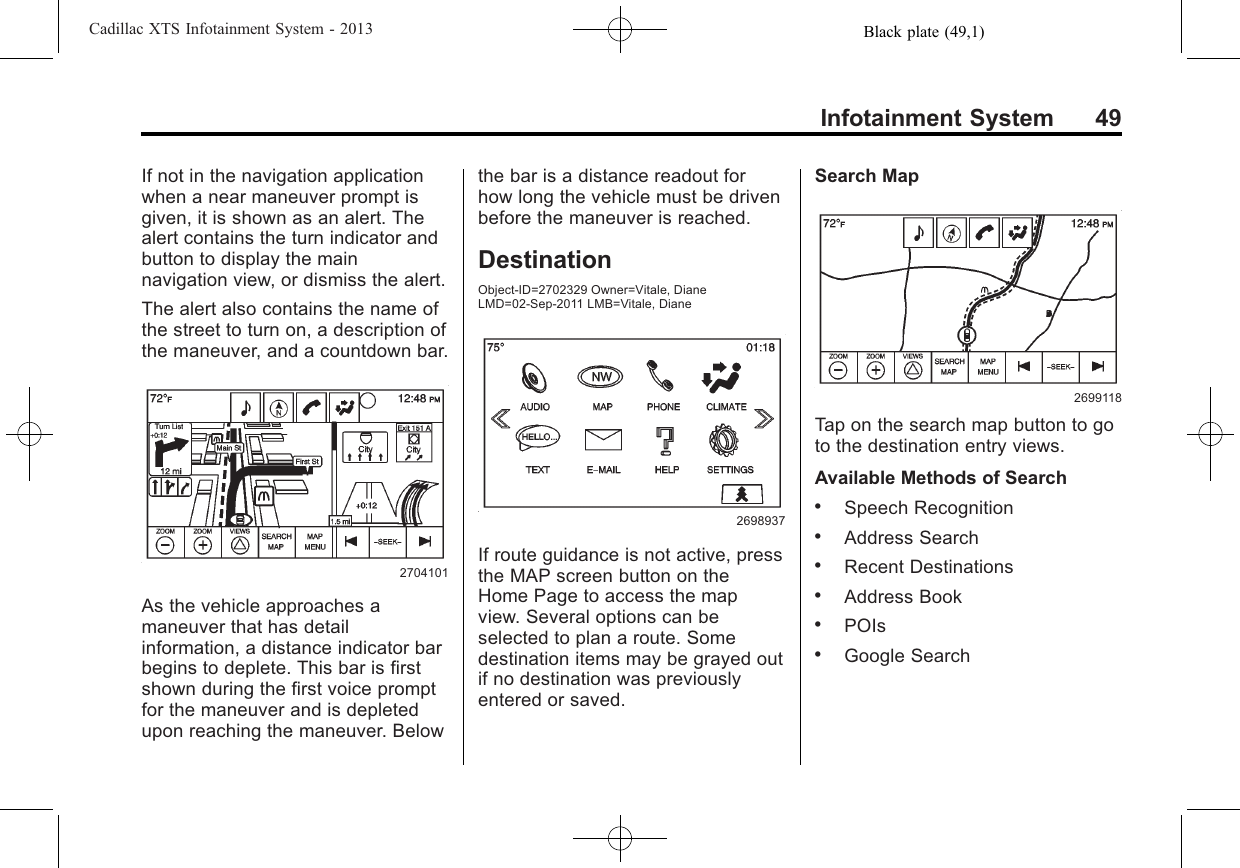
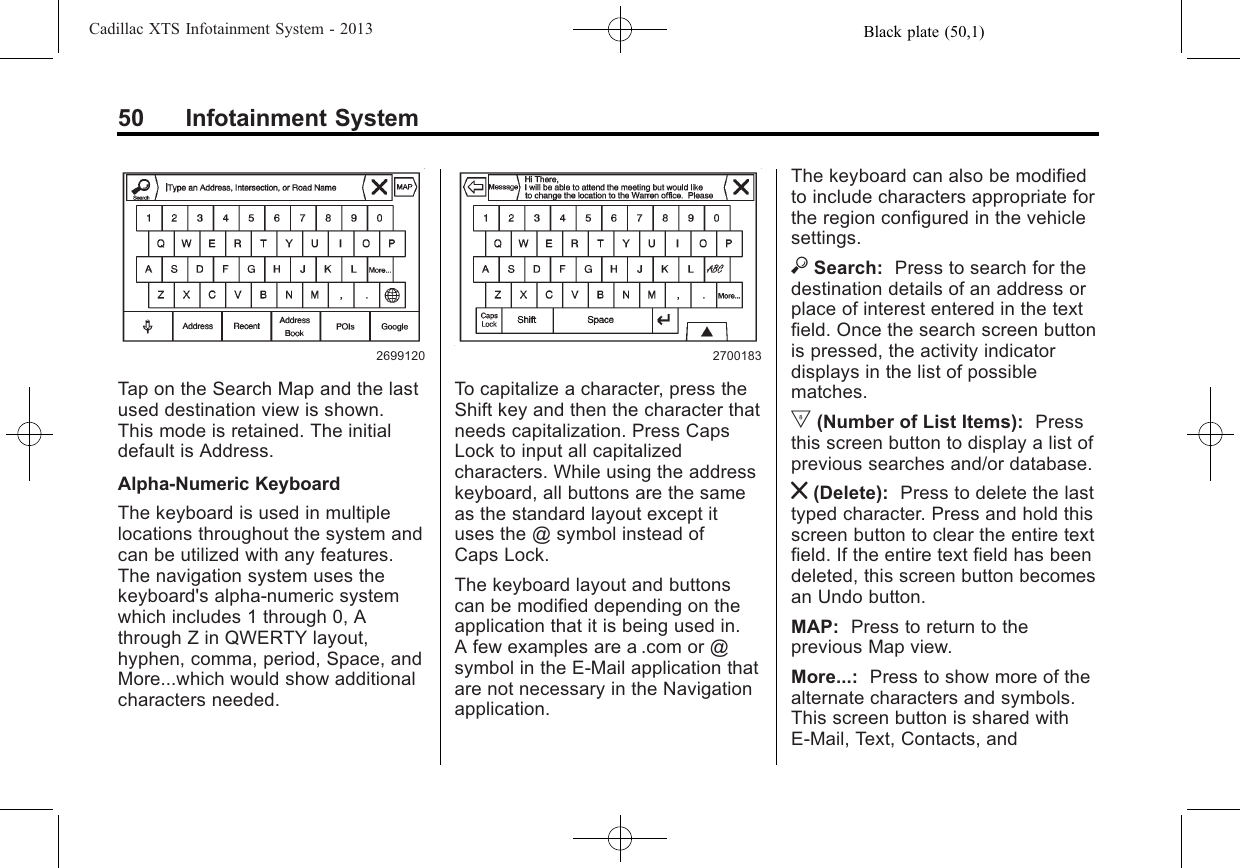
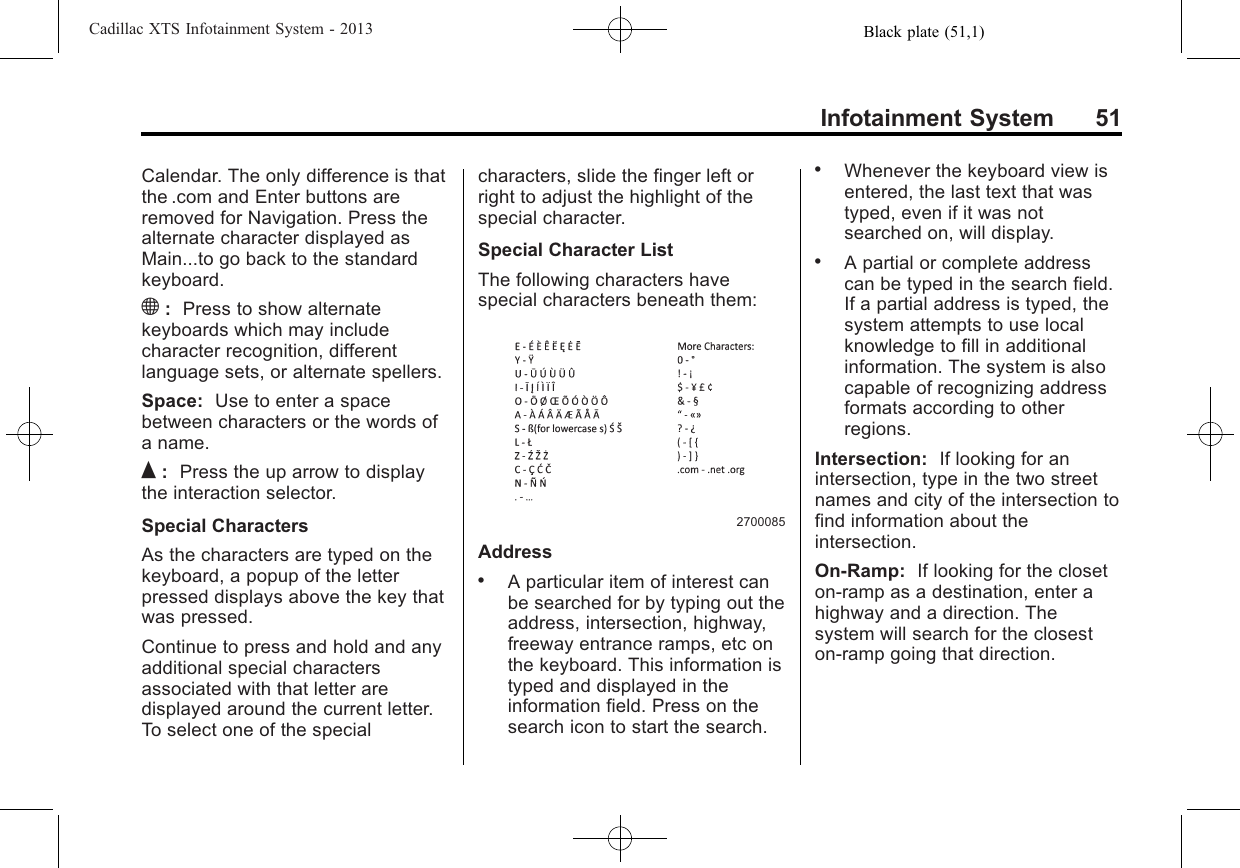
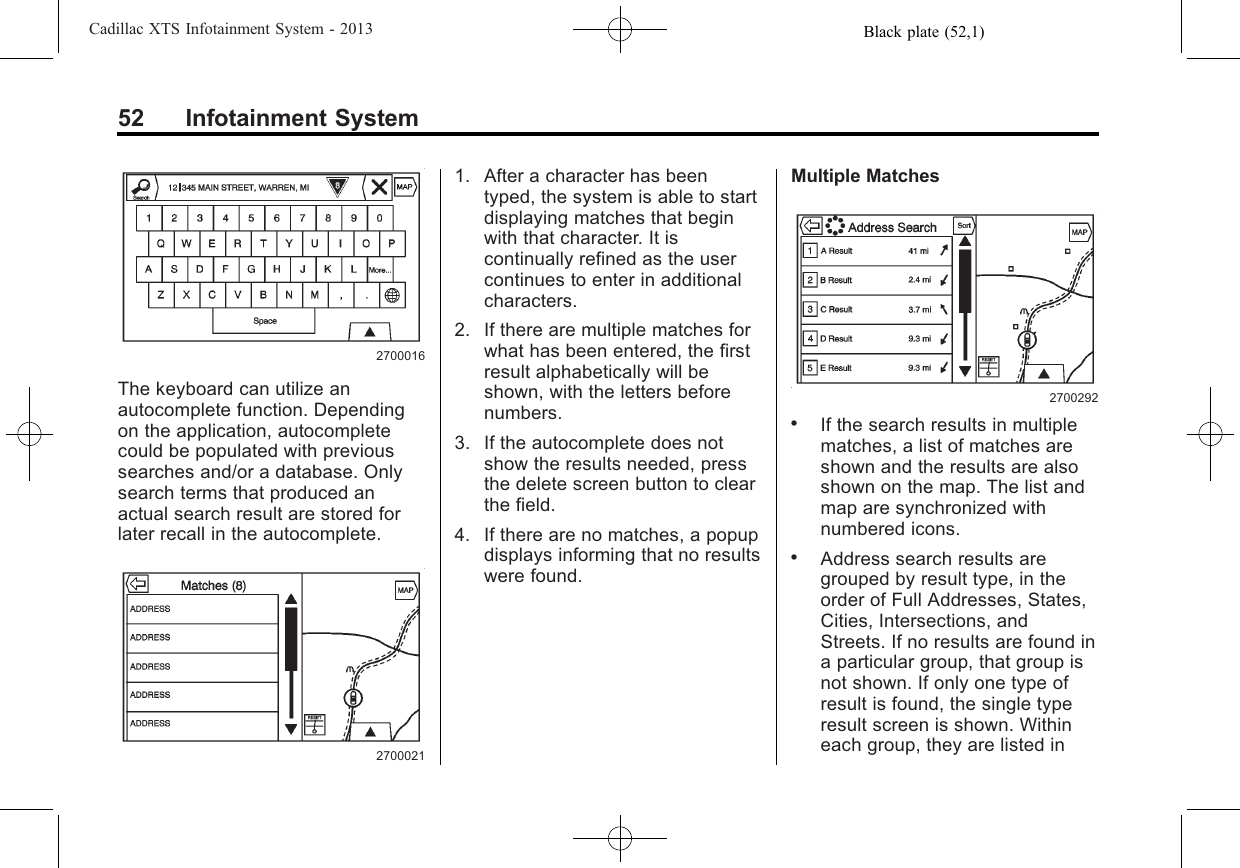
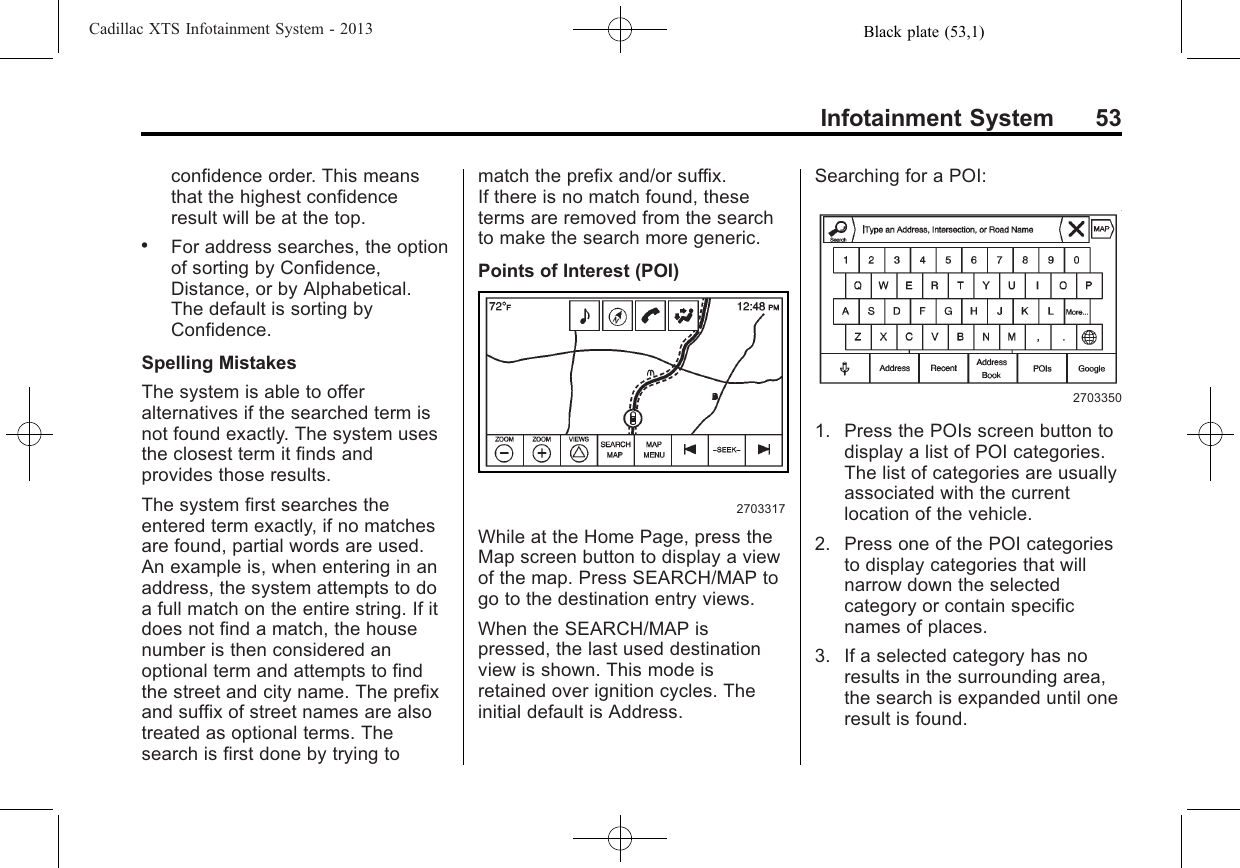
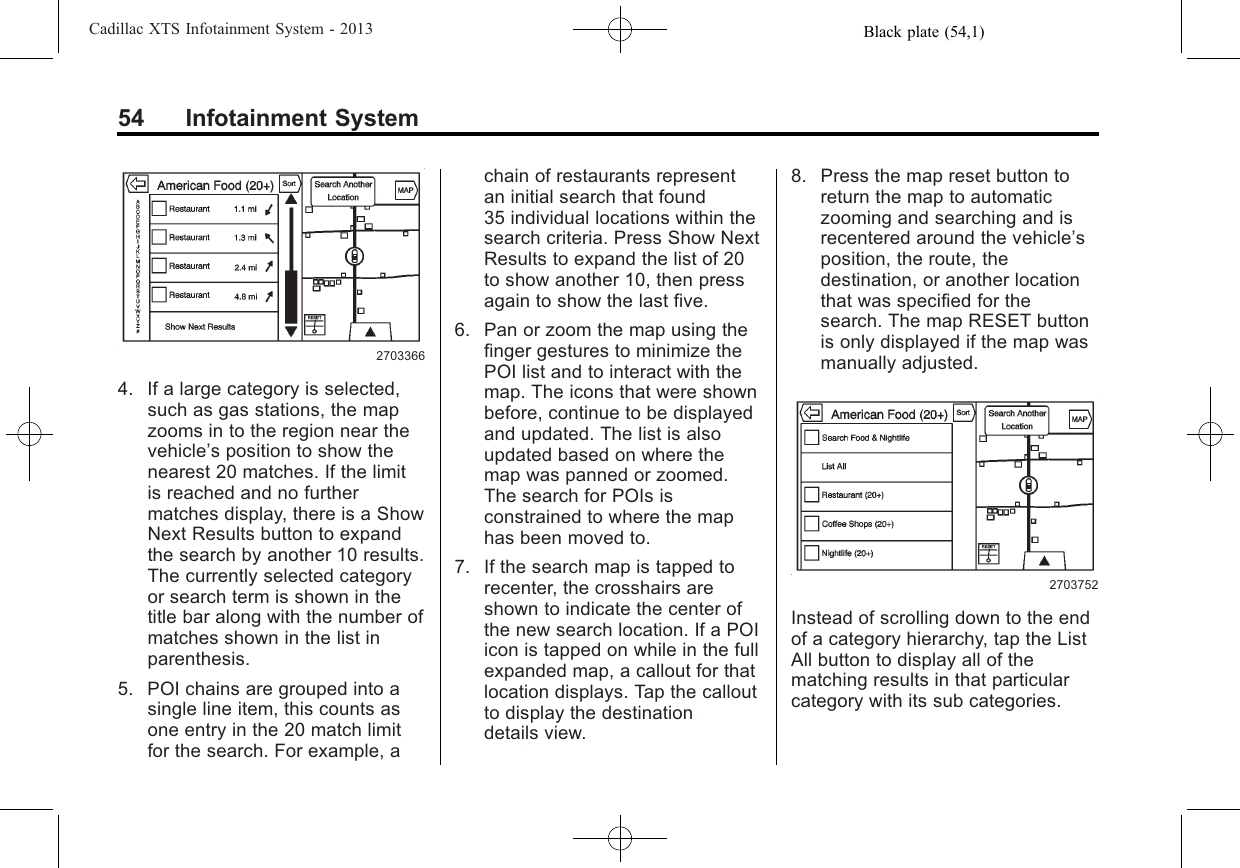
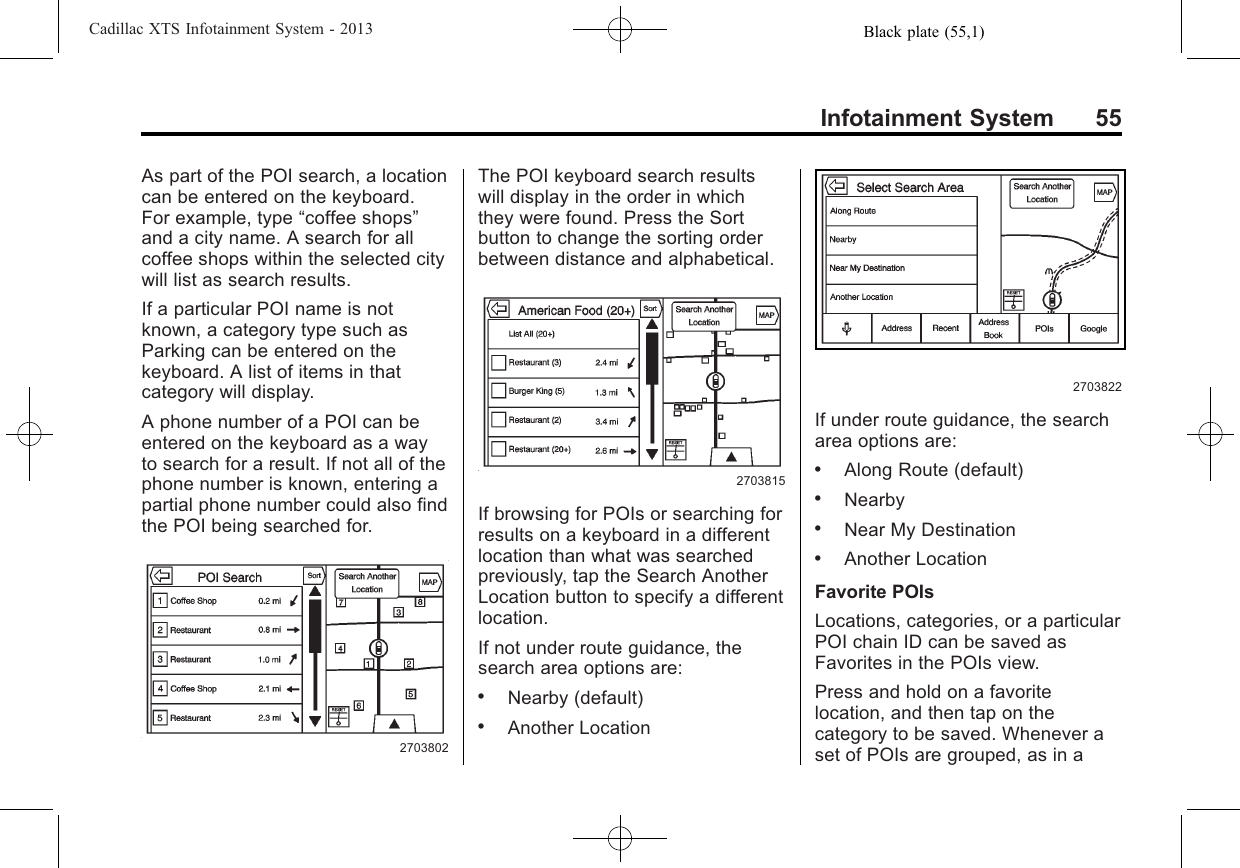
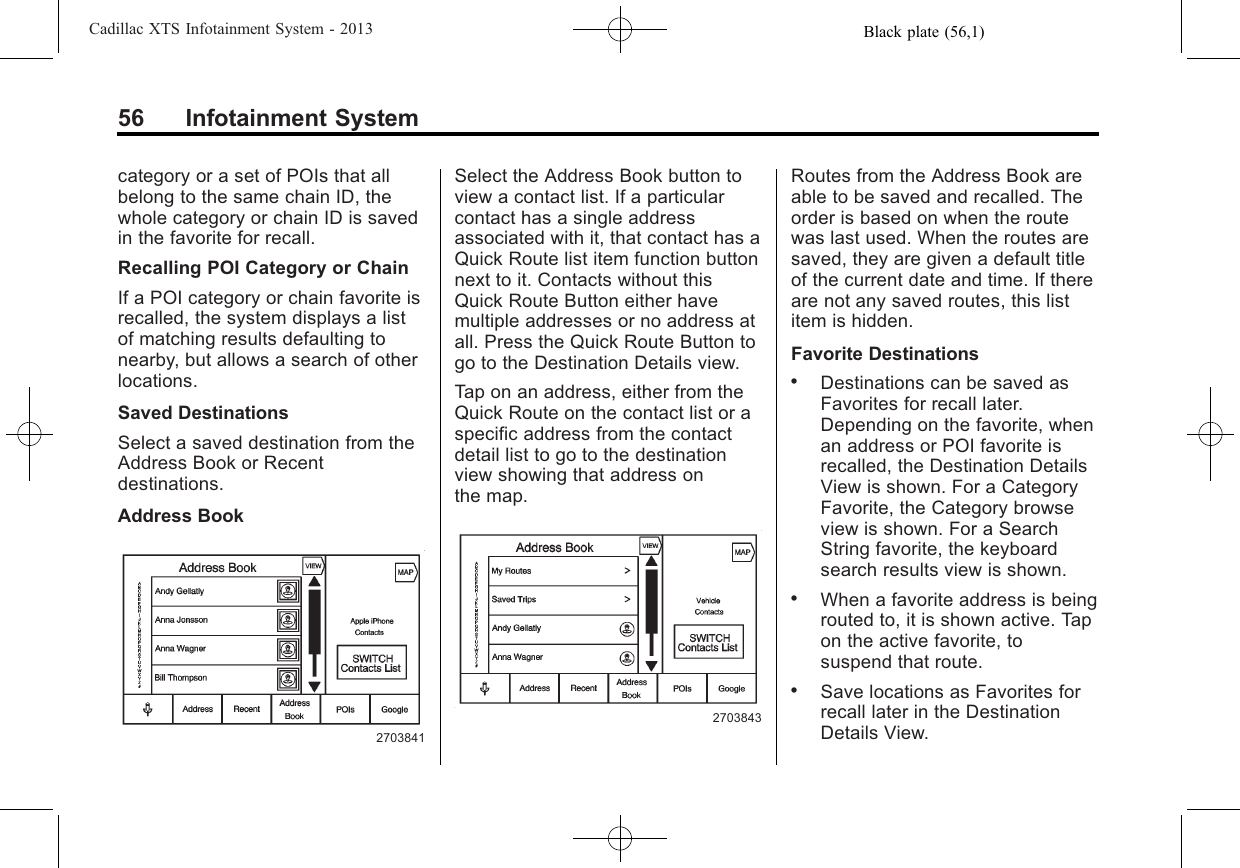
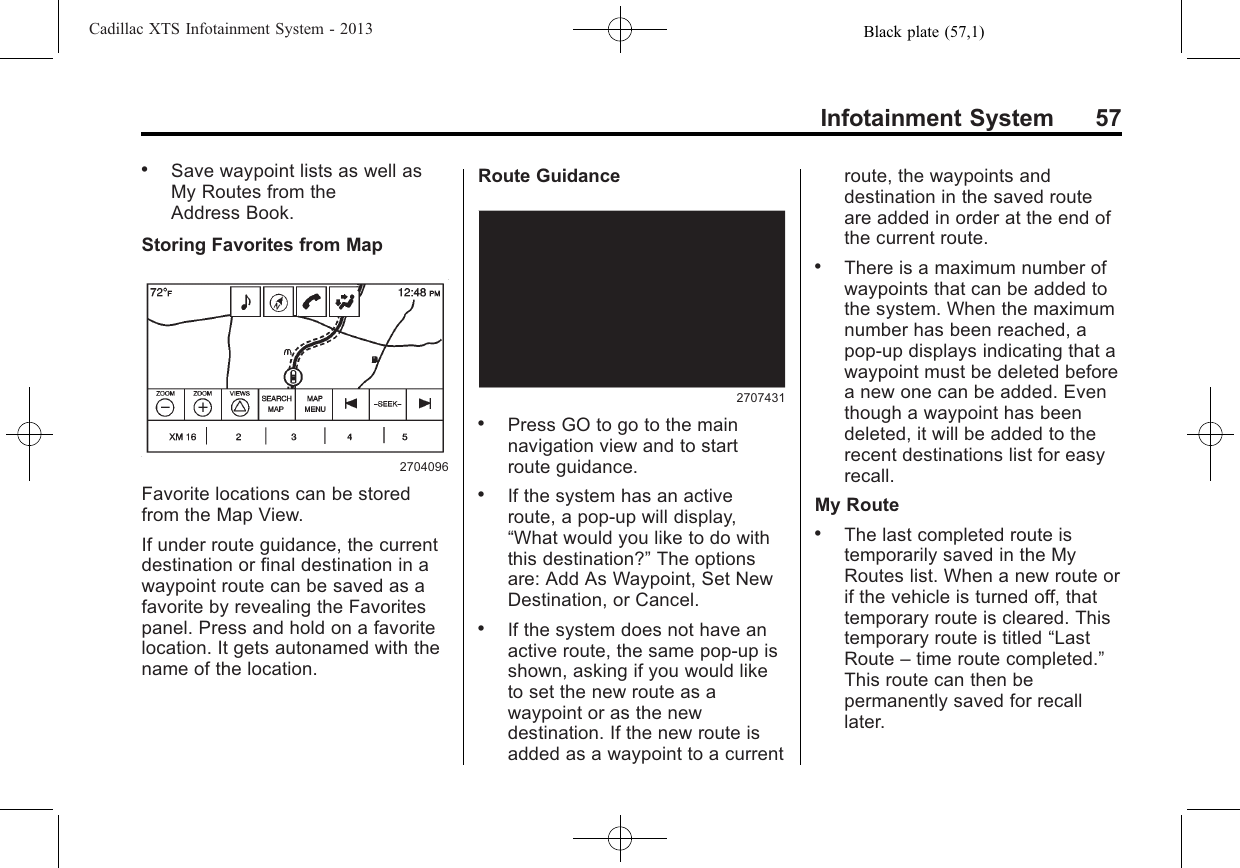
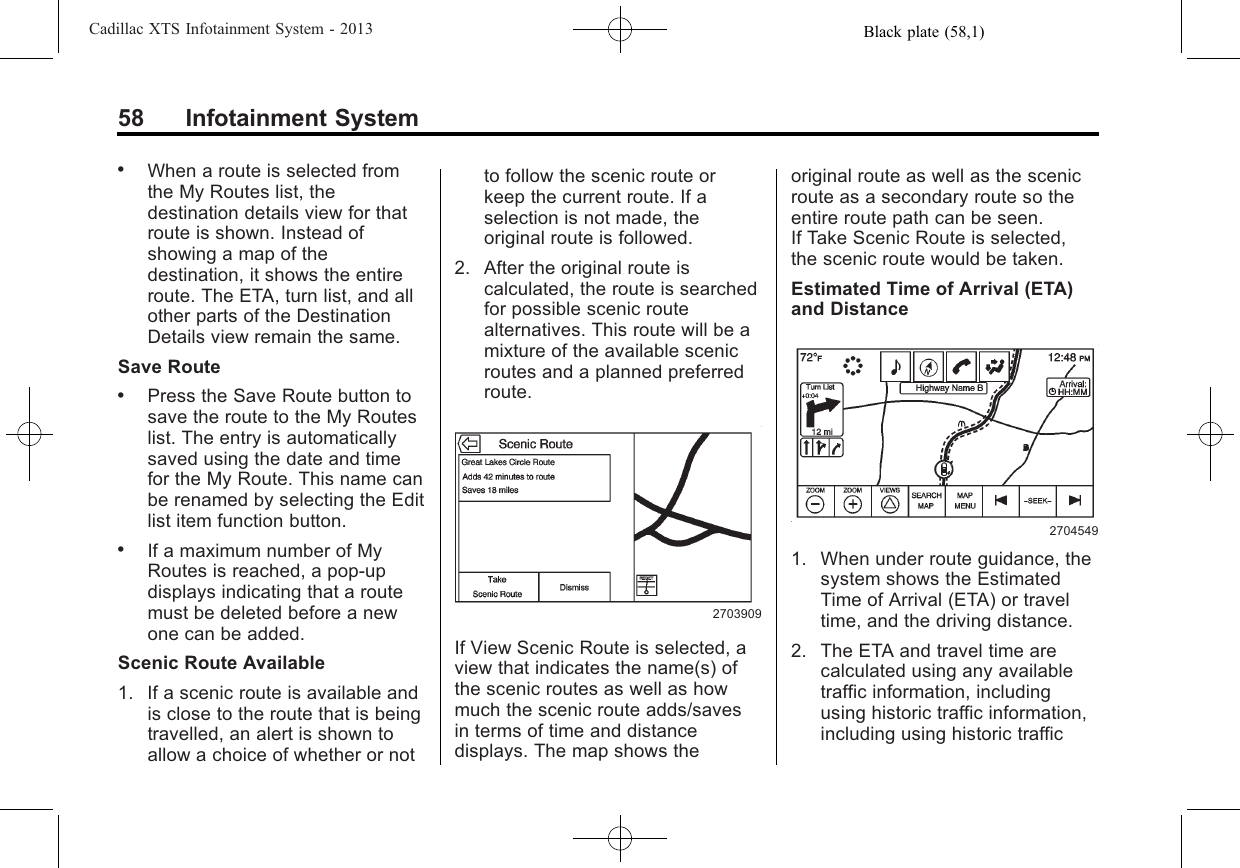
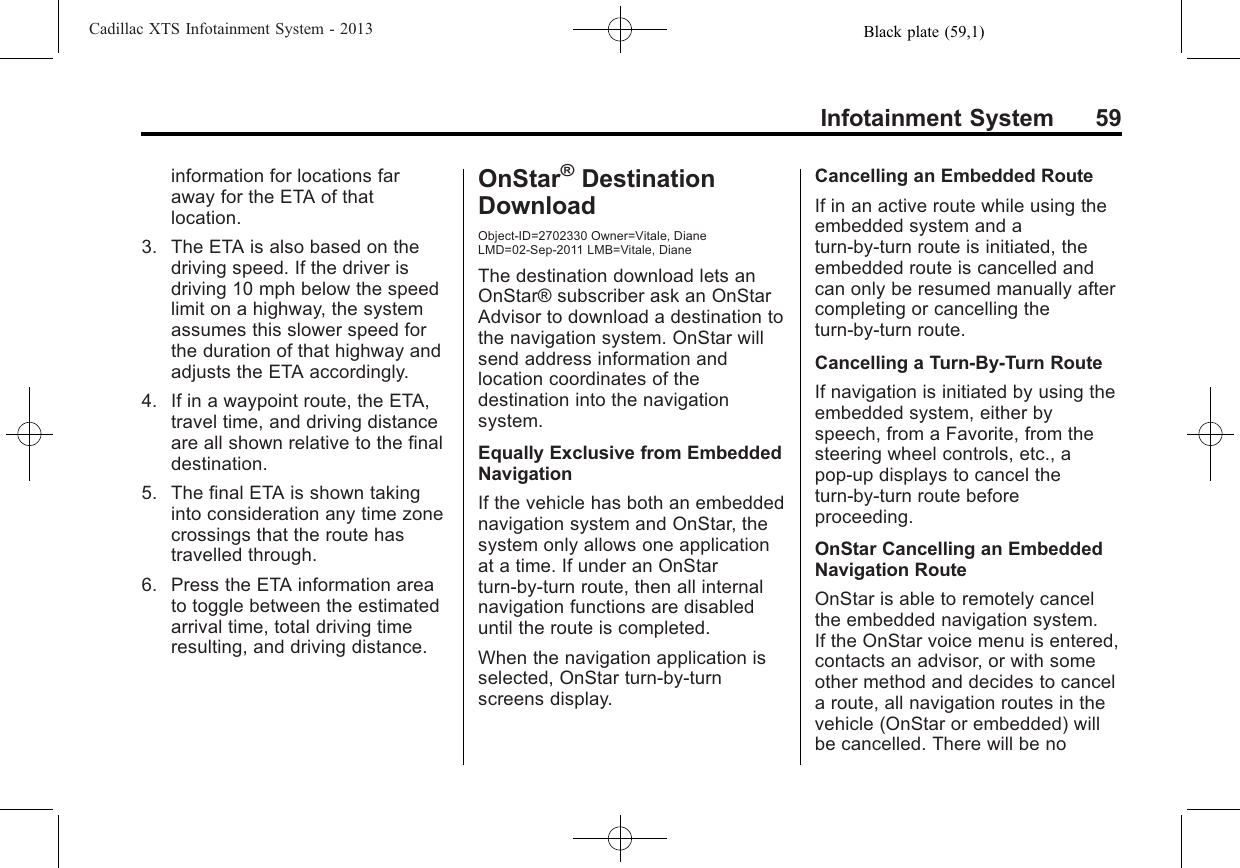
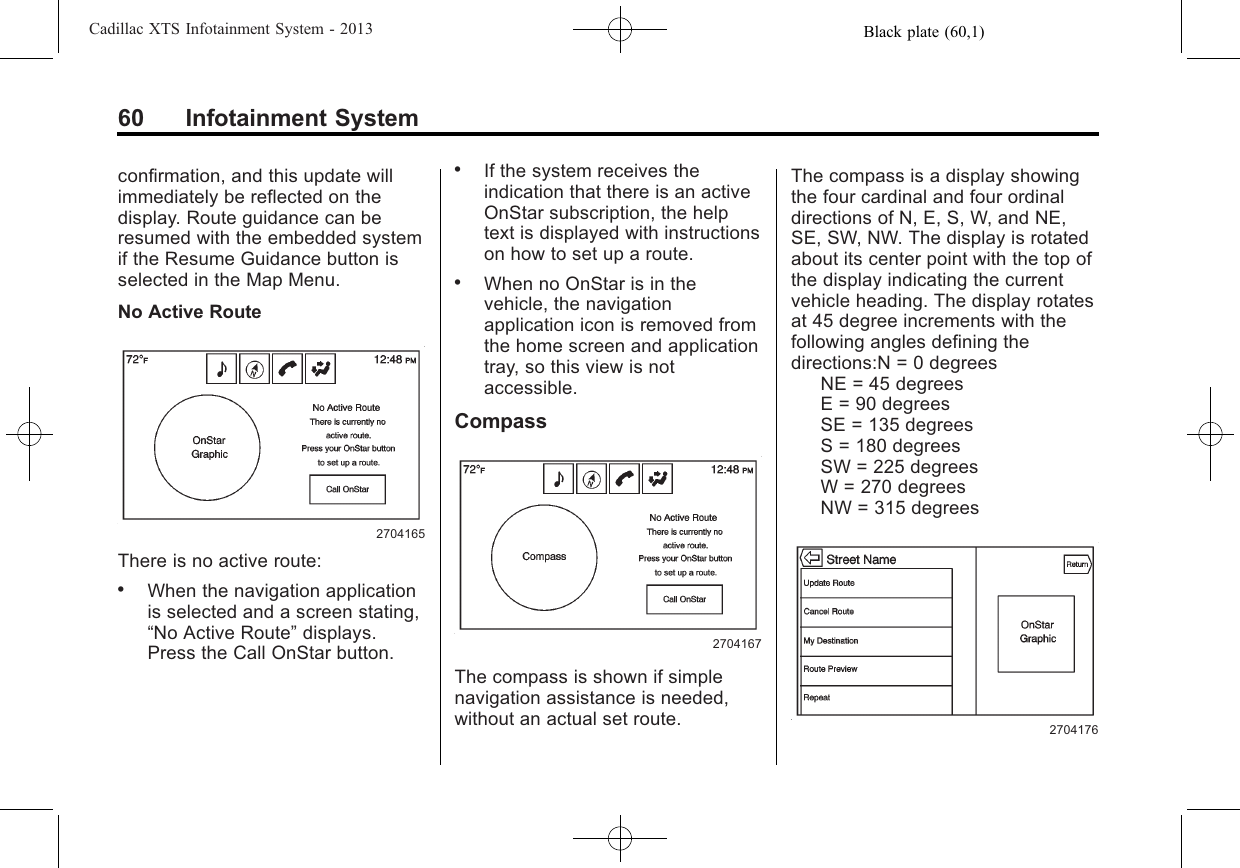
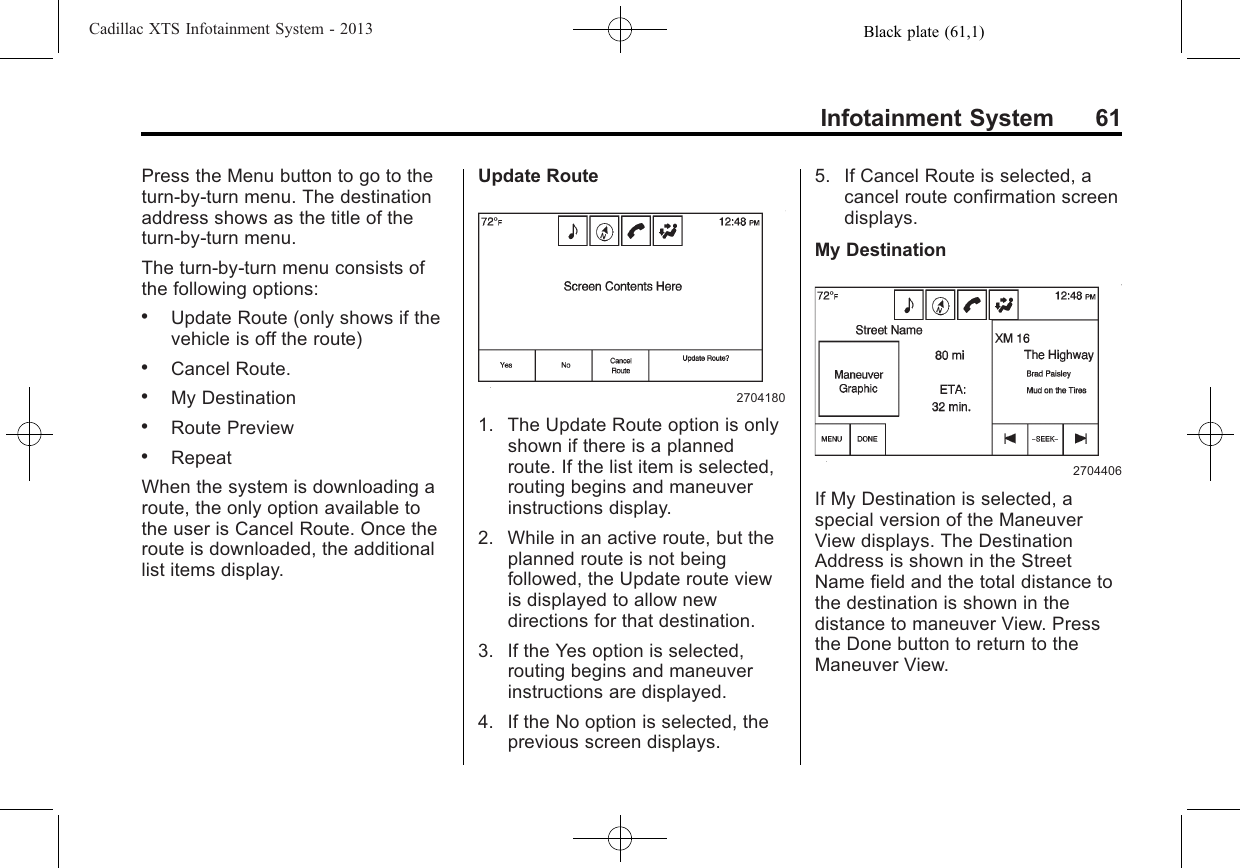
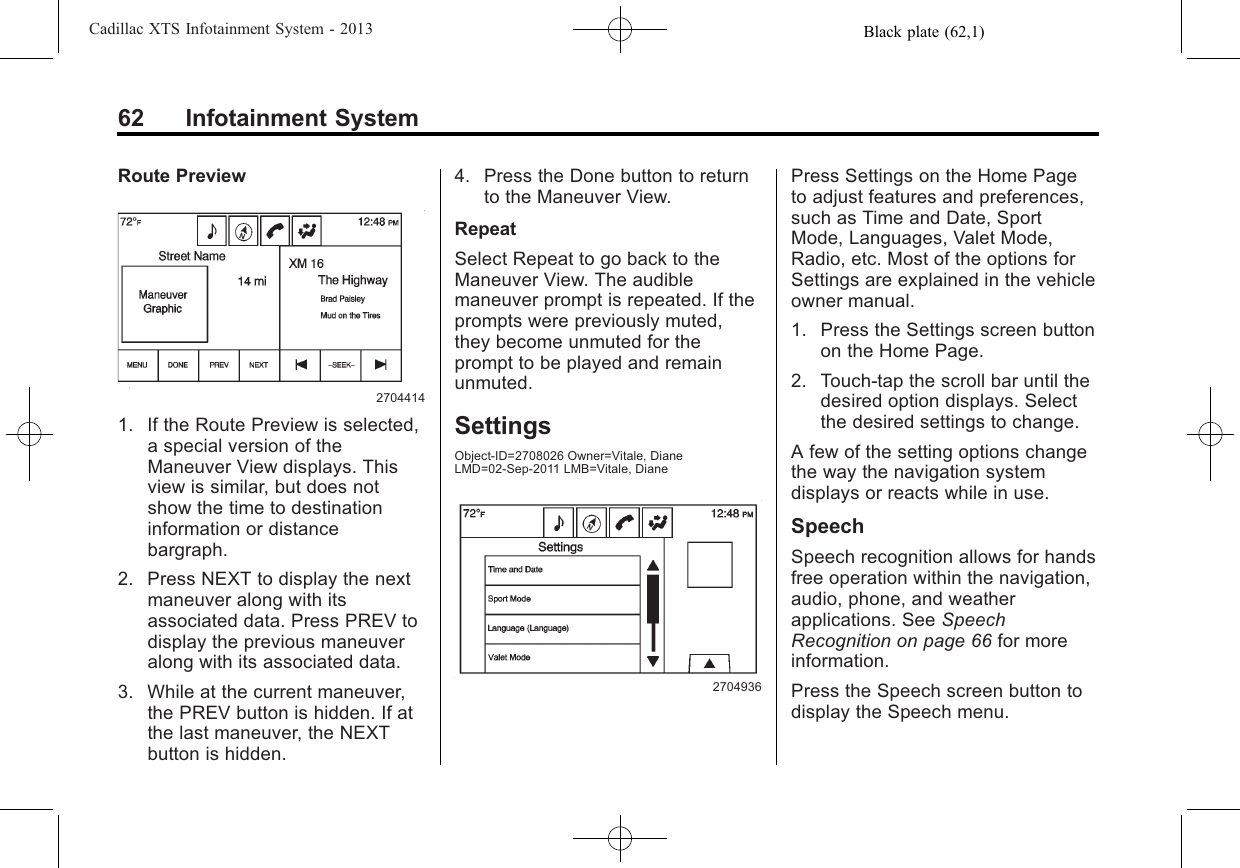
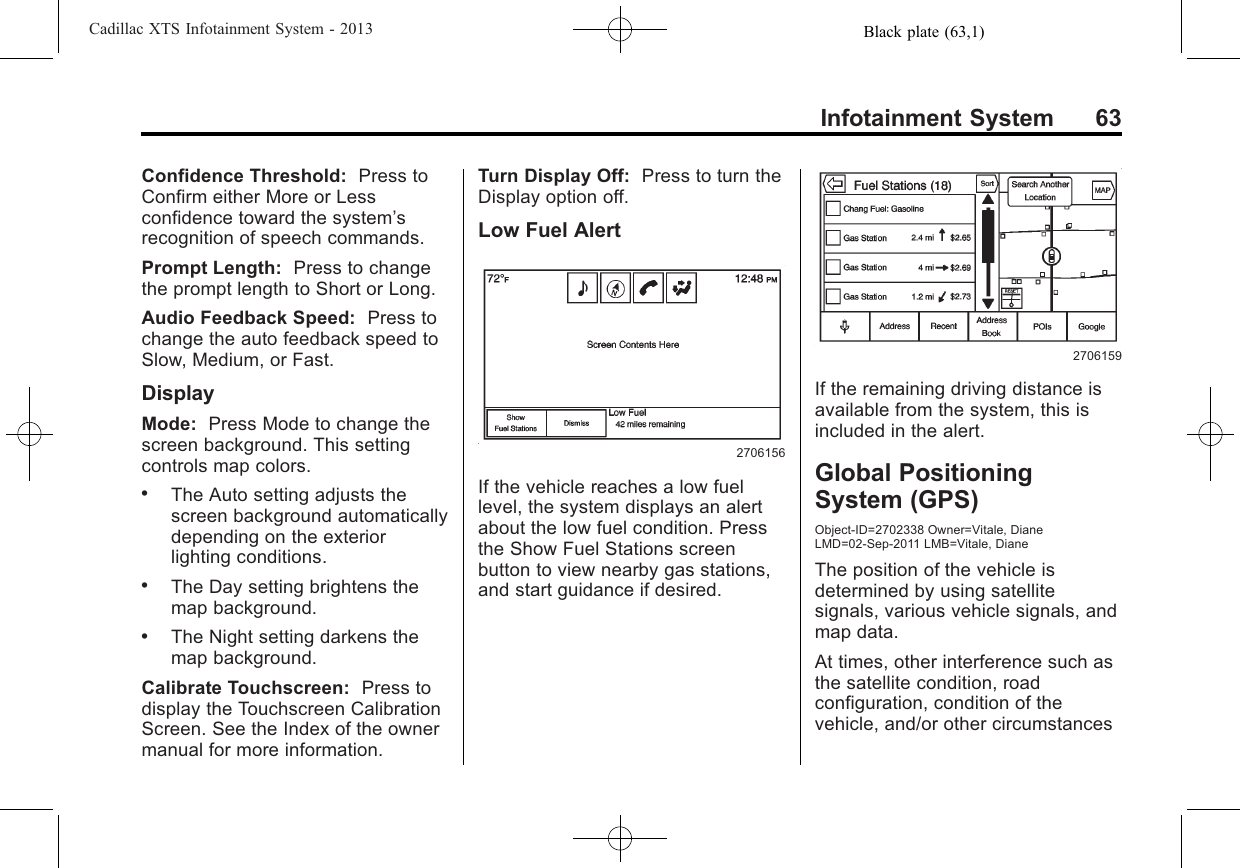
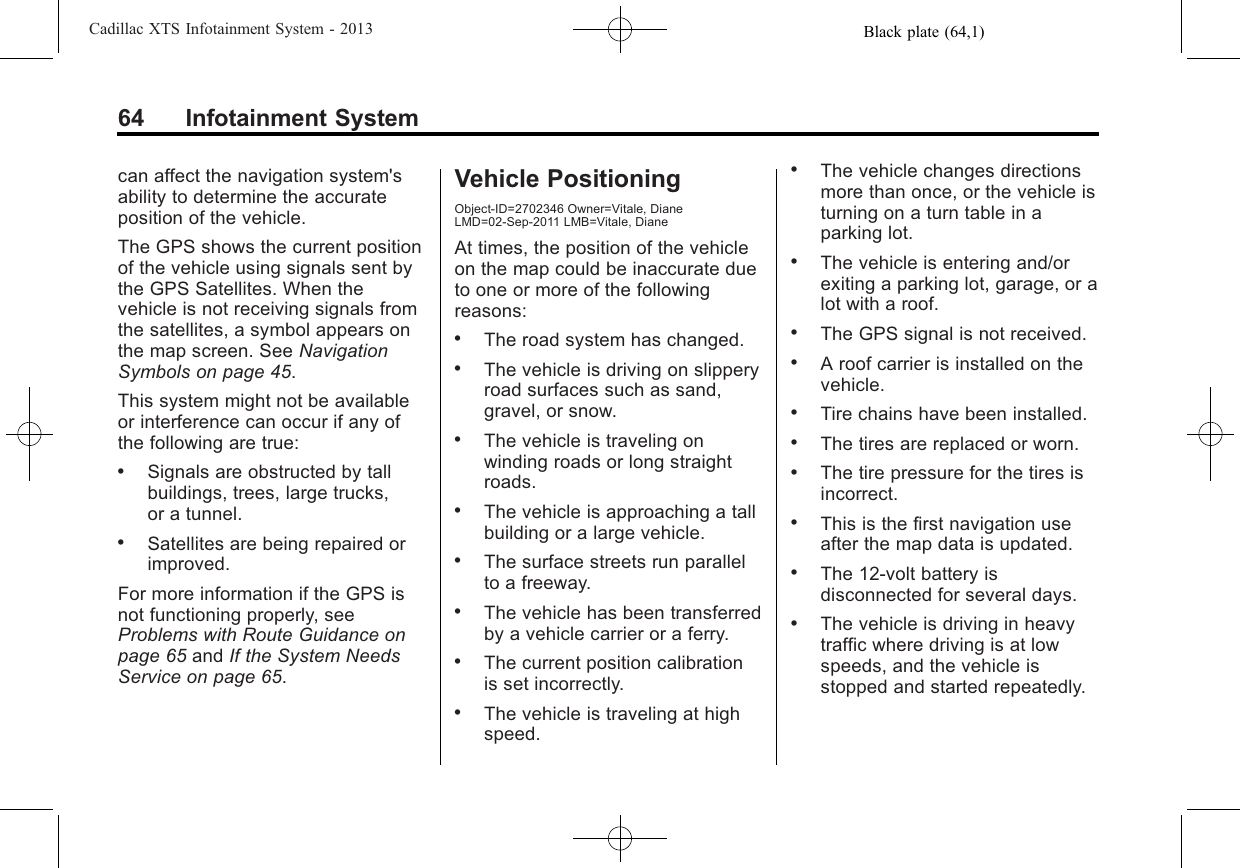
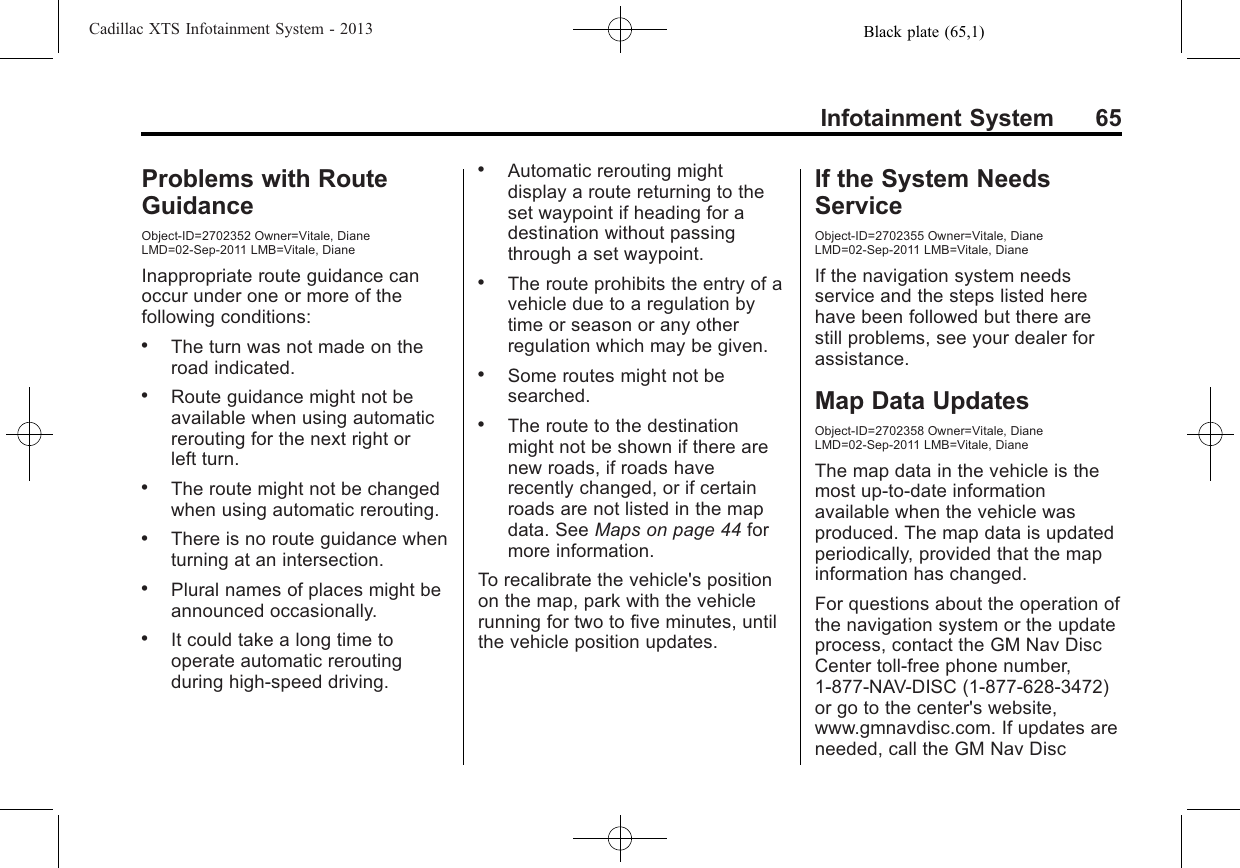
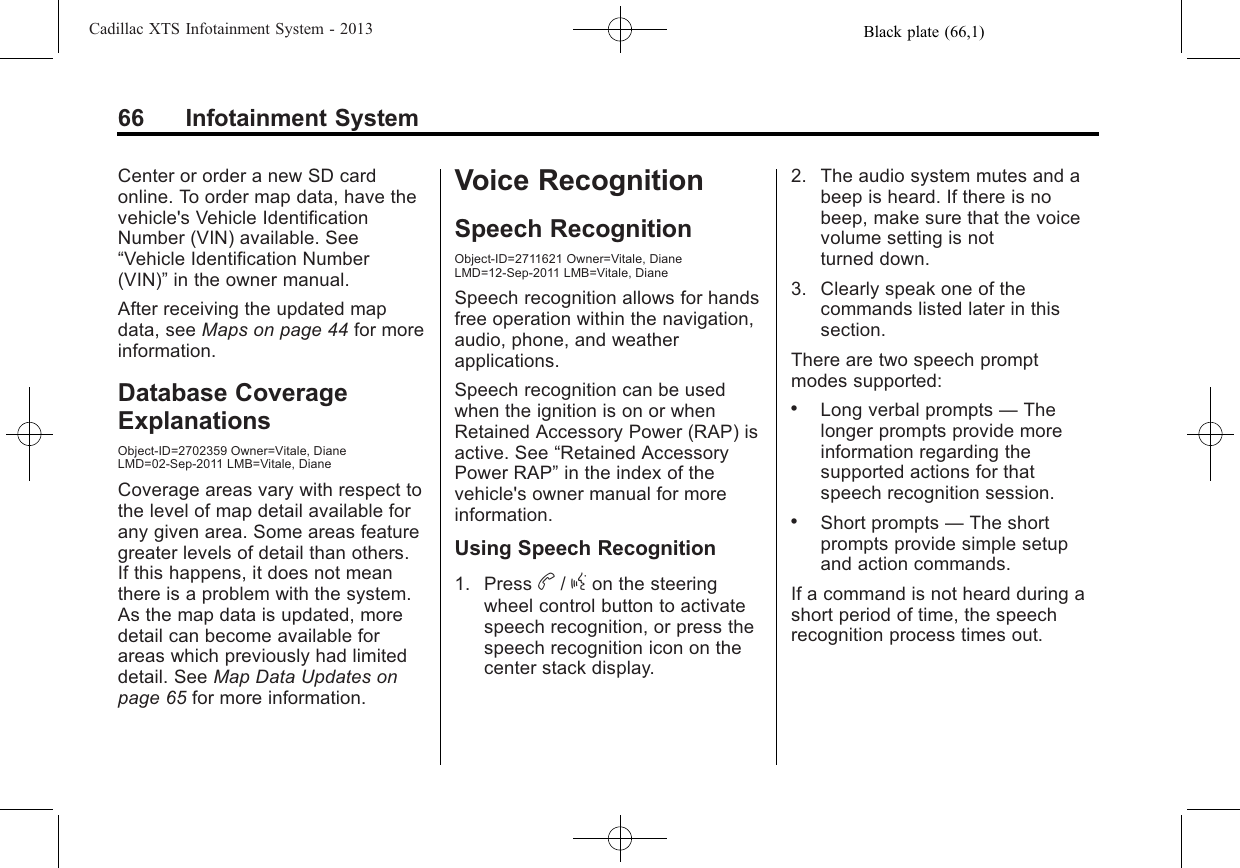
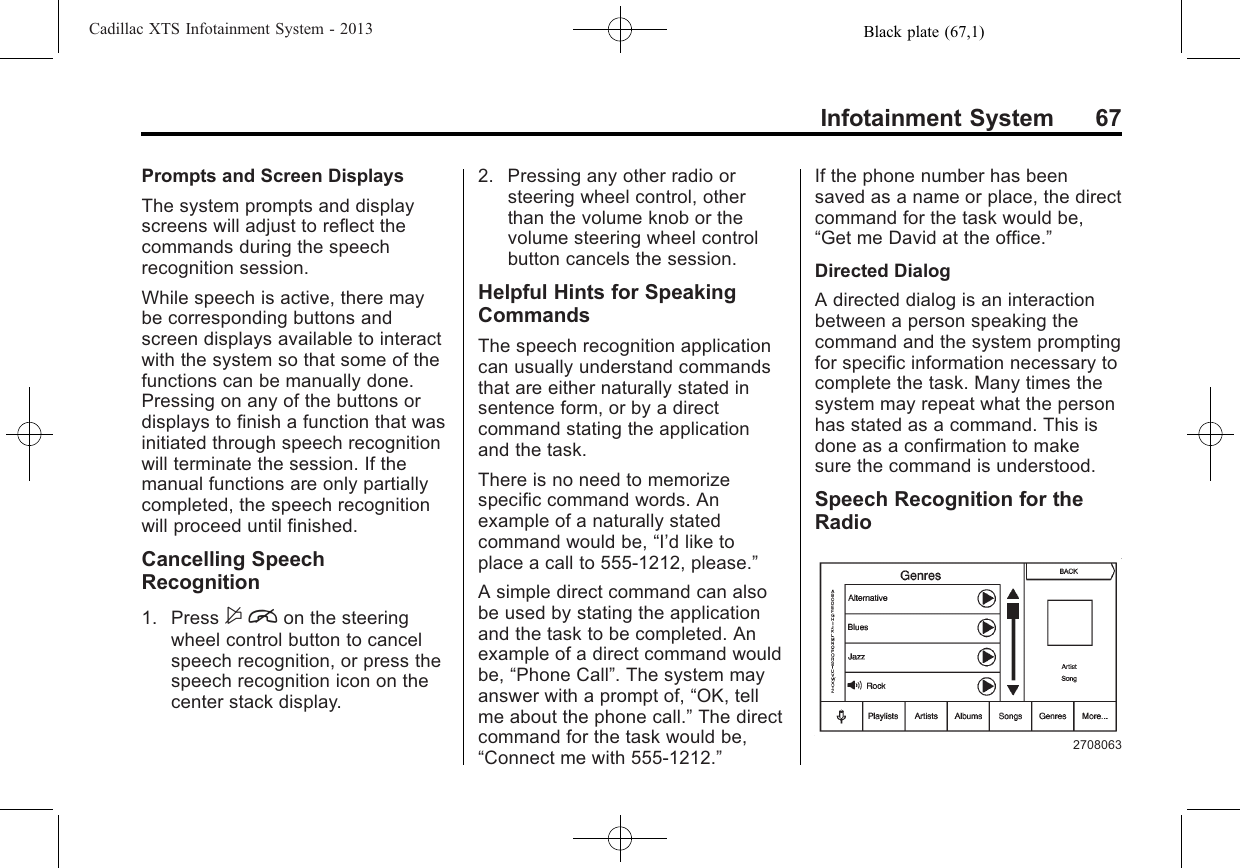
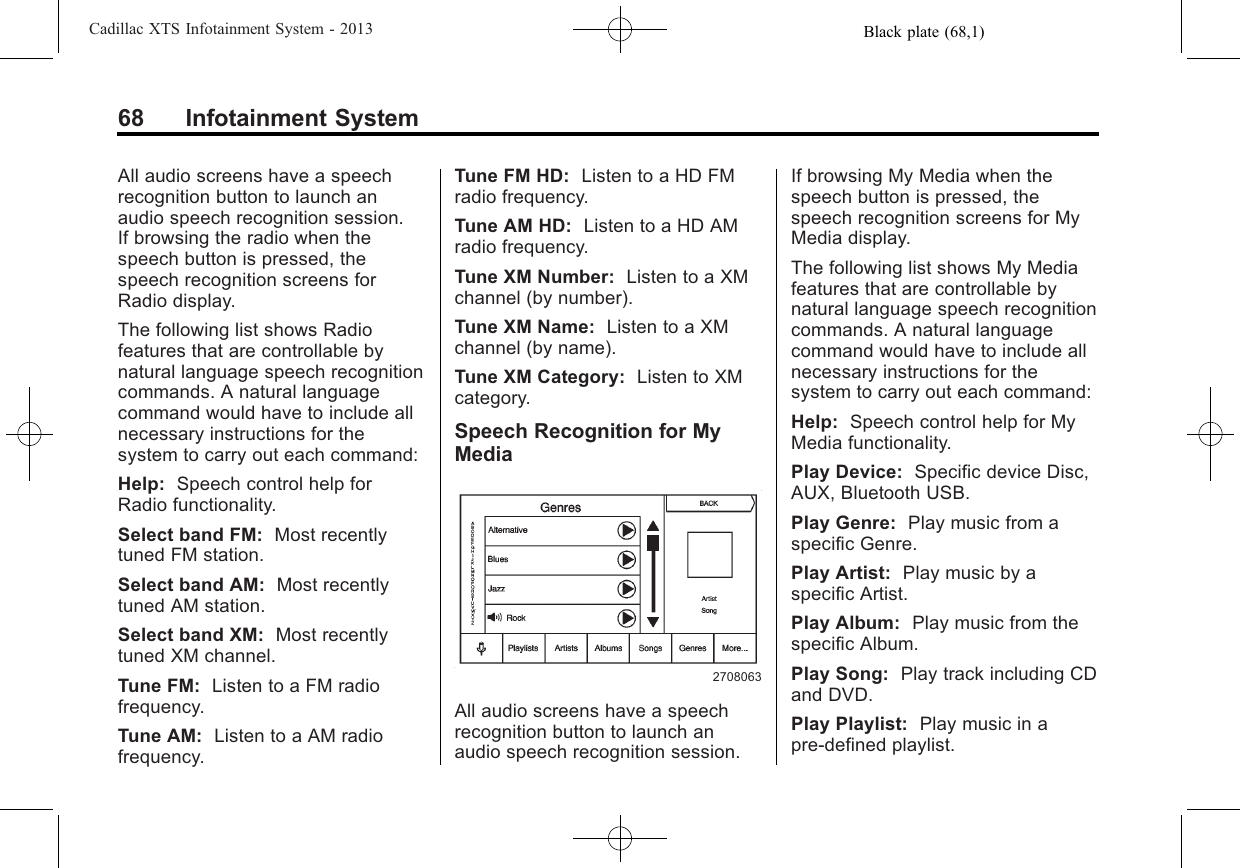
![Black plate (69,1)Cadillac XTS Infotainment System - 2013Infotainment System 69Play Next Track: Play next track.Play Previous Track: Playprevious track.Play Audio Book: Audio book byAuthor, Title, Chapter.Play Podcast: Listen to Podcast.Play Video: Play video byvideo name.General Navigation CommandsFeedback on, feedback off:Instructs the system to turn on andoff the voice recognition feedback.When feedback is ON, the systemresponds to commands with a talkback phrase. When feedback isOFF, the system responds tocommands with a chime.Navigation voice [guidance] on,navigation voice [guidance] off:Instructs the system to turn on andoff voice guidance prompts duringroute guidance.Cancel: Instructs the system tocancel the command.Speech Recognition forNavigationIf the speech button is pressed inthe SEARCH MAP screens, thesystem begins a speech recognitionsession.Radio AM, radio [band] AM, radioFM, radio [band] FM, radio XM (ifequipped), radio [band] XM (ifequipped): Instructs the system togo to either the AM, FM, or XM (ifequipped) radio bands.Radio select (frequency) AM,radio select (frequency) FM:Instructs the system to go to aspecific frequency on either the AMor FM band. For example, radioselect ninety seven point one FM orradio select ten forty AM.Radio select (channel) XM (ifequipped): Instructs the system togo to a specific channel on theXM™band (if equipped). Forexample, radio select one fiftyone XM.Radio [help]: Instructs the systemto play back some helpful adviceabout radio commands, and somecommon radio commands which areavailable to the user.Point of Interest (POI)CommandsThe following is a list of POIcommands. POIs only display onthe map screen if the map scale is800♦m (0.50♦mi) or less. If POIsdisplay on a map with the wrongscale, the system reminds that thiscannot be done. The available POIcommands are:Navigation show/hide gasstation[s], navigation show/hidegas: Instructs the system to displayand hide gas station POIs on themap screen.Navigation show/hiderestaurant[s], navigation show/hide dining: Instructs the systemto display and hide restaurant POIson the map screen.](https://usermanual.wiki/Robert-Bosch-Car-Multimedia/NG10HMI/User-Guide-1615140-Page-69.png)
![Black plate (70,1)Cadillac XTS Infotainment System - 201370 Infotainment SystemNavigation show/hide ATM[s]:Instructs the system to display andhide ATM POIs on the map screen.Navigation show/hide hotel[s]:Instructs the system to display andhide hotel POIs on the map screen.Navigation show/hide airport[s]:Instructs the system to display andhide airport POIs on the mapscreen.Navigation show/hide shop[s],navigation show/hide shopping:Instructs the system to display andhide shopping POIs on the mapscreen.Destination and GuidanceCommandsNavigation [go to] presetdestination [number] (one, two,three, four, five, or six): Instructsthe system to set one of the presetdestinations one through six as thenew destination.Navigation delete: Instructs thesystem to delete the destination,route, or next waypoint. The systemrequests a confirmation of whichitem should be deleted (destination,route, or next waypoint).Destination (available for Englishlanguage only): Instructs thesystem that the user wants to entera destination using voicerecognition. After this command isstated, the system displays a stateabbreviation (such NY for NewYork). If the destination to beentered is located in the displayedstate, then say the desired cityname. Otherwise, say “ChangeState”and say the state name thesearch should take place in. Then,say the desired city name whenprompted, and say the desiredstreet name and house numberwhen prompted.For example, if Cedar PointAmusement is the set destination,which has the following address:Cedar Point Amusement Park1 Cedar Point DriveSandusky, OH 44870Set the Destination by using VoiceRecognition:1. Press and hold the b/gsteering wheel control button.The audio system mutes, and abeep is heard.2. Say the command “Destination”.The system replies with “Pleasesay city name or change state”,and the system shows a pop-uplist of an abbreviated statename, such as NY for New York.If the state is correct, then go toStep 4. Otherwise, say “ChangeState”.](https://usermanual.wiki/Robert-Bosch-Car-Multimedia/NG10HMI/User-Guide-1615140-Page-70.png)

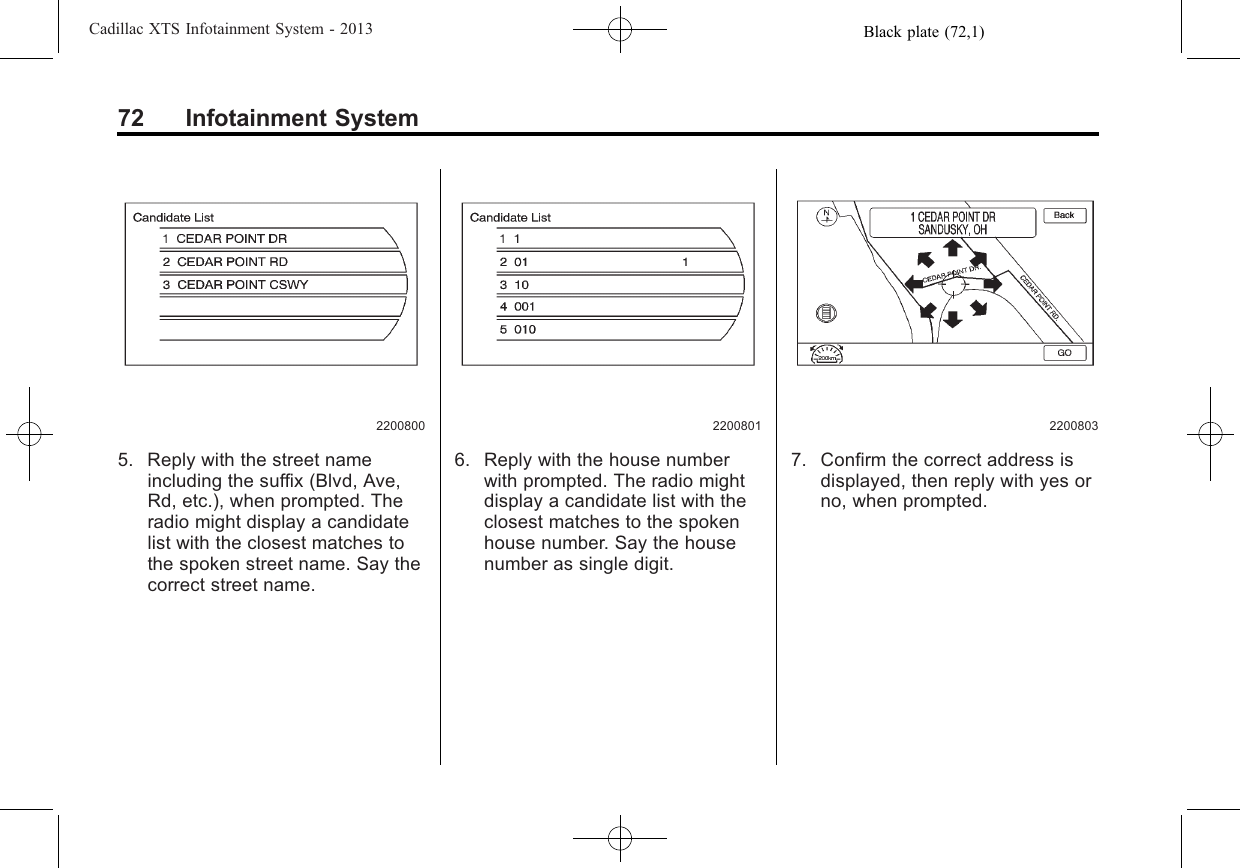
![Black plate (73,1)Cadillac XTS Infotainment System - 2013Infotainment System 7322008048. This address is now set as thedestination. Select the StartGuidance screen button to begindestination guidance.Voice Tag CommandsVoice Tags are recorded phrasesthat can be stored in the navigationsystem. These voice tags areassociated with Address BookEntries, and once these voice tagsare stored, they can be used as partof a voice recognition command thatsets the particular address bookentry as a destination. See theAddress Book and Voice tagsections earlier in this manual forinformation about instructions onhow to store a voice tag in thesystem.Navigation [go to] (voice tag):This command allows selection of adestination saved under the storedvoice tag. The system plays backthe voice tag and asks to confirm bysaying yes or no.If a destination is set to “Home”, say“Navigation go to Home”. After thesystem plays back the voice tag andit is confirmed, the system sets“Home”as the destination.OnStar (if equipped) CommandHands Free: This commandinstructs the system to connect toOnStar. Enter the OnStar voicerecognition system. See OnStar inthe index of the vehicle ownermanual for more information.Help Commands‐Help‐Radio [help]‐CD help, DVD help, Disc help‐Display [help]‐Navigation [help]Display Commands‐Display [set/select] day [mode]‐Display [set/select] night [mode]‐Display [set/select] auto [mode]Radio Commands‐[radio/radio band] AM‐[radio/radio band] FM‐[radio/radio band] XM‐Radio select <frequency> AM‐Radio select <frequency> FM‐Radio select <frequency> XMCD/DVD/Disc Commands‐Radio [CD/DVD/Disc]‐Radio [CD/DVD/Disc] select<track number>](https://usermanual.wiki/Robert-Bosch-Car-Multimedia/NG10HMI/User-Guide-1615140-Page-73.png)
![Black plate (74,1)Cadillac XTS Infotainment System - 201374 Infotainment SystemGeneral Navigation Commands‐Feedback On‐Feedback Off‐Navigation voice [guidance] on‐Navigation voice [guidance] off‐[cancel/goodbye/quit]Point of Interest (POI) Commands‐Navigation show/hide [GAS/gasstation/gas stations]‐Navigation show/hide [DINING/restaurant/restaurants]‐Navigation show/hide[ATM/ATMs]‐Navigation show/hide [hotel/hotels]‐Navigation show/hide [airport/airports]‐Navigation show/hide [shop/shops]Destination and GuidanceCommands‐Navigation [go to] presetdestination [number] oneRepeat for numbers twothrough six.‐Navigation delete [destination/route/next waypoint]‐Route (used in conjunction withanother command)‐Next waypoint (used inconjunction with anothercommand)‐Add to waypoint (used inconjunction with anothercommand)‐Replace destination (used inconjunction with anothercommand)‐Yes (used in conjunction withanother command)‐No (used in conjunction withanother command)‐Destination (used for DestinationVR entry, available in Englishlanguage only)Voice Tag Commands‐Navigation [go to] <Voice Tag>OnStar Command (If Equipped)‐Hands Free](https://usermanual.wiki/Robert-Bosch-Car-Multimedia/NG10HMI/User-Guide-1615140-Page-74.png)