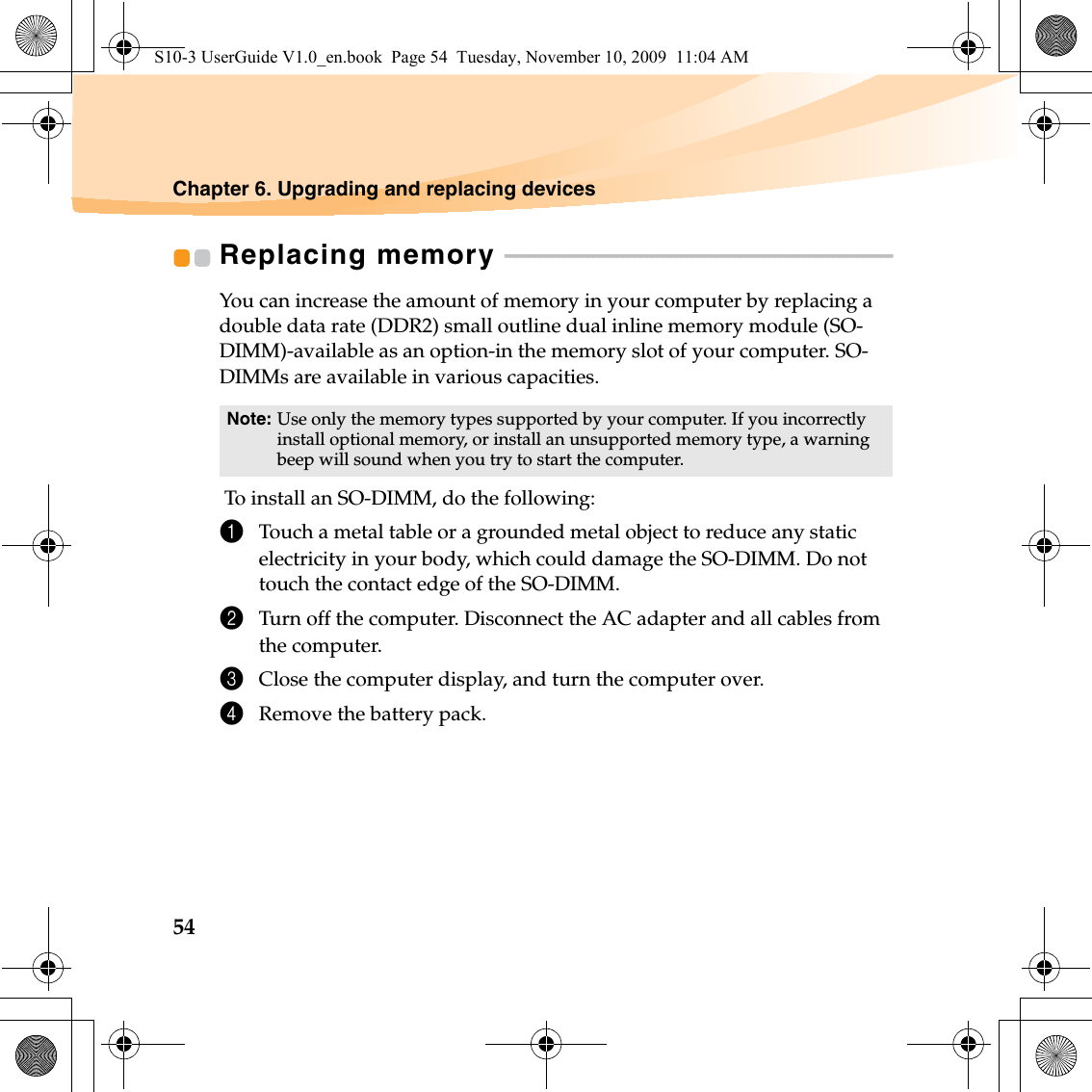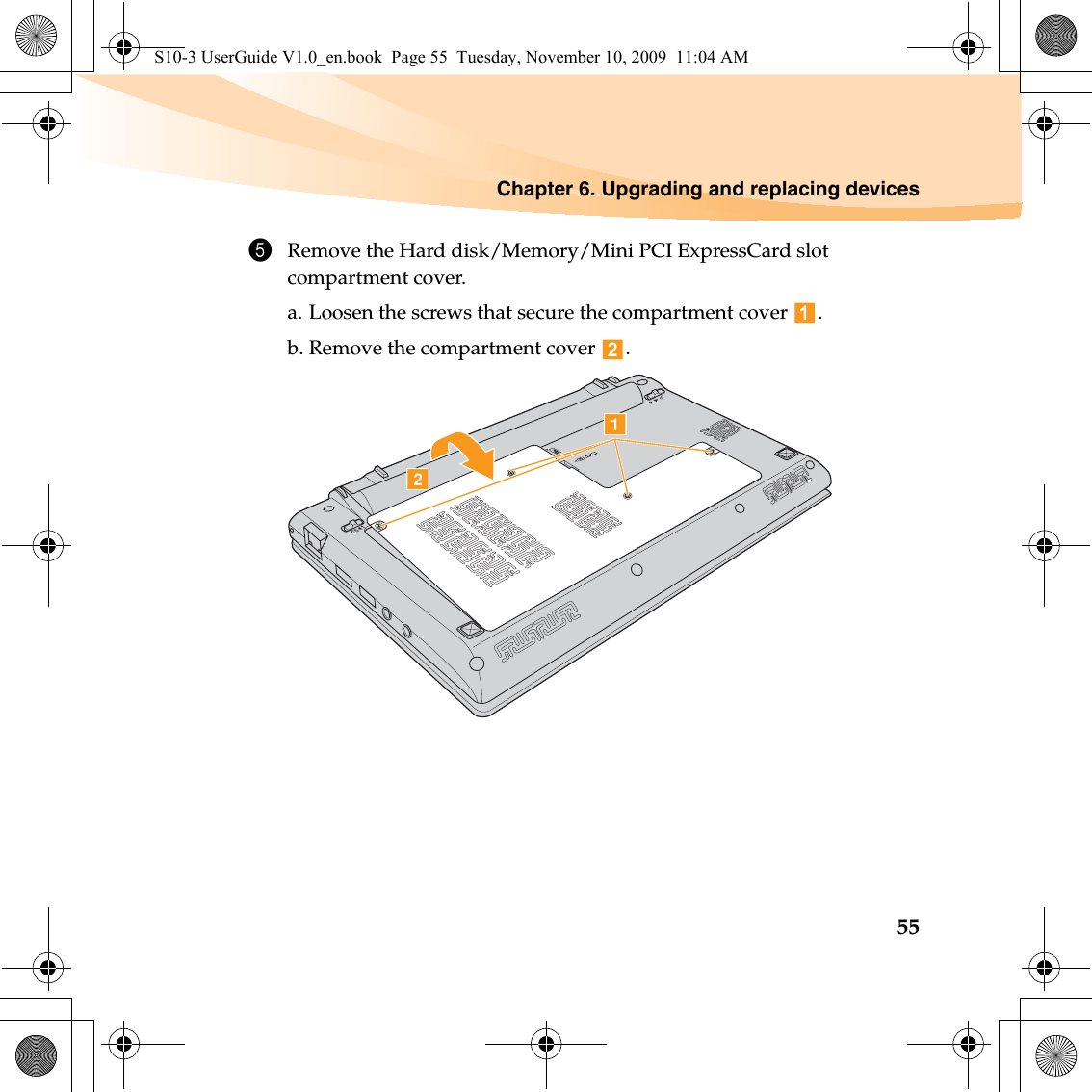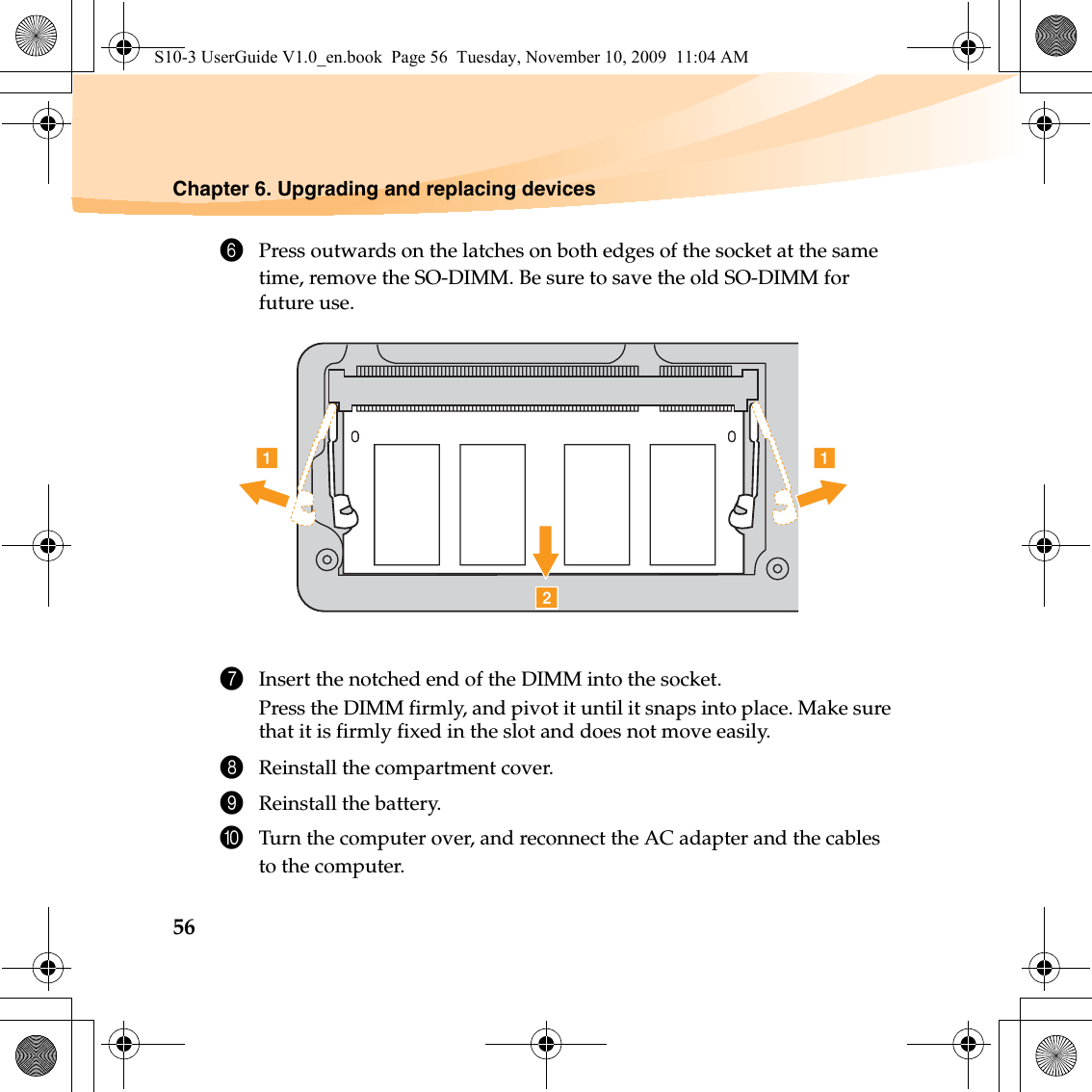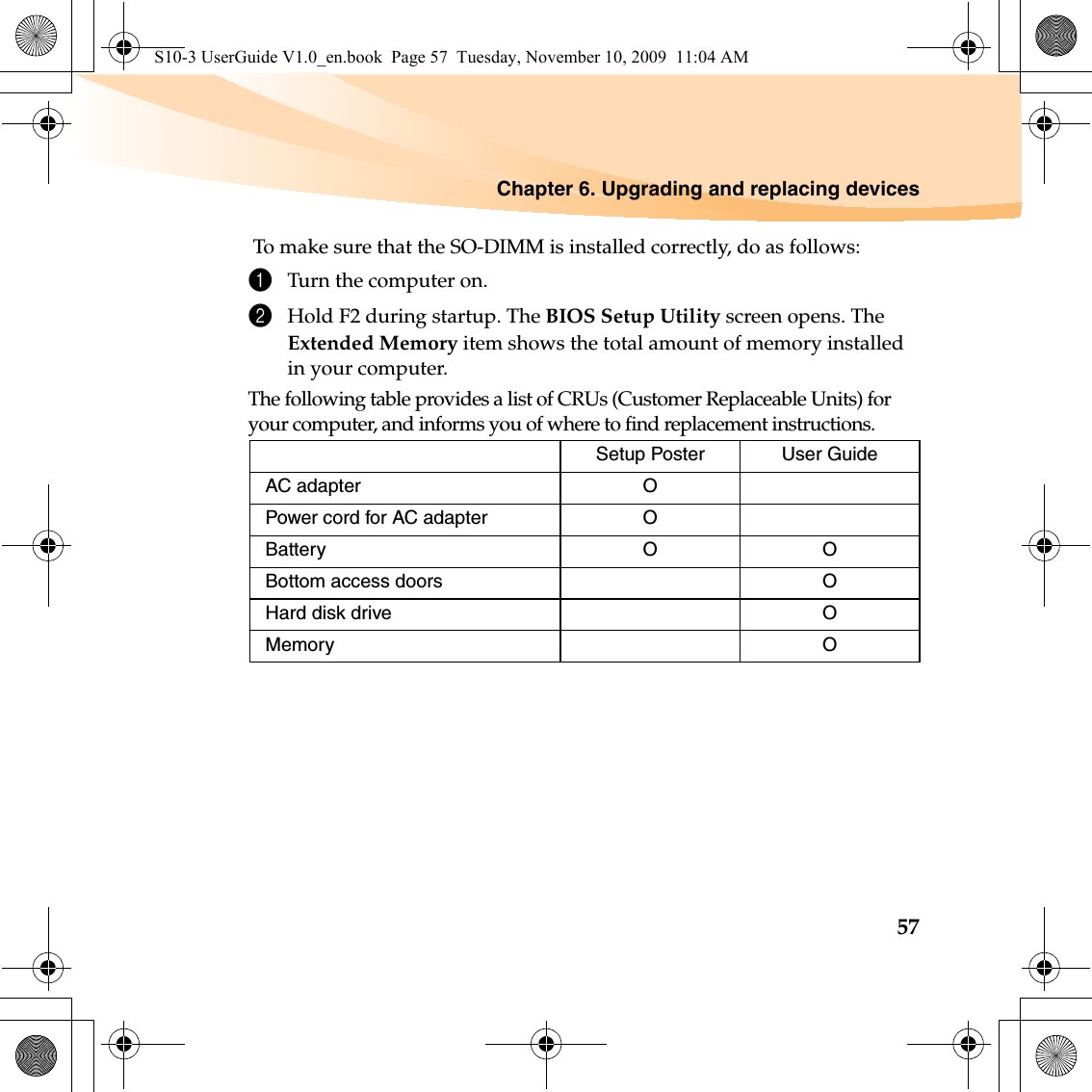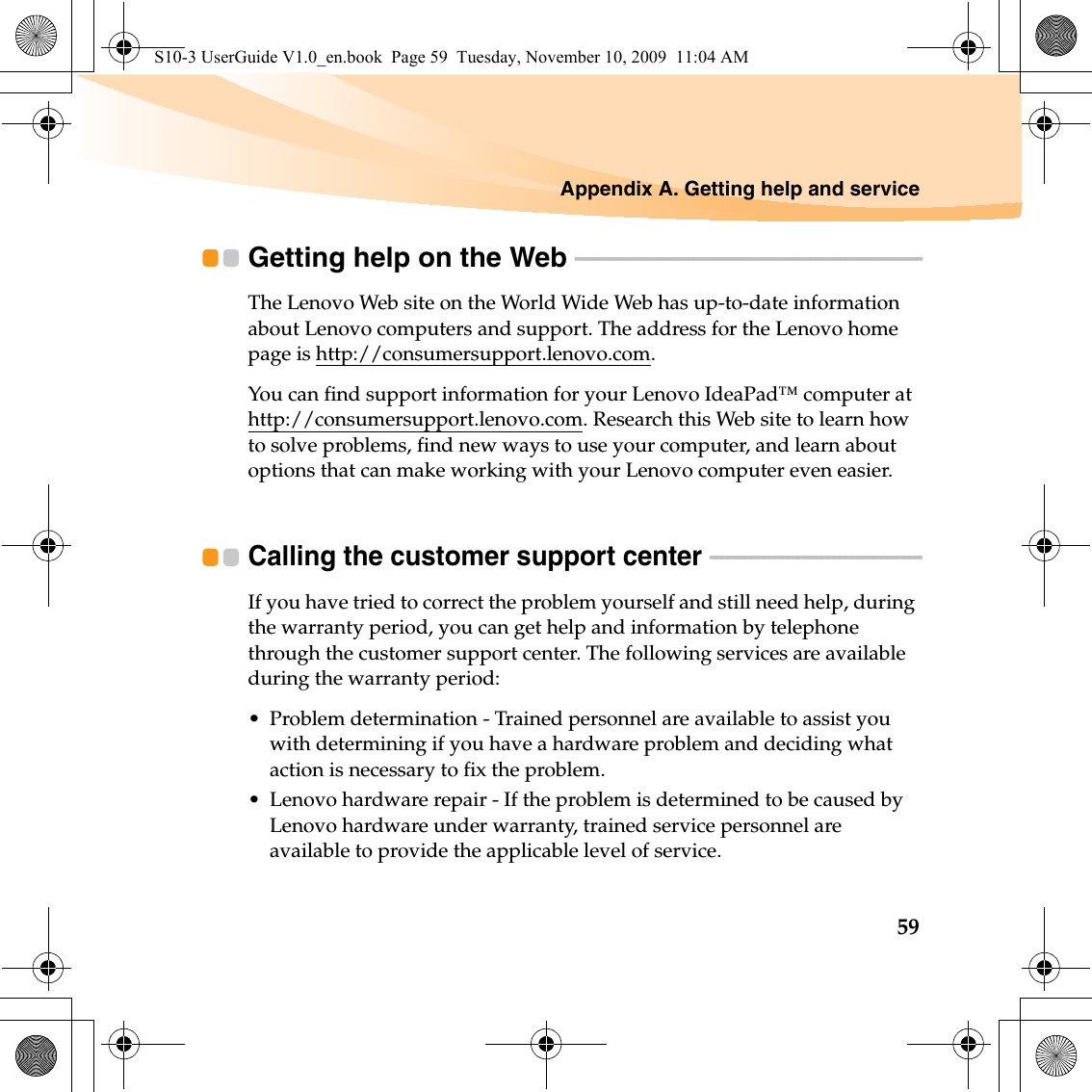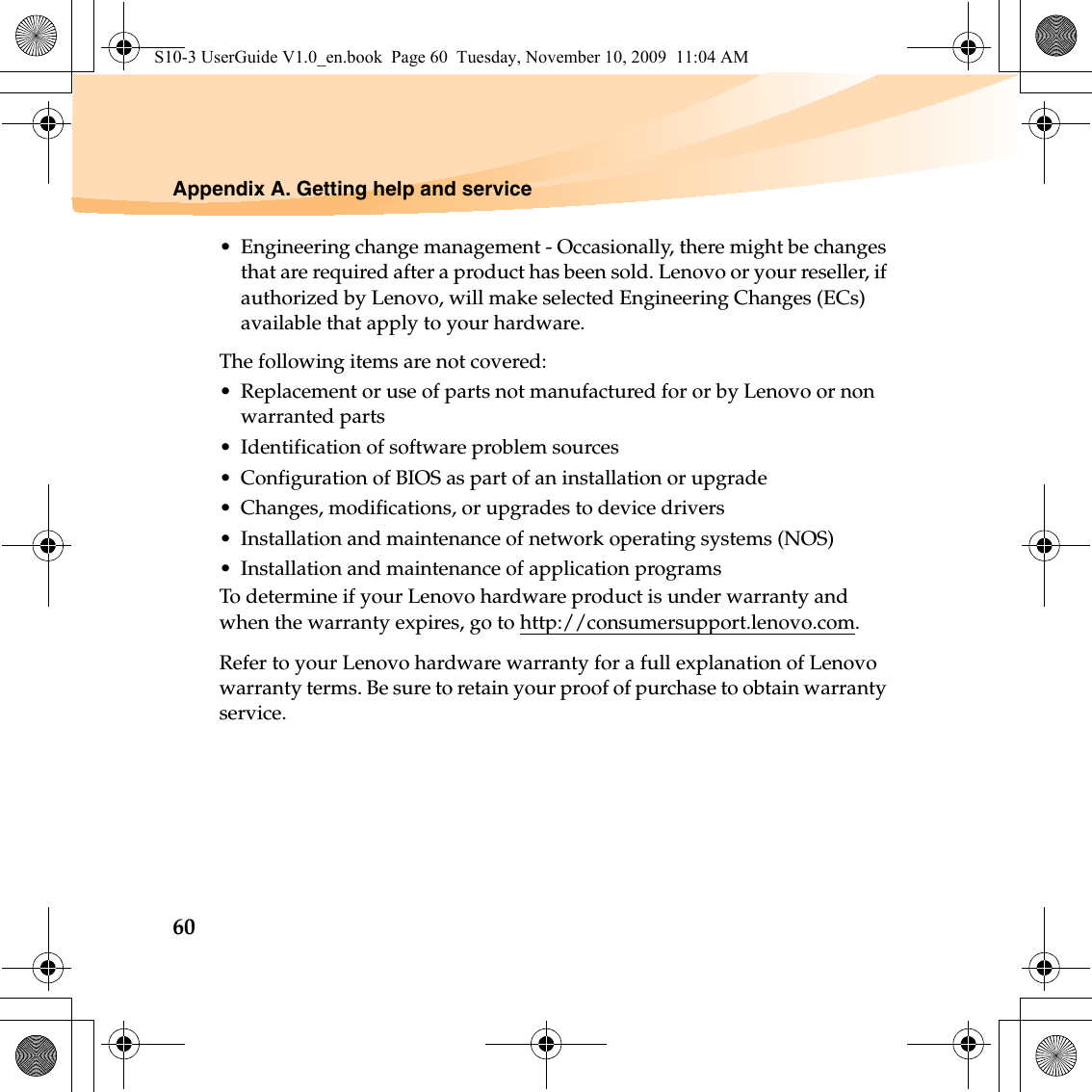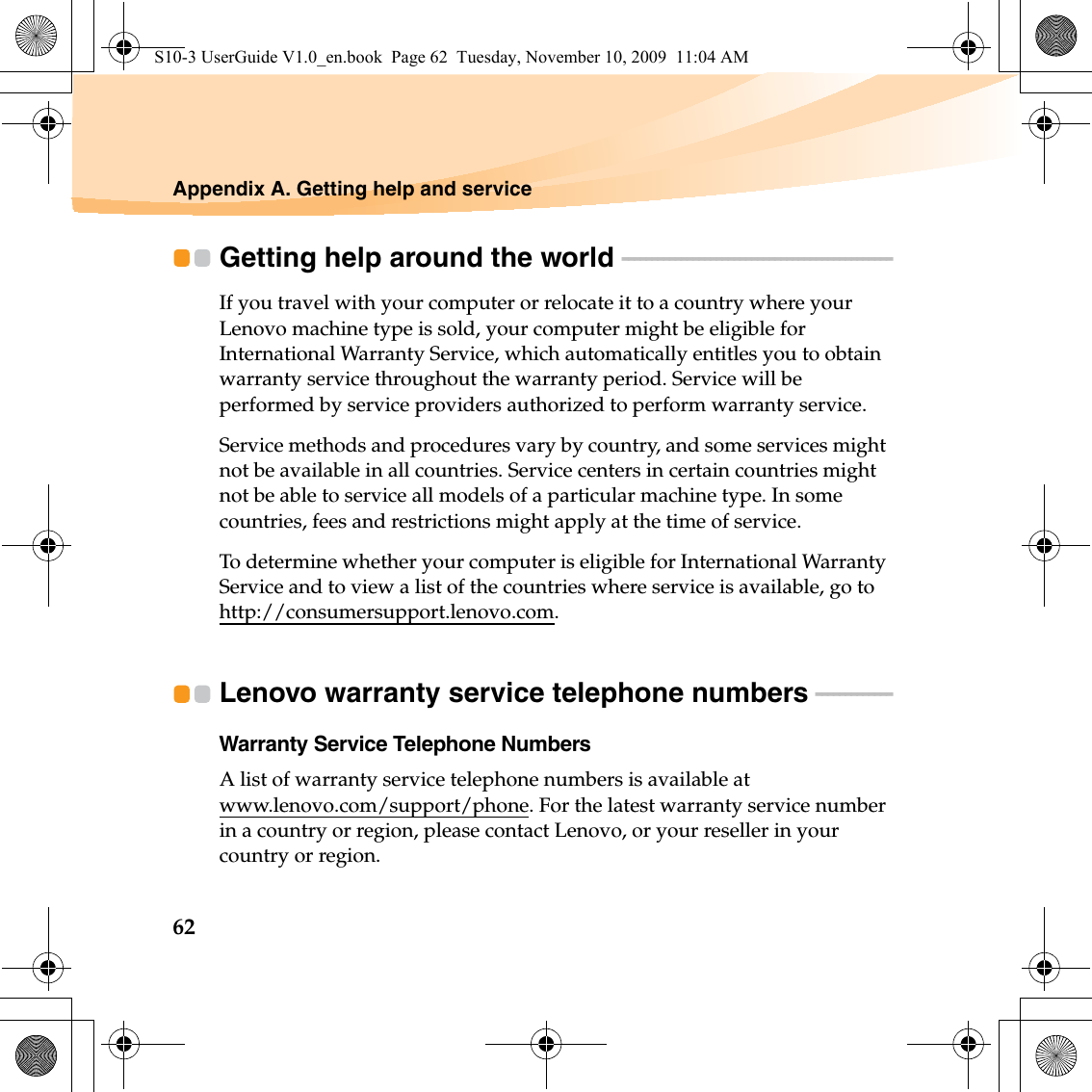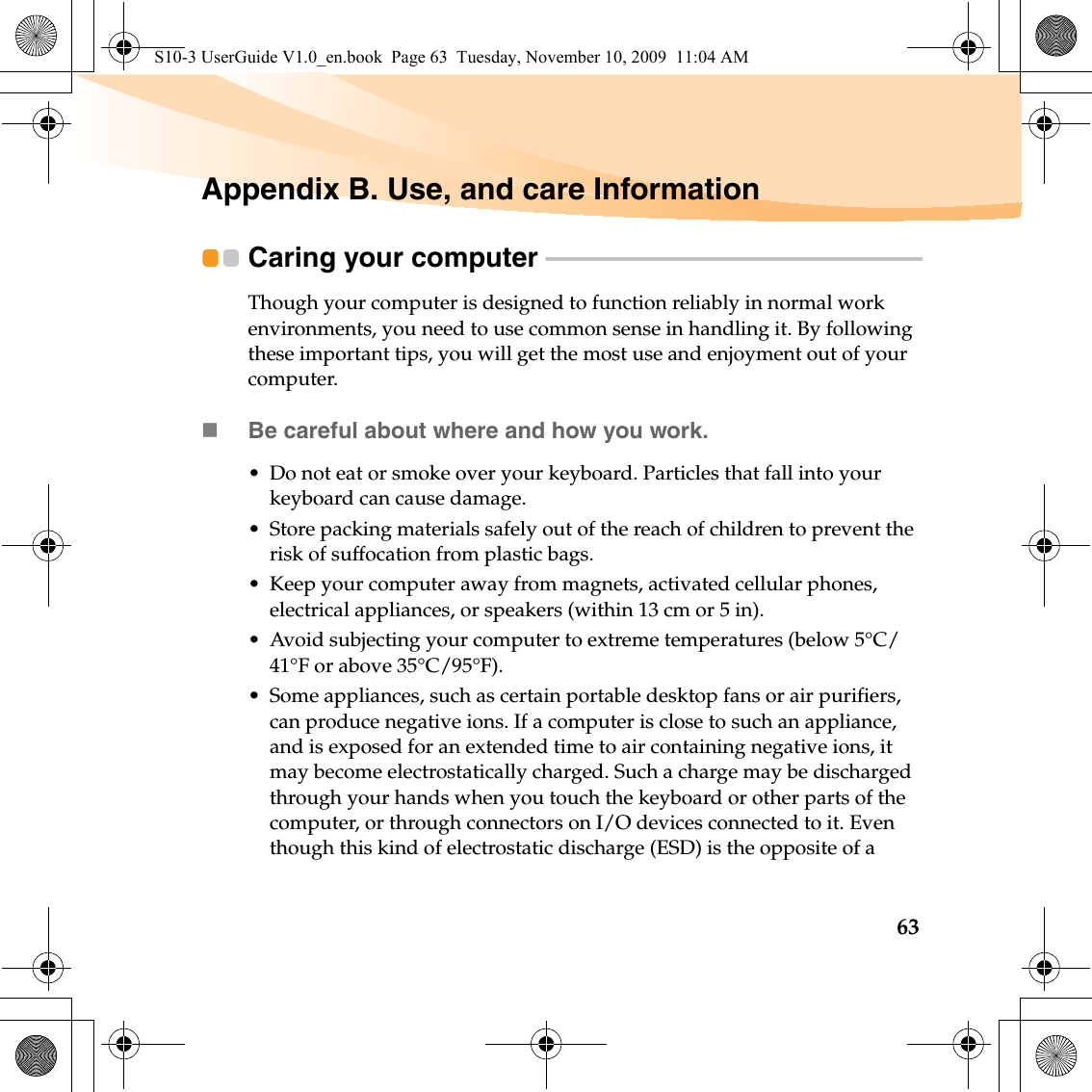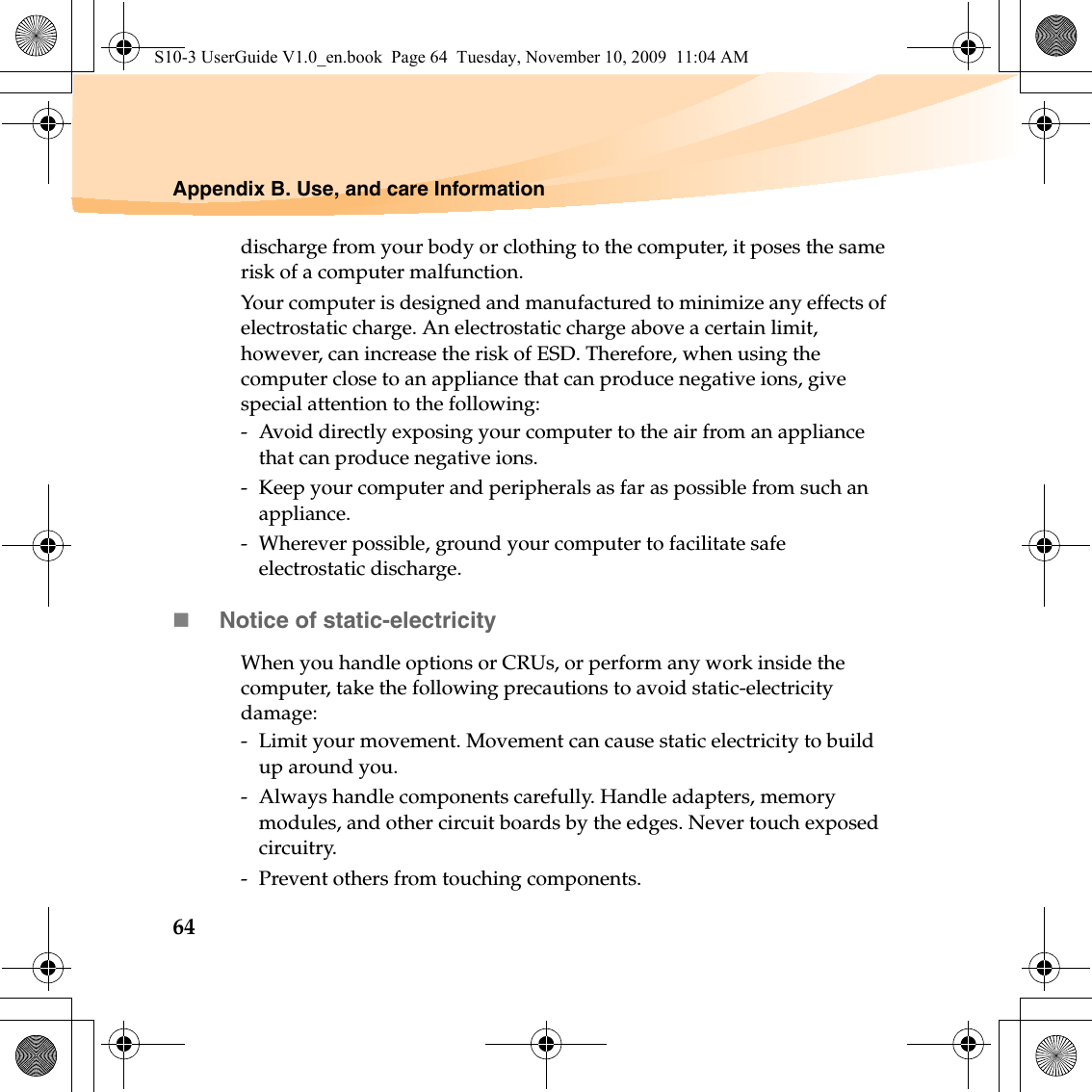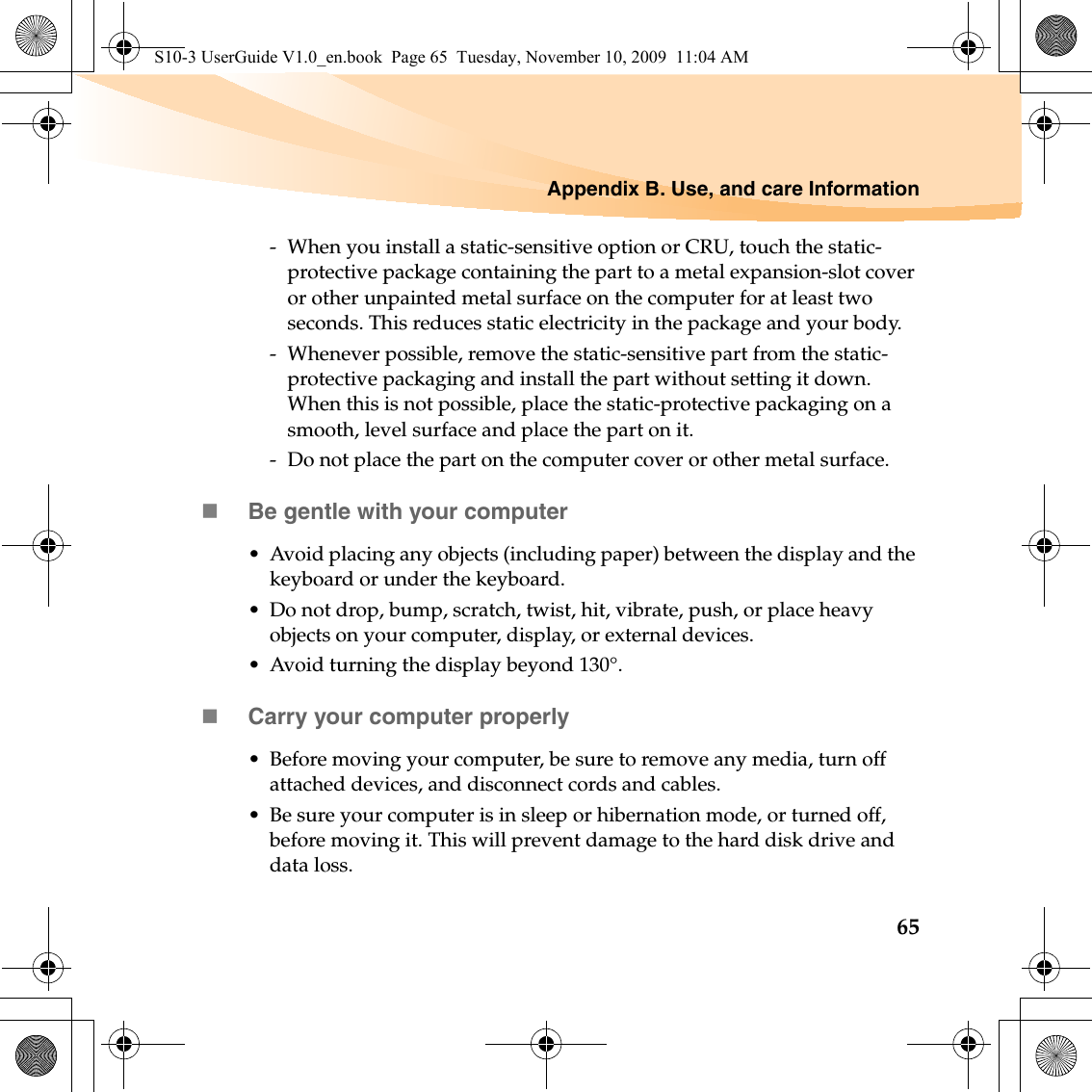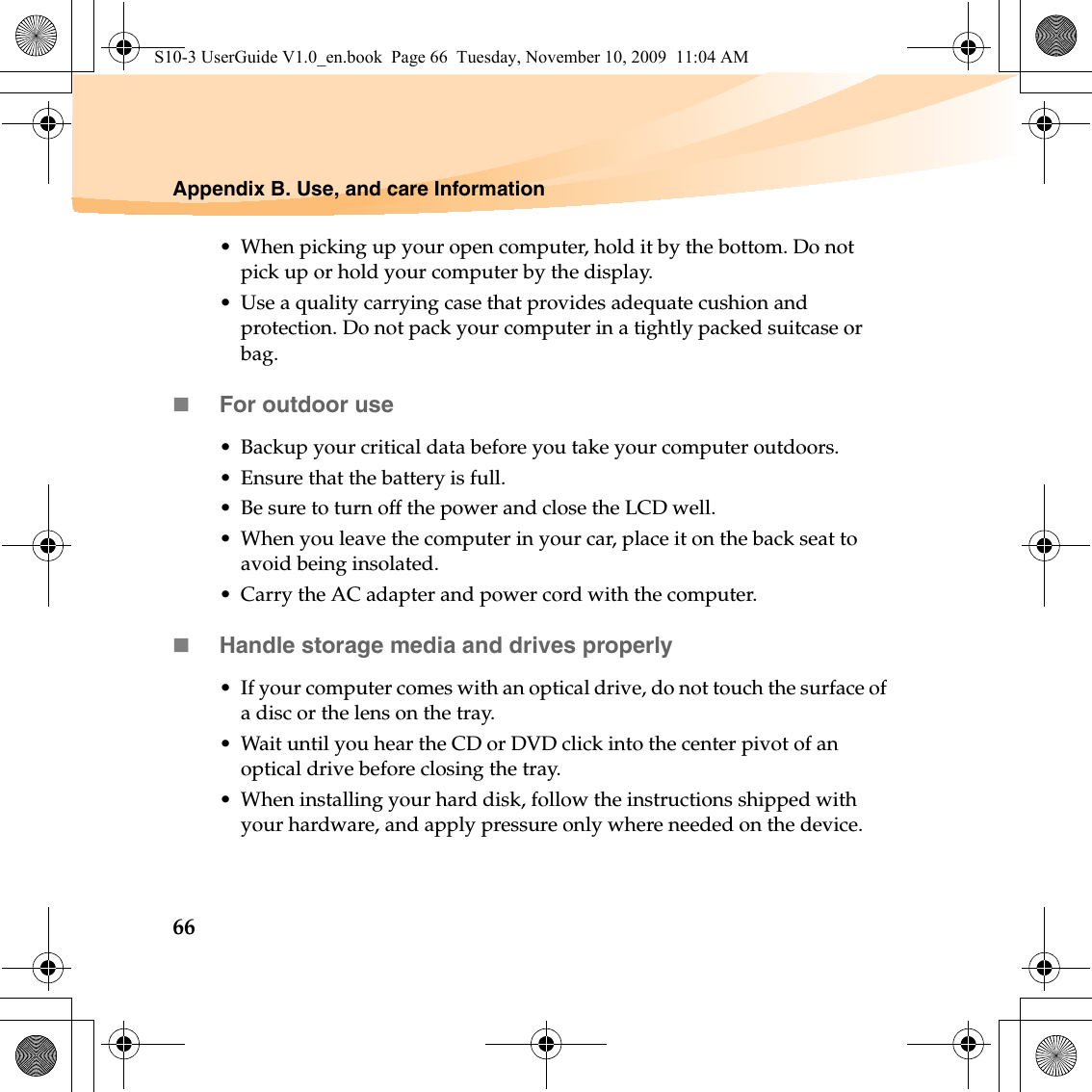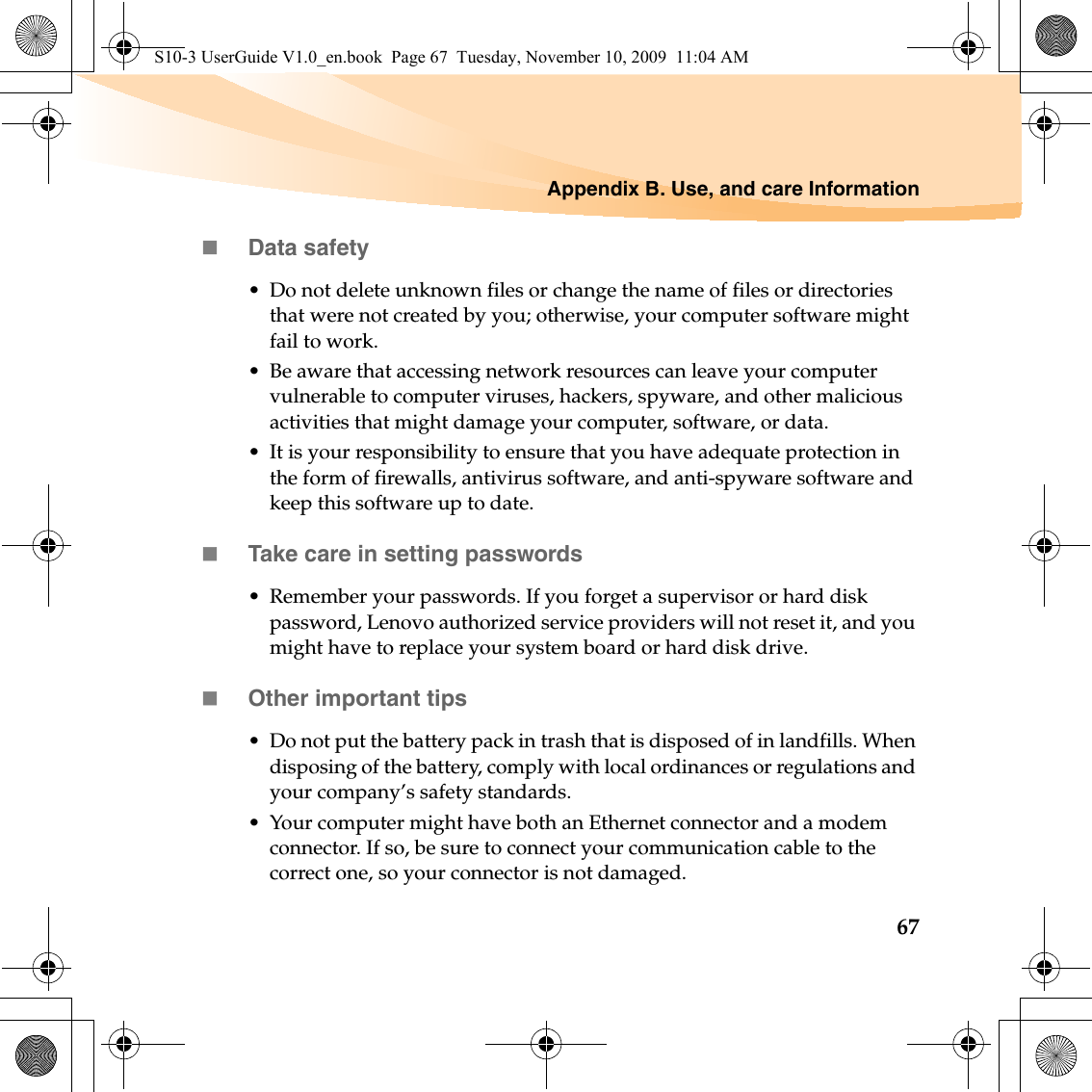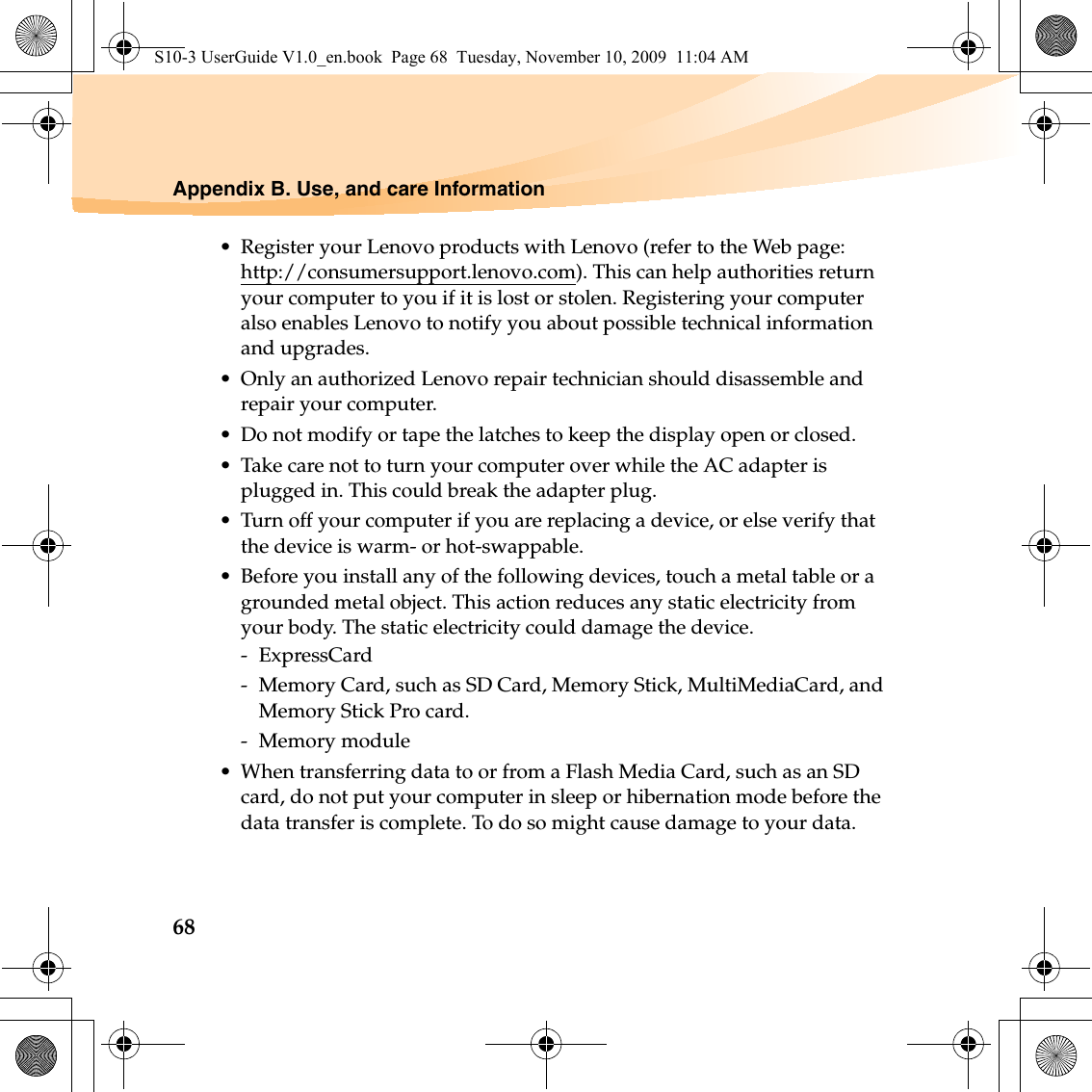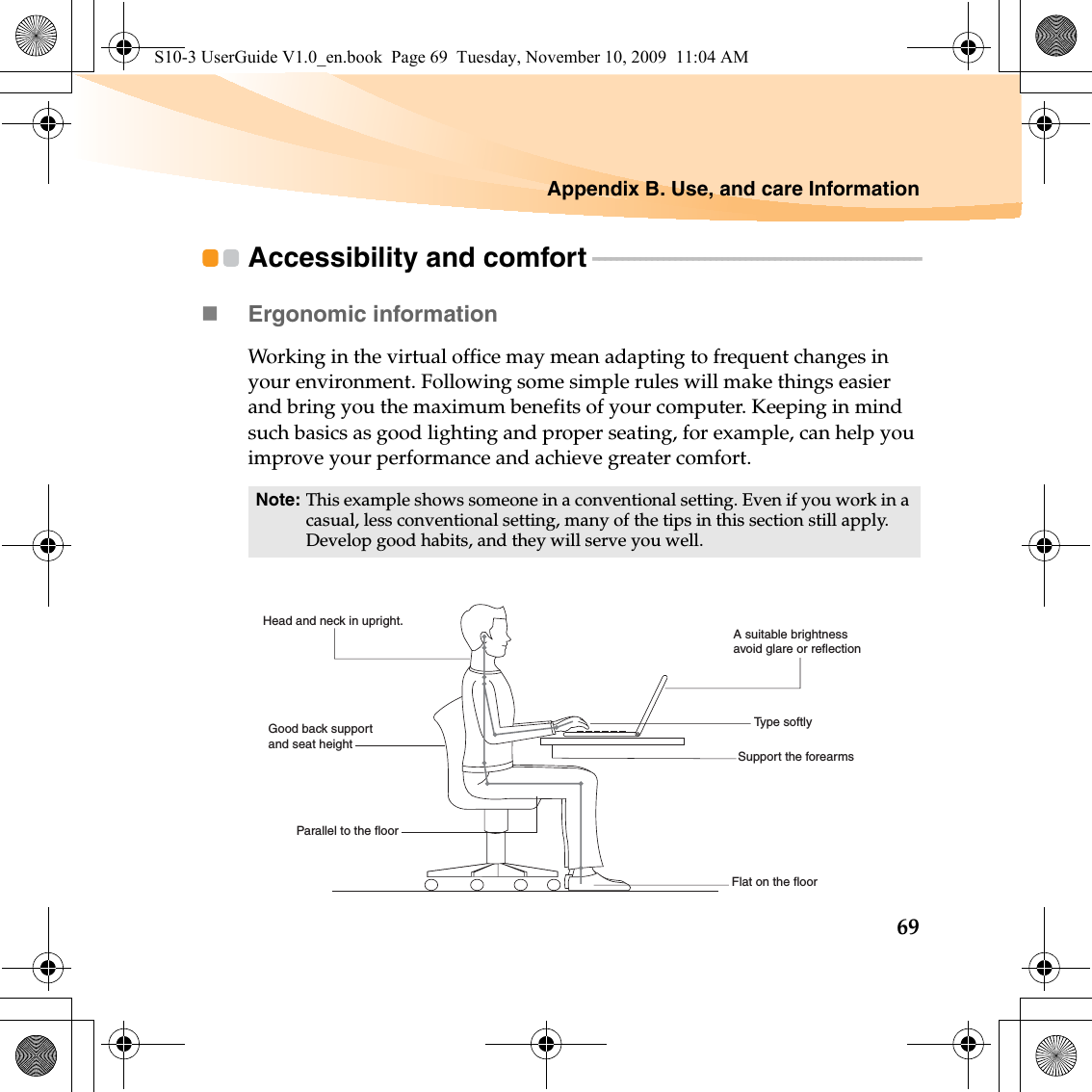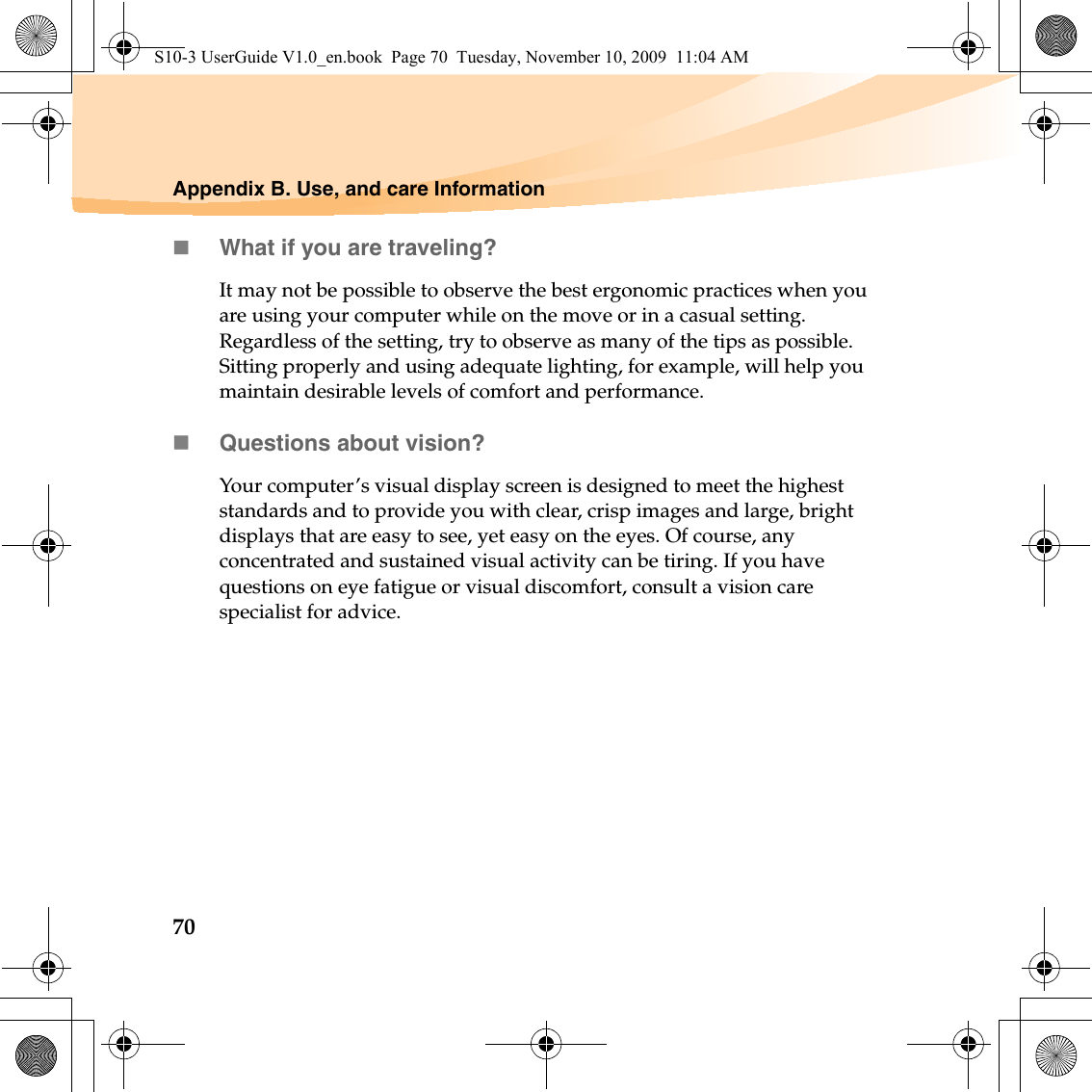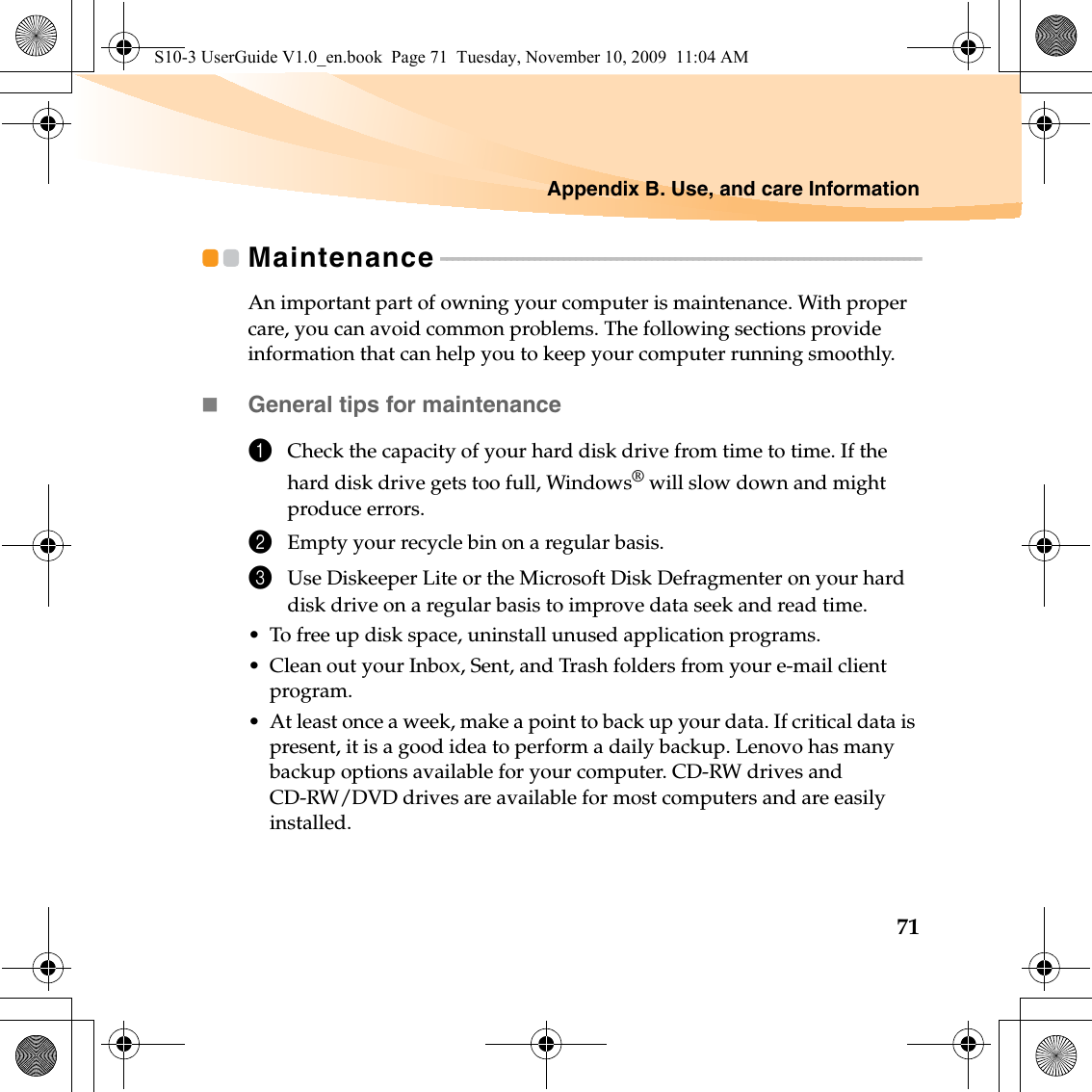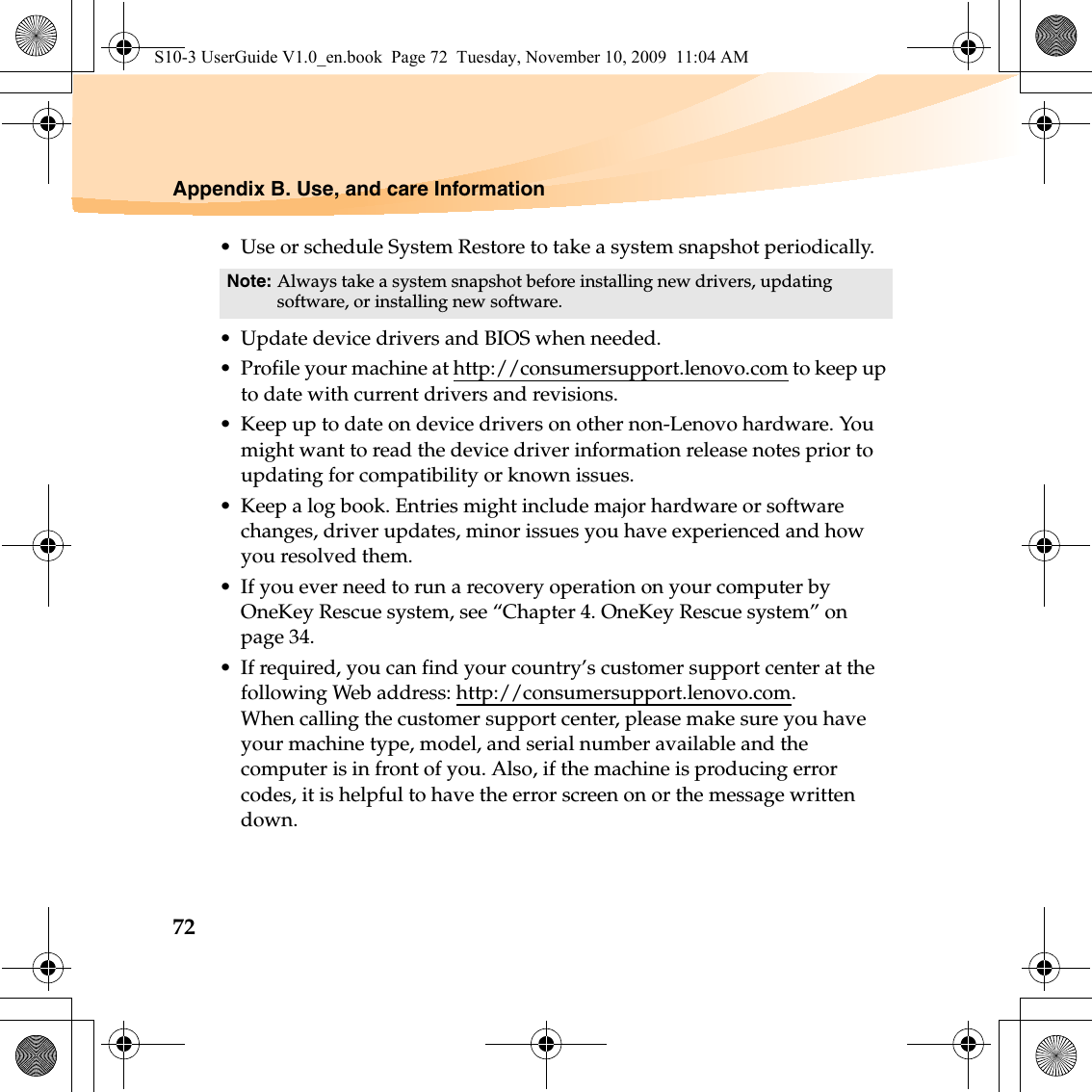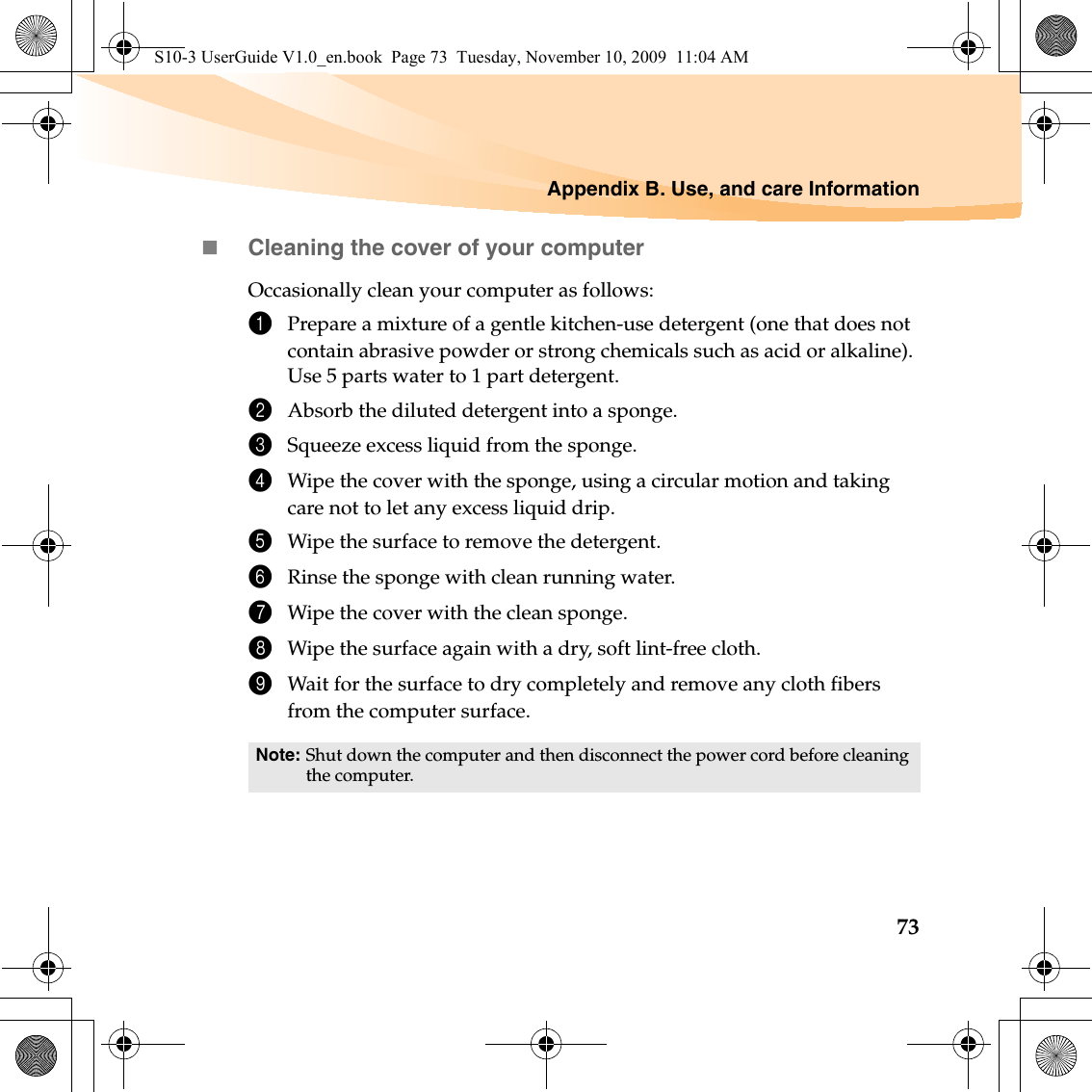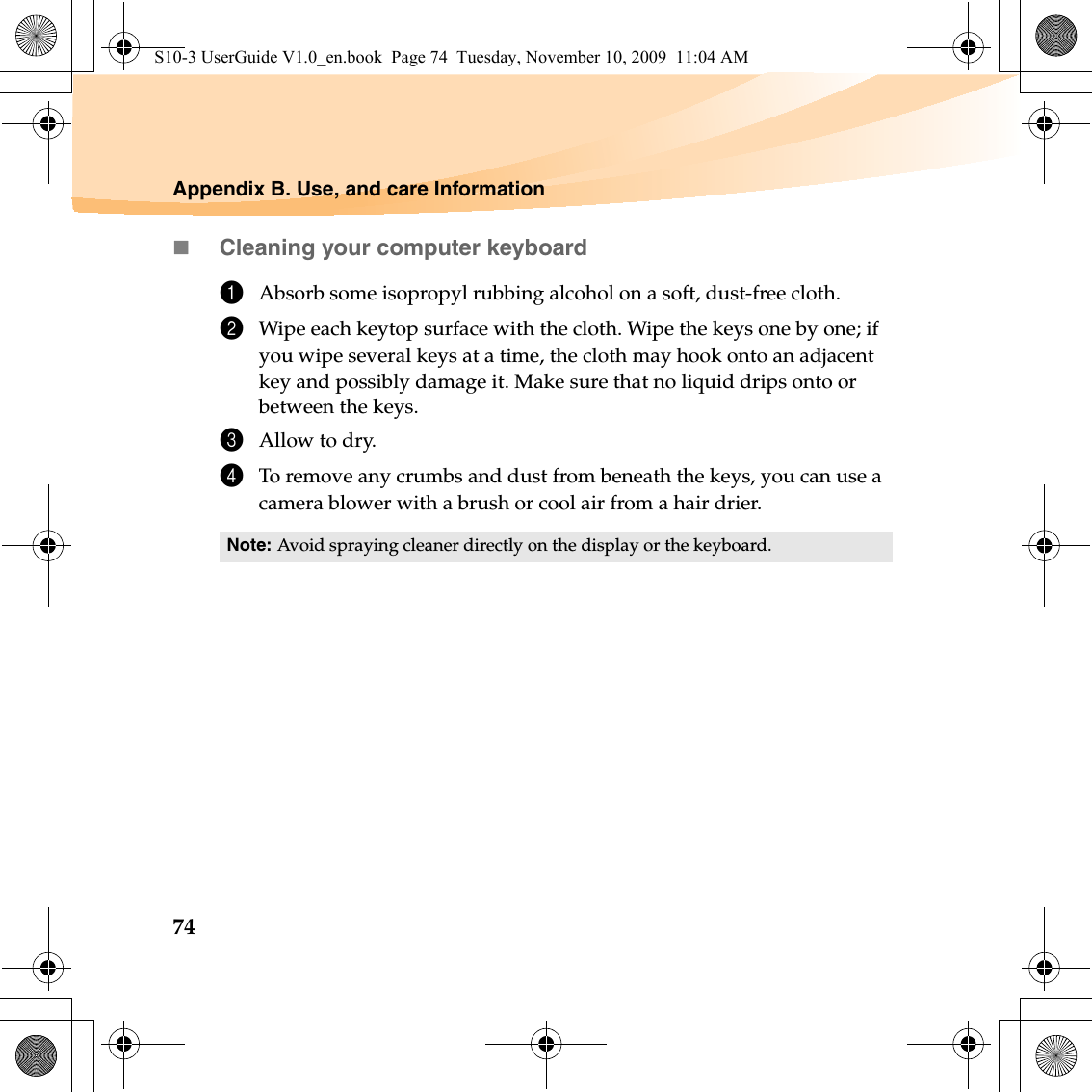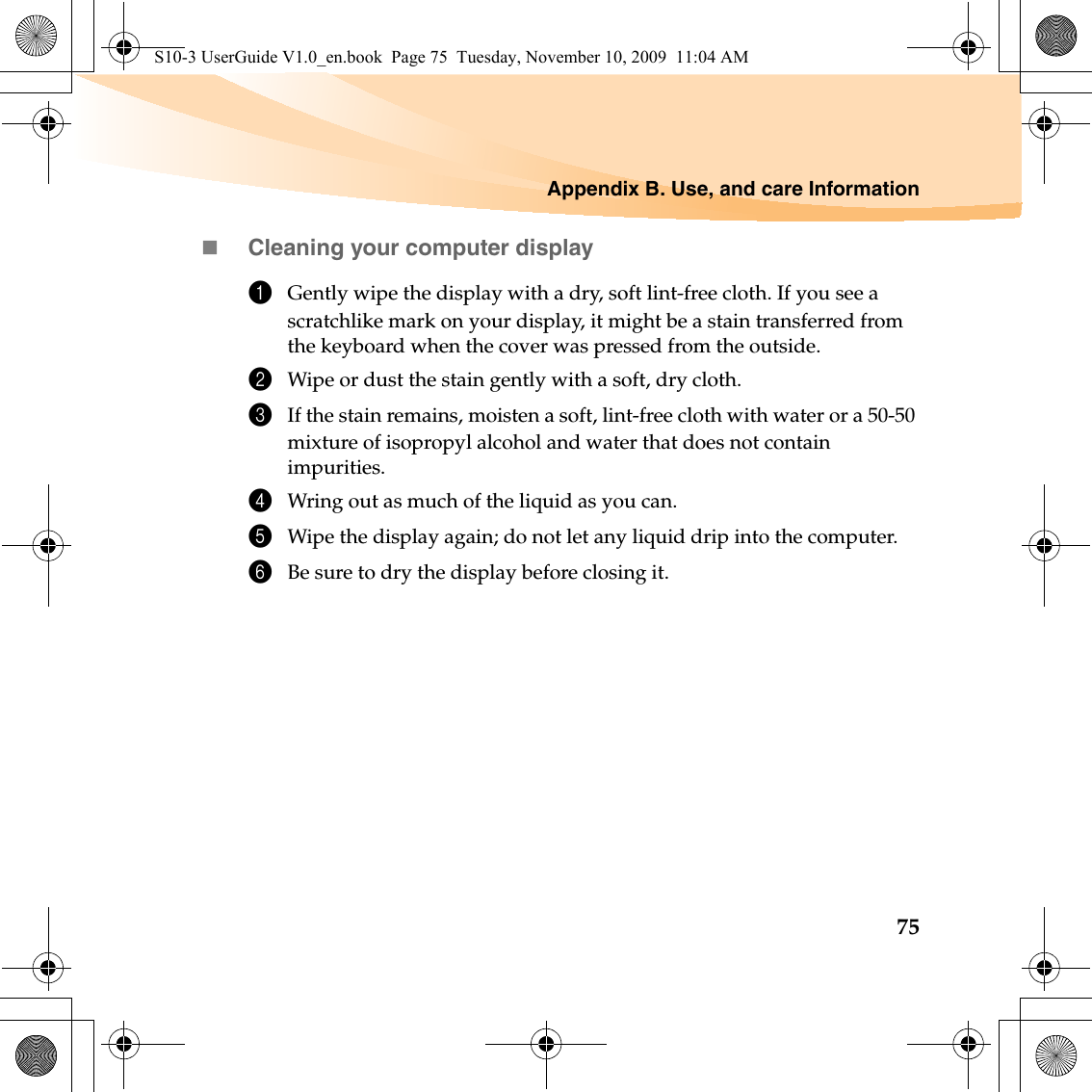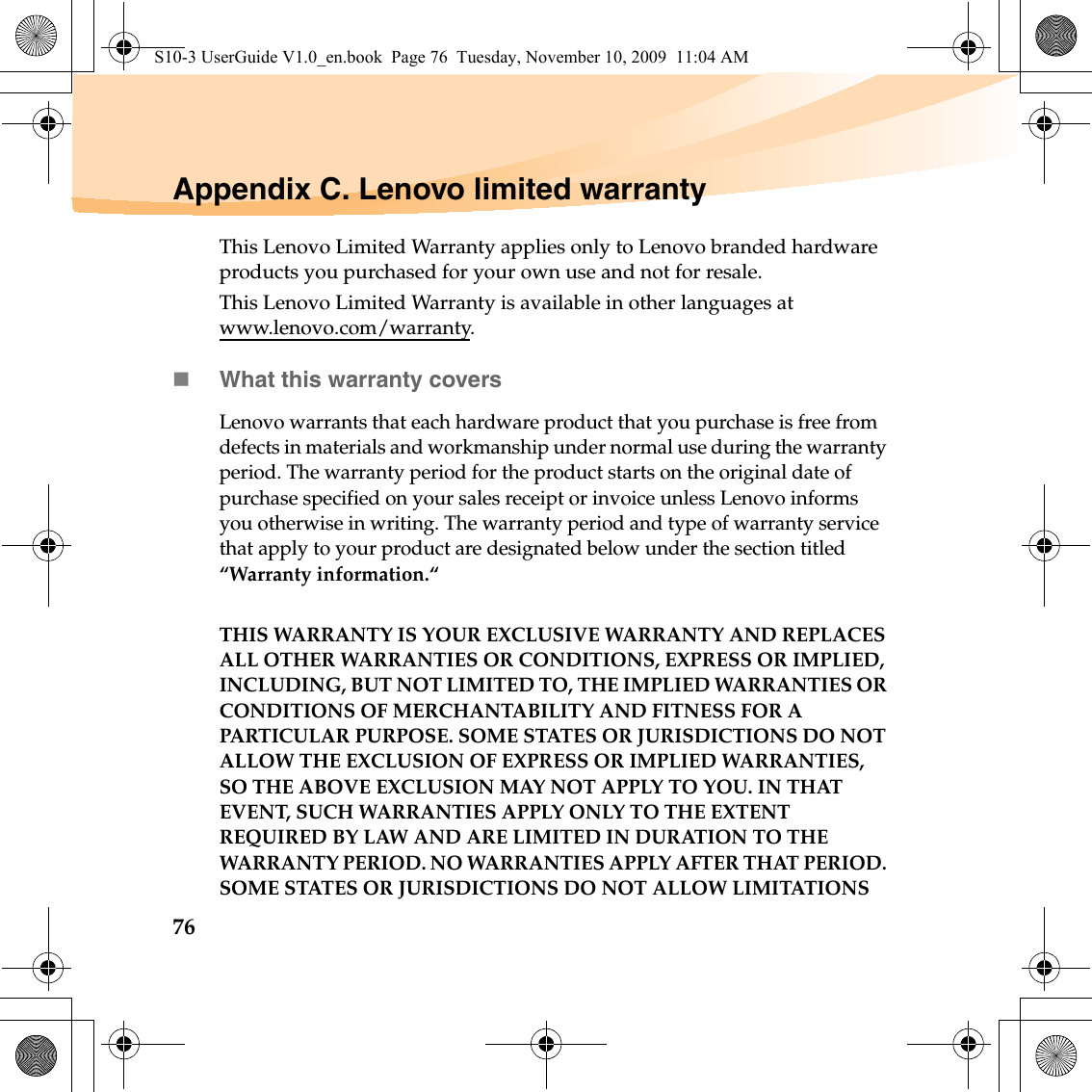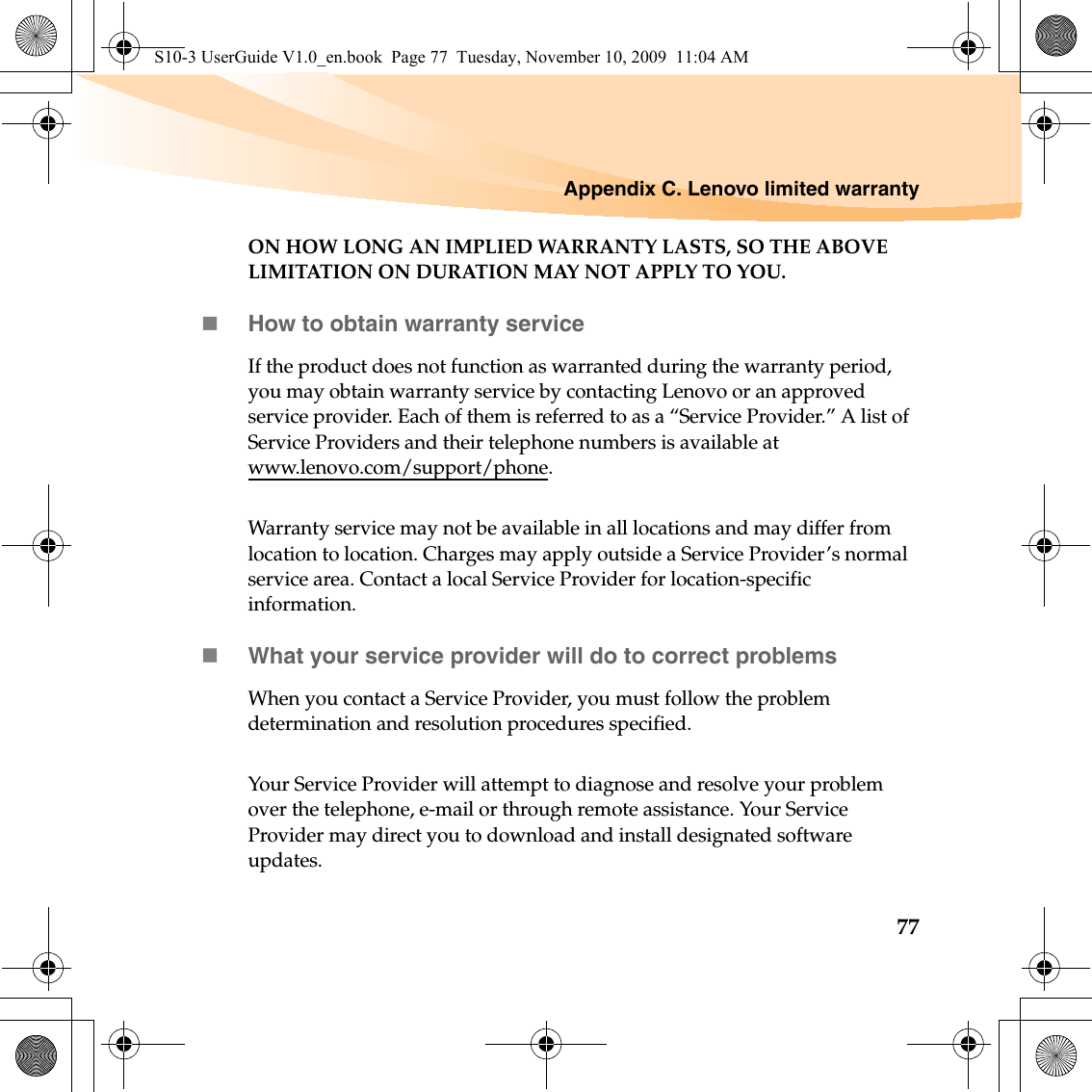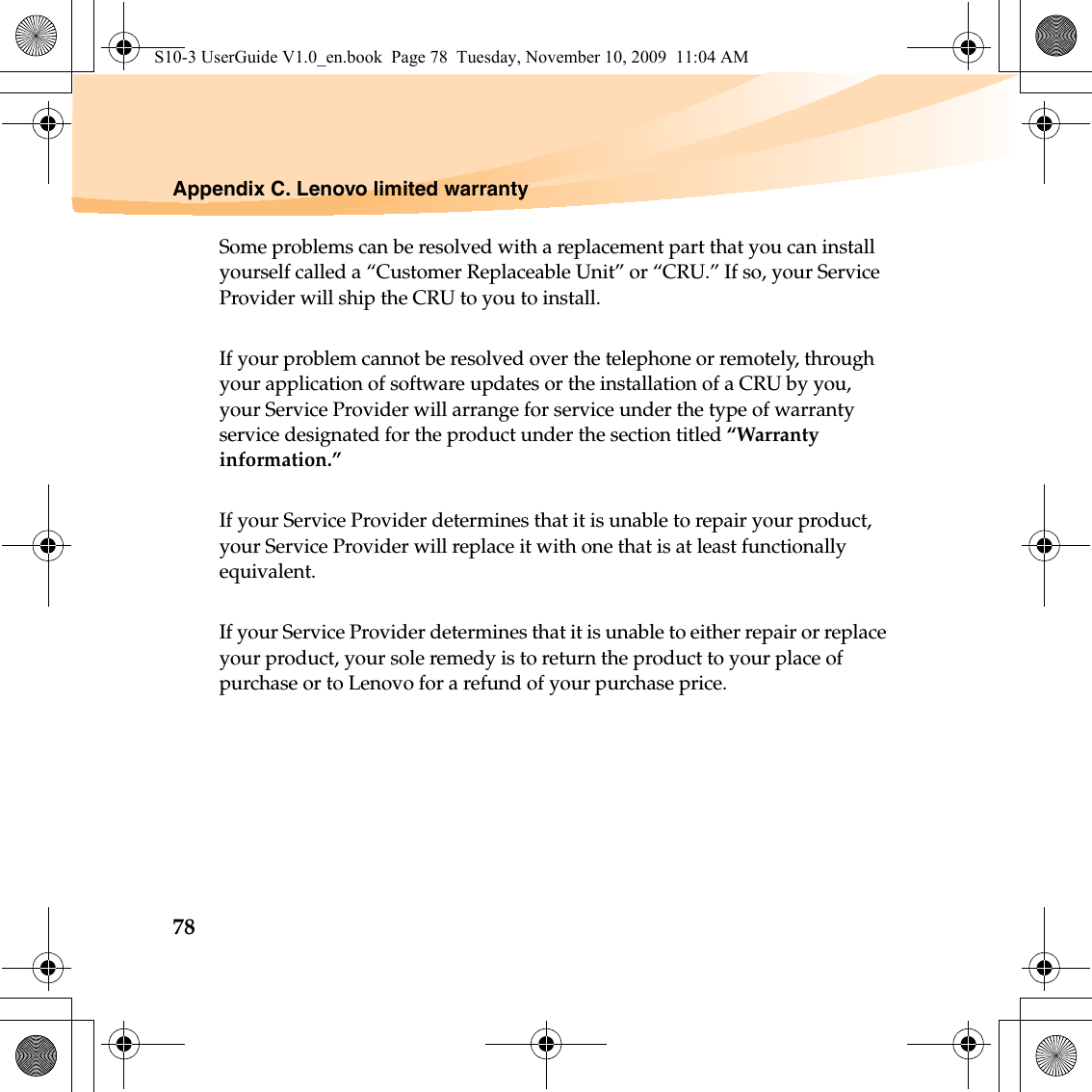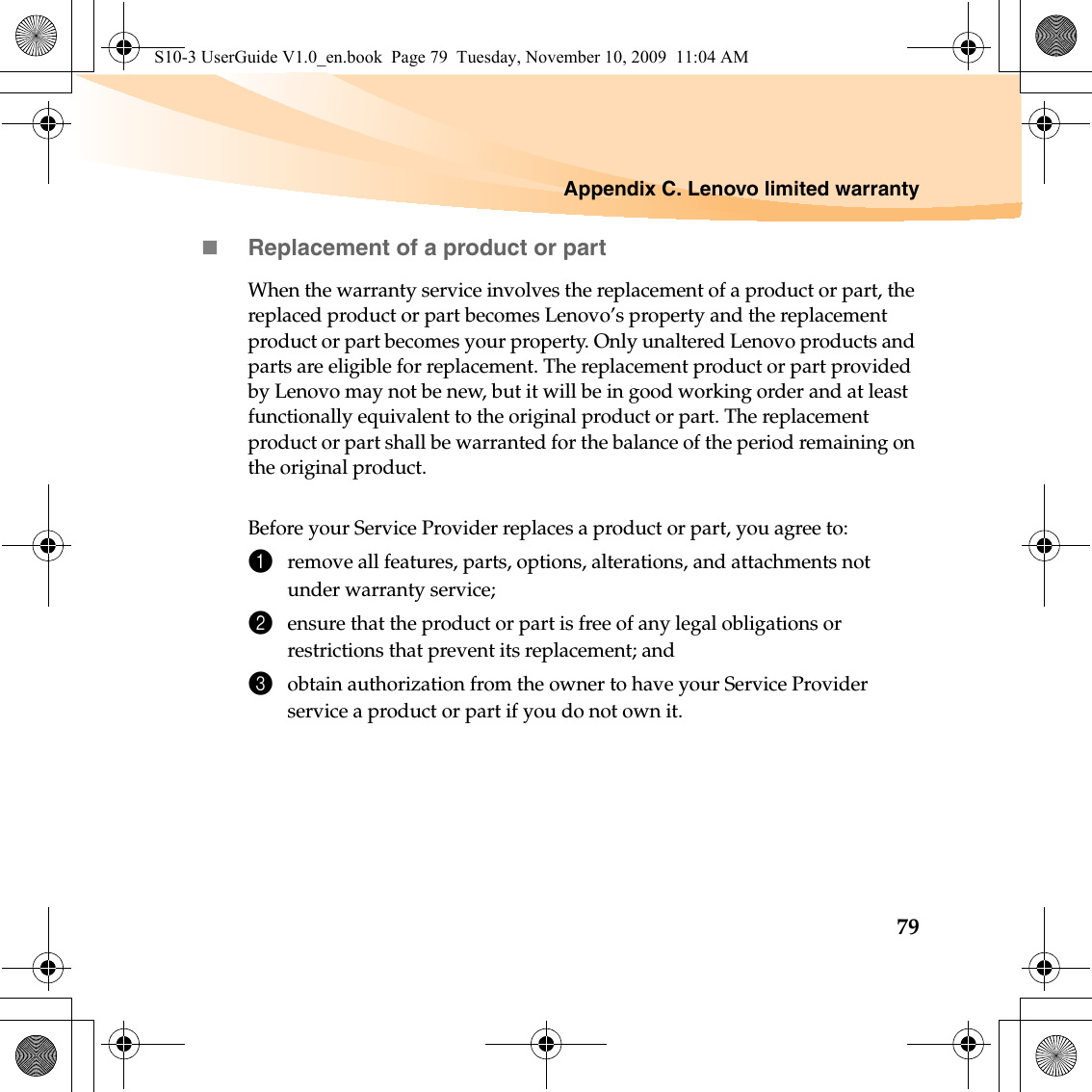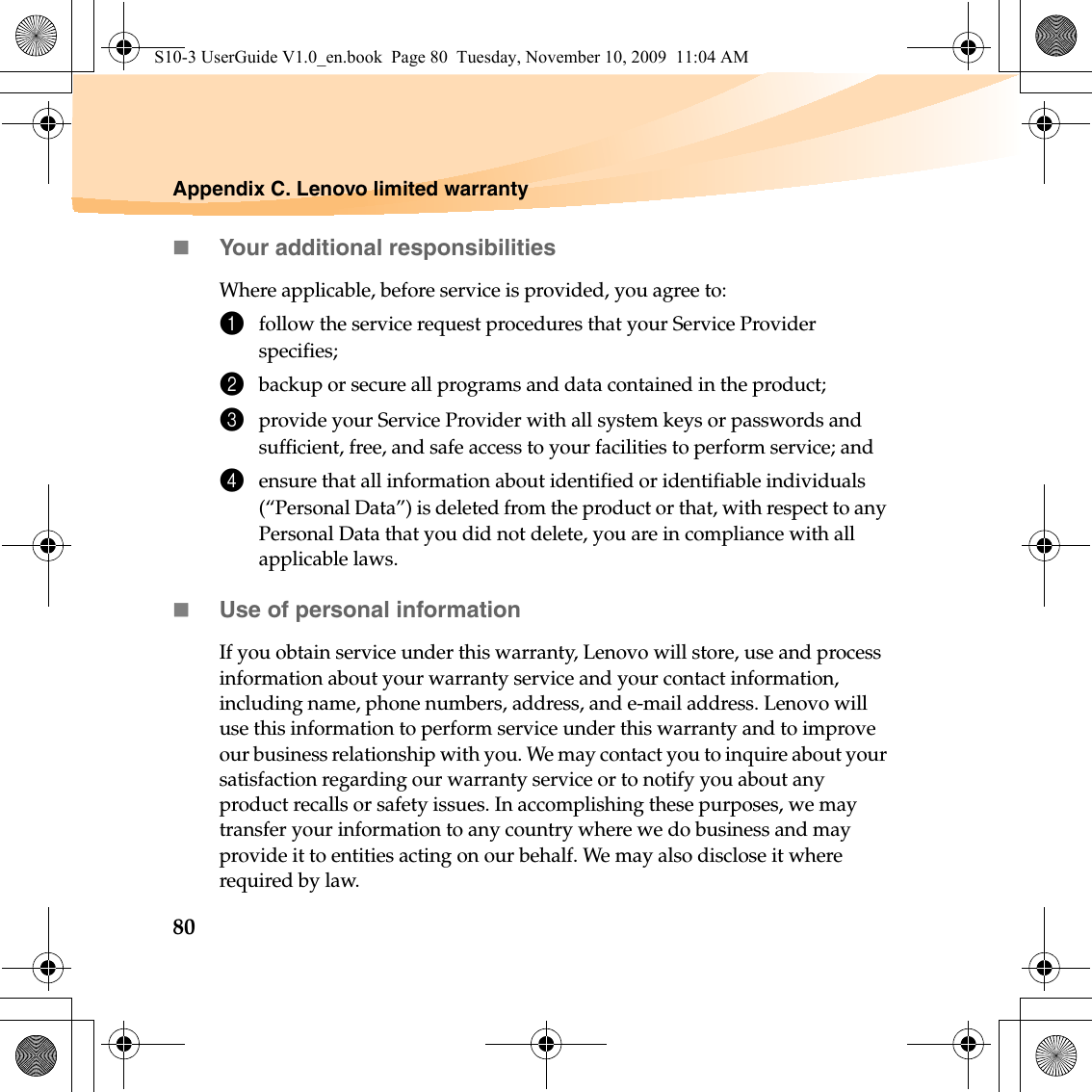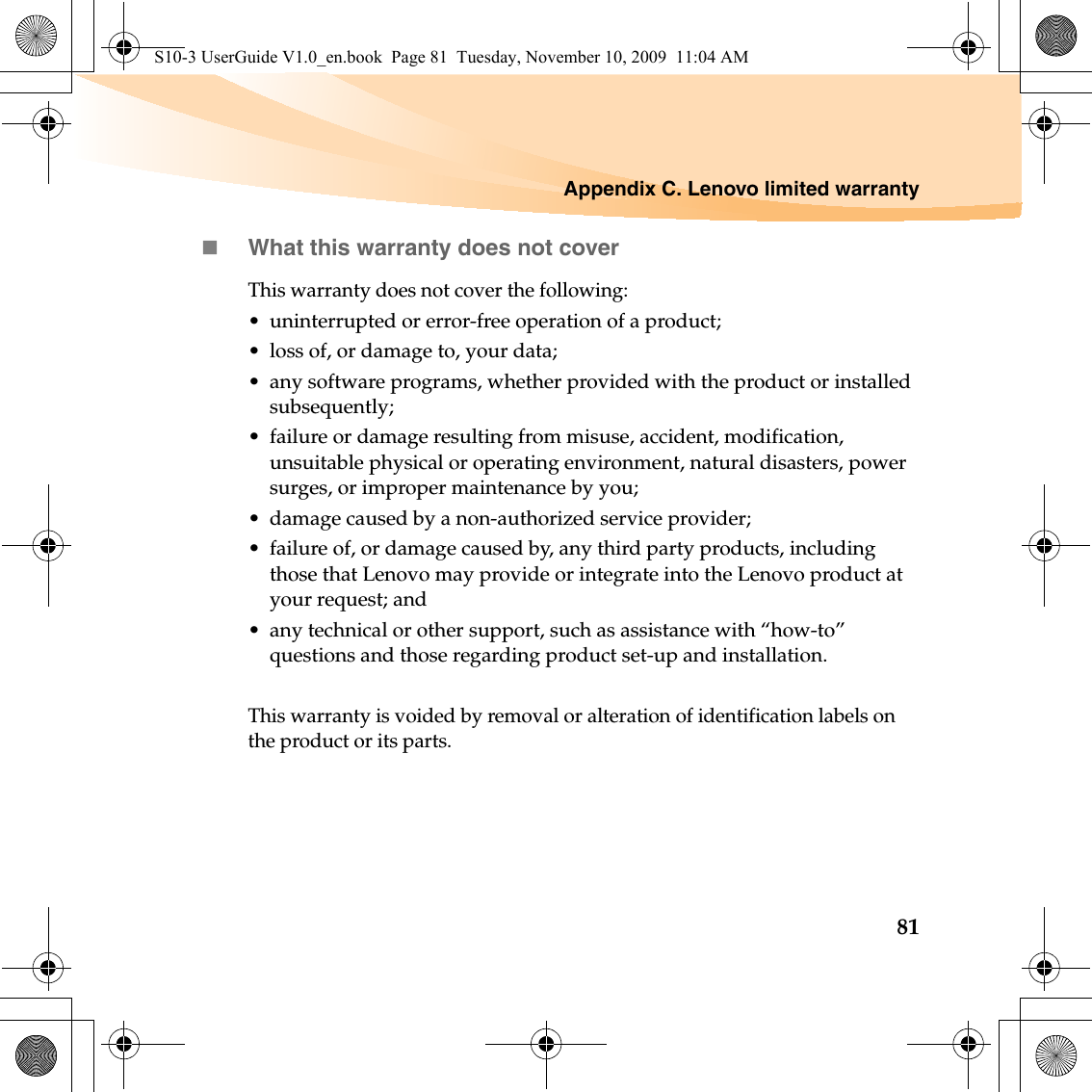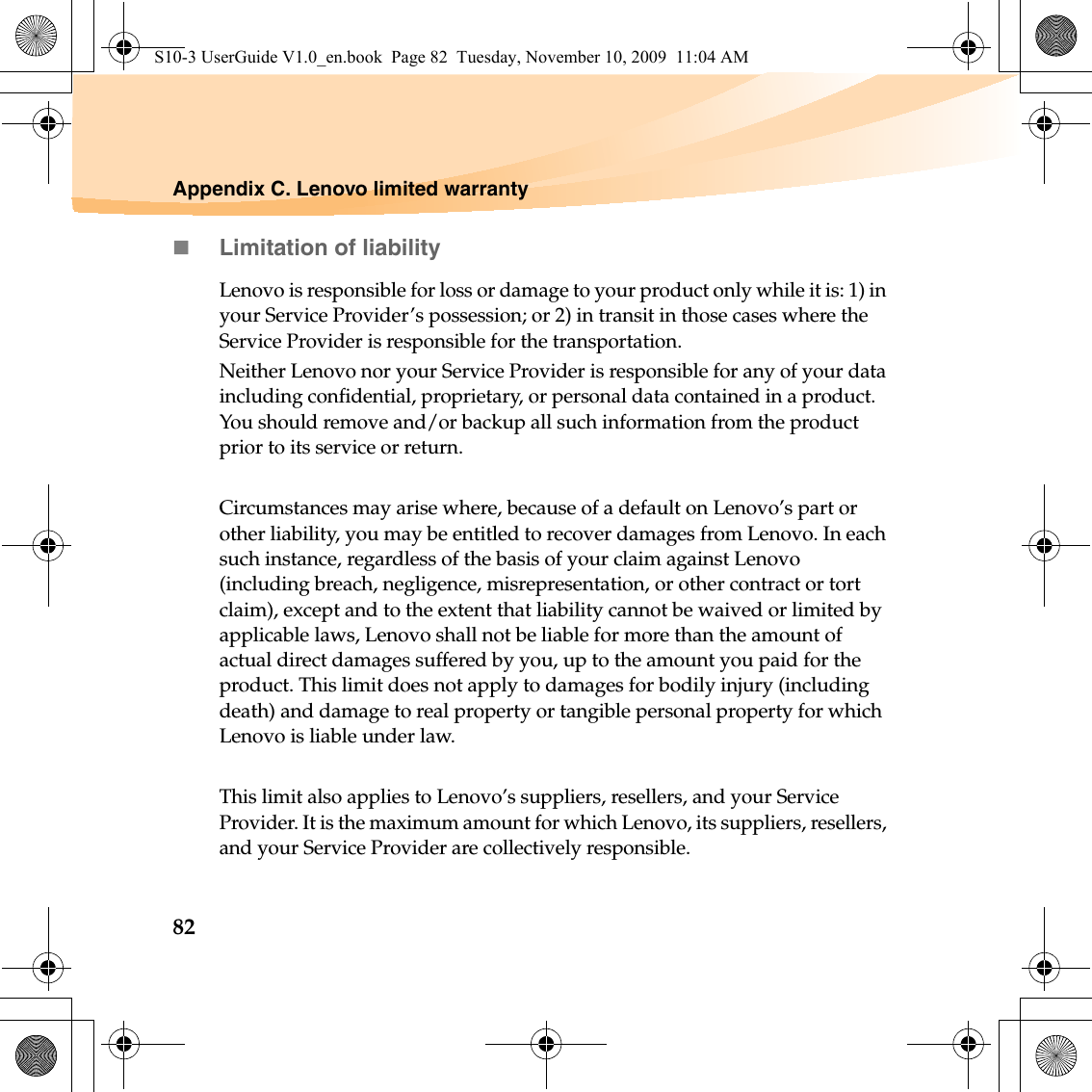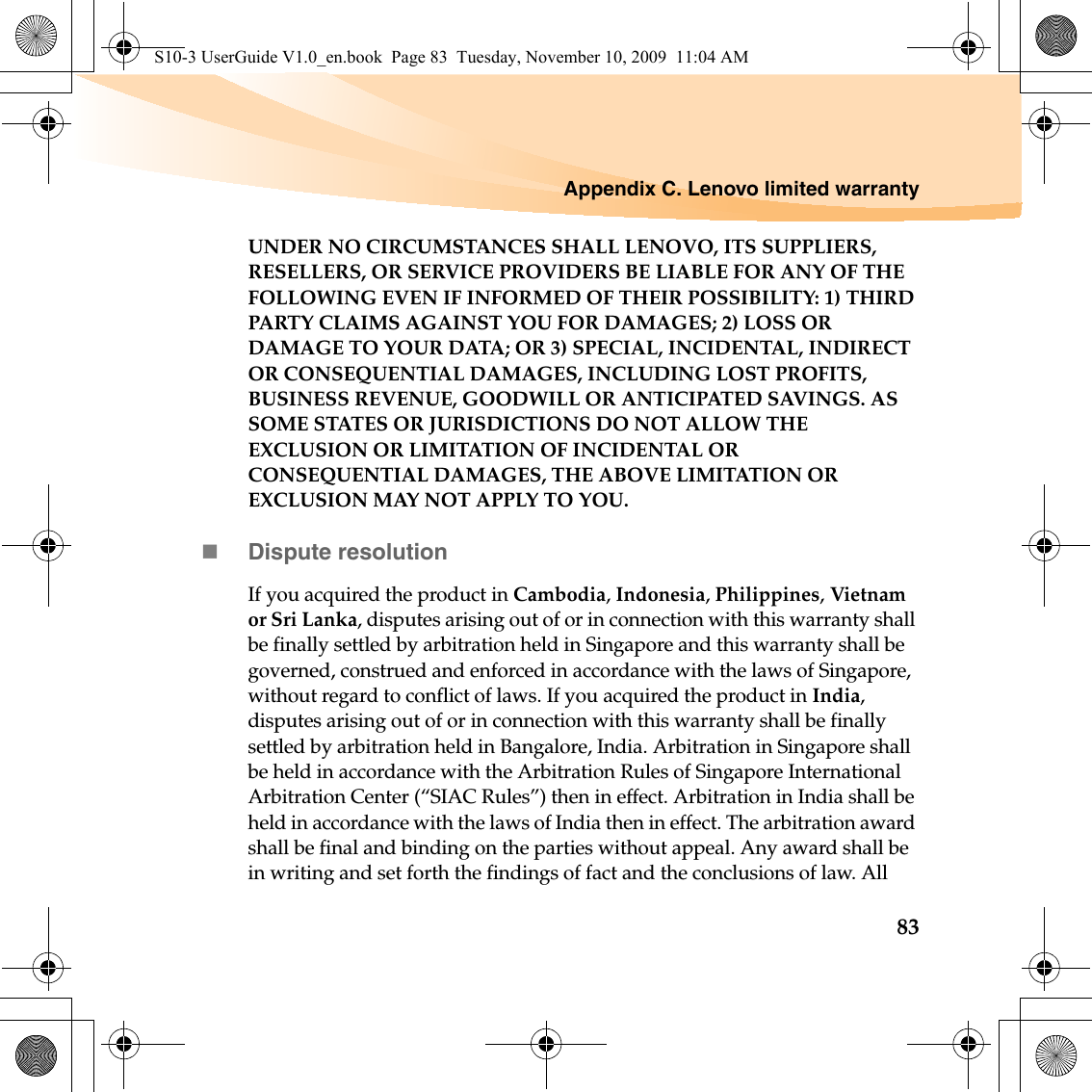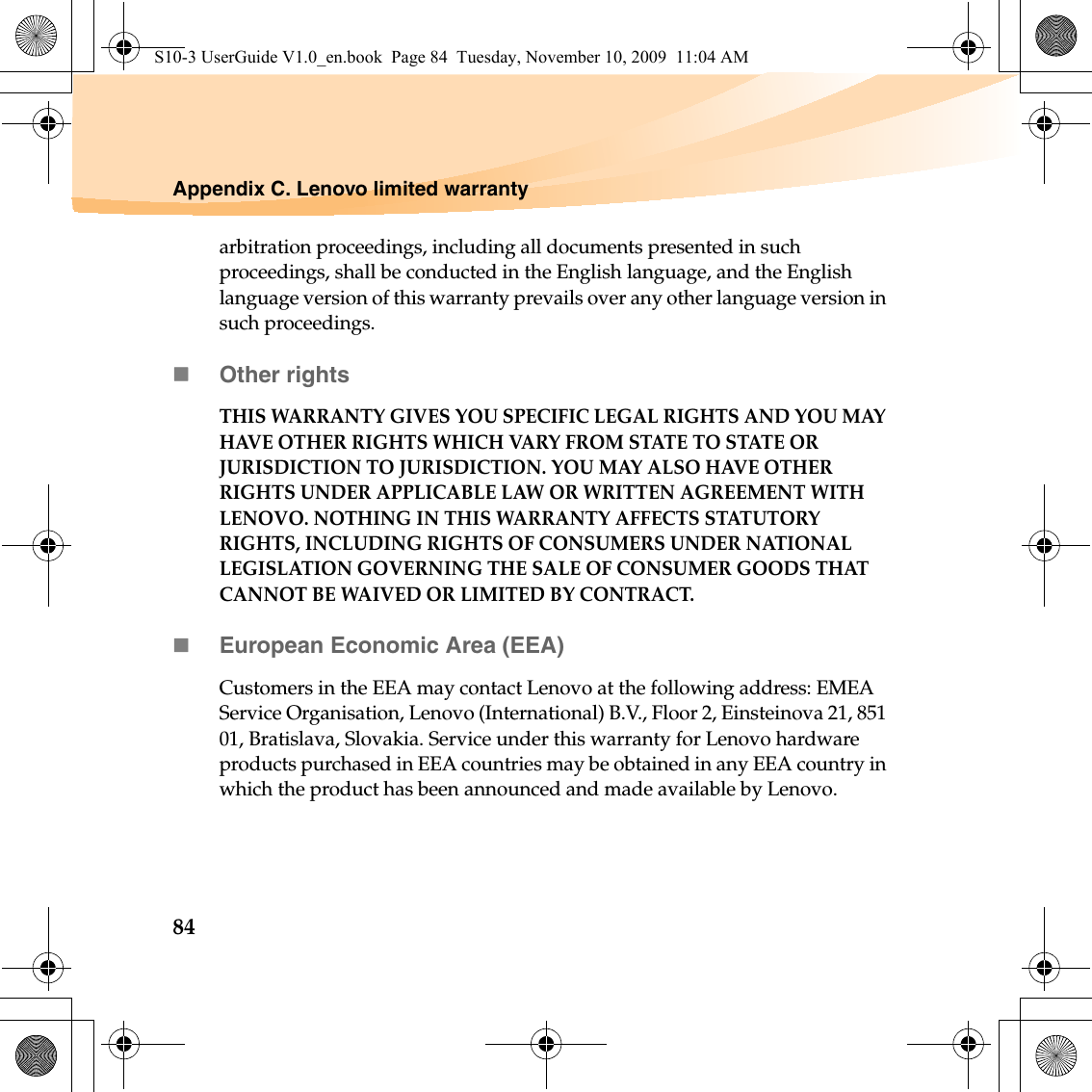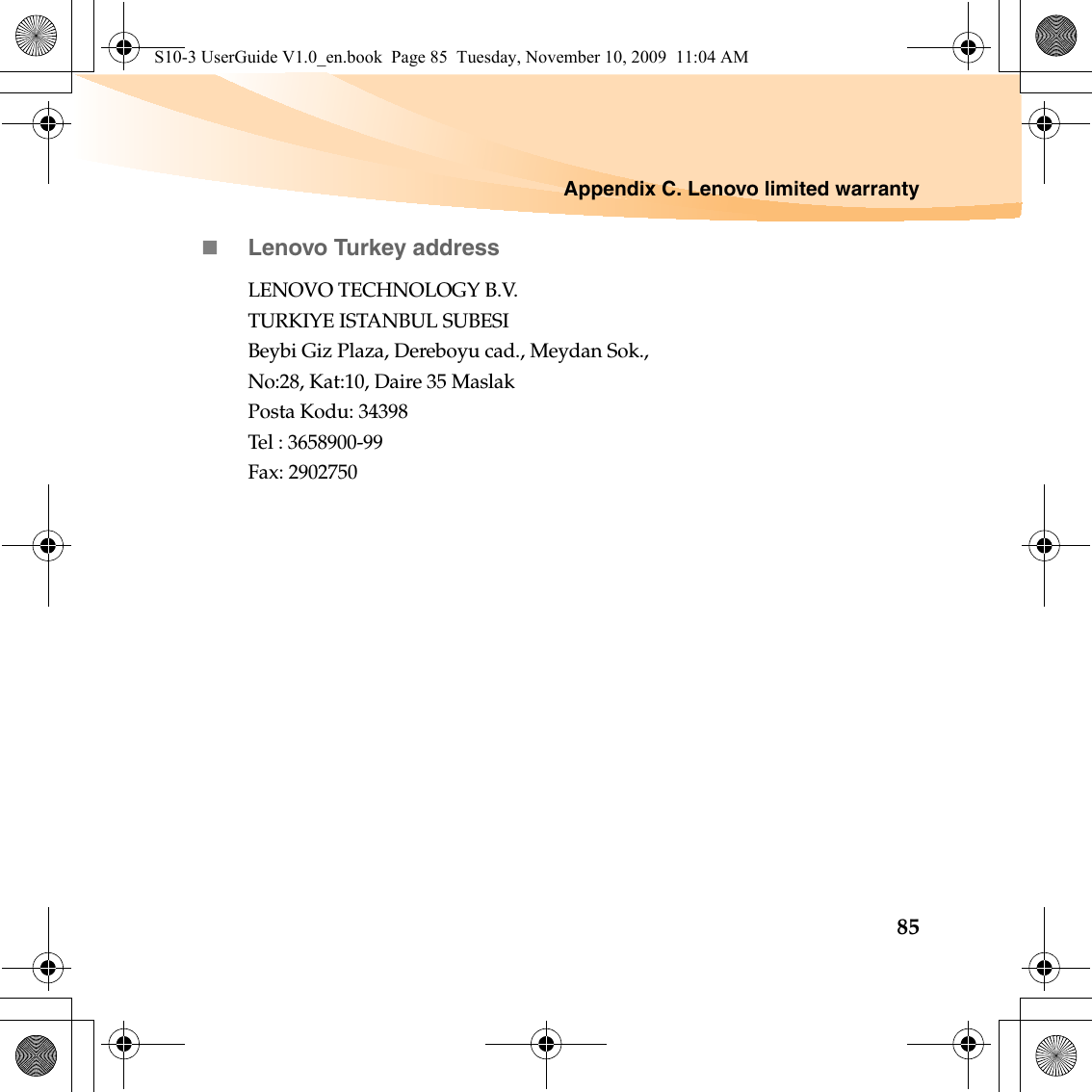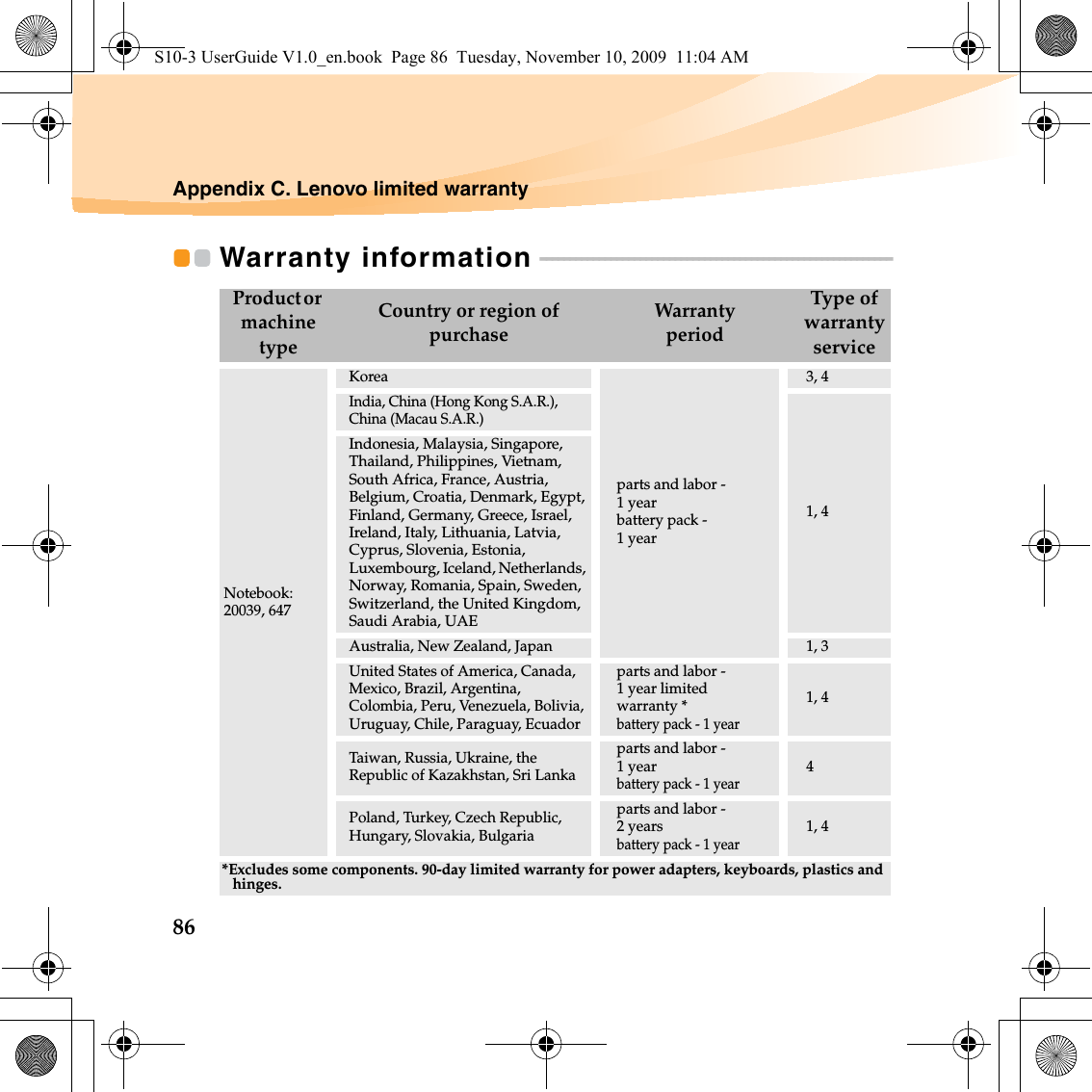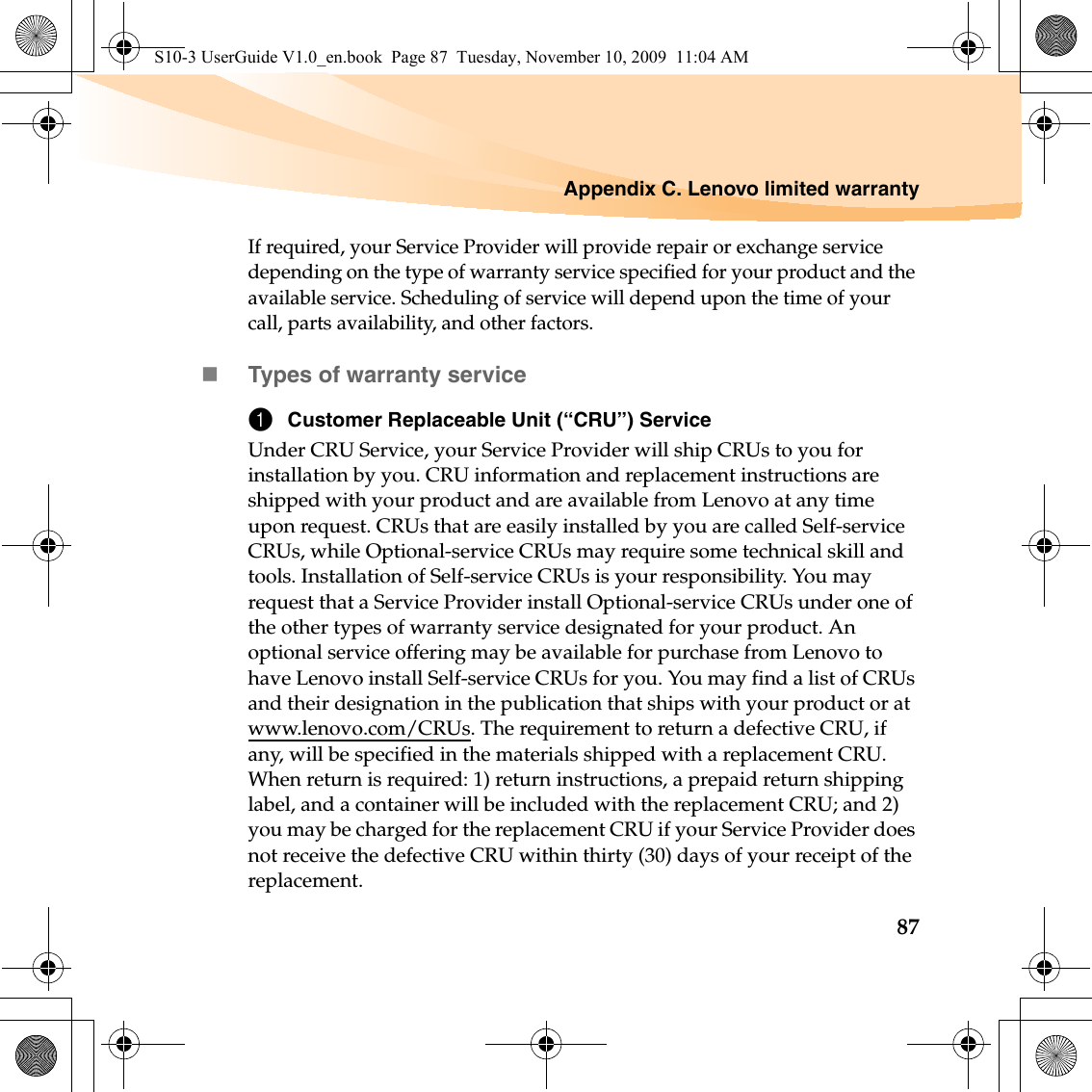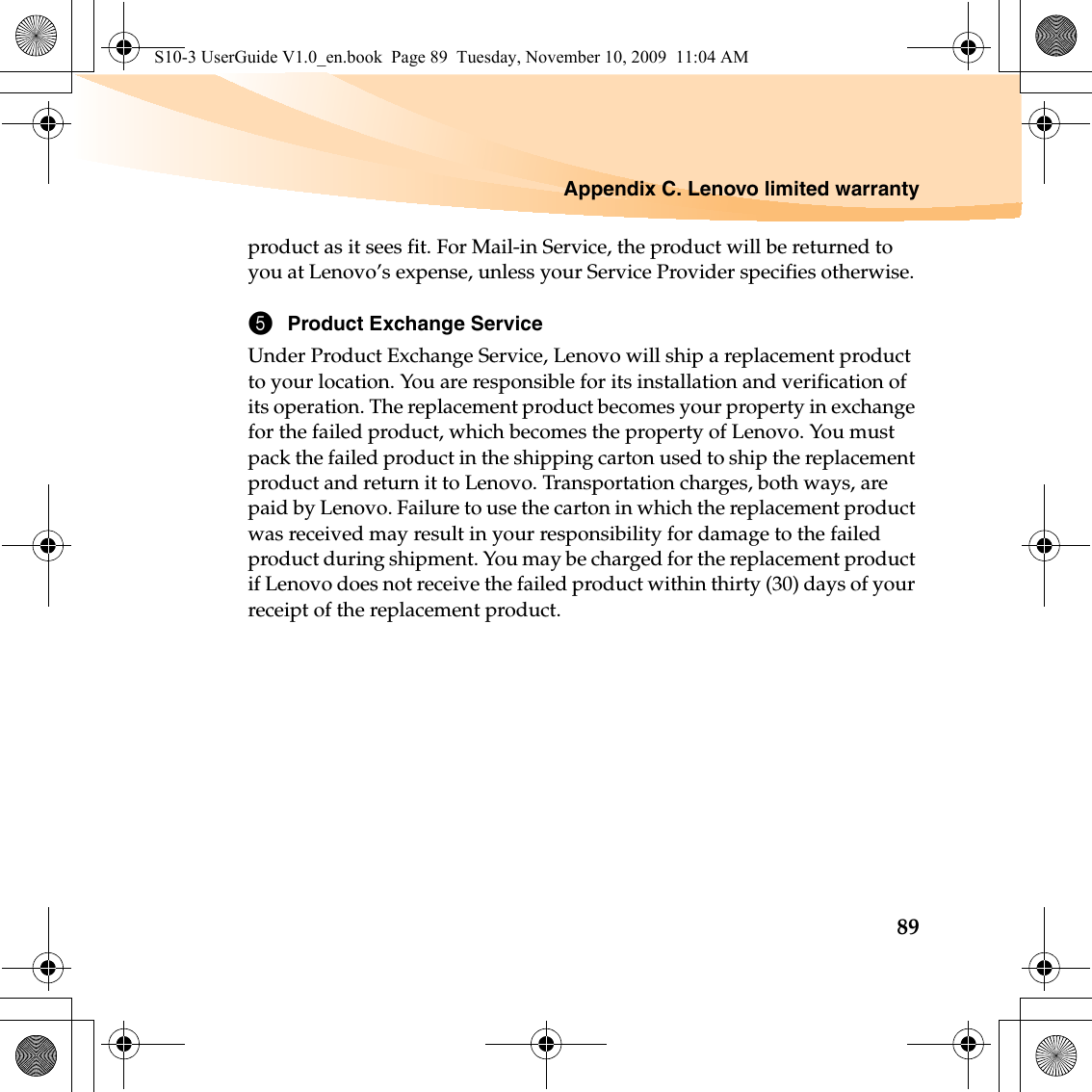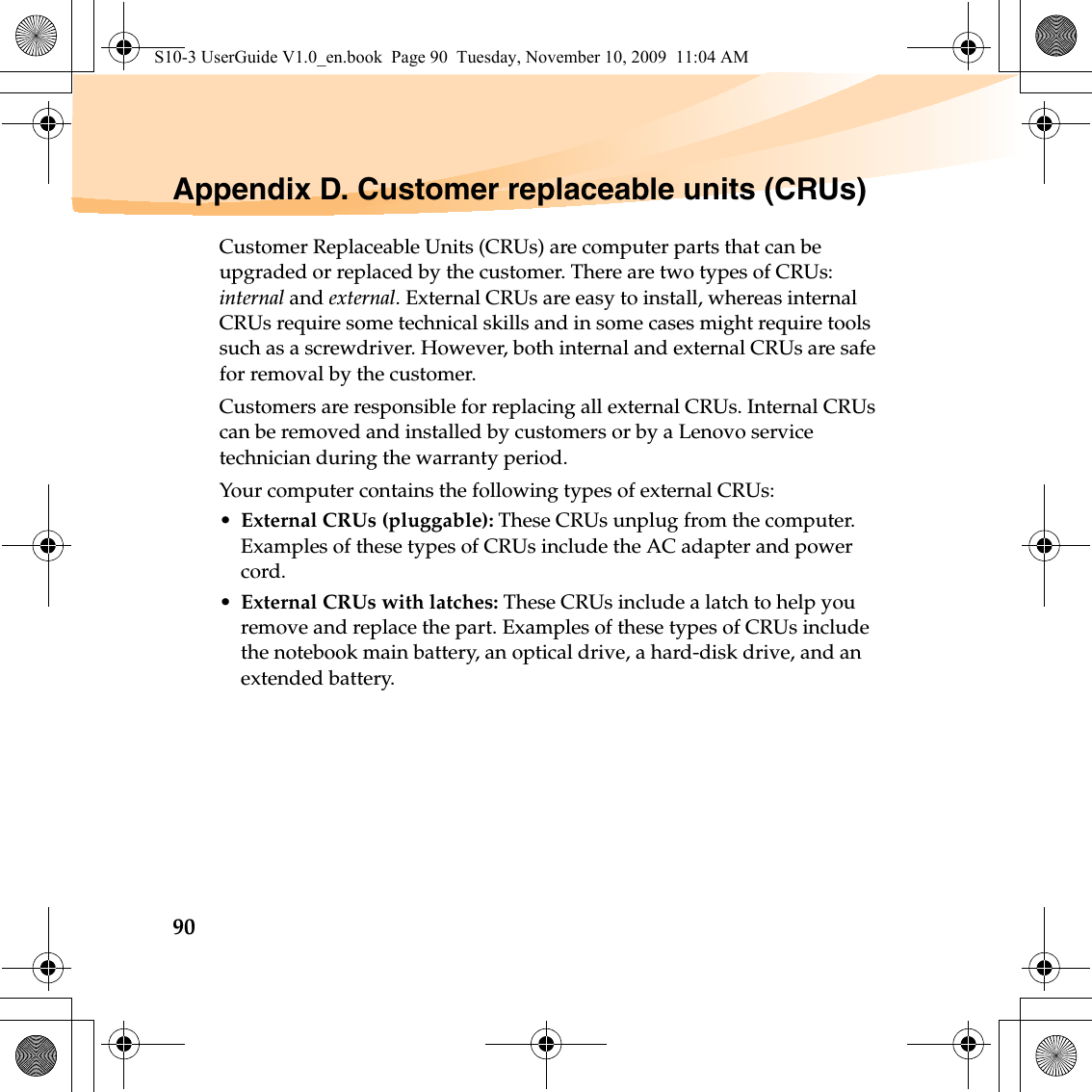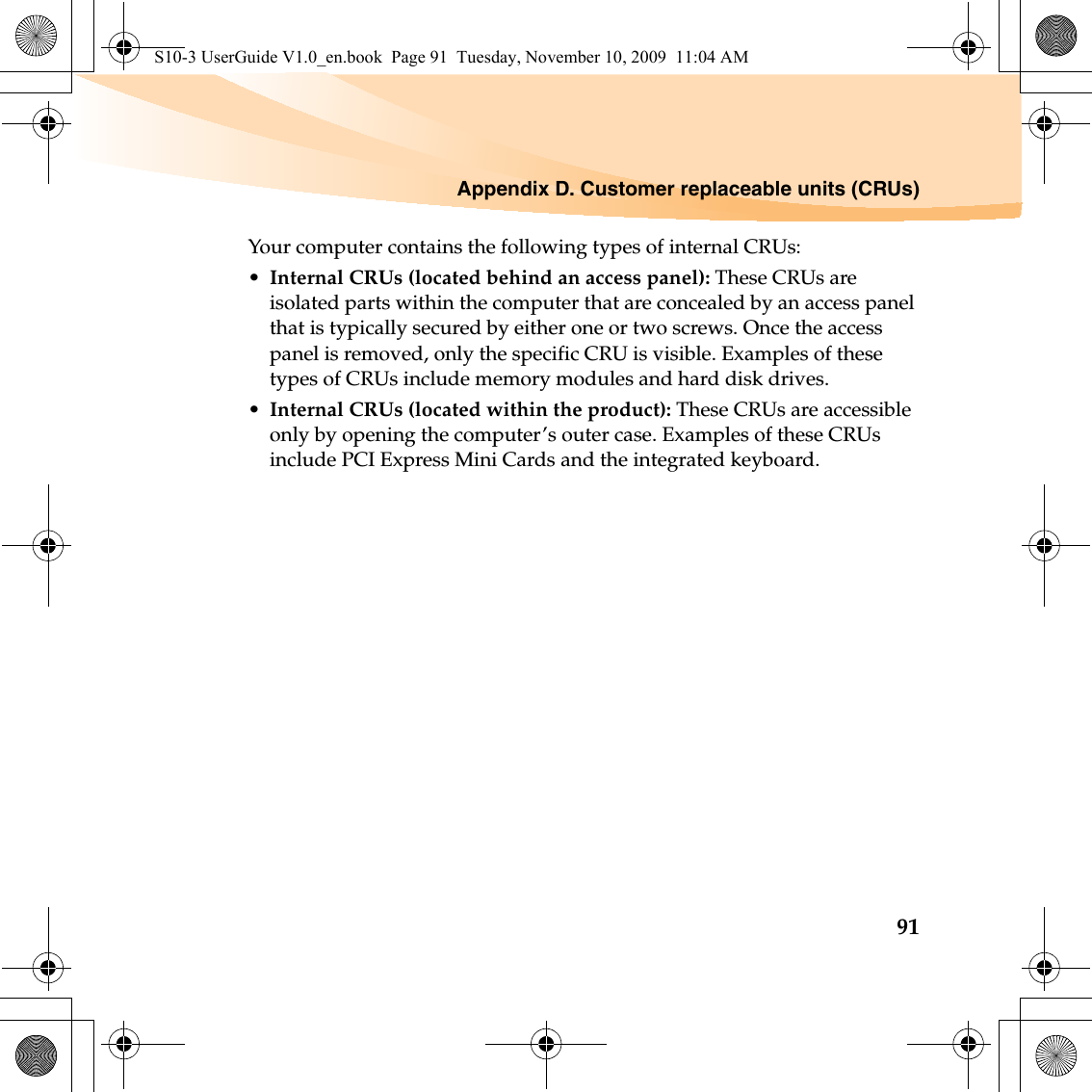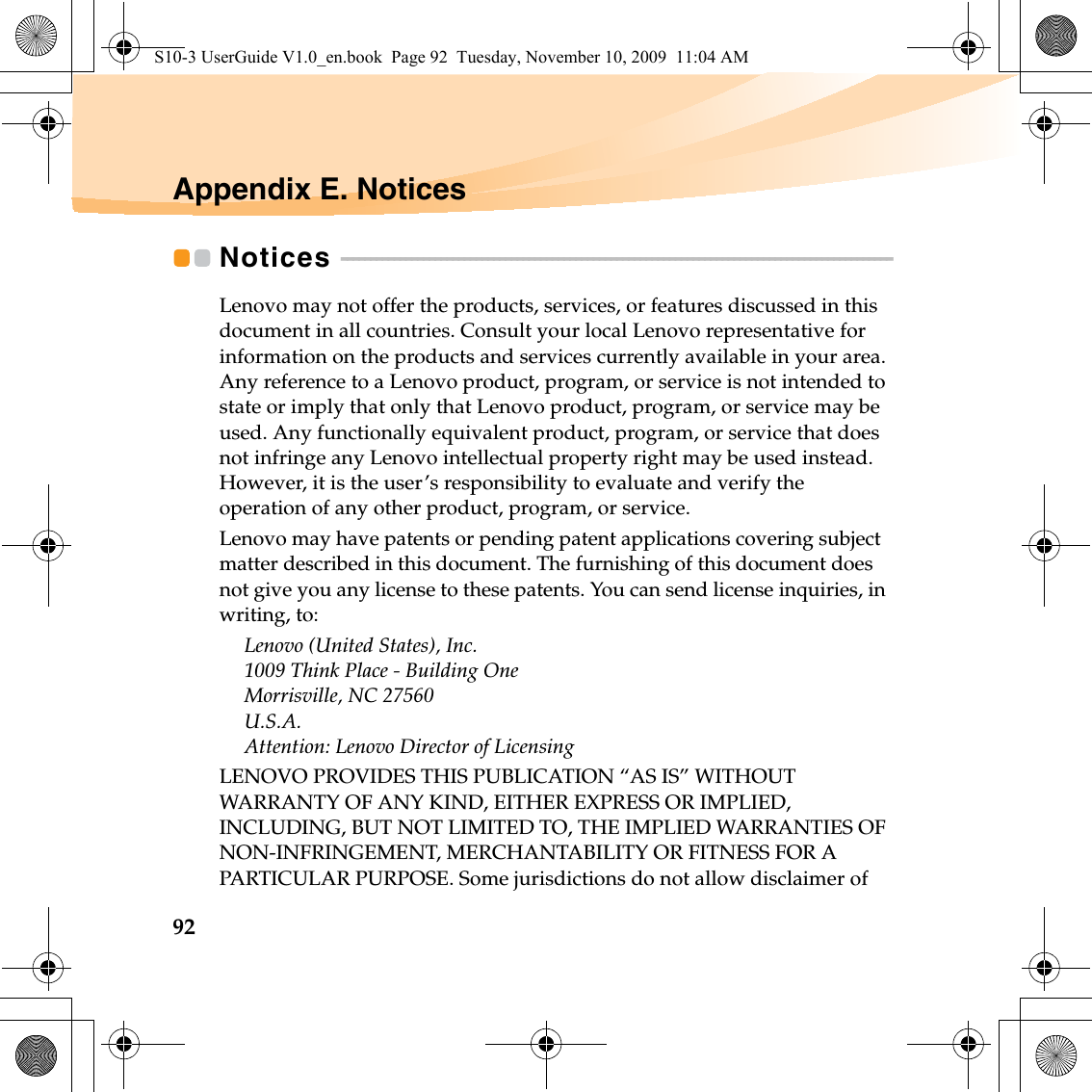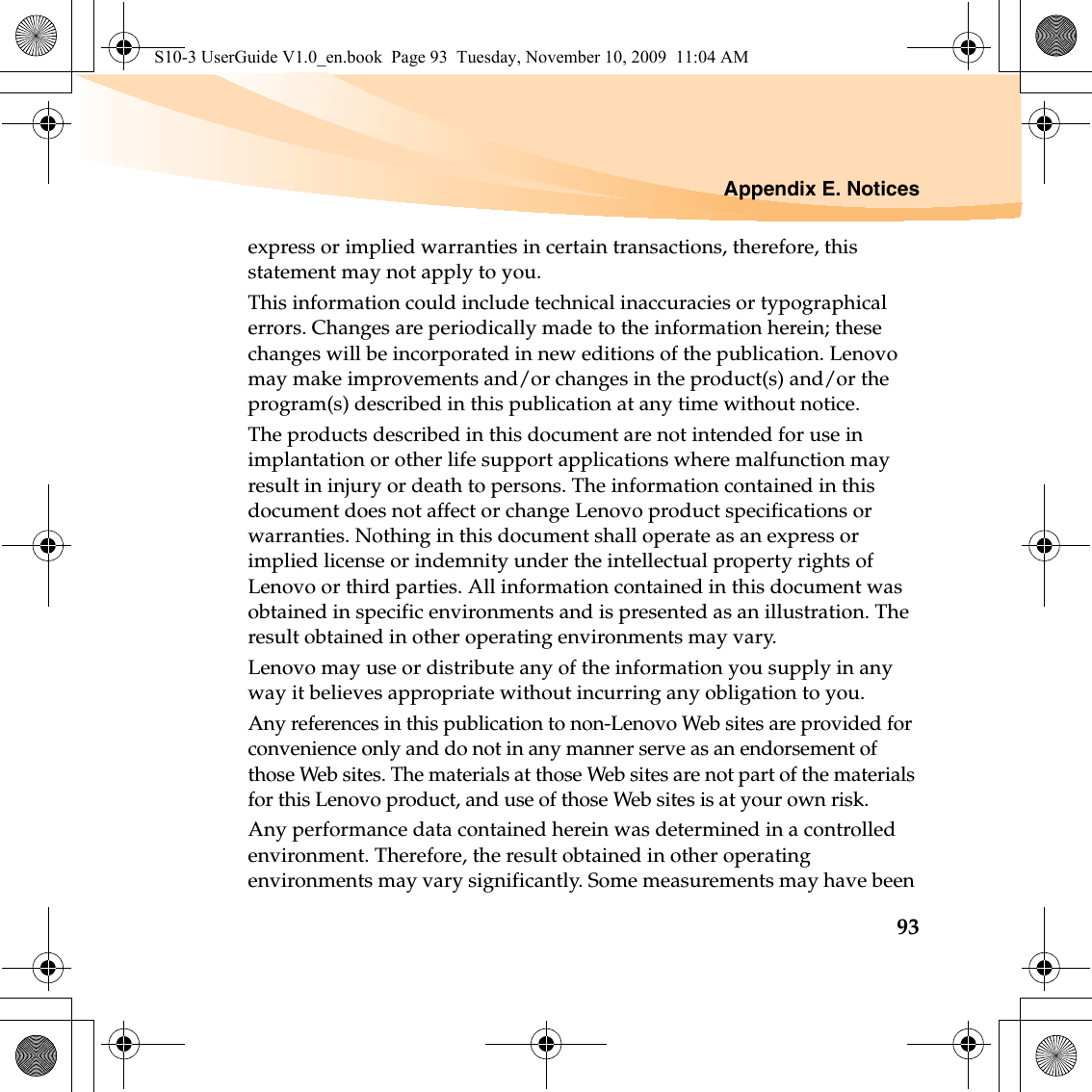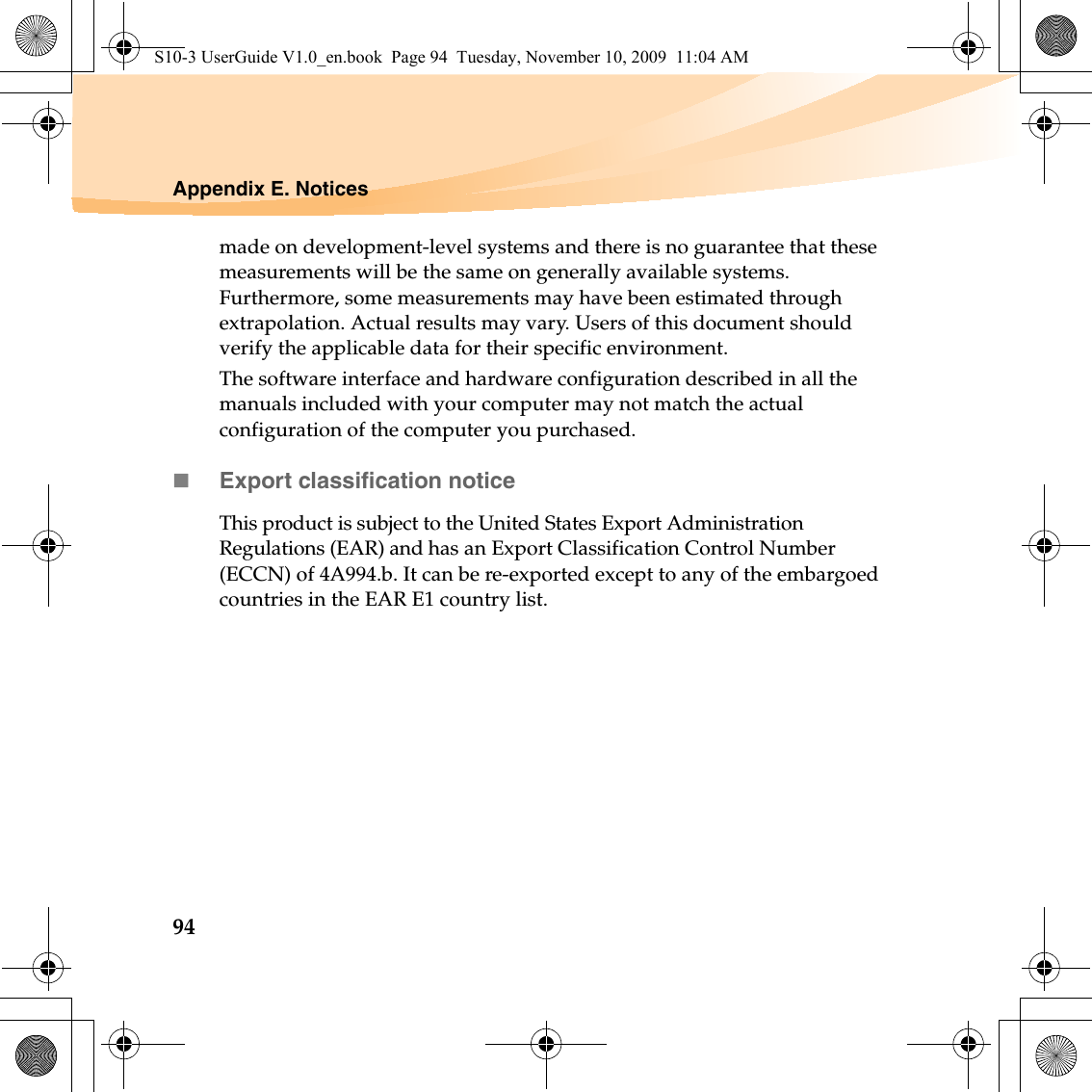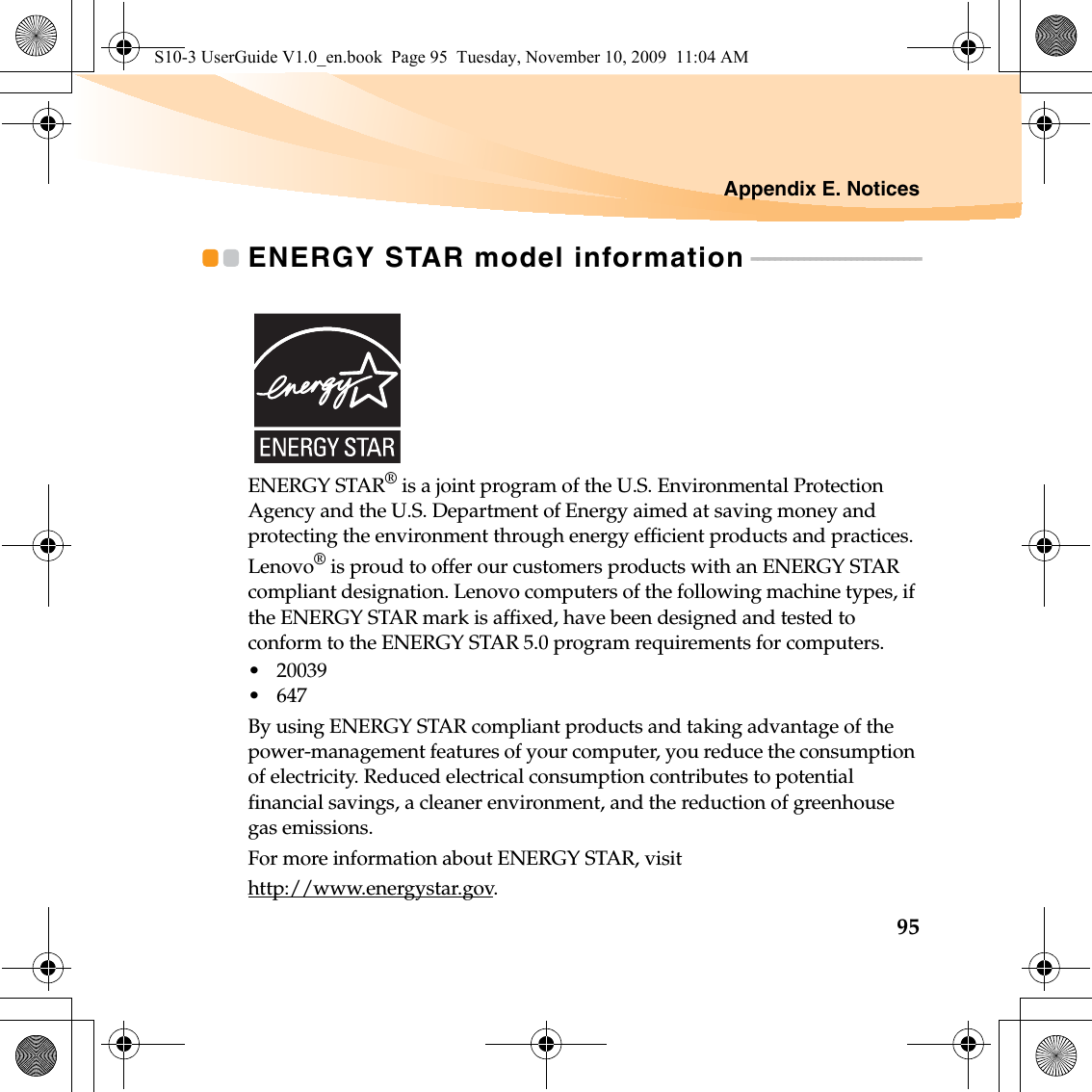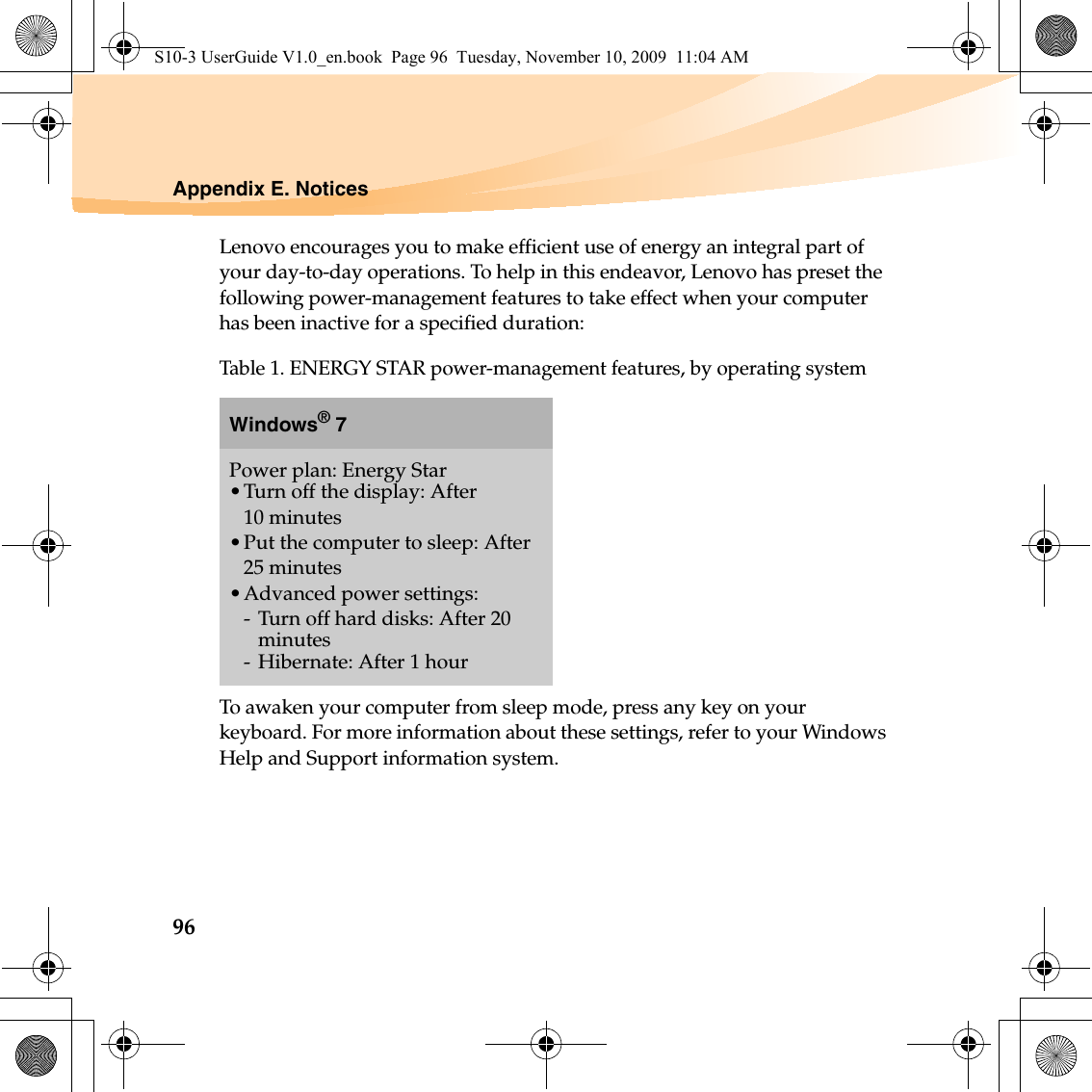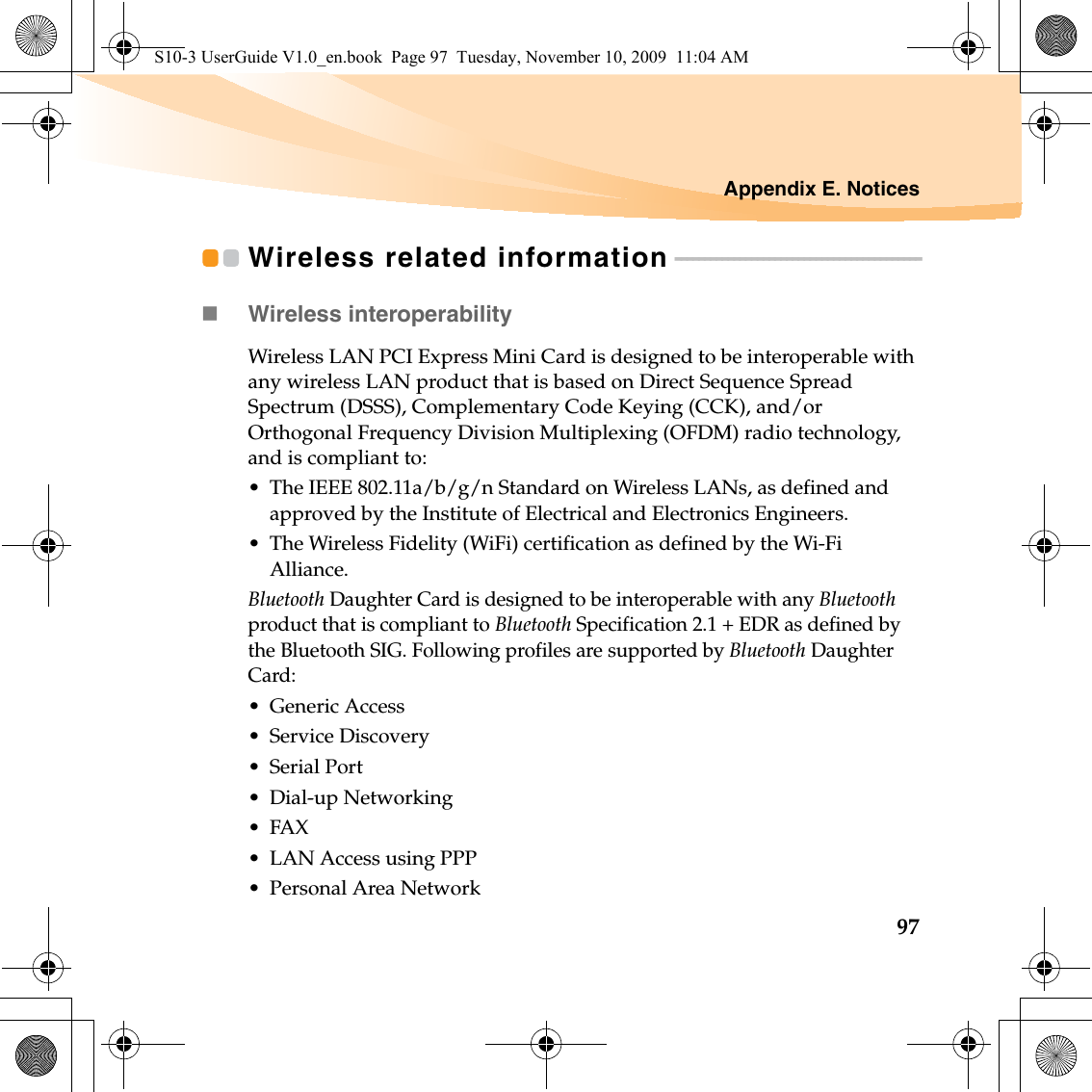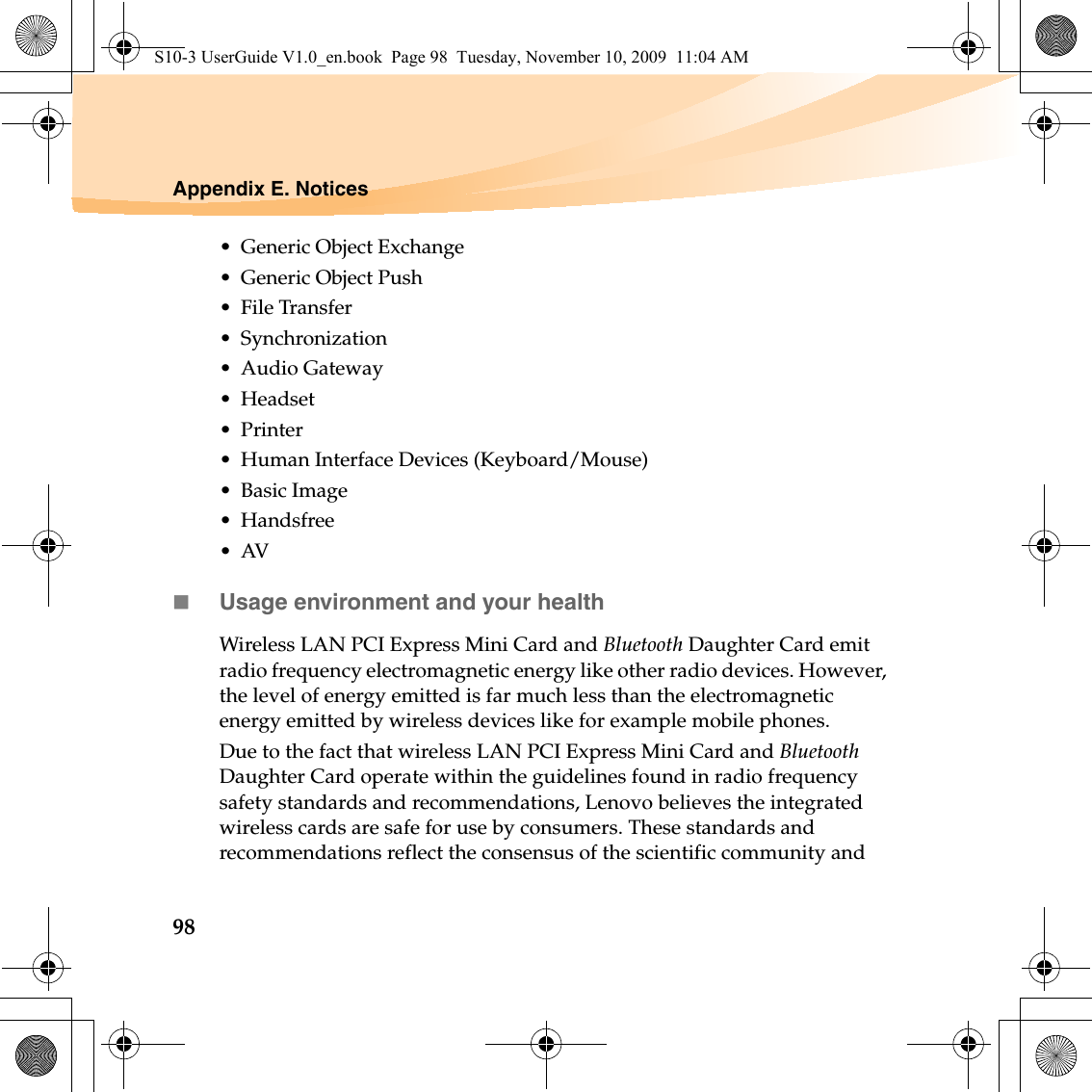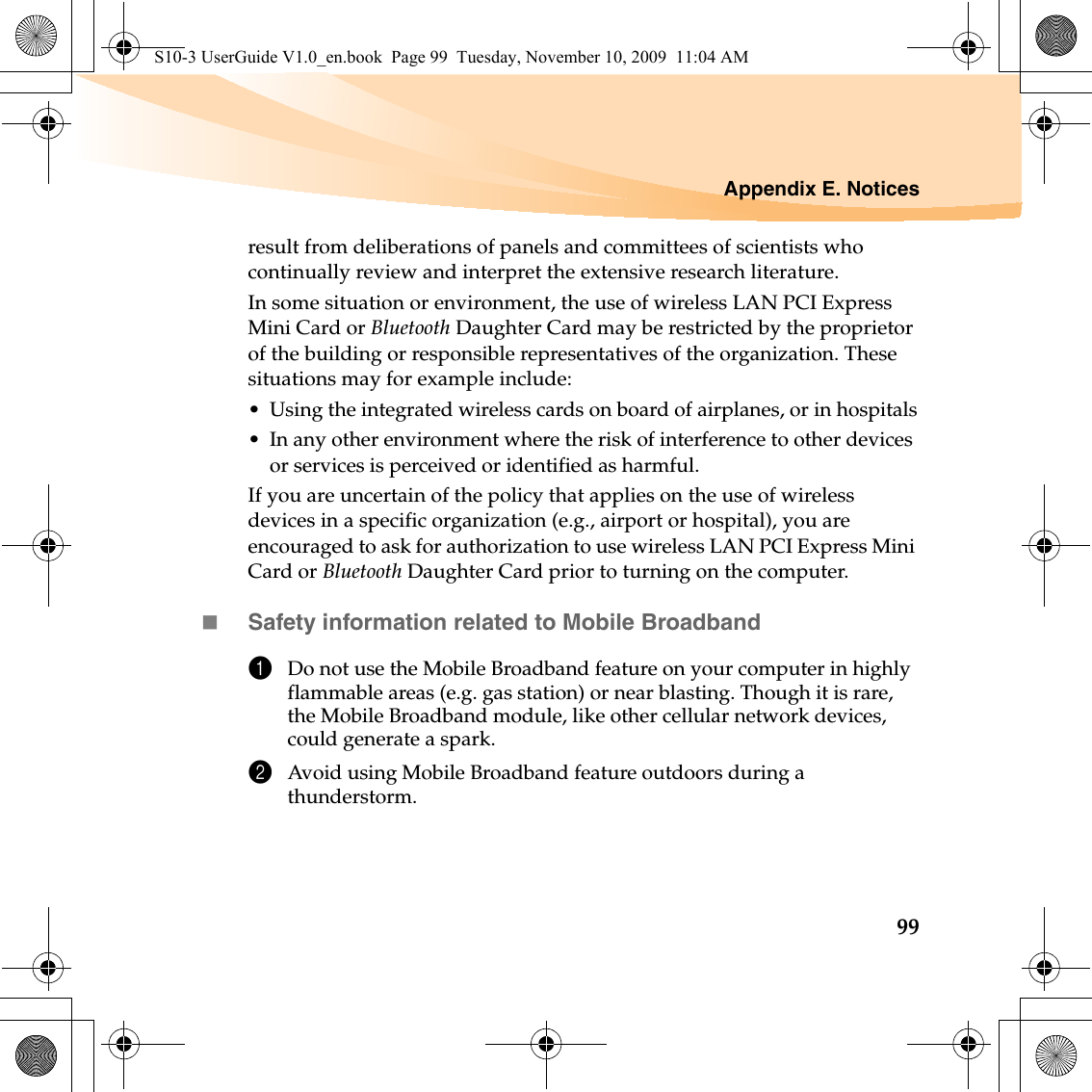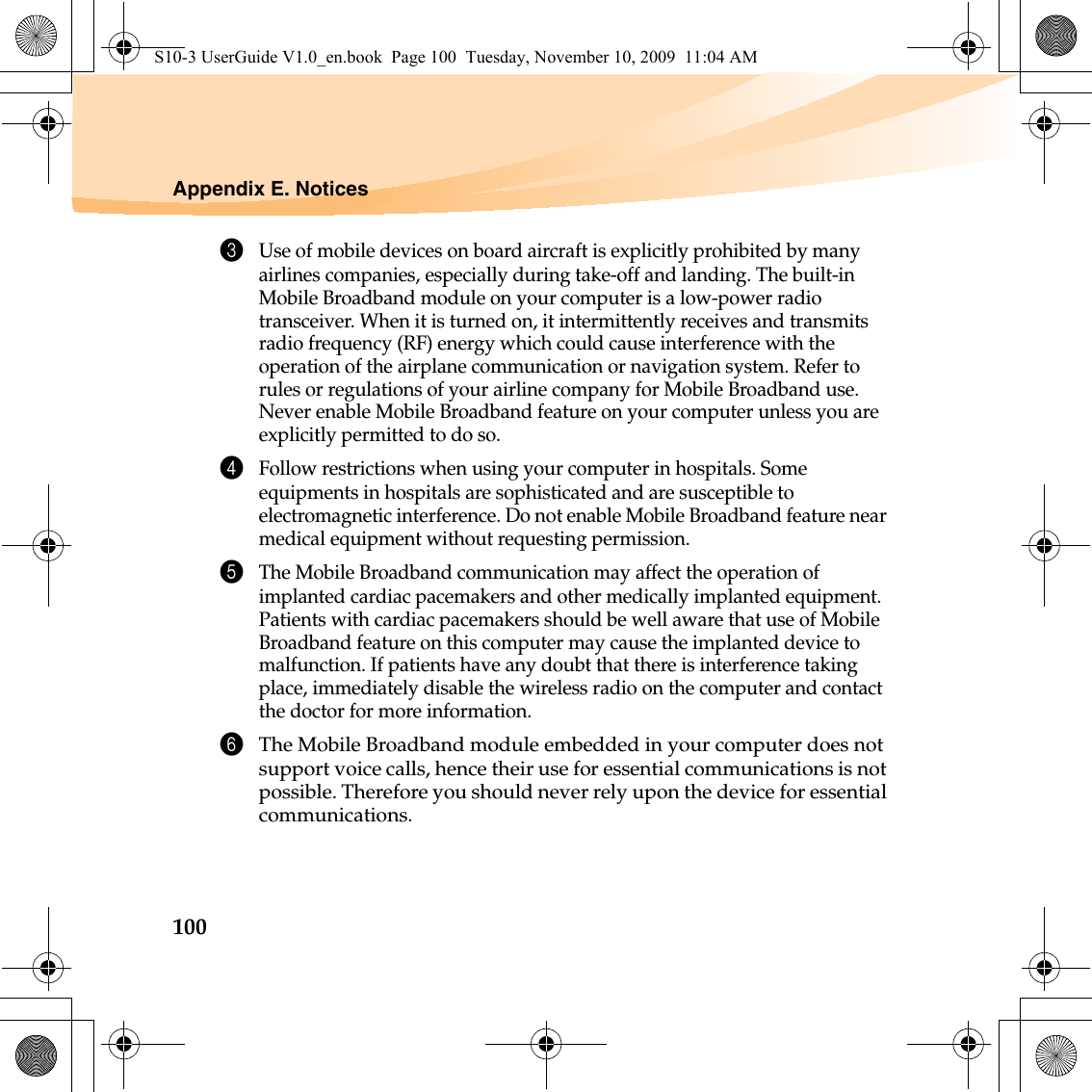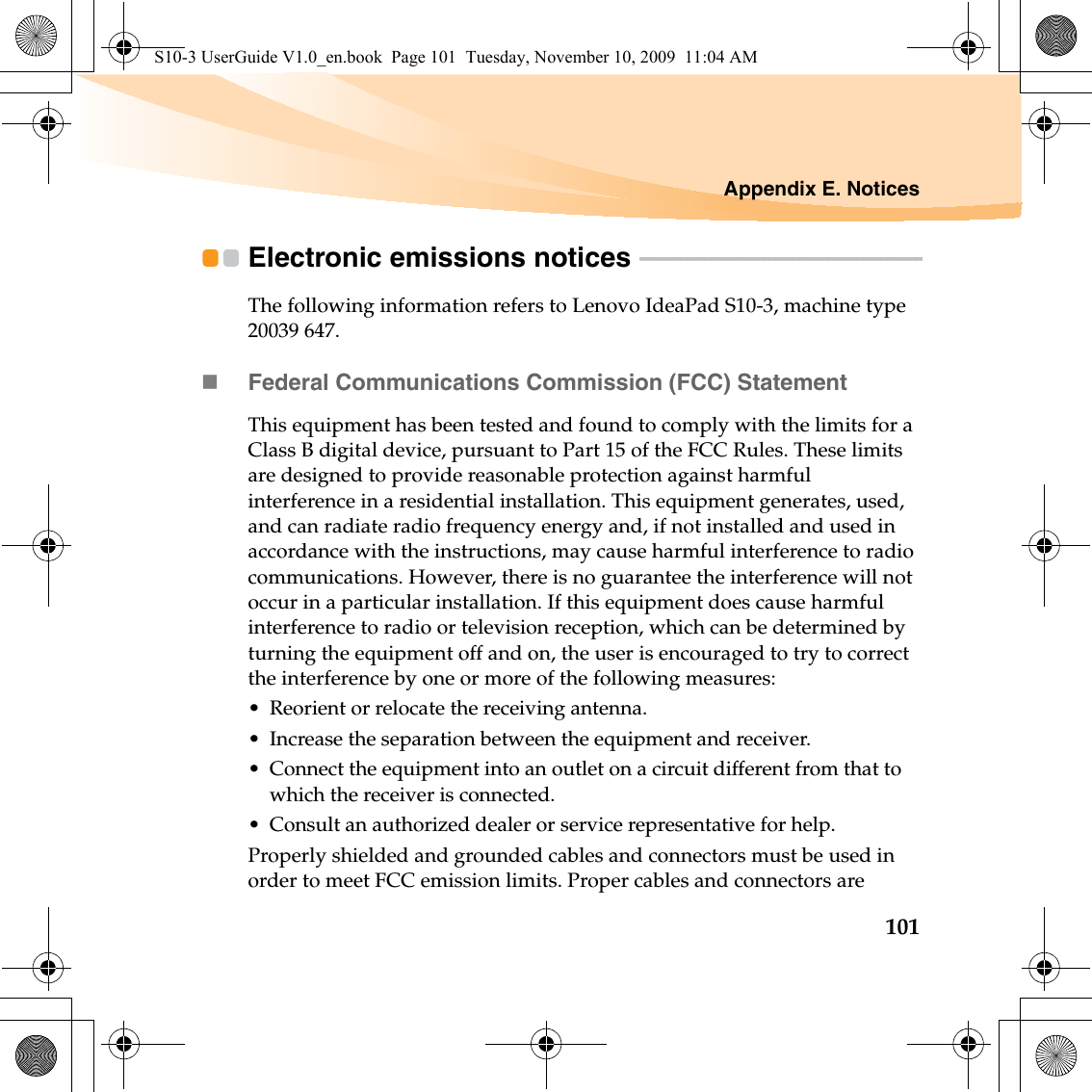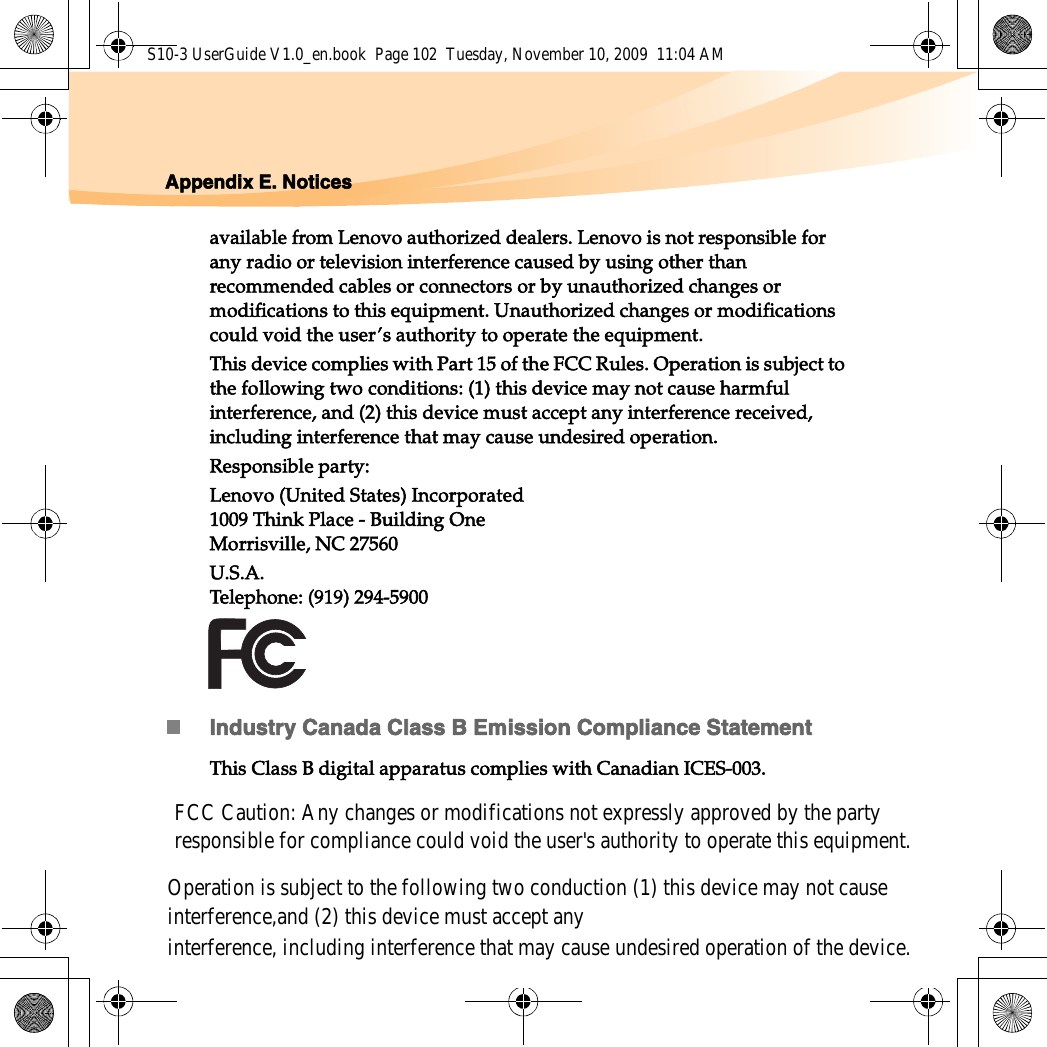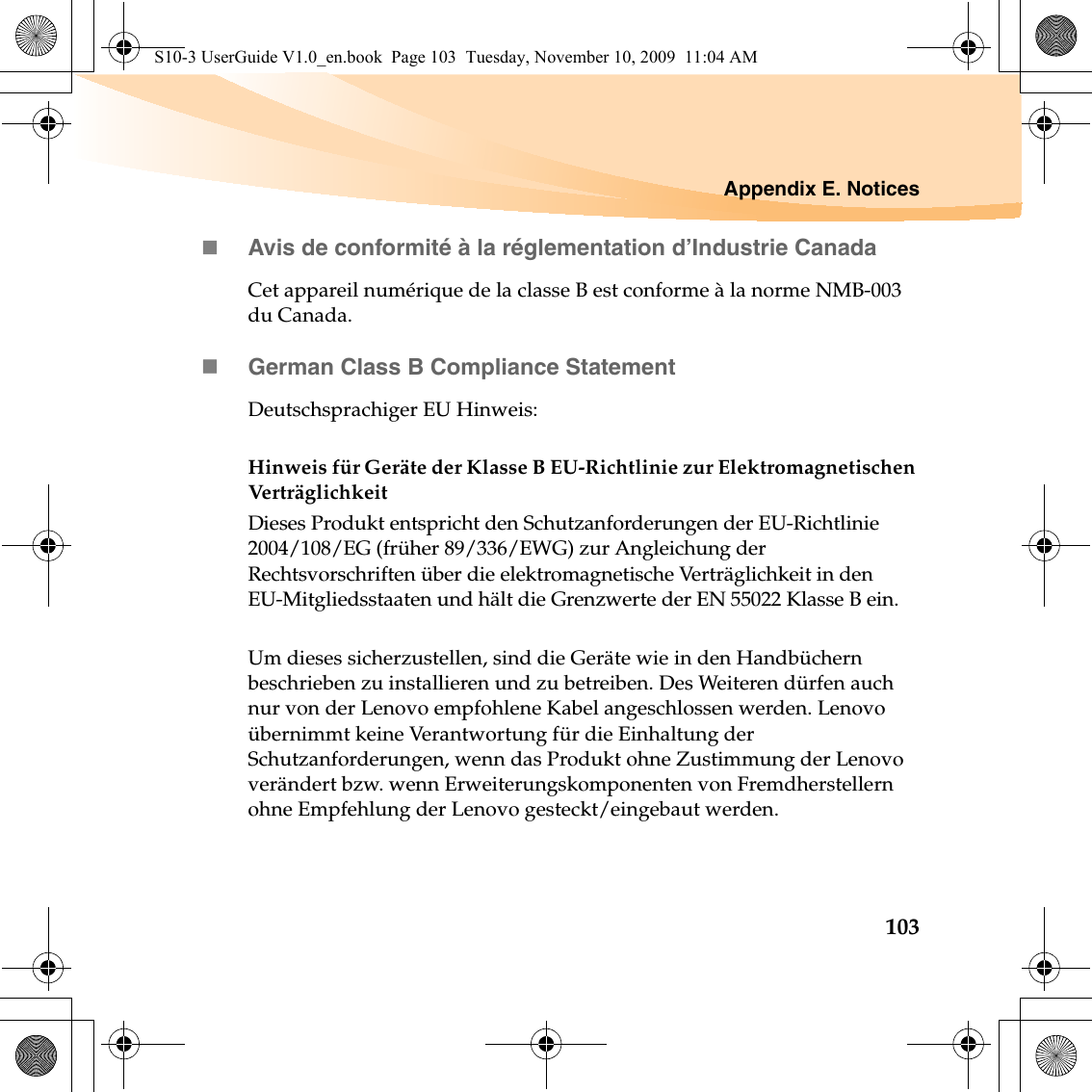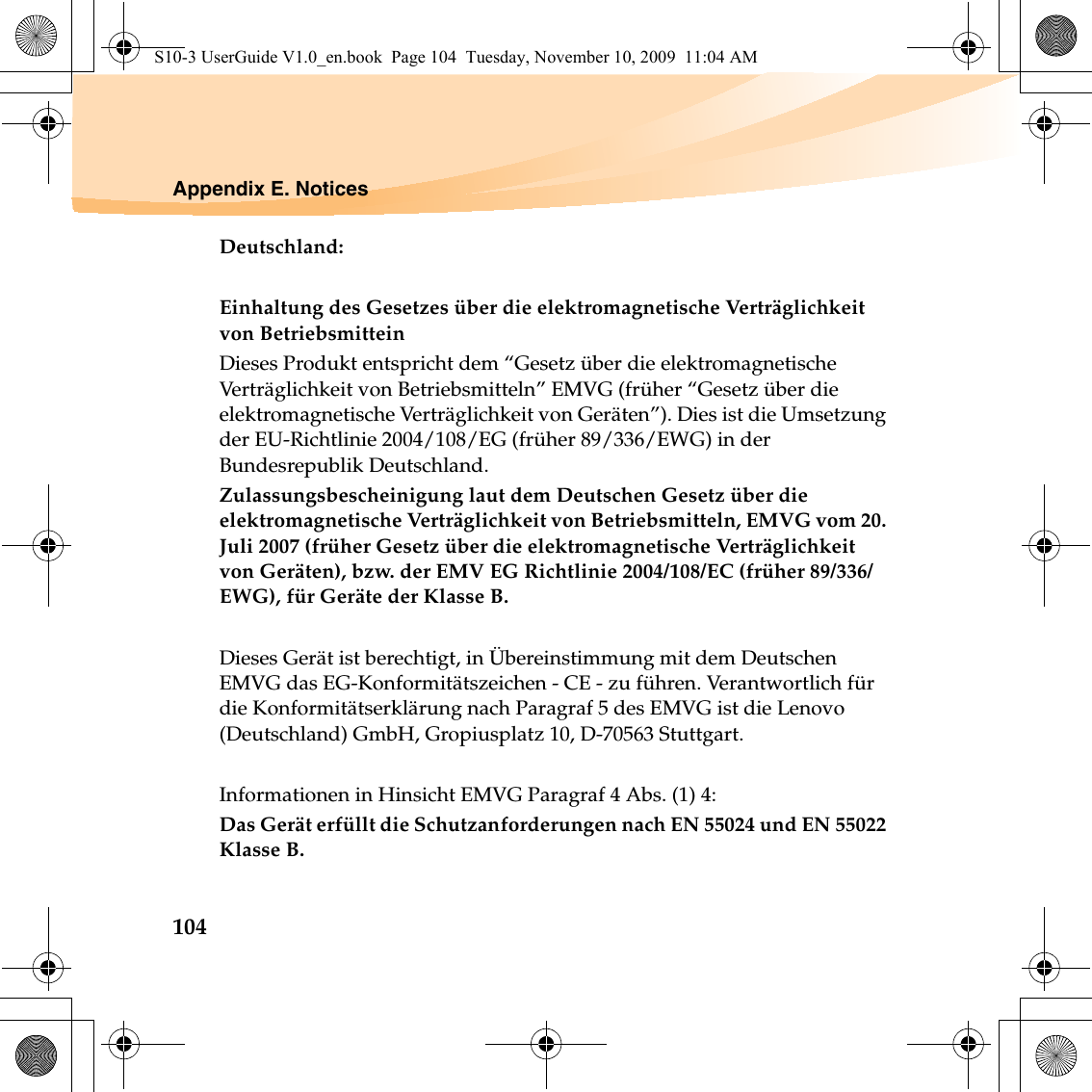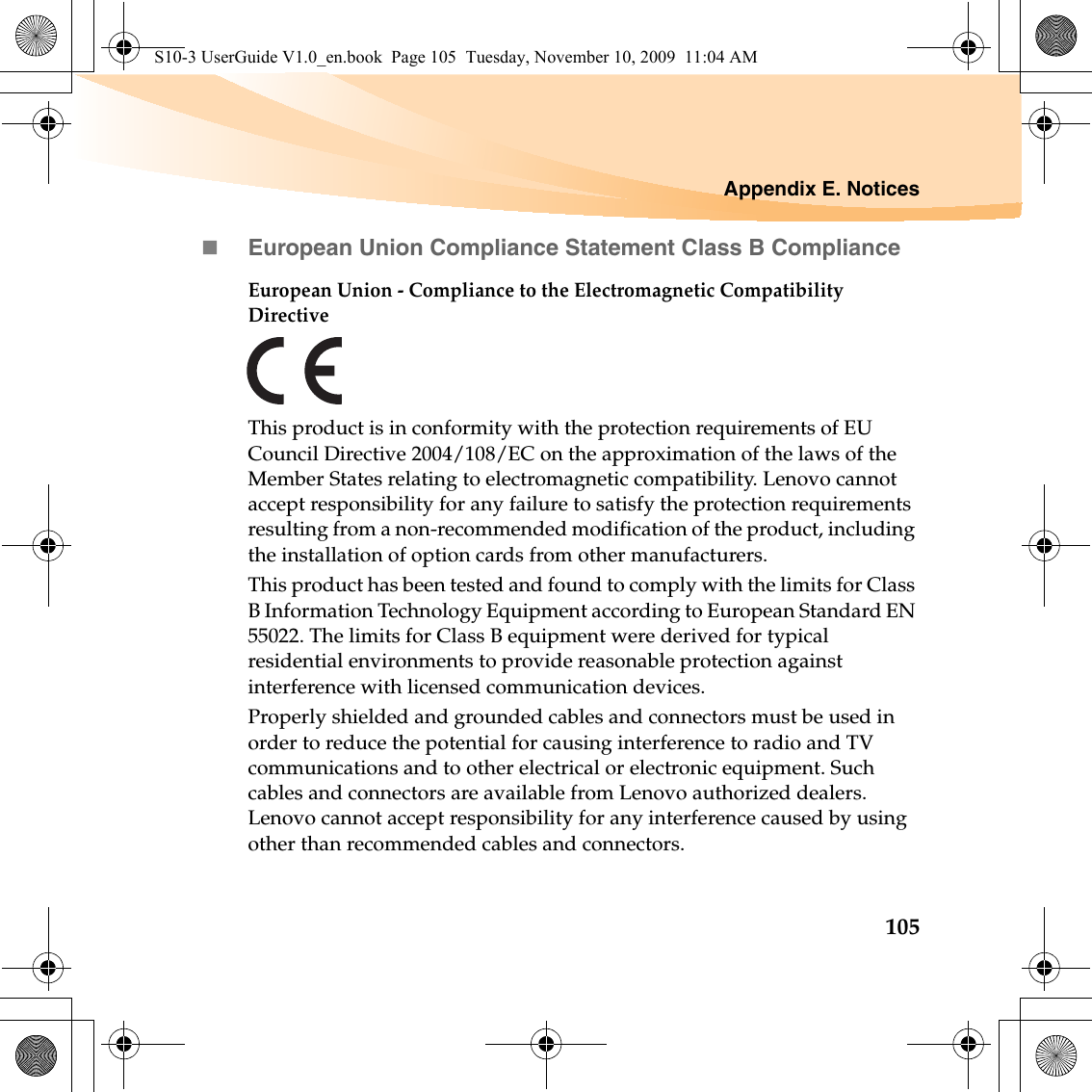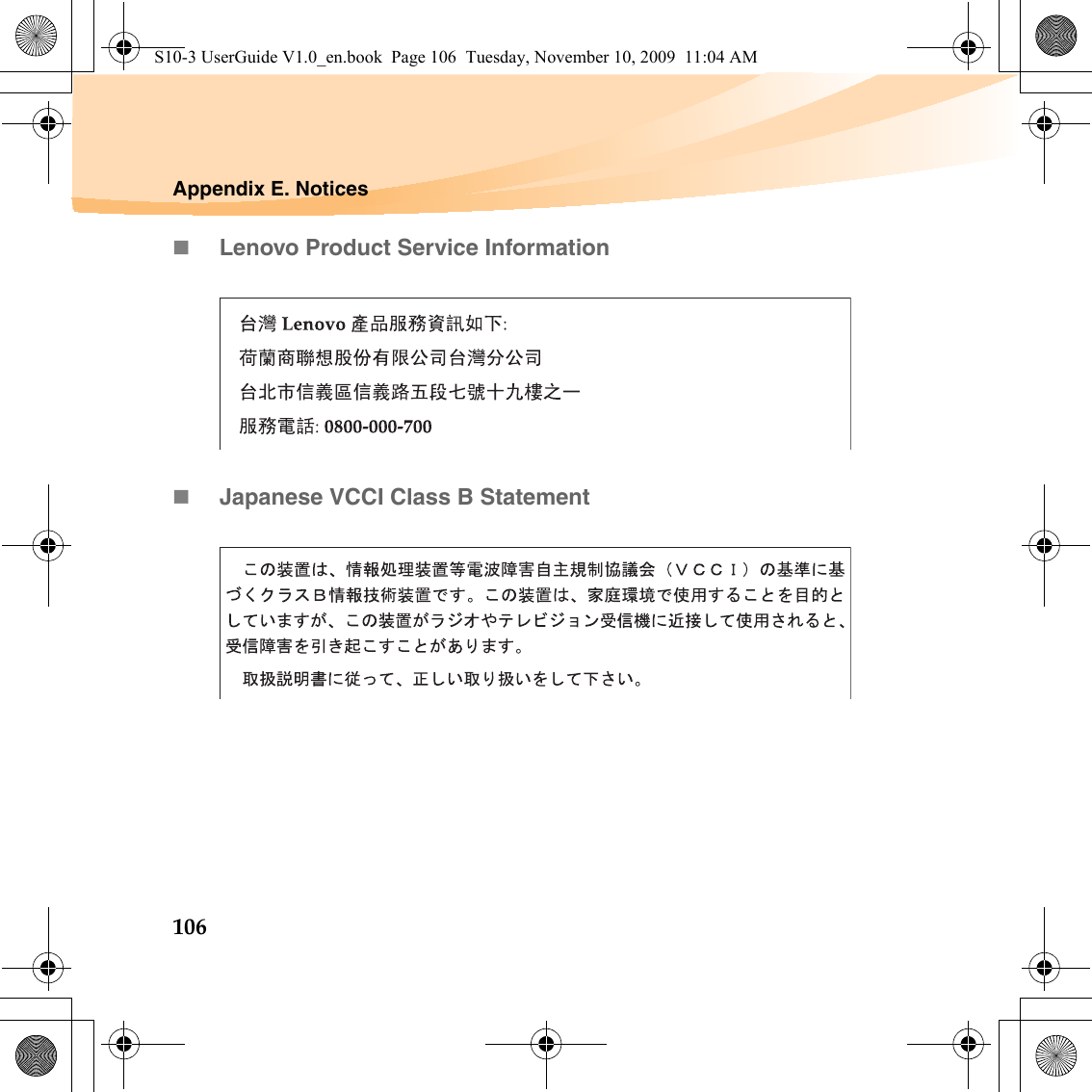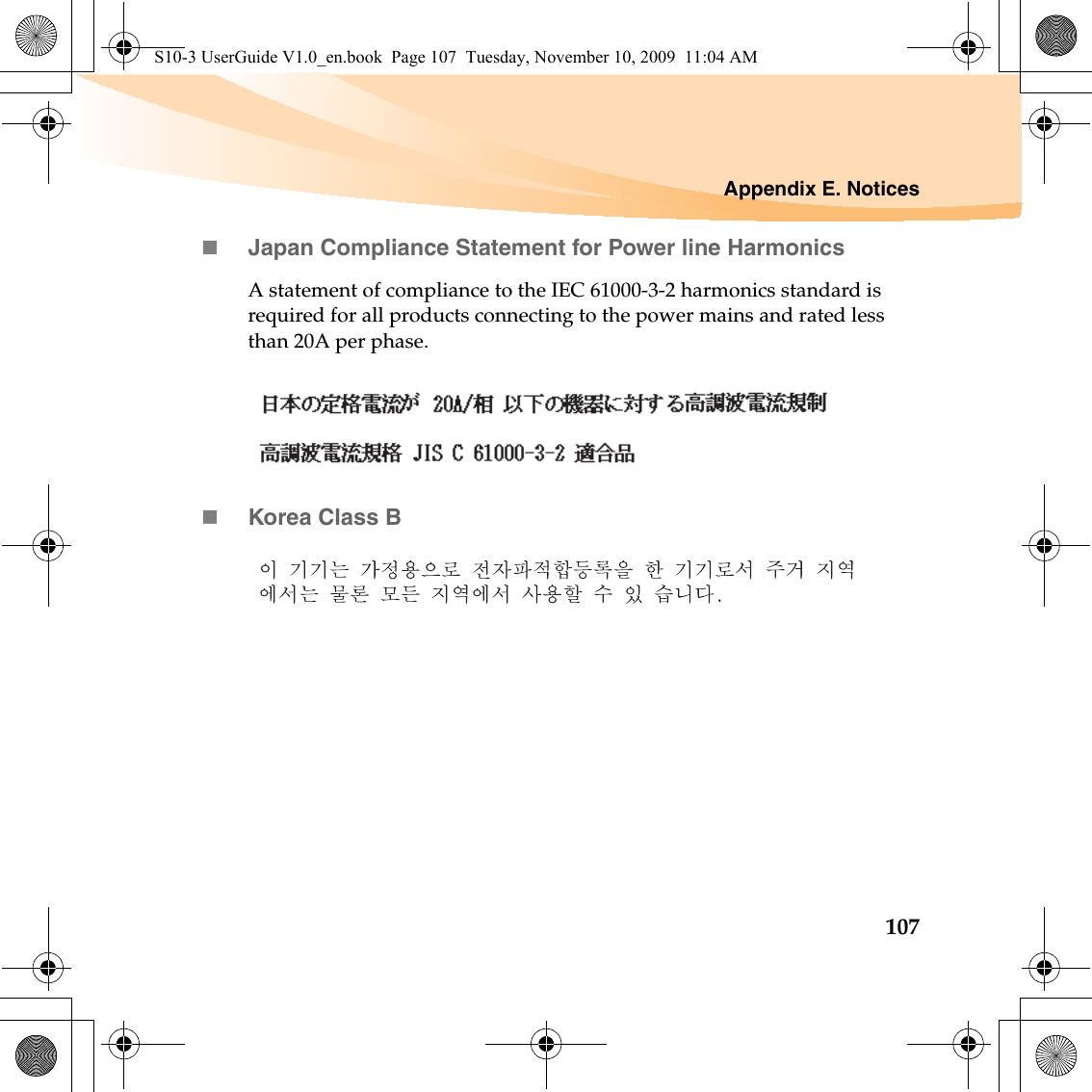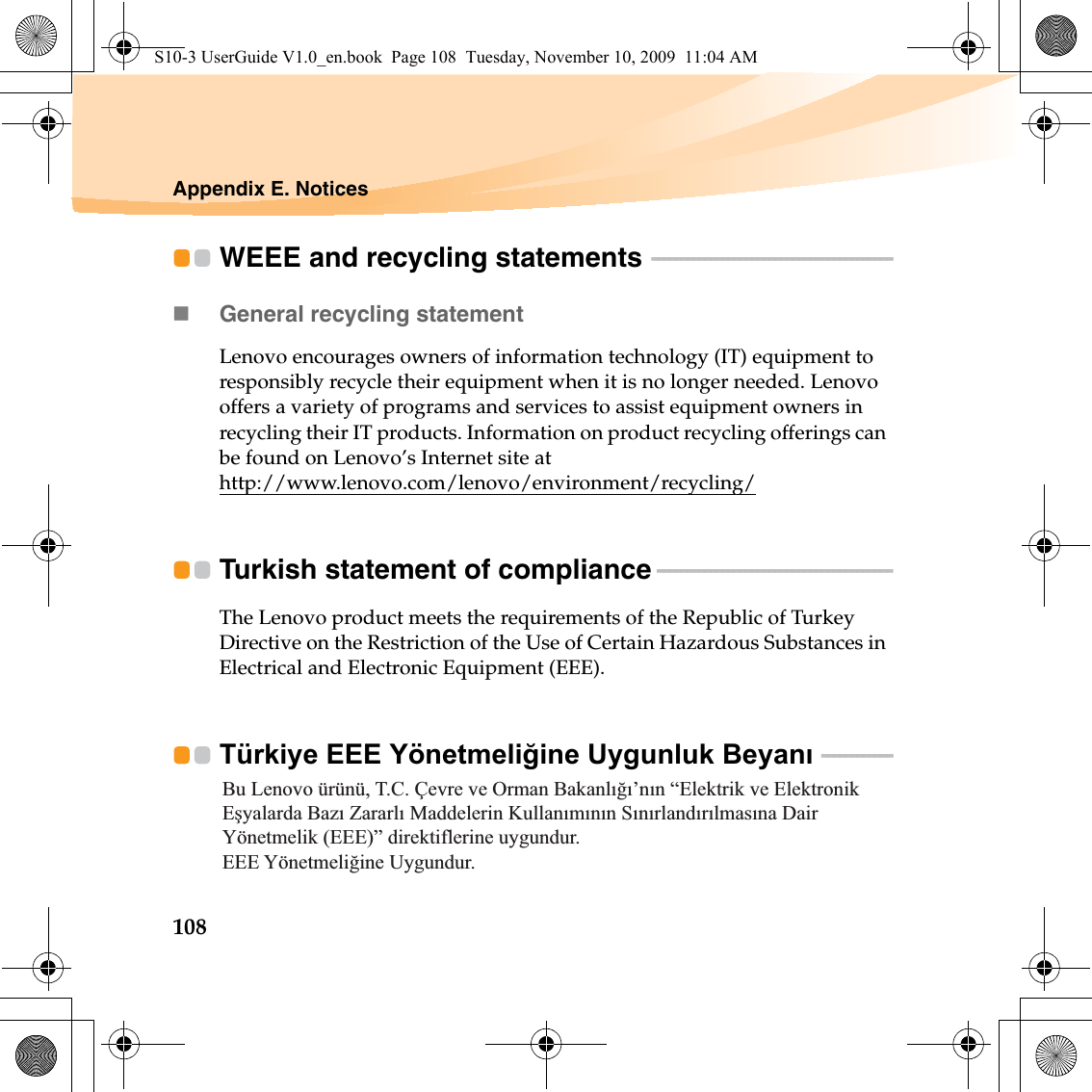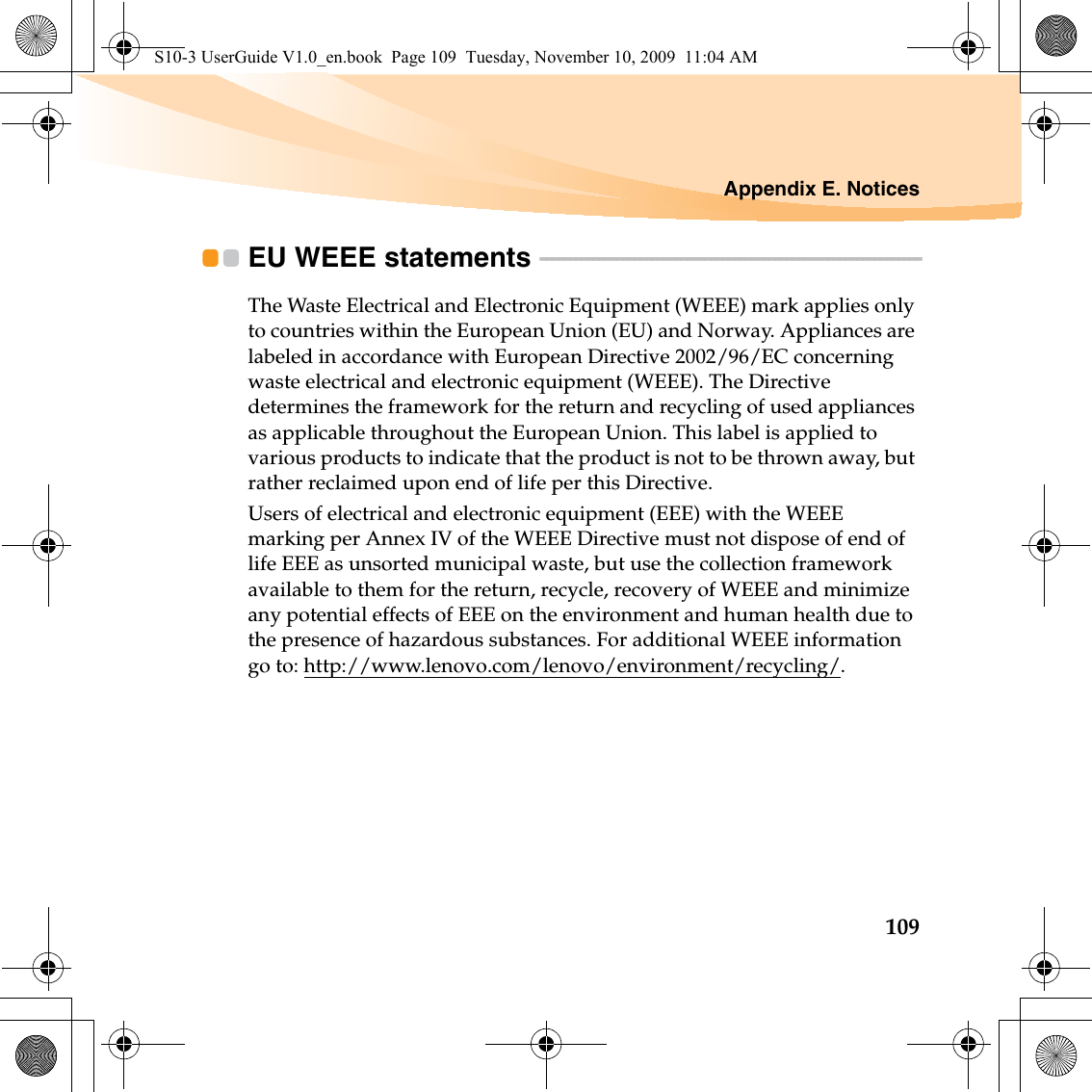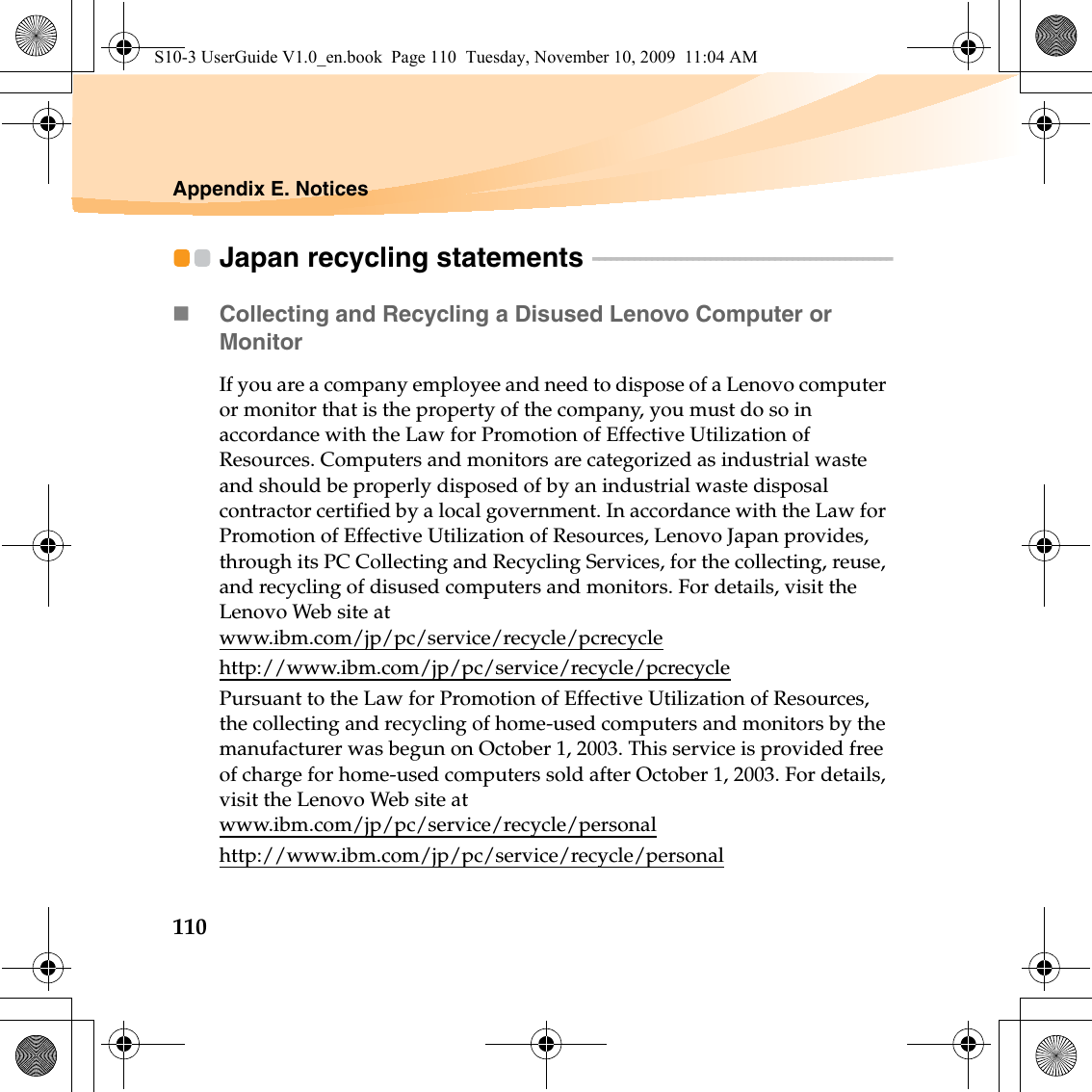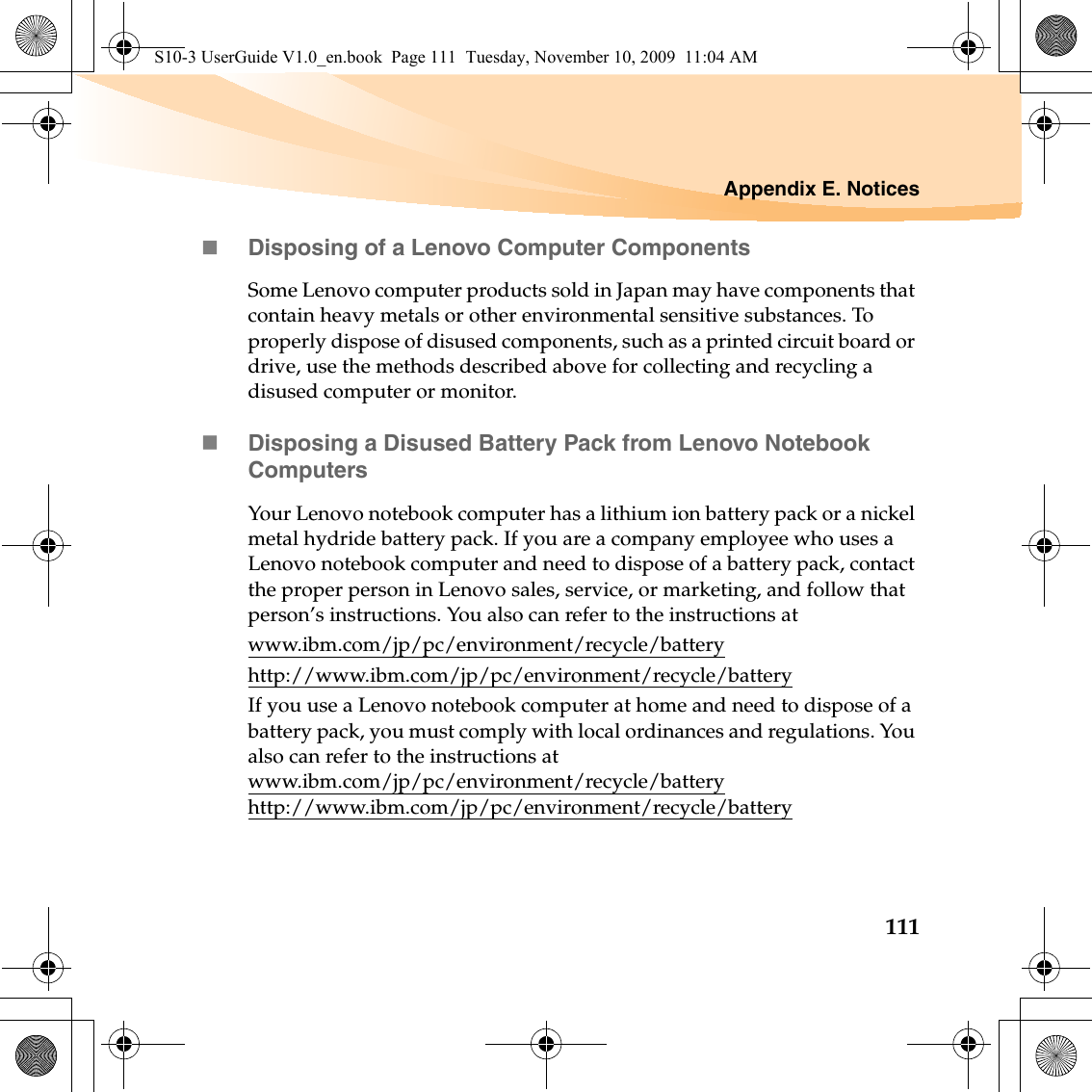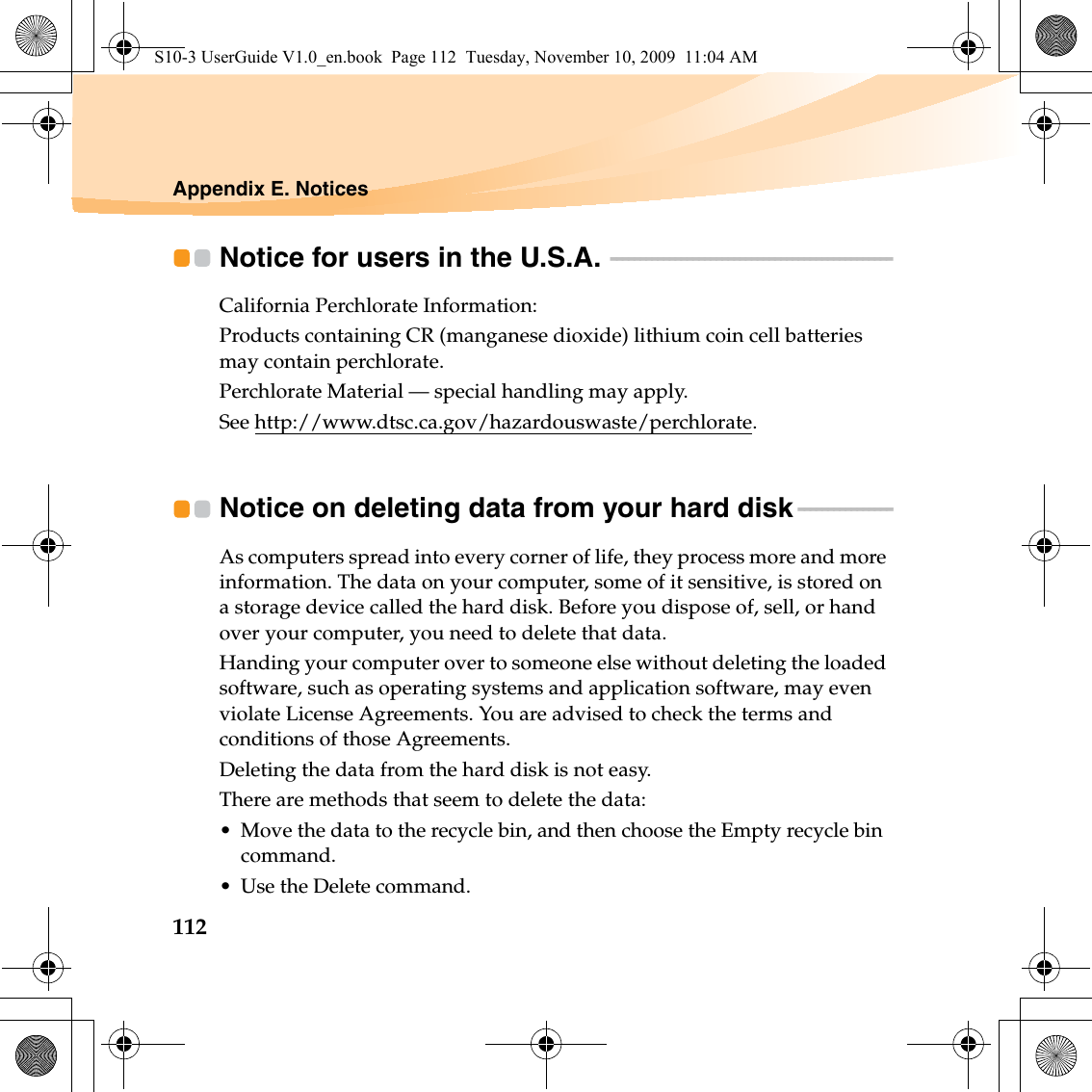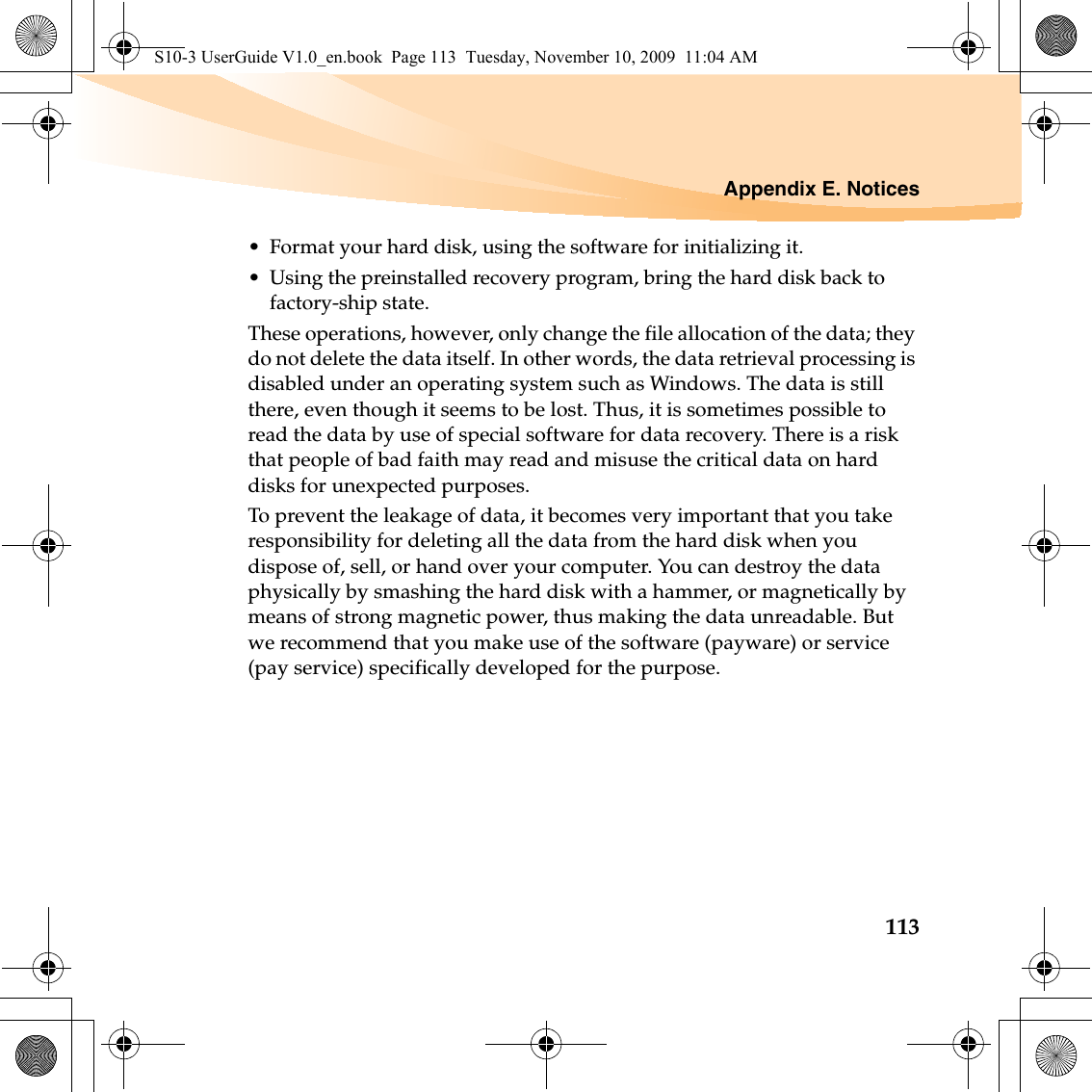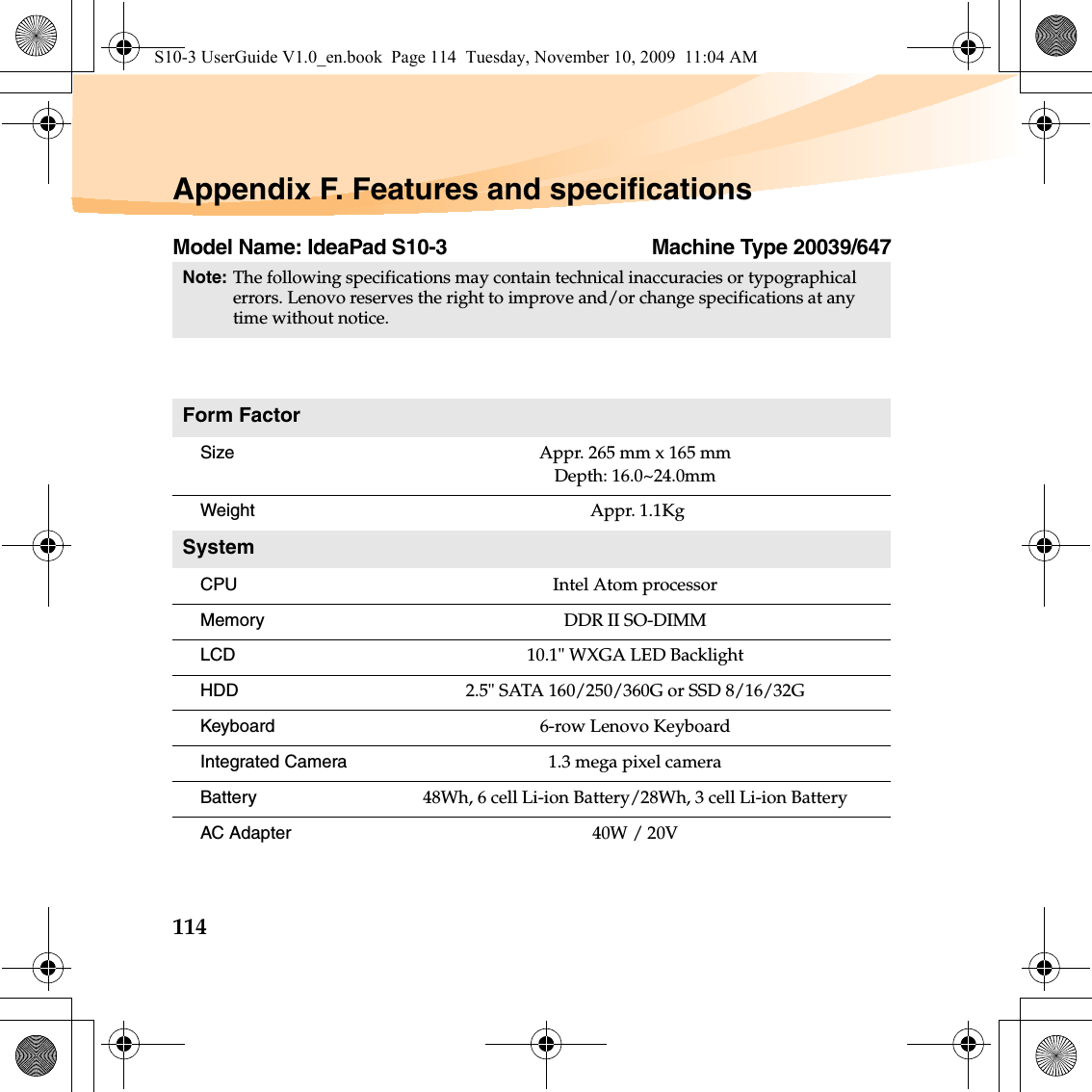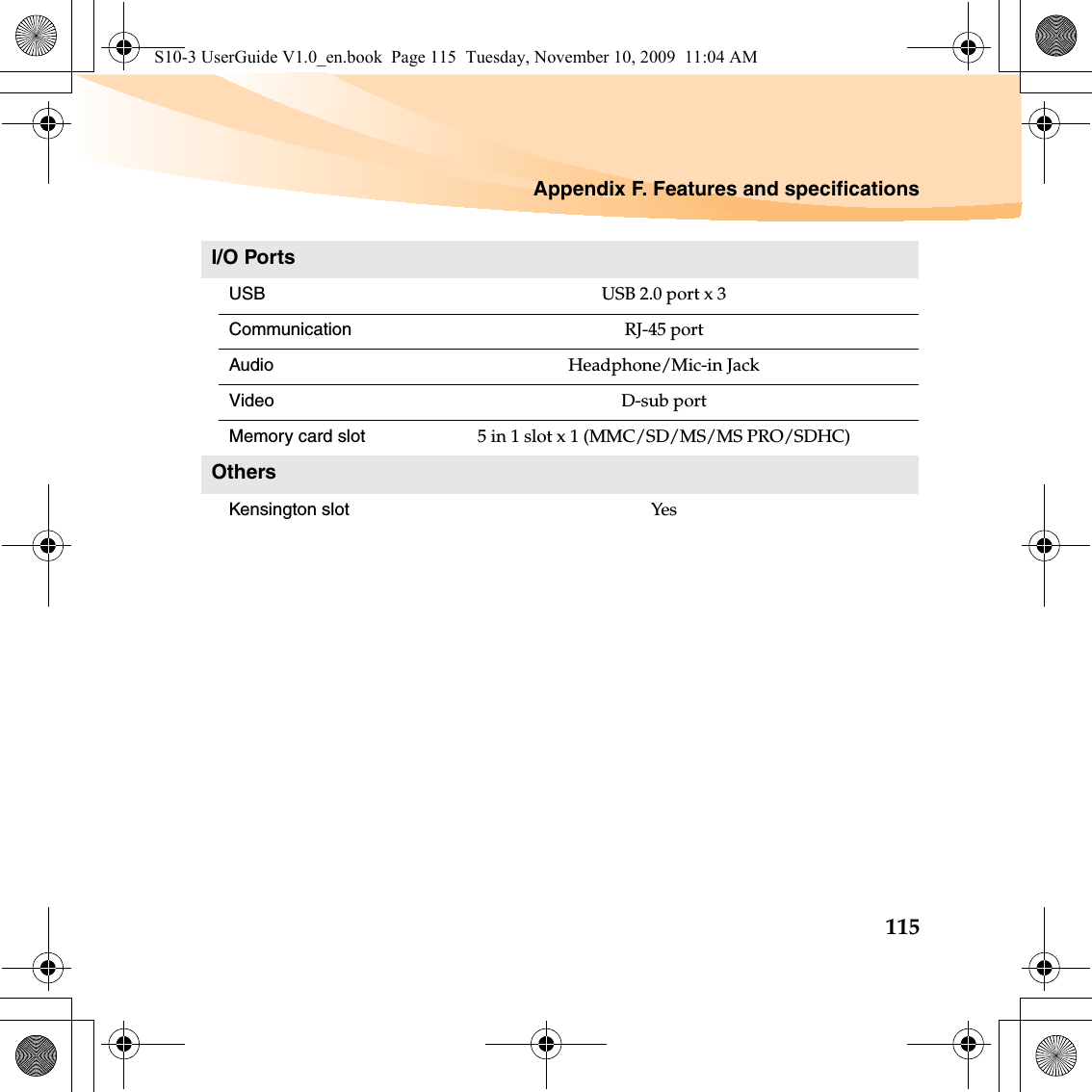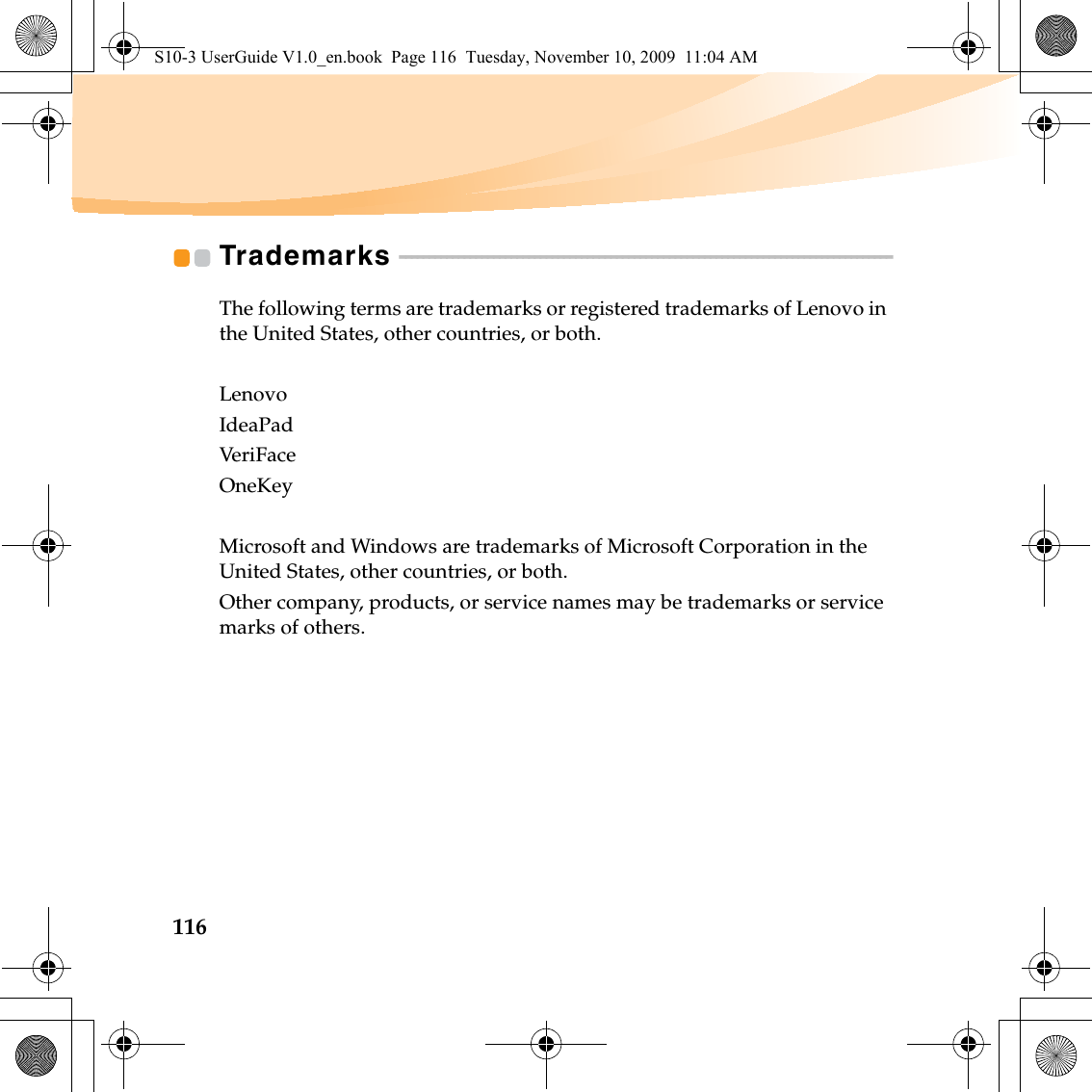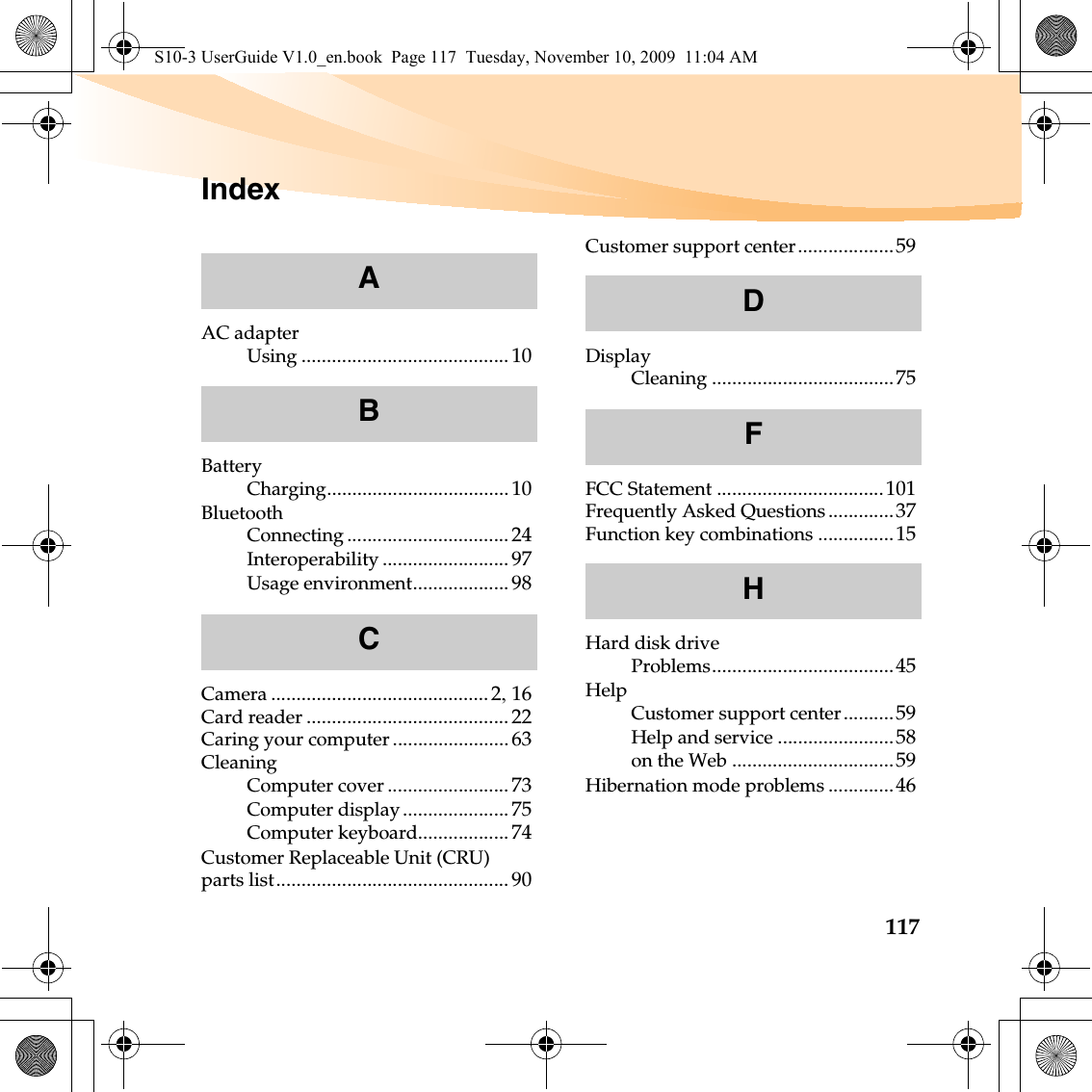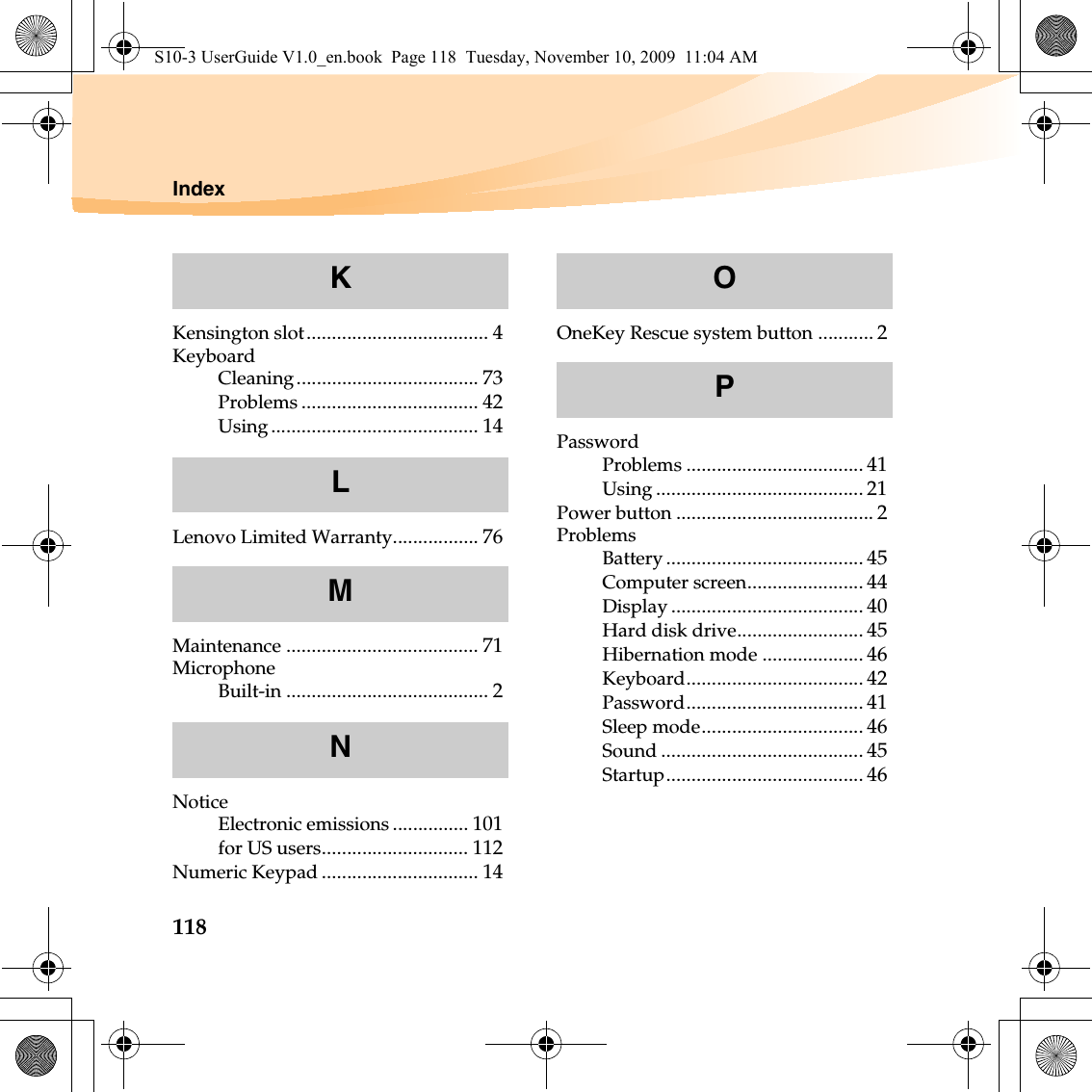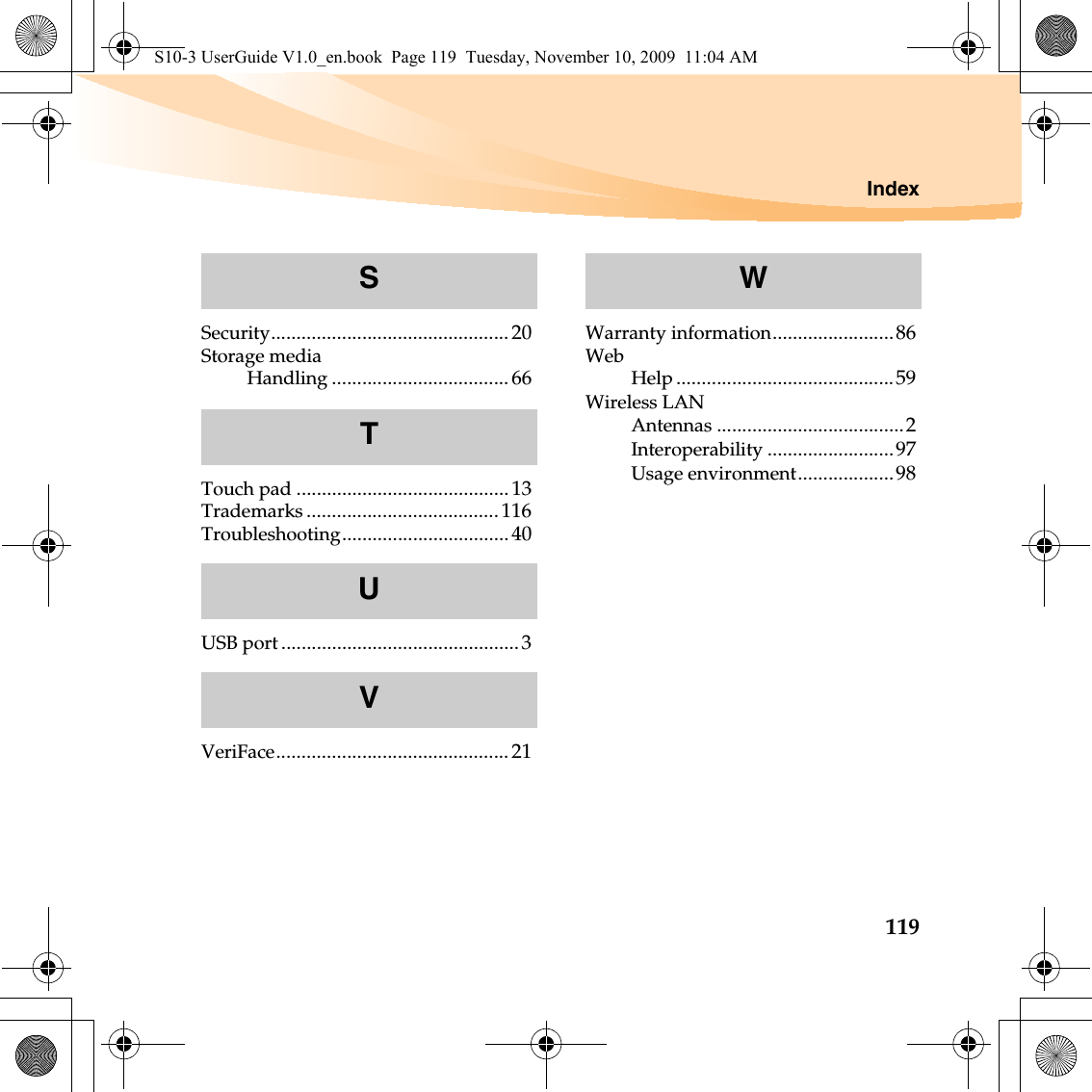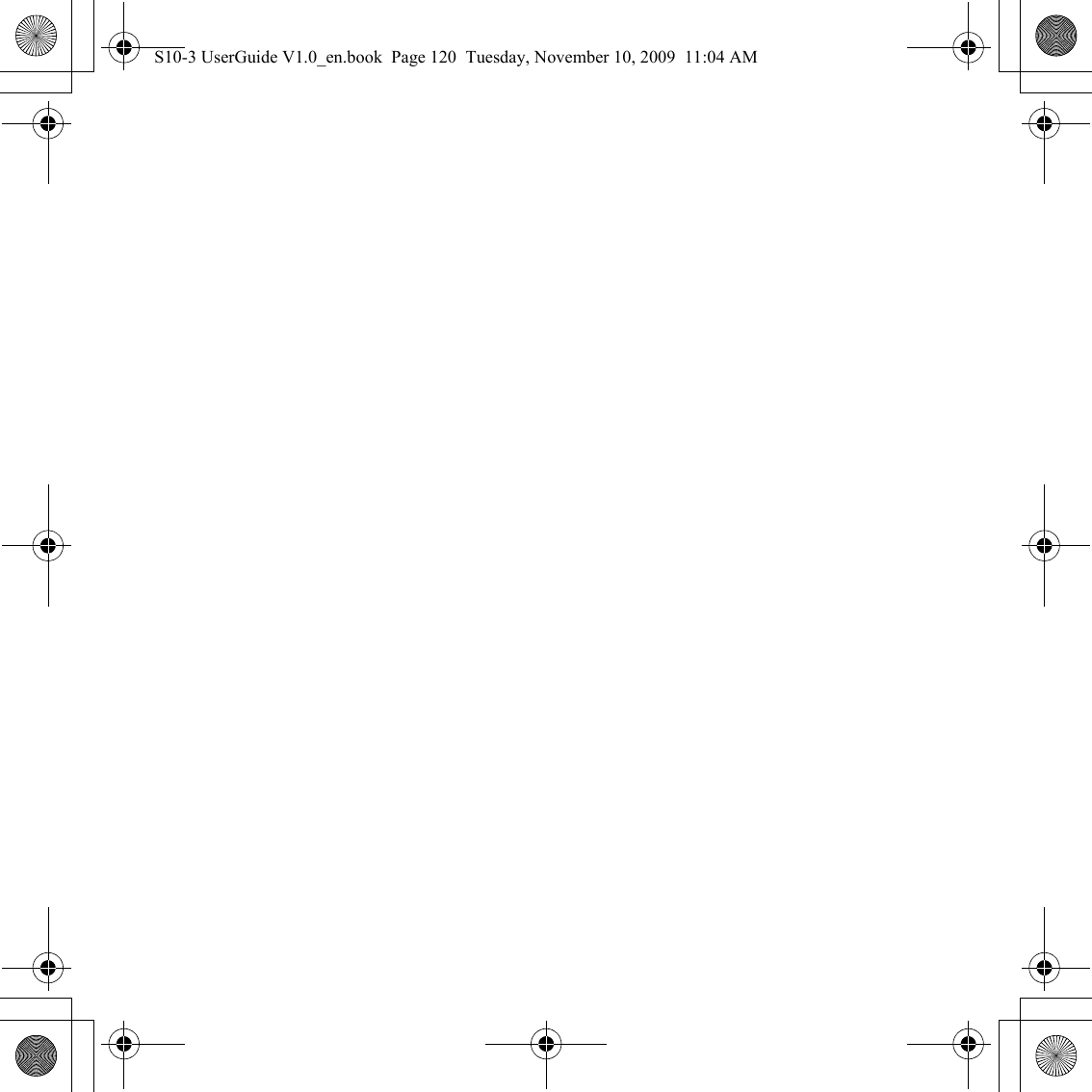Quanta Computer AR5B95 802.11 N 1X1 PCIe Minicard Transceiver User Manual S10 3 UserGuide V1 0 EN 1470027
Quanta Computer Inc 802.11 N 1X1 PCIe Minicard Transceiver S10 3 UserGuide V1 0 EN 1470027
Contents
- 1. users manual
- 2. User Manual 1
- 3. User Manual 2
User Manual 2