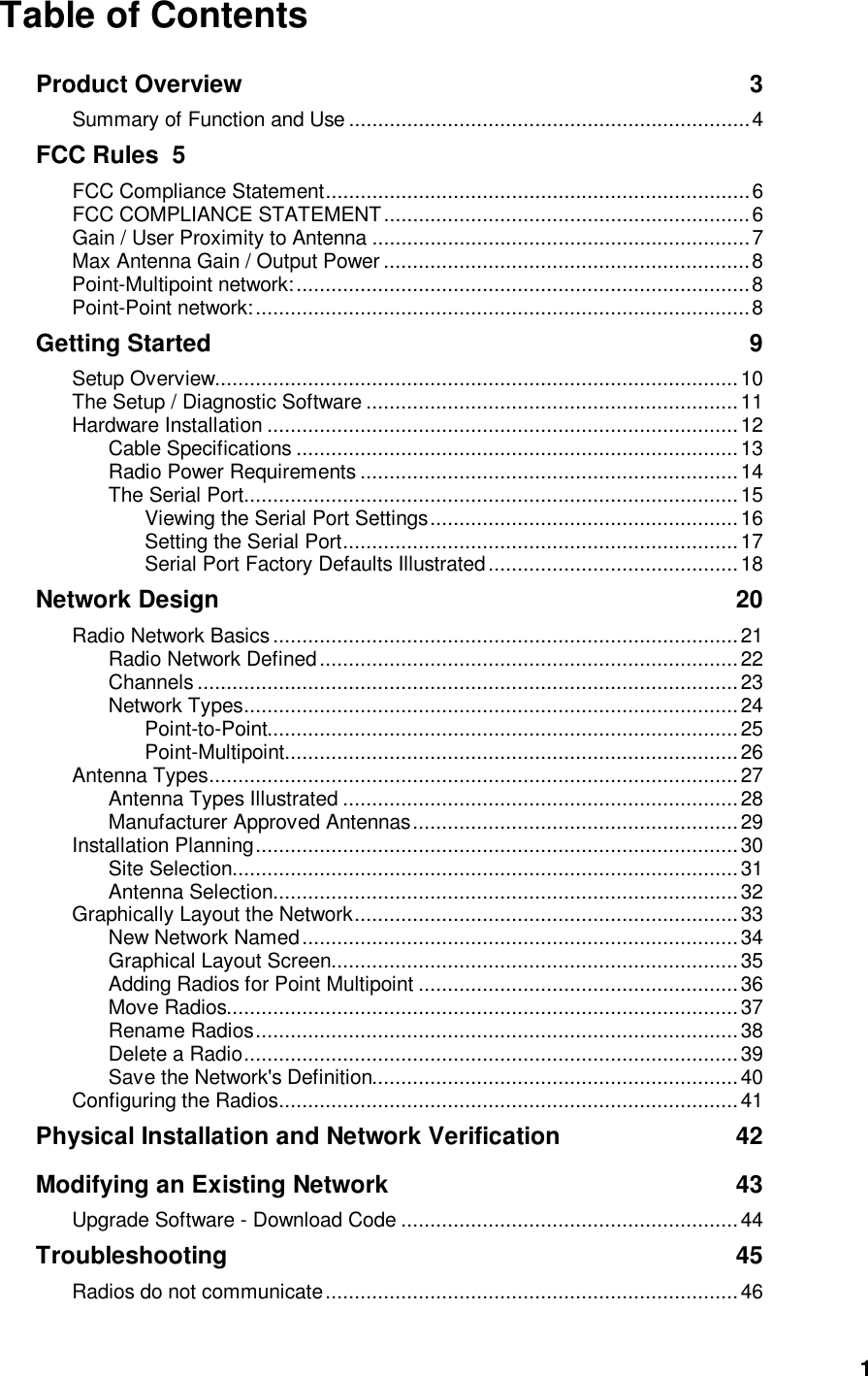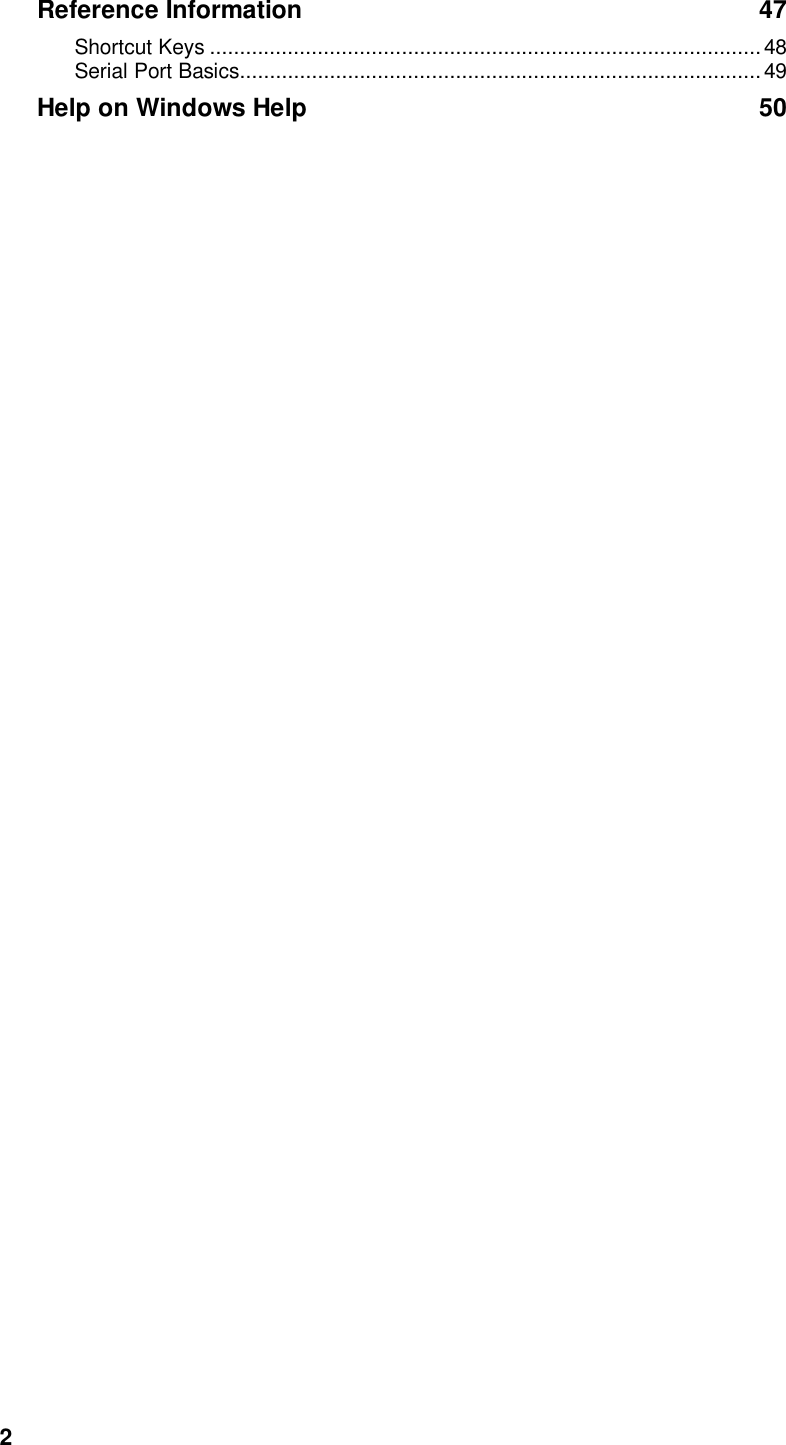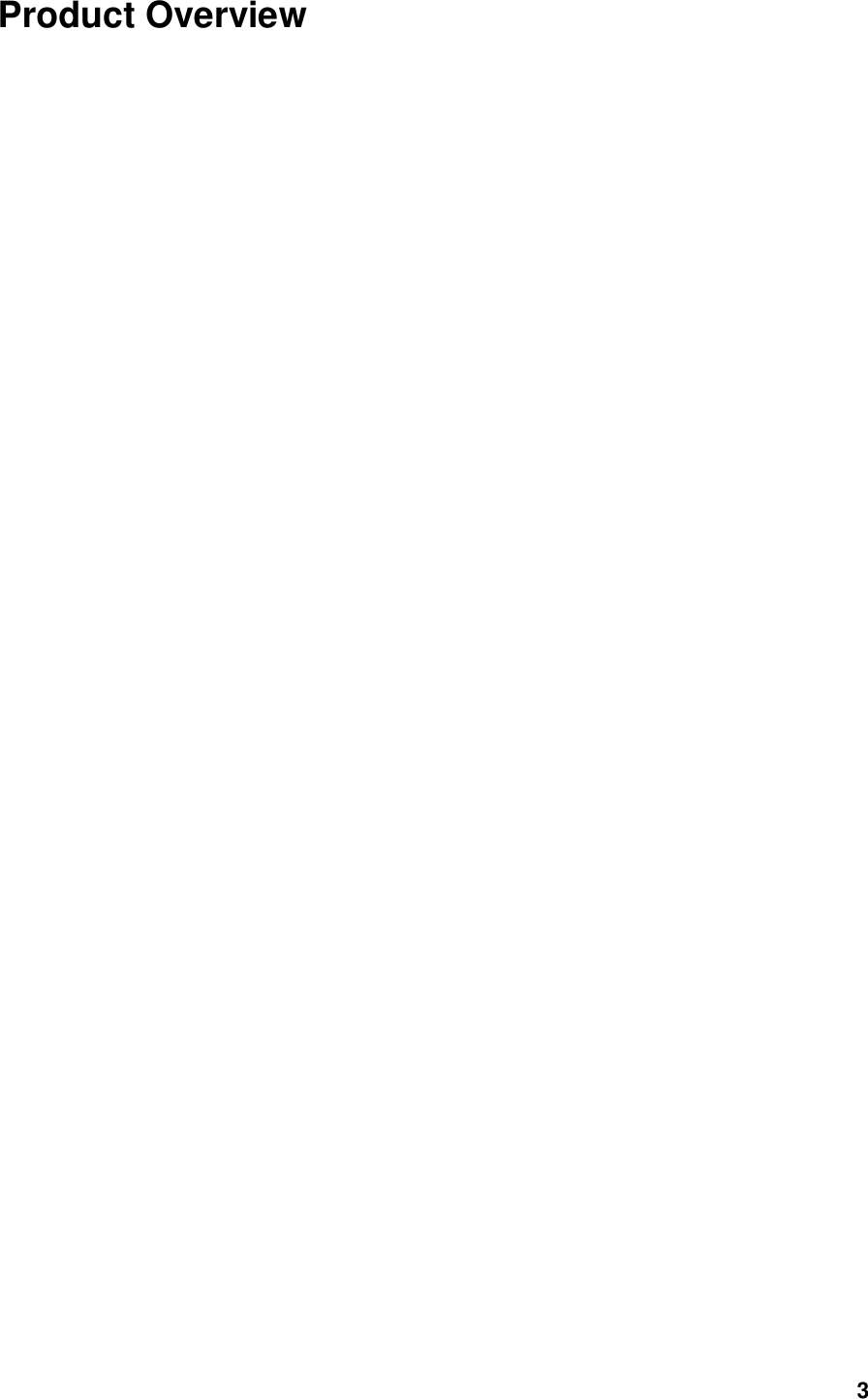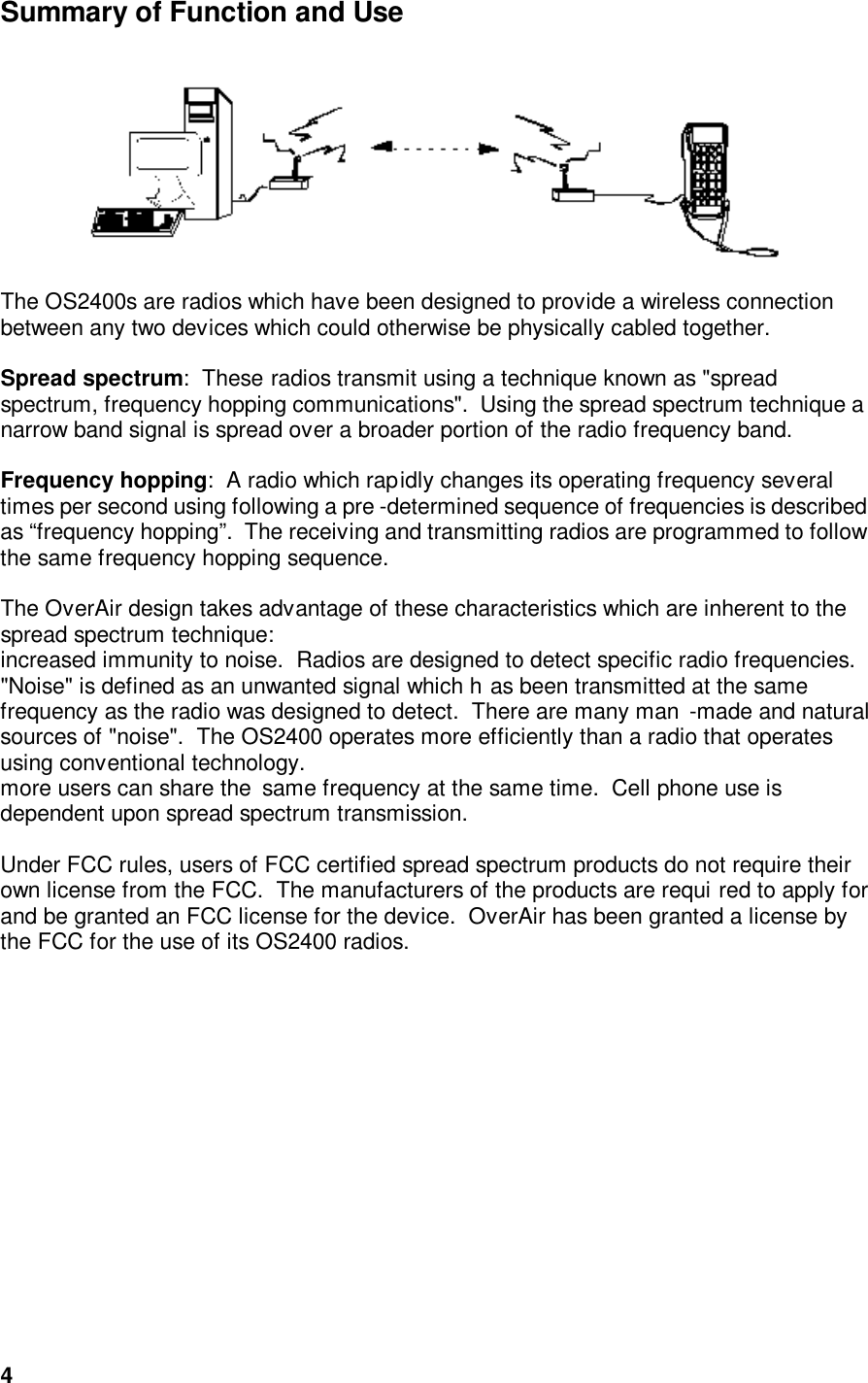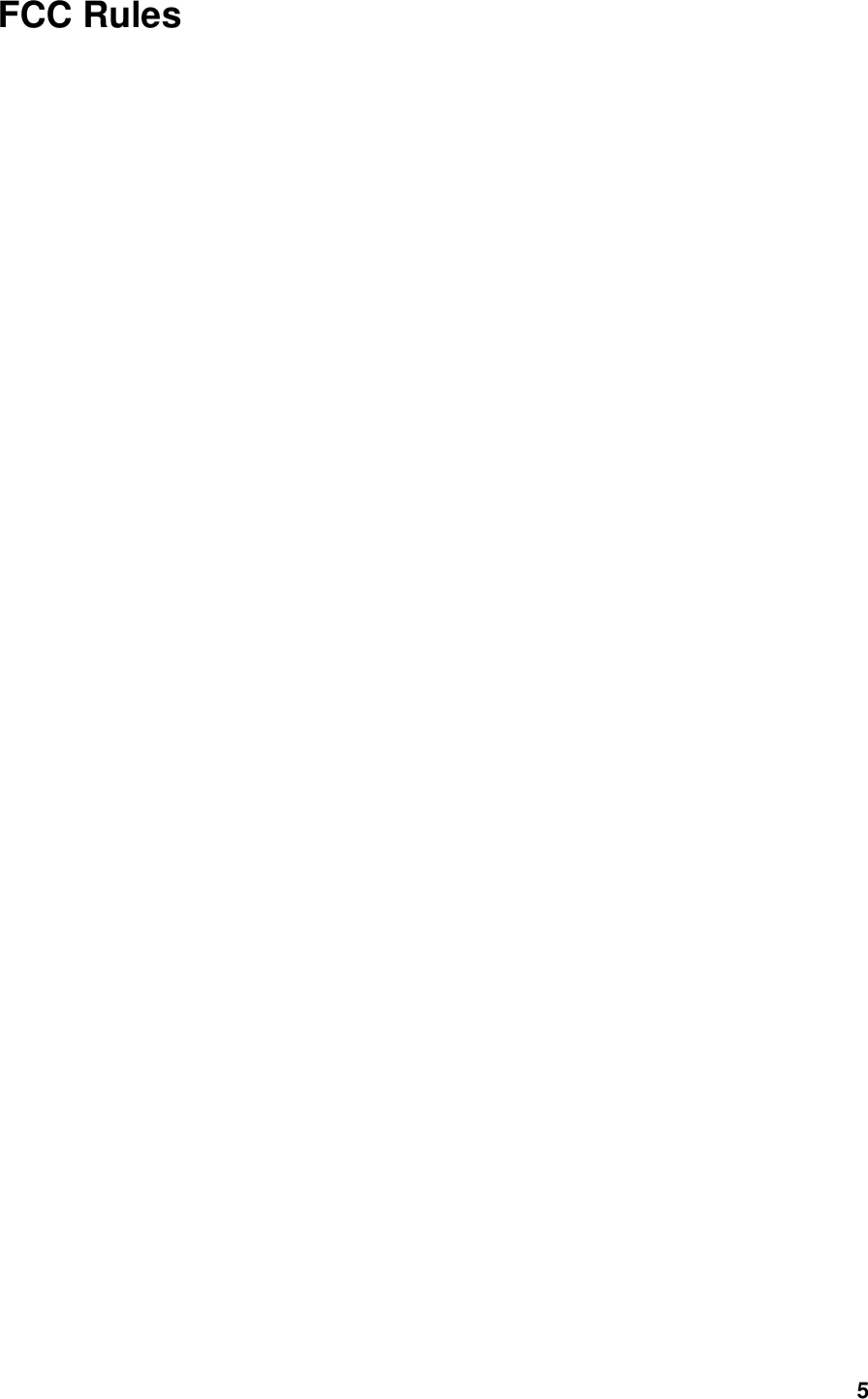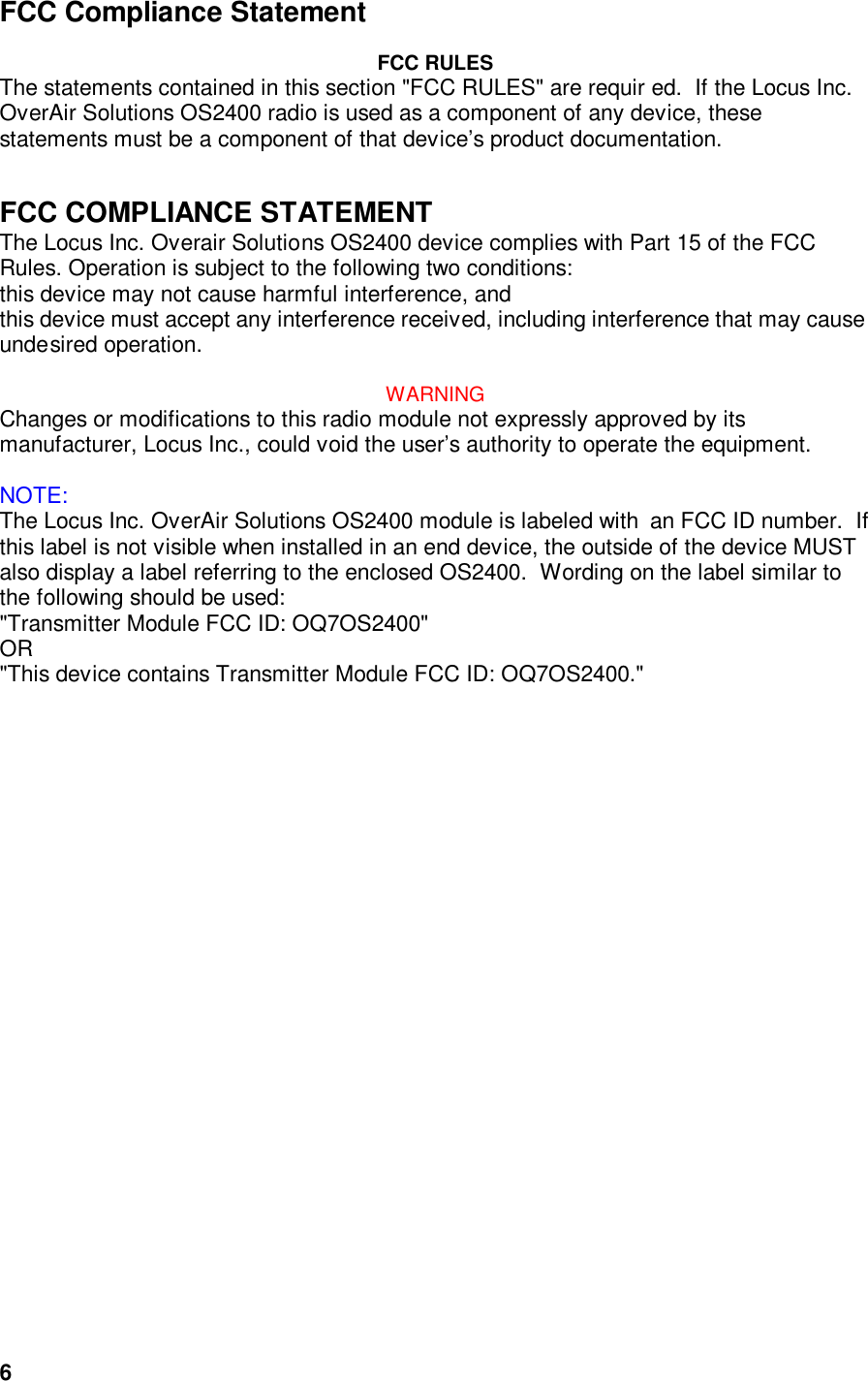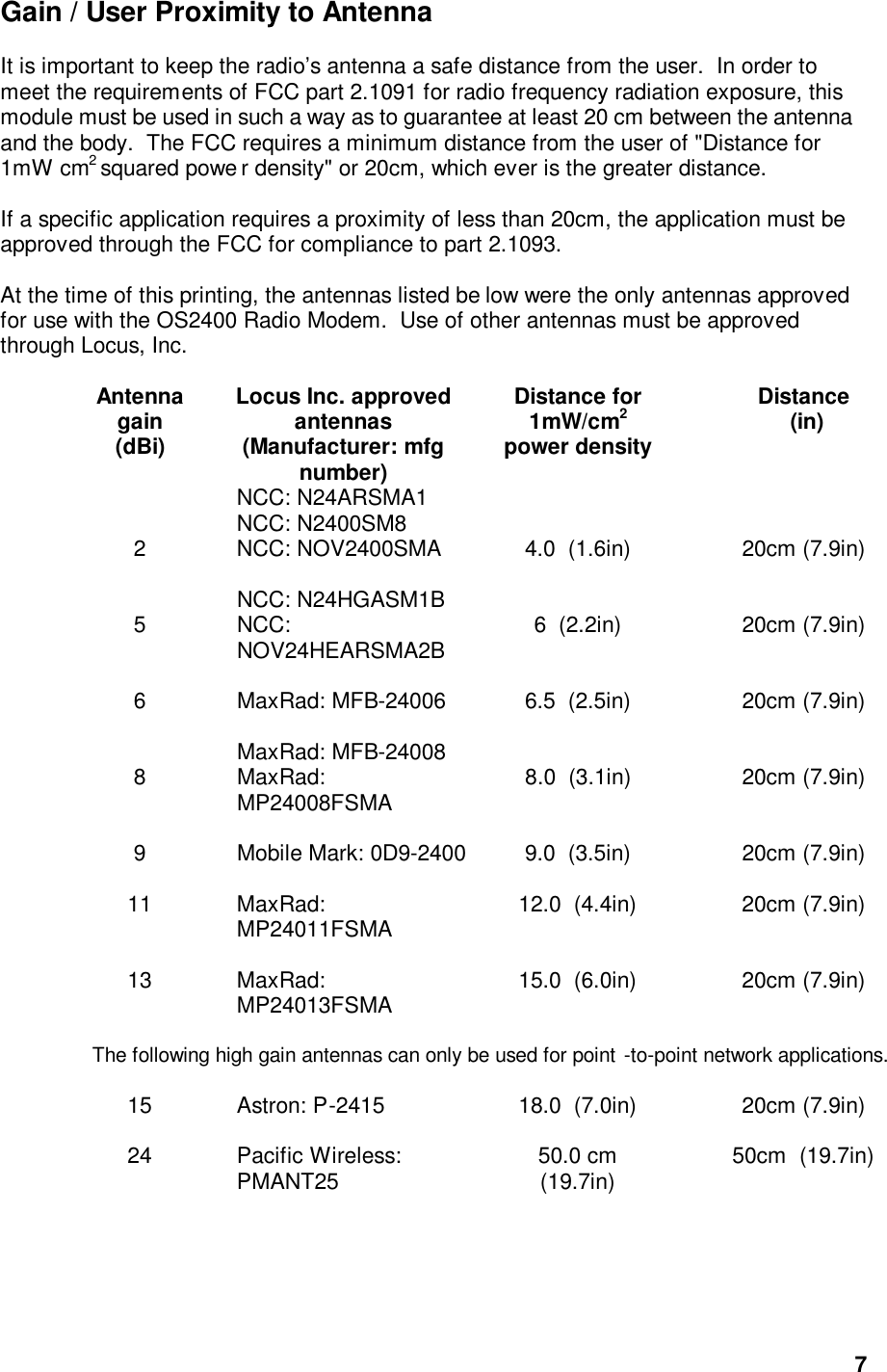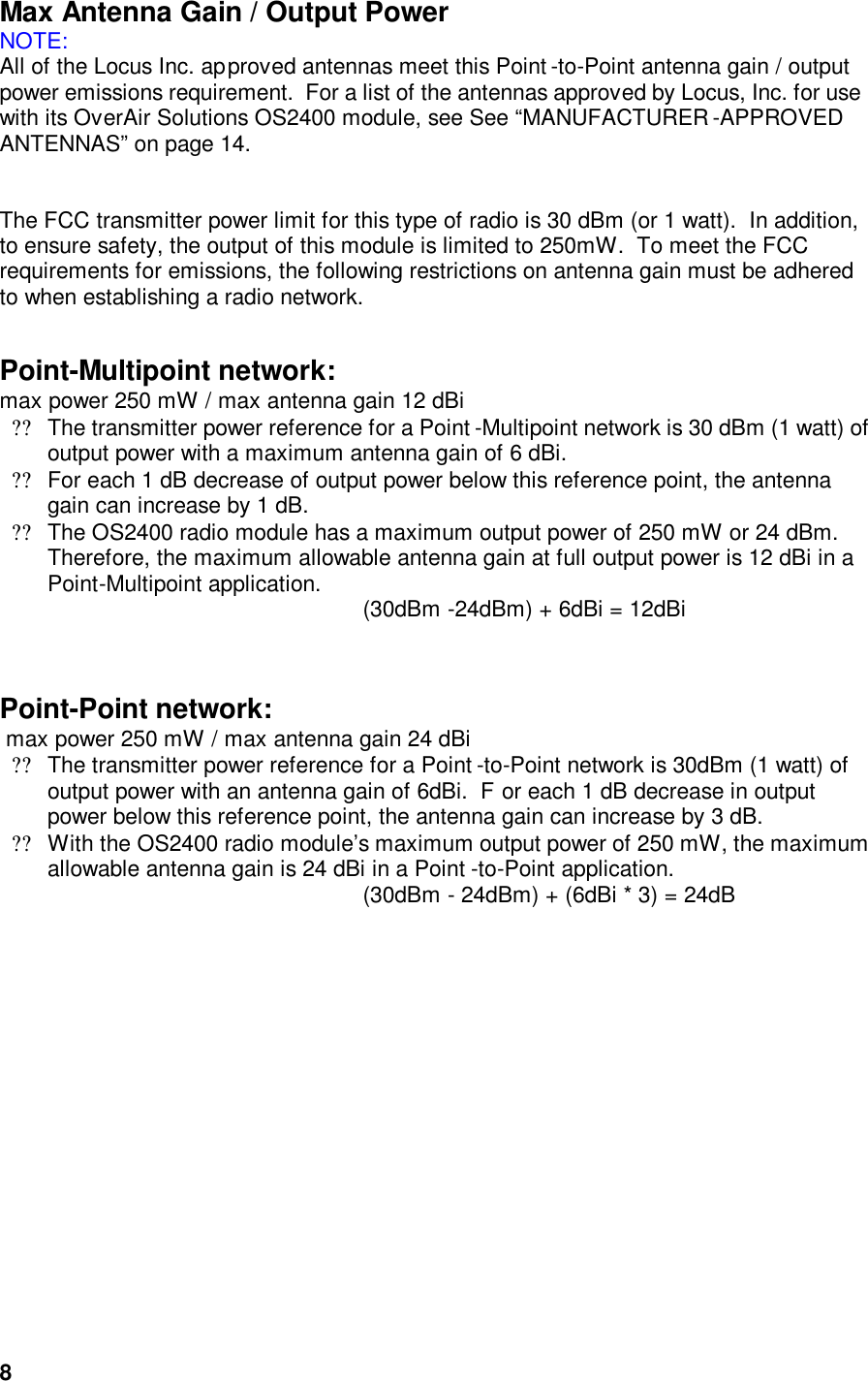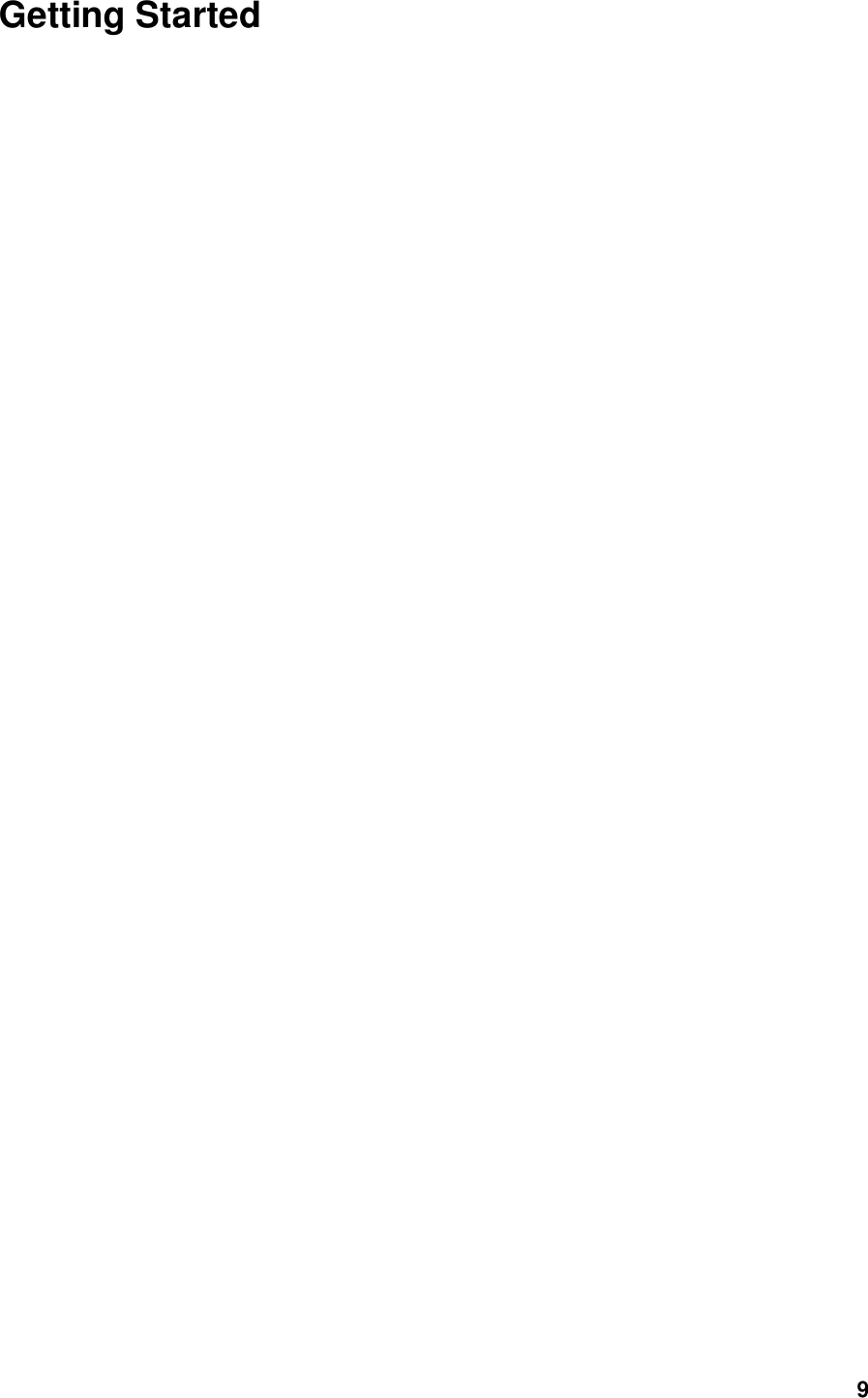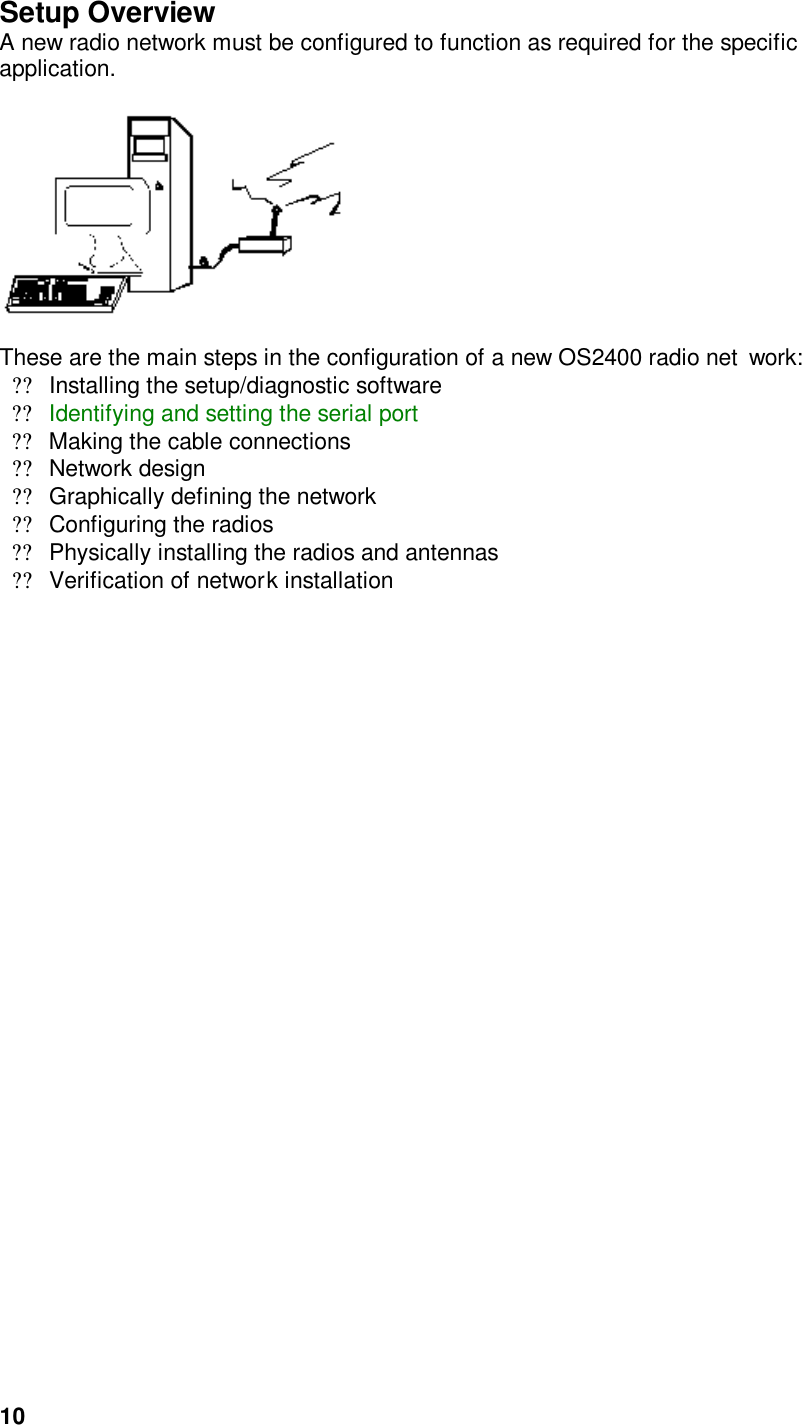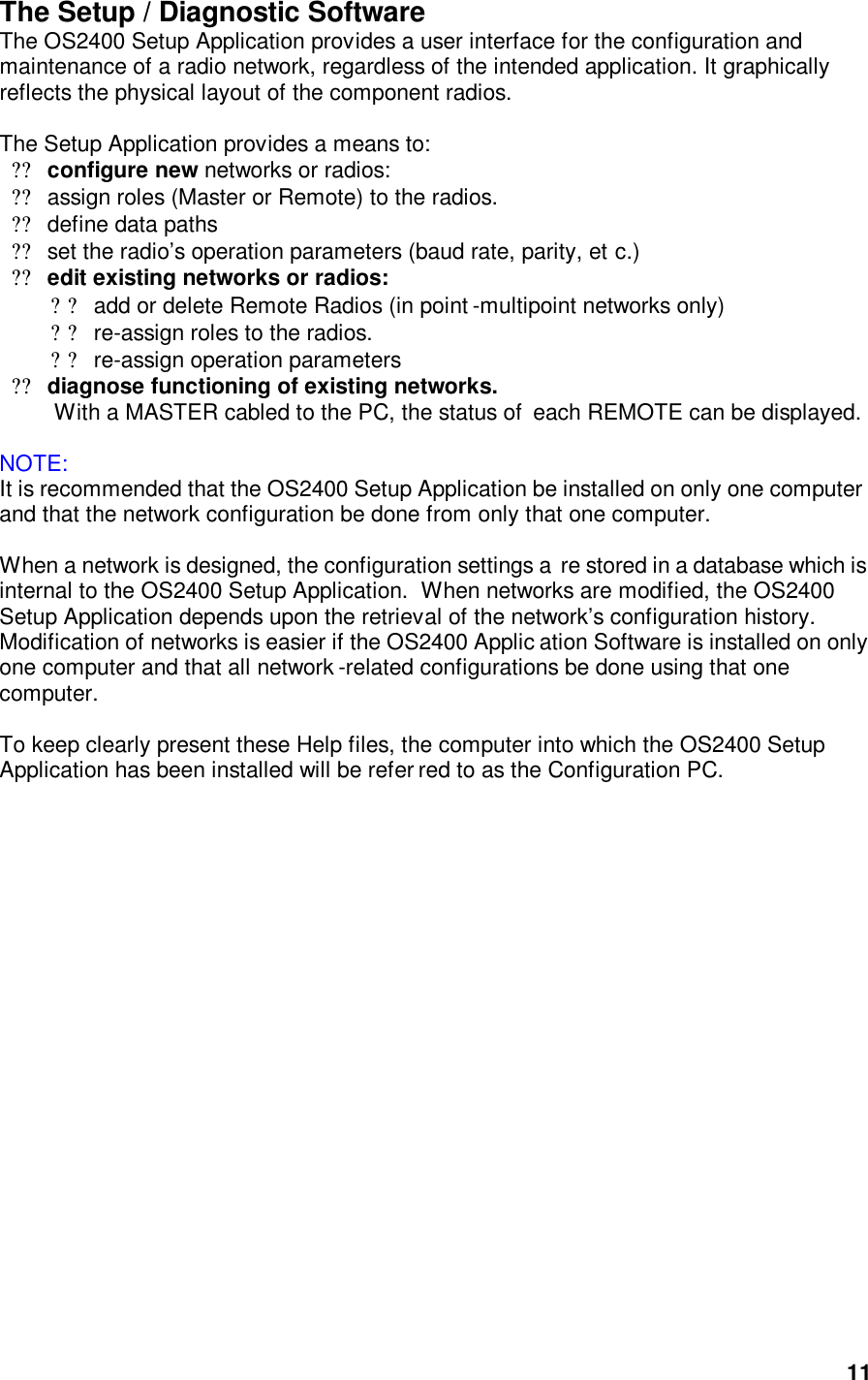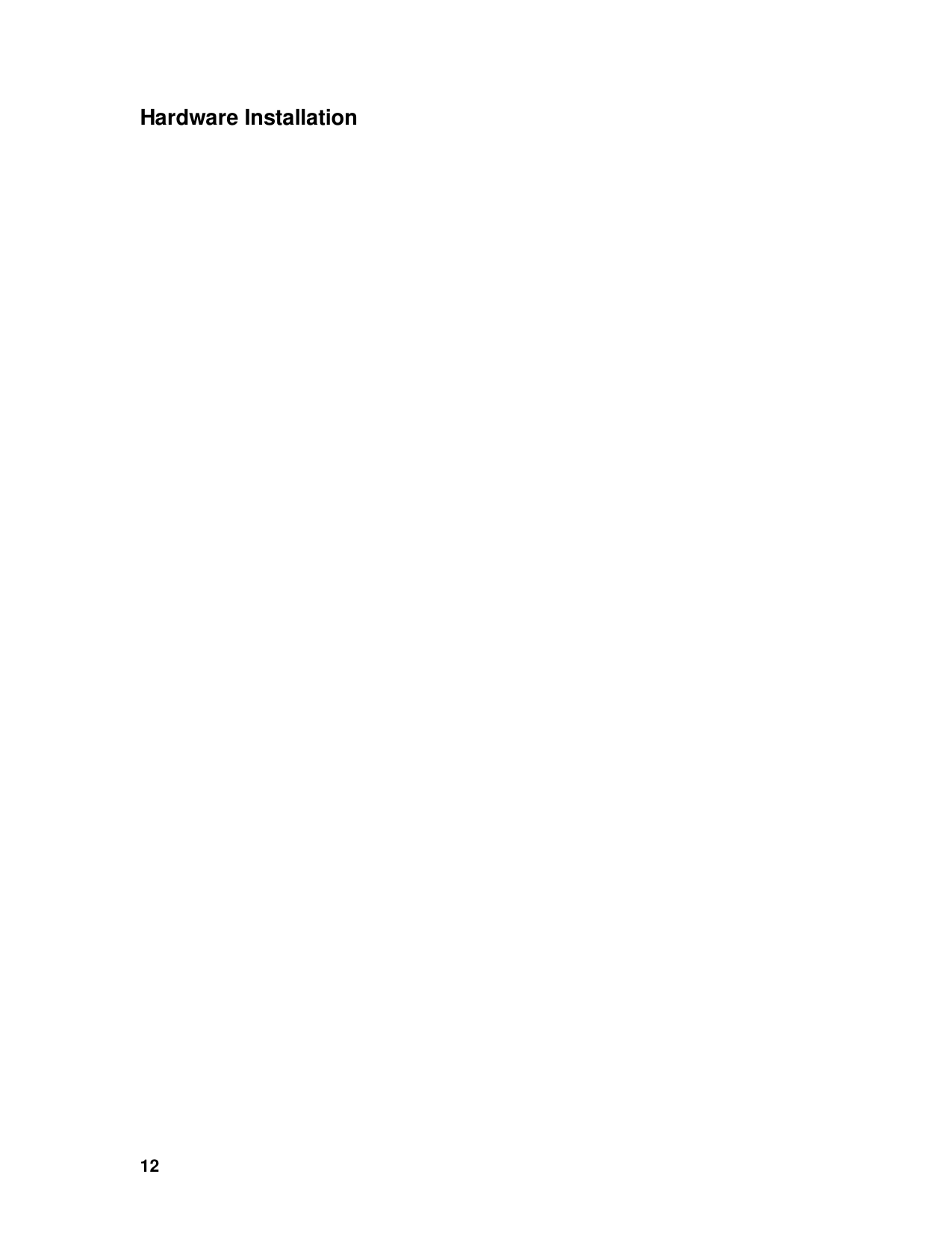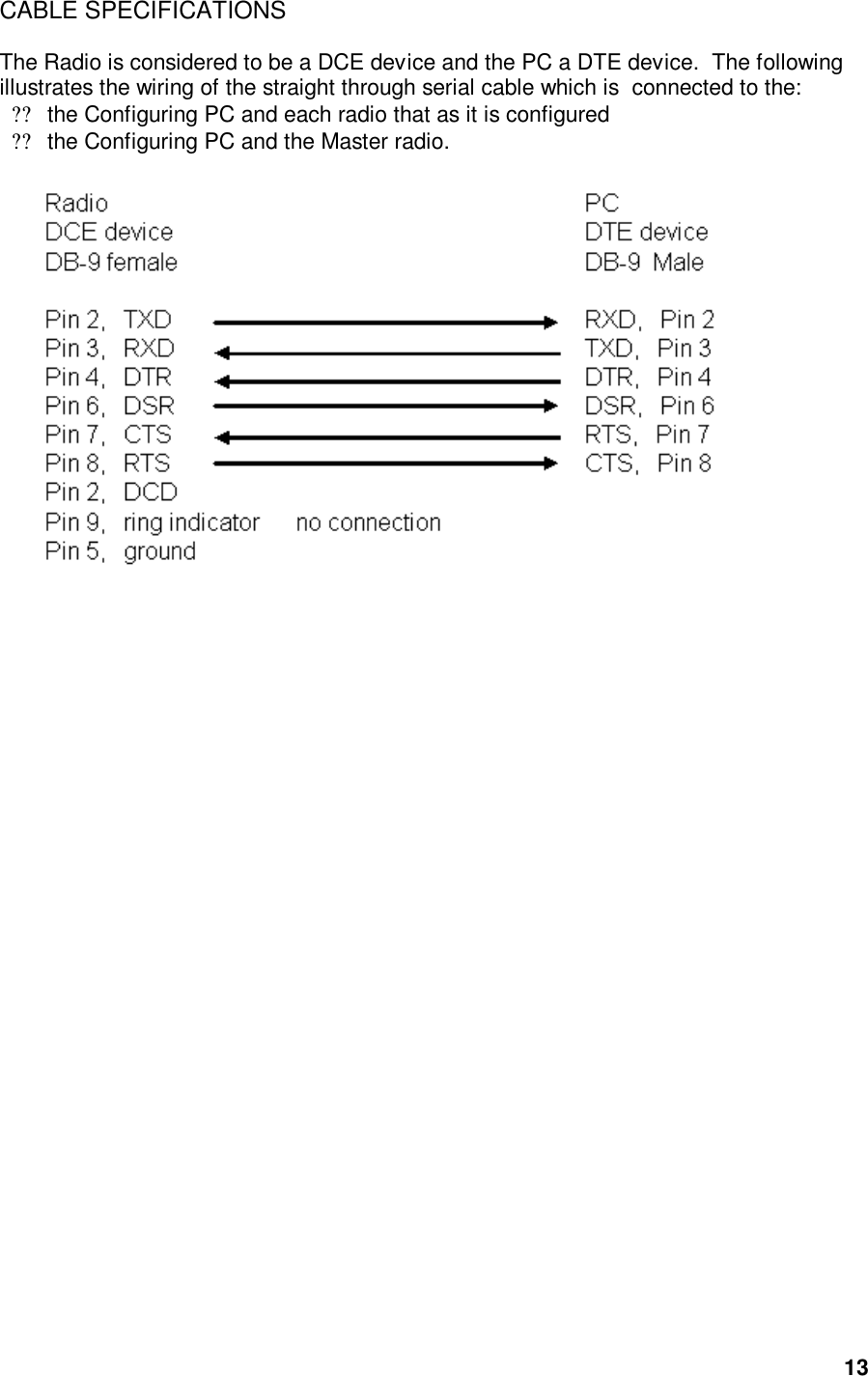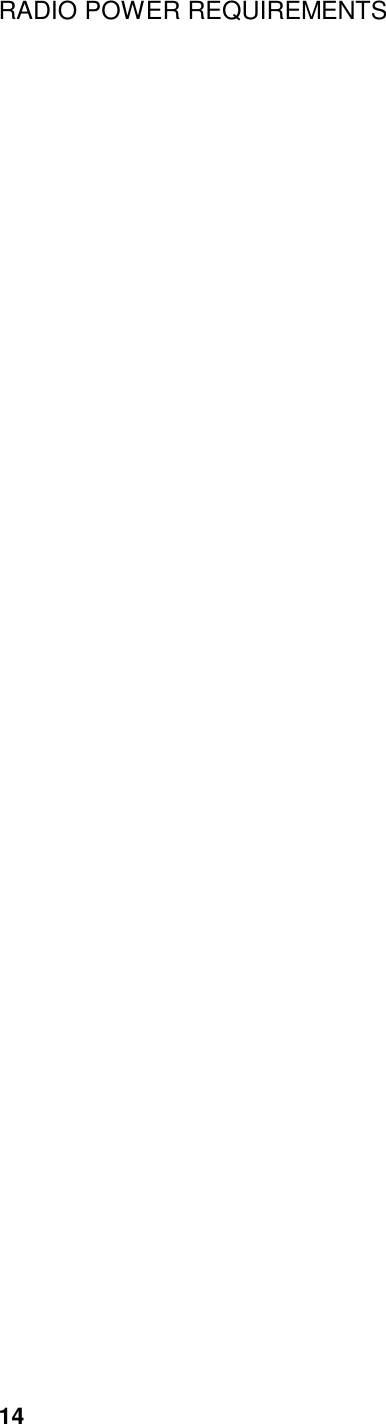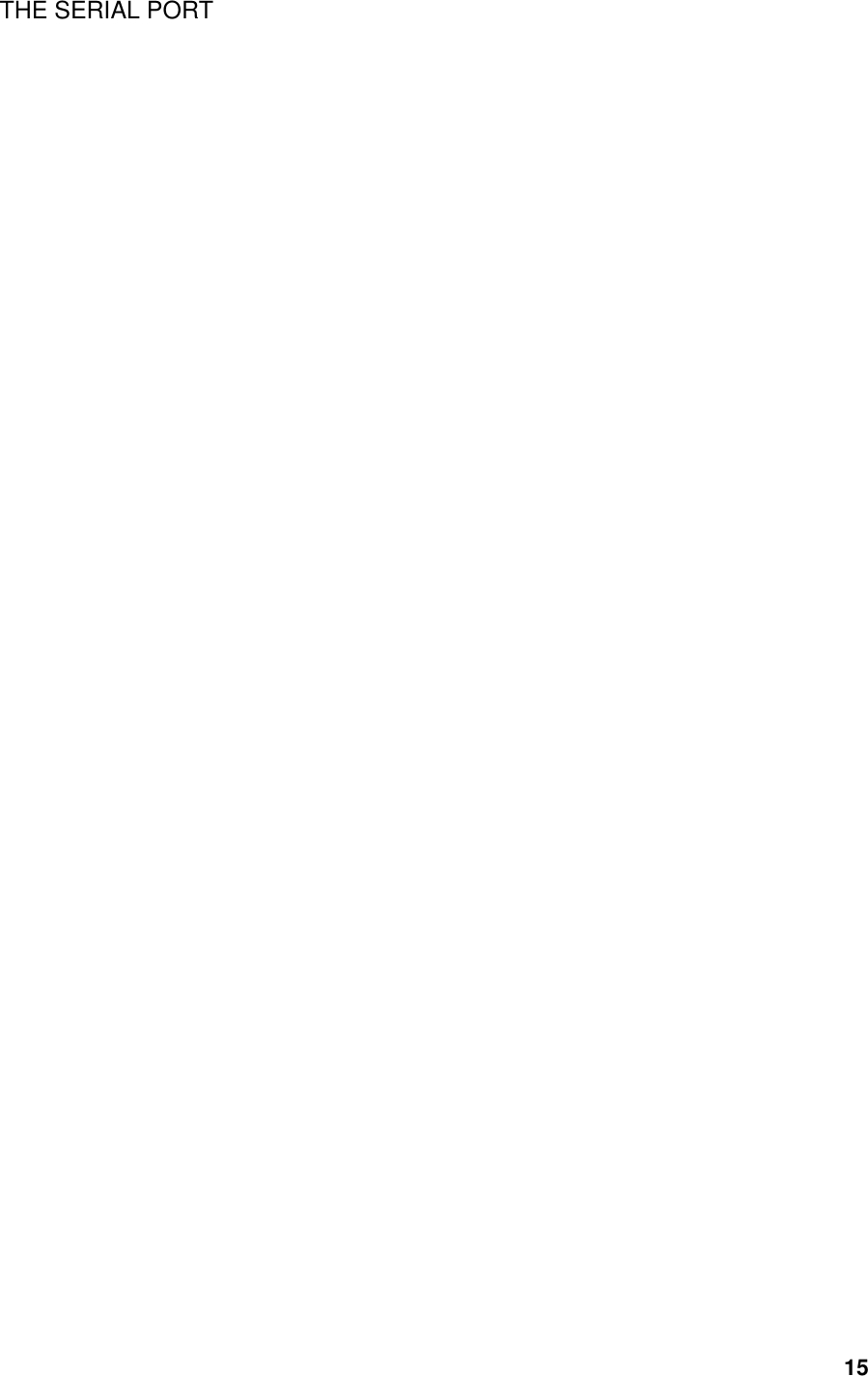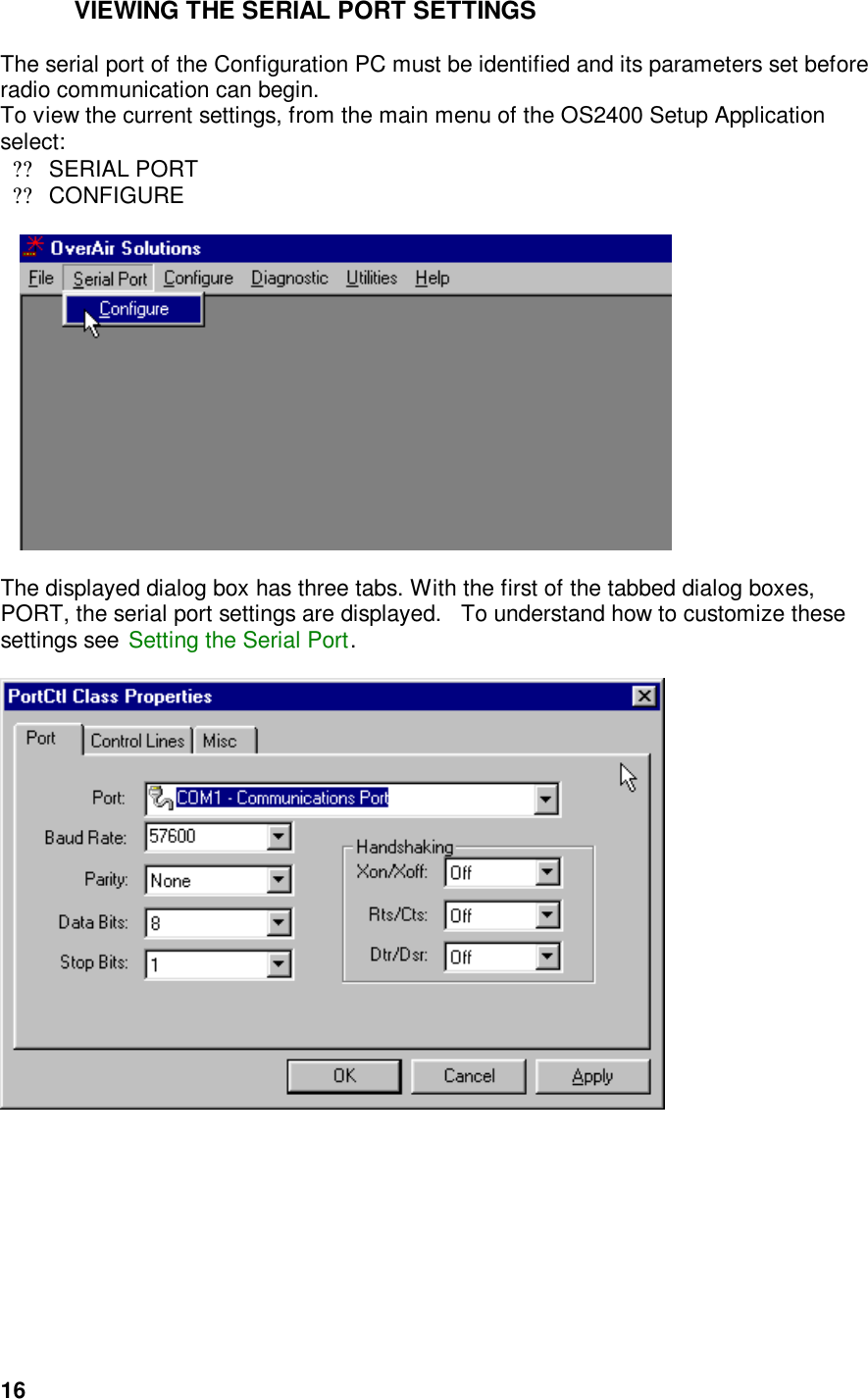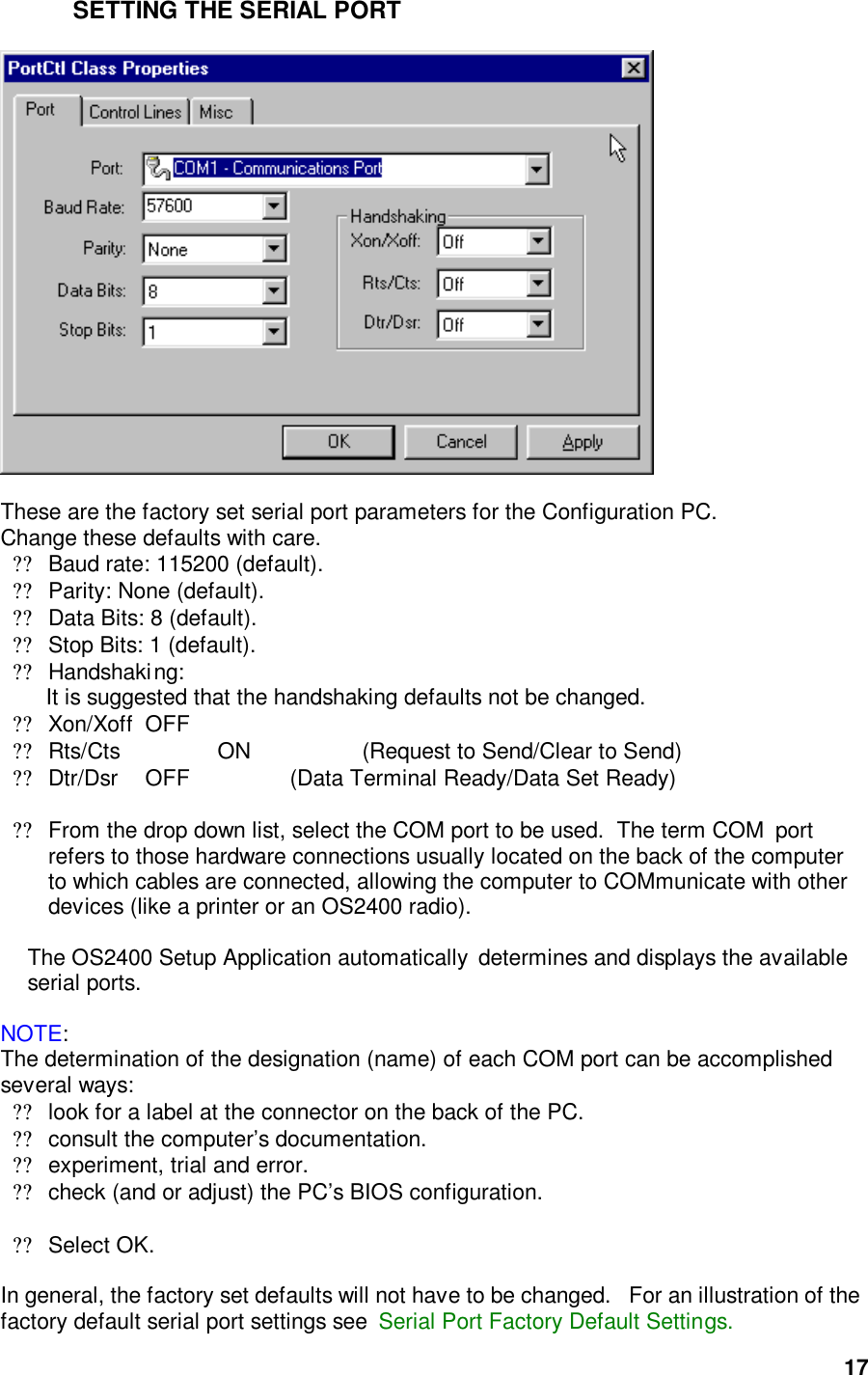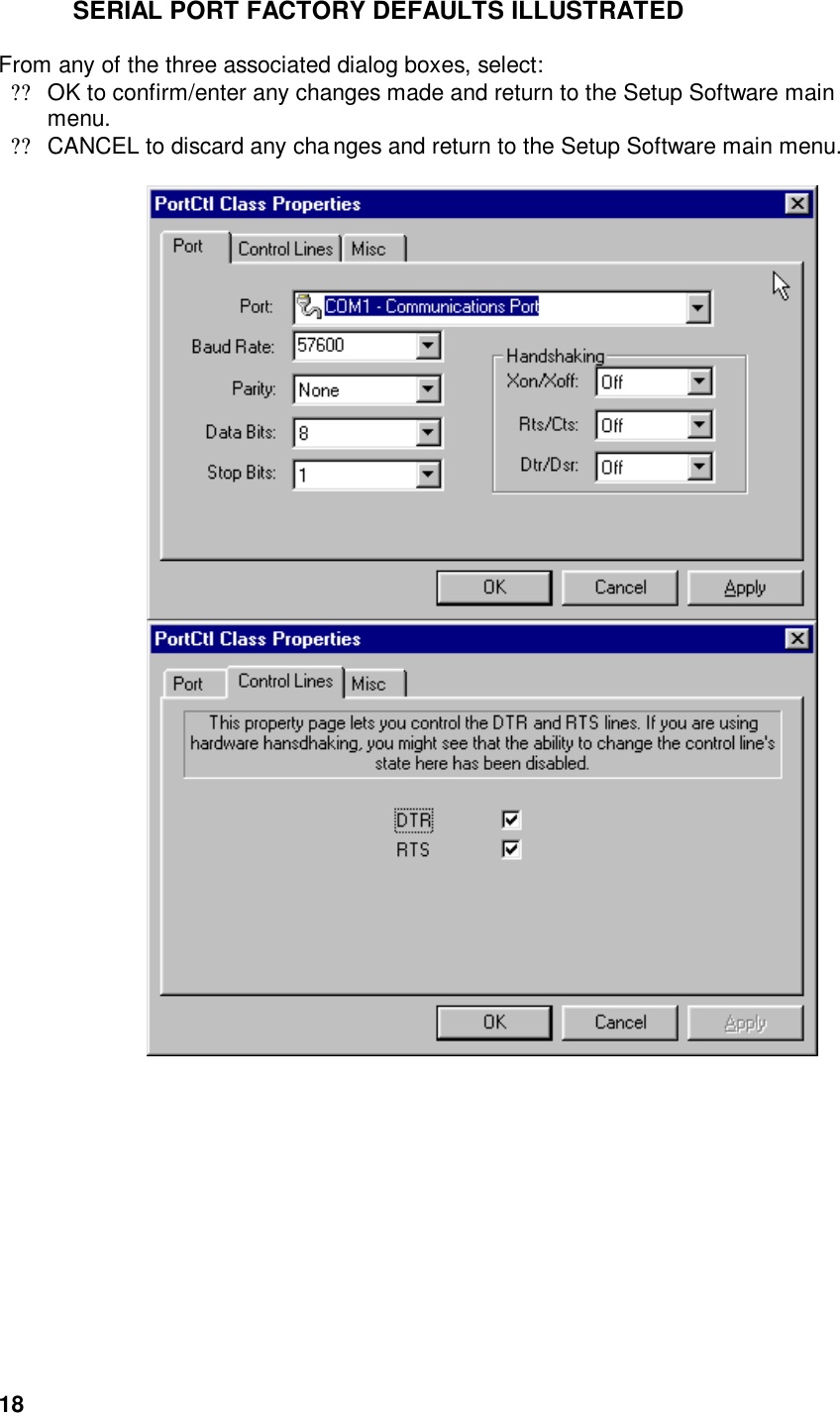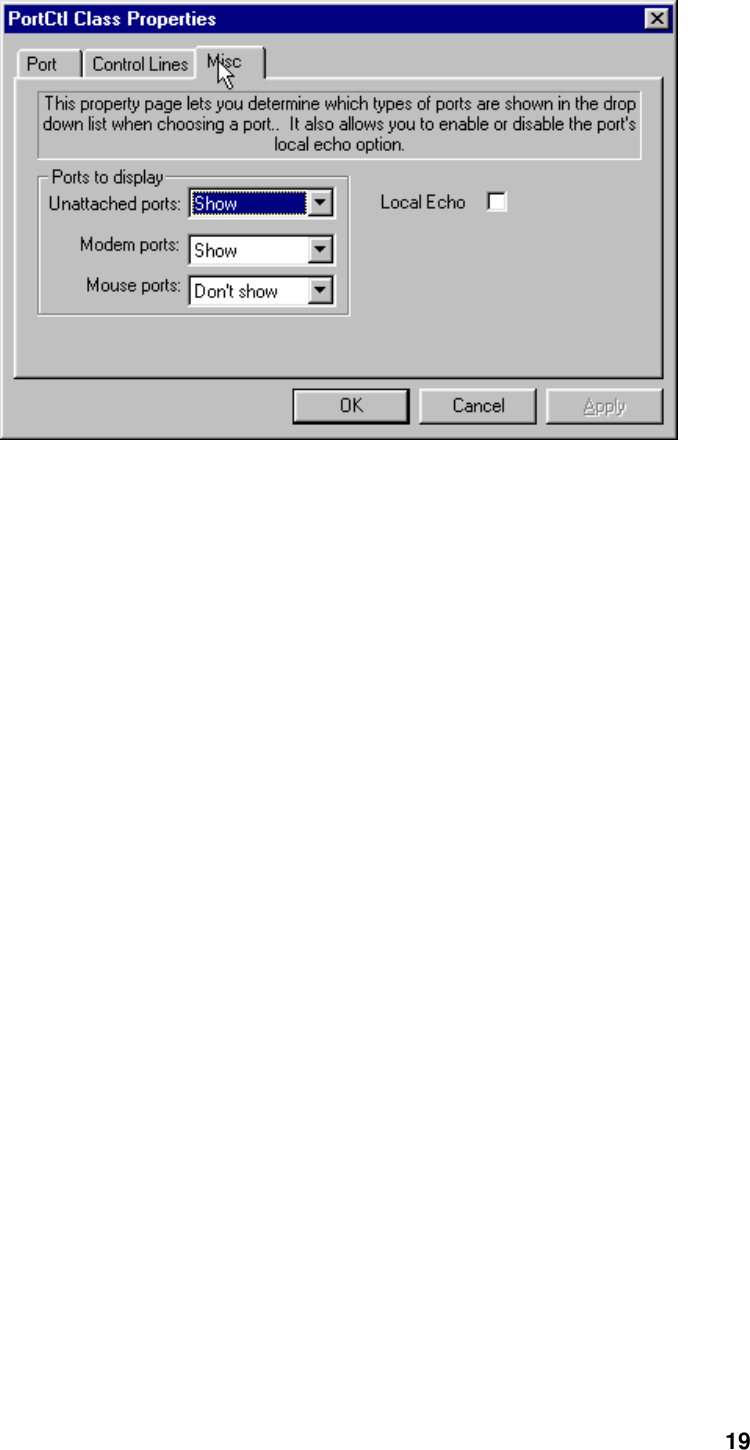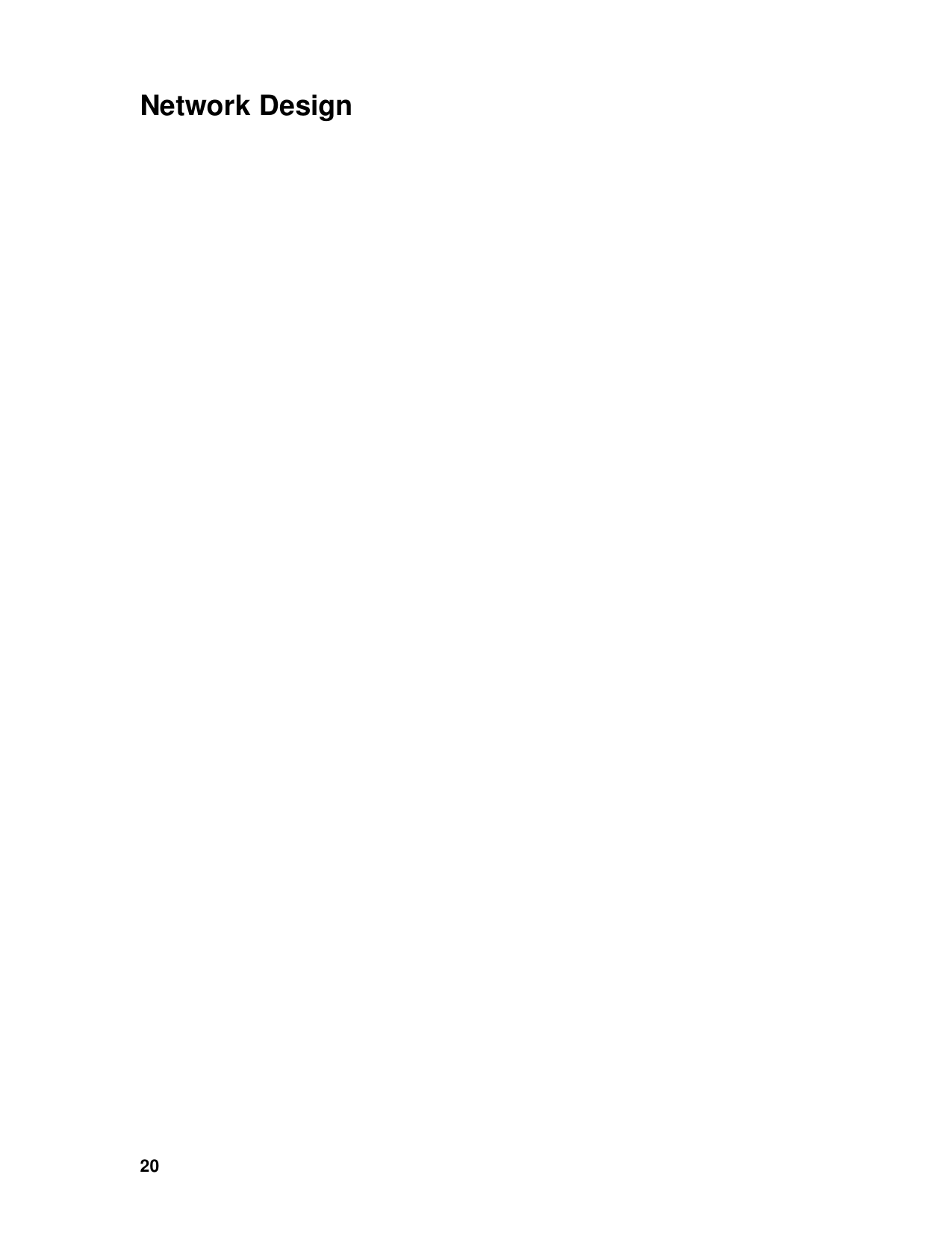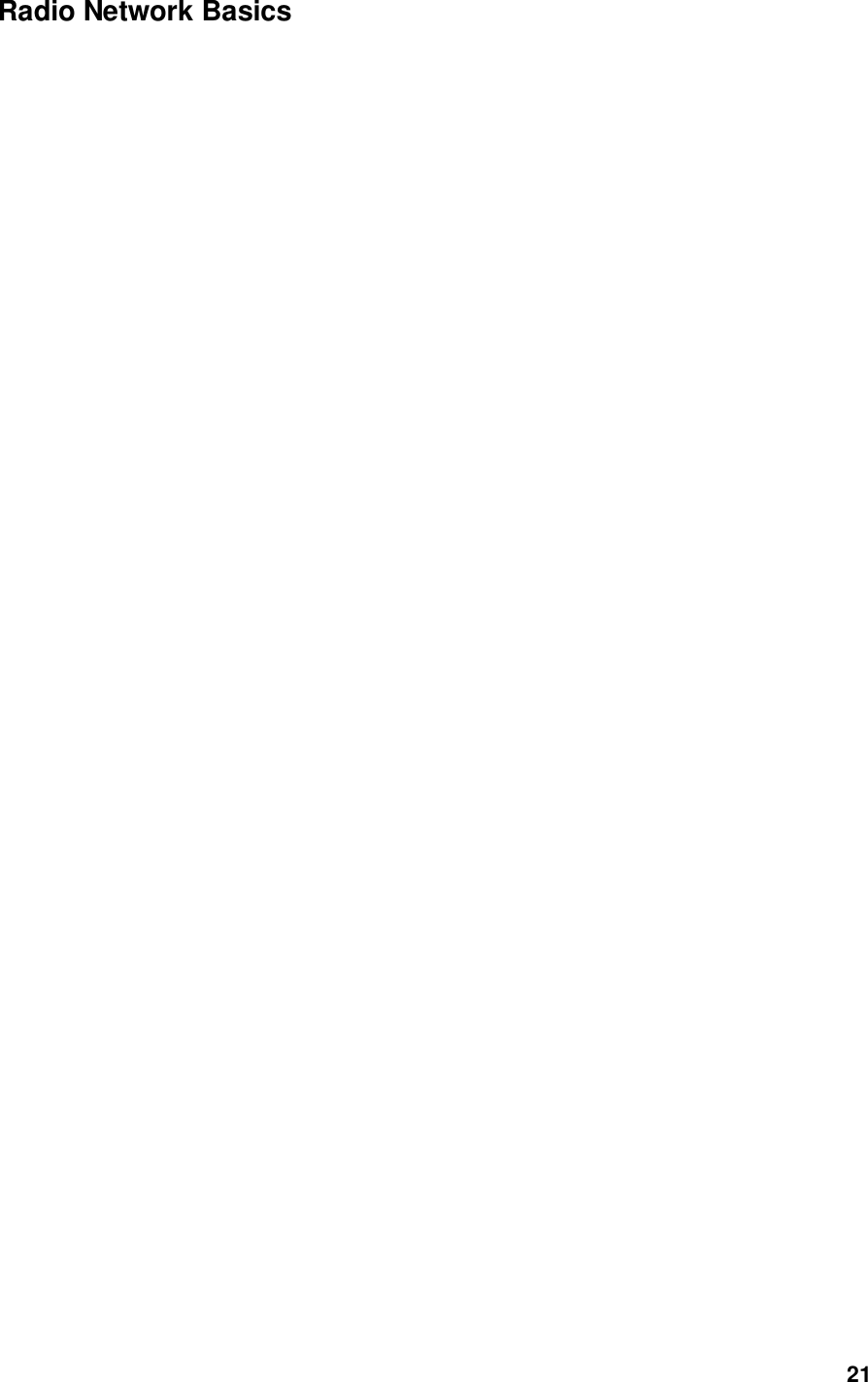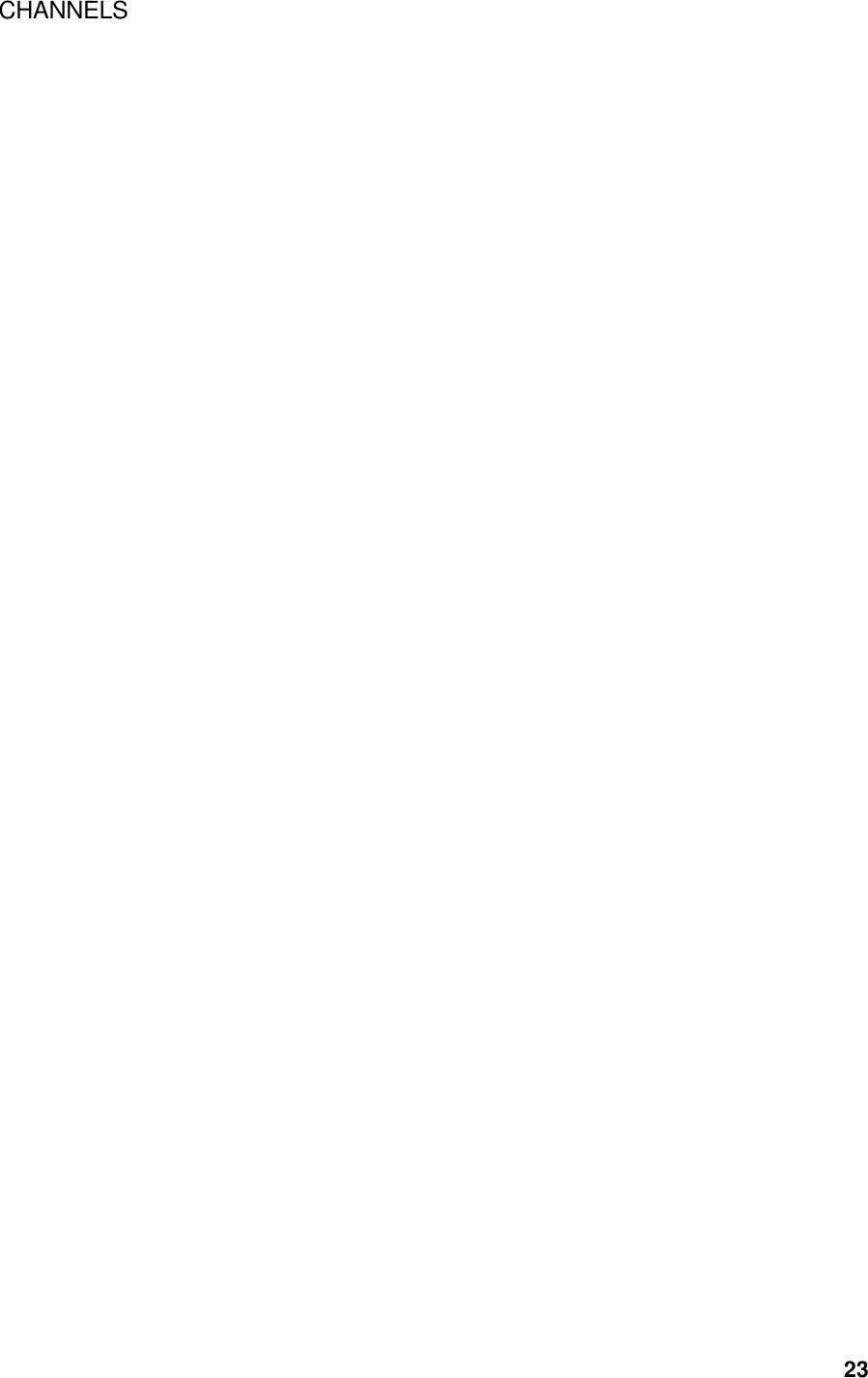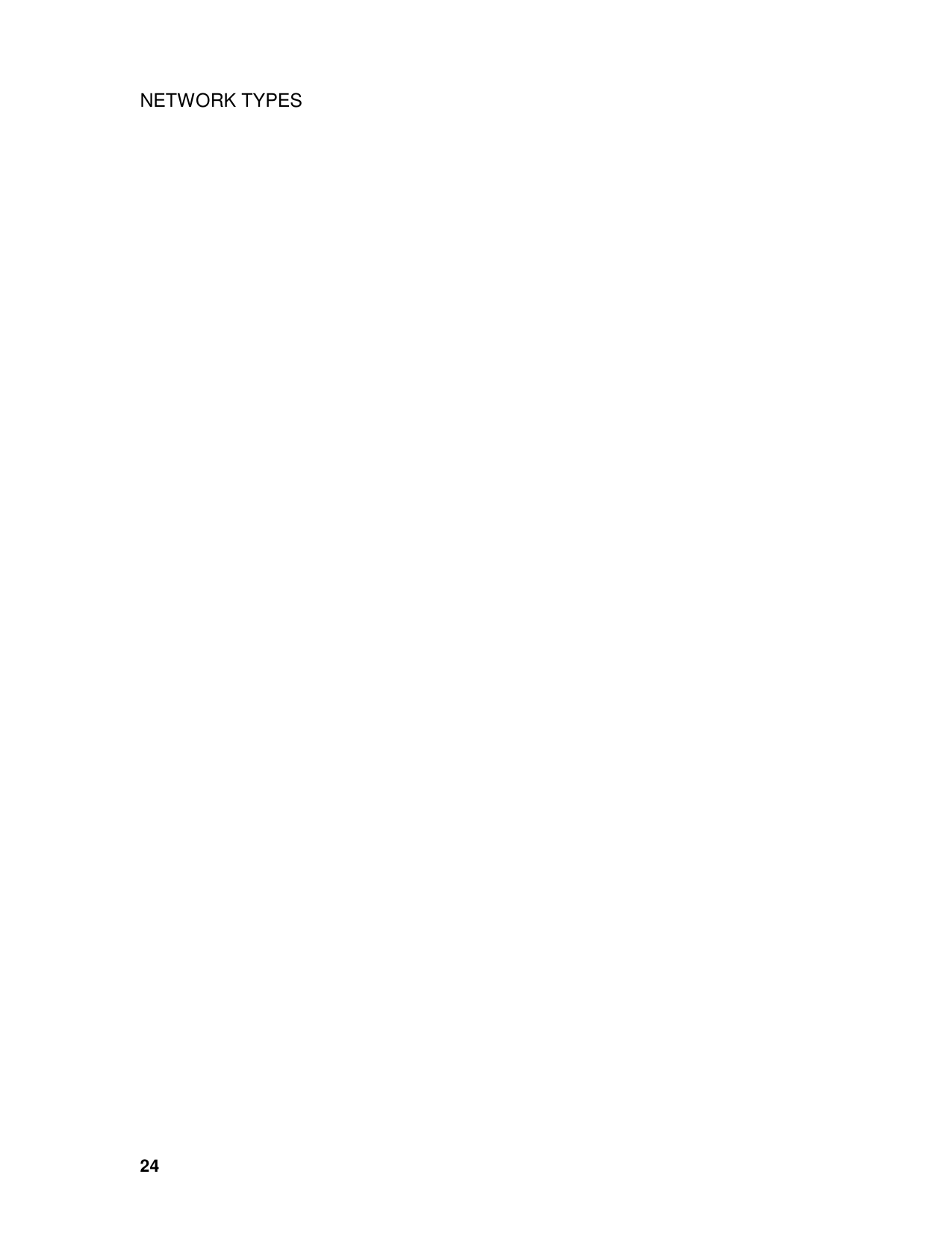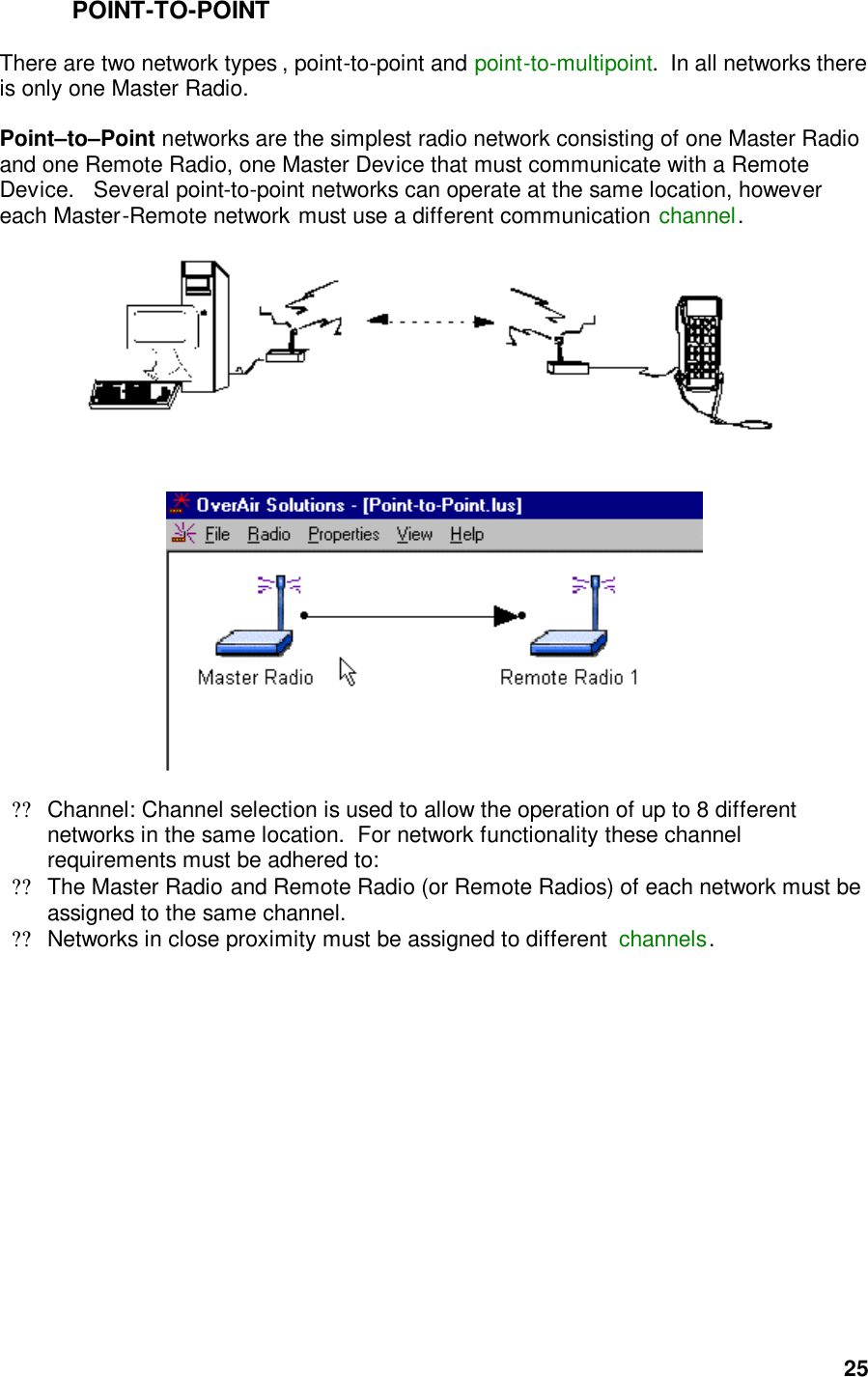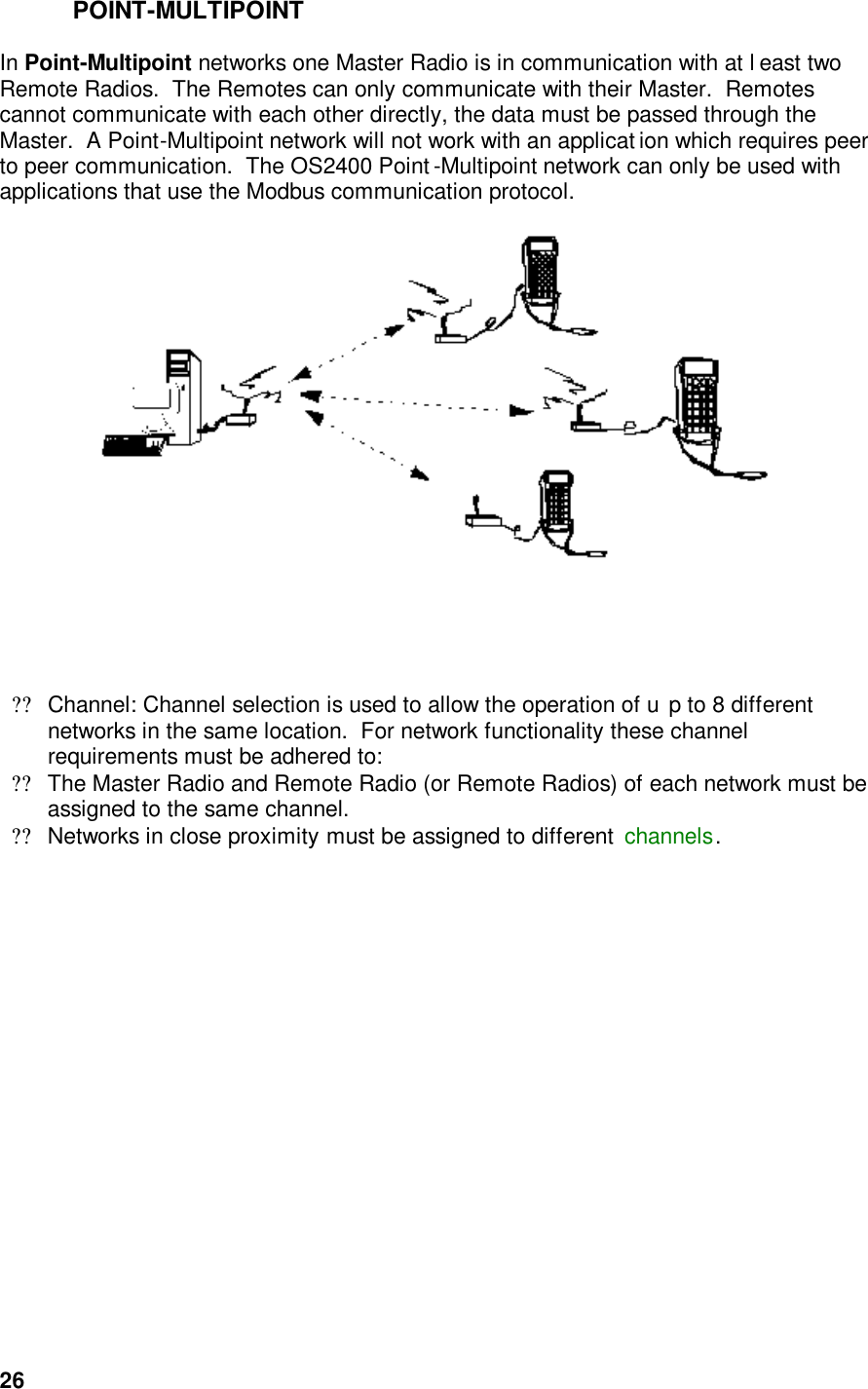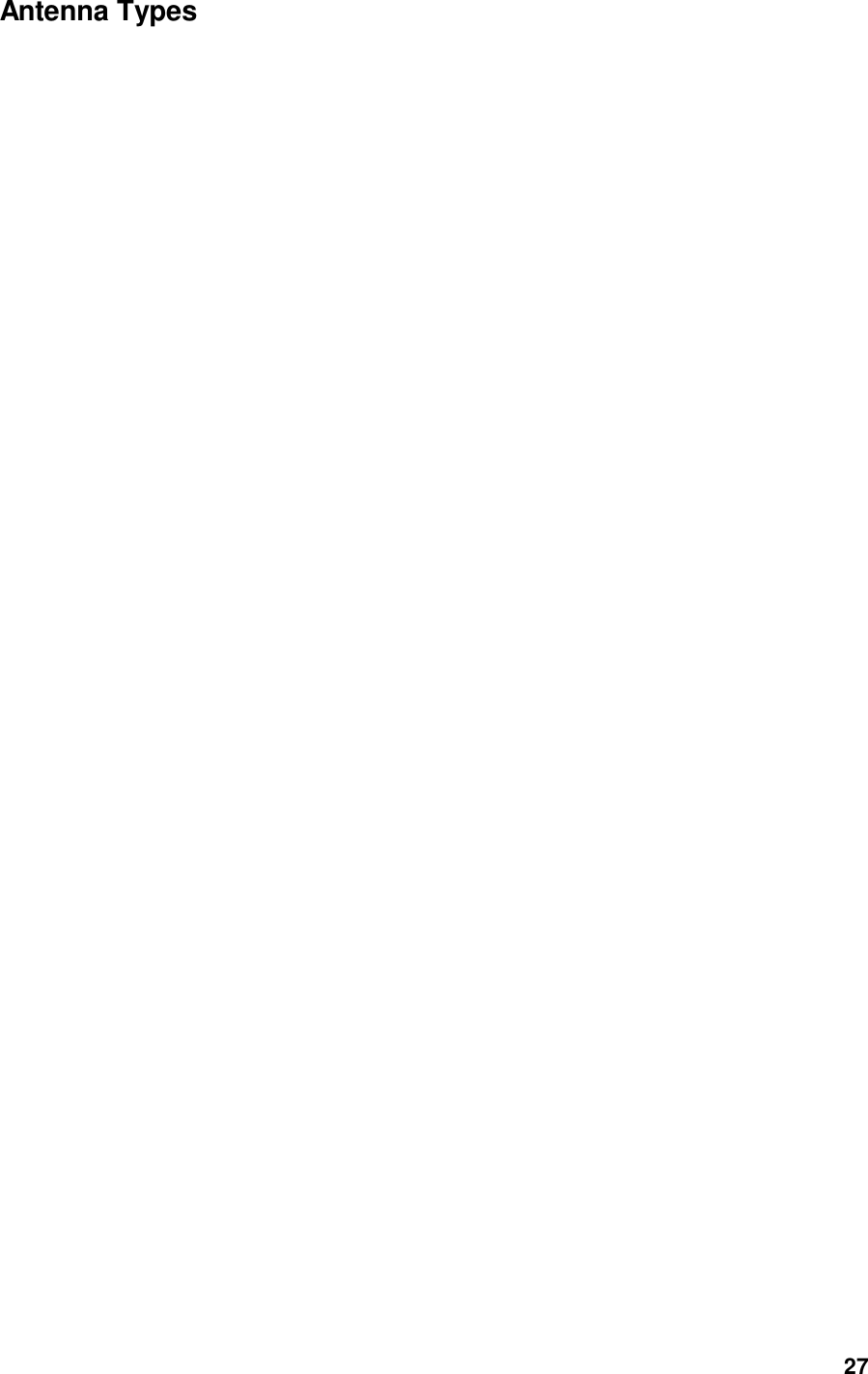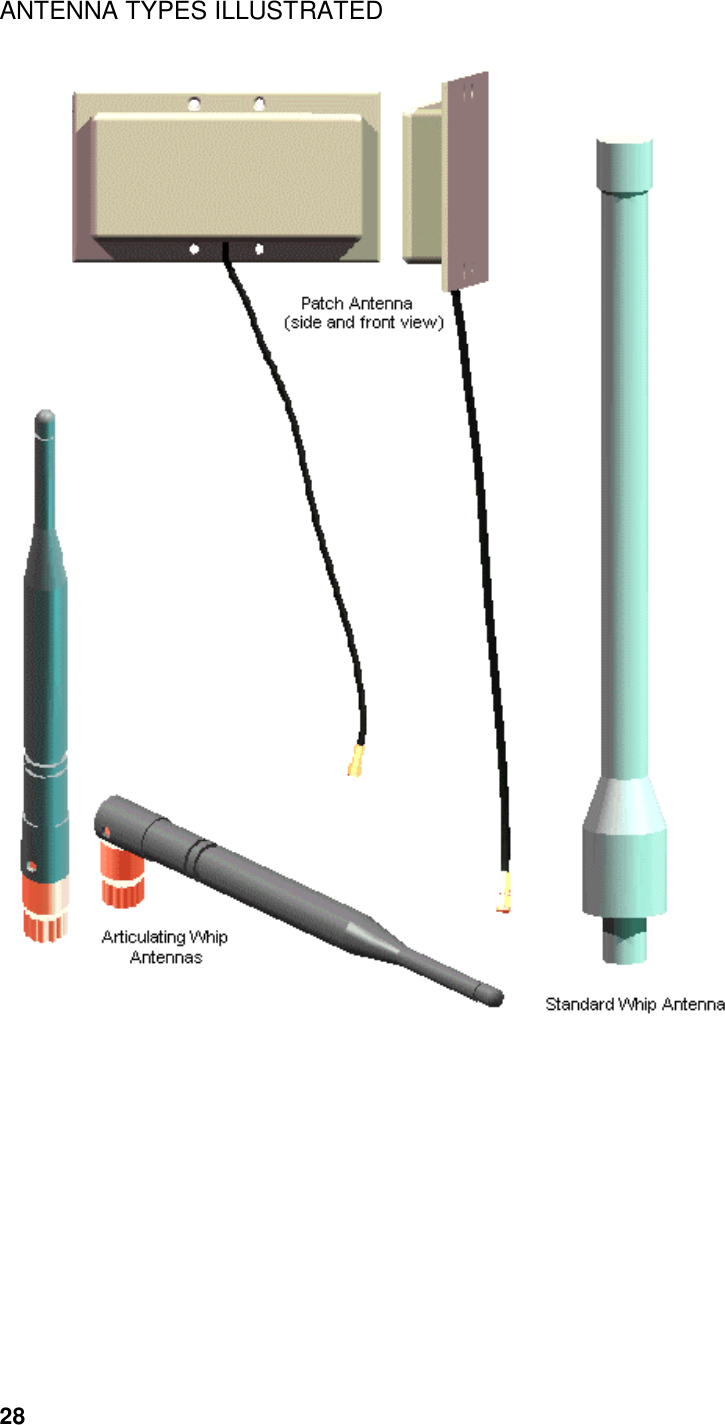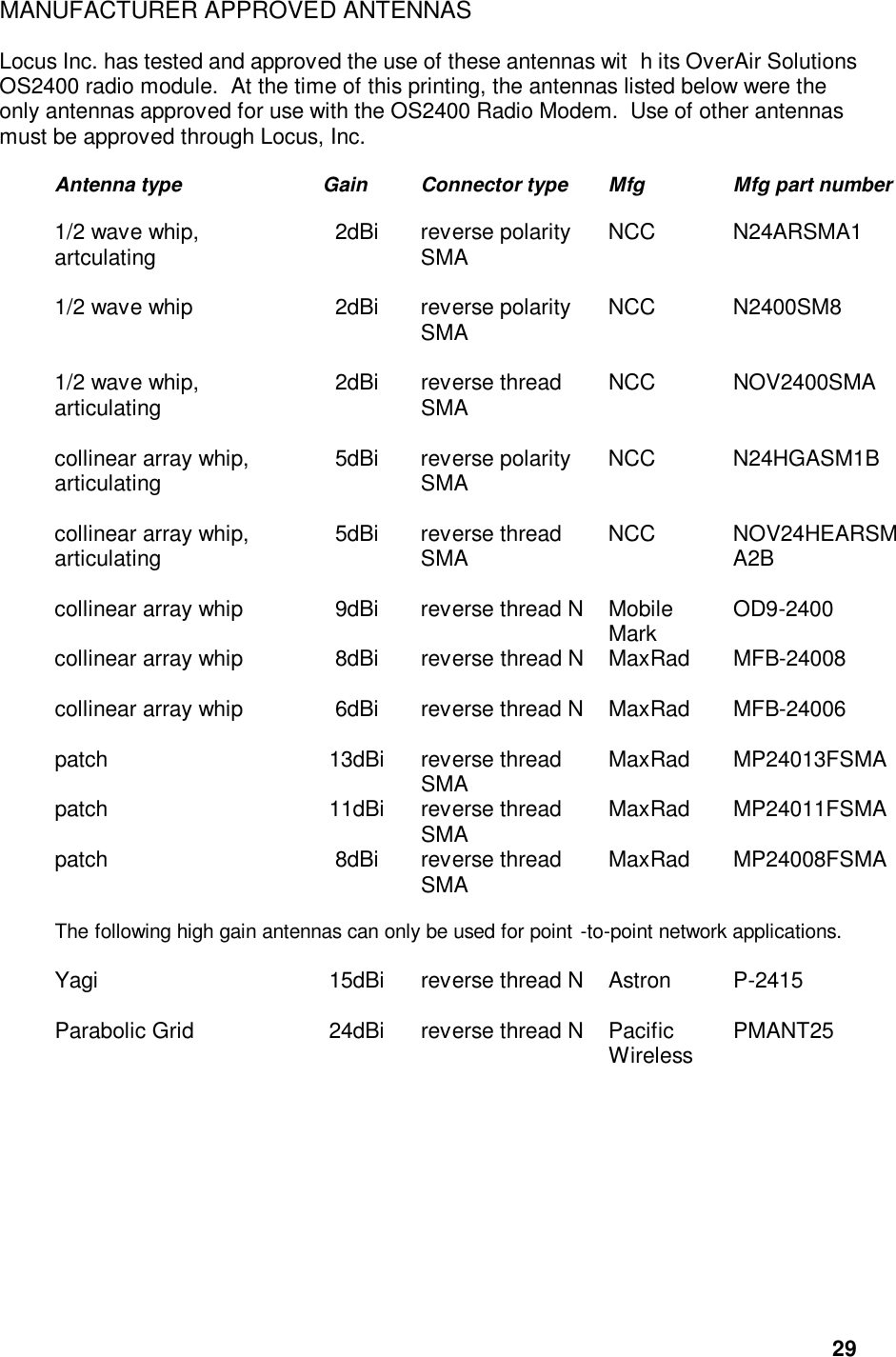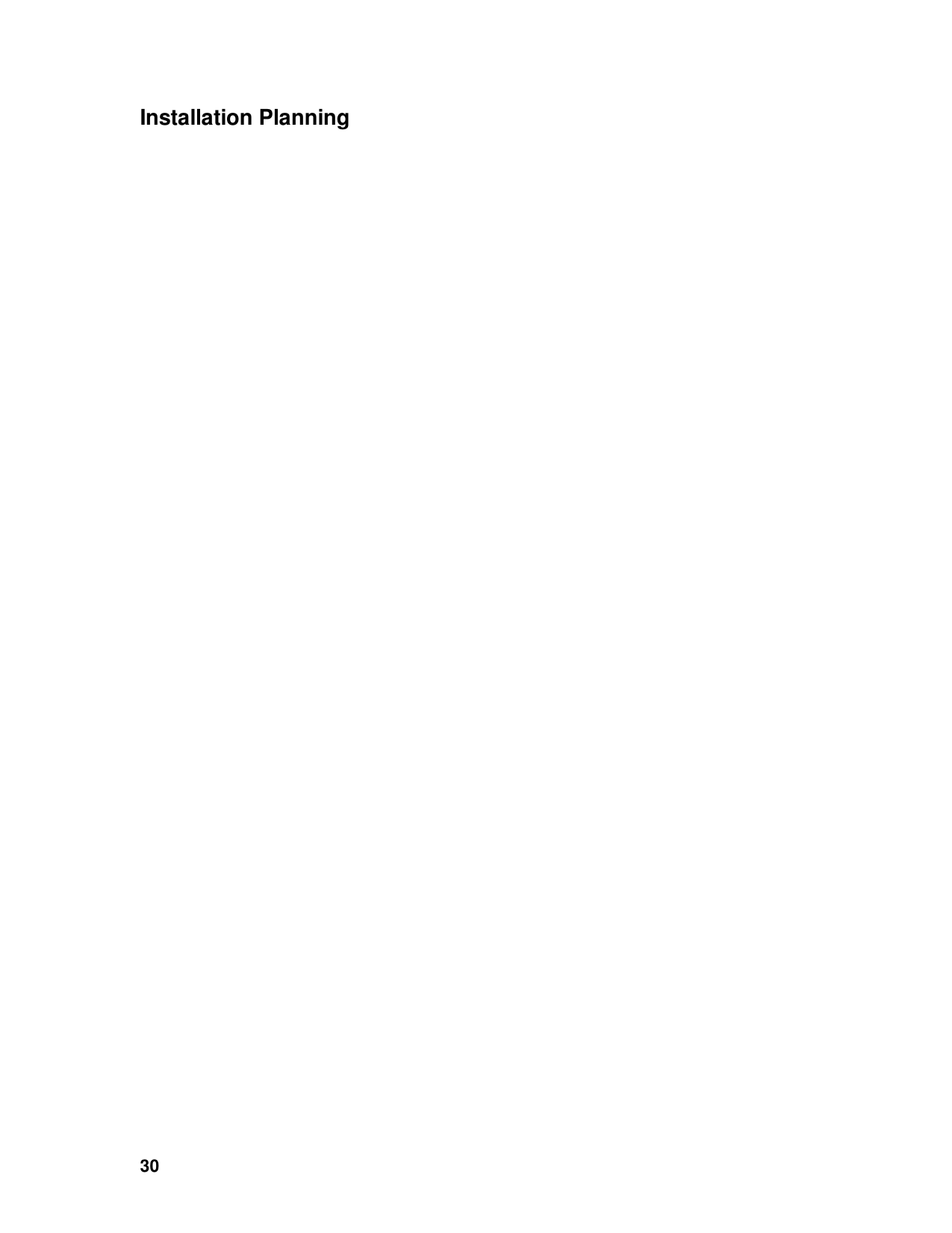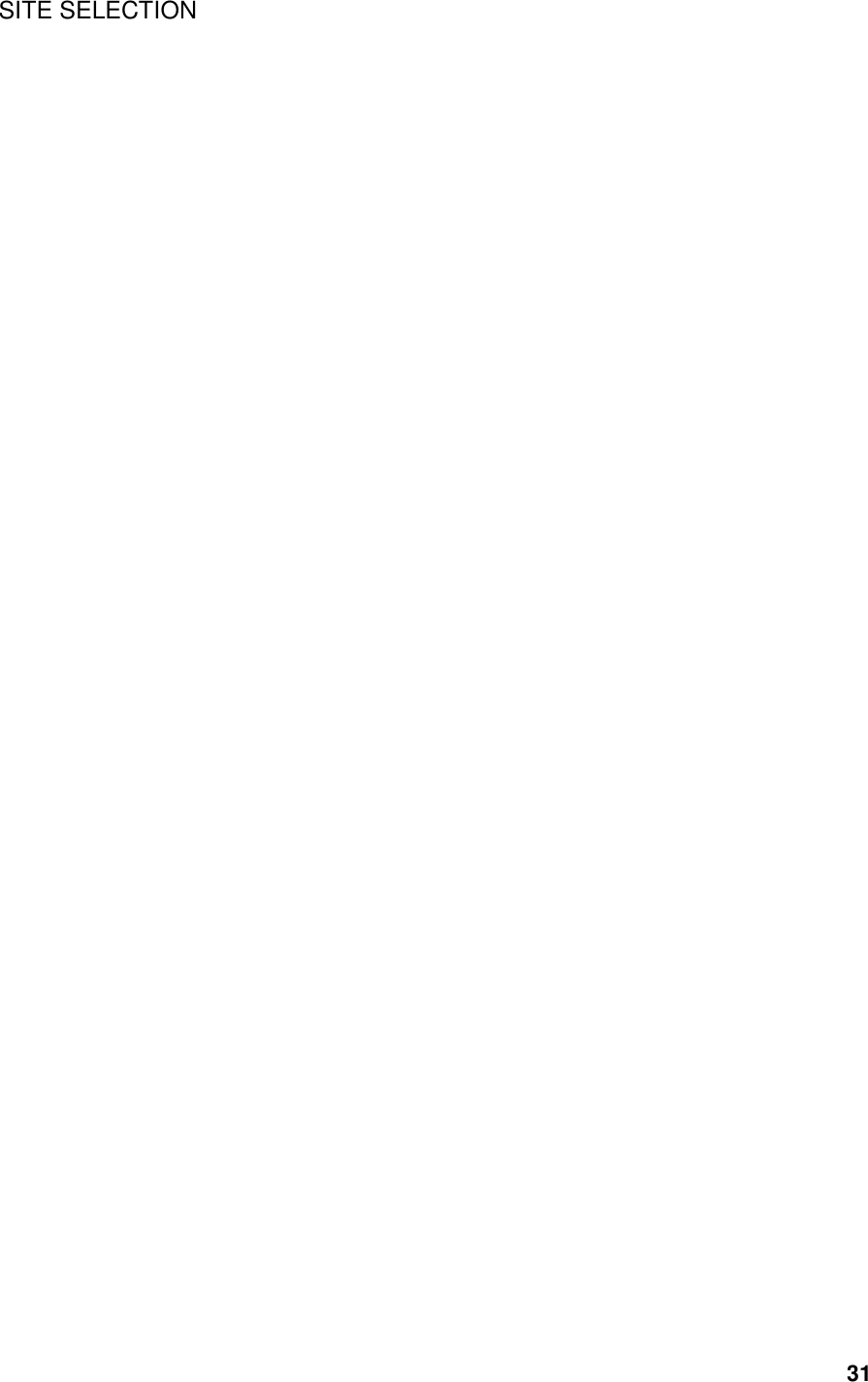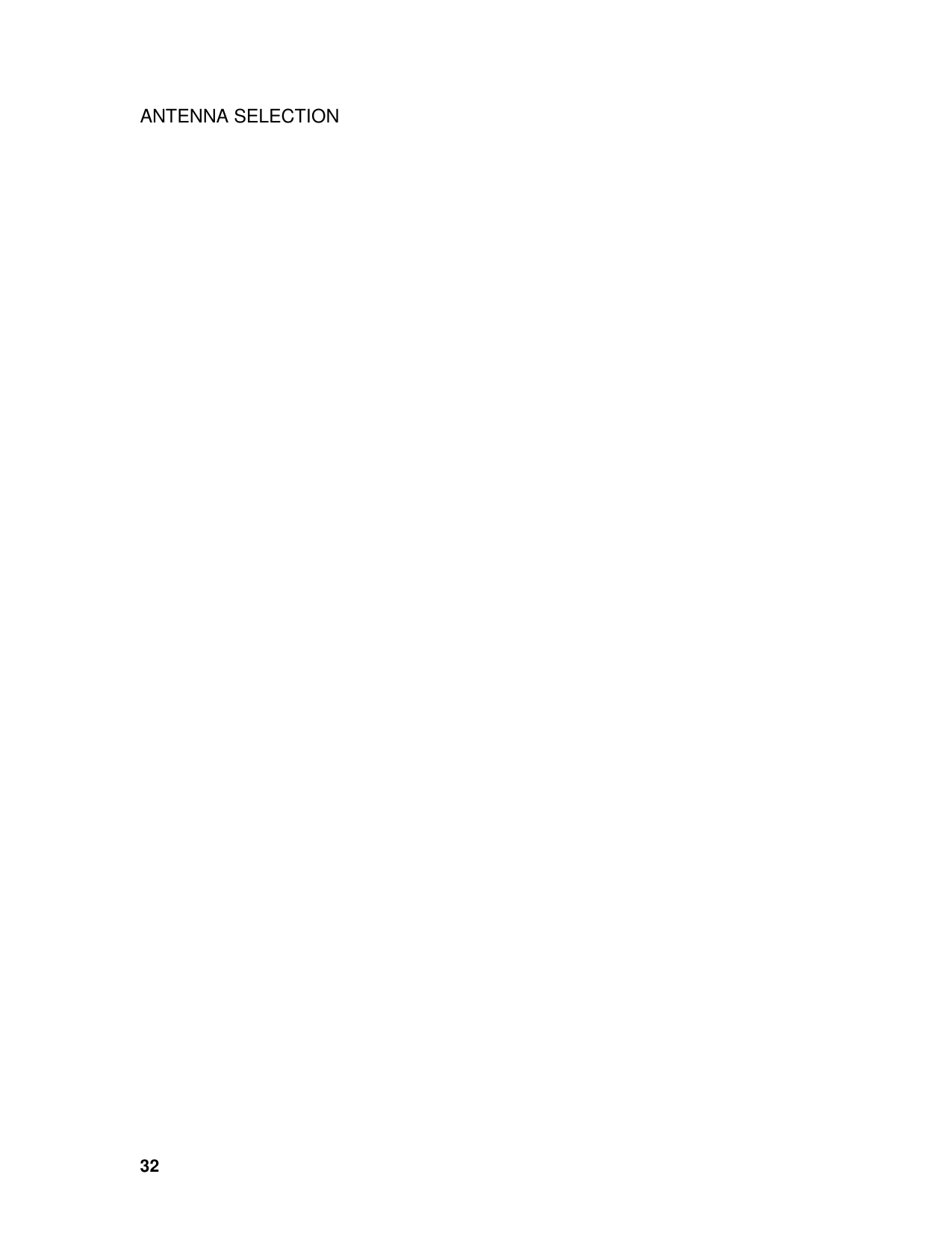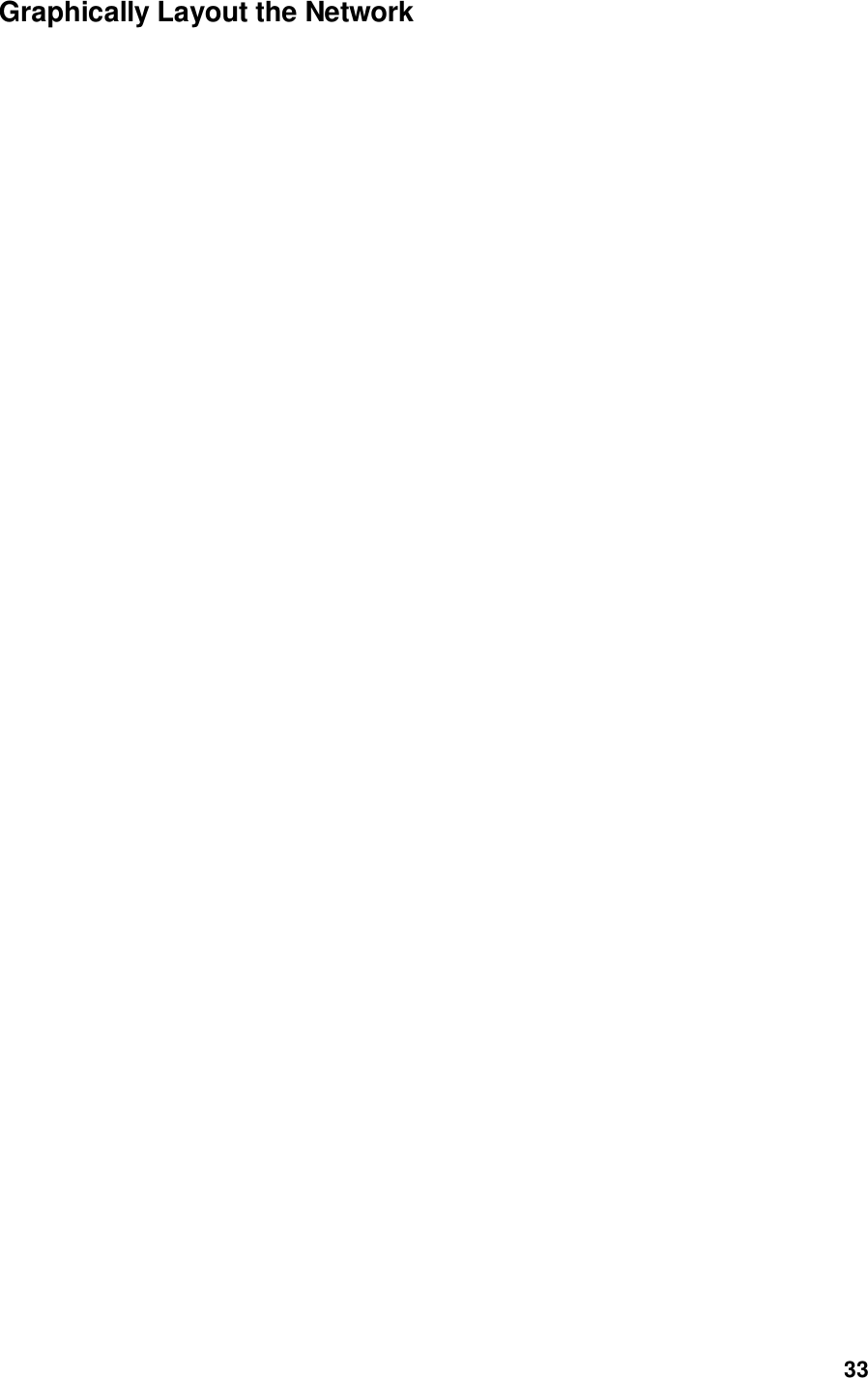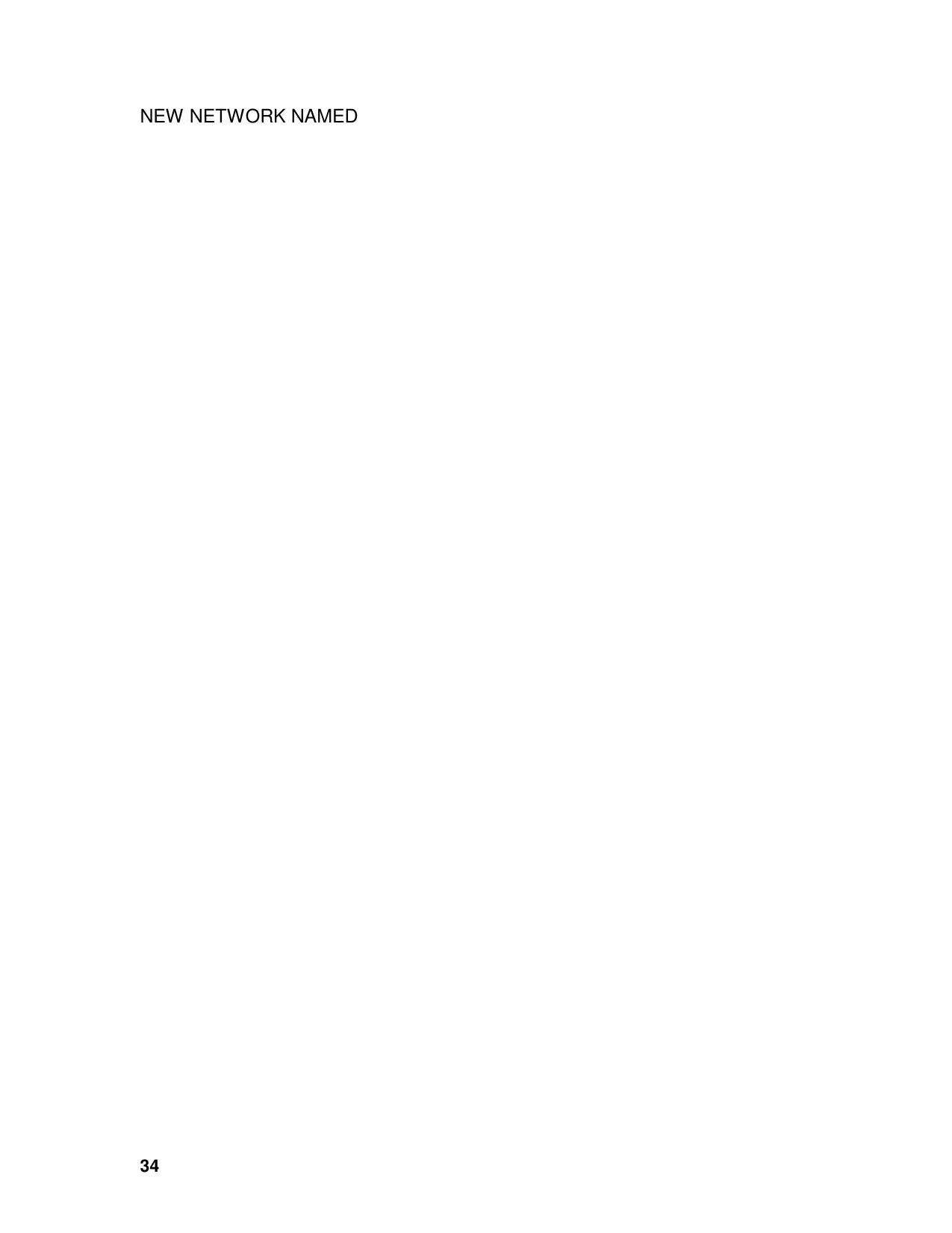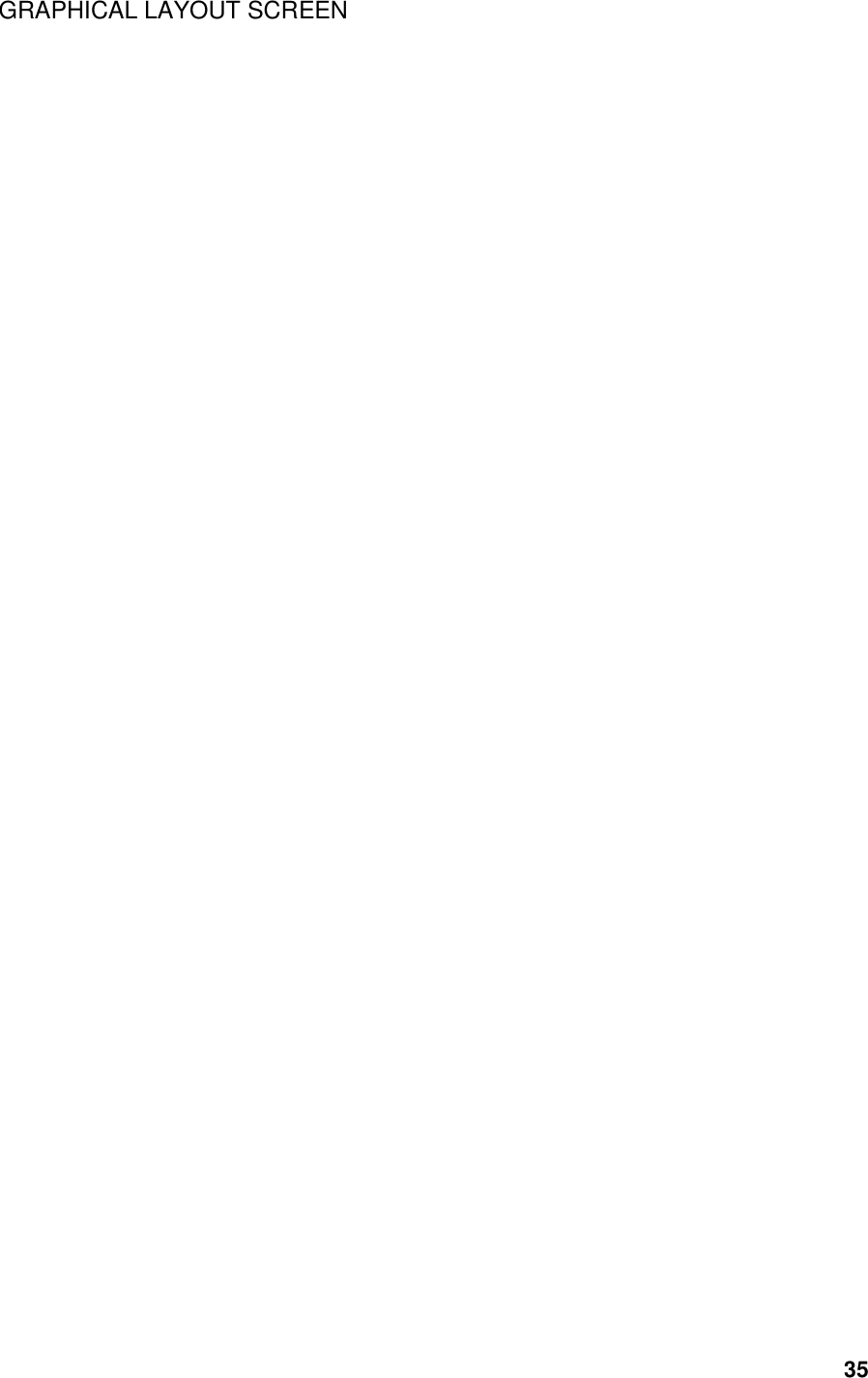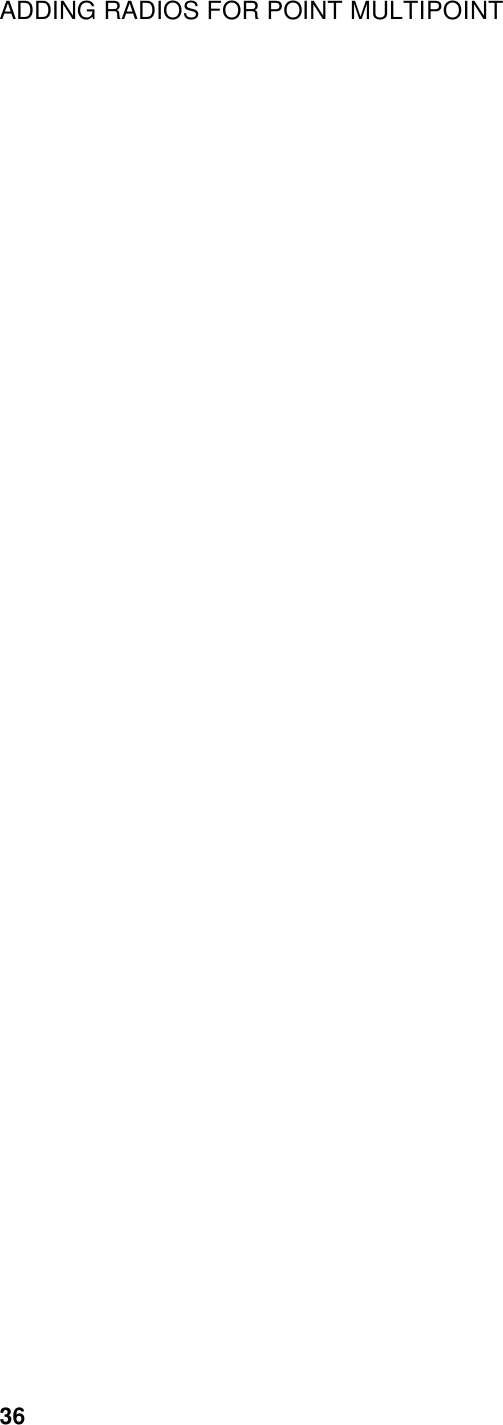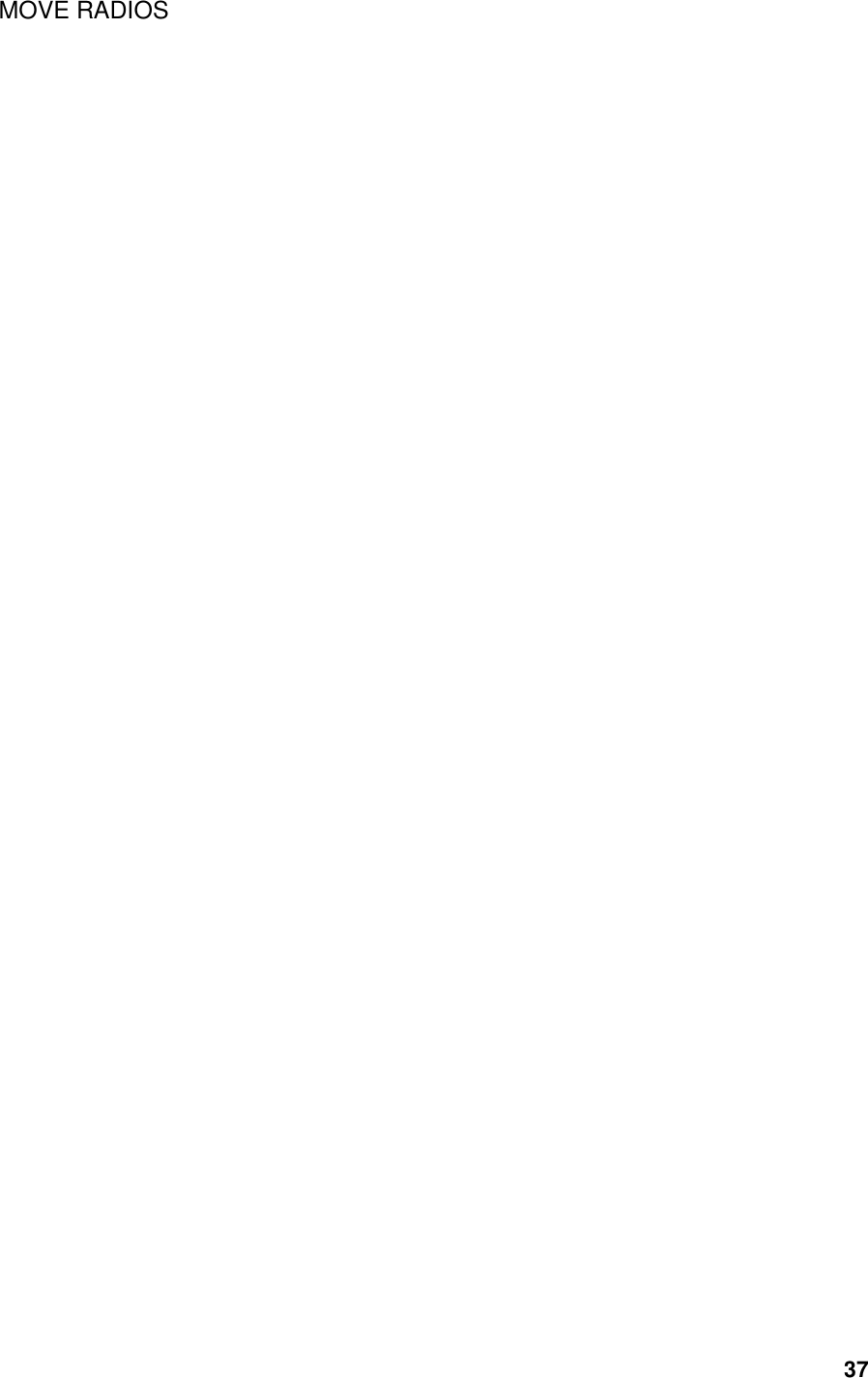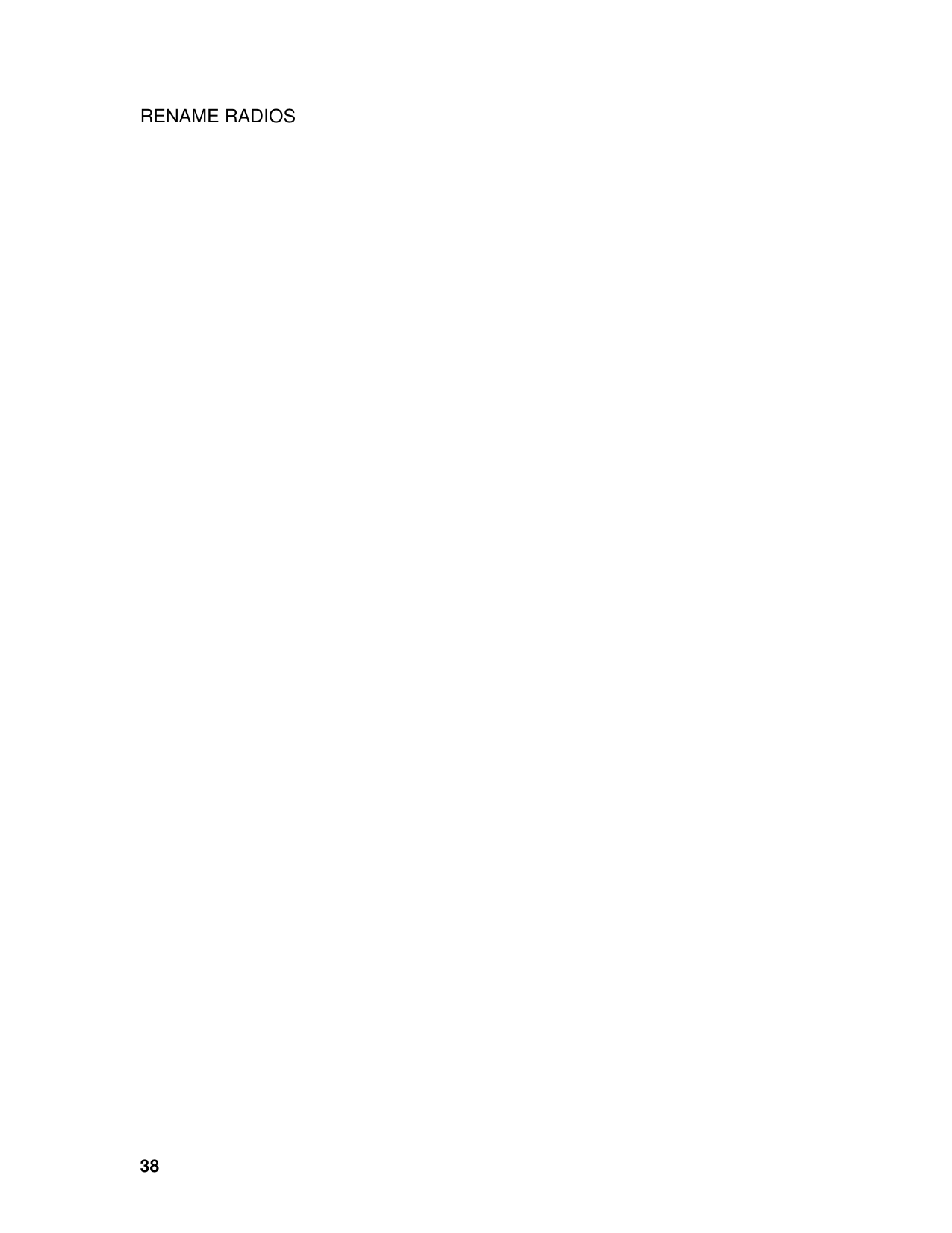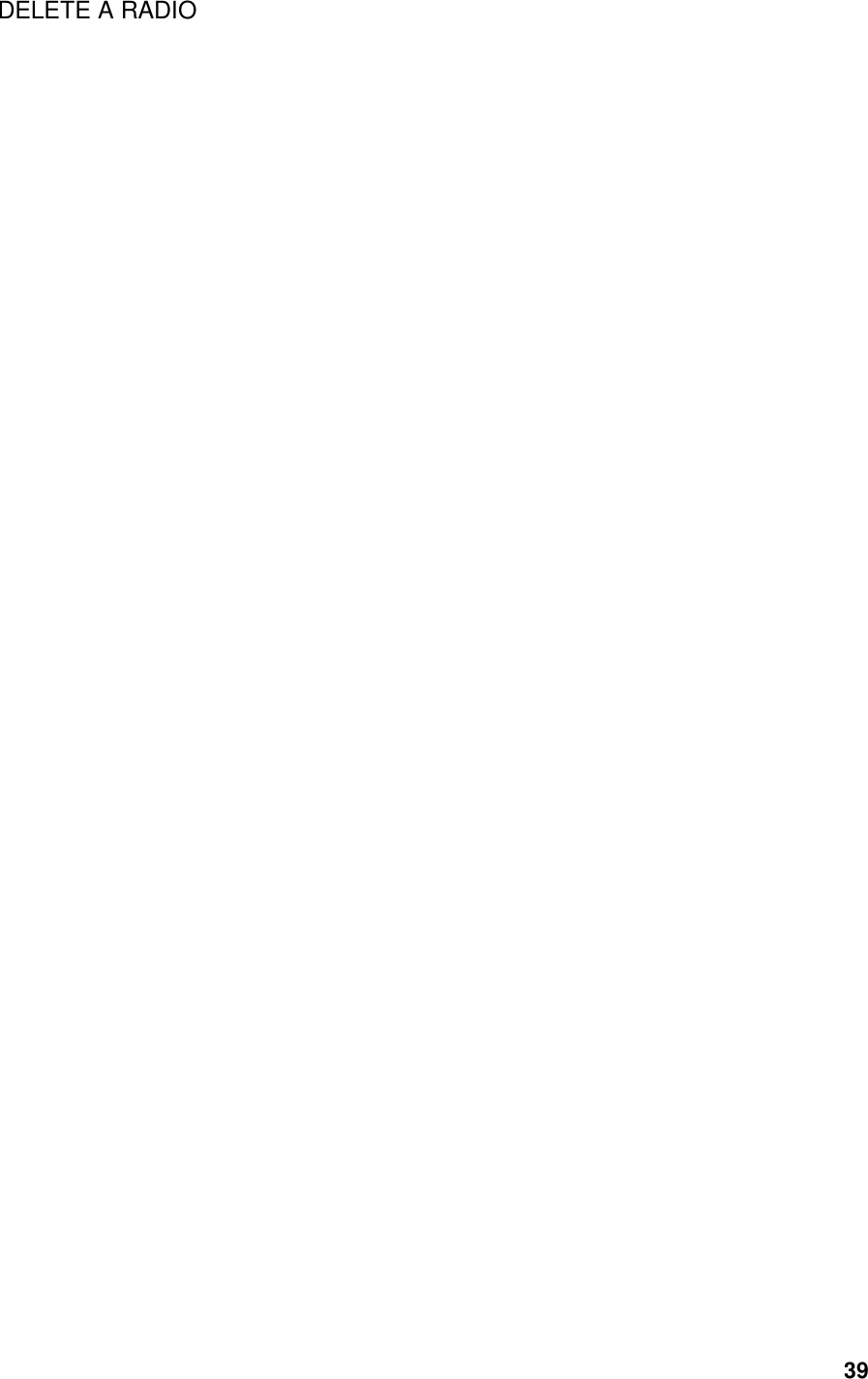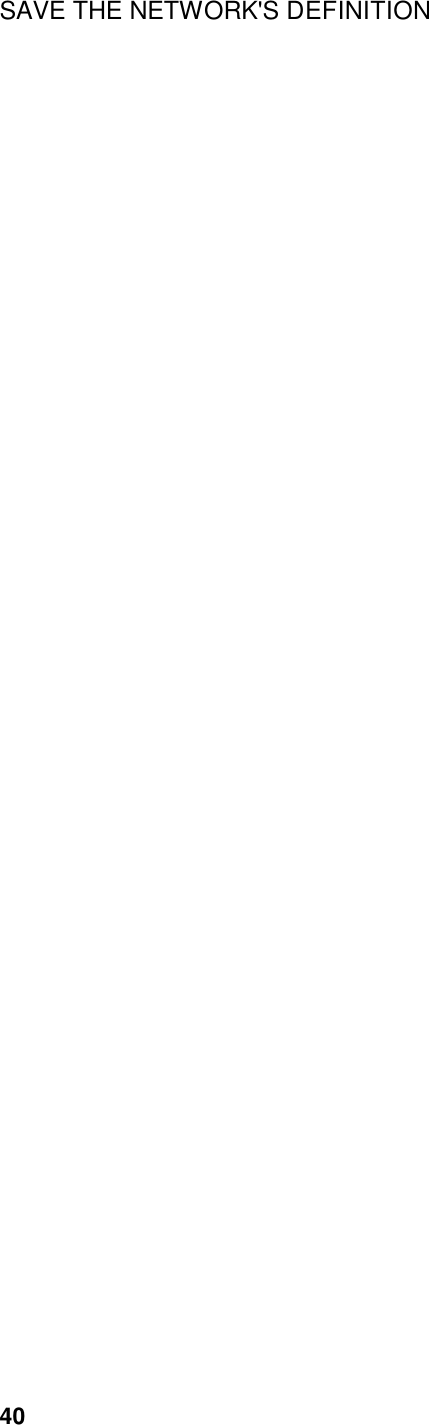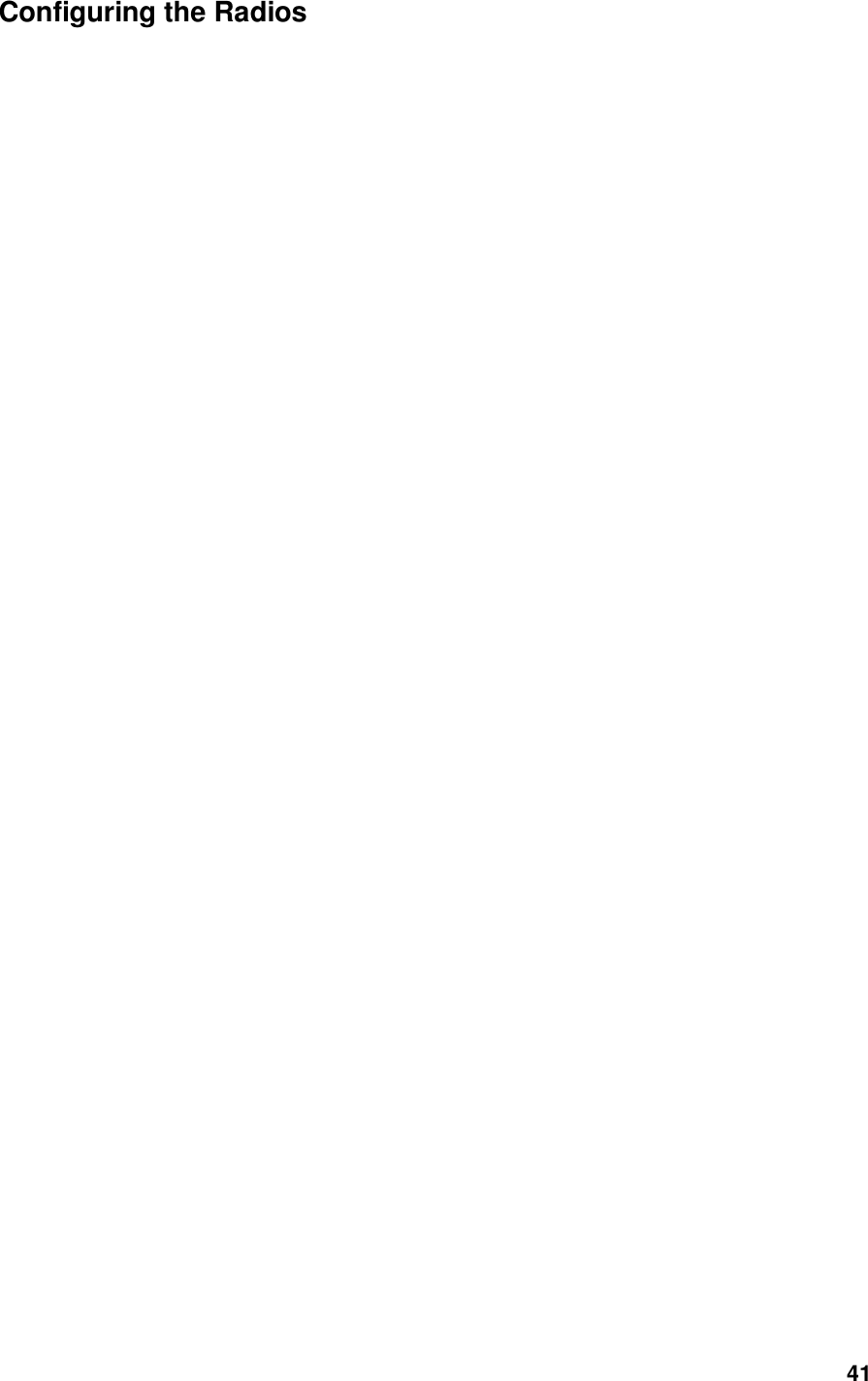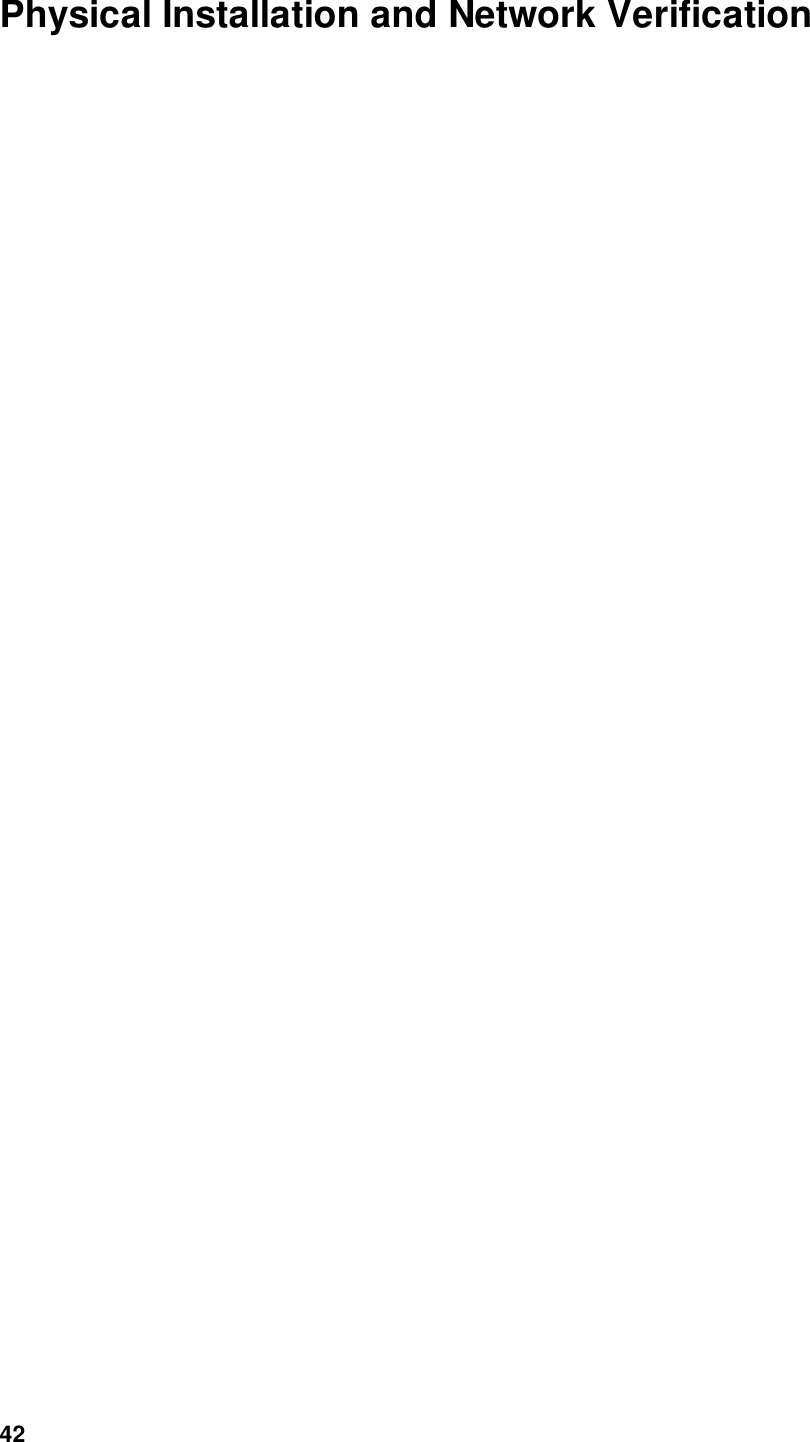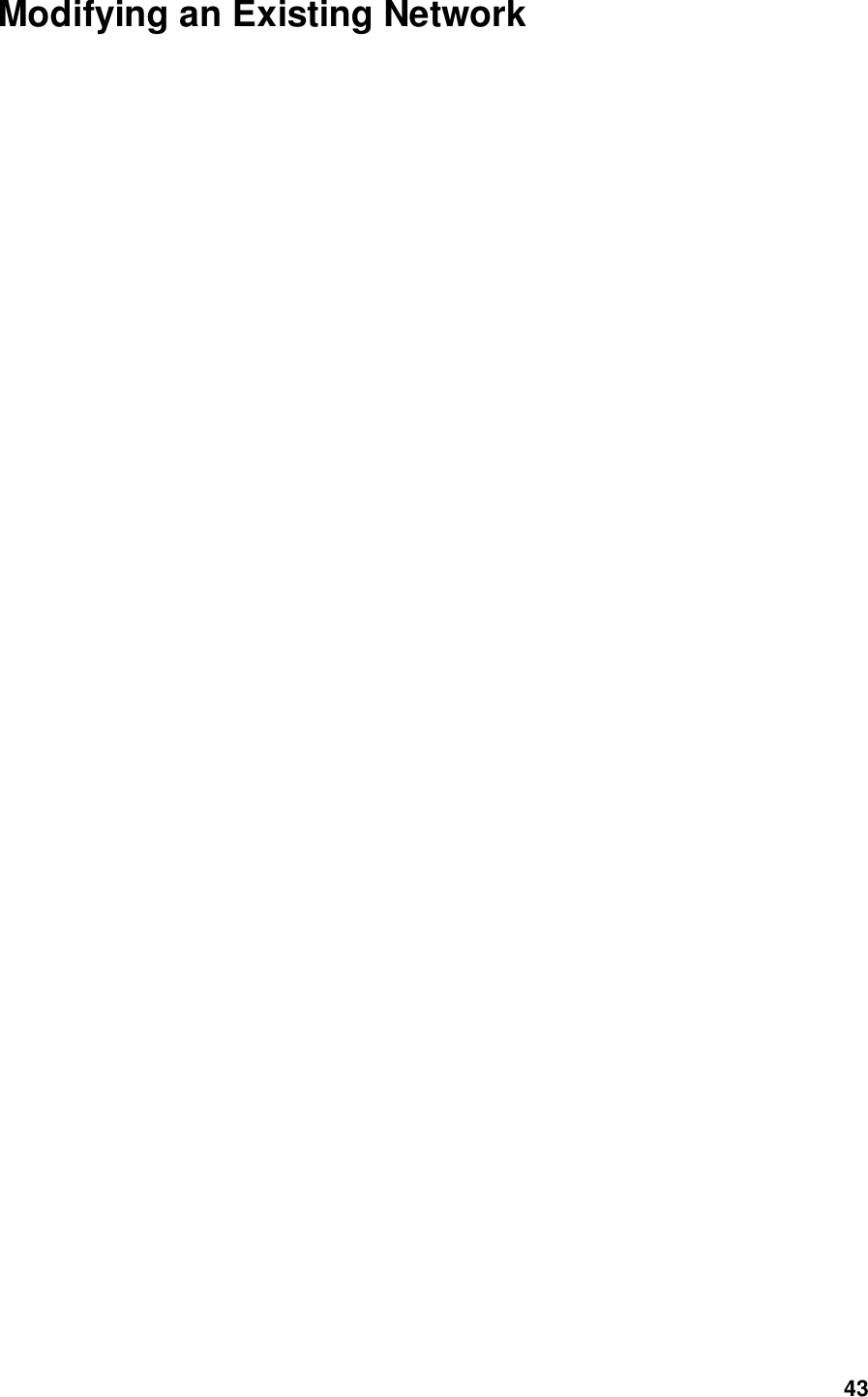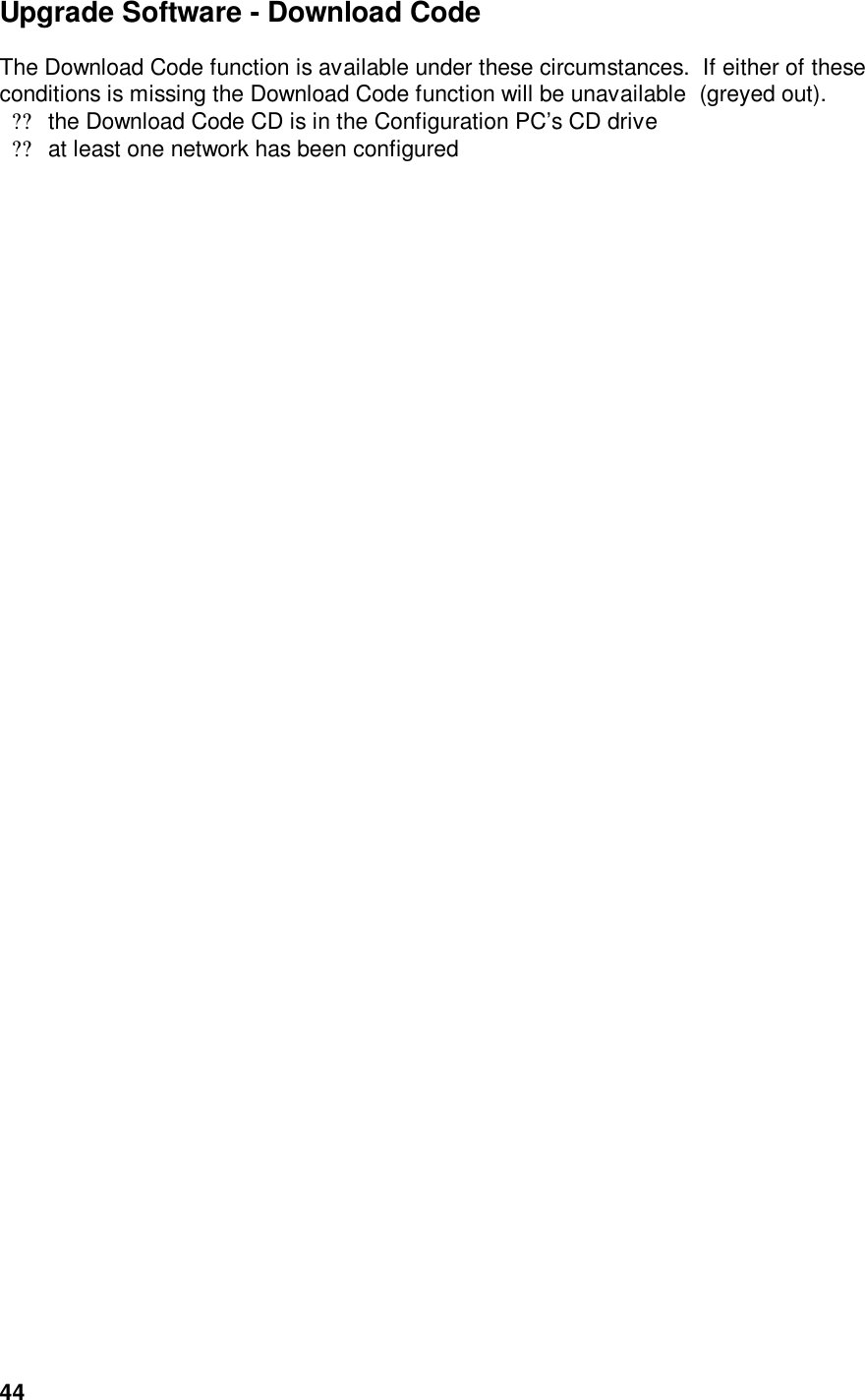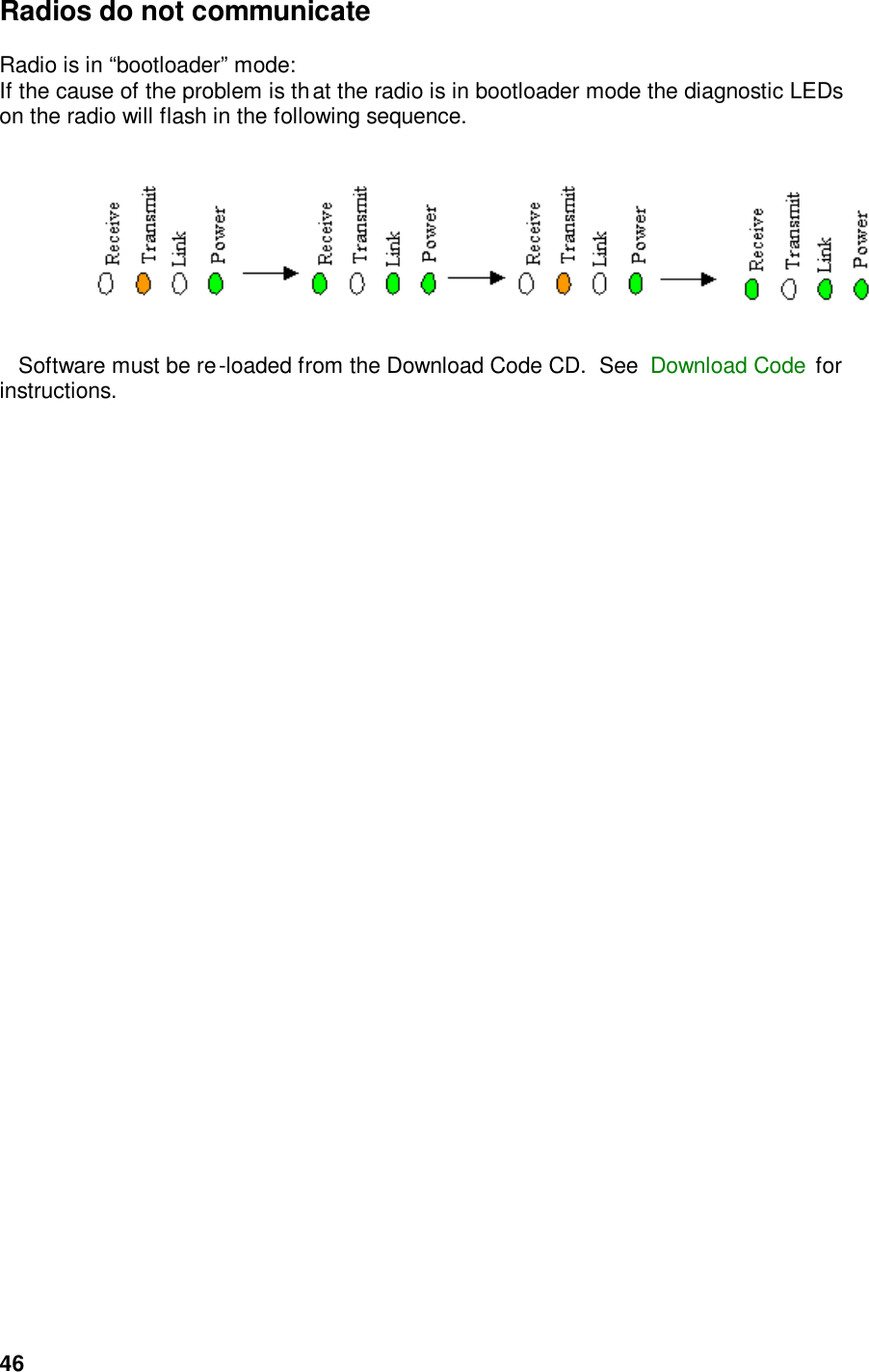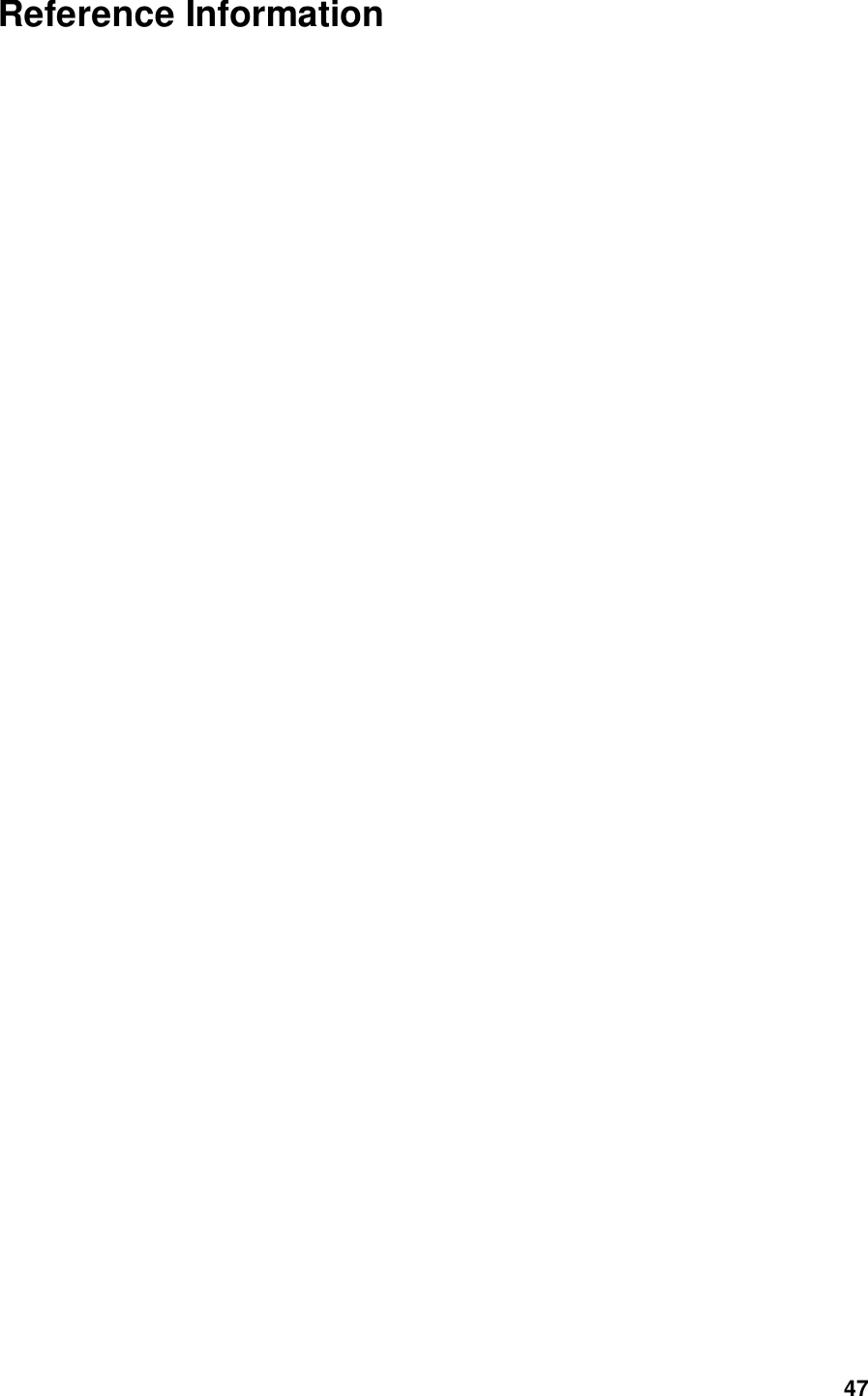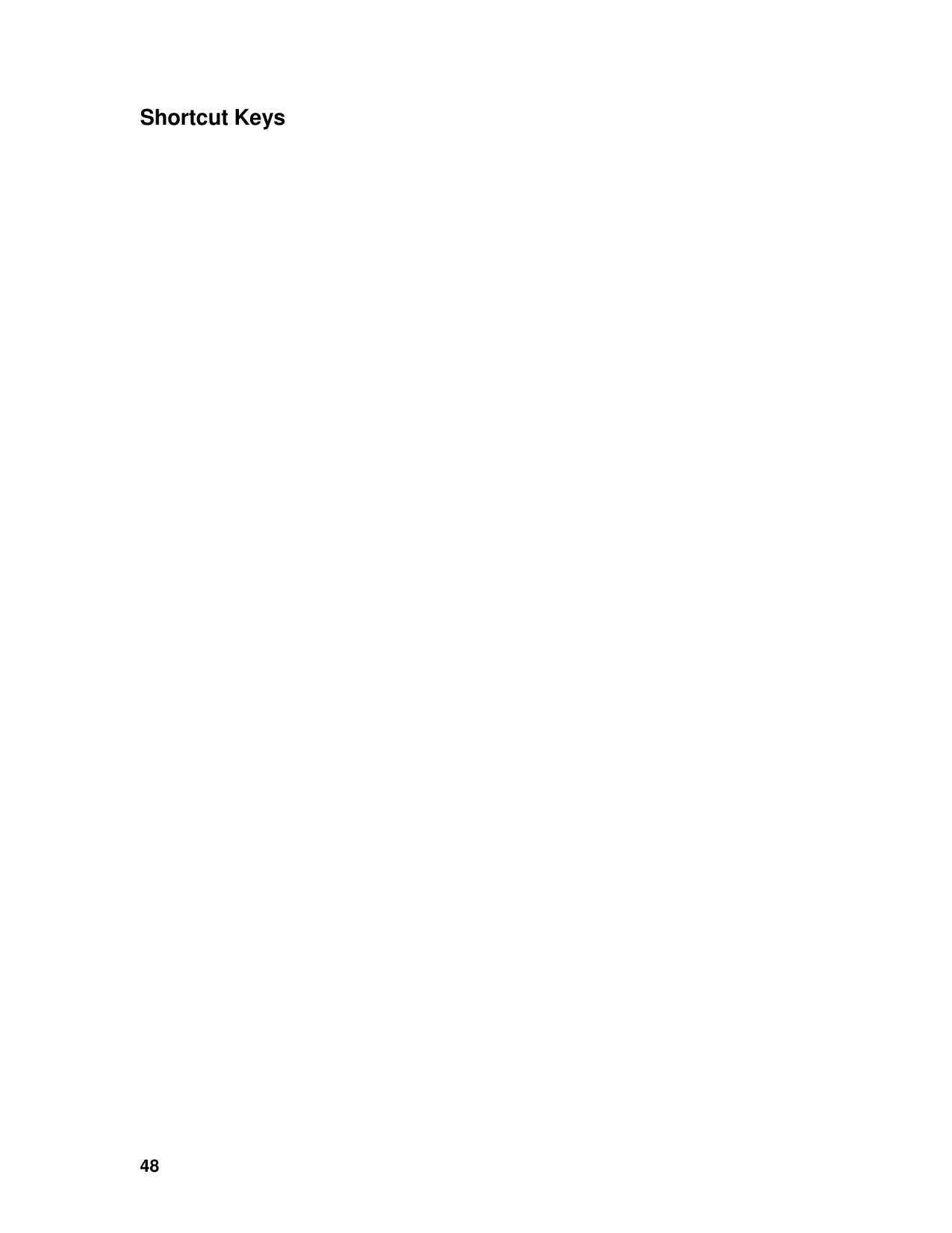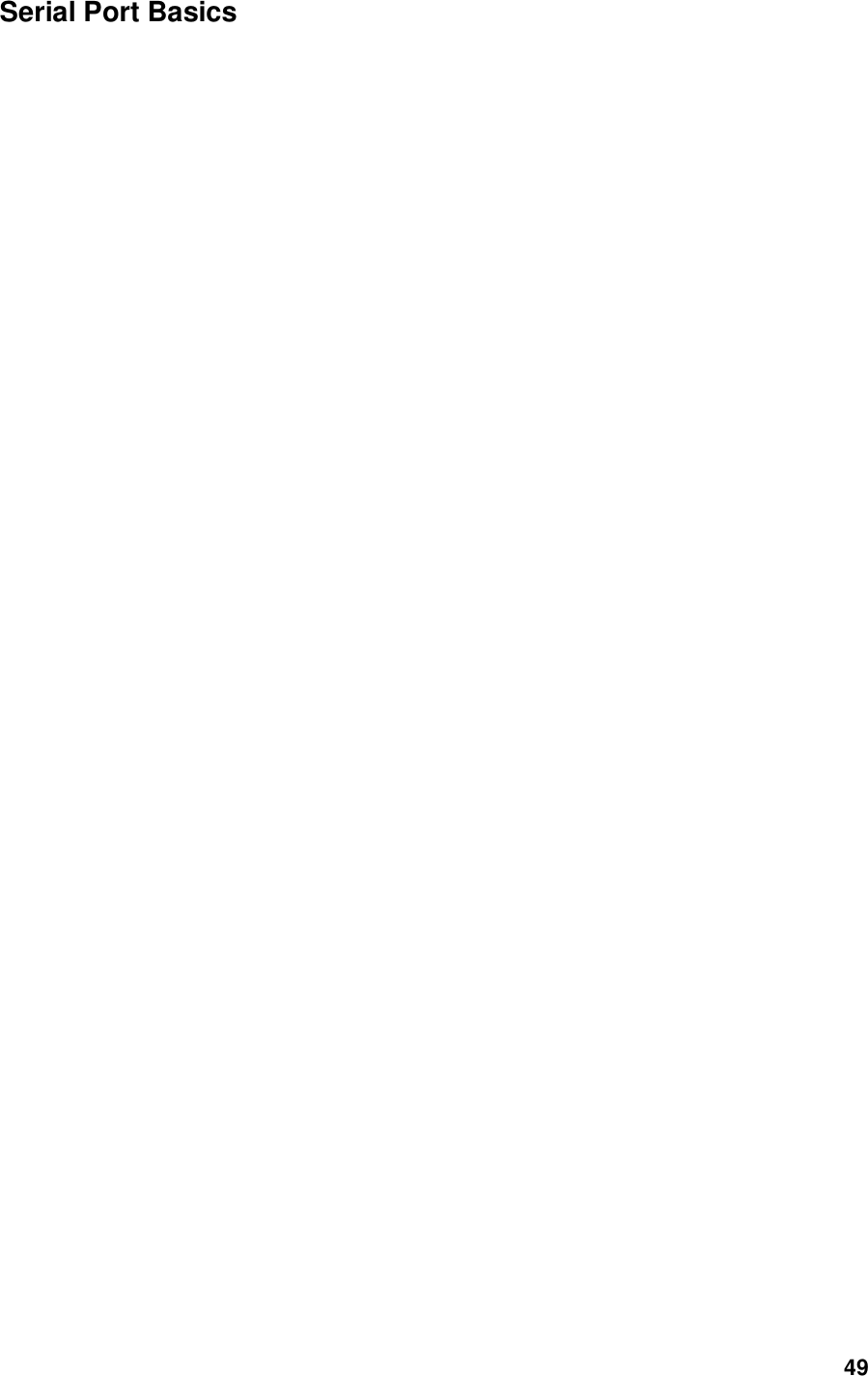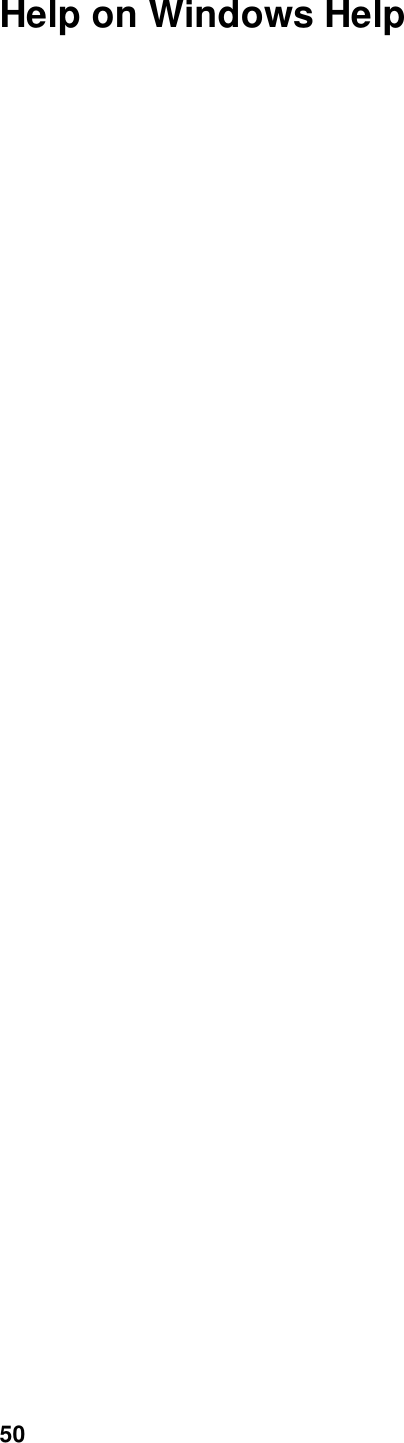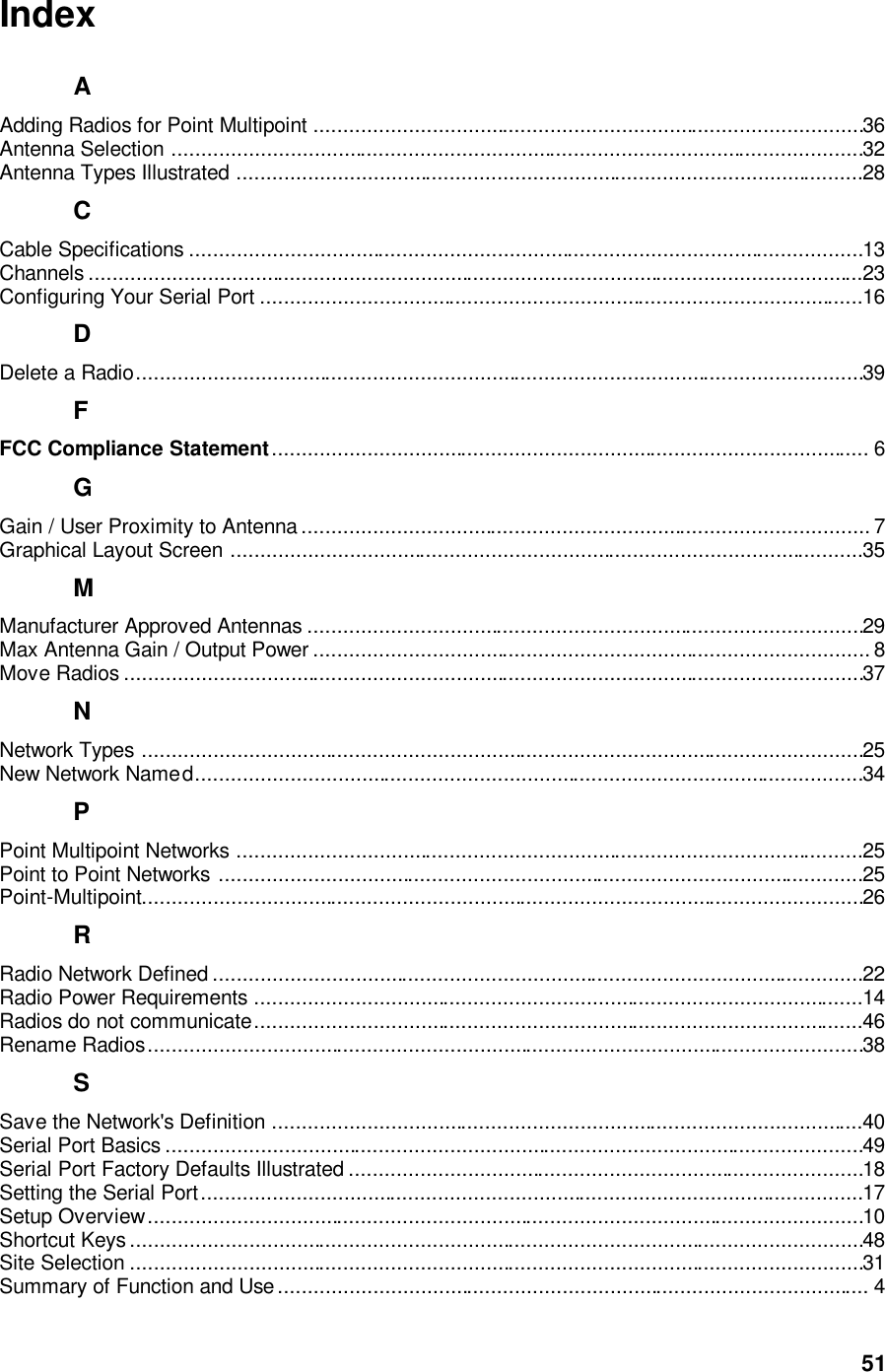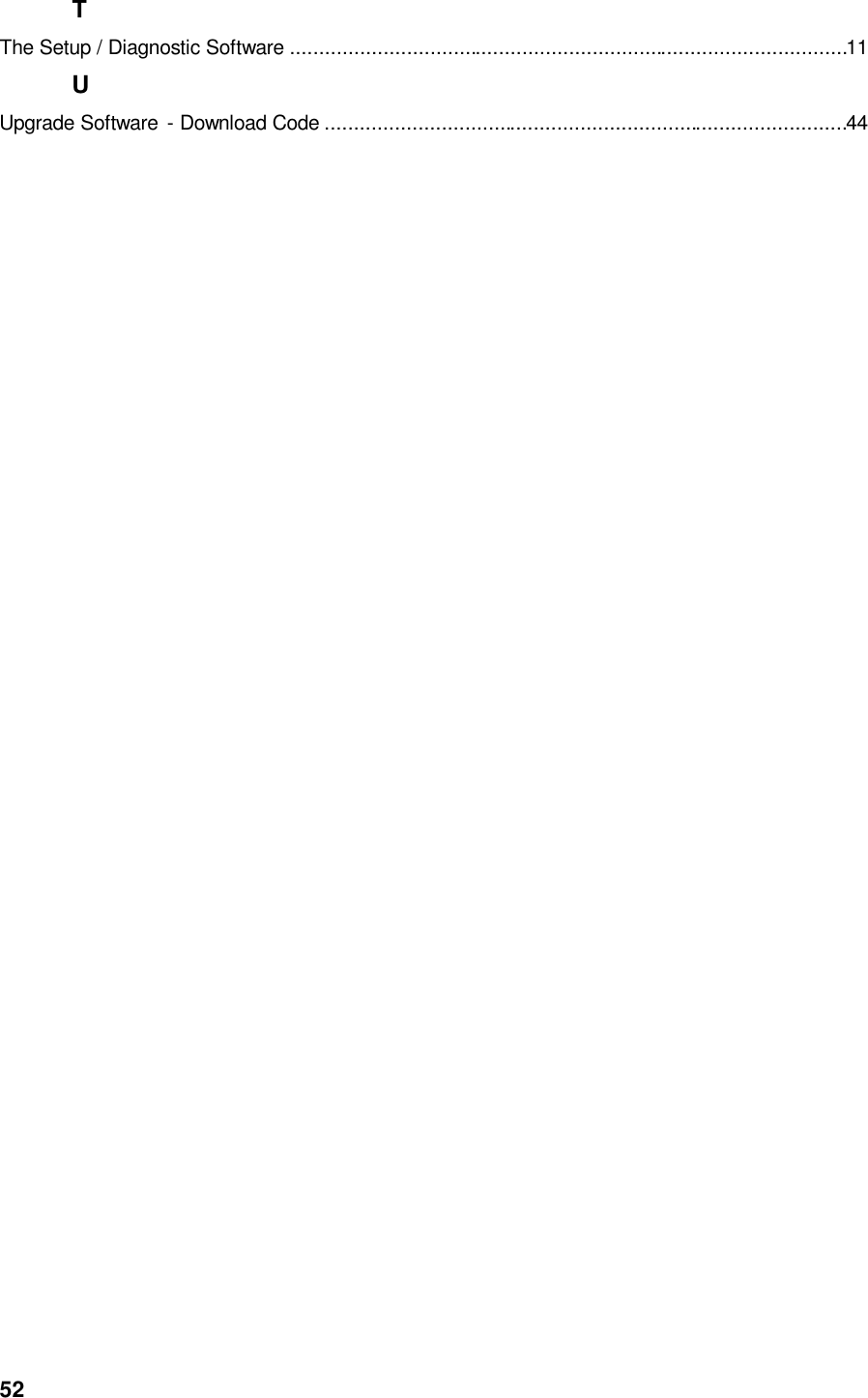ProSoft Technology OS2400 Spread Spectrum Transmitter MODULE User Manual E13 New User Manual
ProSoft Technology, Inc Spread Spectrum Transmitter MODULE E13 New User Manual
Contents
- 1. Exhibit 12
- 2. E13 NewUserManual
- 3. E21 Users Manual 3
E13 NewUserManual