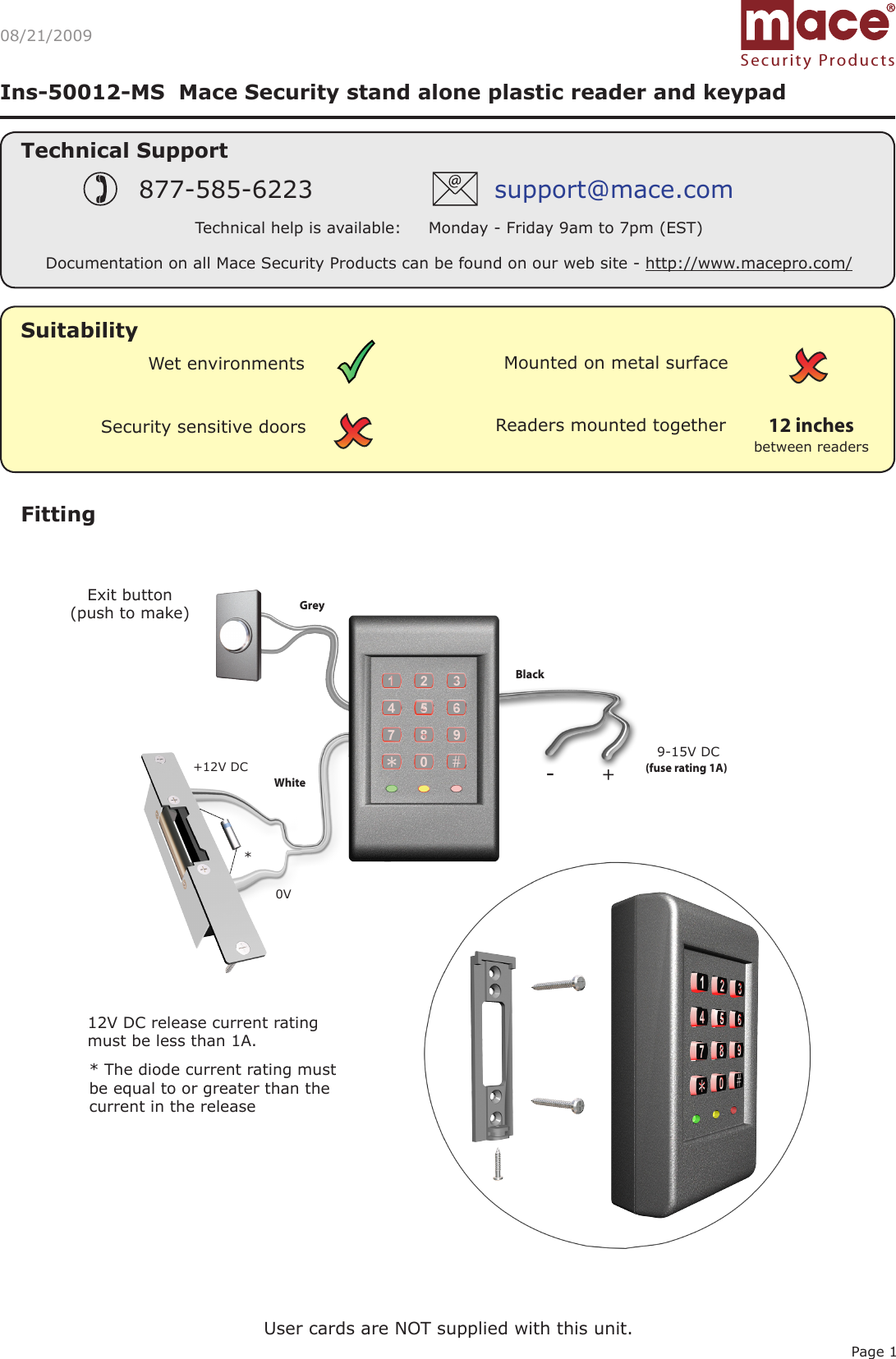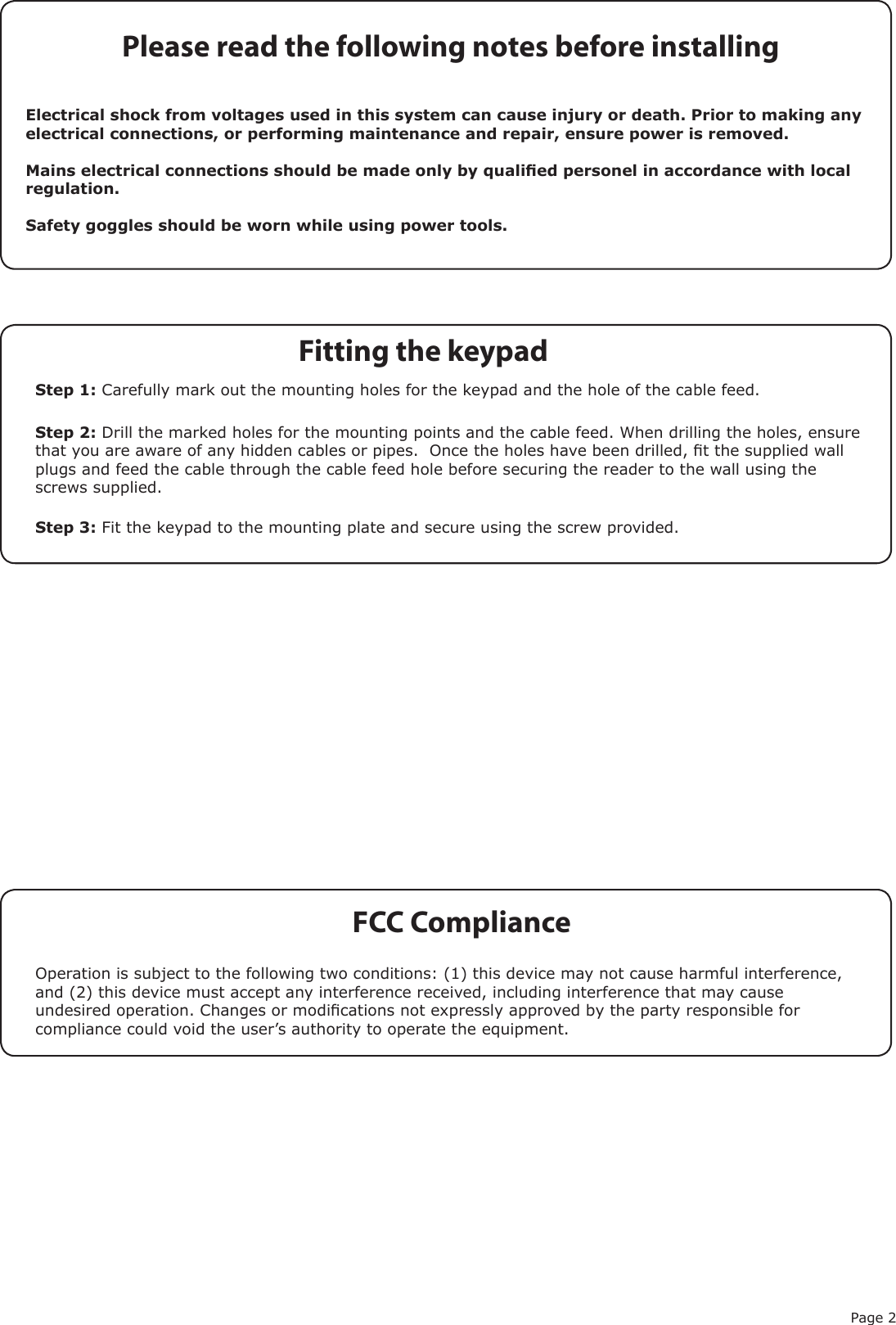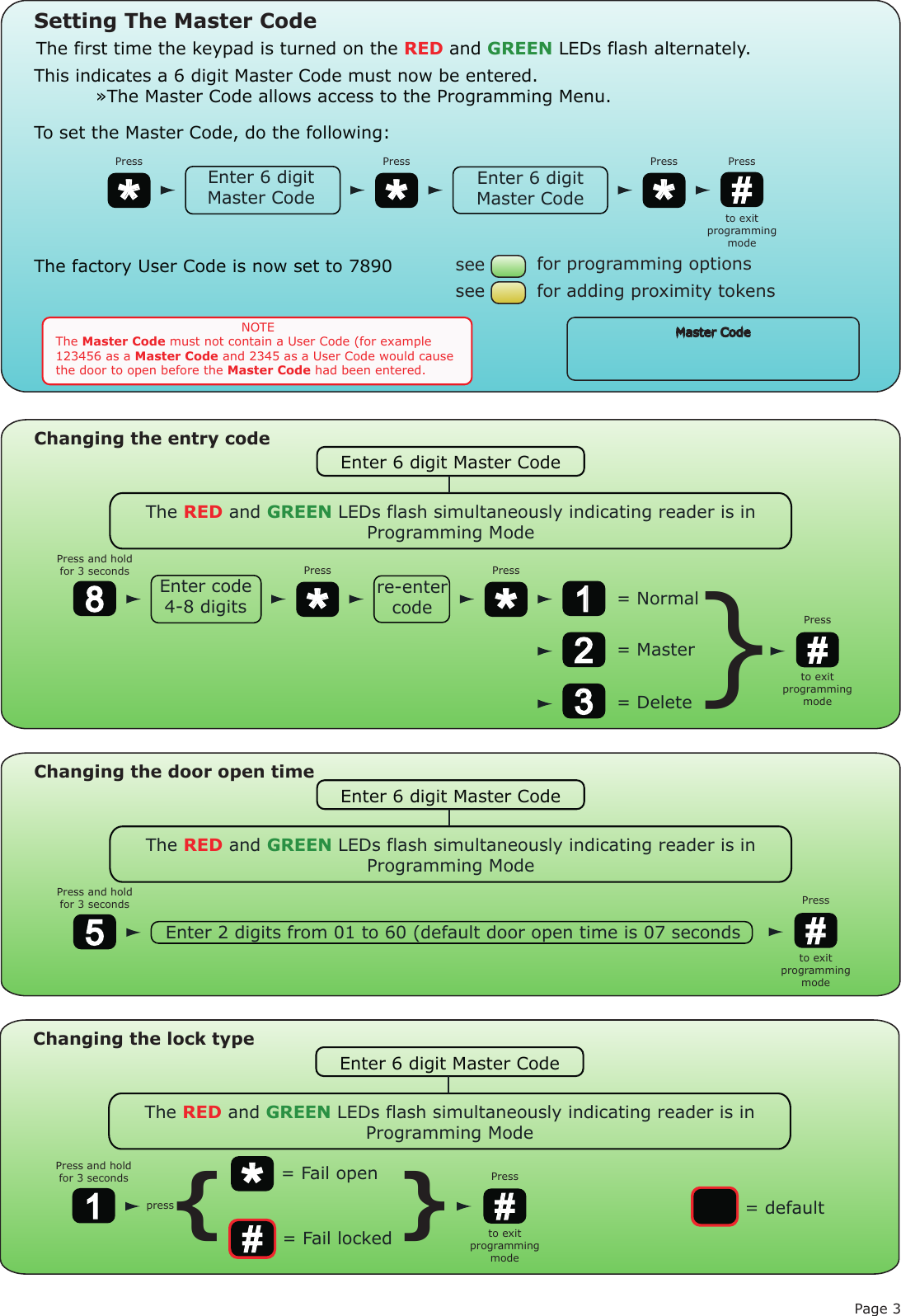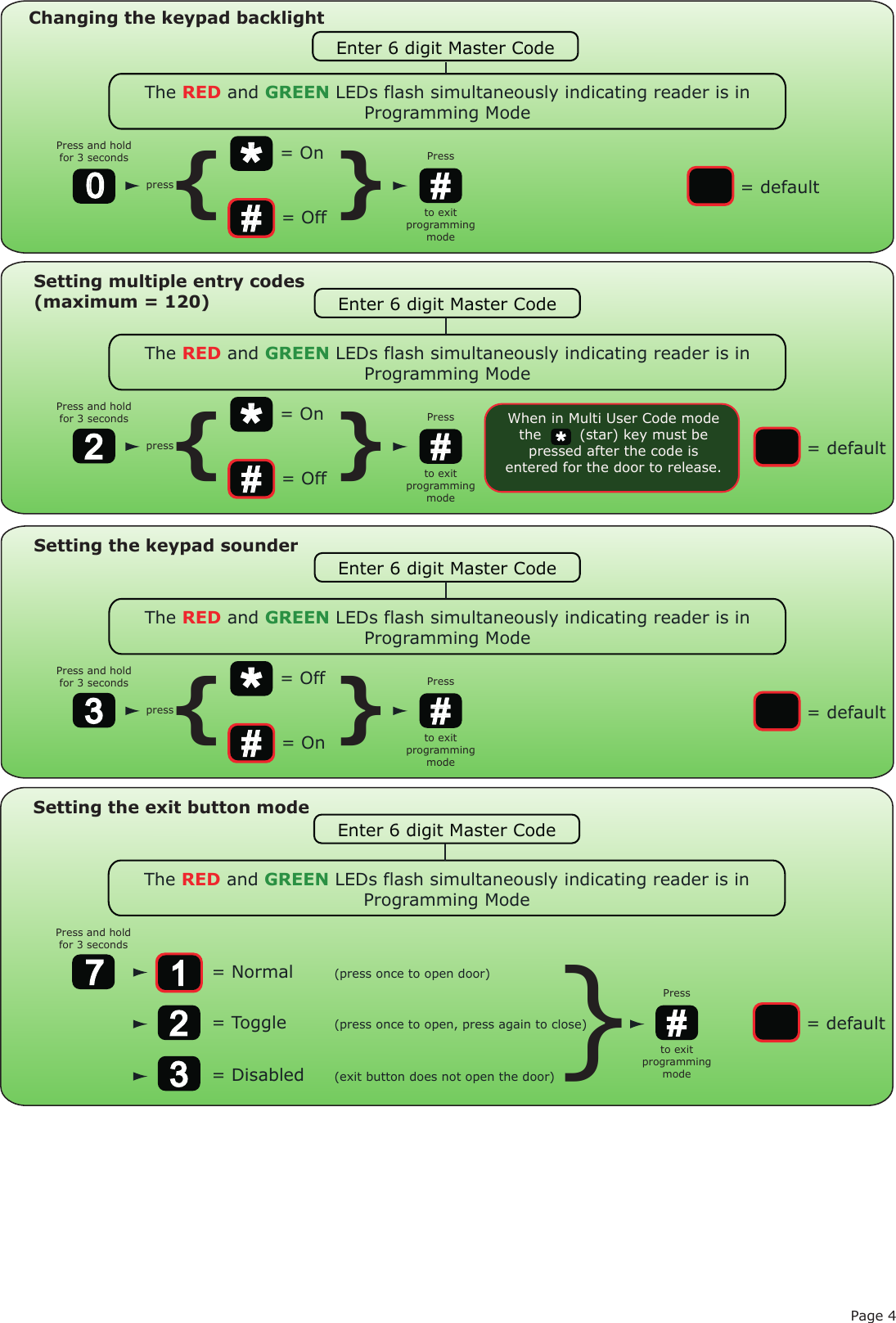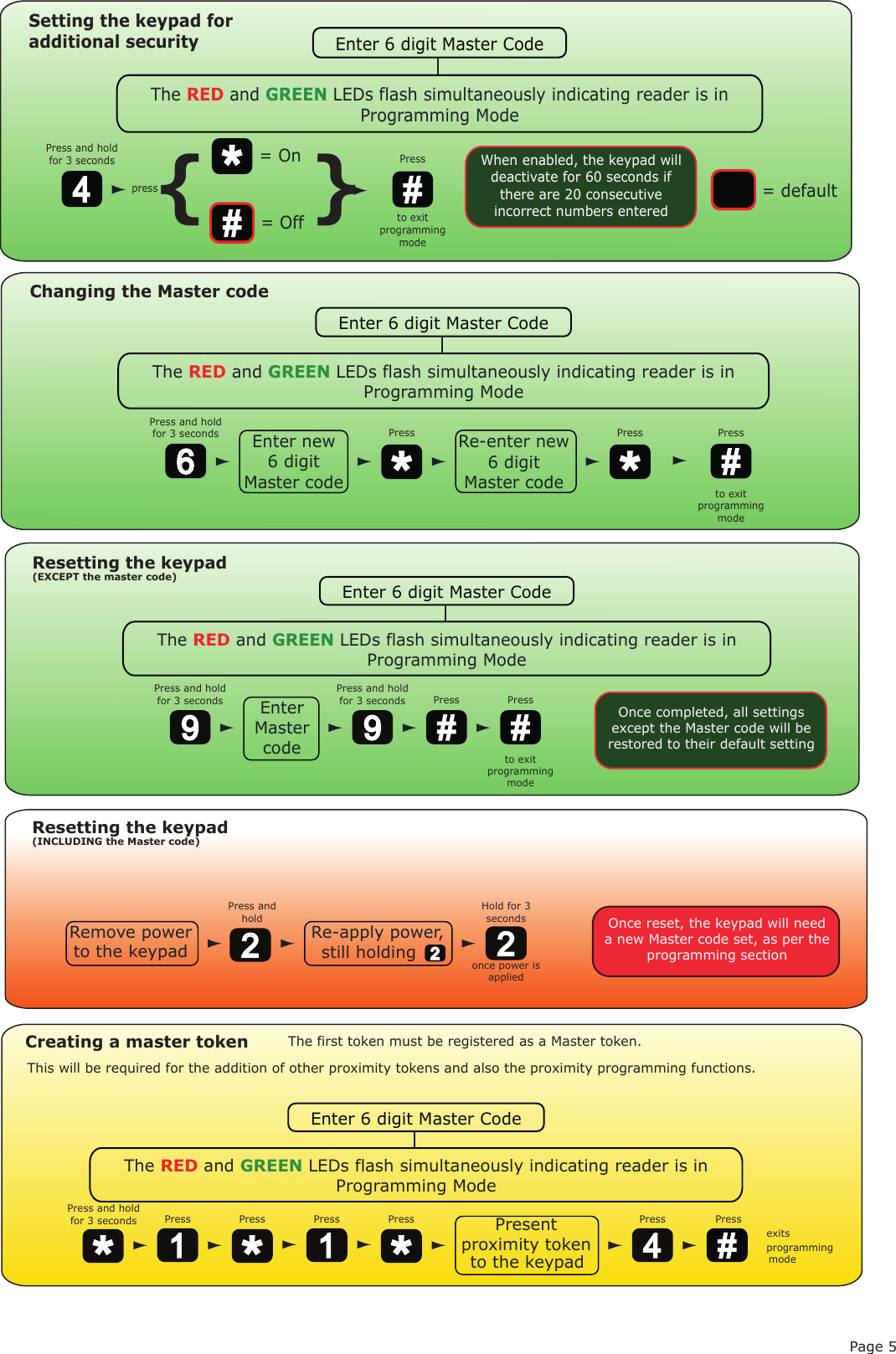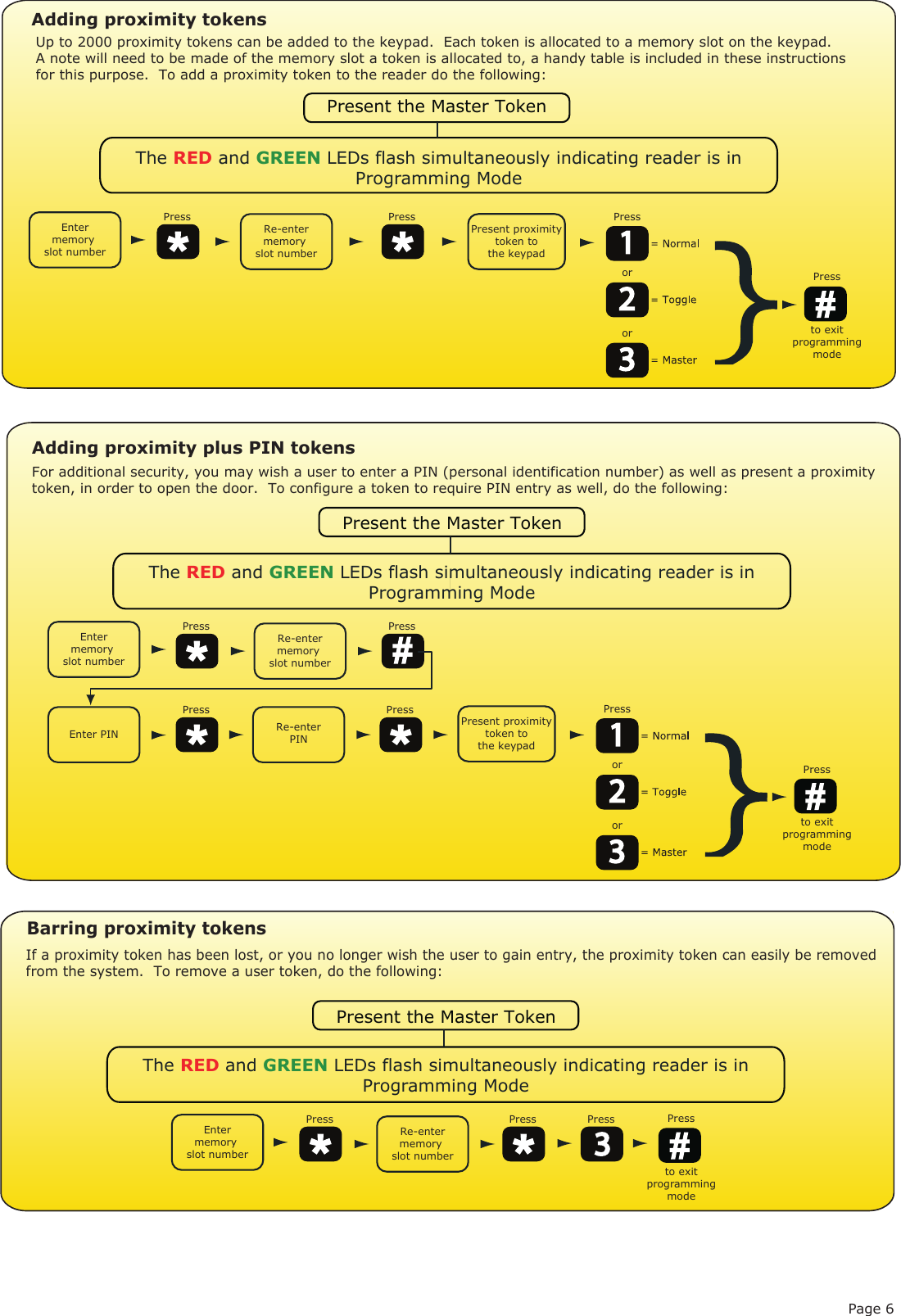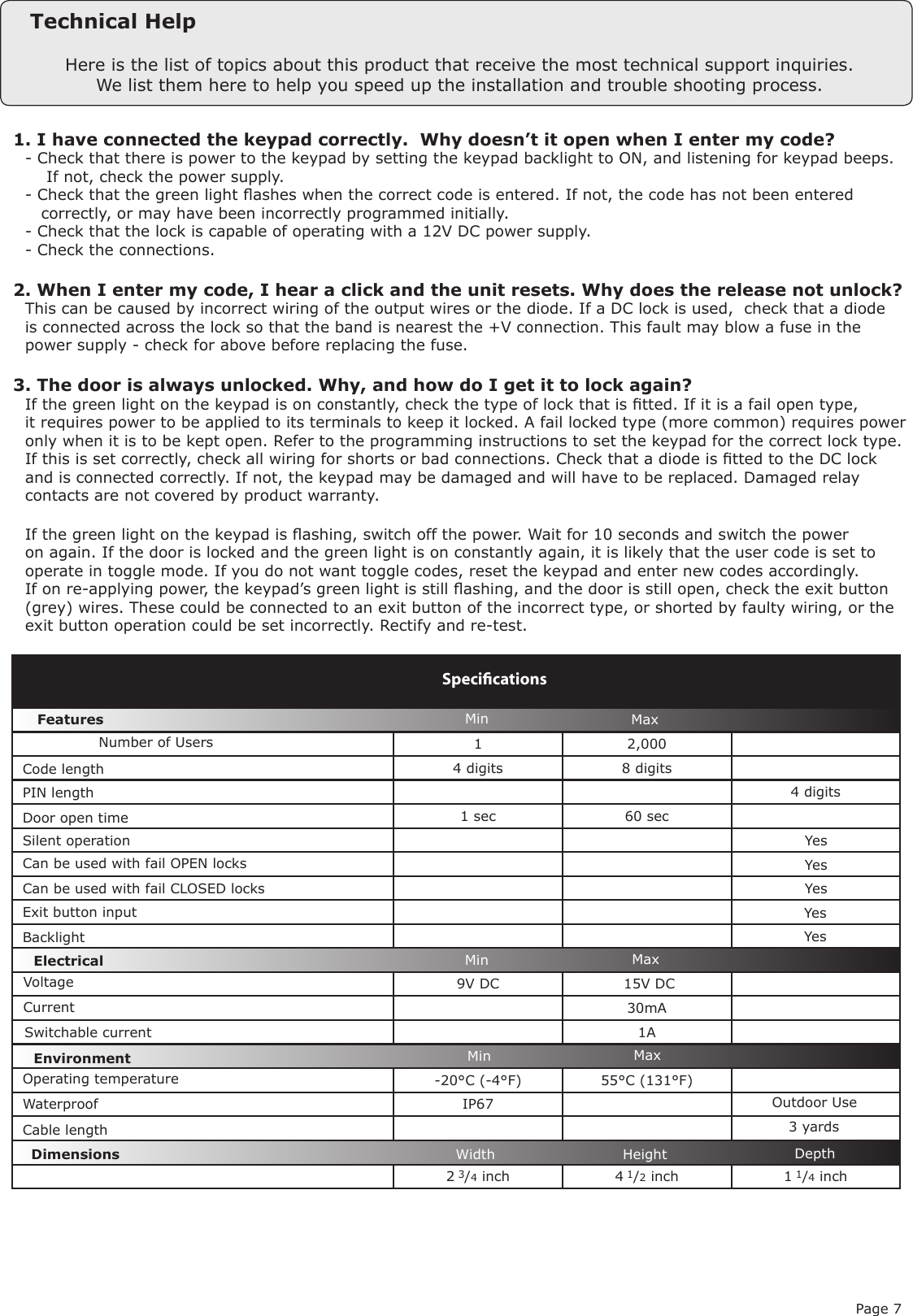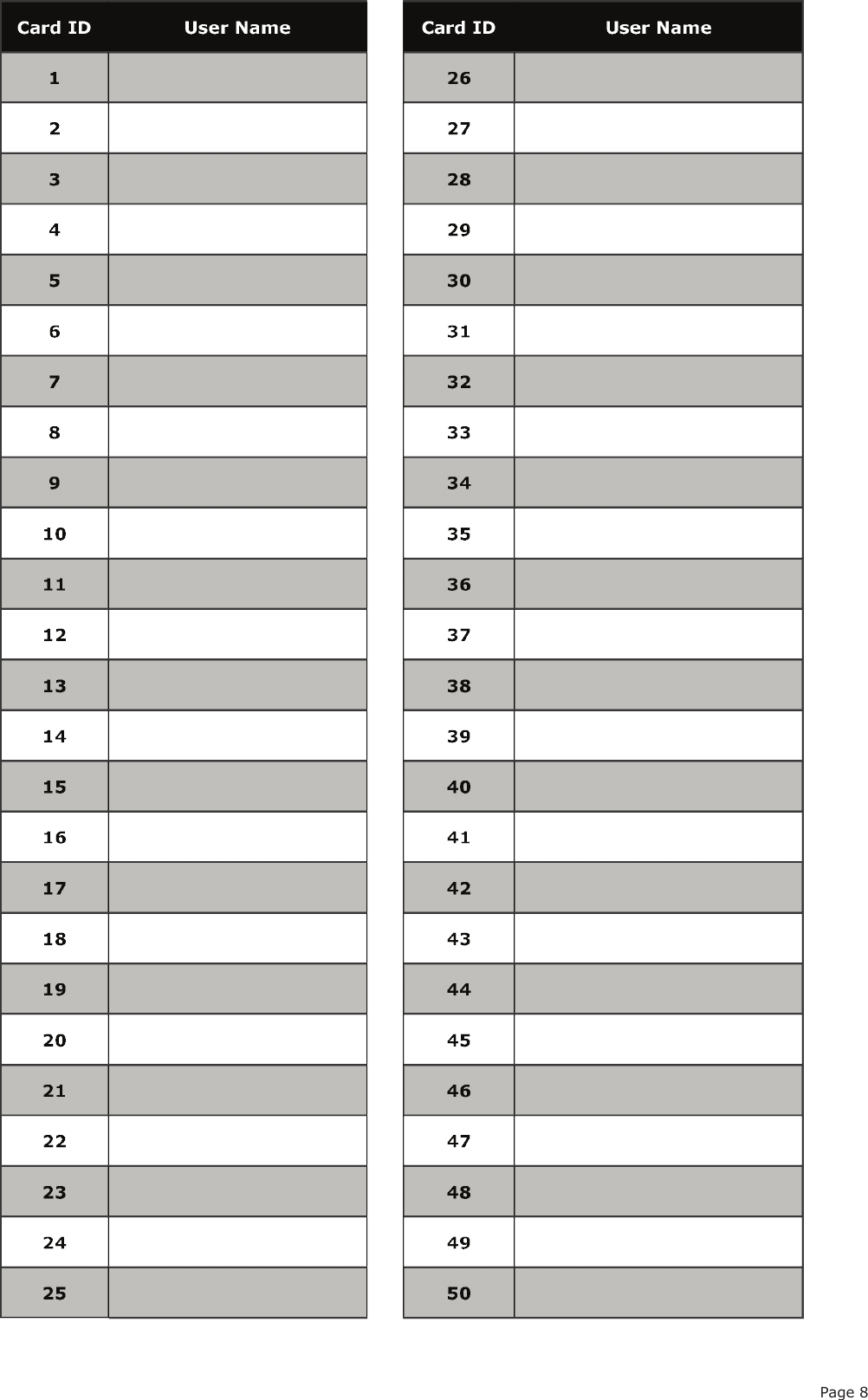Paxton Access 162739 OEM Plastic Reader Keypad / Mace Security Standalone Plastic Reader & Keypad User Manual Mace Security
Paxton Access Ltd OEM Plastic Reader Keypad / Mace Security Standalone Plastic Reader & Keypad Mace Security
Contents
- 1. Paxton User Manual
- 2. Mace Security User Manual
Mace Security User Manual