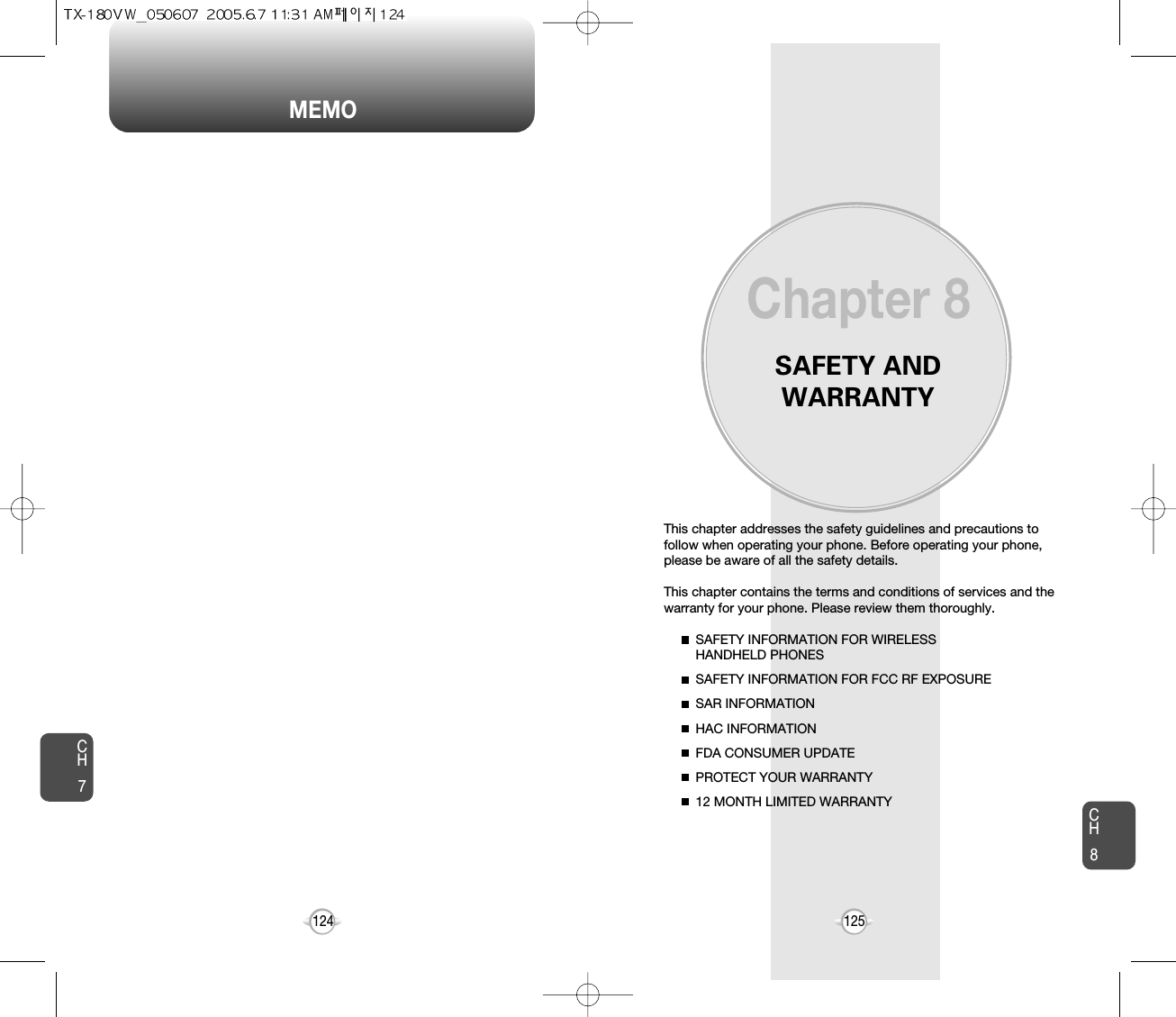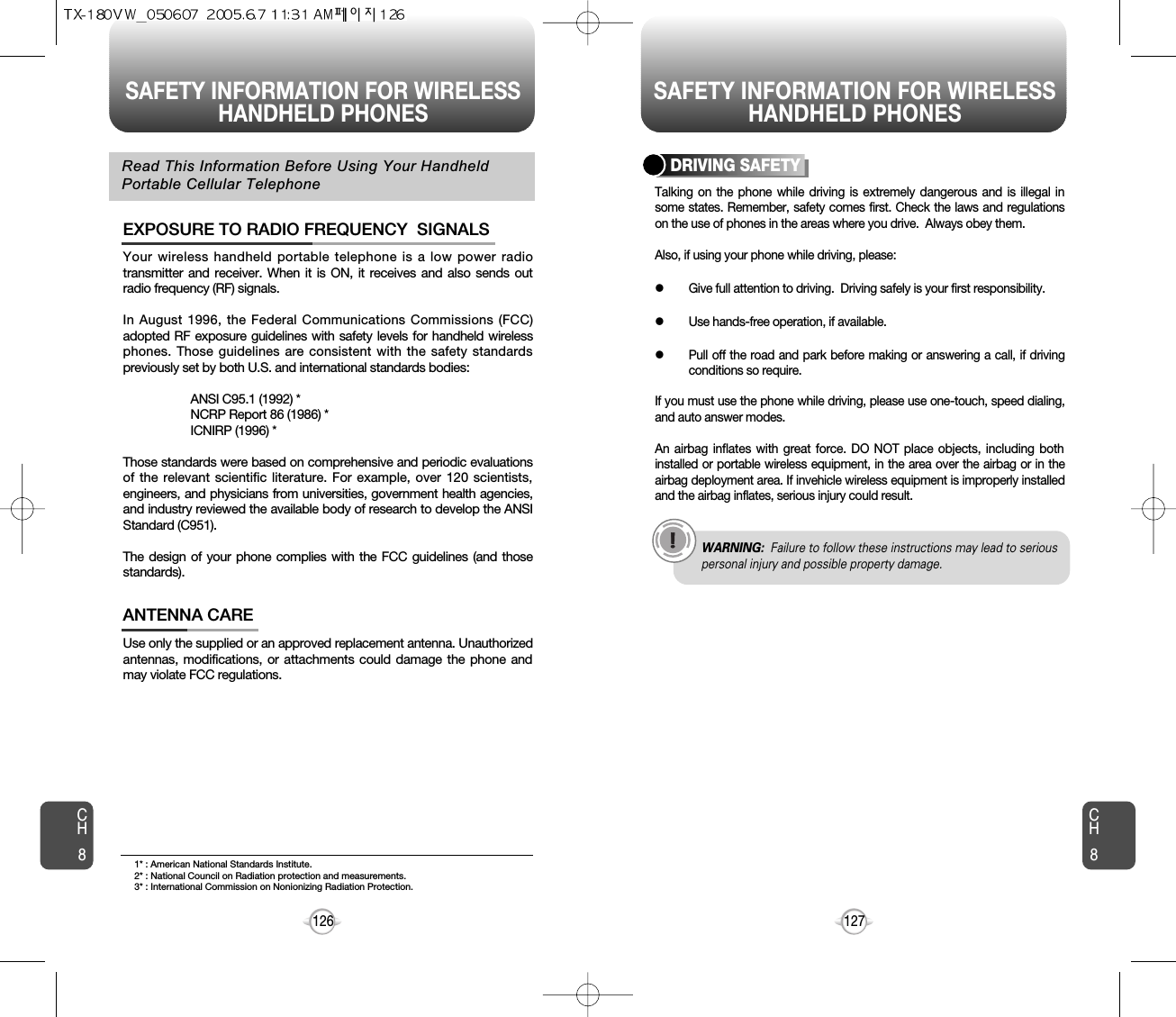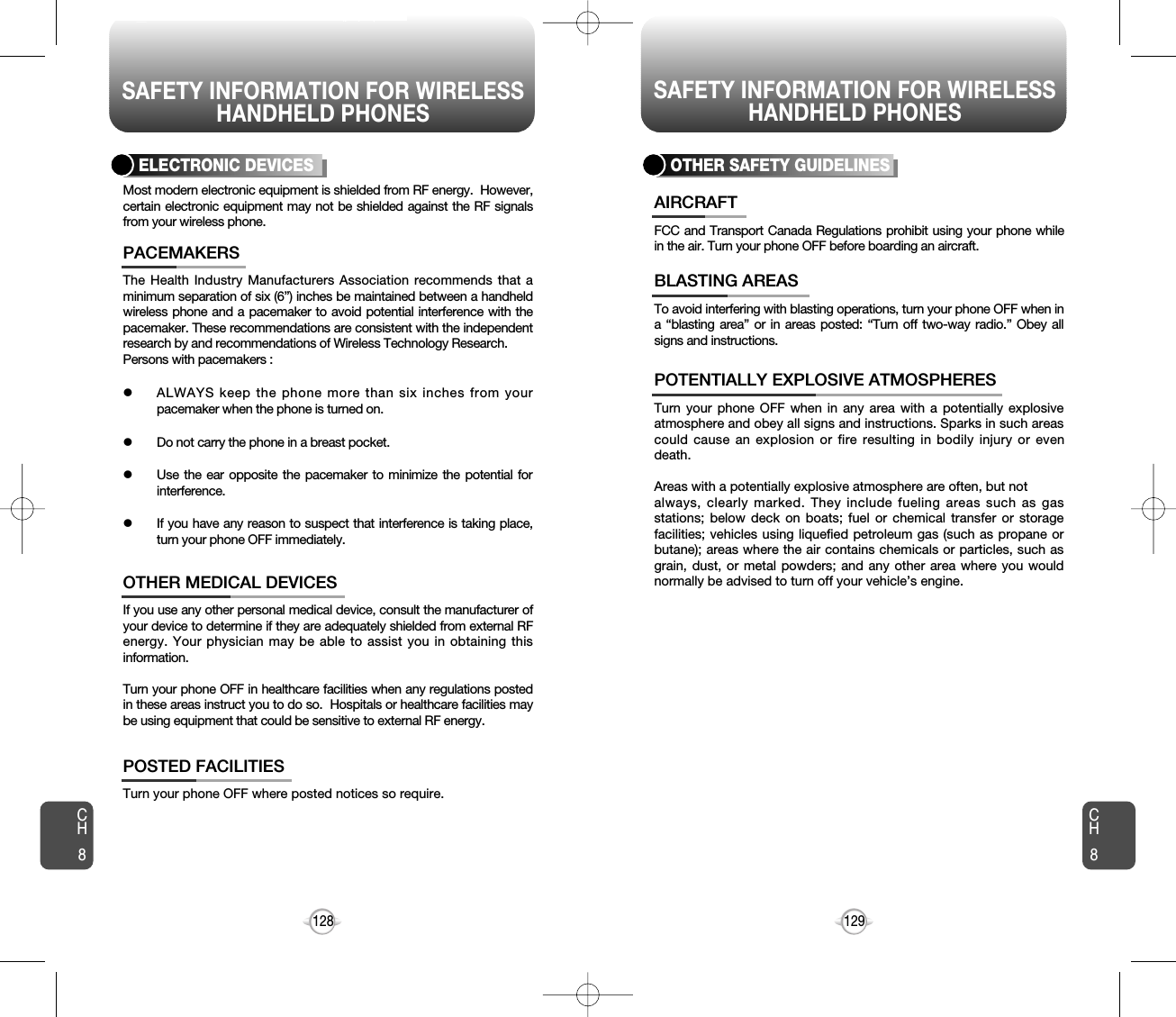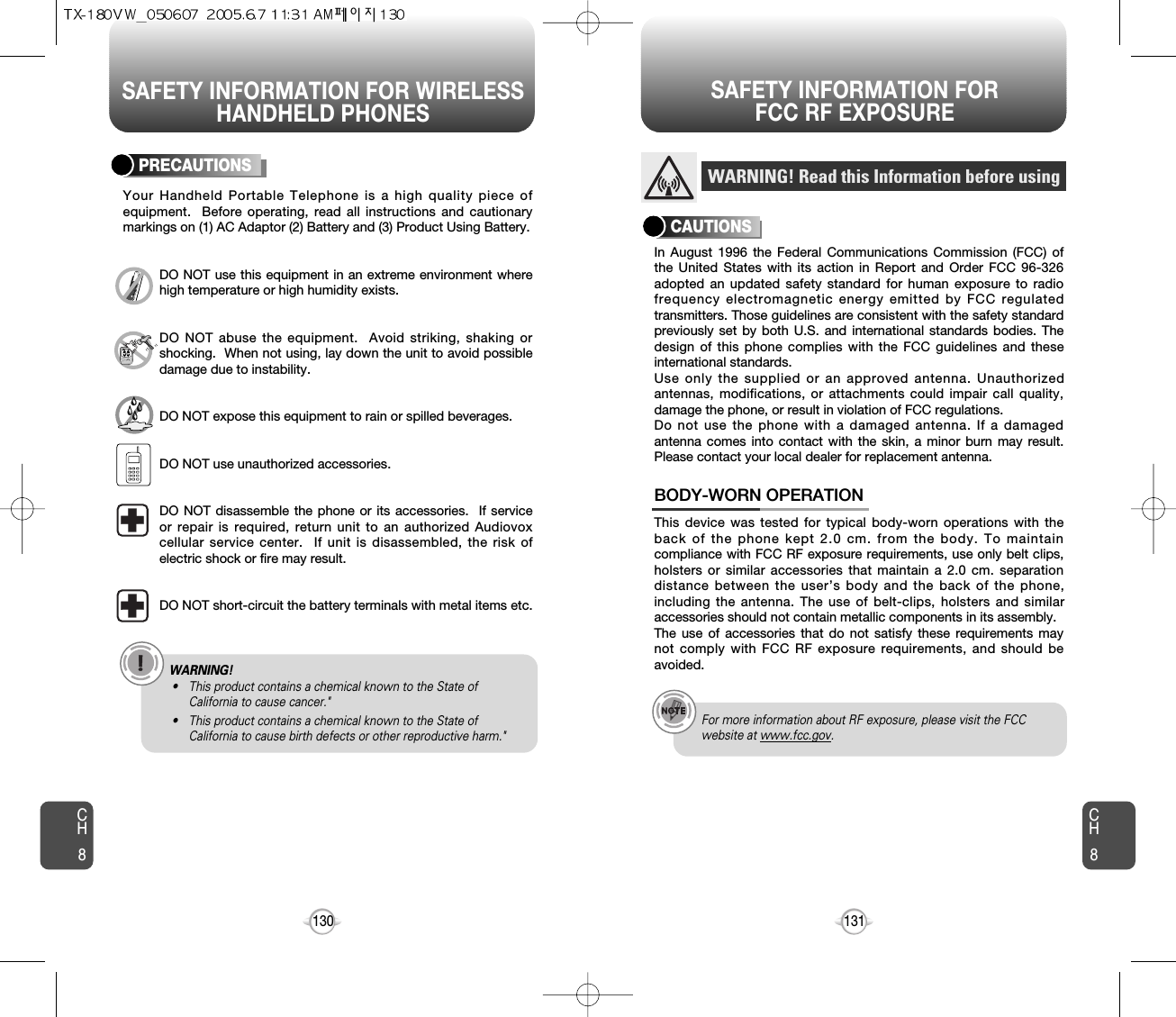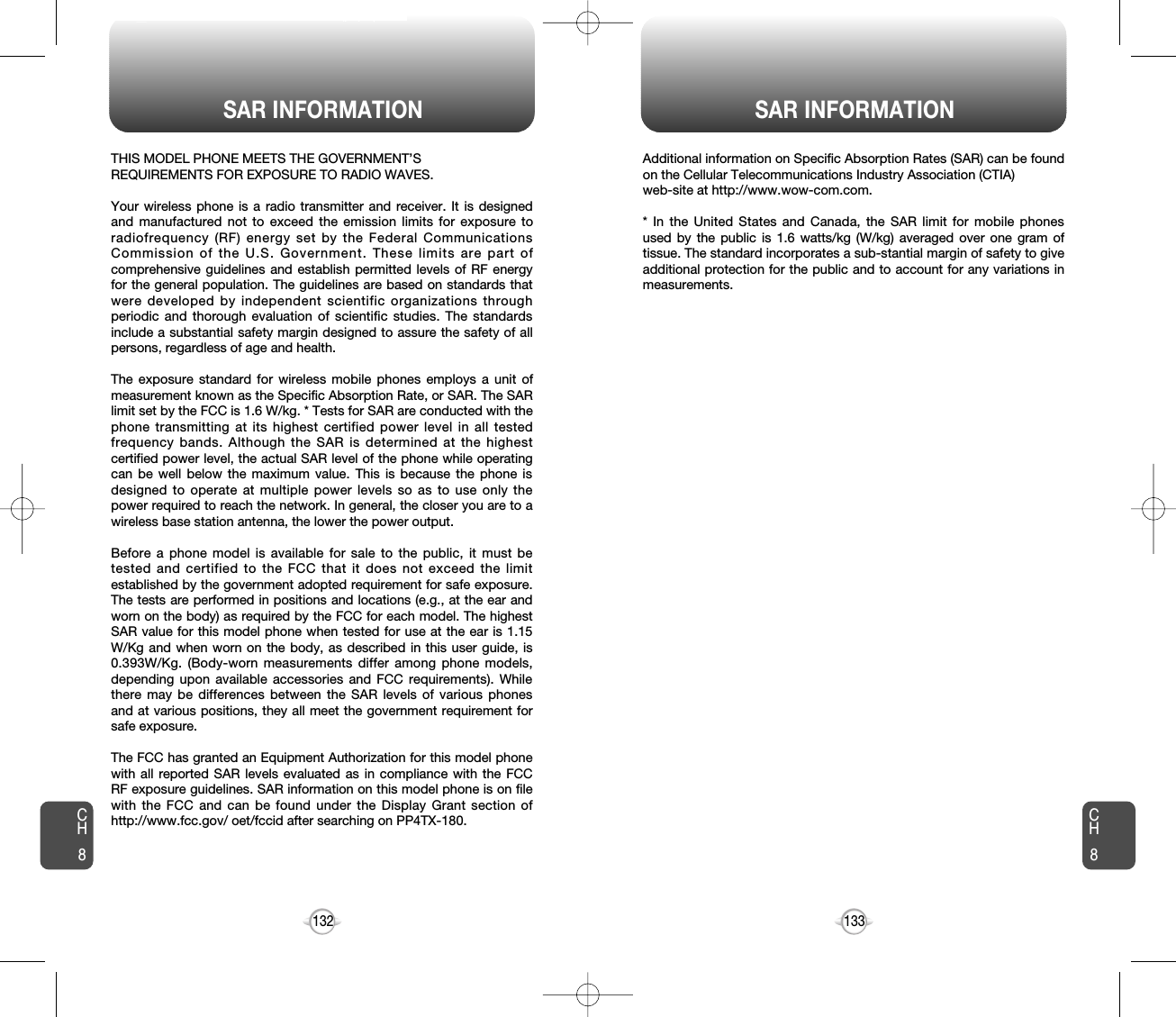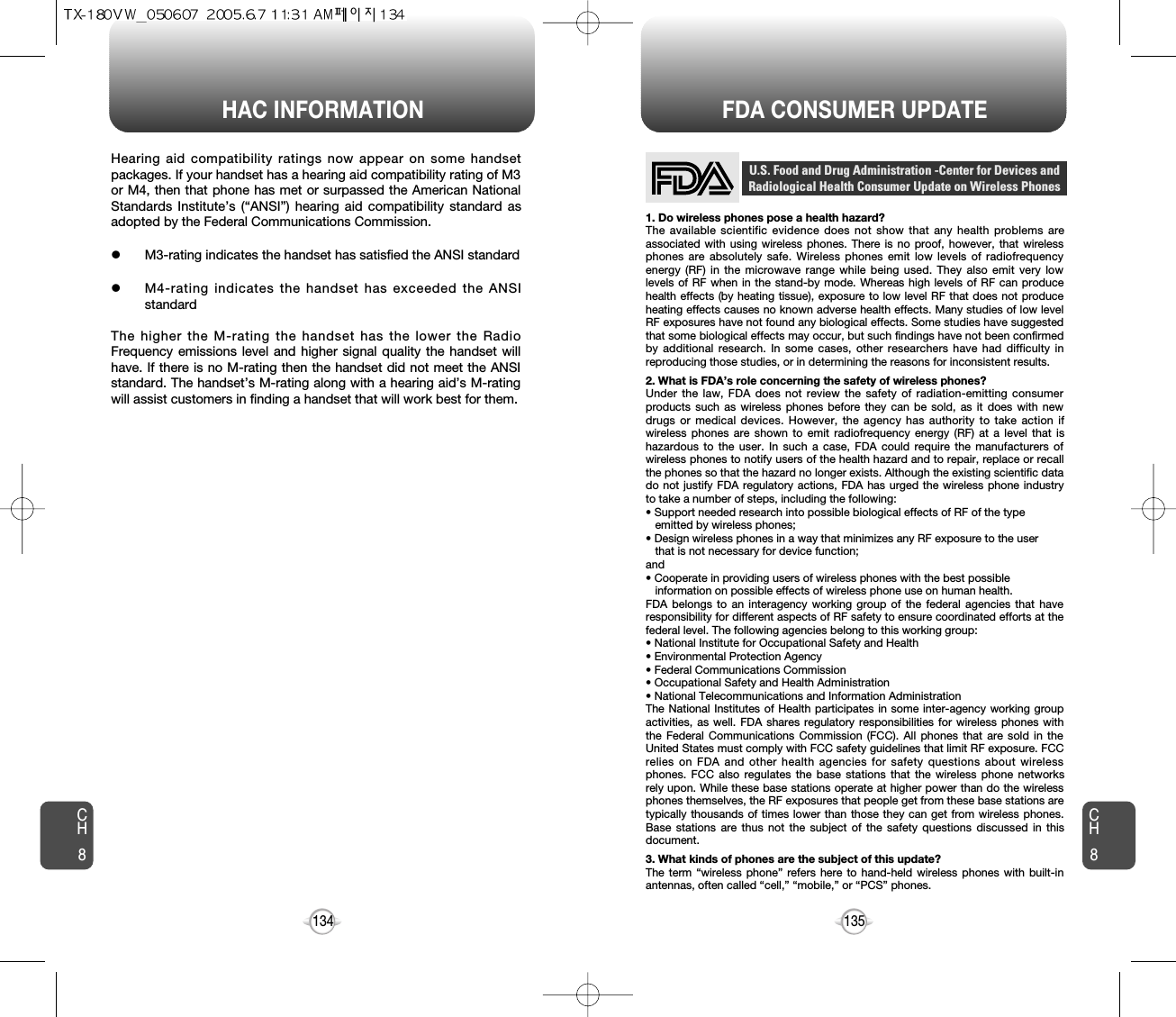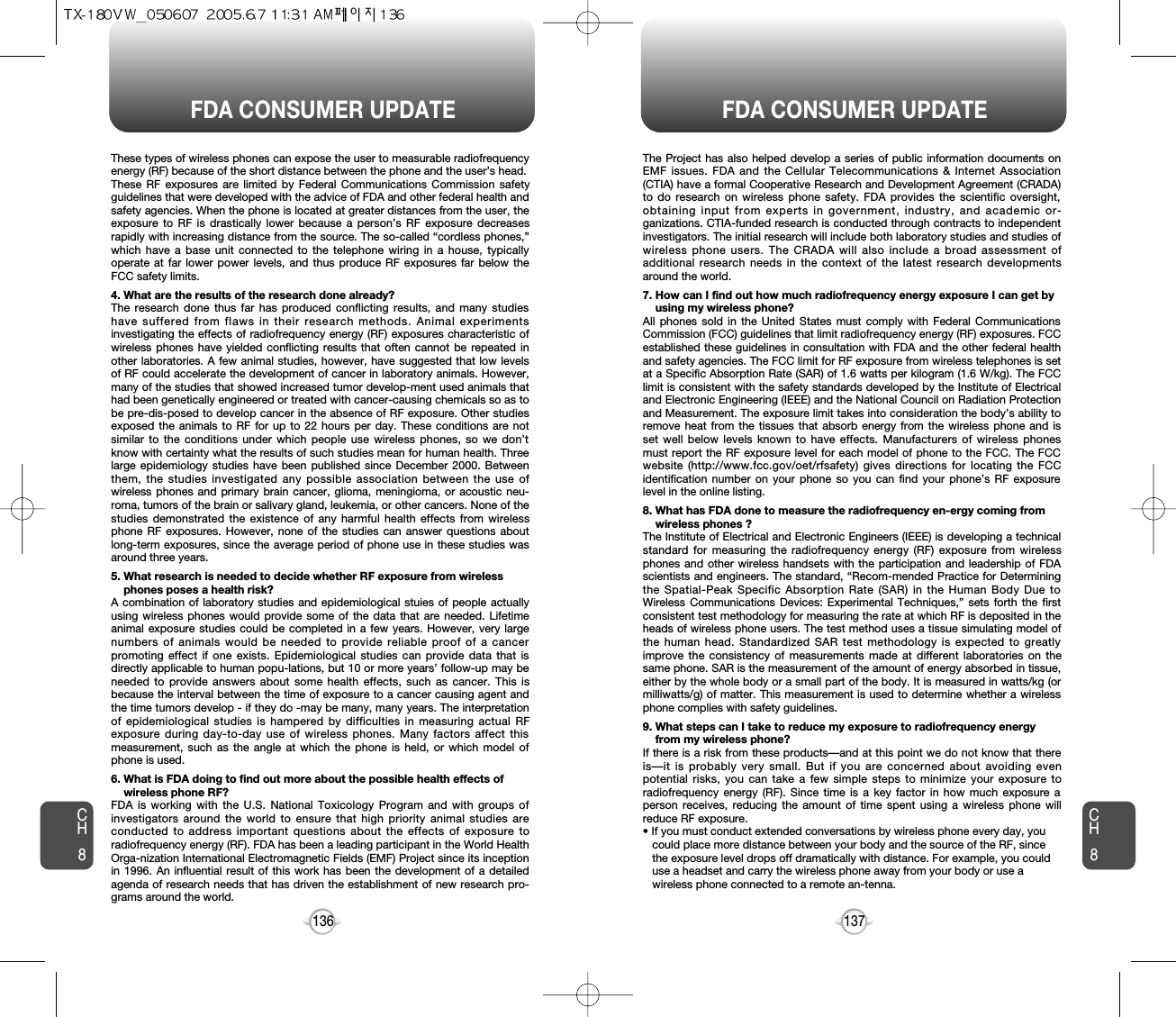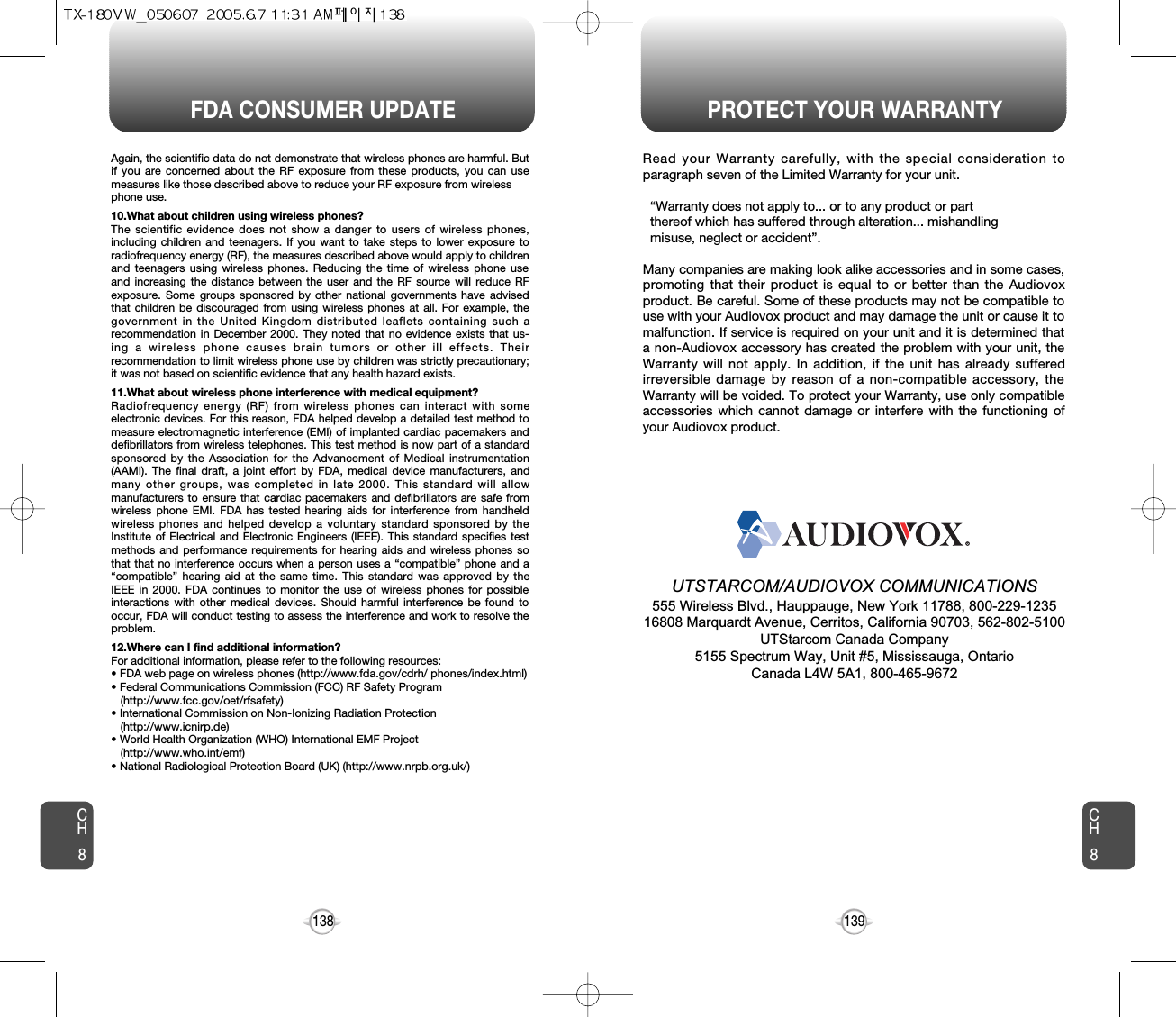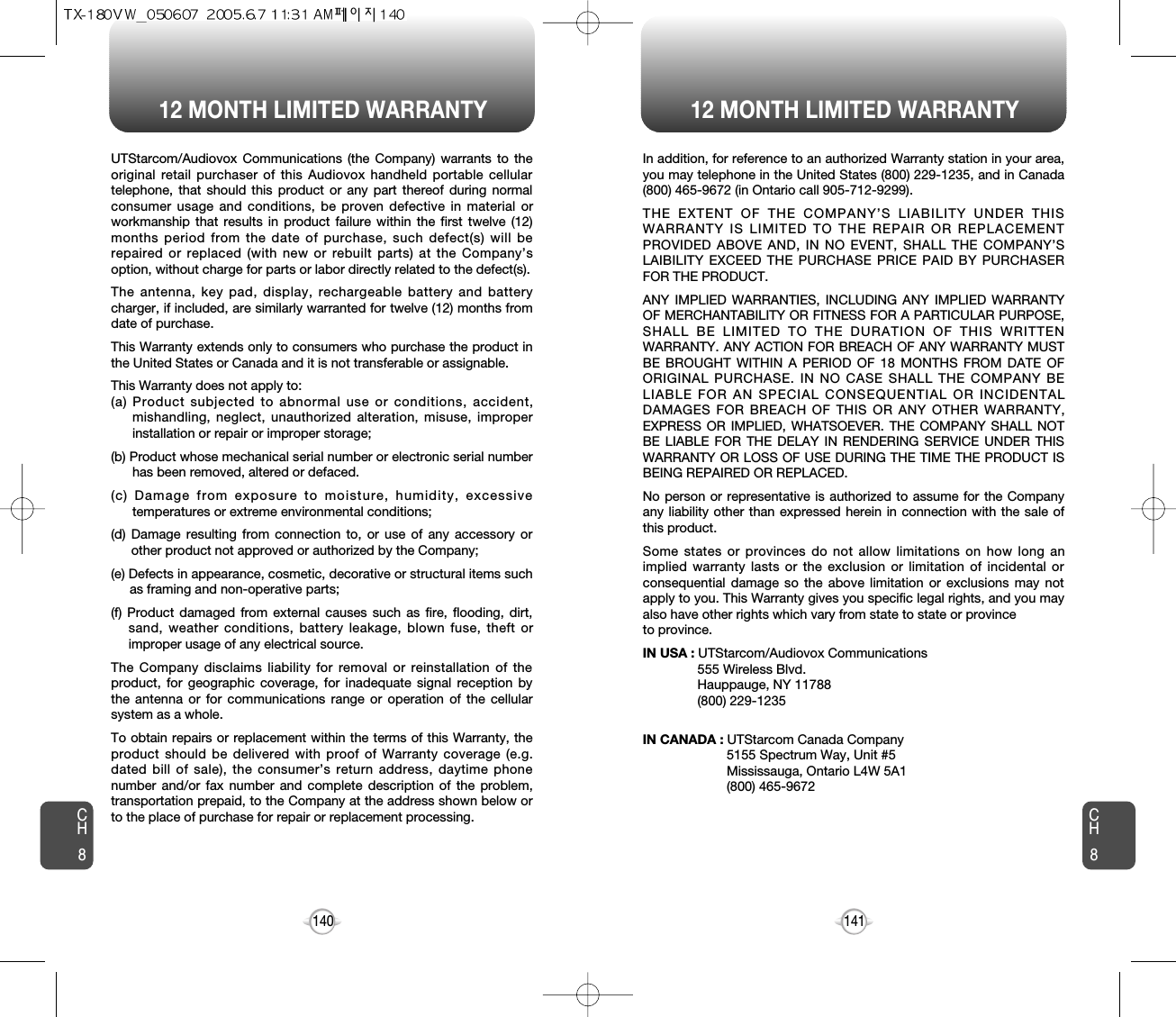Pantech TX-180 Dual-Mode CDMA Cellular Phone User Manual TX 180VW 050607
Pantech Co., Ltd. Dual-Mode CDMA Cellular Phone TX 180VW 050607
Pantech >
Contents
- 1. User Manual
- 2. Supplemental Users Manual
- 3. Users Manual 1
- 4. Users Manual 2
Users Manual 2
![SETTINGS SETTINGSCH469CH4681Press [MENU], then select “Settings & Tools”menu, then press “System” then select “Security”, then enter your password, press [OK].3Select a location (1~3).4Press [SET] and input a phone number,press [OK] again to save.2Select “Special #’s”.SPECIAL #’sThe default password is the last 4 digits of your phone number.Stores 3 phone numbers that can be called even in the lock mode.1Press [MENU], then select “Settings & Tools”menu, then press “System” then select “Security”, then enter your password, press [OK].3Press [OK] to check “Contacts”, “Downloads”or “Pix Gallery” then press [DONE] to erase allthe items in those categories. Select “Yes” andpress [OK].2Select “Erase All”.ERASE ALLThe default password is the last 4 digits of your phone number.Erases all entries in the “Contacts”, “Downloads”, and “Pix Gallery”.1Press [MENU], then select “Settings & Tools”menu, then press “System” then select “Security”, then enter your password, press [OK].3Select “Yes” or “No”. Press [OK].2Select “Reset Phone”.RESET PHONEThe default password is the last 4 digits of your phone number.Resets phone to default settings.When you select “Yes” and [OK], you will see “This will be reset to default settings. Reset Phone ?” on the display.4To reset the phone, press [OK].Selects the language in which letters are displayed on the screen.LANGUAGE1Press [MENU], then select “Settings & Tools”menu, then press “System” then select “Language”.3Press [OK] to save it.2Select “English” or “Spanish”.](https://usermanual.wiki/Pantech/TX-180.Users-Manual-2/User-Guide-552505-Page-1.png)
![CH471SETTINGSCH470SETTINGSCalendar/Tunes & Tones/Gallery/Fun & Games/News & Info/Inbox/Sent/Email/Chat/IM/Settings & Tools/Alarm Clock/Calculator (Default-Calendar)Your phone offers you the option of assigning a short-cut key (Down Navigation Key) to a favorite or often-used function. To assign a shortcut to the key:SHORT CUT KEY1Press [MENU], then select “Settings & Tools”menu, press “System” then select “Short Cut Key”.3The Shortcut can now be accessed by pressingthe “Down Navigation Key”.2Select your desired menu option then press[OK].The default shortcut is set to “Calendar”.CALL SETTINGSANSWER OPTIONS1Press [MENU], then select “Settings & Tools”menu, then press “Call Settings” then select“Answer Options”.2Select one of the following:3To save, press [OK].To select an answer mode:Flip OpenAny KeySend OnlyAutoanswer – HandsfreeAutoanswer – HeadsetAutoanswer – Handset](https://usermanual.wiki/Pantech/TX-180.Users-Manual-2/User-Guide-552505-Page-2.png)
![CH473SETTINGSCH472SETTINGS1Press [MENU], then select “Settings & Tools”menu, then press “Call Settings” then select “Auto Retry”.Automatically redials a call up to 5 times after a set time interval.23Retry time to field is shown. Press the NavigationKey left or right to choose the amount of time. (Off, 3 Seconds, 5 Seconds, 7 Seconds or 10 Seconds)When a time is chosen for retry time, the repeatfield is shown. Press the Navigation Key down tohighlight the repeat field. Press the NavigationKey left or right to choose the number ofrepeats. (1 time, 3 times or 5 times).4To save, press [OK].AUTO RETRY1Press [MENU], then select “Settings & Tools”menu, then press “Call Settings” then select “TTY Mode”.Your phone is able to operate with a TTY (Teletypewriter) device inboth analog and digital modes. This feature is system dependent andmay not be available in all areas.3To save, press [OK].TTY MODE2Select one of the following:TTY Off/TTY+ TALK/TTY + HEAR/TTY FulllEnhances voice privacy and avoids tapping during a call.Enhanced : Makes it more difficult to wire tap.l1Press [MENU], then select “Settings & Tools”menu, then press “Call Settings” then select “One Touch Dial”.ONE TOUCH DIAL2Select “On” or “Off”, then press [OK] to save it.1Press [MENU], then select “Settings & Tools”menu, then press “Call Settings” then select “Voice Privacy”.VOICE PRIVACY2Select “Standard” or “Enhanced”, then press [OK] to save it.1Press [MENU], then select “Settings & Tools”menu, then press “Call Settings” then select “Data Setting”.Choose the connection mode for the usage of your phone.3To save, press [OK].DATA SETTING2Select one of the following connection modes:Voice Call : To receive a voice call.Data Only : To receive data when connected to PC.ll](https://usermanual.wiki/Pantech/TX-180.Users-Manual-2/User-Guide-552505-Page-3.png)
![CH475SETTINGSCH474SETTINGSVOICE SERVICES1Press [MENU], then select “Settings & Tools”menu, then press “Call Settings” then select “Voice Services”, then press “Voice Dial”.Voice Dial allows you to call a person by simply saying their name.To access Voice Dial:2.1. Press [NEW]. The phone book list will be displayed alphabetically. Select a name then press [OK]. Choose the phone number and press [OK], will be displayed then press [OK]. You will hear “Name Please”.2.2. Say the name for the voice tag and repeat the name when prompted. You will hear “Added”.To play a voice dial: Highlight the voice tag youwant to play then press [PLAY].To detail a voice dial: Highlight the voice tag youwant to view details for, press [OPTIONS]then select “Detail”.To re-record a voice dial: Highlight the voice tagyou want to re-record, press [OPTIONS] thenselect “Re-record”.To erase an entry or entire voice dial list: Highlightthe voice tag you want to erase, press[OPTIONS] then select “Erase” or “Erase All” toerase all voice tags.To play back a voice dial entry through thespeaker of your device: Highlight the voice tagyou want to play, press [OPTIONS] then select“Play Speaker”.VOICE DIAL2345671Press [MENU], then select “Settings & Tools”menu, then press “Call Settings” then select “Voice Services”, then press “VoiceMemo”.VOICE MEMO2To record a voice memo, select “Record New”,press [OK].3To start recording a voice memo, press [OK].Voice Memo allows you to record a reminder message that can be upto 60 seconds. To record a memo:4To stop recording a voice memo, press [STOP].Stopping recording will automatically save theentry into voice memo list. The list is sorted inorder of dates with the most recent file on the topof the list.1Press [MENU], then select “Settings & Tools”menu, then press “Call Settings” then select “Voice Services”, then press “VoiceSetting”.VOICE SETTING2Under “Set Active”, select a option “Off”, “Active Flip” or “Send Key”.3Under “HFK Mode”, select a option “On” or “Off”.When “Active Flip” or “Send Key” is selected, opening the flip orpressing will put the device into VR mode. When “HFK Mode” ison, saying “Wake up” through Hands-Free Kit will activate VR mode.4To save, press [OK].](https://usermanual.wiki/Pantech/TX-180.Users-Manual-2/User-Guide-552505-Page-4.png)
![CH477SETTINGSCH476SETTINGS1Press [MENU], then select “Settings & Tools”menu, then press “Call Settings” then select “Voice Services”, then press “TrainWord”.TRAIN WORD2Under “Yes”, “No”, “Wake-Up”. “Please listen closely to hear instructions” will bedisplayed and you will hear “Now training controlwords. Please say the word”. Say word. You willhear “Again”. Say word again. You will hear“Training word successful”.To undo voice recognition, select a word you wantto undo then press [UNDO].3Under “Undo Train All”.“Undo voice recognition for all procedures?” will be displayed. Press [OK] to undo alltrained words.Train allows you to use Control words to make a call without usingthe keypad. Use to train or untrain the Voice Recognition with thecontrol word, “Yes”, “No” or “Wake-Up”.5To play voice memo, select the message you wantto play then press [PLAY].To send voice memo, select the message you wantto send then press [SEND] to access the “NewPix Msg” see “New Pix Msg” on page 100.If saved voice memo, press [OPTIONS] to selectone of the following options:lSet As RingtonelSet As Ringer IDlRenamelEraselErase All1Press [MENU], then select “Settings & Tools”menu, then press “Call Settings” then select “DTMF Tones”.3To save, press [OK].DTMF TONES2Select one of the following with the Navigation Key.NormalShortOfflllTo adjust tone length:](https://usermanual.wiki/Pantech/TX-180.Users-Manual-2/User-Guide-552505-Page-5.png)
![CH479SETTINGSCH478SETTINGSCLOCK FORMAT1Press [MENU], then select “Settings & Tools”menu, then press “Clock Format” then select “Main Clock”.3To save, press [OK].MAIN CLOCK2Select one of the following:DigitalAnalogOfflllTo change the main clock’s appearance on the standby screen:1Press [MENU], then select “Settings & Tools”menu, then press “Clock Format” then select “Front Clock”.3To save, press [OK].FRONT CLOCK2Select one of the following:DigitalAnalogOfflllTo change the front clock’s appearance on the standby screen:RINGER ID12Press [MENU], then select “Settings & Tools”menu, then press “Ringer ID”.Select “On” or “Off”, then press [OK] to save it.PICTURE ID12Press [MENU], then select “Settings & Tools”menu, then press “Picture ID”.Select “On” or “Off”, then press [OK] to save it.](https://usermanual.wiki/Pantech/TX-180.Users-Manual-2/User-Guide-552505-Page-6.png)
![CH481TOOLSCH480TOOLSCALENDARADD NEWSets an event and reminds you of that event.23Move the Navigation Key left, right, up or down tochoose a date in the calendar then press [OK].Press [OPTIONS] to 1. Monthly View, 2. WeeklyView, 3. New, 4. Go To Date, 5. Erase, 6. EraseToday or 7. Erase Passed.Use the keypad to set a start time and toselect “AM” or “PM”. START TIMEUse the keypad to enter a scheduled appointment. APPOINTMENTUse the keypad to change or enter the start date. START DATEUse the Navigation Key to select the recurranceof the event (Daily, Weekly, Monthly or Yearly).RECURRENCYThe date field is highlighted. Press the NavigationKey down to set the alarm options.Use the keypad to set an end time and toselect “AM” or “PM”. END TIME1Press [MENU], then select “Settings & Tools”menu, then press “Tools” then select“Calendar”.Use the keypad to change or enter the end date. END DATEUse the Navigation Key to select a time zone.(OFF, EST, EDT, CST, CDT, MST, PST, PDT,AKST, AKDT, HAST, HADT or GMT/UTC). TIME ZONEUse the keypad to select the alert tone you wishto set.ALERTUse the Navigation Key to select vibrate on/off.VIBRATEUse the Navigation Key to select an alert timeinterval option (0, 5 Minutes, 10 Minutes, 15 Minutes before the appointment time). REMINDER4Press [SAVE] to save it or [CLR] toreturn to the calendar.5The date of the event will be marked on yourcalendar.](https://usermanual.wiki/Pantech/TX-180.Users-Manual-2/User-Guide-552505-Page-7.png)
![CH483TOOLSCH482TOOLSALARM CLOCKSelect one of the entries using the Navigation Key.To set a new alarm, choose alarm 1, 2 or 3.To edit an existing alarm, select that alarm. Press [OK].Press [OPTIONS] to 1. Off, 2. Reset, 3. Reset All.21The setting field will be highlighted. Press theNavigation Key down to select alarm options.3Use the Navigation Key to select a setting for thealarm (Once, Daily, Monday through Friday,Weekends). FREQUENCYPress [MENU], then select “Settings & Tools”menu, then press “Tools” then select “Alarm Clock”.Use the Navigation Key to select alarm on/off.ALARMUse the keypad to set a time for the alarm andto select “AM” or “PM”. TIMEUse the keypad to select the alert tone you wishto set.RINGERTo save an alarm setting press [SAVE].4To display the time and date in pre-programmed cities:WORLD CLOCK24Select a city with the [CITIES].3The world map appears with the city, its dateand time.• If you press [DST], you can turn Daylight Savings TimeOn/Off.To return to the previous page, press [OK].1Press [MENU], then select “Settings & Tools”menu, then press “Tools” then select “World Clock”.](https://usermanual.wiki/Pantech/TX-180.Users-Manual-2/User-Guide-552505-Page-8.png)
![CH485TOOLSCH484TOOLSYour phone includes an internal notepad that can be used tocompose and store reminders and notes.NOTEPAD1Press [MENU], then select “Settings & Tools”menu, then press “Tools” then select “Notepad”.ADD MEMO2To add a new memo, press [NEW].Input a new text memo.(Please refer to page 31 for more details on enteringletters, numbers & symbols.)1VIEW MEMO2The list of all memos, in saved order, is displayed.Select a memo then press [VIEW].3The selected memo will appear. To edit it, press [EDIT] and input a new text memo, then press [SAVE] to save it.To compose a memo (there is an 80-letter limit):To view a saved memo:Press [MENU], then select “Settings & Tools”menu, then press “Tools” then select“Notepad”.2.2. To erase a memos, press [OPTIONS] “Erase”.2.1. To add a new memo, press [NEW].2.3. To erase all memos, press [OPTIONS] “Erase All”.3To save memo, press [SAVE].2Follow the instructions below to calculate8*64-2.5= 9.53To reset, press [CLEAR].To access the calculator:CALCULATORInput 8.Move the Navigation Key rightward.Input 6 then press the Navigation Key.Move it leftward.Input 4 then press the Navigation Key.Move it downward.Input 2 then press the to input (.). Press 5.Then press and you will see the answer.: X, : -, : /, : +, : ., : Clear, : =.1Press [MENU], then select “Settings & Tools”menu, then press “Tools” then select “Calculator”.• To change the displayed number from positive (+) to negative (-)and vice versa, press [].• If you press [OPERATOR], you can insert (, ), or power [^]function into your equation.](https://usermanual.wiki/Pantech/TX-180.Users-Manual-2/User-Guide-552505-Page-9.png)
![GET IT NOWYour phone provides a unique feature -Get It Now- that enables youto download ringtones, wallpapers, games and more from yournetwork to your phone. Please contact your service provider for theavailability of these services.GET IT NOWChapter 58786CH587TOOLSCH4213Simultaneously times up to six different events. To operate thestop watch:STOP WATCHTo measure a time period.1. To start the stop watch, press [START].2. To pause it, press [STOP].3. To resume it, press [START].To reset it, press [RESET]. To time up to six events at once:1. To start, press [START].2. To stop a time period and continue measuring another one, press [CONT].3. To stop the second and continue measuring a third one, press [CONT].4. To measure up to six time periods, repeat theabove steps.5. To stop the stop watch, press [STOP].6. To review the results, press [VIEW].7. To return to the stop watch, press [OK].8. To reset it, press [RESET].Press [MENU], then select “Settings & Tools”menu, then press “Tools” then select “Stop Watch”.](https://usermanual.wiki/Pantech/TX-180.Users-Manual-2/User-Guide-552505-Page-10.png)
![CH589GET IT NOWCH588GET IT NOWGET TUNES & TONESDOWNLOADING NEW TUNES & TONES1Press [MENU], then select “Get It now” menuor press , then press “Get Tunes &Tones” then select “Get New” the select “NewProvider”, press . (Get It Now will launch andtake you to the download menu.)3Use the Navigation Key to select “Tunes orTones” you wish to download, press [OK].2Use the Navigation Key to select a provider’sbrowser, press [OK]. USING DOWNLOADED TUNES & TONES1Press [MENU], then select “Get It now” menuor press , then press “Get Tunes & Tones”.2To play downloaded tunes, select the tunes.Select the tunes or tones you want to play, then press [PLAY].3To erase downloaded tunes or tones, select thetunes or tones you want to erase, thenpress [EARSE], then select “Yes”, press .4To assign downloaded tunes or tones, selectthe tunes or tones you want to assign,then press [OPTIONS].Select “Set As Ringtone” or “Set As Ringer ID”,then select “Yes”, press .By pressing [OPTIONS], you can choose from the following:1. Set As Ringtone2. Set As Ringer ID3. Rename (This function applies only to downloaded and recorded contents.)RECORDING NEW TONES1Press [MENU], then select “Get It now” menuor press , then press “Get Tunes &Tones” then select “Record New”.3To stop recording a memo, press [OK].2To record a voice memo, press [OK]Instructions will be displayed and you will hear“Beep Sound”. l](https://usermanual.wiki/Pantech/TX-180.Users-Manual-2/User-Guide-552505-Page-11.png)
![CH591GET IT NOWCH590GET IT NOWGET PIX & FLIXTO TAKE PIX1Press [MENU], then select “Get It now” menu,then press “Get Pix & Flix” or press orpress and hold side camera key, then select“Take Pix”.3Press side camera key or press to take thepicture.2Point the camera lens at your subject. You cancheck the picture framing through the maindisplay screen.Press [GALLERY], you can view the captured pictures.By pressing [OPTIONS], you can choose from the following:1. Resolution: To select a resolution for a picture.(High640x480/Medium320x240/Low160x120)2. Self Timer: To activate the timer function.(Off/5 Seconds/10 Seconds)3. Flash: To activate the flash function. (Off/On this shot/Always On/Auto Flash)4. White Balance: To select white balance. (Auto/Sunny/ Cloudy/Tungsten/Fluorescent/Darkness)5. File Quality: To select a picture quality. (High/Normal/Economy)6. Shutter Sound: To select a shutter sound.(Off/Default/Say “Cheese”/Ready 123)7. Color Effects: To select a color effects. (Normal/Antique/Black & White/Negative)8. Display Icon: To select an icon “On” or “Off”.9. Sub LCD: To taking picture with Sub LCD.By pressing [OPTIONS], you can choose Sub LCD options: 1. Main LCD/2. Flash/3. Self Timer/4. Shutter SoundUser can control brightness and zoom directly by pressing up and down navigation key.Navigation Up / Down: Zoom up.Navigation Left / Right: Brightness up ( -2, -1, 0, +1, +2). 4Once the picture is successfully taken, it will bedisplayed.To save the picture, press [SAVE].To go back to idle mode without saving thepicture, press . To take another picture without saving the pictureyou just took, press [REJECT].To send the picture to someone, press [SEND].Please refer to page 100 for more details on“New Pix MSG”.Press side camerakey or press and hold to take a picture whenthe flip cover of your phone is opended. Press and hole side camerakey to take a picture when the flip cover of your phone is closed.](https://usermanual.wiki/Pantech/TX-180.Users-Manual-2/User-Guide-552505-Page-12.png)
![CH593GET IT NOWCH592GET IT NOWPIX GALLERY3Select picture with the Navigation Key, thenpress [VIEW] to view the picture in full display.2In Review Mode, you can view all the picturesyou have stored in your phone.In detail view, user can view previous or next picture by pressing left or right navigation key.By pressing [OPTIONS], you can choose from the following:1. Send: To send a picture message.2. To Pix Place: To upload the selected picture to a pix server.3. Set As: Assigns the selected pix to display for specific tasks. (Wallpaper/Screensaver/Picture ID/Power On/Power Off.).4. Rename: To edit the picture’s title. 5. Lock/Unlock: To select “Lock” or “Unlock”. 6. Erase: Erase the current picture from your phone.7. Erase All: To erase all the pictures in your phone. 8. Pix Info: Displays information on the selected picture, such as name, date, time, resolution and file size.(“Send”, “To Pix Place”, “Rename”, Lock/Unlock”, Erase”functions applies only to downloaded or user generatedcontents.)Press [CAMERA] to return to Camera mode to take another picture.In Review Mode you can view all the pictures you have taken, storeselected images in your phone, send pictures to the Online Album,delete images and access additional picture options.1Press [MENU], then select “Get It now” menu,then press “Get Pix & Flix”, then select“Pix Gallery”.PIX PLACE2Connect “WAP Browser”.PIX SERVICE2“Get It Now Pix Services” will launch.1Press [MENU], then select “Get It now” menu,then press “Get Pix & Flix”, then select“Pix Place”.1Press [MENU], then select “Get It now” menu,then press “Get Pix & Flix”, then select“Pix Service”.Hotkey Press then "Pix Gallery". You can also press and holdthe side camera key then press "Pix Gallery".Hotkey Press then "Pix Place". You can also press and hold theside camera key then press "Pix Place".Hotkey Press then "Pix Service". You can also press and holdthe side camera key then press "Pix Service".](https://usermanual.wiki/Pantech/TX-180.Users-Manual-2/User-Guide-552505-Page-13.png)
![CH595GET IT NOWCH594GET IT NOWGET NEWS & INFOCONNECTING NEWS & INFO1Press [MENU], then select “Get It now” menu,then press “Get News & Info”, then select“Connect Web”.2Connect “WAP Browser”.GET FUN & GAMESDOWNLOADING NEW FUN & GAMES1Press [MENU], then select “Get It now” menu,then press “Get Fun & Games” then select “Get New”. (Get It Now - Get Fun &Games service will launch.)3Use your navigation key to select “Fun orGames” you wish to download, press [OK].2Use your navigation key to select a provider’sbrowser, press [OK]. PLAYING DOWNLOADED FUN & GAMES1Press [MENU], then select “Get It now” menu,then press “Get Fun & Games”.2To play downloaded fun or games.Select the fun or games you want to play, thenpress [PLAY].Hotkey Press then "Get Fun & Games". Hotkey Press then "Get News & Info". Hotkey Press then "Get Fun & Games".](https://usermanual.wiki/Pantech/TX-180.Users-Manual-2/User-Guide-552505-Page-14.png)
![VOICE MAIL, TXT, PIXMESSAGINGThis chapter addresses Voice Mail, TXT, Pix Messaging functionsincluding: WHEN A NEW MESSAGE ARRIVESNEW TXT MSGNEW PIX MSGINBOXSENTDRAFTSVOICEMAILE- MAILMOBILE IMCHATERASE ALLSETTINGSChapter 69796CH697GET IT NOWCH5GET GOINGCONNECTING GET GOING1Press [MENU], then select “Get It now” menu,then press “Get Going”, then select “Get New”.2The Get It Now - Get Going service will launch.Hotkey Press then "Get Going".](https://usermanual.wiki/Pantech/TX-180.Users-Manual-2/User-Guide-552505-Page-15.png)
![CH699CH698WHEN A NEW MESSAGE ARRIVES NEW TXT MSG1The following display appearswhen a new message arrives.2To display the message, select “View Now”,then press [OK].1Press [MENU], then select “Messaging”menu, press “New TXT Msg” or press[MESSAGE], press “New TXT Msg”.To send a new TXT message:2Under “To”, input the phone number and press .3Under “Message”, input a new TXT message.By pressing [ADD], you can choose from the following:1. Contacts : Search the phone number which is stored in the contacts list.2. Recent Calls : Search the phone number which is stored in the recent calls list.By pressing [OPTIONS], then select “ADD”. You can choose from the following:1. Graphics : Inserts simple graphic image in TXT Msg.2. Sounds : Inserts EMS sound in TXT Msg.3. Quick Text : Inserts already written sentences in TXT Msg.(Please refer to page 31 for more details on entering letters,numbers and symbols.)To field support max 10 contacts.Once one of the field is inserted in the text message field, themessage is saved in draft box.5To send the TXT message, press [SEND].4Press [OPTIONS], then select “Priority Level”,select “High” or “Normal”, then press [OK].Press [OPTIONS], then select “Call Back #”,select “On” or “Off”, then press [OK].To save the TXT message, press [OPTIONS], then select “Save As Drafts”.](https://usermanual.wiki/Pantech/TX-180.Users-Manual-2/User-Guide-552505-Page-16.png)
![NEW PIX MSG NEW PIX MSGCH6101CH61001Press [MENU], then select “Messaging”menu, press “New Pix Msg” or press[MESSAGE], press “New Pix Msg”.To send a new pix message:2Under “To”, input the phone number and press .3Under “Text”, input a new TXT message thenpress .By pressing [ADD], you can choose from the following:1. Contacts : Search the phone number which is stored in the contacts list.2. Recent Calls : Search the phone number which is stored in the recent calls list.3. To Pix Place : To send pictures by using online Address.By pressing [OPTIONS].Add Quick Text : Inserts already written sentences in TXT Msg.(Please refer to page 31 for more details on entering letters,numbers and symbols. Max 1000 characters support.)6Under “Subject”, input a subject then press .By pressing [OPTIONS].Add Quick Text : Inserts already written sentences in TXT Msg.(Please refer to page 31 for more details on entering letters,numbers and symbols. Max 100 characters support.)4Under “Picture”, user can insert only one pictureand be able to remove inserted picture. Press [GALLERY], then select the picture you’d like to send and press .8To send the Pix message, press [SEND].7Press [OPTIONS], then select “Priority Level”,select “High” or “Normal”, then press [OK].To save the Pix message, press [OPTIONS], then select “Save As Drafts”.To preview a written picture message, press[OPTIONS], then select “Preview”.To remove picture, press [OPTIONS], then select “Remove Picture”.To remove sound, press [OPTIONS], then select “Remove Sound”.To add slide, press [OPTIONS], then select “Add Slide”.5Under “Sound”, user can insert only one soundand be able to remove inserted sound. Press [SOUND], then select the sound you’d like to send and press .](https://usermanual.wiki/Pantech/TX-180.Users-Manual-2/User-Guide-552505-Page-17.png)
![INBOX INBOXCH6103CH6102SAVE PICTURE1To save a picture to the “Save Picture” folder.FORWARD1To forward the TXT or PIX message.2Input the phone number of the person you aresending the message, then press [OK].3Input any text message to go along with theforwarded message, then press [OK].The Inbox manages received TXT/PIX/Web Alert messages. To access:2Select a message, then press [OPEN]. The message is displayed. To delete a message,press [ERASE], press [OK].If you select WAP Push message, press [GET],to Browser launching.Press [OPTIONS].3PLAY AGAIN1To play a sound from a received pix message.REPLY WITH COPY123To reply to a received message and include thereceived message into the message.The default call back number is automaticallyincluded into the Default CB# field. You can scroll to the number and edit it.To send the TXT or PIX message, press [OK].SAVE SOUND1To save a sound to the “Save Sound” folder.1Press [MENU], then select “Messaging”menu, press “Inbox” or press[MESSAGE], press “Inbox”.SAVE QUICK TEXT1Select to save received text msg to “Save QuickText”.ADD TO CONTACTS1Select to save number to contacts.“Play Again", “Reply with Copy" menu appears only when youreceive a pix message or SMS/EMS message.: Lock: Priority: Read: Unread: EMS Unread: Pix Unread: Pix Read: MMS Push: WAP Push: EMS Read](https://usermanual.wiki/Pantech/TX-180.Users-Manual-2/User-Guide-552505-Page-18.png)
![INBOX SENTCH6105CH6104LOCK/UNLOCK1To lock or unlock the TXT or PIX message.2Select “Lock” to lock the message or “Unlock”to unlock the message, then press .MESSAGE INFO1To show received pix message information.“Play Again” menu appears only when you receive a pix message.1Press [MENU], then select “Messaging”menu, press “Sent” or press [MESSAGE],press “Sent”.Manages sent TXT/PIX messages or messages waiting to be sent.2Select a message then press [OPEN]. The message is displayed. To delete a message,press [ERASE], press [OK].Press [OPTIONS].3FORWARD1To forward the TXT or PIX message.2Input the phone number of the person you aresending the message, then press [OK].3Input any text message to go along with theforwarded message, then press [OK].PLAY AGAIN1To play a sound from a received pix message.: Lock: Priority: Sent: Incomplete Delivery: Deliverd: Sent but Delievery Failed](https://usermanual.wiki/Pantech/TX-180.Users-Manual-2/User-Guide-552505-Page-19.png)
![SENT DRAFTSCH6107CH6106SAVE QUICK TEXT1Select to save received text msg to “Save QuickText”.ADD TO CONTACTS1Select to save number to contacts.ERASE1To erase this message, select “Erase”.LOCK/UNLOCK1To lock or unlock the TXT or PIX message.2Select “Lock” to lock the message or “Unlock”to unlock the message, then press .2Select “Yes” or “No”, then press .SAVE QUICK TEXT1Select to save received text msg to “Save QuickText”.ADD TO CONTACTS1Select to save number to contacts.SEND1To send a selected message.LOCK/UNLOCK1To lock or unlock the TXT or PIX message.2Select “Lock” to lock the message or “Unlock”to unlock the message, then press .MESSAGE INFO1To show sent pix message information.RESEND1To resend a TXT or PIX message.1Press [MENU], then select “Messaging”menu, press “Drafts” or press[MESSAGE], press “Drafts”.2Select a message then press [EDIT]. The message is displayed. To delete a message,press [ERASE], press [OK].Press [OPTIONS].3Draft Folder contains any draft messages or saved messages.If message composition is interrupted by a voice call or otherinterrupting event, the text of the current composition is automaticallysaved in the drafts folder.: Lock: PIX Drafts: SMS/EMS Drafts](https://usermanual.wiki/Pantech/TX-180.Users-Manual-2/User-Guide-552505-Page-20.png)
![CH6109CH6108E- MAILVOICEMAIL1Press [MENU], then select “Messaging”menu, press “E-mail” or press[MESSAGE], press “E-mail”.2Browser launching.Displays the number of voice mails and accesses them by pressing .FIRST TIME USER1Dial *86 then press [SEND].2At the recording, press .3To set up your account follow the voice tutorial.EXISTING USER1Dial *86 then press [SEND].2At the recording, enter your 4 digit password,then press .3To listen to new messages, press .1Press [MENU], then select “Messaging”menu, press “Voicemail” or press[MESSAGES], press “Voicemail”.You don’t need to be at your computer to send an e-mail. Send a quick e-mail message from your phone.](https://usermanual.wiki/Pantech/TX-180.Users-Manual-2/User-Guide-552505-Page-21.png)
![CH6111CH6110CHATMOBILE IM1Press [MENU], then select “Messaging”menu, press “Chat” or press [MESSAGE],press “Chat”.2Browser launching.1Press [MENU], then select “Messaging”menu, press “Mobile IM” or press[MESSAGE], press “Mobile IM”.2Brew launching.Get the instant scoop with instant messaging (IM). Choose from avariety of popular IM programs such as AOL Instant Messenger, MSNMessenger and Yahoo! Messenger. Some things just can’t wait to besaid. So say it without speaking it. Instant message it. Instantly,cool. Give your mouth a rest and let your thumbs do the chatting. Get It Now gives you three EZ ways to talk without talking. Get TXT, Get E-Mail and Get IM.](https://usermanual.wiki/Pantech/TX-180.Users-Manual-2/User-Guide-552505-Page-22.png)
![CH6113CH6112SETTINGSERASE ALLAUTO SAVEPress [AUTO SAVE]. Select “On”, “Off” or “Prompt” with theNavigation Key.Press [OK].Manages messaging features through various features.23AUTO ERASEAutomatically erases inbox messages when new messages arrive.1Press [MENU], then select “Messaging”menu, press [SETTINGS] or press[MESSAGE], press [SETTINGS].Press [AUTO ERASE]. Select “On” or “Off” with the Navigation Key.Press [OK].231Press [MENU], then select “Messaging”menu, press [SETTINGS] or press[MESSAGE], press [SETTINGS].On : All sent messages saved in the Sent box.Off : All sent messages not saved in the Sent box.Prompt : “Yes”, “No” dialogue box displayed after sent message.On : Oldest message erased from inbox automatically when message is full.Off : Oldest message not erased from inbox automatically when message is full.22.1. To erase all the inbox messages, press [ERASE INBOX].3Select “Yes”, then press .2.2. To erase all the drafts messages, press [ERASE DRAFTS].2.3. To erase the sent messages, press [ERASE SENT].2.4. To erase the all message, press [ERASE ALL].1Press [MENU], then select “Messaging”menu, press [OPTIONS] or press[MESSAGE], press [OPTIONS].](https://usermanual.wiki/Pantech/TX-180.Users-Manual-2/User-Guide-552505-Page-23.png)
![CH6115CH6114SETTINGSSETTINGSCreate a signature that can automatically be inserted at the end of amessage.SIGNATURE2Press [SIGNATURE].To activate Signature function, put the cursoron Insert Signature then select “Custom” byusing up or down direction keys. To deactivateSignature function, select “None”.3To input “Signature”, put the cursor on EditSignature then enter Signature Edit window byusing up or down direction keys. 4Press [OK].1Press [MENU], then select “Messaging”menu, press [SETTINGS] or press[MESSAGE], press [SETTINGS].CALLBACK#Edits a default callback number so that the recipient can callback orreply.Press [CALLBACK#]. Select “On” or “Off” with the Navigation Key.Select “On”, then input a callback number, press [OK].231Press [MENU], then select “Messaging”menu, press [SETTINGS] or press[MESSAGE], press [SETTINGS].AUTO VIEW TXTPress [AUTO VIEW TXT]. Select “On” or “Off” with the Navigation Key.Press [OK].23AUTO RECEIVE1Press [MENU], then select “Messaging”menu, press [SETTINGS] or press[MESSAGE], press [SETTINGS].Press [AUTO RECEIVE]. Select “On” or “Off” with the Navigation Key.Press [OK].231Press [MENU], then select “Messaging”menu, press [SETTINGS] or press[MESSAGE], press [SETTINGS].If the “Auto View Txt” is set to on, the user will be able to view themessage. If the “Auto View Txt” is set to off, the user can view themessage by entering SMS Menu-> Inbox.On : Text message will be displayed automatically.Off : User able to retrieve the message from the inbox or based on user input from interactive notification.On : Pix msg downloaded automatically.Off : User able to retrieve the message from the inbox or based on user input from interactive notification.](https://usermanual.wiki/Pantech/TX-180.Users-Manual-2/User-Guide-552505-Page-24.png)
![CH6117CH6116SETTINGSSETTINGSENTRY MODE2Press [ENTRY MODE].Select “T9Word”, “Abc”, “ABC” or “123” withthe Navigation Key.3Press [OK].Sets an Entry Mode as a default. For example, if T9 Mode is thedefault, its icon will appear.To edit the Quick Text message you have saved:QUICK TEXT2Press [QUICK TEXT].2.1. Select a message from the list. Press [OK].2.2. To add a new Quick Text message, press [OPTIONS] to select “Add New”. To edit the Quick Text message you have selected, press [OPTIONS] to select “Edit”, then enter text, press [SAVE].3To erase the saved Quick Text message, press [ERASE].1Press [MENU], then select “Messaging”menu, press [SETTINGS] or press[MESSAGE], press [SETTINGS].1Press [MENU], then select “Messaging”menu, press [SETTINGS] or press[MESSAGE], press [SETTINGS].Pre-defined quick text as below.1. What’s up?/2. Let's meet./3. Check this out!/4. Whachadoing?/5. Thanks/6. What do you think?/7. You’ve gotta be hereto enjoy this./8. Would you like to join me for a date tonight?/9. On my way./10. Yes/11. You’re the best!/12. Call me.VOICE MAIL#2Press [VOICE MAIL#].Input a new voice call back number or editvoice call back number.3Press [OK].1Press [MENU], then select “Messaging”menu, press [SETTINGS] or press[MESSAGE], press [SETTINGS].1Press [MENU], then select “Messaging”menu, press [SETTINGS] or press[MESSAGE], press [SETTINGS].3Press [OK].BLOCK/UNBLOCK2Press [BLOCK/UNBLOCK].Select “Block”, “Unblock” or “View List ofBlocked Addresses” with the Navigation Key.BLOCK : Enter the address to block.UNBLOCK : Enter the address to remove from block.VIEW LIST OF BLOCKED ADDRESSES : Display the blockedlist on LCD.To press [OPTIONS]. Select either a Wait (“W” appears)or a Pause (“P” appears).](https://usermanual.wiki/Pantech/TX-180.Users-Manual-2/User-Guide-552505-Page-25.png)
![SETTINGSMOBILE WEB 2.0This chapter addresses Internet services and web browsing. For more detailed information contact your service provider.STARTING INTERNET BROWSERBROWSER MENUChapter 7119CH6CH7118FONT SIZE2Press [FONT SIZE].Select “Small”, “Large” or “Normal” with theNavigation Key.3Press [OK].1Press [MENU], then select “Messaging”menu, press [SETTINGS] or press[MESSAGES], press [SETTINGS].](https://usermanual.wiki/Pantech/TX-180.Users-Manual-2/User-Guide-552505-Page-26.png)
![BROWSER MENUSTARTING INTERNET BROWSER BROWSER MENUCH7121CH7120BACK1To return to the previous page.Press , then press [MENU] . LAUNCHING MOBILE WEB 2.01To start your Internet browser and accesswebsites through your wireless handset press . VZW HOME1To display the homepage. Press , then press [MENU] . ADDRESS1To select “Address”.Press , then press [MENU] .REFRESH1To select “Refresh”.Press , then press [MENU] .The browser menu lists the actions necessary to operate the browser.press , then press [MENU].When the “VZW Home” item is selected from the Browser Menu, the phone displays the homepage.When the “Back” item is selected from the Browser Menu, the phonedisplays the previous page in the history. When the “Forward” item is selected from the Browser Menu, the phonedisplays the next page in the history. This is only available if the user hasnavigated backward in the history. Now you can access news, sports, weather, and e-mail from yourphone. Mobile Web 2.0 keeps you updated by providing access to up-to-date information such as news, sports, weather and stockquotes when you subscribe to Internet service with your serviceprovider. Please contact your service provider for a list of availablewebsites and service details.Selecting the “Address” item from the Browser Menu displays theURL of the current page.The user may clear cache, history, cookies and auto fill from thememory.Selecting the “Refresh” item from the Browser Menu refreshes thecurrent page.The history list is available from the Browser Menu and the user maydelete all items from the history. HISTORY1To select “History”.Press , then press [MENU] . FORWARD1To forward to the next page.Press , then press [MENU] .CLEAR MEMORY1To clear browser memory.Press , then press [MENU] .](https://usermanual.wiki/Pantech/TX-180.Users-Manual-2/User-Guide-552505-Page-27.png)
![BROWSER MENU123CH7122ADVANCED1To select “Advanced”.Press , then press [MENU] .Selecting the “Advanced” item in the Browser Menu displays theadvanced menu items.When the “Exit” item is selected from the Browser Menu, the user exitsout of the browser and is returned to the phone idle mode.To exit browser.Press , then press [MENU] .EXIT1SETTINGS1To select “Settings”.Press , then press [MENU] . Downloads : Selecting the “Downloads” item allows the user toenable/disable downloading images, background sounds, and object downloads when a URL is accessed.Restart Browser : Selecting “Restart Browser” causes the history and cache to be cleared and returns the user to the homepage.Scroll Mode : Selecting the “Scroll Mode” item is selected fromthe Settings menu allows the user to select between time-square scrolling (referred to as block scrolling) and smooth scrolling and to select the speed of the smooth scrolling. Scrolling speed choices are medium, fast, and slow. Send Referrer : When the “Send Referrer” item is selected from the Settings menu, the browser allows the user to turn on or off sending the referrer URL. Key Press Timeout : When the “Key Press Timeout” item is selected from the Settings menu, the browser allows the user to set the key press timeout as fast, medium or slow. Medium is 1.5 seconds, slow 2 seconds and fast is 1 second. The key press timeout is the period of time after which the cursor auto-advances to the next entry position. In most cases, a single key can be used to enter more than one character. Each time the key is pressed the last character of the line is replaced by the next choice for that key. As long as the same key is re-pressed within key press timeout, the last character cycles between all the choices for the key. Connection Timeout : When the Connection Timeout item is selected from the Settings menu, the browser allows the user to set the connection timeout. The connection timeout determines how long the browser will wait for a response from the network for a network request.About... : When the “About” item is selected information about the browser version, copyright information and certificate information is displayed. Encryption : Selecting the “Encryption” item from the Advanced Menu enable the user access to Encryption features of the browser.1. Authentication : The “Authentication” item in the Encryption menu allows the user to toggle authentication caching. 2. Root Certificate : The “Root Certificate” item in the Encryption menu allows the user to view the list of certificates.3. Current Certificate : The “Current Certificate” item in the Encryption menu allows the user to view the current certificate. This is only available if a secure connection is established. BROWSER MENUCH7](https://usermanual.wiki/Pantech/TX-180.Users-Manual-2/User-Guide-552505-Page-28.png)