Panasonic of North America SL-NE5 CD Player System User Manual
Panasonic Corporation of North America CD Player System
Contents
- 1. Short Term Confidentiality_User Manual[SC-NE5] -1
- 2. Short Term Confidentiality_User Manual[SC-NE5] -2
Short Term Confidentiality_User Manual[SC-NE5] -1
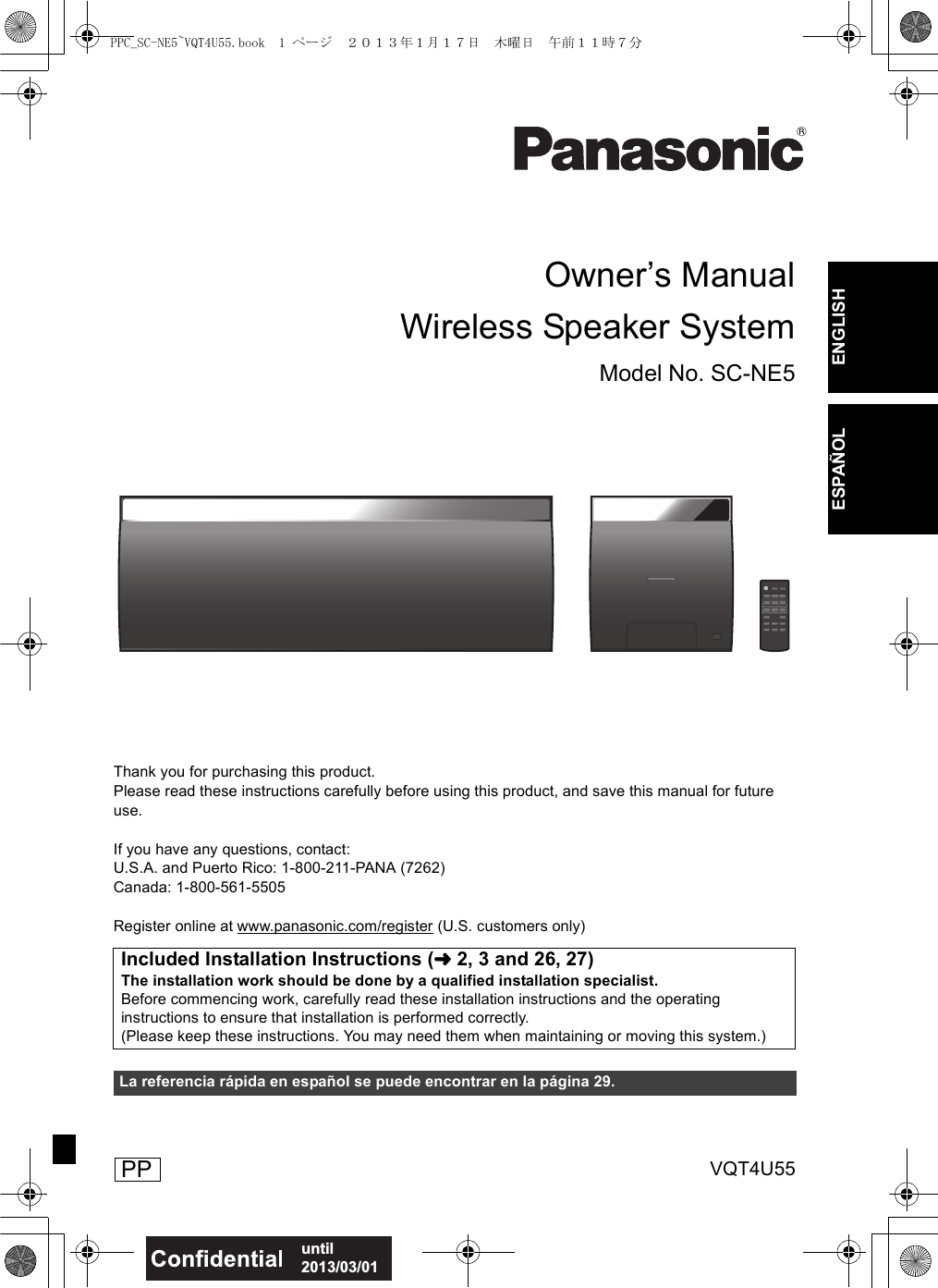
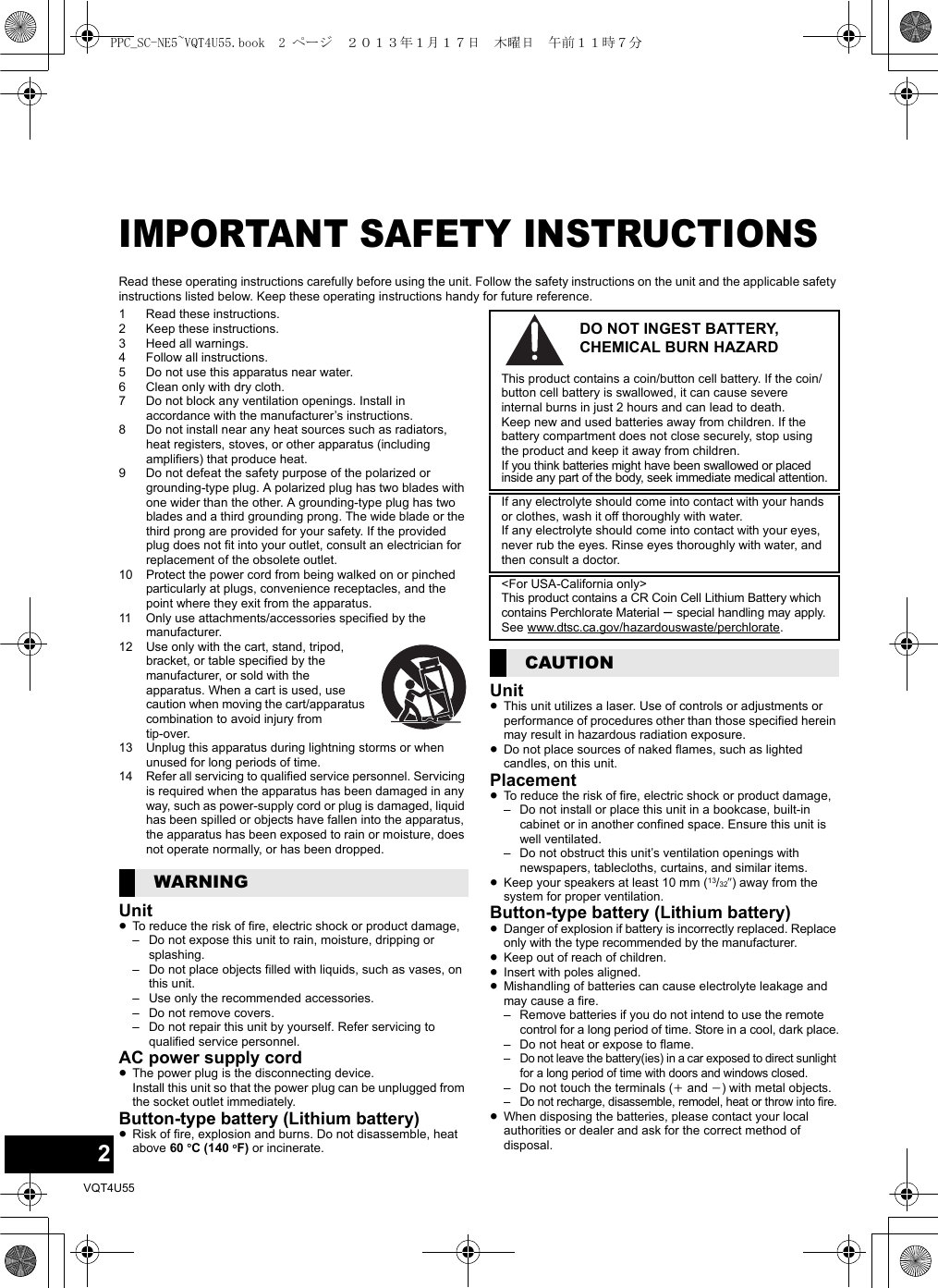
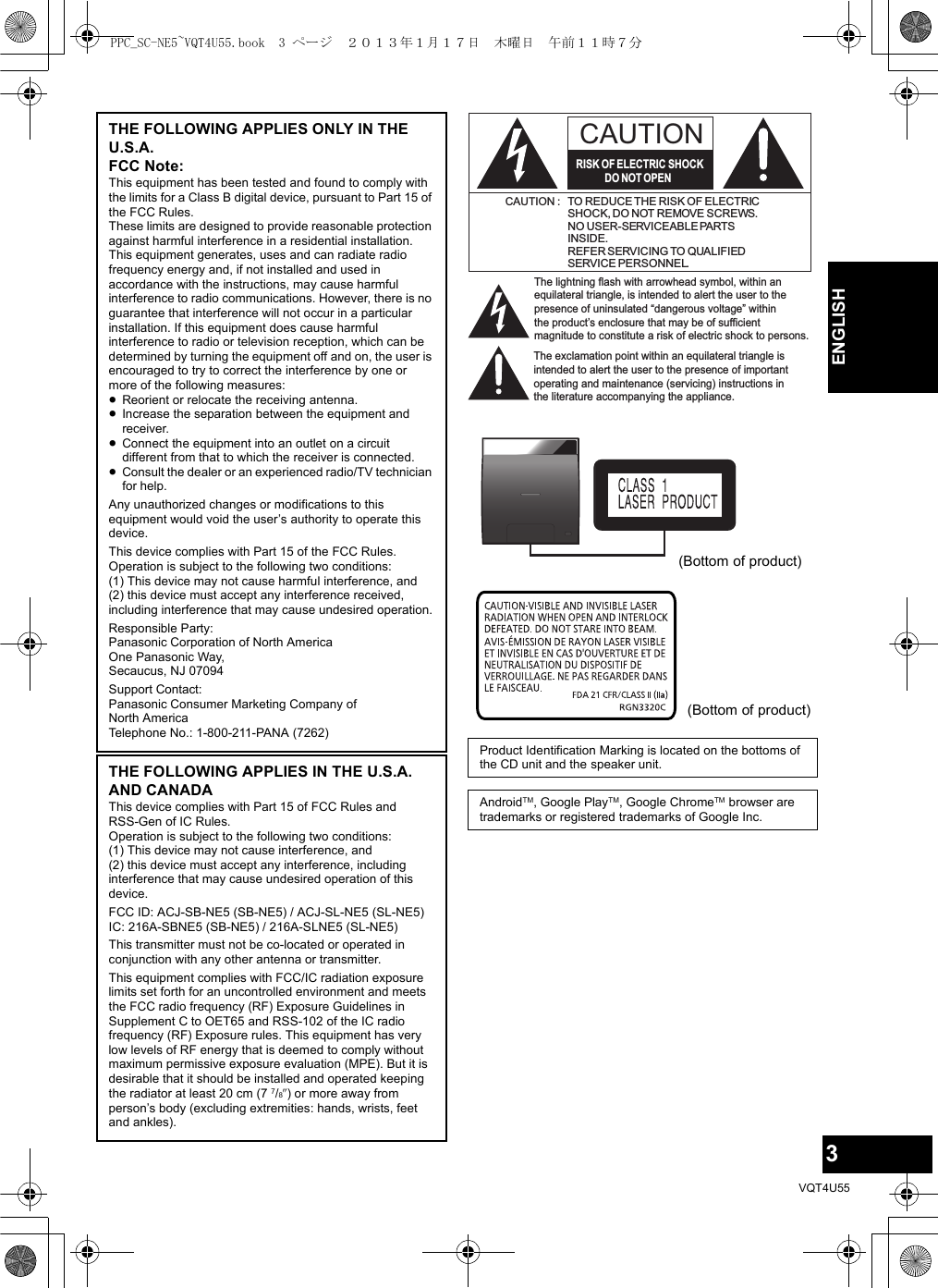
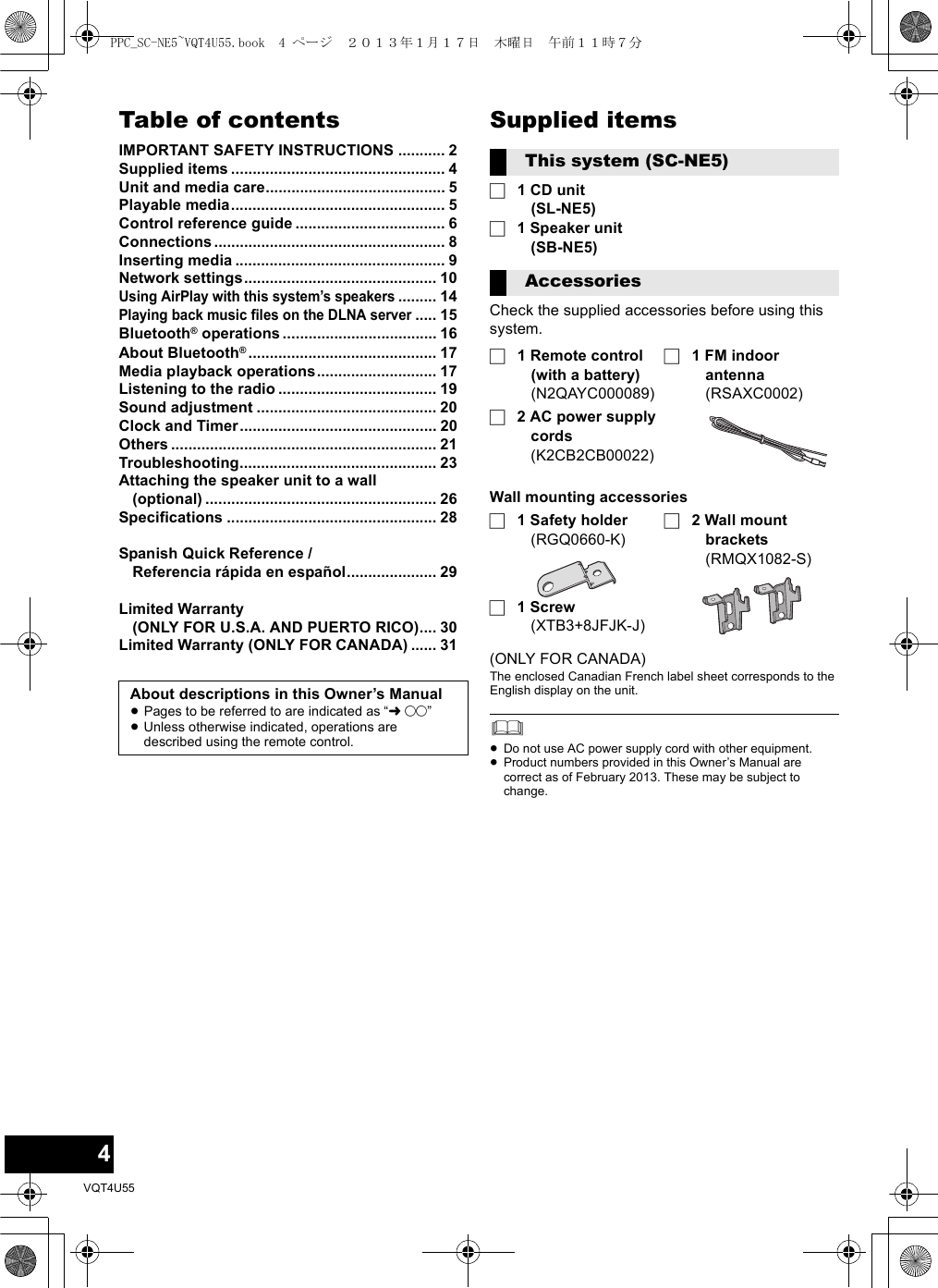
≥Compatibility depends on the software version. Update your iPod/iPhone/iPad to the latest software before using it with this system.≥Please be aware that Panasonic accepts no responsibility for the loss of data and/or information.≥A disc with the CD Logo.≥This system can play back discs that conform to the CD-DA format.≥This system may not be able to play some discs due to the condition of the recording.≥This system cannot play back MP3 files.Note about using a DualDisc≥The digital audio content side of a DualDisc does not meet the technical specifications of the Compact Disc Digital Audio (CD-DA) format so play may not be possible.≥Do not use a DualDisc in this system as it may not be possible to insert it correctly and it may get scratched or scraped.(as of February 2013)≥Clean the lens regularly to prevent malfunctions. Use a blower to remove dust and a cotton swab if it is extremely dirty.≥You cannot use a CD type lens cleaner.≥Do not leave the door open for prolonged periods of time. This will cause the lens to get dirty.≥Be careful not to touch the lens with your fingers.DO DO NOTLensCompatible iPod/iPhone/iPadiPod touch (5th generation)iPod nano (7th generation)iPhone 5iPod touch1st, 2nd, 3rd, 4th, and 5th generationiPod nano2nd, 3rd, 4th, 5th, 6th, and 7th generationiPhone 5 / iPhone 4S / iPhone 4 / iPhone 3GS / iPhone 3G / iPhoneiPad (3rd, and 4th generation) / iPad 2 / iPadiPad miniCompatible CDCompatible AirPlay devicesiOS 4.3.3 or lateriPod touch3rd, 4th, and 5th generationiPhone 5 / iPhone 4S / iPhone 4 / iPhone 3GSiPad (3rd, and 4th generation) / iPad 2 / iPadiPad miniiTunes 10.2.2 or later (Mac / PC)PPC_SC-NE5~VQT4U55.book 5 ページ 2013年1月17日 木曜日 午前11時7分](https://usermanual.wiki/Panasonic-of-North-America/SL-NE5.Short-Term-Confidentiality-User-Manual-SC-NE5-1/User-Guide-1884439-Page-5.png)
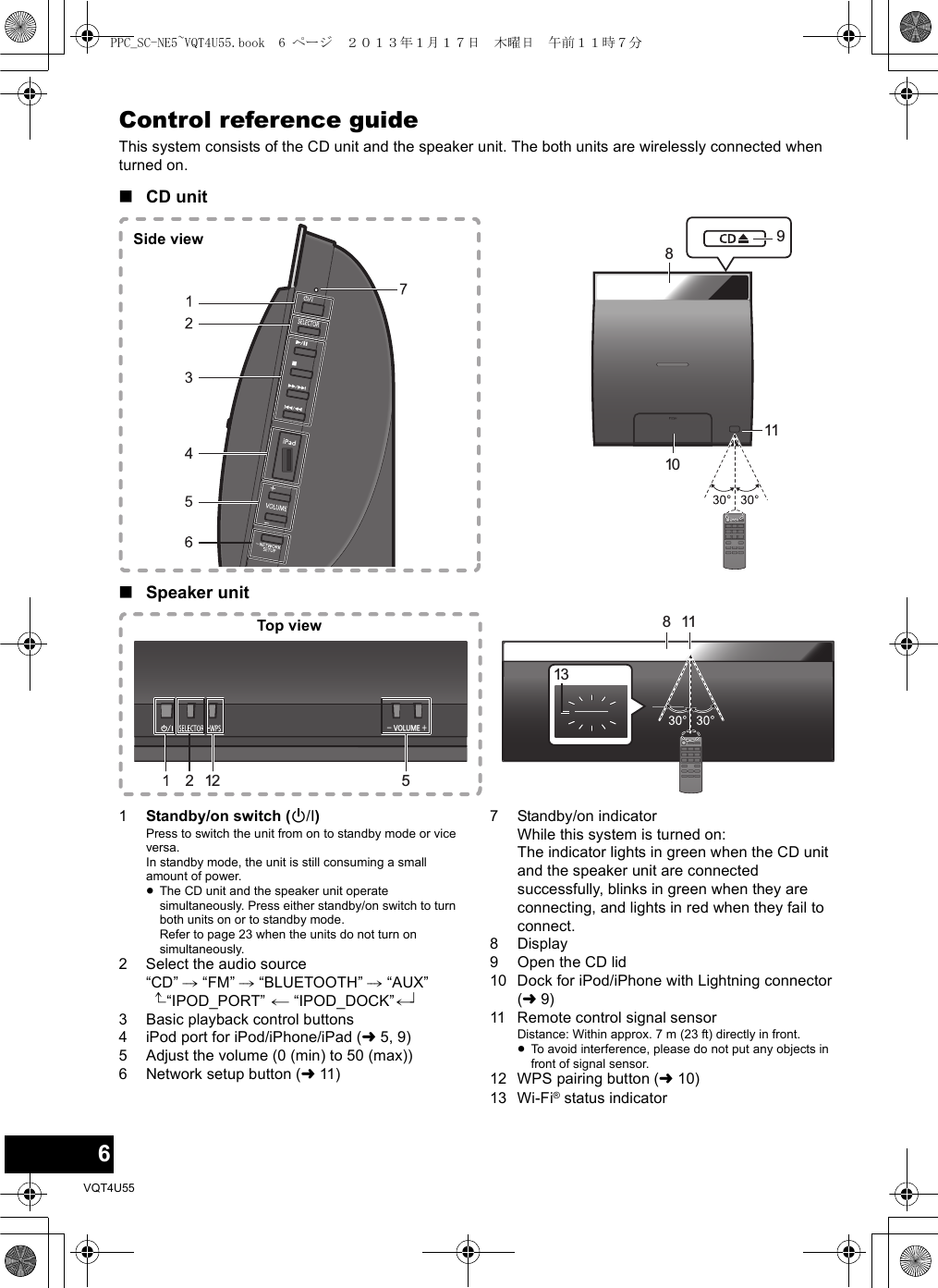
![7VQT4U55ENGLISH≥The CD unit’s display turns off if the CD unit is left unused for more than 3 minutes and the audio selector is set to an option other than “CD”, “IPOD_DOCK”, or “IPOD_PORT”. To turn the display on, press any button on the CD unit, or select “CD”, “IPOD_DOCK”, or “IPOD_PORT” as an audio source.≥Placing the CD unit and the speaker unit:– Keep a minimum distance of 1 cm (3/8q) between the CD unit and the speaker unit when placing them.– The distance between the CD unit and the speaker unit should be a maximum of 10 m (33 ft). The range can decrease depending on the environment, obstacles or interference.– This system may not function properly and troubles such as noise and sound jumps may arise due to radio wave interference if this system is located too close to the devices that use the 2.4 GHz band.– This system may not function properly if radio waves from a nearby broadcasting station, etc. is too strong.– Do not use this system near equipment or in an environment that is sensitive to radio frequency interference (example: airports, hospitals, laboratories, etc).∫Remote control1 Turn this system on or off2 Select the audio source[iPod] : “IPOD_DOCK” ,. “IPOD_PORT”[CD/RADIO] : “CD” ,. “FM”[, AUX] : “BLUETOOTH” ,. “AUX”3 Basic playback control buttons4 Enter setup menu5 Enter the iPod/iPhone menu / Change displayed information6 Set the sleep timer7 Change the brightness of the display panel≥Press to dim the display panel. Press again to cancel.8 Adjust the volume (0 (min) to 50 (max))9 Mute the soundMutes the sound. Press again to cancel. “MUTE” is also canceled when the volume is adjusted or this system is turned off.10 Enter playback menu11 Enter sound menu12 Selection/OK ∫Before using for the first timeRemove the insulation sheet A.∫To replace a button-type batteryBattery type: CR2025 (Lithium battery) ≥Set the button-type battery with its (i) mark facing upward.≥Keep the button-type battery out of reach of children to prevent swallowing.SLEEPDIMMERAUXMUTEPLAY MENUSOUNDOKiPod MENUDISPLAYSETUPVOLVOLiPodCD/RADIOPPC_SC-NE5~VQT4U55.book 7 ページ 2013年1月17日 木曜日 午前11時7分](https://usermanual.wiki/Panasonic-of-North-America/SL-NE5.Short-Term-Confidentiality-User-Manual-SC-NE5-1/User-Guide-1884439-Page-7.png)
![8VQT4U55Connections1Connect the FM indoor antenna (supplied) to the speaker unit.2Connect the AC power supply cord after all other connections are completed.≥After connecting the AC power supply cord to the AC outlet, wait for more than 15 seconds to turn on the Standby/on switch.≥When this system is turned on, the CD unit and the speaker unit are connected wirelessly.≥When this system is turned on for the first time after purchase, a message prompting you to connect a Bluetooth® device (“PAIRING”) is displayed. (l16)≥This system consumes a small amount of AC power (l28) even when turned off.≥In the interest of power conservation, if you will not be using this system for an extended period of time, unplug it from the household AC outlet.≥These speakers do not have magnetic shielding. Do not place them near a television, personal computer or other devices easily influenced by magnetism.≥Tape the antenna to a wall or column in a position with the least amount of interference. (Use an FM outdoor antenna if radio reception is poor.)1Plug the audio cable (not supplied) into the AUX jack.Plug type: ‰3.5 mm (1/8q) stereo2Press [ , AUX] to select “AUX” and start playback on the connected device.To select the sound input level of the external device1While in AUX mode, press [PLAY MENU] to select “INPUT LEVEL” and then press [OK].2Press [3,4] to select “NORMAL” or “HIGH”.≥The default setting is “NORMAL”.≥Switch the equalizer off or turn the volume of the external device down to reduce the input signal. High level of input signal will distort the sound.≥For details, refer to the instruction manual of the other equipment.≥The cables and the devices are not supplied.If the CD unit and the speaker unit are not wirelessly connected, or the output sound is interrupted, connect the both units with two audio cables (plug type: ‰3.5 mm (1/8q) stereo, not supplied) as illustrated below.≥We recommend you use cables of less than 5 m (16.4 ft).≥If the cables are connected, the displays show “WIRED MODE” and this system starts wired communication. This system automatically connects wirelessly when the cables are disconnected.Basic connectionAdhesive tape (not supplied)FM indoor antenna (supplied)To household AC outletAC power supply cord (supplied)Connect an external music device (for AUX mode)Connect the CD unit and the speaker unit with cables (optional)Audio cable (not supplied)Audio cable (not supplied)PPC_SC-NE5~VQT4U55.book 8 ページ 2013年1月17日 木曜日 午前11時7分](https://usermanual.wiki/Panasonic-of-North-America/SL-NE5.Short-Term-Confidentiality-User-Manual-SC-NE5-1/User-Guide-1884439-Page-8.png)
![9VQT4U55ENGLISHInserting media≥Make sure that the unit does not fall when inserting or removing media.≥When moving this unit, be sure to remove all media and turn this unit to standby mode.*1: Refer to “Playable media” for compatible models. (l5)*2: When using the “IPOD_PORT” connection, do not connect the following models to this unit:– iPod classic, iPod [4th (colour display), and 5th (video) generation], iPod nano (1st generation)Unexpected behavior may occur.*3: When using the “IPOD_DOCK” connection:≥Be sure to remove the iPod/iPhone from its case.≥Make sure that the iPod/iPhone is fully inserted and its back is resting against the cushion pad.≥Make sure to hold the dock when removing the iPod/iPhone.≥Make sure to close the dock properly after using it. If not, the standby power consumption will increase.*4: Use the “IPOD_PORT” connection to charge the iPad.1Press [CD <] to open the lid on the back of the CD unit.≥Leave a space more than 10 cm (4q) behind the unit.≥Do not place any objects behind the unit.2While holding the unit, push the centre of the CD until it clicks into place, and then close the CD lid.≥Be careful not to scratch the CD.≥Make sure you place the centre of the CD onto the CD spindle of the unit.Note: Remove the CD only after it stops rotating.Connect an iPod/iPhone/iPad*1, 2∫Charging an iPod/iPhone/iPad*4Charging starts when an iPod*2/iPhone/iPad is connected to this unit.≥During standby mode, charging will not start from the USB cable connection, however it will start as usual from the Lightning connector.– To charge from the USB cable connection, start the charging before turning this unit to standby mode.≥Check the iPod/iPhone/iPad to see if the battery is fully charged. (Once fully recharged, additional recharging will not occur.)≥If this unit is switched to standby mode “IPOD CHARGING” is shown on the unit’s display.Connect an iPod/iPhone with Lightning connector*1Inserting a discSelect “IPOD_PORT” as the source.≥When connecting an iPod/iPhone/iPad, use the dedicated USB cable (not supplied).*3Select “CD” as the source.Select “IPOD_DOCK” as the source.10 cm (4q)The label sidePPC_SC-NE5~VQT4U55.book 9 ページ 2013年1月17日 木曜日 午前11時7分](https://usermanual.wiki/Panasonic-of-North-America/SL-NE5.Short-Term-Confidentiality-User-Manual-SC-NE5-1/User-Guide-1884439-Page-9.png)
![10VQT4U55Network settingsYou can wirelessly stream music from an iOS device (iPhone, iPod, iPad), an Android device or a Mac/PC to this system’s speakers by using the AirPlay or DLNA feature.To use these features, this system must join the same 2.4 GHz wireless network as the AirPlay compatible device (l5) or the DLNA compatible device.≥It is also possible to use AirPlay without a wireless network router. (l14, “Directly streaming to this system (AirPlay)”)Preparation≥Place this system close to the wireless network router.1Turn this system on.2Follow the chart below to choose the network setting method.≥If you want to perform wireless setting with your Mac/PC, or you want to apply the advanced setting, try “Method 4” on page 12.≥To cancel this setting in the middle, press [Í] to turn off this system.≥Simultaneous use with other 2.4 GHz devices, such as microwaves, cordless telephones, etc., may result in connection interruptions.≥For up to date compatibility information on your wireless network router refer to http://panasonic.jp/support/global/cs/(This site is in English only.)∫Using the WPS Push Button Configuration (PBC)1Press and hold [s WPS] on the speaker unit.{. “WPS” flashes on the display. (The Wi-Fi status indicator blinks blue.)≥Complete step 2 within 2 mins.2After “WPS” is indicated, press the WPS button on the wireless network router.3The settings are completed when “SUCCESS” is displayed and the Wi-Fi status indicator stops blinking and lights in blue.4Press [OK] on the remote control to exit the setting.≥To use the WPS PIN code, refer to the notes on page 13.Does your wireless network router support WPS?Yeslright,“Method 1”l11,“Method 2”l12,“Method 3”No / Do not knowYes NoAre you using aniPod touch/iPhone/iPad?Is the iOS version 5.0 or later?Method 1If your wireless network router supports WPS (Wi-Fi Protected SetupTM).The WPS identifier markWPS Push Button Configuration (PBC) compatible wireless network router may have this mark.“FAIL” may be displayed if the connection was not made within the set time limit. Try the setting again. If “FAIL” is still displayed, try other methods on page 11 or 12.PPC_SC-NE5~VQT4U55.book 10 ページ 2013年1月17日 木曜日 午前11時7分](https://usermanual.wiki/Panasonic-of-North-America/SL-NE5.Short-Term-Confidentiality-User-Manual-SC-NE5-1/User-Guide-1884439-Page-10.png)
![11VQT4U55ENGLISHWith this method you will share the wireless network settings of your iPod touch/iPhone/iPad with this system.≥The following explanations are based on an iPhone.1Disconnect any devices connected to the CD unit.2Connect the iPhone to your home wireless network.3Connect the iPhone to the CD unit.Choose one of the following connections.“IPOD_DOCK” connection compatible iPod touch/iPhone:iPod touch/iPhone/iPad with iOS 5.0 or later:Connect to the iPod port on the side of the CD unit with a dedicated USB cable.4Unlock your iPhone and then press and hold [sNETWORK SETUP] on the CD unit for more than 3 seconds.≥If “NOT SUPPORTED” or “SET WI-FI” is displayed, check that the iPhone is connected to the wireless network and try again from step 1.5A message will pop-up on your iPhone.Allow the iPhone to share the wireless network settings.*1{. The Wi-Fi status indicator blinks.6The settings are completed when “SUCCESS” is displayed and the Wi-Fi status indicator stops blinking and lights in blue.7Press [OK] on the remote control to exit the settings.*1: Depending on the network environment or the wireless network router settings, it may take more than 10 mins. to complete the settings.Method 2If you're using an iPod touch/iPhone/iPad.(iOS version 5.0 or later.)If “FAIL” is displayed press [OK] and try the setting again. If “FAIL” is still displayed, try other methods on page 10 or 12.≥If the iPhone was disconnected midway through, try again without disconnecting it.PPC_SC-NE5~VQT4U55.book 11 ページ 2013年1月17日 木曜日 午前11時7分](https://usermanual.wiki/Panasonic-of-North-America/SL-NE5.Short-Term-Confidentiality-User-Manual-SC-NE5-1/User-Guide-1884439-Page-11.png)
![12VQT4U55You can make the wireless network settings with the app, “Panasonic Stereo System Network Setup” (for free).If you’re using an Android device, download the app at the Google Play Store. If you’re using an iPod touch/iPhone/iPad, download it at the App Store. Preparation≥Connect your smartphone to your home wireless network.≥Check the password for your home wireless network.1Press [SETUP] on the remote control repeatedly to select “NET SETUP” and then press [OK].{. “SETTING” is indicated on the display. (The Wi-Fi status indicator blinks purple.)2Start “Panasonic Stereo System Network Setup” on your smartphone and follow the indications.∫Note for the iOS versionAfter step 21 Enter the password for the home wireless network to which the iOS device is connected.2 When a message instructing you to connect the iOS device to this system is displayed, press the home button to close the app.3 On the Wi-Fi network selection screen in “Settings”, select “00 Setup _ _ _ _ _ _”.≥“ _ ” stands for a digit that is unique to each set.4 When a message indicating the completion of the connection to this system is displayed, restart the app.5 When a message indicating the completion of the Wi-Fi setup of this system is displayed, close the app, and then check the operation of AirPlay, etc. ≥“Panasonic Stereo System Network Setup” for Mac OS is also available at the App Store.With this method, you will access this system’s wireless network settings from the Internet browser of your compatible device.≥The following explanations are based on an iPhone.1Press [SETUP] on the remote control repeatedly to select “NET SETUP” and then press [OK].{. “SETTING” is indicated on the display. (The Wi-Fi status indicator blinks purple.)2After “SETTING” is indicated, connect your compatible device to this system’s wireless network named “00 Setup _ _ _ _ _ _”.≥“ _ ” stands for a digit that is unique to each set.≥Make sure that DHCP is enabled for the network setting on your compatible device.3Start the Internet browser on your compatible device and type “http://192.168.1.12/” into the URL address field and display the page.{. This system’s setup window is displayed.≥Examples of Internet browsersiOS device/Mac : SafariAndroid device : Google Chrome browserPC : Windows Internet Explorer4Select “Search wireless network”.Method 3Setting the network connection with the smartphone app.Method 4Setting the network connection from an Internet browser.PPC_SC-NE5~VQT4U55.book 12 ページ 2013年1月17日 木曜日 午前11時7分](https://usermanual.wiki/Panasonic-of-North-America/SL-NE5.Short-Term-Confidentiality-User-Manual-SC-NE5-1/User-Guide-1884439-Page-12.png)
![13VQT4U55ENGLISH5Select and input the details.≥Check your home wireless network name (Network name (SSID)) and password for this network. This can often be found on the wireless network router itself.6Select “JOIN” to apply the settings.≥In the pop-up screen, select “OK” to continue.– Select “Cancel” to return to the setup window.7The settings are completed when “SUCCESS” is displayed and the Wi-Fi status indicator stops blinking and lights in blue.8Make sure to connect your compatible device back to your home wireless network.*1: If you have set your wireless network to be invisible, select “BACK” and refer to “Alternative settings”.≥The below settings are the alternative or additional settings for “Method 4”. (l12)≥Enable Java and Cookies in your browser settings.≥This system can also be set using the WPS PIN code.Replace step 2 of “Method 1” with the following steps.(Before starting, refer to the wireless network router’s operating instructions for details on how to enter the PIN code.)1 While “WPS” is flashing press and hold [s WPS] again to display the 8 digit PIN code.{. Wi-Fi status indicator blinks purple.2 Enter the PIN code into the wireless network router.[1] Select your home wireless network name.*1[2] Type the password.If “FAIL” is displayed press [OK], check the wireless network password and other settings and start again from step 1.Advanced network settingsAlternative settingsInstead of steps 4 and 5Select “Manual settings”.1 Type your home wireless network name into the “Network name (SSID)” field.2 Select the encryption method from the “Security system” drop down list.3 Type the password into the “Password” field and then select “JOIN”.Additional settingsIf your home wireless network has been configured to use specific IP Addresses, Subnet Mask, Default Gateway, Primary DNS, etc.Before step 6Select “Advanced network settings”.{. Input the required addresses into each field and select “JOIN”.≥To change the settings back to DHCP, select “ON” from the “DHCP” drop down list.If you want to change the name of this system that is displayed as the AirPlay speakers or DLNA renderer.Before step 4Select “Additional settings”.1 Select “Edit STEREO SYSTEM name”.2 Type a new name into the “STEREO SYSTEM name” field.{. Only ASCII characters can be used.3 Select “OK”.4 If this system is already connected to your home wireless network:jSelect “Additional settings” and then select “Exit”.If this system is not connected to your home wireless network:jContinue to step 4 of “Method 4”.PPC_SC-NE5~VQT4U55.book 13 ページ 2013年1月17日 木曜日 午前11時7分](https://usermanual.wiki/Panasonic-of-North-America/SL-NE5.Short-Term-Confidentiality-User-Manual-SC-NE5-1/User-Guide-1884439-Page-13.png)
![14VQT4U55Using AirPlay with this system’s speakers1Turn this system on.≥Check that the Wi-Fi status indicator lights in blue.≥If it doesn’t light in blue, check the wireless network settings. (l10)2iOS device: Start the “Music” (or iPod) app.Mac/PC: Start “iTunes”.≥If the Music app on your iOS device is used, select the audio file you want to play.3Select “Panasonic NE5 _ _ _ _ _ _”*1, 2 from the AirPlay icon.{. Check the volume settings before starting the playback. (When AirPlay is used for the first time, the volume may be output at the maximum setting.)4Start play.≥The playback will start with a slight delay.≥This system can be set to turn on automatically when this system is selected as the output speakers. (l22)≥Playback of other audio sources will stop and AirPlay output will have priority.≥Volume changes on the iOS device or iTunes will be applied to this system. (Refer to the iTunes Help for the required settings in iTunes.)≥With some iOS and iTunes versions, it may not be possible to restart the AirPlay playback if the selector is changed (e.g., “CD”) or this system is turned off, during the AirPlay playback.In this case, select a different device from the AirPlay icon of the Music App or iTunes and then re-select this system as the output speakers.≥AirPlay will not work when playing back videos on iTunes.*1: “ _ ” stands for a digit that is unique to each set.*2: The name that is displayed for this system can be changed from the “Edit STEREO SYSTEM name” settings. (l13, “Advanced network settings”)With this function set to “ON”, you can stream music from the iOS device or Mac / PC (iTunes 10.2.2 or later) to this system without the need of a wireless network router.≥Previous network settings will be deleted when this function is set to “ON”.≥The following explanations are based on an iPhone.1Press [SETUP] repeatedly to select “D.CONNECT”.2Press [3,4] to select “ON” and then press [OK].3Press [3,4] to select “OK? YES” and then press [OK].4Connect your iPhone to this system’s wireless network named “NE5 _ _ _ _ _ _”*2.5Enter the password that is indicated on this system’s display.6Once the iPhone is connected to this system’s wireless network, the setup is competed.7Continue to step 2 of “Using AirPlay with this system’s speakers”.≥This setting is reset to “OFF” when other network settings are performed. (l10)≥When “D.CONNECT” is set to “ON”, this system will not be connected to the Internet. It is not possible to update the software or check the Wi-Fi signal strength.≥When AirPlay is not being used, disconnect the AirPlay compatible device from this network.≥When using a computer on this network, make sure that all the shared files are encrypted.≥This feature is only compatible with the “Open System” authentication method. It is not compatible with “Shared Key” authentication method.*1: “ _ ” stands for a digit.*2: “ _ ” stands for a digit that is unique to each set.Preparation≥Complete the network settings. (l10)≥Connect the iOS device or Mac/PC to the same home wireless network as this system.NE5e.g., iPhone iOS 6.0.1NE5e.g., iTunes 11.0Directly streaming to this system (AirPlay)“PW _ _ _ _ _”*1 is displayed.The 5 digits after “PW” is the password for this network.PPC_SC-NE5~VQT4U55.book 14 ページ 2013年1月17日 木曜日 午前11時7分](https://usermanual.wiki/Panasonic-of-North-America/SL-NE5.Short-Term-Confidentiality-User-Manual-SC-NE5-1/User-Guide-1884439-Page-14.png)
![15VQT4U55ENGLISHThe first time “D.CONNECT” is set to “ON”, a password for this system’s wireless network is randomly created and memorized in this system.≥This password is memorized until it is changed.1 While “D.CONNECT” is set to “ON”:Press [SETUP] repeatedly to select “D.CONNECT”.2Press [3,4] to select “ON” and then press [OK].3 The current password is displayed.≥The 5 digits after “PW” is the password for this network.4 Press any button to exit.1 While “D.CONNECT” is set to “OFF”:Press [SETUP] repeatedly to select “D.CONNECT”.2Press [3,4] to select “CHANGE PW” and then press [OK].3Press [3,4] to select “OK? YES” and then press [OK].4 The new password is displayed.≥The 5 digits after “PW” is the new password for this network.5 Press any button to exit.∫Note about changing the passwordAfter changing this system’s wireless network password, if you are not prompted to change the password on the other devices, the following changes are required.iOS device (iPod touch/iPhone/iPad)*1:≥Before choosing this system’s network, 1 Select [ ] located beside this system’s wireless network name.2 Select “Forget this Network” and then select “Forget”.3 Select this system’s wireless network and enter the new password.Mac/PC:≥If the computer has memorized the old password, be sure to change the memorized password for this system’s wireless network to the new one.≥Refer to the devices’s operating instructions for details.*1: Steps are based on iOS 6.0.1.Playing back music files on the DLNA serverYou can share music files stored in the DLNA Certified media server (PC with Windows 7 installed, smartphone, etc.) connected to your home wireless network, and enjoy the contents with this system’s speaker.1Turn this system on.≥Check that the Wi-Fi status indicator lights in blue.≥If it doesn’t light in blue, check the wireless network settings. (l10)2Operate the DMC compatible device and connect to this system.≥The device name of this system will be displayed as “Panasonic NE5 _ _ _ _ _ _”*1, 2.≥For details on how to use DMC compatible devices, refer to the operating instructions of the devices or the software.∫Support format of DLNA clientFile formats that are not supported by your DLNA server cannot be played.≥Depending on the contents and the connected equipment, playback may not be possible.*1: “ _ ” stands for a digit that is unique to each set.*2: The name that is displayed for this system can be changed from the “Edit STEREO SYSTEM name” settings. (l13, “Advanced network settings”)Display the passwordChange the passwordPreparation≥Complete the network settings. (l10)≥Connect your device with DMC (Digital Media Controller) compatible software installed to the same home wireless network as this system.≥Add the contents and folder to the libraries of the Windows Media® Player or the smartphone, etc.– Playlist of Windows Media® Player can play back only the contents that are stored in the libraries.Audio codec Example of file extensionMP3 .mp3WAV .wavPPC_SC-NE5~VQT4U55.book 15 ページ 2013年1月17日 木曜日 午前11時7分](https://usermanual.wiki/Panasonic-of-North-America/SL-NE5.Short-Term-Confidentiality-User-Manual-SC-NE5-1/User-Guide-1884439-Page-15.png)
![16VQT4U55Bluetooth® operationsBy using the Bluetooth® connection, you can listen to the sound from the Bluetooth® audio device from this system wirelessly.≥Refer to the operating instructions of the Bluetooth® device for details.Preparation≥Turn on the Bluetooth® feature of the device and place the device near the speaker unit.≥If this system is already connected to a Bluetooth® device, disconnect it.1Press [ , AUX] to select “BLUETOOTH”.≥If “PAIRING” is indicated on the display, go to step 3.2Press [PLAY MENU] to select “NEW DEV.” and then press [OK].{. “PAIRING” is indicated on the display.3Select “SC-NE5” from the Bluetooth® device’s Bluetooth® menu.4Start play on the Bluetooth® device.≥If prompted for the passkey, input “0000”.≥You can register up to 8 devices with this system. If a 9th device is paired, the device that has not been used for the longest time will be replaced.Preparation≥Turn on the Bluetooth® feature of the device and place the device near the speaker unit.≥If this system is already connected to a Bluetooth® device, disconnect it.1Press [ , AUX] to select “BLUETOOTH”.{. “READY” is indicated on the display.2Select “SC-NE5” from the Bluetooth® device’s Bluetooth® menu.{. The name of the connected device is indicated on the display for 2 seconds.3Start play on the Bluetooth® device.≥This system can only be connected to one device at a time.≥When “BLUETOOTH” is selected as the source, this system will automatically try and connect to the last connected Bluetooth® device. ≥The Bluetooth® device will be disconnected if a different audio source (e.g., [CD]) is selected.You can change the transmission speed to prioritize transmission quality or sound quality.Preparation≥Press [ , AUX] to select “BLUETOOTH”.≥If a Bluetooth® device is already connected, disconnect it.1Press [PLAY MENU] repeatedly to select “LINK MODE”.2Press [3,4] to select the mode and then press [OK].MODE 1: Emphasis on connectivityMODE 2: Emphasis on sound quality≥The default setting is “MODE 1”.If the sound input level of the Bluetooth® transmission is too low, change the input level setting.Preparation≥Connect a Bluetooth® device.1Press [PLAY MENU] repeatedly to select “INPUT LEVEL”.2Press [3,4] to select the level and then press [OK].“LEVEL 0” ,. “LEVEL i1” ,. “LEVEL i2”^---------------------------------------------------------J≥Select “LEVEL 0” if the sound is distorted.≥The default setting is “LEVEL 0”.1While a Bluetooth® device is connected:Press [PLAY MENU] to select “DISCONNECT?”.2Press [3,4] to select “OK? YES” and then press [OK].Pairing Bluetooth® devicesConnecting a paired Bluetooth® deviceBluetooth® transmission modeBluetooth® input levelDisconnecting a Bluetooth® devicePPC_SC-NE5~VQT4U55.book 16 ページ 2013年1月17日 木曜日 午前11時7分](https://usermanual.wiki/Panasonic-of-North-America/SL-NE5.Short-Term-Confidentiality-User-Manual-SC-NE5-1/User-Guide-1884439-Page-16.png)