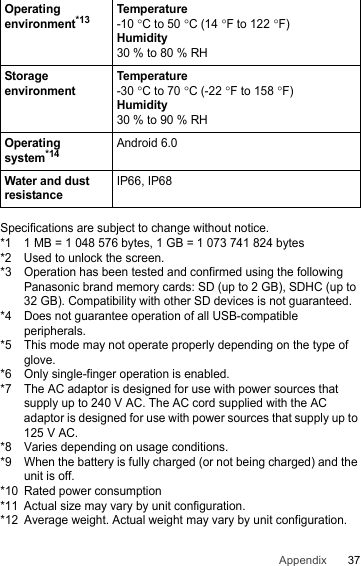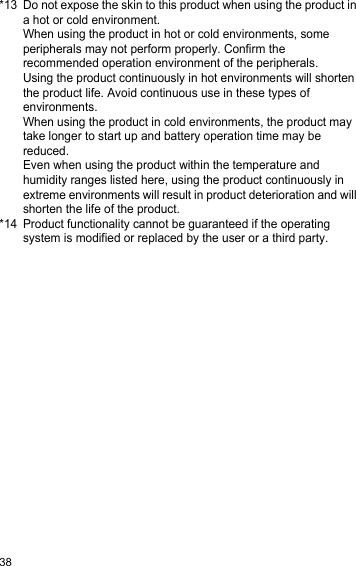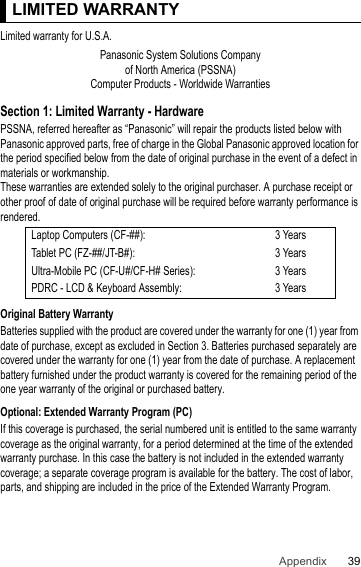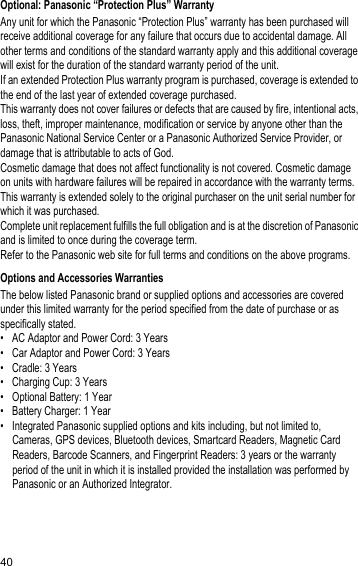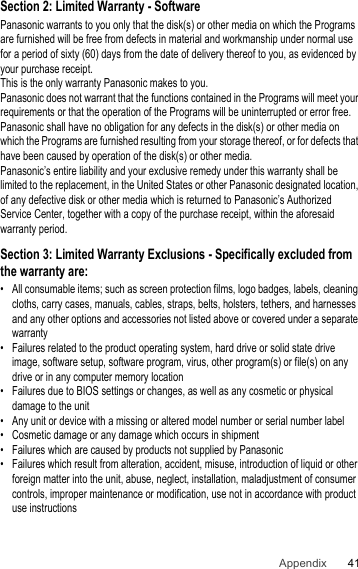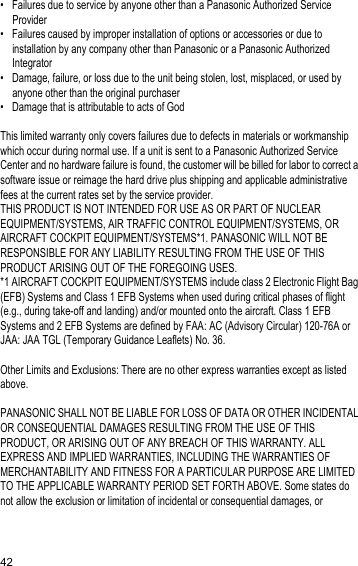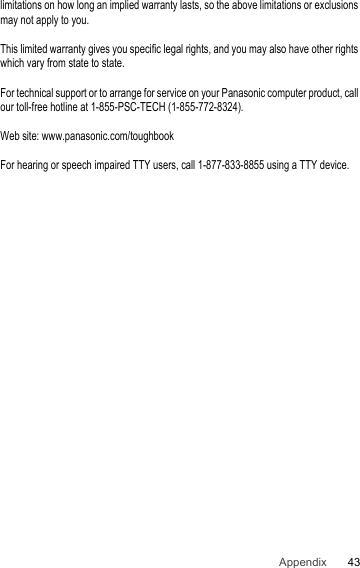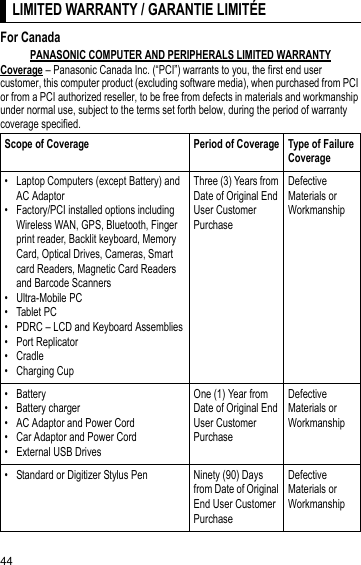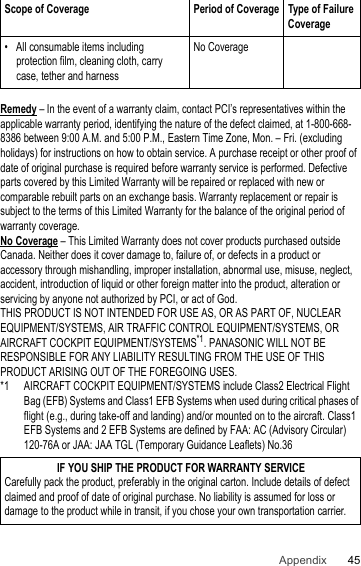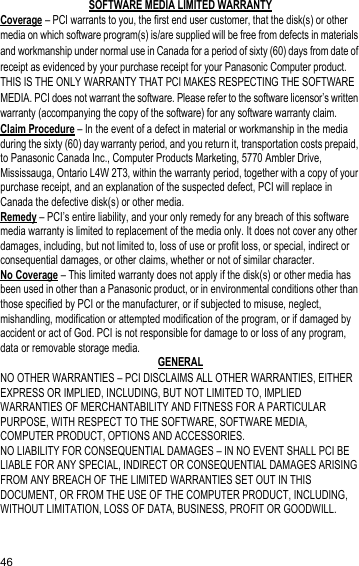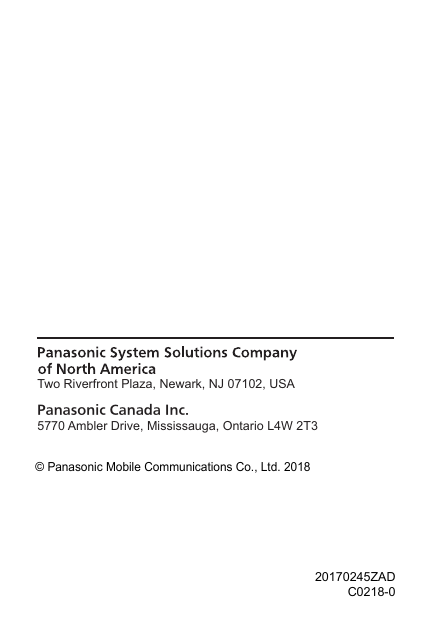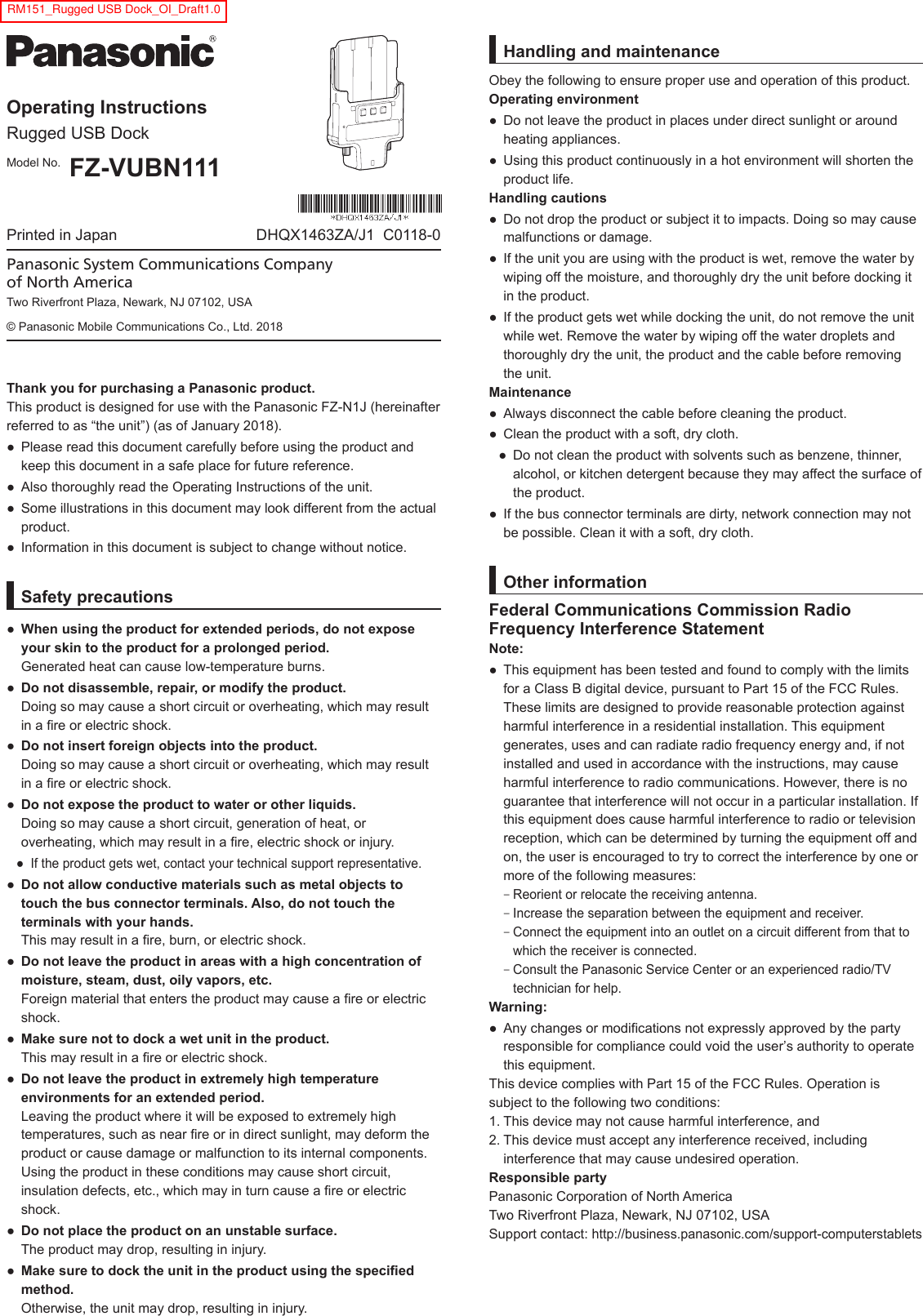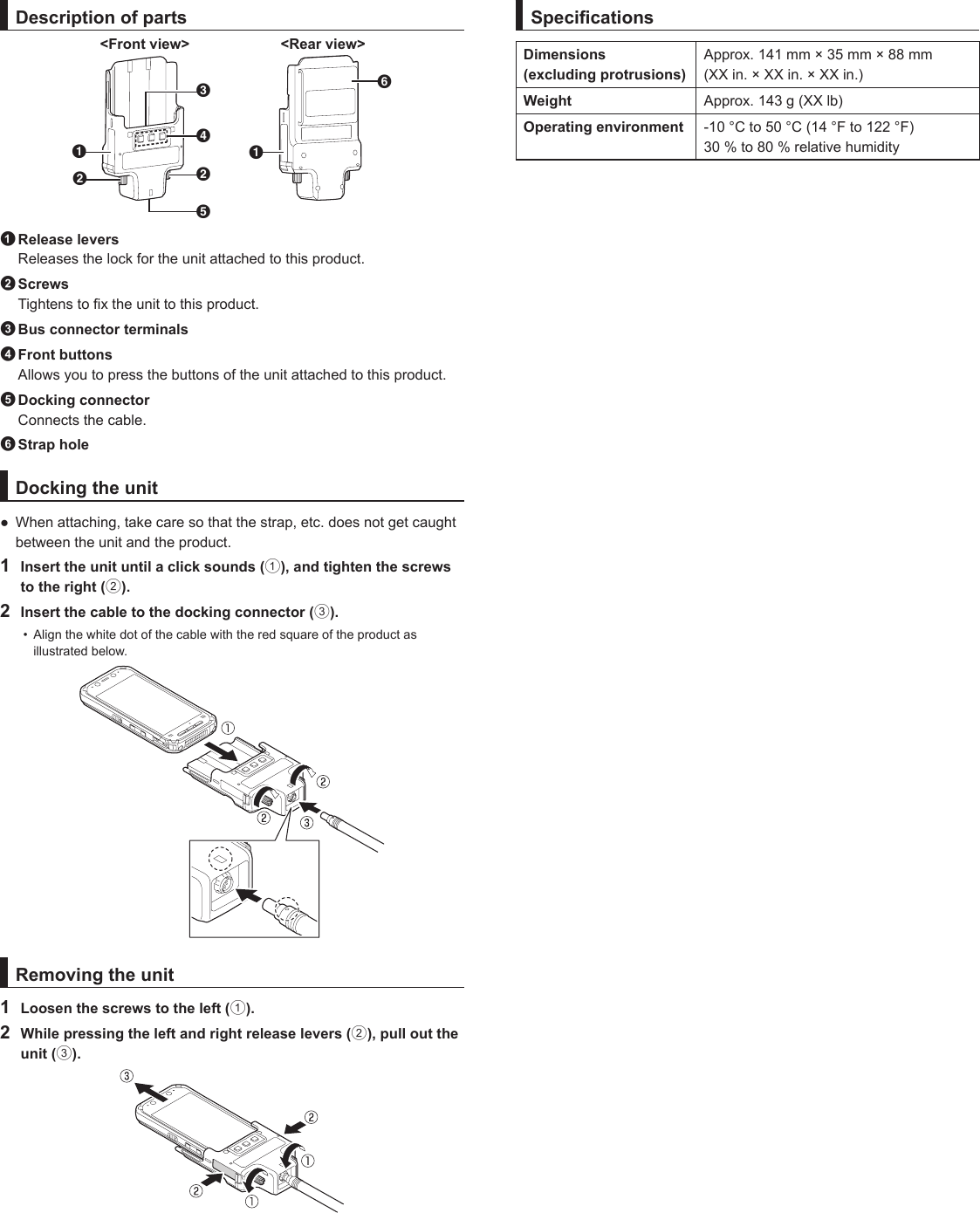Panasonic of North America FZN1C Portable Handset with WLAN, RFID and Bluetooth User Manual RM151A Flat BG EN
Panasonic Corporation of North America Portable Handset with WLAN, RFID and Bluetooth RM151A Flat BG EN
Contents
- 1. Users Manual Part 1
- 2. Users Manual Part 2
Users Manual Part 2
![Operating Instructi onsSmart Handhel dEB-3901Operating InstructionsBasic GuideTablet ComputerModel No. FZ-N1 series Thank you for purchasing a Panasonic product.For optimum performance and safety, please read these instructions carefully.For detailed information about this product, refer to the Reference Manual, which is available by tapping [Online Manual] in the product’s app list. (Download required.)](https://usermanual.wiki/Panasonic-of-North-America/FZN1C.Users-Manual-Part-2/User-Guide-3806655-Page-1.png)
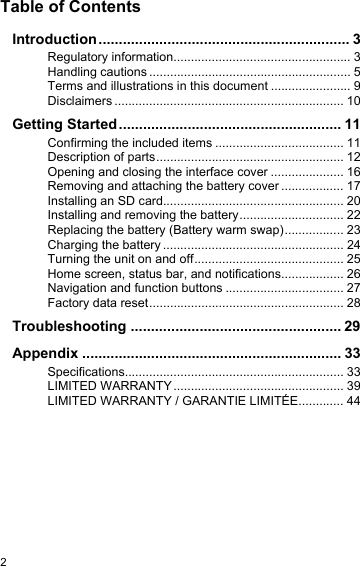
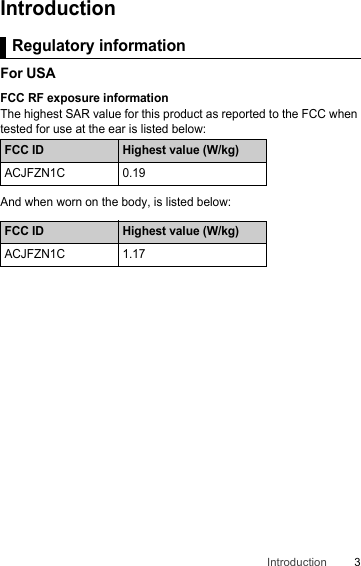
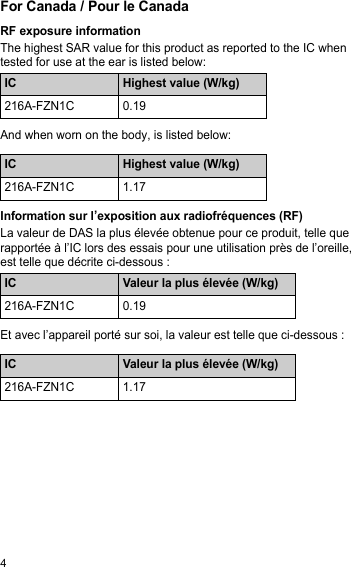
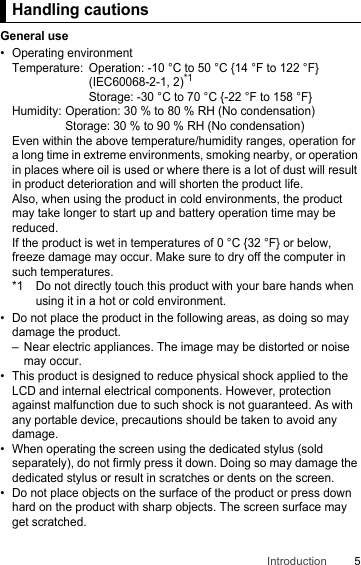
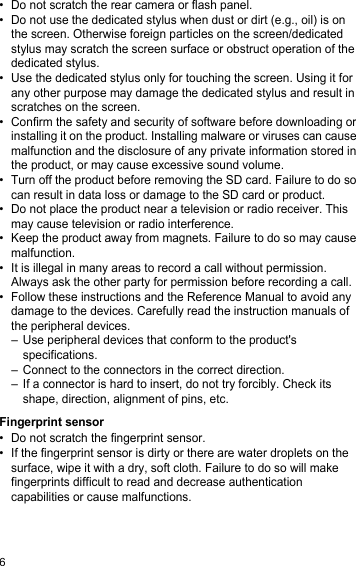
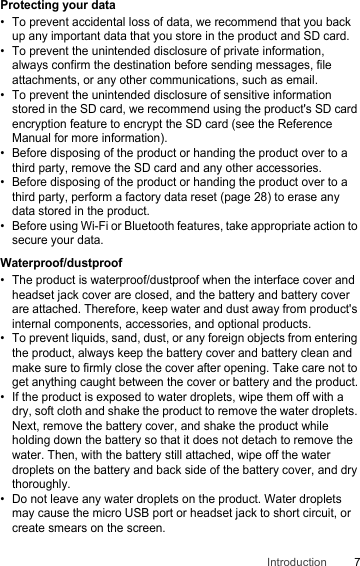
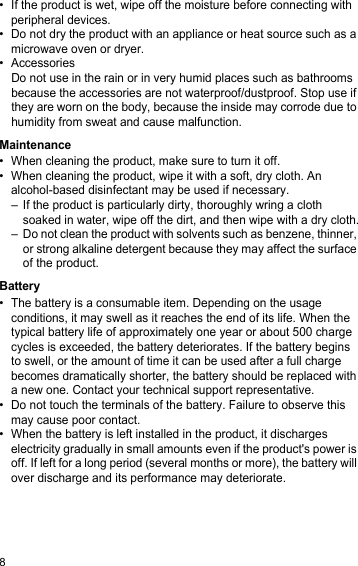
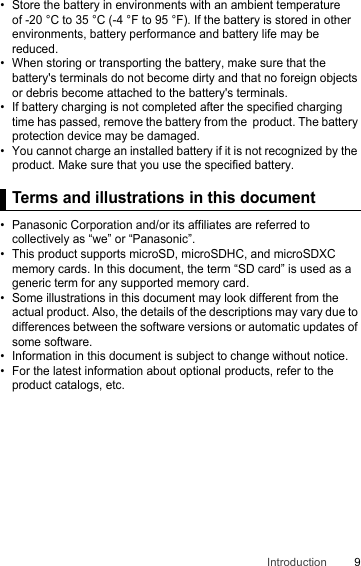
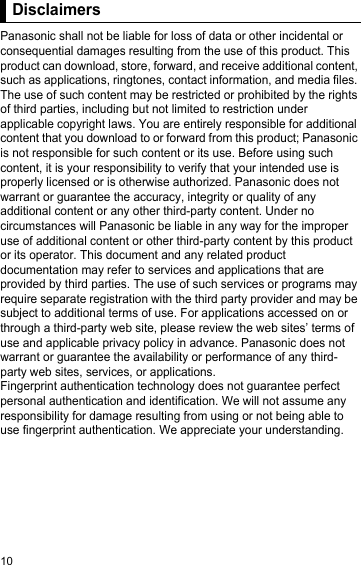
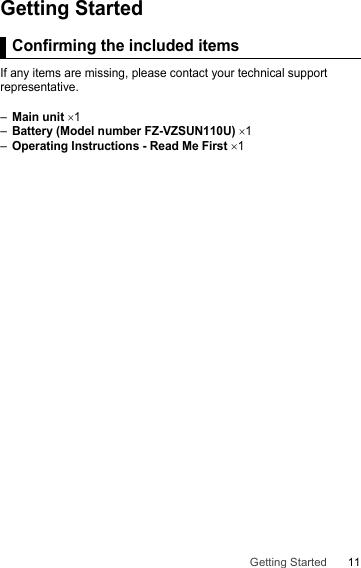
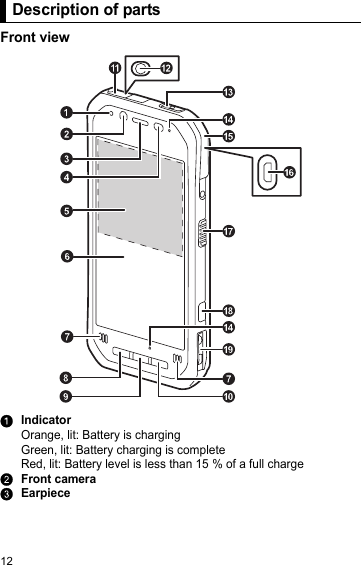
![13Getting StartedDAmbient light sensor, proximity sensorThe ambient light sensor automatically adjusts the screen brightness. The proximity sensor prevents accidental operations on the touch panel during phone calls.ENFC antenna (internal)When using an NFC card or other NFC device, touch the card/device to this area of the unit.FDisplay (touch panel)Can also be operated while using gloves (glove touch mode).GSpeakerHApplication button [A1] (page 27)IApplication button [A2] (page 27)JApplication button [A3] (page 27)KHeadset jack cover (page 15)LHeadset jackMPower button (page 25)NMicrophoneOInterface cover (page 16)Pmicro USB portQSide button (page 27)RCamera button (page 27)SCradle railUsed when connecting the unit to an optional cradle, etc.](https://usermanual.wiki/Panasonic-of-North-America/FZN1C.Users-Manual-Part-2/User-Guide-3806655-Page-13.png)
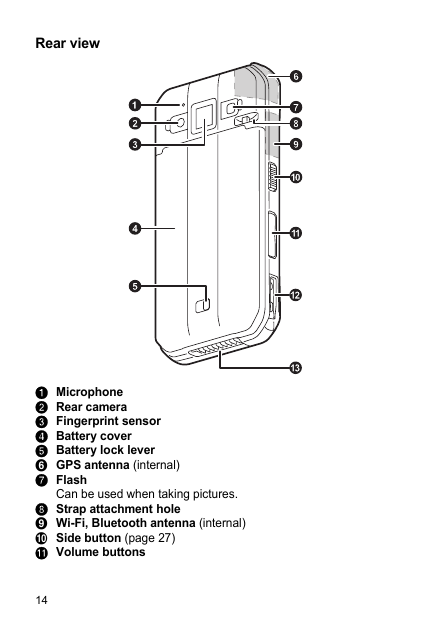
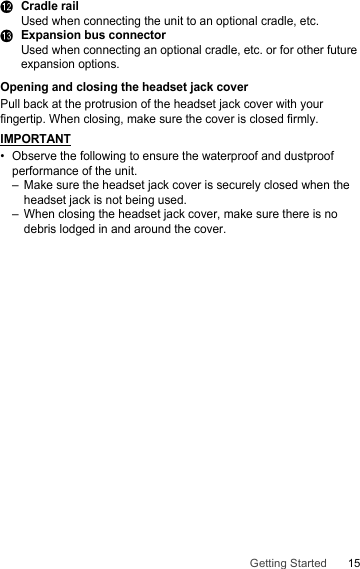
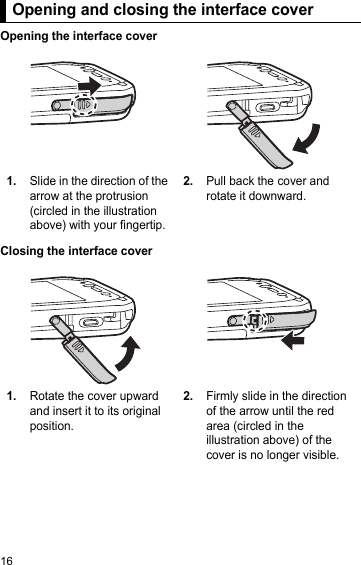
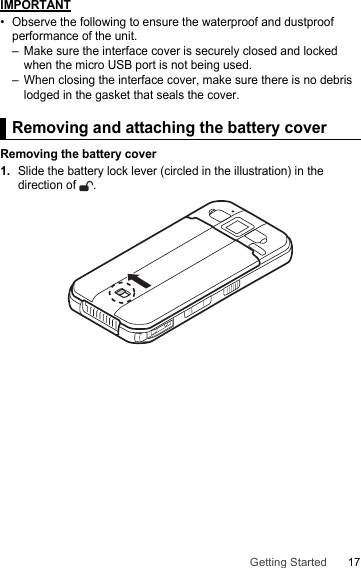
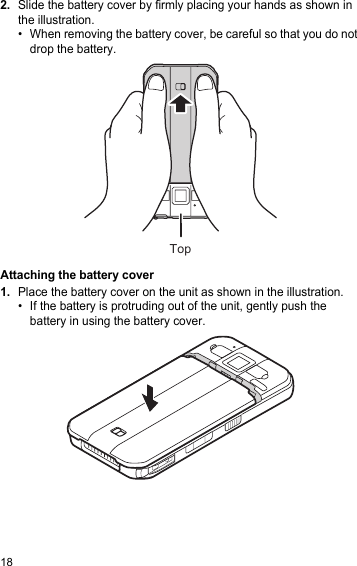
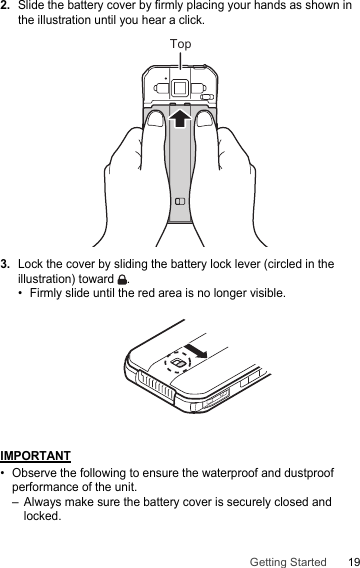
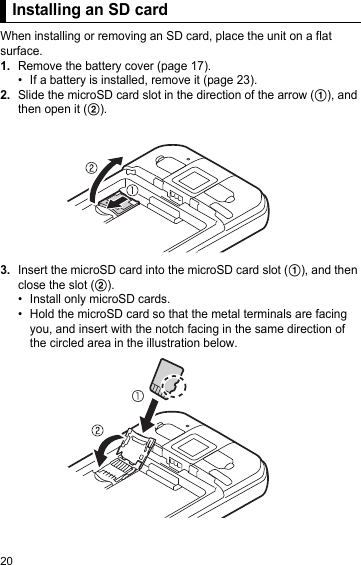
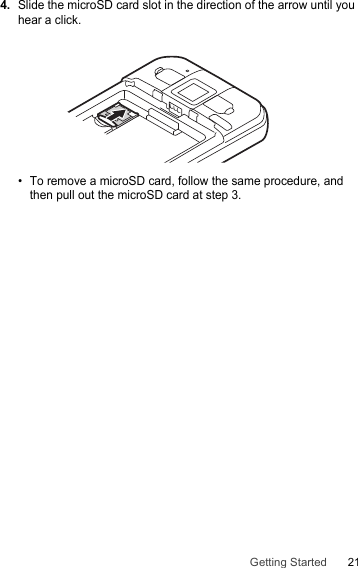
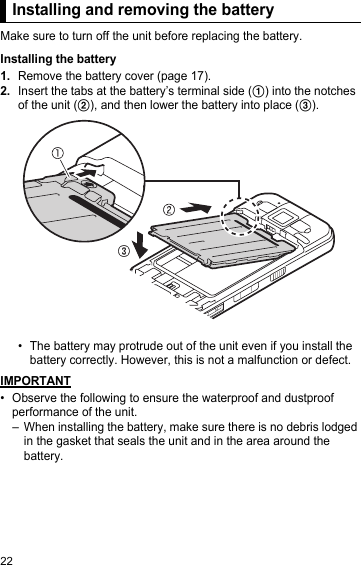
![23Getting StartedRemoving the battery1.Remove the battery cover (page 17).2.Lift the battery up using the tab (circled in the illustration) (A), then remove it (B).IMPORTANT• Do not remove the battery while the unit is wet. When the unit is wet, remove the water by wiping off the water droplets and thoroughly drying the unit before removing the battery. (See "Waterproof/dustproof", Page 7.)Replacing the battery (Battery warm swap)You can replace the battery without turning the unit off.• Replace the battery within 30 seconds. If more than 30 seconds has passed, apps that are running are forced to close and you may lose unsaved data.• During warm swapping, all wireless functions are turned off temporarily.1.Press and hold (power button) until the power options dialog is displayed.2.Tap [Battery Warm Swap].3.Follow the on-screen instructions.• It may take some time until the indicator lights in green.4.Replace the battery.Replacing the battery (Battery warm swap)](https://usermanual.wiki/Panasonic-of-North-America/FZN1C.Users-Manual-Part-2/User-Guide-3806655-Page-23.png)
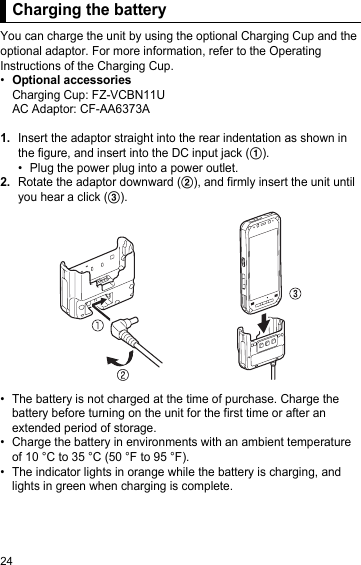
![25Getting Started• The unit prevents overcharging of the battery by charging only when the remaining battery level is less than approximately 95 % of its full capacity.• You can also charge the unit by connecting it to the USB port of a computer or other device using a USB connection cable.Note• When removing the USB connection cable, make sure to remove it while holding the plug. Do not pull by the cable.• When connecting a USB connection cable, note the shape of the micro USB plug and the micro USB port. Do not attempt to connect the USB connection cable upside down.• Remove any dust or water droplets from plugs before connecting them. Do not use excessive force when inserting plugs or insert them at an angle.Confirming the battery levelThe battery level is displayed in the upper-right corner of the screen, in the status bar.You can also confirm the specific amount of battery level remaining. From the home screen, tap → [Settings] → [Battery].Turning the unit on and offTurning the unit onPress and hold (power button) on the top of the unit until the unit briefly vibrates.Turning the unit off1.Press and hold until the power options dialog is displayed.2.Select the power off option.Fully charged Charging Very lowTurning the unit on and off](https://usermanual.wiki/Panasonic-of-North-America/FZN1C.Users-Manual-Part-2/User-Guide-3806655-Page-25.png)
![26Turning the screen on and off1.Press .2.Swipe up from the bottom of the screen to release the screen lock.• Swiping the bottom-left to the right launches the [Voice Search] app. Swiping the bottom-right to the left launches the [Camera] app.Configuring the unit for the first timeThe first time you turn the unit on, you will be prompted to configure different settings. Follow the on-screen instructions and configure each item as needed. An Internet connection is required to configure certain items.Home screen, status bar, and notificationsUsing the home screenThe home screen is the main screen from which you can launch apps, check widgets, etc. You can customize the home screen to suit your needs by adding, moving, and removing items as desired.You can also view a list of all installed apps by tapping .While the screen is on, you can display the home screen at any time by tapping or A2 (default setting).Using the status barThe status bar is displayed at the top of the screen when using most apps. It displays icons that let you know the status of the battery, network signal, and other features.• See the Reference Manual for a list of commonly used icons and their meanings.Home screen, status bar, and notifications](https://usermanual.wiki/Panasonic-of-North-America/FZN1C.Users-Manual-Part-2/User-Guide-3806655-Page-26.png)
![27Getting StartedUsing the notifications panelThe notifications panel provides detailed information about incoming email messages, app updates, calendar events, etc. You can open the notifications panel by sliding your finger down slowly from the top of the screen toward the center of the screen. To close the notifications panel, slide your finger up slowly from the bottom of the screen toward the center of the screen. While the notifications panel is open, you can tap a notification and open the corresponding app, or swipe a notification left or right to delete it from the panel.Navigation and function buttonsThe navigation buttons are available in most screens and help you navigate the unit's screens. They appear at the bottom or side of the touch panel screen, depending on the unit’s orientation.The unit also features physical buttons that can be used to access various functions quickly.The default button assignments are described below.Some buttons can be customized using the [UserButtonManager] app; see the Reference Manual for more information.Navigation and function buttonsReturns to the previous screen or closes the current dialog box, menu, etc.Displays the home screen.Displays a list of recently used apps. Once the list is displayed, tap an app to launch it, or swipe left or right to remove an app from the list.A1The same function as .A2The same function as .A3Displays the list of options (if available) for the current screen.Side buttonsNo function by default.Camera buttonPress and hold to launch the camera app. When using the camera app, press this button to take a picture, start and stop video recording, etc.](https://usermanual.wiki/Panasonic-of-North-America/FZN1C.Users-Manual-Part-2/User-Guide-3806655-Page-27.png)
![28Factory data resetCAUTION• The following procedure resets all settings and erases any data you have stored in the unit. Back up important data before performing this procedure.1.From the home screen, tap → [Settings] → [Backup & reset].2.Tap [Factory data reset] → [RESET TABLET] → [ERASE EVERYTHING].• The unit restarts when the factory data reset is complete.• All data in the /mnt/sdcard folder will be erased. Data stored in the SD card will not be erased.Factory data reset](https://usermanual.wiki/Panasonic-of-North-America/FZN1C.Users-Manual-Part-2/User-Guide-3806655-Page-28.png)
![29TroubleshootingTroubleshootingIf you experience any trouble while using the unit, refer to the information in this section for troubleshooting. See the Reference Manual (tap [Online Manual] in the app list) for additional troubleshooting information.If the problem persists, contact your technical support representative.Starting upThe unit does not turn on.• To turn the unit on, press and hold (power button) until the unit briefly vibrates.• The battery may be low or completely discharged. Charge the battery.• The unit may be too hot or too cold. Leave the unit in an environment of 10 °C to 35 °C (50 °F to 95 °F) for about an hour, and then try again.The unit does not wake up from sleep.• The battery may have become completely discharged while the unit was in sleep mode. In this case, any data which has not been saved will be lost. Charge the battery.• The unit may be too hot or too cold. Leave the unit in an environment of 10 °C to 35 °C (50 °F to 95 °F) for about an hour, and then try again.Nothing appears on the screen.• The screen may have turned off to save power. Press (power button).• Charge the battery.• Install the battery correctly.• Replace the battery with a fully-charged one.• The screen is too dark. See “The screen is too dark.” (page 30).Other startup problems• Disconnect and remove all peripheral devices.](https://usermanual.wiki/Panasonic-of-North-America/FZN1C.Users-Manual-Part-2/User-Guide-3806655-Page-29.png)
![30Shutting downScreenThe unit does not turn off.• It may take one or two minutes for the unit to turn off. This is not a malfunction.• Press and hold (power button) for at least 10 seconds to force the unit to restart, and then try again.• Disconnect and remove all peripheral devices.The screen is too dark.• The [Adaptive brightness] setting reduced the brightness according to the ambient brightness. Manually adjust the screen brightness.1.From the home screen, tap → [Settings] → [Display].2.Tap the [Adaptive brightness] switch to turn it off.3.Tap [Brightness level] and then adjust the slider.• The [Minimum limit brightness] setting of customized silent mode was turned on. Turn the setting off.1.From the home screen, tap → [Settings] → [Sound & notification] → [Customized silent mode].2.Tap the [Customized silent mode] switch to turn it off, then tap the [Minimum limit brightness] switch to turn it off.3.Tap the [Customized silent mode] switch to turn it on.There are red, green, or blue dots on the screen, or there is unevenness in screen colors or brightness.• The following are not malfunctions.– Although advanced high-precision technologies are used in the production of color LCD screens, a very small number of the screen pixels may be dark or remain constantly lit.– Due to the natural characteristics of LCD screens, you may notice unevenness in colors and brightness depending on your angle of view. Hues may also vary by unit.](https://usermanual.wiki/Panasonic-of-North-America/FZN1C.Users-Manual-Part-2/User-Guide-3806655-Page-30.png)
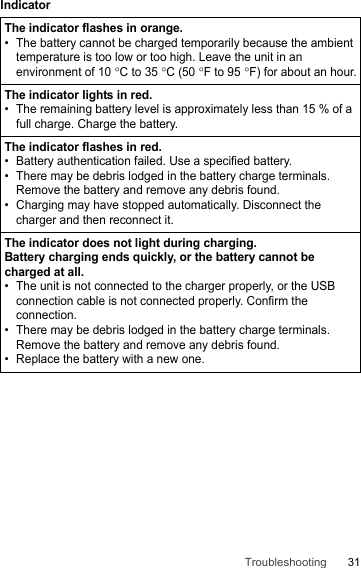
![32OtherThe date and time are incorrect.• Confirm the date and time settings. From the home screen, tap → [Settings] → [Date & time].• Set the date and time automatically.1.From the home screen, tap → [Settings] → [Date & time].2.Tap the [Automatic date & time] switch to turn it on.3.Make sure the unit is in an area with good wireless reception, turn the unit off, and then turn it on again.• The unit will not recognize dates after December 30, 2037.The unit’s operation is slow.• Ambient temperature may be too low or too high. Leave the unit in an environment of 10 °C to 35 °C (50 °F to 95 °F) for about an hour and then try again.The unit does not respond.• Turn the unit off and then on again (page 25).• If an app does not work normally, follow the instructions below to force quit or uninstall the problematic app or process.1.From the home screen, tap → [Settings] → [Apps].2.Select the desired app or process and then tap [UNINSTALL] or [FORCE STOP].The screen freezes and no operations can be performed.• Press and hold (power button) for at least 10 seconds to force the unit to restart, and then try again.](https://usermanual.wiki/Panasonic-of-North-America/FZN1C.Users-Manual-Part-2/User-Guide-3806655-Page-32.png)
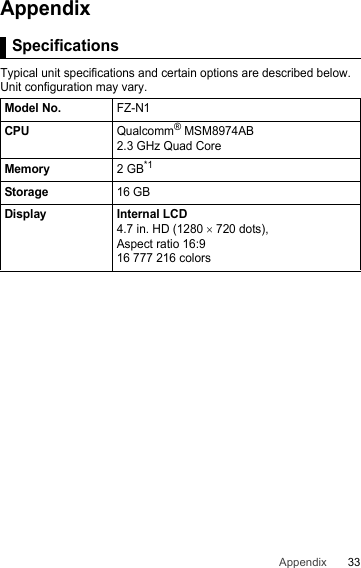

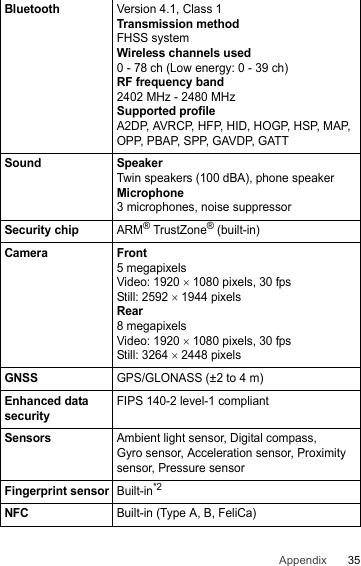
![36Card slotsmicroSD card slot ×1*3(microSDXC compatible)InterfacesUSB 2.0 port ×1*4, Headset jack ×1, Expansion bus connector (lower part of the unit)Touchscreen10-finger touch (capacitive) with:Glove touch mode*5Rain sensing touch mode*6Stylus pen mode (Active type, Passive type)Power supplyBatteryAC adaptor(optional)CF-AA6373A*7Input100 V to 240 V AC, 50 Hz/60 HzOutput16 V DC, 3.75 ABattery(FZ-VZSUN110U)Lithium-ion3200 mAh (typ.) / 3100 mAh (min.)Rated Voltage3.8 VCharging time (approx.)*82 hoursPower consumption*9Approx. 15 W*10Dimensions*11(W × D × H)Approx. 74 mm × 156 mm × 18.3 mm[2.9 in. × 6.1 in. × 0.7 in.]without protrusionsWeight*12Approx. 255 g (0.56 lb), with the included battery](https://usermanual.wiki/Panasonic-of-North-America/FZN1C.Users-Manual-Part-2/User-Guide-3806655-Page-36.png)