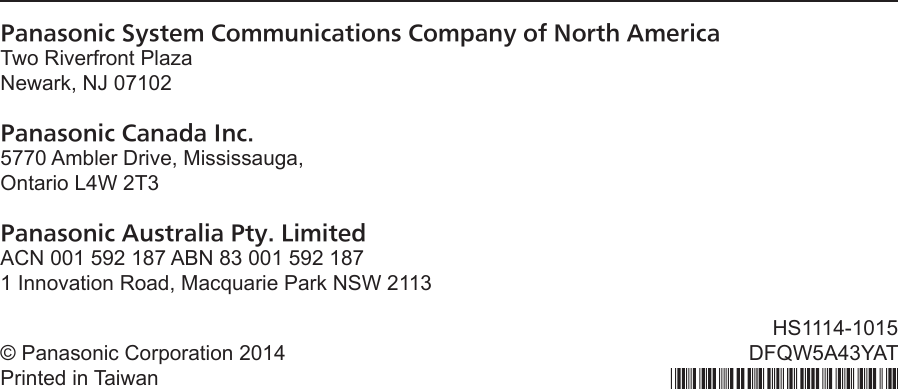Panasonic of North America 9TGWW13B2 Radio Module User Manual DFQW5A43YAT CF 54mk1 8 1Update 7 OI Readme M indb
Panasonic Corporation of North America Radio Module DFQW5A43YAT CF 54mk1 8 1Update 7 OI Readme M indb
Contents
- 1. User Manual of Wireless Communiation
- 2. User Manual
User Manual
![ContentsOPERATING INSTRUCTIONSRead Me FirstPersonal ComputerModel No. CF-20 seriesPlease read these instructions carefully before using this product, and save this manual for future use.Getting Started Read Me FirstIn these instructions, the names and terms are referred as follows.: Conditions that may result in minor or moderate injury.: Useful and helpful information.“Windows® 10 Pro 64-bit” as “Windows” or “Windows 10”“Windows® 7 Professional 32-bit Service Pack 1” and “Windows® 7 Professional 64-bit Ser-vice Pack 1” as “Windows” or “Windows 7” indicates Windows® 10 Operating System. indicates Windows® 7 Operating System. (Start) - [All Programs] : Click (Start), and then click [All Programs]. You may need to double-click in some cases.è: Page in these Operating Instructions or in the Reference Manual.: Reference to the on-screen manuals.Getting StartedFirst-time Operation .....................................15Read Me FirstSafety Precautions .........................................2Regulatory Information ...................................7Refer to the OPERATING INSTRUCTIONS - Basic Guide by downloading from the following URL.URL Øhttp://pc-dl.panasonic.co.jp/itn/manual/menu_en.htmlnTerms and illustrations in these instructionsCAUTIONNOTE10](https://usermanual.wiki/Panasonic-of-North-America/9TGWW13B2.User-Manual/User-Guide-2809878-Page-1.png)
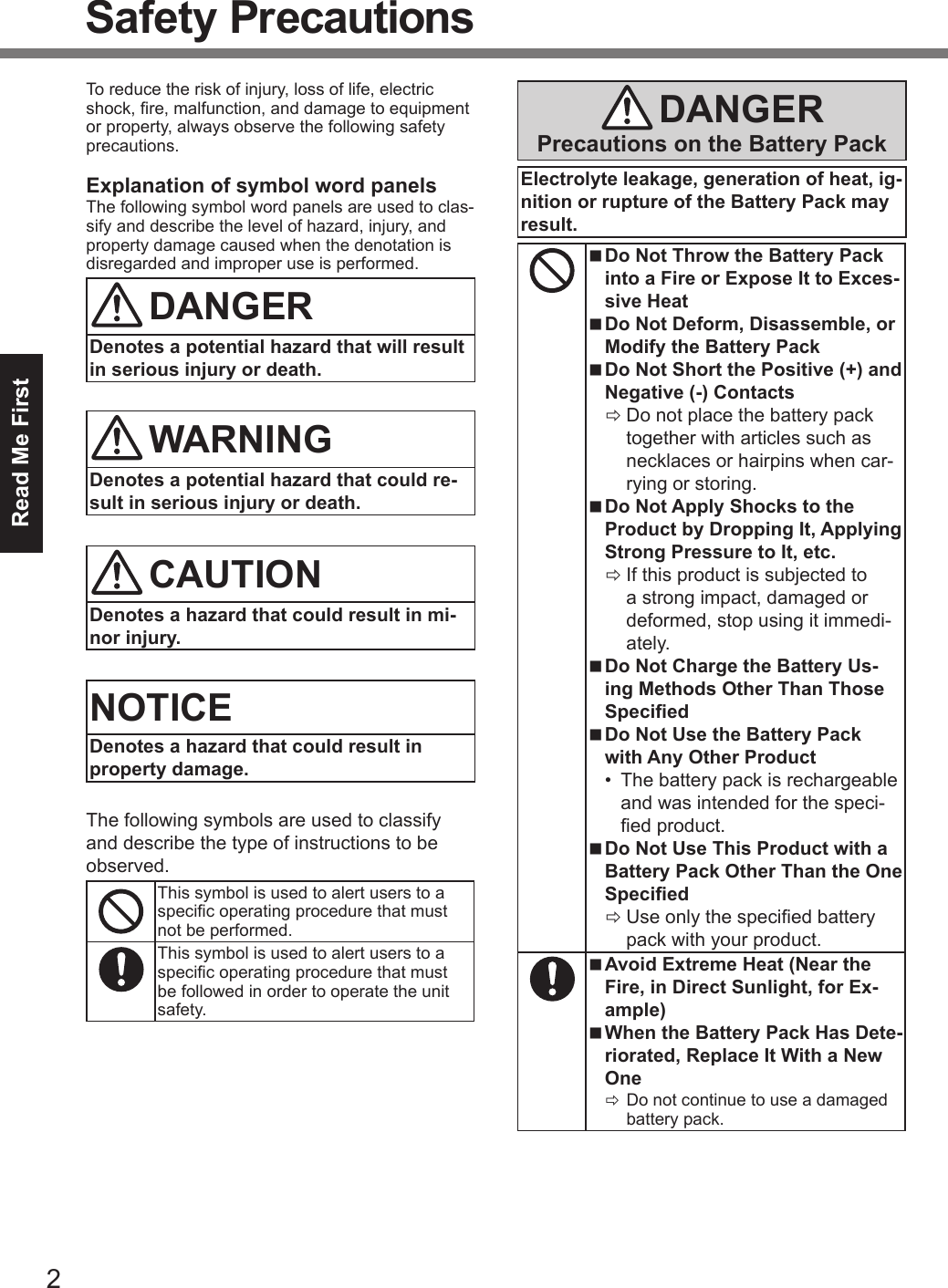
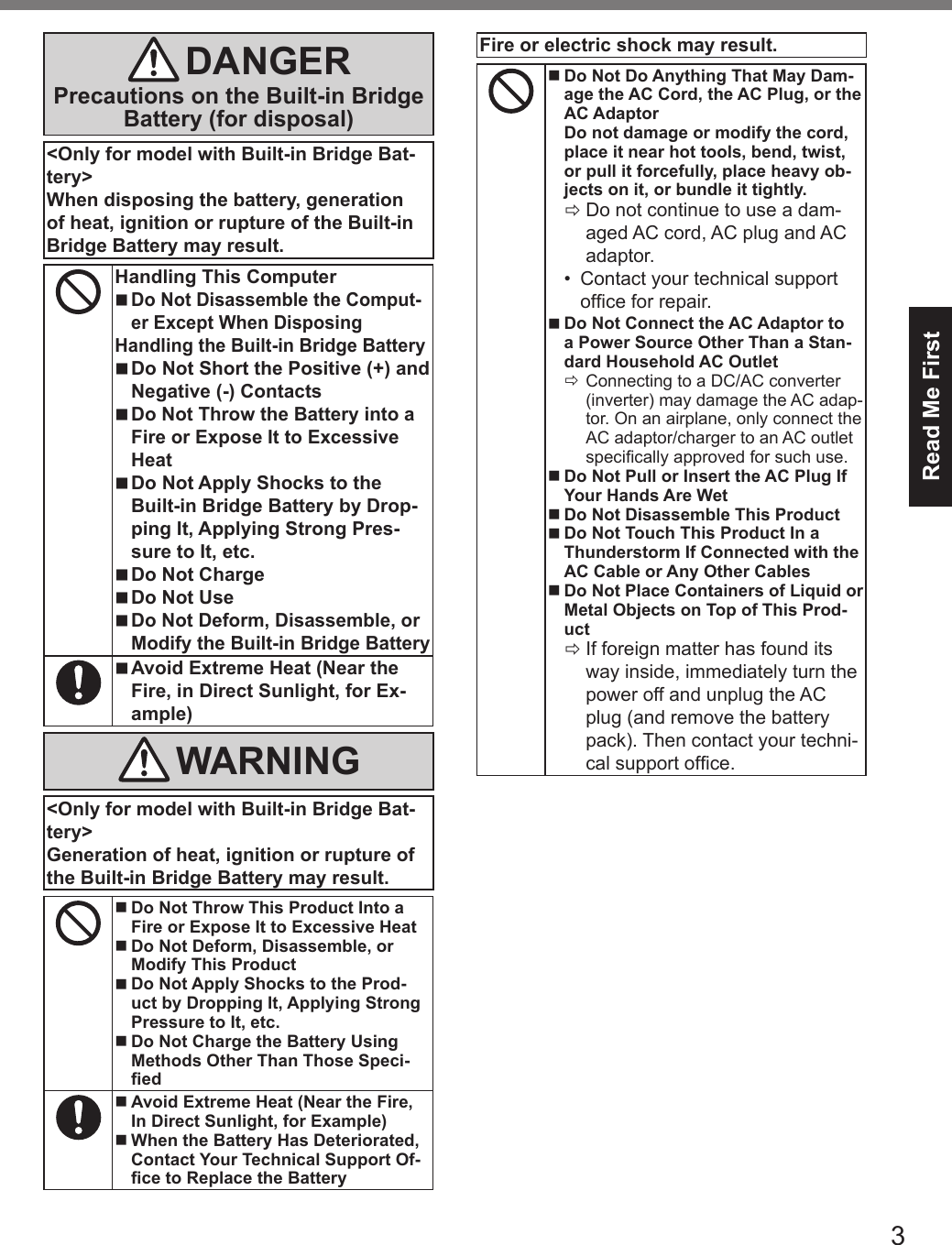
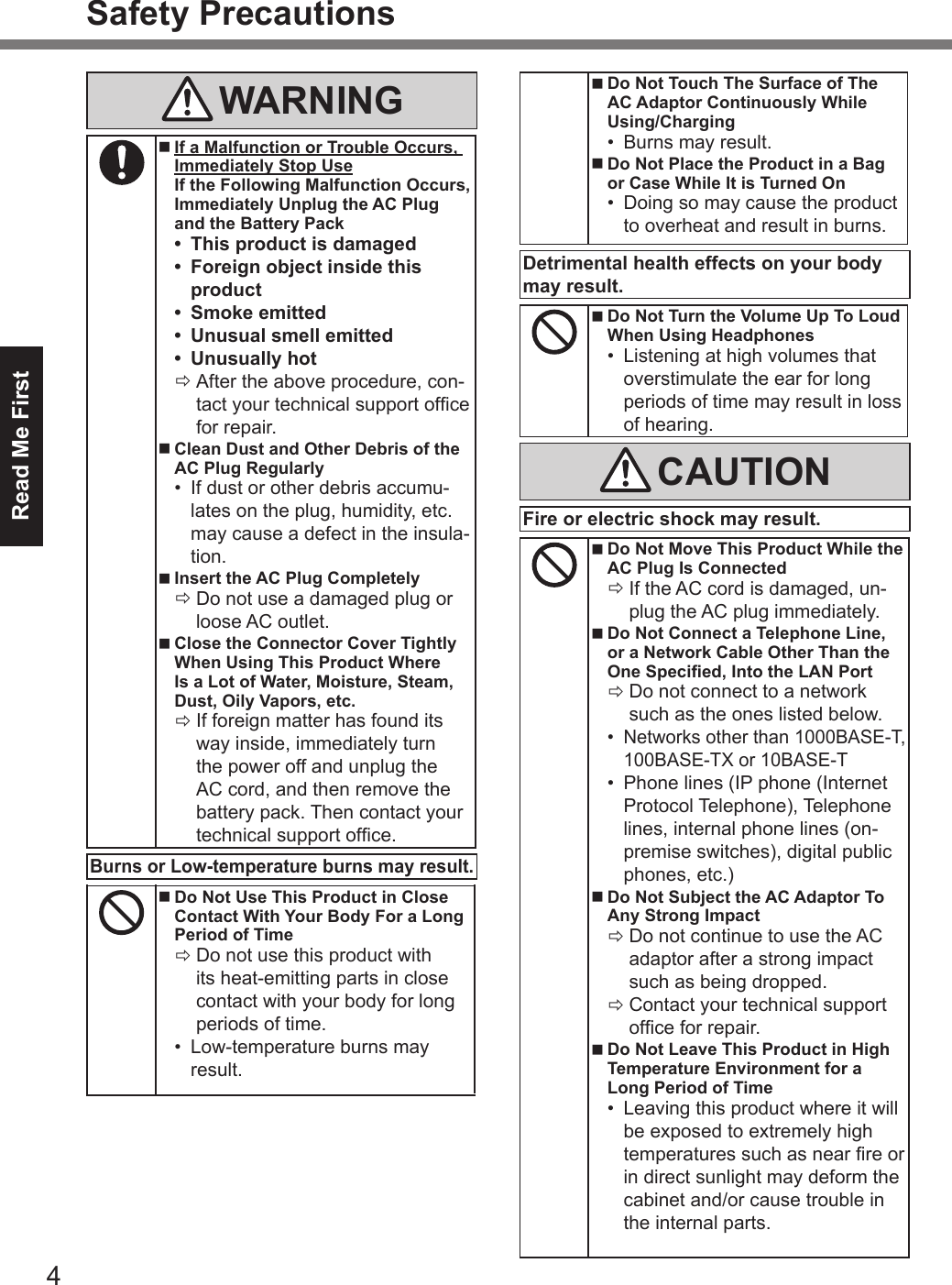
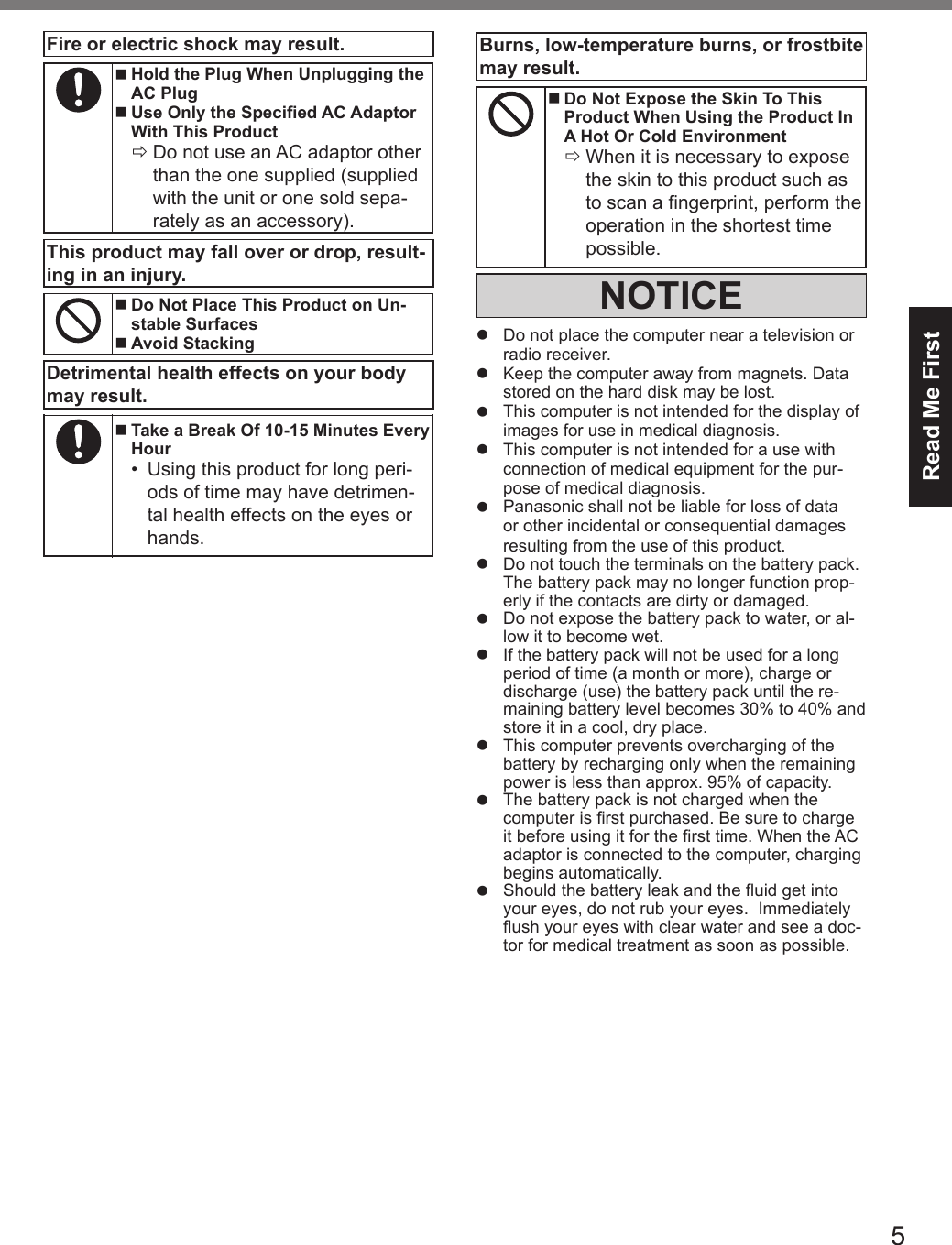
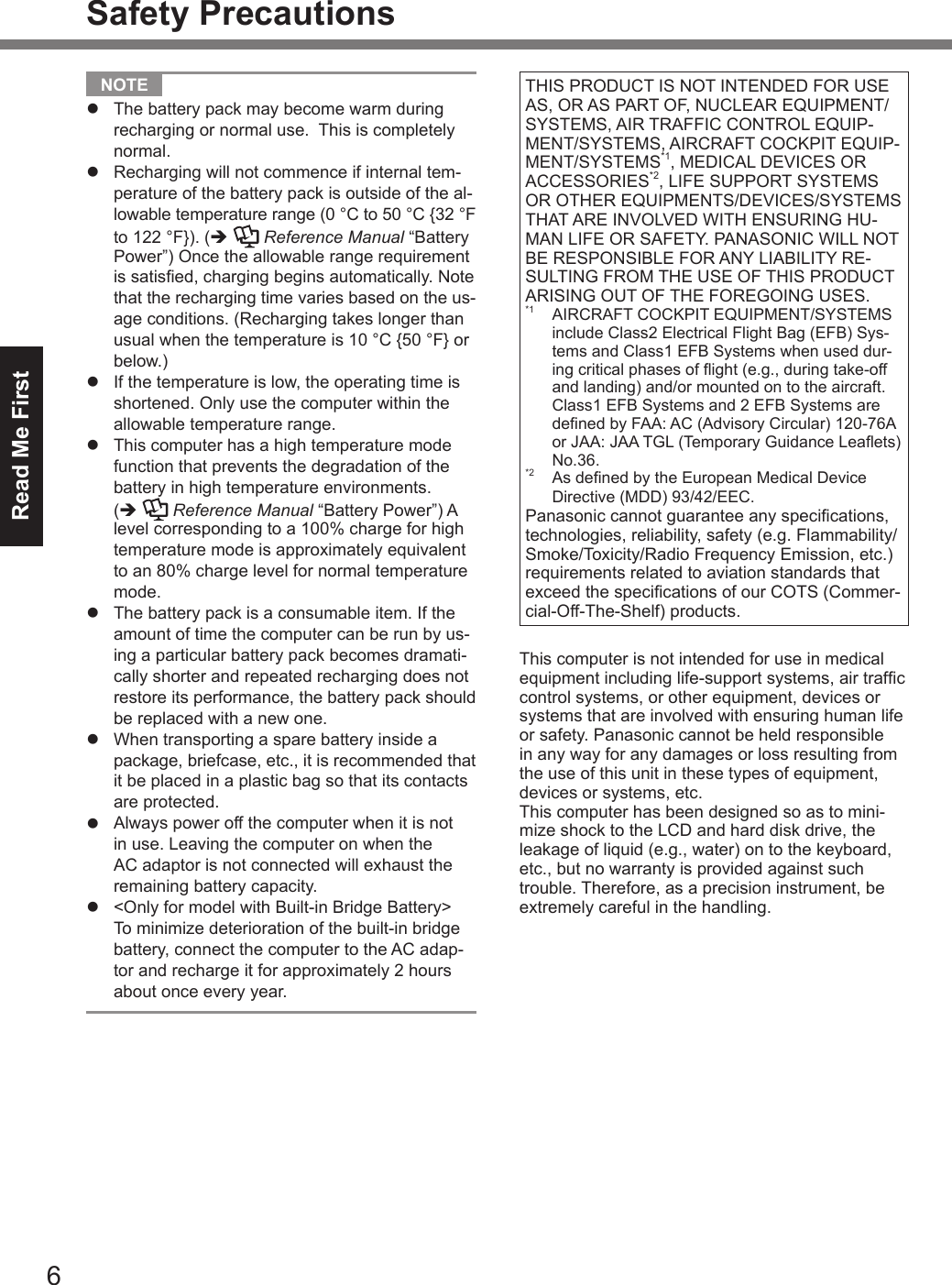
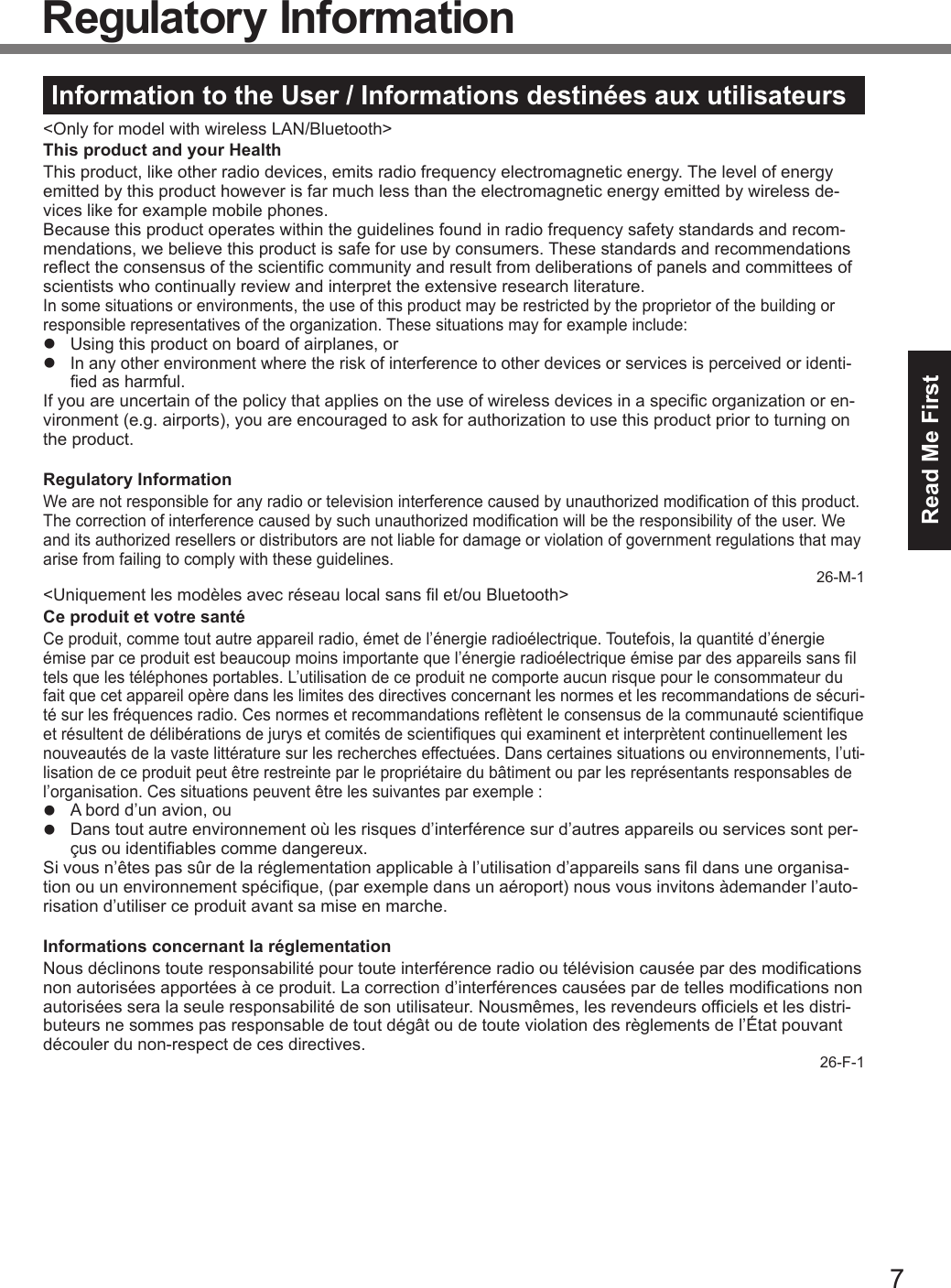
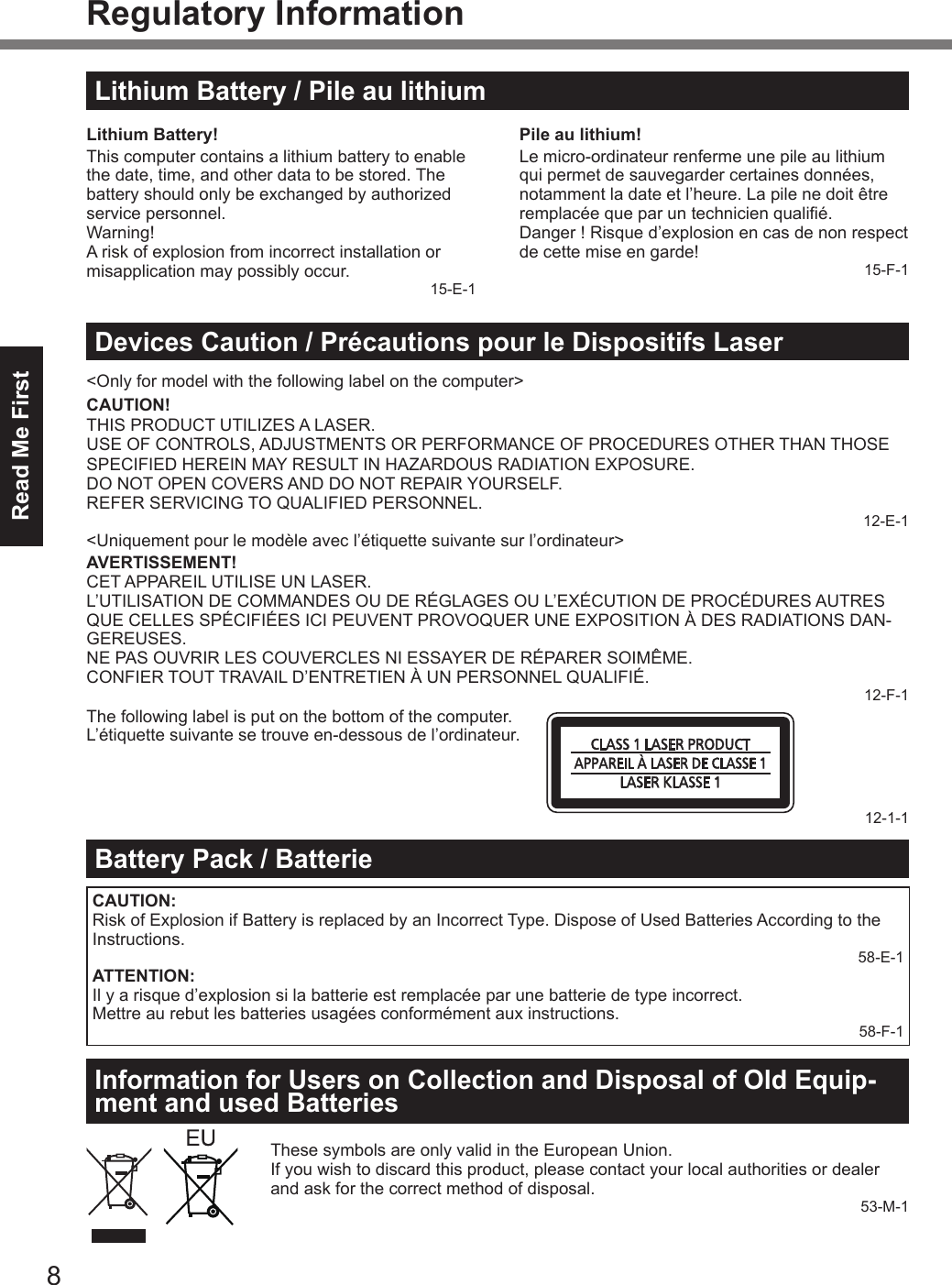
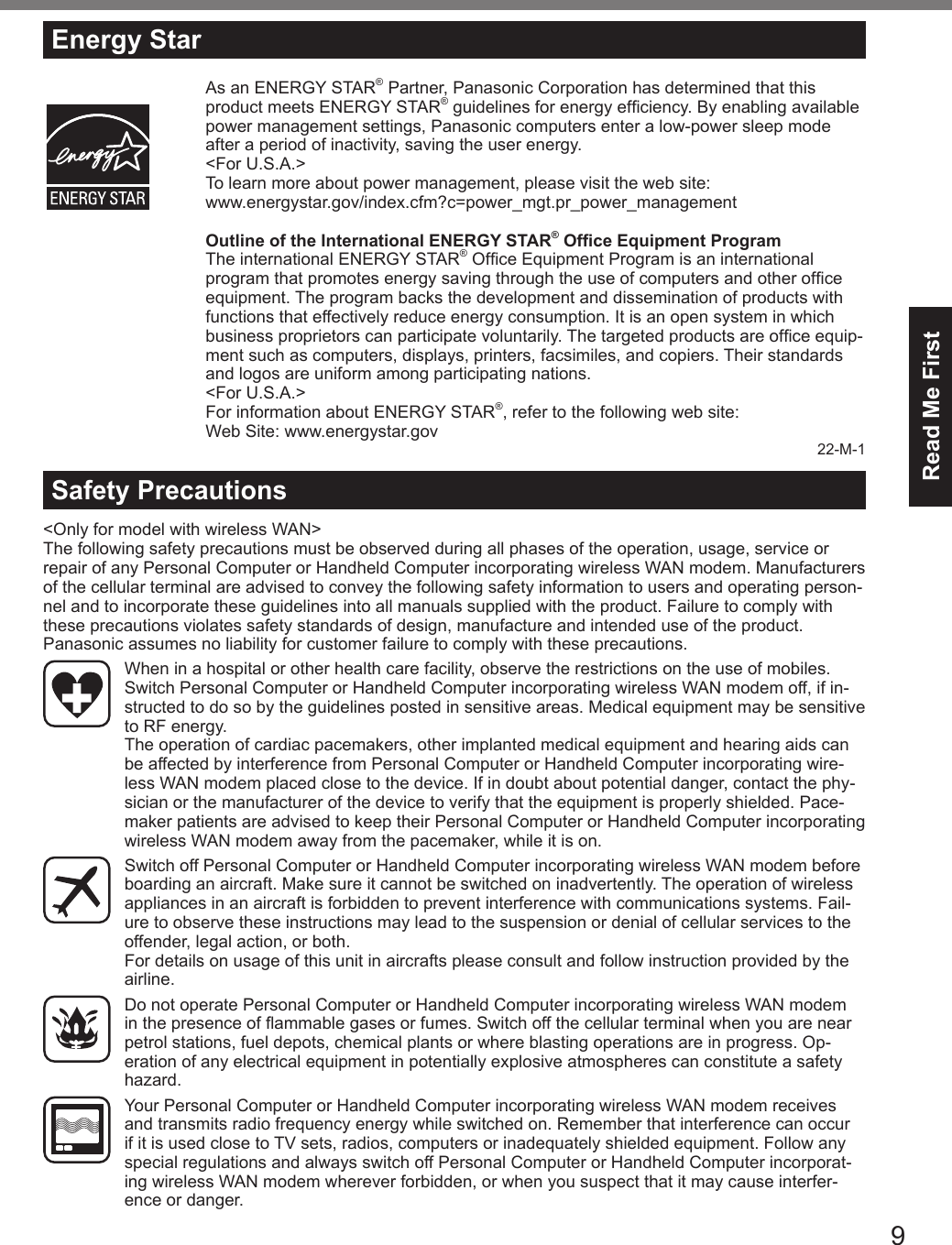
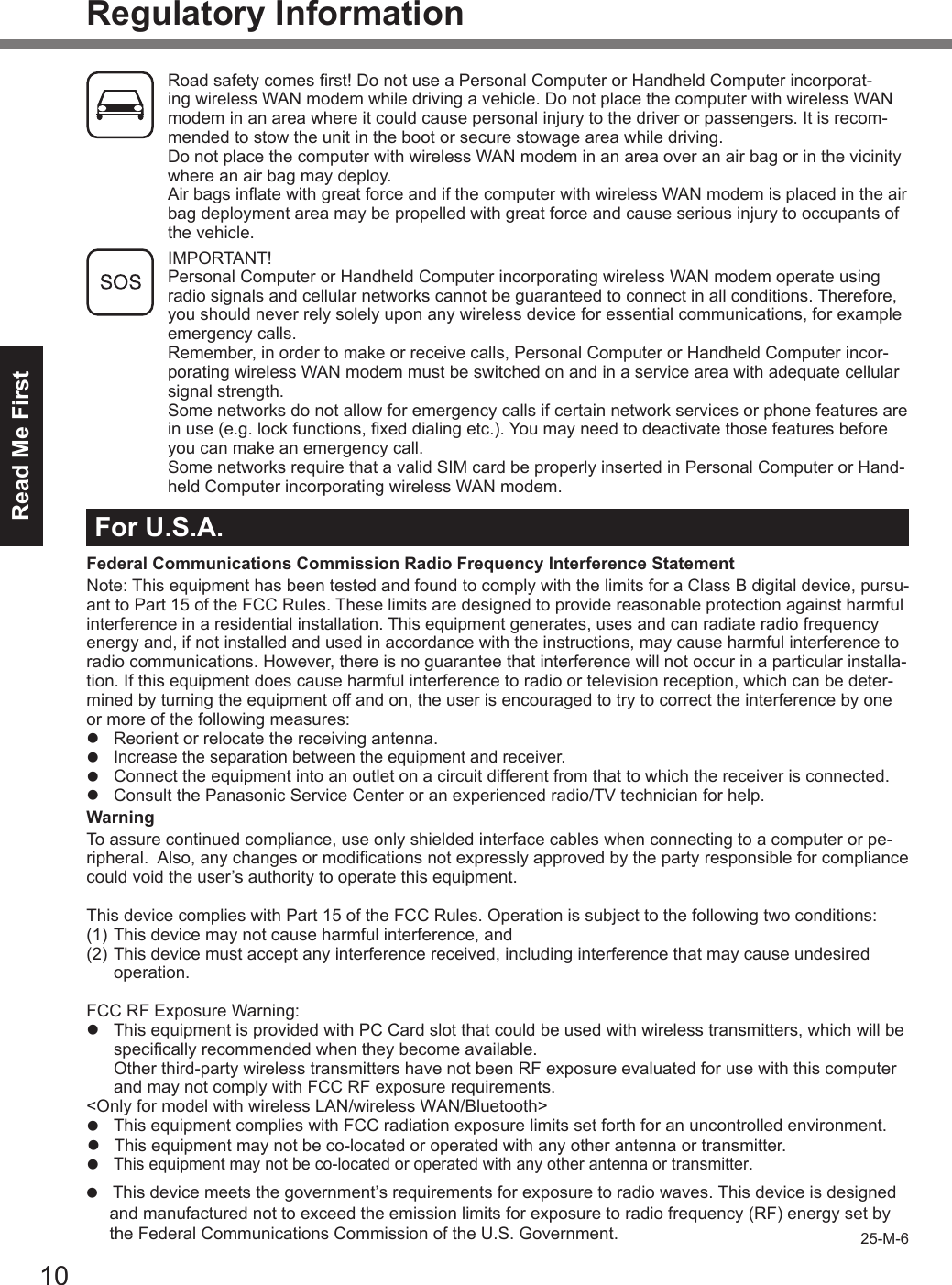
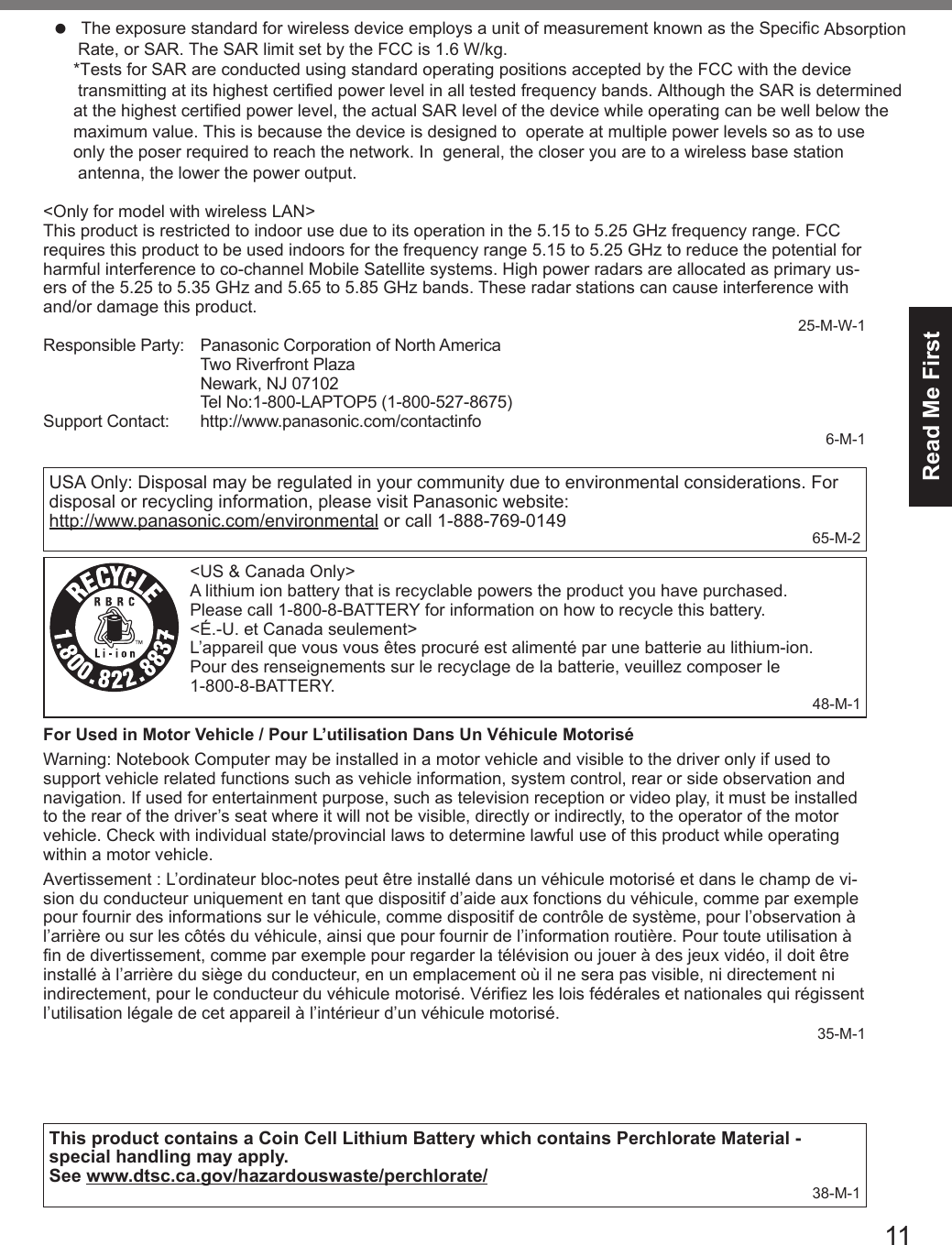
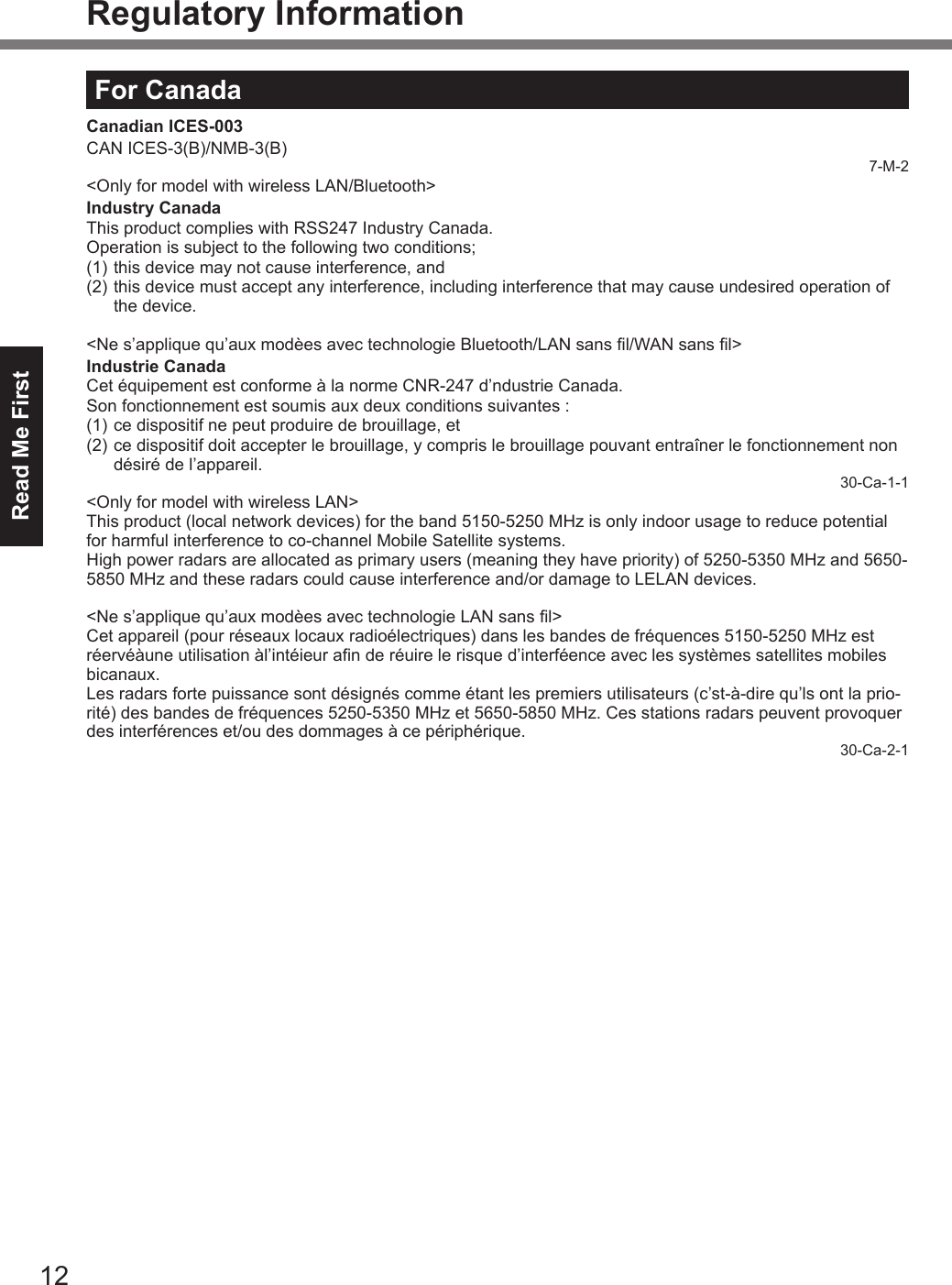
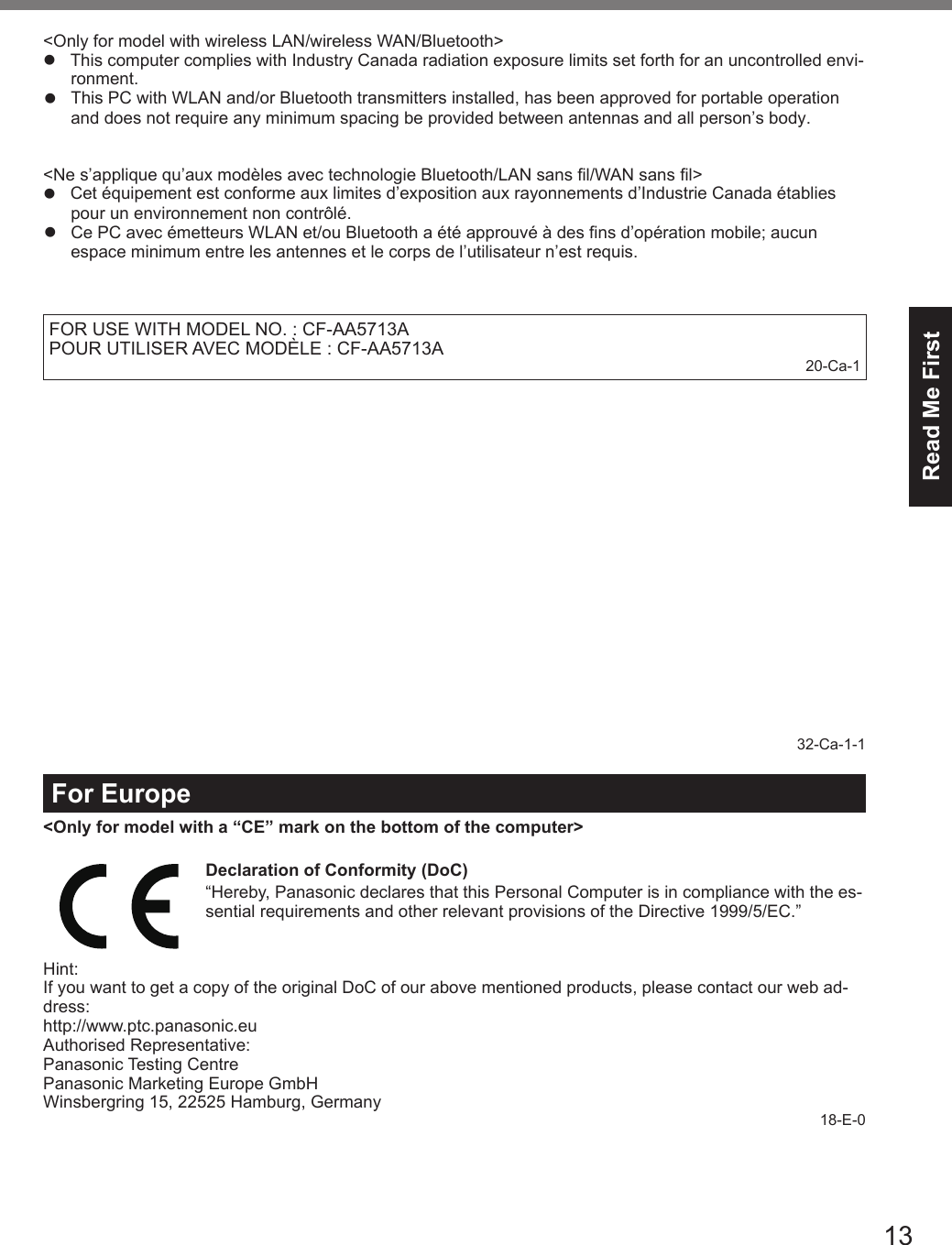
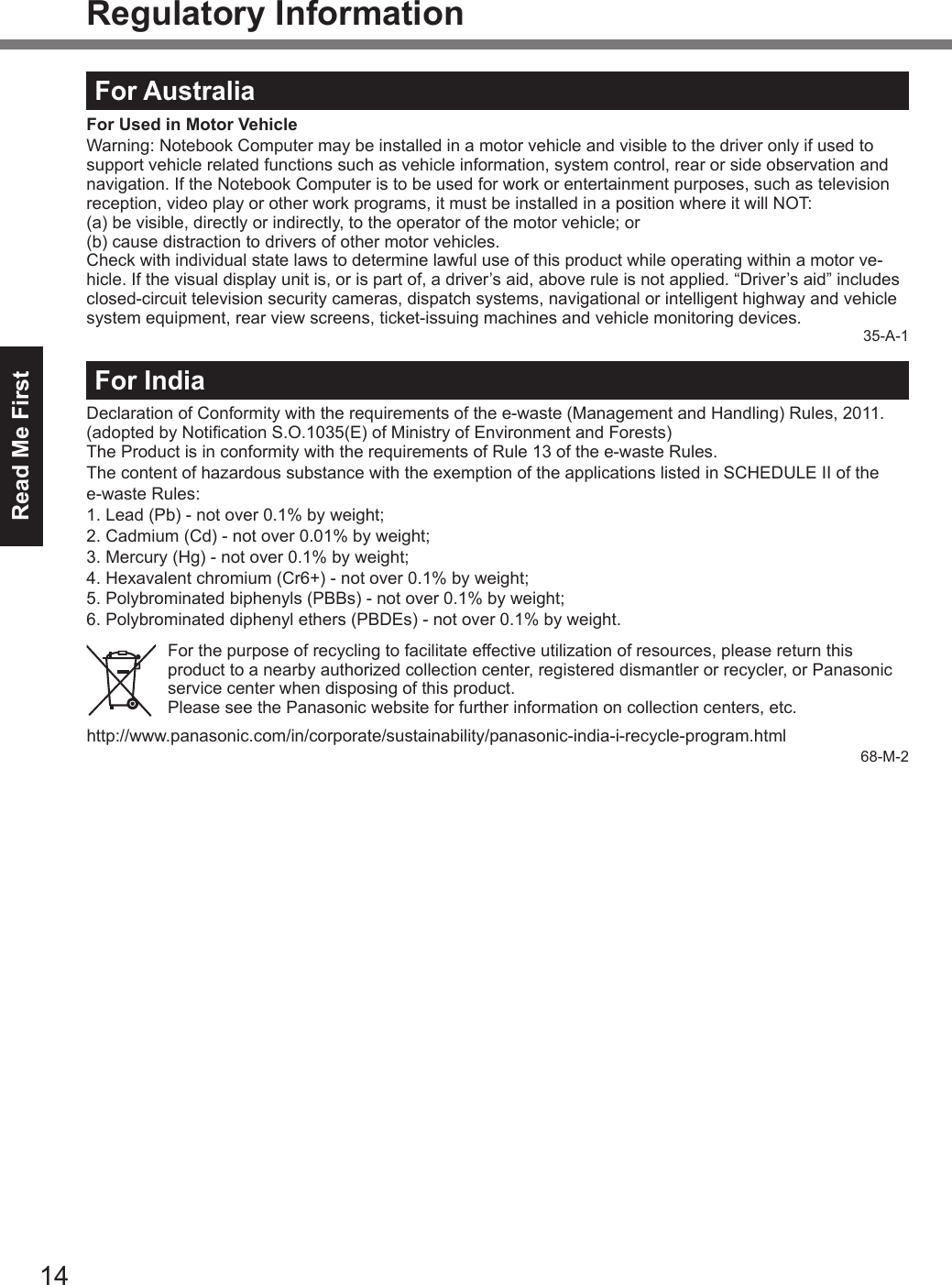
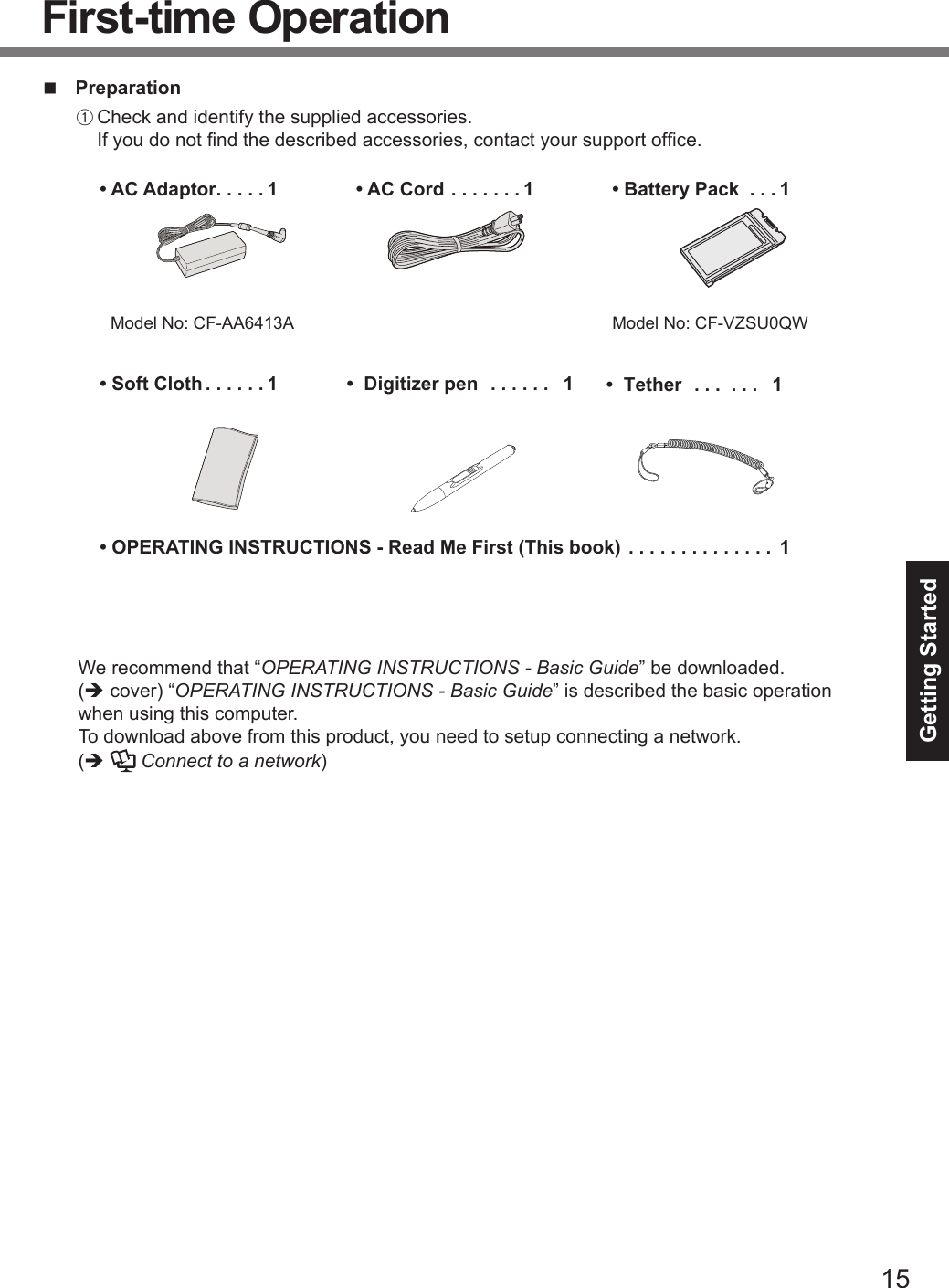
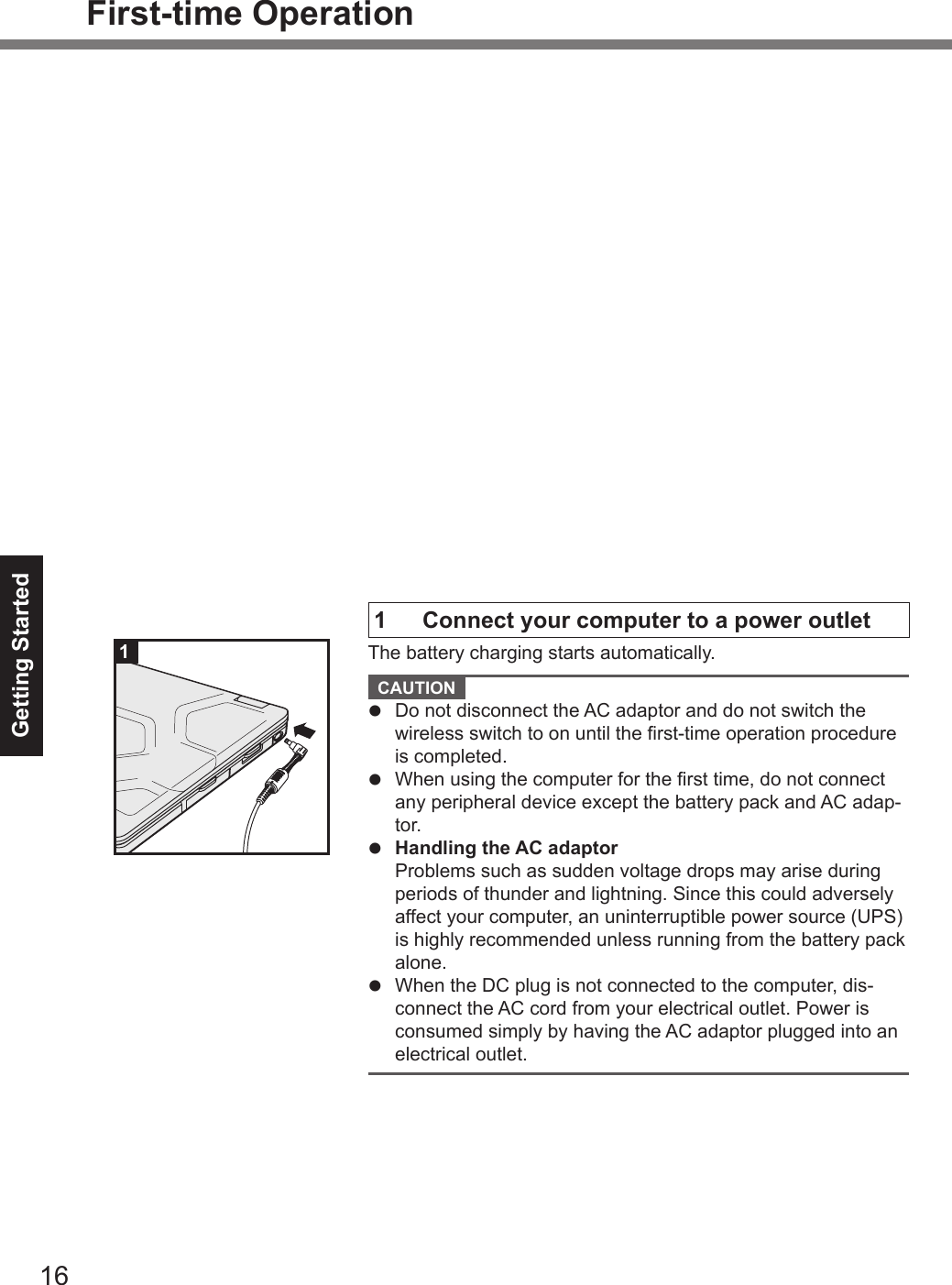
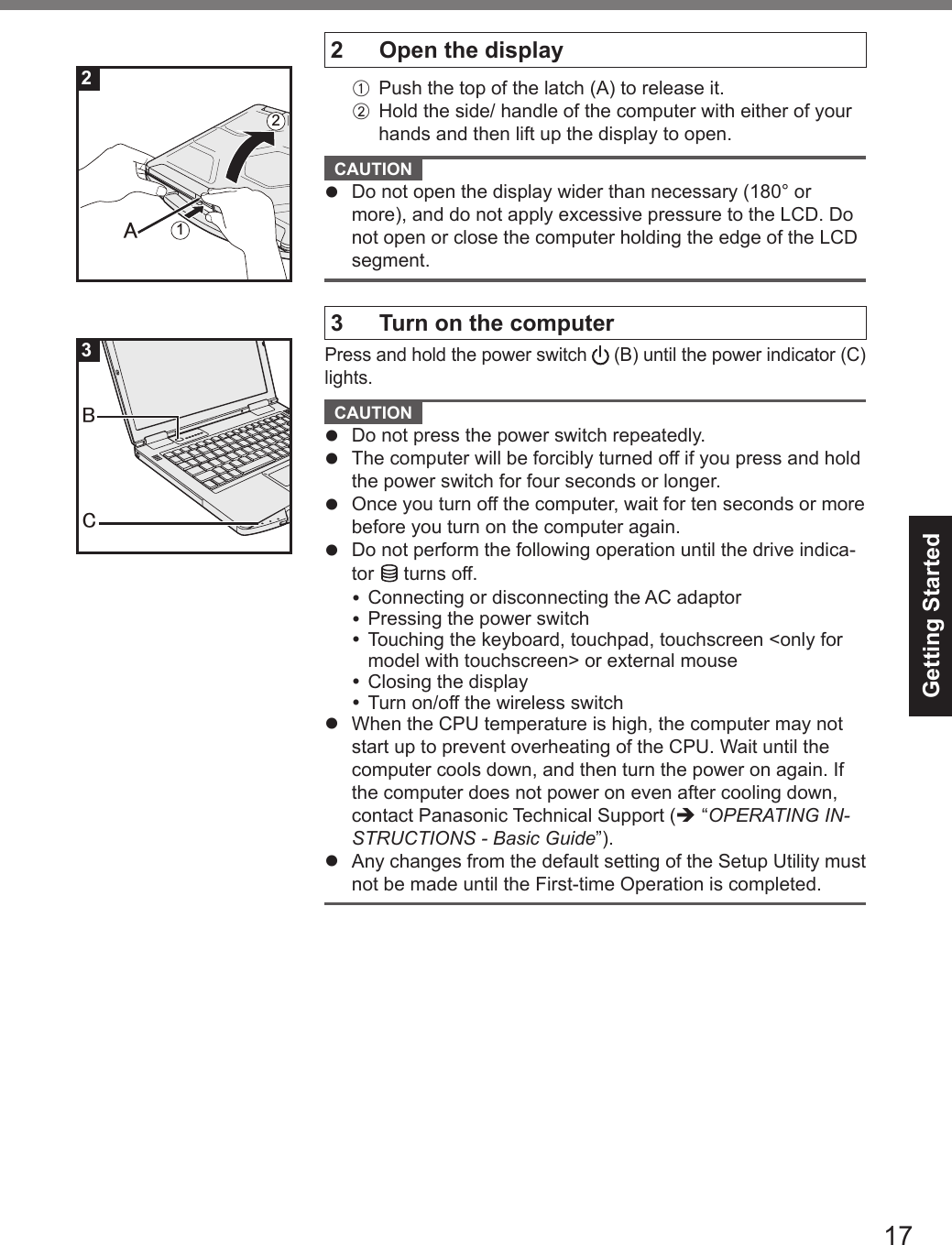
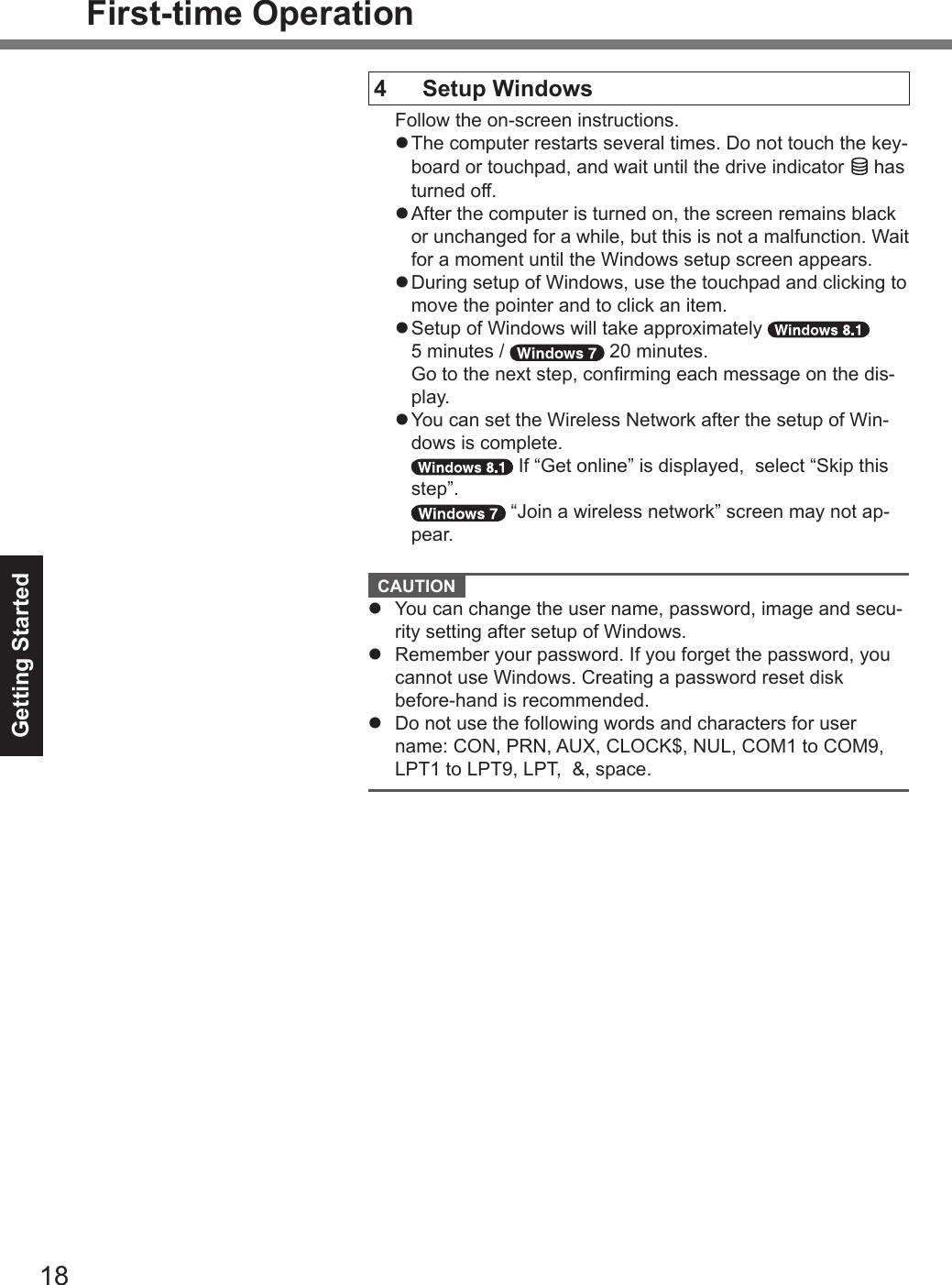
![Getting Started195 Update the on-screen manualA Connect to the internet. Sign in / Log on to Windows as an administrator.For further information, refer to Connect to a network.B Update the on-screen manual. Double-click [Manual Selector] on the desktop. Alternatively, click the [Manual Selector] tile on the Start screen.Follow the on-screen instructions.6 Create a recovery discA recovery disc allows you to install OS and restore its factory default condition, in case, the recovery partition of the HDD is damaged.We recommend creating a recovery disc before you begin using the computer.Refer to è Reference Manual “Recovery Disc Creation Util-ity” about creating the disc.](https://usermanual.wiki/Panasonic-of-North-America/9TGWW13B2.User-Manual/User-Guide-2809878-Page-19.png)