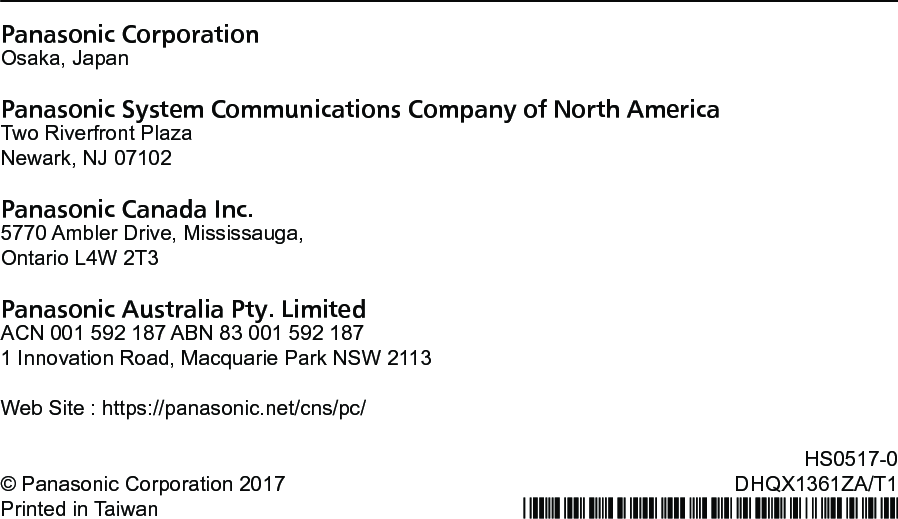Panasonic of North America 9TGWL16A Wireless Network Adapter User Manual CF 54mk3 Readme DHQX1361ZA T1 OI US M indb
Panasonic Corporation of North America Wireless Network Adapter CF 54mk3 Readme DHQX1361ZA T1 OI US M indb
Contents
- 1. (shortterm confidential) Host User manual_R1
- 2. User Manual_20170227_v1 - Host User manual of wireless communication
- 3. Host User Manual for external antenna r1
- 4. User Manual_WL16A
- 5. User manual
- 6. User Manual_20171002_v1 - Host CF-20_User Manual_Wireless
- 7. Host CF-20_User Manual_rev
- 8. User Manual_20180301_v1 - Host User Manual_FZ-G1.pdf
- 9. User Manual_20180301_v1 - Host User Manual_FZ-G1_Wireless.pdf
- 10. User Manual
User manual
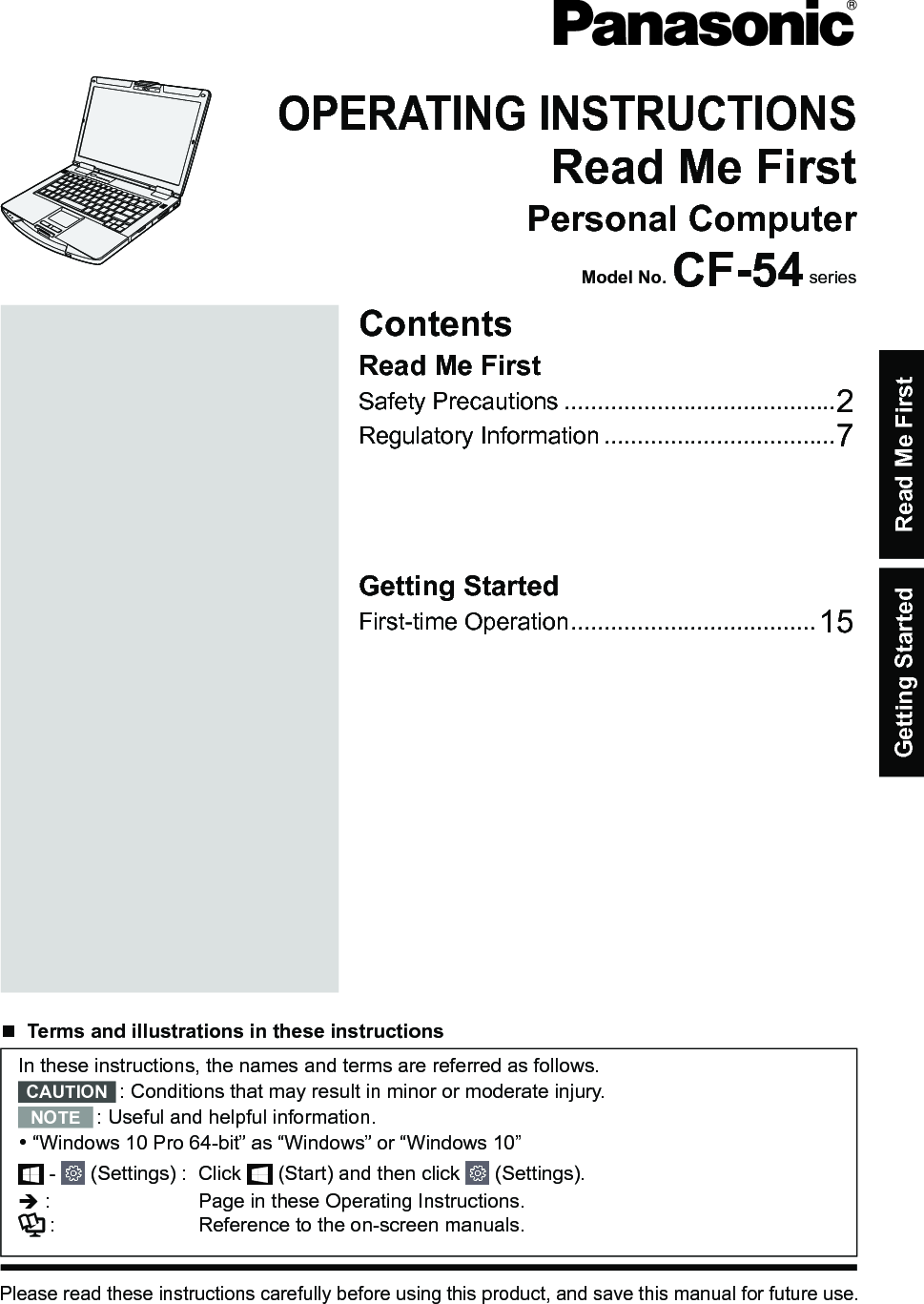
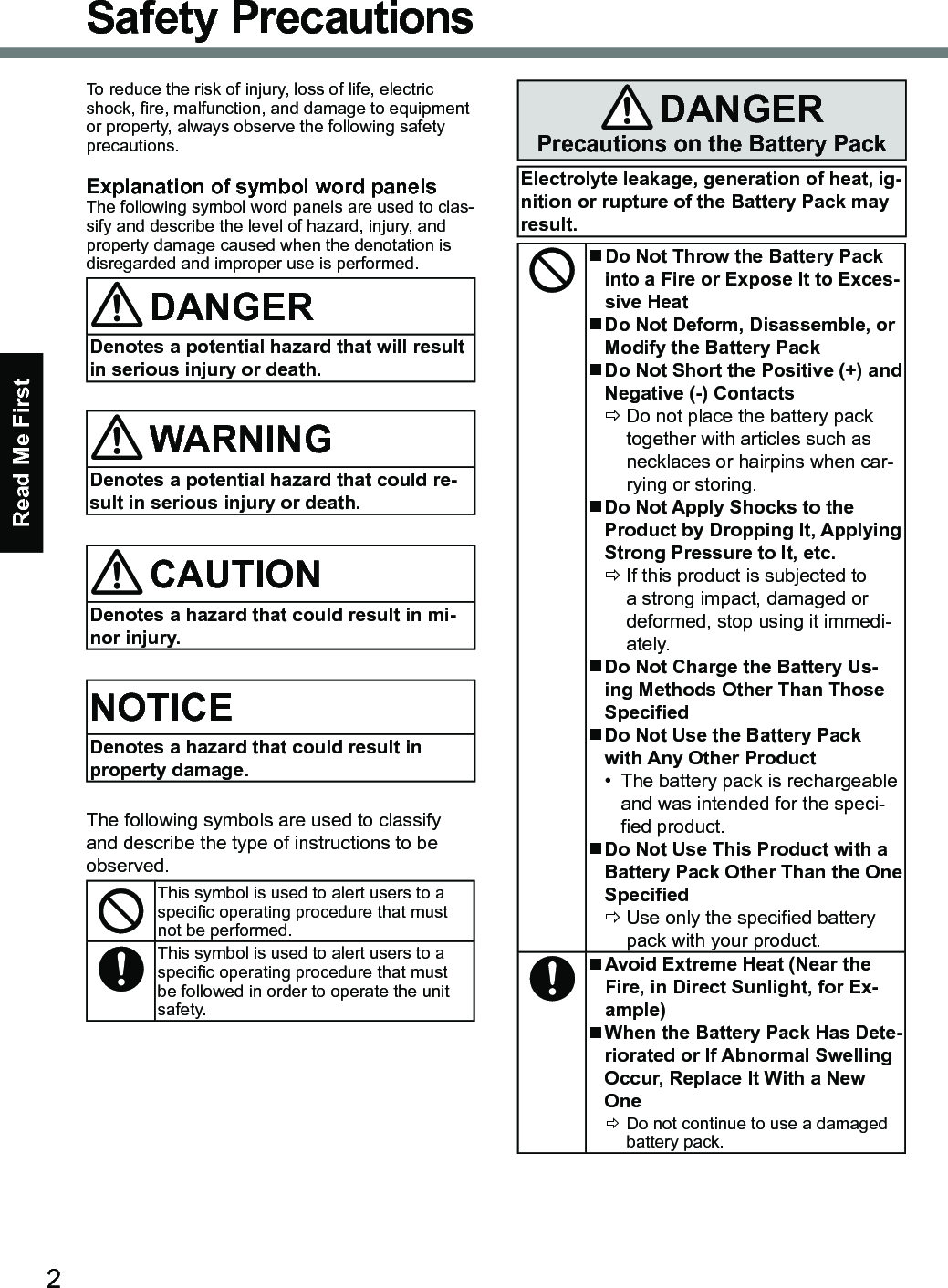
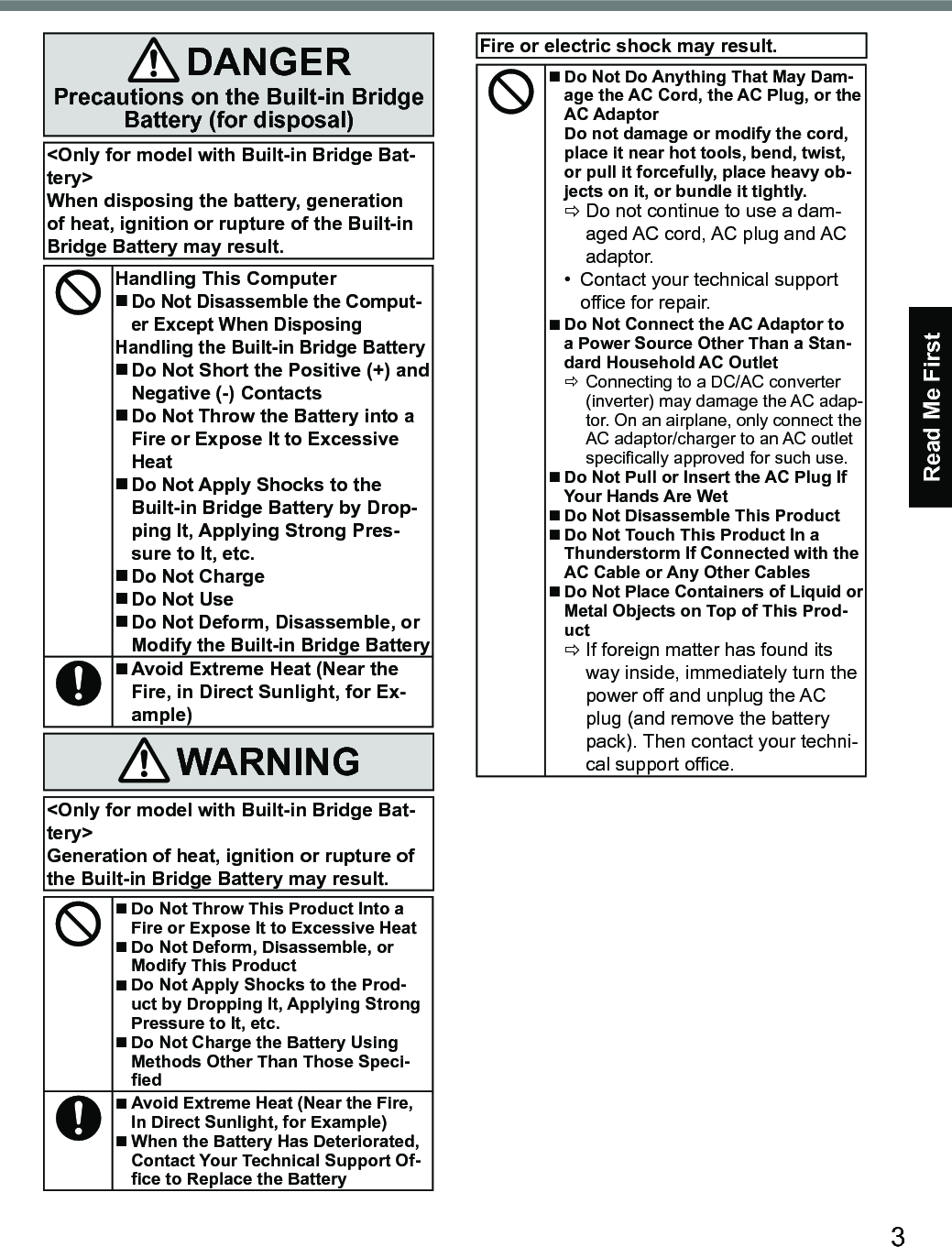
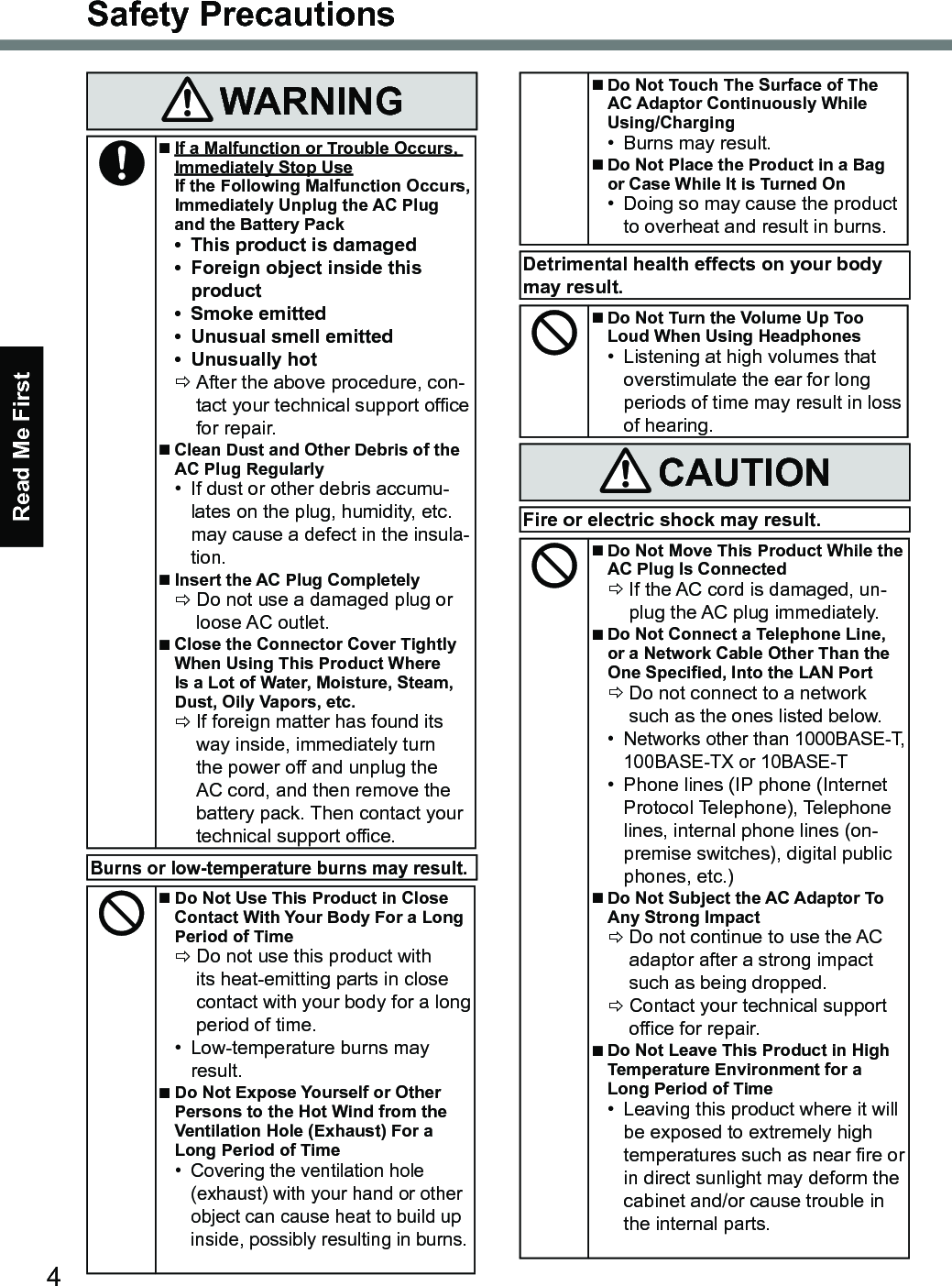
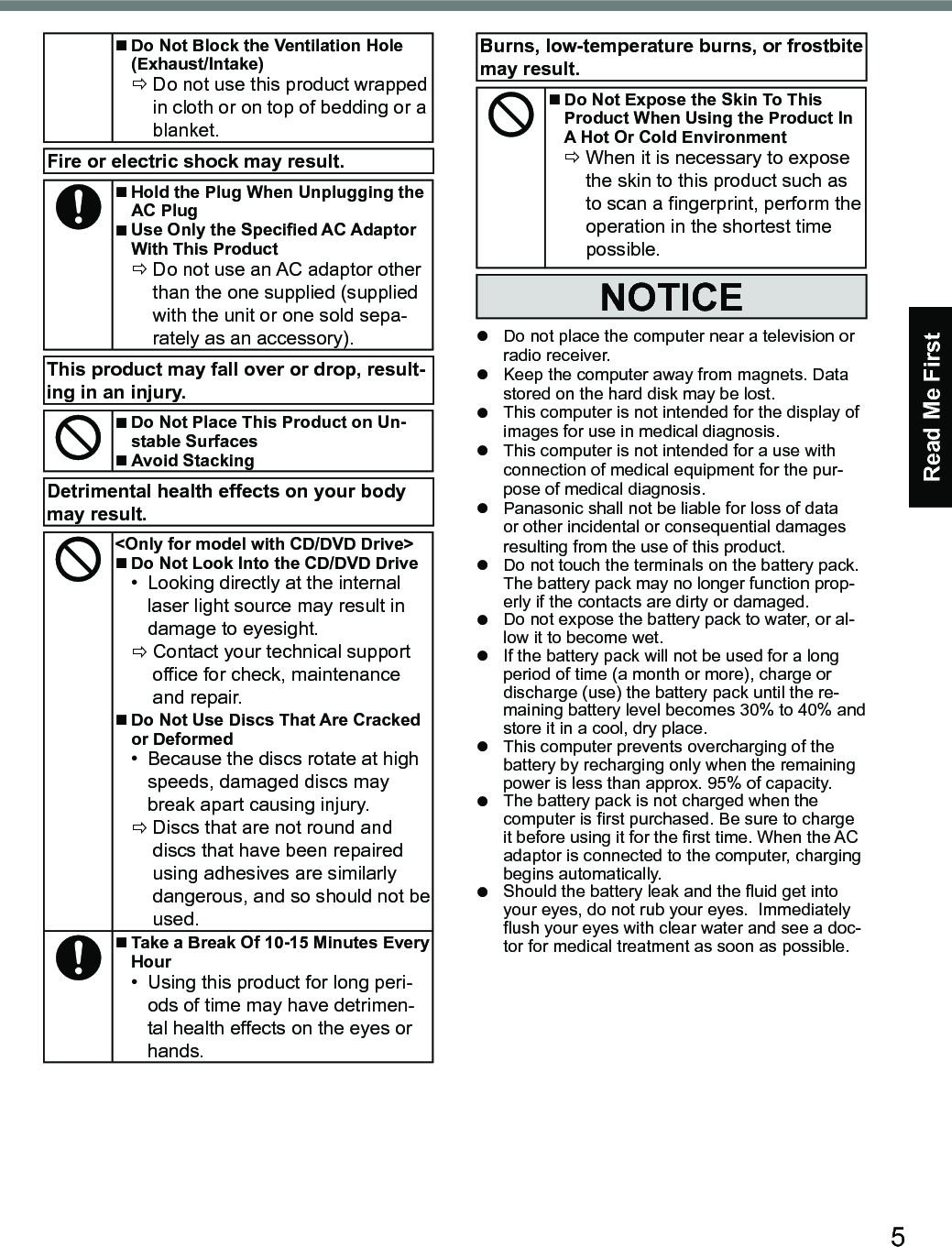
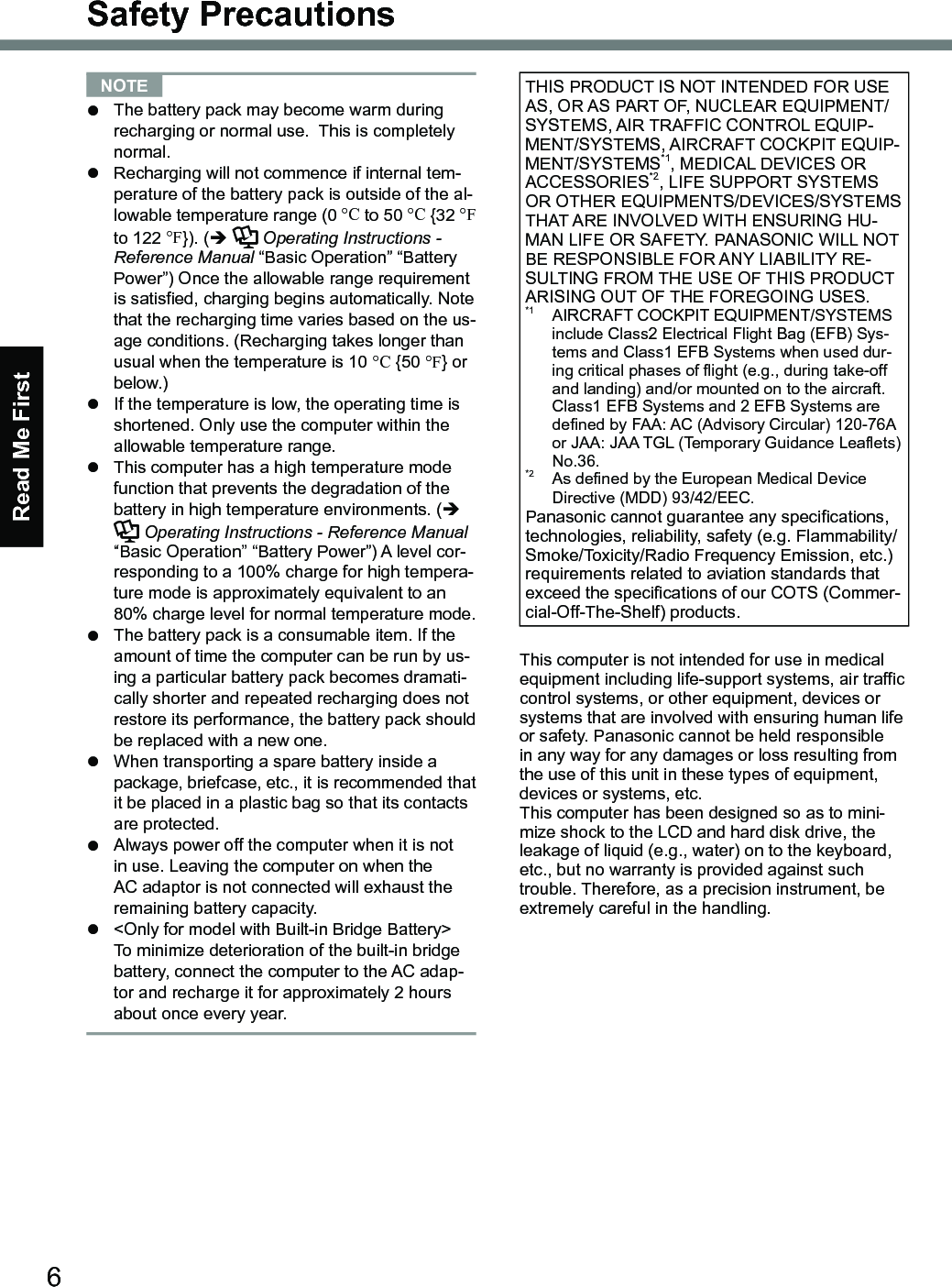
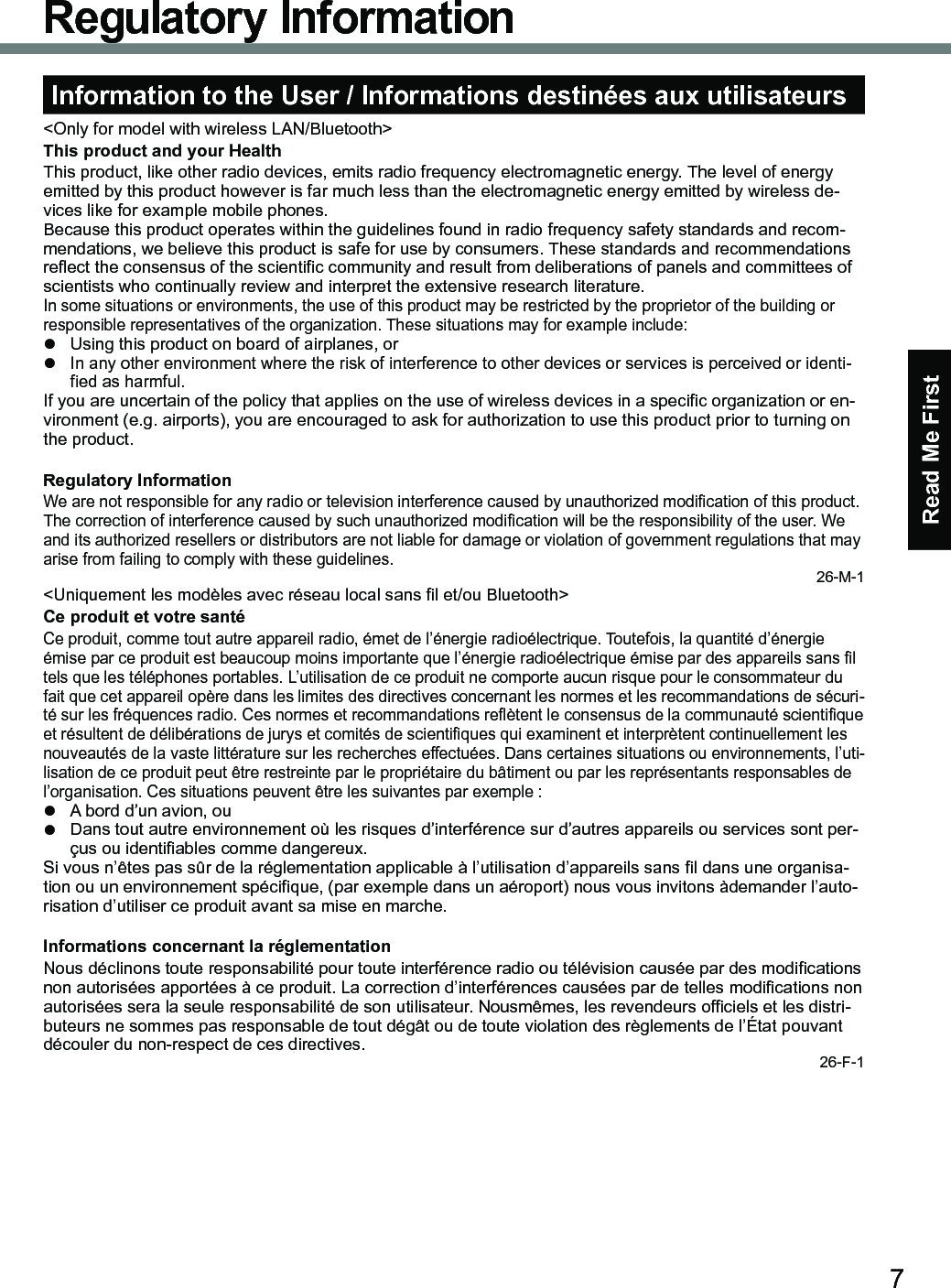
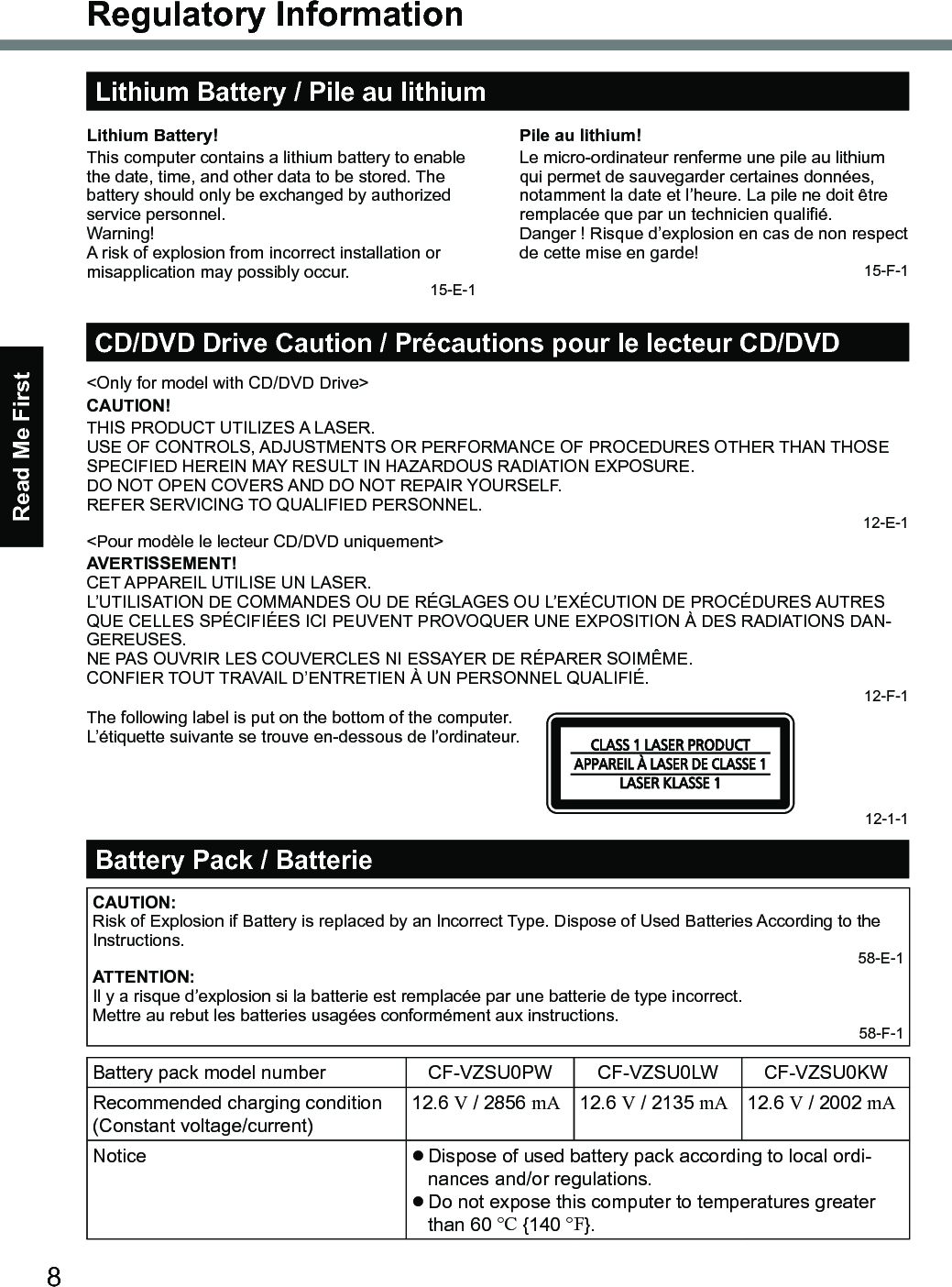
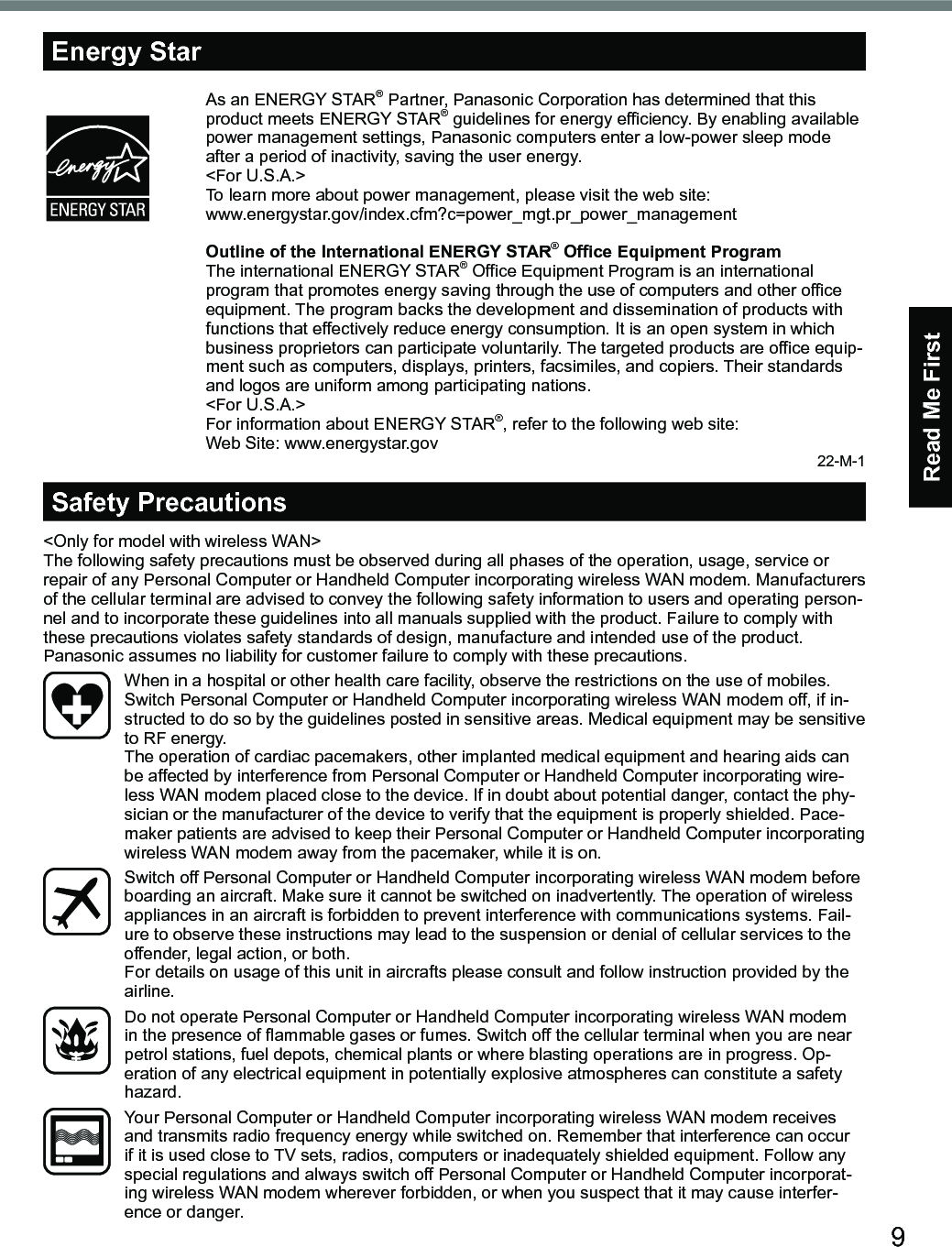
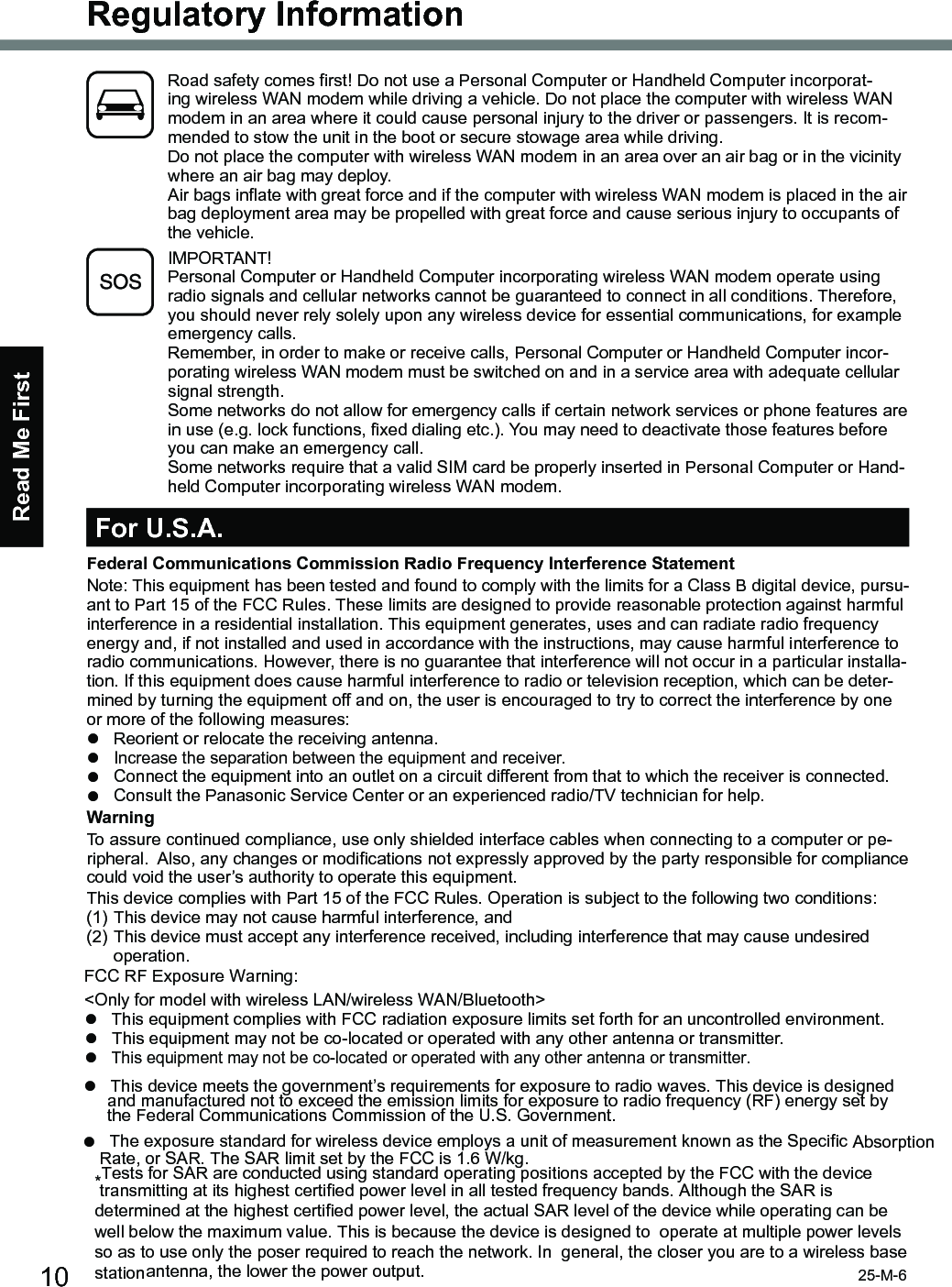
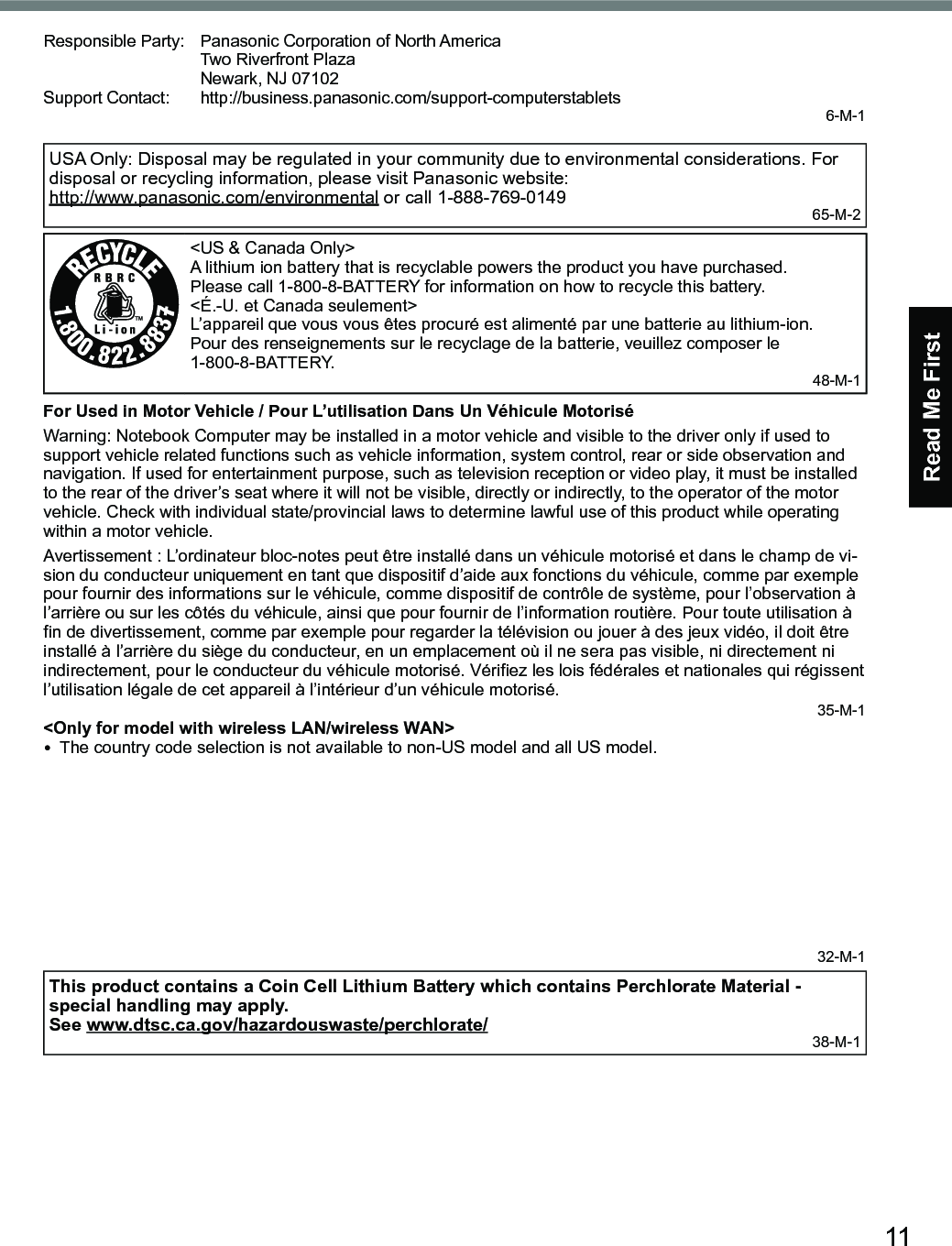
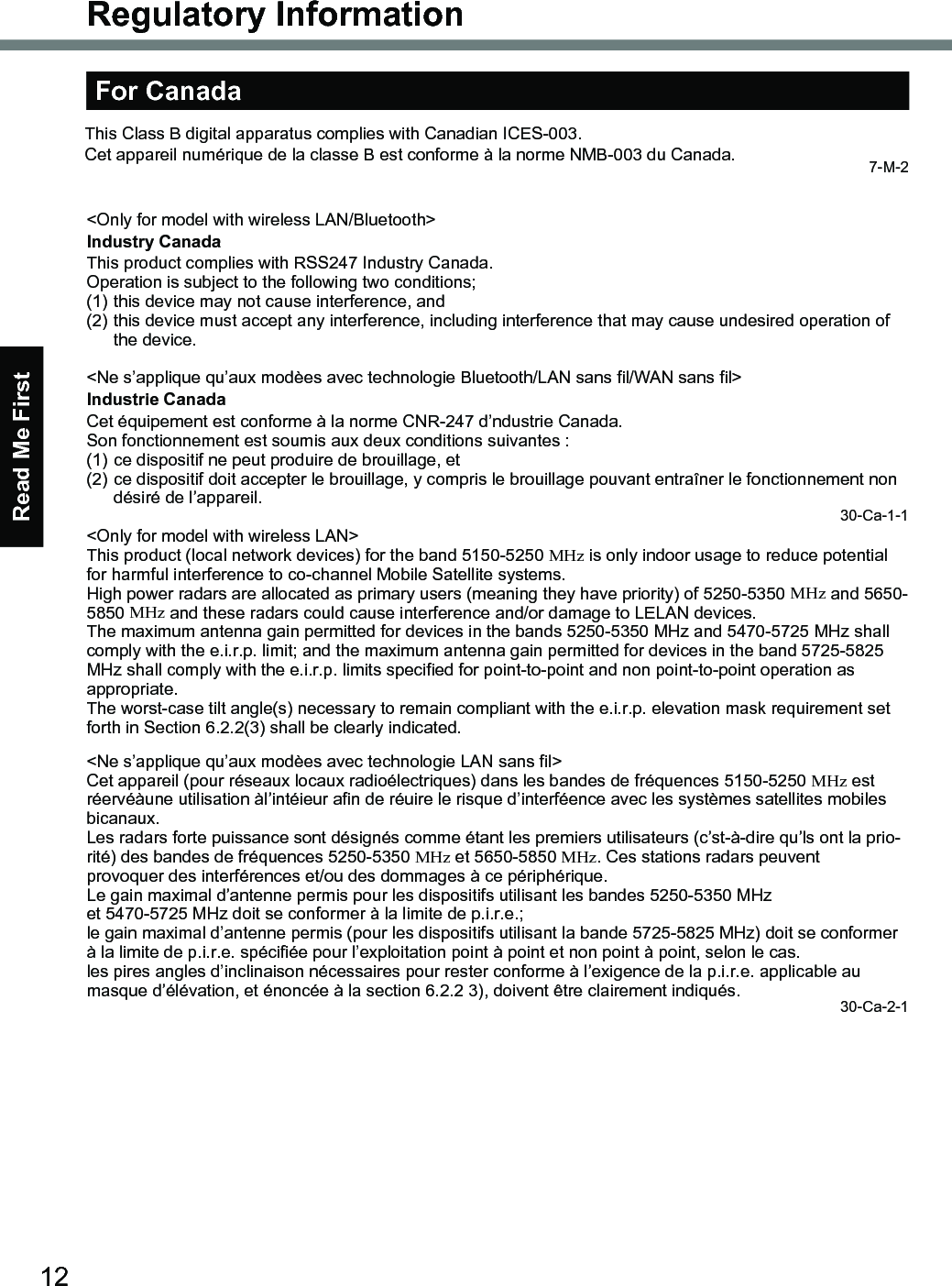
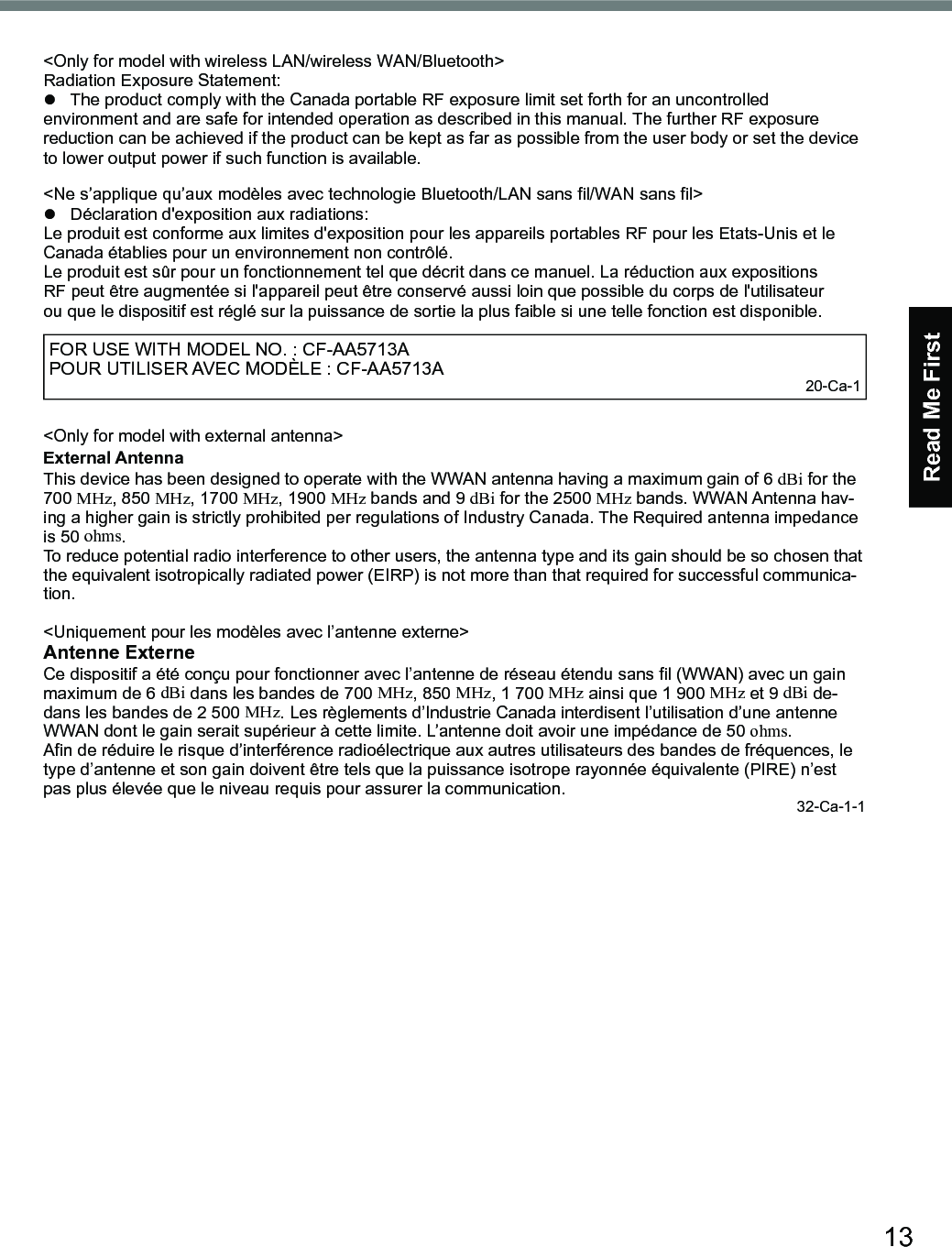
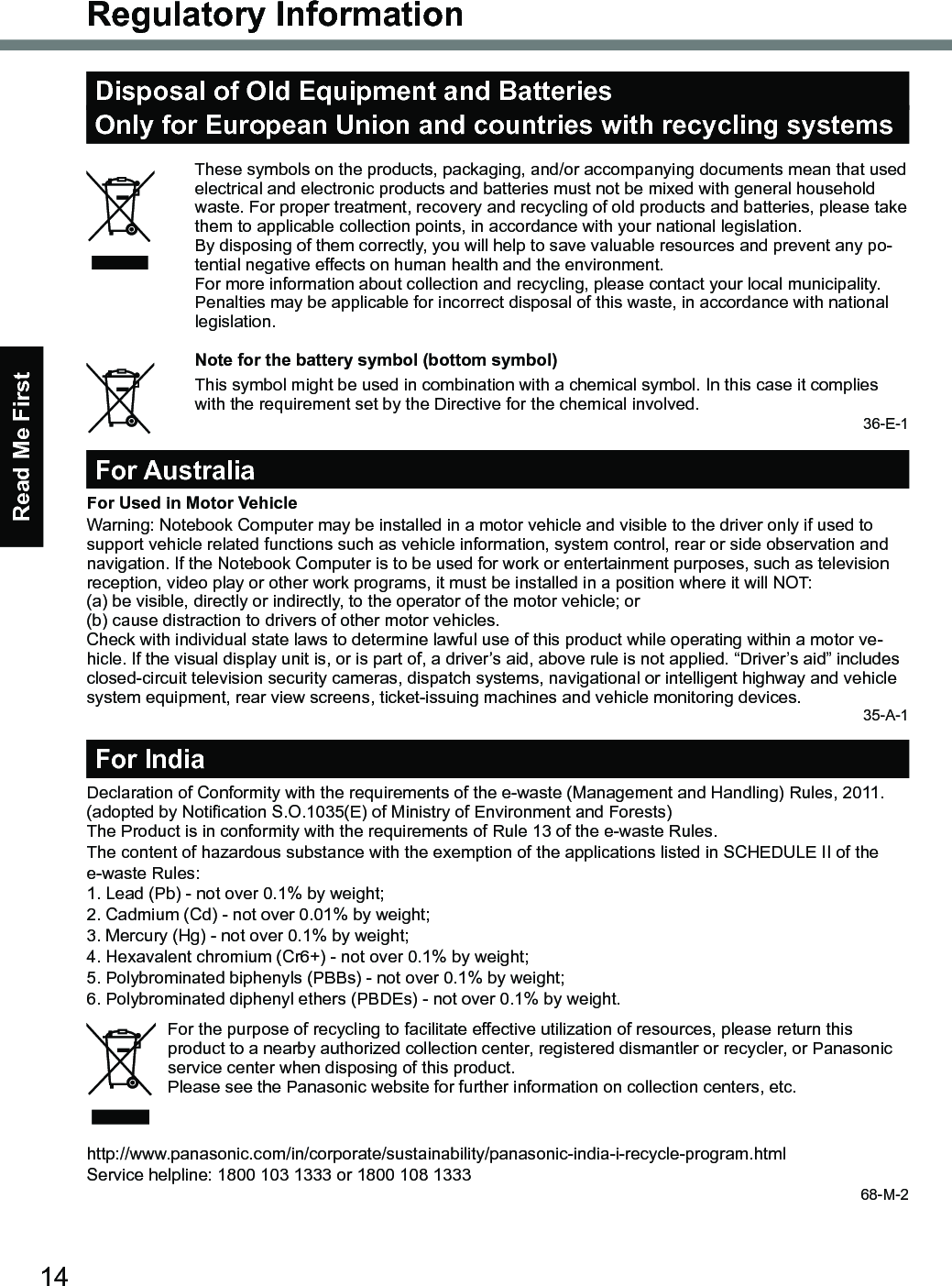
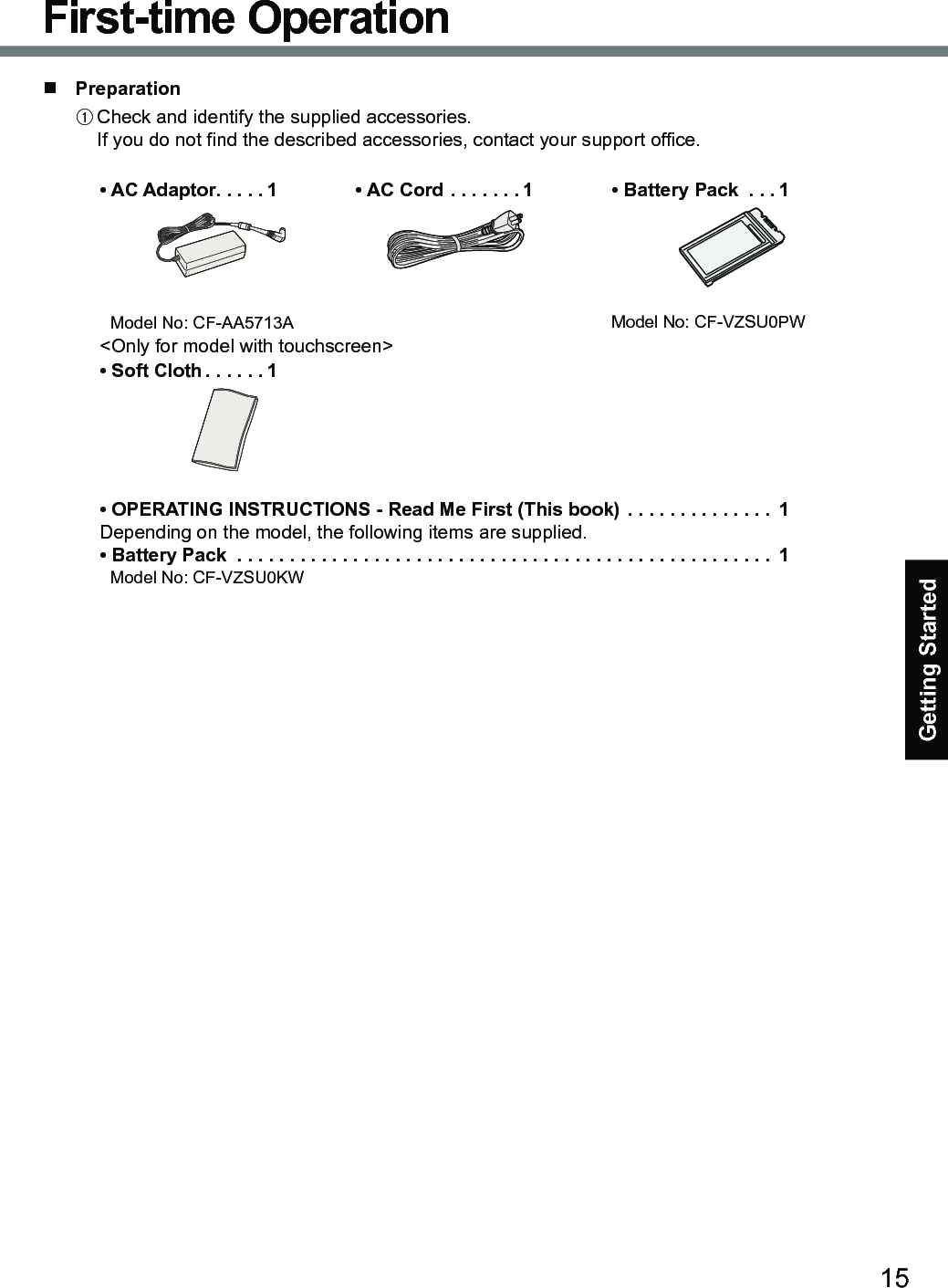
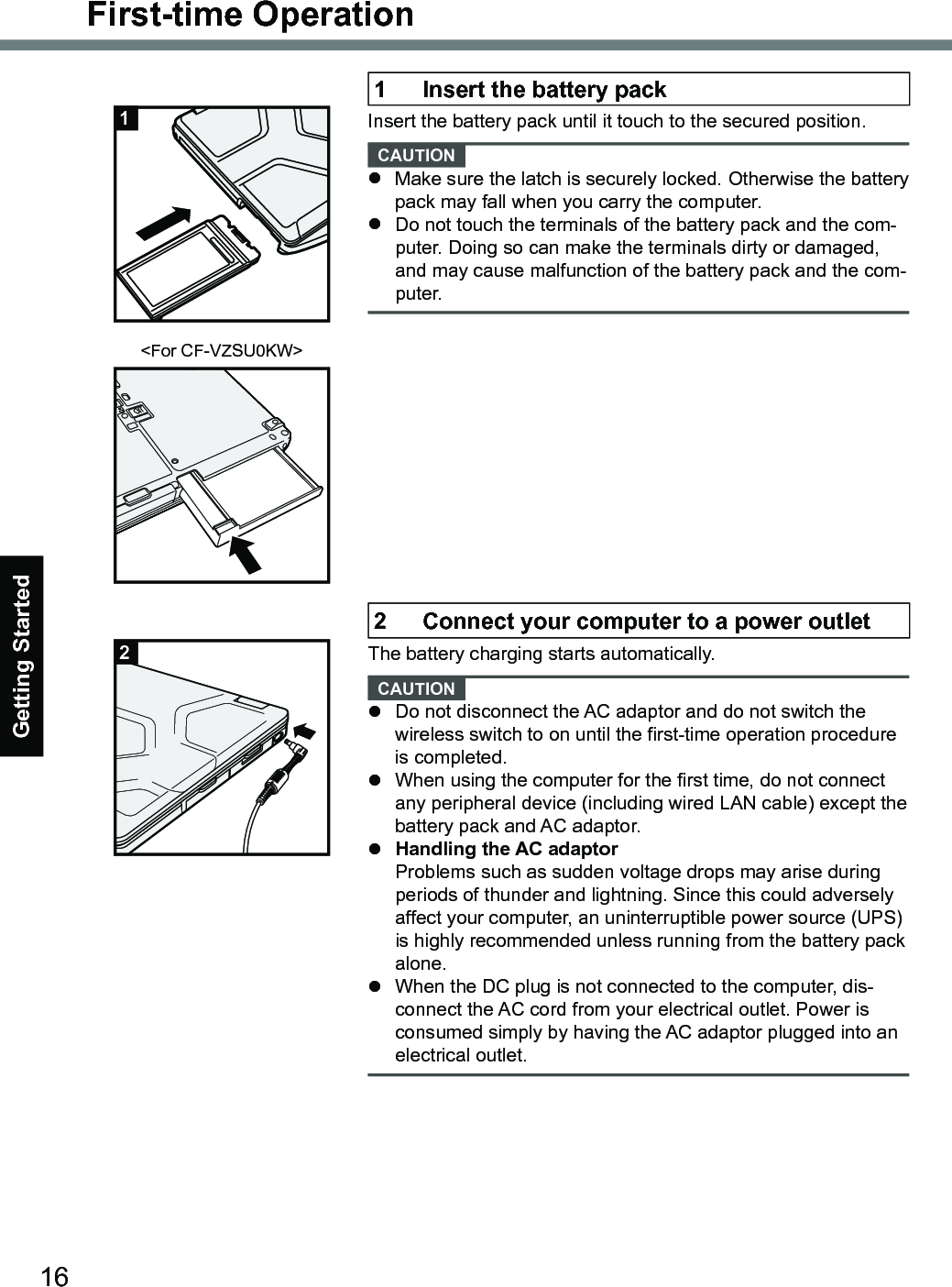
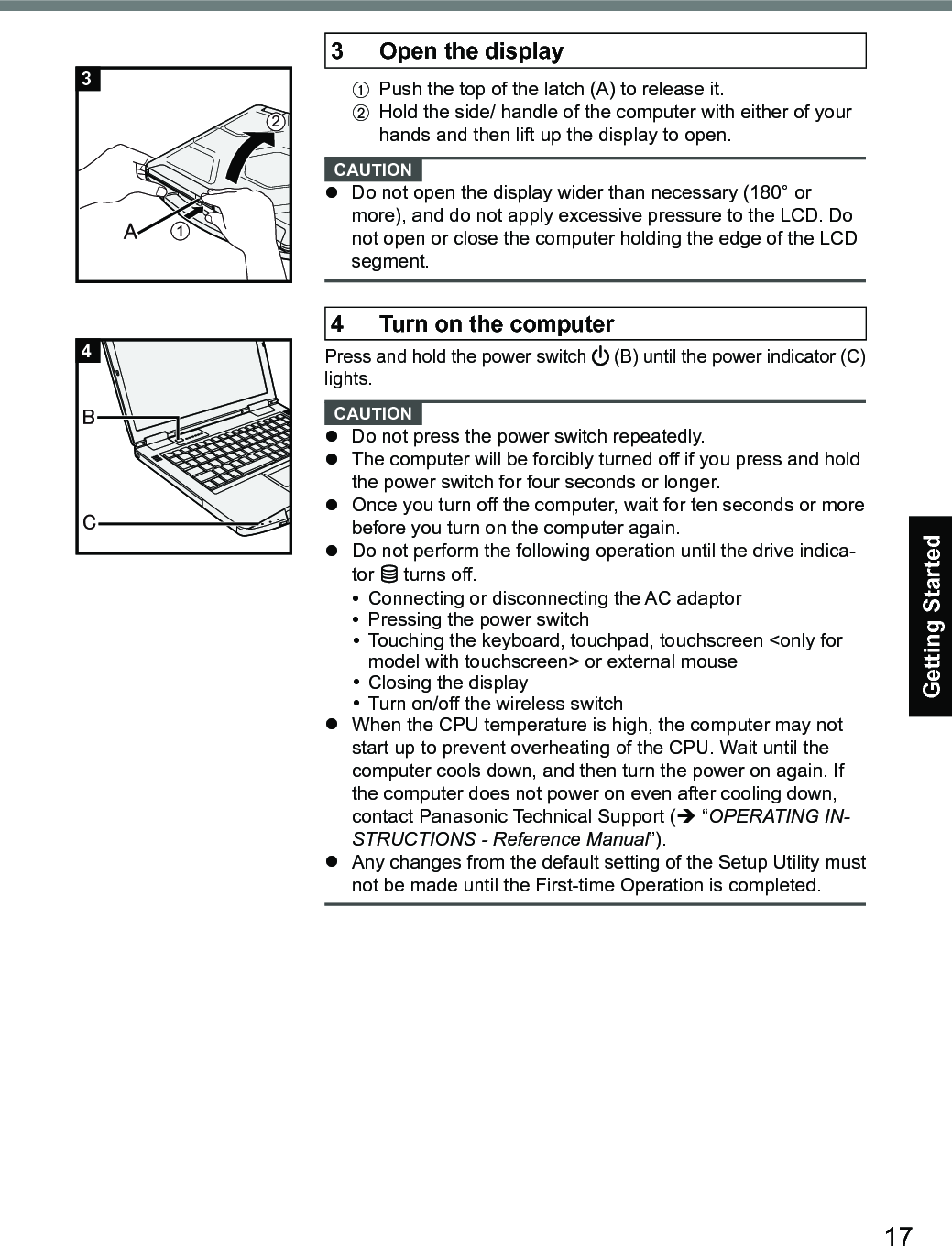
![Getting Started18First-time Operation5 Setup Windows Follow the on-screen instructions.l The computer restarts several times. Do not touch the keyboard, touchpad or touchscreen <only for model with touchscreen>, and wait until the drive indicator has turned off.l After the computer is turned on, the screen remains black or unchanged for a while, but this is not a malfunction. Wait for a moment until the Windows setup screen appears.l During setup of Windows, use the touchpad and clicking to move the pointer and to click an item.l Setup of Windows will take approximately about 5 minutes. Go to the next step, confirming each message on the dis-play.l You can set the Wireless Network after the setup of Win-dows is complete. If “Let’s get connected” is displayed, select “Skip this step”.l We recommend that you set the password after the setup of Windows in complete. CAUTION l You can change the user name, image and security setting after setup of Windows.l Remember your password. If you forget the password, you cannot use Windows. Creating a password reset disk before-hand is recommended.l Use standard characters as a computer name: numbers 0 through 9, uppercase and lowercase letters from A to Z, and the hyphen (-) character. Do not use the following words and characters for user name: CON, PRN, AUX, CLOCK$, NUL, COM1 to COM9, LPT1 to LPT9, LPT, &, space. If the error message “The computer name is not valid” ap-pears, check if characters other than the above are not entered. If the error message still remains on the display, set the key entry mode to English (“ENG”) and enter characters.6 Restart the computerA Click (Start).B Click (Power) - [Restart].l A portion of the Panasonic PC Settings Utility functions will be enabled after the computer restarts.NOTEl When the “Emergency notification setting” screen appears, read the on-screen messages carefully. Follow the on-screen instructions. You can set the “Emergency notification setting” after the setup of Windows is complete.](https://usermanual.wiki/Panasonic-of-North-America/9TGWL16A.User-manual/User-Guide-3386965-Page-18.png)
![Getting Started197 Update the on-screen manualA Connect to the internet. Sign in Windows as an adminis-trator. For further information, refer to Connect to a network.B Update the on-screen manual. Click (Start) - [Panasonic] - [Panasonic PC Settings Utility], and then click [Support] - [Manual] - [Launch Manual Selector]. Follow the on-screen instructions.8 Create a recovery discA recovery disc allows you to install OS and restore its factory default condition, in case, the recovery partition of the HDD is damaged.We recommend creating a recovery disc before you begin using the computer.Refer to è Reference Manual “Create a Recovery Disc” about creating the disc.NOTElTo set the password, proceed as follows.A Click (Start) - (Settings) - [Accounts] - [Sign-in options].B Click [Add] under “Password”.lSet the key entry mode to English (“ENG”) and enter characters.lRemember your password. If you forget the password, you cannot use Windows. Creating a password reset disk beforehand is recommended.n Latest Information on Windows 10When Microsoft® Windows® 10 is updated, the screen display or operation procedures may be changed. For the latest information on Windows 10, see the following web page.http://pc-dl.panasonic.co.jp/itn/addendum/](https://usermanual.wiki/Panasonic-of-North-America/9TGWL16A.User-manual/User-Guide-3386965-Page-19.png)