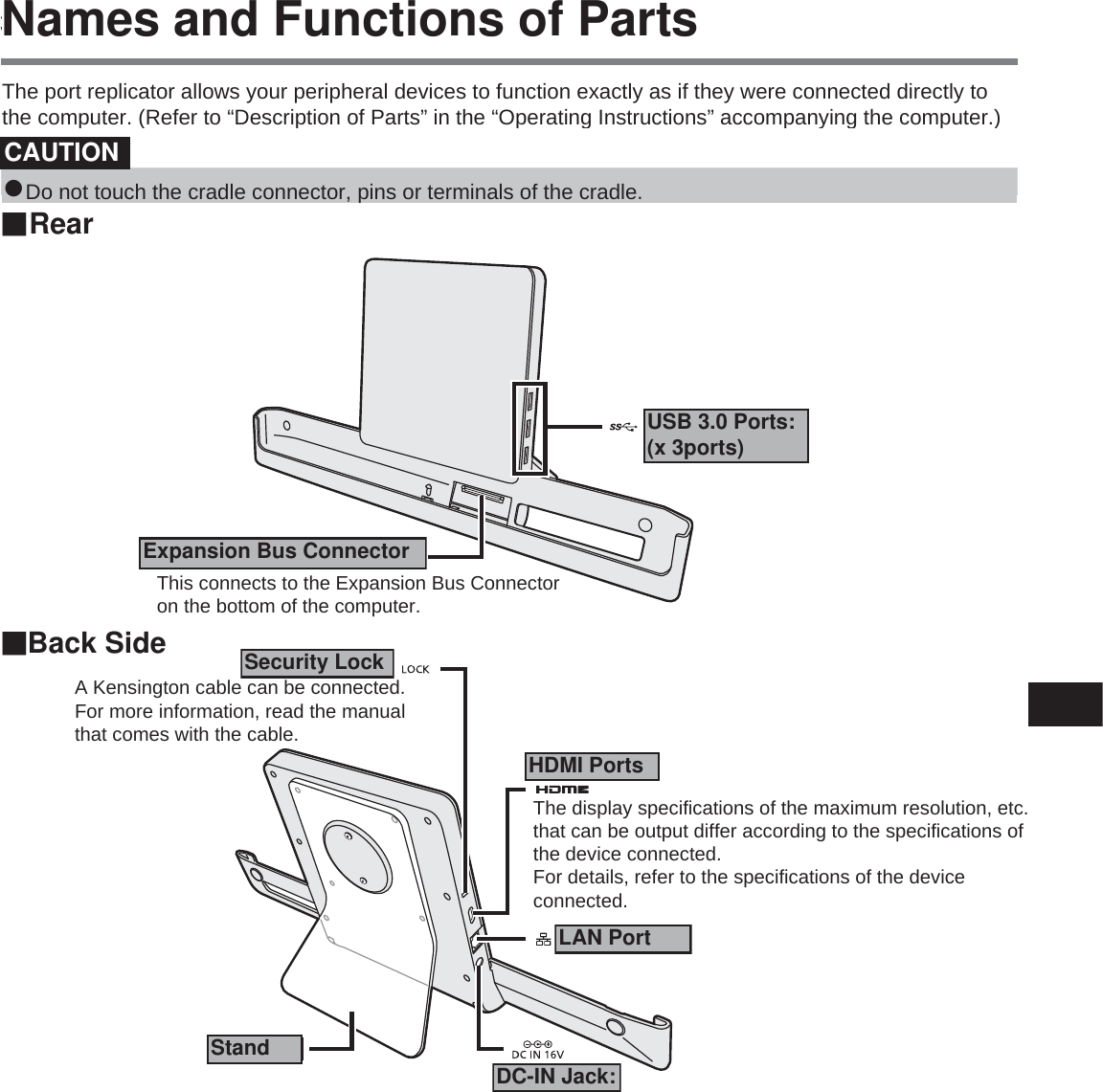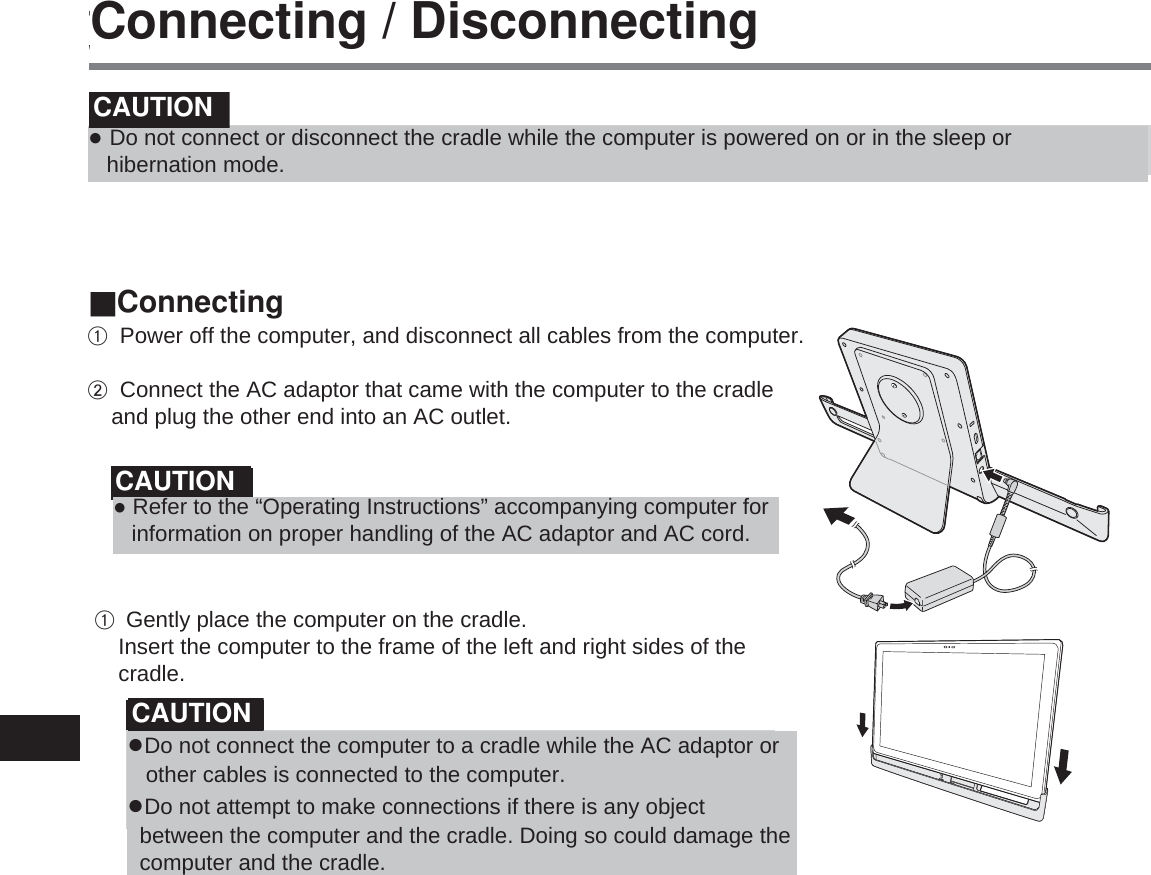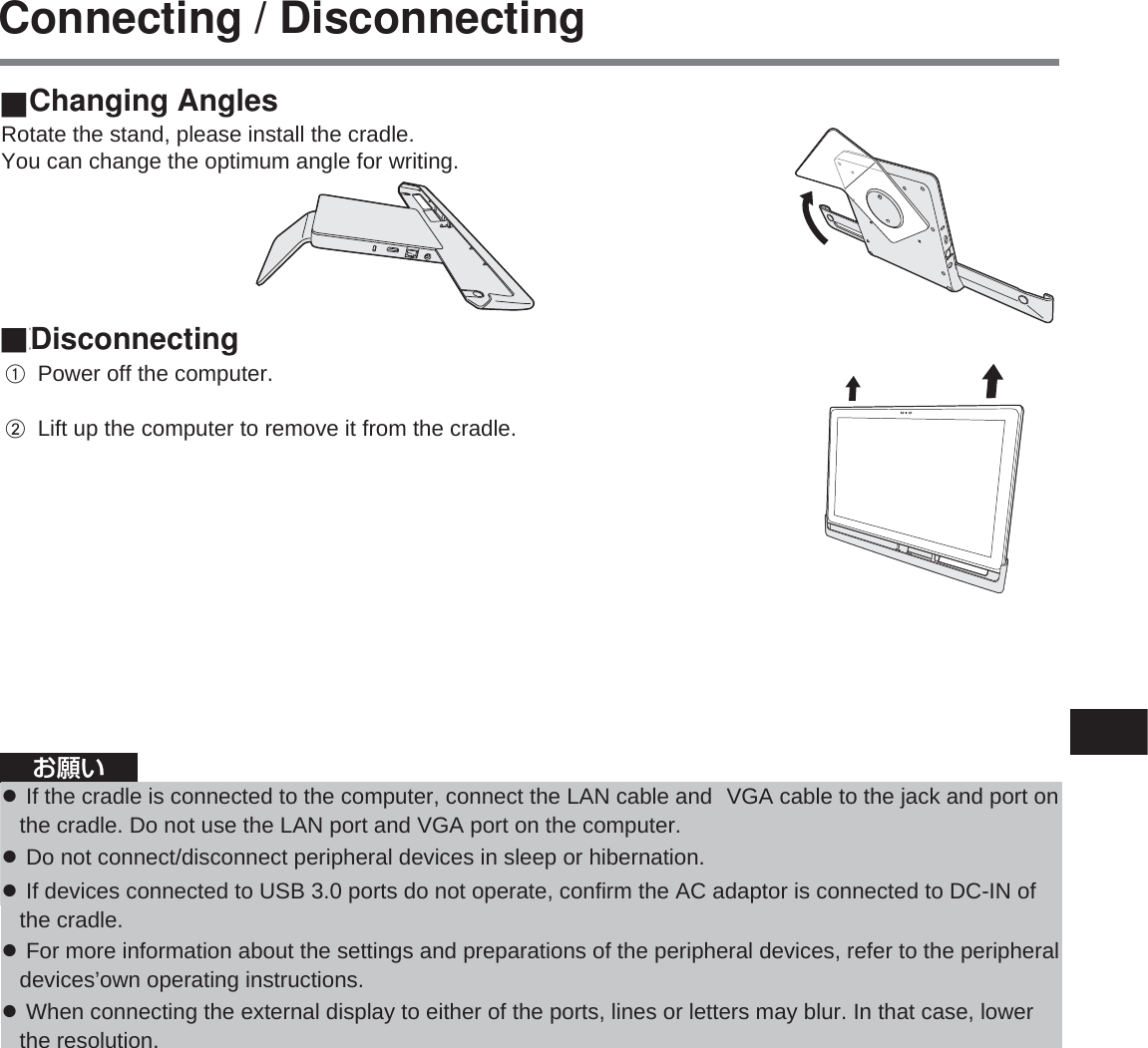Panasonic of North America 9TGWL12A Intel Centrino Advanced-N 6235 User Manual UT VEB5000 DFQW5857ZA Cradle EFGUJ indb
Panasonic Corporation of North America Intel Centrino Advanced-N 6235 UT VEB5000 DFQW5857ZA Cradle EFGUJ indb
Contents
User Manual_Cladle

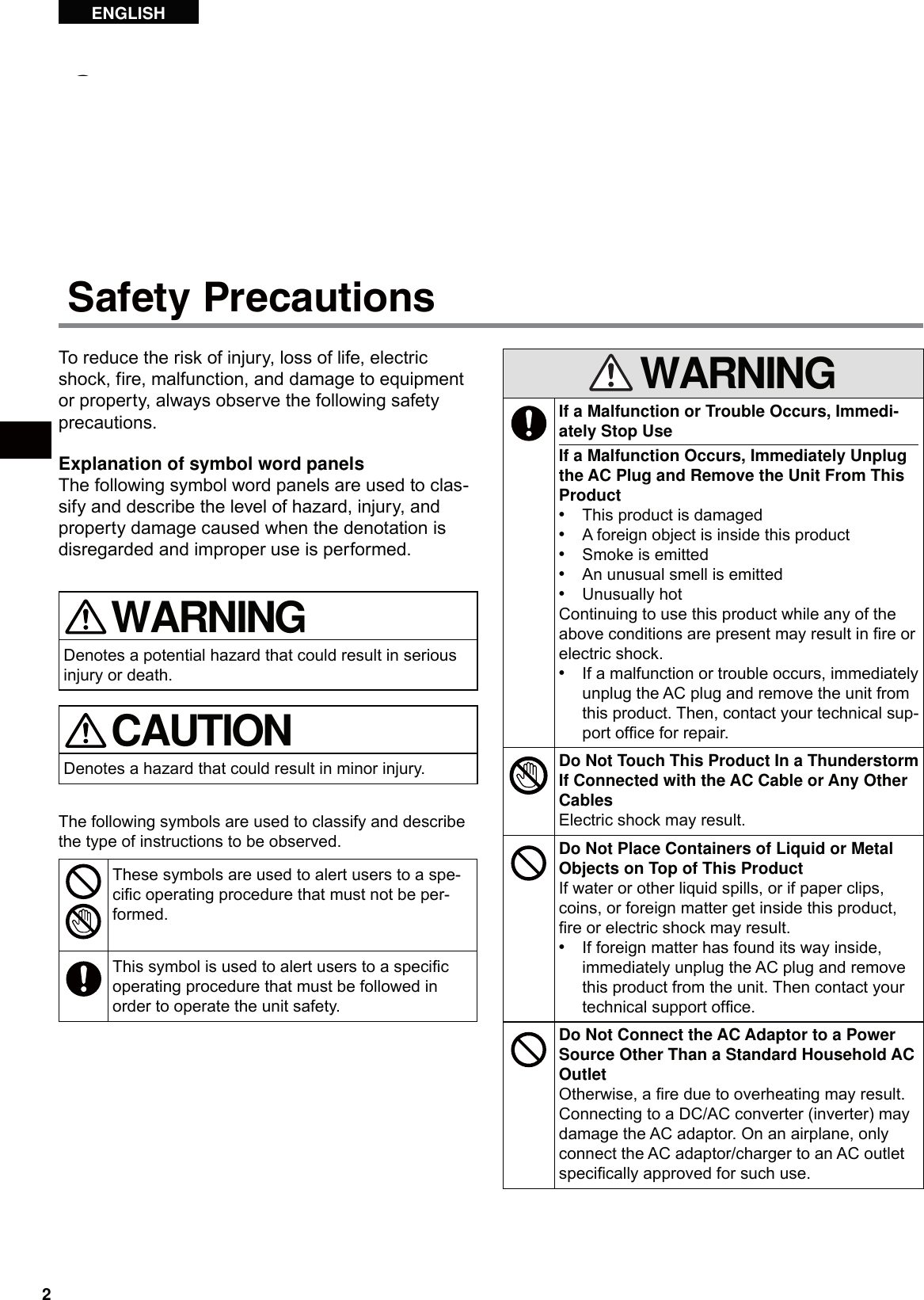
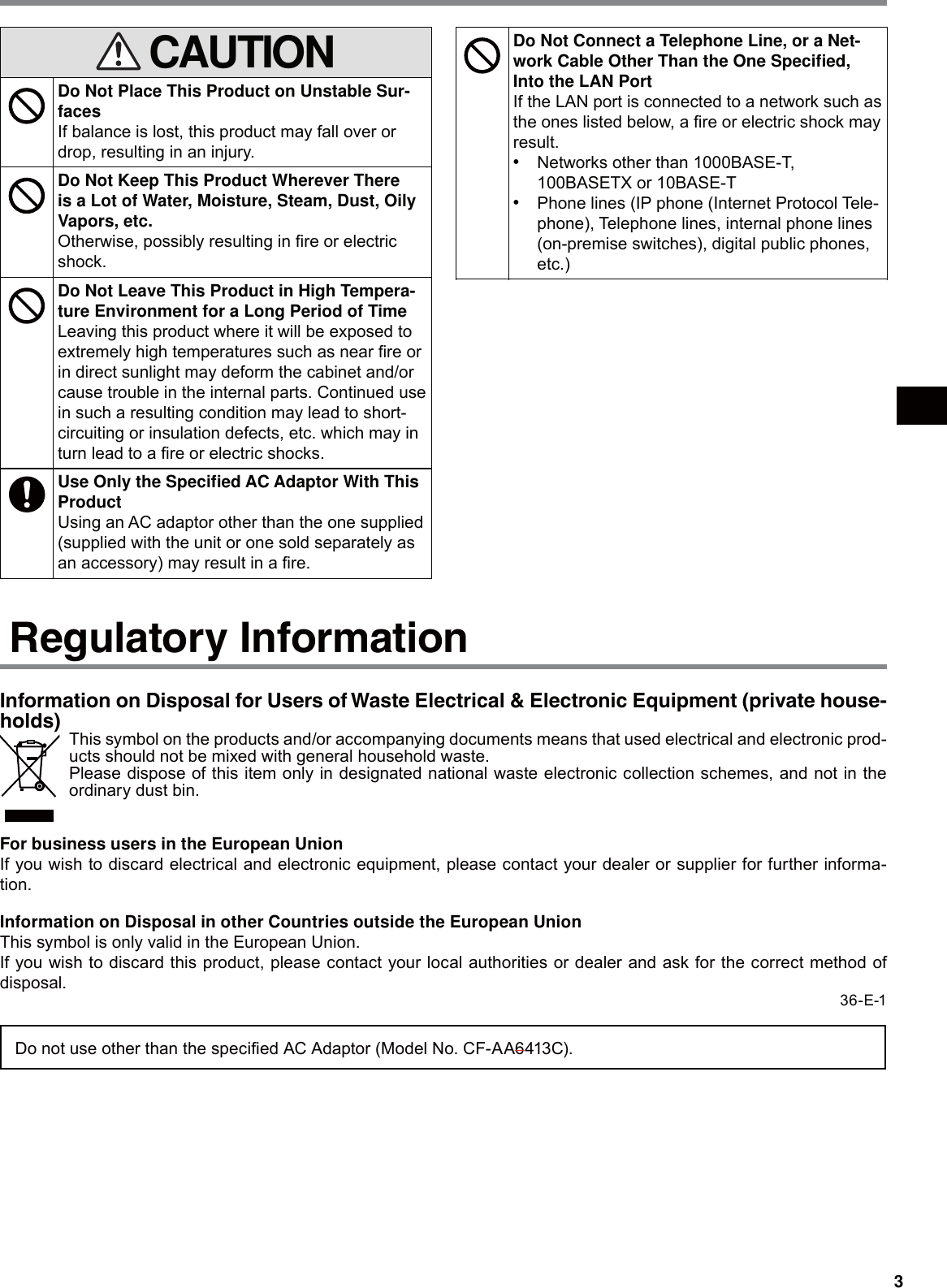
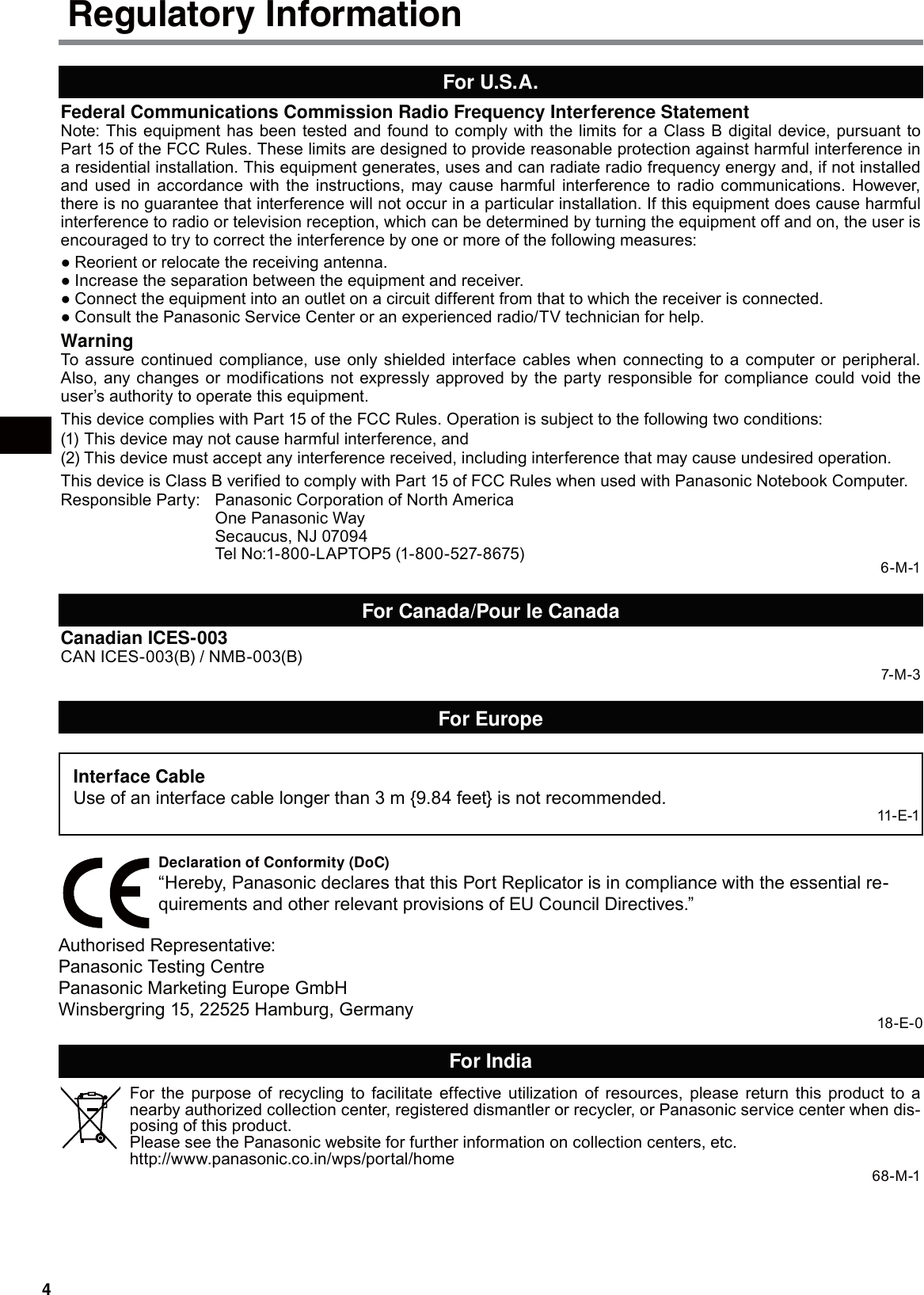
![5Thank you for purchasing the port replicator for the Panasonic CF-C2 notebook computer series*1.In combination of the computer and this product, you can connect variety of devices.*1 This port replicator cannot be used for other models.Accessories Introduction Operating Instructions (This book) ............................................................................1 DVD Drive Utility Disc*2 ................................................................................................1*2 This contains the programs used to install “Roxio CreatorTM LJB (hereafter, Roxio Creator LJB)” and “PowerDVDTM (OEM Version) (hereafter, PowerDVD)”. About software overview and installing the software, see “Software Guide” in “DVD Drive Utility Disc”. See “Software Guide” in “DVD Drive Utility Disc”: 1.Log on to Windows as an administrator. 2.Set “DVD Drive Utility Disc” in the drive. 3. Windows 8 A Right-click any empty location on the Start screen and click [All apps] on the toolbar. B Click [Run] under “Windows System”, input “x:\Manual\index.hta”*3 then click [OK]. Windows 7 Click (Start) and input “x:\Manual\index.hta”*3 in [Search programs and files] and press Enter. *3 “x” is the drive letter. You can change the letter to suit your preference. NOTEThis manual explains the procedure for default settings. The procedure may differ according to the set- ●tings.Windows 8 ● indicates Windows® 8 Operating System.Windows 7 ● indicates Windows® 7 Professional Operating System.Î ● : Page in these Operating Instructions. ● : Reference to the on-screen manuals of the computer.Some illustrations are simplified to help your understanding and may look different from the actual unit. ●Microsoft® and Windows® are registered trademarks of Microsoft Corporation in the United States and/or other countries.Roxio Creator is a trademark or registered trademark of Corel Corporation in the United States and/or other countries.HDMI, the HDMI Logo and High-Definition Multimedia Interface are trademarks or registered trademarks of HDMI Licensing LLC in the United States and other countries. Names of products, brands, etc., appearing in this manual are trademarks or registered trademarks of their respective own companies.UT-MB5000 personal computer series*1.](https://usermanual.wiki/Panasonic-of-North-America/9TGWL12A.User-Manual-Cladle/User-Guide-2064074-Page-5.png)