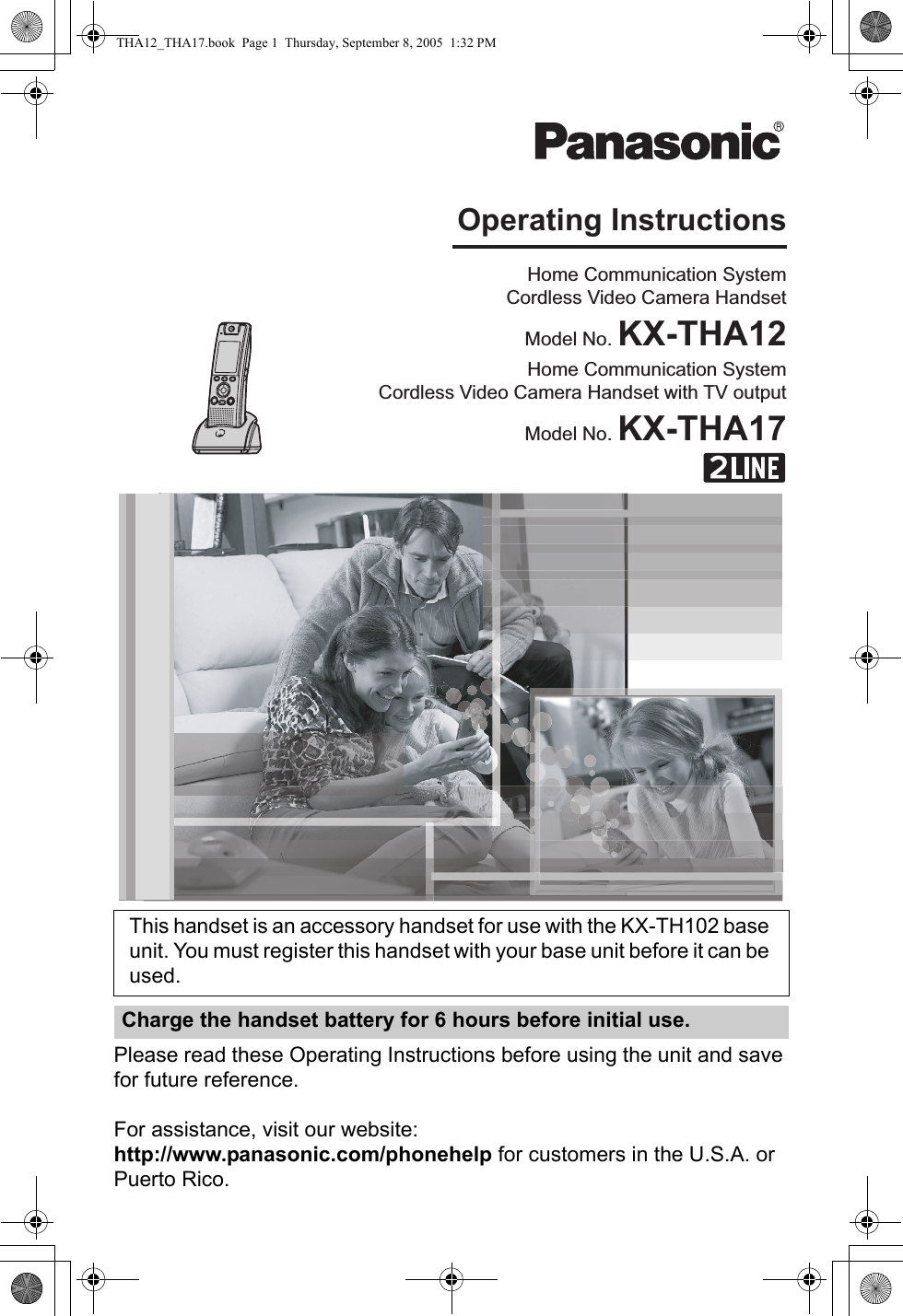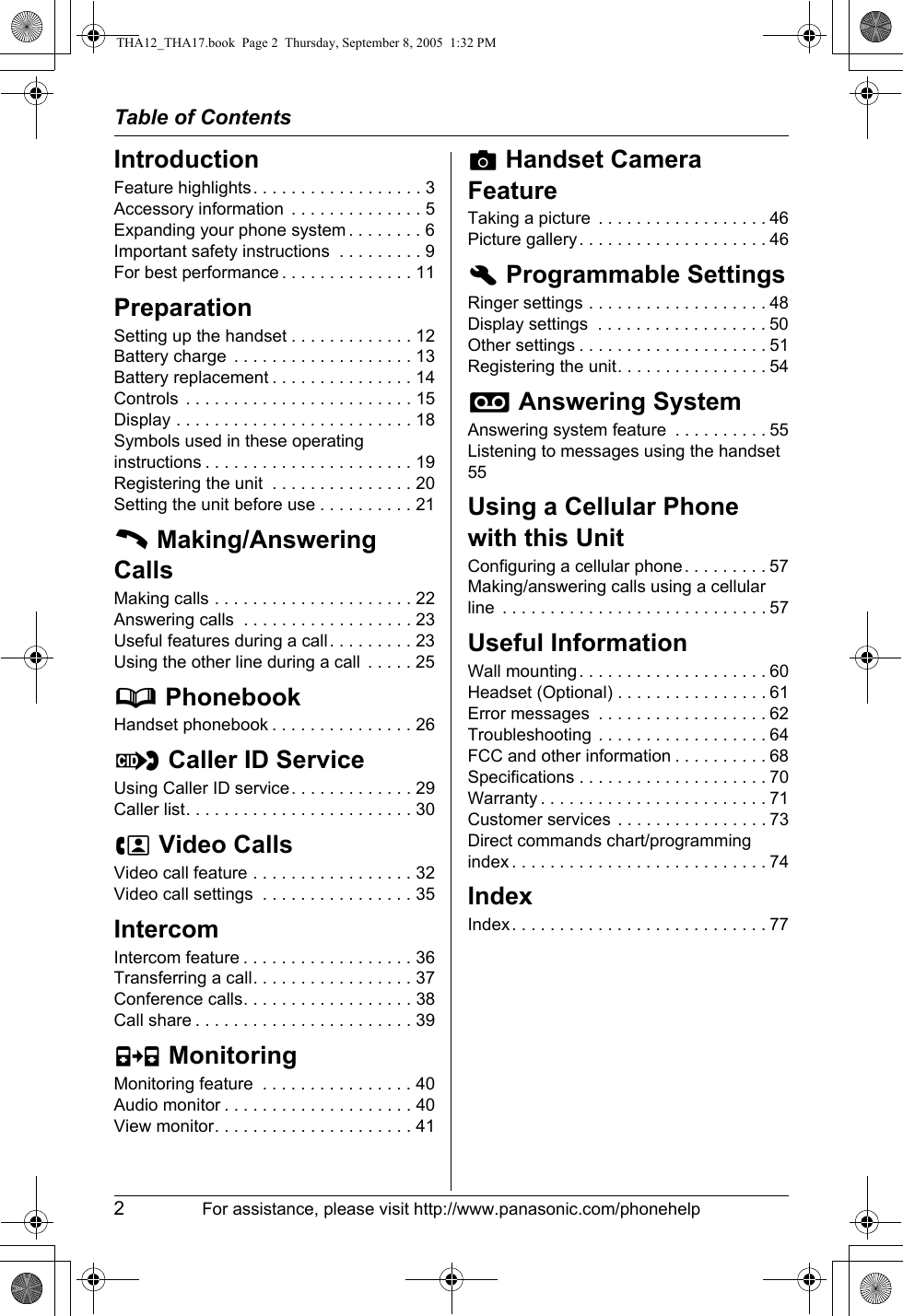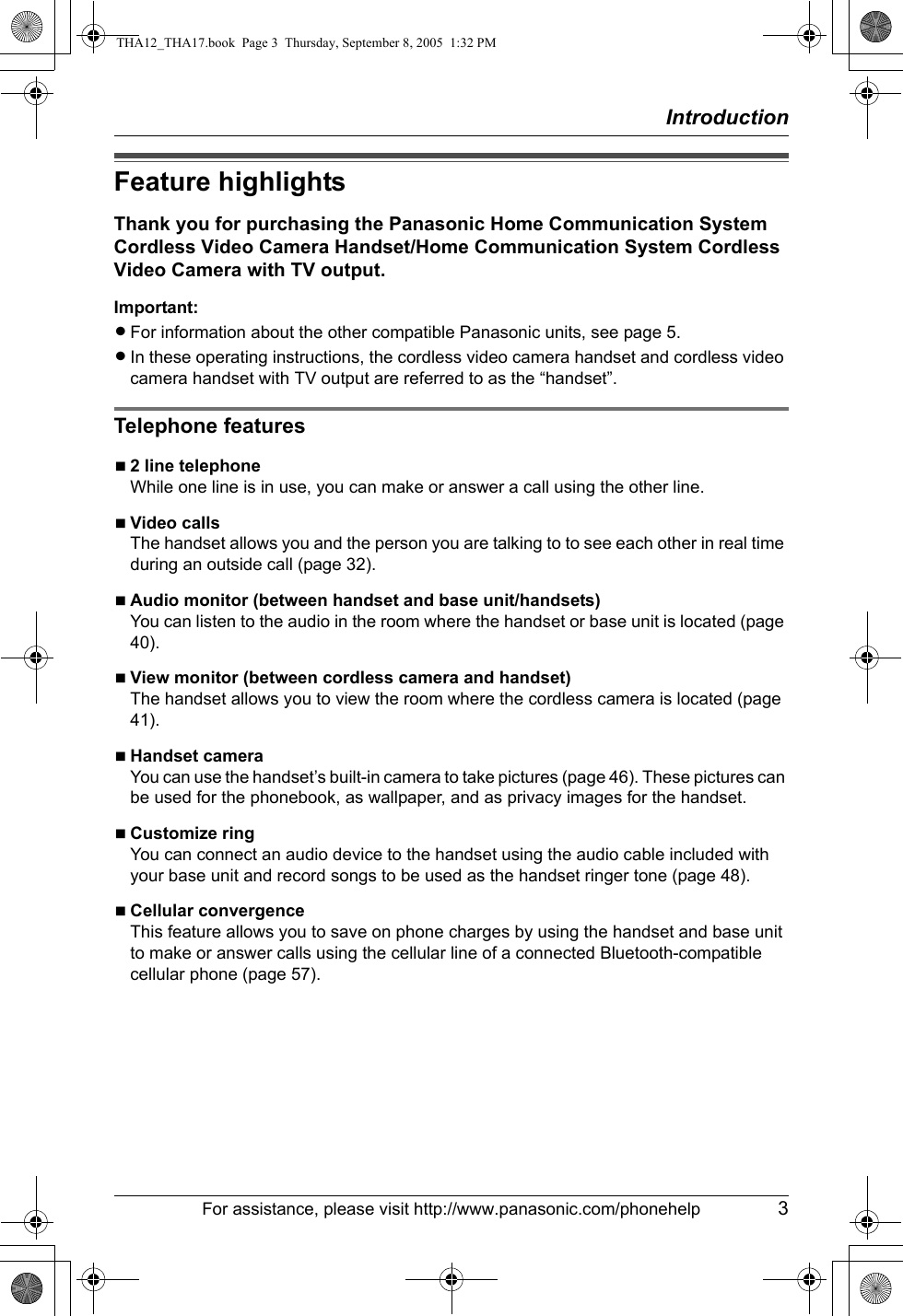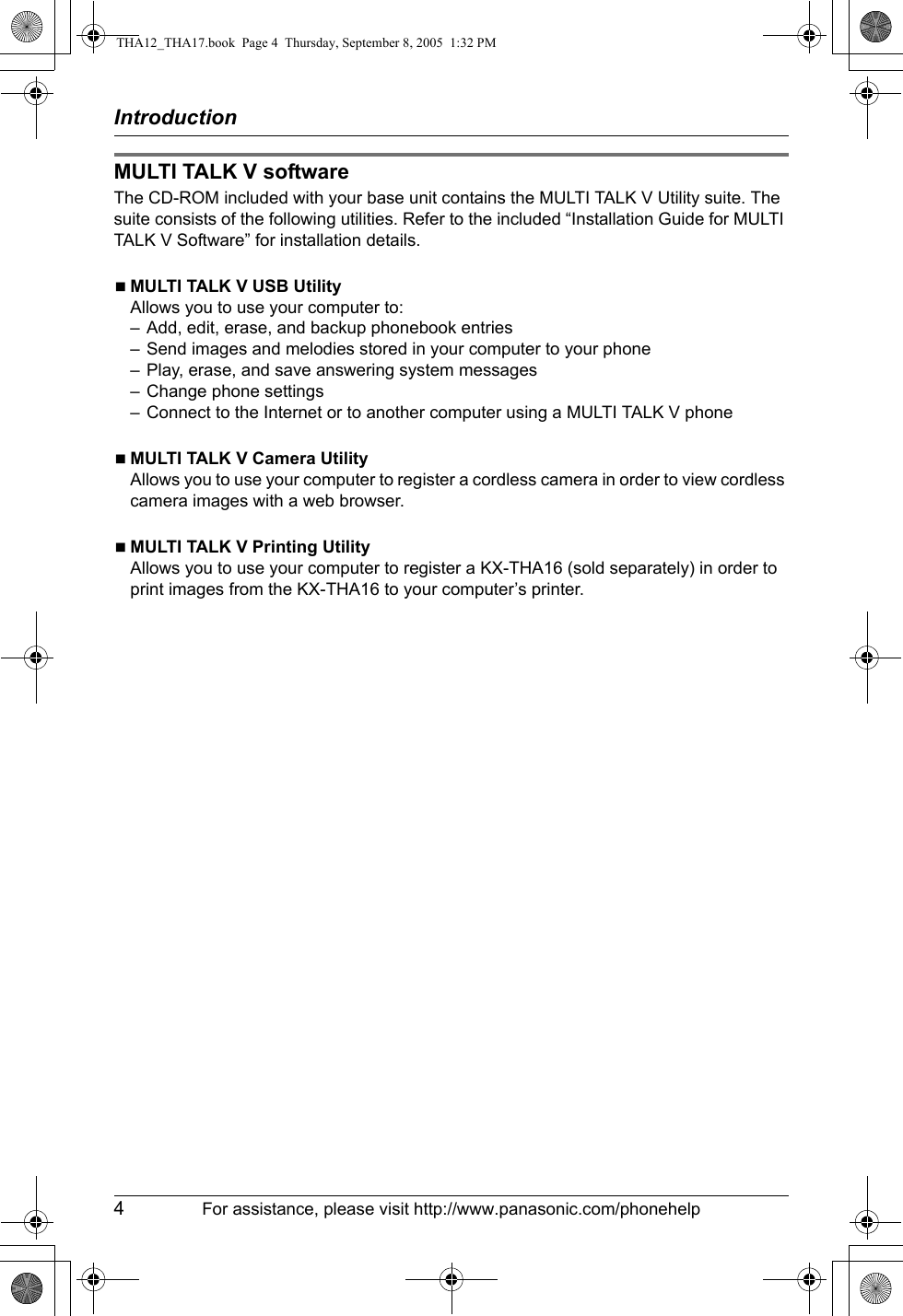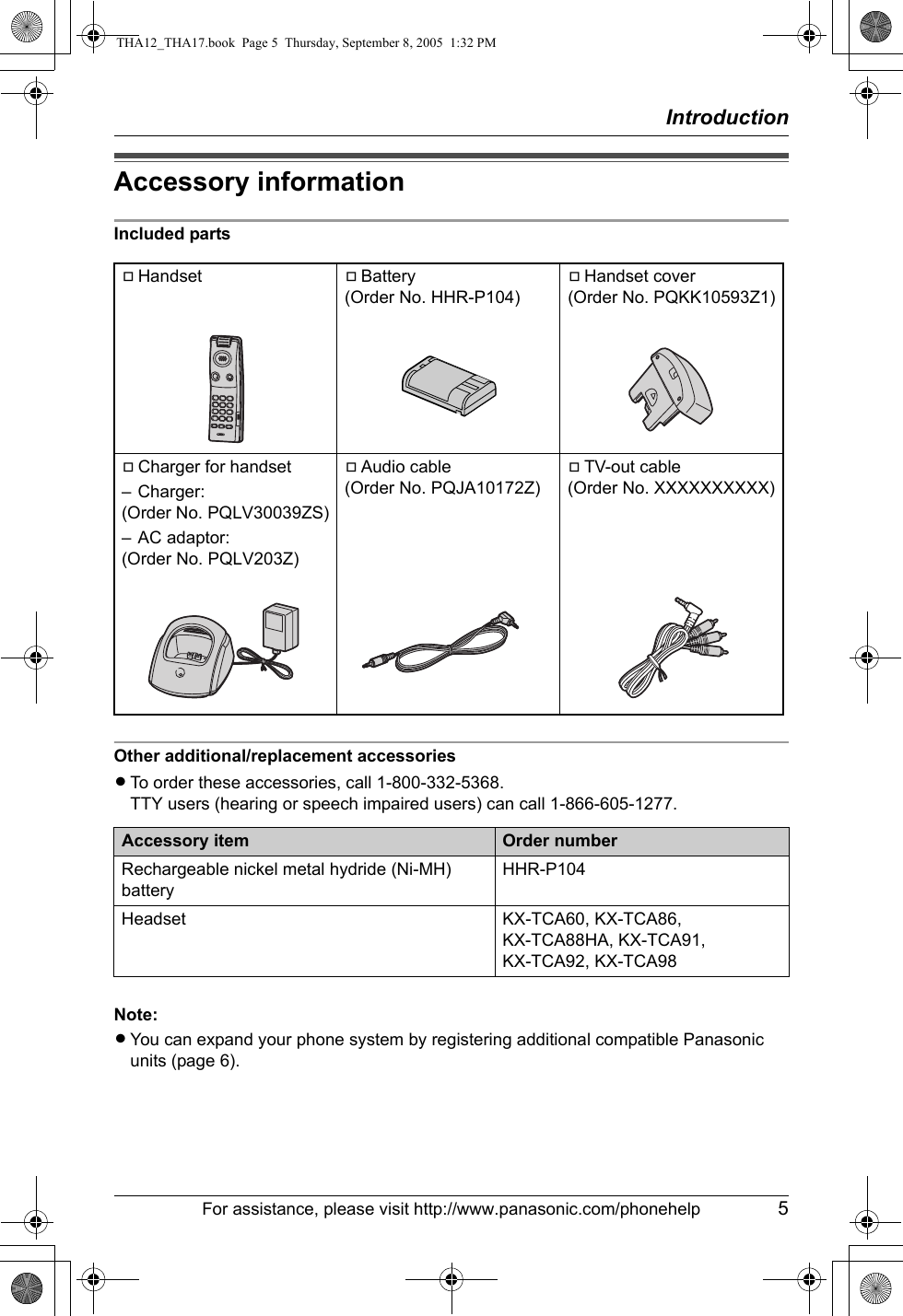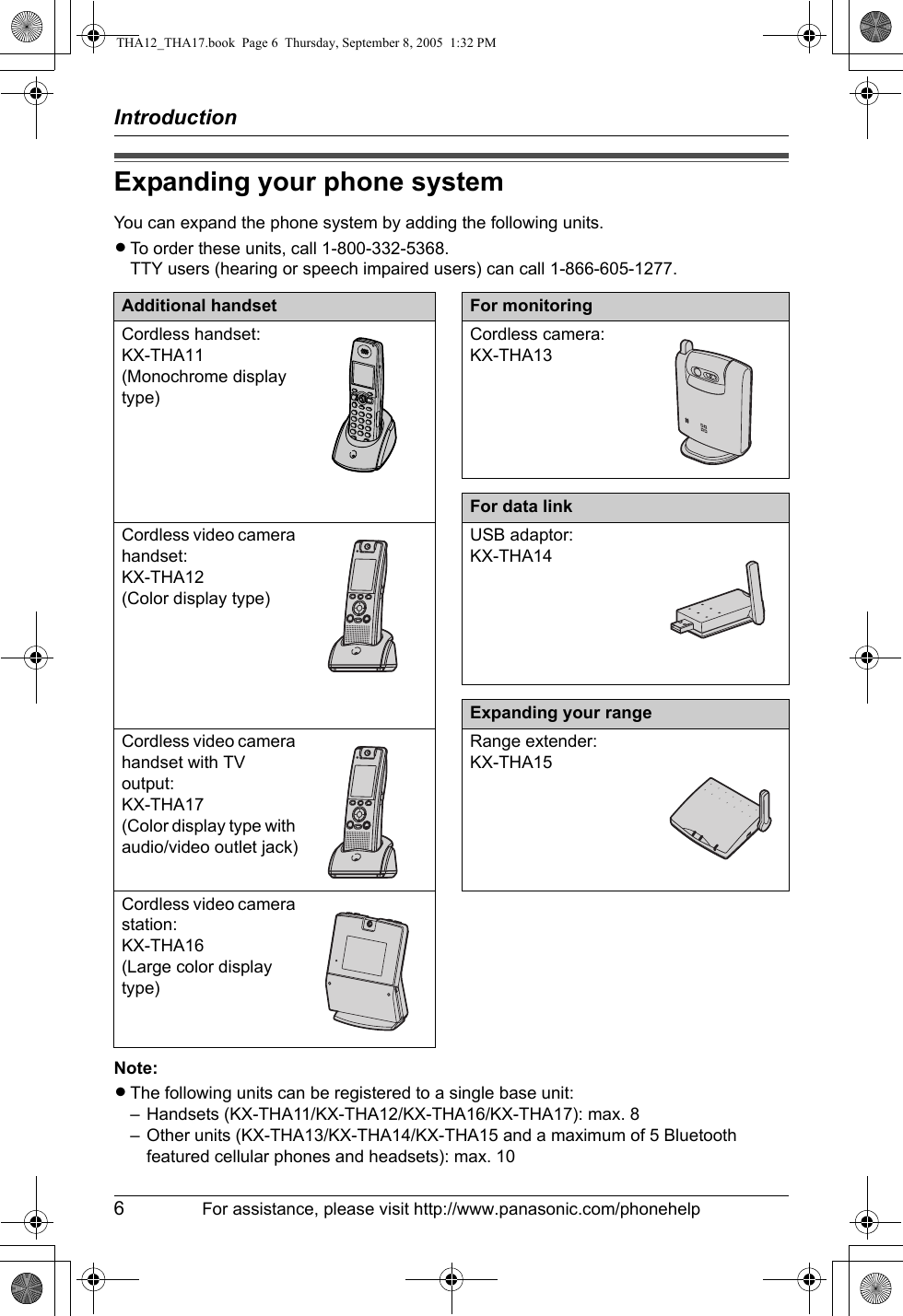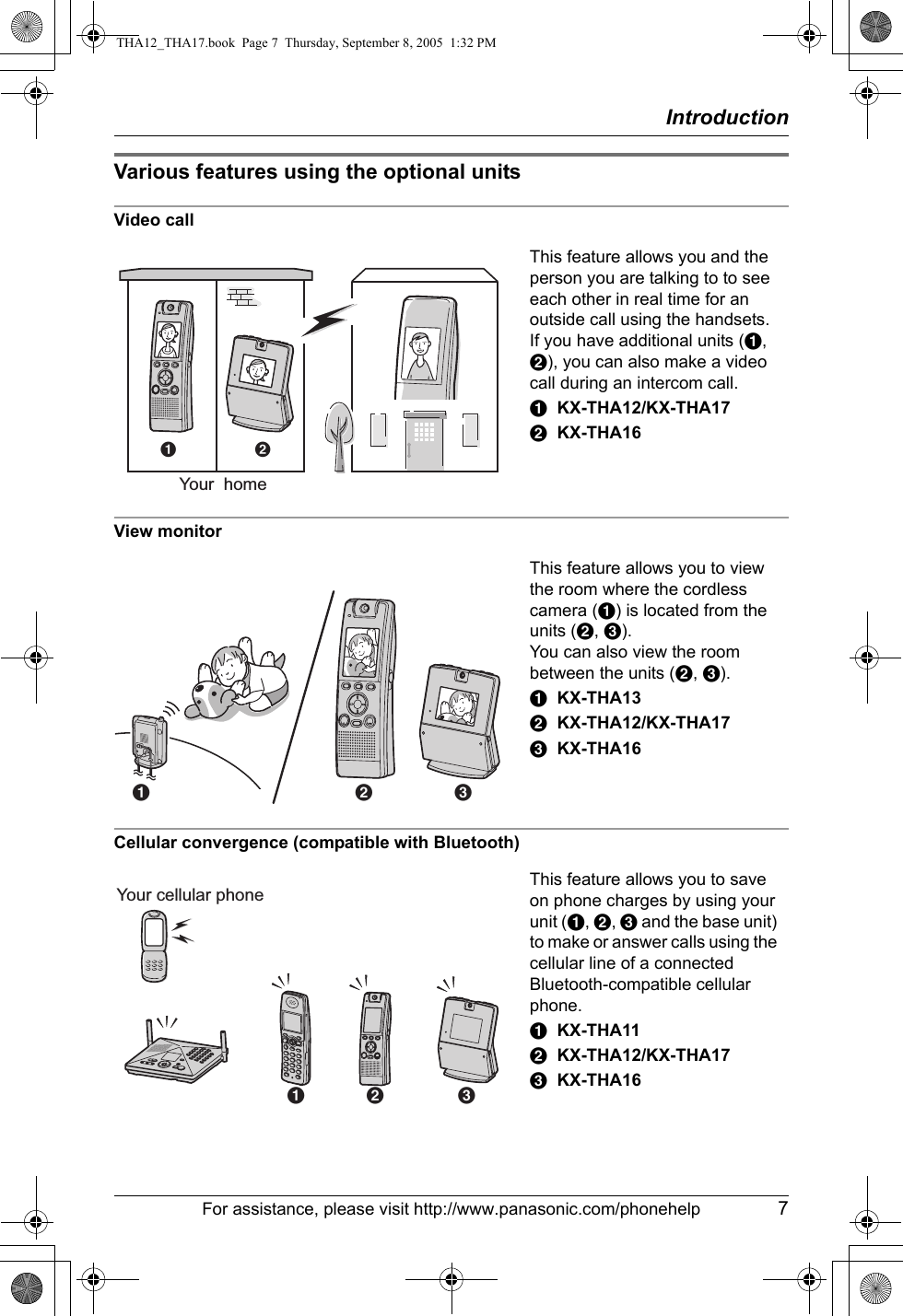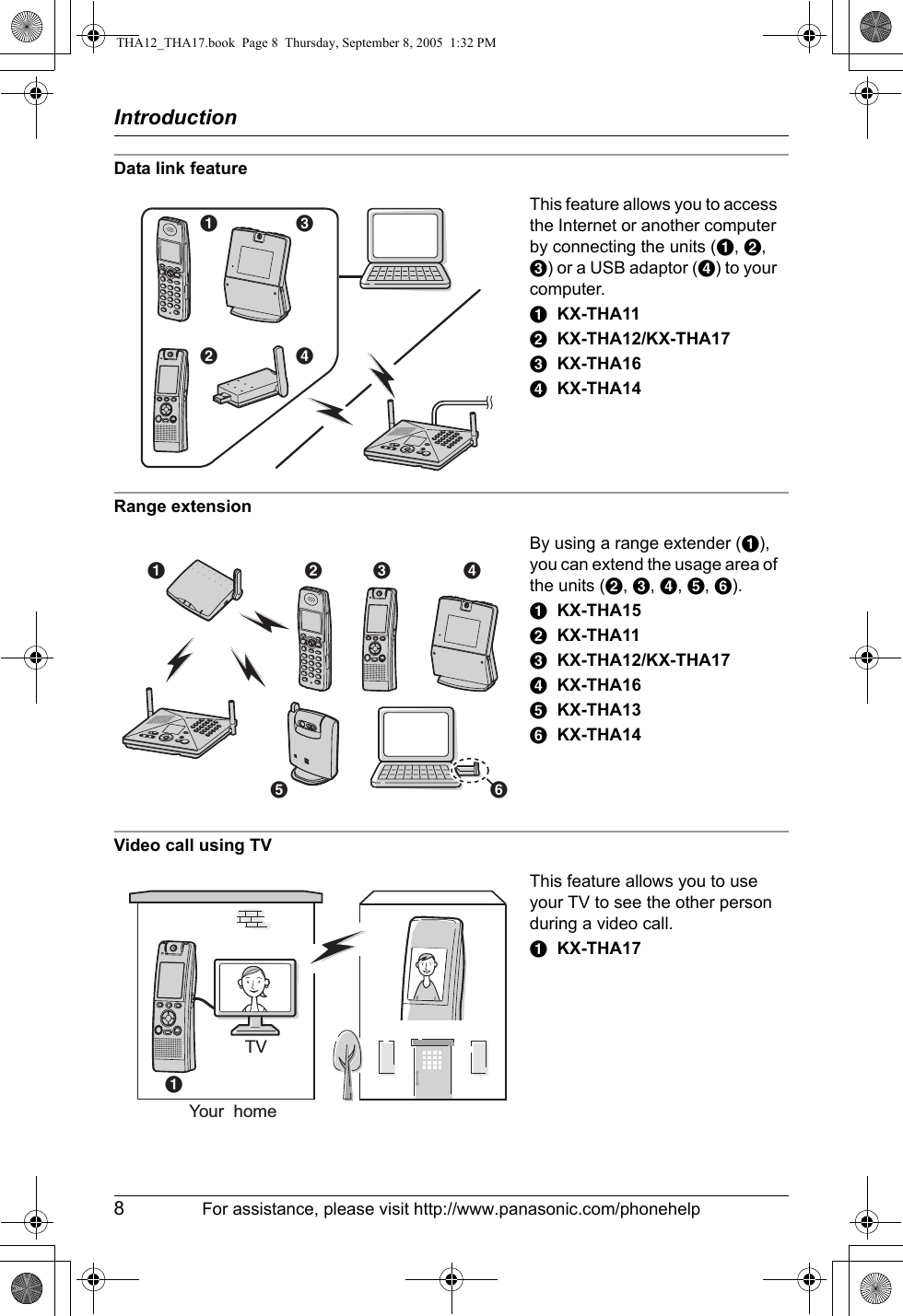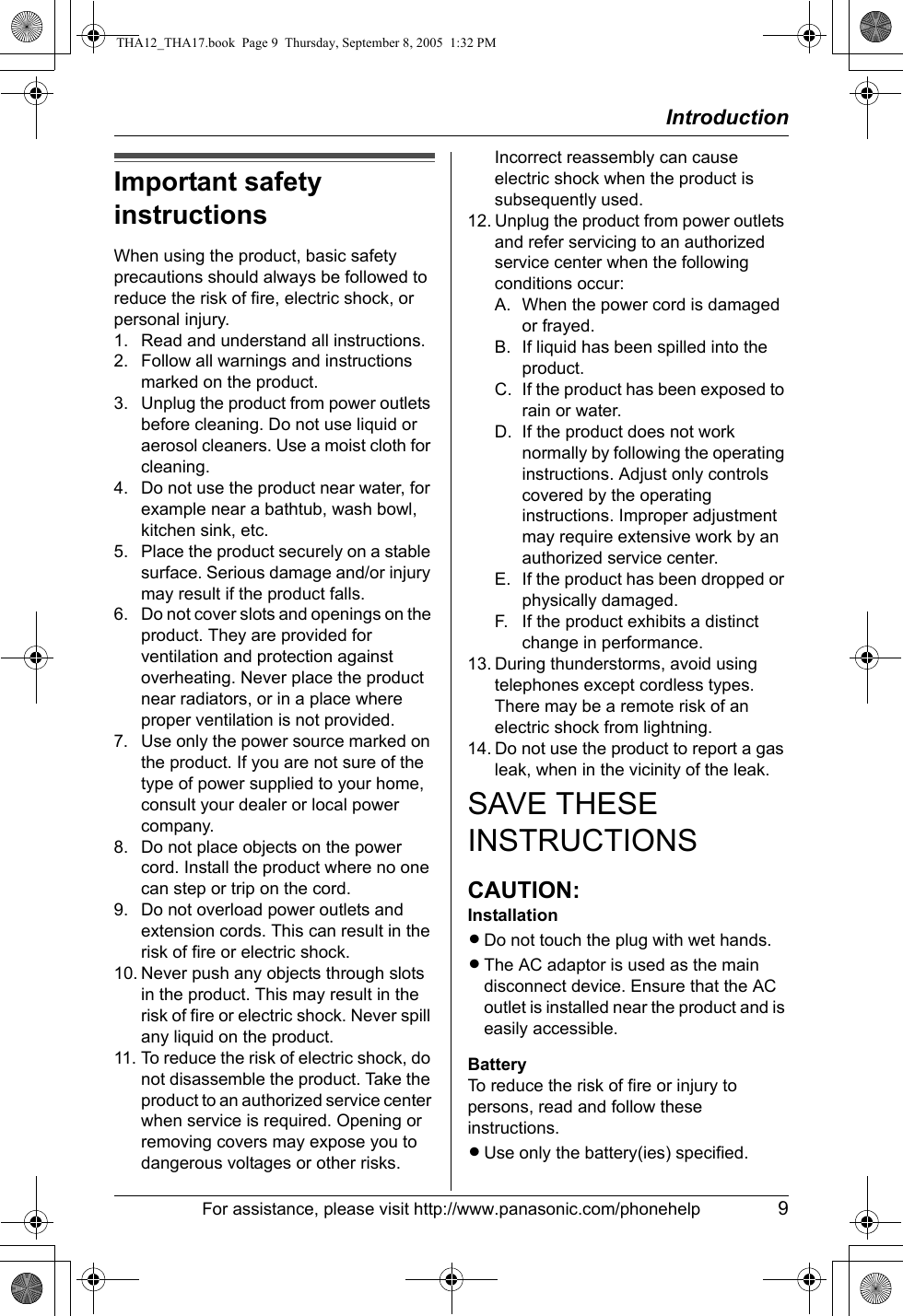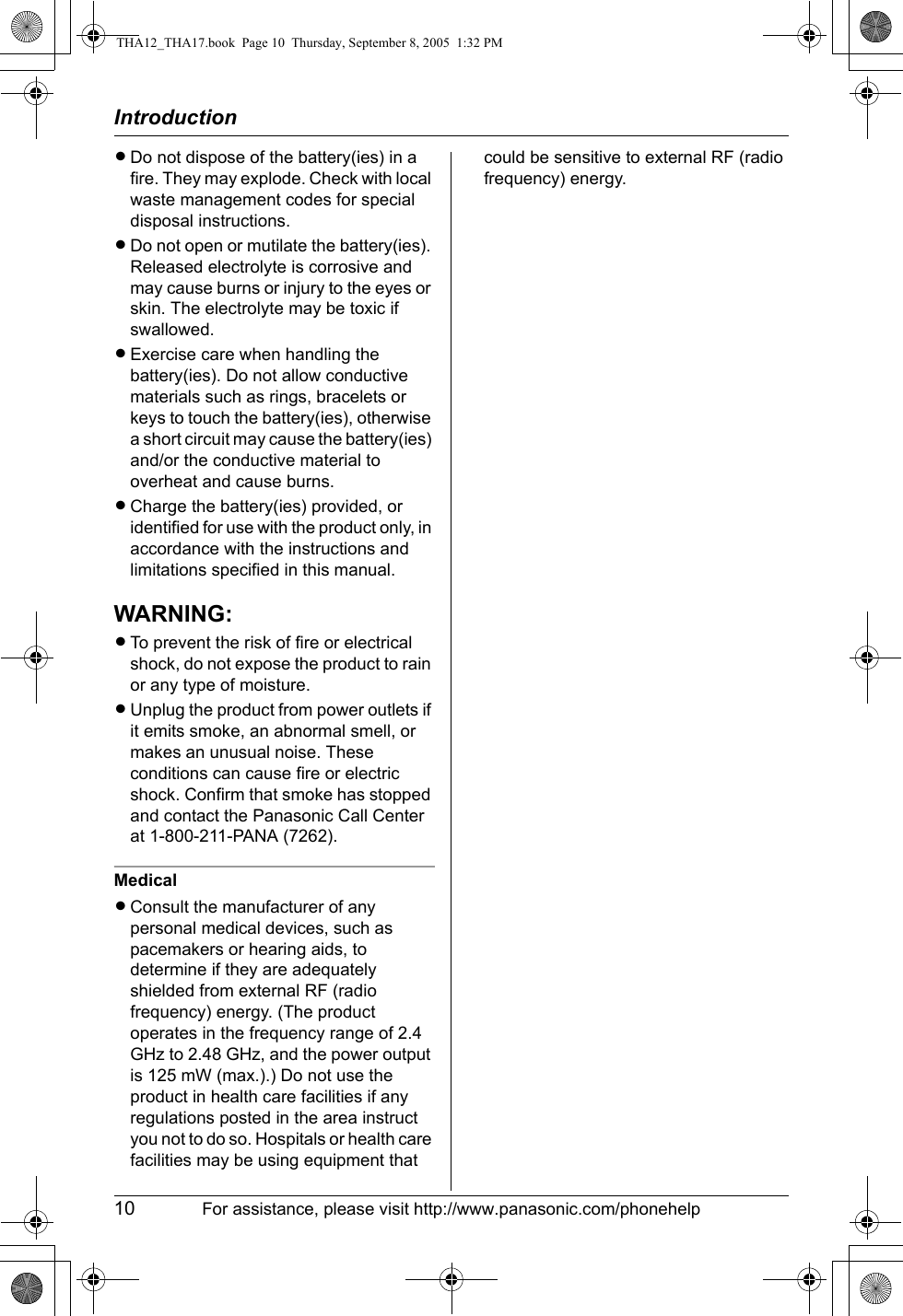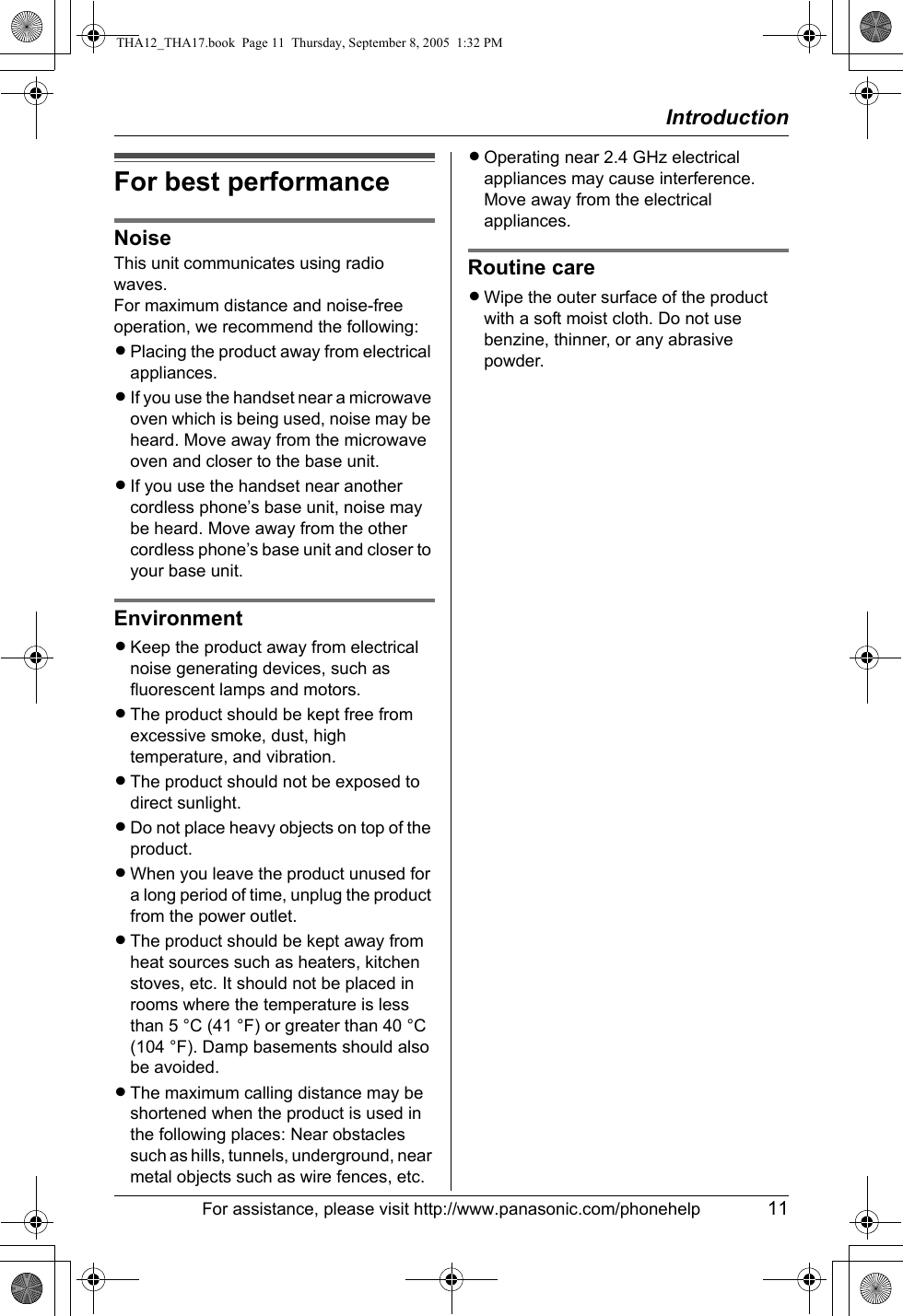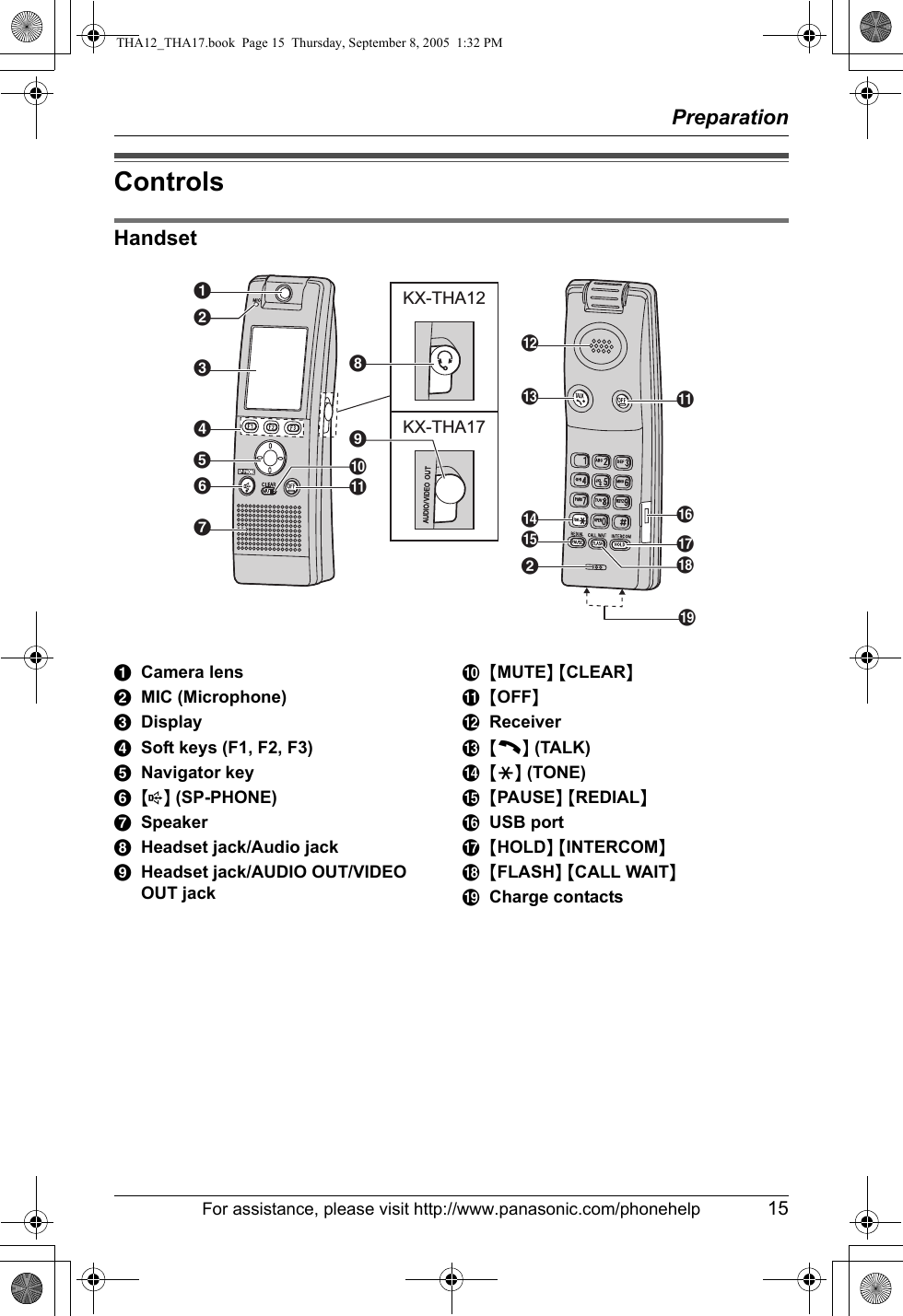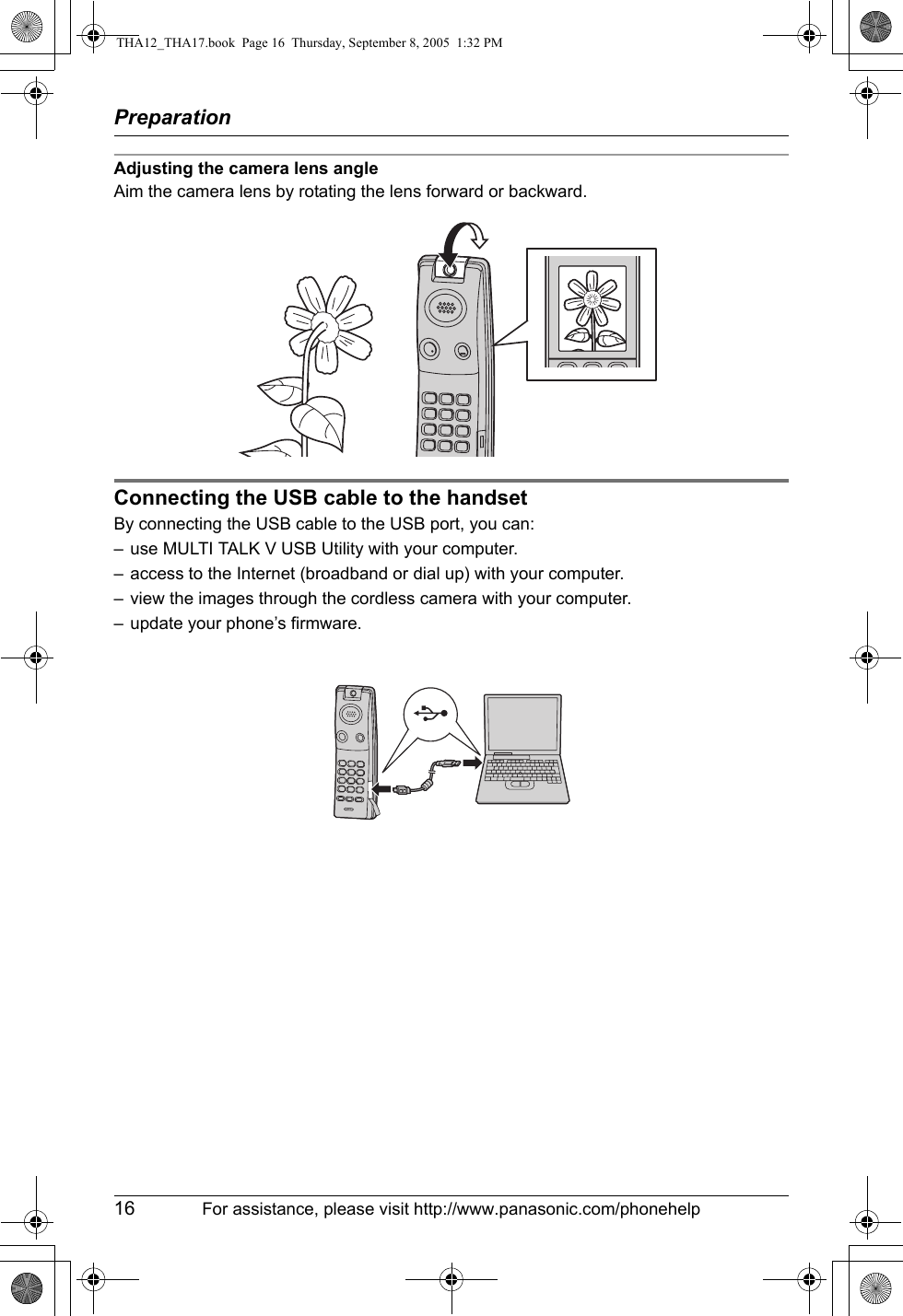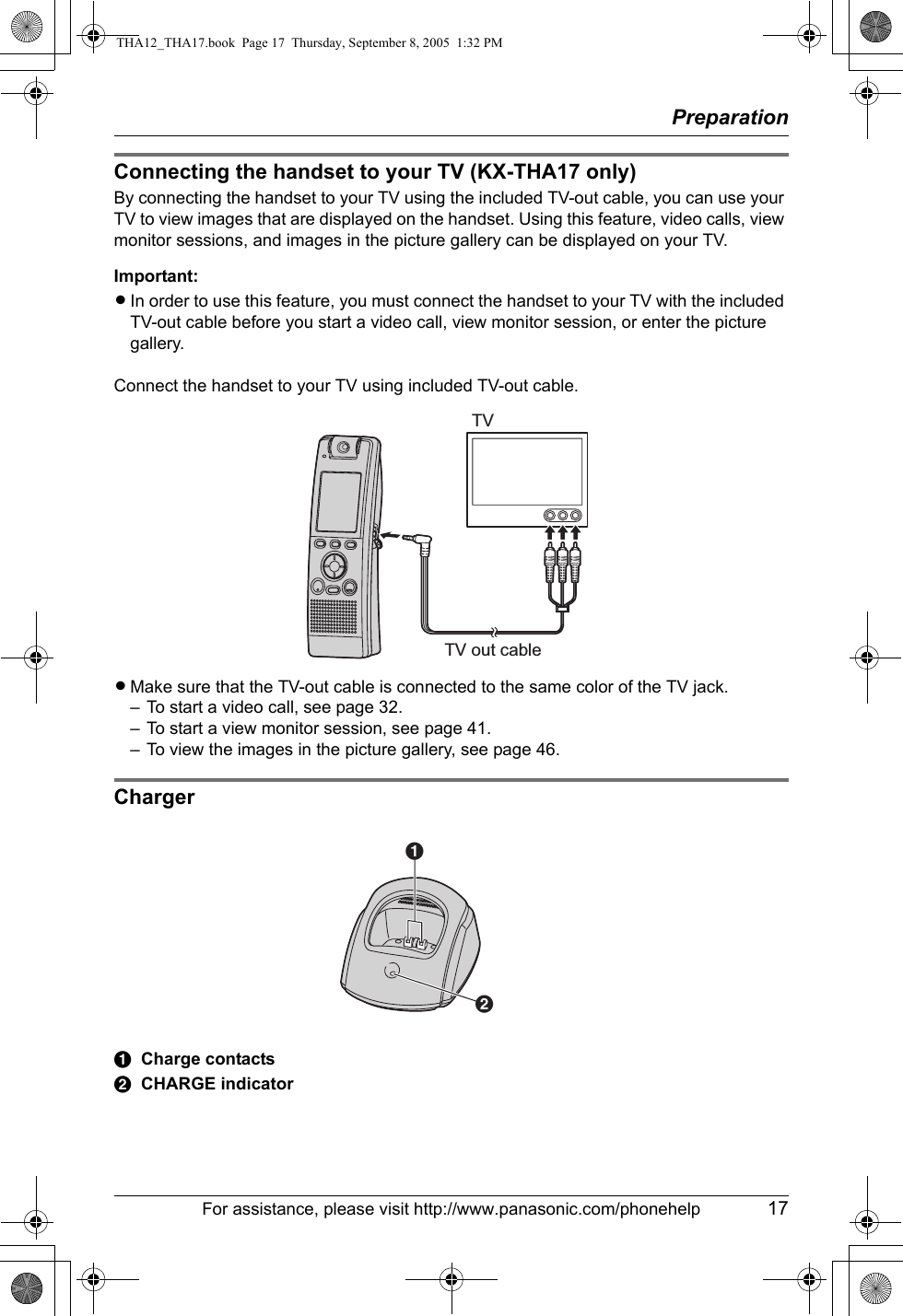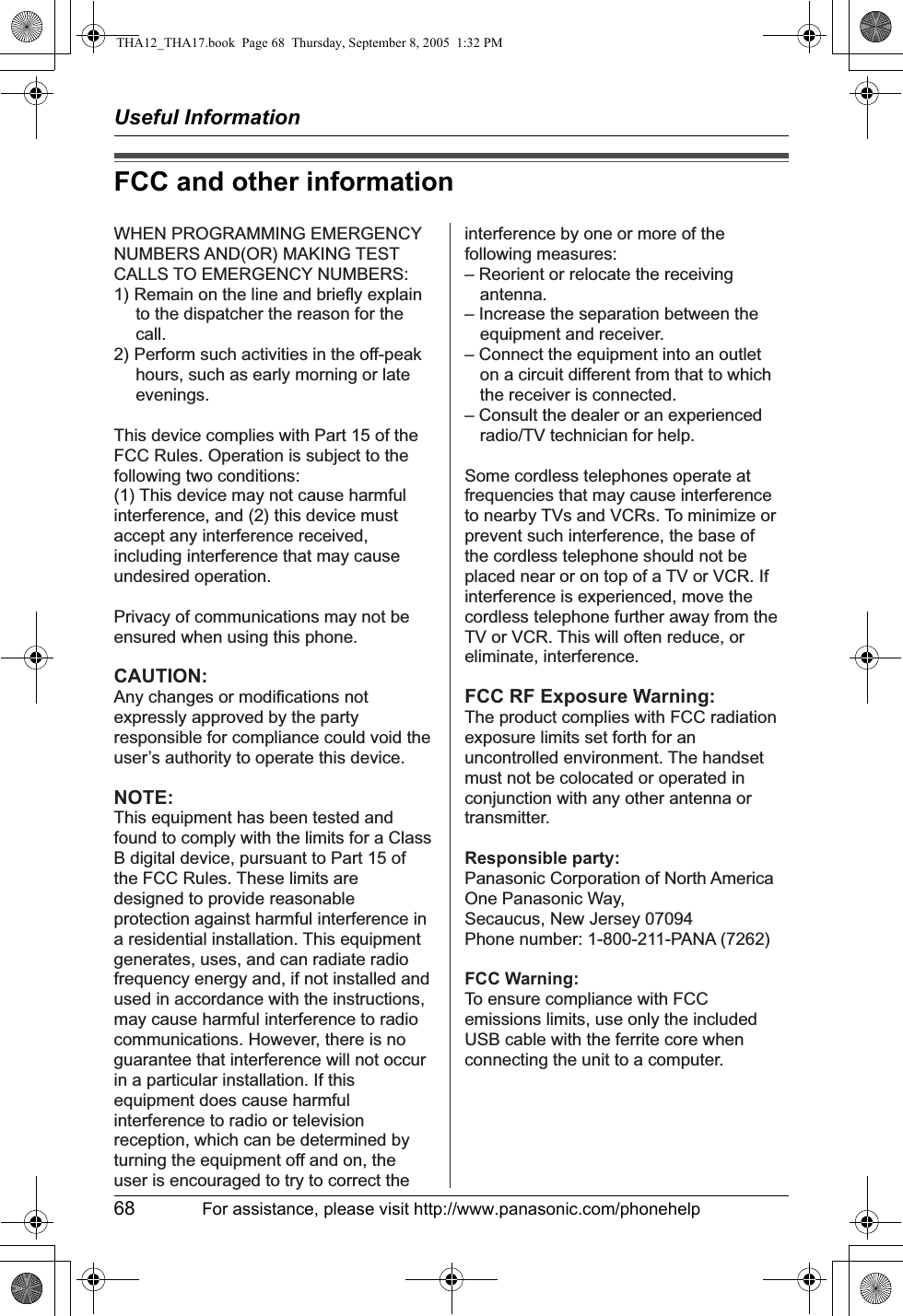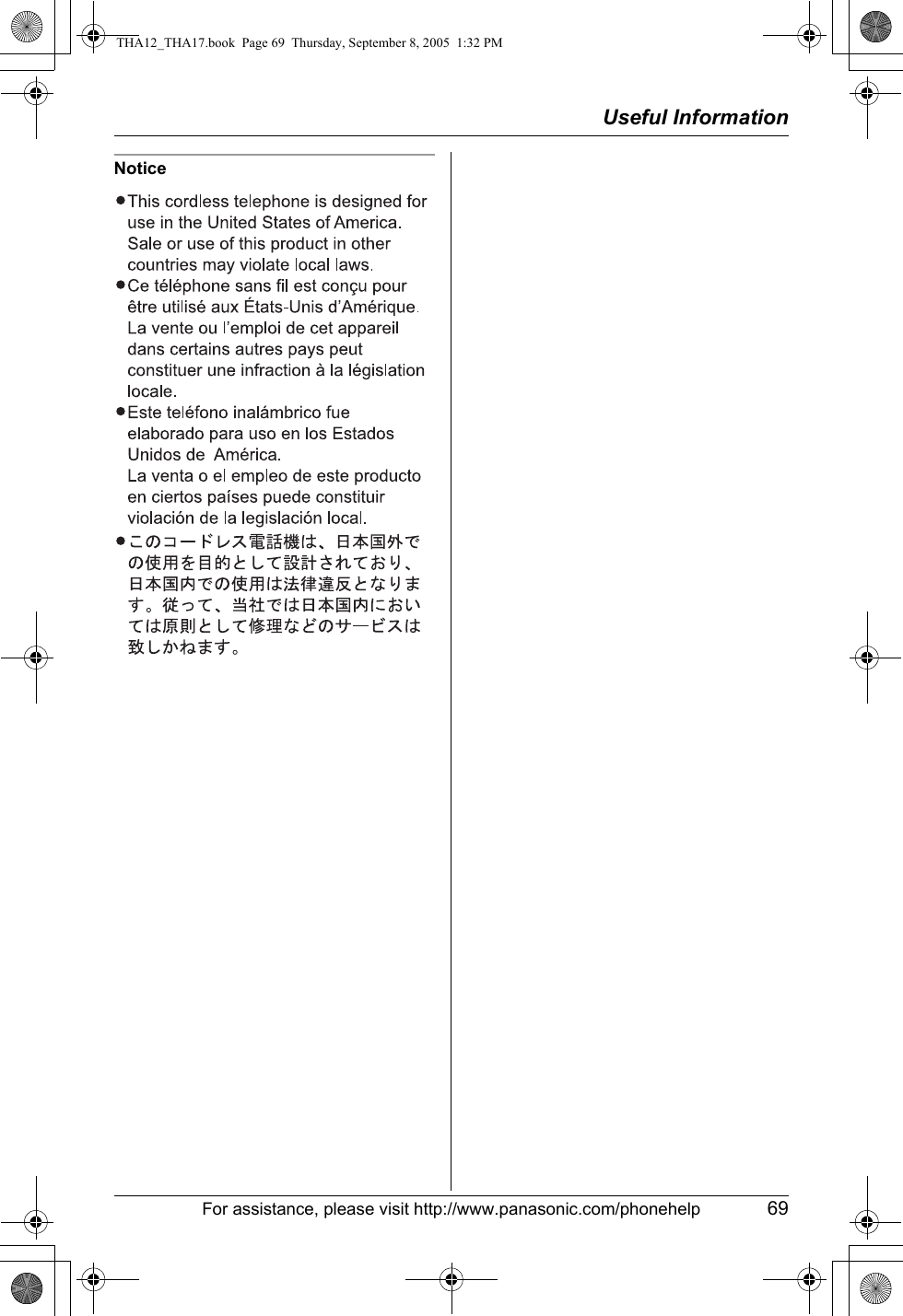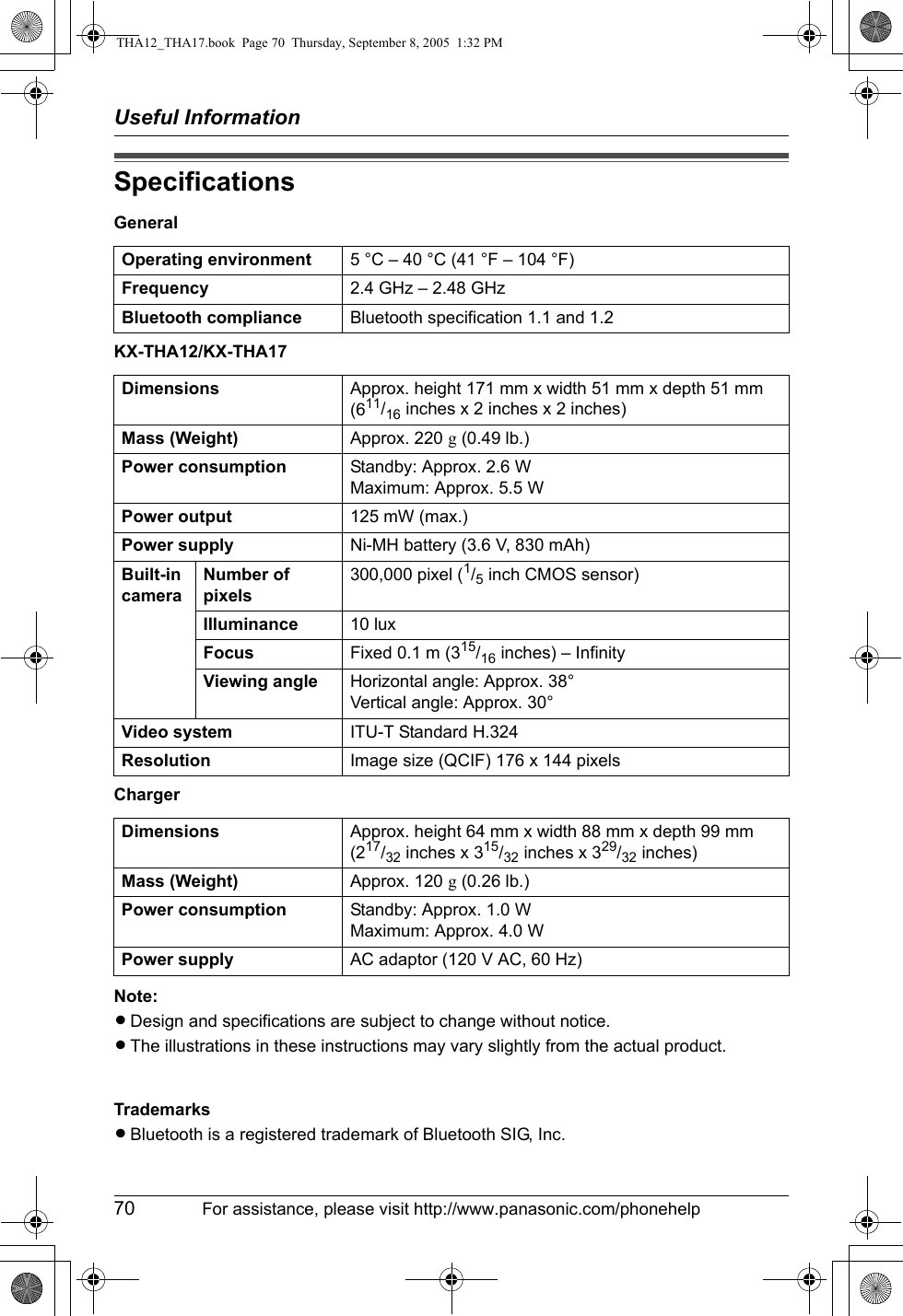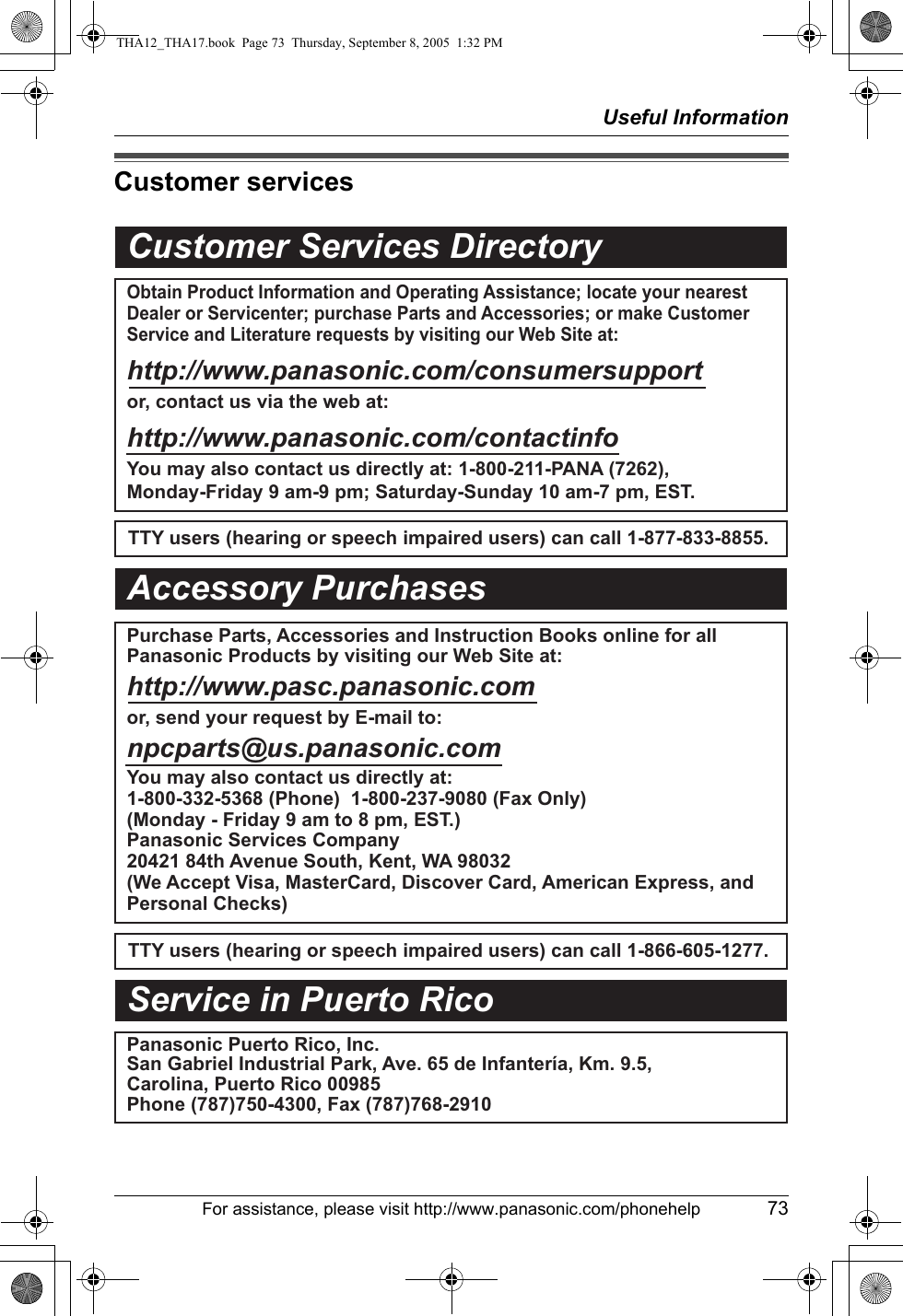Panasonic of North America 96NKX-THA12 2.4 GHz Cordless Telephone Handset User Manual THA12 THA17
Panasonic Corporation of North America 2.4 GHz Cordless Telephone Handset THA12 THA17
Contents
- 1. Exhibit H for User Manual
- 2. Amended User Manual for ACJ96NKX THA12
- 3. Amended User Manual for ACJ96NKX THA102
Amended User Manual for ACJ96NKX THA12