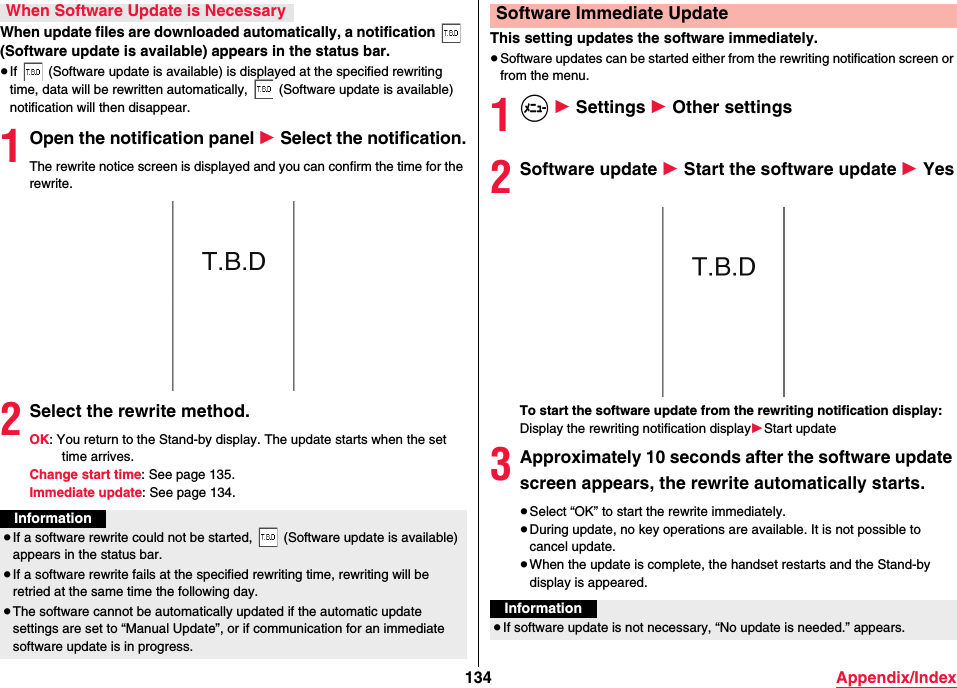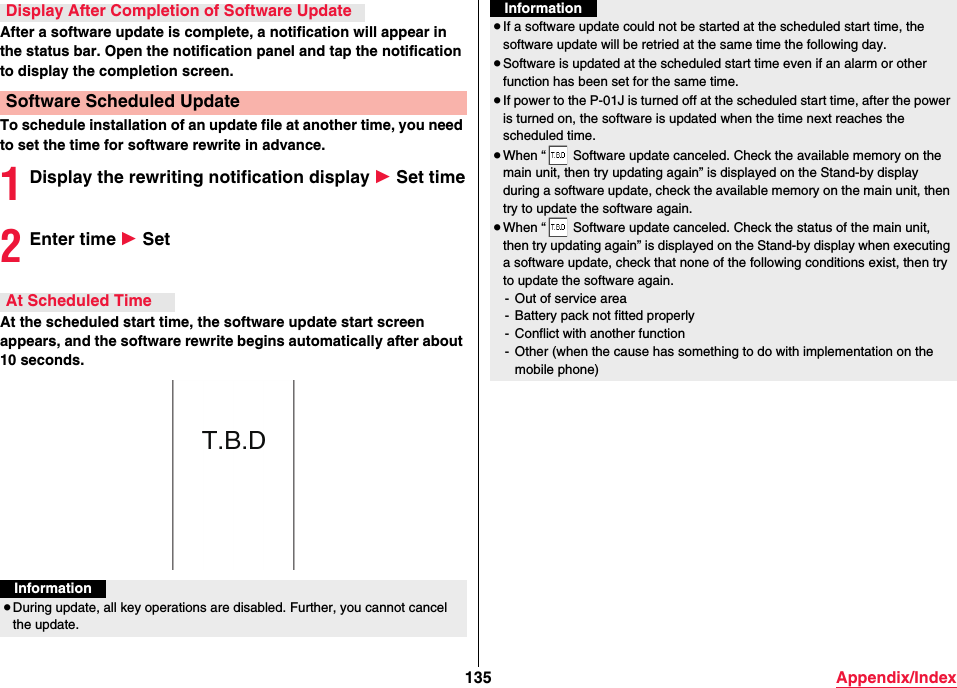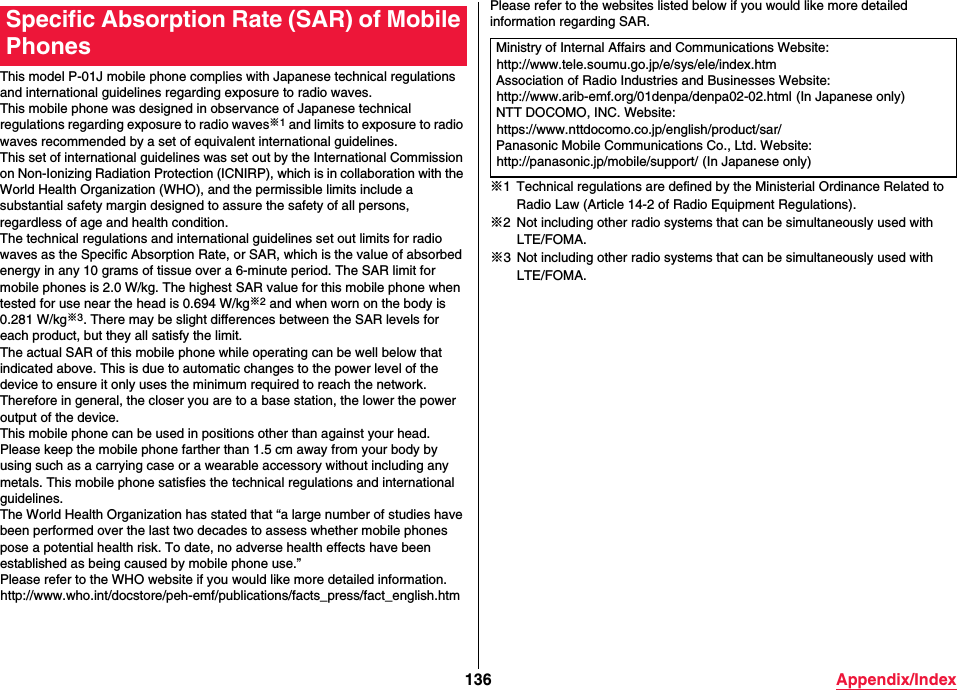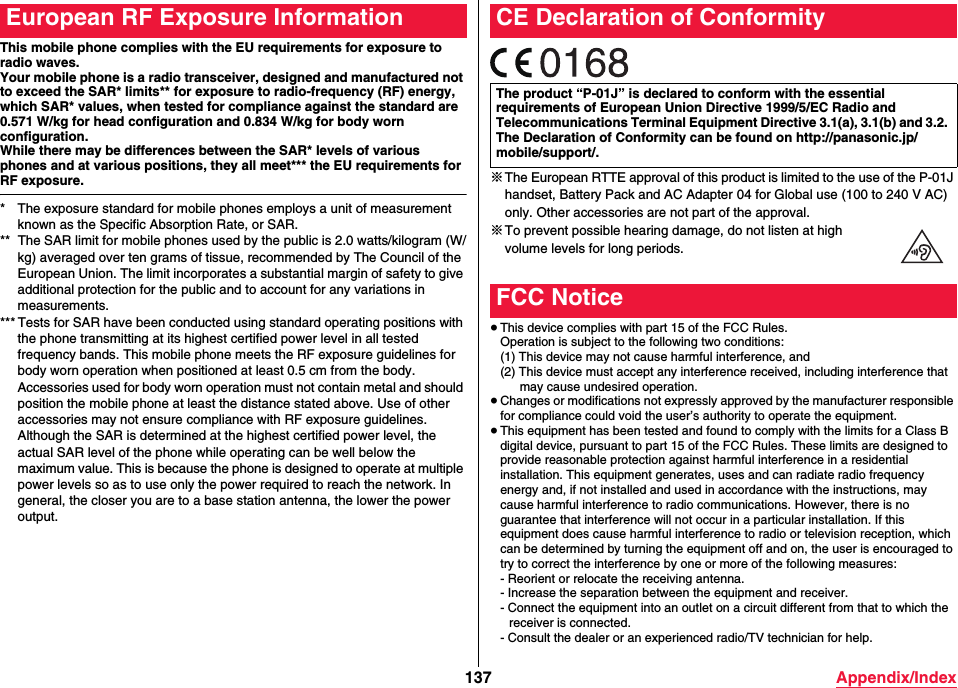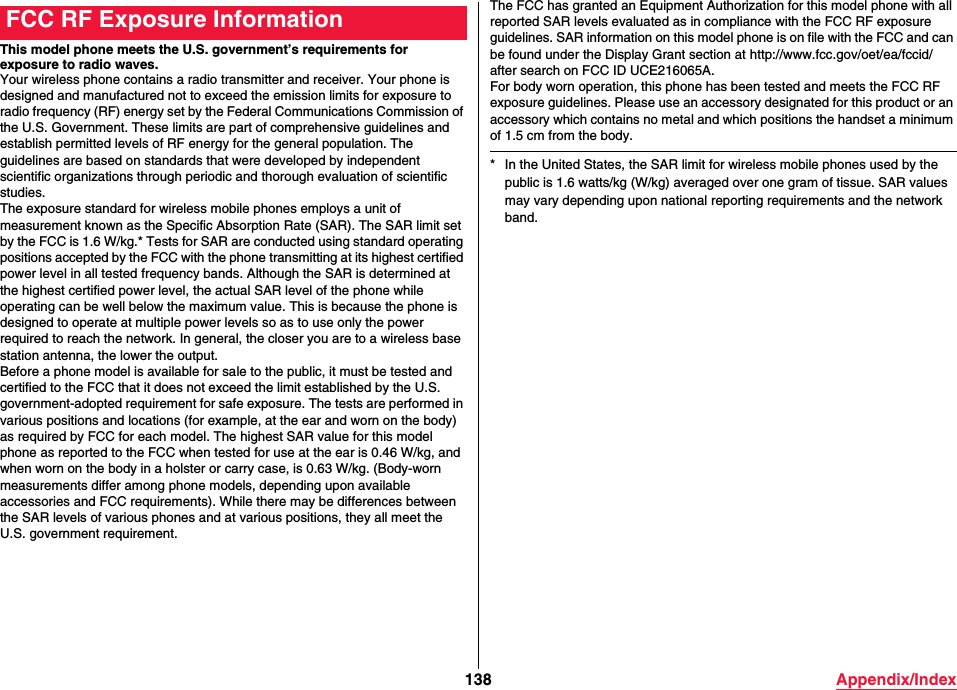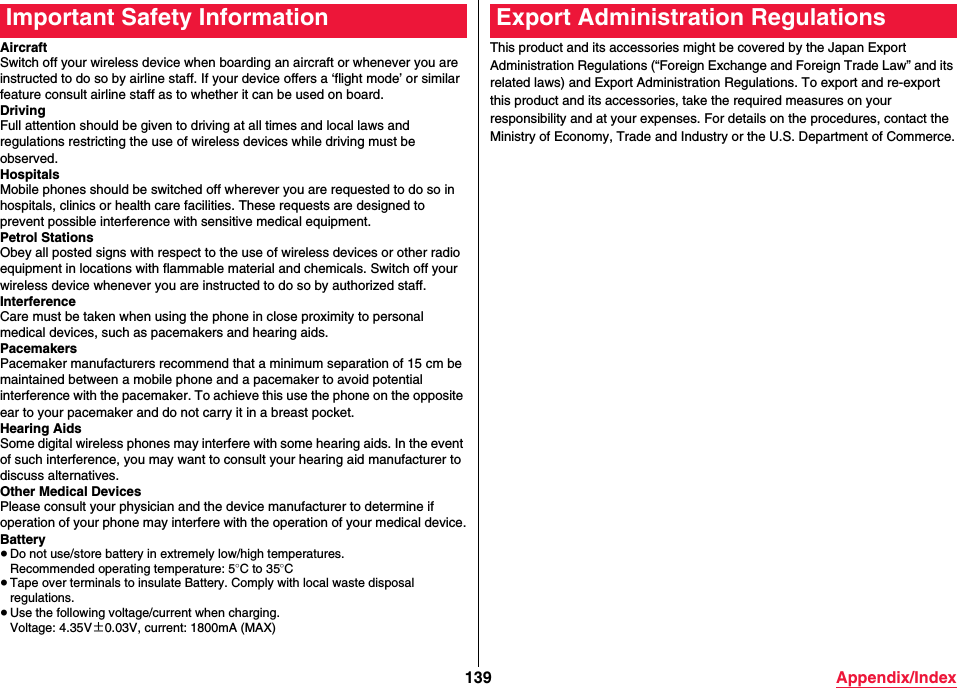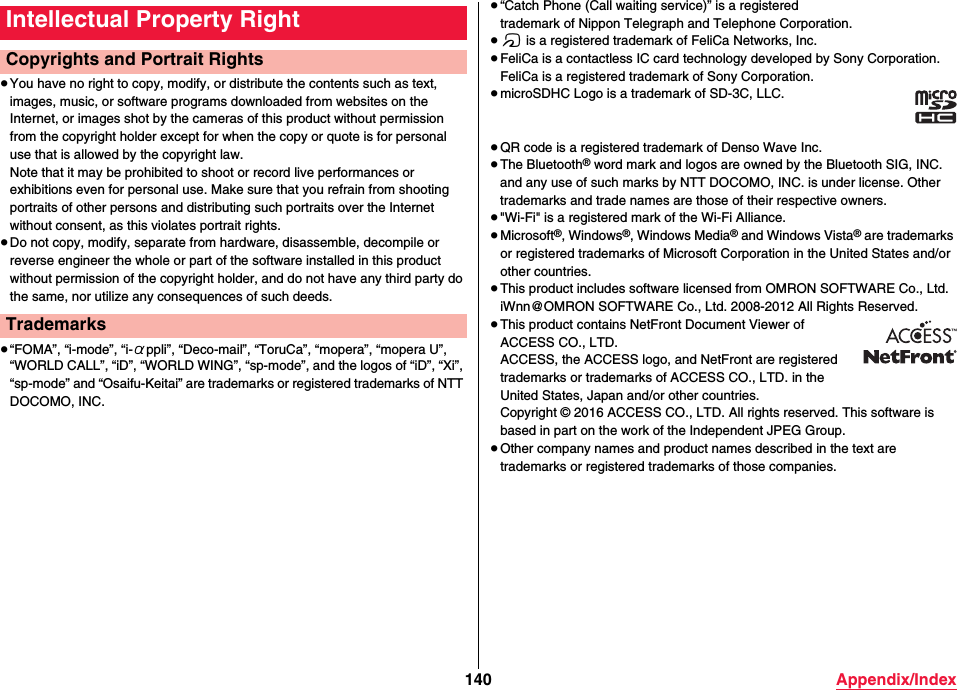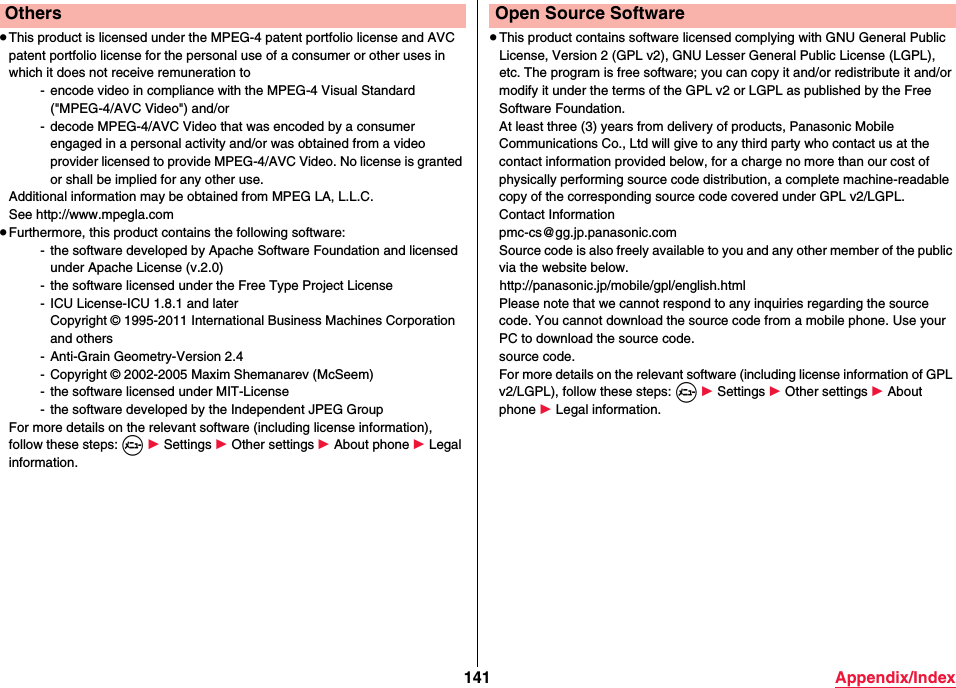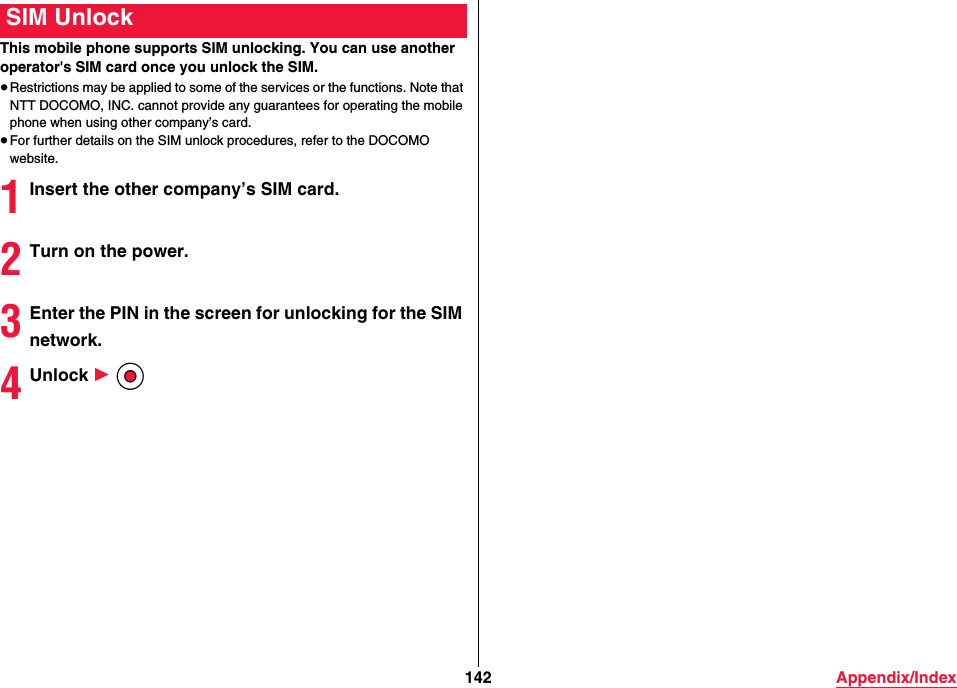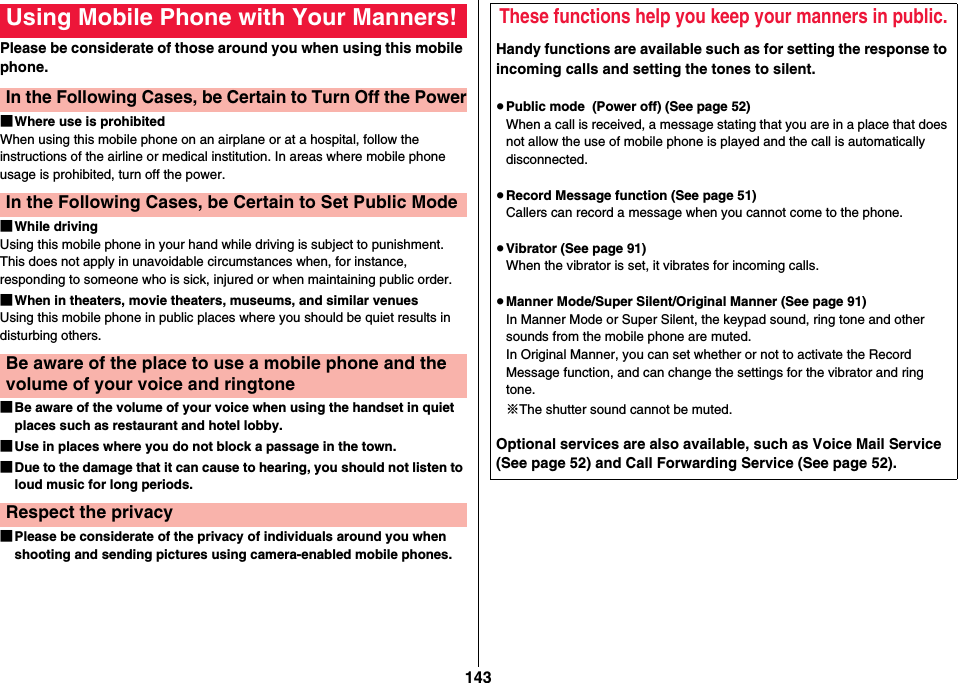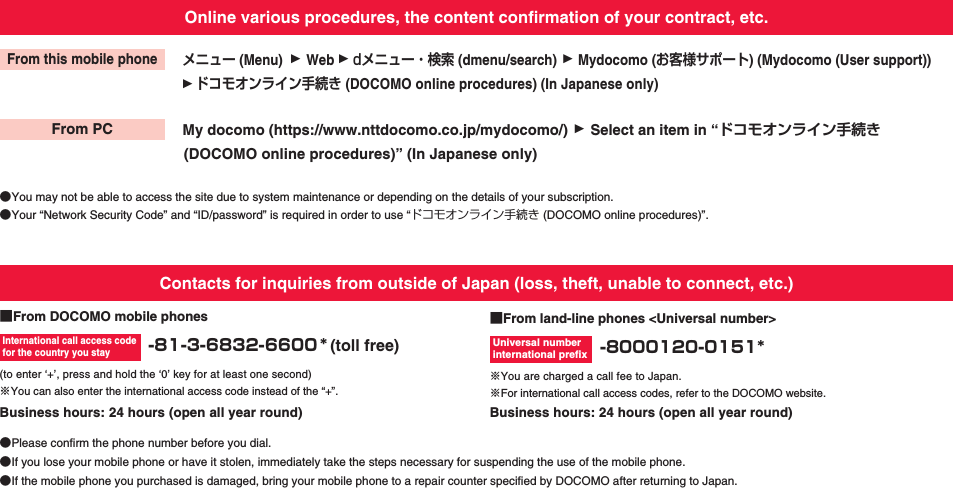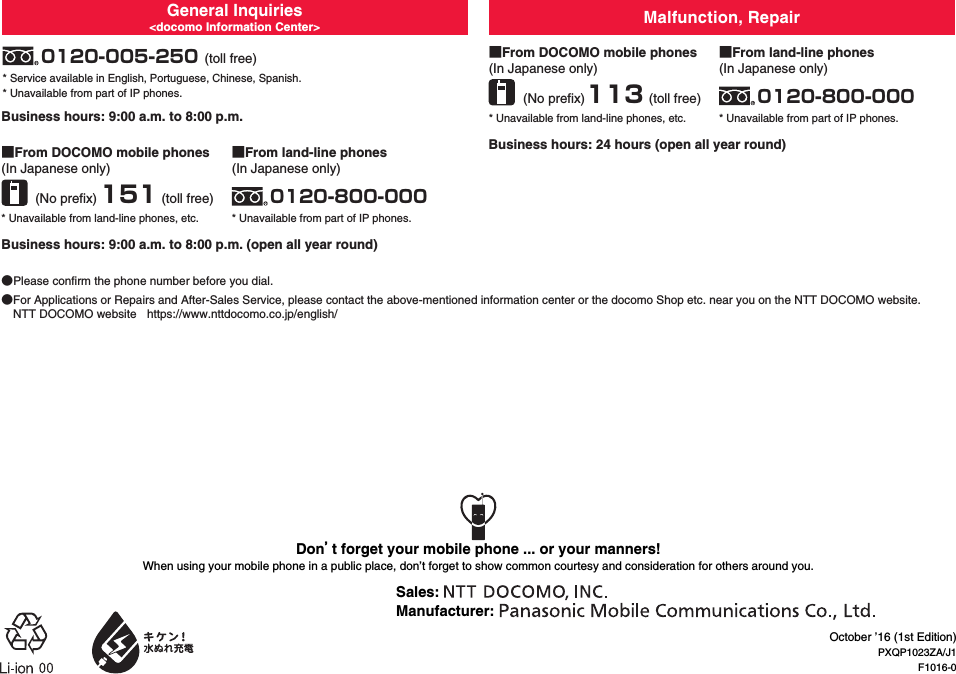Panasonic Mobile Communications 216065A Dual Mode UTRA/E-UTRA Mobile Phone with Wi-Fi, Bluetooth and RFID User Manual
Panasonic Mobile Communications Development of Europe Ltd Dual Mode UTRA/E-UTRA Mobile Phone with Wi-Fi, Bluetooth and RFID
User Manual
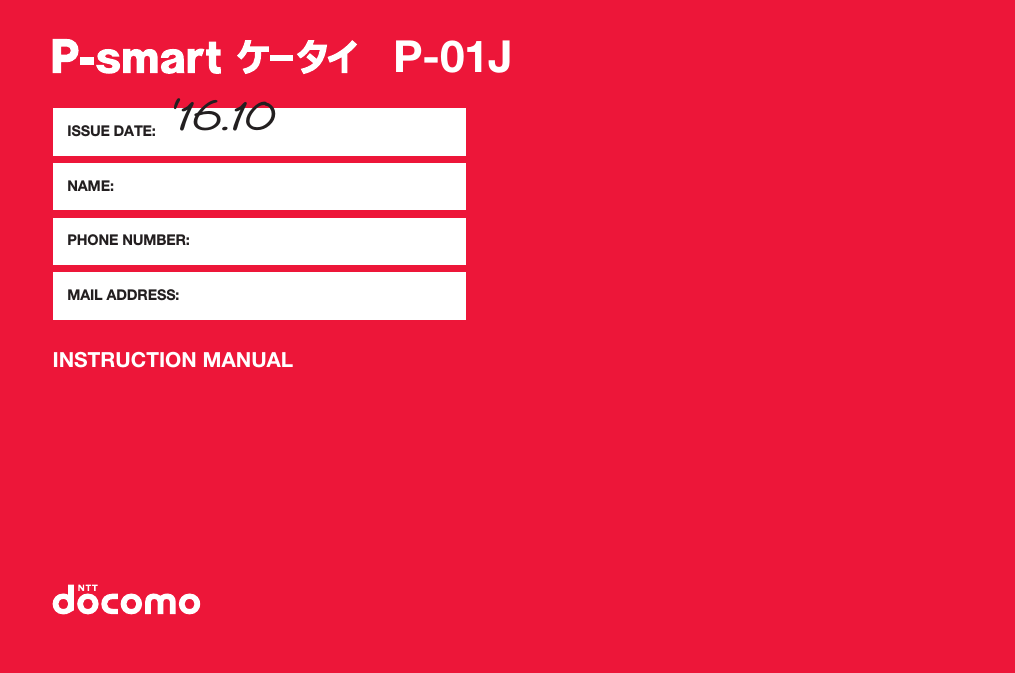
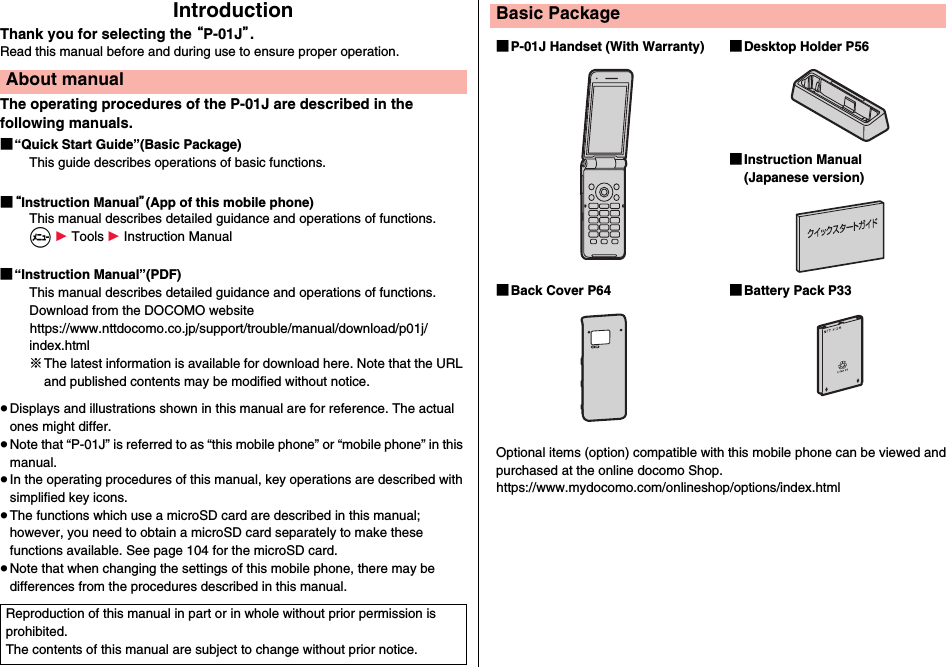
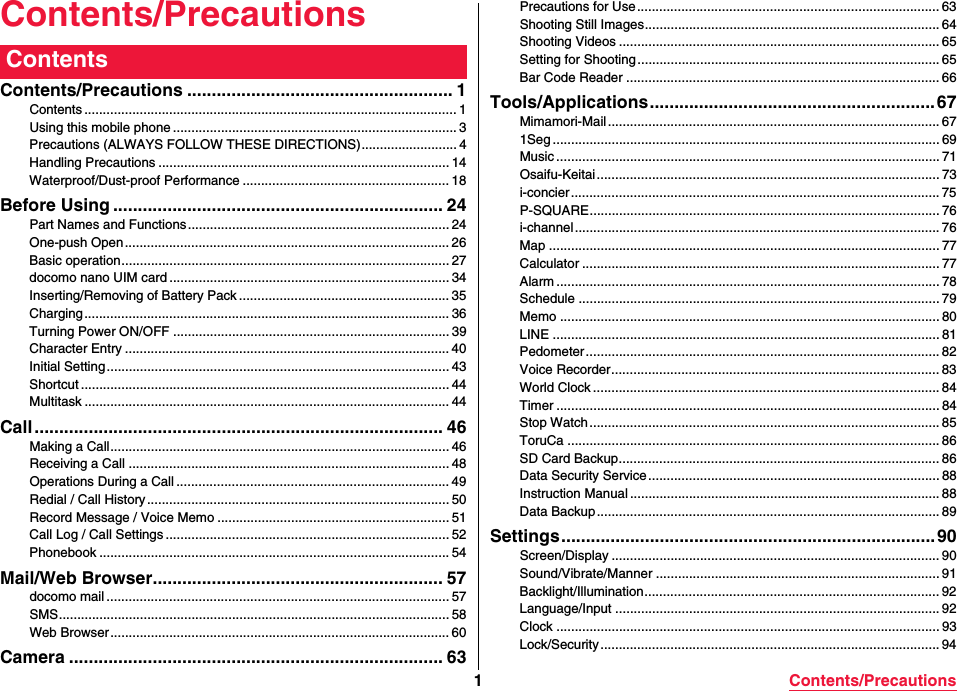
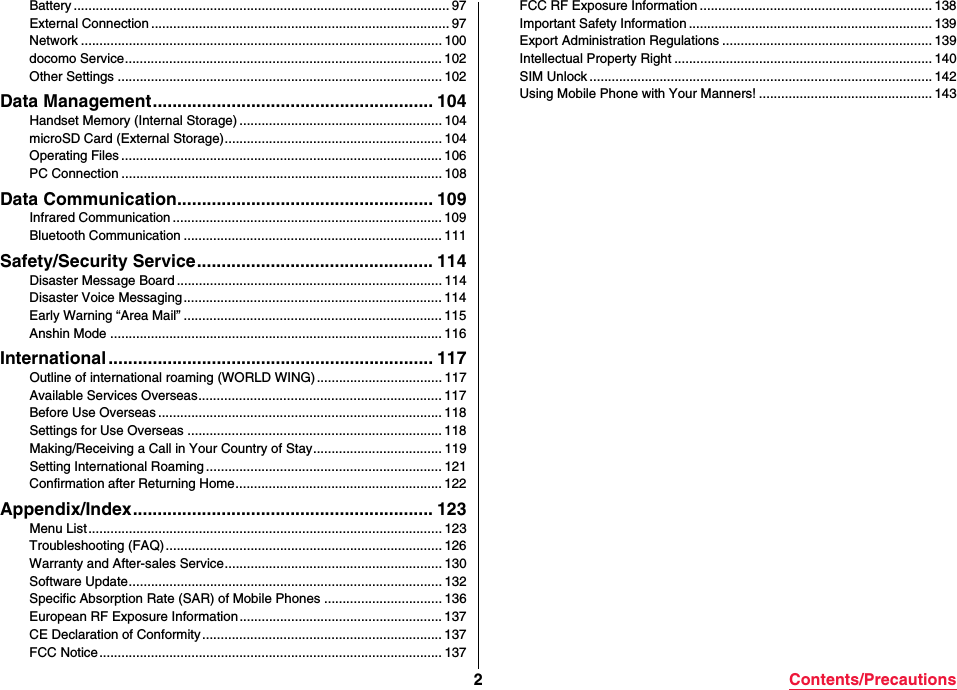
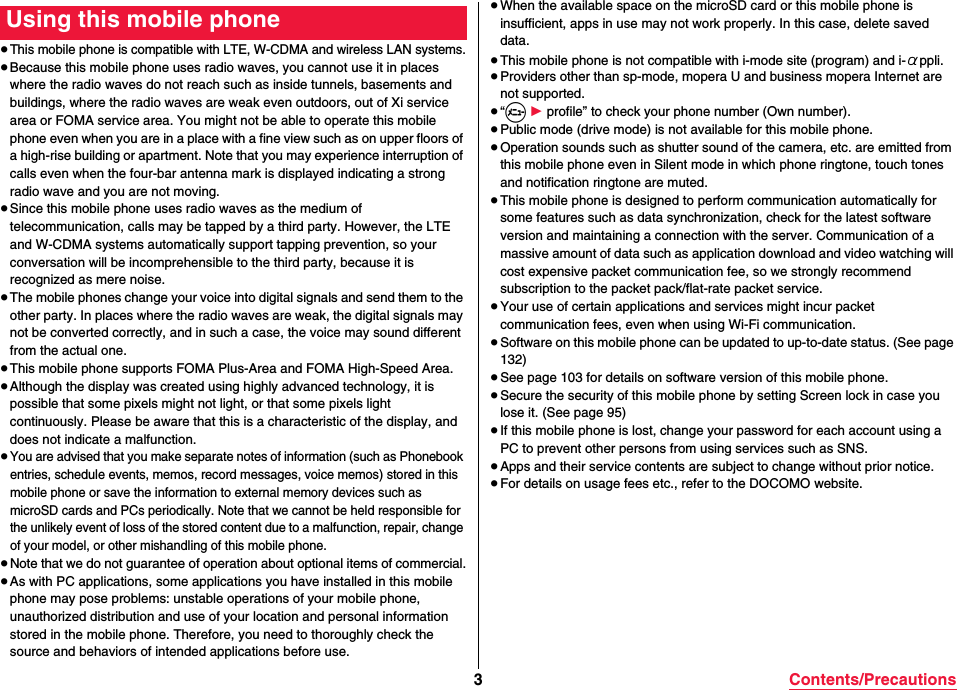
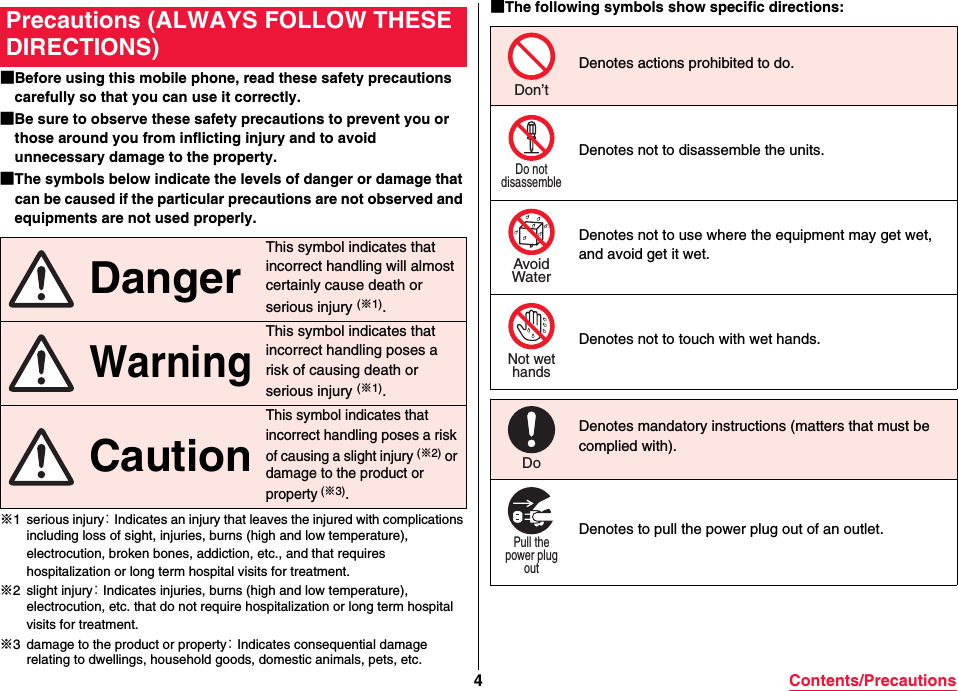
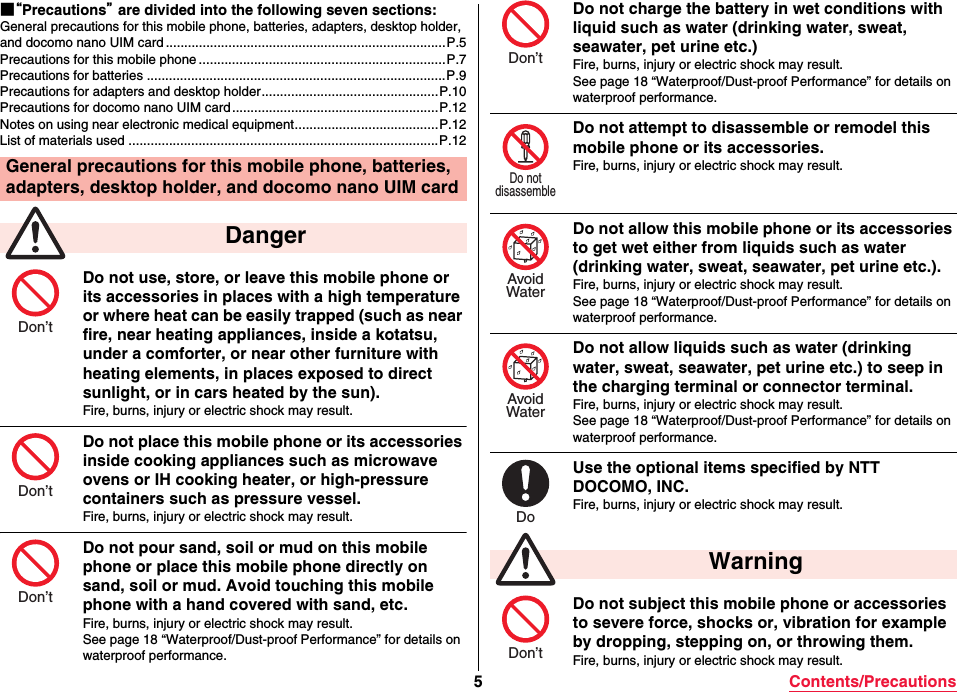
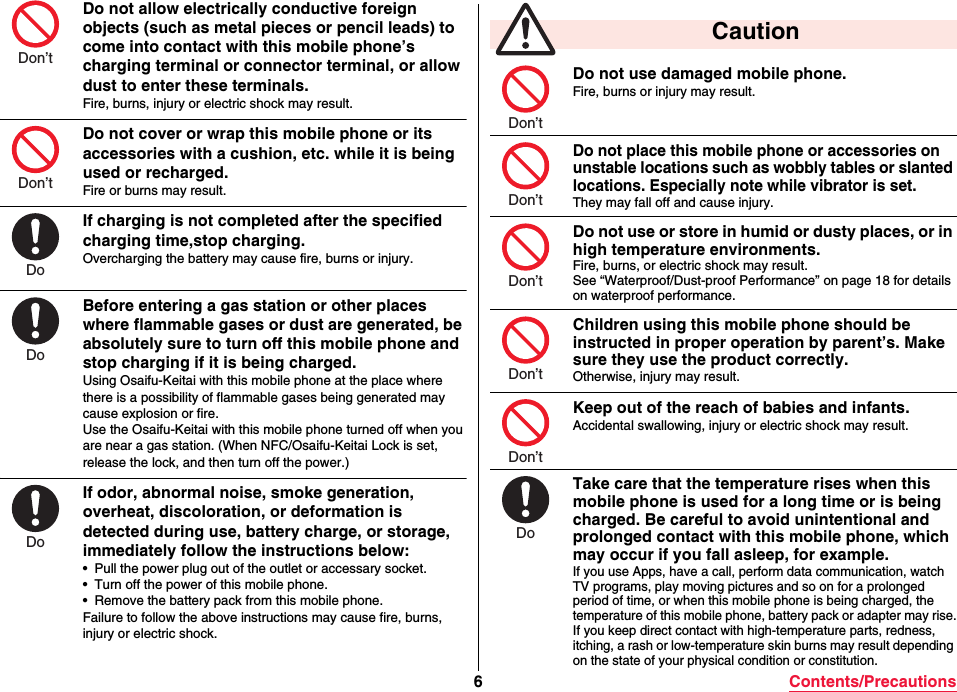
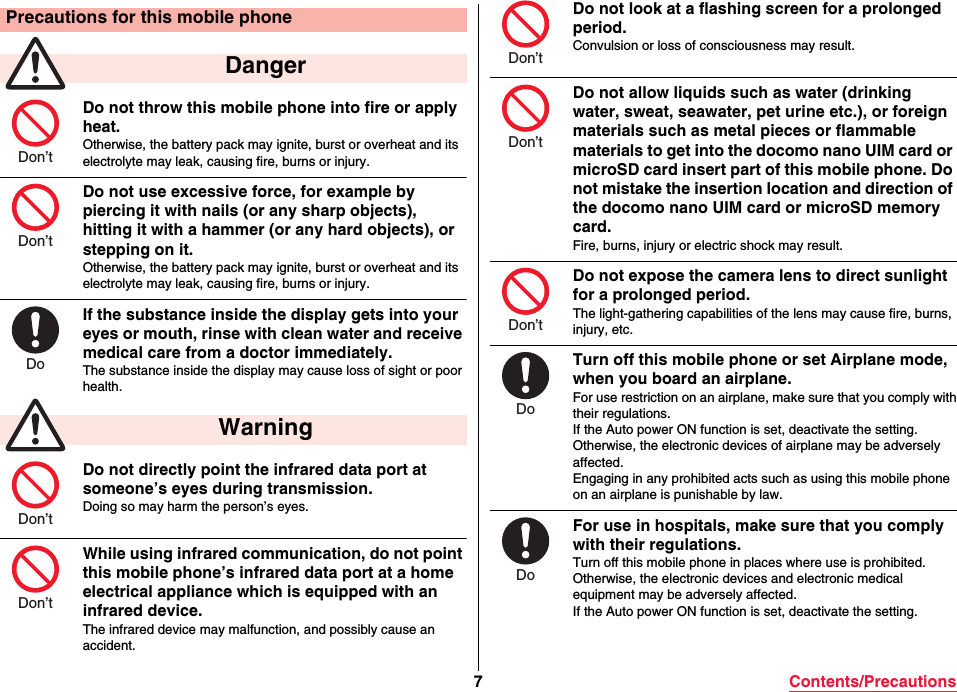
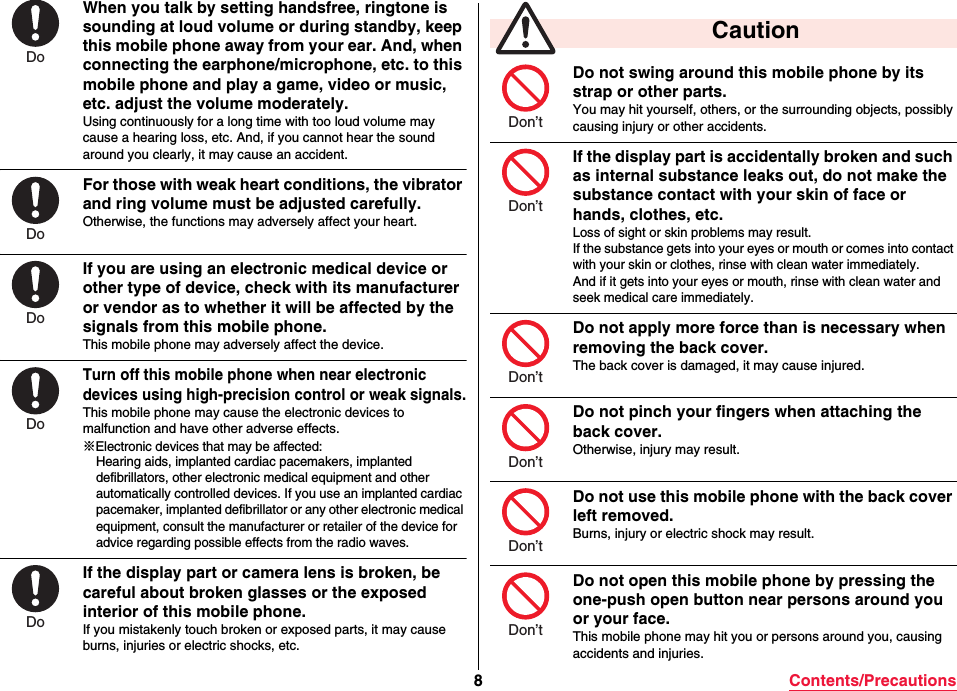
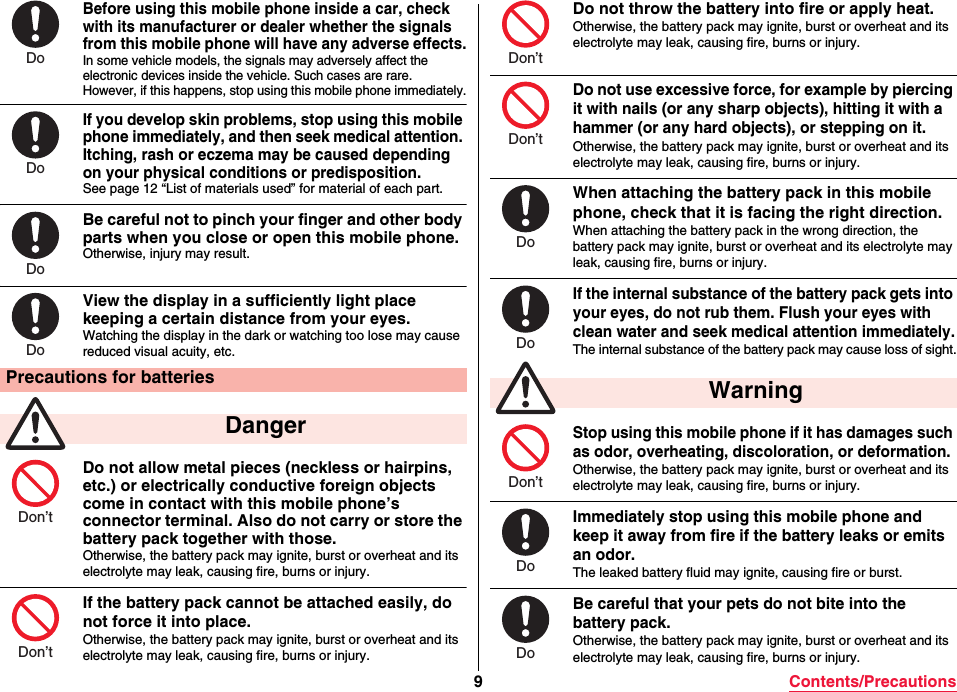
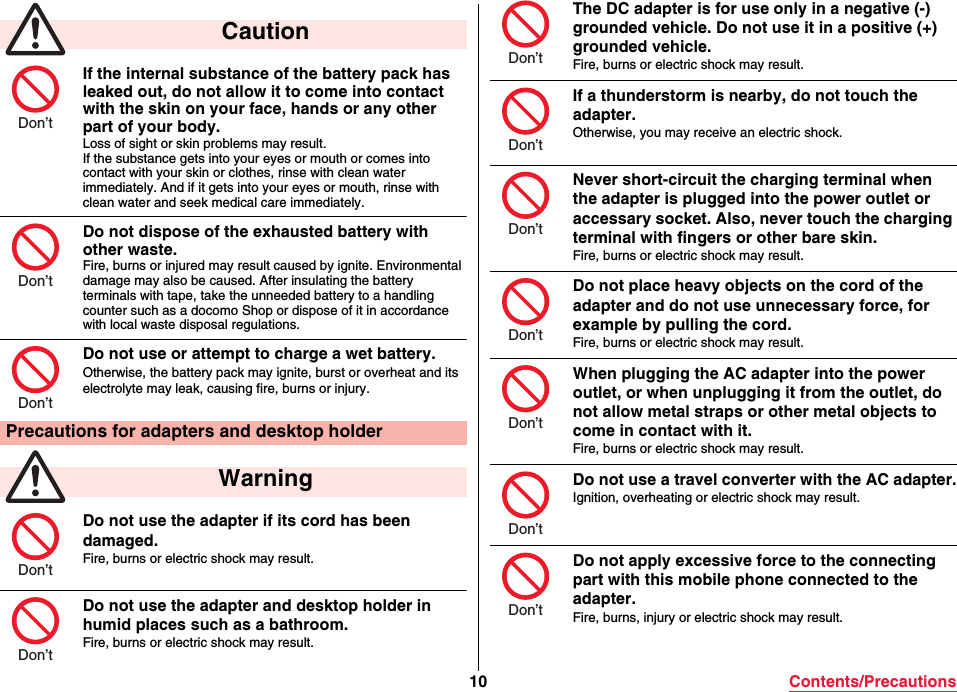
![11 Contents/PrecautionsDo not touch the adapter cord, connector, power plug, or desktop holder with wet hands.Fire, burns or electric shock may result.Use the adapter with the specified power supply and voltage. When charging this mobile phone overseas, use the AC adapter available for use overseas to charge this mobile phone.Using the adapter with an incorrect power supply or voltage may cause fire, burns or electric shocks.AC adapter: 100 V AC[Connect only to household AC outlet]AC adapter available for use overseas: 100 V to 240 V AC[Connect only to household AC outlet]DC adapter: 12/24 V DC [For negative (-) grounded vehicles only]If the DC adapter’s fuse blows, replace it only with the specified fuse.Use of any fuse other than the specified one may cause fire, burns or electric shock.For the specified fuse, refer to each instruction manual.Keep the power plugs dust-free.Use of a power plug with dust on it may cause fire, burns or electric shock.When plugging the adapter into the power outlet or accessary socket, plug it in securely.Failure to plug it in securely may cause fire, burns or electric shock.When unplugging the power plug from the power outlet or accessary socket, do not use unnecessary force, for example by pulling the adapter cord. Take hold of the adapter to unplug it.Pulling the adapter cord may cause damage to it. Fire, burns or electric shock may result.Not wethandsDoDoDoDoDoWhen inserting or pulling the adapter into or out of this mobile phone, do not use unnecessary force, for example by pulling the cord. Insert or pull out the adapter straight into or out from the connector terminal.Failure to insert or pulling the adapter correctly may cause fire, burns, injury or electric shock.Immediately discontinue use if the charging terminal is bent or deformed, and do not use again.A short-circuit of the charging terminal may cause fire, burns, injury or electric shock.When you do not intend to use the adapter, disconnect the power plug of the adapter from the power outlet or accessary socket.Leaving the plug plugged in may cause fire, burns, injury or electric shock.If liquids such as water (drinking water, sweat, seawater, pet urine etc.) get in the adapter, immediately unplug the power cord from the outlet or accessary socket.Fire, burns or electric shock may result.Before cleaning, pull the power plug out of the outlet or accessary socket.Otherwise, fire, burns or electric shock may result.Do not touch the adapter for a long time when the adapter is plugged into the power outlet or accessary socket.Otherwise, burns may result. CautionDoDoPull thepower plugoutPull thepower plugoutPull thepower plugoutDon’t](https://usermanual.wiki/Panasonic-Mobile-Communications/216065A/User-Guide-3122696-Page-13.png)
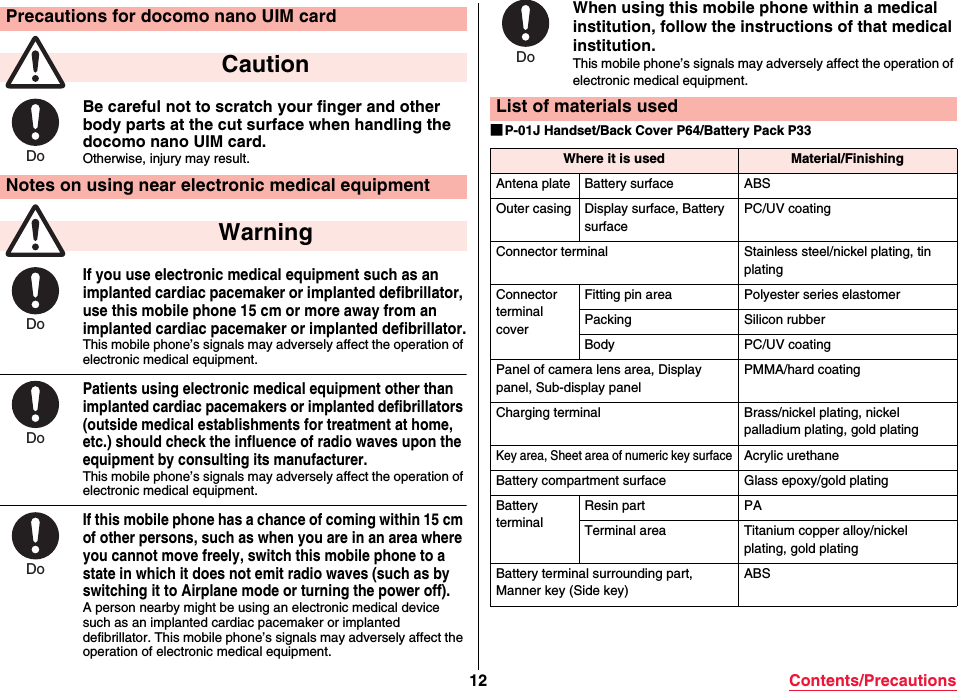
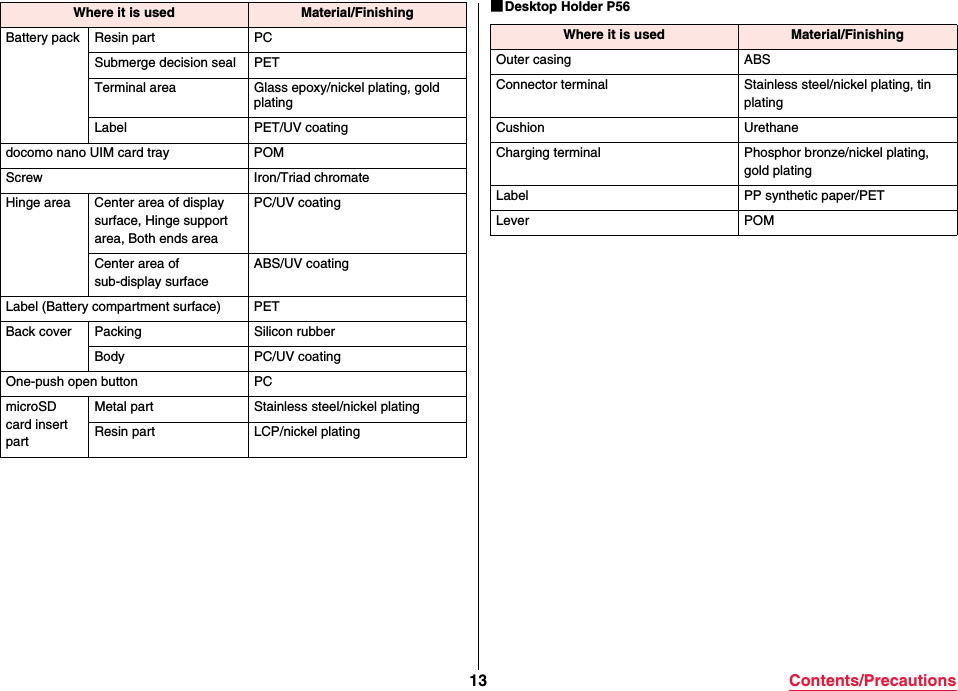
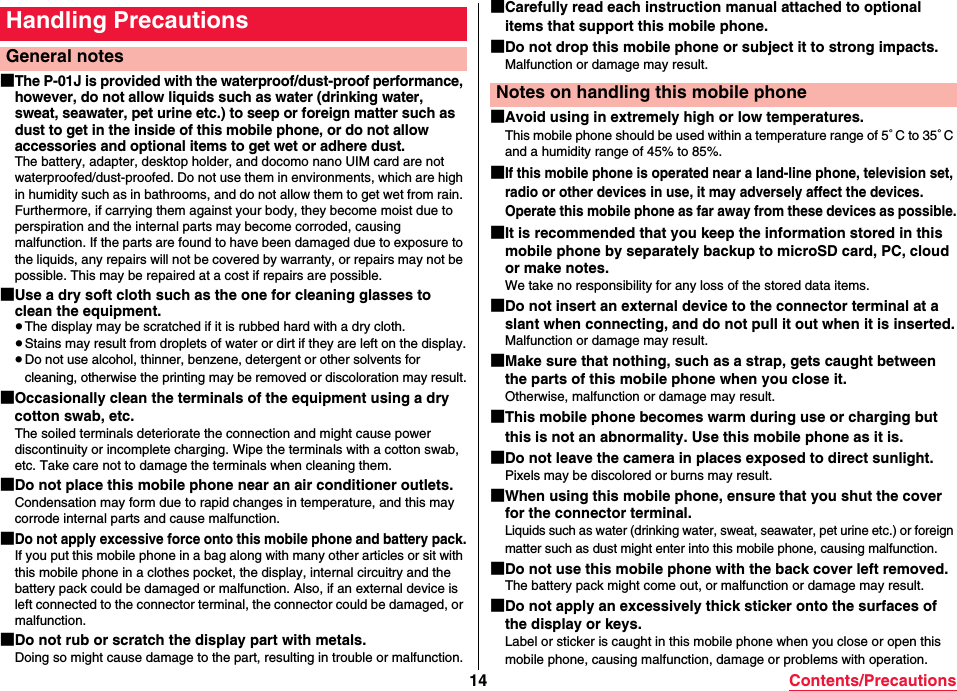
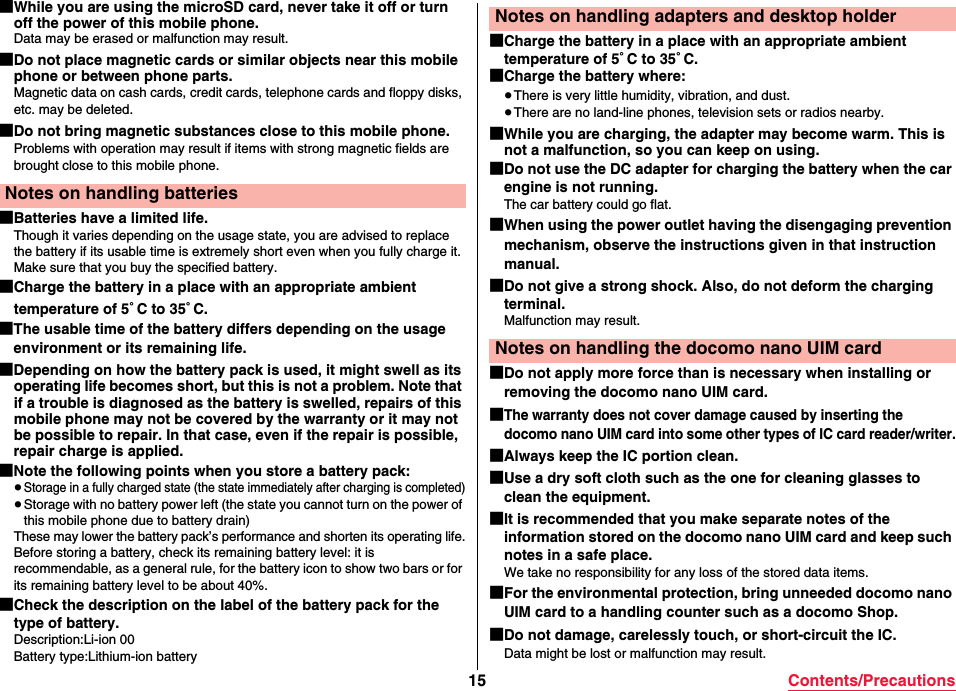
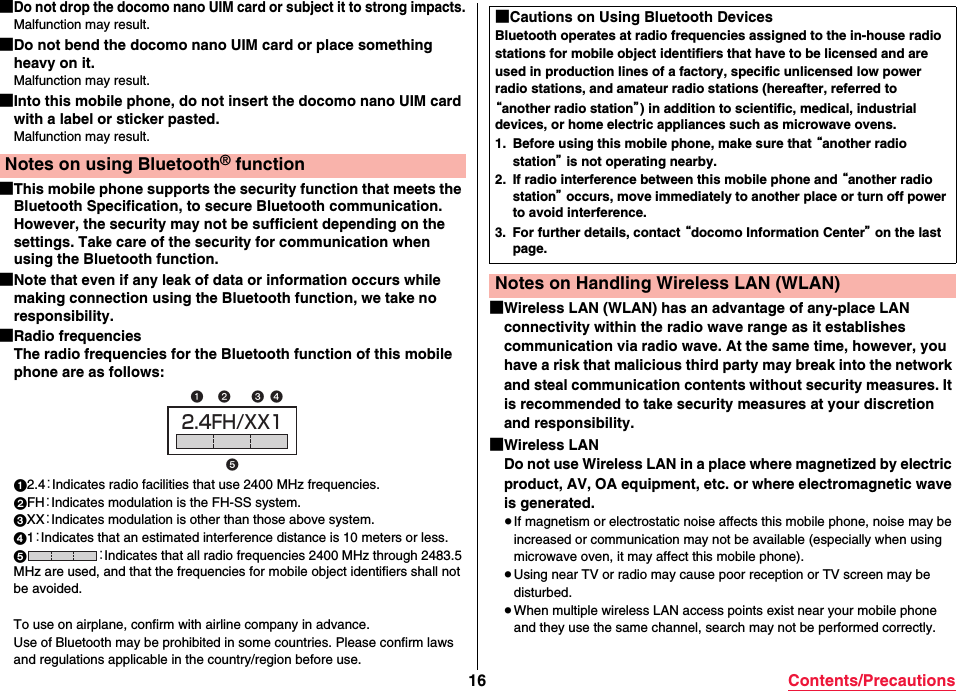
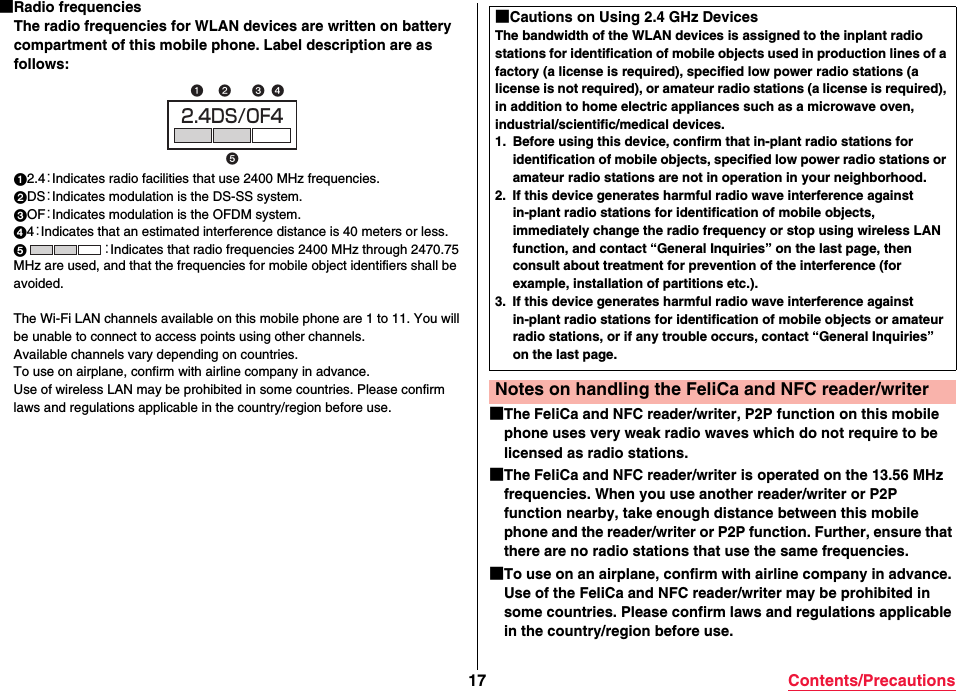
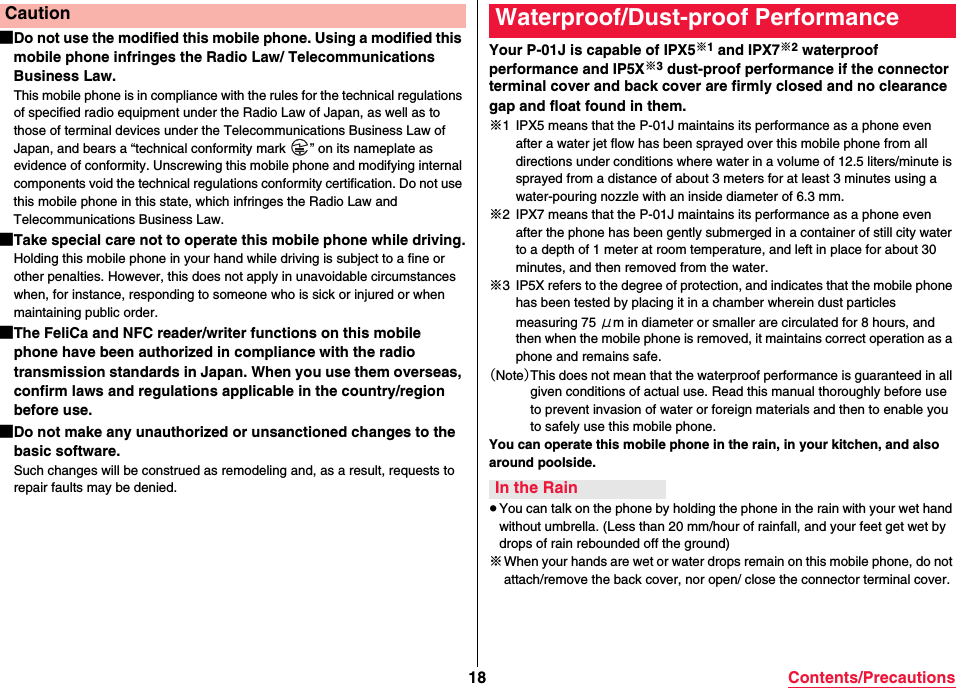
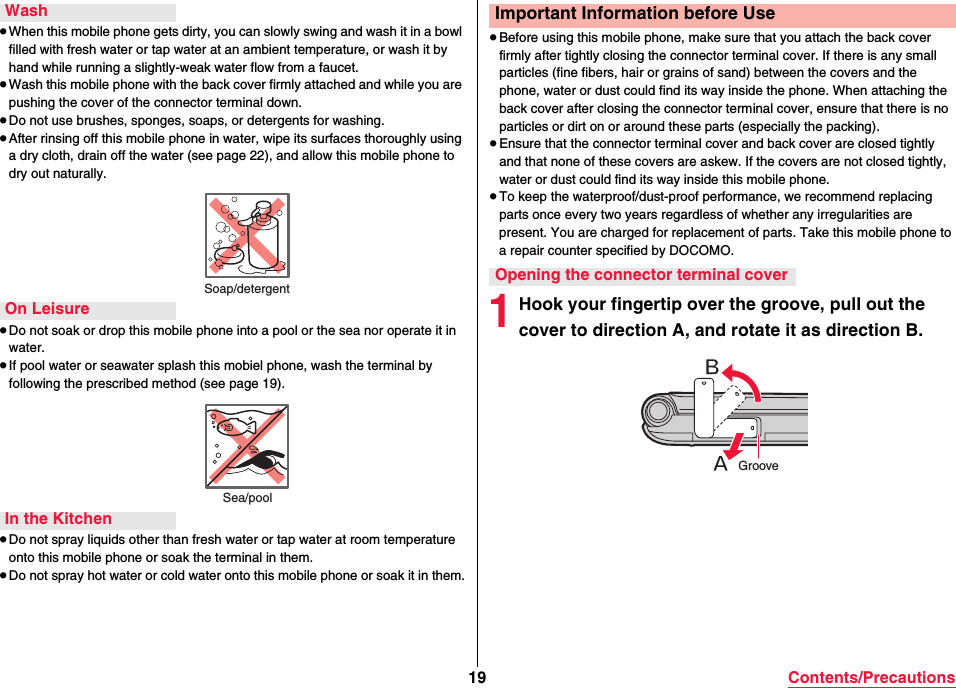
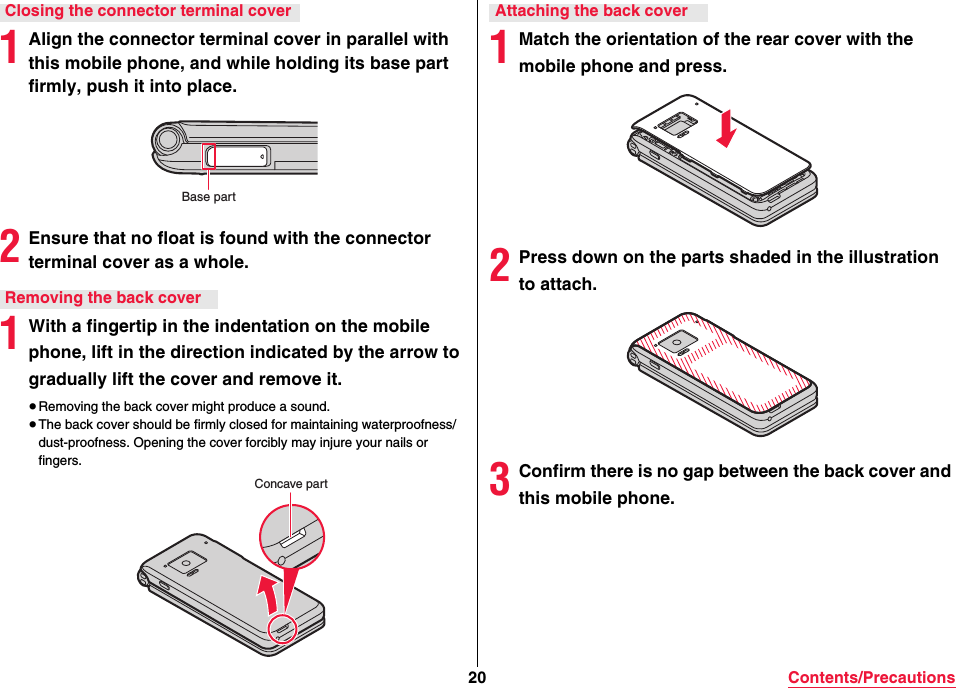
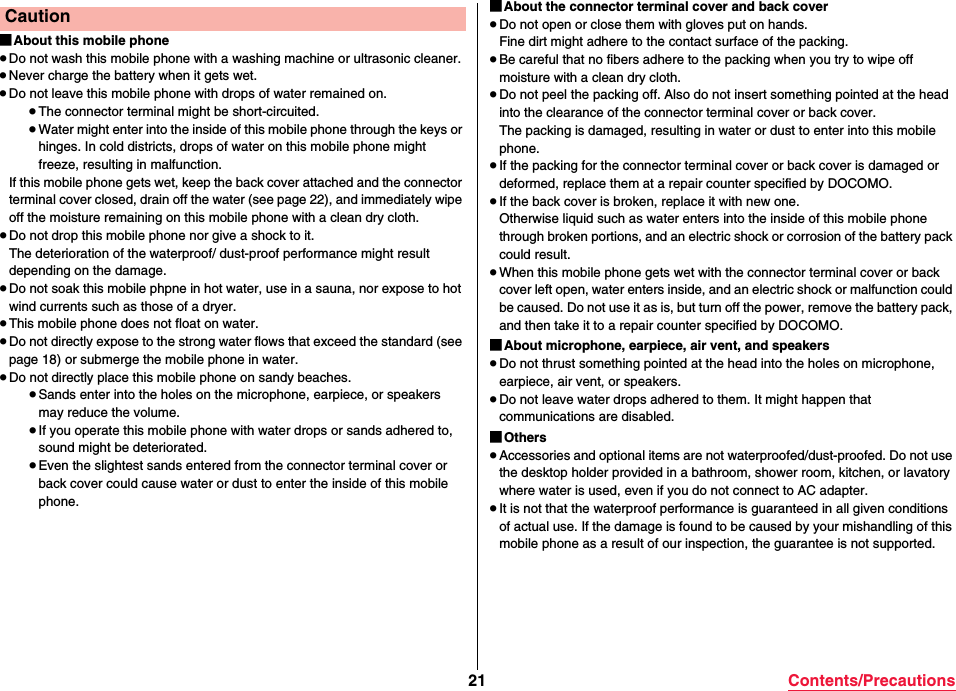
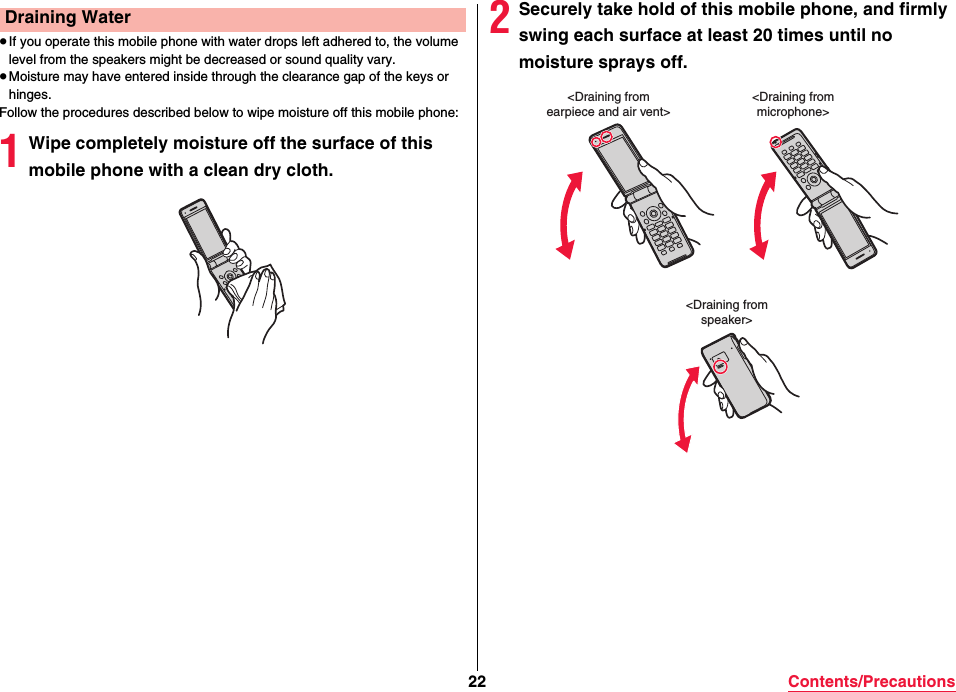
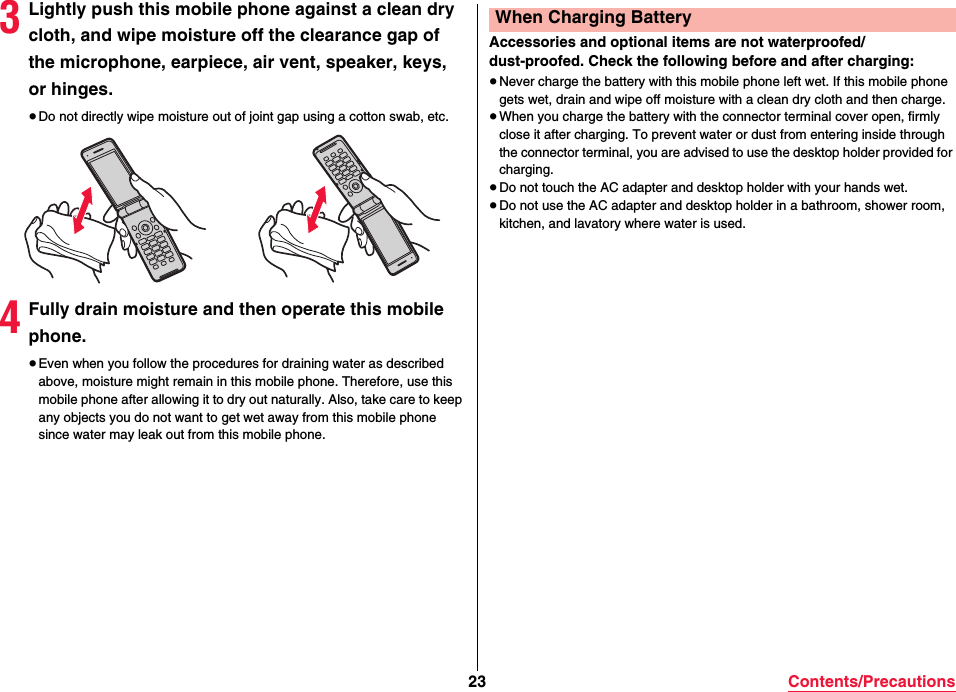
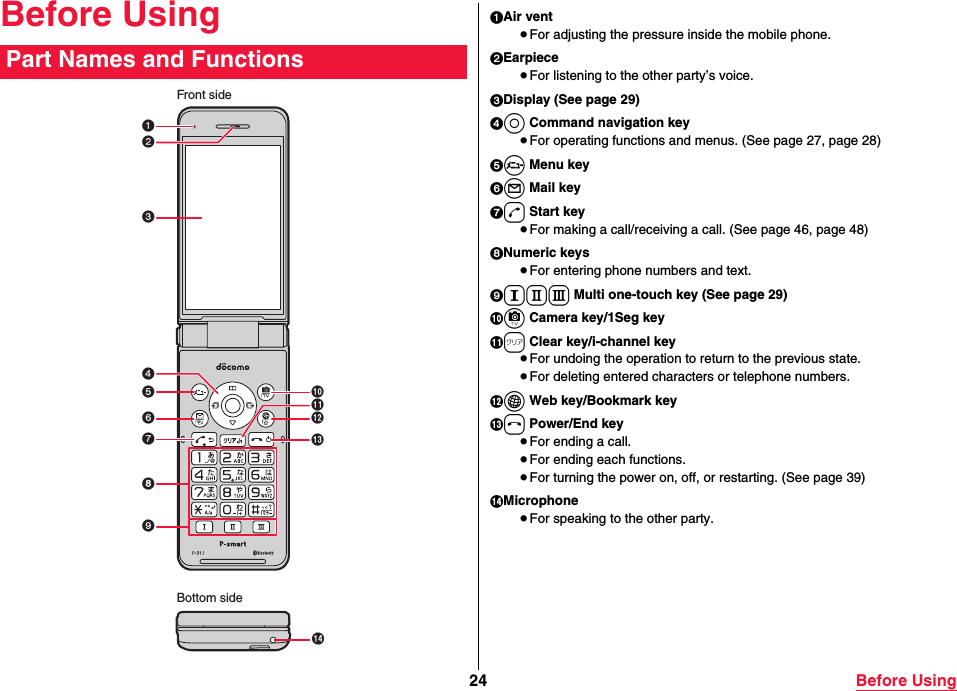
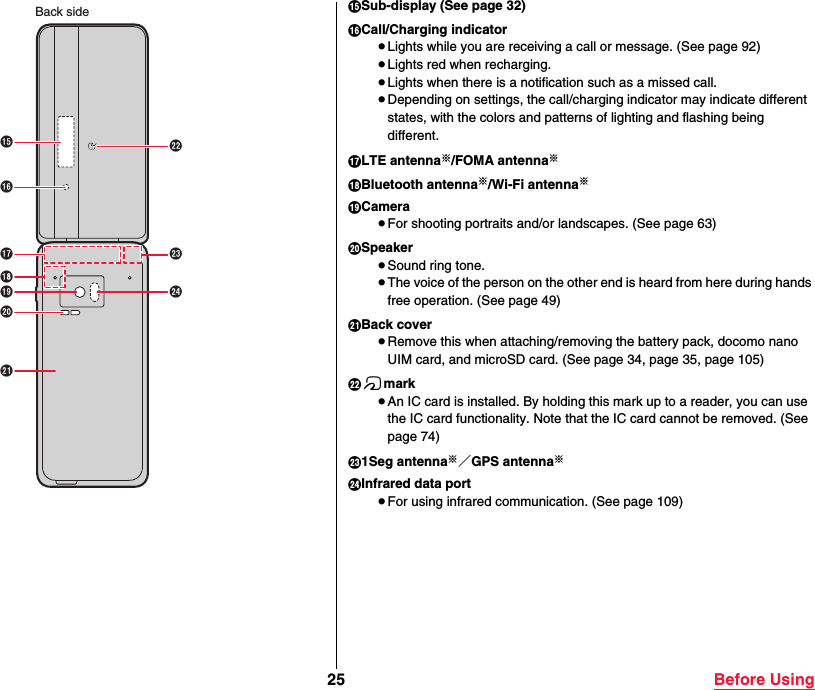
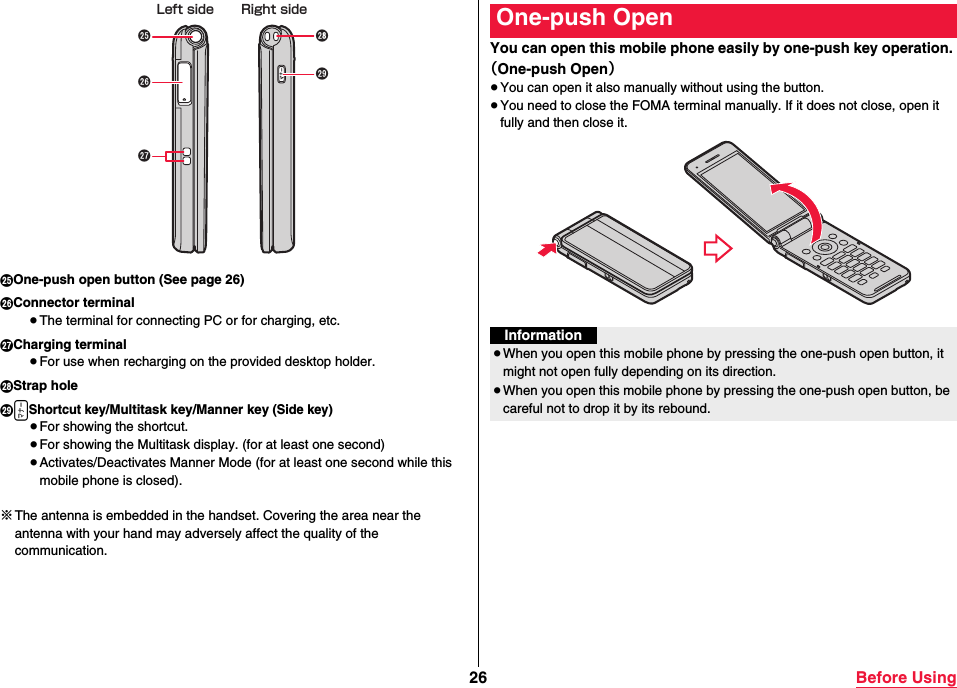
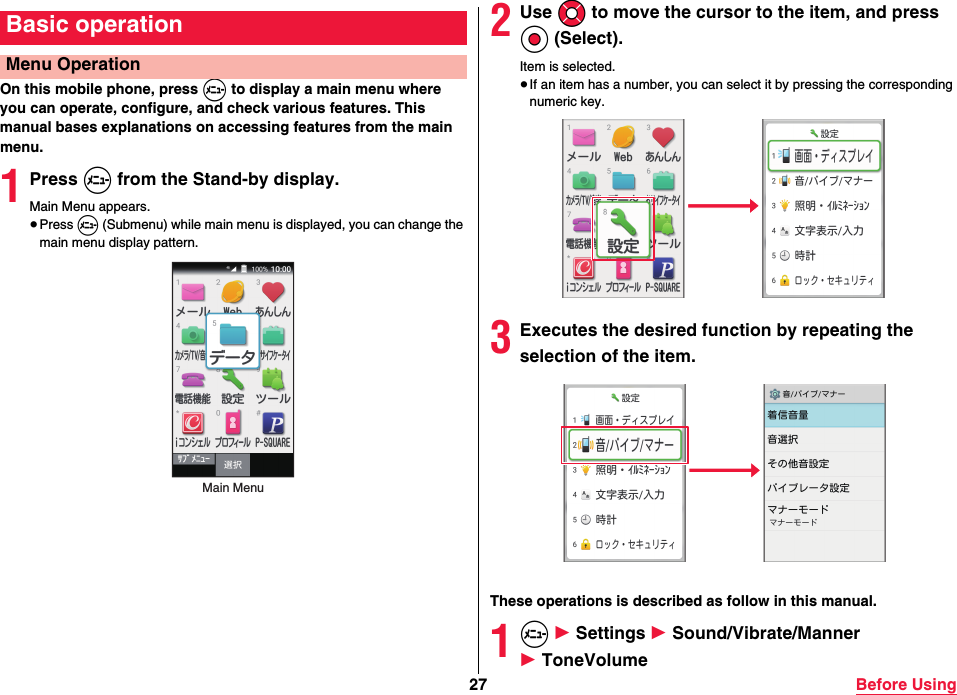
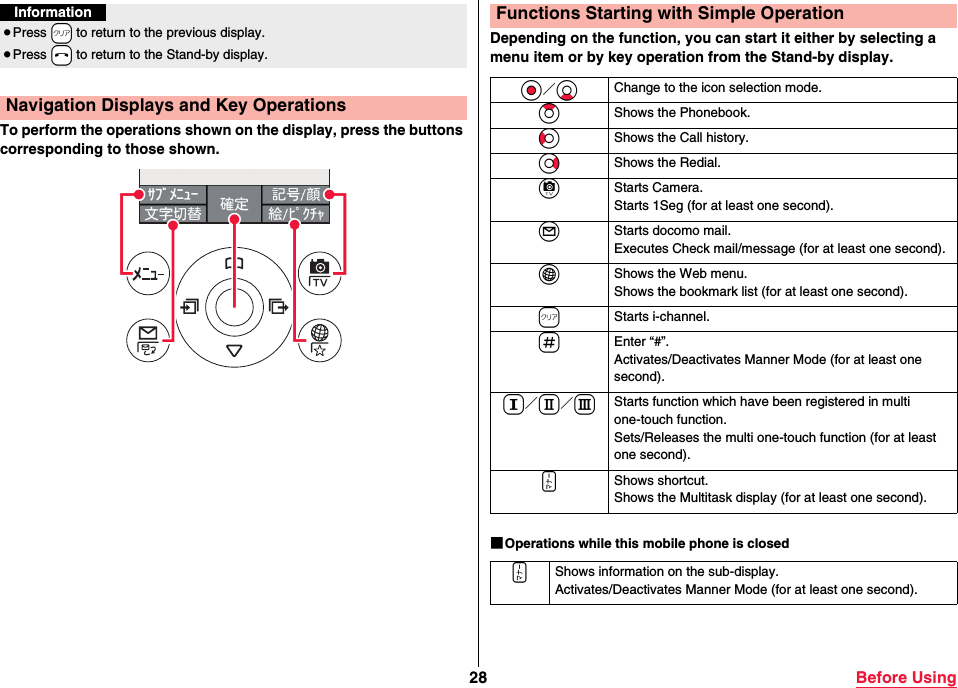
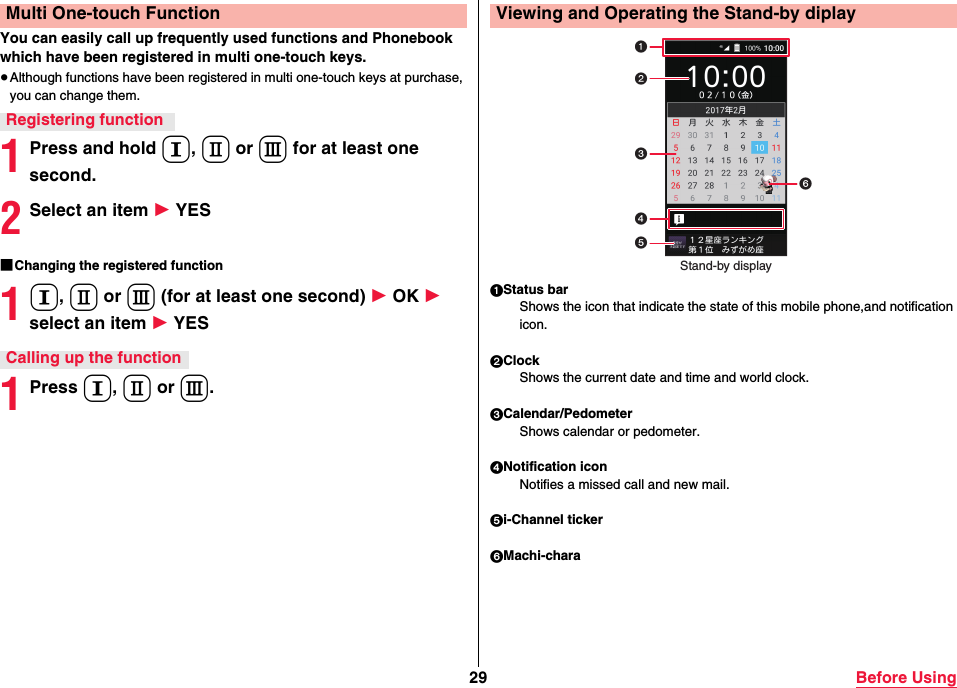
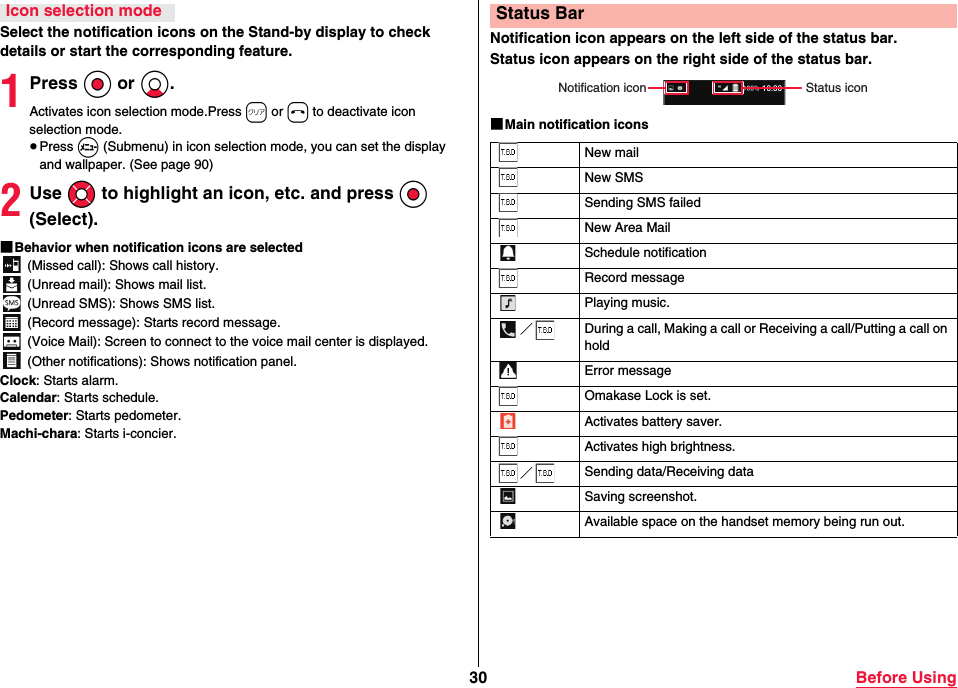
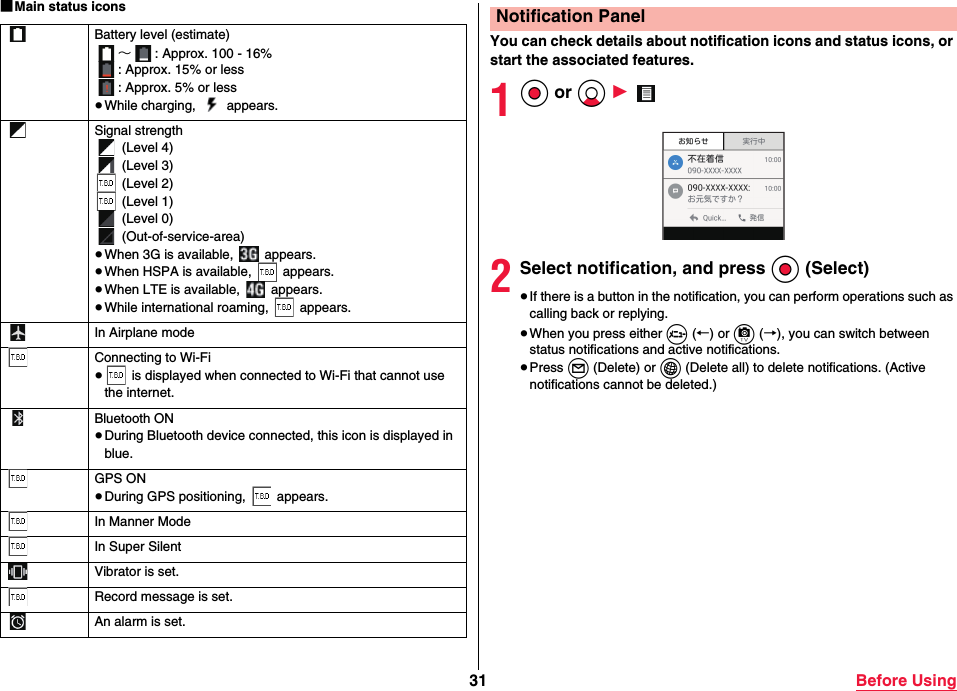
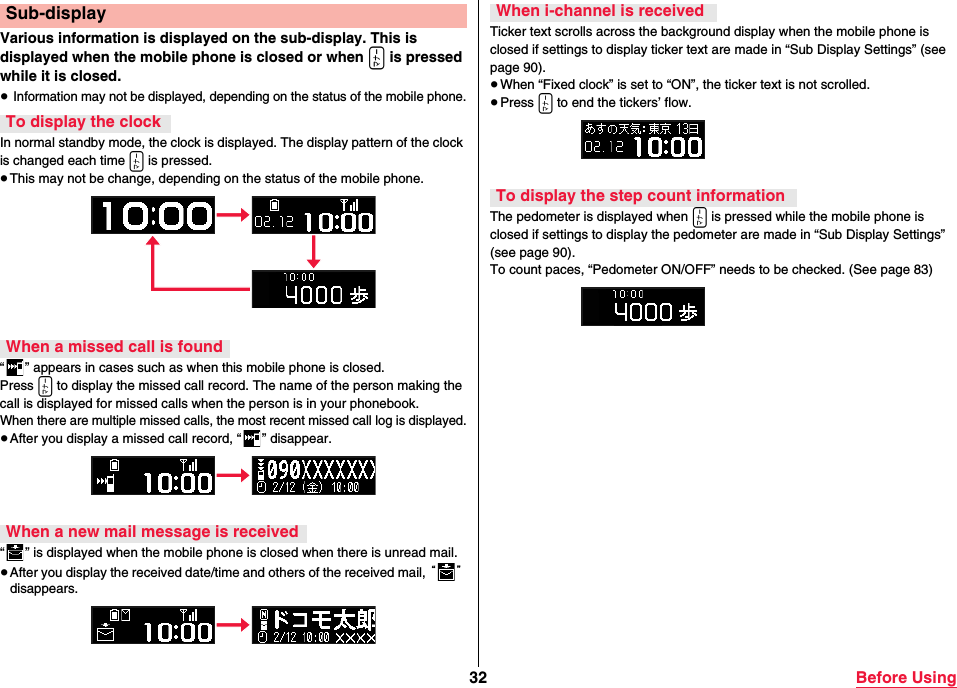
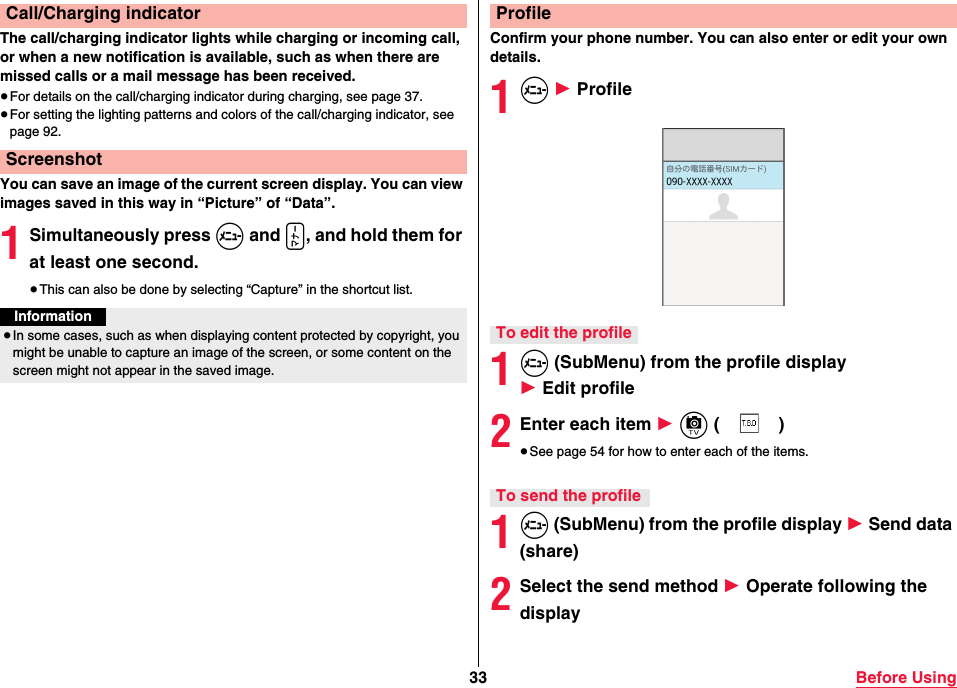
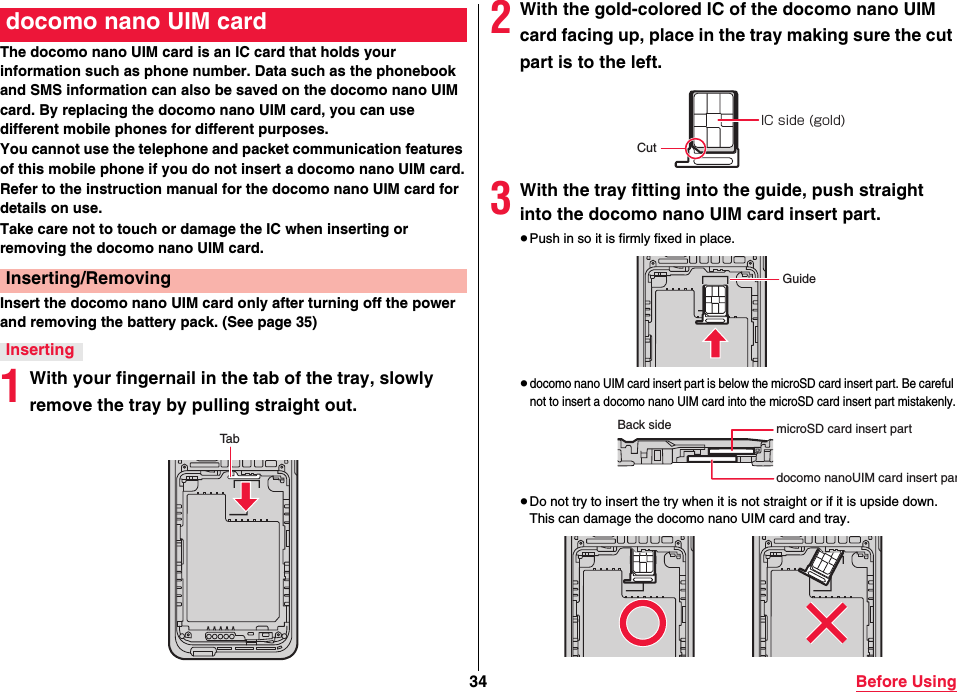
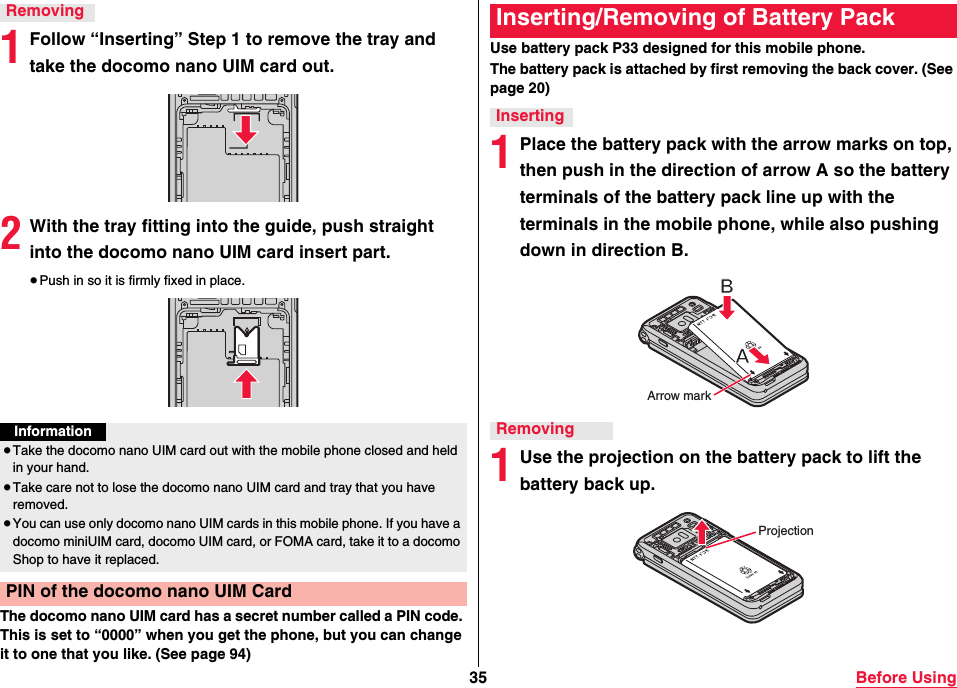
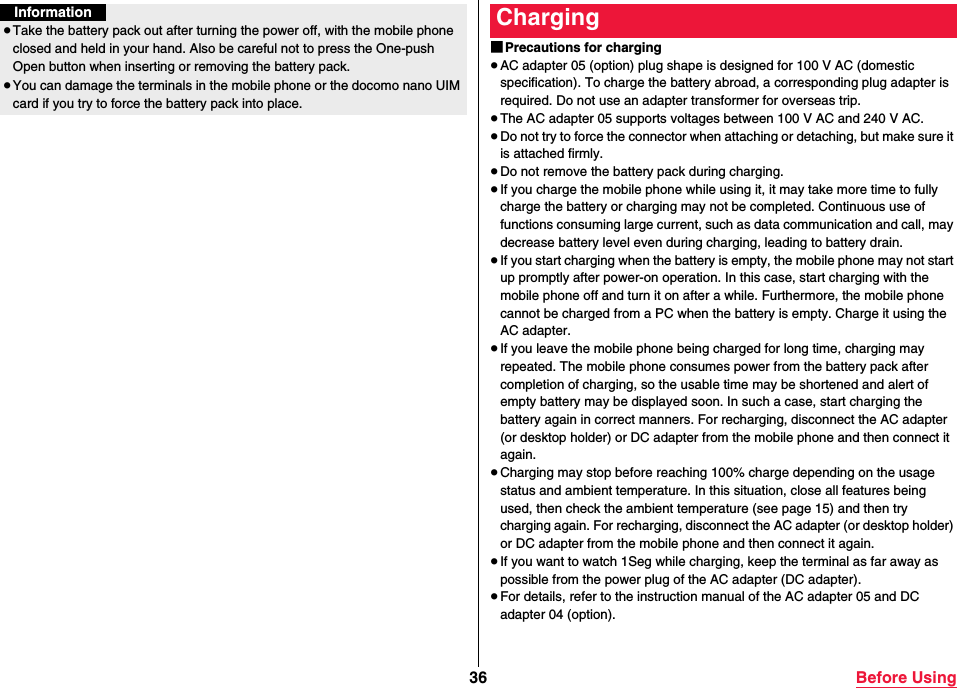
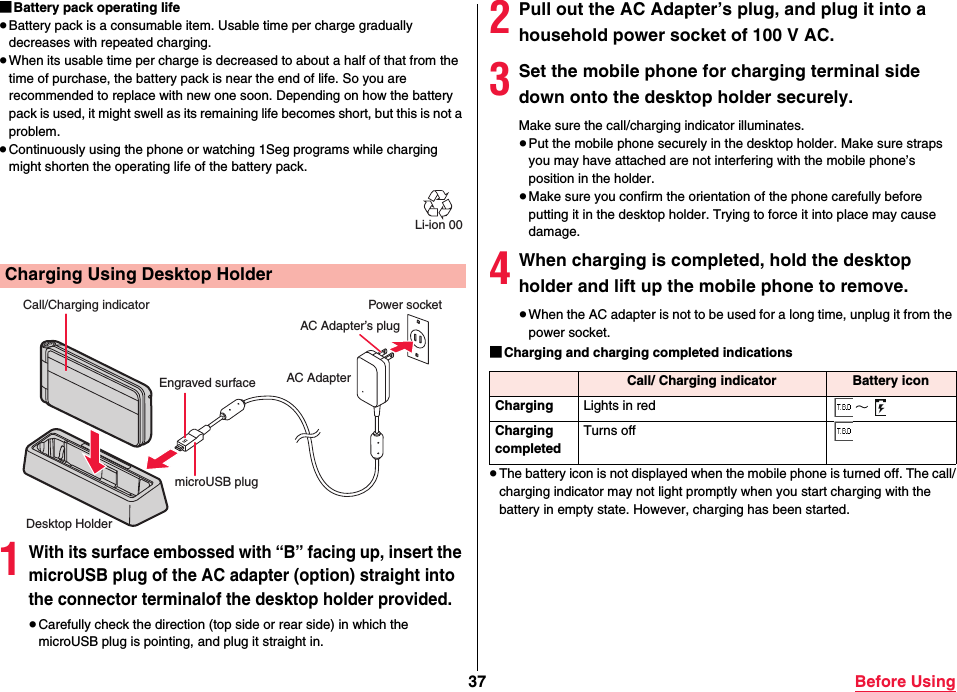
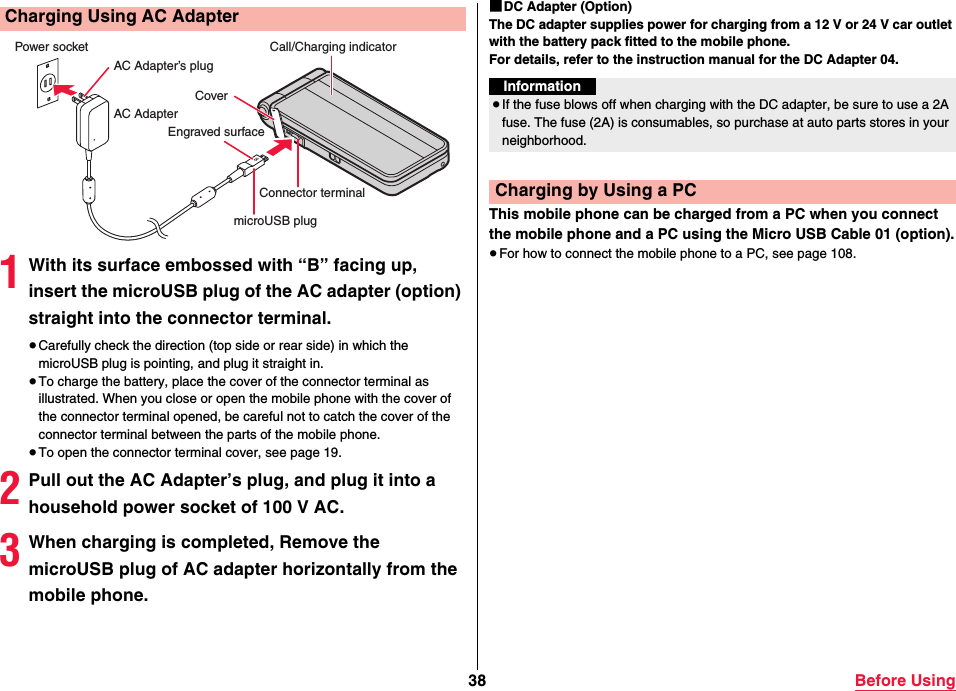
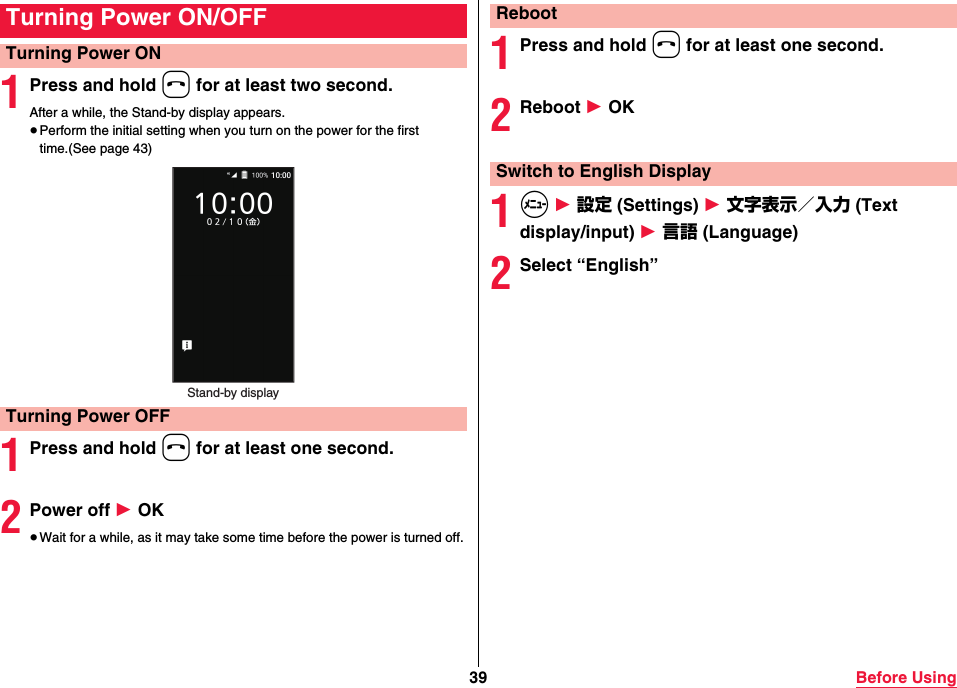
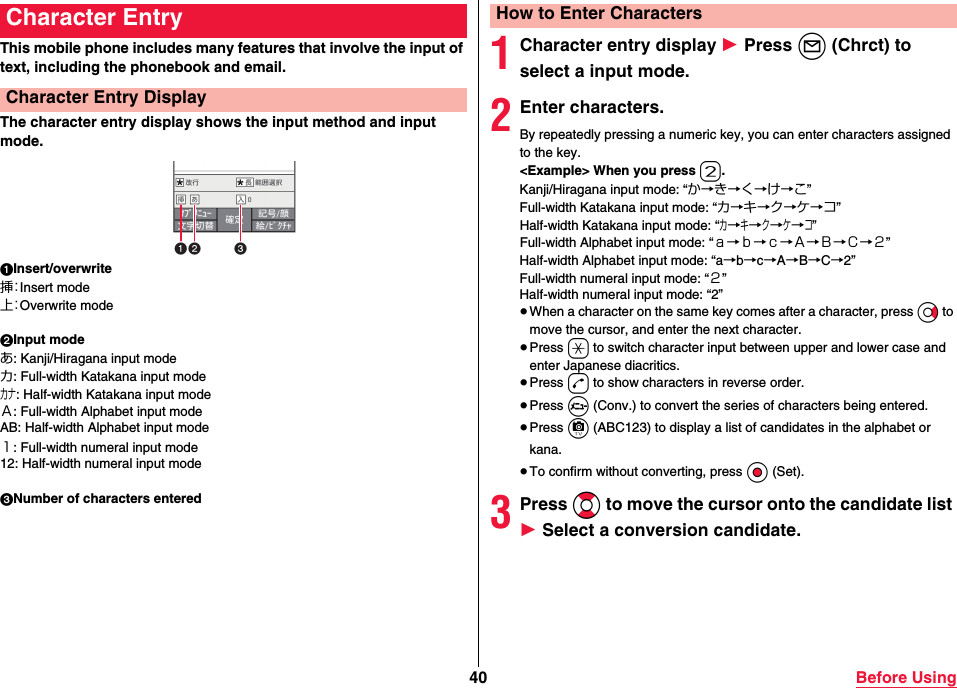
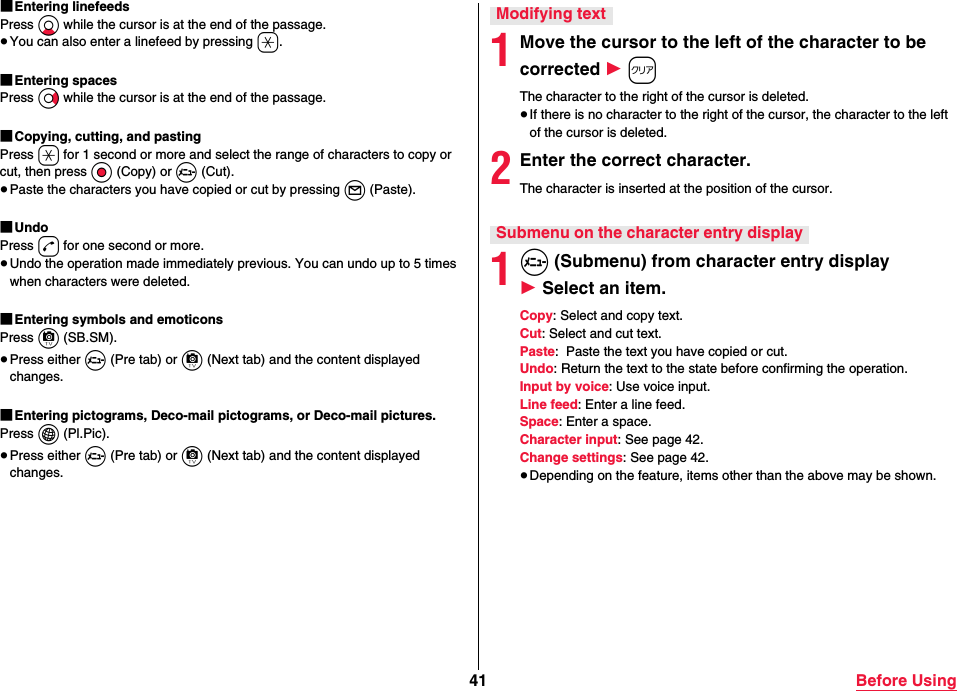
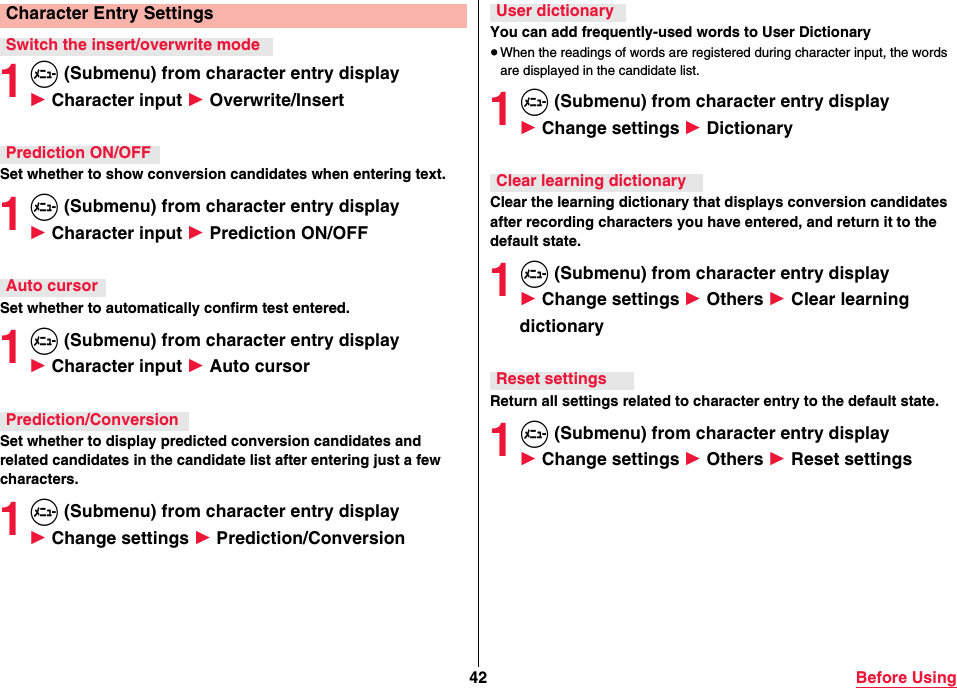
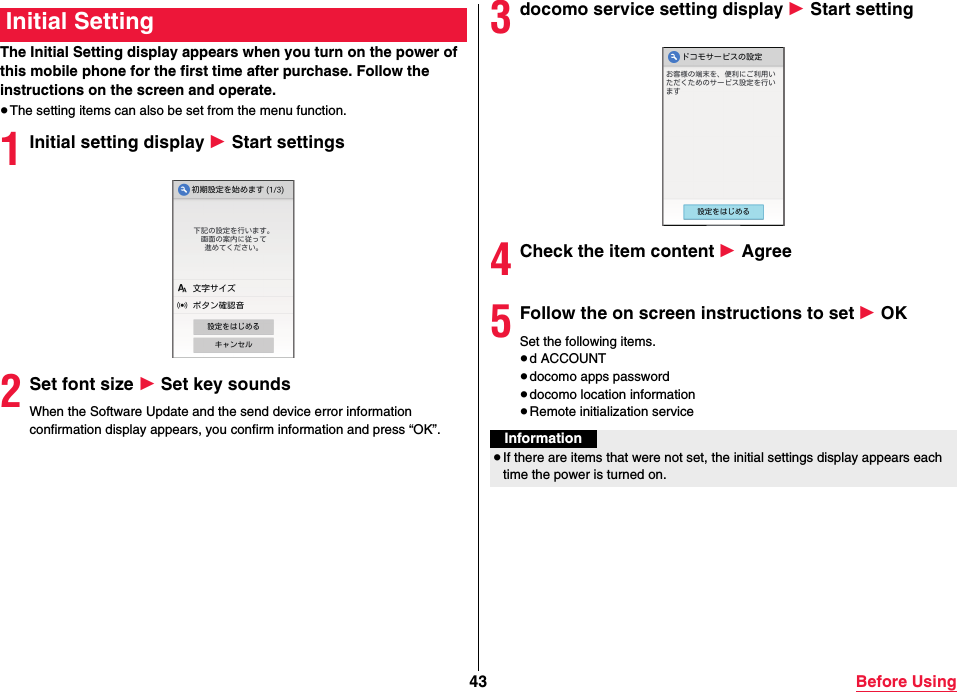
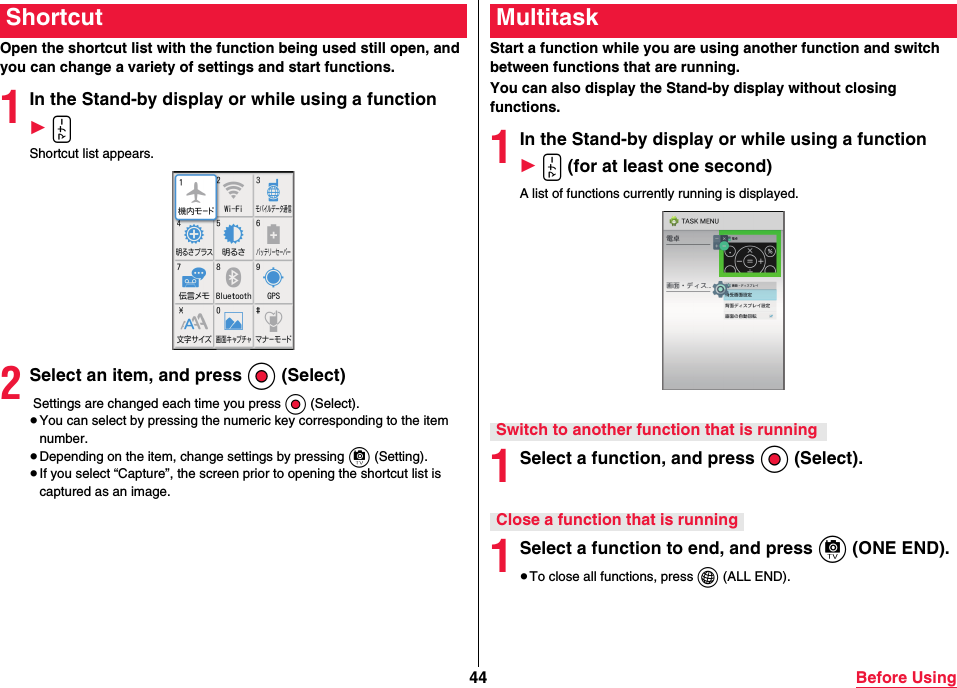
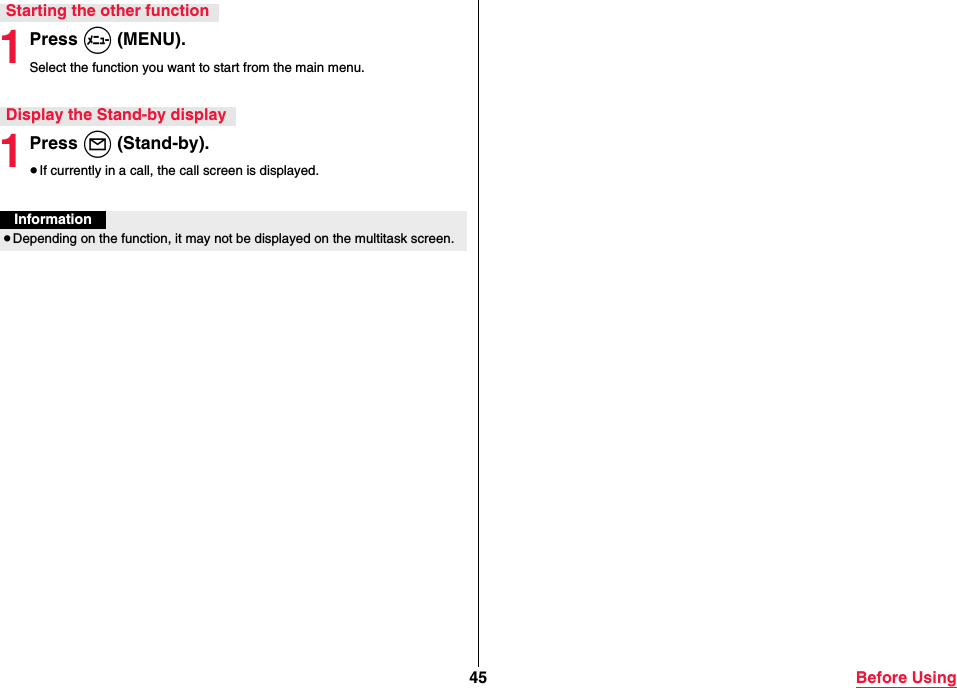
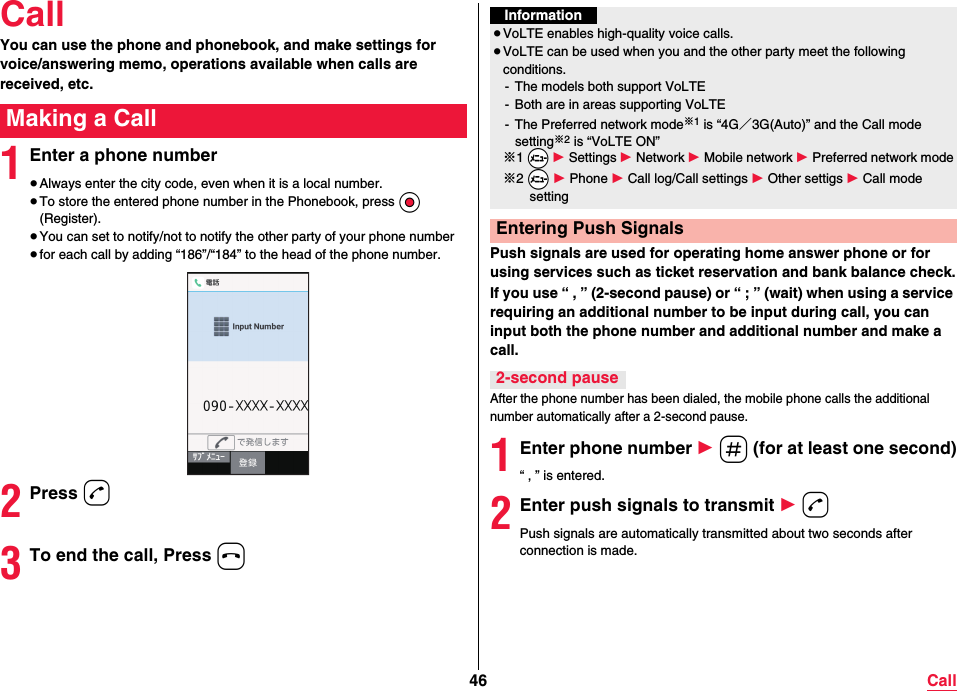
![47 CallAfter the phone number has been dialed, the mobile phone stands by automatically, and a message as to whether the additional number is to be called or not is displayed. When you select “Yes”, the additional number is called.1Enter phone number 1 a (for at least one second)“ ; ” is entered.2Enter push signals to transmit 1 d3Select “Yes” during a callYou can make a call quickly to the other party who is registered to the speed dial.≥Register a Phonebook in advance. (See page 54)1m 1 Phone 1 Speed dial setting2Select [Unregistered] 1 Select a Phonebook1Enter a number of speed dial (0 - 9) 1 d≥If multiple phone numbers are registered in a Phonebook, a screen for selecting call number appears.WaitSpeed DialRegistering speed dialDialing with speed dialEmergency CallEmergency Calls Phone numberCalls to police 110Calls to fire station and ambulance 119Calls for accidents at sea 118InformationThis mobile phone supports “Emergency Location Report”.When you make an emergency call such as at 110/119/118, information about the place where you are dialing from (location information) is automatically notified to emergency-response agencies such as police stations. It might happen that your correct location is not detected by emergency-response agencies depending on the location you dial from or radio wave conditions.When you do not notify your phone number such as by adding “184” by every call, your location information and phone number are not notified. However, when an emergency-response agency has judged that the location information and phone number should be detected because of emergency priority such as for protection of human life, it might get accurate location information by location positioning using GPS and phone number regardless of your setting.Areas and timing “Emergency Location Report” introduced vary dependingon the preparation of respective emergency-response agencies.≥In Japan, you cannot make a call to the emergency number (110, 119 or 118) when a docomo nano UIM card is not inserted, while the PIN code is locked, from the PUK (PIN Unlock Key) entry screen or from the password entry screen for decrypting the storage.≥When you make a call at 110/119/118 from this mobile phone, tell an operator that you are calling from a mobile phone and let them know your phone number, and then clearly tell where you are currently around, so that police/fire station can make a confirmation call to your mobile phone. In addition, stay at the current location while talking preventing the call from being disconnected. Do not turn off the power immediately, and make sure to place your phone standby for at least 10 minutes after the call.](https://usermanual.wiki/Panasonic-Mobile-Communications/216065A/User-Guide-3122696-Page-49.png)
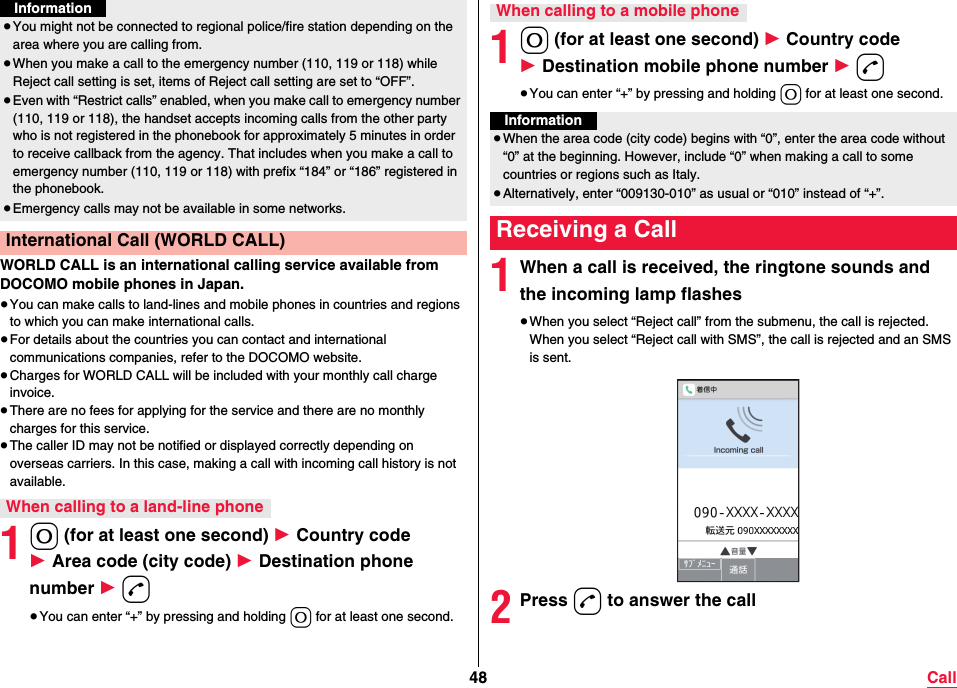
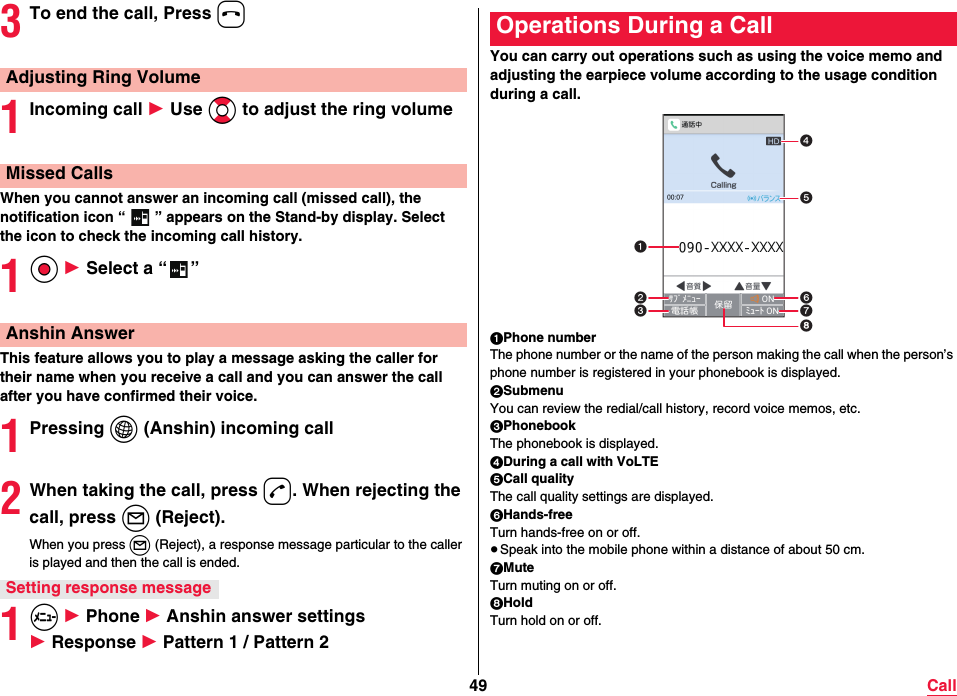
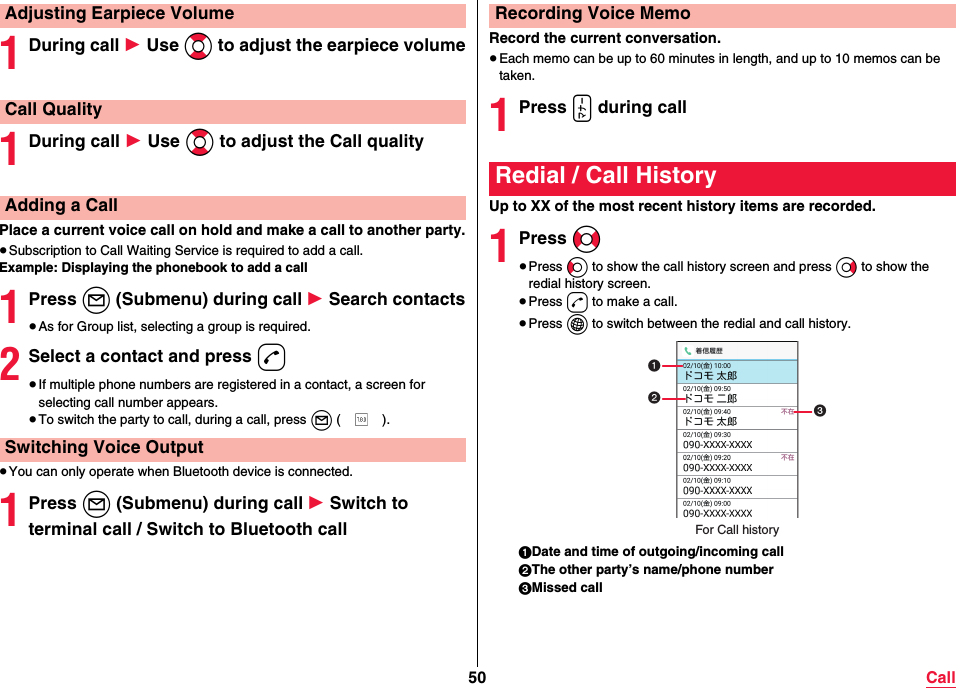
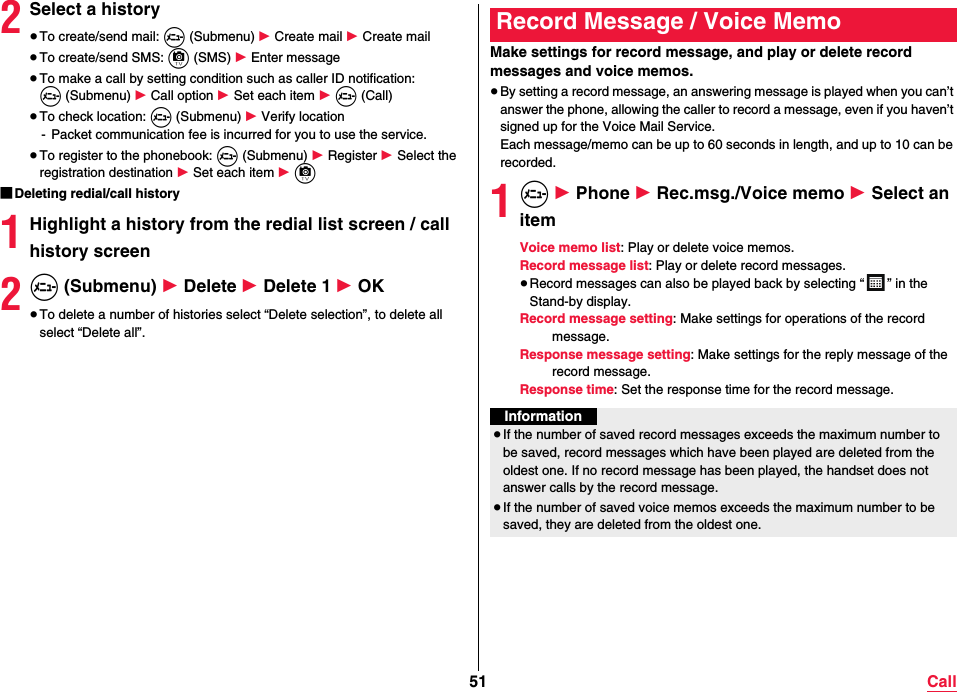
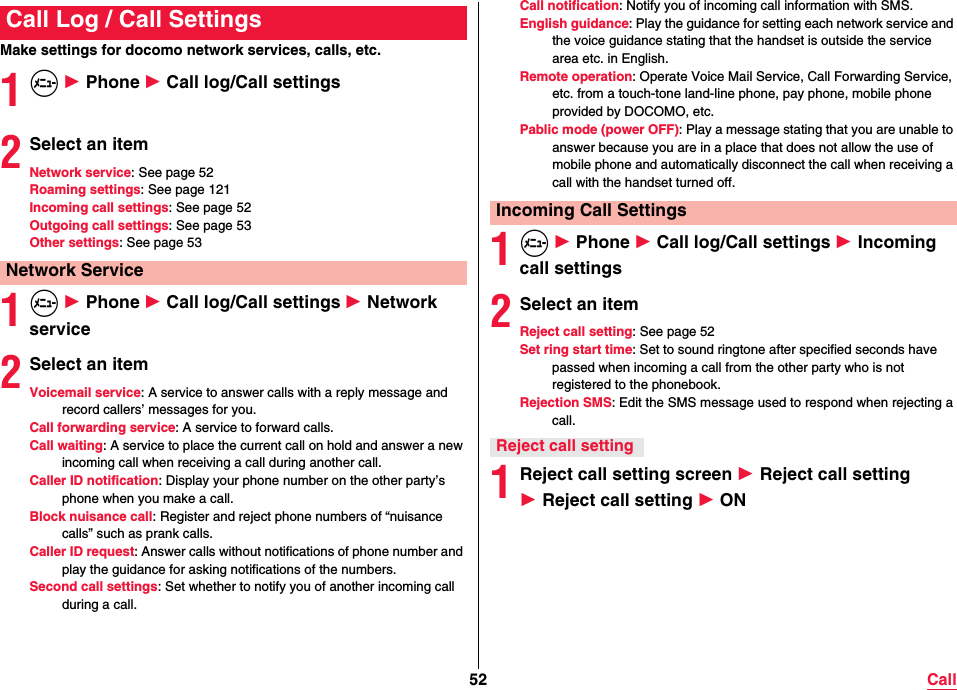
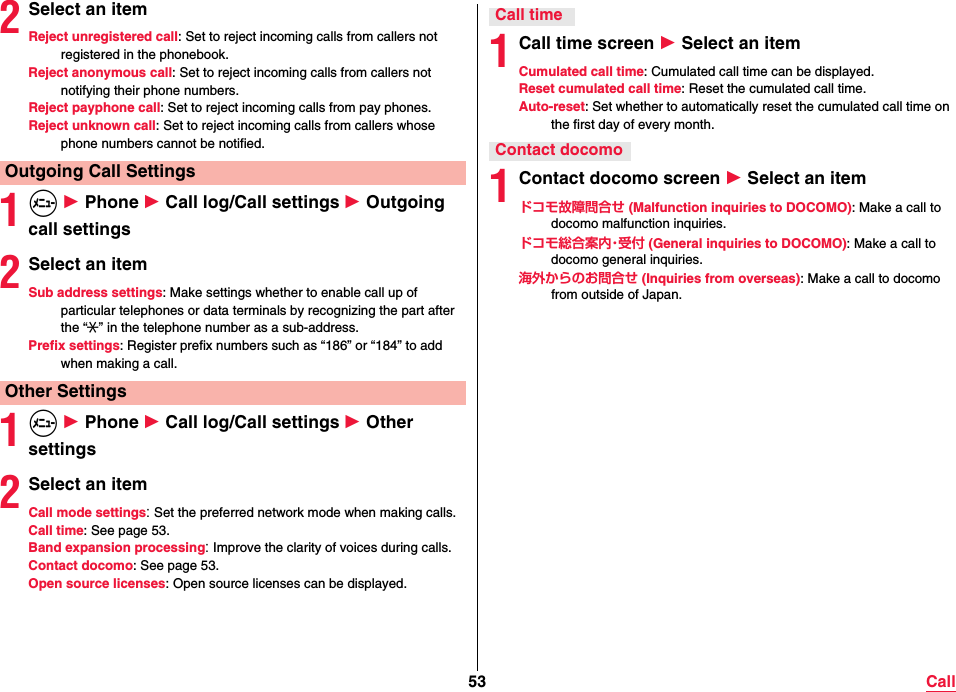
![54 CallYou can manage contacts.1m 1 Phone 1 Phonebook 1 Add to Phonebook2Add new contact / Add to the existing contact3Set each itemFirst name: Rejister a first name.Last name: Rejister a last name.Phone: Register a phone type and phone number.Mail: Register a mail address type and mail address.Favorites: Register to favorite.Group: Register to group.Ringtone: Set a ringtone.Event: Register a birthday, anniversary, etc.Address: Register a postal code and address.Memo: Register a memo.Nickname: Register a nickname.Organization: Register an organization.Website: Register a URL.Picture: Register a picture.4Press c ()PhonebookRegistering Phonebook1Press ZoThe phonebook search screen is displayed.≥When the confirmation screen for use of cloud appears, read the content and then select [Use]/[Not use].1Press Zo≥As for Group list, selecting a group is required.2m (Submenu) 1 Verify/setting 1 Switch display method3Highlight a display method and press m ()You can call up registered contacts to make calls and send mails.1m 1 Phone 1 Phonebook 1 Search contacts1Index tab2Contacts3Group nameSearching PhonebookSwitching display methodChecking/Using PhonebookGroup listContact list](https://usermanual.wiki/Panasonic-Mobile-Communications/216065A/User-Guide-3122696-Page-56.png)
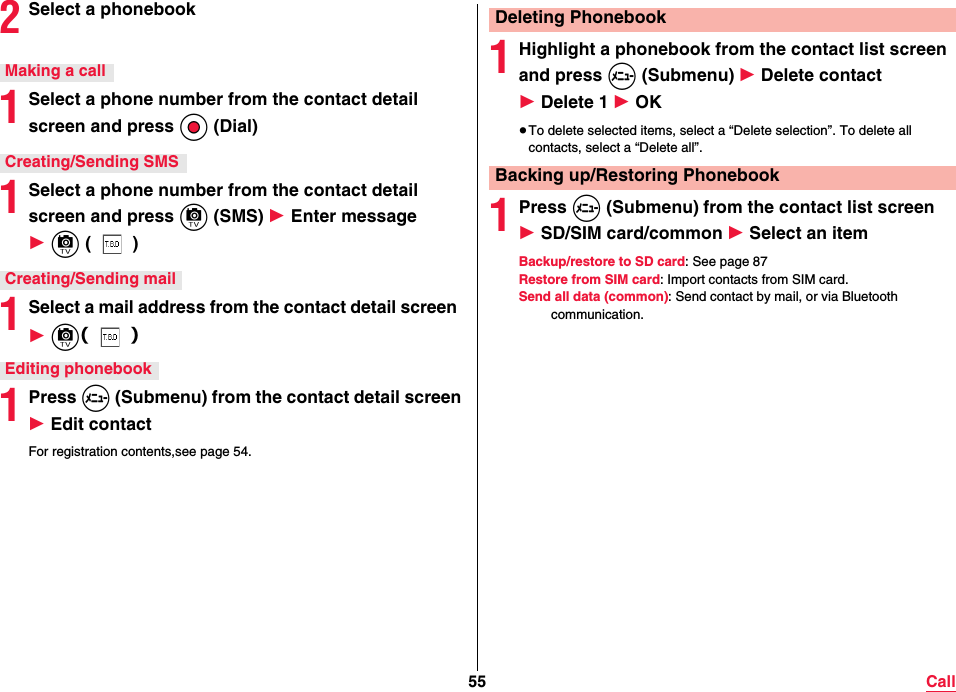
![56 Call1m 1 Phone 1 Phonebook 1 Group listIf “Switch display method” is set to “Group list”, this is also displayed if Zo is pressed in the Stand-by display.2Use groups1Group2Group name3Number of contacts registered in the group1Press m (Submenu) from the group list screen 1 Add group 1 Enter group name 1 OK≥To chenge group name, highlight a group from the group list screen and press m (Submenu) 1 Chg. group name 1 Enter group name 1 OK≥To delete group, highlight a group from the group list screen and press m (Submenu) 1 Delete group 1 OK≥To sorting order group, highlight a group from the group list screen and press m (Submenu) 1 Move the display position up/Move the display position down1Select a group to be registered/canceled from the group list screen and press m (Submenu) 1 Add, delete to group 1 Select a name 1 c ()Using GroupsEditing groupsRegistering/Canceling groupInformation≥You cannot change group name, delete group, etc. of [No group set] and [Favorites].](https://usermanual.wiki/Panasonic-Mobile-Communications/216065A/User-Guide-3122696-Page-58.png)
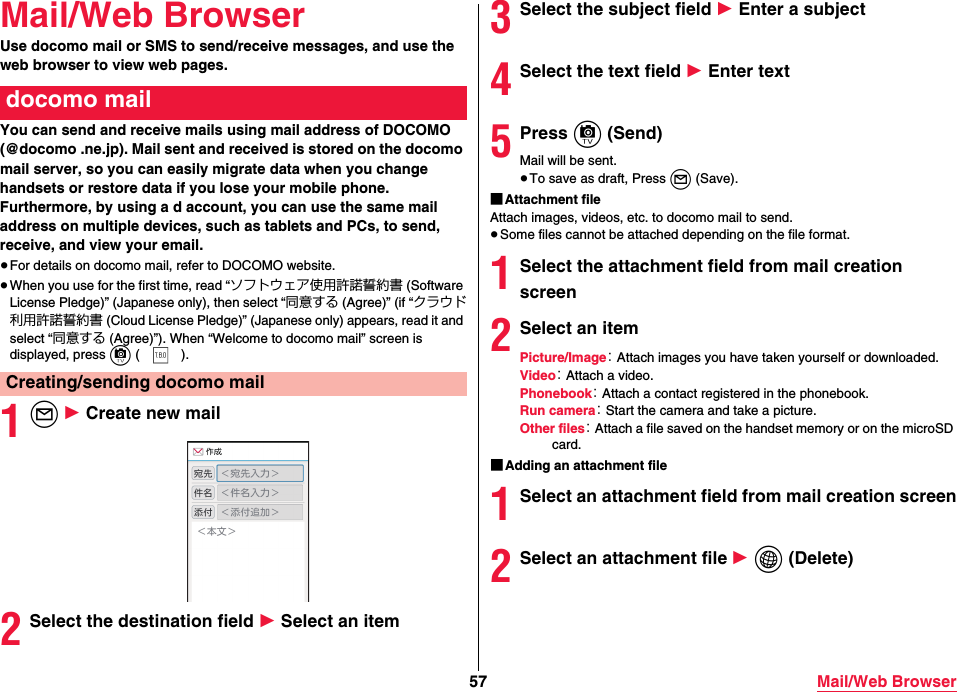
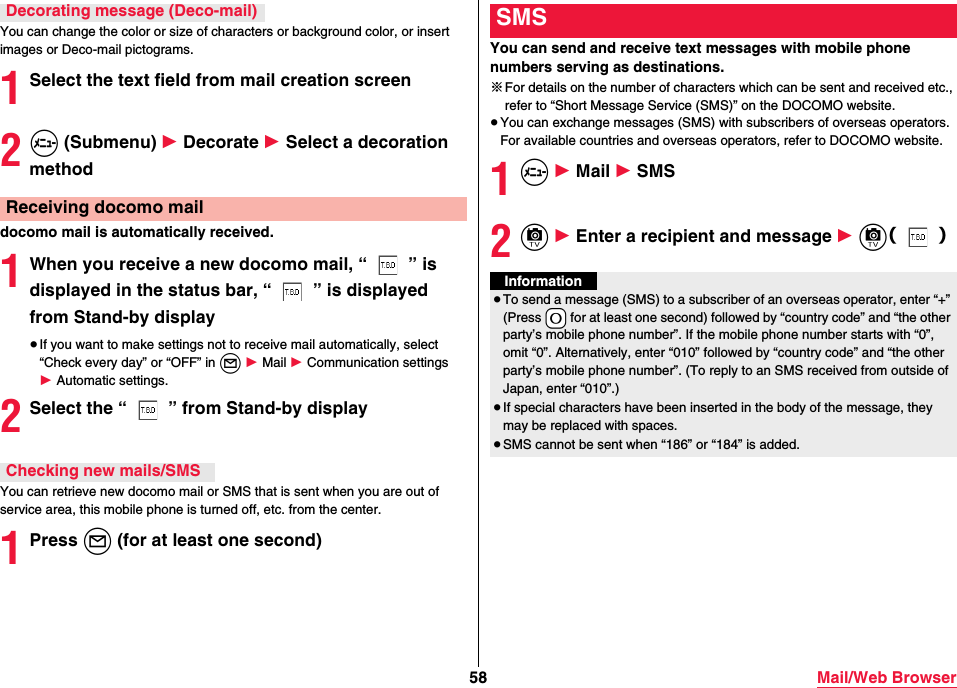
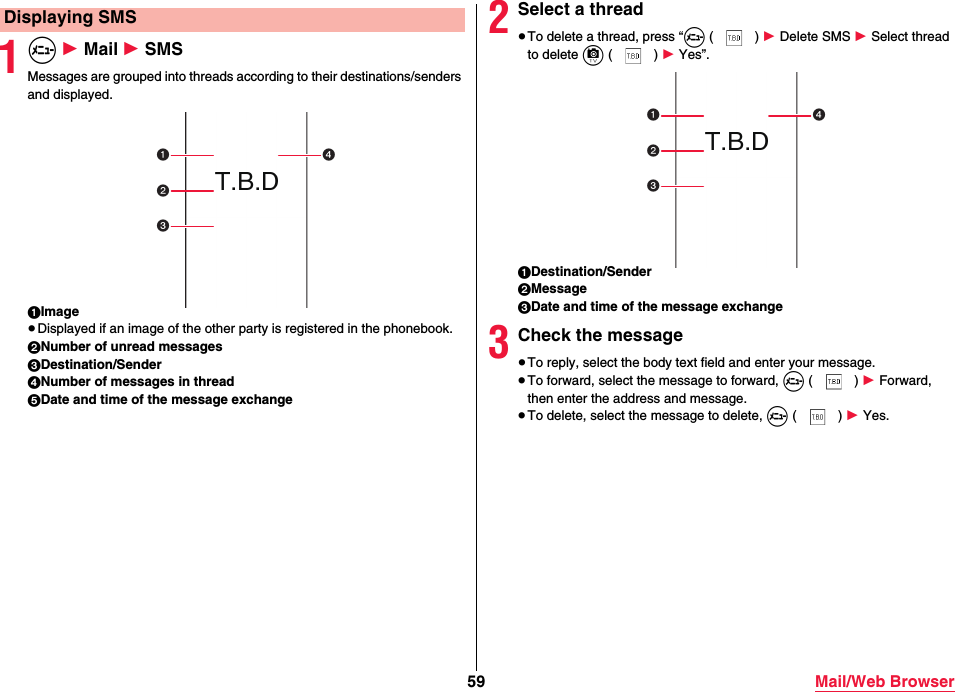
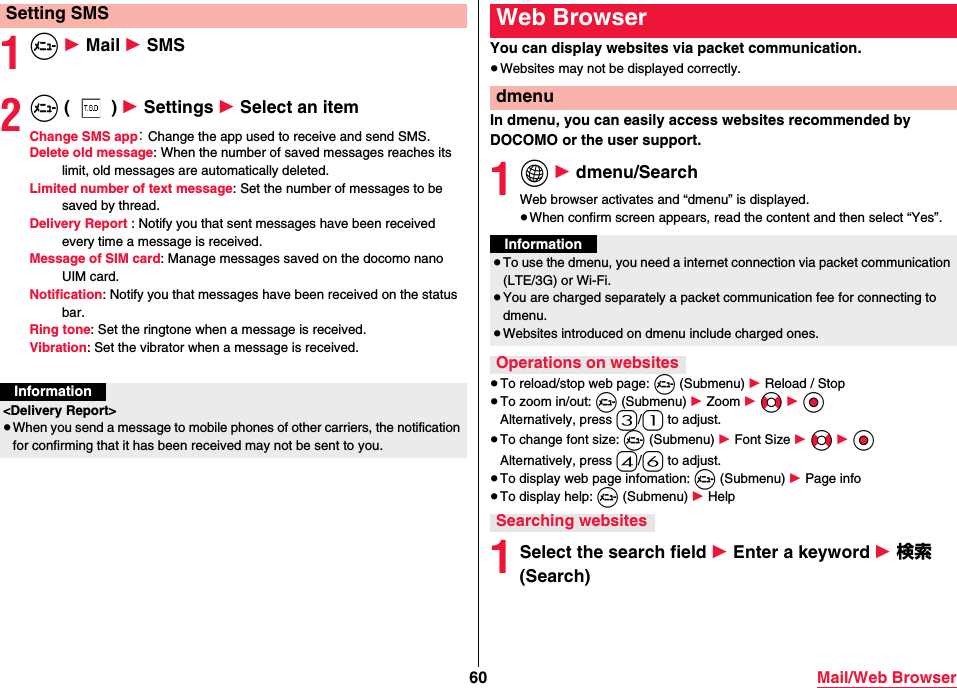
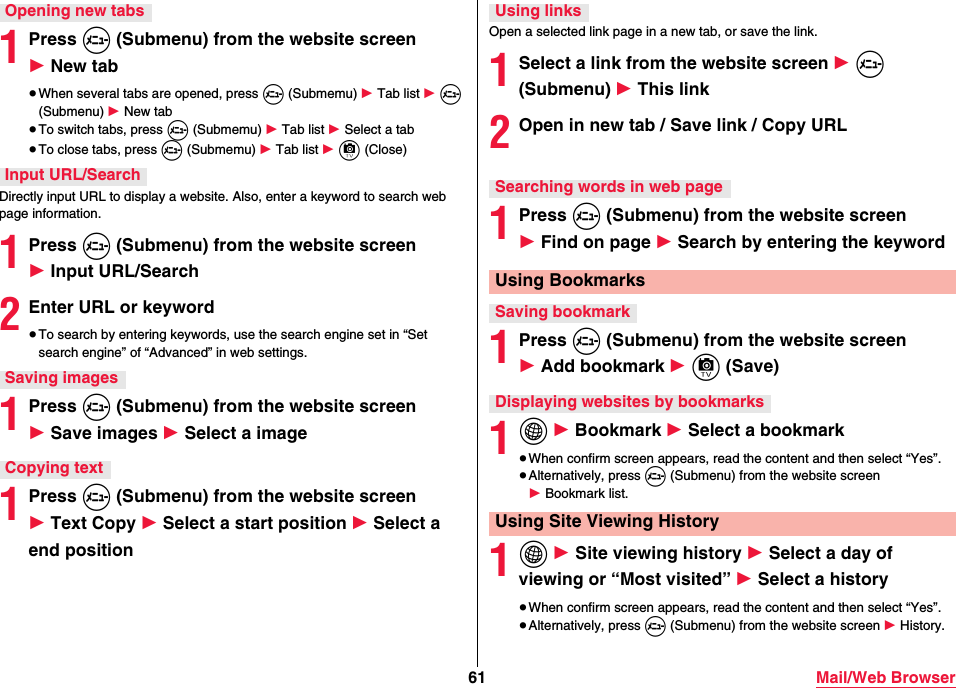
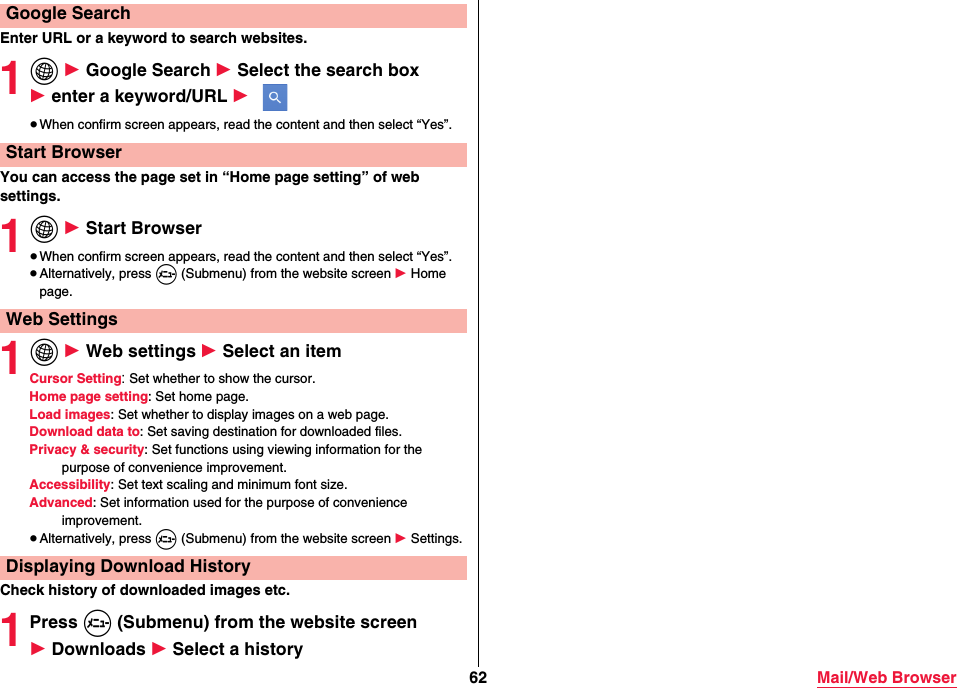
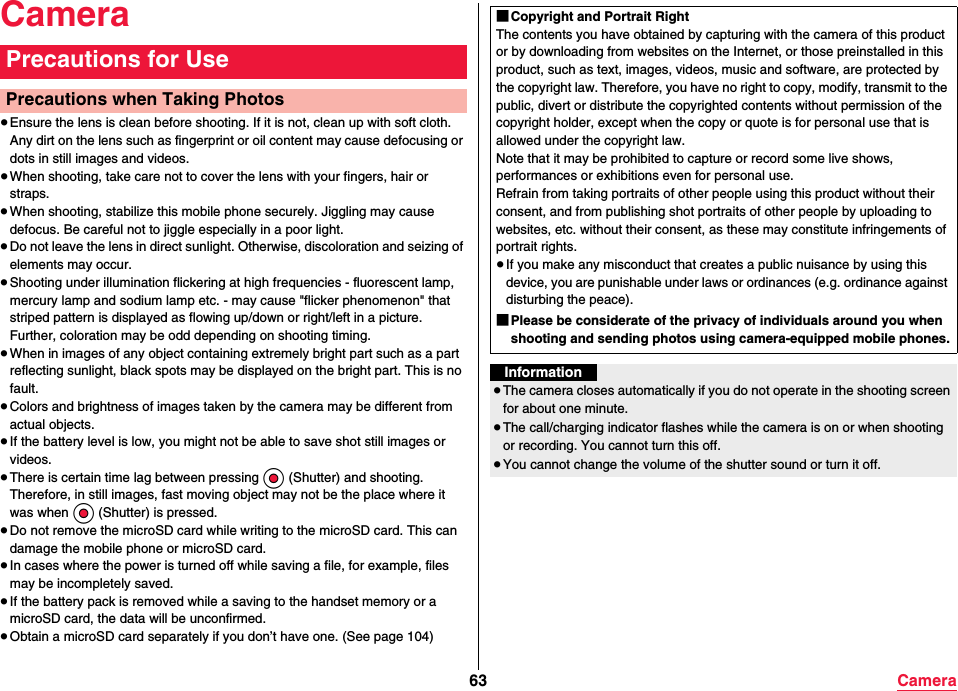
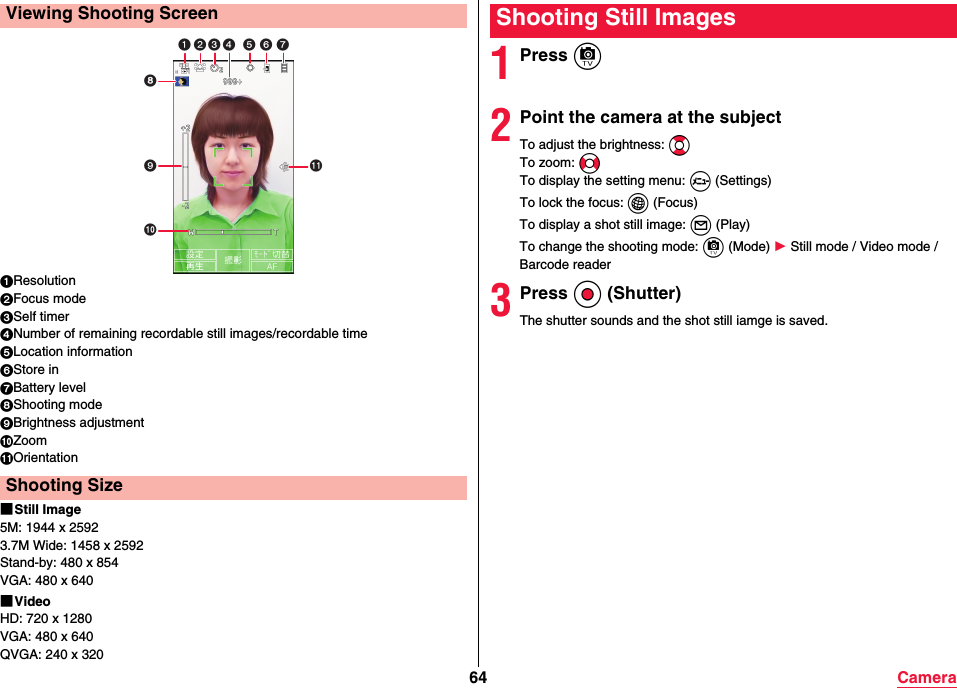
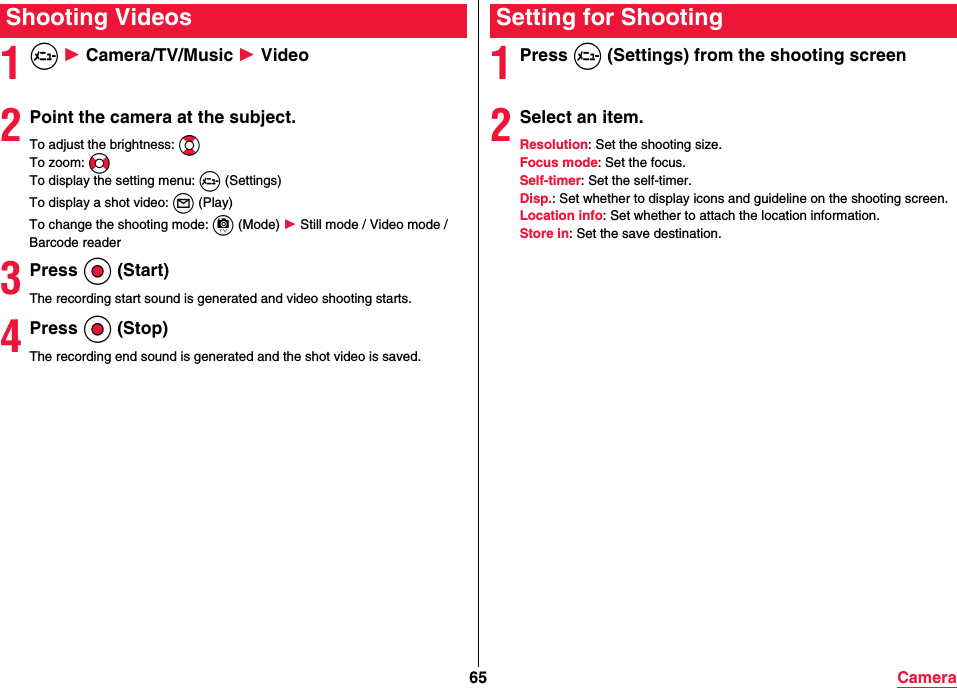
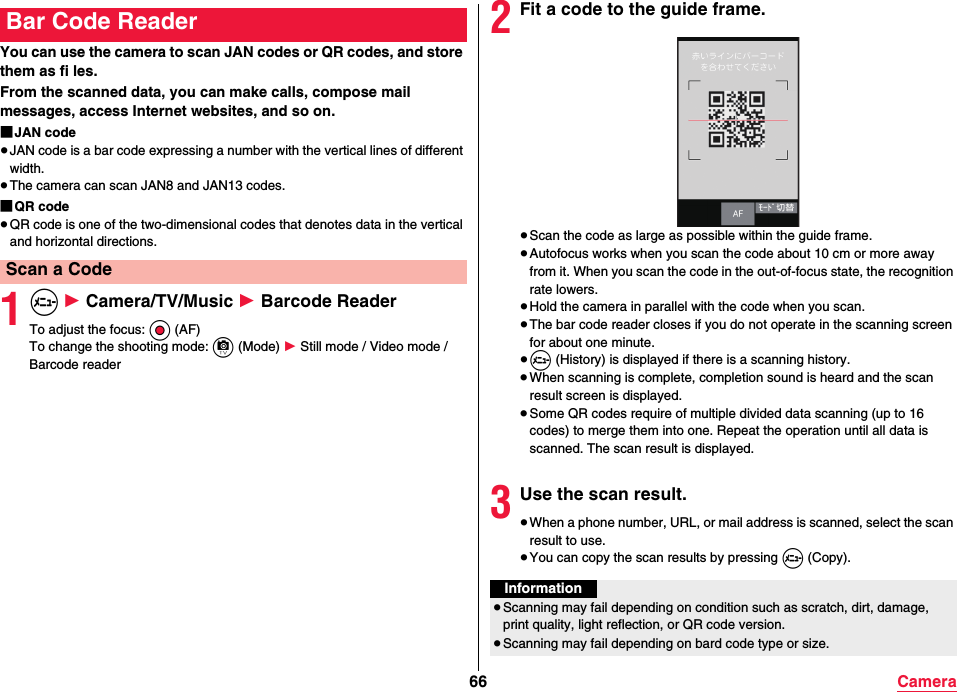
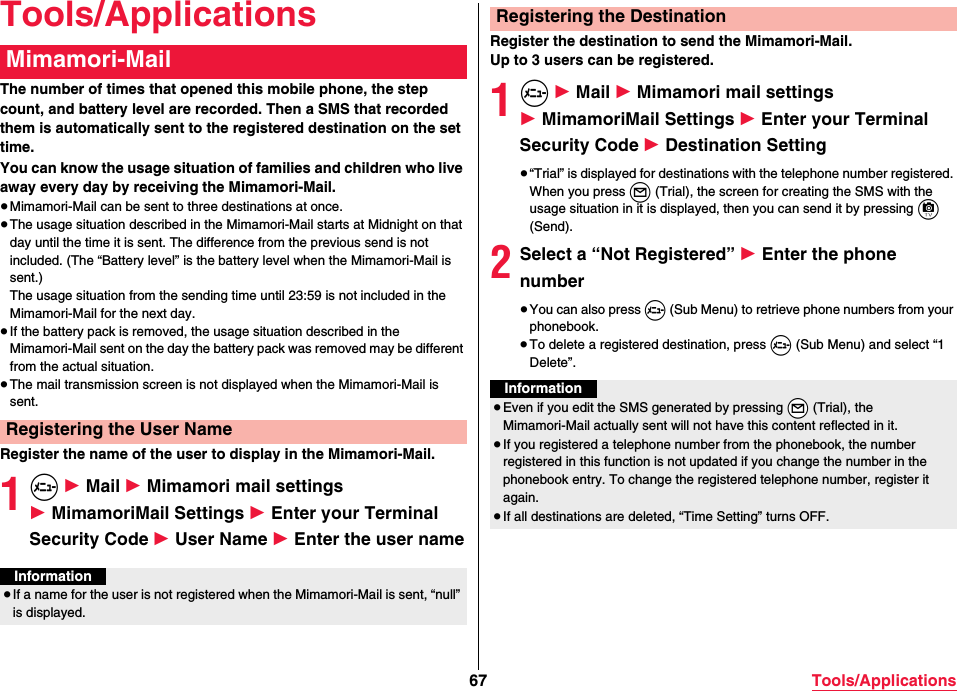
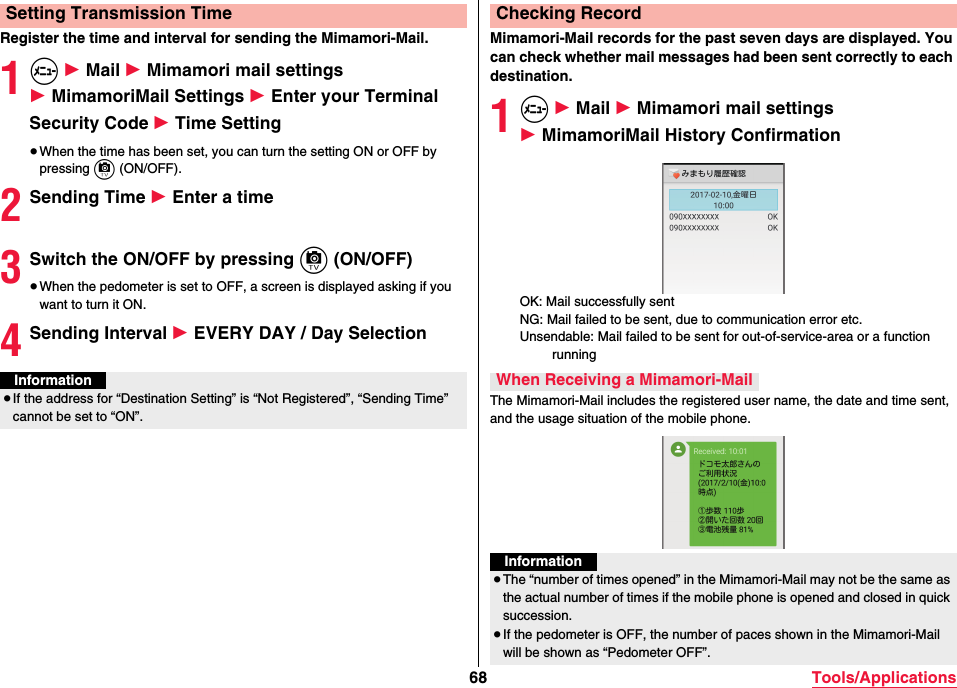
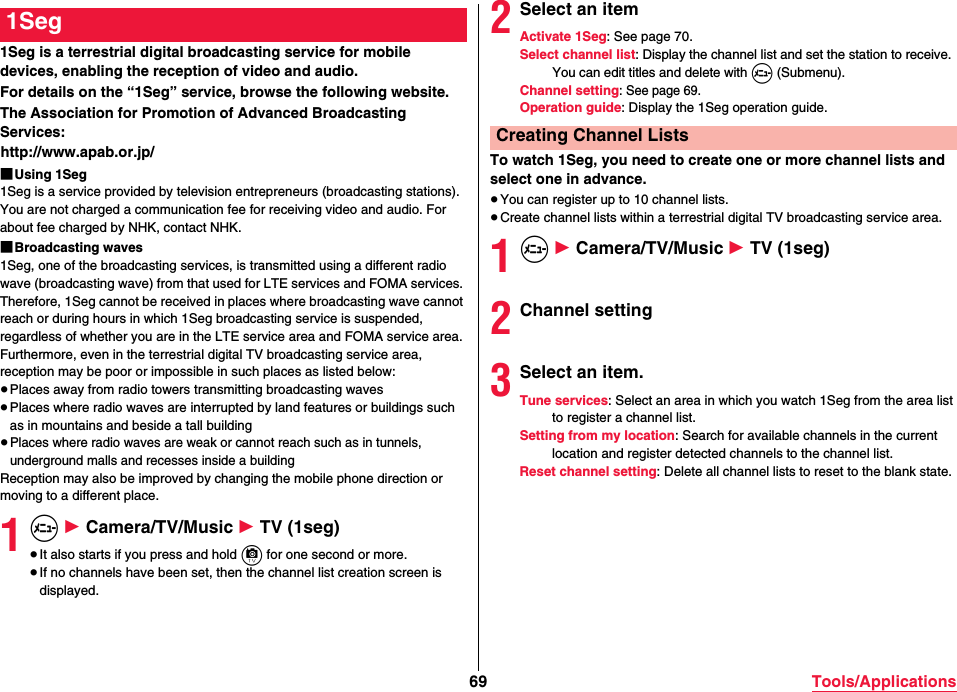
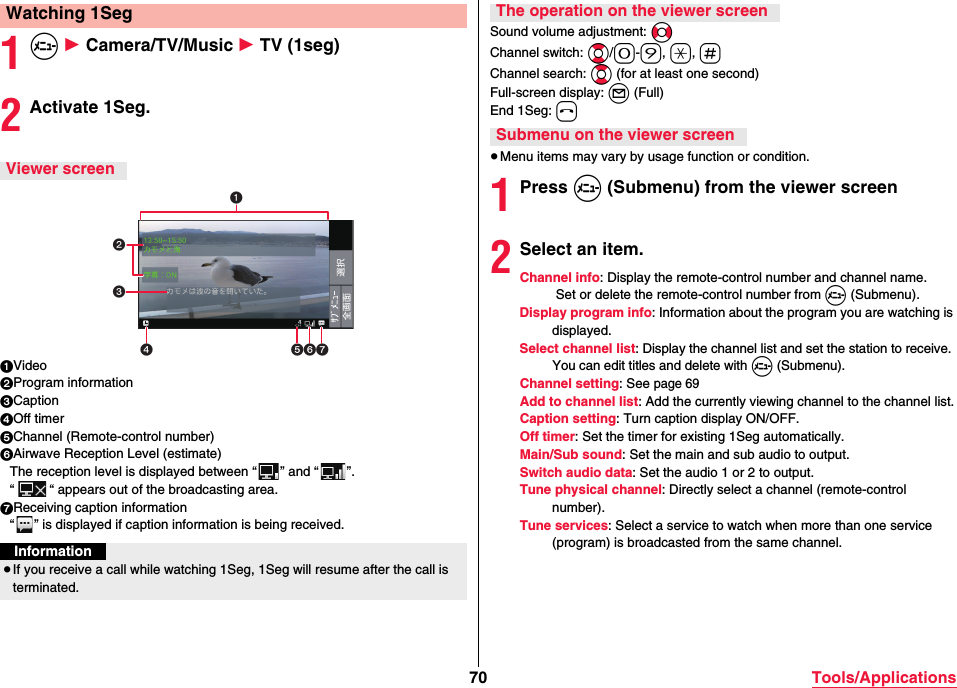
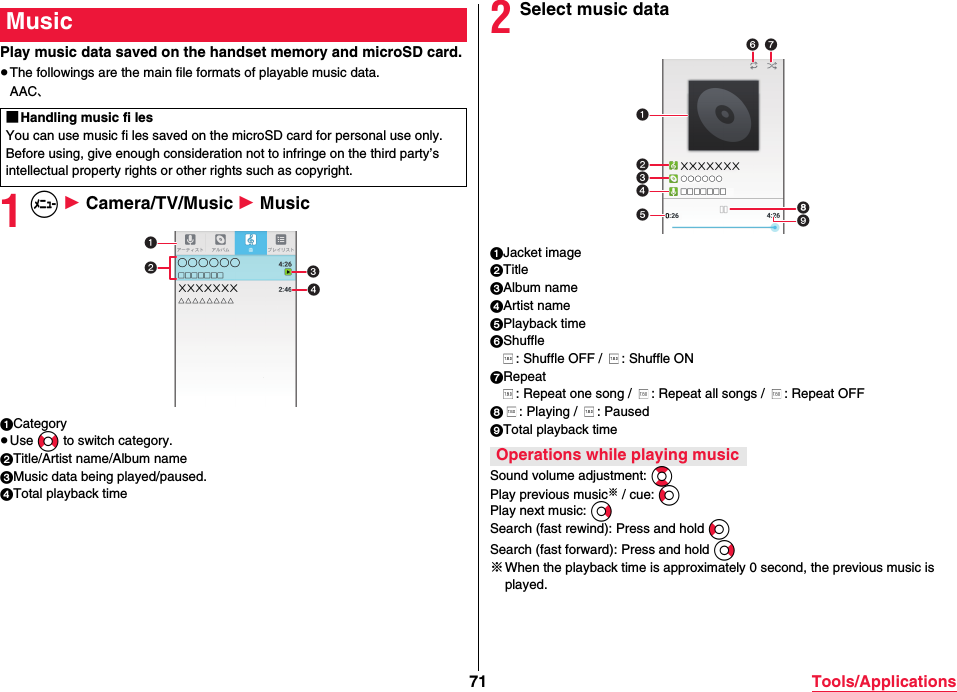
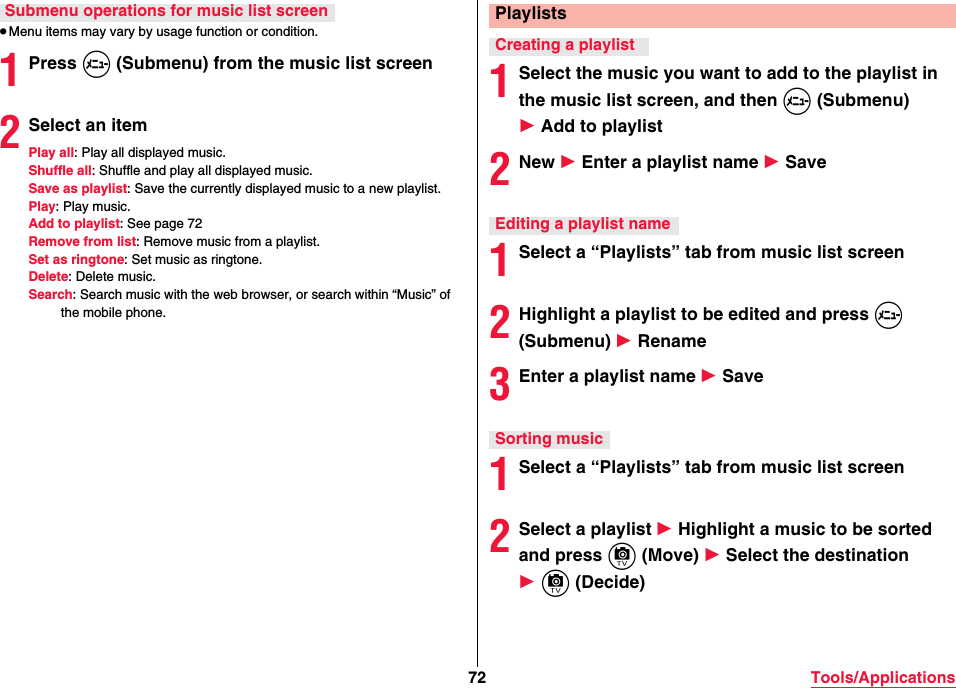
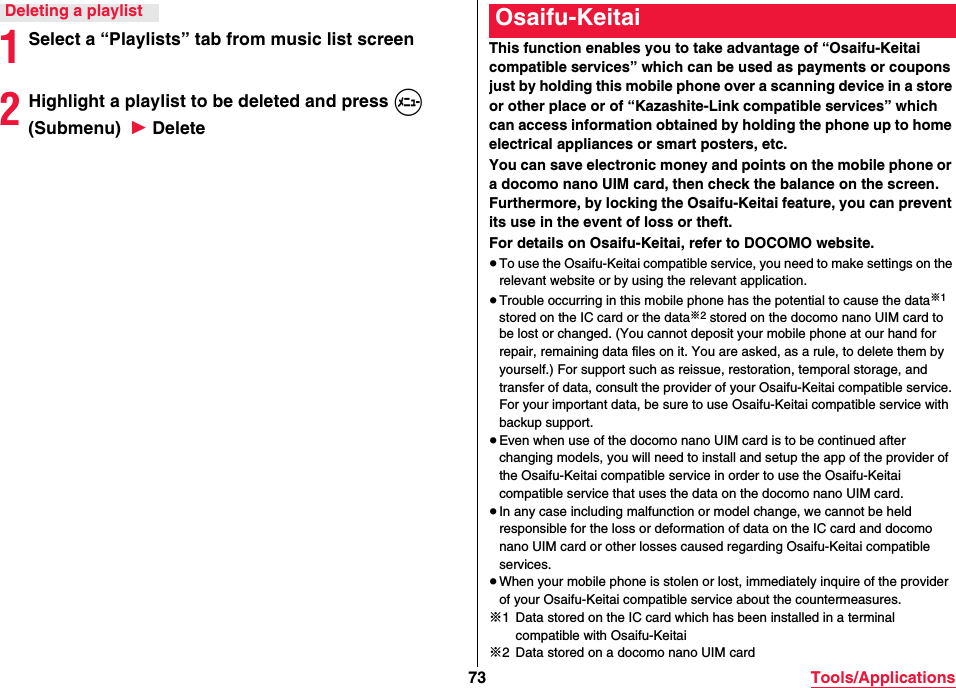
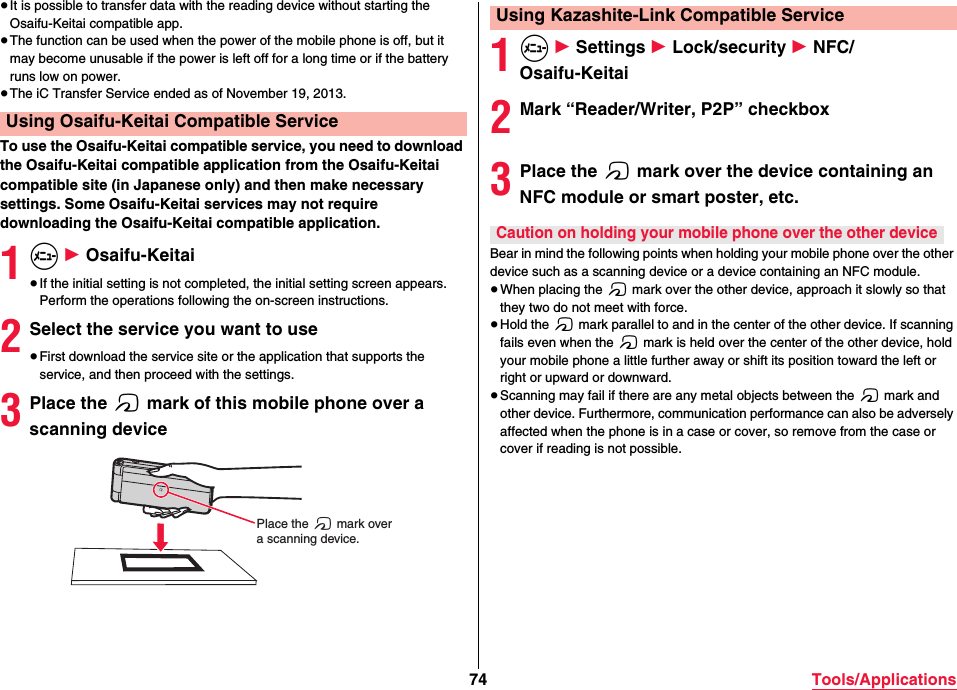
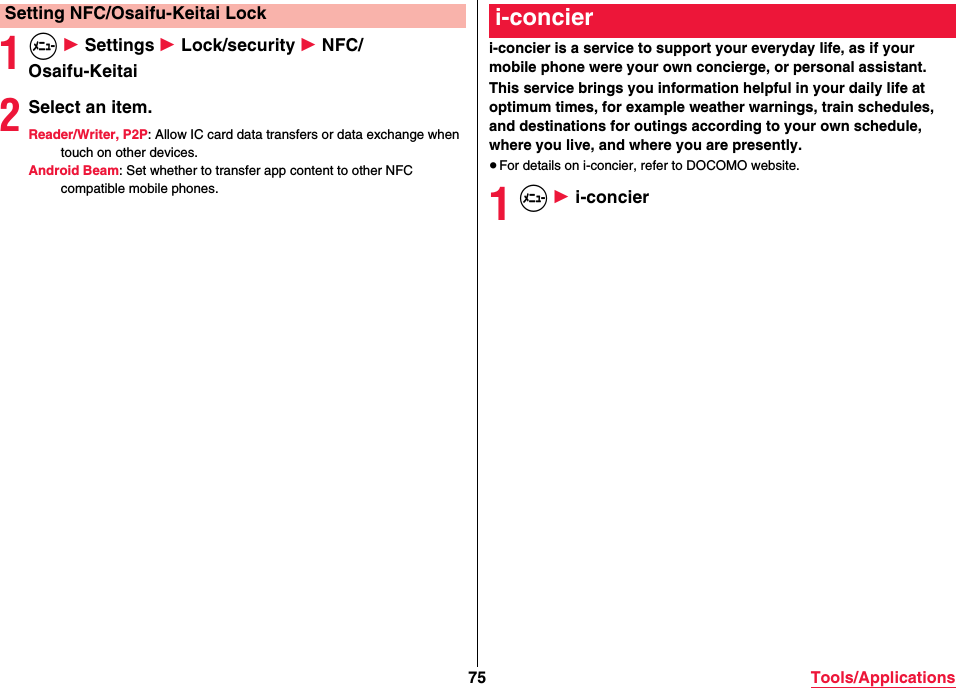
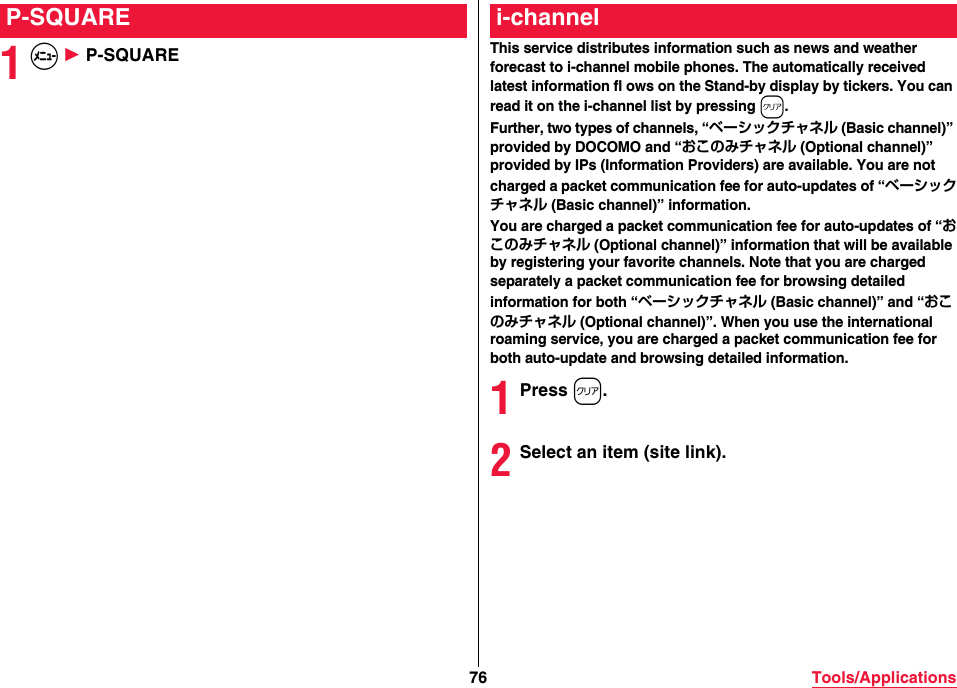
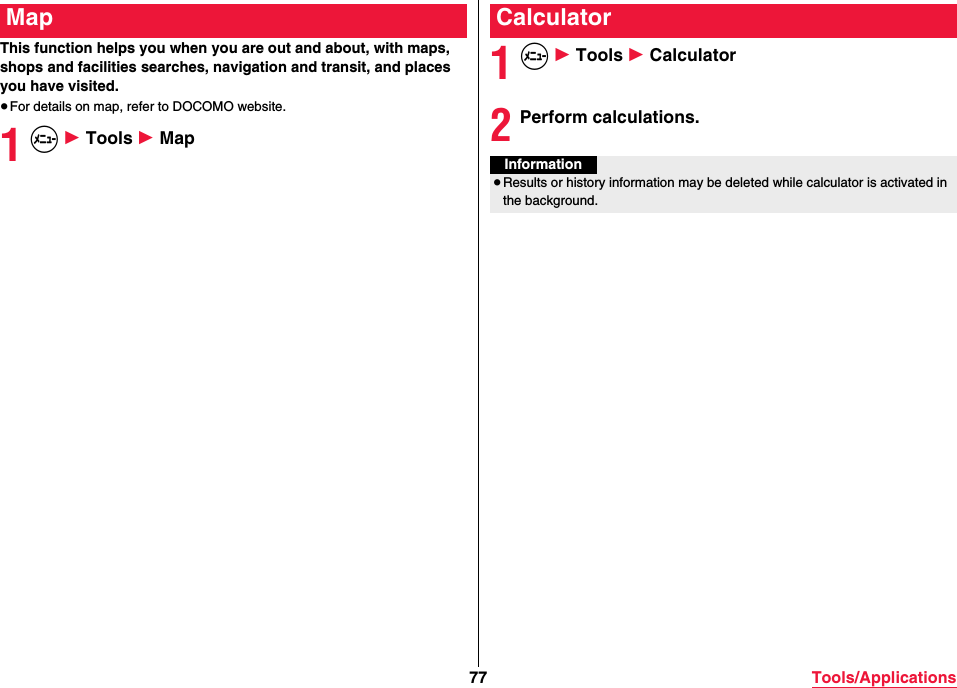
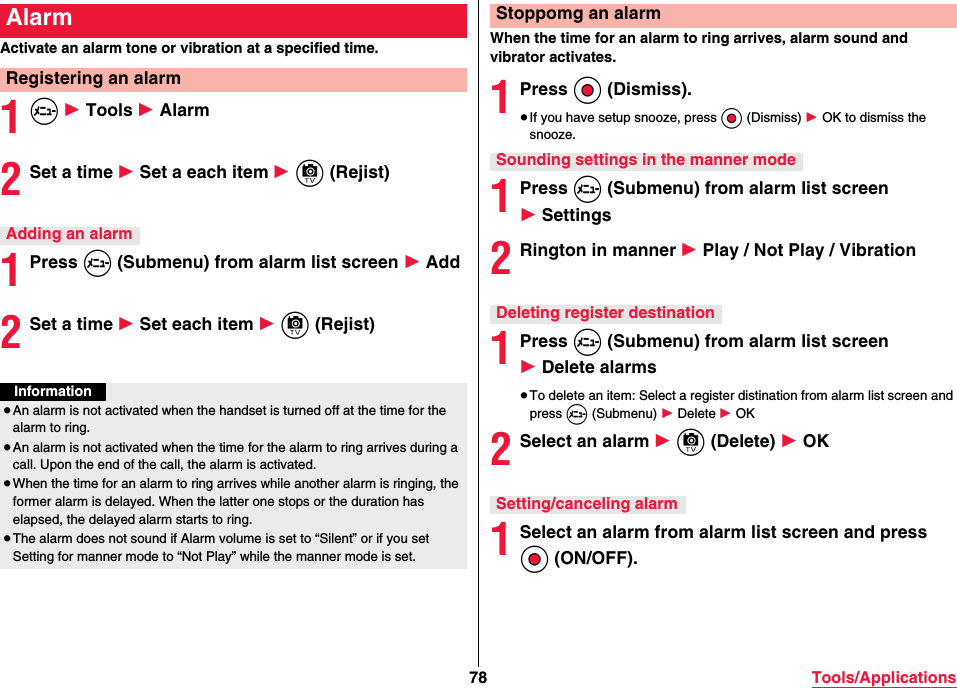
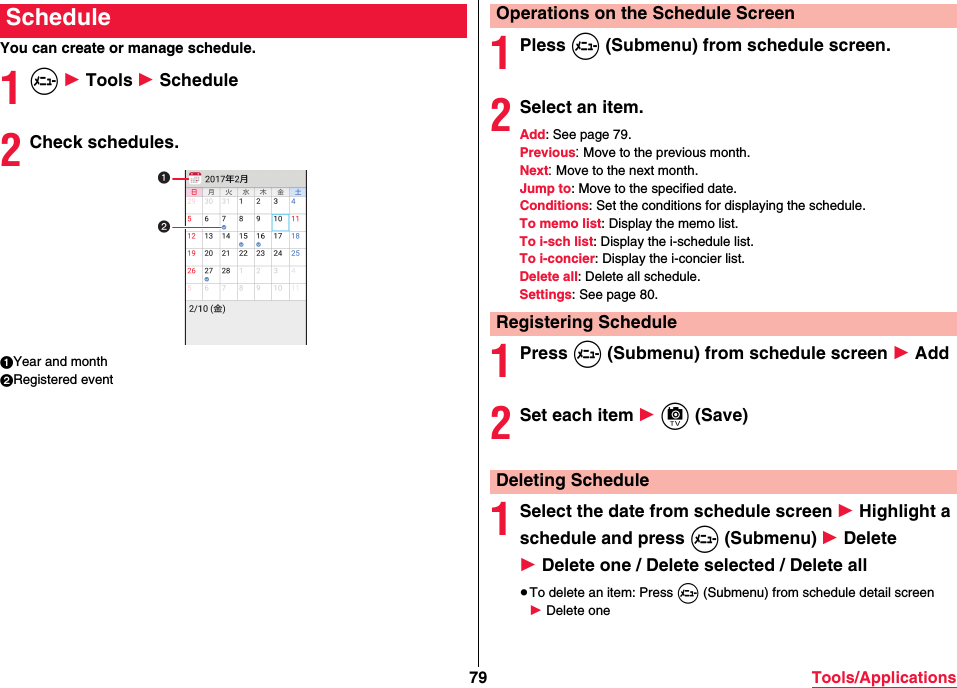
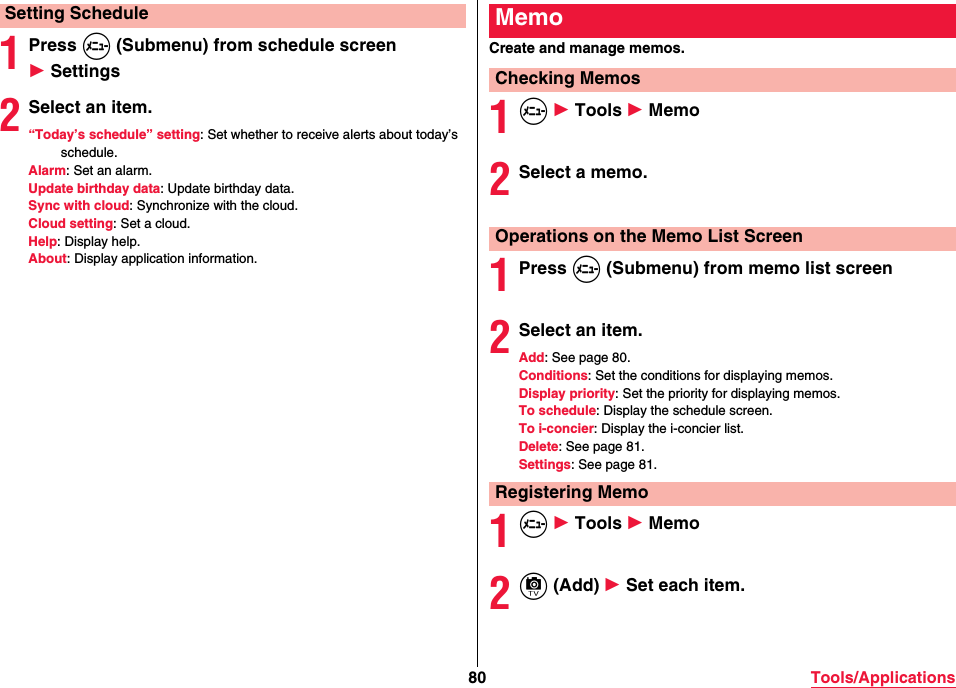
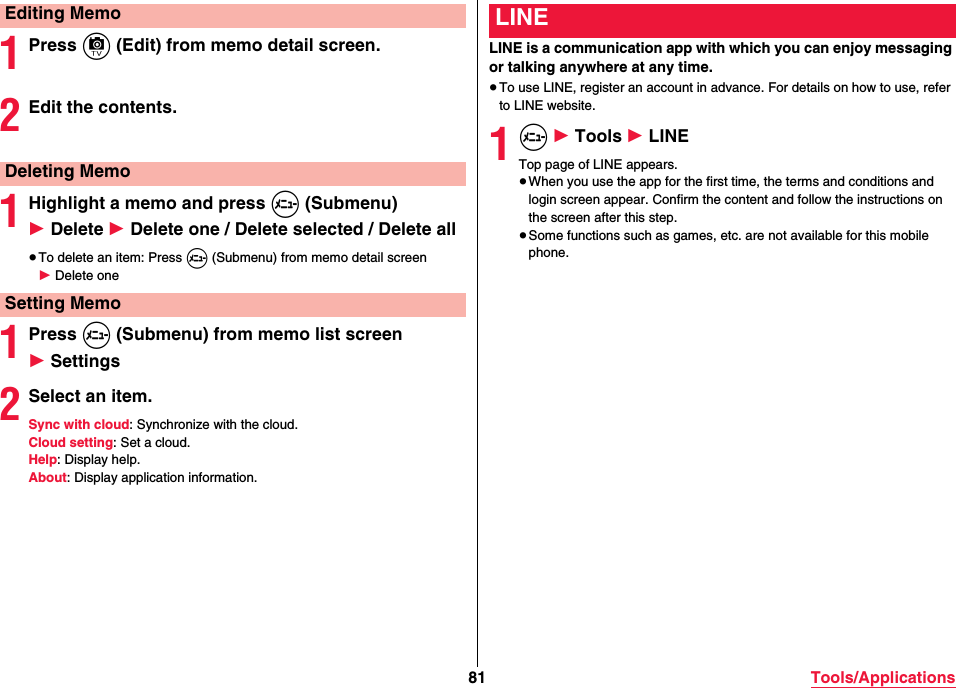
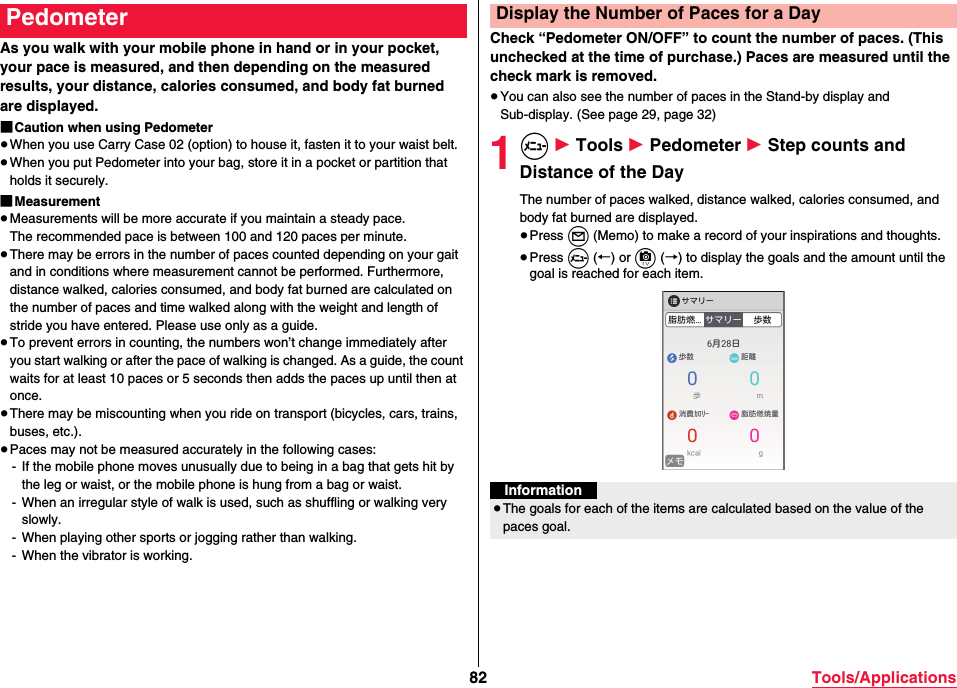
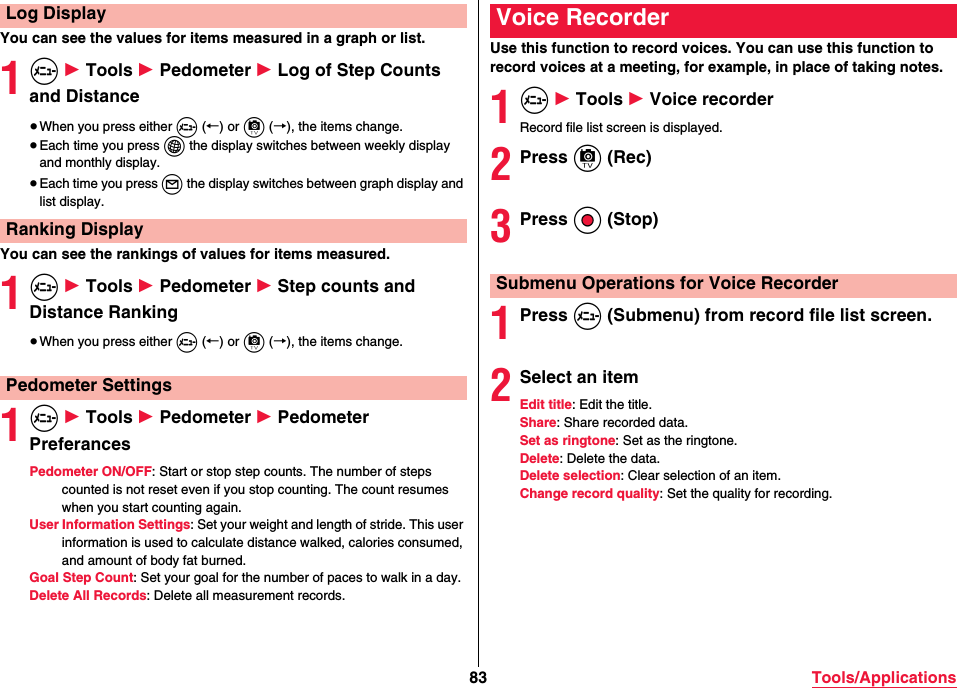
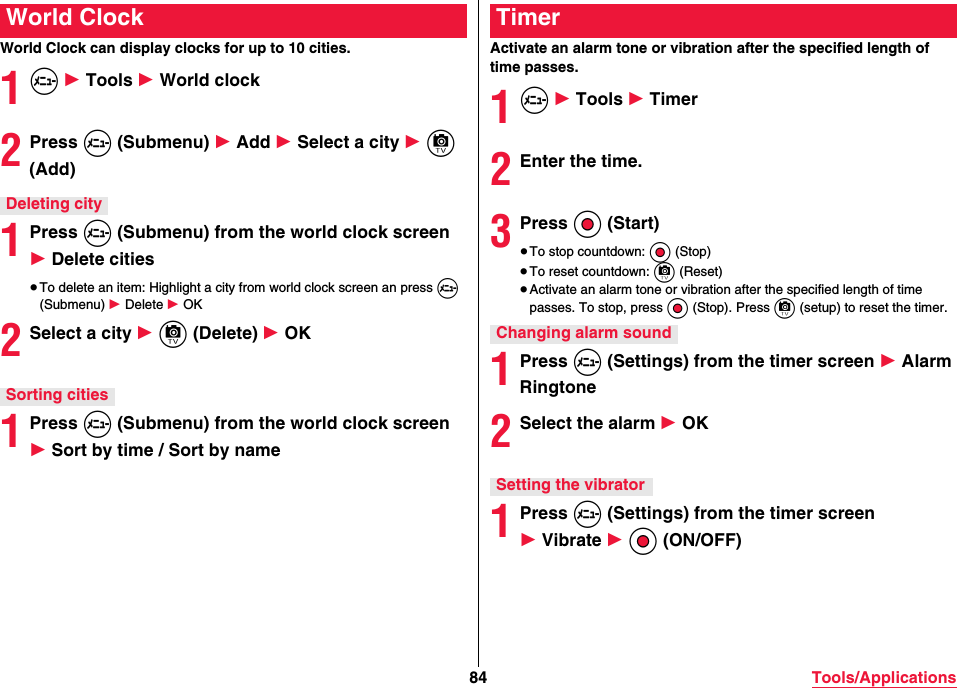
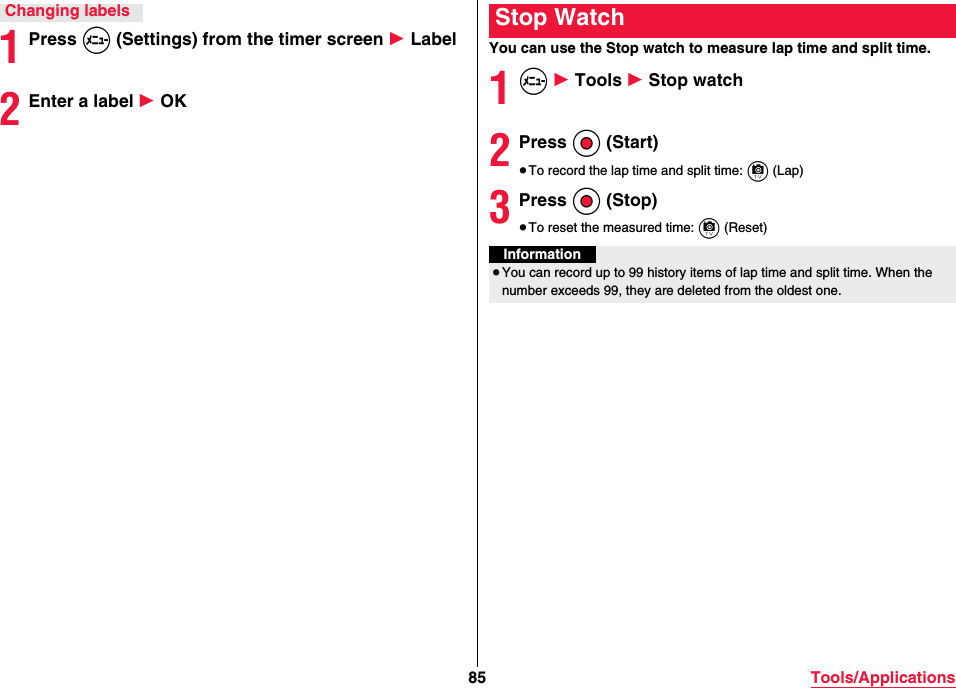
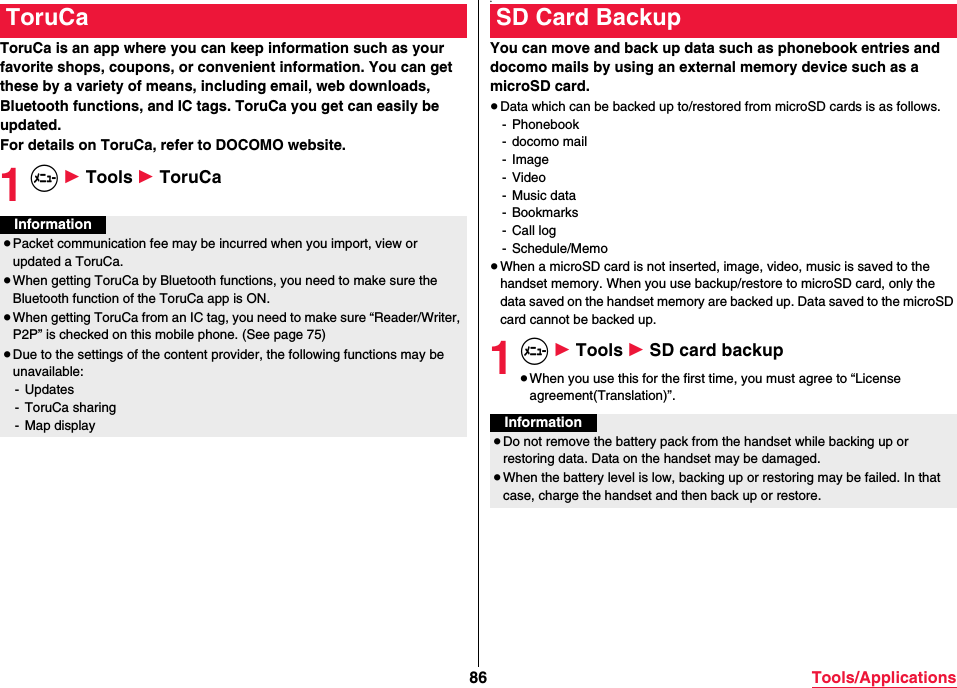
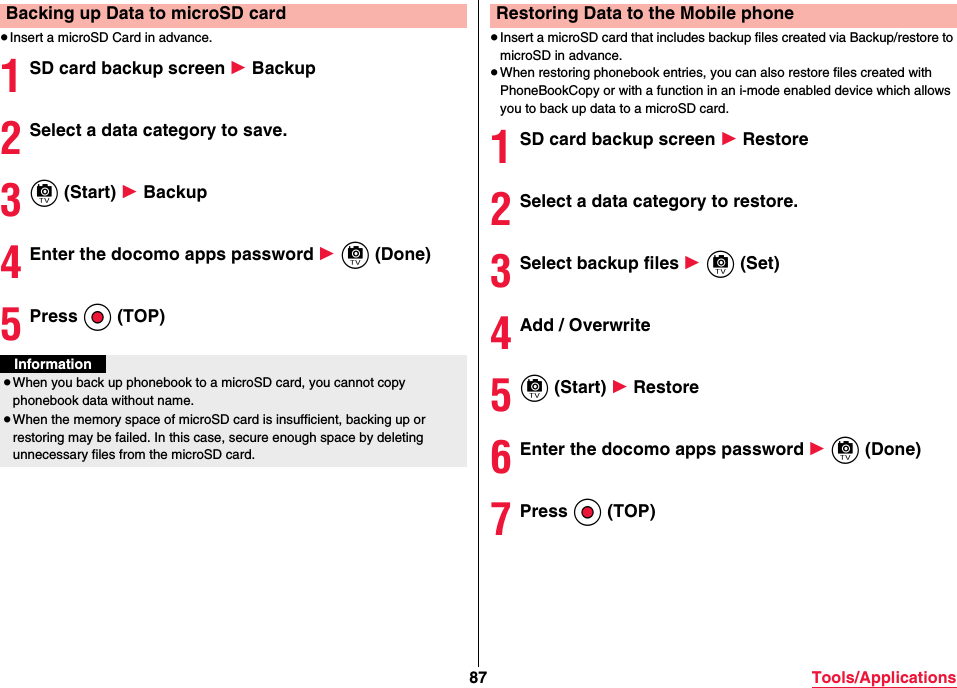
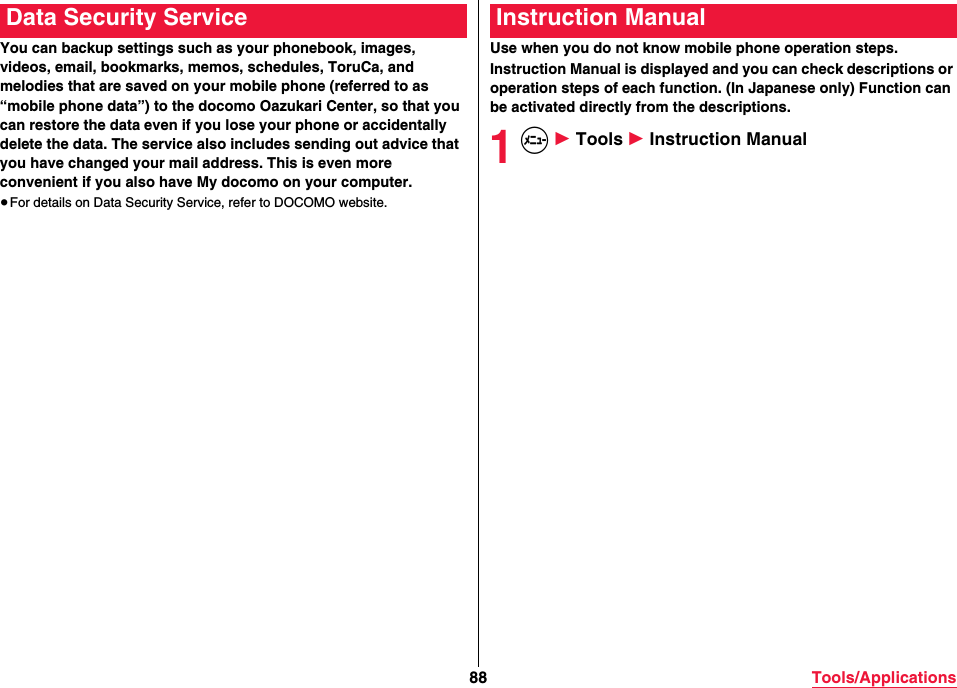
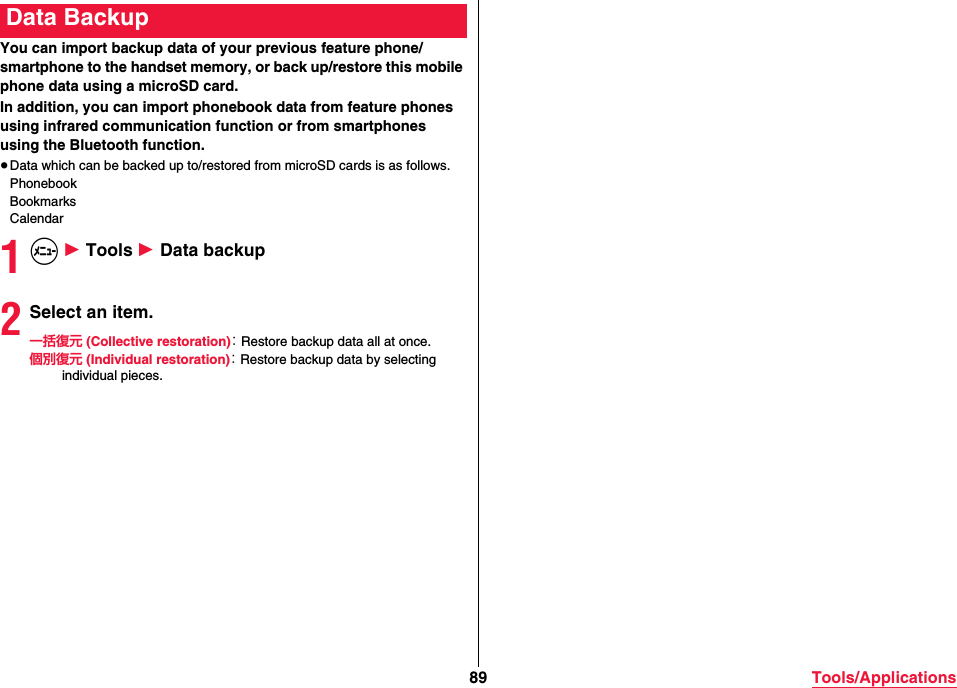
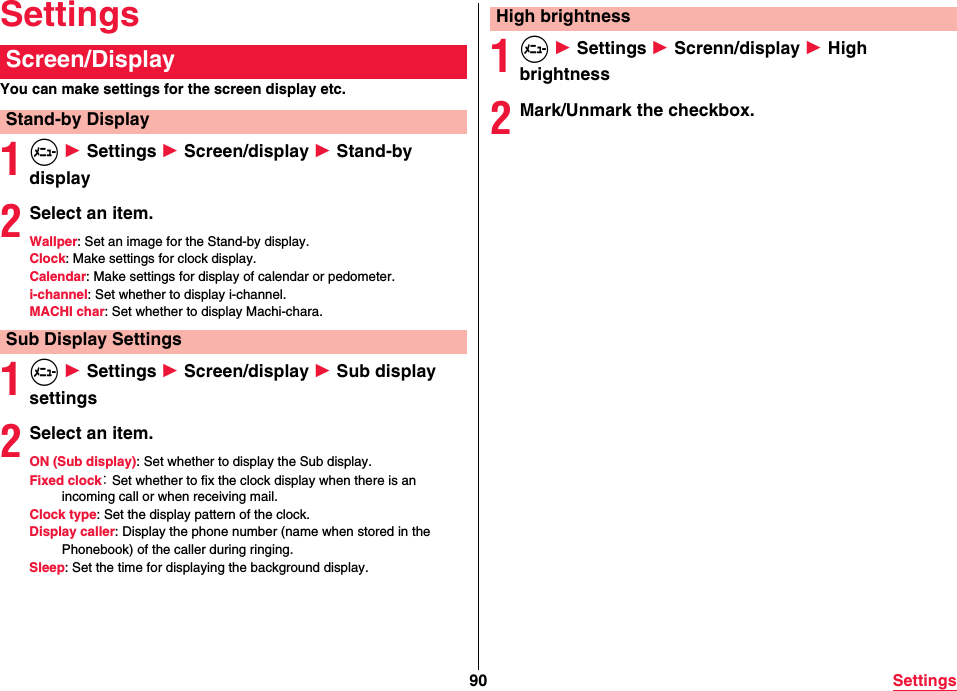
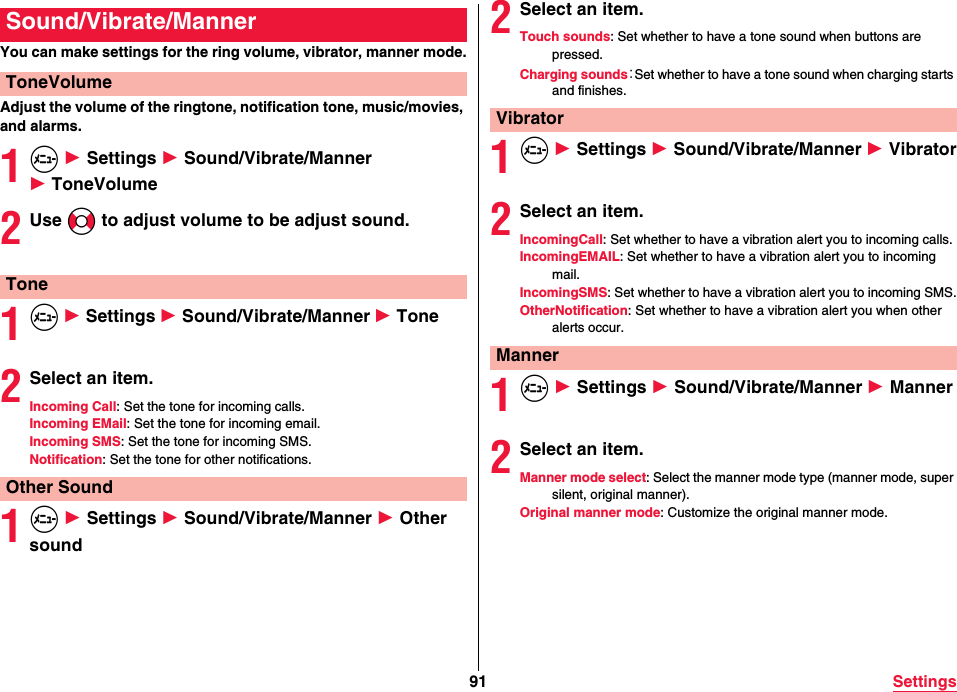
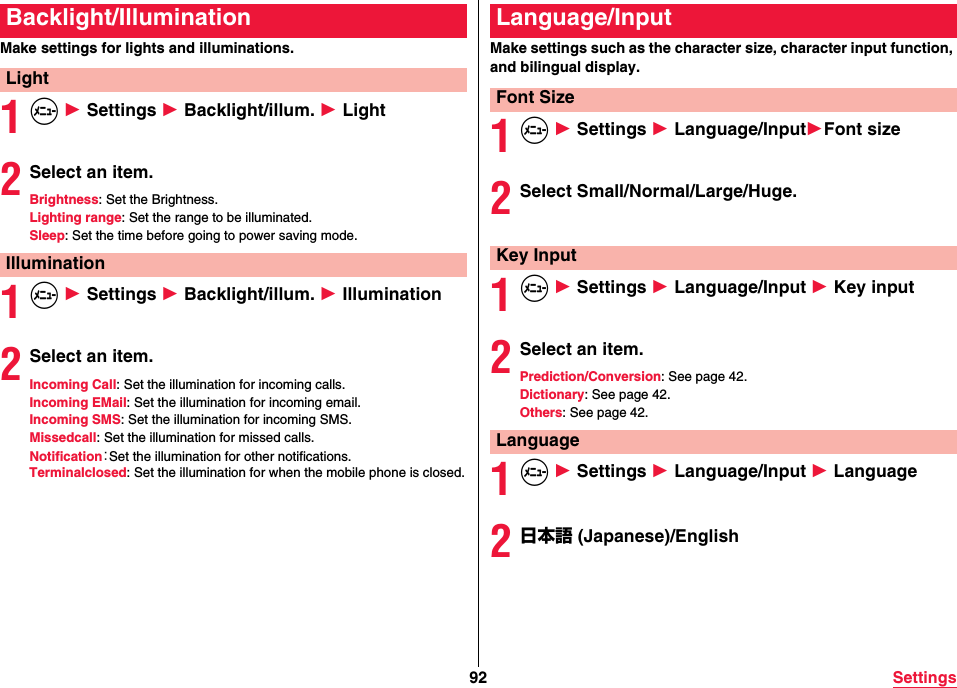
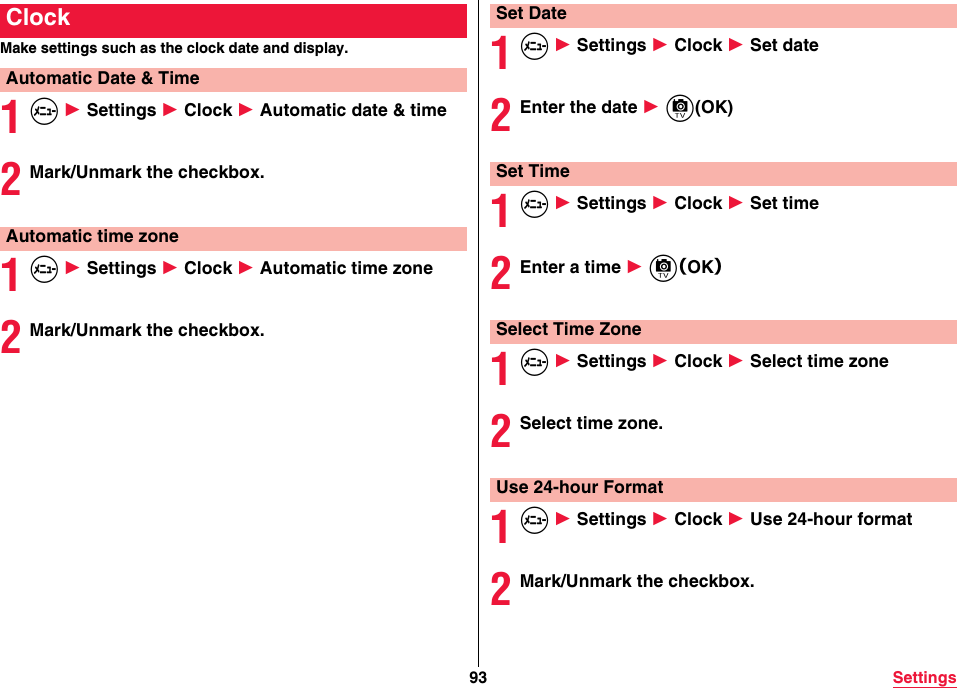
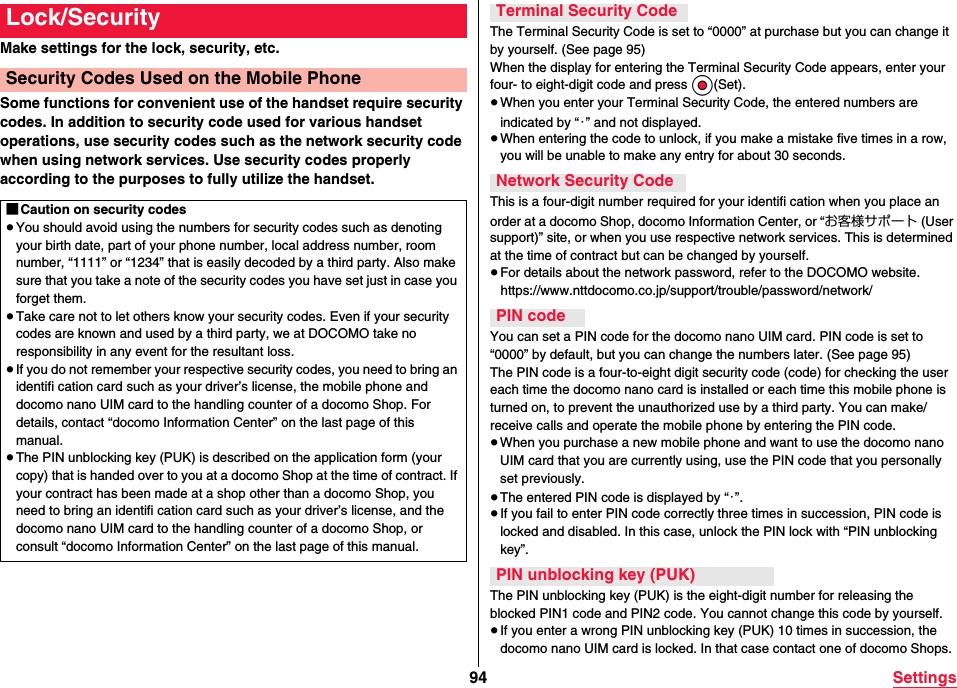
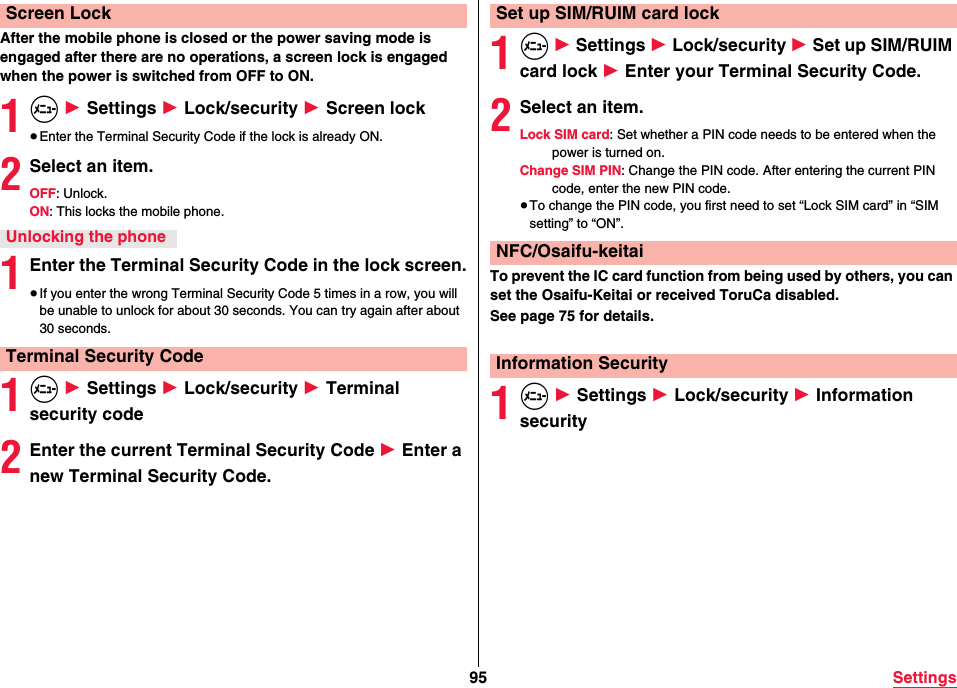
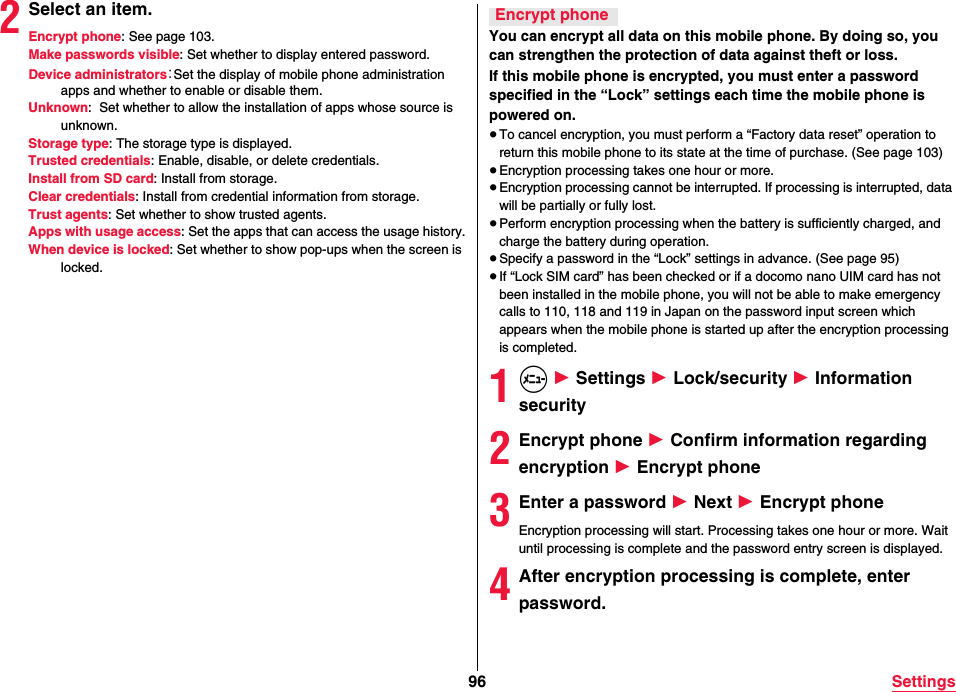
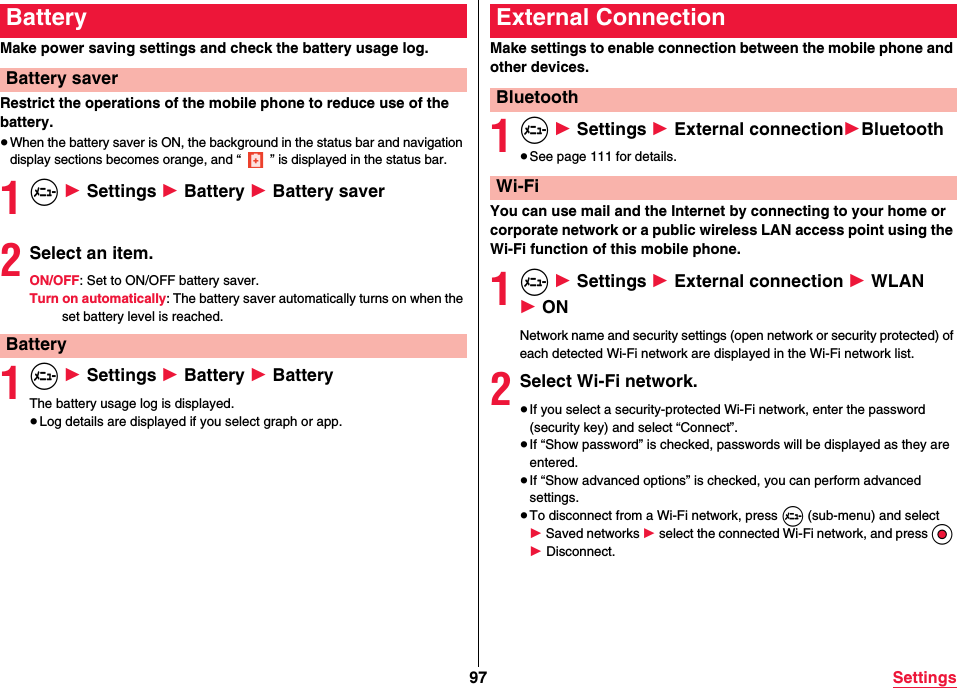
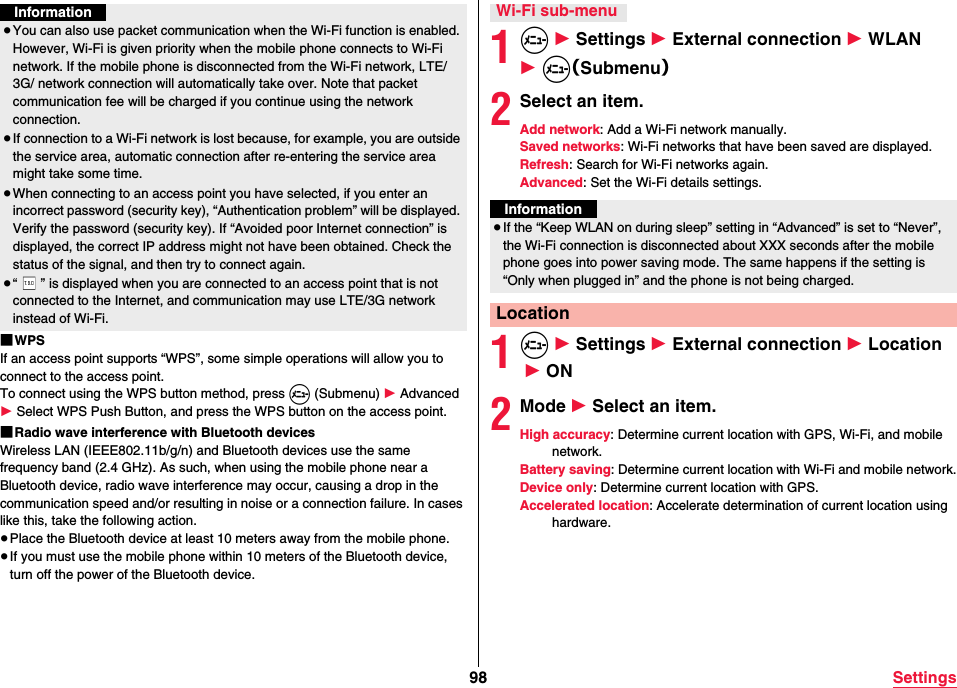
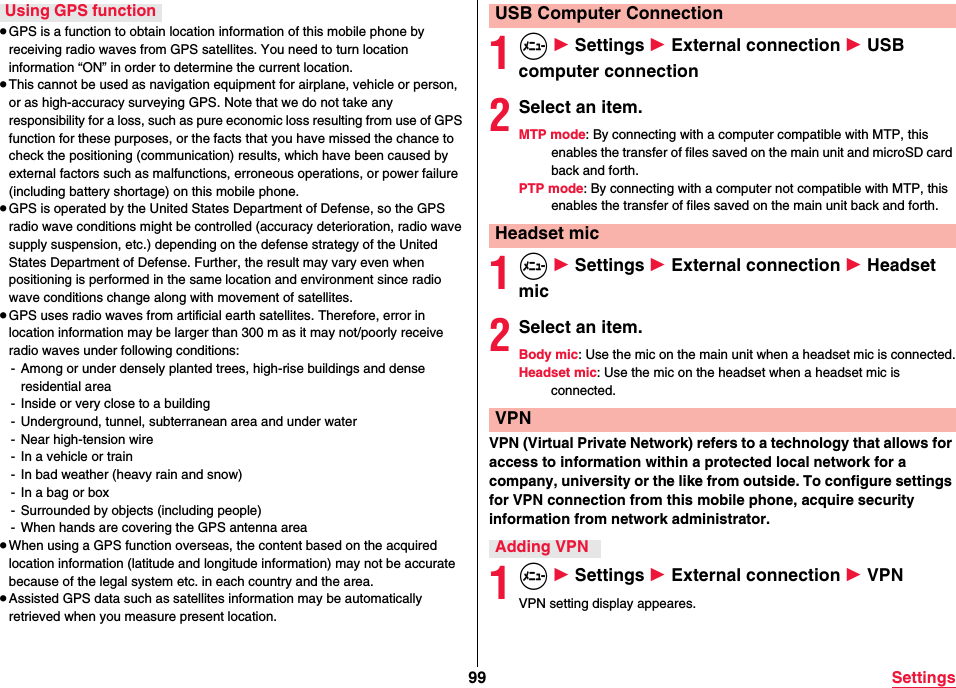
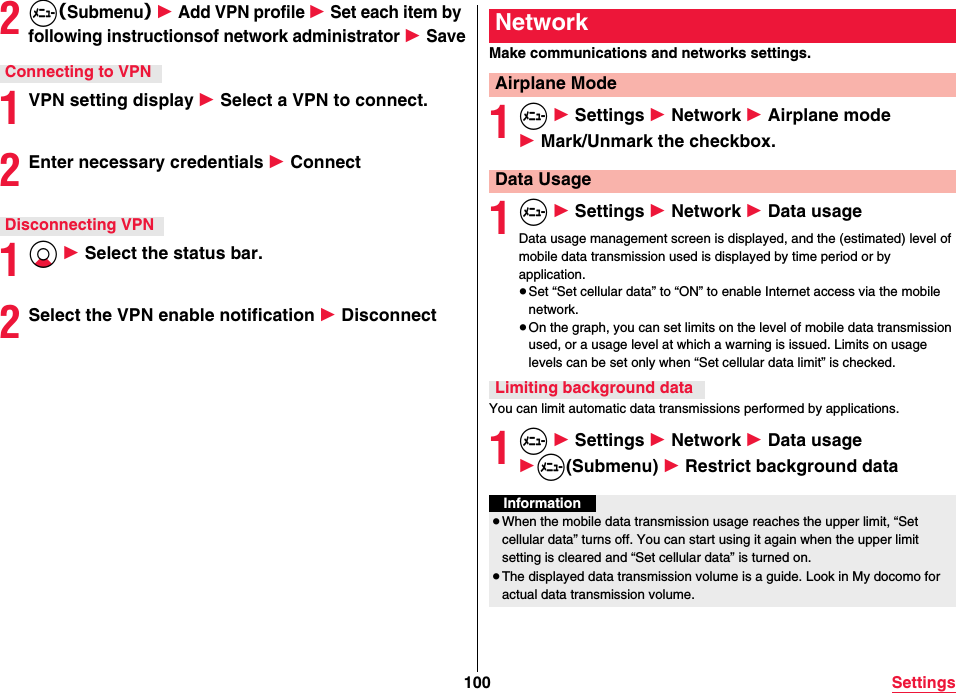
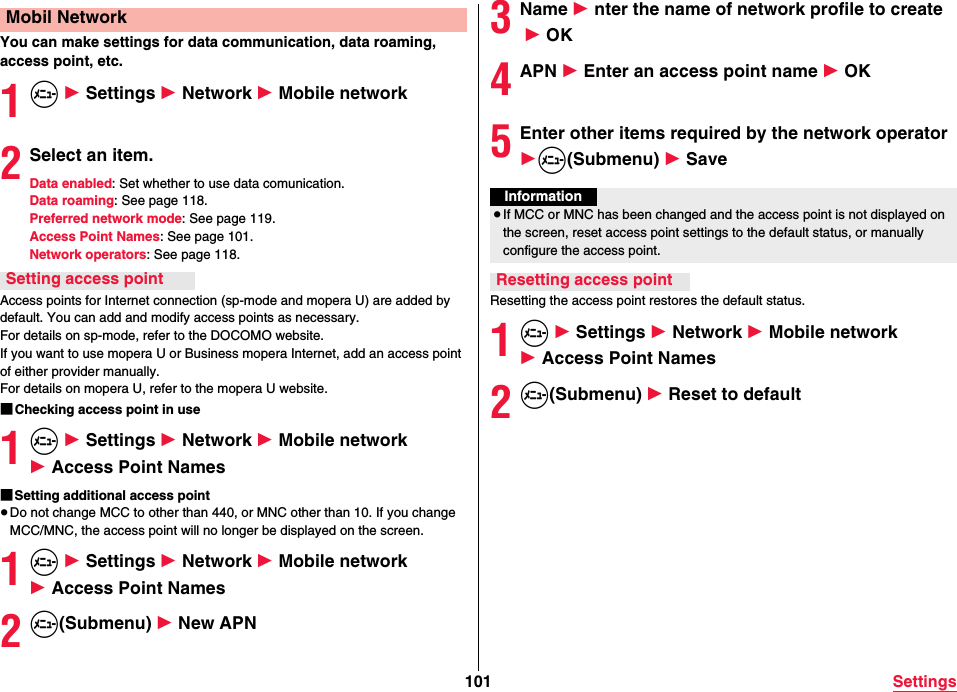
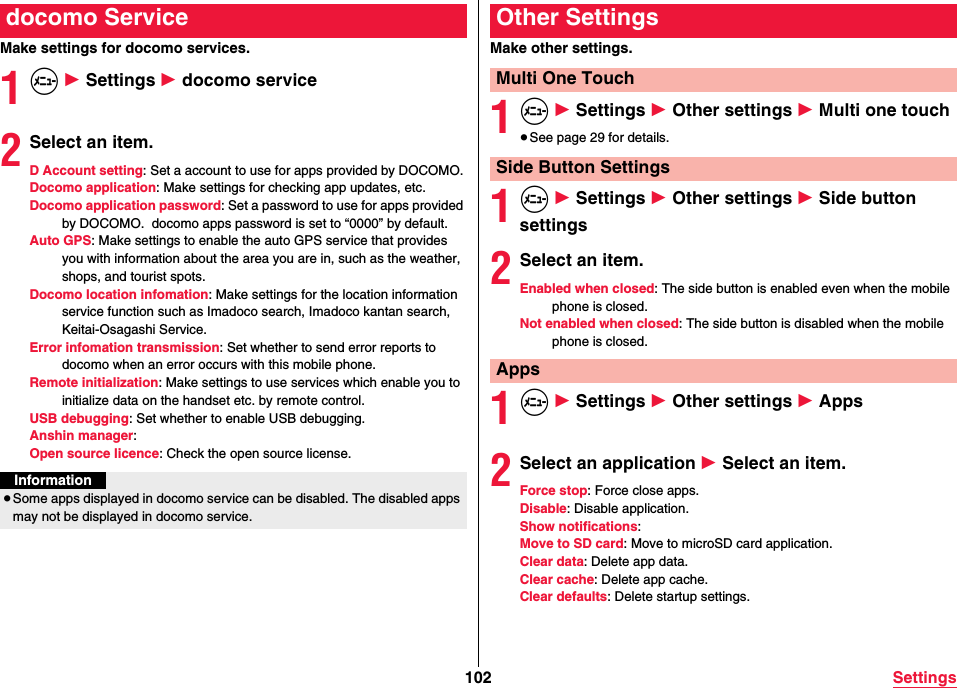
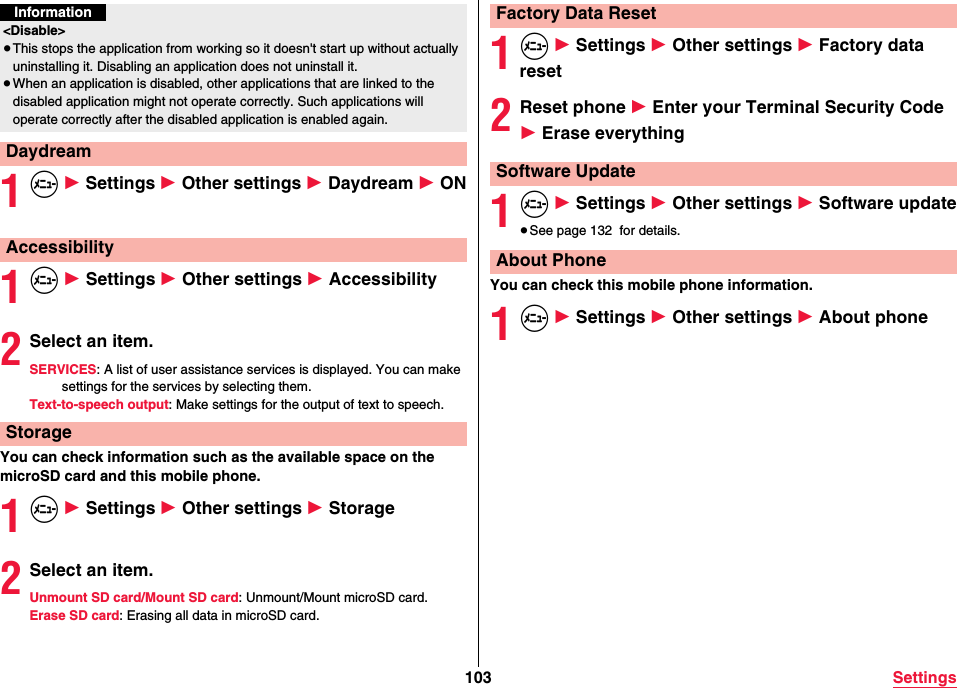
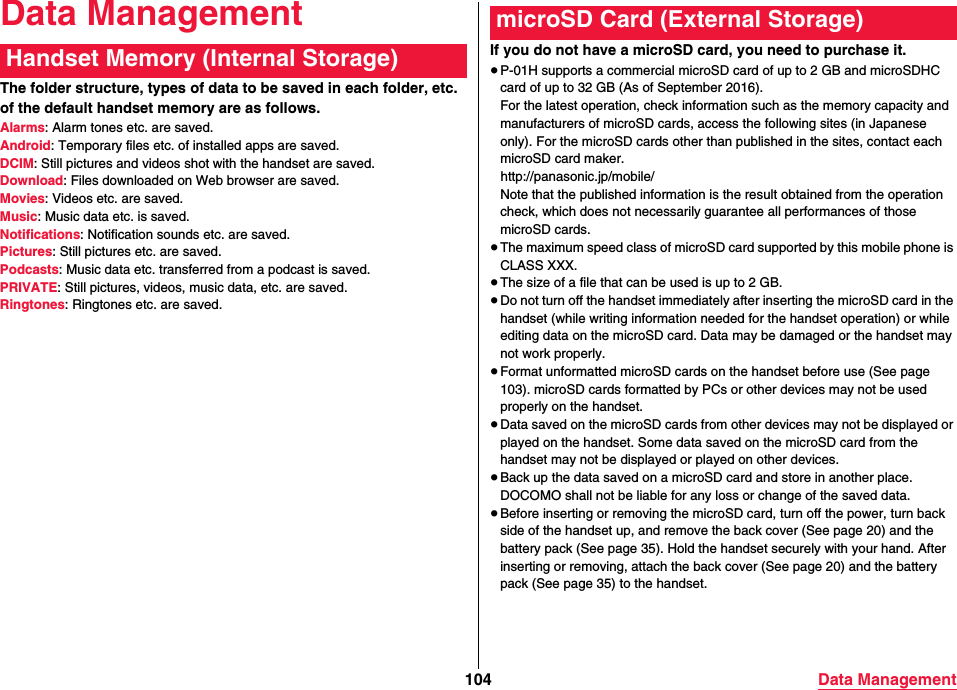
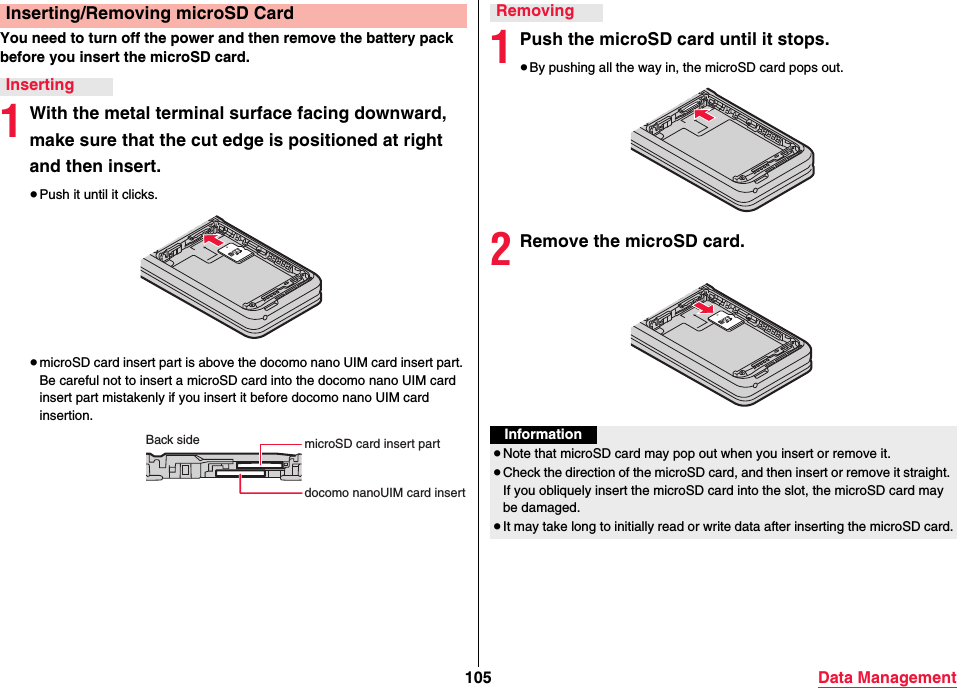
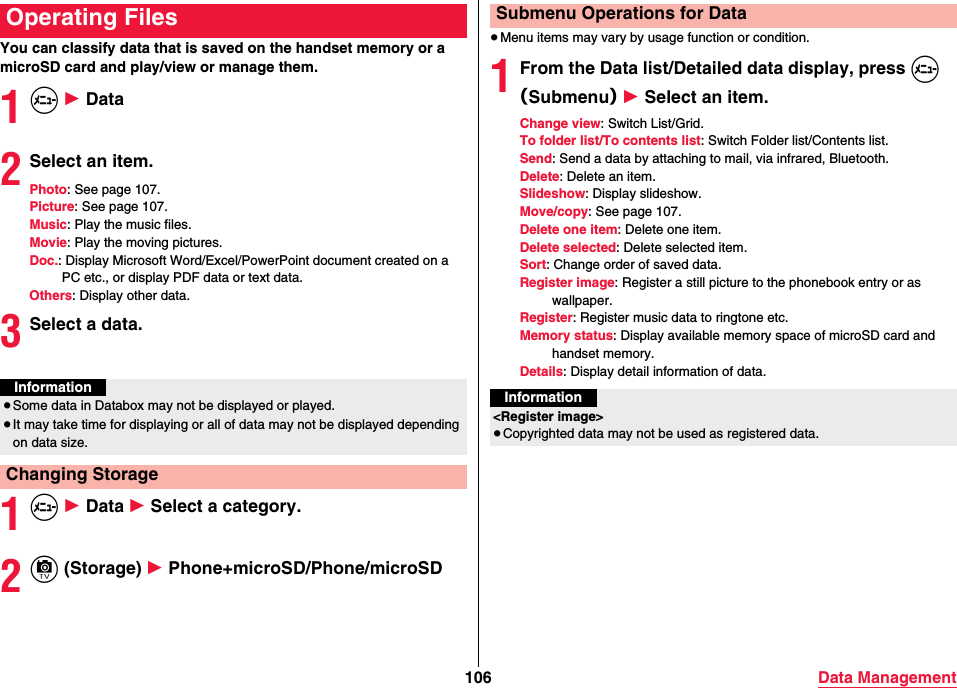
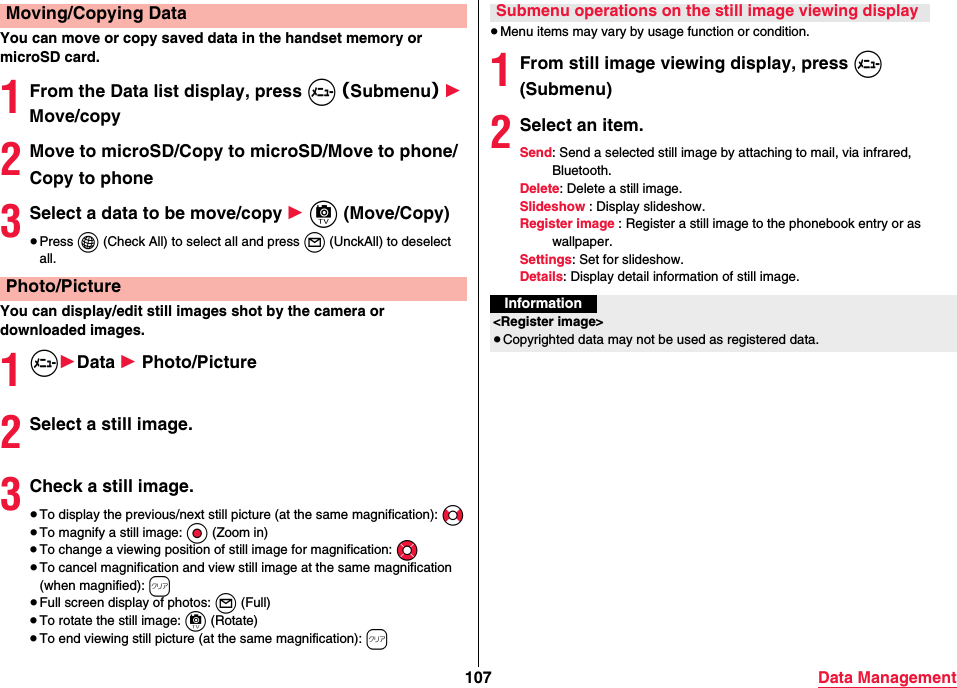
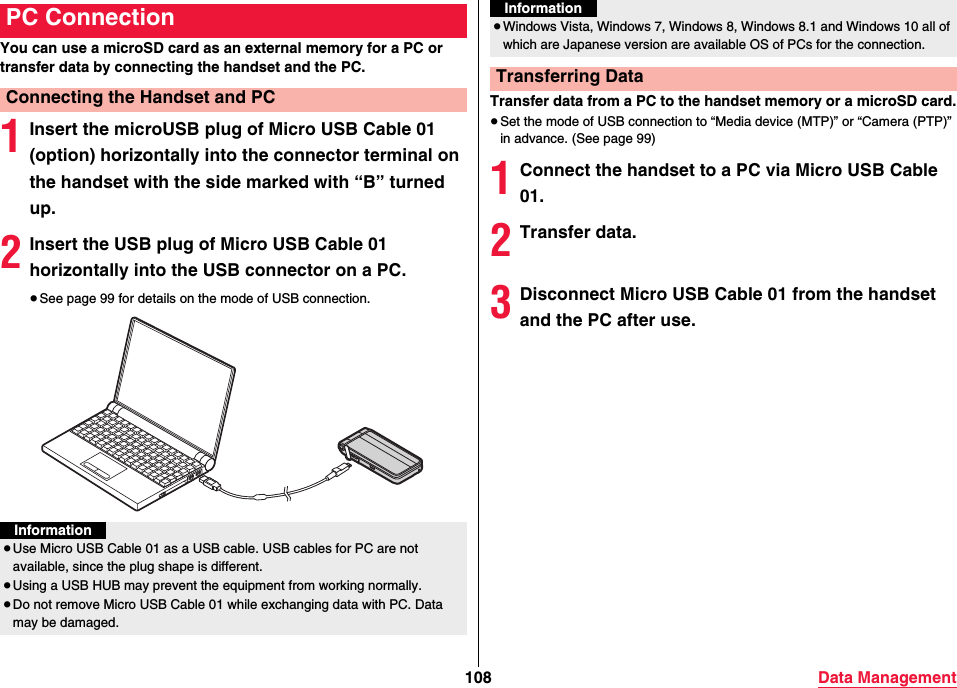

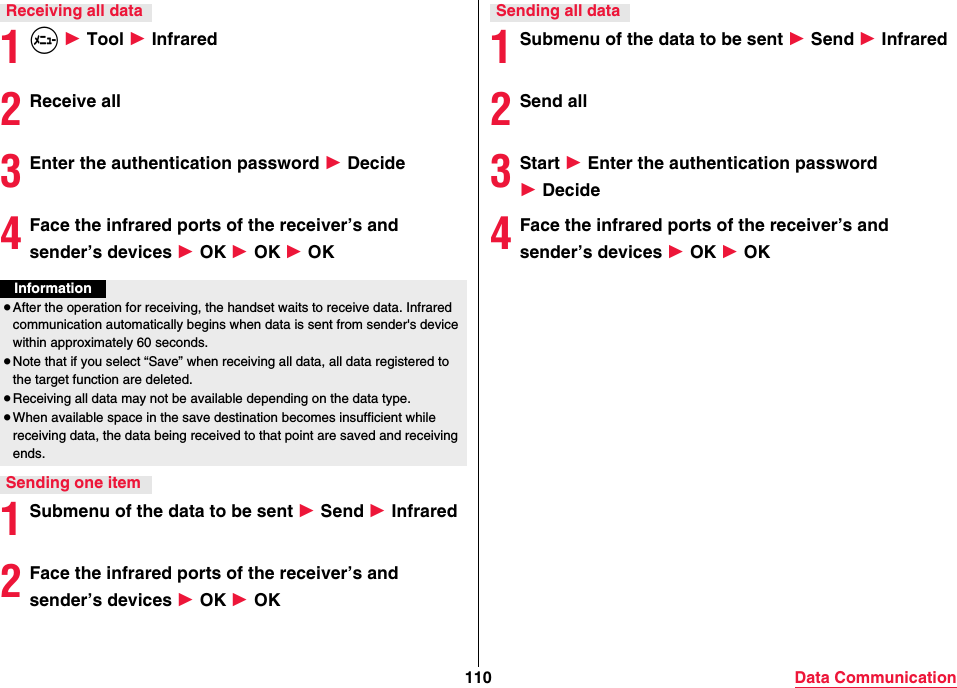

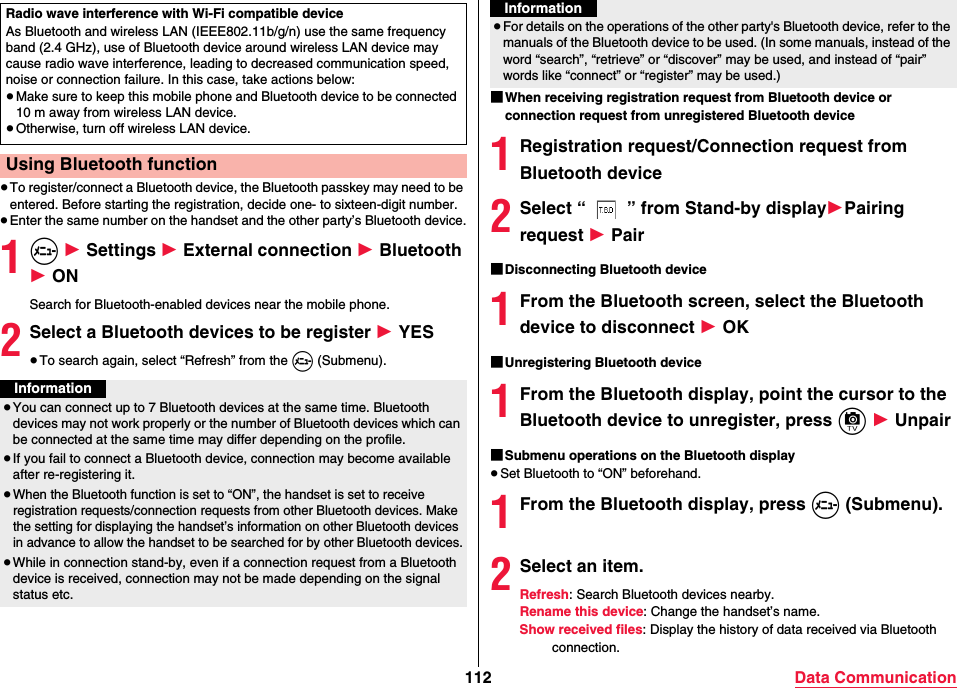
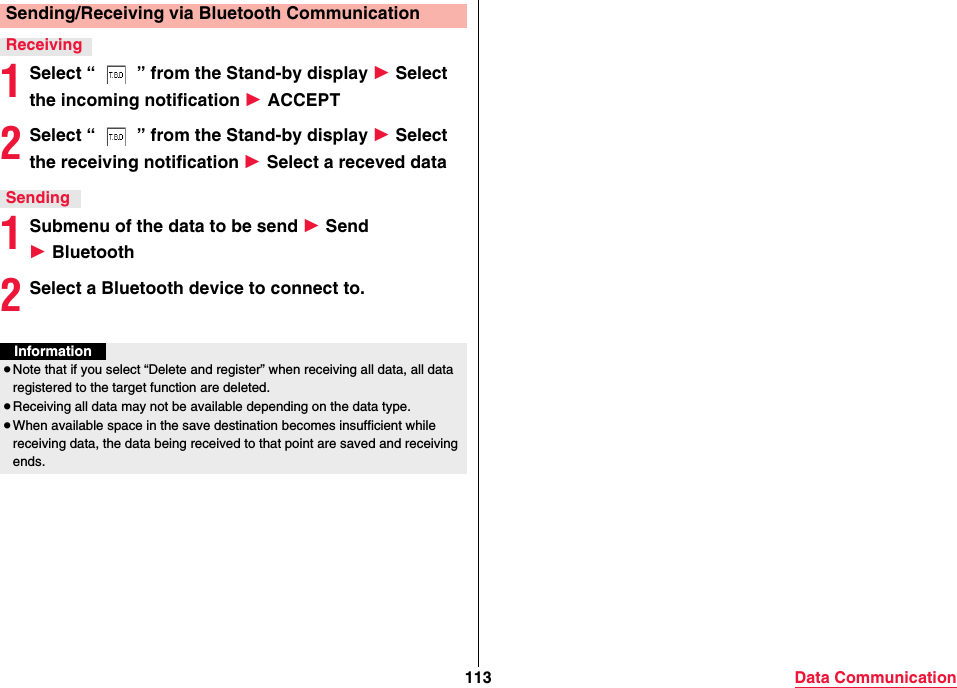
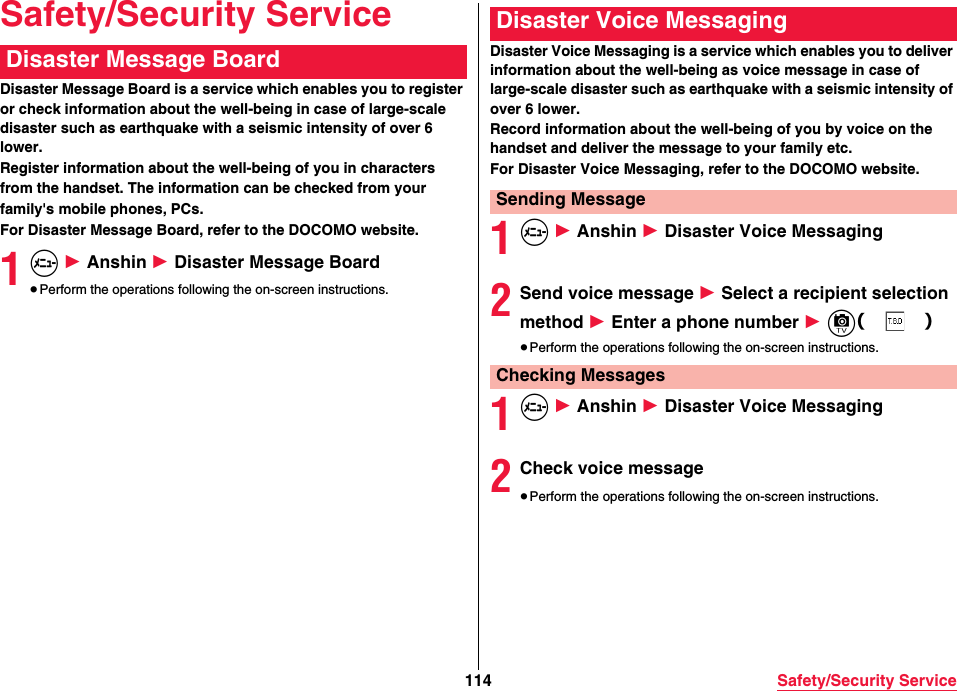
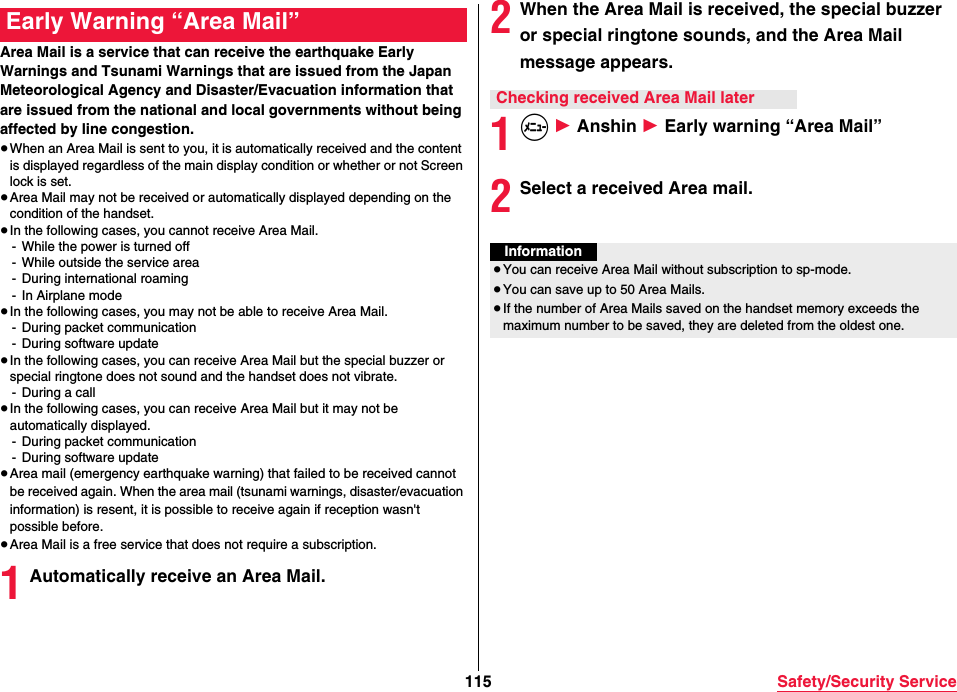
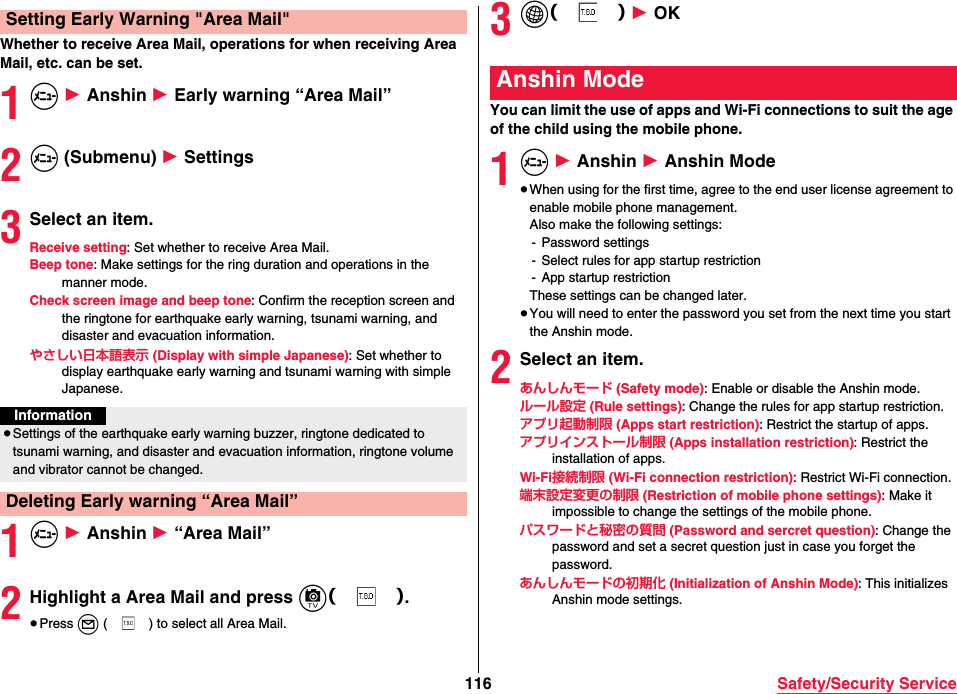
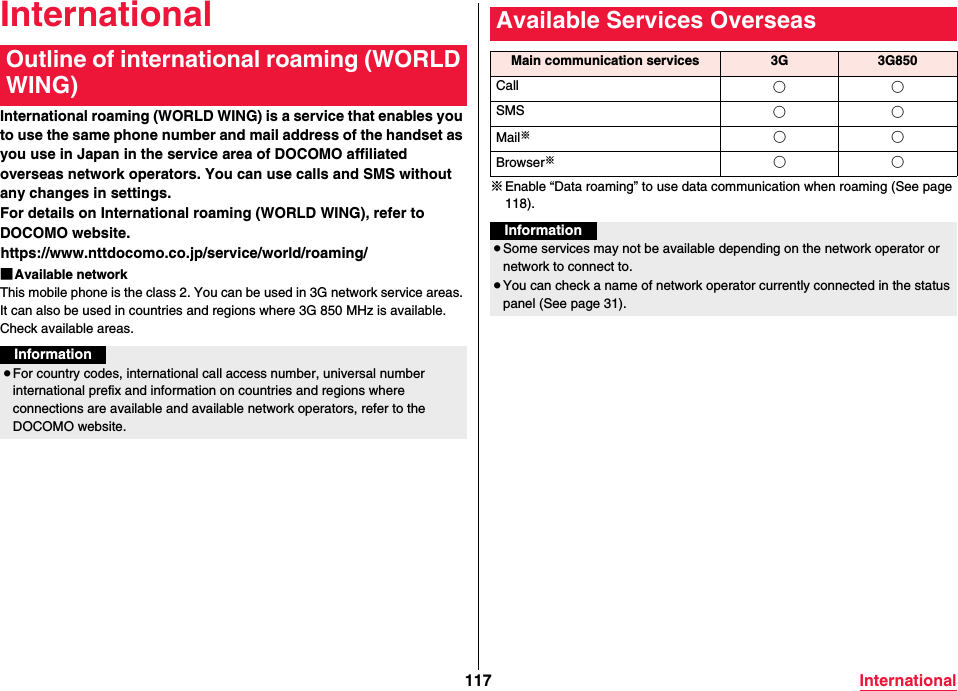
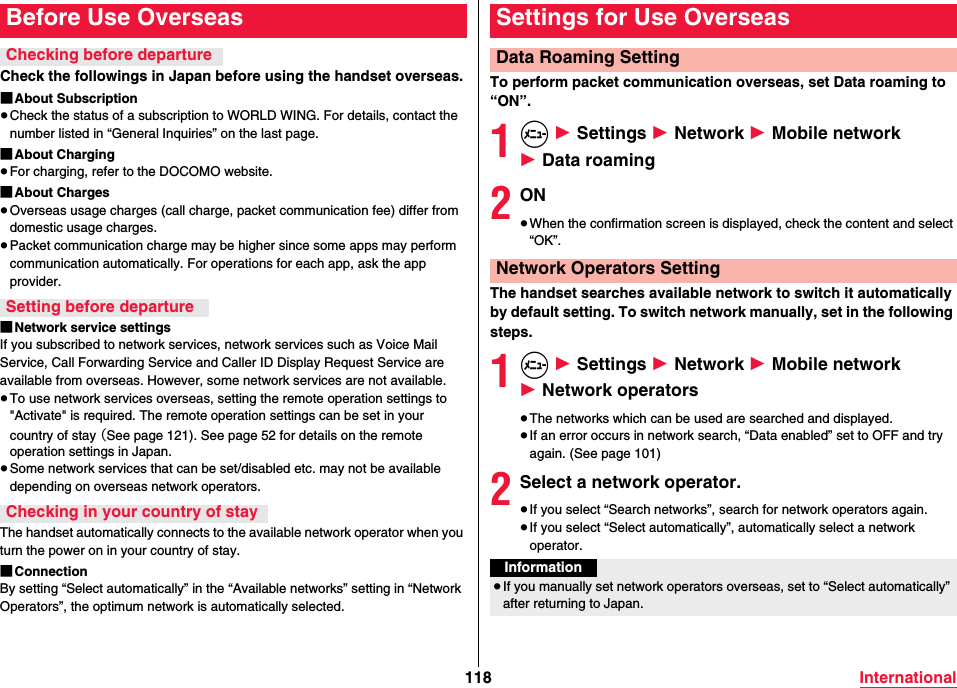
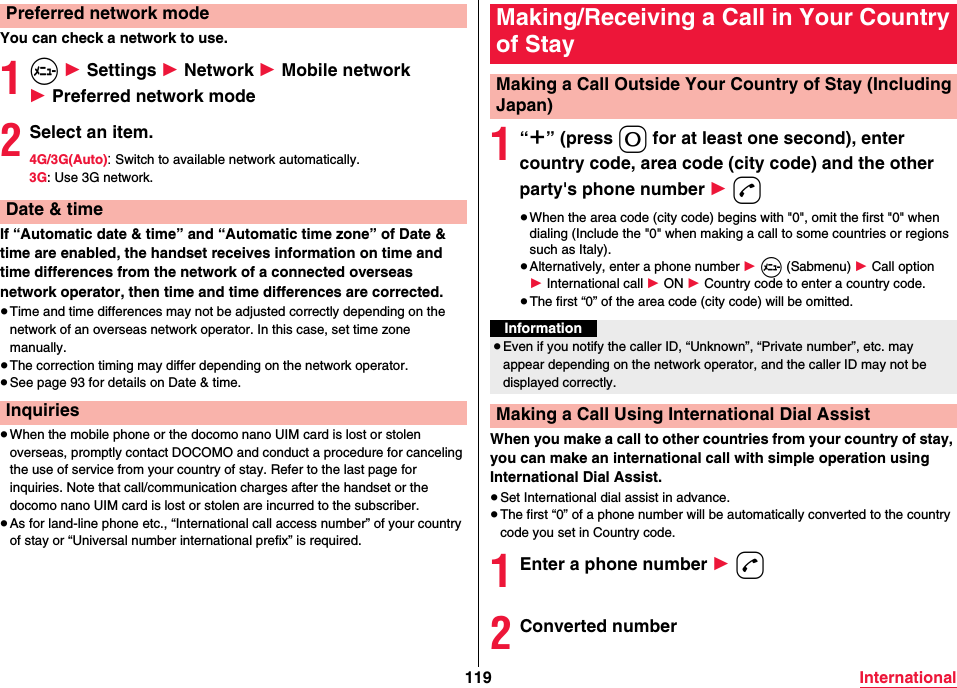
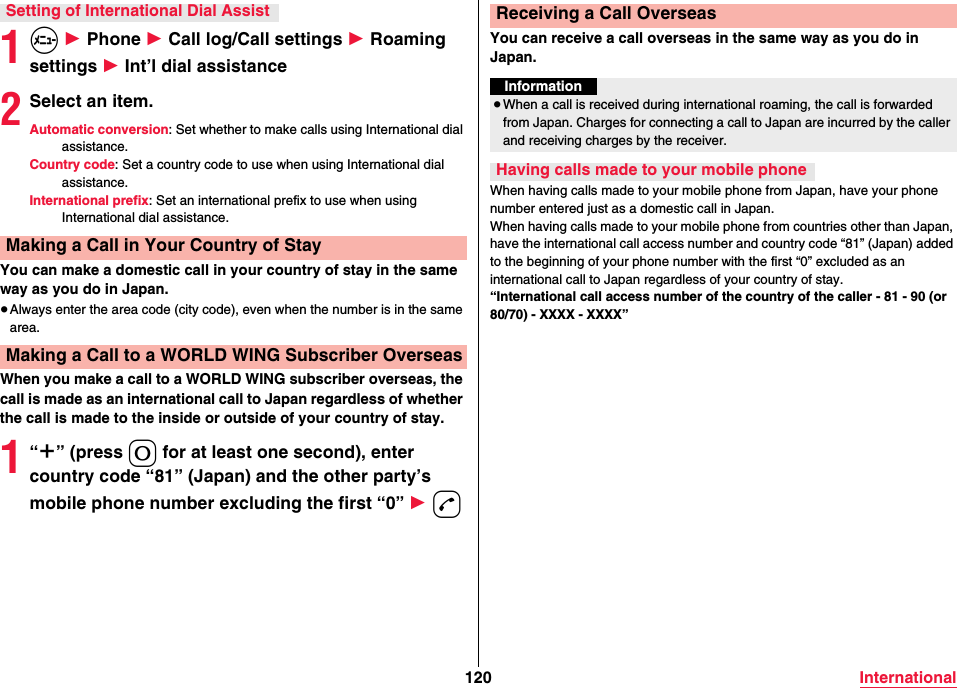
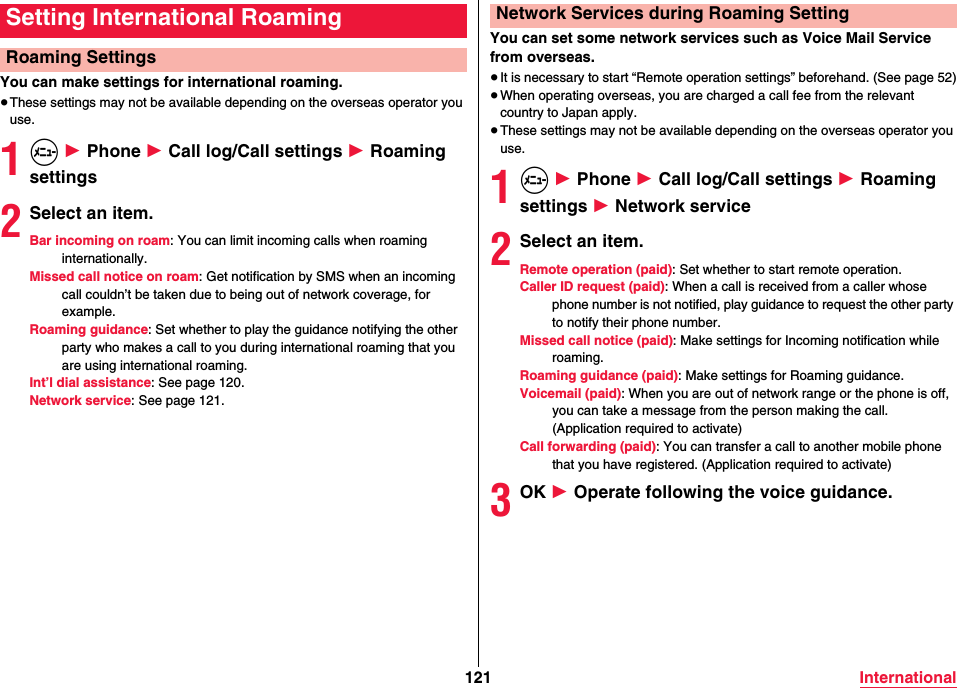
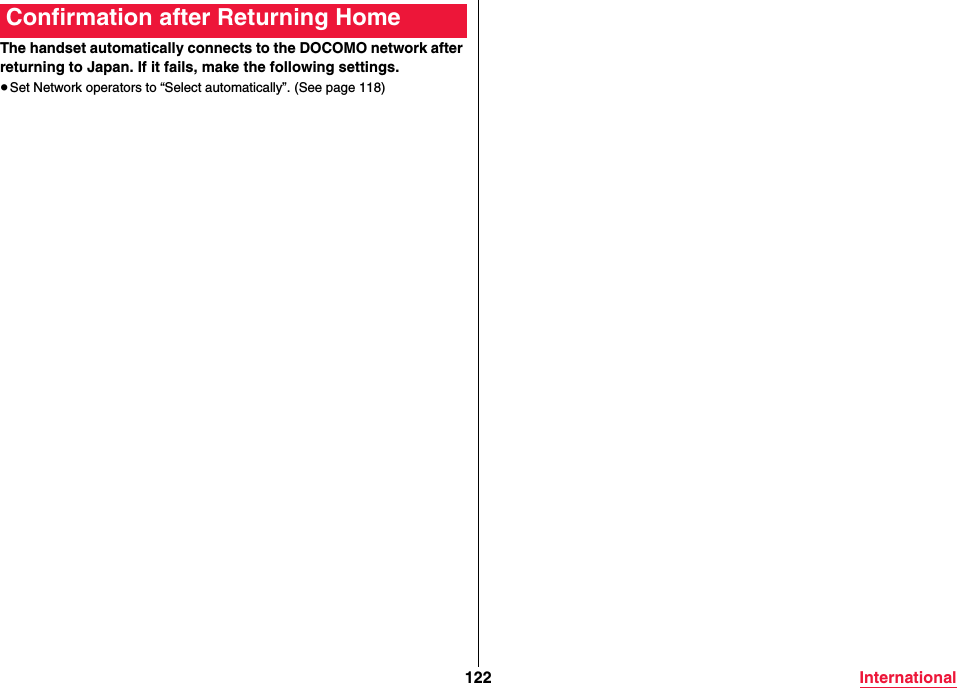
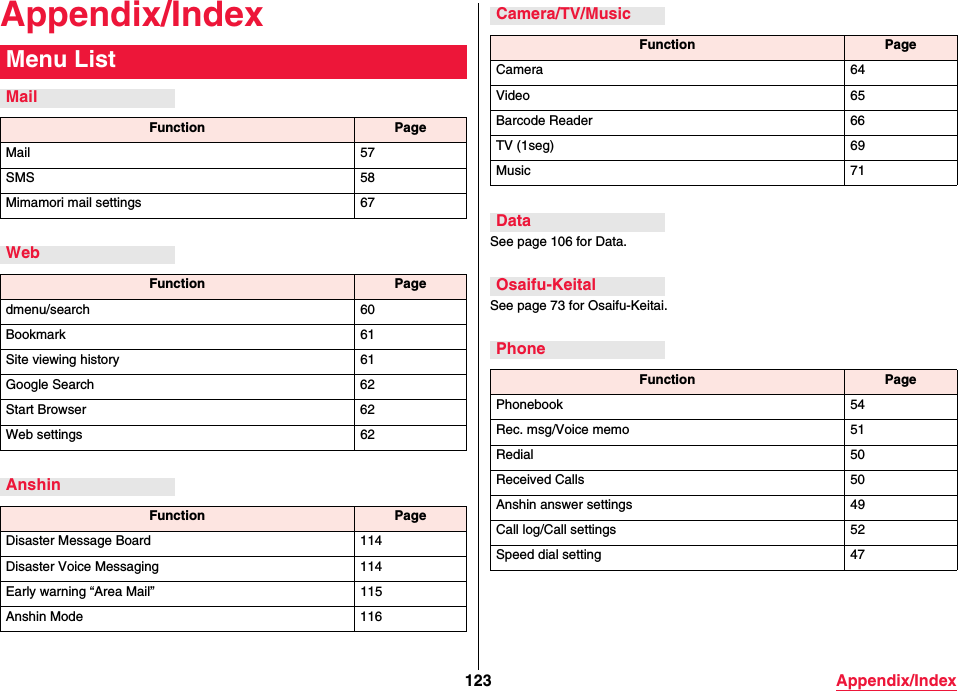
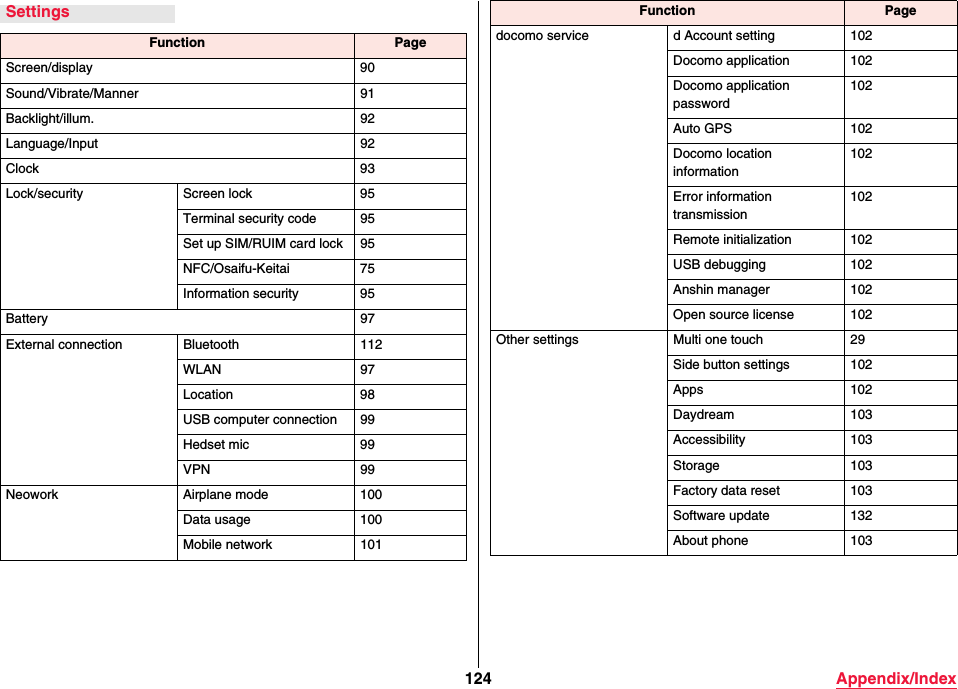
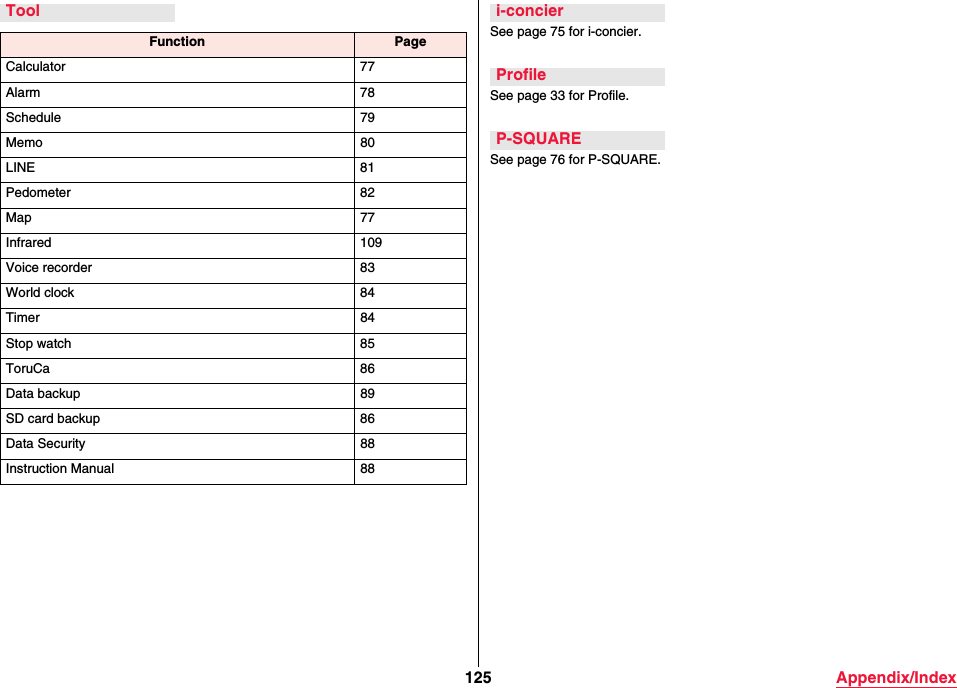
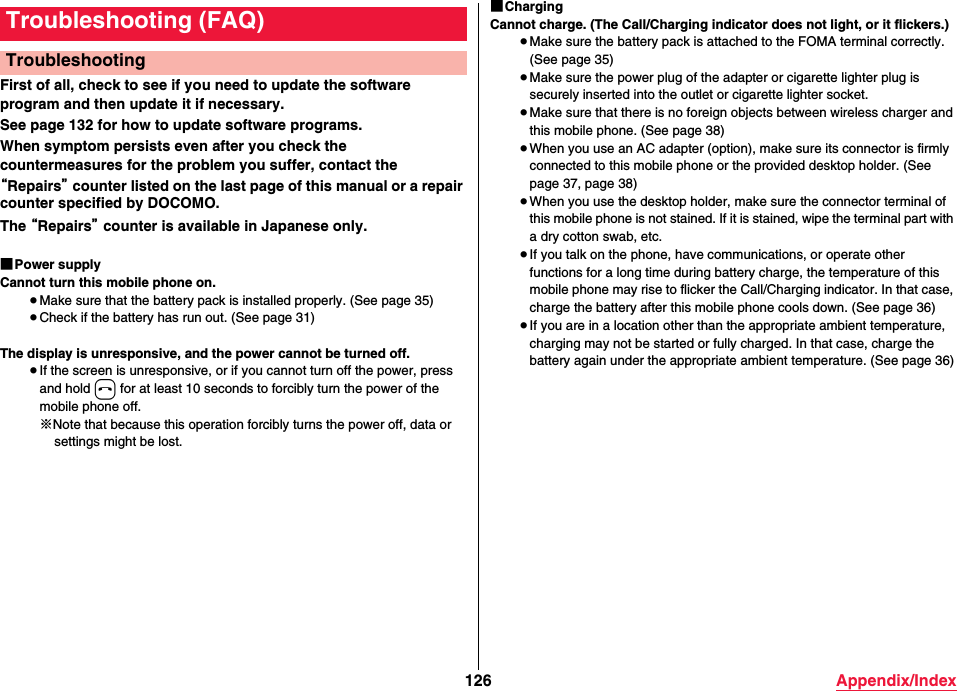

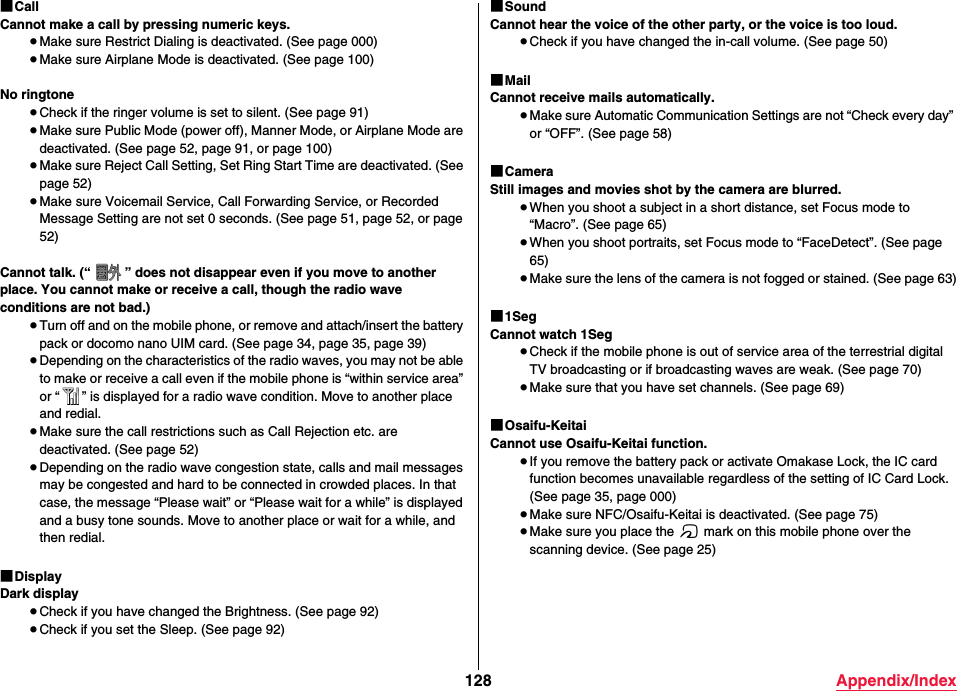
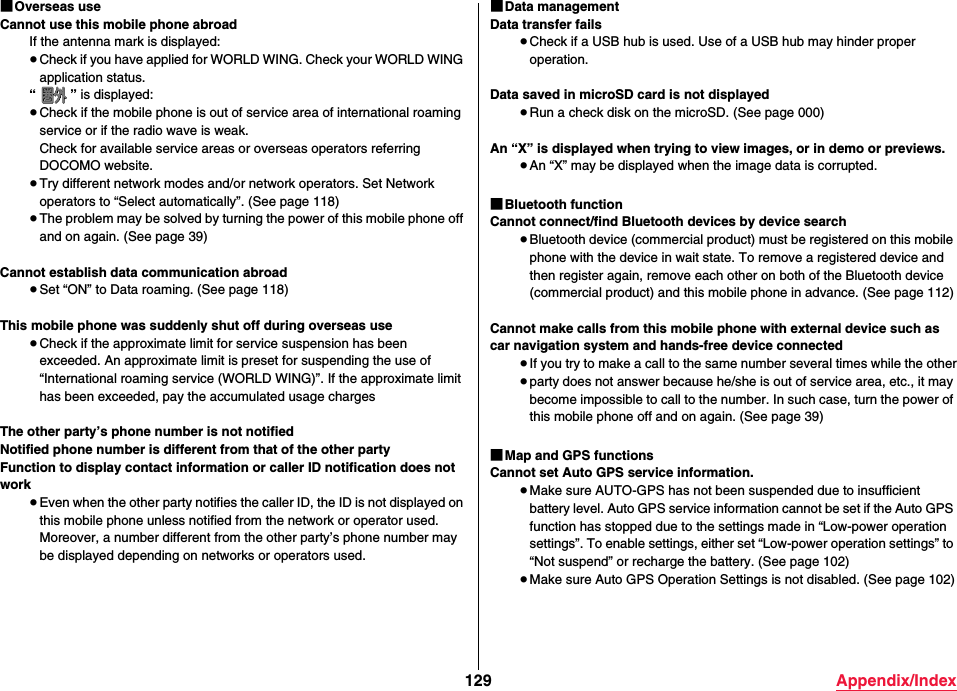
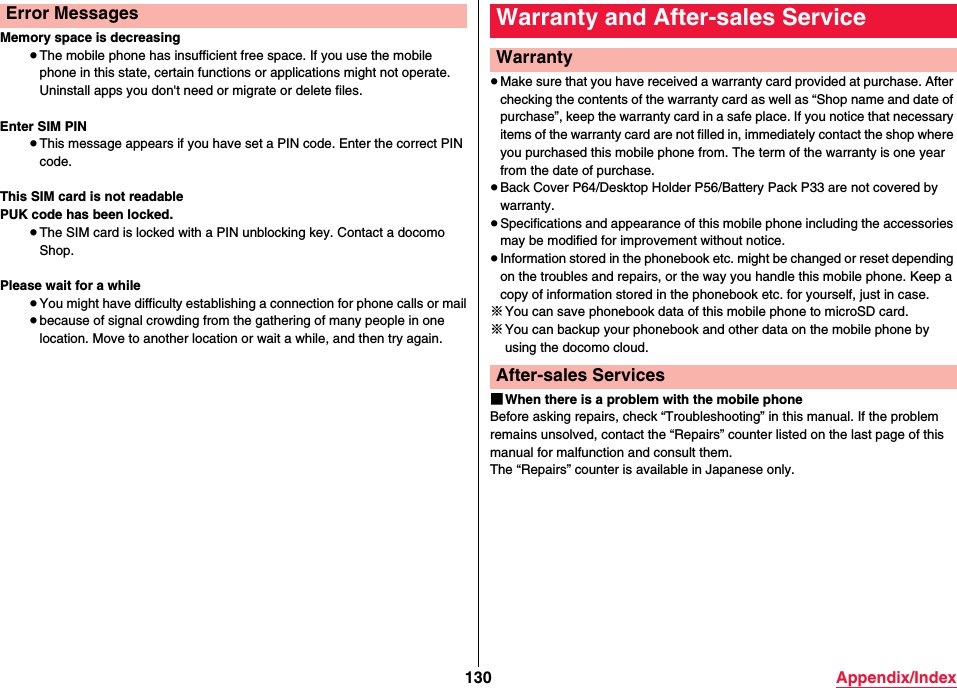
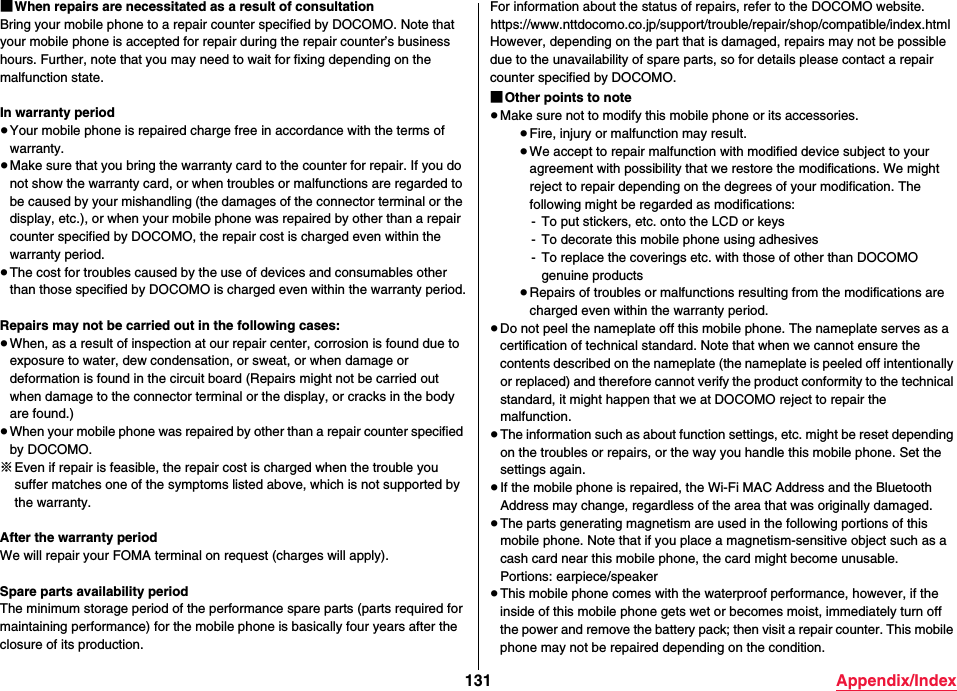
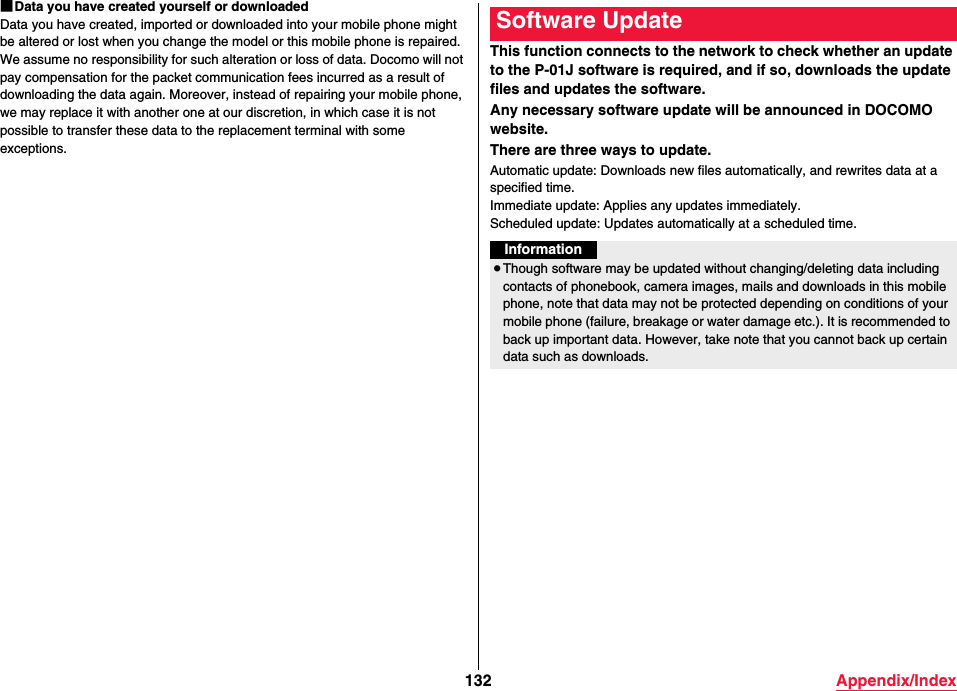
![133 Appendix/Index≥Do not remove the battery pack while updating software. You may fail to update.≥Fully charge the battery before updating software. We recommend connecting a charging cable when updating software.≥You cannot update software in the following cases:≥During call≥Out of service area icon is displayed≥International roaming≥Airplane mode≥Wrong date and time are set≥Battery level is not sufficient for software update≥There is not enough memory left to enable the software update≥When the basic software has been tampered with≥It may take time to update (download, rewrite) software.≥You cannot make/receive calls, use communication functions, and other functions while updating software. You can receive calls during download.≥We recommend updating the software in a location that has a strong signal, and without moving from that location. If the signal is weak, the software update might be interrupted.≥If no software update is required, “No update is needed.” appears.≥If the mobile phone is in international roaming or out of service area, “When docomo network is not available, or during roaming, software update is not available.” appears.≥Messages (SMS) received during software update are stored in the SMS center.≥When updating software, the proprietary information about your P-01J (model name, serial number, etc.) is sent to the DOCOMO server for Software Update. We at DOCOMO never use the sent information for purposes other than to update software.≥If the software update fails, the mobile phone might not start, or [Software update failed. Please visit to a shop near you.] is displayed and you may not be able to do all operations. In that case, you are kindly requested to come to a repair counter specified by DOCOMO.≥If PIN code is set, PIN code entry screen, in which you need to enter PIN code, appears in reboot process after rewrite process.≥Do not start other applications during software update.Notes on UseThis setting downloads new files automatically, and rewrites data at a specified time.By default, setting of automatic update is set to “Automatic Update”.1m 1 Settings 1 Other settings2Software update 1 Configure the software update3Automatic Update/Manual UpdateSoftware Automatic UpdateSetting of Software Automatic Update](https://usermanual.wiki/Panasonic-Mobile-Communications/216065A/User-Guide-3122696-Page-135.png)