Panasonic Mobile Communications 215063A Dual Mode GSM/ UMTS Mobile Phone with Bluetooth User Manual
Panasonic Mobile Communications Development of Europe Ltd Dual Mode GSM/ UMTS Mobile Phone with Bluetooth
User Manual

User Guide
Introduction
Thank you for purchasing COLOR LIFE 5.
Read this guide thoroughly beforehand for proper usage.
Accessible services may vary by service area, subscription, etc.
COLOR LIFE 5 is compatible with both 3G and GSM network technologies.
Note
Unauthorized copying of any part of this guide is prohibited.
Guide content is subject to change without prior notice.
Efforts have been made to ensure the accuracy and clarity of this guide. Please contact SoftBank Customer
Support, General Information (ZP.9-24) about unclear or missing information.
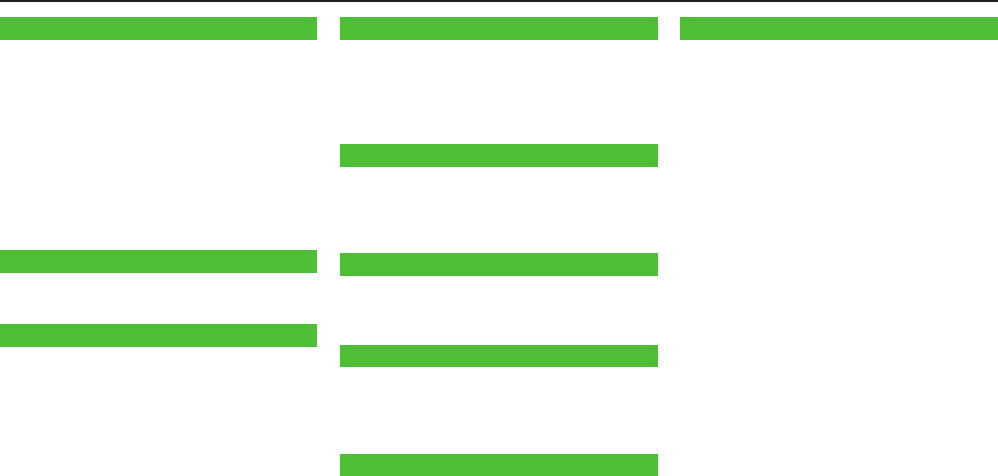
Getting Started
Package Contents ............................................1-1
Using This Guide ..............................................1-1
USIM Card Installation ....................................1-3
Charging Battery .............................................1-4
microSD Card Installation................................1-5
Parts & Functions .............................................1-6
Basic Operations ..............................................1-8
Display ...........................................................1-10
Handset Menus ..............................................1-12
Handset Security ...........................................1-14
Mobile Manners.............................................1-15
Text Entry
Entering Text ....................................................2-1
Editing Text ......................................................2-4
Calling
Emergency Calls ..............................................3-1
Voice Calls .......................................................3-1
Video Calls .......................................................3-2
International Calls ...........................................3-3
Answer Phone..................................................3-5
Optional Services ............................................3-6
Phone Book .....................................................3-9
Messaging
Basics ...............................................................4-1
Customizing Handset Address .........................4-2
Sending S! Mail & SMS ....................................4-3
Receiving Messages ........................................4-4
PC Mail ............................................................4-6
Internet
Getting Started ...............................................5-1
Accessing Internet ...........................................5-2
Bookmarks & Saved Pages ..............................5-3
Internet Settings .............................................5-4
Connectivity
Infrared ............................................................6-1
Bluetooth® .......................................................6-3
External Devices ..............................................6-5
Camera
Before Using Camera .......................................7-1
Taking Photos ..................................................7-4
Recording Videos .............................................7-4
Camera Functions ............................................7-5
Other Functions
Digital TV .........................................................8-1
Media Player....................................................8-4
Appendix
Handset Data Backup ......................................9-1
Software Update .............................................9-2
Troubleshooting ...............................................9-3
Safety Precautions ...........................................9-5
Handling Precautions ....................................9-13
Copyrights .....................................................9-16
RF Exposure Information/
Specific Absorption Rate (SAR) Information
...9-19
Waterproofing/Dustproofing .........................9-21
Specifications ................................................9-24
Support ..........................................................9-24
Contents
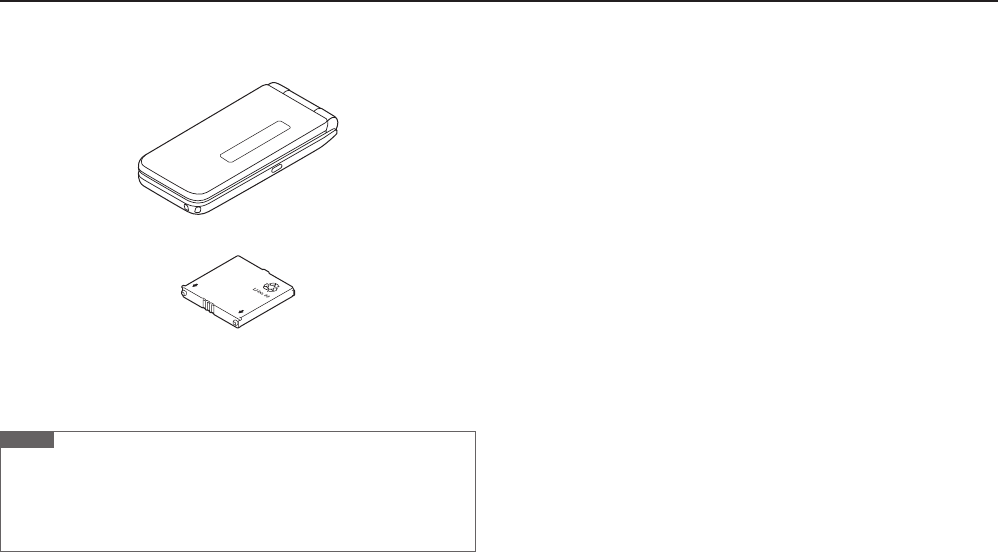
1-1
Package Contents
Handset (COLOR LIFE 5)
Battery (PMBBH2)
(Japanese)
(Japanese)
(Japanese)
Note
Use SoftBank Mobile specified AC Charger (sold separately) to charge Battery.
For more information about AC Charger and accessories, please contact
SoftBank Customer Support, General Information (ZP.9-24).
COLOR LIFE 5 accepts microSD or microSDHC Card (not included). Purchase
one to use related functions (ZP.1-5, P.9-1).
Using This Guide
Before reading on, please make note of the following:
COLOR LIFE 5 is referred to as "handset."
"401PM" refers to this handset "COLOR LIFE 5."
"microSD Card" and "microSDHC Card" are referred to as "microSD Card."
Screenshots, etc. are for reference. Actual handset windows, menus, etc. may
differ
.
Key icons are simplified.
Most operation descriptions begin in Standby.
Pressing a Key for more than one second is described as "Press and Hold."
Getting Started
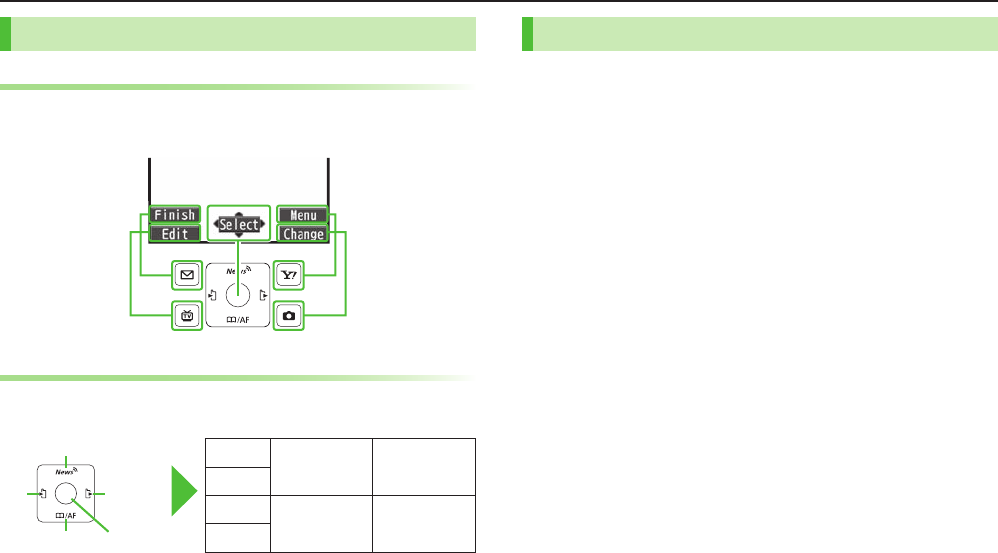
1-2
Getting Started
Guide Symbols
Softkeys
Press the corresponding Key to execute the function or operation
indicated at the bottom of Display.
Example:
Multi Selector
Use Multi Selector to select items, navigate menus, etc. In this
guide, Multi Selector operations are indicated as shown below.
>zUp ?zUp/Down Xz
Up/Down/
Left/Right
Cz
Down
VzLeft <zLeft/Right *zCenter
NzRight
Left Right
Up
Down Center
Japanese Functions & Services
When "(Japanese)" appears in a title, Japanese ability is required
to use full range of the function or service.
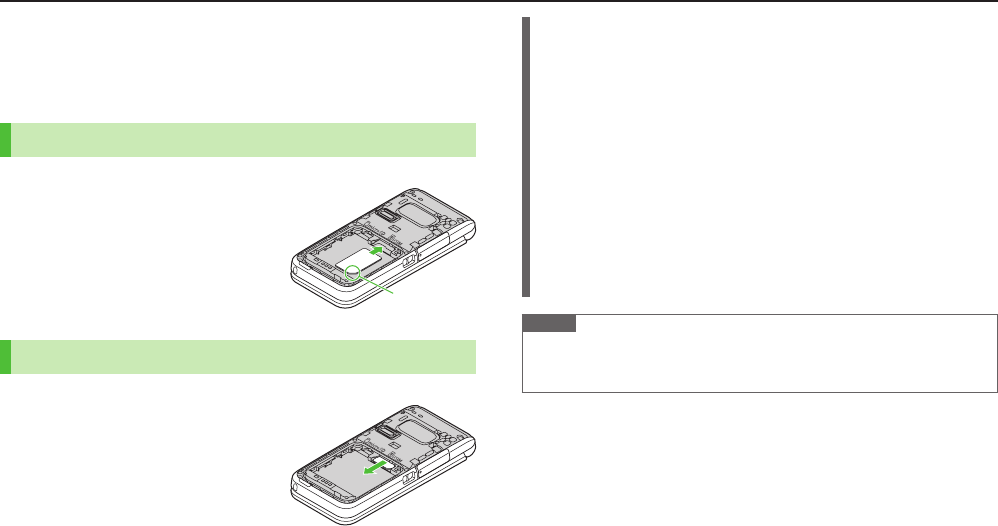
1-3
Getting Started
USIM Card Installation
Always power off handset before removing Battery.
(Removing Battery Cover: ZP.9-21/Removing Battery: ZP.1-4)
USIM PINs: ZP.1-14
Inserting
1 With IC chip down, insert USIM Card
Removing
1 Slide out USIM Card gently
Notch
Important
USIM Card is the property of SoftBank Mobile.
Return USIM Card to SoftBank Mobile upon service cancellation.
USIM Card will be reissued for a fee if lost or damaged.
If USIM Card/handset with USIM Card installed is lost or stolen, contact
SoftBank Customer Support or SoftBank Mobile Global Call Center
(ZP.9-24).
Back up USIM Card files. SoftBank Mobile is not liable for lost files.
USIM Card specifications/performance may change without prior notice.
Pre-installed S! Appli may be unusable while a different or replacement
USIM Card is installed.
Some downloaded files may be inaccessible after upgrades/repairs, USIM
Card/handset replacement.
Returned USIM Cards are recycled.
Note
Do not forcefully insert/remove USIM Card; may damage handset/USIM Card.
Avoid touching USIM Card terminals or IC chip. Doing so may hinder
performance/USIM Card recognition.
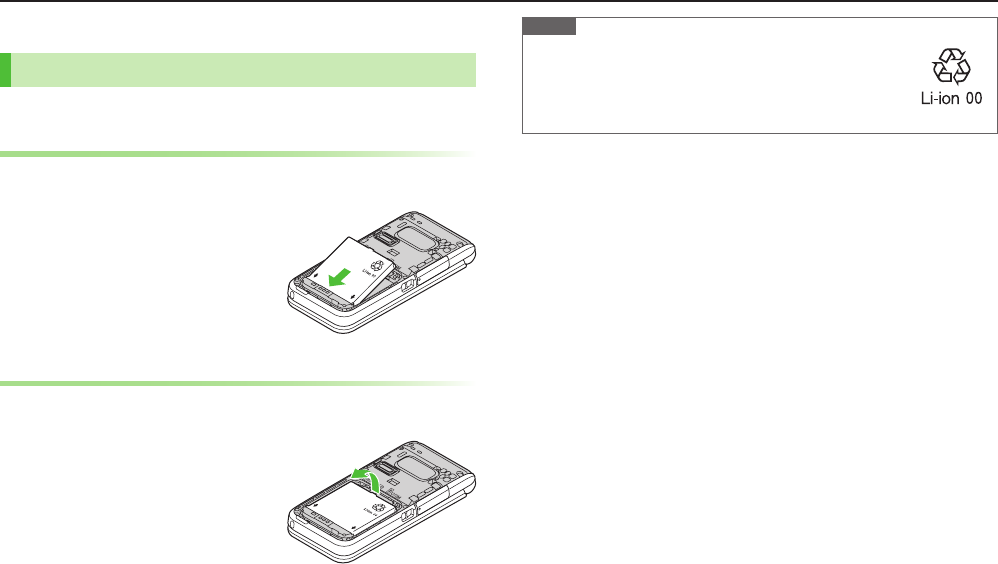
1-4
Getting Started
Charging Battery
Battery Installation
Always power off handset before removing Battery Cover (ZP.9-21).
Inserting
1 Align Battery contacts with handset pins
Removing
1 Lift Battery out
Note
Lithium-ion batteries are valuable and recyclable resources.
・ Recycle used lithium-ion battery at shops displaying this symbol:
・ To avoid fire or electric shock, do not:
- Short-circuit Battery
- Disassemble Battery
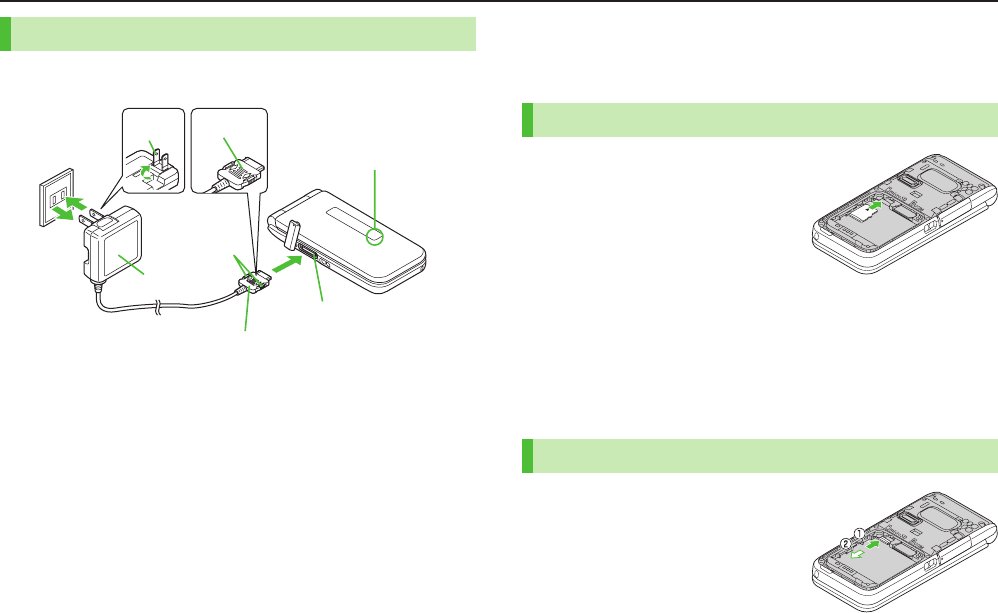
1-5
Getting Started
Charging Battery
Use only specified AC Charger (sold separately).
Open/Secure External Device Port Cover: ZP.9-21
1 Connect AC Charger to handset
2 Extend Charger blades, and plug AC Charger into AC outlet
Notification Lamp illuminates and charging starts.
When charging is complete, Notification Lamp goes out.
3 When charging is complete, unplug AC Charger, then
disconnect handset
Squeeze release tabs to remove Charger connector, and replace Port Cover.
2
1
Notification Lamp
External Device Port
Arrows up
Release Tabs
Charger Connector
AC Charger
Charger
Blades
AC Outlet
3
microSD Card Installation
Always power off handset before removing Battery Cover (ZP.9-21).
Handset Data Backup: ZP.9-1
Inserting
1 Insert microSD Card until it clicks
■Format microSD Card
>Main Menu 4 Tools 4 microSD Backup 4 Backup/Refer Data 4
S[Menu] 4 microSD format 4 Enter Phone Password 4 YES
Formatting microSD Card deletes all saved files/data.
Do not power off handset or remove microSD Card while formatting; may
damage handset or microSD Card.
Removing
1 Push microSD Card in
microSD Card pops out with a light push.
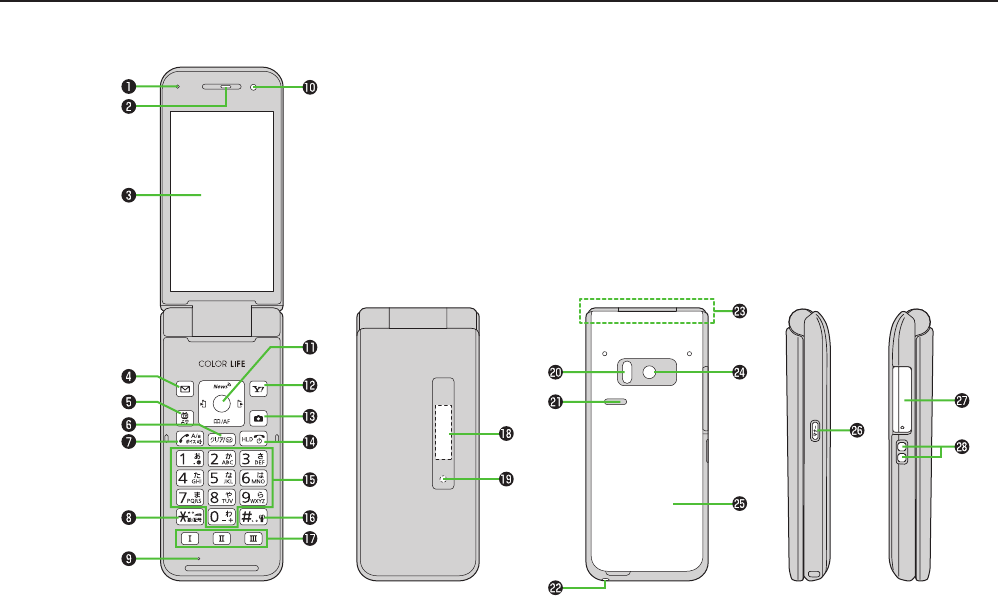
Getting Started
1-6
Parts & Functions
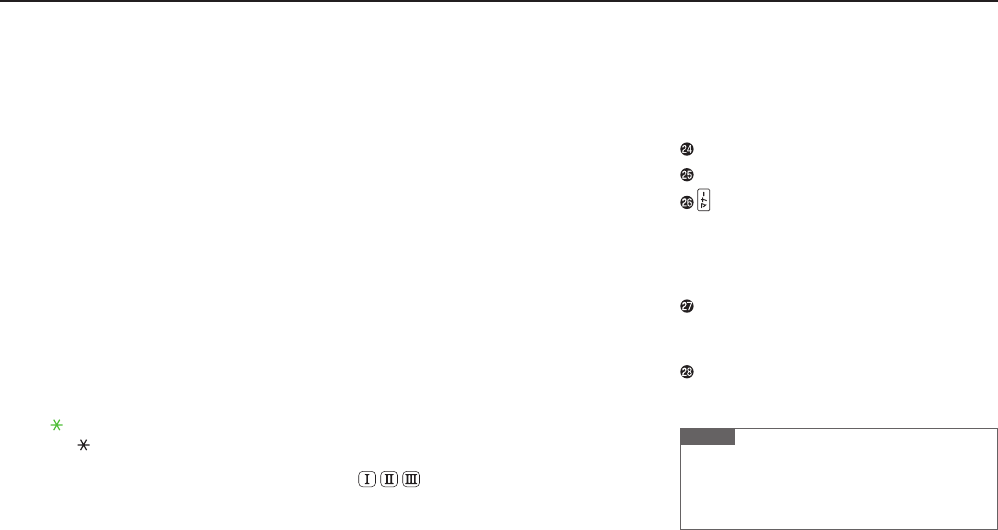
Getting Started
1-7
Pressure-release Vent
Earpiece
Main Display
A Mail Key
・ Open Messaging menu
・ Execute Upper Left Softkey function
1 TV Key
・ Activate TV
・ Open TASK MENU
・ Execute Lower Left Softkey function
K Clear Key
・ Delete characters
・ Cancel menus
・ Use Answer Phone
J Send Key
・ Initiate or answer calls
・ Toggle upper/lower case in text entry windows
・ Use Voice Dial
G /Pictograph/Symbol/Driving Mode Key
・ Enter " "
・ Access pictographs in text entry windows
・ Toggle Driving Mode on/off
Mic
Light Sensor
・ Detects ambient light
z Multi Selector
・ Move cursor or select menus (ZP.1-2)
・ >z
Select icons
・ Cz
Open Phone Book
・ Vz
Open Received call logs
・ Nz
Open Redial logs
S Yahoo! Keitai Key
・ Open Yahoo! Keitai top menu
・
Execute Upper Right Softkey function
F Camera Key
・ Activate Camera
・ Execute Lower Right Softkey function
L End/Escape & Power Key
・ Power on/off (ZP.1-8)
・ End calls
・ Return to Standby
P-O Numeric Keys
・ Enter phone number/text
H #/Manner Mode Key
・ Enter "r"
・ Toggle Manner Mode on/off
Multi One-Touch Key
・ Execute registered function
External Display (ZP.1-11)
Notification Lamp
・ Flashes for incoming transmissions
・ Lights for charging
Infrared Port
・ Transfer data via Infrared
Speaker
Strap Eyelet
Internal Antenna Area
Camera
Battery Cover
Side Key
・ Press to mute ringer
[Handset Closed]
・ Toggle External Display
・ Activate/cancel Manner Mode
External Device Port
・ Connect AC Charger, earphone or other
accessories here
Charging Terminals
Note
Do not press microphone button when connecting
Earphone with Mic. Doing so may cause
malfunction. If pressed accidentally, unplug then
reconnect it.
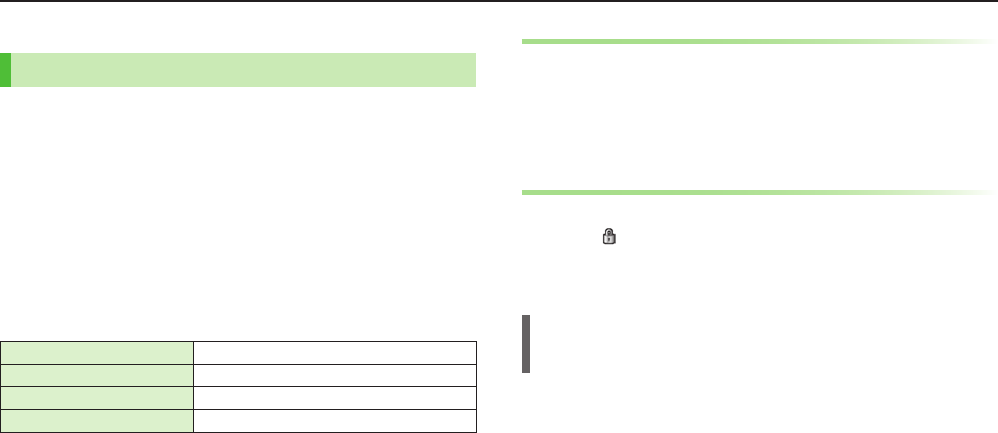
1-8
Getting Started
Basic Operations
Power On/Off
1 Power On
Press and Hold L
Start-up window and waterproof precautions appear and handset enters
Standby.
Power Off
Press L for 2+ seconds 7
YES
Handset shuts down.
■Initial Setup
The first time handset powers on and Initial setting window appears, select
YES
and set the following: (Each item can be set separately.)
Date & Time*(ZP.1-9) Set date and time
Phone Password (ZP.1-14) Enter 9999, and enter new Phone Password
Key Tone Select
ON
or
OFF
Font Size
Set Display font size all at once
* May set/adjust automatically upon network connection.
Retrieving Network Information
Pressing *z, A, S or >z for the first time in Standby may
initiate Network Information retrieval. Press *z to retrieve it.
Update Network Information to use messaging, Internet, etc.
Update Network Information manually: Main Menu 4 Settings
4 Connectivity 4 Retrieve NW Info 4 YES
Keyguard
Lock handset Keys to prevent accidental operation.
While set, appears in Standby.
1 Press and Hold *z
To cancel Keyguard, repeat operation.
While Keyguard is Active
Answer incoming calls by Pressing J.
Once emergency numbers (110, 119, 118) are dialed, Keyguard is canceled.

1-9
Getting Started
English Interface
Main Menu 4 設定 4 ディスプレイ設定 4 Language 4 English
Date & Time
Main Menu 4Settings 4 Date & Time
1
Date & Time
2 Enter year 7 Enter date 7 Enter time
■World Clock
>After Step 2, highlight time zone 7 A[Edit] 7 Xz to select a time zone
7 *z[Select]
Alternatively, in Step 1,
World Clock
7
ON
7 Xz to select an area 7
*z[Select].
My Number
1 *z 7 P
■Edit Account Details
Save phone number, mail address, street address, etc. in Account Details.
Handset phone number cannot be edited or deleted.
>After Step 1, A[Edit] 7 Enter Phone Password 7 Edit 7 A[Finish]
■Send Account Details via Infrared
>After Step 1, F[Ir]
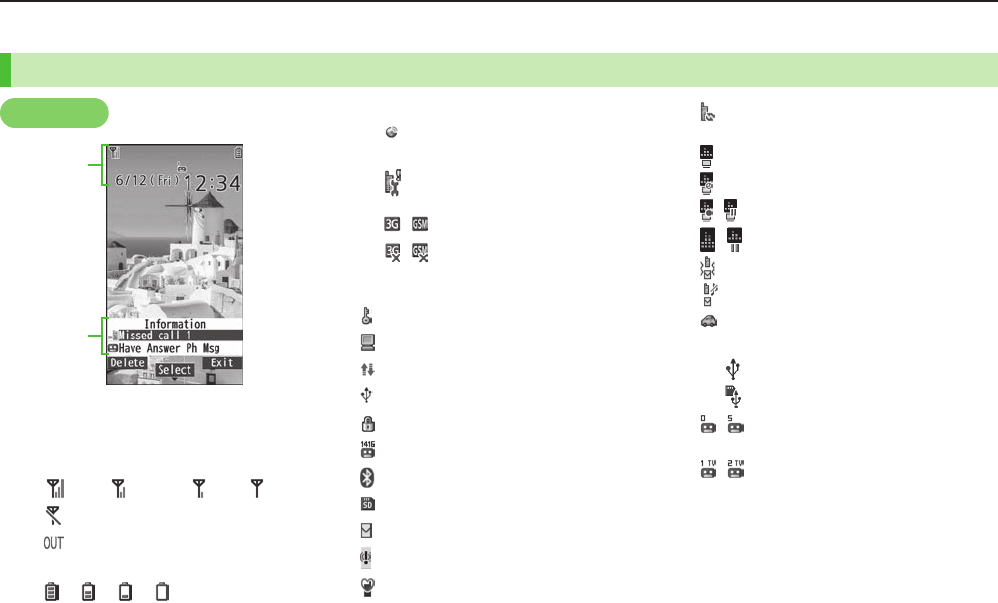
Getting Started
1-10
Display
Icons & Indicators
Data Transmission
3G/GSM Packet Transmitting
Network Service
Operator (set for Select Operator)
Out-of-Range
/
3G/GSM Packet Transmission Available*
/
3G/GSM Packet Transmission
Unavailable*
*
Appears only while abroad
Secure Content
PC Site Browser Active
Infrared Active
USB Cable Connected
Keyguard Active
Voicemail
(Blue) Bluetooth® Device Connected
microSD Card Installed
Unread Message
Unread Urgent News
Manner Mode Active
Software Update
(Notification/Updating/Result)
Digital TV Active
Timer Recording in Progress
/ Recording TV Program/Paused
/ Music Playback/Paused
Vibration Active (Incoming Call/Message)
Incoming Call/Message Ringtone Disabled
Driving Mode Active
USB Mode
Communication Mode
microSD Mode
~
Answer Phone Active (Number of Recorded
Messages (Voice Call))
~
Answer Phone Active (Number of Recorded
Messages (Video Call))
Information Window (ZP.1-12)
Main Display
Display Indicators
Signal Strength
Strong Moderate Weak Low
Offline Mode Active
Out-of-Range
Battery Level
7 7 7
(Red)
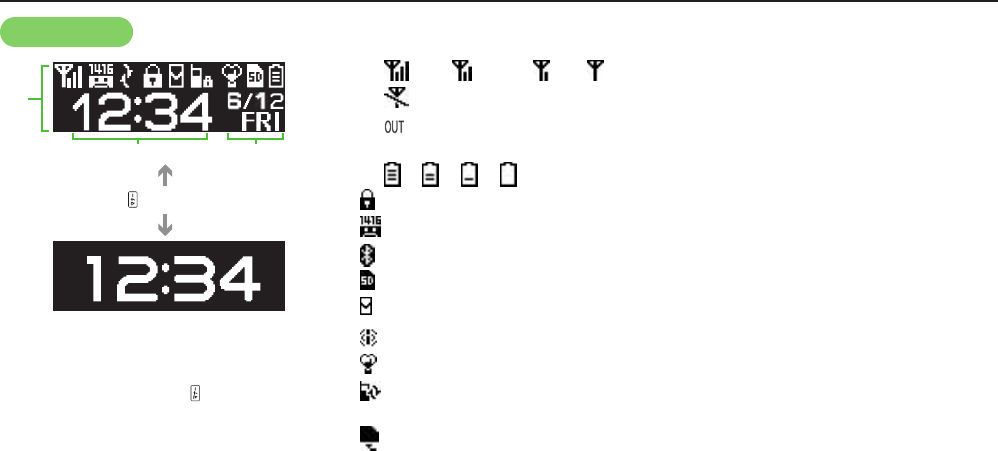
Getting Started
1-11
External Display
Upon closing handset, External Display illuminates
for 15 seconds.
If there are missed calls, each press displays up to
three Incoming Call Logs starting with the latest.
DateTime
Time
(Right side)
Display Indicators
Signal Strength
Strong Moderate Weak Low
Offline Mode Active
Out-of-Range
Battery Level
7 7 7
Keyguard Active
Voicemail
(Blue) Bluetooth® Device Connected
microSD Card Installed
Unread Message
Unread Urgent News
Manner Mode Active
Software Update
(Notification/Updating/Result)
microSD Mode
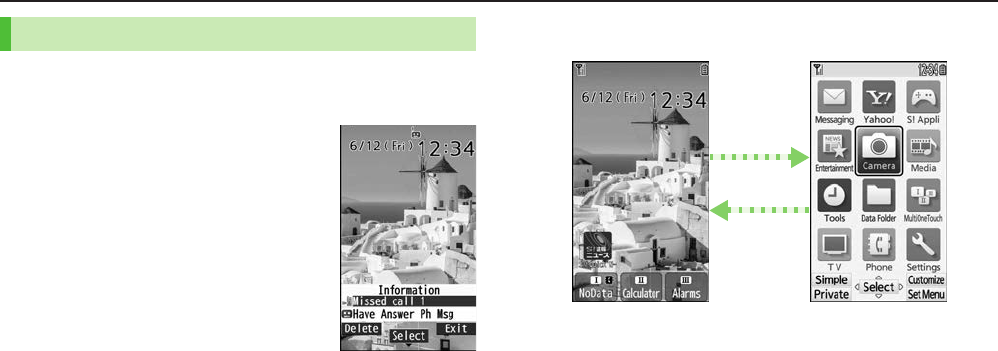
1-12
Getting Started
Information Window
In Standby, Information Window opens for missed events.
Select a notification to view/access information.
1 Highlight an item 7 *z
Follow onscreen instructions.
Handset Menus
1 In Standby, *z
Main Menu appears.
2 Xz to highlight an icon 7 *z[Select]
Selected function menu appears.
To return to Standby: L
Main MenuStandby
L
*z
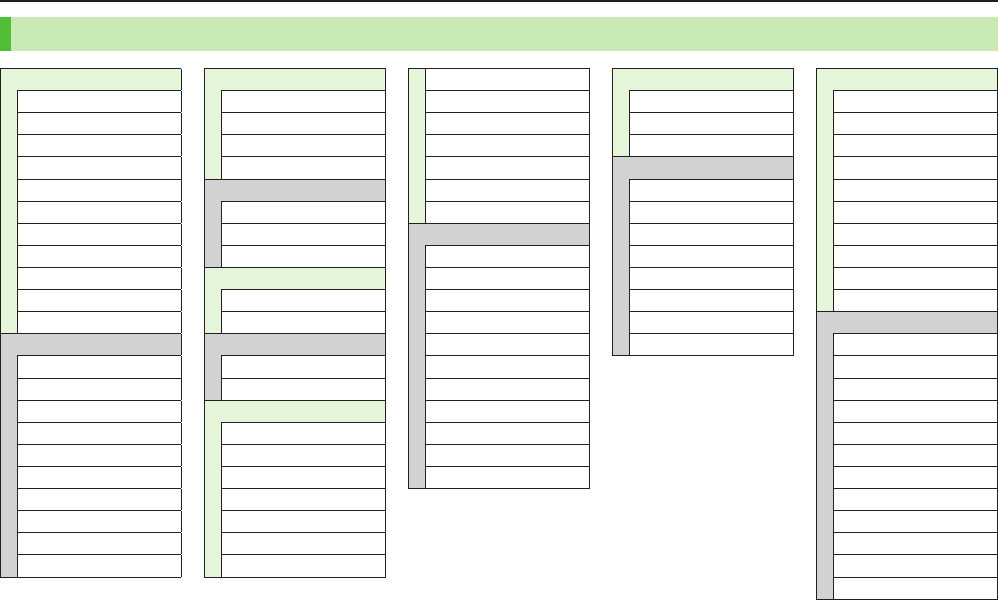
Getting Started
1-13
Function List
S! Appli
S! Appli List
S! Appli Settings
S! Appli History
Information
Entertainment
S! Info Ch./Weather
S! Quick News
Post Blog
Camera
Camera
Video Camera
Media
Music
Videos
Tools
Alarms
Calendar
Calculator
Notepad
Tasks
Sound Recorders
Barcode Reader
Location Settings
Infrared
Bluetooth
Music Player
microSD Backup
Templates/User Dic.
Disaster Tool
Data Folder
Pictures
Ring Songs&Tones
S! Appli
Music
Videos
TV
Books
Customized Screen
Templates
Font
Other Documents
MultiOneTouch
MultiOneTouchBtn I
MultiOneTouchBtn II
MultiOneTouchBtn III
TV
Watch TV
Timer Watching
Timer Recording
Recording Result
TV Link
Channel List
Channel Setting
User Settings
Messaging
Incoming Mail
Create New
Retrieve New
Create New SMS
Drafts
Templates
Sent/Unsent
Server Mail
Create New PC Mail
Settings
Memory Status
Yahoo!
Yahoo! Keitai
Menu List
Bookmarks
Saved Pages
Web Search
Enter URL
History
PC Site Browser
Set Yahoo! Keitai
Reset
Phone
Phone Book
Create New Entry
Call Log
Account Details
S! Addressbook BkUp
Group
Memory Manager
Restrictions
Settings
Memory Status
Settings
Sound Settings
Display Settings
Customized Screen
Incoming Settings
Phone Settings
Date & Time
Security
Call Settings
Video Call
International Call
Connectivity
Notification Light
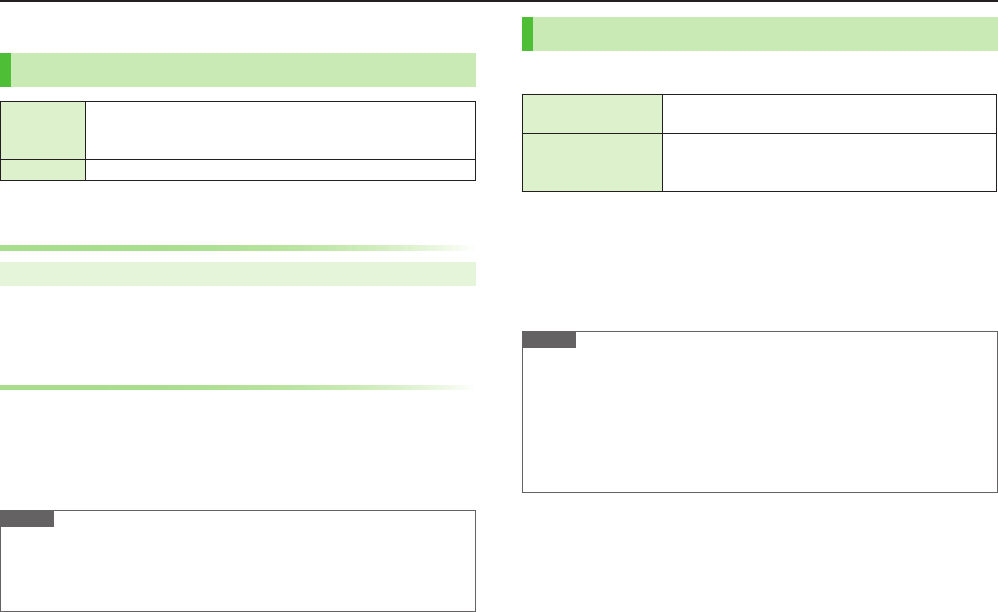
1-14
Getting Started
Handset Security
USIM PINs
PIN
4 to 8-digit code used to prevent unauthorized handset use.
When PIN Authentication is
ON
, PIN entry is required each time
handset is powered on (with USIM Card installed).
PIN2 Required for call cost setting.
PIN and PIN2 are set to 9999 by default.
PIN Authentication
Main Menu 4 Settings 4 Security 4 PIN Authentication
1 Enter Phone Password 7
PIN Authentication
7
ON
or
OFF
7 Enter PIN
PIN/PIN2 Lock & Cancellation (PUK/PUK2)
PIN Lock or PIN2 Lock is activated if PIN or PIN2 is incorrectly
entered three times. Cancel PIN Lock or PIN2 Lock by entering PIN
Unblocking Key (PUK/PUK2).
For information about PUK/PUK2, contact SoftBank Customer Support, General
Information (ZP.9-24).
Note
If PUK/PUK2 is incorrectly entered ten times, USIM Card is locked and
handset is disabled. Write down PUK/PUK2.
For USIM Card recovery, contact SoftBank Customer Support, General
Information (ZP.9-24).
Passwords
The following passwords are required for handset use.
Phone Password 4 to 8-digit number required to use/change some handset
functions. (9999 by default.)
Center Access Code
(Security Code)
4-digit number specified at initial subscription; required
to access optional services via landlines, set Call
Restrictions, subscribe to paid content.
Enter number within 15 seconds. _ appears for each digit entered.
Do not forget Phone Password/Center Access Code (Security Code). For
password recovery, contact SoftBank Customer Support, General Information
(ZP.9-24).
Do not reveal Phone Password/Center Access Code (Security Code). SoftBank
Mobile is not liable for misuse or damages.
Note
If entered incorrectly, an error message appears. Reenter the password.
If Center Access Code (Security Code) is entered incorrectly three times, Call
Barring settings lock; Center Access Code (Security Code) must be changed.
For details, contact SoftBank Customer Support, General Information
(ZP.9-24).
If Security Code has been changed on handset, enter the number to activate/
cancel Call Barring.
■Change Phone Password
>Main Menu 4Settings 4Security 4Change Phone Password 4
Enter current Phone Password 4Enter new Phone Password 4YES
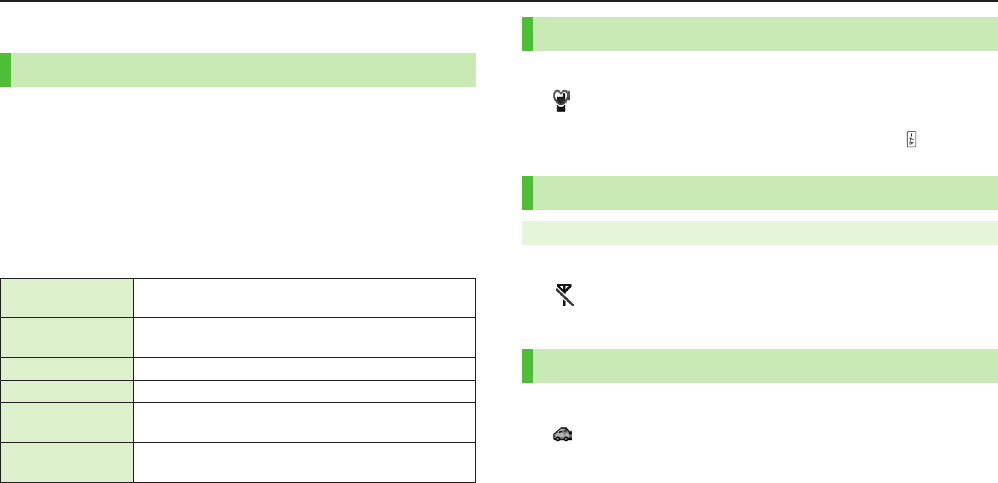
1-15
Getting Started
Mobile Manners
Minding Mobile Manners
Please use your handset responsibly. Inappropriate handset use
can be both dangerous and bothersome.
Power off handset in theaters, museums and other places where silence is the
norm.
Refrain from use in restaurants, lobbies, elevators, etc.
Observe signs and instructions regarding handset use aboard trains, etc.
Refrain from use that interrupts the flow of pedestrian or vehicle traffic.
■Manner-related Features
Manner Mode Mute handset tones and activate Vibration for incoming
transmissions.
Vibration Activate in public places, meetings, etc. for silent call/
message alerts.
Ringer Volume Adjust call/message tones, etc.
Offline Mode
Suspend all handset transmissions.
Answer Phone Use to handle incoming calls when inappropriate/unsafe
to answer.
Driving Mode While driving, send a voice message informing the caller
that you cannot answer the call. (Handset does not ring.)
Manner Mode
1 In Standby, Press and Hold H
appears.
To cancel: Press and Hold H again
To activate/cancel while handset is closed: Press and hold
Offline Mode
Main Menu 4Settings 4 Call Settings 4 Offline Mode
1
YES
appears.
To cancel: Follow the same steps
Driving Mode
1 In Standby, Press and Hold G
appears.
To cancel: Press and Hold G again
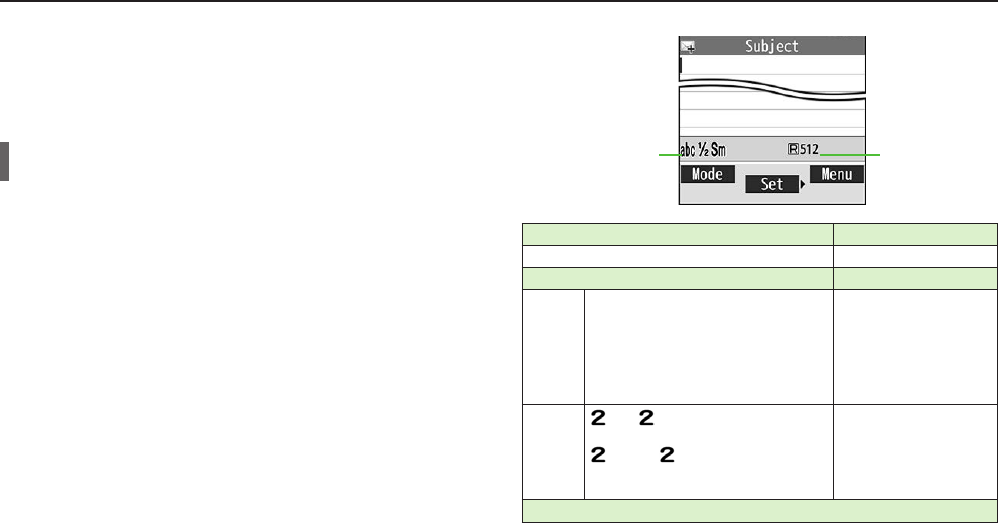
2-1
Entering Text
Enter alphanumerics, hiragana, kanji, katakana, symbols and
pictographs.
There are two character input methods: 5-touch and 2-touch
In this guide, examples are described for 5-touch.
2-touch
Press two Numeric Keys to enter a character.
■Text Entry Window
Character Input Methods Operations
5-touch/2-touch Press and Hold A[Mode]
Input Modes (Double-byte/Single-byte) Operations
5-touch
1
/
1: Kanji (hiragana) (double-byte)
1
/
11
/
2: Katakana
abc1
/
1abc1
/
2:
Uppercase alphanumerics
abc1
/
1Smabc1
/
2Sm:
Lowercase
alphanumerics
1231
/
11231
/
2: Numbers
A[Mode] 7 Select a
character type
2-touch
1
/
1 1
/
2:
Uppercase alphanumerics/
Regular kana
1
/
1Sm 1
/
2Sm: Lowercase
alphanumerics/
Small kana
To toggle double-/
single-byte: A[Mode]
To toggle Small kana/
Regular kana: IP
Remaining Bytes
Text Entry
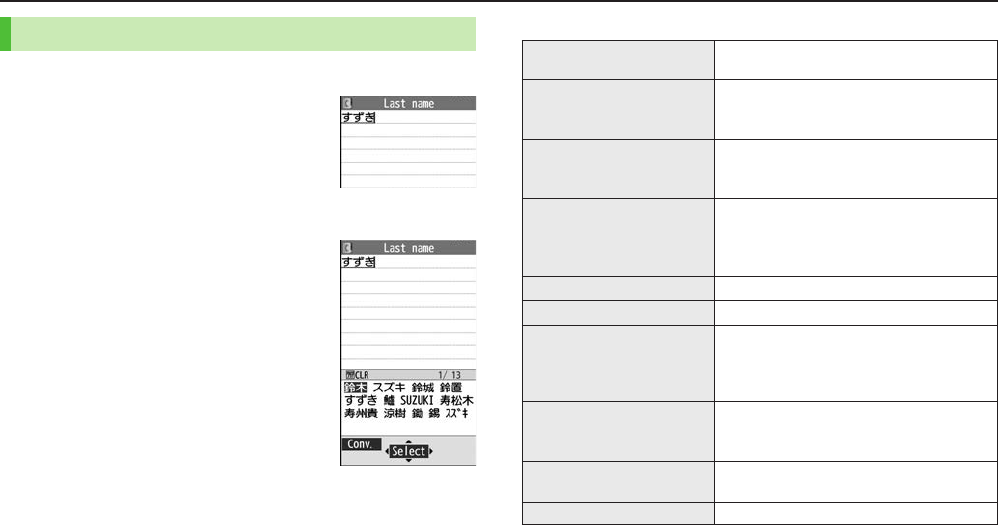
2-2
Text Entry
Entering Characters
Example: Enter
1 In alphanumerics mode, A[Mode] 7
す: E three times
ず: Nz* 7 E three times 7 G
き: W twice
* When the next character is on the same Key, Press Nz first to move cursor.
2 Cz to enter suggestion list
To exit list: K
3 Xz to select 鈴木
■Other Input Functions
Enter katakana/
alphanumerics
A[Mode] 7 Select input mode (character
type) 7 Enter characters
Enter small kana
(っ, ッ, etc.)
Enter a character 7 J
Alternatively, Press a Key repeatedly for
assigned small kana.
Enter uppercase letters
Enter a character 7 J
Alternatively, Press a Key repeatedly for
assigned uppercase letter.
Add ゛
or ゜
Enter a character to add ゛
or ゜
7 G for ゛
or
G twice for ゜
In single-byte katakana mode, enter ゛
or ゜
as
a single-byte character.
Insert line feed F[Line FD] to insert line feeds in text
Add space at end of text Nz
Insert space within text
H repeatedly until single-byte space
appears*, or S[Menu] 7
Input Space
(Double-byte (single-byte) space is entered in
double-byte (single-byte) input mode.)
Reverse toggle
F[Rev.]
Example: From c, Press to toggle as follows:
c 7 b 7 a 7 2…
Move cursor to beginning/
end of sentence
S[Menu] 7
Jump
7
To beginning
or
To end
Undo 1[Undo]
*
Space cannot be entered in number mode. Use symbol list.
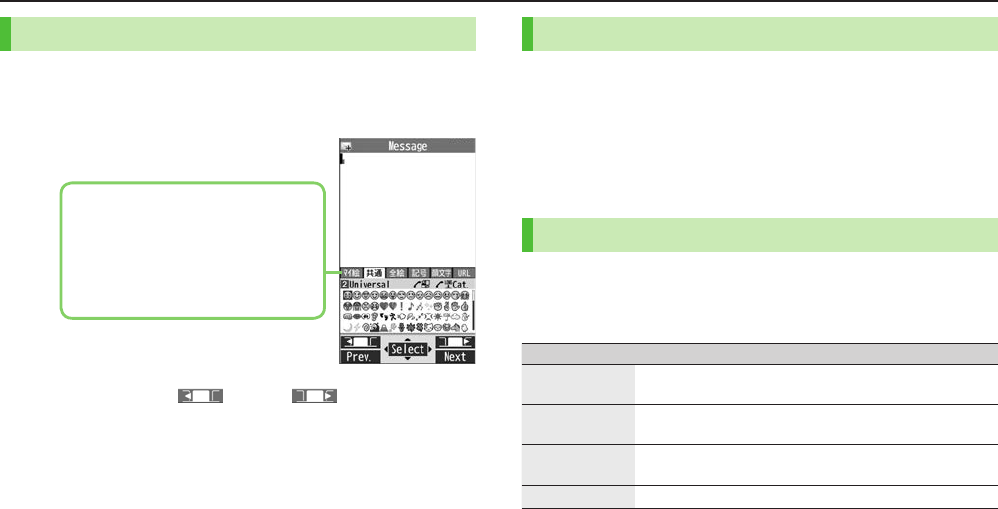
2-3
Text Entry
Pictographs/Symbols/Smileys/URLs
Pictographs do not appear in messages sent to incompatible SoftBank handsets
or most e-mail addresses.
1 In text entry window, G
List log may appear first.
1 Only in S! Mail text entry window
2 Only for S! Mail
2 To toggle tabs, A[] or S[]
3 Xz to select a pictograph/symbol/smiley/URL
To close list: K
Templates
Insert templates (greetings, URLs, smileys, etc.).
1 In text entry window, Press and Hold G
Not available in number mode.
2 Select a category 7 Select a template
Additional Features
1 In text entry window, S[Menu] 7
Templates/Quote
2 Select an item
Item Operation/Description
Kuten code Enter a character code
>Enter a character code (4 digits)
Quote phone
book
Quote Phone Book entry details
>Select an entry 7 Check items 7 A[Finish]
Quote accnt
detls
Quote Account Details
>Enter Phone Password 7 Check items 7 A[Finish]
Bar code reader Activate Bar Code Reader to insert scanned result
マイ絵1: My Pictograms
共通2: Universal (cross-carrier) pictographs
全絵: All pictographs
記号: Symbols
顔文字: Smileys
URL: URLs

2-4
Text Entry
Editing Text
Deleting & Replacing
1 Delete Characters within a Line
Place cursor before a character 7 K
A character after cursor is deleted.
Press and Hold K to delete all characters after cursor.
Delete Characters from the End of Text
Place cursor at the end of text 7 K
A character before cursor is deleted.
Press and Hold K to delete all characters before cursor.
2 Enter another character
Copy/Cut & Paste
1 In text entry window, S[Menu] 7
Copy
or
Cut
2 Select Text to Copy/Cut
Place cursor before (or after) text to select 7 *z[Start] 7
Place cursor after (or before) text 7 *z[End]
Select All (In S! Mail Message Text Entry Window Only)
S[All] 7 *z[End]
3 Place cursor at target location 7 S[Menu] 7
Paste
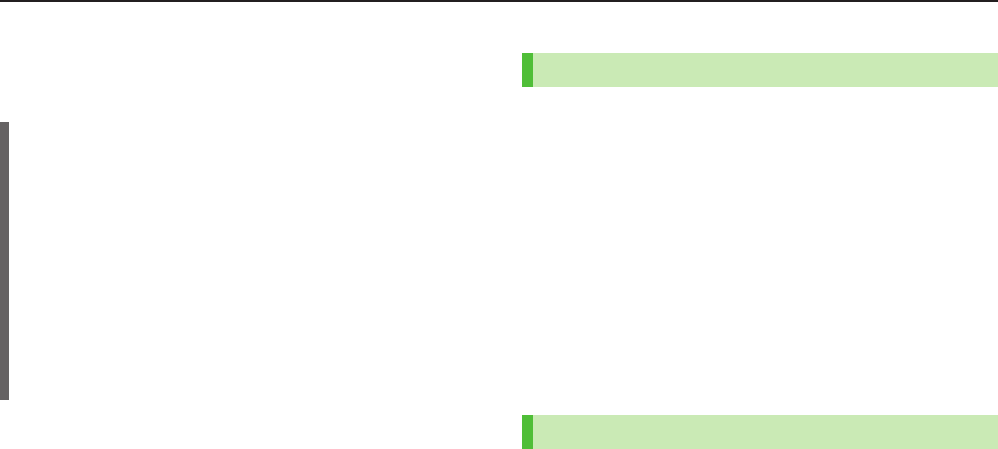
3-1
Emergency Calls
Call 110 (Police), 119 (Fire & Ambulance) or 118 (Coast Guard)
even when some handset restrictions are active.
Calls cannot be made in PIN/PIN2, PUK/PUK2 entry window.
Emergency Location Report
When an emergency call is made from handset, location is reported to first
response agencies such as the police.
Location information may be inaccurate due to location or signal conditions.
Describe location or nearby landmarks.
Base Station Positioning System is accurate within 100 meters to
10 kilometers. Location information from distant base stations may be
inaccurate.
Function available wherever system is installed by first response agencies.
Dialing 184 before 110, 119 or 118, cancels location report.
However, first responders may obtain location information for immediate and
serious threats to life.
Not available for international roaming.
Requires no separate subscription or transmission fees.
Voice Calls
Making Voice Calls
1 Enter number with area code 7 J
To adjust Volume: ?z
2 L to end call
■Call from Call Logs
><z 7 Select a record 7 J
■Make Calls from Phone Book
>Cz 7 <z to select a tab 7 Select an entry 7 Nz 7 Select a number
■Show/Hide Caller ID
>Enter number 7 S[Menu] 7
Notify caller ID
7
OFF
or
ON
To always show/hide Caller ID: Main Menu 4 Settings 4 Call Settings
4 Caller ID 4 Activate 4 ON, OFF or Network Set*
*
Network Set
Caller ID setting varies by subscription.
Answering Voice Calls
1 When a call is received, J to talk
To adjust Volume: ?z
2 L to end call
Calling
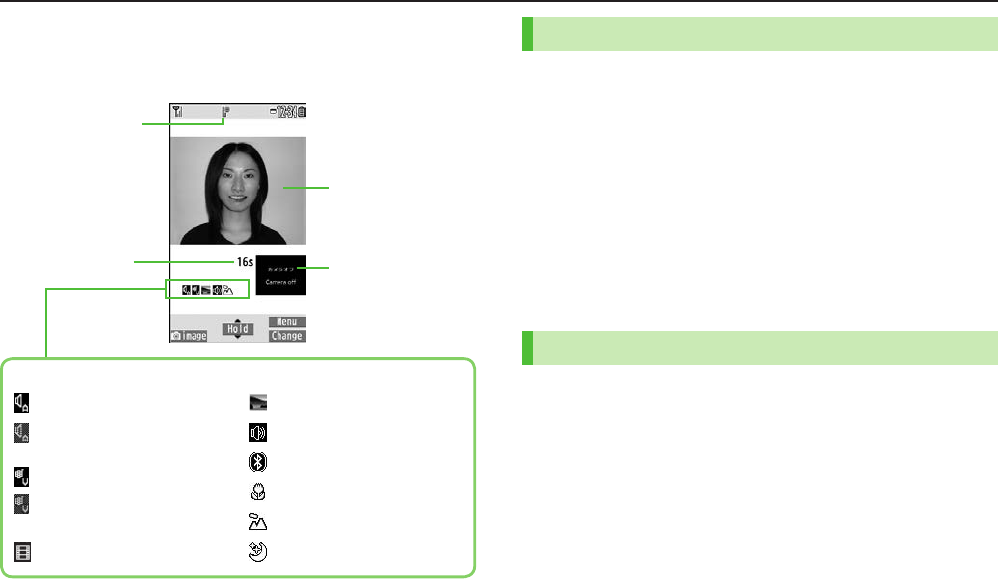
3-2
Calling
Video Calls
■Video Call Window
Example:
Display appearance may vary by settings/conditions.
Making Video Calls
1 Enter number with area code 7 A[V.Call]
Alternative Image is sent.
To send Video Image: 1[image]
To adjust Volume: ?z
2 L to end call
■Call from Call Logs
><z 7 Select a record 7 A[V.Call]
■Make Calls from Phone Book
>Cz 7 <z to select a tab 7 Select an entry 7 Nz 7 Highlight a number
7 A[V.Call]
Answering Video Calls
1 When a video call is received, J to talk
To send Video Image: 1[image]
To adjust Volume: ?z
2 L to end call
Video Call Indicator
Call Time
Incoming Image
Outgoing Image
(Alternative Image/
Video Image)
Indicators
: Incoming/Outgoing Sound OK
(Gray): Incoming/
Outgoing Sound NA
: Incoming/Outgoing Image OK
(Gray): Incoming/
Outgoing Image NA
: Video ON
: Alternative Image ON
: Speaker ON
: During Bluetooth® handsfree call
: Close-up
: Landscape
: Night mode
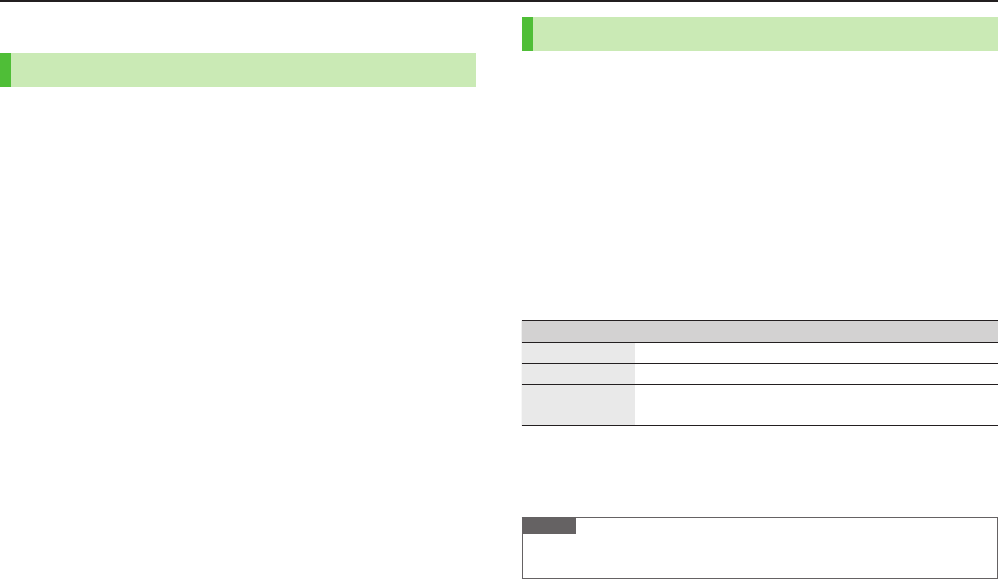
3-3
Calling
International Calls
Calling Abroad from Japan
No application required. See SoftBank Mobile Website:
http://mb.softbank.jp/en/global_services/call/
1 Enter number
2 S[Menu] 7
Int'l dial assist
Country/region code list appears.
3 Select a country/region
4 Voice Call
J
Video Call
A[V. Call]
■Enter Country/Region Code Directly
>P 7 Press and Hold P for + (IDD Prefix) 7 Enter a country/region code
7 Enter number (omit first 0) 7 Voice Call: J/Video Call: A[V. Call]
Do not omit leading 0 when calling Italy (country code: 39).
Global Roaming
May require Global Roaming Service application. See SoftBank Mobile Website:
http://mb.softbank.jp/en/global_services/global_roaming/
Example: When Roaming Dial Assistant is ON
Roaming Dial Assistant (ZP.3-4) is
ON
and
Japan
by default.
1 Voice Call
Enter number 7 J
Video Call
Enter number 7 A[V. Call]
2 Select an item
Item Operation/Description
Call to Japan* Call Japan
Call to set code* Call a country/region set for
Roaming Dial Assistant
As is Call Manually enter number to call
Select when calling within the country/region
* First 0 is replaced by IDD Prefix and country/region code (e.g. +81). (When calling
Italy, +39 is added before first 0.)
Confirmation window appears the first time. Select
NO
to set Roaming Dial
Assistant to
OFF
.
Note
IDD Prefix and country/region code can be manually entered in Step 1.
Alternatively, save IDD Prefix and country/region code in Phone Book entries.
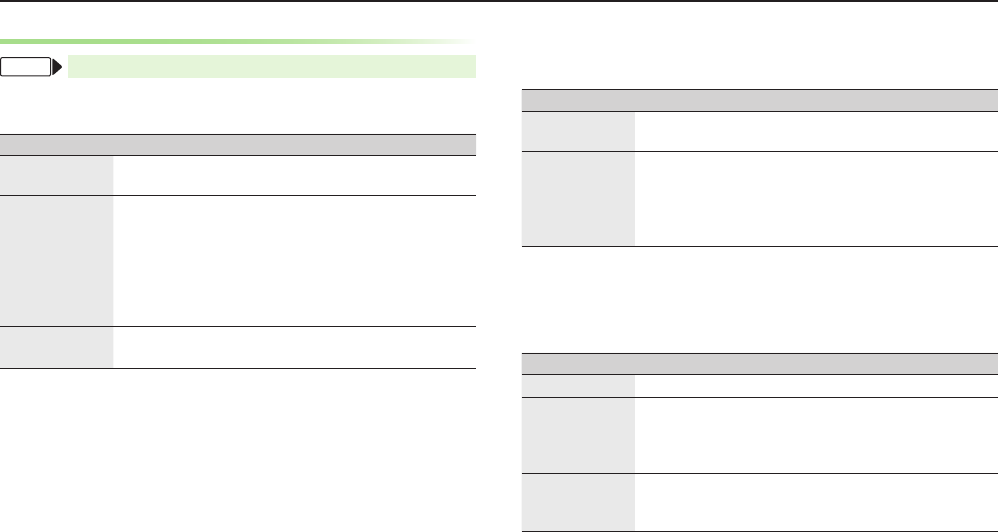
3-4
Calling
International Call Settings
From Main Menu 4 Settings 4 International Call
■International Dial Assist Settings
>
Int’l Dial Assist
7 Select an item
Item Operation/Description
Roaming Dial
Assistant
Automatically inserts prefixes (IDD Prefix and country code)
>
ON
or
OFF
(7 For
ON
, select a country/region)
Country/Area
Code
Save country/region codes
>Highlight
<Not Recorded>
7 A[Edit] 7 Enter
country/region name 7 Enter country/region code
To view an entry: Select a saved country/region
To delete: Highlight a country/region 7 S[Menu] 7
Delete this
or
Delete all
(7 For
Delete all
, enter Phone
Password) 7
YES
IDD prefix
setting
Edit IDD Prefix. IDD Prefix is set to 0046010 by default
>S[Menu] 7
Edit
7 Edit IDD Prefix
■Network Mode
<Default> Automatic
>
Select Network
7 Select an item
Item Operation/Description
Automatic Handset automatically selects 3G network in Japan, and
available network (3G or GSM) abroad
Manual
>Select an item
・
3G/GSM
: 3G service area in Japan or 3G/GSM abroad.
Handset selects an available network automatically.
・
3G
: 3G service areas in Japan or abroad.
・
GSM
: GSM service areas abroad. Unavailable in Japan.
Automatic
is recommended.
■Select Operator
<Default> Auto
>
Select Operator
7 Select an item
Item Operation/Description
Auto Select an operator automatically
Manual
Select an operator manually
>Select an operator
Operators with X are not available.
To view operator list: A[Update]
Network
Re-search
Search for available networks
When
Auto
, handset selects an available operator
automatically. When
Manual
, operator list appears.
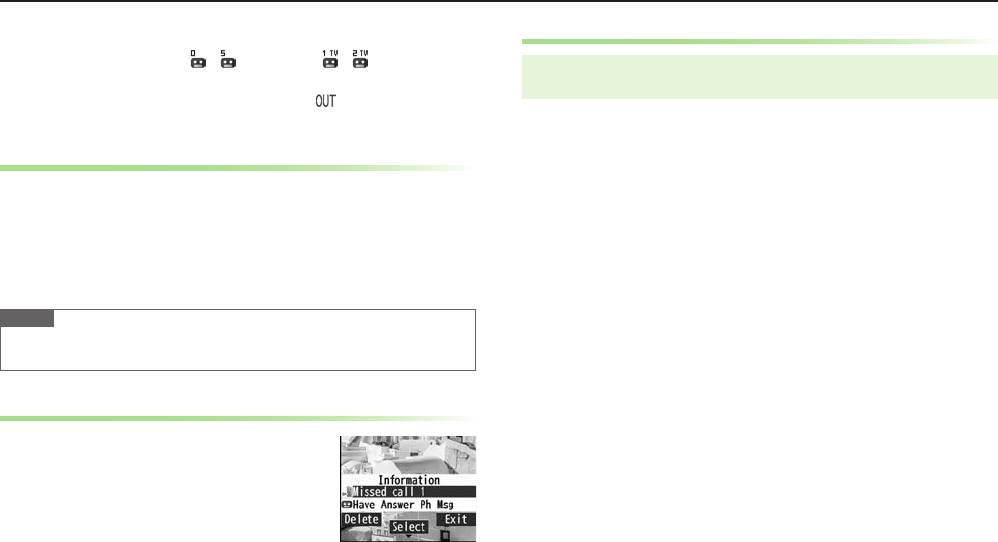
3-5
Calling
Answer Phone
When Answer Phone is active, – (Voice Call) or –
(Video Call)
appears in Standby (Voice Call icon takes priority).
Unavailable when: handset is off or in Offline Mode; appears. Use Voicemail
(ZP
.3-7).
Activating/Canceling Answer Phone
<Default> OFF
1 Press and Hold K
To toggle setting, repeat operation.
■Redirect a Call to Answer Phone
>A[Ans. Ph]
Note
When limit is reached, new messages cannot be recorded even if Answer
Phone is active. Delete old messages (ZRight).
Playing Messages
When a new message is recorded,
Information Window opens in Standby.
1 In Information Window,
Have Answer Ph Msg
2 Select a message
Deleting Messages
Main Menu 4 Tools 4 Sound Recorders 4 Voice Call Data or
Video Call Data
1 (Highlight a message 7) S[Menu] 7 Select an item
2
YES
■Delete a message during playback
>During playback, S[Erase] 7
YES
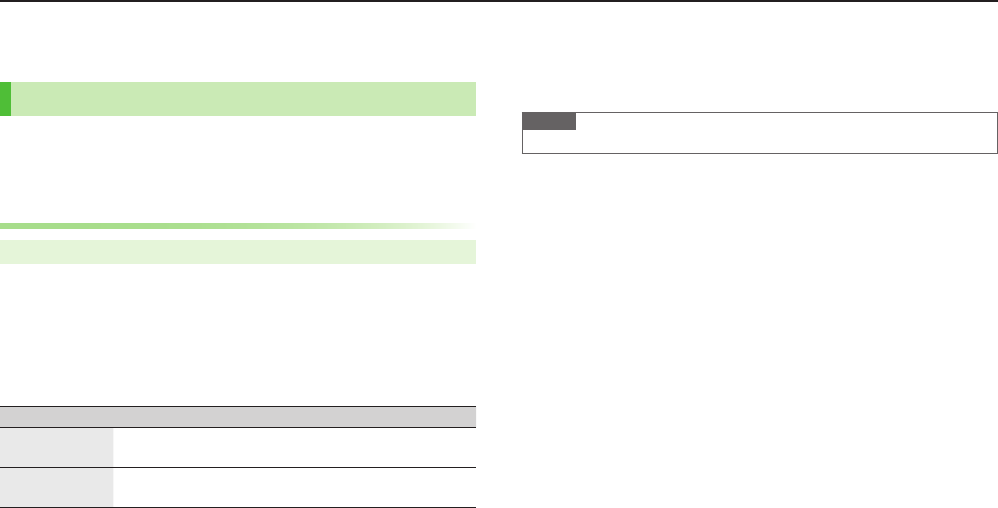
3-6
Calling
Optional Services
For details, see SoftBank Mobile Website: http://mb.softbank.jp/en/
Call Forwarding
Forward unanswerable calls to a preset number when handset is
off, out-of-range, etc.
Call Forwarding and Voicemail cannot be active simultaneously.
Activating Call Forwarding
Main Menu 4 Settings 4 Call Settings 4 Voicemail/Call Fwding
1
Call Forwarding ON
7 Select a type 7 Enter destination
number
?z to select a number from Phone Book.
2 Select an item
Item Operation/Description
Ringer ON Forward missed calls
>Select a ring time 7
YES
Ringer OFF Forward all calls without ringing/vibrating
>
YES
■Check Call Forwarding Status
>
In Step 1,
Get Status
■Cancel Call Forwarding
> In Step 1,
Deactivate All
7
YES
Note
Toll free/international numbers cannot be saved as forwarding number.
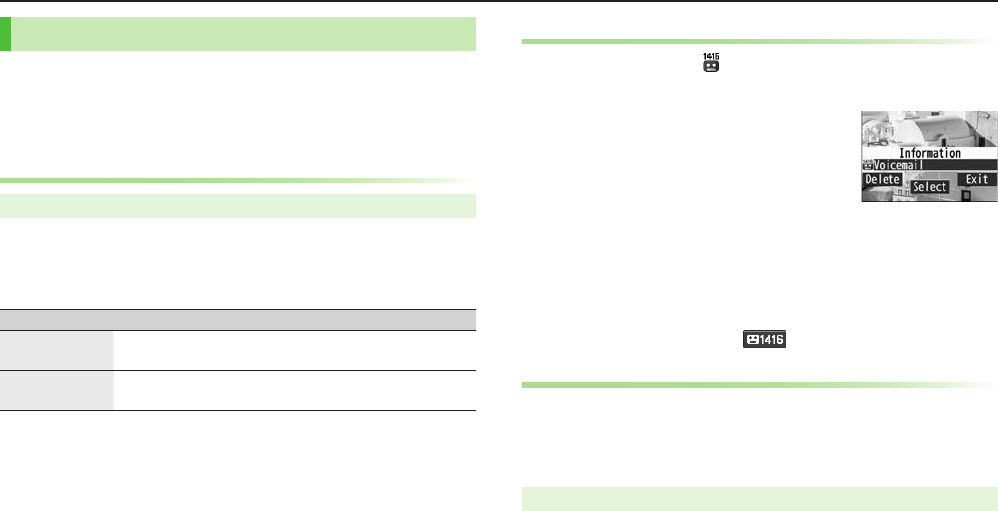
3-7
Calling
Voicemail
Unanswered calls are forwarded to Voicemail Center as set or
when handset is off, out-of-range, engaged, etc.
Call Forwarding and Voicemail cannot be active simultaneously.
Voicemail is not available for Video Calls.
Activating Voicemail
Main Menu 4 Settings 4 Call Settings 4 Voicemail/Call Fwding
1
Voicemail ON
2 Select an item
Item Operation/Description
Ringer ON Forward missed calls
>Select a ring time 7
YES
Ringer OFF Forward all calls without ringing/vibrating
>
YES
■Check Voicemail Status
>In Step 1,
Get Status
■Cancel Voicemail
>In Step 1,
Deactivate All
7
YES
Playing Voicemail Messages
Information Window and appear in Standby when new
messages are recorded.
1 In Information Window,
Voicemail
7
YES
Follow voice guidance.
When Information Window does not appear,
Main Menu 4 Settings 4 Call Settings
4 Voicemail/Call Fwding
4 Play Voicemail 4 YES.
■View Details
View callers' numbers and date/time of messages before playback.
Activate Missed Call Notification beforehand (ZBelow).
>Vz 7
Voice Mail Notif.
7 F[]
Missed Call Notification
When Missed Call Notification function is active, Information
Window appears for calls missed while handset was off, out-of
range, engaged etc.
Available only when Voicemail is active.
Main Menu
4
Settings
4
Call Settings
4
Missed Call Notifi.
1
YES
Follow voice guidance.
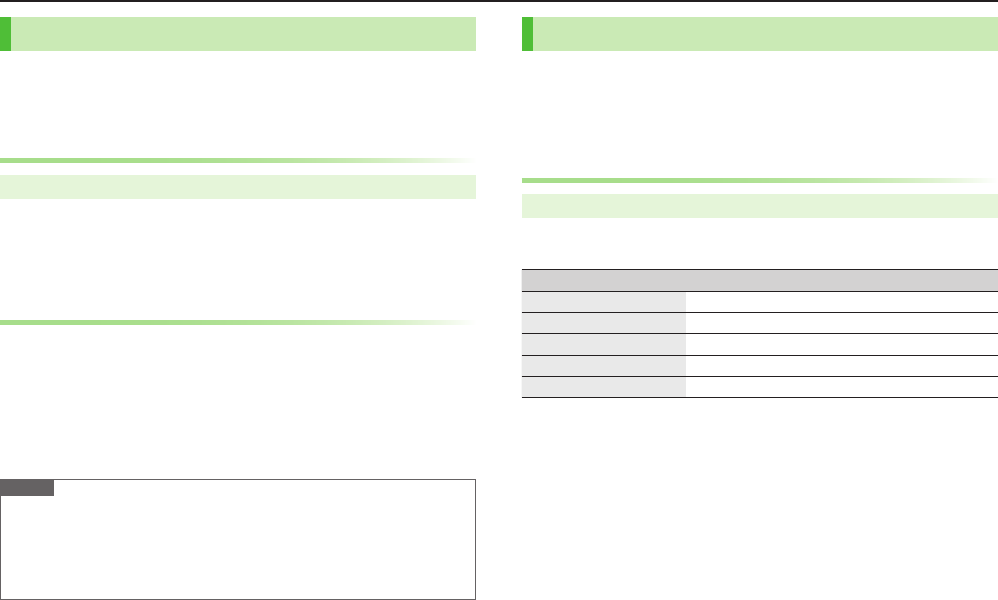
3-8
Calling
Call Waiting
Place the current call on hold and answer a second, or alternate
between calls.
Separate subscription is required for this service.
Activating/Canceling Call Waiting
Main Menu 4 Settings 4 Call Settings 4 Call Waiting
1
Activate
or
Deactivate
7
YES
■Check Call Waiting Status
>In Step 1,
Get Status
Answering Second Call
1 When tone sounds, J
Press J to alternate between calls.
When a second call comes in while first call is on hold, hold status is
canceled and first call resumes.
■Reject Second Call
>When tone sounds, S[Menu] 7
Call Rejection
Note
When Voicemail or Call Forwarding is set to
Ringer ON
while Call Waiting is
active, unanswered calls are transferred to Voicemail Center or the forwarding
number.
When Voicemail or Call Forwarding is set to
Ringer OFF
, Call Waiting is
disabled.
Call Barring
Restrict incoming/outgoing Voice Calls, Video Calls or SMS
messages.
Bar All Outgoing
and
Bar All Incoming
are not available when Call
Forwarding or Voicemail is active. (Call Forwarding or Voicemail takes priority.)
Activating/Canceling Call Barring
Main Menu 4 Settings 4 Call Settings 4 Call Barring
1 Select an item
Item Operation/Description
Bar All Outgoing Restrict all calls
Bar All Int'l Restrict all international calls
Bar Int'l Restrict all international calls except to Japan
Bar All Incoming Reject all calls
Bar All Roaming Reject calls when outside Japan
2
Activate
or
Deactivate
7
YES
7 Enter Center Access
Code (Security Code)
■Check Call Barring Status
>After Step 1,
Get Status
■Cancel All Call Barring
>In Step 1,
Cancel All Barring
7 Enter Center Access Code (Security Code)
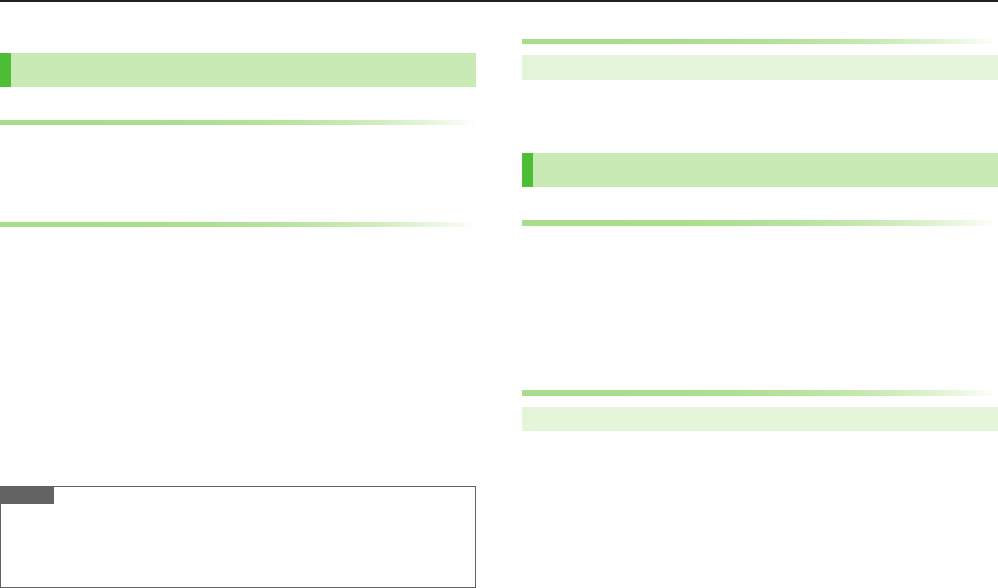
3-9
Calling
Phone Book
Saving to Phone Book
Creating New Entries
1 Press and Hold Cz 7 Enter Last name 7 Enter First name
7 Select an item 7 Enter information 7 A[Finish]
Saving Numbers from Call Logs
1 <z 7 Highlight a record 7 S[Menu] 7
Add to Phone Book
2 New Entry
New
7 Enter other details
Add to Existing Entry
Add
7 Select an entry 7 Enter other details
When saving to USIM Card,
Overwrite
appears instead of
Add
.
3 A[Finish] (7
YES
)
Note
Press S[Menu] from any function; information is savable if
Add to Phone
Book
appears.
From message window,
Add Address
From photo list/photos,
Set display
7
Phone Book
Changing Save Settings
Main Menu 4 Phone 4 Settings 4 Save Settings
1
Phone
,
USIM
or
Ask Every Time
Managing Phone Book
Editing Phone Book Entries
1 Cz 7 Select an entry 7 1[Edit] 7 Edit entry 7
A[Finish] 7
YES
■Delete Phone Book Entries
>Cz 7 Highlight an entry 7 S[Menu] 7
Delete phone book
7
Select an item 7 Follow steps for selected item
Phone Book Memory Status
Main Menu 4 Phone 4 Memory Status
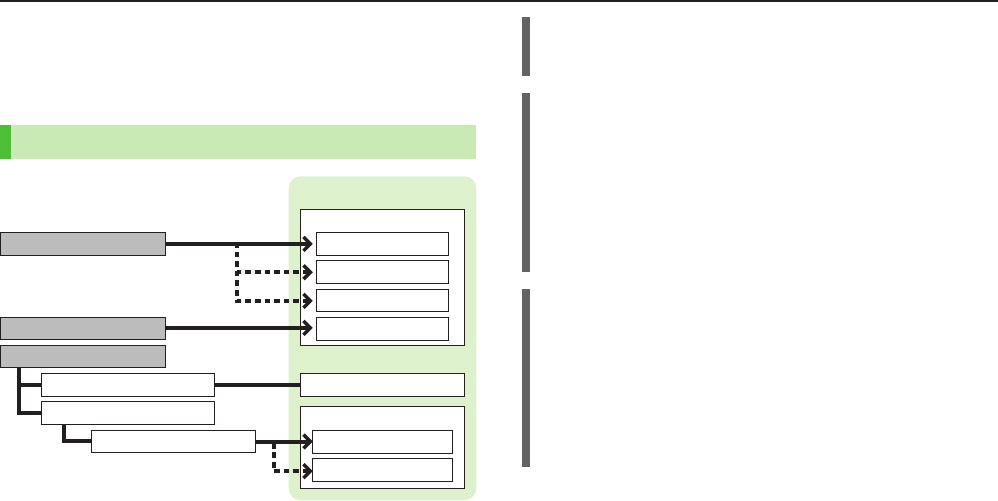
4-1
Basics
Send messages via S! Mail, SMS or PC Mail.
SoftBank Mobile messaging services are available in Japan and overseas.
For more information, see SoftBank Mobile Website: http://mb.softbank.jp/en/
Messaging Folders
Sent/Unsent
Sent/Unsent
ユーザーフォルダ
1-3
Drafts
Messaging Folders
Incoming Mail
Received
Spam Folder
Urgent News
ユーザーフォルダ 1-3
Create Messages
Receive Urgent News
Receive Messages
Save as Drafts
Send Messages
Complete/Not Complete
*
*
Operations while Using PC Mail
Setting PC Mail accounts creates account folders in Messaging Folders.
S! Mail/SMS operations may change as a result.
Auto Resend
Handset saves unsendable messages (out-of-range, Offline Mode) to Unsent
folder and automatically sends when able. Messages are protected until sent.
To selectively cancel Auto Resend: A 7
Sent/Unsent
7 Select a folder 7
Highlight a message 7 S[Menu] 7
Release Resending
Unsendable messages created while Auto Resend is set to
OFF
are not
automatically resent. Those already saved before Auto Resend is set to
OFF
are automatically resent. To cancel Auto Resend function,
A 7
Settings
7
Universal Settings
7
Auto Resend
7
OFF
.
Deleting Messages Automatically
When Messaging Folders are full, old messages are automatically deleted one by
one. Protect important messages or set deletion setting to
OFF
. Messages in
Drafts and SMS on USIM Card are not deleted automatically.
To protect messages: In message list, select/highlight a message 7
S[Menu] 7
Protect
7
This one
or
Selected
(7 For
Selected
, check
messages 7
A[Finish])
To cancel Auto Delete: A 7
Settings
7
Universal Settings
7
Auto Delete
7
Auto Sent Msg Del
or
Auto Received Msg Del
7
OFF
■View Memory Status
>A 7
Memory Status
Messaging
* Set Auto-sort messages to specified folders automatically (ZP.4-5).
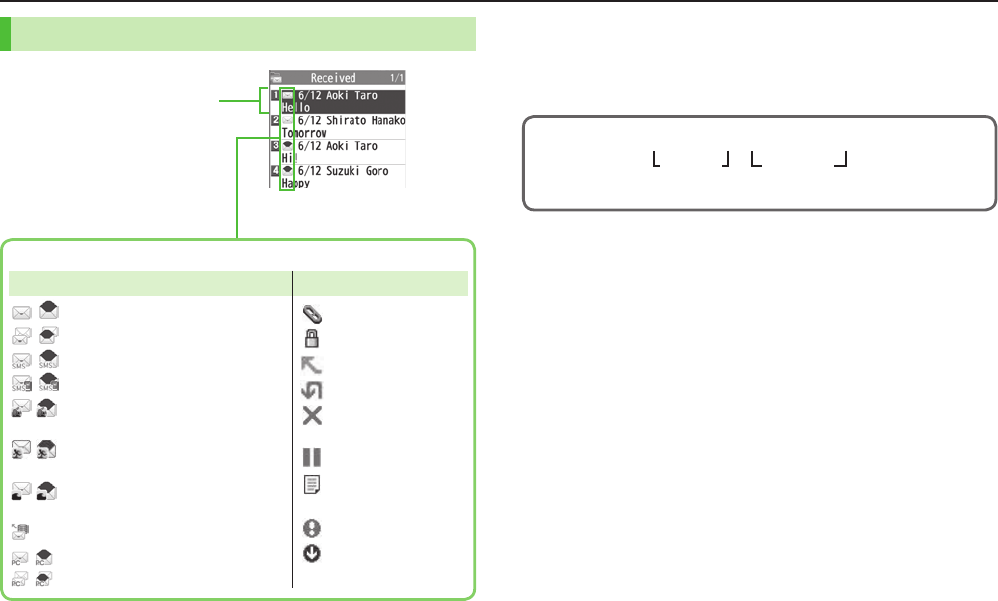
Messaging
4-2
Messaging Folder Contents Customizing Handset Address
Change your handset mail address (alphanumerics before @) to
reduce the risk of receiving spam. Default account name is random
alphanumerics.
For details, see SoftBank Mobile Website: http://mb.softbank.jp/en/
1 A 7
Settings
7
Custom Mail Address
Follow onscreen instructions.
abc123-xyz @ softbank.ne.jp
(Customize here)
Domain
Name
Account
Name
Received/Sent Date & Time,
Sender/Recipient,
Subject/SMS Message Text
Example: Received Folder
in Incoming Mail
Message Type/Status
Unread/Read S! Mail
Unread/Read S! Mail Notice
Unread/Read SMS
Unread/Read USIM Card SMS
Unread/Read Urgent News
(Emergency earthquake warning)
Unread/Read Urgent News
(Disaster and evacuation information)
Unread/Read Urgent News
(Tsunami warning)
Forwarded Server Mail
Unread/Read PC Mail
Unread/Read PC Mail Notice
Attachment(s)
(Silver) Protected
Forwarded Message
Replied Message
Failed
(Sent/Unsent Message)
Resend Scheduled
New Delivery Report
(Sent/Unsent Message)
High Priority
Low Priority
Message Type Message Status
/
/
/
/
/
/
/
/
/
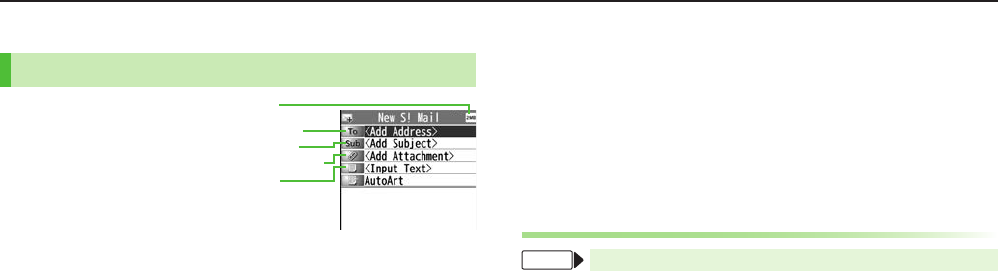
Messaging
4-3
Sending S! Mail & SMS
Sending S! Mail
1 Press and Hold A
2 Select Address field
3 Select from Phone Book
Phone Book
7
Select a Phone Book entry 7
Select a mail address or SoftBank handset number
Enter Directly
Enter Mail Address
or
Enter Phone Number
7
Enter mail address or SoftBank handset number
Select from Sent/Received Logs
Sent Address
or
Received Address
7 Select a record 7
*z[Select]
4 Select Subject field 7 Enter subject
5 Select Text field 7 Enter text
6 A[Send]
Address field
Mail size
Subject field
Attachment field
Text field
■Add Address
>Select Address field 7
<Not entered>
7 Search/enter address 7 Select an
address/SoftBank handset number or enter directly 7 A[Finish]
■Use Templates
>In Composition window, S[Menu] 7
Load Template
7
Highlight a template (7 A[View]) 7 *z[Select]
■Manual Mail Conversion
>In Composition window, S[Menu] 7
Change mail type
7 Select an item
Adding Attachments
From Composition window, select Attachment field
■Add Attachments
>Select a folder in Data Folder 7 Select a file
■Capture Pictures/Videos to Attach
>
Activate Camera
7
Camera
or
Video mode
7 Frame subject 7
*z[Record] or P (7 For video, *z[Stop] or P) 7 *z[Save] or P
Composition Window
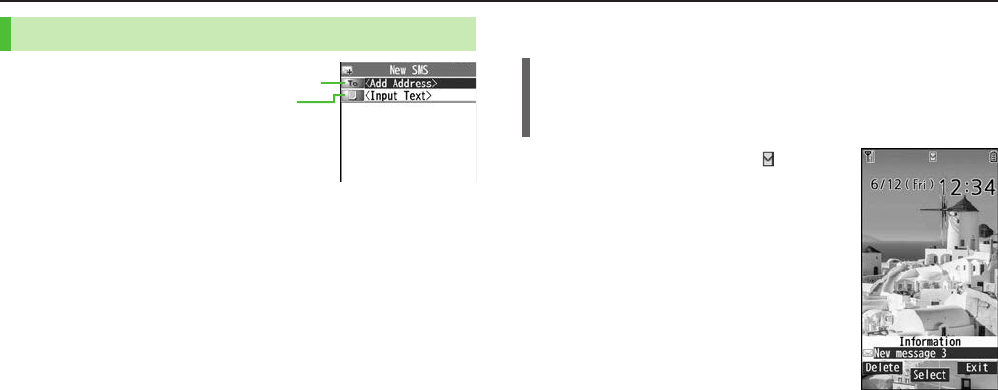
Messaging
4-4
Sending SMS Messages
1 A 7
Create New SMS
2 Select Address field
3 Select from Phone Book
Phone Book
7
Select a Phone Book entry 7
Select a SoftBank handset number
Enter Directly
Direct Entry
7 Enter SoftBank handset number
Select from Sent/Received Logs
Sent Address
or
Received Address
7 Select a record 7
*z[Select]
4 Select Text field 7 Enter text
When number of entered characters exceeds limit, S! Mail conversion
option message appears.
5 A[Send]
■Manual Mail Conversion
>In Composition window, S[Menu] 7
Change mail type
7 Select an item
Address field
Text field
Composition Window
Receiving Messages
Retrieving S! Mail Automatically
Auto download retrieves up to 1 MB messages. Transmission fees are incurred;
adjust as required. (To cancel auto download/limit message size for auto
download: ZP.4-5)
When a new message is received, appears
and Information Window opens in Standby.
1 In Information Window,
New message
When Information Window does not appear,
A 7
Incoming Mail
7 Select a folder
7 Select a message.

Messaging
4-5
Retrieving Complete S! Mail
When Center sends initial portion of message
(S! Mail Notice), retrieve the complete
message manually.
1 Select a message with or 7
Select
continue (xxxKB)
at the end of
message text
Incoming Options (S! Mail Only)
From Main Menu 4 Messaging 4 Settings
4 S! Mail Settings 4 Incoming Options
1 Select an item
Item Operation/Description
Download Size
Limit
Limit maximum incoming message size
>
300KB
or
2MB
Auto Retrieve
Size
Cancel/limit Auto retrieval
>Select an item
Auto Retrieve
for
Limit Auto retrieval by message type
>
All Messages
or
Selected Messages
(7 For
Selected
Messages
, Check
Address Stored in PB
or
SoftBank Domain Only
7 A[Finish])
Setting Filters (Auto-sort)
1 A 7
Incoming Mail
or
Sent/Unsent
2 Highlight a folder 7 S[Menu] 7
Auto-sort Setting
3 S[Menu] 7 Select an item
Item Operation/Description
Add Subject
Filter messages by subject
>Enter a subject
SMS cannot be sorted by subject.
Add Address
Filter messages by address
>Search/enter address 7 Select an Address or enter a
SoftBank handset number
Add Group Filter messages by Group in Phone Book
>Select a group
Add Mail group Filter messages by Mail Group
>Select a group
■Edit Sort Conditions
>After Step 2, highlight an item 7 *z[Edit] 7 Edit
■Delete Auto-sort Settings
>After Step 2, (highlight an item 7) S[Menu] 7
Delete
or
Delete All
(7 For
Delete All
, enter Phone Password) 7
YES
■Re-sort Set Folders
>To re-sort messages in a specific folder: After Step 1, highlight a folder
7
S[Menu] 7
Re-sort in This
7
YES
>To re-sort messages in all folders: After Step 1,
S[Menu] 7
Sort in All
7
YES
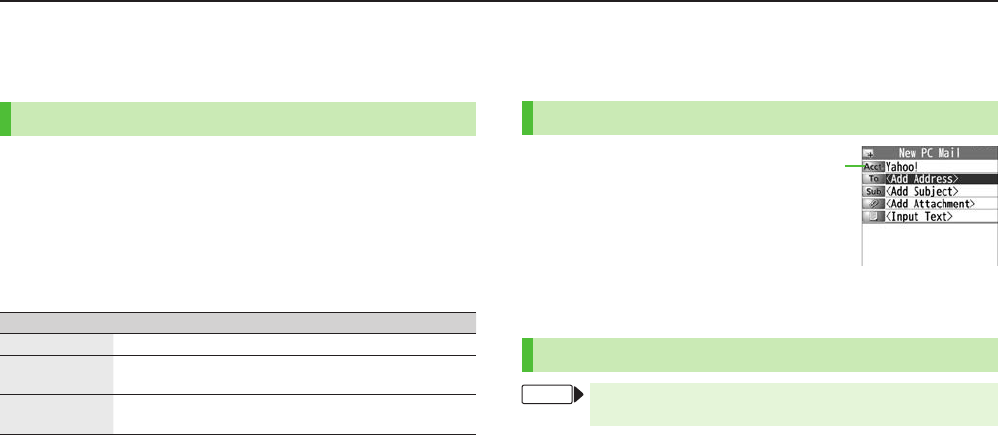
Messaging
4-6
PC Mail
Auto Check settings may incur high packet transmission fees. Be careful,
especially when using handset abroad. (To disable Auto Check: ZRight)
PC Mail Account Setup
Check ISP information in advance.
PC Mail services may not be available depending on services, settings, contract
details for PC mail account.
1 A 7
Settings
7
PC Mail Settings
7
Account Settings
2
<Not Recorded>
7 Select an item
Item Operation/Description
Account Name
>Enter an account name
Incoming
Options
>Select an item 7 Enter/select an item 7 K
User Name
,
Password
and
Receiving Server
are required
.
Sending Options
>Select an item 7 Enter/select an item 7 K
Mail Address
and
Sender Server
are required.
3 A[Finish] 7
OK
■Quick Yahoo! Mail Address Setup
>After Step 1,
Set Quick Yahoo! Mail
7
YES
or
NO
Follow onscreen instructions.
■Set Default Account
>After Step 1, highlight an account 7 S[Menu] 7
Default account
★ appears for selected account.
■Delete Account
>After Step 1, highlight an account 7 S[Menu] 7
Delete account
7 Enter
Phone Password 7
YES
Sending PC Mail
1 Press and Hold A 7
PC Mail
2 Compose a message and send
(ZFrom Step 2 on P.4-3)
■Change Account
>After Step 1, select Account field 7 Select an account
PC Mail Settings
From Main Menu 4 Messaging 4 Settings
4 PC Mail Settings 4 Auto Check
■Auto Check for New Messages
>
Mail Account
7 Select an account (*z to toggle on/off) 7 A[Finish]
■Set Auto Check Interval/Condition
>
Interval
7 Select an item
■Auto Check (while Abroad)
>
Roaming
7
ON
or
OFF
Account field
PC Mail Composition
Window
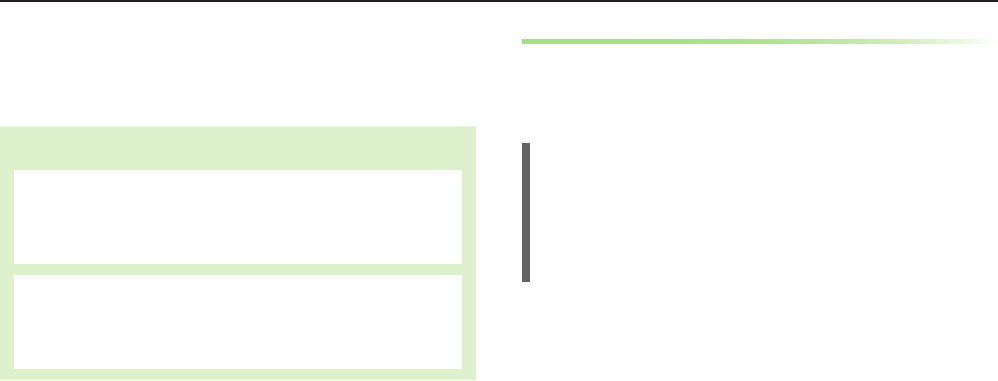
5-1
Getting Started
"Yahoo! Keitai" is both a SoftBank Mobile Internet service and the
SoftBank Mobile Internet portal.
View PC Internet webpages via PC Site Browser.
Internet
Yahoo! Keitai
View Mobile Internet webpages
Download image/sound files, etc.
PC Site Browser
View PC sites
Download images
Separate subscription is required for Network access.
For more information, see SoftBank Mobile Website: http://mb.softbank.jp/en/
SSL/TLS
SSL (Secure Sockets Layer) and TLS (Transport Layer Security) are
protocols for safe transmission of important/private information
such as credit card numbers.
Server certificates are saved on handset (ZP.5-4).
Notes
When a security notice appears, subscribers must decide for themselves whether
or not to open the webpage. SOFTBANK MOBILE Corp., VeriSign Japan K.K.,
Cybertrust Japan Co., Ltd., Entrust Japan Co.,Ltd., GMO GlobalSign K.K., EMC
Japan K.K., SECOM Trust Systems Co., Ltd., Comodo Certificate Authority and Go
Daddy, Inc. cannot be held liable for any damages associated with the use of SSL
and TLS.
Internet
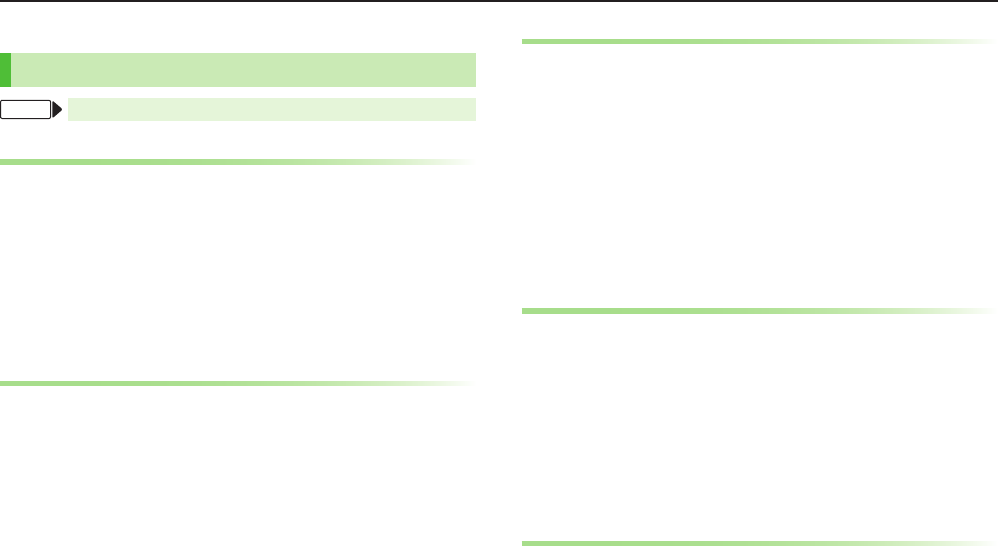
5-2
Internet
Accessing Internet
Yahoo! Keitai
From Main Menu 4 Yahoo!
Opening Yahoo! Keitai Menu
1 Open Top Menu
Yahoo! Keitai
Open Menu List
Menu List
2 Select a menu item
Repeat Step 2 as required.
Web Search
1
Web Search
7 Enter text 7 S[OK]
Entering URL
1
Enter URL
2 Enter URL Directly
Direct Entry
7 Enter URL
Use URL History
URL History List
7 Select a URL record
■Delete URL History Records
>After Step1,
URL History List
7 (Highlight a URL 7) S[Menu] 7
Delete
or
Delete All
7
YES
Using Access History
1
History
2 Select a history record
■Delete Access History Records
>After Step 1, (highlight a record 7) S[Menu] 7
Delete
or
Delete All
7
YES
(7 For
Delete All
, enter Phone Password)
■View Access History URLs
>After Step 1, highlight a record 7 S[Menu] 7
Display URL
Exiting Mobile Internet
1 L 7
YES
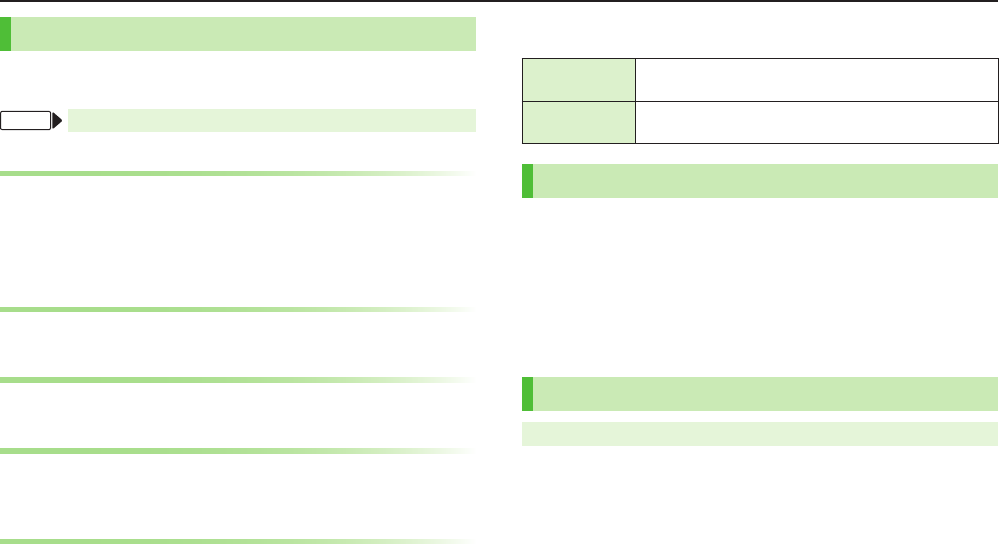
5-3
Internet
Browsing PC Sites
Some webpages may not be viewable.
Viewing PC webpages via PC Site Browser may incur high charges.
From Main Menu 4 Yahoo! 4 PC Site Browser
Opening Menu
1
Homepage
2 Select a menu item
Repeat Step 2 as required.
Web Search
Follow Step 1 of "Web Search" for Yahoo! Keitai (ZP.5-2).
Entering URL
Follow Steps 1 & 2 of "Entering URL" for Yahoo! Keitai (ZP.5-2).
Using Access History
Follow Steps 1 & 2 of "Using Access History" for Yahoo! Keitai
(ZP
.5-2).
Exiting Internet
1 L 7
YES
Bookmarks & Saved Pages
Bookmarks Save links to webpages. Handset connects to the Network to
open the link.
Saved Pages Save page content. Handset opens saved webpages without
connecting to the Network.
Saving Webpages
1 Open a webpage 7 S[Menu] 7
Bookmarks
or
Saved Pages
7
Add
2 Select Title field 7 Edit title
3
OK
7
OK
Viewing Bookmarks & Saved Pages
Main Menu 4 Yahoo! (4 PC Site Browser)
1
Bookmarks
or
Saved Pages
7 Select an item
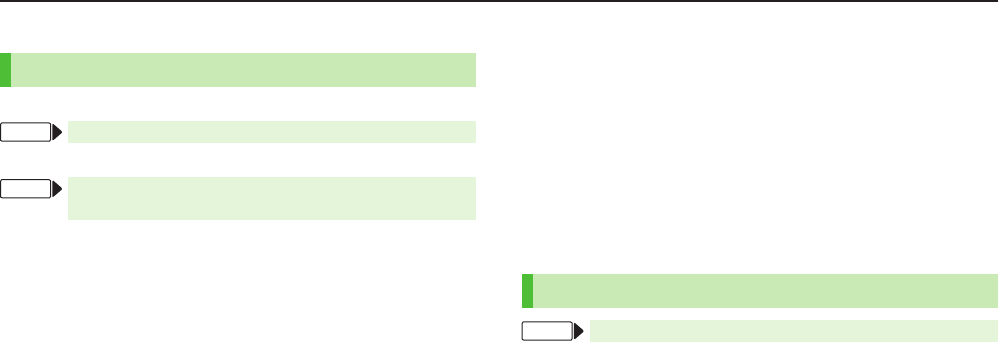
5-4
Internet
Internet Settings
Web Browsers, Memory Manager & Security
Yahoo! Keitai
From Main Menu 4 Yahoo! 4 Set Yahoo! Keitai
PC Site Browser
From Main Menu 4 Yahoo! 4 PC Site Browser
4 Set PC Site Browser
■Font Size
>
Font Size
7 Select a size
■Clear Cache
>
Memory Manager
7
Clear Cache
7
YES
■Delete Cookies
>
Memory Manager
7
Delete Cookies
7
YES
■Delete User ID or Password Entered when Authentication is
Required
>
Memory Manager
7
Delete Certificates
7
YES
■Data Storage Location (Yahoo! Keitai Browser only)
>
Save Settings
7
Phone
or
microSD
■Auto Send Manufacturer's Number (for Authentication)
>
Security
7
Manufacture Number
7
ON
or
OFF
■Referer Information
>
Security
7
Send Referer
7
ON
or
OFF
■Cookie Storage
>
Security
7
Cookies
7 Select an item
■View Server Certificates Issued by Certificate Authorities
>
Security
7
Root Certificates
7 Select an item
■Authentication Information
>
Security
7
Certificate Retention
7 Select an item
Reset
From Main Menu 4 Yahoo! (4 PC Site Browser) 4 Reset
■Reset Browser Settings
>
Restore Defaults
7
YES
7 Enter Phone Password
■Initialize Browser
>
Initialize Browser
7
YES
7 Enter Phone Password
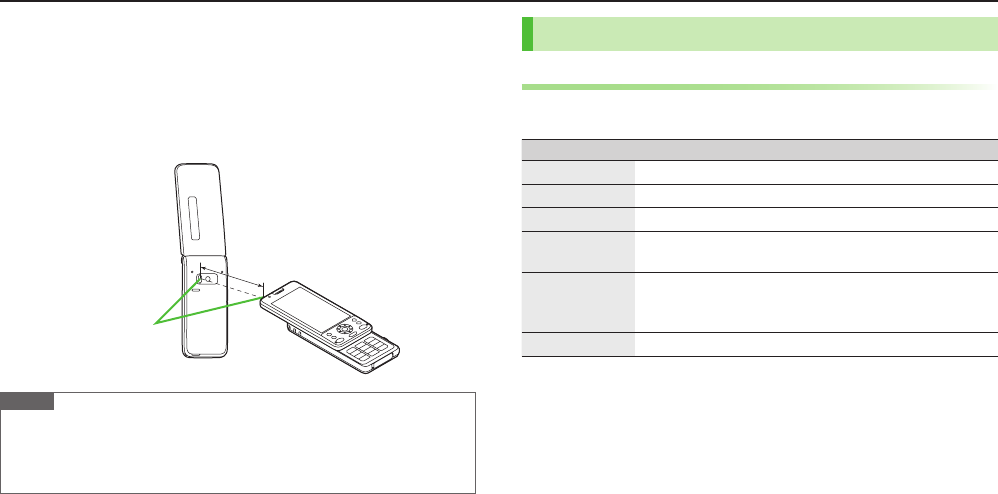
6-1
Infrared
Transfer Phone Book/Schedule entries, messages, Bookmarks and
Data Folder files wirelessly between handset and compatible
devices, including PCs and other mobiles.
Align Infrared Ports within 20 cm of one another. Do not move the devices until
transfer is complete.
Note
Following files cannot transfer:
・ Files prohibited for transfers from COLOR LIFE 5
・ Phone Book entries and SMS on USIM Card
If memory becomes full, remaining entries are truncated.
Infrared Port
Within 20 cm
Sending
One/Multiple File Transfer
1 Open/highlight a file, and follow steps below:
Files to Send Operation/Description
Phone Book
>S[Menu] 7
Send Ir data
7
Send phonebook
Account Details
>F[Ir]
Messages
>S[Menu] 7
Send Ir data
7
Send This
Bookmarks
>S[Menu] 7
Send to ExtrnlDvcs
7
Send Ir data
7
Send This
Photos/Videos
>S[Menu] 7
Send Ir data
To send multiple files: S[Menu] 7
Multiple-choice
7
Check files to send 7 S[Menu] 7
Send Ir data
Other Files
>S[Menu] 7
Send Ir data
2
YES
Connectivity
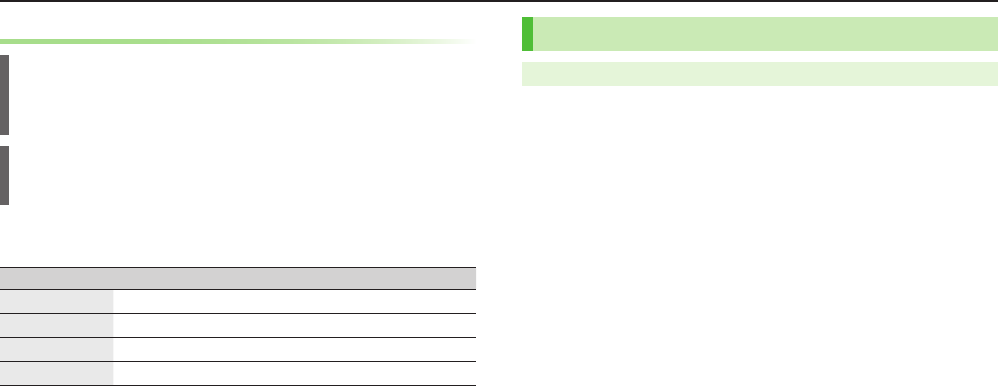
6-2
Connectivity
All File Transfer
Precaution
Receiving all files overwrites all saved files including secret/protected files.
Sending all Phone Book entries transfers Account Details as well. User-saved
Account Details is overwritten on receiving handset (handset number remains).
Session Number
Session number (4 digits) is required for all file transfers via Infrared. Sender and
recipient must enter same Session number to complete transfers.
1 In list, S[Menu] 7 Follow steps below:
Files to Send Operation/Description
Phone Book
Send Ir data
7
Send all phonebook
Messages
Send Ir data
7
Send All
Bookmarks
Send to ExtrnlDvcs
7
Send Ir data
7
Send All
Other Files
Send all Ir data
2 Enter Phone Password 7 Enter Session number 7
YES
Receiving
Main Menu 4 Tools 4Infrared
1 One/Multiple File Transfer
Receive
7 When a file is received,
YES
All File Transfers
Receive All
7 Enter Phone Password 7 Enter same Session
number as sender's 7
YES
7
YES
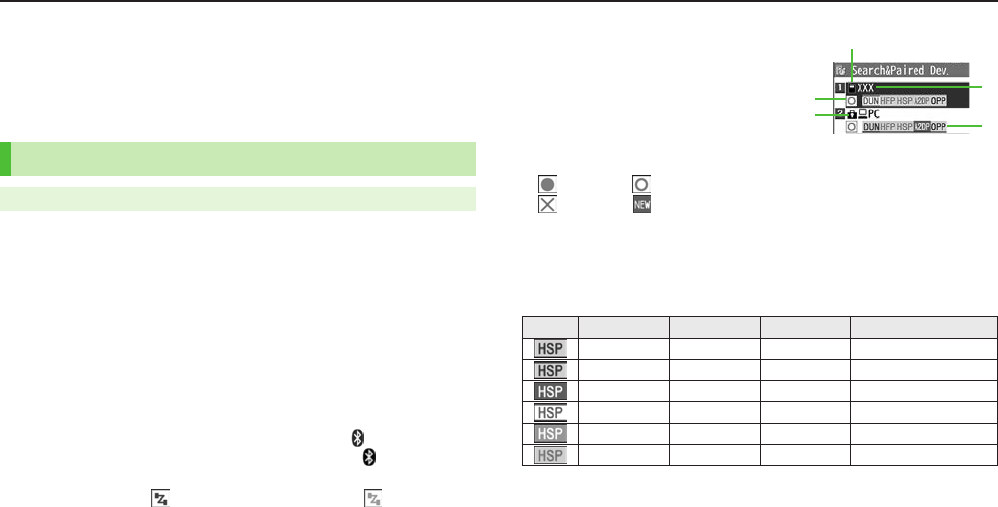
6-3
Connectivity
Bluetooth®
For details about headset/handsfree devices, see the device manuals.
Bluetooth® and Wi-Fi devices share the same frequency band. Use of both
devices in close proximity may cause interference, affecting transmission speed,
clarity or connection quality.
Searching & Pairing Devices
Main Menu 4 Tools 4 Bluetooth 4 Search&Paired Device
1
YES
*
Device search starts and names of found devices appear.
To search again: A[Search]
* If there are already paired devices in list, select a device 7 Select a function
2 Select a device 7
YES
7 Enter Phone Password
3 Select text entry field 7 Enter Bluetooth® Passkey
4 Select a Bluetooth® function
Handset connects to Bluetooth® device. When complete, flashes in blue.
After no Bluetooth® connection is made for a certain time, appears in black
and Power saving mode starts.
While connected, (Blue) appears. While in Standby, (Gray) appears.
■Search&Paired Device List
Device Type
Device Name
When no names are found,
Bluetooth® addresses appear.
Connection Status
: Connected : Not connected
: Not found : Not paired
Protection
Indicator appears when saved contents are protected.
Profile Status
Icon
Letter Color
Background Color
Frame Color
Status
Blue Gray —
Not connected (Not paired)
Blue Gray Blue Not connected (Paired)
White Green —Connected
Green White Green Standby for connection
White Light green —Preferred device
Gray Gray —Not supported
Search&Paired
Device List
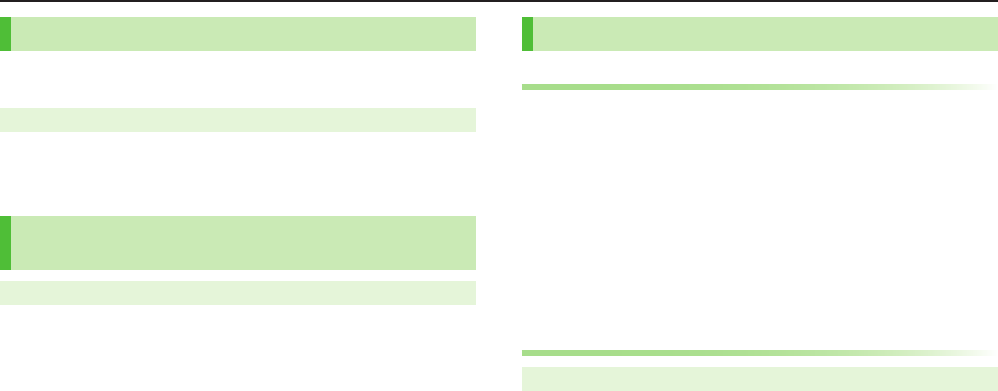
6-4
Connectivity
Suspending Bluetooth® Functions
Suspend all Bluetooth® functions connected or on standby for
connection, and disable Bluetooth®.
Main Menu 4 Tools 4 Bluetooth
1
Bluetooth OFF
7
YES
To return to standby for previously connected function:
Bluetooth ON
Placing Bluetooth® Devices on Standby for
Connection
Main Menu 4 Tools 4 Bluetooth 4 Accept Registered
1 Check functions to be on standby for connection 7
A[Finish]
To uncheck, select functions to remove check marks.
Sending/Receiving Phone Book
Sending
1 Open Phone Book 7 S[Menu] 7
Send to Bluetooth
2 One File Transfer
Send phonebook
7 Select a recipient device
All File Transfer
Send all phonebook
7 Select a recipient device 7 Enter
Phone Password
3
YES
Receiving
Main Menu 4 Tools 4 Bluetooth 4 Receive via Bluetooth
1 One File Transfer
Receive
7
YES
All File Transfer
Receive All
7 Enter Phone Password 7
YES
7
YES
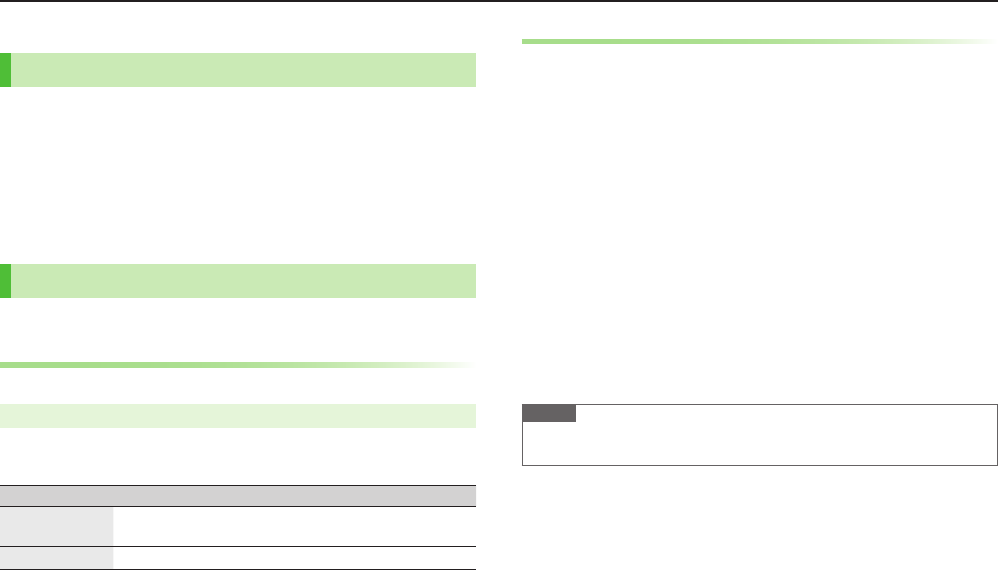
6-5
Connectivity
External Devices
SoftBank Utility Software (Japanese)
Phone Book, Calendar, Tasks, messages, Bookmarks, Notepad and
Data Folder files can be transferred to a PC, edited or managed by
using SoftBank Utility Software.
USB Cable (sold separately) is necessary for using SoftBank Utility Software.
Set USB Mode to
Communication Mode
.
For SoftBank Utility Software download details, see SoftBank Mobile Website:
http://www.softbank.jp/mb/r/sbu/ (Japanese)
USB (Japanese)
Use USB Cable specified by SoftBank Mobile.
Setting USB Mode
<Default> Communication Mode
Main Menu 4 Settings 4 Connectivity 4 USB Mode
1 Select an item
Item Operation/Description
Communication
Mode
Packet transmission, 64K data transmission, data transfer and
calls with USB handsfree compatible devices are available
microSD Mode Read/write data on microSD Card
Data Communication via USB Cable
Use handset as a modem for Internet access by connecting
handset with a PC.
Download utility software from URL below and install on PC.
http://panasonic.jp/mobile/support/download/xxxx/index.html
1 Install "USBドライバ (USB Driver)" and "Modem Wizard"
from Utility Software (401PM) to a PC
2 Set handset to
Communication Mode
(ZLeft), and
connect handset to PC via USB Cable
Power on handset before connecting to PC via USB Cable.
3 Start up "401PM Modem Wizard," and complete
communication setup
"Modem Wizard" enables you to set up APN and dial-up easily.
For setup/start-up, see "Modem Wizard" Help.
Note
Connecting handset to a PC or PDA for Internet access may incur high packet
transmission fees.
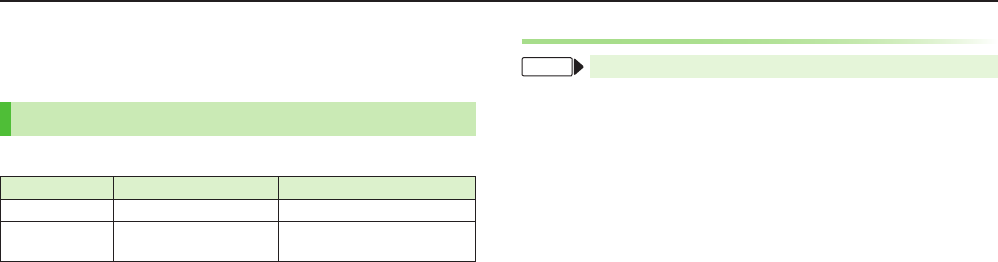
7-1
Before Using Camera
Notification Lamp illuminates while Camera is active.
Shutter click sounds at fixed volume even in Manner Mode.
File Formats & Save Location
Photos/videos are saved to Data Folder.
Image Type File Format Save Location
Photos JPEG (.jpg) Pictures (Data Folder)
Videos MPEG-4 (.3gp, .mp4),
ASF (.asf) Videos (Data Folder)
Changing Save Location
From Main Menu 4 Camera 4 Camera or Video Camera
1 S[Menu] 7
Storage setting
7
Store in
2
Phone
or
microSD
Camera
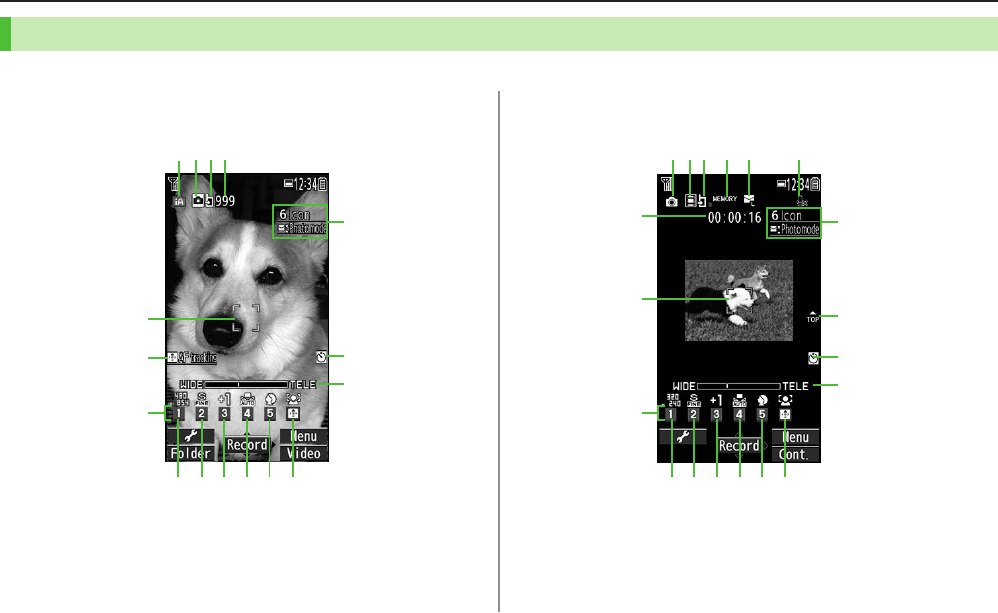
7-2
Camera
Camera Display Indicators
■Video Camera
Images shown below are for reference only.
■Camera
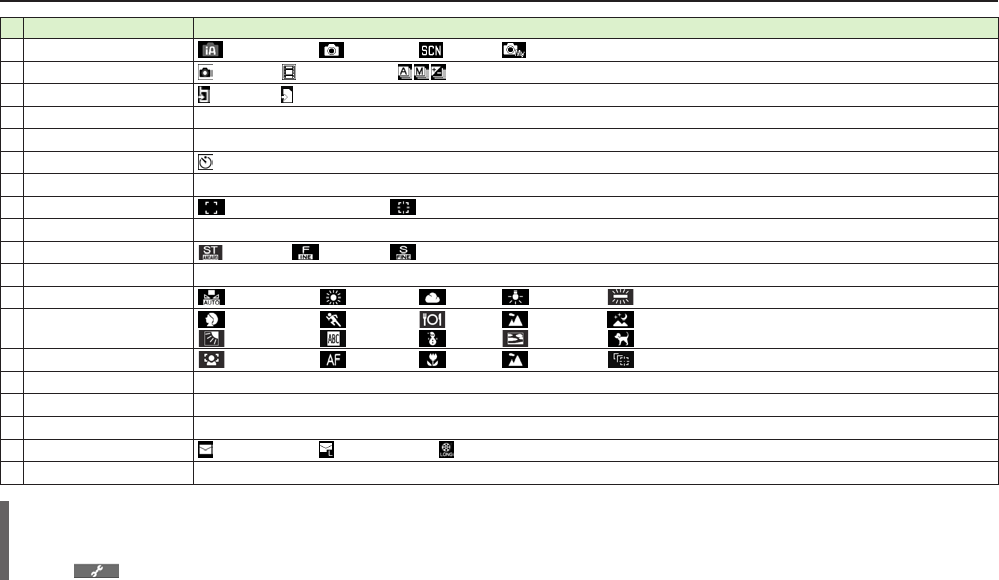
Camera
7-3
Item Description
Photo mode Intelligent Auto Normal Scene My original setting (For Scene/My original setting, indicators vary by setting.)
CHG camera-mode Camera Video Camera / / Action mode (Auto/Manual/Auto bracket)
Store in Phone microSD
No. of frames Show number of remaining frames
Key guidance Show Key operation guidance
Auto timer
Zoom bar Indicate zoom level
Focus Guide Auto focus guide AF tracking guide
Image size Indicate image size
Quality Standard Fine Super fine
Exposure Adjust brightness (Level -3 to +3)
White balance Auto Fine Cloudy Light bulb Light
Scene Portrait Sports Food Scenery Nightscape
Backlight Character Snow Sunset Pet
Focus mode Face Detection Auto Macro Landscape AF tracking
Recordable time Indicate recordable time
Top indicator Indicate vertical direction
Memory capacity bar Indicate memory status (appears in red when memory is full)
File size Mail restrict'n(S) Mail restrict'n(L) Long time
Movie type set Record video without audio
Key Guidance
Follow the steps below to change settings:
・ Press Keys indicated by (7 ?z to select an item)
・ A[] 7 <z to select a setting 7 ?z to select an item
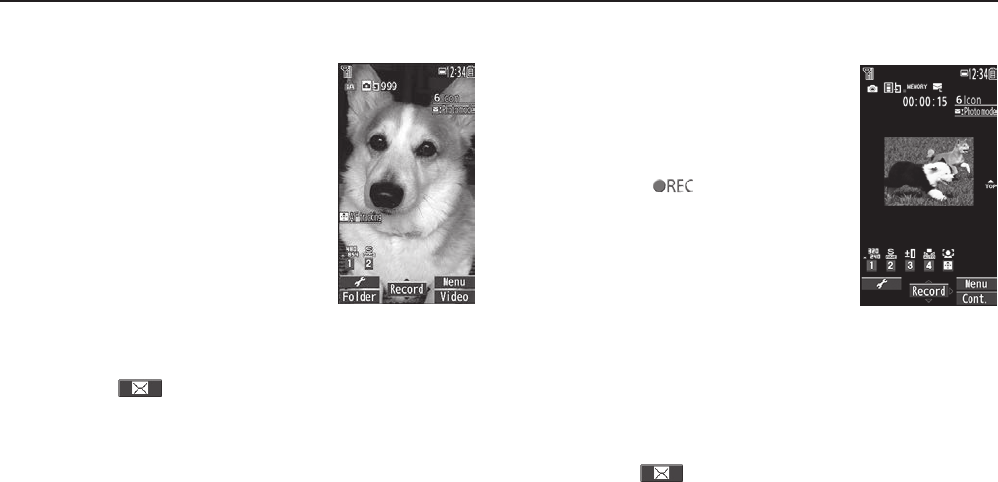
7-4
Camera
Taking Photos
1 F
Photo Viewfinder appears.
2 Frame subject 7 *z[Record] or P
Shutter click sounds.
To return to Viewfinder without saving the
image: K
3 *z[Save]
To view the photo immediately after capturing:
1[Folder] 7 K to return to Viewfinder
4 L to exit
Return to Standby.
■Send Photo via S! Mail
>After Step 2, A[] 7 Create message (ZP.4-3)
Photo Viewfinder
Recording Videos
1 F 7 F[Video]
Video Viewfinder appears.
2 Frame subject 7 *z[Record] or P
to start recording
Tone sounds and appears.
3 *z[Stop] or P to end recording
Tone sounds.
To view the video immediately after recording:
1[Play]
To return to Viewfinder without saving the
video: K
4 *z[Save]
5 L to exit
Return to Standby.
■Send Video via S! Mail
>After Step 3, A[] 7 Create message (ZP.4-3)
Video Viewfinder
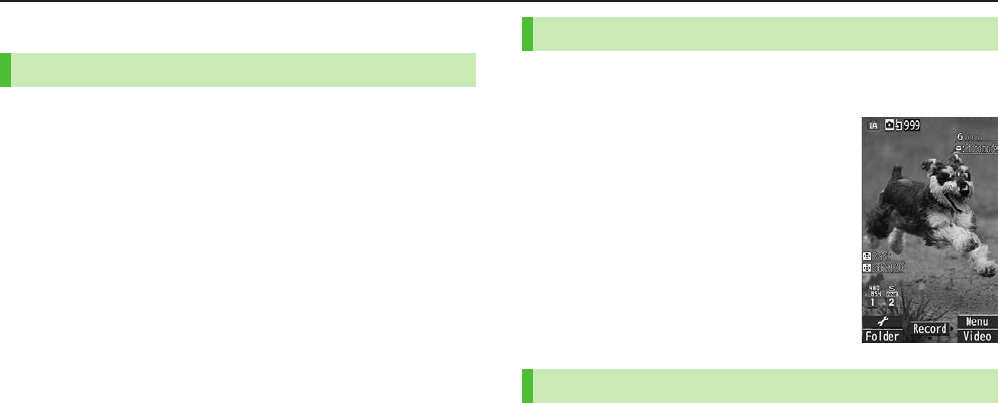
7-5
Camera
Camera Functions
Auto Focus Lock
Bring focus on subject at center of Display automatically.
Lock focus on subject, and recompose your photo.
1 In Viewfinder, Cz or G
When in focus, handset sounds. Focus Guide turns green.
When out of focus, Focus Guide turns red.
To cancel focus: K
2 Compose shot
3
Capture image in selected Camera mode
AF Tracking
Position AF tracking guide on subject. Camera tracks moving
subject, adjusting focus and exposure.
1 In Photo Viewfiner, >z
AF tracking guide appears.
2 Position AF tracking guide on subject
and Press Cz
Upon recognition, AF tracking guide turns yellow
and tracking begins.
To cancel: Cz or K
3 *z or P to capture photo
Zoom
1 In Viewfinder, <z
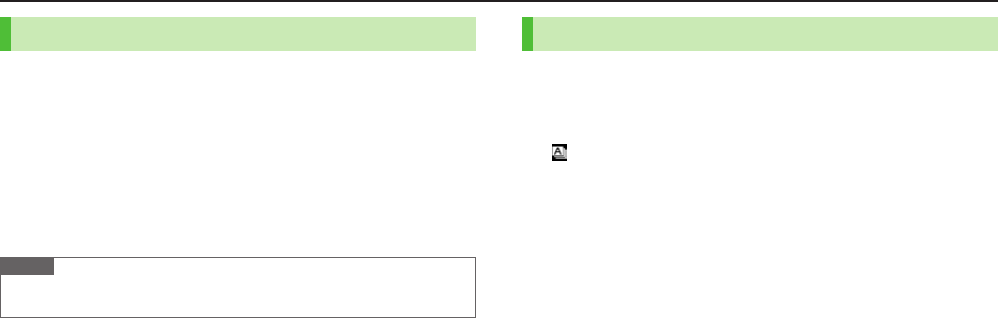
7-6
Camera
Auto Timer
1 In Viewfinder, S[Menu] 7
Auto timer
2
ON
7 Enter time (seconds)
3 *z[Record]
Auto timer tone sounds. After set period of time, shutter is released and
recording starts.
While Auto timer is active, Press A[Quit] or K to return to
Viewfinder without canceling Auto timer.
Note
Auto timer is not available when Action mode is set to
Manual
.
Auto timer is set to
OFF
after capturing.
Continuous Shooting
Capture a succession of up to 20 still images automatically with a
single press.
1 In Photo Viewfinder, F[Video] 7 F[Cont.]
appears. (Icon may change depending on modes.)
2 Frame subject 7 *z[Record] or P
To stop shooting halfway: K
3 Save All
A[STO all]
Save Selected Images
Select images 7 A[Save]
Check mark appears on selected images. To cancel selection, select the
image again. Check mark disappears.
To view a full-size Image: Select an image, then Press F[Detail] 7
K to return to thumbnail view (<z to view other images while
viewing full-size image.)
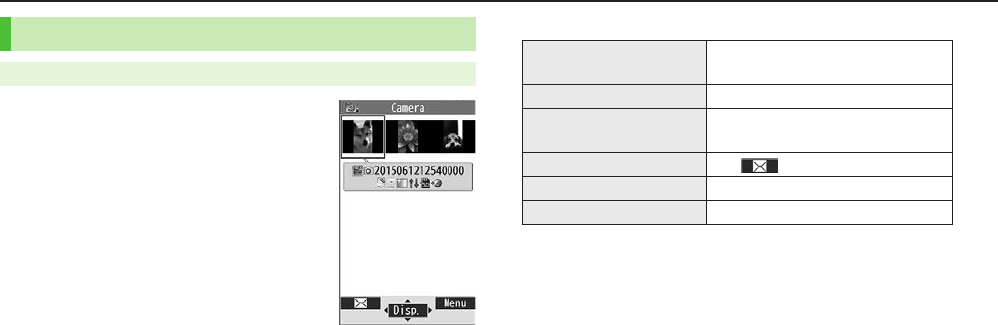
7-7
Camera
Viewing Photos & Videos
Main Menu 4 Data Folder
1 Open Photos
Pictures
Open Videos
Videos
2 Select a folder
3 Select a file
■Open Photos Saved on microSD Card
>In Step 1,
Pictures
7 1[microSD] 7 Select a folder
■Open Videos Saved on microSD Card
>In Step 1,
Videos
7 1[microSD] 7 Select a folder
■Photo Window Operations
Zoom *z[Zoom]7S[+] or A[–]
To undo: *z[Return]
Rotate 1[Rotate]
Toggle Views F[Full]
Each key press toggles icons on/off.
Attach to Message A[]
View Previous Vz
View Next Nz
■Playback Window Operations
(ZP.8-7)
Example: Pictures
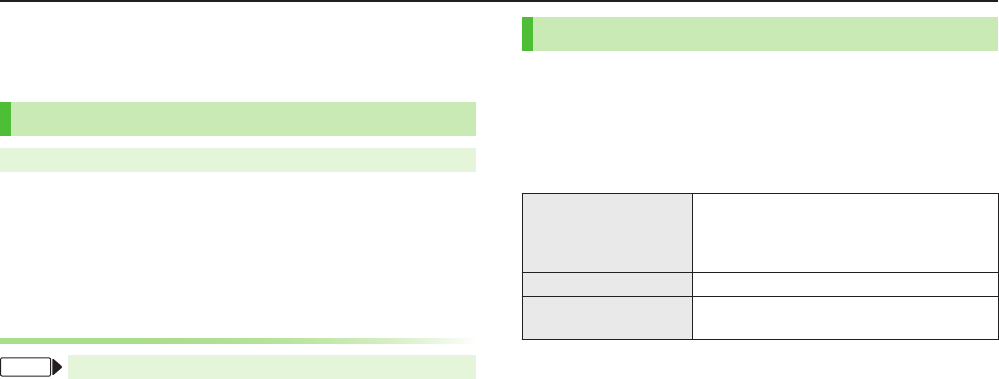
8-1
Digital TV
Digital TV is available only in Japan.
USIM Card is required for Digital TV.
Initial Setup
Main Menu 4 TV 4 Channel Setting
1
Select Area
7 Select a region 7 Select a prefecture 7
YES
■Automatic Channel Setup
If manual setup fails, try automatic channel setup.
>In Step 1,
Automatic
7
YES
7 After channel search,
YES
7 Enter title
Using Channel List
From Main Menu 4 TV 4 Channel List
■Set Channels
>Select a Channel List
Select a channel to access the station.
■Delete Channel List
>Highlight a Channel List 7 S[Menu] 7
Delete
7
YES
Selected Channel List cannot be deleted.
Watching TV
Set channels beforehand (ZLeft).
1 1
To switch Portrait/Landscape View: F
2 Select a channel
Direct Channel Access
Q – O
G(Channel 10)
P(Channel 11)
H(Channel 12)
Previous/Next Channel <z
Channel Search Press and Hold <z
To stop: A[Cancel] or K
3 To end TV, L 7
End TV
Other Functions
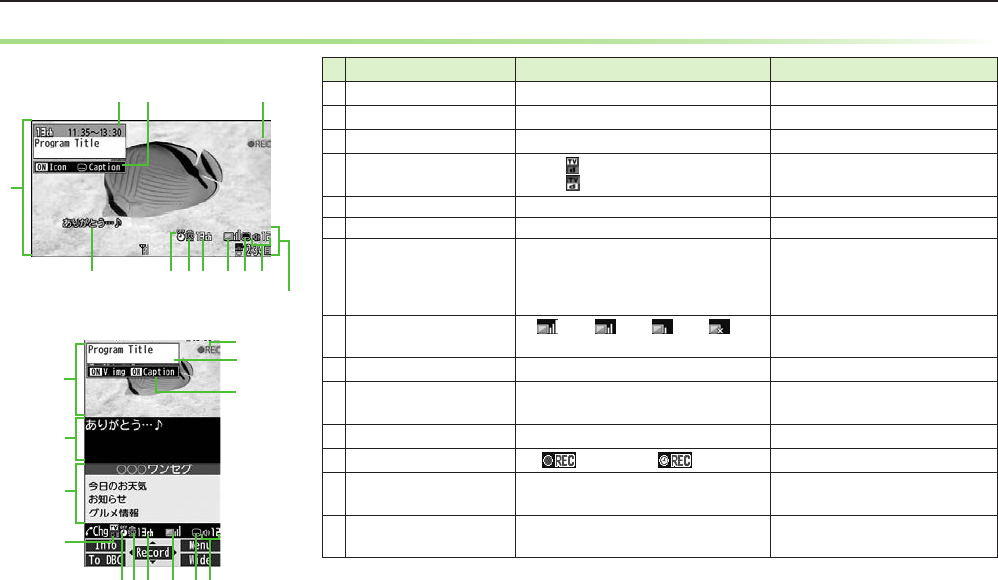
8-2
Other Functions
Indicators
Screenshots provided for reference only. Item Description Operation
Image — —
Captions — —
Data Broadcast — —
Data Broadcast Mode Data Broadcast Mode off
Data Broadcast Mode on 1[To TV]/[To DBC]2
Off timer (ZP.8-3) —
ECO Mode (ZP.8-3) —
Channel
(ZP.8-1)
When multiple programs are available in
the same broadcasting station, "service
number/total numbers" appears.
—
Signal Strength Level
Strong←――――→Weak
Out of range
—
Receiving Captions — —
Volume —
Adjust Volume: ?z1
Mute/Resume: K1
Program Title —J or A
Recorder Status1
Recording Timer Set (ZP.8-3)
Display/Caption2Display: ON/OFF/Large
Caption: ON/OFF
J
(Each Key press toggles settings.)
Indicator/Caption3 Indicators: ON/OFF
Caption: Upper position/Lower position/OFF
J
(Each Key press toggles settings.)
1 Only when Data Broadcast Mode is off 2 Only in Portrait View 3 Only in Landscape View
Indicator Display
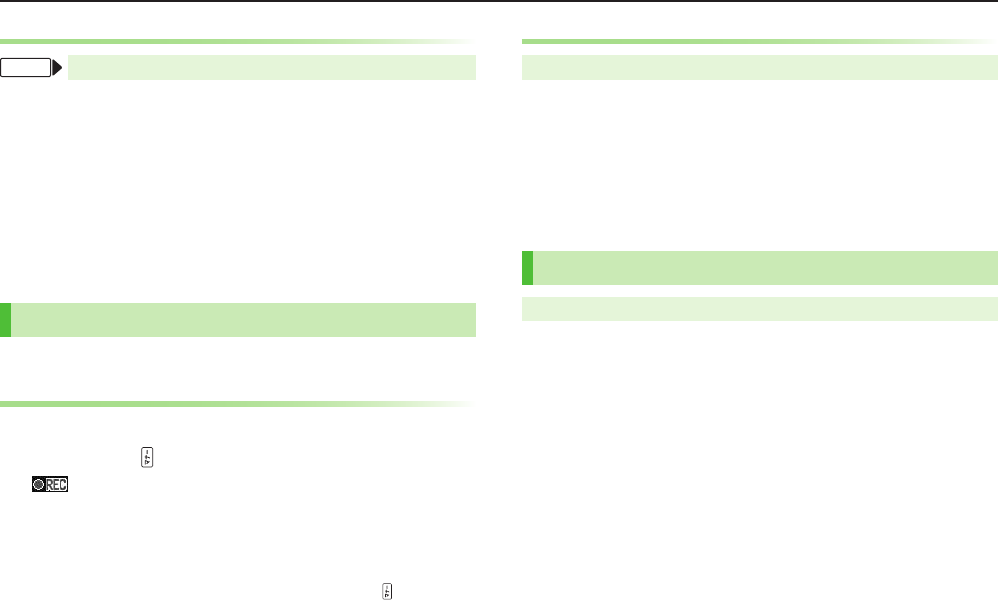
8-3
Other Functions
Functions while Viewing TV
From While TV is active, cS[Menu]
■Set Main/Sub Sound
>
Settings
7
Sound
7
Main/sub sound
7 Select an item
■Set Power Saving Mode
>
Settings
7
ECO Mode
7
YES
■Off Timer
>
Settings
7
Off timer
7 Select a time or
OFF
■View Key Guide
>
Key guide
Recording/Playing Programs
Recordings are saved to microSD Card.
Recording Current Program
1 Activate TV (Data Broadcast Mode off) 7 *z[Record] or
press and hold
appears, and recording starts.
2 *z[Stop] to end recording
Program is automatically saved.
■Capture Screenshots
>Activate TV (Data Broadcast Mode off) 7 Press and Hold For
Playing Recorded Programs
Main Menu 4 Data Folder 4 TV 4 Video
1 Select a video
Playback starts.
2 K to stop playback
■View Captured Screenshots
>Main Menu 4 Data Folder 4 TV 4 Image 4 Select an image
Timer
Main Menu 4 TV
1
Timer Watching
or
Timer Recording
2 A[New] 7 Select an item
Set a channel, date and time to start and end viewing/recording a
program.
3 A[Finish] 7 For
Timer Recording
,
YES
or
YES
(confirm once)
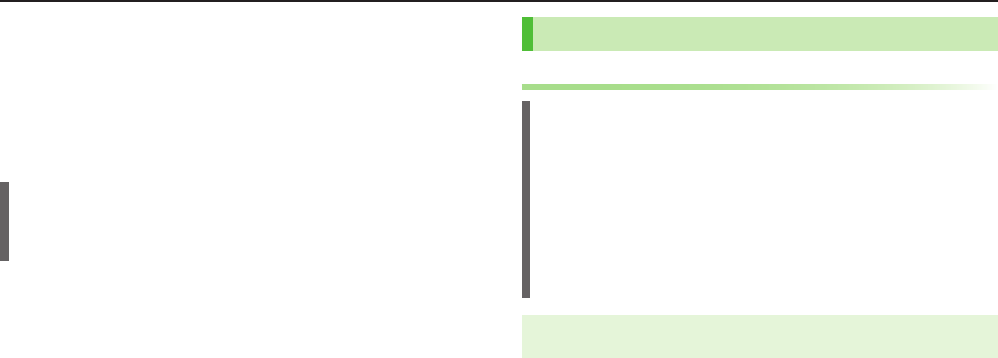
8-4
Other Functions
Media Player
Play music or video saved on handset/microSD Card.
Files may not play due to file support issues or microSD Card status, etc.
When playback starts with low battery, confirmation appears. When Battery is
low during playback, confirmation appears.
Playback pauses for incoming calls or Alarm. Playback resumes after calls are
received or Alarm sounds.
Copy Protected Files
Copy protected files may not play, be saved or forwarded. To play a copy
protected file, Content Key may be required.
Confirm file expiry date or usage limitations.
Playing Music
Saving Music Files by Using SD Audio
Notes
Saving music files requires following:
・ COLOR LIFE 5
・ microSD Card (commercial item)
・ USB Cable (not included)
・ PC (Windows® XP, Windows Vista®, Windows® 7, Windows® 8)
・ Software for PC (commercial item)
・ Panasonic brand "SD-Jukebox" is recommended. Purchase SD-Jukebox
from website: http://club.panasonic.jp/mall/sense/ (Japanese only)
・ Music CD to save
Main Menu 4 Settings 4 Connectivity 4 USB Mode
4 microSD Mode
1 Connect handset to a PC via USB Cable
2 Activate SD-Jukebox on PC
3 Set a music CD on PC
4 Save music files to microSD Card
See SD-Jukebox manual for usage information.
After saving, release USB Cable from handset.
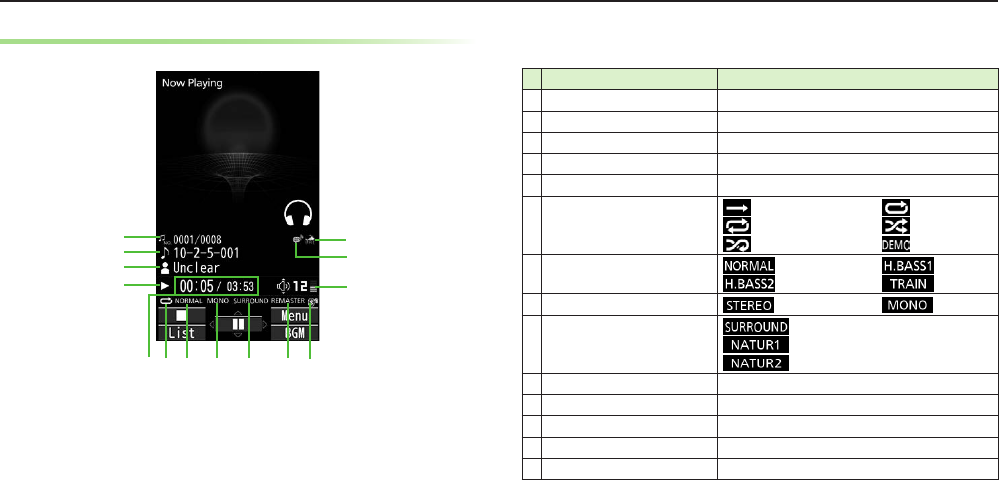
8-5
Other Functions
Playback Window Indicators
Item Description
File Number/Total Number —
Title —
Artist —
Status —
Elapsed Time/Total Time —
Play Mode Indicators Play only one Repeat one
Repeat all Random
Random play&repeat DEMO
Equalizer Setting Normal H.BASS1
H.BASS2 Train
Stereo/Monaural Stereo Monaural
Listening Setting Surround-sound
Natur 1
Natur 2
Remaster Setting ON —
Bluetooth® Device —
Volume —
Lyric —
URL —
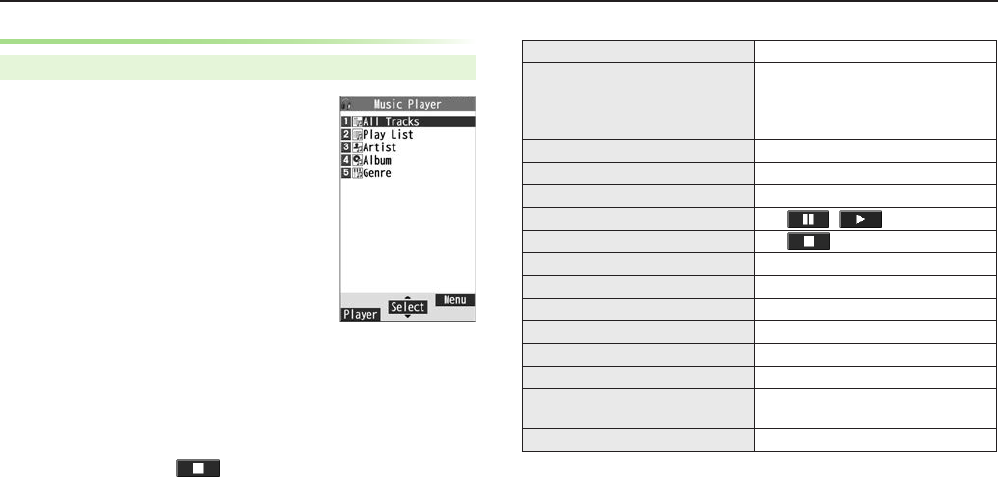
8-6
Other Functions
Playing Music Files
Main Menu 4 Media
1
Music
Player menu appears.
Last playback window appears.
S[Menu] 7
Player menu
to open Music
Player menu.
2 Select a category
★appears for currently/previously played Play List.
3 Select a file
Selected file plays.
To end playback: A[ ]
■Playback Window Operations
Adjust Volume ?z
Play Previous* Vz
When playback time is over three
seconds, previous file plays from
beginning.
Play Next* Nz
Fast-rewind Press and Hold Vz
Fast-forward Press and Hold Nz
Pause/Resume *z[ / ]
Stop A[]
View Next Jacket/Lyric E
View Previous Jacket/Lyric Q
Toggle Jacket/Lyric Display W
Toggle Playlist/Playback Window* 1[List/Player]
Play Background* F[BGM]
Toggle Remaster On/Off O
Toggle Sound Effect (Listening)
Modes
I
Toggle Equalizer Modes U
* Not available for playback as a demo
Player menu
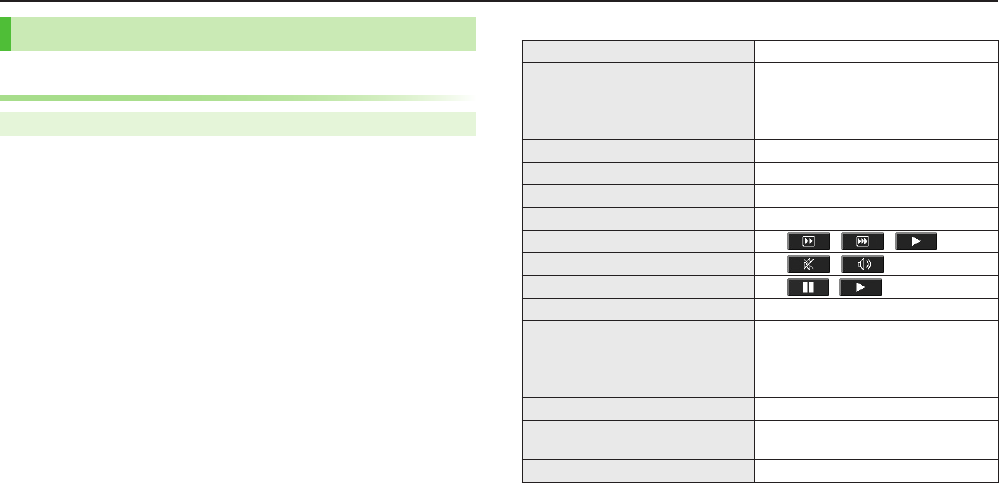
8-7
Other Functions
Playing Video
Playing Video Files
Main Menu 4 Media or Data Folder 4 Videos
1 Select a folder 7 Select a file
To change list view: F[Change]
■Playback Window Operations
Adjust Volume ?z
Play Previous Vz
When playback time is over three
seconds, previous file plays from
beginning.
Play Next Nz
Fast-rewind Press and Hold Vz
Fast-forward Press and Hold Nz
Playback Position* <z repeatedly
Change Speed A[ / / ]
Mute/Resume S[ / ]
Pause/Resume *z[ / ]
Play Frame by Frame While pausing, A[Frame]
Toggle Views F
Toggle: Portrait View 7 Landscape View
(fit to Display size) 7 Full-size Landscape
View*
Toggle Remaster On/Off O
Toggle Sound Effect (Listening)
Modes
I
Toggle Equalizer Modes U
* May be unavailable depending on image size.
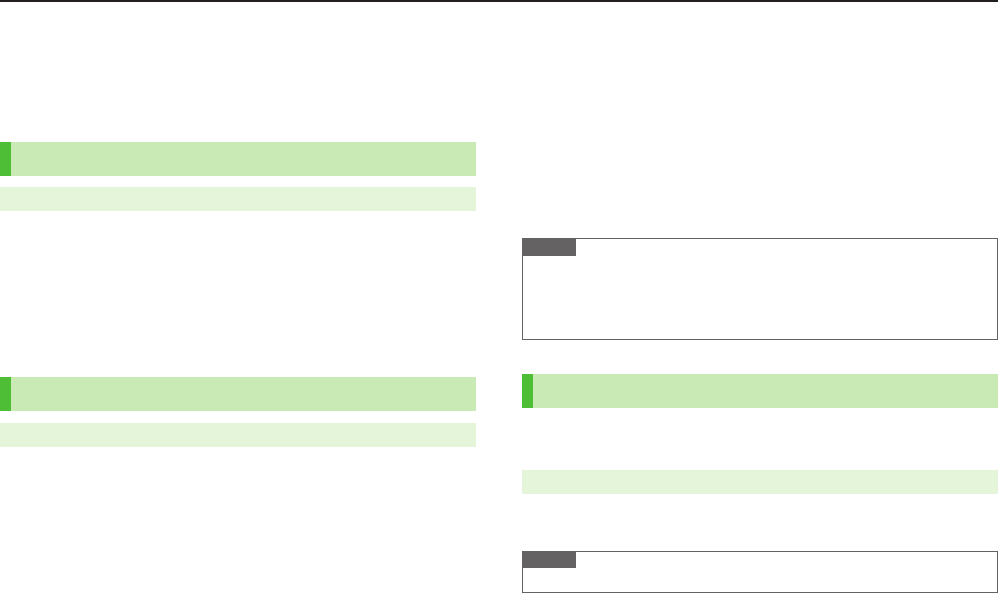
9-1
Handset Data Backup
Back up Phone Book, Calendar, Tasks, messages, Notepad, and
Bookmarks, etc. to microSD Card. Restore files after accidental
loss/alteration.
microSD Card Installation: ZP
.1-5
Backing up to microSD Card
Main Menu 4 Tools 4 microSD Backup 4 Refer Data
1 Highlight a category 7 S[Menu] 7
Copy to microSD
(7 For
Bookmarks
, select an item)
2 Enter Phone Password 7
YES
■One File Backup
>Open a file 7 S[Menu] 7
Copy to microSD
7
YES
Restoring from microSD Card
Main Menu 4 Tools 4 microSD Backup 4 Refer Data
1 Select a category
2 Restore One Item
Select a file 7 Highlight an item 7 S[Menu] 7
Add to phone
Restore One File
Highlight a file 7 S[Menu] 7
Add to phone
or
Overwrite to phone
7 Enter Phone Password
Restore All Files
S[Menu] 7
Add all to phone
or
Overwr. all to ph.
7
Enter Phone Password
3
YES
Note
Note that
Overwrite to phone
or
Overwr. all to ph.
erases all files of same
category on handset.
Data backed up in other SoftBank handsets may not be restored in COLOR LIFE
5 depending on type and size.
All Data Backup/Restoration
Back up/restore handset data (Phone Book, Calendar, messages,
Notepad, Bookmarks) all at once.
Main Menu 4 Tools 4 microSD Backup 4 Backup/Restore
1 Select an item 7 Enter Phone Password 7
YES
Note
Data backed up in COLOR LIFE 5 cannot be restored in other handsets.
Appendix
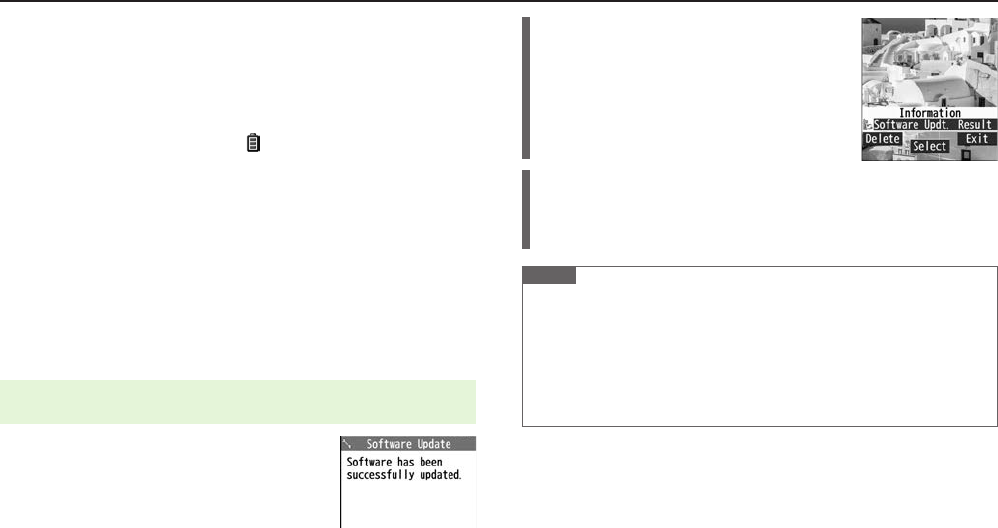
Appendix
9-2
Software Update
Check for COLOR LIFE 5 software updates and download as
required.
Transmission fees do not apply to updates (including checking for updates,
downloading and rewriting).
Fully charge Battery beforehand. Even if appears, low battery message may
appear. In this case, charge Battery until Notification Lamp goes out.
Select a place where signal is strong and stable.
Other functions are unavailable during update.
Software Update does not affect Phone Book entries, files saved in Data Folder
or other content, but it is recommended that you create a backup of any
important information and data (note that some files cannot be copied).
SoftBank Mobile is not liable for damages resulting from loss of data,
information, etc.
Do not remove Battery/USIM Card during the update. Update will fail.
Software Update failure may disable handset. Contact SoftBank Customer
Support, Customer Assistance (ZP.9-24).
Main Menu 4 Settings 4 Phone Settings 4 Software Update
4 Software Update
1 A[Yes] 7 Follow onscreen instructions
After download is complete, handset automatically
restarts and update begins.
When update is complete,
Software has been successfully updated
.
appears. Handset restarts, then Information appears. Entire process takes
approximately 60 seconds.
Update Results
When Information Window appears,
Software Updt. Result
When Information Window does not appear,
Main Menu 4 Settings 4 Phone Settings
4 Software Update 4 Update Results
Scheduled Update
SoftBank Mobile sends update notice via SMS. Read and change preset update
schedule as needed. Confirmation appears at scheduled time. Press *z or wait a
while for update to start.
Note
If handset does not power on after Software Update, remove then re-insert
Battery and try again. If handset still does not power on, contact SoftBank
Customer Support, Customer Assistance (ZP.9-24).
SoftBank Mobile is not liable for damages resulting from loss of data,
information, etc.
Alarm tone does not sound during update.
For more information, see SoftBank Mobile Website: http://mb.softbank.jp/en/
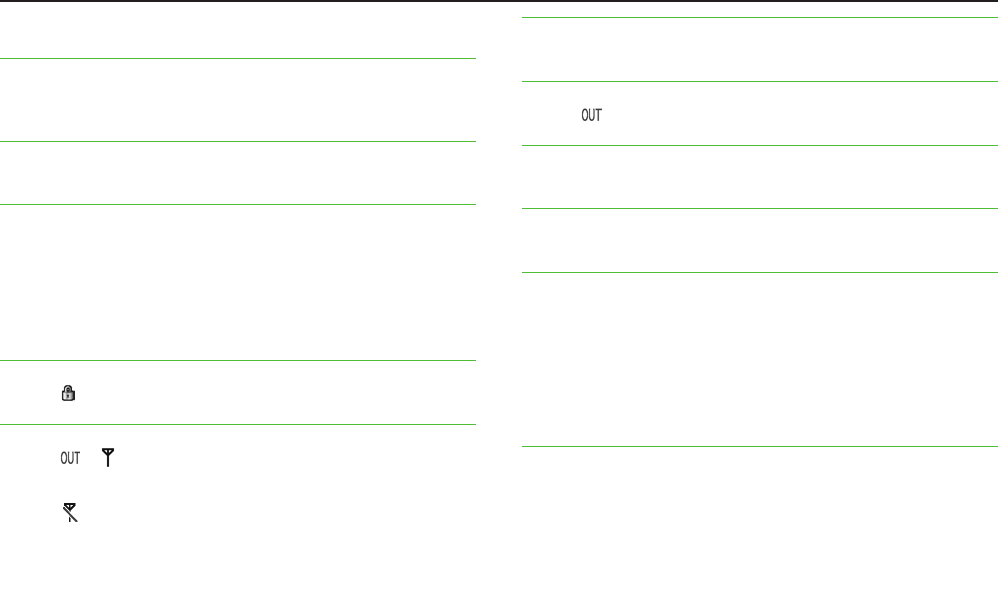
Appendix
9-3
Troubleshooting
Handset will not power on
・ Was L pressed for more than one second?
・ Is battery level sufficient?
・ Is Battery installed properly? (ZP.1-4)
Handset functions do not work after power on
・ Does PIN entry window appear?
PIN Authentication (ZP.1-14) is
ON
. Enter PIN.
USIM not inserted After power-off Insert USIM
or
Inserted USIM is
unavailable to this mobile phone Please insert valid one
appears at
power on or after Key press
・ Is USIM Card installed correctly? (ZP.1-3)
・ Is a SoftBank Mobile specified USIM Card installed?
Unusable USIM Card may be inserted.
・ USIM Card IC chip may be dirty.
Wipe with a clean cloth, then correctly install USIM Card.
Numeric Keys do not respond
・ Does appear in Standby?
Keyguard (ZP.1-8) is active. Cancel it.
Outgoing calls/text messages/Internet transmissions are unavailable
・ Does or appear?
Is handset out-of-range or signal weak?
Move for a stronger signal.
・ Does appear?
Cancel Offline Mode (ZP.1-15).
・ Are you using handset outside Japan?
Change International Call settings (e.g. Select Operator) (ZP.3-4).
Outgoing calls will not connect
・ Is area code entered?
・ Are outgoing calls restricted (Call Barring)? (ZP.3-8)
Call is interrupted or disconnected
・ Does appear? Is handset out-of-range or signal weak?
Move for a stronger signal.
Digital TV does not work
・ Is handset out of set broadcast area range or TV signal weak?
Confirm Channel List area or move for a stronger signal.
Date & Time is incorrect
・ Battery removal does not affect Date & Time, however, a long period without
power may. Set Date & Time (ZP.1-9) or Retrieve NW Info (ZP.1-8).
Cannot charge Battery
・ Is AC Charger (sold separately) firmly connected to handset or Desktop Holder
(sold separately)? (ZP.1-5)
・ Is AC Charger securely plugged into AC outlet?
・ Is Battery installed in handset correctly? (ZP.1-4)
・ Is handset correctly mounted in Desktop Holder?
・ Are handset, Battery, Desktop Holder and AC Charger terminals clean?
・ Battery may not charge beyond +5°C and +35°C.
・ Battery may need to be replaced.
Handset/accessories feel warm
・ AC Charger/Desktop Holder may become warm during charging.
Handset may become warm during long periods of use. Warmth is considered
normal if you can hold it comfortably. Low temperature burns may occur if
handset is held against skin for long periods.
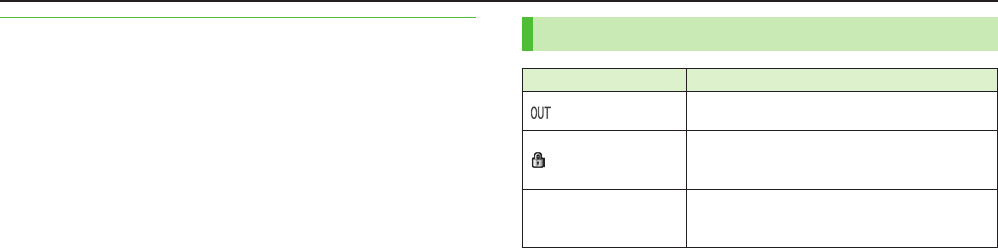
Appendix
9-4
Battery operating time is greatly reduced
・ Battery operating time may be reduced by environmental factors such as
temperature, charging conditions or signal strength, as well as by operations or
settings. See "Specifications" (ZP.9-23).
Warning Signs
Problem Causes and Remedies
appears Handset is out-of-range.
Move to a location where signal is strong.
appears
Keyguard is active (ZP.1-8).
Cancel Keyguard to use Keys. Answer calls even if
Keyguard is active.
Low battery message
appears and Battery
alarm tone sounds
Battery is low.
Charge (ZP.1-5) or replace Battery (ZP.1-4).
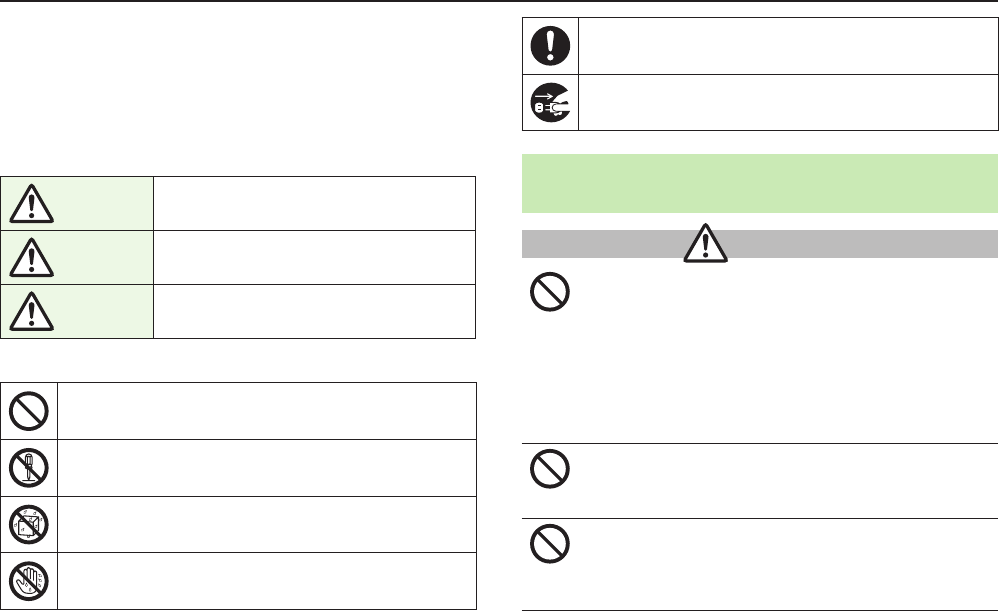
Appendix
9-5
Safety Precautions
■For proper handset use, read Safety Precautions carefully beforehand.
Keep this guide in a safe place for future reference.
■Safety Precautions contain information meant to prevent injury to the user or
others, or property damage, and must be observed at all times.
■SoftBank Mobile is not liable for any damages resulting from use of this product.
■These labels indicate the degree of risk from improper use.
Make sure you thoroughly understand their meanings before reading on.
Danger Great risk of death or serious injury from
improper use
Warning Risk of death or serious injury from improper
use
Caution Risk of minor injury or damage to property
from improper use
■These symbols indicate prohibited or compulsory actions.
Make sure you thoroughly understand their meanings before reading on.
Prohibited actions
Disassembly prohibited
Exposure to liquids prohibited
Use with wet hands prohibited
Compulsory actions
Unplug AC Charger from outlet
Handset, Battery, USIM Card, AC Charger (Sold
Separately) & microSD Card (Sold Separately)
Danger
Do not use or leave handset or related hardware in locations
subject to high temperatures, such as near an open
flame/heater, in sunlight or inside a car on an extremely hot day.
Do not charge, leave, use, or be carrying handset or related
hardware in a warm place or where heat collects, such as under
a kotatsu (blanketed warming table) or electric blanket, next to
a kairo (worn warming patch), etc.
Battery may leak, overheat, explode, or ignite. Handset or related
hardware may deform or malfunction. Part of the casing may also
become hot and cause burns.
Do not use excessive force to attach Battery or connect AC
Charger to handset. Battery or connector may be the wrong
way around.
Battery may leak, overheat, explode or ignite.
Do not subject handset or related hardware to excessive
external force such as stepping while AC Charger is
connected.
Charging with damaged terminals may cause malfunction or fire.
Handle and use with care when charging.
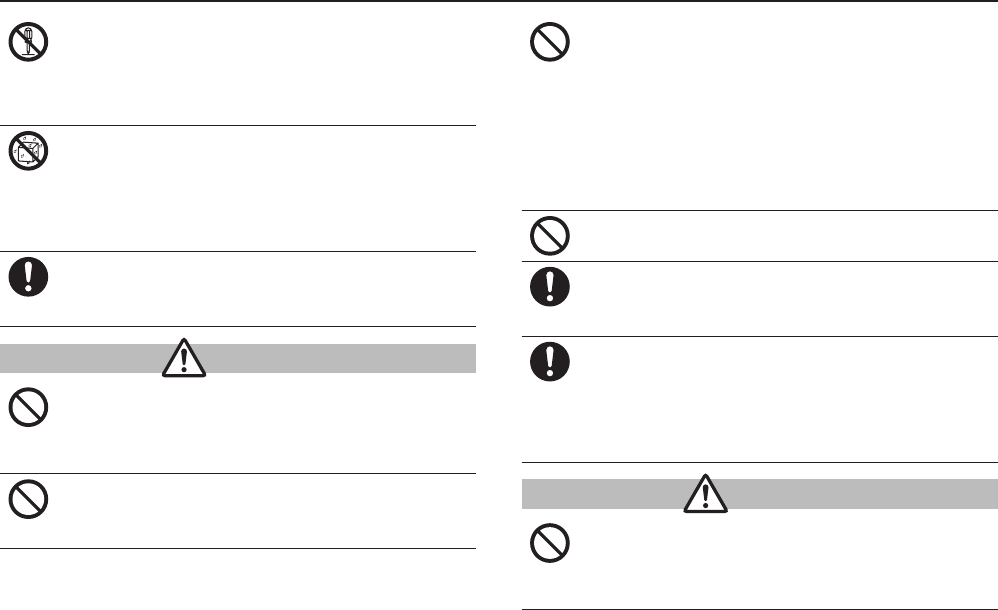
Appendix
9-6
Do not disassemble, modify or solder handset or related
hardware.
May cause accidents such as fire, injury, electric shock or equipment
malfunction. Battery may leak, overheat, explode or ignite.
Modifying handset is a violation of the Radio Law and subject to
prosecution.
Do not expose handset internal parts, Battery and AC Charger
to liquids.
If handset interior, Battery or AC Charger is left wet or Battery is charged
after exposure to liquids such as water or pet urine, overheating, electric
shock, fire, injury or malfunction may occur.
Be mindful of location when using handset, Battery and AC Charger.
Handle with care.
Use specified Battery, AC Charger and Desktop Holder (sold
separately).
Battery may leak, overheat, explode or ignite, and AC Charger may
overheat, ignite or malfunction.
Warning
Do not place handset, Battery or AC Charger inside cooking
appliances, such as microwave ovens or high-pressure
containers, or on IH cooking heaters.
Battery may leak, overheat, explode or ignite. Handset or AC Charger may
overheat, emit smoke, ignite or malfunction.
Do not drop, throw or otherwise subject to strong force or
impact.
Battery may leak, overheat, explode, ignite, or cause electric shock or
damage to handset.
Keep liquids (water, beverages, sea water, pet urine, etc.) or
conductive objects (pencil leads, metal parts, necklaces, hair
pins, etc.) away from Charger terminals, External Device Port
terminals or microSD Card Slot. Also, keep liquids away from
entering handset or related hardware.
May cause fire, burns or malfunction triggered by short-circuit. Although
handset complies with IP waterproof and dustproof standards, short-
circuits caused by adhering foreign objects or liquids cannot be prevented.
Sea water, pool water, hot water, etc. are also outside the scope of
waterproof protection. Thoroughly remove adhered foreign objects or
liquids before charging.
Do not charge Battery while handset is wet.
May cause electric shock or short-circuit, resulting in fire, malfunction, etc.
Keep handset off and AC Charger disconnected near propane
gas, in filling stations or places where dust or flammable gas
is generated.
Handset use in such areas may lead to fire.
If handset, Battery or AC Charger emits an unusual sound,
smoke or odor, perform following steps:
1. Unplug AC Charger/In-Car Charger. Also be careful of burns when
disconnecting handset because it may be hot.
2. Power off handset.
3. Remove Battery. (Take care to avoid burns or injuries.)
May cause fire or electric shock.
Caution
Do not place handset, Battery or AC Charger on an unstable
surface.
May fall, causing injury or malfunction. Take extra precautions while
Vibration is active or during charging. Falls while charging may also
cause damage to Charger terminals.
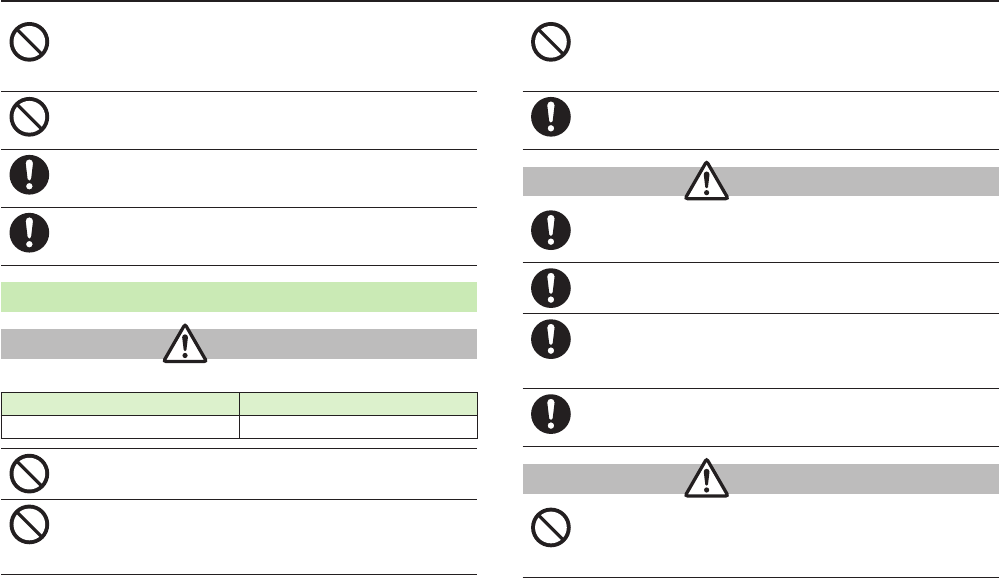
Appendix
9-7
When removing handset from AC Charger, remove by holding
the connector of AC Charger. Do not pull the cord.
Pulling on the cord may damage it or Charger terminals, and cause fire
or electric shock.
Do not touch handset, Battery, or AC Charger for long periods
while charging.
May cause low-temperature burns.
Keep handset and related hardware out of the reach of young
children and pets.
May result in accidental ingestion or injury.
If for use by child, guardian should teach proper handling and
ensure handset and related hardware are used as directed.
May result in injury.
Battery
Danger
See Battery label to confirm battery type.
Do not throw Battery into fire.
Battery may leak, explode or ignite.
Do not pierce Battery with a nail or other sharp object, hit it
with a hammer, step on it, or subject it to strong shock.
Using a deformed Battery may cause it to leak, overheat, explode or
ignite. Check Battery before use.
Label Battery Type
Li-ion 00 Lithium-ion
Do not touch terminals with metallic objects or carry/store
Battery with conductive objects (pencil leads, metal parts,
necklaces, hair pins, etc.).
Battery may leak, overheat, explode or ignite.
If battery fluid gets into eyes, do not rub. Flush with clean
water and see a doctor immediately.
Failure to do so may cause blindness.
Warning
If battery fluid comes into contact with skin or clothing, stop
handset use immediately and rinse fluid off with clean water.
Battery fluid is harmful to your skin.
If Battery does not charge after specified time, stop charging.
Battery may leak, overheat, explode or ignite.
If Battery emits an unusual odor, overheats, discolors or
deforms, immediately remove it and keep away from fire.
Take care to avoid burns or injuries.
Battery may leak, overheat, explode or ignite.
Do not allow pets to bite or chew on Battery. Also, do not use
Battery that has been bitten by pets.
Battery may leak, overheat, explode or ignite. Handset may malfunction.
Caution
Do not dispose of Battery with ordinary refuse.
Tape over terminals to insulate Battery. Take it to a SoftBank Shop or
institution that handles used batteries in your area. Comply with local
waste disposal regulations.
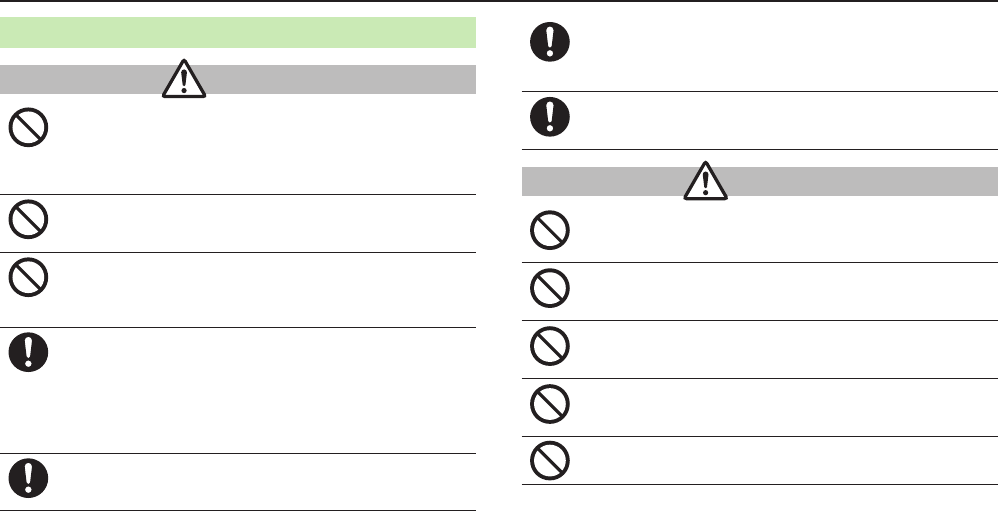
Appendix
9-8
Handset
Warning
Do not use handset while driving a vehicle.
May cause a traffic accident. Doing so, even with earphone, may interfere
with safe driving and cause an accident. Stop your vehicle to park in a
safe place before using handset.
Drivers using handsets while driving are subject to prosecution.
Do not aim Infrared Port at eyes during infrared
transmissions.
Doing so may affect eyes.
Do not cover or wrap handset with cloth or futon while
charging. Do not sleep while the handset is covered with cloth
or futon.
Handset may overheat and cause fire, burns, or malfunction.
Power off handset near high-precision electronic devices or
devices using weak electronic signals.
Handset may cause these devices to malfunction.
*Electronic devices that may be affected: Hearing aids, implantable
cardiac pacemakers, implantable cardioverter defibrillators, other
medical electronic devices, fire alarms, automatic doors and other
automatically controlled devices.
Follow airline instructions regarding handset use aboard
aircraft.
The handset signal may interfere with aircraft operation.
If you have a weak heart, take extra precautions when setting
functions such as Vibration or Volume for incoming
transmissions.
May affect heart.
In a thunderstorm, immediately power off handset and seek
shelter.
There is a risk of being struck by lightning and suffering electric shock.
Caution
If handset affects car electronics, stop use.
Handset use may affect electronics in some models. In this case, stop use;
could impede safe driving.
Do not place a magnetic card near or in handset.
The stored magnetic data in cash cards, credit cards, telephone cards and
floppy disks, etc. may be erased.
Do not swing handset by Strap, etc.
Handset may strike you or others, or Strap may be broken resulting in
injury or damage to handset or other property.
Do not place your ear too close to Speaker while ringer
sounds or sound files play.
May impair hearing.
Do not use handset when it is damaged.
May cause fire, burns, injury or electric shock.
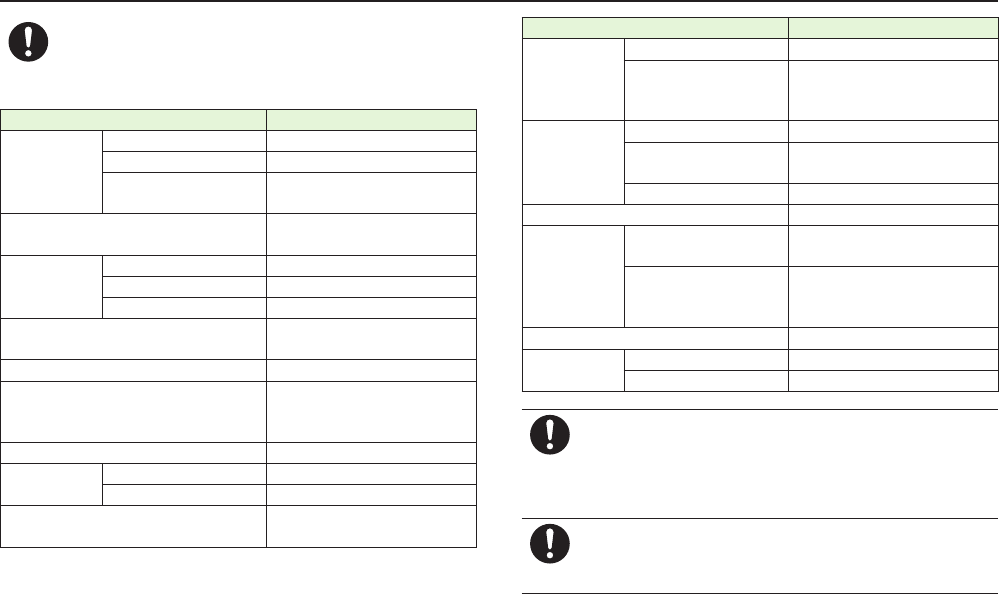
Appendix
9-9
If skin abnormality occurs, immediately stop use and seek
medical treatment.
Handset contains metals. Handset use may cause itching, rashes,
eczema or other symptoms depending on the user's physical condition.
Parts Materials/Surface Finish
Outer Case
External Display side ABS/UV coating
Display side, Battery side PC/UV coating
Battery side
(towards the hinge) ABS
External Device Port terminals Stainless steel/
Nickel plating, Tin plating
External Device
Port Cover
Rubber anchor Polyester elastomer
Rubber seal Silicone rubber
Cover PC/UV coating
Camera Panel, External Display panel,
Display Panel PMMA/Hard coating
Side Key ABS
Charging terminals
Brass/Nickel plating,
Nickel palladium plating,
Gold plating
Keypad sheet Acrylic urethane
Battery Cover Rubber seal Silicone rubber
Cover PC/UV coating
Battery compartment Glass epoxy/Copper, Nickel plating,
Gold plating, Resist printing
Parts Materials/Surface Finish
Battery terminals
Resin part PPS
Terminals
Beryllium copper/Nickel plating,
Nickel palladium plating,
Gold plating
Battery
Resin part PC
Terminals Glass epoxy/
Nickel plating, Gold plating
Label PET/Silicone varnish
Screws (Battery compartment) Iron/Zinc plating
Hinge
Central section of hinge on
External Display side ABS/UV coating
Central section of hinge on
Display side, hinge holder,
hinge ends
PC/UV coating
Nameplate PET
microSD Card
Slot
Metal part Stainless steel/Nickel plating
Resin part LCP
Be careful of prolonged use of handset because it may
become hot in places where temperature becomes high (near
fire, heater appliances, in direct sunlight, in sun-heated cars,
etc.), warm or easily overheated (under kotatsu or electric
blanket, near pocket warmer, etc.).
Avoid prolonged skin contact that may result in burns.
When calling or using applications (games, etc.) for long
periods while charging, avoid prolonged touch of hot areas
because handset or AC Charger may become hot.
May cause low-temperature burns.
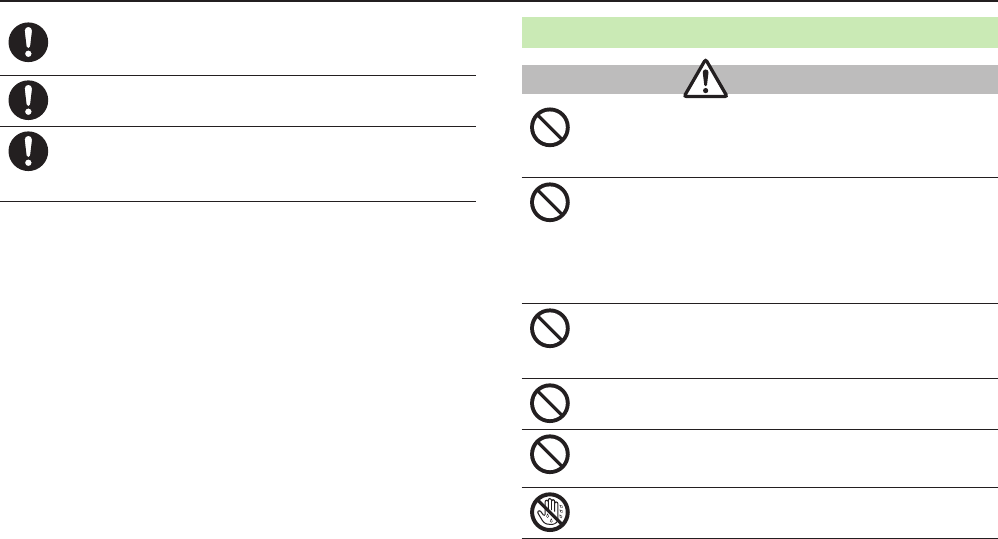
Appendix
9-10
Make sure not to trap fingers or objects when opening/closing
handset.
May result in injury or damage to Display.
Watch TV with adequate lighting and distance from Display.
May damage eyesight.
Do not turn up Volume unnecessarily high when using
earphones.
Using earphones with Volume turned up for an extended period may
impair hearing.
AC Charger (Sold Separately)
Warning
Do not cover or wrap AC Charger with cloth or futon while
charging. Do not sleep while AC Charger is covered with cloth
or futon.
AC Charger may overheat and cause fire, burns, or malfunction.
Always use the specified power supply/voltage.
Using incorrect voltage may cause fire or malfunction.
AC Charger: AC100V-240V (household AC outlet only)
In-Car Charger (sold separately): DC12V, 24V (vehicles with a negative
earth only)
Do not use transformer for charging. May cause fire, electric shock or
malfunction.
Use In-Car Charger (sold separately) in vehicles with a
negative (-) earth. Do not use In-Car Charger if vehicle has a
positive (+) earth.
May cause fire.
Do not use AC Charger in thunderstorms.
Risk of electric shock.
Do not expose AC Charger to liquids and high humidity
(e.g., precipitation, bath/shower room, restroom, etc.).
May cause fire, electric shock or malfunction.
Do not handle AC Charger or connector with wet hands.
May cause electric shock or malfunction.
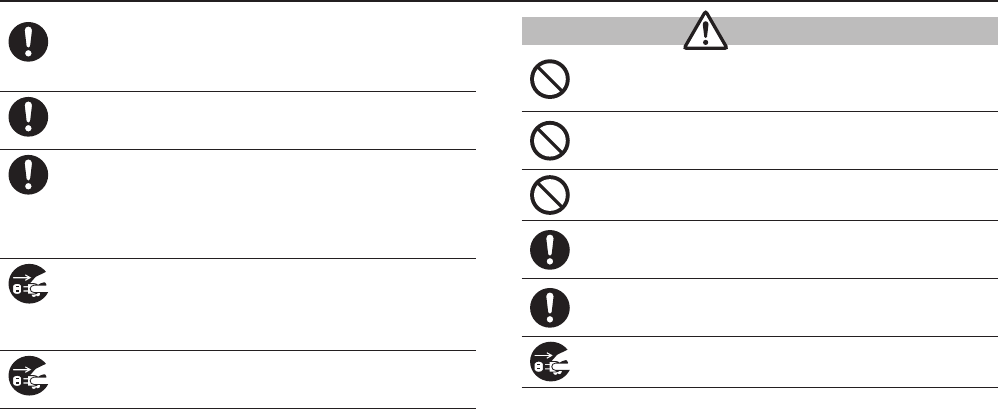
Appendix
9-11
If In-Car Charger (sold separately) fuse blows, always replace
it with specified fuse.
Using the incorrect fuse may cause fire or malfunction. Refer to the
respective manuals for information on the correct fuse specifications.
If dust accumulates on plug, unplug AC Charger and wipe with
a dry cloth.
May cause fire.
When plugging AC Charger into AC outlet, keep conductive
materials (pencil leads, metal parts, necklaces, hair pins, etc.)
away from Desktop Holder terminals or AC Charger
plug/terminals and plug AC Charger firmly into AC outlet.
May cause fire, burns, or malfunction triggered by electric shock or
short-circuit.
Hold the AC Charger and unplug it from the AC outlet during
periods of disuse.
Leaving the AC Charger plugged, adhering foreign objects or liquids to
the plug, or stepping on the AC Charger plug may cause electric shock,
fire, or malfunction.
If liquid (water, pet urine, etc.) gets into AC Charger, unplug it
immediately.
May cause electric shock, smoke emission or fire.
Caution
Do not subject AC Charger to strong force or impact when
connecting to AC outlet.
May cause injury or malfunction.
Do not touch the Desktop Holder (sold separately) terminals
for long periods while charging.
May cause low-temperature burns.
Do not touch the plug with your hands, fingers, etc.
May cause burns, electric shock, injury, or malfunction.
Pull AC Charger (not cord) to unplug AC Charger.
Pulling on the cord may damage the cord and cause electric shock or
fire.
Do not subject AC Charger to excessive external force such as
stepping when it is connected to power strip.
May cause fire or malfunction.
Always unplug AC Charger before cleaning it.
May result in electric shock.
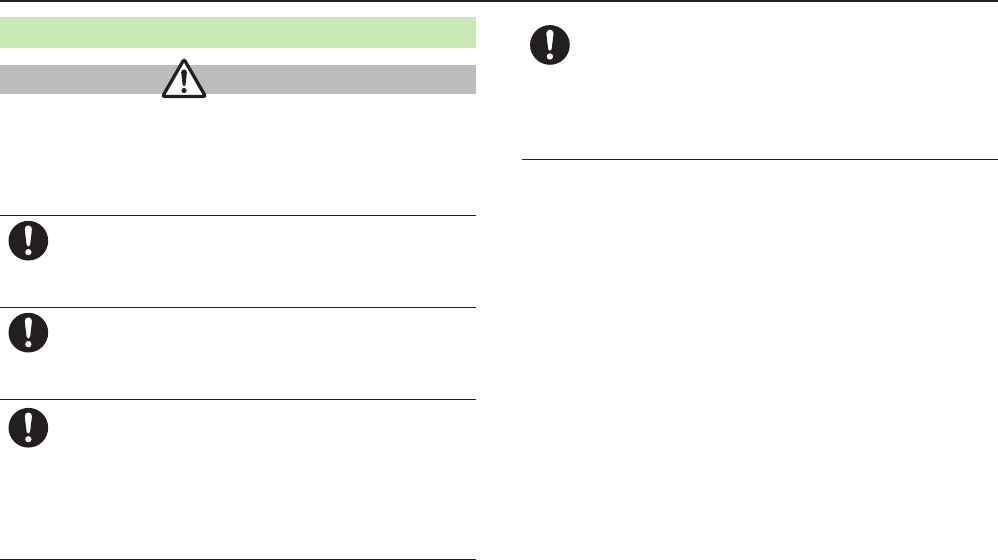
Appendix
9-12
Near Electronic Medical Equipment
Warning
This section is based on "Guidelines for Use of Mobile Phones and Other
Devices in Hospitals" (Electromagnetic Compatibility Conference, August
2014) and "Guidelines for Prevention of Effects of Radio Waves from
Various Equipment Using Radio Waves on Implantable Medical
Equipment" (Ministry of Internal Affairs and Communications).
If you use an implantable cardiac pacemaker or cardioverter
defibrillator, keep handset more than 15 cm away from the
implant at all times.
Handset radio waves may affect implantable cardiac pacemaker or
cardioverter defibrillator operation.
Persons using electronic medical equipment outside medical
facilities should consult the vendor about possible radio wave
effects.
Handset radio waves may affect electronic medical equipment
operation.
Observe the following in medical facilities. Handset radio
waves may affect electronic medical equipment.
•Regarding use of mobile phones in medical facilities, strictly follow the
instructions of those facilities.
•Make sure to power off handset in operating rooms, intensive care
units (ICU), etc.
•Keep the required distance when near electronic medical equipment,
even in areas where mobile phone use is permitted such as patient
rooms and hospital lobbies.
If you are in a crowded place where you cannot move
freely and keep a distance of 15 cm or more away from
other people, disable handset communication features
(e.g. Offline Mode) beforehand or power off handset;
implantable cardiac pacemakers and cardioverter
defibrillators may be in use nearby.
Handset radio waves may affect implantable cardiac pacemaker or
cardioverter defibrillator operation.
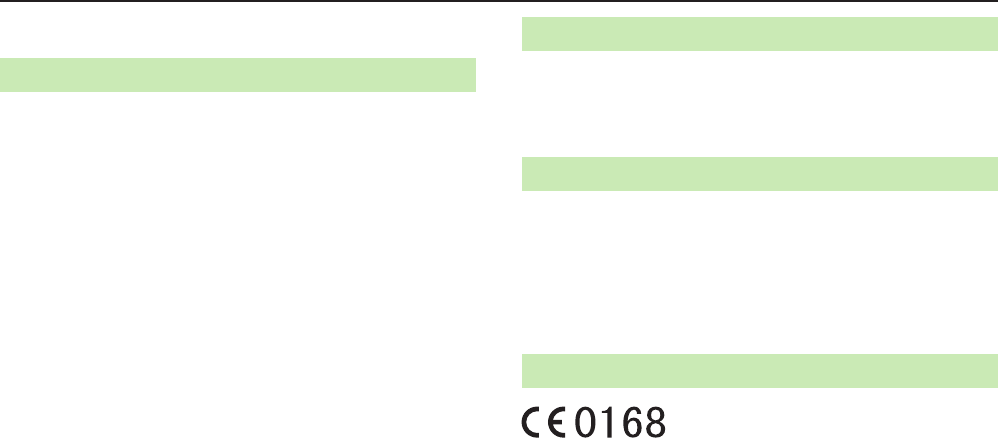
Appendix
9-13
Handling Precautions
General Notes
SoftBank Mobile is not liable for damages from loss of
handset/microSD Card information (Phone Book entries, image/sound
files, etc.) due to accidental loss/alteration/repair of handset. Back up
important information.
Handset transmissions may be disrupted inside buildings, tunnels or
underground, or when moving into/out of such places.
Use handset without disturbing others.
Handsets are radios as stipulated by the Radio Law. Under the Radio
Law, handsets must be submitted for inspection upon request.
Handset use near landlines, TVs or radios may cause interference.
Read microSD Card manual beforehand for proper use.
Beware of eavesdropping.
Digital signals reduce interception, however, transmissions may be
overheard. Deliberate/accidental interception of communications
constitutes eavesdropping.
"eavesdropping" means radio communication is received by another
receiver deliberately or accidentally.
Be cautious of unsafe webpages. Take extra precautions especially
when posting personal information on webpages.
Electromagnetic Safety
For body-worn operation, this mobile phone has been tested and
meets RF exposure guidelines when used with an accessory containing
no metal and positioning the handset a minimum 10 mm from the
body. Use of other accessories may not ensure compliance with RF
exposure guidelines.
FCC Notice
This device complies with part 15 of the FCC Rules. Operation is
subject to the following two conditions:
(1) This device may not cause harmful interference, and
(2) this device must accept any interference received, including
interference that may cause undesired operation.
Changes or modifications not expressly approved by the manufacturer
responsible for compliance could void the user's authority to operate
the equipment.
Declaration of Conformity
We, Panasonic Mobile Communications Development of Europe Ltd.,
declare that 401PM conforms with the essential and other relevant
requirements of the directive 1999/5/EC.
A declaration of conformity to this effect can be found at
http://panasonic.jp/mobile/support/
This product is only intended for sale in Japan.
Compliance to the European RTTE directive applies to: 401PM handset
and Battery (PMBBH2).
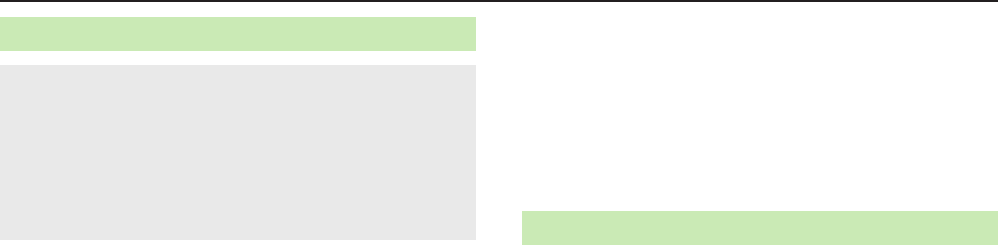
Appendix
9-14
Handset Care
Secure External Device Port Cover and Battery Cover before use.
Failing to do so may result in malfunction.
Malfunction caused by contact with liquids or dust may not be
covered by Warranty.
Do not open/close External Device Port Cover or Battery Cover in
rain or when handset is still wet.
Accessories and other optional items are not waterproof or
dustproof.
Air conditioned air may cause condensation, resulting in corrosion.
If handset is left with no Battery or an exhausted one, data may be
altered/lost. SoftBank Mobile is not liable for any resulting damages.
Use handset within temperatures of 5°C to 35°C and humidity 35% to
90% (limited use in a bathroom within 36°C to 40°C). Avoid extreme
temperatures/direct sunlight.
Handset may become warm during use or charging. This is not a
malfunction.
Battery may swell as service life nears end. This is not a problem.
Exposing lens to direct sunlight may damage color filter and affect
image color.
Soiled terminals may cause poor connection. If terminals are dirty, use
a dry cloth or cotton swab to wipe them clean.
Clean handset with a dry, soft cloth. Using alcohol, thinner, etc. may
damage it.
Avoid forcefully rubbing or scratching Display.
Do not subject handset to excessive force.
• Do not sit down with handset in a back pocket.
• Do not place heavy objects in a bag with handset inside.
Do not remove nameplate from handset. Doing so invalidates
warranty.
Always power off handset before removing Battery. If Battery is
removed while saving or sending mail, data may be altered or lost.
Display is manufactured with high precision technology, however,
some pixels may appear darker/brighter.
Connect only specified products to External Device Port.
While walking, moderate earphone volume to make sounds around
you audible and help avoid accidents.
When holding handset in use, do not cover Speaker.
Battery
Do not use/store battery in extremely low/high temperatures.
Recommended operating temperature: 5°C to 35°C
Tape over terminals to insulate Battery. Comply with local waste
disposal regulations.
Use the following voltage/current when charging.
Voltage: 4.20V±0.05V, current: 850mA (MAX)
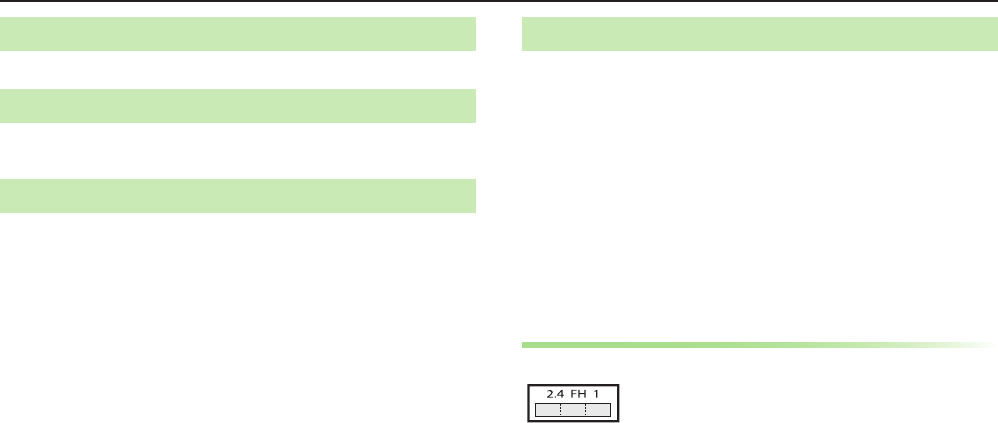
Appendix
9-15
Function Usage Limits
USIM Card must be installed to use handset.
Multitasking during Calls/Data Transmissions
Calls/data transmissions incur transmission fees even when other
functions/operations are simultaneously in use.
Camera
Be sure to observe proper etiquette when using Camera.
Do not expose Camera lens to direct sunlight. Concentrated sunlight
through Camera lens may cause handset to malfunction.
Be sure to try taking and previewing pictures before using Camera on
important occasions like wedding ceremonies.
Do not commercially use or transfer pictures taken with Camera
without the permission of the copyright holder (photographer), except
for personal use.
Do not use Camera in locations where taking photos and recording
videos are prohibited.
Bluetooth®
Connection with all Bluetooth® devices is not guaranteed.
Handset complies with Bluetooth® security standards. However, this
does not ensure complete security.
SoftBank Mobile is not liable for damages from Bluetooth®
transmission data leakage.
Bluetooth® transmits on the same frequency band as microwave
ovens or other industrial/scientific/medical equipment, radio stations,
amateur radio stations (hereafter "other radio stations"), etc.
1 Before Bluetooth® use, visually confirm that other radio stations
using the same frequency band are not nearby.
2 If interference between handset and other radio stations occurs,
move handset or immediately cancel Bluetooth® transmission.
3 For more information, contact SoftBank Customer Support, General
Information (ZP.9-24).
Wireless Frequency Bands
Bluetooth® frequency band:
•2.4 GHz band with FH-SS modulation; maximum
communication distance is 10 m.
•2400 – 2483.5 MHz band. Avoiding the frequency band of a
mobile unit identification apparatus is not possible.
•When using the Bluetooth® function in other countries, check
local regulations beforehand.
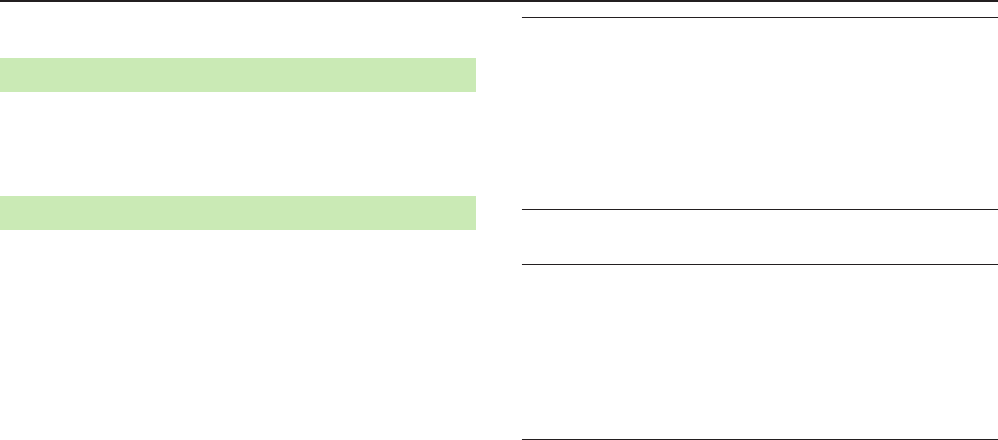
Appendix
9-16
Copyrights
Portrait Rights
Individuals have the right to refuse being photographed or publication
or use of their image. Personality rights, or Right of Publicity, is a form of
property right designed to protect celebrity interests that applies to all
people. Be careful when using handset Camera. Photographing or
distributing the images of others without permission is unlawful.
Copyrights
Sounds, images, computer programs, databases, other copyrighted
materials, their respective works and copyright holders are protected by
copyright laws. Duplicated materials are limited to private use only. If
duplications (including conversion of data types), modifications, transfer
of duplicates or distribution on networks are made without permission
of copyright holders, it constitutes "Literary Piracy" and "Infringement
of Copyright Holder Rights" and a lawsuit for reparations may be filed
and may result in criminal punishment. If duplicates are made using
handset, please observe the copyright laws. Materials captured with
handset Camera are also subject to the above.
Do not copy, modify, separate from hardware, disassemble, decompile
or reverse engineer the whole or part of the software installed in this
product without permission of the copyright holder, and do not have
any third party do the same, nor utilize any consequences of such
deeds.
This product is licensed under the MPEG-4 patent portfolio license and
AVC patent portfolio license for the personal use of a consumer or
other uses in which it does not receive remuneration to
(i) encode video in compliance with the MPEG-4 Visual Standard and
AVC Standard ("MPEG-4/AVC Video") and/or
(ii) decode MPEG-4/AVC Video that was encoded by a consumer
engaged in a personal activity and/or was obtained from a video
provider licensed to provide MPEG-4/AVC Video.
No license is granted or shall be implied for any other use.
Additional information may be obtained from MPEG LA, L.L.C. See
http://www.mpegla.com.
Microsoft®, Windows® and Windows Vista® are trademarks or registered
trademarks of Microsoft Corporation in the United States and other
countries.
The abbreviations used for respective operating systems (Japanese
version) in this guide are as shown below:
Windows® 8.1 is the abbreviation of Microsoft® Windows® 8.1,
Microsoft® Windows® 8.1 Pro, Microsoft® Windows® 8.1 Enterprise.
Windows® 8 is the abbreviation of Microsoft® Windows® 8, Microsoft®
Windows® 8 Pro, Microsoft® Windows® 8 Enterprise.
Windows® 7 is the abbreviation of Microsoft® Windows® 7 (Starter,
Home Basic, Home Premium, Professional, Enterprise and Ultimate).
Windows Vista® is the abbreviation of Windows Vista® (Home Basic,
Home Premium, Business, Enterprise, and Ultimate).
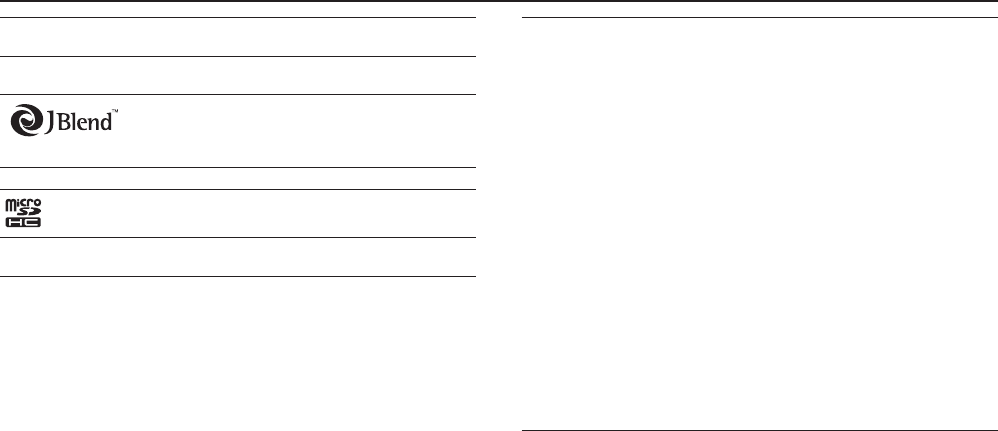
Appendix
9-17
Microsoft Windows operating system is abbreviated as "Windows" in
this guide.
Java and all Java based trademarks and logos are trademarks or
registered trademarks of Oracle and/or its affiliates.
Aplix, microJBlend and JBlend, and all Aplix- or
JBlend-related trademarks and logos are
trademarks or registered trademarks of Aplix
Corporation in the U.S., Japan and other countries.
QR Code is a registered trademark of DENSO WAVE INCORPORATED.
microSDHC Logo is a trademark of SD-3C, LLC.
Chaku-Uta® and Chaku-Uta Full® are registered trademarks of
Sony Music Entertainment (Japan) Inc.
This product contains software licensed complying with GNU General
Public License, Version 2 (GPL v2), GNU Lesser General Public License
(LGPL), etc.
The program is free software; you can copy it and/or redistribute it
and/or modify it under the terms of the GPL v2 or LGPL as published
by the Free Software Foundation.
At least three(3) years from delivery of products, Panasonic Mobile
Communications Co., Ltd will give to any third party who contact us at
the contact information provided below, for a charge no more than our
cost of physically performing source code distribution, a complete
machine-readable copy of the corresponding source code covered
under GPL v2/LGPL.
Contact Information
pmc-cs@gg.jp.panasonic.com
Source code is also freely available to you and any other member of
the public via the website below.
http://panasonic.jp/mobile/gpl-s/english.html
Please note that we cannot respond to any inquiries regarding the
source code.
You cannot download the source code from a mobile phone. Use your
PC to download the source code.
For more details on the relevant software (including license
information of GPL v2/LGPL), follow these steps:
Main Menu
7
Settings
7
Phone Settings
7
GPL License etc
.
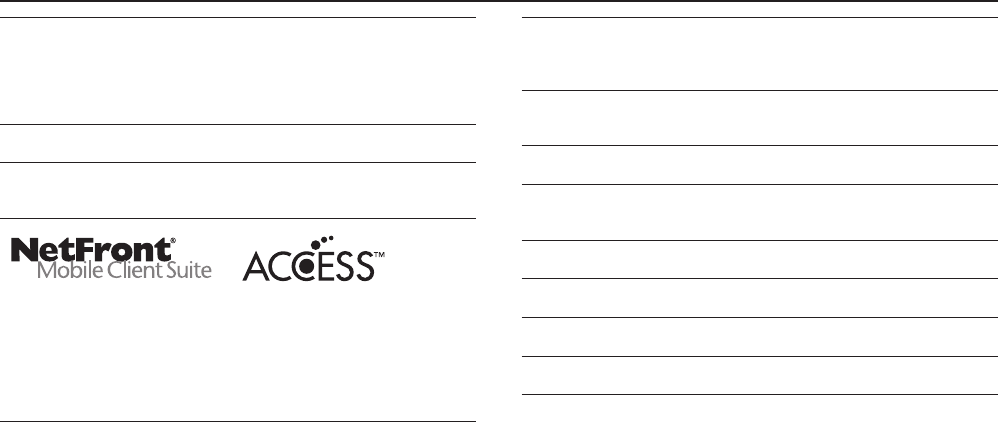
Appendix
9-18
Bluetooth® is a registered trademark of the Bluetooth SIG, Inc.
The Bluetooth word mark and logos are owned by the Bluetooth SIG,
Inc. and any use of such marks by Panasonic Mobile Communications
Co., Ltd. is under license.
Other trademarks and trade names are those of their respective
owners.
This product is loaded with Bluetooth™ Stack for Embedded Systems
Spec 2.0 by Toshiba Corp.
Powered by MascotCapsule®
MascotCapsule® is a registered trademark of HI CORPORATION
© 2015 HI CORPORATION. All Rights Reserved.
This product contains NetFront Browser and NetFront Messaging Client
software of ACCESS CO., LTD.
Copyright © 2004-2015 ACCESS CO., LTD.
ACCESS and NetFront are trademarks or registered trademarks of
ACCESS CO., LTD. in Japan and other countries.
This software is based in part on the work of the Independent JPEG
Group.
IrFront is a trademark or registered trademark of ACCESS CO., LTD. in
Japan and other countries.
The IrDA Feature Trademark is owned by the Infrared Data Association
and used under license therefrom.
This product includes software licensed from OMRON SOFTWARE Co.,
Ltd.
iWnn@OMRON SOFTWARE Co., Ltd. 2008-2015 All Rights Reserved.
"AutoArt" adopted by this product is based on Emoji Lite®, protected
by the intellectual property rights of Acrodea, Inc.
SOFTBANK, SOFTBANK's equivalent in Japanese and the SOFTBANK logo
are registered trademarks or trademarks of SOFTBANK MOBILE Corp. in
Japan and other countries.
COLOR LIFE, S! Mail, Graphic Mail and PC Mail are trademarks or
registered trademarks of SOFTBANK MOBILE Corp.
Yahoo! and the "Yahoo!" or "Y!" logos are trademarks and/or
registered trademarks of Yahoo! Inc. in the U.S.
This product is manufactured or sold under license from InterDigital
Technology Corporation.
Other company and product names mentioned herein are trademarks
or registered trademarks of their respective owners.
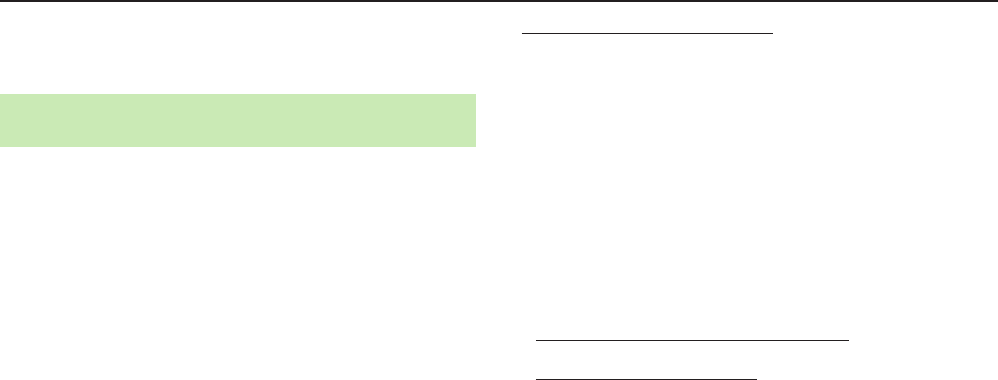
Appendix
9-19
RF Exposure Information/Specific
Absorption Rate (SAR) Information
Specific Absorption Rate (SAR) for This Product
(for Japan)
This mobile phone 401PM meets Japanese technical regulations* and
international guidelines for exposure to radio waves.
The Japanese technical regulations for exposure to radio frequency energy
established permitted levels of radio frequency energy, based on standards
developed by independent scientific organizations through periodic and thorough
evaluation of scientific studies.
The regulations employ a unit of measurement known as the Specific Absorption
Rate, or SAR.
The SAR limit is 2 watts/kilogram (W/kg) averaged over ten grams of tissue.
The limit includes a substantial safety margin designed to assure the safety of all
persons, regardless of age and health.
The value of the limit is equal to the value given in international guidelines
recommended by ICNIRP**, which is in collaboration with the World Health
Organization (WHO).
The highest SAR value for this mobile phone is 0.846 W/kg when tested for used
at the ear, and 0.640 W/kg*** when worn on the body in the below
manner****.
While there may be differences between the SAR levels of various phones and at
various positions, all phones meet the Japanese technical regulations.
Although the SAR is determined at the highest certified power level, the actual
SAR of the phone during operation can be well below the maximum value.
Use at positions other than at the ear****
This mobile phone may be used at positions other than at the ear. By using an
accessory such as a belt clip holster that maintains a 10 mm separation with no
metal (parts) between it and the body and the mobile phone, this mobile phone
will comply with international guidelines for radio wave protection.
* The technical regulations are provided in Article 14-2 of the Ministry Ordinance
Regulating Radio Equipment.
** International Commission on Non-Ionizing Radiation Protection
*** The value is under simultaneous transmission use conditions.
The World Health Organization has announced that "A large number of studies
have been performed over the last two decades to assess whether mobile phones
pose a potential health risk. To date, no adverse health effects have been
established as being caused by mobile phone use. "
For more information about SAR, see the following websites:
•Ministry of Internal Affairs and Communications (MIC)
http://www.tele.soumu.go.jp/e/sys/ele/body/index.htm
•Association of Radio Industries and Businesses (ARIB)
http://www.arib-emf.org/index02.html (Japanese)
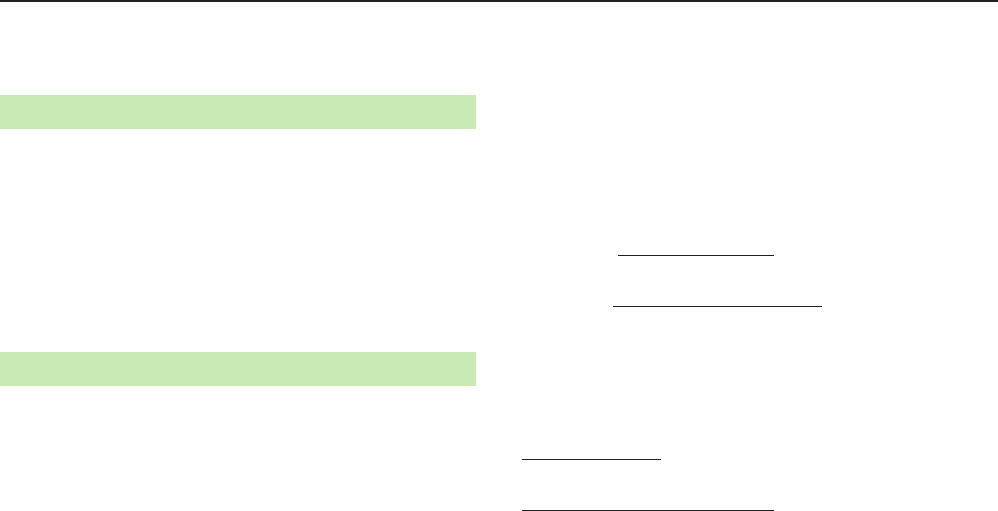
Appendix
9-20
This mobile phone 401PM is confirmed to comply with guidelines
relating to effects of radio wave exposure as set forth by the Council
of Europe (CE) and the Federal Communications Commission (FCC).
Refer to the following.
European RF Exposure Information
Your mobile device is a radio transmitter and receiver. It is designed not to exceed
the limits for exposure to radio waves recommended by international guidelines.
These guidelines were developed by the independent scientific organization
ICNIRP and include safety margins designed to assure the protection of all
persons, regardless of age and health. The guidelines use a unit of measurement
known as the Specific Absorption Rate, or SAR. The SAR limit for mobile devices is
2.0 W/kg and the highest SAR value for this device when tested at the ear is
0.713 W/kg*. As mobile devices offer a range of functions, they can be used in
other positions, such as on the body as described in this guide (ZP.9-19 ****)
In this case, the highest tested SAR value is 0.727 W/kg*.
* The tests are carried out in accordance with international guidelines for testing.
FCC RF Exposure Information
Your handset is a radio transmitter and receiver. It is designed and manufactured
not to exceed the emission limits for exposure to radio frequency (RF) energy set
by the Federal Communications Commission of the U.S. Government.
The guidelines are based on standards that were developed by independent
scientific organization through periodic and thorough evaluation of scientific
studies. The standards include a substantial safety margin designed to assure the
safety of all persons, regardless of age and health.
The exposure standard for wireless handsets employs a unit of measurement
known as the Specific Absorption Rate, or SAR.
The SAR limit set by the FCC is 1.6 W/kg. The tests are performed in positions and
locations (e.g. at the ear and worn on the body) as required by the FCC for each
model.
The highest SAR value for this model handset as reported to the FCC when tested
for use at the ear is 0.714 W/kg, and when worn on the body in a holder or carry
case, is 0.713 W/kg.
Body-worn Operation; This device was tested for typical body-worn operations
with the handset kept 10 mm from the body. To maintain compliance with FCC RF
exposure requirements, use accessories that maintain a 10 mm separation
distance between the user's body and the handset. The use of beltclips, holsters
and similar accessories should not contain metallic components in its assembly.
The use of accessories that do not satisfy these requirements may not comply with
FCC RF exposure requirements, and should be avoided. The FCC has granted an
Equipment Authorization for this model handset with all reported SAR levels
evaluated as in compliance with the FCC RF emission guidelines. SAR information
on this model handset is on file with the FCC and can be found under the Display
Grant section of http://www.fcc.gov/oet/ea/) after searching on FCC ID
UCE215063A.
Additional information on Specific Absorption Rates (SAR) can be found on the
FCC website at http://transition.fcc.gov/oet/rfsafety/.
The World Health Organization has stated that present scientific information does
not indicate the need for any special precautions for the use of mobile devices.
They note that if you want to reduce your exposure then you can do so by limiting
the length of calls or using a hands-free device to keep the mobile phone away
from the head and body.
World Health Organization
http://www.who.int/emf
List of Specific Absorption Rates (SAR) for radio waves by 3G model
http://www.softbank.jp/mobile/support/sar/ (Japanese)
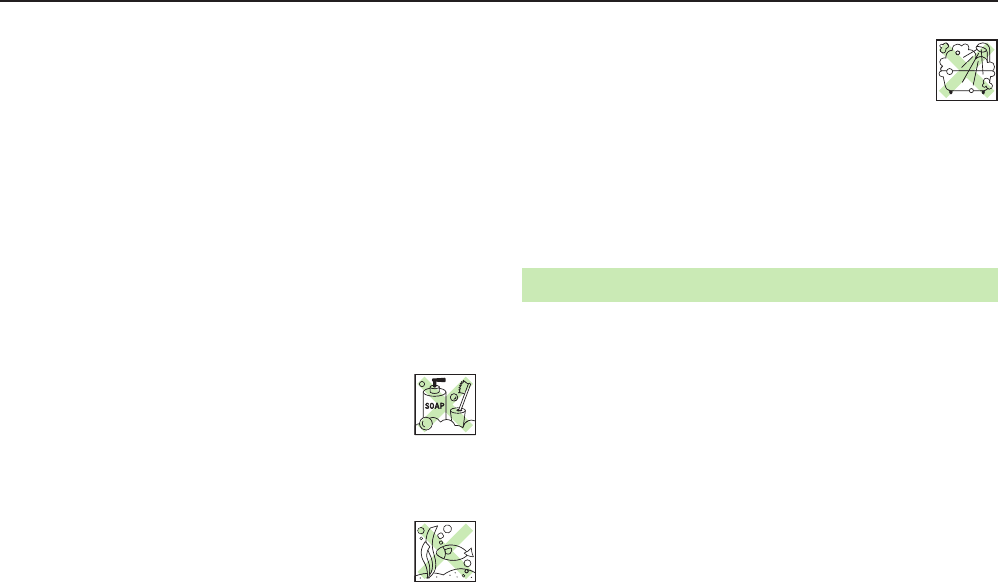
Appendix
9-21
Waterproofing/Dustproofing
COLOR LIFE 5 complies with IPX51 /IPX72 waterproof standards and IP5X3
dustproof standard (External Device Port Cover and Battery Cover must
be secured).
1 Protection against water jets (at approximately 3 meters, through 6.3 mm nozzle,
for over 3 minutes at 12.5 liters/minute, from multiple directions)
2 Protection against seepage when submerged (in still tap water, at room
temperature, up to 1 meter deep for approximately 30 minutes)
3 Protection against dust (in a device containing dust particles with a diameter of
75 μm or less, agitated for 8 hours)
Note: Complete protection is not guaranteed under all conditions. Read this guide
for proper handset use. Malfunctions due to improper handling by the user
are not covered by Warranty.
COLOR LIFE 5 use aroundwater (rain, bath, pool, etc.).
■
Rain
• Talk on handset in moderately heavy rain (rainfall of 20 mm or less per hour).
• Do not use handset in heavy rain (rainfall of 20 mm or more per hour).
■
Washing Handset
• If handset gets dirty, submerge it in a basin filled with fresh/tap water
at room temperature and gently move handset back and forth, or
hold it under gentle running water (about 10 cm from faucet/shower
head, 5°C-35°C) and wash by hand.
• Make sure Battery Cover is completely closed. Hold down External Device Port
Cover when rinsing handset.
• Do not use brushes, sponges, soaps or detergents.
■
Pool/Sea
• Do not immerse or drop handset into pool/sea water. Do not use
handset underwater.
• If handset is exposed to pool/sea water, immediately rinse with room
temperature tap water.
■
Bathroom
• Do not immerse or drop handset into a bathtub. Do not use handset
underwater.
• Do not immerse handset into water containing soap, detergent or
bath agents or hot spring water.
• Do not expose handset to strong water flow (strong enough to feel pain on skin).
• Avoid using handset in a bathroom for a prolonged period of time.
• Extreme temperature changes can cause condensation. Wait until handset
reaches room temperature before bringing it to a bathroom.
■
Kitchen
• Do not expose handset to soapy water, detergent, spice, juice, etc.
• Do not expose handset to hot/cold water.
• Do not expose handset to strongly flowing water.
Usage Notes
Secure External Device Port Cover and Battery Cover before use. If
small particles (fine fiber, hair, sand, etc.) are caught between External
Device Port Cover/Battery Cover and handset, seepage may occur.
If handset is exposed to any liquids while External Device Port Cover
or Battery Cover is open, electric shock or malfunction may occur.
Power off handset.
Do not immerse handset in any liquids other than room temperature
fresh/tap water.
Regardless of handset performance, replacing handset parts every
two years is recommended. Replace parts at your own expense.
Contact SoftBank Customer Support, General Information (ZP.9-24).
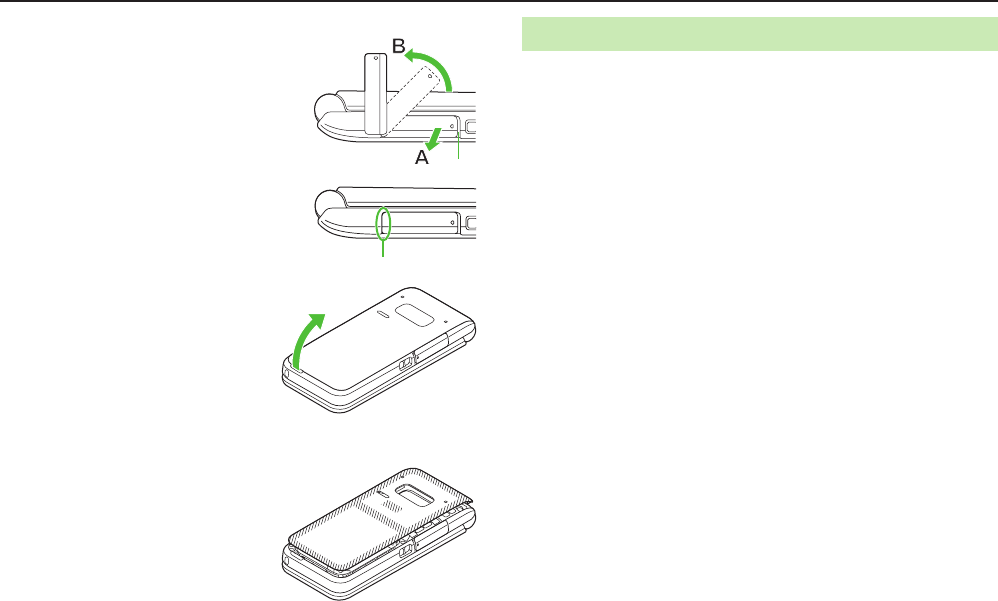
Appendix
9-22
■
Opening External Device Port Cover
1 Use notch to pull out (A) and rotate
(B) Port Cover.
■
Securing External Device Port Cover
1 Press down starting at hinge portion.
2 Make sure Port Cover is completely
closed.
■
Removing Battery Cover
1 Use notch to slowly lift and remove
Battery Cover.
■
Attaching Battery Cover
1 Check orientation of Battery Cover, align Battery Cover with handset,
and firmly press the shaded areas.
• Be sure to check area around Battery
Cover (especially rubber seal) for dirt or
debris before attaching.
2 Make sure Battery Cover is
completely closed.
Notch
Hinge portion
Precautions
■
Handset
Do not leave handset wet.
• Doing so may cause short-circuit on External Device Port.
• Water may leak into hinge. In cold climates, freezing may cause malfunction.
Do not wash handset in a washing machine.
Handset is not heat resistant. Do not immerse handset in hot water, use it in a
sauna or dry it with hot air (e.g., using a dryer).
Do not drop handset or subject it to excessive shock. May damage
waterproofing/dustproofing.
Handset does not float.
Handset is not water-pressure resistant. Do not immerse/expose handset to
strongly flowing water.
Do not place handset directly on beach.
• Water drops/sand may enter Mic, Receiver or Speaker, impairing Volume.
Water/sand inside handset may distort sound.
• Seepage may occur if sand enters External Device Port Cover or Battery Cover.
Rinse sand with water as described.
Rinse sand/mud off handset. Failure to do so may cause handset malfunction.
■
External Device Port Cover/Battery Cover
Do not open/close External Device Port Cover or Battery Cover with gloves on.
Small particles may adhere to rubber seals.
Make sure External Device Port Cover or Battery Cover are free of fine fibers after
drying.
Do not remove rubber seals. Do not insert sharp-edged objects into gaps around
External Device Port Cover or Battery Cover. Doing so may cause seepage.
If External Device Port Cover/Battery Cover seals are damaged or deformed,
replace with new ones.

Appendix
9-23
■
Mic/Receiver/Pressure-release vent/Speaker
Do not poke Mic, Receiver, Pressure-release vent or Speaker with sharp-edged
objects.
Thoroughly wipe water drops from Mic, Receiver, Pressure-release vent or
Speaker to avoid malfunction.
Draining Water from Handset
Even small amounts of water can seep in through hinge, affecting
Receiver or Speaker Volume or sound quality. Drain water as follows:
1 Wipe water off handset with clean dry cloth.
2 Hold handset firmly. Shake handset about 20 times until no water
drops come out. Repeat on all sides.
<Receiver/
Pressure-release vent>
<Mic> <Speaker>
3 Pat handset against a clean dry cloth to remove remaining water from
Mic, Receiver, Pressure-release vent, Speaker, hinge, etc.
• Do not wipe gaps directly with a cotton
swab.
4 Fully drain moisture and then operate handset.
Some water may remain on handset even after above steps are followed. Let
handset dry naturally before use. Keep handset away from anything that you do not
want to get wet.
Charging Battery
Accessories and other optional items are not waterproof or dustproof.
Observe the following before/after charging:
Never charge Battery when handset is wet. May cause electric shock or
malfunction/fire due to short circuit. Wipe water off handset with clean dry cloth
before charging Battery.
Secure External Device Port Cover after charging.

Please help the mobile industry maintain high environmental standards. Recycle your old
handsets, batteries and charger units (all manufacturers and brands). Before you recycle, please
remember these important points:
Handsets, batteries and chargers submitted for recycling cannot be returned.
Always erase all data recorded on old handsets (Phone Book entries, call records, mail, etc.) before
recycling.
COLOR LIFE 5 User Guide
May 2015, First Edition
SOFTBANK MOBILE Corp.
For additional information, please visit a SoftBank Shop.
Model: COLOR LIFE 5
Manufacturer: Panasonic Mobile Communications Co., Ltd.
PXQP1017ZA/J1
C0415-0