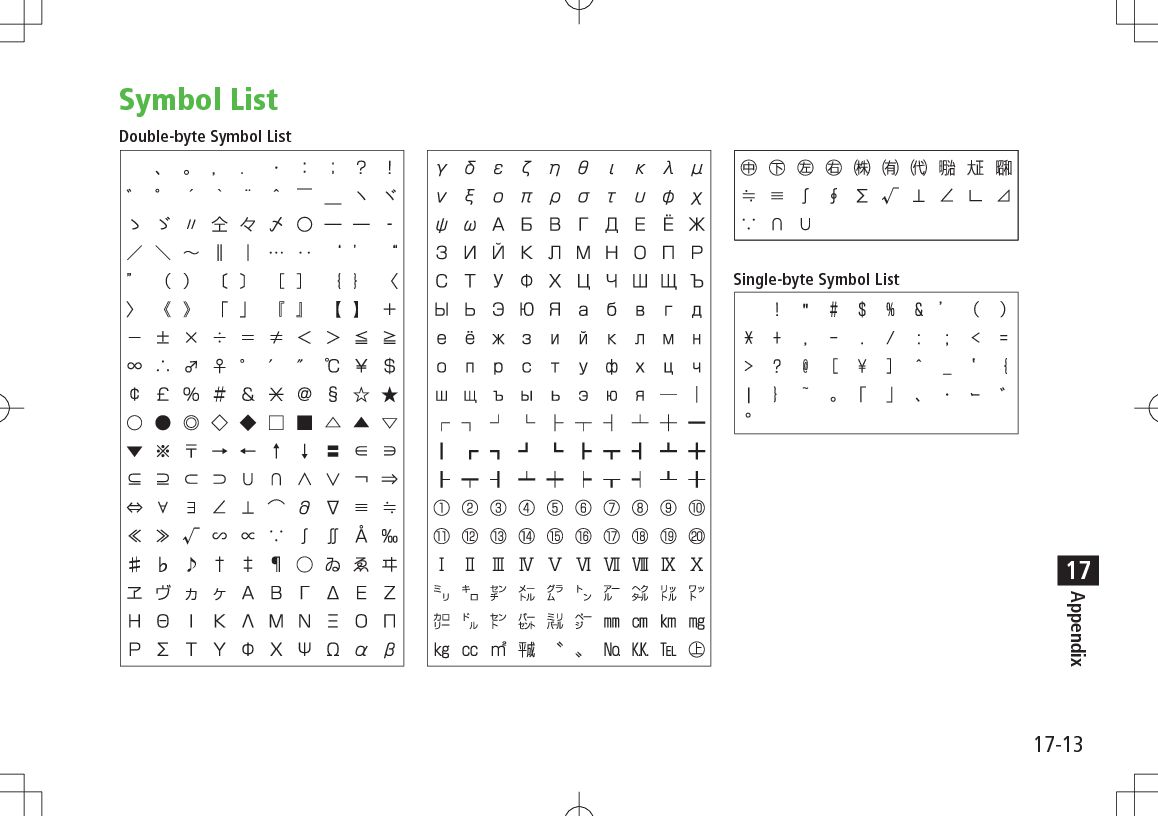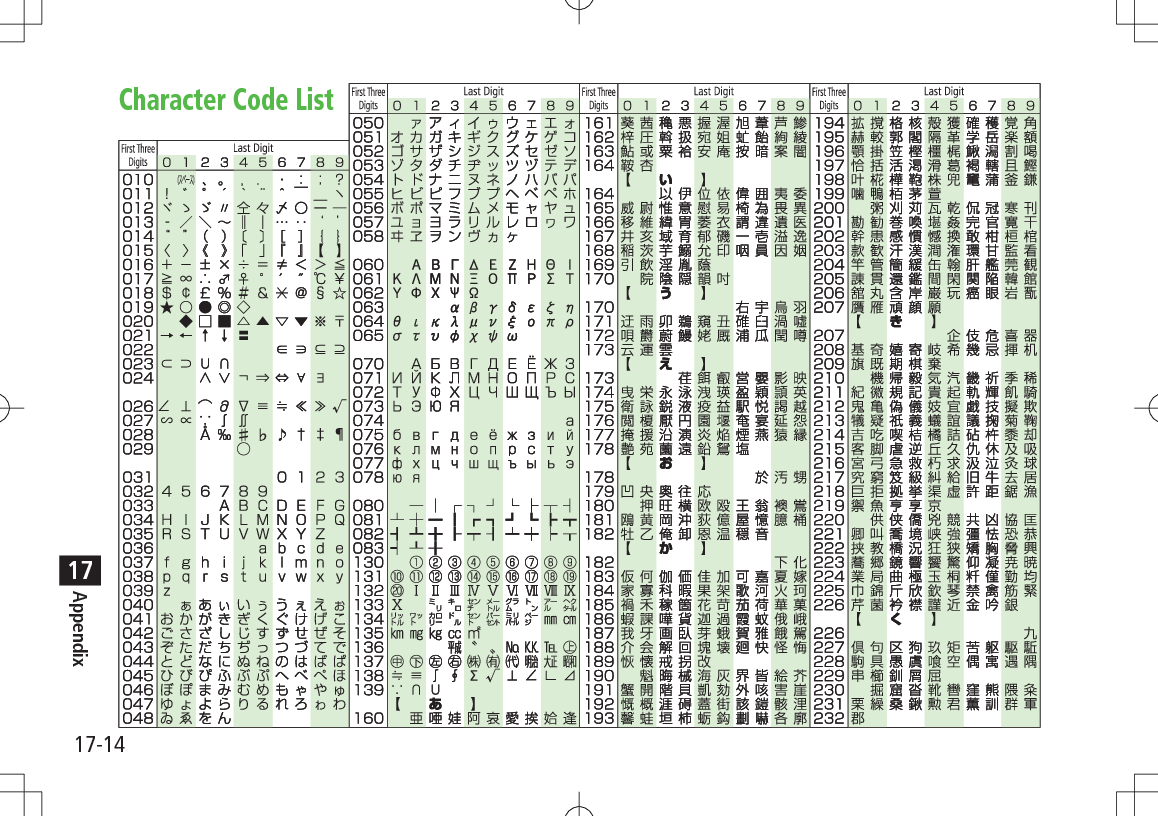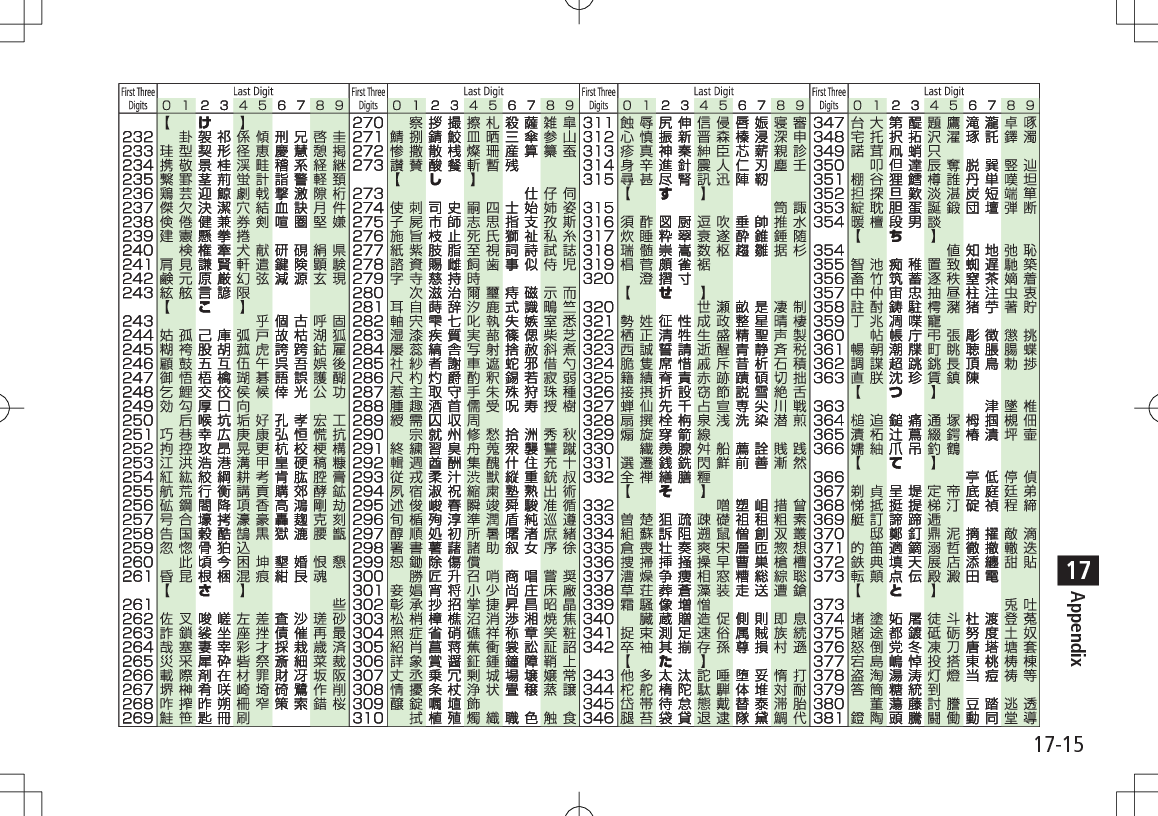Panasonic Mobile Communications 209025A UMTS/ GSM Cellular Mobile User Manual 3 of 5
Panasonic Mobile Communications Development of Europe Ltd UMTS/ GSM Cellular Mobile 3 of 5
Contents
- 1. User Manual 1 of 5
- 2. User Manual 2 of 5
- 3. User Manual 3 of 5
- 4. User Manual 4 of 5
- 5. User Manual 5 of 5
User Manual 3 of 5
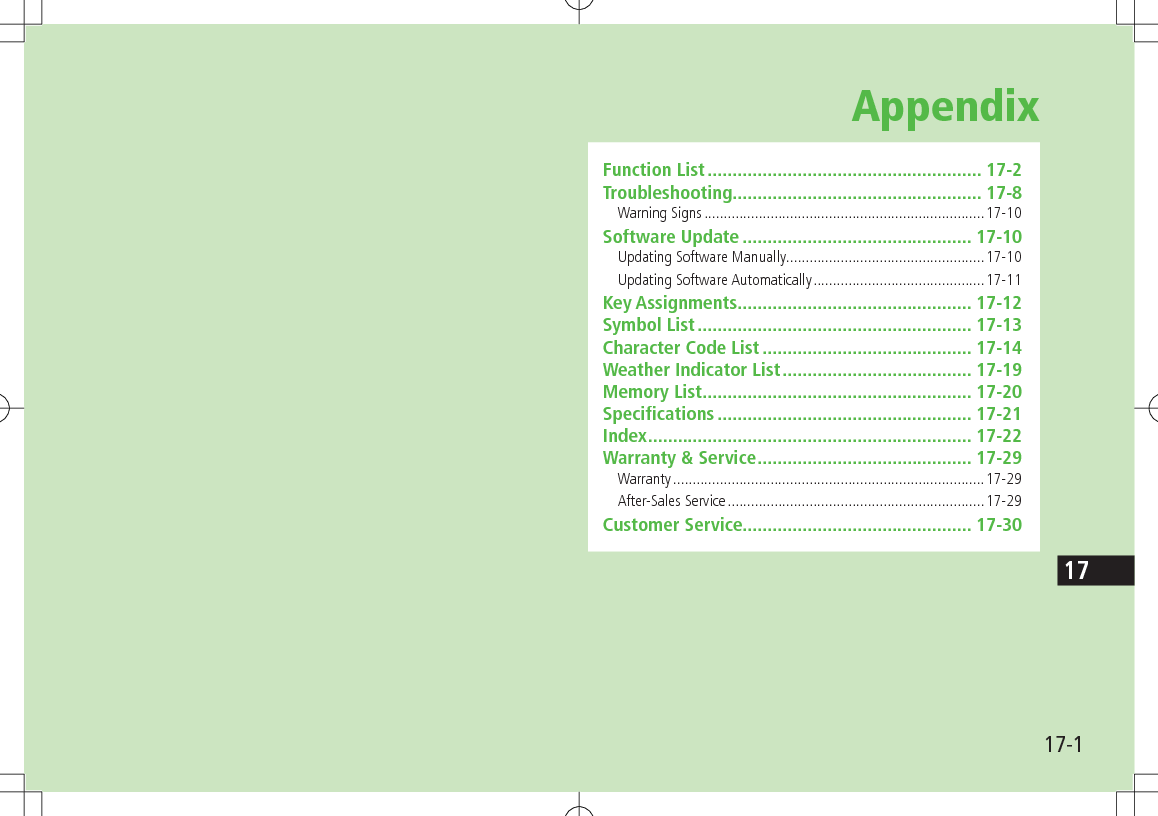
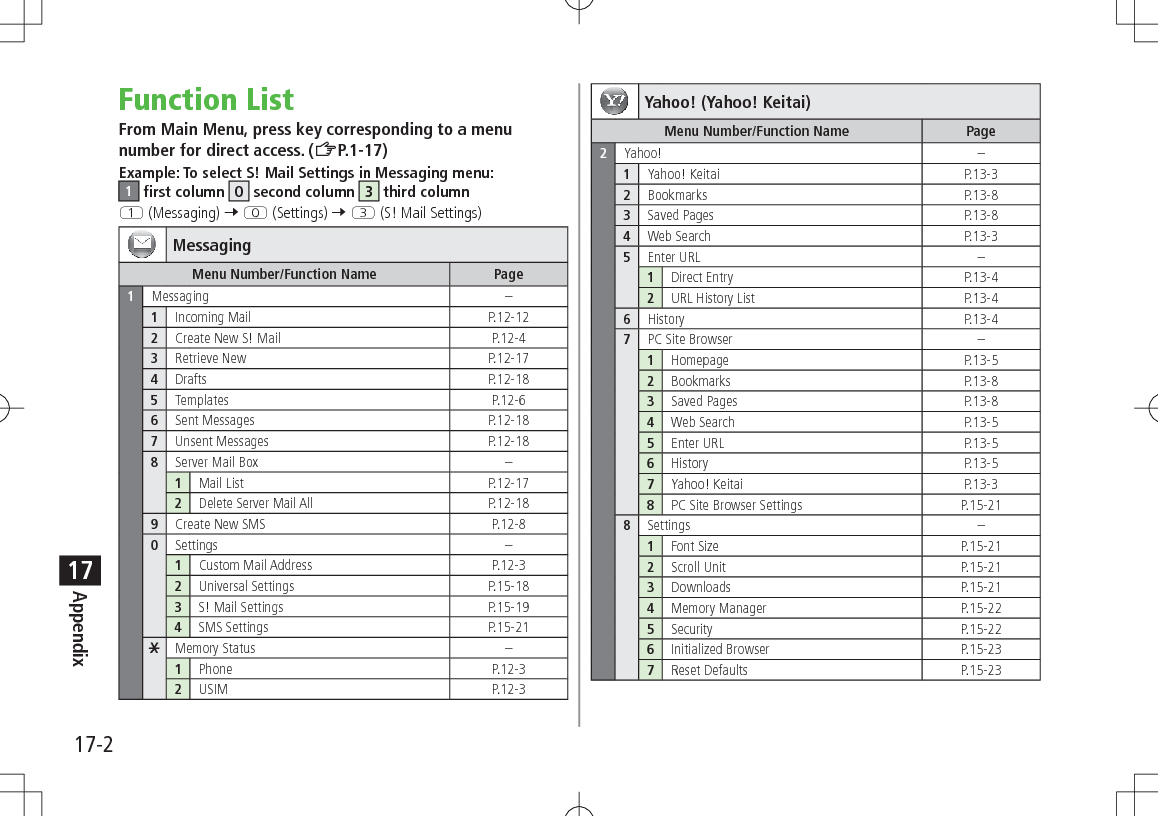
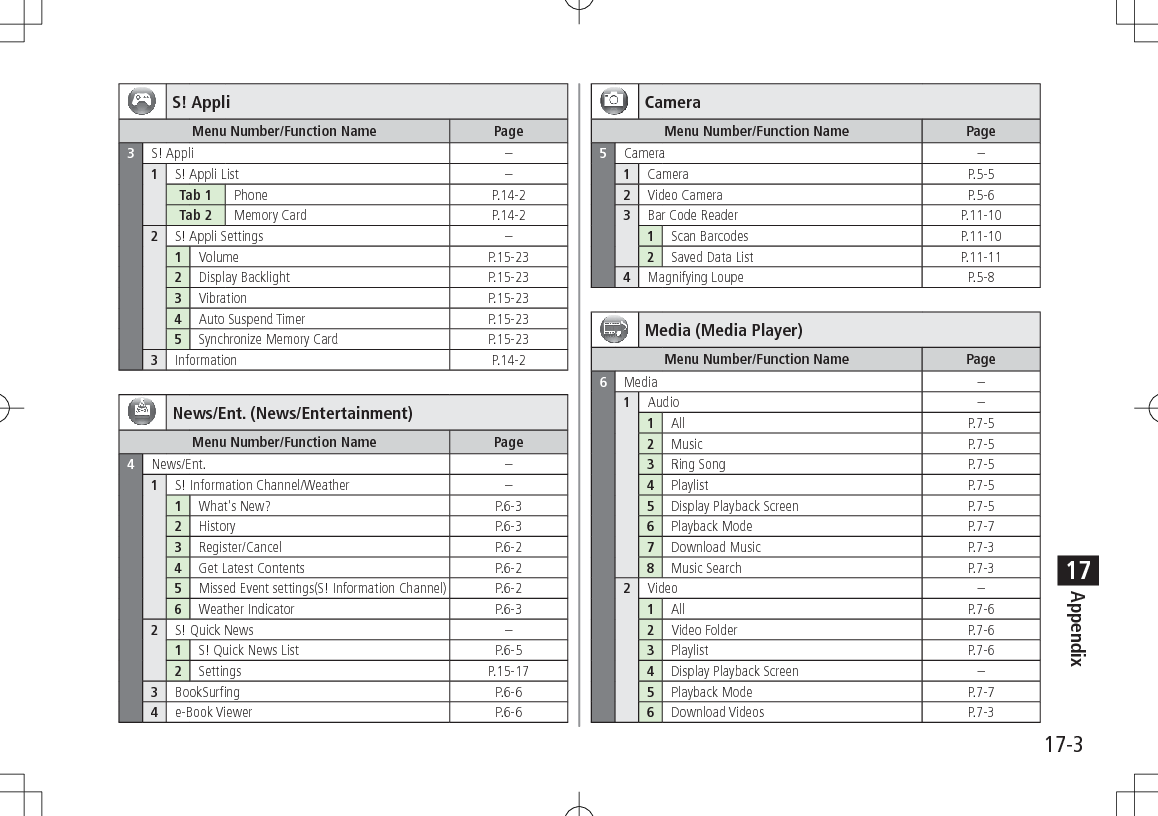
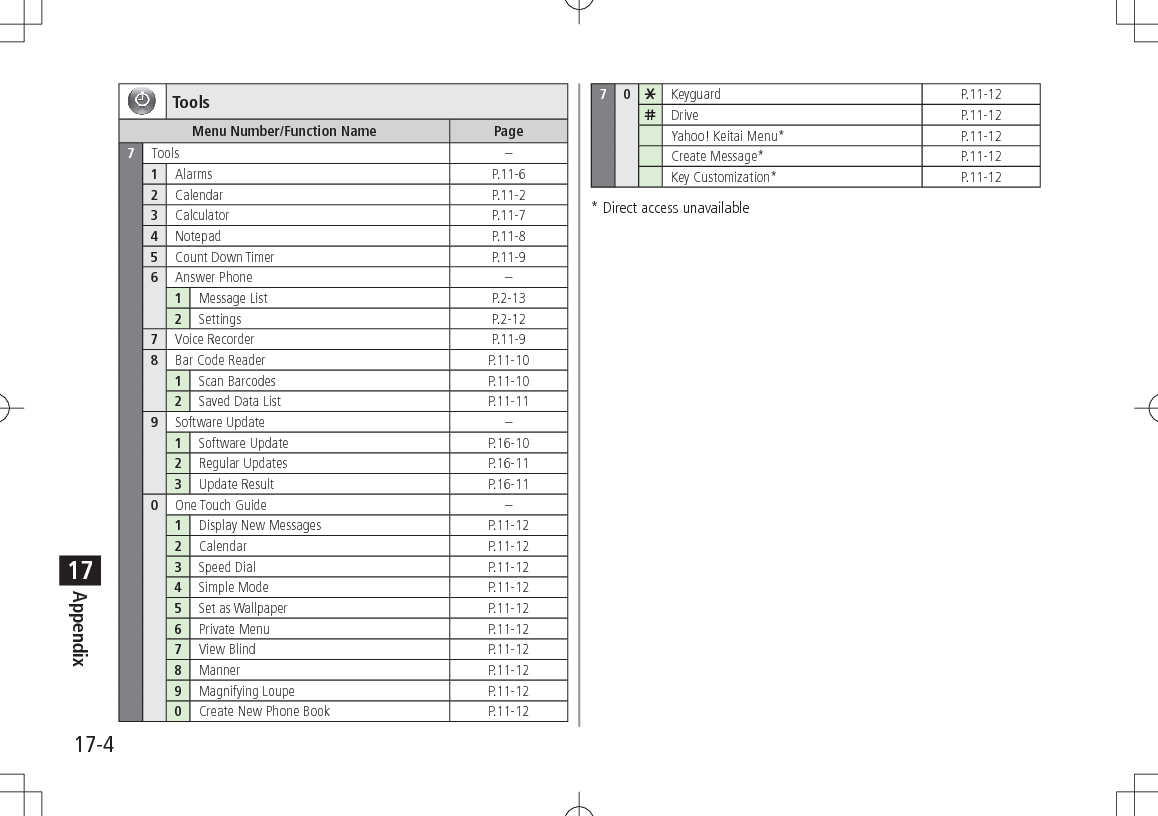
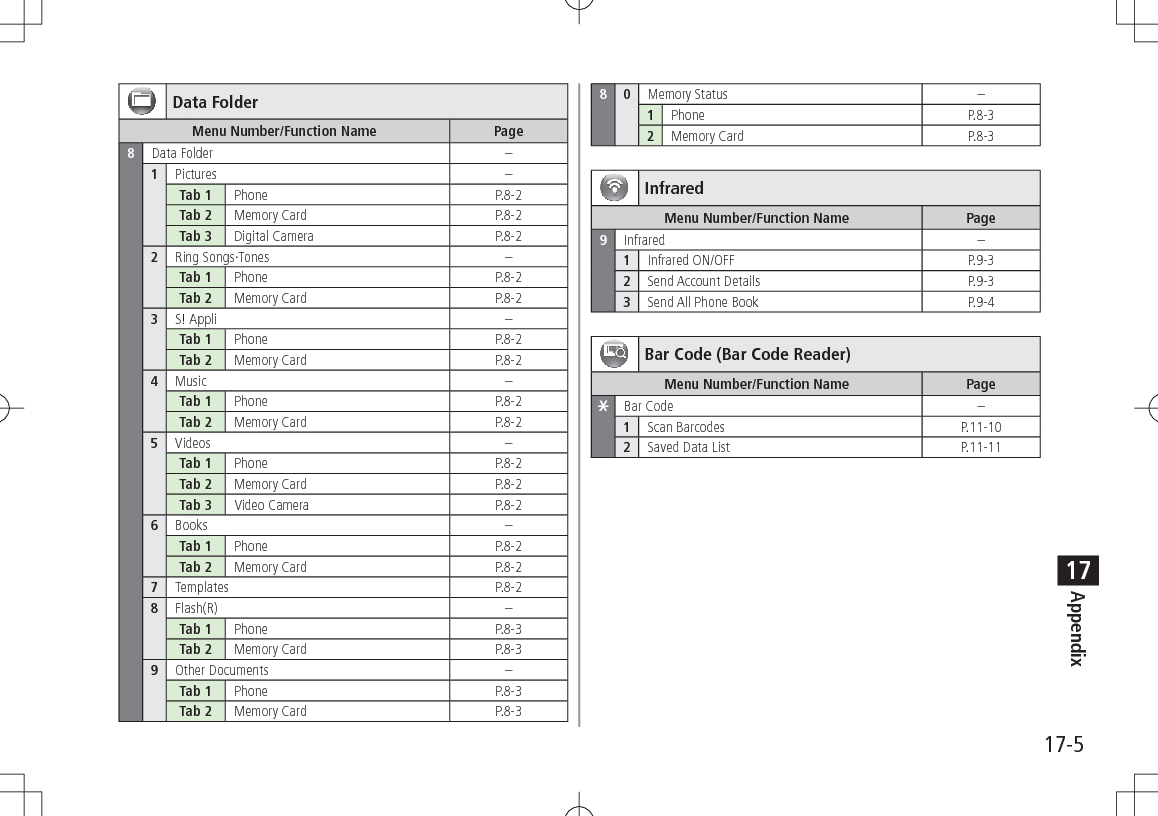
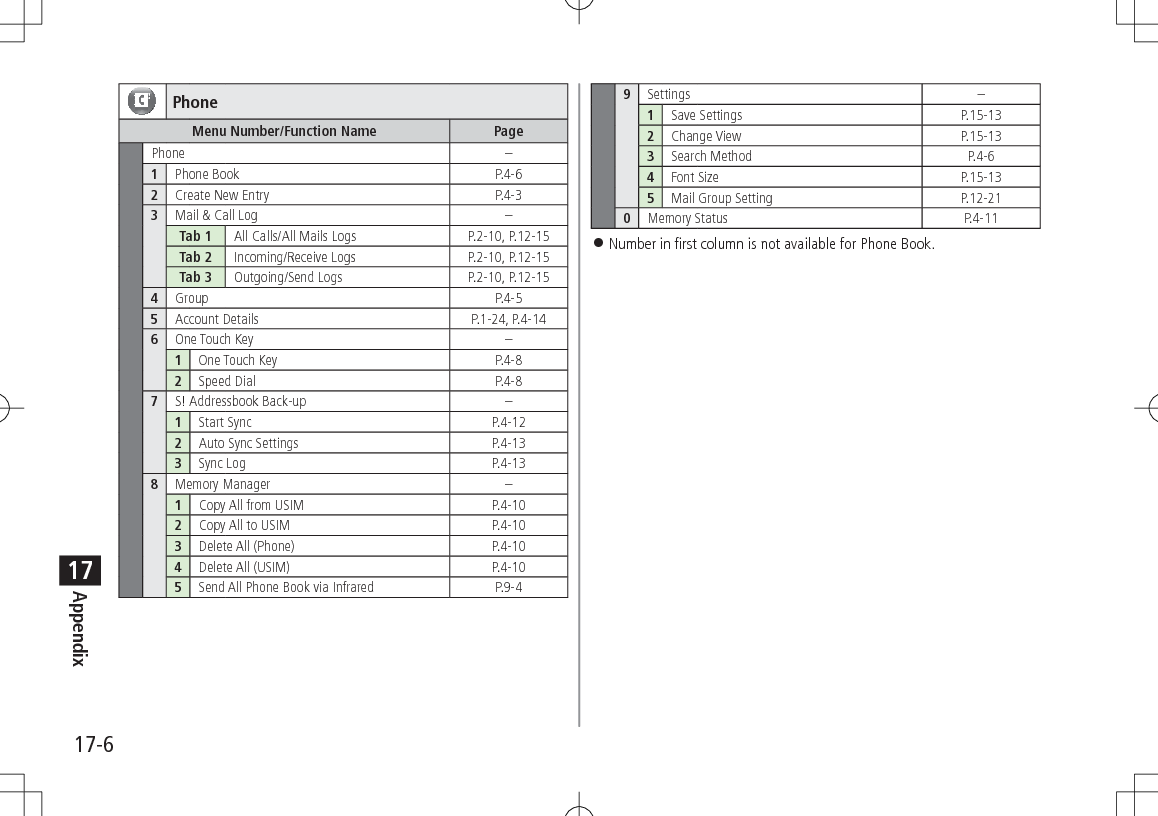
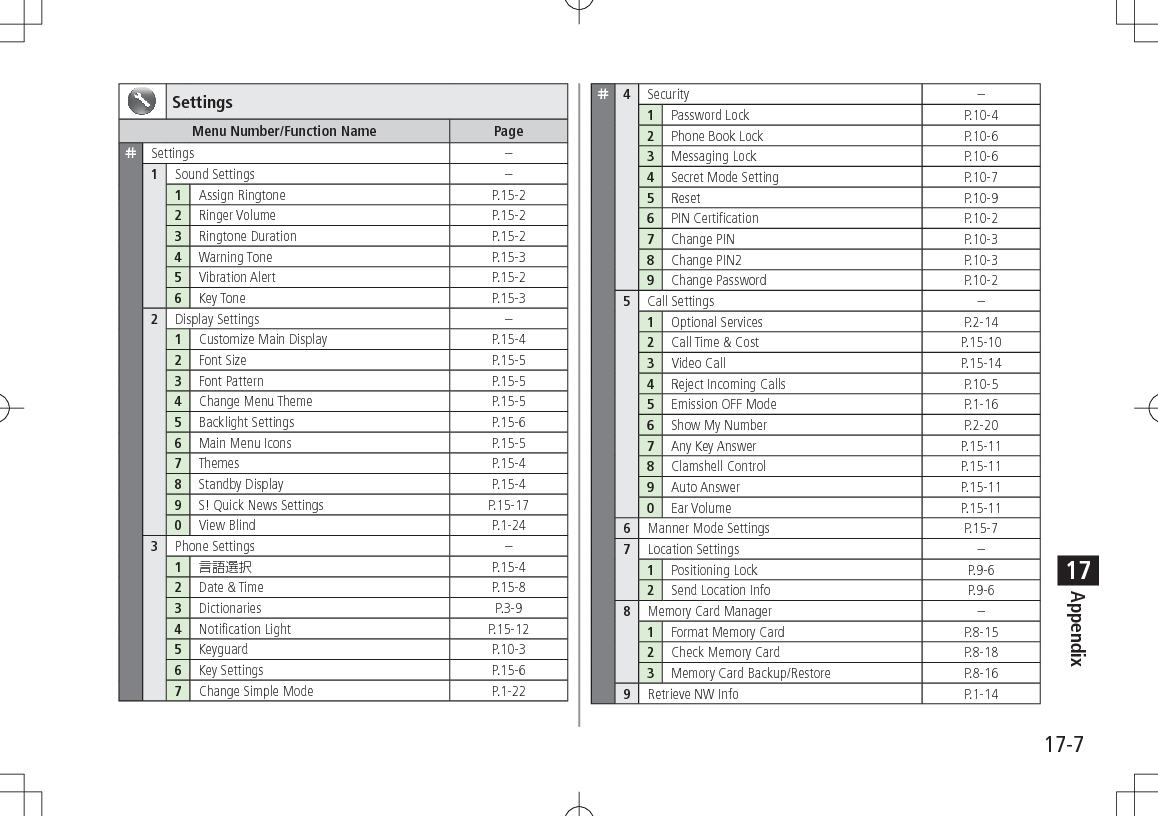
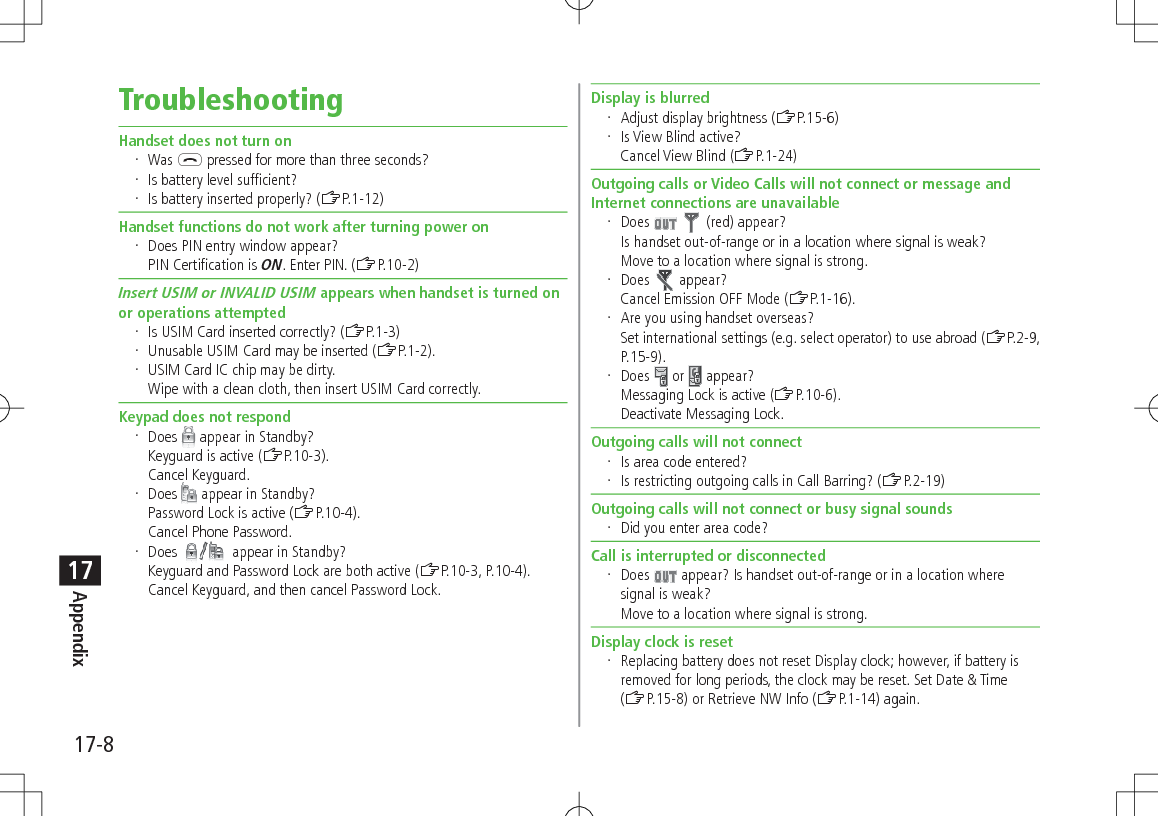
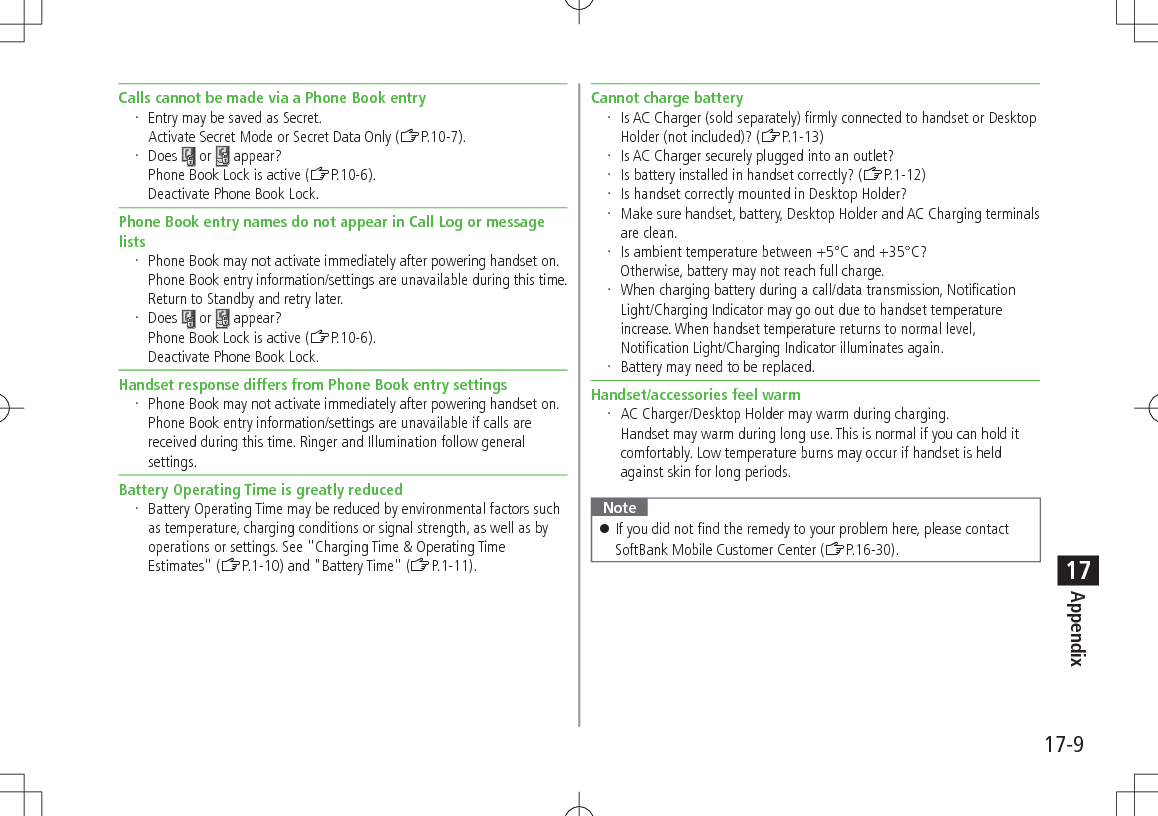
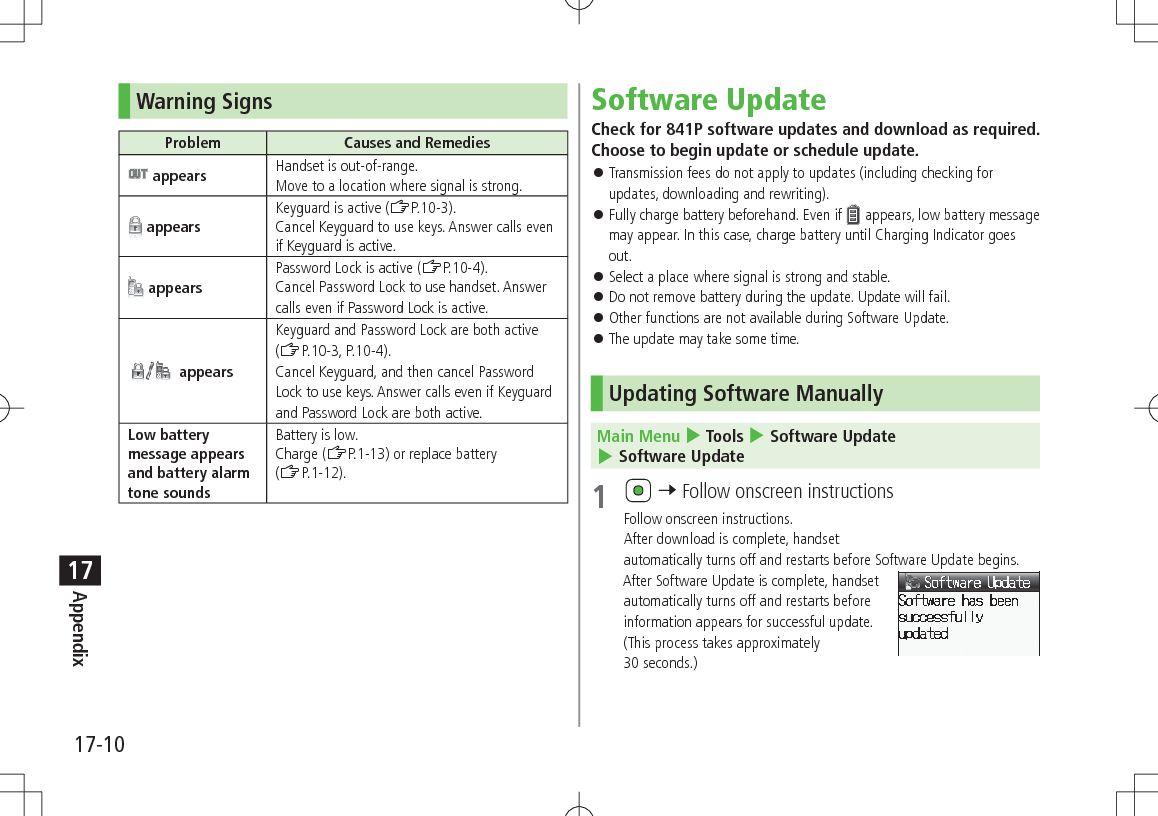
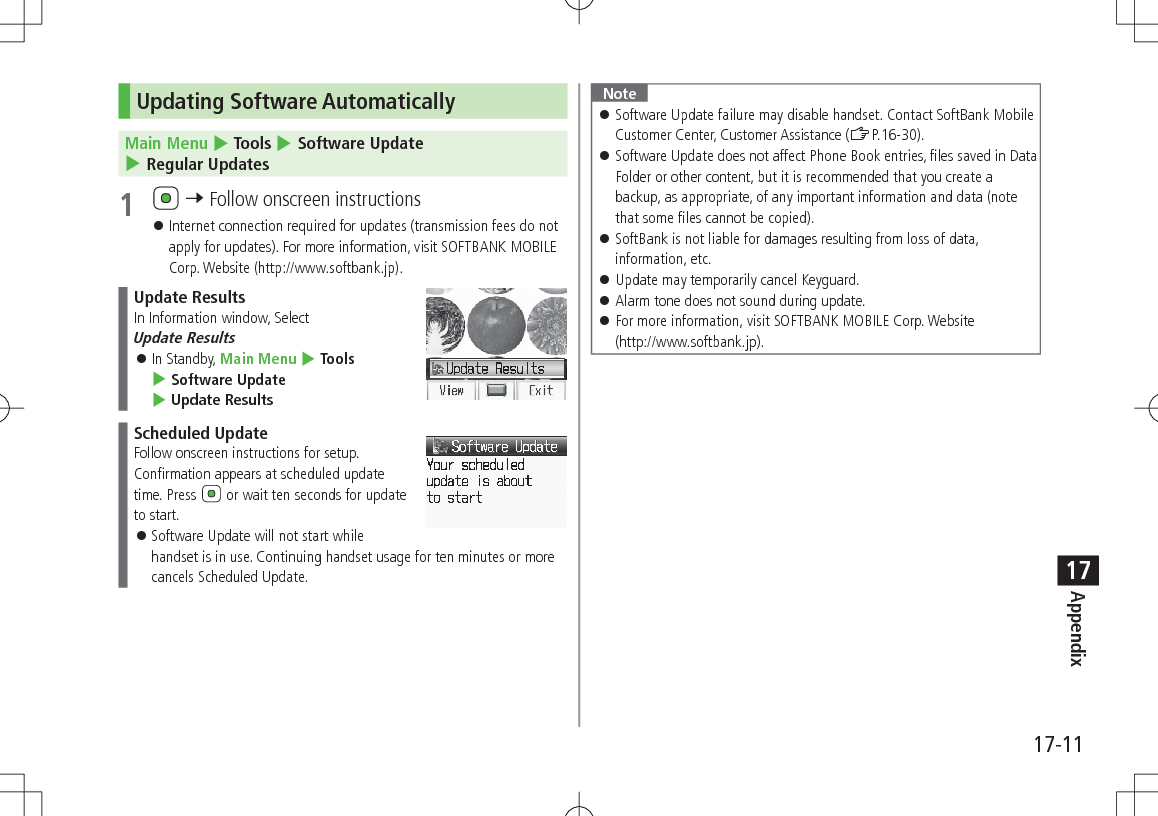
![17-12Appendix17Key AssignmentsKey Kanji (Hiragana) [Double-byte] Katakana [Double-/Single-byte] Alphanumerics [Double-/Single-byte] Numbers [Double-/Single-byte] Q . / @ - : 1 2 _ 1 1 W a b c A B C 2 2 E d e f D E F 3 3 R g h i G H I 4 4 T j k l J K L 5 5 Y m n o M N O 6 6 U p q r s P Q R S 7 7 I t u v T U V 8 8 O w x y z W X Y Z 9 9 P 2 0 0 [Press and hold] + 1 G3/Pictograph List Pictograph List "[Press and hold] Notepad List [Press and hold] P (pause) 4H (Single-byte Space) , . ? ! ' - & ( ) ¥ (Space) #[Press and hold] Symbol List 1 Appears when entering single-byte character. 3 Appears after entering characters2 Appears when entering double-byte character. 4 Available only when entering phone numbers in Phone Book, etc. Press and hold numeric keys (P to O) to enter single-byte numbers assigned to each key (In Kanji/Hiragana input mode, all characters must be converted beforehand). To enter +, press and hold P in single-byte number mode. To toggle input modes: D To toggle double-byte/single-byte: Press and hold D To toggle upper/lower letter: After entering hiragana, katakana or alphanumerics, J To insert a line break: F](https://usermanual.wiki/Panasonic-Mobile-Communications/209025A.User-Manual-3-of-5/User-Guide-1228969-Page-12.png)