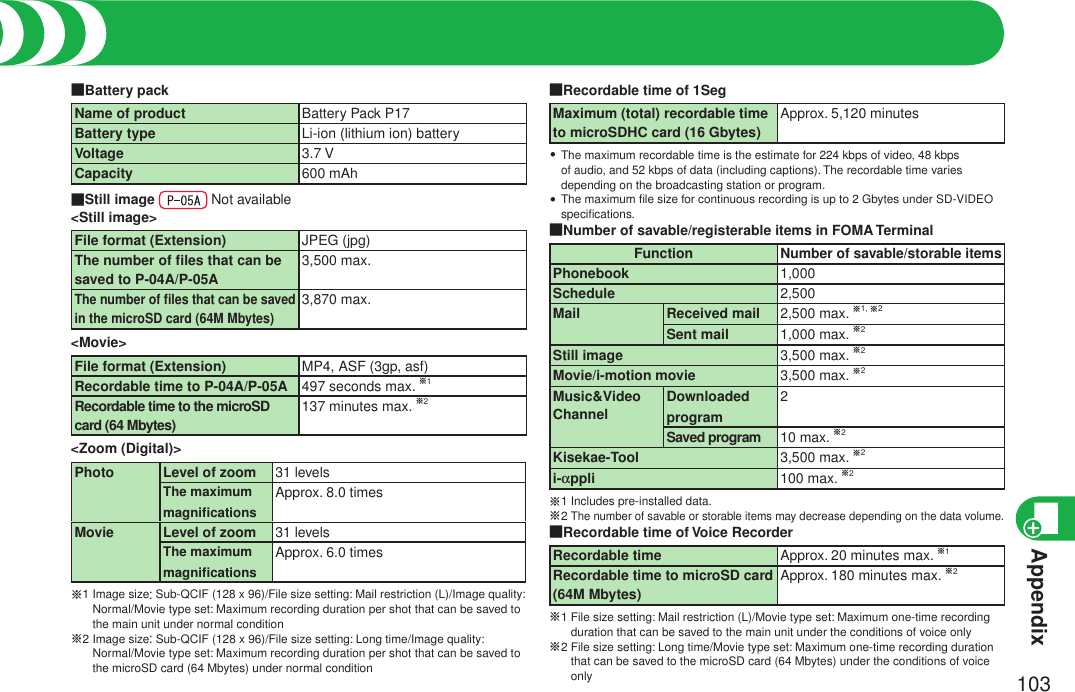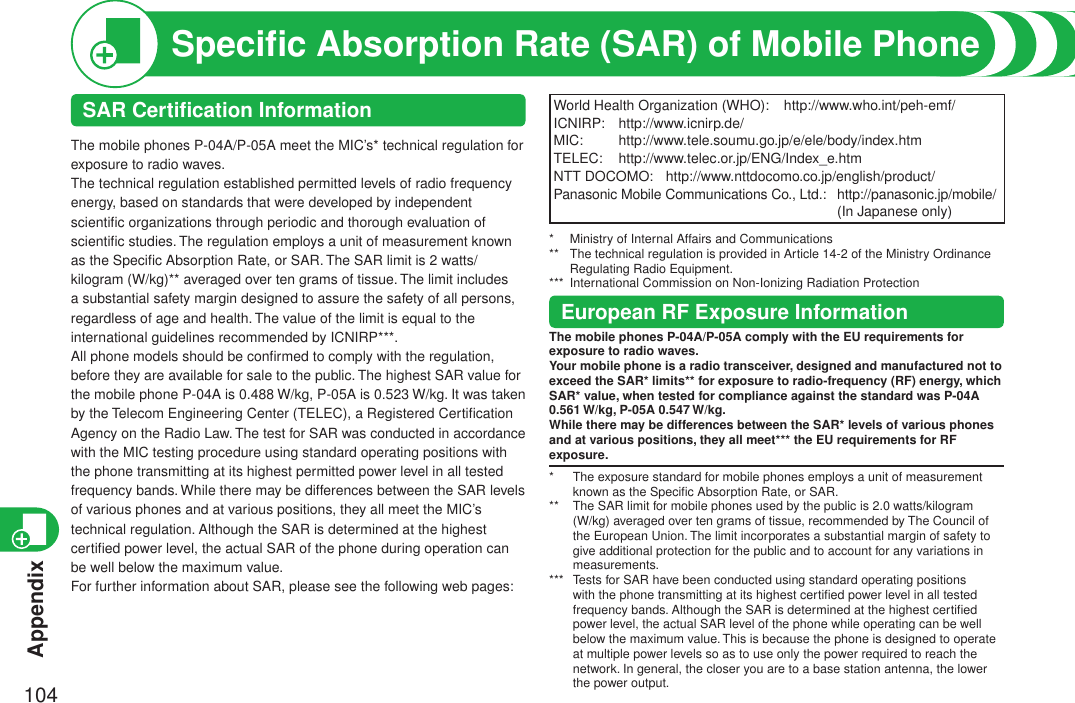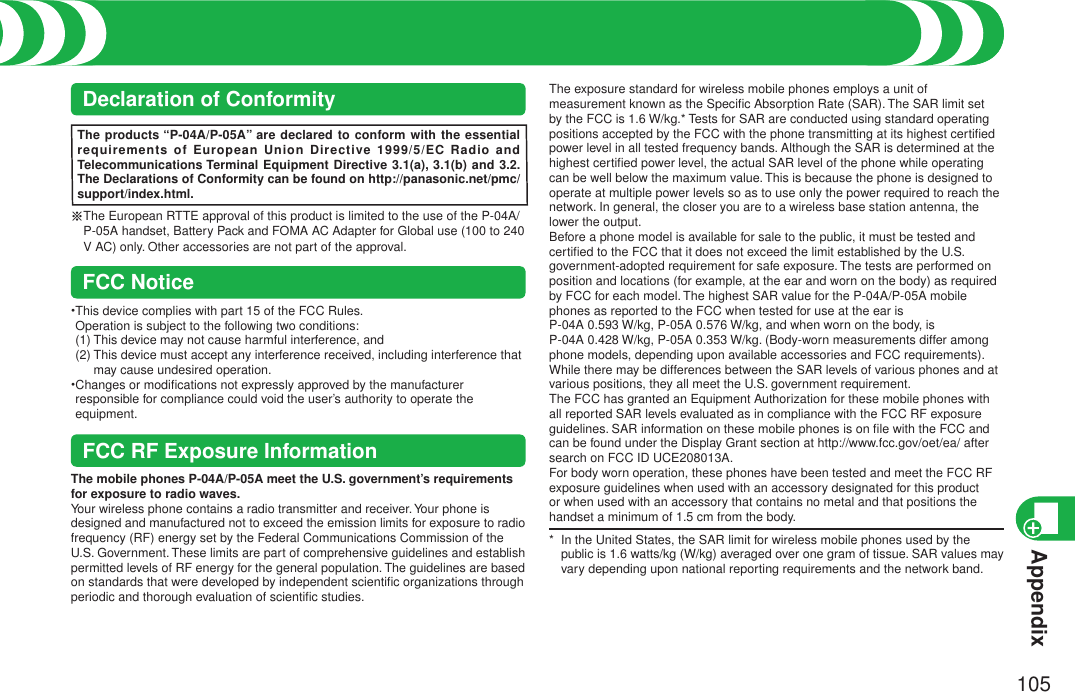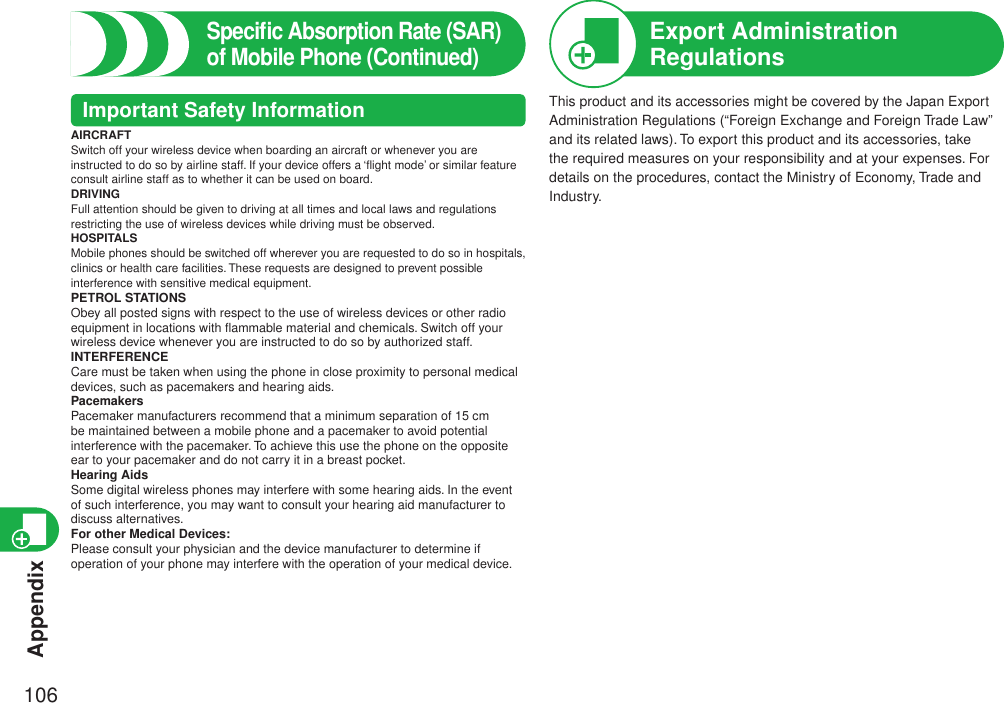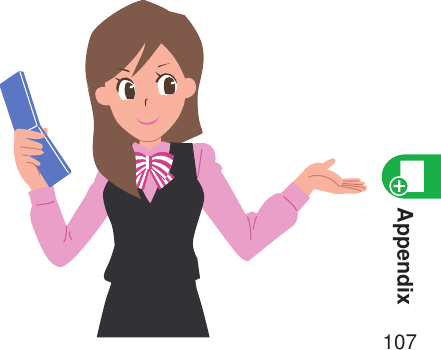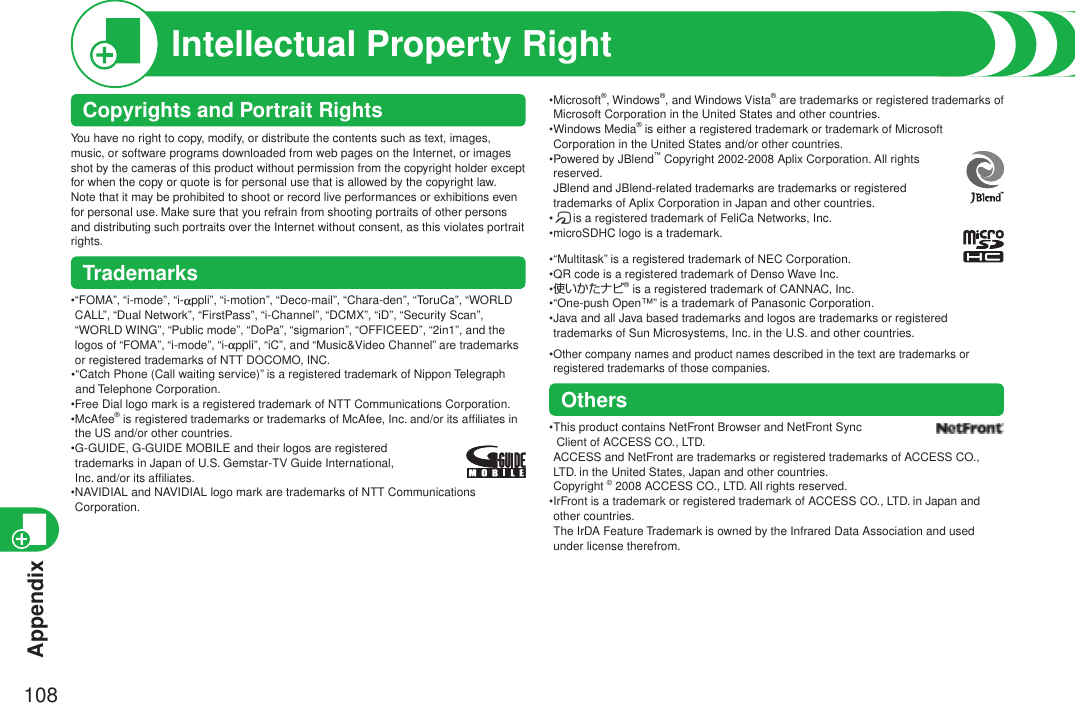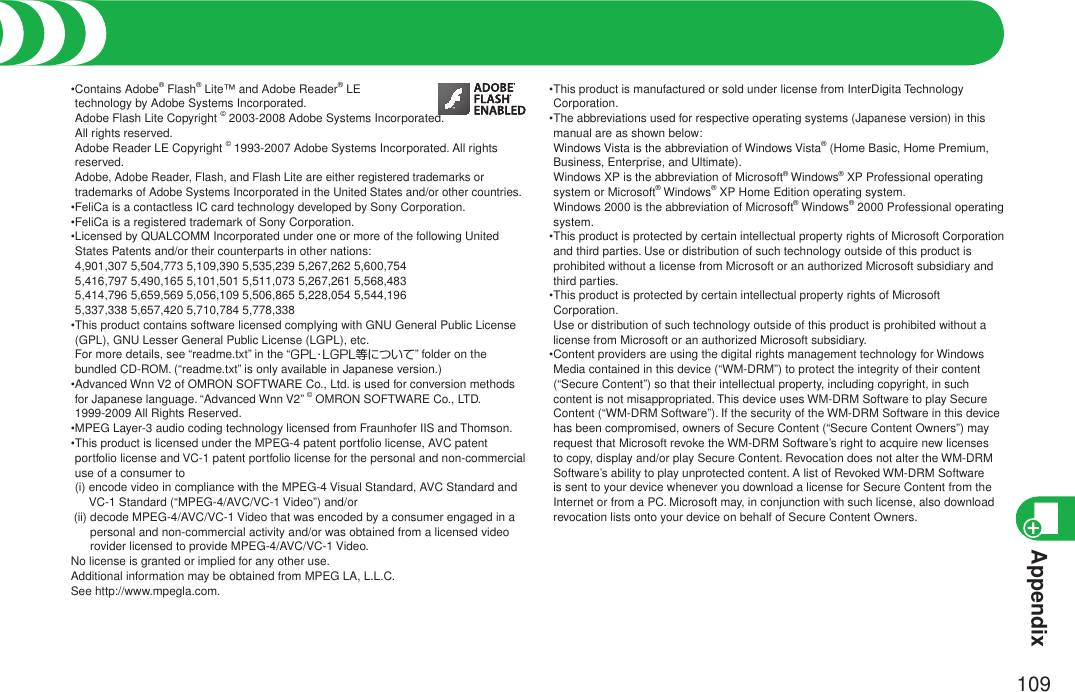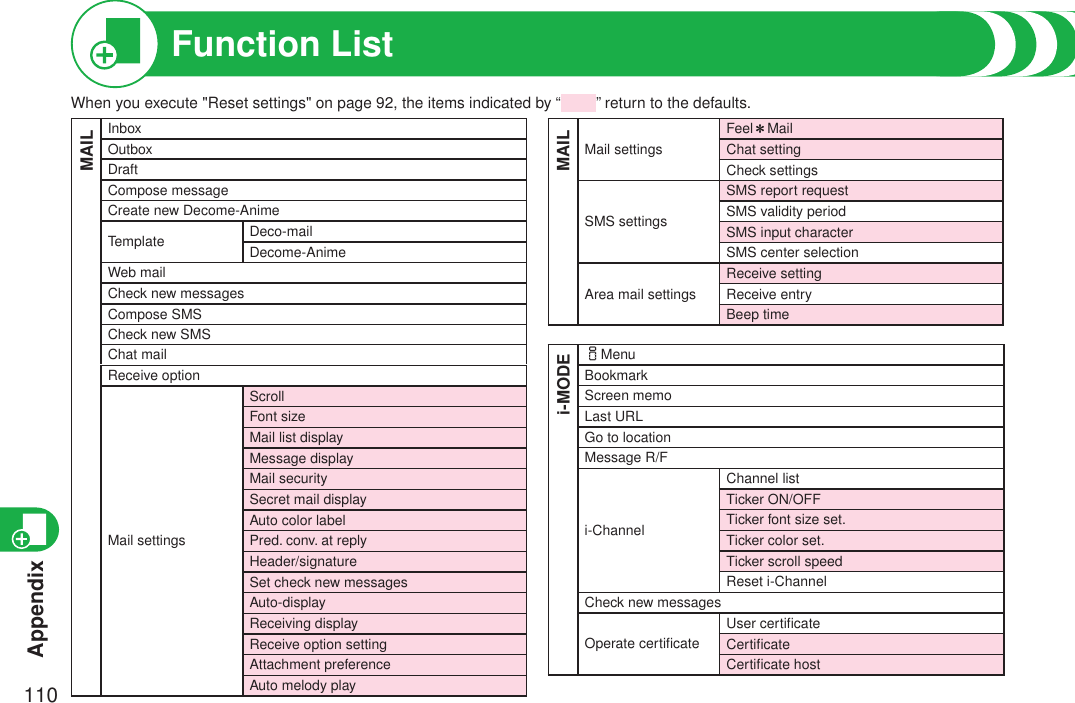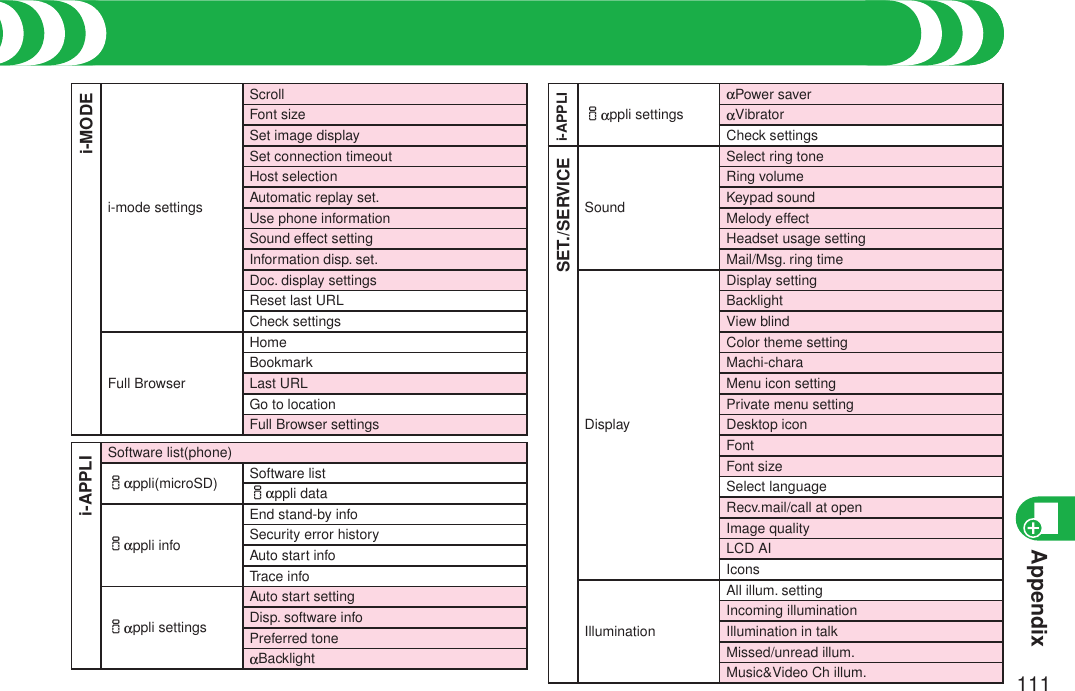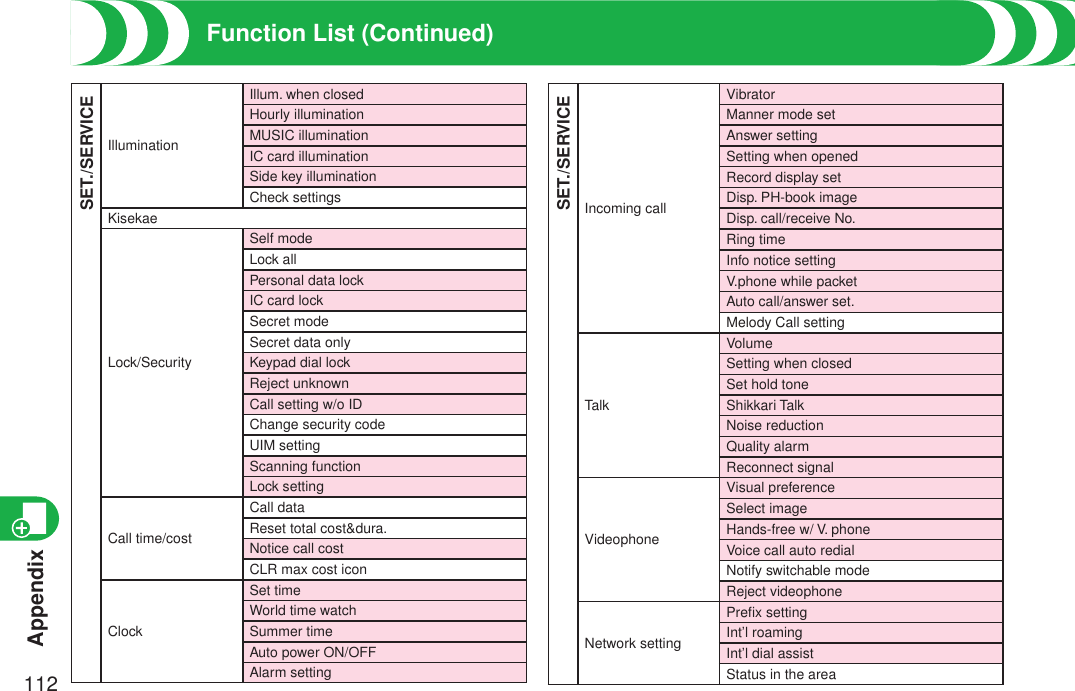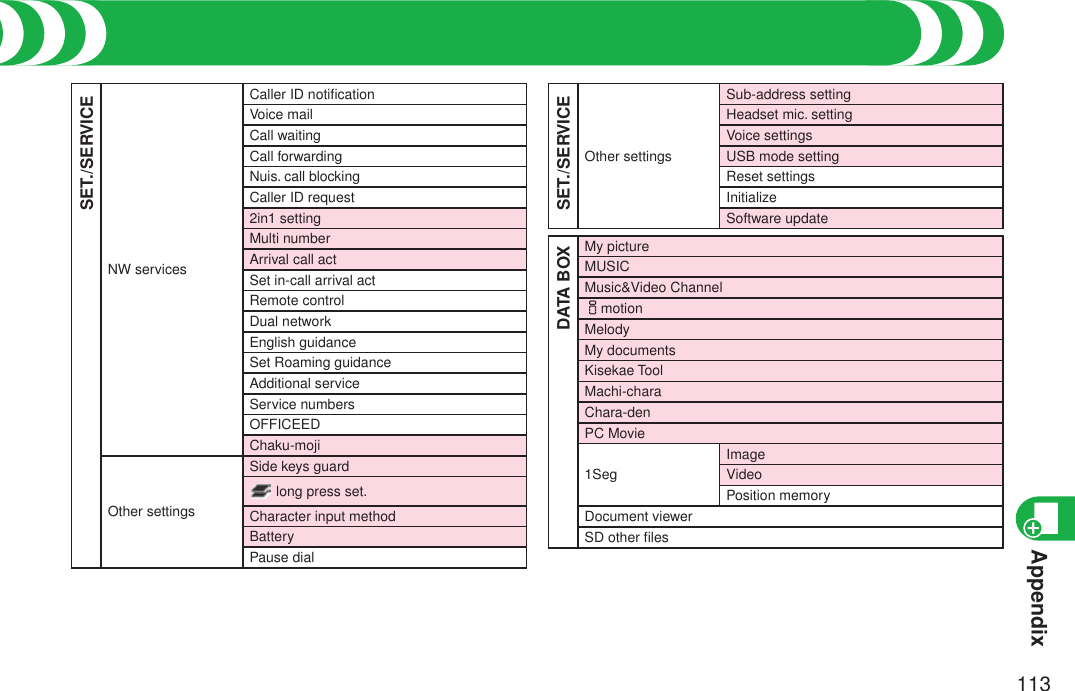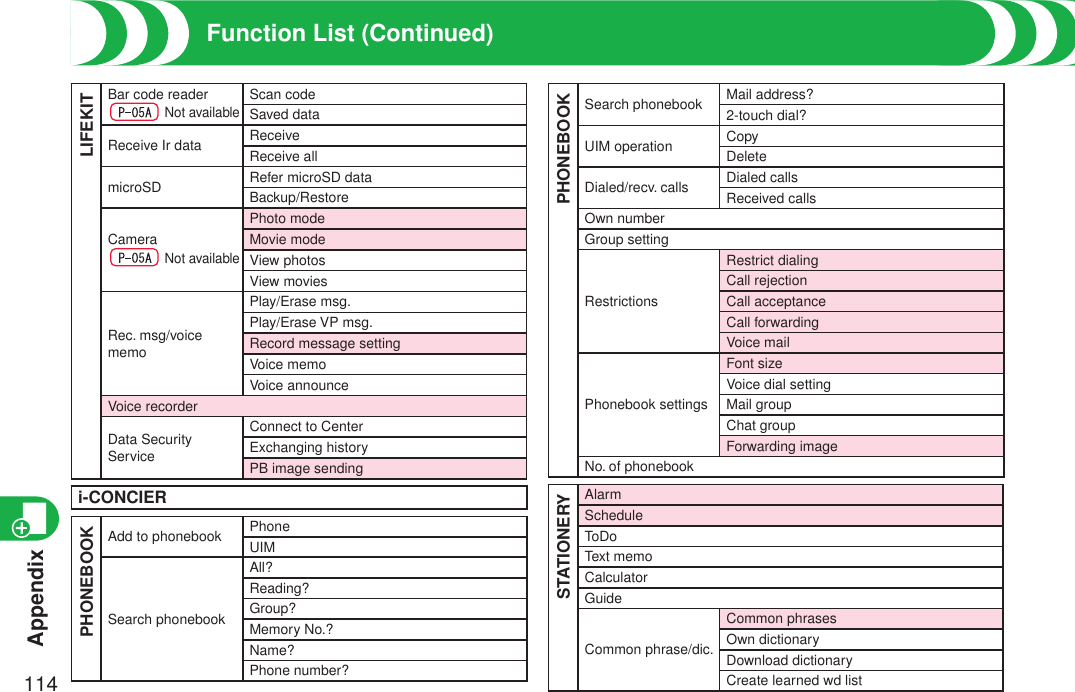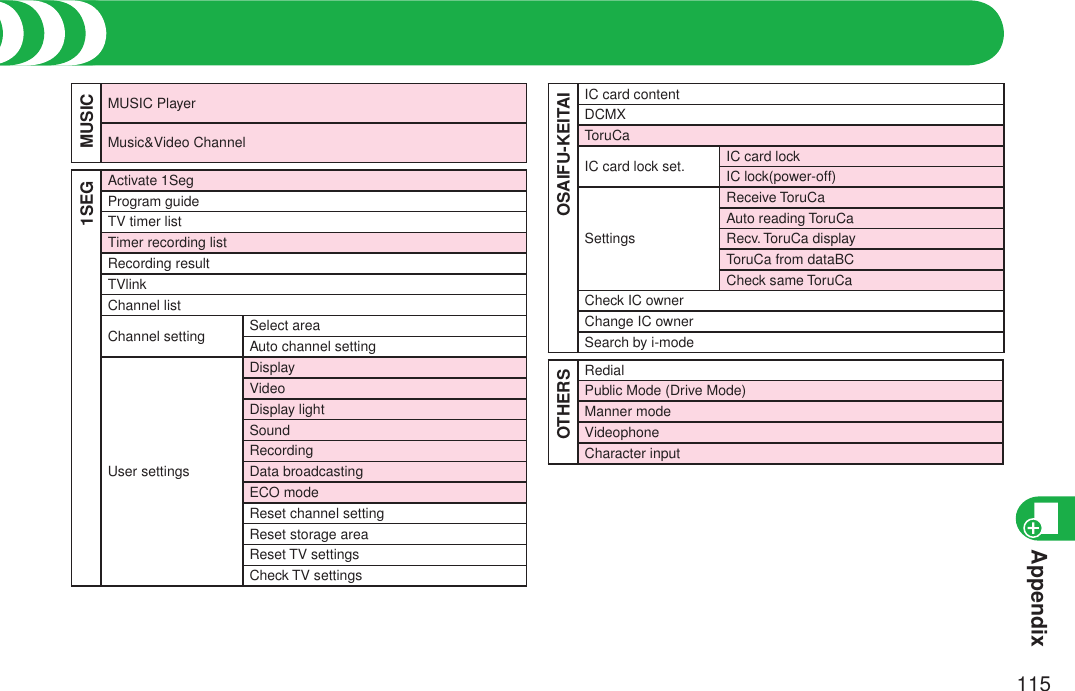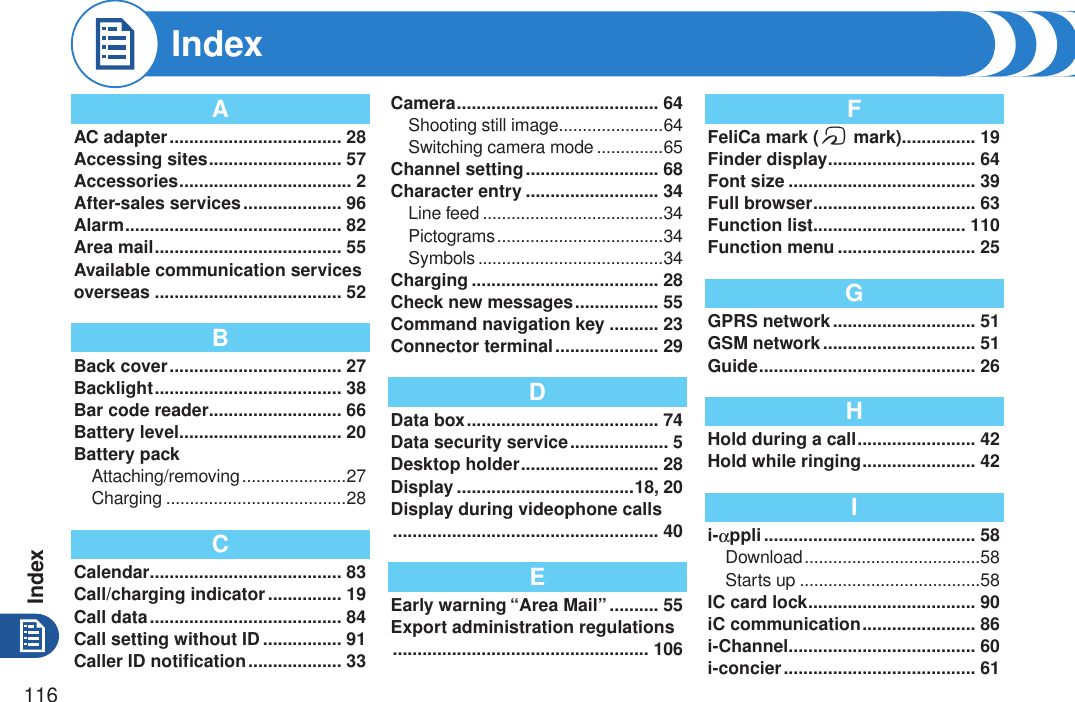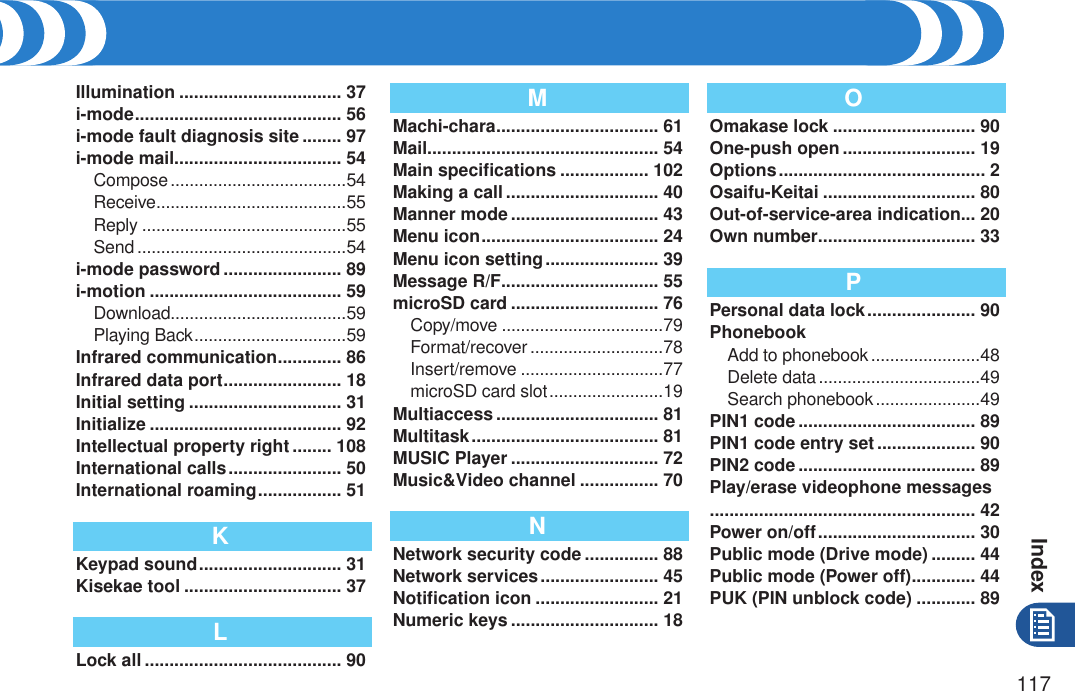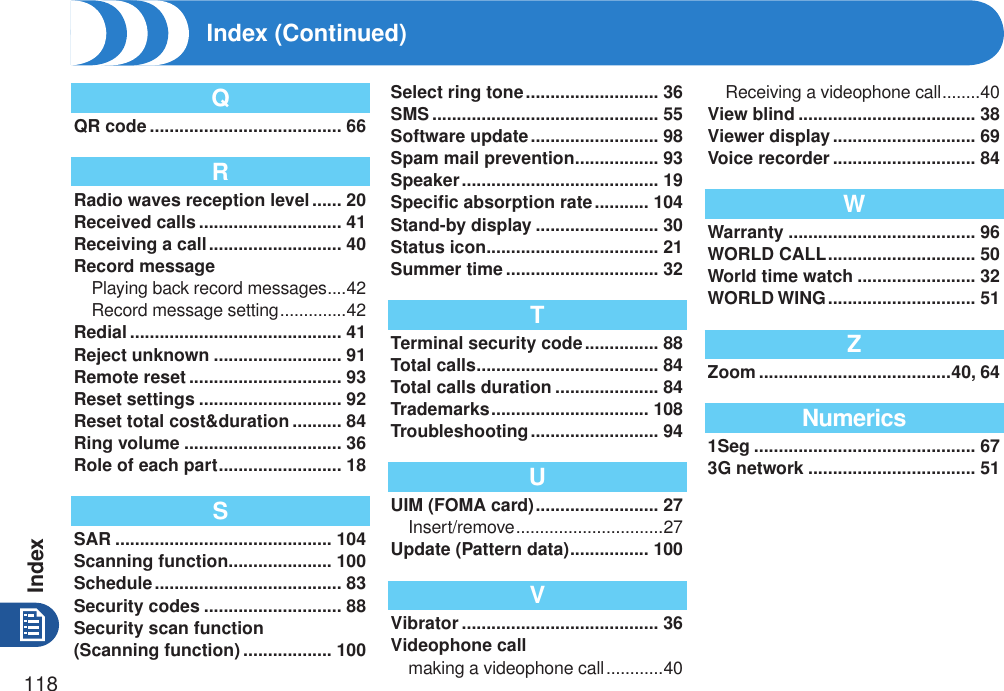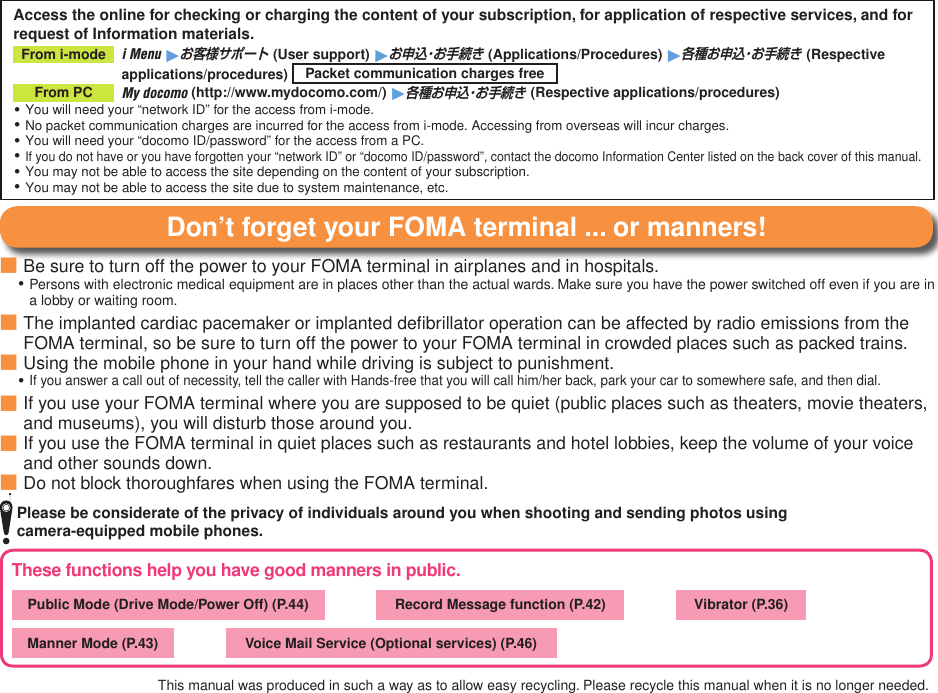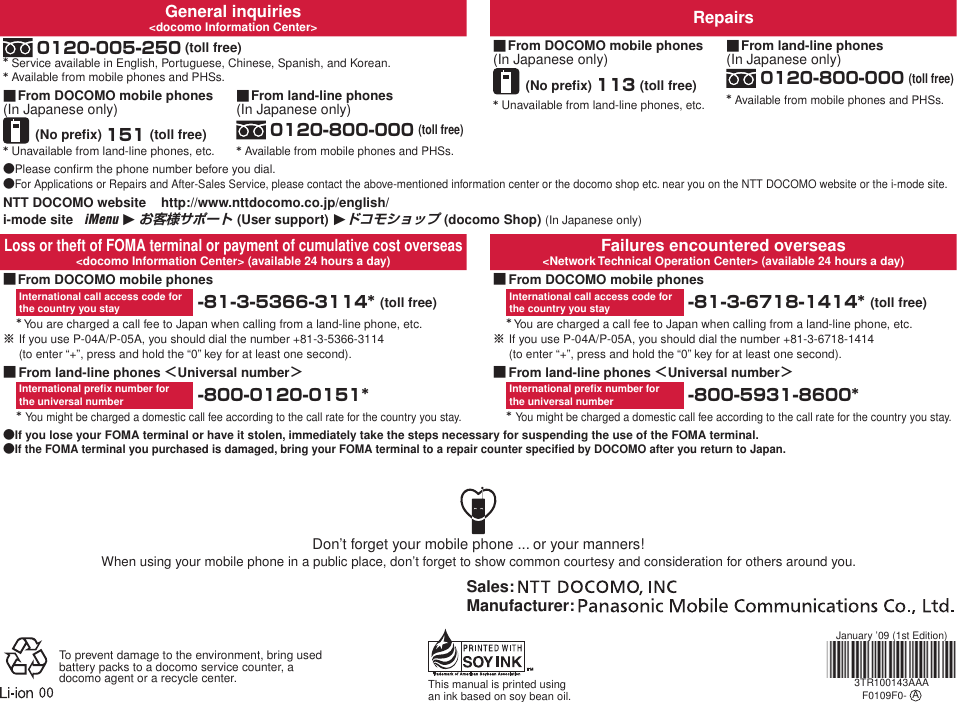Panasonic Mobile Communications 208013A UMTS/ GSM Cellular Mobile with RFID User Manual User Guide Part 3
Panasonic Mobile Communications Development of Europe Ltd UMTS/ GSM Cellular Mobile with RFID User Guide Part 3
Contents
- 1. User Manual Part 1
- 2. User Manual Part 2
- 3. User Guide Part 3
- 4. User Manual Part 3
User Guide Part 3
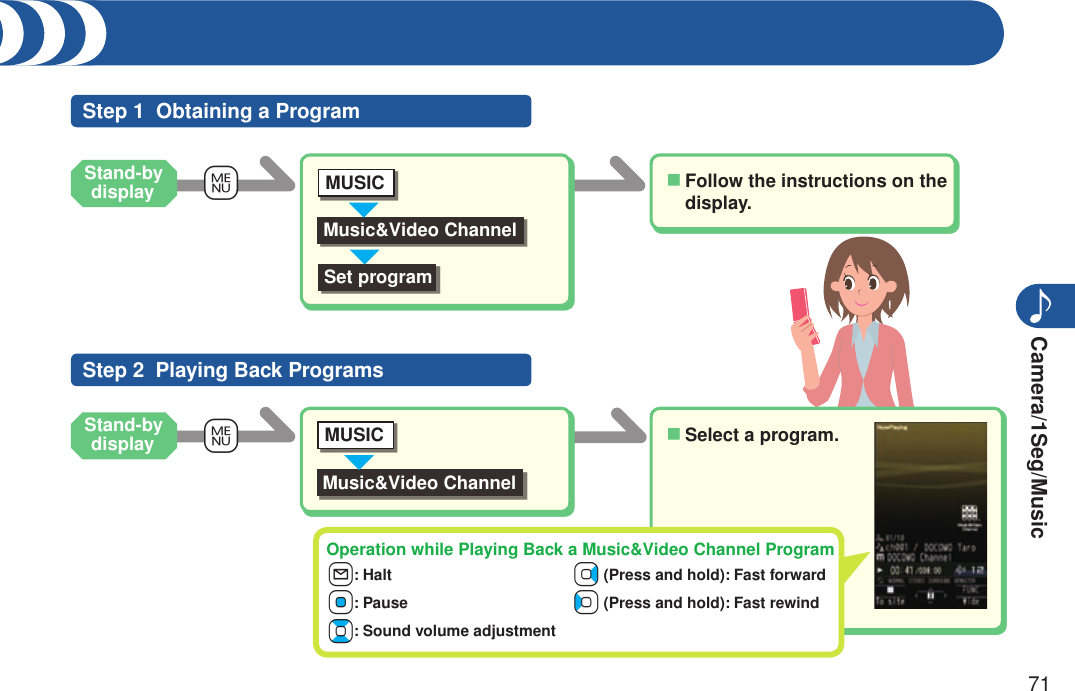
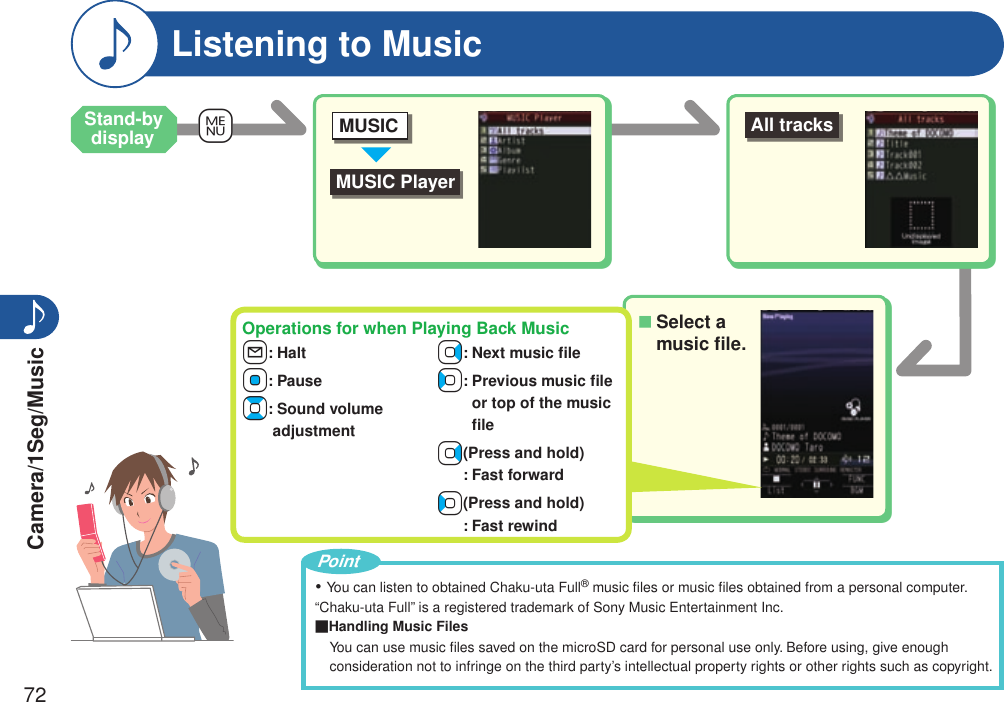
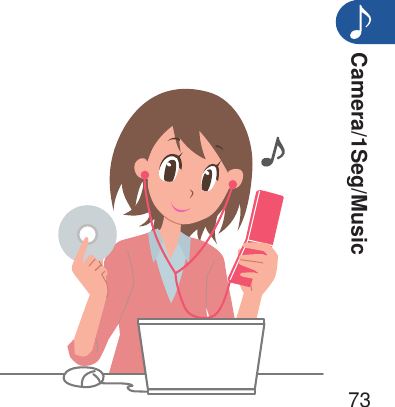
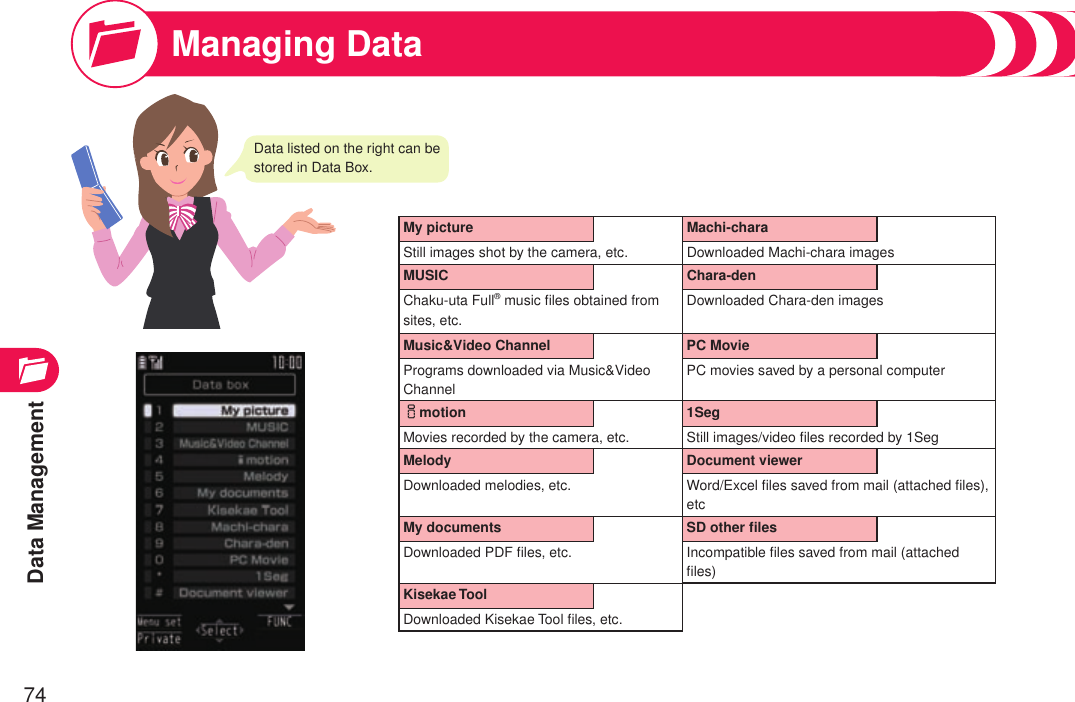
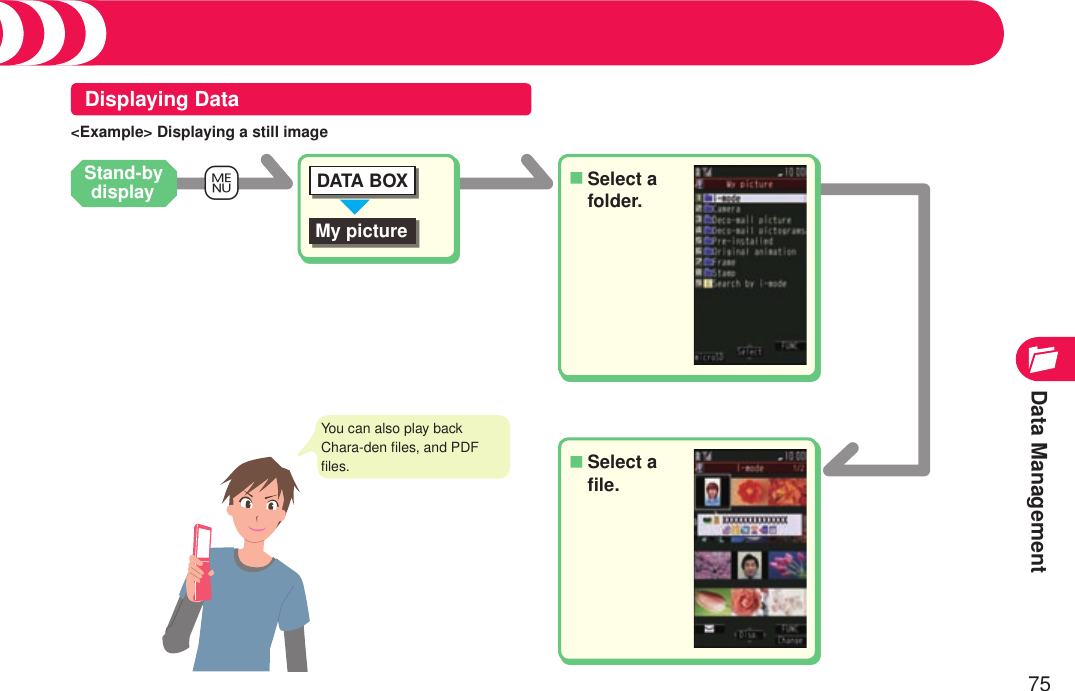
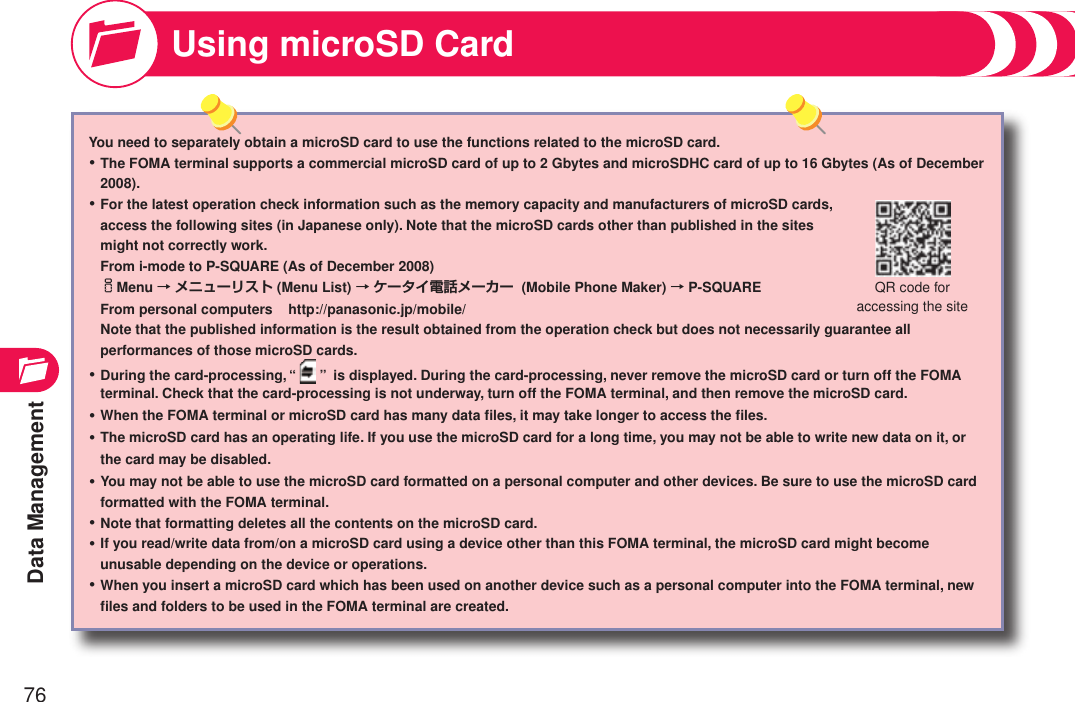
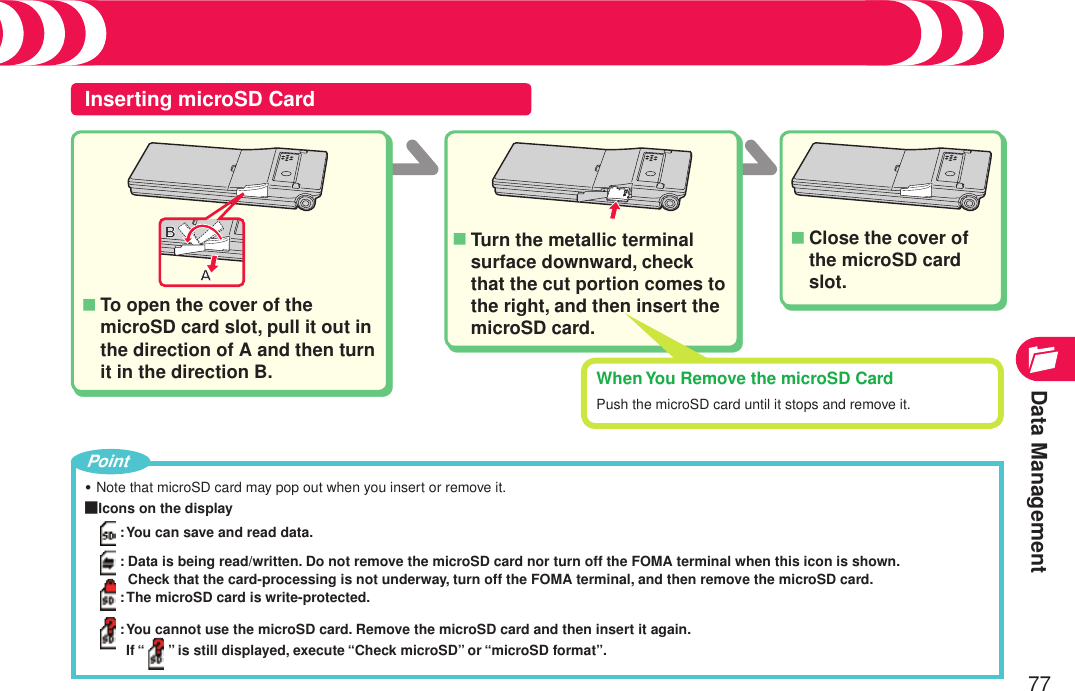
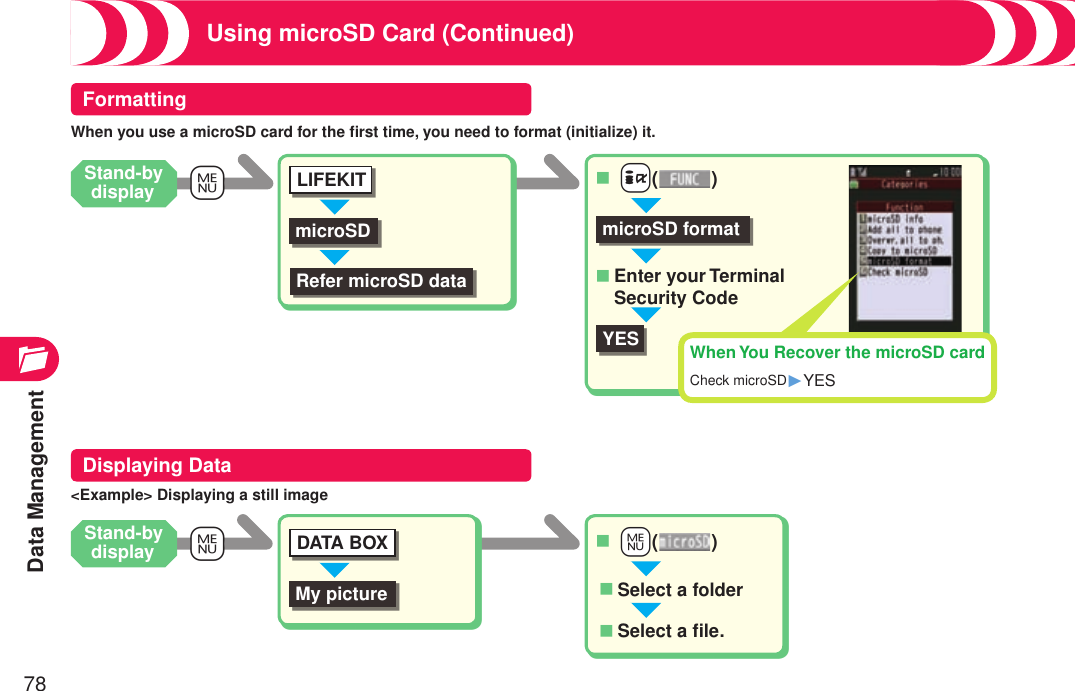
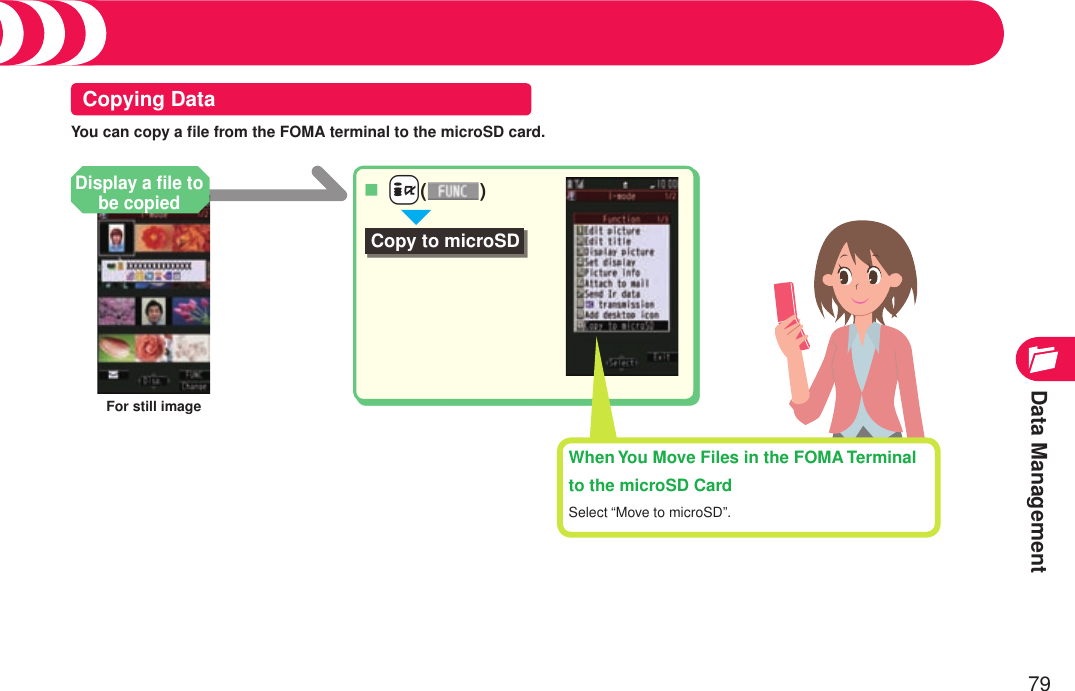
![Convenient Functions80Using Osaifu-KeitaiOsaifu-Keitai mounts the IC card, so you can make payment and others just by placing the FOMA terminal over the scanning device in a shop.Further, you can use communications to deposit electronic money or to check your account for balance or usage histories. Security such as Omakase Lock or IC Card Lock is fully secure so that you can make use with a sense of security.For details on Osaifu-Keitai, refer to “Mobile Phone User’s Guide [i-mode] FOMA version”.Data on the IC card (including electronic money, reward points, etc.) might be lost or deformed owing to the malfunction of the FOMA terminal. (When we keep your FOMA terminal for repair, we cannot keep it with data files left, so the data files shall be deleted beforehand by yourself as a rule.) For supports such as reissue, restoration, temporary storage, or transfer of data files, consult the service provider which supports Osaifu-Keitai, except for the data transfer by iC transfer service. For your important data files, be sure to use the service with backup support.In any case including malfunction or model change, we cannot be held responsible for the loss or deformation of data on the IC card or other losses caused regarding Osaifu-Keitai compatible services.If your FOMA terminal is stolen or lost, inquire of the provider of Osaifu-Keitai compatible service you use for dealing with the trouble, immediately.・・・Place f mark of the FOMA terminal over the scanning device to use the target service.The Call/Charging indicator lights when you bring your FOMA terminal close to a scanning device and communication becomes ready.fPlace this mark of the FOMA terminal over the scanning device.](https://usermanual.wiki/Panasonic-Mobile-Communications/208013A.User-Guide-Part-3/User-Guide-1055123-Page-10.png)
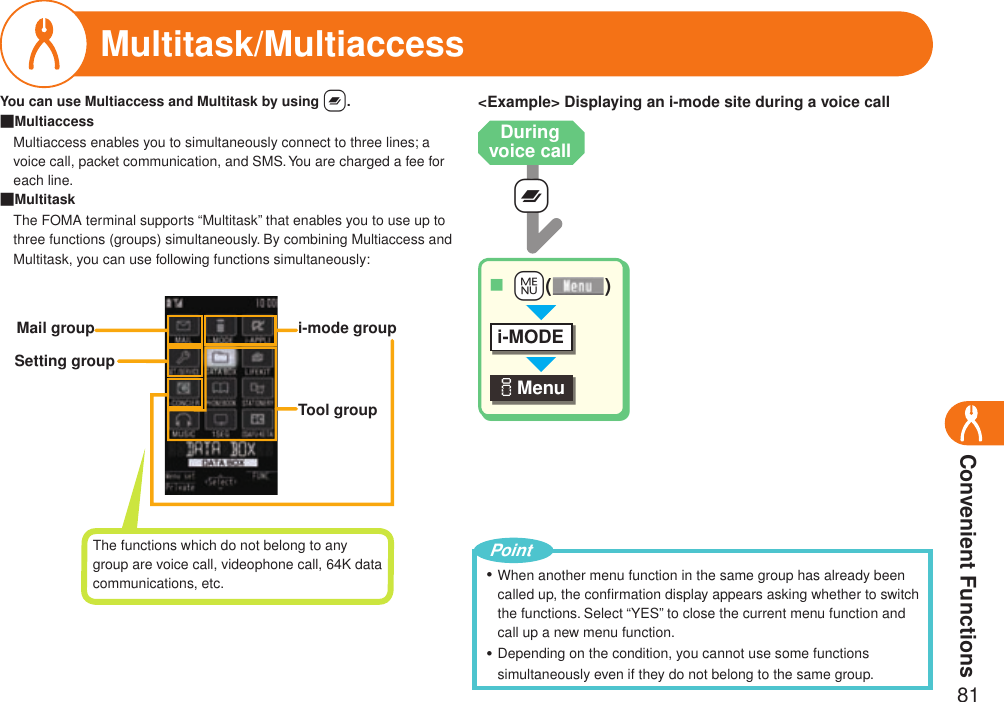
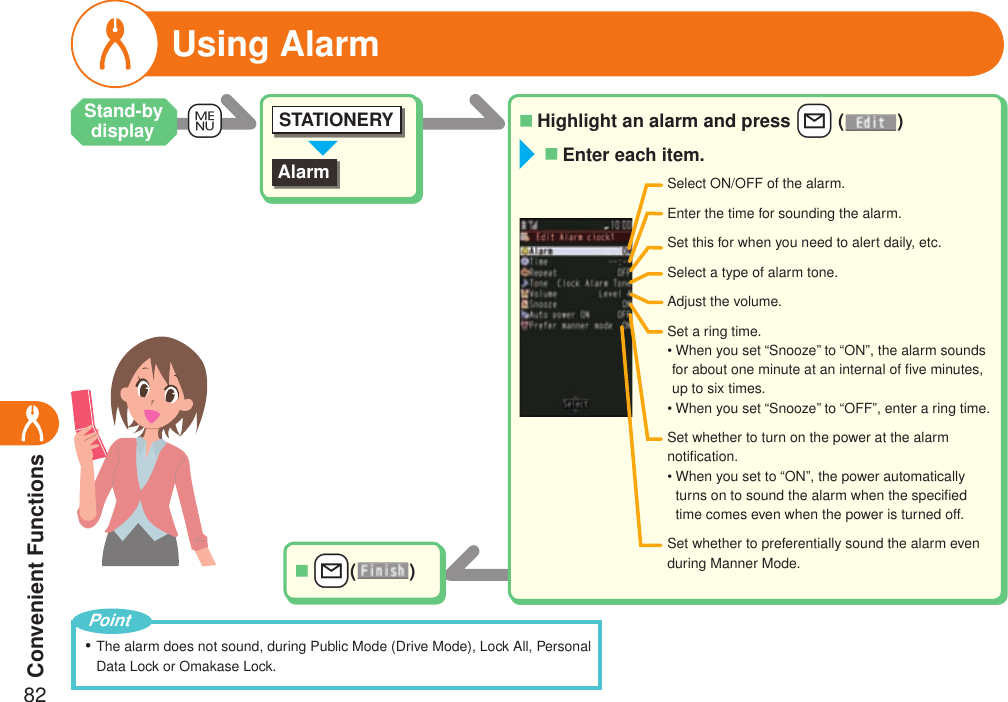
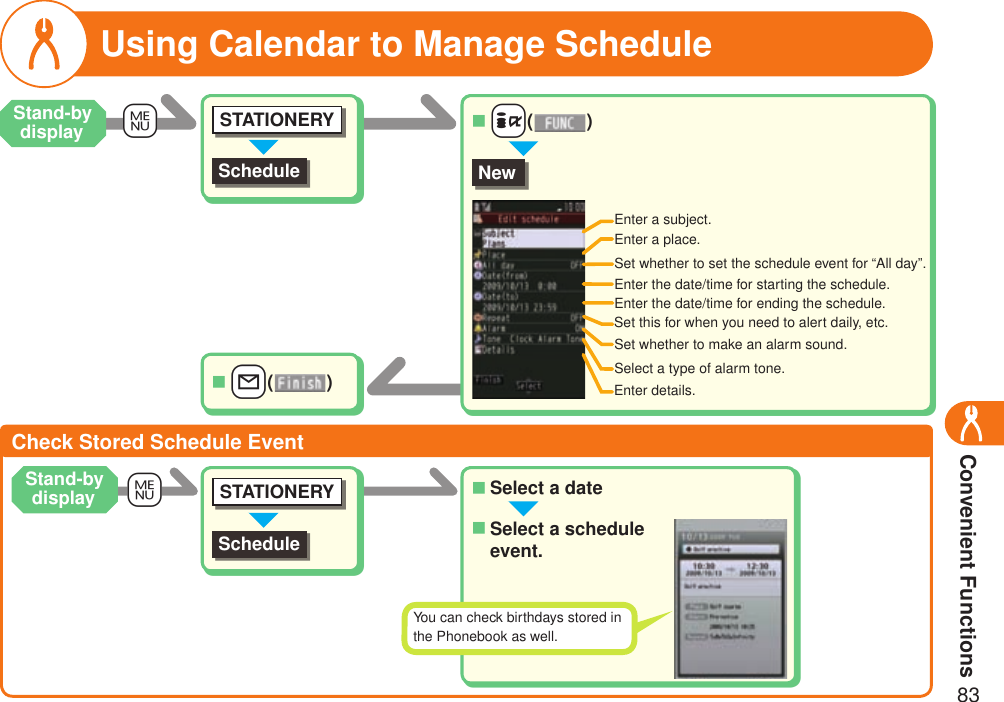
![Convenient Functions84Checking Call Duration/ChargeCall time/costSET./SERVICECall data+mSelect a “Reset total cost&dura.” to reset the call duration or call cost up to the current moment.The estimated duration/cost of the last call and total calls are displayed for voice calls, videophone calls, and other communications.Using Voice RecorderVoice recorderLIFEKITO+N+Oo()■O+N+Oo()■O+N+Oo()■Press +m( ) to play back the recorded voice.The recorded voice is saved to the “imotion” of “Data box”.+mThe duration/charge for i-mode communication and packet communication are not counted. For how to check the i-mode fee, refer to “Mobile Phone User’s Guide [i-mode] FOMA version” which is supplied on your i-mode contract.The charge for sending Chaku-moji messages is not counted.The international call fee for using WORLD CALL is counted. The fees for using other international call services are not counted.The duration for ringing and calling is not counted as call duration.・・・・PointStand-by display Stand-by display](https://usermanual.wiki/Panasonic-Mobile-Communications/208013A.User-Guide-Part-3/User-Guide-1055123-Page-14.png)
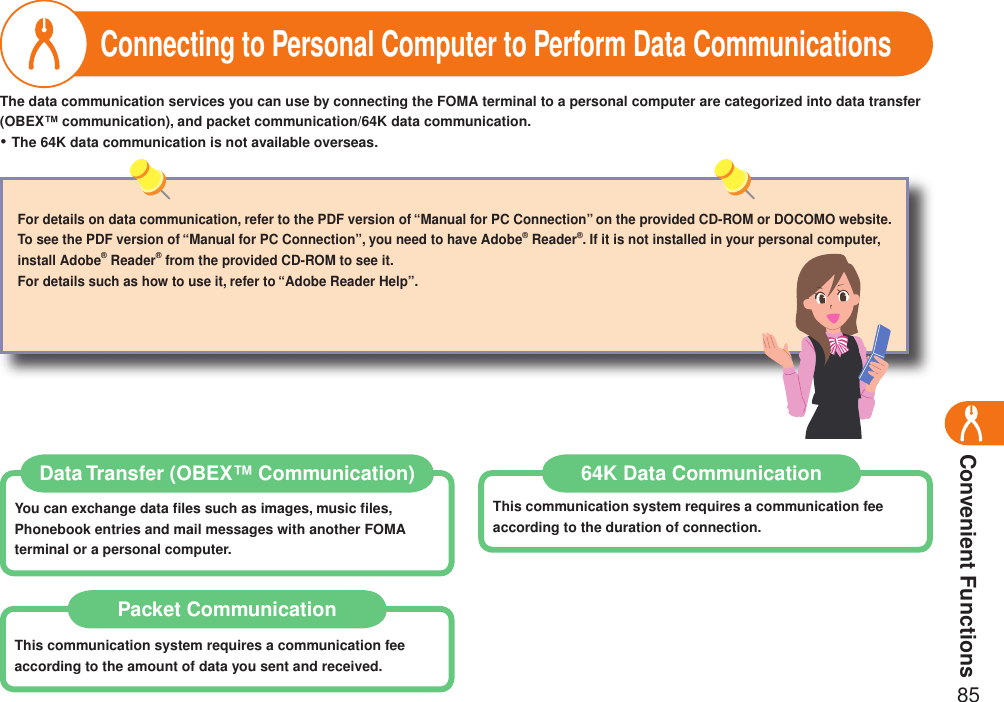
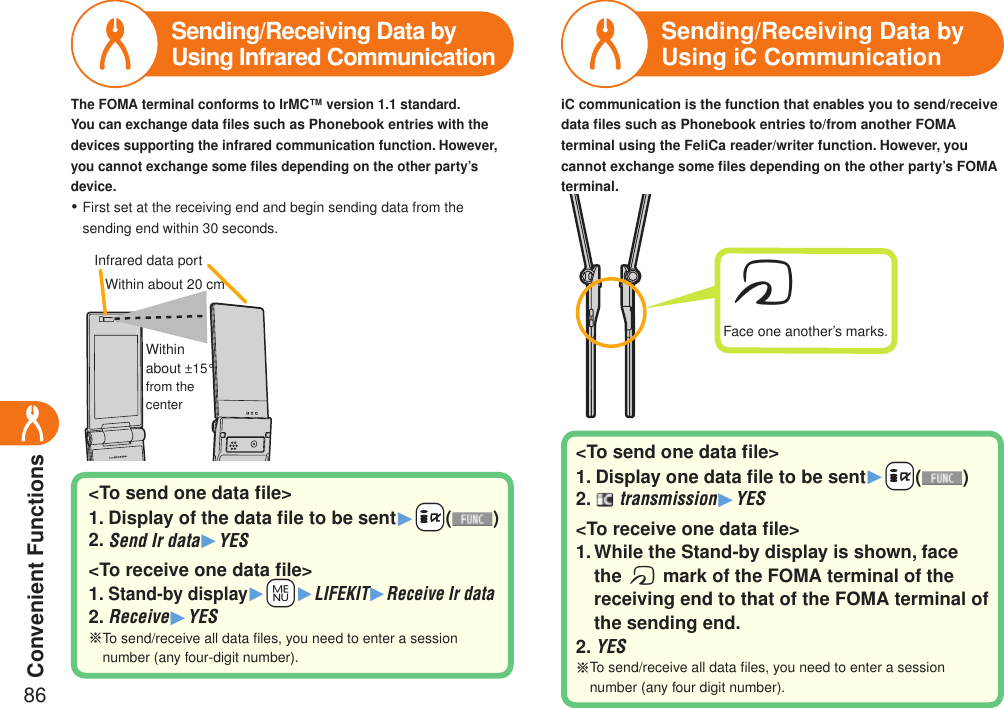
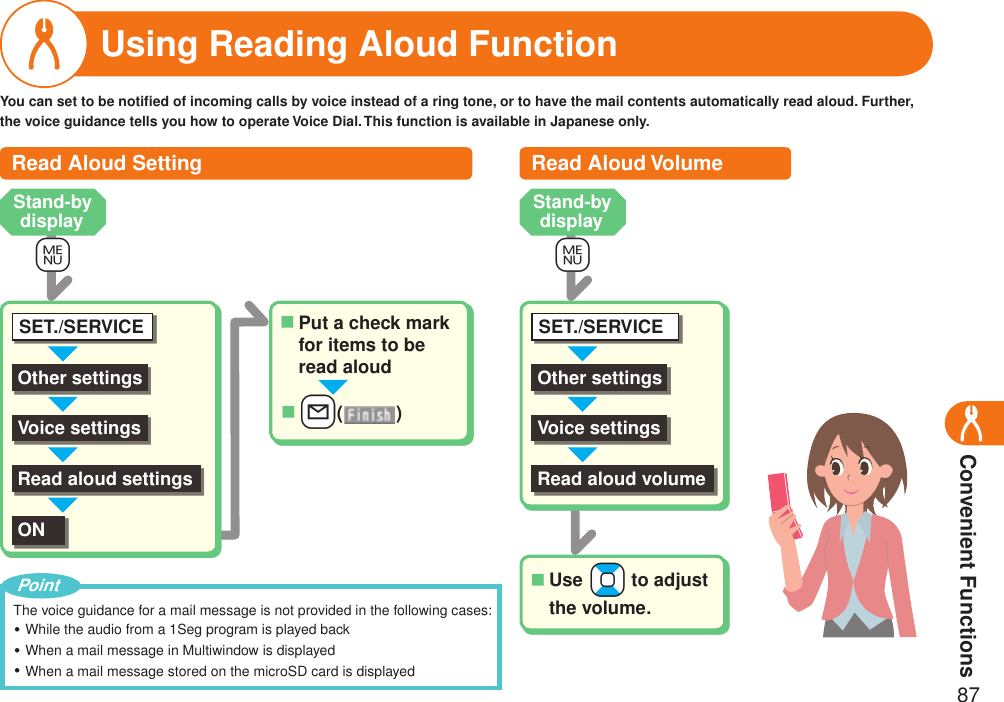
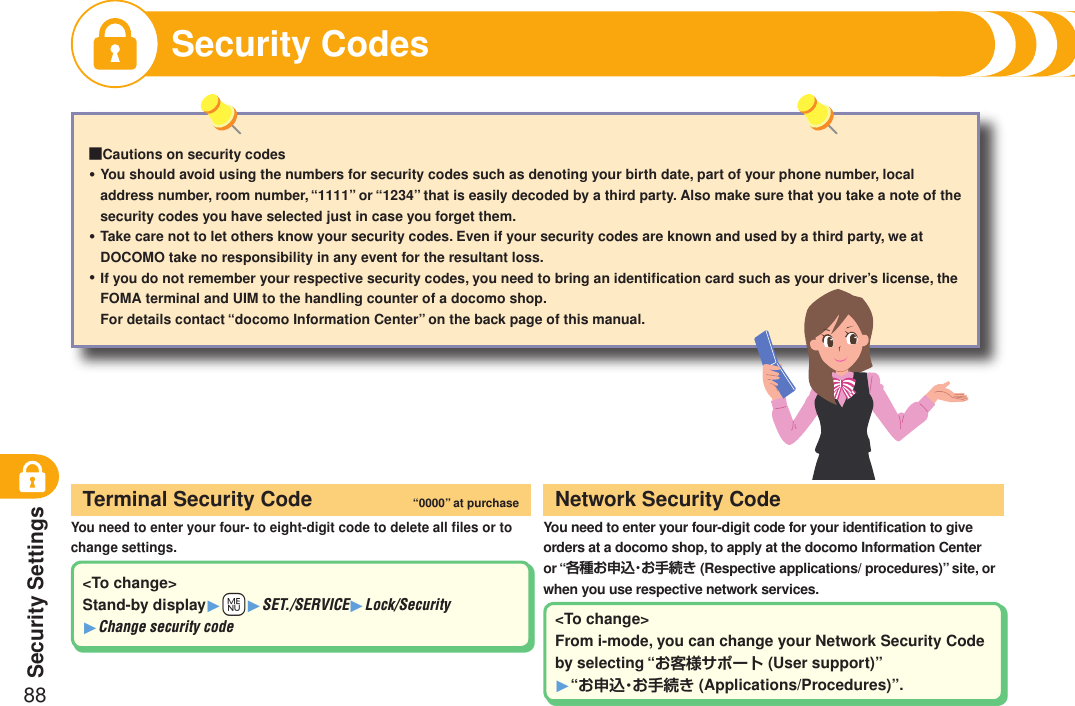
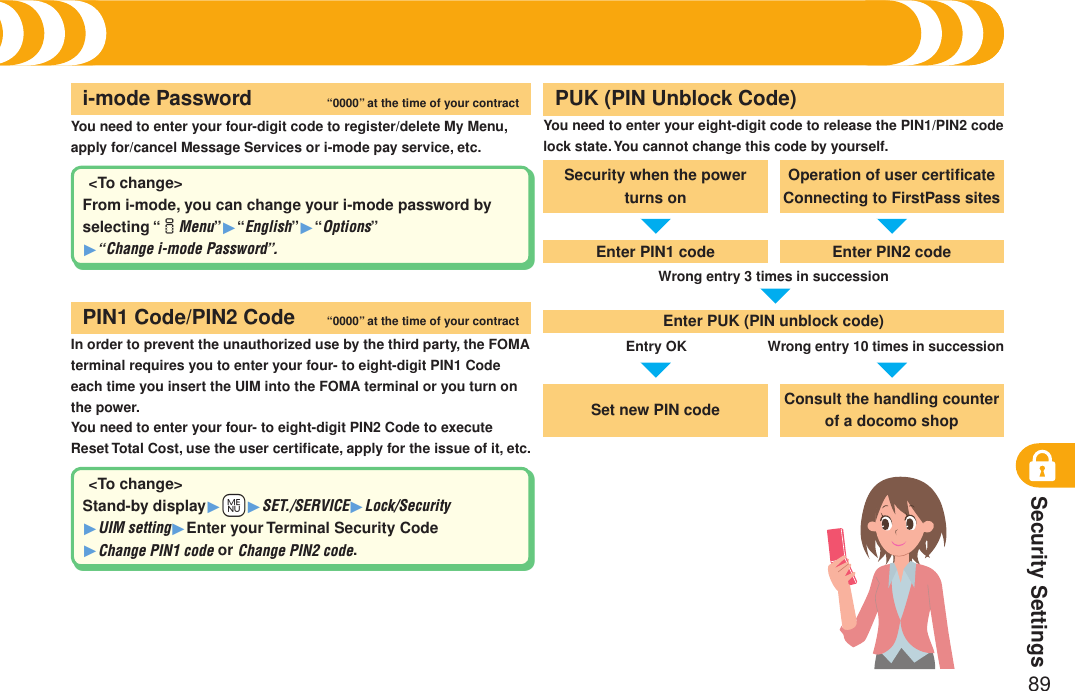
![Security Settings90Security Codes (Continued)Setting a Variety of LocksYou can set the FOMA terminal not to work unless you enter your PIN1 code when turning on the power.PIN1 Code Entry SetYou can set the Osaifu-Keitai, ToruCa receiving, iC Communication, etc. disabled.IC Card LockWhen you have lost your FOMA terminal or in other cases, you can lock your personal data such as Phonebook entries and the IC Card function of Osaifu-Keitai by contacting DOCOMO.■Set/Release Omakase Lock0120-524-360 Business hours: 24 hours※ You can set/release also from My docomo site via a personal computer or other devices.For details on Omakase Lock, refer to “Mobile Phone User’s Guide [i-mode] FOMA version”.・Omakase LockYou can do no operations other than answering calls and turning on/off the power.Lock AllYou can set the files such as Phonebook entries and schedule events not to be displayed.Personal Data LockStand-by display1+m1SET./SERVICE1Lock/Security1UIM setting1Enter your Terminal Security Code1PIN1 code entry set1ON1Enter the PIN1 code.<Release>Stand-by display1+m1SET./SERVICE1Lock/Security1UIM setting1Enter your Terminal Security Code1PIN1 code entry set1OFF1Enter the PIN1 code.Stand-by display1+m1SET./SERVICE1Lock/Security1Lock all 1Enter your Terminal Security Code.<Release>Stand-by display1Enter your Terminal Security Code.Stand-by display1Press and hold +m for at least one second.<Release>Stand-by display1+Press and hold +m for at least one second 1Enter your Terminal Security Code.Stand-by display1Press and hold +6 +for at least one second.<Release>Stand-by display1+Press and hold+ +6 +for at least one second1Enter your Terminal Security Code.](https://usermanual.wiki/Panasonic-Mobile-Communications/208013A.User-Guide-Part-3/User-Guide-1055123-Page-20.png)
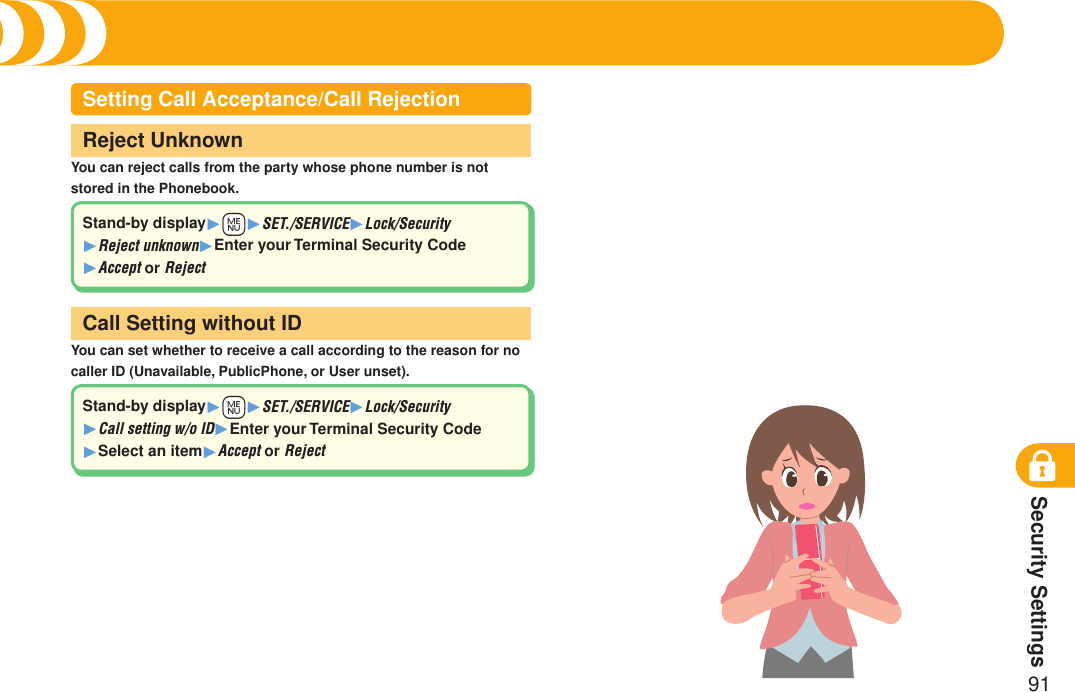
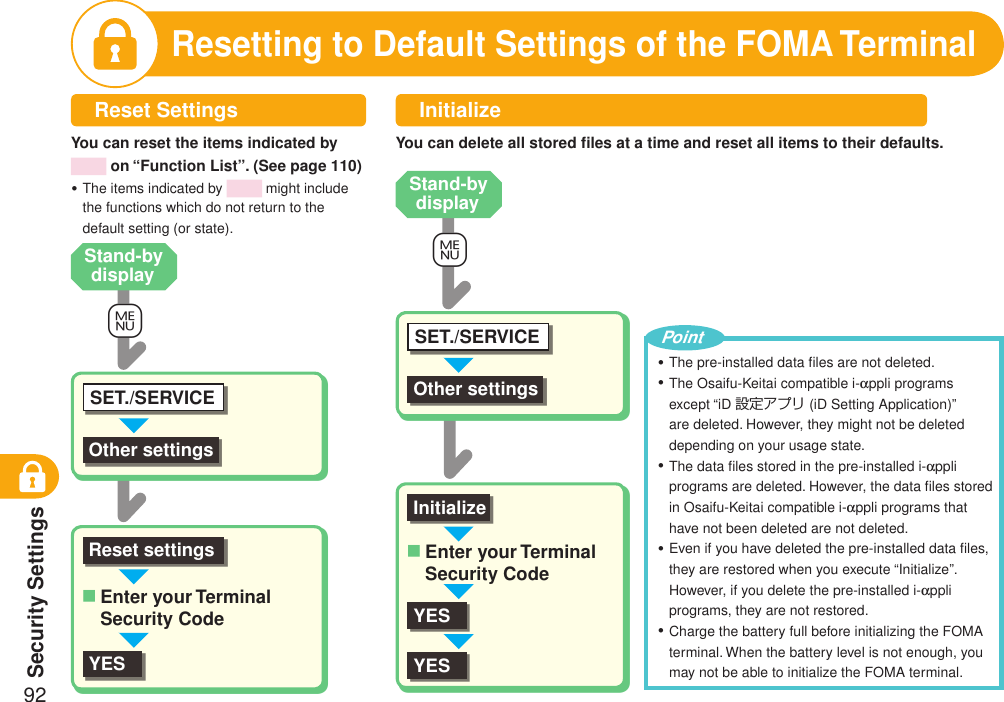
![Security Settings93Remote ResetIf you contract with the service of this function, you can initialize the data files (memory within the handset/microSD card/UIM) of the target FOMA terminal by the offer from you (administrator).■Inquiriesdocomo Business OnlineFrom personal computers http://www.docomo.biz (in Japanese only)※You may not be able to access due to system maintenance, etc.■When Remote Reset launchesThe display appears telling that operation is disabled and the initialization starts.When Remote Reset launches, all the key operations are locked and you cannot operate the functions except for answering voice/videophone calls and answer-hold (On Hold). When the initialization starts, you cannot use all the functions.When Remote Reset launches while the phone is ringing or during a call, all the key operations except for d and h are locked. When the initialization starts, ringing or the call automatically finishes.・・“Set time” is not initialized.The microSD card might not be initialized when the FOMA terminal is connected to a personal computer.・・PointSpam Mail PreventionYou can set the following functions for spam mail prevention.Refer to “Mobile Phone User’s Guide [i-mode] FOMA Version”.Reject Mail with URLReject/Receive Mail SettingsEasy Mail SettingReject Mass i-mode Mail SendersSMS Rejection SettingsReject Unsolicited Ad Mail※Confirm Settings・・・・・・・](https://usermanual.wiki/Panasonic-Mobile-Communications/208013A.User-Guide-Part-3/User-Guide-1055123-Page-23.png)
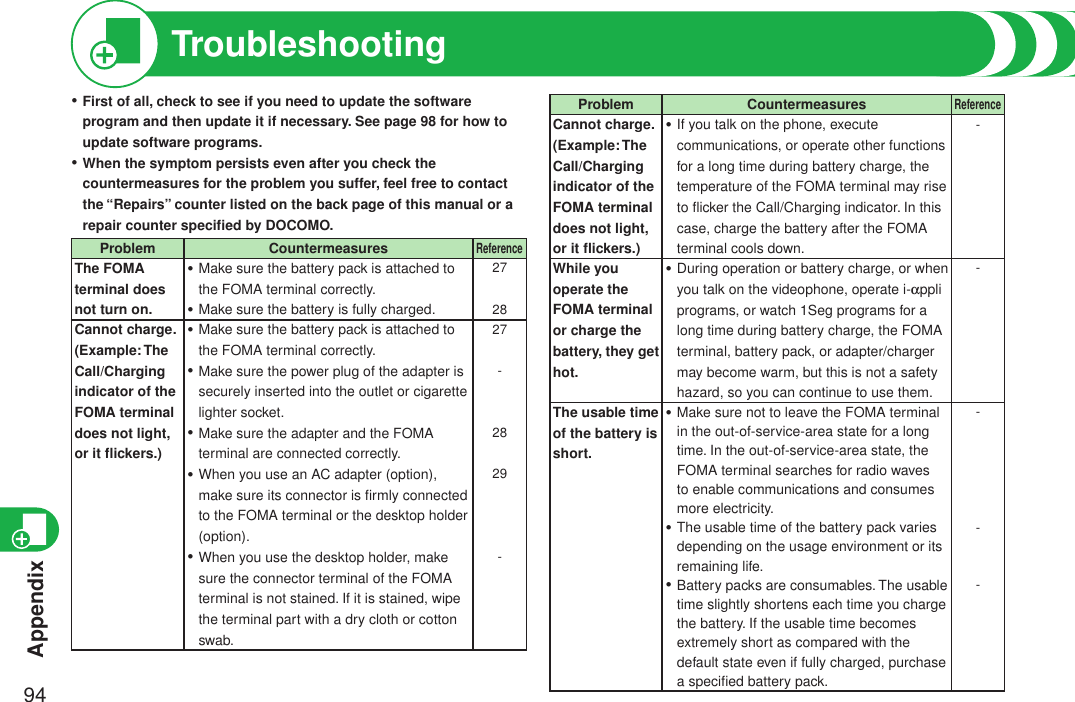
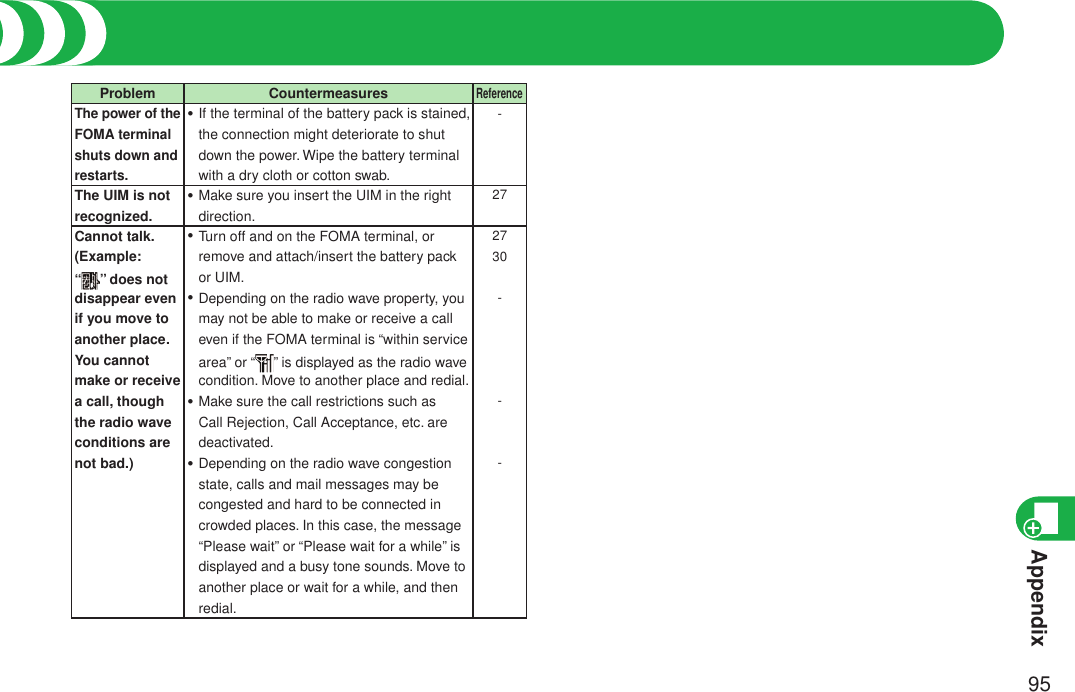
![Appendix96Warranty and After ServicesWarrantyMake sure that you have received a warranty card provided at purchase. After checking the contents of the warranty card as well as “Shop name and date of purchase”, keep the warranty card in a safe place. If you notice that necessary items of the warranty card are not filled in, immediately contact the shop where you purchased the FOMA terminal. The term of the warranty is one year from the date of purchase.All or part of this product including the accessories may be modified for improvement without notice.Data stored in the Phonebook and others might be changed or lost owing to a malfunction, repairs, or other mishandling of your FOMA terminal. You are advised to take a note of Phonebook entries and other files in preparation for such incidents. After we repair your FOMA terminal, we cannot move, with some exceptions, the information downloaded by using i-mode or i-appli to your repaired FOMA terminal because of the copyright law. ※ The FOMA terminal enables you to save Phonebook entries, i-motion movies, or data files used for i-appli to the microSD card.※ You can use Data Security Service (pay service that is available on a subscription basis) to save the data files such as Phonebook entries from the FOMA terminal to the Data Storage Center.※I f you have a personal computer, you can transfer and save the data files from the Phonebook to your personal computer by using the DOCOMO keitai datalink via the FOMA USB Cable with Charge Function 01/02 (option) or FOMA USB Cable (option).After-sales Services◎ When there is a problem with the FOMA terminal Before asking repairs, check “Troubleshooting” in this manual. If the problem remains unsolved, contact the “Repairs” counter listed on the back page of this manual for malfunction and consult them.◎ When repairs are necessitated as a result of consultation: Bring your FOMA terminal to a repair counter specified by DOCOMO. Note that your FOMA terminal is accepted for repair during the repair counter’s business hours. Also, make sure that you will bring the warranty card with you to the counter. Further, note that you may need to wait for fixing depending on the malfunction state.・・・■In warranty period・ Your FOMA terminal is repaired charge free in accordance with the terms of warranty.・ Make sure that you bring the warranty card to the counter for the repair. If you do not show the warranty card, or when troubles or malfunctions are regarded to be caused by your mishandling, the repair cost is charged even within the warranty period.・ The cost for troubles caused by the use of devices and consumables other than those specified by DOCOMO is charged even within the warranty period.・ For the damages of liquid crystal display, connector, etc. after purchase, the repair cost is charged.■Repairs may not be performed in the following cases:・ When exposure to water is found at our repair counter (Example: When the waterproof sticker reacts)・ When, as a result of inspection at our repair center, corrosion is found due to exposure to water, dew condensation, or sweat, or when damage or deformation is found in the circuit board [Repairs might not be carried out when damage to the connector terminal (earphone/microphone terminal) or LCD, or cracks in the body are found.]※ Even if repair is feasible, it is not covered by the warranty, so that repair cost is charged.■After the warranty periodWe will repair your FOMA terminal on request (charges will apply).■Spare parts availability periodThe minimum storage period of the performance spare parts (parts required for maintaining performance) for the FOMA terminal is basically six years after the closure of its production. Note, however, that your FOMA terminal might not be repaired depending on the troubled portions because of shortage of the spare parts. Even after the storage period, some FOMA terminals can be repaired depending on the troubled portions.Contact the “Repairs” counter listed on the back page of this manual.◎Other points to note•Make sure not to modify the FOMA terminal or its accessories.・Catching fire, giving injury, or causing malfunctions may result. ・ For the repair of devices that the modification is applied to, we accept it if you agree to have the modification reset. Further, we might reject to repair depending on the conditions of the modification.](https://usermanual.wiki/Panasonic-Mobile-Communications/208013A.User-Guide-Part-3/User-Guide-1055123-Page-26.png)
![Appendix97Warranty and After ServicesThe following might be regarded as modifications:・To put stickers, etc. onto the liquid crystal display or keys ・To decorate the FOMA terminal using adhesives ・ To replace the coverings etc. with those of other than DOCOMO genuine products・ Repairs of troubles or malfunctions resulting from the modifications are charged even within the warranty period.• Do not peel the nameplate off the FOMA terminal. The nameplate is a certificate for ensuring the technological standard. If someone intentionally peel off the nameplate or replace it, the contents described in the nameplate cannot be checked, as we cannot verify the conformity of the product to the technical standard. Note that we may refuse repair for some malfunctions in this case.• The information such as function settings and Total Calls Duration, etc. might be reset depending on troubles or repairs, or the way you handle the FOMA terminal. Set the settings again.• The parts generating magnetism are used in the following portions of the FOMA terminal. Note that if you place a magnetism-sensitive object such as a cash card near the FOMA terminal, the card might become unusable. Portions: speaker, earpiece• If the FOMA terminal gets wet or becomes moist, immediately turn off the power and remove the battery pack; then visit a repair counter. The FOMA terminal may not be repaired depending on its condition.◎Memory dial (Phonebook function) and downloaded information・ It is recommended to take a note of the information you have stored in the FOMA terminal and keep it in a safe place. We are not responsible for any change in or loss of information.・ When replacing or repairing your FOMA terminal, the data you created, obtained from external devices, or downloaded may be changed or lost. We do not take any responsibility for the loss or change incurred to the data. We may replace your FOMA terminal with a new one instead of repairing, for our convenience sake. To this FOMA terminal, we move the files including the downloaded images and ring melodies or the files you created at the time of repair only. (We cannot move some files. Also, we might not be able to move files depending on the degree of malfunction.)※ It may take a while to move files, or it might occur that moving files is not possible depending on the memory size of the files stored in the FOMA terminal.i-mode Fault Diagnosis SiteYou can check on your FOMA terminal whether sending/receiving mail messages, downloading images/melodies, and others are normally working.Top display Test Menu list• To connect to “iモード故障診断サイト (i-mode Fault Diagnosis Site)” [in Japanese only] i-mode site: iMenu→お知らせ (News)→サービス・機能 (Services & Functions)→iモード (i-mode) →iモード故障診断 (i-mode Fault Diagnosis)• A packet communication fee for connecting to the i-mode Fault Diagnosis Site is free. (When you access it from overseas, you are charged the fee.)• The test items differ by model of FOMA terminals. Further the test items might be changed.• When you check operations of your FOMA terminal according to each test item, read the cautions on the site thoroughly and then perform the test.• When you connect to the i-mode Fault Diagnosis Site and test on sending mail messages, the proper information about your FOMA terminal (model name, mail address, etc.) is automatically sent to the server (i-mode Fault Diagnosis Server). We never use the sent information for other purposes than for the i-mode fault diagnosis.• When you think your FOMA terminal is in trouble as a result of your check, contact the “Repairs” counter listed on the back page of this manual.QR code for accessing the site](https://usermanual.wiki/Panasonic-Mobile-Communications/208013A.User-Guide-Part-3/User-Guide-1055123-Page-27.png)
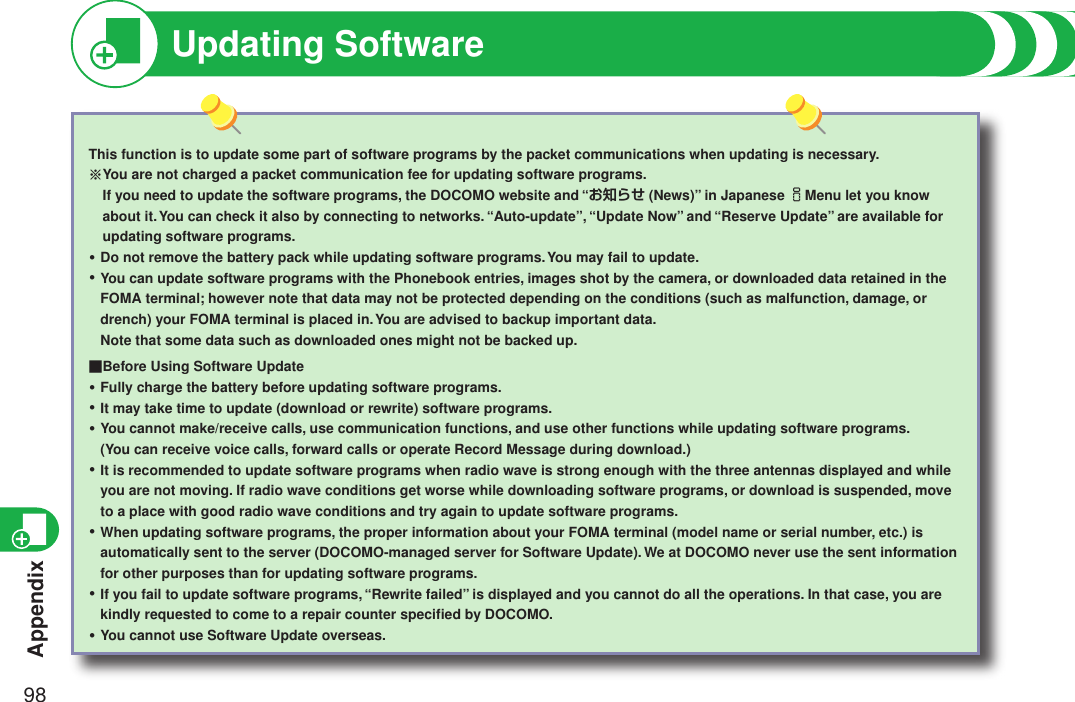
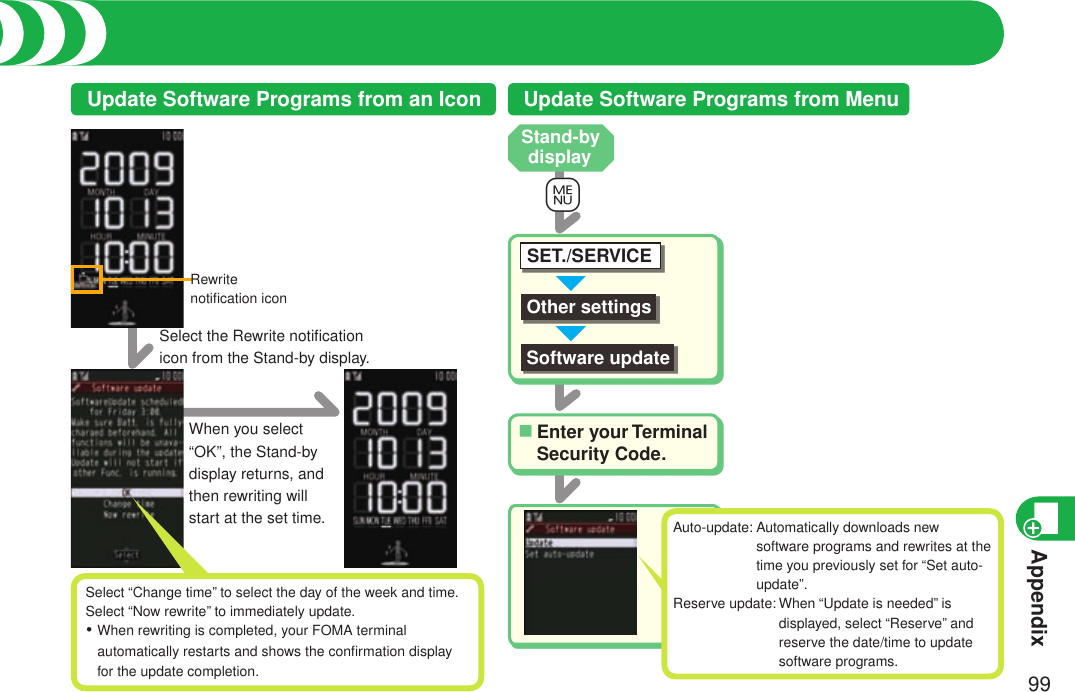
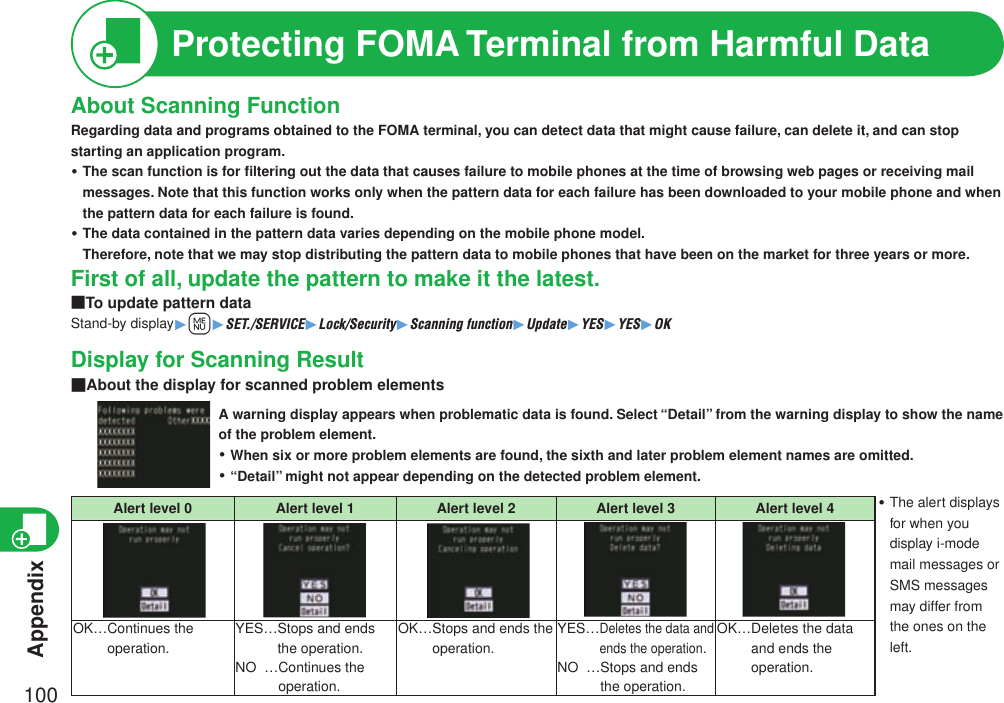
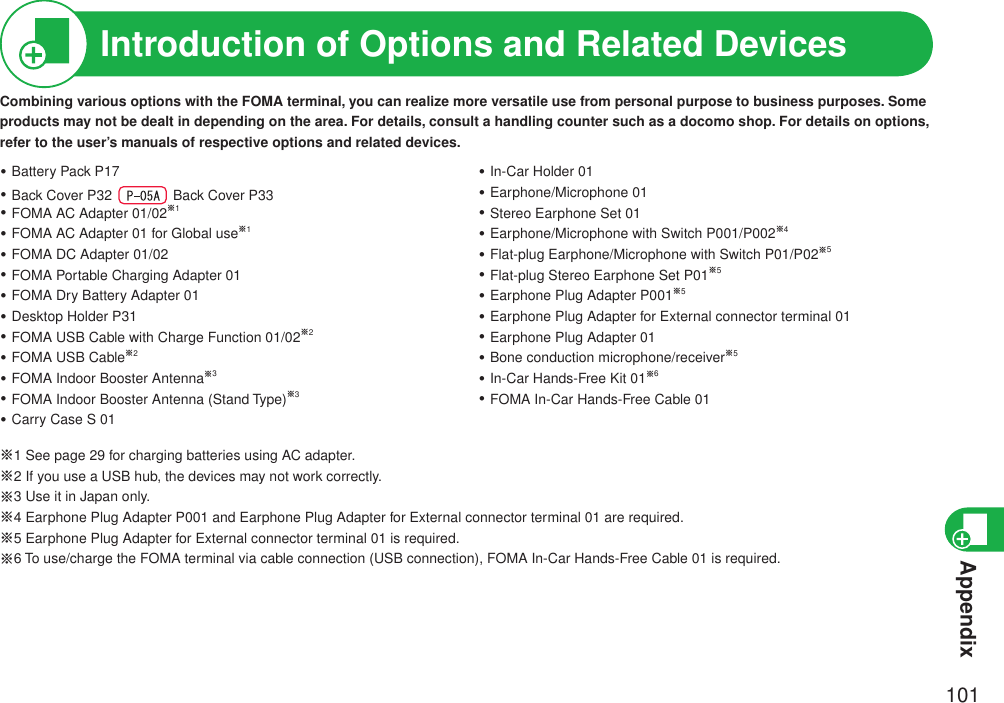
![Appendix102■HandsetModel P-04A P-05ADimensions (when closed) Height: Approx. 110 mmWidth: Approx. 50 mmDepth: Approx. 9.8 mm(at thickest point: Approx. 13.6 mm)Weight (with the battery pack attached) Approx. 105 g Approx. 103 gContinuous standby timeFOMA/3G3G/GSM setting [3G]In motion: Approx. 290 hours3G/GSM setting [Auto]Standstill: Approx. 450 hoursIn motion: Approx. 280 hoursGSM 3G/GSM setting [Auto]Standstill: Approx. 190 hoursContinuous talk timeFOMA/3G Voice call: Approx. 150 minutesVideophone call: Approx. 110 minutesGSM Voice call: Approx. 170 minutes1Seg watching time Approx. 330 minutes (in ECO Mode: Approx. 430 minutes)Charging time AC adapter: Approx. 100 minutesDC adapter: Approx. 100 minutesLCD Type TFT 262,144 colorsSize Approx. 3.0 inchesNumber of pixels 102,480 pixels (240 dots x 427 dots)ImagepickupdeviceType CMOS -Size 1/4.0 inches -Camera Number of effectivepixelsApprox. 3,200,000 pixels-Number of recordingpixels (maximum)Approx. 3,200,000 pixels-RecordingNumber of recordablestill images※12,400 max. (default)3,500 max. (when the deletable pre-installed data files are deleted)-Number of still images for continuous shootingVGA: 4QVGA: 5 through 10QCIF: 5 through 20Sub-QCIF: 5 through 20-MusicplaybackContinuousplayback time ※2SD-Audio file (supports Play Background):Approx. 4,920 minutes※3Chaku-uta Full® music file (supports PlayBackground): Approx. 4,350 minutes※3i-motion movie (including Chaku-uta® music file):Approx. 1,000 minutes※3WMA file (supports Play Background):Approx. 3,720 minutesMusic&Video Channel program (supports PlayBackground)Sound: Approx. 4,350 minutesMovie: Approx. 310 minutesMemorycapacityChaku-uta®Approx. 70 Mbytes※4Chaku-uta Full®“Chaku-uta Full” is a registered trademark of Sony Music Entertainment Inc.※1: Image size: Sub-QCIF (128 x 96), Image quality: Normal, File size: 10 Kbytes※2: The continuous playback time is the estimated duration that you can play back using the Stereo Earphone Set 01 (option) with the FOMA terminal closed.※3: File format: AAC※4: Shares with still images, i-motion movies, melodies, PDF files, Music&Video Channel programs, Kisekae Tool files, Machi-chara images, ToruCa files, and i-appli programs.Main Specifications](https://usermanual.wiki/Panasonic-Mobile-Communications/208013A.User-Guide-Part-3/User-Guide-1055123-Page-32.png)