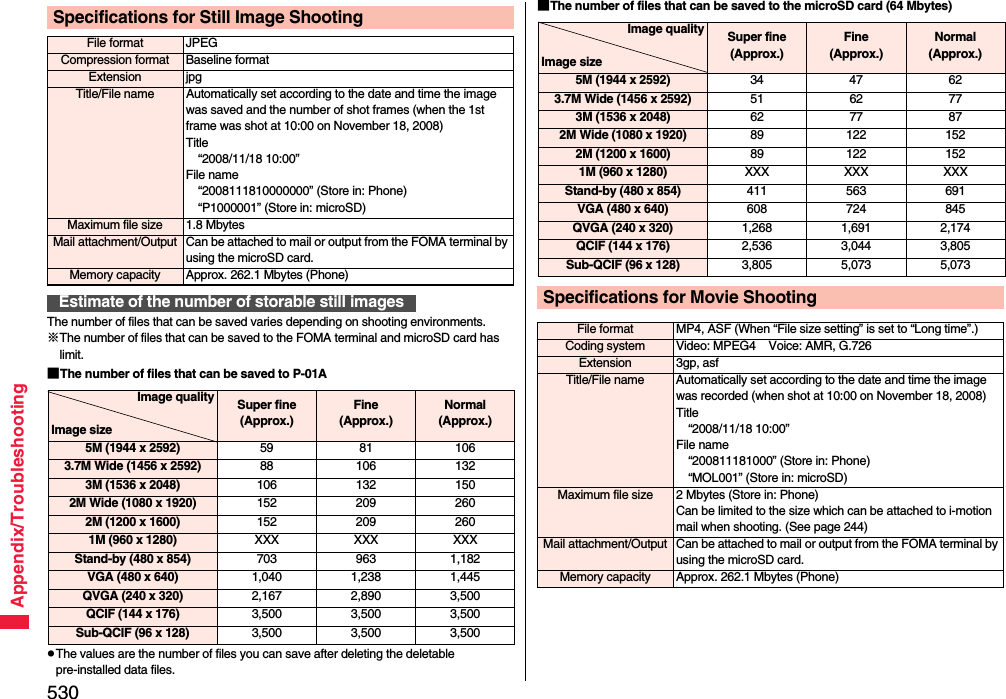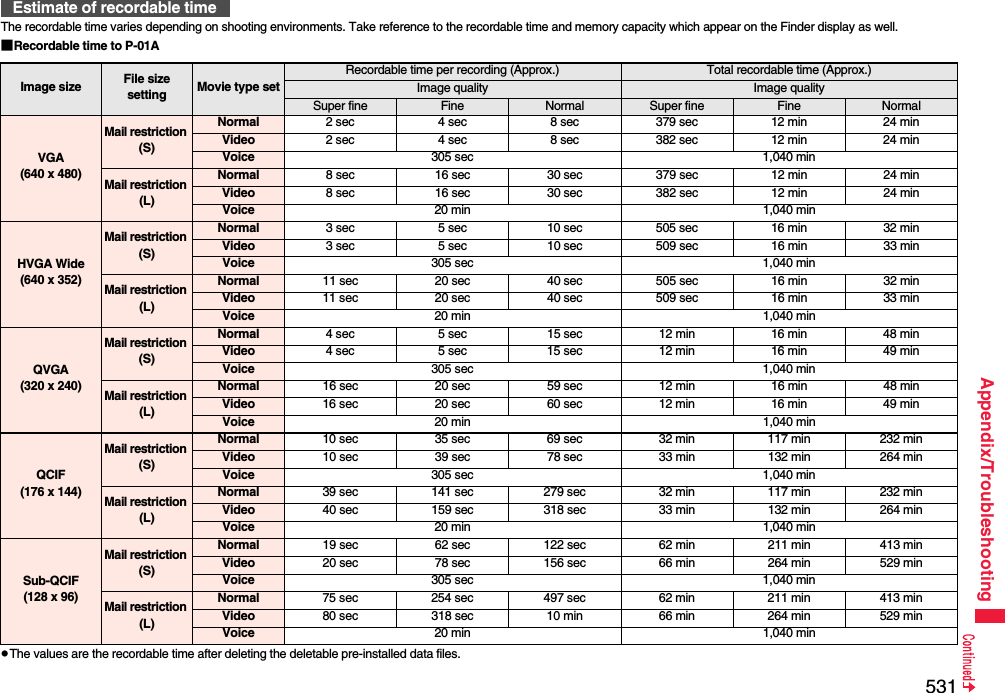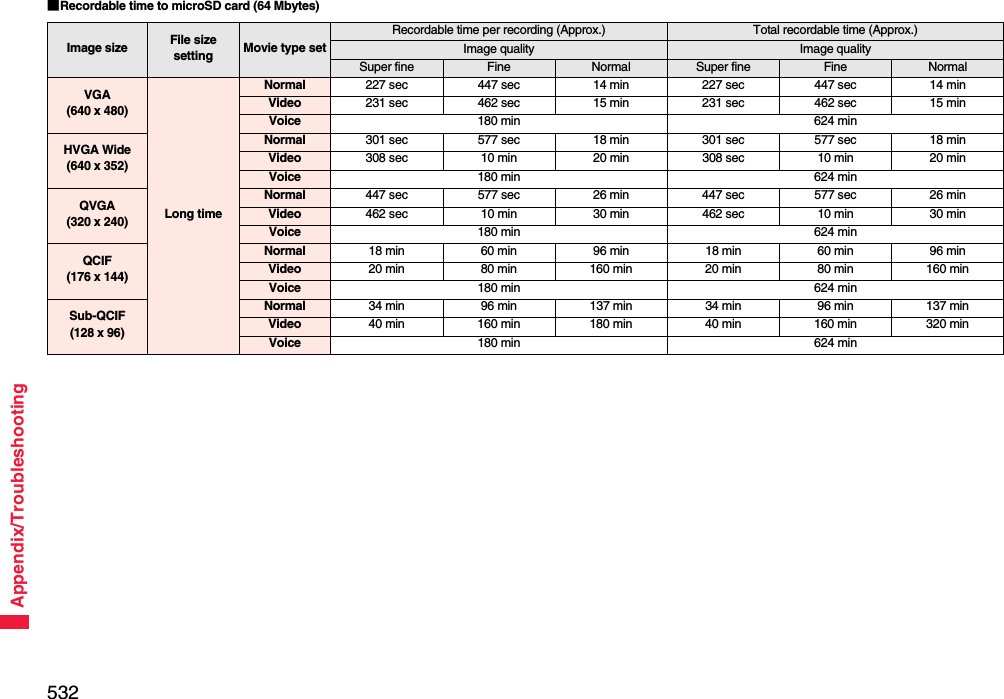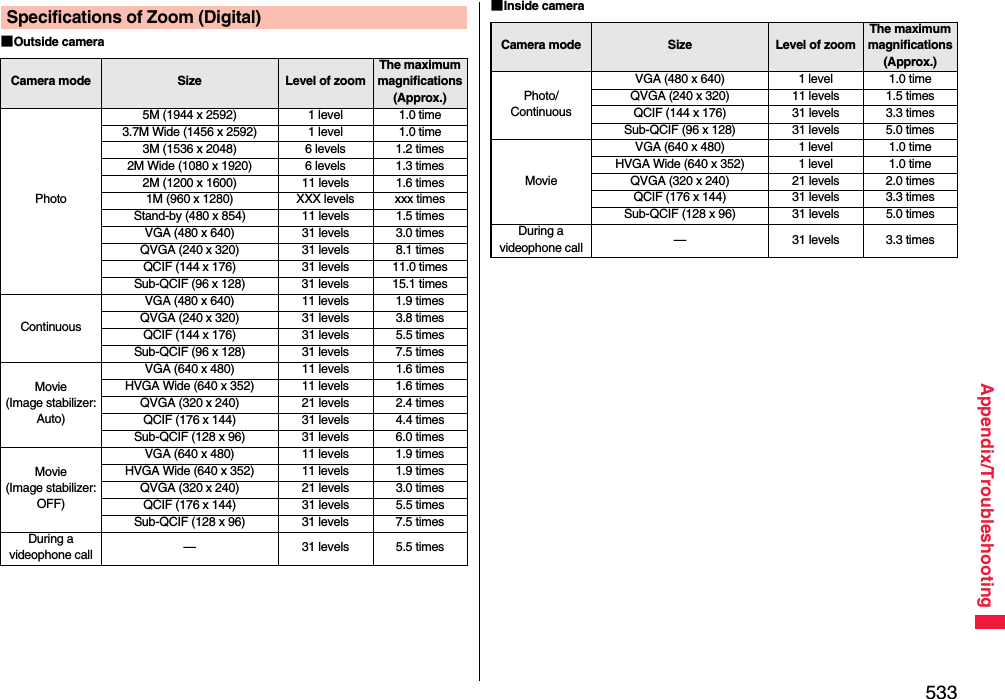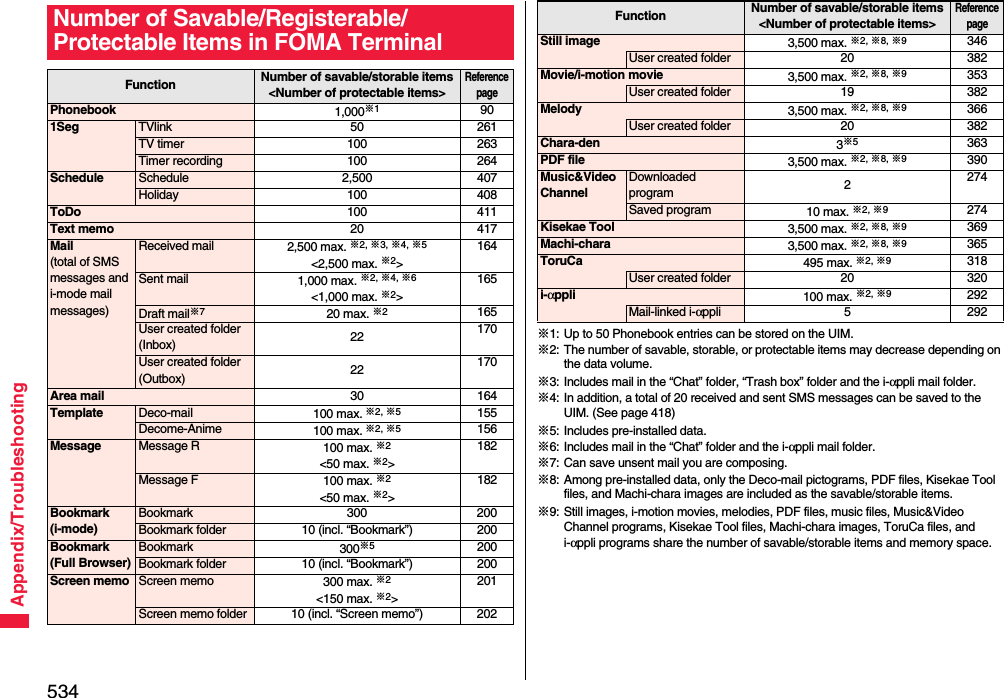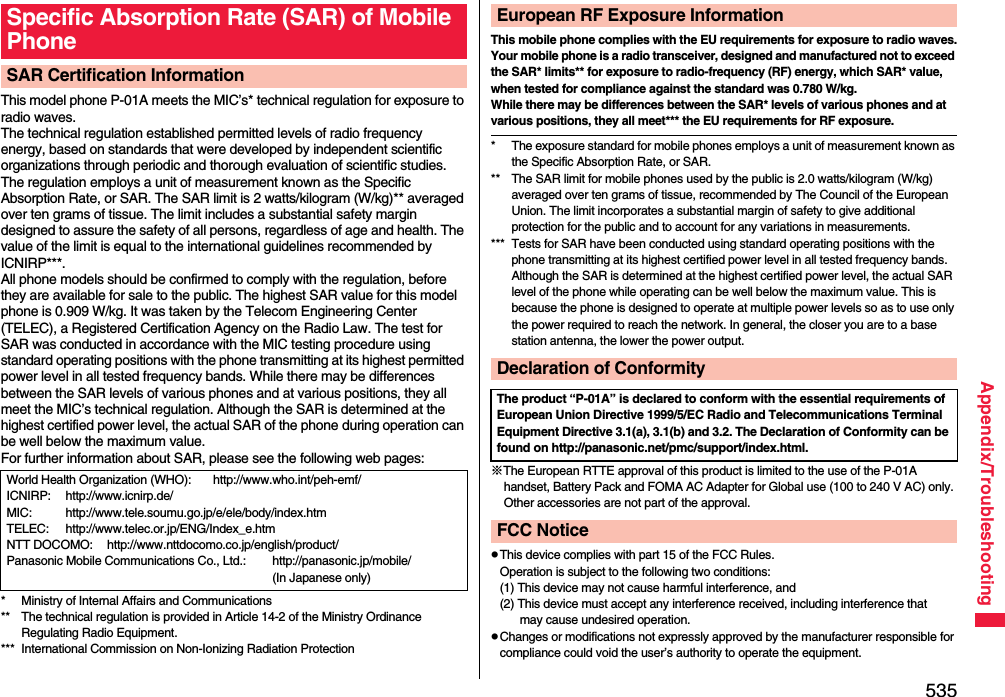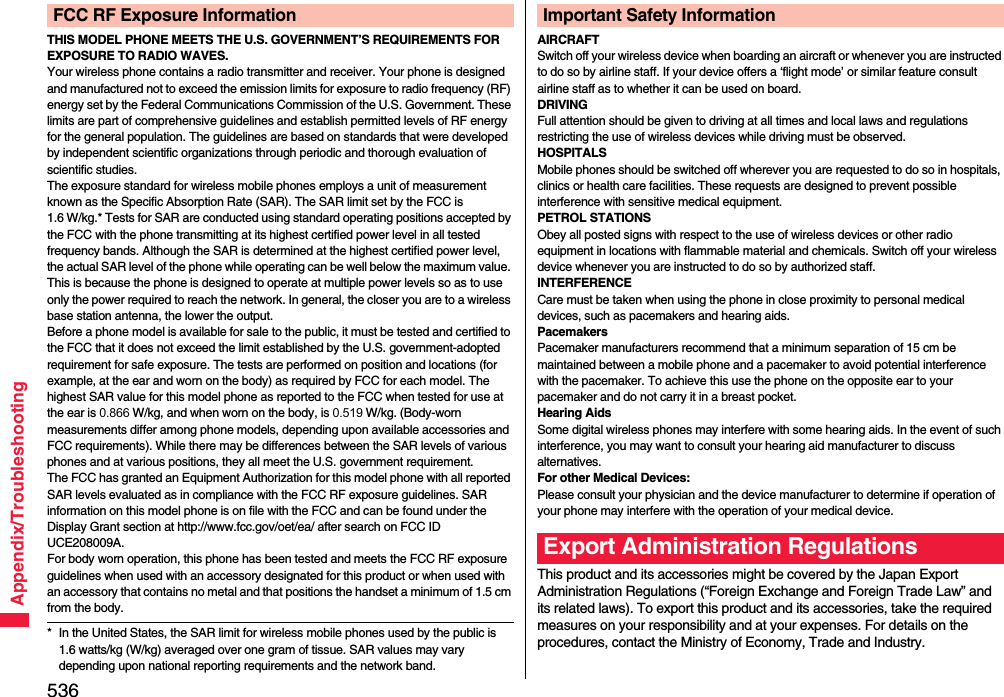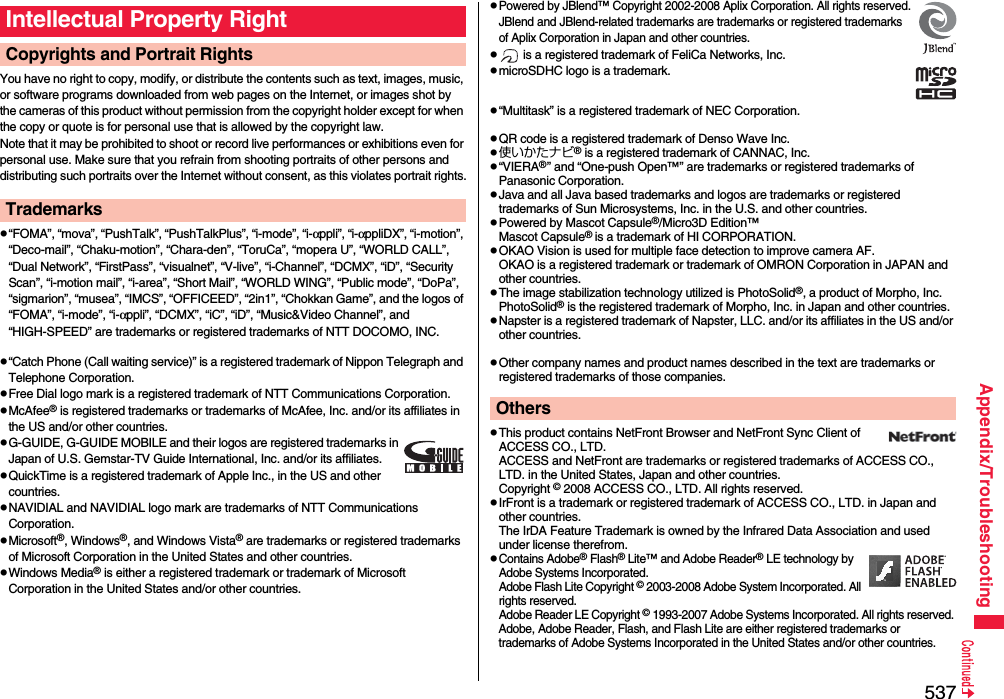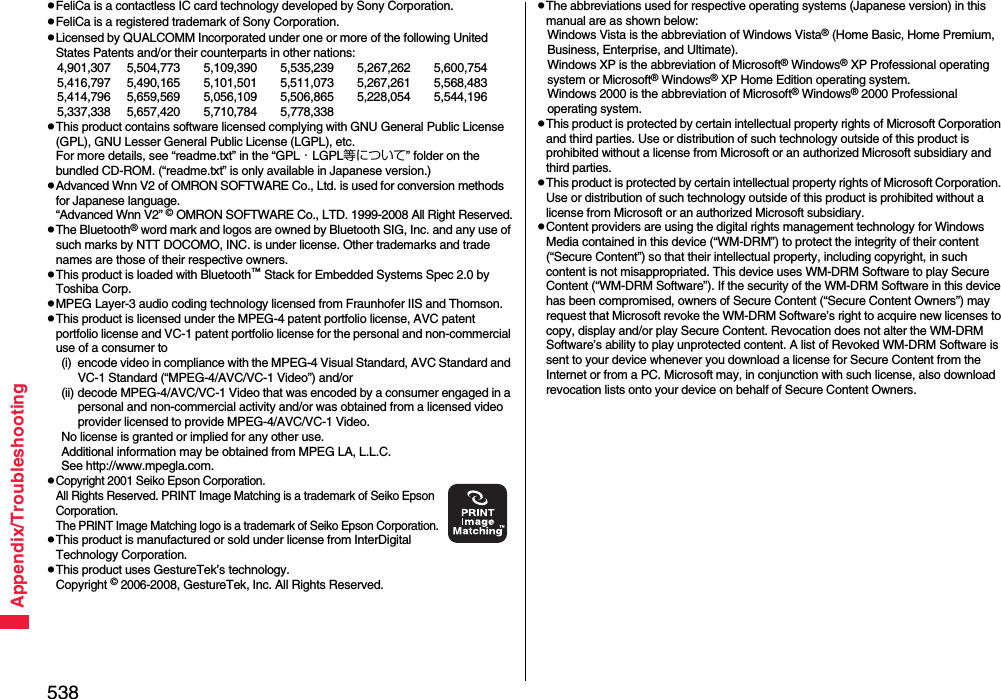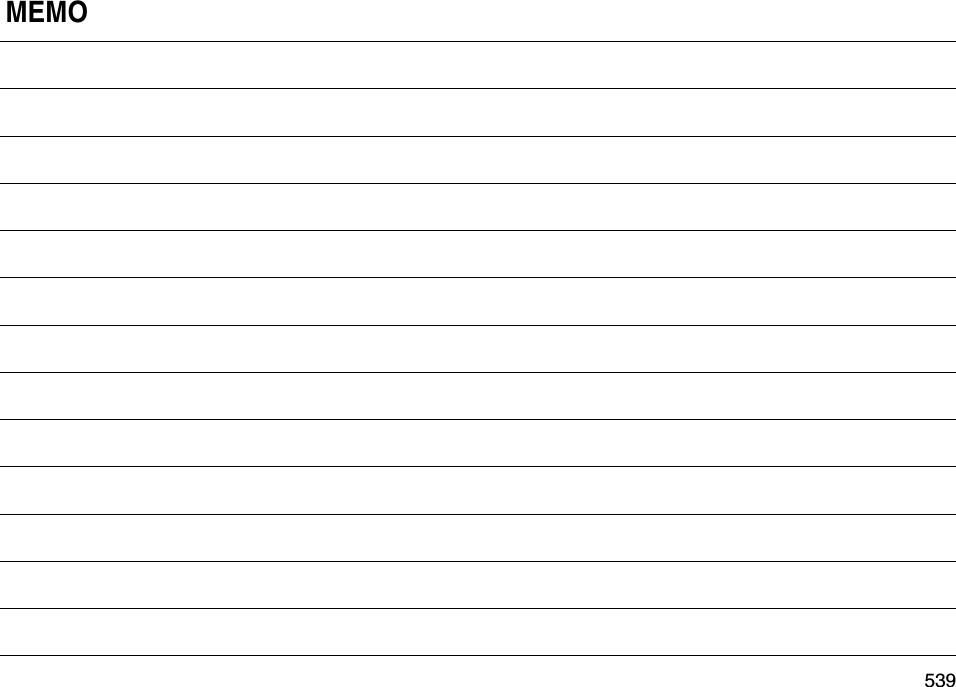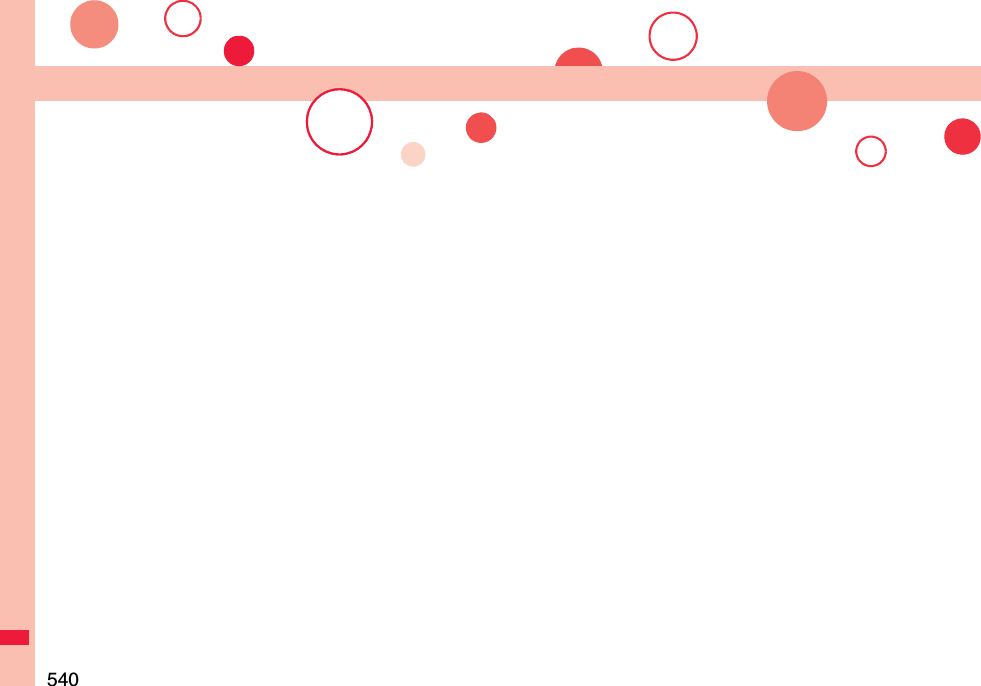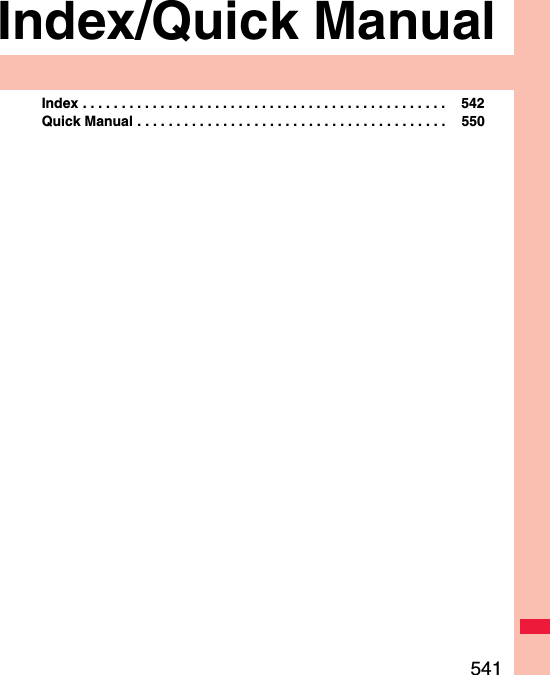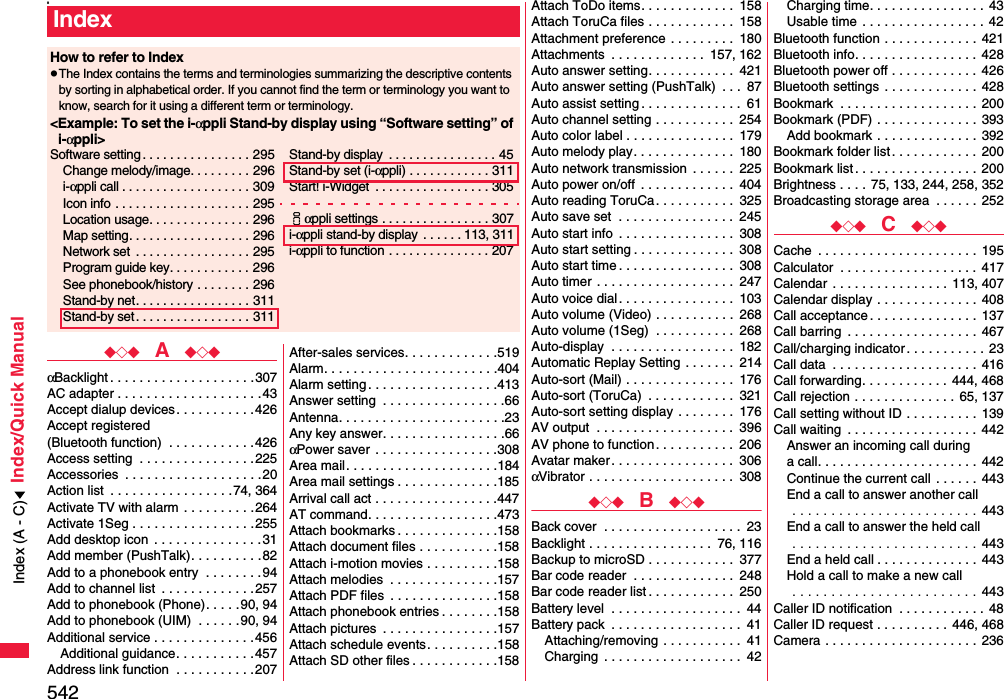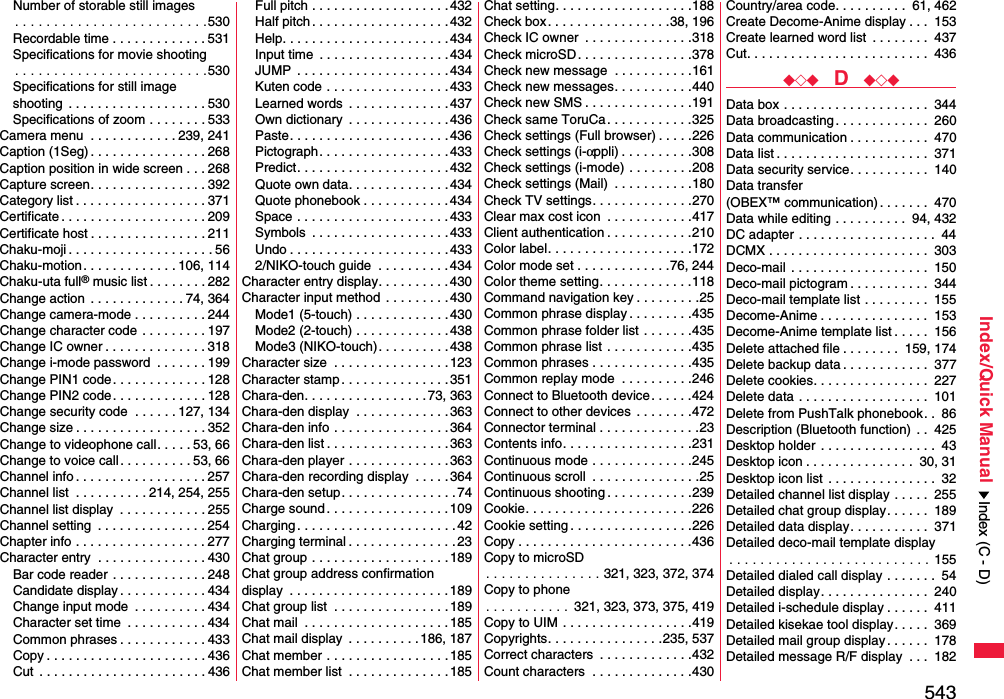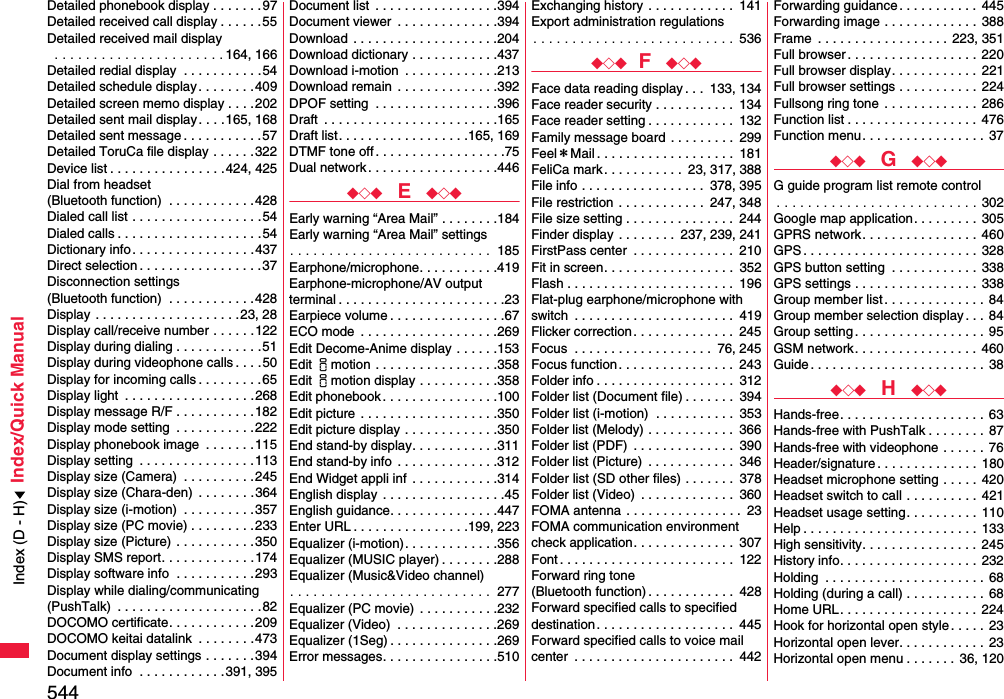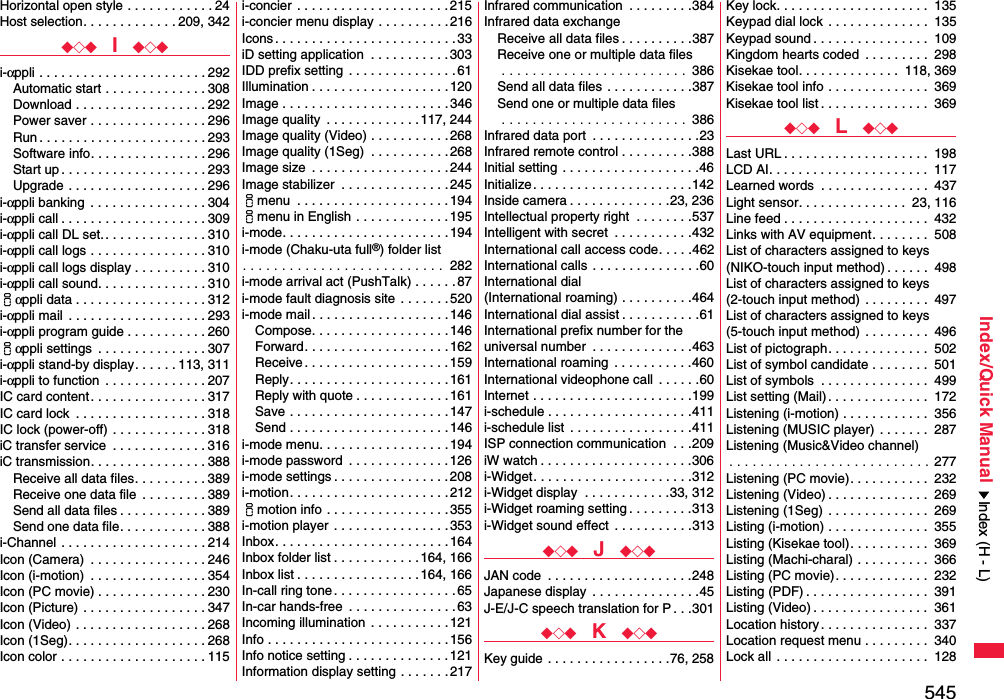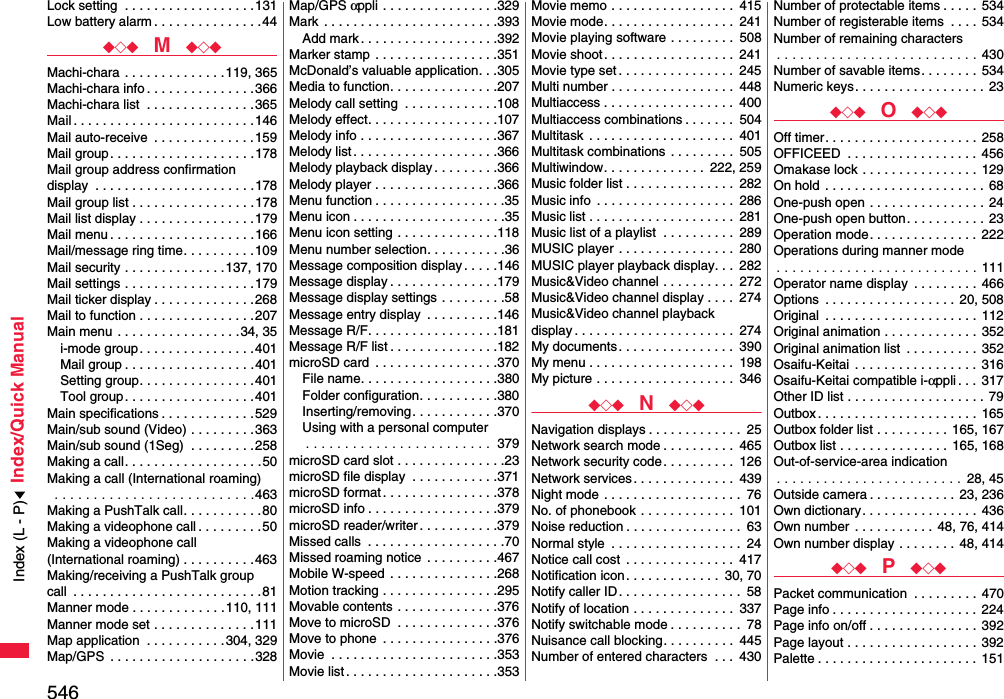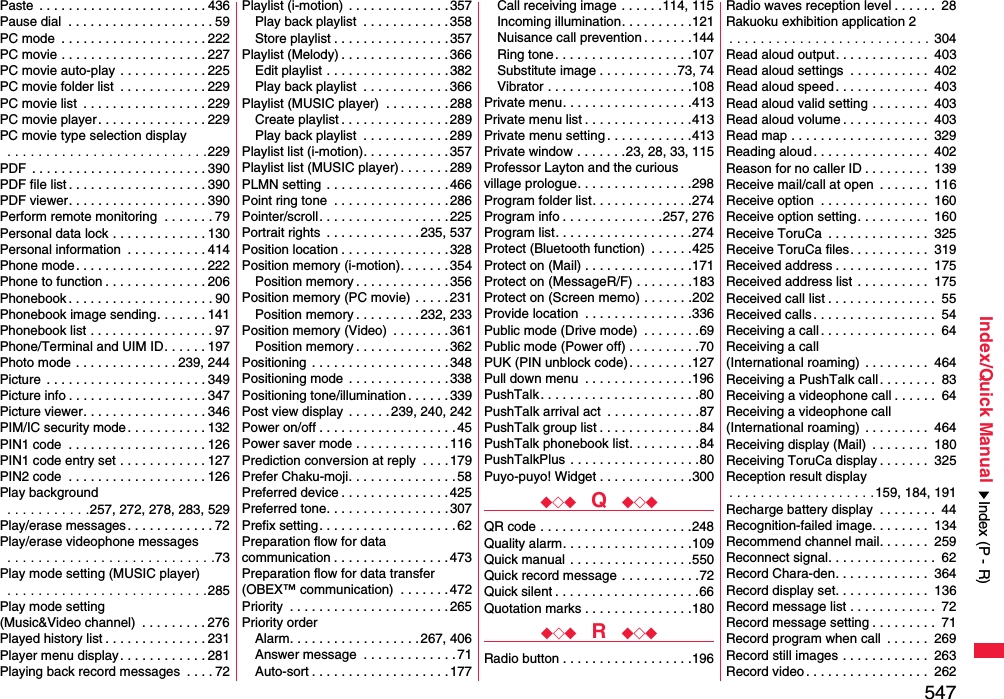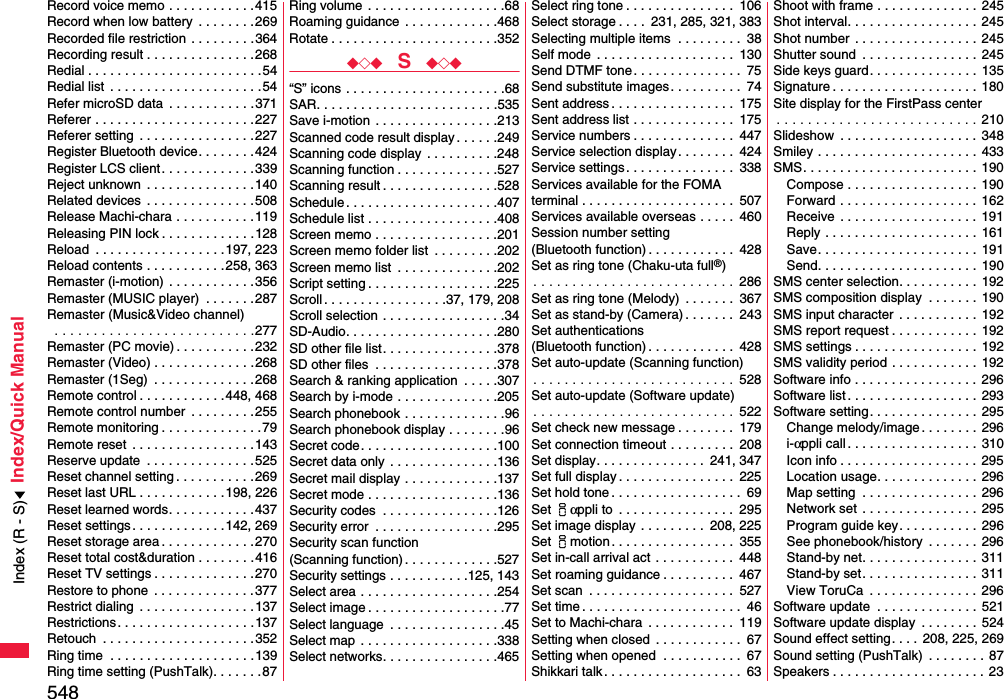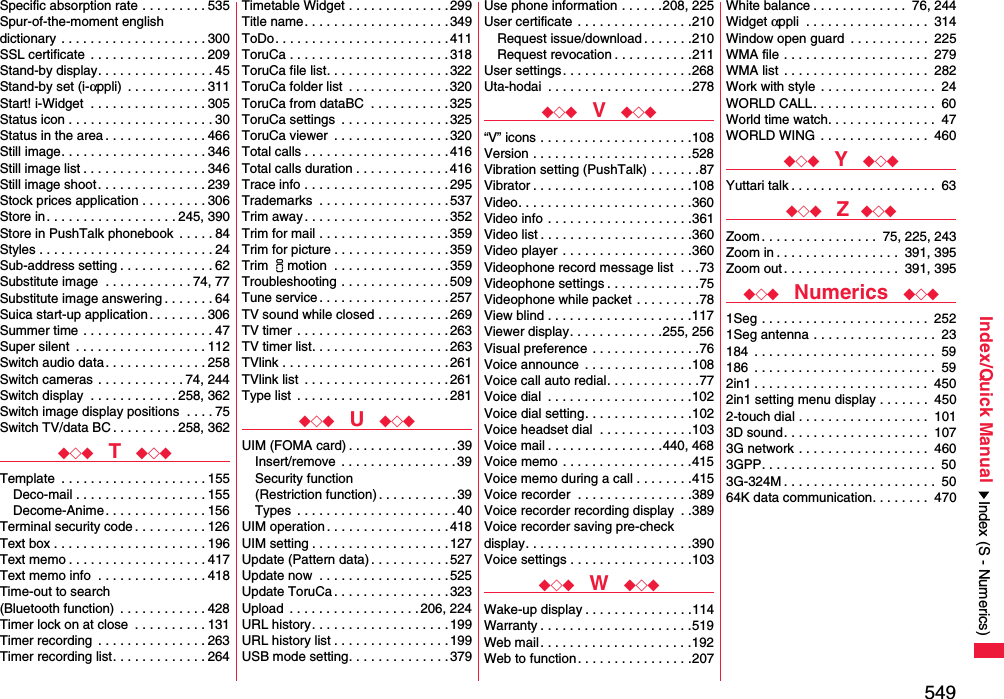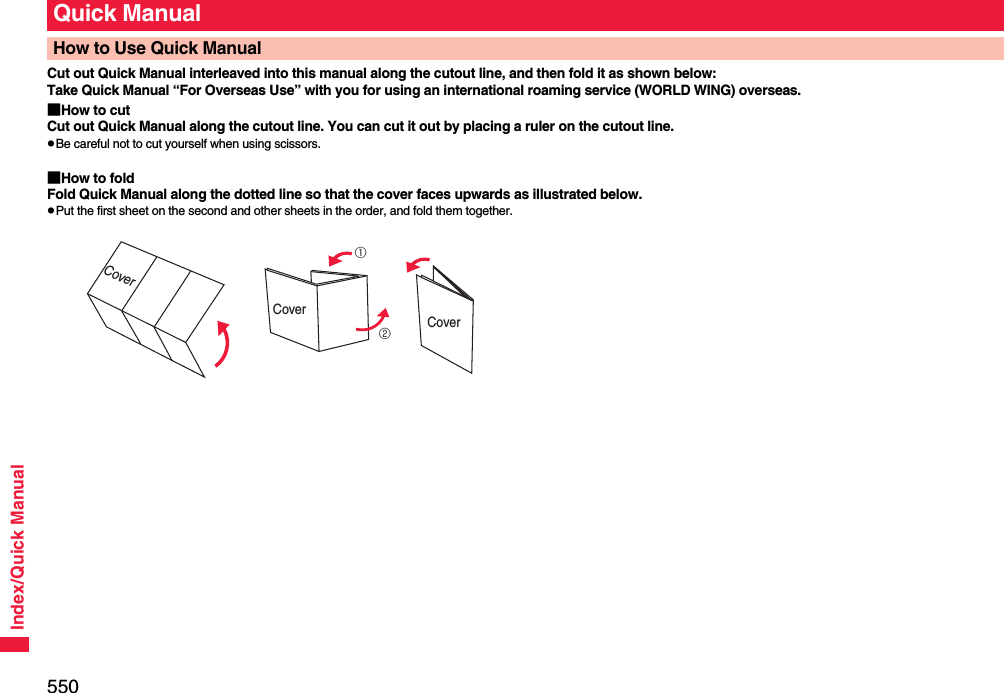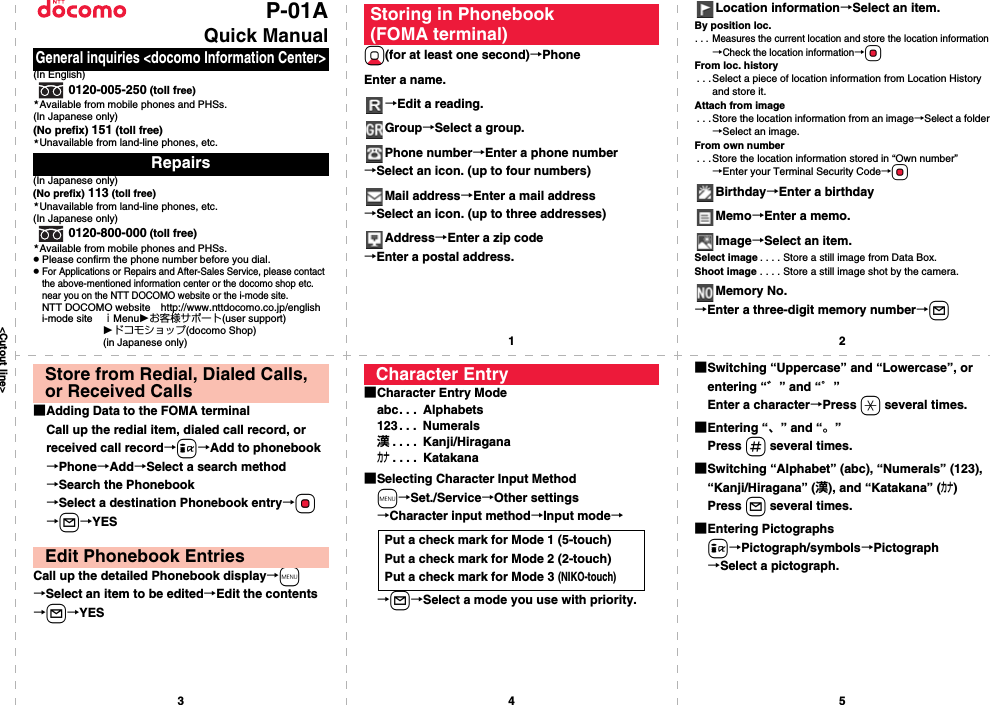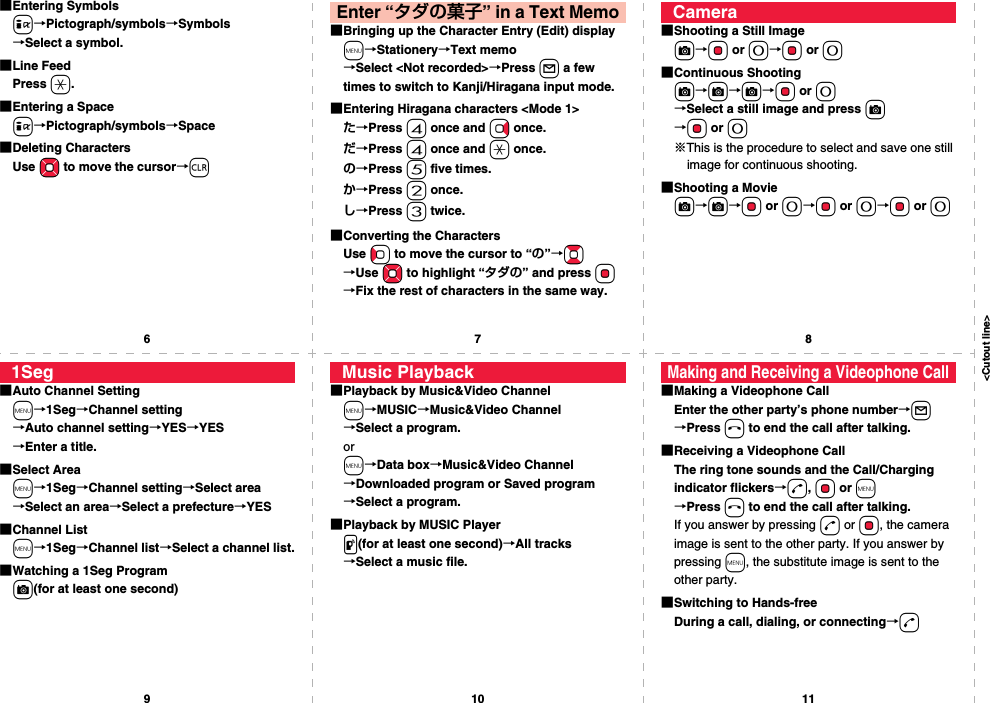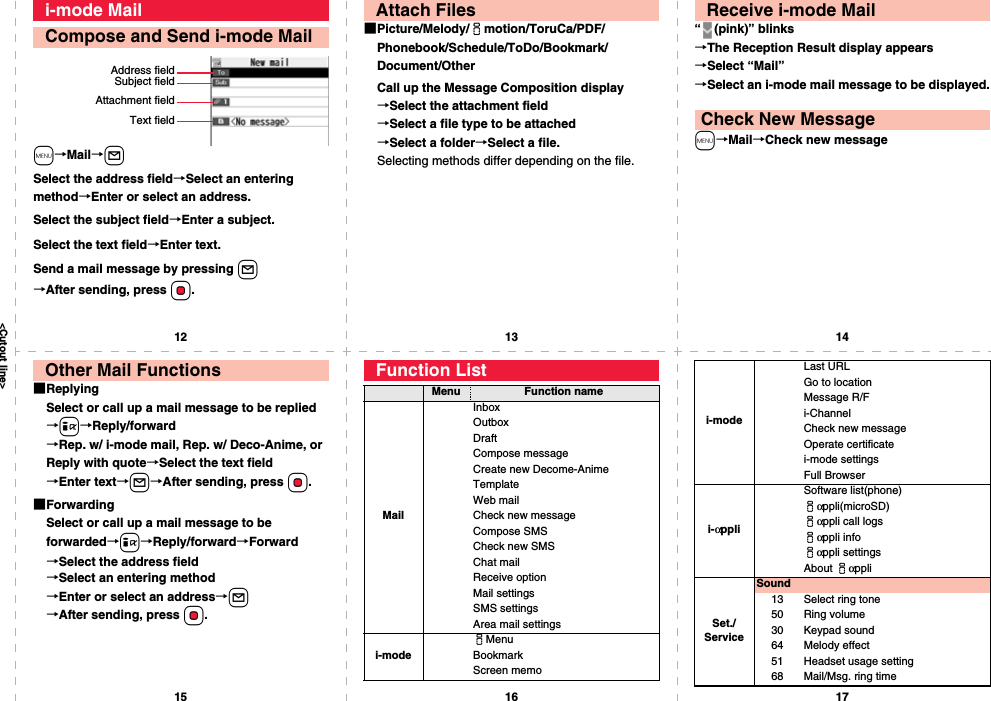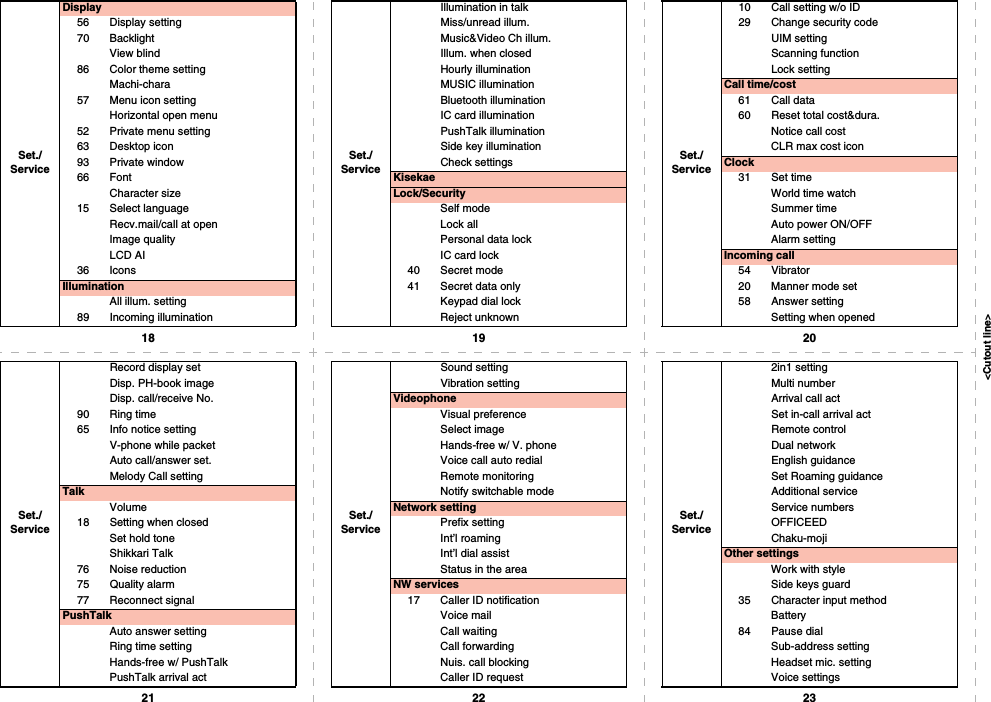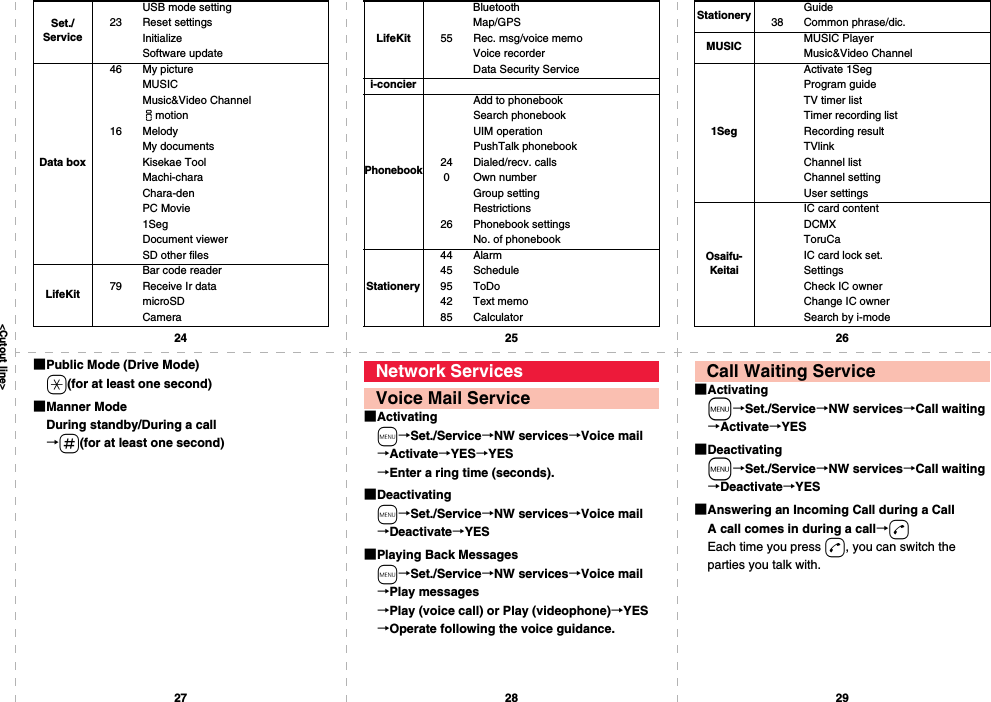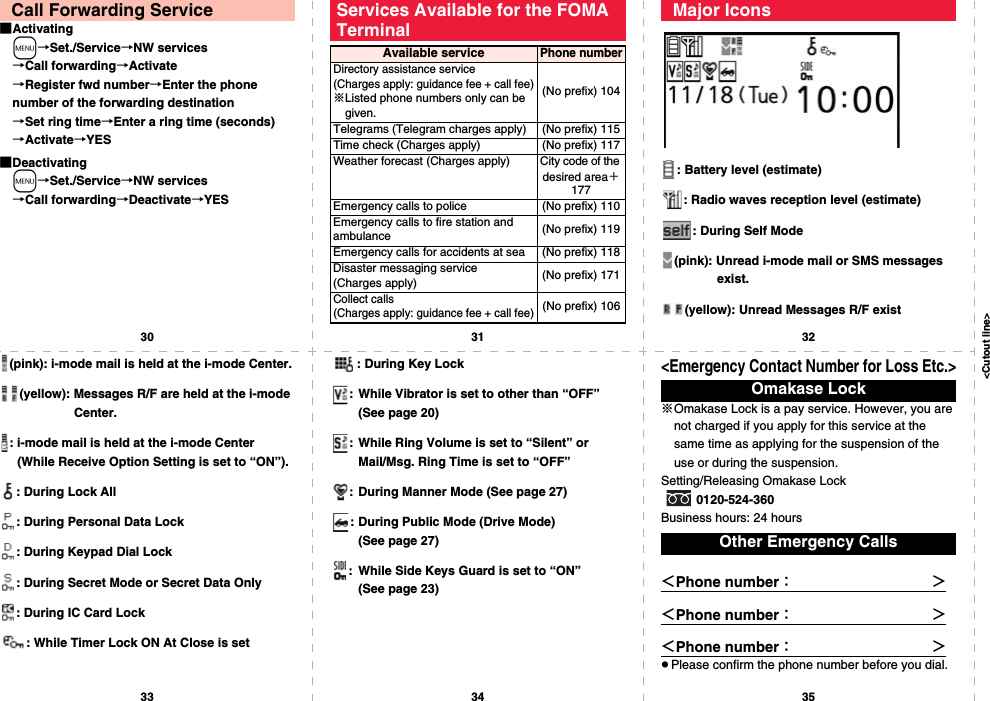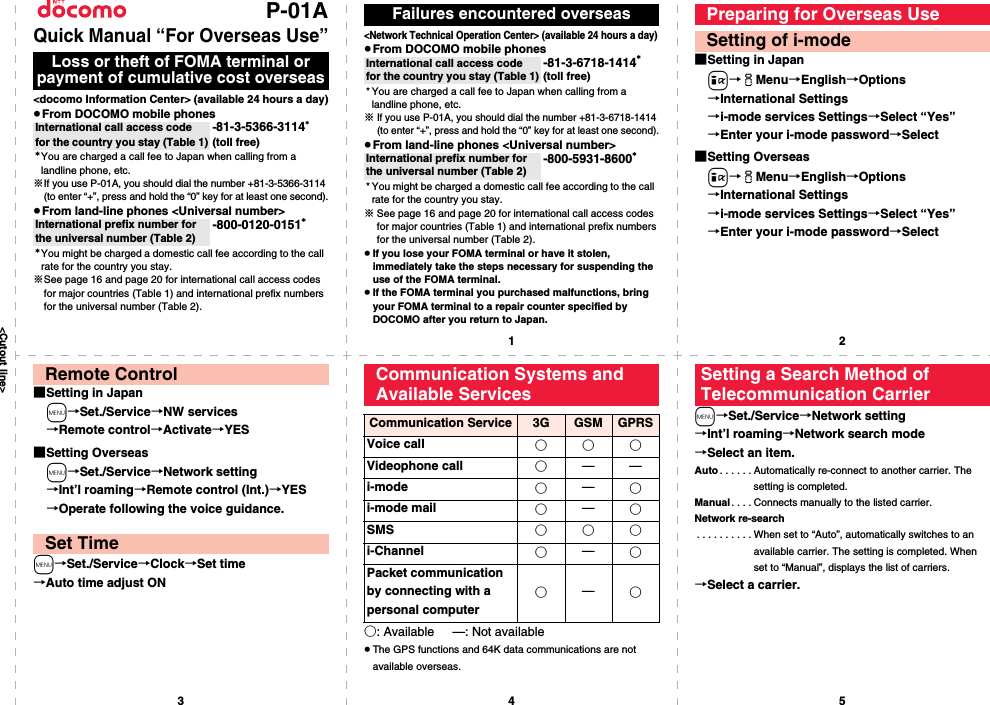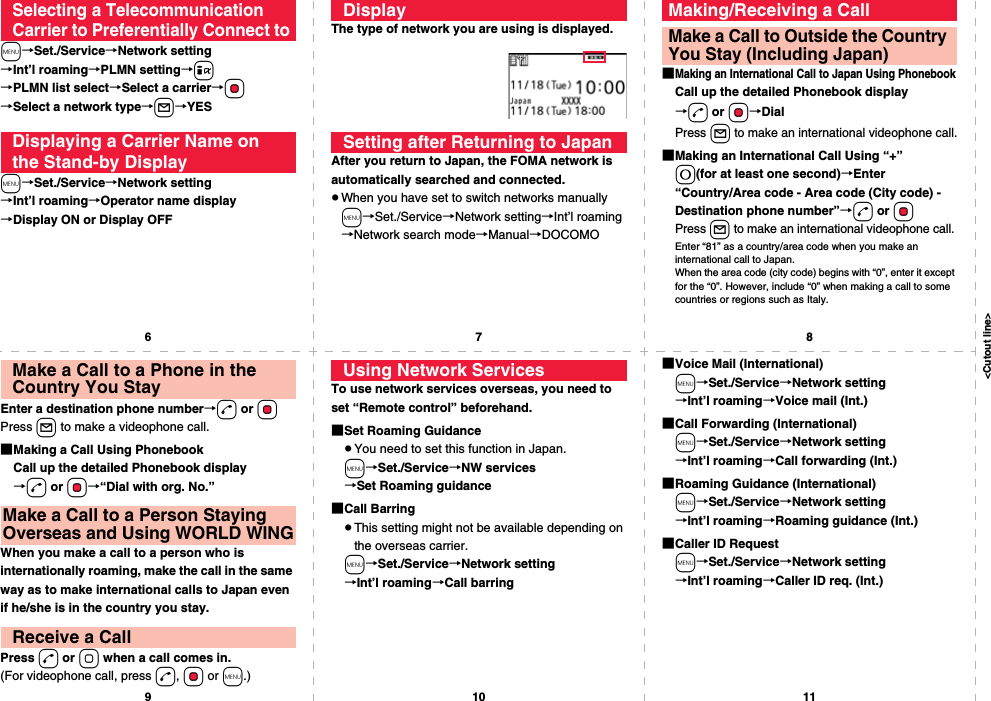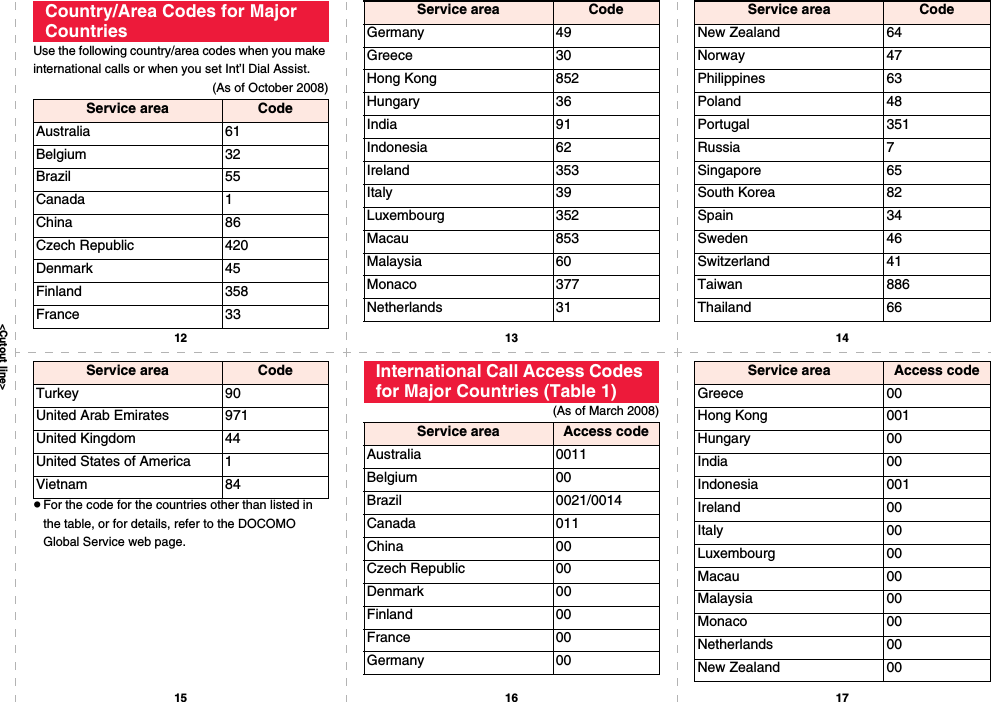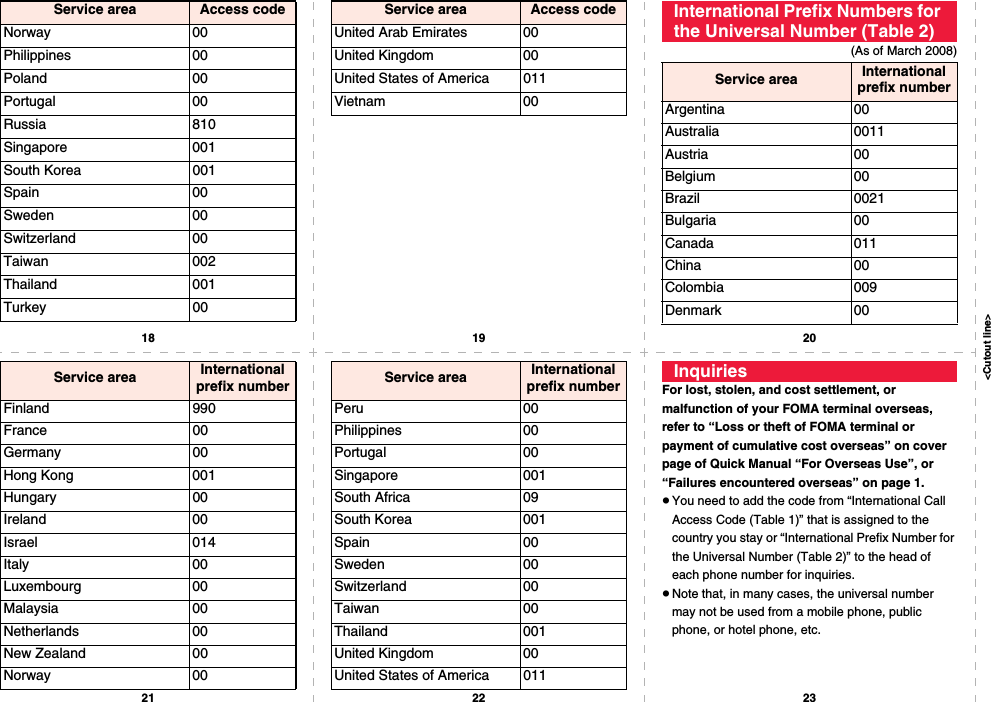Panasonic Mobile Communications 208009A UMTS/ GSM Cellular Mobile with Bluetooth® and RFID User Manual 000 P 01A
Panasonic Mobile Communications Development of Europe Ltd UMTS/ GSM Cellular Mobile with Bluetooth® and RFID 000 P 01A
Contents
User Manual Part 3
![313i-αppli/i-Widget■About i-Widget display1Widget αppliWhile displaying i-Widget menu, all Widget αppli programs are displayed, and “ACTIVE” is displayed on the started Widget αppli program. While displaying started Widget αppli list or separately, each Widget αppli program is displayed as started.: Widget αppli:i-αppli DX compatible Widget αppli: Widget αppli of communication: GPS compatible Widget αppli: Osaifu-Keitai compatible Widget αppli: Download from an SSL page2Navigation displayNavigation that corresponds to the button operation is displayed.Information≥You can simultaneously run or display up to eight Widget αppli programs via i-Widget. To change started Widget αppli, end the unused Widget αppli and then start Widget αppli from the i-Widget menu. See page 314 for ending the Widget αppli program.≥If you show the Widget αppli list on the display and do nothing for about three minutes, the Stand-by display appears. While a Widget αppli program is displayed separately, the Stand-by display never appears automatically.While displaying i-Widget menuWhile displaying started Widget αppli listWhile displaying started Widget αppli separately21You can change the position of started Widget αppli in Widget αppli list. So that it is changed automatically, you cannot locate them with an option.1i-Widget display1iYou can end the i-Widget and the Stand-by display returns.1i-Widget display1r or h≥You can show the Stand-by display also by pressing m[戻る (Return)] while displaying Widget αppli list.You can set whether to communicate by i-Widget when you use overseas.1m1i-αppli1iαppli settings1i-Widget roaming set.1ON or OFFYou can set whether to make an effect tone sound when you start i-Widget.1m1i-αppli1iαppli settings1i-Widget sound effect1ON or OFFShuffle the i-WidgetEnd i-WidgetSetting i-Widgeti-Widget Roaming Settingi-Widget Sound Effect](https://usermanual.wiki/Panasonic-Mobile-Communications/208009A.User-Manual-Part-3/User-Guide-1019764-Page-1.png)
![314i-αppli/i-Widget1i-Widget MenuSelect a Widget αppli program to be started.pYou can start a Widget αppli program also by selecting a Widget αppli program from the Software list.pWhen you select already started Widget αppli program, the selected Widget αppli program is displayed separately. Press r to return to the list display.1i-Widget displayHighlight a Widget αppli program to be ended and press c[終了 (END)]YESWhen a Widget αppli program does not end successfully, you can check the date/time and its reason.1mi-αppliiαppli infoEnd Widget appli infpWhen “ ” is displayed on the End Widget αppli Inf display, press i( ), and select “Copy info” to copy the information. Select “Delete info”, and select “YES” to delete the information.<Start Widget αppli>Starting Widget αppliEnd Widget αppliEnd Widget Appli Inf](https://usermanual.wiki/Panasonic-Mobile-Communications/208009A.User-Manual-Part-3/User-Guide-1019764-Page-2.png)
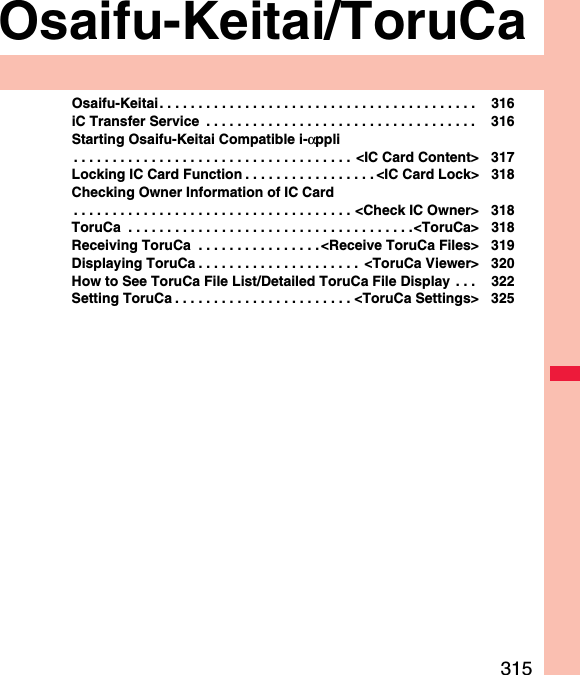
![316Osaifu-Keitai/ToruCaOsaifu-Keitai is the function that enables you to deposit points or tickets in addition to money such as bill and change into the mobile phone.Osaifu-Keitai mounts the IC card, so that you can make payment and others just by placing the FOMA terminal over the scanning device in a shop.Further, you can use communications to deposit electronic money or to check your account for balance or usage details. Security is fully secure※1 so that you can make use with a sense of security.For details on Osaifu-Keitai, refer to “Mobile Phone User’s Guide [i-mode] FOMA version”.pTo use the Osaifu-Keitai compatible service, you need to download the Osaifu-Keitai compatible i-αppli program from the Osaifu-Keitai compatible site※2 (in Japanes only) to make the settings.※1 You can use Omakase Lock and IC Card Lock. (See page 129 and page 318)※2iMenu→メニューリスト (Menu List)→おサイフケータイ (Osaifu-Keitai)pData on the IC card (including electronic money, reward points, etc.) might be lost or deformed owing to the malfunction of the FOMA terminal. (When we keep your FOMA terminal for repair, we cannot keep it with data files left, so the data files shall be deleted beforehand by yourself as a rule.) For supports such as reissue, restoration, temporary storage, or transfer of data files, consult the service provider which supports Osaifu-Keitai, except for the data transfer by iC transfer service. For your important data files, be sure to use the service with backup support.pIn any case including malfunction or model change, we cannot be held responsible for the loss or deformation of data on the IC card or other losses caused regarding Osaifu-Keitai compatible services.pIf your FOMA terminal is stolen or lost, inquire of the provider for Osaifu-Keitai compatible service you use about ways of dealing with the trouble, immediately.Osaifu-KeitaiiC transfer service※1 is the service for moving※2 a package of data files※3 on the IC card of your Osaifu-Keitai to your new Osaifu-Keitai when you replace your Osaifu-Keitai such as at the time of phone model change or malfunction. After moving data files on the IC card, just download※4 an Osaifu-Keitai compatible i-αppli program, and then you can use the Osaifu-Keitai services continuously. iC transfer service is available at the service counters such as a nearby docomo shop.For details on iC transfer service, refer to “Mobile Phone User’s Guide [i-mode] FOMA version”.※1 Both the transferring end and transferred end have to be the FOMA terminal that supports iC transfer service. Visit a nearby counter such as a docomo shop to use iC transfer service.※2 This service is not for “copying” but for “moving” data files, so no data files on the IC card remain in the FOMA terminal at the transferring end. iC transfer services is not available for some cases, so use backup services for Osaifu-Keitai compatible services.※3 Some Osaifu-Keitai compatible services do not cover iC transfer service, and you can move only the files on the IC card of the Osaifu-Keitai compatible service that covers iC transfer service.※4 You are charged a packet communication fee for downloading i-αppli programs and respective settings.iC Transfer Service](https://usermanual.wiki/Panasonic-Mobile-Communications/208009A.User-Manual-Part-3/User-Guide-1019764-Page-4.png)
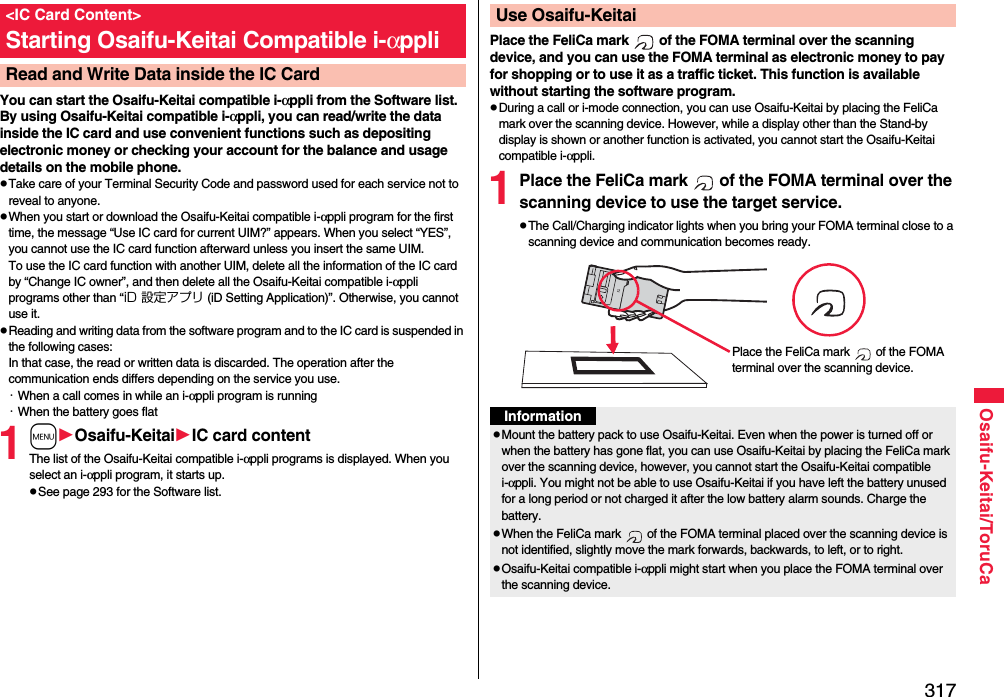
![318Osaifu-Keitai/ToruCaTo prevent the IC card function from being used by others, you can set the Osaifu-Keitai, received ToruCa, or iC communication disabled.pIf the battery runs out while IC Card Lock is set, the IC card stays locked.1Press and hold m for at least one second.“ ” appears and IC Card Lock is set.pTo release IC Card Lock, perform the same operation and enter your Terminal Security Code. When Timer Lock ON At Close is set, the display for releasing IC Card Lock appears also by opening the FOMA terminal.When you set “PIM/IC security mode” to “Face reader”, follow the operation of “Use Face Reader to Release Lock” on page 134.When you set it to “Double security”, enter your Terminal Security Code after the operation on page 134.You can set whether to lock the IC card function while the power is turned off.1mSet./ServiceLock/SecurityLock settingormOsaifu-KeitaiIC card lock set.2IC lock (power-off)Enter your Terminal Security CodeSelect an item.Setting before OFF . . . . Follows the setting just before turning off the power.Lock . . . . . . . . . . . . . . . . Sets IC Card Lock.<IC Card Lock>Locking IC Card FunctionIC Lock (Power-off)You can check whether IC owner information required for using the IC card is consistent with the information of the currently inserted UIM.1mOsaifu-KeitaiCheck IC ownerpWhen the UIM differs from the stored one, select “Change” and reset the data on the IC card, and then you can newly store the UIM information. You can reset the IC owner information by deleting data on the IC card. After resetting, you can newly register information of currently inserted UIM.pWhen you initialize the IC owner information, all the Osaifu-Keitai compatible i-αppli programs except “iD 設定アプリ (iD Setting Application)” are deleted. However, the i-αppli program with its data file on the IC card is not initialized, so you need to delete it separately.1mOsaifu-KeitaiChange IC ownerResetYESEnter your Terminal Security CodeYESToruCa is an electronic card that you can receive with Osaifu-Keitai for use as fliers, restaurant cards, and coupon tickets. You can receive ToruCa files from scanning devices or sites and can easily exchange them using mail, infrared ray, or a microSD card.The received ToruCa files are saved to “ToruCa” of “Osaifu-Keitai”.pFor details on ToruCa, refer to “Mobile Phone User’s Guide [i-mode] FOMA version”.<Check IC Owner>Checking Owner Information of IC CardChange IC Owner<ToruCa>ToruCa](https://usermanual.wiki/Panasonic-Mobile-Communications/208009A.User-Manual-Part-3/User-Guide-1019764-Page-6.png)
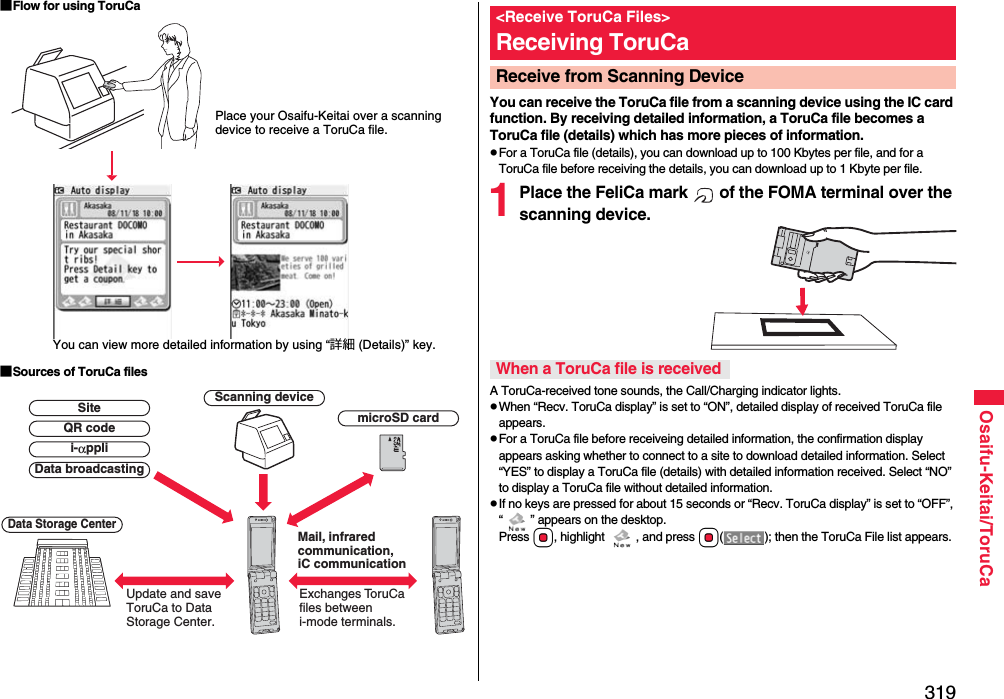
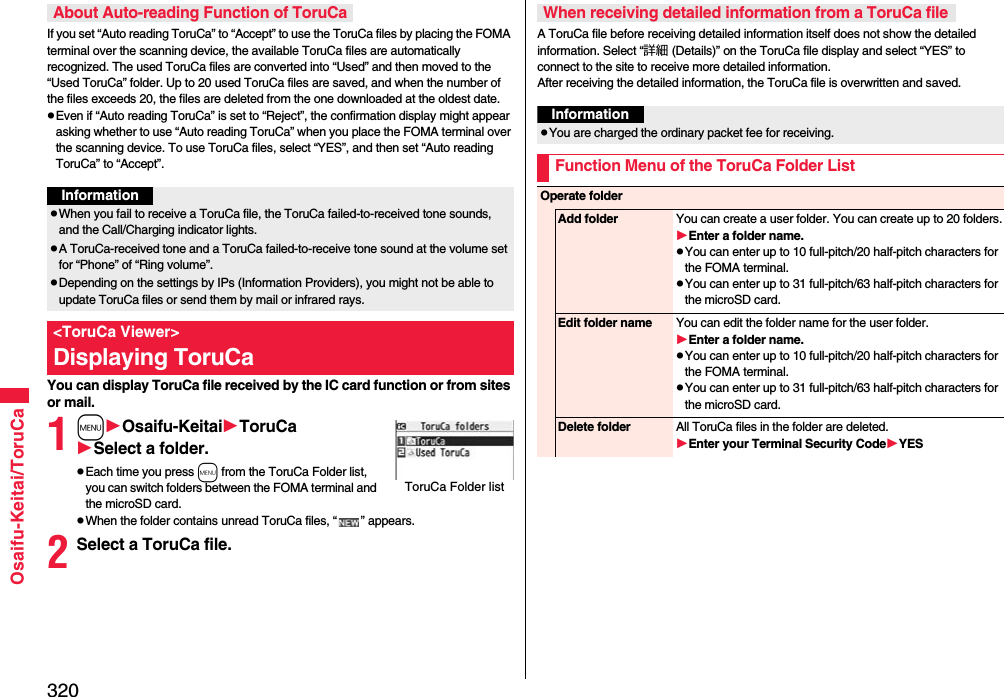
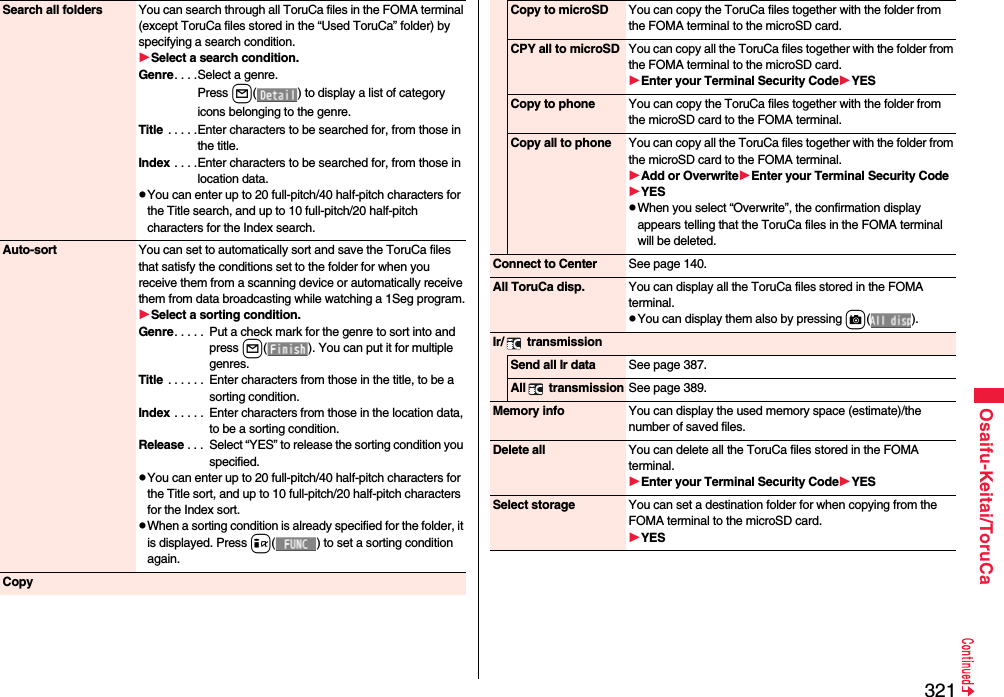
![322Osaifu-Keitai/ToruCaInformation<Auto-sort>p“ ” is displayed when the Genre sort is set, “ ” is displayed when the Title sort is set, and “ ” is displayed when the Index sort is set.pWhen a file satisfies multiple conditions, it is sorted into the top of the folder in the ToruCa Folder list.<Copy to microSD>pThe ToruCa file (details) is copied as a ToruCa file before receiving details if it contains the data file with the UIM security or whose output from the FOMA terminal is prohibited.<CPY all to microSD>pThe ToruCa files in the “ToruCa” folder within the FOMA terminal are saved to “SD ToruCa” on the microSD card.<Copy all to phone>pThe ToruCa files in “SD ToruCa” on the microSD card are added or overwritten and then saved to the “ToruCa” folder in the FOMA terminal.<Select storage>p“ ” is displayed for the folder set as a destination.pWhen you execute Check microSD, or create or edit a folder by using a personal computer, the destination folder on the microSD card might be changed. When the setting is changed, set the destination folder again.State of ToruCa file※1 Does not apply to the ToruCa file downloaded from a site.※2 Appears for only the ToruCa file on the microSD card.p“ ” is added to the expired ToruCa file.p“ ” is added to the ToruCa file whose output from the FOMA terminal is prohibited.CategoryDisplays a category icon that matches the contents of the ToruCa file.Index fileDisplays the location data of the publisher of the ToruCa file information.TitleDate and time the ToruCa file was receivedToruCa informationSummary and the “詳細 (Details)” key are displayed for a ToruCa file. Publisher information is displayed for a ToruCa file (details).How to See ToruCa File List/Detailed ToruCa File DisplayToruCa File listDetailed ToruCa File display(for ToruCa file)Detailed ToruCa File display[for ToruCa file (details)] ※1Unread ToruCa fileRead ToruCa fileUsed ToruCa file※2FOMA terminal incompatible ToruCa file](https://usermanual.wiki/Panasonic-Mobile-Communications/208009A.User-Manual-Part-3/User-Guide-1019764-Page-10.png)
![323Osaifu-Keitai/ToruCaFunction Menu of the ToruCa File List/Detailed ToruCa File DisplayAttach to mail You can compose an i-mode mail message with the ToruCa file attached.Go to step 2 on page 146.pYou can compose it also by pressing l().Move Select a destination folder.pYou cannot select the “Used ToruCa” folder.Search/sortSearch[List only]You can search through ToruCa file in the folder by specifying a search condition.Select a search condition.Genre. . . .Select a genre.Press l( ) to display a list of category icons belonging to the genre.Title . . . . .Enter characters to be searched for, from those in the title.Index . . . .Enter characters to be searched for, from those in location data.pYou can enter up to 20 full-pitch/40 half-pitch characters for the Title search, and up to 10 full-pitch/20 half-pitch characters for the Index search.Sort[List only]You can change the order of displayed files.Select an order.CopyCopy You can copy the displayed or highlighted ToruCa file to another folder.Select a destination folder.pYou cannot select the “Used ToruCa” folder.Copy to microSD The files are copied to the folder as specified by “Select storage” on page 321.Copy to phone You can copy the ToruCa file from the microSD card to the ToruCa folder in the FOMA terminal.Connect to Center[List only]See page 140.ToruCa folders[List only]You can display the ToruCa folder list.pYou can display it also by pressing c().Multiple-choice[List only]You can select multiple ToruCa files and operate them.Put a check mark for ToruCa files to be selectedi()Select an item.Move . . . . . . . . . . . . . See page 323.Copy. . . . . . . . . . . . . . See page 323.Copy to microSD . . . See page 323.Copy to phone . . . . . See page 323.Send Ir data. . . . . . . . See page 386.Select all . . . . . . . . . . Selects all files.Release all. . . . . . . . . Releases all selections.Update ToruCa[Detailed display only]You can re-receive the information about the ToruCa file. The re-received ToruCa file (details) is automatically overwritten and then saved.YESpYou cannot update some ToruCa files.pSee page 205 when ToruCa files are stored to the maximum.Operate imageSave one image[Detailed display only]You can save an image displayed on the ToruCa file.Select an imageGo to step 2 on page 203.Save some images[Detailed display only]You can save multiple images displayed on the ToruCa file.Put a check mark for images to be savedl()Go to step 2 on page 203.Save all images[Detailed display only]Among the images displayed on the ToruCa file, you can save all the images that can be saved at one time.Go to step 2 on page 203.Save BG image[Detailed display only]You can save the background image of the ToruCa file and set it for the Stand-by display or Wake-up display.Go to step 2 on page 203.](https://usermanual.wiki/Panasonic-Mobile-Communications/208009A.User-Manual-Part-3/User-Guide-1019764-Page-11.png)
![324Osaifu-Keitai/ToruCaRetry[Detailed display only]You can play back an animation image or Flash movie in the ToruCa file from the beginning.pWhen a part of the Flash movie is outside the display area, the Flash movie might not be played back.Add to phonebook[Detailed display only]See page 94.Add desktop icon See page 31.Ir/ transmissionSend Ir data See page 386. transmission See page 388.Memory info[List only]You can display the used memory space (estimate)/the number of saved files.DeleteDelete this[List only]YESDelete selected[List only]Put a check mark for ToruCa files to be deletedl()YESDelete all[List only]You can delete all ToruCa files in the folder.Enter your Terminal Security CodeYESDelete[Detailed display only]YESInformation<Attach to mail>pThe ToruCa file (details) that contains data whose output from the FOMA terminal is prohibited is attached as a ToruCa file before receiving details.pYou might not be able to attach the ToruCa file to i-mode mail depending on its file size.<Copy>pYou cannot copy ToruCa files whose output from the FOMA terminal is prohibited.<Copy to microSD>pThe ToruCa file (details) is copied as a ToruCa file before receiving details if it contains the data file with the UIM security or whose output from the FOMA terminal is prohibited.pWhen the number of files in the destination folder on the microSD card is full, a new folder is automatically created and ToruCa files are saved to that folder.When copying is completed, the message “Storage is changed to XXXXXXXX” (XXXXXXXX denotes a folder name) appears.pThe name of copied ToruCa file is TORUCXXX (XXX denotes a numeral).pWhen no folder is set as a destination folder on the microSD card, a new folder is created automatically and the file is saved to the folder. After saving, the newly created folder is set as the destination folder.pYou might not be able to execute “Copy to microSD” for the ToruCa file depending on its file size.<Copy to phone>pYou might not be able to execute “Copy to phone” for the ToruCa file depending on its file size.<Operate image>pThe image satisfying the following conditions is saved as a frame or a mark:・Transparent GIF file that is not an animation GIF file・The file extension is “ifm”.・Images of Stand-by (480 x 854), VGA (480 x 640), CIF (352 x 288), QVGA (240 x 320), QCIF (144 x 176), or Sub-QCIF (96 x 128) are saved as frames; and images of Stand-by (480 x 854) or smaller except frames are saved as marks. Information](https://usermanual.wiki/Panasonic-Mobile-Communications/208009A.User-Manual-Part-3/User-Guide-1019764-Page-12.png)
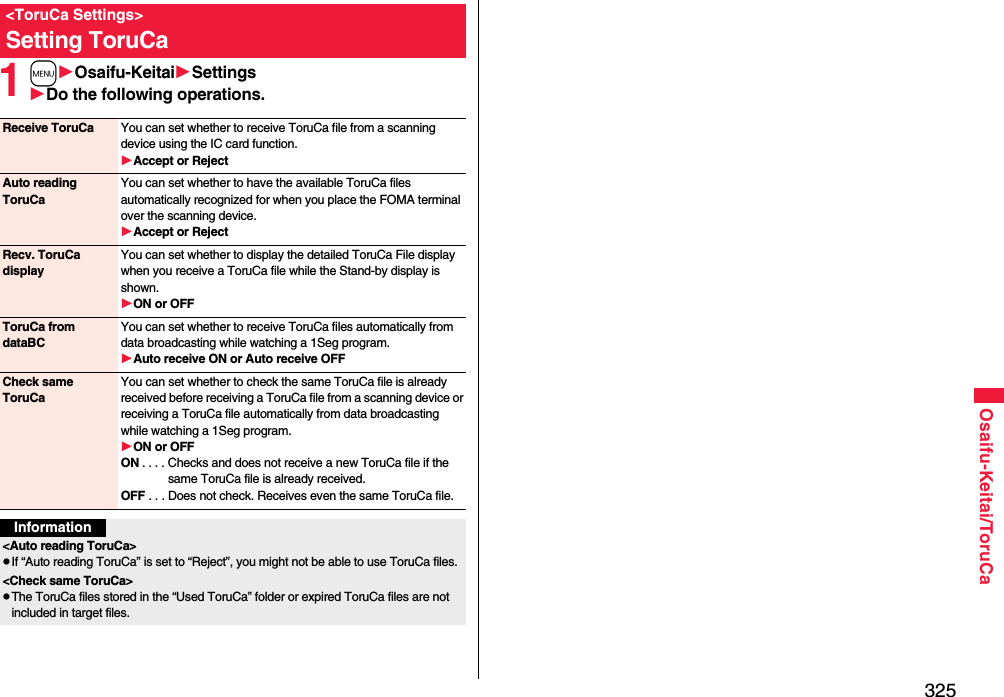
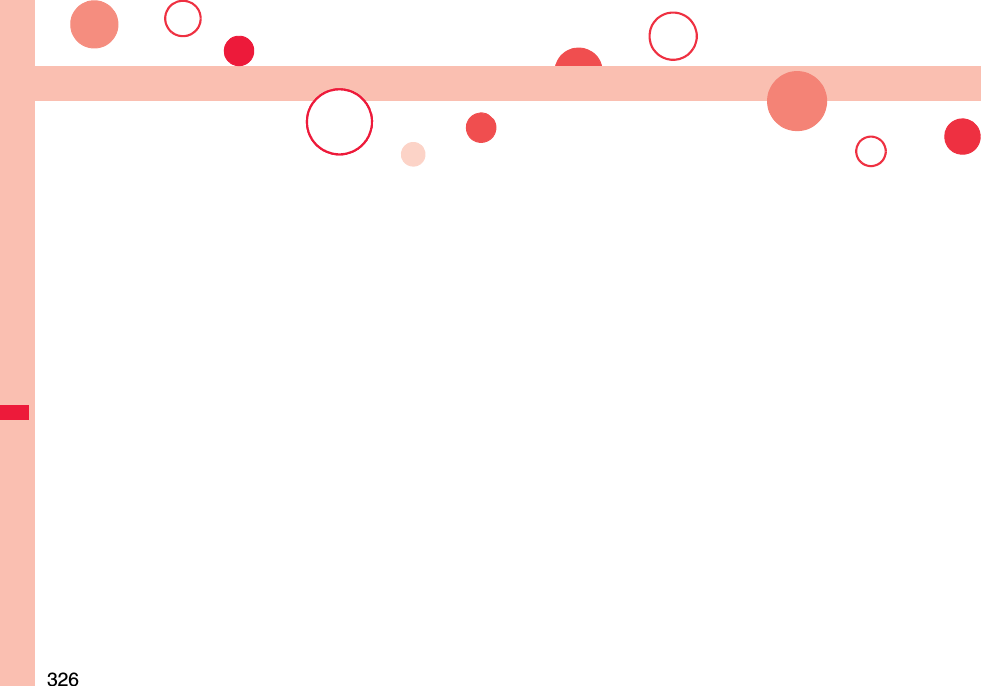
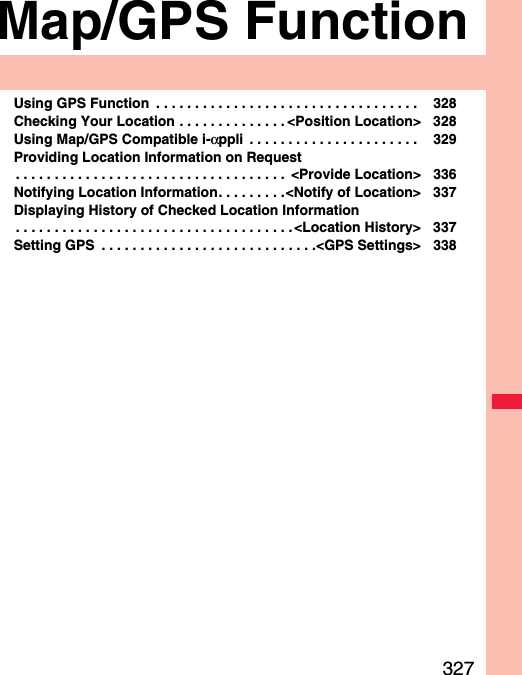
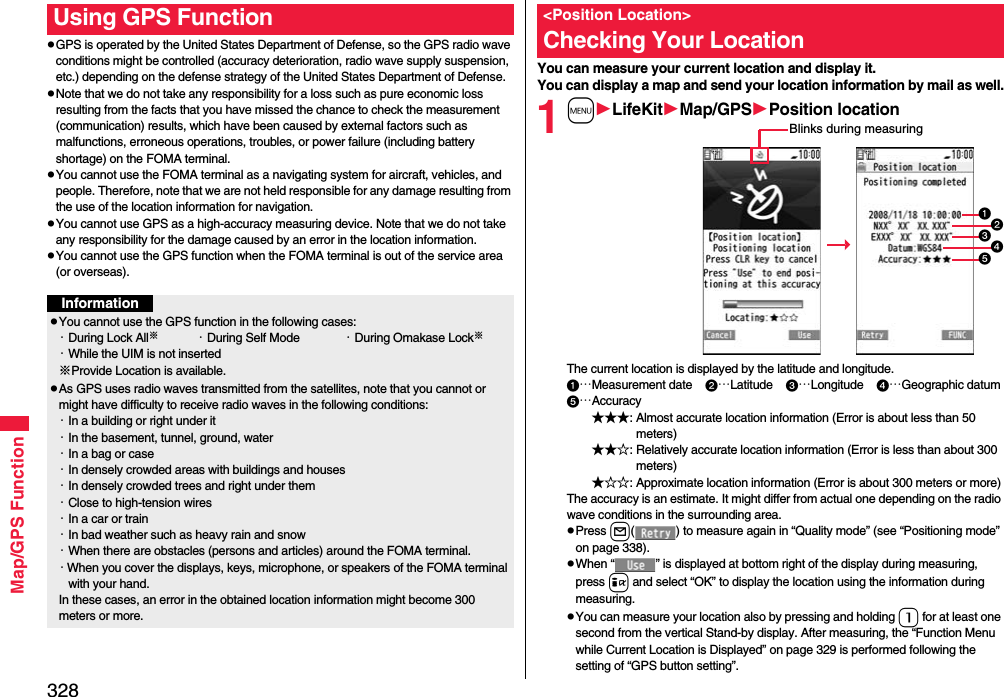
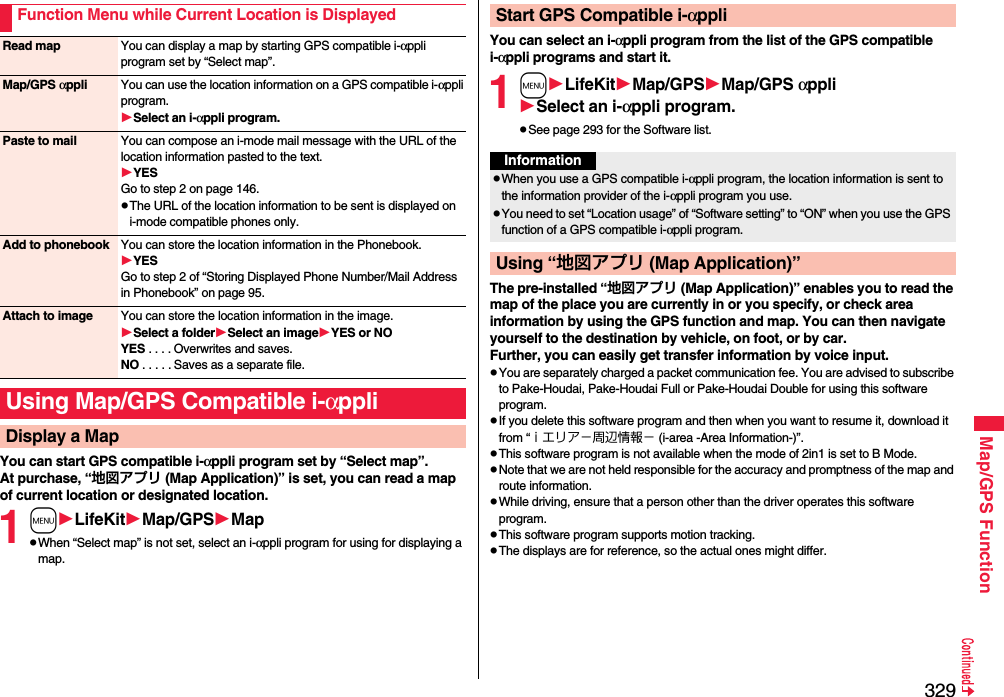
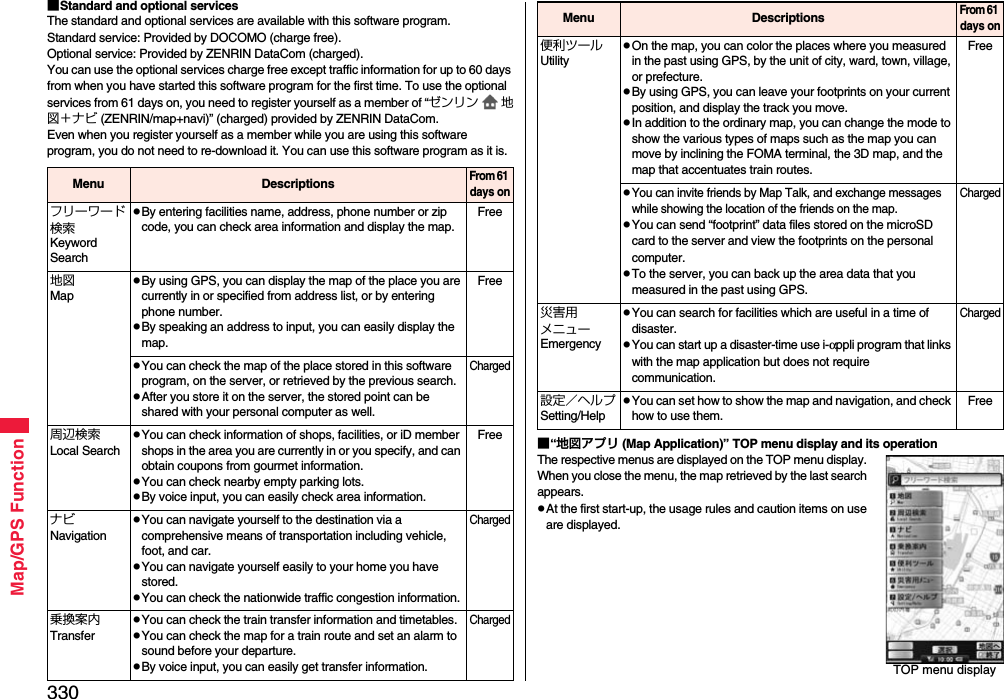
![331Map/GPS Function◆When 60 days passes without registering yourself as a memberAt the first start-up on or after 61 days, the message telling that the functions you can use are limited, and the message that refers to the member registration site appear. The same messages appear when you select an optional service menu.※To register yourself as a member, access “ゼンリン 地図+ナビ (ZENRIN/map+navi)” via this software program.■Map display and its operation◆Key operation when the map is shown© 2008 ZENRIN DataCom CO., LTD.Map View displayKey operation Actionl(TOP) Can show the TOP menu.Oo[メニュー (Menu)] Can show the quick access menu.i[縮小(Reduce)] Can reduce the scale to display a large area by pressing and holding the key.c[拡大(Enlarge)] Can enlarge the scale to display the details by pressing and holding the key.MoCan move the map up, down, left, and right.◆Key operation when the quick access menu is shown■The Search Result display for area information and its operationpThe display and operation are for when you show the search result on the map, not for when you select it from the list.◆The Search Result display for area informationrCan close the menu or return to the point retrieved by the first search.aCan turn the map counterclockwise.0Can turn the map northward.sCan turn the map clockwise.Key operation ActionKey operation ActionZo[周辺検索(Check area information)]Can check area information of the place displayed on the map.Xo[ココへナビ(Navigate to this place)]Can set the start point and search for a route to the center of the map.Co[トーク 送信(Send talk )]pCan invite friends and display on the map.pCan send the URL for the displayed map by i-mode mail.Vo[ココを登録(Store this place)]Can store the location information on the center of the map in this software program, on the server, or in the Phonebook. When you store it on the server, the stored point can be shared with your personal computer as well.Oo[詳細 (Details)] Can check the details.© 2008 ZENRIN DataCom Co., LTD.](https://usermanual.wiki/Panasonic-Mobile-Communications/208009A.User-Manual-Part-3/User-Guide-1019764-Page-19.png)
![332Map/GPS Function◆Key operation when the Search Result display for area information is shownYou can set a start point and destination, and search for a route. The routes you can go through on foot, by public transportation, or by car are displayed. After you search for the route, the voice and display navigate you to your destination.1TOP menu displayナビ Navigationナビをする (Navigate)Key operation ActionOoCan show the quick access menu.MoCan move the map up, down, left, and right.1Can display prerious 10 results.2Can display next 10 results.4Can show the previous search results.5Can re-search the center area of the displayed map.6Can show the next search results.l(TOP) Can show the TOP menu.i[縮小(Reduce)] Can reduce the scale to display a large area by pressing and holding the key.c[拡大(Enlarge) Can enlarge the scale to display the details by pressing and holding the key.Searching for a Route and Navigating Yourself to Destination by Voice and Display2出発地 (Start point)Select a setting method.現在地(GPS) [Current location (GPS)]. . . . Set a start point measuring the current location.フリーワード検索 (Keyword search). . . . . . Set a start point searching by keywords.地図上で指定 (Specify on map). . . . . . . . . . . Set a start point on the map.TEL/〒検索 (TEL/ZIP code search) . . . . . . Set a start point searching by a phone number or zip code.住所一覧から (From address list) . . . . . . . . . Set a start point selecting an address.ジャンルから (From genre) . . . . . . . . . . . . . . Set a start point selecting a genre.履歴から (From record). . . . . . . . . . . . . . . . . . Set a start point on the map previously searched.登録地点から (From stored point). . . . . . . . . Set a start point from the location information stored in this software program, on the server, or in the Phonebook.自宅 (Home). . . . . . . . . . . . . . . . . . . . . . . . . . . . Set a start point from the location information of your home.出発地の確認 (Confirm start point). . . . . . . . Confirm information about the start point.3目的地 (Destination)Select a setting method.フリーワード検索 (Keyword search) . . . . . Set a destination searching by keywords.地図上で指定 (Specify on map) . . . . . . . . . . Set a destination on the map.TEL/〒検索 (TEL/ZIP code search). . . . . . Set a destination searching by a phone number or zip code.住所一覧から (From address list) . . . . . . . . Set a destination selecting an address.ジャンルから (From genre). . . . . . . . . . . . . . Set a destination selecting a genre.履歴から (From record) . . . . . . . . . . . . . . . . . Set a destination on the map previously displayed.登録地点から (From stored point). . . . . . . . . Set a destination from the location information stored in this software program, on the server, or in the Phonebook.自宅 (Home) . . . . . . . . . . . . . . . . . . . . . . . . . . . Set a destination from the location information of your home.目的地の確認 (Confirm destination) . . . . . . Confirm information about the destination.4時間指定 (Specify time)Select an item.現時刻で指定 (Specify by current time). . . Search for a route by the current time.出発時刻指定 (Specify start time). . . Search for a route specifying the start time.到着時刻指定 (Specify arrival time). . . Search for a route specifying the arrival time.終電を利用 (Use last train). . . Search for a route by the last train of the day.](https://usermanual.wiki/Panasonic-Mobile-Communications/208009A.User-Manual-Part-3/User-Guide-1019764-Page-20.png)
![333Map/GPS Function5条件設定 (Set conditions)Select conditions上記で設定 (Fix as specified above)乗換条件 (Transfer conditions) . . . Select a transfer priority criterion of the transfer from “早い (Fast)”, “安い (Cheap)”, and “楽々 (Easy)”.徒歩ルート (Foot route) . . . Select a route priority criterion from “おまかせ (Free)”, “屋根多い (Many roofs)”, and “階段少ない (Less stairs)”.特急利用 (Use special express) . . . Select whether to use special expresses for even when the total distance is less than 100 km.通常利用車種 (Ordinary type of vehicles) . . . Select a type of vehicle.6ルートを検索 (Search for a route)You can search for a route by “ で検索 (Search by )” that searches for all types of routes, or “ のみで検索 (Search by only )” that searches for routes only by car. Up to six routes are displayed as search results. When the routes using different transportation are found, the characteristics of the routes are displayed by the icons shown below: 早 (Fast): Required time is shorter.安 (Cheap): Fare is lower.楽 (Easy): The number of changing trains is fewer.オススメ (Recommendable): Route provided with three conditions, “早 (Fast)”, “安 (Cheap)”, and “楽 (Easy)”.有料 (Charged): Route by car with giving a priolity for using toll roads一般 (Ordinary): Route by car with giving a priolity for using ordinary roadspTo store the route, select “ルートを登録 (Store route)”.7ルートを選択 (Select a route)ナビ・ルート確認 (Navi/Confirm route)ナビ開始 (Start navi)Navigation to the destination starts. pTo confirm the route, select “ルート確認 (Confirm route)”.pTo simulate, select “シミュレート (Simulate)”.■Route (Car)/Navigation (Car) View display and its operation◆Key operation when using Navigation© 2008 ZENRIN DataCom CO., LTD.The route to the destination is displayed.Navigation (Car) View displayThe current location and proceeding direction are displayed.Key operation Actionl(TOP) Can end the Navigation program and show the TOP menu.m[切替 (Switch to )]Can switch to the intersection mode. Oo[メニュー (Menu)] Can show the quick access menu. i[縮小(Reduce)] Can reduce the scale to display a large area. c[拡大(Enlarge) Can enlarge the scale to display the details. MoCan move the map up, down, left, and right.rCan return to the current location.5Can pause or start the Navigation program.aCan turn the map counterclockwise.0Can turn the map northward.sCan turn the map clockwise.](https://usermanual.wiki/Panasonic-Mobile-Communications/208009A.User-Manual-Part-3/User-Guide-1019764-Page-21.png)
![334Map/GPS Function◆Key operation when the quick access menu appearsBy voice input, you can easily check area information, get transfer information, or read the map from the Voice Input menu.<Example> When using Voice Input of 周辺検索 Local Search1TOP menu display周辺検索 Local Search音声入力 (Voice Input)The explanatory display for voice input appears.Key operation ActionZo[目的地周辺( near the destination)]Can search for parking lots near the destination.Xo[結果&設定(Result&Settings)]Can show search results of routes (time, fare, and others) or set the navigation.Co[経由地を設定(Point setting)]Can search for a route by adding up to three points you go through to the destination.Vo[リルート(Re-route)]Can re-search for a route from the current point to the destination.Using 音声入力 (Voice Input)2音声入力開始 (Start voice input)Speak about the area information to search for.After the Voice Input display appears, speak in Japanese about the area information to search for.Example: “Konohen-no Konbini” (nearby convenience store)Map Talk function enables you to display position of friends on the map, also, to exchange messages. You can display up to five positions of the friends including the owner.◆Map Talk in-use displayDisplay for Map Talk function and its operationThe confirmation display appears after your voice is recognized. When the recognition result is wrong, select “音声再入力 (Re-input voice)”.© 2008 ZENRIN DataCom CO., LTD.](https://usermanual.wiki/Panasonic-Mobile-Communications/208009A.User-Manual-Part-3/User-Guide-1019764-Page-22.png)
![335Map/GPS Function◆How to invite※Only the member can become owner (invite end) when 60 days passes, non member can use the service only as a guest (invited end).1TOP menu display便利ツール Utilitiy地図トーク (Map Talk)2Select the nickname entry fieldEnter a nickname (up to four characters)ひとりをお誘い (Invite a friend) or ふたり以上をお誘い (Invite two or more friends)3Send a mail message to a friend to be invited.pWhen you perform Map Talk with three or more person (including owner), the owner need to set a four-digit numeric password.◆How to join as a guestA guest who is invited to Map Talk receive a Map Talk invitation mail message. Access the site from URL on mail text, and start up Map Application.※When you join Map Talk for the first time, register a nickname used on Map Talk.※When you perform Map Talk with three or more person (including owner), you need to enter a password set by the owner beforehand. Confirm it to the owner in advance.◆Key operation on Map Talk displayKey operation ActionOo[メニュー (Menu)] Can show the quick access menu.MoCan move the map up, down, left, and right.4Can send photo-message.6Can switch the person to be displayed on the center of the map.l(TOP) Can show the TOP menu.m[メッセージ(Message)]Can send message. i[縮小(Reduce)] Can reduce the scale to display a large area. c[拡大(Enlarge) Can enlarge the scale to display the details. ◆Key operation when the quick access menu appears1TOP menu display設定/ヘルプ Setting/HelpSelect an item.Key operation ActionOo[メッセージ履歴(Message history)]Can show message history.Xo[トーク終了(End talk)]Can end Map Talk.Co[待合わせ設定(Meeting setting)]Can set meet point.※This is displayed only for the owner.Vo[もっと誘う(Invite more)]Can invite more friends.※This is displayed only for the owner.Using Settings/Help各種設定 (Settings)You can perform the application basic setting, route setting, home setting or nearby station setting, erase all records, and initialize the application setting.ヘルプ・規約 (Help/Rules)You can get explanation about how to browse PC site “いつもガイド (All time guide)”, how to use, FAQ, and usage rules.会員情報確認 (Confirm member information)You can check whether you are registered as a member of “ゼンリン 地図+ナビ (ZENRIN/map+navi)”.Ver確認更新(Confirm/Update version)You can confirm the version or update information of the application or update application.お知らせ (Information)You can check the latest news about the service or information.](https://usermanual.wiki/Panasonic-Mobile-Communications/208009A.User-Manual-Part-3/User-Guide-1019764-Page-23.png)
![336Map/GPS FunctionYou can provide your location information on the request from others. Depending on the service you use, you need to set GPS service settings beforehand. (See page 338) Also, you need to set “Location request menu” to the setting for permitting providing location beforehand.<When the setting by service is “毎回確認 (Check every time)”>1When a location provision request arrivesYES or NOYES . . . . Measures the current location and sends the location information.NO . . . . . Rejects to provide the location information.pIf no keys are pressed for about 20 seconds, the former display returns without providing your current location.<When the setting by service is “許可 (Accept)”>1When a location provision request arrivesOKpWhen you select “OK” or about three seconds elapse, the current location provision starts.pThe information of the service provider might not be displayed.pPress r to stop providing information. However, your location information might be sent depending on the timing.<Provide Location>Providing Location Information on RequestInformationpIf no keys are pressed for about 15 seconds from the Position Location Result display or the Failure display, the former display returns.pTo use “imadoco-search”, you need to set “お客様サポート(user support)” → “その他のサービス設定・確認(Other Service Settings/Confirmation)” → “位置情報利用設定(イマドコサーチ設定) [Location Information Usage Setting (imadoco-search Setting)]” on Japanese iMenu.pTo use Provide Location, you might need to subscribe to a service provider which supports the Provider Location function or to pay the service fee.pEven when you send your location information, it might not be delivered to the service provider depending on the radio wave conditions.pThe location information is not displayed and the request is rejected in the following cases:・When “Location request menu” is set to “OFF”.・When you receive a location provision request from the other party not stored in Phonebook while “Location request menu” is set to “Reject numbers unset”.・When you receive a location provision request out of the varidity period set by “Location request menu”.pWhen you set, by GPS service settings, the location request to be checked every time, the location information is not provided on the location provision request during Public Mode (Drive Mode).pWhen you set, by GPS service settings, the location request to be accepted, the location information is provided with a display during Public Mode (Drive Mode) but the positioning ring tone, vibrator, and illumination do not work.pWhen you are requested to provide your location information from the other party using “imadocokantan search”, the confirmation display appears asking whether to send the current location information each time you receive a request. Select “YES” to immediately send the rough position location result. After selecting “YES”, the GPS Measuring display appears and the precise position location result is notified after GPS measuring. The rough position location result is notified even if you suspend the location providing during GPS measuring. In this case, it is stored in Location History but the location information is not displayed.pRegardless of the mode of 2in1, the location information can be searched for Number A only.When the other party searches you by your Number B, your current location is not provided and the searcher is notified that the search has failed. pA fee is not charged for using the Provide Location function.pFor using the service, refer to the information on your service provider or the DOCOMO website.Information](https://usermanual.wiki/Panasonic-Mobile-Communications/208009A.User-Manual-Part-3/User-Guide-1019764-Page-24.png)
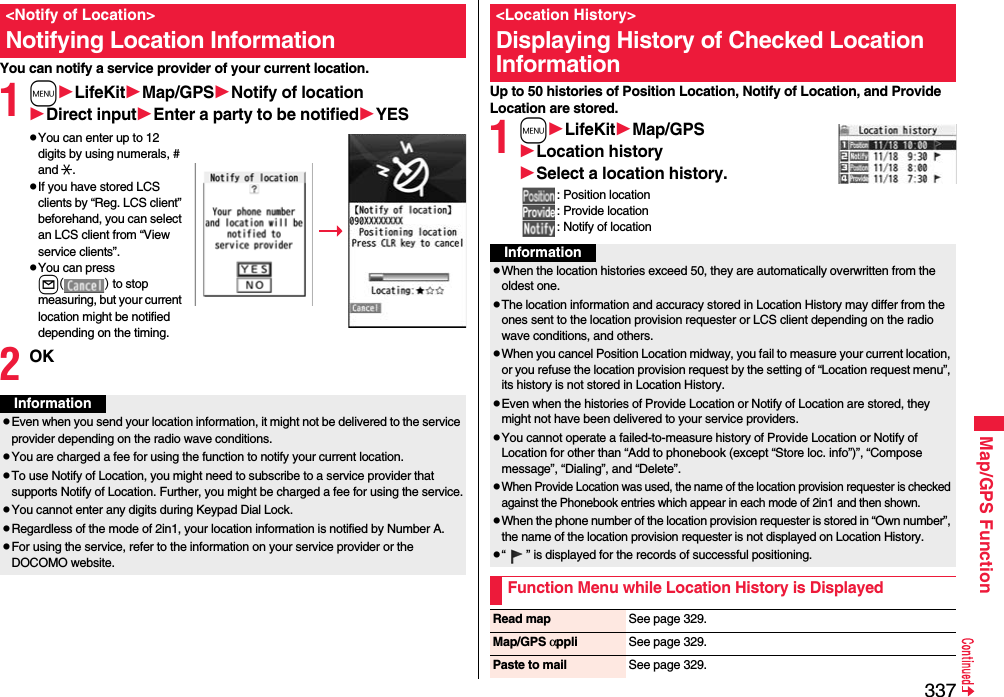
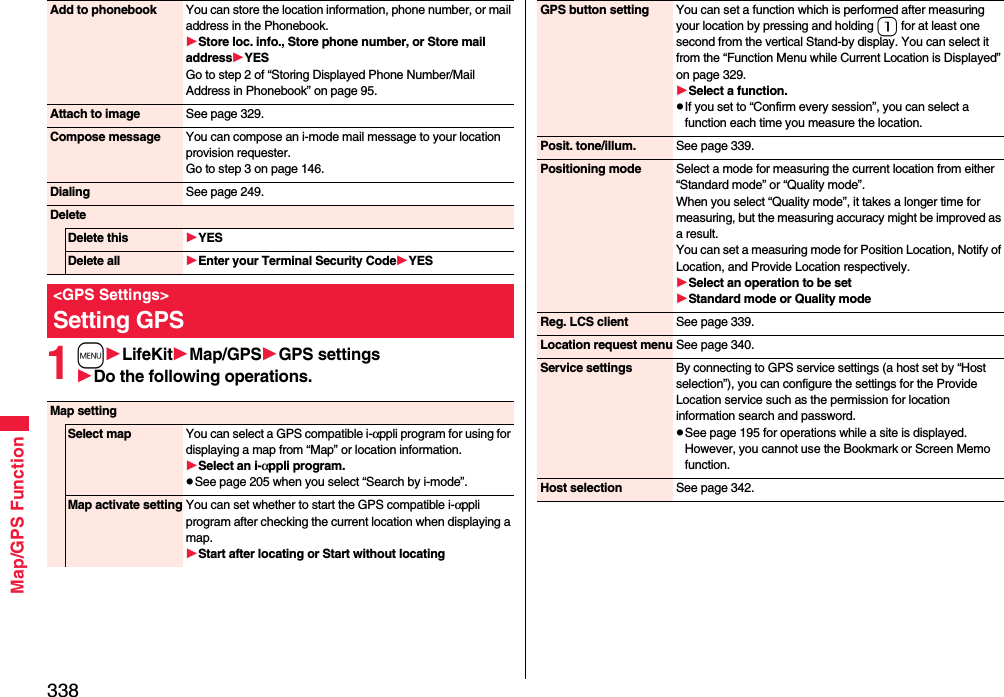
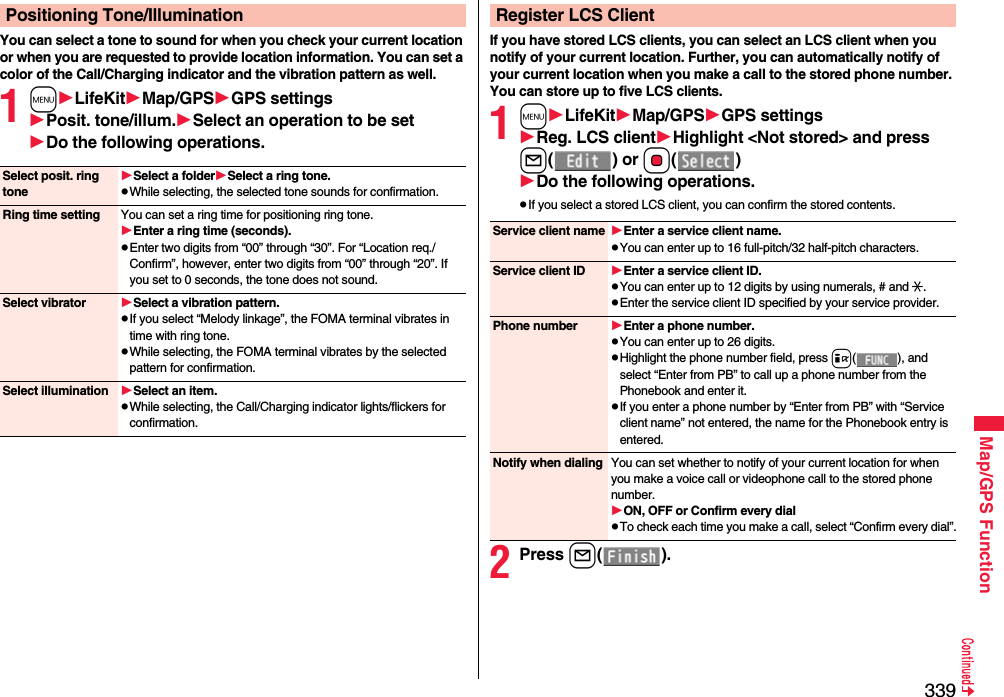
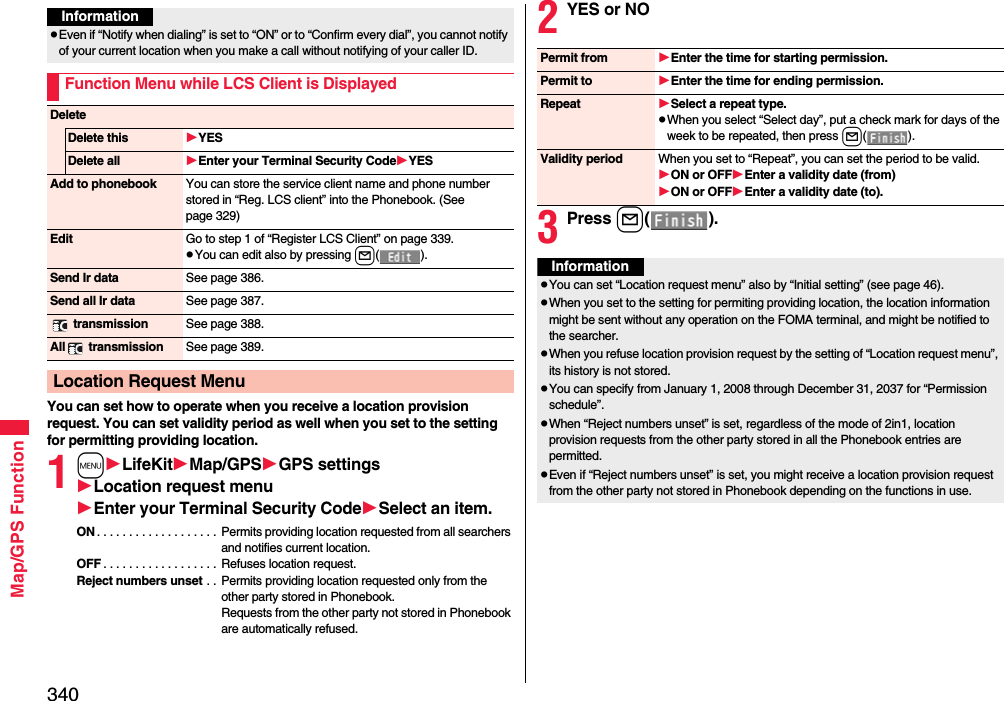
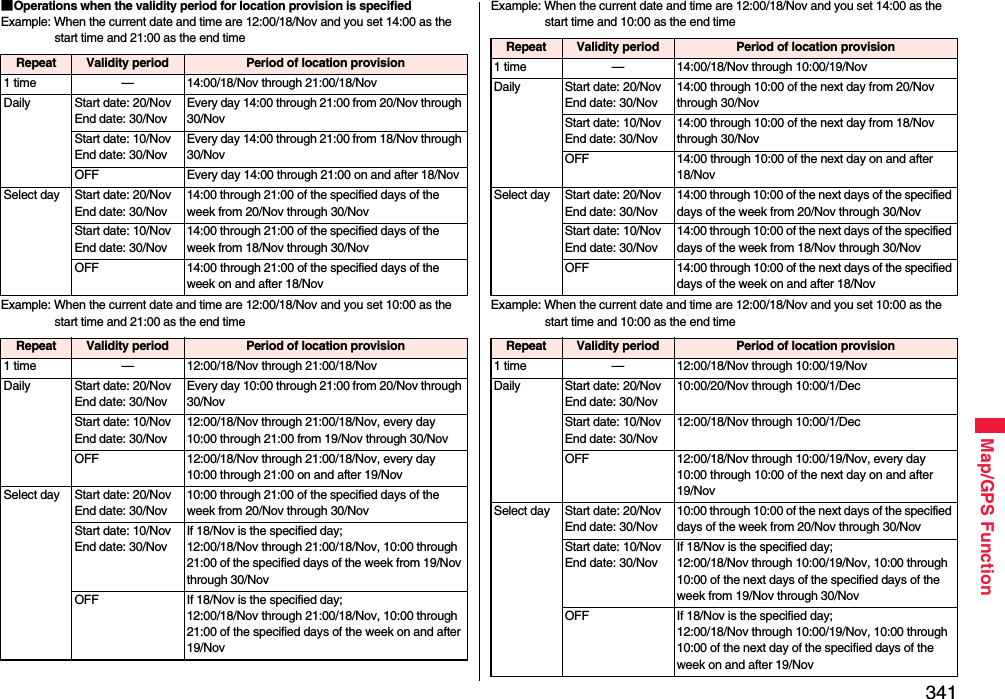
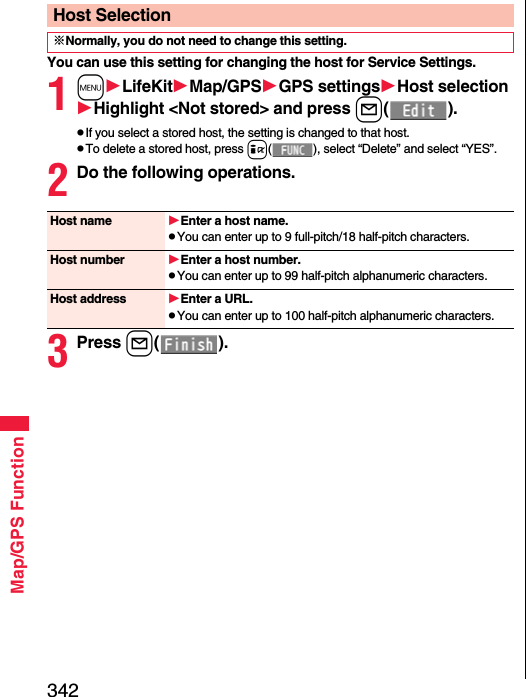
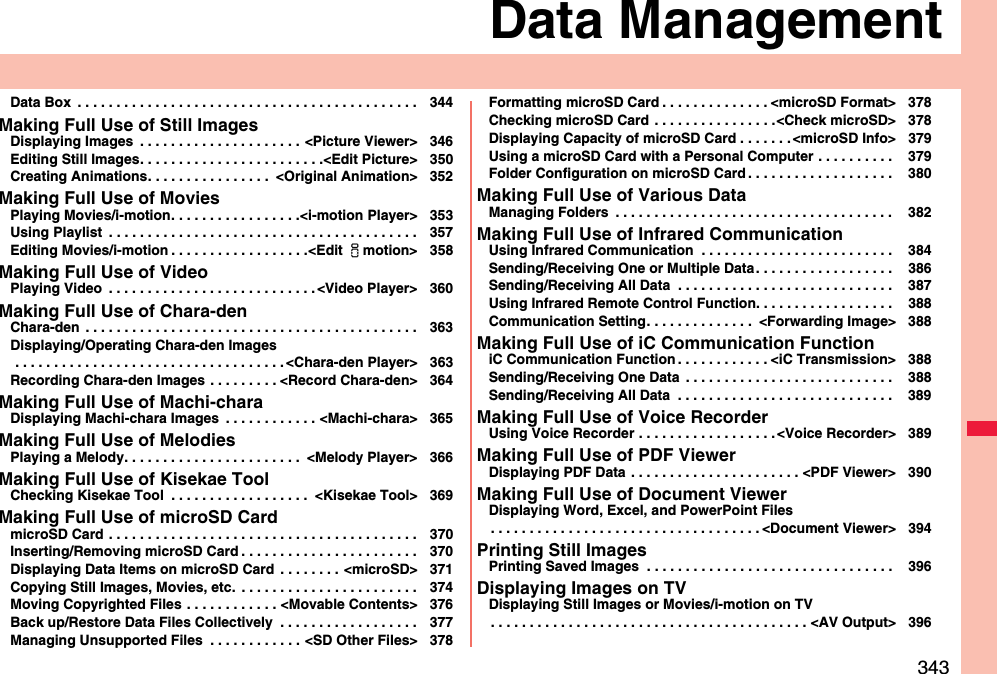
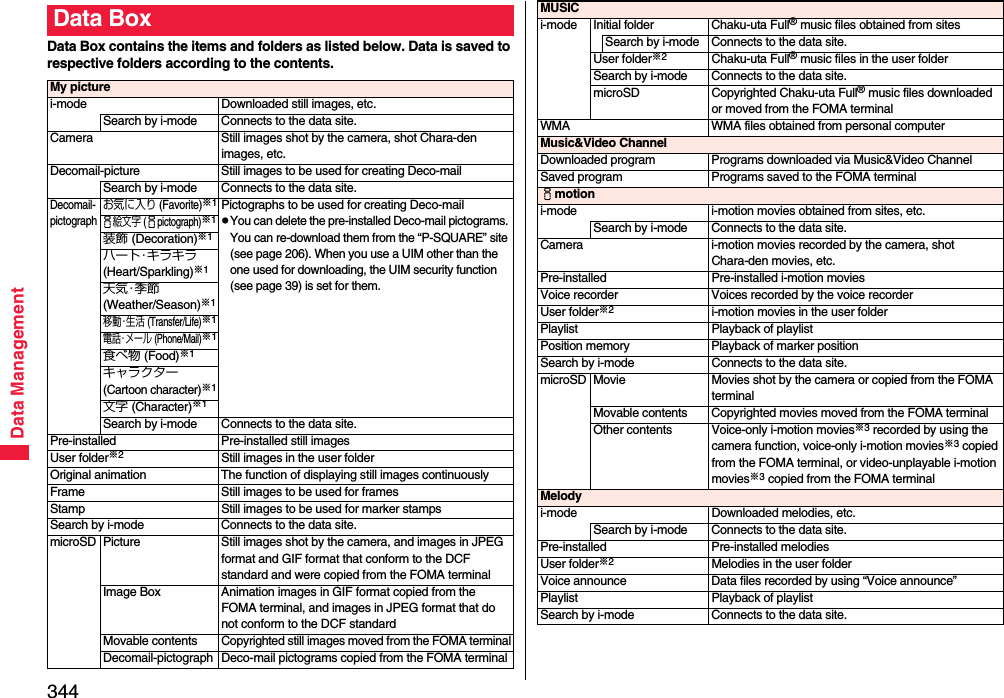
![345Data Management※1 The folder names can be changed by “Edit folder name”. Deco-mail pictograms are directly saved to these folders, and files other than Deco-mail pictograms cannot be saved to them.※2 The folder names you have entered for “Add folder” are displayed.※3 Includes the music files in AAC format.microSD Melody Melodies copied from the FOMA terminalMovable contents Copyrighted melodies moved from the FOMA terminalMy documentsi-mode Pre-installed or downloaded PDF files, etc.microSD PDF files downloaded or copied from the FOMA terminalKisekae ToolSearch by i-mode Connects to the data site.microSD Kisekae Tool files downloaded, or moved from the FOMA terminalMachi-charaSearch by i-mode Connects to the data site.microSD Machi-chara images downloaded, or moved from the FOMA terminalChara-denPre-installed or downloaded Chara-den imagesPC MoviemicroSD PC movies downloaded, or saved by personal computerPosition memory Playback of marker positionPlayed history Playback histories of PC movies1SegImage Still images recorded by 1SegVideo Video recorded by 1Seg, and copyright-protected and 1Seg compatible movies made with other AV devicesPosition memory Playback of marker positionDocument viewerDocument files saved from mail (attached files)SD other filesSD others Incompatible files saved from mail (attached files), or files in BMP or PNG format obtained by Full Browser■Icons in the File listFile TypeTitle namePictureIcon Type File formatStill image JPEGStill image with location information JPEGStill image/Animation image GIFFrame GIFMarker stamp GIFFlash movie SWFi-motion movie MP4 (AMR)i-motion movie MP4 (AAC)i-motion movie MP4 (AAC+[HE-AAC])i-motion movie MP4 (Enhanced aacPlus)i-motion movie ASFVideo MPEG2-TSDivided recorded video MPEG2-TSVideo already viewed MPEG2-TS※Video not viewed yet MPEG2-TSPartially saved i-motion movie —Melody SMFMelody MFiComplete PDF file PDFPartial PDF file PDFIncomplete PDF file PDFDamaged PDF file PDF](https://usermanual.wiki/Panasonic-Mobile-Communications/208009A.User-Manual-Part-3/User-Guide-1019764-Page-33.png)
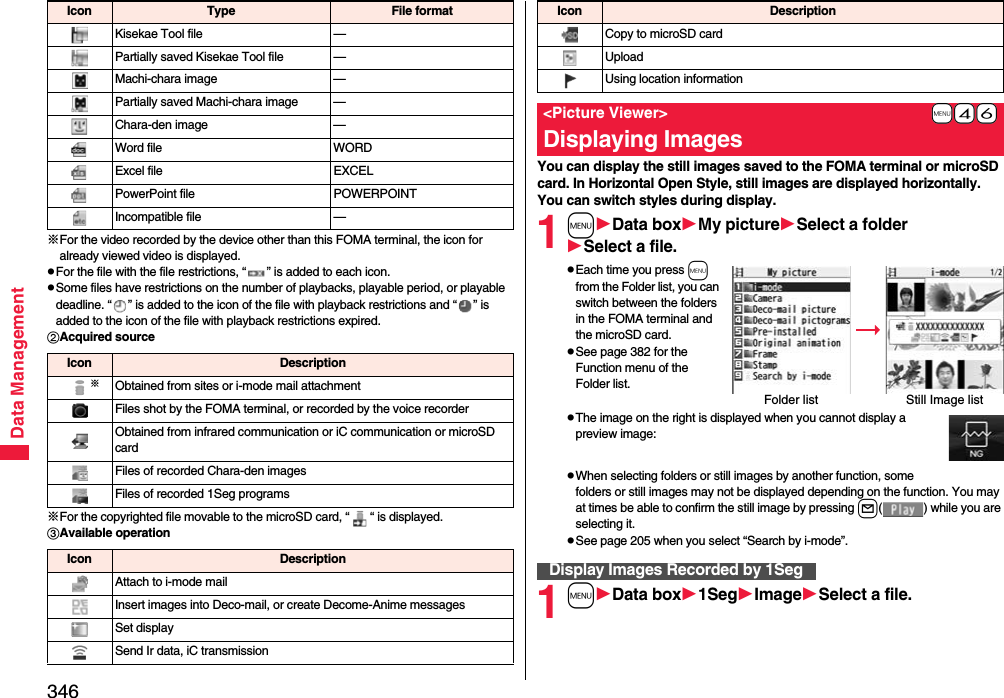
![347Data Management■Operations when playing back still imagespSee page 350 for when you operate from the Function menu.※1 Files are displayed in the order on the Still Image list.※2 You cannot operate depending on the image size or file format.※3 Even if you set the icons not to be displayed, the icon such as “ ”, “ ”, “ ” or “ ” appears during communication or when an i-mode mail message or Message R/F comes in.■Specifications for playing back still image files※1 The types of JPEG file you can play back are Baseline and Progressive of the Exif/CIFF/JFIF format.※2 For the file in the Progressive format, you can display the file of VGA (480 x 640) size or smaller.pYou cannot display some files even if their file formats are supported.Operation Key operationDisplay the next file※1VoDisplay the previous file※1CoZoom (Enlarge/Reduce)※2Oo()pi() or l( ) to display enlarge/reduce during zoomingpOo( ) to return to the original sizeIcon[Horizontal Open Style only]c()※3pEach time of pressing switches whether to display icons and navigations.File format JPEG※1, GIF, FlashExtension jpg, gif, swf, ifmPixels Files of 5M (1944 x 2592) size or smaller※2File size Still images of 2 Mbytes or lessFunction Menu of the Still Image ListEdit picture See page 350.Edit title Enter a title.pFor a file in the FOMA terminal, you can enter up to 9 full-pitch/18 half-pitch characters.pFor a file on the microSD card, you can enter up to 18 full-pitch/36 half-pitch characters.Display picture You can display the image.Set display You can paste the image to the Stand-by display and other displays for displaying. See “Positioning” for the position to which you paste the still image.Select the display you paste it to.p“★” is displayed for the pasted items but not for the videophone related items other than “Videophone dial” or “V.phone incoming” even if already pasted.pIf you select the videophone related items other than “Videophone dial” or “V.phone incoming”, an appropriate message is displayed at the center of the still image.Picture info You can display the still image title, file name and others.pThe item of “Set display” only is displayed for “Picture info” of original animations.Location infoAttach location Select an item.By position loc. . . . Measures the current location (see page 328) and stores the location information. After checking the location information, press Oo().From loc. history . . . Select a piece of location information from Location History (see page 337) and store it.From phonebook . . . Select a Phonebook entry which contains the location information for storing.From own number . . . Stores the location information from “Own number”. Enter your Terminal Security Code and press Oo().YESpTo delete the stored location information, select “Delete loc. info”.Delete loc. info You can delete the location information stored in the image.YESDetails You can check the location information detail.pIf you press i( ) while displaying the detail, the Function menu for the location detail is displayed. (See page 329)](https://usermanual.wiki/Panasonic-Mobile-Communications/208009A.User-Manual-Part-3/User-Guide-1019764-Page-35.png)
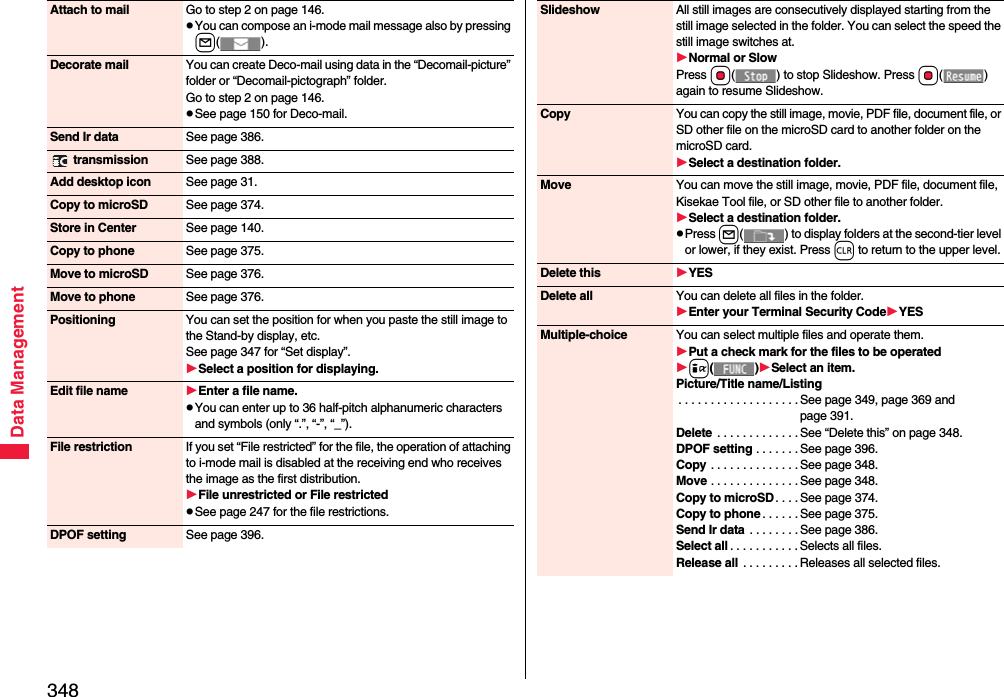
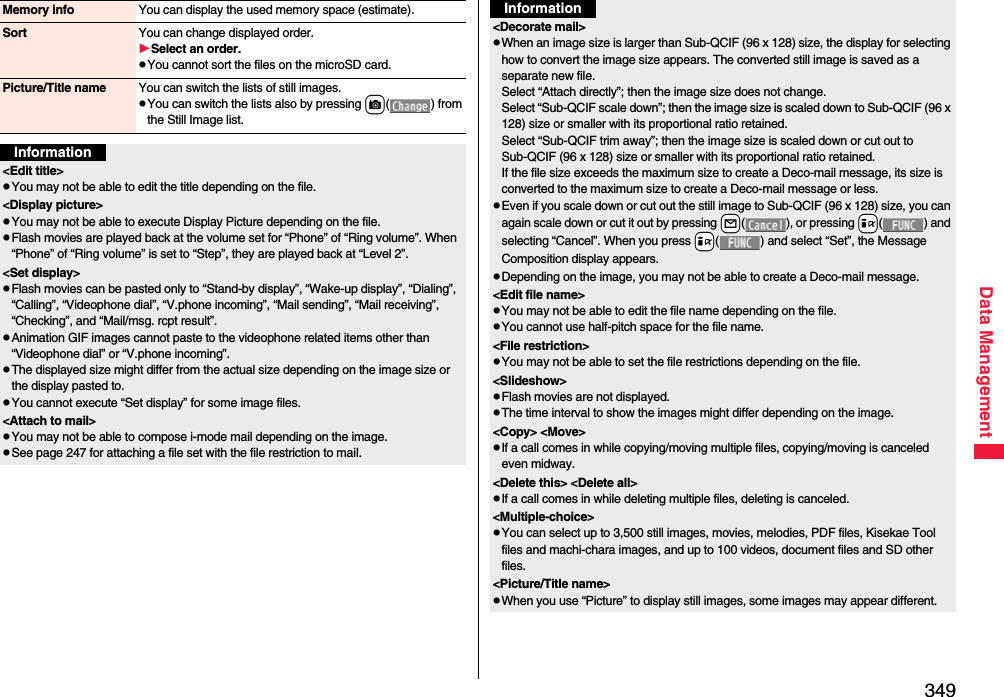
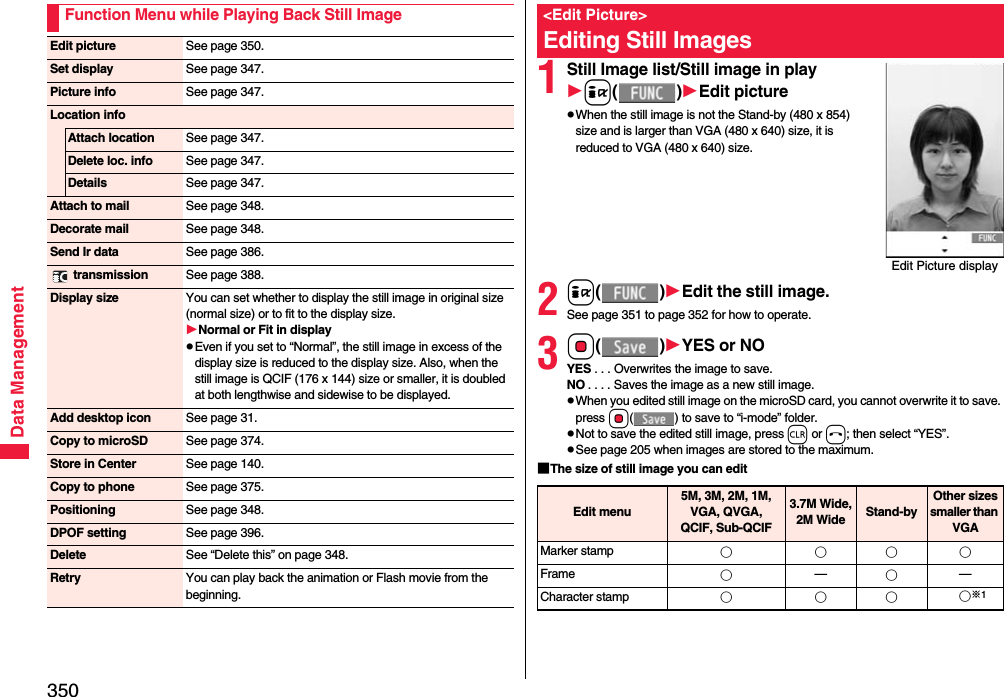
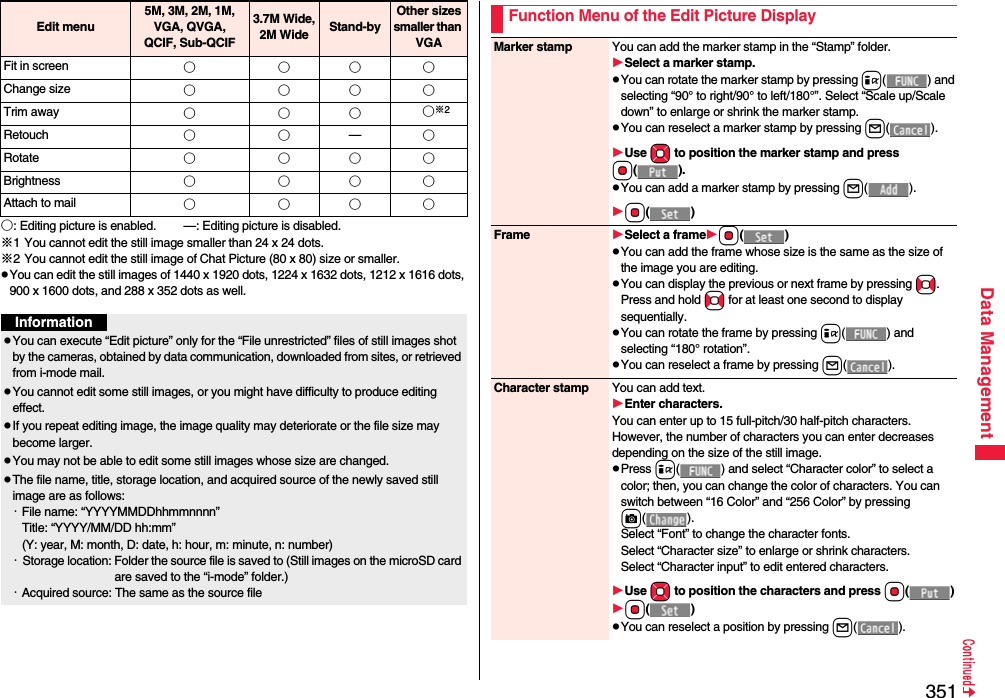
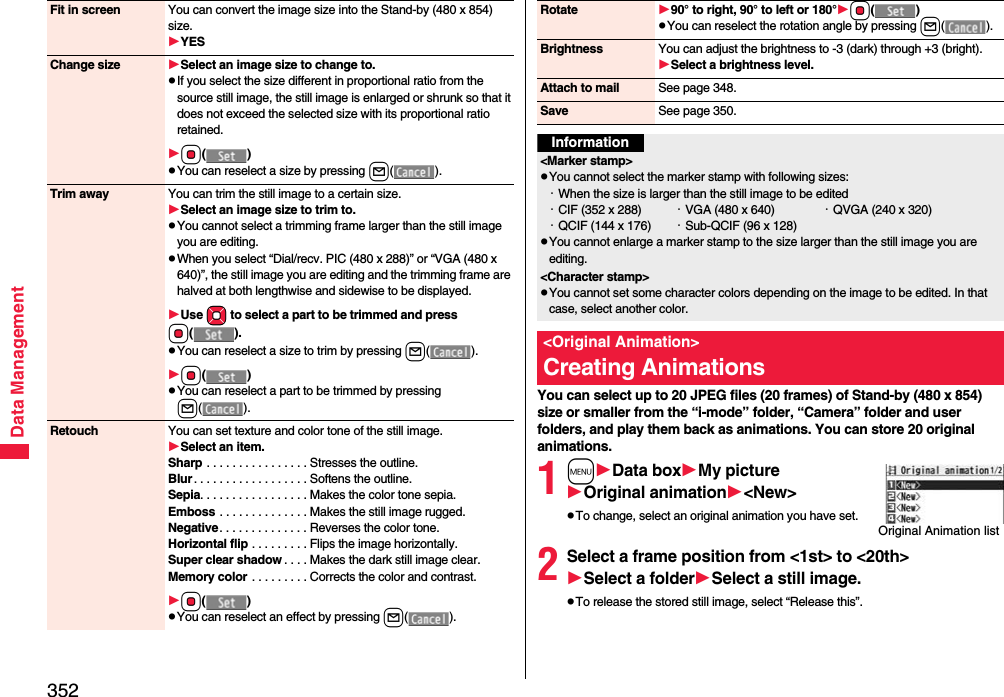
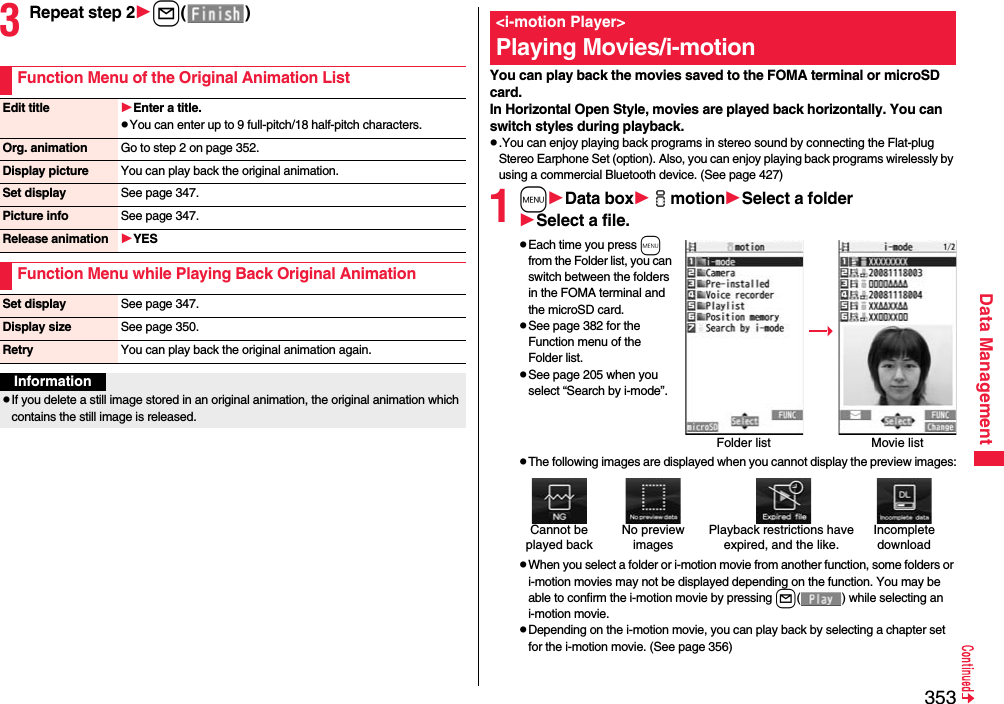
![354Data Management■Operations when playing back moviepSee page 356 for when you operate from the Function menu.Operation Key operationQuick View l( ) (See page 356)Mute/Release mute iPause※1Oo()pOo( ) to play backPlay back frame by frame※2l( ) during pausepEach time of pressing proceeds frame by frame.Sound volume adjustmentBo or </>Display next file or chapter※3VoDisplay previous file or chapter※3CopWhen playback time is over three seconds, you go back to the beginning of the file. (You go back to the top of the chapter for the file with chapters.)Search (fast forward)※2Press and hold Vo.Search (fast rewind)※2Press and hold Co.Change vertical disp./horizontal disp./full disp.[Normal Style only]c()pEach time of pressing switches display formats.Icon[Horizontal Open Style only]c()※4pEach time of pressing switches in order of “Display icons and navigations” → “Nondisplay icons and navigations” → “Full display”.Remaster 9pEach time of pressing switches between “ON” and “OFF”.Listening 8pEach time of pressing switches in order of “OFF” → “Surround” → “Natur1” → “Natur2”.Equalizer 7pEach time of pressing switches in order of “Normal” → “H.BASS1” → “H.BASS2” → “Train”.※1 You cannot operate this for a streaming type of i-motion movie.※2 You cannot operate this for a streaming type of i-motion movie, or when you are playing back an i-motion movie while obtaining it. Further, you might not be able to operate this depending on the i-motion movie.※3 Movies having no chapters are switched in the order on the Movie list. This operation is available when you play back from the Movie list. Movies having chapters are switched in the order that the chapters are stored.※4 Even if you set the icons not to be displayed, the icon such as “ ”, “ ”, “ ” or “ ” appears during communication or when an i-mode mail message or Message R/F comes in.■Specifications for movie playbackpEven when the file format is supported, you might not be able to play back some files.The display for selecting Position Memory appears. When you select “Marker to resume” or “Position memory 1/2”, the movie is played back from the stored position.pTo delete “Position memory”, press i( ) and select “Delete”. You cannot delete the “Marker to resume”.pWhen the movie with a position memory has been deleted or moved to another folder, you cannot play it back.File format MP4, ASFCoding system MP4 file Video: MPEG4, H.263, H.264Audio: AMR, AAC, AAC+ (HE-AAC), Enhanced aacPlusASF file Video: MPEG4Audio: G.726Pixels MPEG4: Files of VGA (640 x 480) size or smallerH.263: Files of only Sub-QCIF (128 x 96) and QCIF (176 x 144) sizeH.264: Files of QVGA (320 x 240) size or smallerExtension sdv, 3gp, mp4, asfWhen you select “Position memory” from the Folder list for moviesMarker to resume This is stored automatically when a call comes in, an alarm operates, or the battery level goes flat during playback of a movie.Position memory You can store in any optional position in a movie, and create up to two position memories. (See page 356)](https://usermanual.wiki/Panasonic-Mobile-Communications/208009A.User-Manual-Part-3/User-Guide-1019764-Page-42.png)
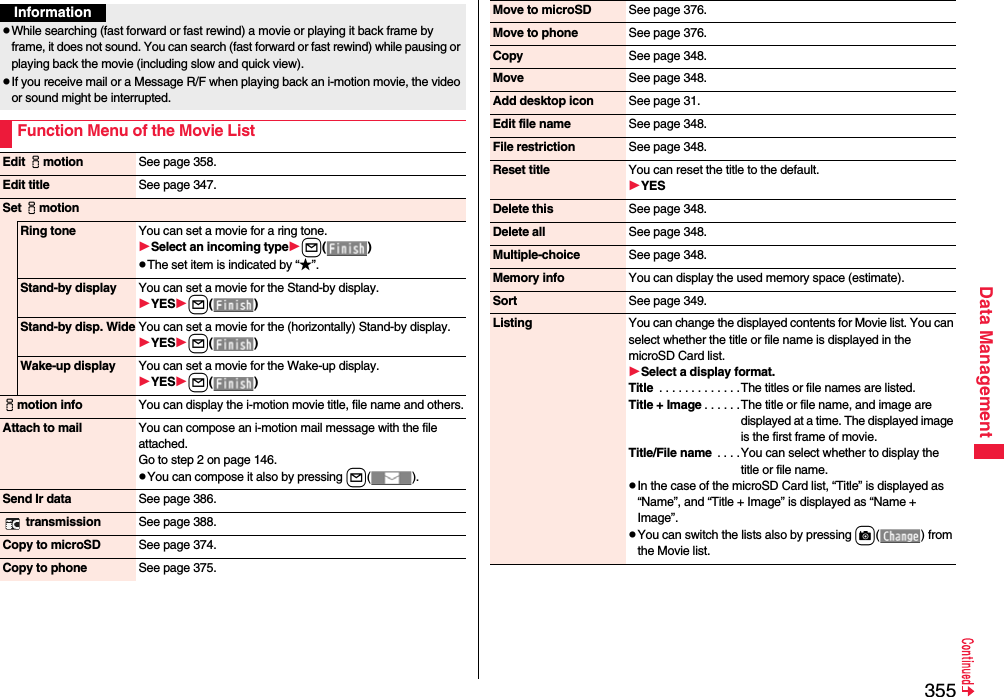
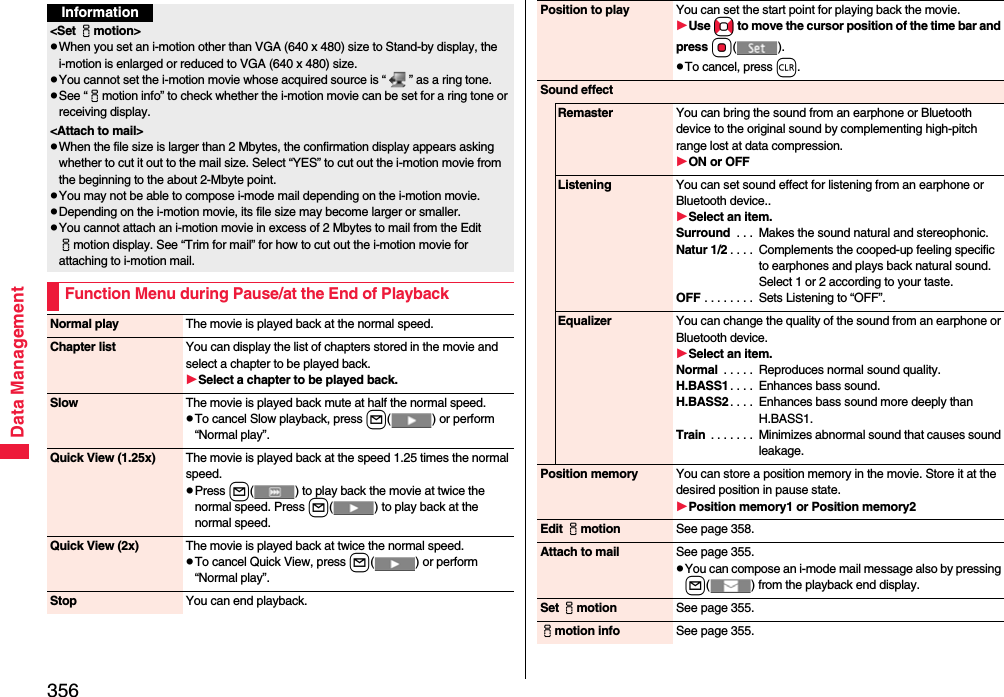
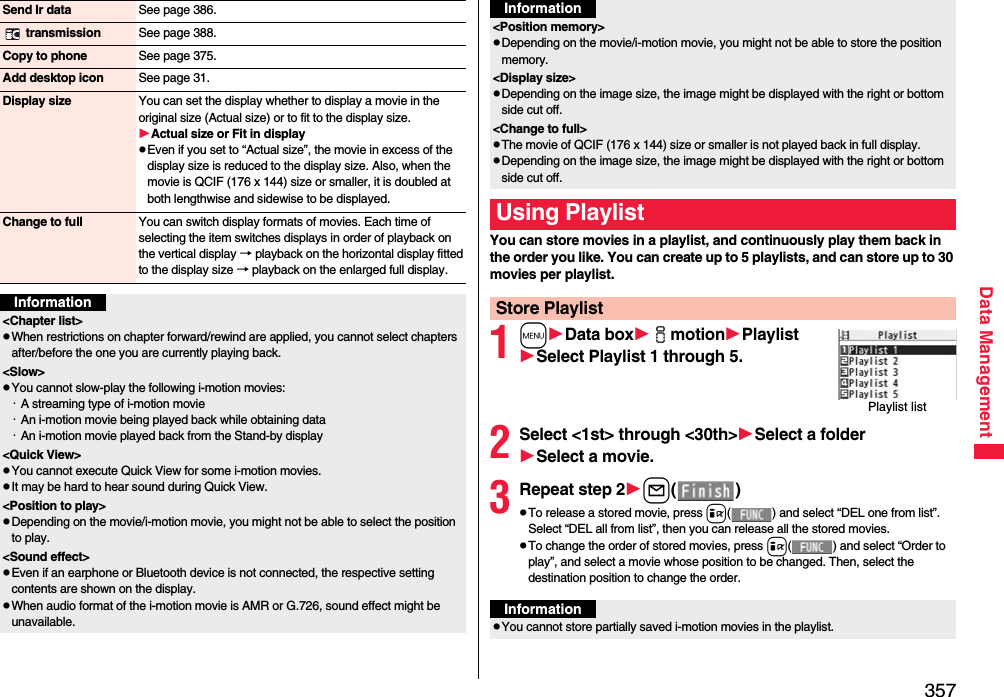
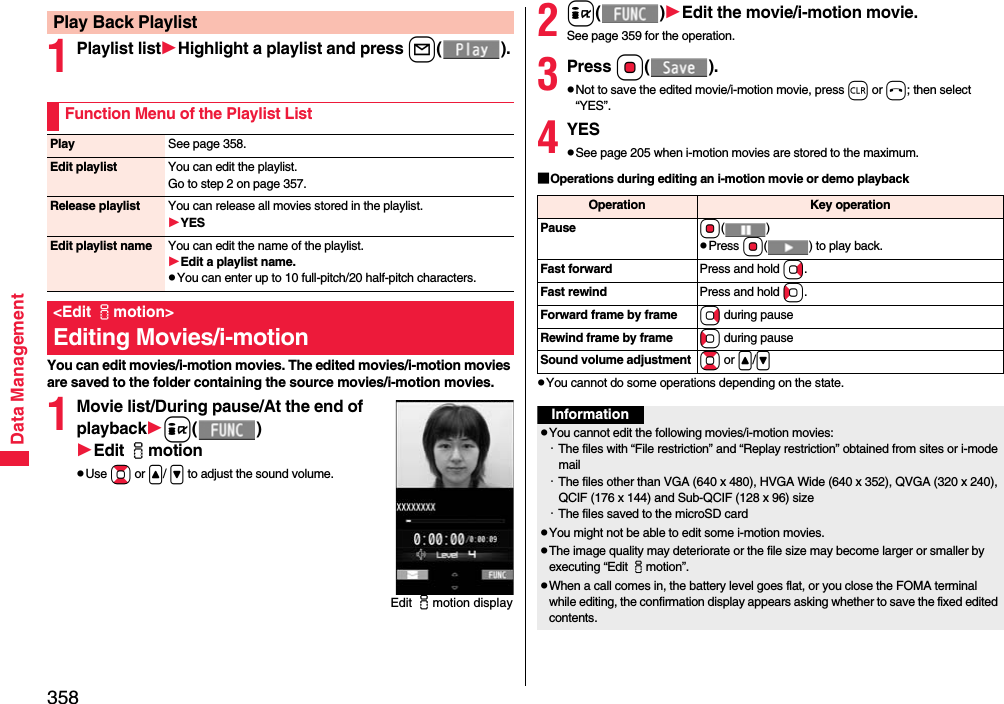
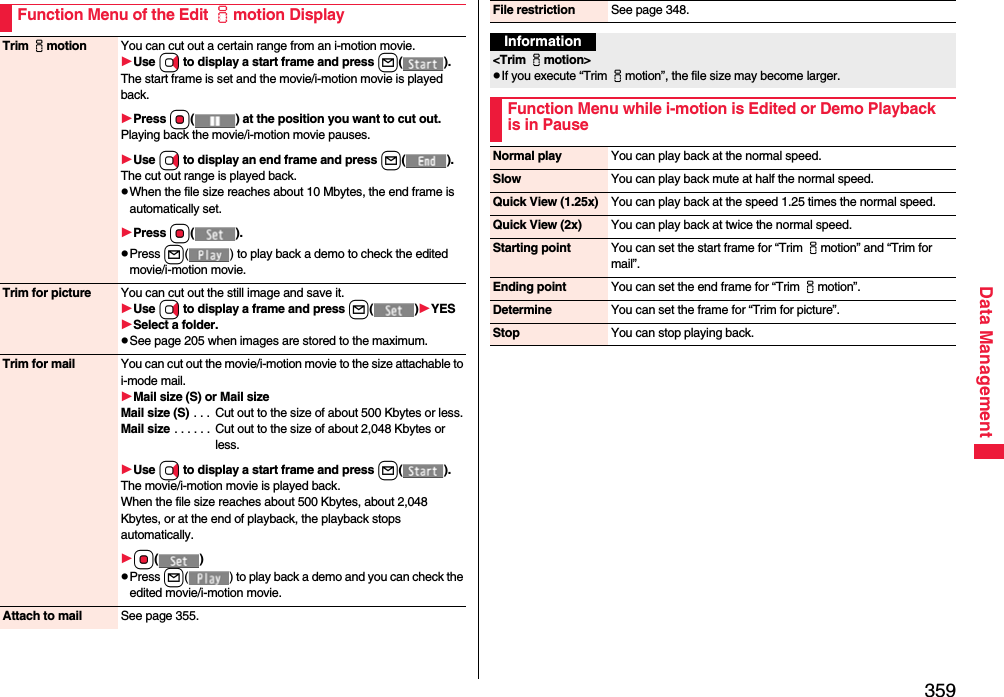
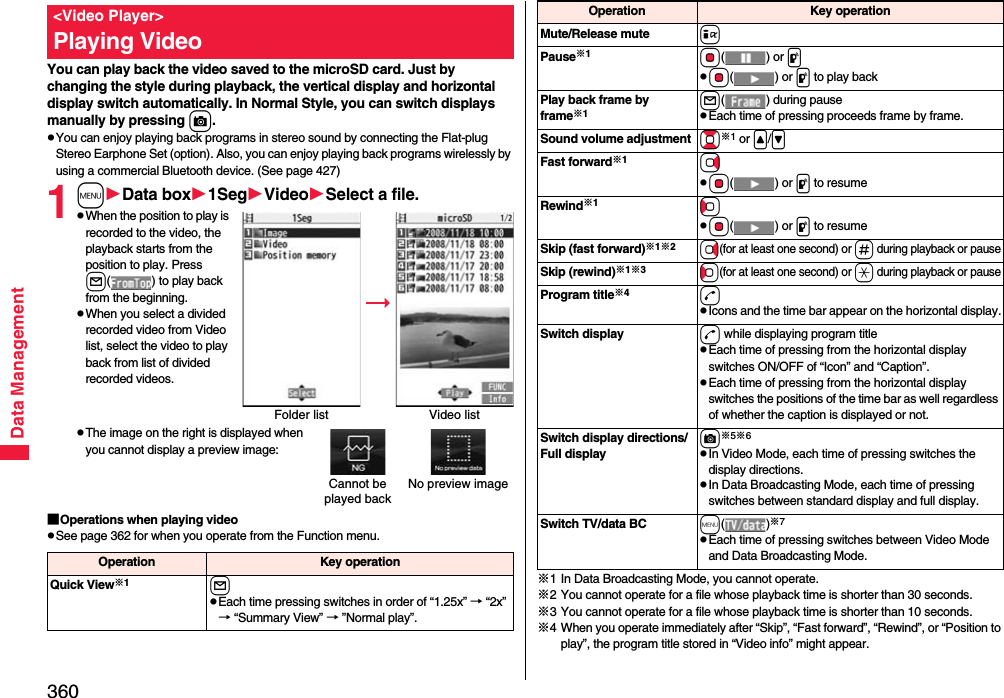
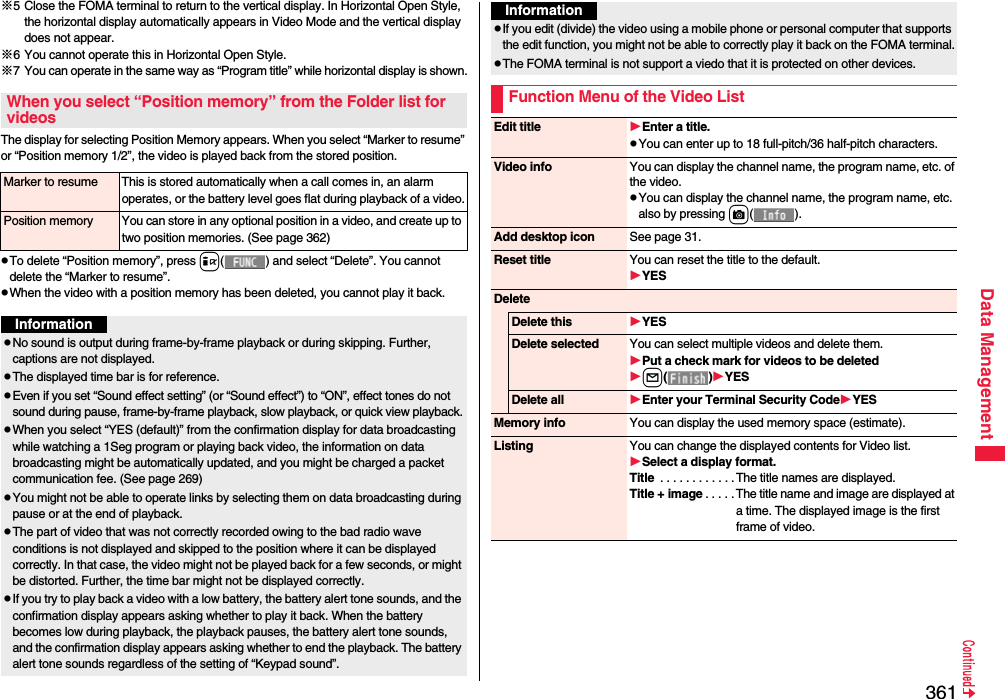
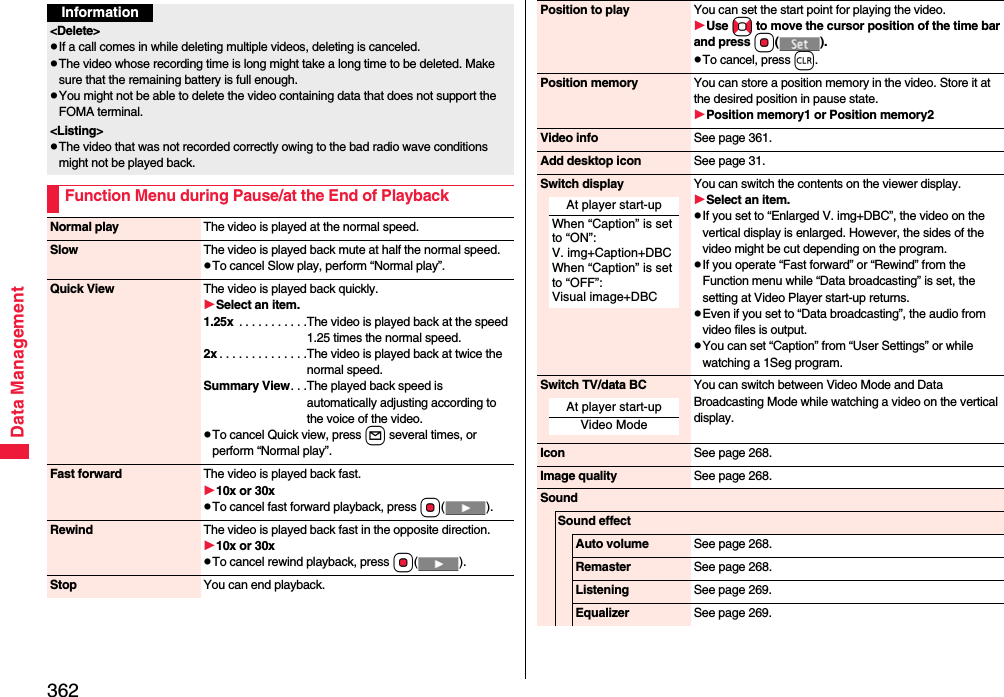
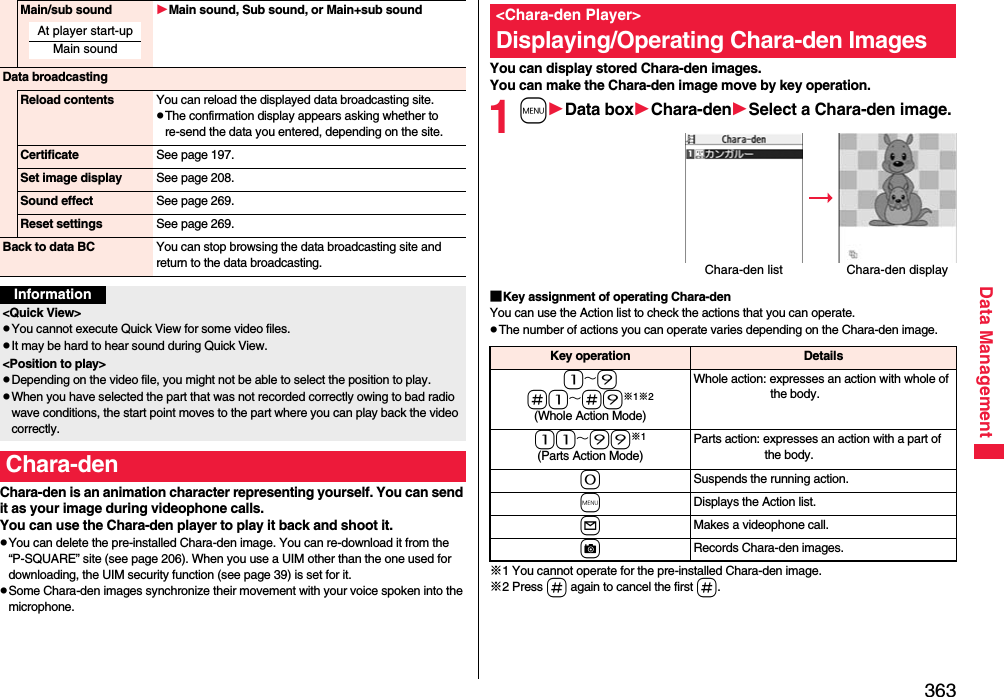
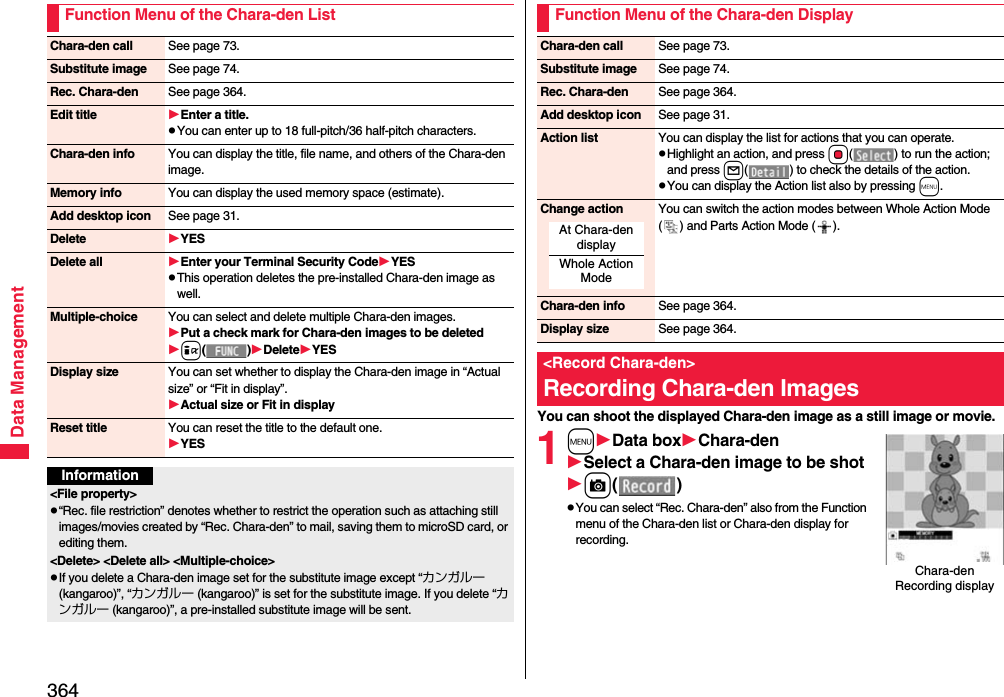
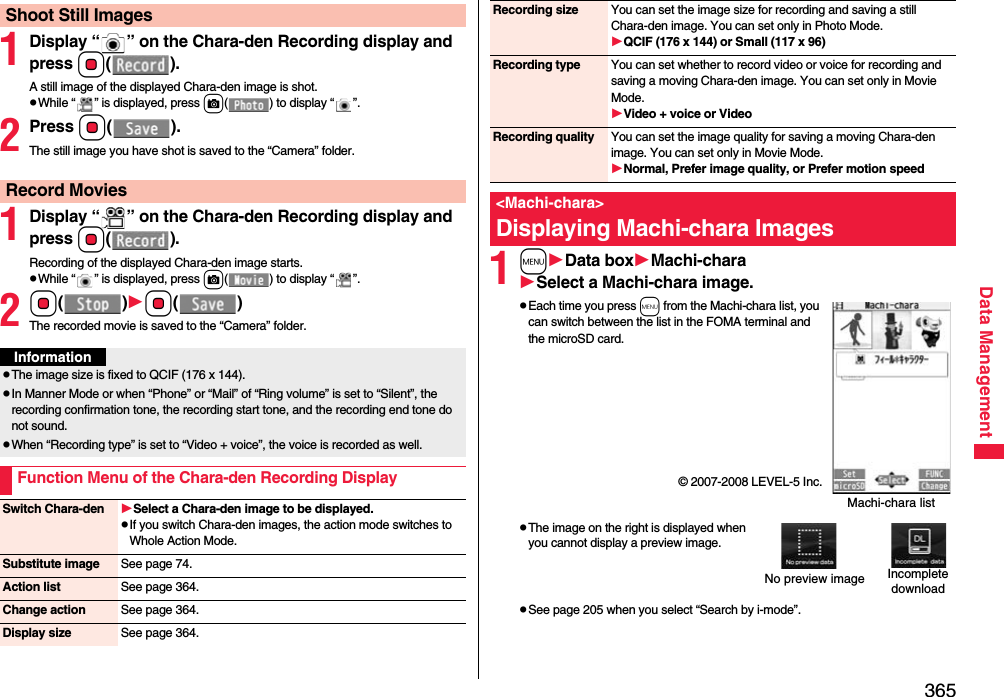
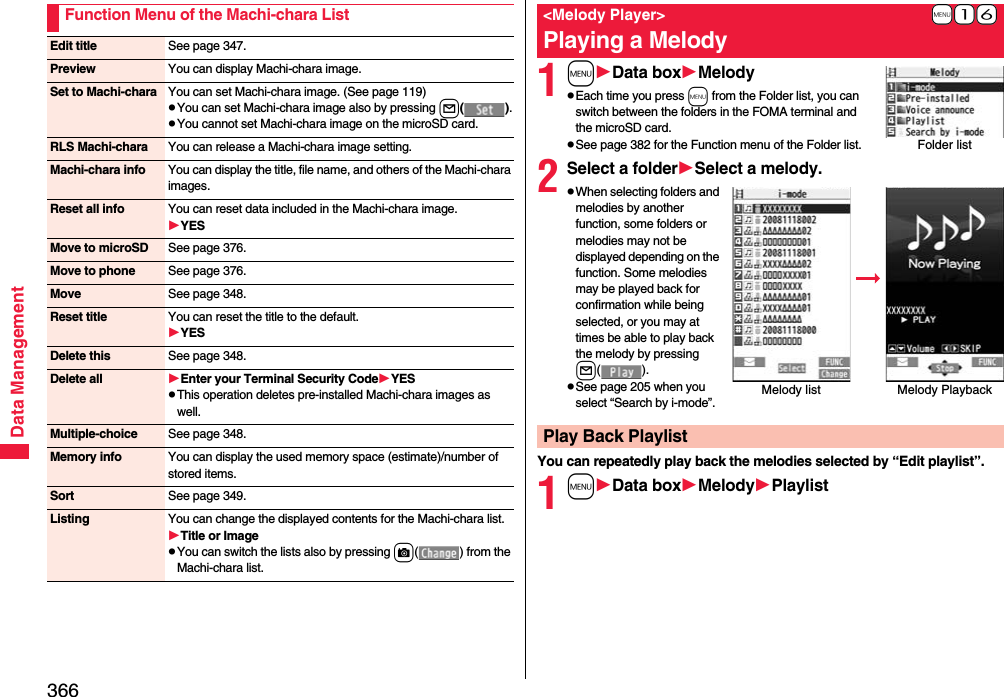
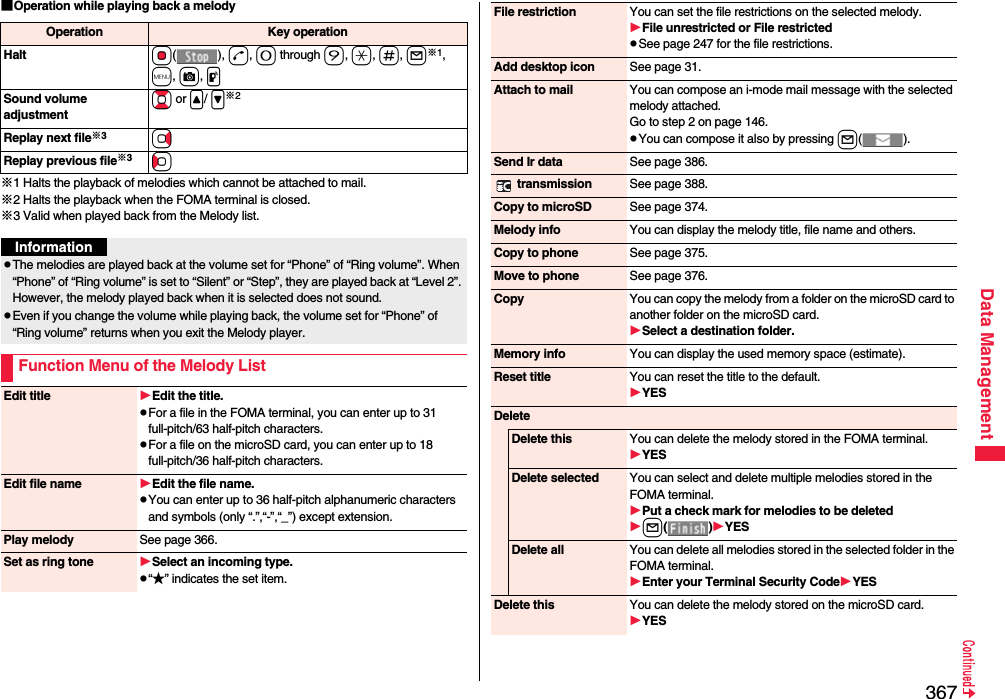

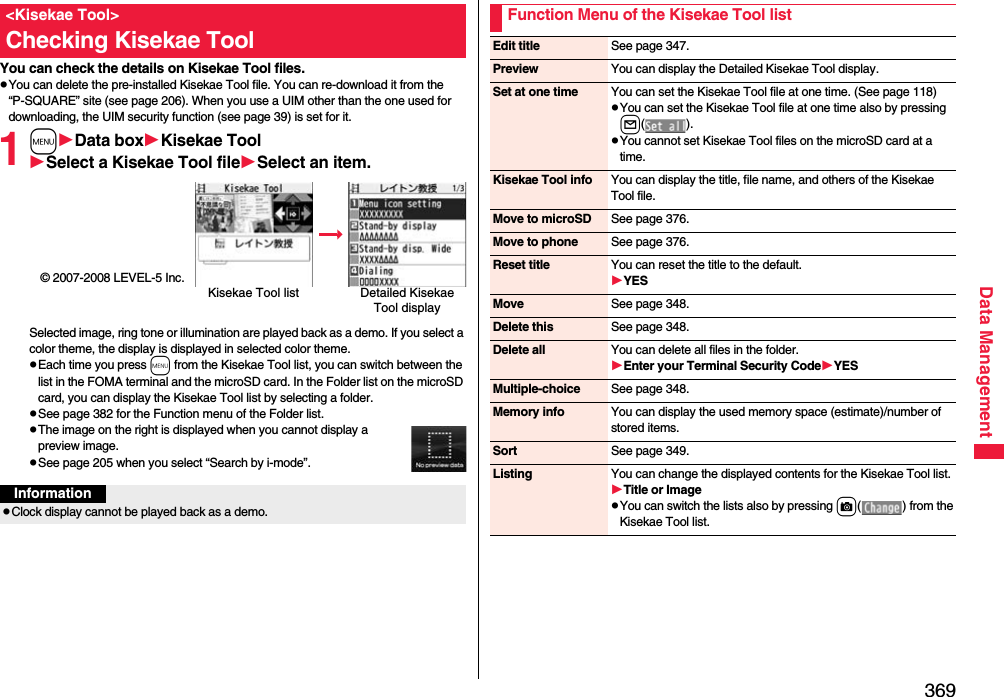
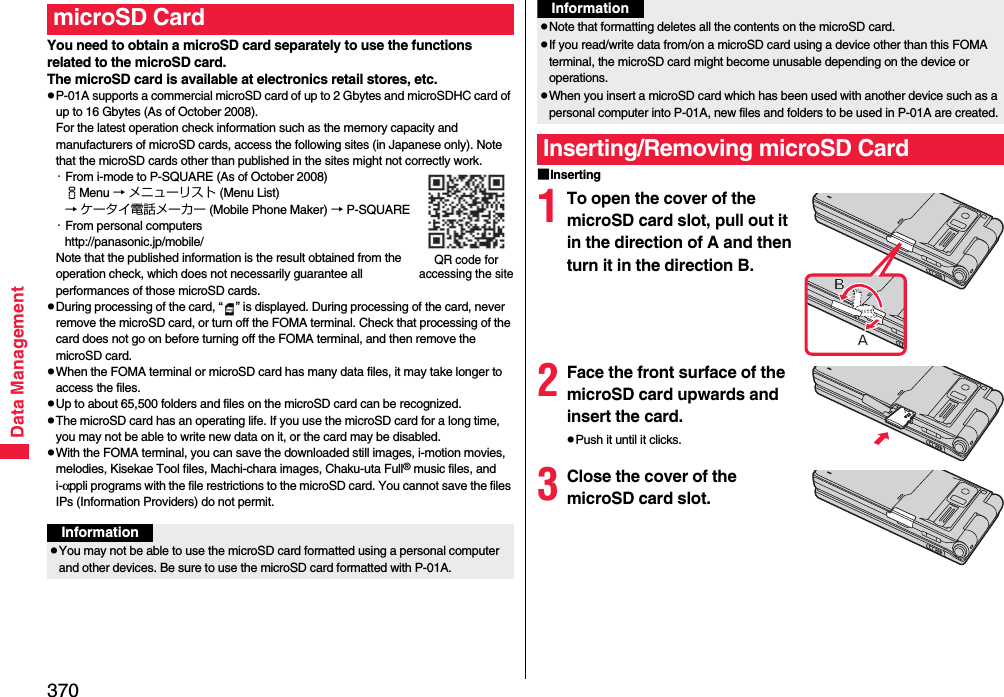
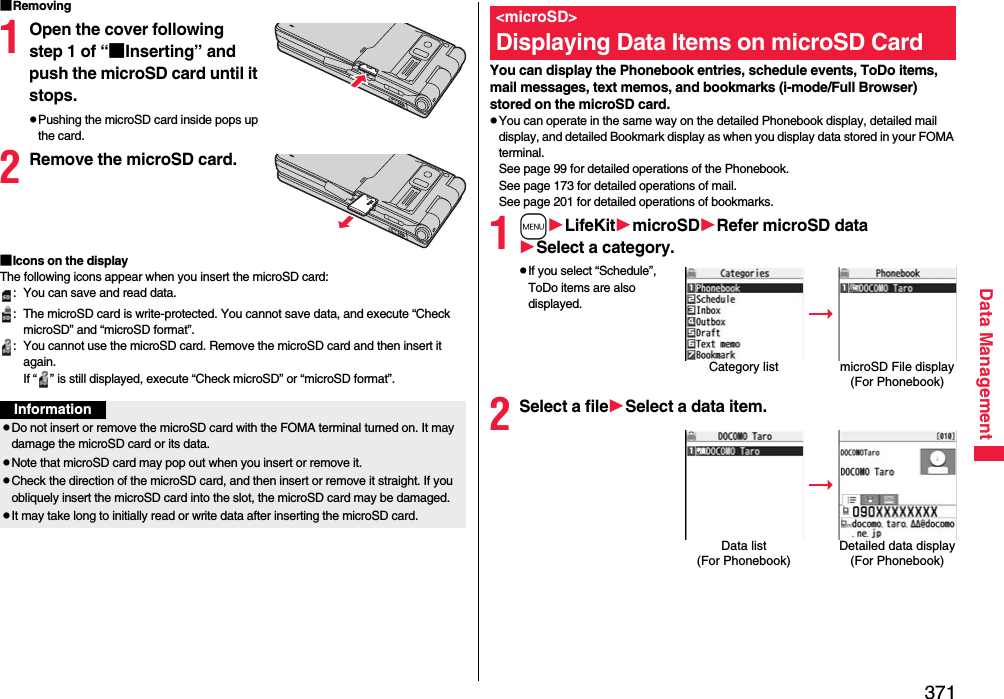
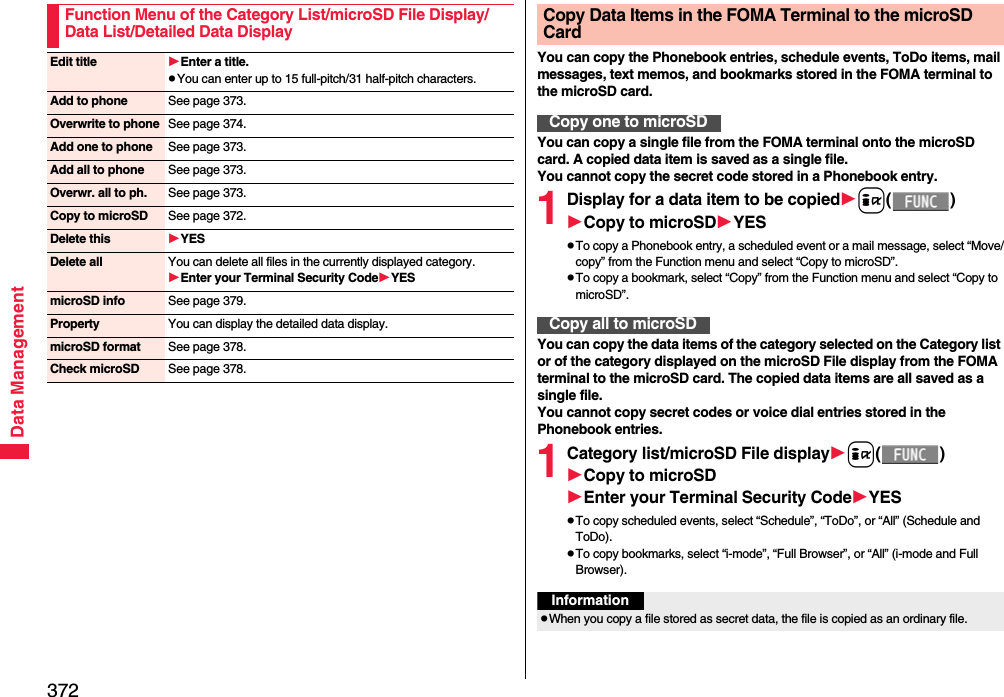
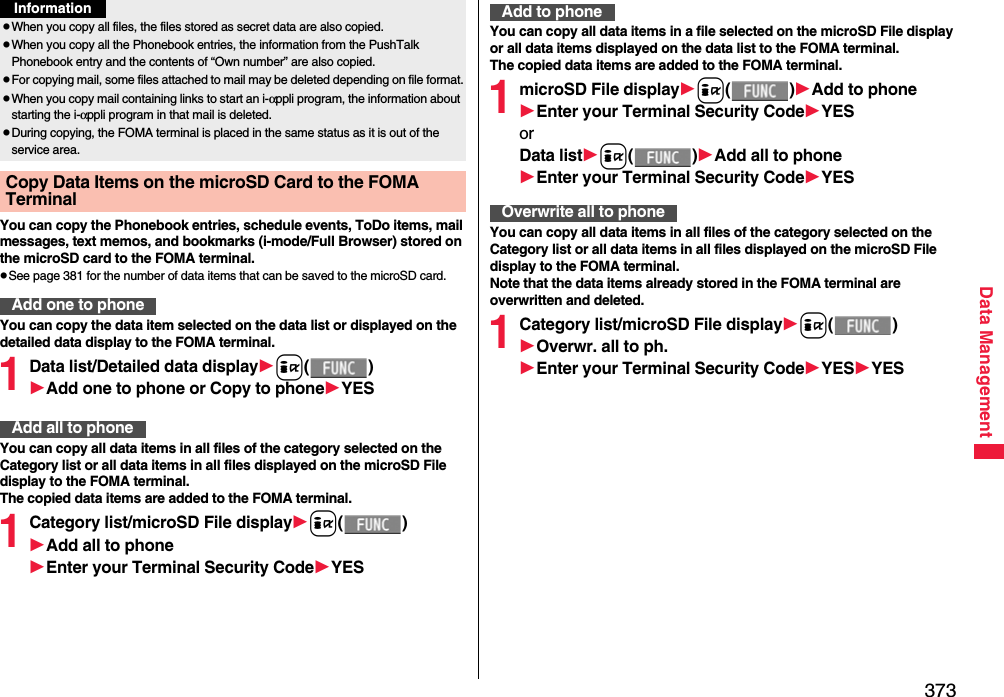
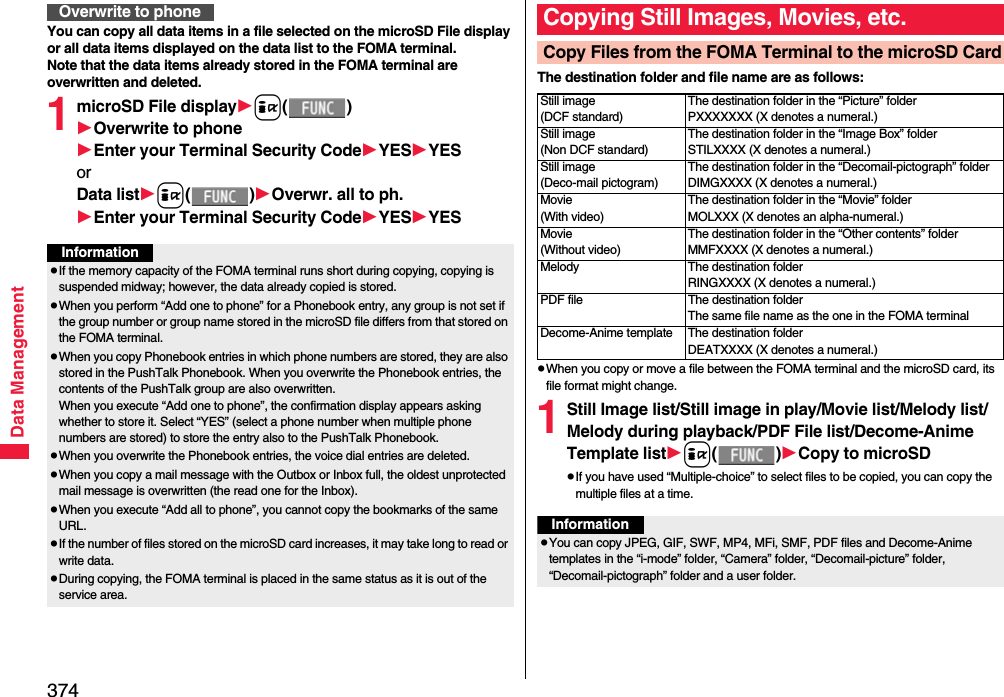
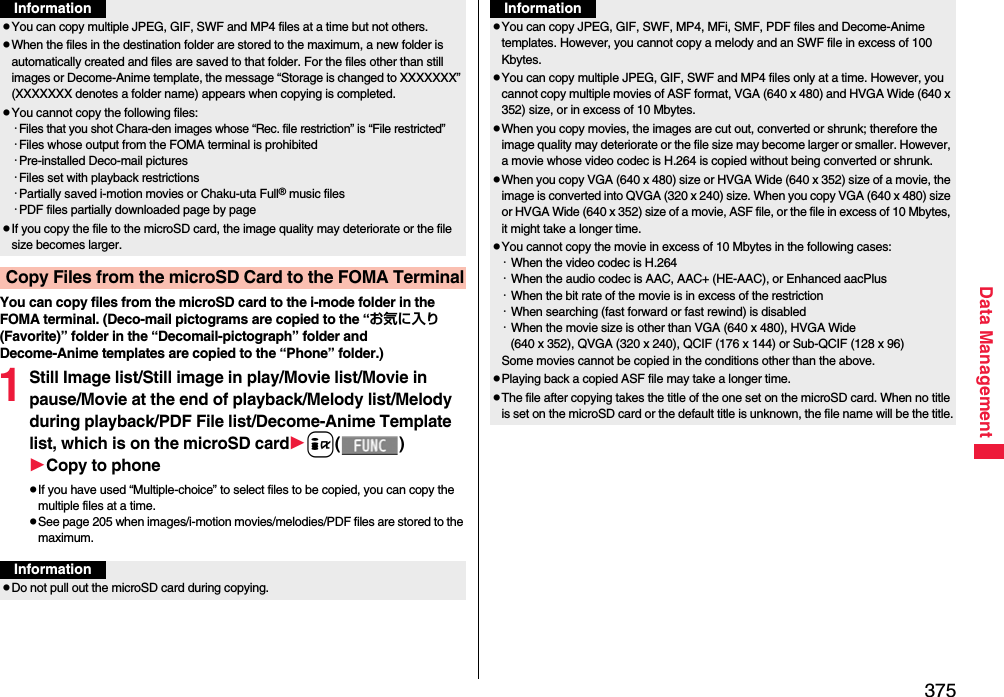
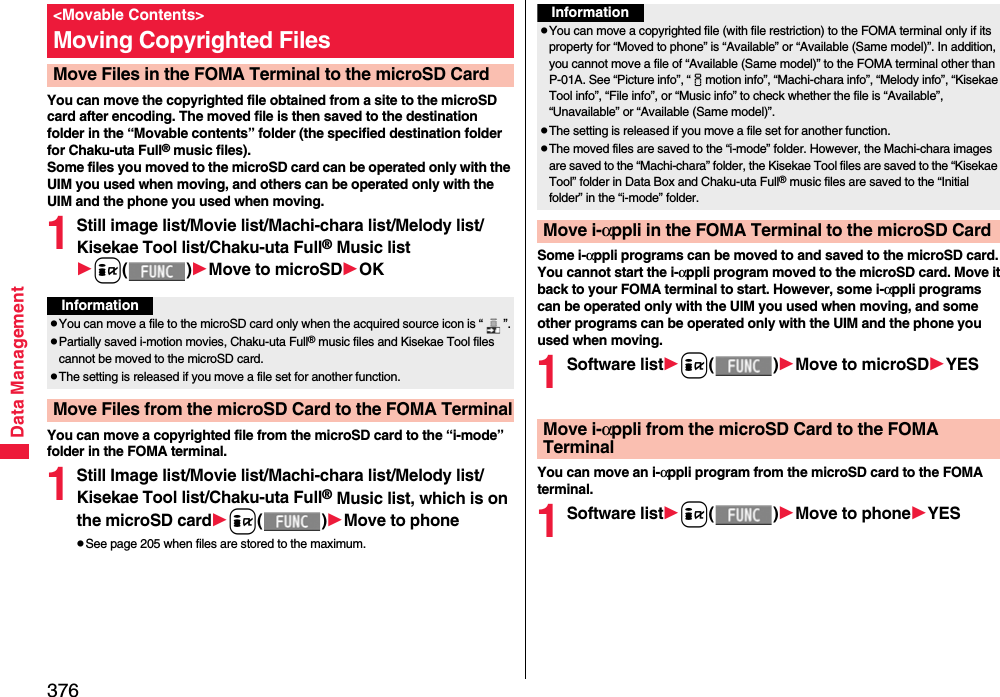
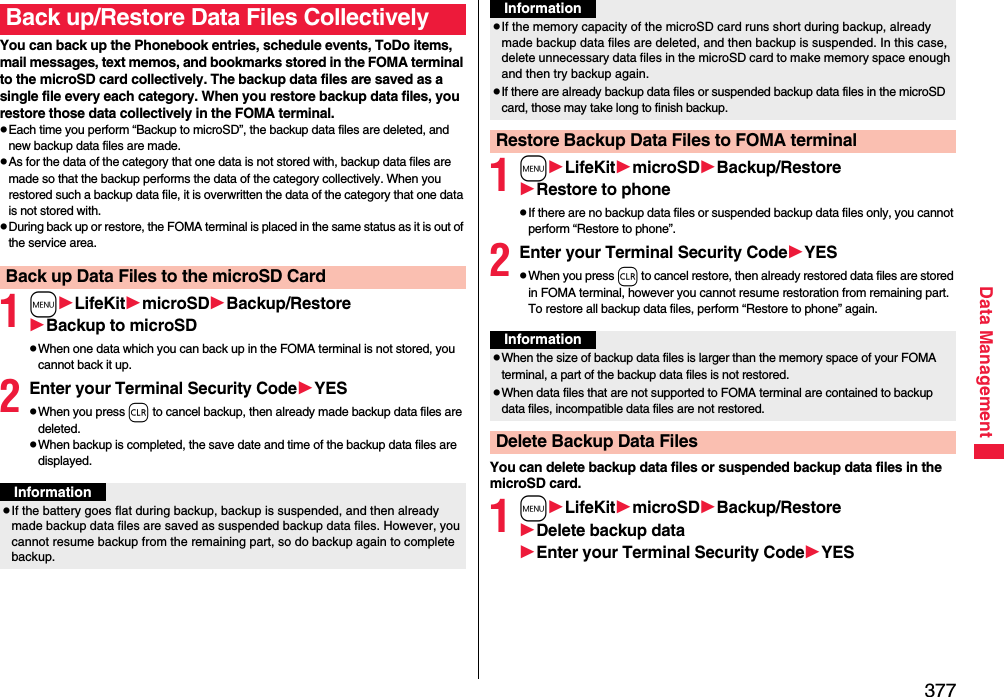
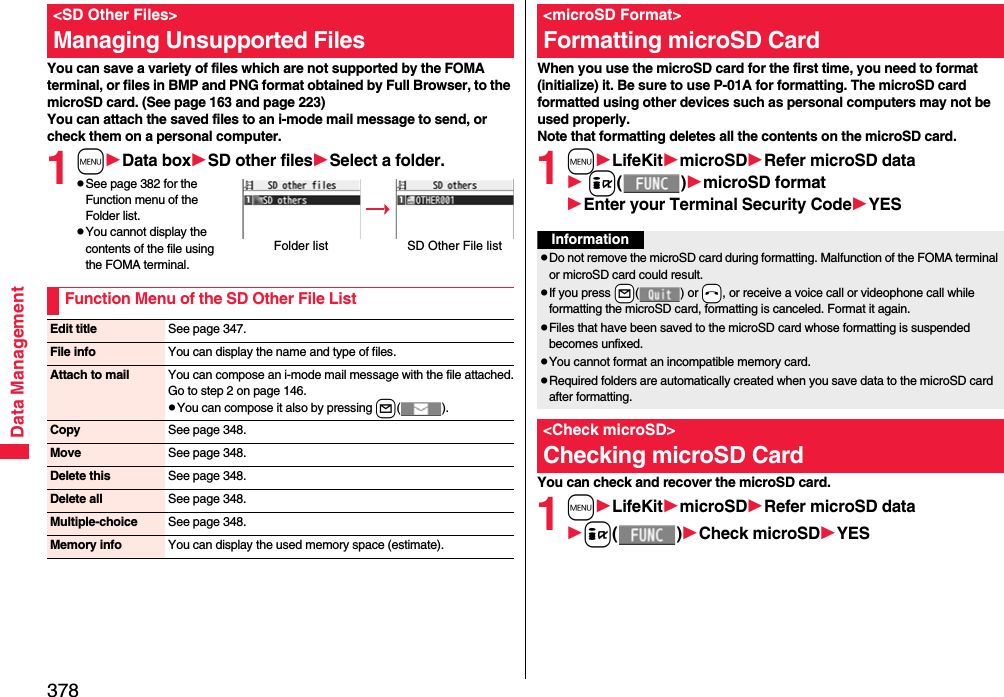
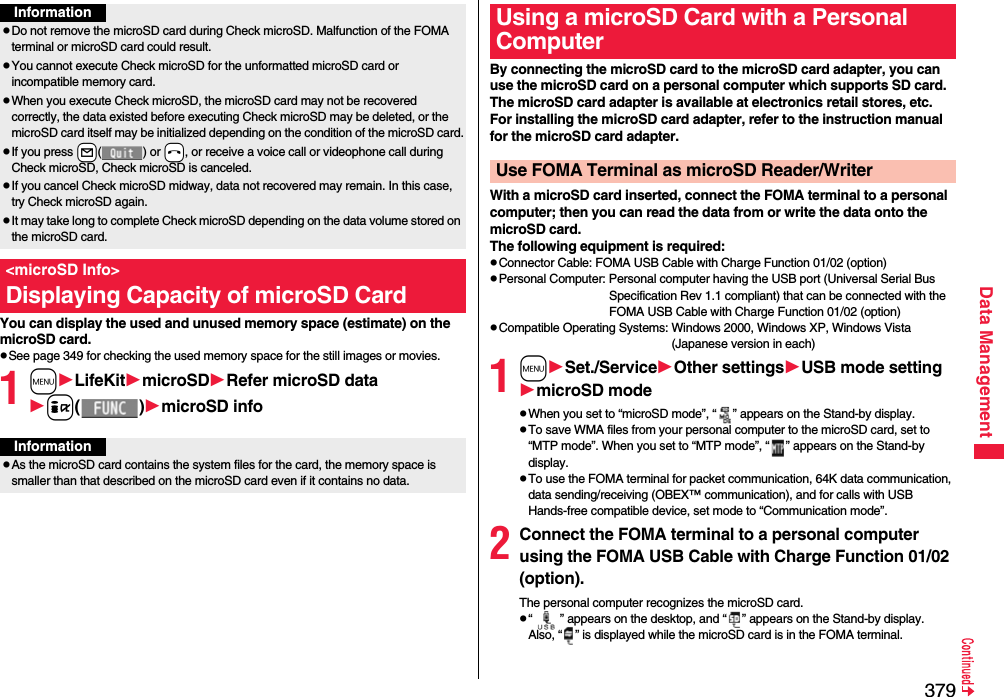
![380Data ManagementThe FOMA terminal creates the following folders on the microSD card to save data files. When you write files to the microSD card from a personal computer, you need to write in the specified folder configuration and file names.DCIM (Folder for DCF standard still images)△△△_PANAP△△△zzzz.### (Extension is JPG, or GIF.)MISC [DPOF folder (This folder is created automatically when “DPOF setting” on page 396 is set.)]SD_VIDEO (Folder for movies)PRL◇◇◇ (Folder for movies)MOL◇◇◇.### (Extension is 3GP, SDV, ASF, or MP4.)MGR_INFO (Folder for video management information)PRG◇◇◇ (Folder for videos)InformationpIf the FOMA terminal and personal computer are not correctly connected, or the remaining battery level of the FOMA terminal shows very low or goes flat, you cannot send or receive data. In addition, you may lose data.pWhile data is being read or written, do not pull the FOMA USB Cable with Charge Function 01/02 off. Not only you cannot send or receive data, but also you may lose the data.pWhile data is being read or written, you cannot set this function. Further, make sure that you do not “Reset settings” or “Initialize” during reading/writing. Malfunction of the microSD card could result.pWhen you set this function to “MTP mode”, this function is not reset by “Reset settings”. And, this function is set to “Communication mode”, when you turn on the FOMA terminal after you remove battery.pYou cannot read from/write to a personal computer while reading from/writing to the FOMA terminal, and vice versa.pTo use the DOCOMO keitai datalink, set it to “Communication mode”.Folder Configuration on microSD CardPRIVATEDOCOMOSTILL (Folder for non-DCF standard still images)SUD□□□STILzzzz.### (Extension is JPG, GIF, or SWF.)DOCUMENT (Folder for PDF files)PUD□□□PDFDC□□□.PDFRINGER (Folder for melodies)RUD□□□RINGzzzz.### (Extension is MLD, or SMF.)TORUCA (Folder for ToruCa files)TRC□□□TORUC□□□.TRCMMFILE [Folder for non-SD-VIDEO standard movies (include music data of AAC format)]MUD□□□MMFzzzz.### (Extension is 3GP, SDV, ASF, or MP4.)WM_SYSTEMWMDECOIMG (Folder for Deco-mail pictograms)DUD□□□DIMGzzzz.### (Extension is JPG, or GIF.)OTHER (Folder for SD other files)OUD□□□OTHER□□□.### (Extension is up to three-digit half-pitch alphabets that the FOMA terminal cannot recognize.)MOVIE (Folder for PC movie files)MVUD□□□MOVIE□□□.### (Extension is WMV, WMA, WVX, WAX, ASF, or ASX.)DECO_A_T (Folder for Decome-Anime template)DTUD□□□DEATZZZZ.VGTBACKUP (Folder for backup data)SD_PIMADDRESS (Folder for backup data file of Phonebook entries)ADDRESS.VCFSCHEDULE (Folder for backup data file of schedule events)SCHEDULE.VCSMAILINBOX (Folder for backup data file of received mail messages)INBOX.VMG](https://usermanual.wiki/Panasonic-Mobile-Communications/208009A.User-Manual-Part-3/User-Guide-1019764-Page-68.png)
![381Data ManagementSENTBOX (Folder for backup data file of sent mail messages)SENTBOX.VMGOUTBOX (Folder for backup data file of unsent mail messages)OUTBOX.VMGNOTE (Folder for backup data file of text memos)NOTE.VNTBOOKMARK (Folder for backup data file of bookmarks)BOOKMARK.VBMTABLE (Folder for additional information)MEIGROUPPMCDOCUMENT (Folder for Word, Excel, or PowerPoint files)DOC□□□DOCDC□□□.### (Extension is XLS, DOC, or PPT.)TABLEDOCUMENTSD_PIM (Folder for Phonebook entries, schedule events, ToDo items, mail messages, text memos, and bookmarks)PIM▲▲▲▲▲.### (Extension is VCF for Phonebook entries, VCS for schedule events and ToDo items, VMG for mail messages, VNT for text memos, and VBM for bookmarks.)SD_AUDIO (Folder for SD-Audio)SD_BIND (Folder for i-αppli or movable contents)SVC▲▲▲▲▲■■■■◆◆◆◆△△△: A three-digit half-pitch numeral of 100 through 999 (Use the same numerals for the folder name, and for the file name saved to that folder.)□□□: A three-digit half-pitch numeral of 001 through 999◇◇◇: A hexadecimal numeral※ of 001 through FFF using half-pitch numerals of 0 through 9 and half-pitch alphabets of A through F▲▲▲▲▲: A five-digit half-pitch numeral of 00001 through 65535■■■■ and ◆◆◆◆: Hexadecimal numerals※ of 0001 through FFFF using half-pitch numerals of 0 through 9 and half-pitch alphabets of A through Fzzzz: A four-digit half-pitch numeral of 0001 through 9999###: Extension※The hexadecimal numerals are carried up every 16, unlike the way the decimal numerals are carried up every 10.pUsing a personal computer, you can write a file name of up to 64 bytes (including extension) of free characters for a PDF file, SD other file, PC movie file, Word file, Excel file and PowerPoint file.■The number of files and time that can be saved to the microSD cardpFor the microSD card larger than 4 Gbytes, the number of savable files [except “Movie (Video)” and “SD-Audio”] are approx. 65,530.pThe number of savable files and time for saving vary depending on the memory capacity of the microSD card. You can save more files by adding folders to save files to.pYou might not be able to save the maximum number of files depending on the file size.pYou can check used and unused space of the microSD card by “microSD info”.File Folder Number of savable files/timeStill image (DCF standard) DCIM See page 530.Still image (Non-DCF standard) STILL Approx. 58,390Movie SD_VIDEO See page 532.Movie (Video) SD_VIDEO 99Movie (Non-SD-VIDEO standard) MMFILE Approx. 58,390PC movie file MOVIE Approx. 58,390Melody RINGER Approx. 58,390PDF file DOCUMENT Approx. 58,390Word, Excel, PowerPoint file PMC Approx. 58,390SD-Audio SD_AUDIO 999ToruCa file TORUCA Approx. 58,390Deco-mail pictogram DECOIMG Approx. 58,390Decome-Anime template DECO_A_T Approx. 58,390SD other file OTHER Approx. 58,390Phonebook entry, schedule event, ToDo item, mail message, text memo, bookmark SD_PIM Approx. 58,390i-αppli SD_BIND Approx. 58,390Movable contents SD_BINDInformationpFolder and file names may be displayed in lowercase characters depending on the personal computer you use.pWhen the personal computer is set not to display extensions and hidden folders, change the setting and then operate. For how to change the setting, refer to the instruction manual for your personal computer or Help.pDo not use the personal computer to delete or move the folders on the microSD card. The microSD card might not be read by P-01A.](https://usermanual.wiki/Panasonic-Mobile-Communications/208009A.User-Manual-Part-3/User-Guide-1019764-Page-69.png)
![382Data ManagementFiles in My picture, MUSIC, imotion, Melody, My documents, Kisekae Tool (SD), Machi-chara (SD), PC Movie, Document viewer, and SD other files in Data Box are managed files in the respective folders.pSee page 285 for folder operations of MUSIC.pEven when the files in the “Movable contents” folder are listed, the Function menu in the Folder list is displayed.pYou cannot see the files in the “SD_AUDIO”, “SD_BIND” and “PRG◇◇◇” folders on a personal computer, as they are encrypted.pWhen you save data in the “PRG◇◇◇” folder by using a personal computer, you might not be able to delete the video using the FOMA terminal.pWhen you delete, overwrite, or write a file on a personal computer, ensure that you do not use the same file name you have once used. Even when you have deleted that file, use a different file name.pAll folders and files in “BACKUP” folder are deleted and created a new one each time you perform “Backup to microSD”. Further, all folders and files in “BACKUP” folder are deleted when you perform “Delete backup data”. pOn the FOMA terminal, you might not be able to display or play back a data item which was saved to the microSD card from other devices. On other devices, you might not be able to display or play back a data item which was saved to the microSD card from the FOMA terminal.pTo procure a microSD reader/writer or PC card read adapter, inquire respective manufacturers for the operation of microSD card beforehand.Managing FoldersFunction Menu of the Folder ListInformationAdd folder You can create a user folder.Enter a folder name.pYou can enter up to 10 full-pitch/20 half-pitch characters in the FOMA terminal.pYou can enter up to 31 full-pitch/63 half-pitch characters on the microSD card. You can enter up to 10 full-pitch/20 half-pitch characters for a folder in the “Movable contents” folder.Edit folder name You can edit the name of a user folder, or a folder in the “Decomail-pictograph” folder in the FOMA terminal.Enter a folder name.pYou can enter up to 10 full-pitch/20 half-pitch characters in the FOMA terminal.pYou can enter up to 31 full-pitch/63 half-pitch characters on the microSD card. You can enter up to 10 full-pitch/20 half-pitch characters for a folder in the “Movable contents” folder.Delete folder You can delete a user folder and all files in the folder.Enter your Terminal Security CodeYESFolder security[My picture/imotion]You can set the folder to open only when you enter your Terminal Security Code.Enter your Terminal Security CodeYESThe folder changes to “ ”.pTo release it, perform the same operation.Send all Ir data[My picture/imotion/melody/My document]See page 389.DEL all frm folder[My picture only]You can delete all the files in the folder selected in “i-mode”, “Camera”, “Decomail-picture”, “Decomail-pictograph”, and user folder in “My picture”.Enter your Terminal Security CodeYESEdit playlist[Melody only]You can select up to 10 melodies and program them in order as you like. This is displayed while you are selecting “Playlist”.Select a playing order from <1st> through <10th>Select a folderSelect a melody.pTo release a programmed melody, select “Release this”.Repeat the operations and complete the playlist editingl()](https://usermanual.wiki/Panasonic-Mobile-Communications/208009A.User-Manual-Part-3/User-Guide-1019764-Page-70.png)
![383Data ManagementRelease playlist[Melody only]You can release all the programmed melodies from the playlist. This is displayed while you are selecting “Playlist”.YESSelect storage You can set the destination folder for when you save the shot still images/movies or the melodies and PDF files obtained by downloading or data communication to the microSD card.YESInformation<Add folder>pYou can add up to 20 folders in the FOMA terminal.pYou cannot add folders on the microSD card in the following cases:・When 900 folders are contained in “Picture”・When 4,095 folders are contained in “Movie”・When 999 folders are contained in “Image Box”, “Decomail-pictograph”, “Melody”, “Other contents”, “My documents”, “Document viewer”, or “SD other files”.<Edit folder name>pYou cannot edit the Folder-Security-activated folder name.<Delete folder>pWhen a melody set for another function is deleted, the setting returns to the default. (When the melody is set for an alarm tone of “Schedule”, “ToDo” or “TV timer”, or for “Alarm”, it switches to “Clock Alarm Tone”.)<Folder security>pYou can set it only for “i-mode”, “Camera”, “User folder”, and “Voice recorder”.pWhen you select a folder with folder security, the display for entering your Terminal Security Code appears. Enter your Terminal Security Code to temporarily release folder security.<Edit playlist>pIf you change or delete the file name, title, or contents of the melody stored in the playlist, all the melodies are released from the playlist.<Select storage>pThe following icons are displayed for the folder set as a destination folder:“ ” . . The folders in the “Picture” folder and “Movie” folder“ ” . . The folders in “My documents”, “Document viewer”, and “SD other files”The folders in the “Decomail-pictograph” folder, “Image Box” folder, and “Melody” folder“ ” . . The folders in the “Movable contents” and “Kisekae Tool” folder“ ” . . The folders in the “Other contents” folderpWhen you execute Check microSD, or create or edit a folder by using a personal computer, the destination folder on the microSD card might be changed. When the setting is changed, set the destination folder again.Information](https://usermanual.wiki/Panasonic-Mobile-Communications/208009A.User-Manual-Part-3/User-Guide-1019764-Page-71.png)
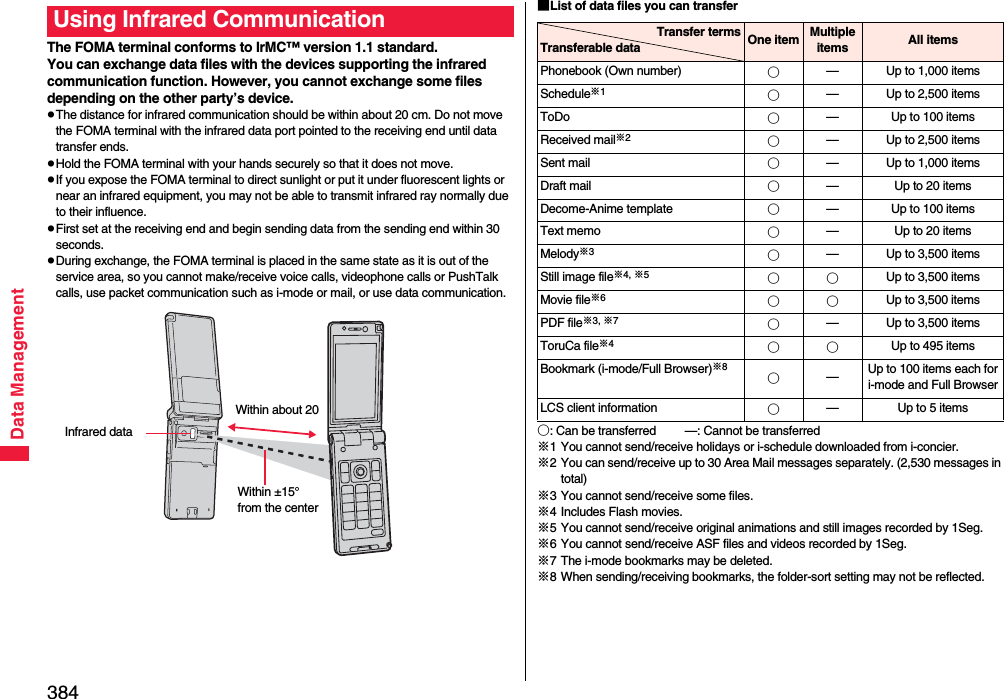
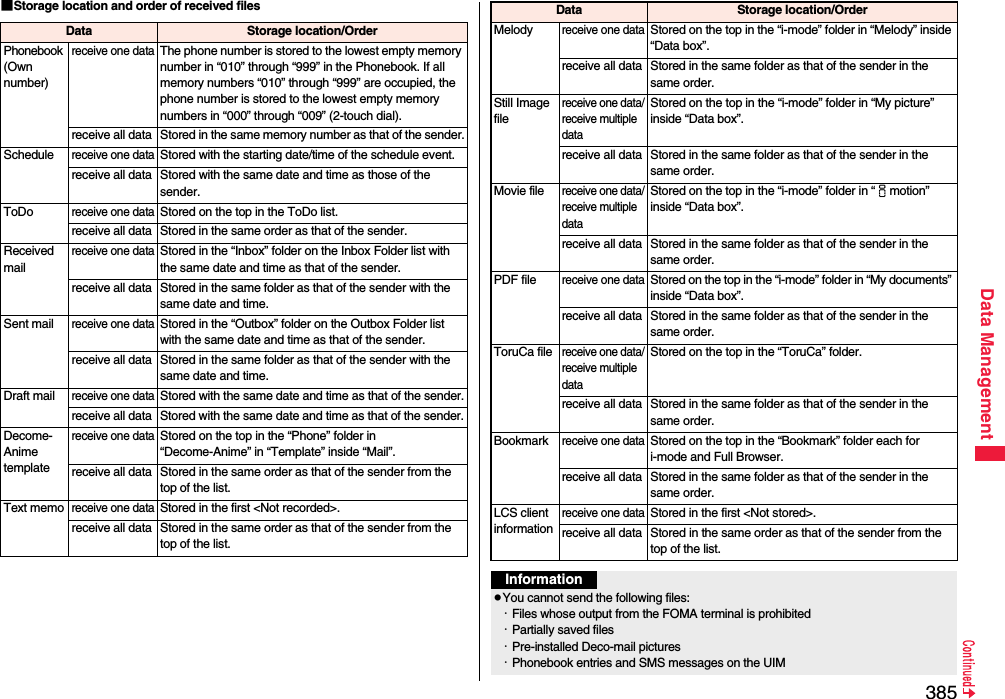
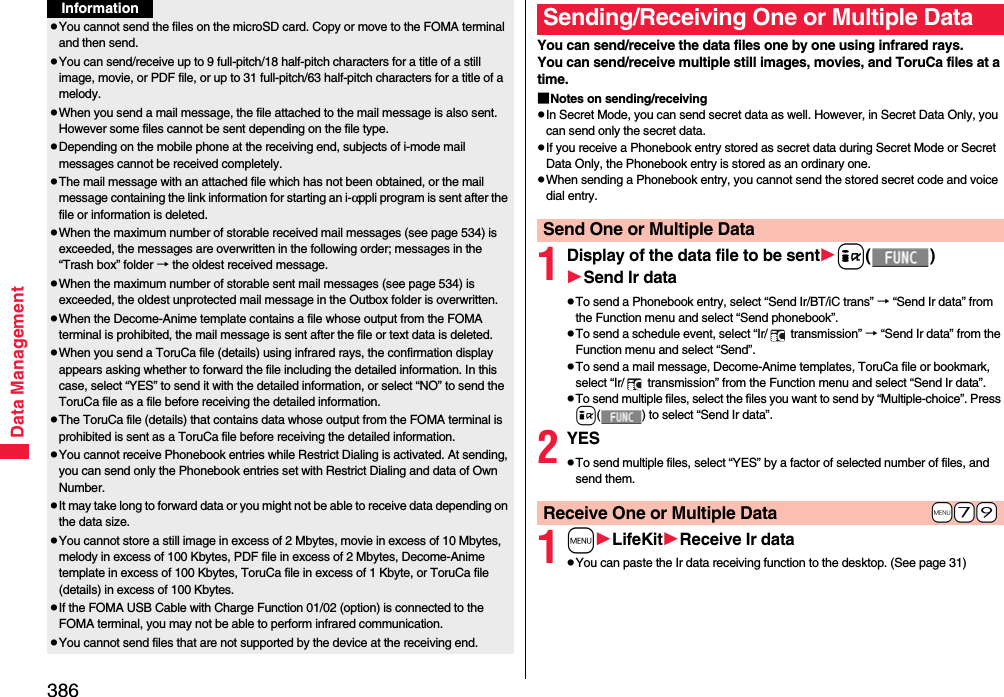
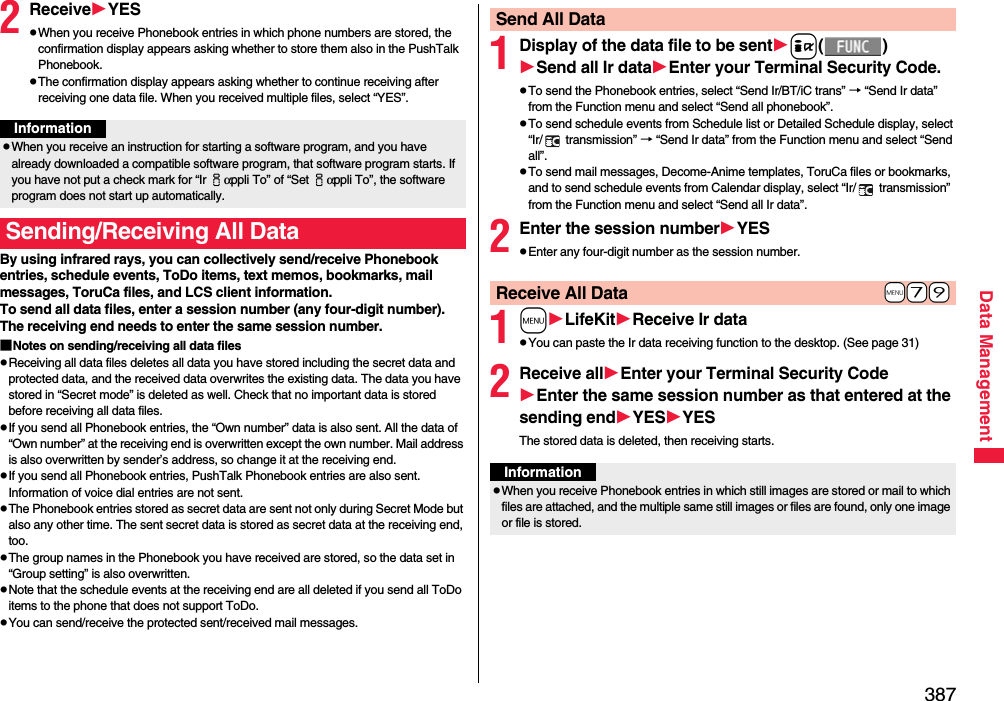
![388Data ManagementYou can use the FOMA terminal as a TV remote control by starting the i-αppli program.pTo use remote control devices, you may need to download the software program for those devices. [The pre-installed “Gガイド番組表リモコン (G Guide Program List Remote control)” supports the infrared remote control function.] The key operation for the remote control differs depending on the software program.pThis function does not work with some devices.pCommunication might be affected by compatible devices and the ambient light.pYou cannot use the infrared remote control during Self Mode.pTurn the FOMA terminal’s Infrared data port to the front of a device to be operated. You can operate within about 4 meters away from the device.pThe radiation angle of the infrared rays is within ±15° from the center.For when you forward Phonebook entries using infrared rays, iC communication, microSD card, or DOCOMO keitai datalink, you can specify whether to forward the stored still images together.1mPhonebookPhonebook settingsForwarding imageON or OFFUsing Infrared Remote Control FunctionInfrared Remote Control+m-2-6<Forwarding Image>Communication SettingWithin about 4 metersInfrared data portWithin±15° fromthe centeriC communication is the function that enables you to send/receive data files to/from another FOMA terminal using the FeliCa reader/writer function. You can send/receive data files by facing the FeliCa mark of your FOMA terminal toward that of another FOMA terminal supporting the iC communication function. However, you cannot exchange some files depending on the other party’s FOMA terminal.pThe type of files and conditions of forwarding are the same as those of infrared communication. (See page 384) However, you cannot send multiple files at a time, and send all data files of Decome-Anime templates and all data files in Data Box.pYou cannot execute iC communication while “IC card lock” is activated.pYou might have difficulty in sending or receiving files depending on the destination FOMA terminal. In that case, move a FeliCa mark close to or away from the other FeliCa mark or move each side up, down, left, or right.You can send/receive the data files one by one using iC communication.pSee “■Notes on sending/receiving” on page 386 as well.pYou cannot use this function during charging.1Display of the data file to be senti() transmissionpTo send a Phonebook entry, select “Send Ir/BT/iC trans” → “ transmission” from the Function menu and select “Send phonebook”.pTo send a schedule event, select “Ir/ transmission” → “ transmission” from the Function menu and select “Send”.pTo send a mail message, Decome-Anime templates, ToruCa file or bookmark, select “Ir/ transmission” from the Function menu and select “ transmission”.<iC Transmission>iC Communication FunctionFace one another’s FeliCa marks .Sending/Receiving One DataSend One Data](https://usermanual.wiki/Panasonic-Mobile-Communications/208009A.User-Manual-Part-3/User-Guide-1019764-Page-76.png)
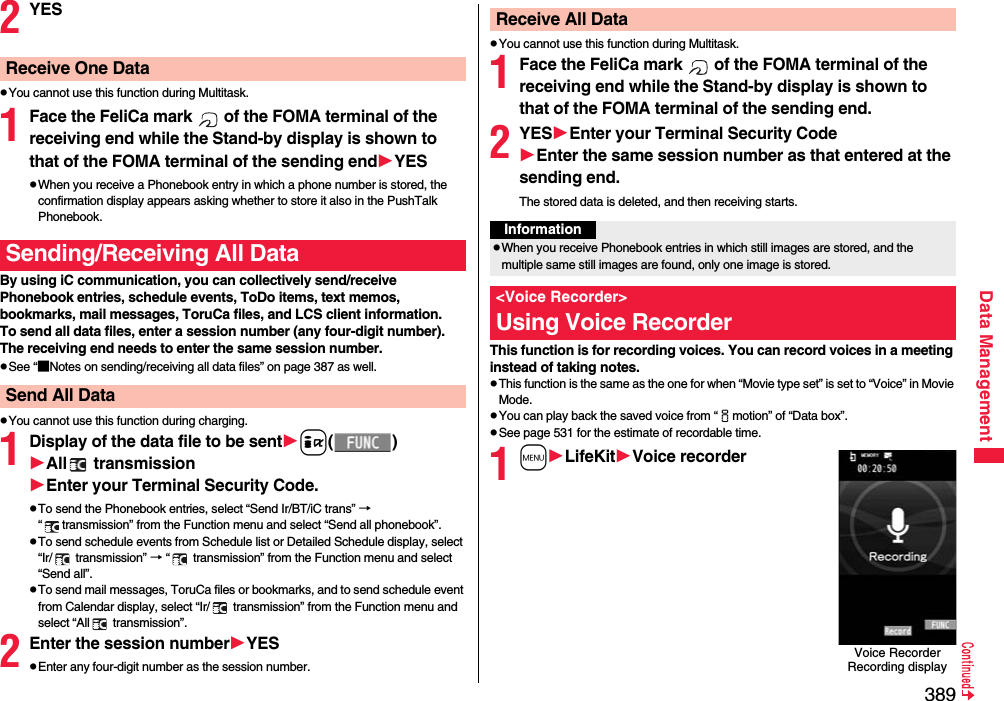
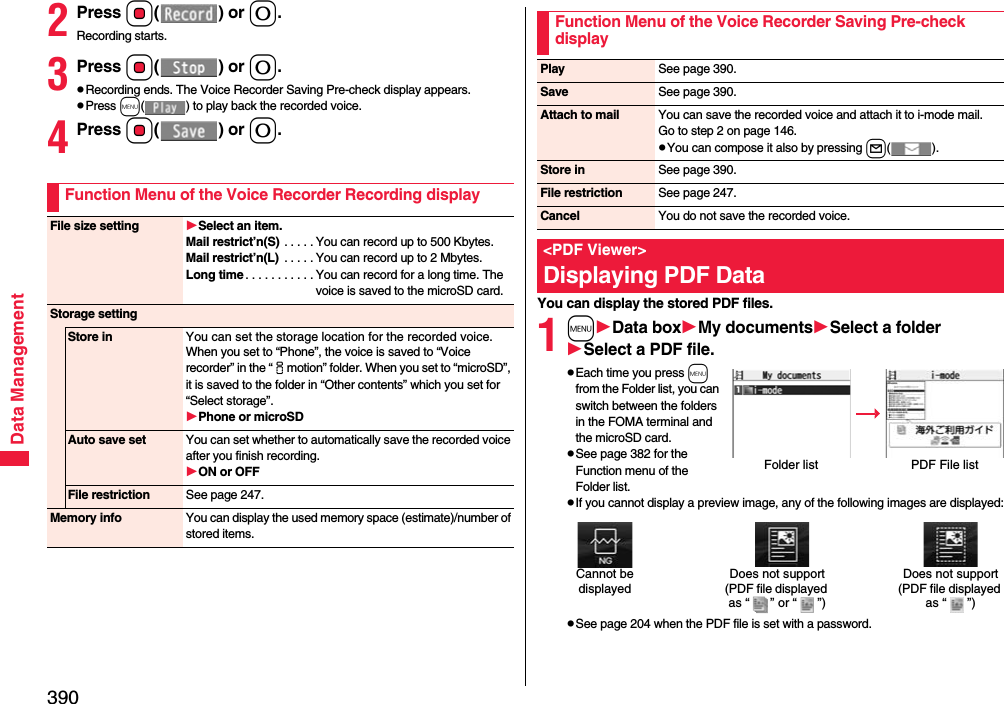
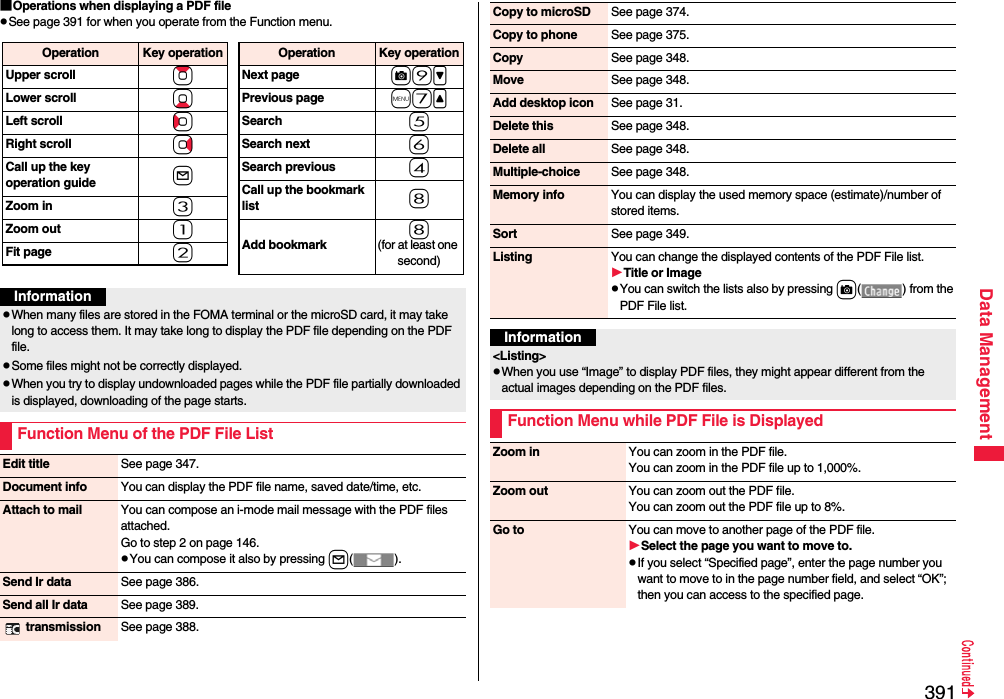
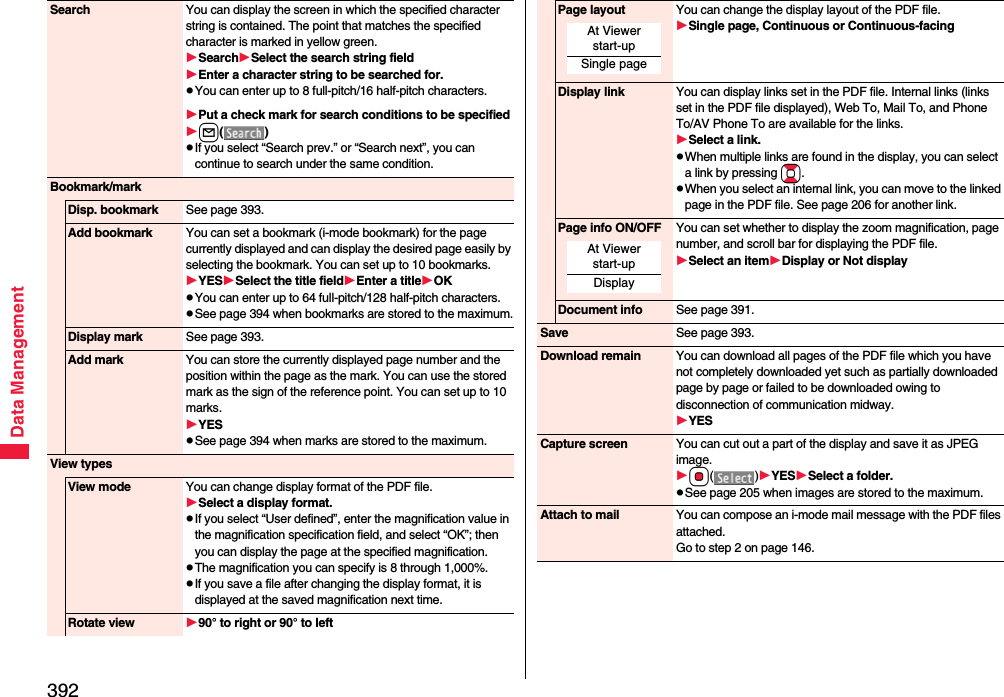
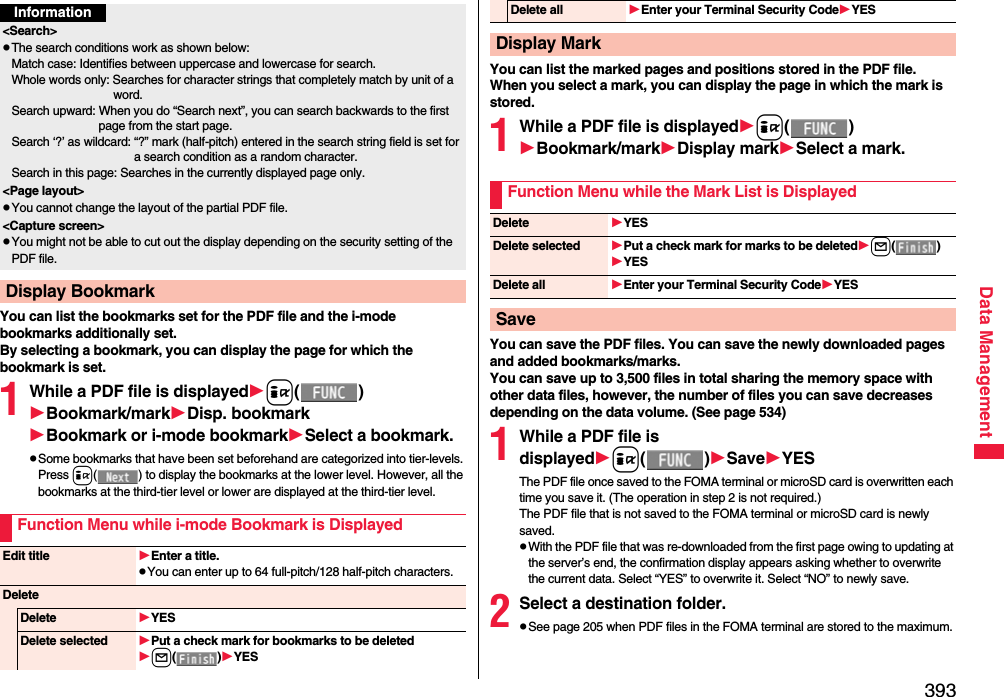
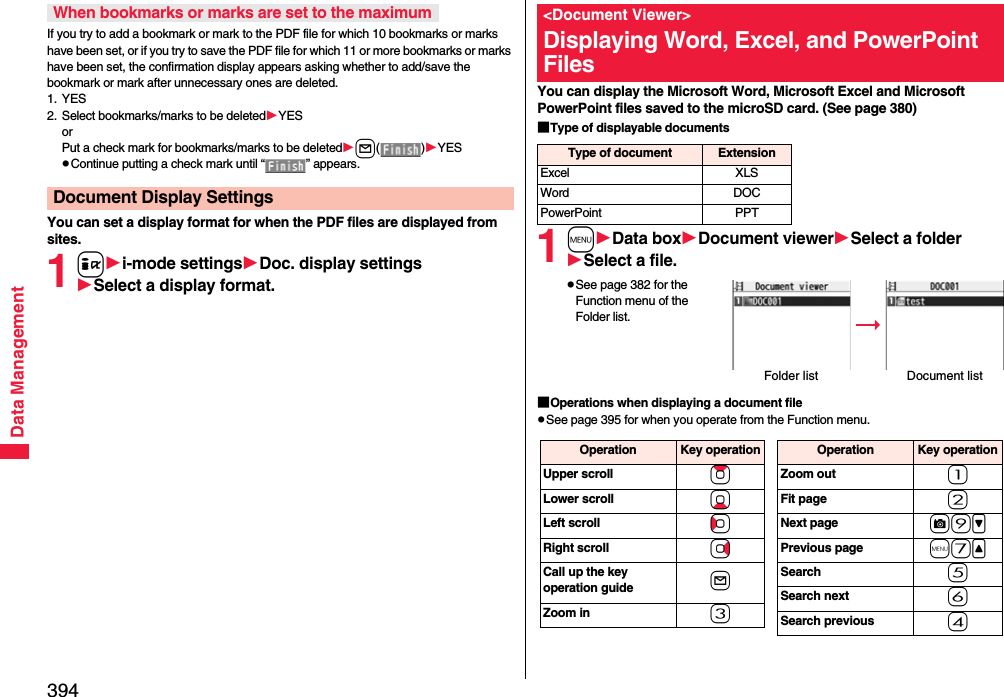
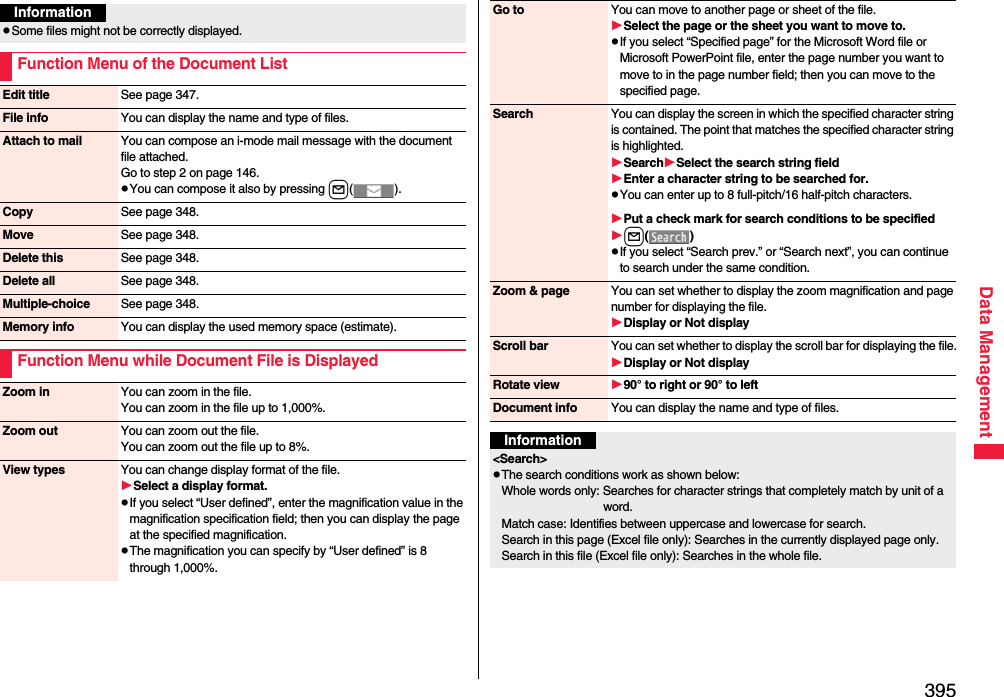
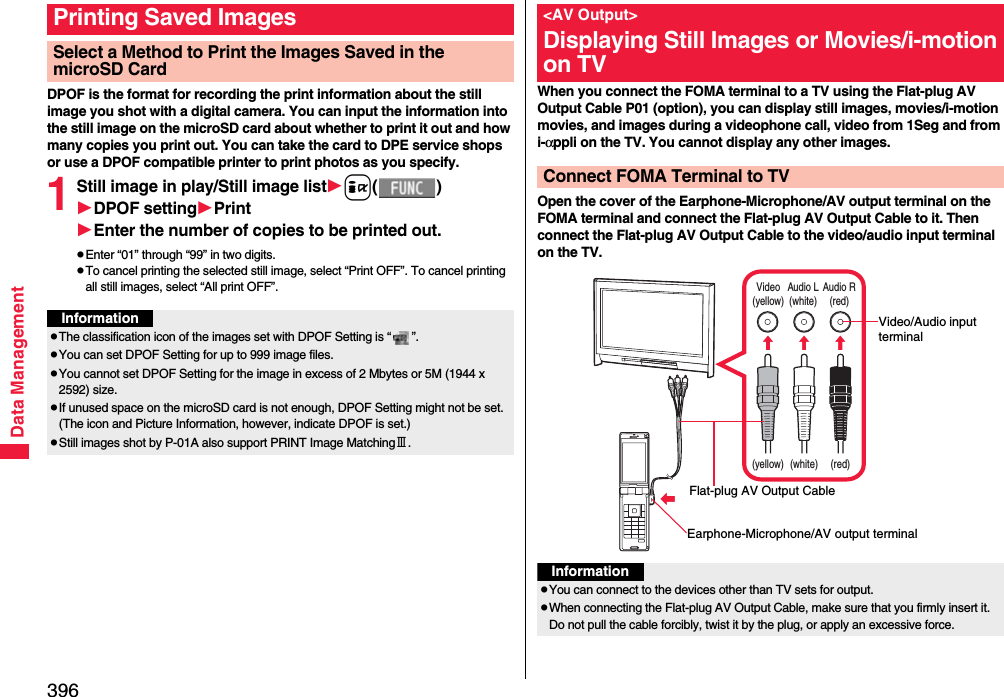
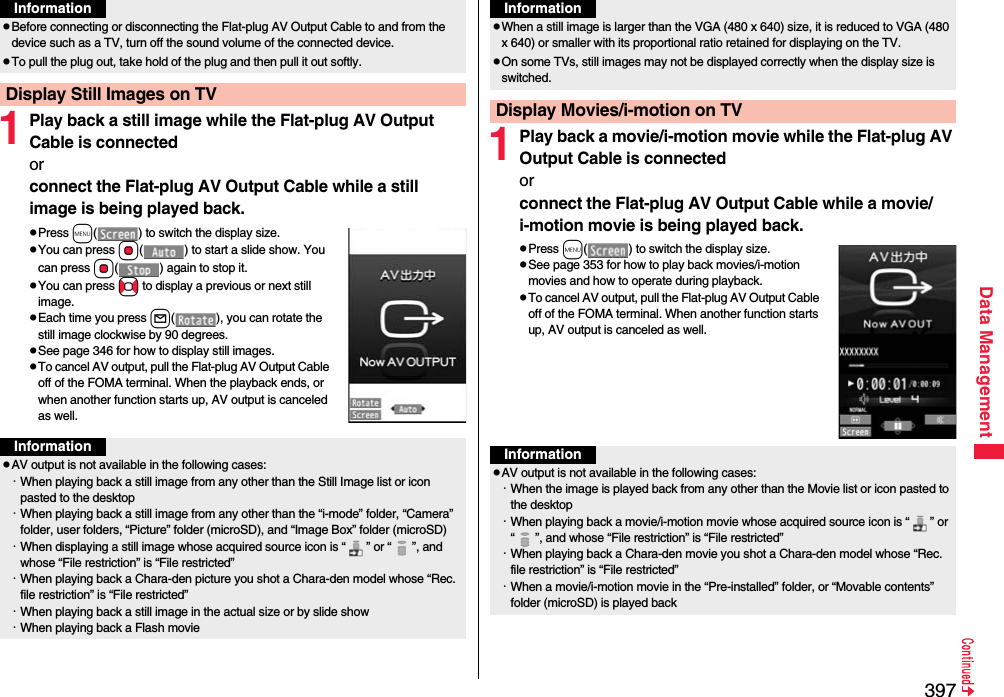
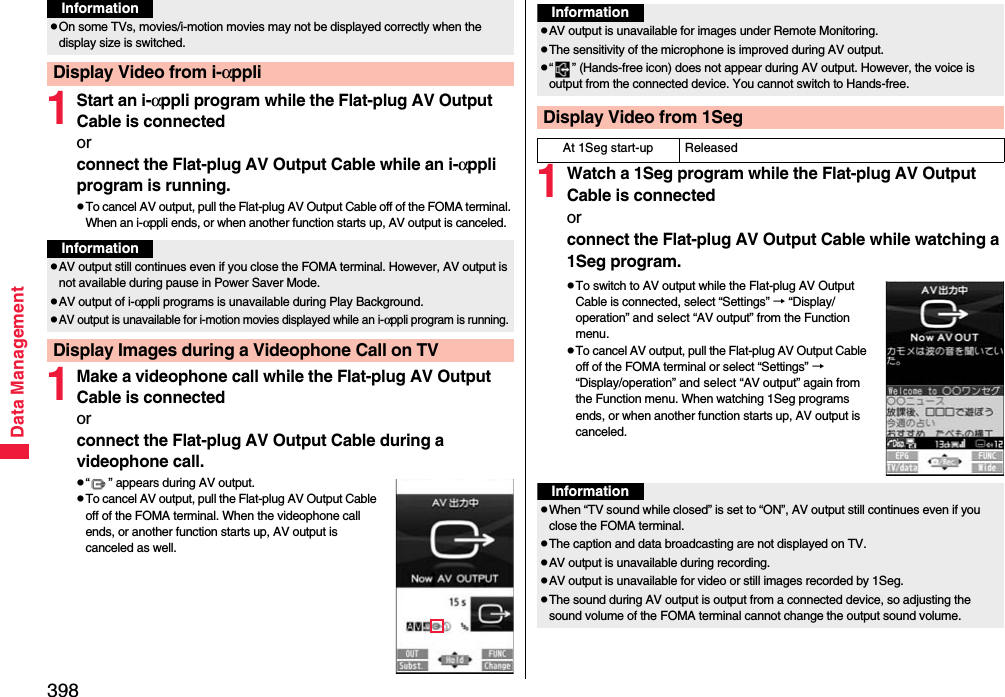
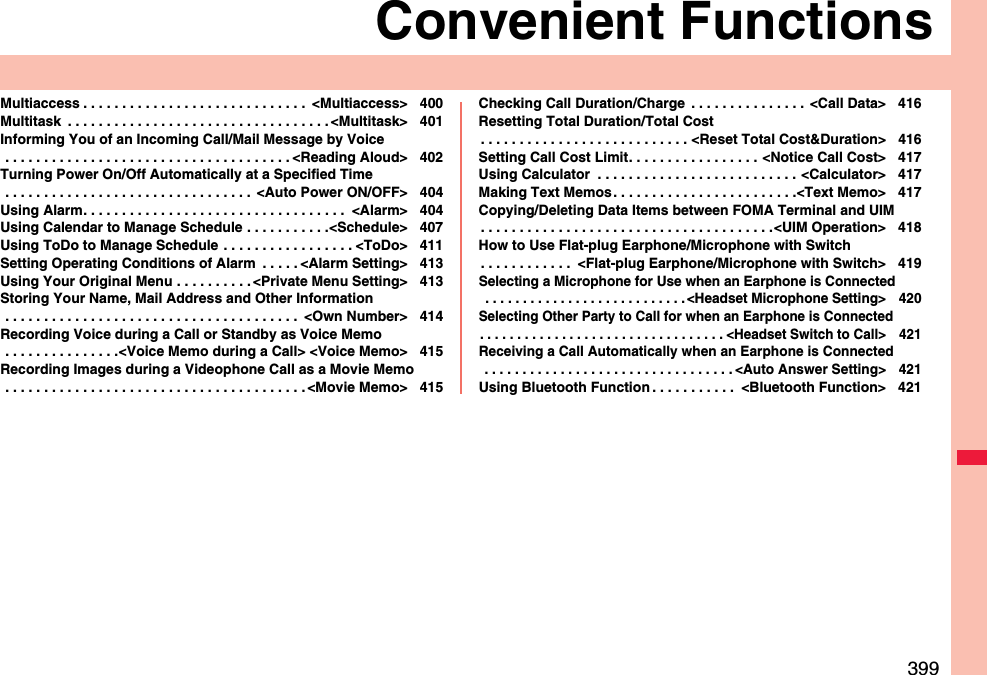
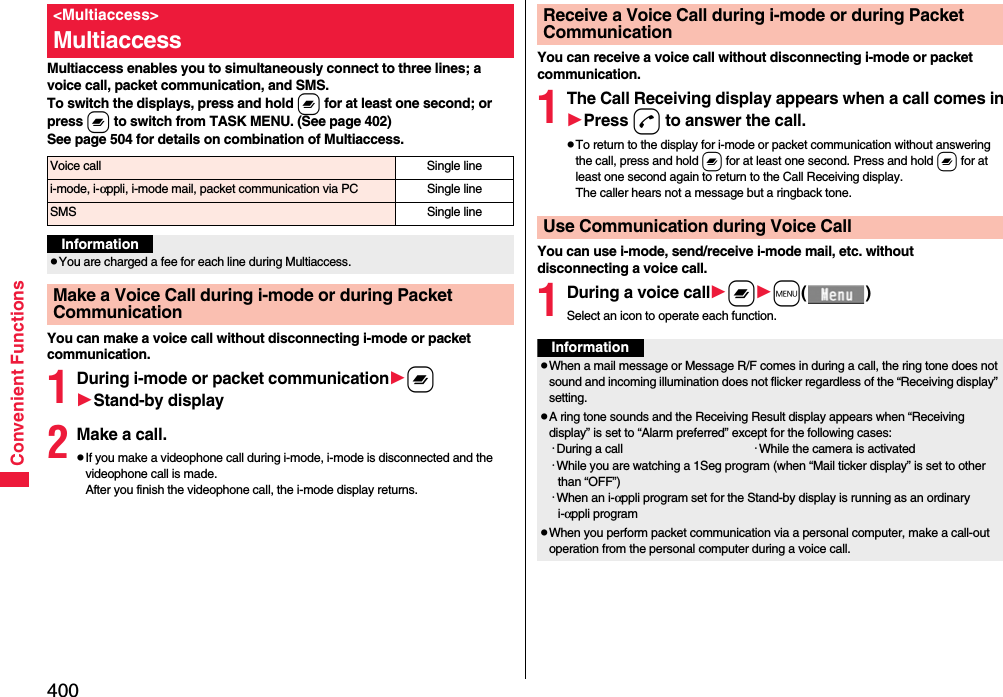

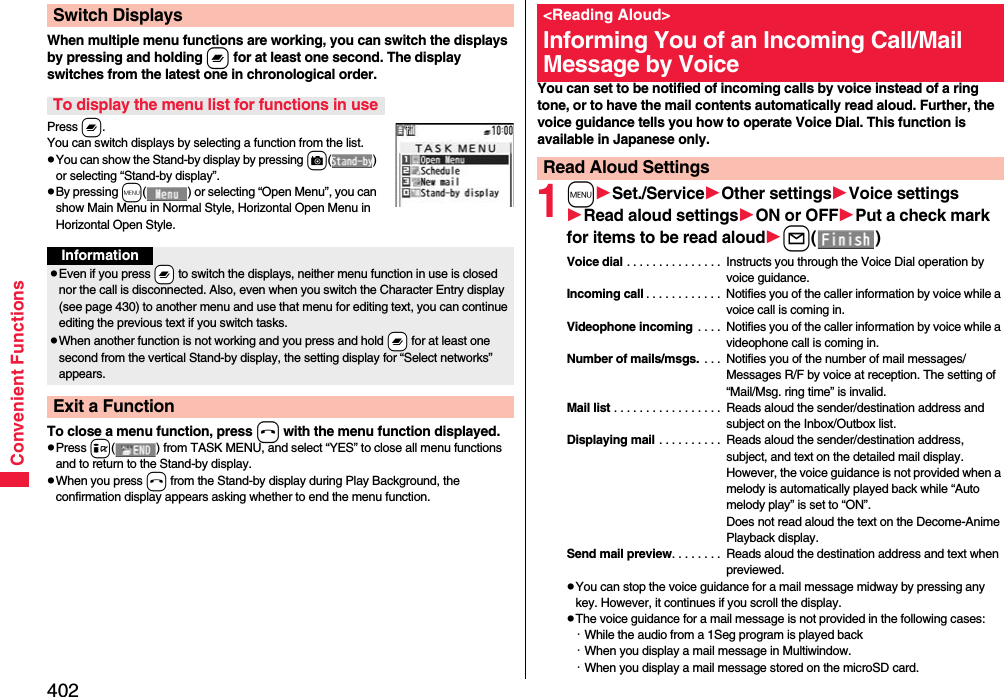
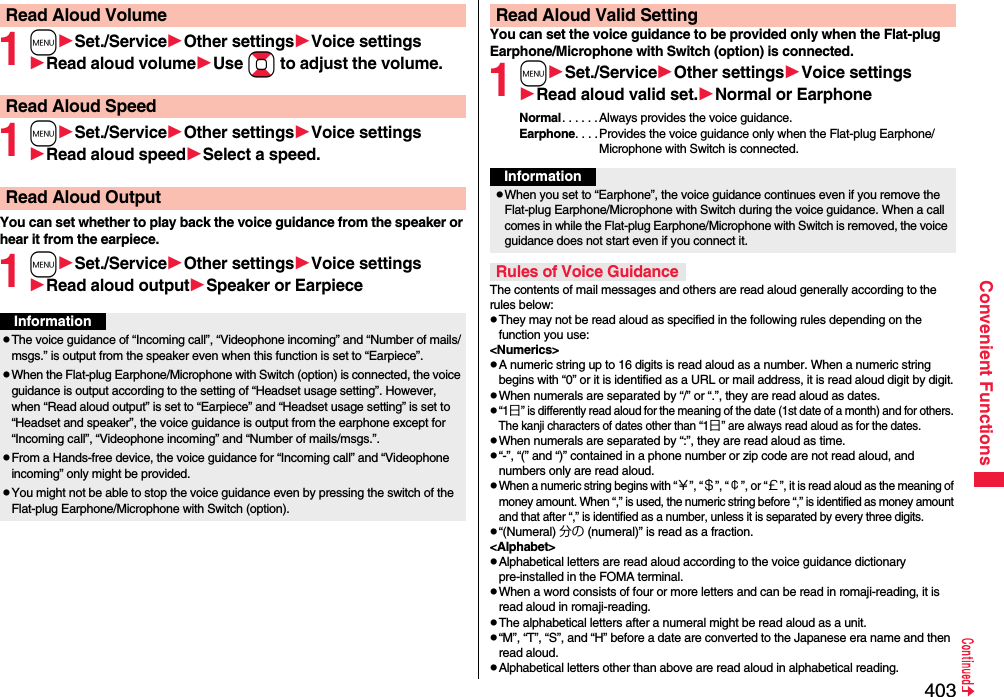
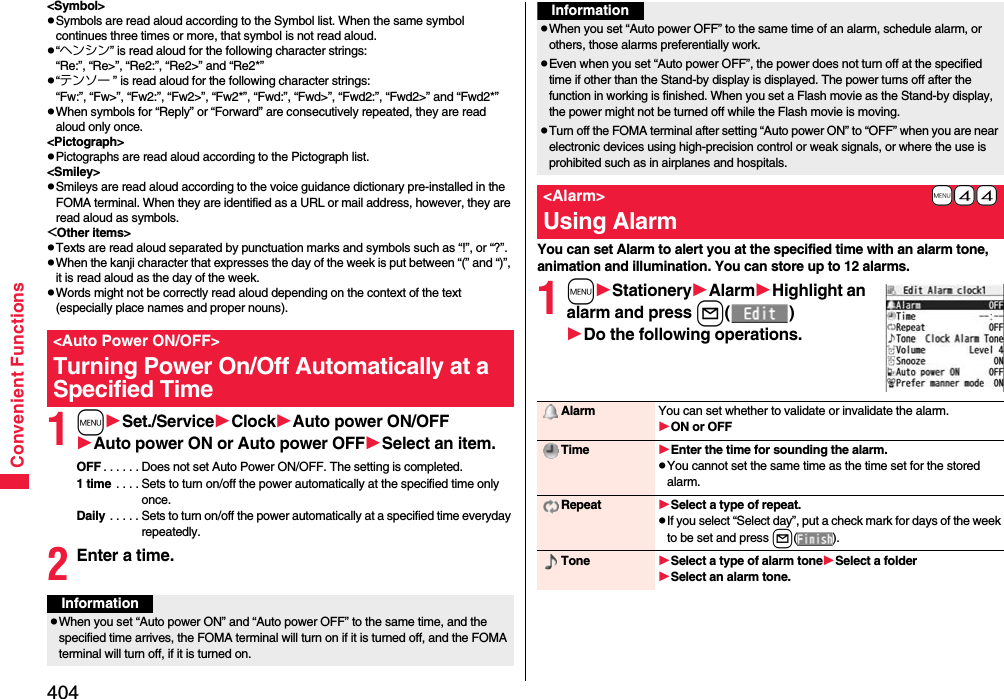
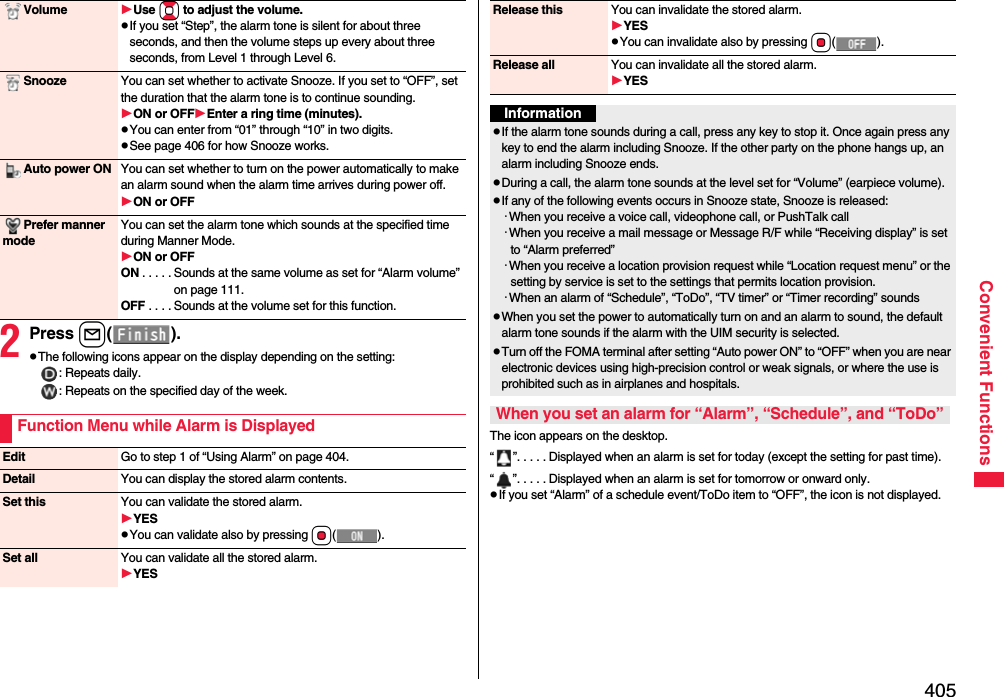
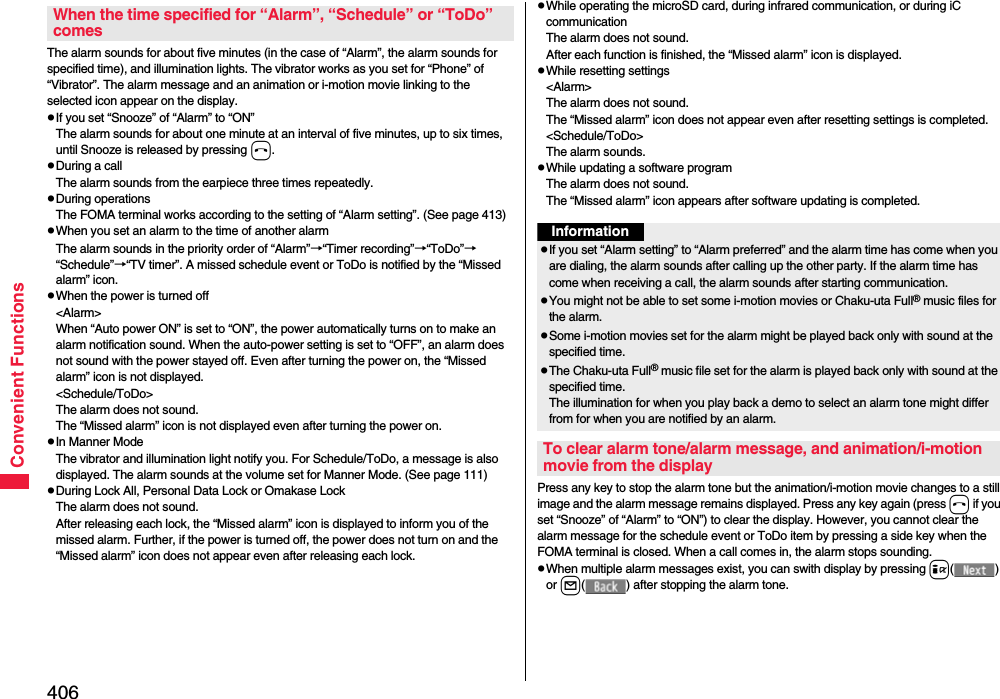
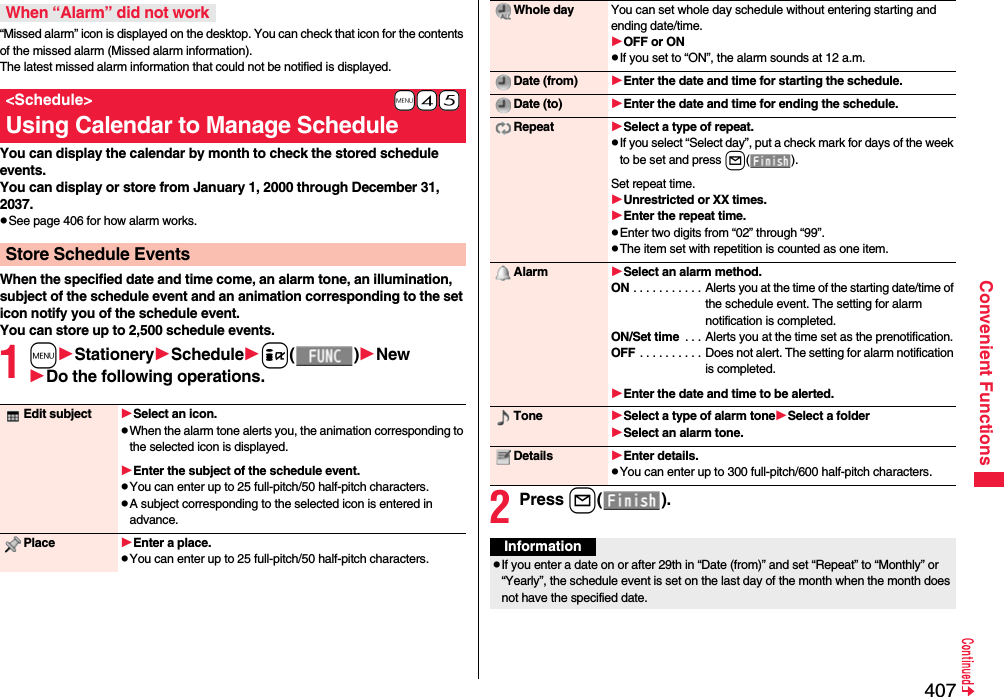
![408Convenient FunctionsYou can store up to 100 holidays. However, you cannot store multiple holidays for the same date.1mStationerySchedulei()SettingsEdit holidayNewDo the following operations.2Press l().pFor the schedule event stored as secret data, an alarm message is not displayed when the alarm sounds in ordinary mode (other than “Secret mode” and “Secret data only”). An animation for secret data appears.pDuring standby, the alarm tone sounds at the level set for “Phone” of “Ring volume”. During a call, the alarm tone sounds at the level set for “Volume” (earpiece volume).Store HolidaysInformationDate setting Select an item.Yearly [fixed date]. . . . Enter the date.Yearly [- - , -] . . . . . . . . Enter the month, week, and day of the week.Holiday name Enter the holiday name.pYou can enter up to 10 full-pitch/20 half-pitch characters.You can check the details of schedule events or holidays. You can also check birthdays stored from the Phonebook.1mStationeryScheduleThe Calendar display appears.pIf you press m() or c( ), the calendar for the pervious or next month is displayed.pIf you receive a weather forecast for week from i-concier, information of them are also displayed.2Select a date.The Schedule list and birthday list for the selected date are displayed.Check Schedule EventsCalendar displaySchedule list](https://usermanual.wiki/Panasonic-Mobile-Communications/208009A.User-Manual-Part-3/User-Guide-1019764-Page-96.png)
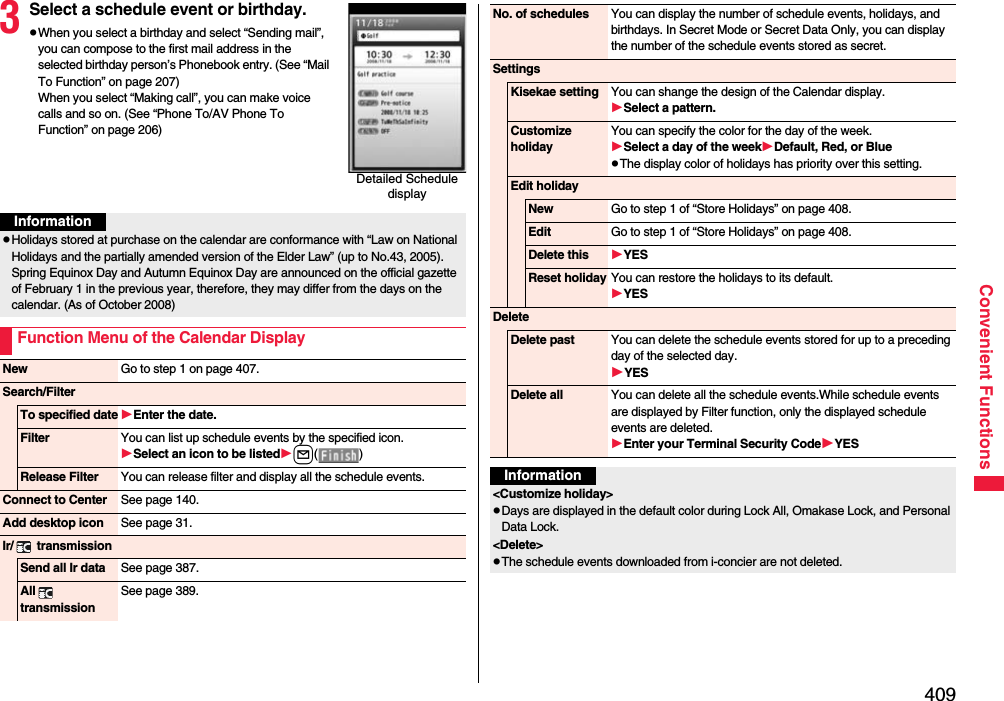
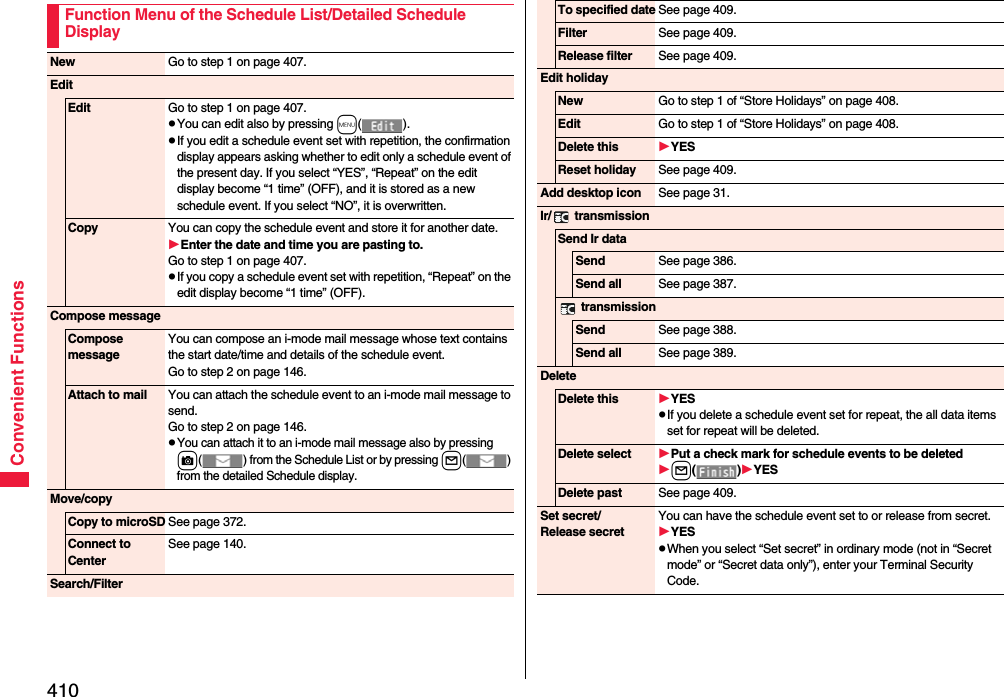
![411Convenient FunctionsYou can display contents of the schedule downloaded by i-concier.1Calendar display/schedule list1l()The i-schedule list is displayed.2Select an i-schedule.≥See page 205 when you select “Search by i-mode”.Information<Delete>≥The schedule events downloaded from i-concier are not deleted.Displaying i-schedulei-schedule listDetailed i-schedule displayYou can manage your schedule events in the list and make an alarm tone sound when the specified time comes. You can store up to 100 ToDo items to manage your schedule.≥See page 406 for how alarm works.1m1Stationery1ToDo1l()1Do the following operations.≥You can check the stored contents by selecting a stored ToDo item, and you can edit it by pressing Oo().Function Menu of the i-schedule List/Detailed i-schedule DisplaySchedule list You can display the i-schedule list.(See page 408)≥You can display i-schedule list also by pressing l().DeleteDelete this[i-schedule list only]1OKDelete select[i-schedule list only]1Put a check mark for i-schedule events to be deleted1l()1OKDelete all[i-schedule list only]1YES+m-9-5<ToDo>Using ToDo to Manage ScheduleEdit ToDo 1Enter ToDo contents.≥You can enter up to 100 full-pitch/200 half-pitch characters.](https://usermanual.wiki/Panasonic-Mobile-Communications/208009A.User-Manual-Part-3/User-Guide-1019764-Page-99.png)
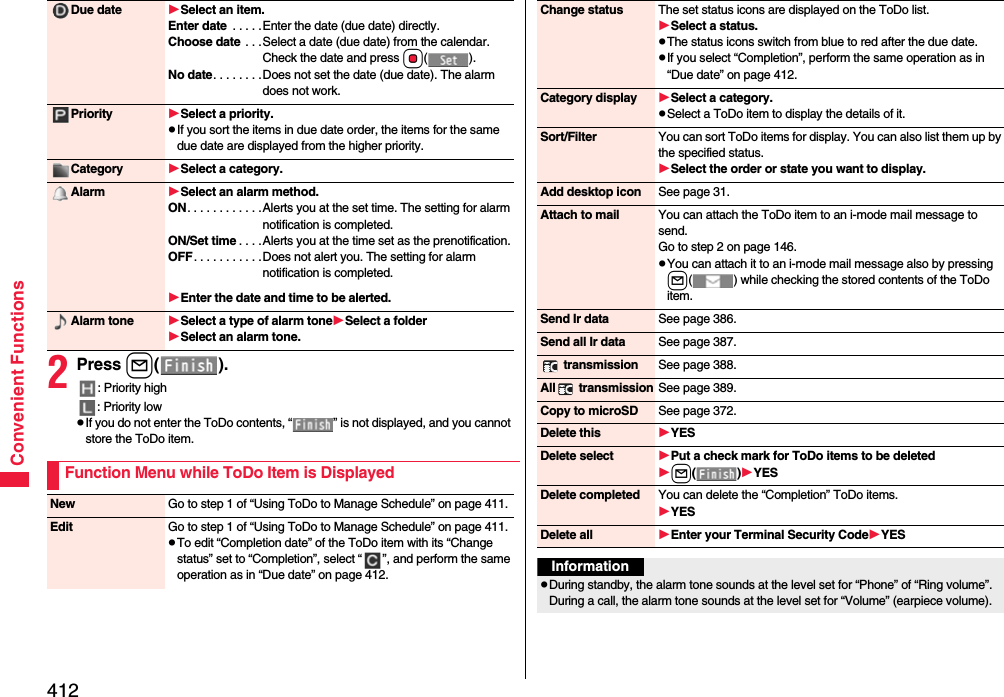
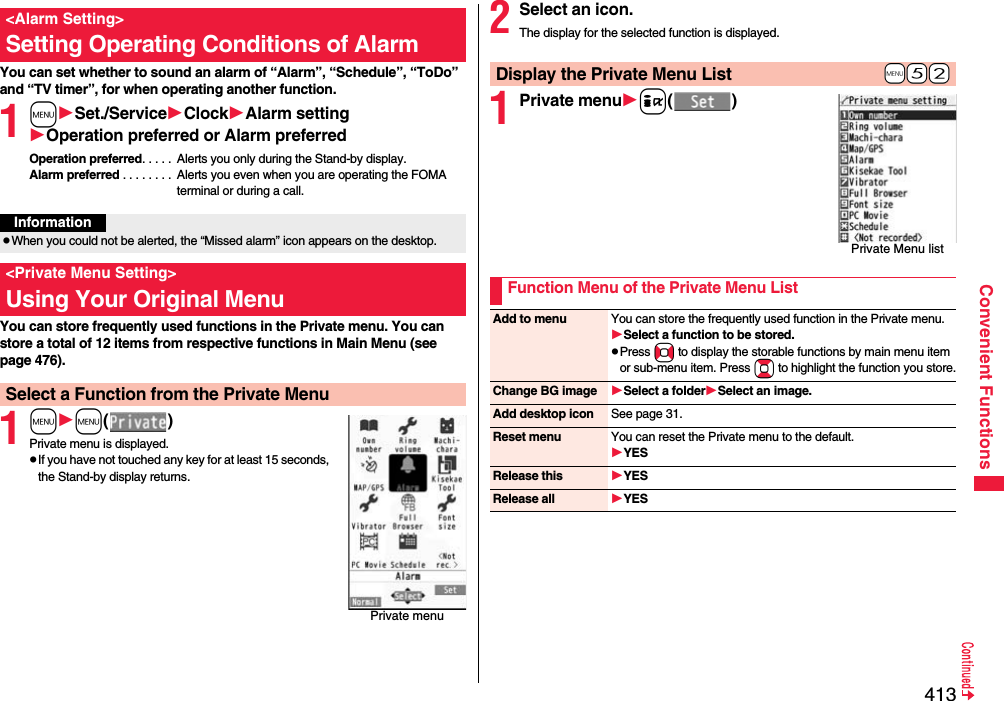
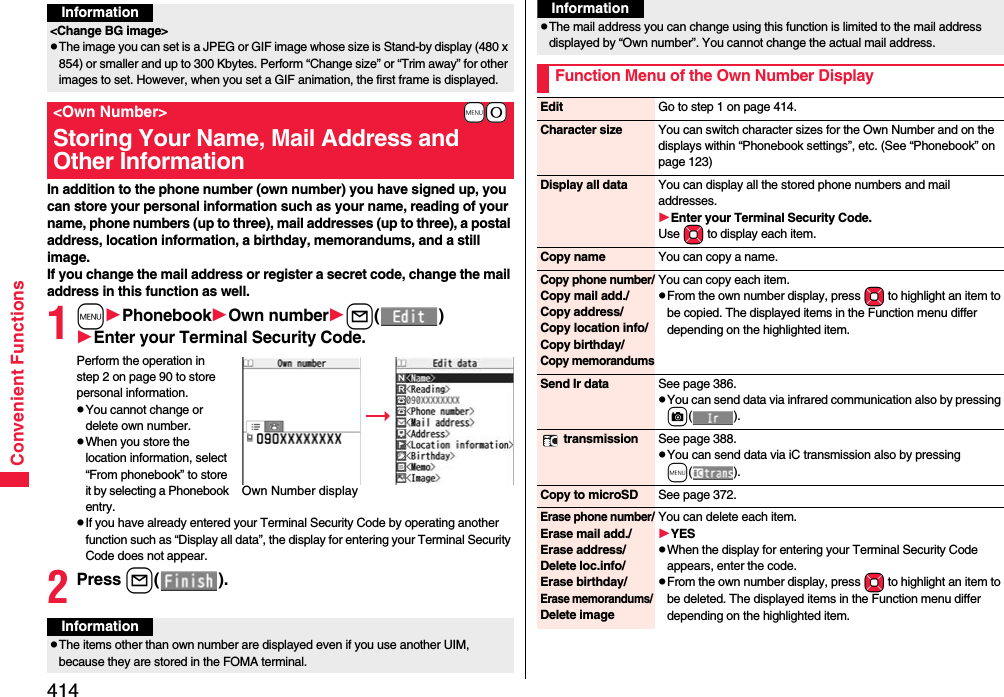
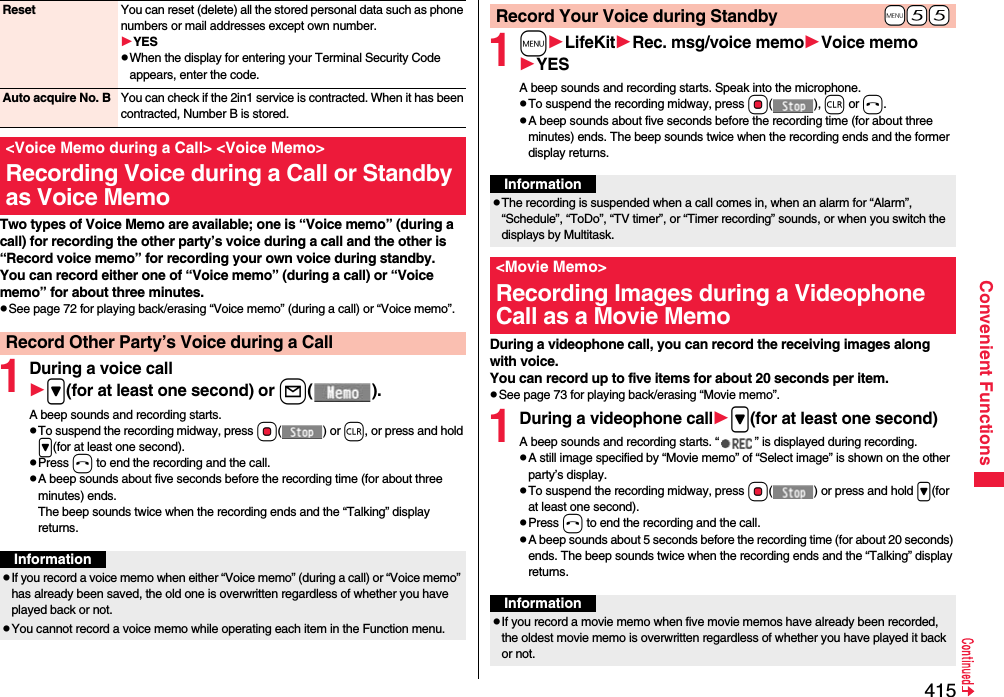
![416Convenient FunctionsYou can confirm the last and accumulated call duration and cost for voice calls and videophone calls.pDisplayed call duration and cost are for reference and might differ from the actual ones. In addition, the consumption tax is not included in the call cost.pBoth the voice call duration and digital communications duration (videophone call duration + 64K data communication duration) are displayed and both incoming and outgoing calls are included in the duration.pThe call cost is for the outgoing calls only. However, “¥0” or “¥__” is displayed for toll free calls such as Free Dial or for Directory Assistance Service (104), etc.pThe call cost is accumulated on the UIM. Therefore, when you replace the UIM, the charge accumulated on the UIM in use is displayed. (accumulation from December 2004)pYou can reset the displayed call duration and call cost.1mSet./ServiceCall time/costCall dataLast call durationTalk: Displays the call duration of the latest voice call.Digital Videophone: Displays the call duration of the latest videophone call.Non-limiting digital: Displays the call duration of the latest 64K data communication.Last call costTalk: Displays the call cost for the latest voice call.Digital Videophone: Displays the call cost for the latest videophone call.Non-limiting digital: Displays the call cost for the latest 64K data communication.Total calls durationTalk: Displays the call duration of voice calls from the time Reset Total Duration was executed to the current time.Digital: Displays the call duration of videophone calls and 64K data communication from the time Reset Total Duration was executed to the current time.pYou cannot record a movie memo while operating each item in the Function menu.+m-6-1<Call Data>Checking Call Duration/ChargeInformationTotal callsDisplays the call cost from the time Reset Total Cost was executed to the current call.Calls resetDisplays the date and time when Reset Total Duration was executed last time.Cost resetDisplays the date and time when Reset Total Cost was executed last time.1mSet./ServiceCall time/costReset total cost&dura.Enter your Terminal Security CodeDo the following operations.InformationpWhen Last Call Duration exceeds “19 hours 59 minutes 59 seconds”, or Total Calls Duration exceeds “199 hours 59 minutes 59 seconds”, “0 s” returns to re-count the time.pIf you switch between the voice call and videophone call during a call, the call duration and call cost are counted respectively for the calls. You are not charged while “Changing” (see page 53) is displayed.pThe duration/charge for PushTalk, i-mode communication and packet communication are not counted. For how to check the i-mode fee, refer to “Mobile Phone User’s Guide [i-mode] FOMA version” which is supplied on your i-mode contract.pThe charge for Chaku-moji is not counted.pThe international call fee for using WORLD CALL is counted. The fees for using other international call services are not counted.pThe duration for ringing and calling is not counted as call duration.pIf you turn off the power or remove the UIM, Last Call Duration is reset to “0 s”; and Last Call Cost is reset to “¥__”.+m-6-0<Reset Total Cost&Duration>Resetting Total Duration/Total CostReset total duration You can reset Last Call Duration and Total Calls Duration to “0 s”.YESReset total cost You can reset Last Call Cost and Total Calls to “¥0”.YESEnter the PIN2 code.pSee page 126 for PIN2 code.](https://usermanual.wiki/Panasonic-Mobile-Communications/208009A.User-Manual-Part-3/User-Guide-1019764-Page-104.png)
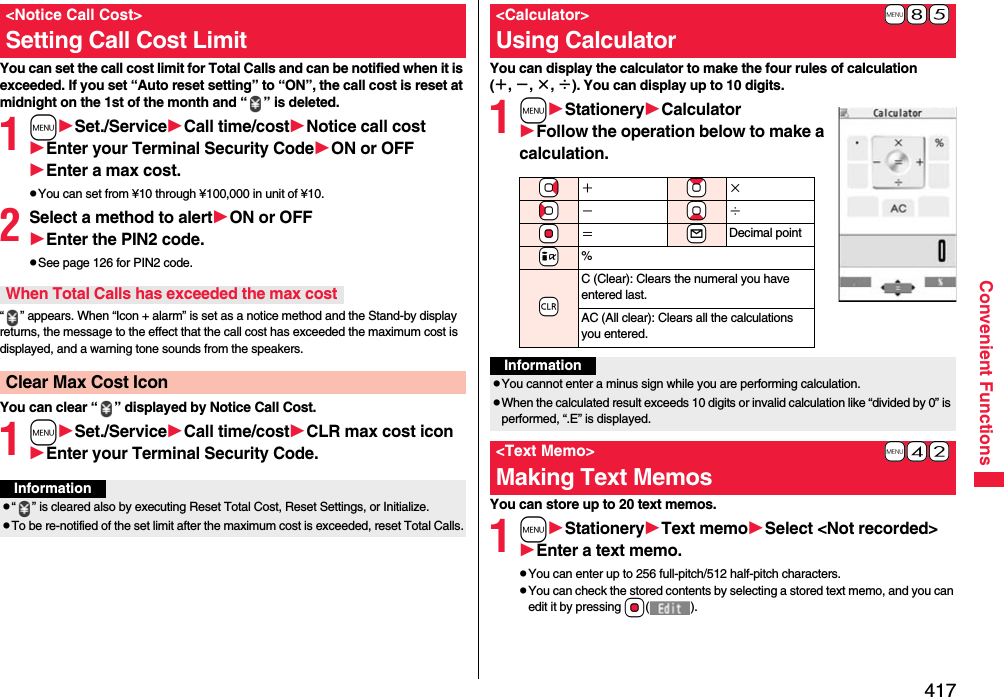
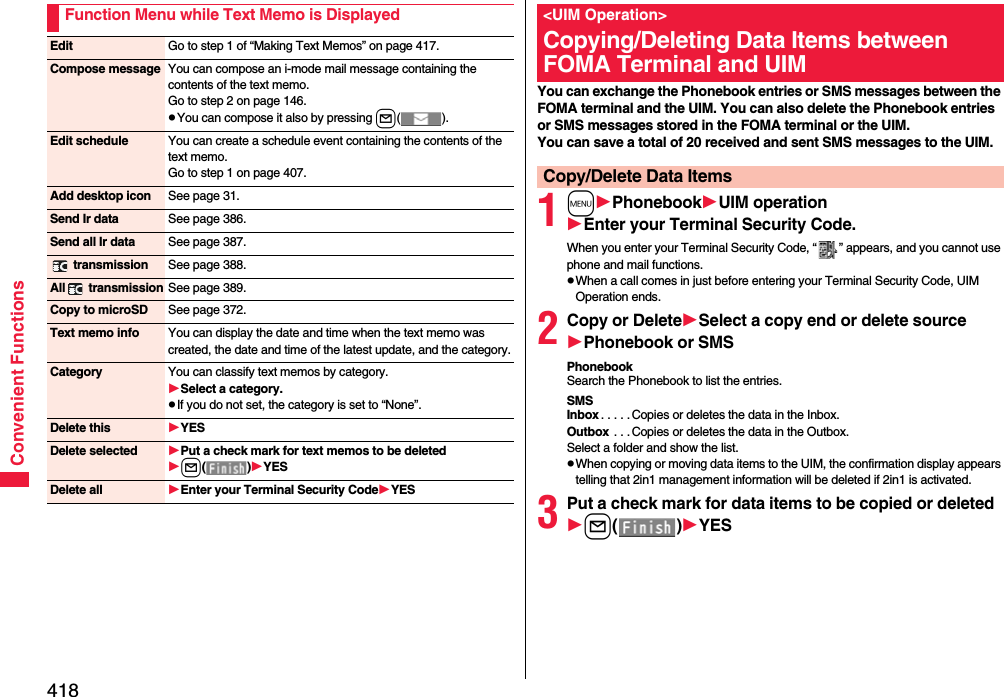
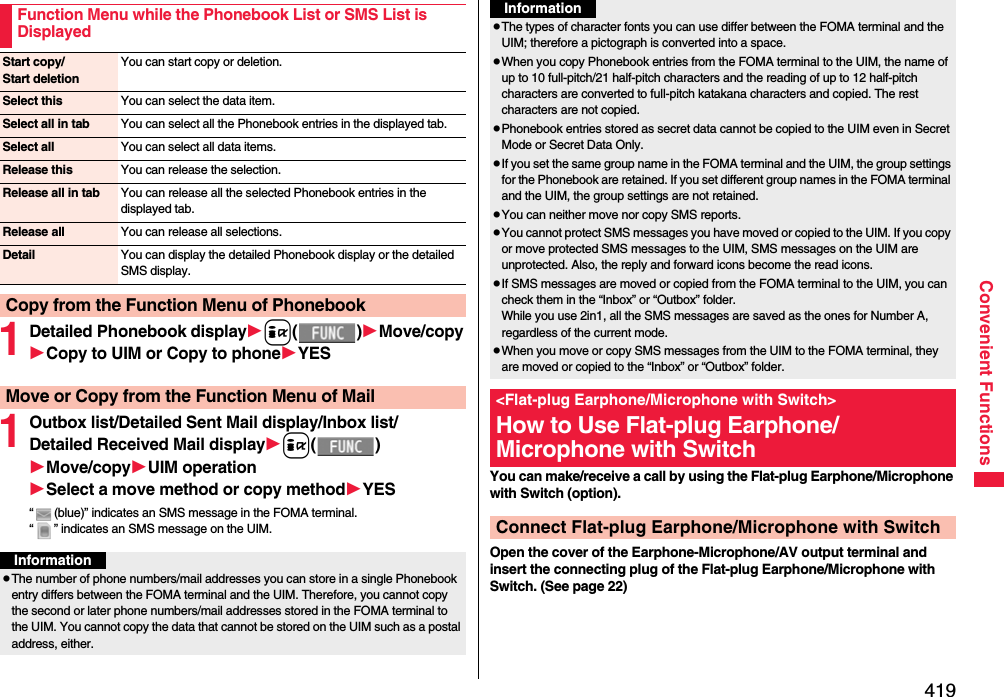
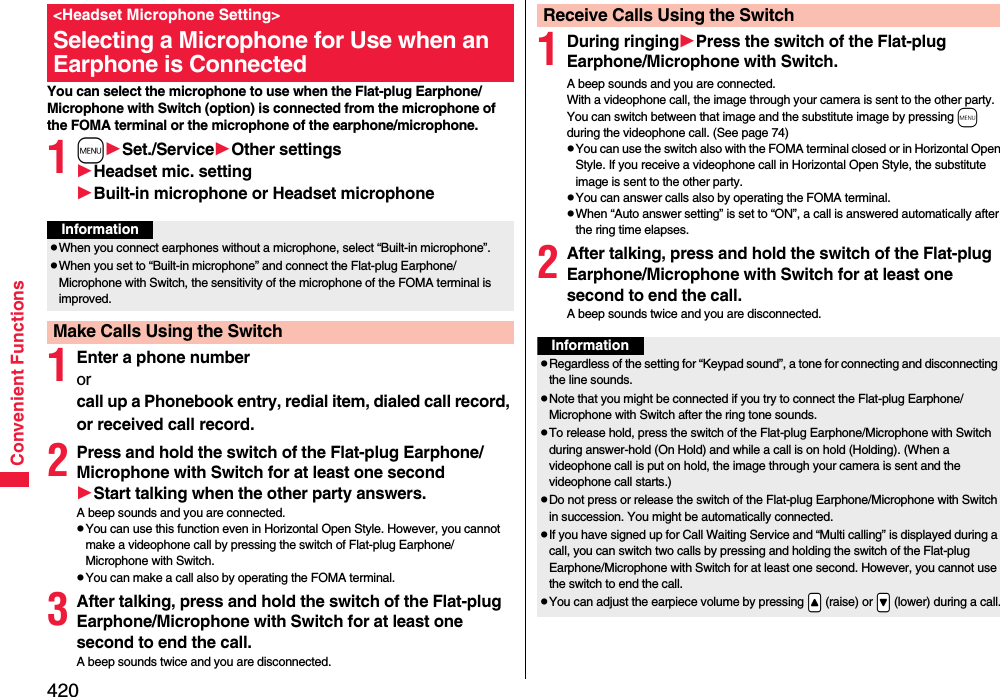
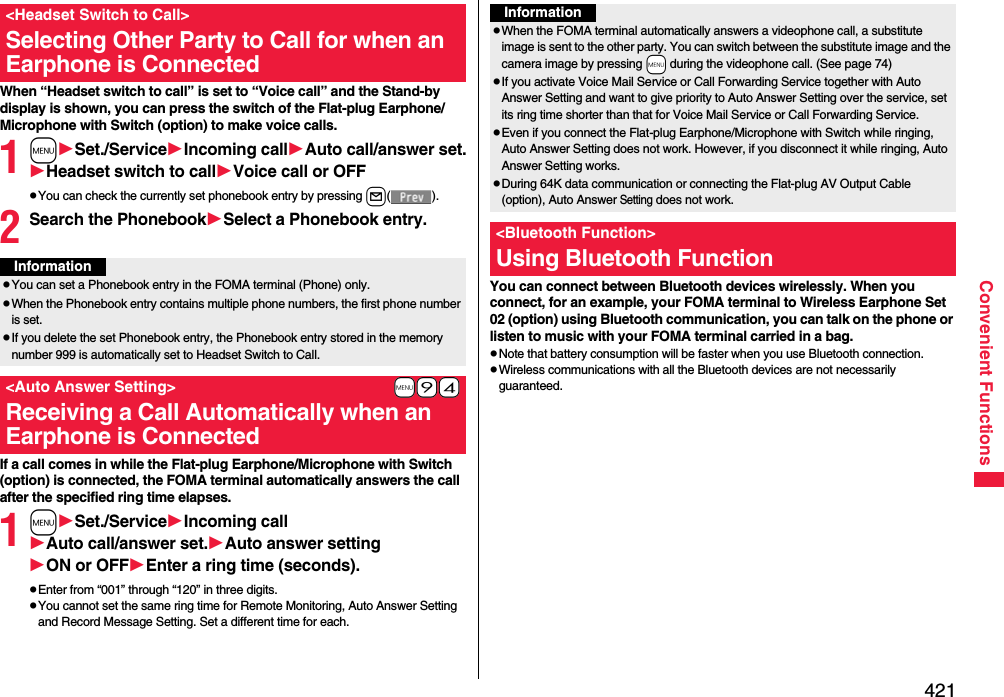
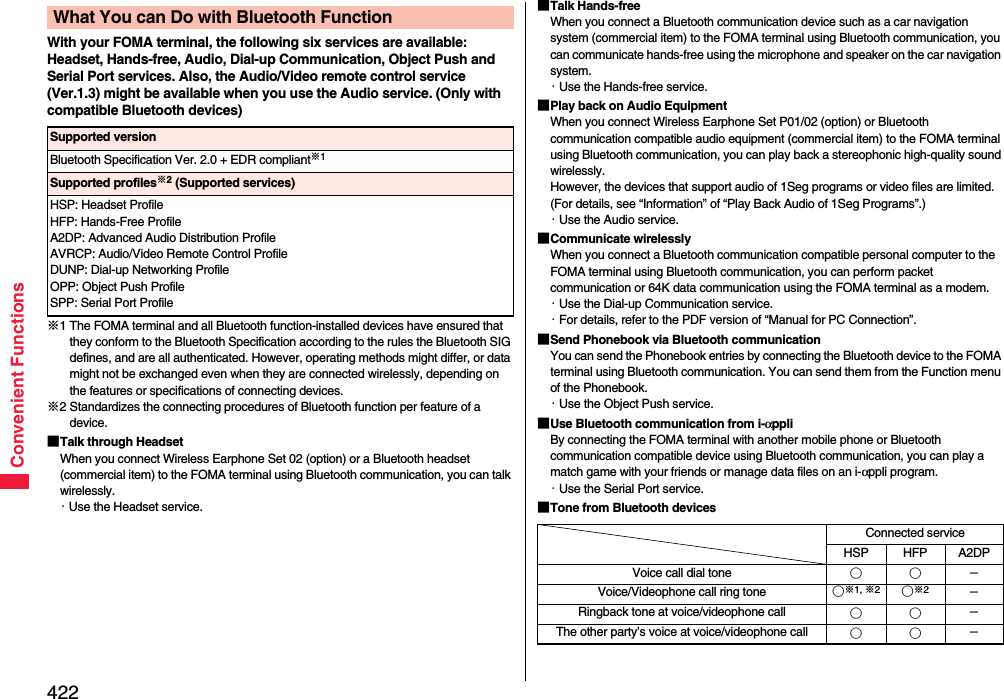
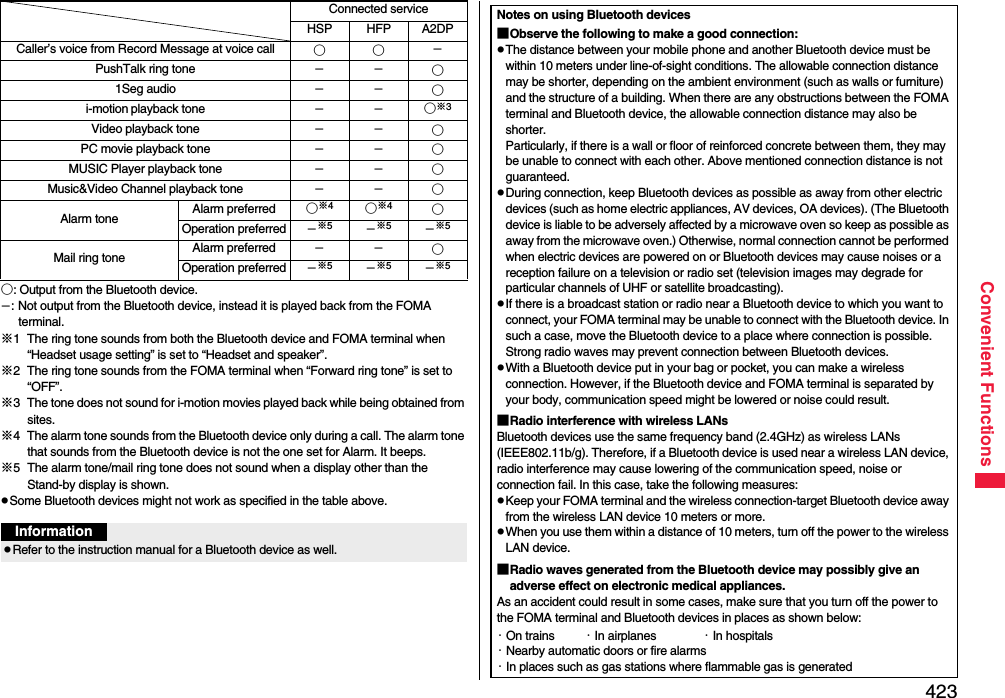
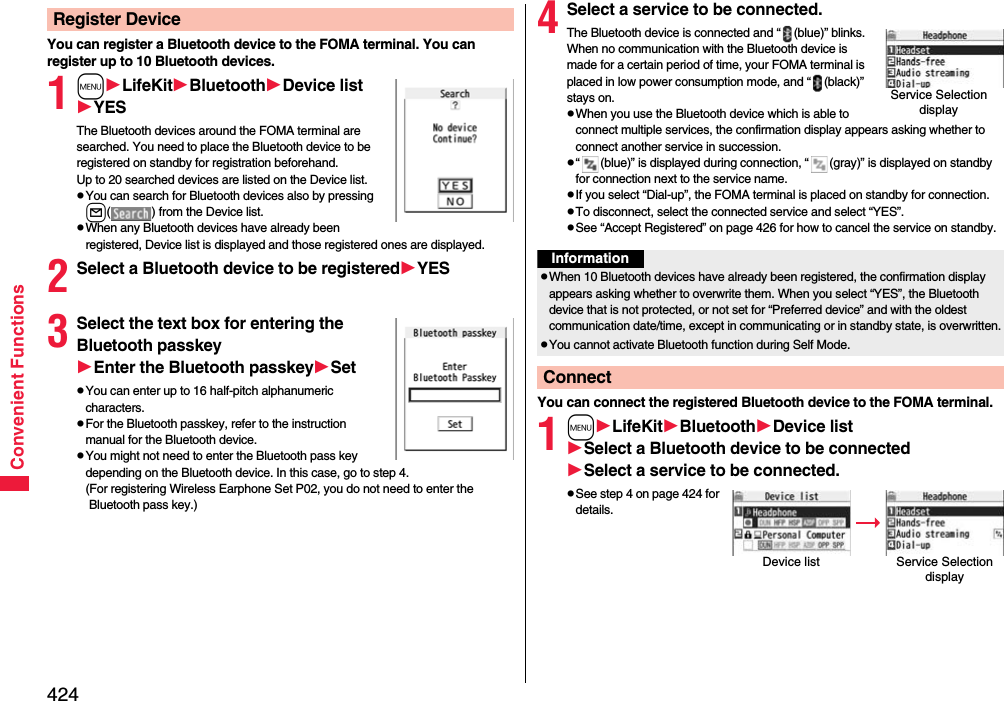
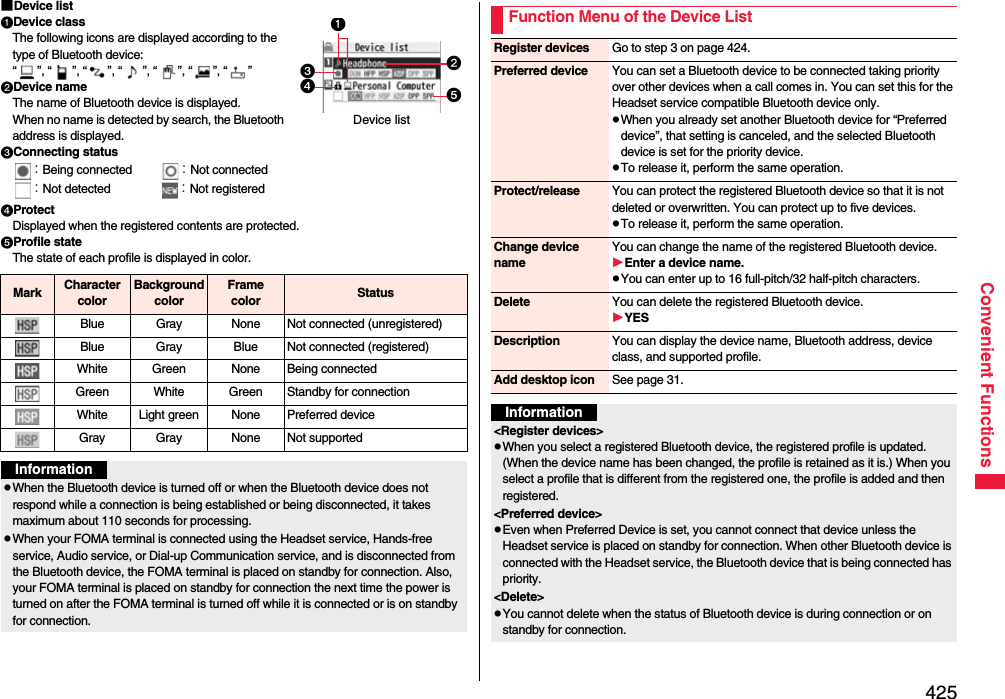
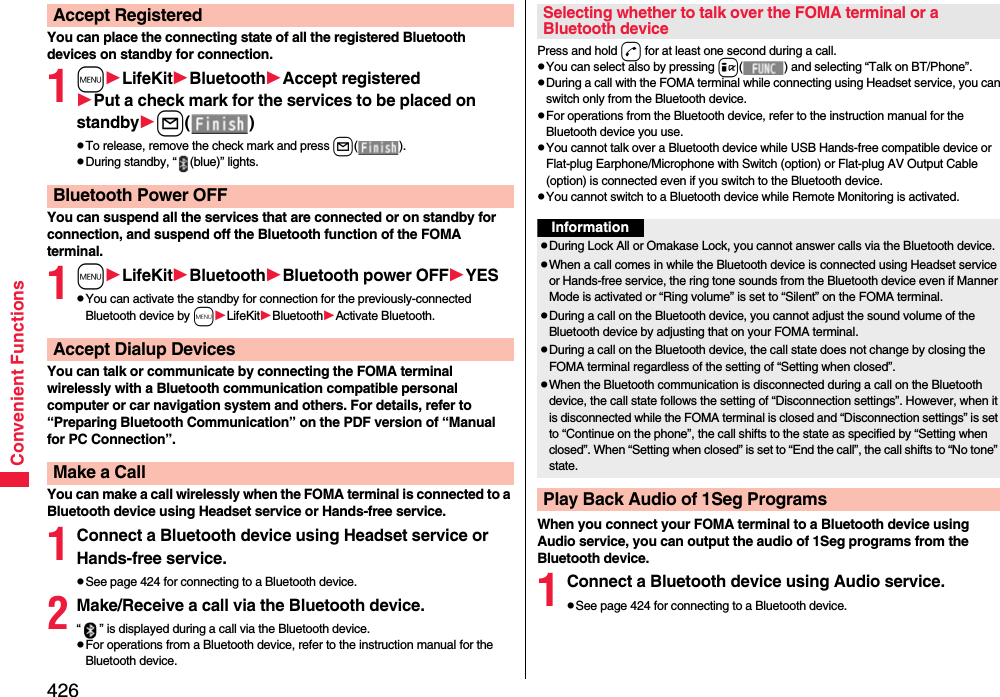
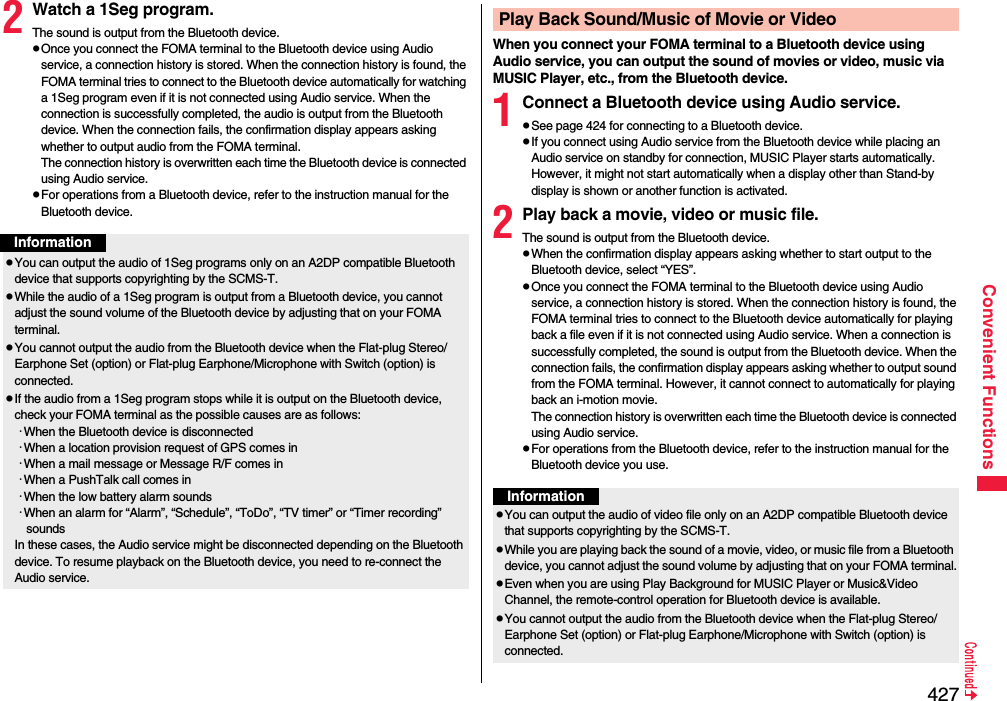
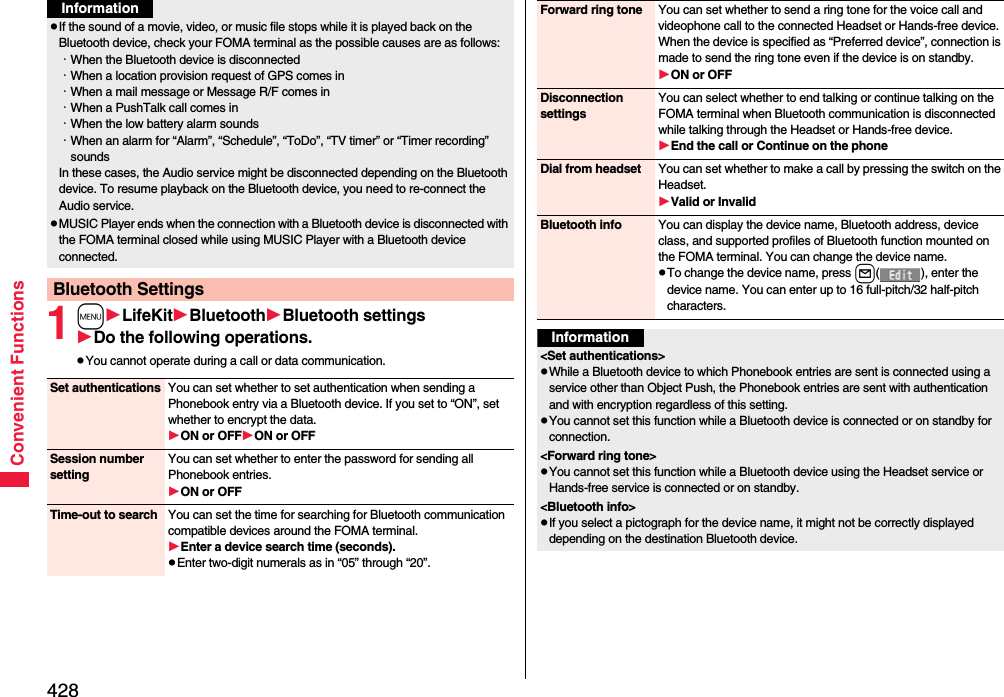
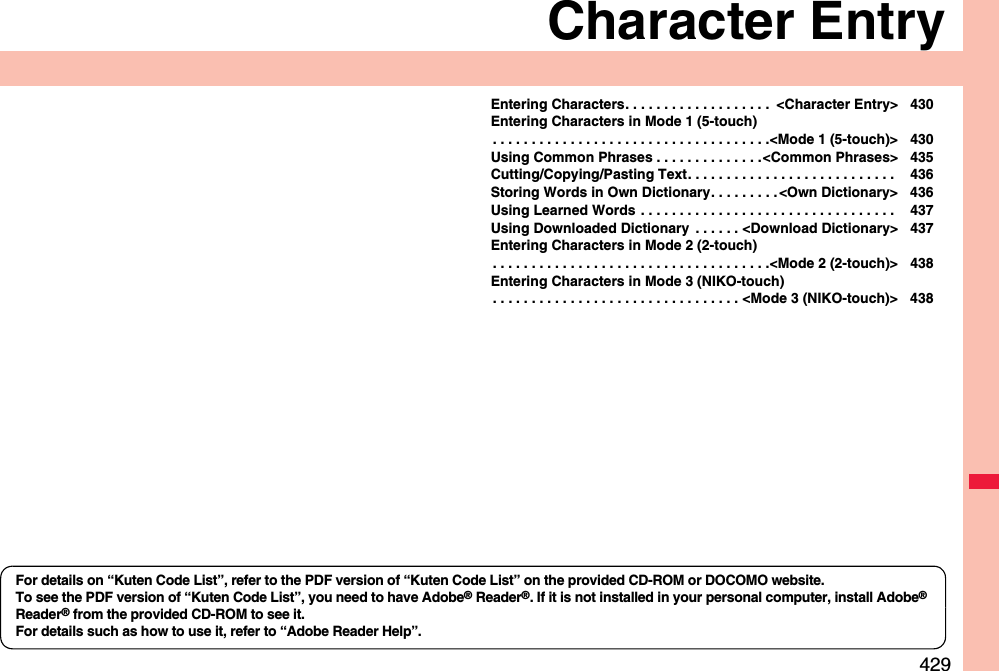
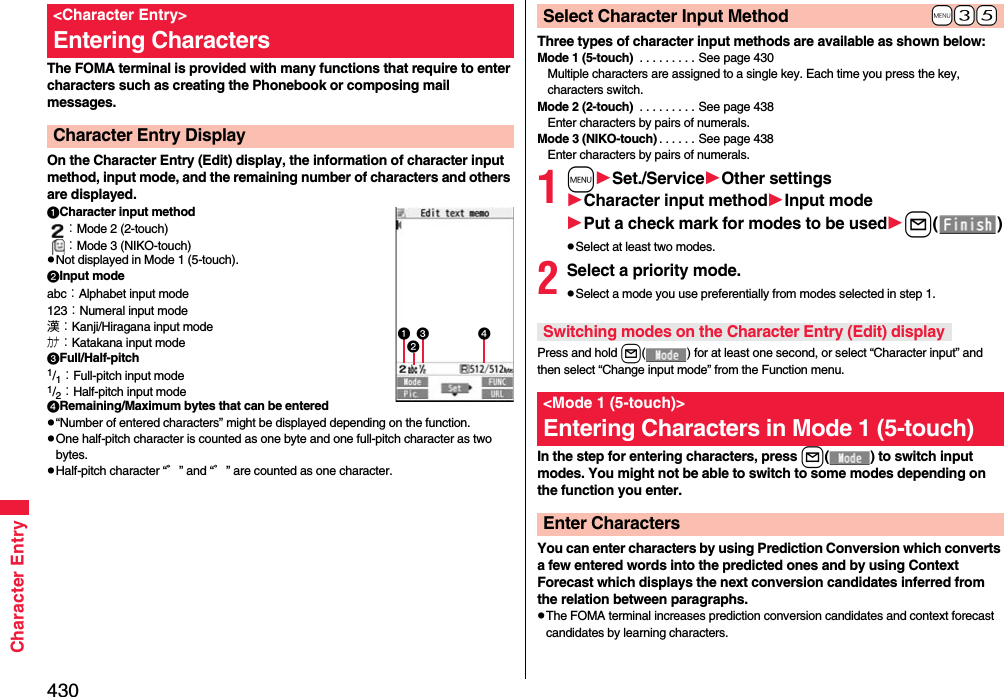
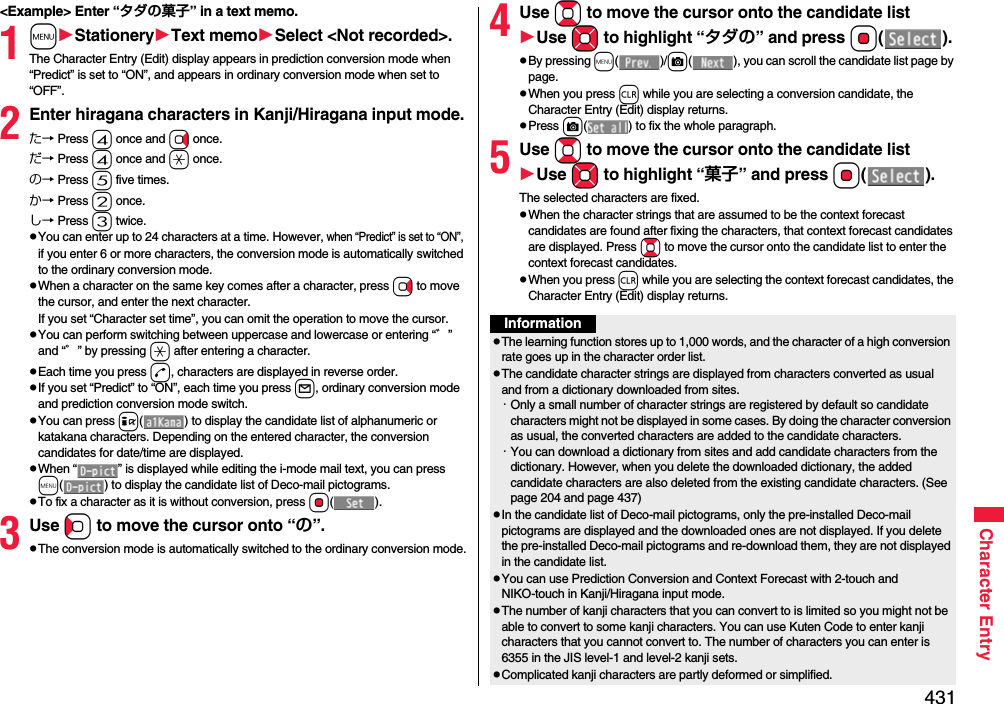
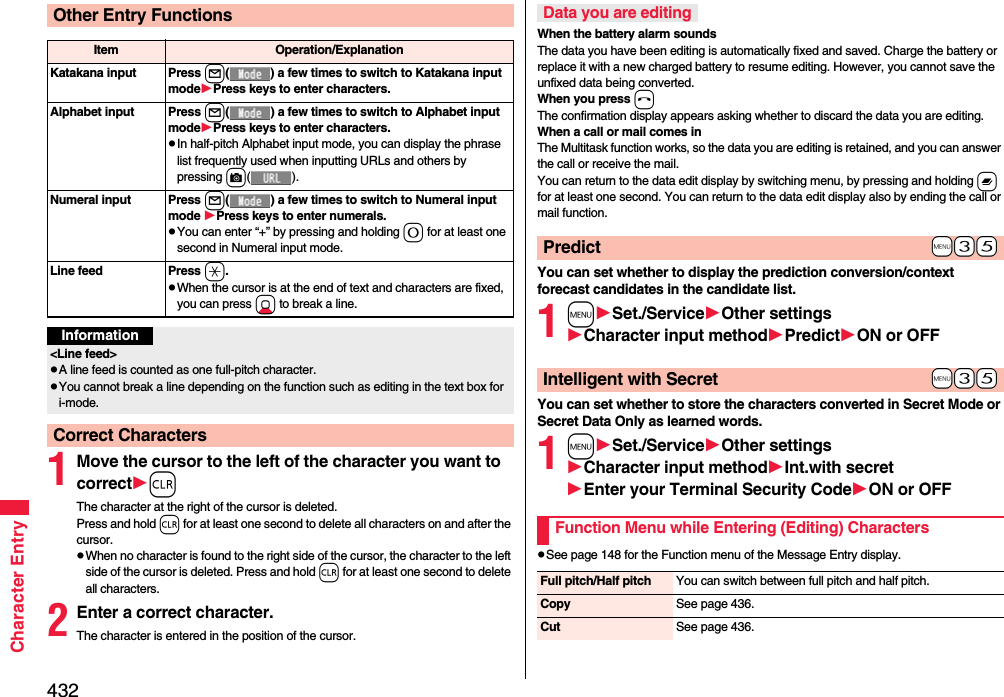
![433Character EntryPaste See page 436.Undo You can undo the fixed, deleted, cut, or pasted text. You can undo the operation up to 10 times. However, you can undo the fixing of characters only once.pYou can undo the operation also by pressing and holding d for at least one second.Pictograph/symbolsPictograph You can enter pictographs while showing them on the display.Select a pictograph.The selected pictograph is entered and the Character Entry (Edit) display returns.pHighlight a pictograph and press l( ), you can enter a pictograph in succession. Press r to return to the Character Entry (Edit) display.pYou can display the Pictograph list also by pressing m().pPress c to switch the pictograph lists in order of “Pictograph 1” → “Pictograph 2” → “Decomail-pictograph” [お気に入り (Favorite) through 文字 (Characters)]. However, you can enter “Decomail-pictograph” [お気に入り (Favorite) through 文字 (Characters)] only while editing the i-mode mail text. Press m to switch them in the reverse order.pPress i( ) to display the Symbol list.pPress d to switch between the list of all pictographs and ordinary input display.Symbols You can enter symbols while showing them on the display.Select a symbolThe selected symbol is entered and the Character Entry (Edit) display returns.pHighlight a symbol and press l( ), you can enter a symbol in succession. Press r to return to the Character Entry (Edit) display.pYou can display the Symbol list also by pressing and holding s for at least one second.pPress c to switch the symbol lists in order of Half-pitch symbols → Full-pitch symbols. Press m to switch them in the reverse order.pPress i( ) to display the Pictograph list.pPress d to switch between the list of all symbols and ordinary input display.Smiley Select a smiley.pYou can select smiley also by pressing c() or entering “かお” and converting it.Space You can enter a full-pitch space in full-pitch input mode, and a half-pitch space in half-pitch input mode.pWhen the cursor is at the end of text, you can enter a space also by pressing Vo.Phrase/quoteCommon phrases Select a folderSelect a common phrase.pIn mode other than numeral input mode, you can show the folder list for common phrases also by pressing and holding a for at least one second.Kuten code You can enter characters, numerals, and symbols on the Kuten Code list (see the PDF version of “Kuten Code List” on the provided CD-ROM).You can operate in Kanji/Hiragana input mode.Enter a four-digit Kuten code.A character that matches the entered Kuten code is displayed, and the former input mode returns.pWhen a character that matches the entered Kuten code is not found, a space is inserted.](https://usermanual.wiki/Panasonic-Mobile-Communications/208009A.User-Manual-Part-3/User-Guide-1019764-Page-121.png)
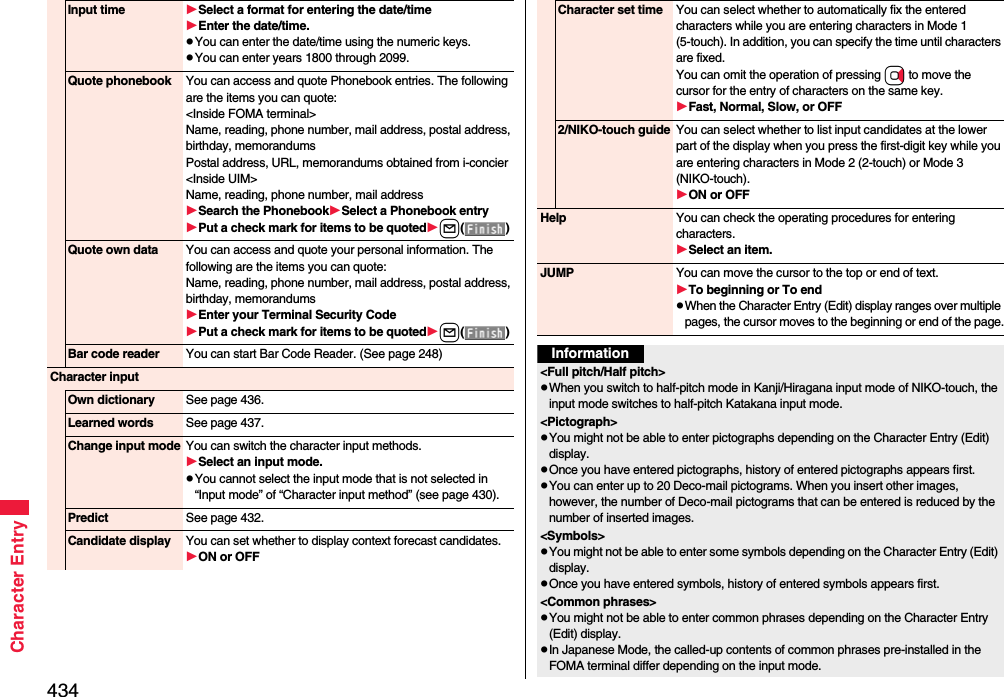
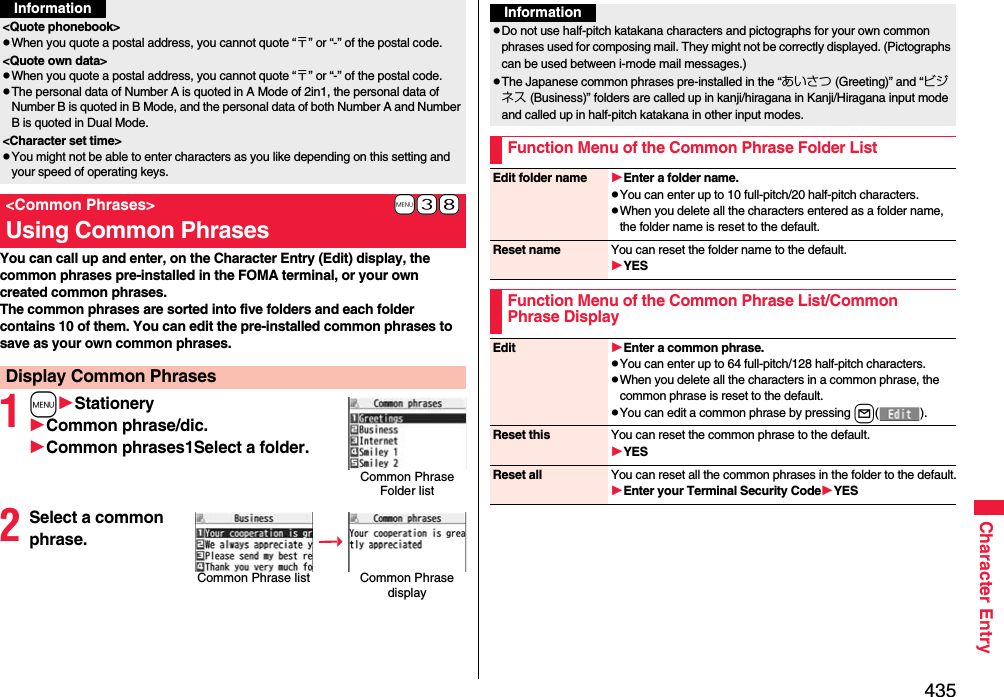
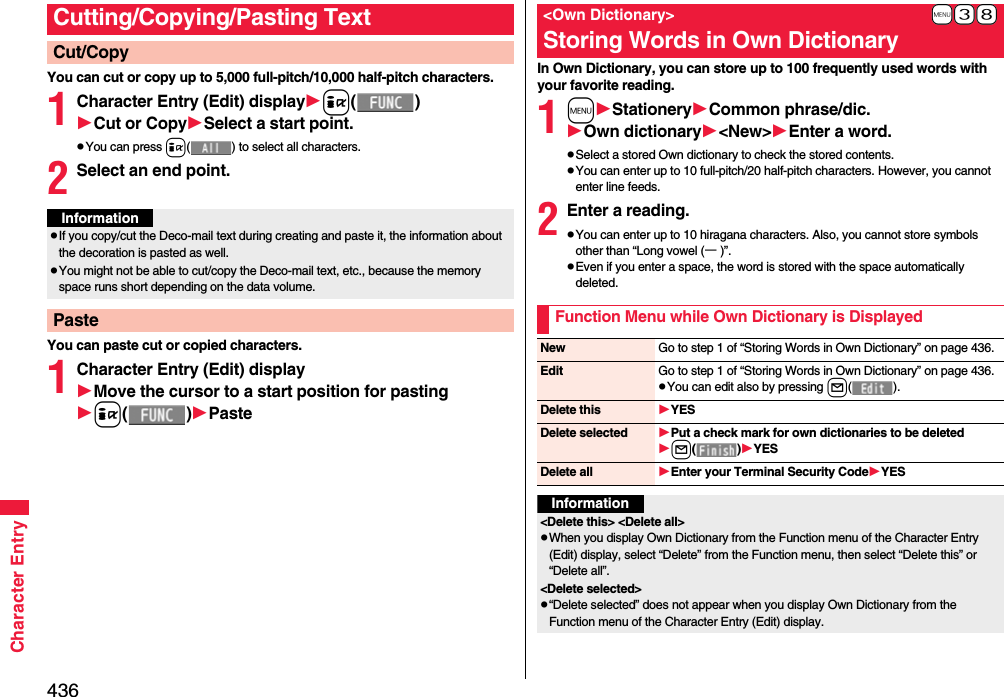
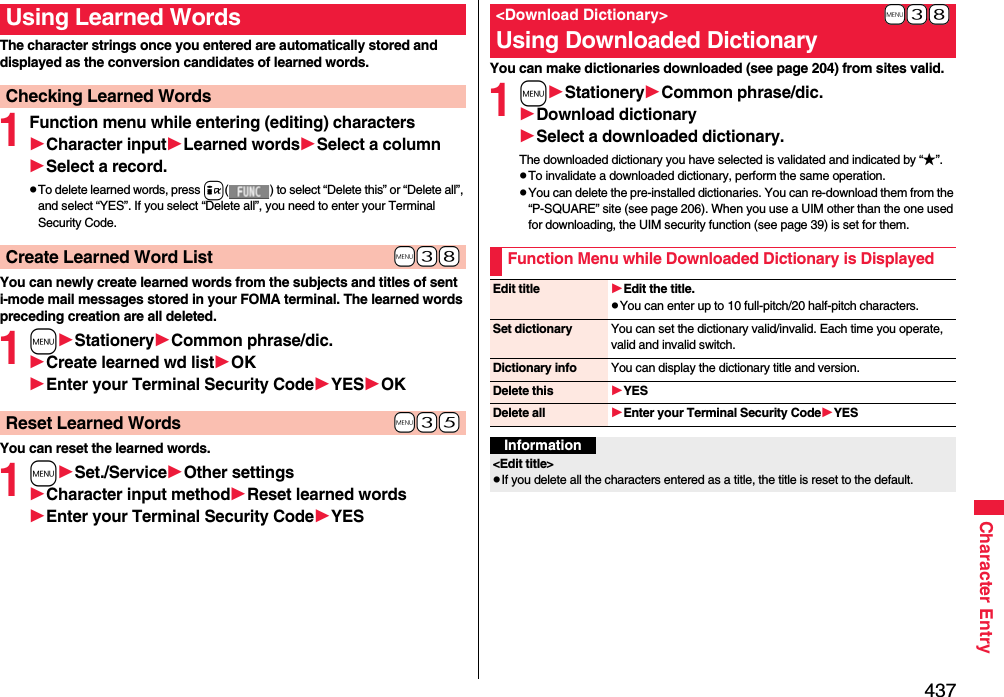
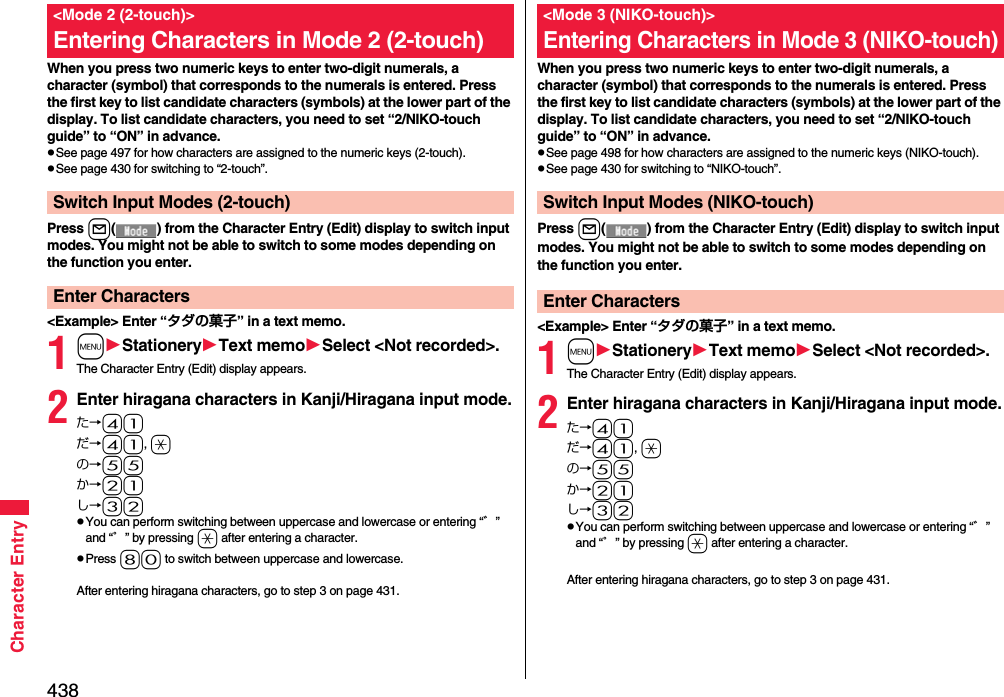
![439Network ServicesChecking New Voice Mail Messages. . . . . . . . . . . . . . . . . . . . . . . . . . . . . . . . <Check New Messages> 440Using Voice Mail Service . . . . . . . . . . . . . . . . . . . . <Voice Mail> 440Using Call Waiting Service . . . . . . . . . . . . . . . . <Call Waiting> 442Using Call Forwarding Service . . . . . . . . . . <Call Forwarding> 444Using Nuisance Call Blocking Service . . . . . . . . . . . . . . . . . . . . . . . . . . . . . .<Nuisance Call Blocking> 445Using Caller ID Display Request Service . . . . . . . . . . . . . . . . . . . . . . . . . . . . . . . . . . .<Caller ID Request> 446Using Dual Network Service . . . . . . . . . . . . . . <Dual Network> 446Switching Guidance Language between Japanese and English. . . . . . . . . . . . . . . . . . . . . . . . . . . . . . . . . . . <English Guidance> 447Using Service Numbers. . . . . . . . . . . . . . . <Service Numbers> 447Selecting Actions for an Incoming Call during a Call. . . . . . . . . . . . . . . . . . . . . . . . . . . . . . . . . . . . . <Arrival Call Act> 447Setting Remote Control. . . . . . . . . . . . . . . . <Remote Control> 448Setting Additional Number . . . . . . . . . . . . . . . <Multi Number> 448Using 2in1. . . . . . . . . . . . . . . . . . . . . . . . . . . . . . . . . . . . . <2in1> 450Using OFFICEED . . . . . . . . . . . . . . . . . . . . . . . . . . <OFFICEED> 456Saving and Using Services . . . . . . . . . . . <Additional Service> 456■ Available Network ServicesThe following are the DOCOMO network services available from the FOMA terminal.For the outline and usage method of each service, see the reference page in the table below.pThe network services are not available when you are out of the service area or out of reach of radio waves.pFor details, refer to “Mobile Phone User’s Guide [Network Services]”.pFor subscriptions and inquiries, contact “docomo Information Center” on the back page of this manual.p”OFFICEED” is a pay service which is available on a subscription basis. For details, visit the DOCOMO-enterprise-oriented website (in Japanese only). http://www.docomo.biz/d/212/p“Deactivate” does not mean that the contract for Voice Mail Service, Call Forwarding Service or other services is canceled.pYou can store new network services in the menu when they are provided by DOCOMO. (See page 456)pIn this manual, a brief outline for each network service is described following the procedure using the menus of the FOMA terminal.Service Application Monthly fee ReferenceVoice Mail Service Required Charged 440Call Waiting Service Required Charged 442Call Forwarding Service Required Free 444Nuisance Call Blocking Service Not required Free 445Caller ID Notification Service Not required Free 48Caller ID Display Request Service Not required Free 446Dual Network Service Required Charged 446English Guidance Not required Free 447Multi Number Required Charged 4482in1 Required Charged 450Public Mode (Drive Mode) Not required Free 69Public Mode (Power Off) Not required Free 70OFFICEED Required Charged 456Melody Call Required Charged 108Service Application Monthly fee Reference](https://usermanual.wiki/Panasonic-Mobile-Communications/208009A.User-Manual-Part-3/User-Guide-1019764-Page-127.png)
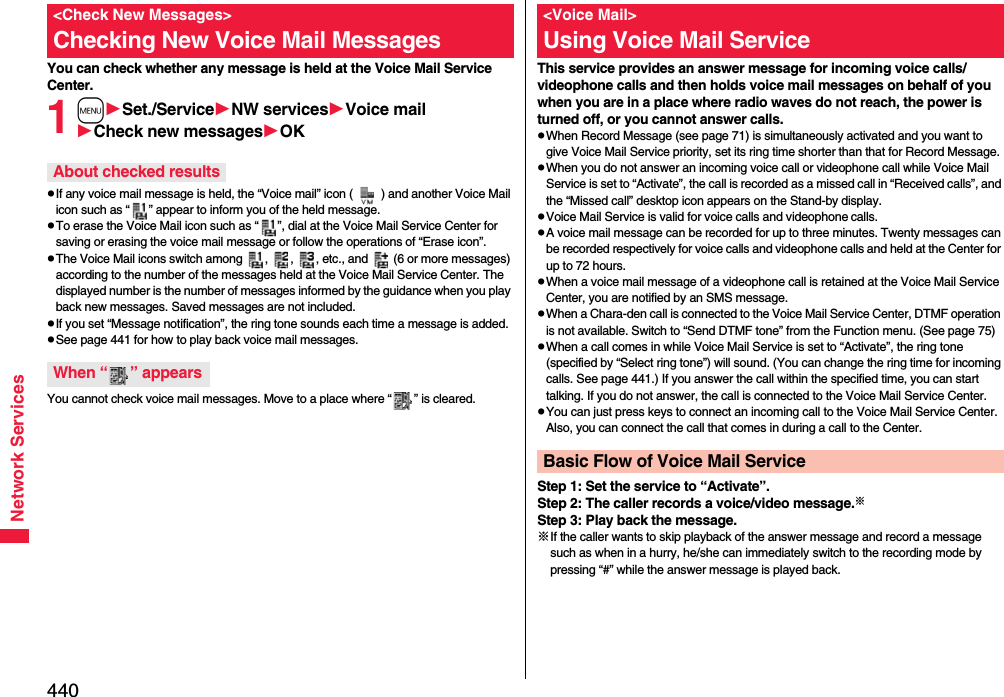
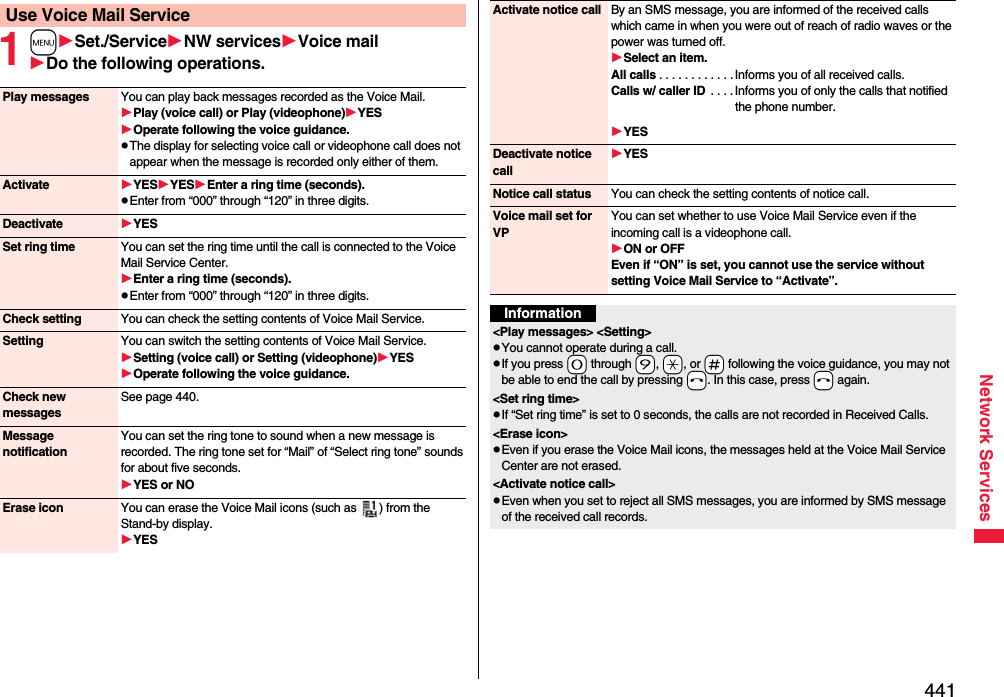
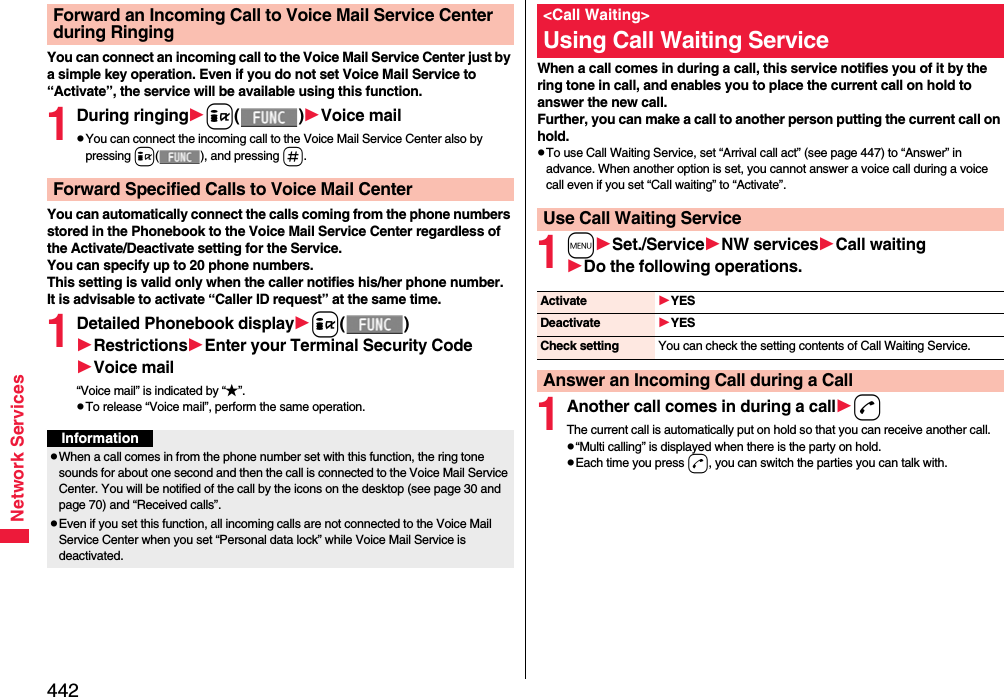
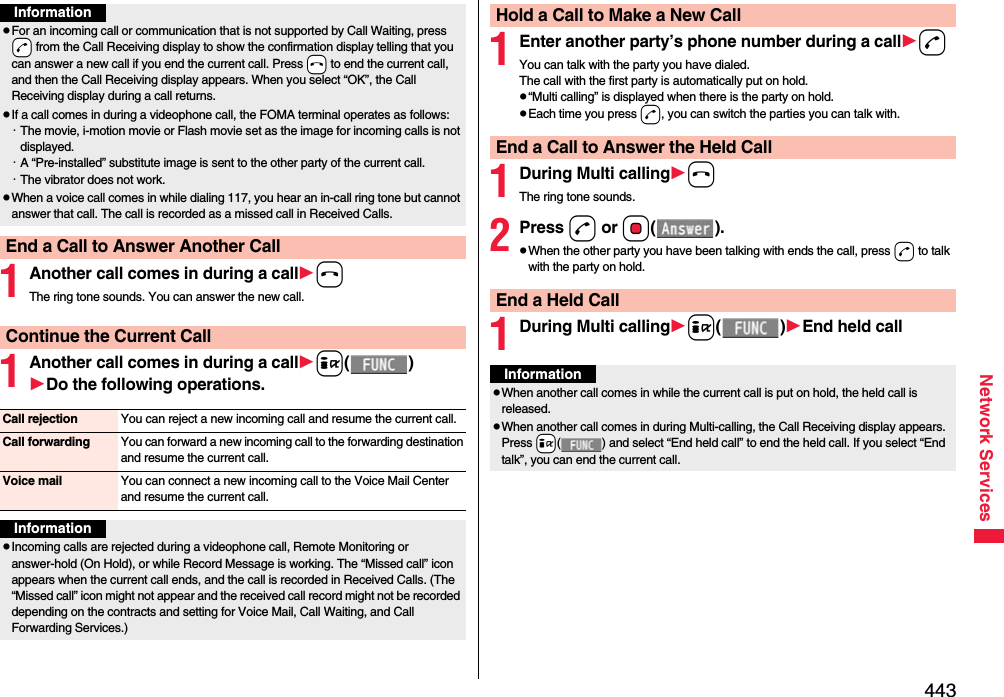
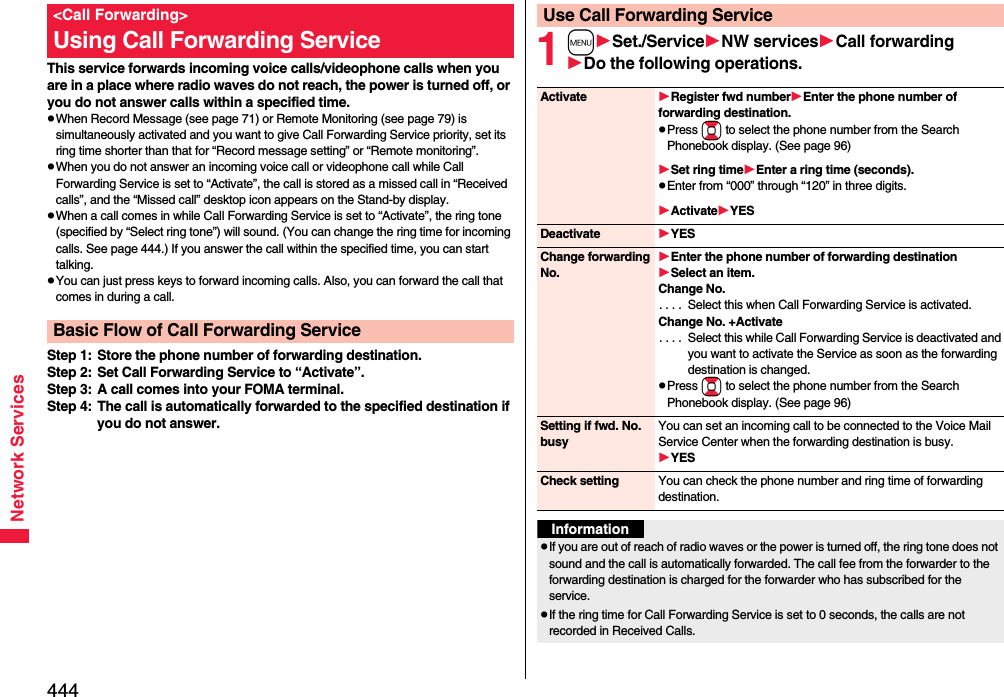
![445Network Services11429dOperate following the voice guidance.You can forward an incoming call to the phone number you specified as a “Forwarding number” by a simple key operation. Even if you do not set Call Forwarding Service to “Activate”, the service will be available using this function.1During ringingi()Call forwardingYou can automatically forward the calls from the specified phone numbers stored in the Phonebook after the ring tone sounds for about one second, regardless of the Activate/Deactivate setting for Call Forwarding Service.You can specify up to 20 phone numbers.This setting is valid only when the caller notifies his/her phone number. It is advisable to activate “Caller ID request” at the same time.1Detailed Phonebook displayi()RestrictionsEnter your Terminal Security CodeCall forwarding“Call forwarding” is indicated by “★”.pTo release “Call forwarding”, perform the same operation.Set On/Off of Forwarding GuidanceForward an Incoming Call during RingingForward Specified Calls to Specified DestinationInformationpEven if you set this function, all incoming calls are not forwarded when you set “Personal data lock” while Call Forwarding Service is deactivated.pIf you have not signed up for Call Forwarding Service or have not set the forwarding destination, the call will be a missed call.You can register so as not to receive “nuisance calls” such as crank calls. Once you register a phone number for rejection, calls from that phone number is automatically rejected and the guidance answers the caller.pWhen a call comes in from the phone number stored for rejection, the ring tone does not sound. The call is not recorded in Received Calls, either.■Relation between each Service and incoming calls while Nuisance Call Blocking Service is activated1mSet./ServiceNW servicesNuis. call blockingDo the following operations.<Nuisance Call Blocking>Using Nuisance Call Blocking ServiceServiceHandling of incoming calls from the caller rejected as Register CallerVoice Mail Service Call Rejection guidance is played back. (Message is not held.)Call Forwarding ServiceCall Rejection guidance is played back. (Not forwarded to forwarding destination.)Call Waiting ServiceCall Rejection guidance is played back.Caller ID Display Request ServiceCall Rejection guidance is played back.Public Mode (Drive Mode)Call Rejection guidance is played back. [Public Mode (Drive Mode) guidance is not played back.]Register caller You can register the phone number of the call that arrived last for rejection.YESOKRegister selected No.You can register the specified phone number for rejection so that the call from that phone number does not come in.Enter a phone numberYESpPress Bo to select the phone number from the Search Phonebook display, and press Vo to select from the Dialed Call list, and press Co to select from the Received Call list.](https://usermanual.wiki/Panasonic-Mobile-Communications/208009A.User-Manual-Part-3/User-Guide-1019764-Page-133.png)
![446Network ServicesThis service provides the guidance asking the caller ID notification against incoming voice calls/videophone calls without caller IDs, and then automatically disconnects the call.pThe call rejected by Caller ID Display Request Service is not stored in “Received calls”, and the “Missed call” desktop icon does not appear.■Relation between each Service and incoming calls while Caller ID Display Request Service is activated1mSet./ServiceNW servicesCaller ID requestDo the following operations.Delete last entry You can delete the phone number registered last. Repeat the same procedures to delete phone numbers one by one from the one registered last.YESOKDelete all entries YESOKCheck No. of entries You can check the number of phone numbers registered for rejection.<Caller ID Request>Using Caller ID Display Request ServiceServiceHandling incoming call from the caller who does not notify a caller IDVoice Mail Service Caller ID Request guidance is played back. (Message is not held.)Call Forwarding ServiceCaller ID Request guidance is played back. (Not forwarded to the forwarding destination.)Call Waiting ServiceCaller ID Request guidance is played back.Nuisance Call Blocking ServiceFor the call from the number registered to be rejected, the Call Rejection guidance is played back.Public Mode (Drive Mode)Caller ID Request guidance is played back. [Public Mode (Drive Mode) guidance is not played back.]Activate YESOKDeactivate YESOKCheck setting You can check the setting contents of Caller ID Display Request Service.You can use a mova phone with the phone number for your FOMA terminal. You can use either your FOMA terminal or mova phone depending on the service area.pYou cannot use your FOMA terminal and mova phone at the same time.pYou need to operate Dual Network Switching from the phone which is not using the service.1mSet./ServiceNW servicesDual networkDo the following operations.InformationpIf you activate this service while you set “Call setting w/o ID” to “Reject”, this service has priority.pYou can set and confirm this setting from the FOMA terminal with your own UIM inserted. You cannot remote-control the setting from landline phones, public phones, and other mobile phones.<Dual Network>Using Dual Network ServiceDual network switchingYou can switch to the FOMA terminal so that you can use it. Operate when the FOMA is in the FOMA service area.YESEnter your Network Security Code.pSee page 126 for the Network Security Code.Check setting You can check the setting contents of Dual Network Service.](https://usermanual.wiki/Panasonic-Mobile-Communications/208009A.User-Manual-Part-3/User-Guide-1019764-Page-134.png)
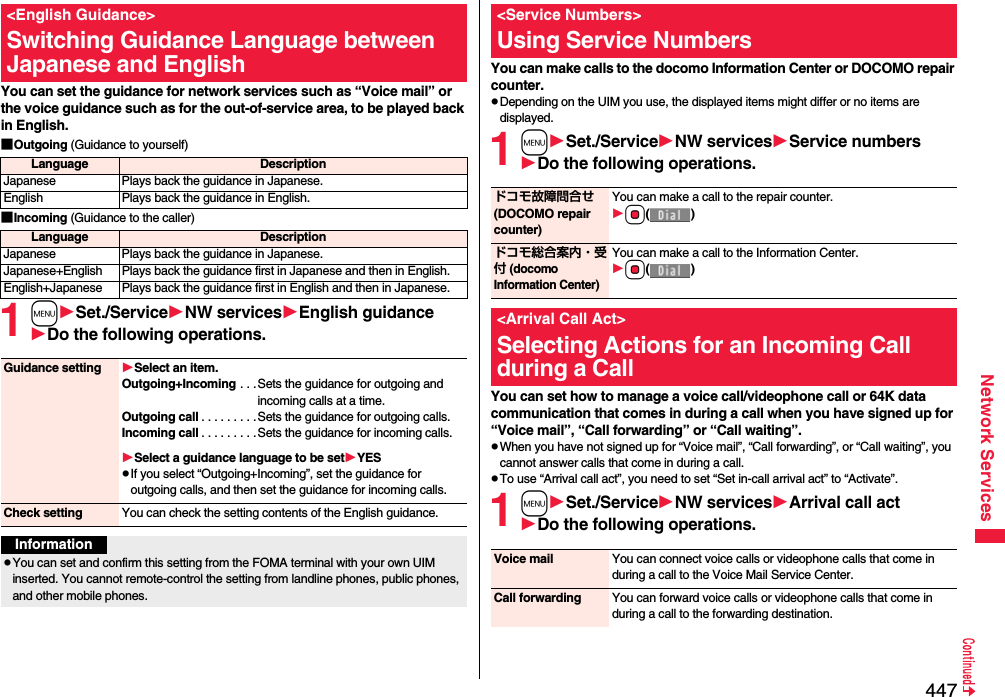
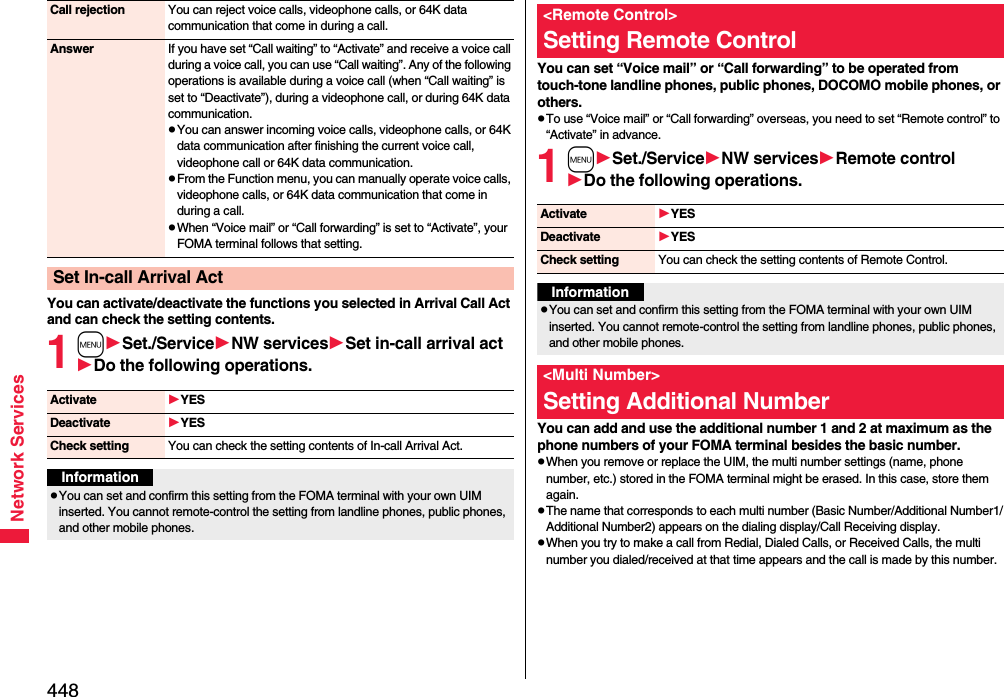
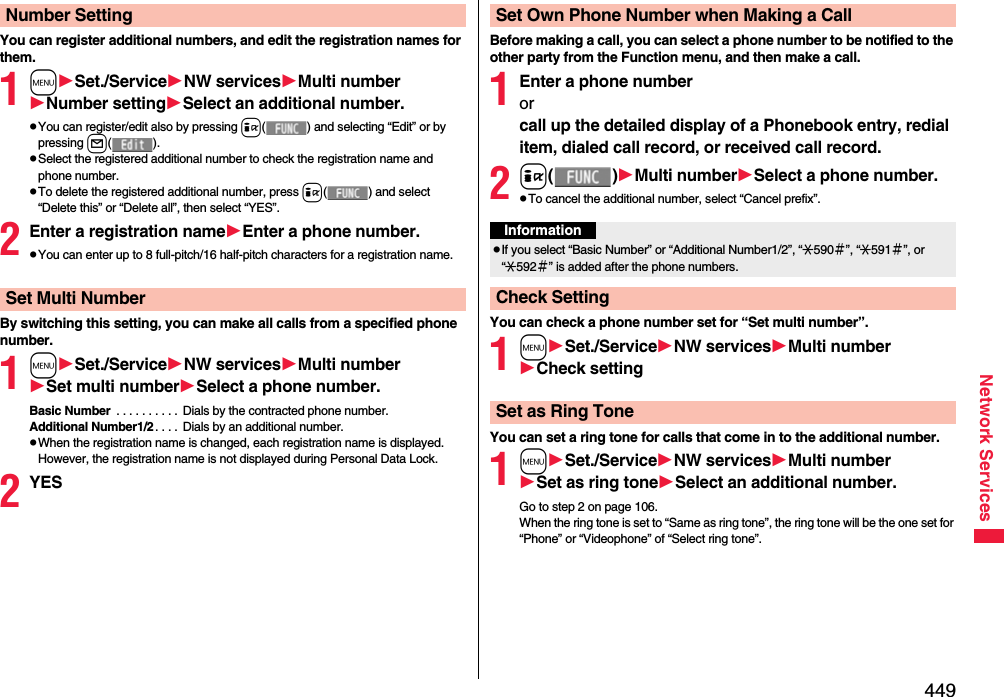
![450Network ServicesYou can use two phone numbers/mail addresses on your single FOMA terminal. By using respective modes, you can operate your FOMA terminal as if you are using two sets of them. The following three modes are available with 2in1:A ModeYou can use your phone number (Number A) to make calls and your i-mode mail address (Address A) to send/receive mail messages, and can browse their related data.B ModeYou can use your 2in1 phone number (Number B) to make calls and access the sites for Web mail (Address B), and can browse their related data.Dual ModeThis mode has the functions of both A Mode and B Mode.pFor details on 2in1, refer to “Mobile Phone User’s Guide [2in1]”.pAddress B is used to send/receive mail messages via the dedicated Web mail site.pYou can use packet communication even in B Mode if you subscribe to i-mode.pYou can subscribe to either 2in1 or Multi Number.pWhen you replace a UIM with another one (2in1 contractor → 2in1 contractor) while using 2in1, perform “2in1 function OFF” (see page 451) and then set “2in1 setting” to “YES”, or perform “Auto acquire No. B” (see page 415), to acquire the correct Number B.When you replace a UIM with another one (2in1 contractor → 2in1 non-contractor), perform “2in1 function OFF” as well to update the owner’s information to the correct one.pSee page 453 for how this service works for each mode.<2in1>Using 2in1 1mSet./ServiceNW services2in1 settingEnter your Terminal Security CodeYESWhen you activate 2in1, the 2in1 Setting Menu display appears.pThis display appears also by pressing and holding < for at least one second from the vertical Stand-by display and entering your Terminal Security Code.12in1 Setting Menu displayDo the following operations.Activate 2in12in1 Setting Menu displayConfigure 2in1 SettingMode switching You can switch to the mode you use.Select a mode.pWhen 2in1 is activated, the display for selecting the mode appears also by pressing and holding < for at least one second with the Stand-by display shown, and entering your Terminal Security Code.pWhen “Mode link” is activated, the confirmation display appears telling that the setting for “Receive avoidance set.” is also changed.](https://usermanual.wiki/Panasonic-Mobile-Communications/208009A.User-Manual-Part-3/User-Guide-1019764-Page-138.png)
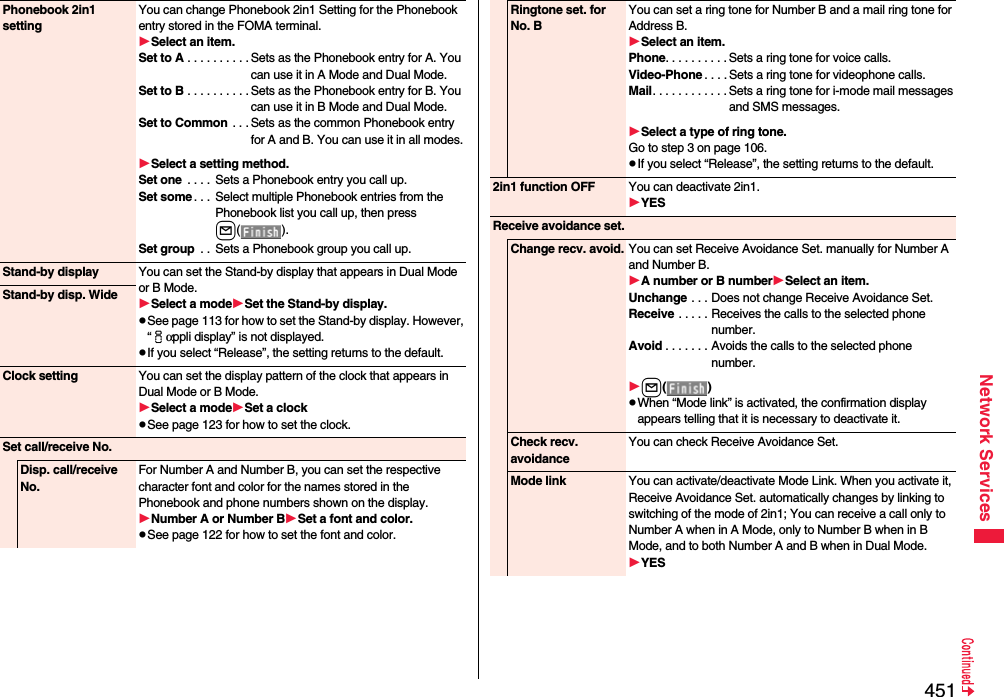
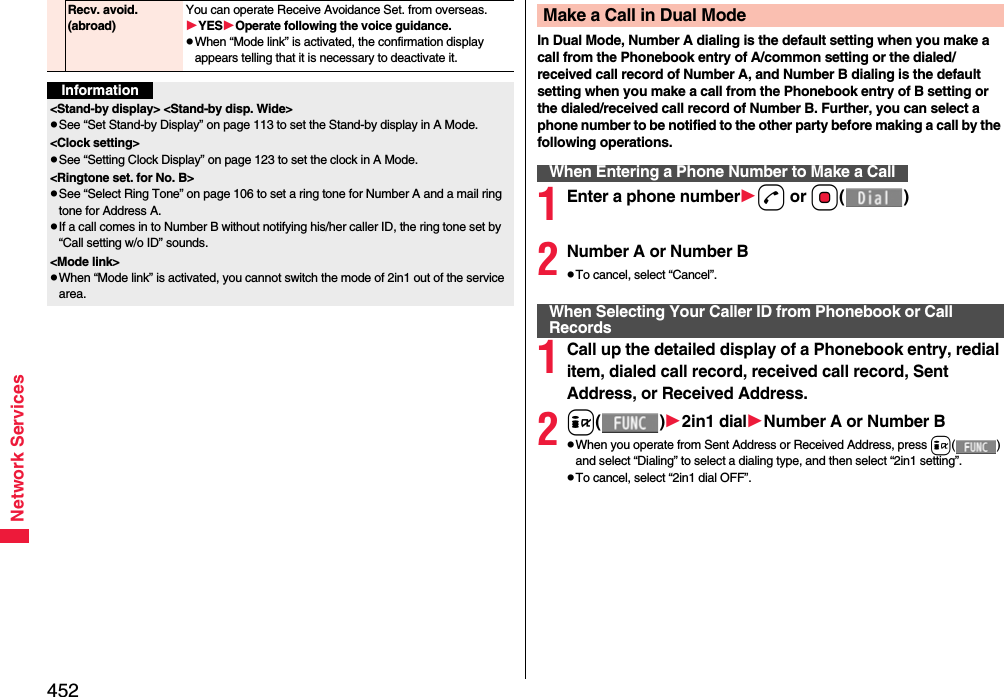
![453Network Services■Services available to each modepThe items whose operations differ depending on the mode are listed. (Items that work the same way as with A Mode are omitted.)Item A Mode B Mode Dual ModeVoice callVideophone callDialing Number A Number B Selectable when dialing※1Receiving Receiving all calls※2Phonebook※3Displaying※4Phonebook entries with A setting/common settingPhonebook entries with B setting/common settingAll Phonebook entriesChanging to name※5Phonebook entries with A setting/common settingPhonebook entries with B setting/common settingAll Phonebook entries2in1 setting when newly storingPhonebook entries with A setting Phonebook entries with B setting Phonebook entries with A settingReceiving all entries using infrared rays/iC or from microSD cardCopying sender’s 2in1 setting※6Receiving one entry using infrared rays/iC or from microSD cardPhonebook entries with A setting Phonebook entries with B setting Phonebook entries with A setting“Copy to UIM” At the time of “Copy to UIM”, 2in1 setting becomes common“Copy to phone” Phonebook entries with A setting Phonebook entries with B setting Phonebook entries with A settingRedialDialed callsReceived callsReceived address recordsDetailed sent Chaku-moji messageDisplaying Records for Number A/Address A Records for Number B/Address B All recordsMail/SMS Displaying※7pSent/Received mail messages for Address ApSent/Received SMS messages for Number A<FOMA terminal>pReceived mail messages saved to the FOMA terminal for Address B [mail messages you performed “端末に保存 (save to the FOMA terminal)” on Web mail site], notification mail for new mail, and alarm notification mailpReceived SMS messages for Number B<Web mail site>Sent/Received mail messages for Address B<FOMA terminal>pSent/Received mail messages for Address A, received mail messages saved to the FOMA terminal for Address B, notification mail for new mail, and alarm notification mailpSent/Received SMS messages for Number ApReceived SMS messages for Number B<Web mail site>Sent/Received mail messages for Address B](https://usermanual.wiki/Panasonic-Mobile-Communications/208009A.User-Manual-Part-3/User-Guide-1019764-Page-141.png)
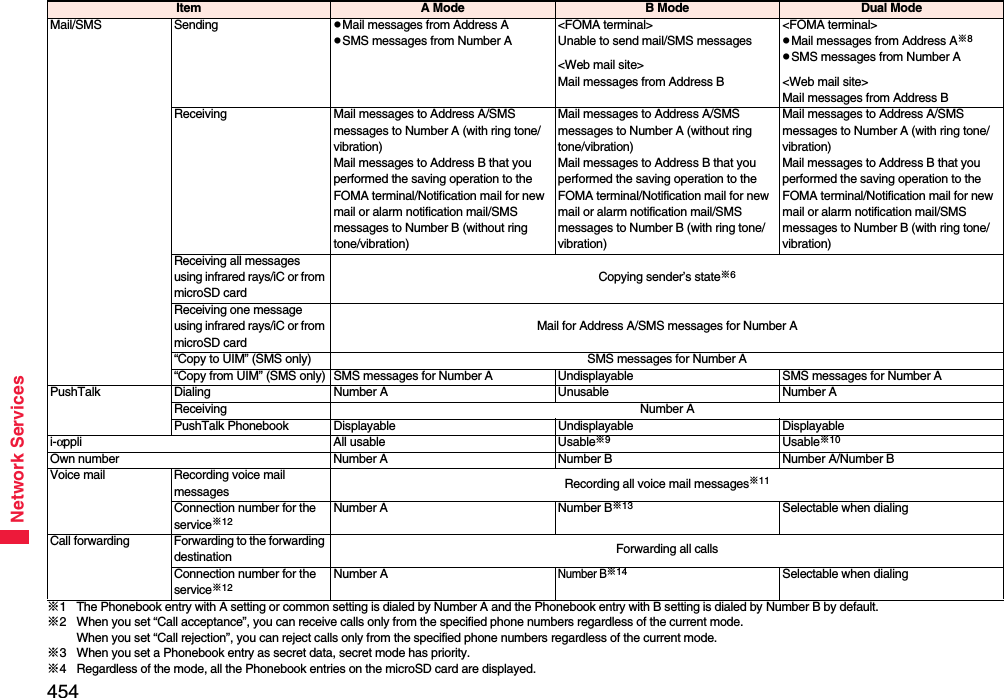
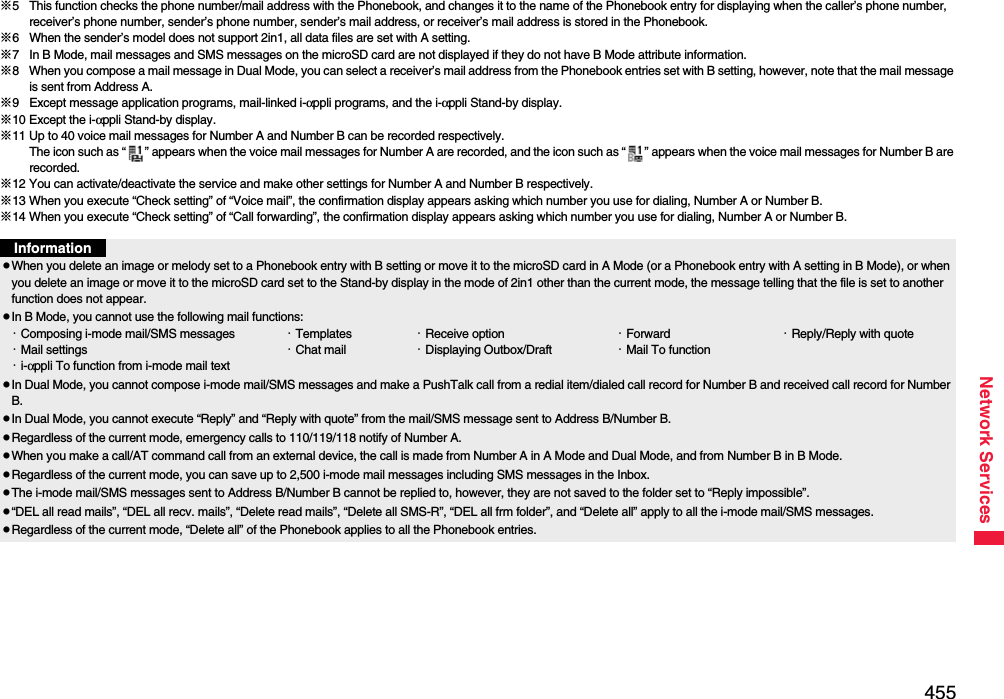
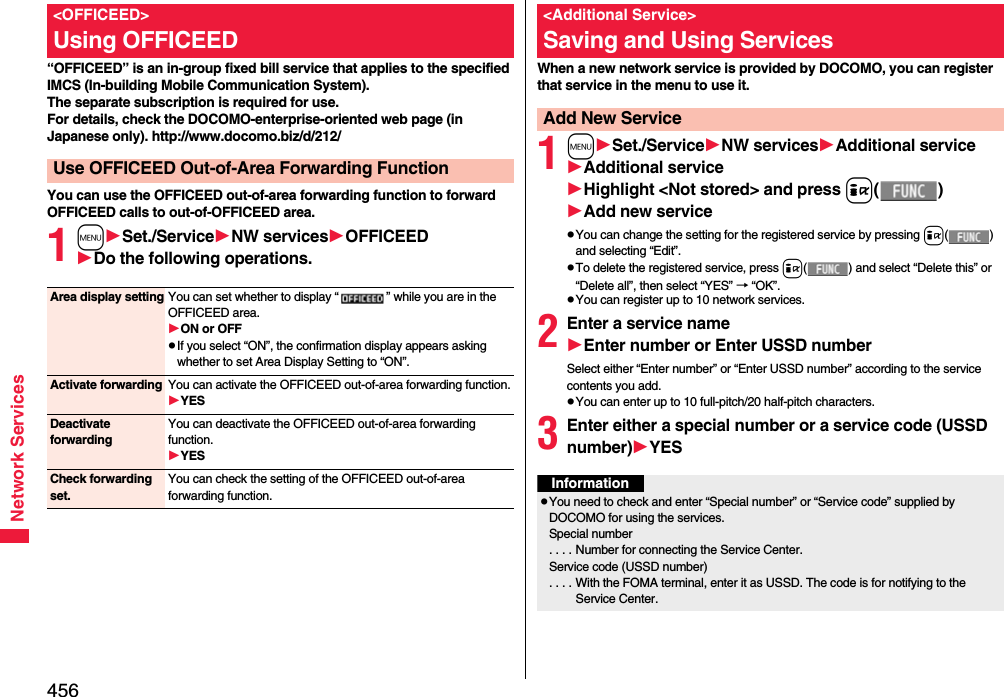
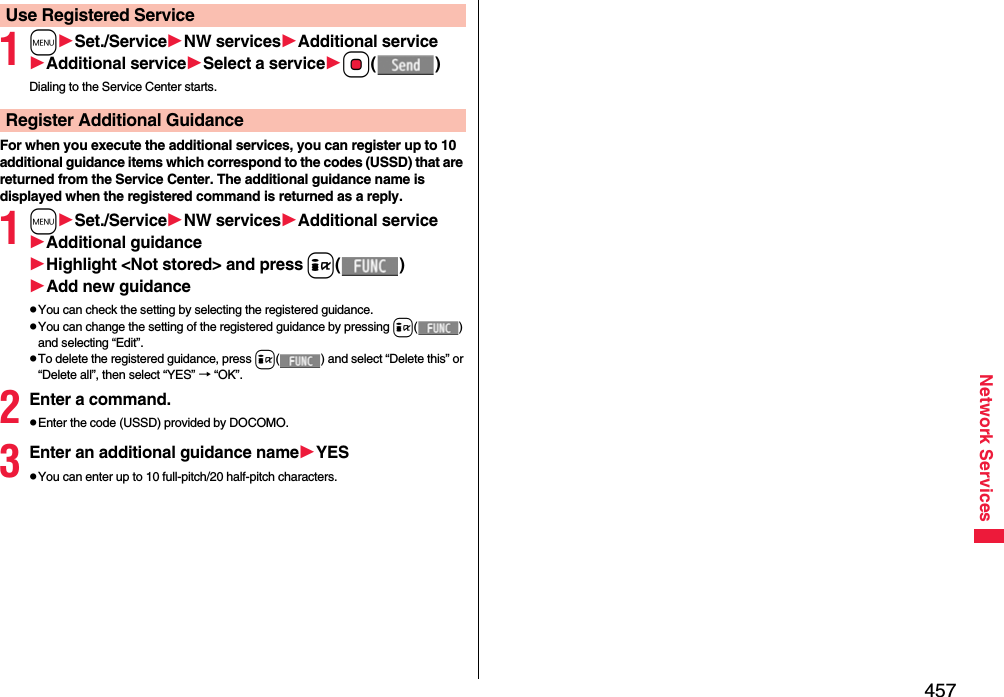
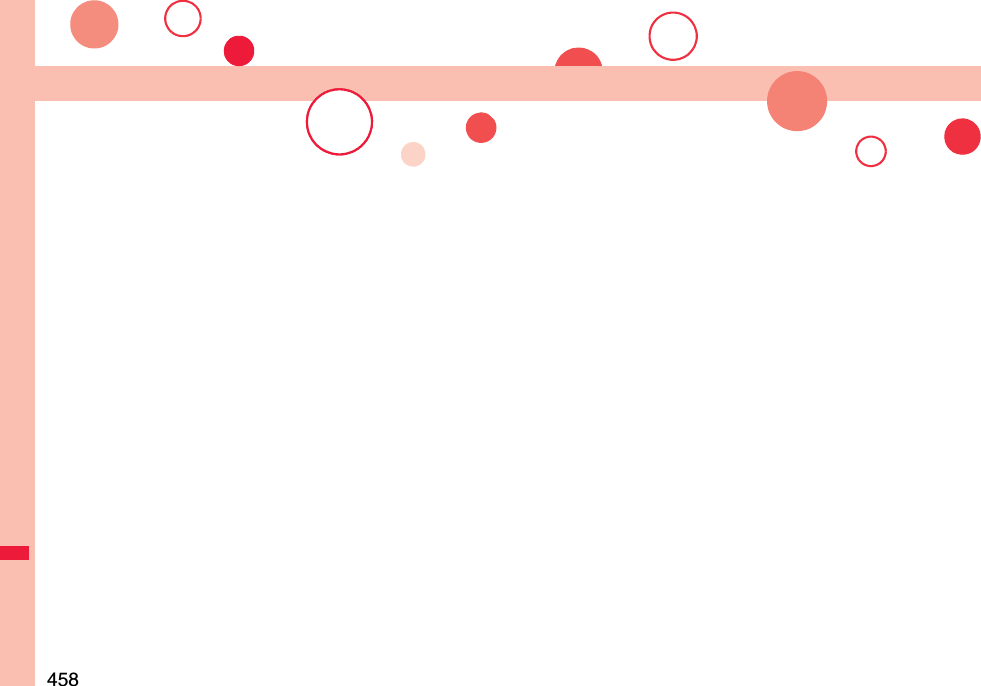
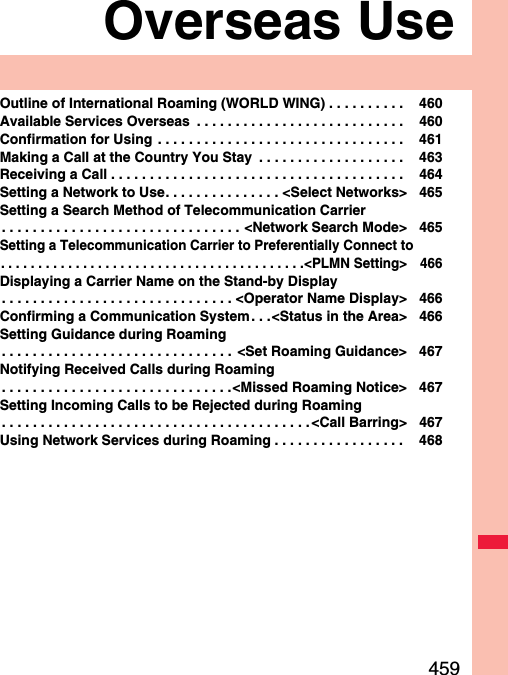
![460Overseas UseInternational Roaming (WORLD WING) is a service that enables you, using local carrier’s networks, to make calls or to communicate in foreign countries where are out of the service area of the FOMA network. pThere are following three communication systems for network services overseas:3G NetworkThird generation mobile communications system that conforms to the world standard specifications, 3GPP (Third Generation Partnership Project).※※This is the regional standards organization for developing common technical specifications for third-generation mobile telecommunication systems (IMT-2000).GSM (Global System for Mobile Communications) NetworkThe most widespread 2G digital mobile standard system available worldwide.GPRS (General Packet Radio Service) NetworkA 2.5G mobile standard system enabling high-speed packet communications by GPRS using GSM communication method.pAt the time of purchase, the FOMA terminal is set to automatically switch networks in foreign countries. (See page 465)pYou are advised to read the following booklets to use your FOMA terminal overseas:Outline of International Roaming (WORLD WING)Booklet title ContentsMobile Phone User’s Guide[International Services]Describes the details of International Roaming Service such as the contents of the service, billing, and cautions.Mobile Phone User’s Guide [Network Services]Describes the contents of each local network service and cautions.InformationpQuick Manual “For Overseas Use” is attached to the end of this manual. Refer to it when you use the FOMA terminal overseas.pFor the country/area codes, international call access codes, and international prefix numbers for the universal number, refer to “Mobile Phone User’s Guide [International Services]” or the DOCOMO Global Service web page.pOverseas use fee is added to your monthly bill. You might be requested, however, to pay according to the invoice for the following month on and after depending on the overseas carrier of your stay. Note that the invoice for the total of the fees to be paid for the month might be separately issued.○: Available —: Not available※1 In B Mode or Dual Mode of 2in1, you cannot make calls from Number B.※2 Auto-updates are automatically suspended when you are connected to an overseas carrier. To resume the auto-updates of i-Channel, you need to make the i-Channel settings again. When you use i-Channel overseas, the communication fee for auto-updates of the basic channel also applies (in Japan, the fee is included in the monthly bill).pThe GPS functions and 64K data communication are not available overseas.pYou cannot dial from an additional number even if you are the user of Multi Number.pSome services are not available depending on the carrier or network. For connectable countries, regions, and carriers, refer to the DOCOMO Global Service web page.Available Services OverseasCommunication Service 3G GSM GPRSVoice call※1In the country you stay, you can use the phone number as used in Japan to make or take local calls, or to make international calls to Japan or to other countries.○○○Videophone call※1You can make international videophone calls to users of the specified 3G mobile phone carriers overseas and FOMA users.○——i-modePerform the overseas usage settings.For details, refer to “Mobile Phone User’s Guide [i-mode] FOMA version”.○—○i-mode mailYou can send/receive i-mode mail overseas by the same address as used in Japan.○—○SMS ○○○i-Channel※2○—○Packet communication by connecting with a personal computer ○—○](https://usermanual.wiki/Panasonic-Mobile-Communications/208009A.User-Manual-Part-3/User-Guide-1019764-Page-148.png)
![461Overseas UseConfirm below in Japan before you use the FOMA terminal overseas.■About contractpYou do not need to subscribe to WORLD WING if you have subscribed to the FOMA service after September 1, 2005. If you offered that you do not need WORLD WING at the time you signed up for the FOMA service, or when you have canceled WORLD WING midway, you are required to newly subscribe to WORLD WING.pIf you have signed up for the FOMA service before August 31, 2005, and have not yet subscribed to WORLD WING, you are required to subscribe to it.pInsert the UIM (other than blue one) that supports “WORLD WING” into the FOMA terminal. (See page 39)pThis service is not available with some billing plans.■About charging batteriespSee page 18 for cautions for handling AC adapter (option).pSee page 42 and page 43 for charging batteries using AC adapter (option).■About the setting of network serviceWhen you have signed up for network services, you can release/make the settings (except some) of the network services also from overseas.pEven with the network services that you can operate to activate/deactivate, you might not be able to use the services depending on the overseas carrier. Also, some network services are available only in Japan. To use network services overseas, refer to “Mobile Phone User’s Guide [International Services]” or “Mobile Phone User’s Guide [Network Services]” before departure. ■About SMSEven during international roaming, you can send/receive SMS messages to and from the other party who uses the FOMA terminal in Japan or overseas or who uses overseas carriers.pWhen you enter the destination address for sending an SMS message to the other party who is using an overseas carrier, add “+” and a country/area code to the head of the destination phone number. When the destination phone number begins with “0”, however, enter the phone number except for the “0”. However, include “0” when making a call to some countries or regions such as italy.pWhen the text of an SMS message sent to the other party who is using an overseas carrier contains characters that do not support those on the destination phone, the characters might not be correctly displayed. For details, refer to “Mobile Phone User’s Guide [International Services]” or “Mobile Phone User’s Guide [Network Services]”.Confirmation for UsingConfirmation before Departure After you arrive at the country overseas, turn the power on to automatically set an available carrier in that country.pThe network system you are currently using appears at the upper side of the display.:3G network that supports packet communication:3G network that does not support packet communication:GSM network:GPRS networkpWhen “Operator name disp.” is set to “Display ON”, the name of the connected carrier appears on the Stand-by display.pWhen “Network search mode” is set to “Auto”, and you move out of the service area of the network you are connected to, the available network of another carrier is automatically searched for and you are re-connected to it.Check Required at the Country You Stay■About inquiriesFor lost, stolen, and cost settlement, or malfunction of your FOMA terminal overseas, refer to “Loss or theft of FOMA terminal or payment of cumulative cost overseas” or “Failures encountered overseas” on the back page of this manual. Note that you are still charged the call and communication fees incurred after you lose it or have it stolen.pYou need to add the “international call access code” that is assigned to the country you stay or “international prefix number for the universal number” to the head of each phone number for inquiries.pFor the latest information about the international call access codes and international prefix numbers for the universal number, refer to the DOCOMO Global Service web page.](https://usermanual.wiki/Panasonic-Mobile-Communications/208009A.User-Manual-Part-3/User-Guide-1019764-Page-149.png)
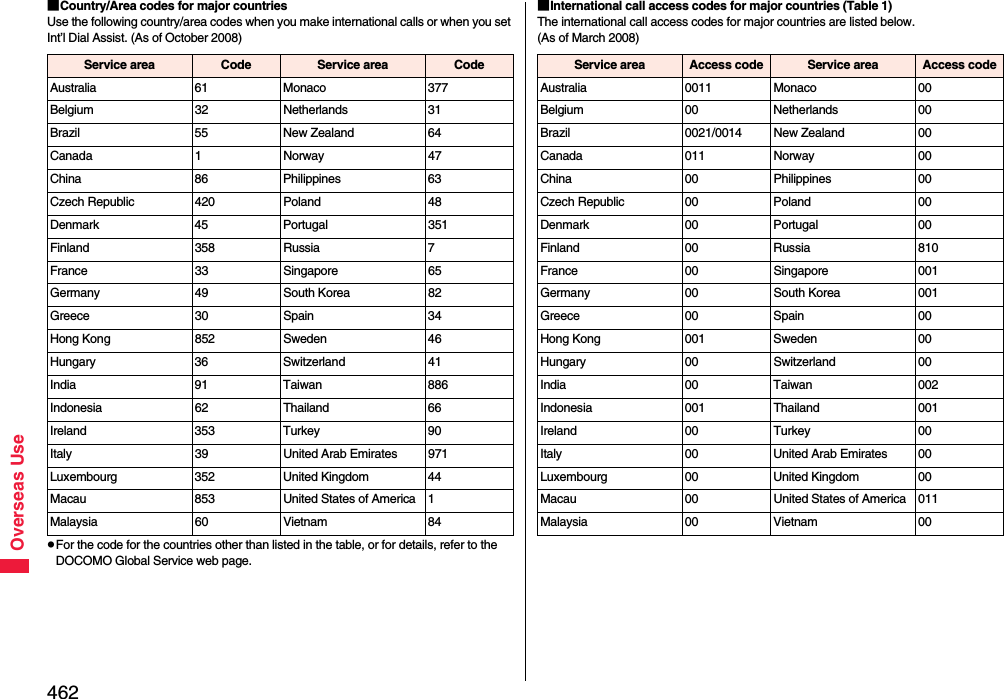
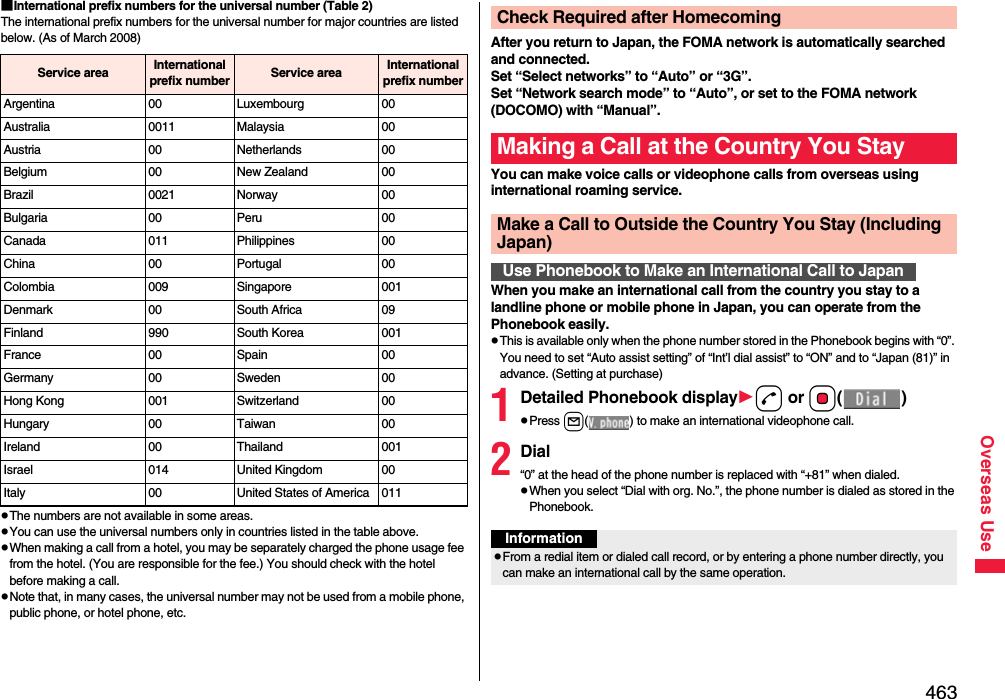
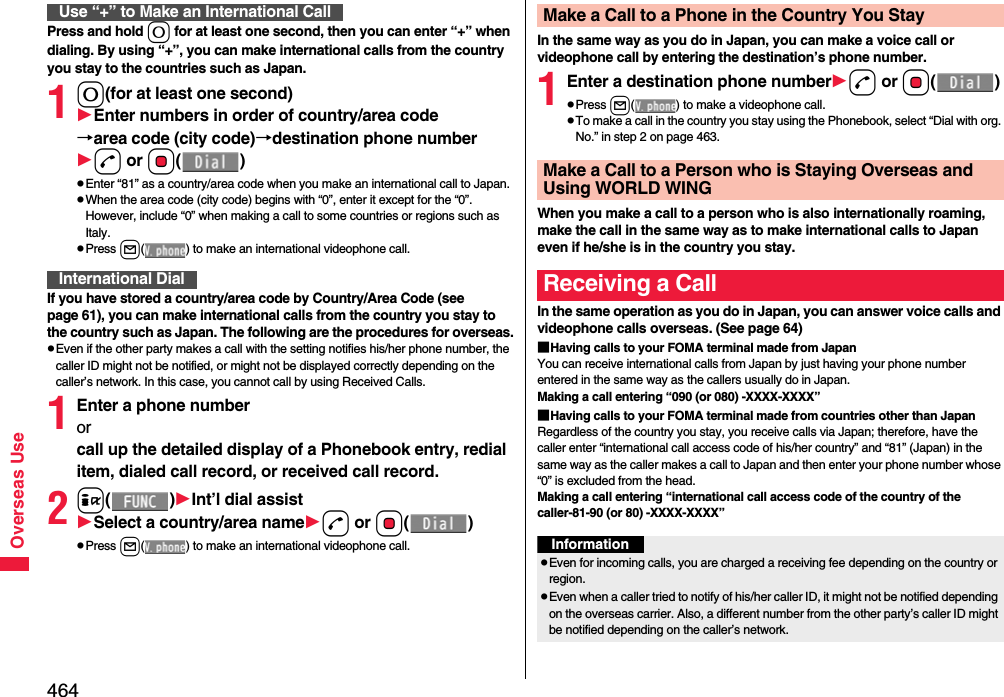
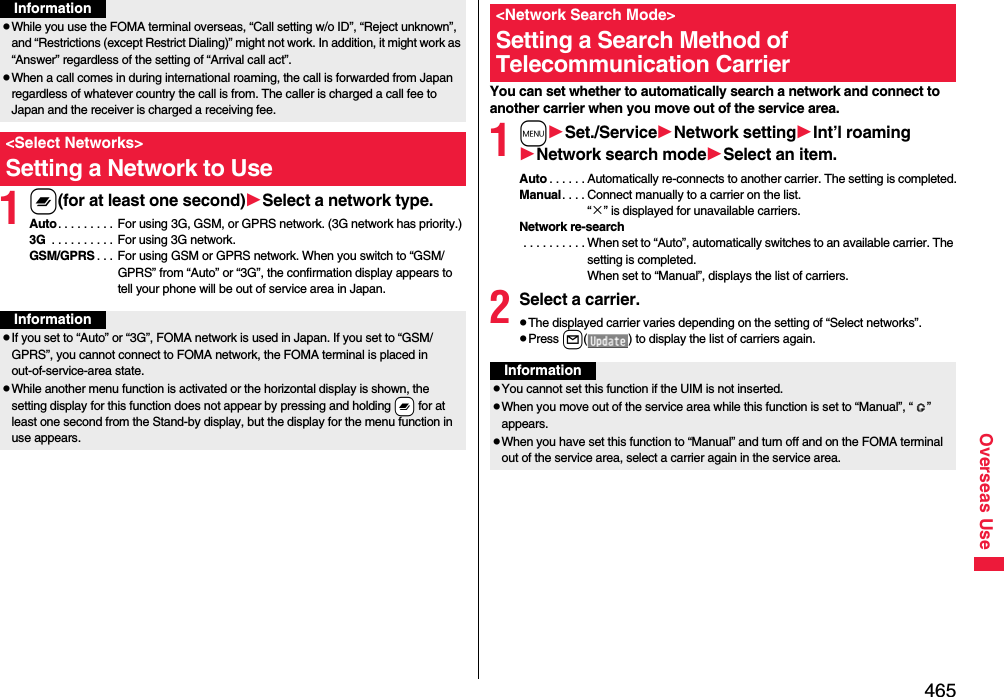
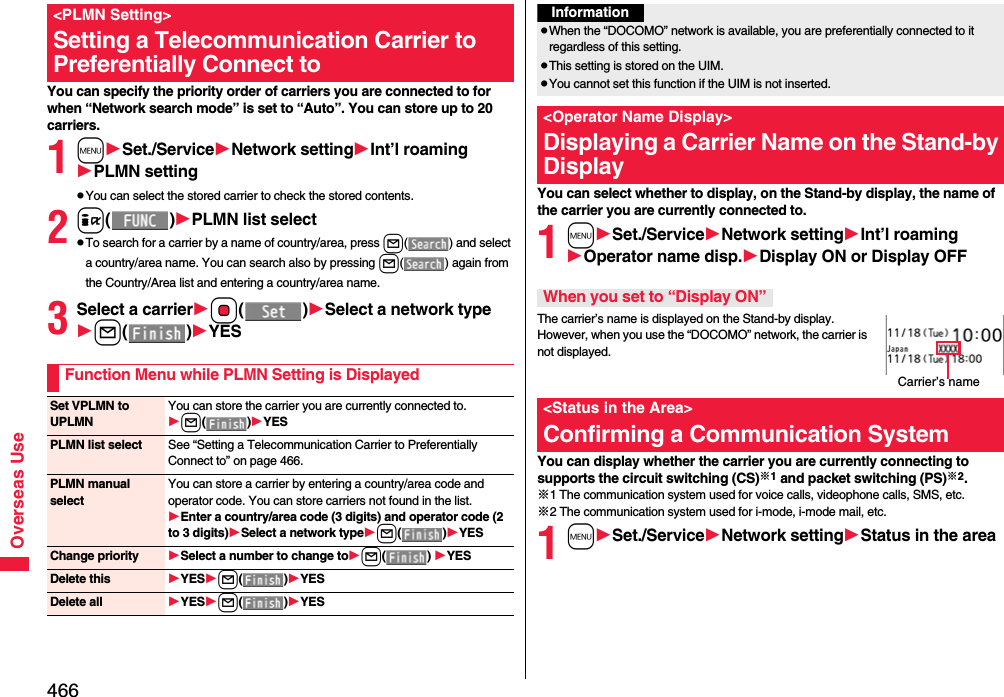
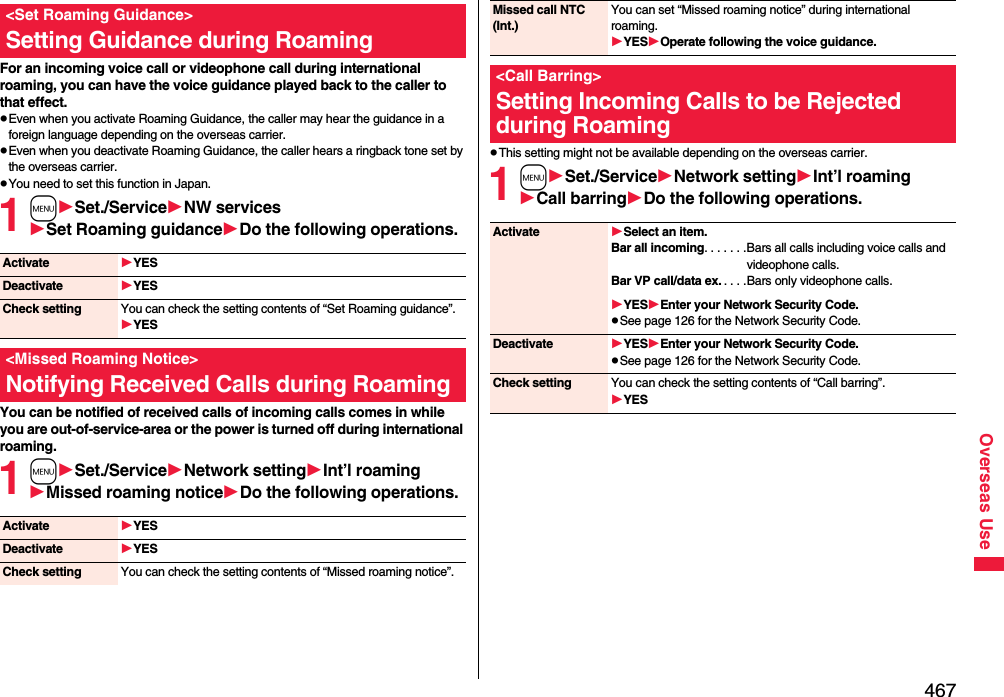
![468Overseas UseYou can use some network services such as Voice Mail Service or Call Forwarding Service from overseas. You can set Roaming Guidance as well.pSee page 452 for “Receive avoidance set.” of 2in1.1mSet./ServiceNetwork settingInt’l roamingVoice mail (Int.)Select an itemYESOperate following the voice guidance.1mSet./ServiceNetwork settingInt’l roamingCall forwarding (Int.)Select an itemYESOperate following the voice guidance.1mSet./ServiceNetwork settingInt’l roamingRoaming guidance (Int.)YESOperate following the voice guidance.1mSet./ServiceNetwork settingInt’l roamingRemote control (Int.)YESOperate following the voice guidance.Using Network Services during RoamingOperate Voice Mail Service at the Country You StayOperate Call Forwarding Service at the Country You StayOperate Roaming Guidance at the Country You StayOperate Remote Control at the Country You Stay1mSet./ServiceNetwork settingInt’l roamingCaller ID req. (Int.)YESOperate following the voice guidance.Operate Caller ID Request Service at the Country You StayInformationpWhen you use those services from overseas, you are charged an international call fee of the country you stay.pYou need to set “Remote control” beforehand.pFor the details on network services, refer to “Mobile Phone User’s Guide [International Services]” and “Mobile Phone User’s Guide [Network Services]”.](https://usermanual.wiki/Panasonic-Mobile-Communications/208009A.User-Manual-Part-3/User-Guide-1019764-Page-156.png)
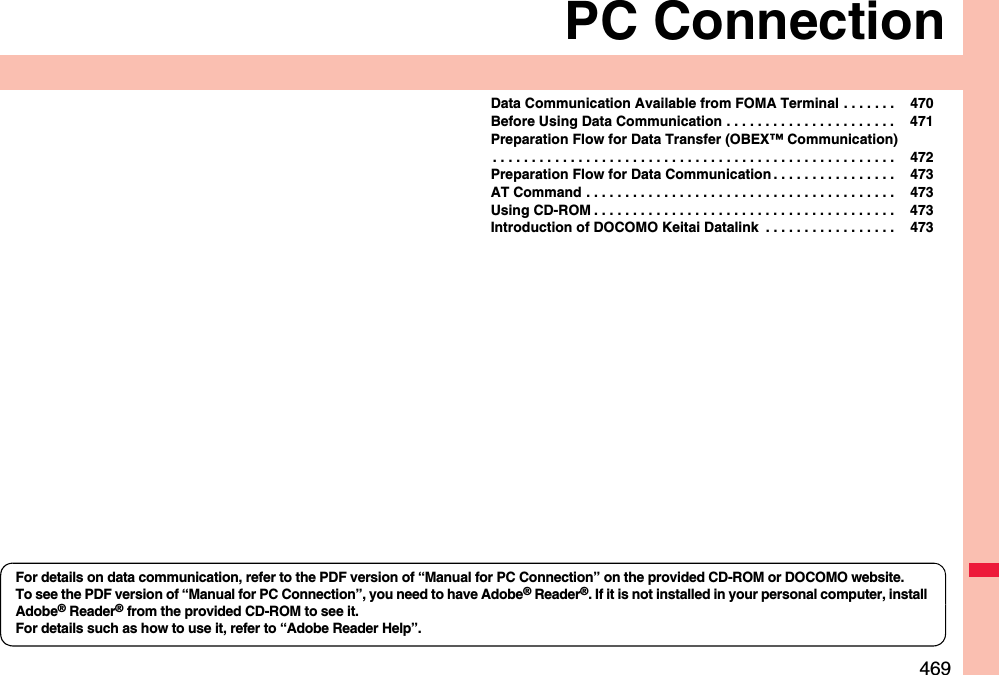
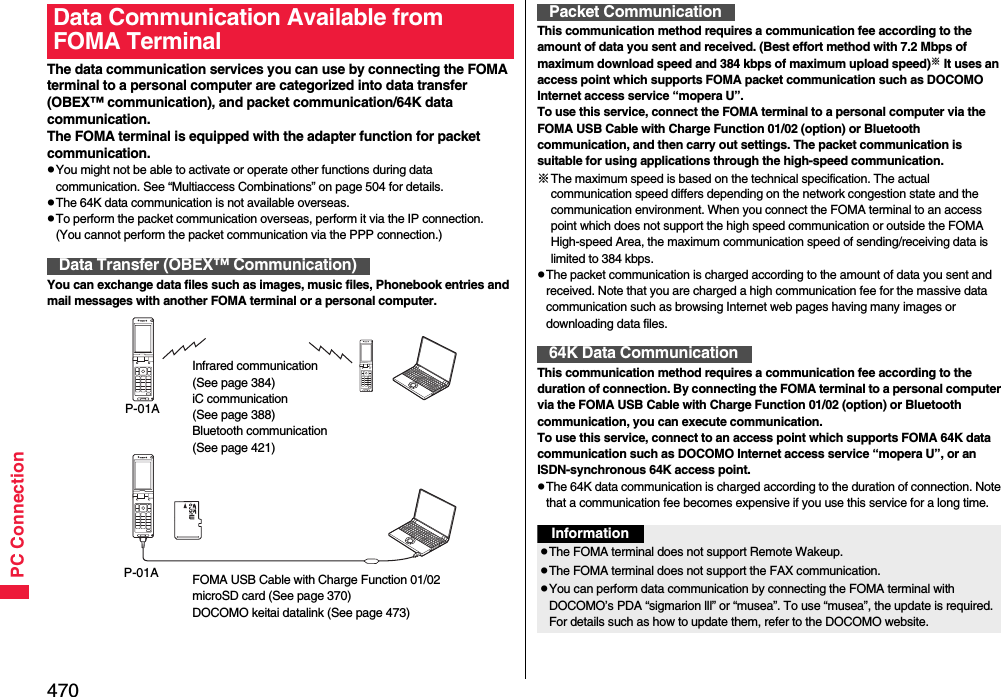
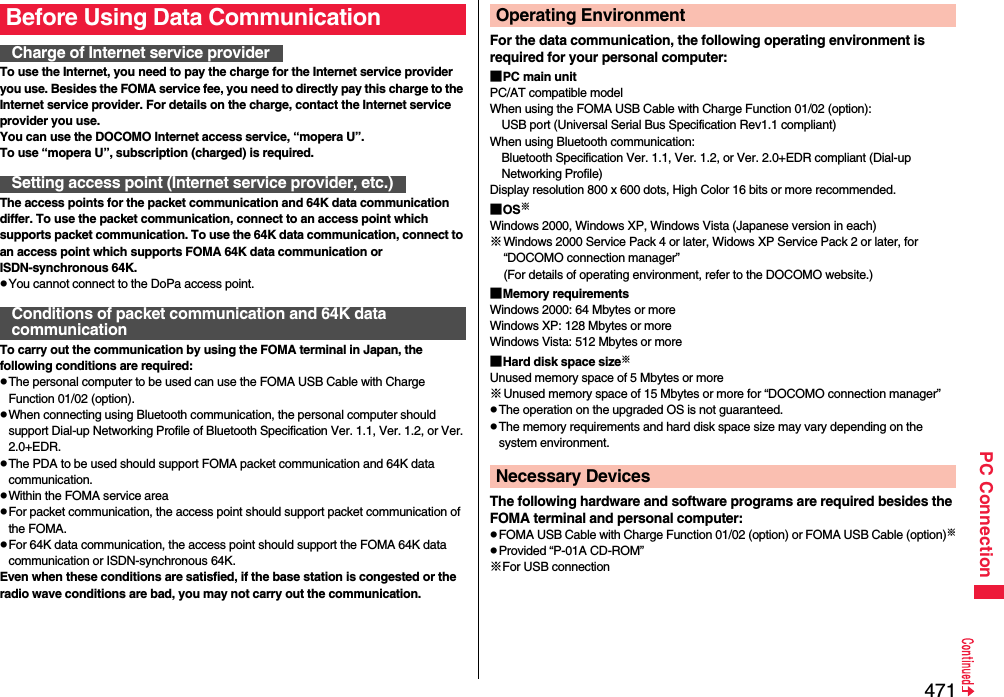
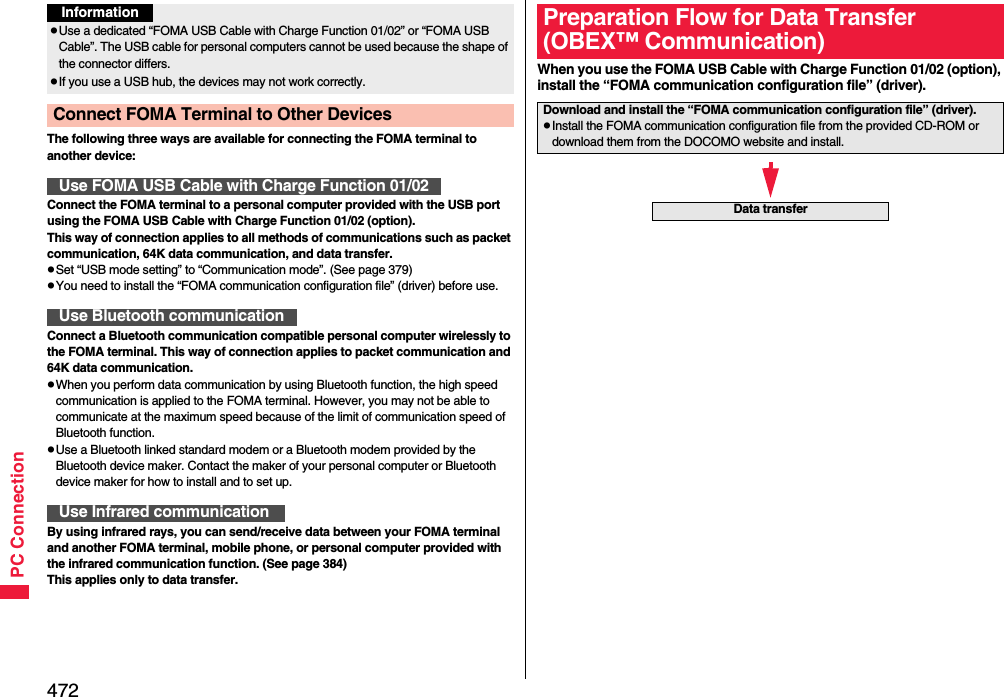
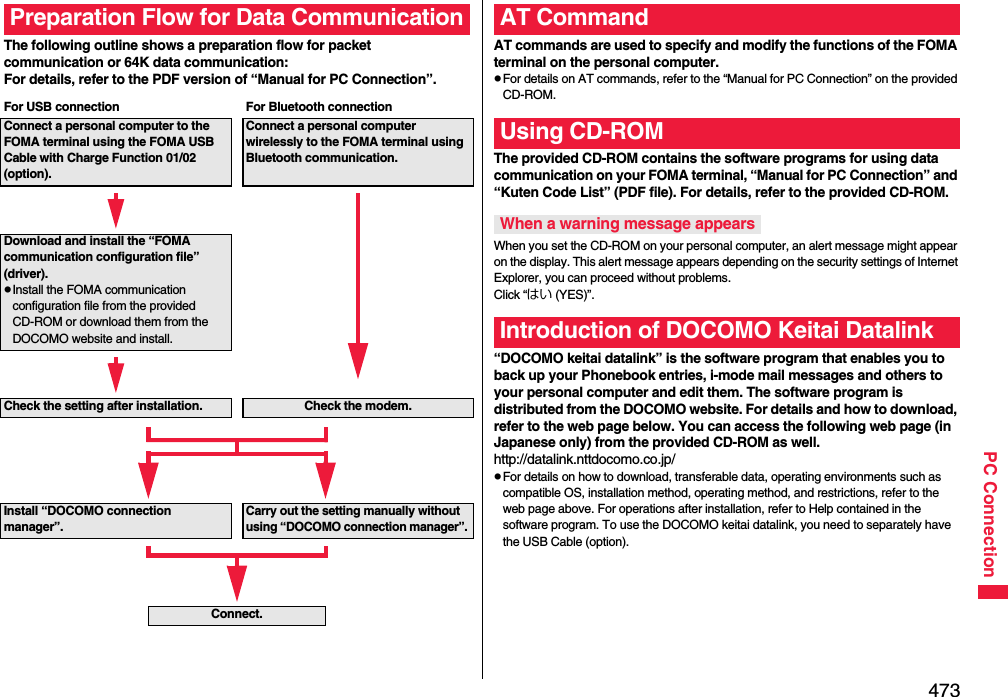
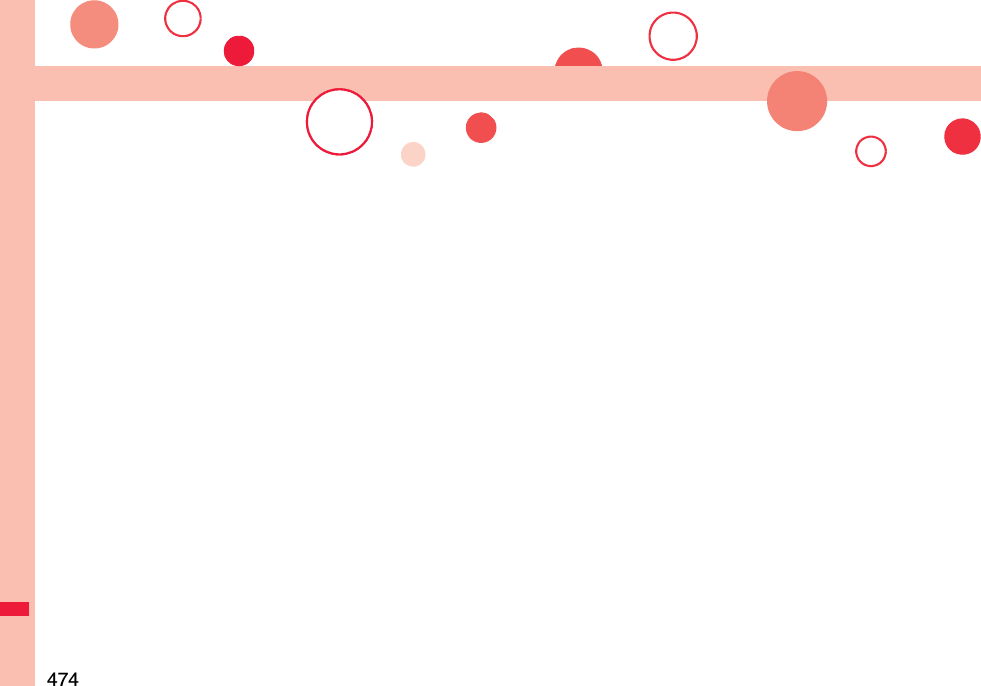
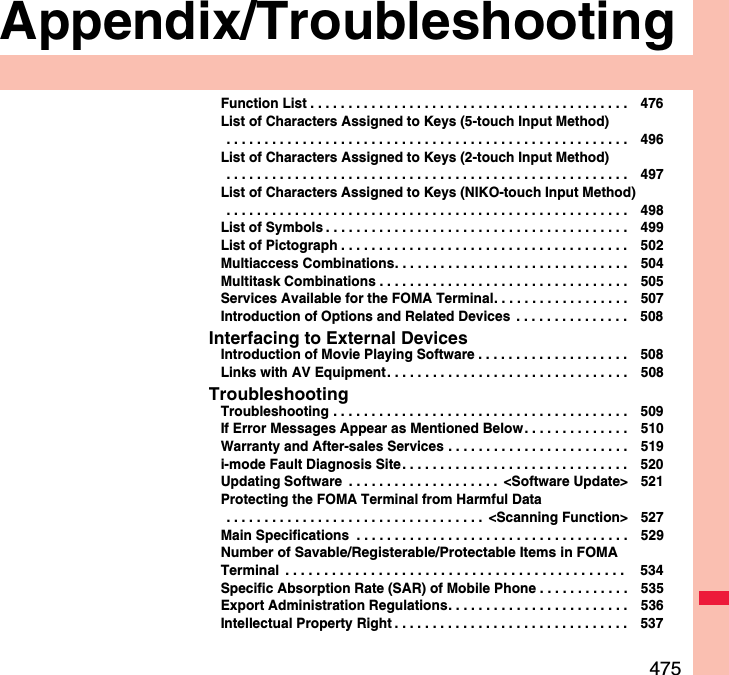

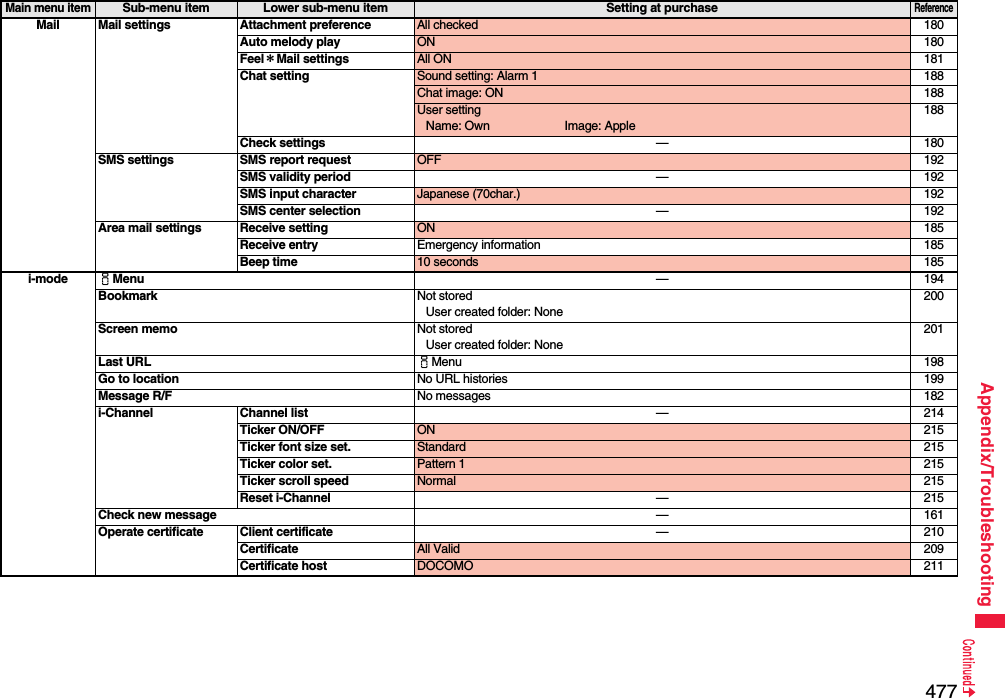
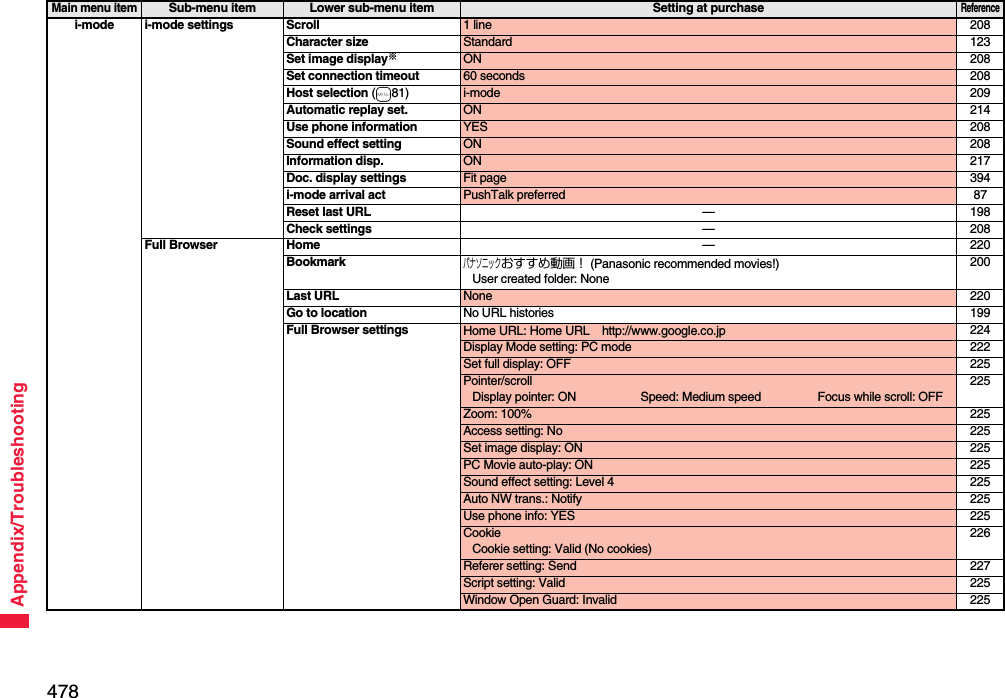
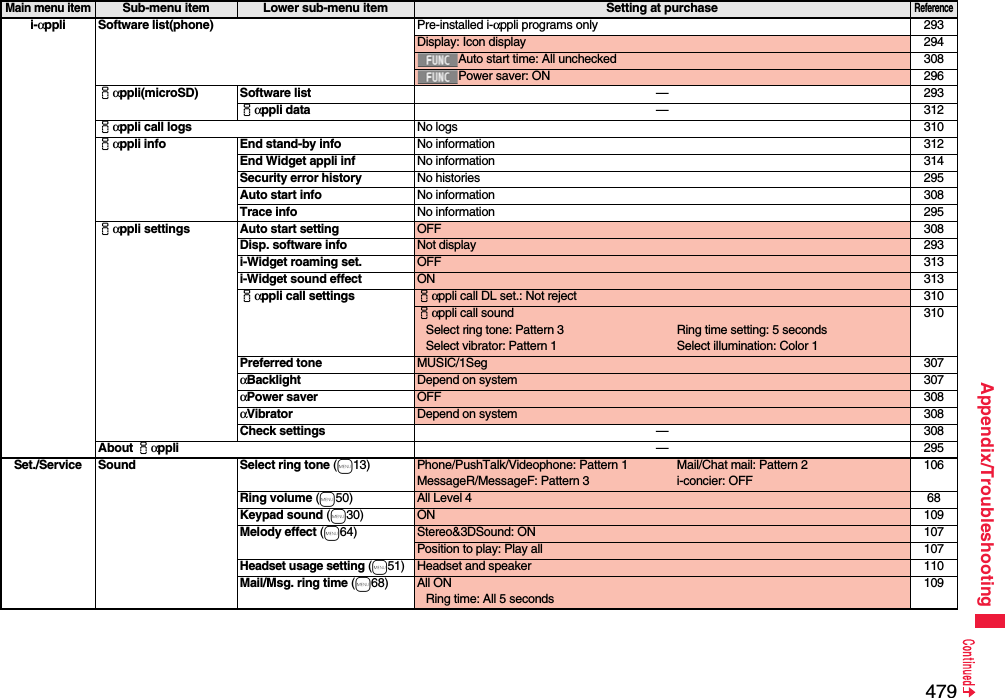
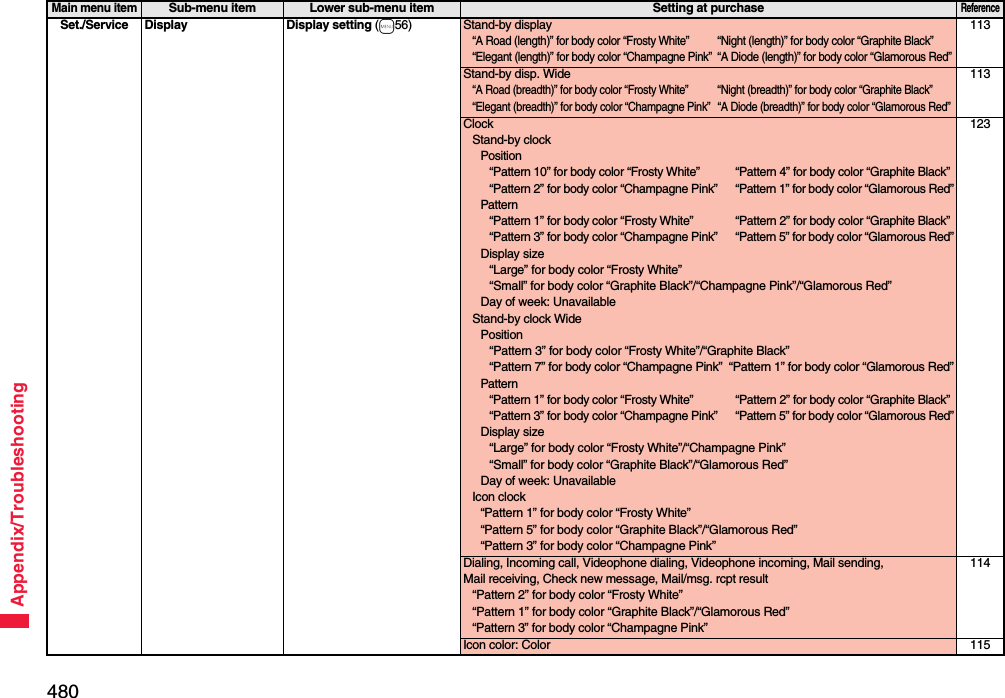
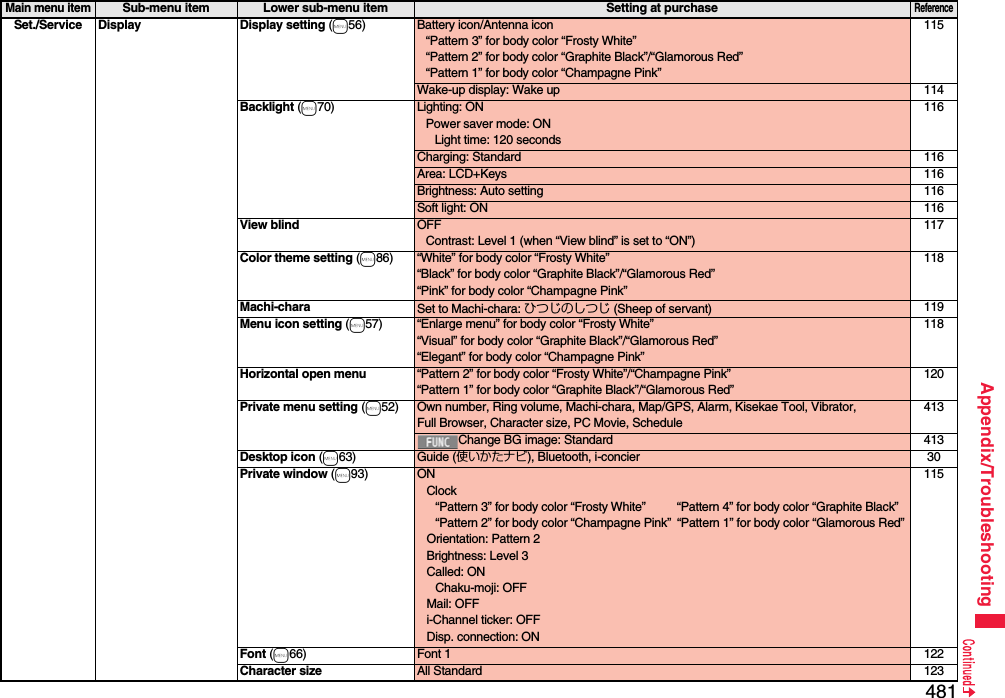
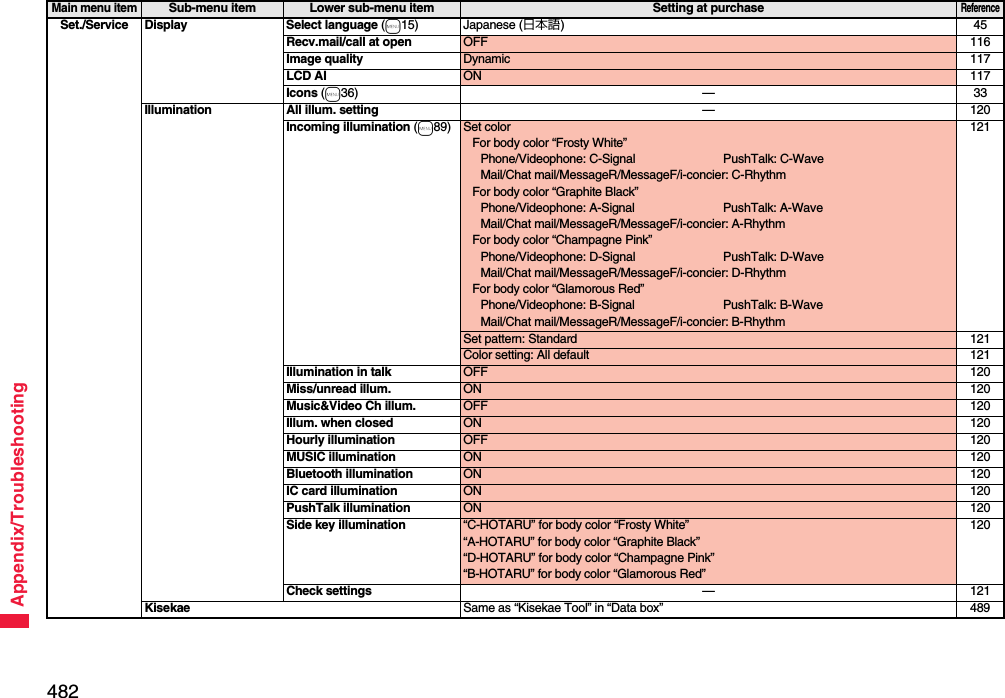
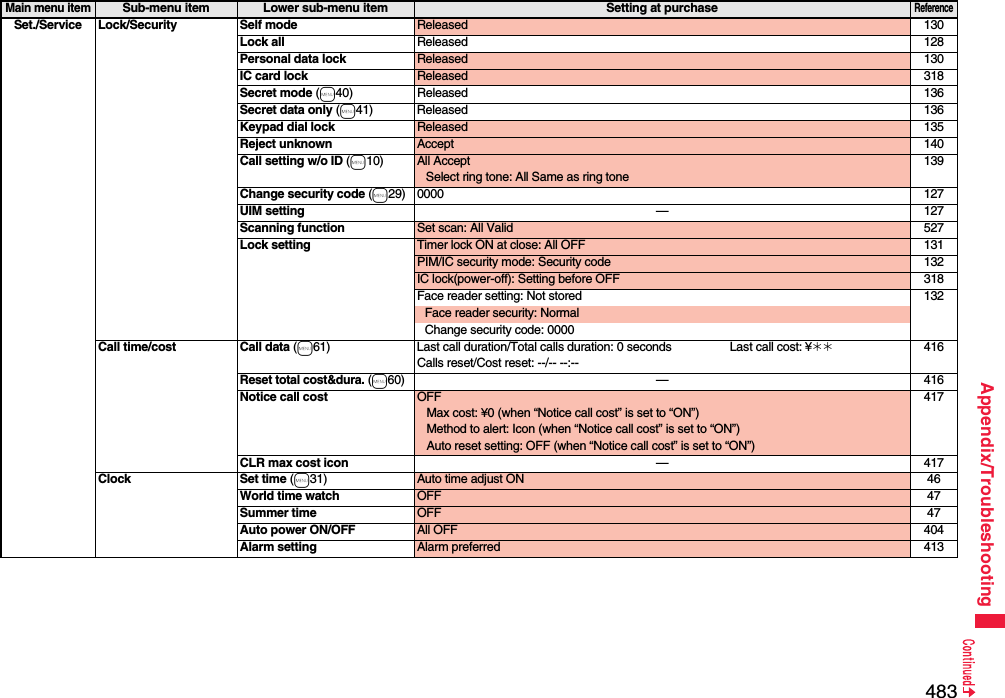
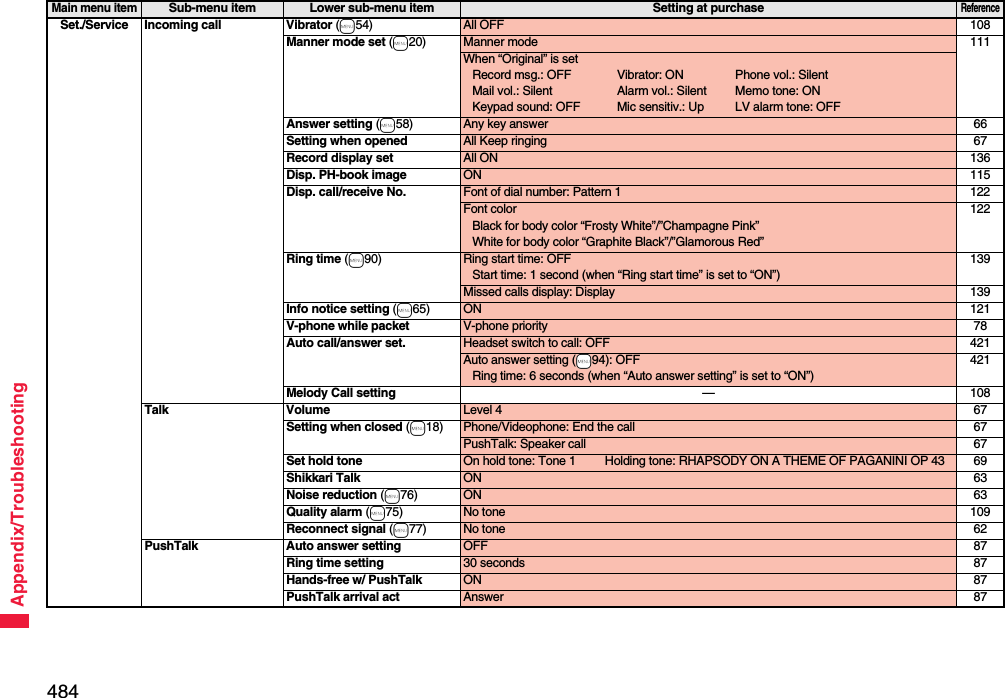
![485Appendix/TroubleshootingSet./Service PushTalk Sound setting Quick 87Vibration setting OFF 87Videophone Visual preference Normal 76Select image On hold: Pre-installed Holding: Pre-installedSubstitute image: Chara-den [カンガルー (Kangaroo)]Record message: Pre-installed Preparing: Pre-installedMovie memo: Pre-installed77Hands-free w/ V. phone ON 76Voice call auto redial OFF 77Remote monitoring Other ID: Not recorded 79Ring time: 5 seconds 79Set: OFF 79Notify switchable mode —78Network setting Prefix setting WORLD CALL (009130010) 62Int’l roaming Network search mode: Auto 465Operator name disp.: Display ON 466Select networks: Auto 465Int’l dial assist Auto assist setting: ON 61Country/Area Code: Japan (81) 61IDD prefix setting: WORLD CALL (009130010) 61Status in the area —466NW services Caller ID notification (m17) — 48Voice mail Message notification: YES 441Call waiting —442Call forwarding —444Nuis. call blocking —445Caller ID request —4462in1 setting Deactivated 450Mode switching: Dual mode 450Stand-by displayDual mode/B mode“Elegant (length)” for body color “Frosty White”/“Graphite Black”“Night (length)” for body color “Champagne Pink”/“Glamorous Red”451Stand-by disp. WideDual mode/B mode“Elegant (breadth)” for body color “Frosty White”/“Graphite Black”“Night (breadth)” for body color “Champagne Pink”/“Glamorous Red”451Main menu itemSub-menu item Lower sub-menu item Setting at purchaseReference](https://usermanual.wiki/Panasonic-Mobile-Communications/208009A.User-Manual-Part-3/User-Guide-1019764-Page-173.png)
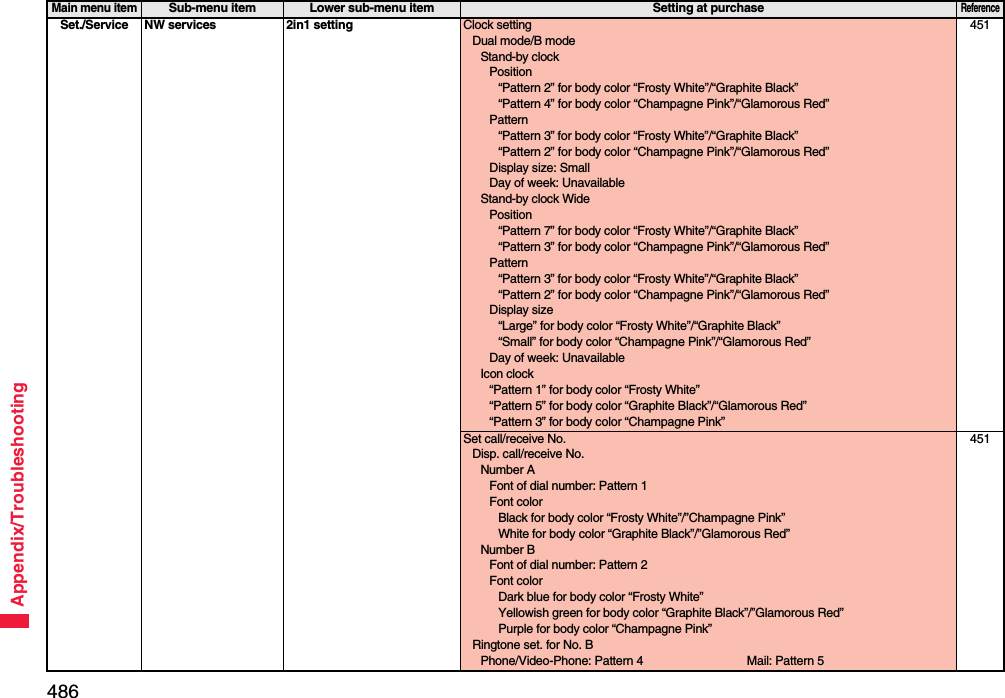
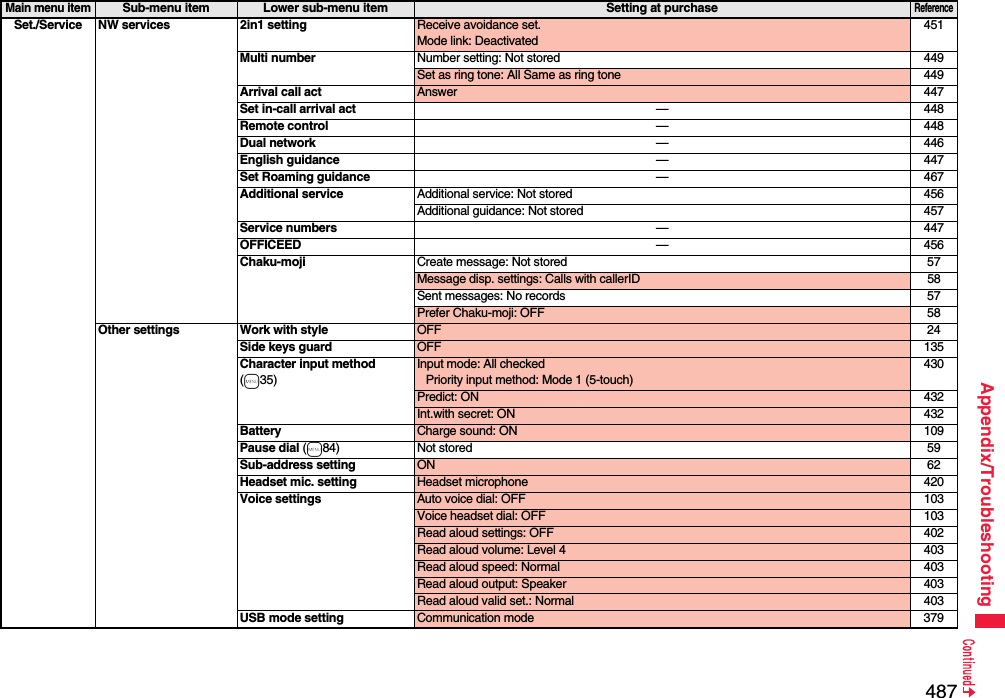
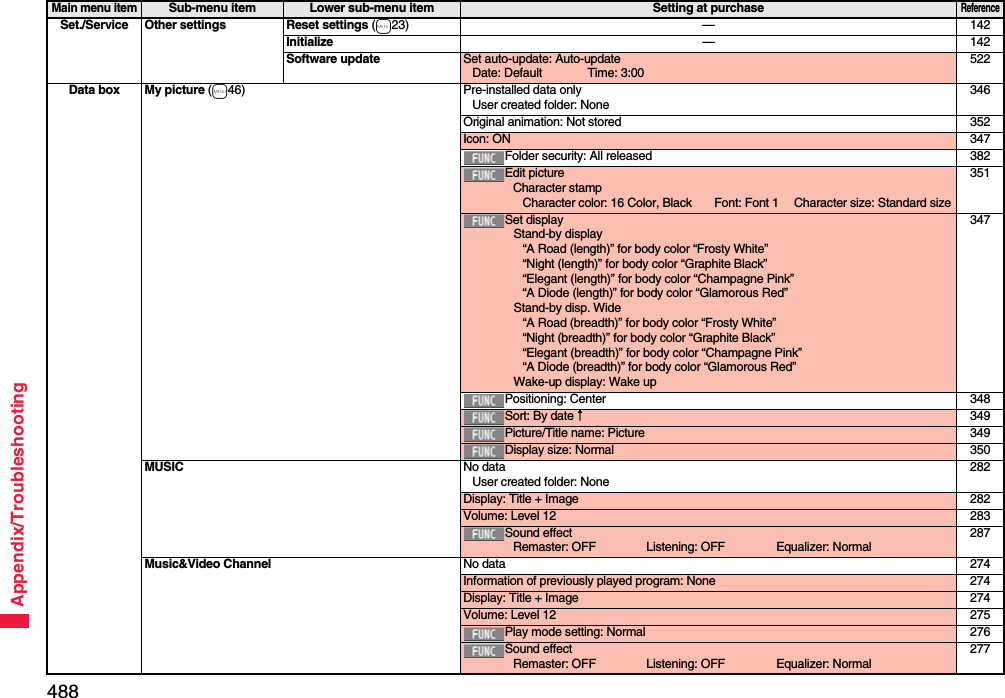
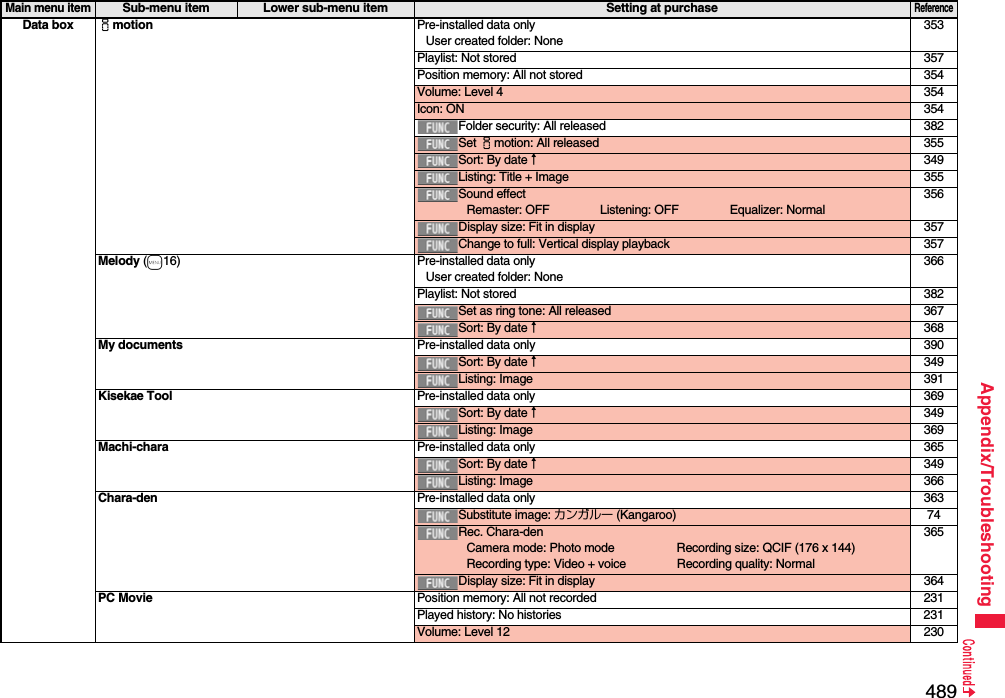
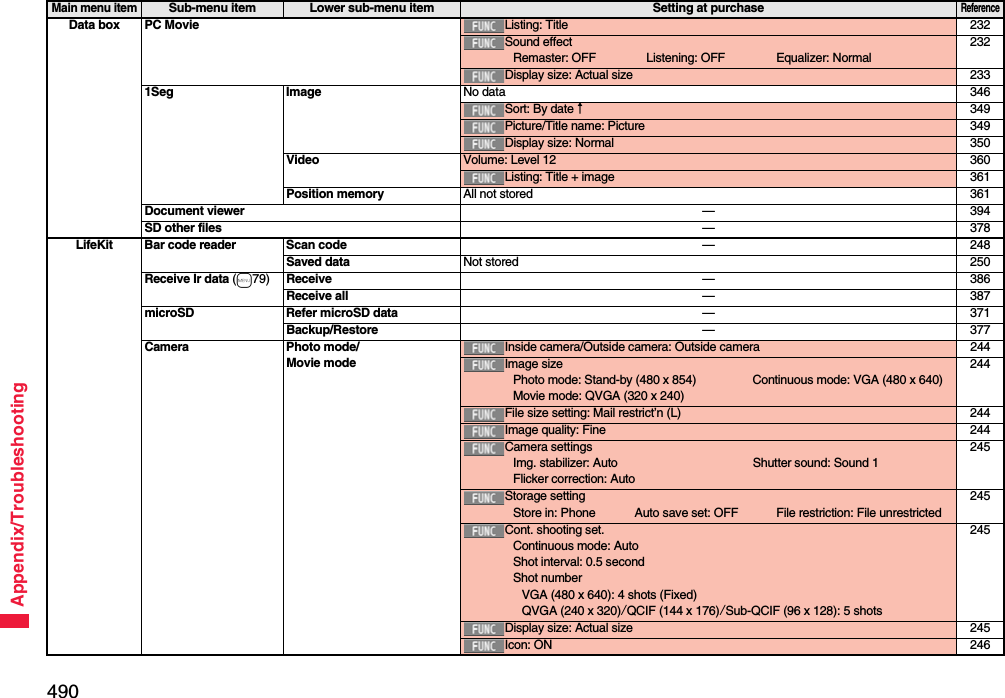
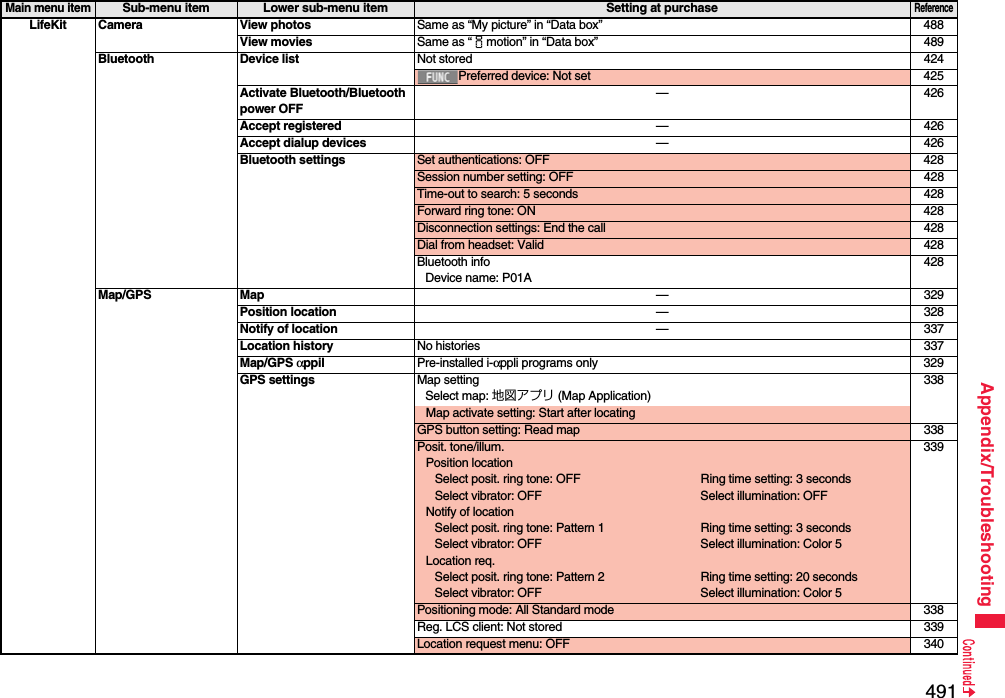
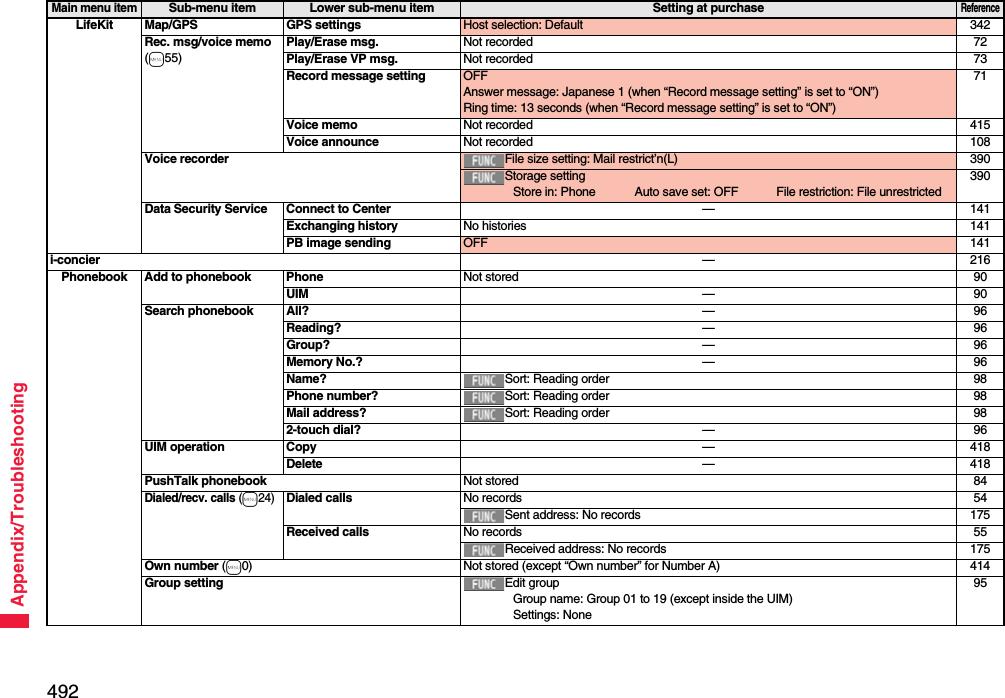
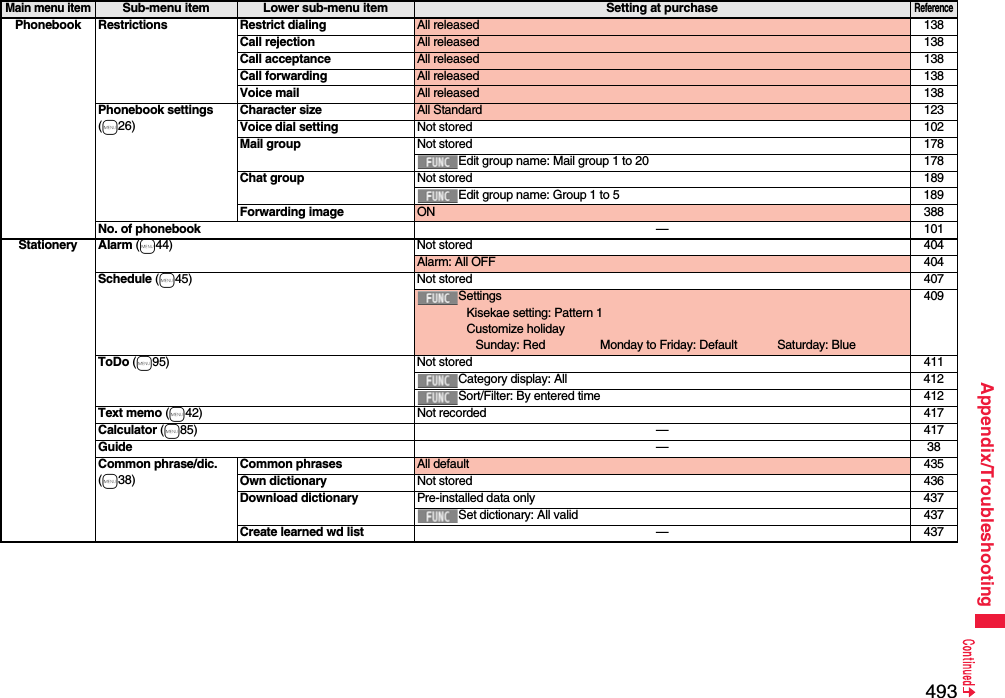
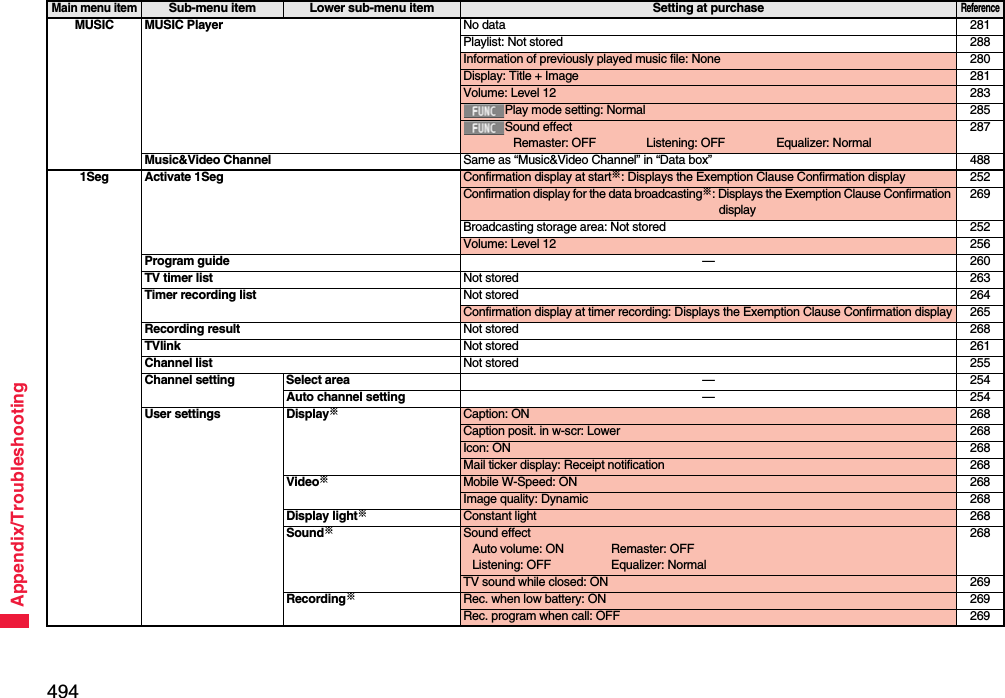
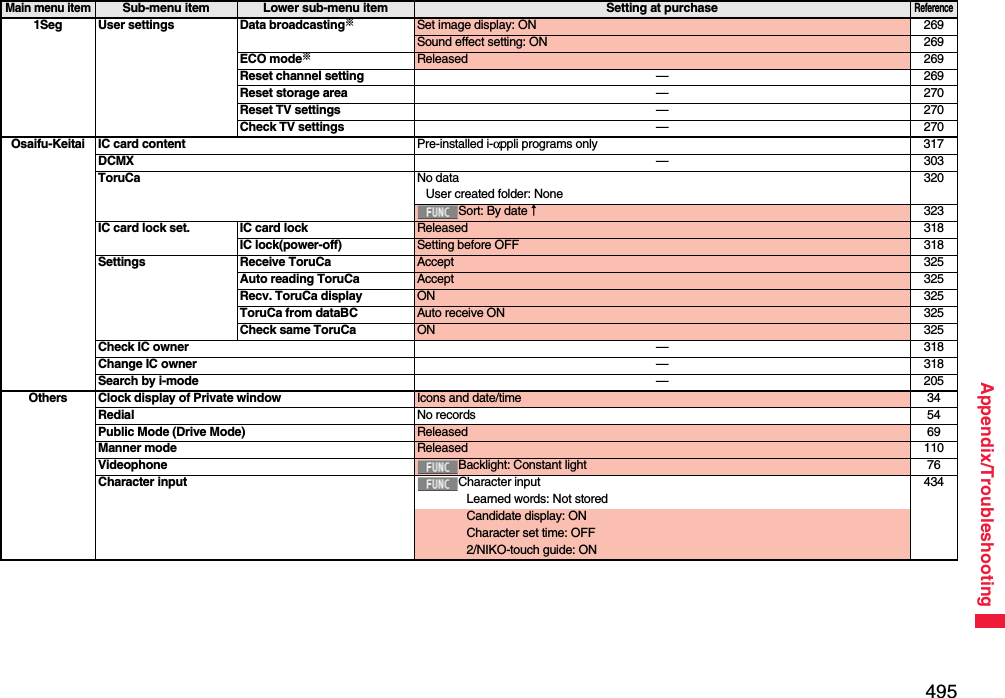
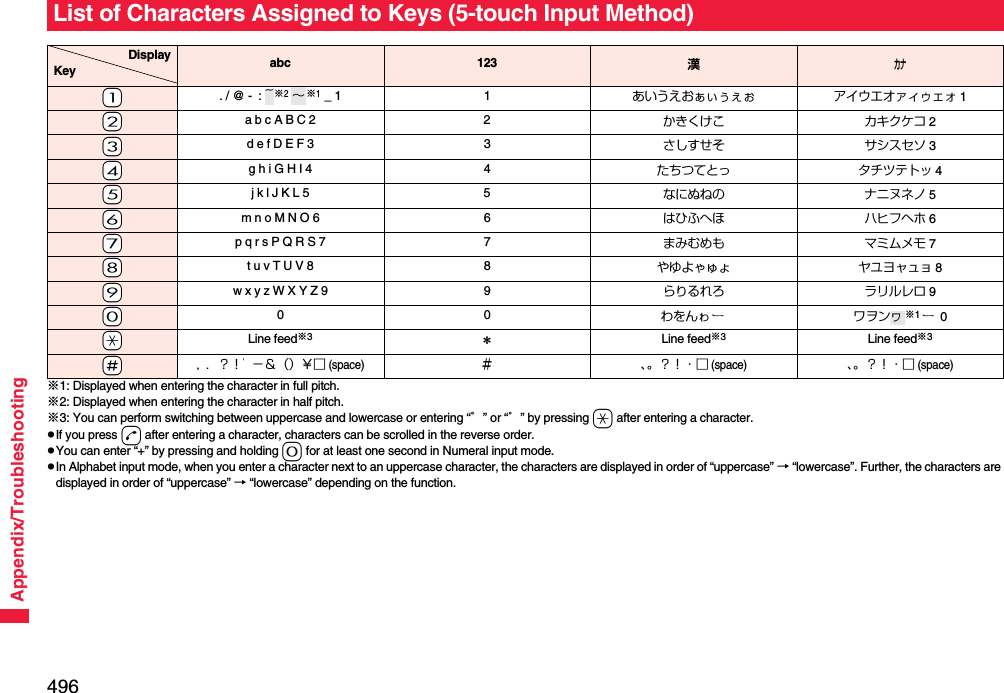
![497Appendix/TroubleshootingList of Characters Assigned to Keys (2-touch Input Method)Kanji/Hiragana input mode <Uppercase input mode>Second digit12345678901あいうえおABCDE2かきくけこFGHIJ3さしすせそKLMNO4たちつてとPQRST5なにぬねのUVWXY6はひふへほZ?! /7まみむめも¥&8や( ゆ )よ*#9らりるれろ123450わをん゛゜67890First digit<Lowercase input mode>Second digit12345678901ぁぃぅぇぉ abcde2fghij3klmno4っpq r s t5uvwxy6z78ゃゅょ90ゎ、。First digitKatakana input mode <Uppercase input mode>Second digit12345678901アイウエオABCDE2カキクケコFGHIJ3サシスセソKLMNO4タチツテトPQRST5ナニヌネノUVWXY6ハヒフヘホZ?!−/7マミムメモ¥&8ヤ(ユ)ヨ*#9ラリルレロ123450ワヲン゛゜67890First digit<Lowercase input mode>Second digit12345678901ァィゥェォabcde2fghij3klmno4ッ pqrst5uvwxy6z78ャュョ90ヮ※1,.First digitAlphabet input mode Second digit1 2 3 4 5 6 7 8 9 01"$ % ’+abcde2,. : ;<fghij3=> @ [ ]klmno4^_‘※1`※2{ |pqrst5}∼※1~※2uvwxy6z?!−/7¥&8()*#912345067890First digit: Switches between uppercase input mode and lowercase input mode.※1: Displayed when entering characters in full pitch.※2: Displayed when entering characters in half pitch.InformationpA space is entered if you press keys that correspond to a blank where no character is assigned.pYou can perform switching between uppercase and lowercase or entering “゛” or “゜” by pressing -a after entering a character.pYou can enter “+” by pressing and holding -0 for at least one second in Numeral input mode.](https://usermanual.wiki/Panasonic-Mobile-Communications/208009A.User-Manual-Part-3/User-Guide-1019764-Page-185.png)
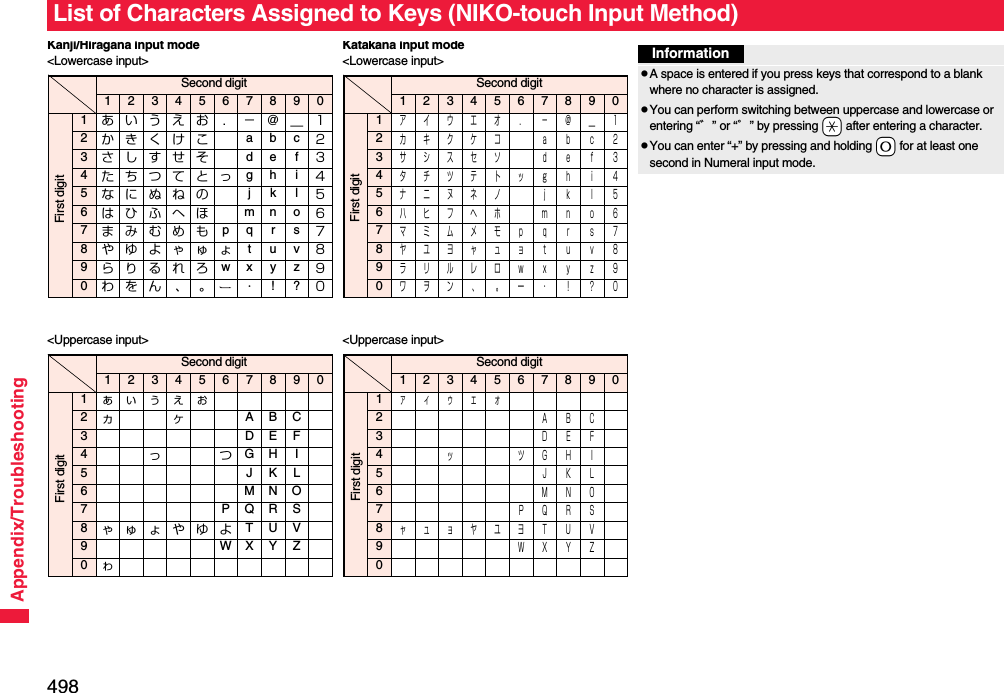
![499Appendix/TroubleshootingWhen “Read aloud settings” is set to “ON”, symbols are read aloud. List of SymbolsSymbolVoice guidance、—。—,コンマ※1.ドット※1・テン:コロン; セミコロン?ギモンフ※1! カンタンフ※1゛ダクテン゜ ハンダクテン´—`—¨ ウムラウト^ ヤマガタキゴウ※1 ̄ オーバーライン_ アンダーラインヽ—ヾ—⇅—⇆—〃—仝ドウ々—⅞シメ〇ゼロチョーオン※2―ダッシュ‐ハイフン/ スラッシュ\ バックスラッシュ∼カラ※3‖—| タテセン※1… テンテンテン‥ テンテン‘—’ アポストロフィ※1“—” インヨウフ※1(カッコ) トジカッコ〔カッコ〕 トジカッコ[カッコ] トジカッコ{カッコ} トジカッコ〈カッコ〉 トジカッコ《カッコ》 トジカッコ「 カギカッコ」 トジカギカッコ『 カギカッコ』 トジカギカッコ【カッコ】 トジカッコ+プラス− マイナス※4± プラスマイナス×カケル÷ワル= イコールSymbolVoice guidance≠ ノットイコール< ショーナリ>ダイナリ≦ ショーナリイコール≧ ダイナリイコール∞ ムゲンダイ∴ユエニ♂オス♀メス°ド′フン″ビョー℃ドシー¥エン$ドル¢セント£ポンド% パーセント#イゲタ&アンド* アスタリスク@ アットマーク§ セクション☆ホシ★クロホシ○マル●クロマル◎ ニジューマル◇ヒシガタ◆ クロヒシガタ□シカク■ クロシカクSymbolVoice guidance△サンカク▲ クロサンカク▽ ギャクサンカク▼ クロギャクサンカク※ コメジルシ〒 ユービンバンゴー→ ミギヤジルシ← ヒダリヤジルシ↑ ウエヤジルシ↓ シタヤジルシ〓 ゲタキゴー∈ゾクスル∋フクム⊆ ブブンシューゴー⊇ ブブンシューゴーフクム⊂ シンブブンシューゴー⊃ シンブブンシューゴーフクム∪ガッペー∩ キョーツー∧オヨビ∨マタワ¬ヒテー⇒ナラバ⇔ドーチ∀スベテノ∃アル∠カク⊥ スイチョク͡コ∂ ラウンドディーSymbolVoice guidance∇ナブラ≡ゴードー≒ ニアリーイコール≪ ショーナリショーナリ≫ ダイナリダイナリ√ルート∽ソージ∝ヒレー∵ ナゼナラバ∫ インテグラル∬ ダブルインテグラルÅ オングストローム‰パーミル♯シャープ♭フラット♪オンプ†ダガー‡ ダブルダガー¶ ダンラクキゴー⃝マルゐイゑエヰイヱエヴヴヵカヶケΑアルファΒベータΓガンマΔデルタΕ イプシロンSymbolVoice guidance](https://usermanual.wiki/Panasonic-Mobile-Communications/208009A.User-Manual-Part-3/User-Guide-1019764-Page-187.png)
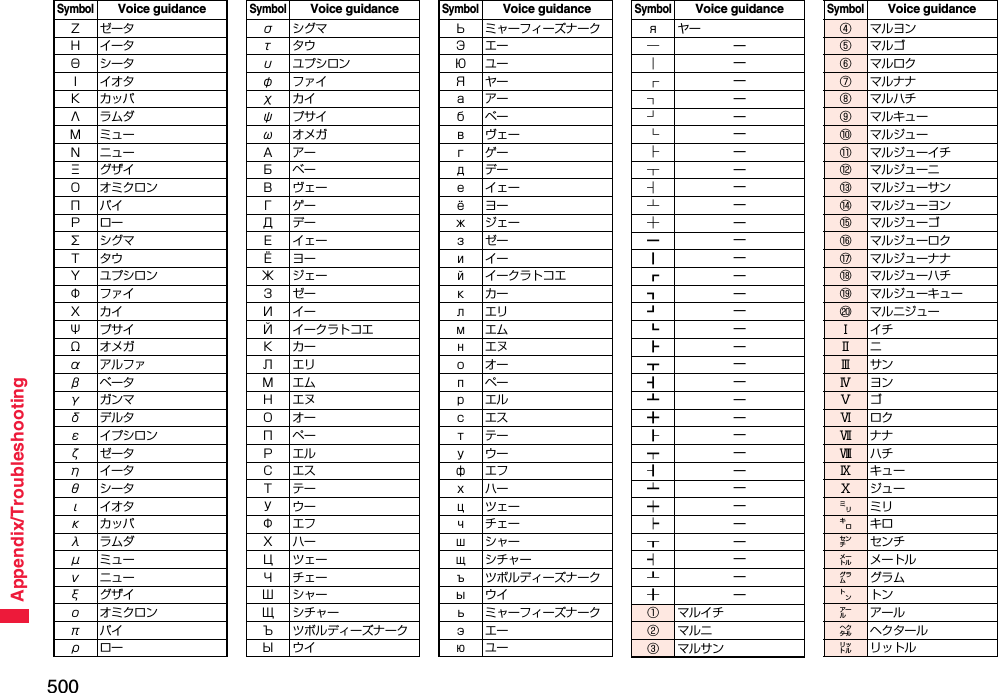
![501Appendix/Troubleshooting※1 Does not read aloud if it is not for a URL or mail address.※2 When it follows a hiragana, katakana, or kanji character, the ending of the character immediately before it is read aloud as a long vowel.※3 When it follows a hiragana or katakana character, the ending of the character immediately before it is read aloud as a long vowel.※4 Reads it aloud “ハイフン (hyphen)” if it is for a URL or mail address.On the Character Entry (Edit) display, enter “きごう” to convert it to show symbol candidates. Further, you can enter characters listed below to convert them into respective symbols.SymbolVoice guidance㍗ワット㌍カロリー㌦ドル㌣セント㌫ パーセント㍊ ミリバール㌻ページ㎜ ミリメートル㎝ センチメートル㎞ キロメートル㎎ ミリグラム㎏ キログラム㏄ シーシー㎡ ヘーホーメートル㍻ ヘーセー〝—〟—№ ナンバーSymbolVoice guidance㏍ケーケー℡デンワ㊤マルウエ㊥マルナカ㊦マルシタ㊧ マルヒダリ㊨マルミギ㈱ カッコカブ㈲ カッコユーSymbolVoice guidance㈹ カッコダイ㍾メージ㍽ タイショー㍼ショーワ≒ ニアリーイコール≡ゴードー∫ インテグラル∮ファイ∑シグマSymbolVoice guidance√ルート⊥ スイチョク∠カク∟ チョッカク⊿ サンカッケー∵ ナゼナラバ∩ キョーツー∪ガッペーSymbolVoice guidanceInformationpSpecial symbols “①” through “∪” might not be correctly displayed if they are sent to mobile phones which do not support i-mode or personal computers. Further, you cannot enter special symbols of into the text of SMS messages, and they are replaced by half-pitch spaces.List of Symbol CandidateInput Conversionおなじ 〃 々から ∼かんま ,こんま ,たてせん ‖|てんてん … ‥りーだ …しめ ⅞かっこ ‘’ “”()〔〕[]{}〈〉《》「」『』【】たす +ひく −ぷらすまいなす±かける ×わる ÷いこーる =ふとうごう <>≦≧しょうなり <だいなり >しょうなりいこーる ≦だいなりいこーる ≧むげんだい ∞おす ♂Input Conversionめす ♀ならば ⇒どうち ⇔にありいこーる≒ちいさい ≪おおきい ≫るーと √ど°℃ふん ′びょう ″どる $せんと ¢ぽんど £Input Conversionせつ §ほし *☆★あっと @まる 。○●◎〇しかく ◇◆□■さんかく △▲▽▼こめ ※ゆうびん 〒やじるし →←↑↓うえ ↑した ↓みぎ →Input Conversionひだり ←あすたりすく *おんぐすとろーむ Åしゃーぷ #ふらっと ♭おんぷ ♪だがー †だぶるだがー ‡だんらく ¶おーむ Ωでんわ ℡Input Conversion](https://usermanual.wiki/Panasonic-Mobile-Communications/208009A.User-Manual-Part-3/User-Guide-1019764-Page-189.png)
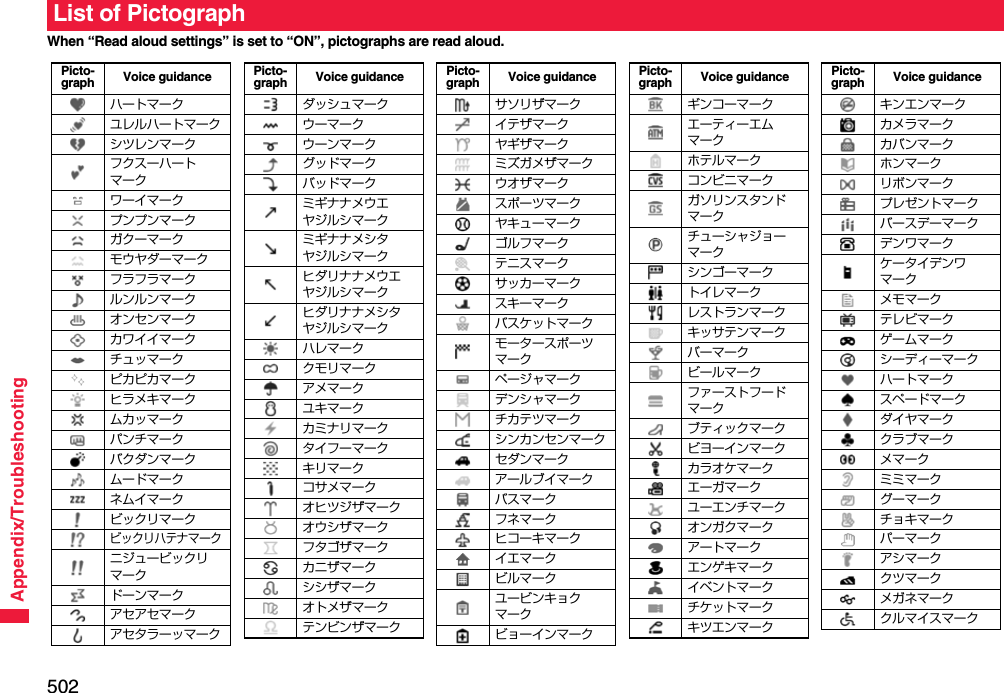
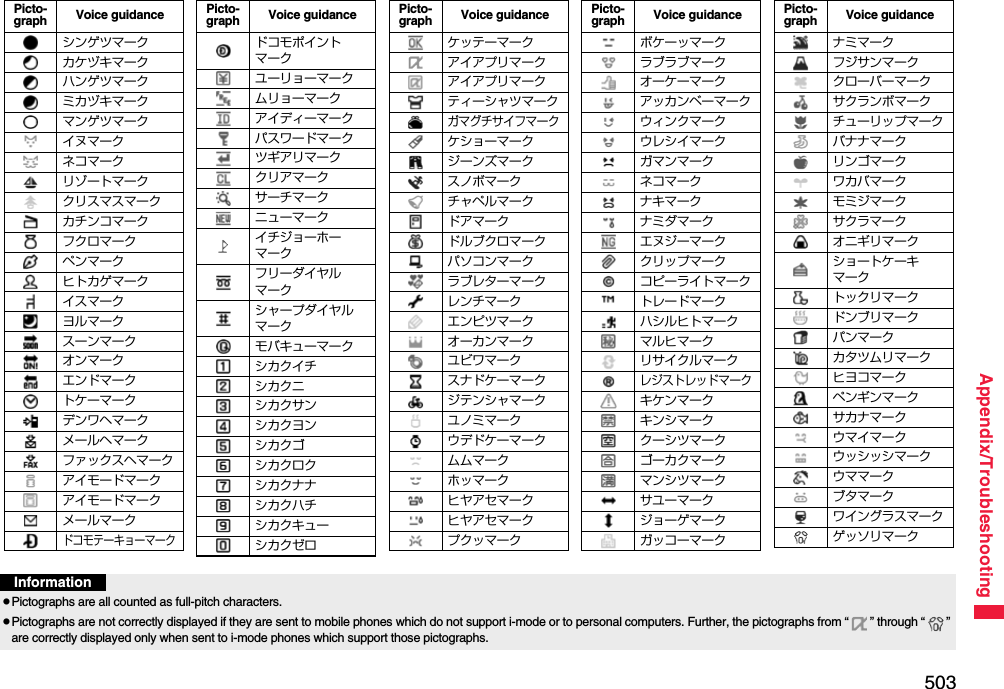
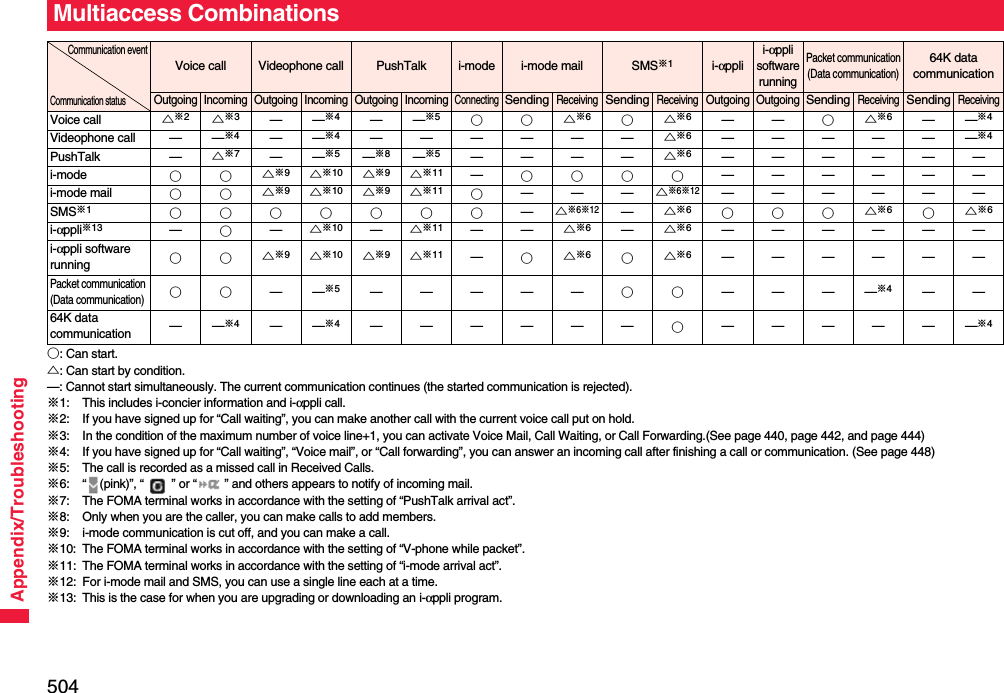
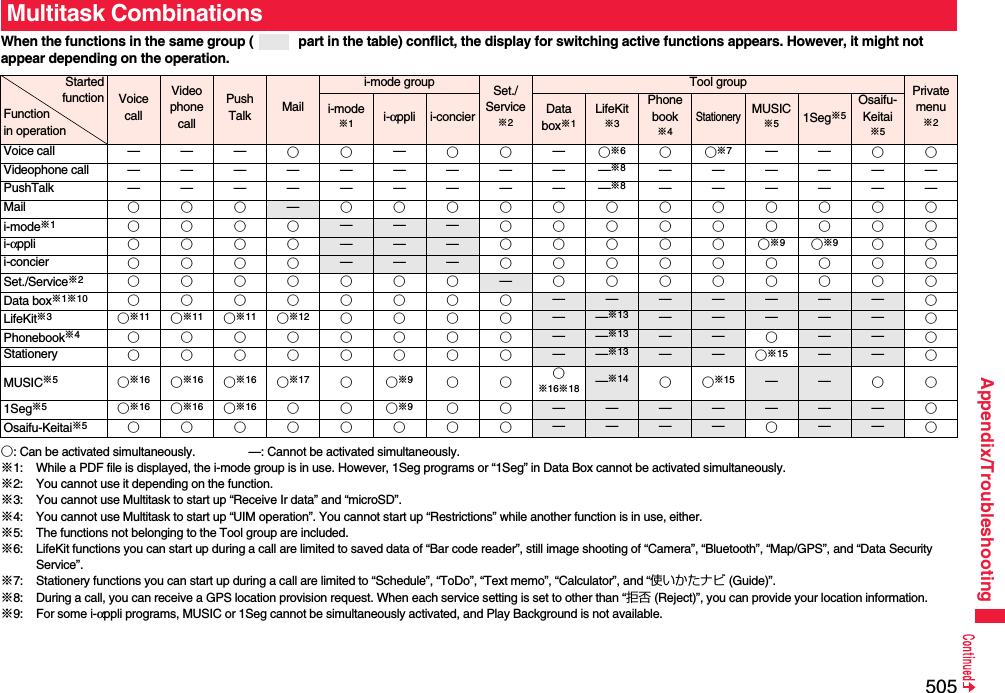
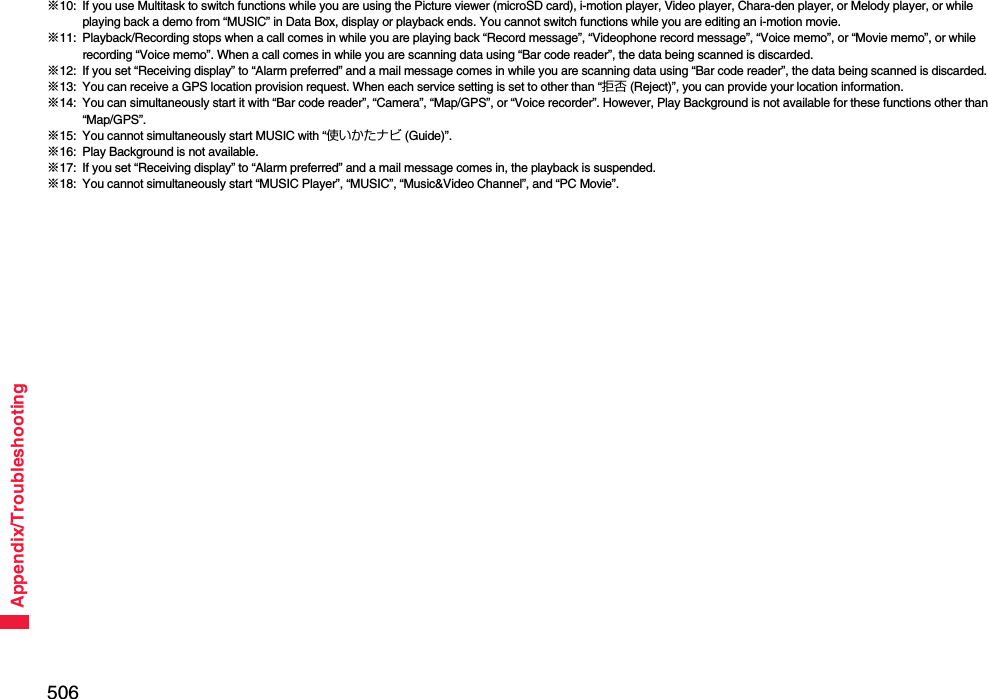
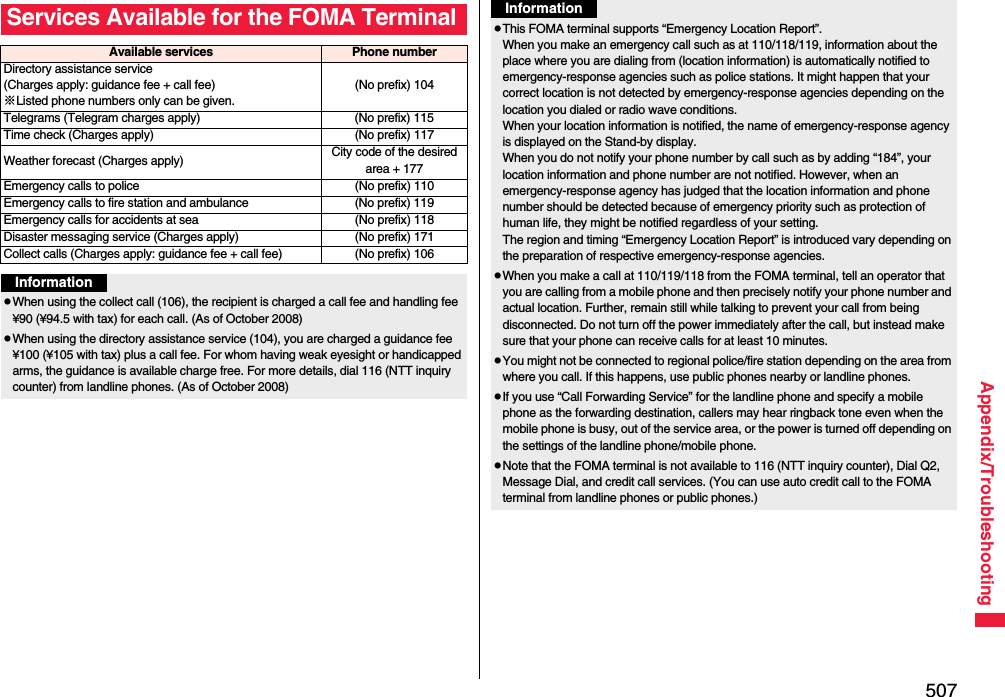
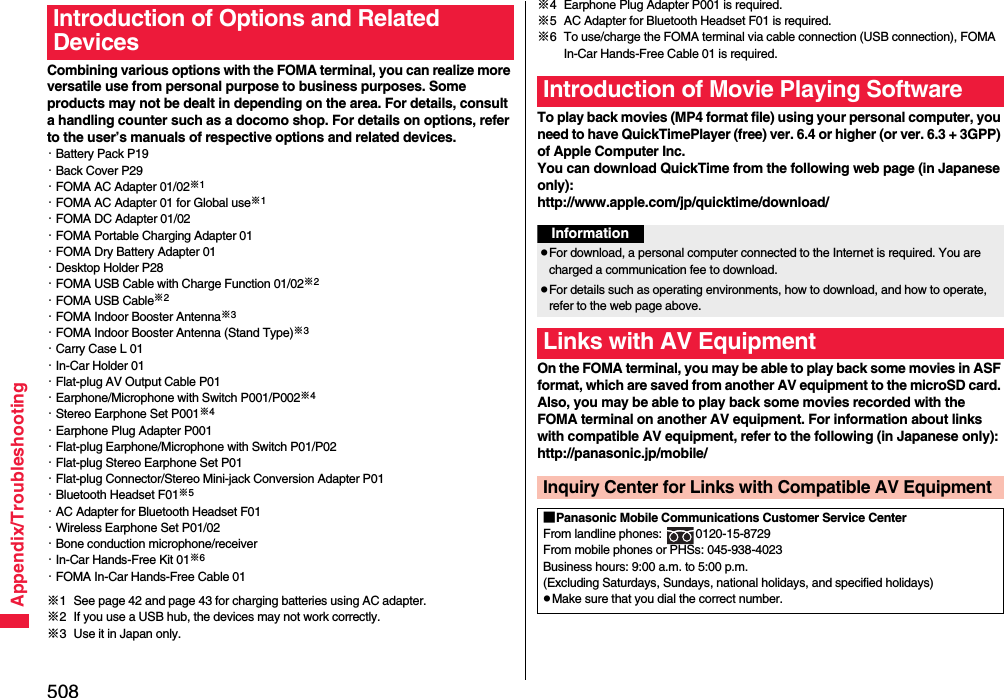
![509Appendix/TroubleshootingpFirst of all, check to see if you need to update the software program and then update it if required. See page 521 for how to update software programs.TroubleshootingProblem Check pointReferenceThe FOMA terminal does not turn on.(Cannot use)pMake sure the battery is attached to the FOMA terminal correctly.pMake sure the battery is fully charged.pIf the mova is usable in Dual Network Service, the FOMA service is not available. Is the FOMA terminal usable? For details, refer to “Mobile Phone User’s Guide [Network Services]”.4142446Cannot dial by pressing numeric keys.pMake sure Keypad Dial Lock is deactivated.pMake sure Restrict Dialing is deactivated.pMake sure Lock All is deactivated.pMake sure Self Mode is deactivated.135138128130Dialing fails and cannot get through to; a busy tone sounds.pEnter the phone number after you listen for the dial tone.—Dialing fails and cannot get through to; the guidance requires to check the dialing procedure.pMake sure the phone number contains a city code. 50“ ” appears and cannot make calls.pYou may be out of the service area or weak radio waves are being received.pThis may be because “Select networks” is set to “GSM/GPRS”.45465Pressing keys are null.pThis may be because Lock All is activated.pThis may be because Key Lock is activated.pThis may be because “Side keys guard” is set to “ON”.128135135Alert beeps. pThe battery runs short. You need to charge. 42Cannot charge.(The Call/Charging indicator of the FOMA terminal does not light, or it flickers.)pMake sure the battery is attached to the FOMA terminal correctly.pMake sure the power plug of the adapter is securely inserted into outlet.pMake sure the adapter and the FOMA terminal are firmly connected. For AC adapter (option), make sure its connector is firmly connected to the FOMA terminal or a desktop holder (option). 4143The display grows dark, showing nothing.pMake sure Power Saver Mode is deactivated. 116Different ring tones sound for incoming mail.pThis may be the mail from a party whose mail ring tone is set by the setting items in the Phonebook.pThis may be the mail from a party stored in a group set with a mail ring tone by Group Setting.9395When a call or mail message comes in, the Call/Charging indicator lights/flickers differently.pThis may be the call or mail message from a party for whom you have set “Illumination/Mail illumination” by setting items in the Phonebook.pThis may be the call or mail message from a party stored in a group set with “Illumination/Mail illumination” by Group Setting.9395Images or melodies selected in the functions are not played back; they are played back at the default setting.pMake sure the UIM that was inserted when you obtained images or melodies is inserted.39Cannot watch a 1Seg program.pYou may be out of the terrestrial digital TV broadcasting service area or weak airwaves are being received.pMake sure Channel Setting is set.252254Cannot perform data transferpMake sure that you do not use a USB hub. If you use a USB hub, the devices may not work correctly.—Problem Check pointReference](https://usermanual.wiki/Panasonic-Mobile-Communications/208009A.User-Manual-Part-3/User-Guide-1019764-Page-197.png)
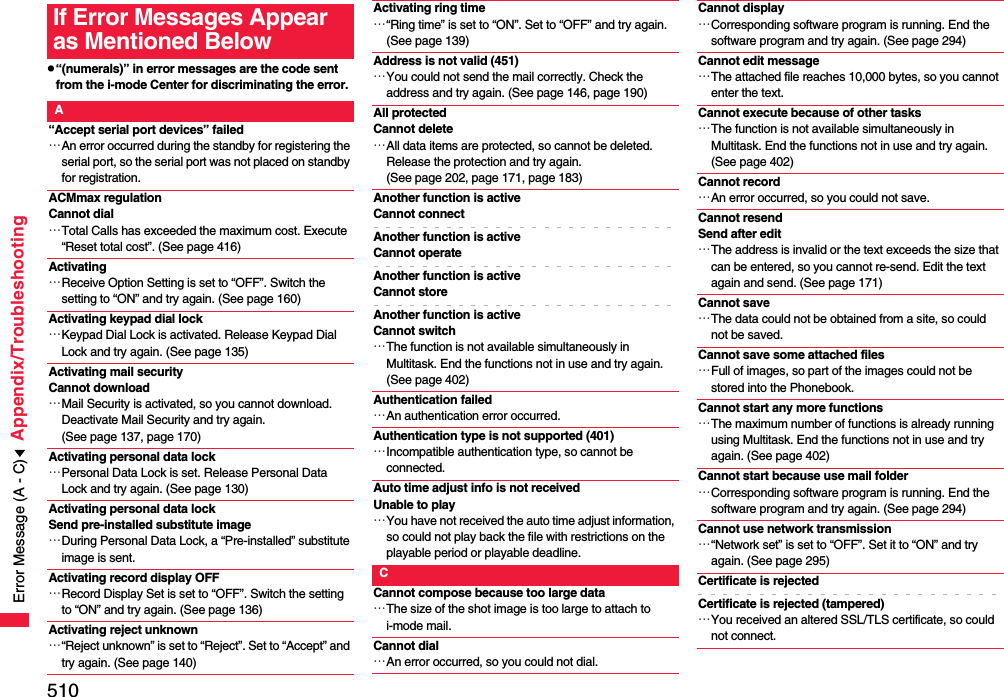
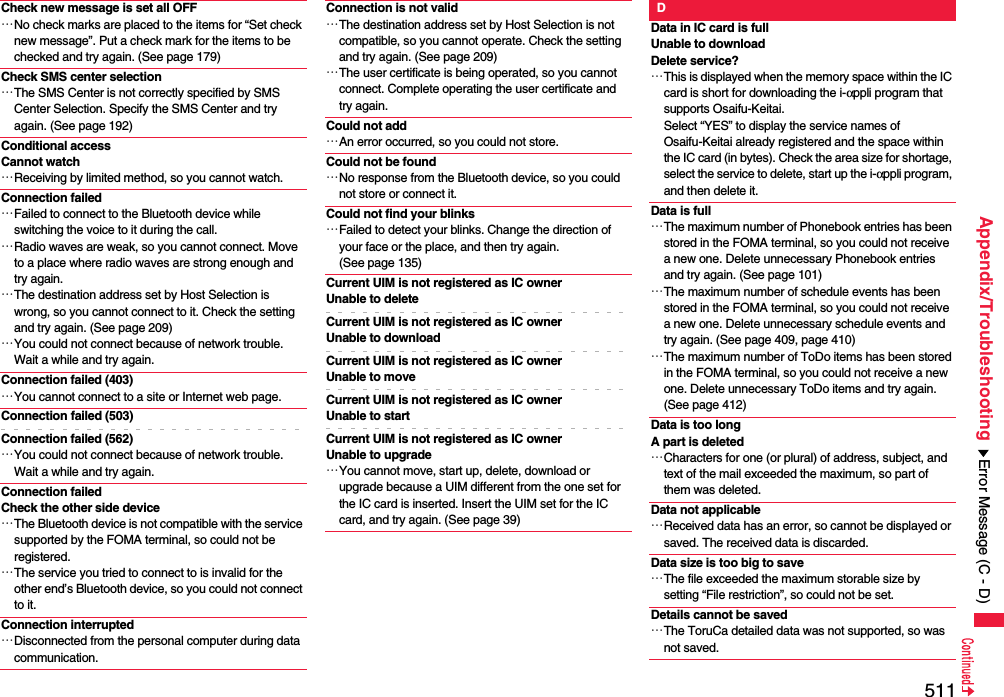
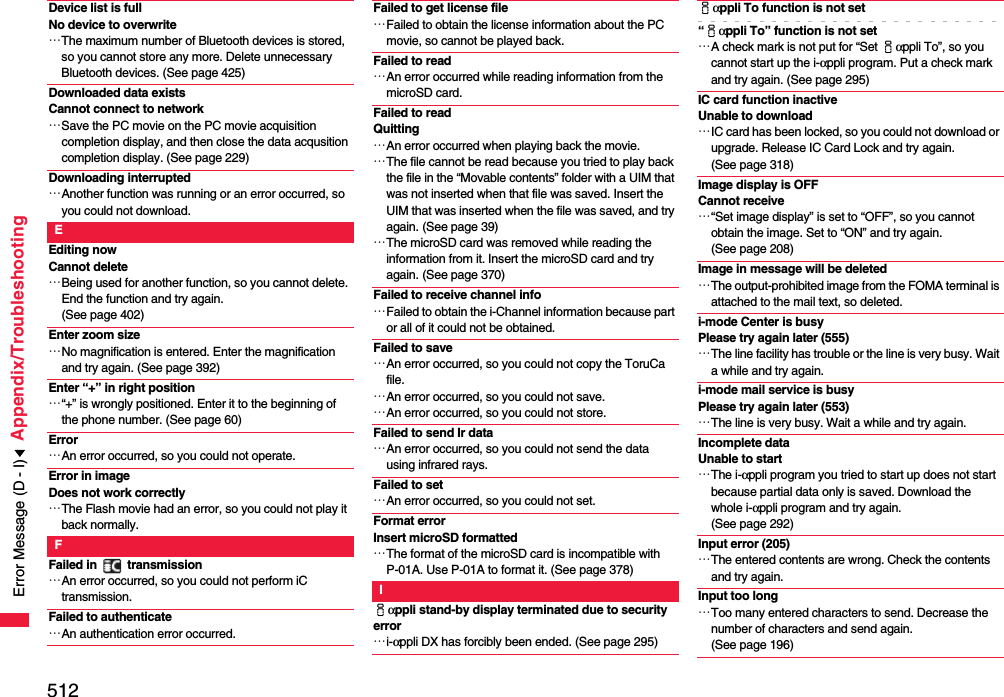
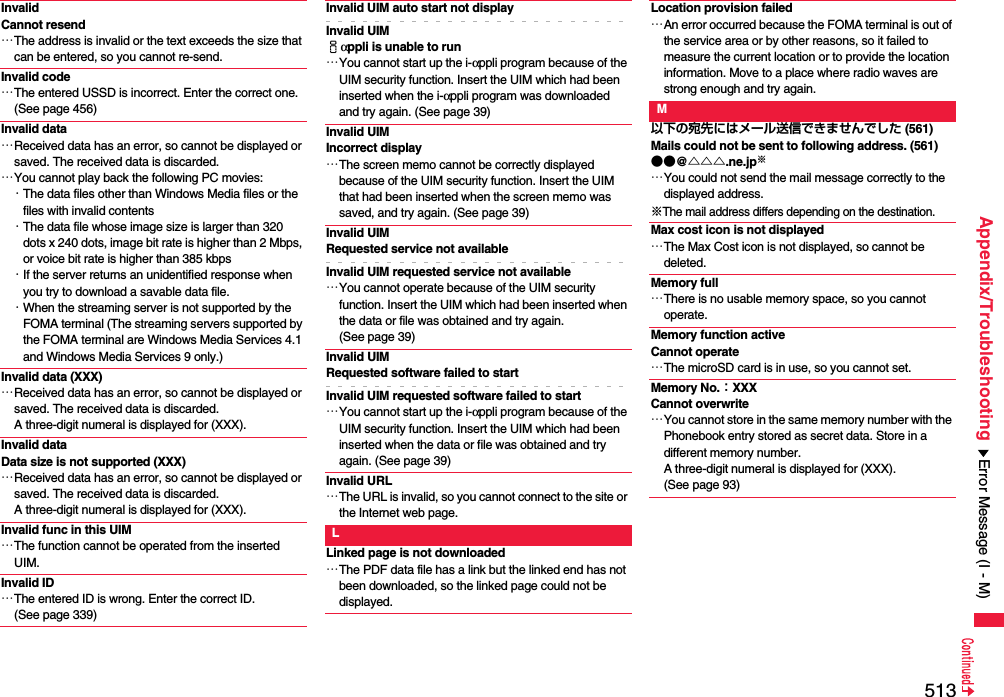
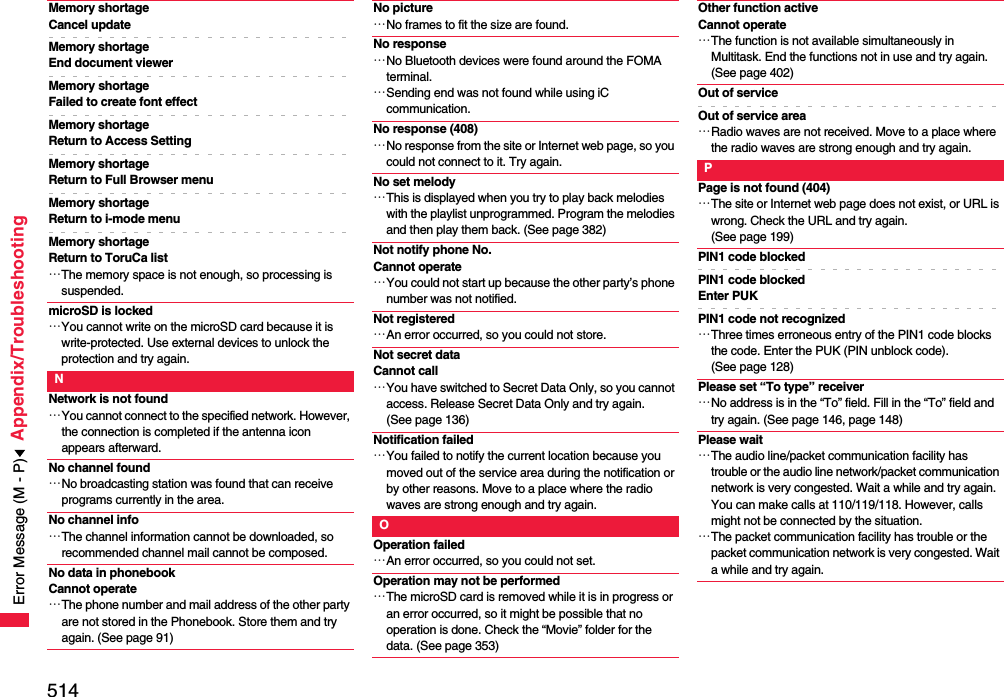
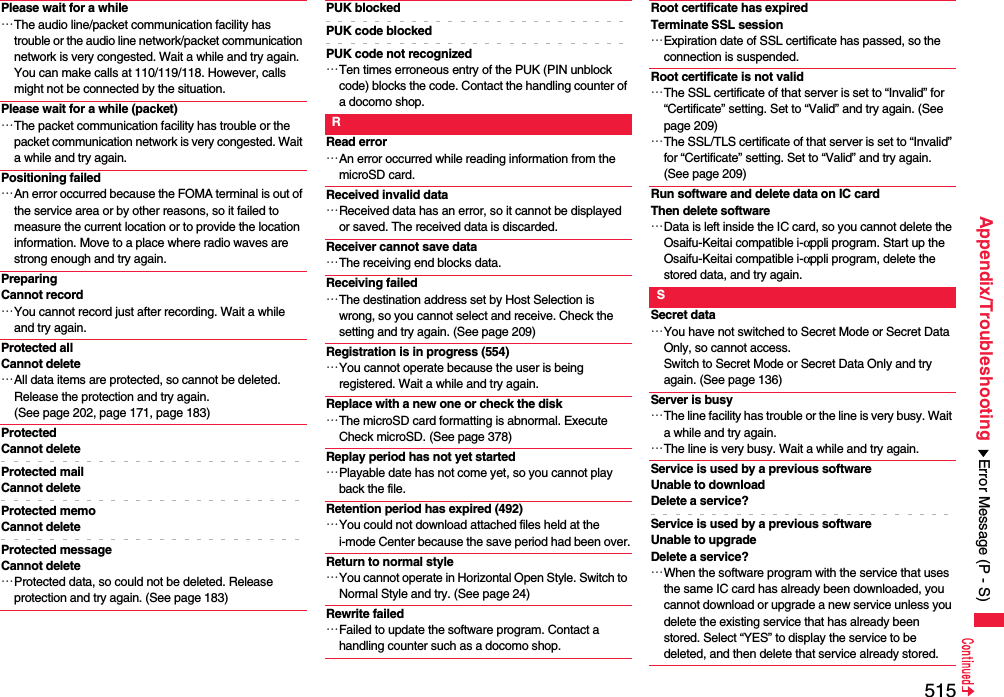
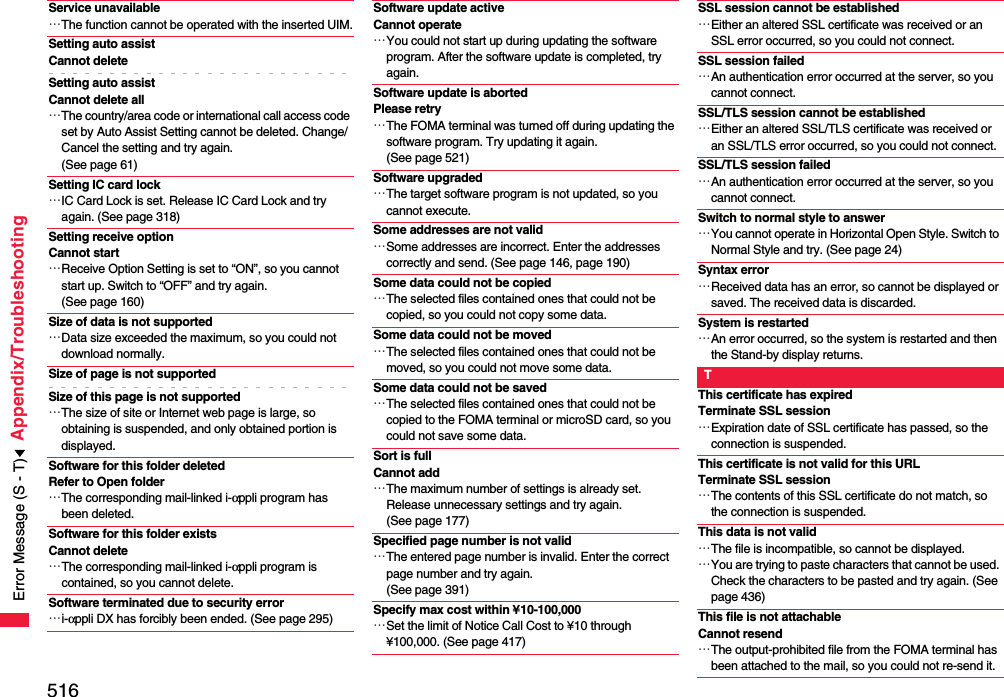
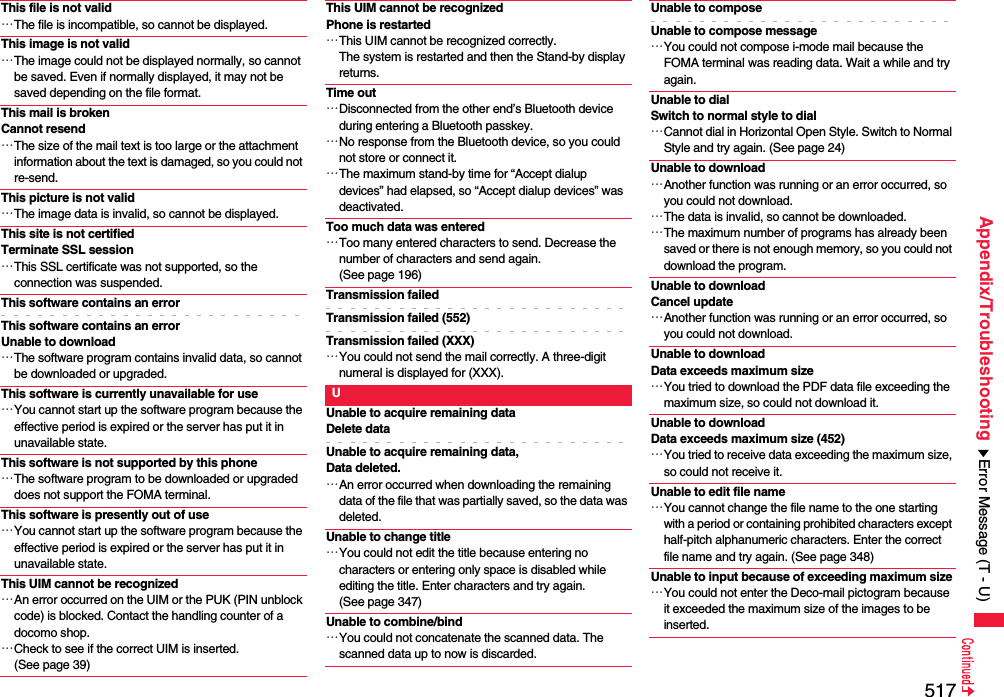
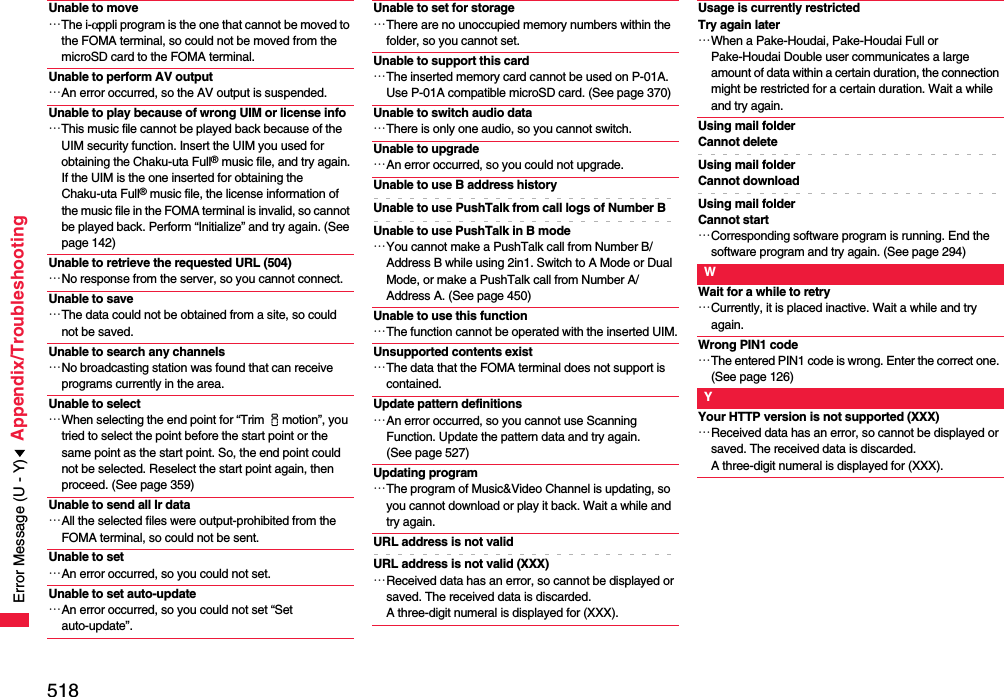
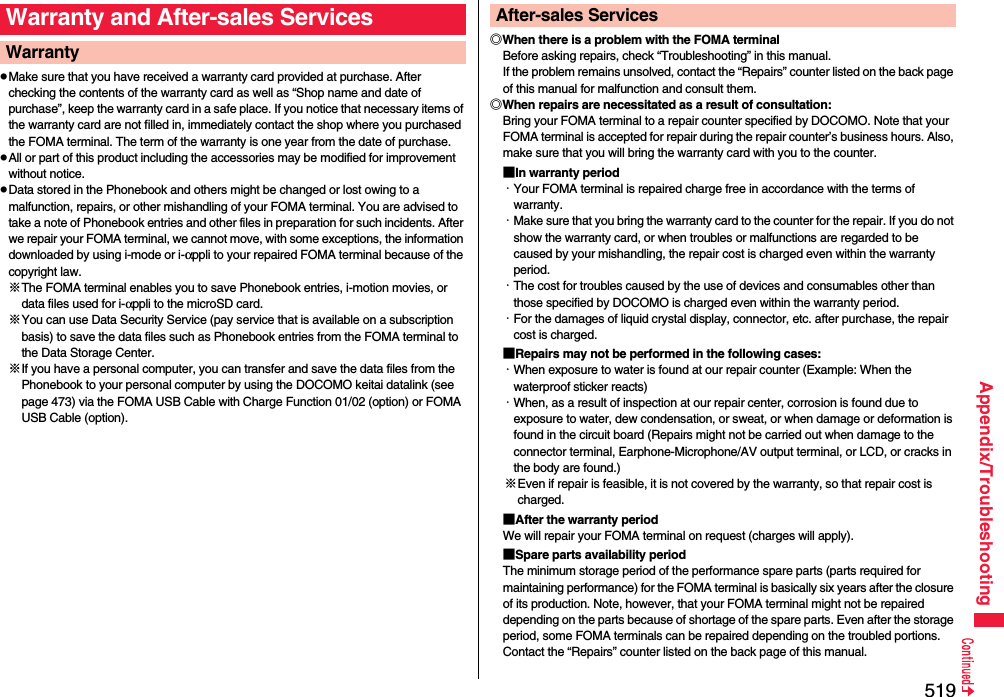
![520Appendix/Troubleshooting◎Other points to notepMake sure not to modify the FOMA terminal or its accessories.・Catching fire, giving injury, or causing malfunctions may result.・For the repair of devices that the modification is applied to, we accept it if you agree to have the modification reset. Further, we might reject to repair depending on the conditions of the modification. The following might be regarded as modifications: ・To put stickers, etc. onto the liquid crystal display or keys・To decorate the FOMA terminal using adhesives・To replace the coverings etc. with those of other than DOCOMO genuine・Repairs of troubles or malfunctions resulting from the modifications are charged even within the warranty period.pDo not peel the nameplate off the FOMA terminal. The nameplate is a certificate for ensuring the technological standard. If someone intentionally peel off the nameplate or replace it, the contents described in the nameplate cannot be checked, as we cannot verify the conformity of the product to the technical standard. Note that we may refuse repair for some malfunctions in this case.pThe information such as function settings and Total Calls Duration, etc. might be reset depending on troubles or repairs, or the way you handle the FOMA terminal. Set the settings again.pThe following parts of the FOMA terminal uses the parts generating magnetic field: Note that if you put a card such as cash card liable to be influenced by magnetic field close to it, the card might be adversely affected.Using parts: speaker, earpiecepIf the FOMA terminal gets wet or becomes moist, immediately turn off the power and remove the battery pack; then visit a repair counter. The FOMA terminal may not be repaired depending on its condition.◎Memory dial (Phonebook function) and downloaded information・It is recommended to take a note of the information you have stored in the FOMA terminal and keep it in a safe place. We are not responsible for any change in or loss of information.・When replacing or repairing your FOMA terminal, the data you created, obtained from external devices, or downloaded may be changed or lost. We do not take any responsibility for the loss or change incurred to the data. We may replace your FOMA terminal with a new one instead of repairing, for our convenience sake. With this FOMA terminal, we move the files including the images and ring melodies downloaded to the FOMA terminal or the files you created to the new FOMA terminal so far as your existing FOMA terminal is troubled or repaired. (We cannot move some files. Also, some files might not be movable depending on the degree of malfunction.)※It may take a while to move files, or it might occur that moving files is not possible depending on the memory size of the files stored in the FOMA terminal. You can check on your FOMA terminal whether sending/receiving mail messages, downloading images/melodies, and others are normally working.pTo connect to “iモード故障診断サイト (i-mode Fault Diagnosis Site)” [in Japanese only]i-mode site: iMenu→お知らせ (News)→サービス・機能 (Services & Functions)→iモード (i-mode)→iモード故障診断 (i-mode Fault Diagnosis)pA packet communication fee for connecting to the i-mode Fault Diagnosis Site is free. (When you access it from overseas, you are charged the fee.)pThe test items differ by model of FOMA terminals. Further the test items might be changed.pWhen you check operations of your FOMA terminal according to each test item, read the cautions on the site thoroughly and then perform the test.pWhen you connect to the i-mode Fault Diagnosis Site and test on sending mail messages, the proper information about your FOMA terminal (model name, mail address, etc.) is automatically sent to the server (i-mode Fault Diagnosis Server). We never use the sent information for other purposes than for the i-mode fault diagnosis.pWhen you think your FOMA terminal is in trouble as a result of your check, contact the “Repairs” counter listed on the back page of this manual.i-mode Fault Diagnosis SiteTop display Test Menu listQR code for accessing the site](https://usermanual.wiki/Panasonic-Mobile-Communications/208009A.User-Manual-Part-3/User-Guide-1019764-Page-208.png)
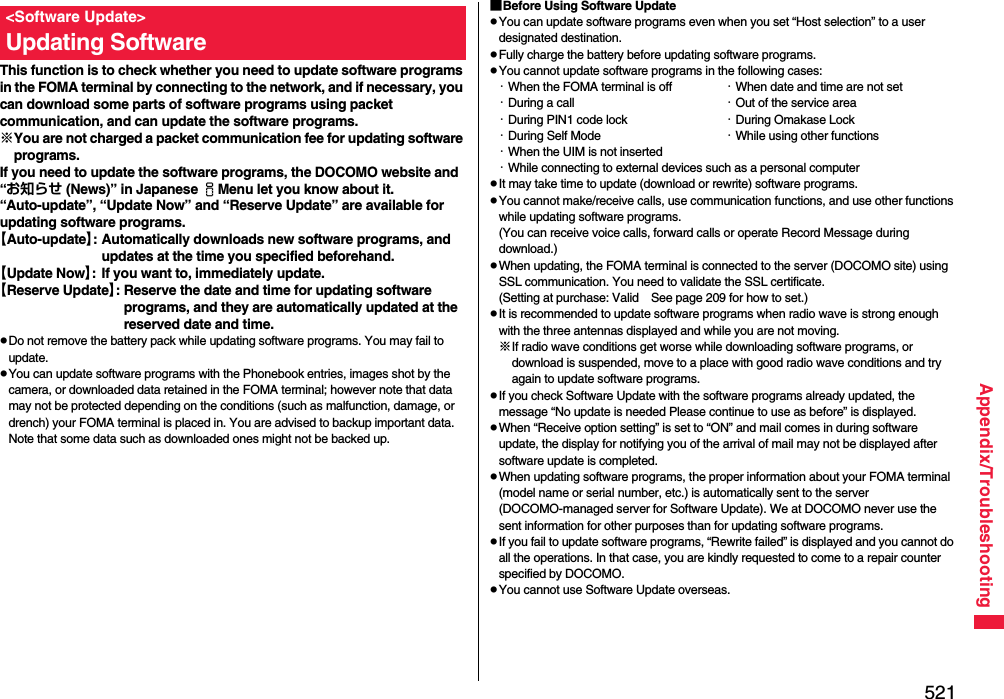
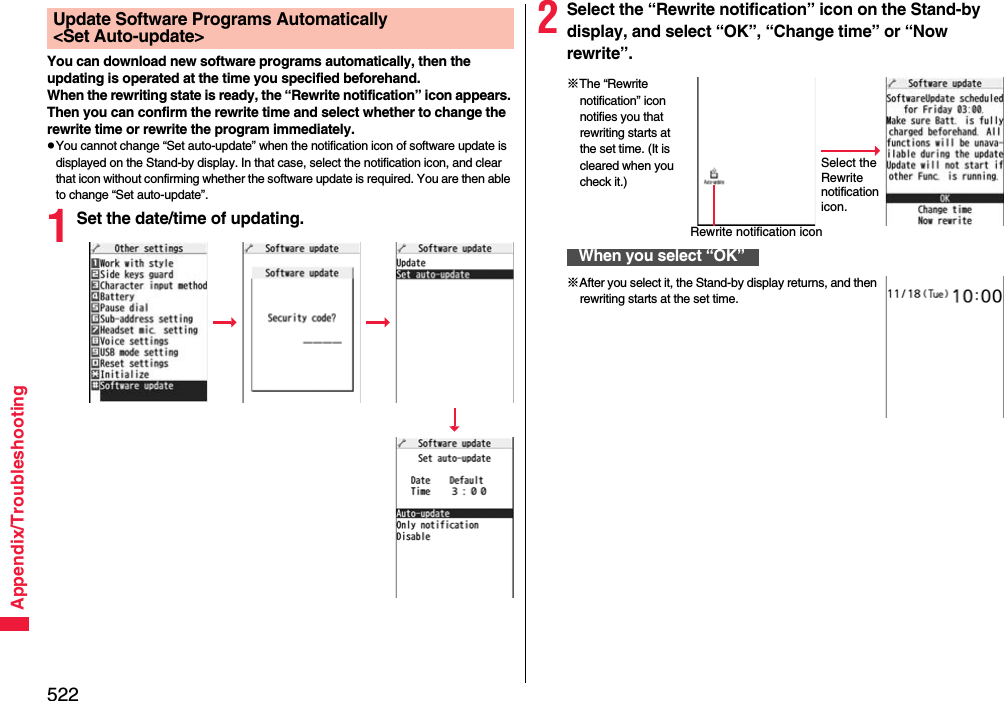
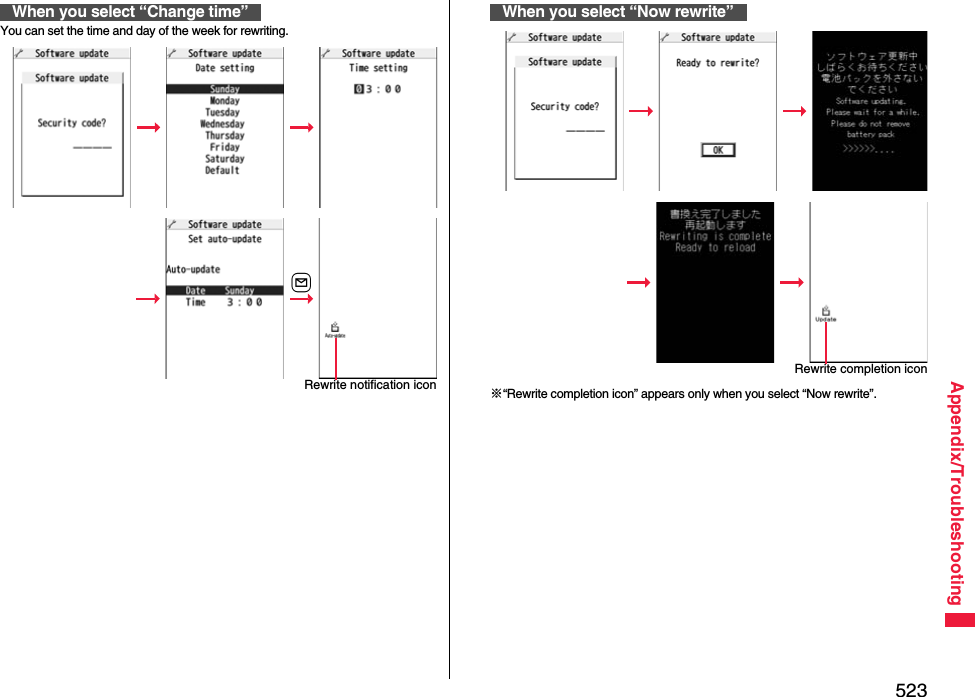
![524Appendix/TroubleshootingIf you select “Only notification” of “Set auto-update”, “Update notification icon” notifies you when software update is necessary.You can start Software Update by selecting “Update notification icon”, or from the Menu display.1Select “Update notification icon” on the Stand-by display.pIf you select “No”, the confirmation display appears asking whether to delete the notification icon.p“Update notification icon” appears in the following cases:・When notification is provided by DOCOMO・When “Update is needed” is displayed in step 3 on page 524・When you fail to update software programs during updating in Reserve Update・When you cancel the reservation for the software update2Check whether the software programs need to be updated.pYou can answer voice calls during check.Start Software UpdateStart Software Update by Selecting “Update notification icon”3When updating is not necessary, “No update is needed” is displayed. Use the FOMA terminal as it is. When updating is necessary, “Update is needed” is displayed. You can select either “Now update” or “Reserve”.1mSet./ServiceOther settingsSoftware updateEnter your TerminalSecurity CodeUpdate2Go to step 2 of [Start Software Update by Selecting “Update notification icon”] on page 524.Software Update display※When updating is not necessary※The display for when the software update is unavailable because of the server congestion. (Wait for a while and then start the software update again.)Start Software Update from Menu](https://usermanual.wiki/Panasonic-Mobile-Communications/208009A.User-Manual-Part-3/User-Guide-1019764-Page-212.png)
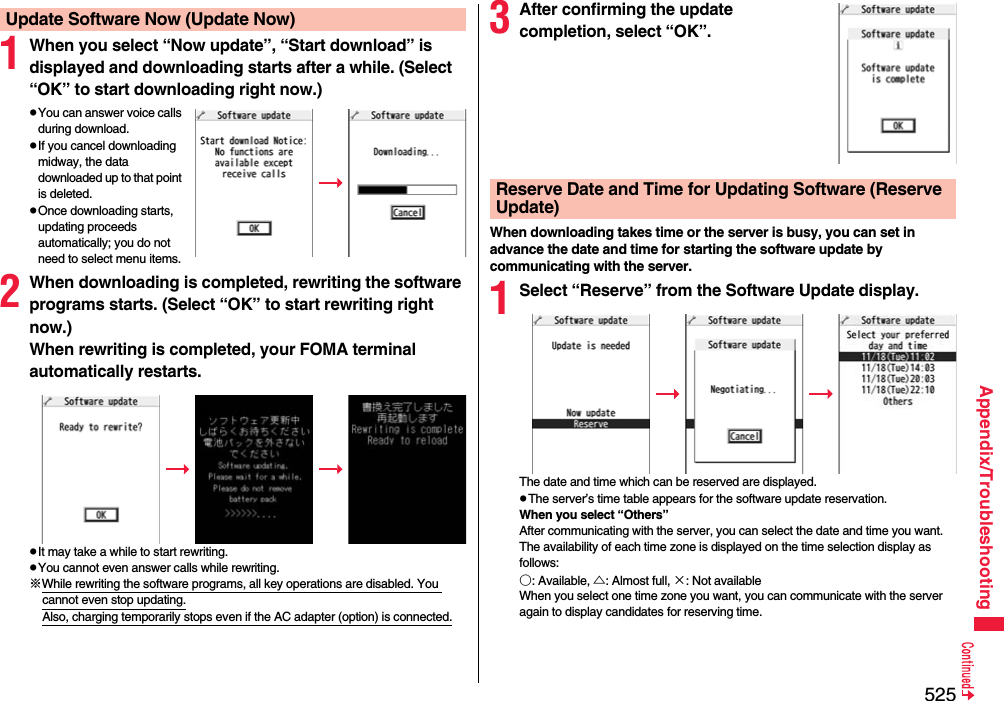
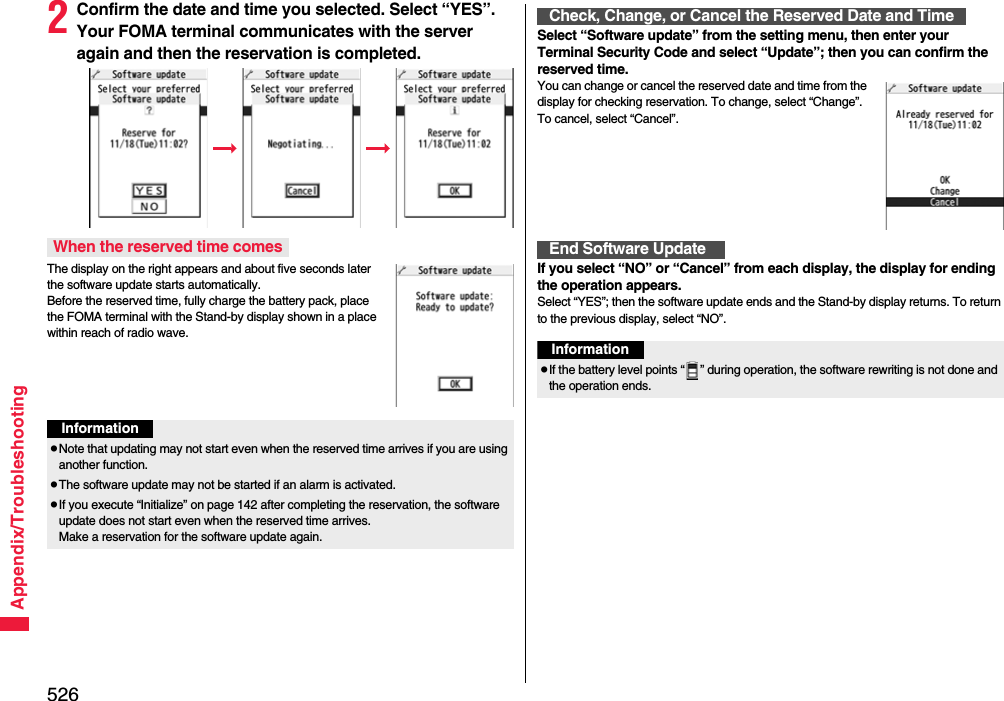
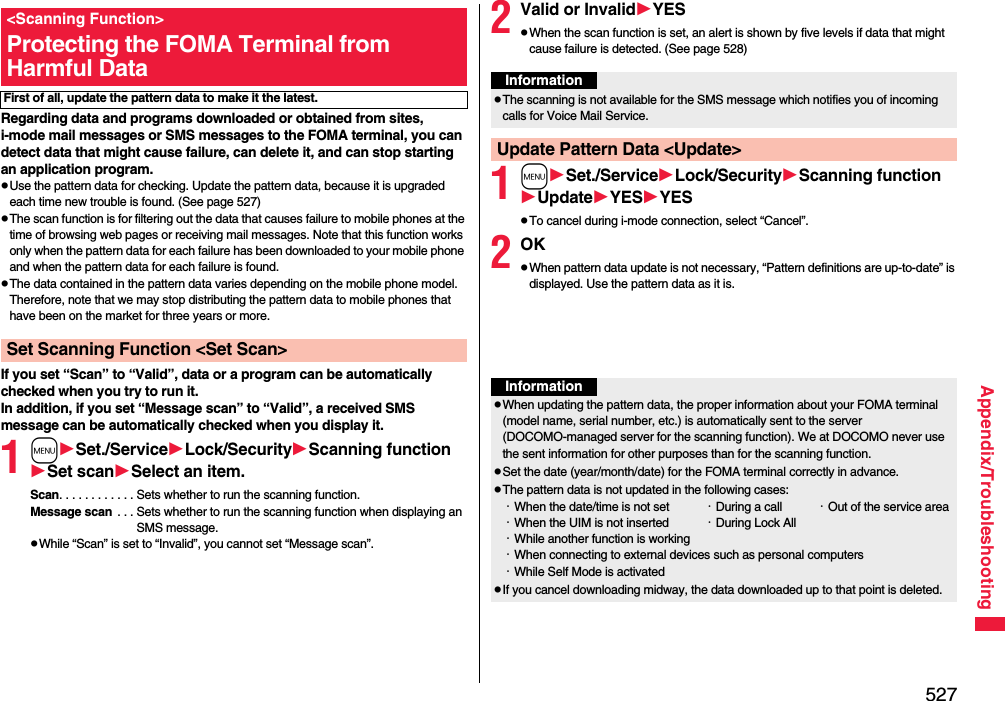
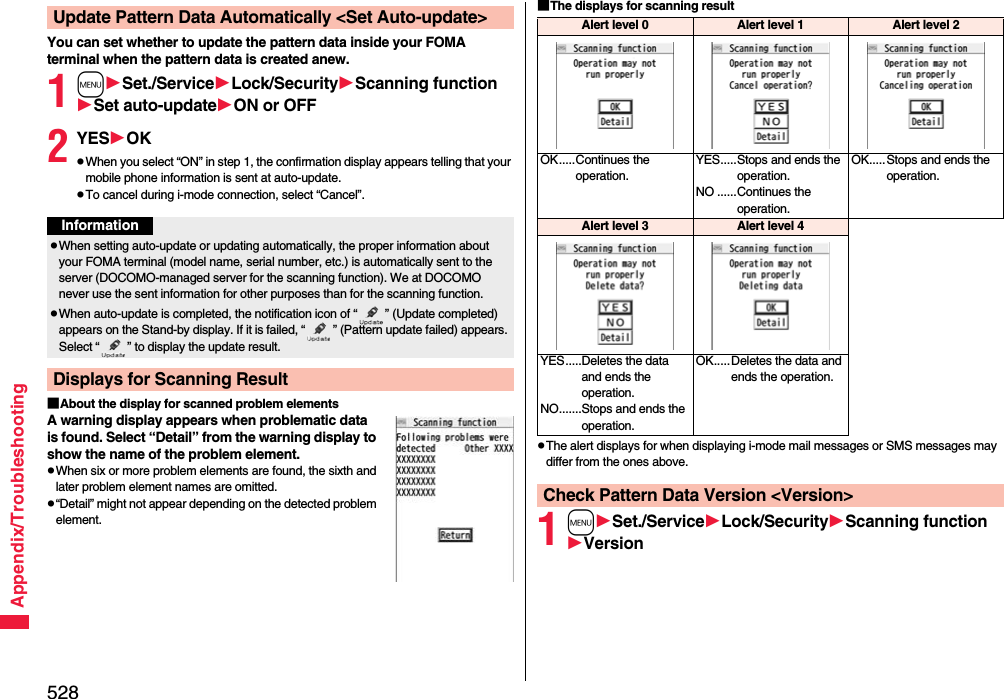
![529Appendix/Troubleshooting■HandsetMain SpecificationsModel P-01ADimensions (when closed)Height: 108 mmWidth: 50 mmDepth: 17.4 mmWeight (with the battery pack attached)Approx. 123 gContinuous standby timeFOMA/3G Select networks[3G]In motion: Approx. 410 hoursSelect networks[Auto]Standstill: Approx. 580 hoursIn motion: Approx. 400 hoursGSM Select networks[Auto]Standstill: Approx. 260 hoursContinuous talk timeFOMA/3G Voice call: Approx. 200 minutesVideophone call: Approx. 110 minutesGSM Voice call: Approx. 190 minutes1Seg watching time Approx. 200 minutes(when Mobile W-speed is “OFF”: Approx. 260 minutes)(in ECO Mode: Approx. 360 minutes)Charging time AC adapter: Approx. 130 minutesDC adapter: Approx. 130 minutesLCD Type Display: TFT 262,144 colorsPrivate window: Organic EL one colorSize Display: Approx. 3.1 inchesPrivate window: Approx. 0.9 inchesNumber of pixels Display: 409,920 pixels (480 dots x 854 dots)Private window: 4,608 pixels (128 dots x 36 dots)Image pickupdeviceType Inside camera: CMOSOutside camera: CMOSSize Inside camera: 1/8.0 inchesOutside camera: 1/2.8 inches※1: Image size: Sub-QCIF (128 x 96), Image quality: Normal, File size: 10 Kbytes※2: The continuous playback time is the estimated time that the FOMA terminal can play back using the Flat-plug Stereo Earphone Set P01 (option) with the FOMA terminal closed.※3: File format: AAC ※4: Shares with still images, i-motion movies, melodies, PDF files, Music&Video Channel programs, Kisekae Tool files, ToruCa files, and i-αppli programs.■Battery packCamera Number of effective pixelsInside camera: Approx. 330,000 pixelsOutside camera: Approx. 5,100,000 pixelsNumber of recording pixels (maximum)Inside camera: Approx. 310,000 pixelsOutside camera: Approx. 5,000,000 pixelsRecordingNumber of recordable still images※1Approx. 2,500 max. (default)Number of still images for continuous shootingVGA: 4 QVGA: 5 through 10QCIF: 5 through 20 Sub-QCIF: 5 through 20Music playbackContinuous playback time※2SD-Audio file (supports Play Background): Approx. 4,560 minutes※3Chaku-uta Full® music file (supports Play Background): Approx. 4,150 minutes※3i-motion movie (including Chaku-uta® music file): Approx. 890 minutes※3WMA file (supports Play Background): Approx. 3,240 minutesMusic&Video Channel program (supports Play Background)Music: Approx. 4,150 minutesVideo: Approx. 250 minutesMemory capacityChaku-uta®Approx. 262.1 Mbytes※4Chaku-uta Full®Name of product Battery Pack P19Battery type Li-ion (lithium ion) batteryVoltage 3.7 VCapacity 800 mAh](https://usermanual.wiki/Panasonic-Mobile-Communications/208009A.User-Manual-Part-3/User-Guide-1019764-Page-217.png)