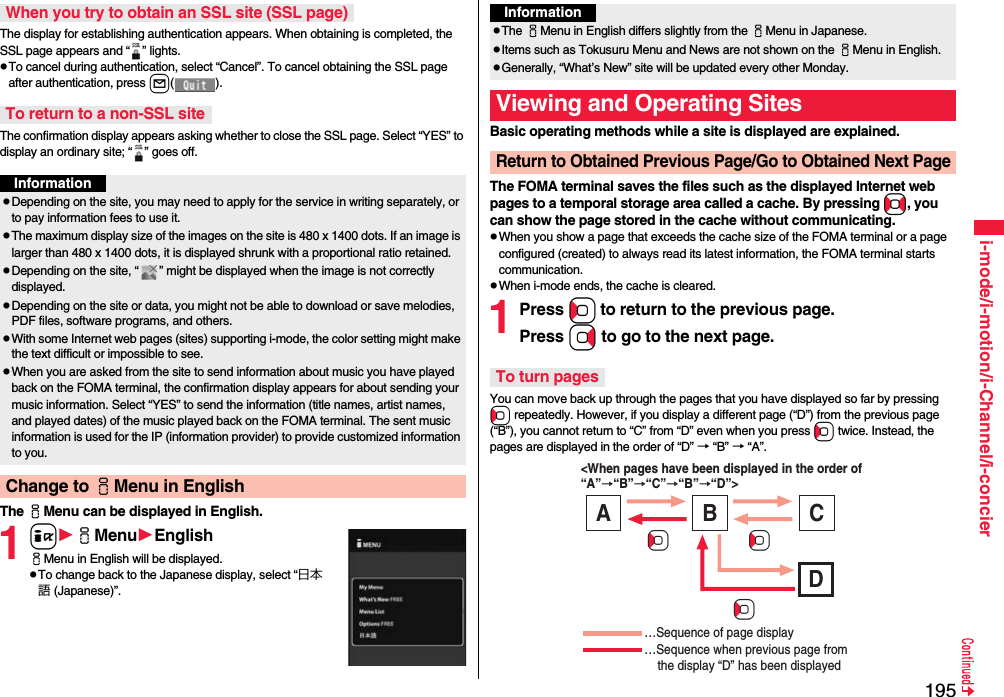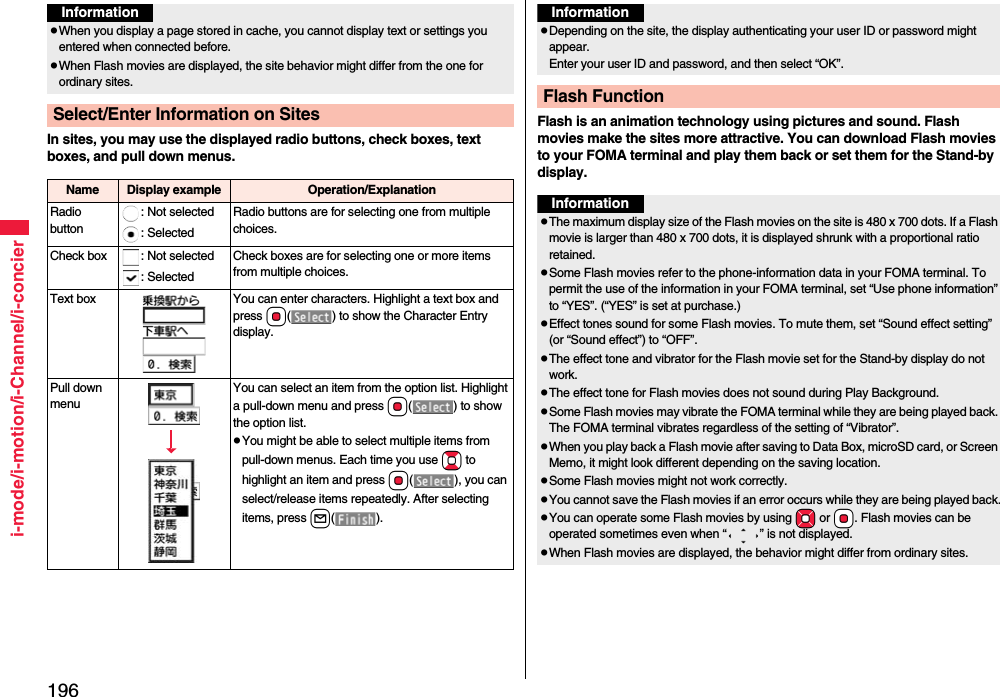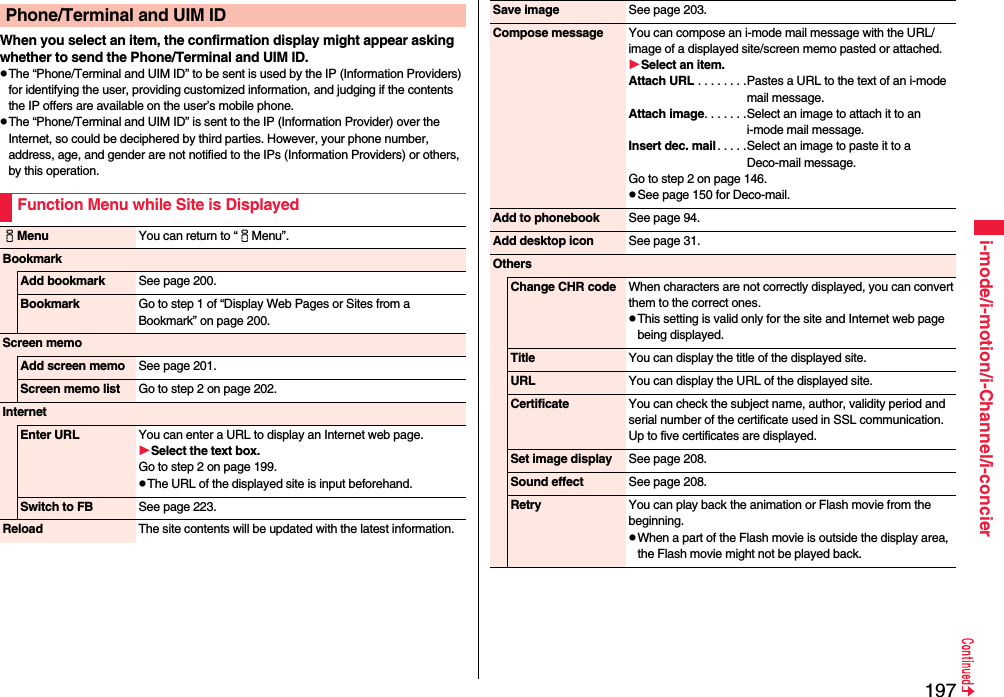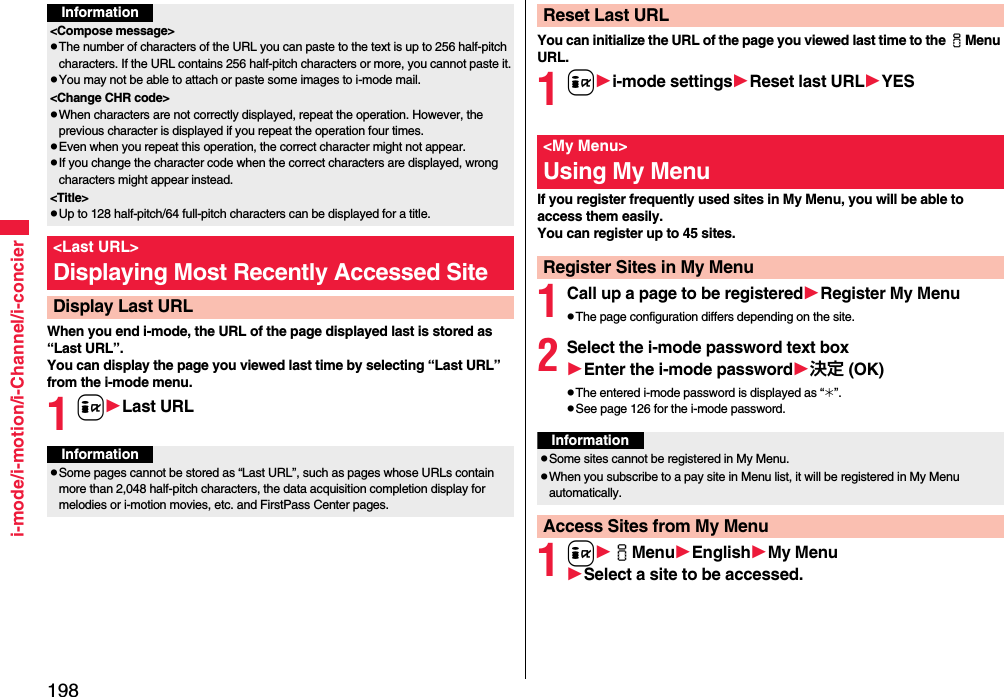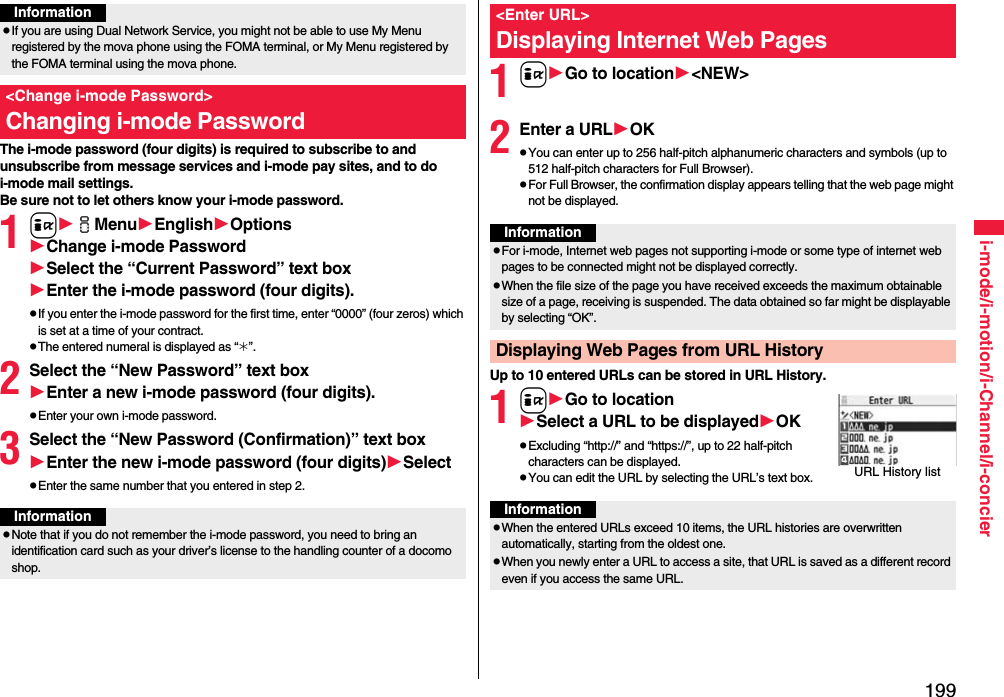Panasonic Mobile Communications 208009A UMTS/ GSM Cellular Mobile with Bluetooth® and RFID User Manual 000 P 01A
Panasonic Mobile Communications Development of Europe Ltd UMTS/ GSM Cellular Mobile with Bluetooth® and RFID 000 P 01A
Contents
User Manual Part 1 of 3
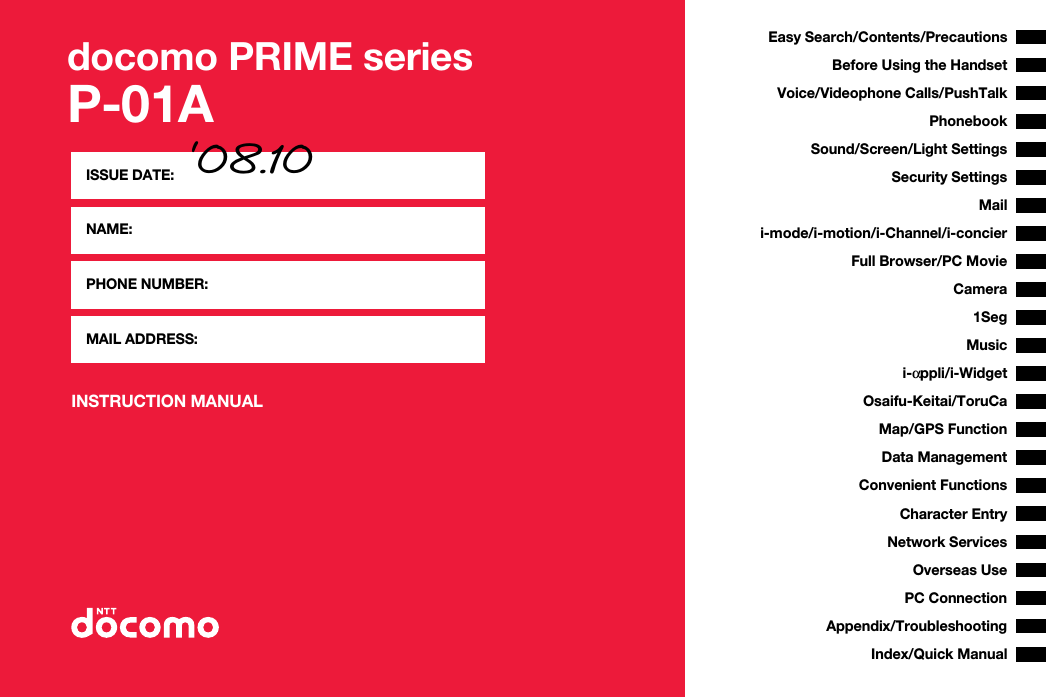
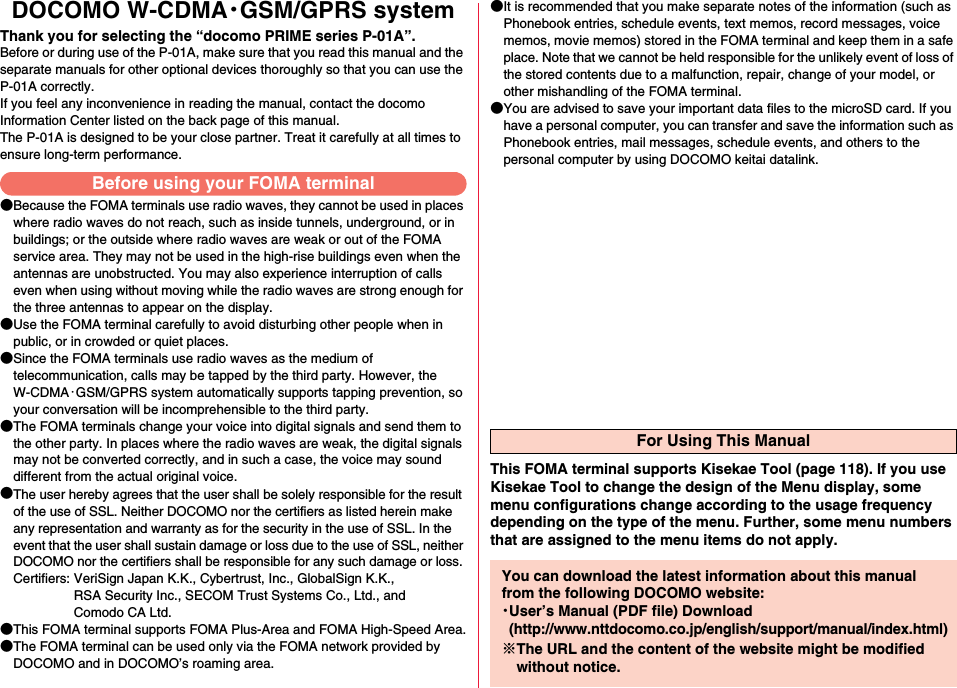
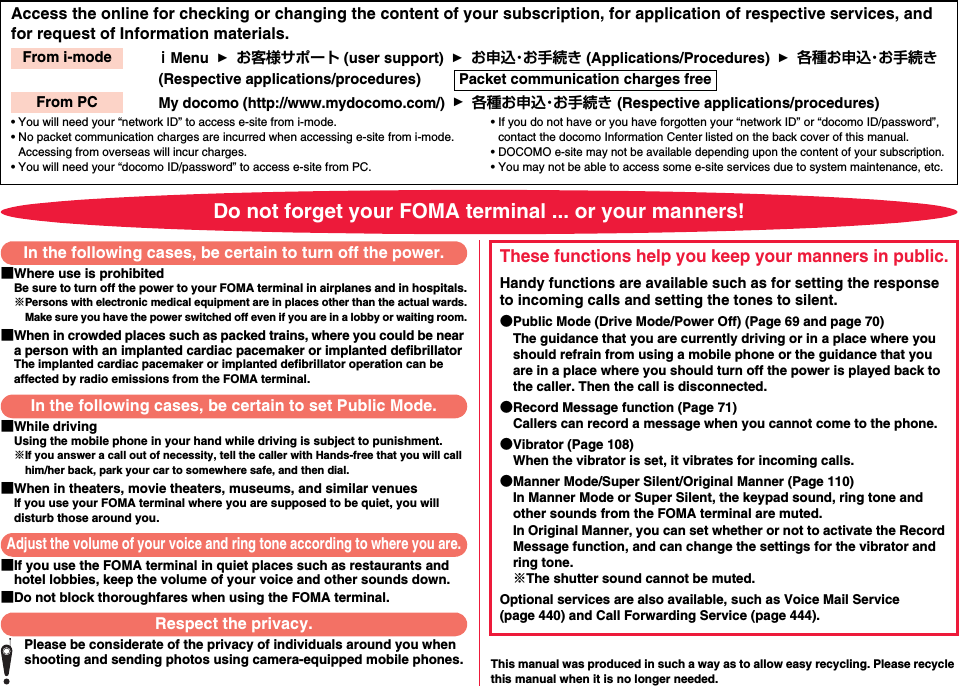
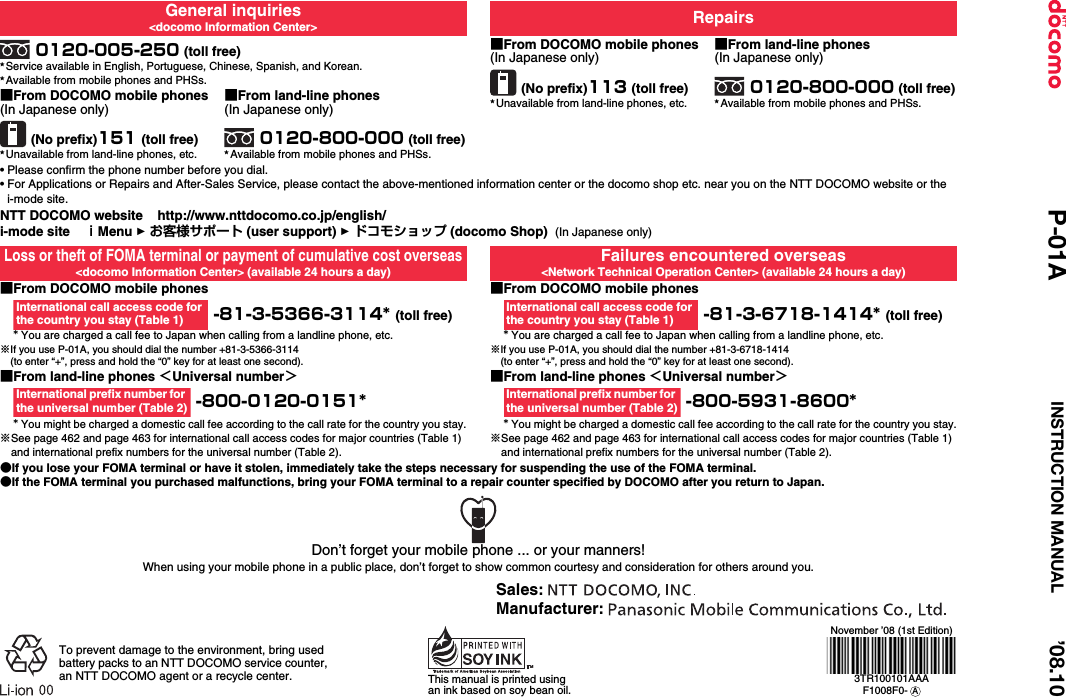
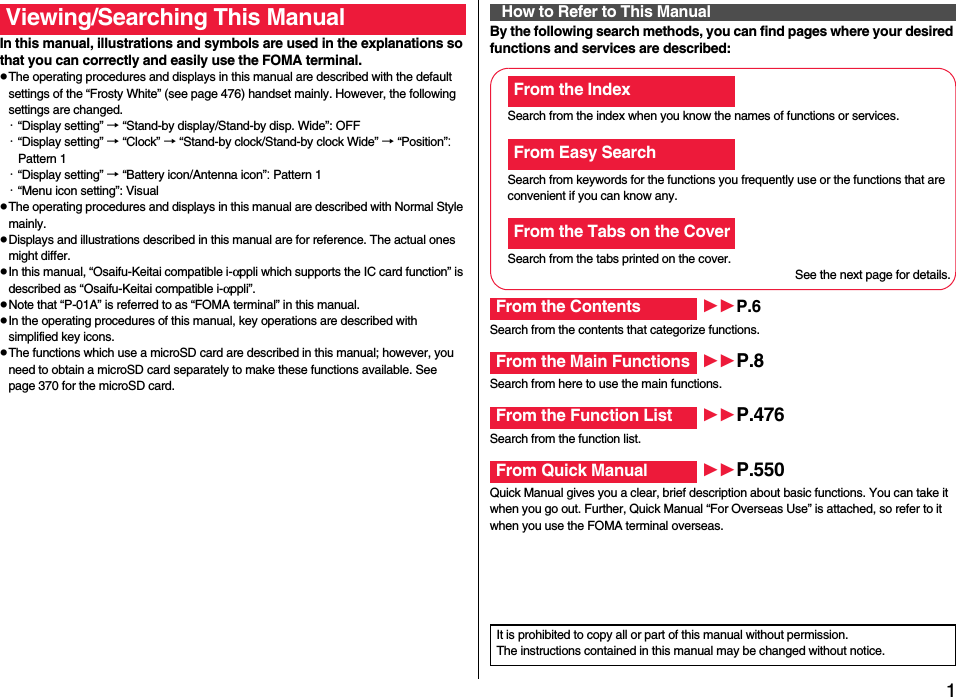
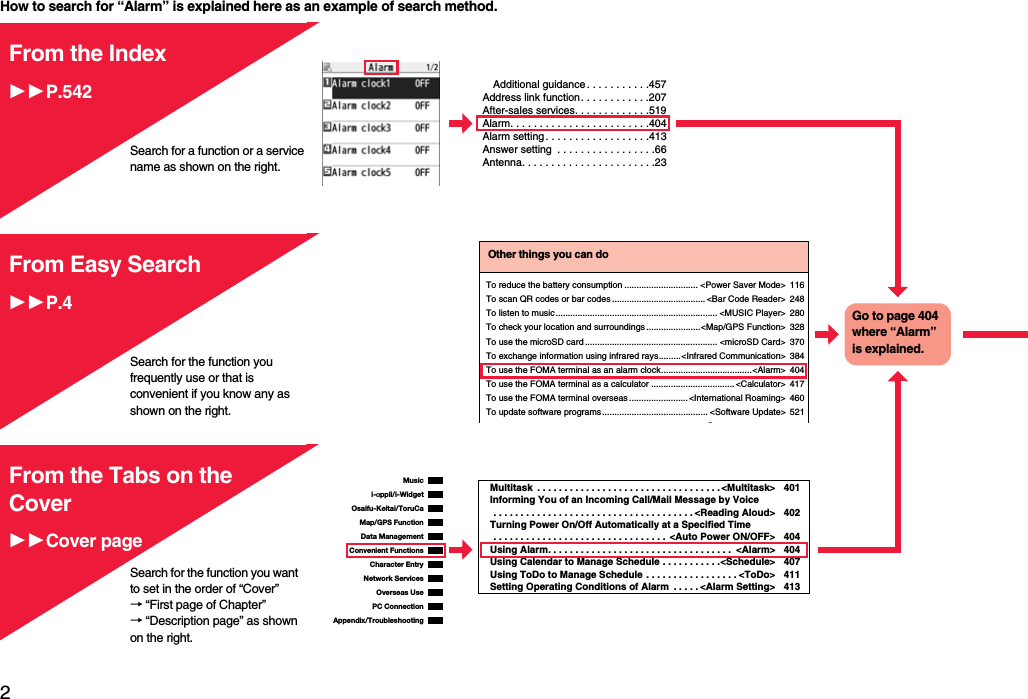
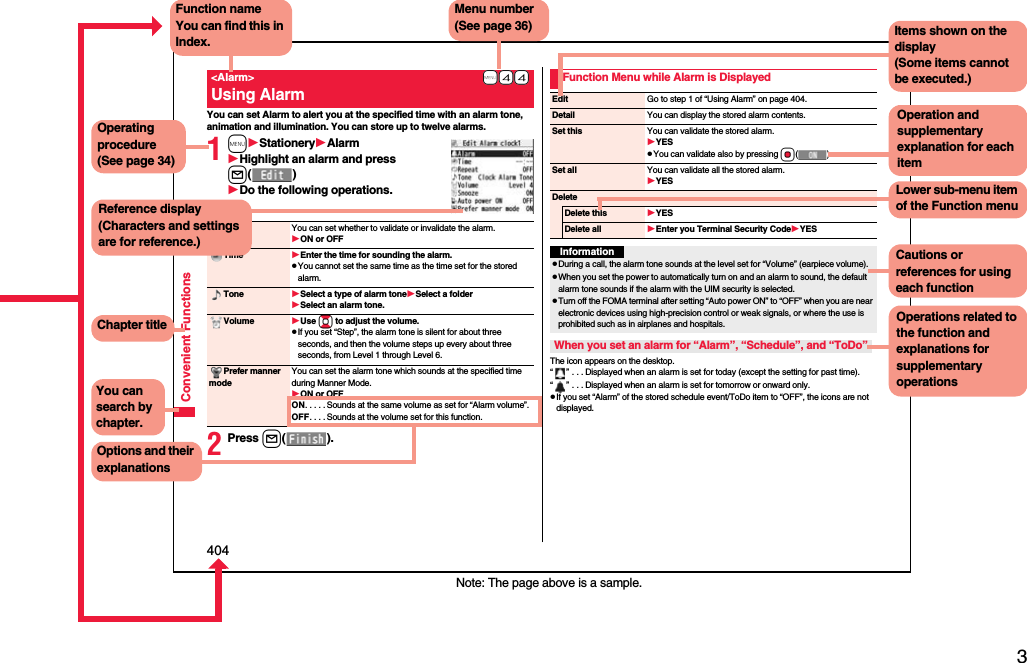
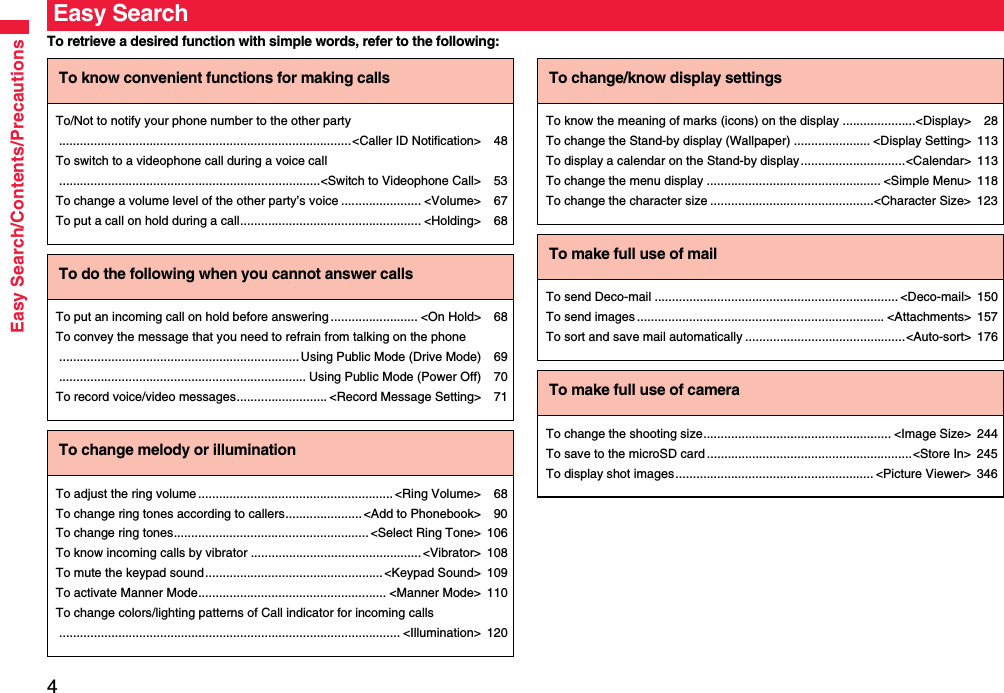
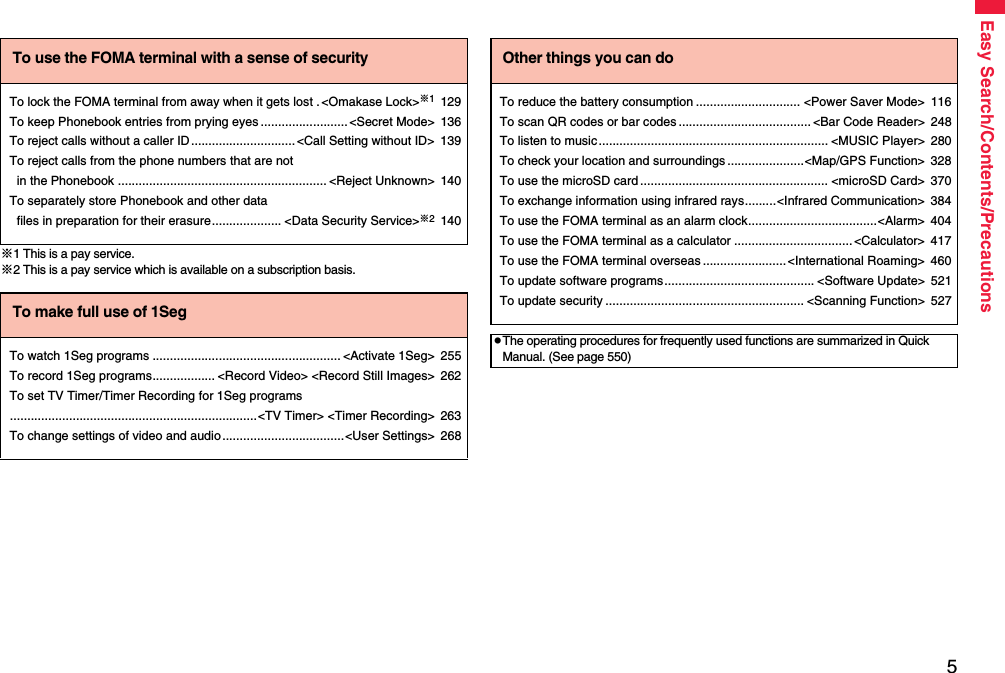
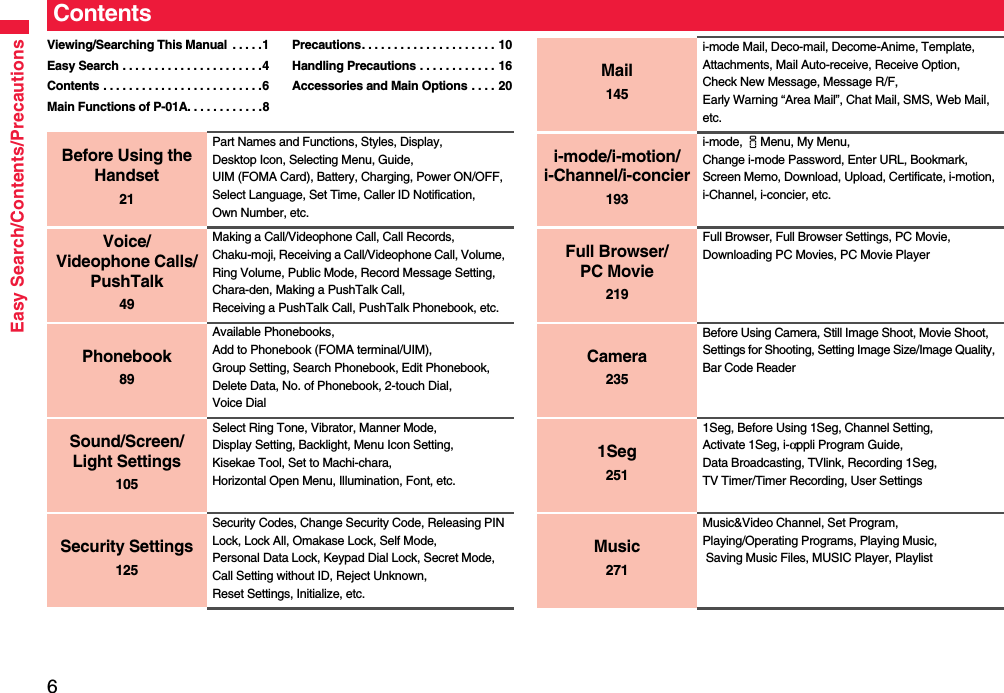
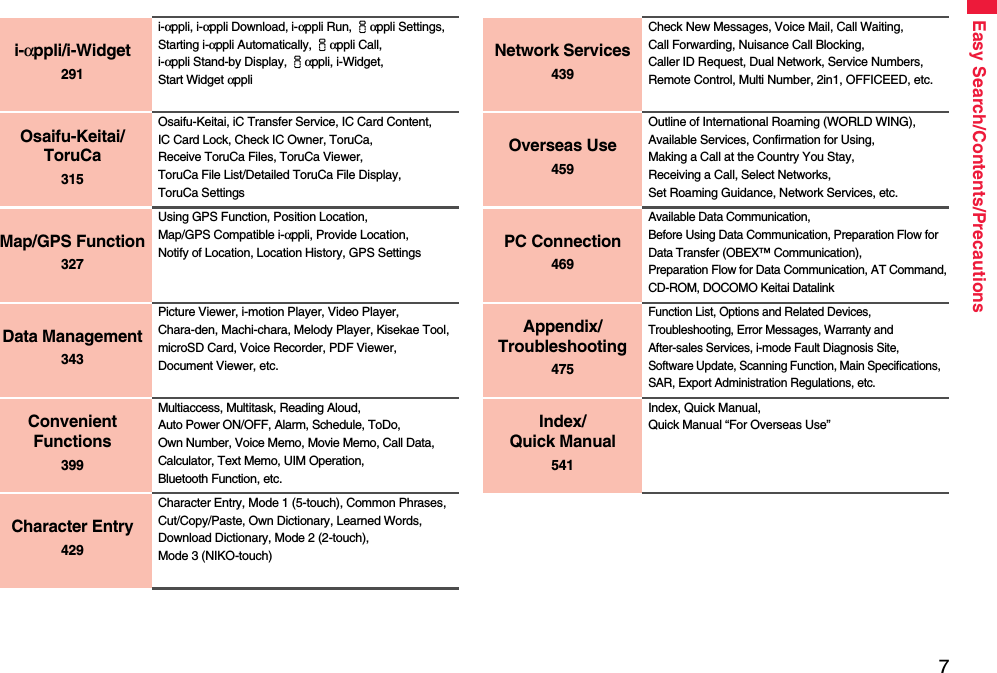
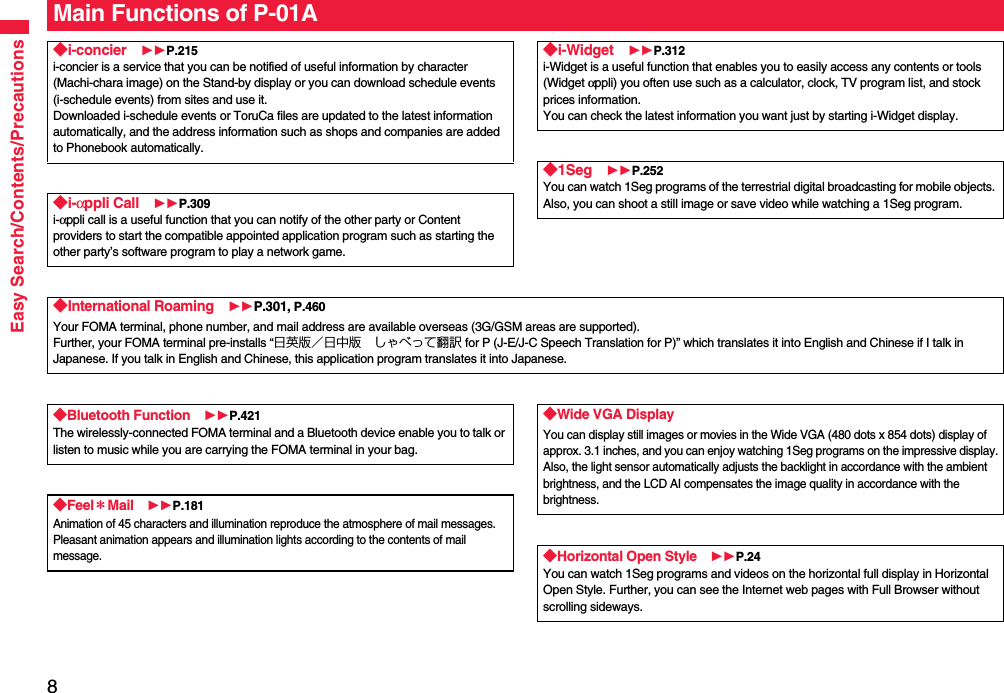
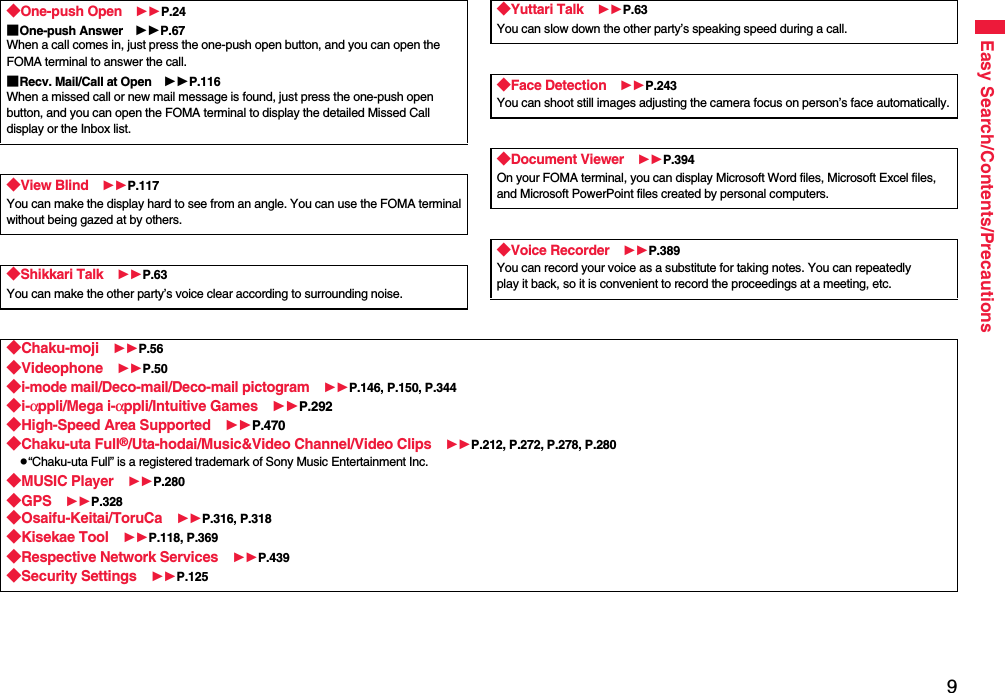
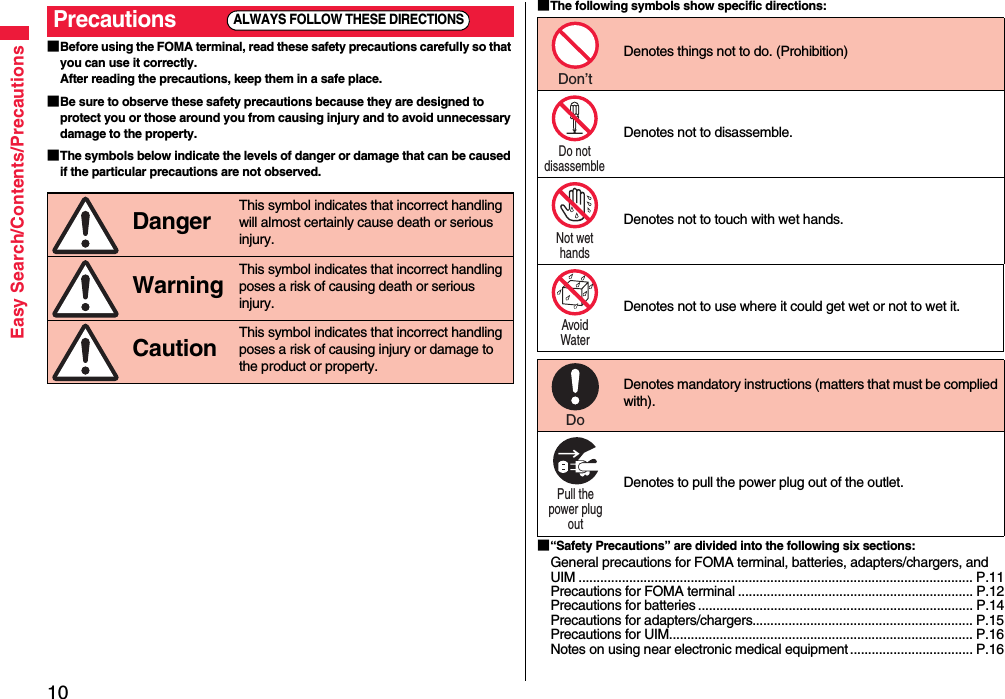
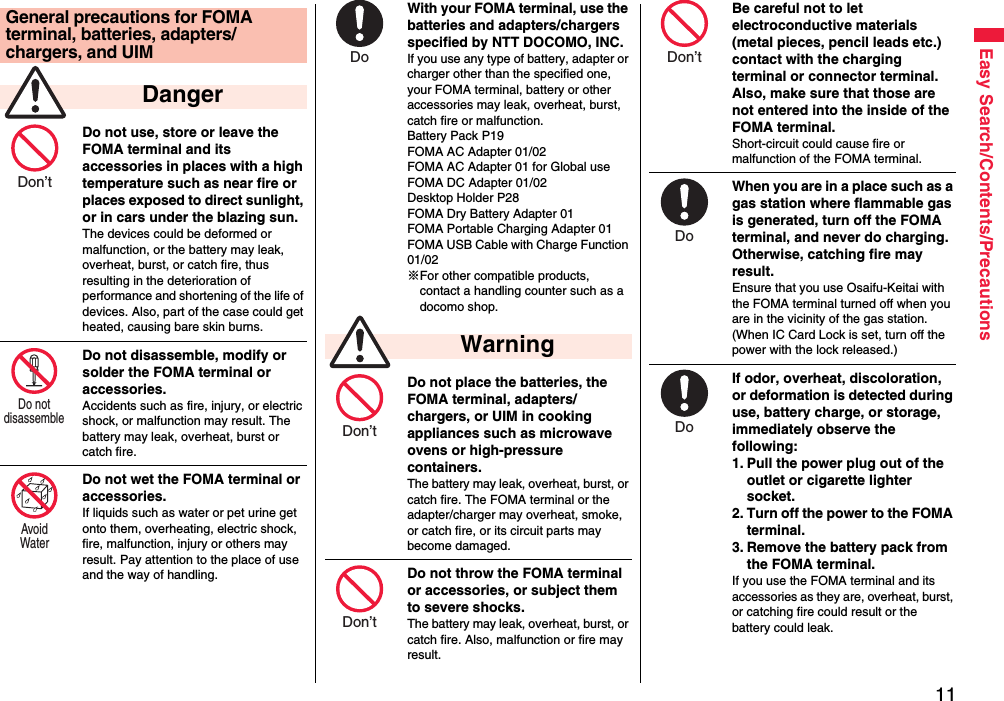
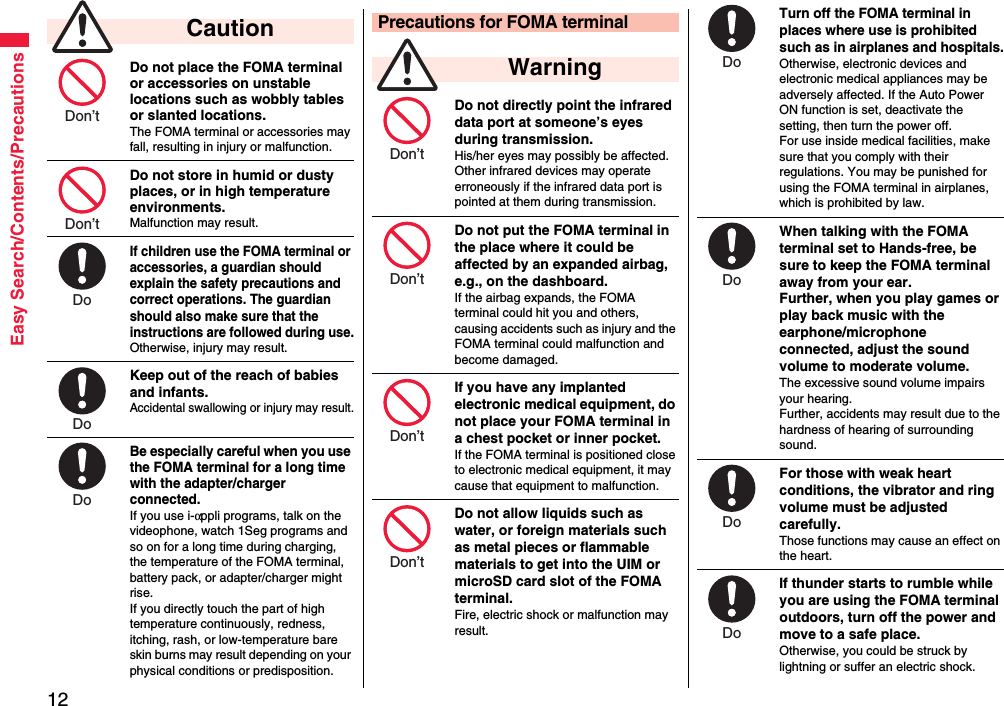
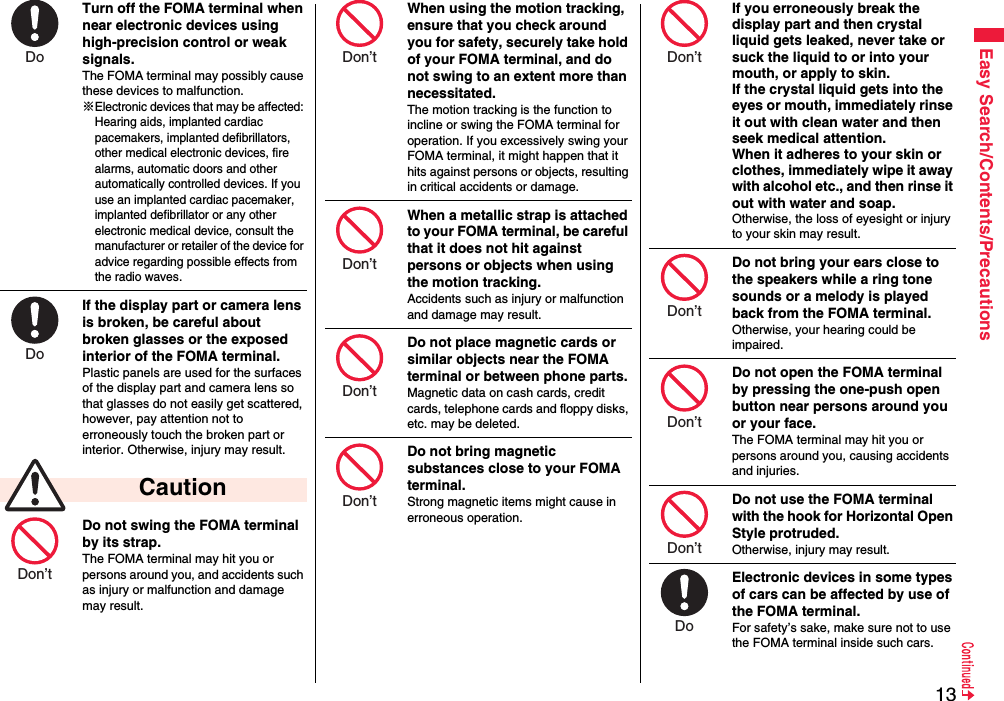
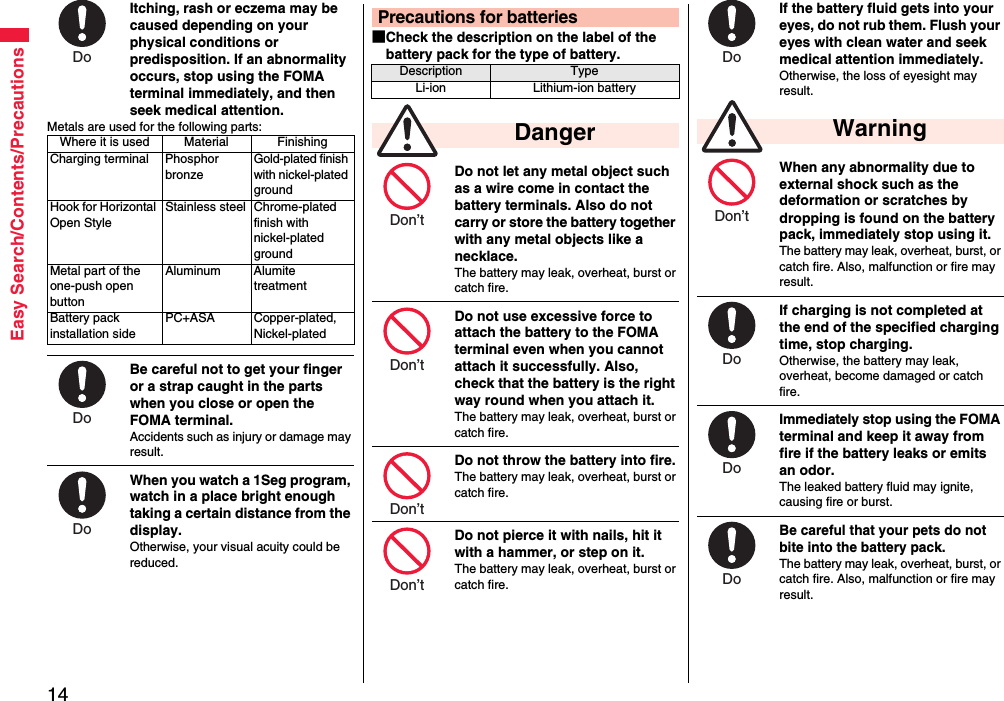
![15Easy Search/Contents/PrecautionsAn exhausted battery should not be disposed of with other waste.The battery may catch fire or damage the environment. After insulating the battery terminals with tape, take the unneeded battery to a handling counter such as a docomo shop or dispose of it in accordance with local waste disposal regulations.Do not charge the wet battery. The battery pack may overheat, catch fire, or burst.If the battery fluid comes in contact with skin or clothes, immediately stop using, then rinse it out thoroughly with clean water.Skin injury may result.Do not use a damaged adapter/charger cord or power cord.Electric shock, overheating or fire may result.Do not use the AC adapter and desktop holder in steamy places such as a bathroom.Electric shock may occur. CautionPrecautions for adapters/chargers WarningDon’t Don’t Do Don’t Don’t The DC adapter is for use only in a negative (-) grounded vehicle. Do not use it in a positive (+) grounded vehicle.Fire may result.If it starts to thunder, do not touch the FOMA terminal and adapter/charger.You might be struck by lighting or suffer an electric shock.Never short-circuit the charging terminal when the adapter is plugged into the power outlet or cigarette lighter socket. Also, never touch the charging terminal with fingers or other bare skin.Fire, malfunction, electric shock or injury may result.Place the charger and desktop holder on a stable location during charging. Do not cover or wrap the charger and desktop holder in cloth or bedding.The FOMA terminal may drop off, or the charger and desktop holder may overheat, causing fire or malfunction.Do not place something heavy on the adapter/charger cord and power cord.Electric shock or fire may result.Do not touch the power cord of the adapter/charger, or power outlet with wet hands.Electric shock may result.Don’t Don’t Don’t Don’t Don’t Not wet hands Use the adapter/charger at the specified V AC.If you use it at a wrong voltage, fire or malfunction may result. When using the FOMA terminal overseas, use FOMA AC adapter available overseas.AC adapter: 100 V ACDC adapter: 12/24 V DC[For negative (-) grounded vehicles only]AC adapter available overseas: 100 V to 240 V AC[Connect only to household AC outlet]If a fuse of the DC adapter has blown, replace it with a specified fuse.If you use an unspecified fuse, fire or malfunction may result. For the specified fuse, refer to each instruction manual.Keep the power plugs dust-free.Otherwise, fire may result.When pulling the AC adapter into the power outlet, firmly plug it in, taking care not to contact with metal straps or the like.Otherwise, electric shock, short-circuit or fire may result.Do Do Do Do](https://usermanual.wiki/Panasonic-Mobile-Communications/208009A.User-Manual-Part-1-of-3/User-Guide-1023467-Page-19.png)
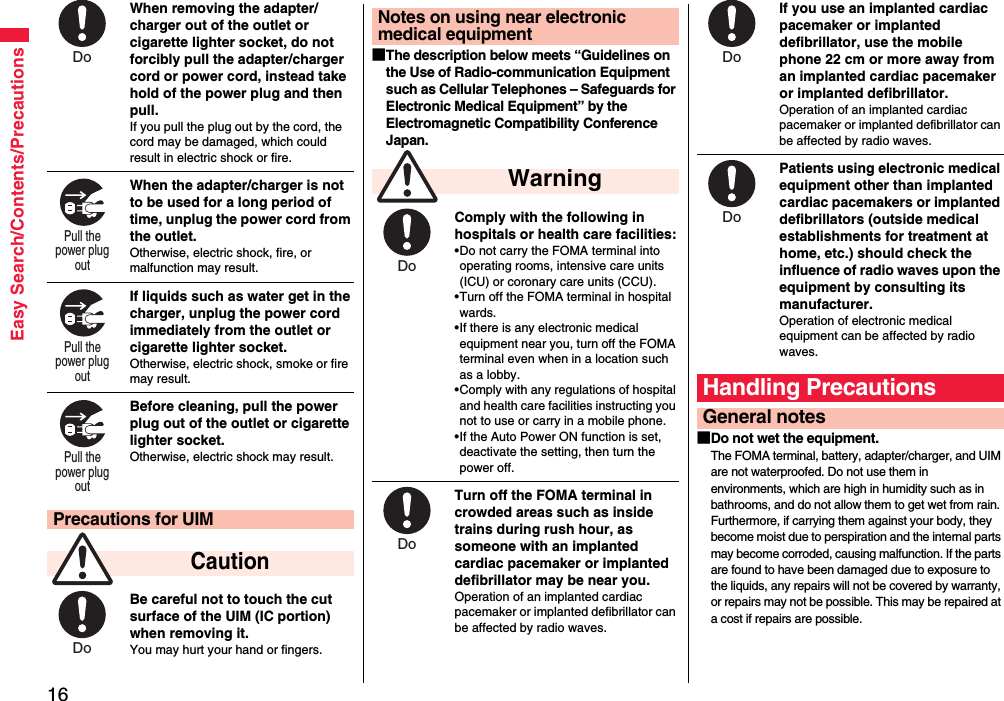
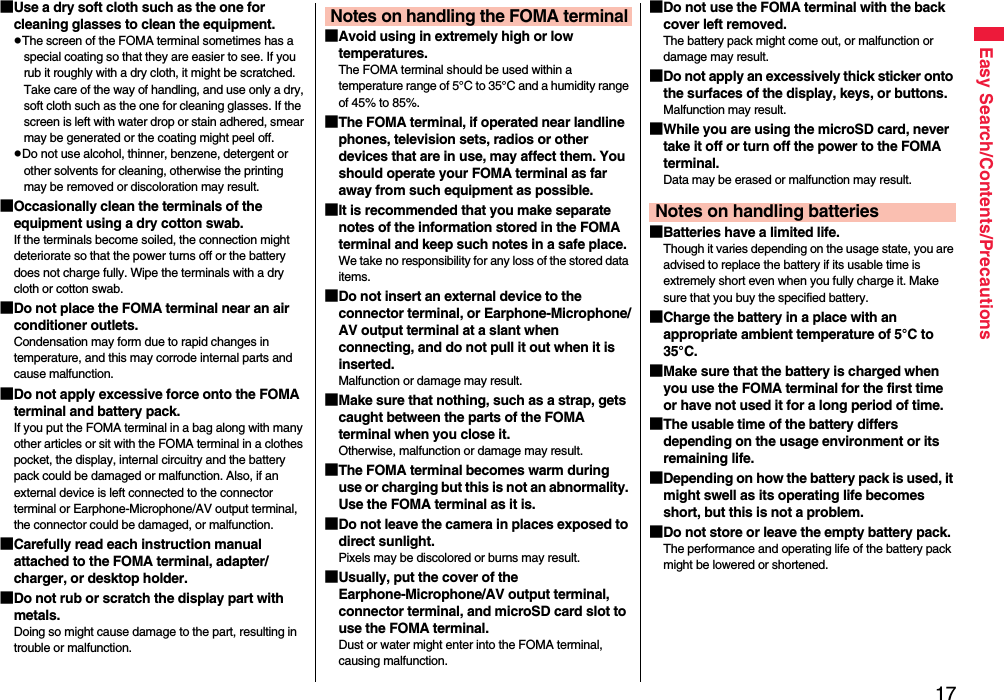
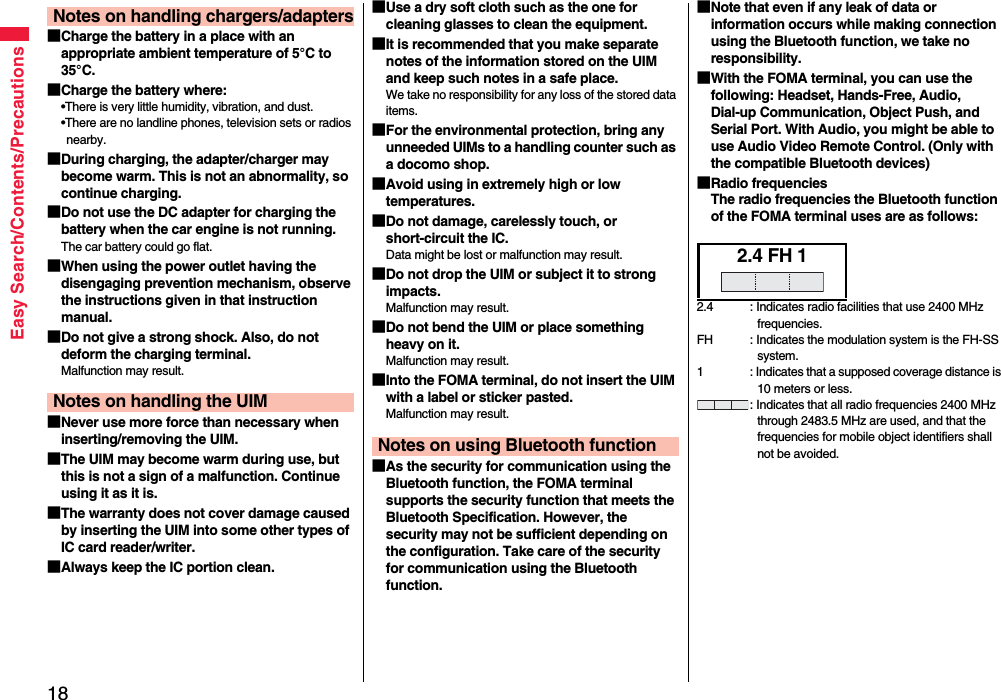
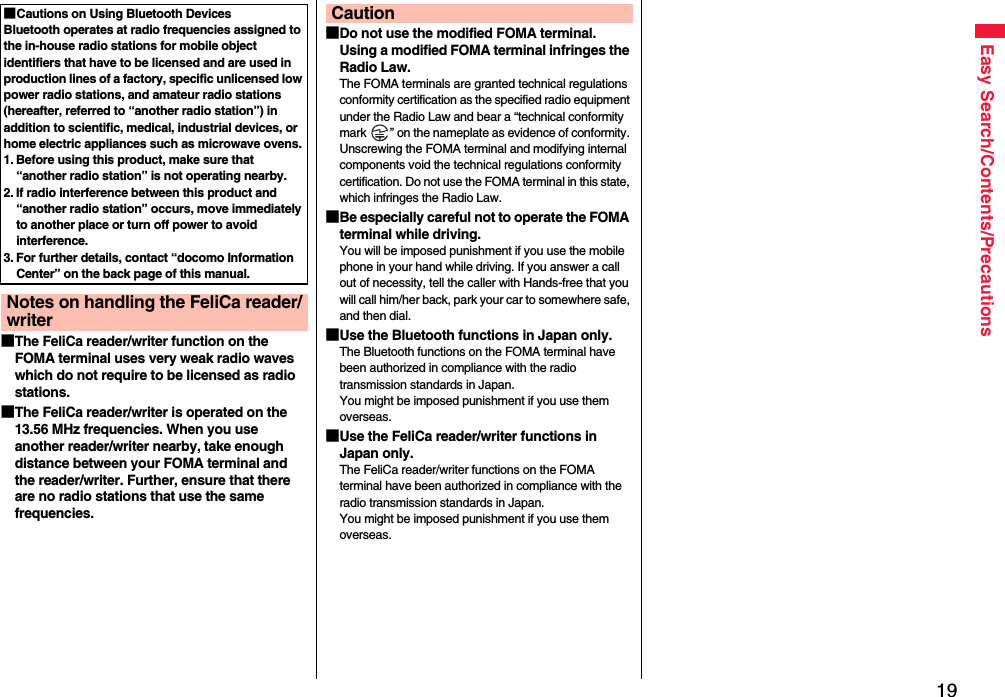
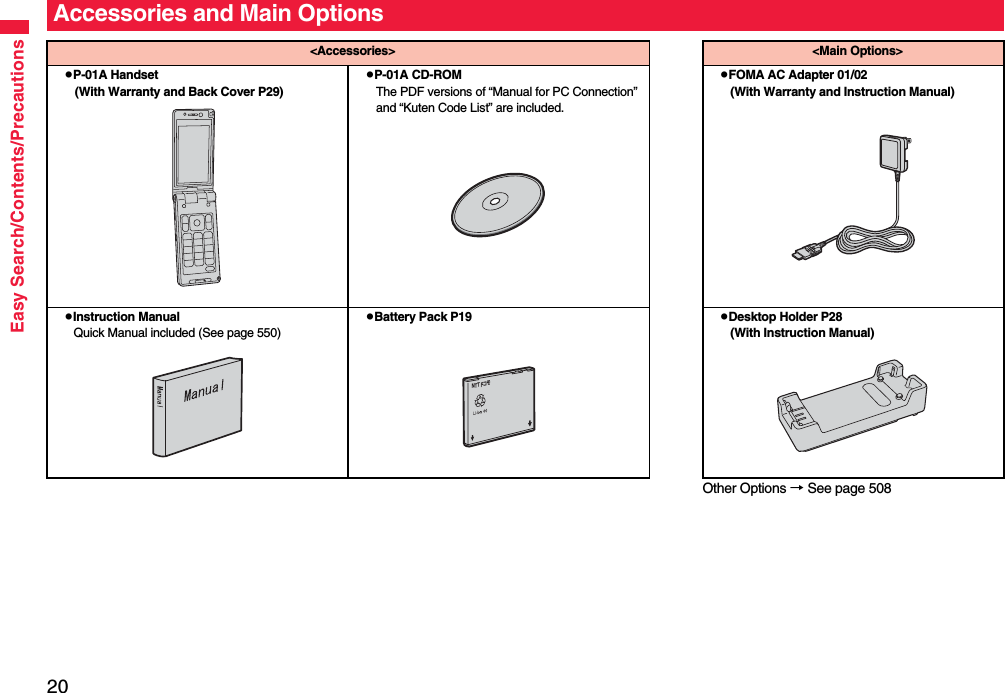
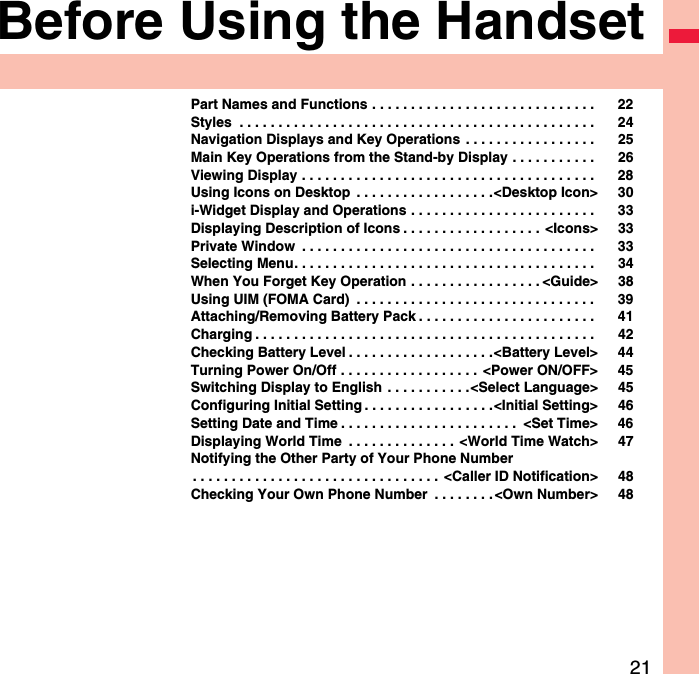
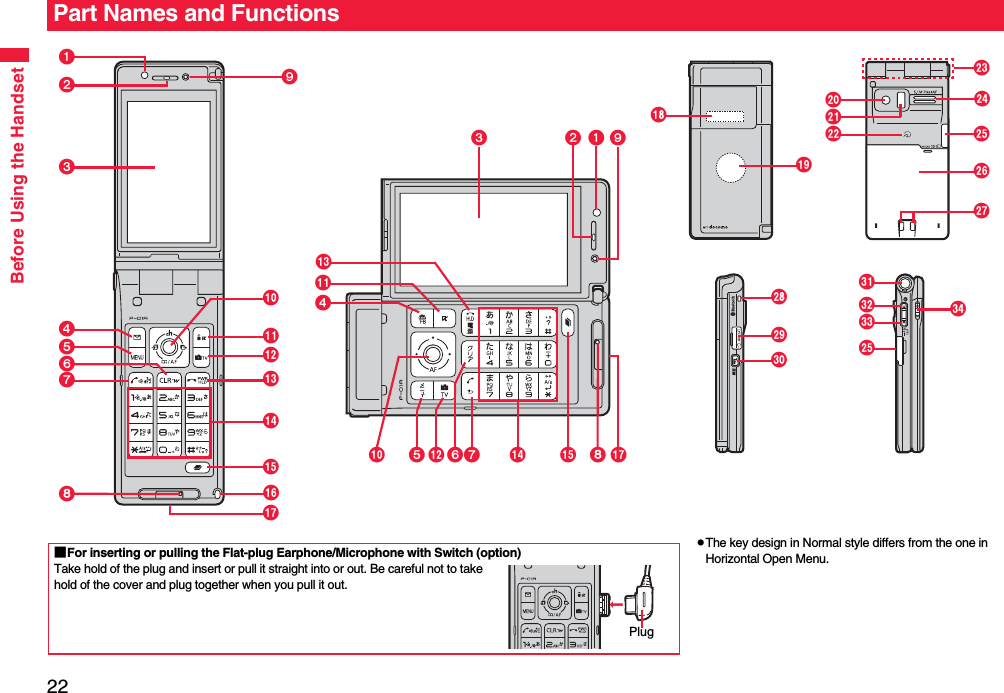
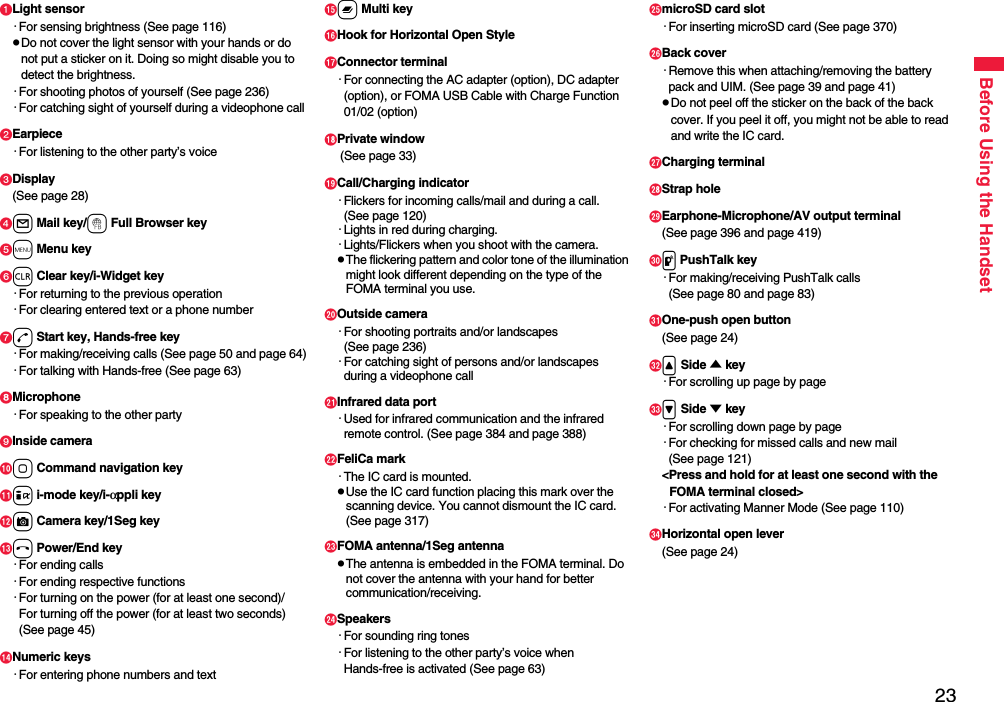
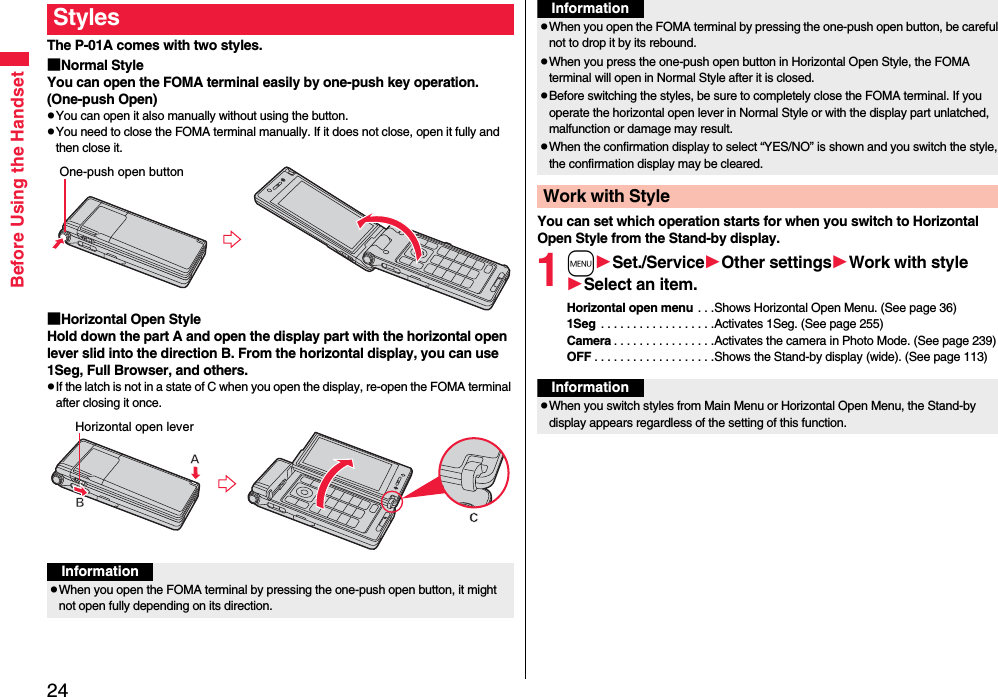
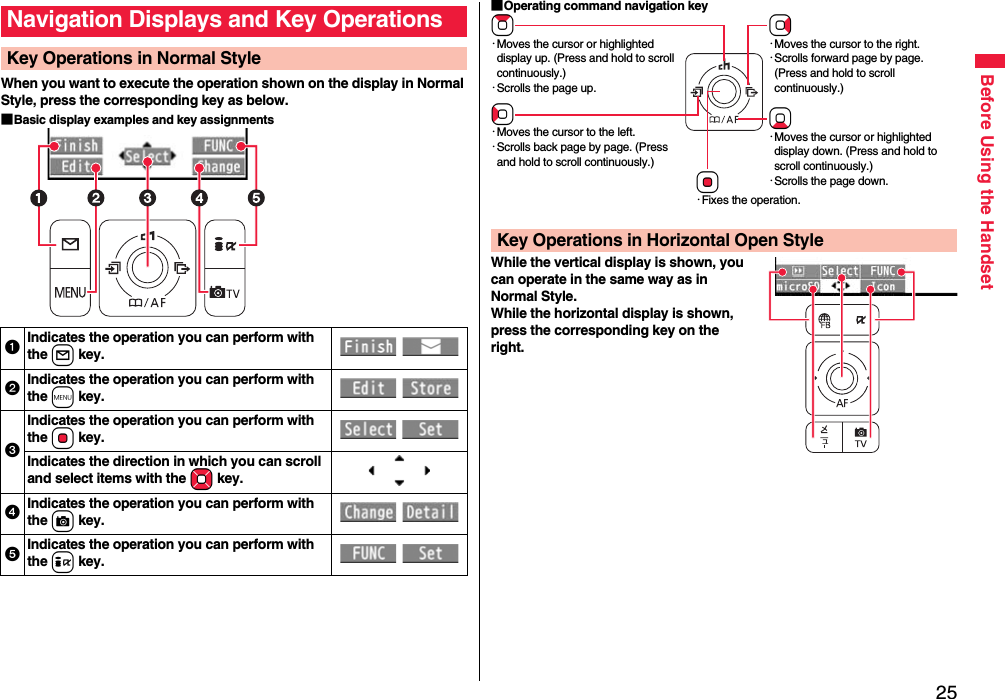
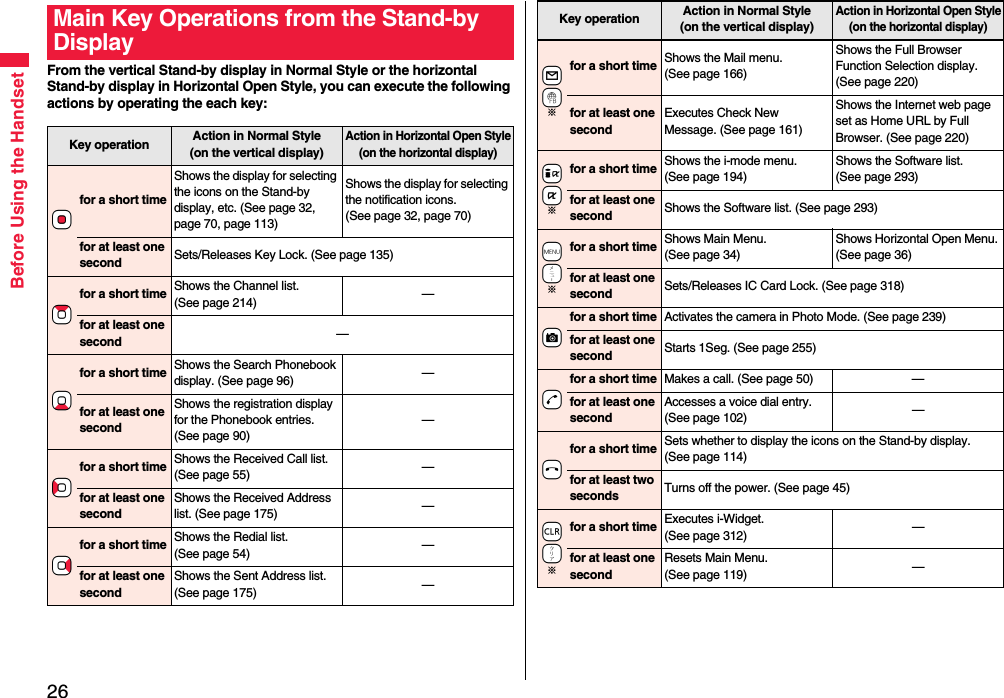
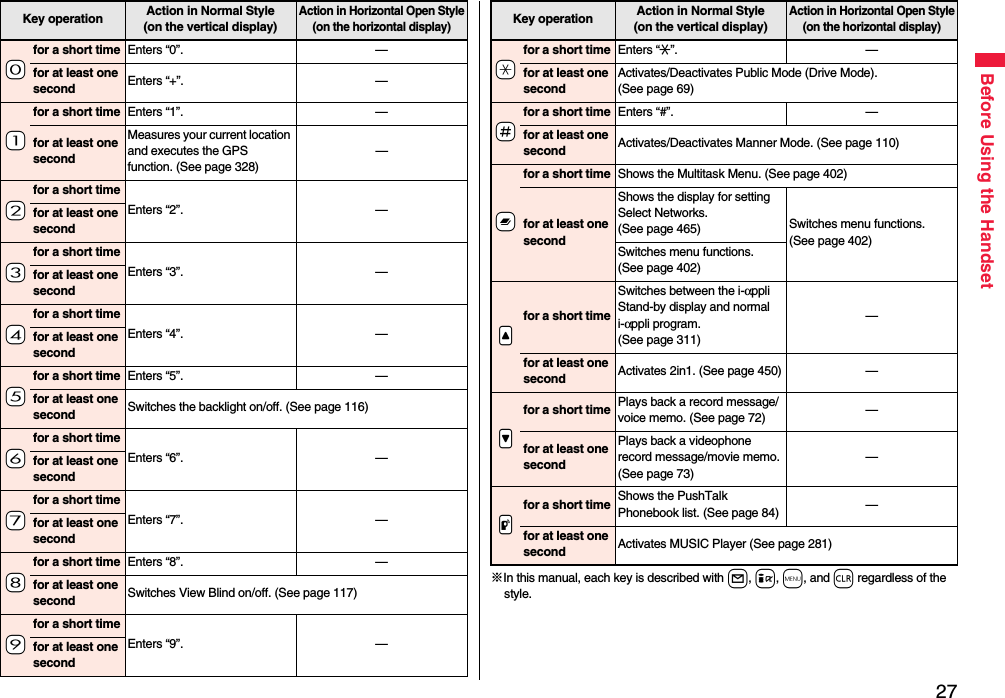
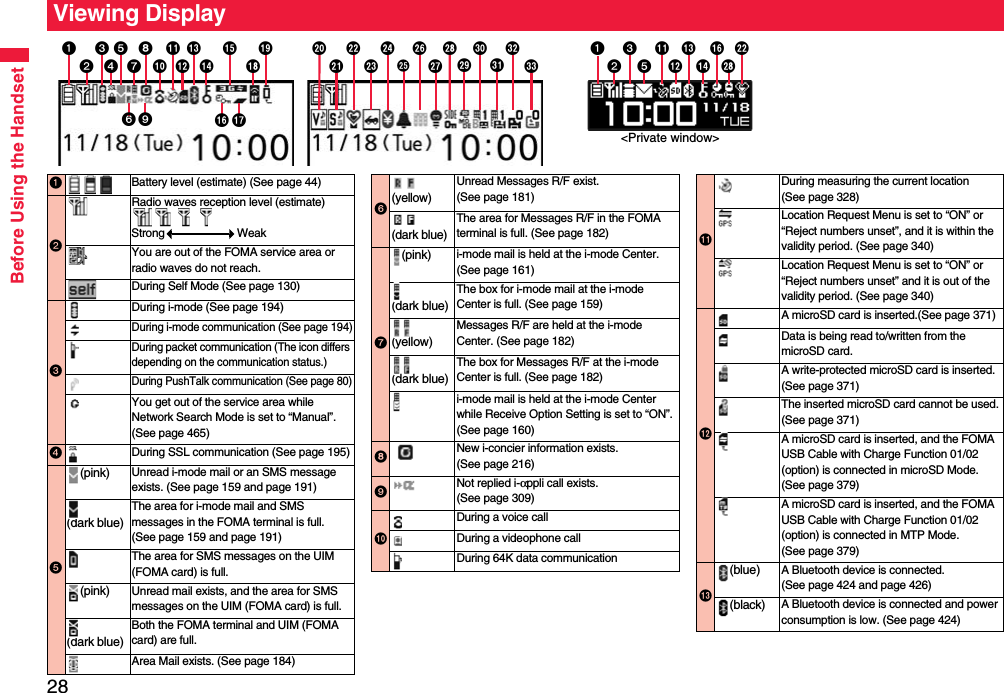
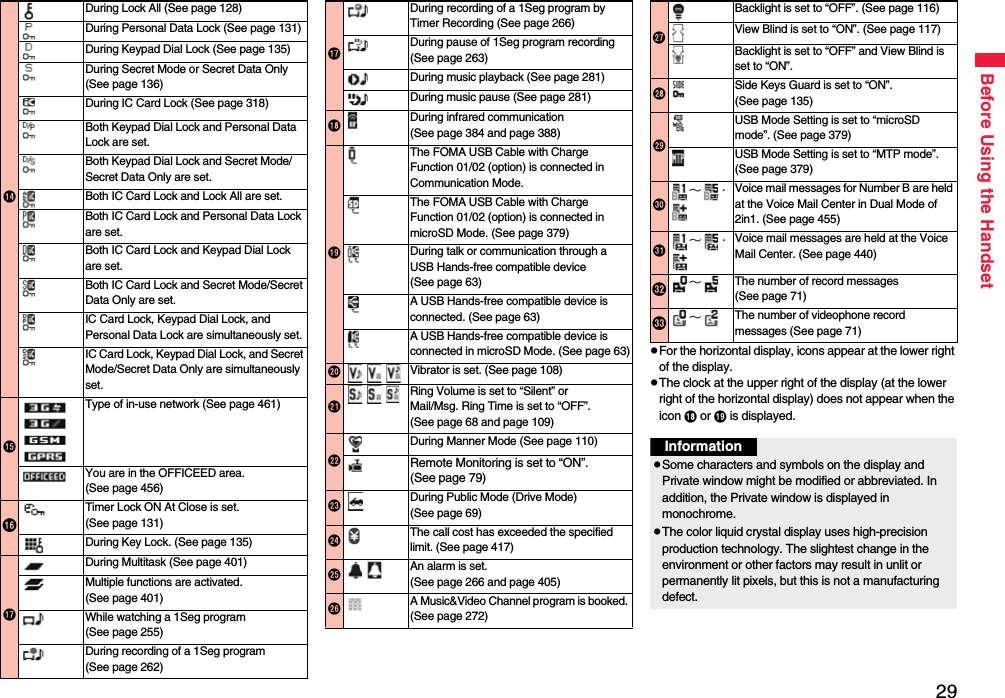
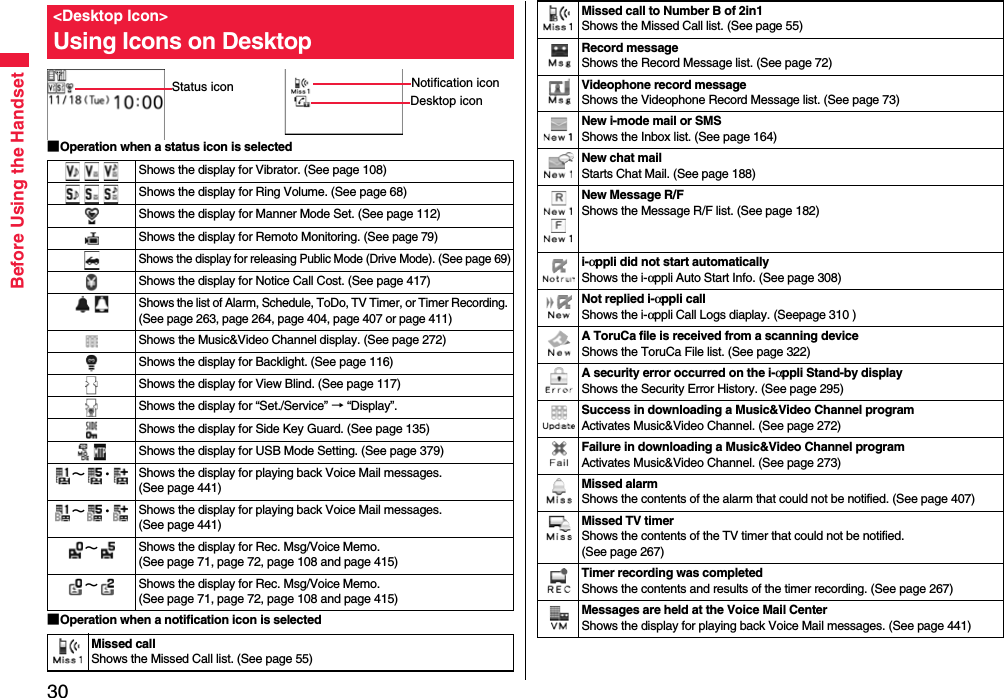
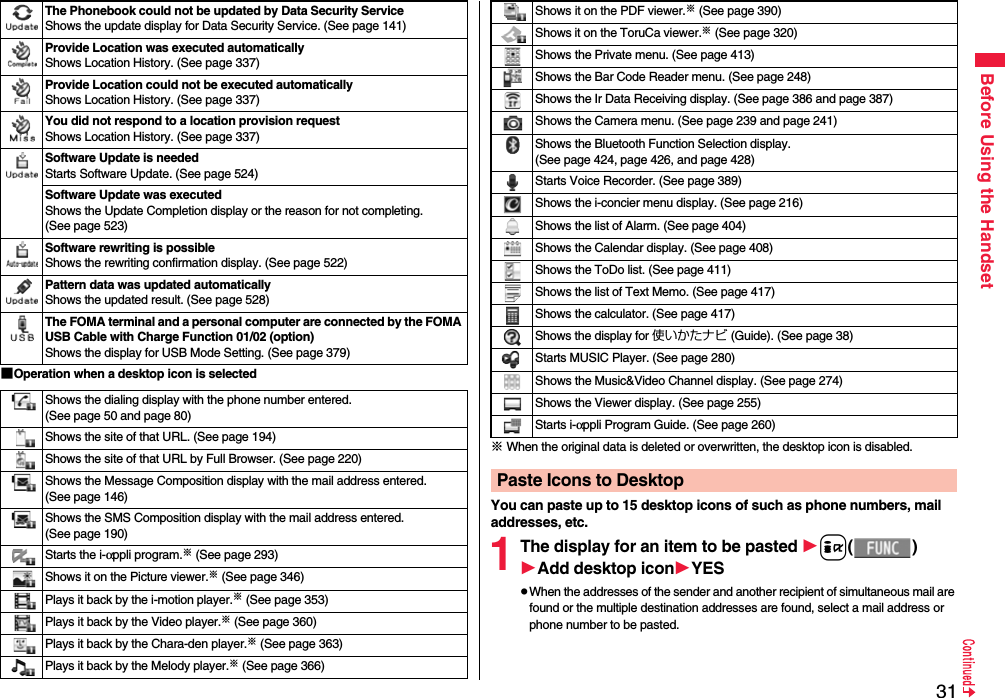
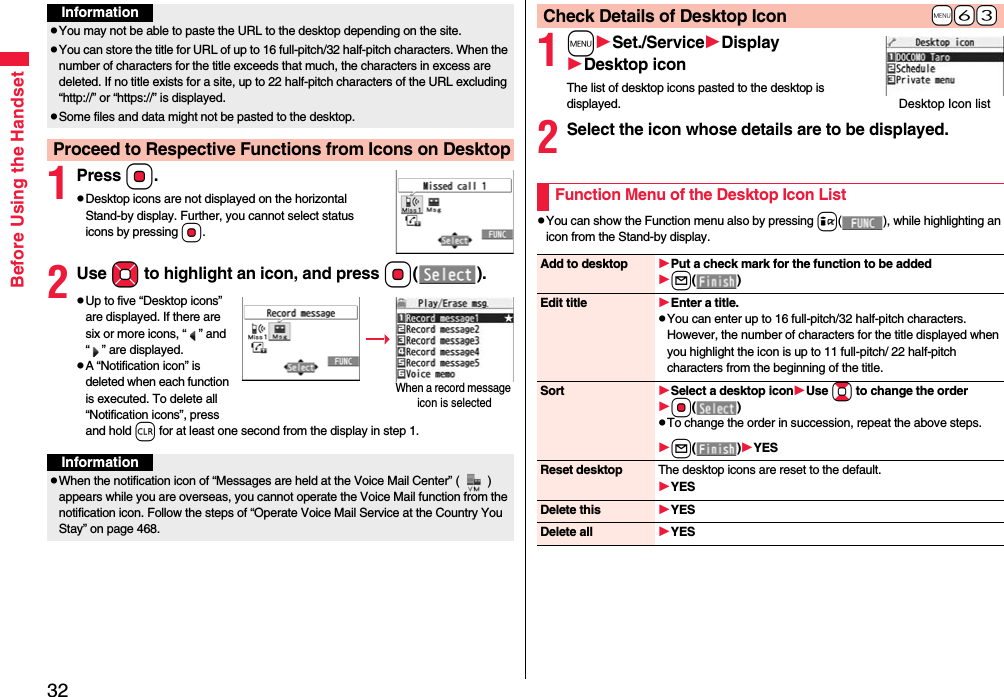
![33Before Using the HandsetYou can simultaneously start multiple Widget αppli programs, and can display as Widget αppli list on the i-Widget display.1Widget αppliWidget αppli that is already starting is displayed.If you select a Widget αppli program, you can display it individually.2Navigation displaysNavigation that corresponds to the button operation is displayed.≥If you press i[シャッフル (Shuffle)] on the i-Widget display, you can randomly change the indication order of Widgt αppli.≥See P.312 for detailed operations of i-Widget.The symbols on the display (such as , , and ) are called icons. You can check the meanings of them on the display.1m1Set./Service1Display1Icons1Use Mo to highlight an icon.Various information is displayed on the Private window like the following examples:Information is displayed for about 15 seconds in cases such as when you press </> or p with the FOMA terminal closed.i-Widget Display and Operations+m-3-6<Icons>Displaying Description of Iconsi-Widget display12Private WindowClock Receiving a call During a voice callDialingWhen the FOMA terminal is closed, “Missed call” appears.Press < to display the missed call record. The name is displayed for the missed call coming from the party stored in the Phonebook. When there are multiple missed calls, up to three missed call records are displayed each time you press <.≥If you have received 30 or more incoming calls after a missed call, the missed call record disappears.≥Missed call records might not be displayed while another function is activated.≥After you display a missed call record, “Missed call” disappears.When the FOMA terminal is closed, a Feel*Mail image is played back, and then “New mail” appears. When you press <, the latest Feel*Mail image is played back. (For Messages R/F, the Feel*Mail image is not played back.)When “Mail” on page 115 is set to “ON”, the received date/time, sender’s address (name), and subject of the mail or the received date/time and subject of the Message R/F are displayed. The sender’s name is displayed for the mail coming from the party stored in the Phonebook. When multiple mail messages or Messages R/F are received, up to three mail messages or Messages R/F appear each time you press < with “New mail” displayed.≥Press < to end the playback of the Feel*Mail image or to clear the received date/time, and others.≥For the mail messages and Messages R/F sorted to the box or folder with security set, the Feel*Mail images, received date/time, and others are not played back/displayed.≥When a mail message or Message R/F comes in while “Receiving display” is set to “Operation preferred” and a display other than the Stand-by display is shown, “New mail” appears without showing any information.≥Depending on the setting of “Auto-display”, “New mail” appears without showing any information when a Message R/F comes in.≥After you display the received date/time and others of the received mail or Message R/F, “New mail” disappears.≥When a mail message or Message R/F comes in during a voice call or a videophone call, information is not displayed even when “Receiving display” is set to “Alarm preferred”.≥When you set “Secret mail display” to “OFF” and you receive a secret mail message in Normal Mode, a Feel*Mail image is not played back.When a missed call is foundWhen a new mail message or Message R/F is received](https://usermanual.wiki/Panasonic-Mobile-Communications/208009A.User-Manual-Part-1-of-3/User-Guide-1023467-Page-37.png)
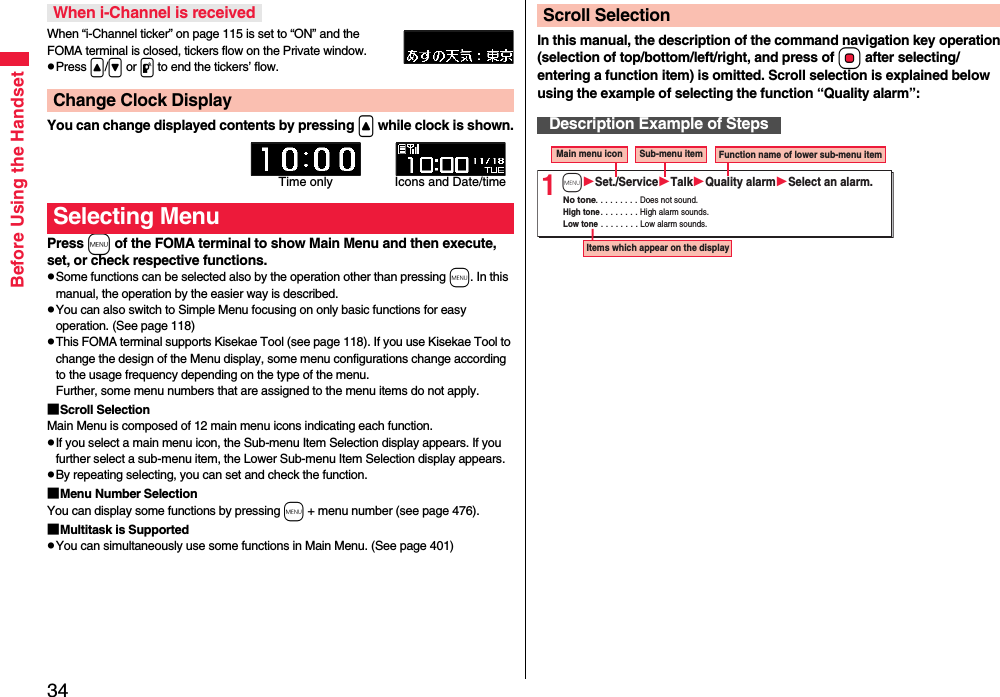
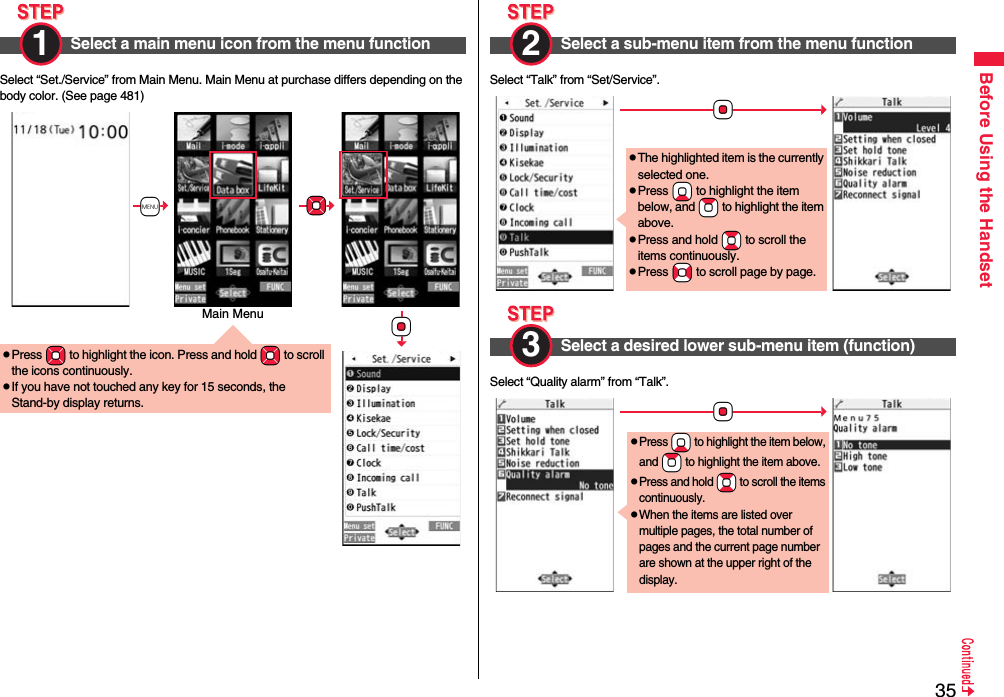
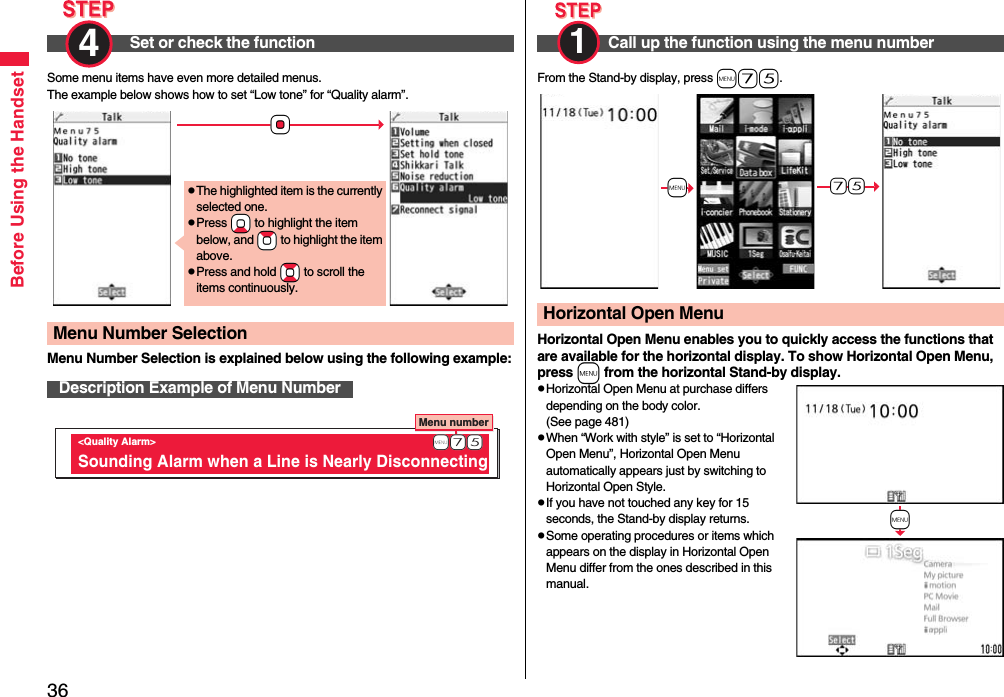
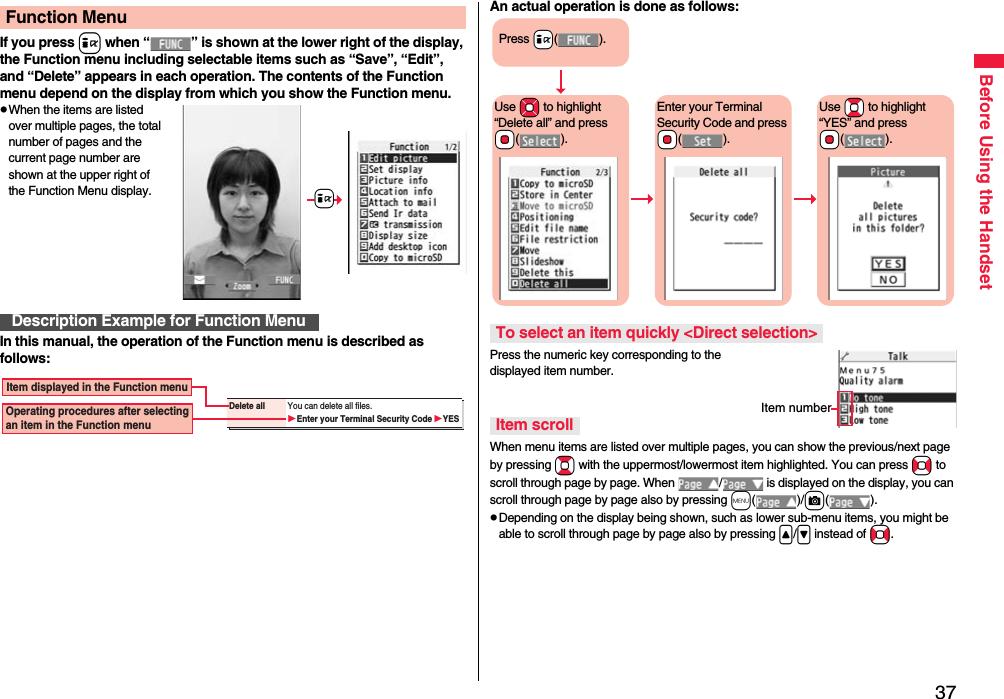
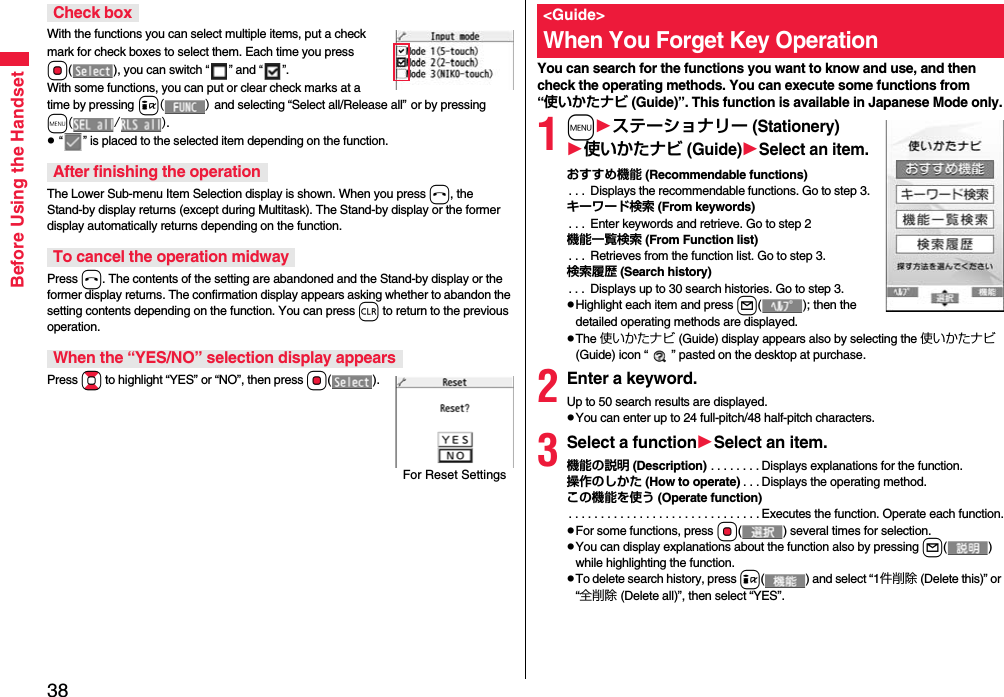
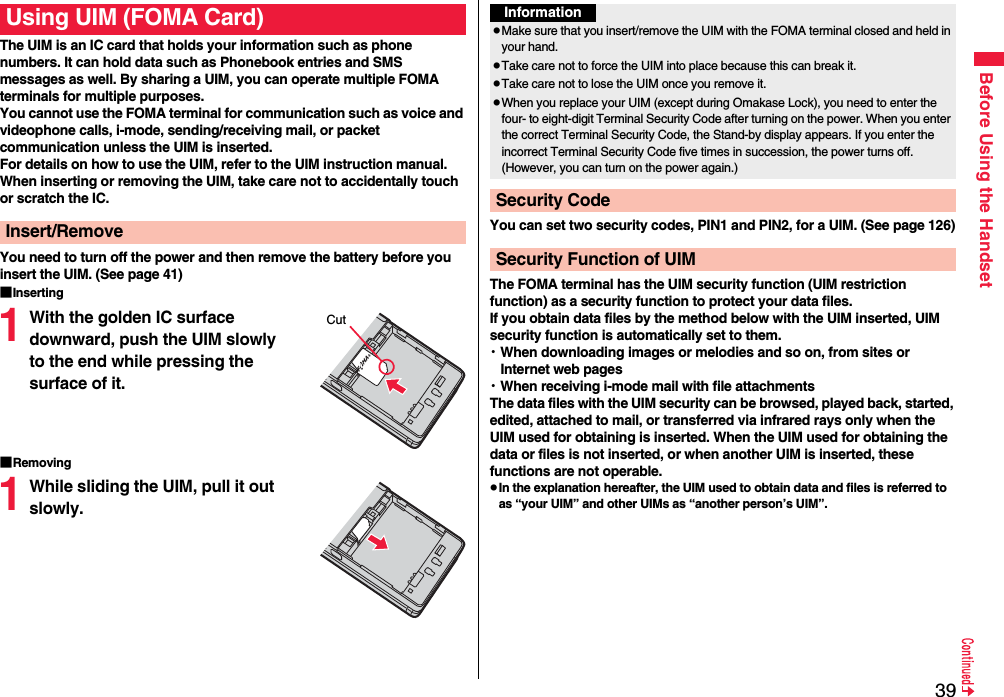
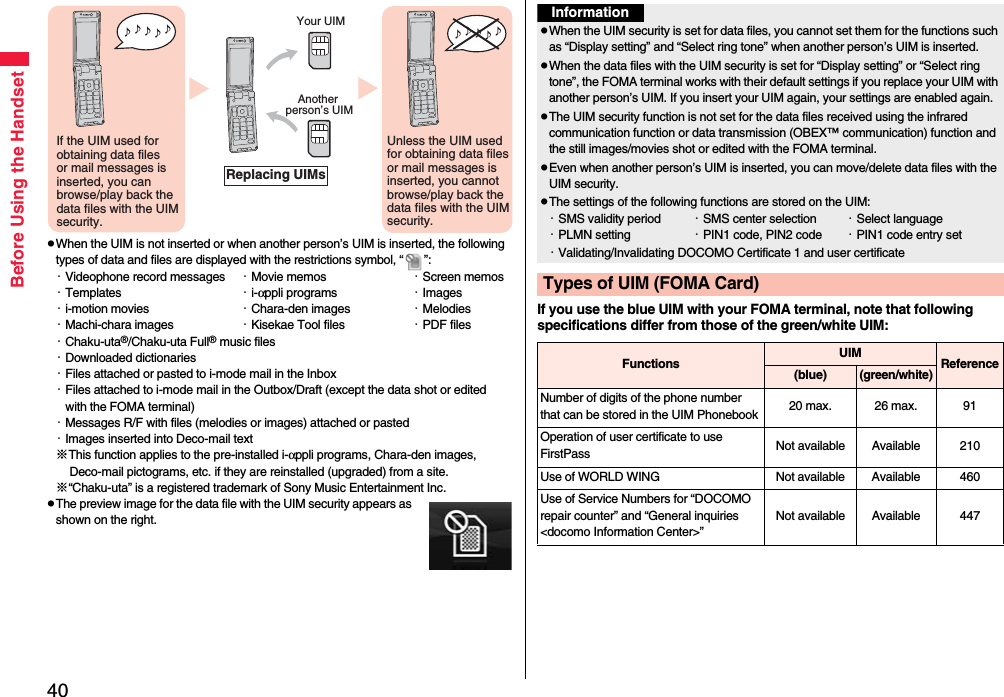
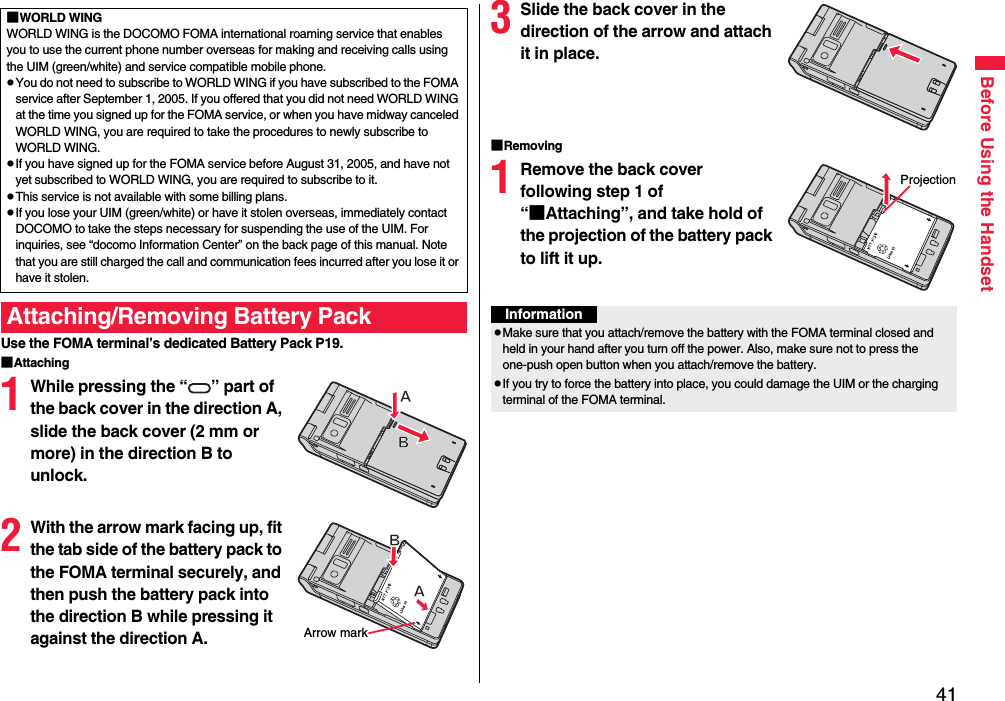
![42Before Using the HandsetUse the FOMA terminal’s dedicated Battery Pack P19.Life of battery packpBattery packs are consumables. The usable time shortens slightly each time they are charged.pWhen the usable time of the battery pack becomes half the time it was purchased, replacing is recommended because the battery pack is nearing the end of its life. Depending on the use conditions, the battery pack may swell as it nears the end of its life, but this is not a problem.pThe life of the battery pack may shorten if you use i-αppli programs, talk on the videophone, watch 1Seg programs and so on for a long time during charging.ChargingpFor details, refer to the instruction manuals for the FOMA AC Adapter 01/02 (option), FOMA AC Adapter 01 for Global use (option), and FOMA DC Adapter 01/02 (option).pThe FOMA AC Adapter 01 supports 100 V AC only. The FOMA AC Adapter 02 and FOMA AC Adapter 01 for Global use support from 100 V AC through 240 V AC.pThe shape of the plug for the AC adapter is for 100 V AC (for domestic use). To use the AC adapter that supports from 100 V AC through 240 V AC overseas, you need to have a conversion plug adapter that is compatible with the voltage of the country you stay. Do not use a transformer for overseas travel to charge the battery pack.pEven during charging, you can still answer calls if the FOMA terminal is turned on. This will consume the charged amount so that charging will take longer. Also, the standby time or talk time might be shorter if you charge the battery pack with your FOMA terminal open.pIf you have a long time videophone call during charging, the temperature in the FOMA terminal may rise and charging may be suspended. In such a case, wait for a while and try charging again.pRemove and insert the connector slowly and carefully, without using unnecessary force.pDo not remove the battery pack during charging.ChargingFor environmental protection, bring the unneeded battery pack to an NTT docomo shop, dealer, or recycle shop.Li-ion 00Do not charge for long periods of time (several days) with the FOMA terminal turned on.pIf you leave the FOMA terminal powered on for long periods of time during charging, you may not be able to use the FOMA terminal for long duration as expected and the low battery alarm may sound soon, because the FOMA terminal receives the power from the battery pack after charging is completed. If this happens, charge the battery pack correctly. When charging the battery pack again, first remove the FOMA terminal from the AC adapter (or desktop holder) or DC adapter and then set it again.Estimated usable time for battery pack (The usable time for the battery pack varies with the charging time and the remaining life of the battery pack.)※The continuous talk time is the estimated time that the FOMA terminal can be used for calls when radio waves can be sent and received normally.※The continuous standby time is the estimated time when radio waves can be received normally. The standby time could be about half of this estimate depending on the charge level of the battery pack, function settings, other ambient conditions such as temperature, and the status of radio waves in the area (weak or no radio waves, for instance). When you use i-mode communication, the talk/communication time and standby time will be shorter. Further, even if you do not make calls or not execute i-mode communication, the talk/communication time and standby time will be shorter if you watch 1Seg programs, compose i-mode mail, start up a downloaded i-αppli program or the i-αppli Stand-by display, execute data communication or Multiaccess, use the camera, play back music, or use Bluetooth connections.※The continuous talk time and the continuous standby time may be shortened depending on the network environment in the country you stay.※The continuous standby time for standstill is the average number of hours you can use the FOMA terminal in standstill status when it is closed and can receive radio waves normally.※The continuous standby time for in motion is the average number of hours you can use the FOMA terminal in the combined status of “standstill” “moving” and “out of the service area” when it is closed, in an area where it can receive radio waves normally.Continuous standby timeFOMA/3GSelect networks[3G]In motion: Approx. 410 hoursSelect networks[Auto]Standstill: Approx. 580 hoursIn motion: Approx. 400 hoursGSMSelect networks[Auto]Standstill: Approx. 260 hoursContinuous talk timeFOMA/3G Voice call: Approx. 200 minutesVideophone call: Approx. 110 minutesGSM Voice call: Approx. 190 minutes1Seg watching timeApprox. 200 minutes (Mobile W-Speed is OFF: Approx. 260 minutes)(In ECO Mode: Approx. 360 minutes)](https://usermanual.wiki/Panasonic-Mobile-Communications/208009A.User-Manual-Part-1-of-3/User-Guide-1023467-Page-46.png)
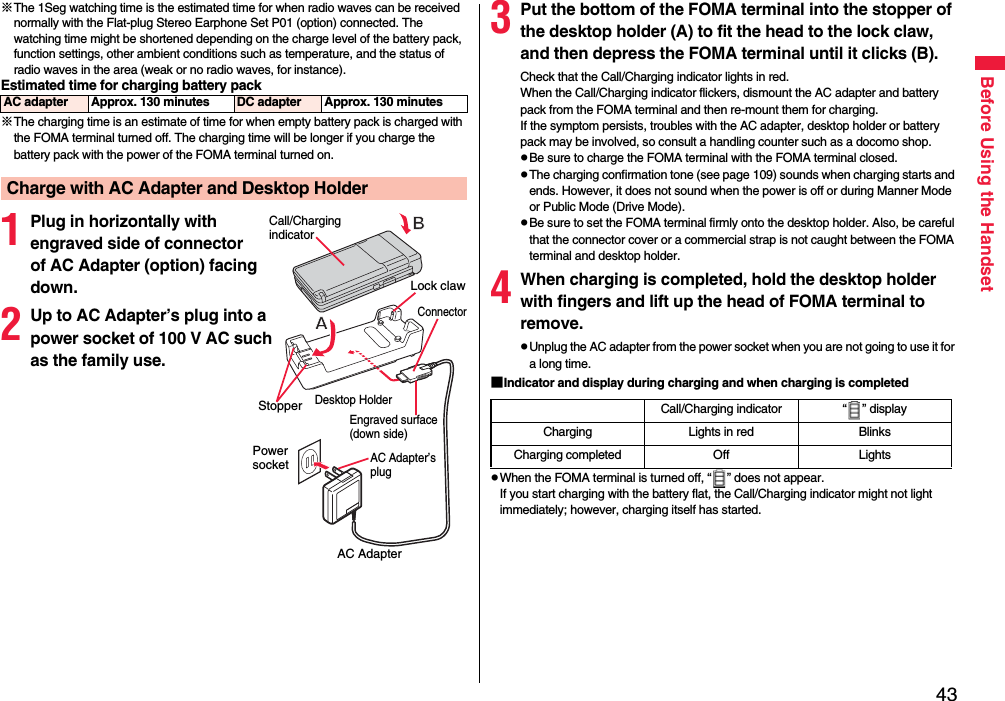
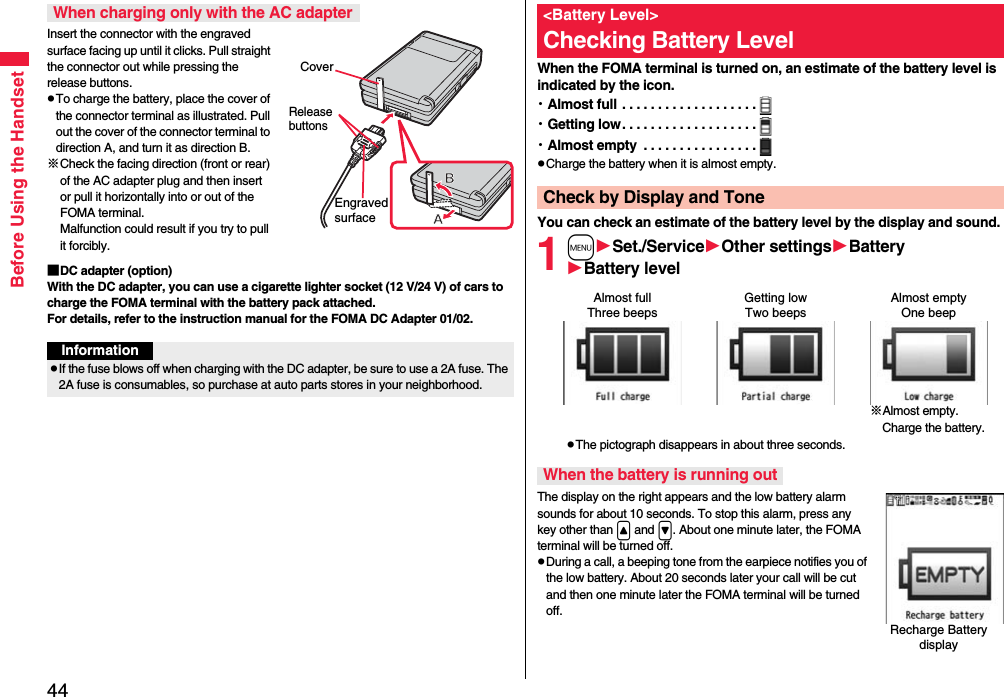
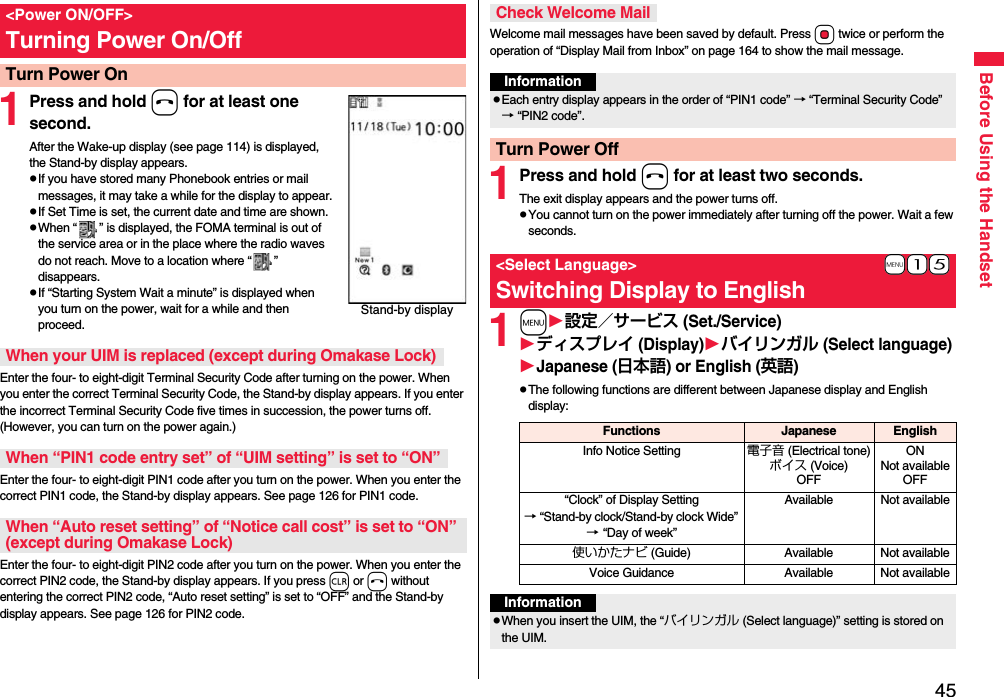
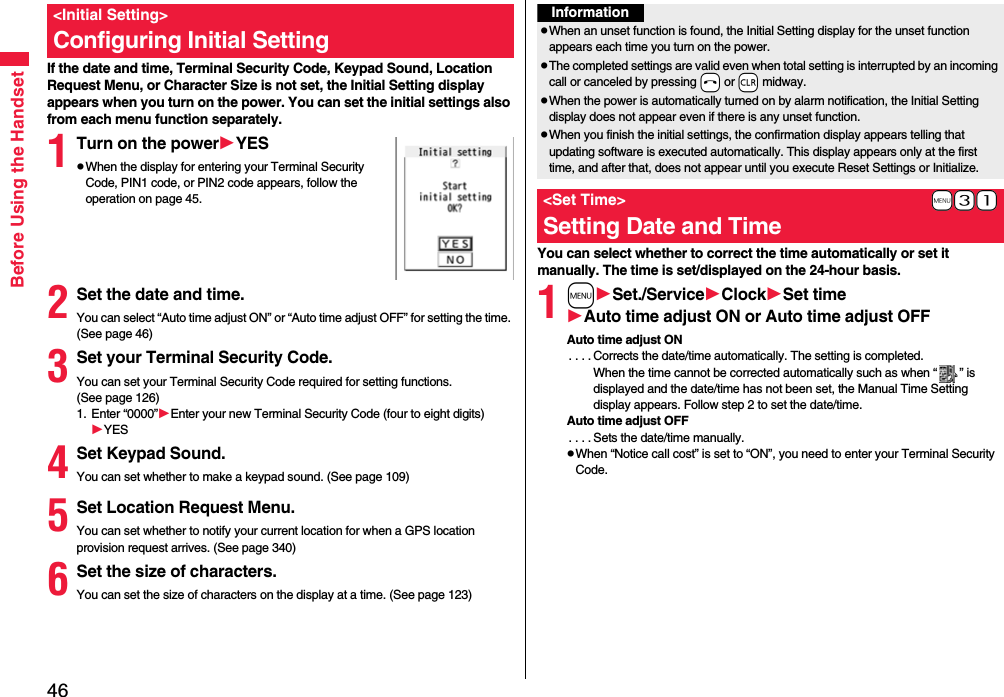
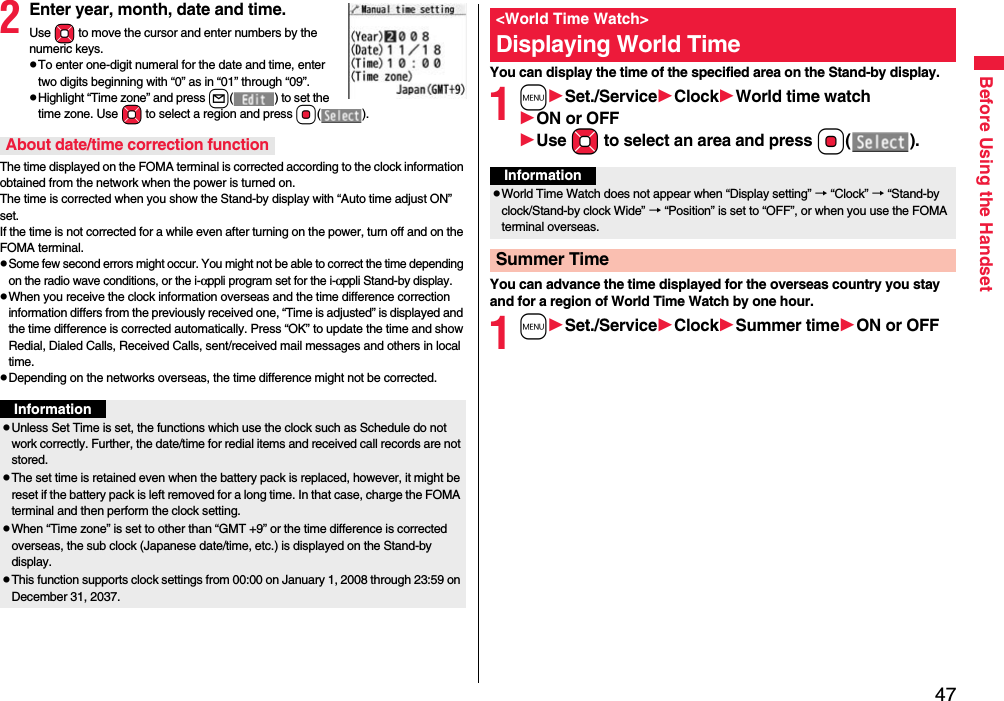
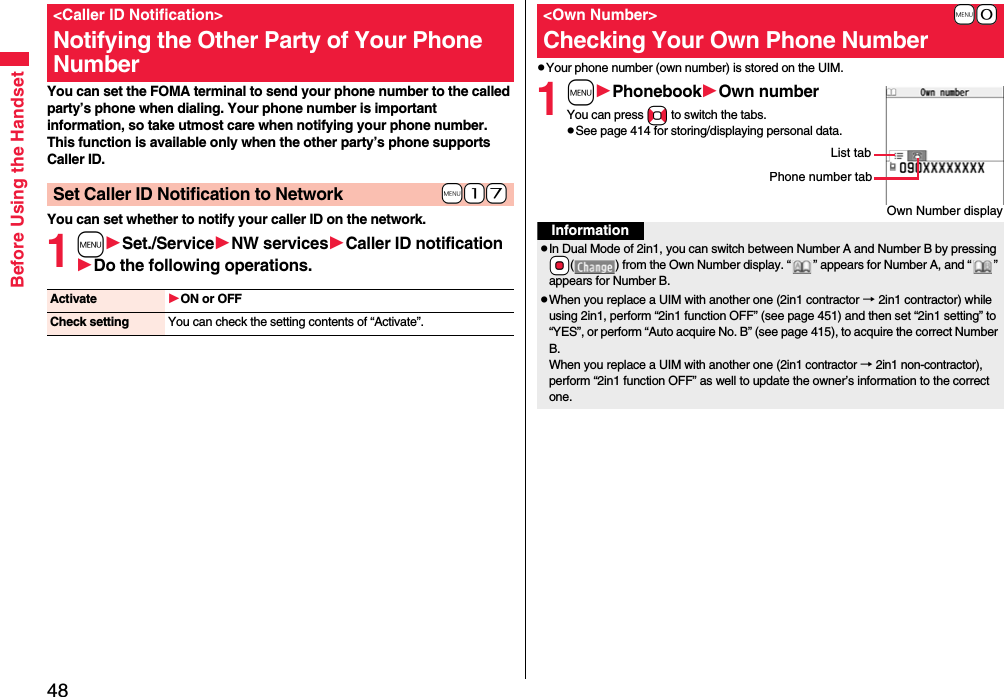
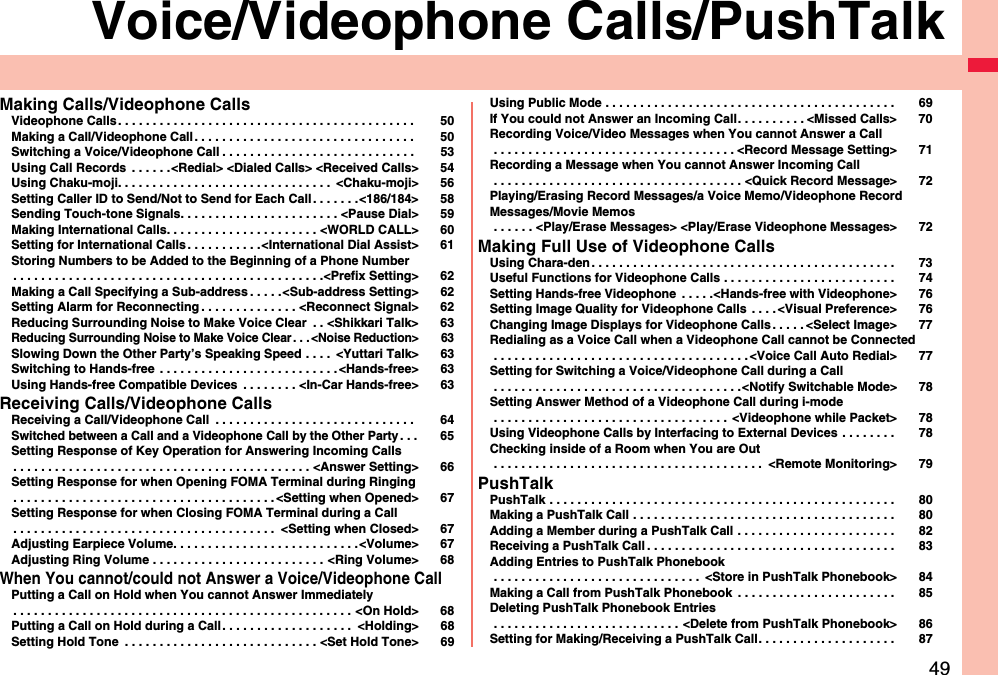
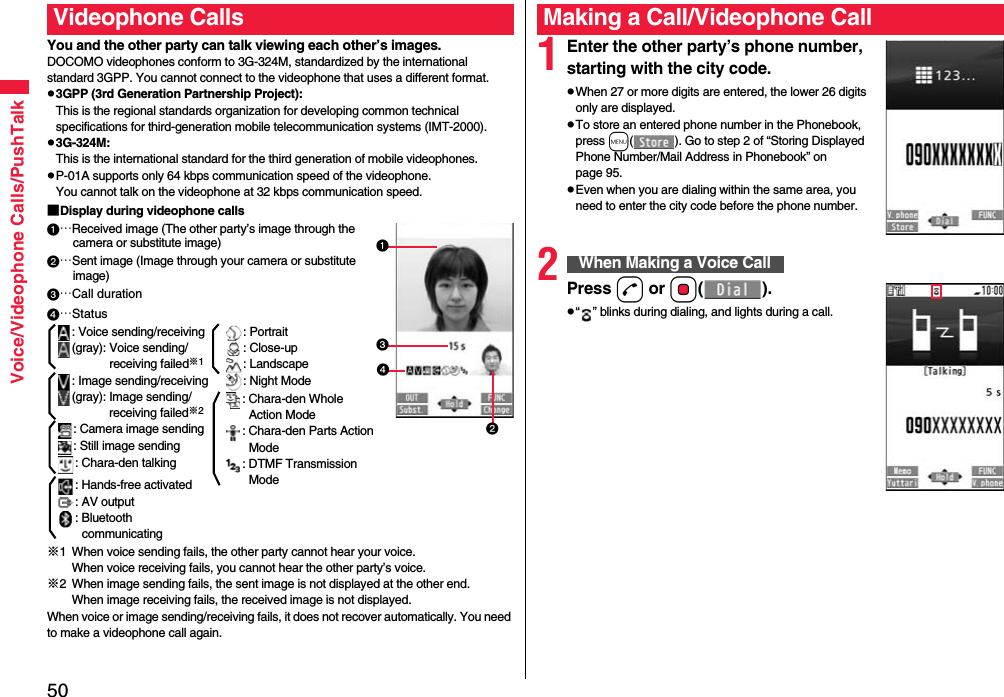
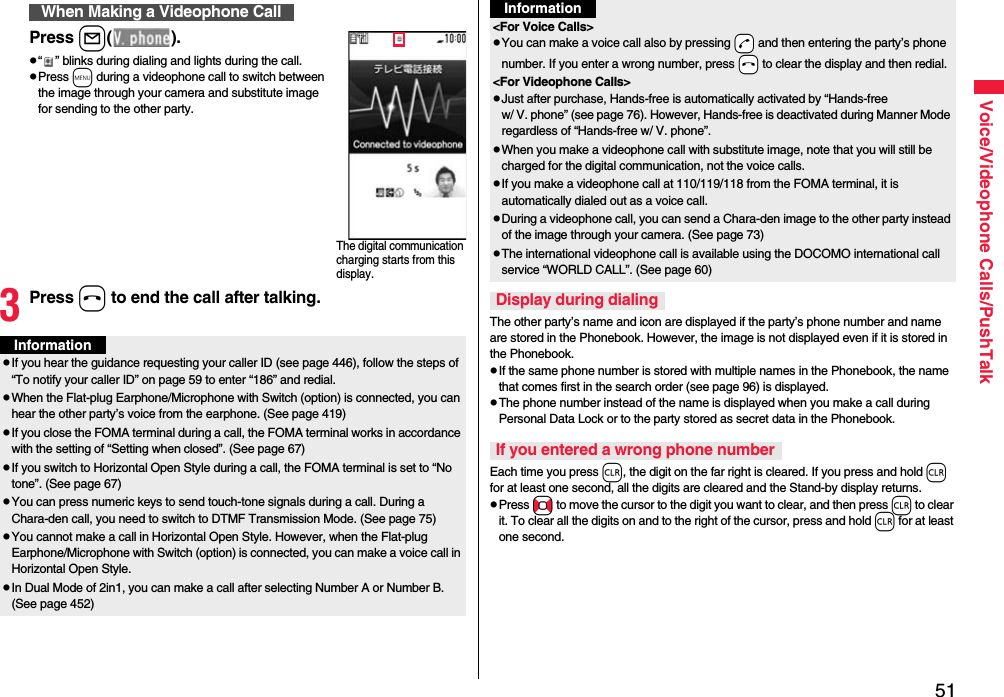
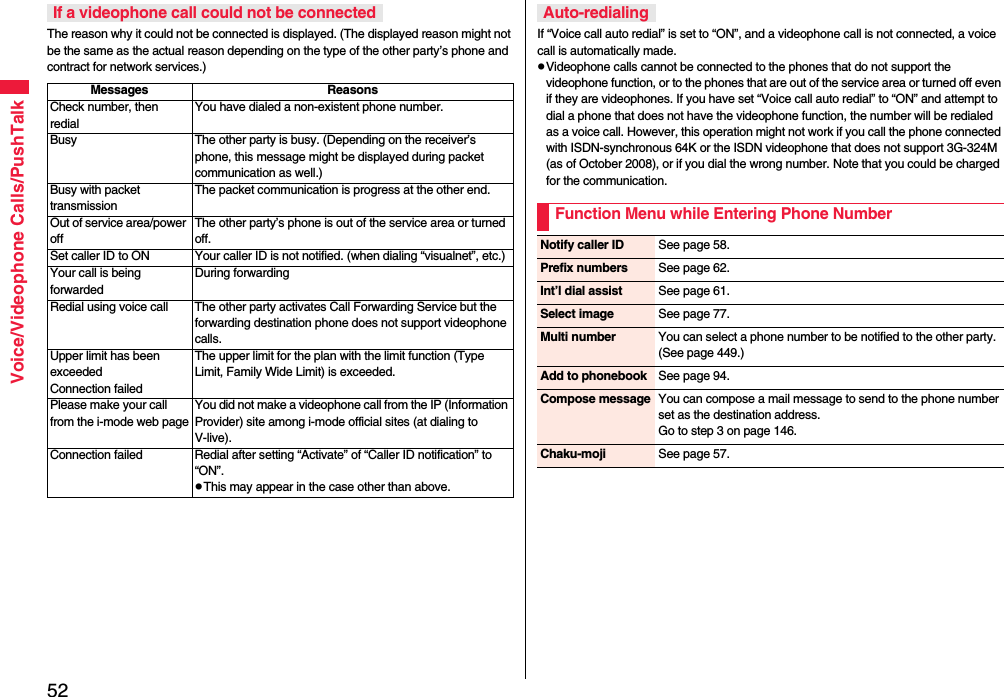
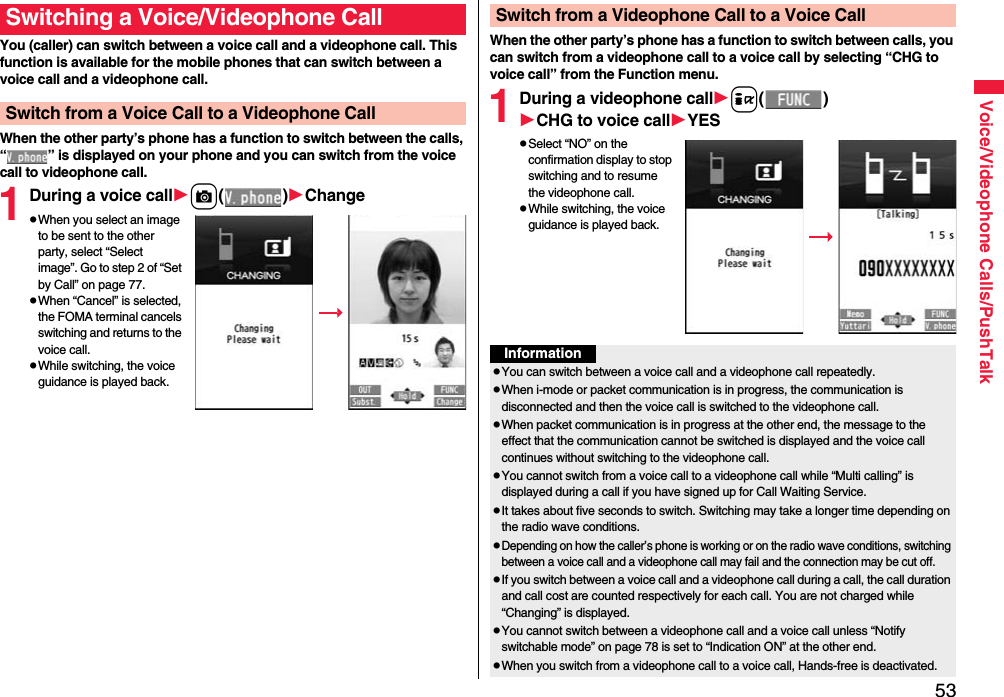
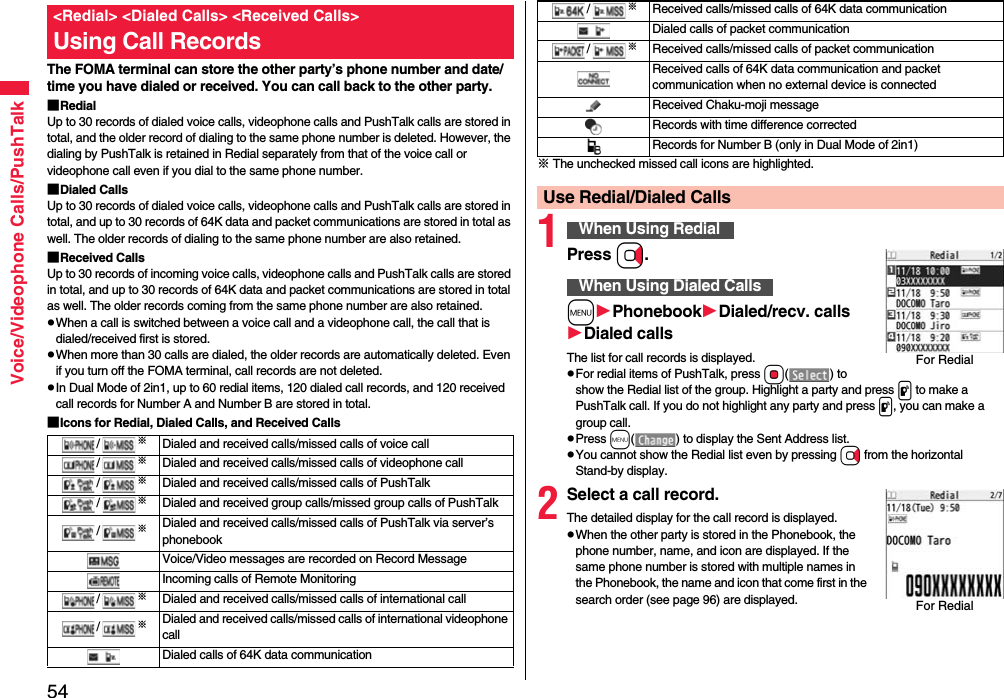
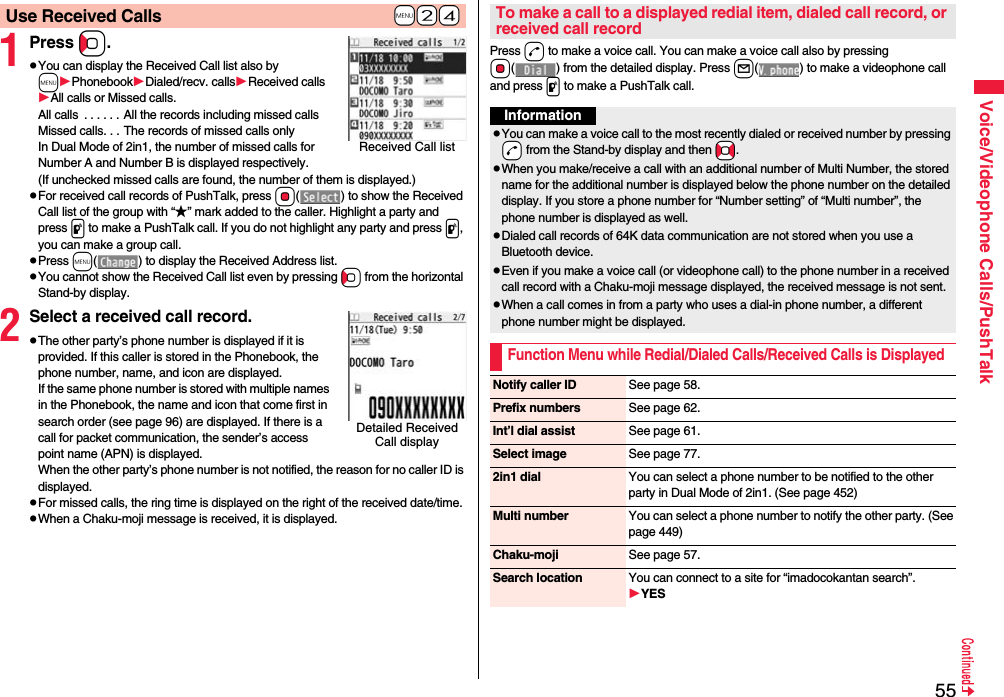
![56Voice/Videophone Calls/PushTalkAdd to phonebook See page 94.pYou can store the phone number in the Phonebook also by pressing m( ) from the detailed display. Go to step 2 of “Storing Displayed Phone Number/Mail Address in Phonebook” on page 95.Add to PushTalkStore in P-Talk PB YESStore P-Talk group Select a group.pWhen members who are not stored in the PushTalk Phonebook are found, the confirmation display appears asking whether to store them.Enter a group name.pYou can enter up to 16 full-pitch/32 half-pitch characters.MailCompose message You can compose a mail message to send to the phone number set as the destination address.Go to step 3 on page 146.Compose SMS You can compose an SMS message to send to the phone number set as the destination address.Go to step 3 on page 190.Ring time[Received Call list only]You can display the ring time for missed calls. Even if you have set “Missed calls display” of “Ring time” to “Not display”, the missed calls which stopped ringing within the ring start time and their ring times are displayed.Character size You can switch the character size for Redial, Dialed Calls, Received Calls, Sent Address, and Received Address. (See “Dialed/recv. calls” on page 123)Add desktop icon See page 31.Sent address[Redial/Dialed Calls only]See page 175.Received address[Received Calls only]See page 175.DeleteWhen making a voice call or videophone call, you can send your text message to tell the subject during calling.pFor details on Chaku-moji or compatible models, refer to DOCOMO website or “Mobile Phone User’s Guide [Network Services]”.pThe sending end is charged, but the receiving end is not charged.A Chaku-moji message is displayed below a caller. The Chaku-moji message is stored in Received Calls as well.pThe Chaku-moji message is displayed only during ringing. It is not displayed during a call.pEven when a Chaku-moji message comes in within the ring start time set by “Ring time”, it is received and recorded in Received Calls.pThe Chaku-moji message is displayed on the Private window when “Chaku-moji” of “Called” on page 115 is set to “ON”.pThe Chaku-moji message is not displayed during Lock All, Omakase Lock, or Personal Data Lock. However, you can check the Chaku-moji message from Received Calls after the lock is released.Delete this YESDelete selected Put a check mark for redial items, dialed call records, or received call records to be deletedl()YESDelete all Enter your Terminal Security CodeYESInformation<Store in P-Talk PB>pYou cannot store from the call record for the party who is not stored in the Phonebook.<Store P-Talk group>pYou cannot store in a PushTalk group unless all the members are stored in the FOMA terminal’s Phonebook.<Delete this> <Delete selected> <Delete all>pIf you execute “Delete all” from the Function menu of Redial/Dialed Calls, all records in both Redial and Dialed Calls are deleted. Even if you execute “Delete this” or “Delete selected” of Redial, the records are not deleted from Dialed Calls and they are retained. To delete the dialed call records, delete them from the Function menu while “Dialed calls” is displayed.<Chaku-moji>Using Chaku-mojiWhen a message is received](https://usermanual.wiki/Panasonic-Mobile-Communications/208009A.User-Manual-Part-1-of-3/User-Guide-1023467-Page-60.png)
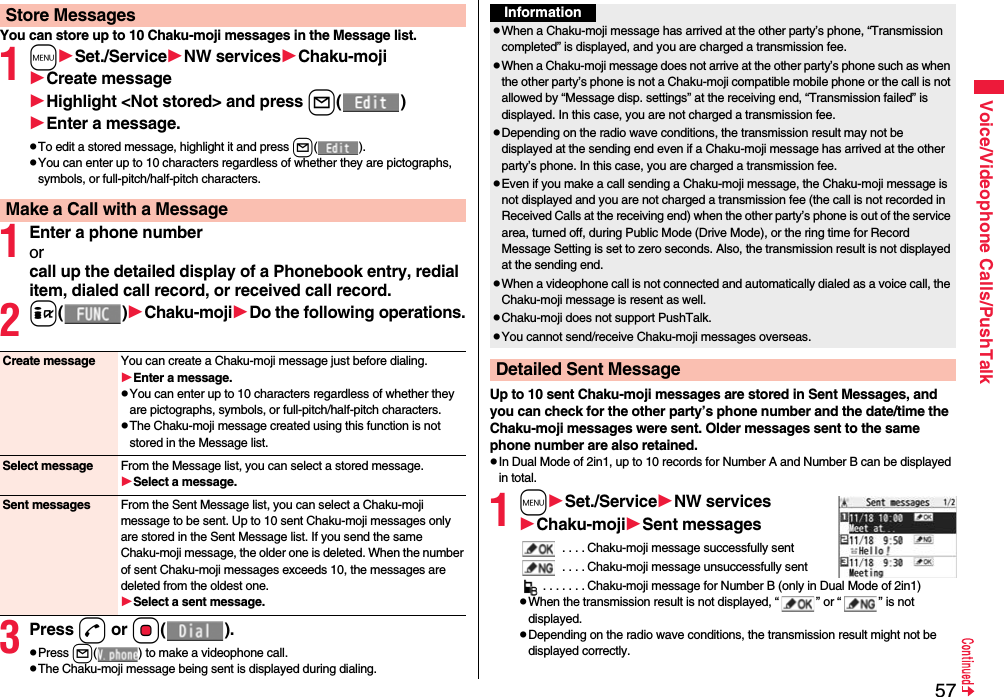
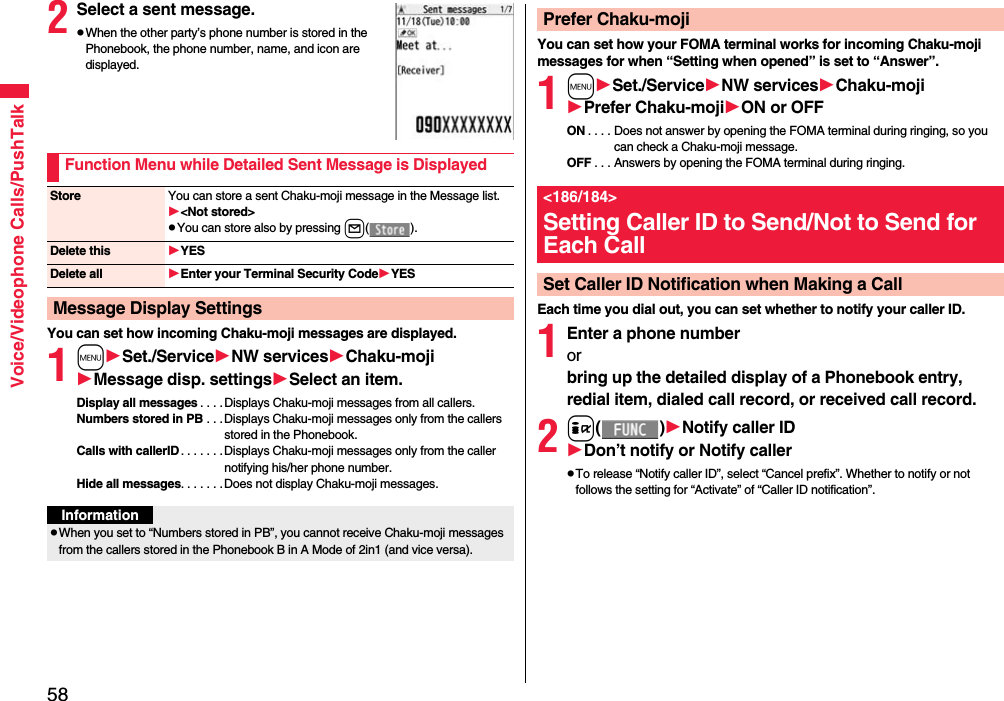
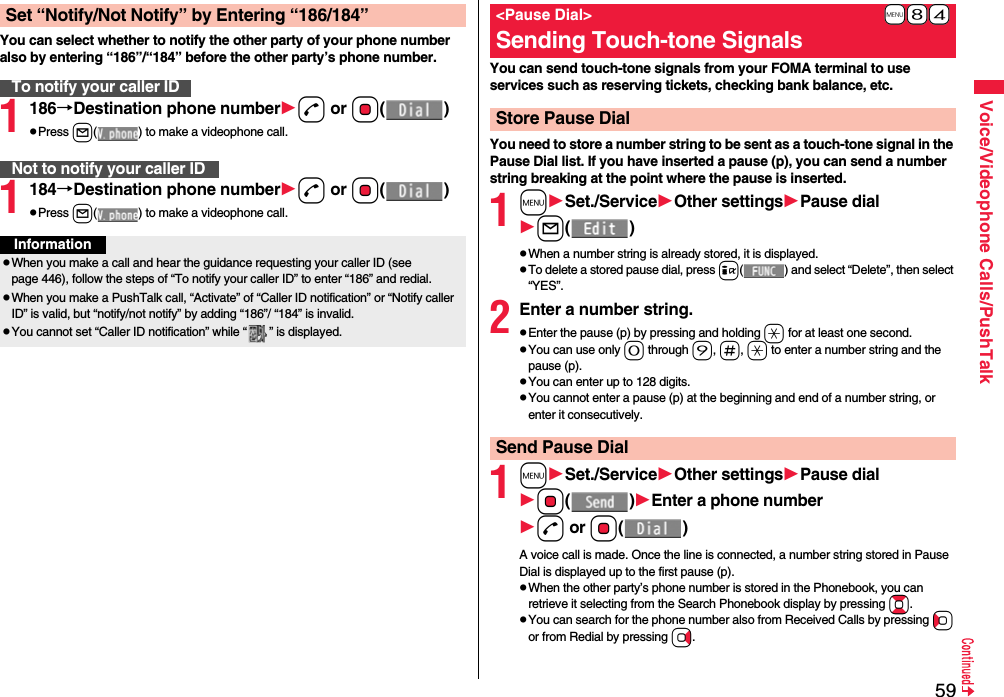
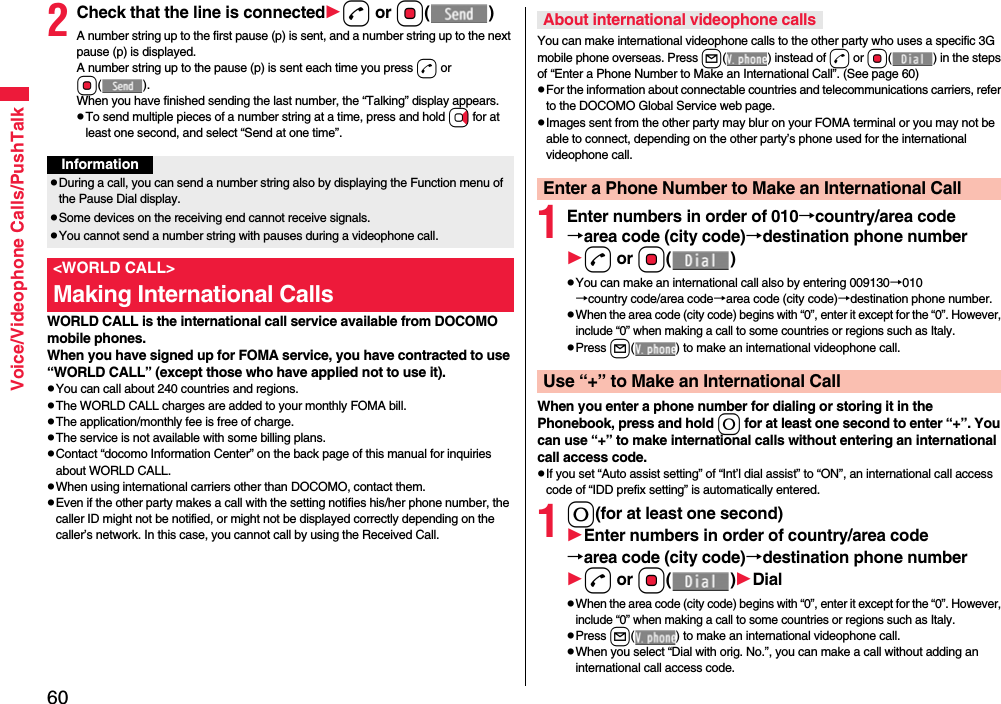
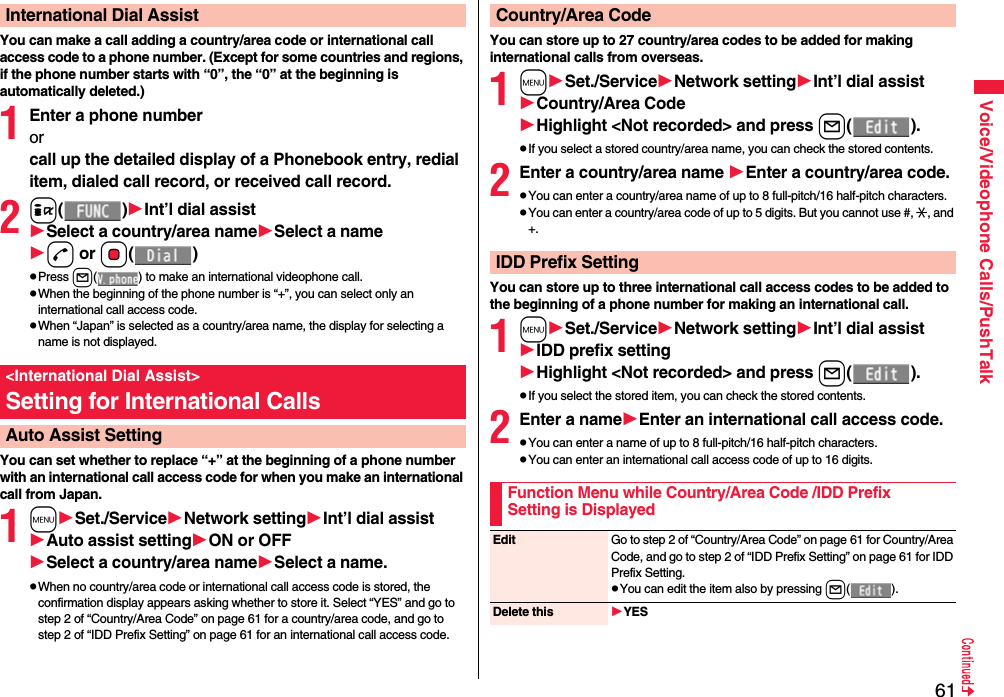
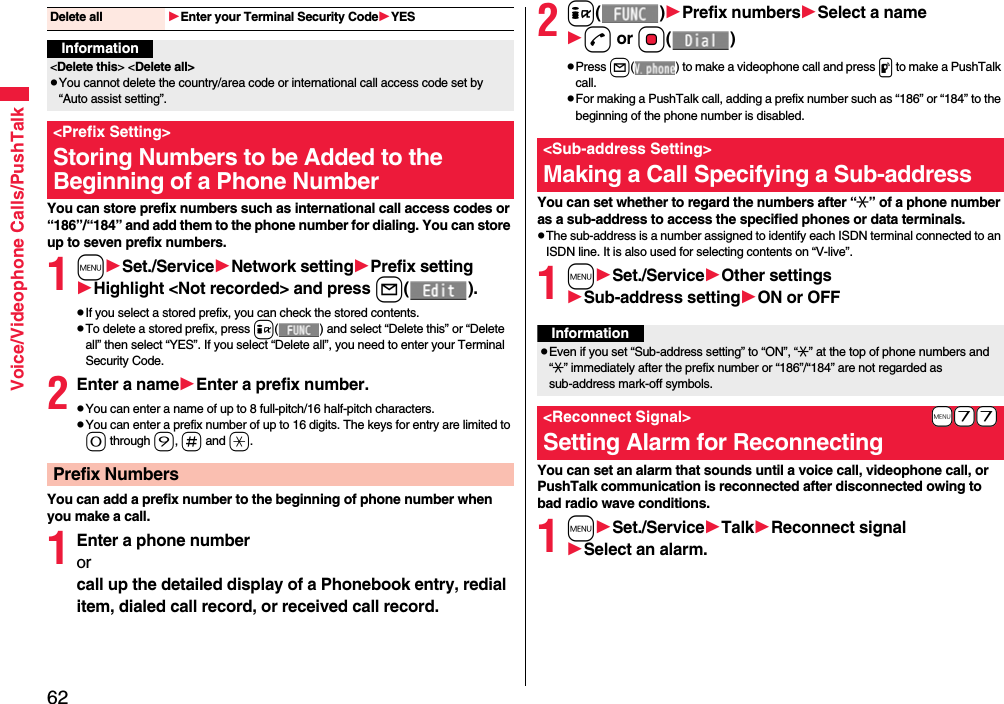
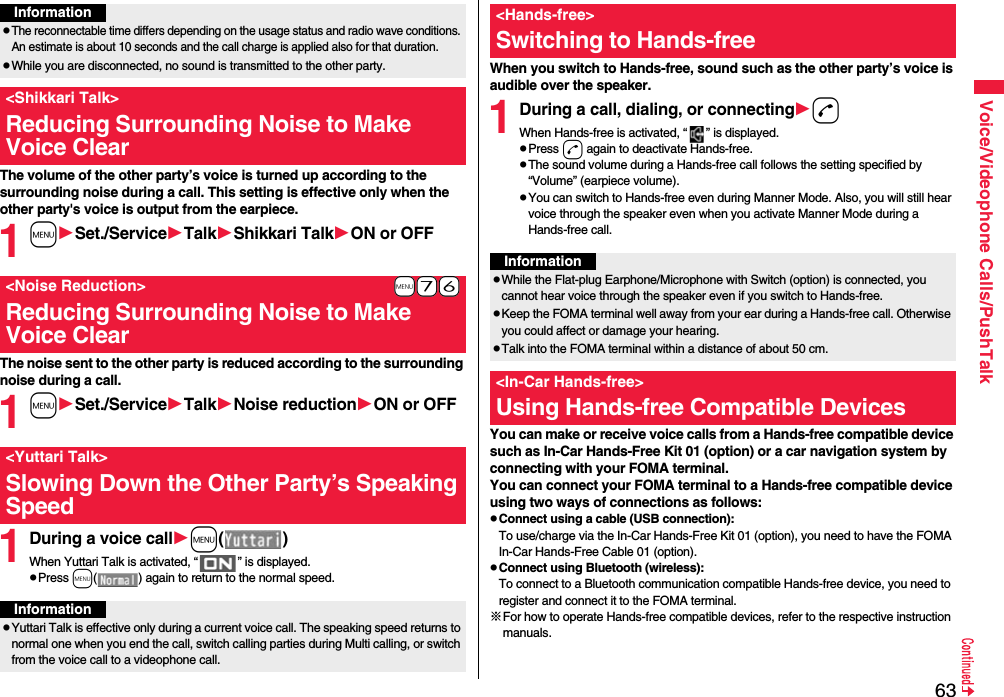
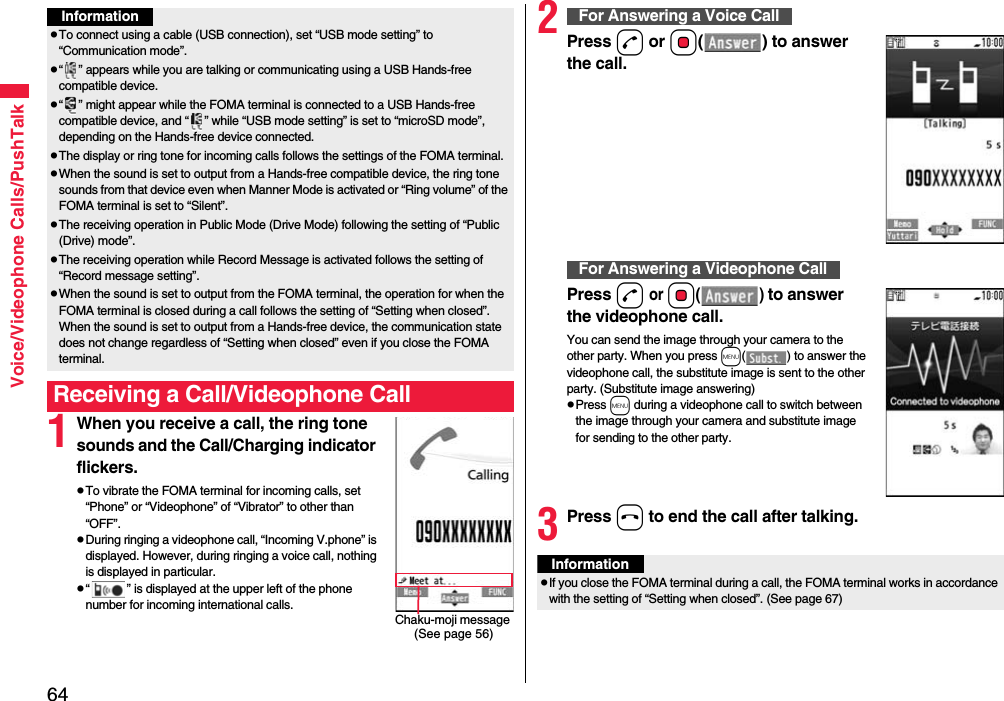
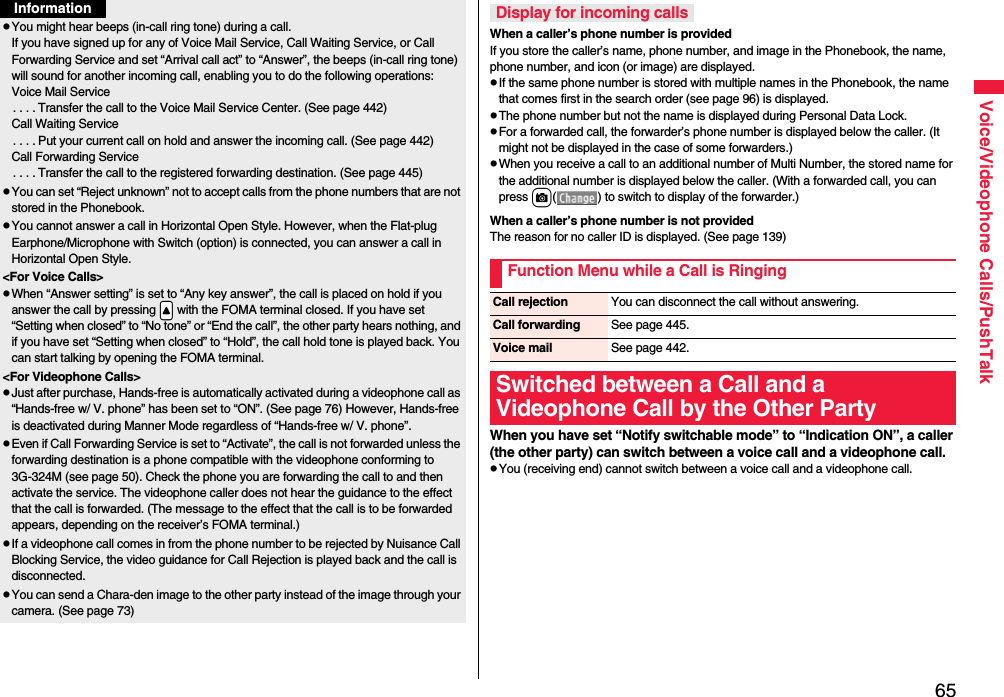
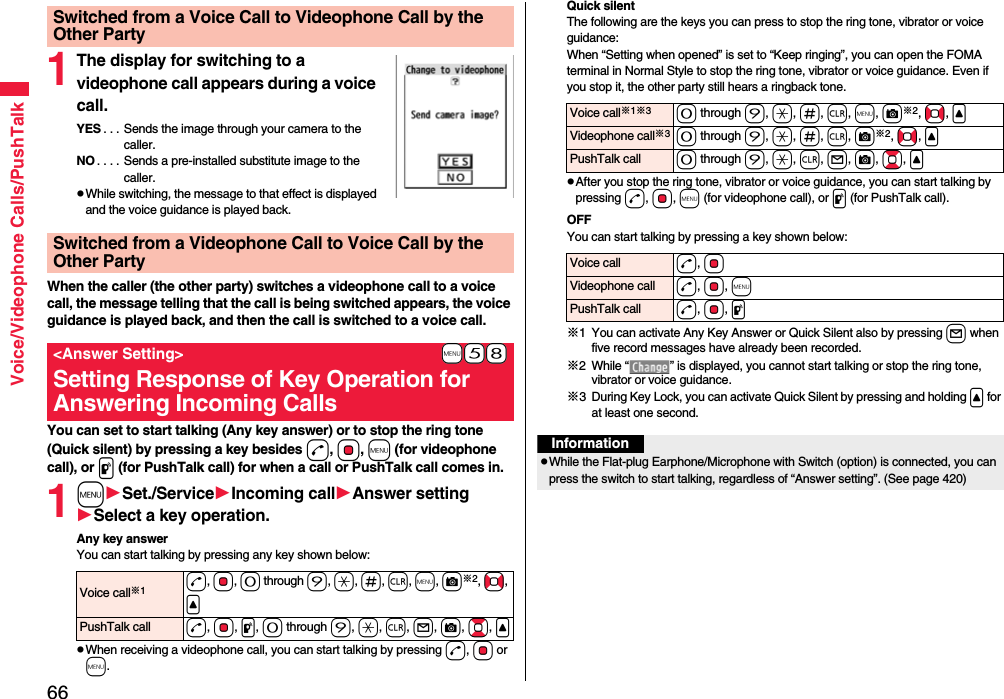
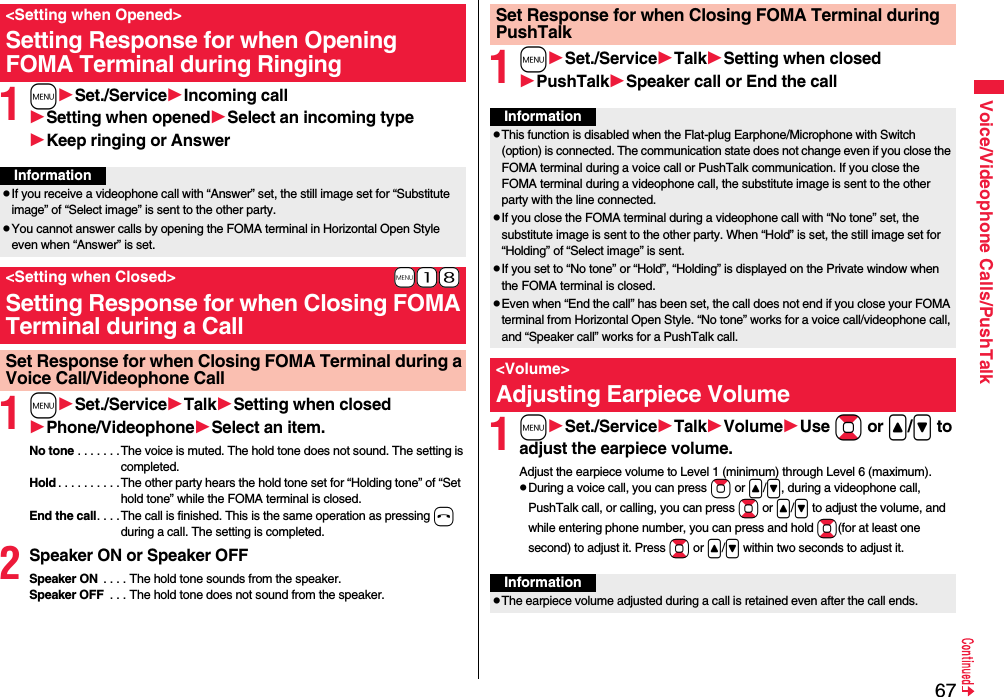
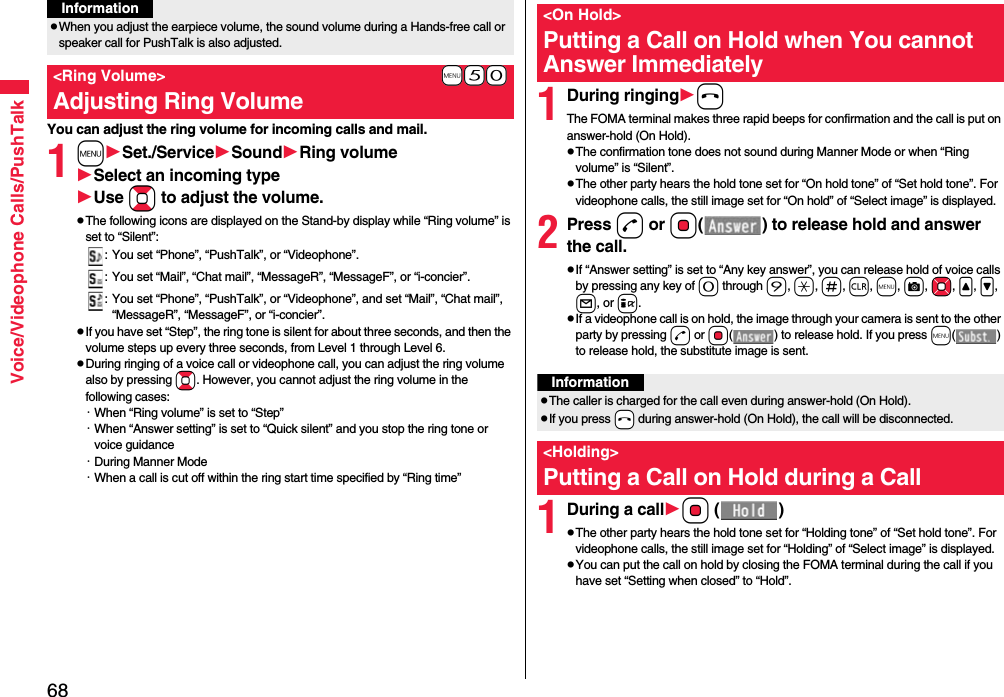
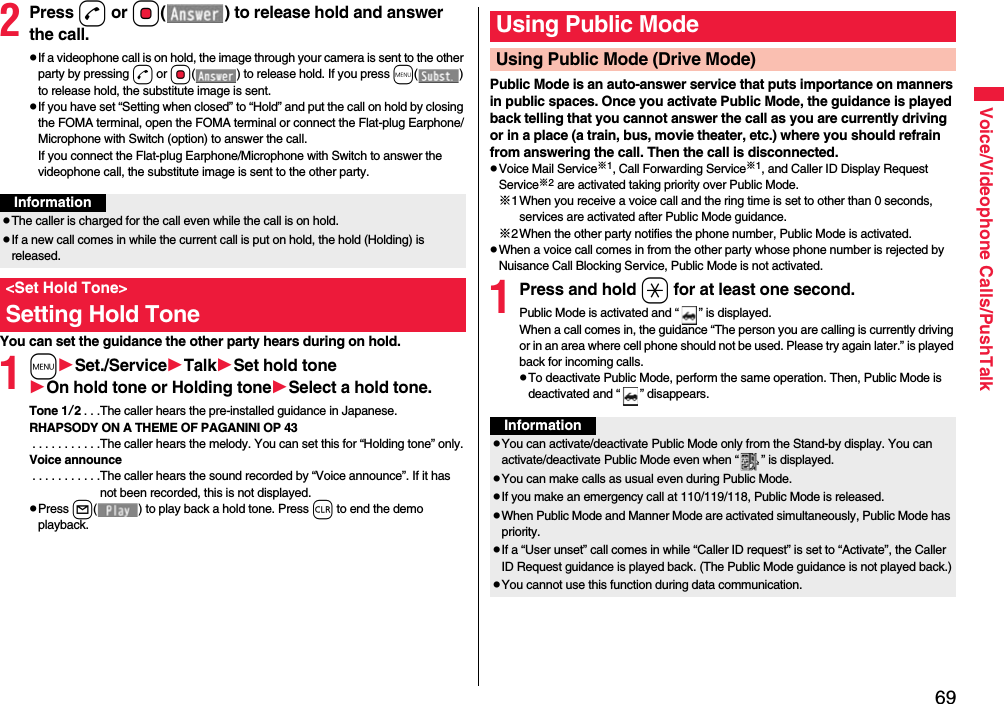
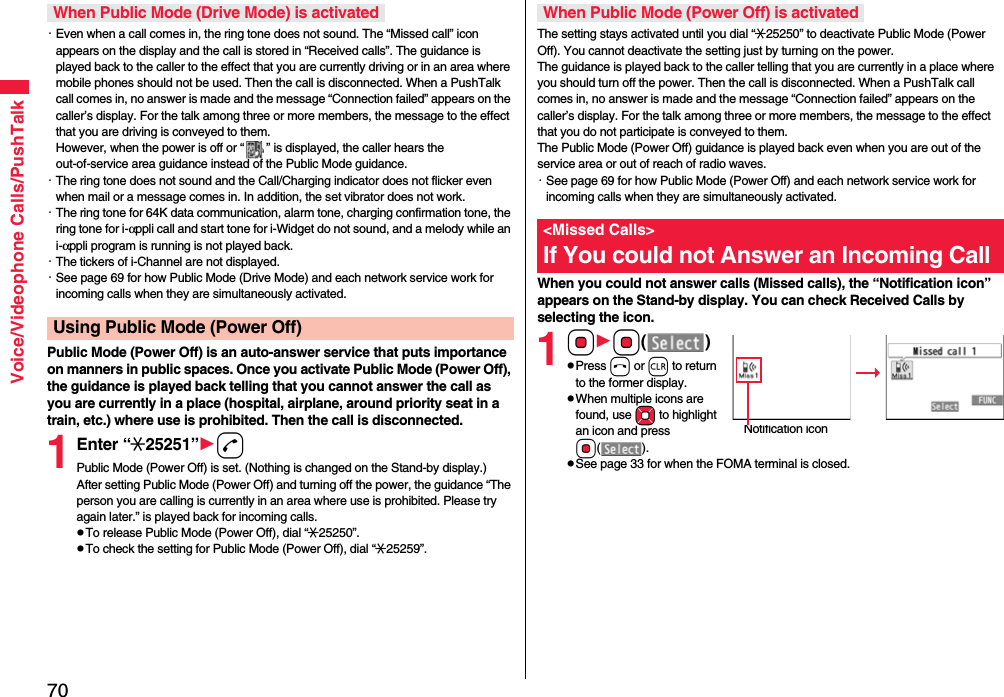
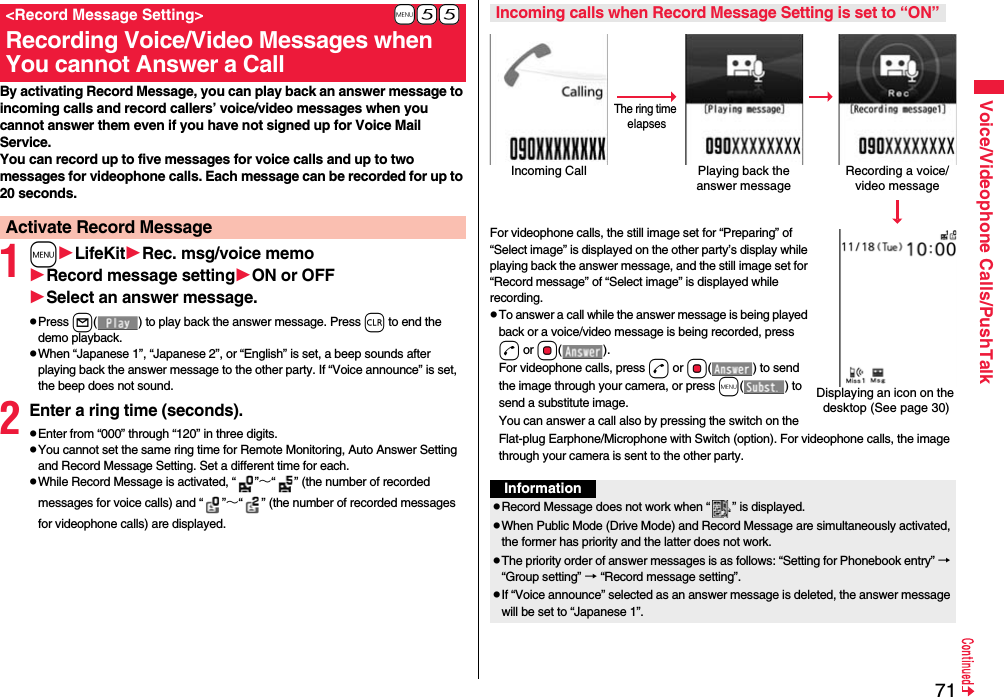
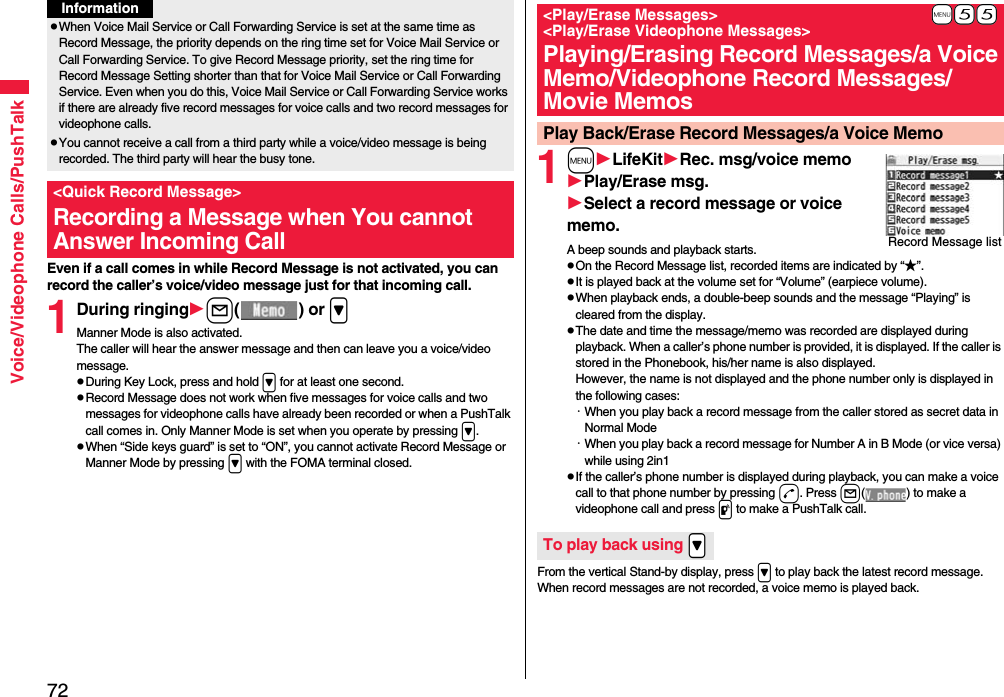
![73Voice/Videophone Calls/PushTalkEach time you press > during playback, messages are played back in the following order: the next new record message → the oldest record message → a voice memo.Press Oo() or r.1mLifeKitRec. msg/voice memoPlay/Erase VP msg.Select a videophone record message or movie memo.pOn the Videophone Record Message list, recorded items are indicated by “★”.pIt is played back at the same volume of the playback sound of i-motion movies.pThe date and time the message/memo was recorded are displayed during playback.From the vertical Stand-by display, press and hold > for at least one second to play back the latest videophone record message. When videophone record messages are not recorded, the latest movie memo is played back.Press Oo() or r.To skip to next messageTo cancel playback midwayPlay Back/Erase Videophone Record Messages/Movie MemosVideophone Record Message listTo play back using .>To cancel playback midwayFunction Menu of the Record Message List/Videophone Record Message ListPlay You can play back the message.Erase this YESpYou can erase the message/memo also by pressing i( ) during playback.You can set up for sending a Chara-den image to the other party.pSee page 363 for Chara-den images.You can set a Chara-den image to be sent to the other party for making a videophone call.1Chara-den display/Chara-den listl()Enter the destination phone number and press l( ) to make a videophone call.pWhen the other party’s phone number is stored in the Phonebook, you can retrieve it selecting from the Search Phonebook display by pressing Bo.pYou can search for the phone number also from Received Calls by pressing Co or from Redial by pressing Vo.Erase rec. msg. You can erase all record messages from the Record Message list, and can erase all videophone record messages from the Videophone Record Message list.YESErase movie memo[Videophone Record Message list only]You can erase all movie memos.YESErase all You can erase all record messages and a voice memo from the Record Message list, and can erase all videophone record messages and movie memos from the Videophone Record Message list.YESUsing Chara-denSet by CallInformationpThe priority order of substitute images to be sent to the other party is as follows: “Setting by call” → “Setting for Phonebook entry” →“Group setting” → “Select image”.](https://usermanual.wiki/Panasonic-Mobile-Communications/208009A.User-Manual-Part-1-of-3/User-Guide-1023467-Page-77.png)
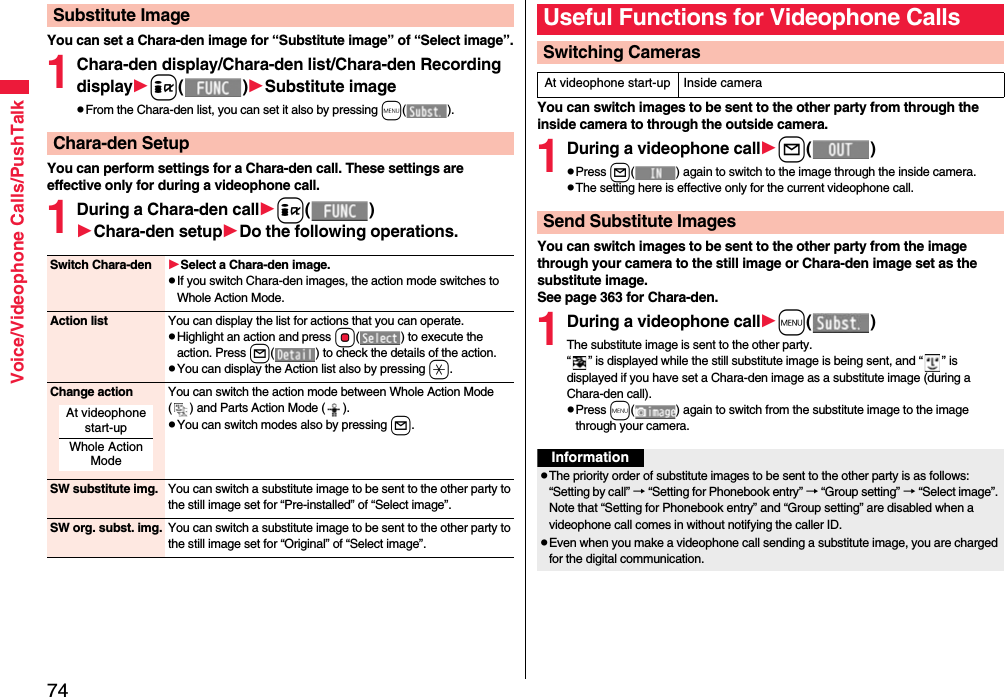
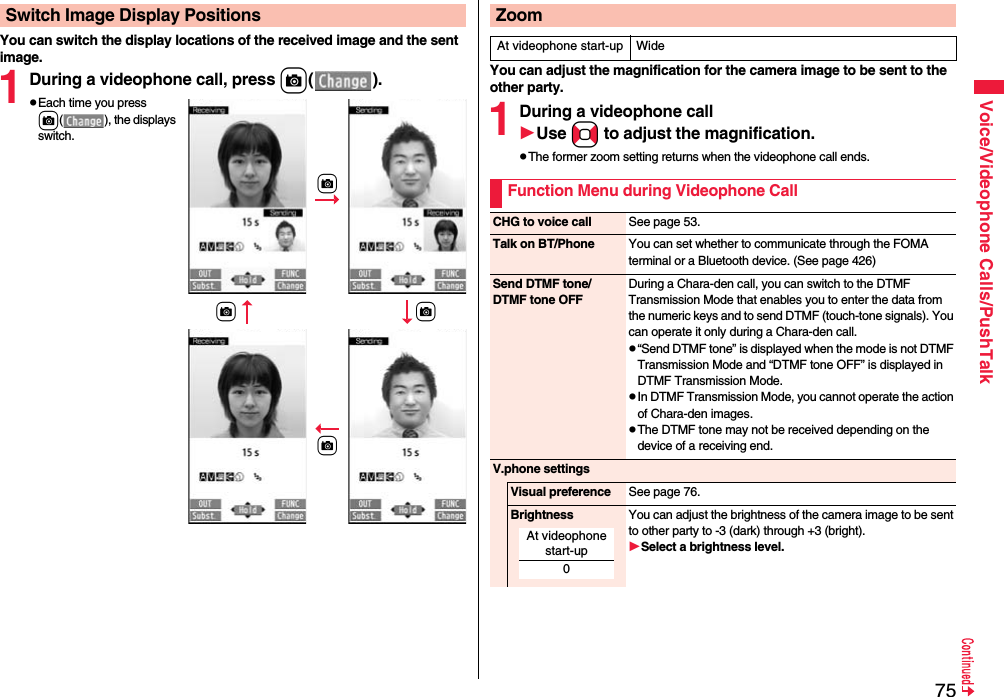
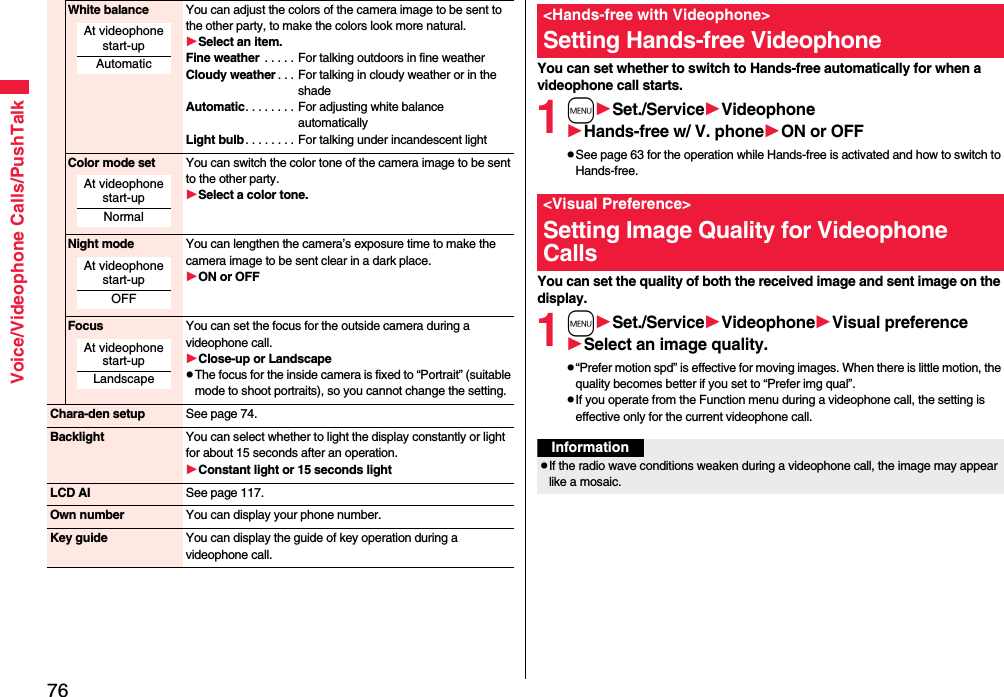
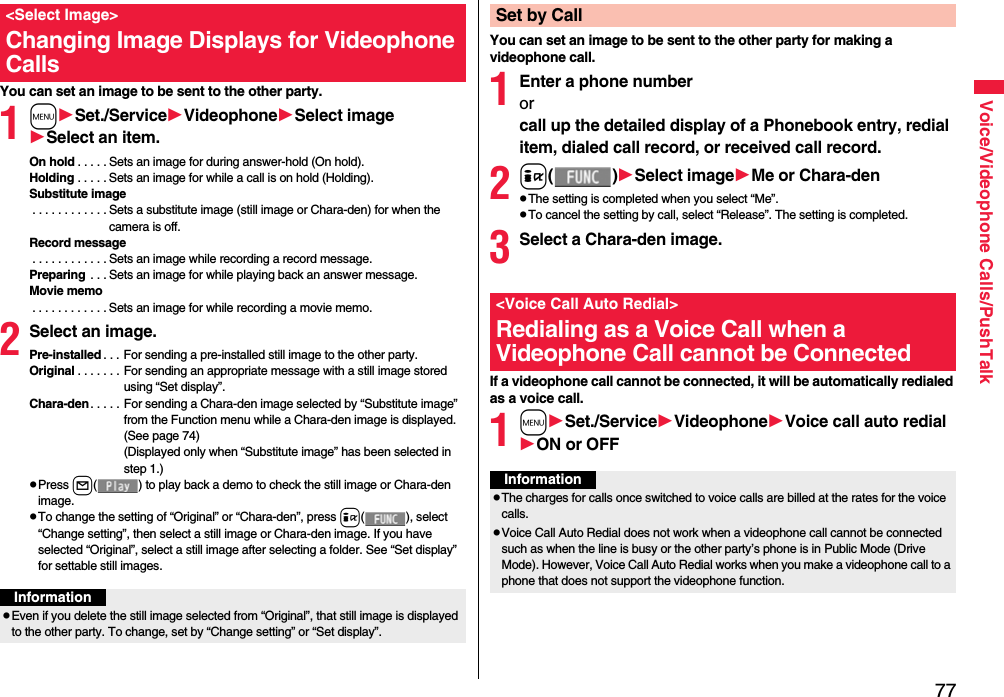
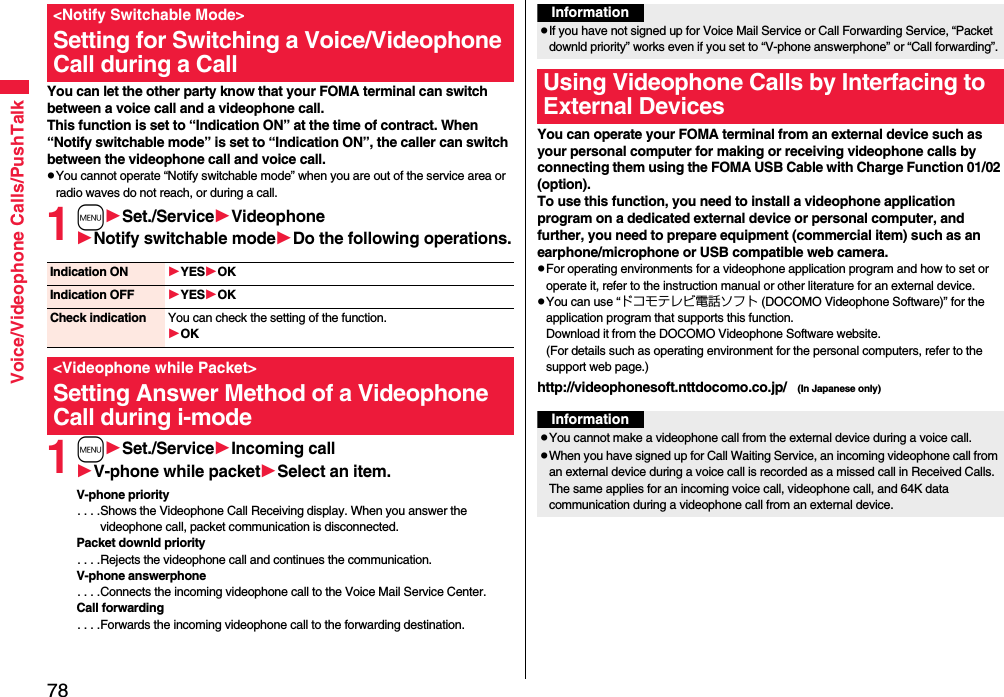
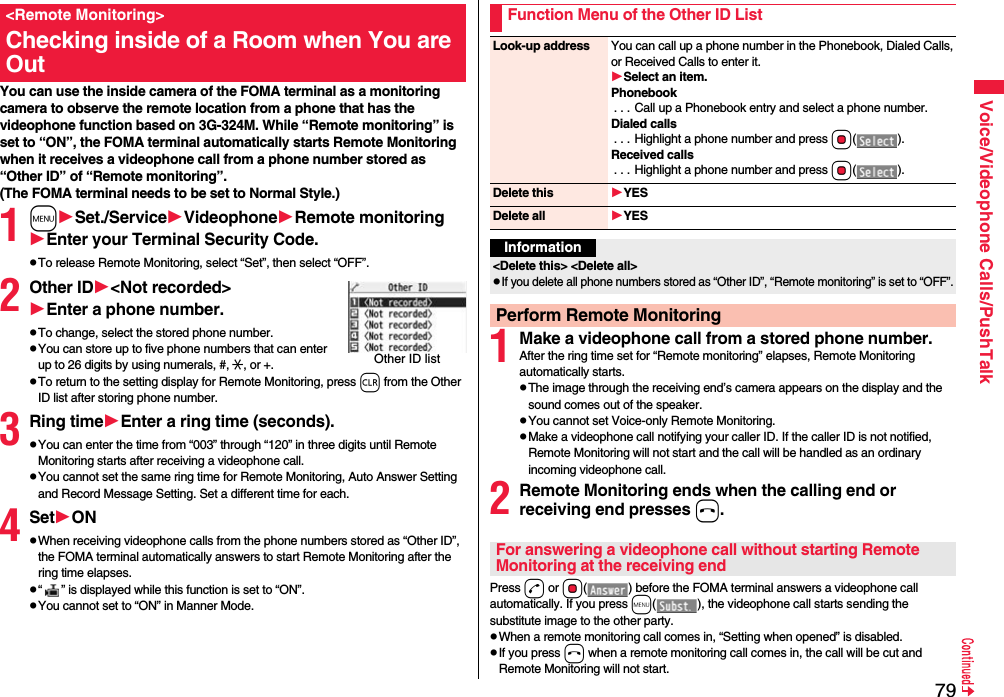
![80Voice/Videophone Calls/PushTalkpYou may be imposed punishment according to the law and rule (such as the nuisance prevention ordinance) if you use the FOMA terminal to give a remarkable nuisance and misdeed to the public.InformationpWhen your FOMA terminal is used for the receiving end, an image through the caller’s camera appears, and sound comes out. (You cannot switch to a substitute image.)pRemote Monitoring does not start during Manner Mode and Public Mode (Drive Mode). However, it starts even during Lock All.pWhen Remote Monitoring is set to “ON” and a videophone call comes in from the phone number set as “Other ID”, Remote Monitoring starts after the set ring time, even when “Ring time”, “Auto answer setting”, or “Record message setting” is set and regardless of their ring times.pWhen Remote Monitoring is not performed, it is recorded in Received Calls as a missed videophone call.pIf the Flat-plug Earphone/Microphone with Switch (option) is connected when a remote monitoring call comes in, the ring tone will sound from both the earphone and the speaker, even when “Headset usage setting” is set to “Headset only”.pThe ring tone for Remote Monitoring sounds. (You cannot change the ring tone for Remote Monitoring.)The ring tone sounds at the volume set for “Videophone” of “Ring volume”, but at “Level 2” if you have set “Step”, “Level 1” or below. The color is “Gradation”, and its lighting pattern is “Standard”, regardless of the Incoming Illumination setting.pYou cannot put incoming remote monitoring calls on answer-hold (On Hold).pIf you set both Call Forwarding Service and Remote Monitoring, and give priority to Remote Monitoring, set its ring time shorter than that for Call Forwarding Service.pTo use Call Forwarding Service for Remote Monitoring, store the phone number of dialing side as “Other ID” and set a 3G-324M videophone as the forwarding destination.Please be considerate of the privacy of individuals around you when shooting and sending photos using camera-equipped mobile phones.PushTalk is a service that enables you to enjoy communicating with multiple persons (from two to up to five persons including yourself). You can talk with the other party by pressing the PushTalk key respectively.※Each time of pressing the PushTalk key (talking), the talker is charged a communication fee.pFor details on PushTalk or compatible models, refer to DOCOMO website or “Mobile Phone User’s Guide [Network Services]”.■PushTalkPlus※This service enables you to have a PushTalk call with up to 20 persons including you. You can use the shared Phonebook on the network, and can check the members for their status, thus PushTalk becomes more useful.※You need to subscribe separately.pFor details such as how to operate, refer to the booklet which is supplied at subscription.1Enter the other party’s phone numberpWhen you are dialing, a confirmation tone for starting a PushTalk call sounds for a few seconds, and then the same ringback tone as the voice (videophone) call sounds.pYou can make a group call to multiple persons using the PushTalk Phonebook. (See page 84 and page 85)PushTalkMaking a PushTalk Call](https://usermanual.wiki/Panasonic-Mobile-Communications/208009A.User-Manual-Part-1-of-3/User-Guide-1023467-Page-84.png)
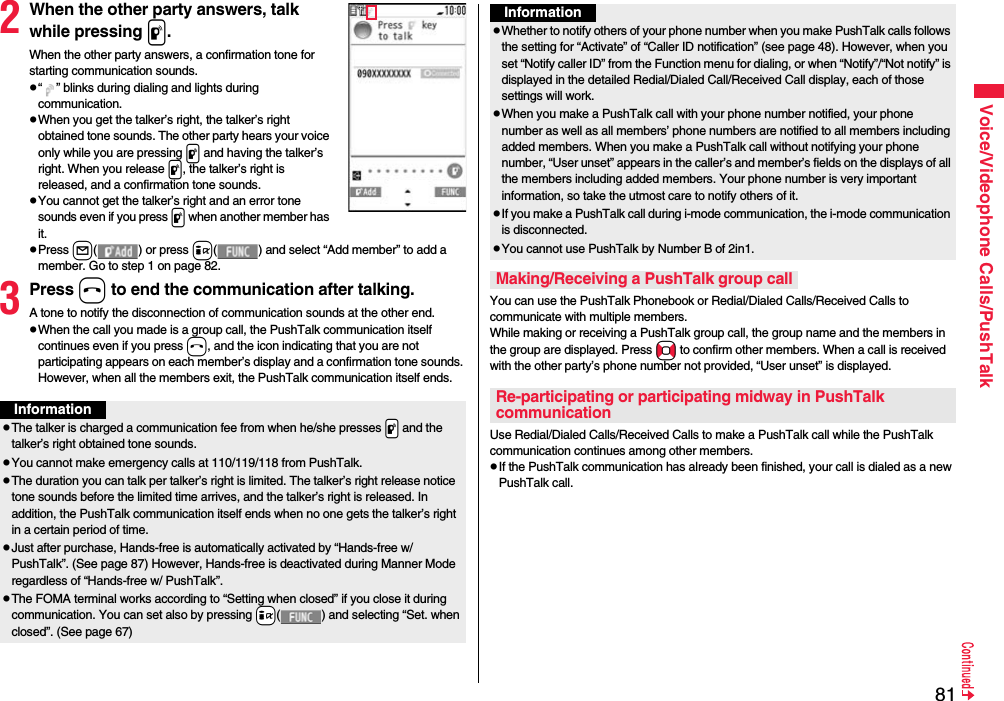
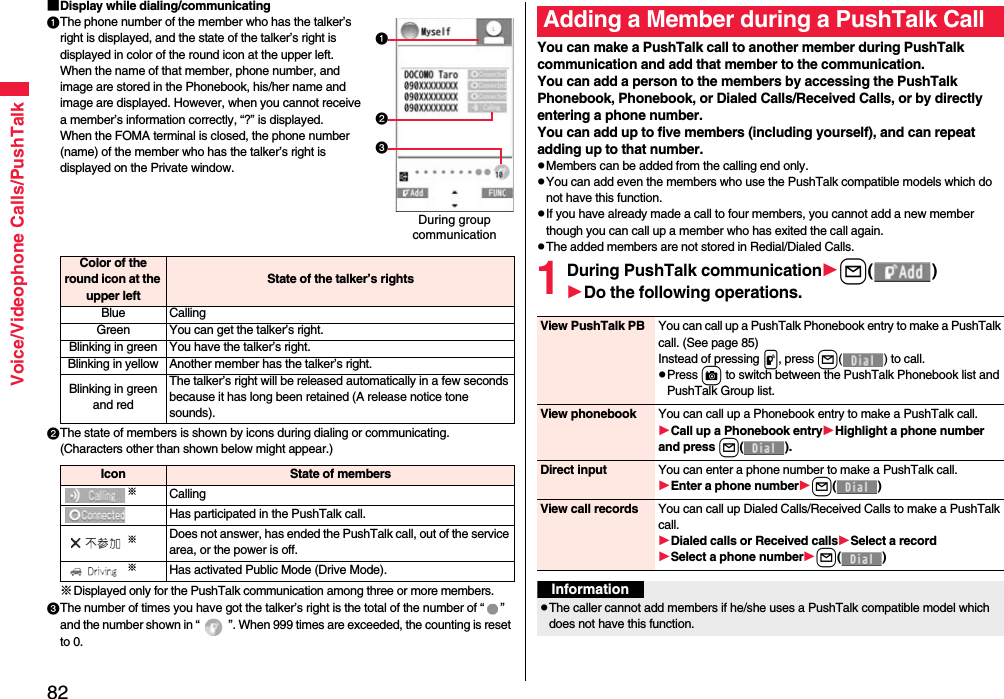
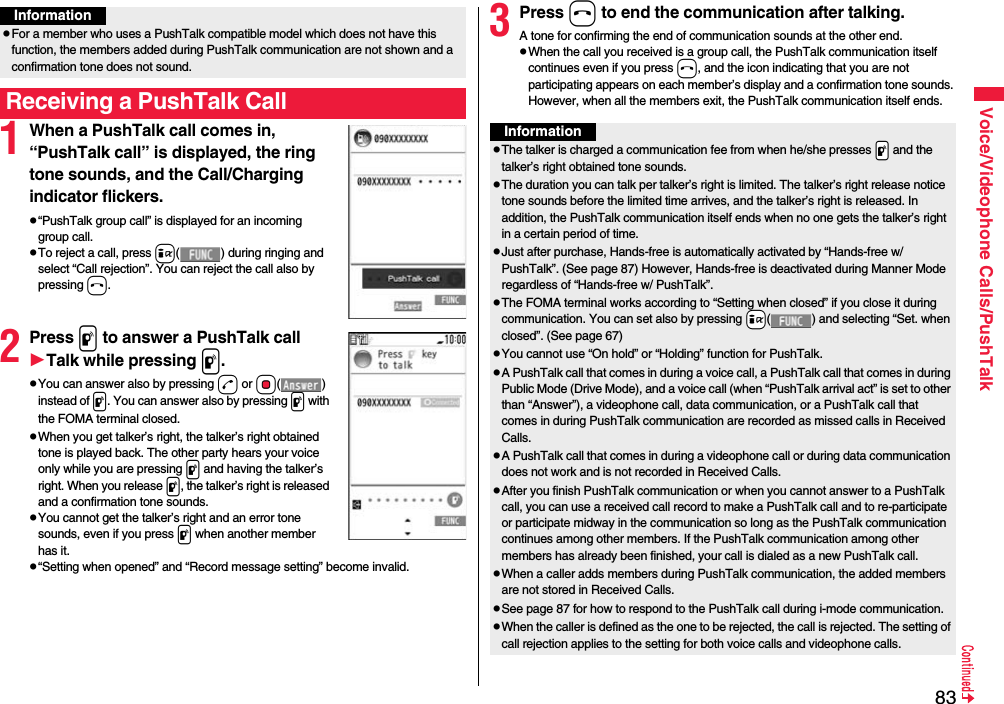
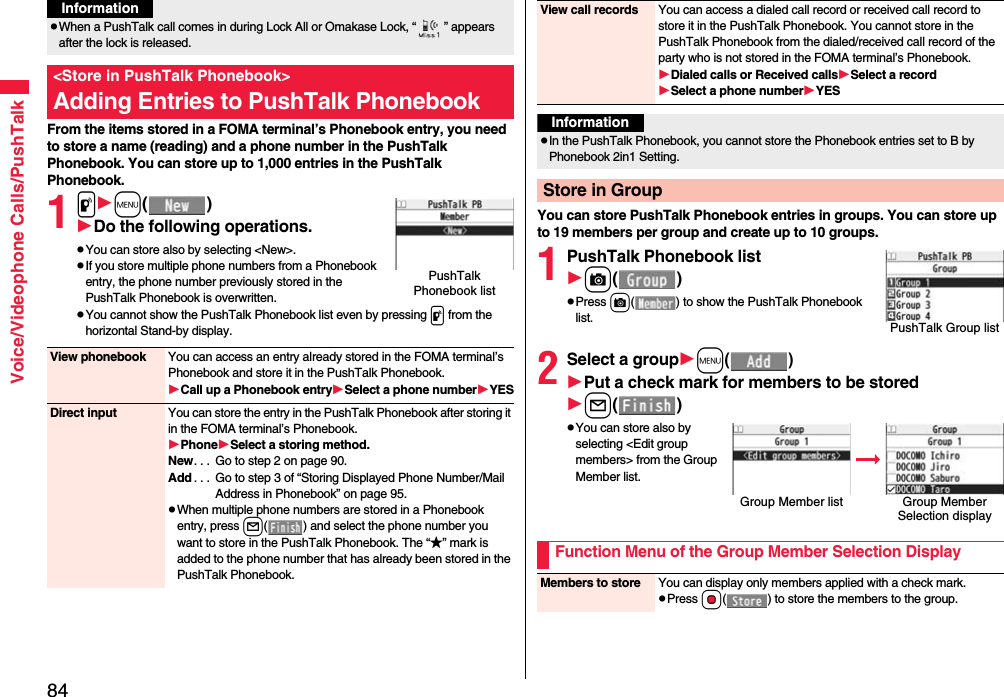
![85Voice/Videophone Calls/PushTalkYou can make a group call to up to four members using the PushTalk Phonebook or PushTalk group.1PushTalk Phonebook listPut a check mark for members you want to make a call top or l()pPress c( ) to show the PushTalk Group list.pWhen you do not check any members, the call is made to the highlighted member.1PushTalk Group listSelect a group.pSelect a group and press p or l() to make a call to all the members in the group.pPress c( ) to show the PushTalk Phonebook list.2Put a check mark for members you want to make a call top or l()pWhen you do not check any members, the call is made to the highlighted member.Search Select a search method.Reading? . . .See page 96.Group? . . . . .See page 96.Select a member.You can display the Group Member Selection display with the searched members selected.Making a Call from PushTalk PhonebookPushTalk Phonebook listMake a Call from PushTalk GroupPushTalk Group listGroup Member listInformationpWhen five or more members are stored in a group, you cannot make a call to all the members by selecting the group.Function Menu of the PushTalk Phonebook List/PushTalk Group List/Group Member ListMembers to call When the PushTalk Phonebook list or Group Member list is displayed, you can display the checked members only.pPress p or Oo( ) to make a PushTalk call.pPress i( ) to select “Notify caller ID” and then you can select whether to notify your phone number. When “Cancel prefix” is selected, the FOMA terminal works according to the setting by “Caller ID notification”.Search PushTalk PB[Phonebook list only]Select a search method.Reading? . . . See page 96.Group? . . . . . See page 96.Select a member.You can display the PushTalk Phonebook list with the searched members selected.Store in P-Talk PB[Phonebook list only]See page 84.DEL from P-Talk PB[Phonebook list only]See page 86.Edit group members[Group list/Member list]You can edit the members in the group.Go to step 2 on page 84.Edit group name[Group list only]Enter a group name.pYou can enter up to 16 full-pitch/32 half-pitch characters.](https://usermanual.wiki/Panasonic-Mobile-Communications/208009A.User-Manual-Part-1-of-3/User-Guide-1023467-Page-89.png)
![86Voice/Videophone Calls/PushTalkDEL from PT group[Group list only]See page 86.DEL group members[Member list only]See page 86.Sound setting See page 87.Vibration setting See page 87.Auto answer set. See page 87.Ring time setting See page 87.Hands-Free See page 87.Set. when closed See page 67.i-mode arrival act See page 87.P-Talk arrival act See page 87.Network connection You can connect to the network to use PushTalkPlus. This is available only when you have singed up for PushTalkPlus. (See page 80)1PushTalk Phonebook listi()DEL from P-Talk PBDo the following operations.1PushTalk Group listi()DEL from PT groupYES1Group Member listi()DEL group membersDo the following operations.<Delete from PushTalk Phonebook>Deleting PushTalk Phonebook EntriesDelete this Select a deleting method.DEL from P-Talk PB. . . .Deletes an entry in the PushTalk Phonebook only. Does not delete the entry in the FOMA terminal’s Phonebook.DEL from all PBs. . . .Deletes an entry in both the PushTalk Phonebook and FOMA terminal’s Phonebook.YESDelete all Enter your Terminal Security CodeYESpThe FOMA terminal’s Phonebook entries are not deleted.Delete from PushTalk GroupDelete Group MembersDelete this YESDelete all Enter your Terminal Security CodeYESInformationpEven when you delete PushTalk groups or group members, the PushTalk Phonebook entries and FOMA terminal’s Phonebook entries are not deleted.](https://usermanual.wiki/Panasonic-Mobile-Communications/208009A.User-Manual-Part-1-of-3/User-Guide-1023467-Page-90.png)
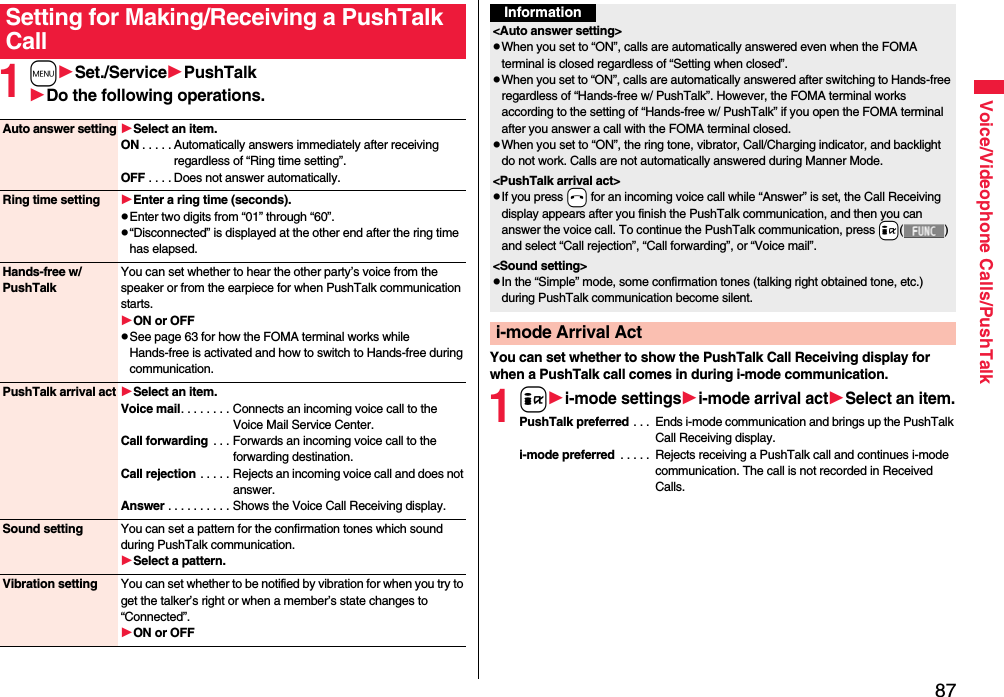
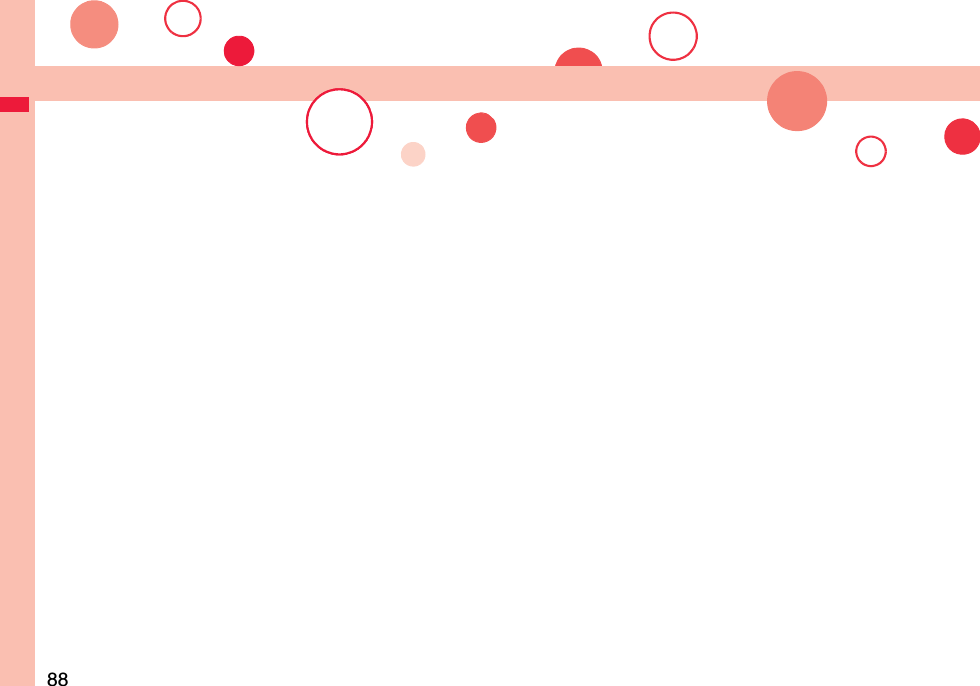
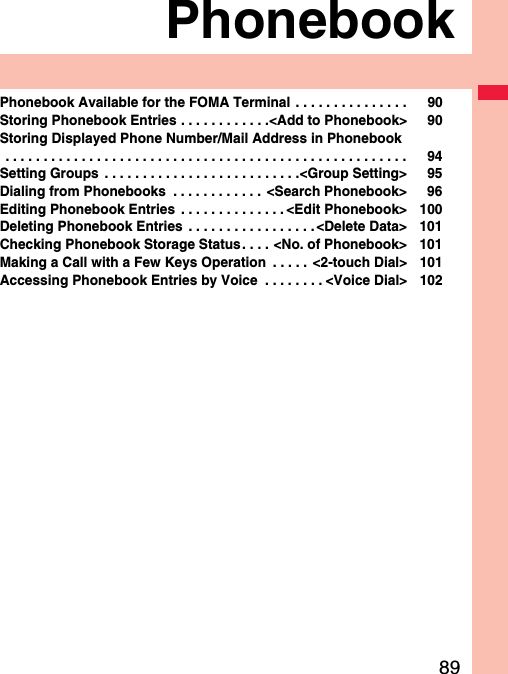
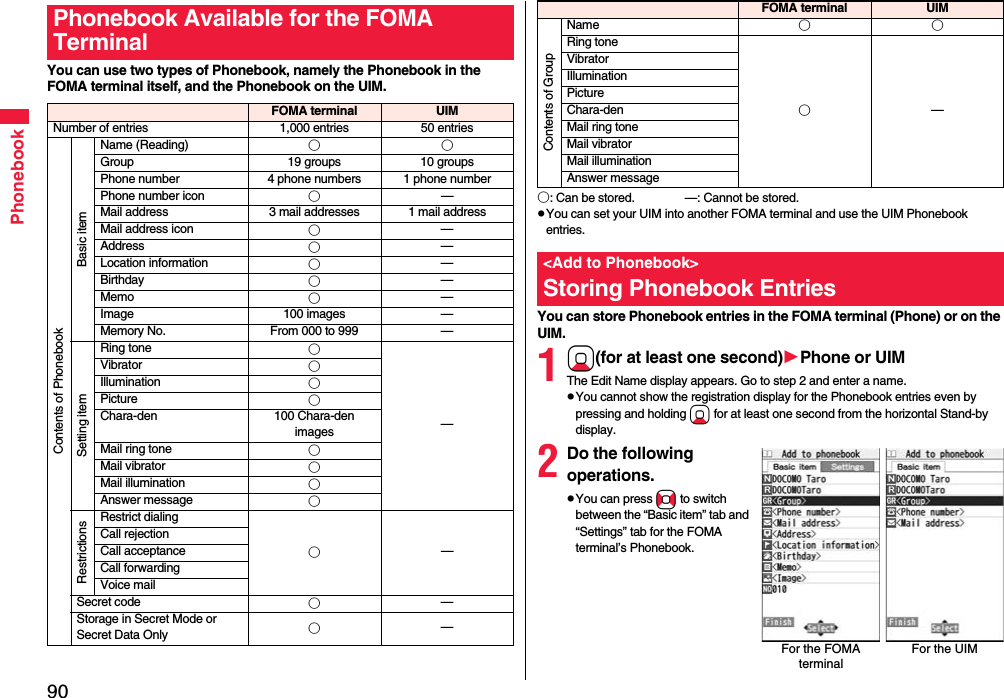
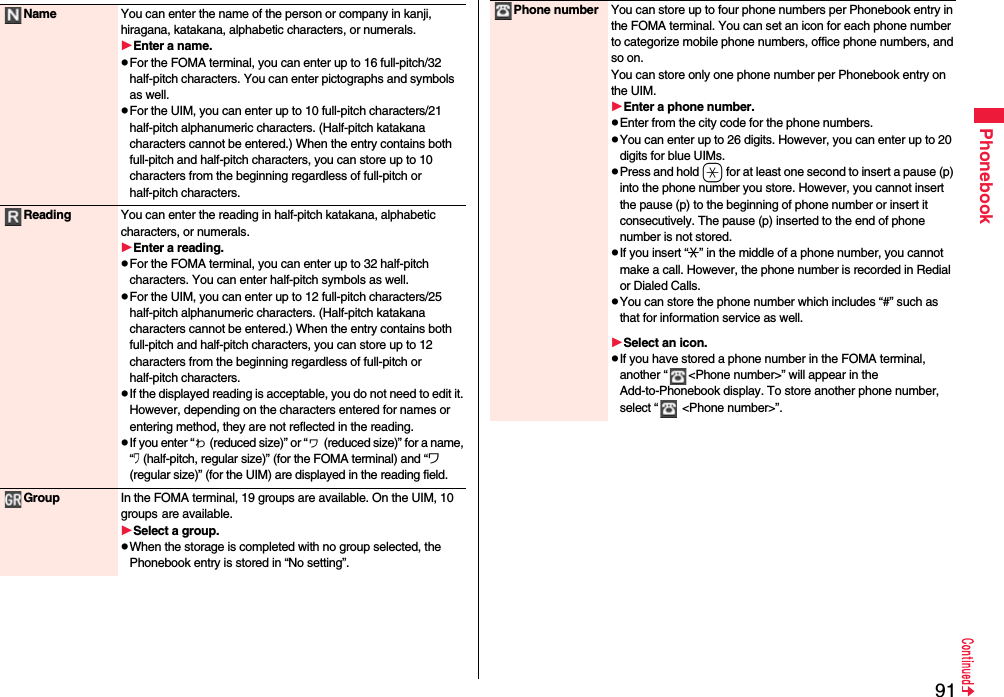
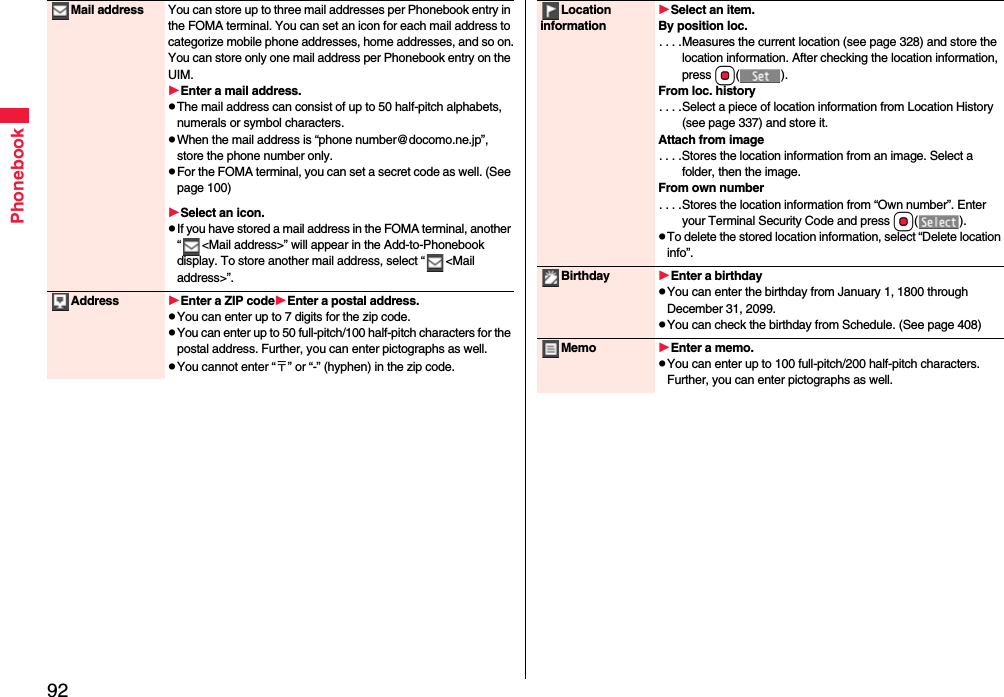
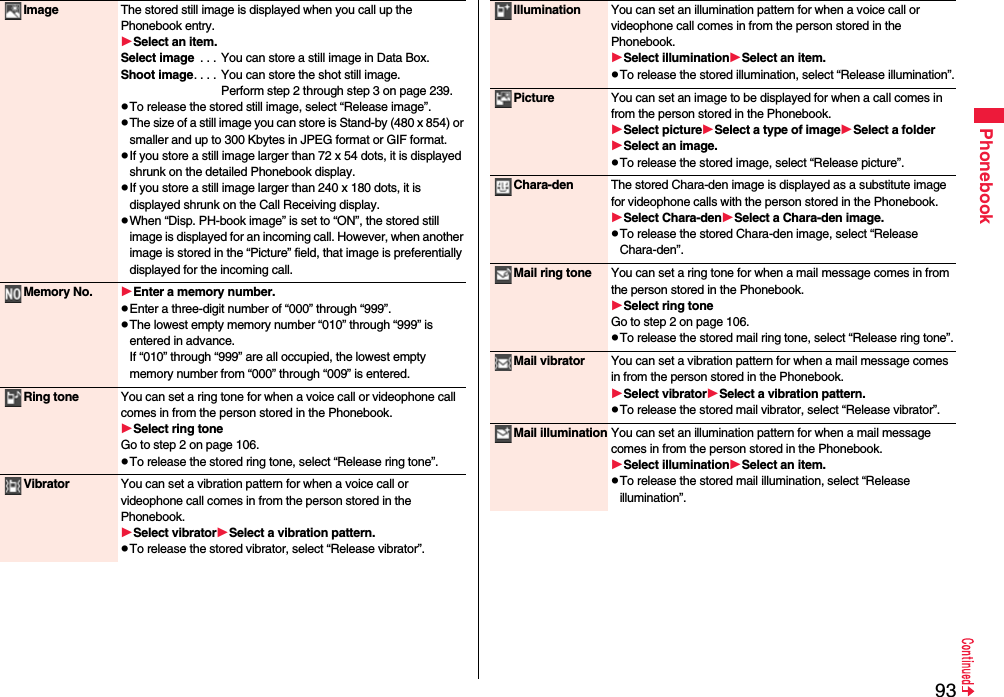
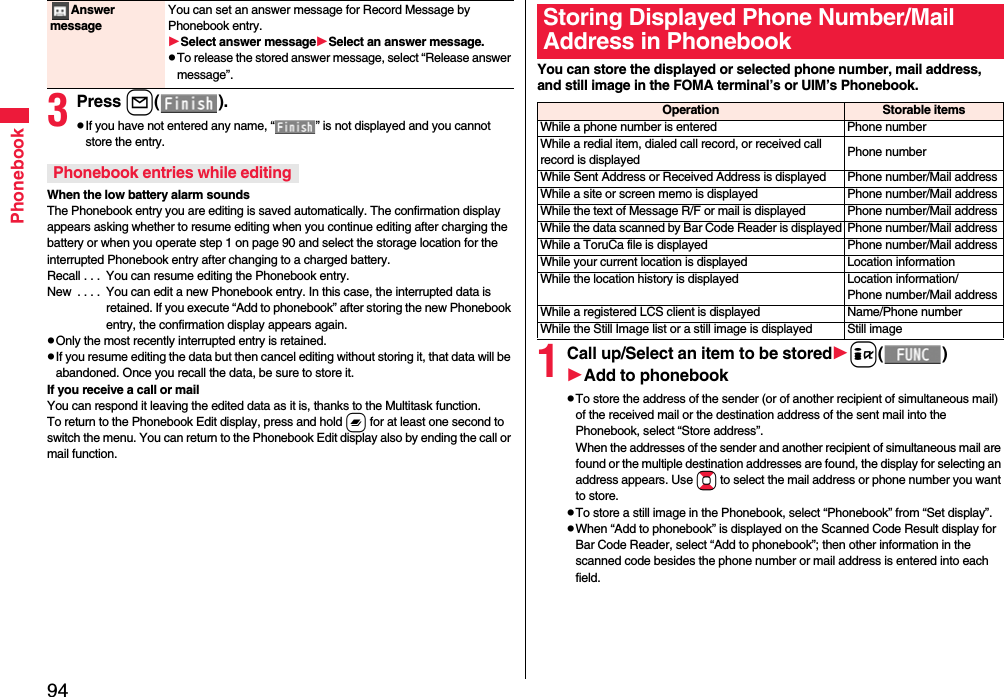
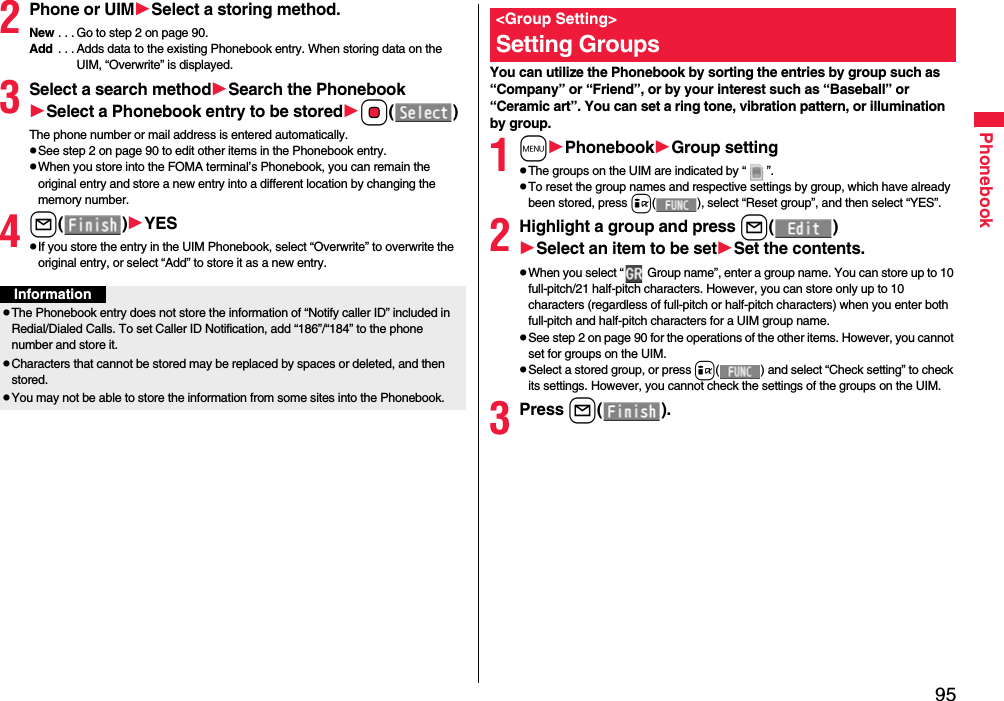
![96PhonebookYou can retrieve stored Phonebook entries by eight search methods.1XoDo the following operations.pThe display for the same search method as the previous one appears once you have carried out a search. Press r to show the Search Phonebook display.pYou cannot show the Search Phonebook display even by pressing Xo from the horizontal Stand-by display.<Search Phonebook>Dialing from PhonebooksSearch Phonebook display All? You can show all Phonebook entries.pThe tabs appear on the top of the Phonebook list. (See page 97)Reading? You can enter the reading of the other party’s name from the first character and search. You do not need to enter the full reading.Enter a part of the readingBopThe tabs appear on the top of the Phonebook list. (See page 97)Group? You can show Phonebook entries stored in a specified group.Select a group.pThe tabs appear on the top of the Phonebook list. (See page 97)pIf you press i( ) on the Group list, the Function menu for “Group setting” is displayed.Memory No.?[FOMA terminal only]You can search for the entry by the memory number assigned when it was stored in the Phonebook.Enter the memory number.pEnter from “000” through “999” in three digits.pThe tabs appear on the top of the Phonebook list. (See page 97)pFrom the Stand-by display, you can press d and then press Bo to display the Memory No. Dial display. From there you can make a voice call by entering the memory number of the phone number.Name? You can enter the other party’s name from the first character and search. You do not need to enter the full name.Enter a part of the nameBo2Select an entryd or Oo()pWhen the entry contains multiple phone numbers, or when you searched by “Mail address?”, press Mo from the detailed display to select a phone number.pYou can make a videophone call by pressing l( ) or PushTalk call by pressing p.The Phonebook entries are searched in the order of readings you entered for storing, as follows: “Space at the beginning of the reading” → “Japanese syllabary (ア、イ、ウ、エ、オ、... ン)” → “Alphabet (A, a, B, b, ...Z, z)” → “Numerals (0 through 9)” → “Symbols” → “No reading”.For “All?” and “Reading?”, searching is done in the following order:“Japanese syllabary (ア、イ、ウ、エ、オ、... ン)” → “Alphabet (A, a, B, b, ...Z, z)” → “Space at the beginning of the reading” → “Numerals (0 through 9)” → “Symbols” → “No reading”.※The Memory No. Search searches in the order of the memory numbers.Phone number? You can enter a part of the other party’s phone number and search. You can search for the entry even from the middle of phone number.Enter a part of the phone numberBopYou can display the Phonebook list also by entering a part of the phone number from the Stand-by display or the “Talking” display, and pressing Bo.Mail address?You can enter a part of the other party’s mail address and search. You can search for the entry even from the middle of mail address.Enter a part of the mail addressBo2-touch dial?[FOMA terminal only]You can show the list of Phonebook entries in memory number 000 through 009.pPhonebook entries not yet stored or being set with secret are displayed as <−−−>.InformationpIn a search method other than “Group?” and “2-touch dial?”, enter nothing and press +Bo; then you can search all through the Phonebook.pWhen no Phonebook entry is found that matches the condition you entered by “Reading?” or “Memory No.?”, the entry that is the closest to the condition is displayed.Search order](https://usermanual.wiki/Panasonic-Mobile-Communications/208009A.User-Manual-Part-1-of-3/User-Guide-1023467-Page-100.png)
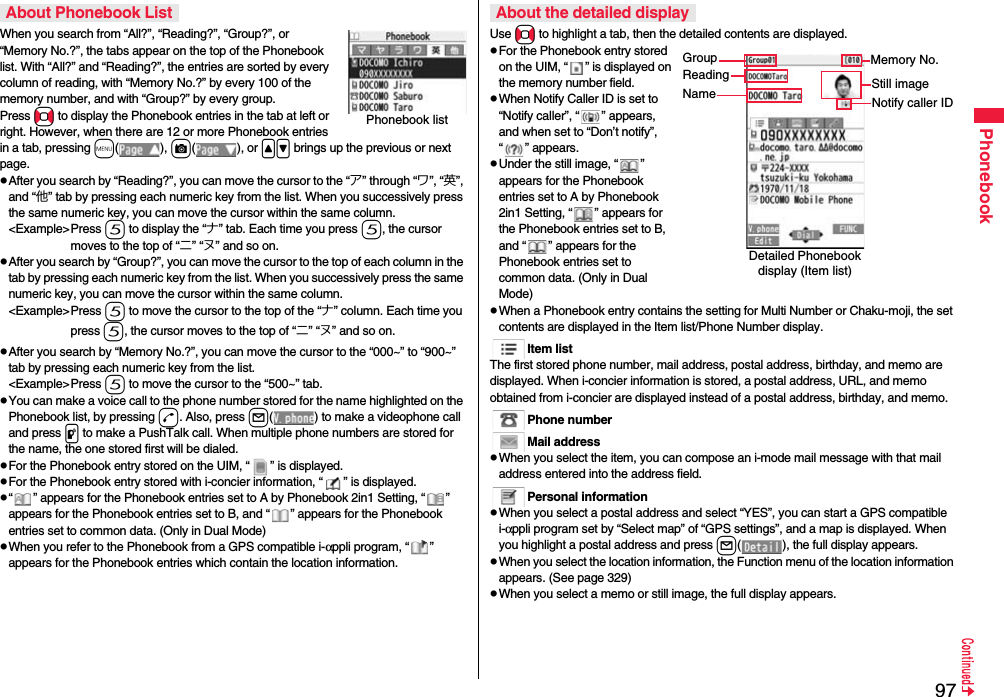
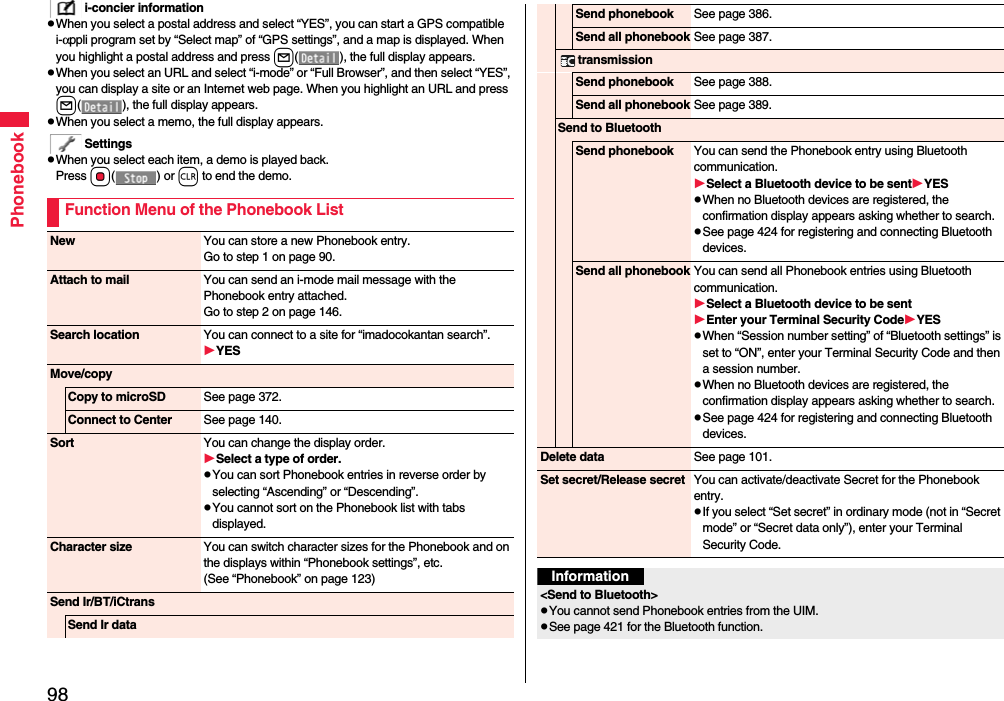
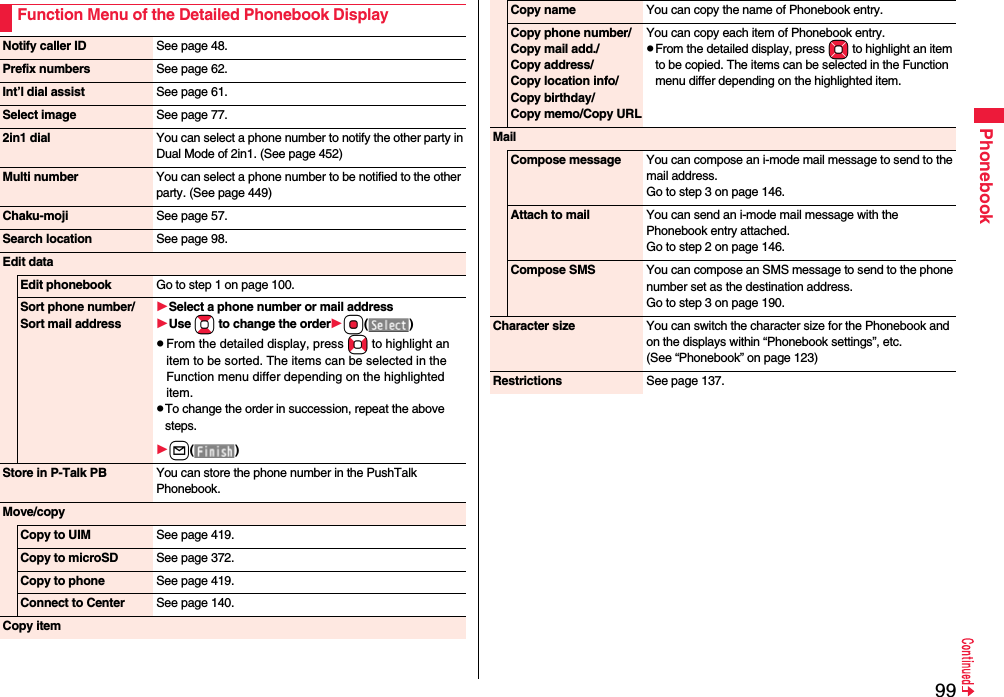
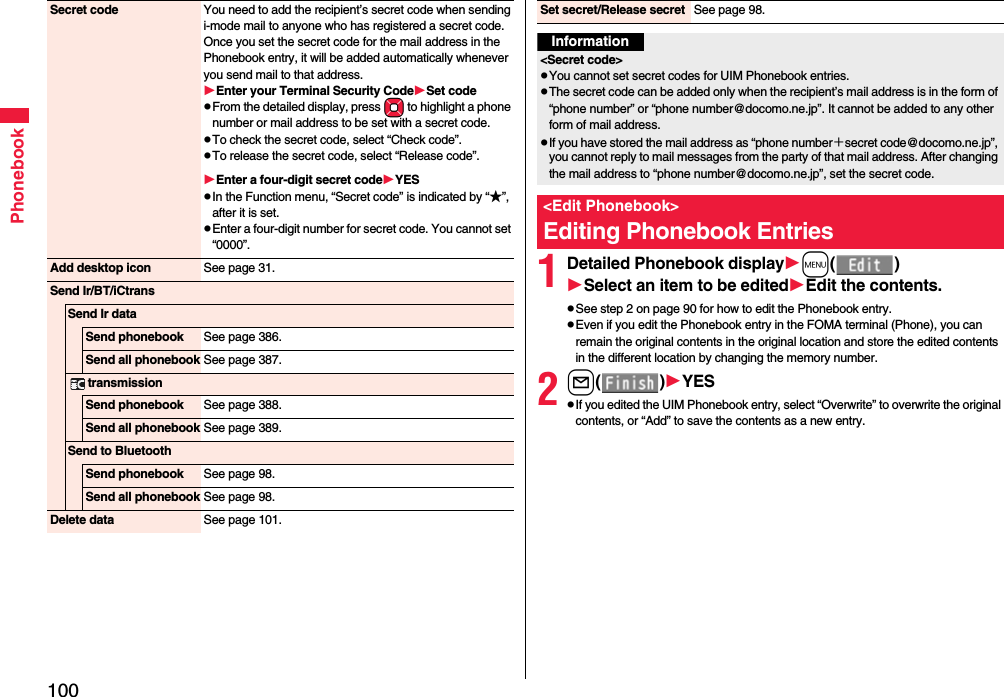
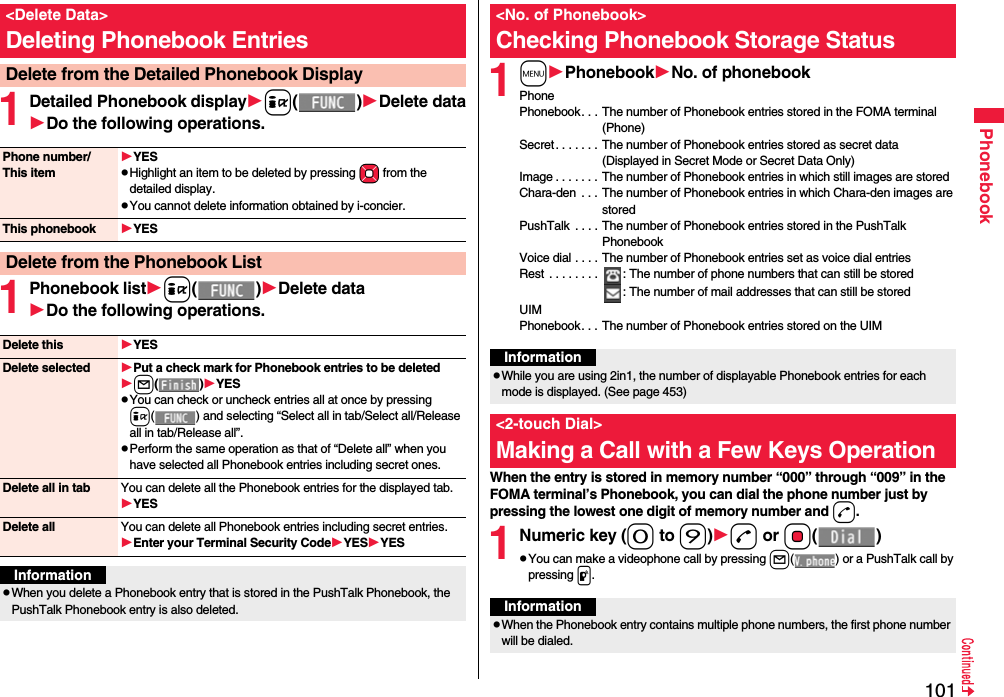
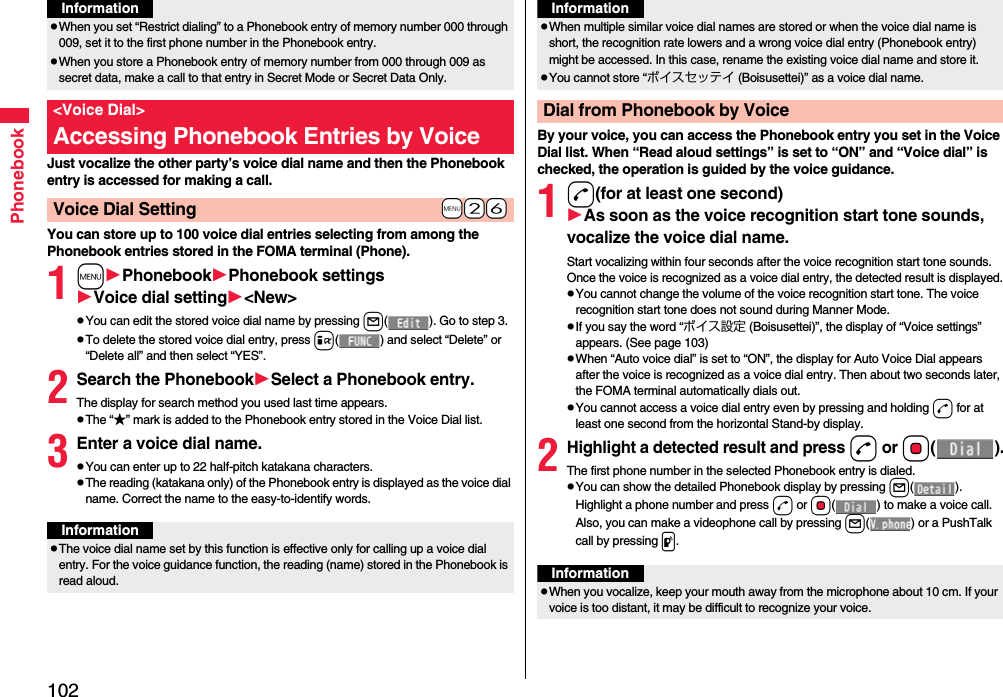
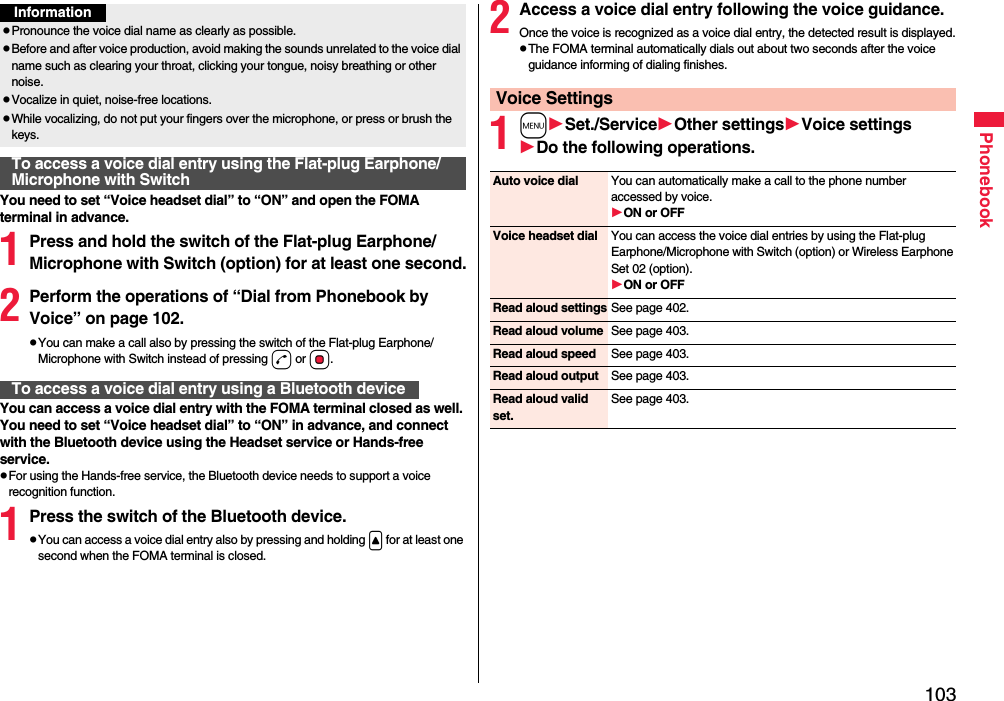
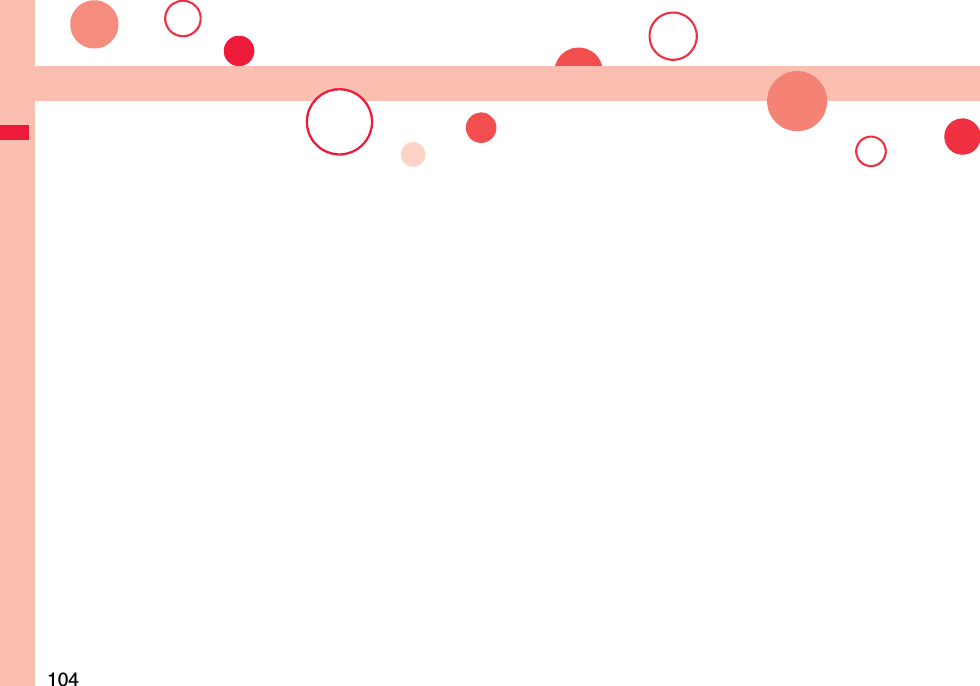
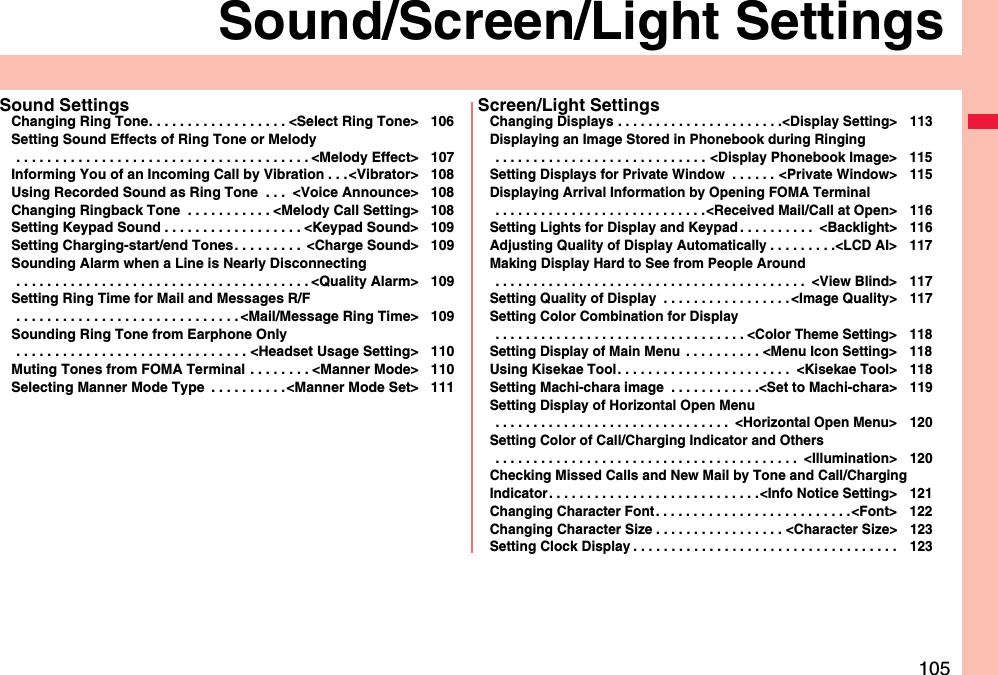
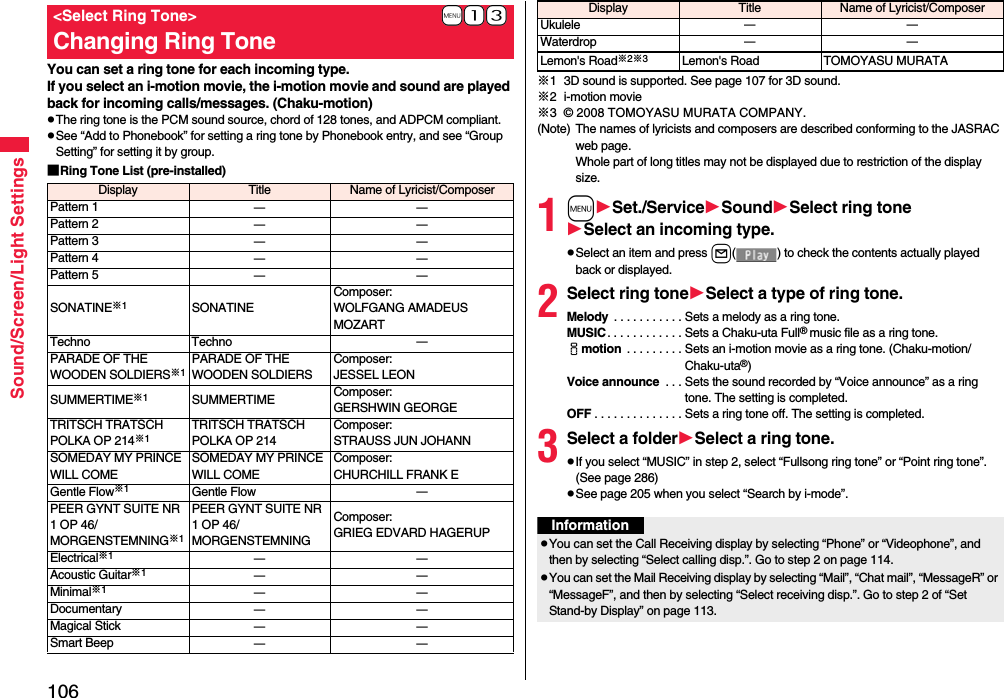
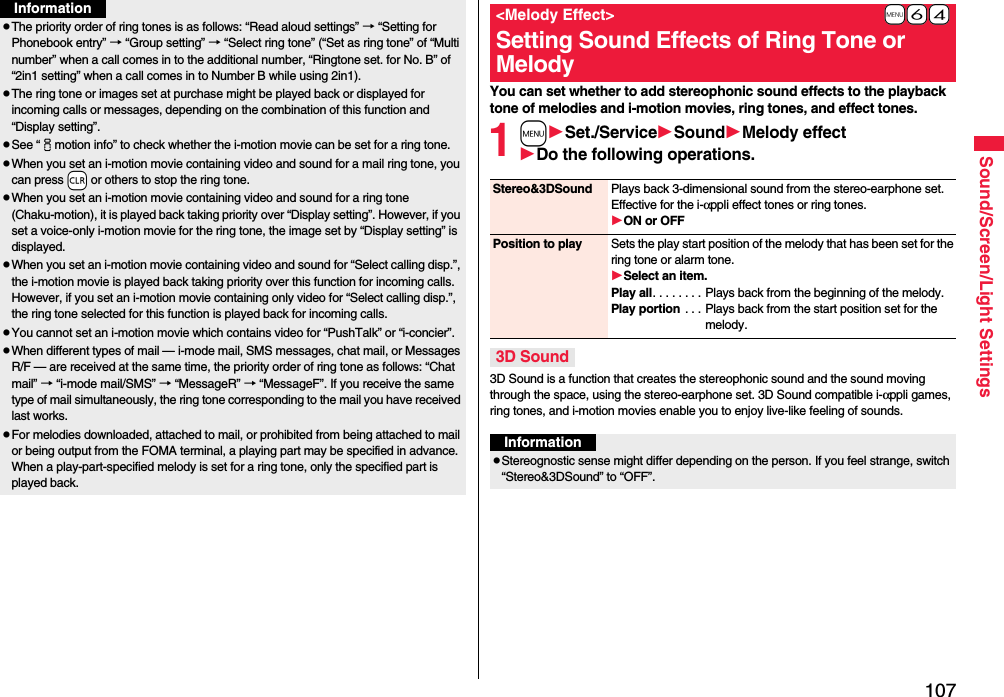
![108Sound/Screen/Light SettingsYou can set the vibrator to notify you of incoming calls and mail.1mSet./ServiceIncoming callVibratorSelect an incoming typeSelect a vibration pattern.Pattern 1. . . . . . . . . Alternates between vibration on (about 0.5 second) and off (about 0.5 second).Pattern 2. . . . . . . . . Alternates between vibration on (about 1 second) and off (about 1 second).Pattern 3. . . . . . . . . Alternates between vibration on (about 3 seconds) and off (about 1 second).Melody linkage . . . Vibrates in time with the vibration pattern stored in the melody.OFF . . . . . . . . . . . . .Does not vibrate.pWhile you are selecting a pattern, the FOMA terminal vibrates by the selected pattern for confirmation. However, it does not vibrate if you select “Melody linkage”.pThe following icons are displayed on the Stand-by display while “Vibrator” is set to other than “OFF”:: You set “Phone”, “PushTalk”, or “Videophone”.: You set “Mail”, “Chat mail”, “MessageR”, “MessageF”, or “i-concier”.: You set “Phone”, “PushTalk”, or “Videophone”, and set “Mail”, “Chat mail”, “MessageR”, “MessageF”, or “i-concier”.+m-5-4<Vibrator>Informing You of an Incoming Call by VibrationInformationpThe priority order of vibrators is as follows: “Setting for Phonebook entry” → “Group setting” → “Vibrator”.pEven when “Melody linkage” is set, the FOMA terminal vibrates with “Pattern 2” if an i-motion movie or melody with no vibration pattern is set for the ring tone.pBe careful not to leave the FOMA terminal on a desk or similar places with the vibrator activated; when a call comes in, the FOMA terminal might move and fall by vibration.You can set the sound recorded with the FOMA terminal for a ring tone (including a ring tone for Number B of 2in1), On-hold tone/Holding tone, alarm for “Alarm”, “Schedule”, “ToDo”, and “TV timer”, and answer message for Record Message.You can record only one item for about 15 seconds.1mLifeKitRec.msg/voice memoVoice announceRecordpTo suspend recording midway, press Oo(), h, or r. The contents recorded to that point are saved.pThe tone beeps about 5 seconds before the recording time (for about 15 seconds) ends. When recording ends, the tone beeps twice, and the former display returns.pThe recording is suspended when a call comes in, when an alarm for “Alarm”, “Schedule”, “ToDo”, “TV timer”, or “Timer recording” sounds, or when you switch displays using Multitask during recording. (The contents recorded to that point are saved.)pTo play back the recorded sound, select “Play”. To suspend playback midway, press Oo(), h, or r.pTo erase the recorded sound, select “Erase”, then select “YES”.Melody Call is a service that changes the ringback tone phone callers hear, to a melody you like.For details, refer to “Mobile Phone User’s Guide [Network Services]”.pMelody call is a pay service which is available on a subscription basis.1mSet./ServiceIncoming callMelody Call settingYESOperate following the instructions on the display.+m-5-5<Voice Announce>Using Recorded Sound as Ring Tone<Melody Call Setting>Changing Ringback Tone](https://usermanual.wiki/Panasonic-Mobile-Communications/208009A.User-Manual-Part-1-of-3/User-Guide-1023467-Page-112.png)
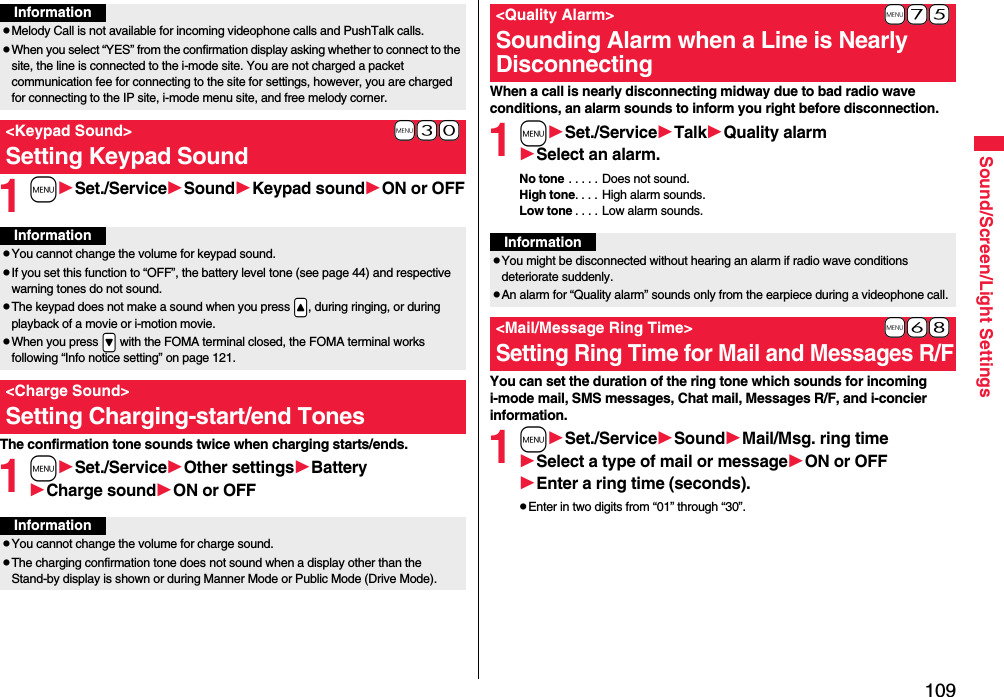
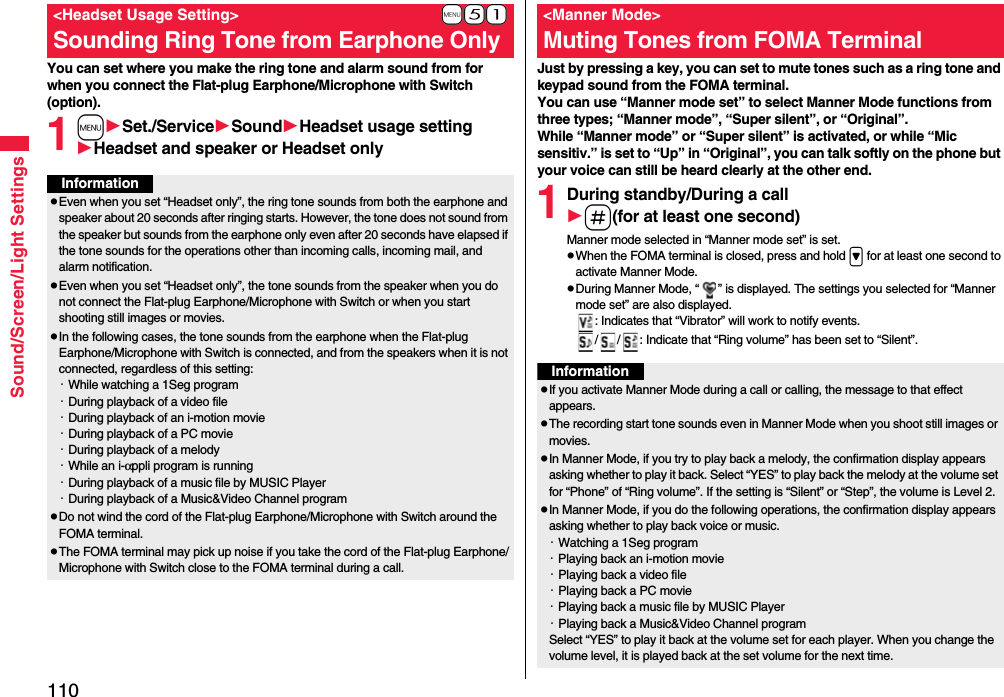
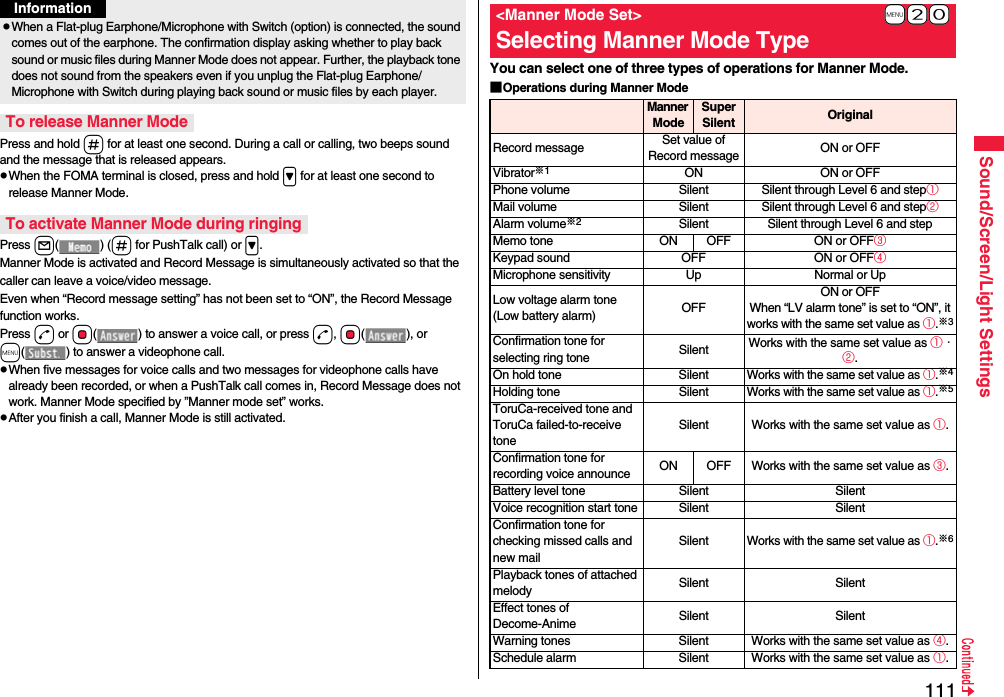
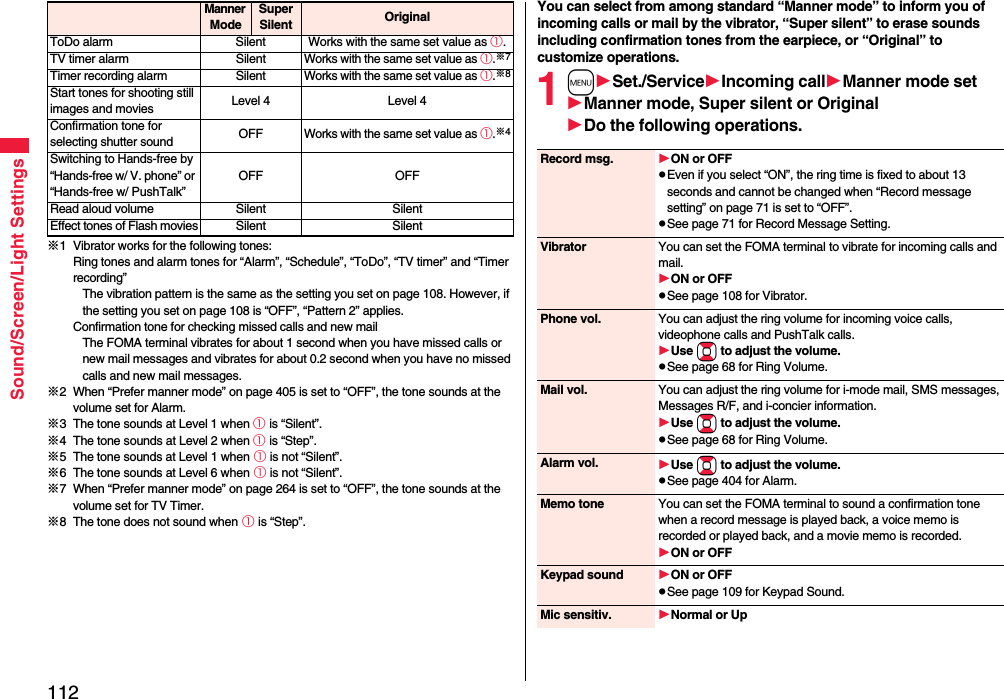
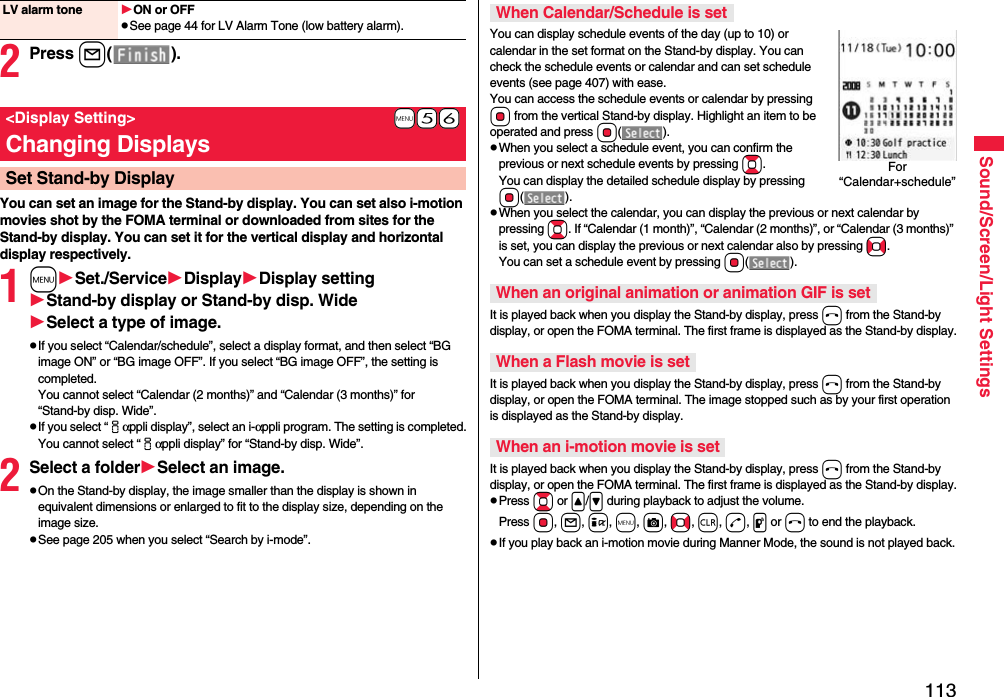
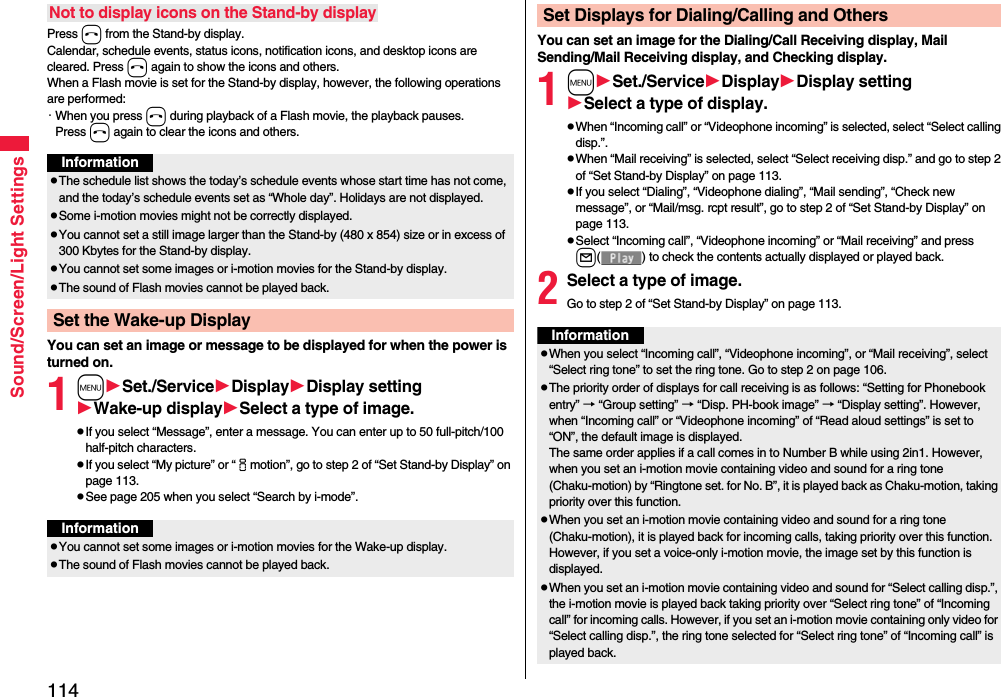
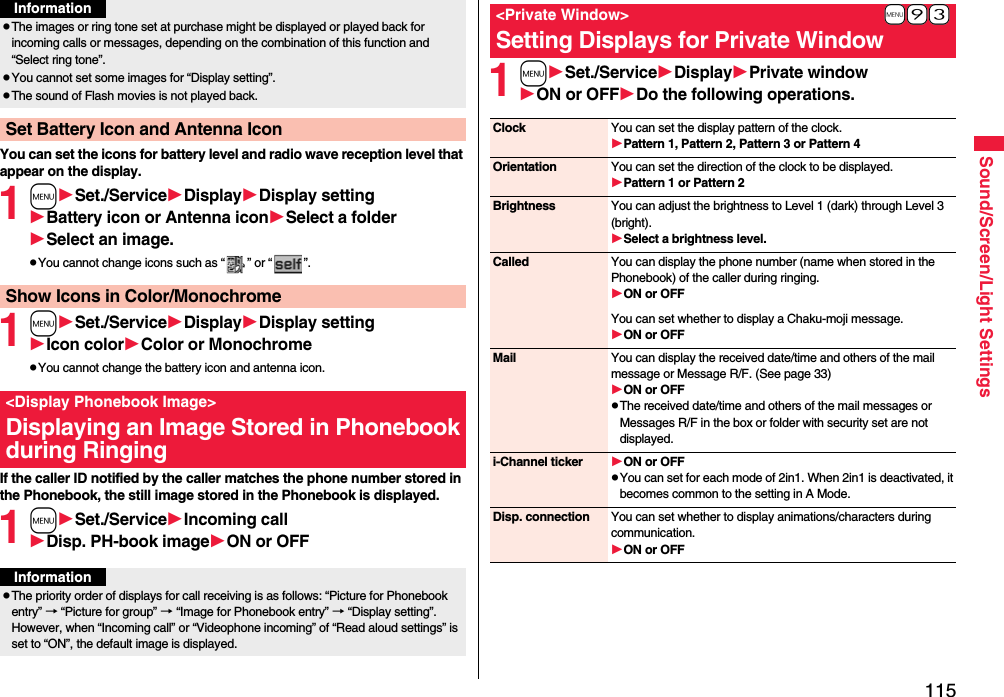
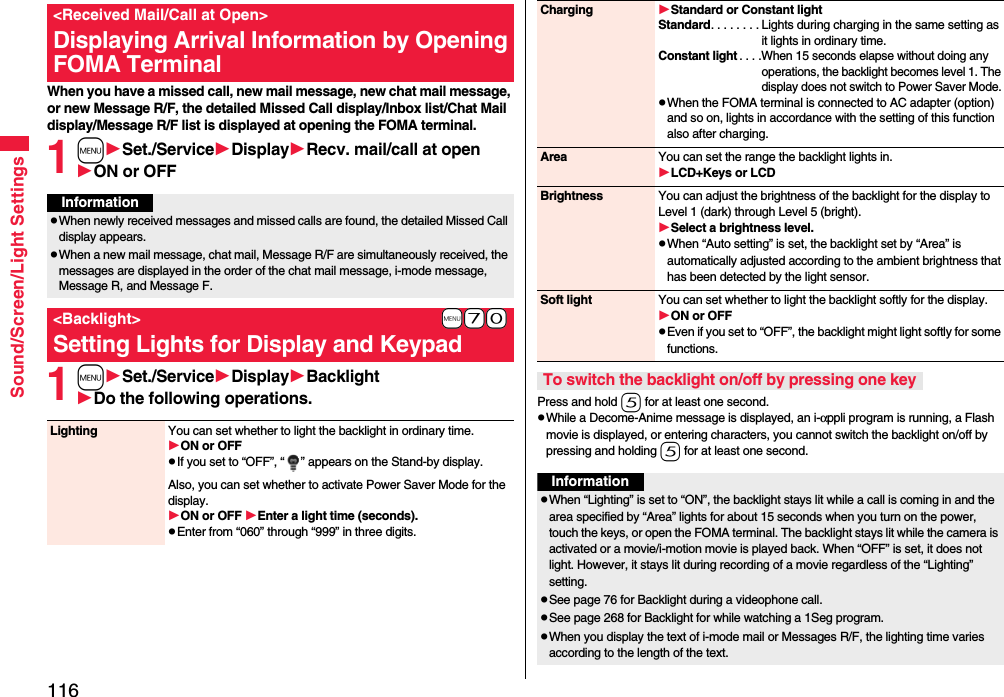
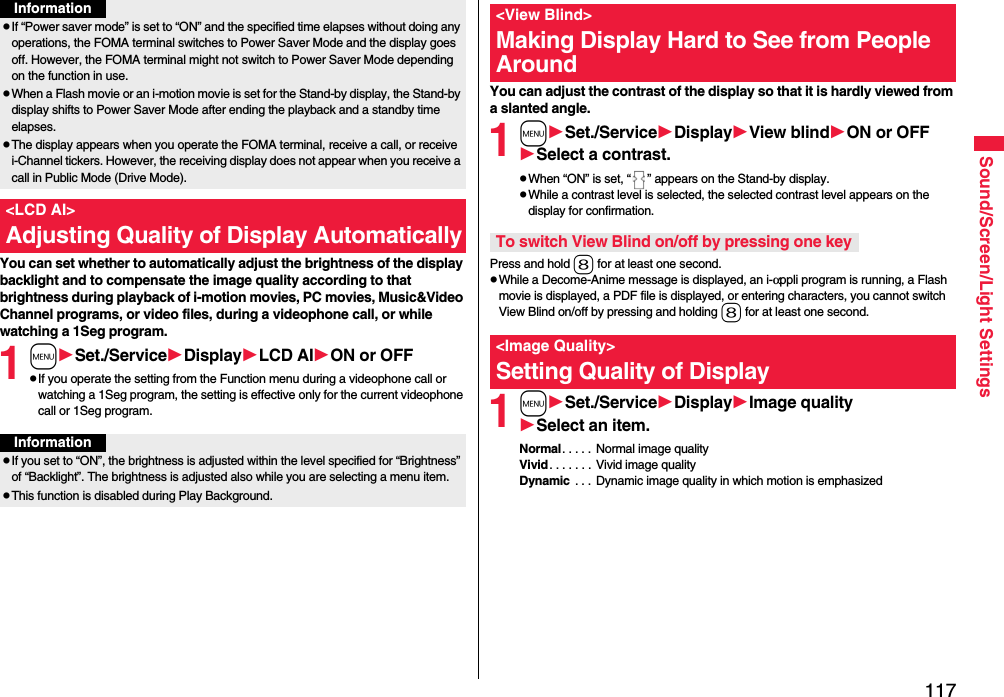
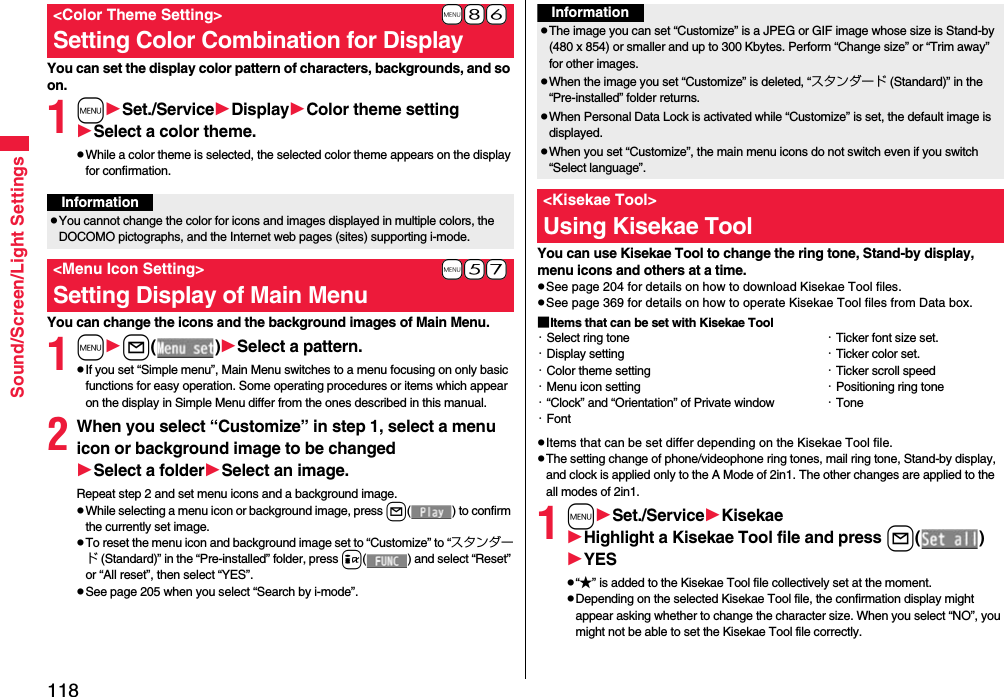
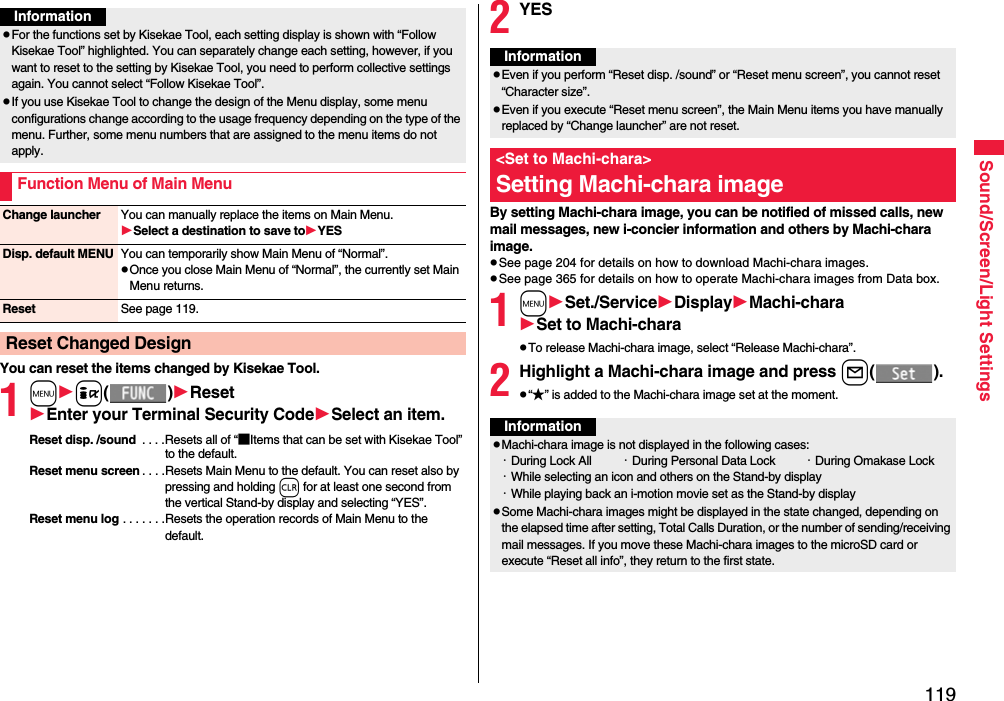
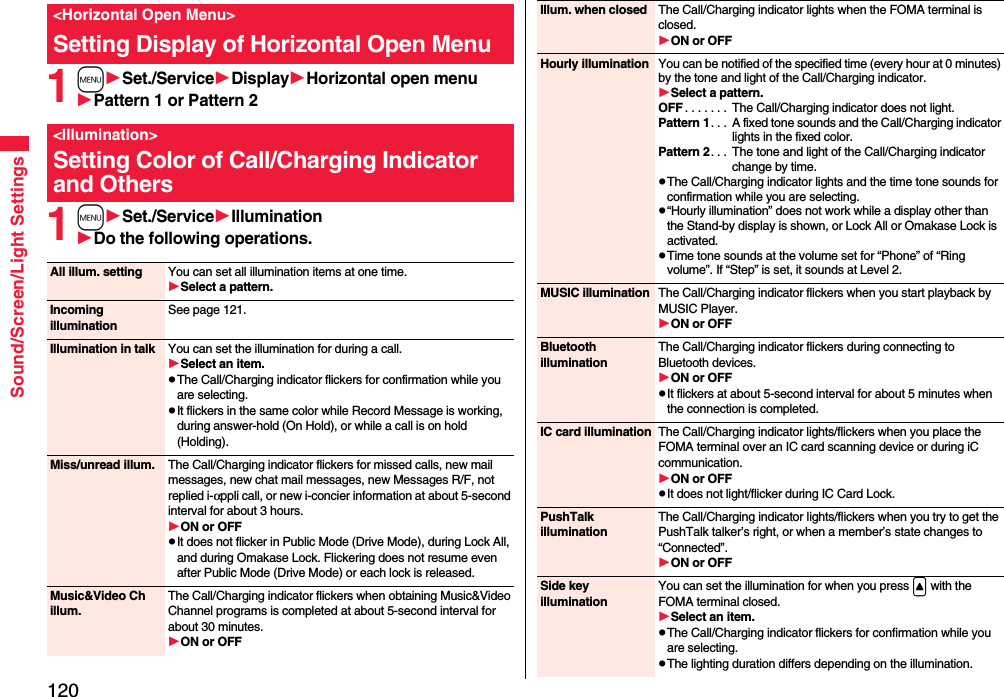
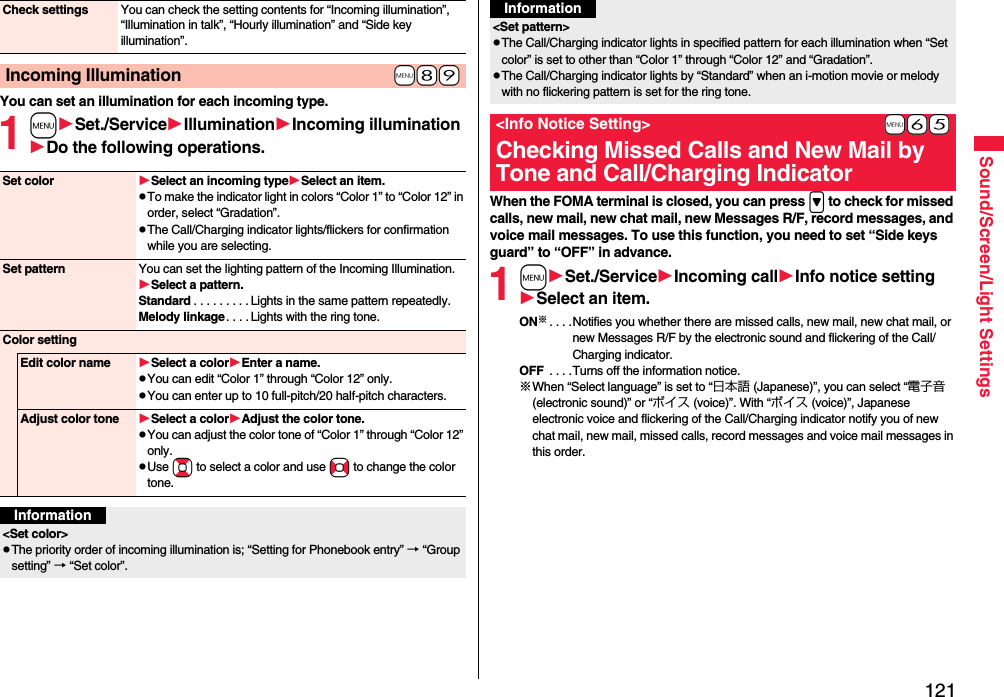
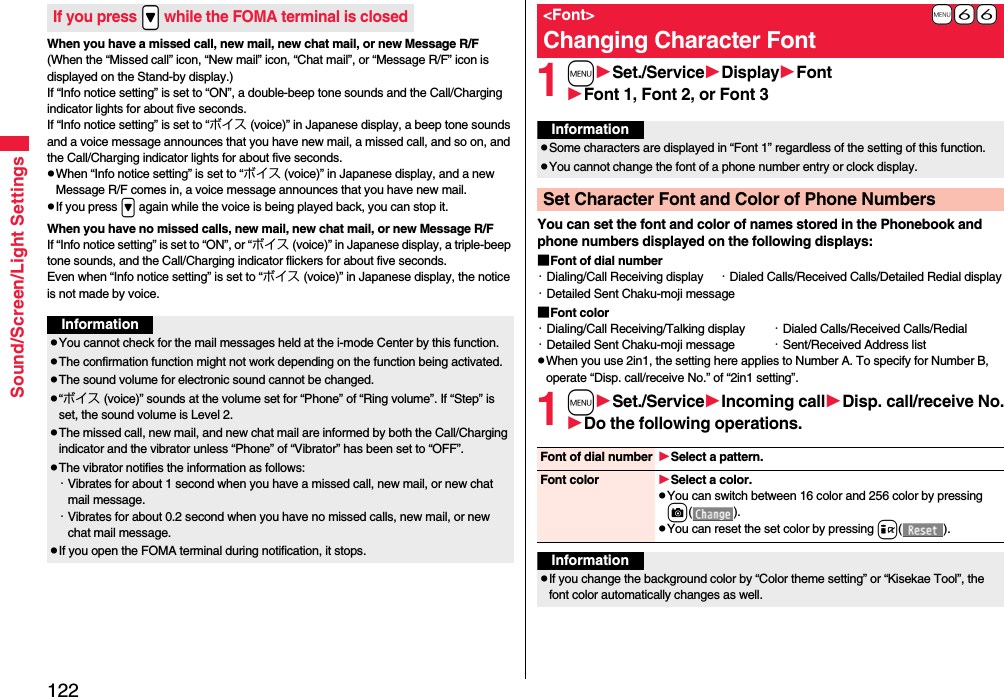
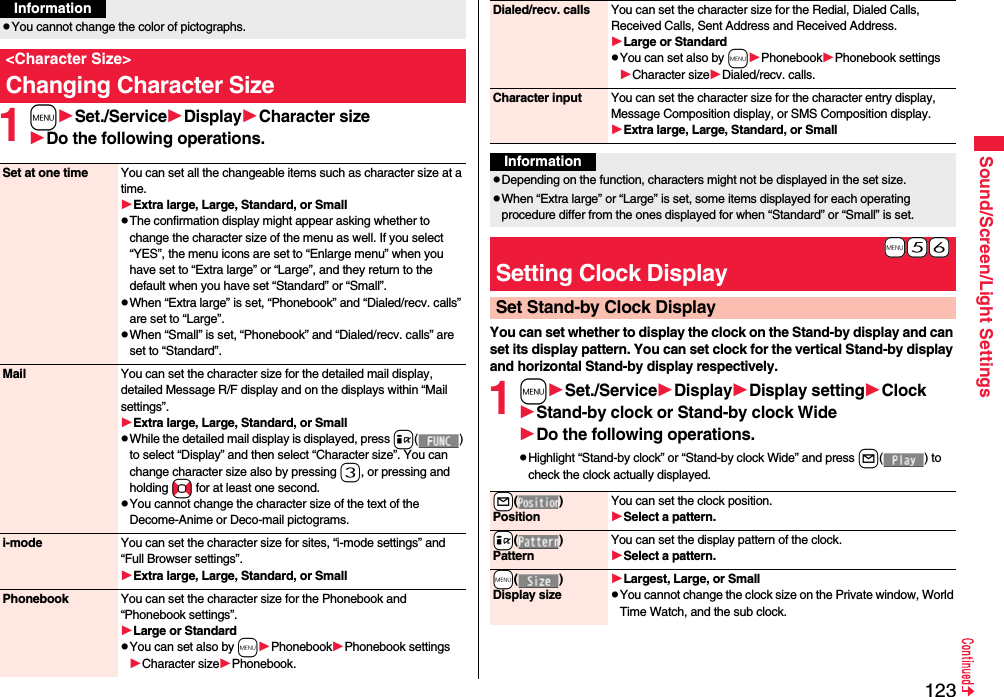
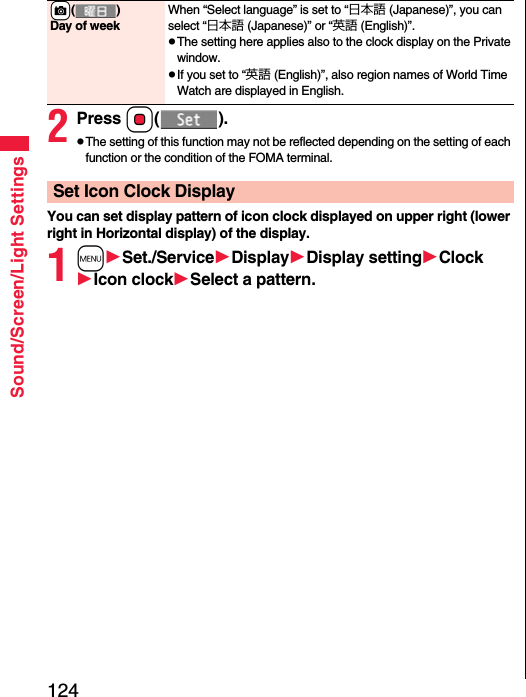
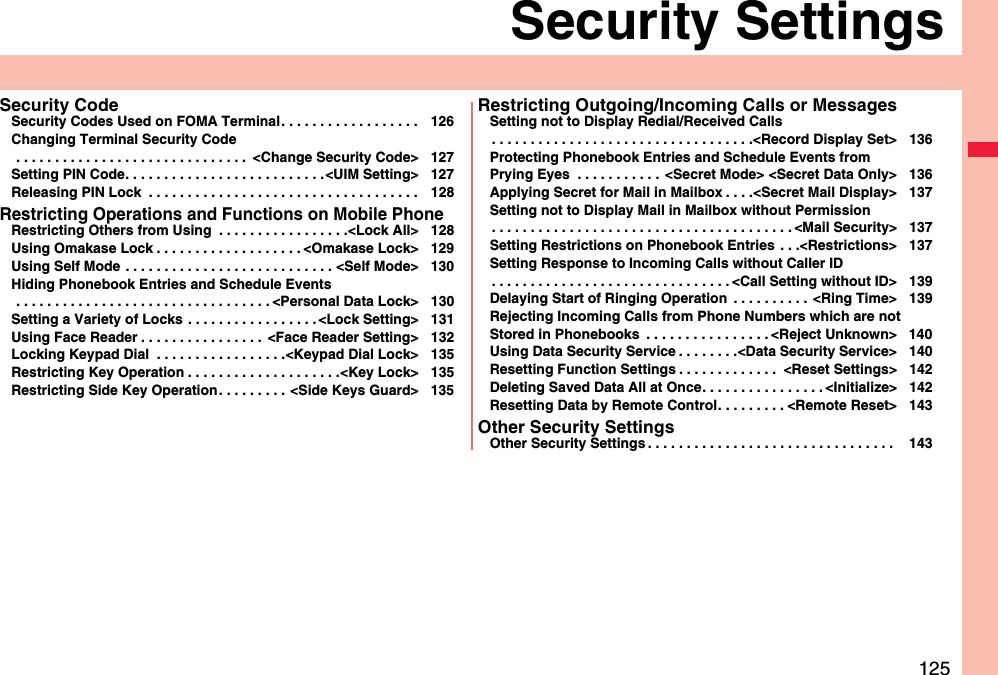
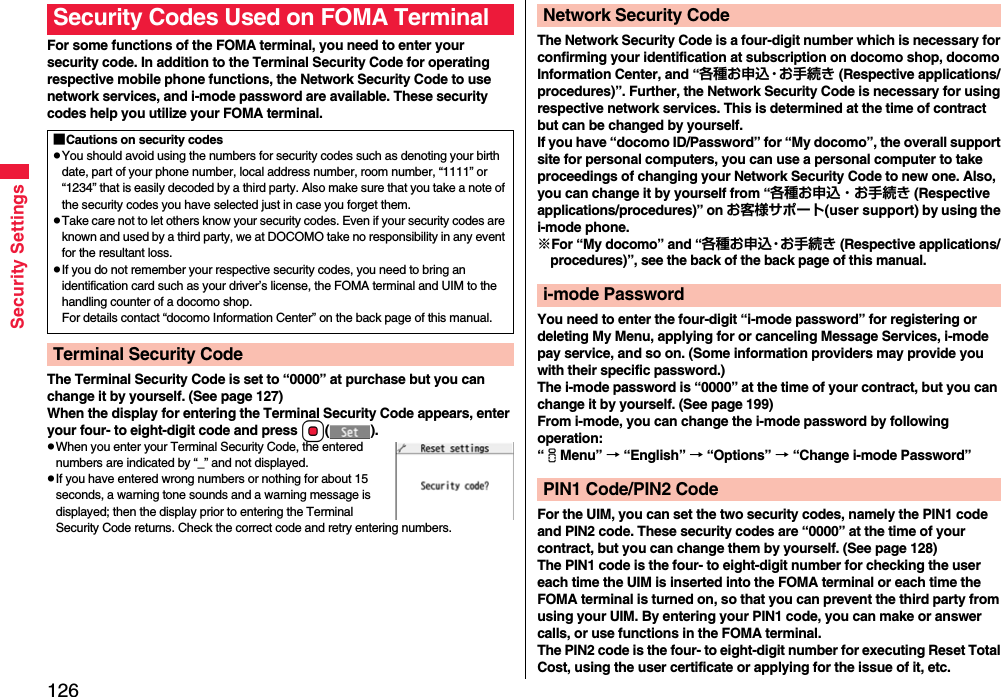
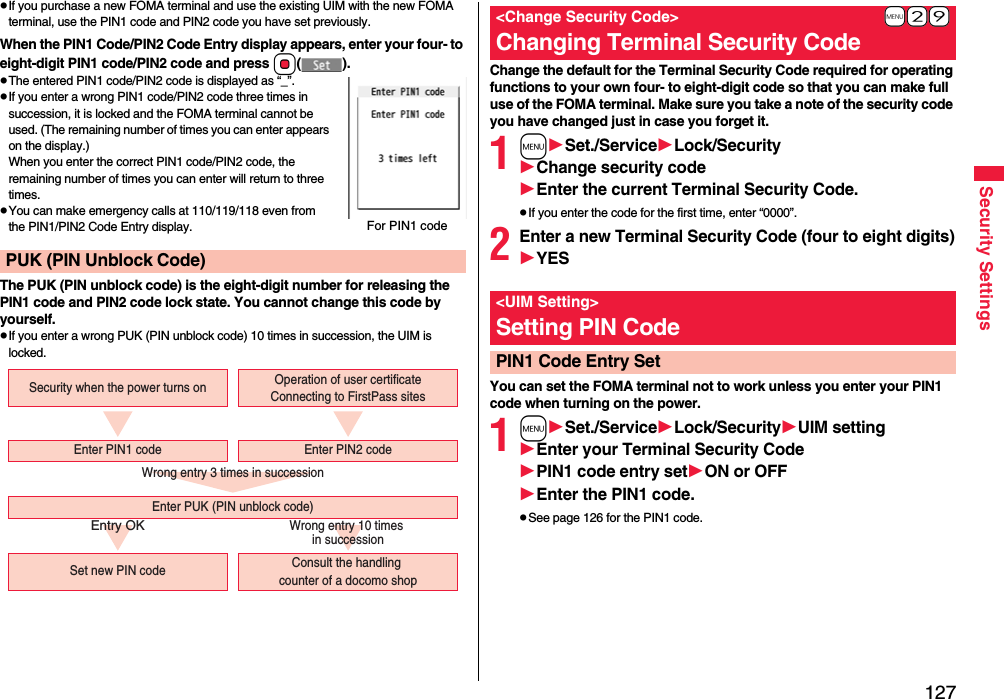
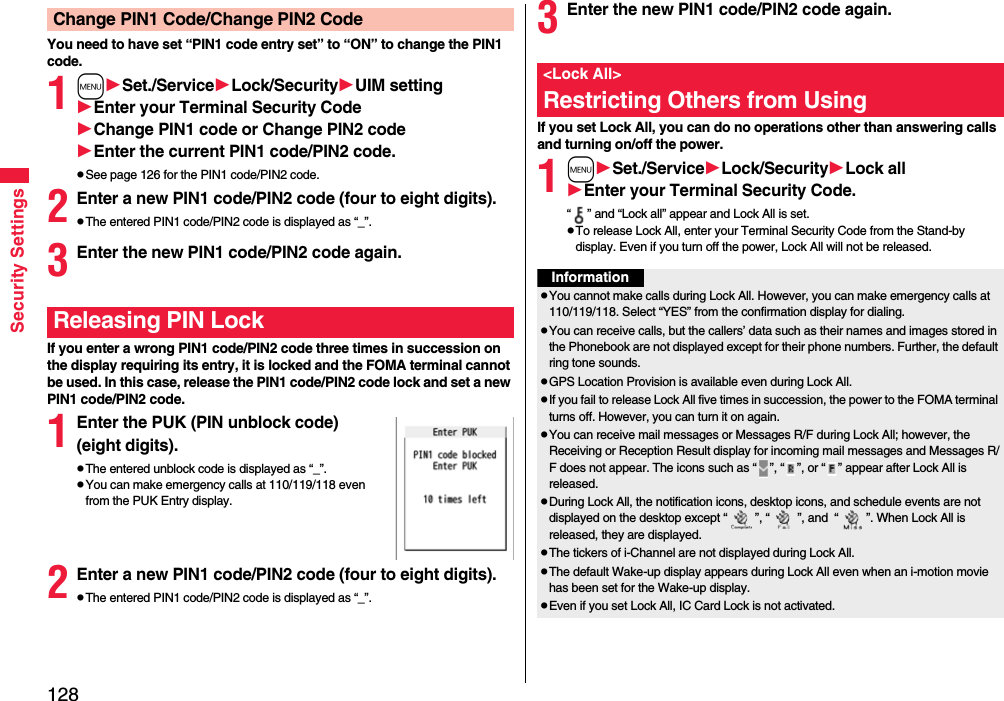
![129Security SettingsWhen you have lost your FOMA terminal or in other cases, you can use this service to lock your personal data (such as Phonebook entries) or IC Card function of the Osaifu-Keitai by contacting DOCOMO. Omakase Lock protects your privacy and Osaifu-Keitai. Also, if Omakase Lock cannot be set at subscription and your FOMA terminal becomes available within one year, your FOMA terminal will be locked automatically. However, if you cancel the contract, halt the service, change the phone number of your FOMA terminal, and change your contract to mova, Omakase Lock cannot be set automatically even when your FOMA terminal becomes available within one year.To release the lock, contact DOCOMO by phone, etc.※Omakase Lock is a pay service. However, you are not charged if you apply for this service at the same time as applying for the suspension of the use or during the suspension, or if you are a member of DOCOMO Premier Club. Further, if you have signed up for Keitai Anshin Pack, you can use Omakase Lock in the fixed bill of Keitai Anshin Pack.※Even during Omakase Lock, your FOMA terminal corresponds to the location provision request of GPS function if “Location request menu” is set for permission.pFor details on Omakase Lock, refer to “Mobile Phone User’s Guide [i-mode] FOMA version”.<Omakase Lock>Using Omakase Lock■Setting/Releasing Omakase Lock0120-524-360 Business hours: 24 hours※You can set/release also from My docomo site via a personal computer or other devices. “Omakase lock” is displayed on the Stand-by display and Omakase Lock is set.pDuring Omakase Lock, all the key operations are locked and respective functions (including IC card functions) are disabled, except for answering voice calls/videophone calls, putting them on answer-hold (On Hold), turning on/off the power, adjusting the earpiece volume and adjusting the ring volume.pYou can receive voice calls and videophone calls (except PushTalk calls), but the callers’ data such as names and images stored in the Phonebook are not displayed except for their phone numbers. In addition, the ring image and ring tone are reset to the default. When you release Omakase Lock, the former settings return.pMail messages received during Omakase Lock are held at the i-mode Center.pYou can turn on/off the power, however, Omakase Lock is not released by turning off the power.pGPS Location Provision is available even during Omakase Lock.pNote that neither the UIM nor the microSD card is locked.If you set Omakase LockInformationpEven while another function is working, Omakase Lock applies after finishing that function.pOmakase Lock can be set even when another lock function is set. However, if you have set Public Mode (Drive Mode) before setting Omakase Lock, you cannot receive voice calls and videophone calls.pOmakase Lock cannot be set when the FOMA terminal is out of the service area, turned off, or during Self Mode. Besides Omakase Lock might not be set depending on your use, etc.pWhen you have signed up for Dual Network Service and are using the mova phone, Omakase Lock cannot be set.pEven when the contractor and the user of the FOMA terminal differ, the FOMA terminal will be locked if the contractor offers to DOCOMO.pYou can release Omakase Lock only when the UIM of the same phone number at locking is inserted in your FOMA terminal. If you cannot release it, contact “docomo Information Center” on the back page of this manual.](https://usermanual.wiki/Panasonic-Mobile-Communications/208009A.User-Manual-Part-1-of-3/User-Guide-1023467-Page-133.png)
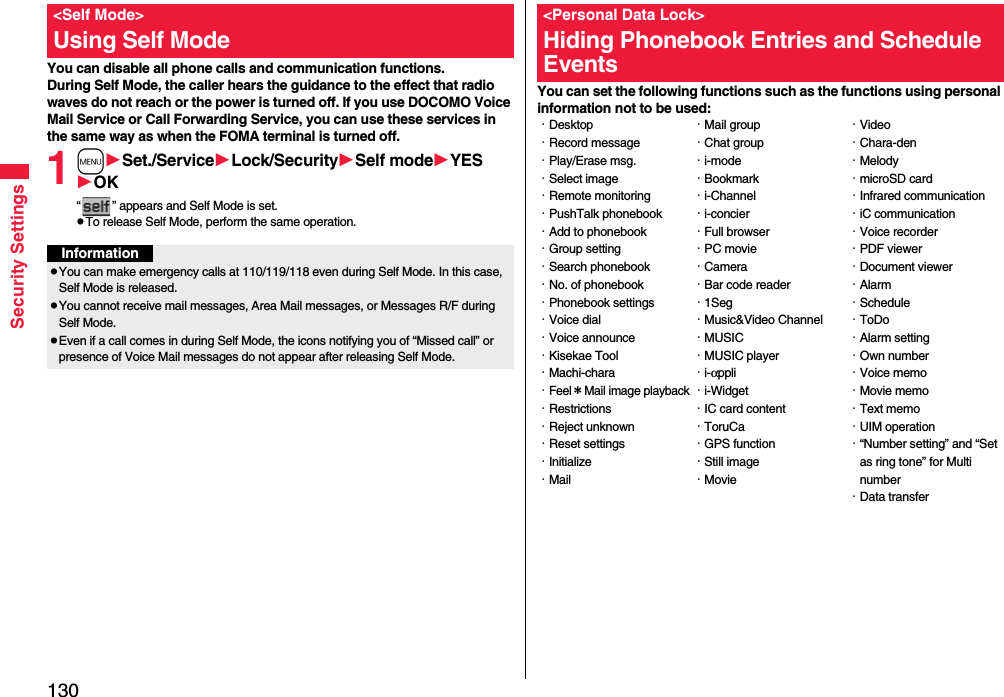
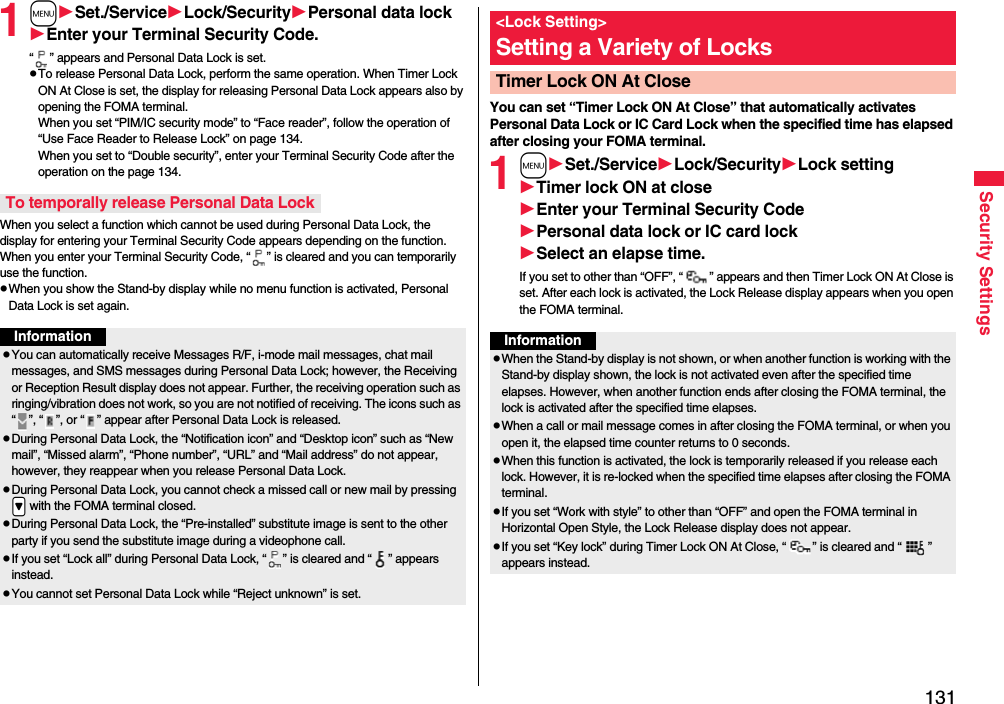
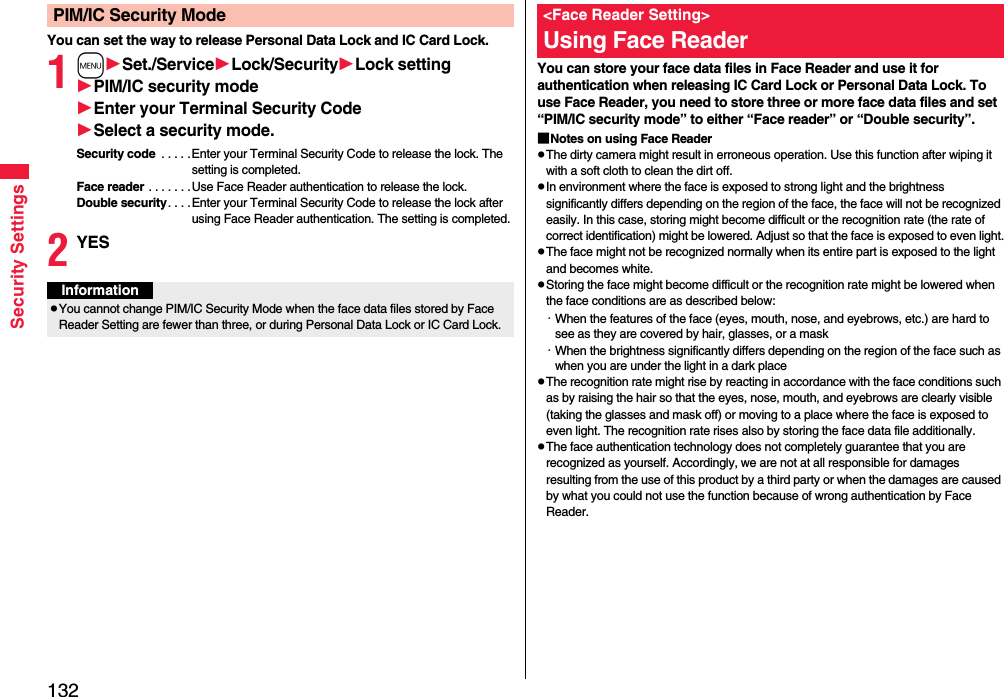
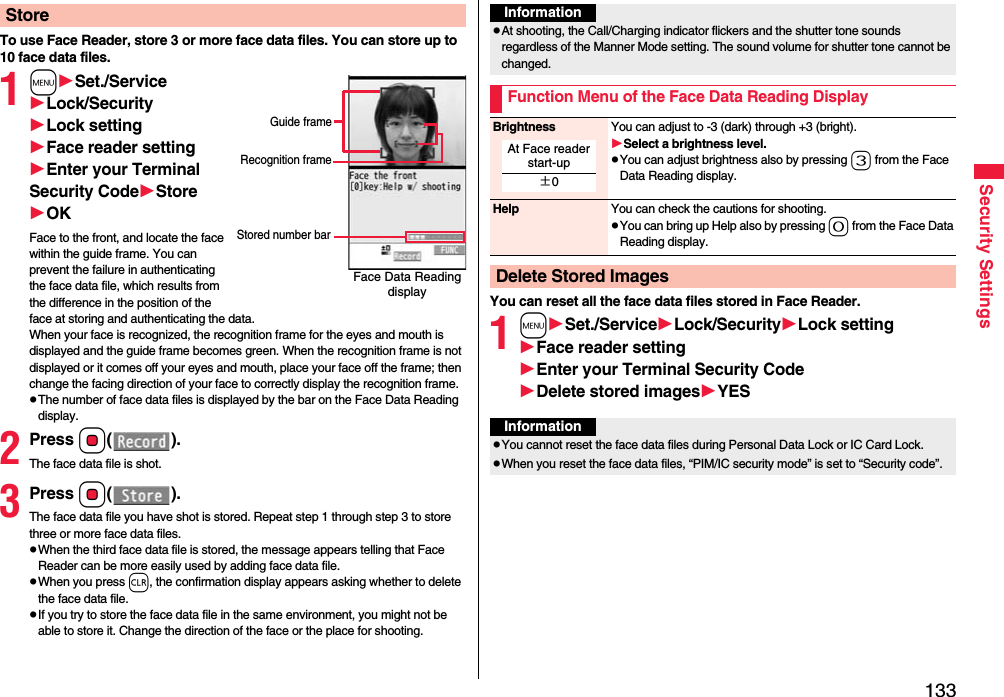
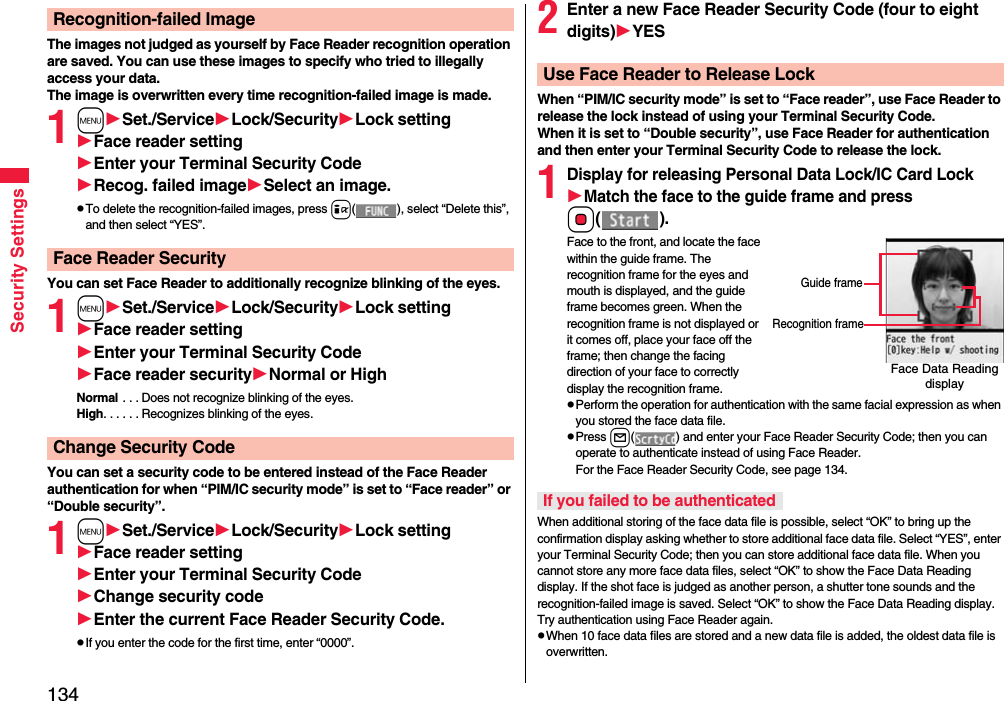
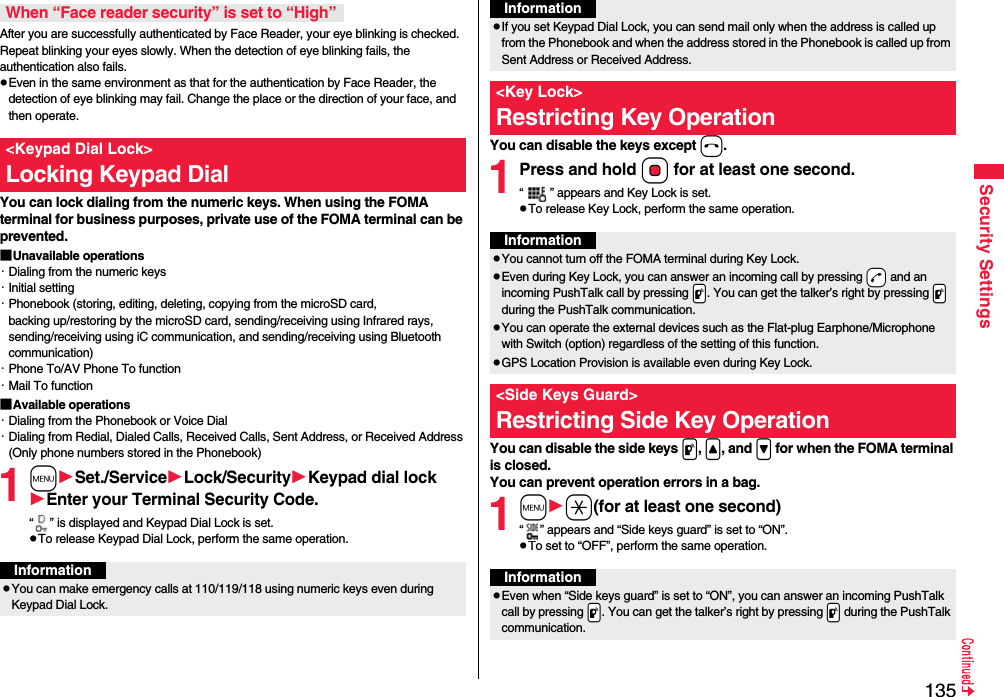
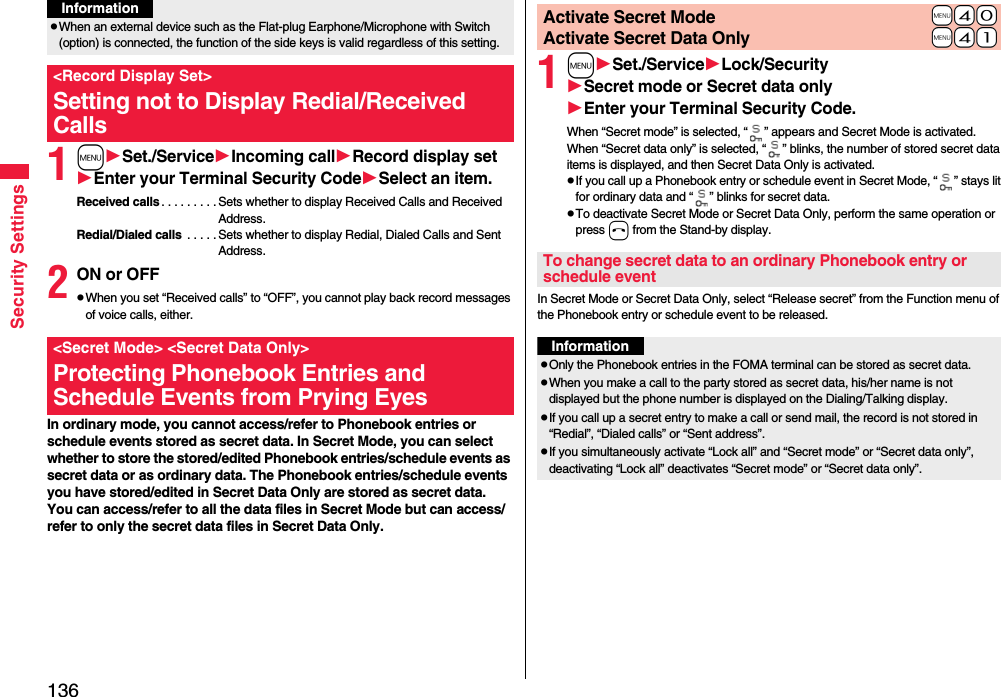
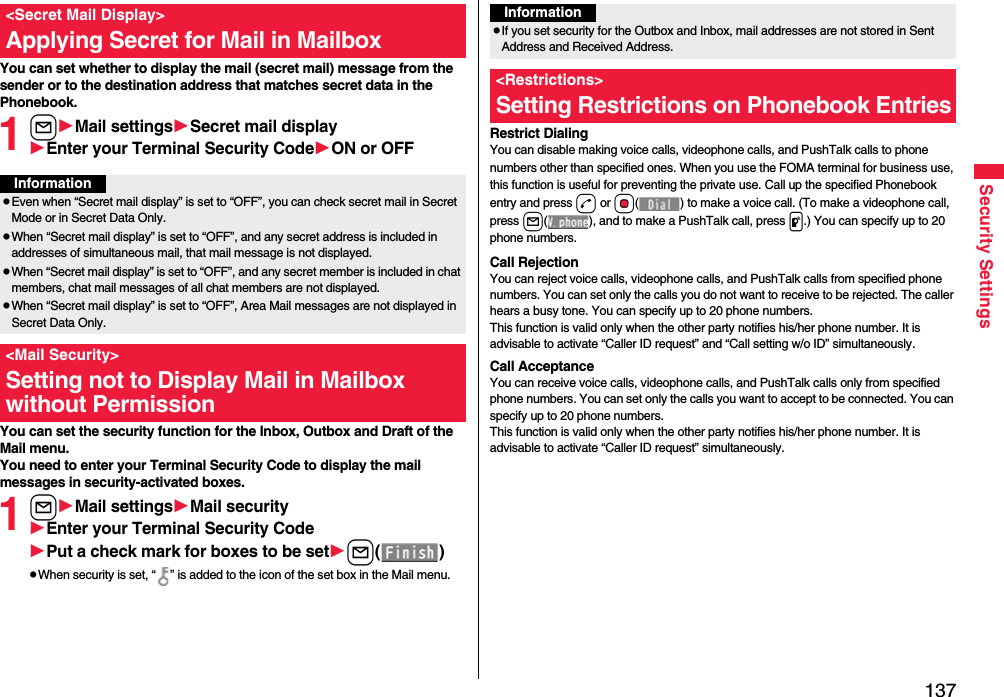
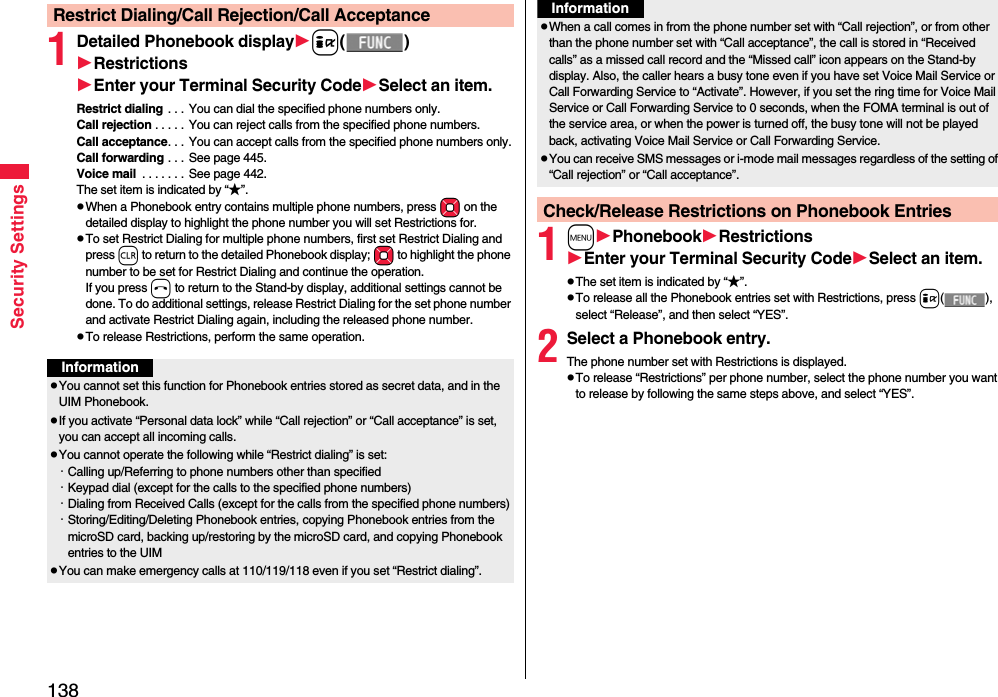
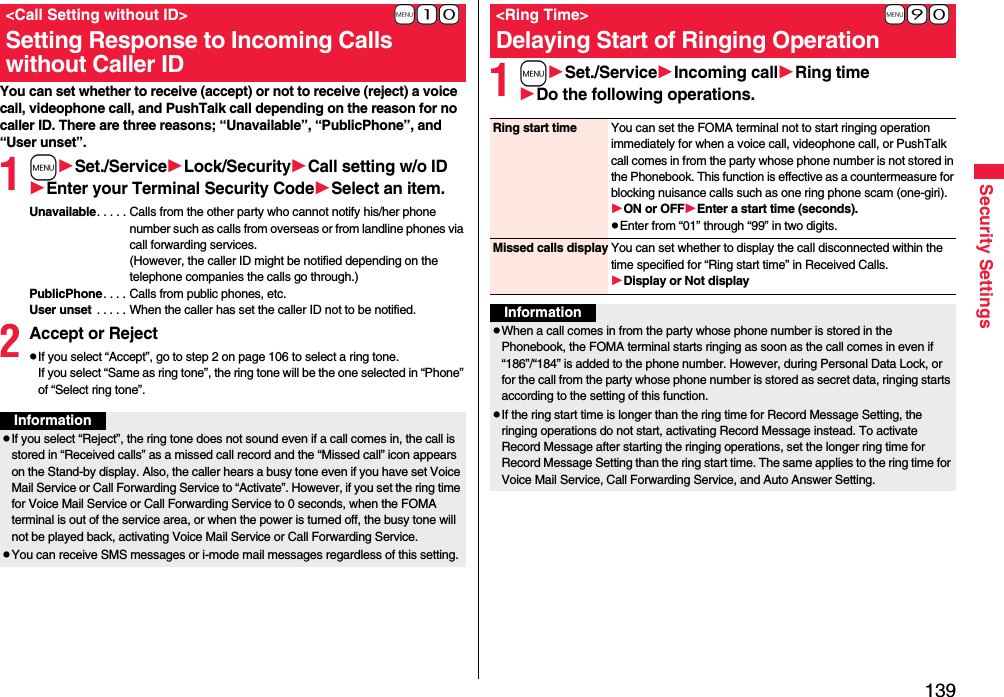
![140Security SettingsYou can reject voice calls, videophone calls, and PushTalk calls from the party whose phone number is not stored in the Phonebook. This function is valid only when the other party notifies his/her phone number. It is advisable to activate “Caller ID request” and “Call setting w/o ID” simultaneously.1mSet./ServiceLock/SecurityReject unknownEnter your Terminal Security CodeAccept or Reject<Reject Unknown>Rejecting Incoming Calls from Phone Numbers which are not Stored in PhonebooksInformationpIf a call comes in from the party whose phone number is stored as secret data, the call is not rejected, regardless of this setting.pIf you simultaneously activate “Reject unknown” and “Call acceptance” of “Restrictions”, the latter has priority.pWhen a call comes in from anyone whose phone number is not stored in the Phonebook while you set this function to “Reject”, the call is stored in “Received calls” as a missed call record, and the “Missed call” icon appears on the Stand-by display. Also, the caller hears a busy tone even if you have set Voice Mail Service or Call Forwarding Service to “Activate”. However, if you set the ring time for Voice Mail Service or Call Forwarding Service to 0 seconds, when the FOMA terminal is out of the service area, or when the power is turned off, the busy tone will not be played back, activating Voice Mail Service or Call Forwarding Service.pEven when this function is set to “Reject”, the FOMA terminal follows the setting of “Call setting w/o ID” if each setting of “Call setting w/o ID” is set to “Accept”.pYou can receive i-mode mail and SMS messages regardless of this setting.pYou cannot set “Reject unknown” during Personal Data Lock.pYou cannot set “Reject unknown” to “Reject” while “Ring start time” of “Ring time” is set to “ON”.Data Security Service enables you to save the Phonebook entries, images, mail messages, ToruCa files※, and schedule events※ (hereafter, referred to “saved data files”) stored in your FOMA terminal to the DOCOMO’s Data Storage Center and to restore the saved data files when you have lost or replaced your FOMA terminal. Further, you can notify of your mail address change to multiple addresses at a time. You are not charged a packet communication fee for mail sending to multiple addresses at a time. If any personal computer (My docomo) is available, you can use this service more conveniently.※You need to subscribe to i-concier to save the ToruCa files and schedule events (As of November 2008).pFor details on Data Security Service, refer to “Mobile Phone User’s Guide [i-mode] FOMA version”.pData Security Service is a pay service that is available on a subscription basis (You need to subscribe to i-mode to apply for Data Security Service).1Display of the data file to be savedi()Move/copyConnect to Center or Store in CenterEnter your Terminal Security CodeYESpYou do not need to select “Move/copy” depending on the function.pWhen you operate from the Inbox list, Outbox list, Draft list, or Still Image list, put a check mark for the data files to be saved and press l().You can select up to 10 data files.<Data Security Service>Using Data Security ServiceSave to Data Storage CenterInformationpYou cannot save the data files stored on the UIM or microSD card.pYou cannot save the files attached to mail.pYou cannot save the following still images:・Images whose sizes exceed 100 Kbytes・Images whose output from the FOMA terminal is prohibited・Images other than in JPEG or GIF format](https://usermanual.wiki/Panasonic-Mobile-Communications/208009A.User-Manual-Part-1-of-3/User-Guide-1023467-Page-144.png)
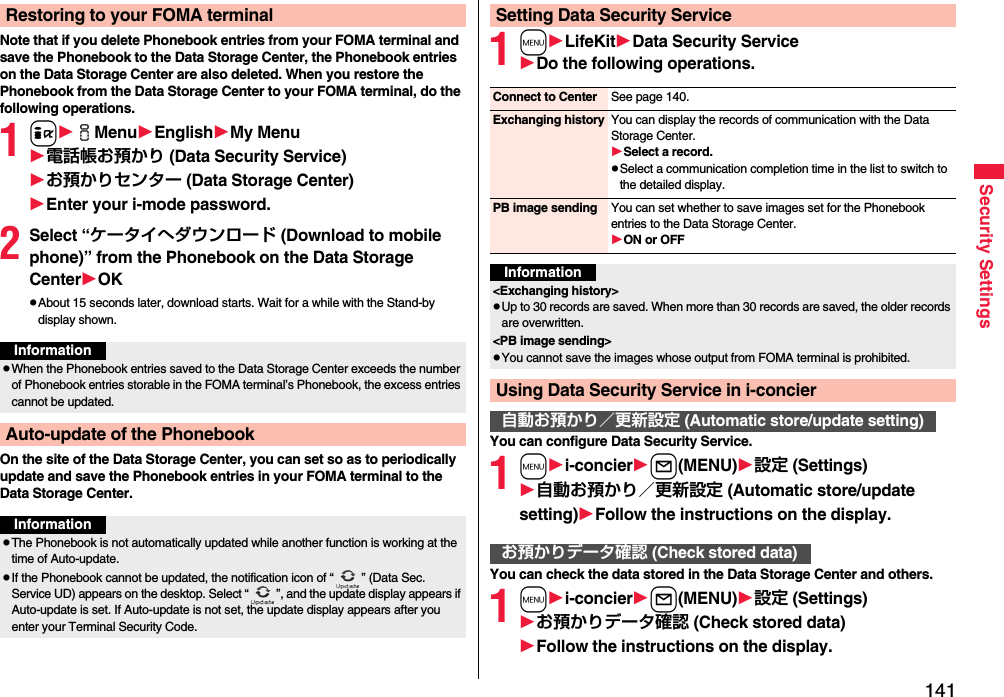
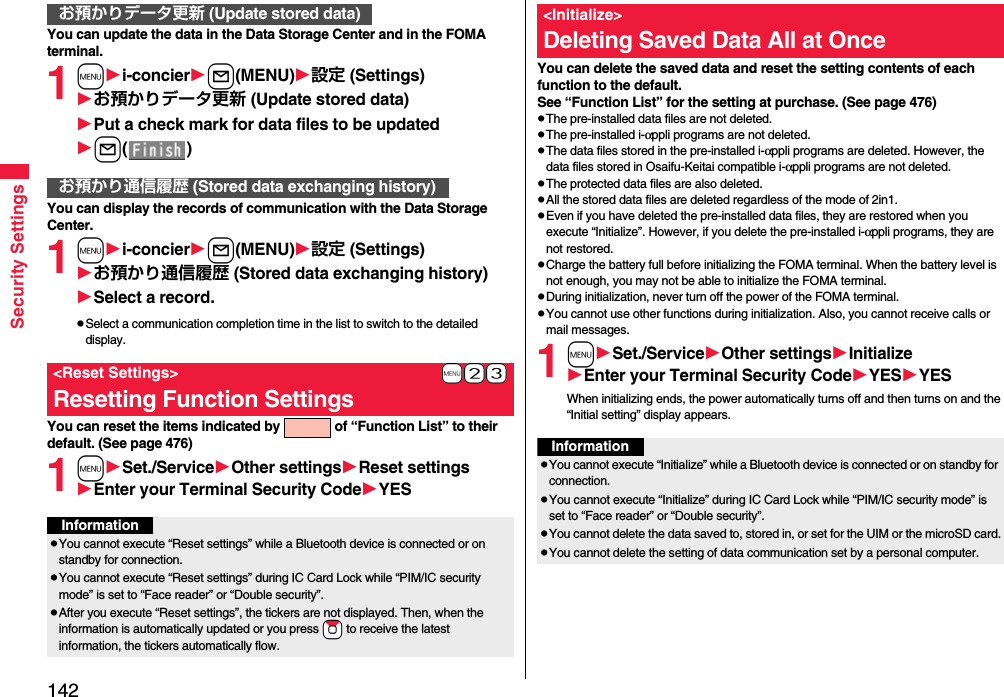
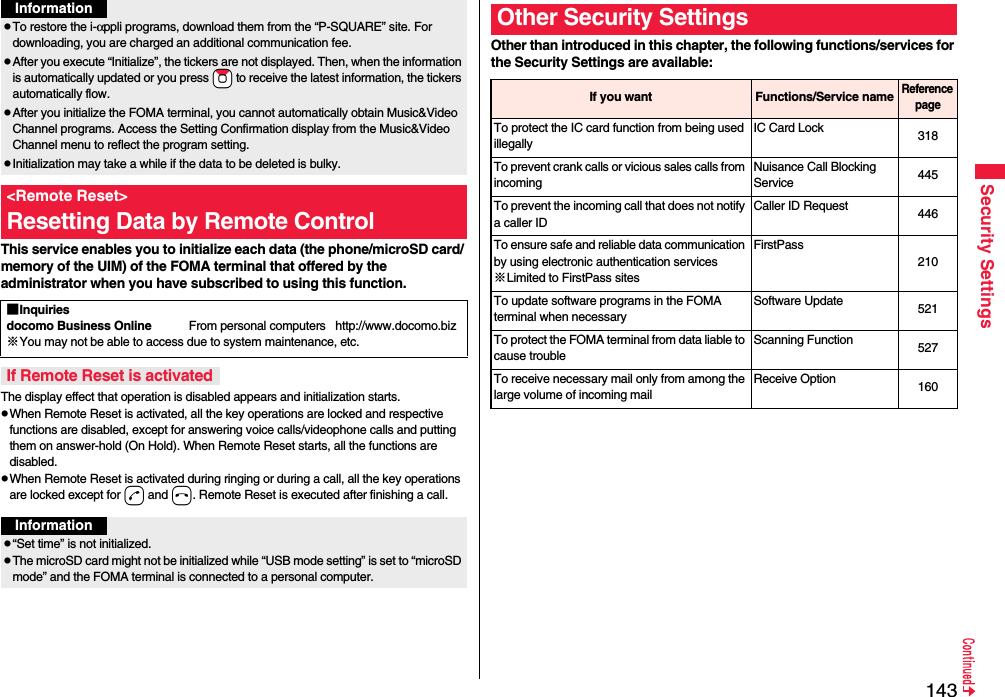
![144Security Settings※Refer to “Mobile Phone User’s Guide [i-mode] FOMA version”To store/check safety information using i-mode when a disaster occursi-mode Disaster Message Board Service※To change the mail address Change Mail AddressTo reject mail with URL Spam Mail Prevention (Reject Mail with URL)To accept or reject mail from the specified domainSpam Mail Prevention (Reject/Receive Mail Settings)To accept or reject mail between i-mode mobile phones onlyTo accept or reject mail from the specified addressTo set the recommended Spam Mail Prevention easilySpam Mail Prevention (Easy Mail Setting)To reject the 500th and succeeding i-mode mail messages sent from a single i-mode phone on the same daySpam Mail Prevention (Reject Mass i-mode Mail Senders)To reject SMS messages Spam Mail Prevention (SMS Rejection Settings)To reject advertising mail that is sent unilaterally Reject Unsolicited Ad MailTo restrict the file size of incoming mail Limit Mail SizeTo confirm the settings for the mail function Confirm SettingsTo stop the mail function temporarily Suspend MailTo check whereabouts of lost mobile phone Keitai-Osagashi ServiceIf you want Functions/Service nameReference pageInformationpThe priority order of functions simultaneously set to prevent nuisance calls is as follows: “Nuisance Call Blocking Service” → “Call rejection” → “Reject unknown/Call setting w/o ID” → “Ring time”.](https://usermanual.wiki/Panasonic-Mobile-Communications/208009A.User-Manual-Part-1-of-3/User-Guide-1023467-Page-148.png)
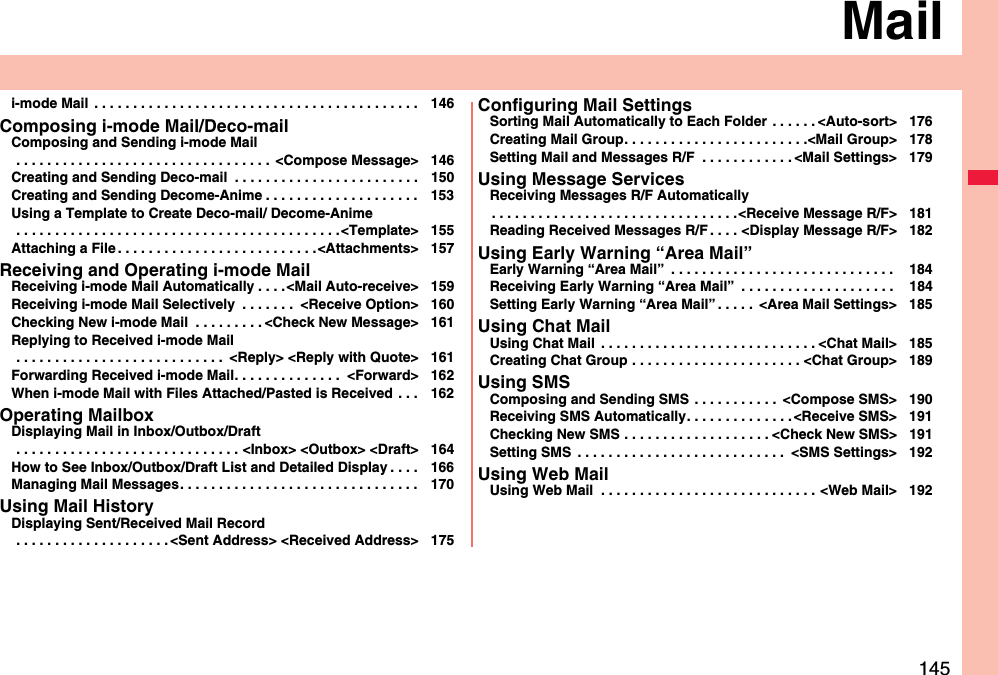
![146MailOnce you subscribe to i-mode, you can exchange e-mails over the Internet as well as among i-mode phones.You can attach files (photos, movie files, etc.) within 2 Mbytes in total (up to 10 files) besides mail text. The i-mode mail also supports Deco-mail, so you can change the character color, character size, and background color of mail text. Further, you can use the Deco-mail pictograms, so you can easily send expressive messages.pFor details on i-mode mail, refer to “Mobile Phone User’s Guide [i-mode] FOMA version”.You can compose and send i-mode mail messages.You can save up to 1,000 sent i-mode mail messages including SMS messages to the Outbox.See page 150 for creating a Deco-mail message.1mMaill()i-mode Mail<Compose Message>Composing and Sending i-mode MailMessage Composition displayAddress fieldSubject fieldText field(When you enter text, the number of bytes is displayed.)Attachment field2Select the address fieldSelect an item.Phonebook. . . . . . . . . Call up a Phonebook entry and select a phone number or mail address.Sent address . . . . . . . Select a phone number or mail address and press Oo().Received address . . . Select a phone number or mail address and press Oo().Mail group . . . . . . . . . Select a mail group.Enter address . . . . . . Enter a mail address or phone number.pYou can enter up to 50 half-pitch characters.pIf the destination is an i-mode phone, you can send mail also by entering only the part preceding the “@” mark of a mail address.pSee page 147 for sending to multiple destination addresses.pSee page 148 for deleting an added address.3Select the subject fieldEnter a subject.pYou can enter up to 100 full-pitch/200 half-pitch characters.4Select the attachment fieldSelect an item.pSee page 157 for how to select an attachment.5Select the text fieldEnter text.pYou can enter up to 5,000 full-pitch/10,000 half-pitch characters.pSee page 148 for pasting a header or signature.6Press l().The animation display during transmission appears and the mail message is sent.pTo cancel sending midway, press Oo( ) or press and hold r(for at least one second). However, the mail message might be sent depending on the timing.Message Entry display](https://usermanual.wiki/Panasonic-Mobile-Communications/208009A.User-Manual-Part-1-of-3/User-Guide-1023467-Page-150.png)
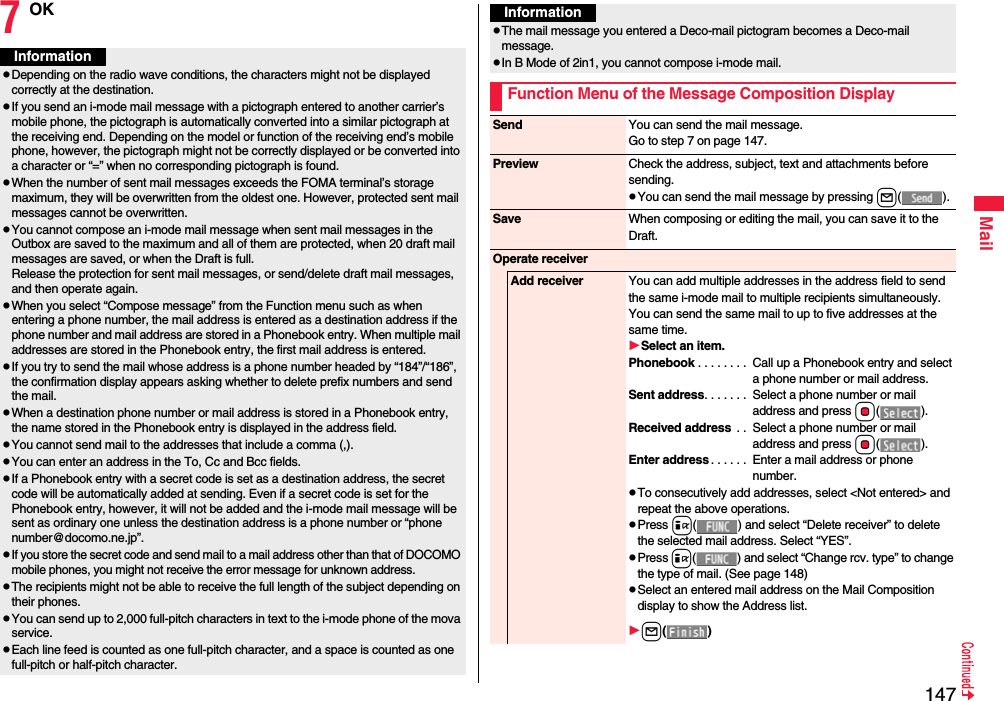
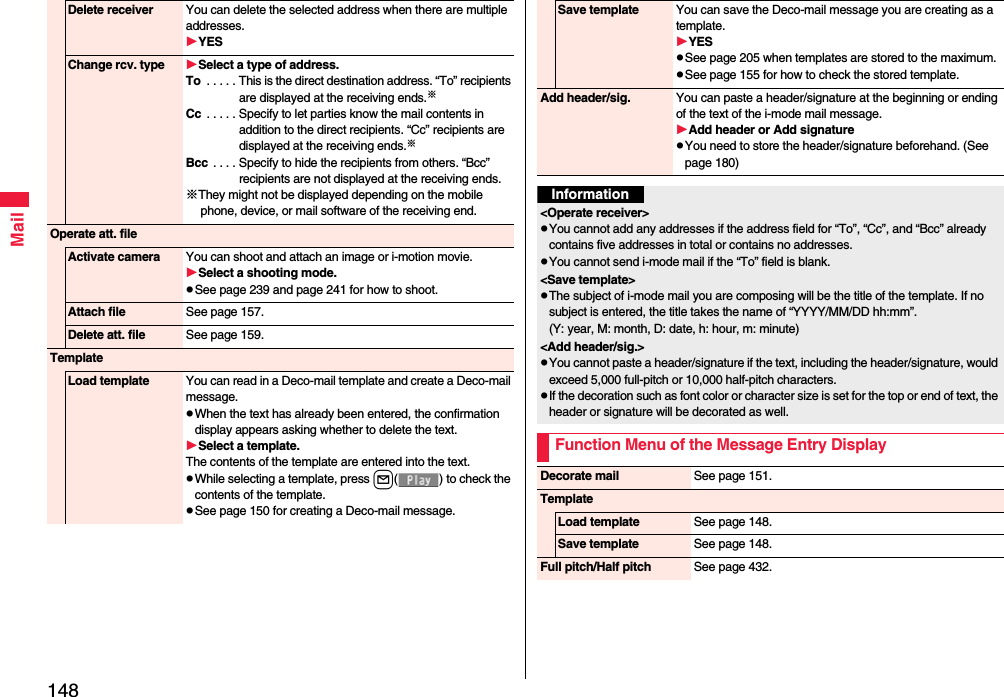
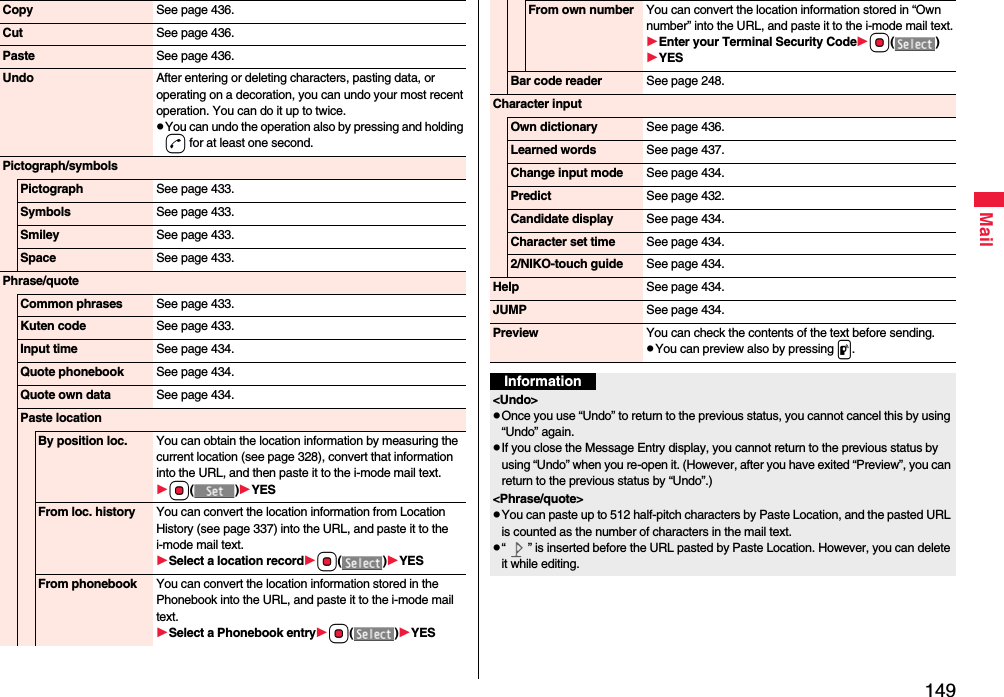
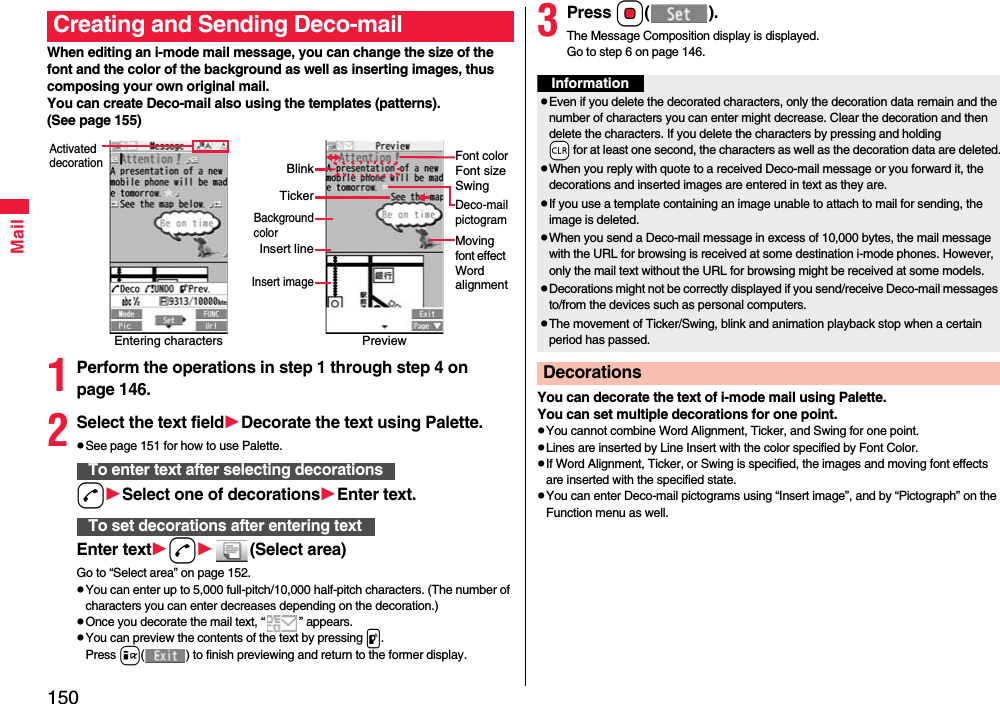
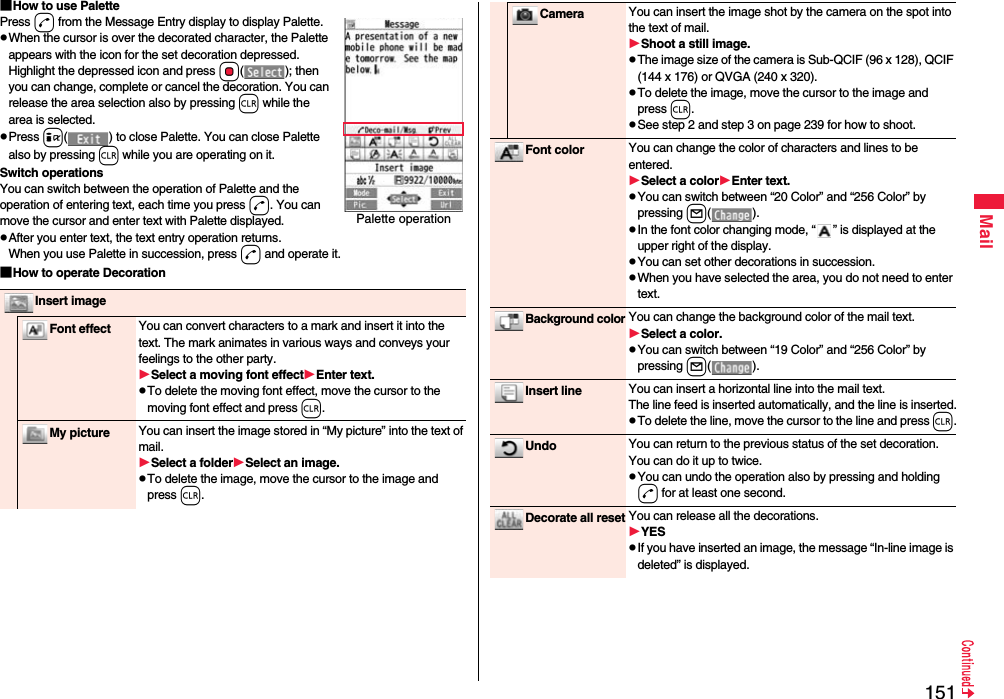
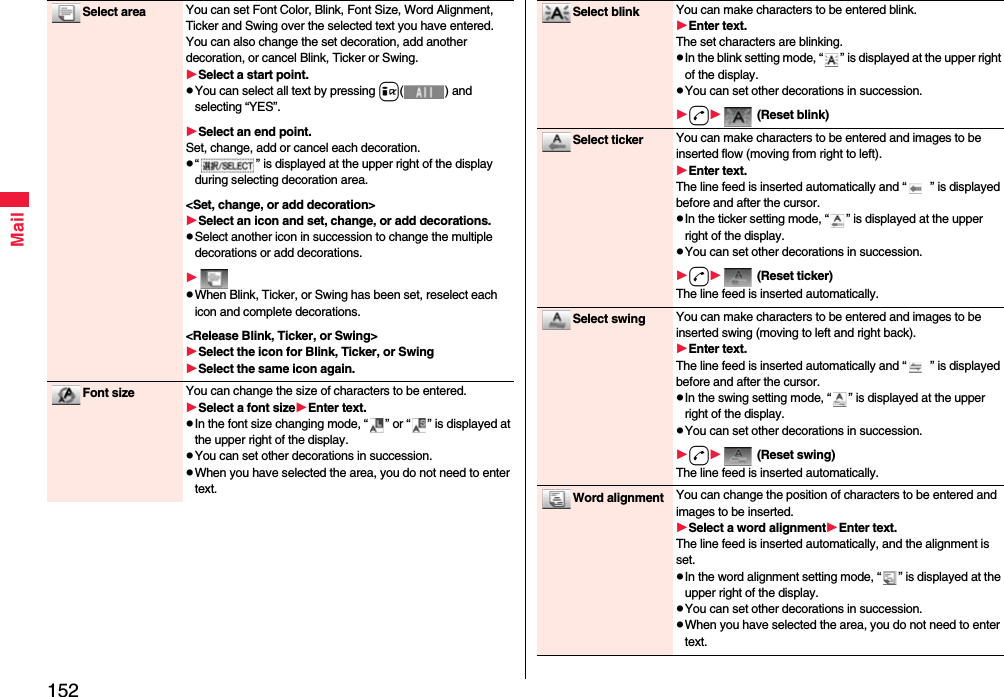
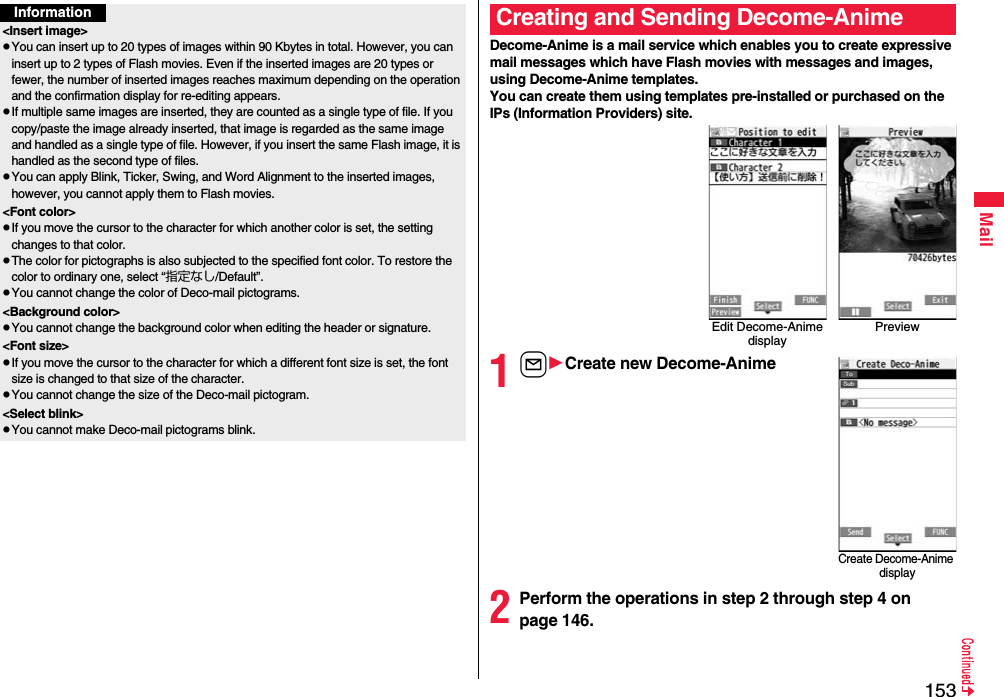
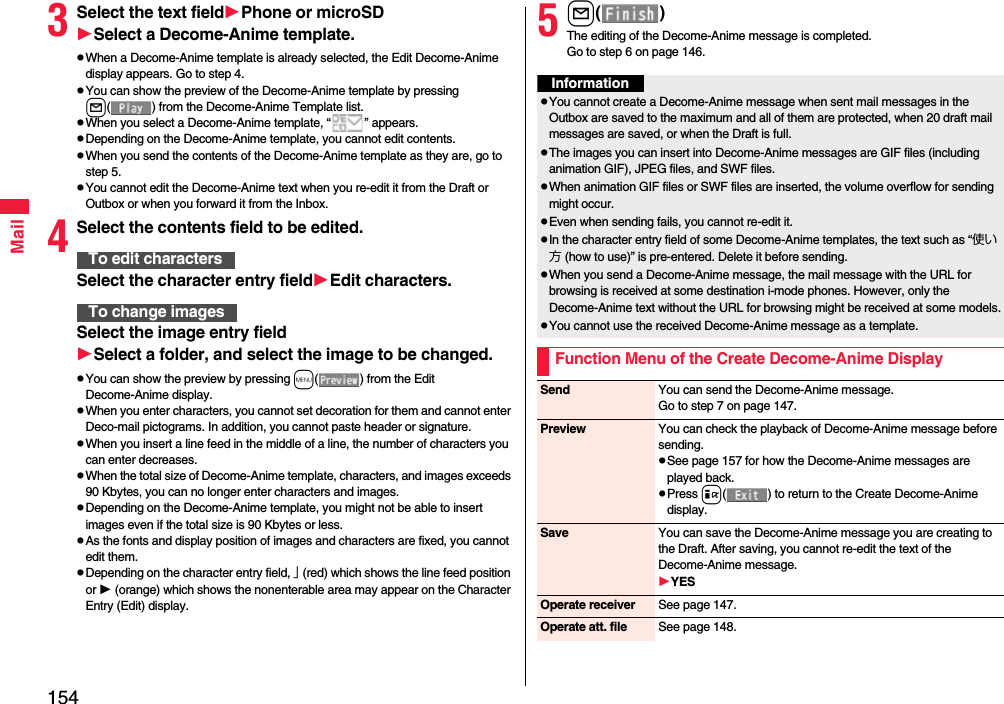
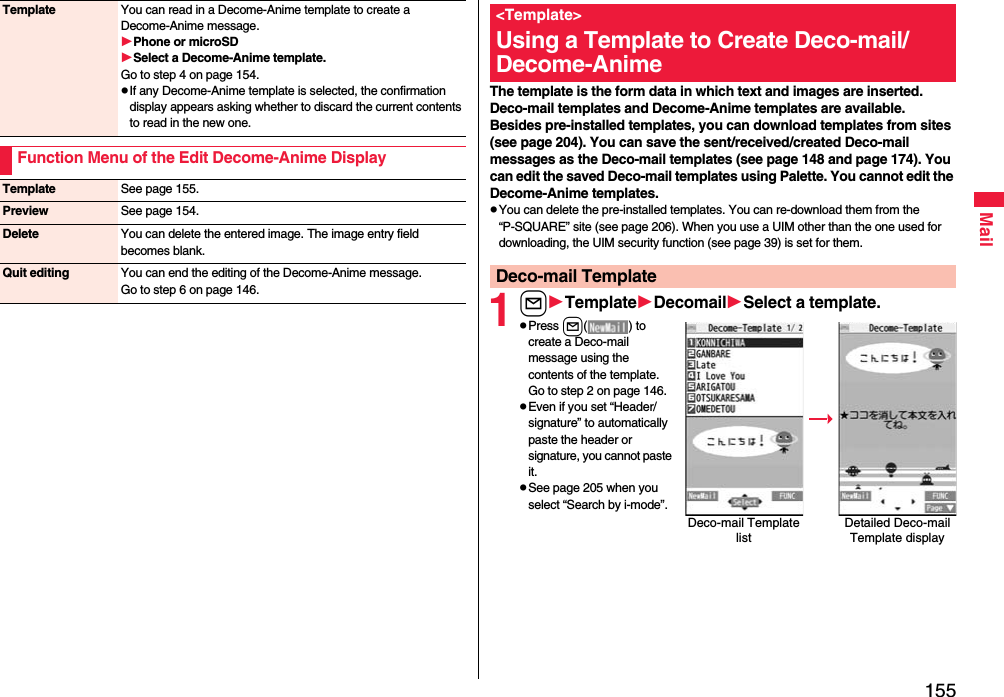
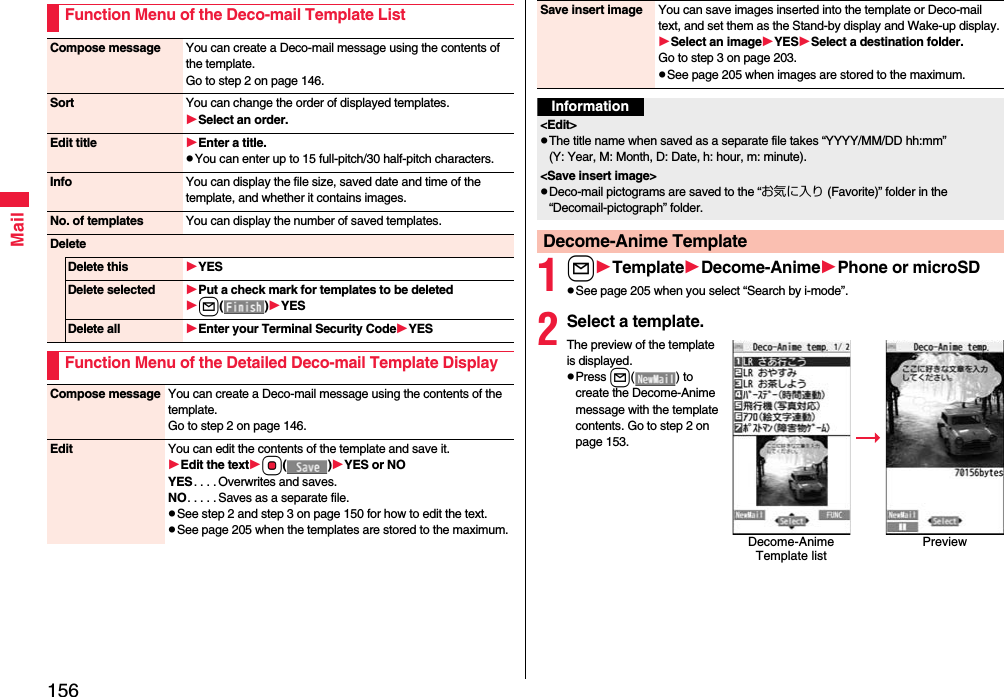
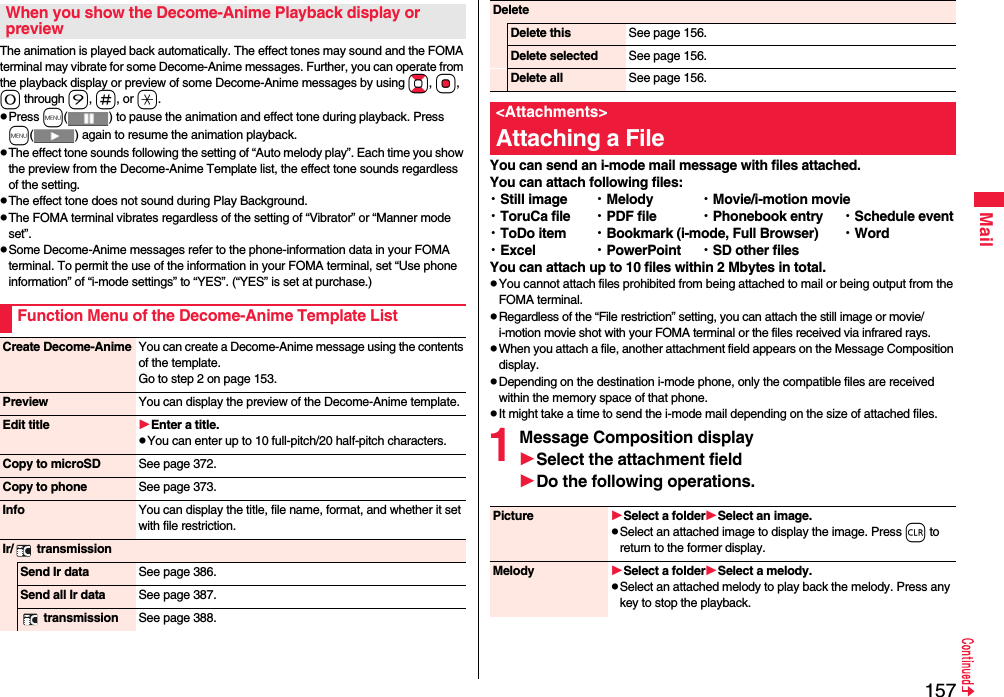
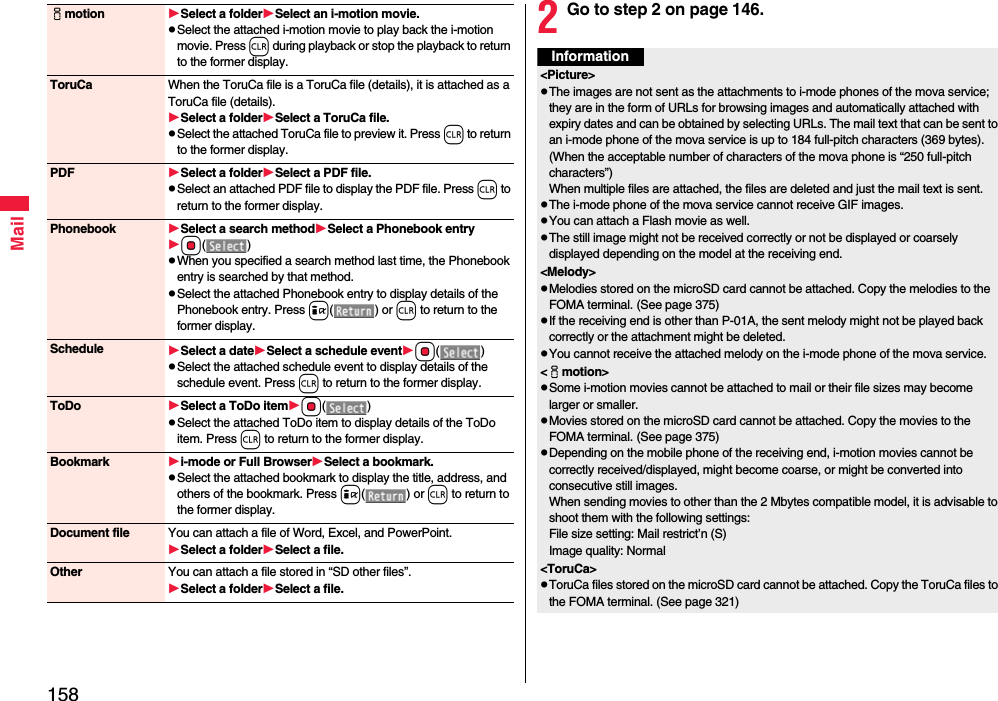
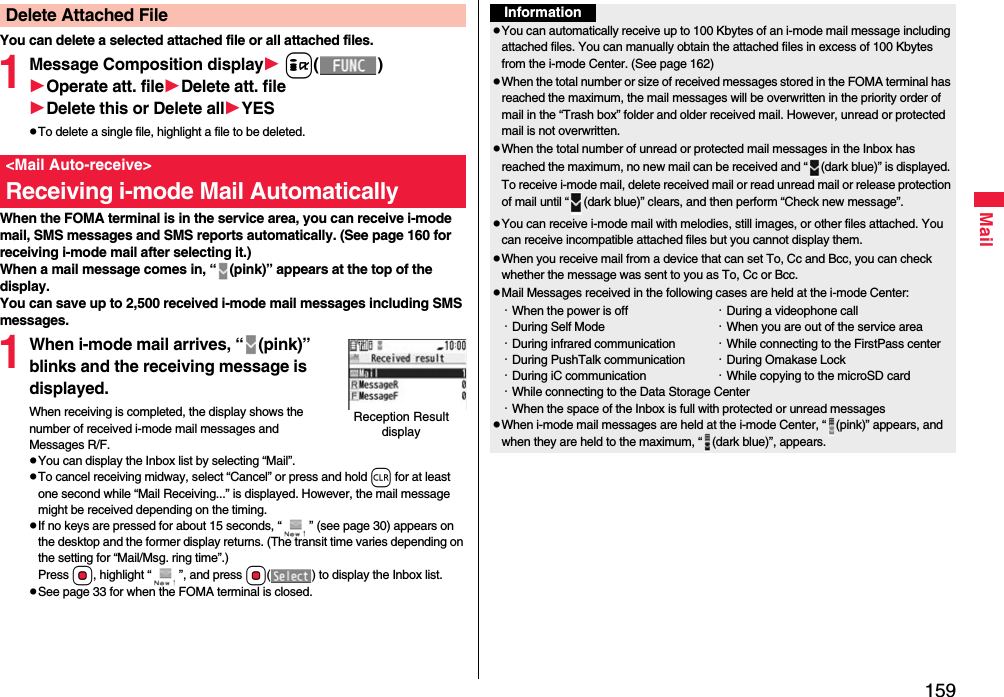
![160Mail1Reception Result displayMailSelect an i-mode mail message to be displayed.pFor a Decome-Anime message, the Decome-Anime Playback display appears. Press i( ) to show the detailed display.pPress and hold No for at least one second from the detailed i-mode mail display to change the size of characters. (See “Mail” on page 123.)Display Newly Received i-mode MailInformationpUndisplayable characters are replaced by spaces, etc.pWhen the number of characters in the text of received i-mode mail exceeds the maximum, “/” or “//” is inserted at the end of the text and the excess part is deleted automatically.pThe still image automatically displayed at opening might not be correctly displayed. When the image is larger than the screen size, it is displayed shrunk with a proportional ratio retained.pSome decorations inserted into the decorated mail (HTML mail) sent from a personal computer might not be displayed correctly.You can check the titles of i-mode mail messages held at the i-mode Center and select them to receive, or delete them at the Center before receiving.To use this function, set “Receive option setting” to “ON” beforehand.When “Receive option setting” is set to “ON”, you cannot receive i-mode mail messages automatically. When a mail message comes in the i-mode Center, “ ” is displayed.You can set whether to select and receive necessary i-mode mail only.1lMail settingsReceive option settingON or OFF1lReceive optionOperate following the procedure described in “Mobile Phone User’s Guide [i-mode] FOMA version”.pWhen “Receive option setting” is set to “OFF”, the display to the effect that it will be set to “ON” appears.Press Oo( ) to set “Receive option setting”.pYou can show the Receive Option display also by iiMenuメニューリスト (Menu List)メール選択受信 (Receive Option).<Receive Option>Receiving i-mode Mail SelectivelyReceive Option SettingSelect and Receive Mail MessagesInformationpEven when Receive Option Setting is set to “ON”, you will still receive all mail messages if you execute “Check new message”. If you do not want to receive all mail messages, remove a check mark from “Mail”. (See page 179)pWhen you show the Receive Option display, the “ ” icon goes off. Also, the “ ” icon goes off if you turn the power off or show the mail display.pYou cannot select SMS messages for receiving.](https://usermanual.wiki/Panasonic-Mobile-Communications/208009A.User-Manual-Part-1-of-3/User-Guide-1023467-Page-164.png)
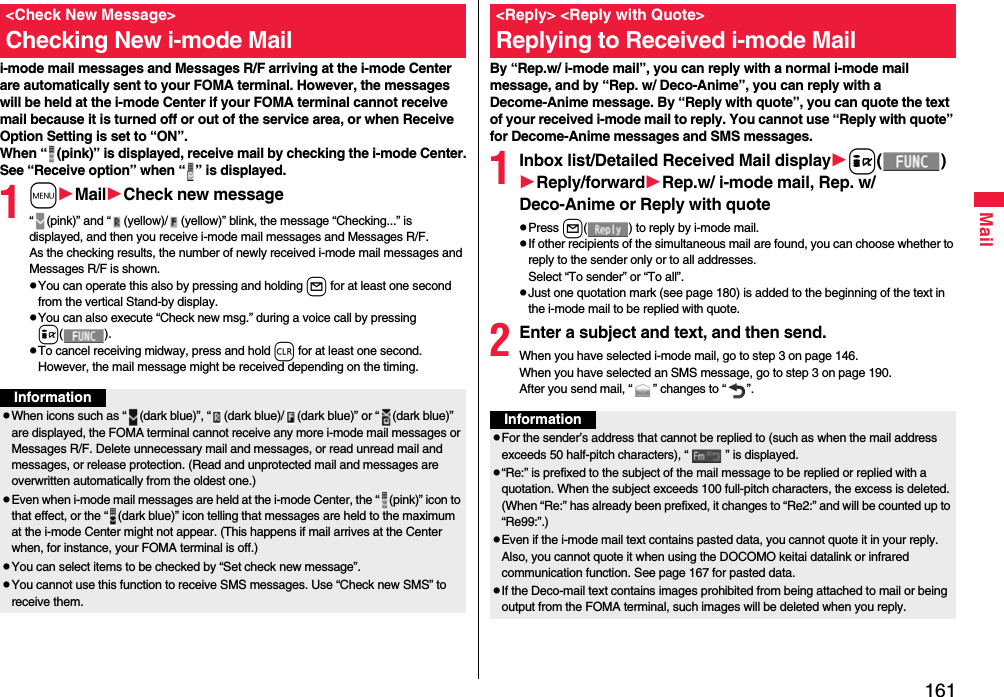
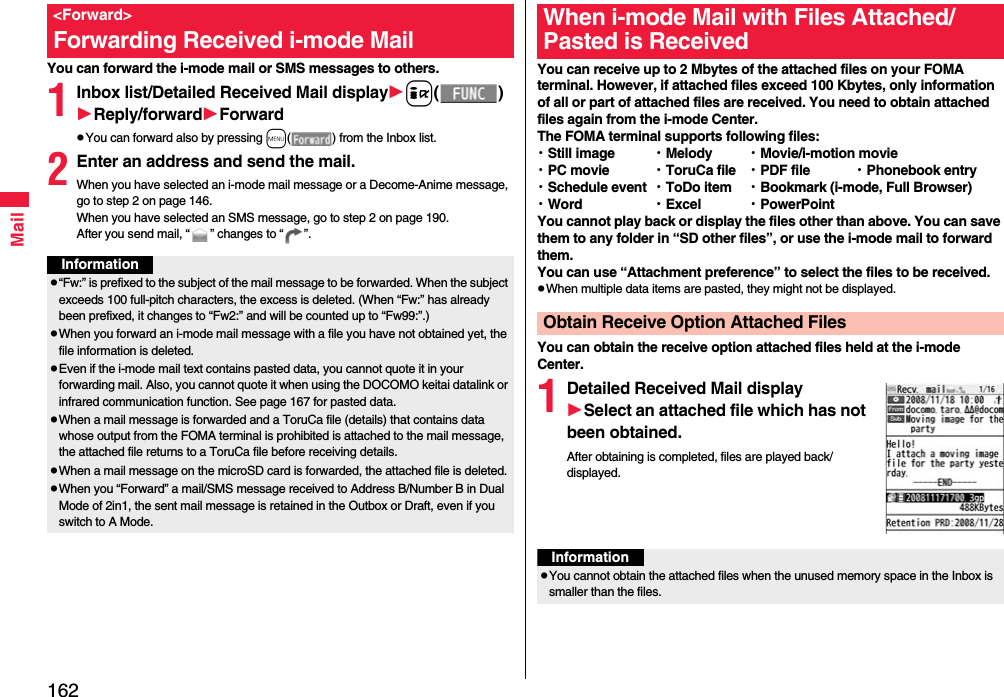
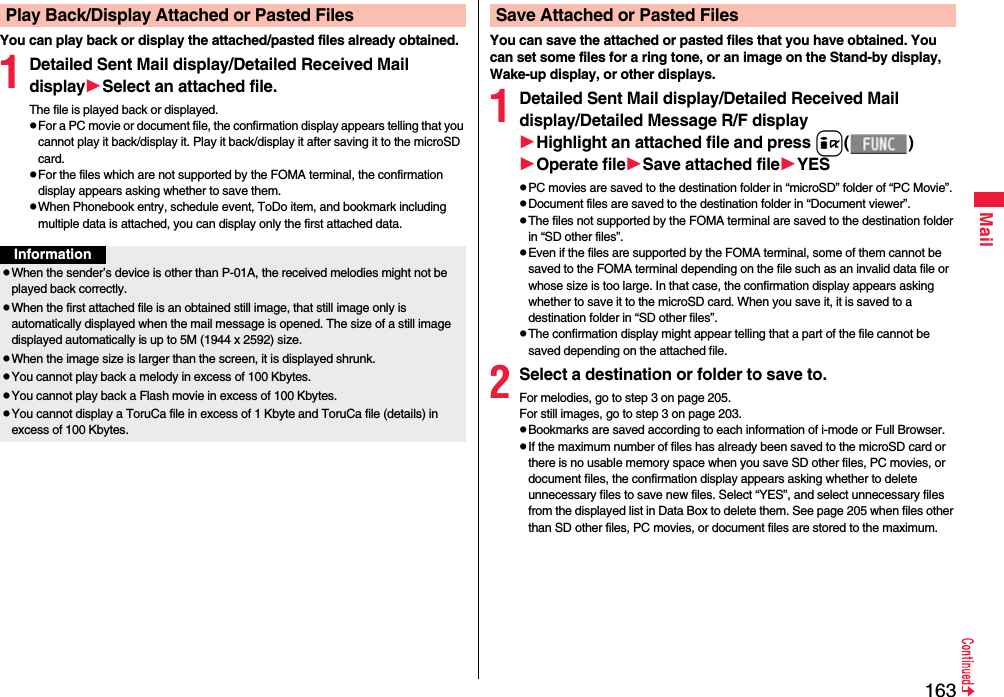
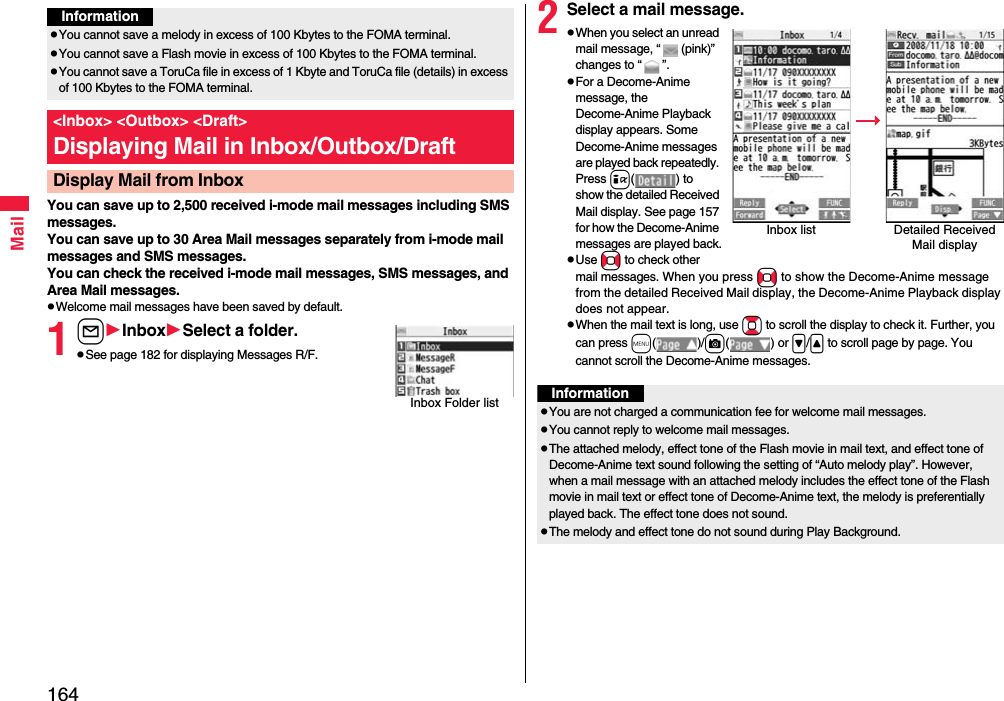
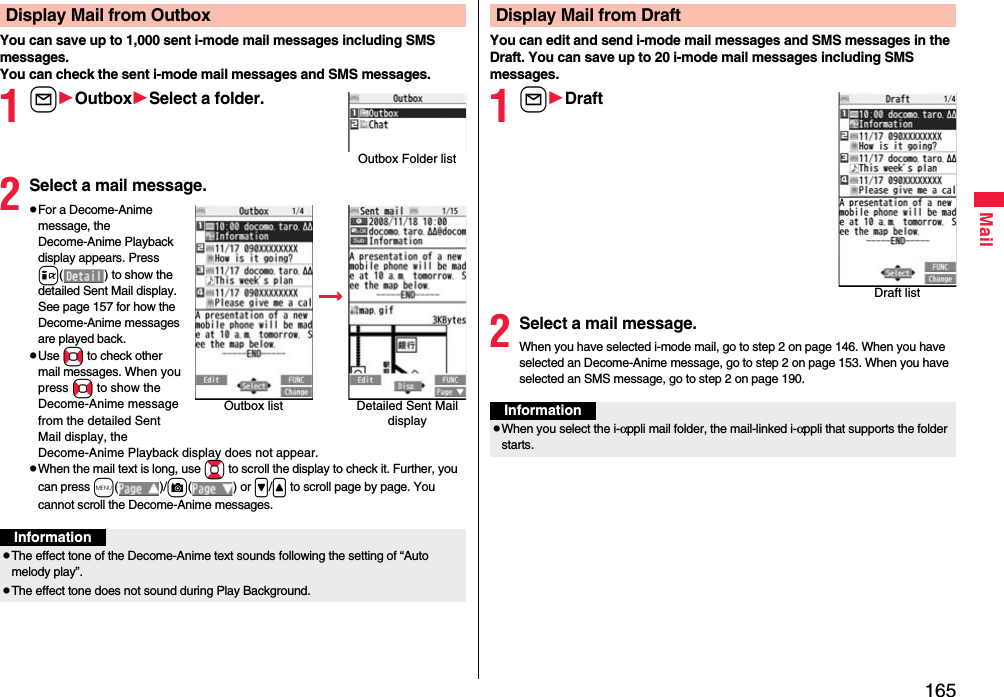
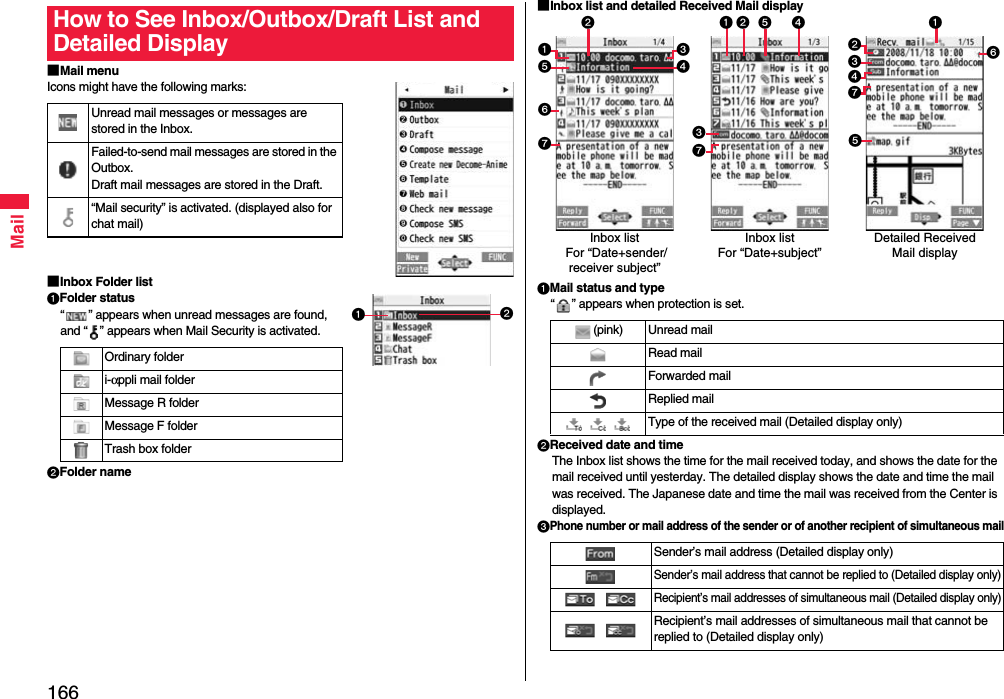
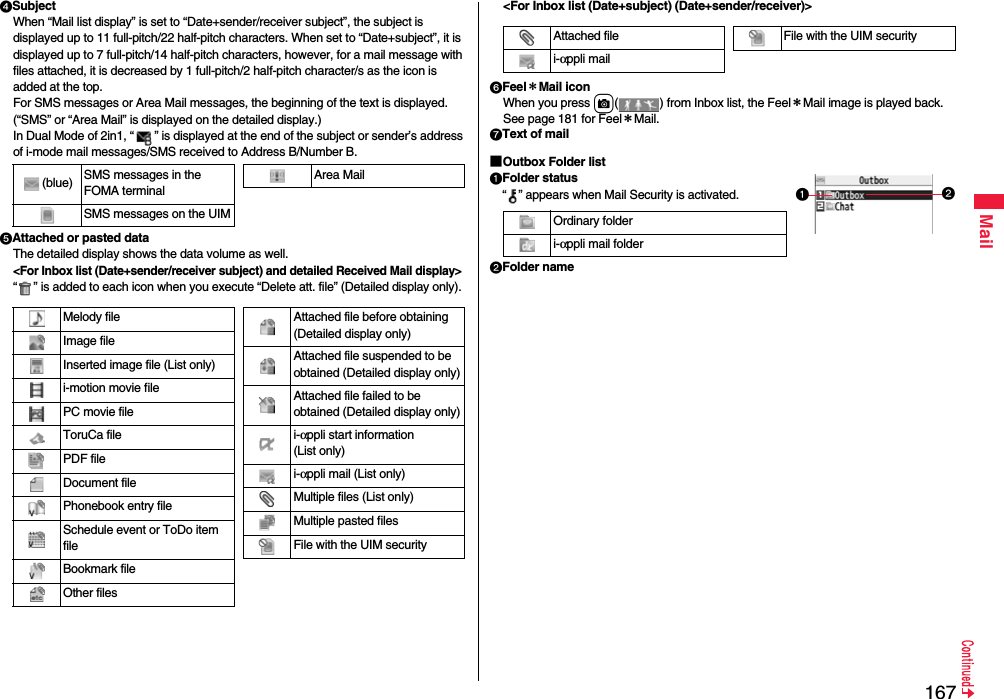
![168Mail■Outbox list and detailed Sent Mail displayMail status“ ” appears when protection is set.Sent date and timeThe Outbox list shows the time for the mail sent today, and shows the date for the mail sent until yesterday. The detailed display shows the date and time the mail was sent. “ ” appears when the date/time is corrected.Recipient’s phone number or mail address(pink) Mail successfully sentMail failed to be sentSimultaneous mail successfully sent to all addresses(gray) Simultaneous mail sent to some addresses(pink) Simultaneous mail failed to be sent to all addresses Mail address successfully sent (Detailed display only) Mail address failed to be sent (Detailed display only)Outbox listFor “Date+sender/receiver subject” Outbox listFor “Date+subject”Detailed Sent Mail displaySubjectWhen “Mail list display” is set to “Date+sender/receiver subject”, the subject is displayed up to 11 full-pitch/22 half-pitch characters. When set to “Date+subject”, it is displayed up to 7 full-pitch/14 half-pitch characters, however, for a mail message with files attached, it is decreased by 1 full-pitch/2 half-pitch character/s as the icon is added at the top.For SMS messages, the beginning of the text is displayed. (“SMS” is displayed on the detailed display.)Attached dataThe detailed display shows the data volume as well.<For Outbox list (Date+sender/receiver subject) and detailed Sent Mail display>“ ” is added to each icon when you execute “Delete att. file” (Detailed display only).<For Outbox list (Date+subject) (Date+sender/receiver)>Text of mail(blue) SMS messages in the FOMA terminalSMS messages on the UIMSMS report received [List (Date+sender/receiver subject) and detailed display only]Melody fileImage fileInserted image file (List only)i-motion movie filePC movie fileToruCa filePDF fileDocument filePhonebook entry fileSchedule event or ToDo item fileBookmark fileOther filesi-αppli mail (List only)Multiple files (List only)File with the UIM securityAttached filei-αppli mailFile with the UIM security](https://usermanual.wiki/Panasonic-Mobile-Communications/208009A.User-Manual-Part-1-of-3/User-Guide-1023467-Page-172.png)
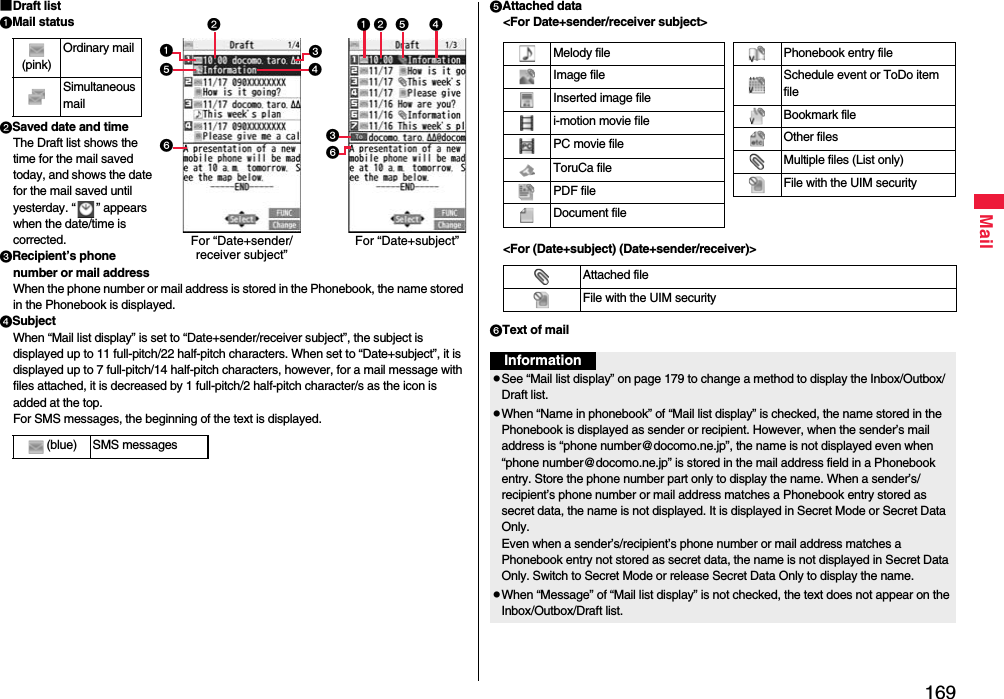
![170MailManaging Mail MessagesFunction Menu of the Inbox Folder List/Outbox Folder ListOperate folderAdd folder You can add a new folder. You can add up to 22 folders to each of “Inbox” and “Outbox”.Enter a folder name.pYou can enter up to 10 full-pitch/20 half-pitch characters.Edit folder name You can edit the names of the added folders only.Edit the folder name.pYou can enter up to 10 full-pitch/20 half-pitch characters.Sort folder You can sort folders. You can sort the added folders, Message R/F folder, and the i-αppli mail folders.Use Bo to sort the orderOo()Delete folder All the mail messages including secret mail in the folder will be deleted as well.Enter your Terminal Security CodeYESOpen folder You can display the mail messages in the i-αppli mail folder without running mail-linked i-αppli.Read all[Inbox Folder only]You can change unread mail in the folder to already-read mail.YESSortRe-sort in this You can resort mail messages following the sorting conditions specified by “Auto-sort”.YESpWhen the folder is applied with Mail security (see page 170), you need to enter your Terminal Security Code.Re-sort in all You can resort mail messages in all Inbox/Outbox folders following the sorting conditions specified by “Auto-sort”.YESpWhen the folder applied with Mail security (see page 170) is found, you need to enter your Terminal Security Code.Auto-sort See page 176.Mail security You can set the folder to open only when you enter your Terminal Security Code.Enter your Terminal Security CodeYESpTo release it, perform the same operation.Ir/ transmissionSend all Ir data See page 387.All transmission See page 389.No. of messages You can display the number of stored received mail messages, Messages R/F, and sent mail messages.DeleteDEL all read mails[Inbox Folder only]You can delete all the read mail messages including secret mail in all Inbox folders. All the read SMS messages on the UIM are deleted as well.Enter your Terminal Security CodeYESDEL all recv. mails[Inbox Folder only]You can delete all the mail messages including secret mail in all Inbox folders. All the received SMS messages on the UIM are deleted as well.Enter your Terminal Security CodeYESDEL all sent mails[Outbox Folder only]You can delete all the mail messages including secret mail in all Outbox folders. All sent SMS messages on the UIM are deleted as well.Enter your Terminal Security CodeYES](https://usermanual.wiki/Panasonic-Mobile-Communications/208009A.User-Manual-Part-1-of-3/User-Guide-1023467-Page-174.png)
![171MailInformation<Delete folder>pYou cannot delete an i-αppli mail folder if corresponding mail-linked i-αppli exists.If the software program does not exist, you can delete the i-αppli mail folder, but this will delete both folders created in the Outbox Folder list and Inbox Folder list.<Re-sort in this> <Re-sort in all>pYou cannot re-sort the mail messages in the “Chat” folder and “Trash box” folder.pMail messages which are not applied to the sorting conditions are sorted into the “Inbox” or “Outbox” folder.<Mail security>pYou can neither delete the Mail-Security-activated folder nor edit its name.Function Menu of the Inbox List/Outbox List/Draft ListReply/forwardRep.w/ i-mode mail[Inbox only]See page 161.Rep. w/ Deco-Anime[Inbox only]See page 161.Reply with quote[Inbox only]See page 161.Forward[Inbox only]See page 162.Edit[Outbox only]You can re-edit the sent mail message and send it again.When you have selected an i-mode mail message, go to step 2 on page 146.When you have selected a Decome-Anime message, go to step 2 on page 153.When you have selected an SMS message, go to step 2 on page 190.ProtectProtect ON/OFF[Inbox/Outbox]You can protect the mail message so that it is not overwritten and deleted. You can protect all the received and sent messages. (2,500 received messages, 1,000 sent messages)The protected one is indicated by “ ”.pTo release protection, perform the same operation.pYou can switch between protected and unprotected also by pressing 1 from the detailed Received Mail display or detailed Sent Mail display.ProtectSLCT. ON/OFF[Inbox/Outbox]Put/Remove a check mark for mail messages to be protected/unprotectedl()pA check mark is placed to the mail already protected.Move/copyMove[Inbox/Outbox]Select a destination folderPut a check mark for mail messages to be movedl()YESMove to trash[Inbox only]You can move mail messages to the “Trash box” folder. The mail messages moved to the “Trash box” folder are preferentially overwritten (deleted).Put a check mark for mail messages to be moved to the trash boxl()YESUIM operation[Inbox/Outbox]You can copy or move the mail message to the UIM or FOMA terminal. (See page 419)Copy to microSD See page 372.Store in Center See page 140.Search/sortSearch mail](https://usermanual.wiki/Panasonic-Mobile-Communications/208009A.User-Manual-Part-1-of-3/User-Guide-1023467-Page-175.png)
![172MailSearch sender/Search receiver[Inbox/Outbox]You can retrieve mail messages with a mail address or phone number of a sender or recipient.“Search sender” for received mail and “Search receiver” for sent mail are displayed respectively.Search sender or Search receiverSelect an item.Phonebook . . . . . . . . .Call up a Phonebook entry and select a phone number or mail address.Received address . . .Select a phone number or mail address and press Oo().Sent address . . . . . . .Select a phone number or mail address and press Oo().Enter address. . . . . . .Enter the mail address or phone number.pYou can enter up to 50 half-pitch characters.Search subject[Inbox/Outbox]You can retrieve mail messages with a subject.Enter a subject.pYou can enter up to 100 full-pitch/200 half-pitch characters.Search subject+msg[Inbox/Outbox]You can retrieve mail messages with a subject or text.Enter a part of a subject or text.pYou can enter up to 100 full-pitch/200 half-pitch characters.Sort[Inbox/Outbox]You can change the order of displayed mail messages.Select an order.Filter[Inbox/Outbox]You can display the mail messages only that satisfy the condition.Select a type.Display all[Inbox/Outbox]You can re-display all mail messages in “By date↑” order after using Search Mail, or the Sort or Filter function.Mail history[Inbox/Outbox]You can display the history of sent/received mail from the sender or to the recipient being selected or displayed. Up to 1,000 histories are displayed in the chronological order from the most recent one.Select a sender’s or destination address.The target sent/received mail histories are displayed.. . . . .Sent mail. . . . .Received mailpSelect a history to show the detailed Received Mail display or detailed Sent Mail display. Press r to return to the former display.pYou can display also by pressing 7 on the detailed Received Mail display or detailed Sent Mail display.Color label[Inbox/Outbox]You can color the characters on the Inbox list and Outbox list for classifying mail. Select “Default” to set ordinary character color.Select a color.List setting You can select the item to be displayed on the list. You can also switch between the name stored in the Phonebook and the mail address/phone number for the display in the sender’s/destination address field.You can set to list the mail messages by subject depending on the setting of “Mail list display”.Select an item to be displayed.pYou can switch each time you press c() from the Outbox list and Draft list.Ir/ transmissionSend Ir data See page 386.Send all Ir data[Draft only]See page 387. transmission See page 388.All transmission[Draft only]See page 389.](https://usermanual.wiki/Panasonic-Mobile-Communications/208009A.User-Manual-Part-1-of-3/User-Guide-1023467-Page-176.png)
![173MailNo. of messages You can display the number of stored received mail messages, sent mail messages and draft mail messages.DeleteDelete this YESDelete selected Put a check mark for mail messages to be deletedl()YESDelete read mails[Inbox only]You can delete all the read mail messages in the folder.YESDelete all SMS-R[Inbox only]You can delete all the SMS reports. While SMS reports are displayed by the Search Mail function or Filter function, only the displayed SMS reports are deleted.Enter your Terminal Security CodeYESDEL all frm folder[Inbox/Outbox]You can delete all mail messages in the folder.Enter your Terminal Security CodeYESDelete all[Draft only]You can delete all the draft mail messages.Enter your Terminal Security CodeYESInformation<Edit>pTo use “Mail group” for destination addresses, delete all the entered addresses, press +l( ) to complete the deletion, and then re-select the address field. <Protect>pYou cannot protect mail messages in the “Trash box” folder.pIf you protect all the sent messages which are stored to the maximum, you can no longer compose i-mode mail messages.<Move to trash>pIf you move unread mail to the Trash box, it changes to read mail.<Search/sort> pEven if you set “No title” for “Search subject” of “Search mail”, you cannot search for the i-mode mail whose subject is not entered and displayed as “No title”.<Color label>pColor Label applied to the mail messages is released when they are copied to the microSD card, copied/moved to the UIM, copied/moved from the UIM or sent via infrared rays or iC transmission.pColor Label applied to the SMS messages on the UIM is released when the UIM is dismounted and then mounted.Function Menu of the Detailed Received Mail Display/Detailed Sent Mail DisplayInformationReply/forwardRep.w/ i-mode mail[Received Mail only]See page 161.Rep. w/ Deco-Anime[Received Mail only]See page 161.Reply with quote[Received Mail only]See page 161.Forward[Received Mail only]See page 162.Edit[Sent Mail only]See page 171.Resend[Sent Mail only]You can re-send the sent mail message.YESProtect ON/OFF See page 171.Move/copyCopy Select an item to be copied.pSee page 436 for how to copy.pWhen the addresses of the sender and another recipient of simultaneous mail are found or the multiple destination addresses are found, select a mail address or phone number to be copied.Move Select a destination folder.](https://usermanual.wiki/Panasonic-Mobile-Communications/208009A.User-Manual-Part-1-of-3/User-Guide-1023467-Page-177.png)
![174MailMove to trash[Received Mail only]You can move the mail to the “Trash box” folder. The mail messages moved to the “Trash box” folder are preferentially overwritten (deleted).YESUIM operation You can copy or move the mail to the UIM or FOMA terminal. (See page 419)Copy to microSD See page 372.Store in Center See page 140.Operate fileSave attached file See page 163.Save insert image See page 156.Save D-pictograph[Received Mail only]You can save Deco-mail pictograms in the mail text at once. You can save up to 20 of them.YESpSee page 205 when the Deco-mail pictograms are stored to the maximum.pSee page 346 for how to check the stored Deco-mail pictograms.Save as template You can save the sent/received Deco-mail message as a template.YESpSee page 205 when the templates are stored to the maximum.pSee page 155 for how to check the stored template.Property You can display the file name and file size of the image inserted into the text.Select an image.Delete att. file YESStoreStore address See page 94.Add to phonebook See page 94.Auto-sort You can store a sender or subject as a sort condition. (See page 176)Add desktop icon See page 31.Mail history See page 172.Color label See page 172.DisplayName/address You can display the sender’s/destination address by the name stored in the Phonebook or by the mail address/phone number.pYou can switch also by pressing 5.Scroll See page 179.Character size See “Mail” on page 123.Display SMS report[Sent Mail only]You can check the result of the SMS message you sent, or the date and time it arrived at the destination. To receive the SMS report, set “SMS report request” to “ON”.Ir/ transmissionSend Ir data See page 386. transmission See page 388.Delete YESpYou can delete the mail message also by pressing 0.Information<Resend>pIf you re-send a failed-to-send mail message, it is saved as the sent mail message. If you re-send the failed-to-send simultaneous message to all addresses, it is saved as the sent mail message.](https://usermanual.wiki/Panasonic-Mobile-Communications/208009A.User-Manual-Part-1-of-3/User-Guide-1023467-Page-178.png)
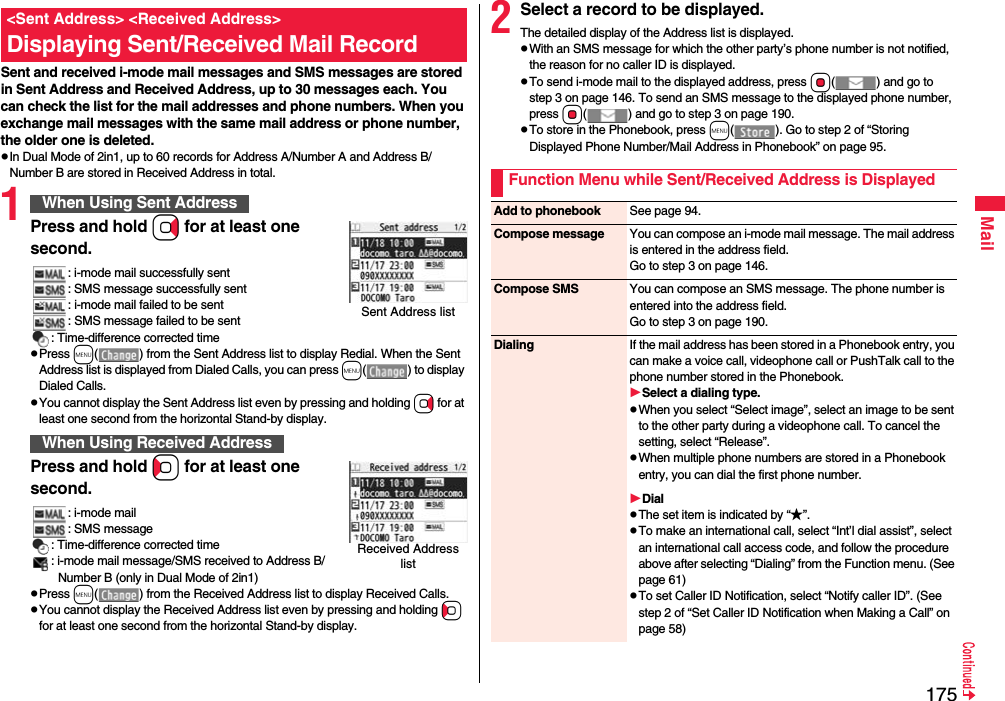
![176MailYou can automatically save the mail messages that satisfy the set conditions to the specified folder. This function applies to only the added folders and i-αppli mail folders.1Inbox Folder list/Outbox Folder listi()SortAuto-sortFollow the operation of the Function menu list on page 177 to set “Auto-sort”.If you select a folder for which Auto-sort conditions have been set, the Auto-sort Setting display appears.Feel*Mail[Received Address only]The Feel*Mail image is played back. See page 181 for Feel*Mail.pYou can play back the Feel*mail image also by pressing c().Character size You can switch the character size for Redial, Dialed Calls, Received Calls, Sent Address, and Received Address. (See “Dialed/recv. calls” on page 123)Redial/Dialed calls[Sent Address only]You can display the Redial list or the Dialed Call list.Received calls[Received Address only]You can display the Received Call list. All received calls (all calls) are displayed.Add desktop icon See page 31.DeleteDelete this YESDelete selected Put a check mark for records to be deletedl()YESDelete all Enter your Terminal Security CodeYES<Auto-sort>Sorting Mail Automatically to Each FolderYou can specify a sort condition and folder from the detailed Sent/Received Mail display.1Detailed Sent Mail display/Detailed Received Mail displayi()StoreAuto-sortDo the following operations.The confirmation display appears asking whether to change the condition or to overwrite it. Select “YES” to release the set condition and set the new one.The confirmation display appears asking whether to change the condition. Select “YES” to release the condition set for another folder and to set it for the selected folder.pYou cannot change the setting for a Mail-Security-activated folder.The confirmation display appears asking whether to add the address.Auto-sort StoringAddress sort You can set the displayed sender’s/recipient’s address for a sorting condition.Select a folder.pWhen multiple addresses are found, select an address.Subject sort You can edit the displayed subject and set it for a sorting condition.Edit the subjectSelect a folder.To change the conditionWhen the same condition is set for another folderWhen storing another address for the folder set for “Address sort”InformationpYou can store a total of 700 addresses in all folders.](https://usermanual.wiki/Panasonic-Mobile-Communications/208009A.User-Manual-Part-1-of-3/User-Guide-1023467-Page-180.png)
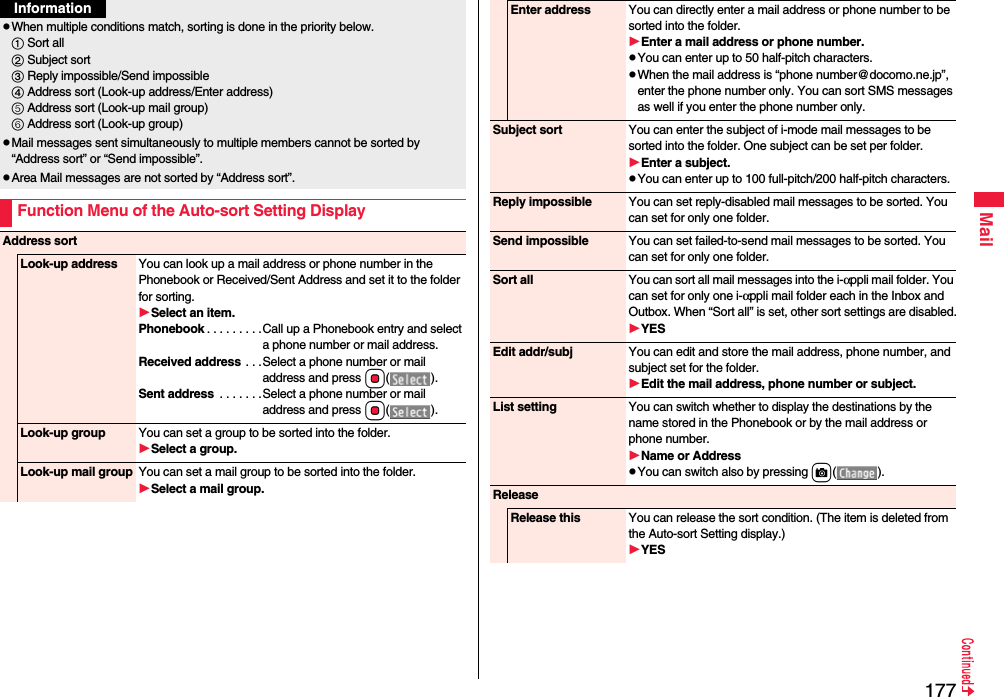
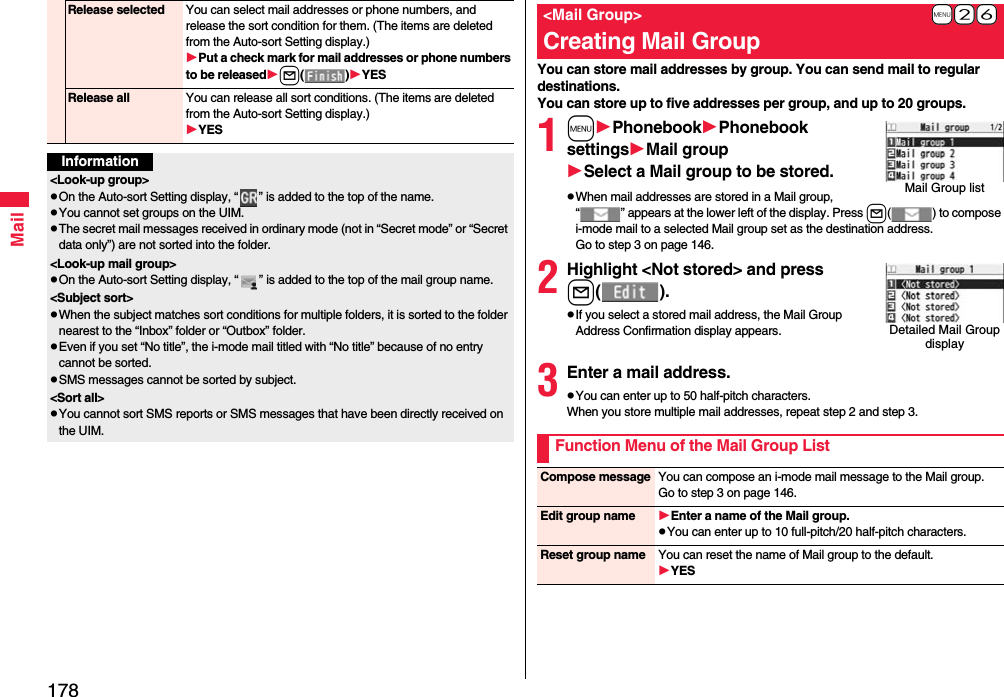
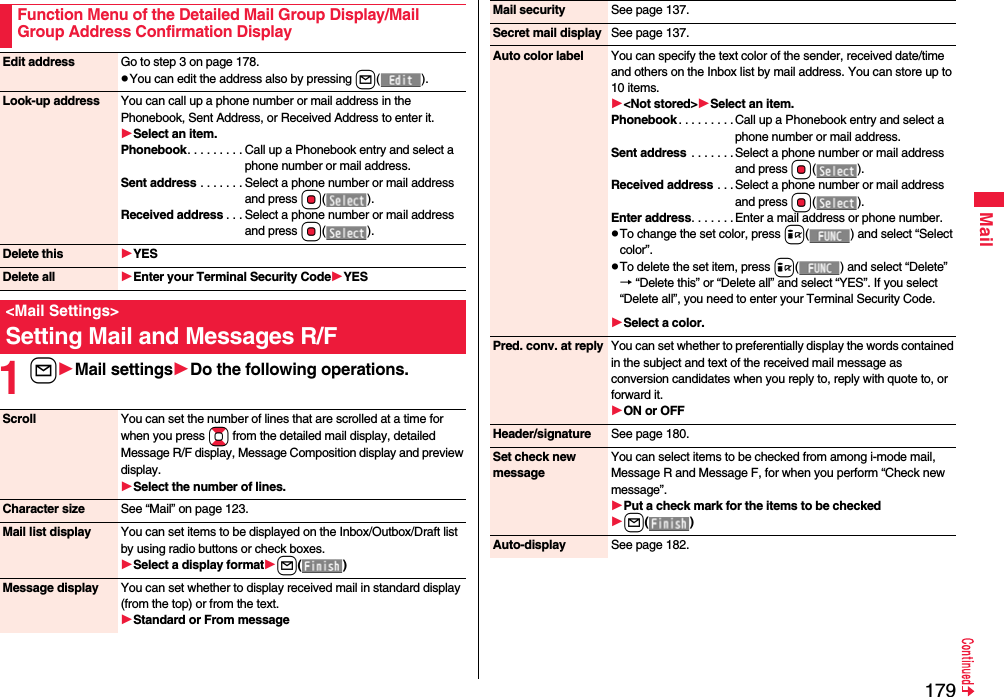
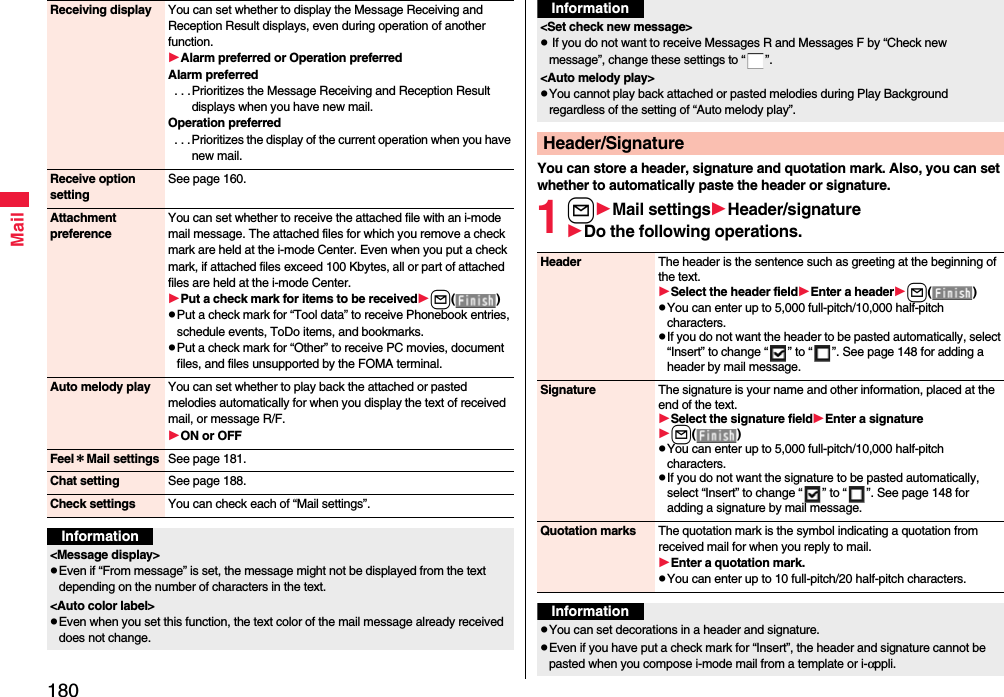
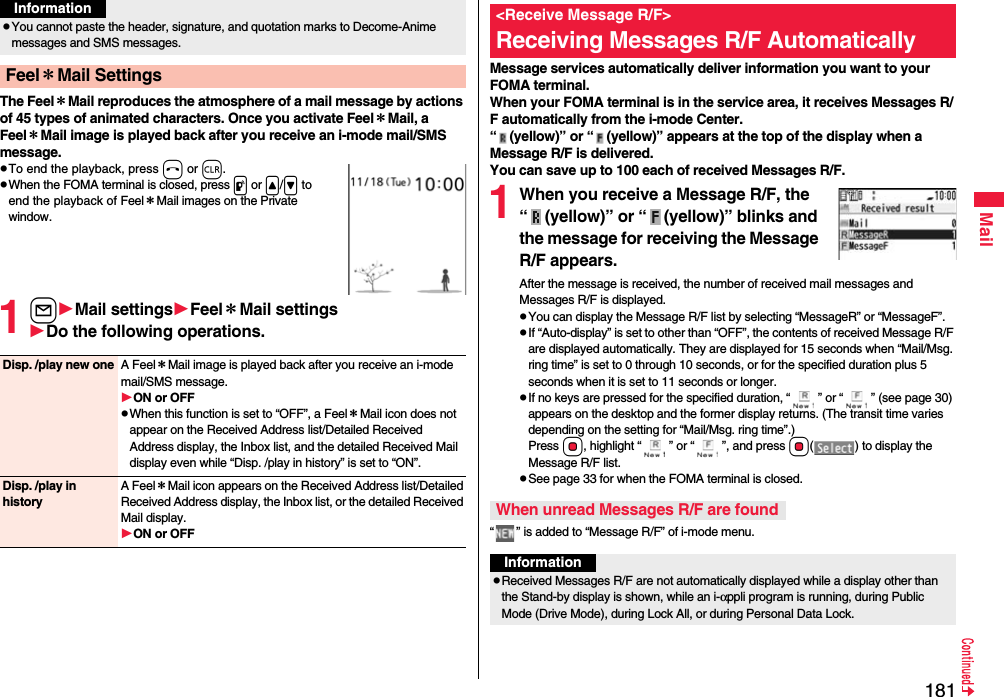
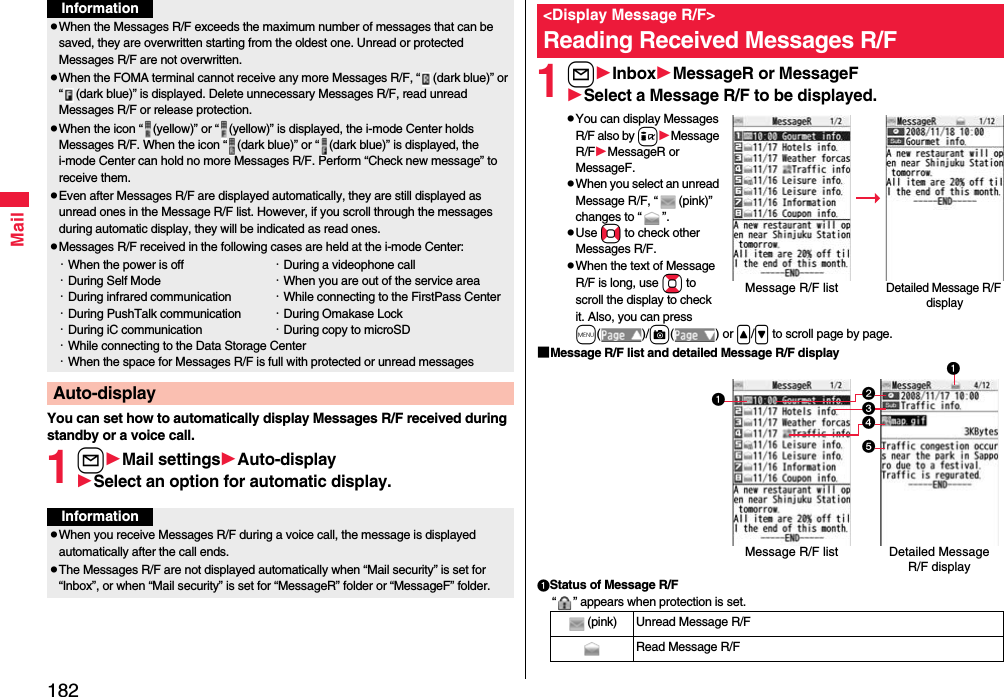
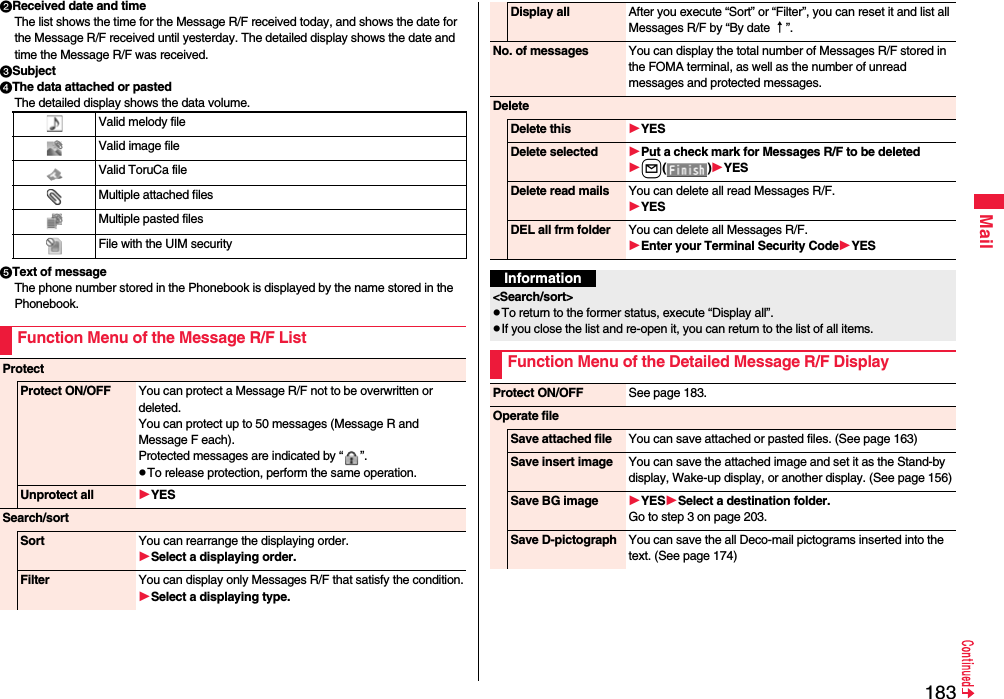
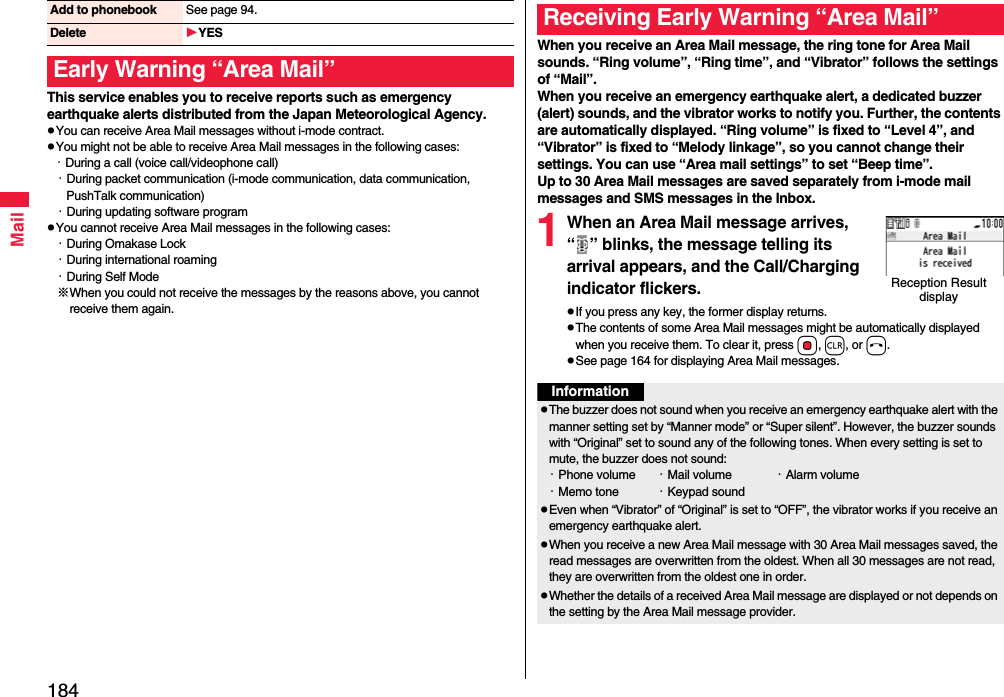
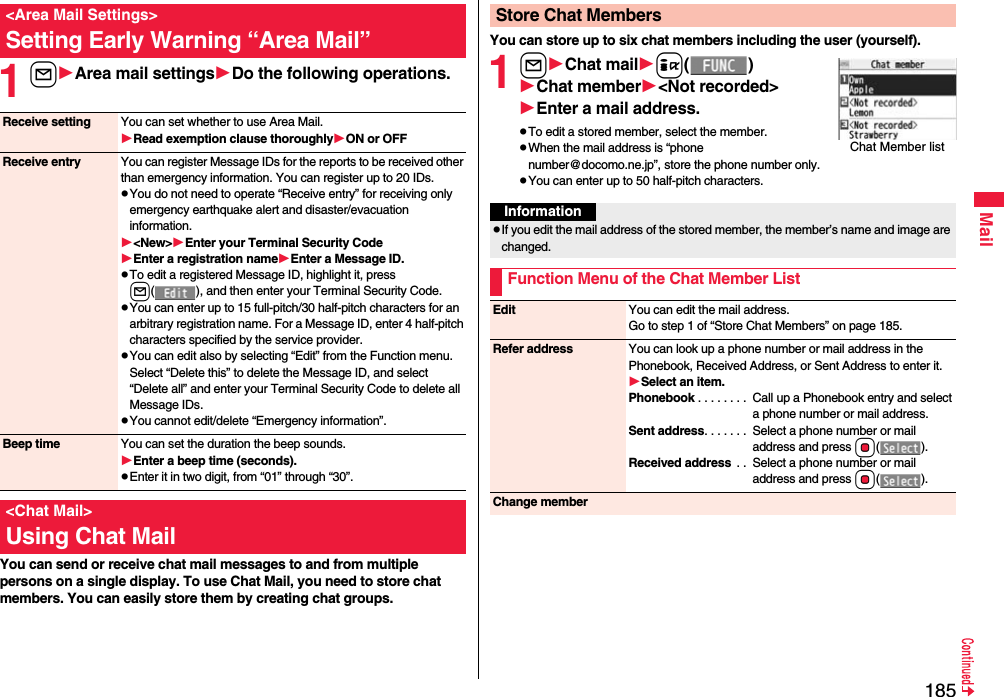
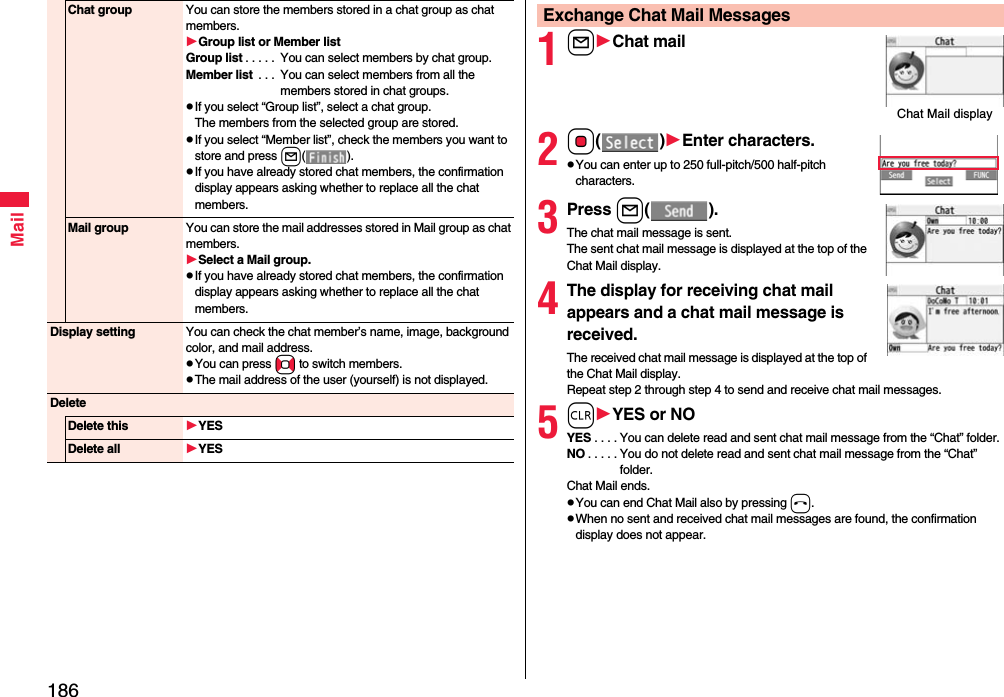
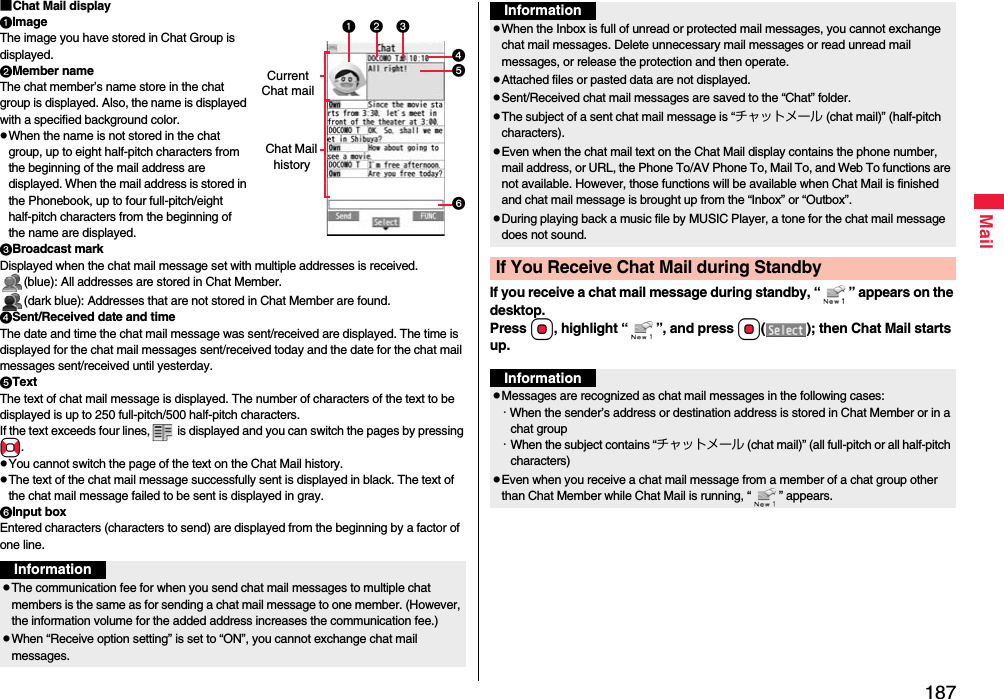
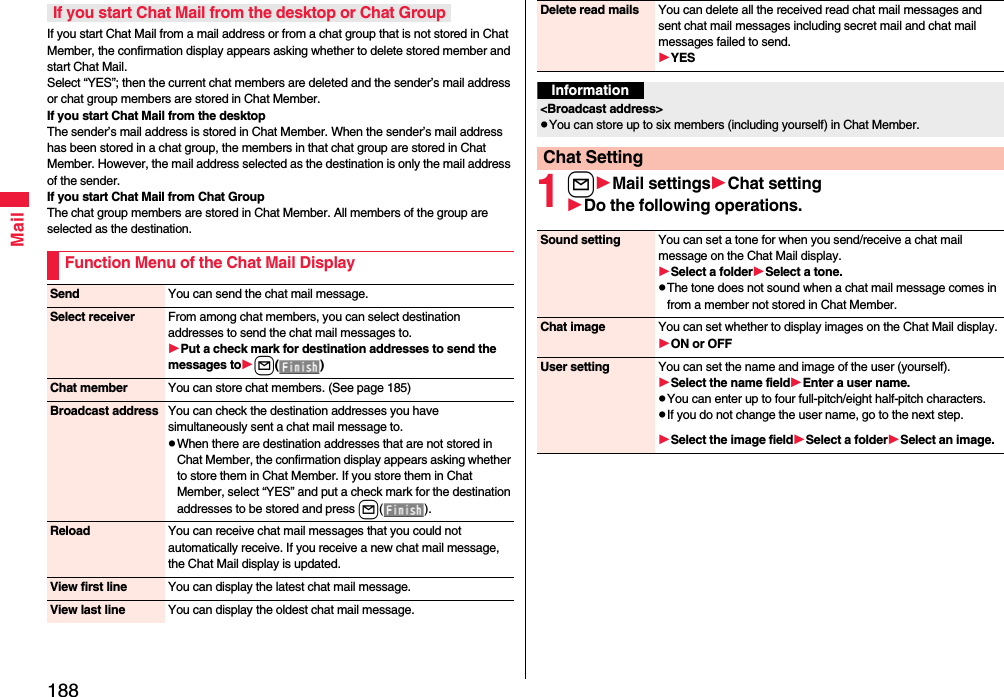
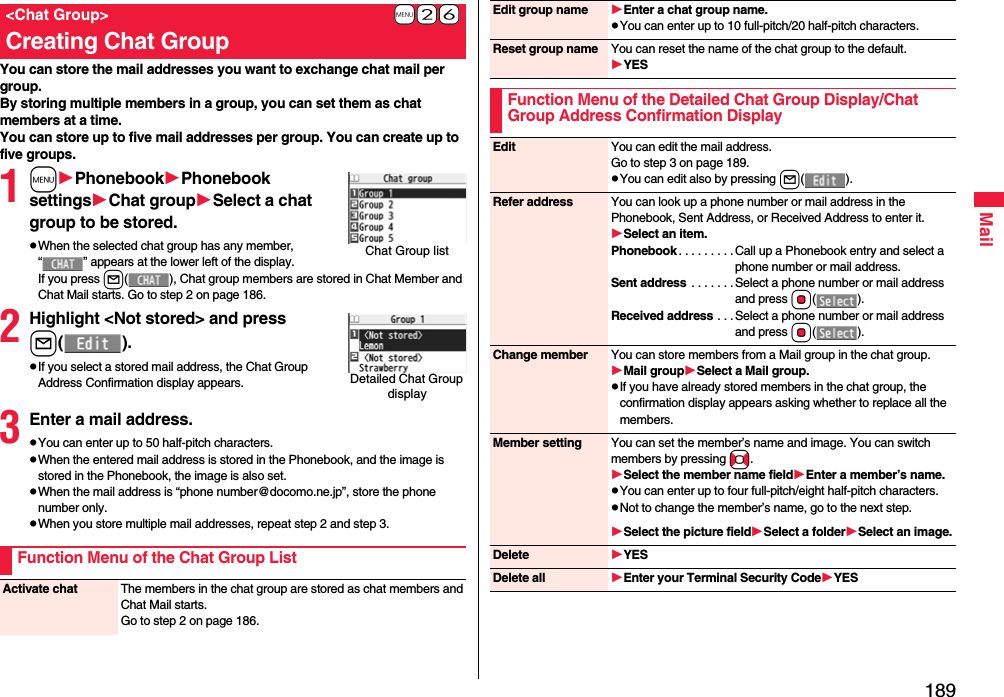
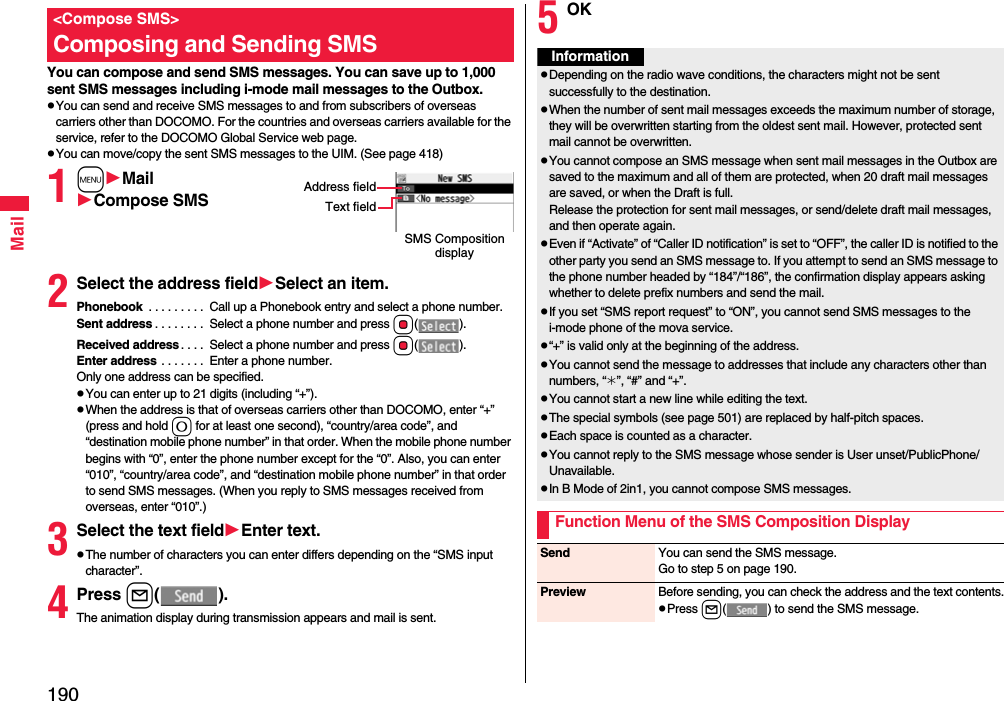
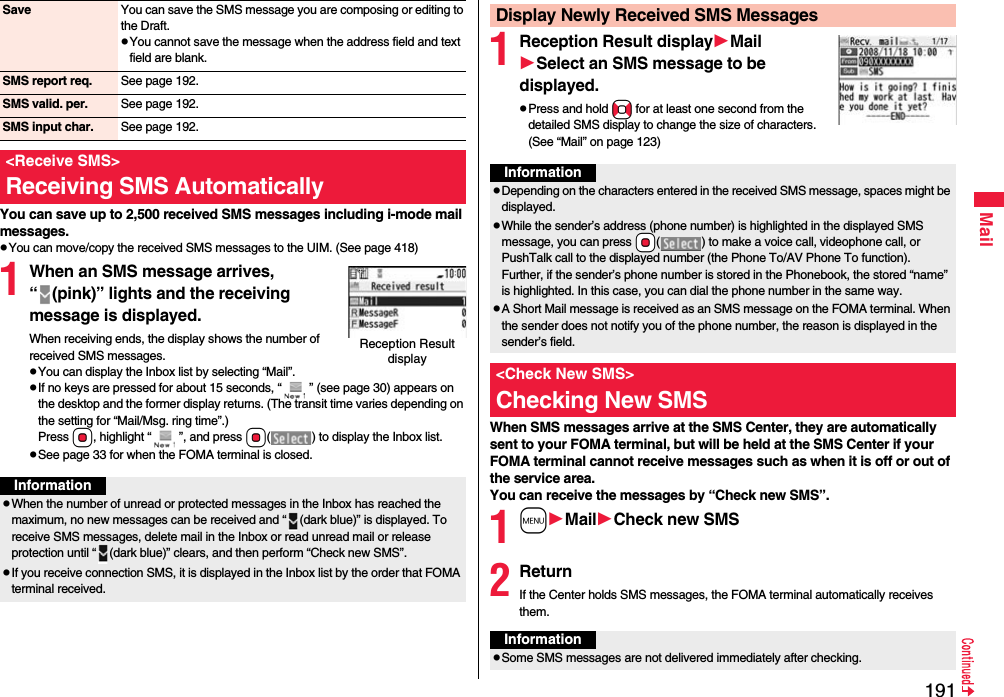
![192MailYou can set whether to request an SMS report for when sending an SMS message.The SMS report lets you know that your SMS message was delivered to the destination.You can check received SMS reports in the “Inbox” folder.1lSMS settingsSMS report requestON or OFFpWhen you operate from the Function menu of the SMS Composition display, the setting is effective only for the SMS message you are composing.You can set the period that the SMS Center holds an SMS message sent but unsuccessfully delivered due to the out-of-service area, etc.1lSMS settingsSMSvalidity periodSelect a holding period.pIf you select “None”, the stored SMS message is re-sent after a certain period of time and deleted from the SMS Center.pWhen you operate from the Function menu of the SMS Composition display, the setting is effective only for the SMS message you are composing.pWhen “ (dark blue)” or “ (dark blue)”, etc. are displayed, you cannot receive any more SMS messages. Delete unnecessary mail, read unread mail, or release protection. (Read and unprotected messages are overwritten automatically from the oldest one.)pYou cannot use this function to receive i-mode mail or Messages R/F. Use “Check new message” to receive i-mode mail or Messages R/F.<SMS Settings>Setting SMSSMS Report RequestInformationSMS Validity PeriodYou can set the characters you can enter into the text of SMS messages. You can set to enter only half-pitch alphanumeric characters and half-pitch symbols.1lSMS settingsSMS input characterSelect an item.Japanese (70char.) . . . You can enter full-pitch and half-pitch characters. You cannot enter pictographs except “ ” and “ ” (see page 497). You can enter up to 70 characters for the text.English (160char.). . . . You can enter only half-pitch alphanumeric characters and half-pitch symbols. You can enter up to 160 characters for the text.pWhen you operate from the Function menu of the SMS Composition display, the setting is effective only for the SMS message you are composing.You can set the address and “Type of number” for the SMS Center. This setting is for getting any service other than SMS Service you currently use.1lSMS settingsSMS center selectionUser settingEnter an addressInternational or UnknownpYou can enter up to 20 half-pitch characters for the address. However, if “:” or “#” is included, you cannot set it for “International”.pYou can reset User Setting to “DOCOMO” by ResetEnter your Terminal Security CodeYES.You can send mail messages or browse received mail messages on the i-mode site.pYou can use only in B Mode or Dual Mode of 2in1.pFor details on Web mail, refer to “Mobile Phone User’s Guide [2in1]”.1lWeb mailOperate following the instructions on the display.SMS Input CharacterSMS Center Selection※Normally, you do not need to change this setting.<Web Mail>Using Web Mail](https://usermanual.wiki/Panasonic-Mobile-Communications/208009A.User-Manual-Part-1-of-3/User-Guide-1023467-Page-196.png)
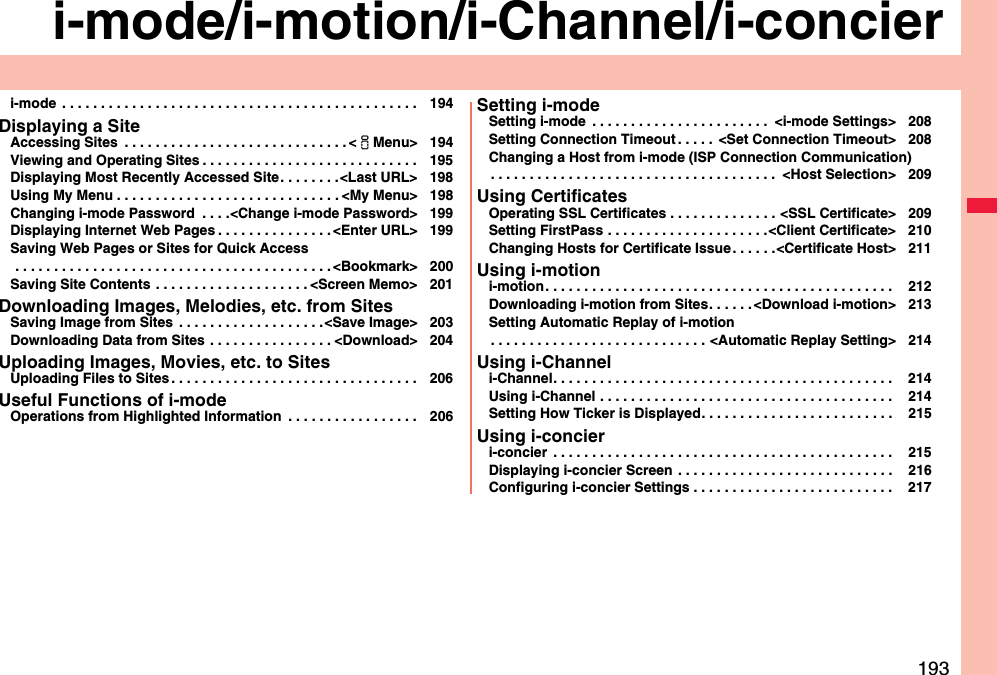
![194i-mode/i-motion/i-Channel/i-concieri-mode is the service that makes use of the display of the FOMA terminal supporting i-mode (i-mode phone) to enable you to use online services such as site (program) access, Internet access, and i-mode mail.pi-mode is a pay service that is available on a subscription basis.pFor details on i-mode, refer to “Mobile Phone User’s Guide [i-mode] FOMA version”.i-mode■Before Using i-modepContents of sites (programs) and web pages (Internet web pages) are generally protected by copyrights law. Data such as text and images that you obtained to the i-mode phone from sites (programs) and Internet web pages can be used for personal entertainment but cannot be used in whole or in part, as it is or after modification, for commercial purposes or sent as e-mail attachments or output from your i-mode phone to other devices, unless you have permission from the copyright holders.pIf you replace the UIM with another one or turn on the power with the UIM not inserted, you cannot display/play back files depending on the model, such as still images/movies/melodies obtained from sites, attached files (still images/movies/melodies and other files) sent/received by mail, screen memos, or Messages R/F.pWhen the file whose display and/or playback is restricted by the UIM is set for the Stand-by display or specified ring tone, the FOMA terminal works with the default contents when you replace the existing UIM with new one or turn on the power with the UIM not inserted.You can use a variety of services offered by IPs (Information Providers). From the display of the FOMA terminal, you can check your bank balance, reserve tickets, and do similar tasks. (IPs offer different types of services. Some of them need to be applied for separately.)1iiMenuWhile you are online, “ ” blinks.p“ ” blinks while you are using the i-mode service (during i-mode standby).pTo cancel during the connection, select “Cancel”. To cancel while obtaining a page, press l().pTo end i-mode, press hand select “YES” while the site is displayed. “ ” goes off and i-mode ends. It may take longer to end i-mode.2Select an item (link).Repeat selecting items (links) to display the desired site.pYou can select underscored items on the displayed site. When you select an item, it is highlighted.pIf there is a number at the head of the item showing the link, you can connect to that link directly by pressing the numeric key corresponding to that number. (Some sites cannot be connected.)pWhile the site is displayed, press Bo to scroll through line by line. Press m()/c() or </> to scroll through page by page.<iMenu>Accessing Sitesi-mode menu](https://usermanual.wiki/Panasonic-Mobile-Communications/208009A.User-Manual-Part-1-of-3/User-Guide-1023467-Page-198.png)