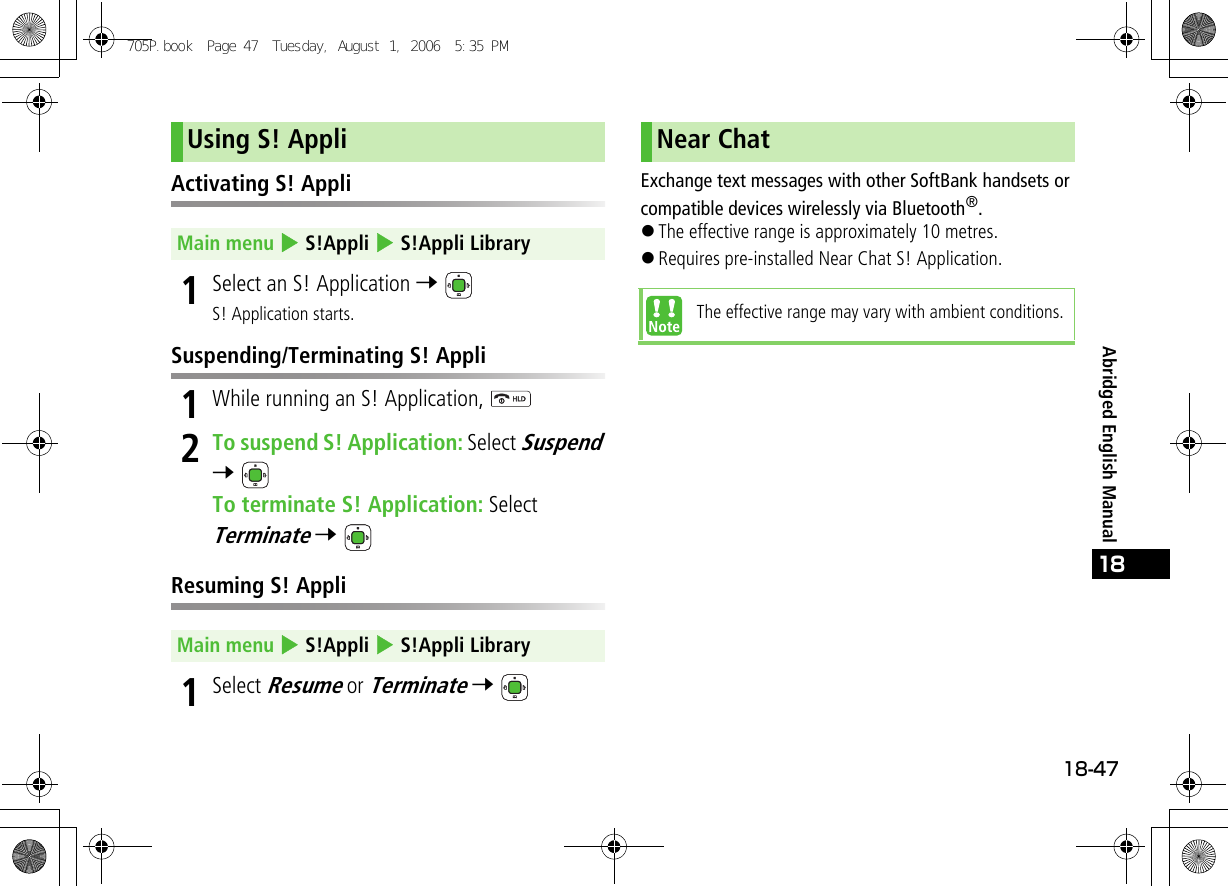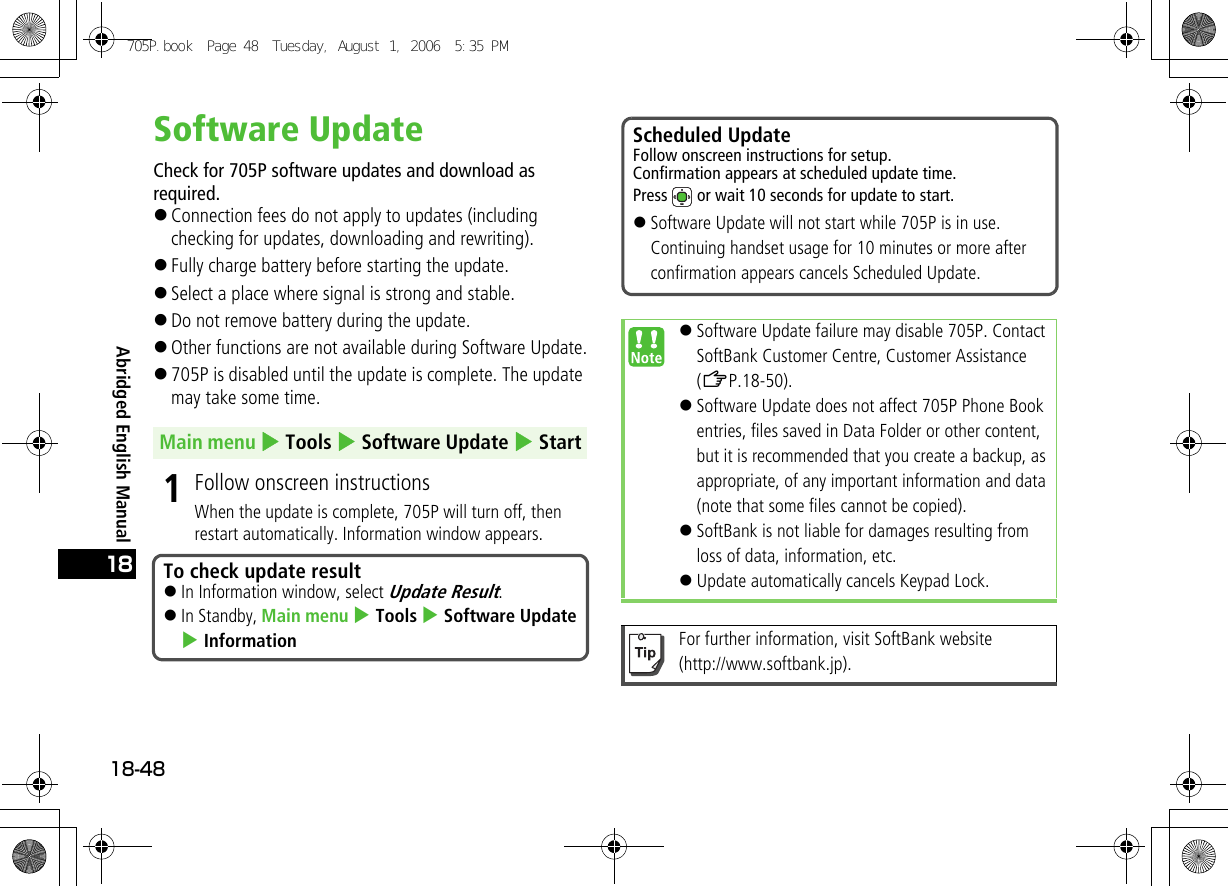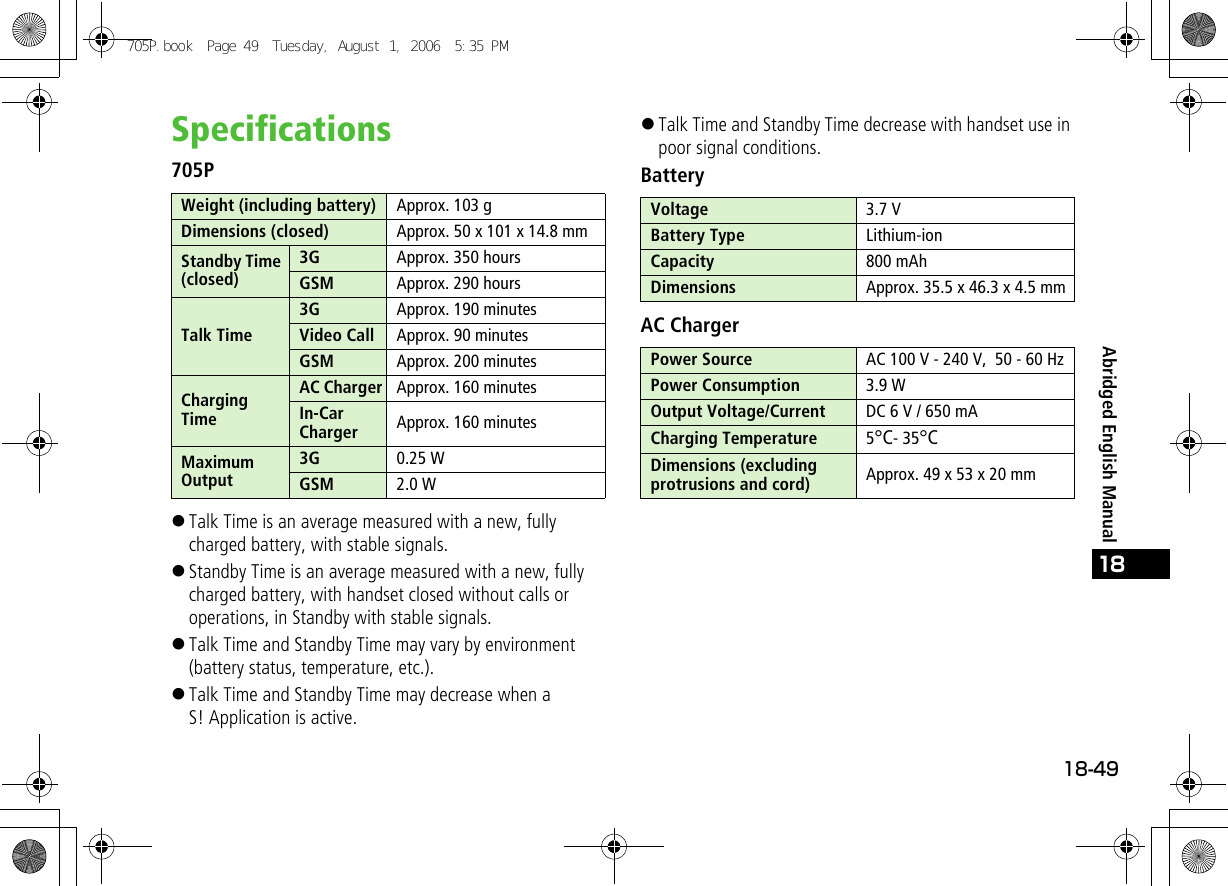Panasonic Mobile Communications 206001A GSM Cellular Mobile Radio with Bluetooth User Manual 705P
Panasonic Mobile Communications Development of Europe Ltd GSM Cellular Mobile Radio with Bluetooth 705P
Contents
- 1. Users Manual Part 2
- 2. Users Manual Part 1
- 3. User Manual Part 1
- 4. User Manual Part 2
- 5. User Manual
User Manual Part 2
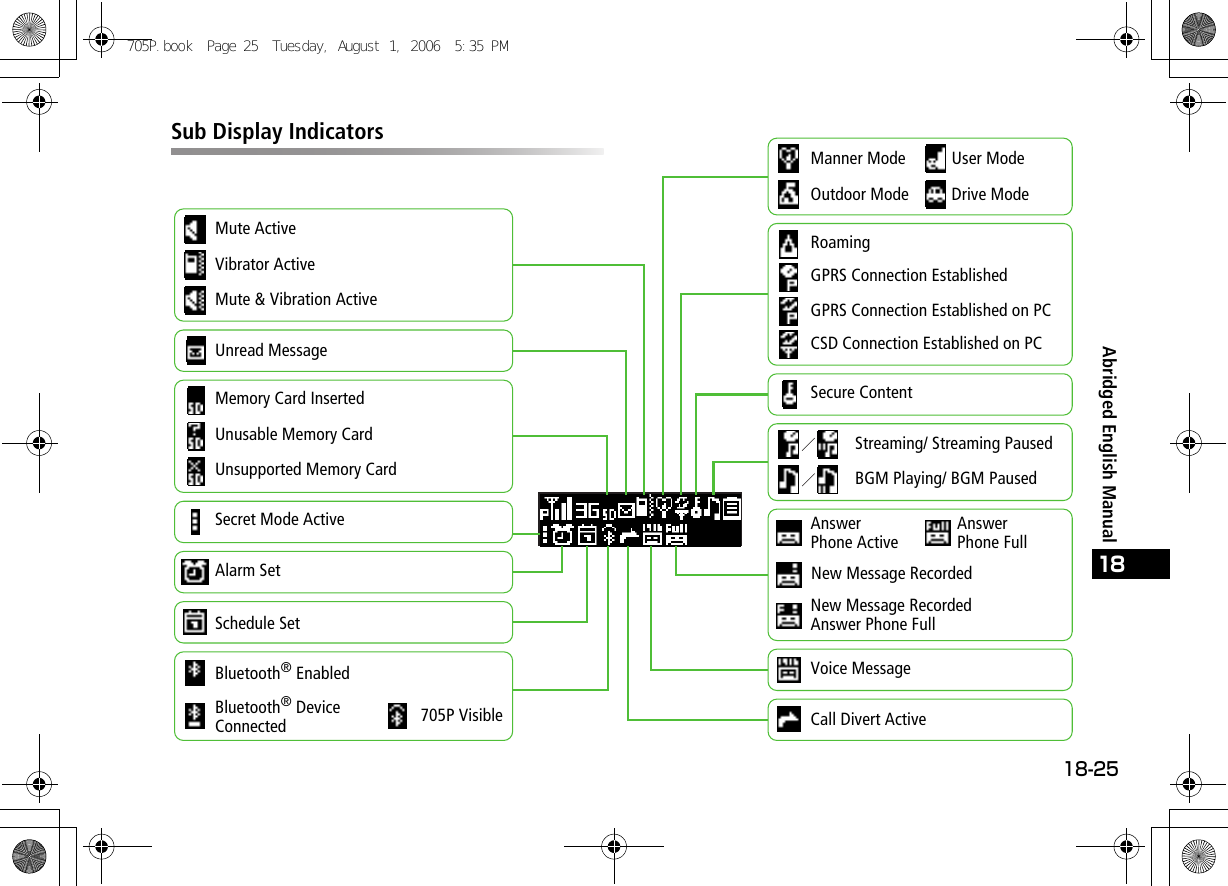
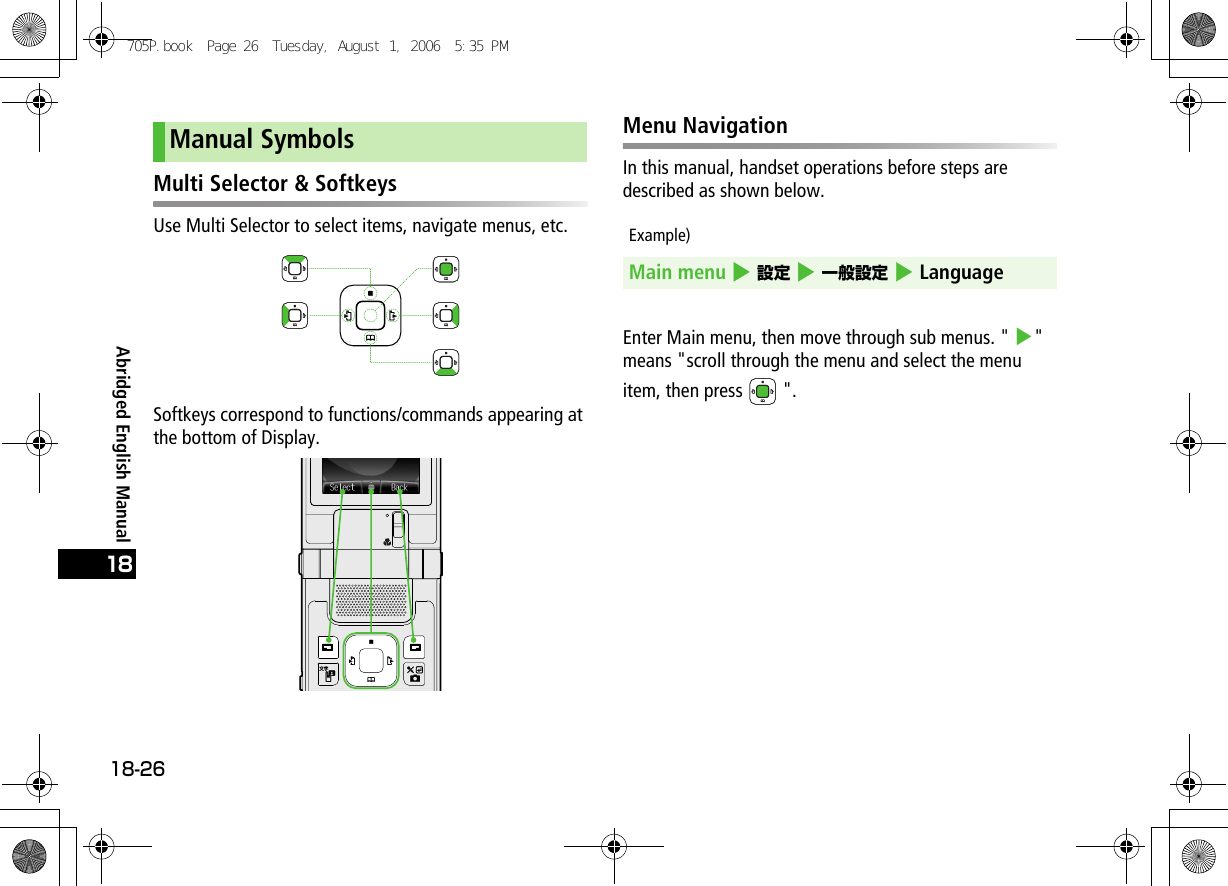
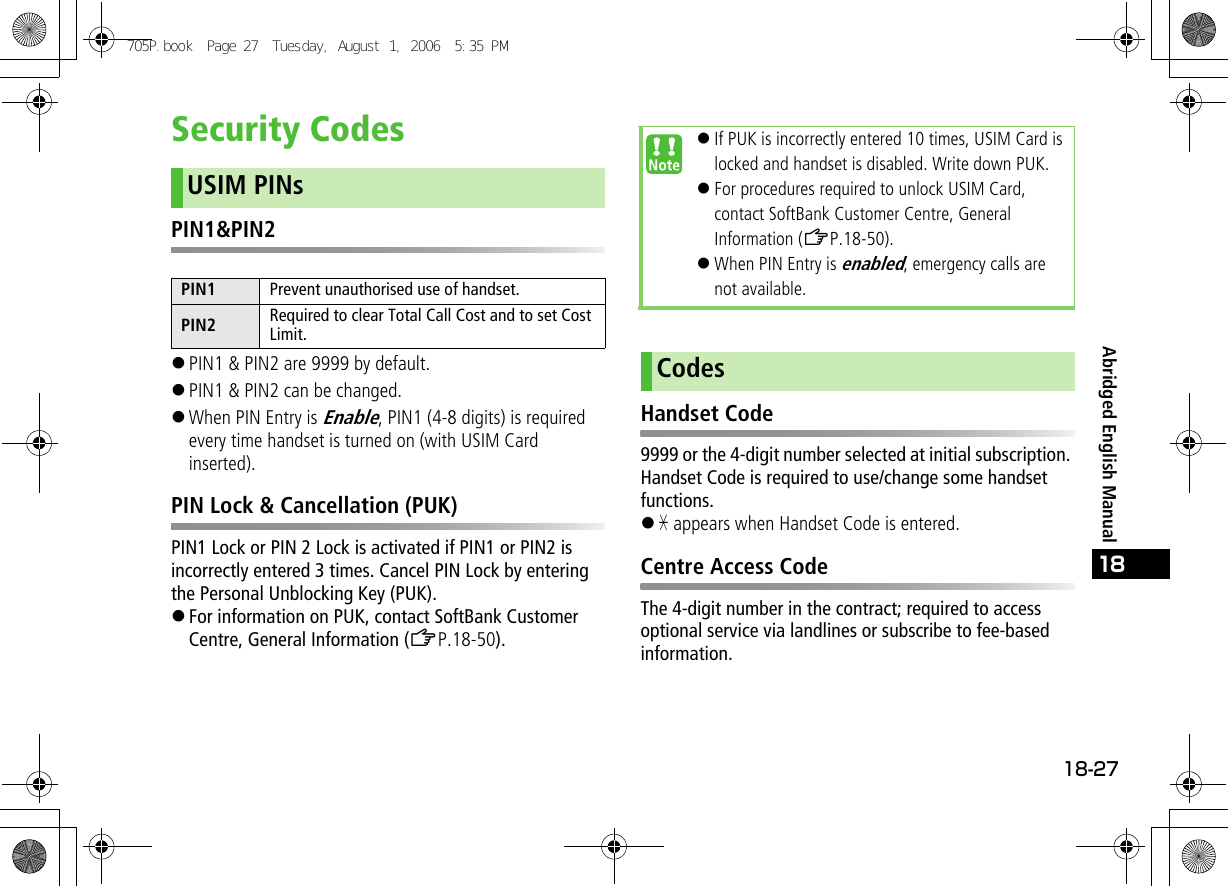
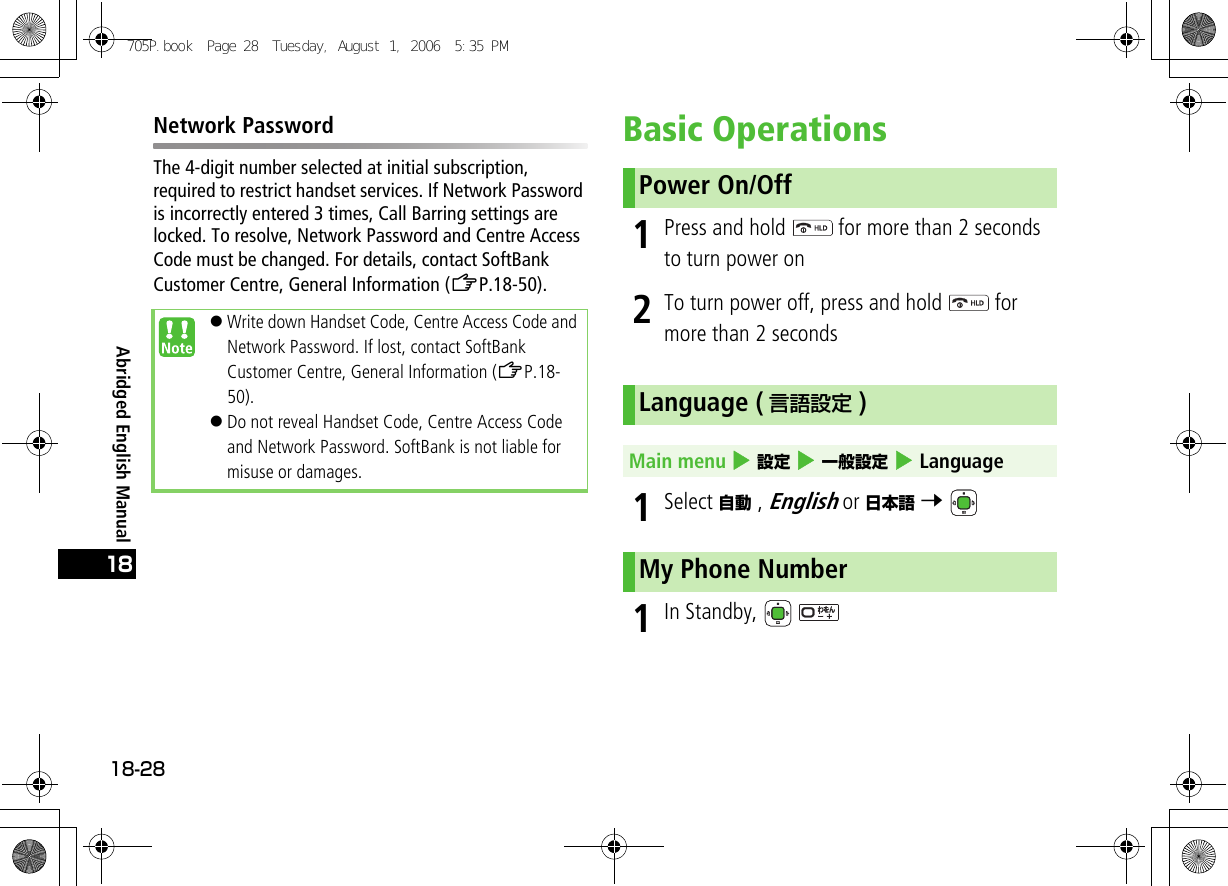
![18-2918Abridged English Manual1Enter date 7 7 Enter time 7 1Select Automatic, 3G or GSM 7 Making a Voice Call1In Standby:Standard diallingEnter a phone number and Calling from Phone Book 7 Select an entry 7 Select a phone number 7 Calling from Call Log 7 to switch to All Calls History, Outgoing, Missed Calls or Incoming 7 Select a record 7 International diallingEnter a phone number 7 [Menu] 7 International Call 7 7 Select the country 7 7 2To end the call, Answering a Voice Call1When a call is received, 2To end the call, Date & TimeMain menu 4 Settings 4 Phone Settings 4 Date & Time 4 Home Clock 4 Date & TimeNetwork SettingsMain menu 4 Settings 4 Connectivity 4 Network Settings 4 Select NetworkVoice Calls705P.book Page 29 Tuesday, August 1, 2006 5:35 PM](https://usermanual.wiki/Panasonic-Mobile-Communications/206001A.User-Manual-Part-2/User-Guide-708957-Page-5.png)
![Abridged English Manual18-3018 Viewing Call Time1Select Total Call Time2 to return to Call Settings menuViewing Call Charges1Select Service Charges 7 7 Total Call Cost 2 to return to Service Charge menuUp to 8 voice messages can be recorded on 705P.!Unavailable when handset is off or out-of-range, or in Offline mode.!Answer Phone is not available for incoming Video Calls.Setting Answer Phone1In Standby, press and hold !To cancel, press and hold again.Playing a MessageWhen a new voice message is received, appears in Standby.1In information window, select Answer Phone 7 Answer Phone list appears.2Select a message 7 Playback starts.!To delete a message: Select a message 7 [Menu] 7 Delete 7 7 [YES]1In Standby, press and hold to activate Manner mode!To cancel, press and hold again.Call Time & Call CostMain menu 4 Settings 4 Call SettingsAnswer PhoneManner Mode705P.book Page 30 Tuesday, August 1, 2006 5:35 PM](https://usermanual.wiki/Panasonic-Mobile-Communications/206001A.User-Manual-Part-2/User-Guide-708957-Page-6.png)
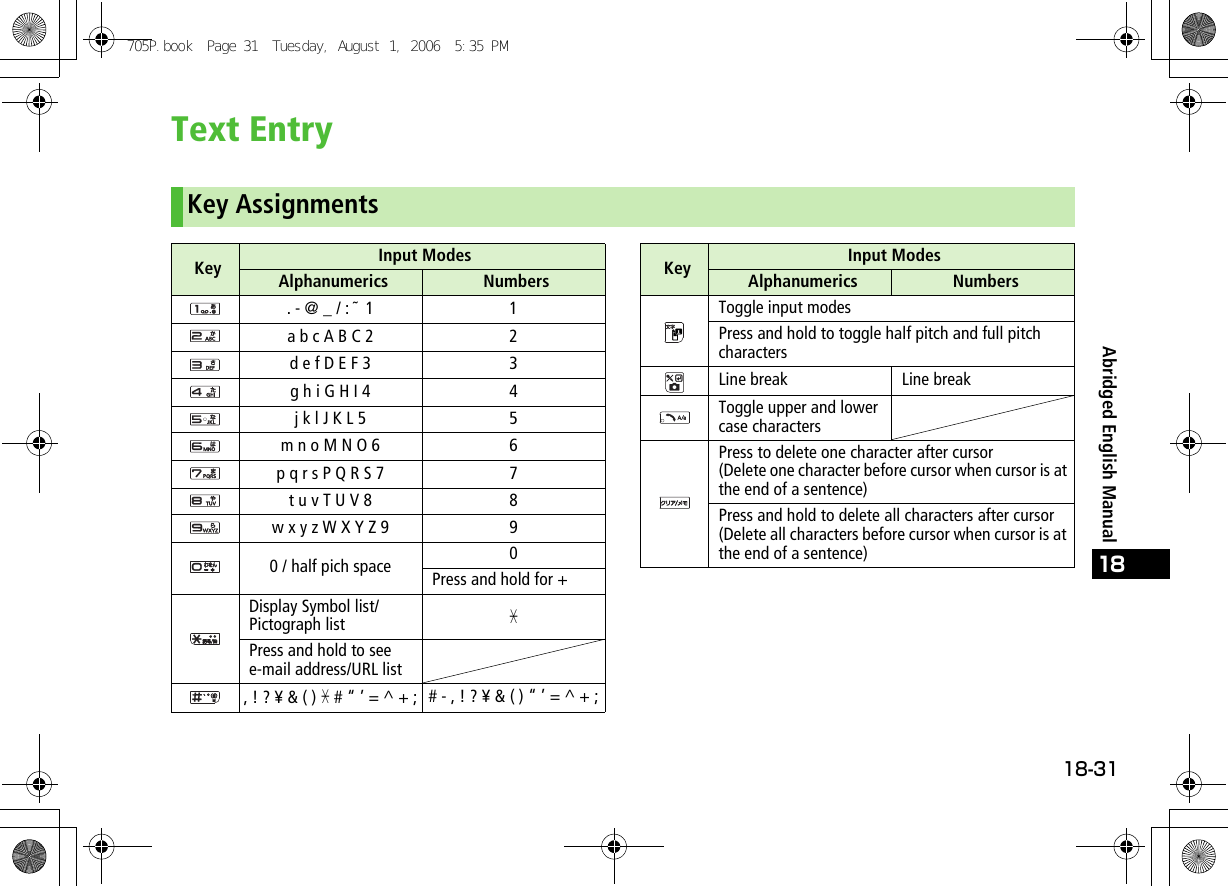
![Abridged English Manual18-32181In a text entry window, to open Symbols! to toggle Symbols and Pictographs.! Log list may appear first.2 to select a list 7 to select a symbol or pictograph 7 3[Close] to close the listCharacter Input ModesInput ModesCharacter CountCharacter TypePress and hold to toggle full pitch and half pitch.Press to toggle input modes.Half pitch alphanumericsHalf pitch numbersKanji(Hiragana)Full pitch alphanumericsFull pitch numbersHalf pitch katakanaFull pitch katakanaSymbols & Pictographs705P.book Page 32 Tuesday, August 1, 2006 5:35 PM](https://usermanual.wiki/Panasonic-Mobile-Communications/206001A.User-Manual-Part-2/User-Guide-708957-Page-8.png)
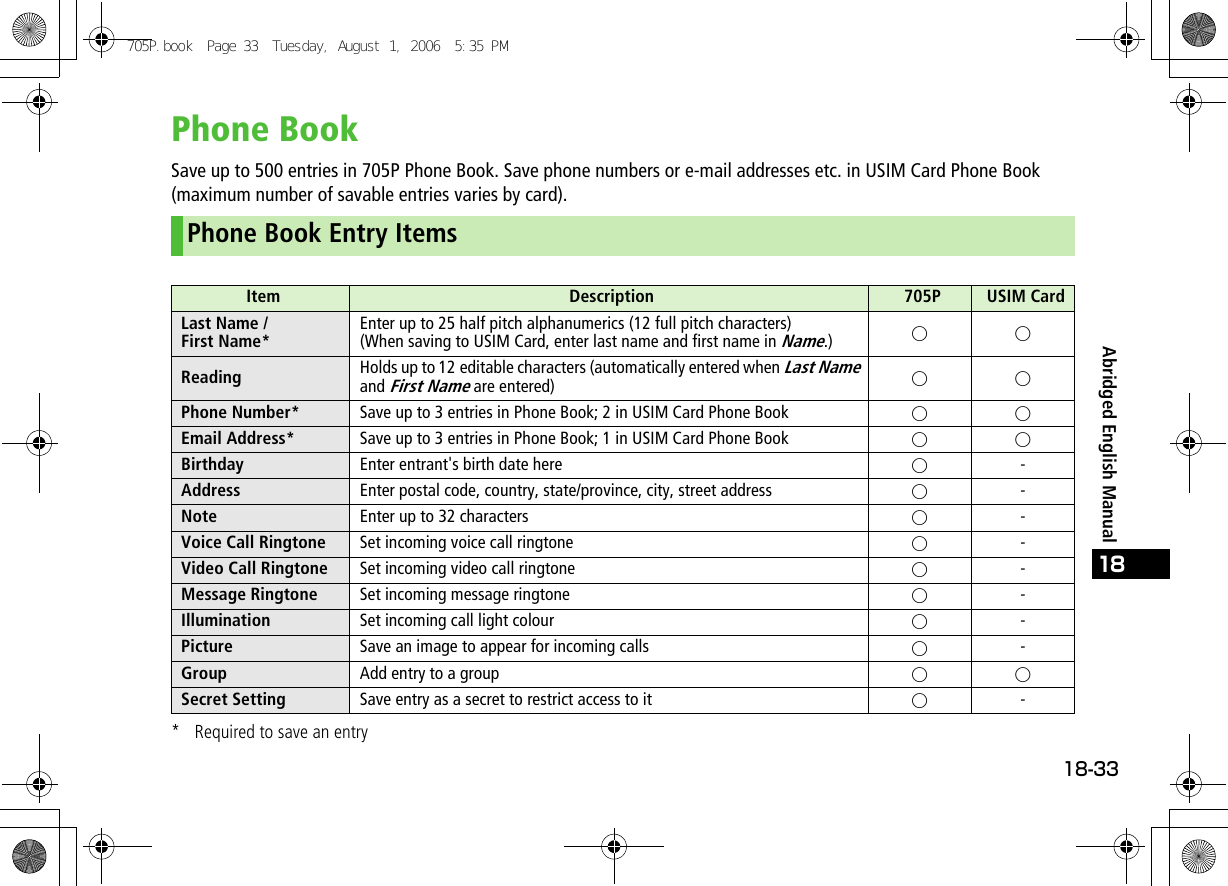
![Abridged English Manual18-34181Enter Information 7 [Save]!Fill in at least one of the following fields: Last Name, First Name, Phone Number and Email Address.1In Standby, 7 Select an entry2[Menu] 7 Select Edit 7 3Select an item 7 7 Edit the item 7 4[Save]1In Standby, 7 to switch to All Calls History, Outgoing, Missed Calls or Incoming2Select a record 7 [Menu] 7 Add to Phone Book 7 3For New:Select Create New Entry 7 7 Enter other informationFor Add:Select an entry 7 4[Save]Back-up Important InformationKeep a separate copy of important information. When battery is exhausted or removed for long periods, Phone Book entries may be lost. Handset damage may also affect information recovery. SoftBank is not liable for any damages resulting from accidental loss/alteration.New Phone Book EntriesMain menu 4 Phone Book 4 New EntryEditing Phone Book EntriesSaving Numbers from Call Log705P.book Page 34 Tuesday, August 1, 2006 5:35 PM](https://usermanual.wiki/Panasonic-Mobile-Communications/206001A.User-Manual-Part-2/User-Guide-708957-Page-10.png)
![18-3518Abridged English ManualVideo CallExchange voice and images with video call-compatible handsets.!Only available within 3G network coverage ( appears).1In Standby, enter a phone number 7 2To end the call, 1When a video call is received, or 2To answer with live video, [YES]!To answer with an alternative image, [NO]3To end the call, Video Call WindowMaking a Video CallOutgoing ImageIncoming ImageCall TimeOther Party’s Name (Number)3G IndicatorStatus IconsOther Party’s Name (Number)Answering a Video Call!To adjust the speaker volume: 705P.book Page 35 Tuesday, August 1, 2006 5:35 PM](https://usermanual.wiki/Panasonic-Mobile-Communications/206001A.User-Manual-Part-2/User-Guide-708957-Page-11.png)
![Abridged English Manual18-3618Camera1Frame subject 7 to capture the image2To save the image, [Save]3 to exit1Frame subject 7 to start recording2 to end recording3To save the video clip, Save to Data Folder 7 4 to exitMedia Player 1Playing Music FilesSelect Audio 7 Select All Music List, Music, Ring Song or Playlist 7 Playing Video FilesSelect Videos 7 Select List All, Video Folder or Playlist 7 2Select a file 7 Playback starts.Capturing Still ImagesMain menu 4 Camera 4 Camera tabRecording VideoMain menu 4 Camera 4 Video Camera tabPlaying Media FilesMain menu 4 Entertainment 4 Media Player705P.book Page 36 Tuesday, August 1, 2006 5:35 PM](https://usermanual.wiki/Panasonic-Mobile-Communications/206001A.User-Manual-Part-2/User-Guide-708957-Page-12.png)
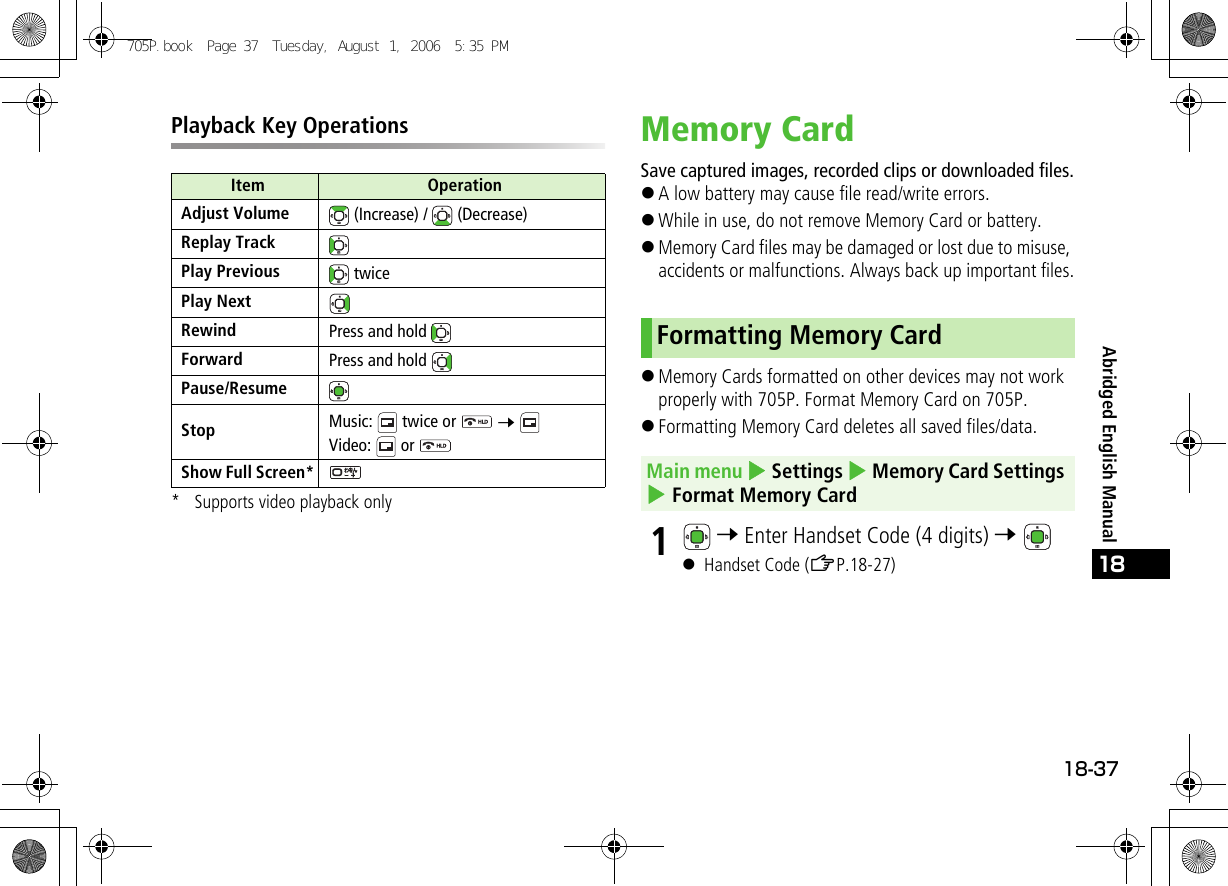
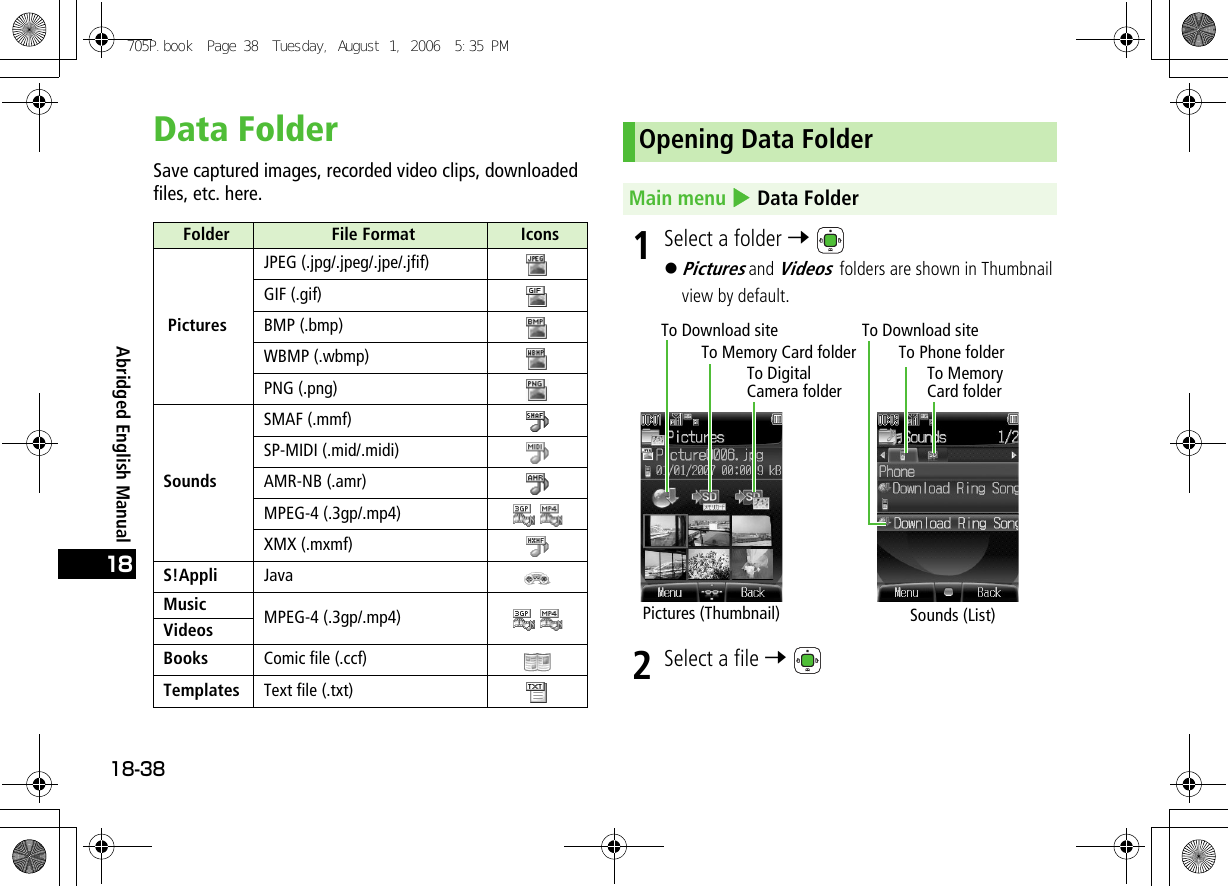
![18-3918Abridged English ManualConnectivityTransfer Phone Book entries, Schedules, or image/sound files, etc. to compatible devices wirelessly via infrared or Bluetooth®, or connect 705P to PCs via USB Cable.!Place handset and other device within the effective range of 20 cm, and align the infrared ports. Sending1Select an item 7 [Menu] 7 Send 7 2Prepare recipient device3Select Infrared 7 Transfer begins.Receiving1Select ON 7 2 appears in Standby.!Acquire infrared transmission within 3 minutes.3Transfer starts and confirmation appears45Select Phone or Memory Card 7 !For Phone Book or Schedule entries : [Save]!Some downloaded files may be protected under copyright laws. These files should not be sent.Infrared!Though invisible, do not point infrared beam at eyes.Main menu 4 Settings 4 Connectivity 4 Infrared705P.book Page 39 Tuesday, August 1, 2006 5:35 PM](https://usermanual.wiki/Panasonic-Mobile-Communications/206001A.User-Manual-Part-2/User-Guide-708957-Page-15.png)
![Abridged English Manual18-4018!Wireless transmission security protocols comply with Bluetooth® specifications. However, always take care when transferring files via Bluetooth®; security may be compromised by operating environment/configuration.!SoftBank accepts no liability whatsoever for any data generated or information leaked during Bluetooth® transmissions.Sending1Select an item 7 [Menu] 7 Send 7 7 Bluetooth 7 When there is no entry in Paired Devices, device search starts.2Prepare recipient device3Select a device 7 Transfer begins.!When selecting an unpaired device in step 2, enter the same Authorisation Code (4-16 digits) for handset and the other device 7 Receiving1Select ON 7 2 appears in Standby.3Connection is requested4 7 5Select Phone or Memory Card 7 !For Phone Book or Schedule entries: [Save]Connect 705P to PCs to transfer Data Folder files.!Install Utility Software on PC before connecting handset.!See "Utility Software Set Up Guide" for installation/usage details.Bluetooth®Main menu 4 Settings 4 Connectivity 4 Bluetooth 4 Settings 4 ON/OFFUSB Cable705P.book Page 40 Tuesday, August 1, 2006 5:35 PM](https://usermanual.wiki/Panasonic-Mobile-Communications/206001A.User-Manual-Part-2/User-Guide-708957-Page-16.png)
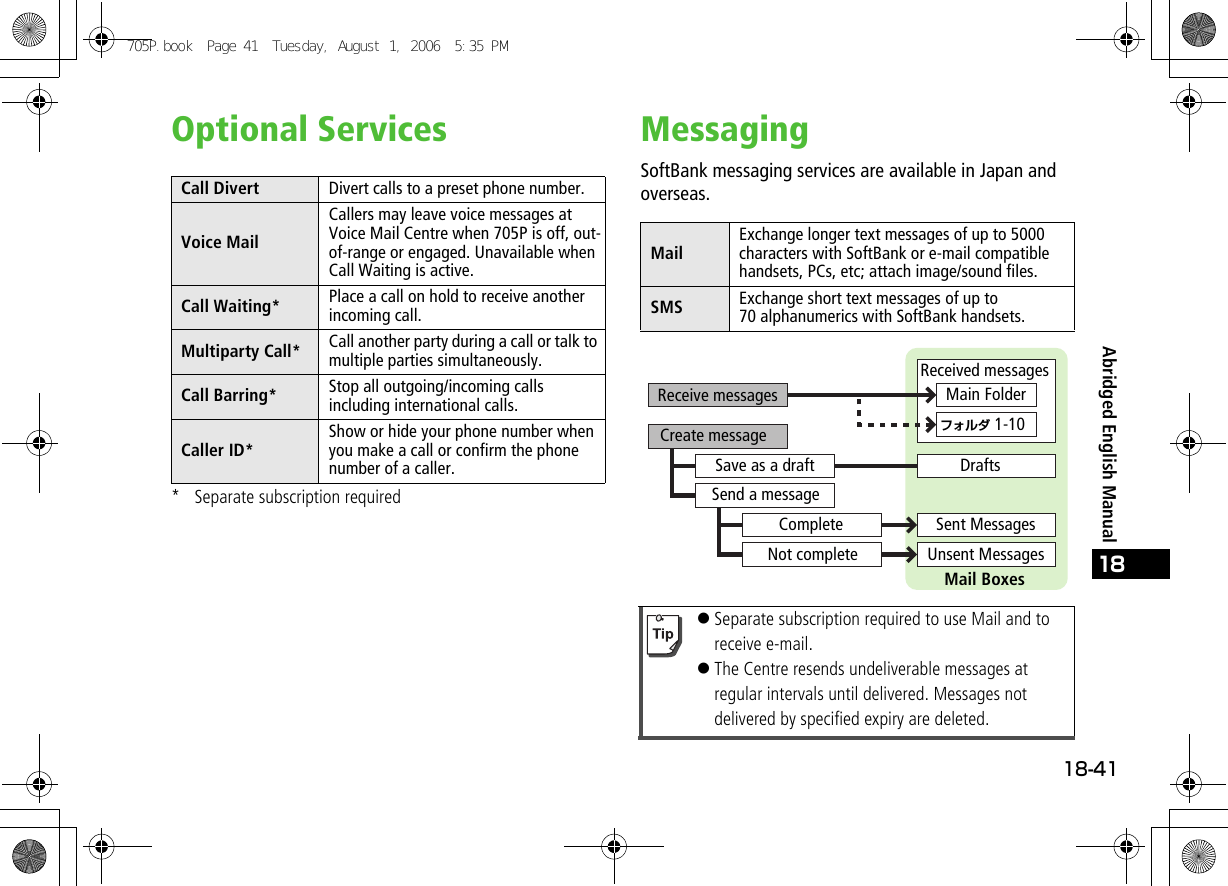
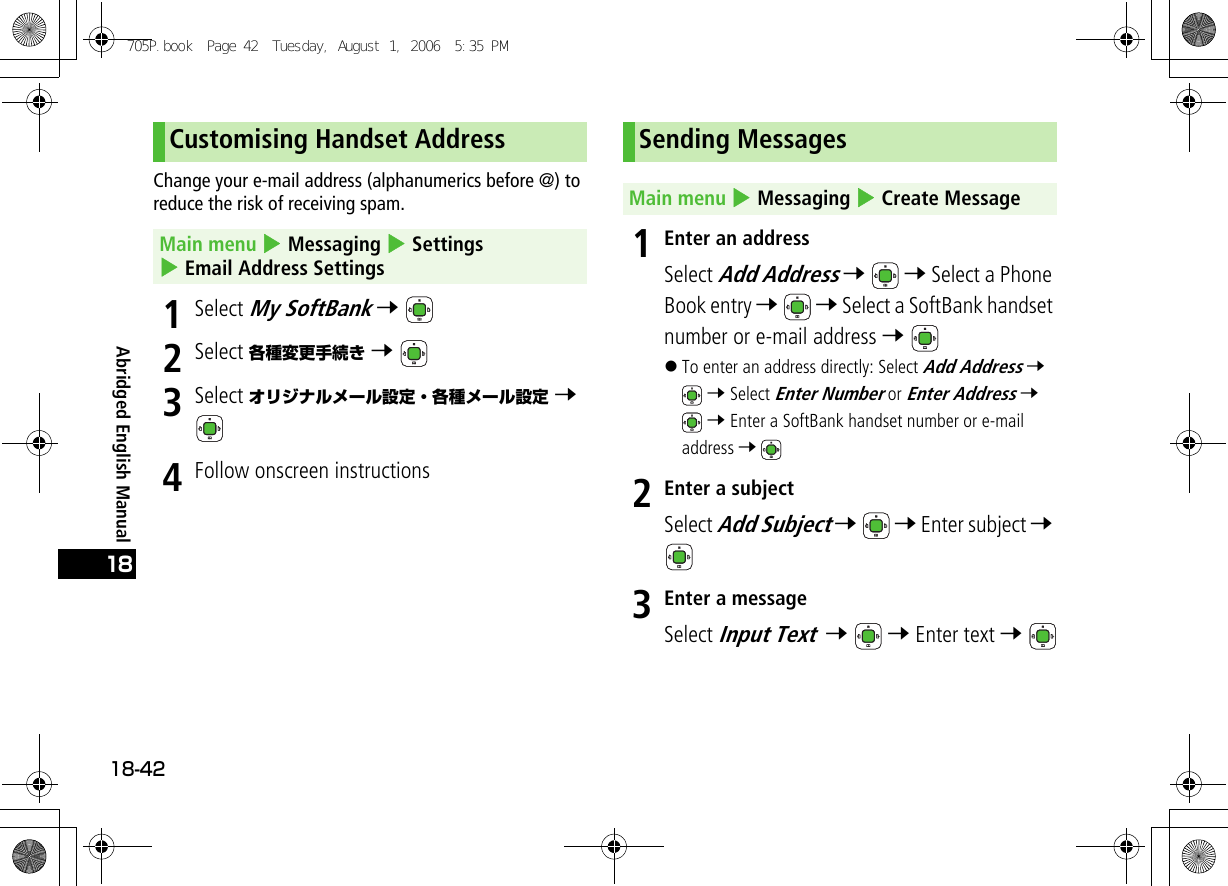
![18-4318Abridged English Manual4Attach a fileSelect Add Attachment 7 7 Select Pictures, Sound, Videos or Music 7 7 Select a file 7 [Save]5Select Send 7 Sending SMS Messages1Enter an addressSelect Add Address 7 7 Select a Phone Book entry 7 7 Select a SoftBank handset number 7 !To enter an address directly: Select Add Address 7 7 Enter Number 7 7 Enter a SoftBank handset number 7 2Enter a messageSelect Input Text 7 7 Enter text 7 3Select Send 7 When a new message is received, Information window opens.Reading a Message1In Information window, select Mail 7 2Select Main Folder 7 3Select a message 7 Retrieving Complete MessagesWhen the Centre sends the initial portion of a message, follow these steps to retrieve the complete message.1Select a folder 7 2From list of received messagesSelect an incomplete message with 7 [Menu] 7 Retrieve 7 Main menu 4 Messaging 4 Create New SMSReceiving MessagesMain menu 4 Messaging 4 Received Messages705P.book Page 43 Tuesday, August 1, 2006 5:35 PM](https://usermanual.wiki/Panasonic-Mobile-Communications/206001A.User-Manual-Part-2/User-Guide-708957-Page-19.png)
![Abridged English Manual18-4418From incomplete messageSelect an incomplete message with 7 7 Select Retrieve at the end of message text 7 Replying to a Message1Select a folder 7 2Select a message 7 7 [Menu] 7 Reply 7 3Select To Sender or To All 7 7 Complete message 7 Send 7 Forwarding a Message1Select a folder 7 2Select a message 7 [Menu] 7 Forward 7 3Enter recipient's address 7 7 Complete message 7 Send 7 Reply & ForwardMain menu 4 Messaging 4 Received MessagesMain menu 4 Messaging 4 Received Messages705P.book Page 44 Tuesday, August 1, 2006 5:35 PM](https://usermanual.wiki/Panasonic-Mobile-Communications/206001A.User-Manual-Part-2/User-Guide-708957-Page-20.png)
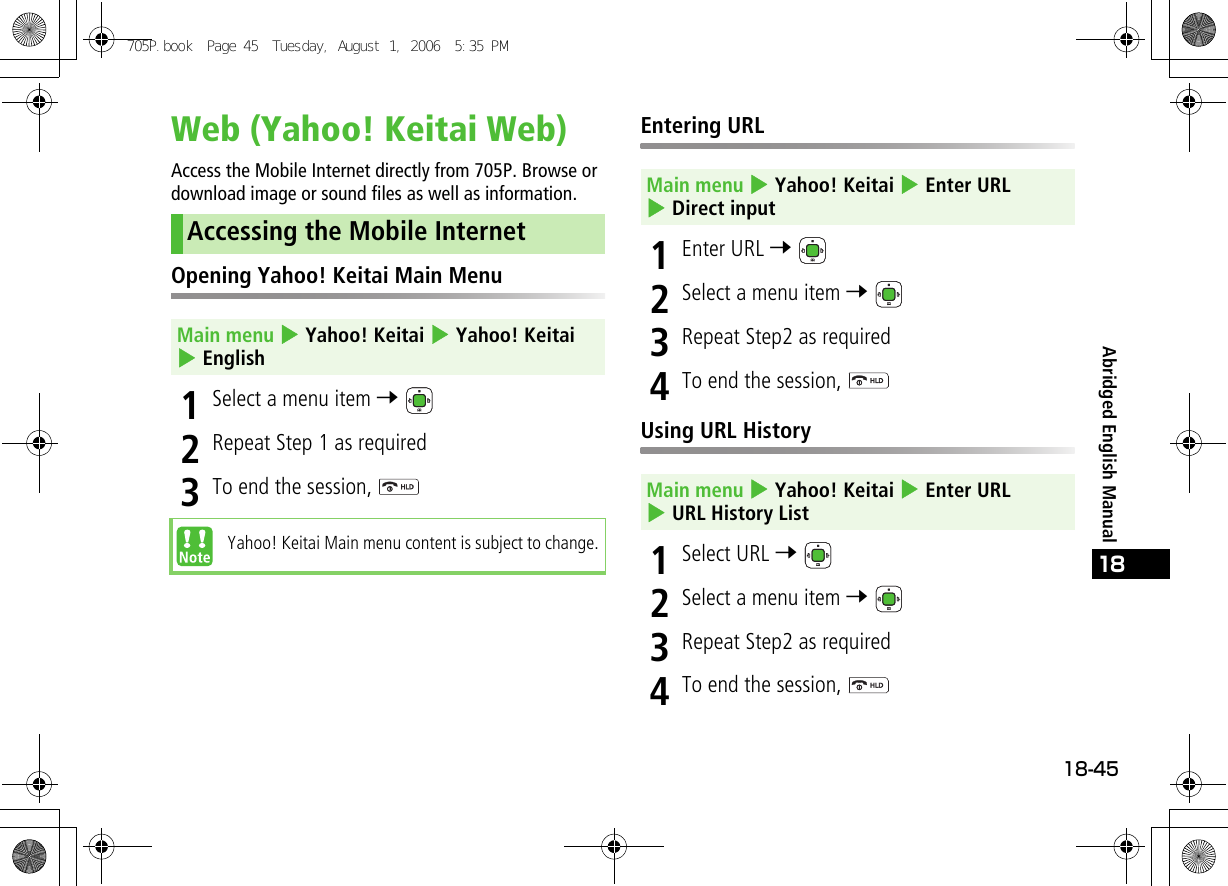
![Abridged English Manual18-4618When browsing via Yahoo! Keitai, press [Menu] for the following options:S! AppliS! Appli are proprietary JAVA applications run on SoftBank handsets. Download S! Appli via Web.1Select Download S!Appli 7 7 Select an S! Application 7 2 to start downloading!Downloaded S! Application is automatically saved when download is complete.3To run downloaded S! Application, [YES]Downloaded S! Application starts.Web Options MenuForward Go to the next page.Bookmarks View the list of bookmarks or add a new bookmark to the list.Saved Pages View the list of saved Web pages or add a new saved page to the list.Select & Save View or playback image/sound files, or save them to Data Folder.Reload Page Refresh the page for latest version.Yahoo! Keitai Open Yahoo! Keitai Main menu.More Enter or view URL, send URL via Mail/SMS, view certificates, etc.Downloading S! AppliMain menu 4 S!Appli 4 S!Appli Library705P.book Page 46 Tuesday, August 1, 2006 5:35 PM](https://usermanual.wiki/Panasonic-Mobile-Communications/206001A.User-Manual-Part-2/User-Guide-708957-Page-22.png)