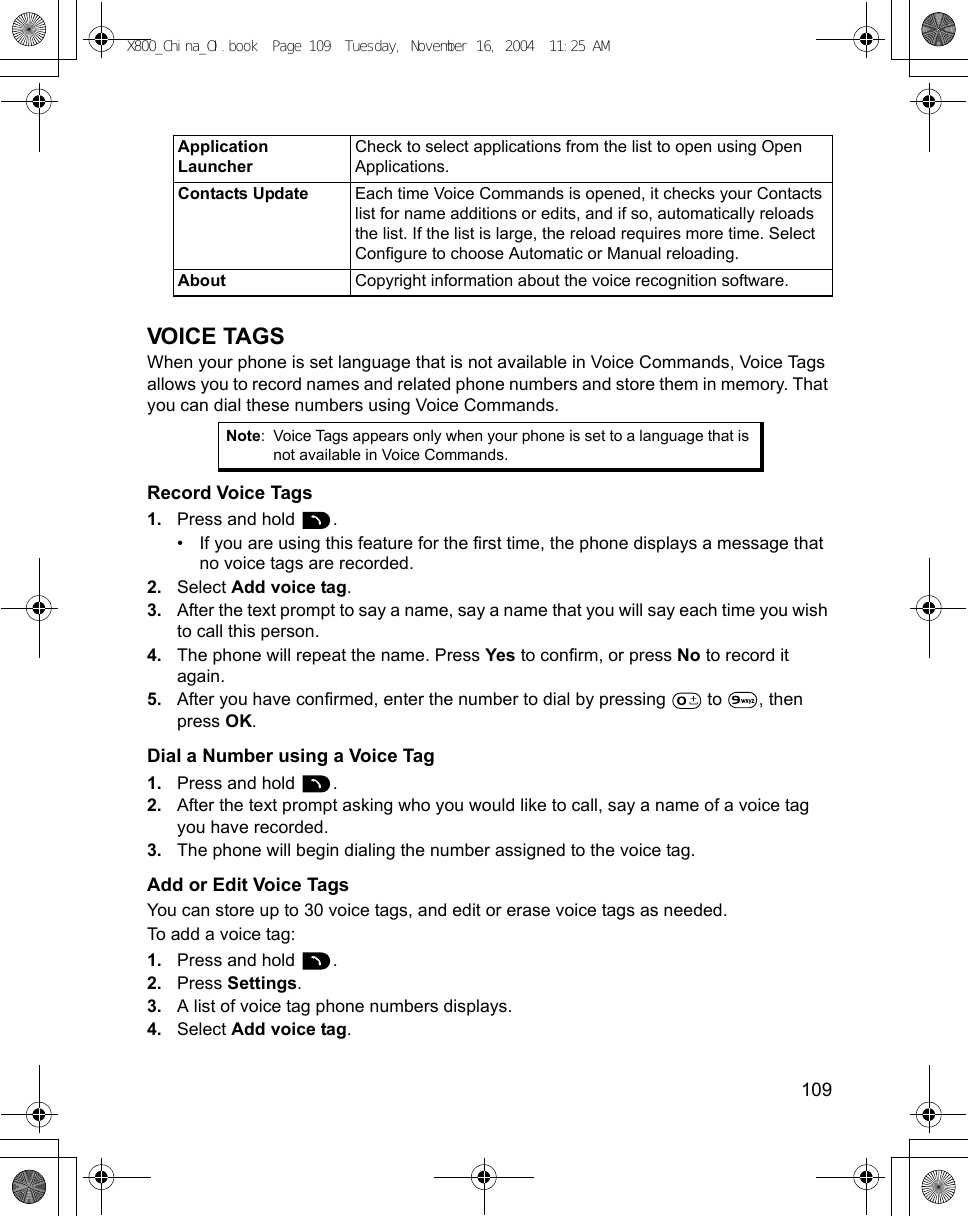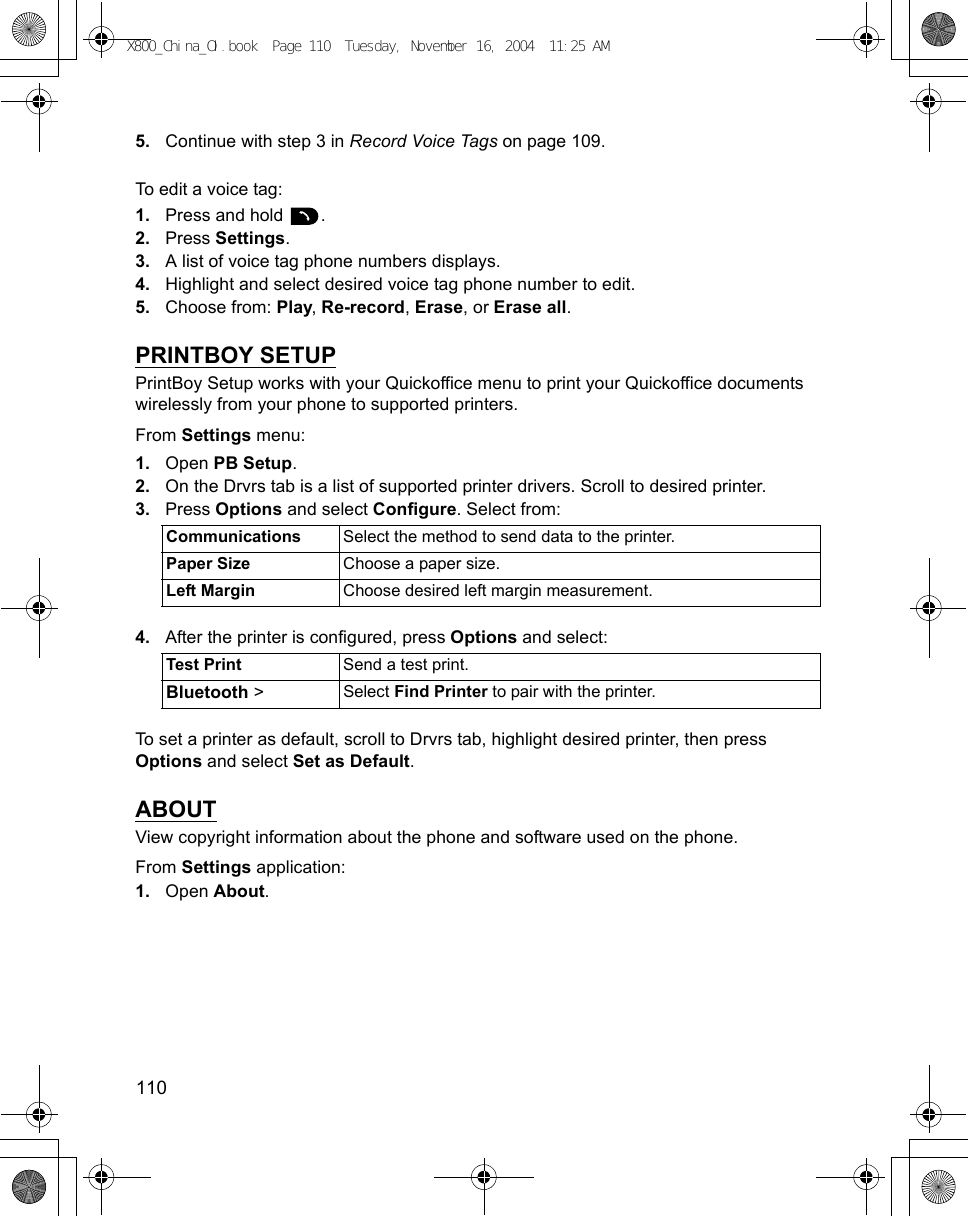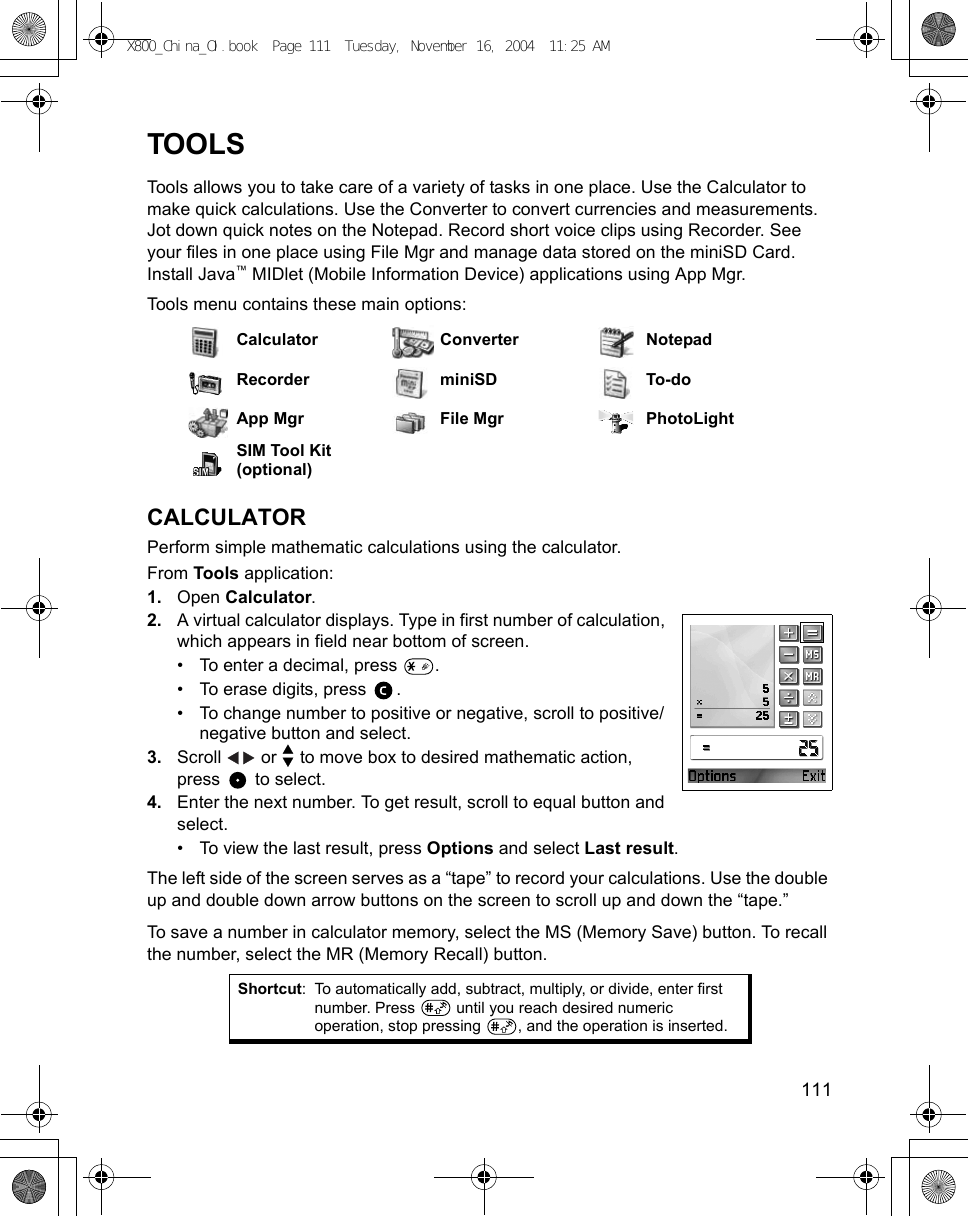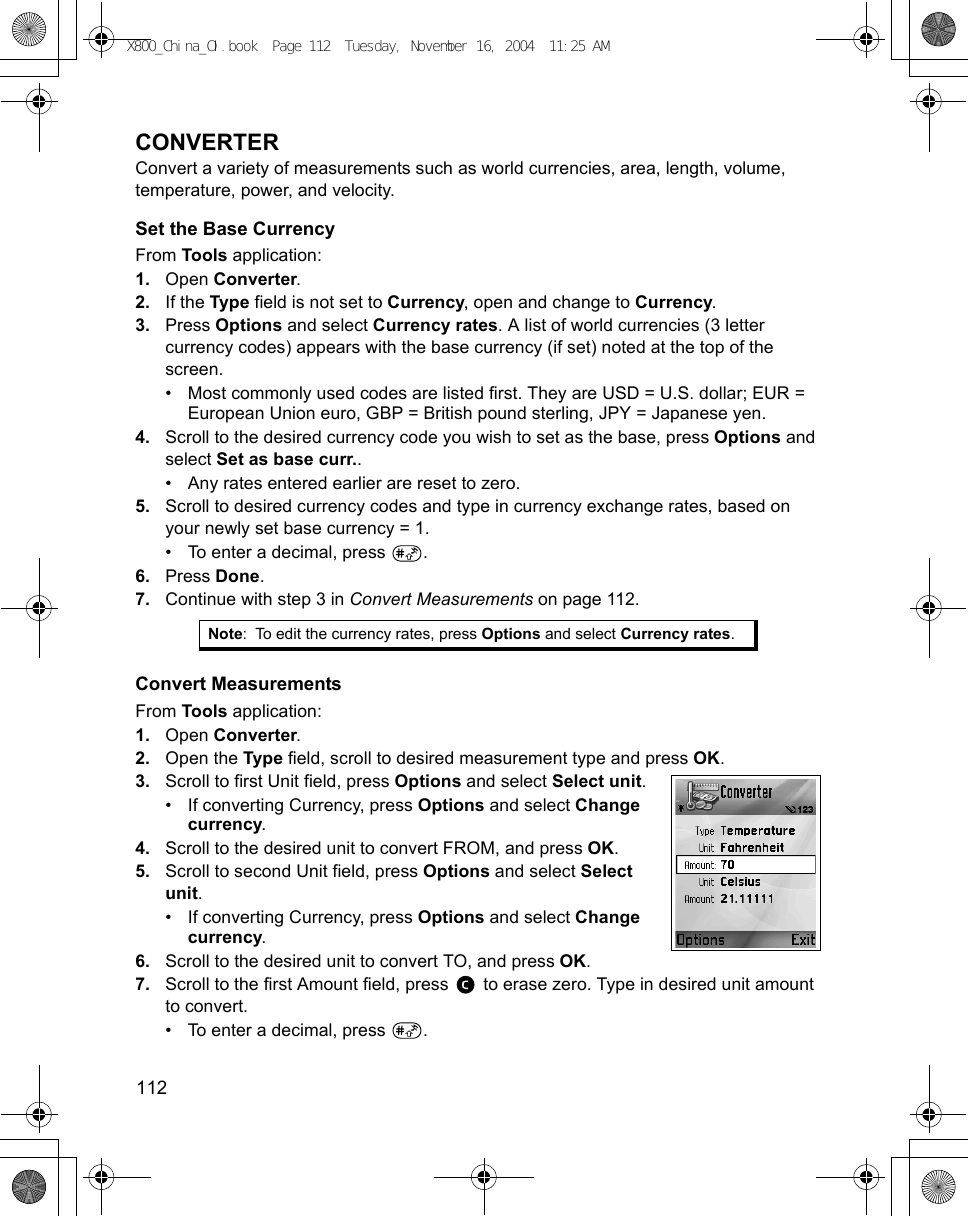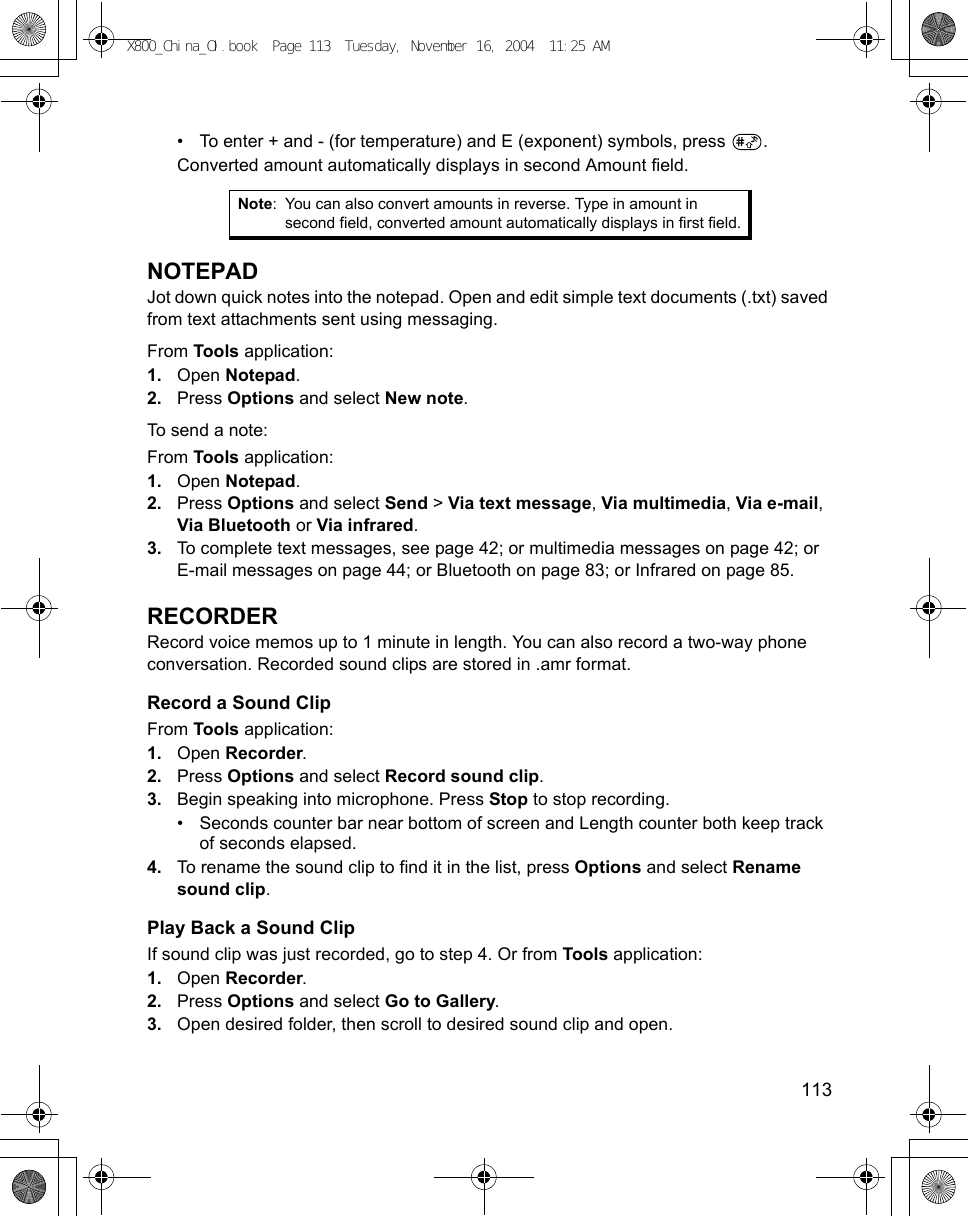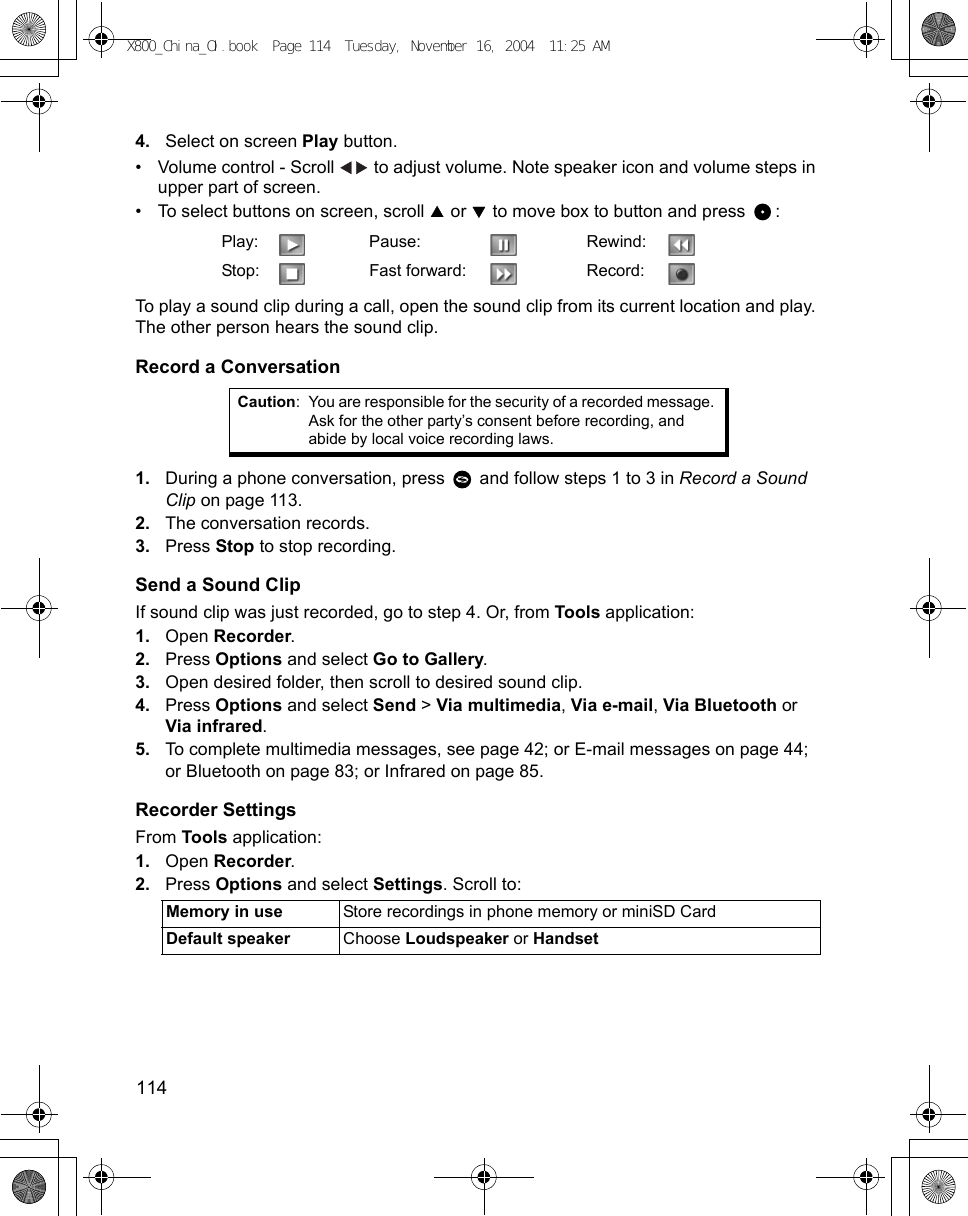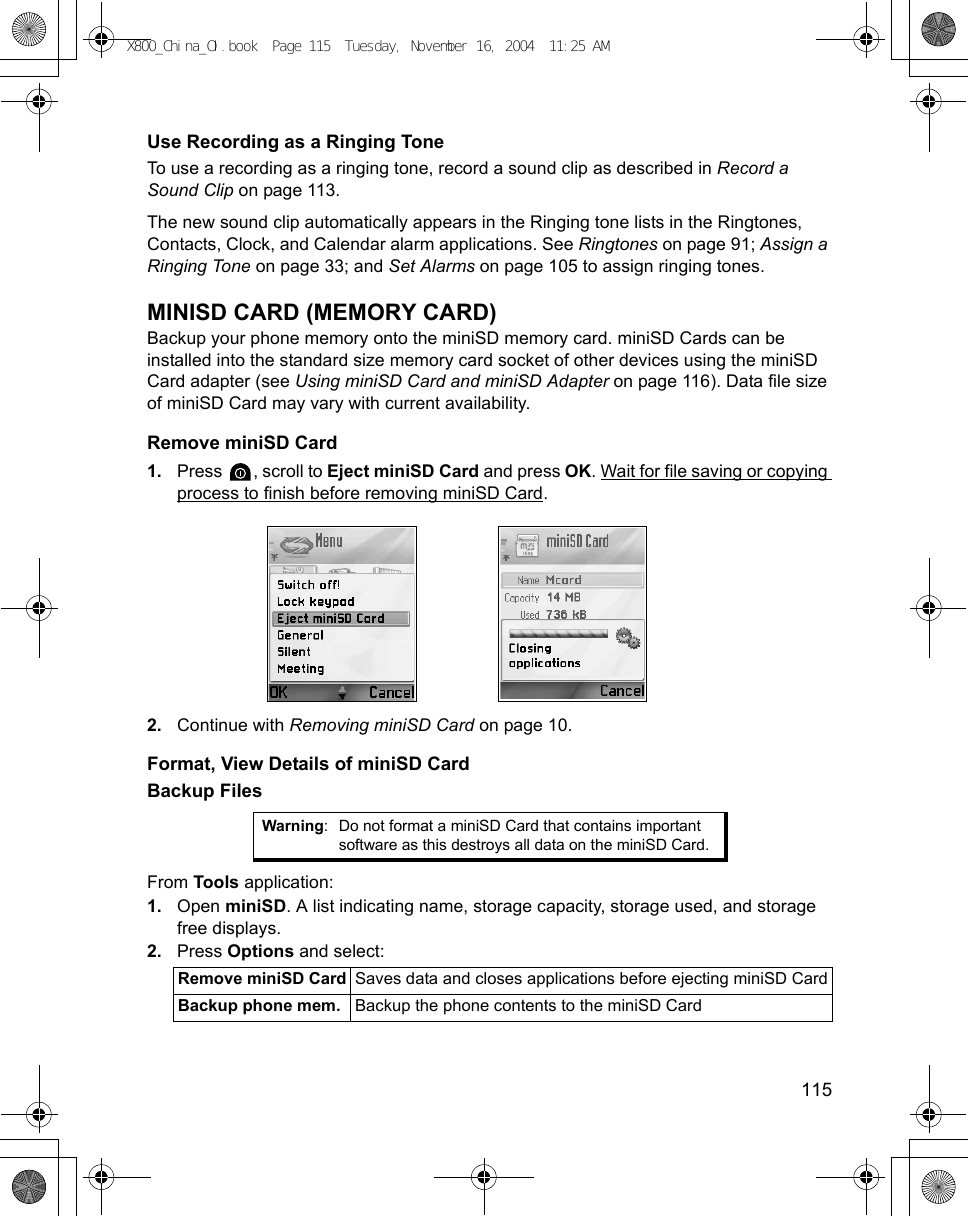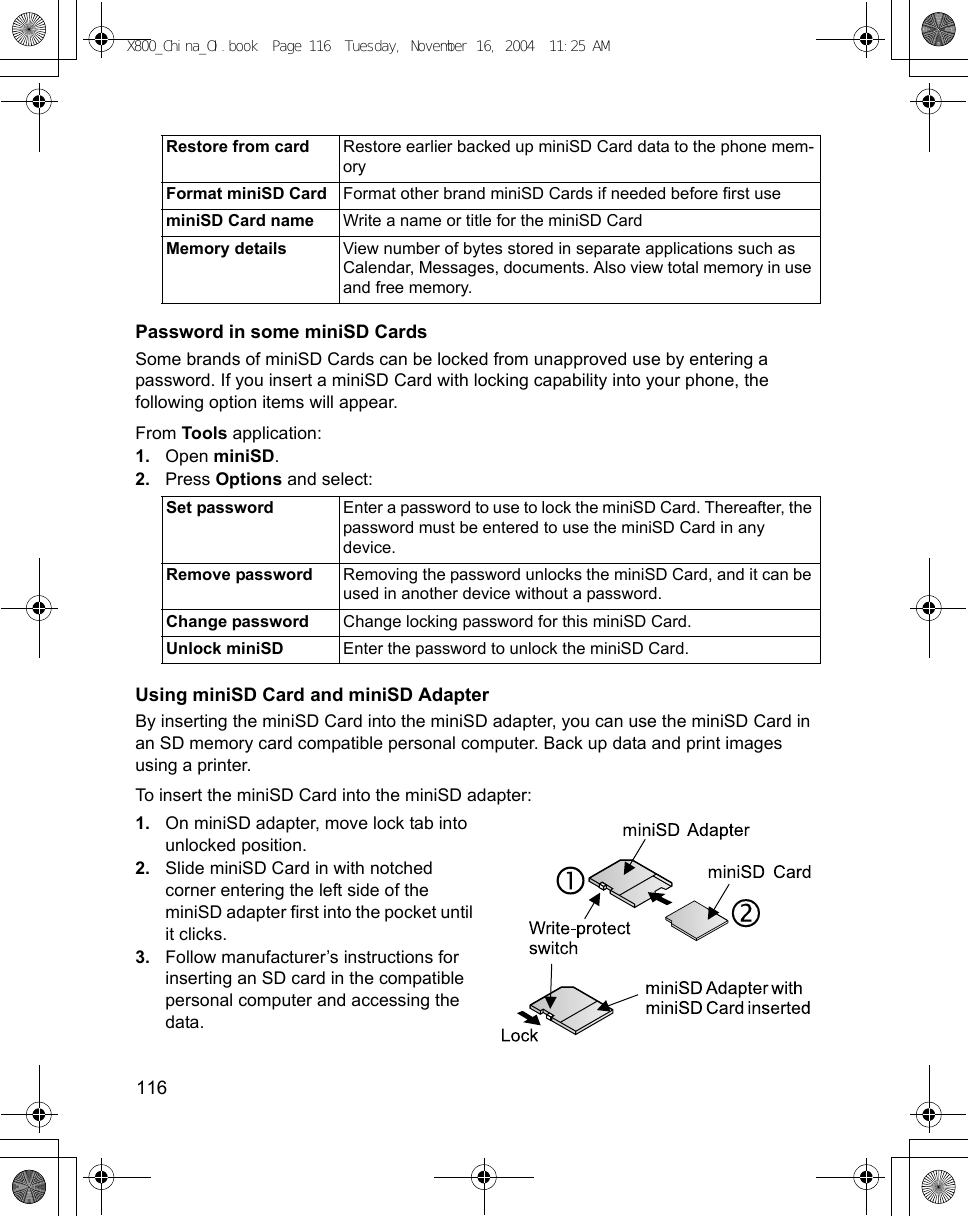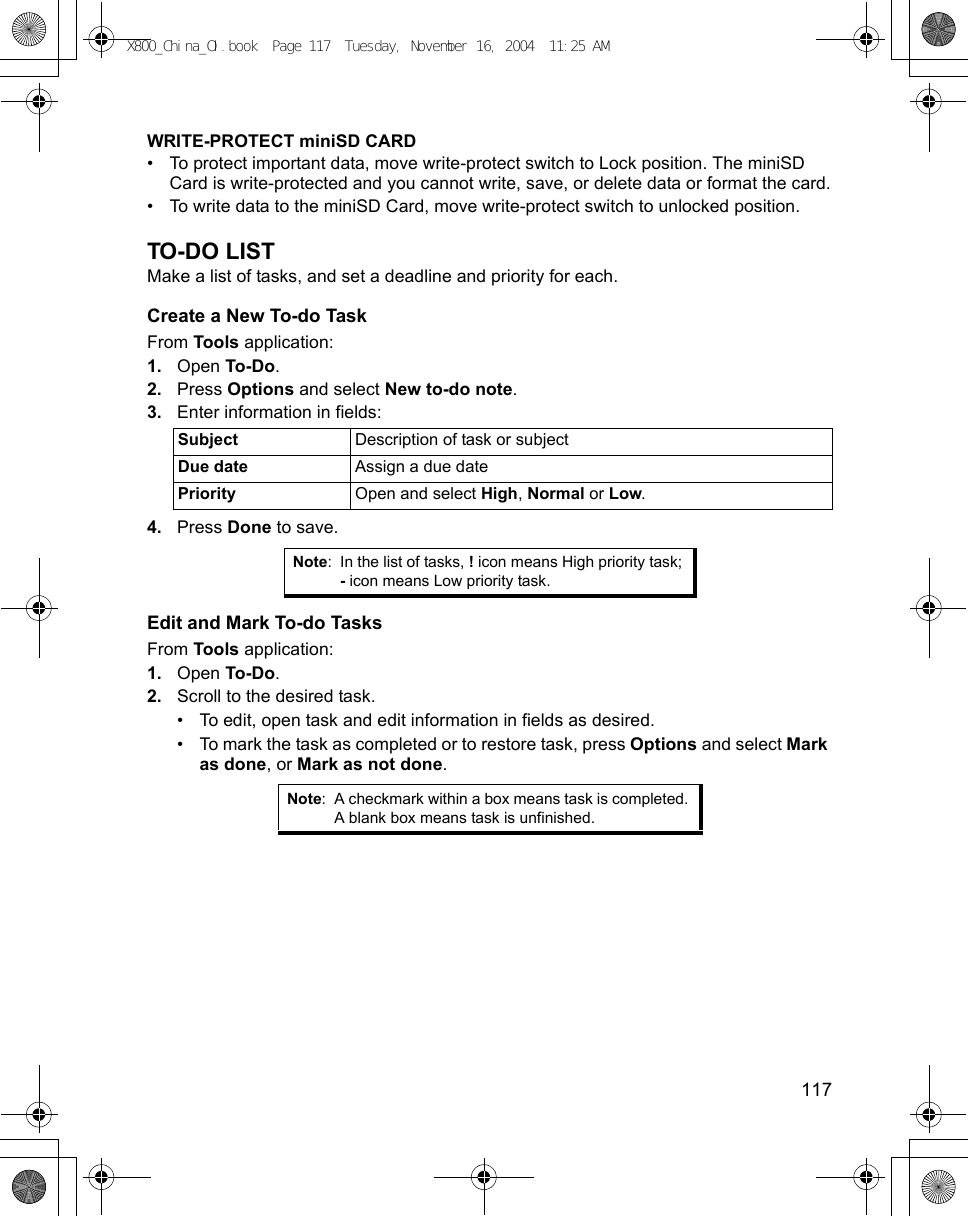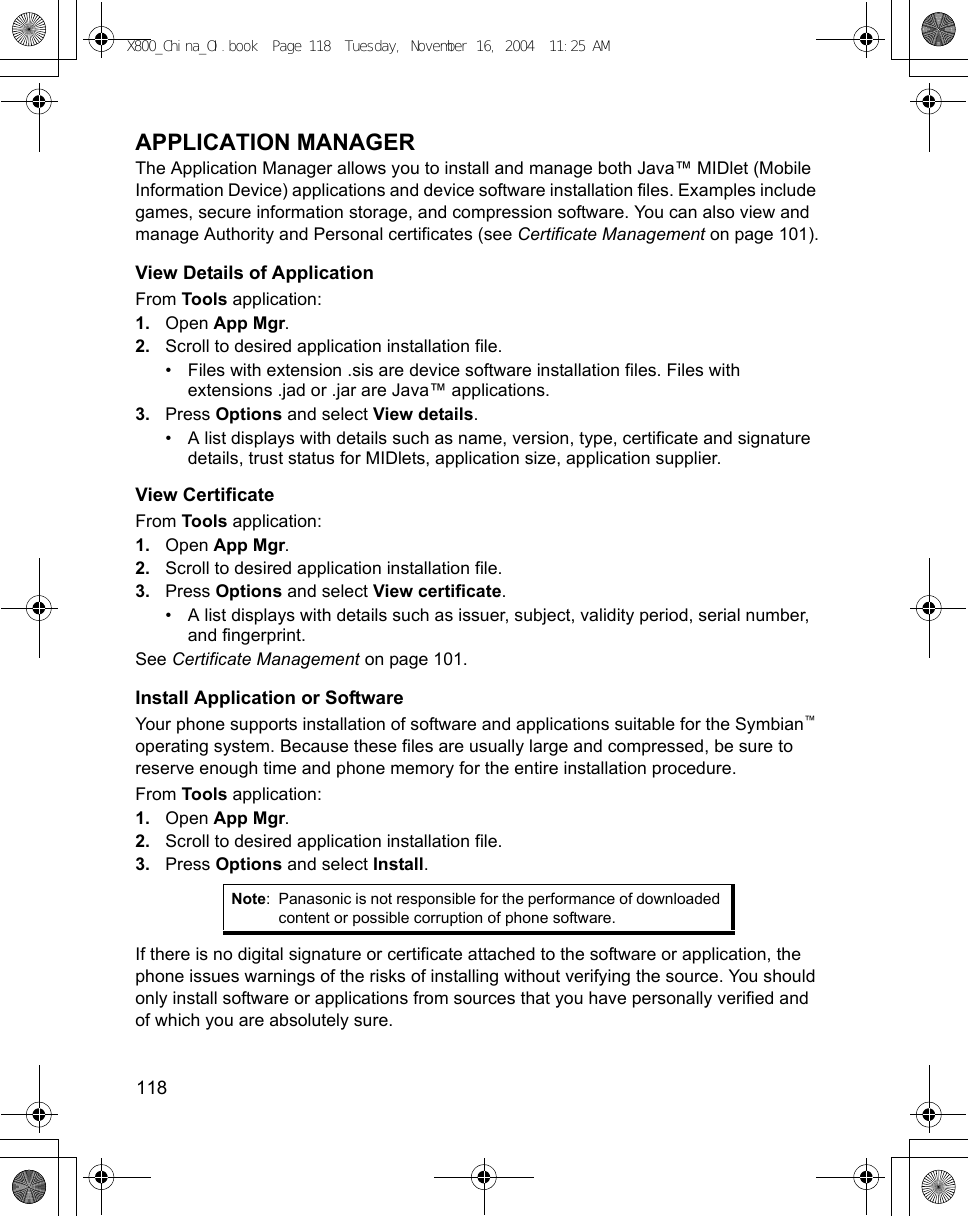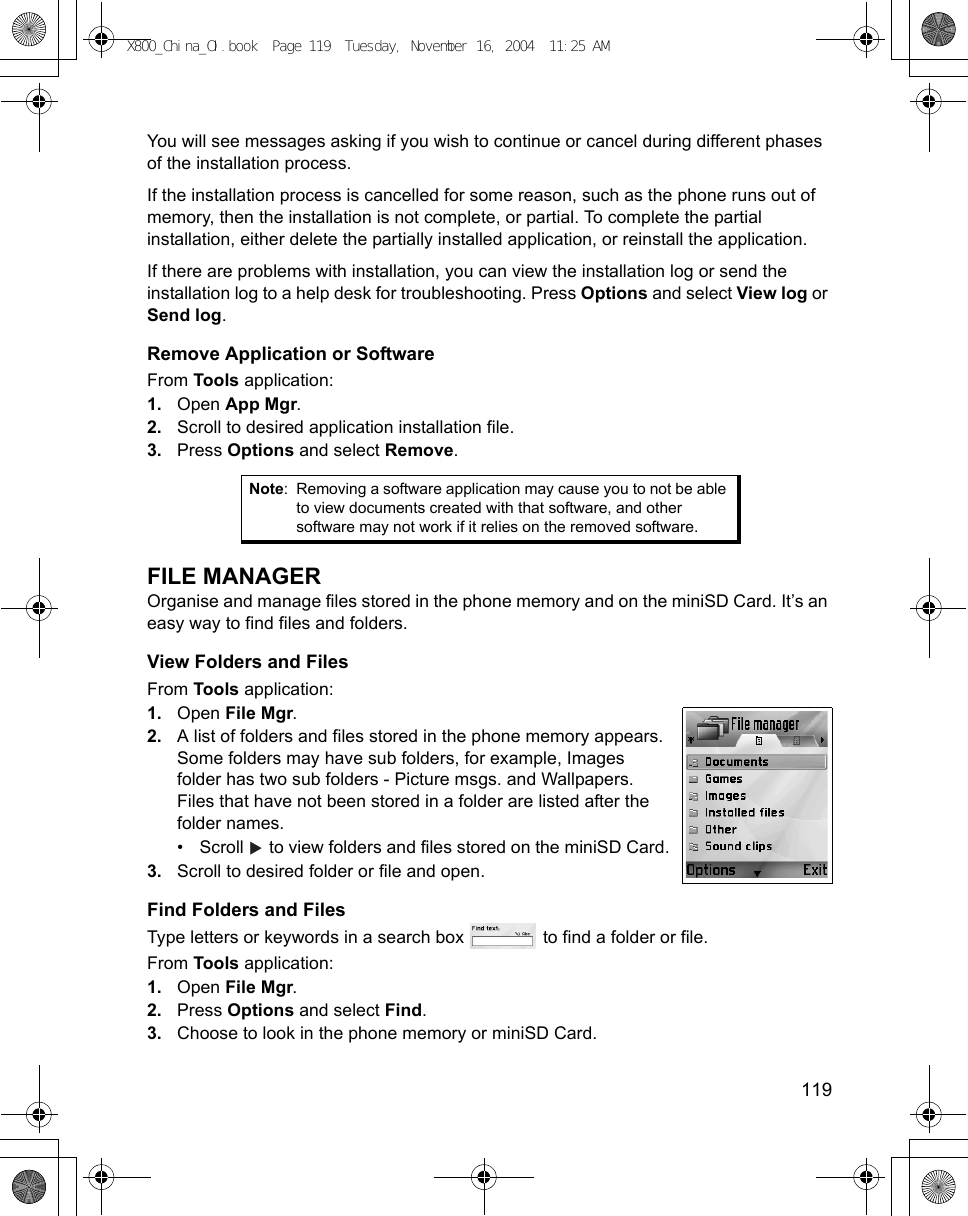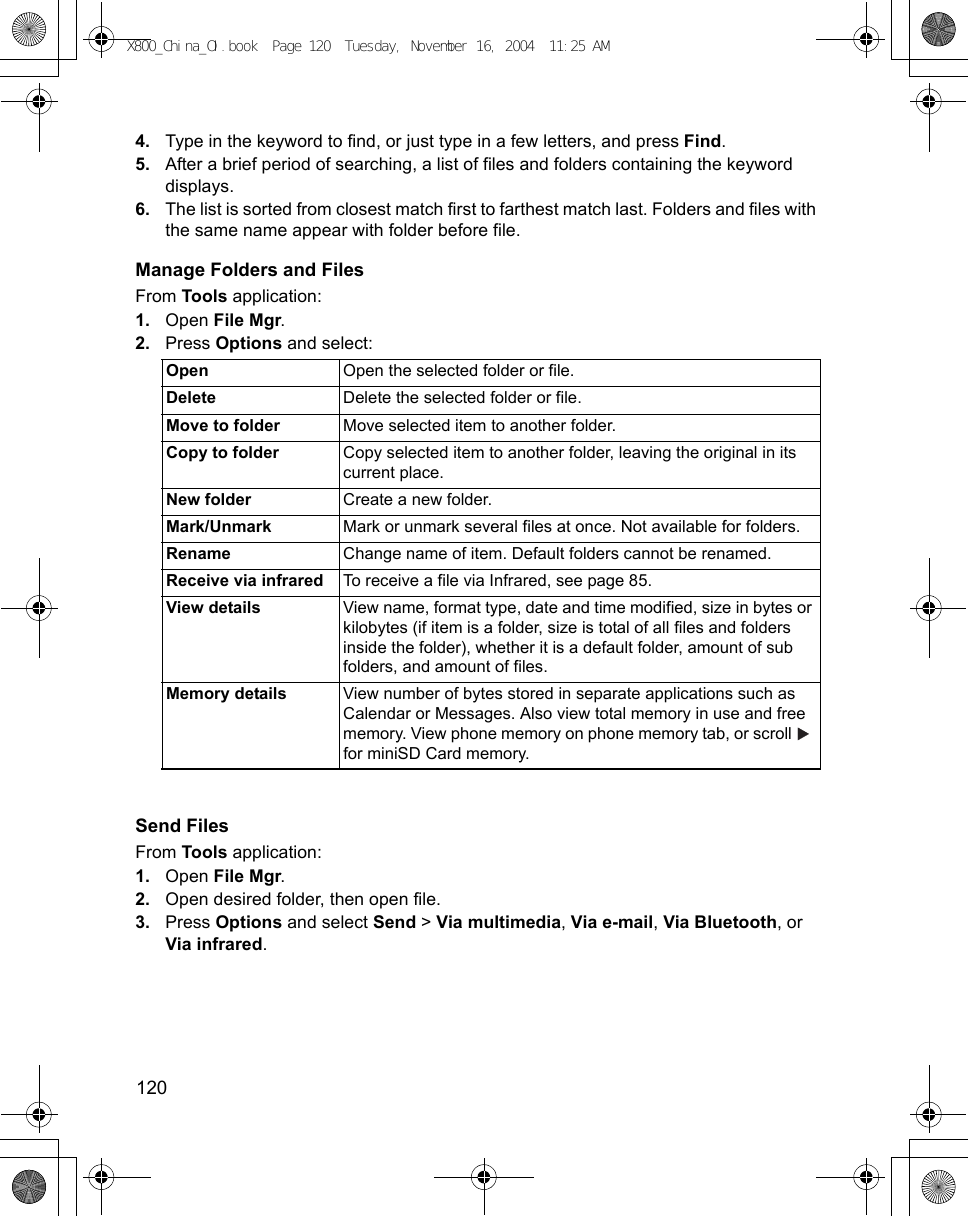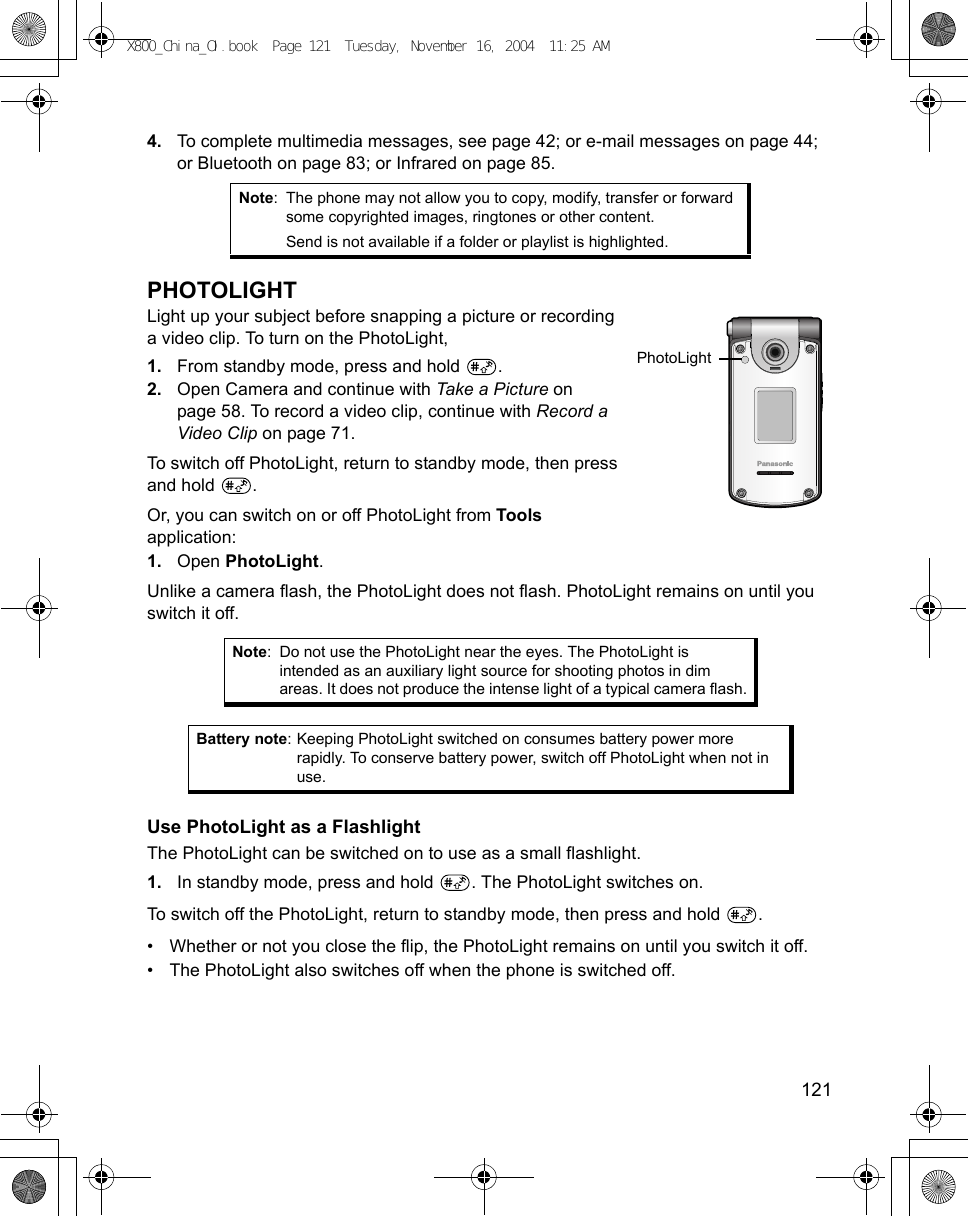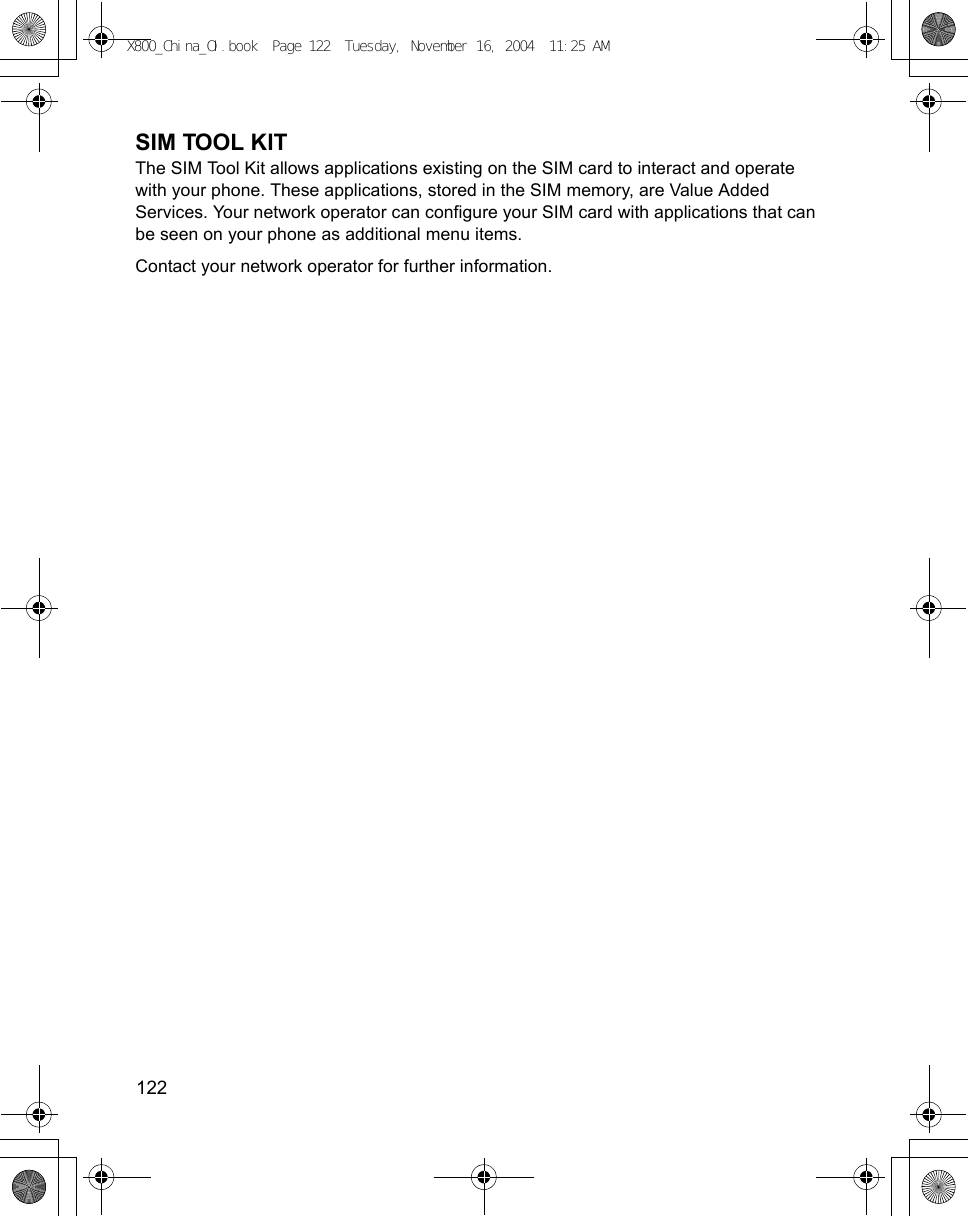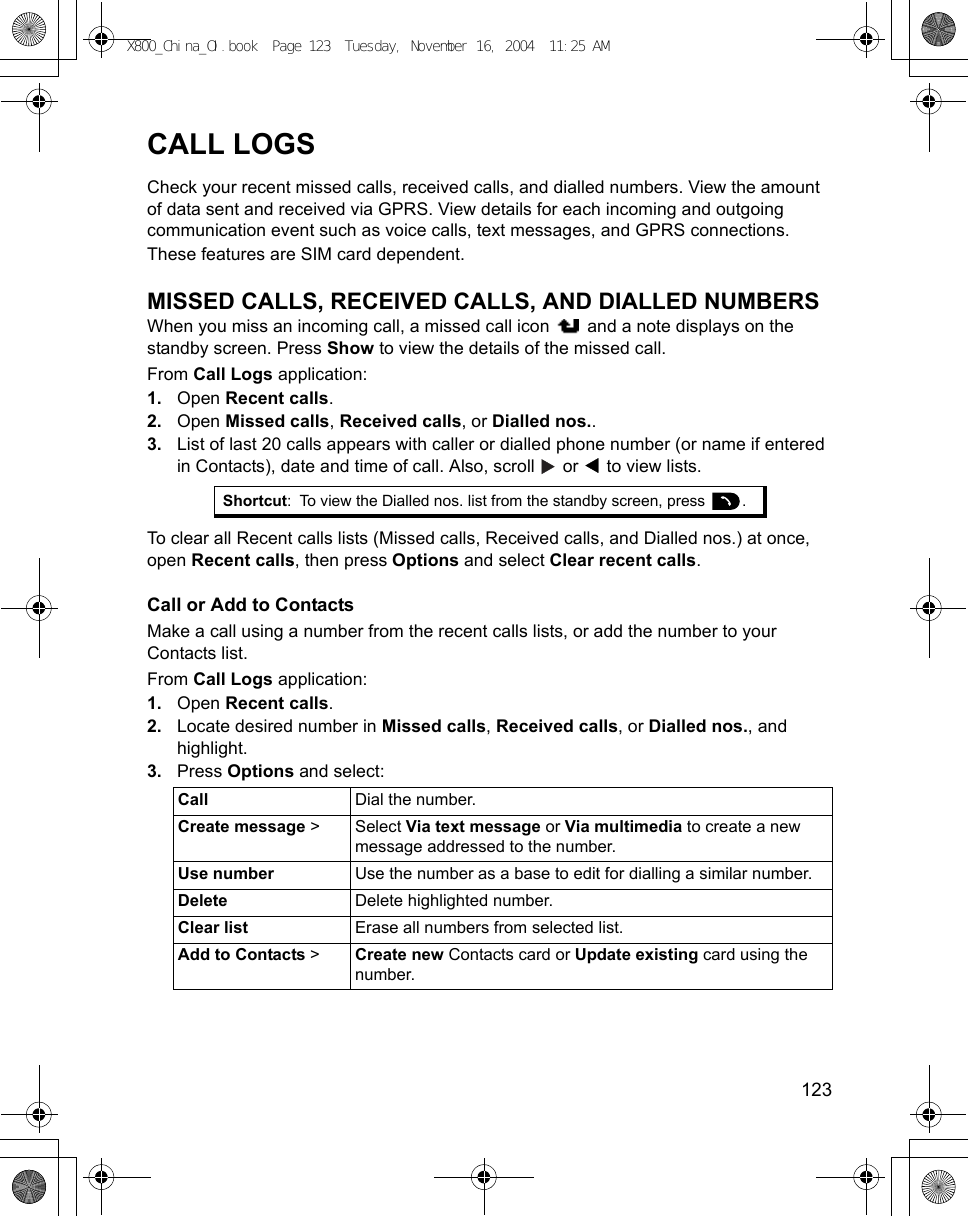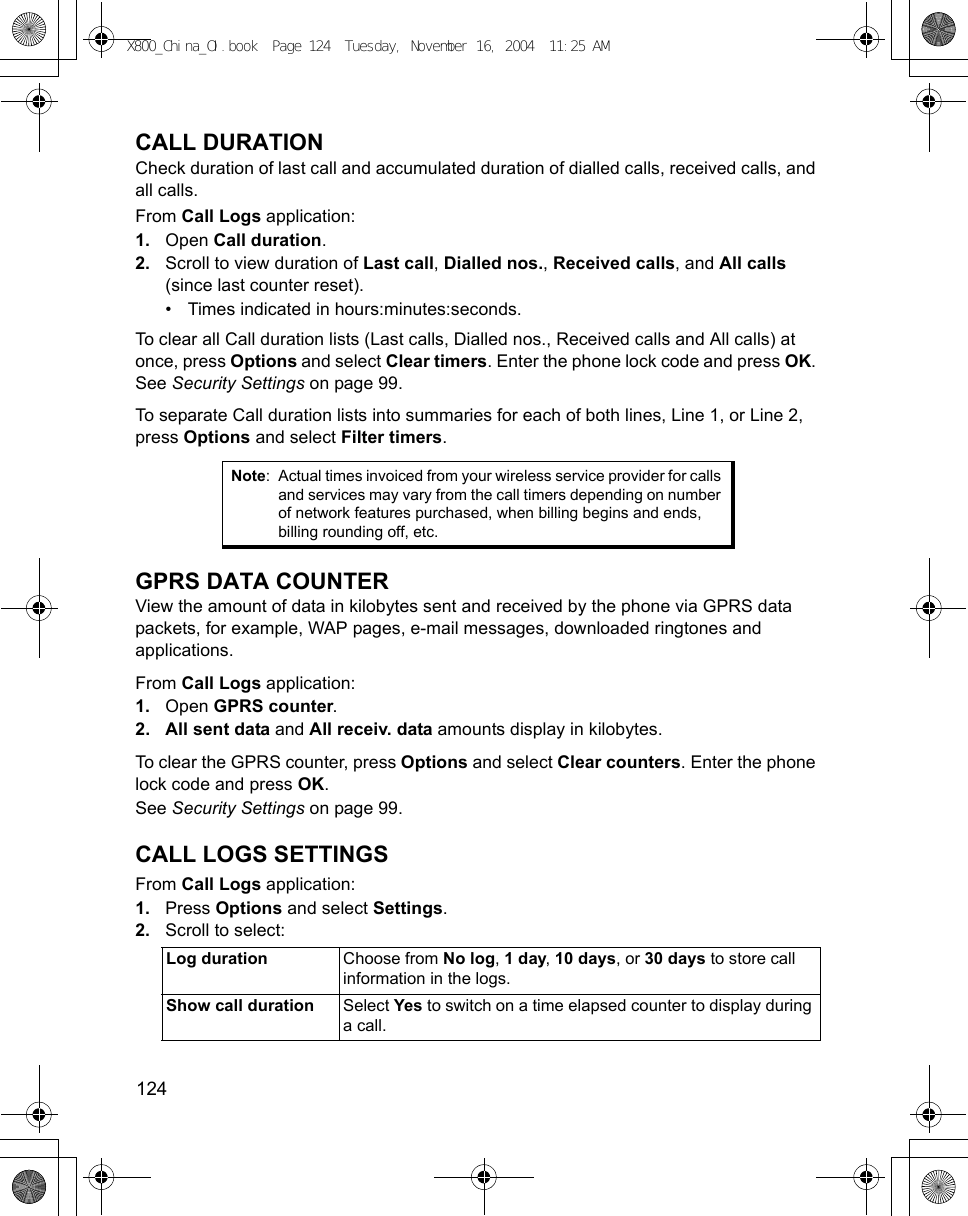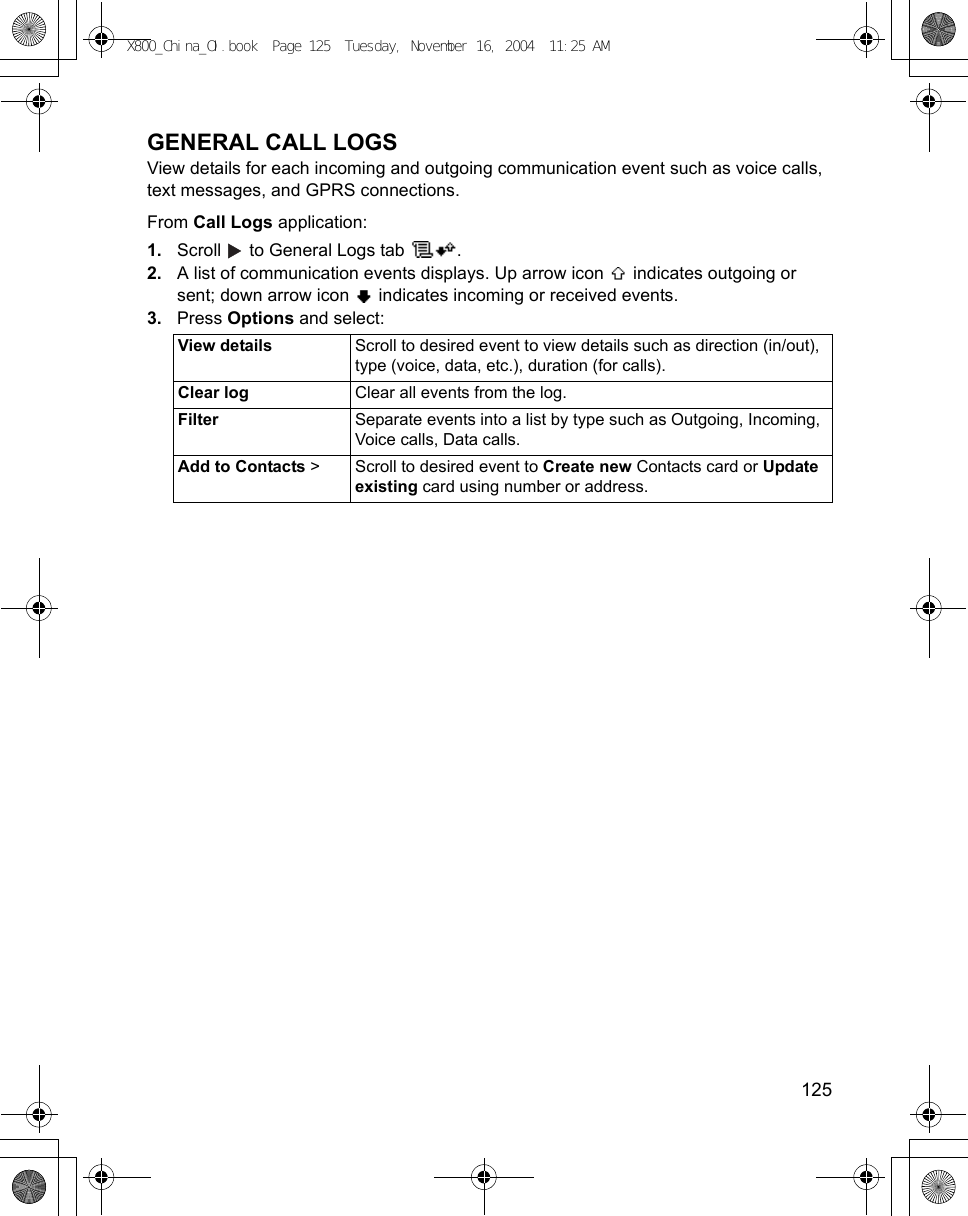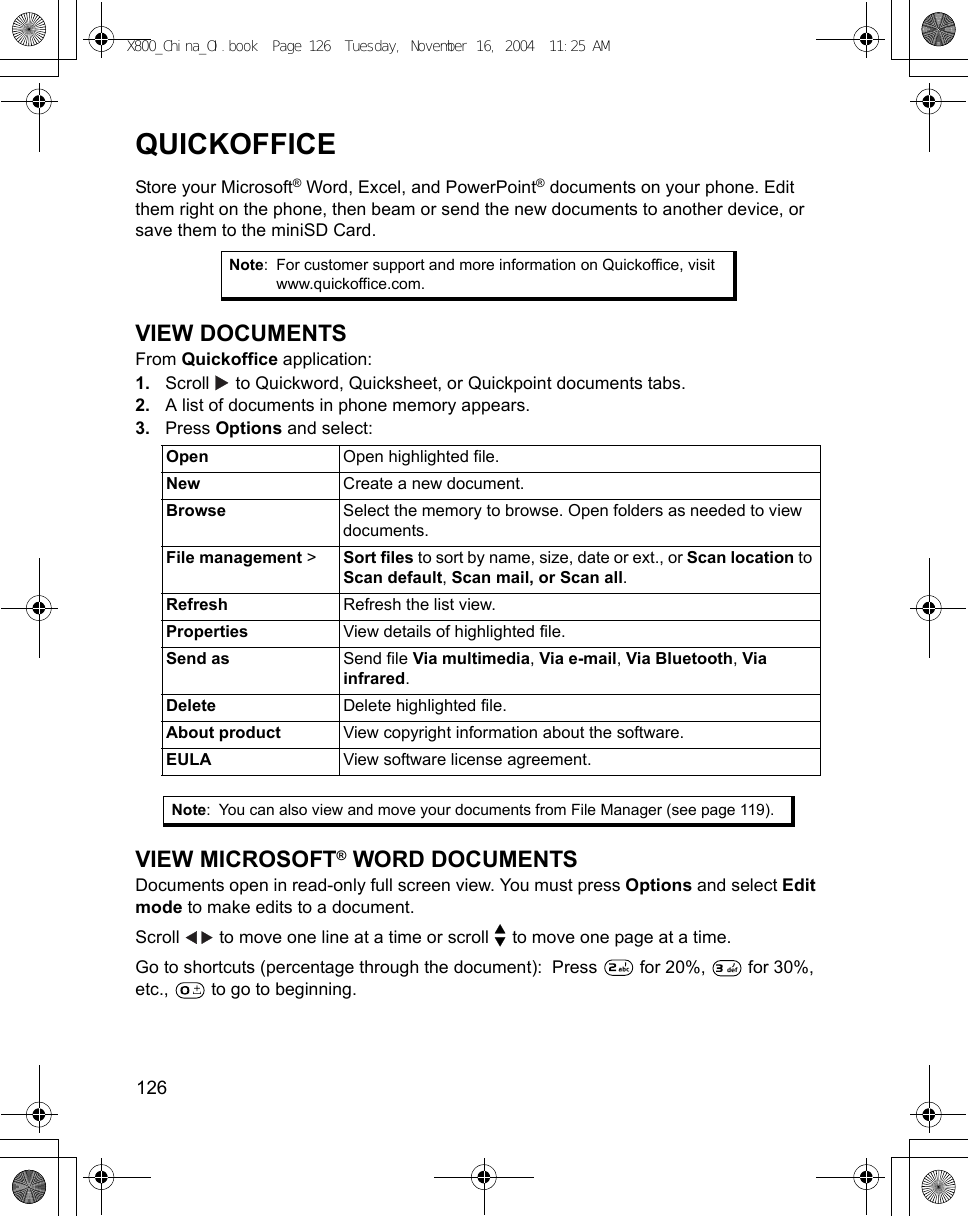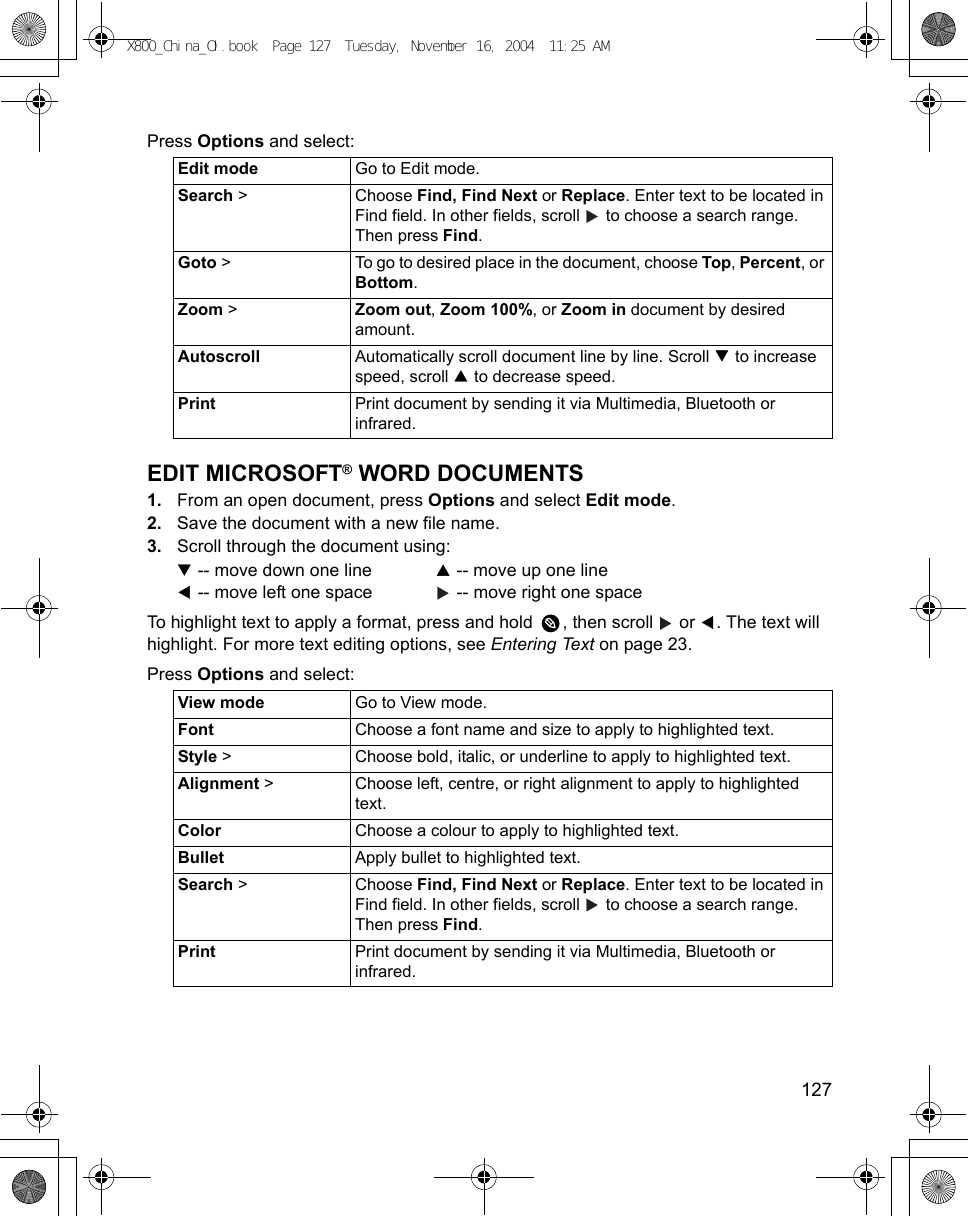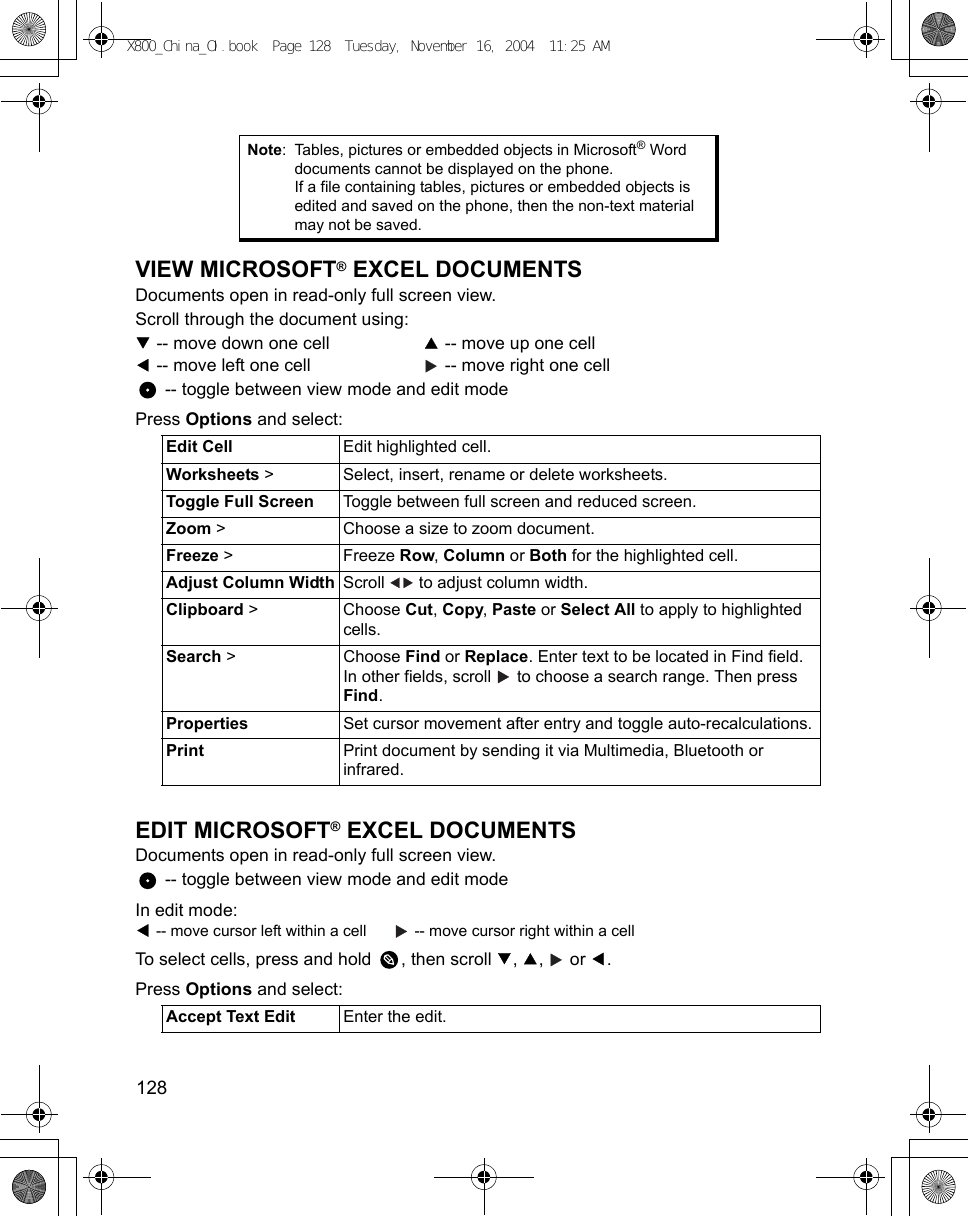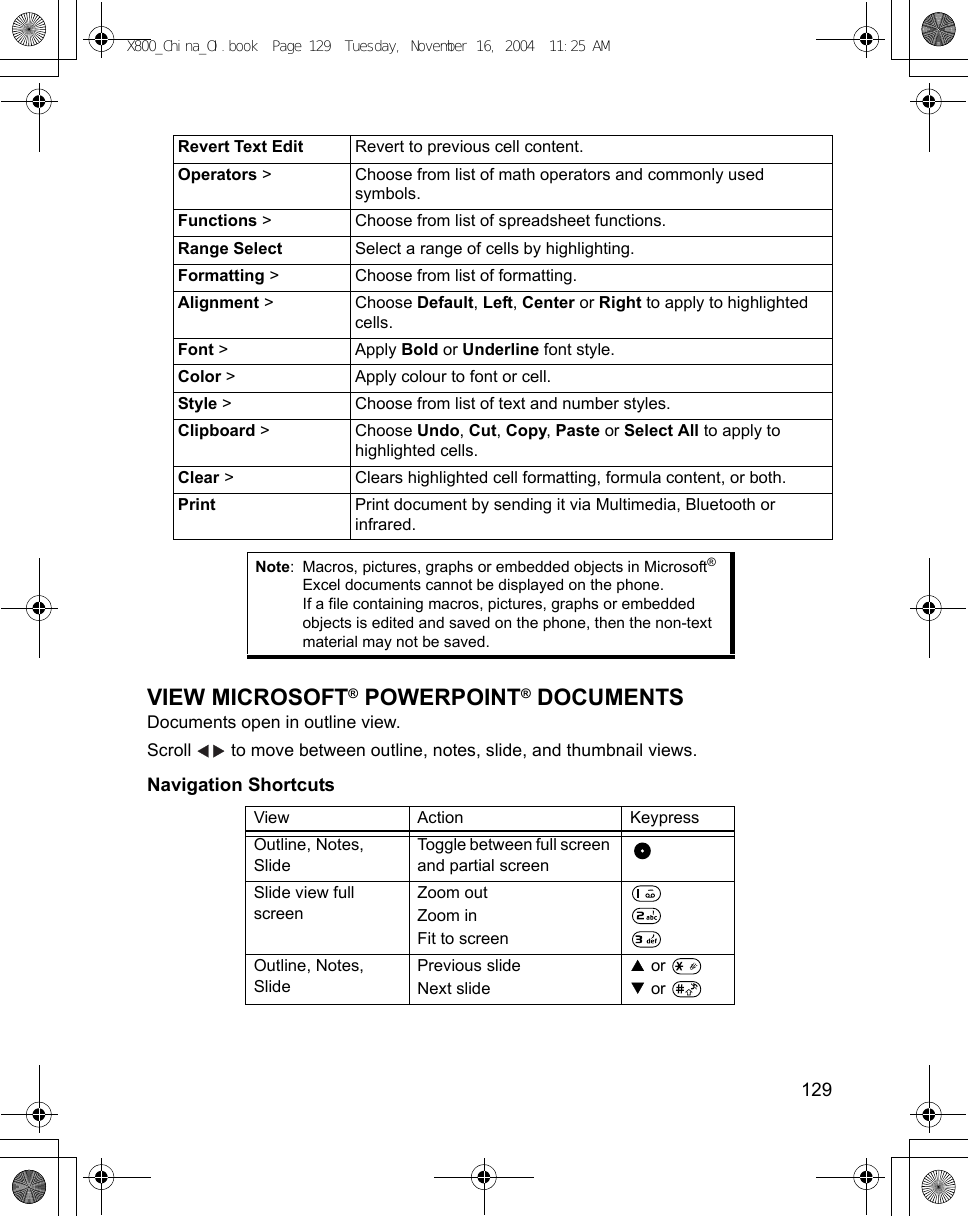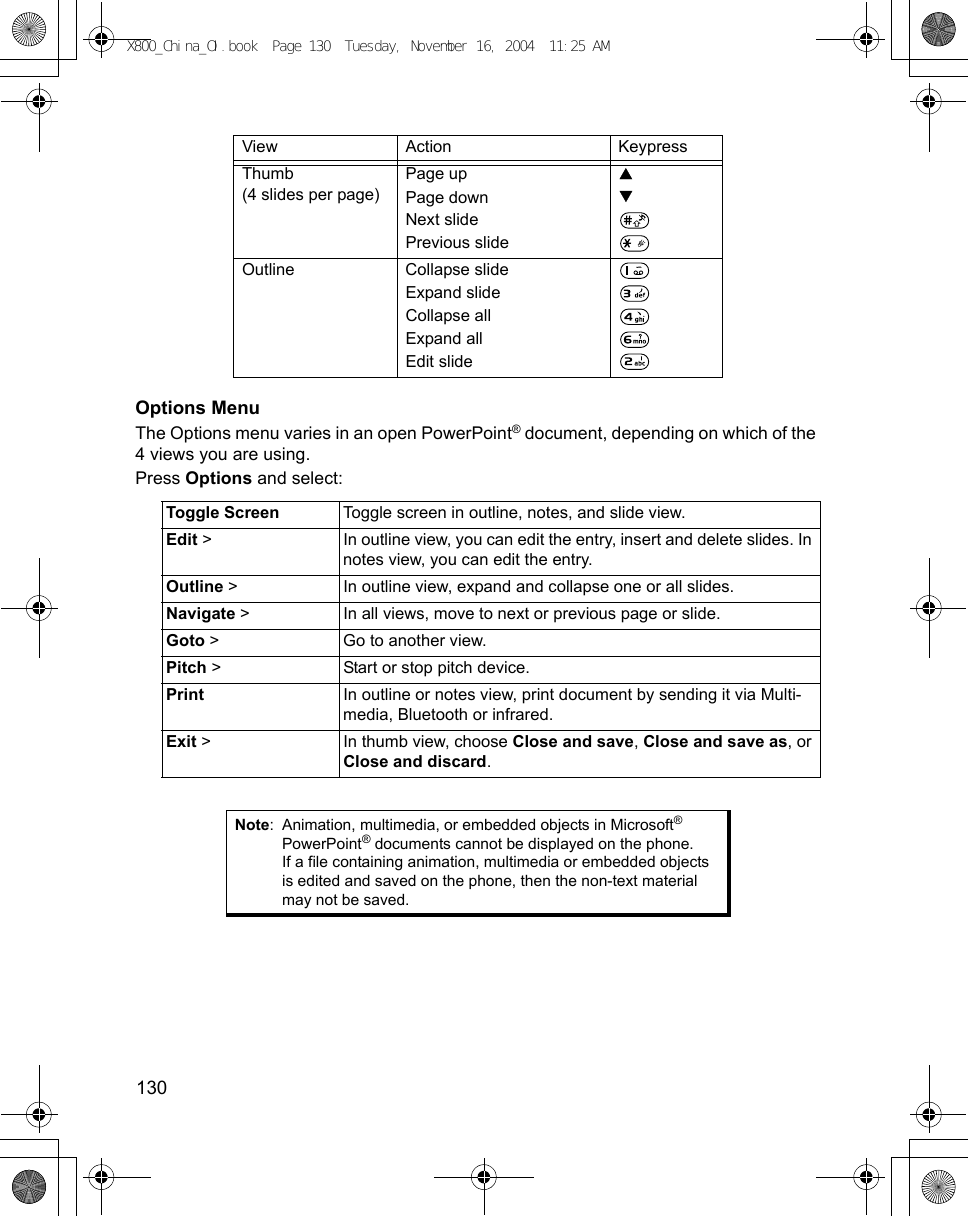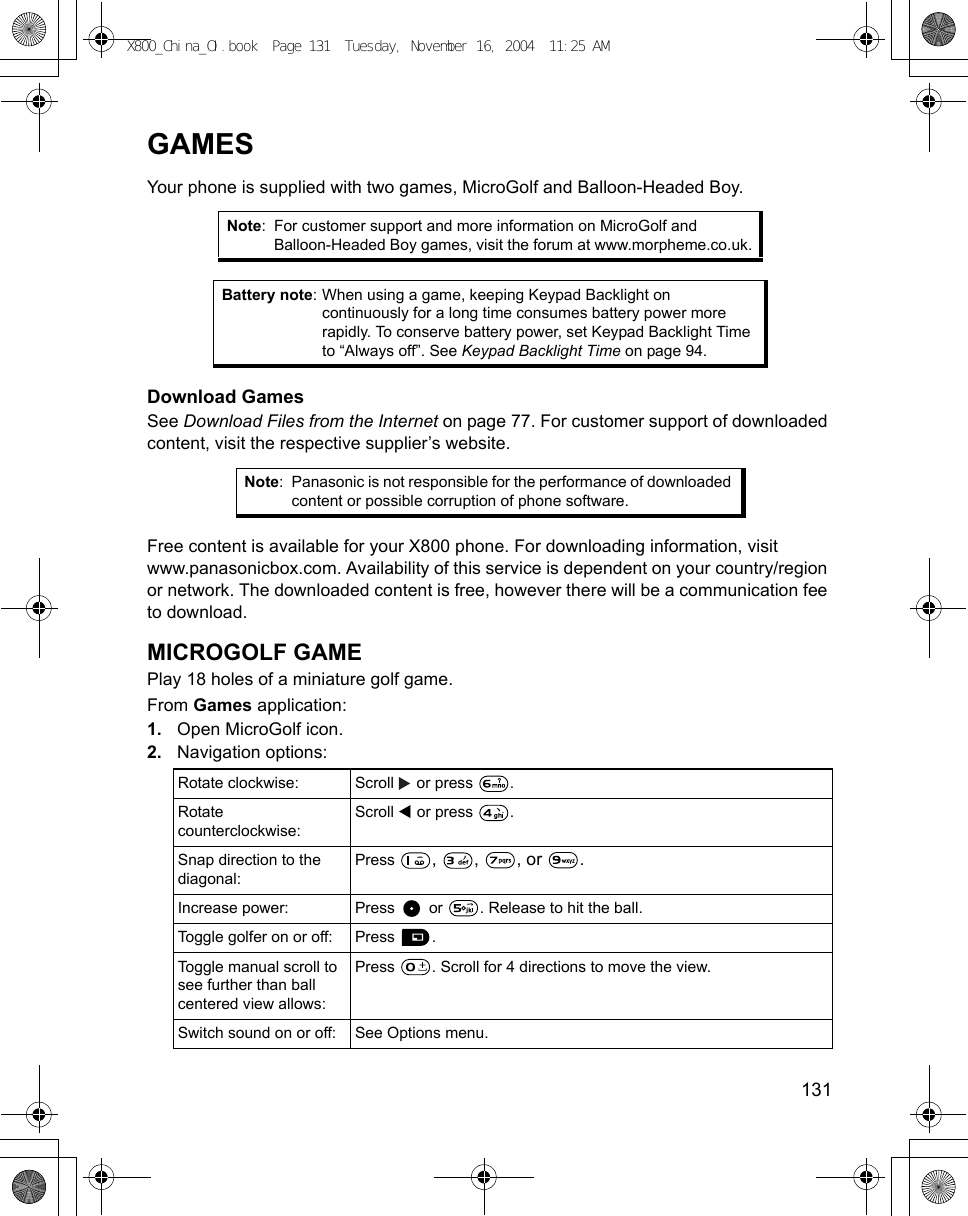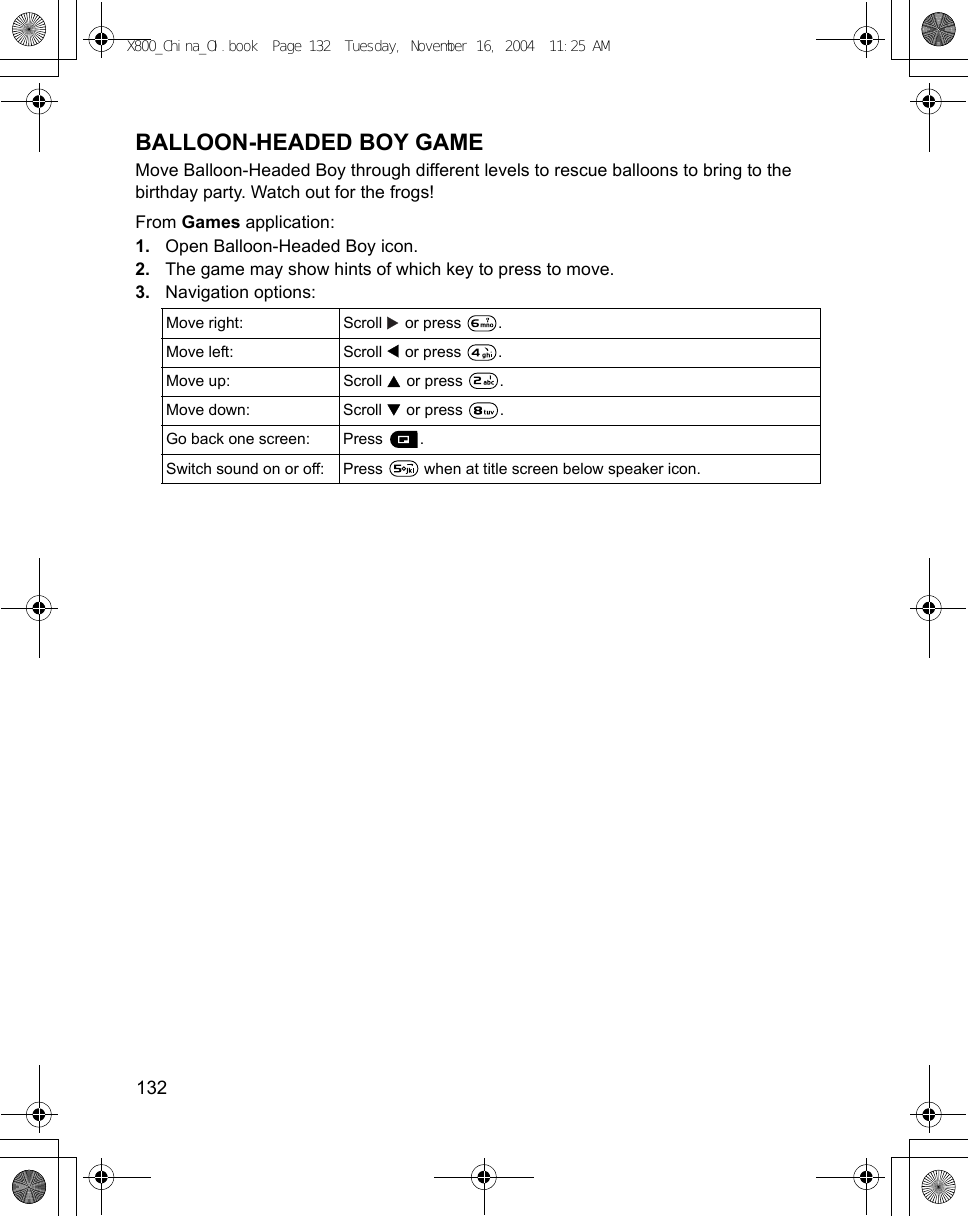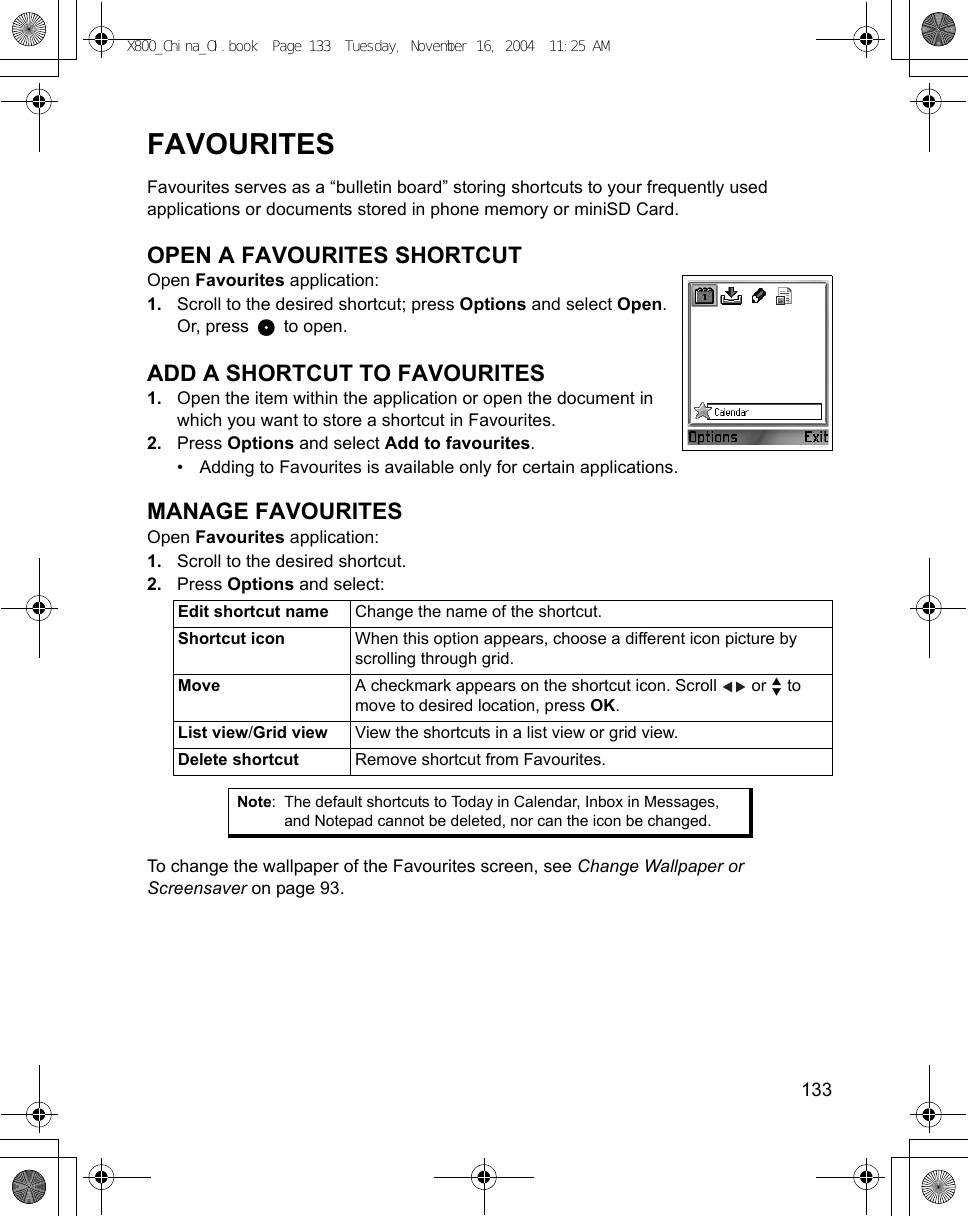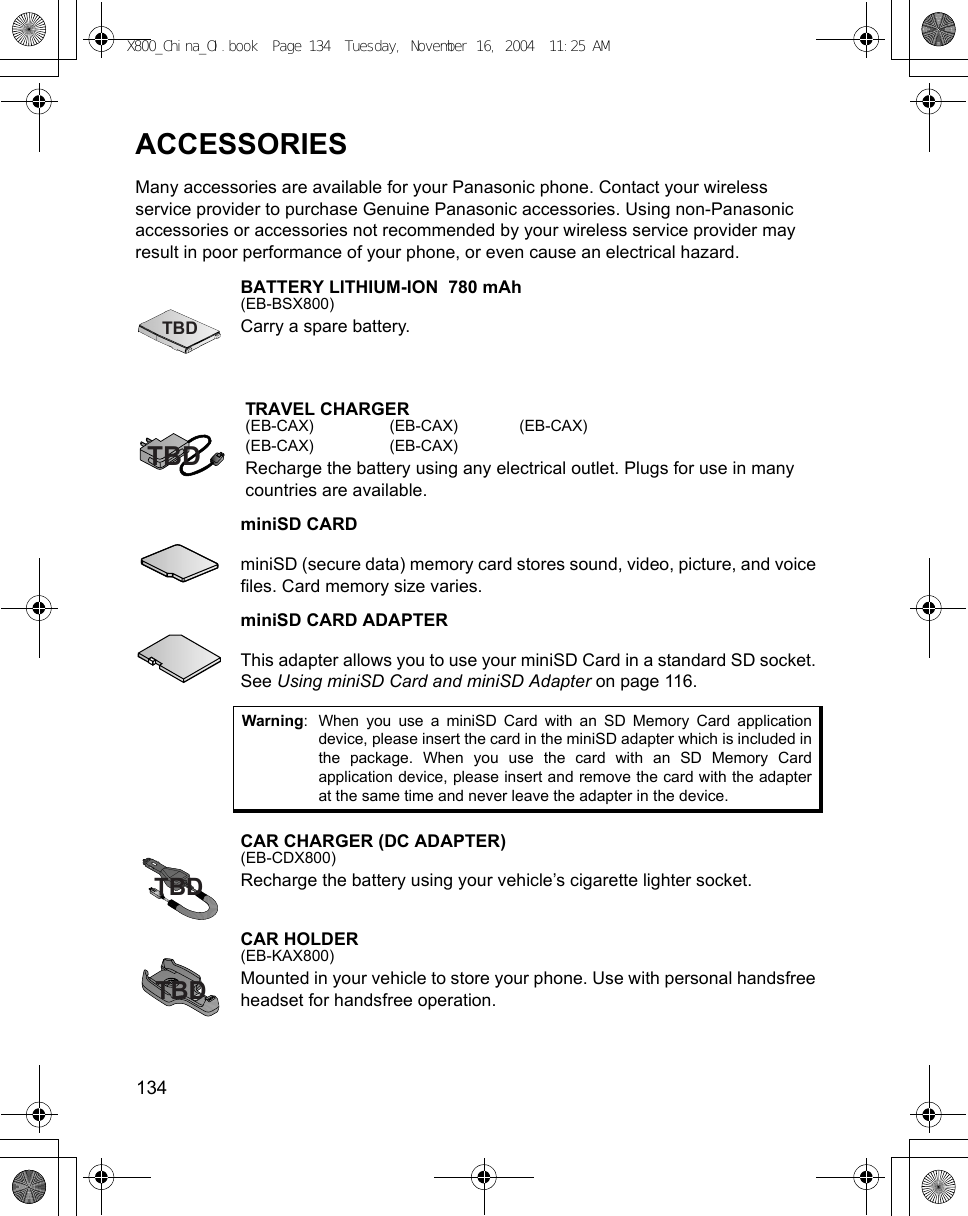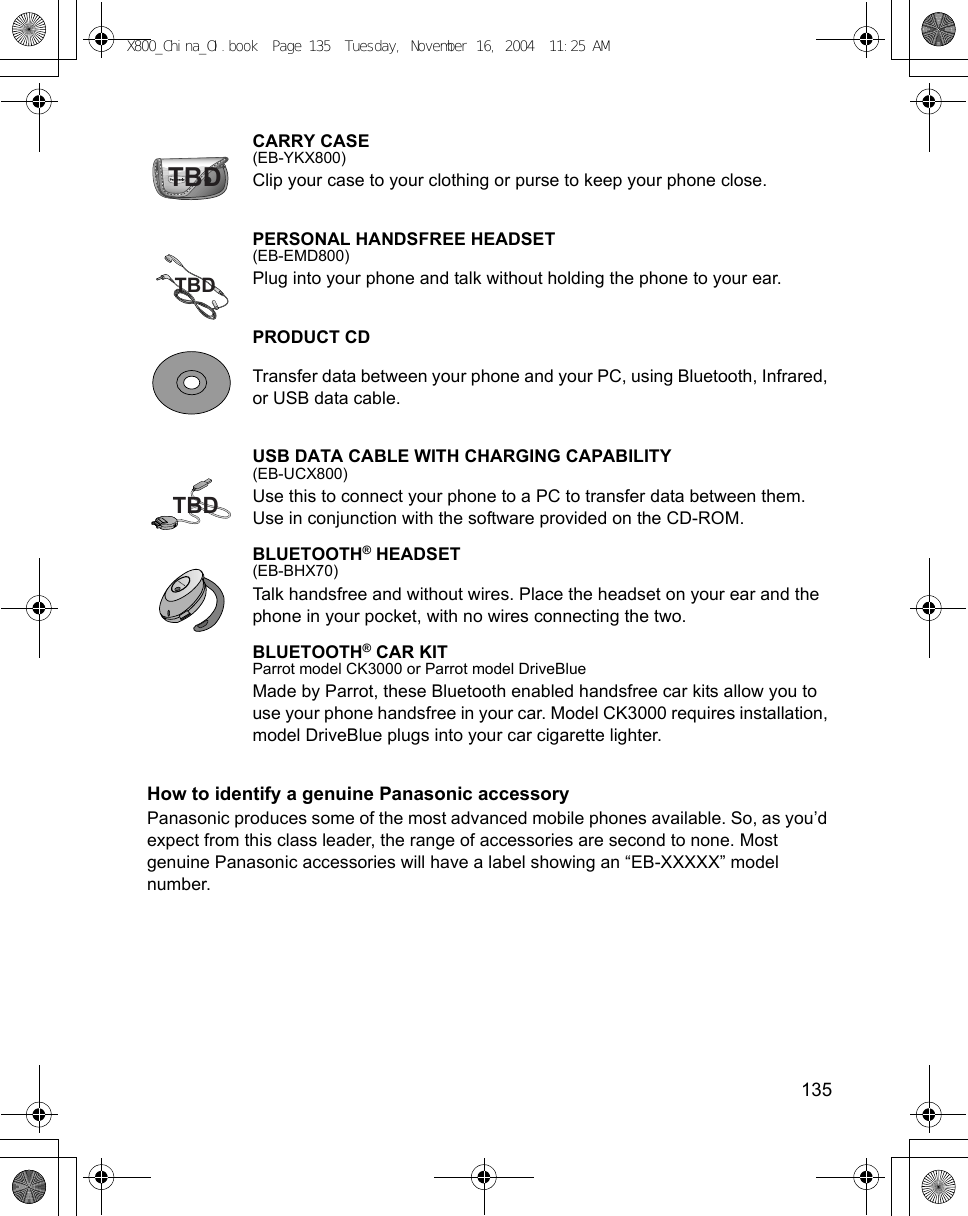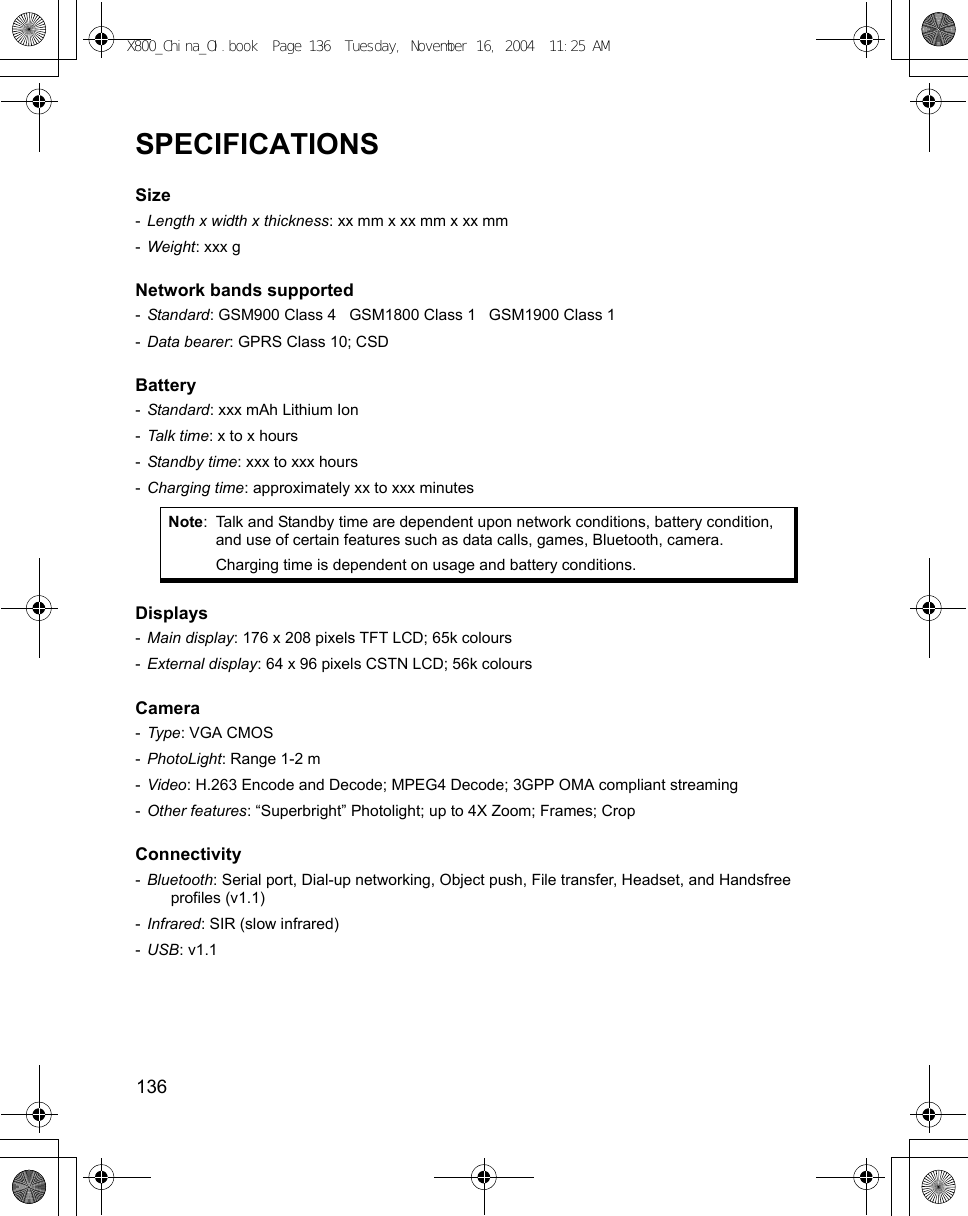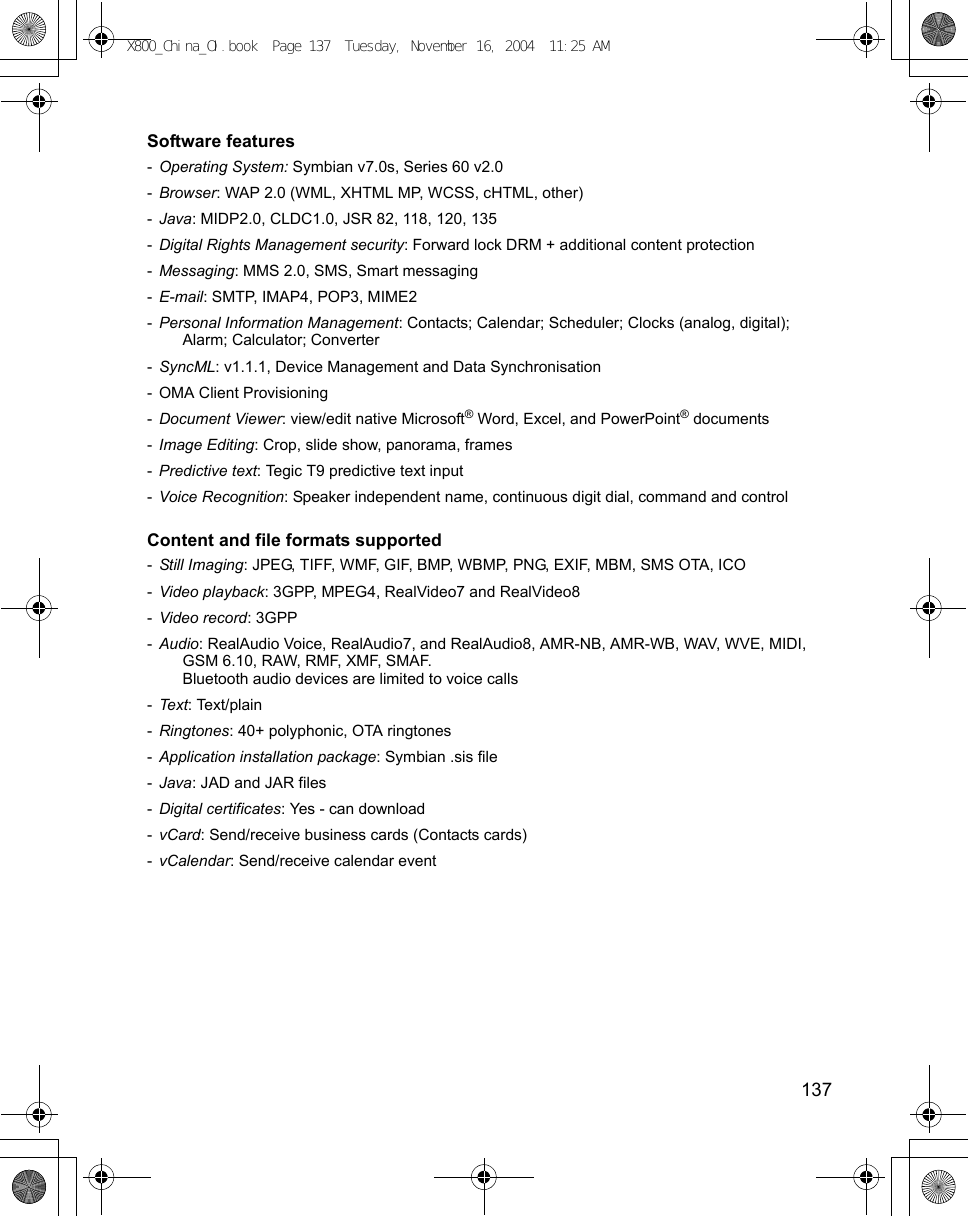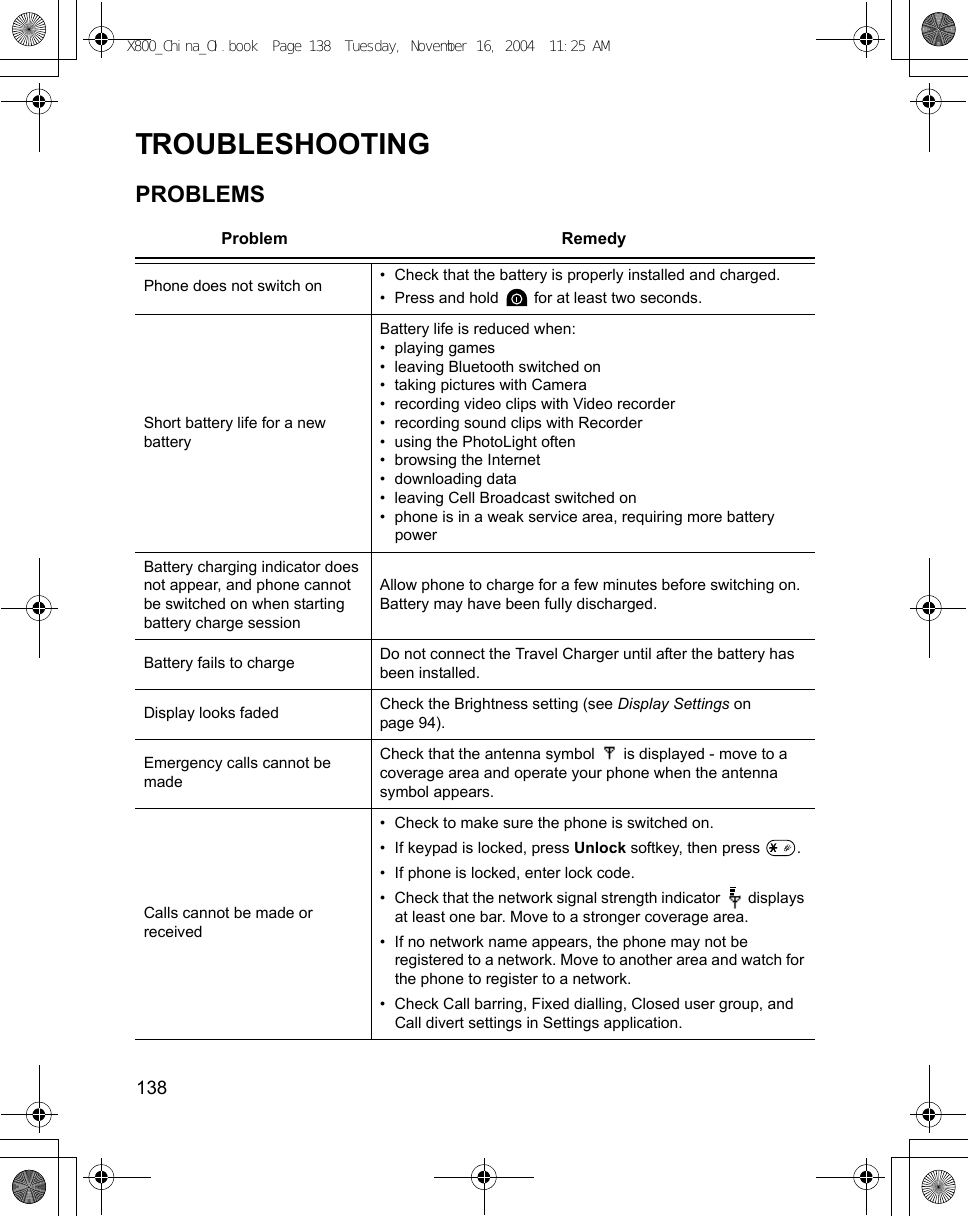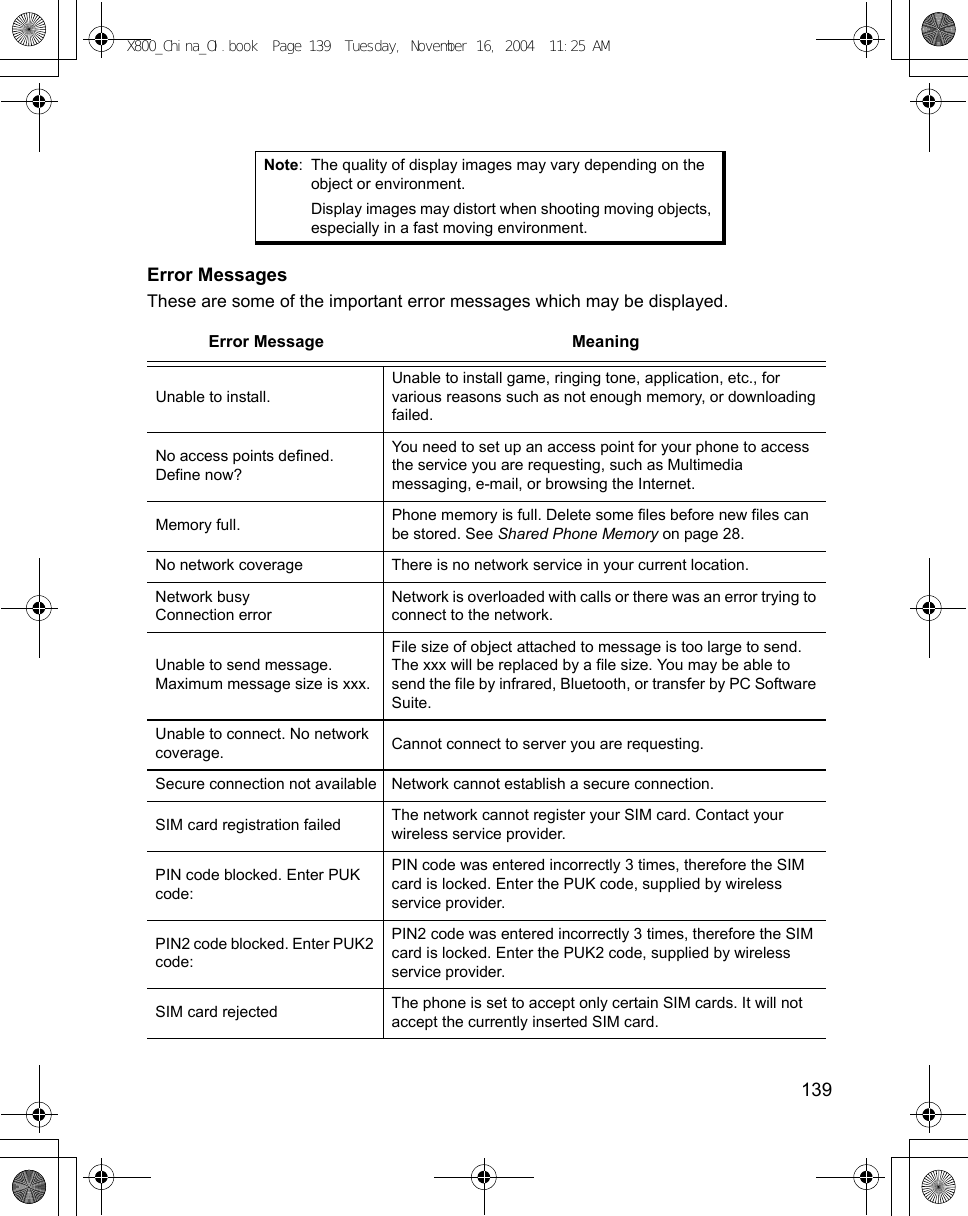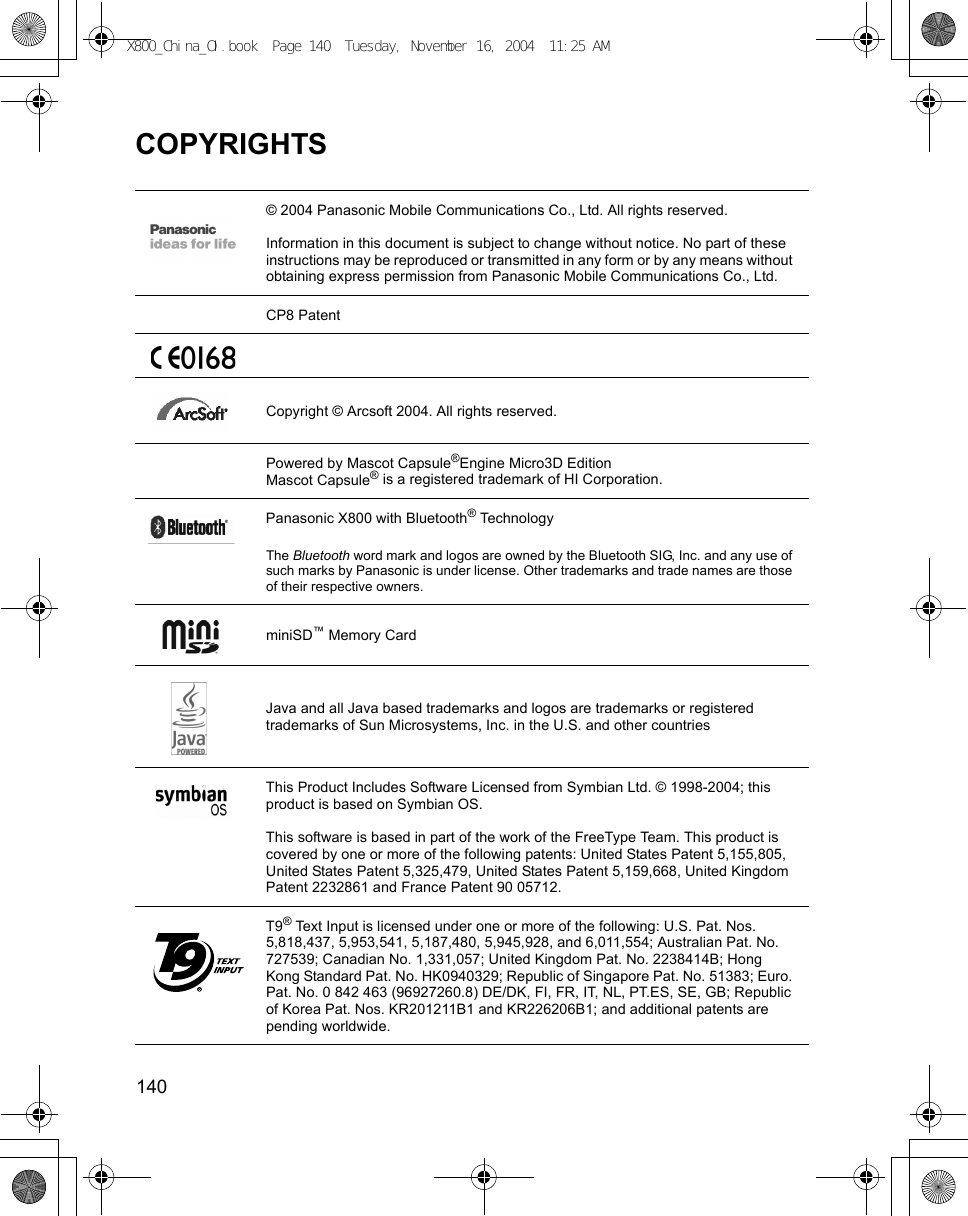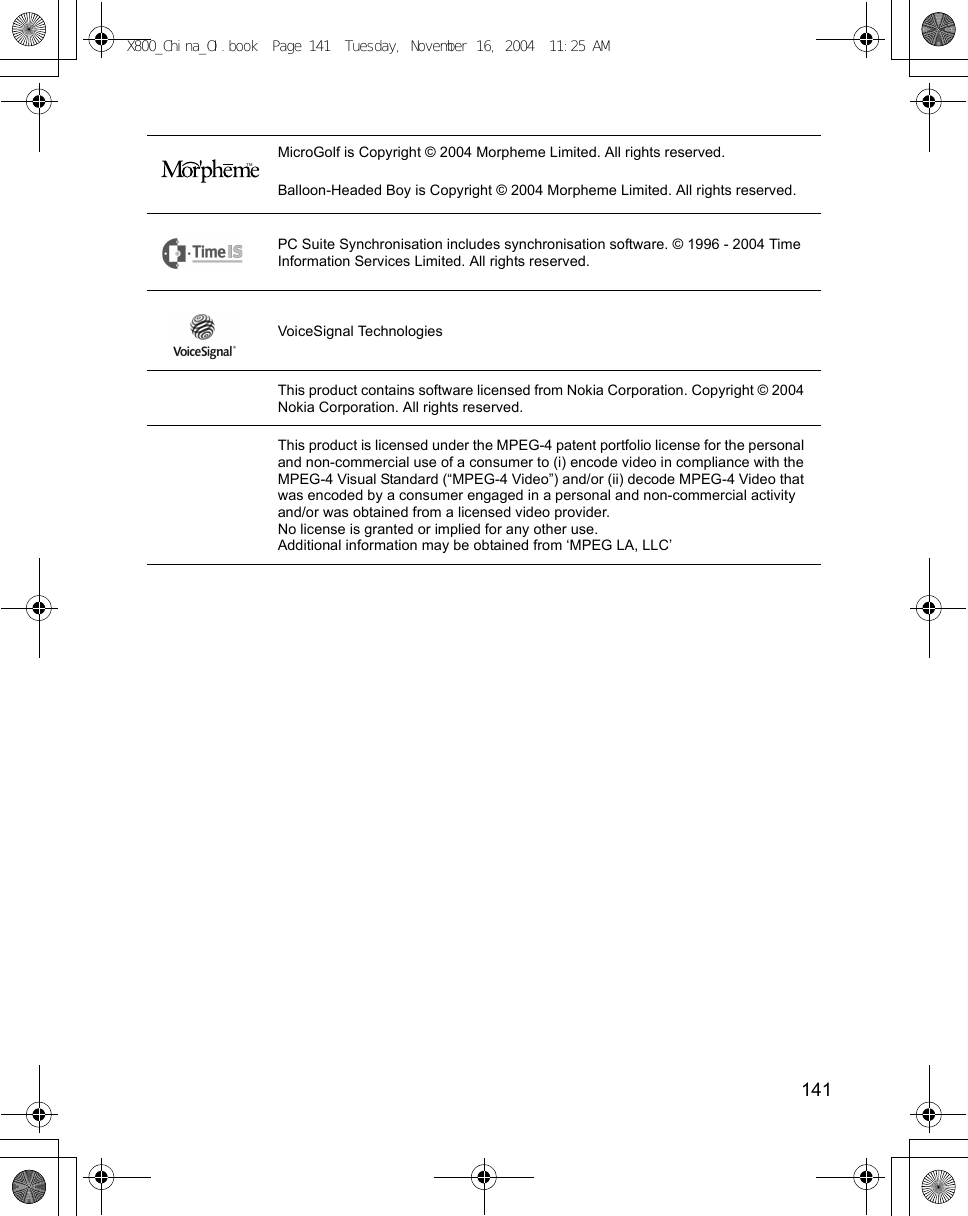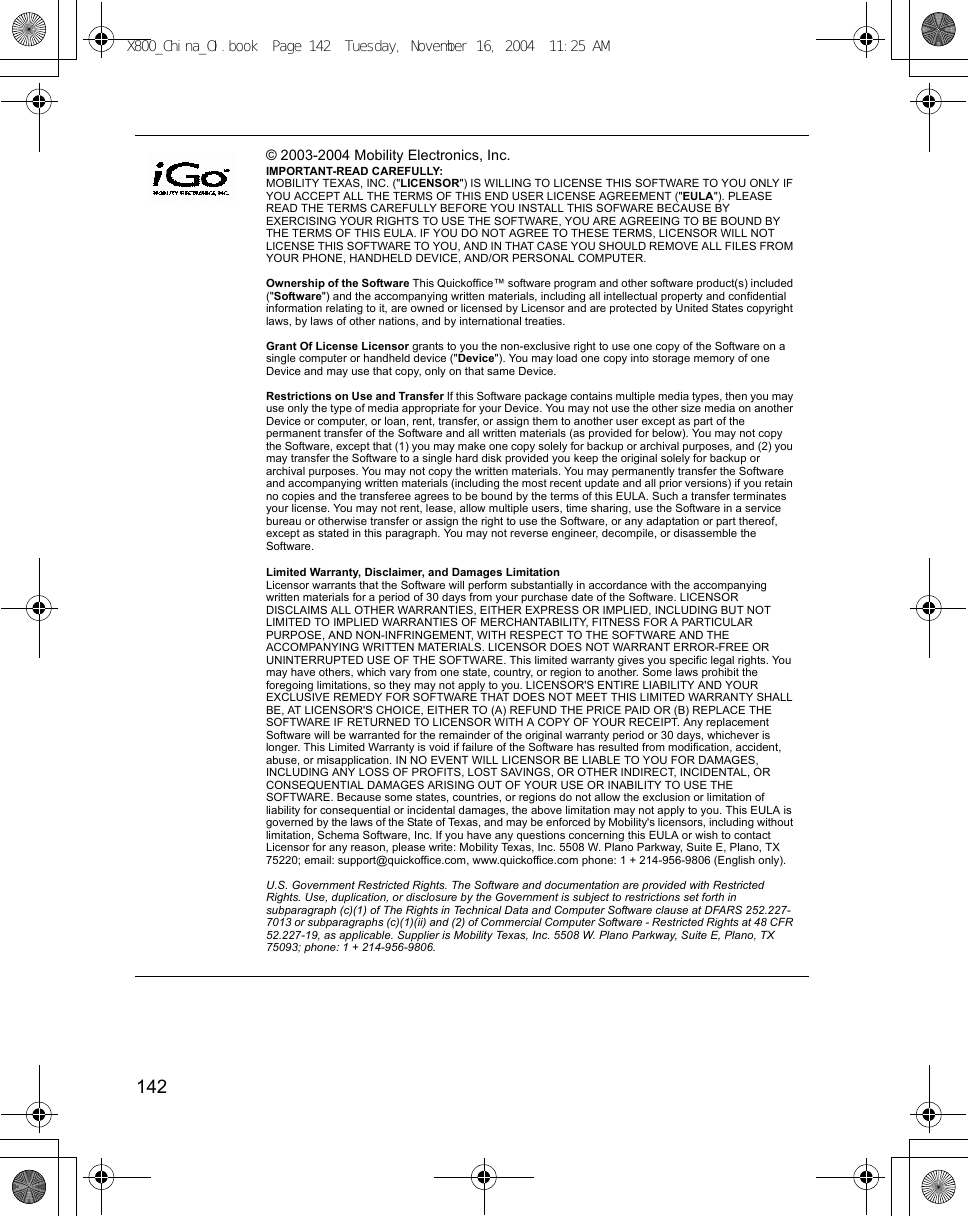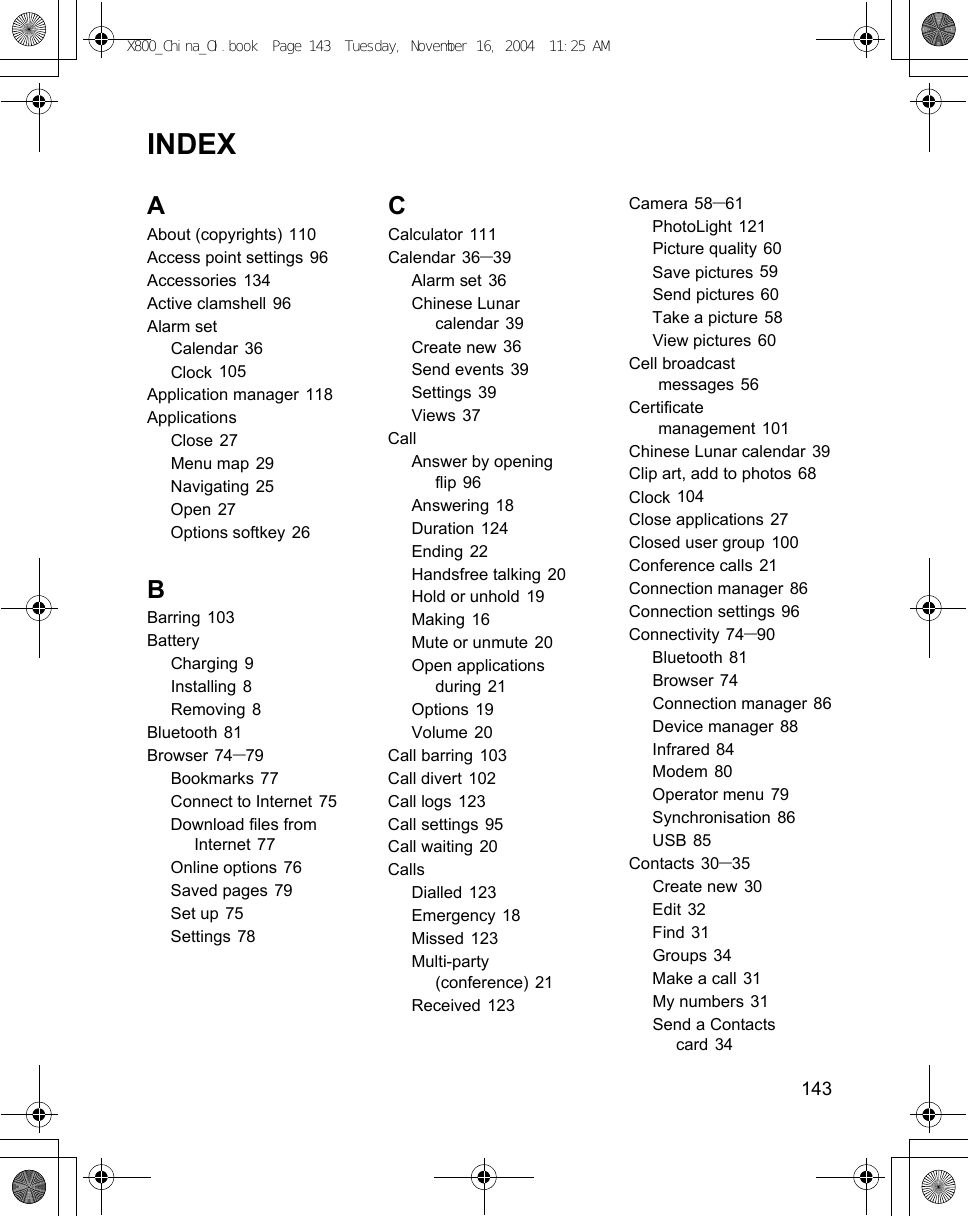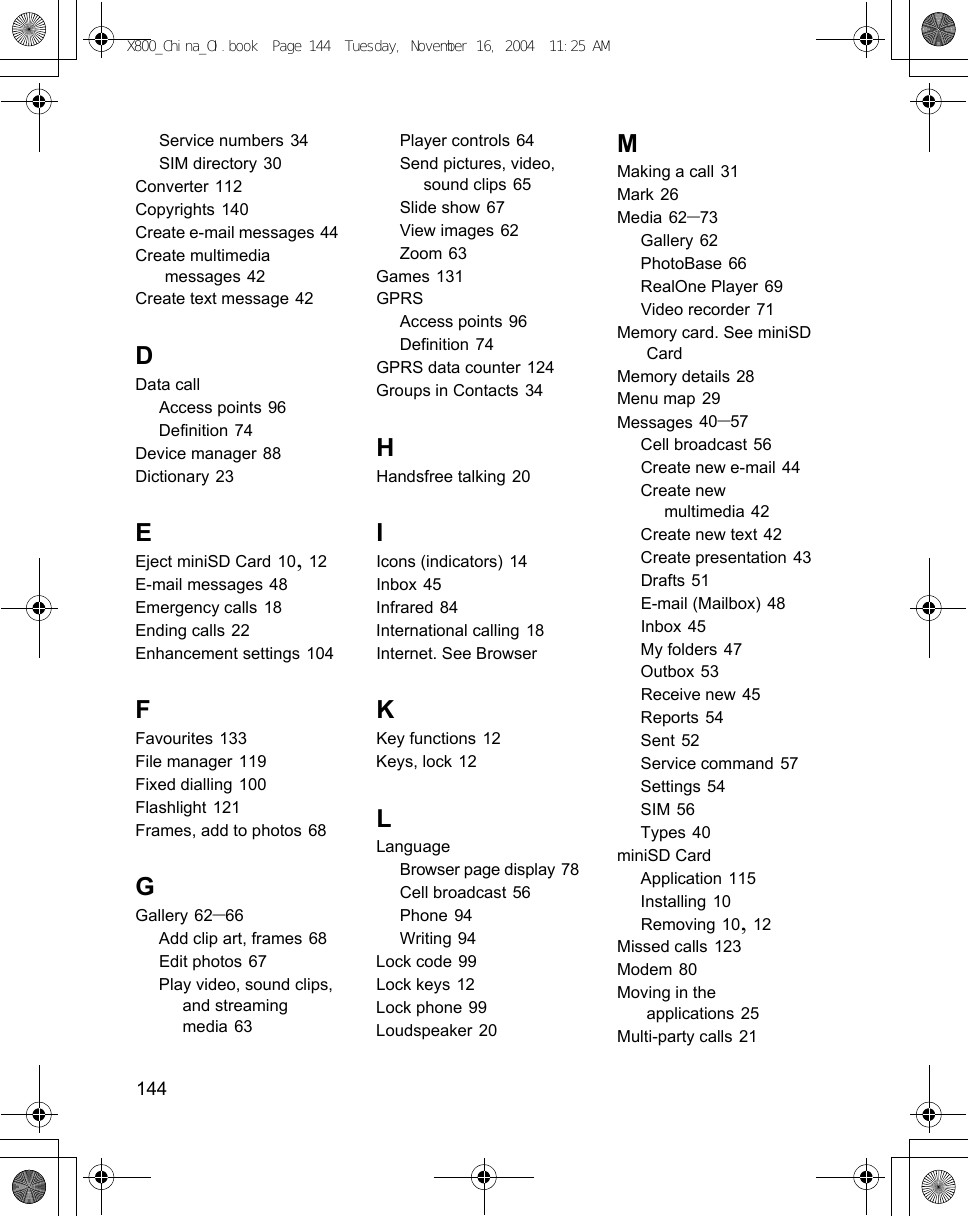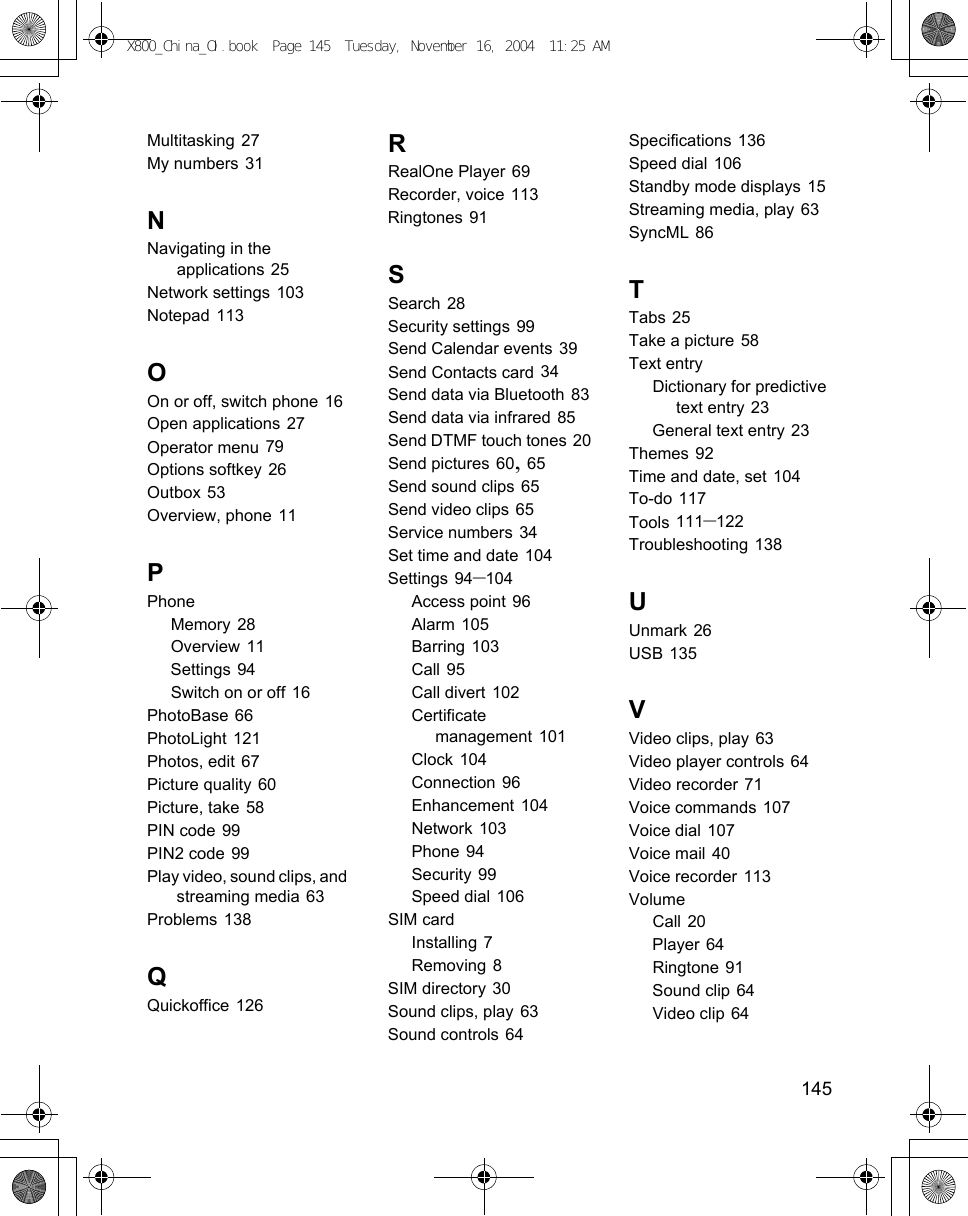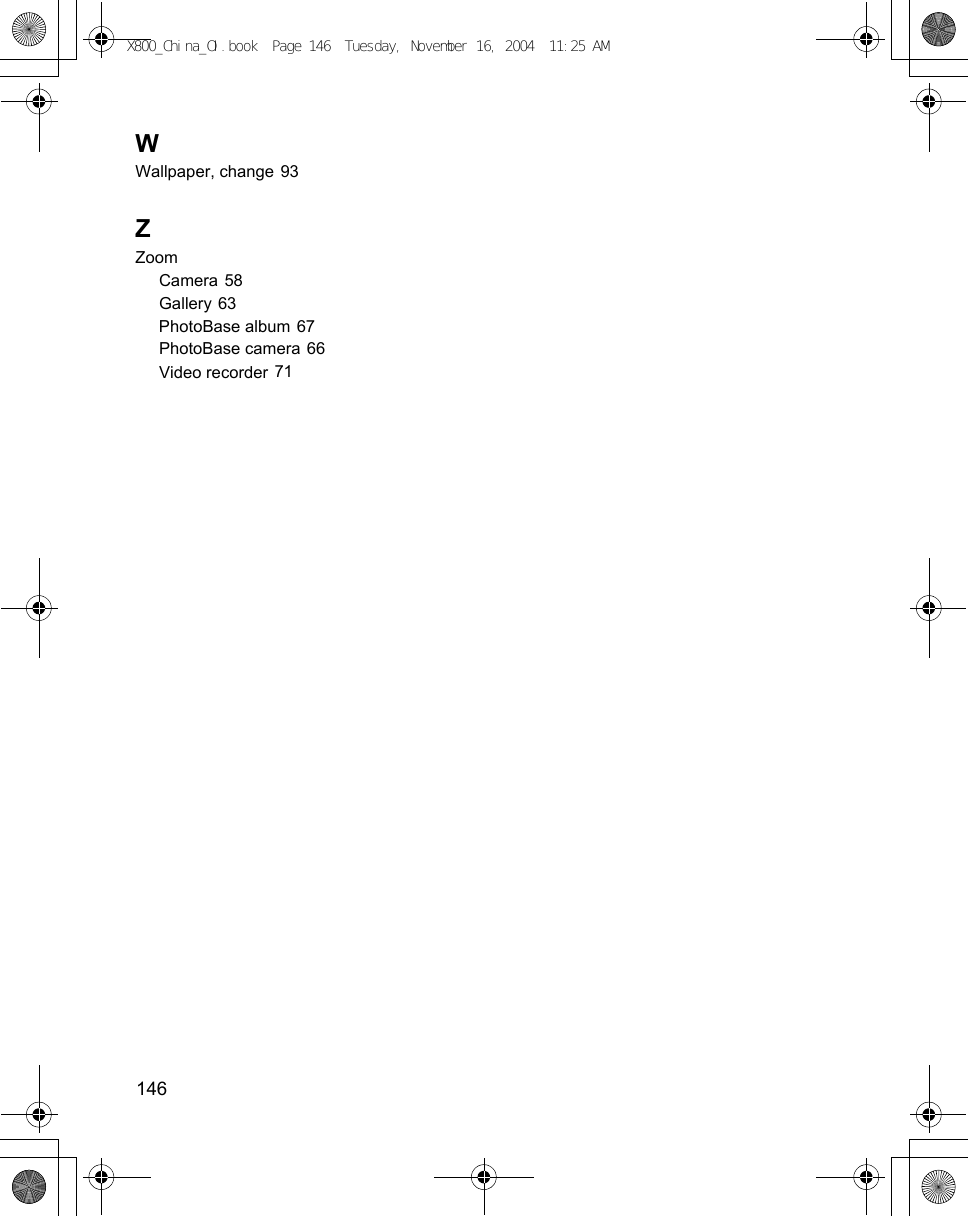Panasonic Mobile Communications Development of USA 21C001A GSM Cellular Mobile Radio User Manual X800 China OI
Panasonic Mobile Communications Development Corpor GSM Cellular Mobile Radio X800 China OI
Contents
- 1. User Manual 1
- 2. User Manual 2
- 3. User Manual 3
User Manual 3