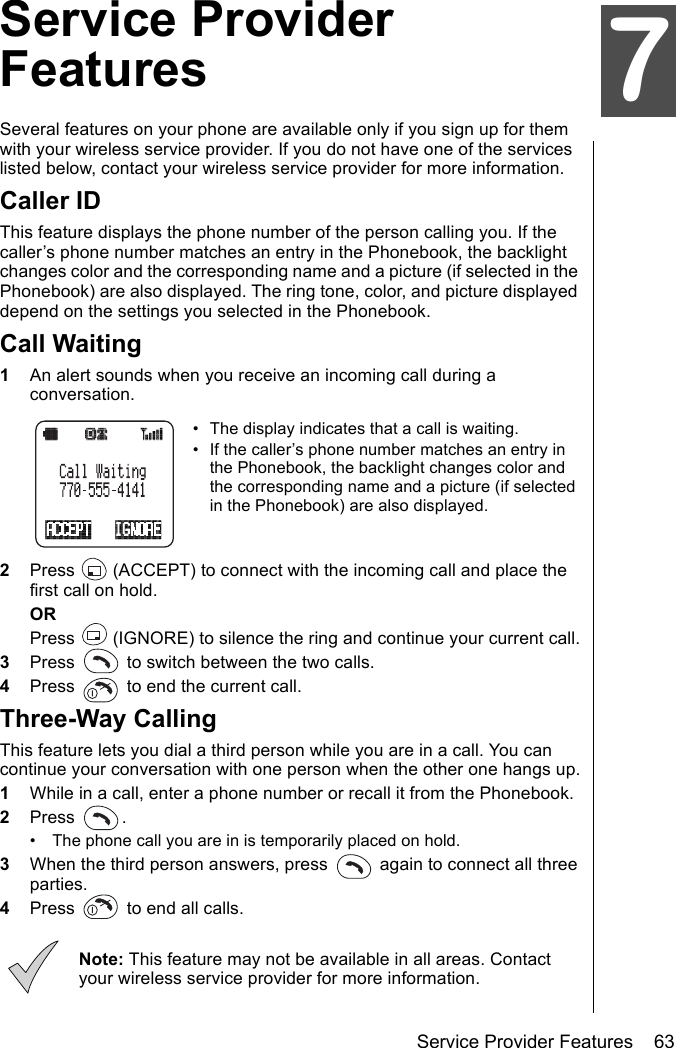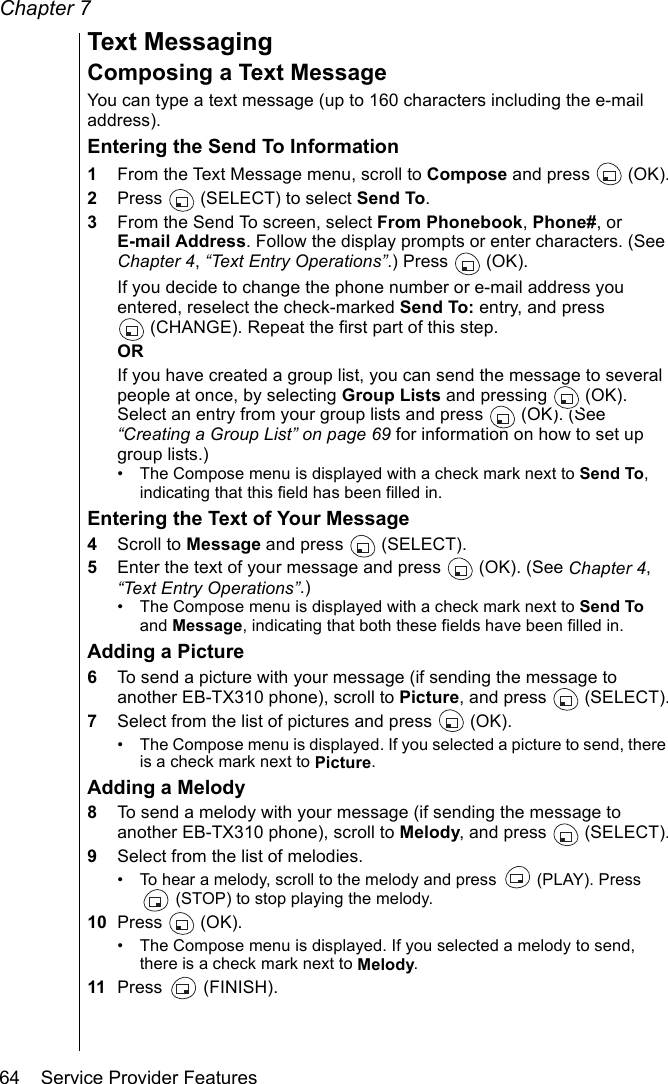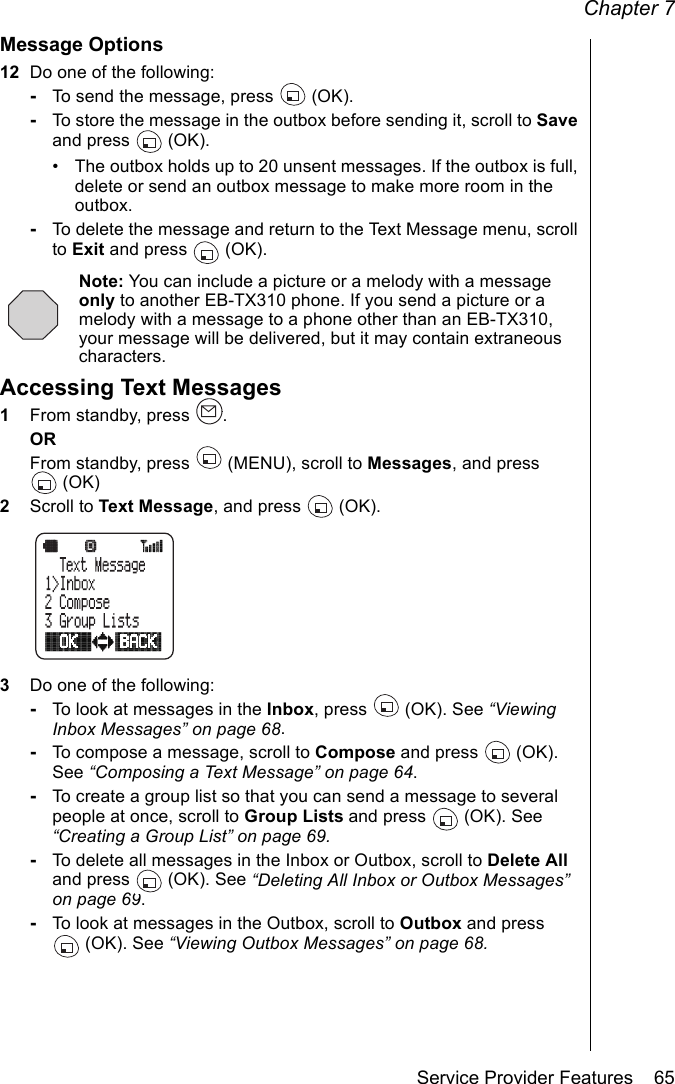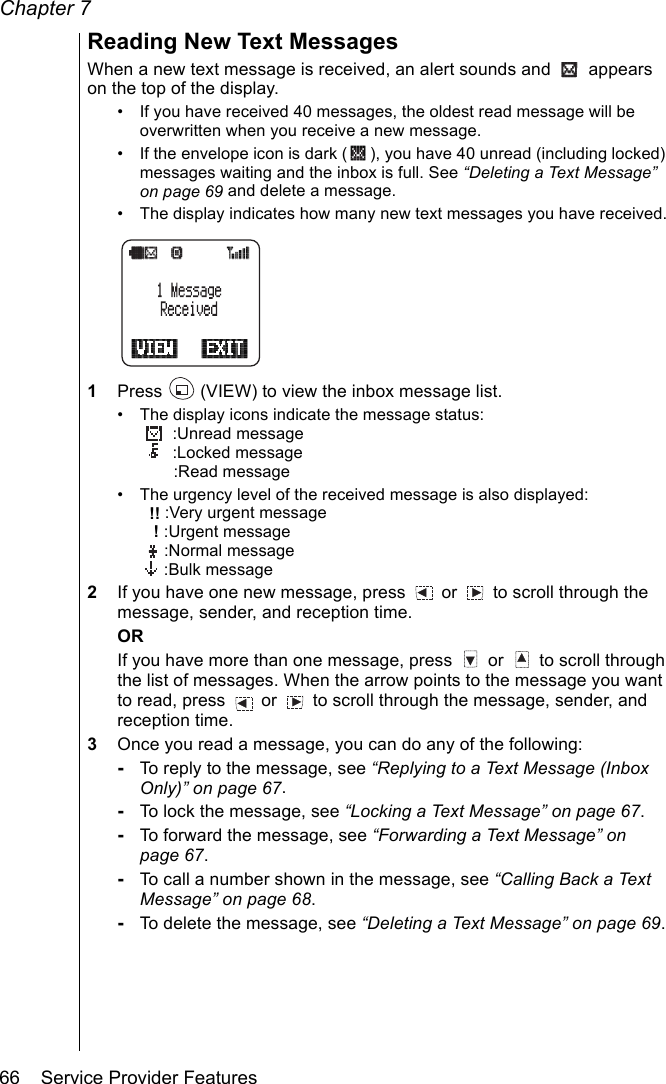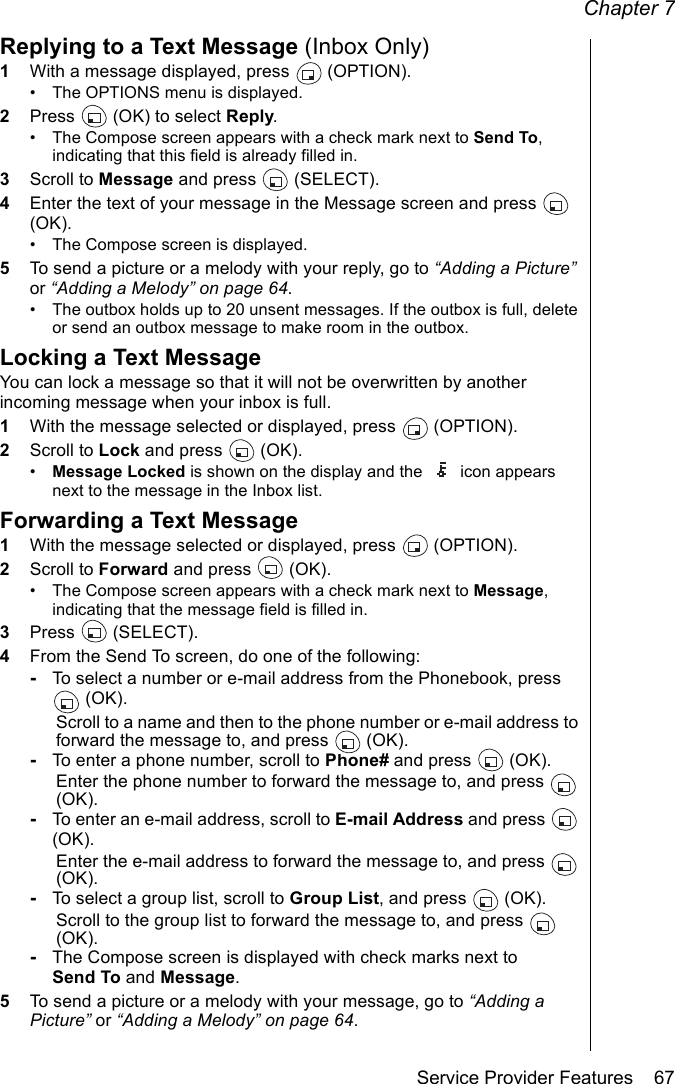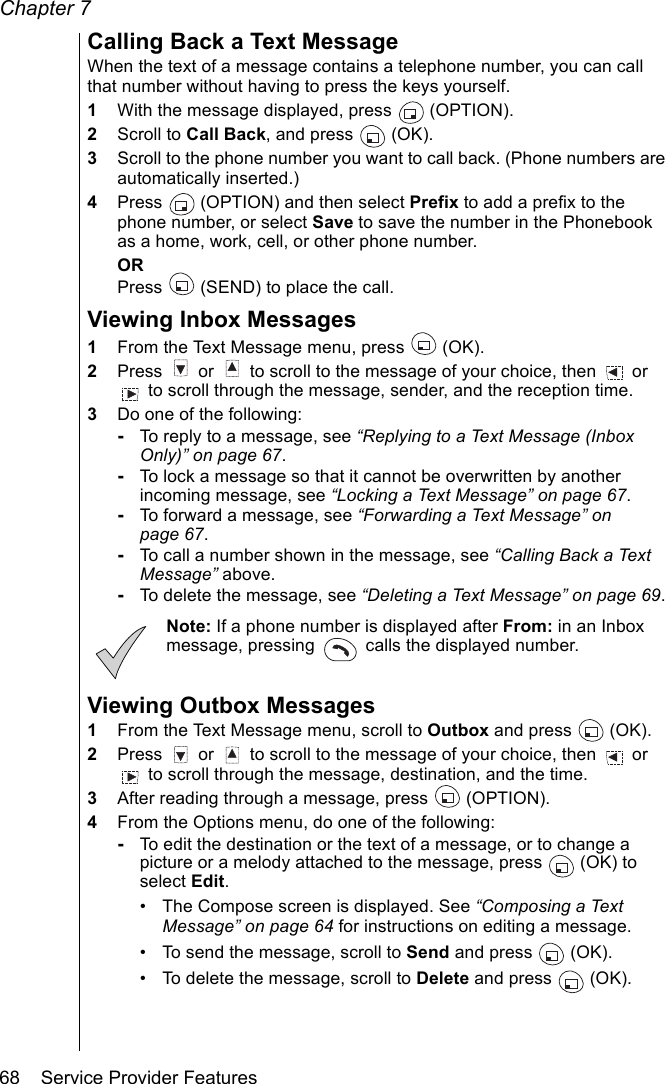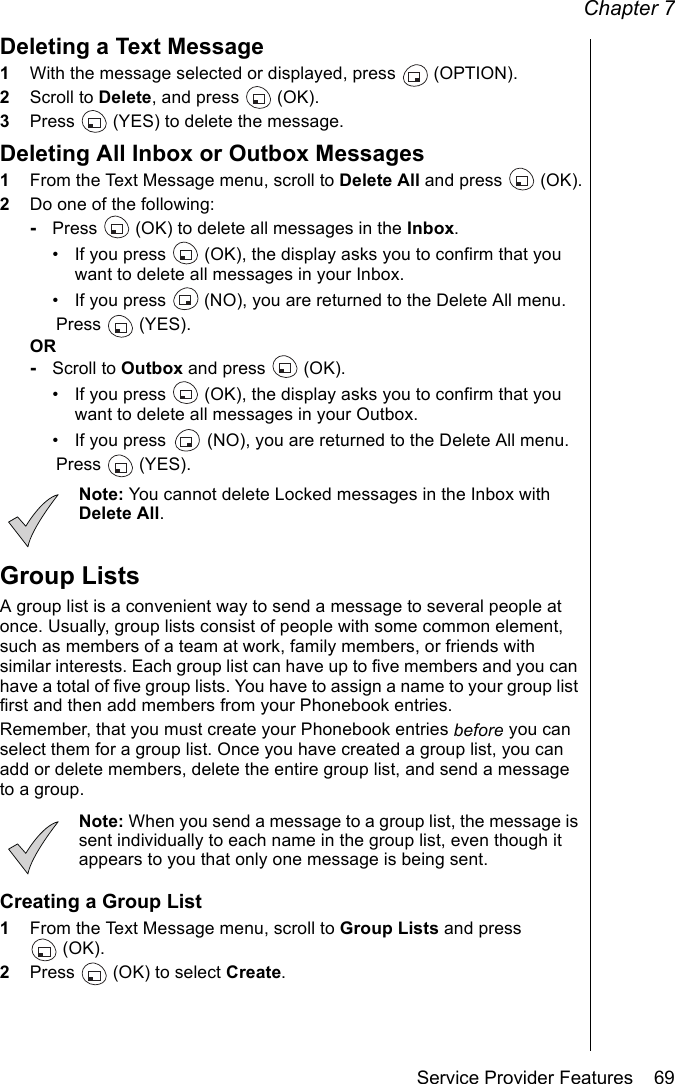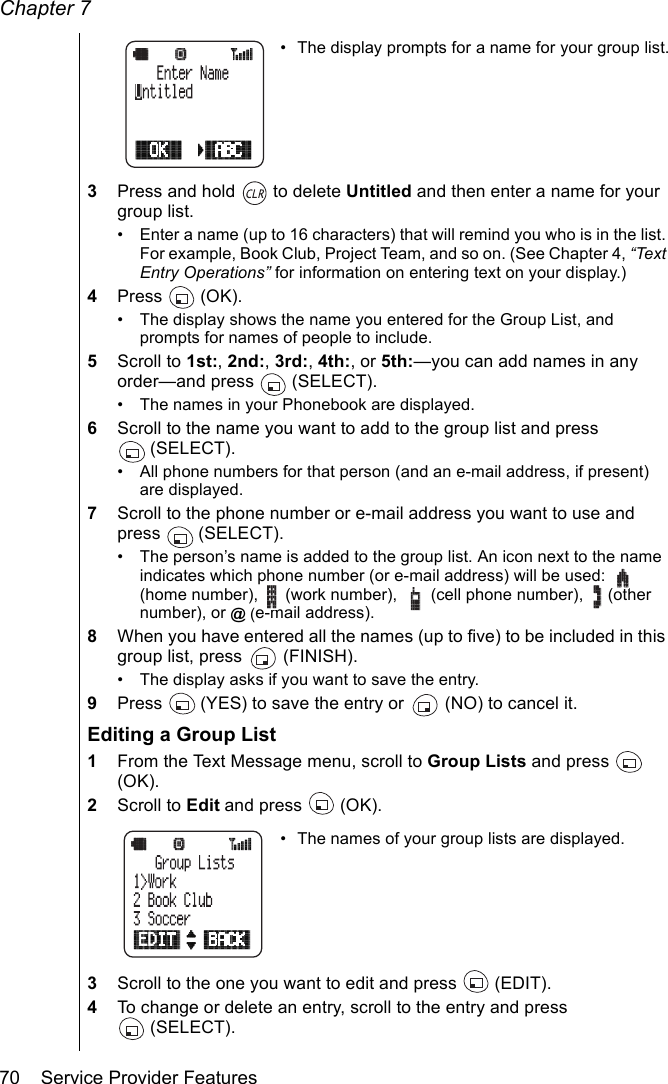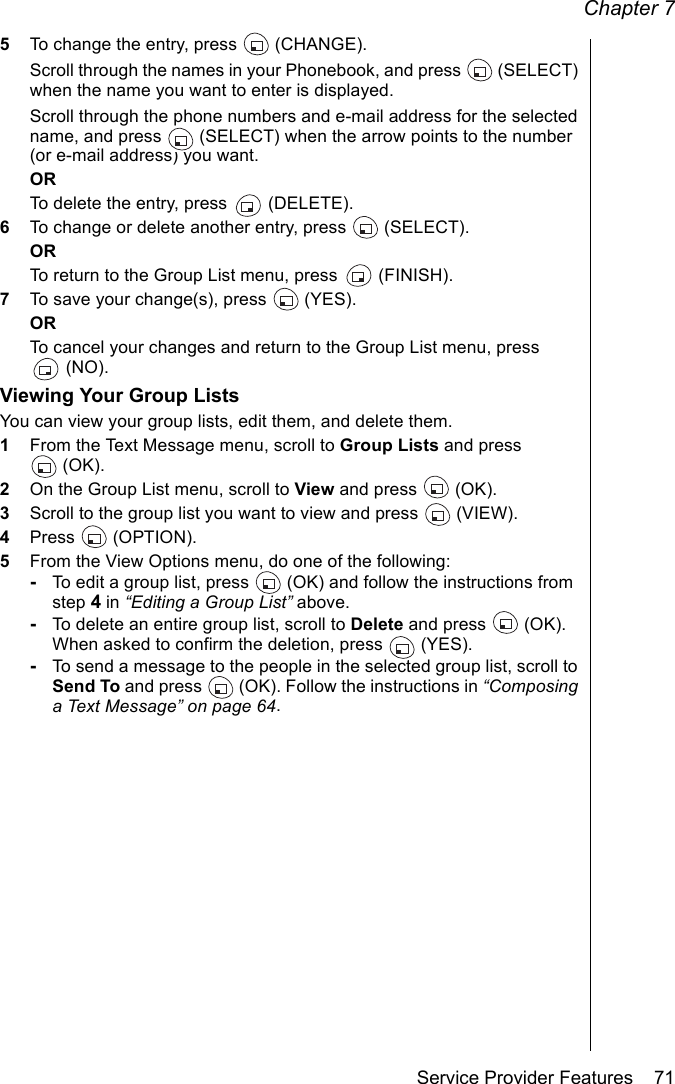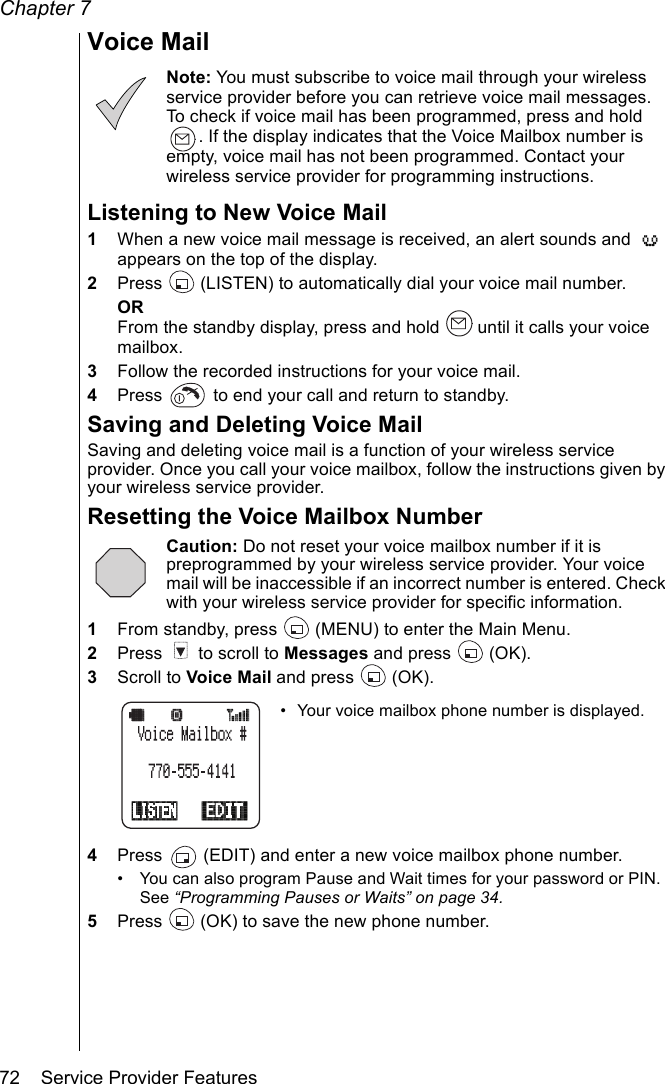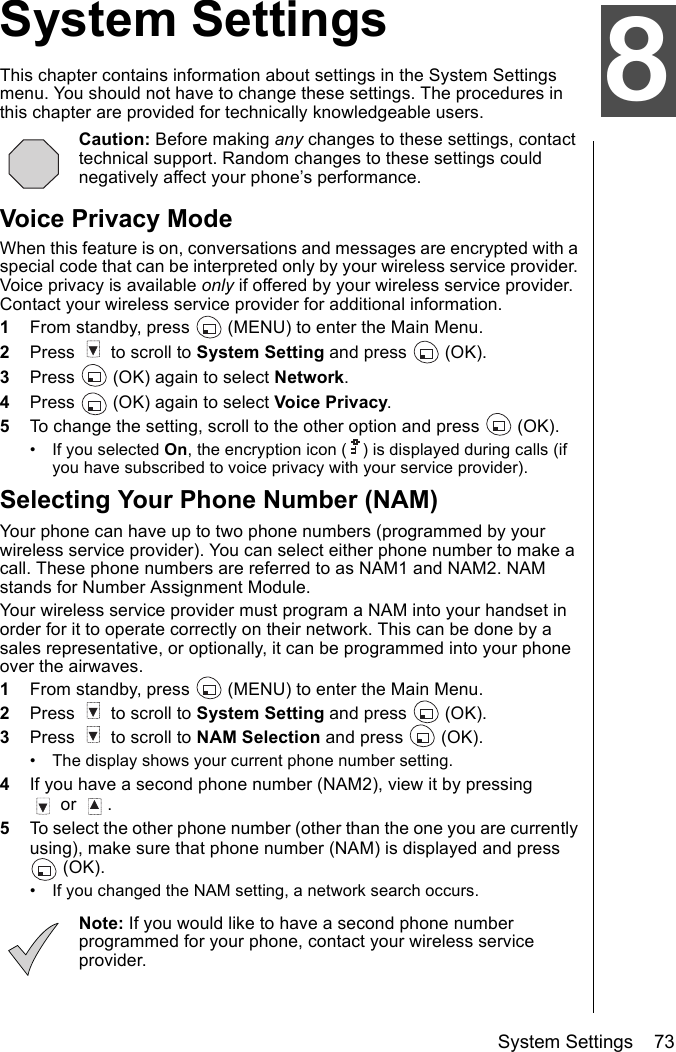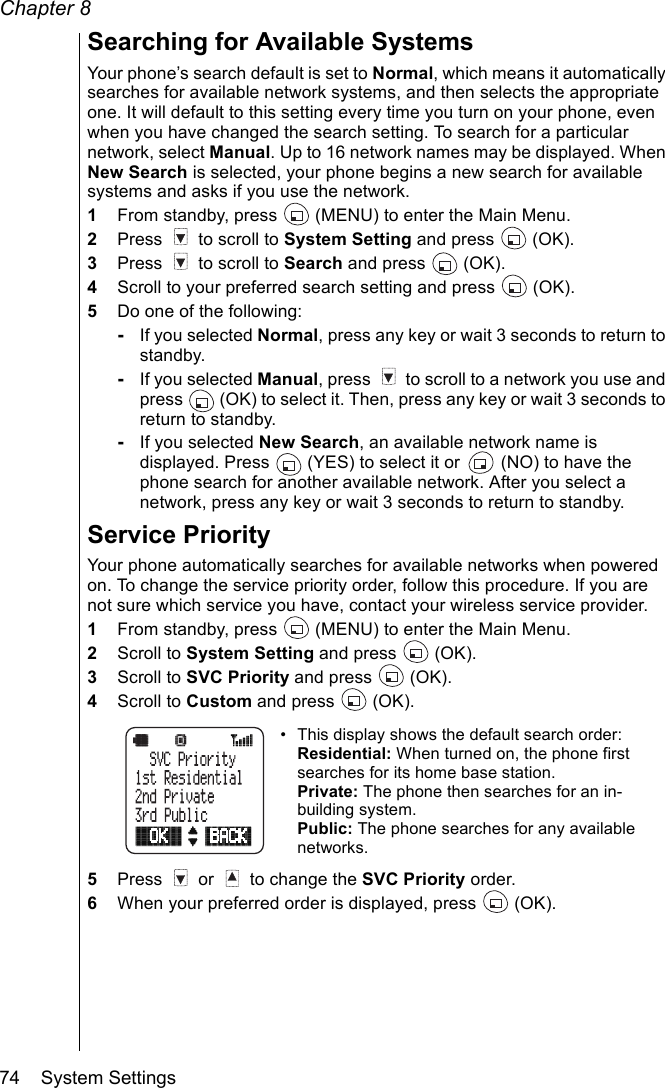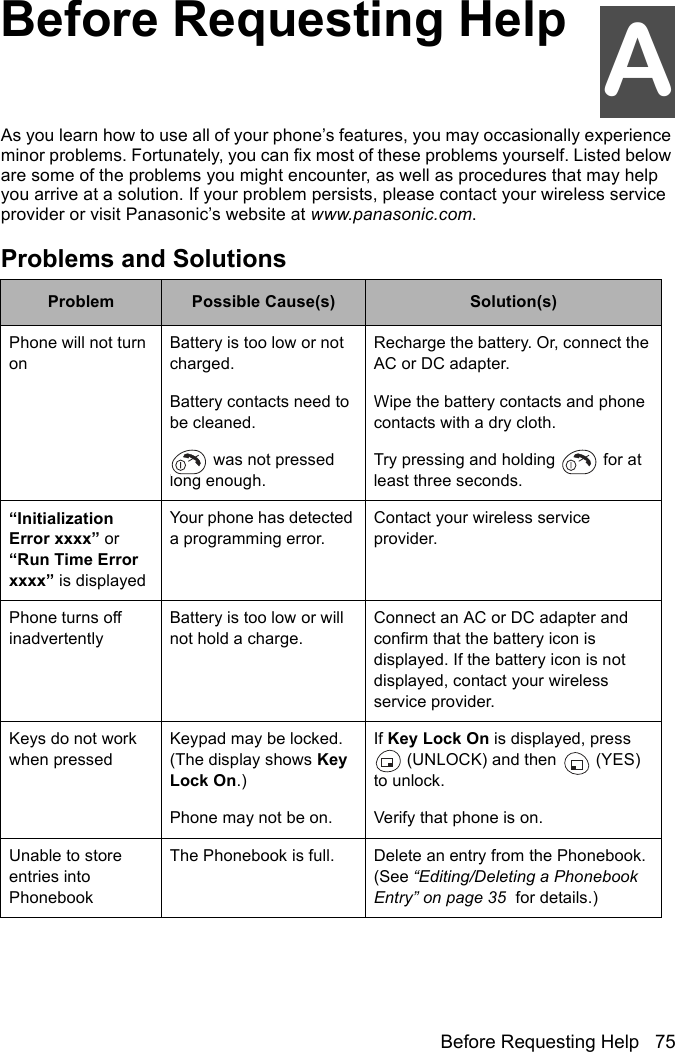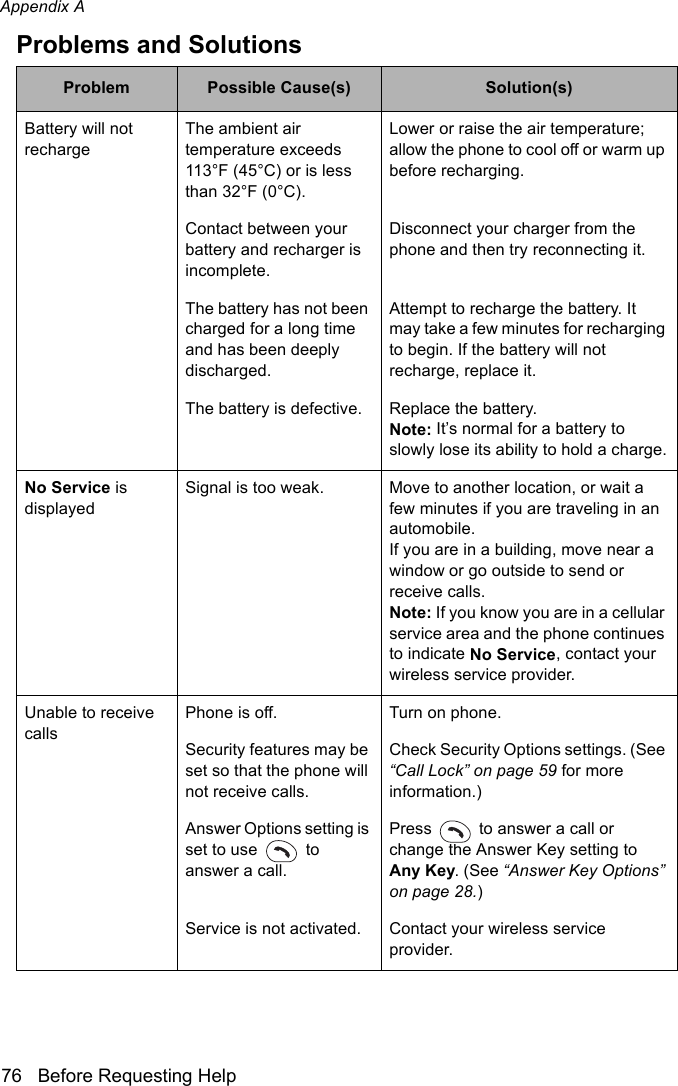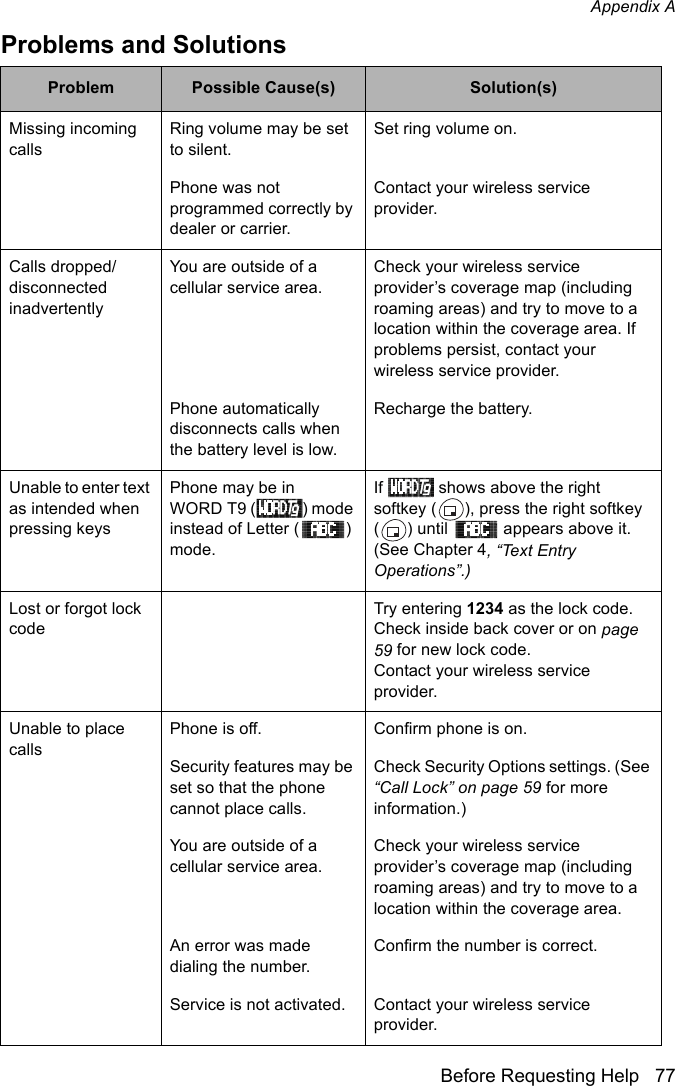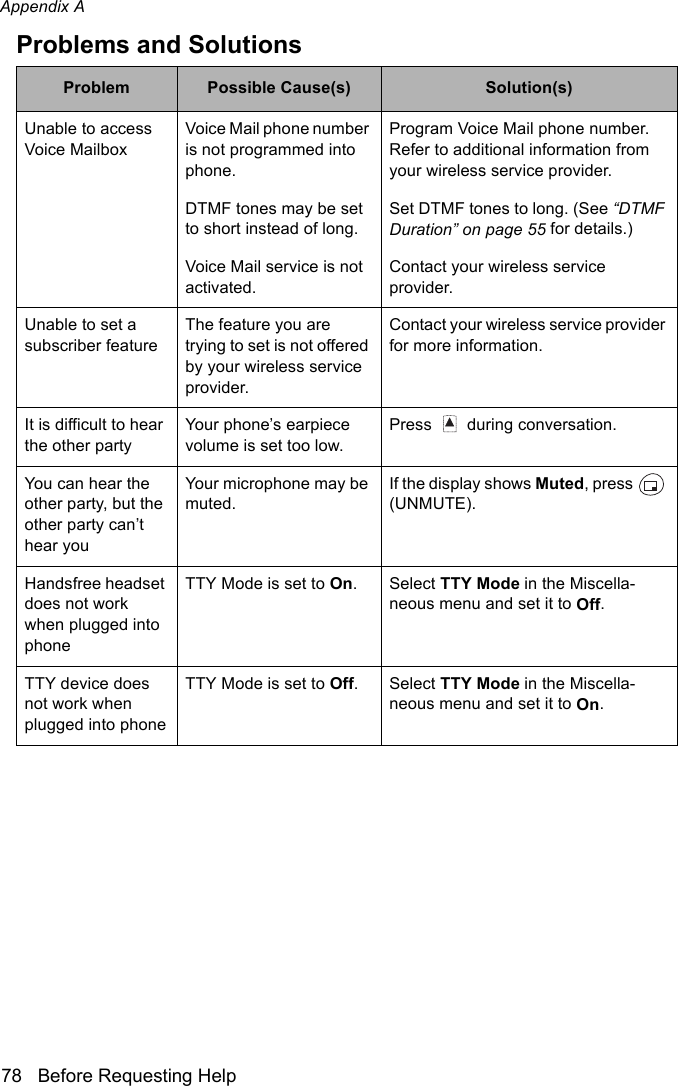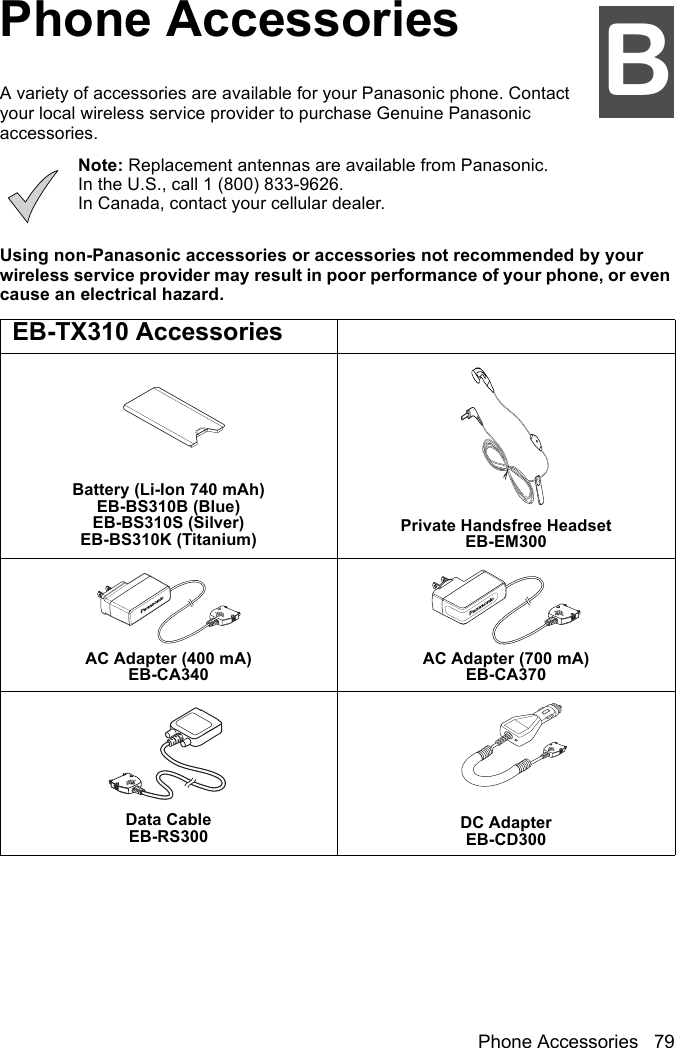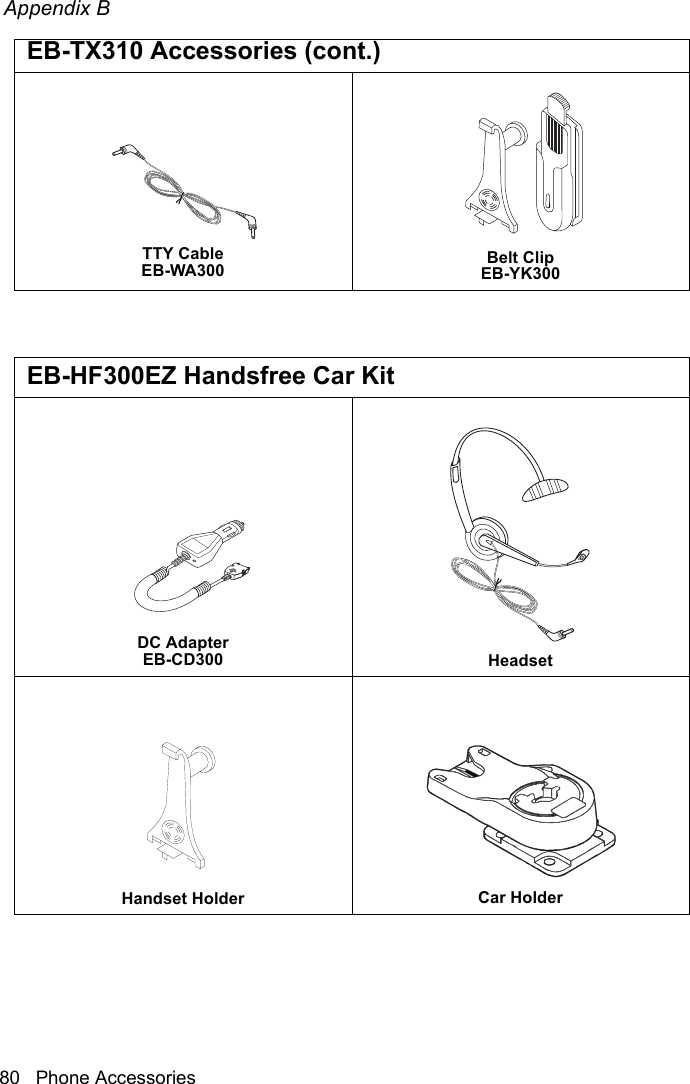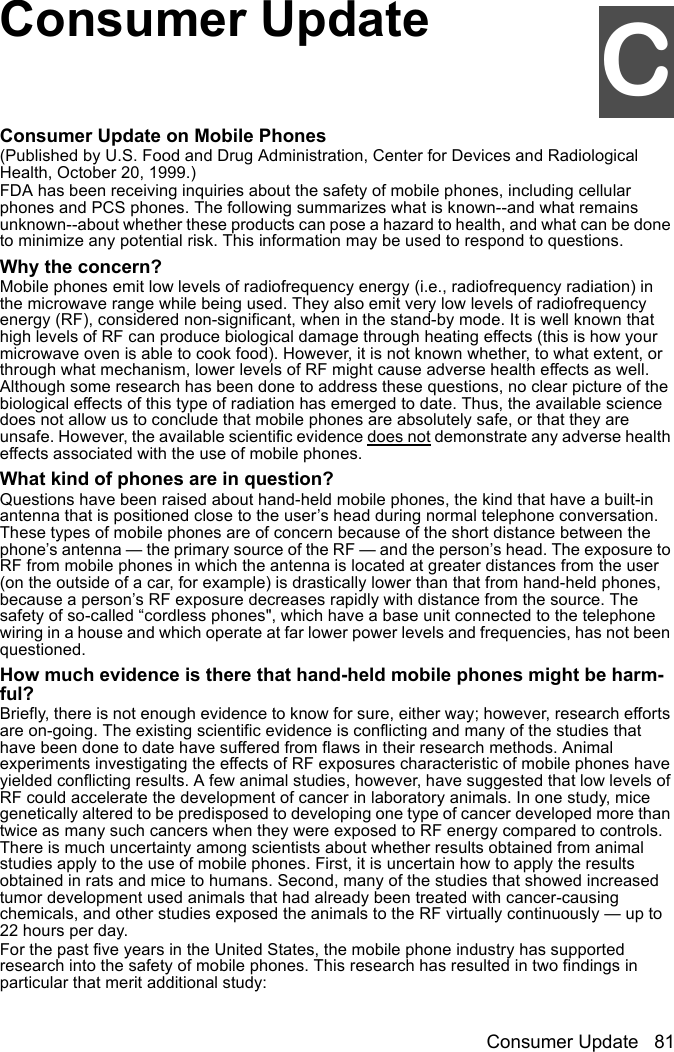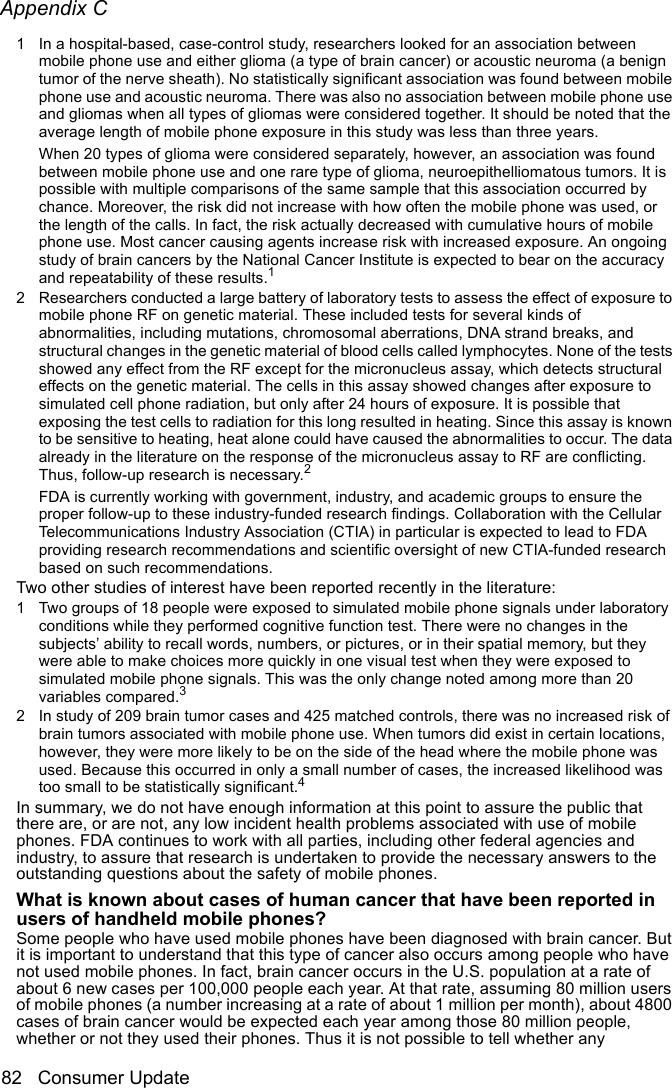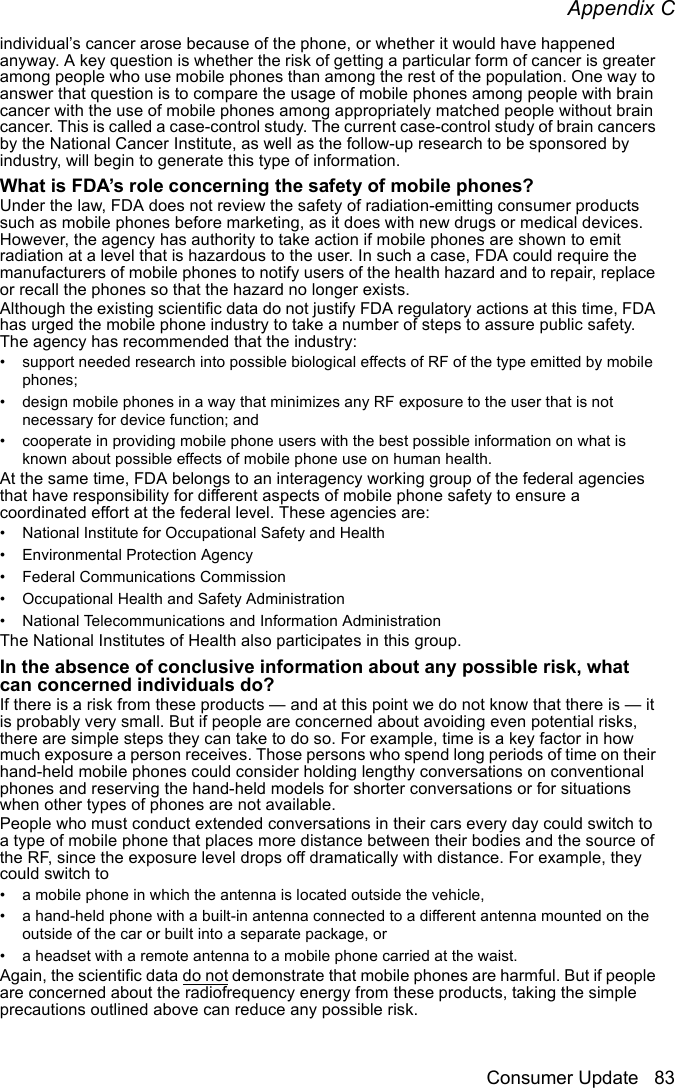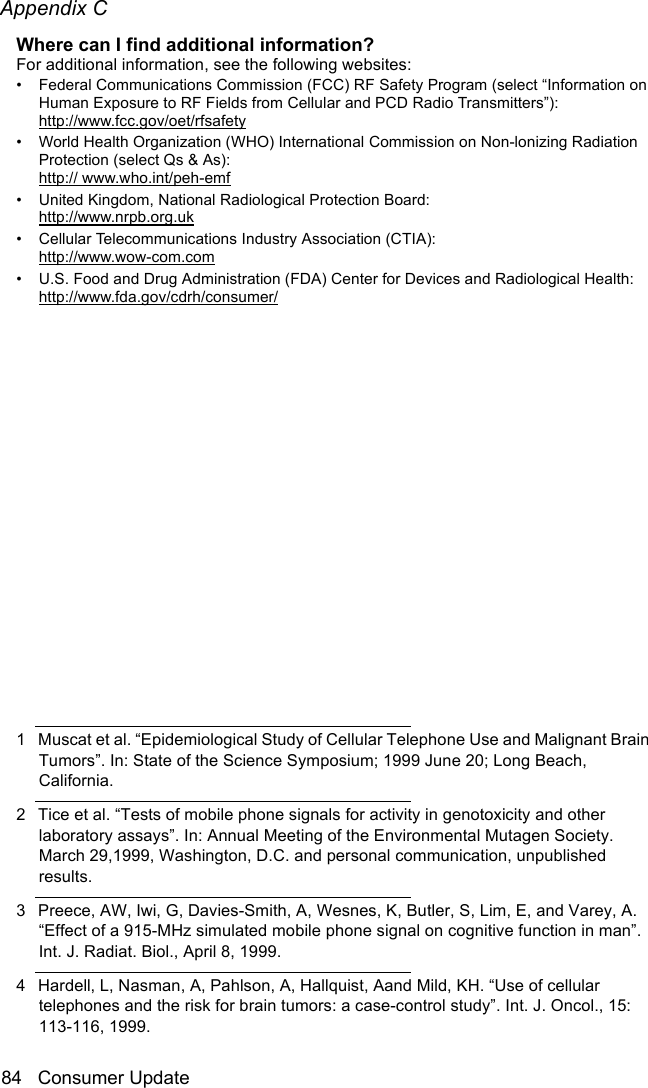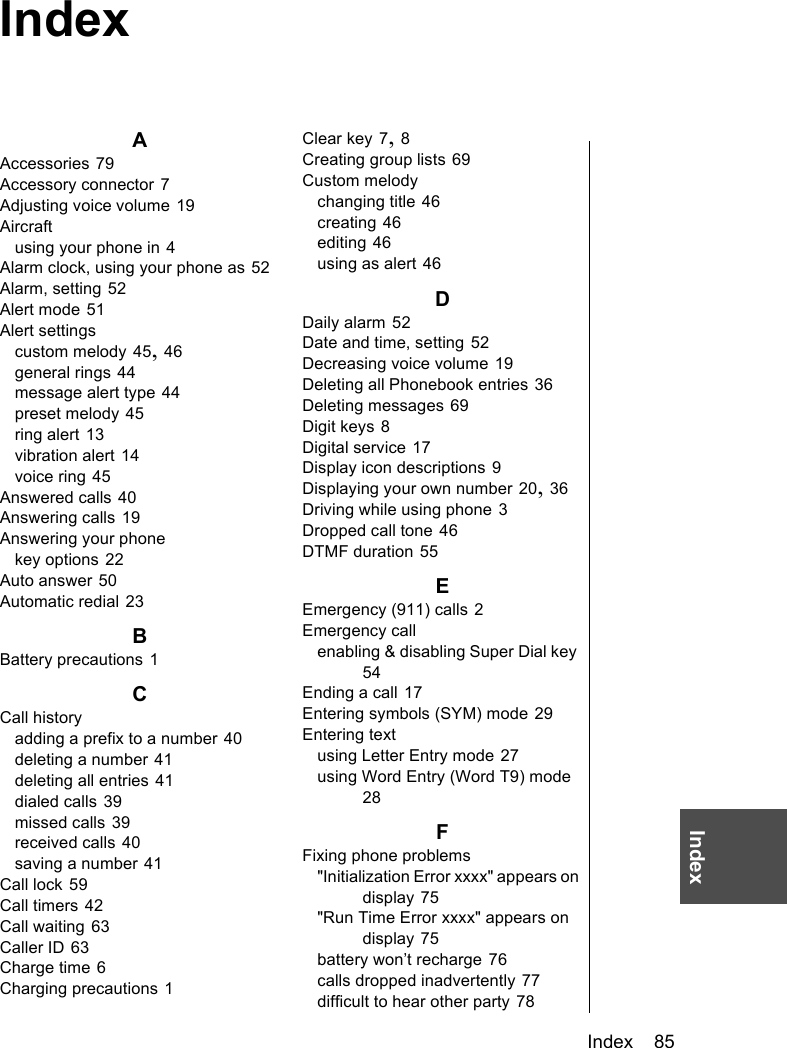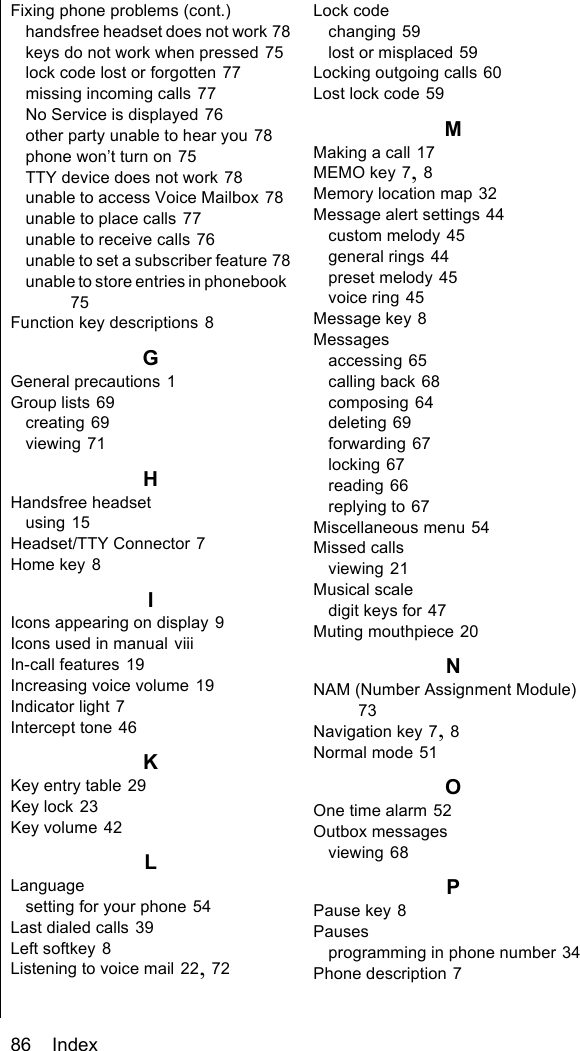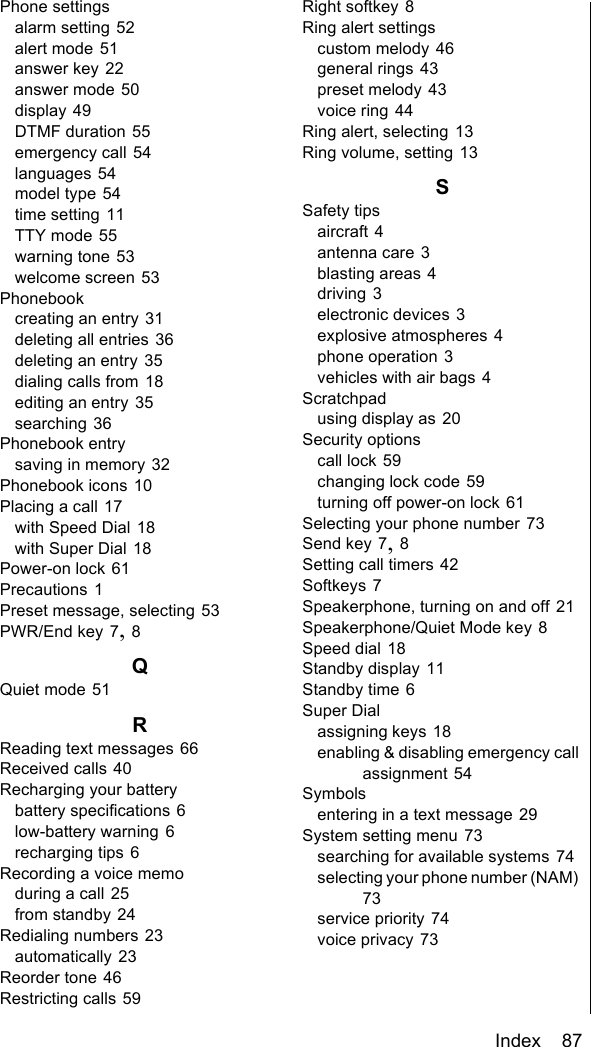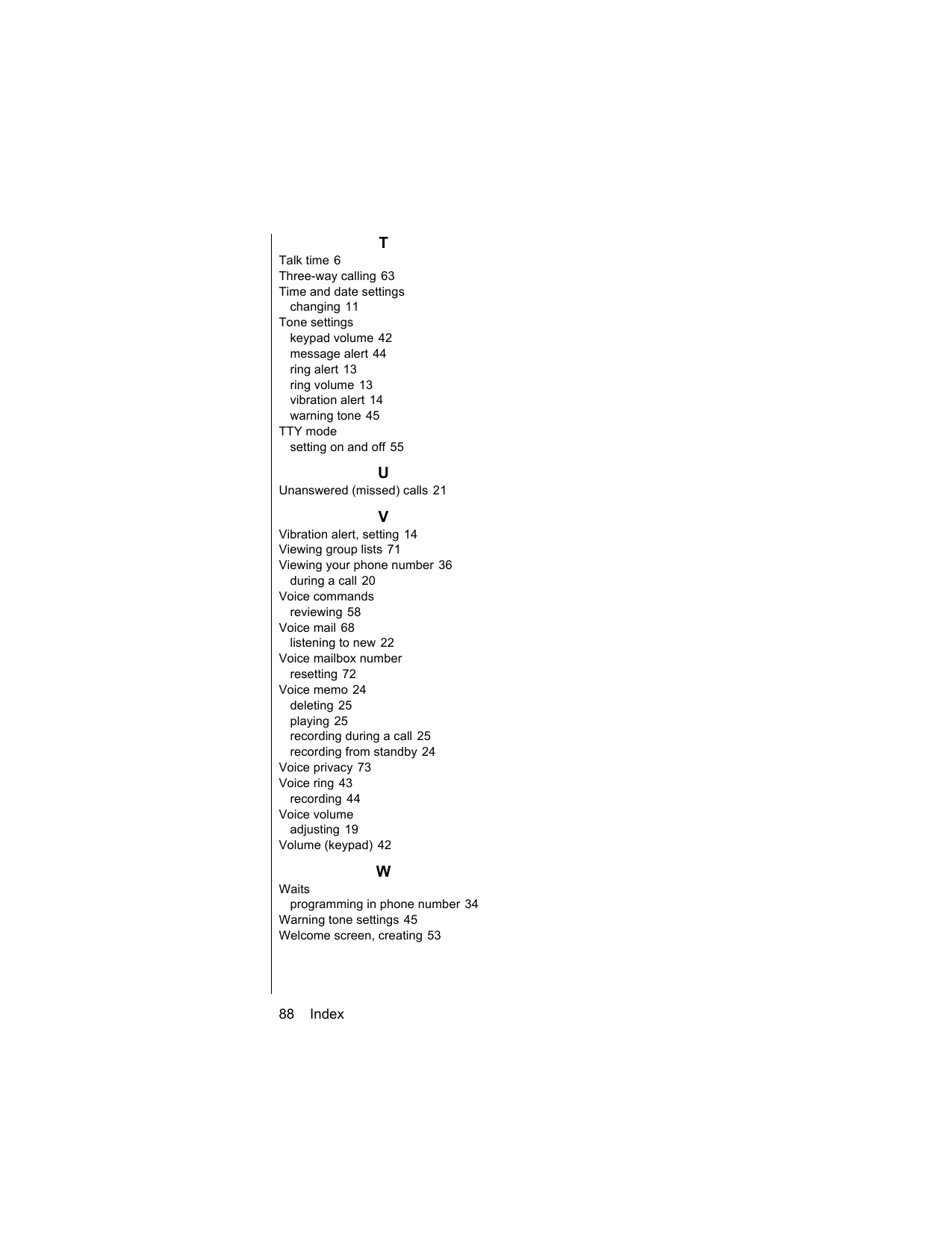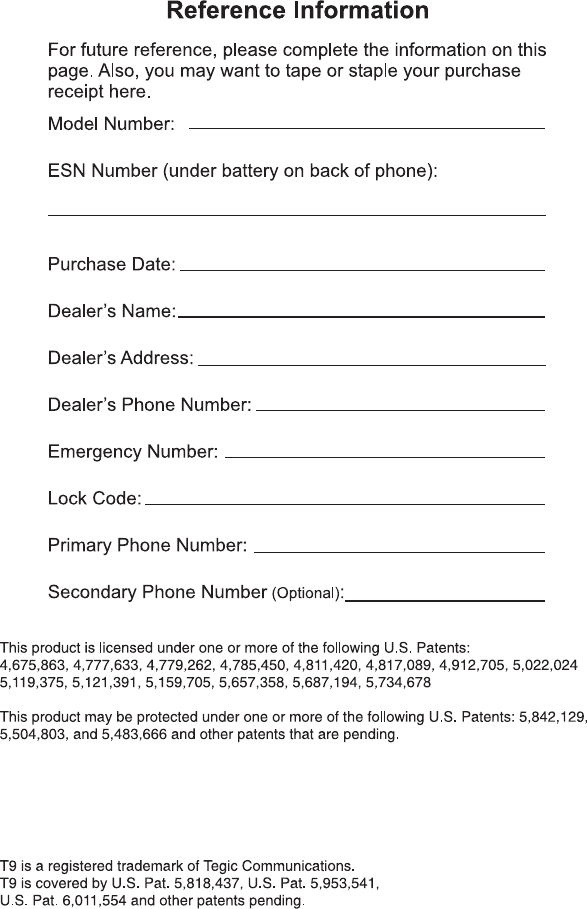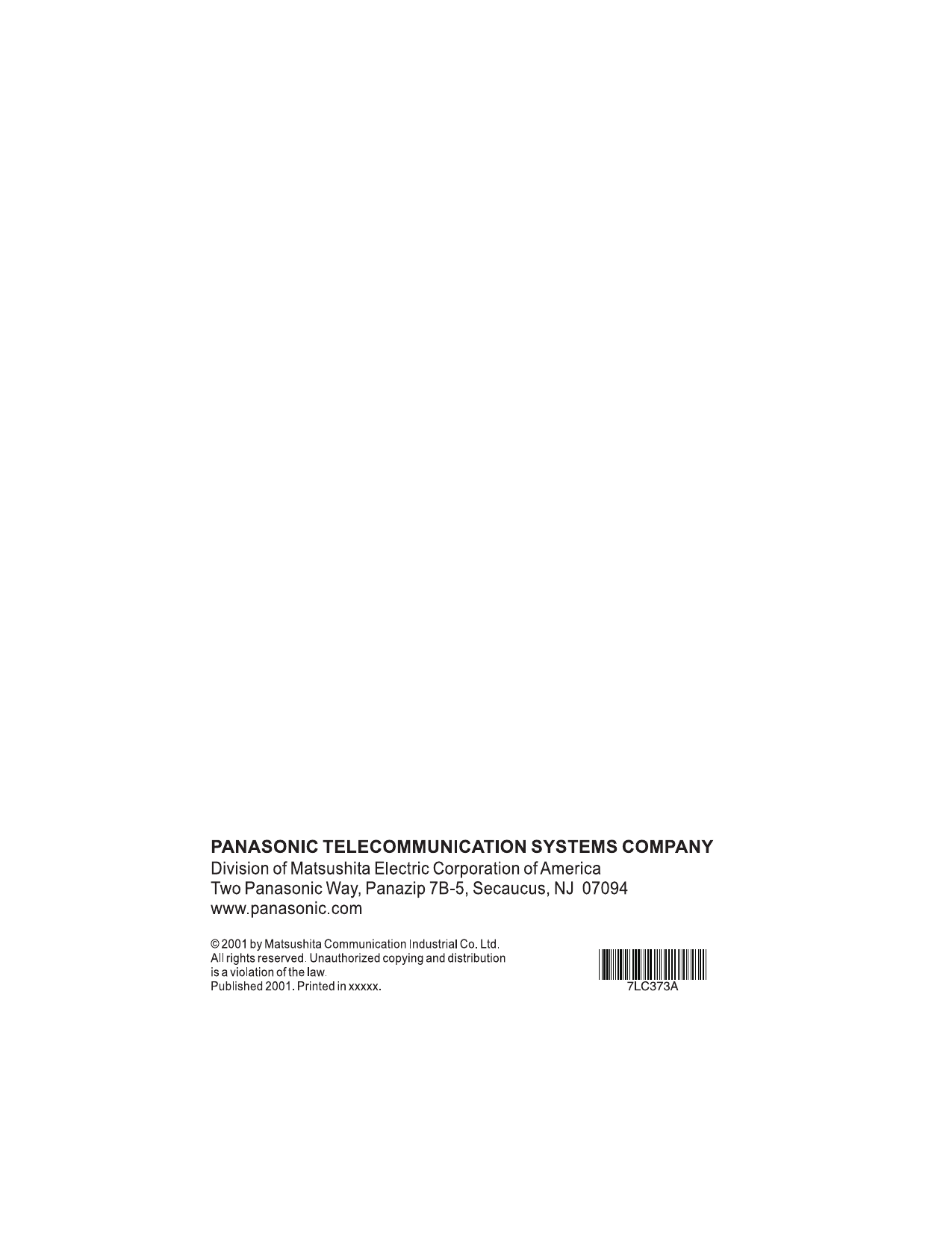Panasonic Mobile Communications Development of USA 10A006A EB-TX310 User Manual OI
Panasonic Mobile Communications Development Corporation of USA EB-TX310 OI
Contents
- 1. Users Manual Part 1
- 2. Users Manual Part 2
- 3. Users Manual Part 3
- 4. Users Manual Part 4
Users Manual Part 4