PLANER CHEVAL TECH PB602R1 PocketBook eReader User Manual Manual for 602 ENG Draft
PLANER CHEVAL TECH PTE. LTD. PocketBook eReader Manual for 602 ENG Draft
User manual
PocketBookeReader
User'sManualforPocketbook602
DRAFT.NOTPRINTINGEDITION.
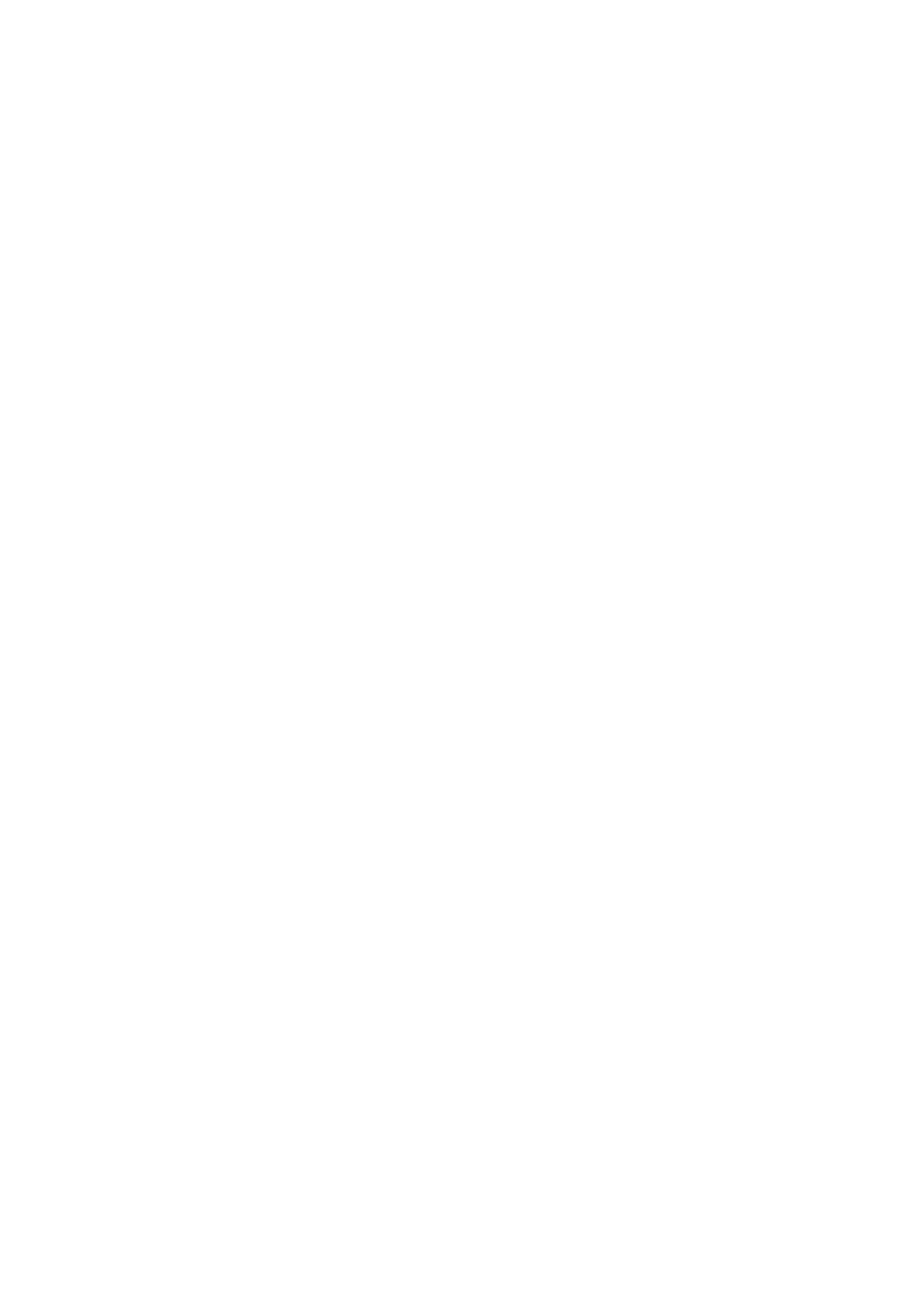
CONTENT
PRECAUTIONMEASURES……………………………………………………………………………………….……………………………2
DEVICEDESCRIPTION…………………………………………………………………………………………………………..…………….3
GETTINGSTARTEDWITHPOCKETBOOK602………………………………………………………………………………………4
USINGTHEDEVICE……………………………………………………………………………………………………….…………………….5
MAINMENU……………………………………………………………………………………………………………………......................5
LASTOPENBOOK…………………………………………………………………………………………………………………………...6
WIDGETS………………………………………………………………………………………………………………………………………..6
LIBRARY…………………..…………………………………………………………………………………………………………………….7
ONLINELIBRARYBOOKLAND……………………………………………………………………………………………………….8
FAVOURITES……………………………………………………………………………………………………….…………………………8
NOTES……………………………………………………………………………………………………………………….………………..…9
SEARCHING…………………………………………………………………………………..………………………….………………….…9
APPLICATIONS……………………………………………………………………………………….…………………………………….10
MUSIC……………………………………………………………………………………………………………….……………………….…10
PICTURES………………………………………………………………………………………………………………………………….…11
DICTIONARY………………………………………………………………………………………………………………..……………….12
CONFIGURATION………………………………………………………………………………………………………………..………..12
READINGWITHE‐BOOK…………………………………………………………………………………………..……………………..…17
PRELIMINARYACTION…………………………………………………………………………………………………………………17
PAGING……………………………………………………………………………………………………………….……………………..…18
CHANGETHEFONTSIZE…………………………………………………………………………………………………………….…18
GOTOTHELINKSINTHEBOOK…………………………………………………………………………….…………………...…18
SHORTCUTMENU……………………………………………………………………………………………………………………...………19
OPENPAGEINTHEBOOK…………………………..…………………………………………………………………………………19
TURNBOOKS……………….……………………………………………………………………………………………………………..…19
SCALE…………………………………………………………………………………………………………………………………………..19
BOOKMARKS…………………………………………………………………………………………………………….….…………….…20
NOTES……………………………………………………………………………………………………………………..…..…………….…20
ACTIVECONTENT…………………………………………………………………………………………………………………………21
SEARCH…………………………………………………………………………………………………………………….….……..…..……21
DICTIONARY……………………………………………………………………………………………………………...…..…………..…21
CONTENTS……………………………………………………………………………………………………………...……..………..……22
SETTINGS…………………………………………………………………………………………………………………....….……….……22
TEXTTOSPEECH……………………………………………………………………………………………………………………….…22
WORKINGWITHKEYBOARD………………………………………………………………………………………………..……………23
POSSIBLEPROBLEMSANDSOLUTIONSFORTHEM…………………………………………..……………….…….…………23
TECHNICALSPECIFICATIONS…………………………………………………………………………………………..…………………24
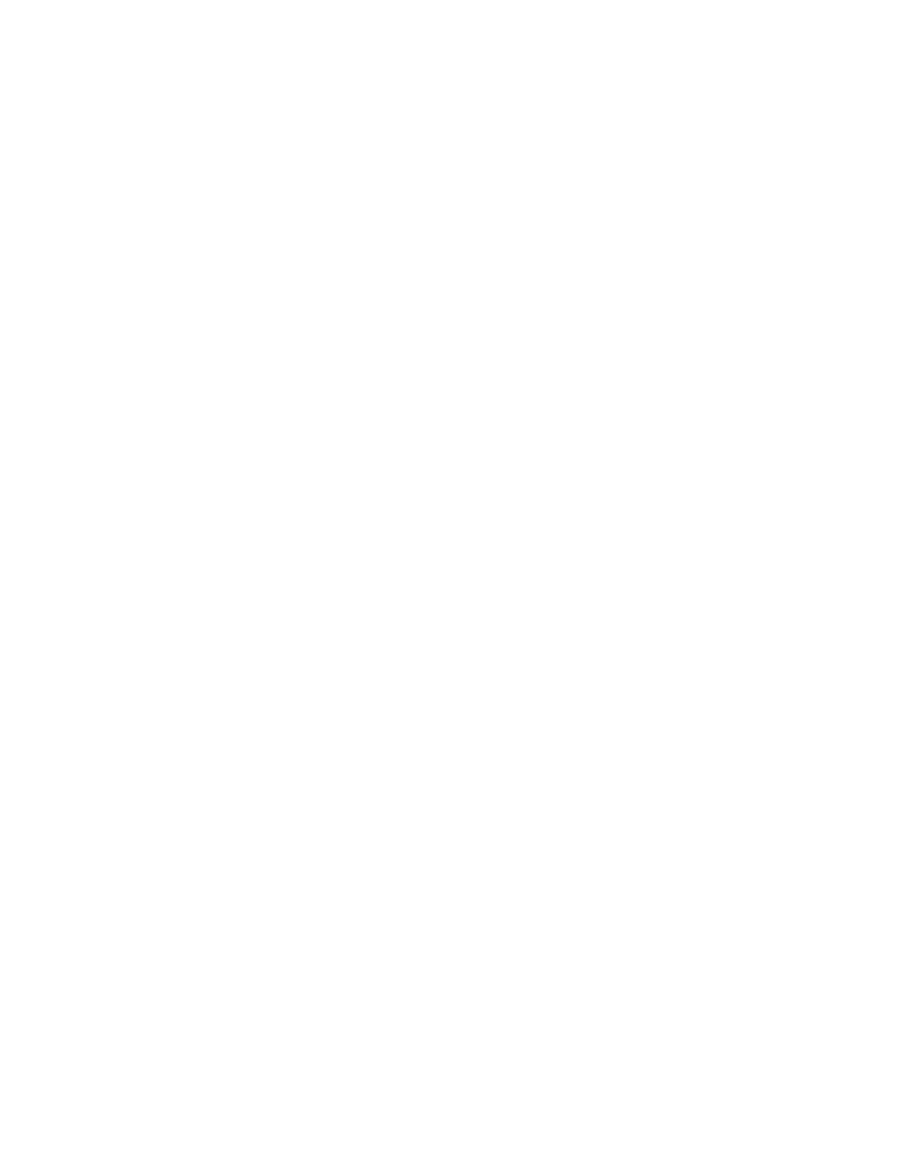
PRECAUTIONARYMEASURES
1. Donotexposetodirectsunlight,veryhighorverylowtemperature.Remember!Operating
temperatureforthisdevicefrom0°Cto40°C.
2. Keeptheliquidawayfromthedevice.Donotstorethedeviceinhighhumidity.Moisturein
thedevicemaycauseshortcircuitingofelectronicpartsandbatteryproducts.Incaseof
contactwithliquid,immediatelyturnitoffandremovethebattery!Takethedevicetoa
servicecenter.
3. Donotplacethedeviceonunevenorunstablesurfaces,thismayleadtoafalloffthedevice.
Incasesofdevicedamage,pleasecontacttheServiceCenter.
4. Donotpushonthescreensurface.Protectthescreenfromobjectsthatcanscratchor
damageit.
5. Avoidexcessivepressureonthedevice,alsodonotletthebendingofthecasethiscan
causedamagetobothinternalandexternalpartsofthedevice.
6. Donotplacethedeviceindustyordirtyenvironment.
7. Donotexposetheunittostrongmagneticorelectricfields.
8. Donotusevariouschemicalsolventssuchasbenzeneforclearingscreenandcase.To
removedustfromthesurfaceofthedevice,useasoftcloth.Youcanalsouseafewdropsof
distilledwatertoremovedirtfromyourdevice.
9. Donotdisassemblethedeviceyourself.
10. Donotuseadamagedbattery,chargerwhendamaged(brokenbody,badcontact,broken
powercord),damagedSDcard.Whenthebatteryisdamaged(crackedhousing,followsthe
electrolyte,etc.),itshouldbereplacedimmediately.
11. Warning!Thescreenhasaglassbase!Inthecaseofcracksonthescreen,becareful,you
cangethurt!Donotuseadamageddevice!Contacttheservicecenterforrepair.
12. Keepoutofreachofchildren.
Compliancewiththefollowingsafetyrules
willextendlifeofyourdevice.
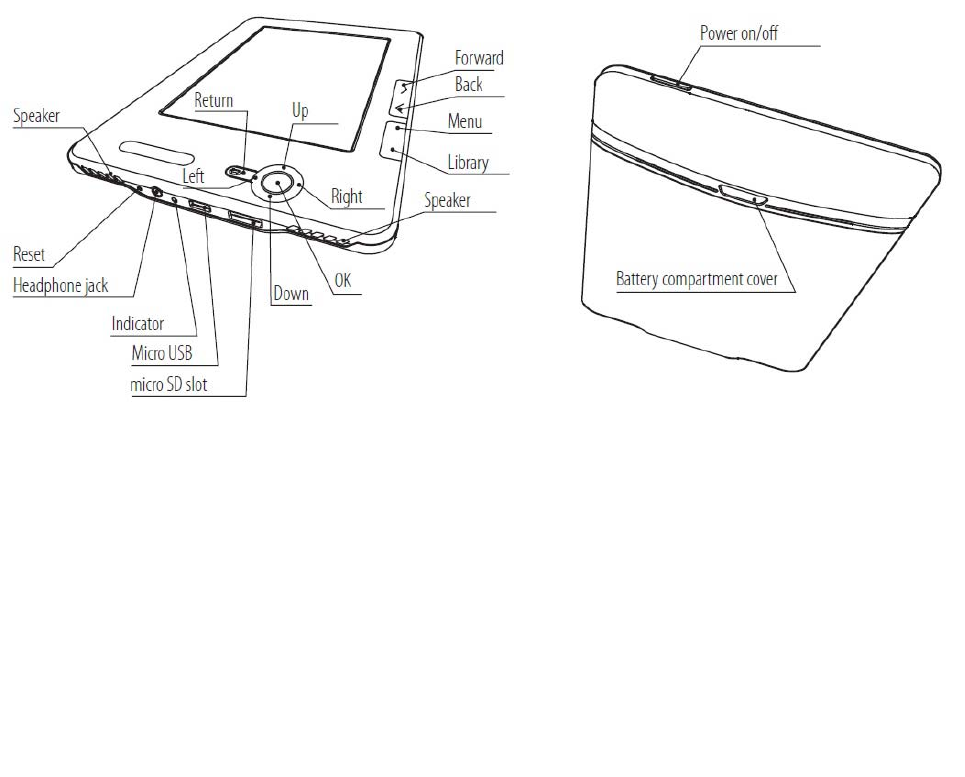
DEVICEDESCRIPTION
Indicator
Whilecharging,thebatteryindicatorblinksorange.Thedeviceischarged,iftheindicatorchangesto
green.
“PowerOn/Off”button
Turnon/offdevices(longpress),ashortpress,youcansettheactioninthedevicesettingsintheitem
"Appointmentofkeys"
he"OK"button
hoiceconfirm,calltheshortcutmenu.
T
C
The"Up,Down,Left,Right"buttons
Directionbuttons.Allowsyoutonavigatethroughmenusandotherobjects.
he“Forward/Back”pagingbuttons
hilereadingshouldgotonext/previouspage.
T
W
The"Return"button
Returntothepreviousmenu,closethebook.Longpress‐forcedclosureoftheprogram.
The“Menu”button.
Exittothedevice'smainmenu.
The"Library"button.
Calls"Library"section.
The“Reset”button
Theresetbuttonislocatedonthelowerfrontpanel,theextremeleftandlabeled«RESET».Whenyou
pushitthedevicewillperformsareset.
3,5mmheadphonesjack
Designedtoconnecttheheadphonestothejack3,5mm.
SlotforMicroSDcard
Slotforexternalmemorycard.(microSDmaynotbeincluded).
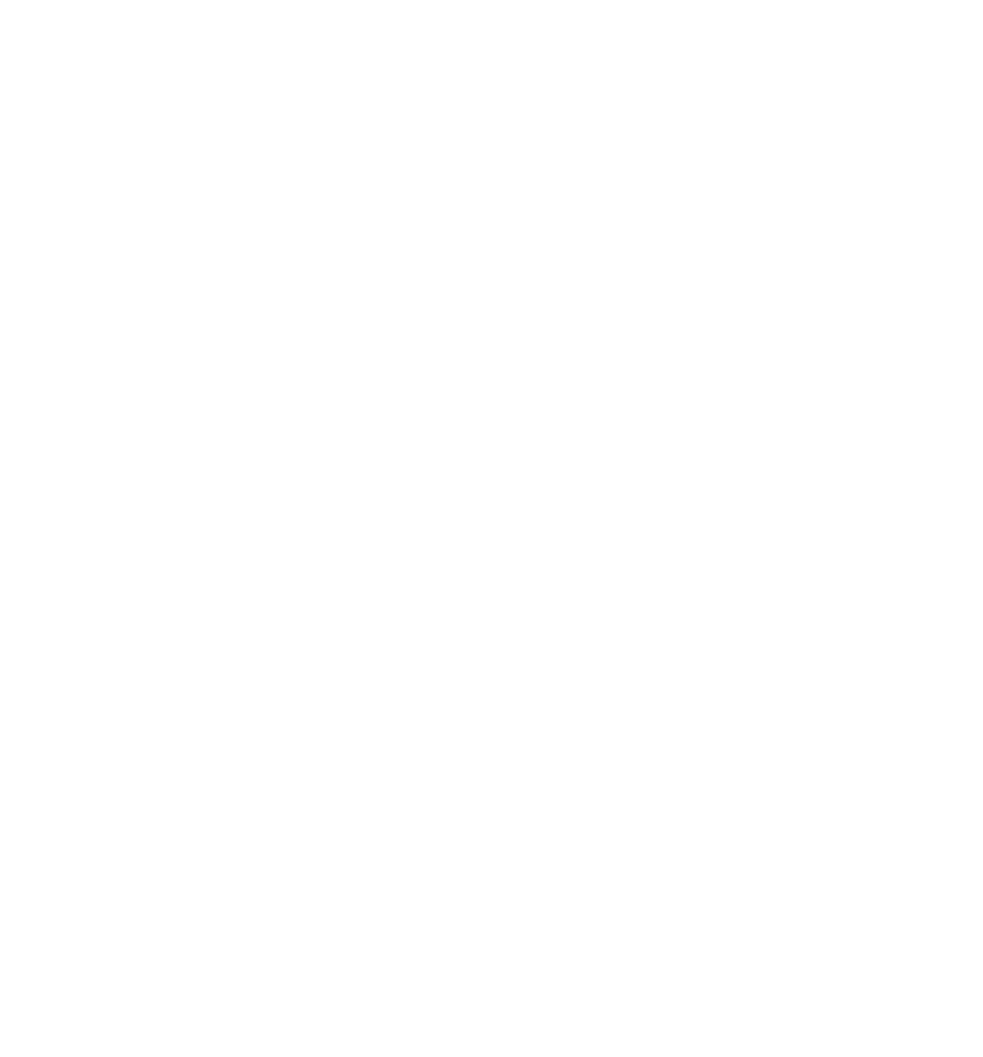
MicroUSB
Connectortoacomputeroracharger(chargermaynotbeincluded).
peakers
S
2
speakersby0,5W.Designedforlisteningtomusicwithoutheadphones.
GETTINGSTARTEDWITHPOCKETBOOK602
Step1.CHARGEUNIT
Forthefirsttimethedevicemustbechargedofffrom8to12hours.PocketBook602canberecharged
from he
devicef
acomputerthroughamicroUSBcable,orusinganetworkadapterfromthenetwork.Tocharget
orthefirsttime,followsuccessivelythefollowingpoints:
n,pressandholdafew
1. MakesurethepoweristurnedoffandtheLEDisnotlit.Ifitisturnedo
secondsthebutton"Power".
2. Connectthedevicewithyourcomputer/network,withtherightcord.
3. Theindicatorturnsredororange,assoonasthecharge.
4. Theindicatorturnsgreenorturnsoffwhenthedeviceisfullycharged.
5. Nowyoucanunplugthedeviceandturnittothefirstuse.Ifthedeviceisleftonduringcharging,
thescreenwillPocketBookpleasechoosethetypeofconnection‐thebatteryischargedordata
connection.Chargingwillbeginonlyifyouselecttheappropriatemode.
STEP2.Turnon
Pressandhold"Power"toturnthedevice.Whileinclusiononthescreen‐saverimage.Whenthedeviceis
eadytowork,theimagereplacedthemainmenu,whichrepresentsthelastopenbook,widgets,andthe
ainfeaturesPocketBook602.
r
m
STEP3.READTHEMANUAL
Instructionsloadedintointernalmemory,soyoucanlookatitatanytimeandfindadetaileddescription
ofthefeaturesthatyoucanuse.
Openthe"Library".Alistofbooksyoucanreadrightnow.Openthebook,thetextofe‐bookimmediately
appearonthescreen.Tochangethefontsize,click"Up".So,you'llswitchbetween5possiblesizesoftext.
Toturnpages,usethebuttons"Left,Right,Back,Forward.
N
c
ote:Whilethebookopens,somefunctionsmaybetemporarilyunavailable.Thisisbecausethe
alculationisthenumberofpages.
STE 4.PDOWNLOADBOOKSFROMYOURCOMPUTER
1. ConnectthedevicetoacomputerusingamicroUSBcable.
2. Onceyouconnectthecable,thescreenwillPocketbookpleasechoosethetypeofconnection‐the
batteryischargedordataconnection.Select"Connecttothedata.(Thereisgenerallya
"CommunicationwithPC)
3. Internalmemorydeviceandmemorycard,microSD(ifitisinsertedintoPocketBook)appearon
thecomputerintheformofnewdiscs.Copyofthebookinaspecialfolderononeofthesedisks
usingWindowsExploreroranyothersystemforusewithhal
owyoucanreaddownloadedbooksdirectlyfromPocketBook602.
yards.
N
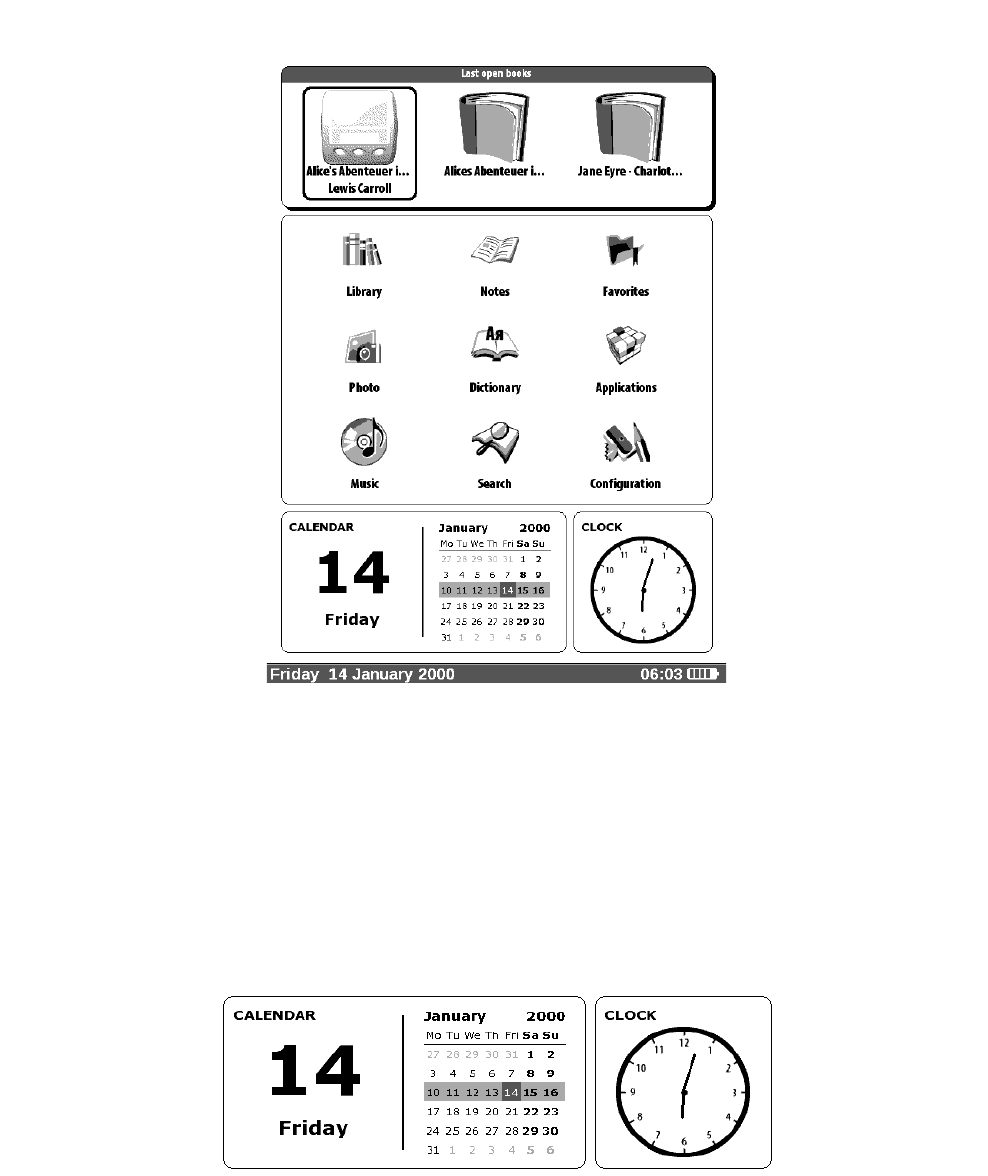
DEVICEUSAGE
MAINMENU
Afterswitchingonanddownloadthedeviceappearsonthescreenthemainmenu:
Togettothemainmenuoftheothersectionsormodes,usethe"Menu"buttononthefrontpanelor
successivelypress"Return".
LASTOPENBOOK
Displaysalistofrecentlyopeneddocuments.Thenumberofdisplayeddocumentsdependsonthetypeof
l
ayout,themainmenu.
WIDGETS
Widgetisasingleelement.Themaintask‐displayofrelevant/interestinginformationanda
uicktransitiontofullinformation.Numberandtypeofwidgetscanbechangeddependingon
menu.
q
thetypeoflayout,themain
Astandardsetofwidgets:
•
• Watches(1module)
Calendar(1module)
• Dictionaries(1module)
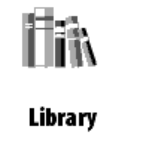
• Calculator(1module)
THEMAINPANELCONTAINS:
• thedevice.Library.Catalogueofalllite
•
ratureispresenton
• Notes.Listofnotebookswithnotes,bookmarks
Listofprograms.
• ofimagesonthedevice.
Program.
•
Photosanddrawings.Catalogue
•
Settings.
•
Favorites.Whatlinksshortcut.
• iredbook.
Dictionary.
Search.Searchforthedes
• Music.Listofmusicfiles.
LIBRARY
raryinthemainmenu:
Tog to
Fea
o thesectionofthebook,thenclickLib
aryBookland
tures:
1. Gototheelectroniclibr
2. Openthebooktoread
OpensalistoffoldersandbooksthatareininternalmemoryandMicroSD‐card.Usethe"Up","Down"to
movethroughthelist,click"Right","Left","Forward","Back"toquicklyjumptotheprevious,nextpage,
click«OK»‐toselectafolderorabook.Returntothepreviousmenubypressingthe"Return"or"Left"on
hefirstpageofthelist.Holdthekey"OK",acontextmenuthatletsyoucopy,move,addto"Favorites"or
t
deletetheselectedbook.
ressandholdthe"OK"inreadmode.Afterafewsecondsamenuappears.Inthesection"Library"are
vailabl mands:
P
a
ecom
9 View
9 movemark
9 Information
asread/Re
9 ites
Mark
Add
9 File
toFavor
o
:
o
Rename
o
MovetoFolder
SD‐card
o
Copyto
o
MovetoSD‐card
o roup
Delete
Marktheg
okTitle
ame
o Bo
o
9 View
Filen
o
:
o
List
o
Thumbnails
Detailed
o Thenamesonthelist
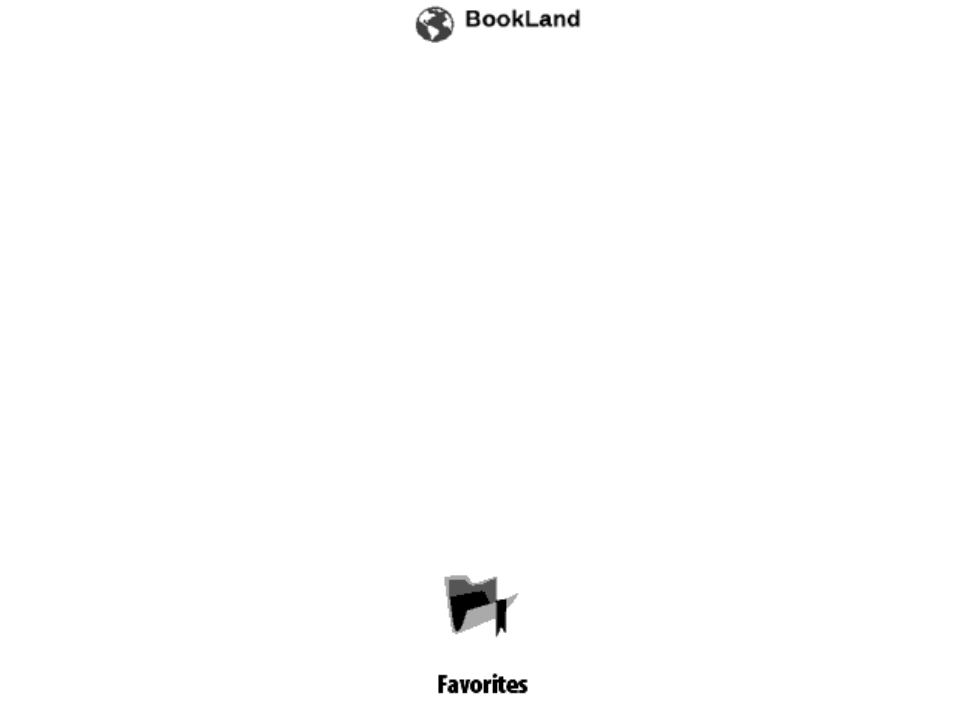
BookTitle
name
o
o
o Filter
File
o No
ernal
‐card
o Onlytheint
OnlytheSD
ientation
memory
o
o
9 Sort
Screenor
o
ing:
o
Byname
Byauthor
s
ondate
o Inaserie
o Bycreati
9 Findabook
ONLINELIBRARYBOOKLAND
ToaccesstheelectroniclibraryBookland,intheLibrarysection,clicktheitemBookLand.
PocketBook602allowsyoutoviewandreadbooksfromthelibrarye‐bookstoreBookLand.Thedevice
getsaccesstothelibrarythroughtheInternetconnection(viaWi‐FiconnectionorviaBluetooth).
Note:ToaccessthelibraryBookLandyouneedtofirstestablishaconnectiontotheInternetviaWiFior
lueToothconnection.Moreinformationaboutconfiguringandactivatingtheconnection,seethe
tionsection.
B
Configura
Features:
•
• Userregistrationinthelibrary;
•
Settinguptheentrancetothelibrary;
ofbookshelvesandbookstothem;
• ooksinthestore/freethelibrary;
Reviewandmanagement
•
Accesstonew/mostpopularb
•
Searchcatalogofbooks;
Reviewofthepopularauthors;
• ReviewofwaystoreplenishthebalanceintheelectroniclibraryBookland.
FAVOURITES
Inthissectionyoucanaddbooksthatusemorefrequently.Beinginthe"Library",holddownthe
ontextmenu"AddtoFavorites".Function"Delete"inthis
ourfavoriteslist,thebookitselfisnotdeleted.
"OK"onaselectedbook,thenclickc
moder esthebookonlyfromy
ContextMenusection"Favourites"
emov
9 Open
ion
9 moveStar
9 Informat
9 Markasread/Re
9
Remove
acategory
9 ocategory
Create
Movet
9 Type:
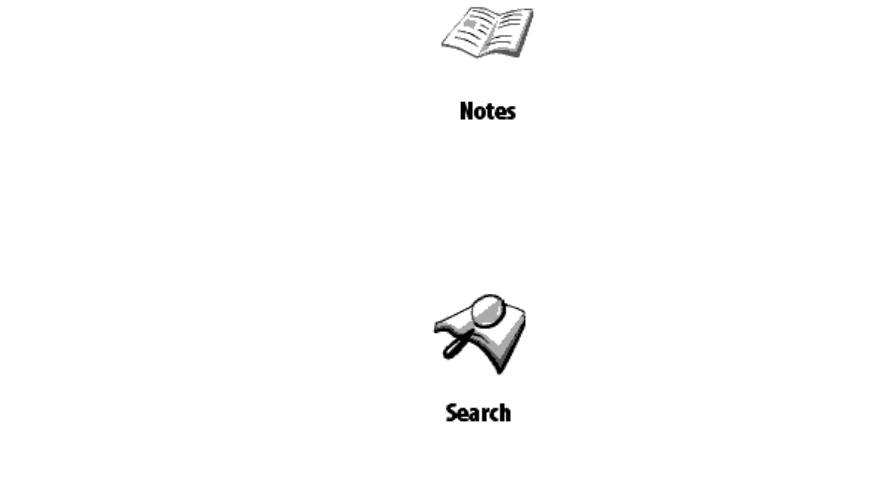
o List
o
o Thumbnails
Detaile
o Thenam list
d
esonthe
BookTitle
name
o
o
o Filter
File
o No
rnal
card
o Onlytheinte
o OnlytheSD‐
ientation
memory
o
9 Sor
Screenor
o
t:
o Byname
Byauthor
s
ondate
o Inaserie
o Bycreati
9 Findabook
NOTES
Thissectioncontainsnotesthatyoucandowhilereading.Moreinformationsee"Notes"inthe
"
shortcuts".
SEARCHING
Doyouhavetheabilitytoquicklyfindthedesiredbook.On‐screenkeyboardpopsup,withthehelpof
whichyoucanenterthenameofthedesiredbookoritsauthor(see"Workingwiththekeyboard).Once
ouenterthenameofthedesiredbook,includingtheregime"Search".Tomovetofoundthebooks,use
hebutton"Down"and"Up",respectively.Toexitthe"Search",clickthe"Menu"or"Return".
y
t
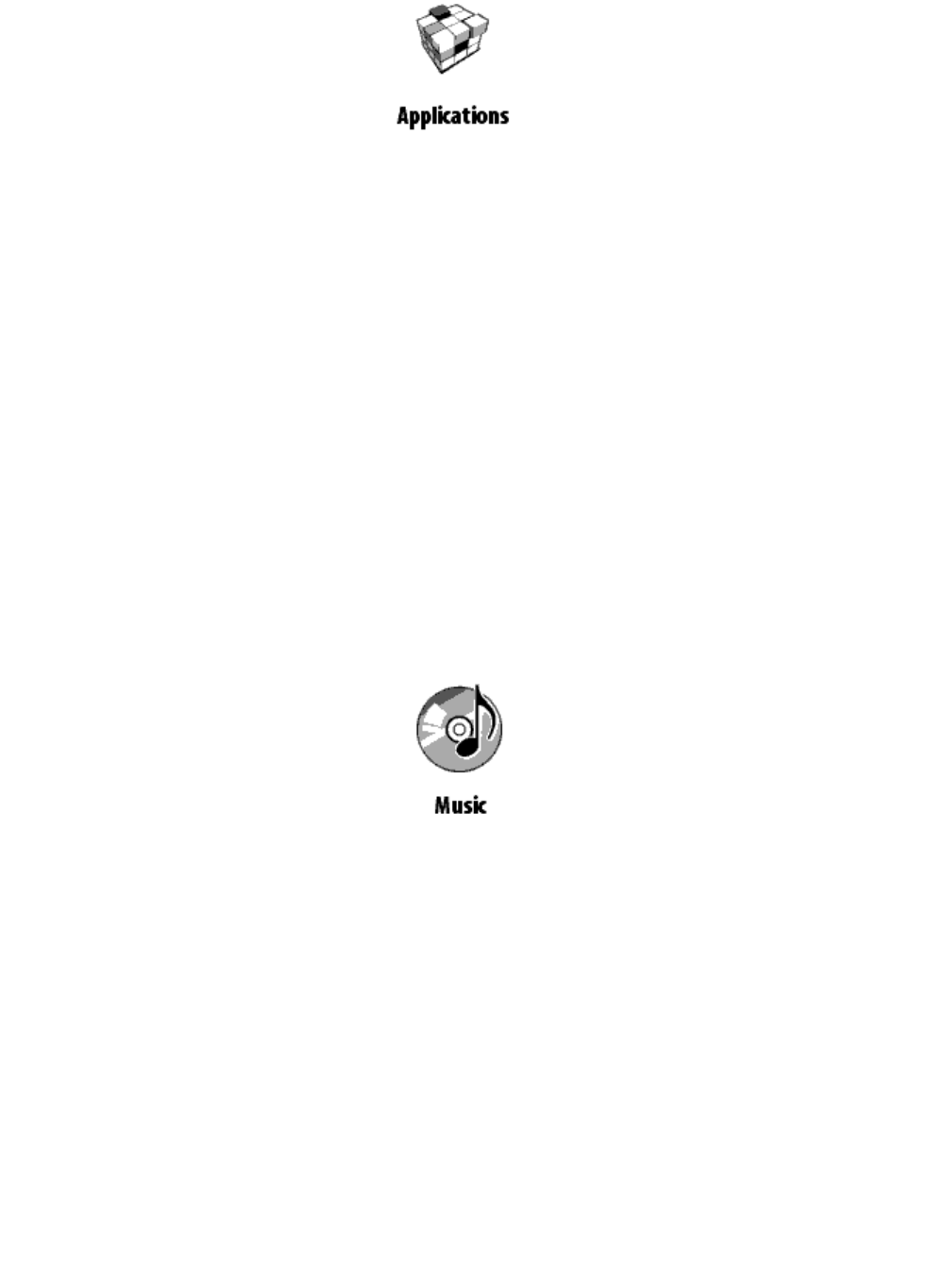
APPLICATIONS
ogotothesection"Applications",select"Applications"inthemainmenuandclick"OK".Thissection
ontainsgamesandadditionalprograms.
T
c
Calculator
Asimplecalculatorallowsyoutoperformfourarithmeticoperations,calculationofpercentandsquare
root.
Hours
lock.
Anapplicationforatime,wouldtransformPocketBookinconvenientdesktopdigitalc
Chess
fchesswithanopponentorelectronicallywithanotherplayer.
Youcanplayagameo
Solitaire
Solitaire"Klondike".
Seafight
Best‐sellinggameofBattleship.
Sudoku
oku.
JapanesepuzzleSud
nake
hegame"Snake"
S
T
MUSIC
Togotothesection"Music",click"Music"sectioninthemainmenu:
ListentoyourfavoritemusicinMP3formatdirectly
How o
toPocketBook602.
t downloadaudiofilesfromyourcomputer?
1. ConnectthedevicetoacomputerusingamicroUSBcable.
2. Onceyouconnectthecable,thescreenwillPocketbookpleasechoosethetypeofconnection‐the
batteryischargedordataconnection.Select"Connecttothedata(thereisgenerallya"
CommunicationwithPC)
rtedintoPocketBook)appearon
folderMusic.
3. Internalmemorydeviceandmemorycard,microSD(ifitisinse
toaspecial
thecomputerintheformofnewdiscs.Copythefiles
4. Inthemainmenu,openthe"Music"sectiontoopentheplayer.
5. Selectasongyouwanttolistenfirstandthen"OK".
6. Selecttheplaymode(1song,allthesongsonebyone,allthesongsinrandomorder).
Playeristhemostenergy‐intensiveapplicationdevice.Onitsactivitycanbefoundontheiconnoteatthe
bottomrightcorner.ThedeviceplaysyourmusicinMP3.Selectthedesiredsongfromthelistandclick
"OK".Ontheplayeryoucanswitchtothenextorprevioussong,pauseandresumeplayback,adjust
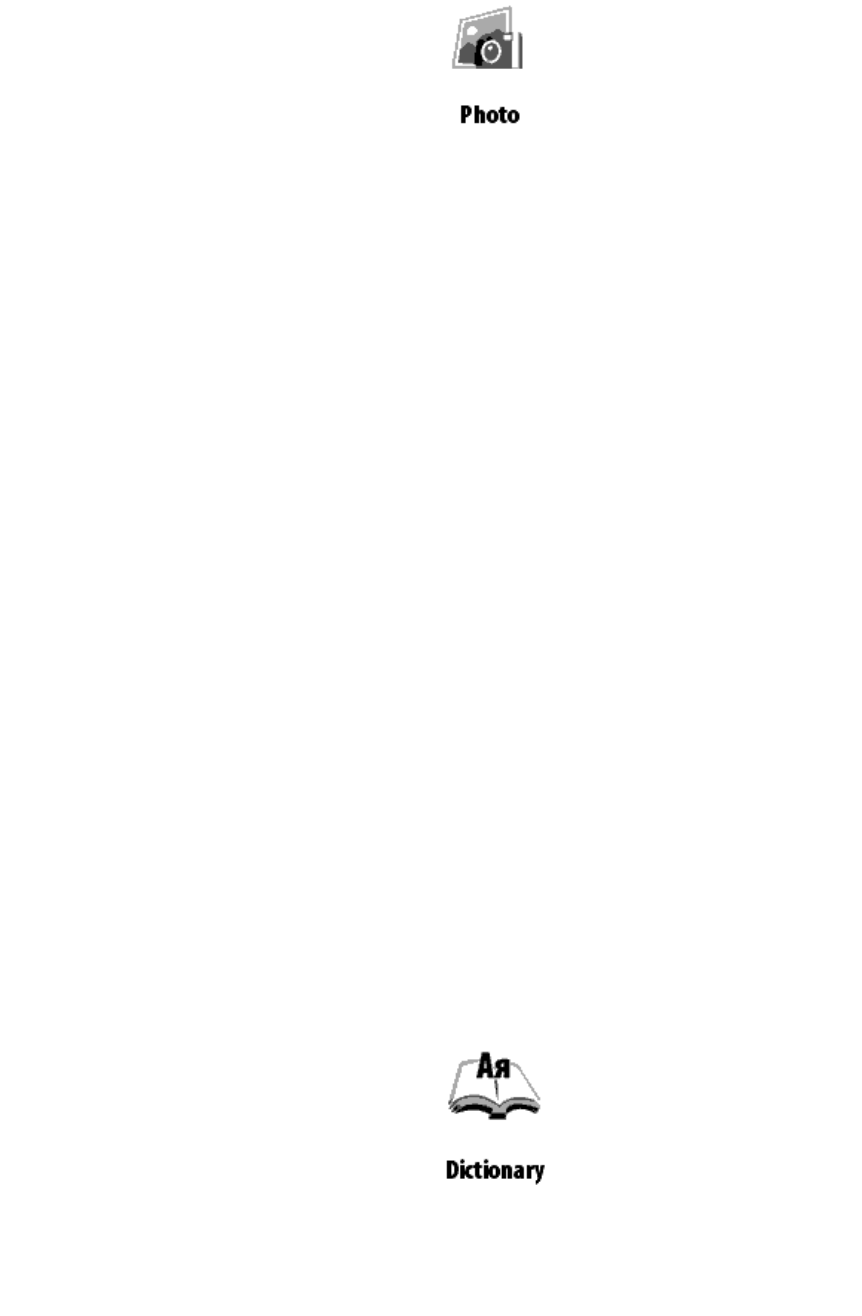
v
o
olumeandswitchbetweenplayback(onerecord,allrecordsandallrecordssequentiallyinrandom
rder).
PICTURES
Youcanviewphotosandimages(theimagewouldhavewritten)informatsJPG,BMP,PNGandTIFF.
Browsephotos,youcanmanuallybuttons"Right","Left","Back","Forward"orautomatically,inthe"slide
how".Backtothemainmenubyclicking(pressingwouldwrite,assheclicksonsomethingtoopopular),
or"Menu.
s
click"Back"button
Menuisdisplayed:
9 Photo
9 Screen
Selectthescreenifyouwanttoviewphotostakenfromthescreendevice.
ageandclick"OK"toexpandittofullscreen.
Toviewphotos,selectthethumbnailim
Contextmenusectioncalled"Pictures"
9 Open
at
9
9 ionInform
Rem
9 View
ove
o
:
o
List
o
Thumbnails
Detailed
o Thenam st
li
esonthe
BookTitle
ame
o
o
o Filter
Filen
o No
rnalm
card
o Onlytheinte
o OnlytheSD‐
entation
emory
o
9 Sort
Screenori
o
:
Byname
o Bycreationdate
DICTIONARY
Letsgettranslatetypedwords,usingtheestablisheddictionaries.Afteryouruntheapplication
"Dictionary"isdisplayedon‐screenkeyboard.Typeawordandtheprogramwillbeinthedictionaryits
translation.Youcangofullscreen‐forthis,pressandhold"OK".Inthismode,youcanturnpagesofthe
dictionarykeys"Right","Left".Click"OK"againtoCancel/Gobacktotheinputmodeword.Ifyouhave
installedmultipledictionaries,youcanswitchbetweenthembypressingthe"Menu".
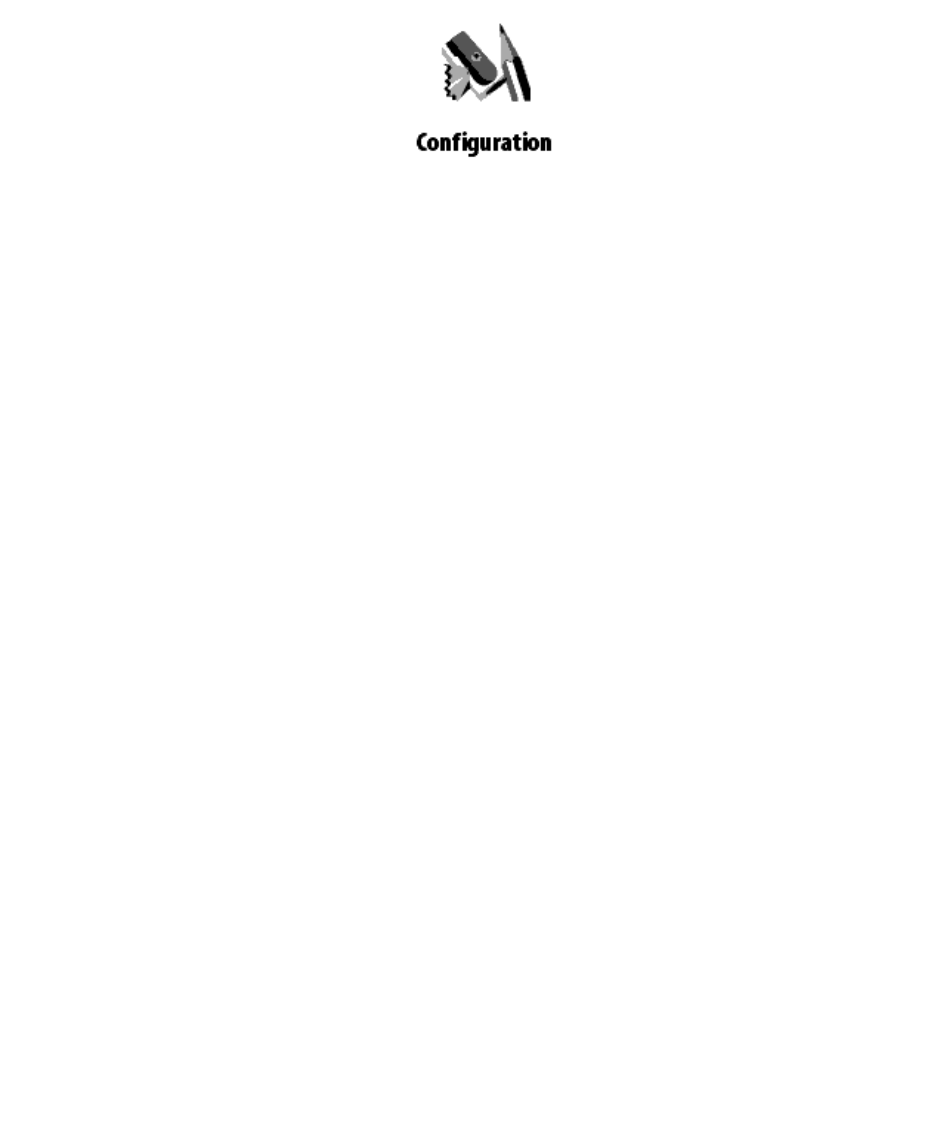
CONFIGURATION
Inthissectionyoucanviewinformationaboutthedevice,specifythelanguageandscriptinterface,select
,
atheme,screensaverandthetypeofbookshelves.Inaddition,youcansetthefontsmoothingsettings
imagequalityandothersettingsofthedevice.
Usingtheitem"Appointmentofthekeys,youcanassignactionstodifferentkeysandmodesofclicks.
Whenyouselect"DeviceInformation"onthescreendevicedisplaysadevicemodel,serialnumber,code
ntofinternalmemoryandmemorymicroSD‐
hardwareplatform,firmwareversion,totalandfreeamou
ard.Andfinally,heresettothecurrenttimeanddate.
ogoto"Settings",clickthe"Settings"inthemainmenu:
c
T
DeviceInformation
Fromthesection"Settings"youcanseeasummaryanddetailedinformationaboutthedevice.
d
Thescreendisplaysadevicemodel,serialnumber,codehardwareplatform,firmwareversion,totalan
freeamountofinternalmemoryandmicroSD‐memorycard.
penthe"Settings"andselectDeviceInformation.Click"OK"toclosethedialogpopsupor"More"to
iewcompleteinformation.
O
v
Lan a
Toc an :
gu ge/Language
ketBook602
h gethelanguageinterfacePoc
1. Openthe"Settings"fromthemainmenu.
2. SelectLanguage/Language.
3. Apop‐uplistofavailablelanguages.Selectyourpreferredlanguageandclick"OK".Changestake
effectafteryouexittheSettingssection.
Key oa
Toc an
b rd
h gethekeyboardlayout:
1. Openthe"Settings"fromthemainmenuandselectKeyboard.
2. Apop‐uplistofavailablelayouts.Selectthedesiredlayoutandclick"OK".Changestakeeffect
afteryouexittheSettingssection.
ppearance
hesection"Appearance"containsthefollowingfeatures:
A
T
Changetheme
Open
pop
theSettings‐Appearanceandselectcourses.
‐uplist.Selectthedesiredtopic.
A
Note:Newthemescanbedownloadedfromthesitewww.pocketbook.global.com.
Changethefontinterface
OpentheSettings‐AppearanceandthenclickFontInterface.Atthebottomofthescreendialogappears
ithalistofavailablefontsontheleft,previewtheselectedfontontherightandthescrollbarbetween
hem.SelectthefontandexittheSettingsmenu,thechangetotakeeffect.
w
t
Choosetheviewofbookshelves
List,sketchesordetailed.OpentheSettings‐Appearance,clickontheitemtypethebookshelfandselecta
valuefromthepopuplist.

Chooseaconvenientorientationofthescreen
utomatic,portrait,landscape90°,270°landscapeorportrait180°.OpentheSettings‐Appearance,
lickontheitemscreenorientation,andselectthedesiredvaluefromthepopuplist.
A
c
Selectthescreensaveratstartup
pentheSettings‐Appearance,clickontheitemscreensaveratstartupandselectthedesiredvalue
romthepopuplist.
O
f
Selectthescreensaveristurnedoff
pentheSettings‐Appearance,clickontheitemscreensaveristurnedoffandselectavaluefromthe
opuplist.
O
p
Setthedisplaymodeoftext
pentheSettings‐Appearance,clickontheitemdisplaytextandselectavaluefromthepopuplist:no
moothing,withsmoothingorsaturated.
O
s
Settheactionforeachkeydevice
odothis,openSettingsandclickonthedestinationkeys.Alistofkeydeviceswithdifferentmodesof
fromthepopuplist.
T
pressing.Clickontherowwiththedesiredkeyandthensettheaction
Forsho heOn/Offcanbeassignedthefollowingactions:
rtpressingt
ad
•
• Keyp
•
MainMenu
• oks
Exit
nbo
•
Lastope
•
Screenshot
Profile
• ViewPlayer
•
Forthe sandmodesareavailablesuchactions:
TurnOff
•
otherbutton
MainM
• Transit
enu
o ion:
o
Back
o
Forward
o
Prev.page
o
Next.page
s
o s
‐10page
ge
o
+10pa
o
Onpage
o
Home
Attheendof
section
o Prev.
o
• Bookma
Next.section
ks
rks:
ShowBookmar
o
o
• Notes:
Setbookmark
o Writeanote
SavePage
o
o
• Links:
OpenNotebook
o Lin
o Lin
• Contents
ksmode
kbackwards
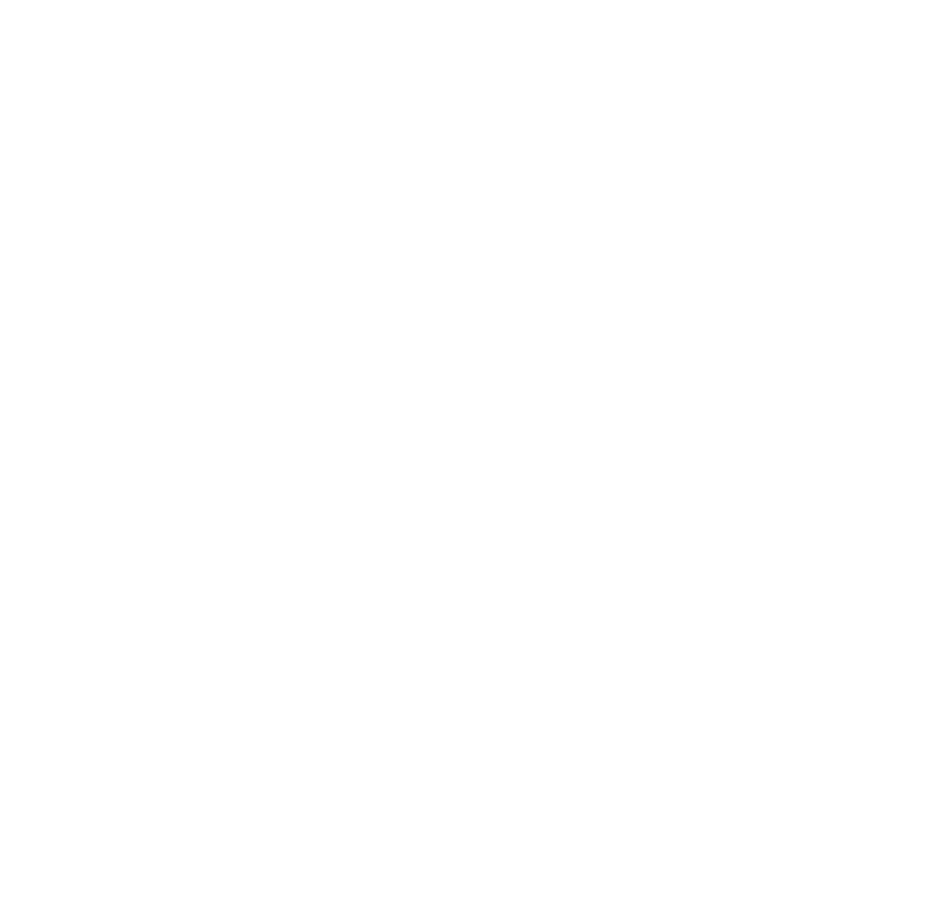
• Search
ary
•
• Diction
Aboutt
• View:
heBook
o IncreaseF
o
ontsize
o e
Decreasefontsiz
ode
Rotate
iewm
o PDFv
o
• MP3pla
Hidepanel
o yer:
r
o y
ViewPlaye
o
Pause/Pla
o
Volume+
o
Volume–
m:
o Menu
Syste
Main
o Exit
Clocks
Tosetyourclock,gotoSettings,clickontheClock.
e.
t.
Hereyoucansetthecurrenttimeanddate.Todothis,clickontheitemDate/Time.Apop‐updialogu
Settimeanddateofthebuttons"Up"and"Down".Thenwiththerighttopandbottombuttonscanbese
Youcanalsosettheupdatemodeclock:whilenavigatingthrough,whilenavigatingthrough(without
shading),permanentlyornotdisplaytheclock.Inaddition,youcanconfigurethekeypadlock:d
lockafter5mauled,blockin10minutes.
vice:offmode,turnoffthedeviceafter10/20/30/60minutes.
isable,
b
Finally,youcansetoffthede
What'sopenwhenyouturn
Toconf pscreen,clickSettingsandclickontheline"Whenyouturntoopen.Fromthe
pop‐up
igurethestartu
•
menuselect:
mainmenu,or
• thelastopenedbook.
Connection
Toc f esection"Settings"andclickontheline"Connection"
on iguresettingsforthedevice,openth
1. Setthedevicename
a) Click"OK"ontheappropriateline;
b) appearson‐screenkeyboard;
c) EnterthenamethatwillbeusedtoconnectPocketBook602withotherdevices;
d) thenclick"OK"tosaveyourchangesand"Cancel"toturntheonscreenkeyboard.
2. Setthemodeofaccesstothenetwork
• thelineandselectoneoffollowingmodes:Click"OK"on
•
OFF,
Inclusiveor
requestpermission.
•
3.
Selectthep
Apop‐upli
Selectthe.
referredconnection
stwilllistallavailableconnections.
4. SetupaconnectionviaBluetooth
ult
a) Click"OK"onthelineBluetoothandselecttheconnectionthatyouwanttoconfigure.Thedefa
isnotconfiguredaconnectioncalled<Connection№>.
b) Click"ConnectionName",willappearon‐screenkeyboard,enterthenamethatwillbeusedto
connectPocketBook602viaBluetooth.
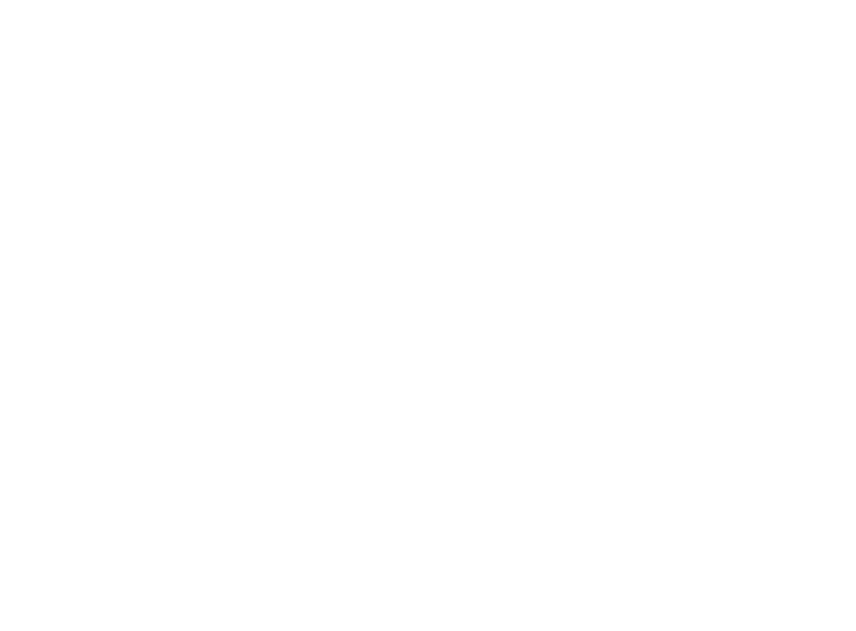
c) Specifythetypeofconnection:
Externalmodem
toconnectviaBluetooth;
terthenameoftheaccesspoint.
Enter4‐digitPIN‐code
,en
d) Settheaccesspoint
e) Entertheusername.
f) Enterapassword.
g) Opentheitem"Disableifnotactive(minutes)andselectfromdrop‐downlistoneof:
• 5
•
• 10
20
• 30
• 60
h) Set roxySettings,andusingon‐screenkeyboardsetallparametersofthe
pro :
theproxy.Todoso,P
n
•
xyconnectio
•
Proxyserver
Proxyport
• Usernameproxy
• Proxypassword
i) Inconclusion,checkyourconnections.Todothis,clickTestconnection.Adialog"Connect".Ifthe
wrongcombination,youcanviewtheeventlog.
5. ConfigurewirelessWIFI
a) Openthelistofwirelessconnectionsandselecttheonethatyouwanttoconfigure.The
defaultisnotconfiguredaconnectioncalled<awirelessconnection№>.
b) Clickthe"ConnectionName",willappearon‐screenkeyboard,enterthenamethatwillbe
savethechangesand"Cancel"
usedtoconnectPocketBook602withWiFi;thenclick"OK"to
toturntheonscreenkeyboard.
c) asimila onnectionname"enterthenetworkname(SSID).
d) Specify ection‐selectfromdrop‐downlistoneof:
r"c
•
thetypeofprot
•
no
P),
simple(WE
• WPA‐Enterprise,
• WPA‐PSK.
e) Openth Settingsitem,click"OK"ontheitemconfigurationofIPaddresses,and
fromth nuselect:
eNetwork
epopupme
• DHCP,or
• manually.
f) Configu doso,ProxySettings,andusingon‐screenkeyboardsetallparameters
ofthep n:
reProxies.To
tio
•
roxyconnec
•
Proxyserver
Proxyport
• Usernameproxy
• Proxypassword
g) Finally,checkyourconnections.Todothis,clickTestconnection.Adialog"Connect".Ifthe
wrongcombination,youcanviewtheeventlog.
6. Setthe deusingtheUSBport
Pressth selectfromapopuplistoneof:
connectionmo
eand
•
eUSBmod
•
PCconnection,
Charging,
• askforconnection
AskaUe
Pressth ndselectfromapopuplistoneof:
7. SBhostmod
ta
• r
eUSBhos
disabled,o
• Inclusive.
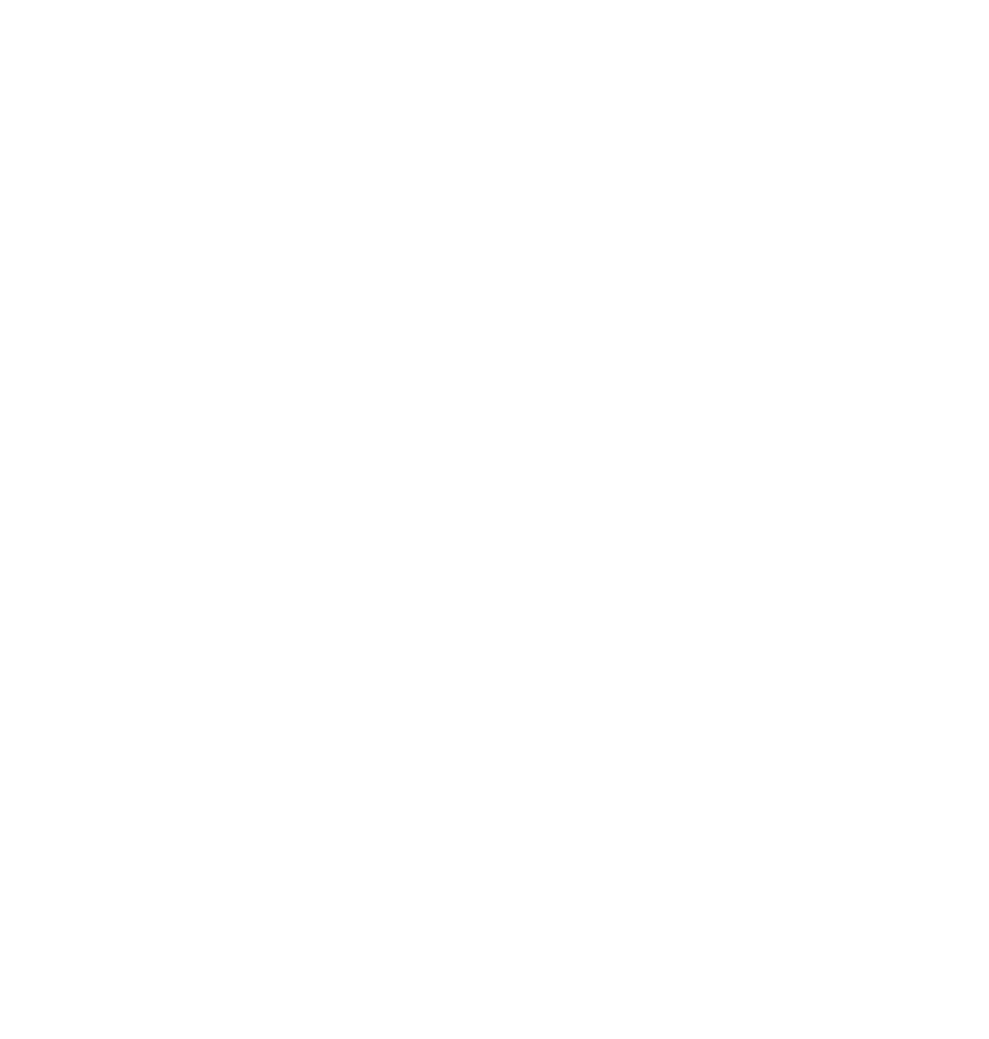
Texttospeech.
Togotothetea
Hereyo
ms'scoringofthetext,openthesection"Settings"andclickontheline"Soundofthetext.
ucan:
Selectthelanguageandvoice
• Sele eedofsoundText:
•
ctthesp
o Slow
o Normal
o
• Cho etoneofvoiceofthetext:
Fast
o oseth
o
50%
o
75%
o
100%
125%
o 150%
rvicethedevice,opentheSettingssectionandclickonthebarservice.
Service
Togoto
Hereyo
theteamsse
•
ucan:
Clearstatus
• Calibrategyroscopicsensor
• RemovetheauthorizationADE
electthedesiredcommandfromthelistandfollowtheinstructionsonthescreen.
S
READINGWITHEBOOK
p,TXT,PDF,RTF,HTML,PRC,CHM,DJVU,DOC,EPUB,TCR.
ThedeviceallowsreadingbooksinFB2,FB2.zi
reliminarysteps
P
DownloadabookinmemoryPocketBook602
ConnectyourdevicetoacomputerusingmicroUSB‐cable.TheinternaldevicememoryandmicroSD
ardwillappearinthecomputerastwonewdisk.UsingWindowsExplorerorotherprograms,copy
devicememoryoronSDcard.
c
booksinthecorrectfolderinthe
Viewthebookinthe"Reading"
Toopenthebook,gotothe"Library".Pressthe"OK"clickonthedesiredbook.Incasethisisoneofthe
lastopenbook,youcanopenitfromthemainmenu(IunderstandthatfromtheWidget"Lastopenbook"
inthemainmenu).Ifyouopenabookbefore,itwillbeopenedonthepageonwhichitclosedthelast
time.Atthebottomofthescreenwilldisplayapagewhereyouare,thetotalnumberofpages,thecurrent
timeandbatterypower.Immediatelyaftertheopeningofsomeformatsarecountingthenumberofpages.
eforetheendofconversioninthebottomofthescreeninsteadofthecurrentpagenumberandnumber
fpagesinthebookwillburn"...",whilesomefunctionswillbetemporarilyunavailable.
B
o
MainFeatures
•
• Paging
fontsize
• book
Changingthe
•
Gotothelinksinthe
•
Officenotes
•
Exitfromthebook
•
Gotothepage
•
ManageBookmarks
• des
Findthetranslationinthedictionary
displaymo
•
Changingthesizeandtext
Thetransitiontostructuredcontent
• Settingsinthe"Reading"
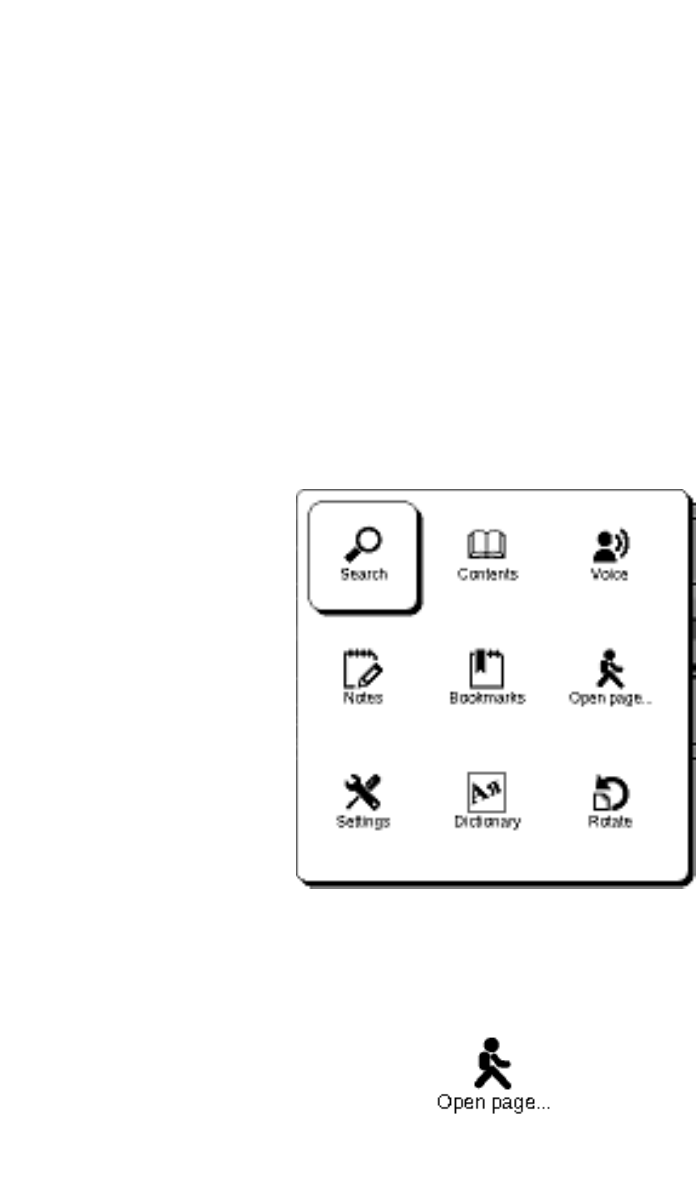
• Changingthescreenorientation
• Searchwordorphraseinthetextbooks
Paging
T
t
omoveforwardonepage,click"Right"or"Forward".Toscrollback‐button"Left"or"Back".Longpress
hebuttonsallowsyoutoskiminanacceleratedmode(10pages).
Changefontsize
Whilereading,youcanswitchbetweenthe5‐thavailablesize
ontfortextbooks.Todothis,pressthe"Up".Morefine‐tunethefontcanbedoneinthe"Settings"menu
hortc
f
suts.
Note:ForbooksinaformatDJVUchangethefontsizeisnotavailable.Instead
oucanthenusethe"Zoom"inthemenushortcuts.ForPDFformatfontsizecanbechangedonlyin
ode"Reflow".
Y
m
Gotothelinksinthebook
omeformatsallowyoutoquicklyclickonlinksinsidethebook.Tofollowalink,click"Down"toselect
helink,usethebuttons"Left,Right,Up,Down"
S
t
SHORTCUTS
hemenuiscalled"OK"inthemodeofreadingthebook.Itoffersthefollowingitems:
T
OPENPAGEINTHEBOOK
Thismenuitemopensawindowforselectingpages.Enterthedesiredpage,then"OK",oryoucanrapidly
ovetothefirstorlastpageofthebookusingthebuttons"<<"or«>>».
m
TURNBOOKS
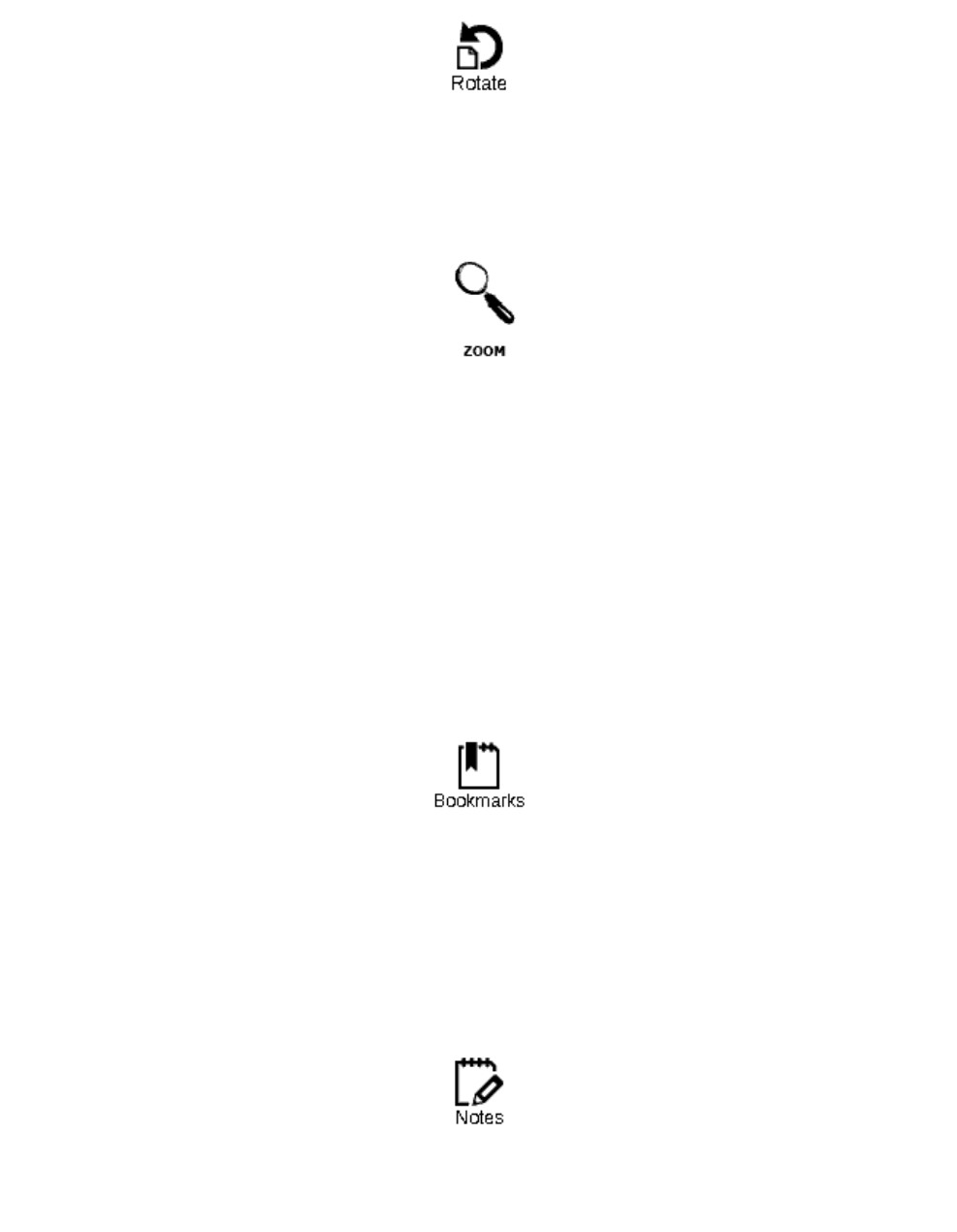
Hereyoucanchooseconvenientforyoutoorientthedevice.Theorientationofthedeviceisinstalledin
ccordancewiththeselectedicon.Thechoiceismadebypressingthe"Up","Right","Down","Left"."OK"
uttonincludesautomaticdetectionofimageorientation.
a
b
SCALE
Intheb t"toselectthedesireddisplay
mode,t
ooksofthePDFandDJVUYoucanzoomthepage.Use"Right","Lef
ns:
•
hebuttons"Up","Down"adjustedscale.Thefollowingoptio
•
«4pages","9pages"‐thepreviewmode,multiplepagespersheet;
"normal"‐onepageonthescreen,withtheabilitytoscale;
• "columns"‐designedforreadingbooksthatcontainmultiplecolumnsonapage.Tonavigatethe
pageinthe"Columns"buttons"Up","Down",whenreachingthebottomofthesheetwillgotothe
nextcolumn;
• "arrangement"(Reflow)increasesthereadabilityoflargeformatdocument.Inthismode,thetext
isformattedonthescreenwidthdevice.Youcanchangethefontsizeofthebuttons"Up","Down".
Inthe"arrangement"cannotdisplaytablesandsomepictures.
BOOKMARKS
Youcancreateupto30bookmarksineachbook.Selectthe"Bookmarks"quickmenu.Ontherightscreen
willpopuppanel,whichwillhaveyoucreateabookmark,andwillplacethenew(markedwithan
asterisk).Toaddabookmark,click"OK",whileonthetabmarkedwithanasterisk.Toopenthebookmark,
electthedesiredandthenclick"OK".Todeleteabookmark,selectdeletebookmarks,selectitandhold
lick"Remove."Tocancelandswitchtoreadingthebook,clicktheLeft.
s
c
NOTES
Sometimesitisusefultosavetheselectedpieceofthebookinaseparatenotebook.Tocreateanewnote
inthereadmodeholdthe"Down".Aboveyouwillseetheselection.Usethe"Up","Down"togotothe
placewhereitwillstartyournote.Settheupperlimitofyournotesbypressing"OK".Similarly,setthe
lowerboundaryofthenote.Menuallowsyoutoaddanotetotheexistingnotebook,orcreateanew
notebook.Whenyouselect"Newnotepad"appearsonthescreenpop‐upkeyboard,withwhichyoucan
givethenameofthenewnote.Tolearnhowtoworkwithpop‐upkeyboard,see"Workingwiththe
eyboard."Seenotescanbemadefromthemainmenu(click"Notes").Byclicking"OK"toviewnotesyou
anquicklymovetotheoriginalplaceinthebook,whereitwasmade.
k
c
Managementnotes
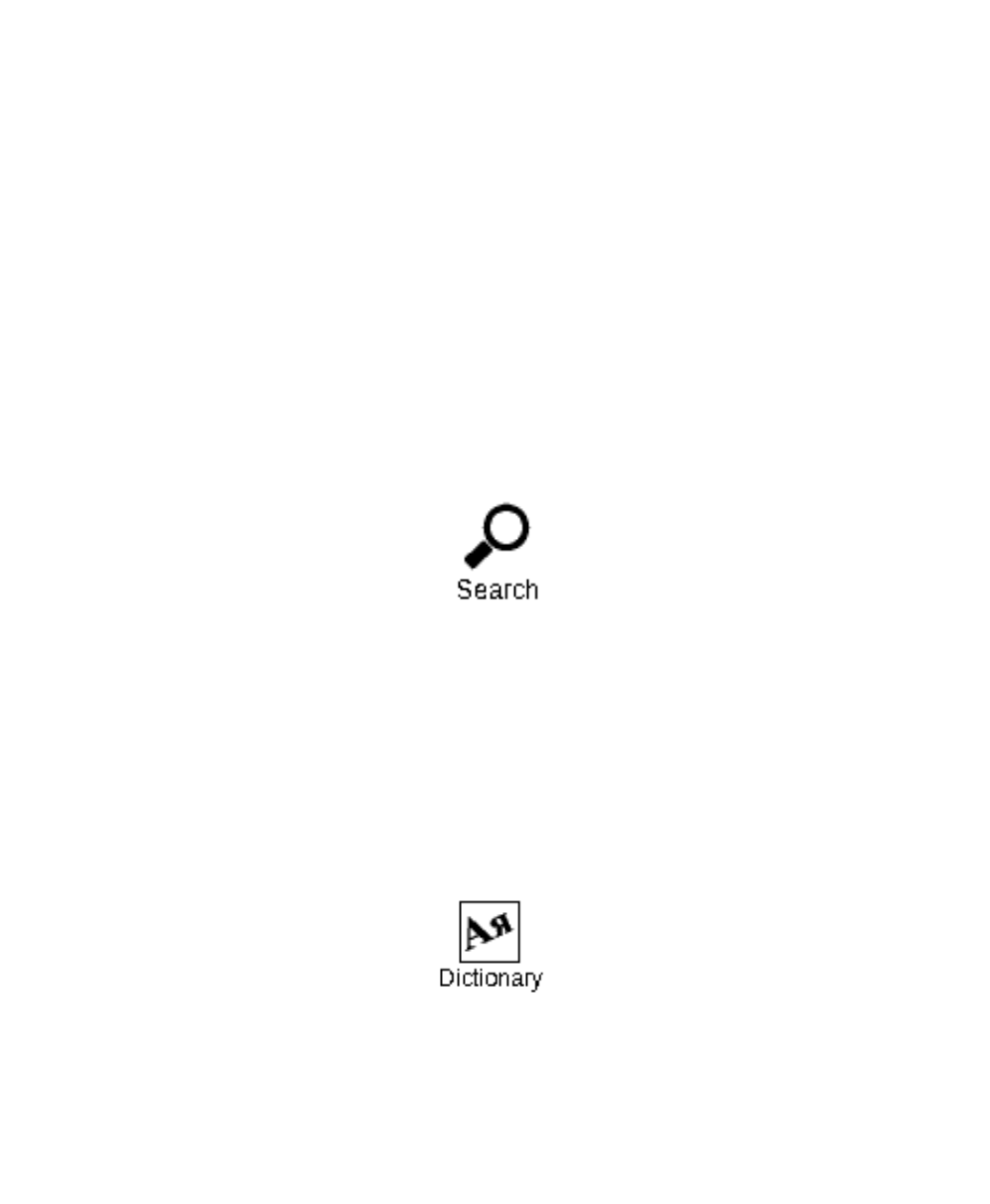
Toc a
re teanewrecordinread‐onlymode:
1. Clickthemenuitemquicknotes.
ethe"Up"and"Down"gototheplacewhereit
2. Topofthescreenbarappearstoseparatetext.Us
willbeginanoteandclick"OK"tosetanupperbound.
3. Also,assignaplacewhereitwillendwithanote.
4. Choosenotebook,whichwillremainanewnote.Amenuappears,whereyoucanaddanote tothe
existingnotebook,orcreateanewone.
5. Ifyoucreateanewnotebook,thescreenkeyboard.Enterthenameofthenewpad/notes.
ACTIVECONTENT
Activecontentincludessectionsofthebook,madeduringthereadingofthebookbookmarksandnotes
(inthecontenttheyareinthesectionwheretheywerecreated).
UsetheUp/Downbythetransitionbetweenparagraphsoftheactivecontent.Usetheleft/rightjumps
toprevious/nextpageofactivecontent.Pressingthe«Home»intheparagraphoftheactivecontent,you
shouldseeamenuwiththefollowingfunctions:undo,open,rename,edittext,delete,configure,deploy
item
Intheactivecontentbydefault,allitems(sections)arecollapsed(infrontofthemis"").ToExpand/
ollapseitem,pressandholdthebutton"OK"orpressthebutton«Home»,ontheshortcutmenu,choose
Expand/Collapseitem).Selectedsectionunfolds/folds.
C
"
SEARCH
Doyouhavetheabilitytoquicklyfindthedesiredwordsorpartsofwordsinthetextbooks.On‐screen
keyboardpopsup,withwhichyoucanenterthedesiredword(see"Workingwiththekeyboard).Once
youenterthedesiredword,including"Search",andinthelowerrightcornerofthescreenwilllightup
theSearchicon.Tomovetofoundthewordsback,forward,usethebutton"Left"and"Right",respectively.
oundwordswillbehighlighted.Toexitthe"Search",click"OK".Thesearchisnotavailableforbooksina
ormatDJVU.
F
f
DICTIONARY
Youcantranslateselectedwords.Arrowkeysareusedtoselectwordsonthepage,"OK"‐switching
betweentextwindowandthewindowdictionary.
Alsoyoucantranslateanywordusingthevirtualkeyboard.ThedeviceispreAnglo‐RussiandictionaryN.
Queen.Youmaydownloadadditionaldictionariesonlinewww.pocketbook.com.ua.Alsoavailable
converter,withwhichyoucancreateadictionaryfromavarietyoffreedictionariesavailableonthe
Internet.
CONTENTS
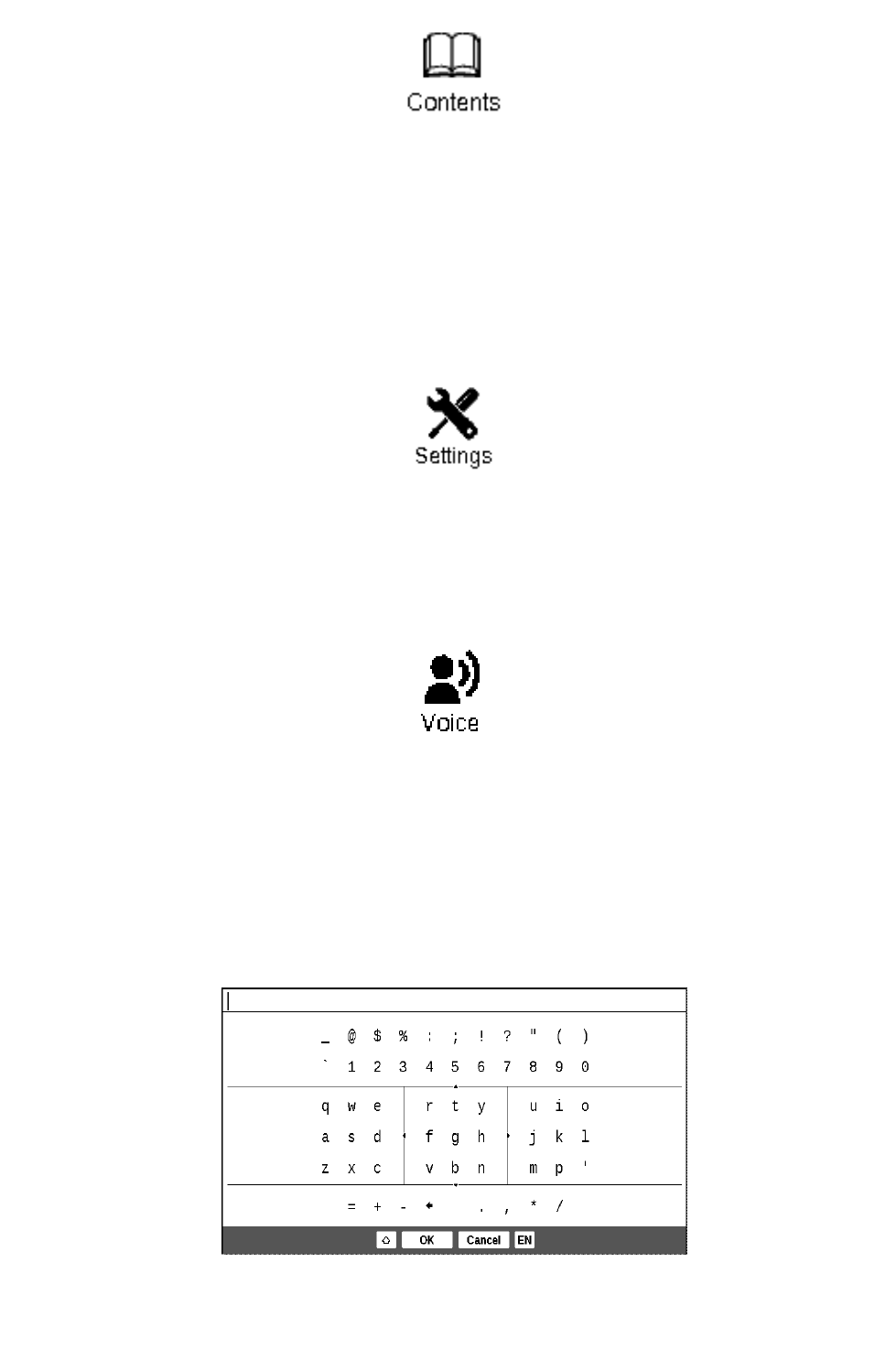
otothecontentofthebook.ThisfunctionisavailableforbooksinformatsFB2,PDF,CHM,andonlyif
G
thebookisstructuredcontent.
hetr
Tansitiontostructuredcontent(FB2,PDF,CHM)
uredcontent.
ote:ThisfeatureissupportedonlyforbooksinFB2,PDF,CHMwithstruct
N
T
oaccessthecontentsofthebook,clickonContentsinthemenushortcuts.
SETTINGS
ForbooksinFB2,TXT,RTF,HTML,PRC,andCHM,andPDFmode"Reflow",youcanchoosethemost
comfortablesettingsforthereader‐thetypeandfontsize,linespacing,thewidthofthepagemargins,
andchooseanencodingfileformatforbooksinTXTandHTML.
TEXTTOSPEACH
TheusercanlistentothetexttostartthefeatureListentothetext,thenclick"OK"ontheitem"Voice"in
thequickmenubook.Partofthetextislisteningwillbehighlighted.Tochangethevolume/‐(notclear
here),stoplistening‐Pause/Play.orcanceltheaction,pressandhold"OK"inthelisteningtext.Toexit
themainmenu,press"Menu"orsuccessivelypress"Return"
ote:Tochangethelanguage/voice,speedofspeechandtoneofvoiceofthetext,theusermustgotothe
Settings"‐"Soundofthetext"andsetthenecessaryparameters.
N
"
WORKINGWITH EKEYBOARDTH
Toworkwiththekeyboardbuttons"Up","Down","Left","Right"andclick"OK".Tospeedupthework
withthekeyboardallthecharactersaredividedinto5zones.Thefirstbuttonexecutesarapidtransition
inthemiddleoftheselectedarea,thenyoucanselectthedesiredcharacterofthiszone.Toswitchthe
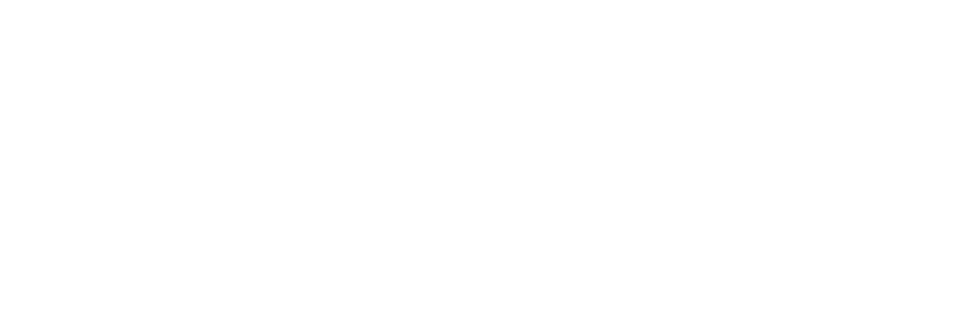
keyboardtoRussian,UkrainianandEnglishlanguages,youmustusethebuttons"RUS","RBM"and"ENG"
ocatedonthebottomofthebuttontoswitchthelanguage,locatedonthebottomright.Longpressthe
utton"Left"‐erasingthelastcharacter,"Up"button‐eraseallenteredtext.
l
b
POSSIBLEPROBLEMSANDSOLUTIONSFORTHEM
PROBLE NOTTURNADEVICEINCLUDE,BUTAREONLYUPLOADSCREENM:THEDEVICEDOES
reasons:Lowbattery.
olution:Rechargethedevice.
ossible
P
S
PROBLE POSSIBLETHATYOURBOOKISLOSTORPROTECTED"OR
JUSTNO
M:BOOKSDONOTOPENSAYS"
THINGHAPPENS.
Possiblecauses:Damagedfileofthebook.
Solution:Ifyourbookisuploadedtothewebsite,bootitupagain.IfthefileisnormallycalledthePC,but
refusestoopenonthedevicecanoftenhelptosavethebookinanotherformat.
PROBLEM:TH
Forexam
EBOOKSINHTMLOPENS,BUTNOTDISPLAYCORRECTLY.
xtisabsent,etc.
ple,emptypages,partofthete
P
S
ossible non‐textelements(frames,JAVA‐script,flashelements).causes:HTML‐filesmaycontain
olution:SavethepageinaformatTXT.
PROBLEM:THE ANLETTERSONTHESCREENDISPLAYSVARIOUS
CHARAC
BOOKBEGINS,BUTINSTEADRUSSI
TERS,QUESTIONS,ETC.
Possiblecauses:Incorrectencodingofthedocument.
Solution:Whilereadingthebook,selectthemenuitem"Settings"andchangetheencodingofthe
d
ocument.
PROBLEM:THE DEVICEDOESNOTRESPONDTOKEYPRESSES.
Possiblereasons:
Insomecases(forexample,whendownloadingthedamagedortoolargebooks)may
"freeze"device.
Solution:Forcingclosethehungprogram,holddownthe"Return"1‐2seconds.Ifthisfails,performa
ardresetthedeviceusingthe"Reset"buttonontherearpanel.(ResetfromPB602notontheback
urning,andinthebottomofthedevice)
h
b
PROBLEM:WHENCONNECTING
Possiblereasons:
TOAPCINWINDOWSNOTAPPEARSTORAGEDEVICE.
a)Thedeviceisinbatterymode.
s"mainmenu.
Solution:ChecktheUSBmodeinthe"Setting
Setthe"CommunicatingwiththePC"or"Askwhenyouconnect.
b)Donotreceivingasignalonthelinecord.
olution:CheckfordamageandUSB‐cableissecurelyinsertedintotheconnectors.TrytoswitchtheUSB‐
abletoanotherslotmachine.
S
c
PROBLEM:DONOTSAVEBOOKMARKS,SETTINGS,THECURRENTFILEPOSITION.
Possiblereasons:
olution:ConnectthedevicetoyourPC,thenrunascandiskdevice:openMy
Tools‐CheckDisk.
a)filesystemisdamaged.S
Compute
)Intern
r,rightclickontheselecteddrive,selectProperties‐
almemoryisfull.
olution:Removeunnecessarybooks,imagesand/ormusic.
b
S
PROBLEM:FASTDISCHARGETHEBAT
Possiblereasons:
TERY.
a)Theautomaticshutdownisinactive.
Solution:Fromthemainmenu,openthe"Settings"‐"Time".Fortheitem"Turnoffthedeviceusingthe"
selecttheautomaticshutdown(10,20,30or60minutes).
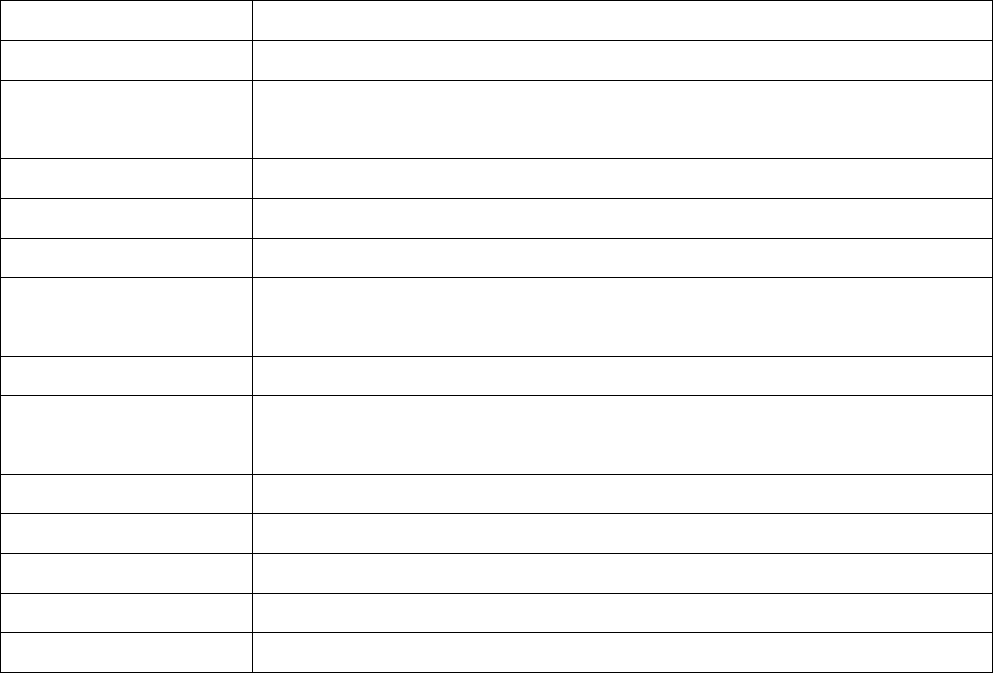
b)Inthebackground,runsamusicplayer.Itisthemostenergy‐intensiveapplicationdevice.Onits
activitycanbefoundontheiconnoteatthebottomrightcorner.
olution:Turnofftheplayer.Todothis,fromthemainmenu,openthe"Music"sectionandclick"Stop"or
Pause"
S
"
TECHNICALSPECIFICATIONS
dpi,b/w
Display 6''E‐Ink®Vizplex600x800,166
Processor Samsung®S3C6432(533MHz)
Memory RAM:256MB
Fixed:2GB
Operationalsystem Linux®2.6.28
Communications Wi‐Fi®(b/g);Bluetooth®2.1;MicroUSB(480Mb/s)
MemorySlot MicroSDto32GB
AudioOutput 3,5mmaudiojack;
x0.5Wspeakers2
Accelerometer Available
Bookformats PDF(ADOBEDRM),EPUB(ADOBEDRM),PDF,EPUB,FB2,TXT,DJVU,RTF,
,FB2.ZIPHTML,CHM,DOC,TCR
Imageformats JPEG,BMP,PNG,TIFF
Audioformats MP3
Battery Li‐Polymer,3.7V,1530mAh
Size 132x182x10.6mm
Weight 250gr
SAFETY INFORMATION
01. The EUT should be supplied by USB port from complied Limited Power Source of personal
computer or notebook;
02. The EUT should be supplied by Adapter from complied Limited Power Source.
AC Power:
Manufacturer
FLEET
Model
FCC050100U
Rated output voltage
DC 5V 1A
Important: Changes or modifications to this product not authorized could void the EMC and
wireless compliance and negate your authority to operate the product. This product has
demonstrated EMC compliance under conditions that included the use of compliant peripheral
devices and shielded cables between system components. It is important that you use compliant
peripheral devices and shielded cables between system components to reduce the possibility of
causing interference to radios, televisions, and other electronic devices.
FCC Compliance Statement
This device complies with part 15 of the FCC rules. Operation is subject to the following two
conditions: (1) this device may not cause harmful interference, and (2) this device must accept any
interference received, including interference that may cause undesired operation.
Note: This equipment has been tested and found to comply with the limits for a Class B digital
device, pursuant to part 15 of the FCC Rules. These limits are designed to provide reasonable
protection against harmful interference in a residential installation. This equipment generates, uses
and can radiate radio frequency energy and, if not installed and used in accordance with the
instructions, may cause harmful interference to radio communications. However, there is no
guarantee that interference will not occur in a particular installation. If this equipment does cause
harmful interference to radio or television reception, which can be determined by turning the
equipment off and on, the user is encouraged to try to correct the interference by one or more of
the following measures:
-Reorient or relocate the receiving antenna.
-Increase the separation between the equipment and receiver.
-Connect the equipment into an outlet on a circuit different from that to which the receiver is
connected.
-Consult the dealer or an experienced radio/TV technician for help.
FCC Radiation Exposure Statement
This equipment complies with FCC RF radiation exposure limits set forth an uncontrolled
environment. This transmitter must not be co-located or operating in conjunction with any other
antenna or transmitter.
The device was tested and complies to measurement standards and procedures specified in FCC
OET Bulletin 65, Supplement C