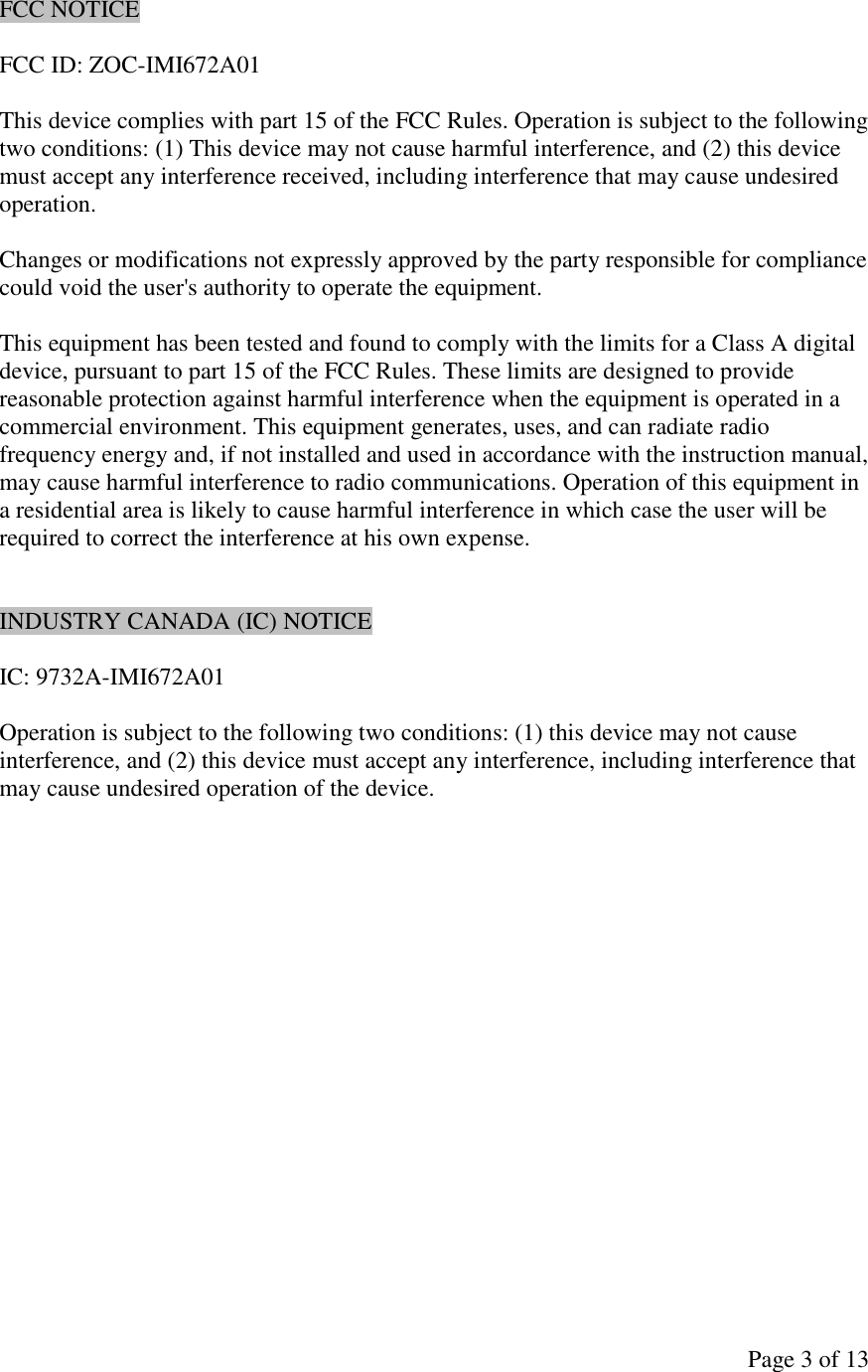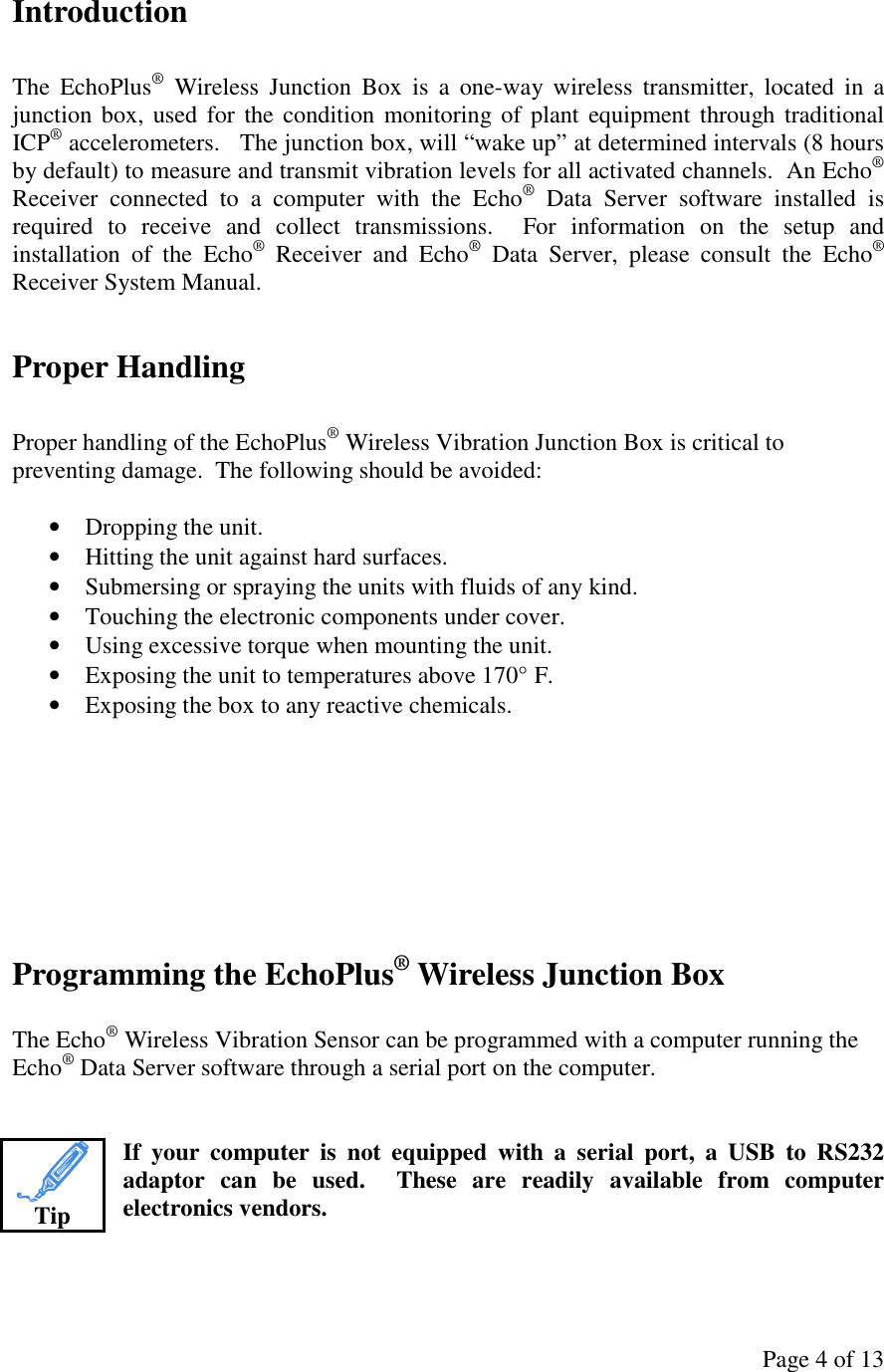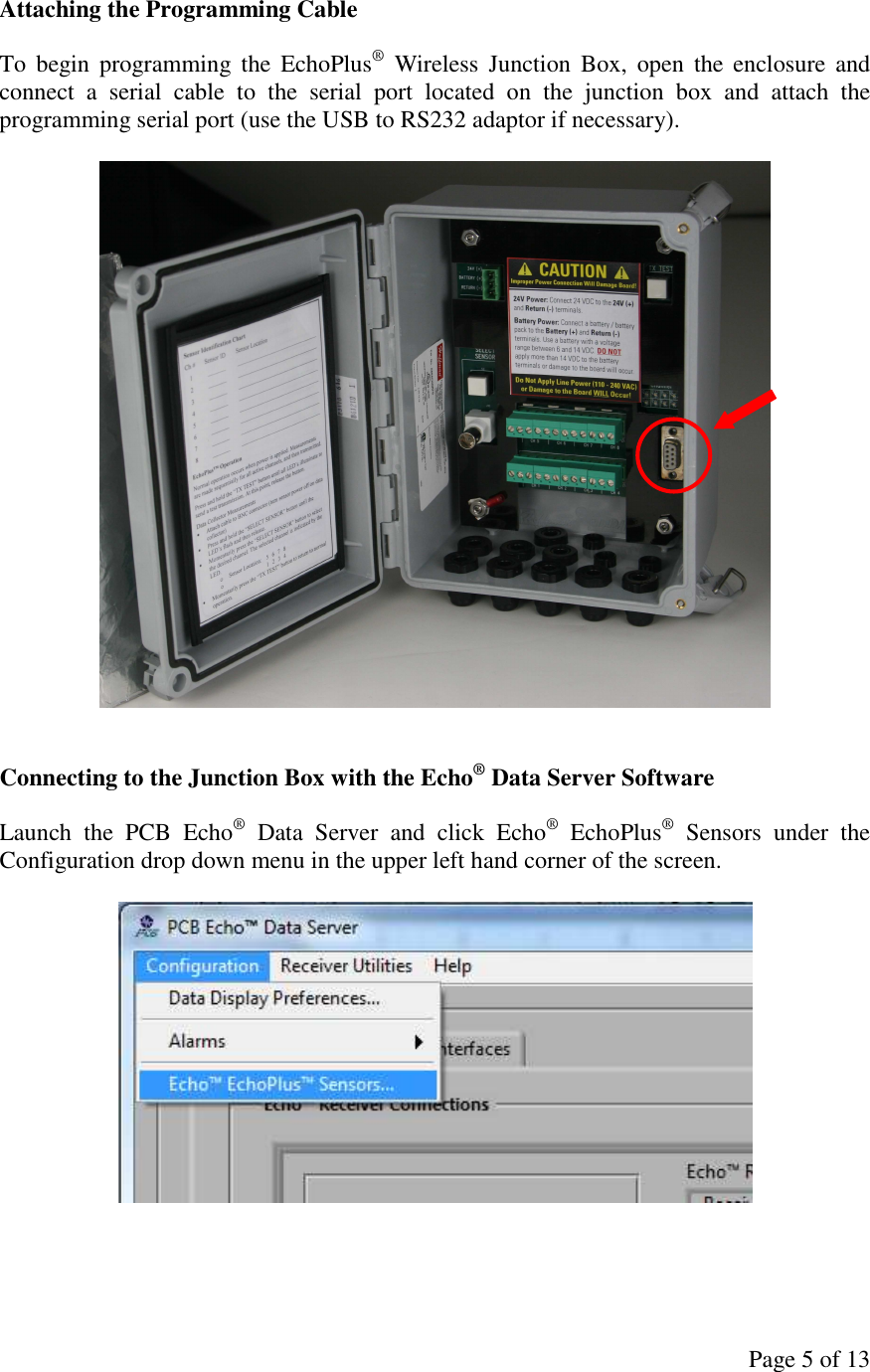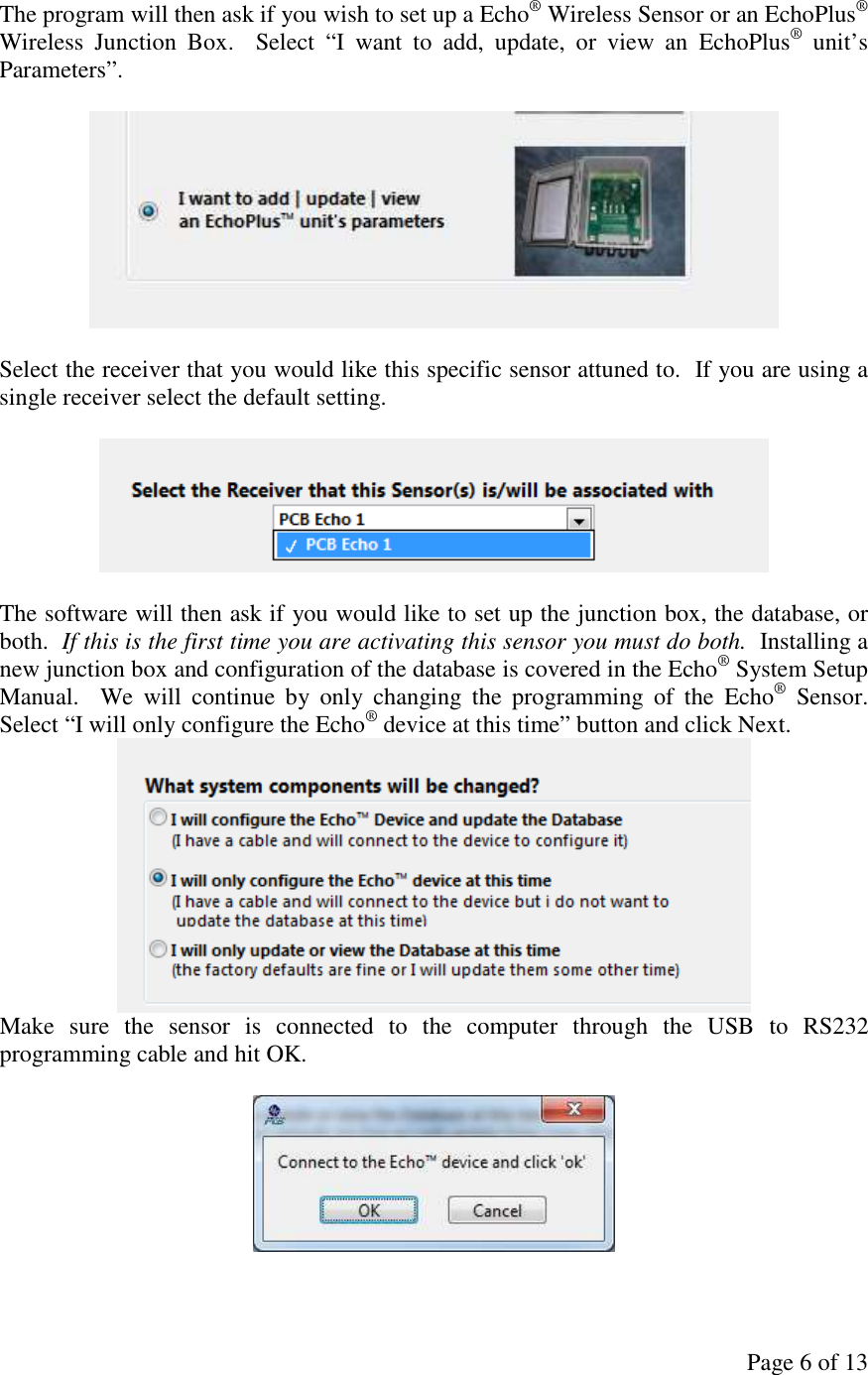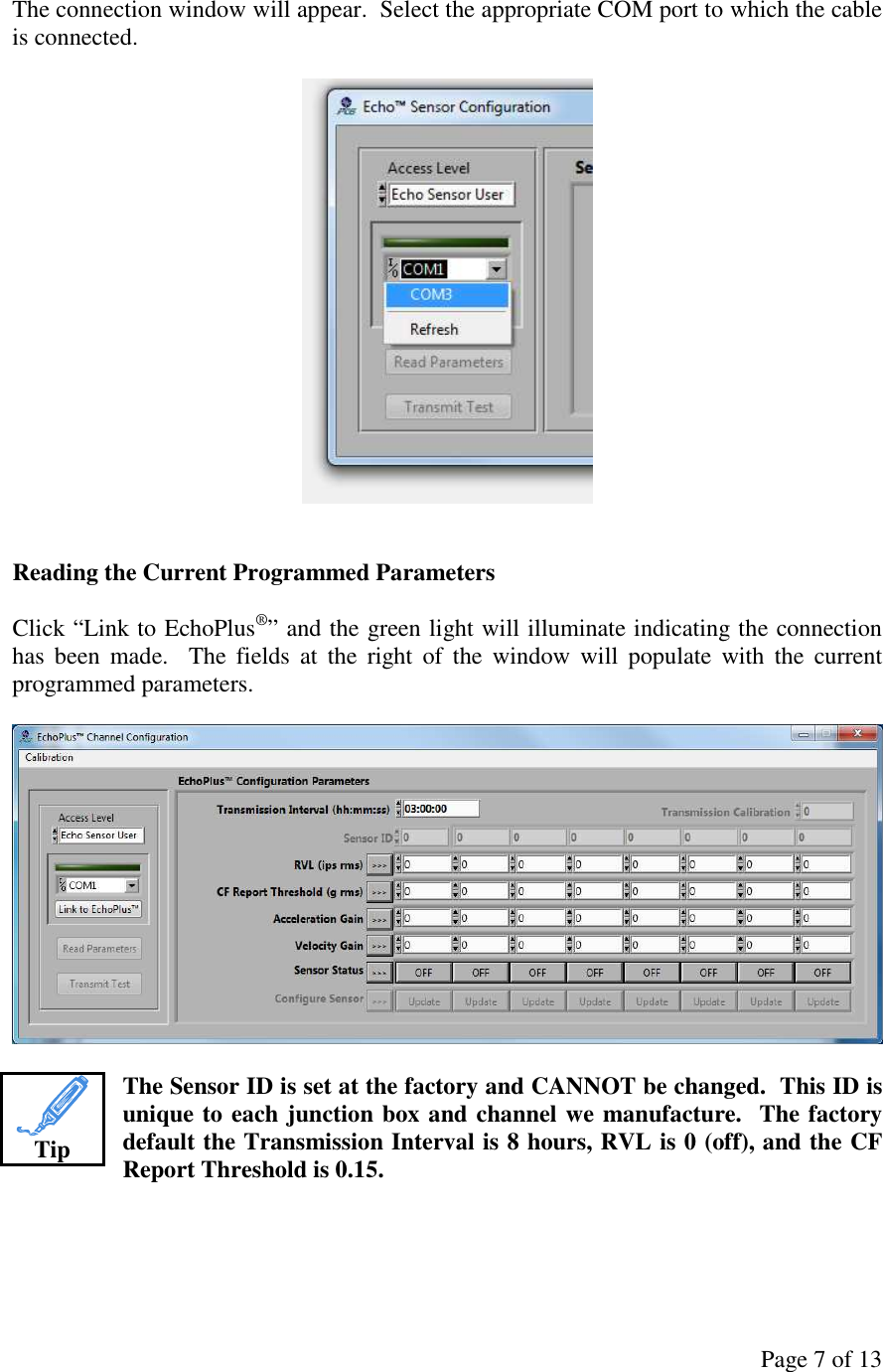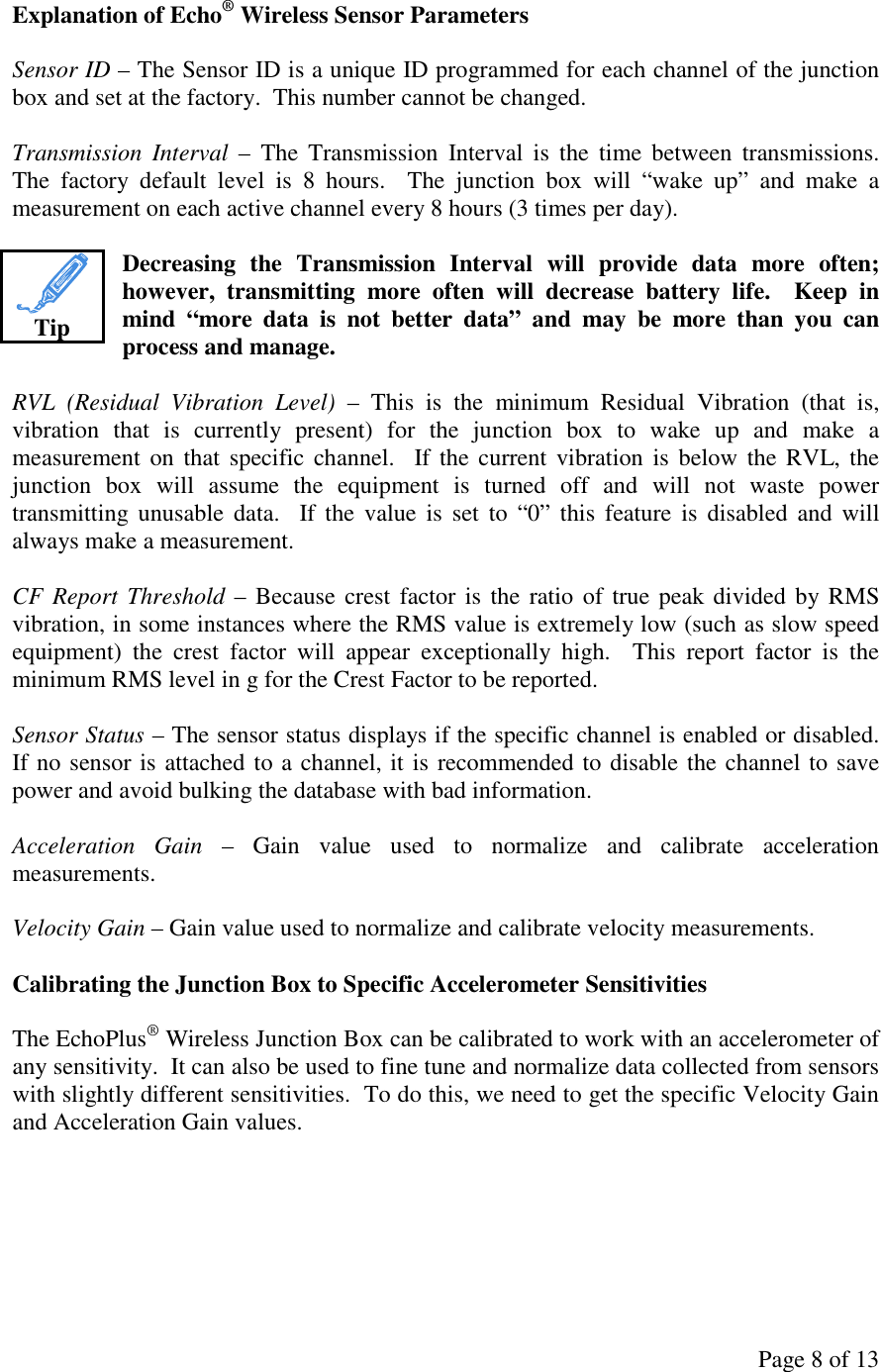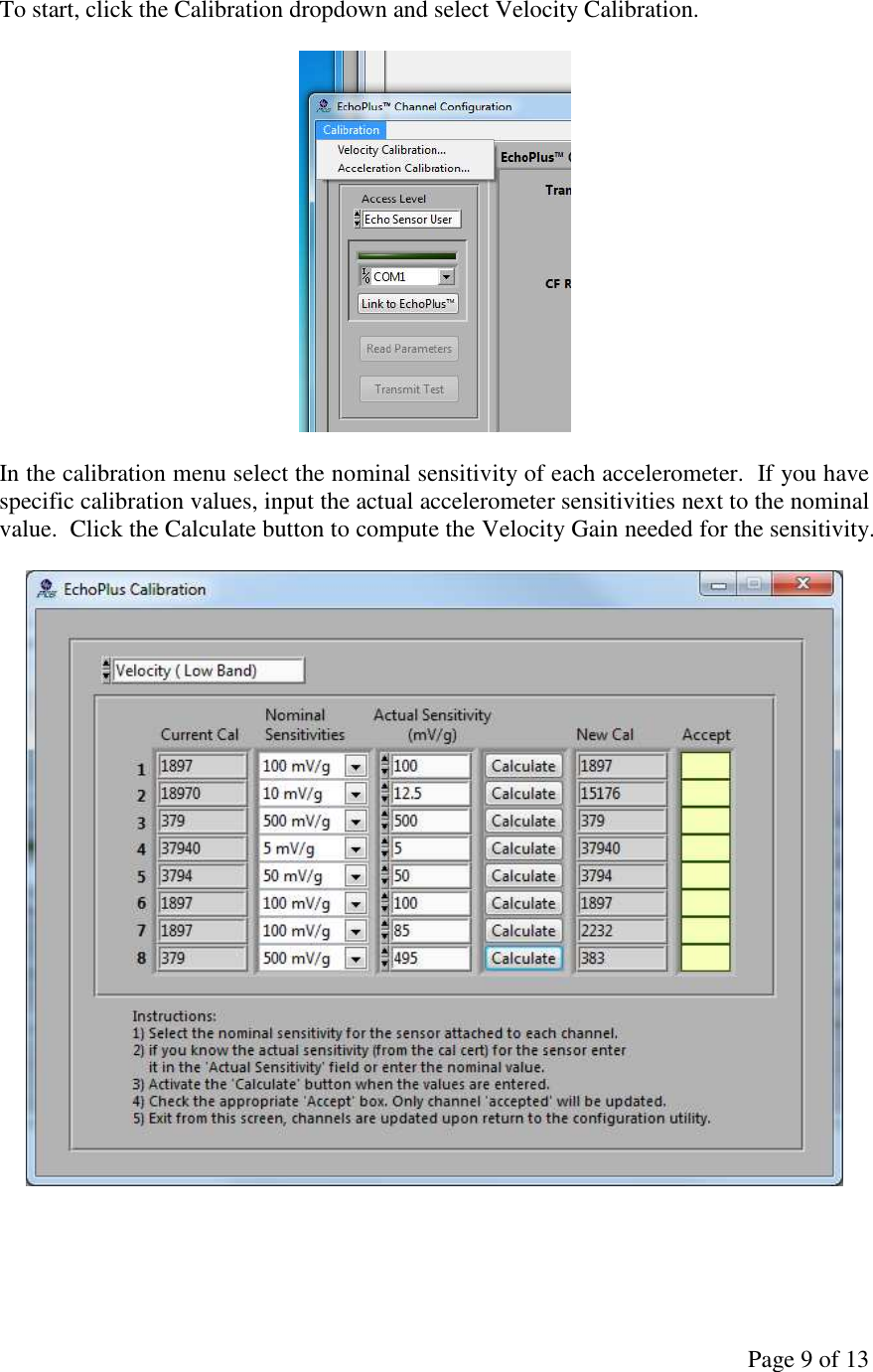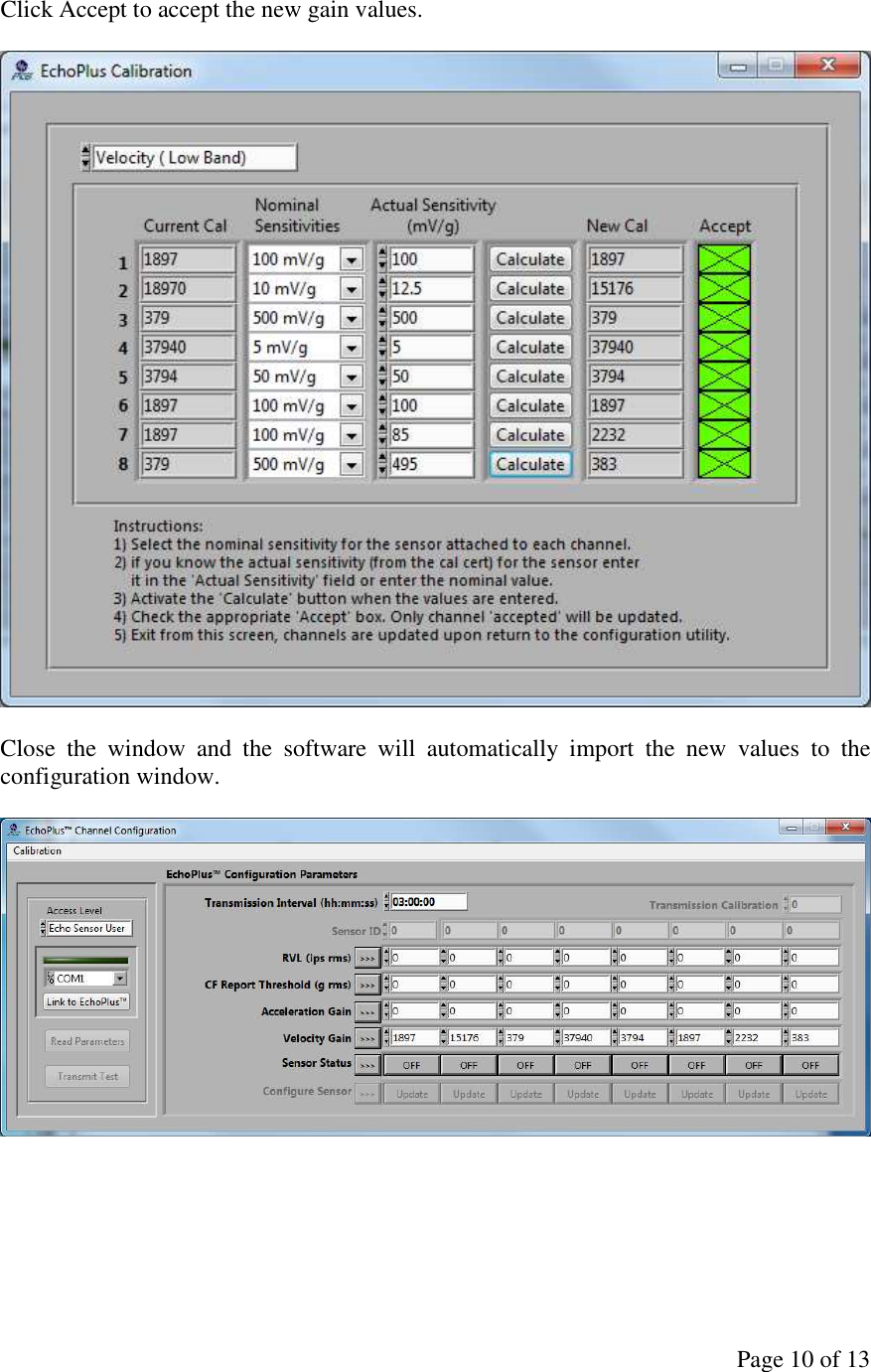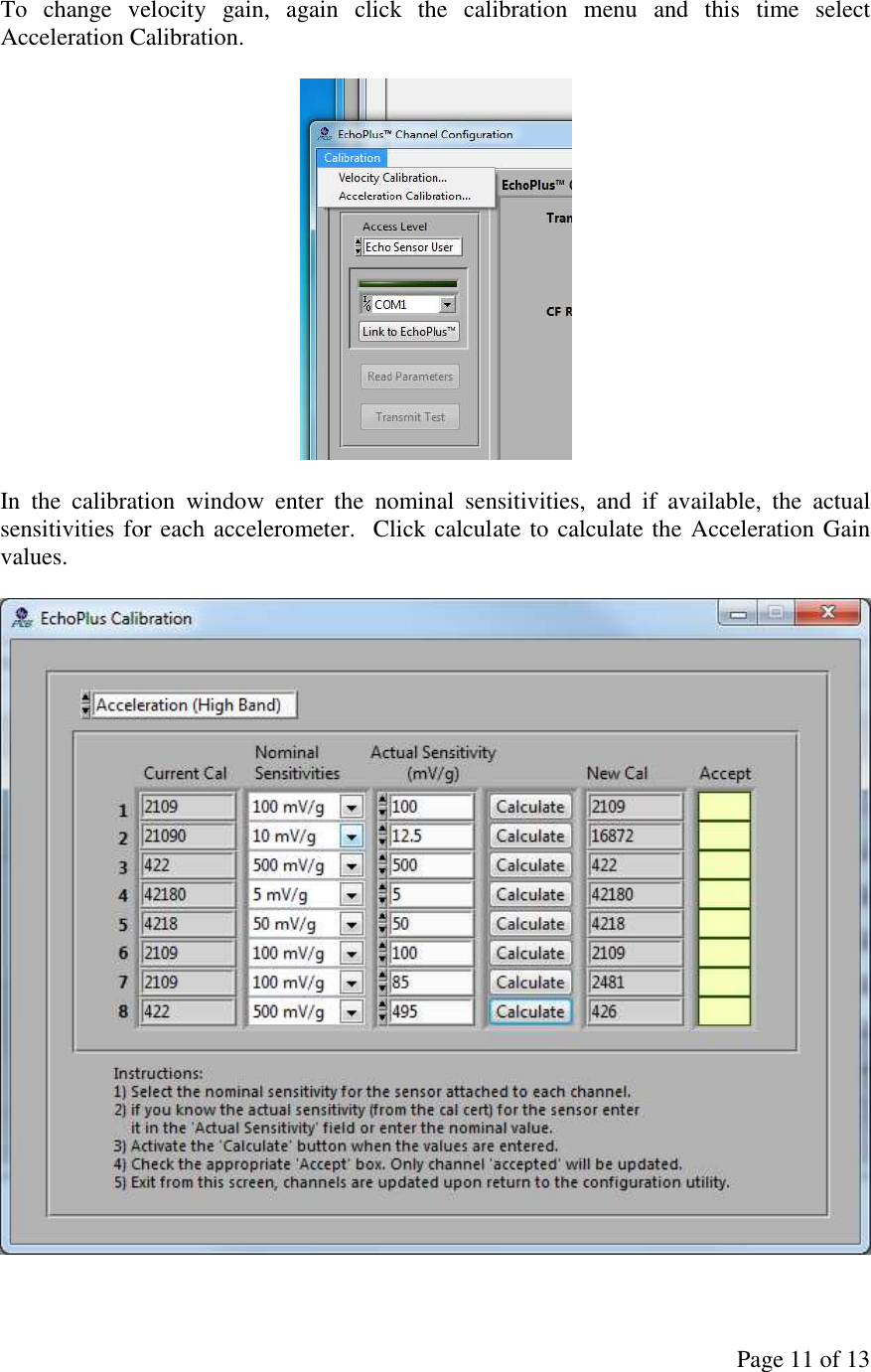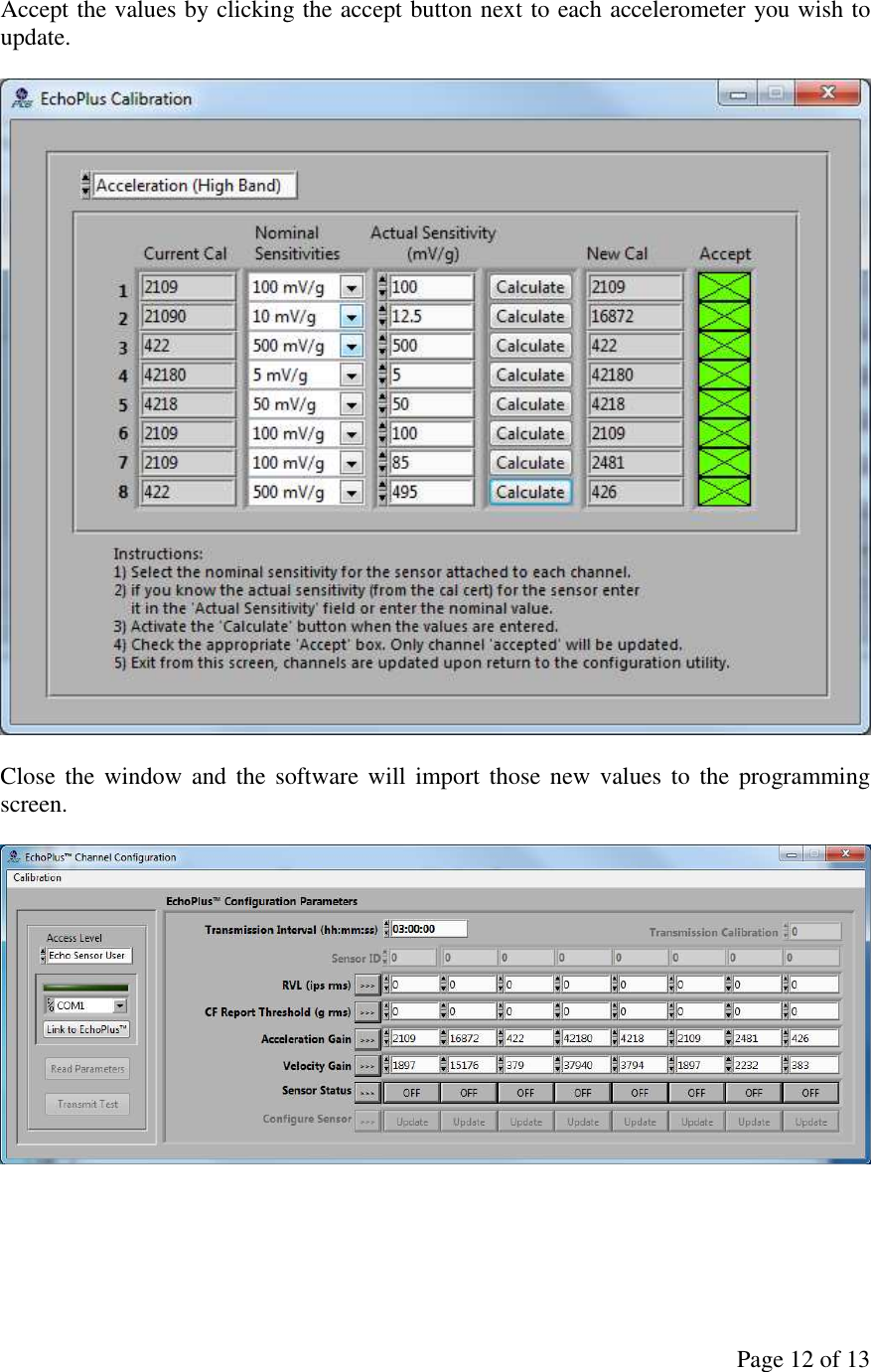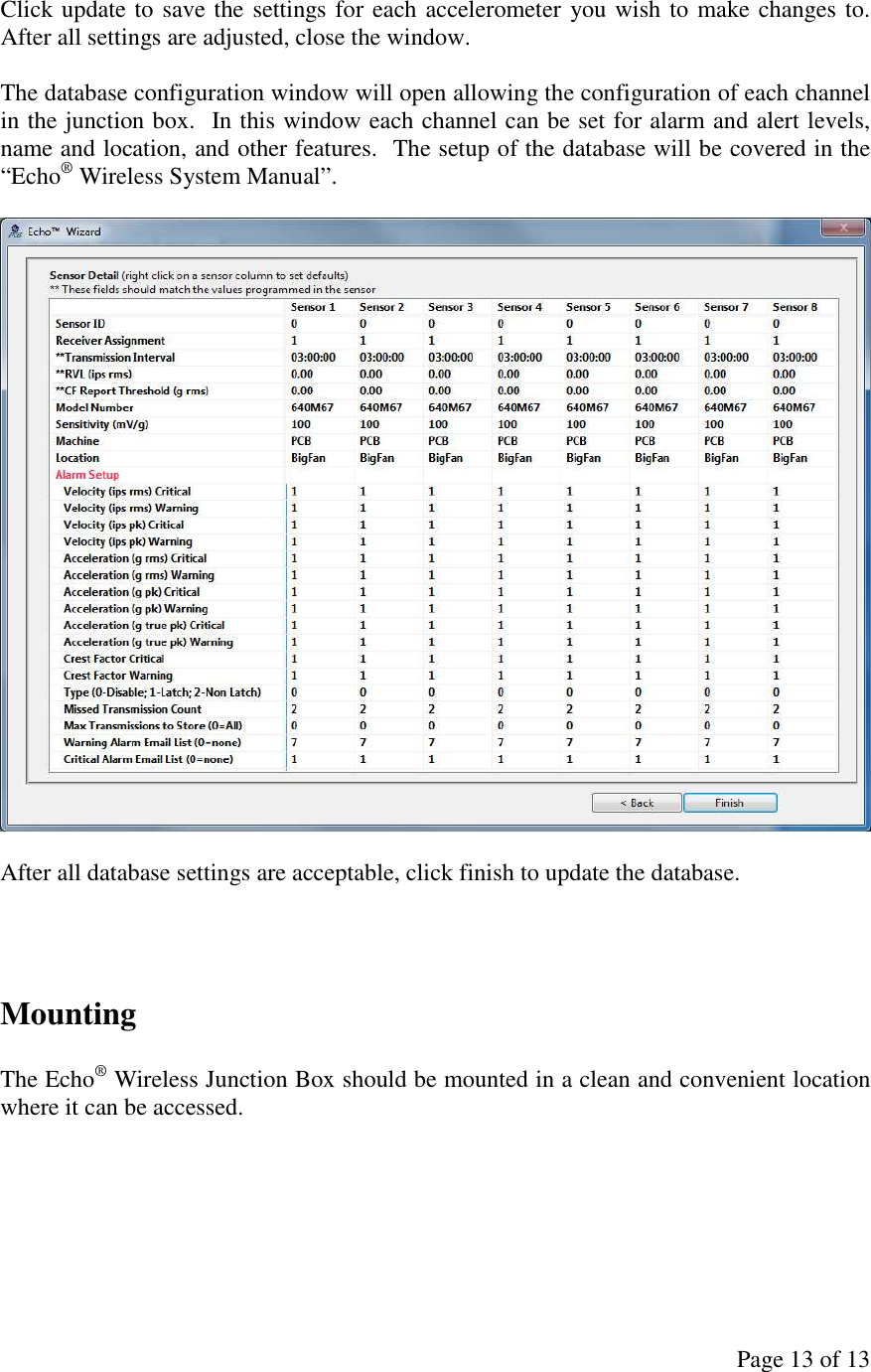PCB Piezotronics IMI672A01 Wireless Junction Box User Manual EchoPlus Wireless Junction Box Manual 2011 06 29
PCB Piezotronics, Inc. Wireless Junction Box EchoPlus Wireless Junction Box Manual 2011 06 29
Contents
- 1. Brochure
- 2. User's Manual
User's Manual