Ortek Technology AKP07 Wireless keypad User Manual AKM10 manual 0617
Ortek Technology Inc Wireless keypad AKM10 manual 0617
User manual

0
Wireless Mouse
User’s Manual
AKM10

1
2
Federal Communications Commission Statement
Notice 1
You are cautioned that changes or modifications not
expressly approved by the part responsible for compliance
could void the user’s authority to operate the equipment.
Notice 2
This equipment has been tested and found to comply with
the limits for a Class B digital device, pursuant to part 15 of
the FCC rules. These limits are designed to provide
reasonable protection against harmful interference in a
residential installation. This equipment generates, uses and
can radiate radio frequency energy and, if not installed and
used in accordance with the instructions, may cause harmful
interference to radio communications.

3
Introduction
This manual is designed to assist you in installing and
using the Wireless Keypad. Information in this document
has been carefully checked for accuracy; however, no
guarantee is given to the correctness of the contents. The
information in this document is subject to change without
notice.
System Requirements
Microsoft® Windows® 2000/XP/Vista
One USB v. 1.1 or 2.0 Compliant Port
Installation
Connection with Windows 2000/XP/Vista
1. Plug the USB receiver connector to your PC.
2. The Found New Hardware Wizard appears and the OS will
install the driver automatically. No other steps are necessary.
You are now ready to begin using your wireless keypad
4
ID setting
When plug in USB host or PC power on, the keypad and
the mouse will start to work. It’s already paired.
Device not works:
Plug the receiver into your notebook’s USB port, then
pressing the ID button on the back of the keypad and
mouse.
Power Switch:
There is a power switch at back of the keypad and mouse.
If you don’t use the keypad and mouse, you can switch it to
OFF to save the battery.
5
Keypad feature description:
Normally, when users input numbers from a USB keypad,
the notebook’s Num Lock function will be enabled as well.
Users have to disable Num Lock function before inputting
characters from a notebook. The enable and disable process
will always showing every time when users input numbers
from a keypad and it is cumbersome for all the users. If
users want to solve this problem, they need to install driver.
But our new keypad has no synchronized problem; users
can use the keypad and inputting characters from a
notebook at the same time. Especially, it doesn’t need any
drivers and support Plug & Play. Users just need to plug it
into the USB port, and then users can use it smoothly.
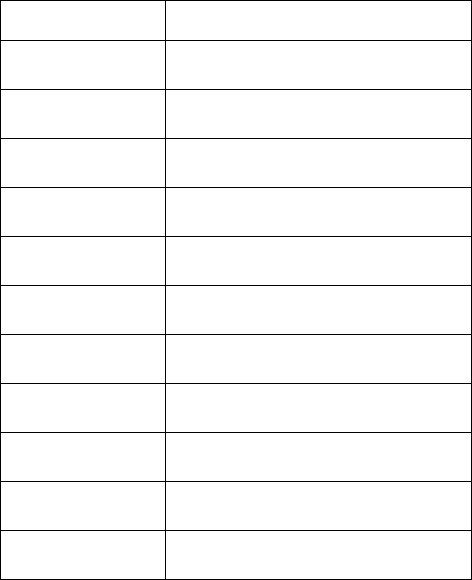
6
Keys description:
Key location Usage
(QG 1XP/RFN21.H\SDG
1XP/RFN2))(QG
ඏ 1XP/RFN21.H\SDG
1XP/RFN2))ඏ
3J'Q 1XP/RFN21.H\SDG
1XP/RFN2))3J'Q
ඌ 1XP/RFN21.H\SDG
1XP/RFN2))ඌ
1XP/RFN21.H\SDG
1XP/RFN2))1RIXQFWLRQ
ඎ 1XP/RFN21.H\SDG
1XP/RFN2))ඎ
+RPH 1XP/RFN21.H\SDG
1XP/RFN2))+RPH
ඍ 1XP/RFN21.H\SDG
1XP/RFN2))ඍ
3J8S 1XP/RFN21.H\SDG
1XP/RFN2))3J8S
,QV 1XP/RFN21.H\SDG
1XP/RFN2)),QV
1XP/RFN21.H\SDG
1XP/RFN2)) 웍
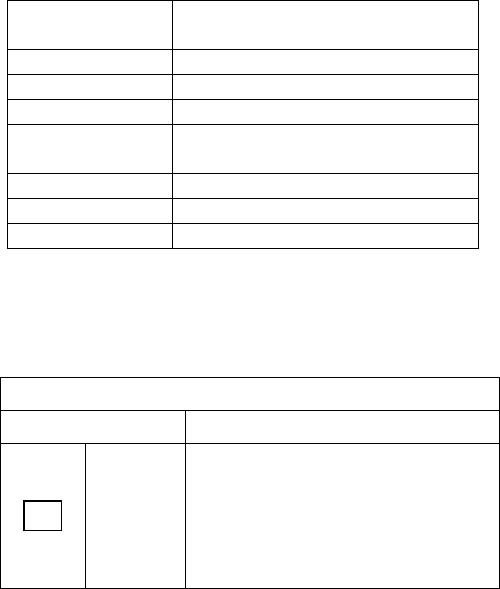
7
'HO 1XP/RFN21.H\SDG
1XP/RFN2))'HO
1XP/RFN212)).H\SDG
1XP/RFN212)).H\SDG
1XP/RFN212)).H\SDG
1XP/RFN21.H\SDG
1XP/RFN2))
(QWHU Keyboard Return
%N6Sඌ .H\ERDUG%DFN6SDFH
1XP/RFN .H\SDG1XP/RFN
Hotkey Function
Use the mode key to switch mode
Internet Mode
Function Name Function Description
Back
Goes back to a previous item that
was already viewed in programs that
support the “Back” command, such
as a Web browser
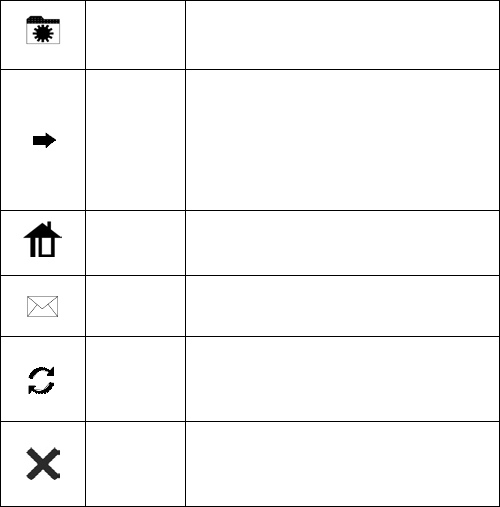
8
Favorite
Opens the Internet Explorer
Favorites pane
Forward
Goes to the next item—if it was
previously viewed in the same
session, in programs that support
the “Forward” command, such as a
Web browser.
www Starts the default Web browser and
goes to the home page.
Email Starts the default e-mail program.
Refresh
Updates the Information on an active
Web page or the contents of certain
windows.
Stop
Stops loading or refreshing a Web
page or the contents of certain
windows.
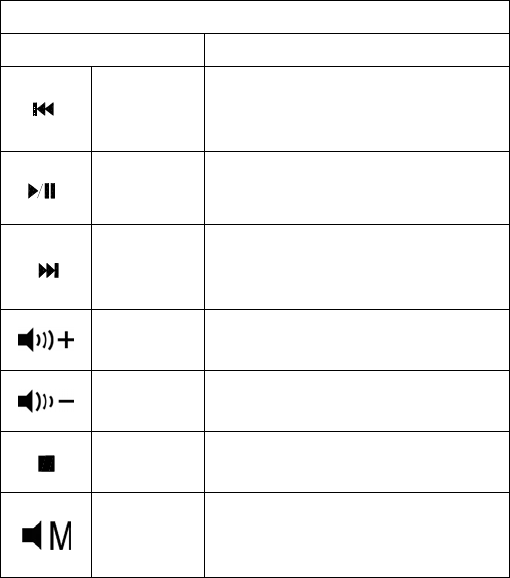
9
Media Mode
Function Name Function Description
Pre-track
Switches to the previous media
track. Press once for each
preceding media track.
Play/Pause Once Pause is pressed, pressing
this button again resumes play.
Next track
Switches to the next media track.
Press once for each subsequent
media track.
V+ Increases the computer’s sound
volume.
V- Decreases the computer’s sound
volume.
Stop Stops playing the media.
Mute
Mutes the computer’s sound
volume. Press it again to turn the
system volume back on.
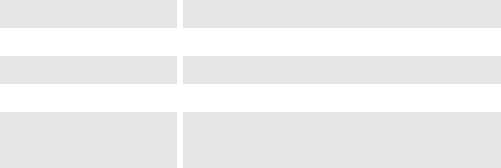
10
Specification of AKM10
Keypad:
Operation Force 55̈́15gm
Total Travel 2.2 mm
Operation Frequency 2.4 GHz/ 10M distance
Battery type 1 *AA Alkaline battery
Dimension: LͪWͪH 155 x 92 x 26.3 mm
Receiver Connector USB
Switch Life 3 million cycles
Keycaps type Low profile
Mouse:
Weight 80 gm
Operation Frequency 2.4 GHz/10M distance
Battery type 2 * AAAAlkaline battery
Dimension: LͪWͪH 98ͪ60ͪ33.5mm
Receiver Connector USB
Resolution 800 dpi
Agency Approvals FCC, CE
11
This equipment has been tested and found to comply with the
limits for a class B digital device, pursuant to part 15 of the FCC
rules. These limits are designed to provide to provide reasonable
protection against harmful interference in a residential installation.
This equipment generates, uses and can radiate radio frequency
energy and, if not installed and used in accordance with the
installation. , May cause harmful interference to radio
communication. However, there is no guarantee that interference
Will not occur in a particular installation. if this equipment
does cause harmful interference to radio or television
reception, which can be determined by turning the
equipment off and on, the user is encouraged to try to
correct the interference by one or more of the following
measures:
-Reorient or relocate the receiving antenna
-Increase the separation between the equipment and
receiver
12
-Connect the equipment into an outlet on a circuit different
from that to which the receiver is connected
-Consult the dealer or an experienced radio / TV technician
for help You are cautioned that changes or modifications
not expressly approved by the party responsible for
compliance could void your authority to operate the
equipment. This device complies with part 15 of the FCC
rules. Operation is subject to the following two conditions
(1) This device may not cause harmful interference and
(2) This device must accept any interference received,
including interference that may cause undesired
operation
FCC RF radiation exposure statement:
This transmitter must not be co-located or operating in
conjunction with any other antenna or transmitter.