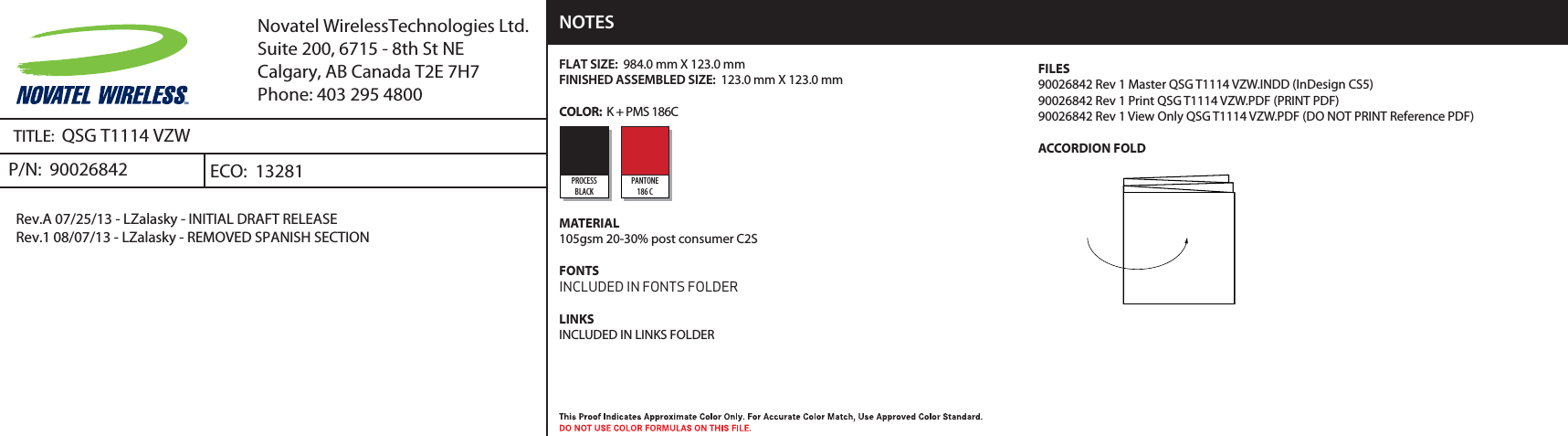Novatel Wireless NVWT1114 Wireless Router with cellular voice and data capabilities User Manual Quick Start Guide
Novatel Wireless Inc Wireless Router with cellular voice and data capabilities Quick Start Guide
Contents
- 1. User Manual Product Safety Guide
- 2. User Manual Quick Start Guide
- 3. User Manual
User Manual Quick Start Guide