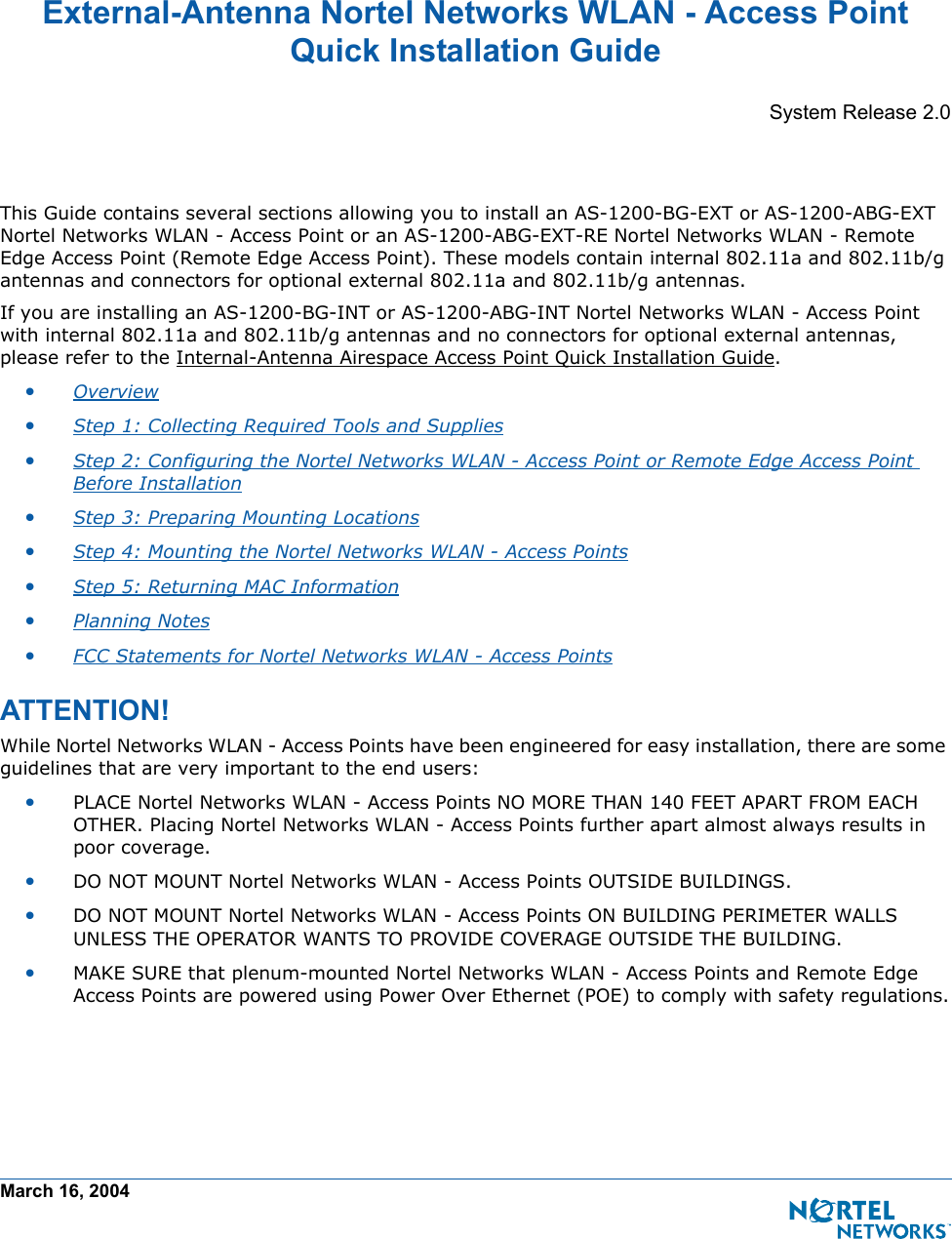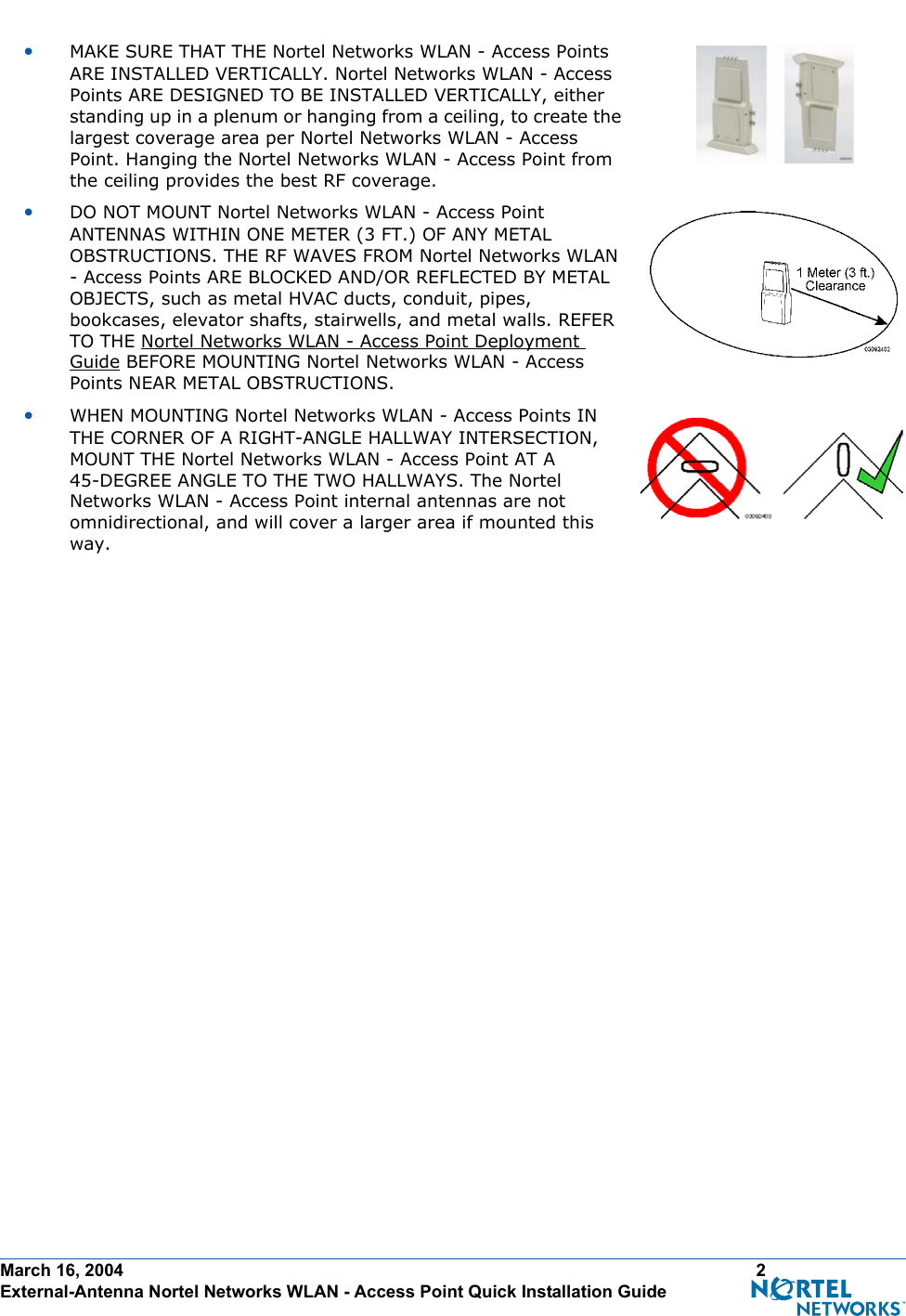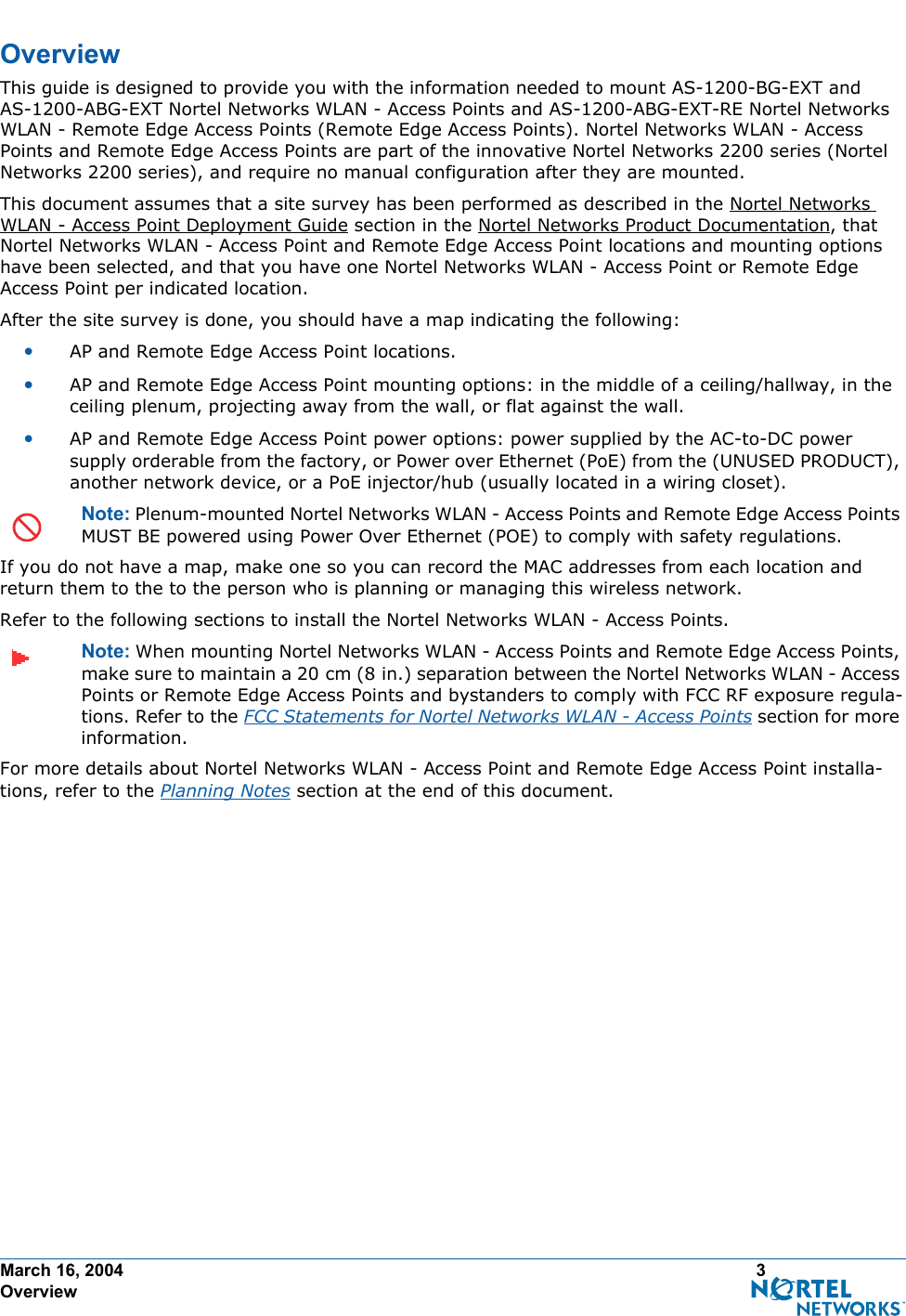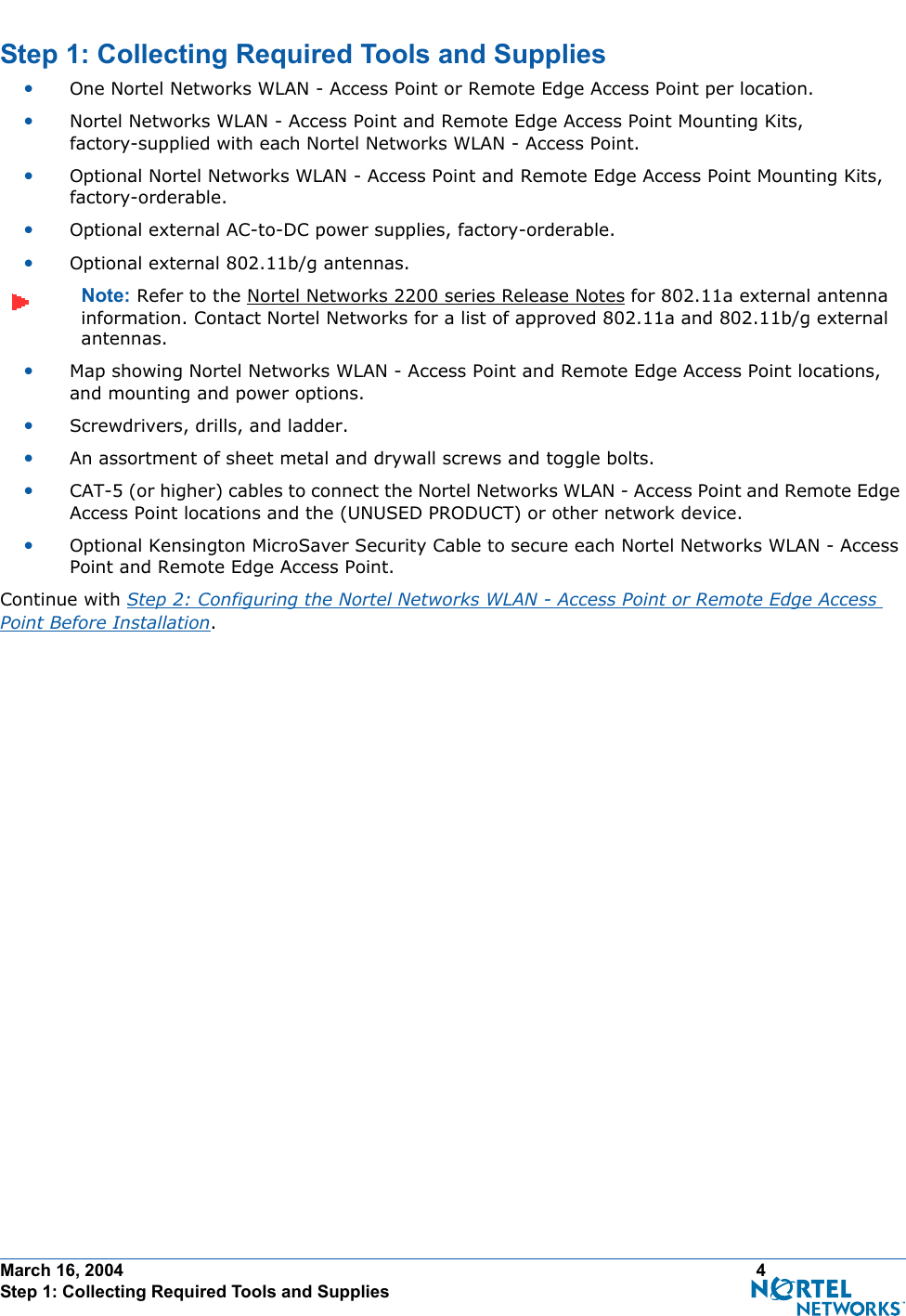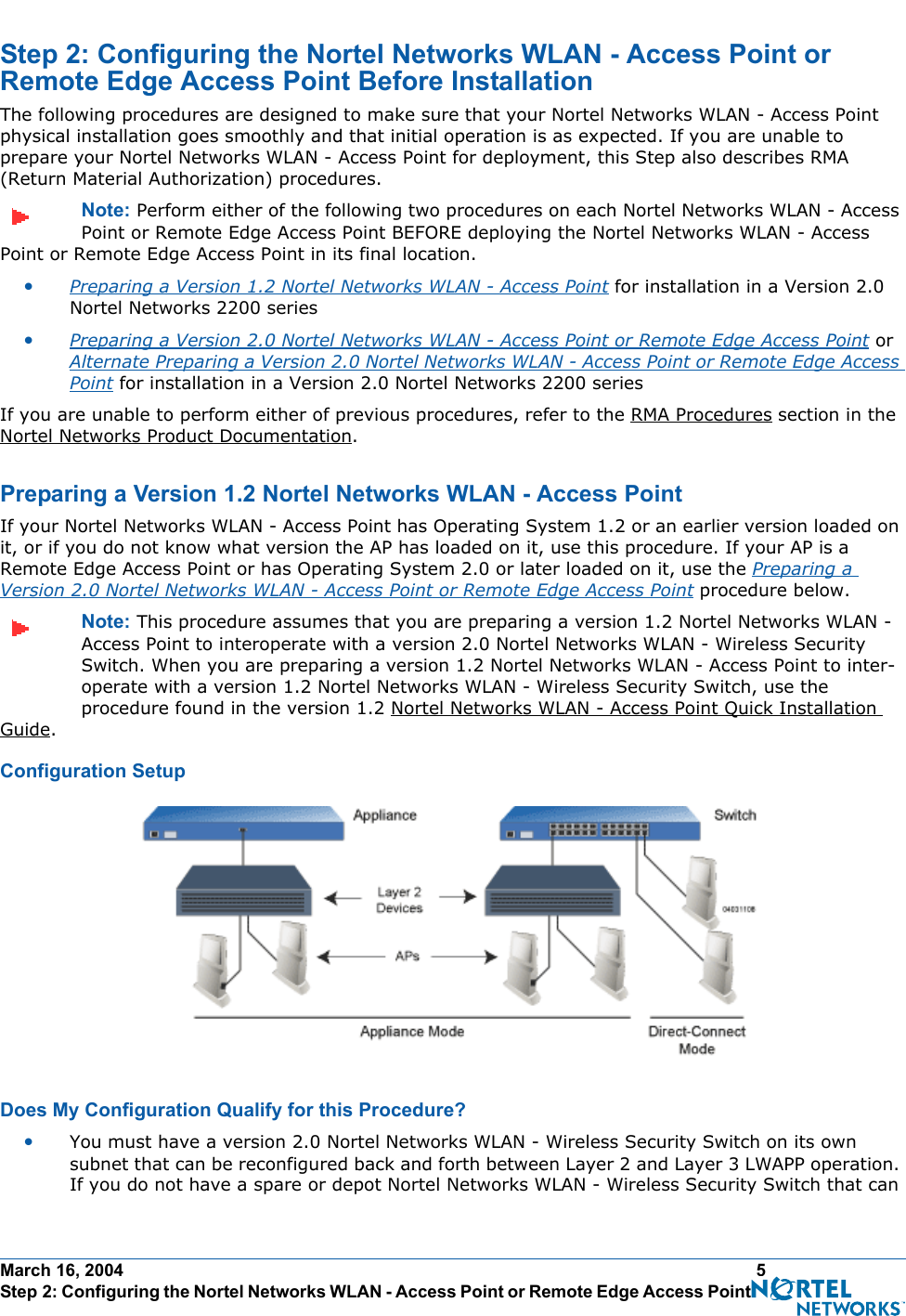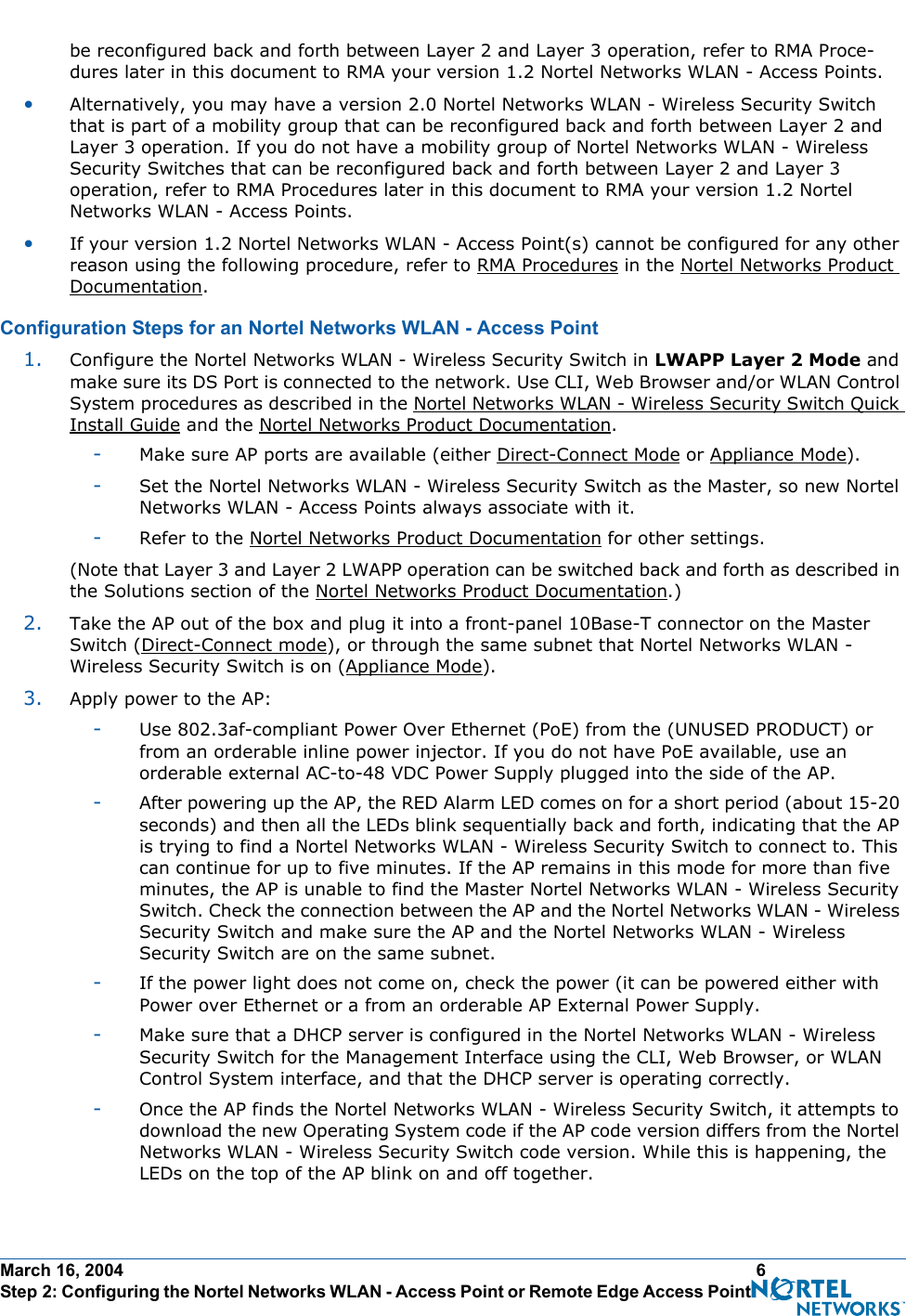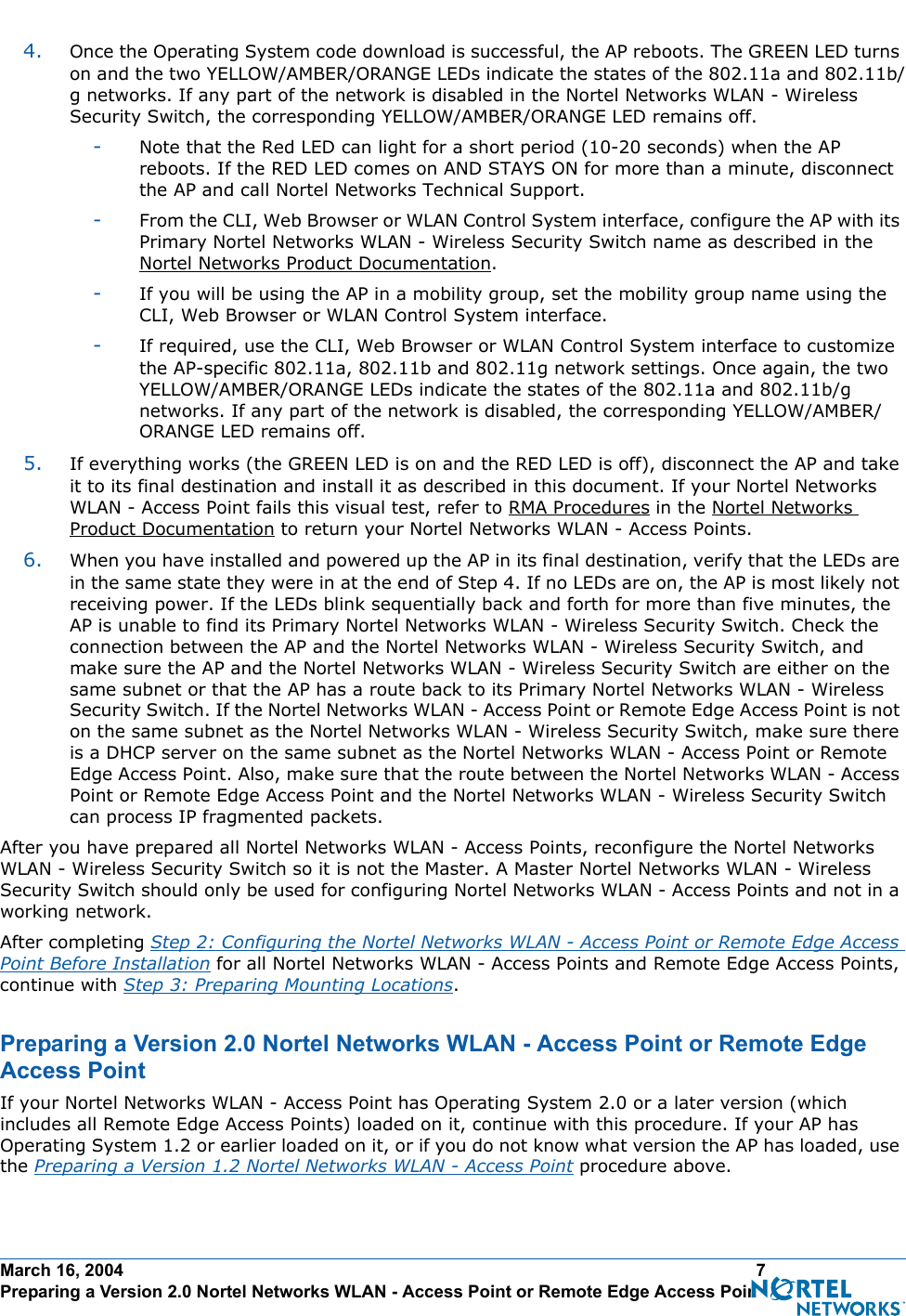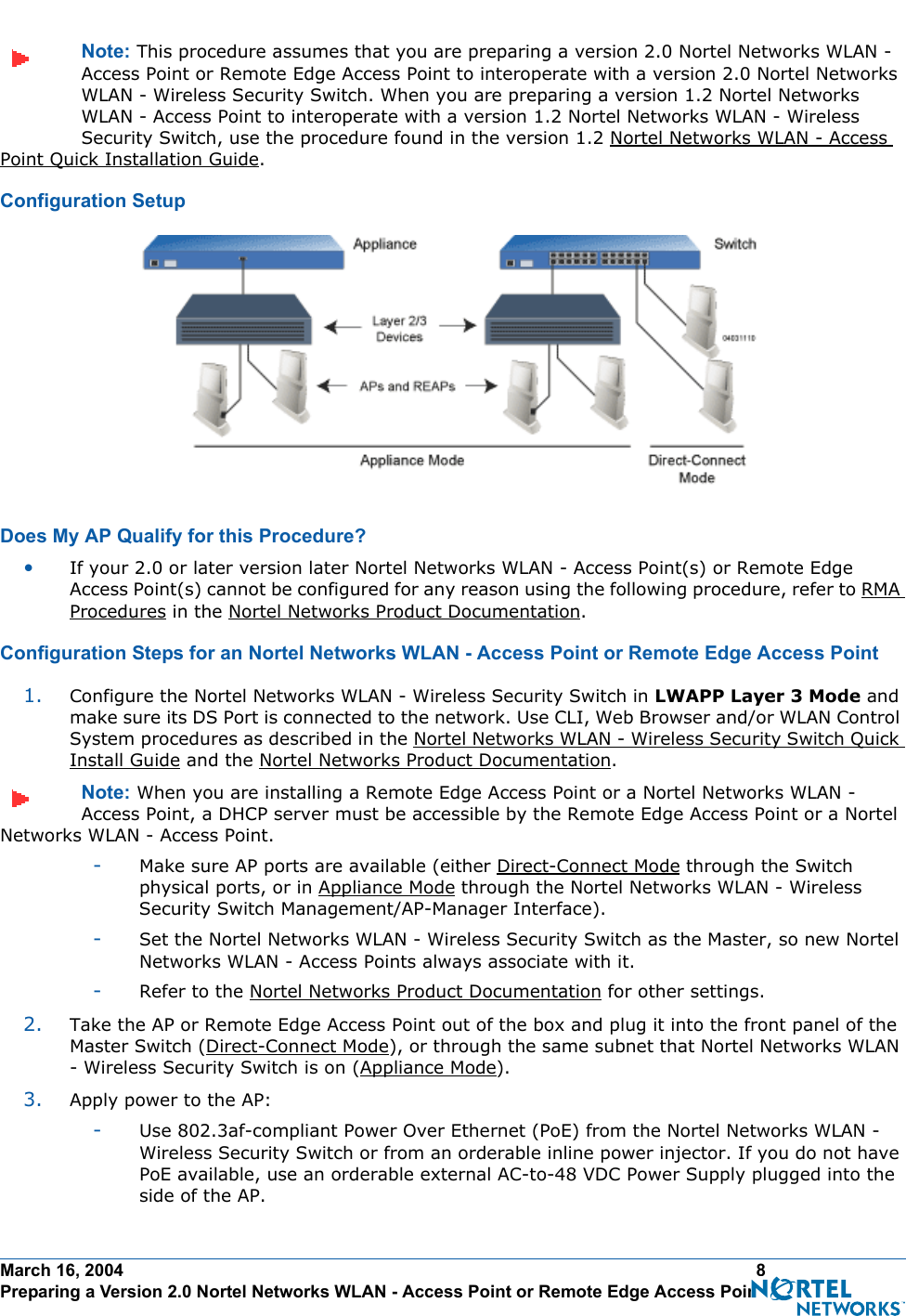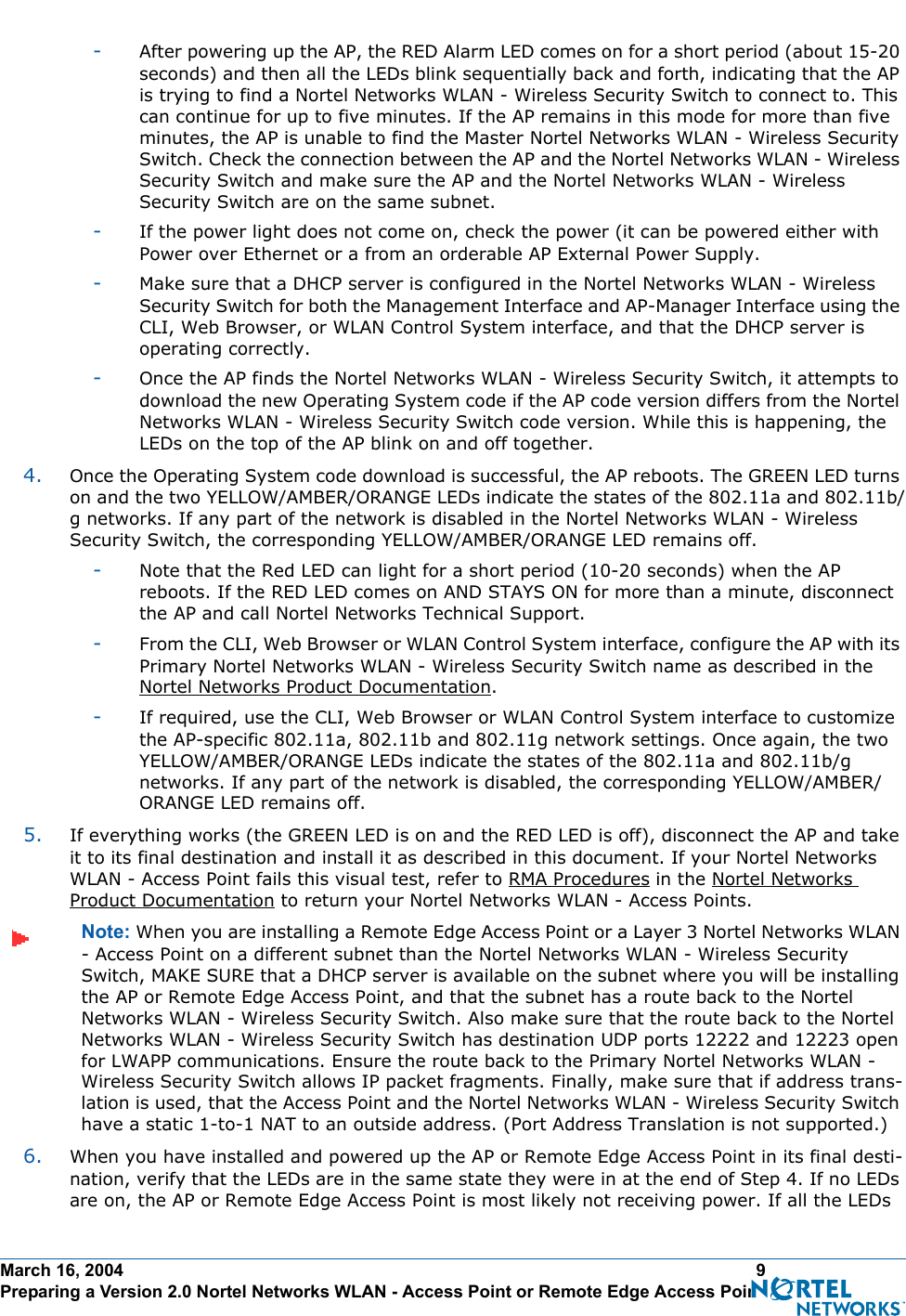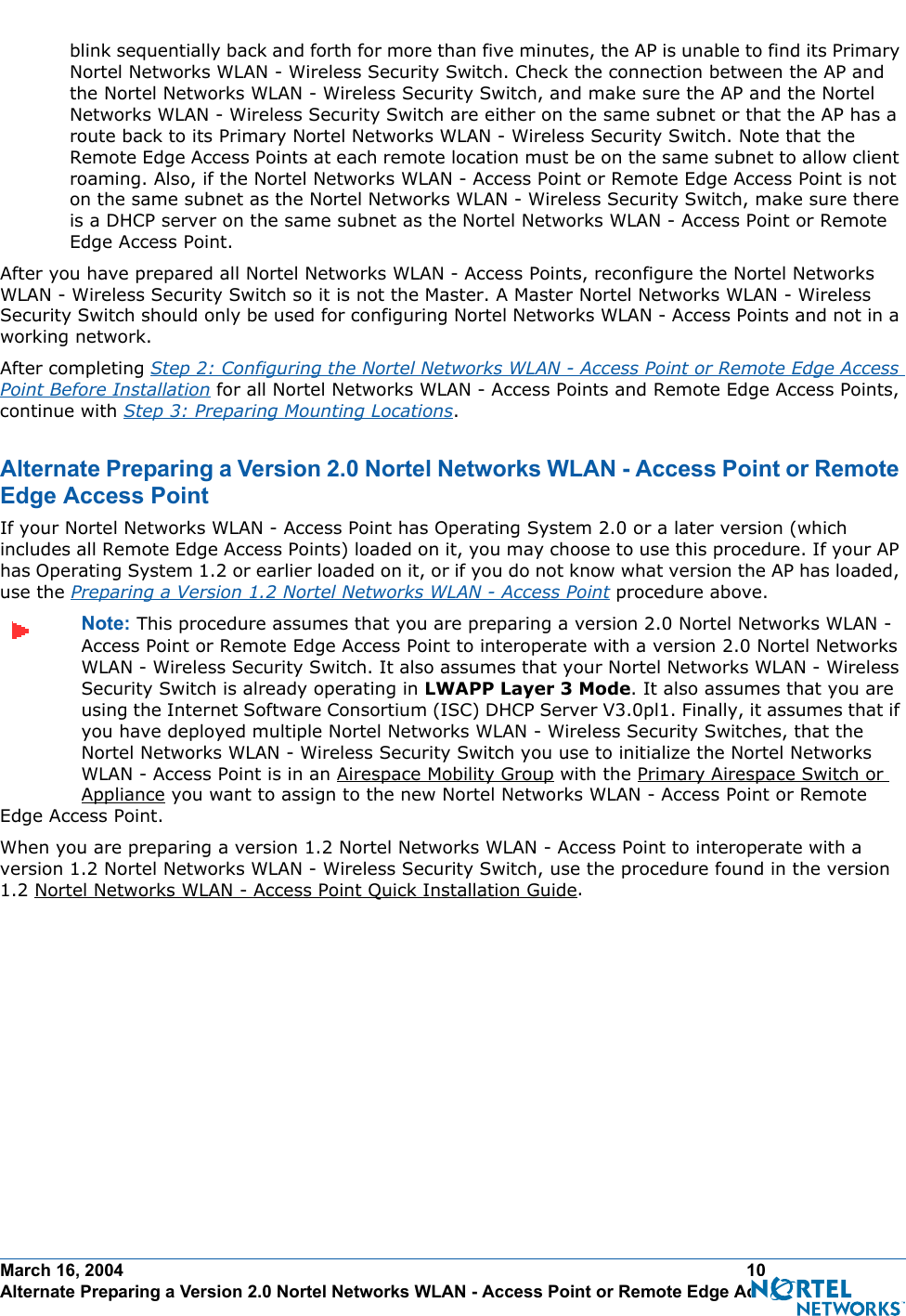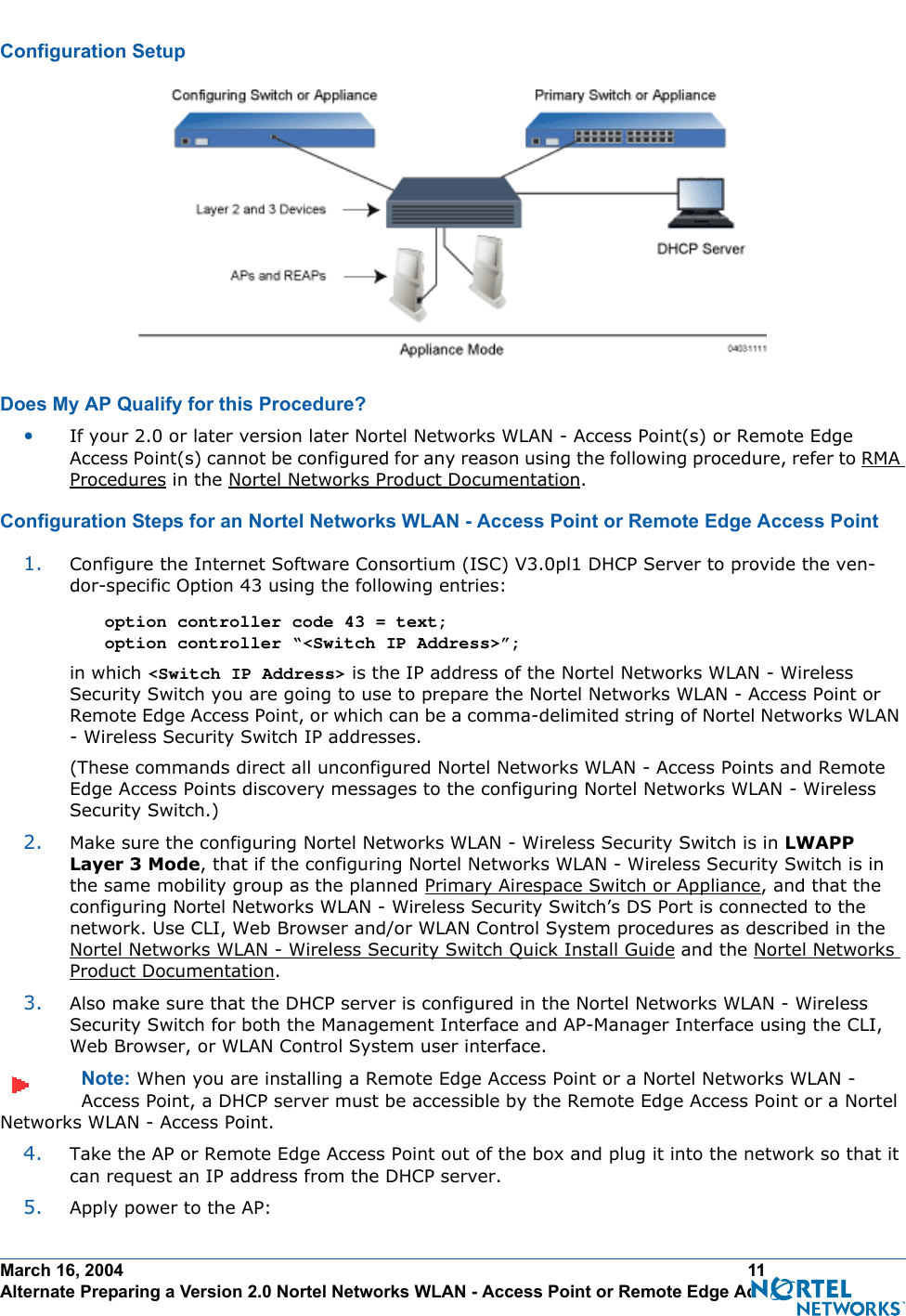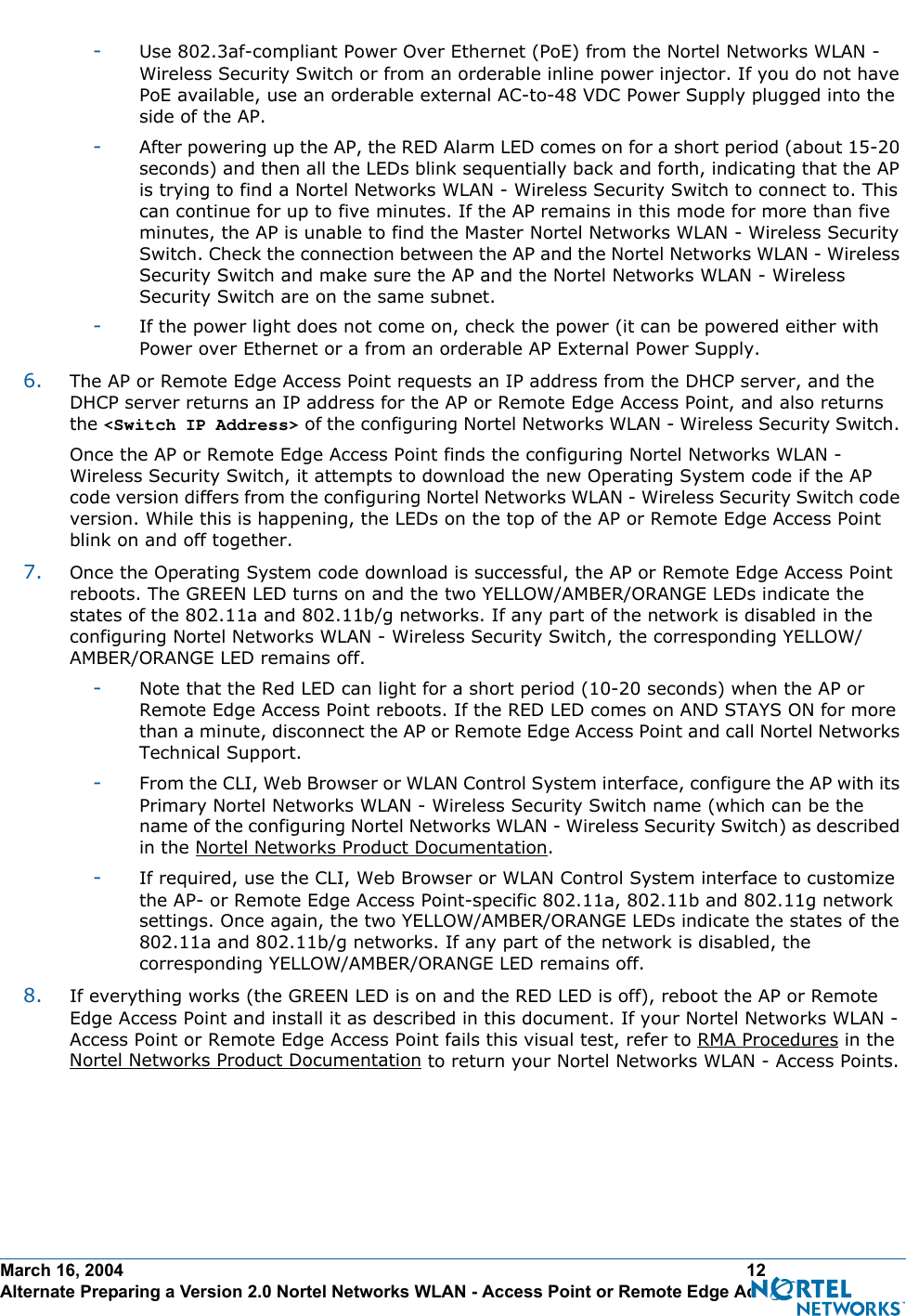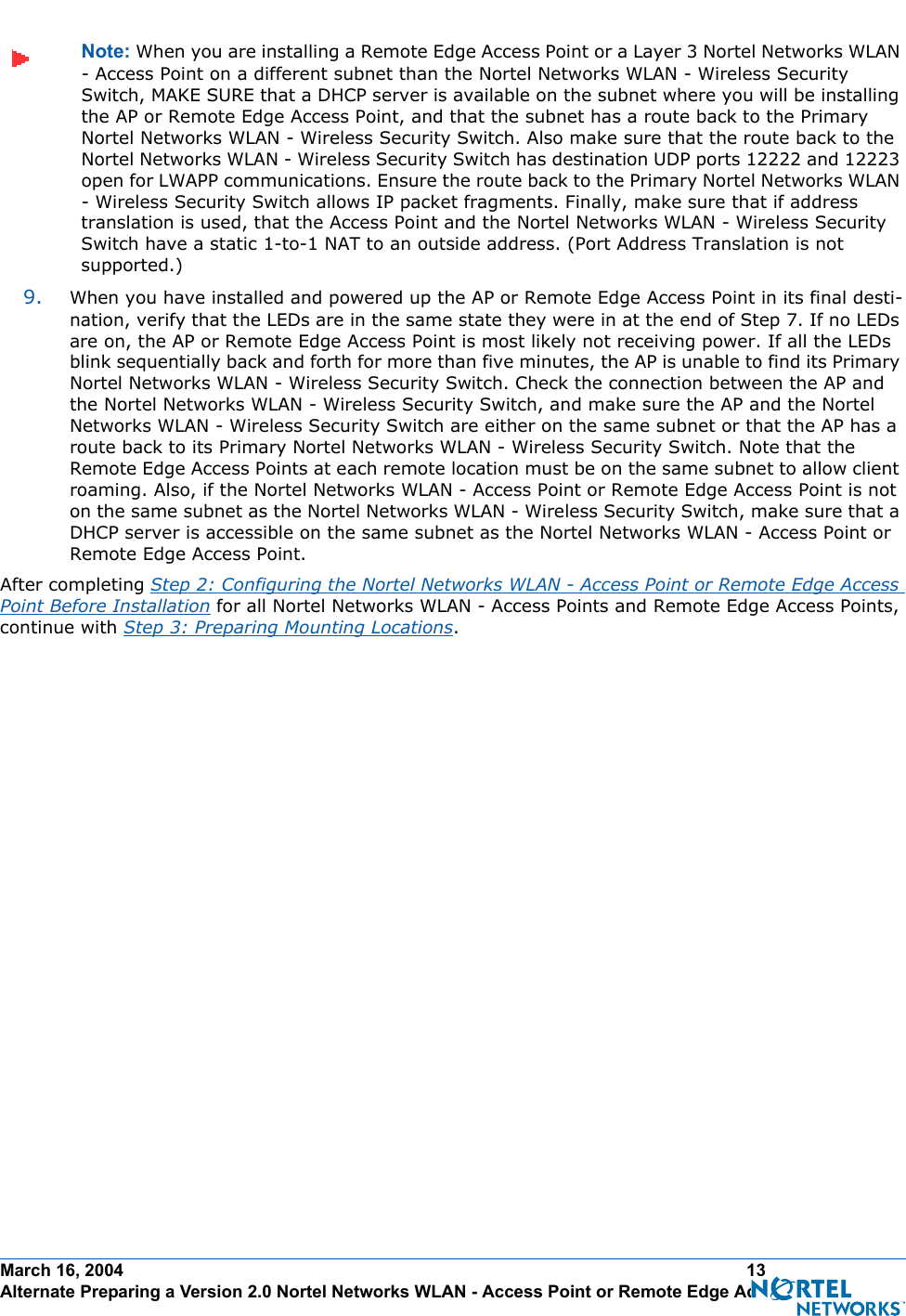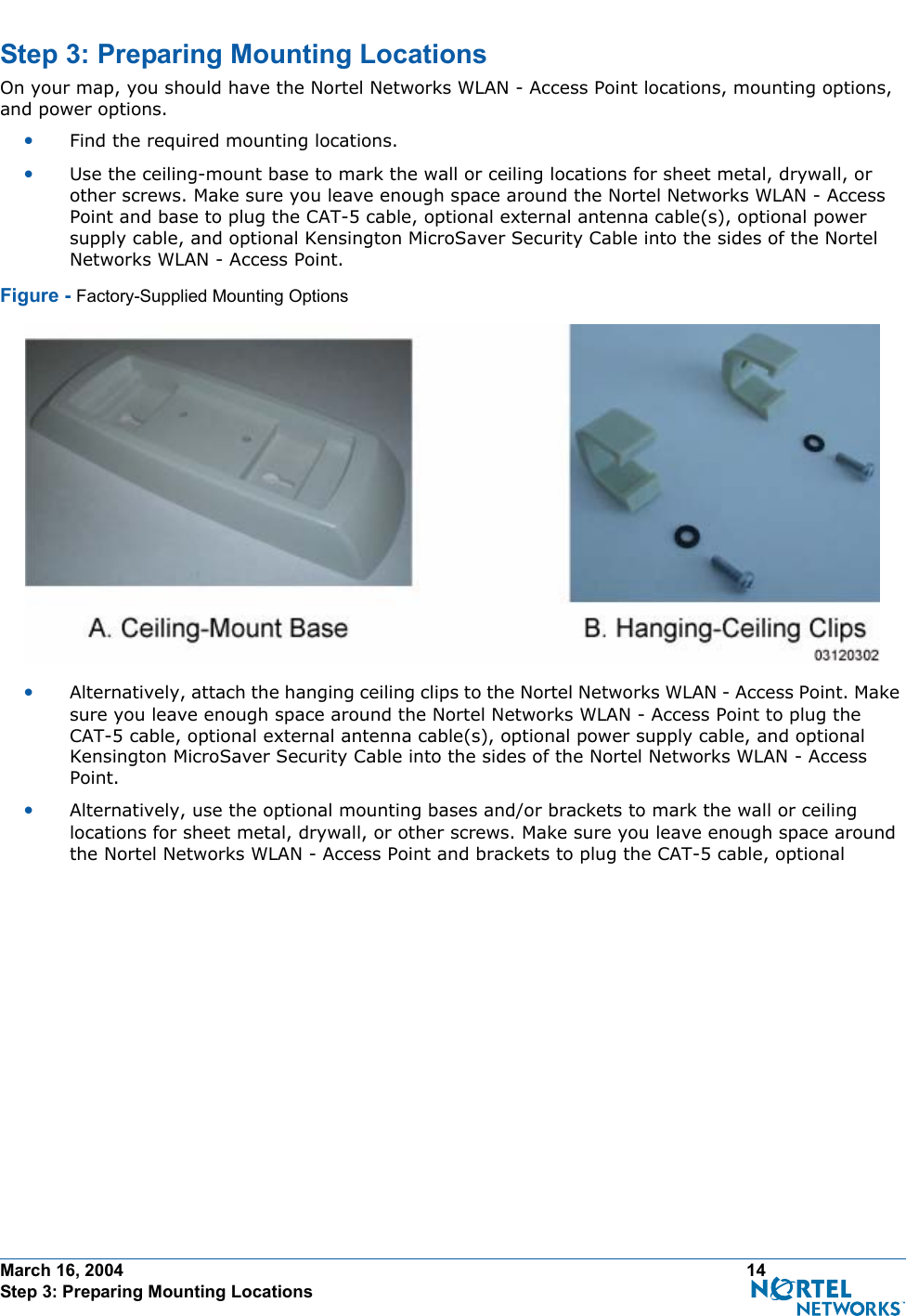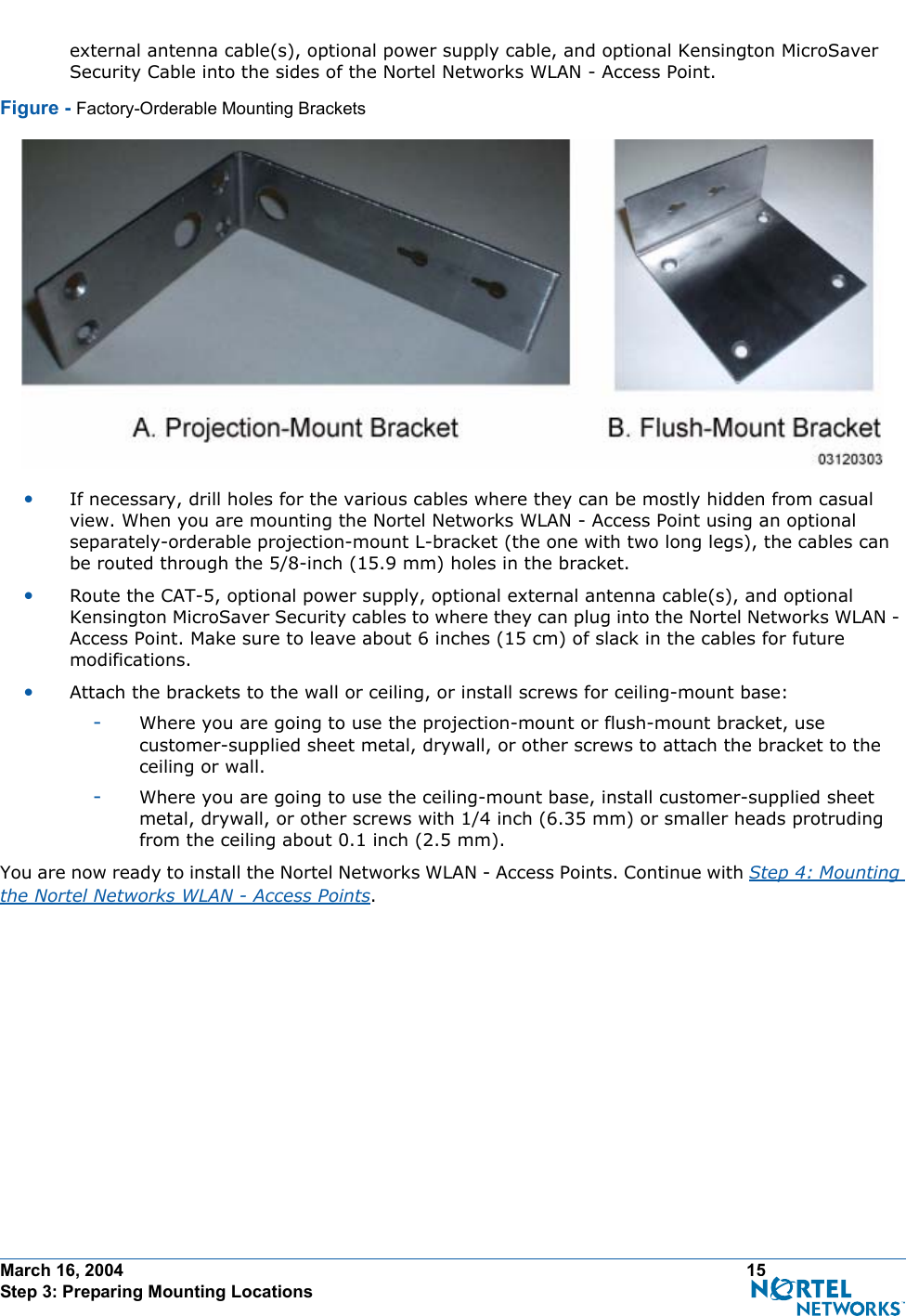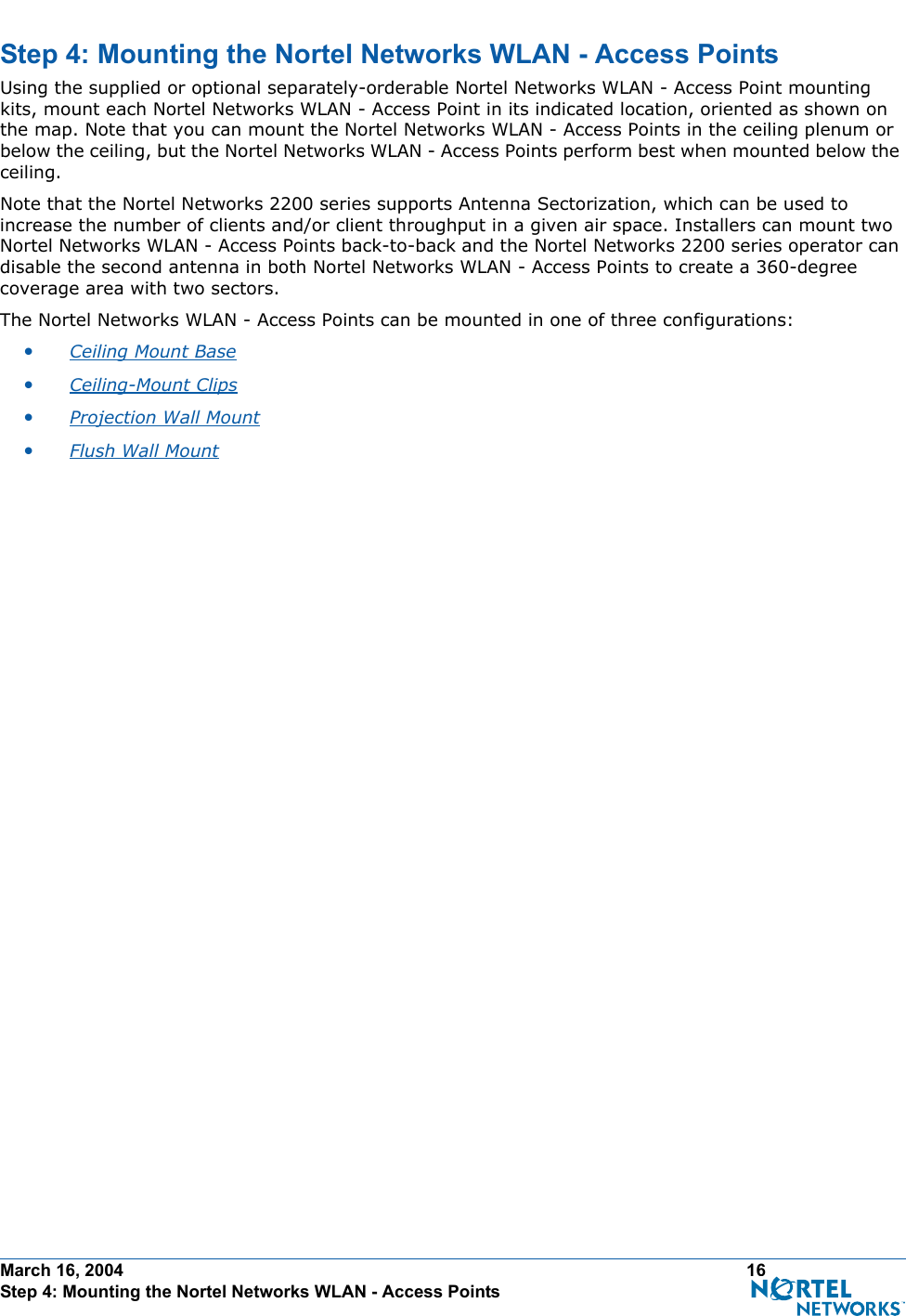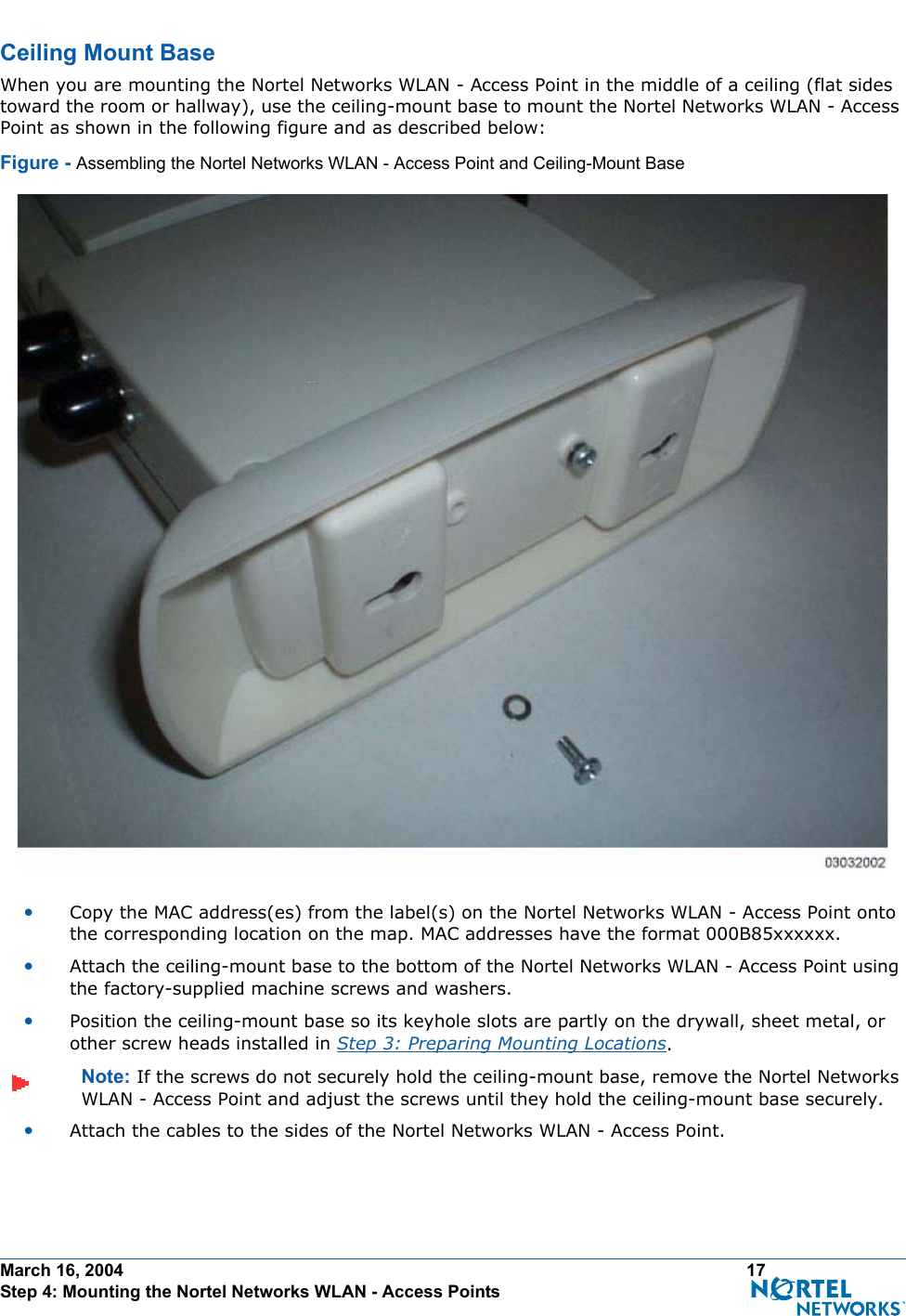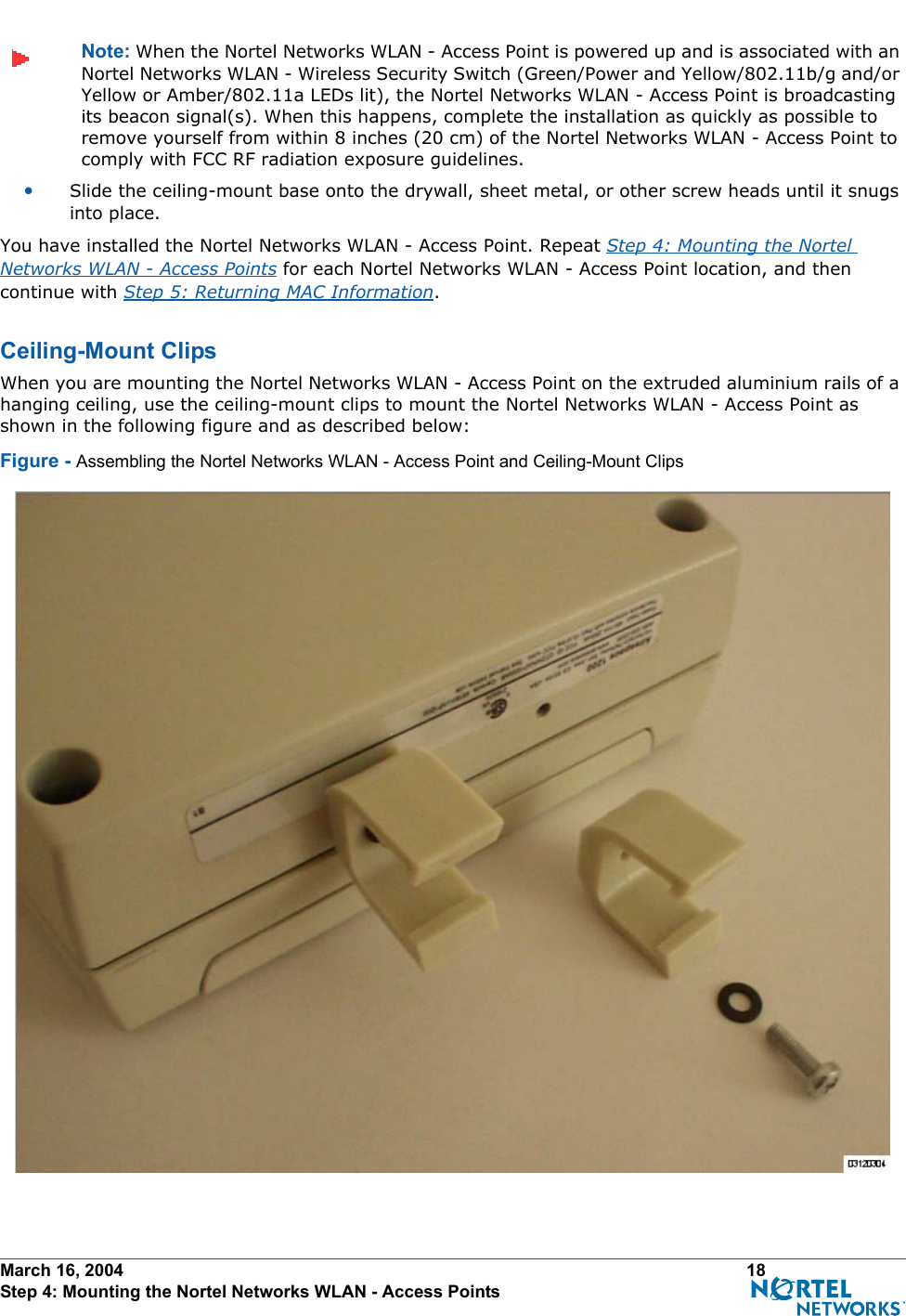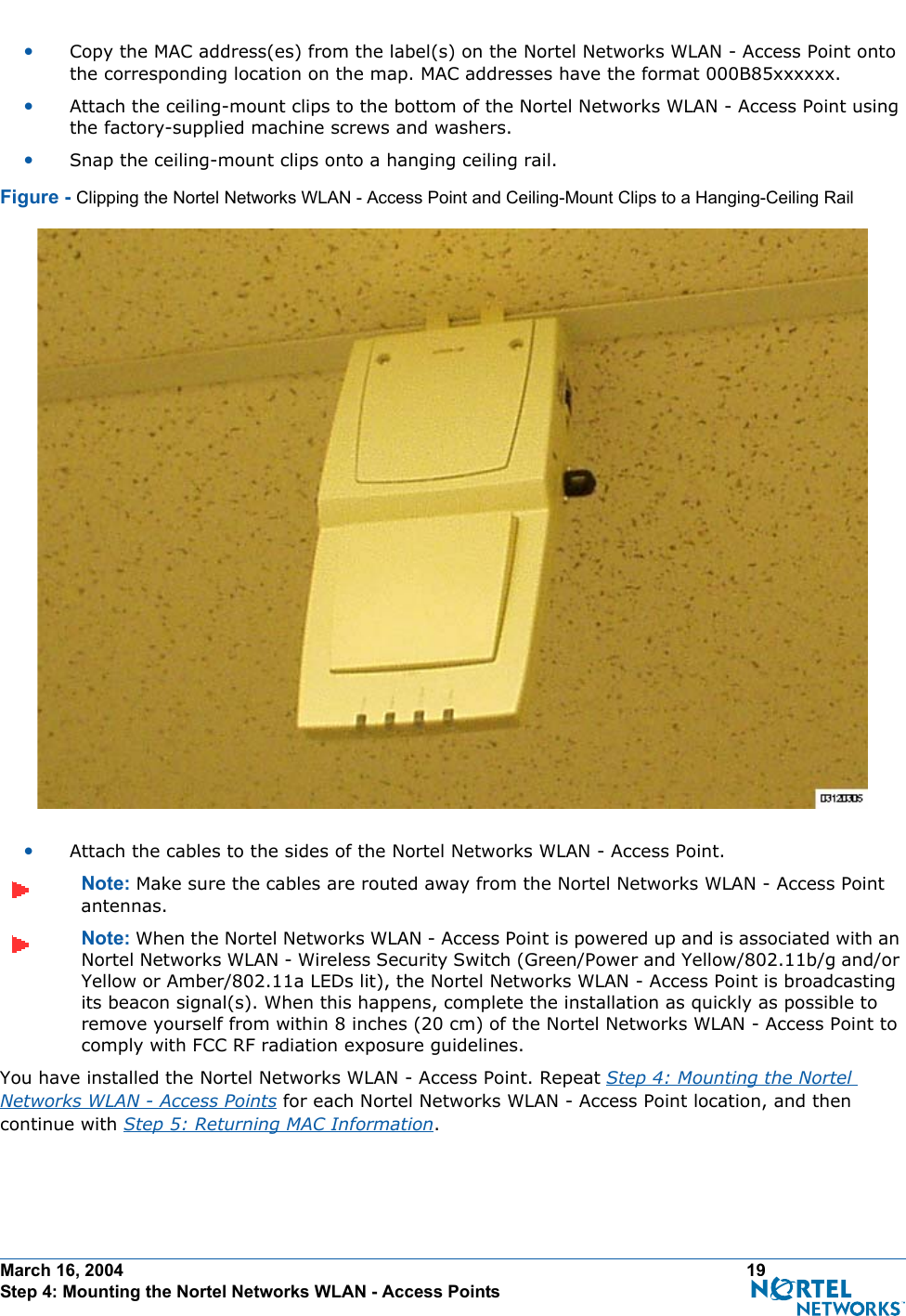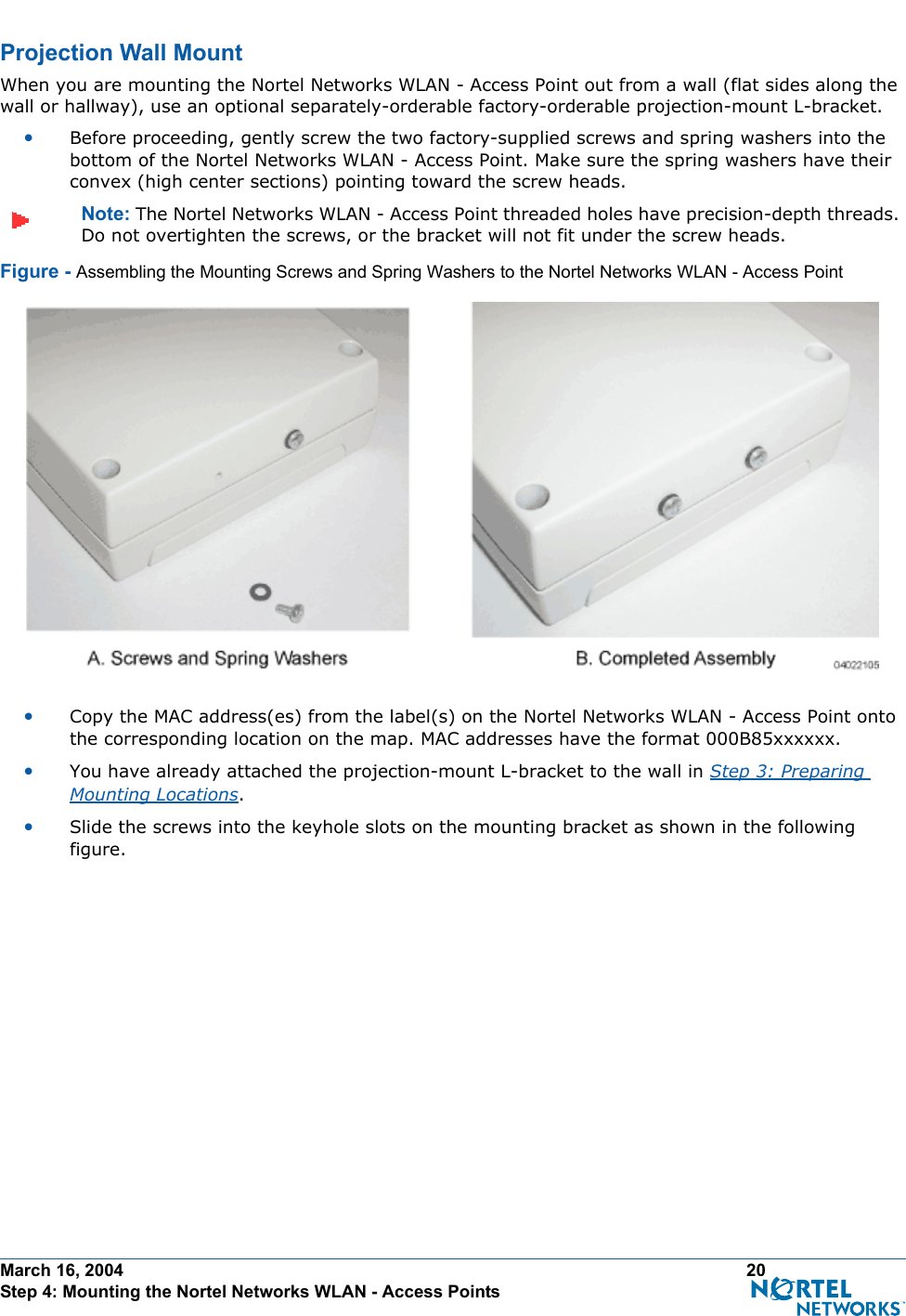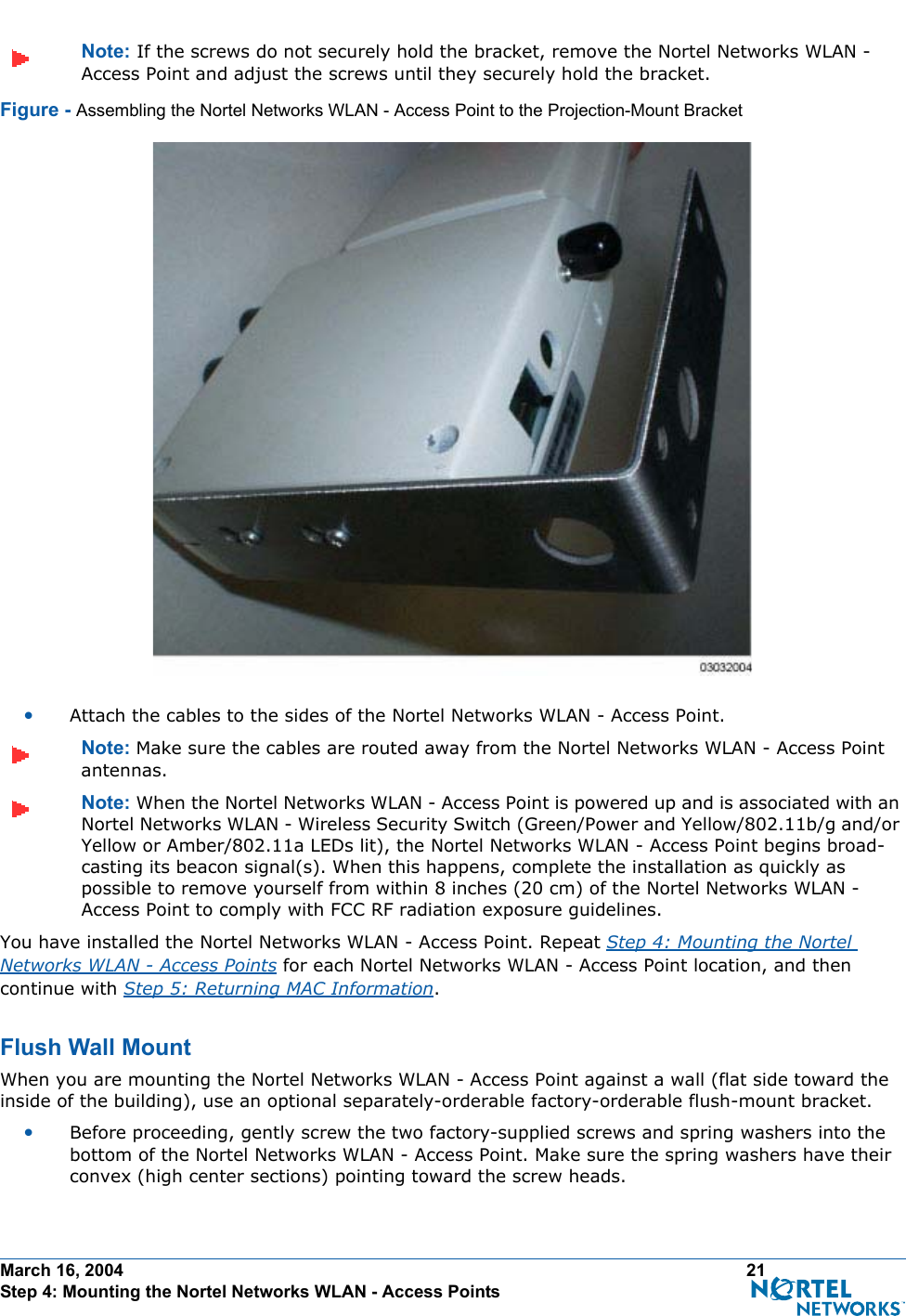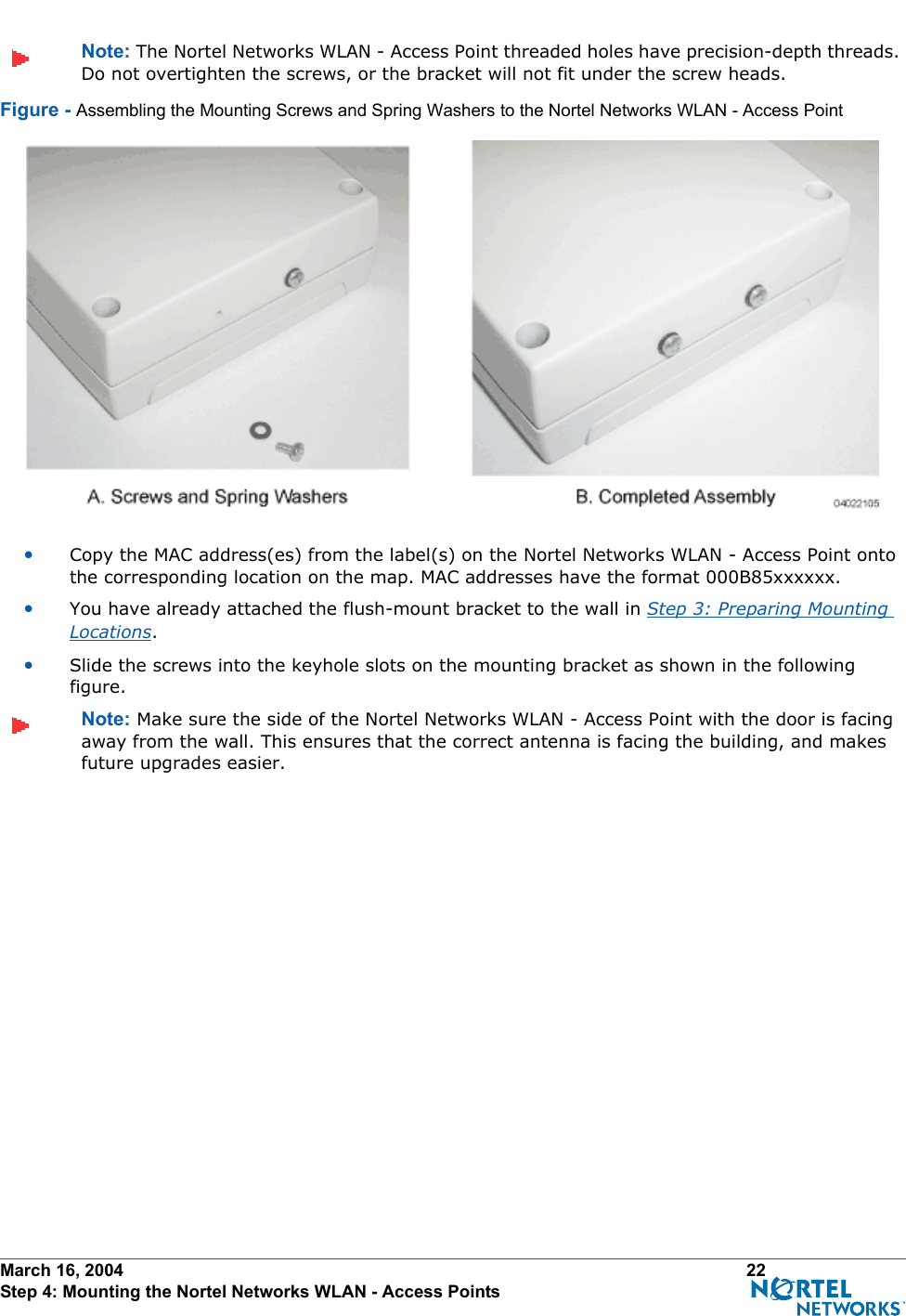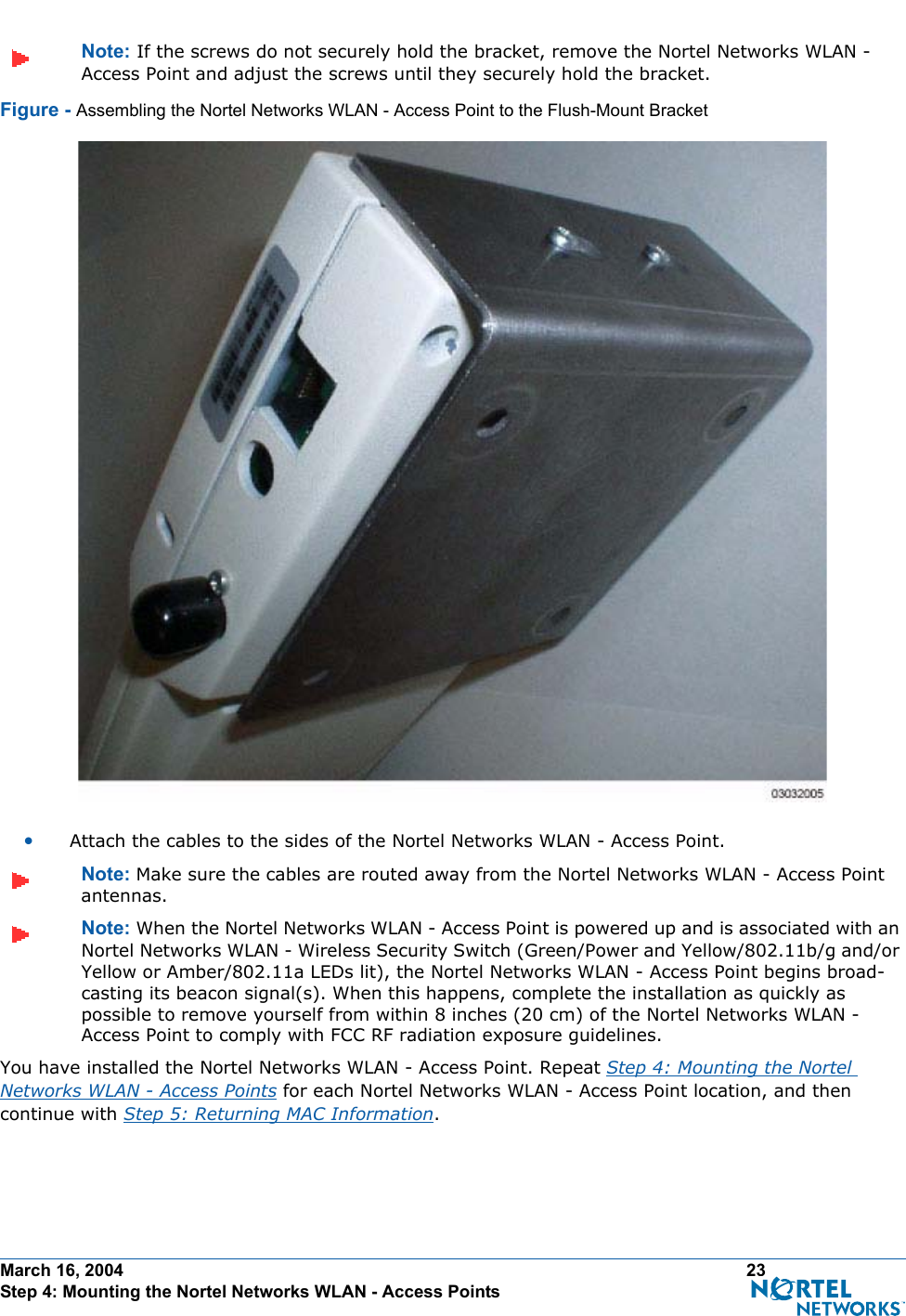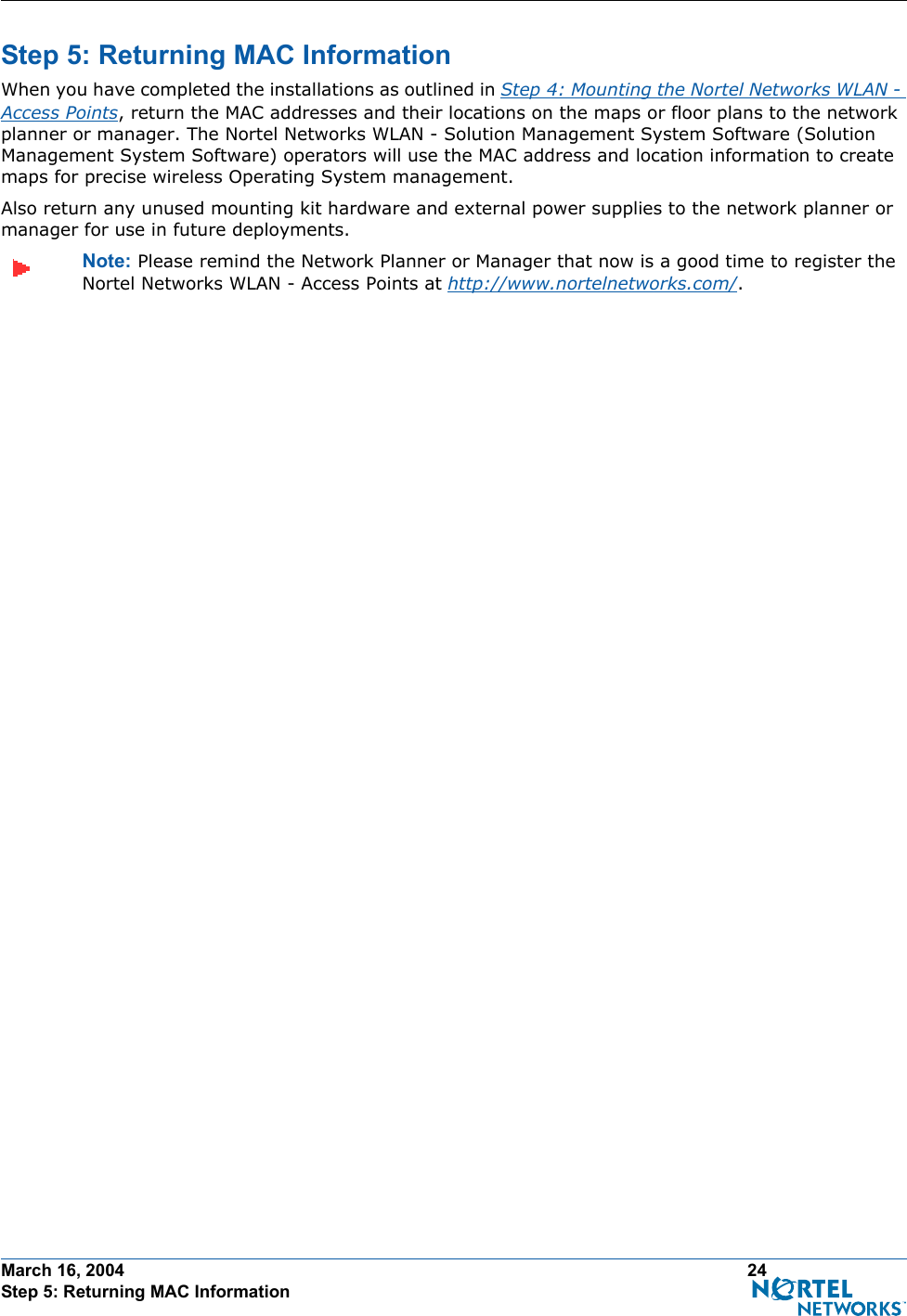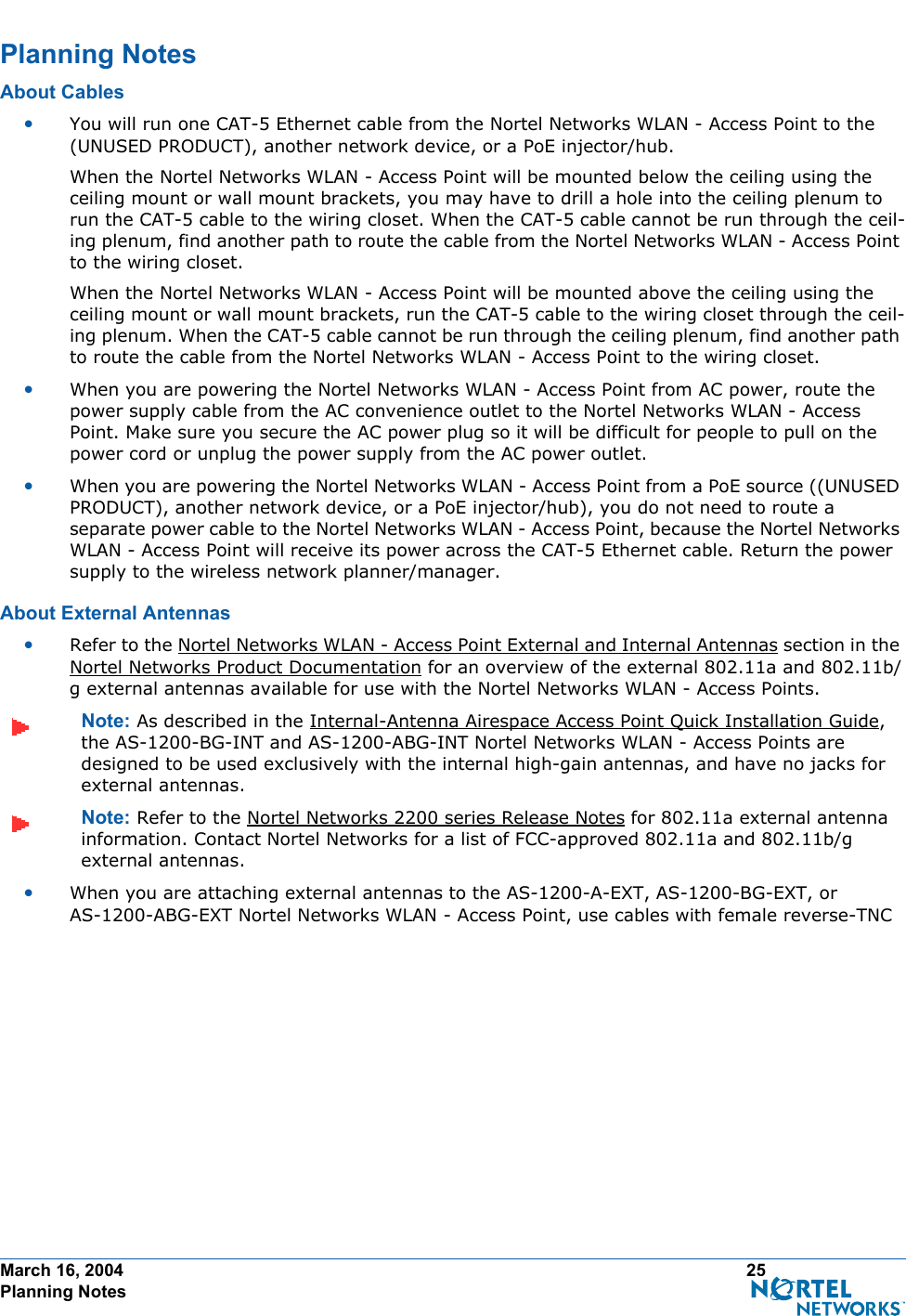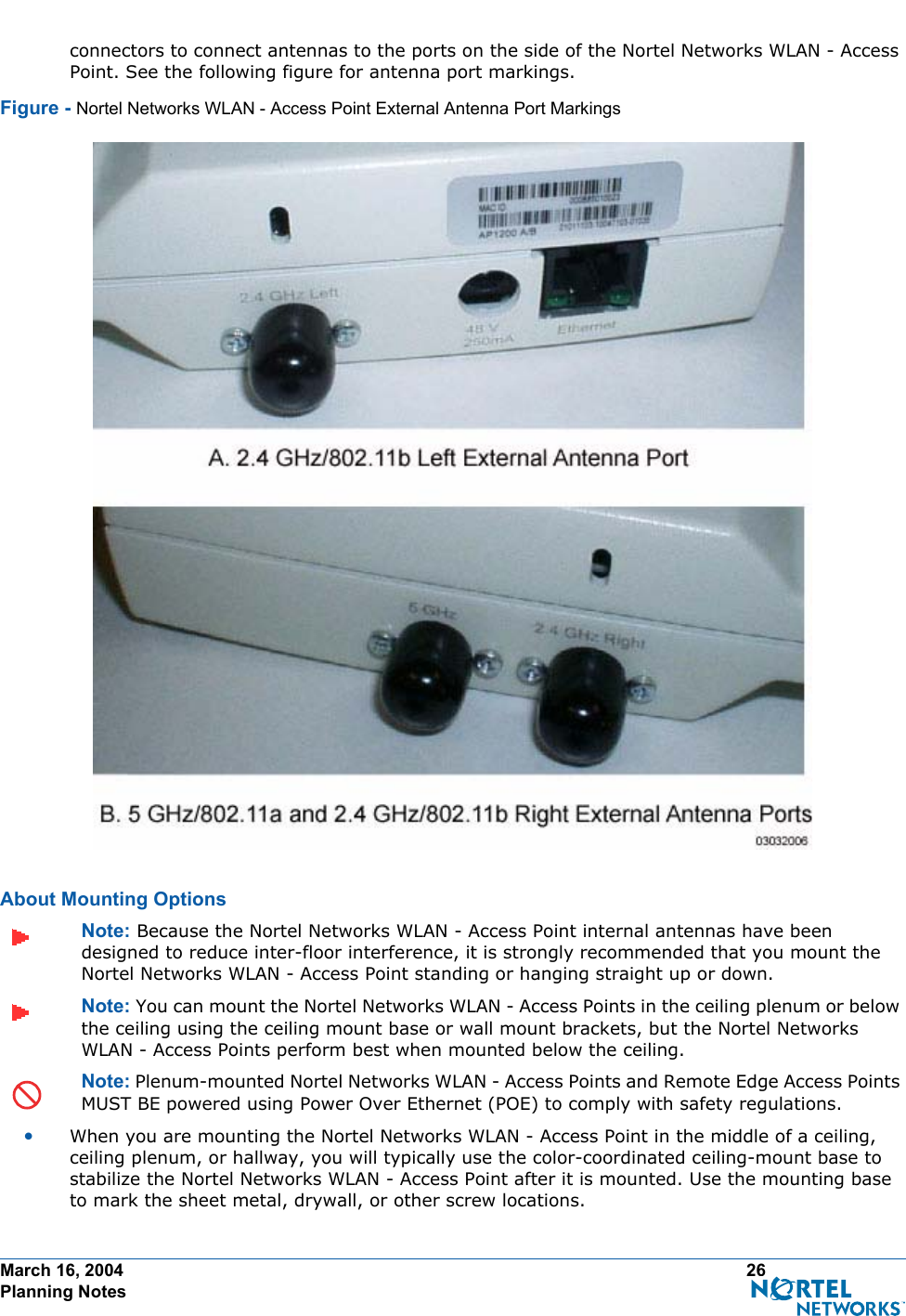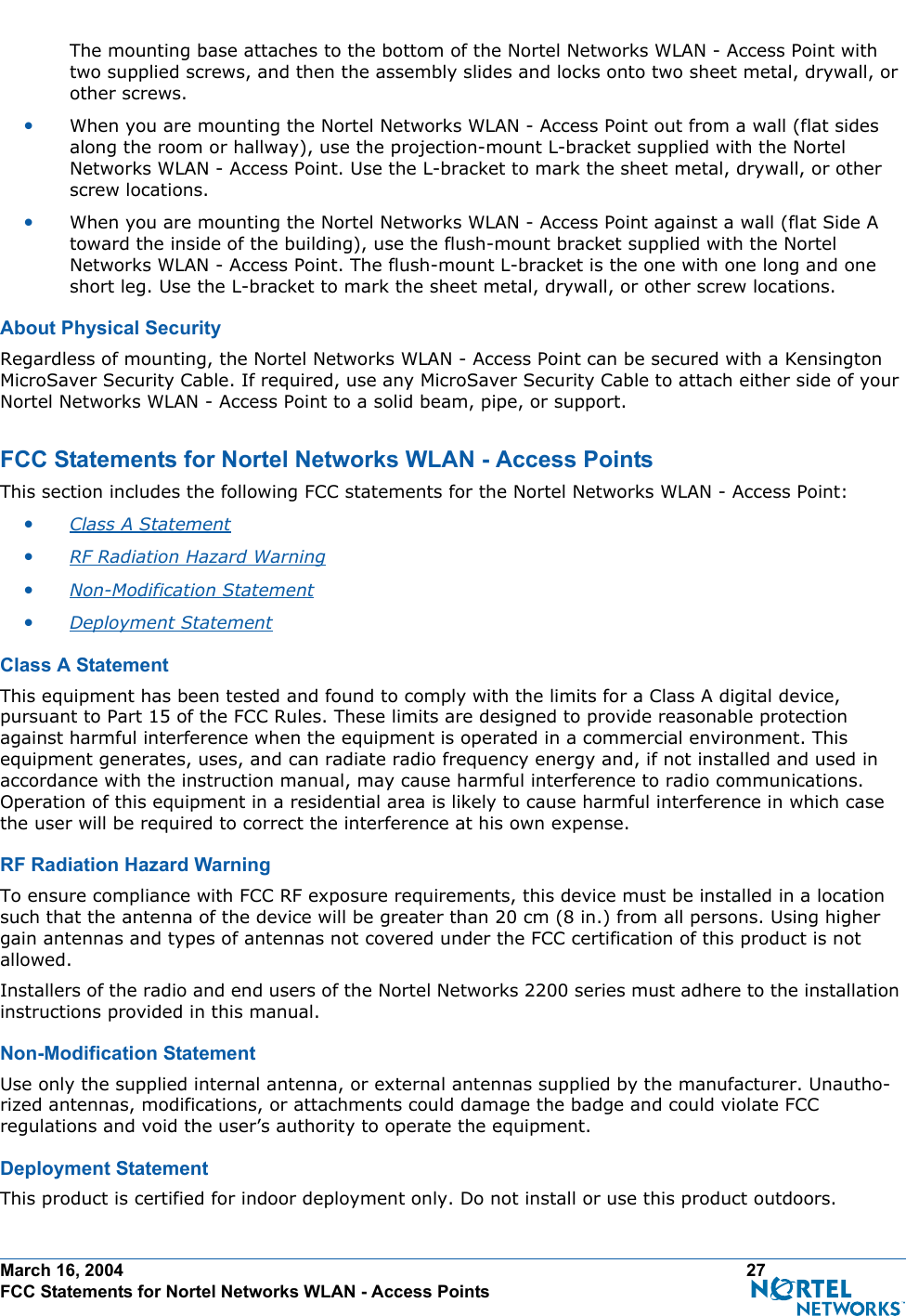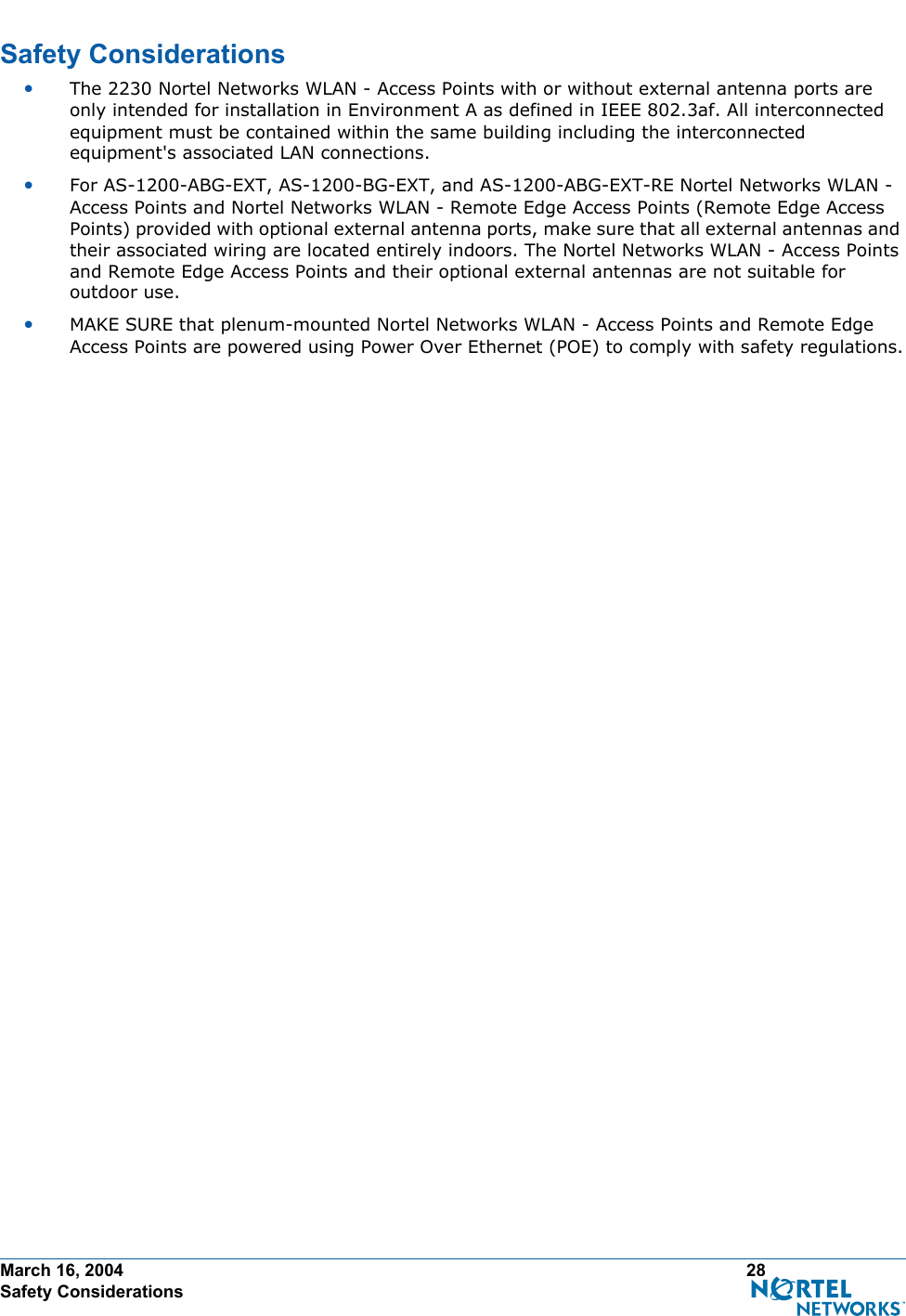Nortel Networks 2230 802.11 Dual Band Access Point User Manual AP Ext QIG
Nortel Networks, Inc. 802.11 Dual Band Access Point AP Ext QIG
Contents
- 1. External Users Manual
- 2. Internal Users Manual
- 3. External Manual
- 4. Internal Manual
External Users Manual