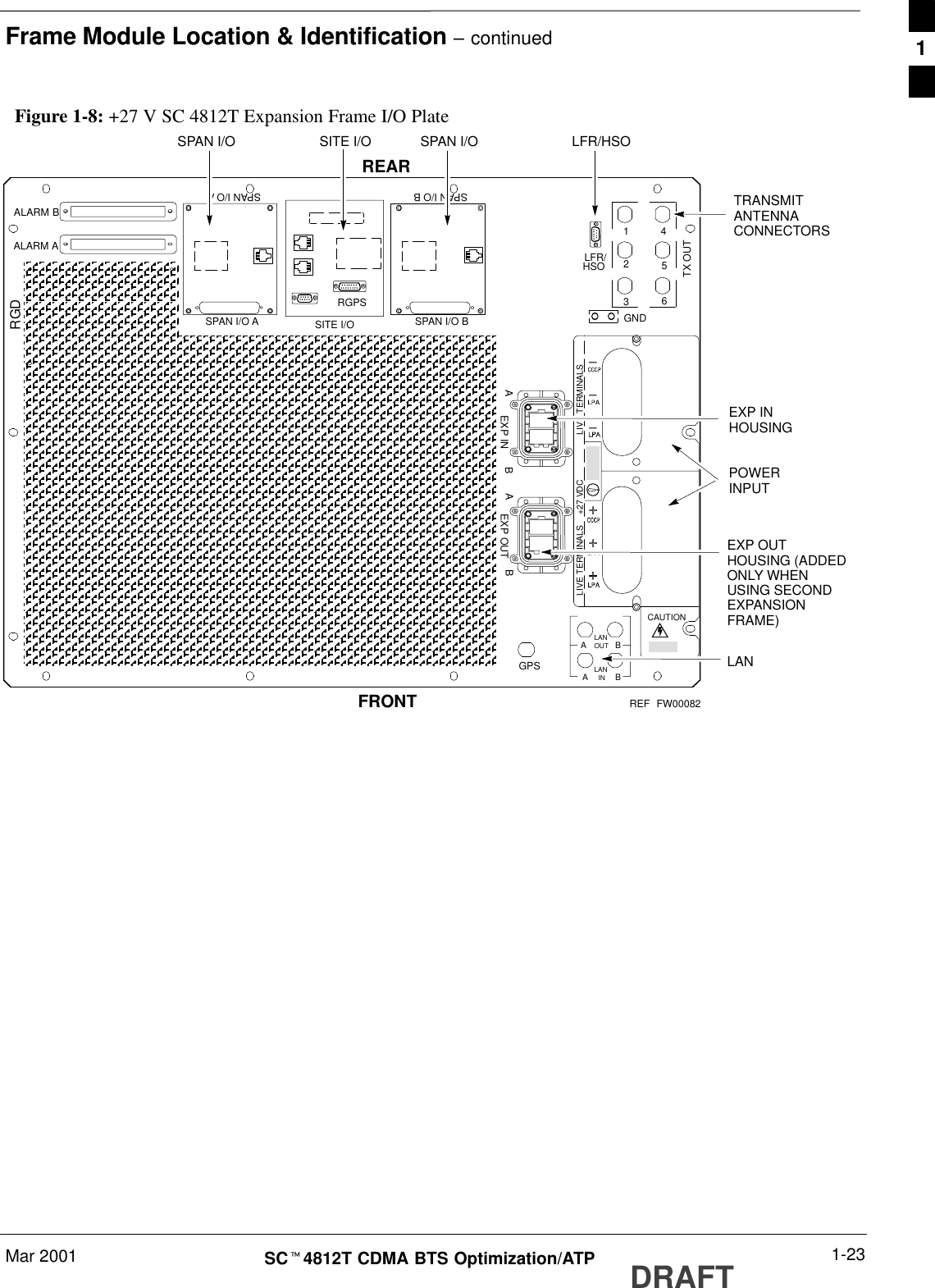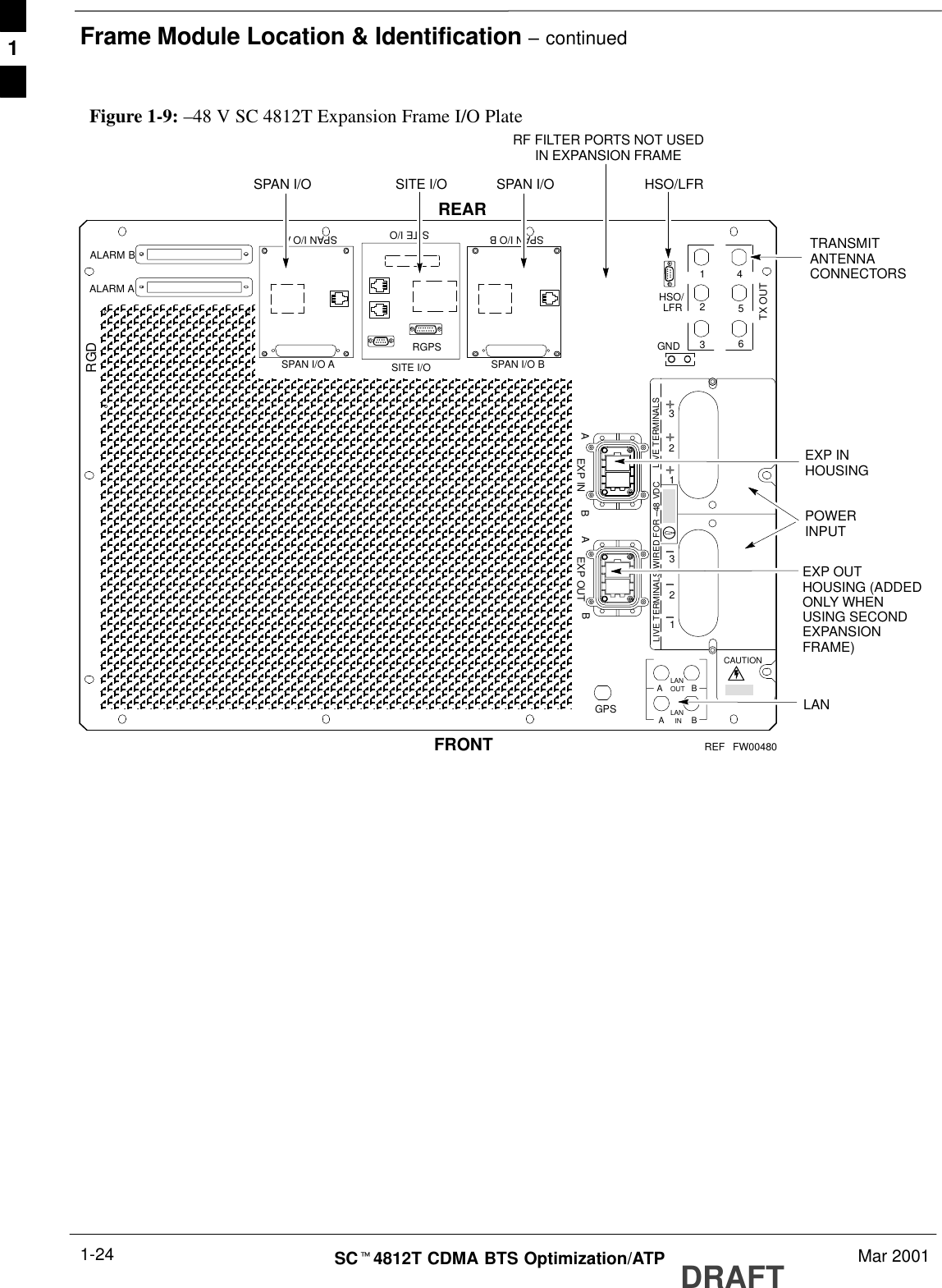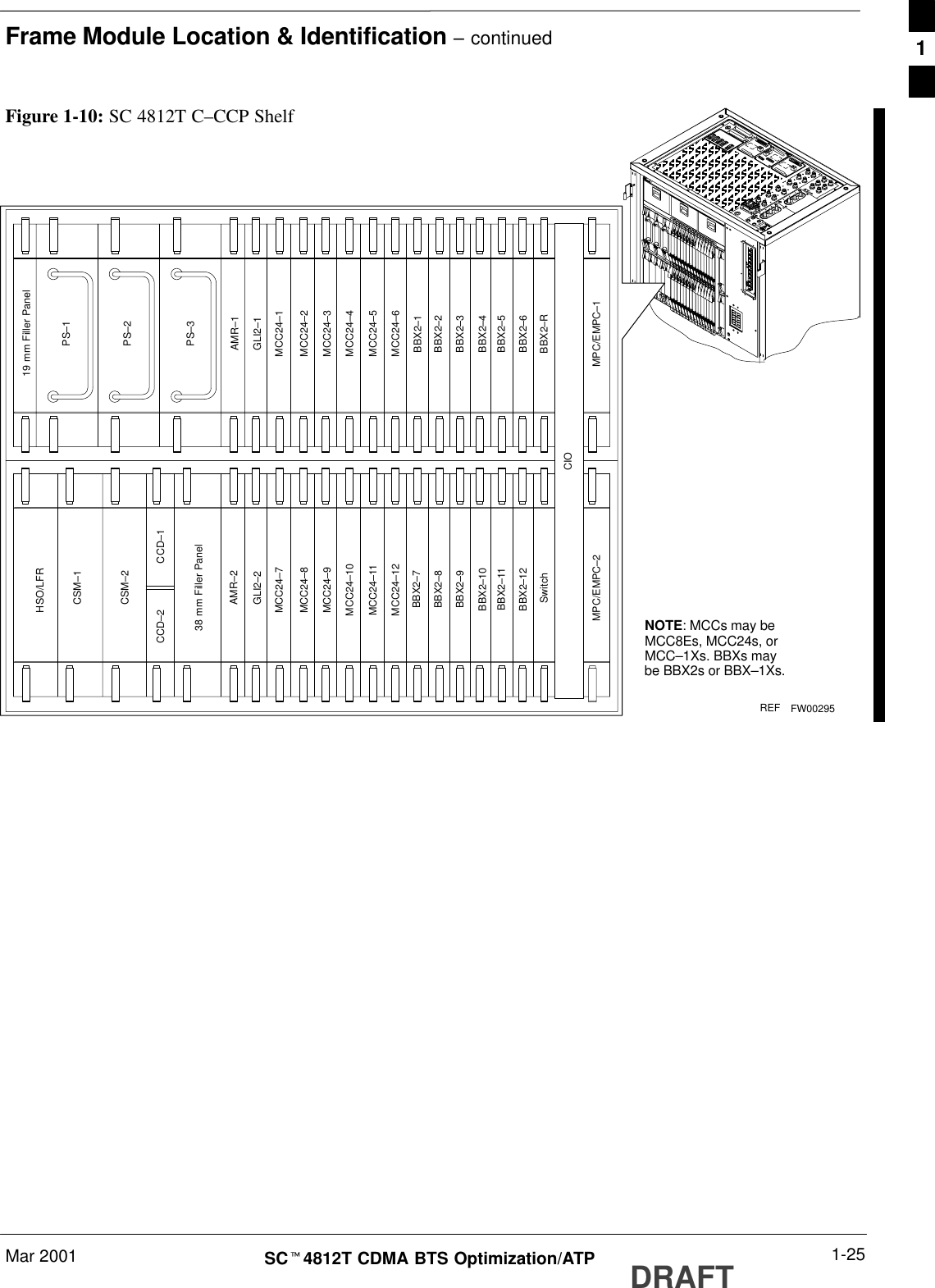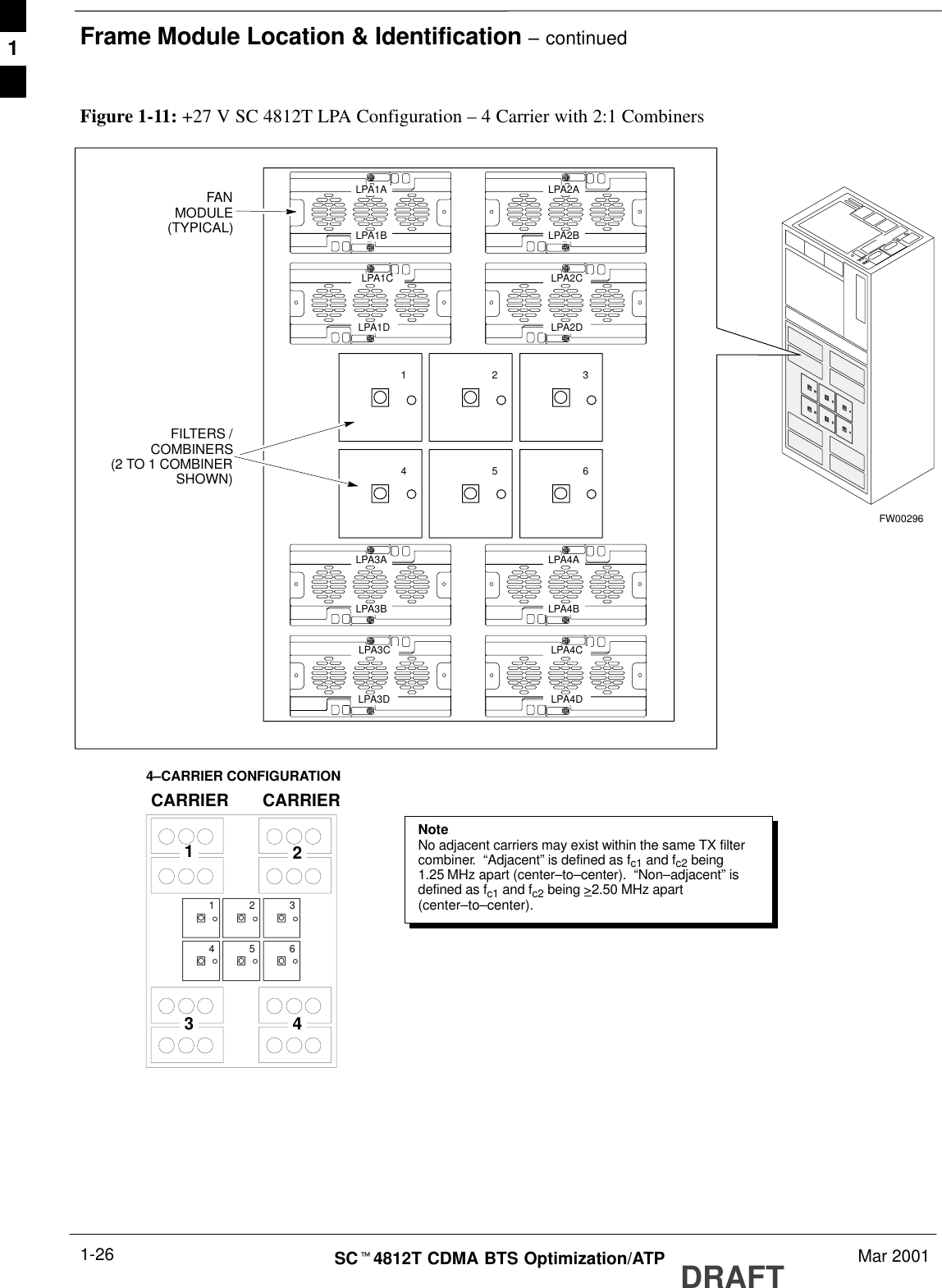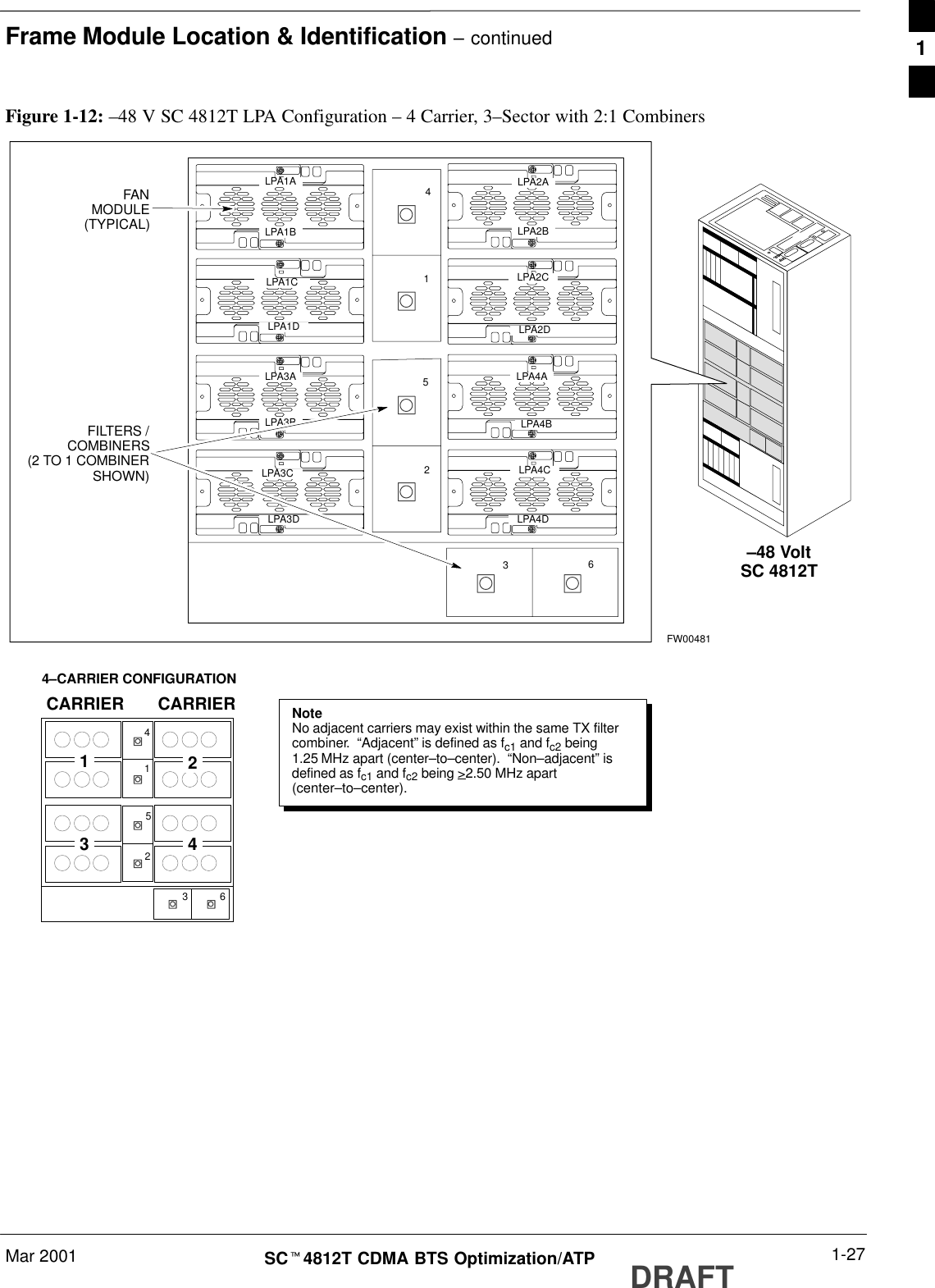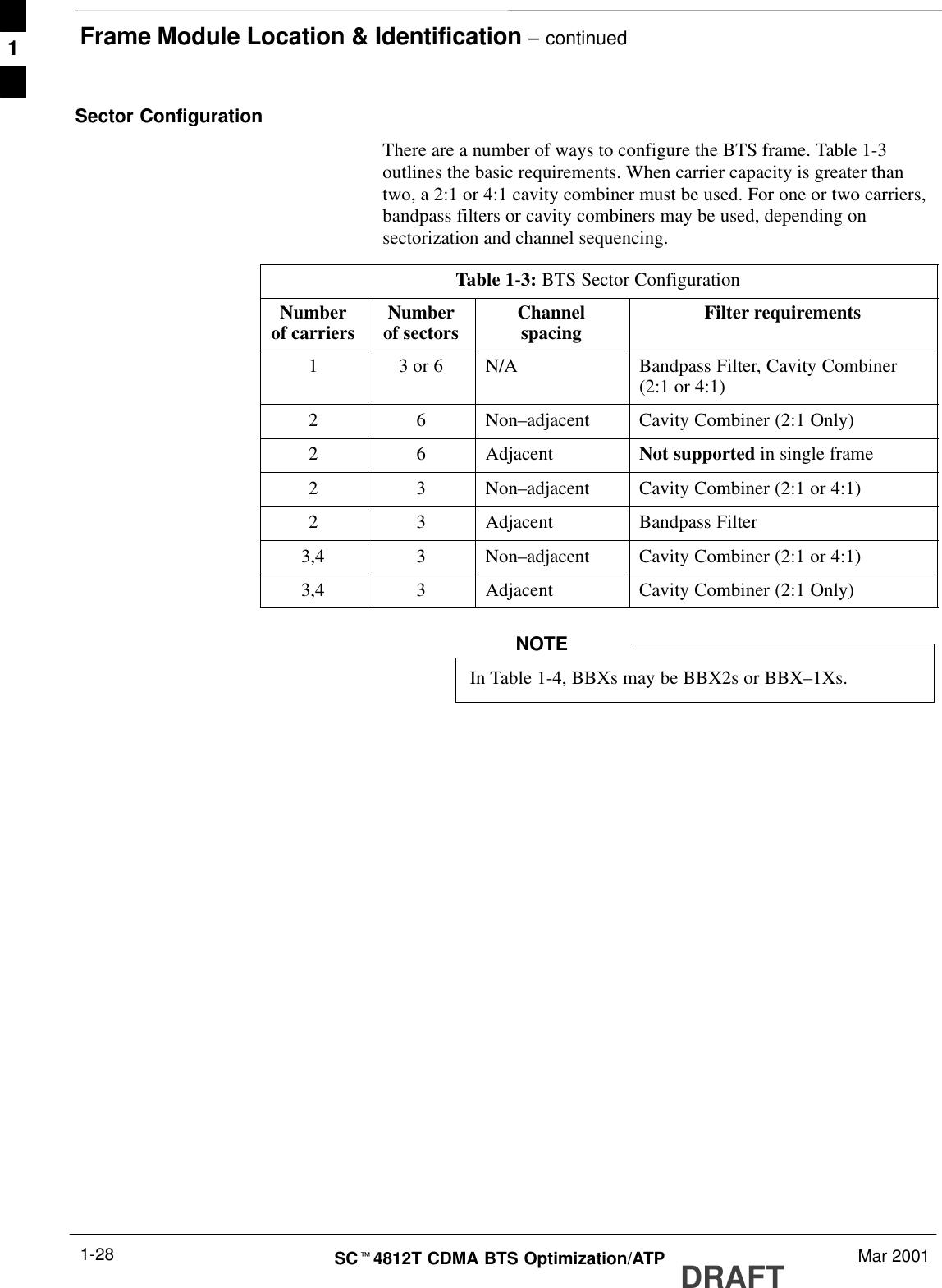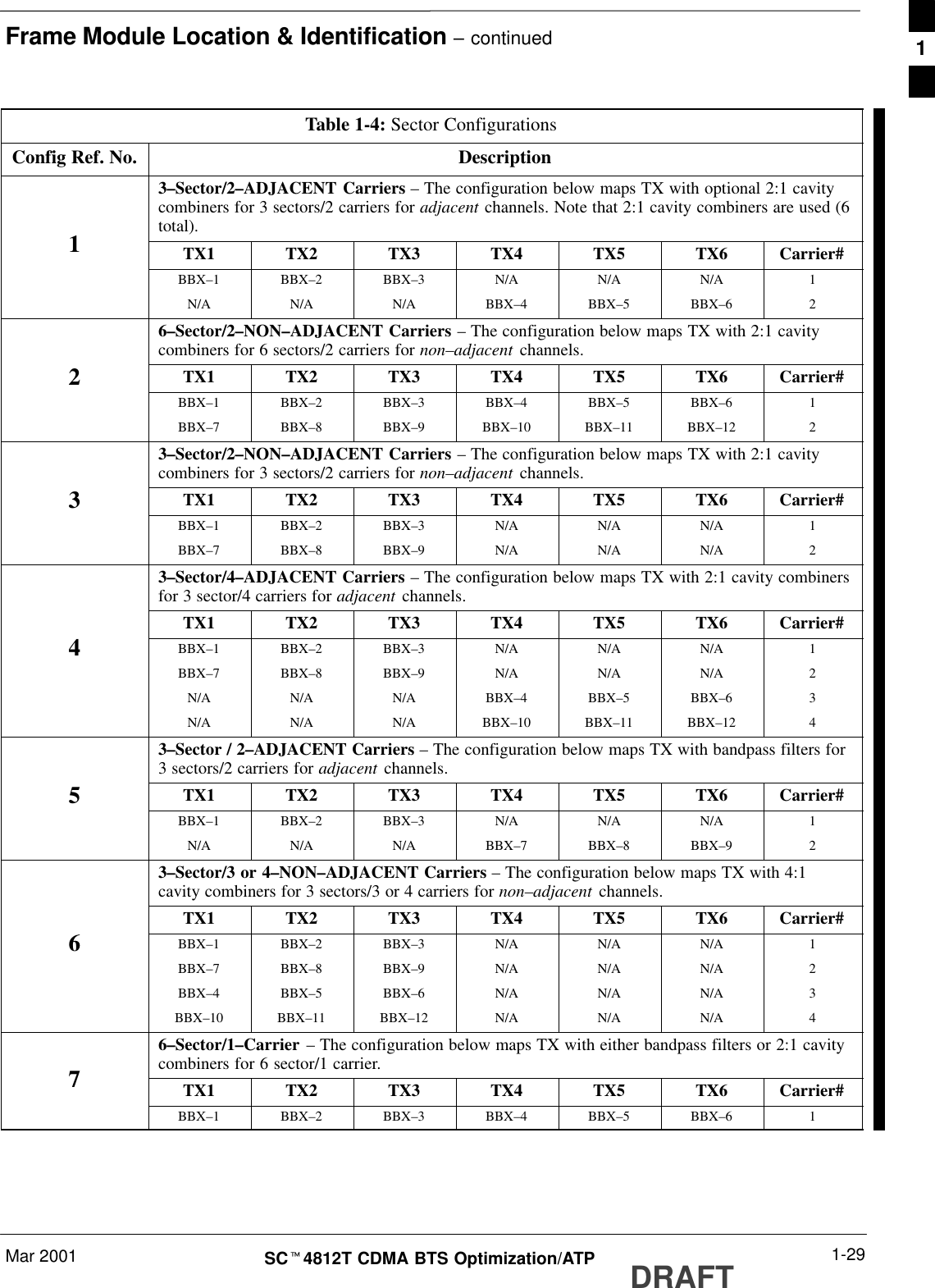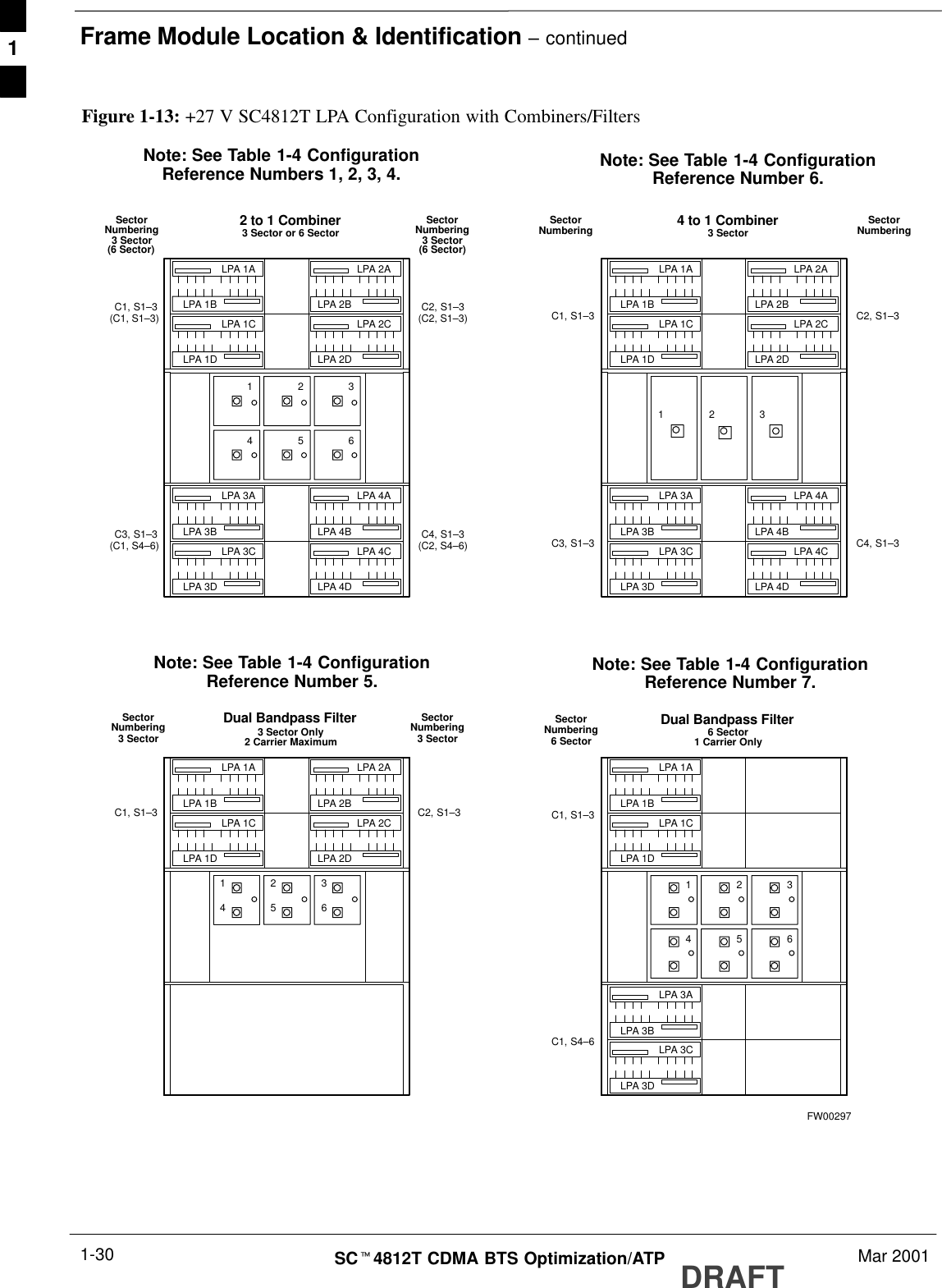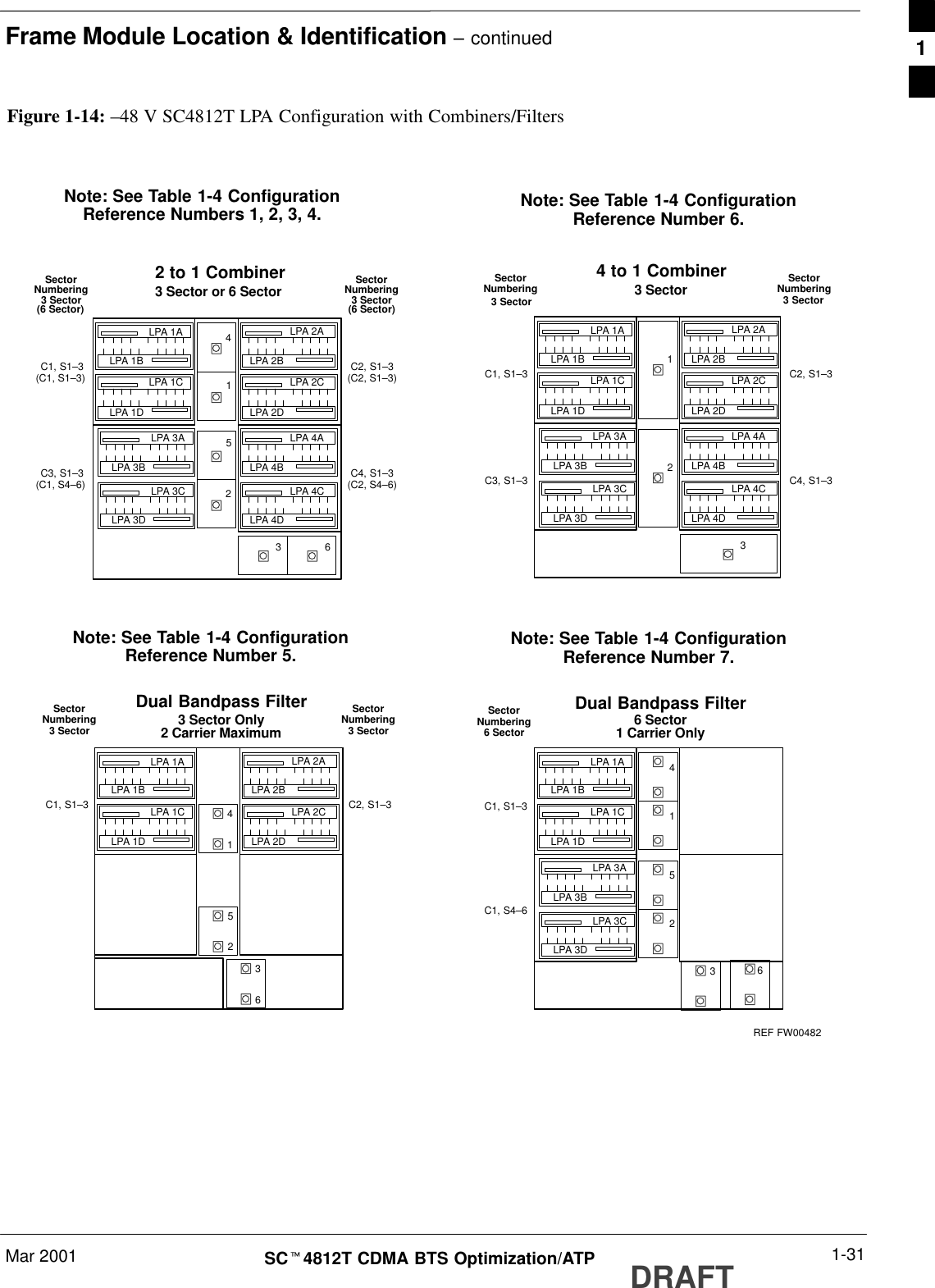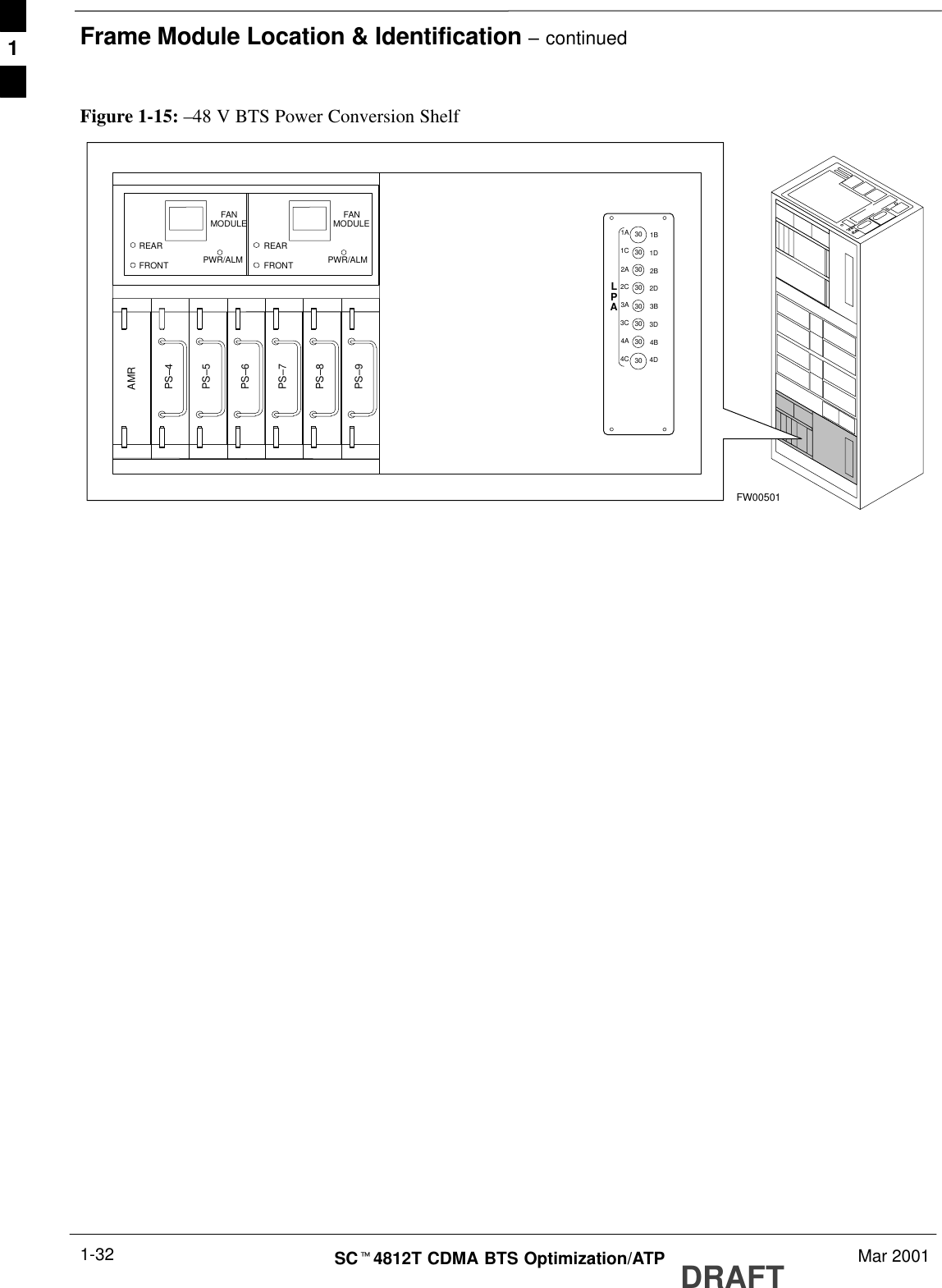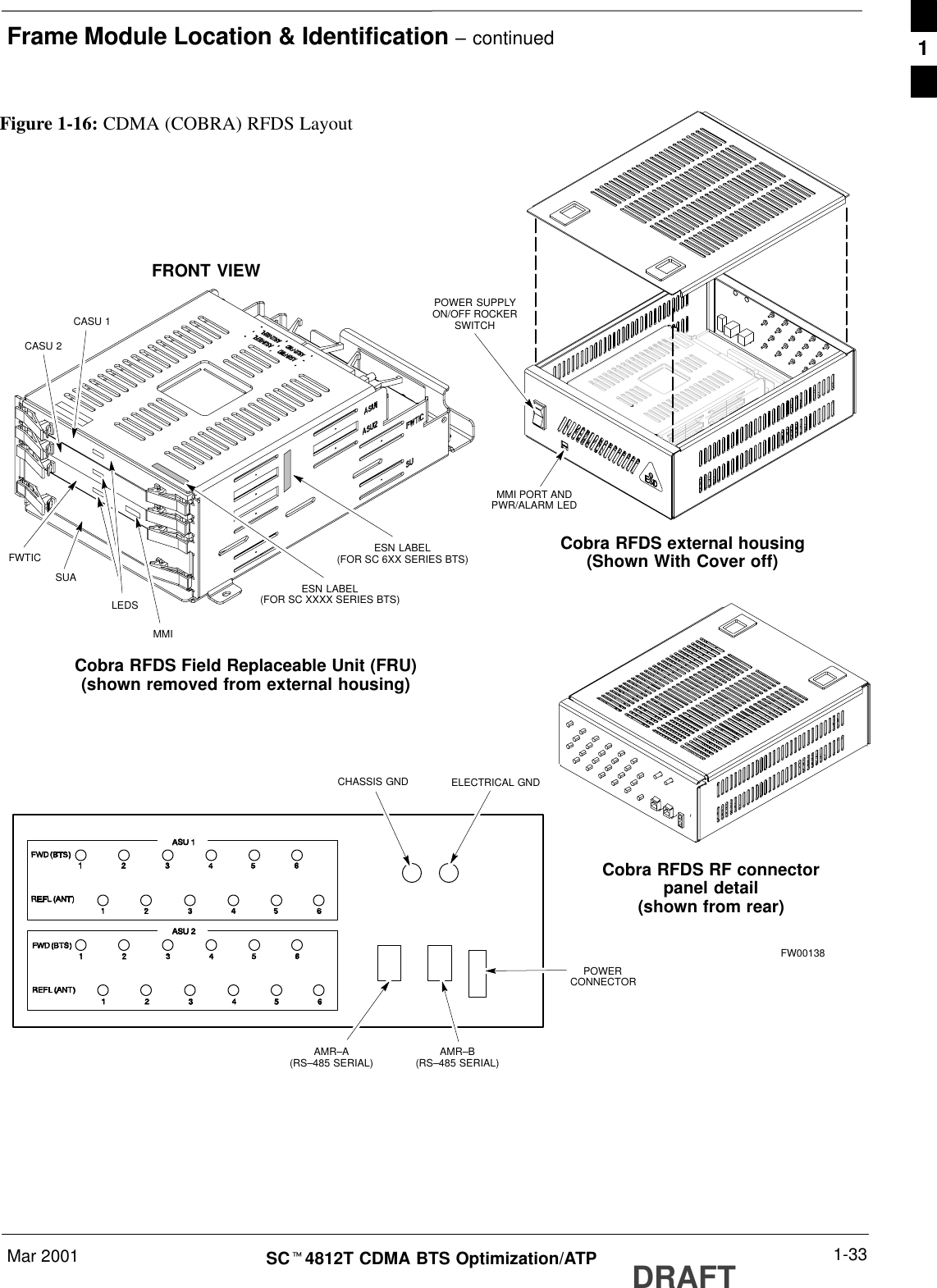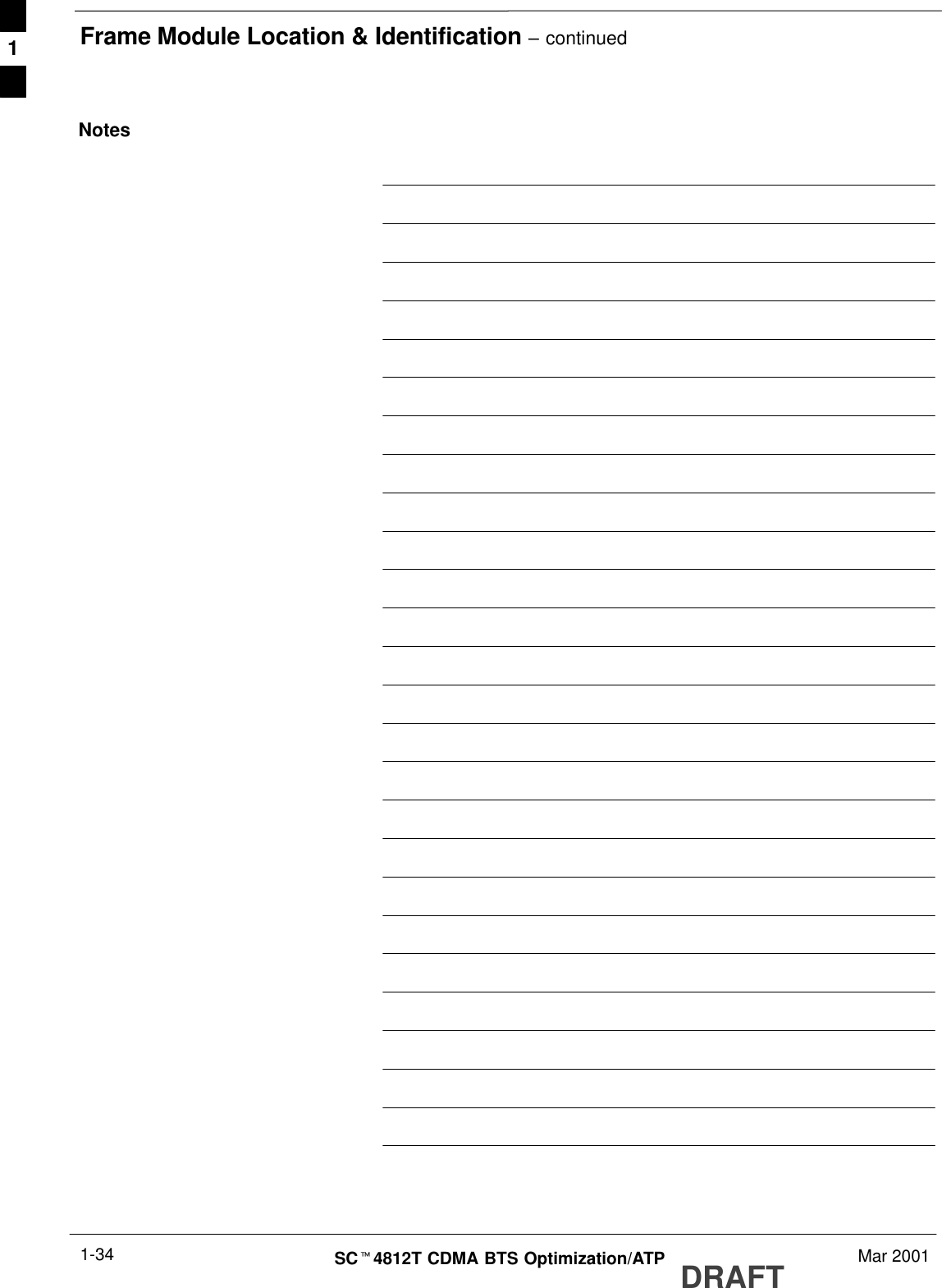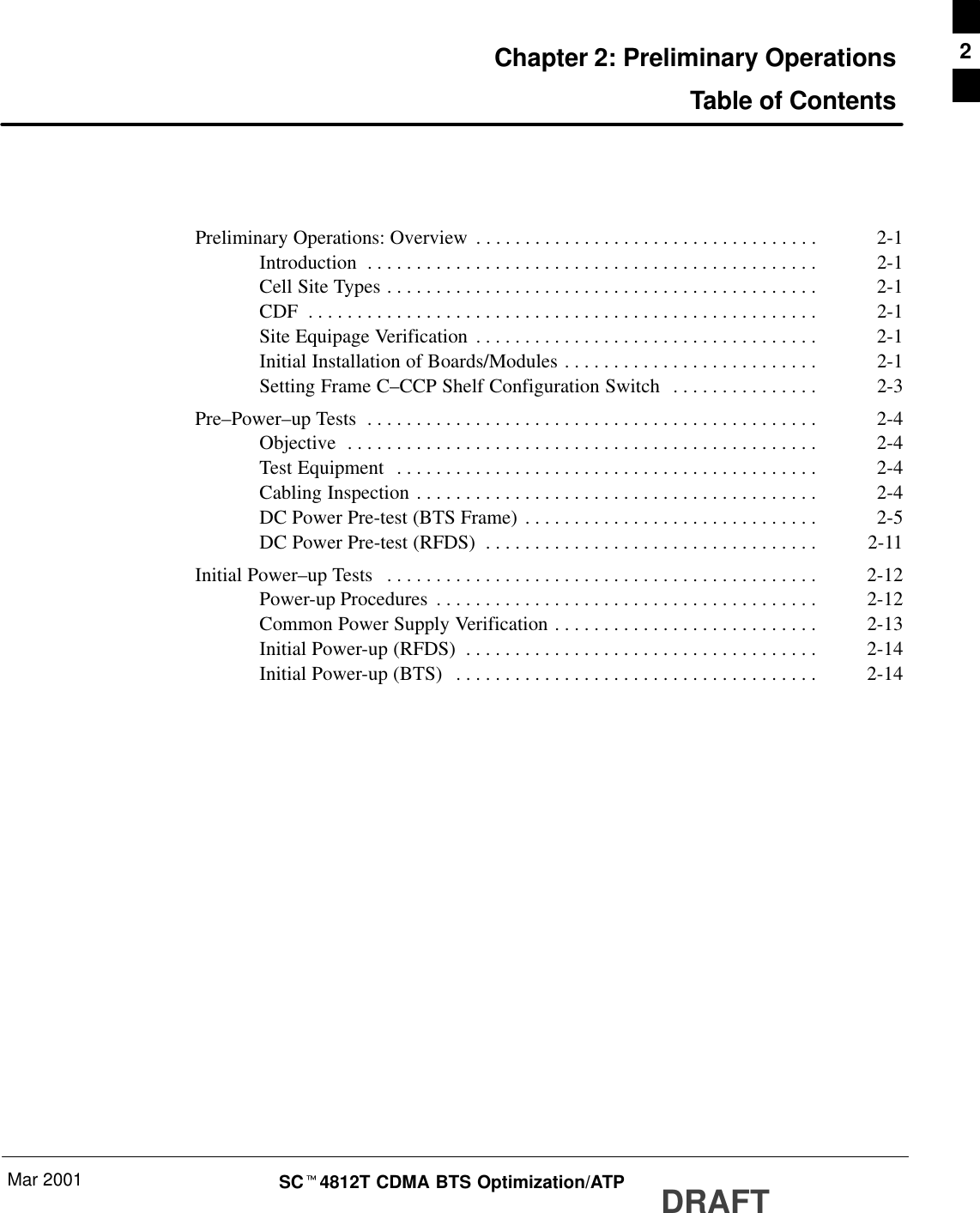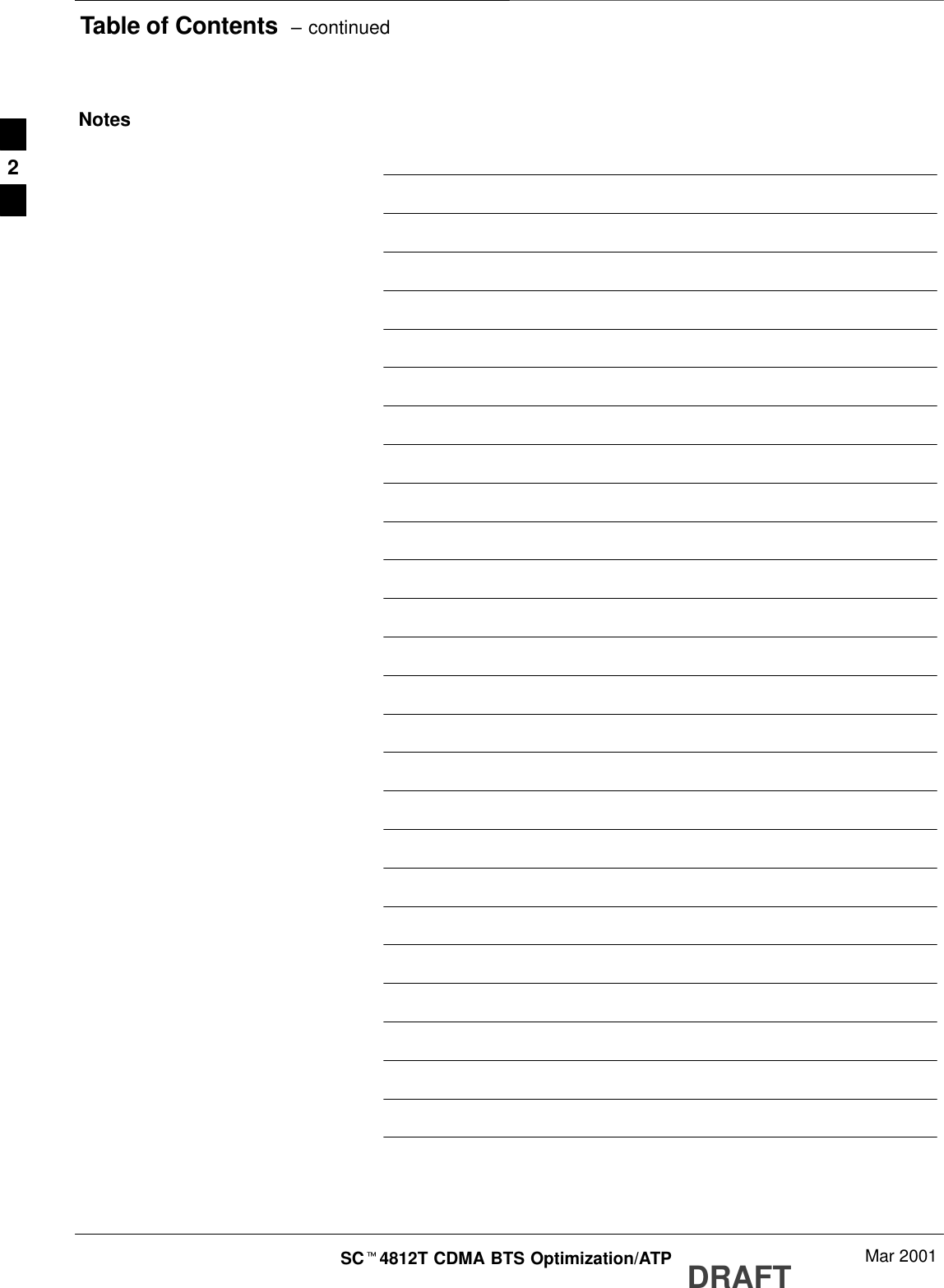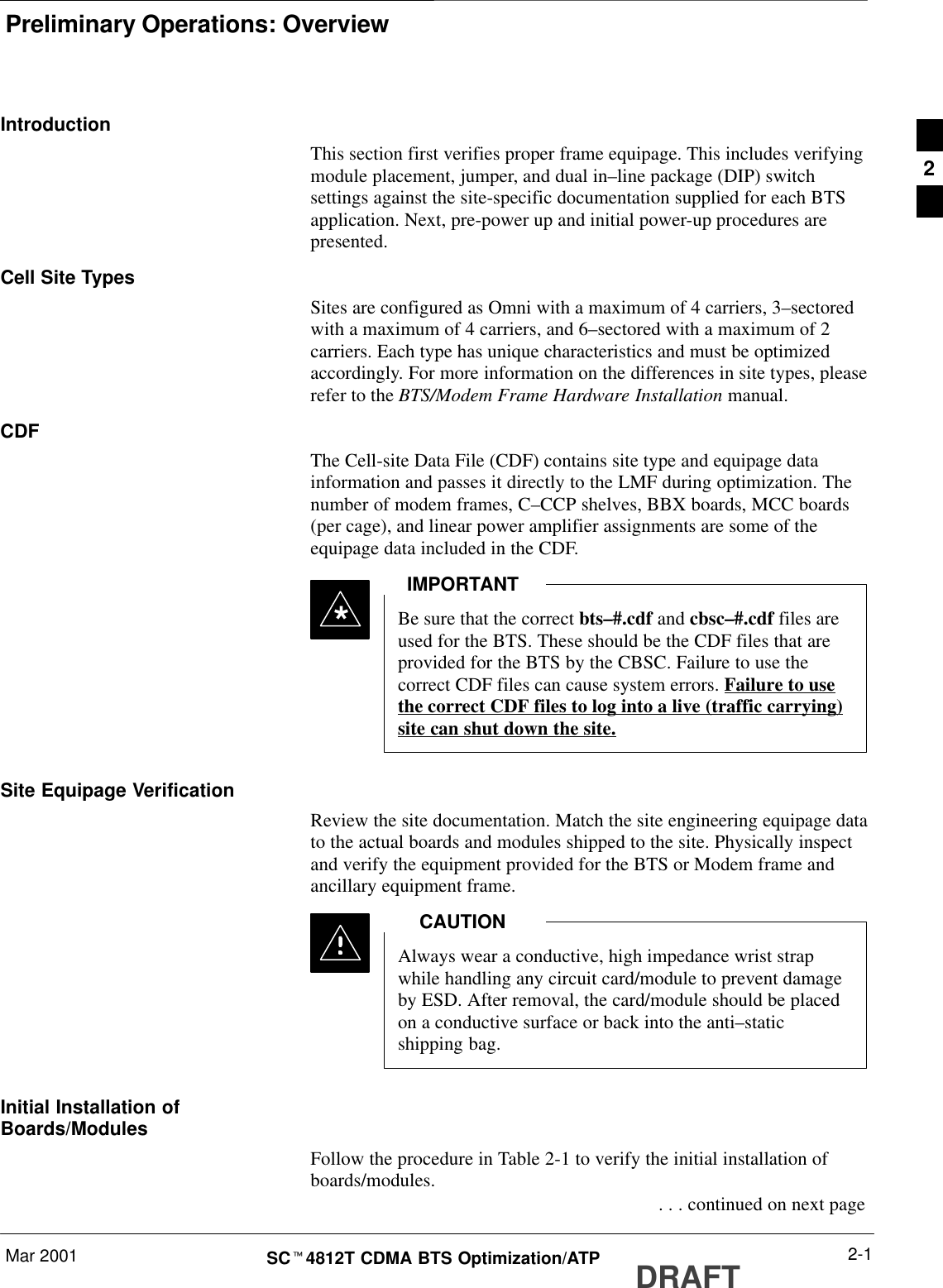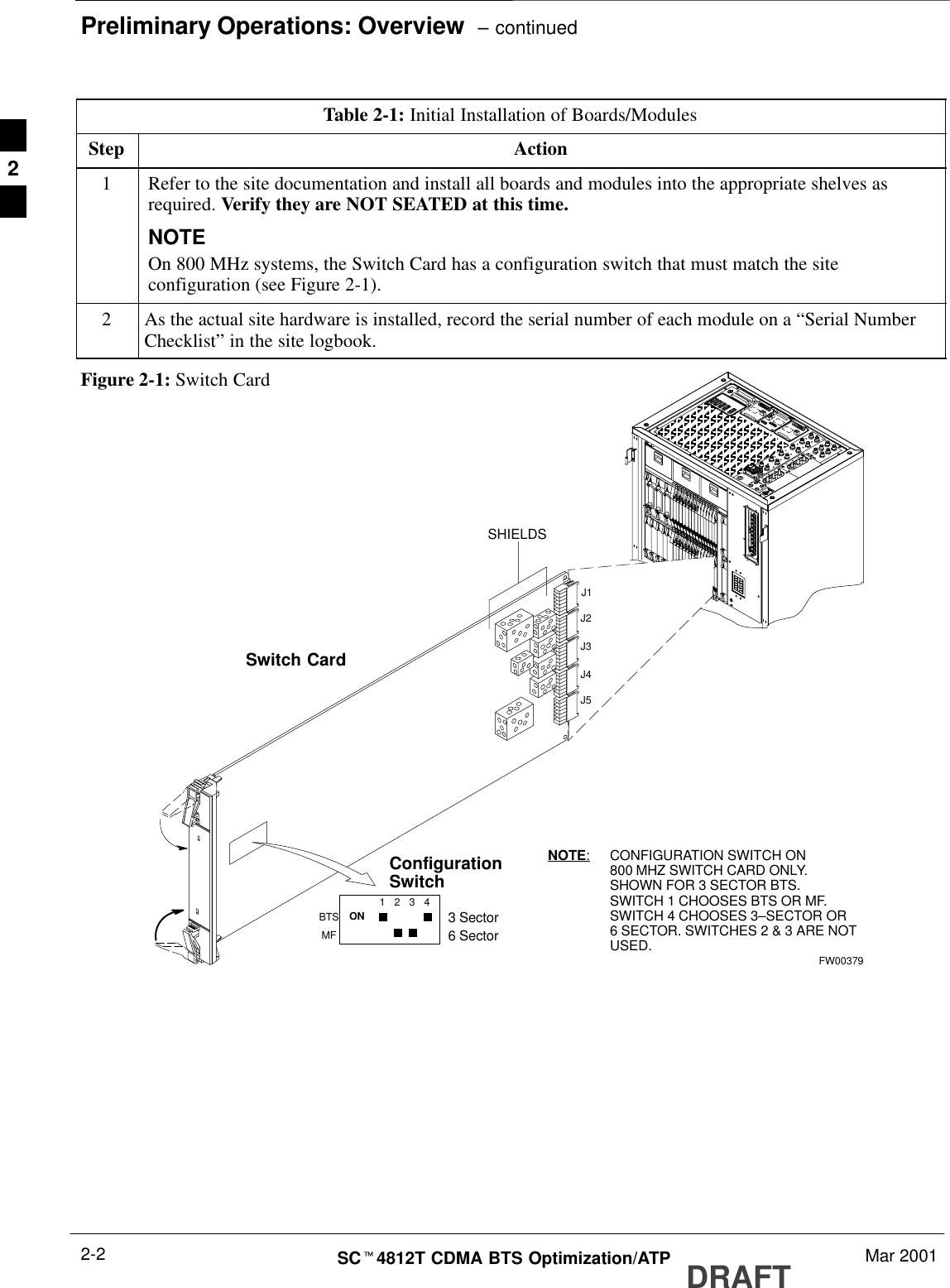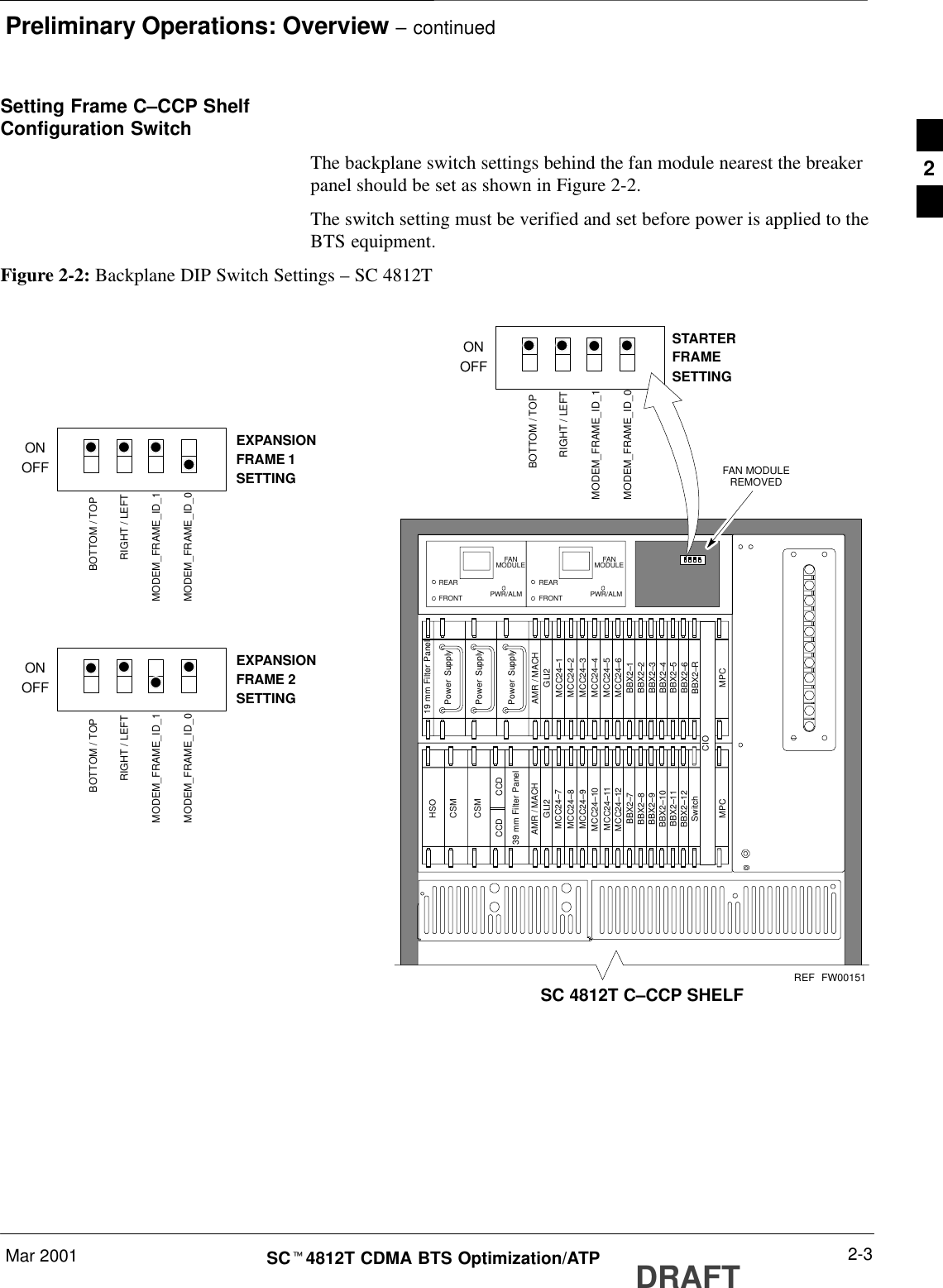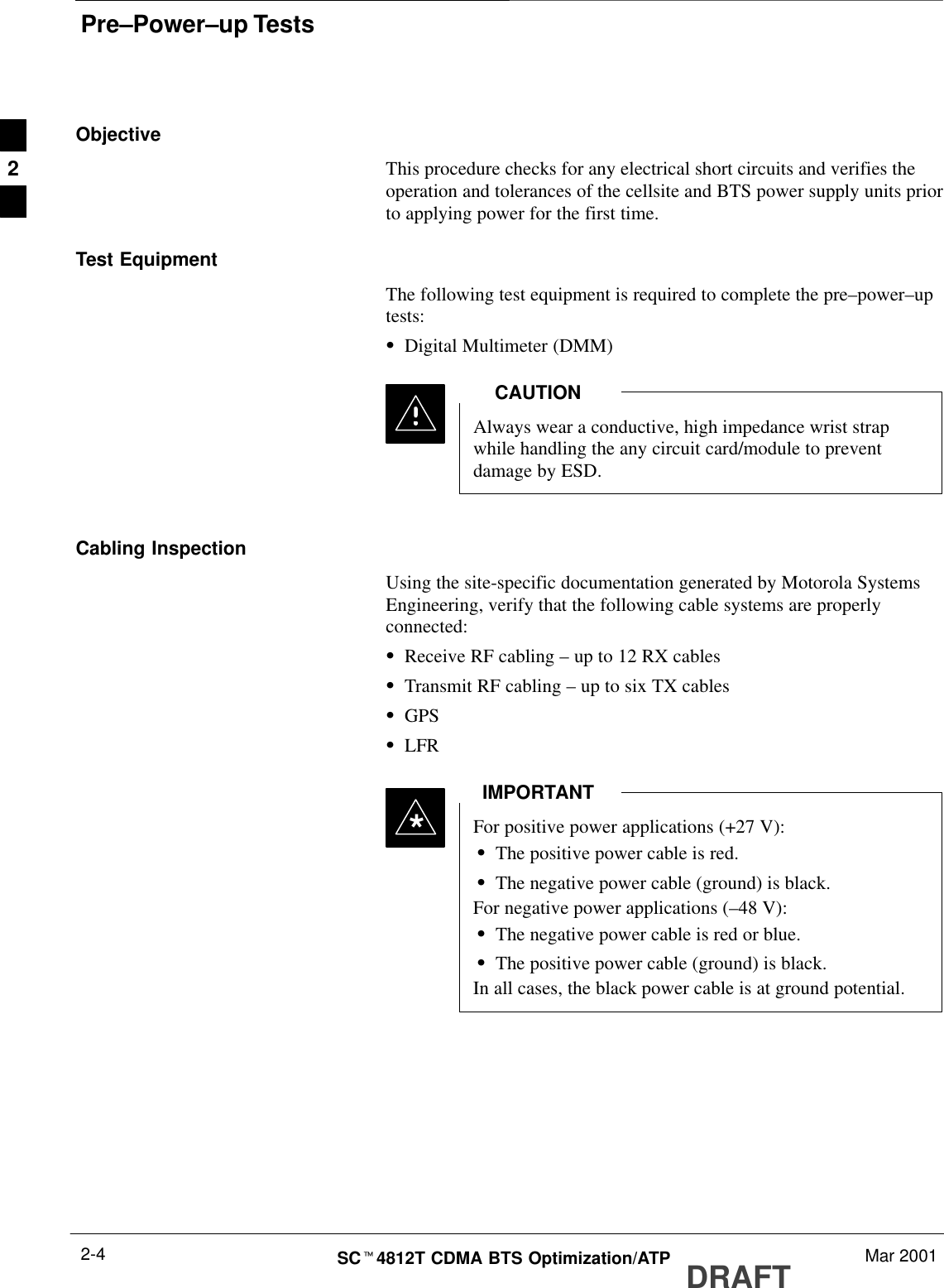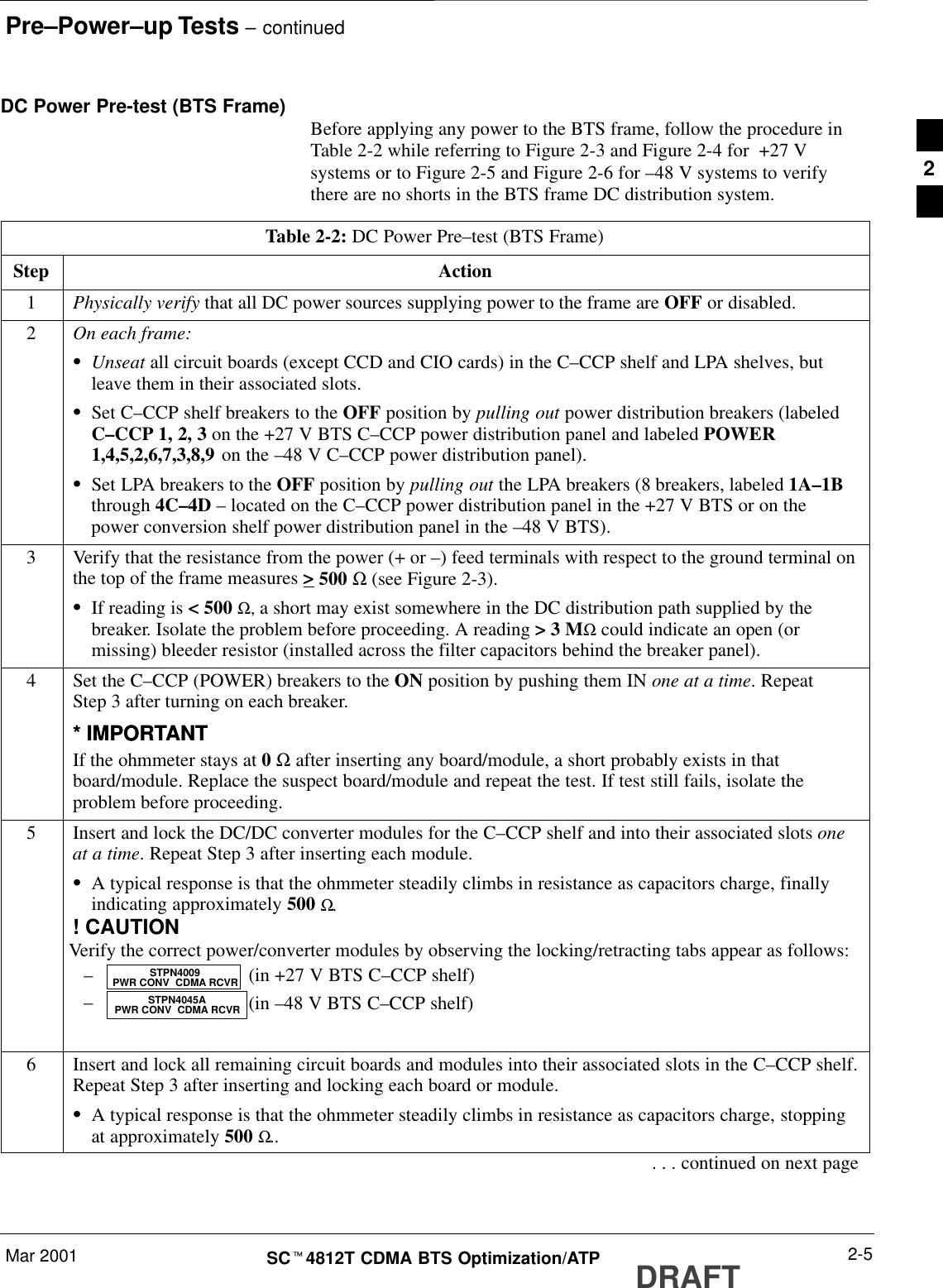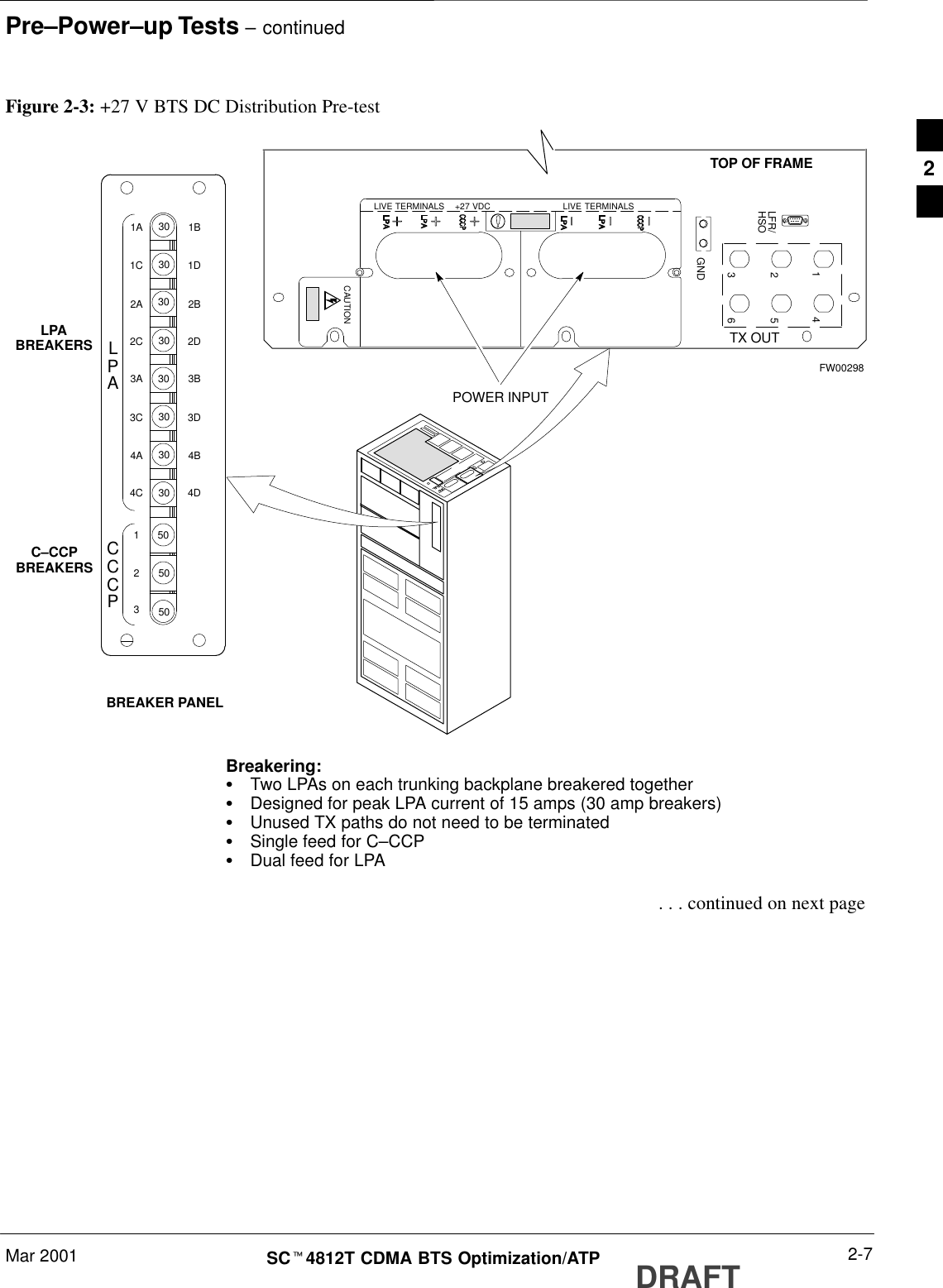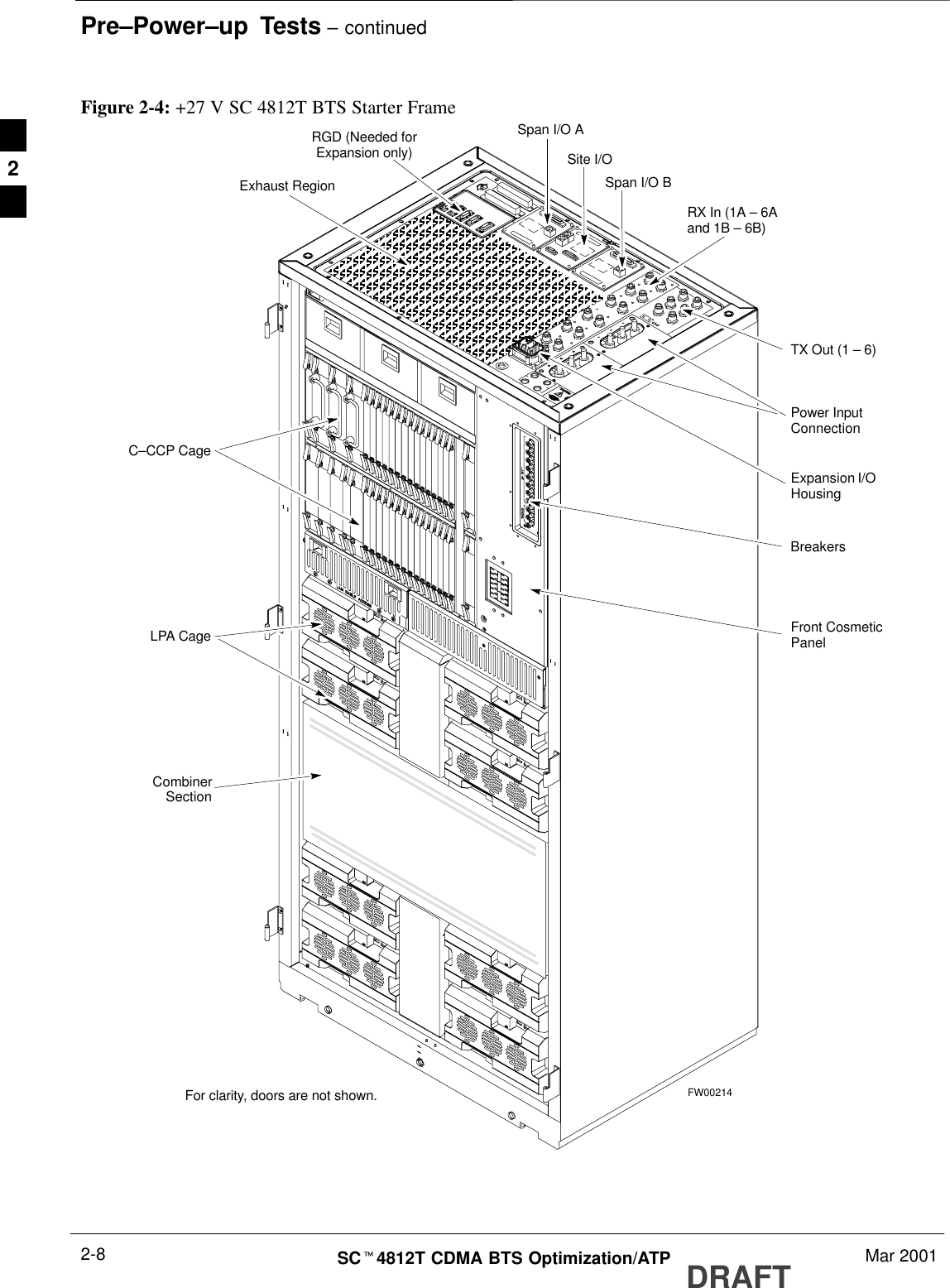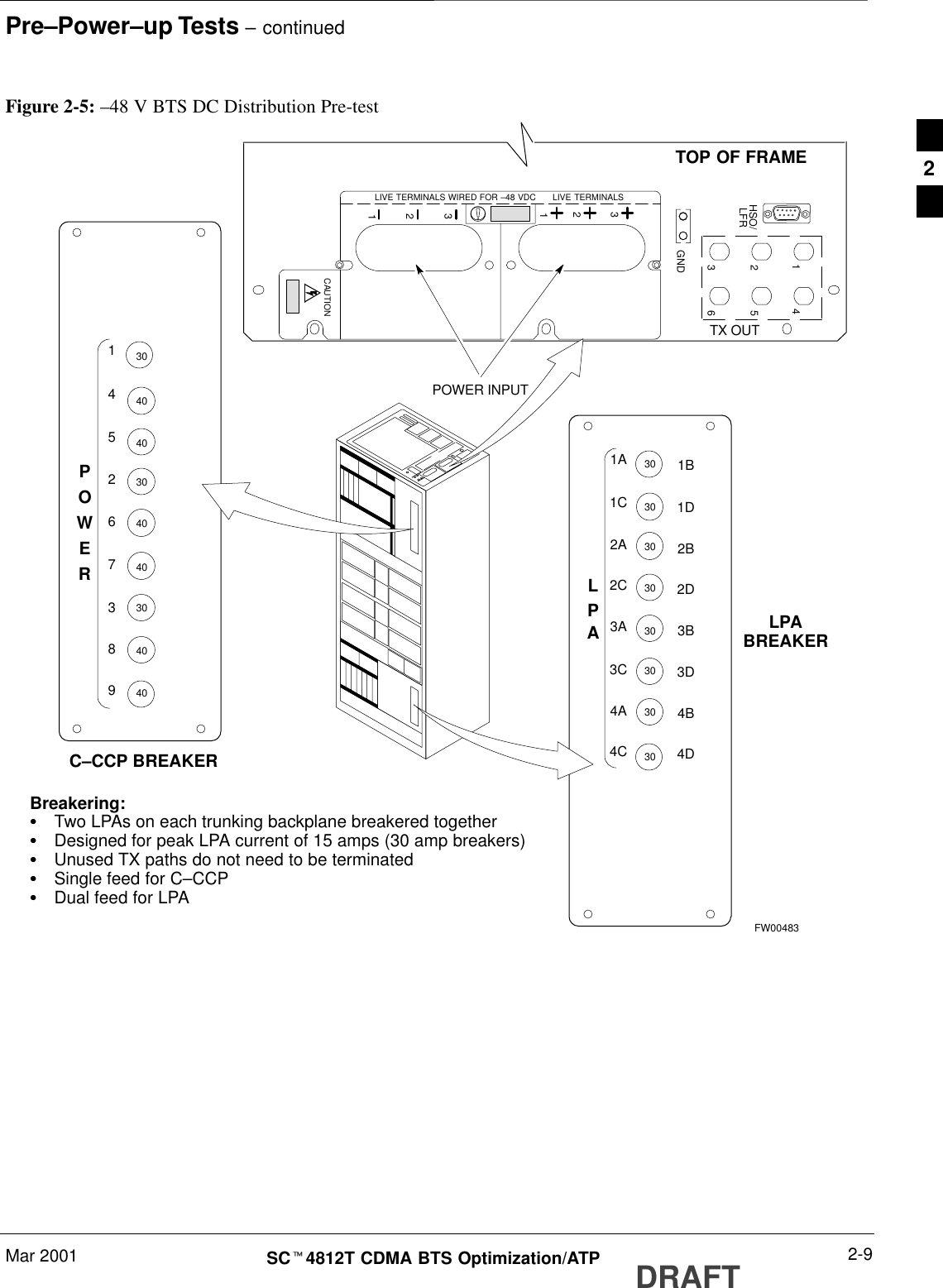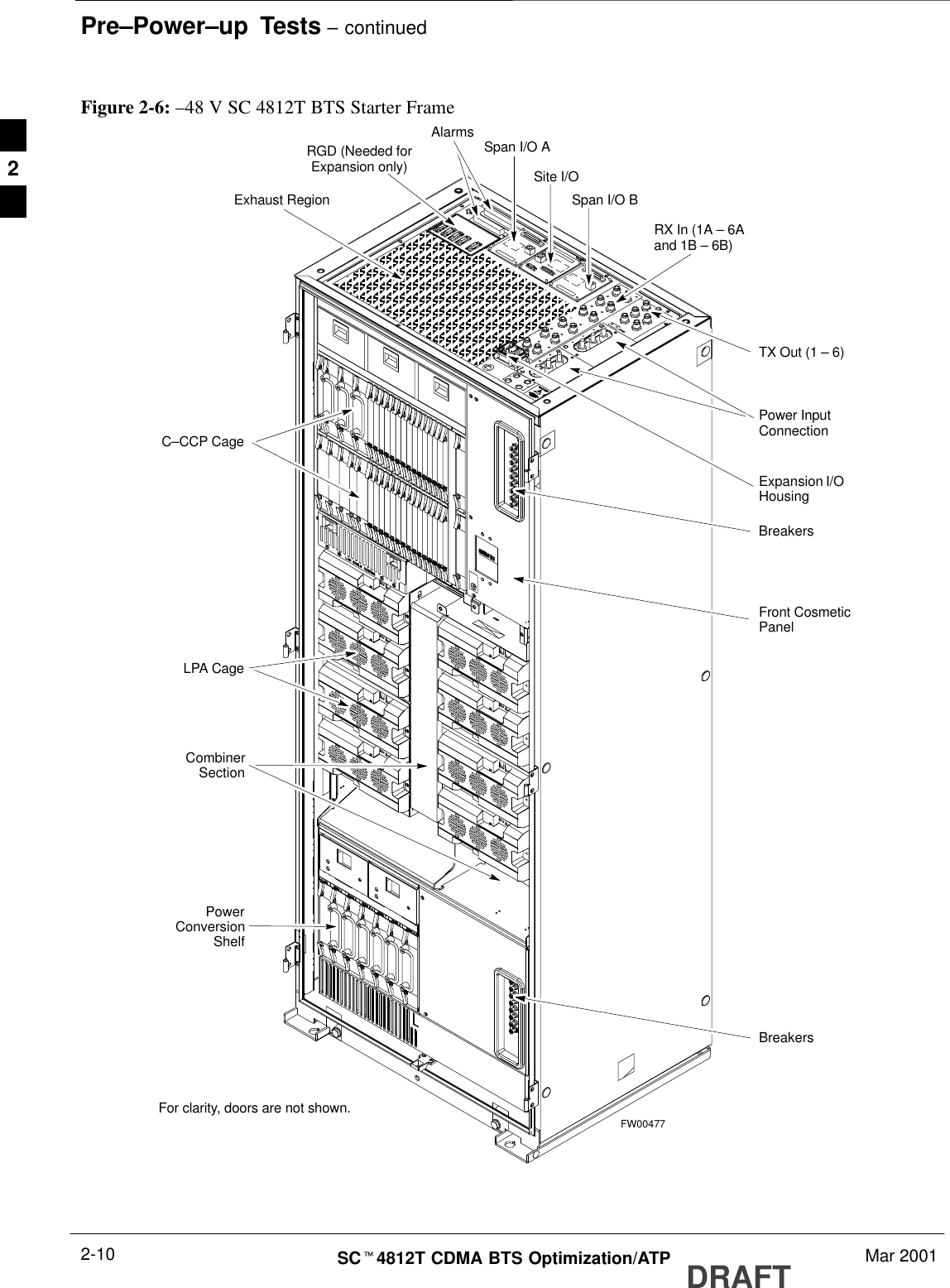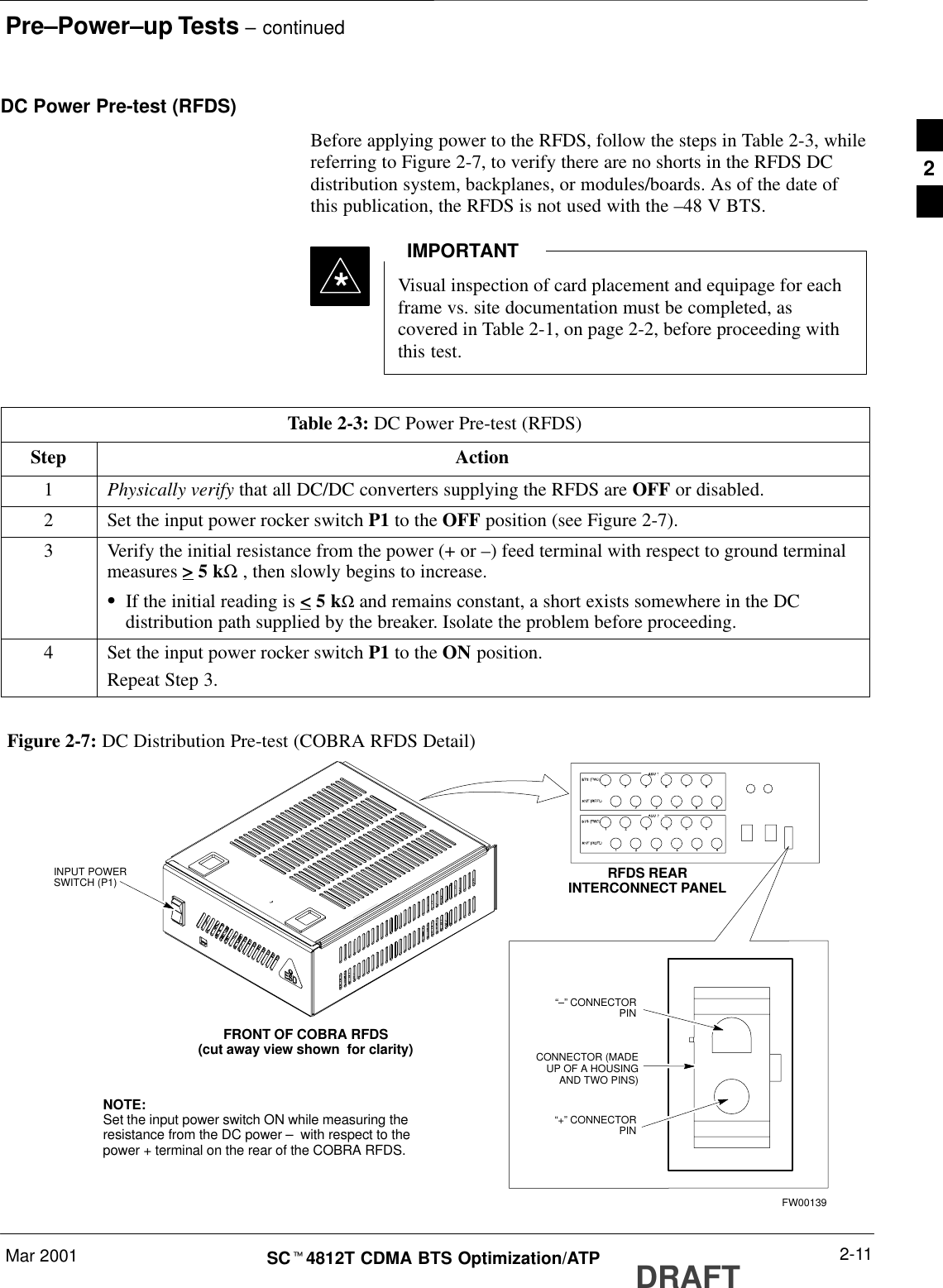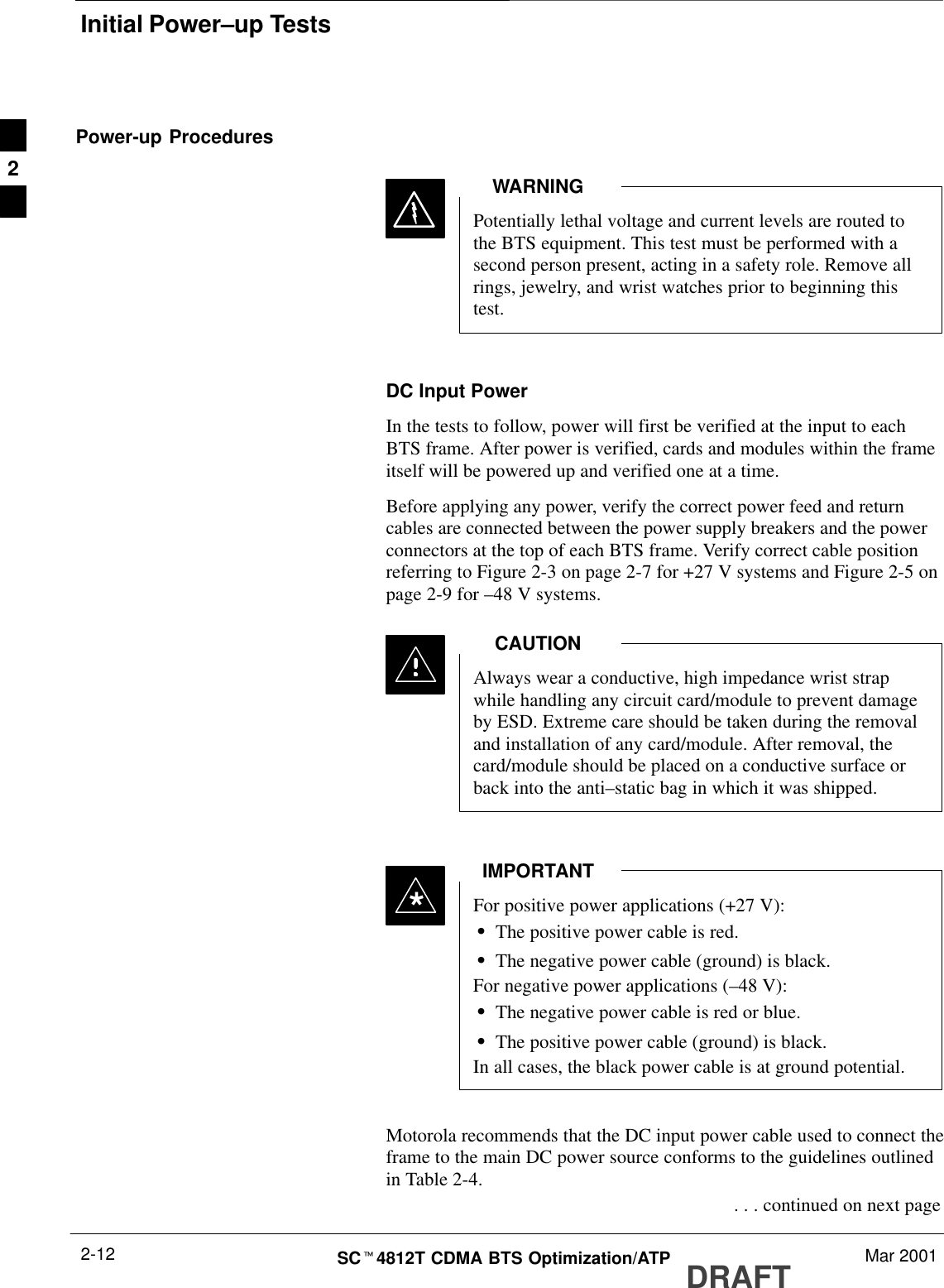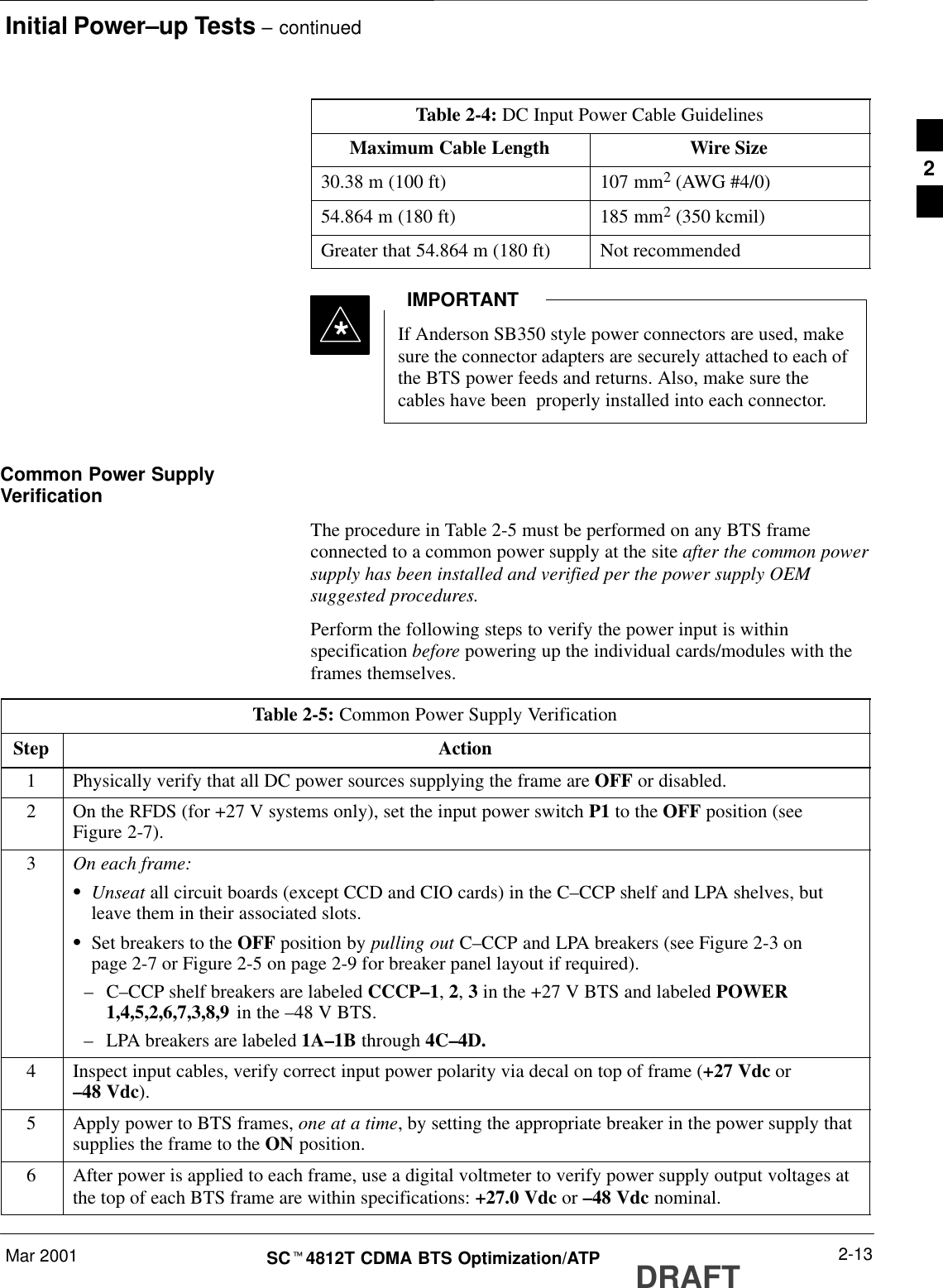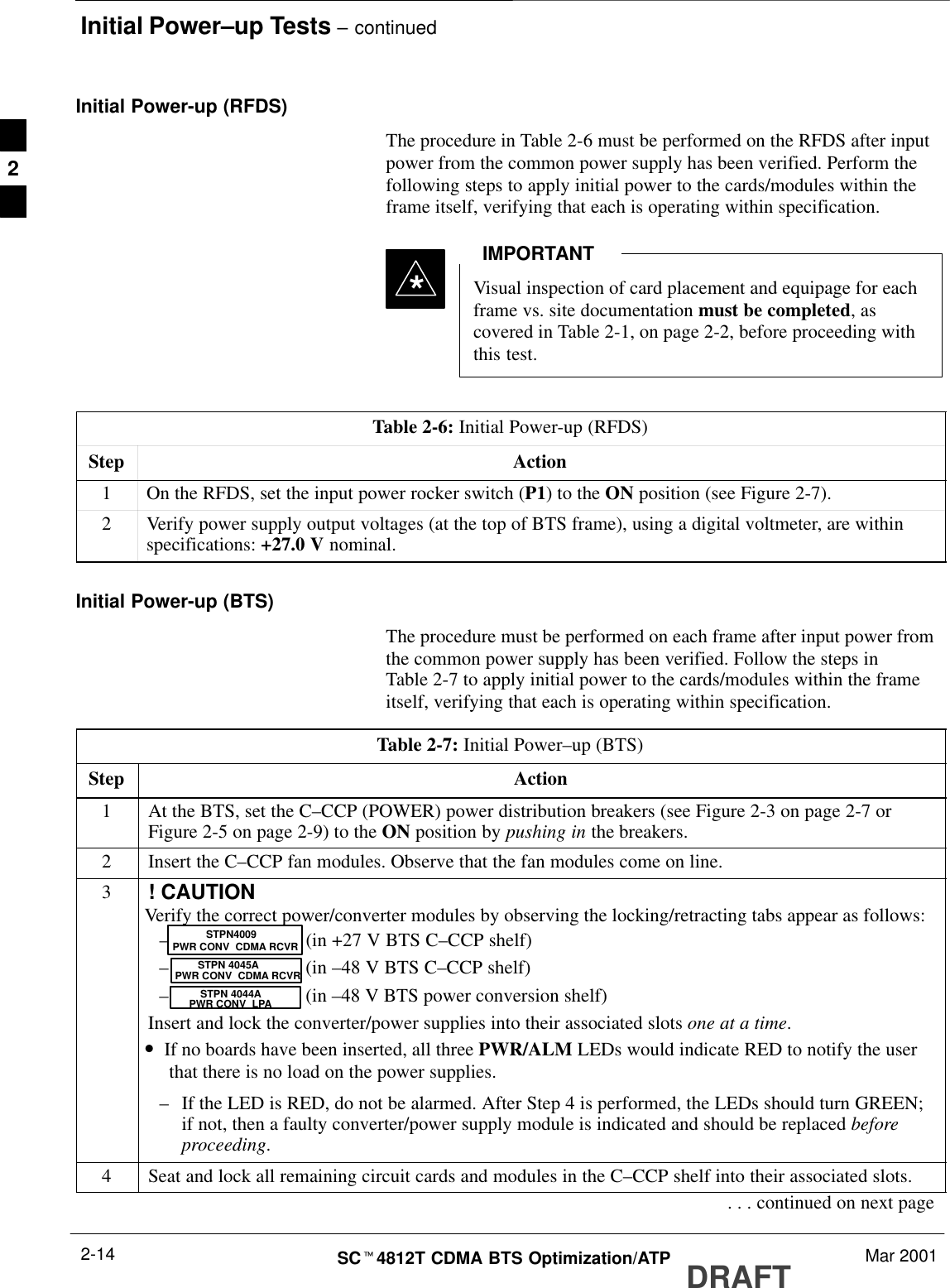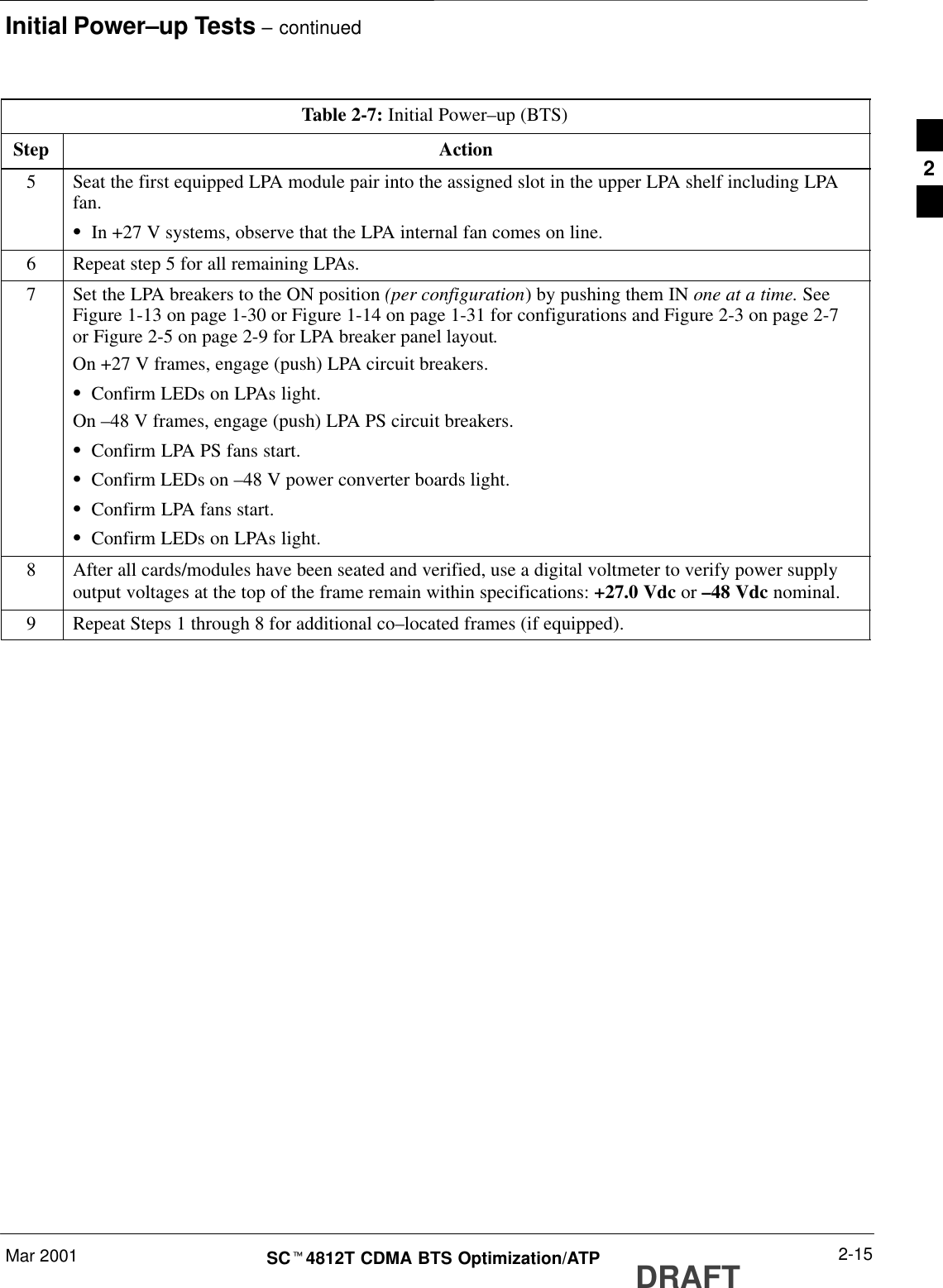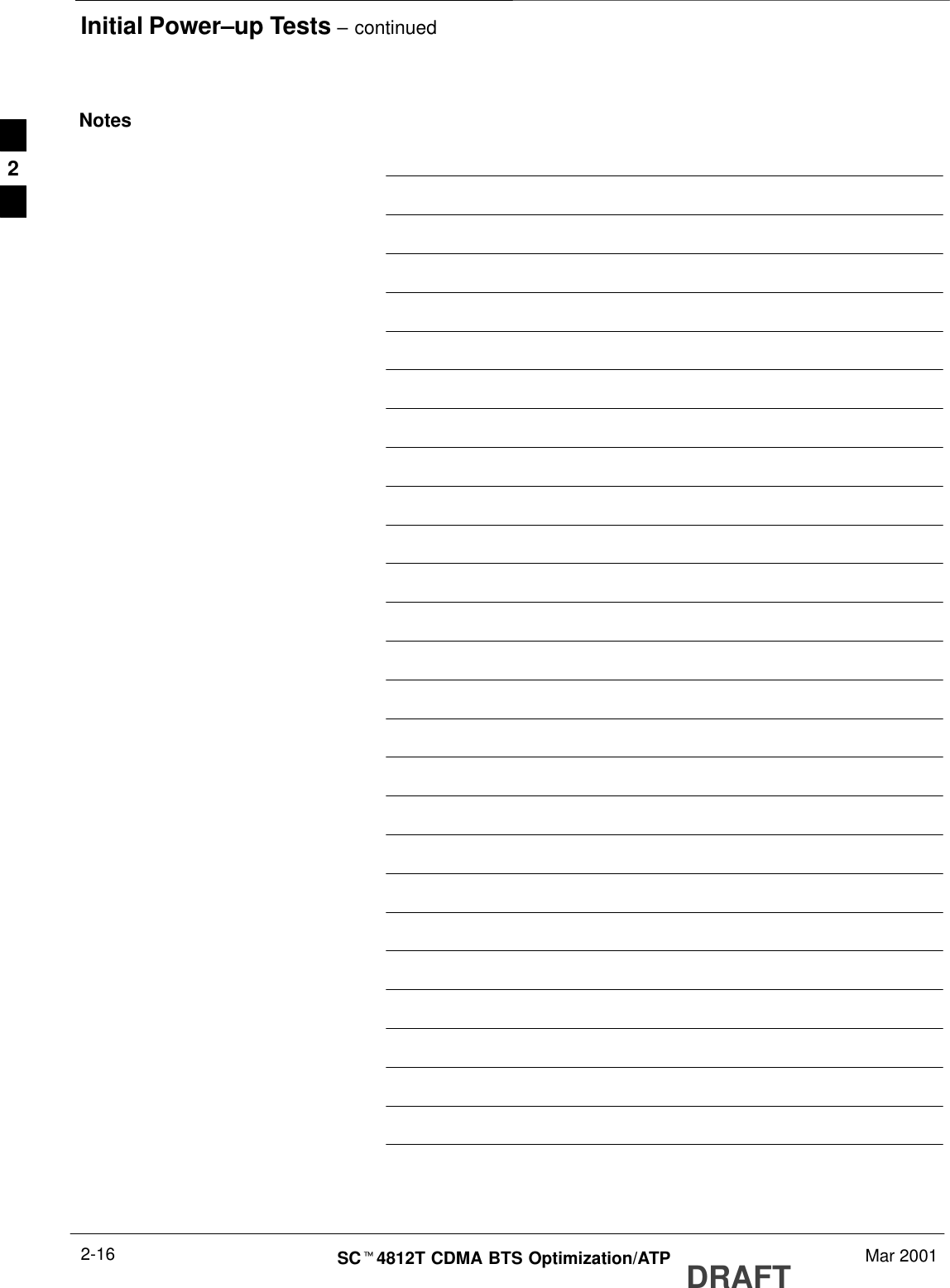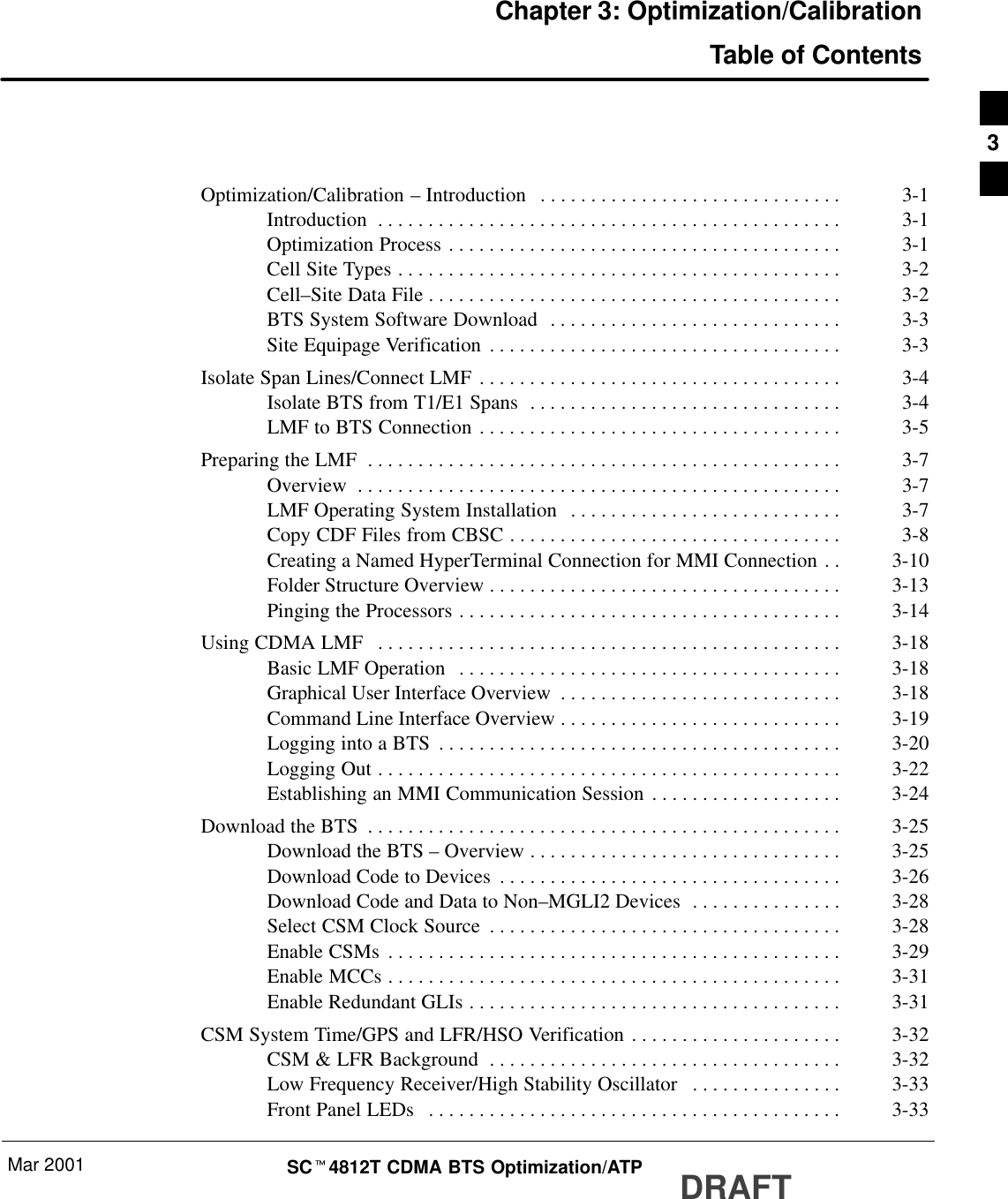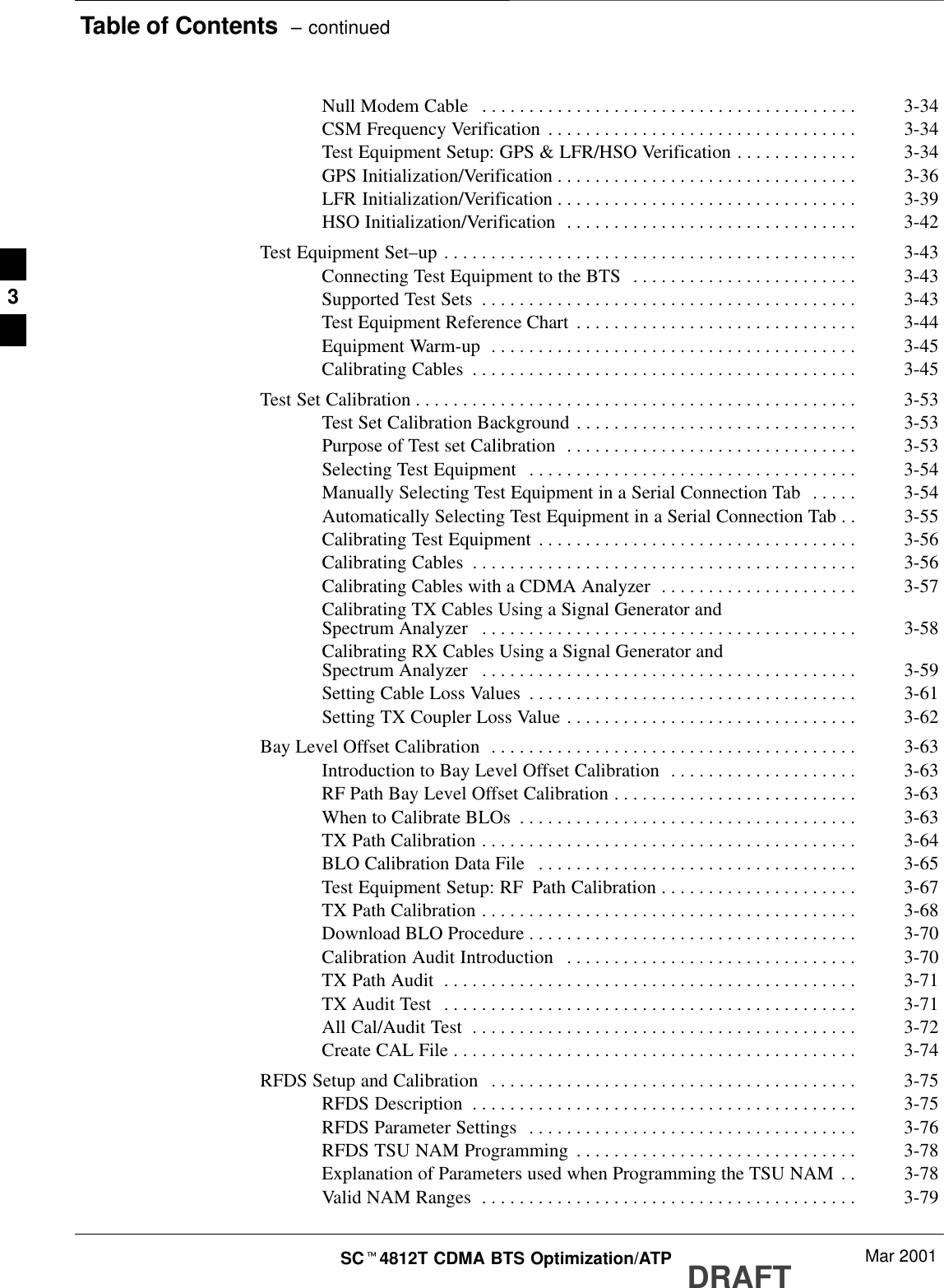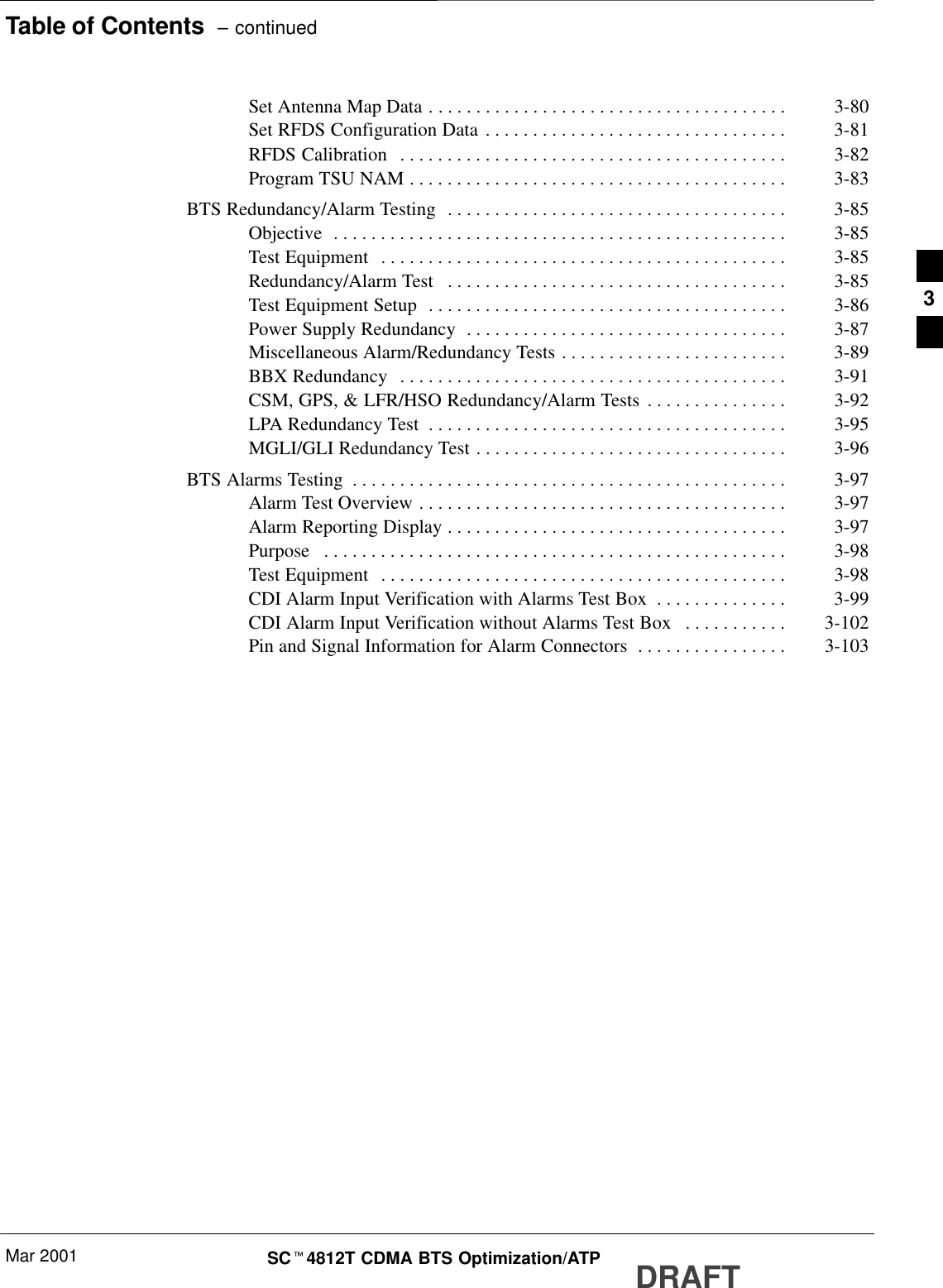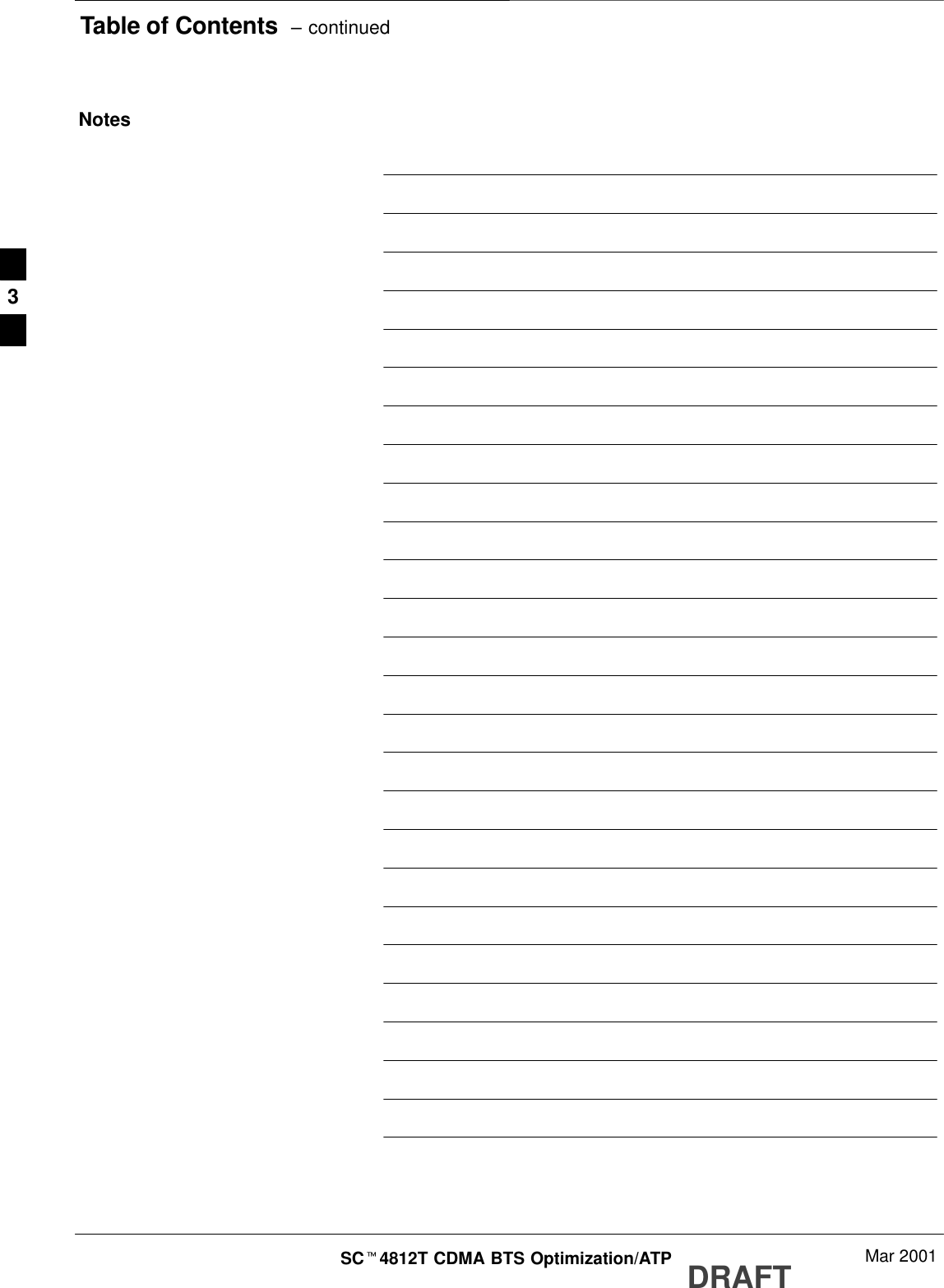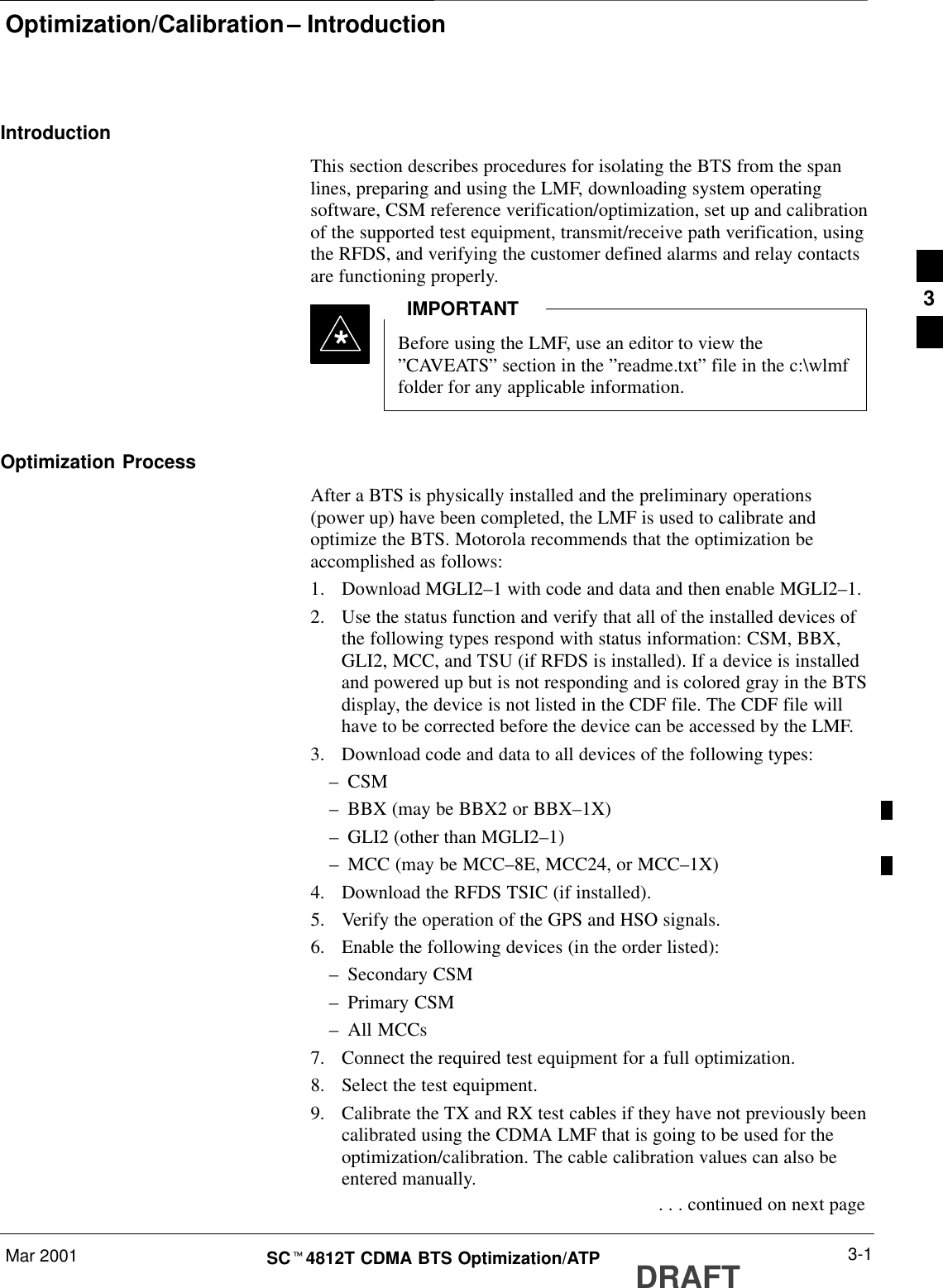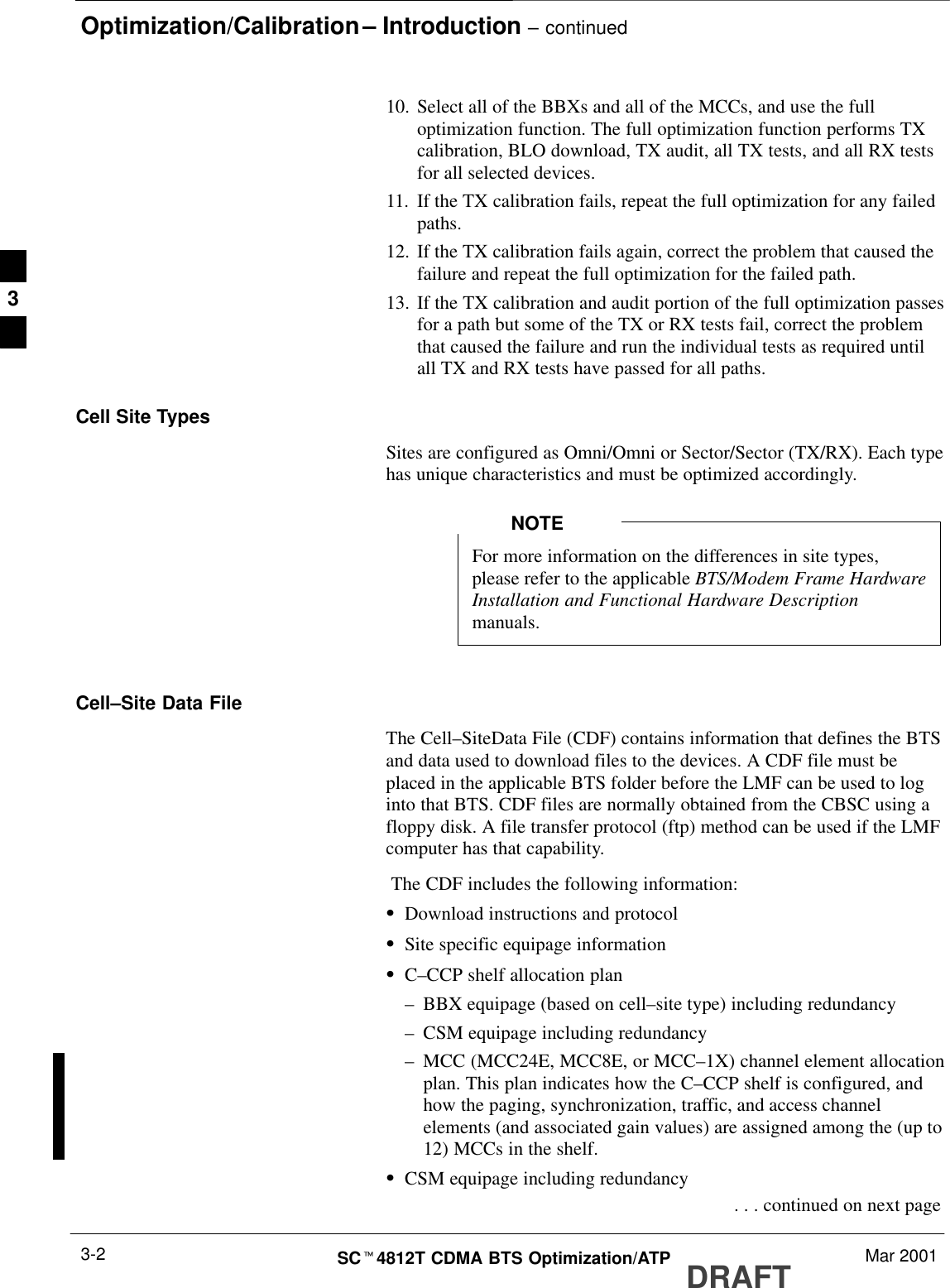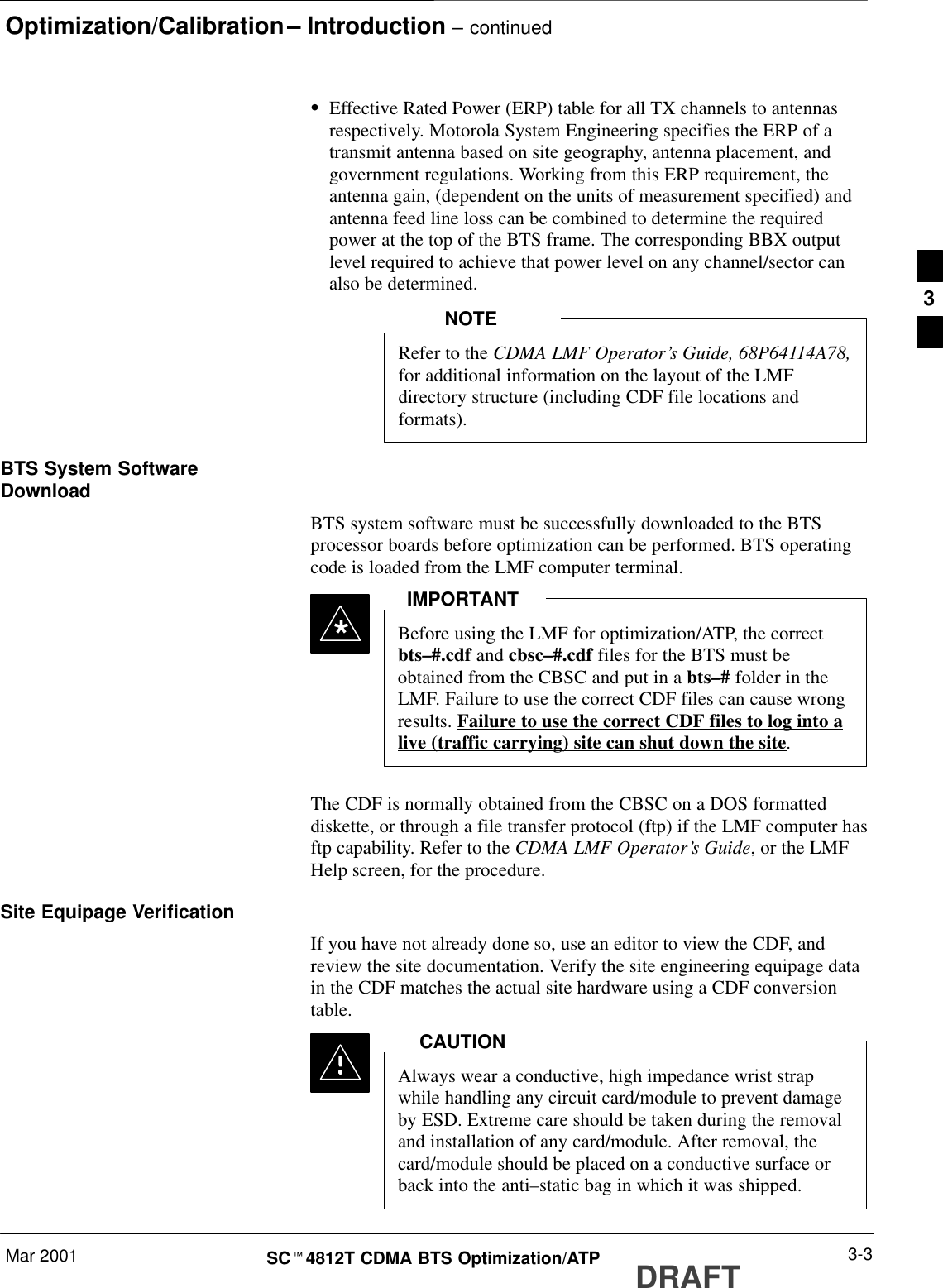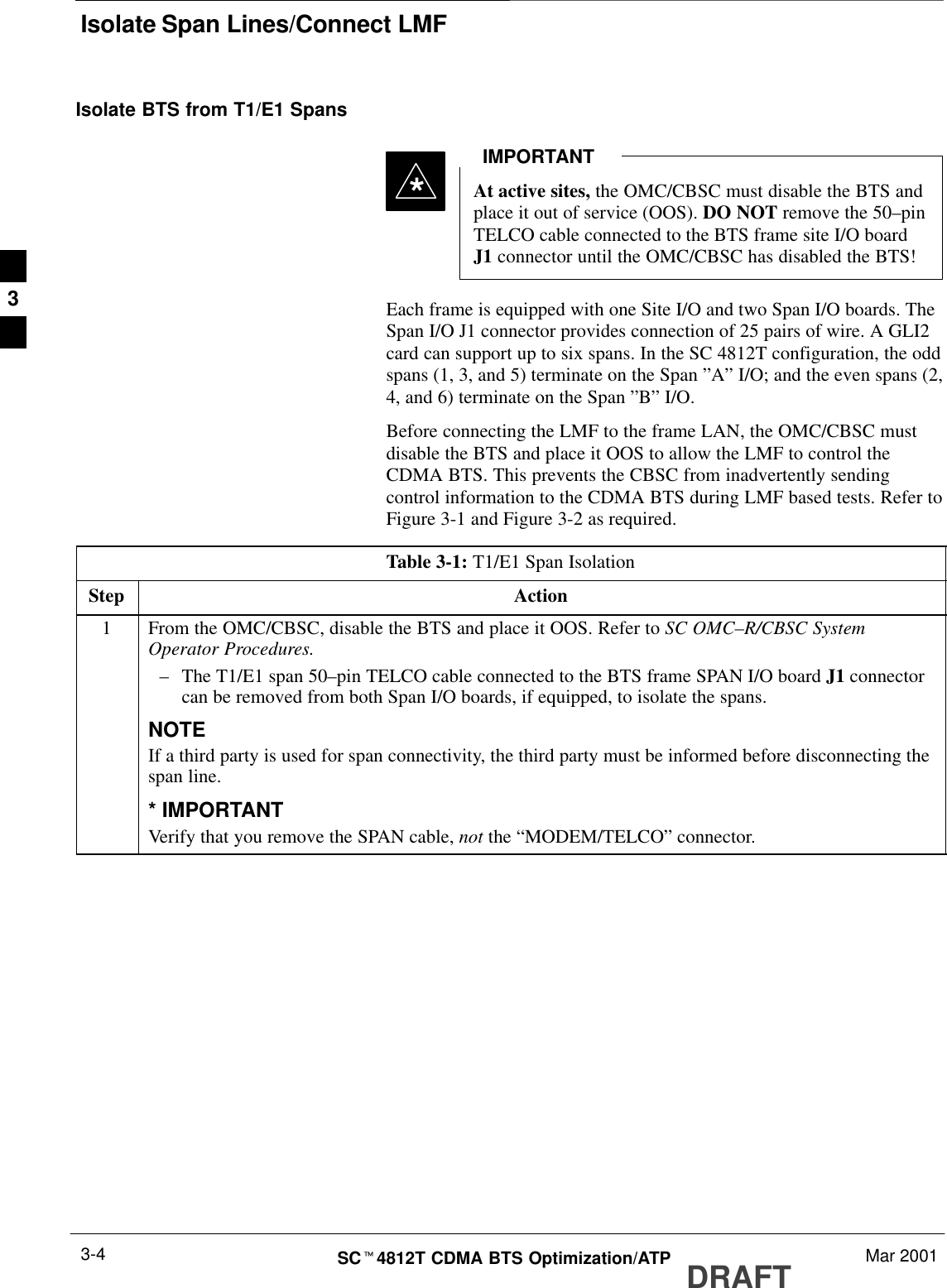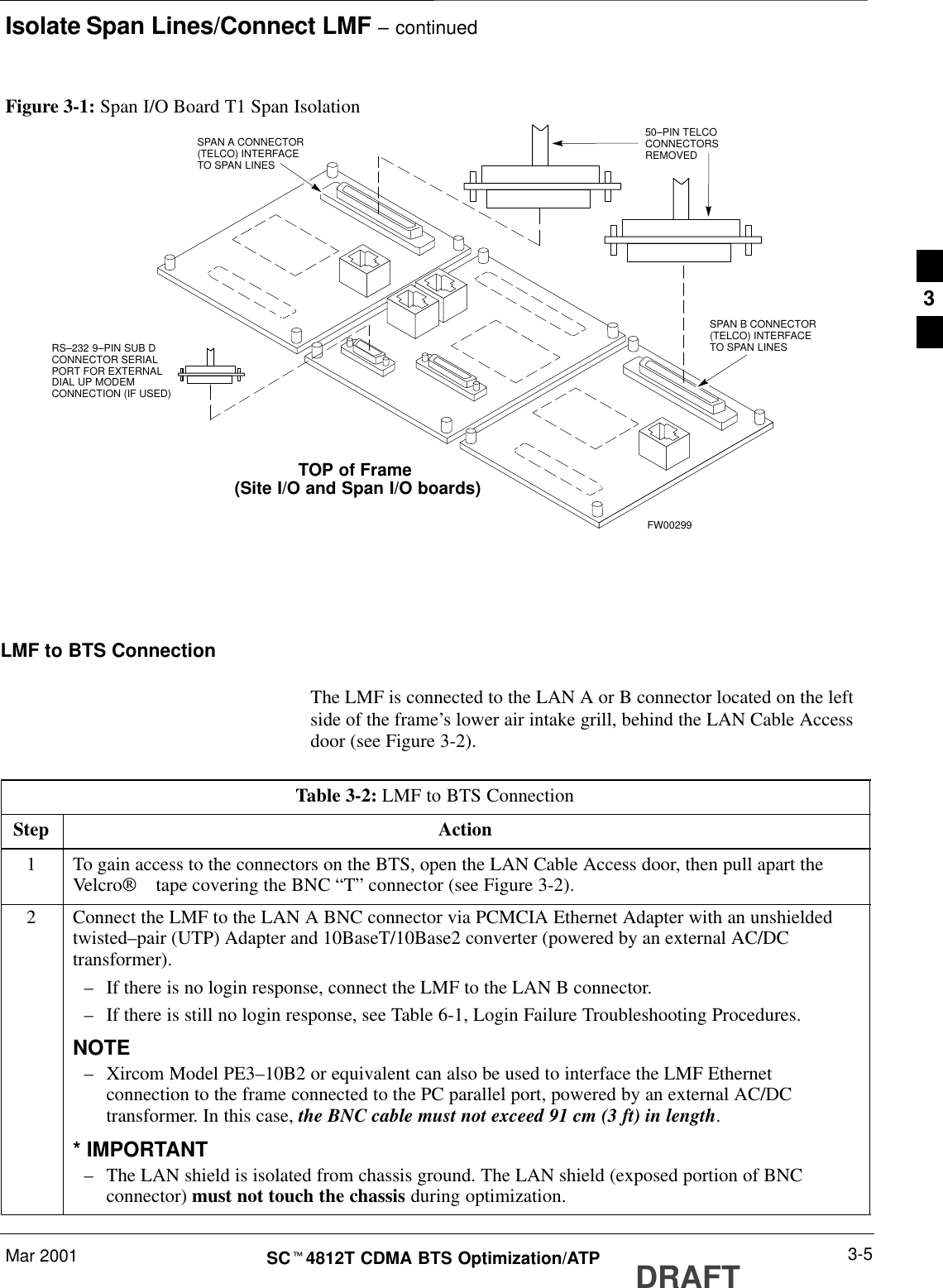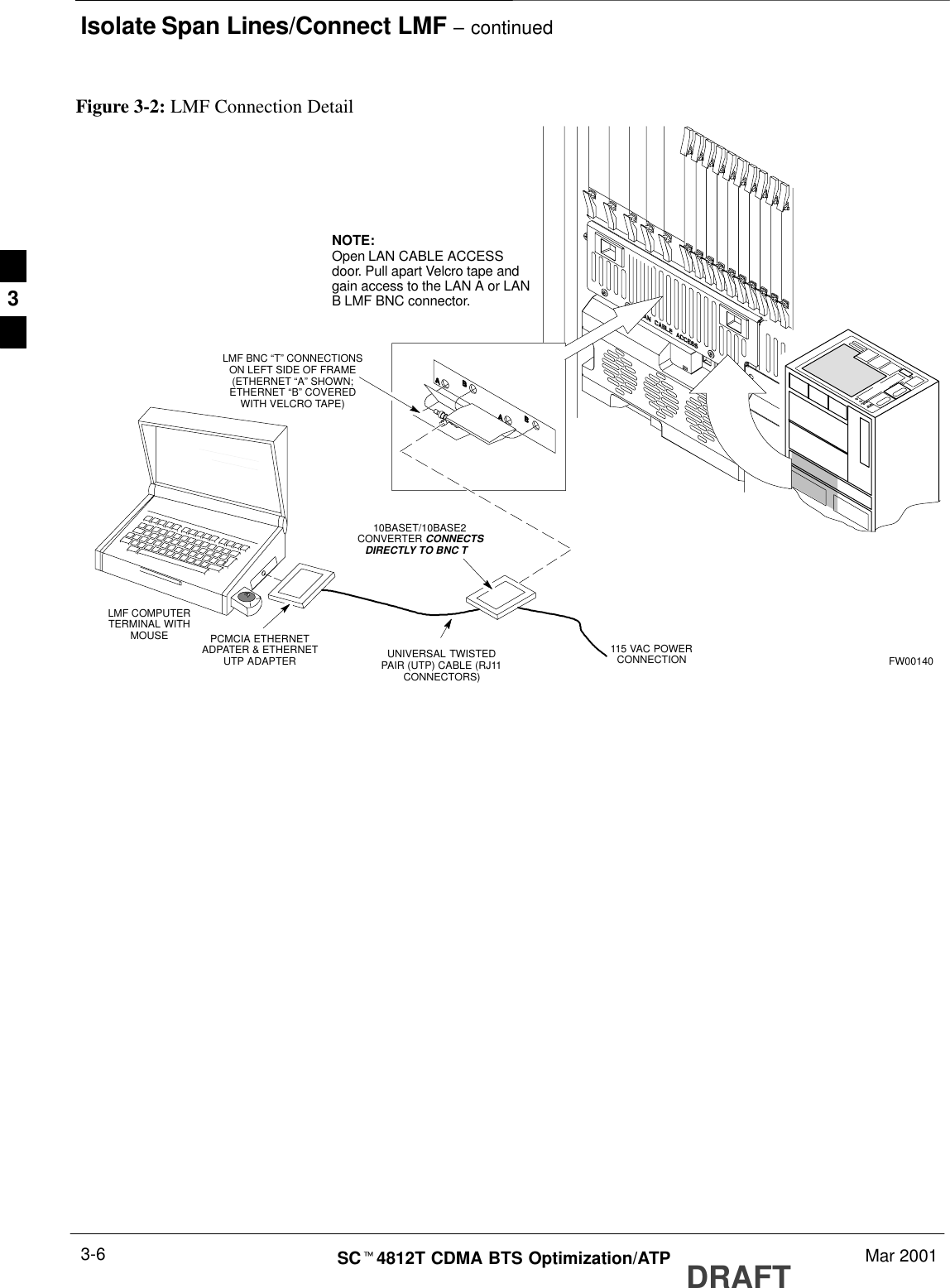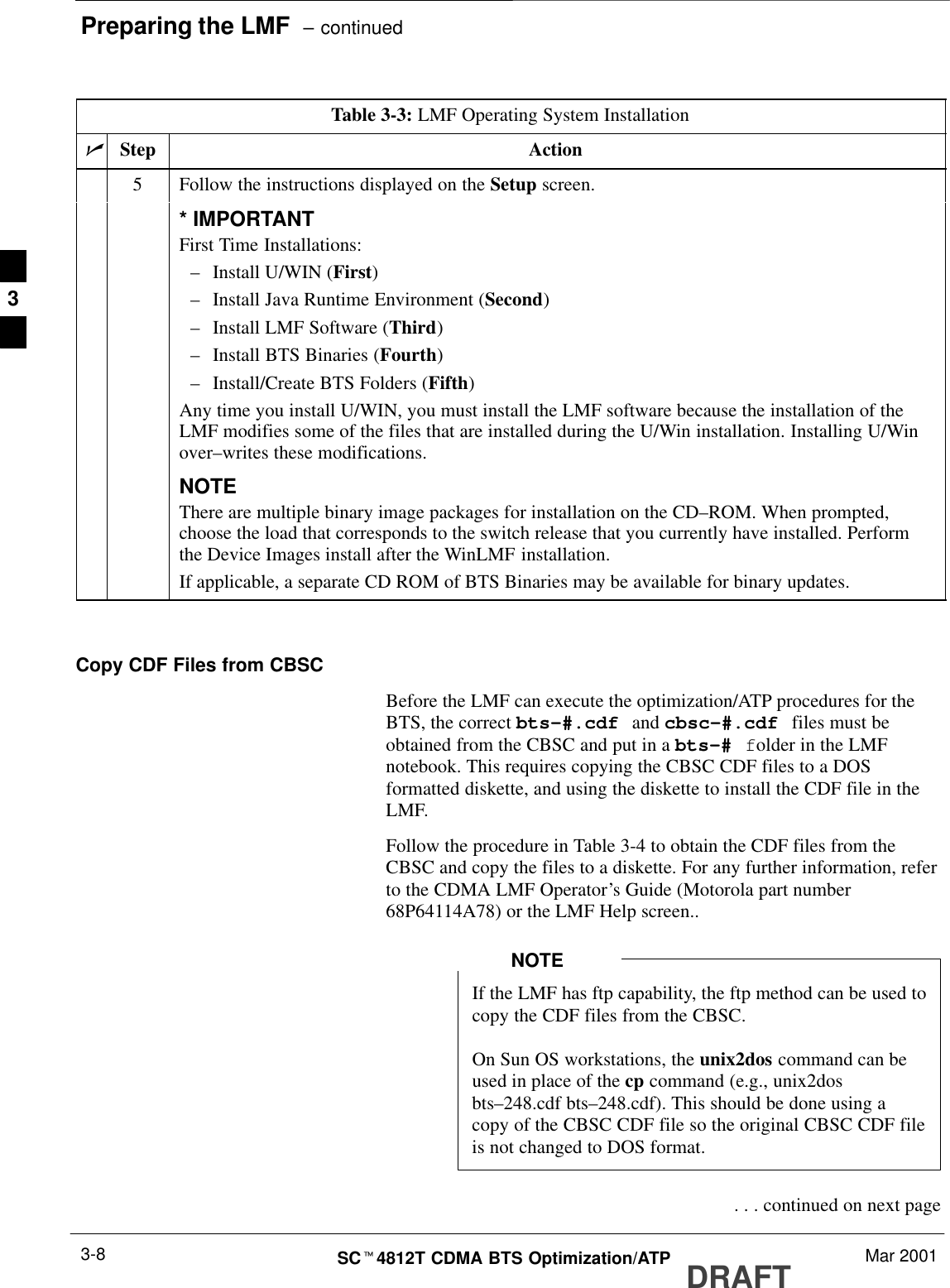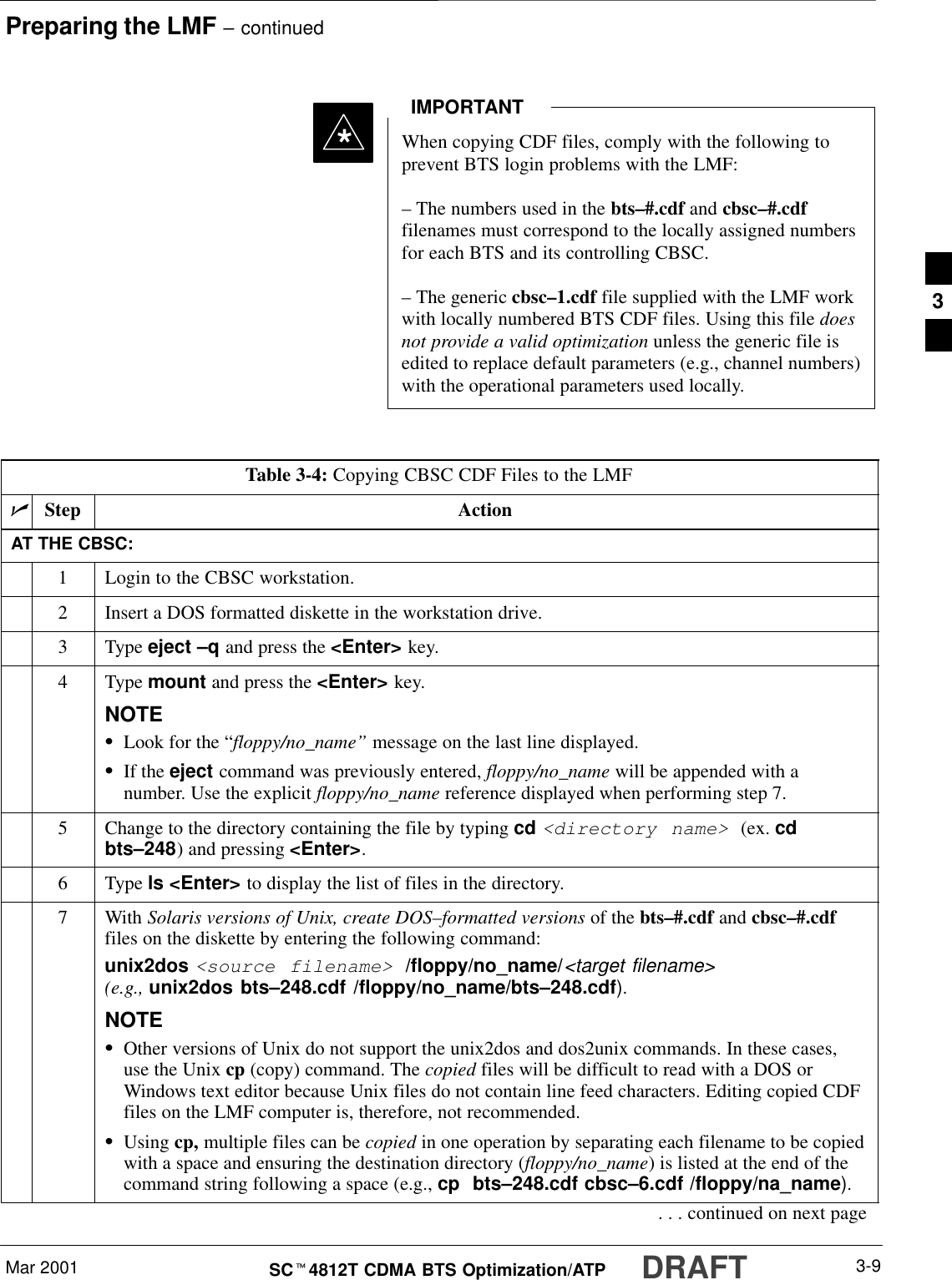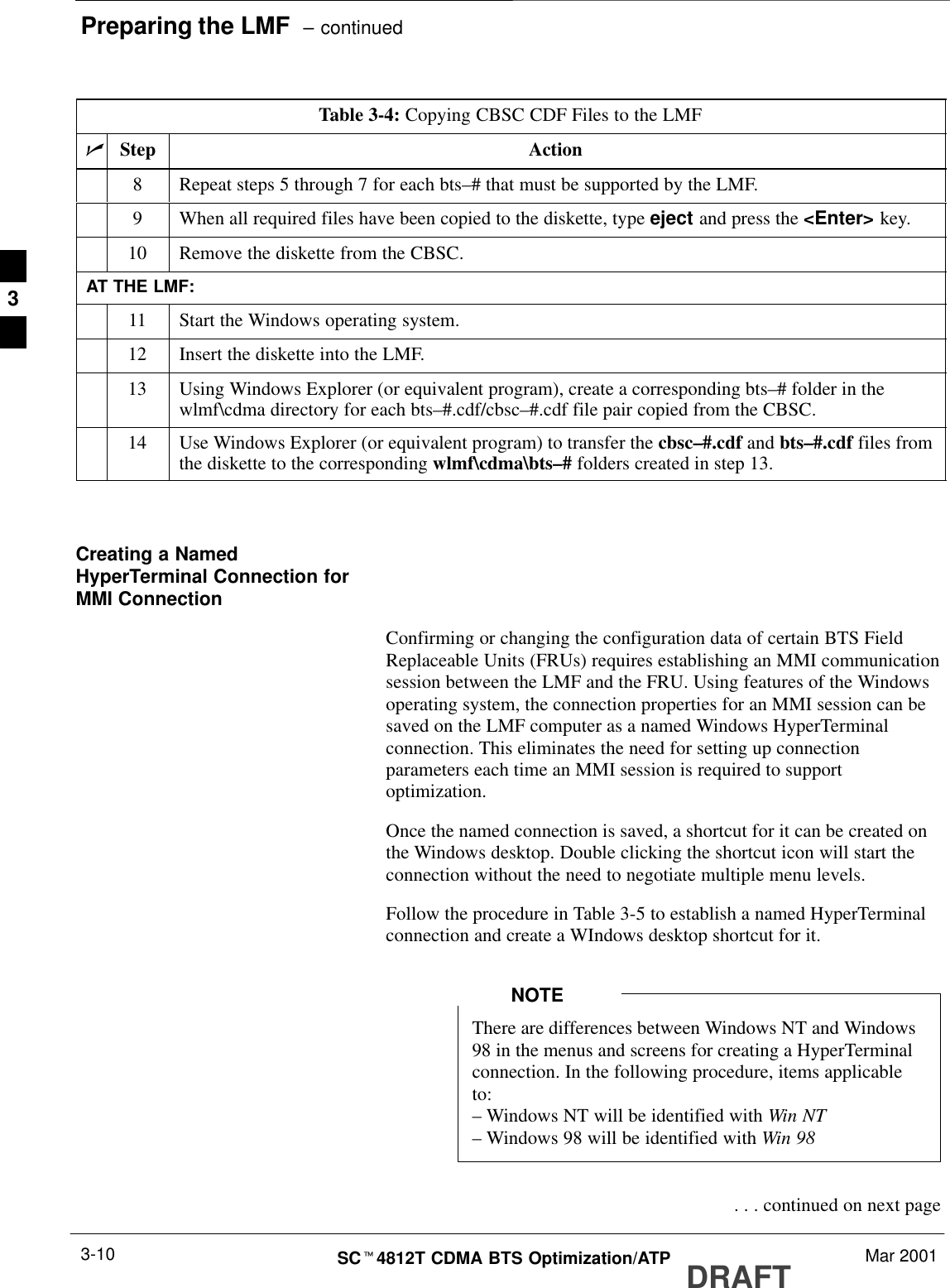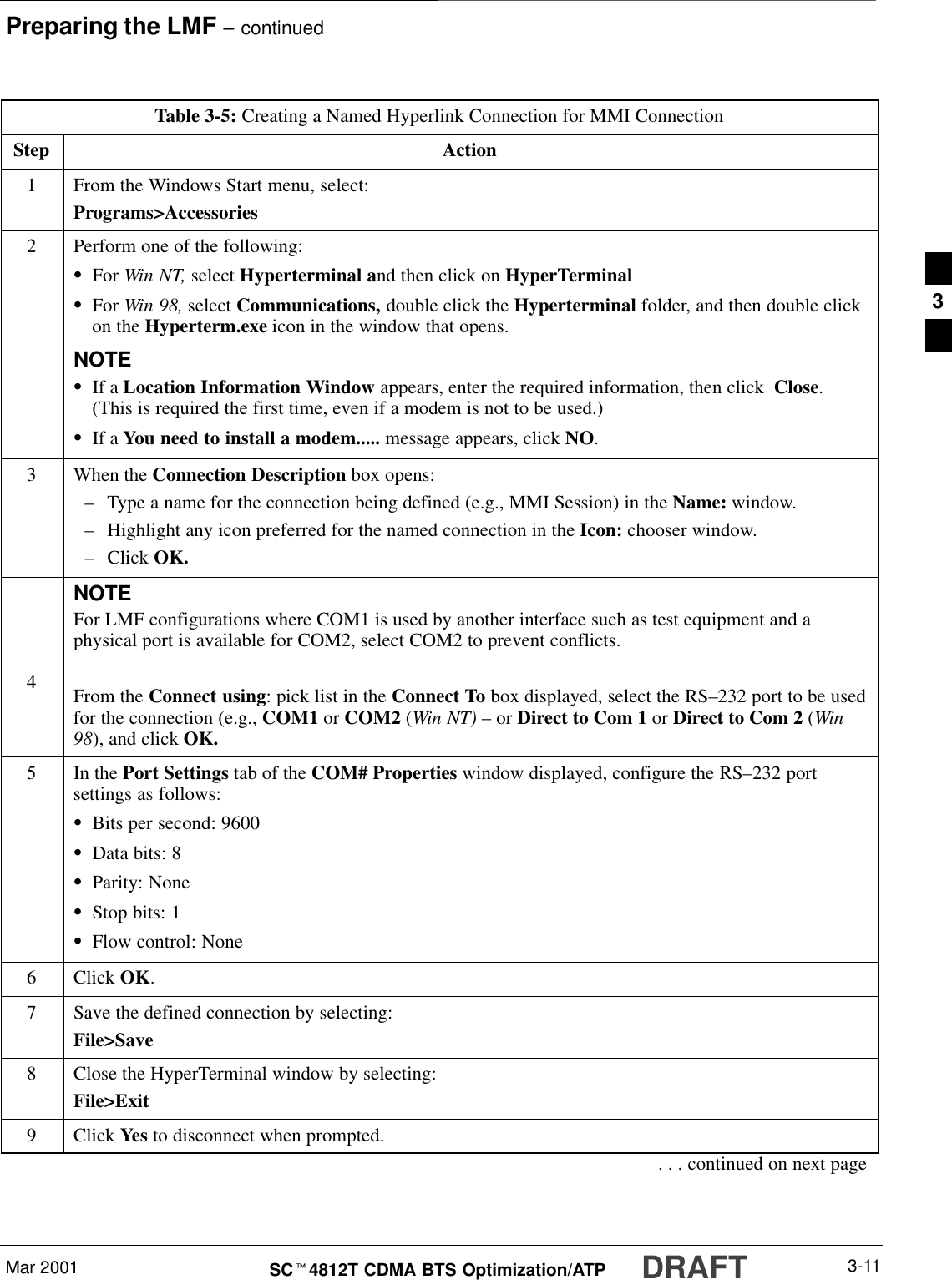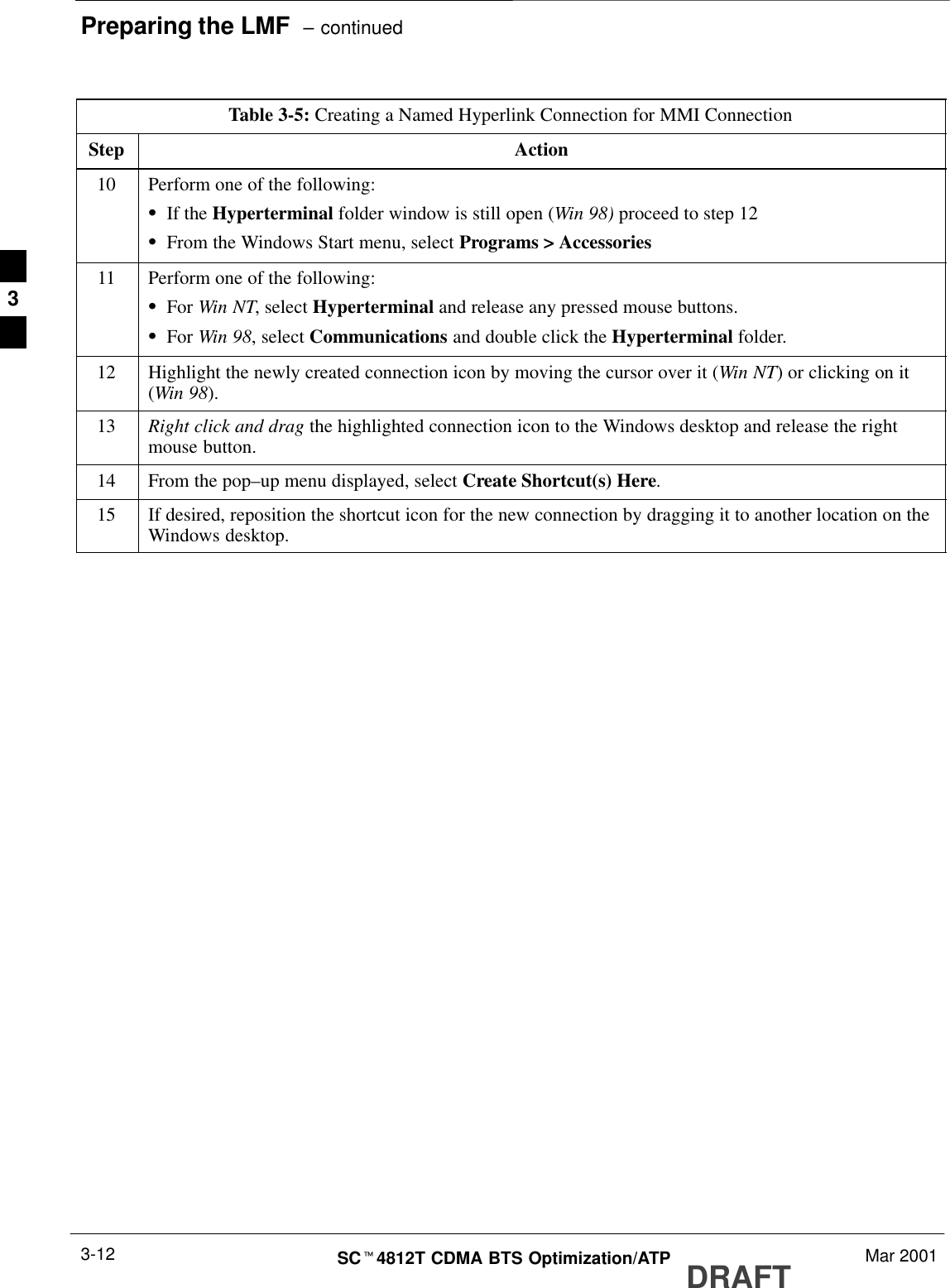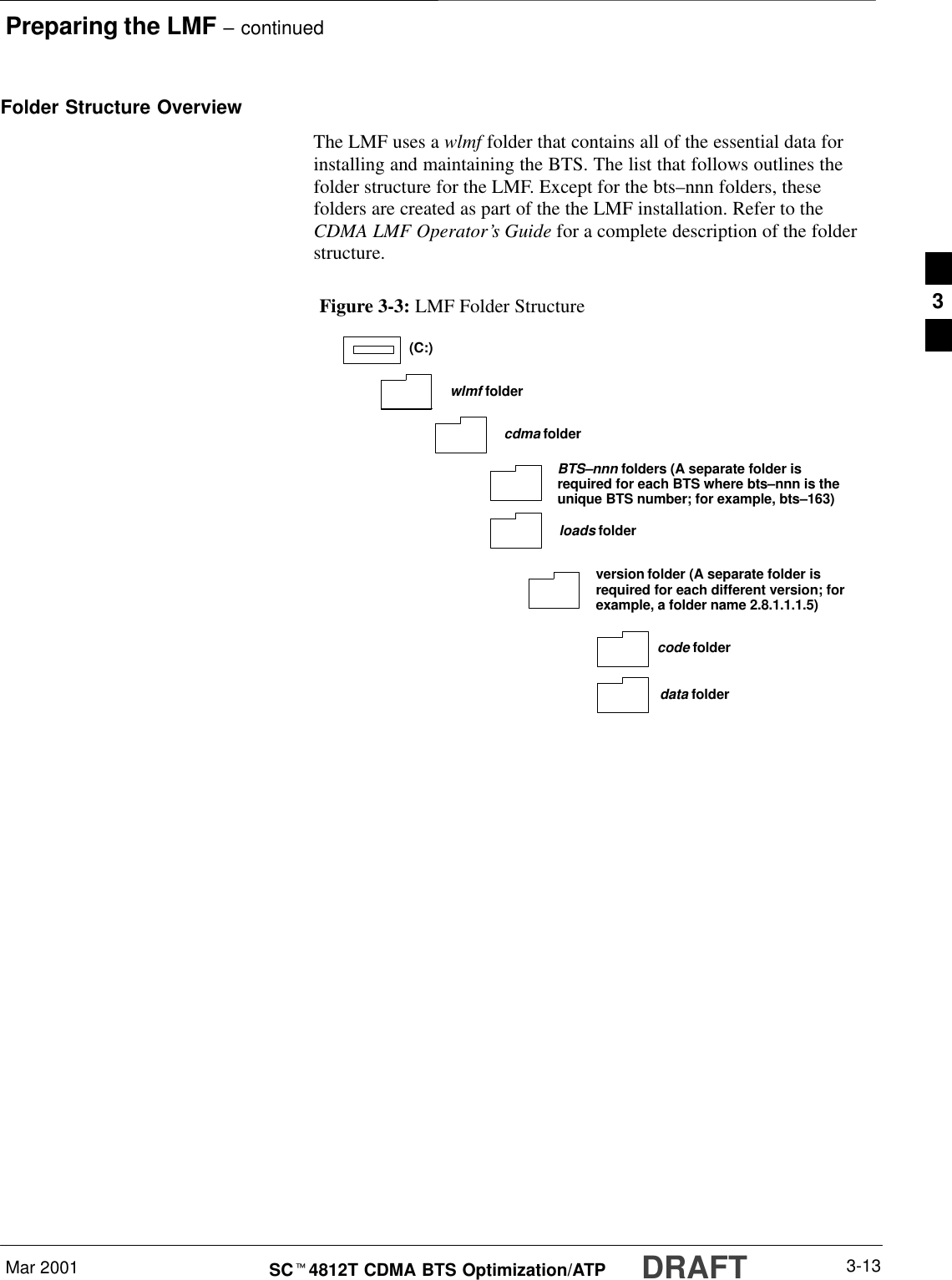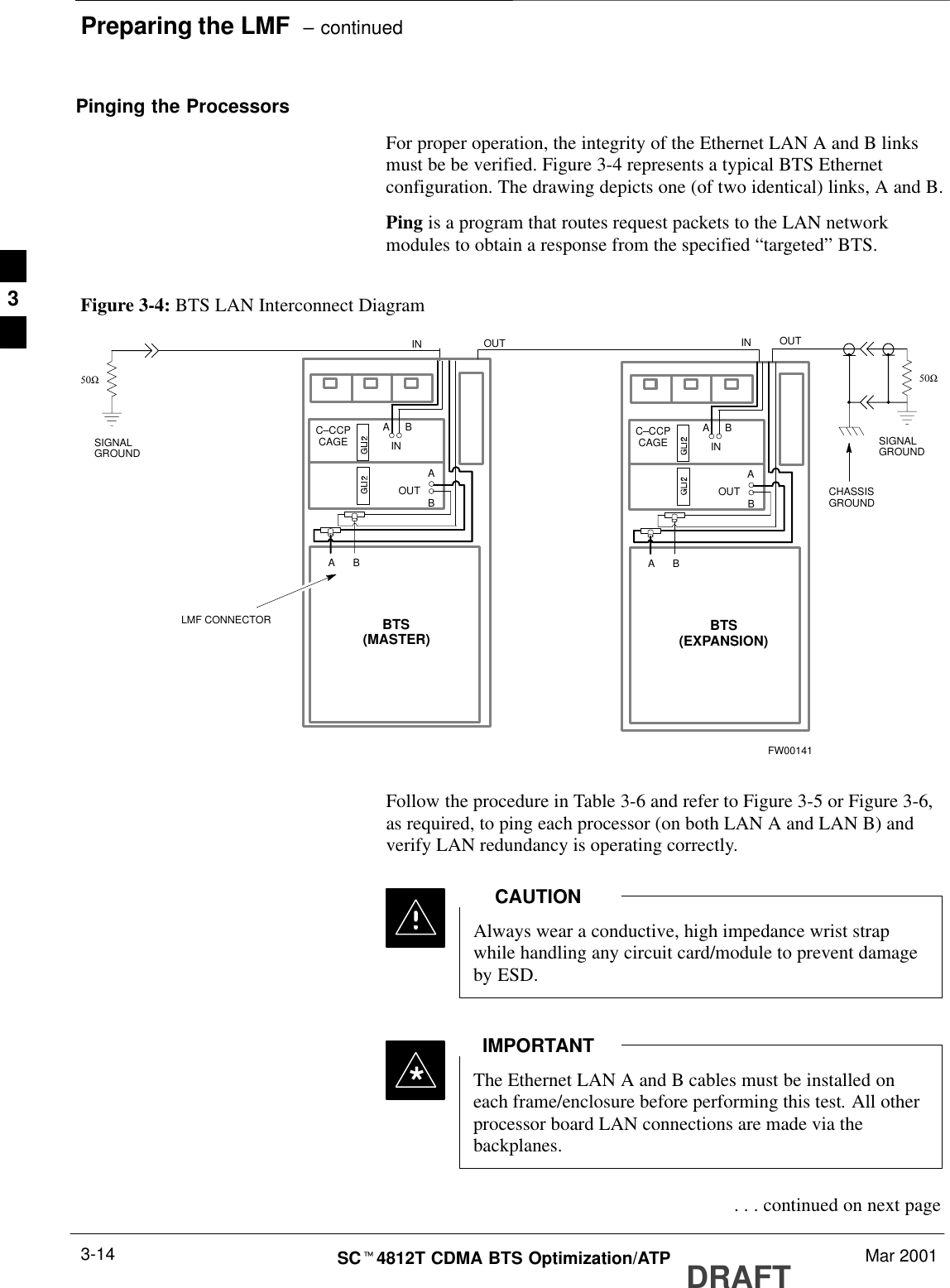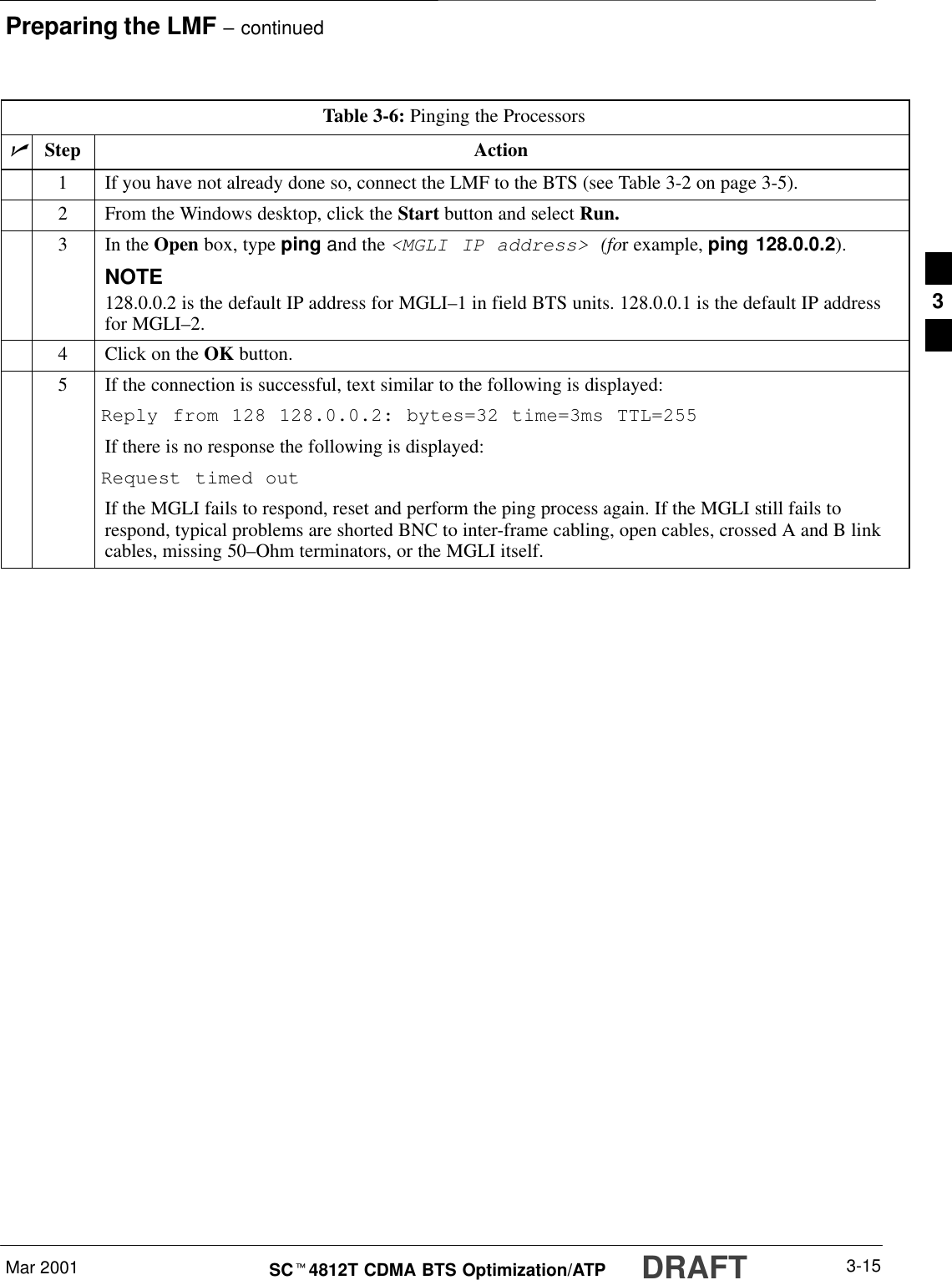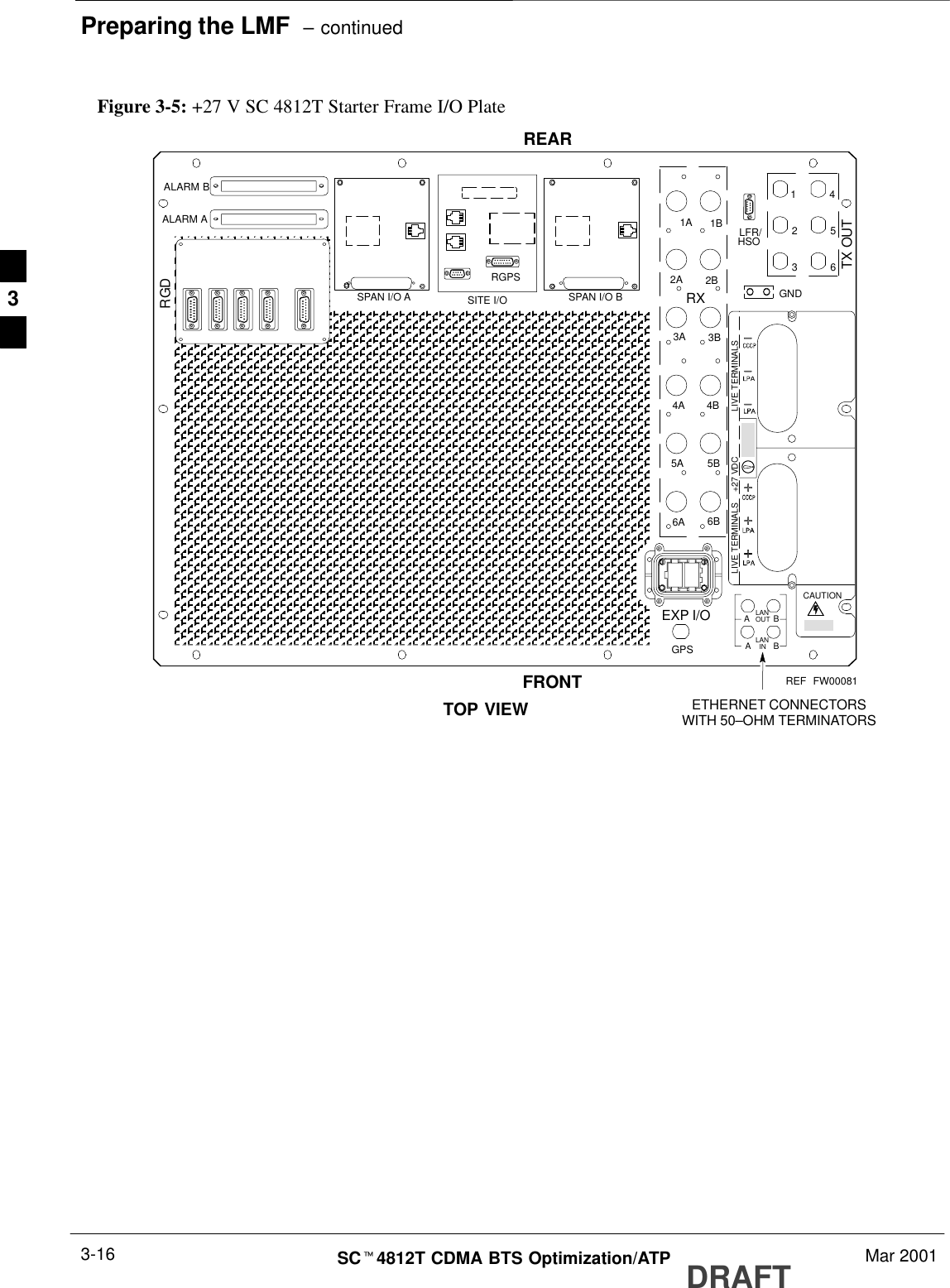Nokia Solutions and Networks T6BN1 CDMA Base Station User Manual IHET6BN1 Part 2 of 3
Nokia Solutions and Networks CDMA Base Station IHET6BN1 Part 2 of 3
Contents
- 1. IHET6BN1 User Manual Part 1 of 3
- 2. IHET6BN1 User Manual Part 2 of 3
- 3. IHET6BN1 User Manual Part 3 of 3
IHET6BN1 User Manual Part 2 of 3