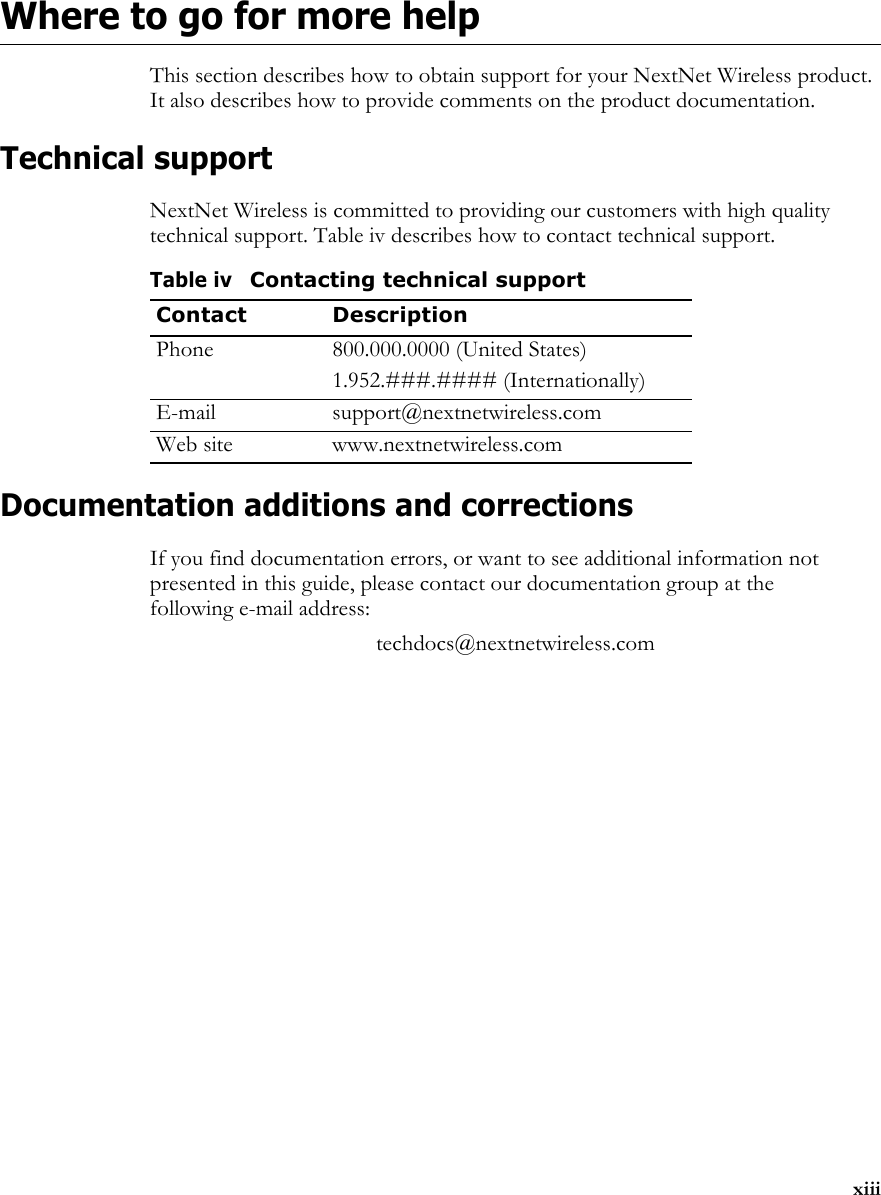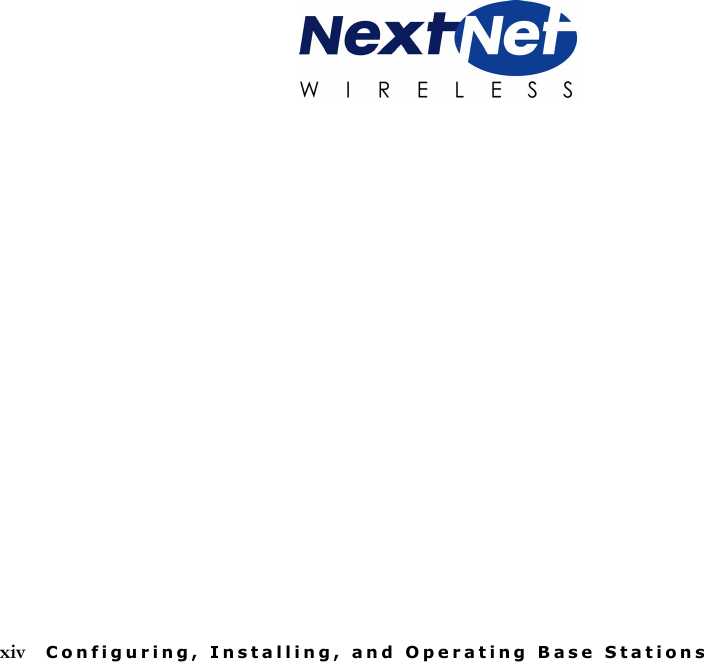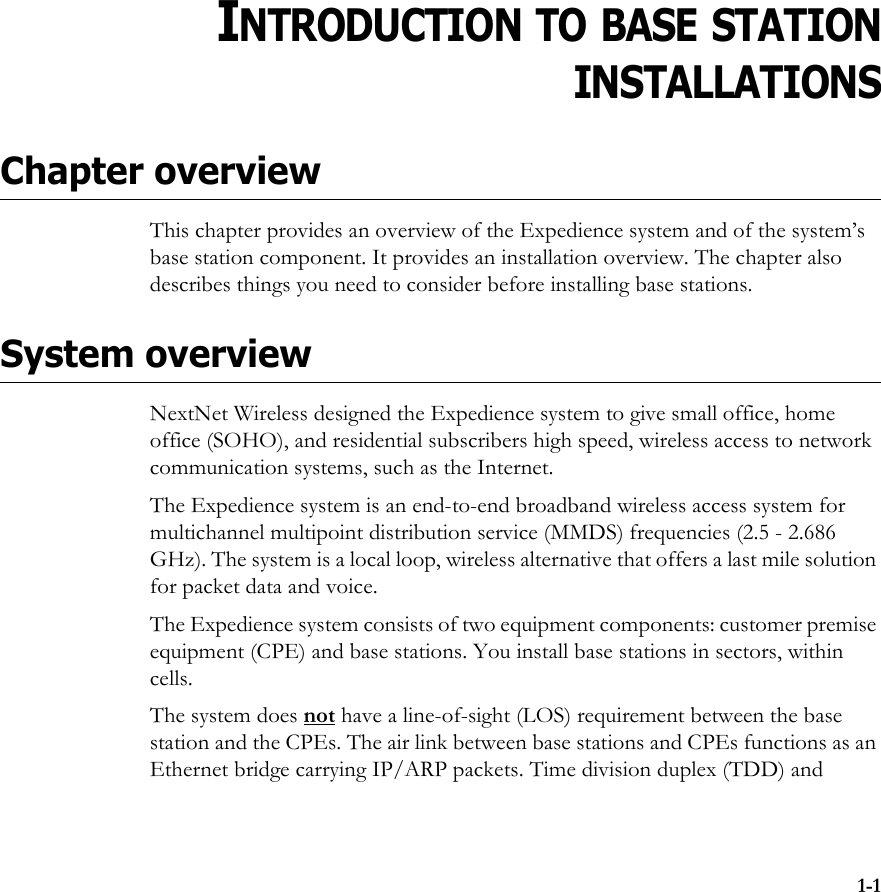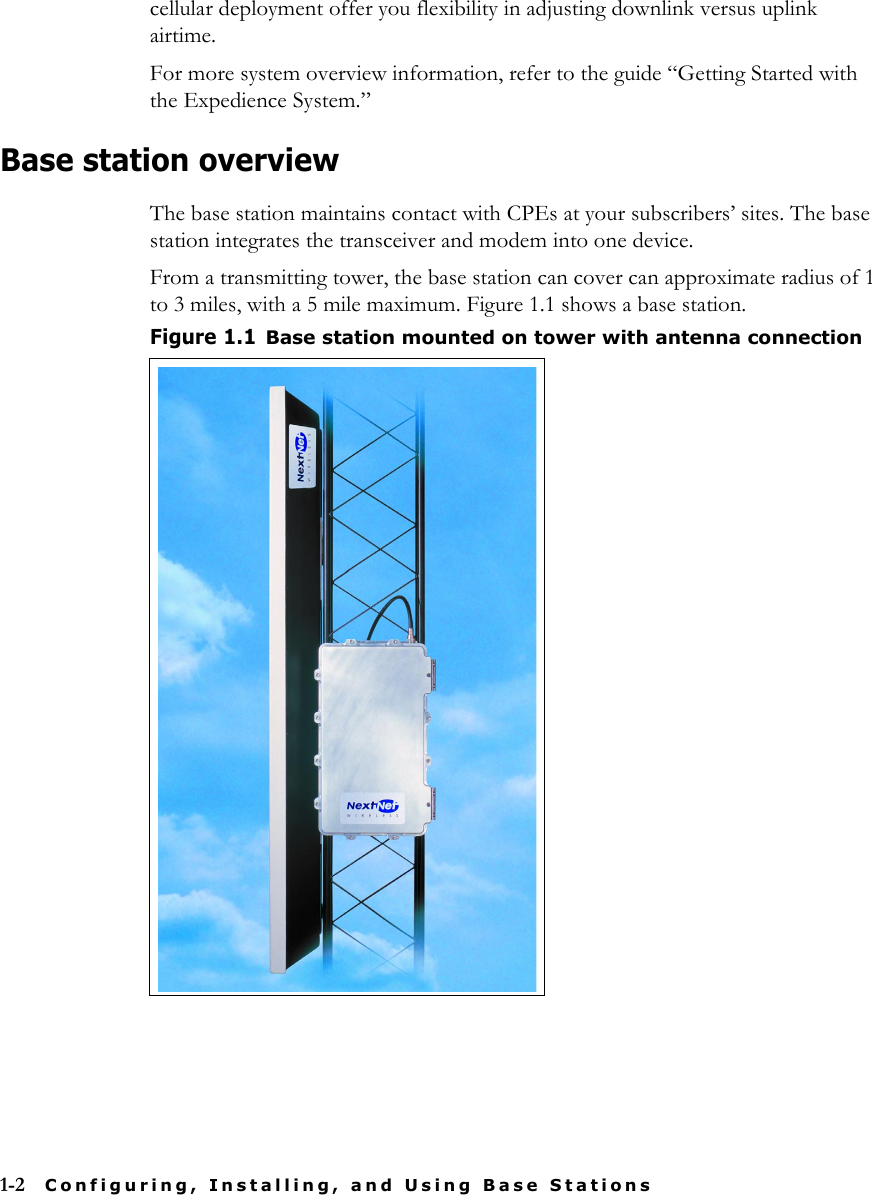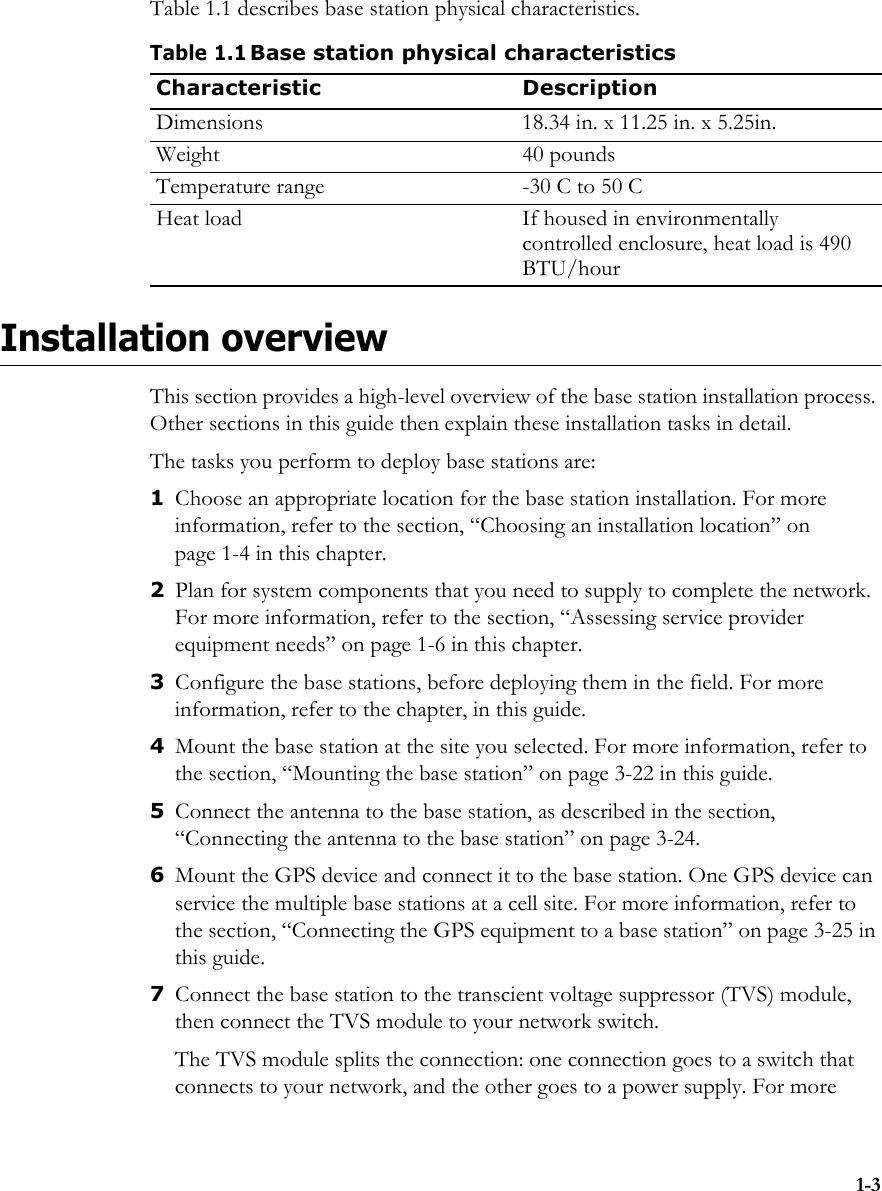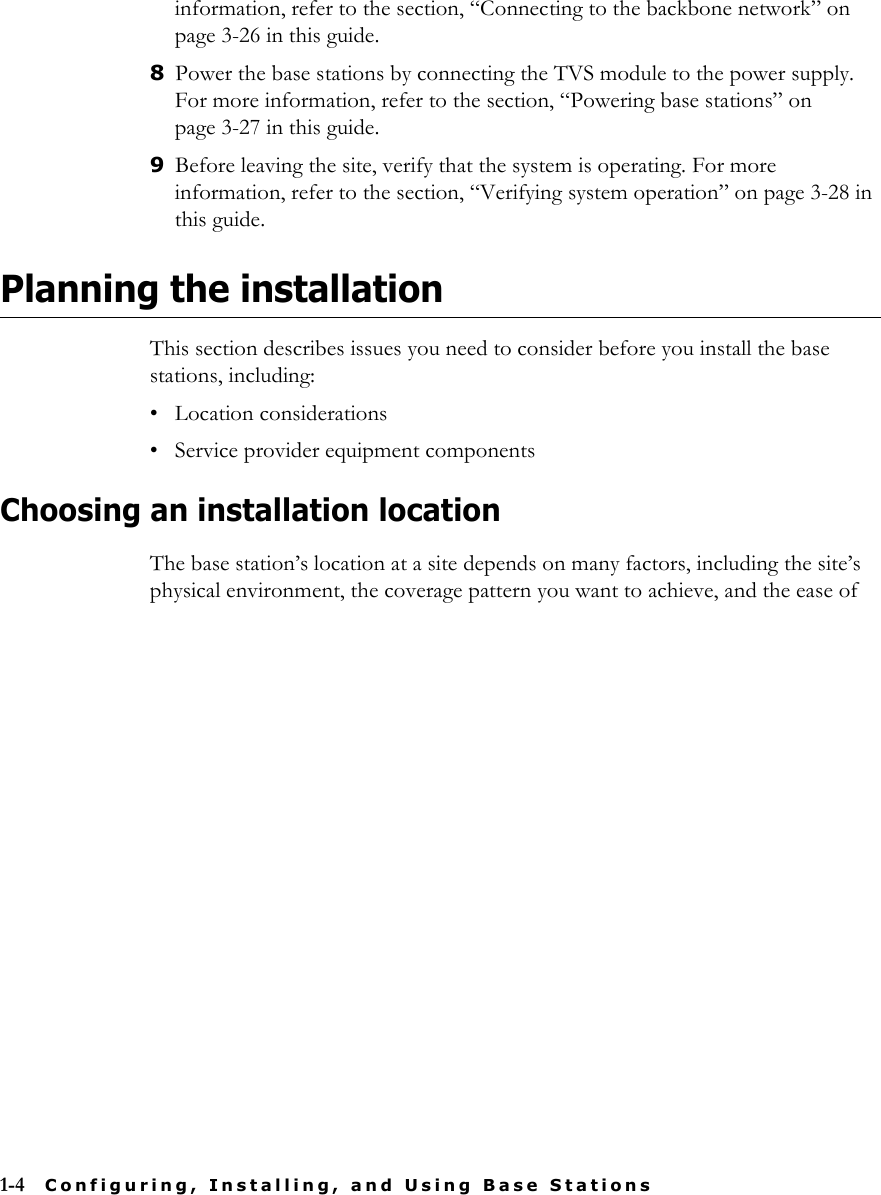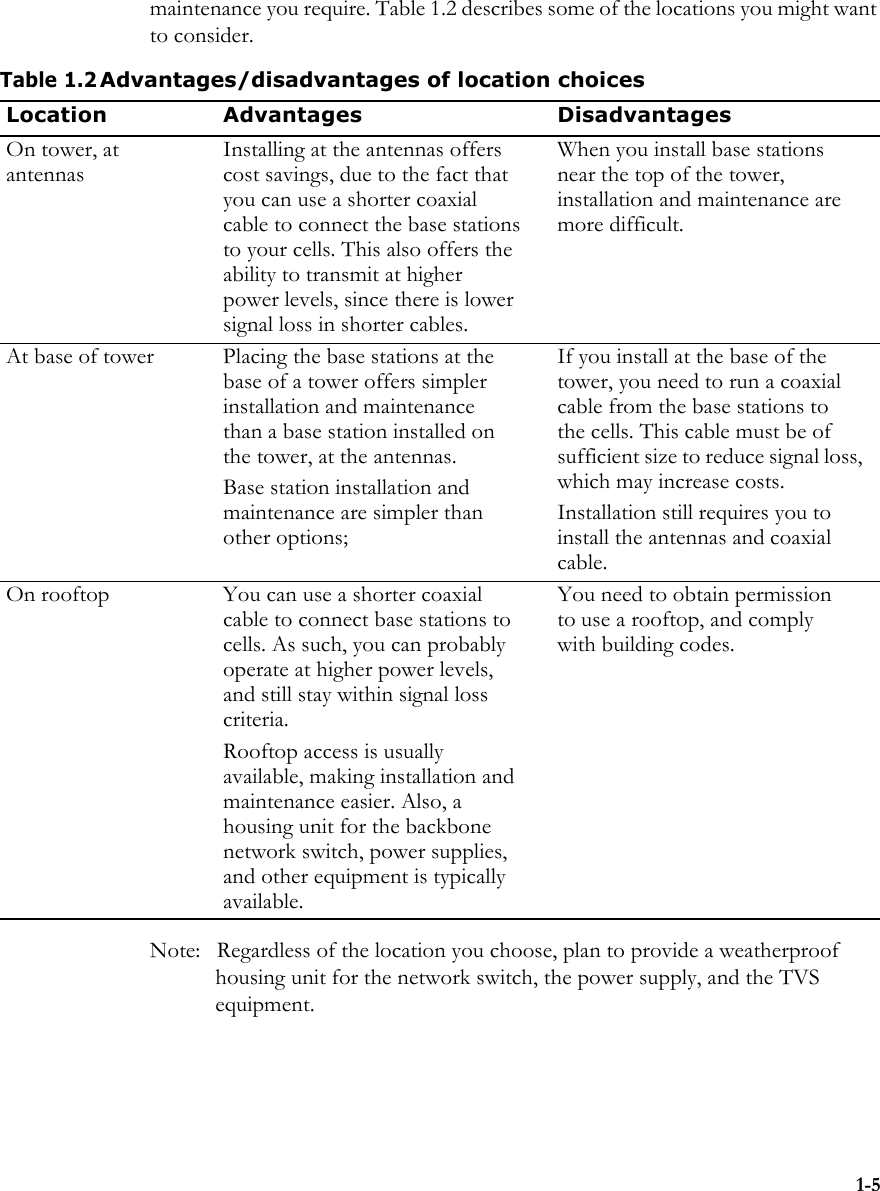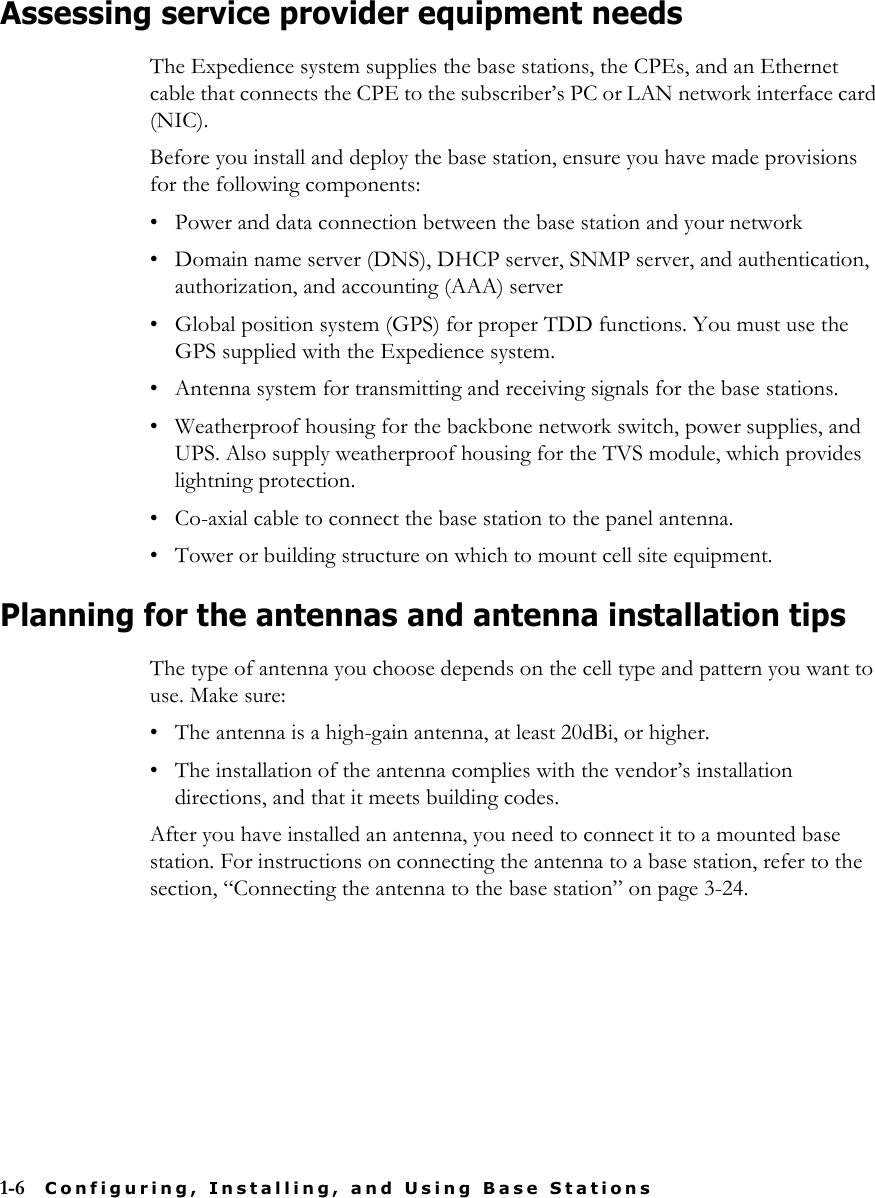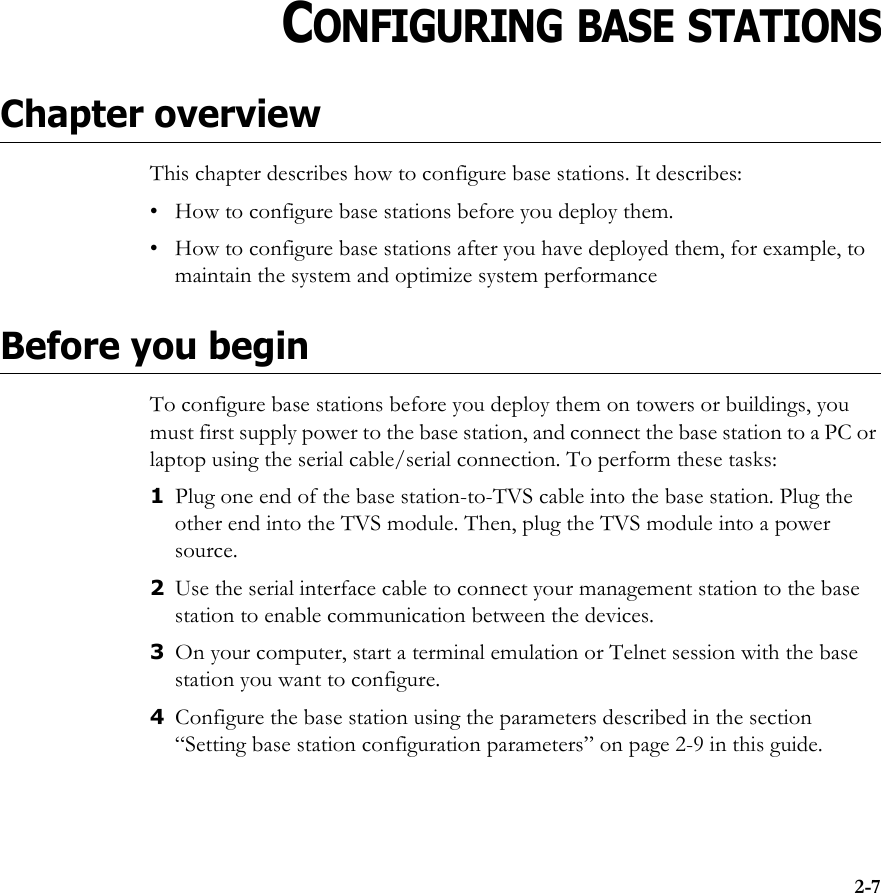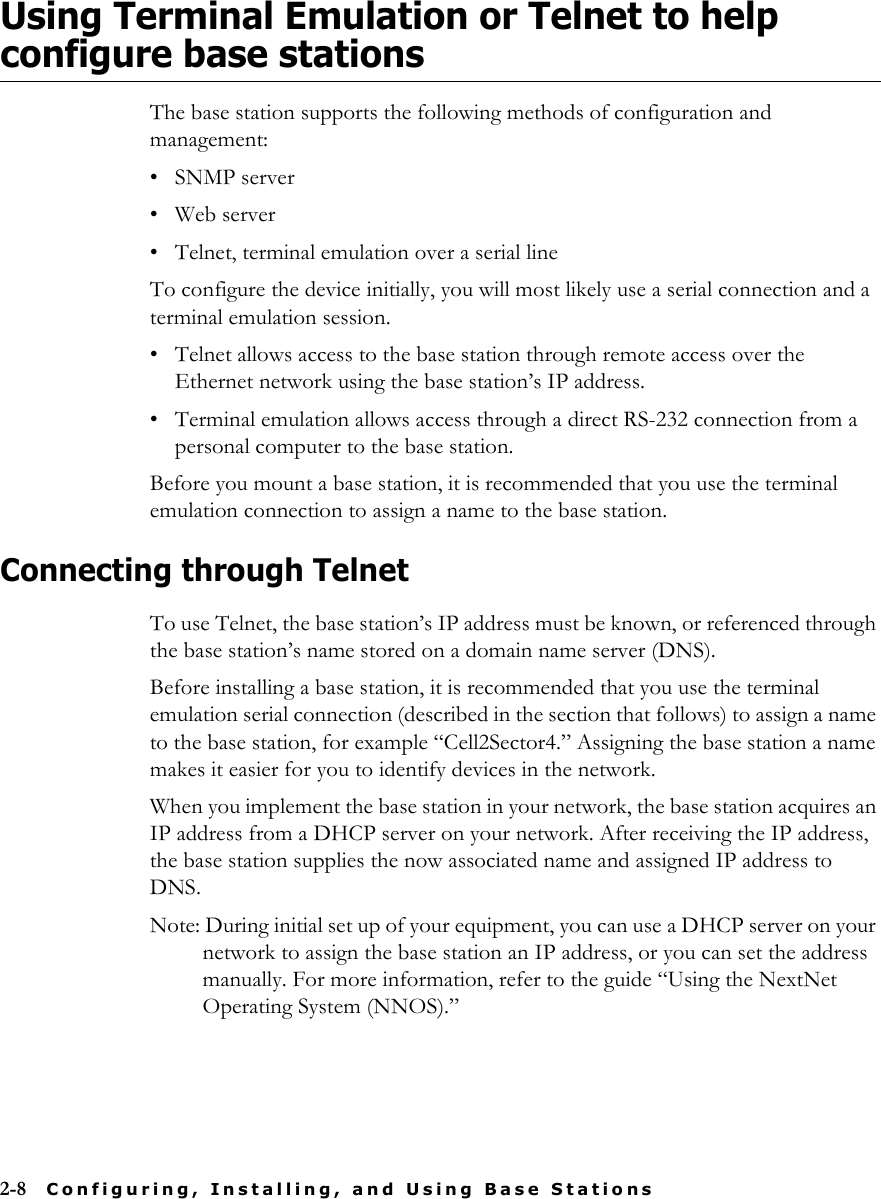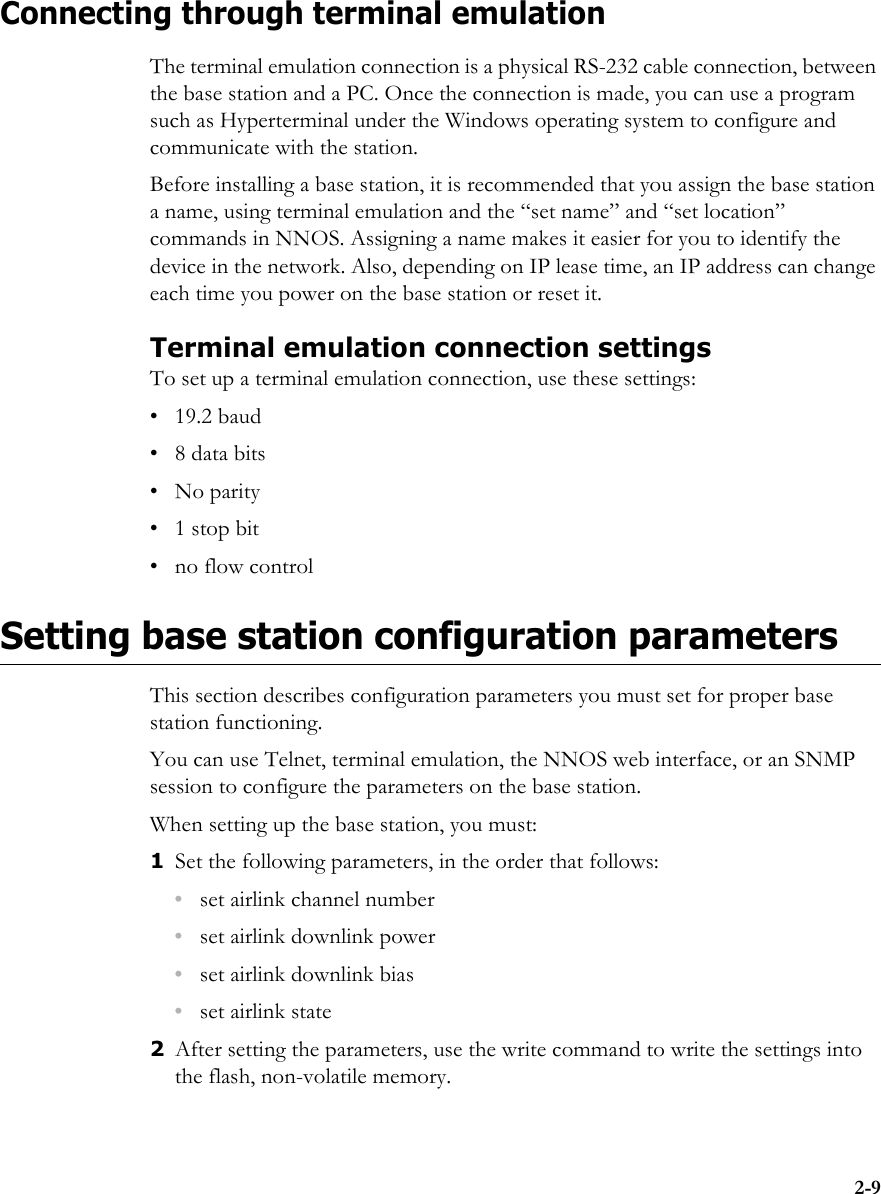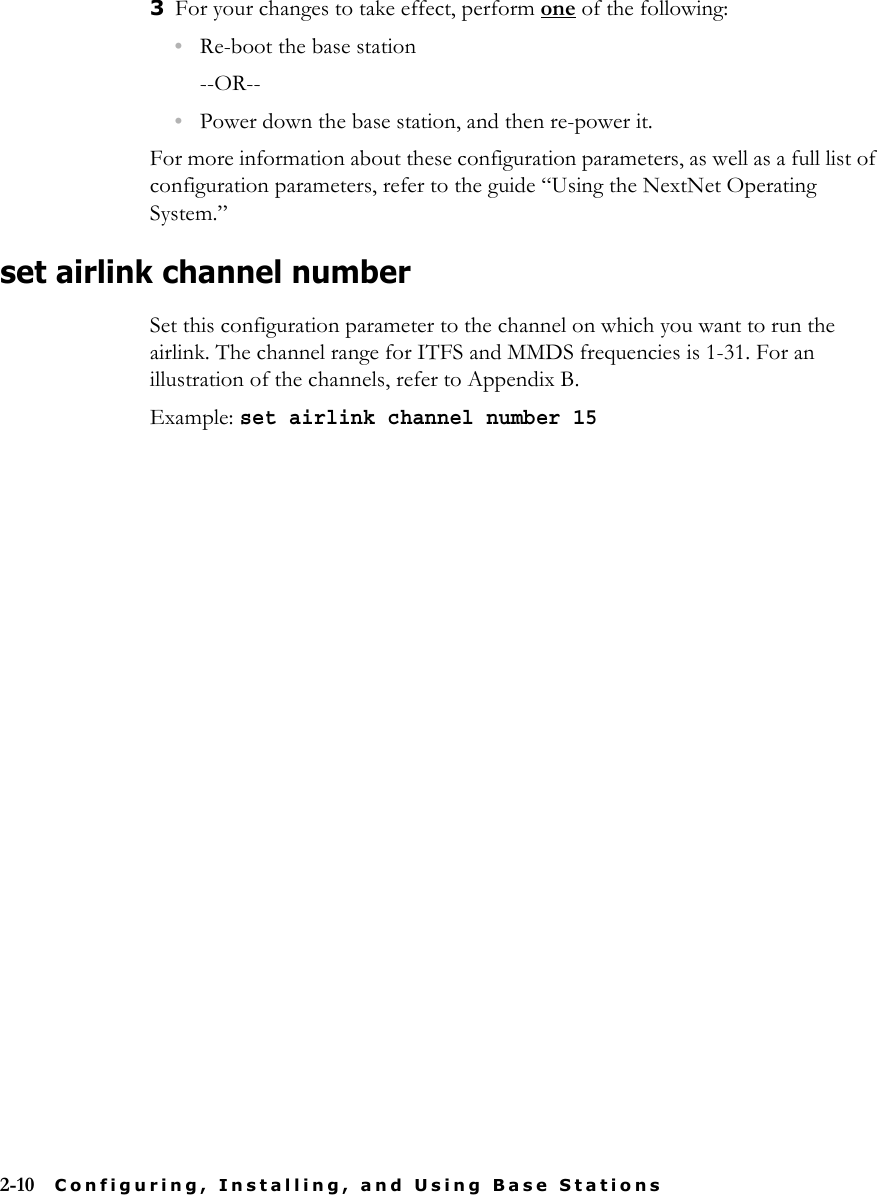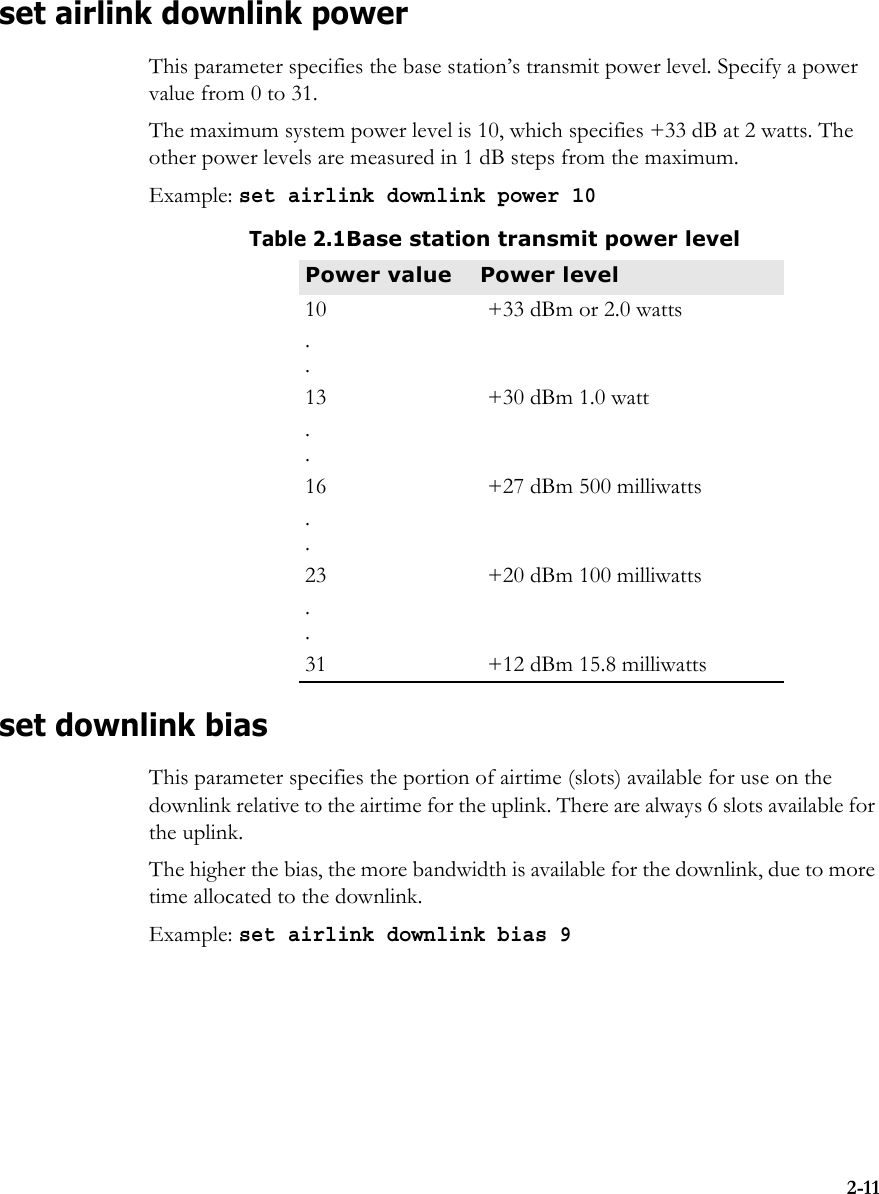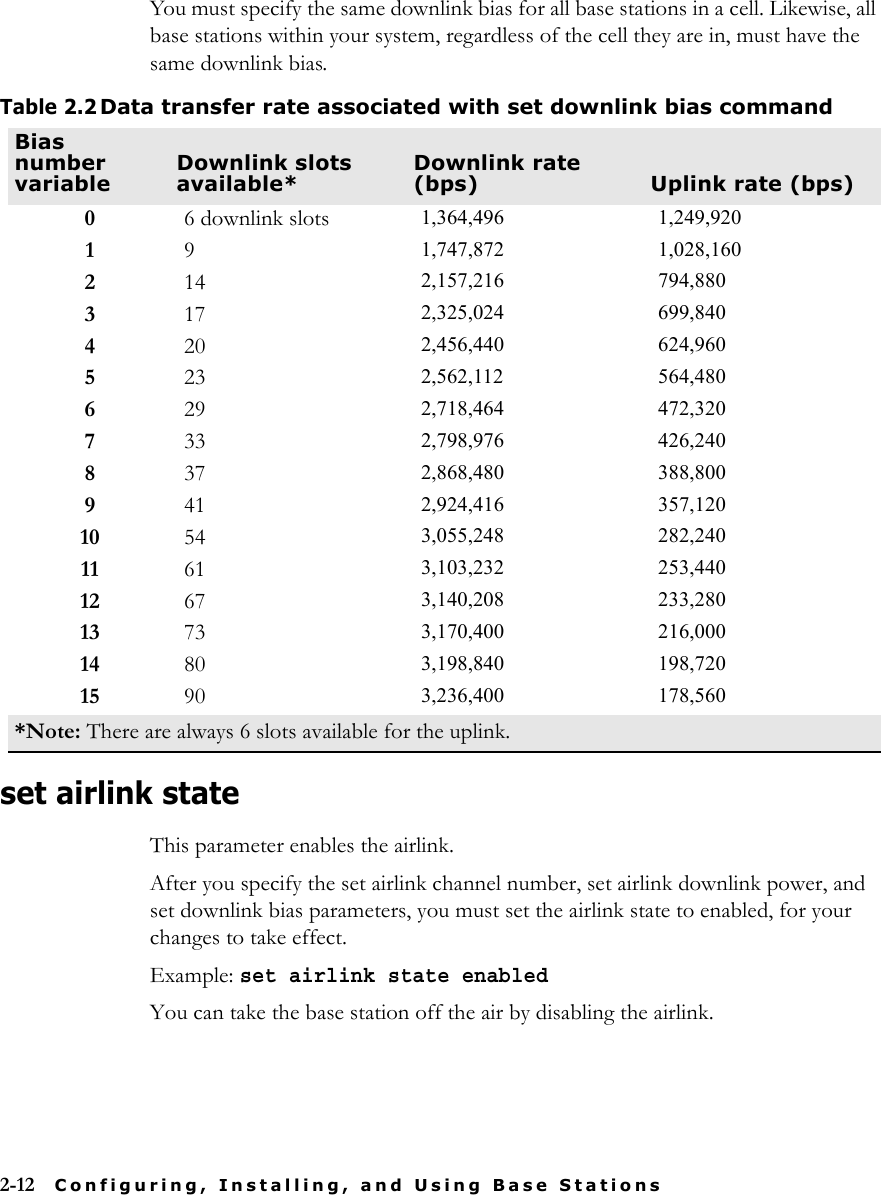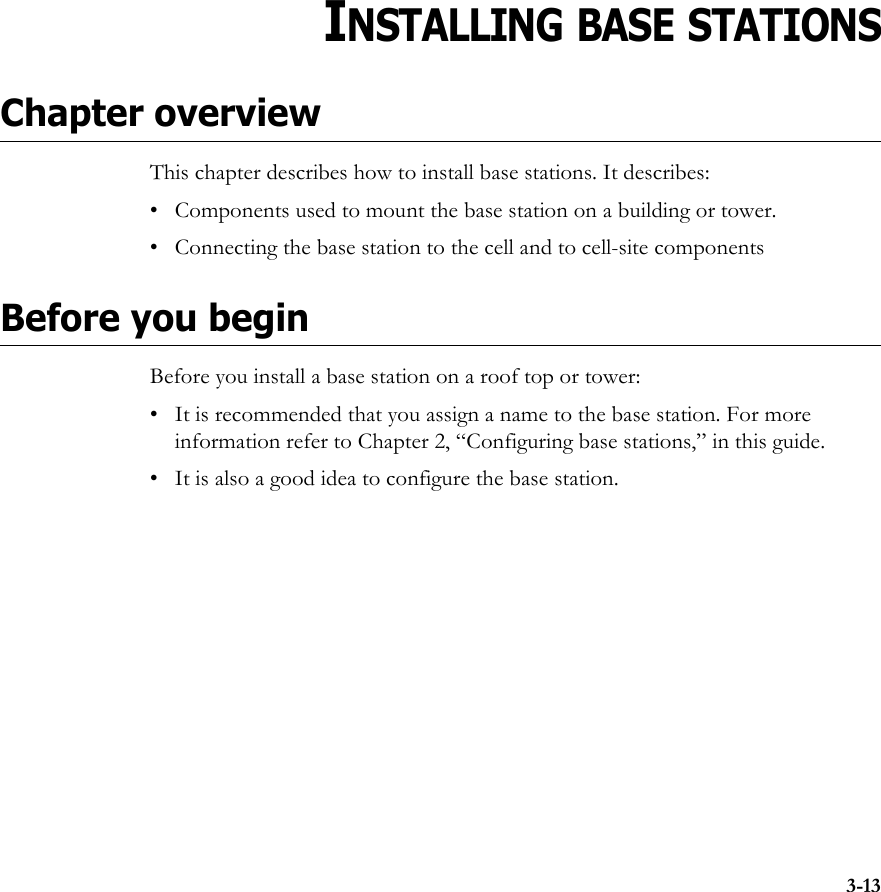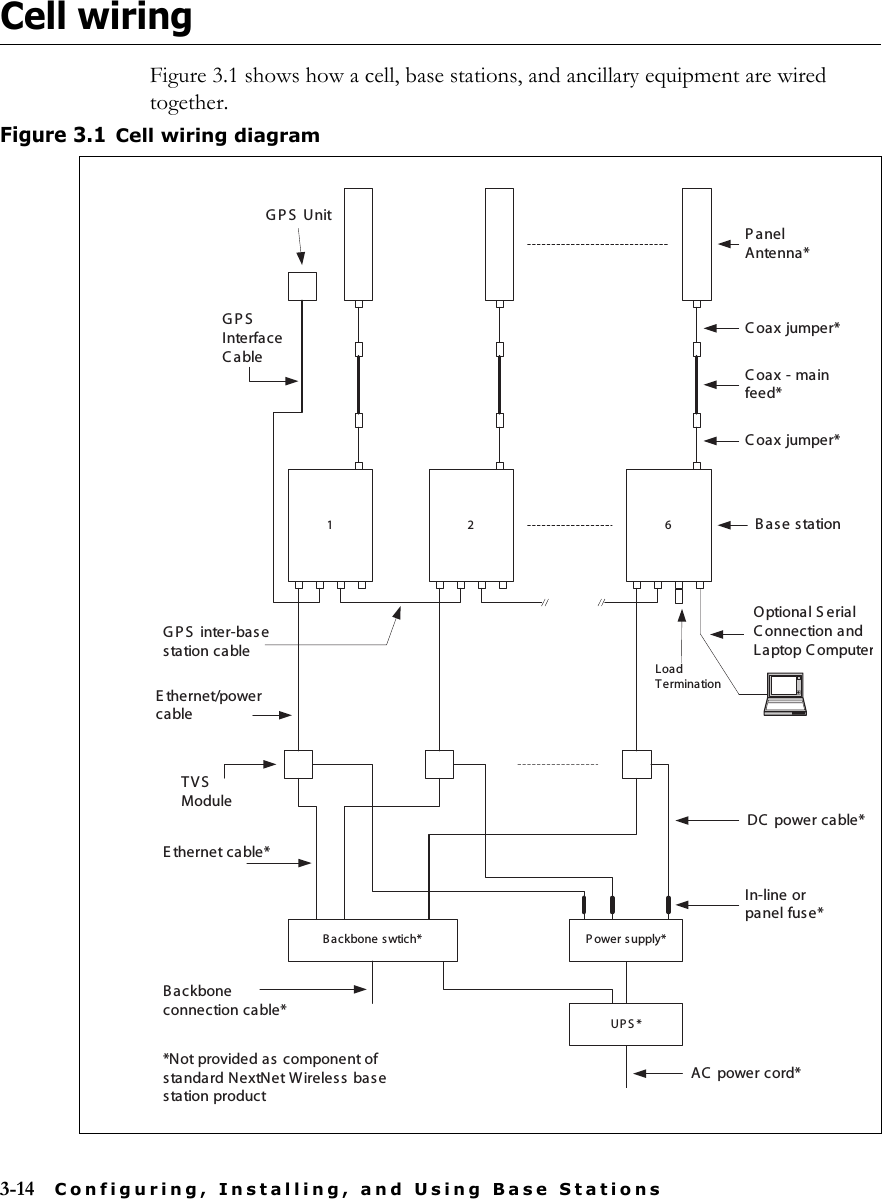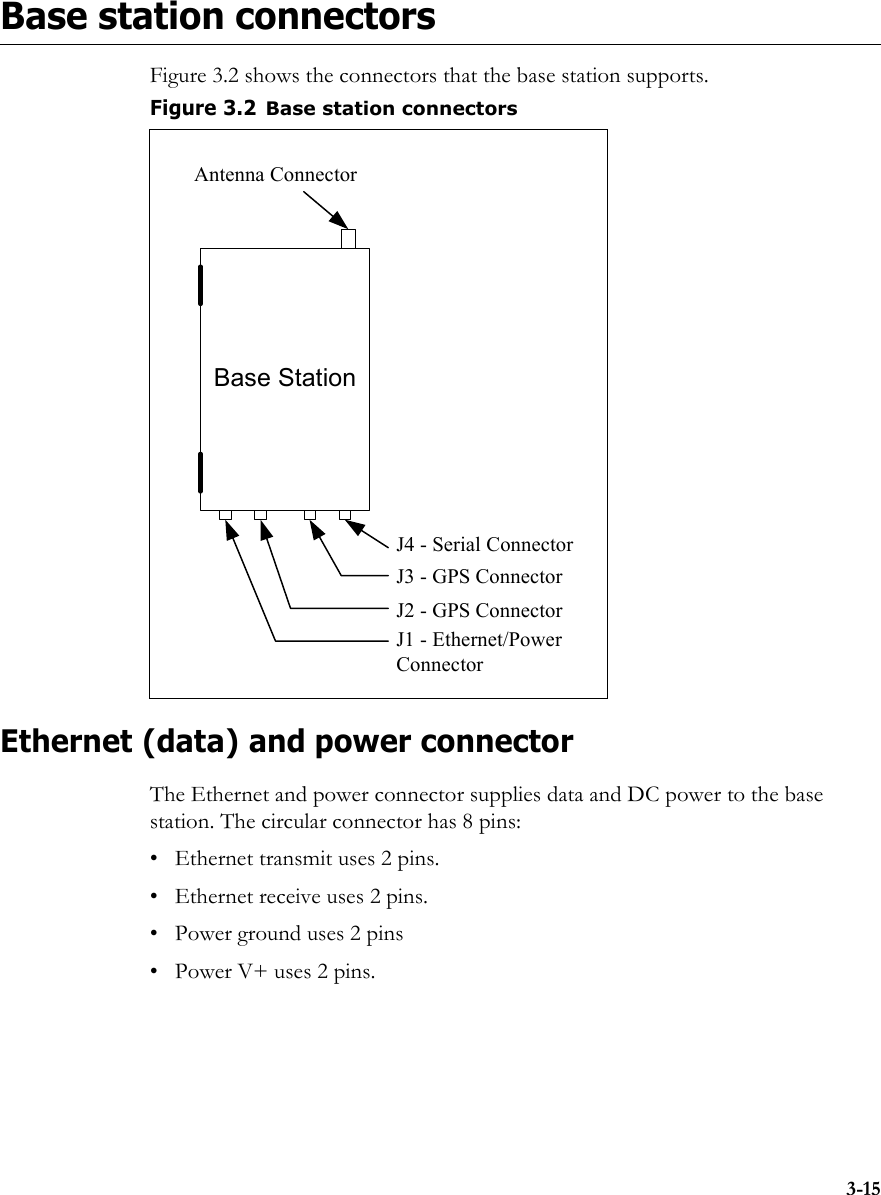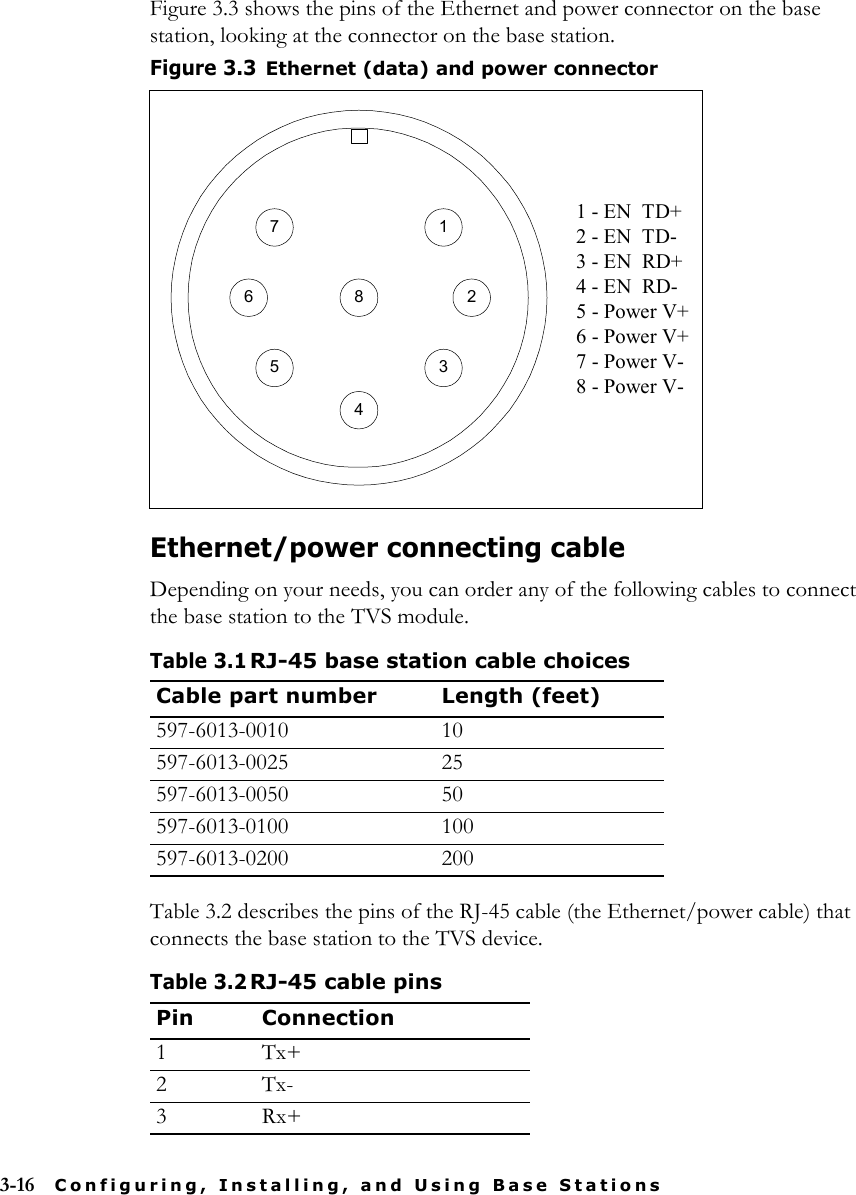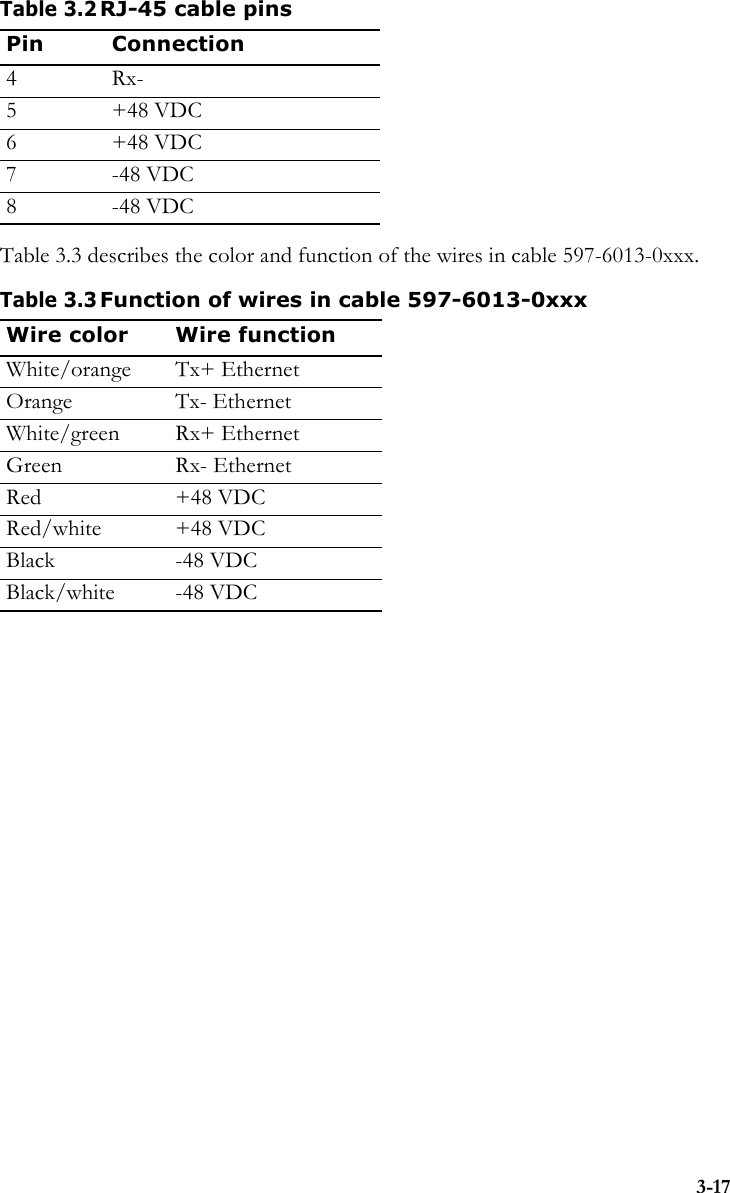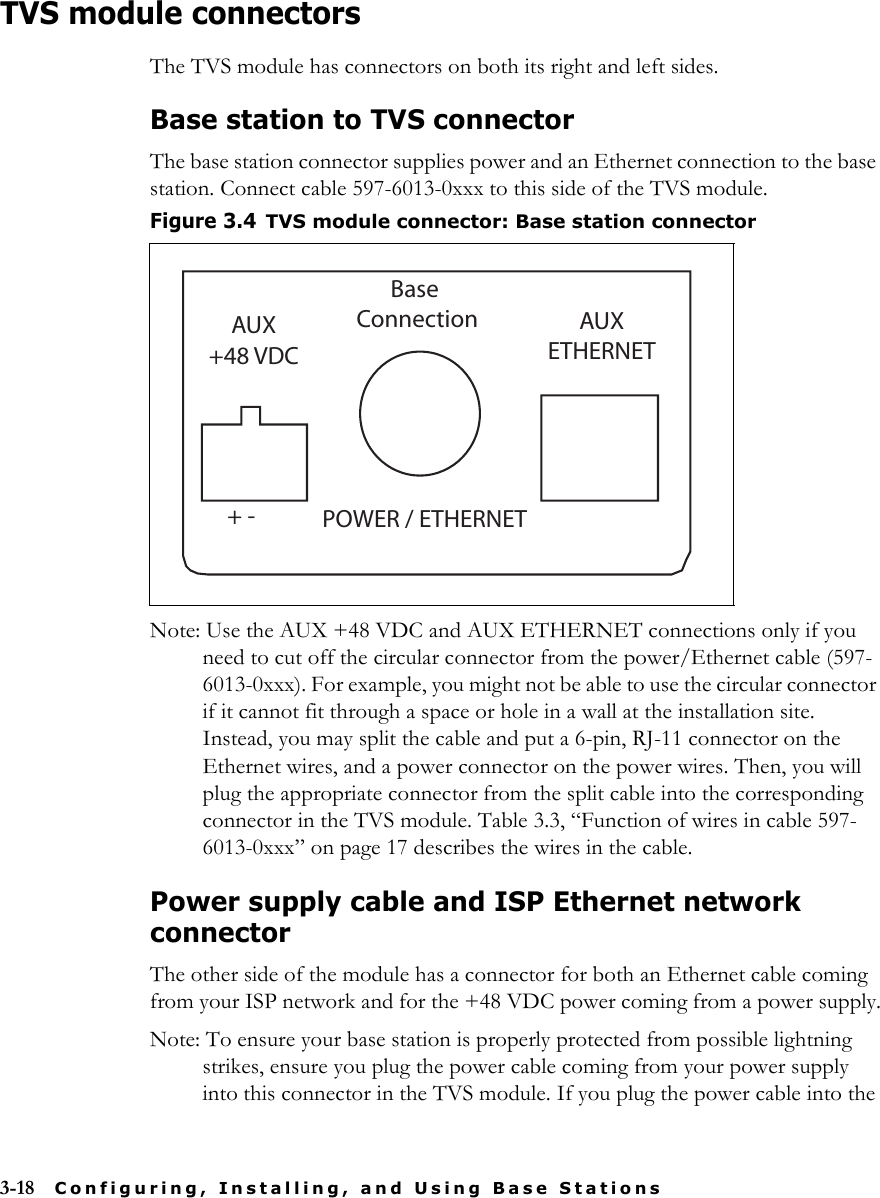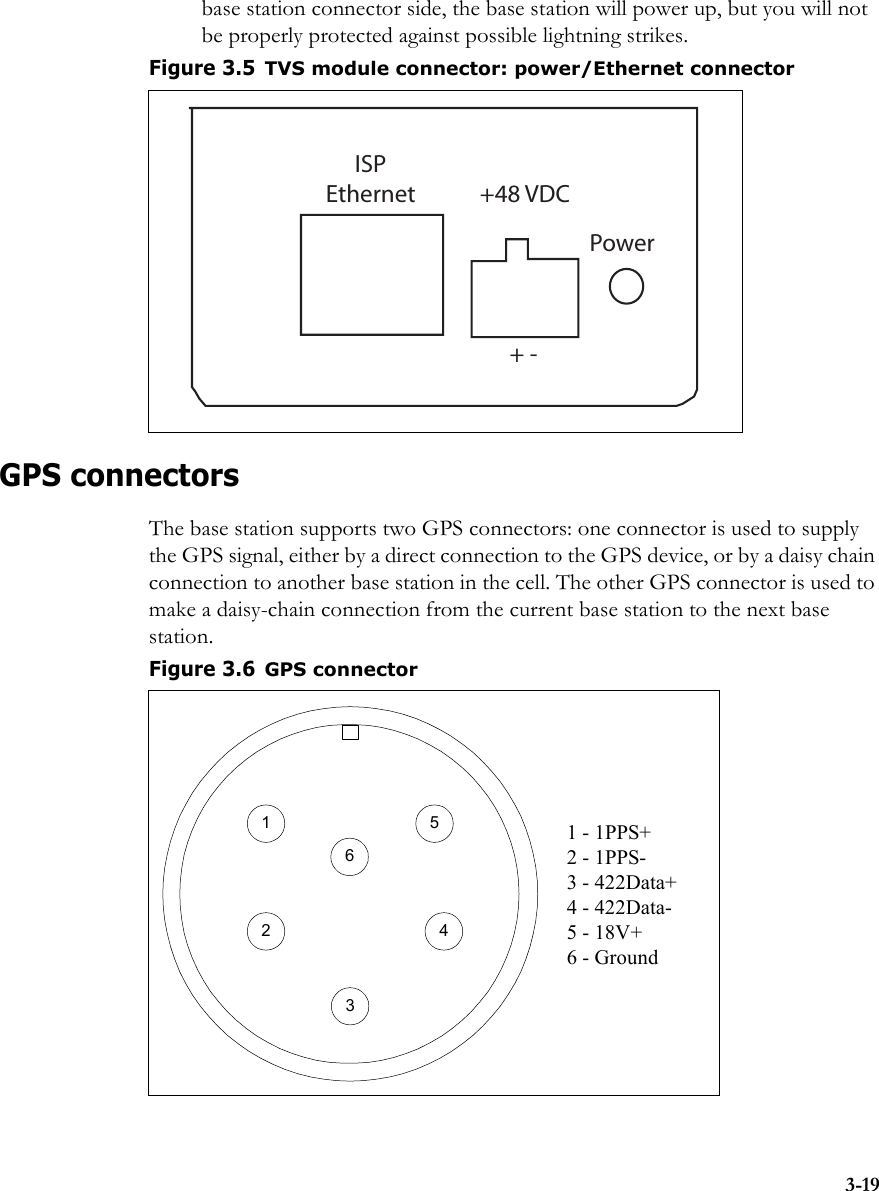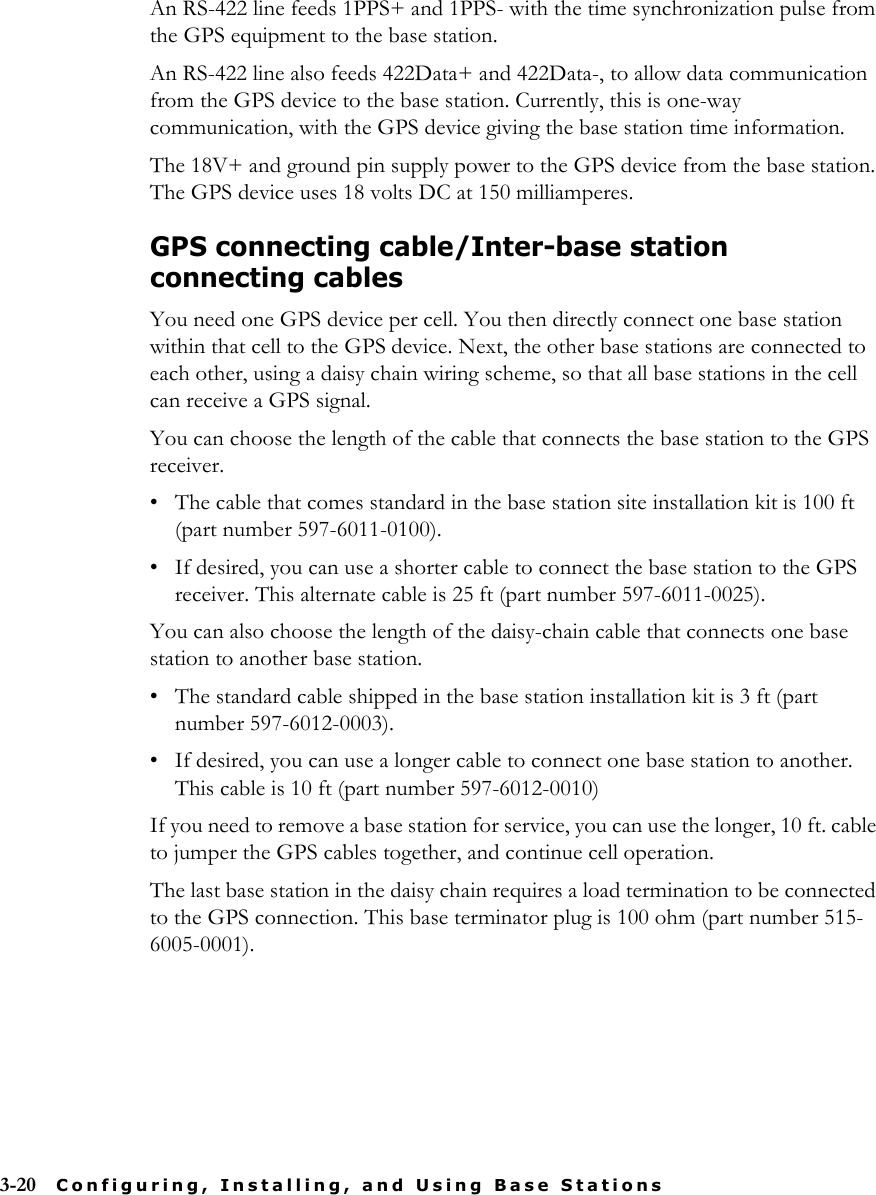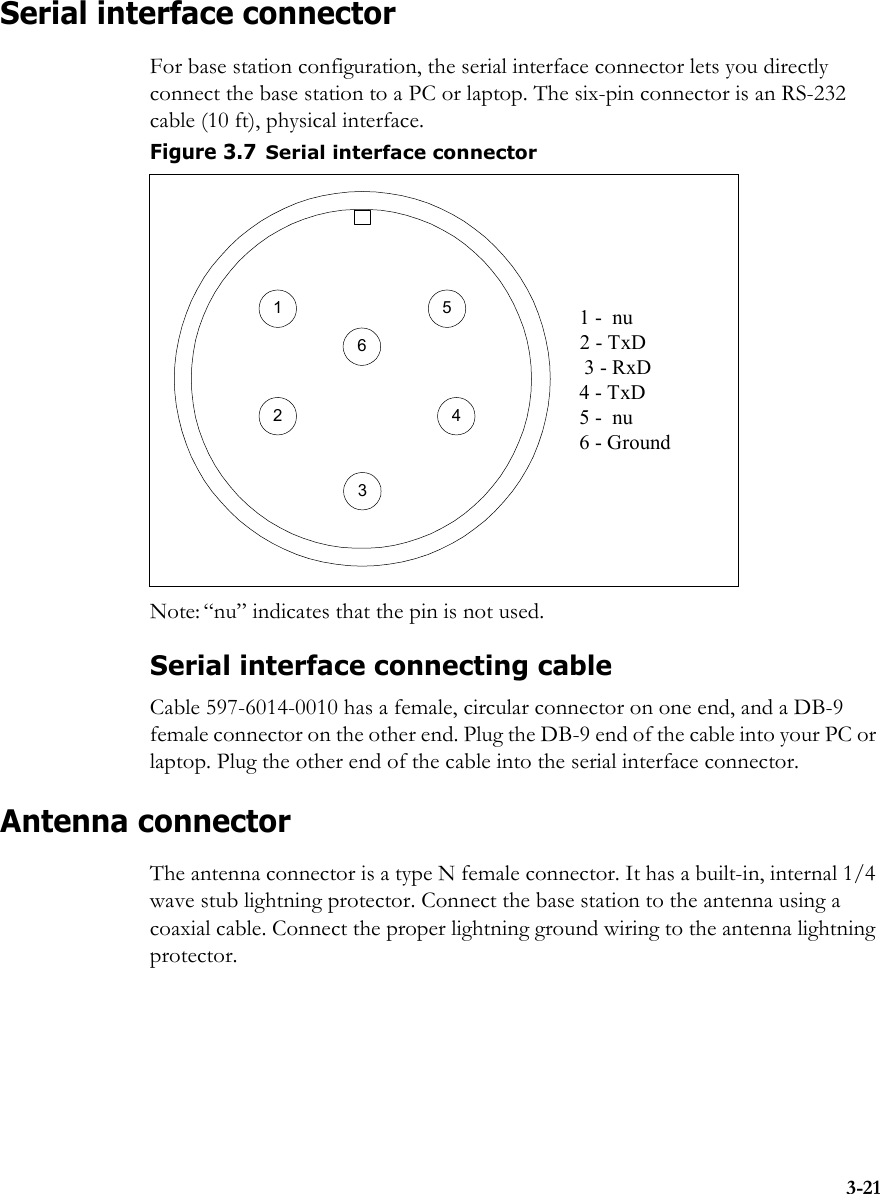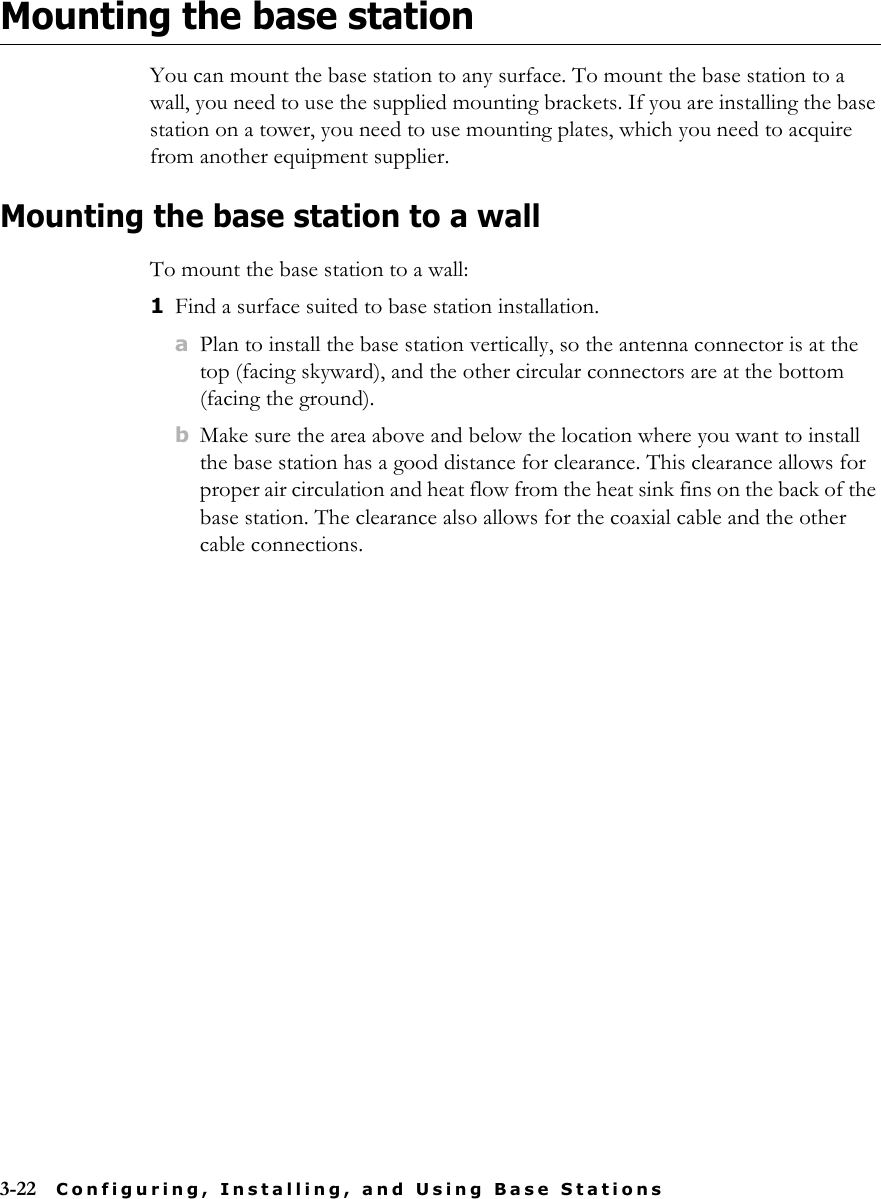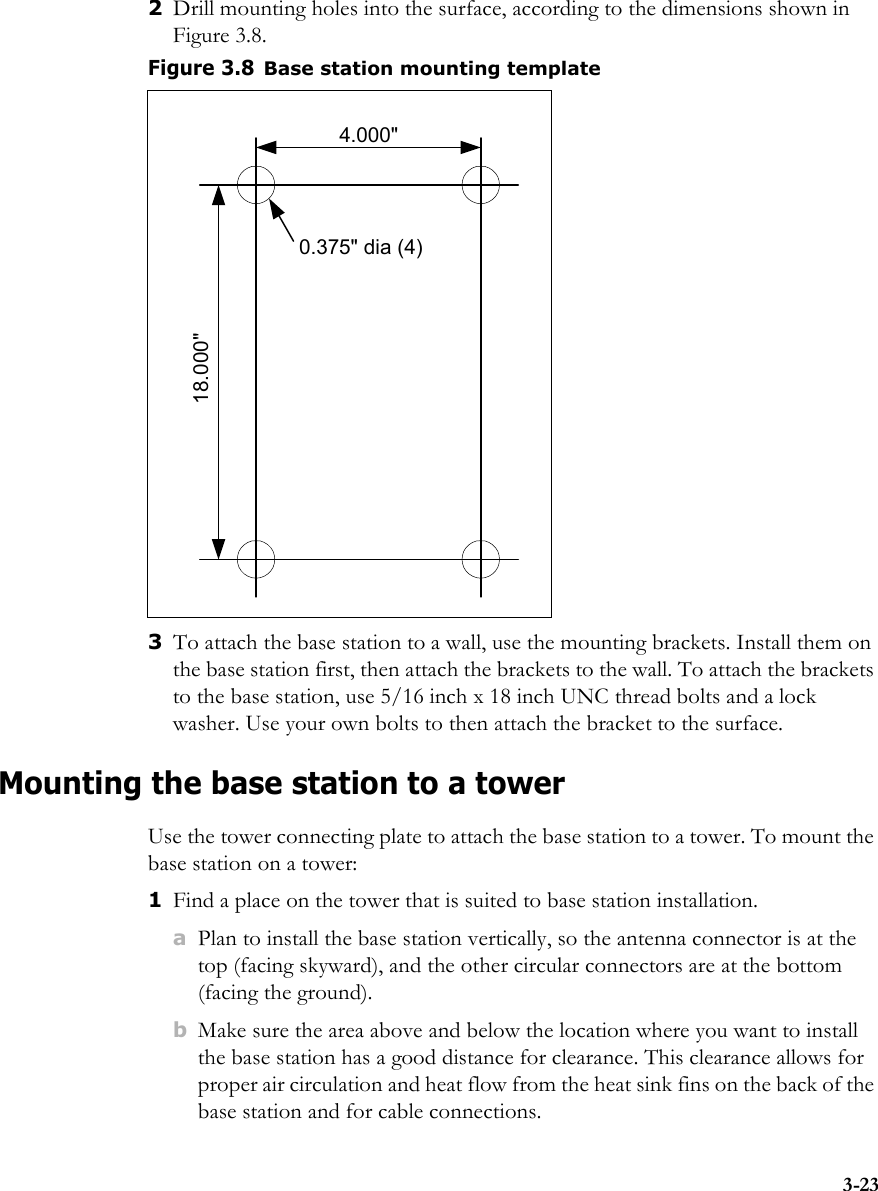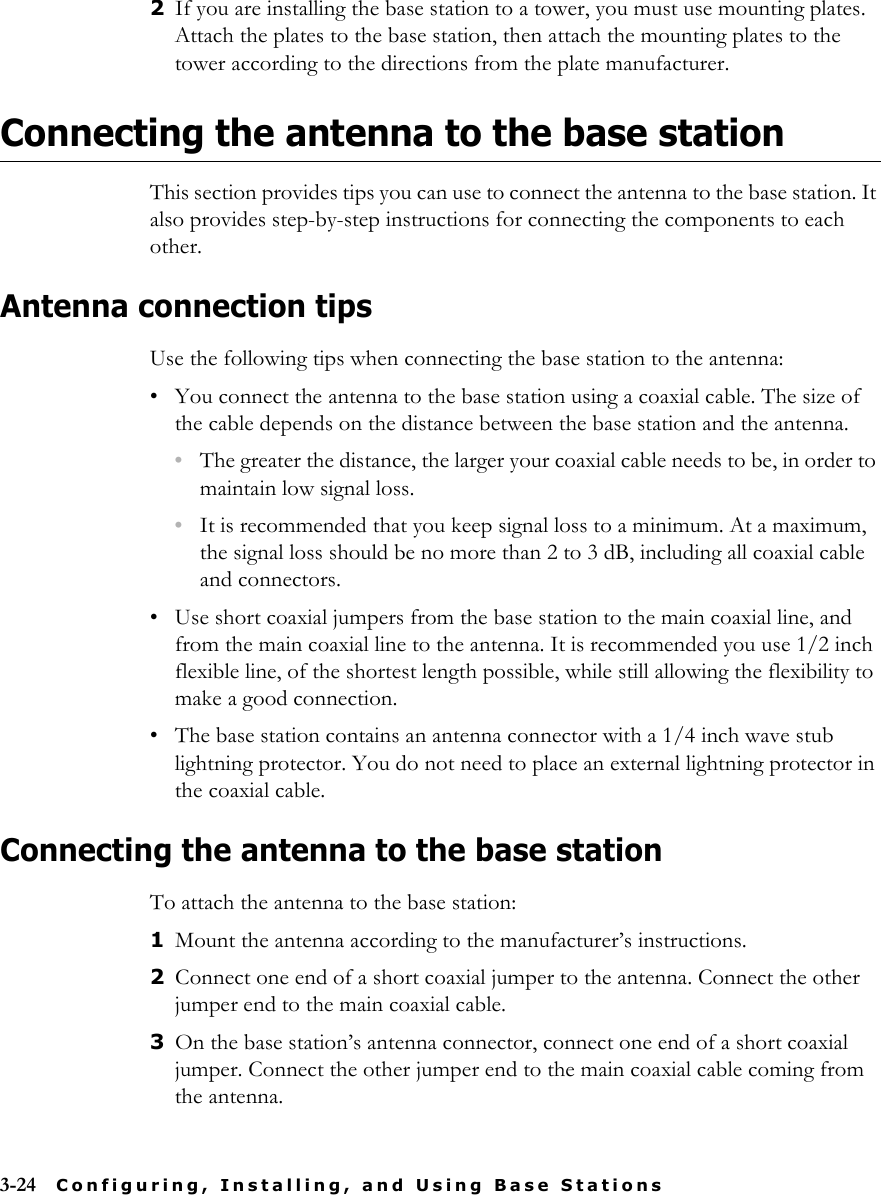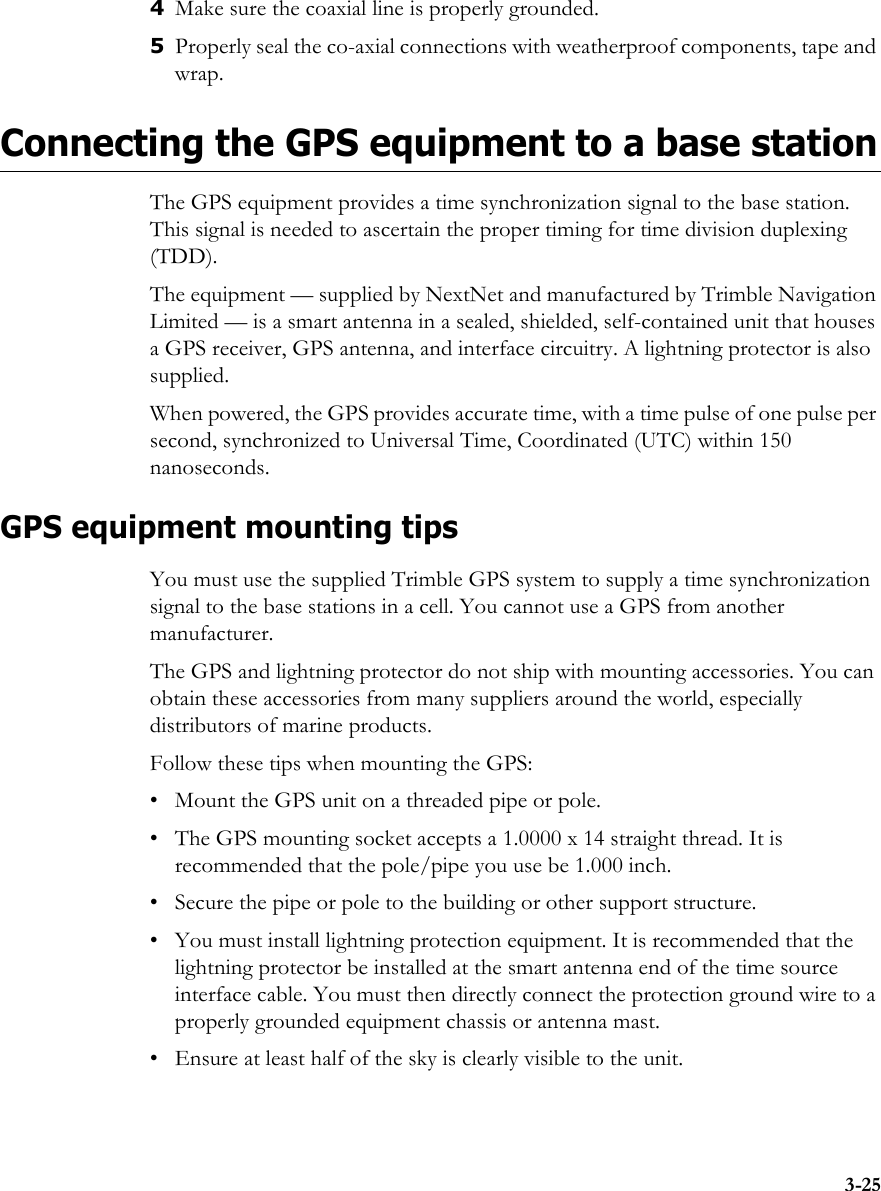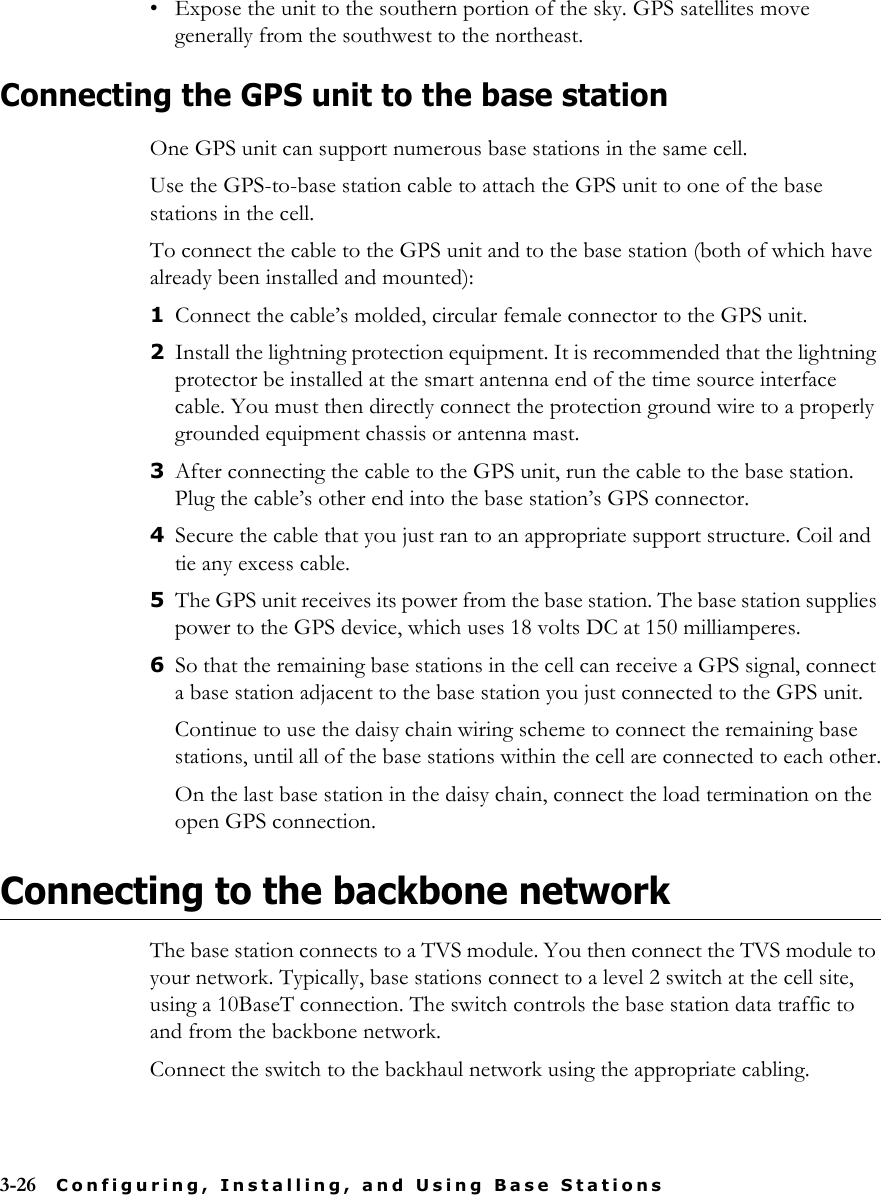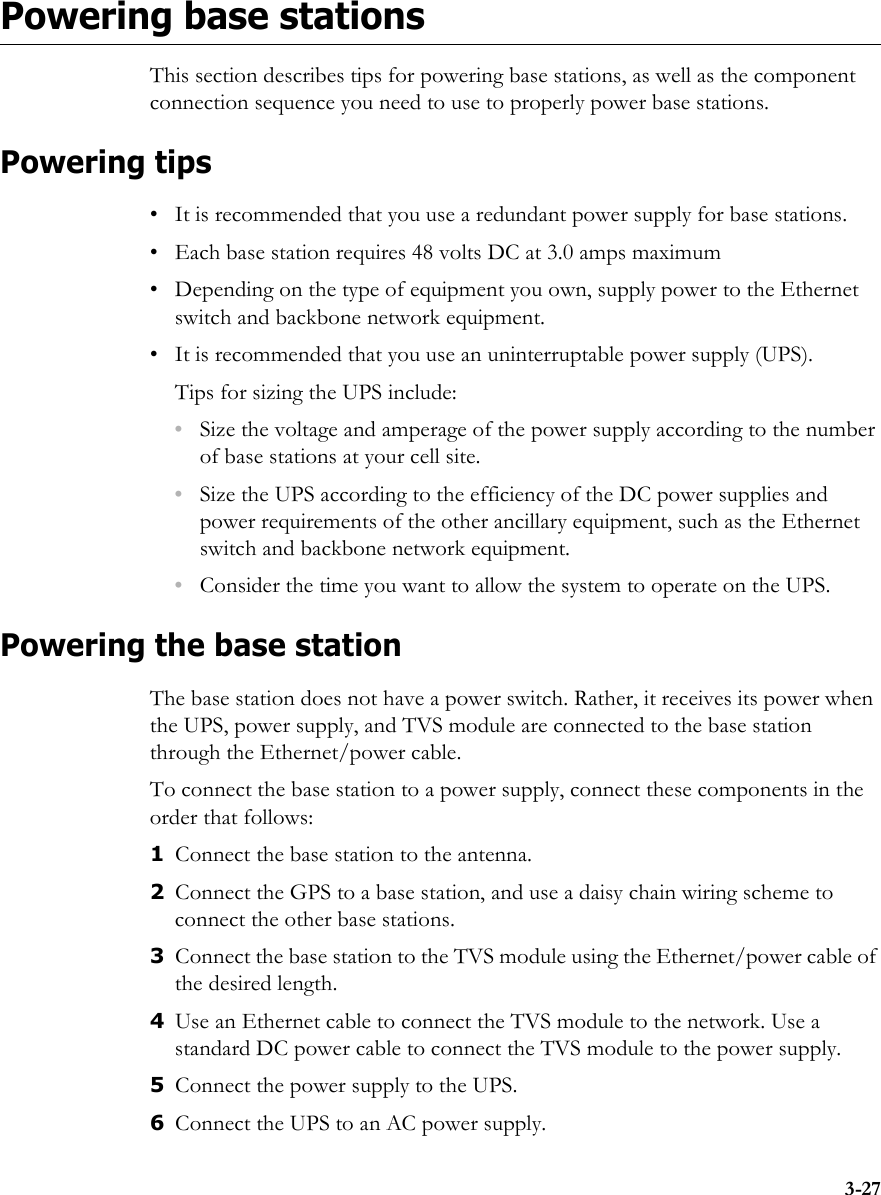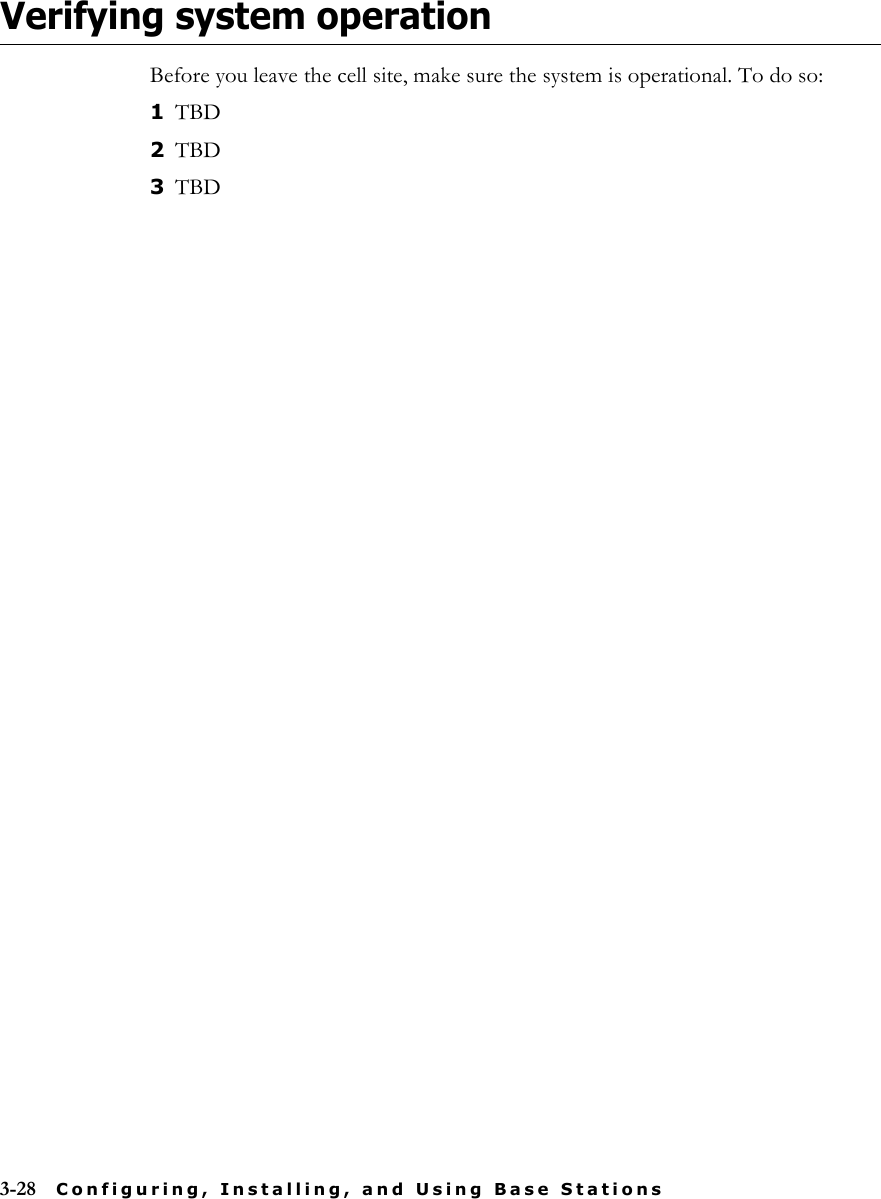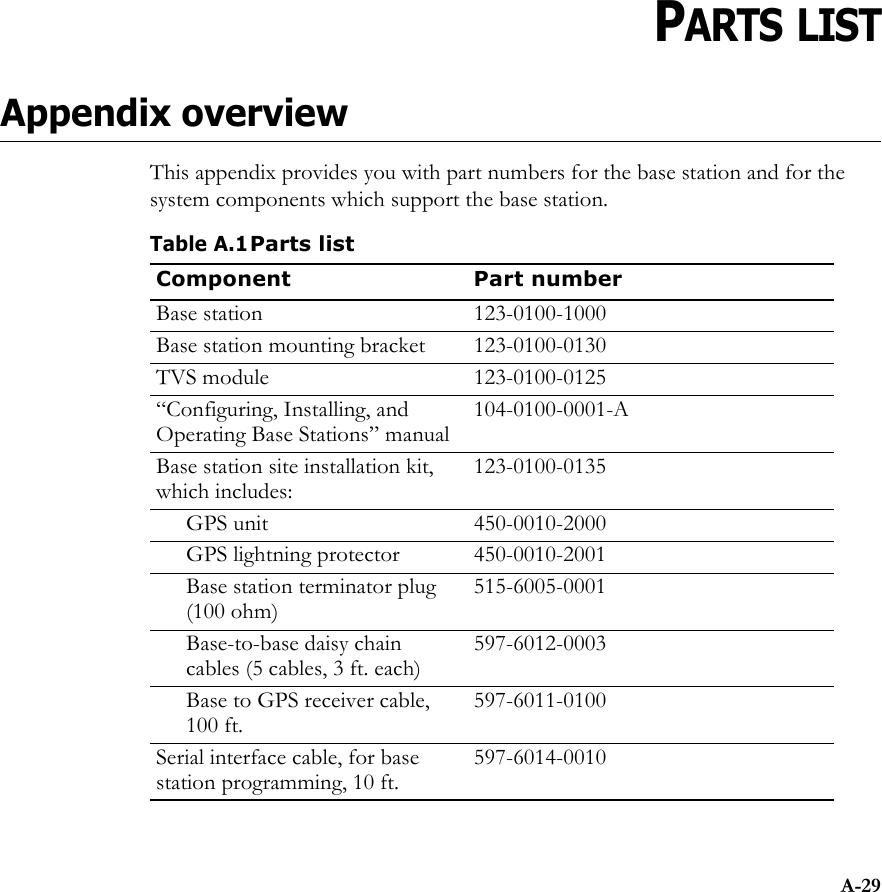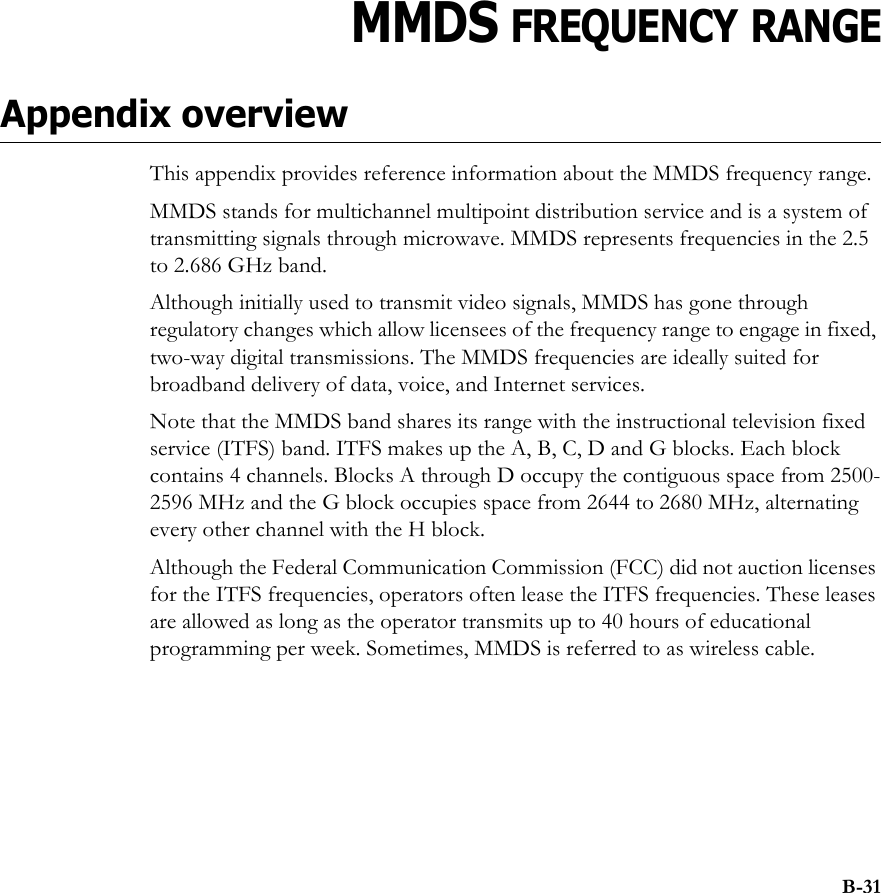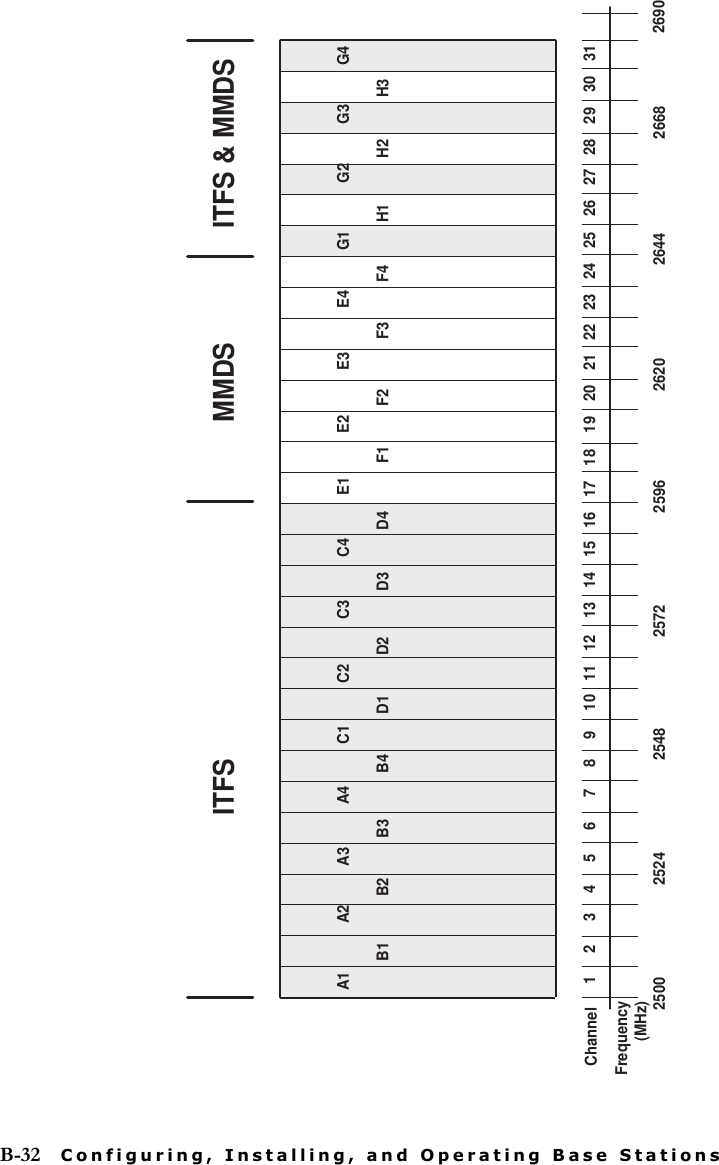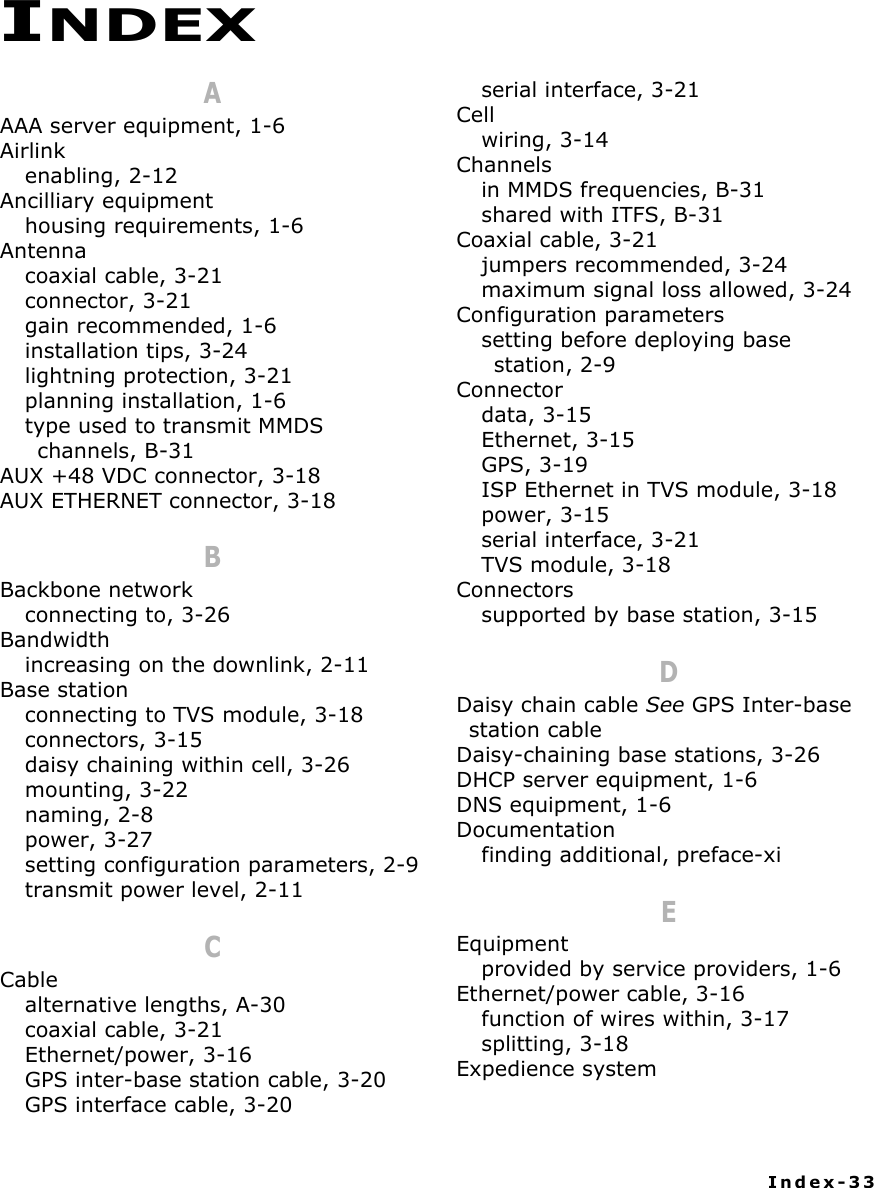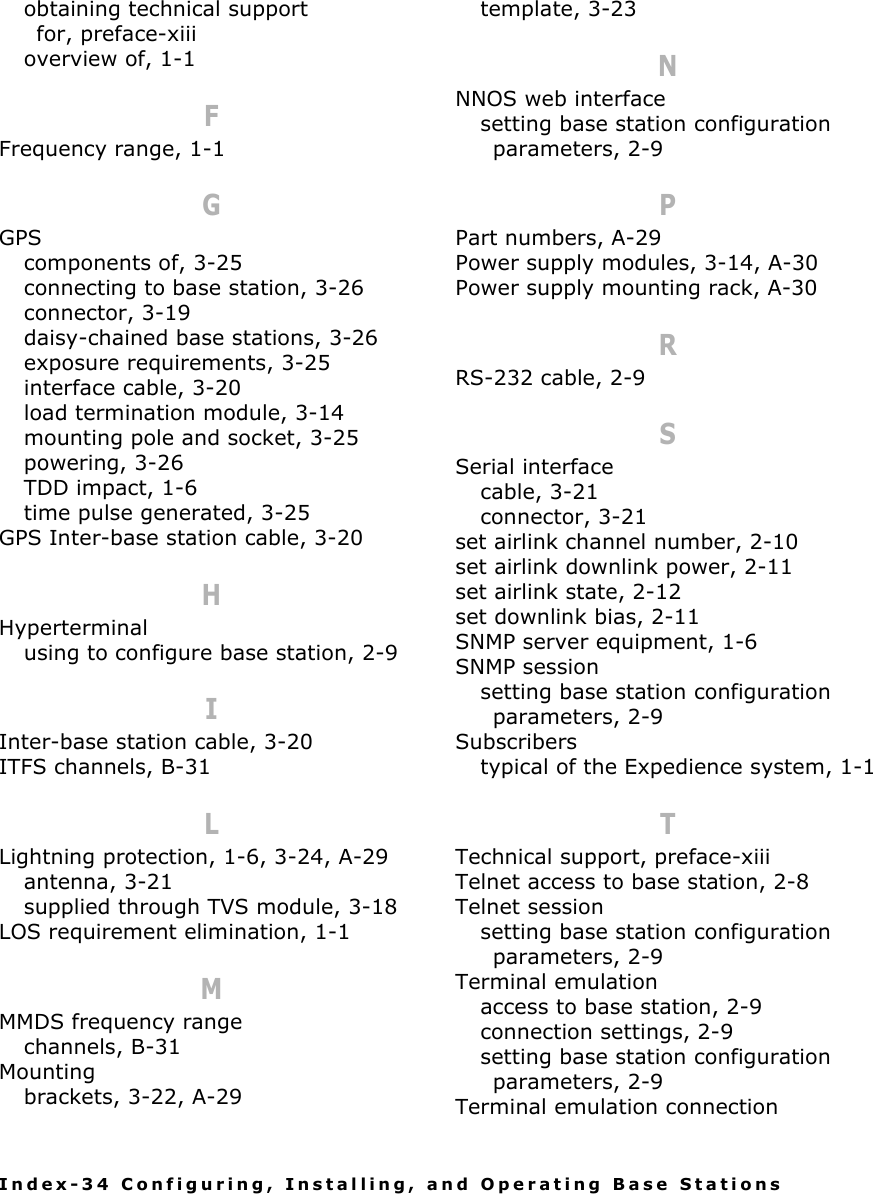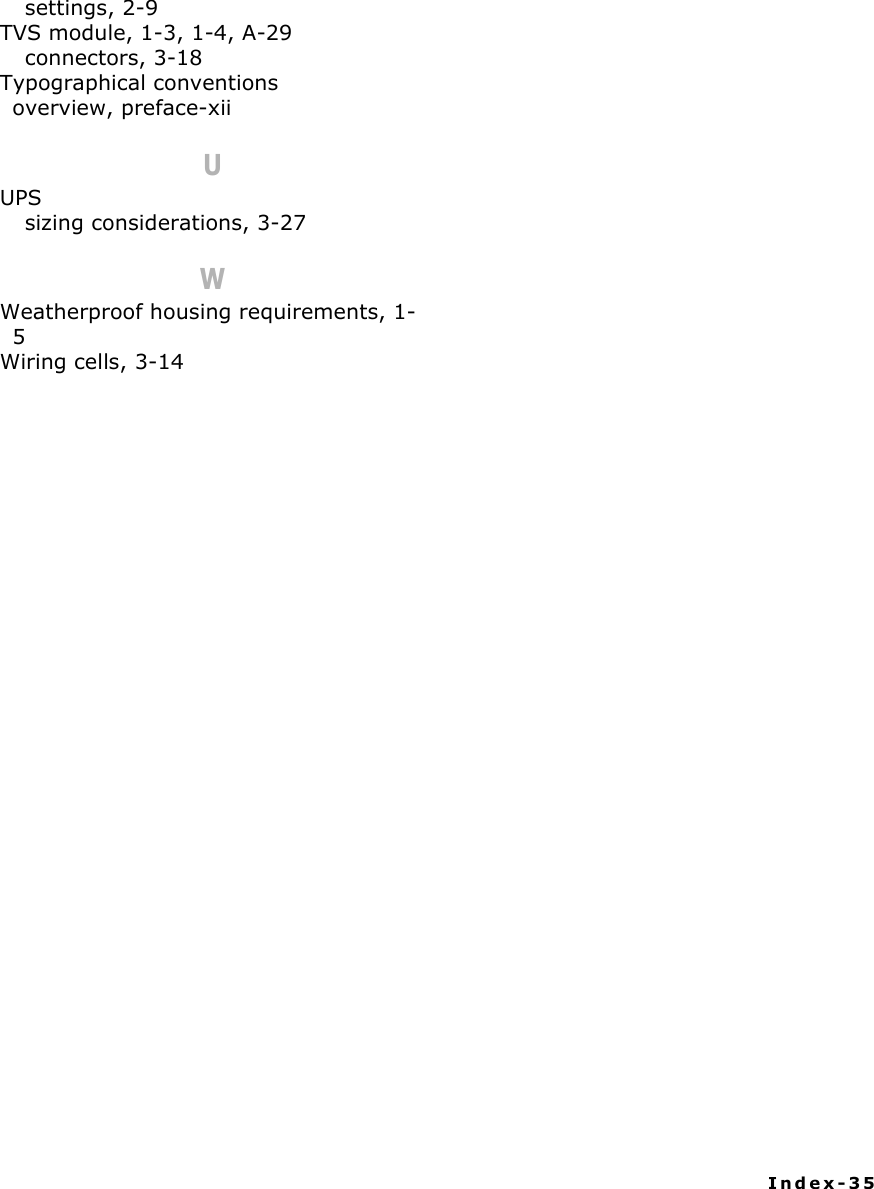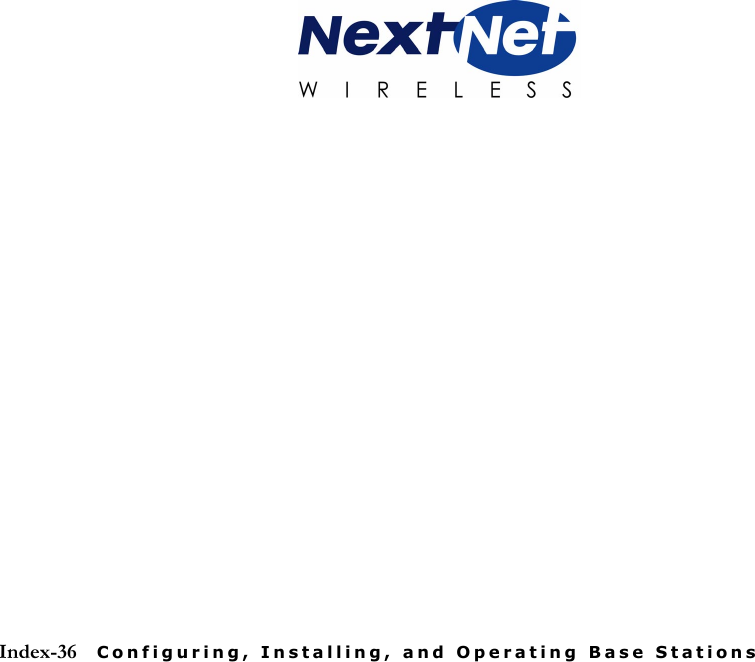Nokia Solutions and Networks MMDS-BASE1 Broadband Wireless Access Base Station User Manual Configuring Installing and Using Base Stations
Nokia Solutions and Networks Broadband Wireless Access Base Station Configuring Installing and Using Base Stations
Contents
- 1. Manual 1
- 2. Manual Revised
Manual Revised
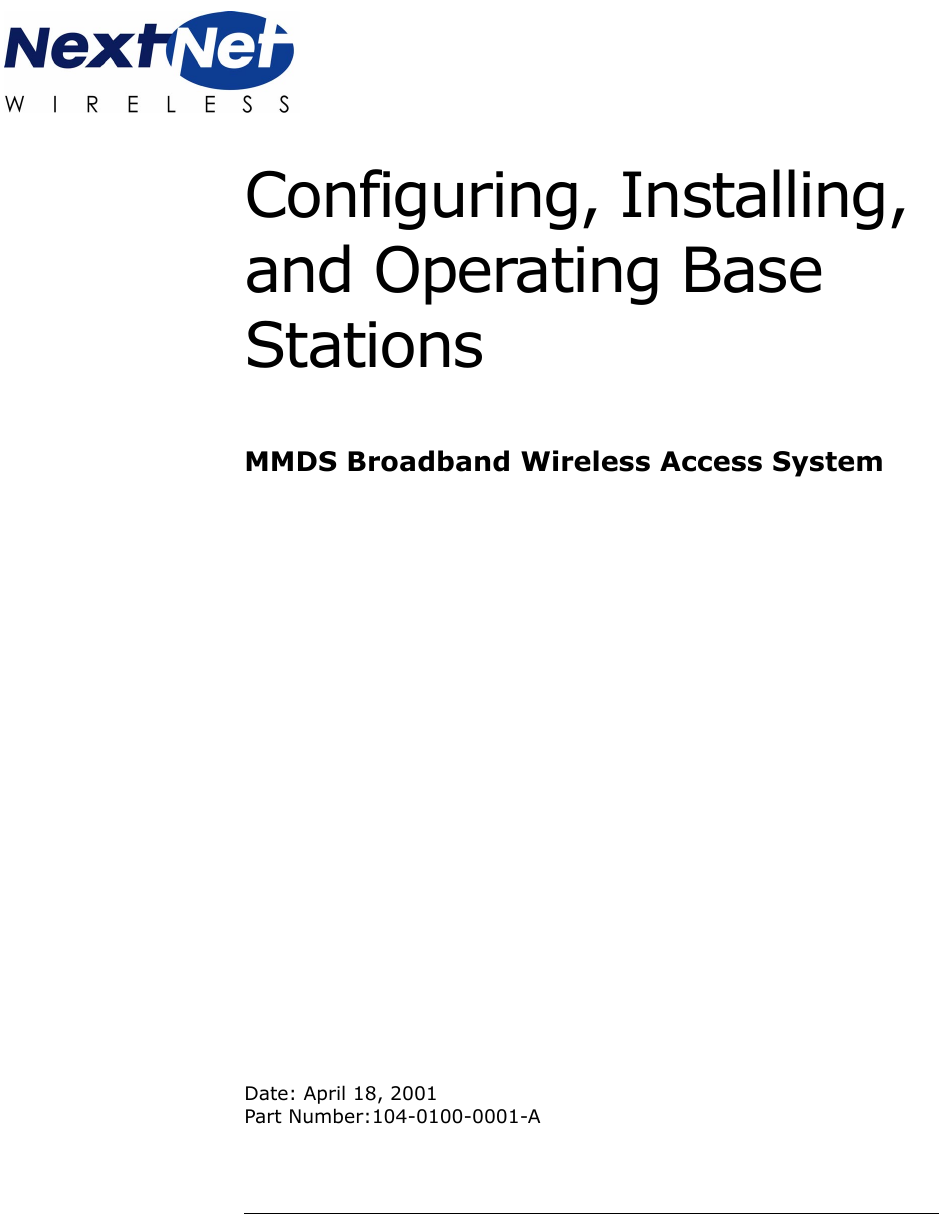
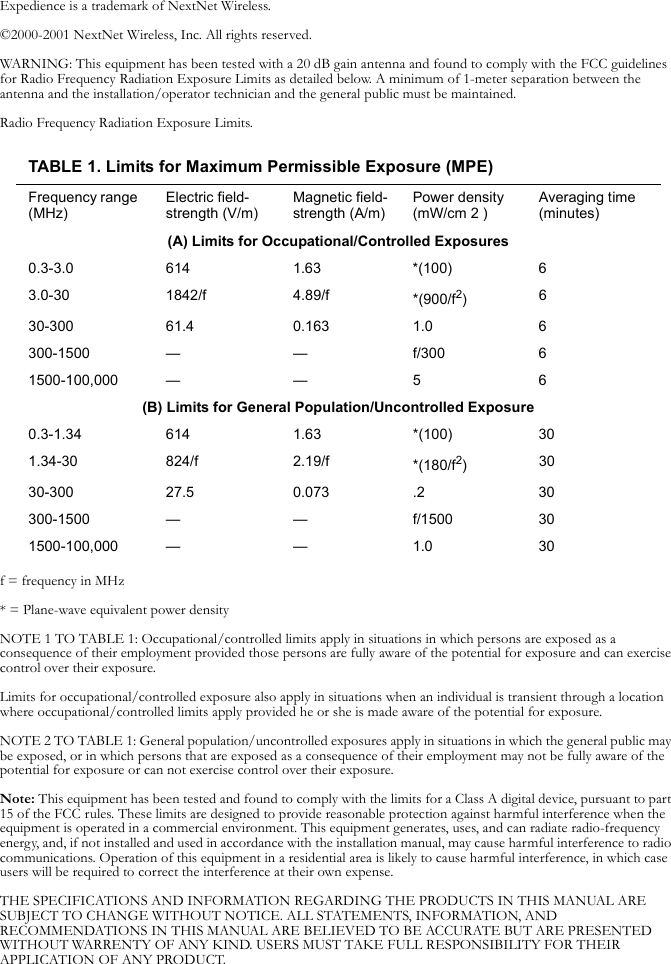
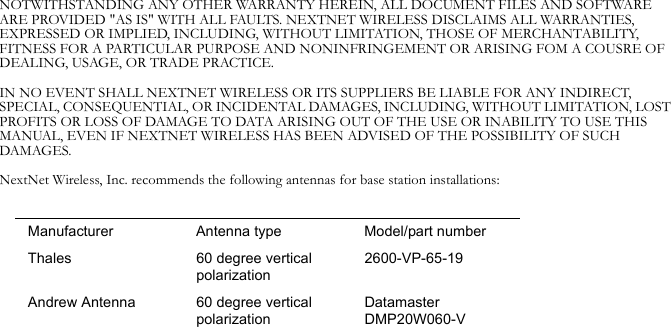
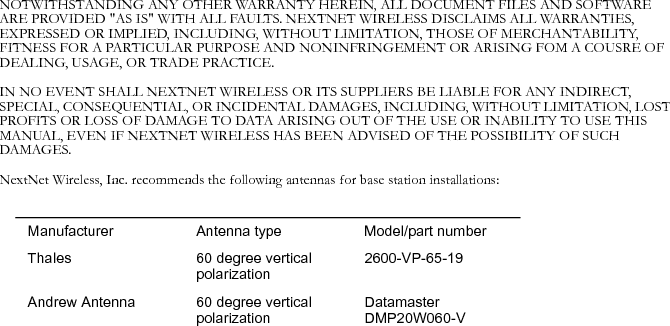
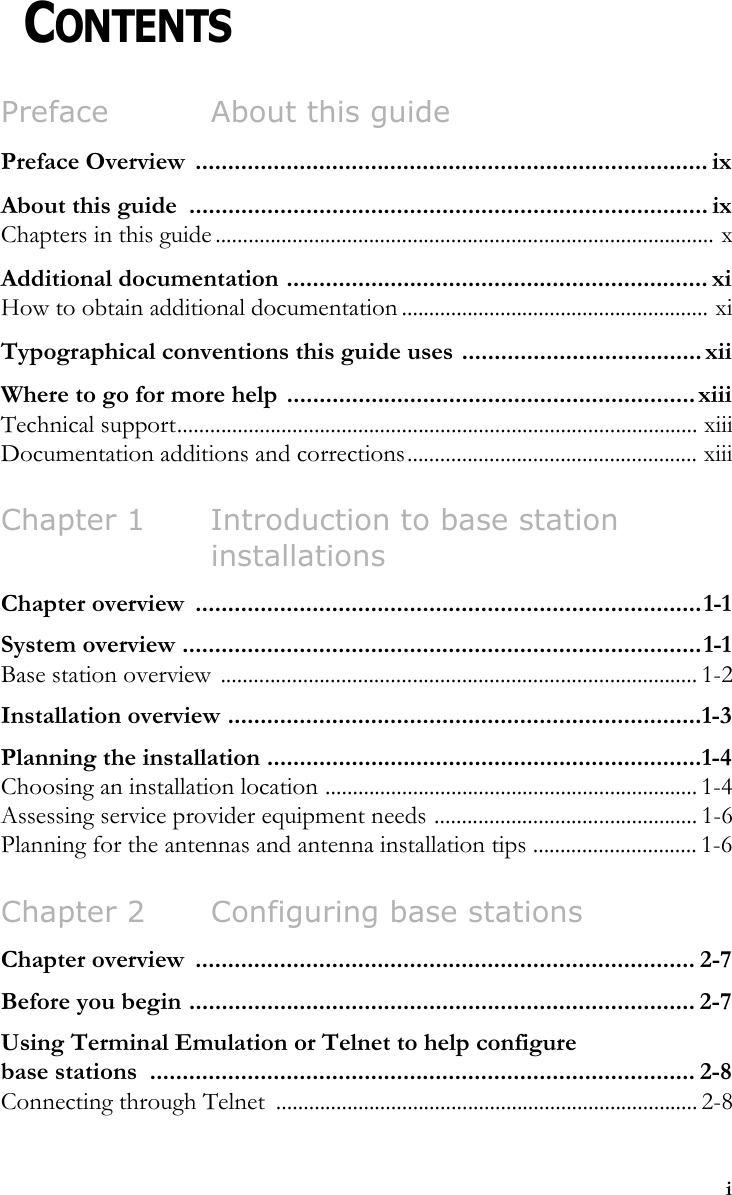
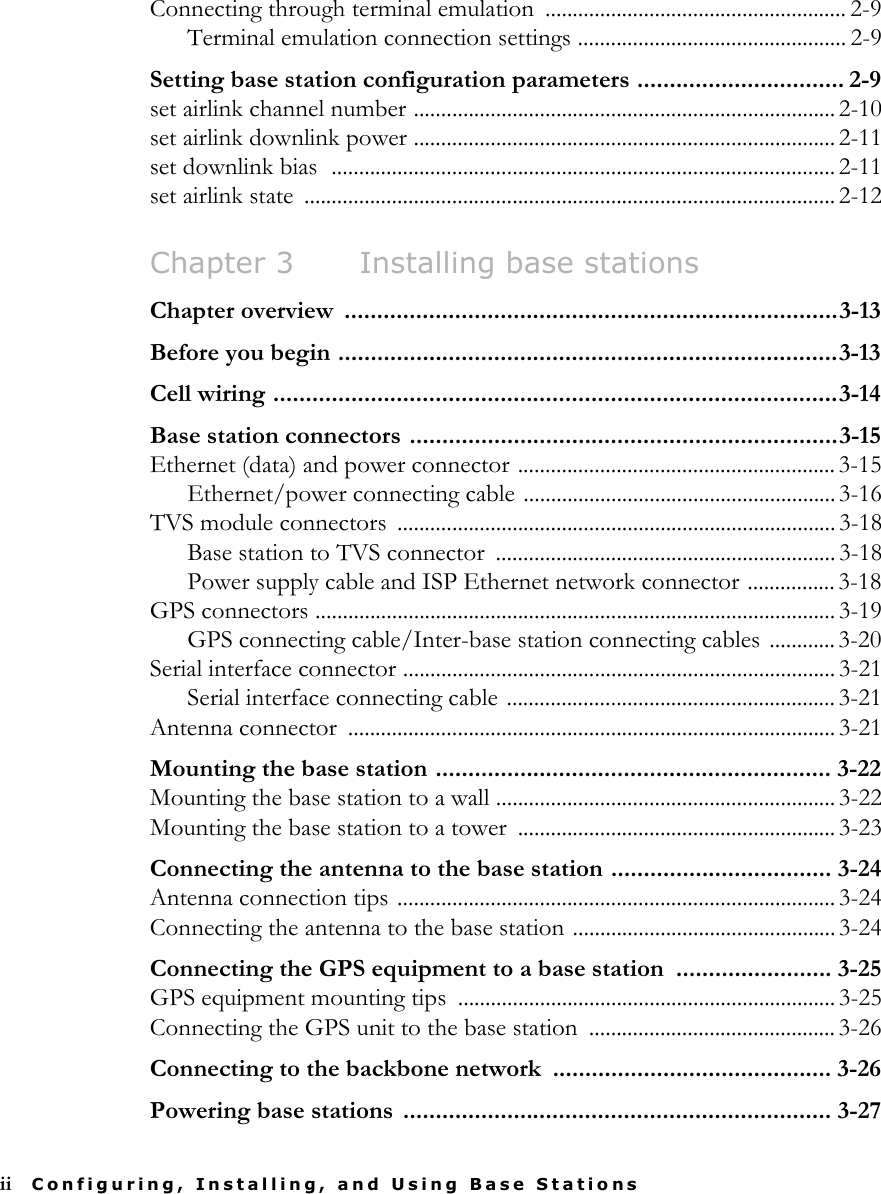
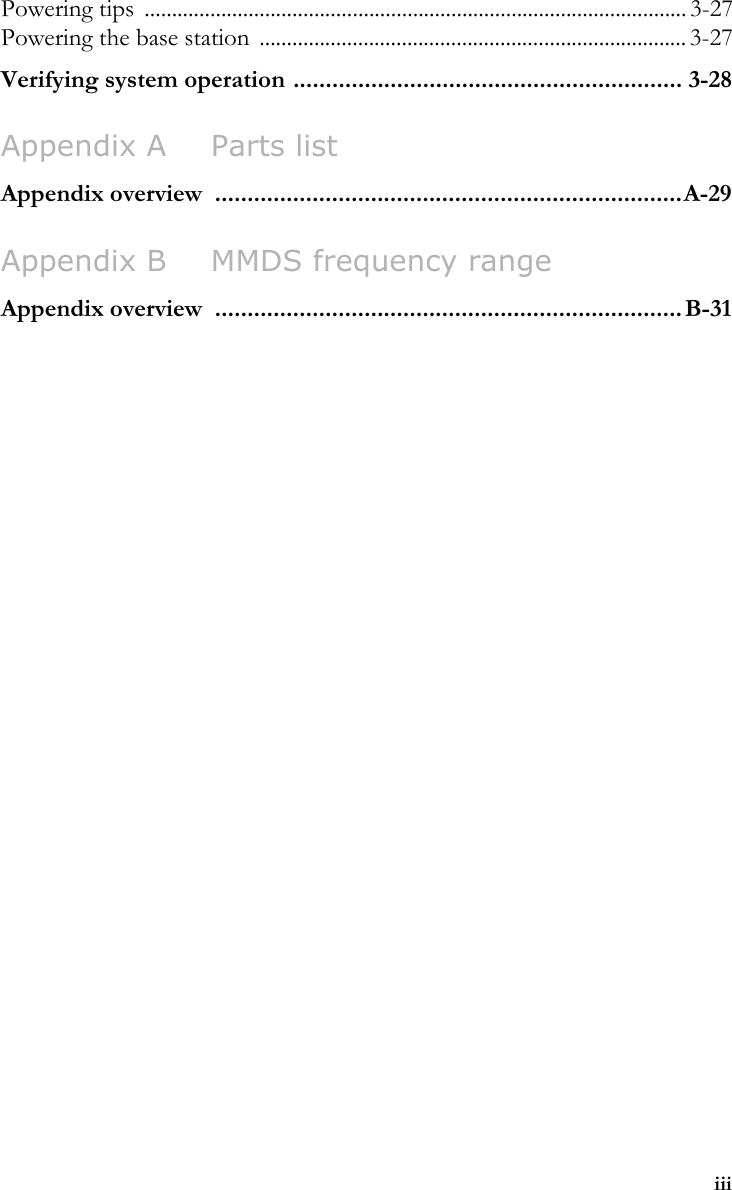
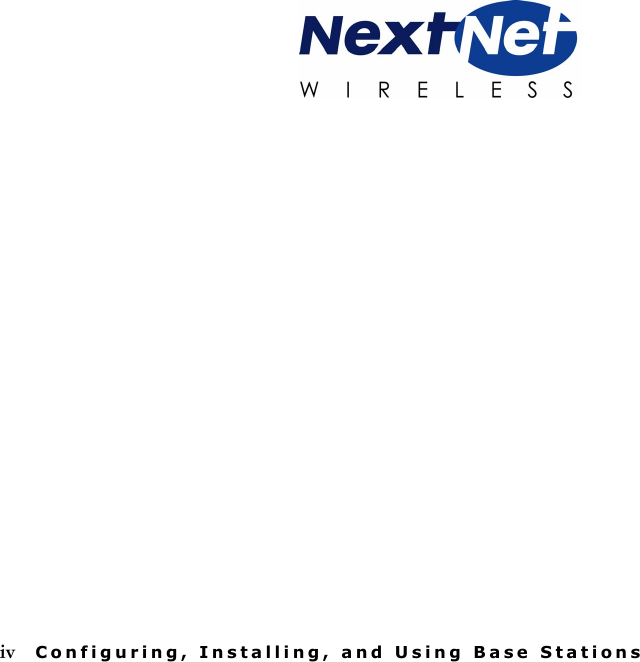
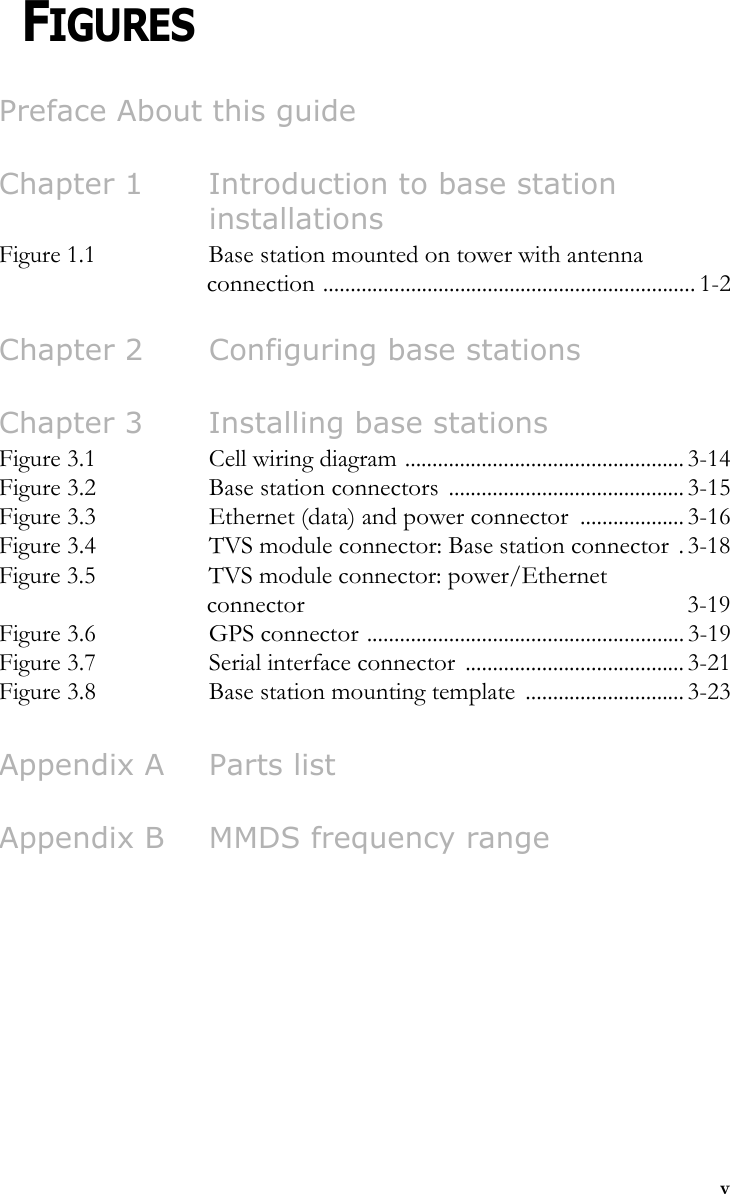
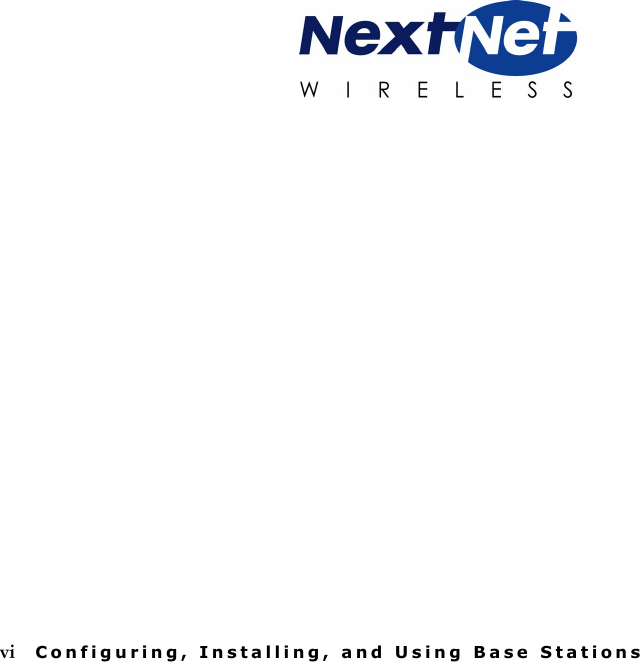
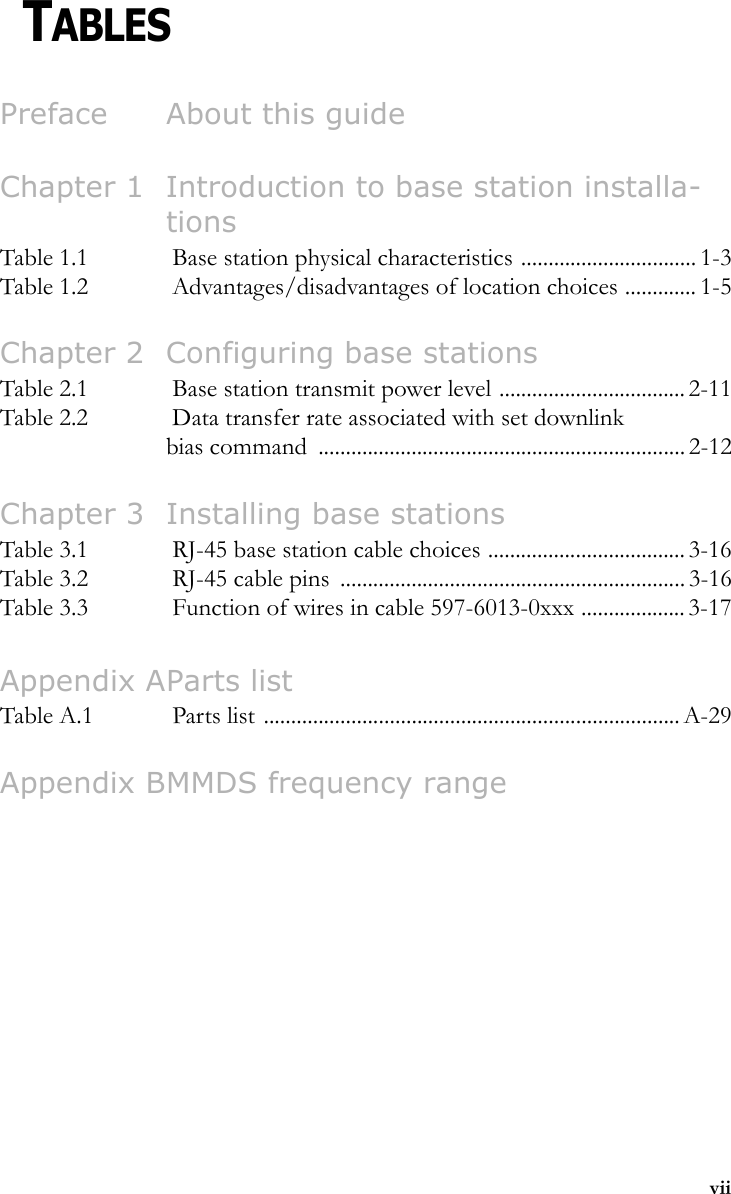
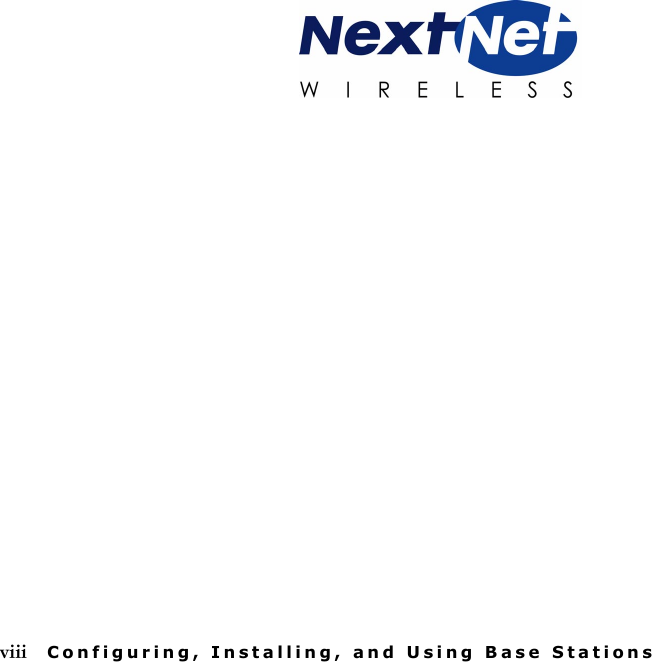
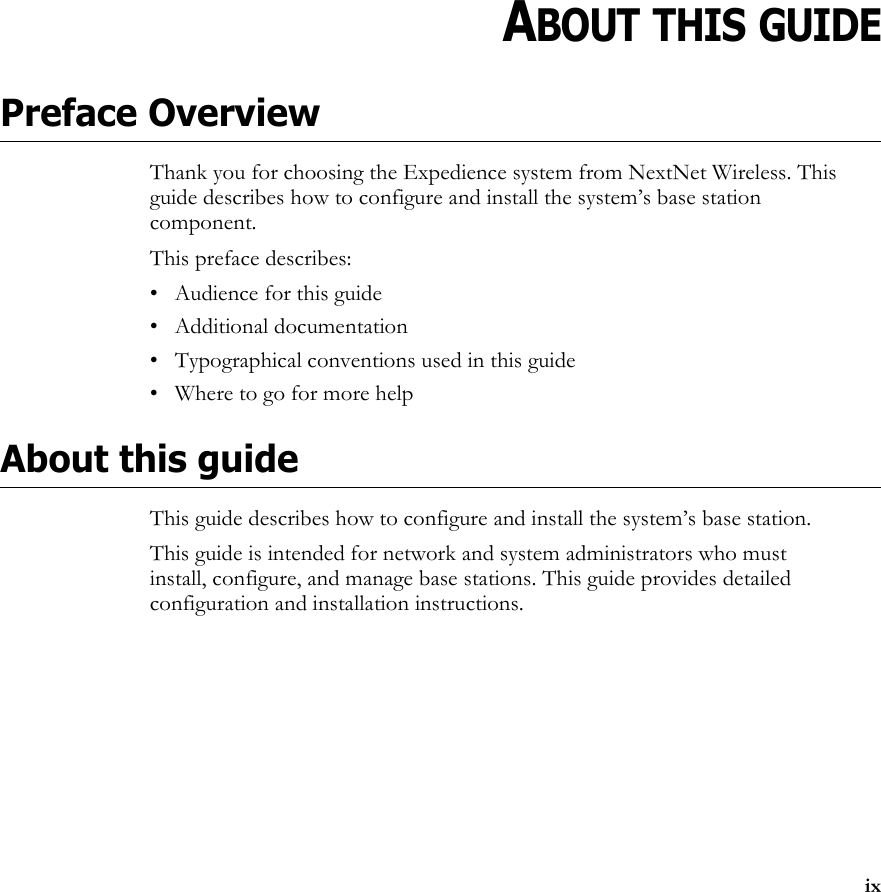
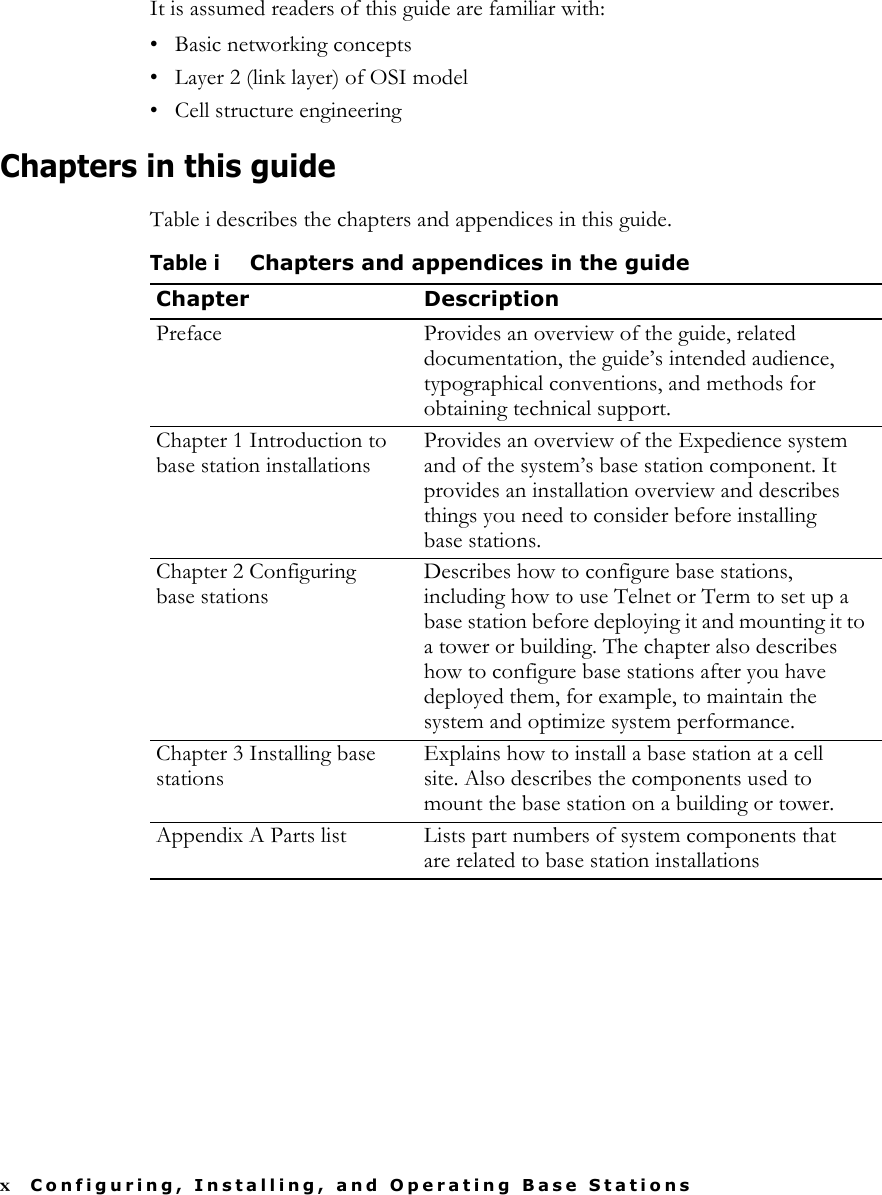
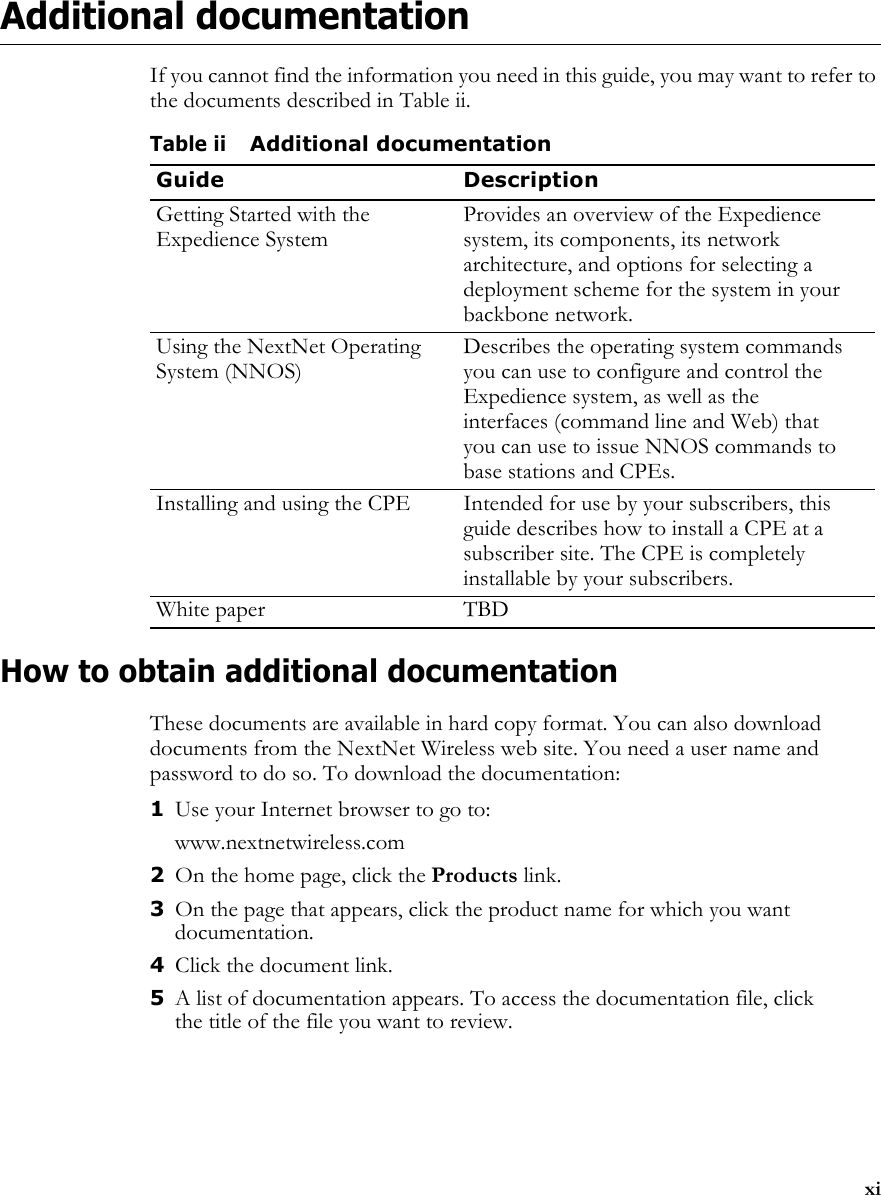
![xii Configuring, Installing, and Operating Base StationsTypographical conventions this guide usesTable iii describes the typographical conventions that this guide uses.Table iiiTypographical conventionsConvention MeaningBold face If you are using a graphical user interface (GUI), bold face indicates a button, menu option, icon, and so on, that you manipulate directly.If you are using a command line interface, bold face indicates commands and keywords.Bold face can also indicate information that you must enter.Italic face Arguments for which you supply values are in italic face.Courier (mono-spaced) fontA command you type in, exactly as it appears, at a command line.[ ... ] Arguments that appear inside square brackets [ ], are optional.Also, when the guide shows a system prompt, the default system prompt appears inside square brackets.{..} | {..} Required keywords are grouped in braces and separated by vertical bars.Note Notes contain helpful suggestions for the reader.<...> Non-printing characters, such as passwords, appear in angle brackets.Caution Cautions contain information about which the reader must exercise care.Warning Warnings contain information about how readers might do something resulting in harm to themselves or in damage to equipment or data.](https://usermanual.wiki/Nokia-Solutions-and-Networks/MMDS-BASE1.Manual-Revised/User-Guide-146323-Page-16.png)