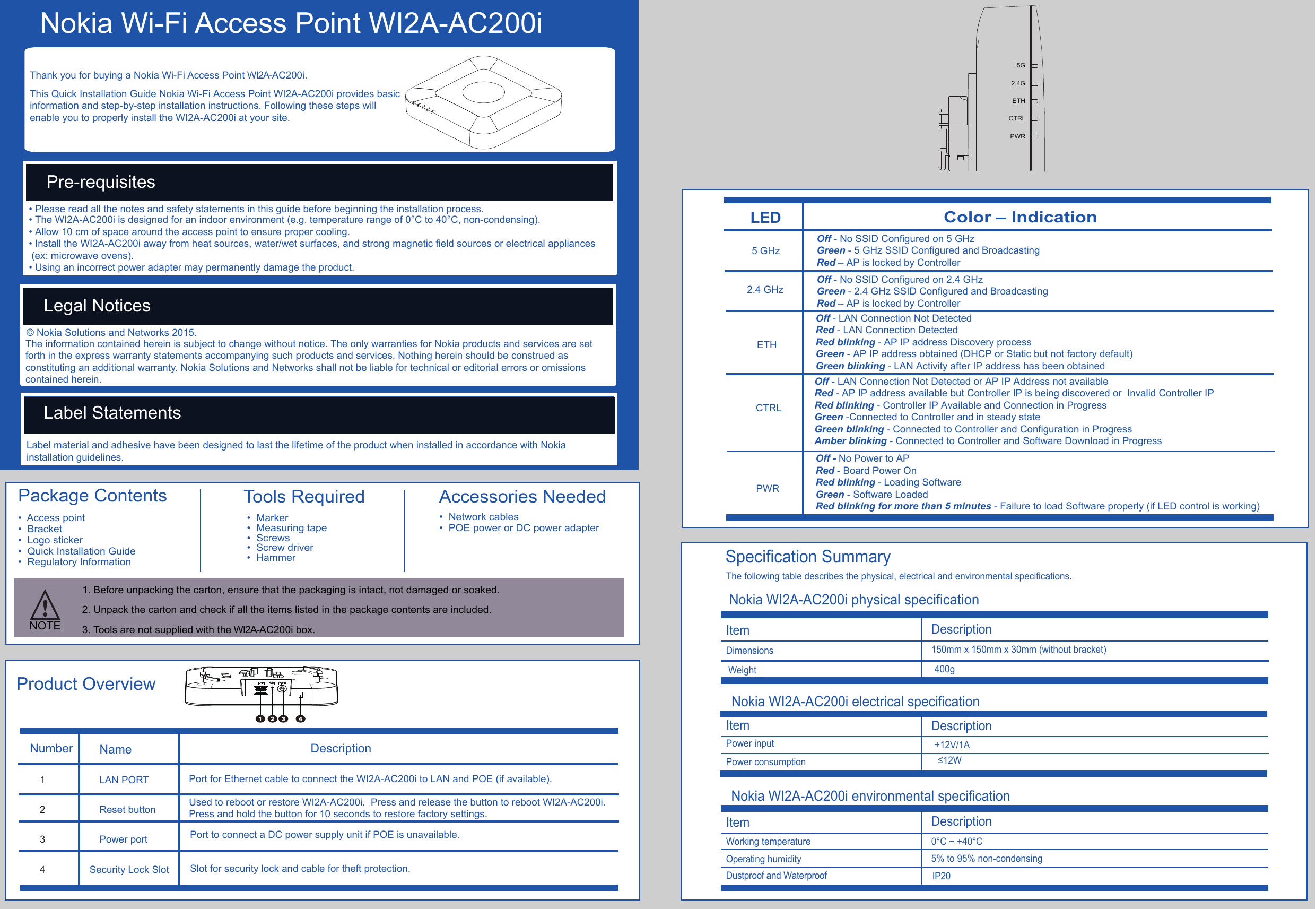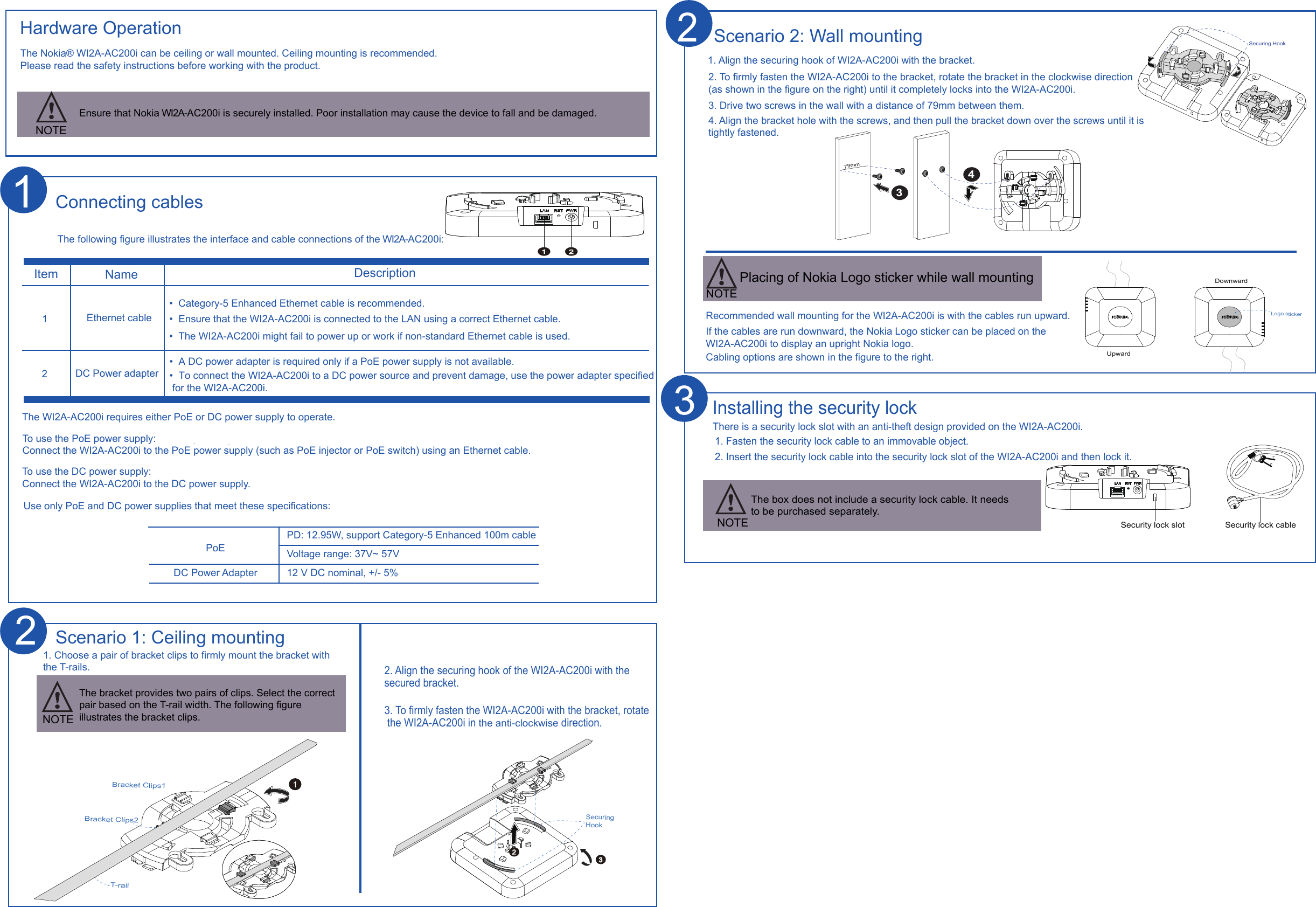Nokia Solutions and Networks FZCWI2A1 Wireless Access Point User Manual 10 23
Nokia Solutions and Networks, OY Wireless Access Point 10 23
Contents
- 1. User Manual Regulatory Information_10.23.pdf
- 2. User Manual_10.23.pdf
- 3. User Manual - Regulatory Information_11.15.pdf
User Manual_10.23.pdf