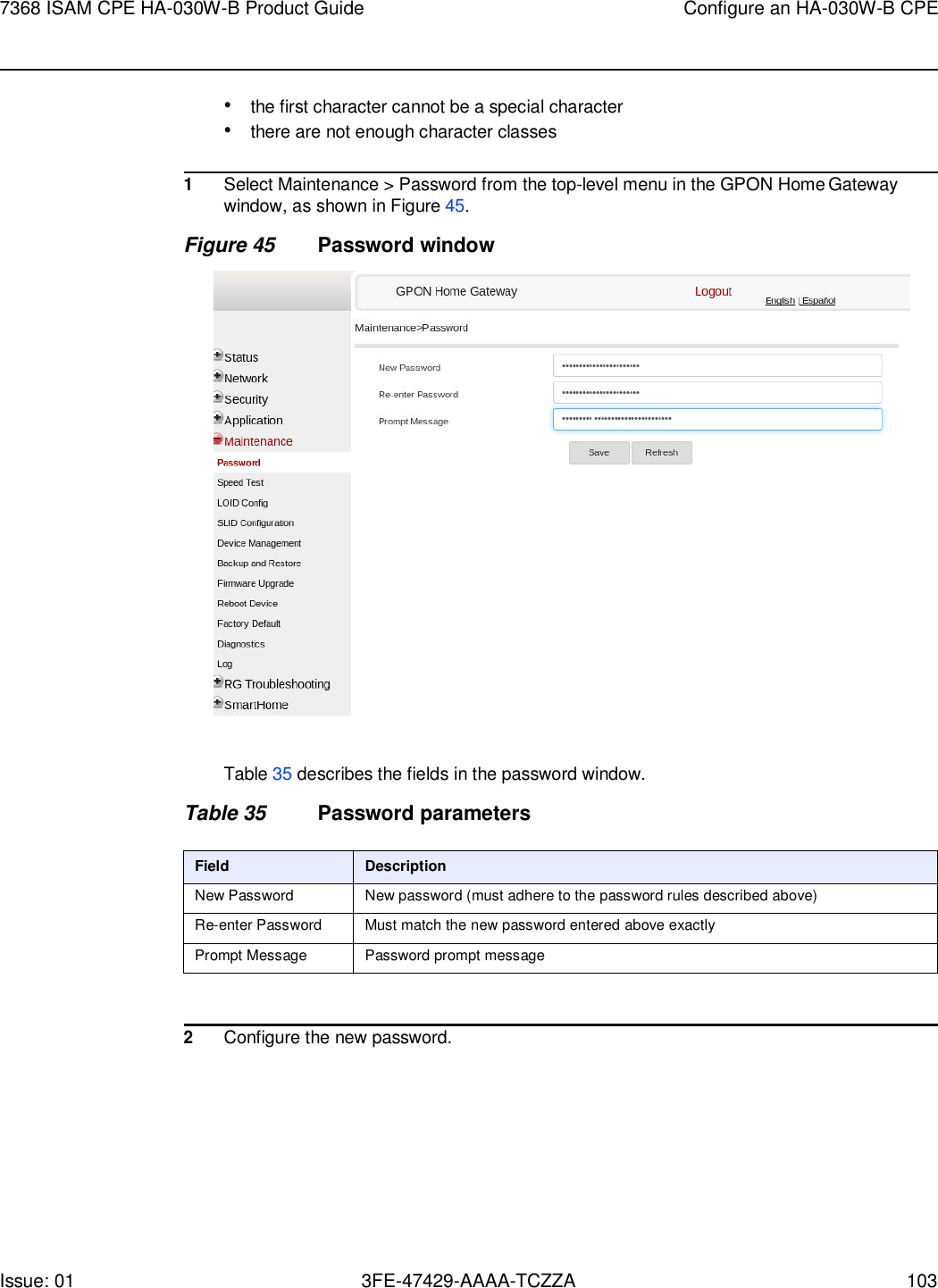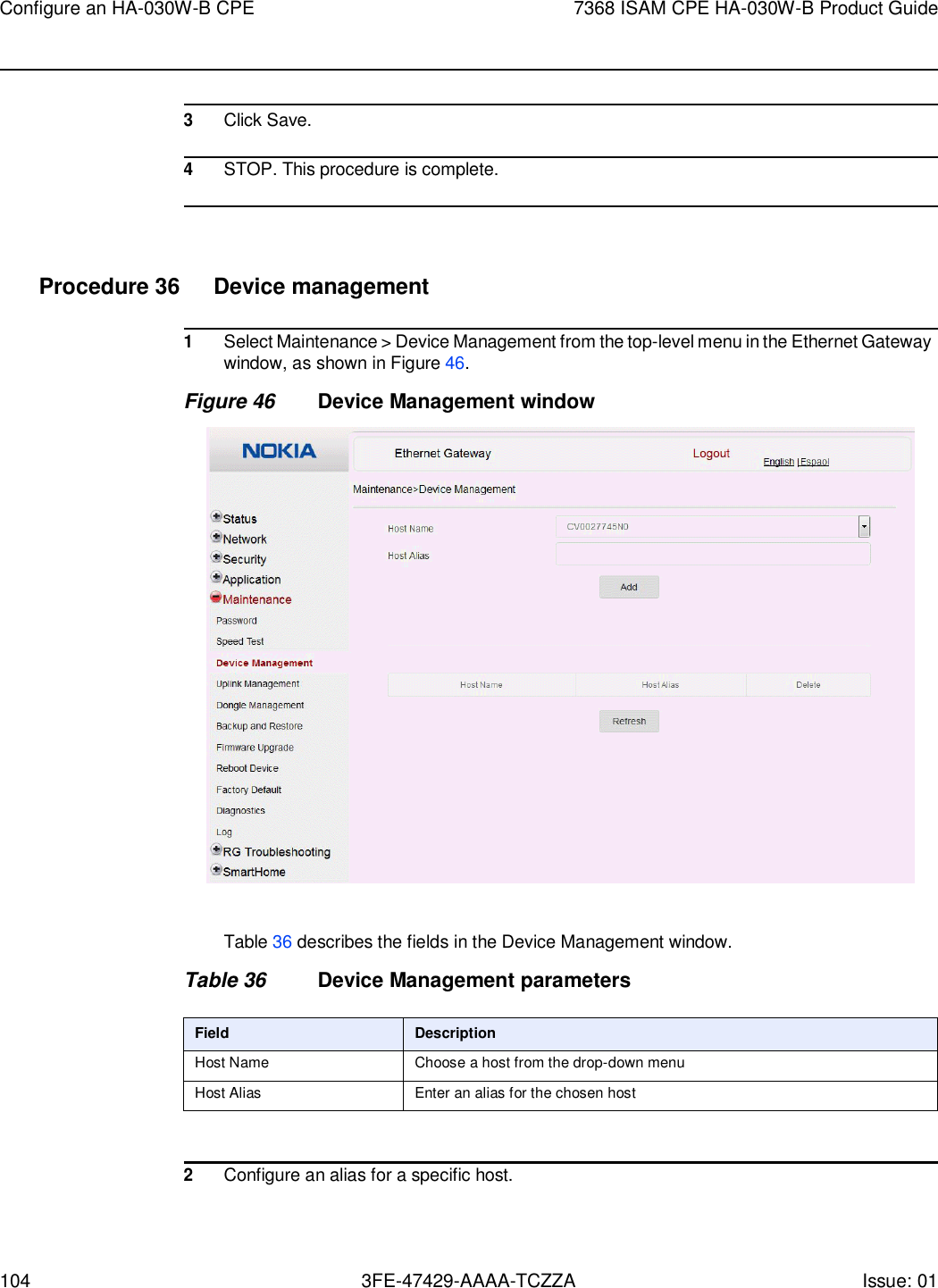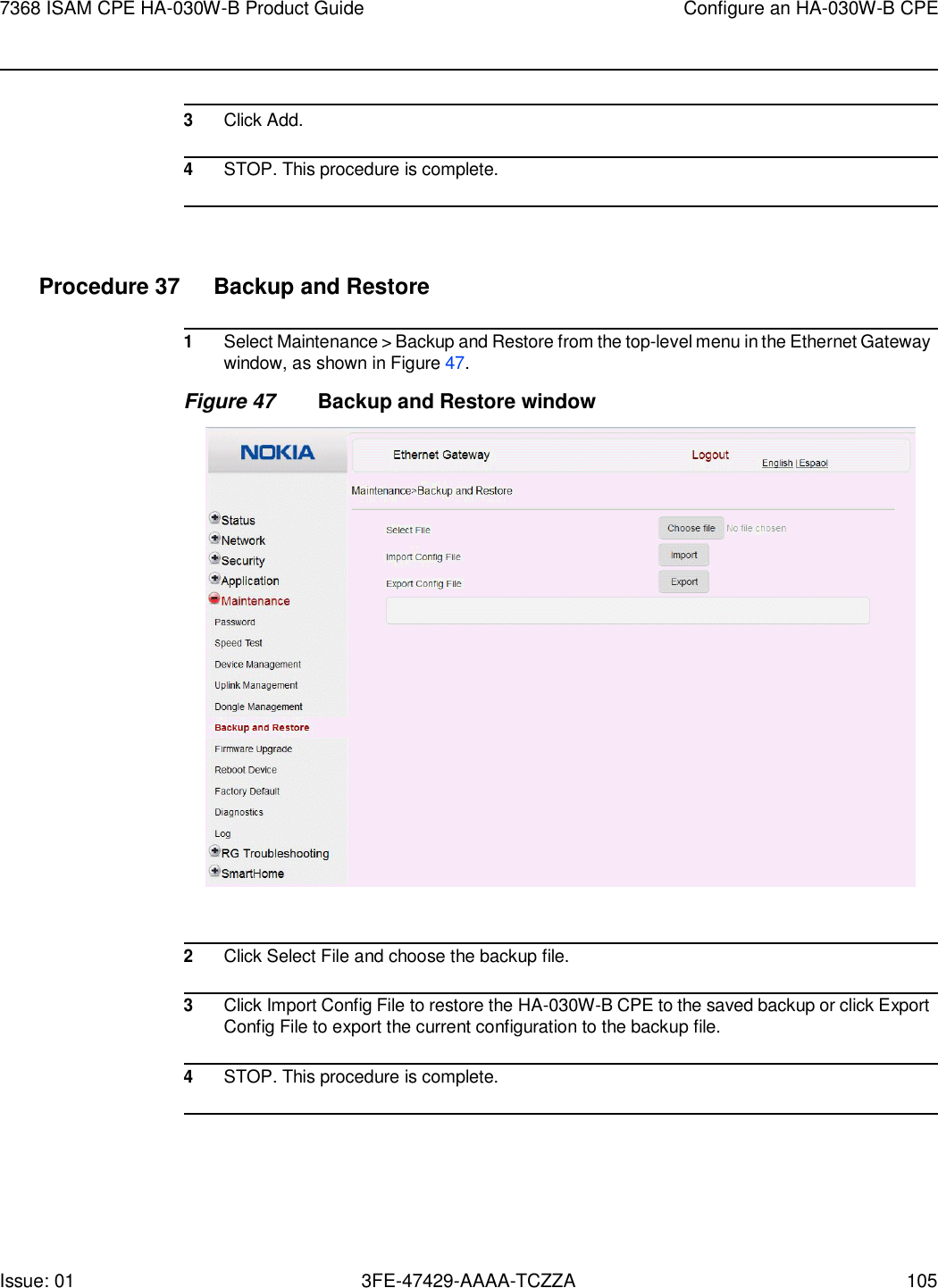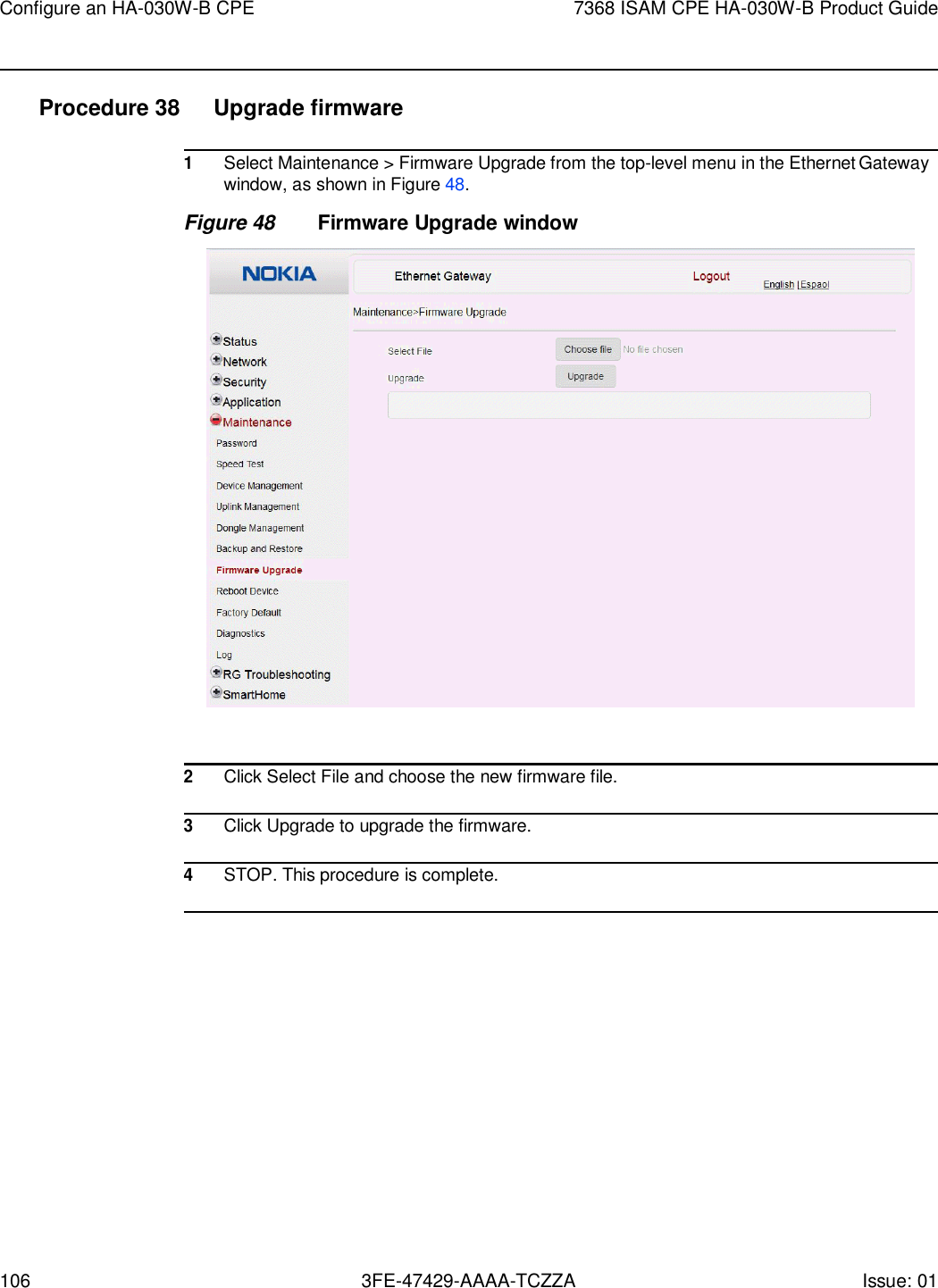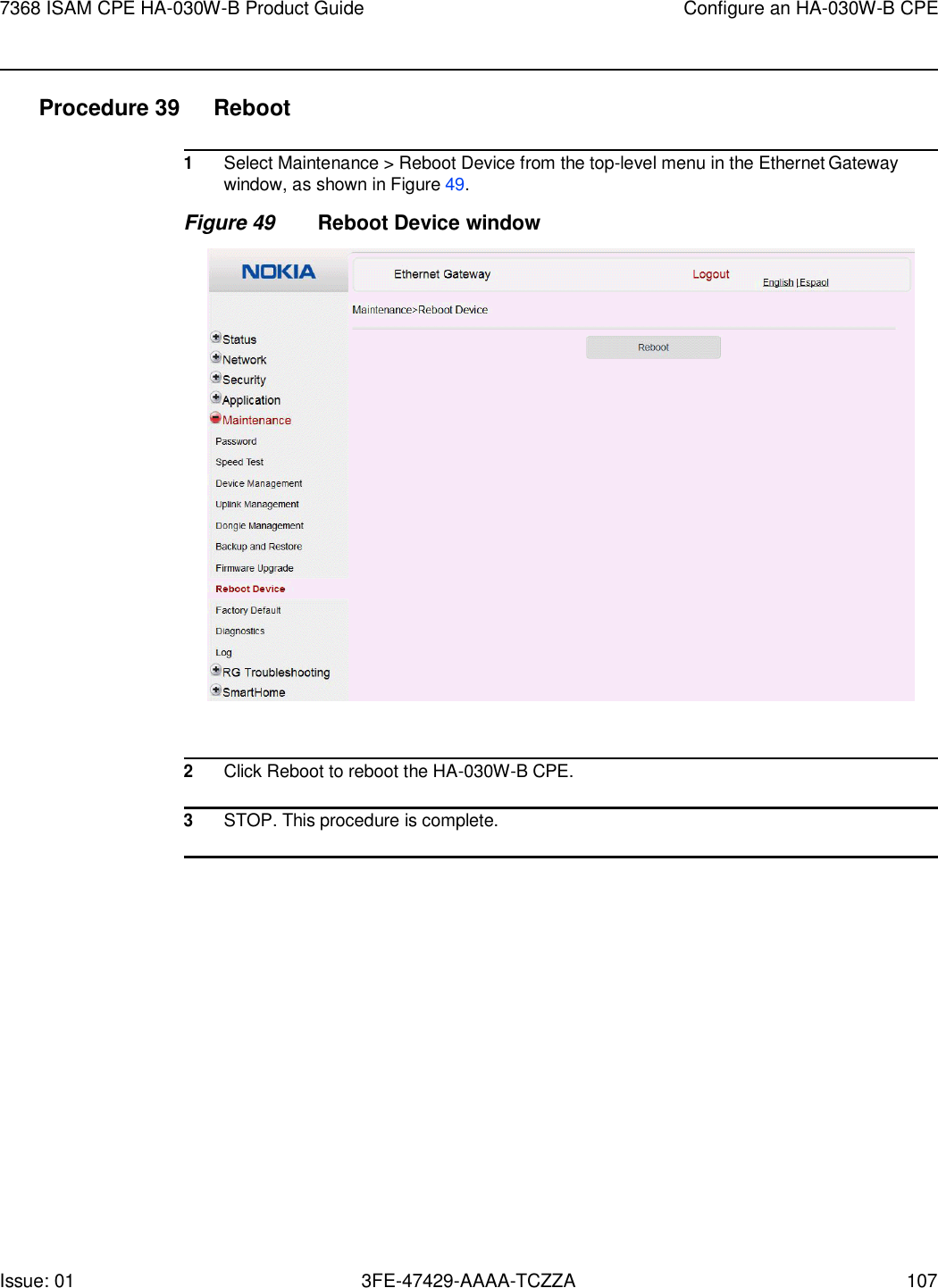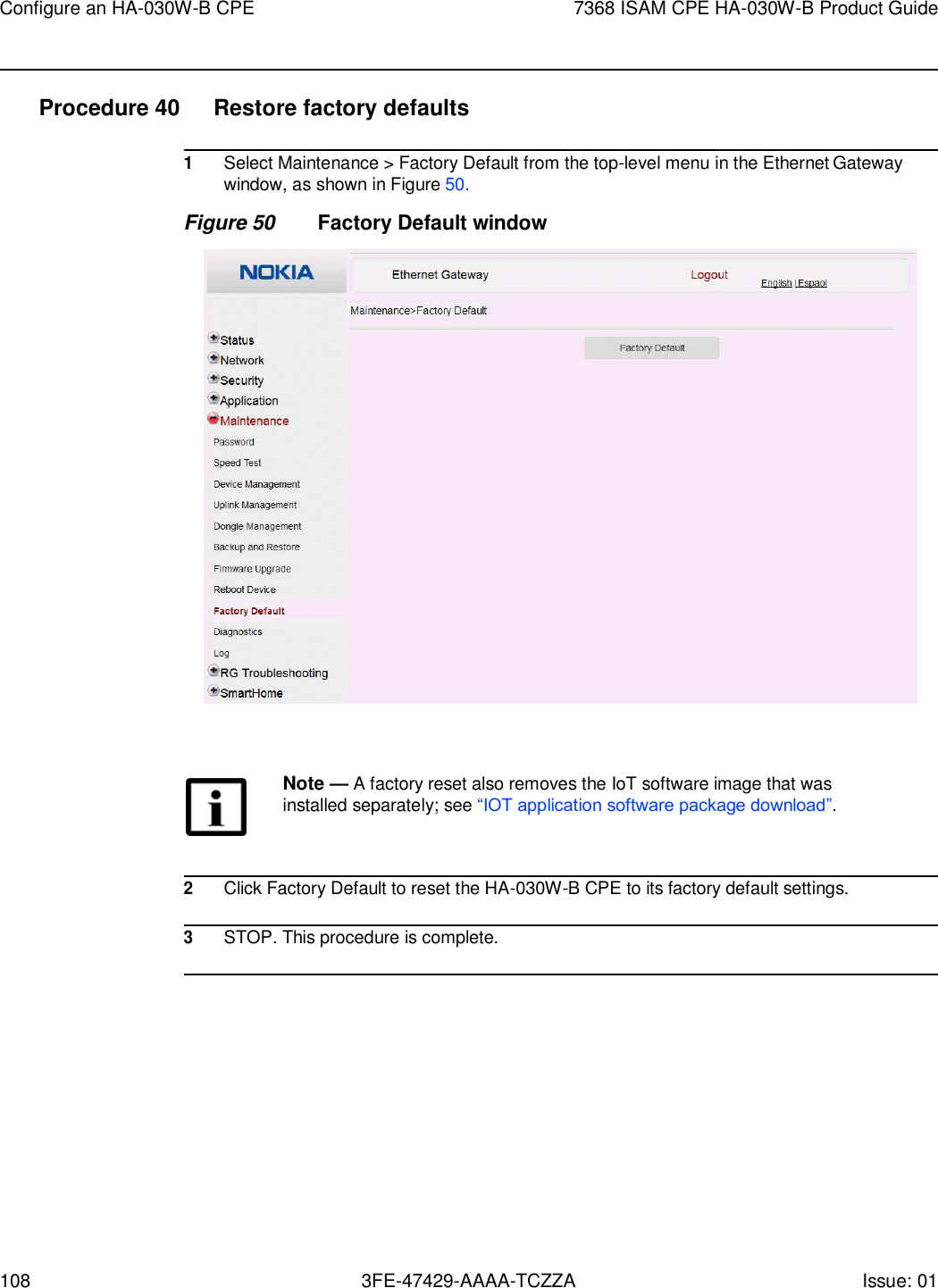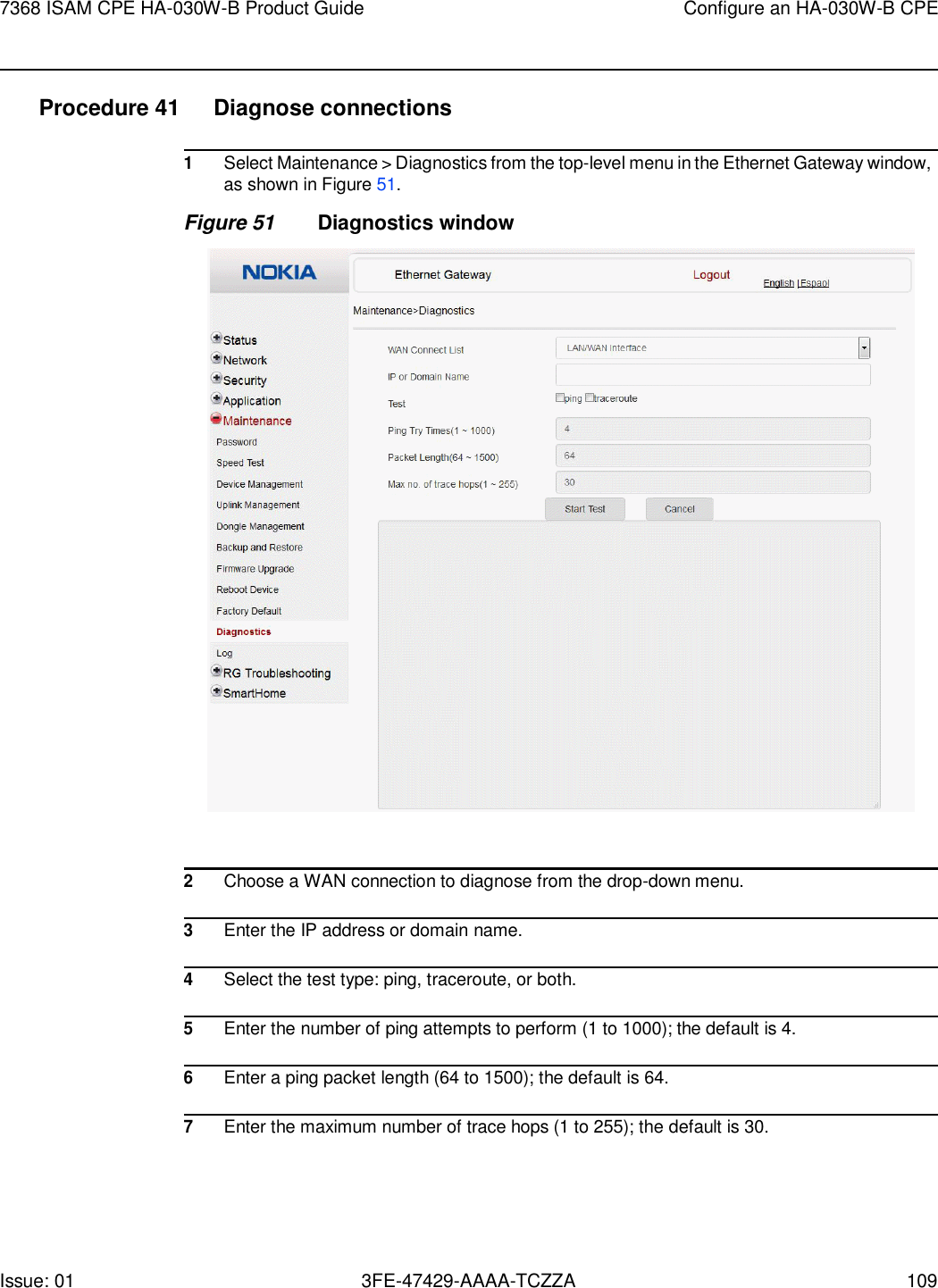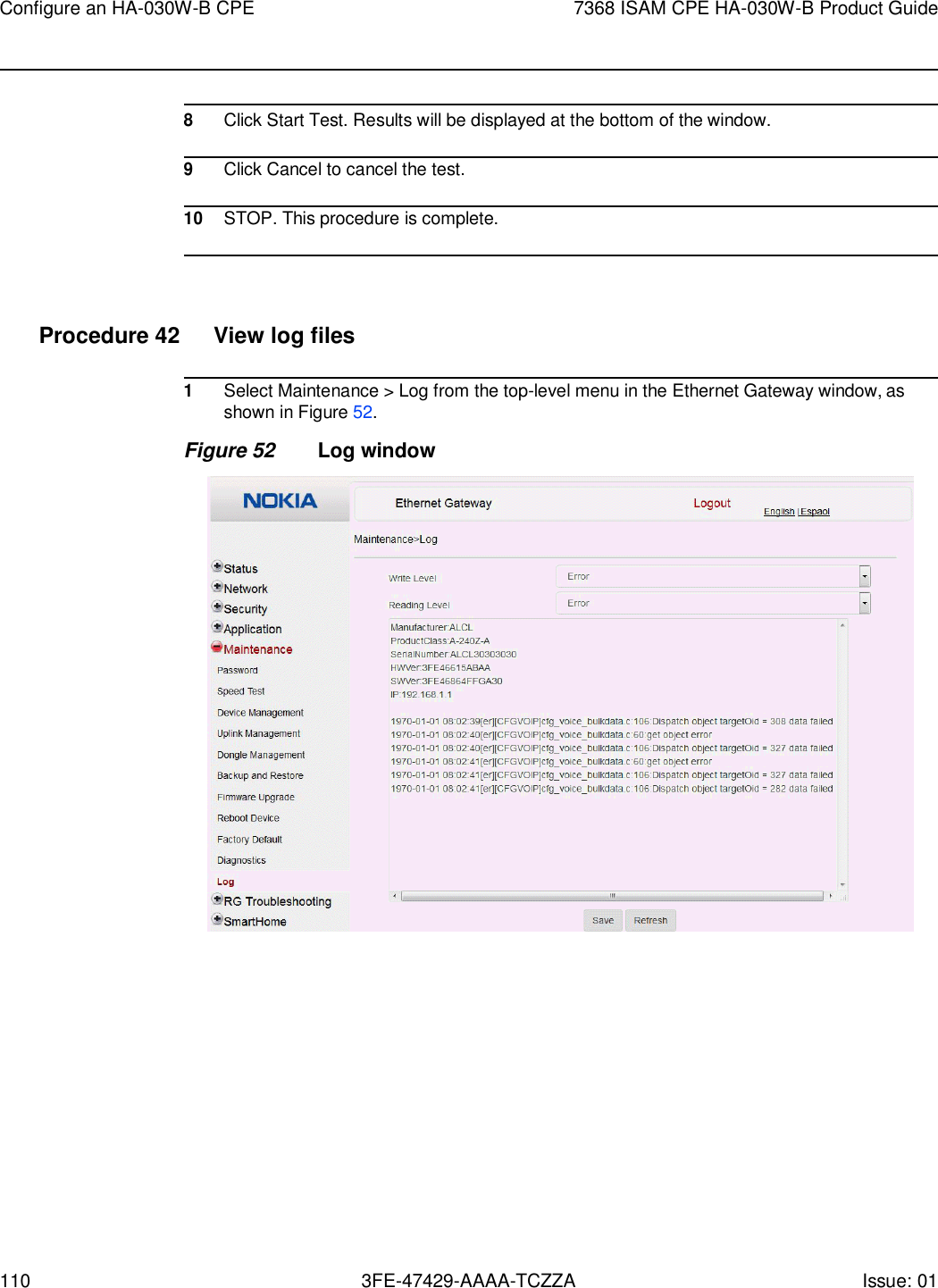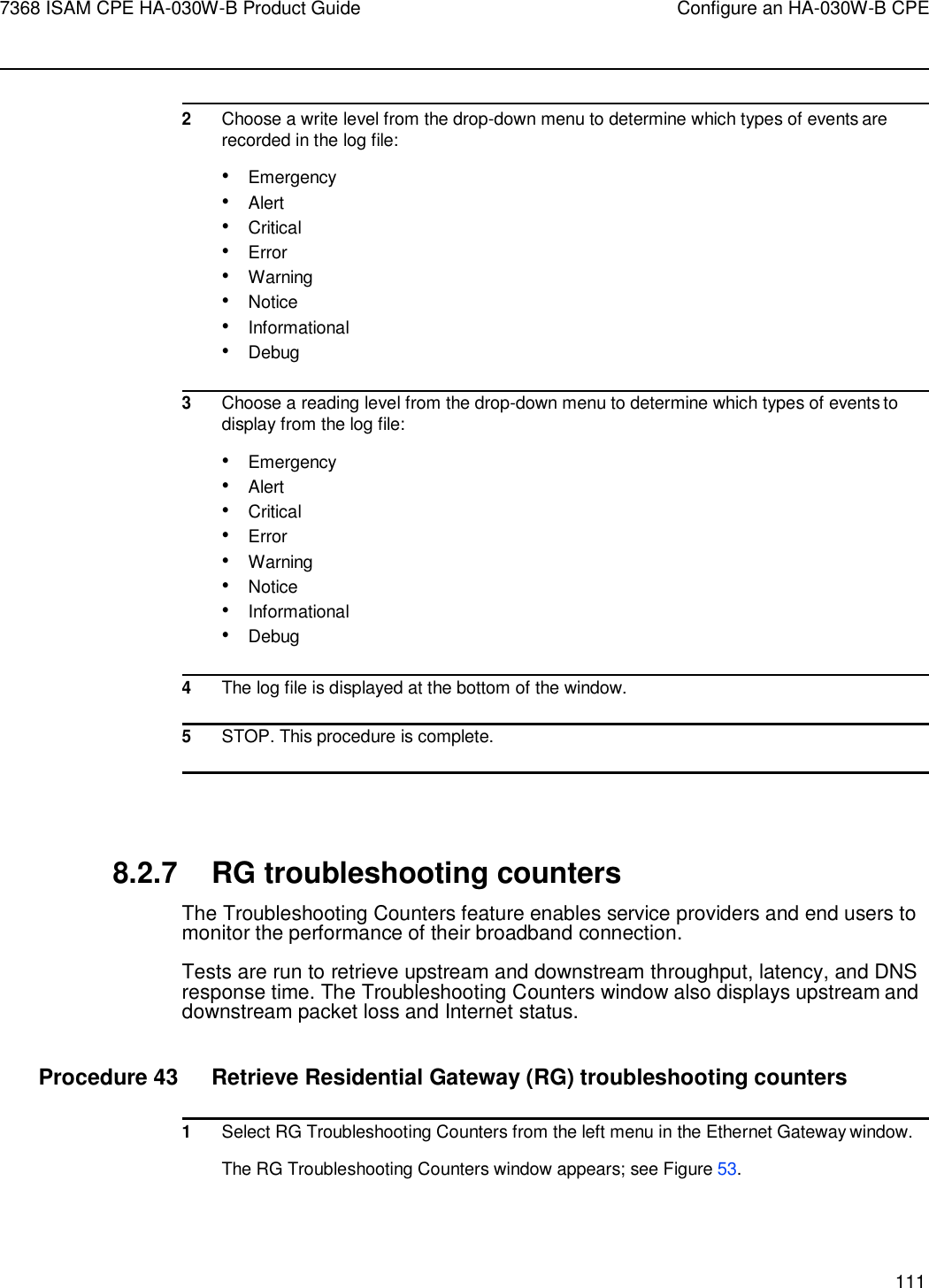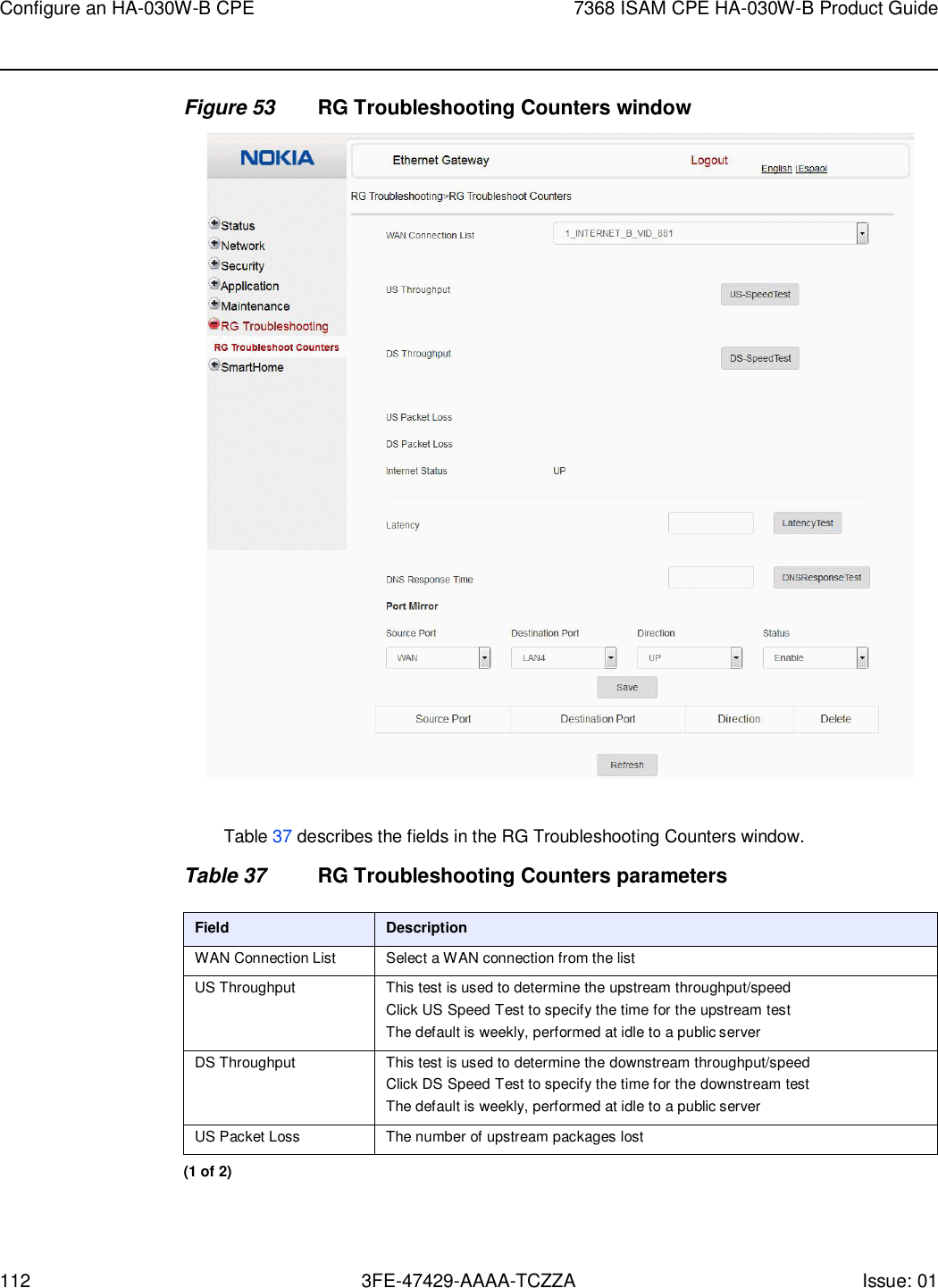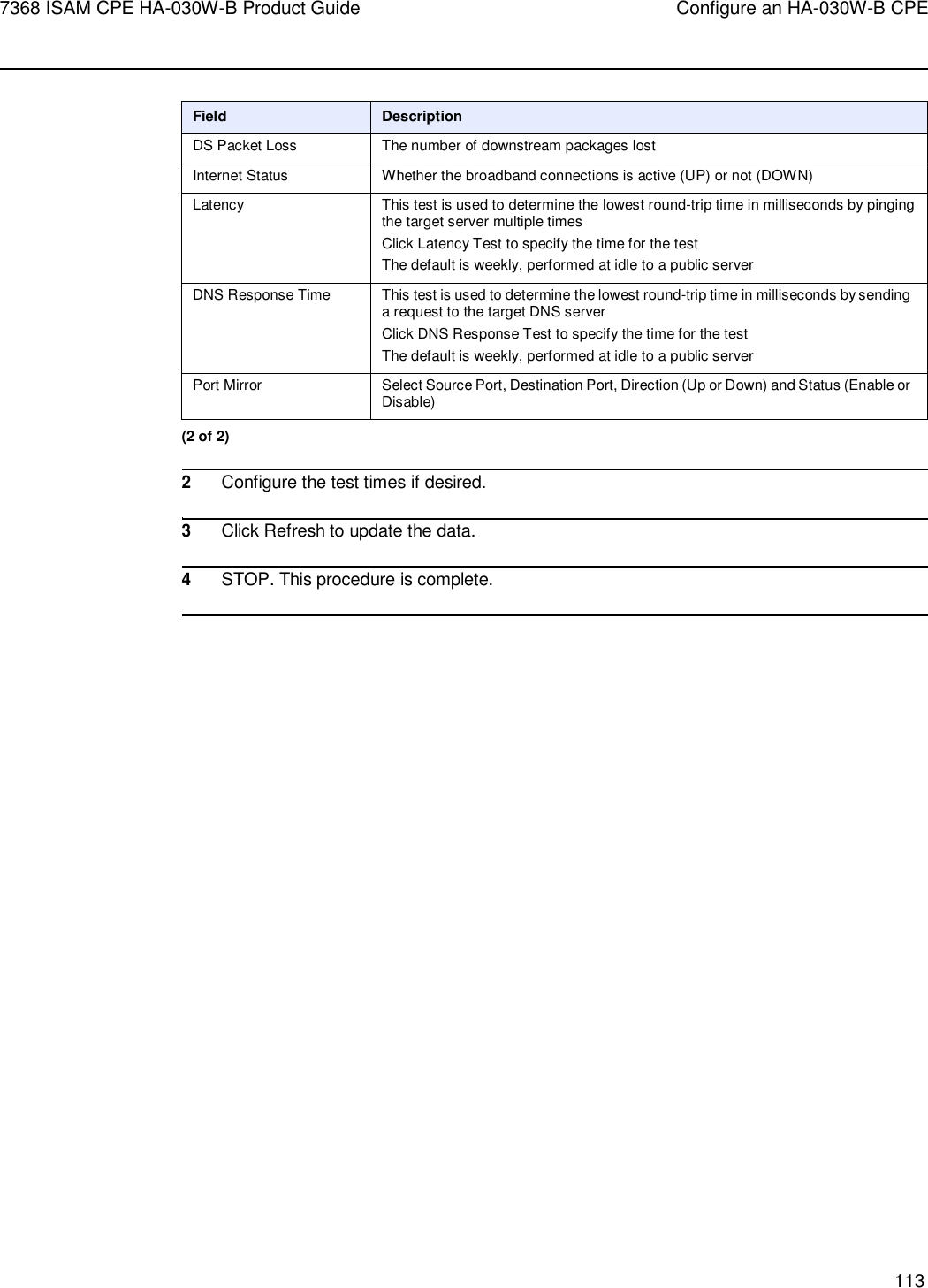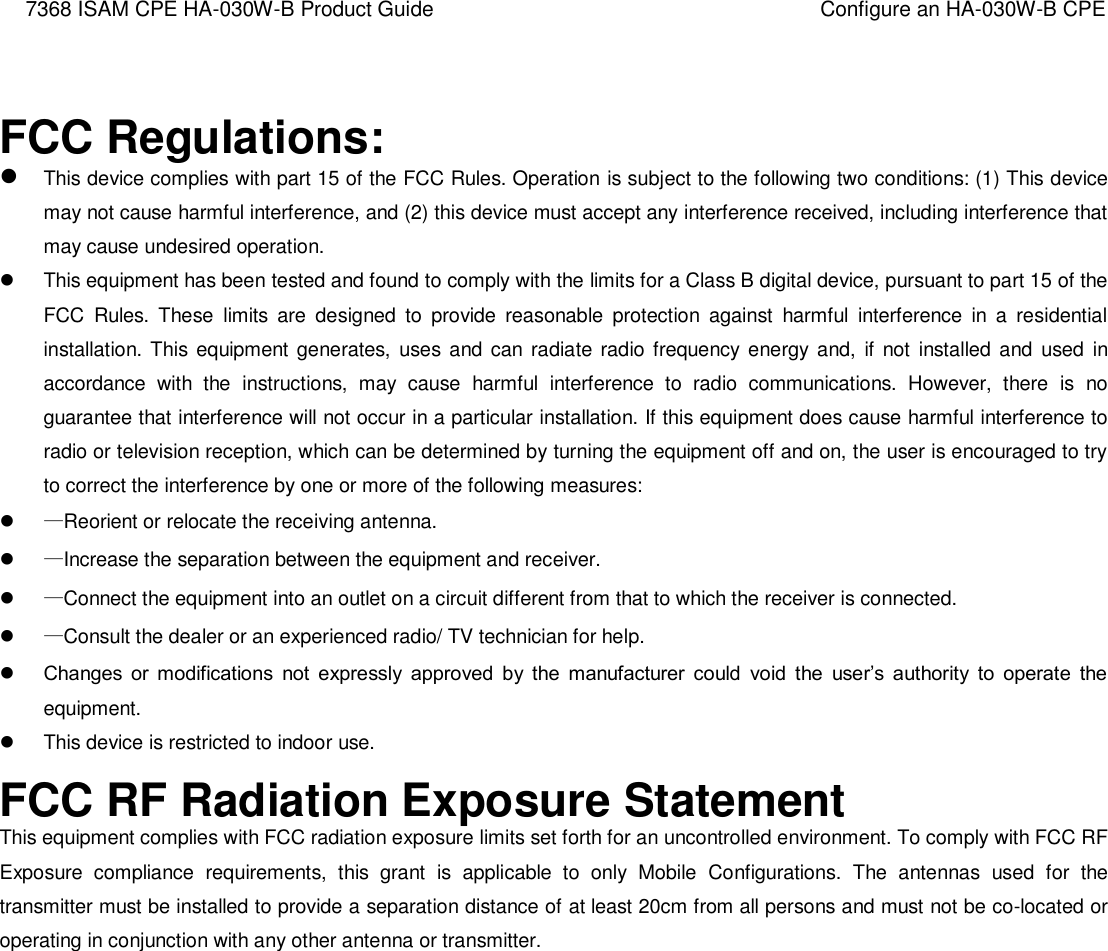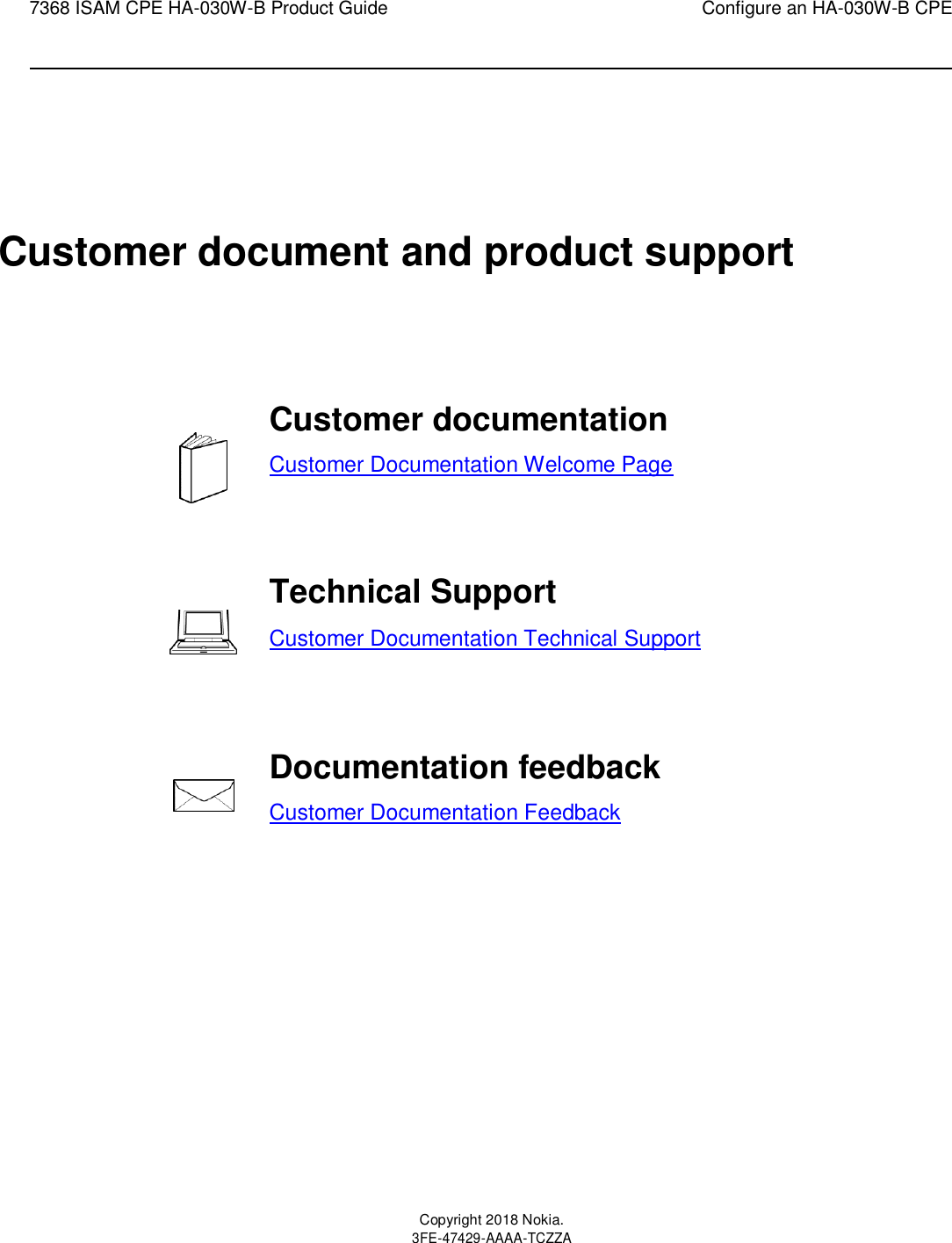Nokia Bell HA030WB 7368 Intelligent Services Access Manager CPE User Manual 7368 ISAM CPE HA 020W A Product Guide
Alcatel-Lucent Shanghai Bell Co. Ltd. 7368 Intelligent Services Access Manager CPE 7368 ISAM CPE HA 020W A Product Guide
Contents
- 1. User manual
- 2. User Manual
- 3. Users Manual
User manual
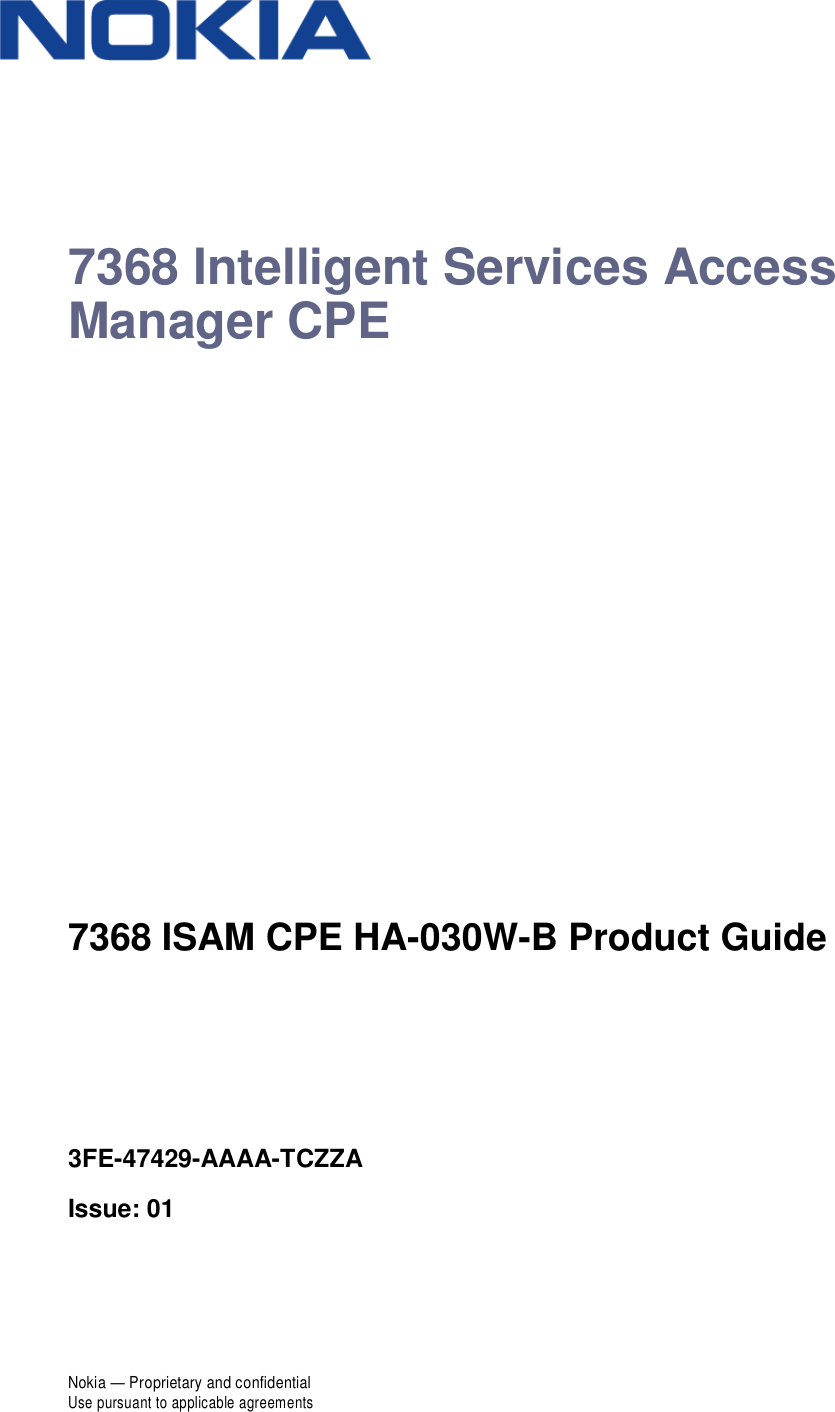
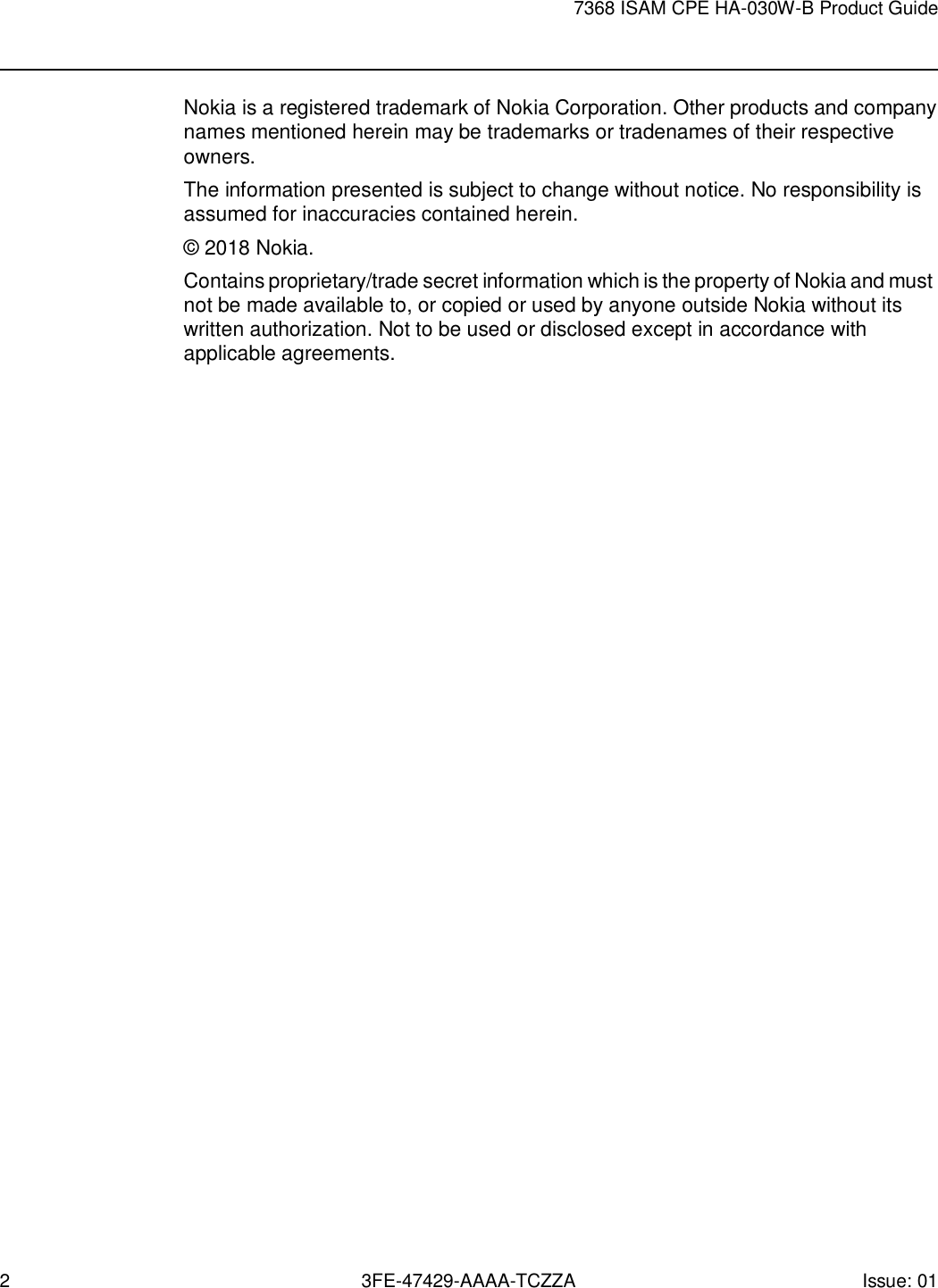
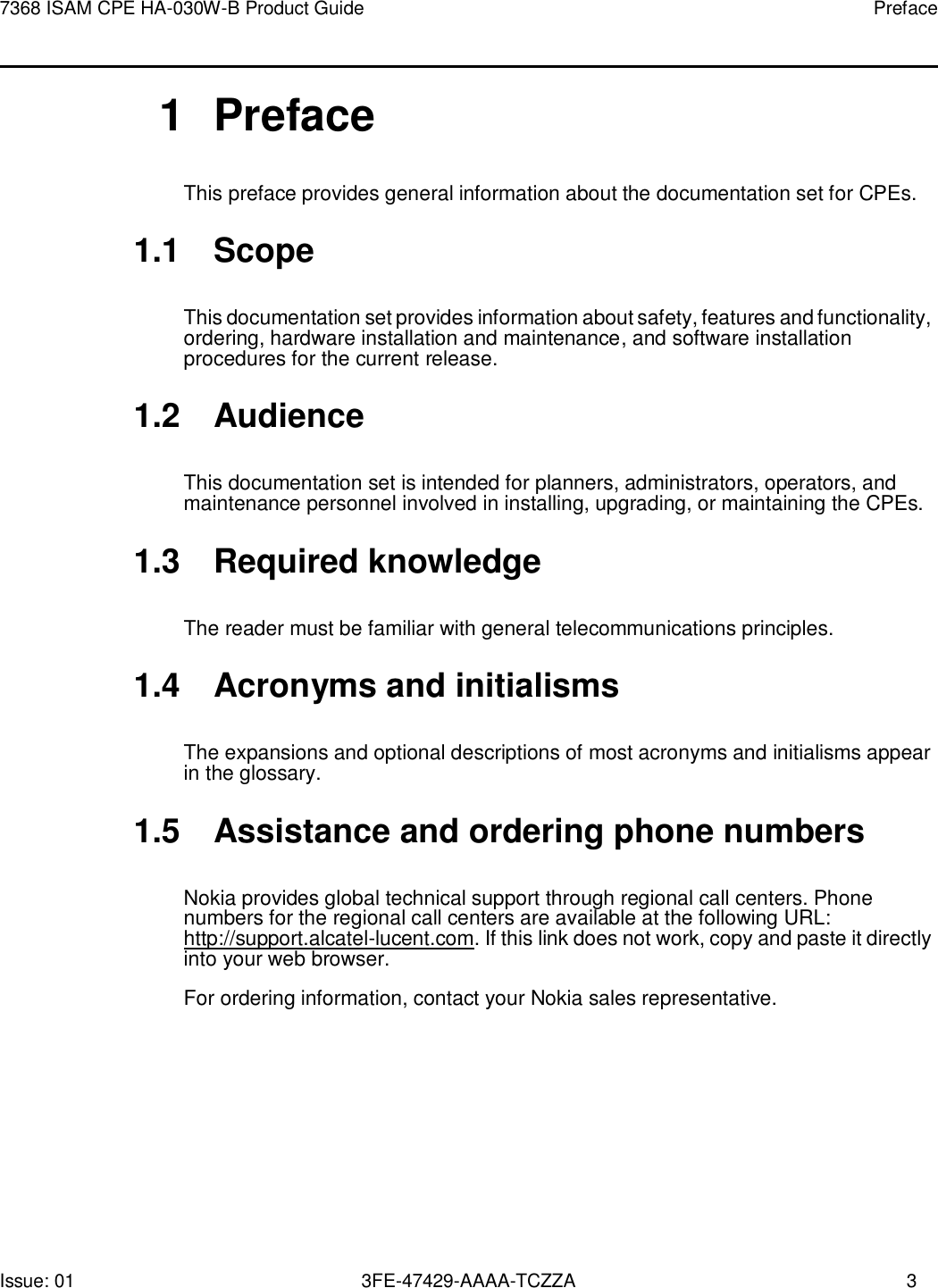
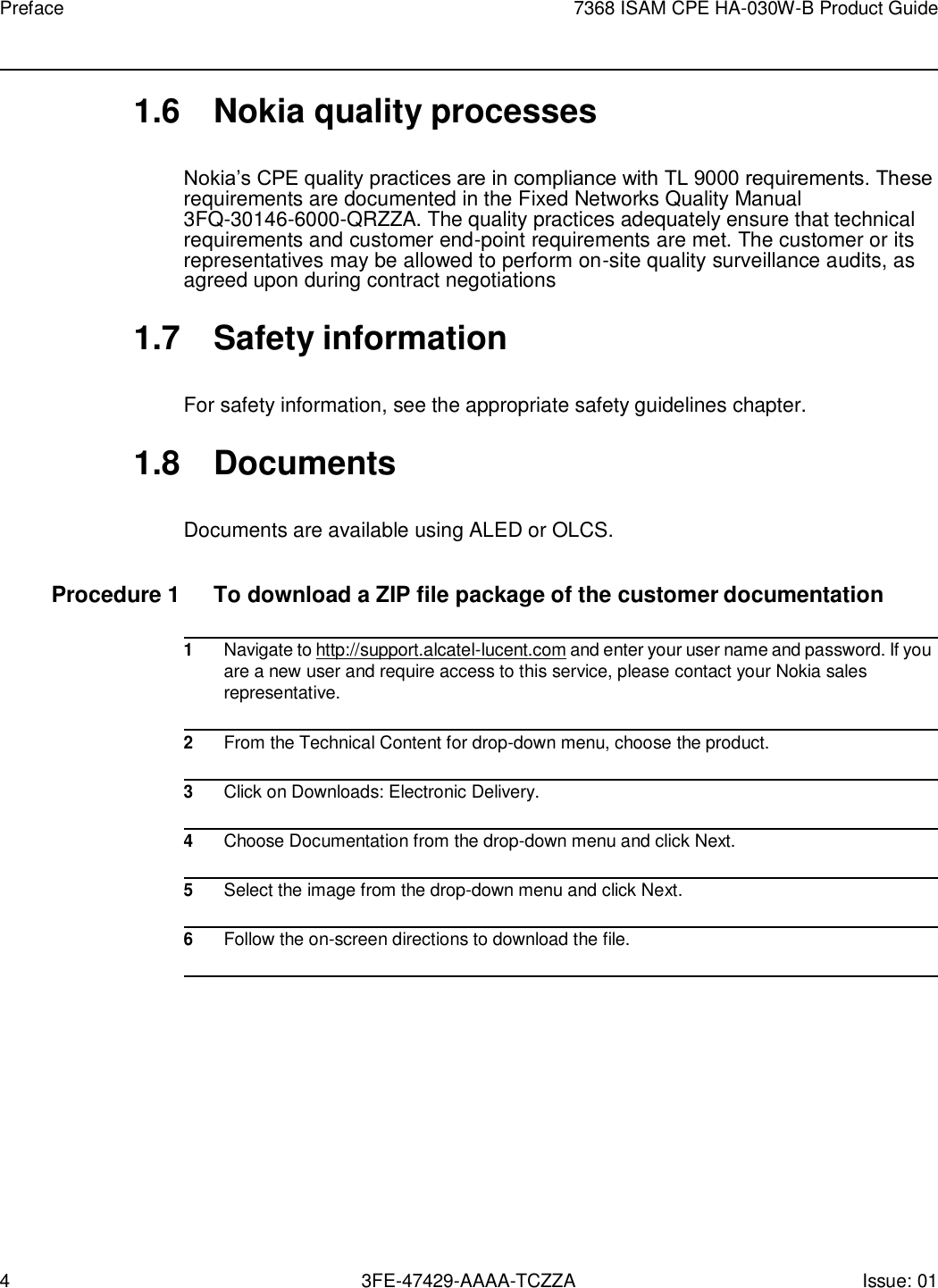
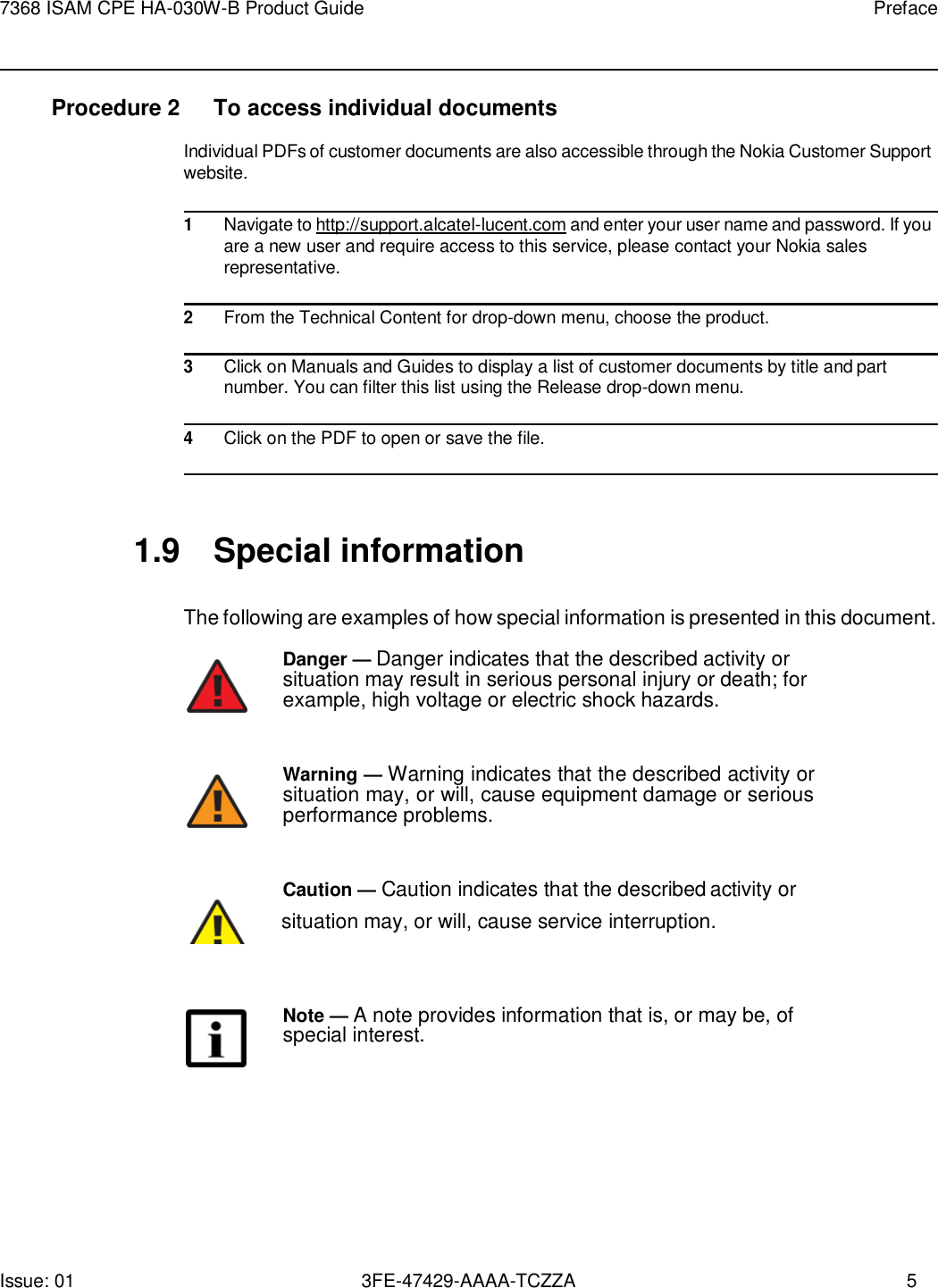
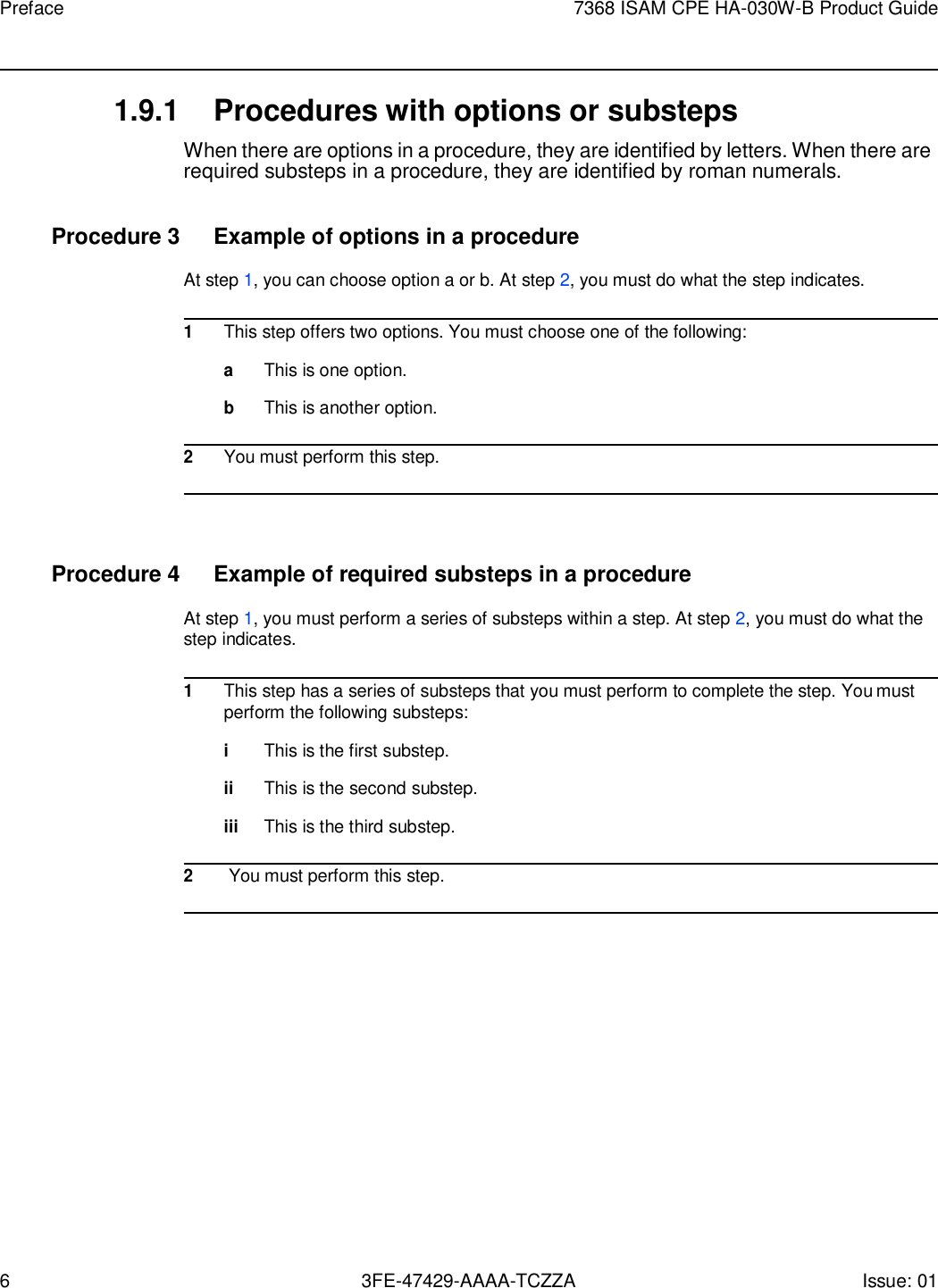
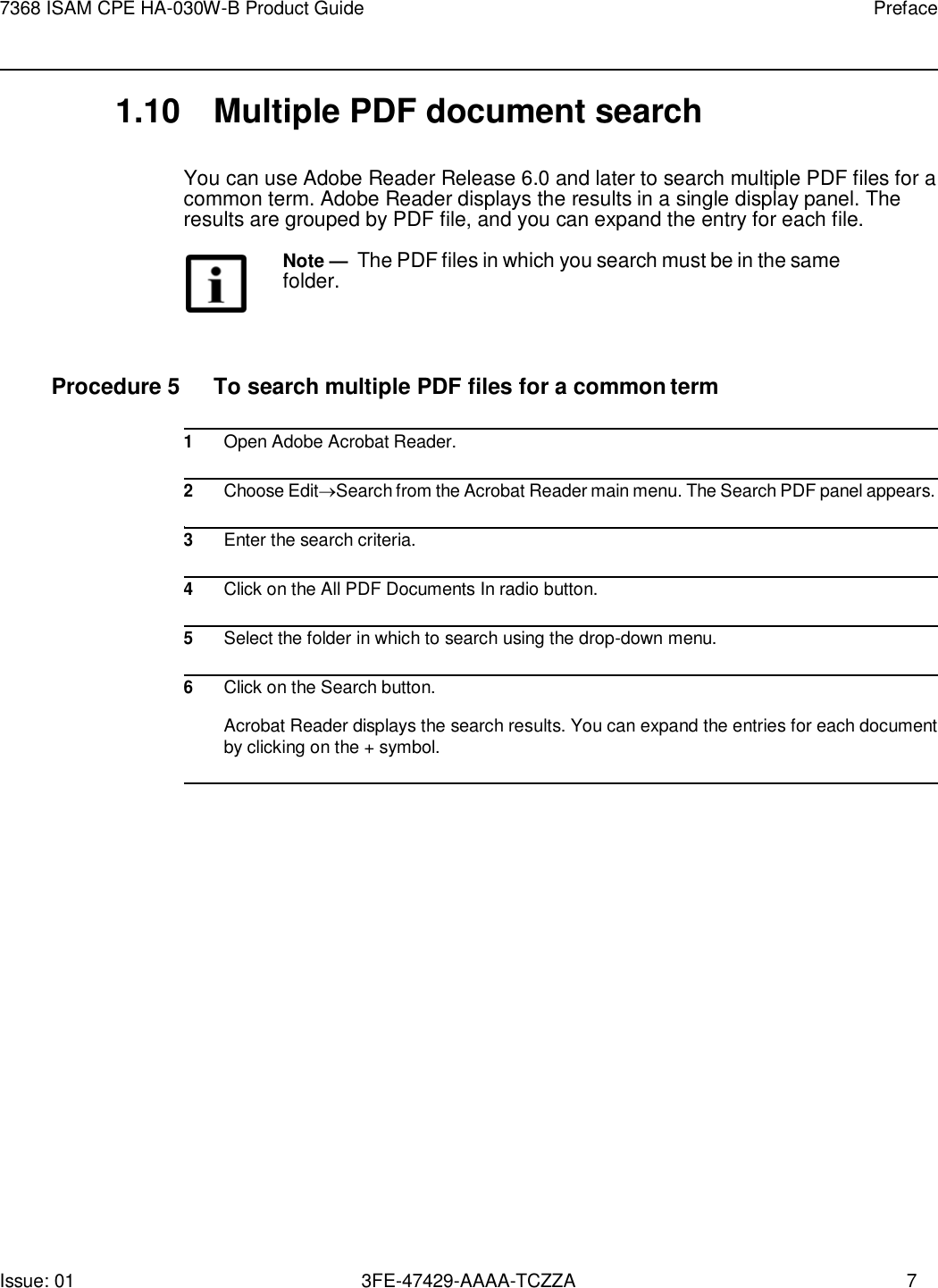
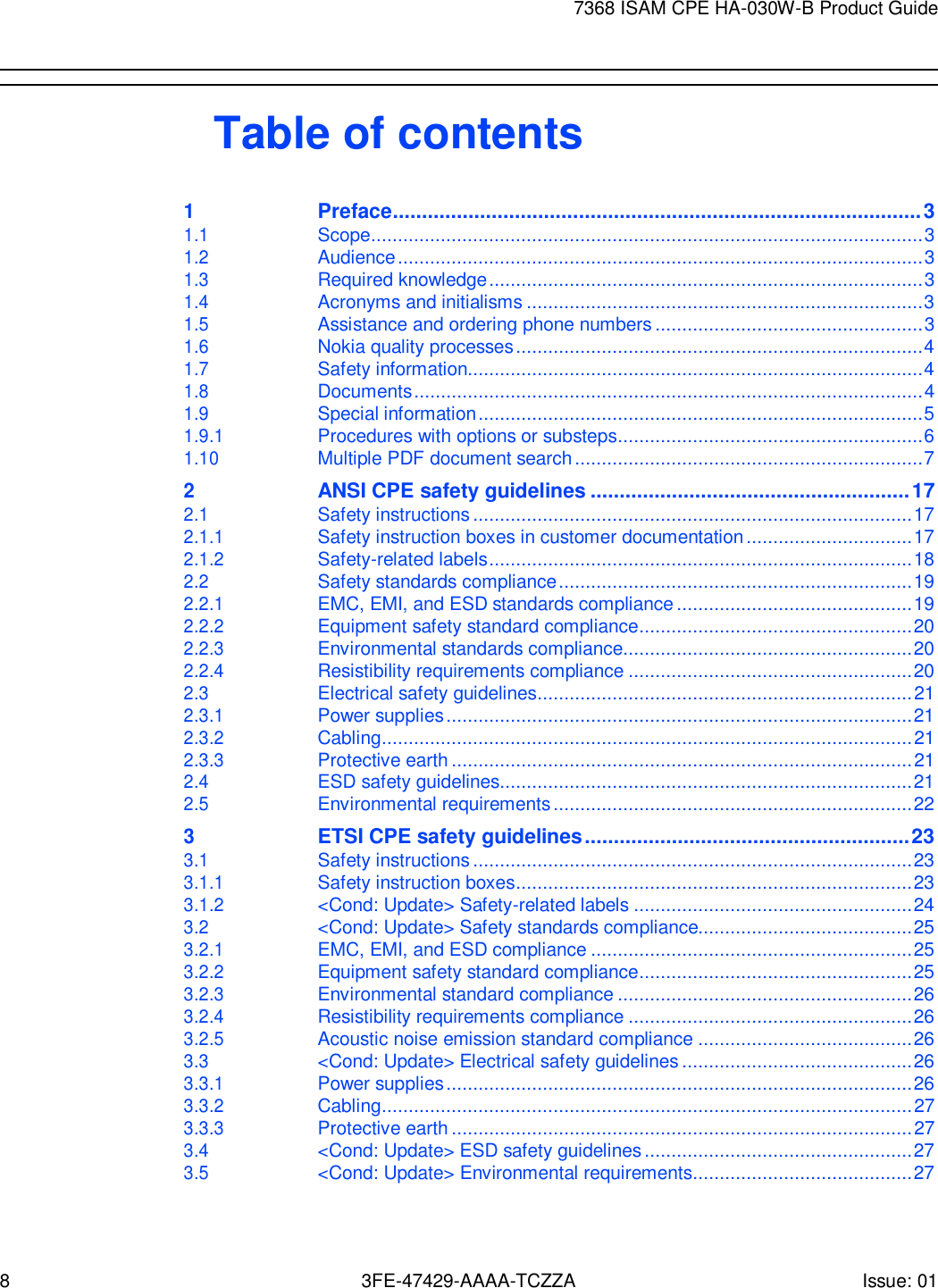
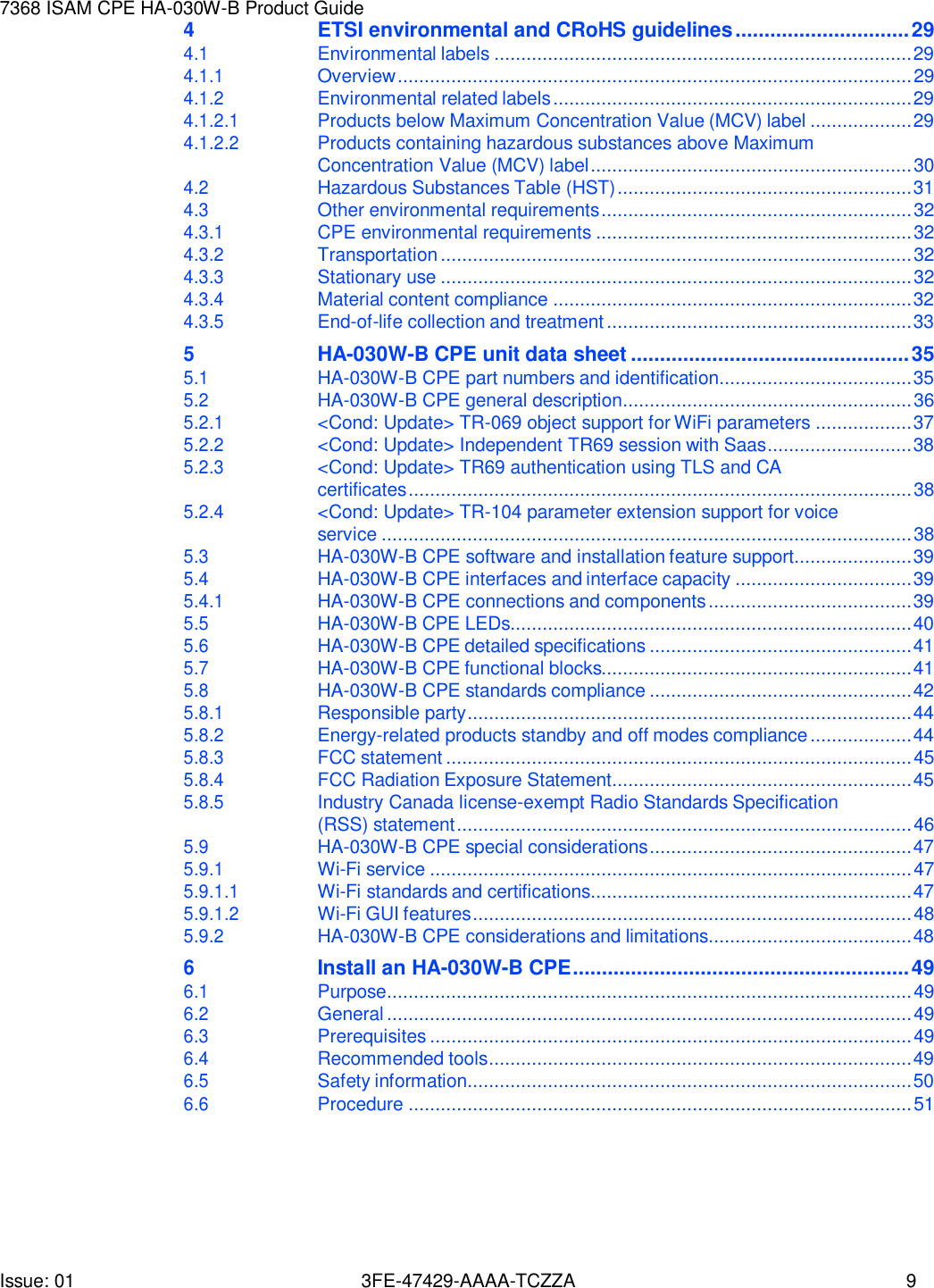
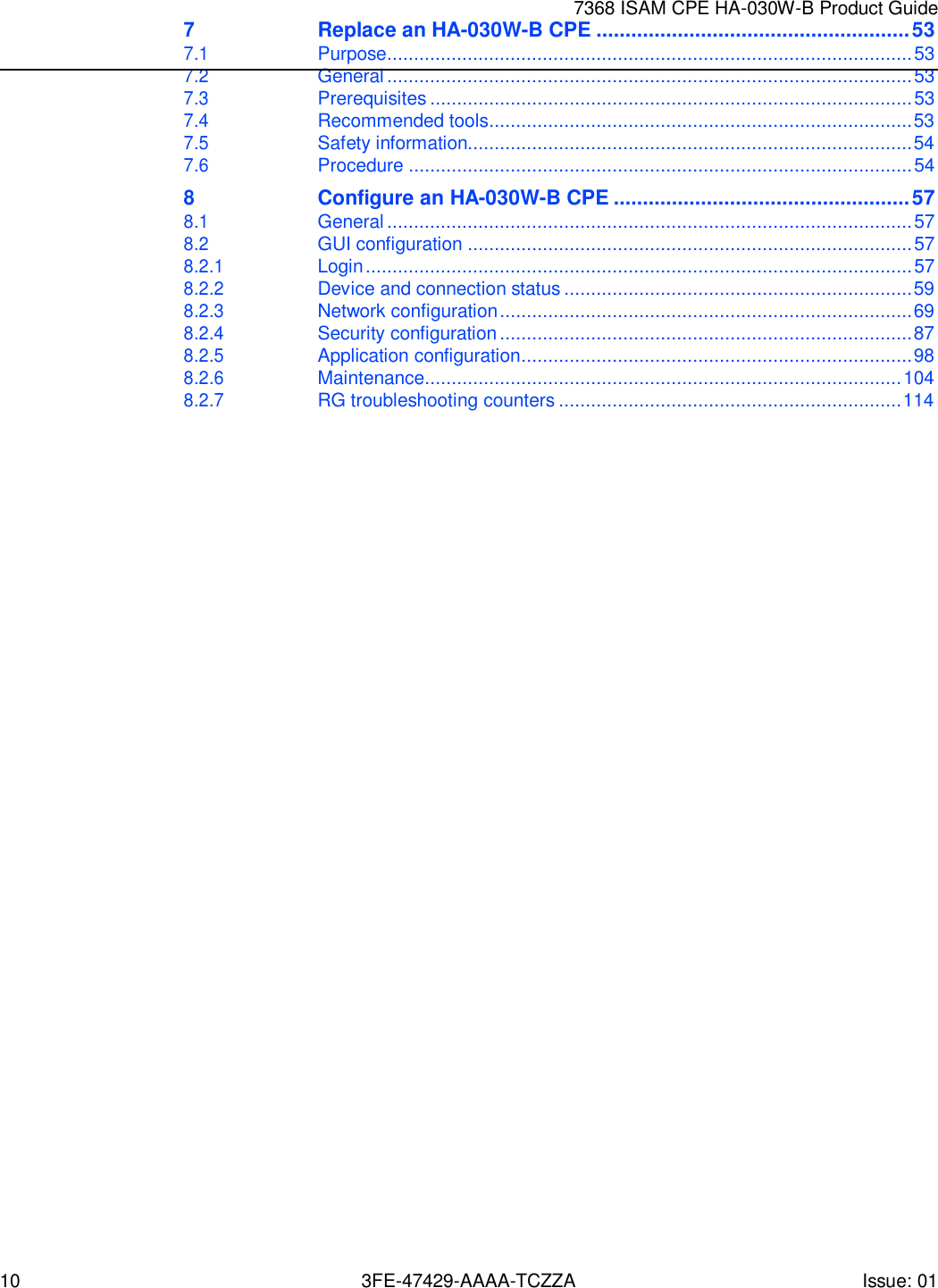
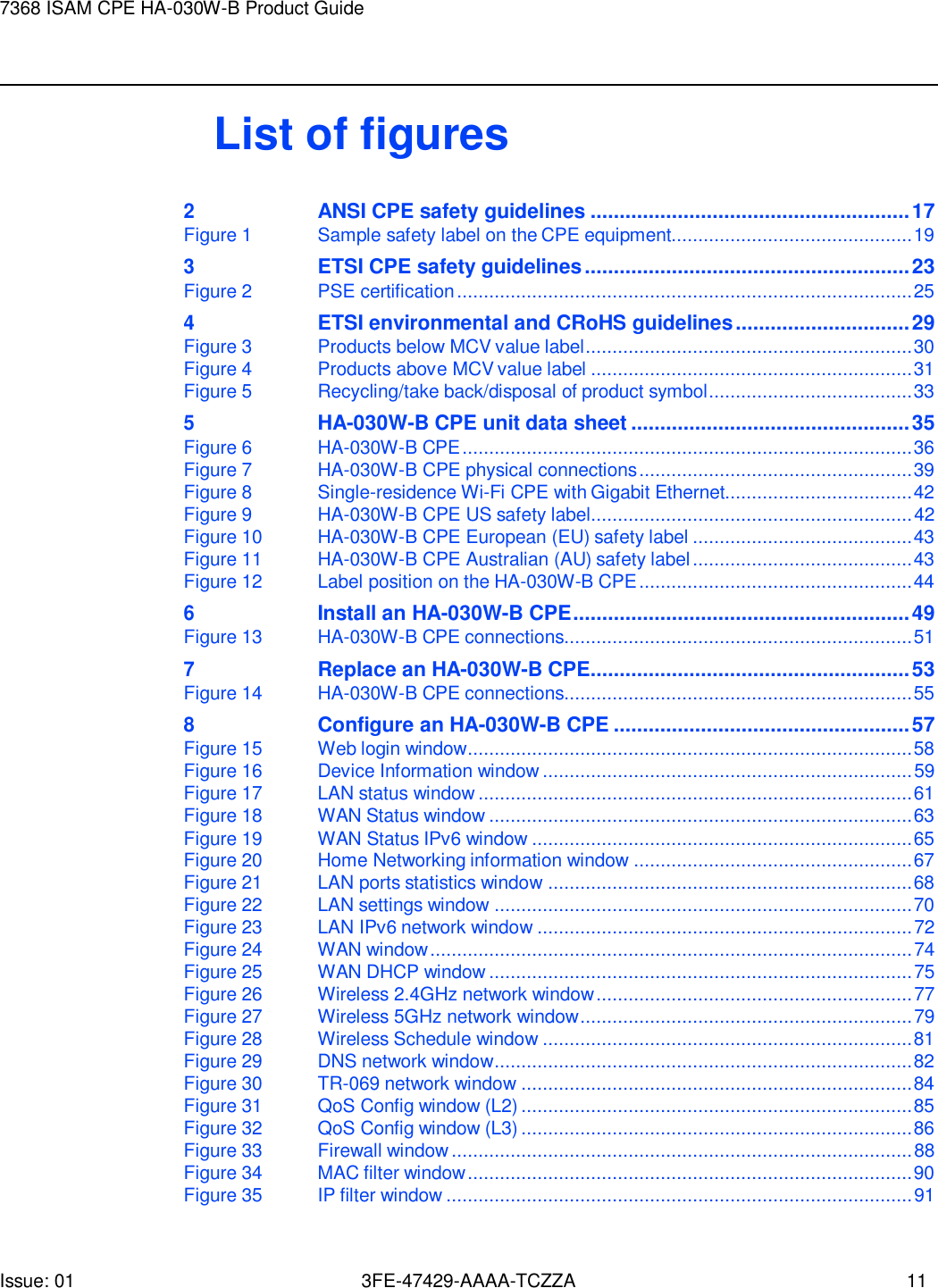
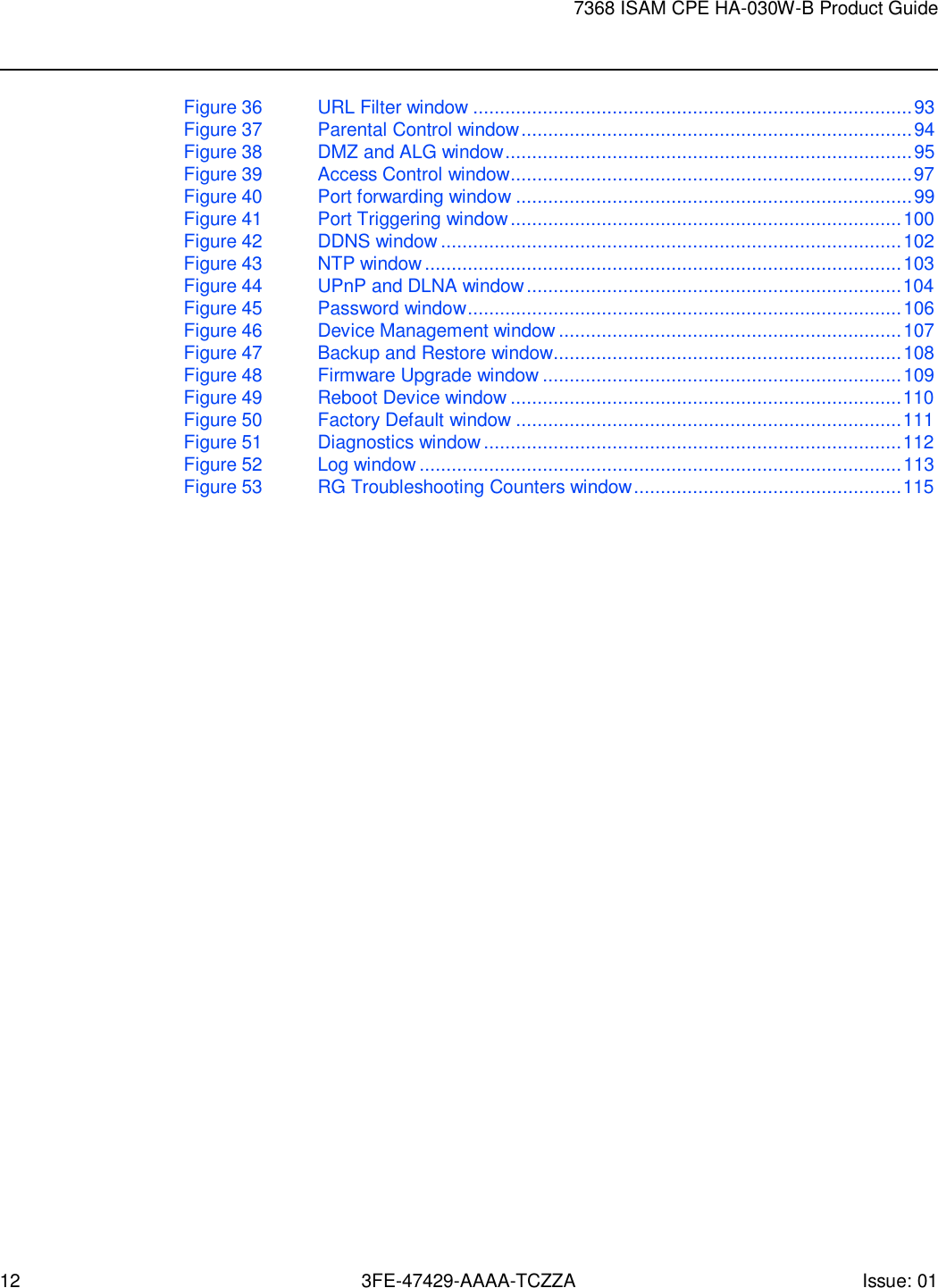
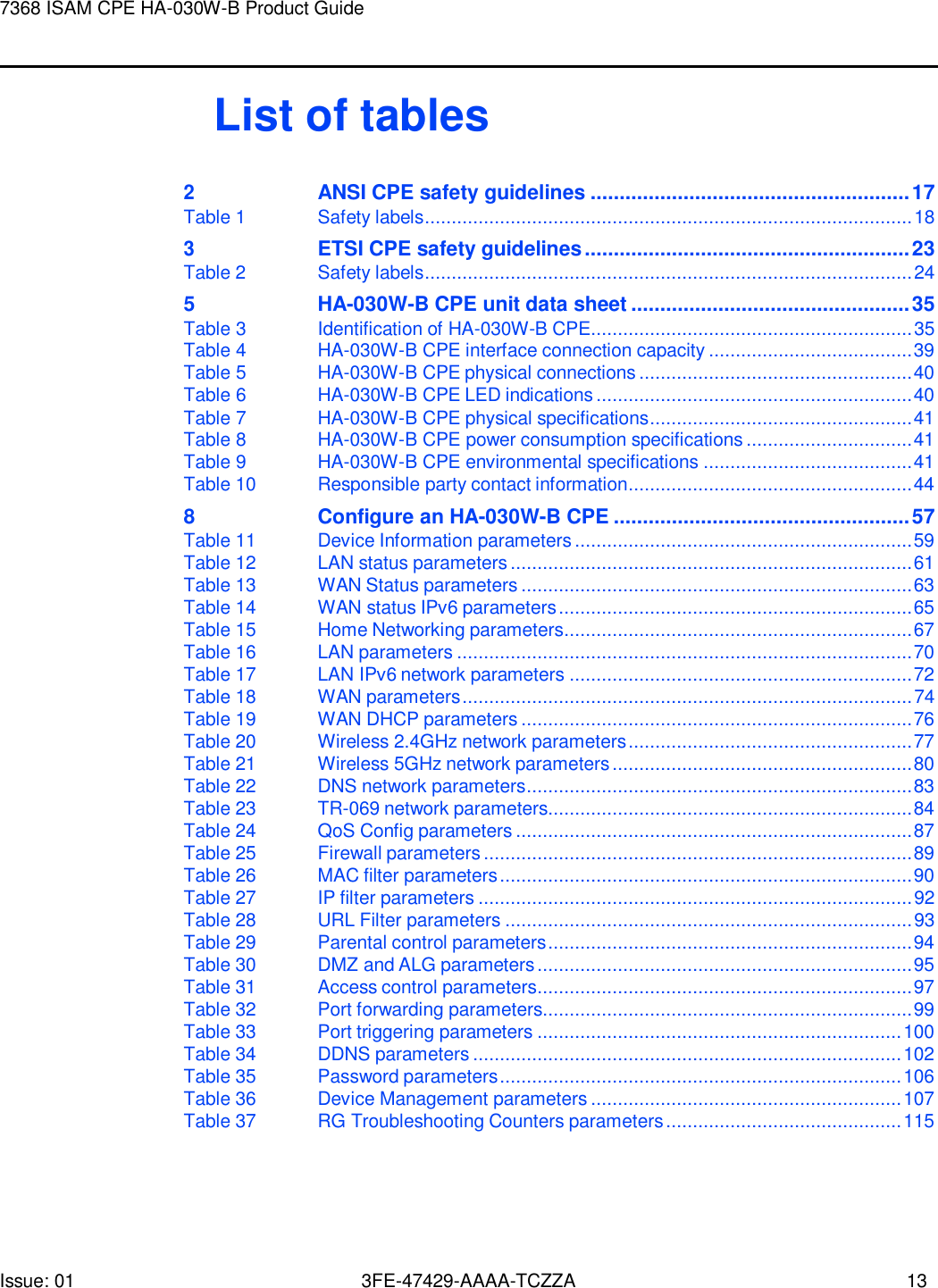
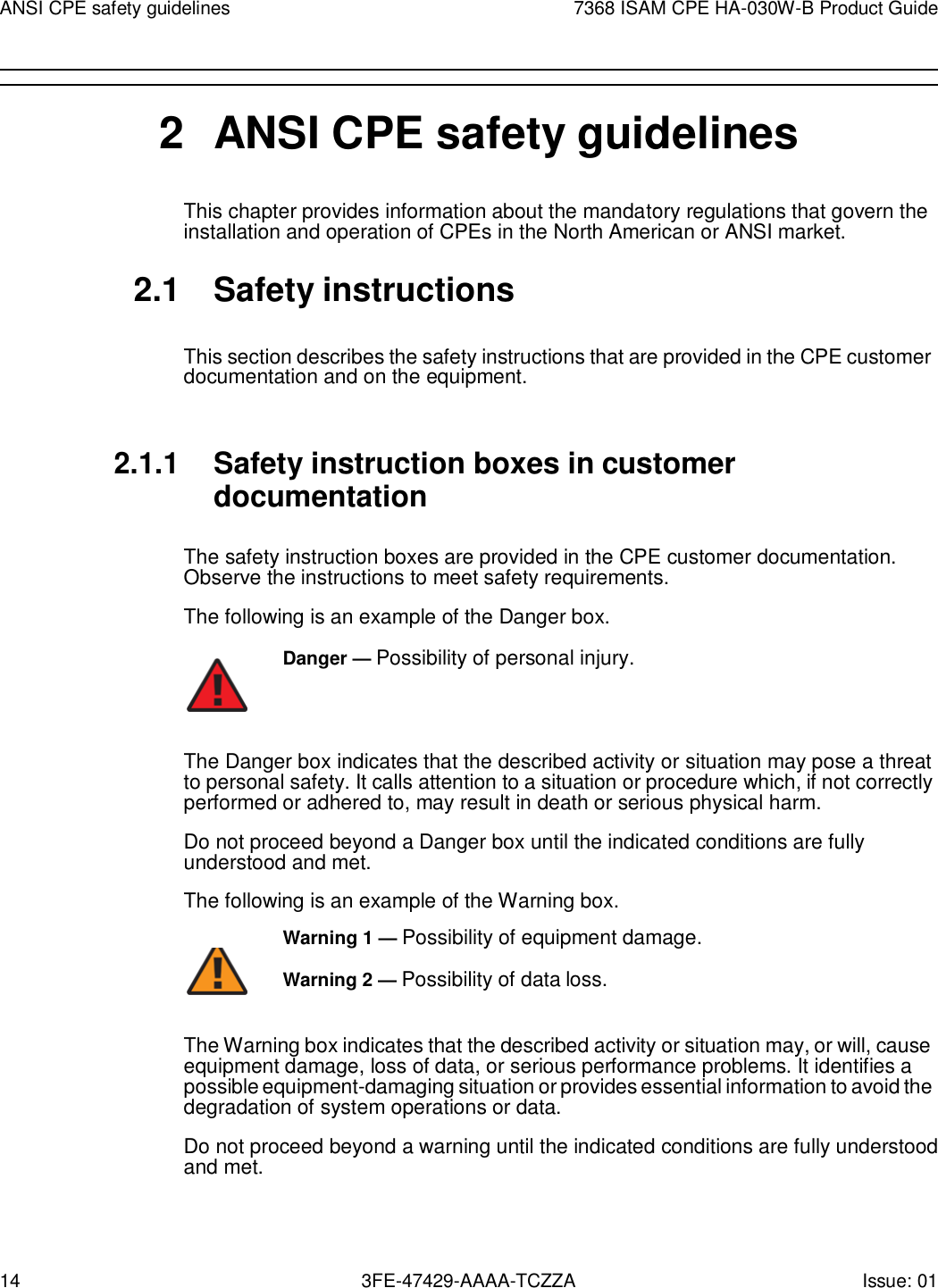
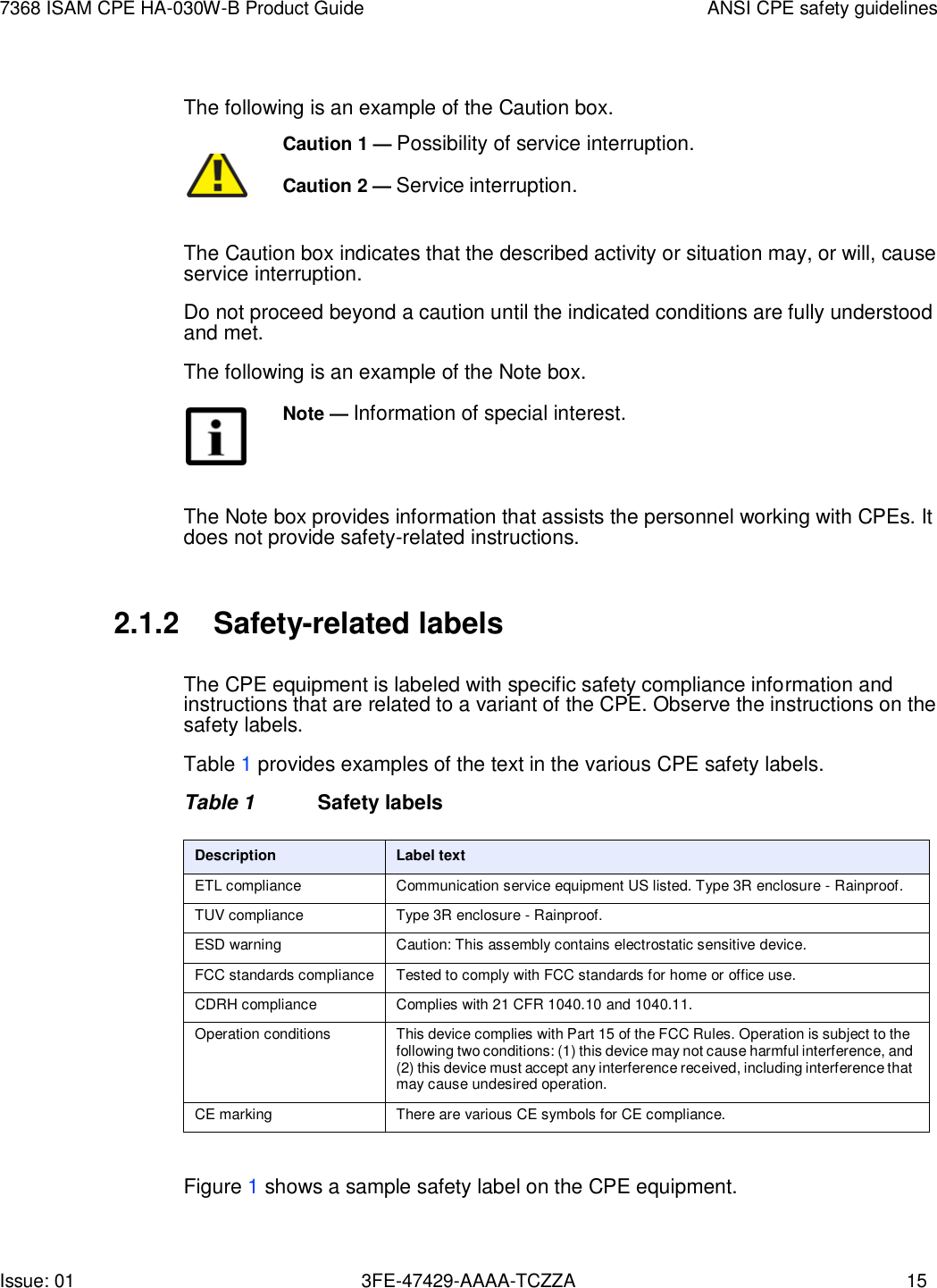
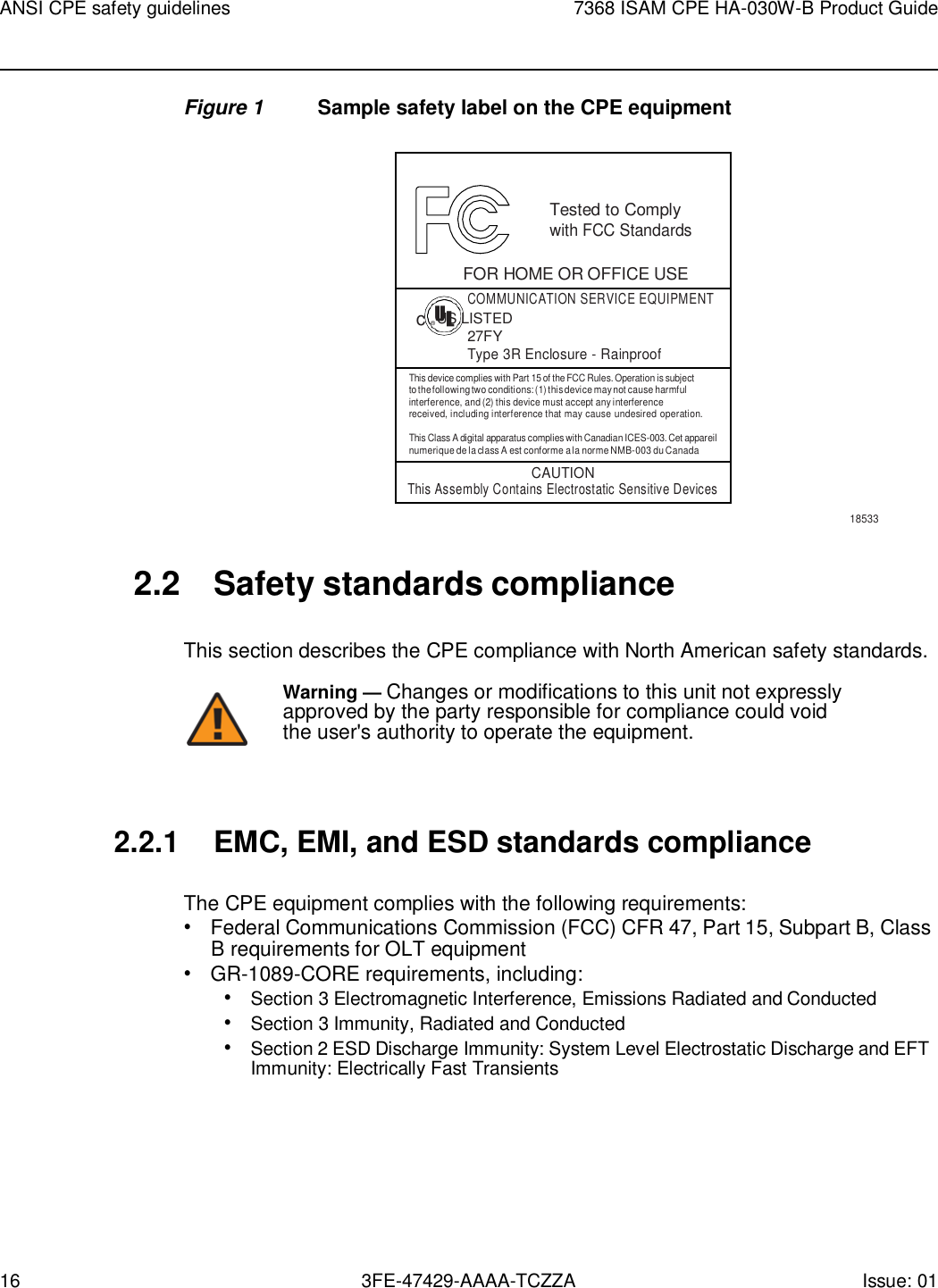
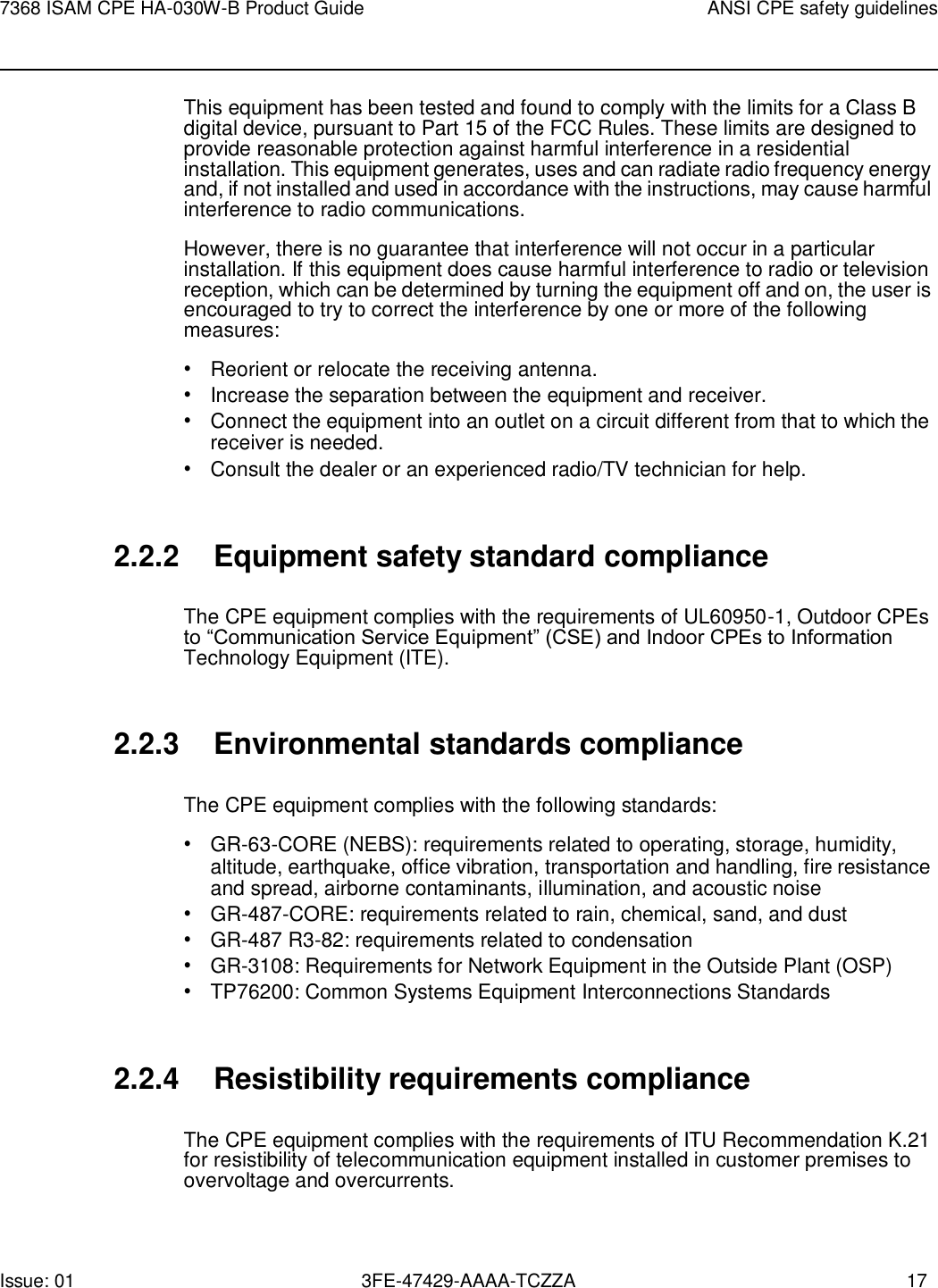
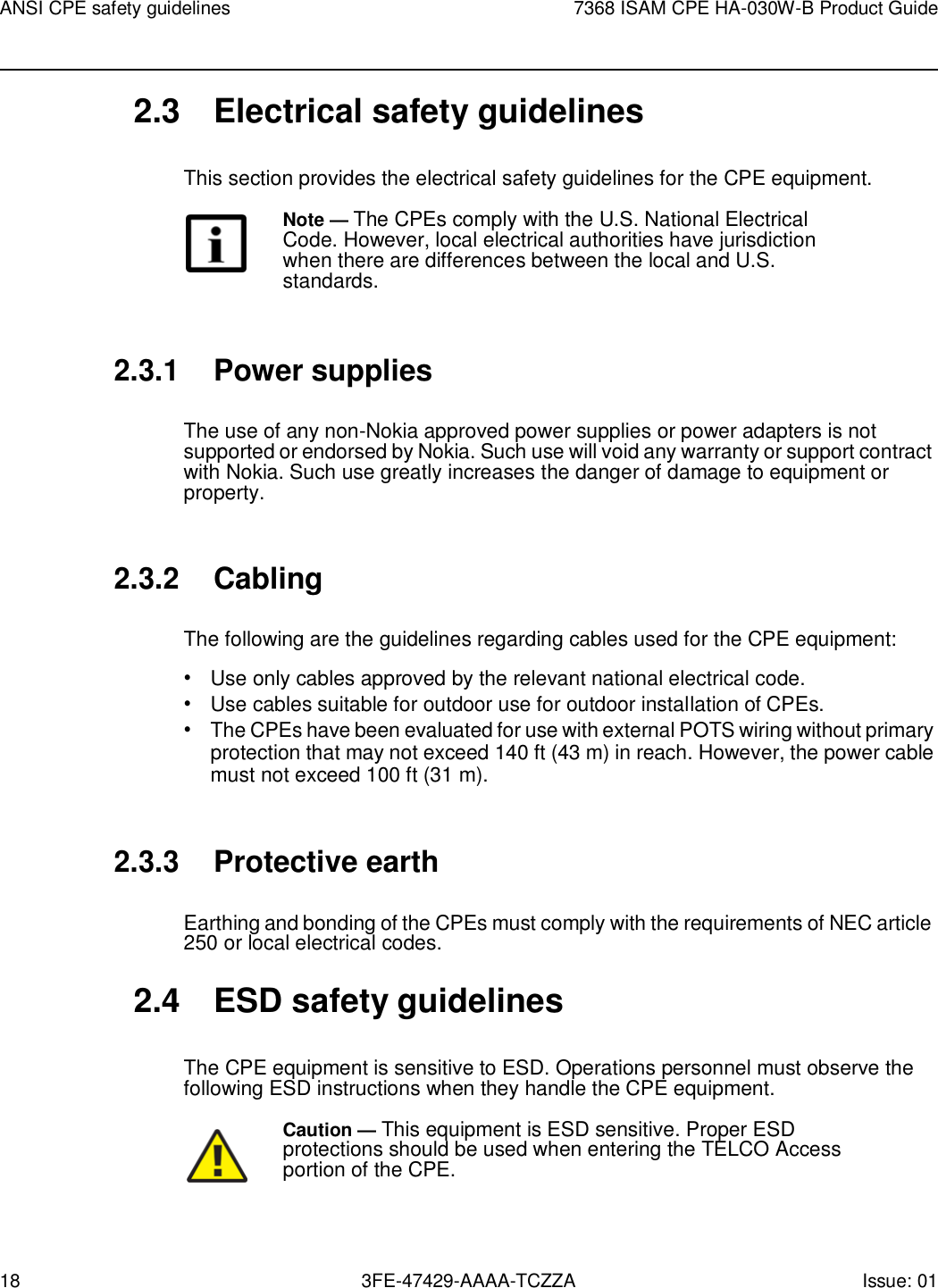
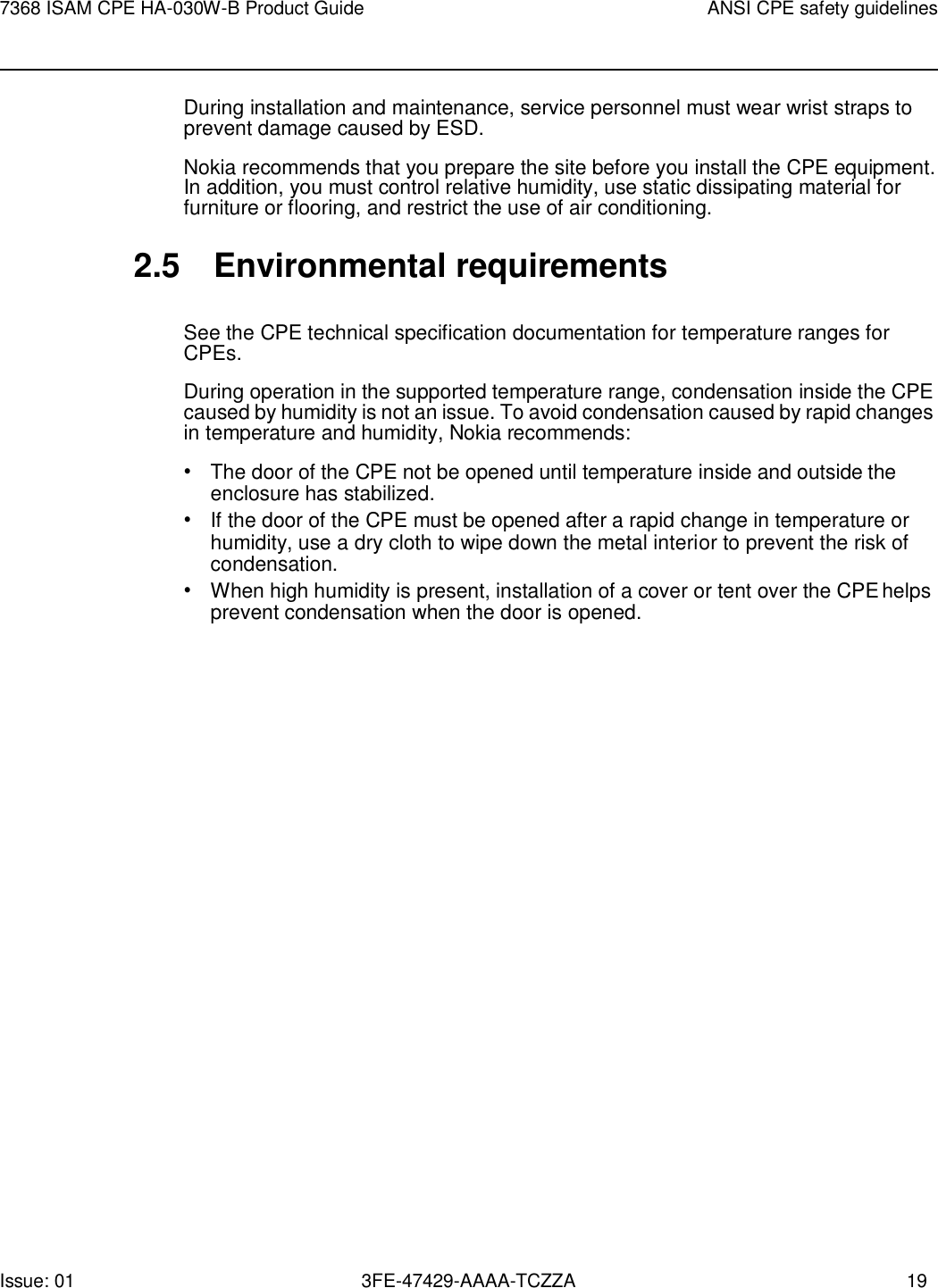
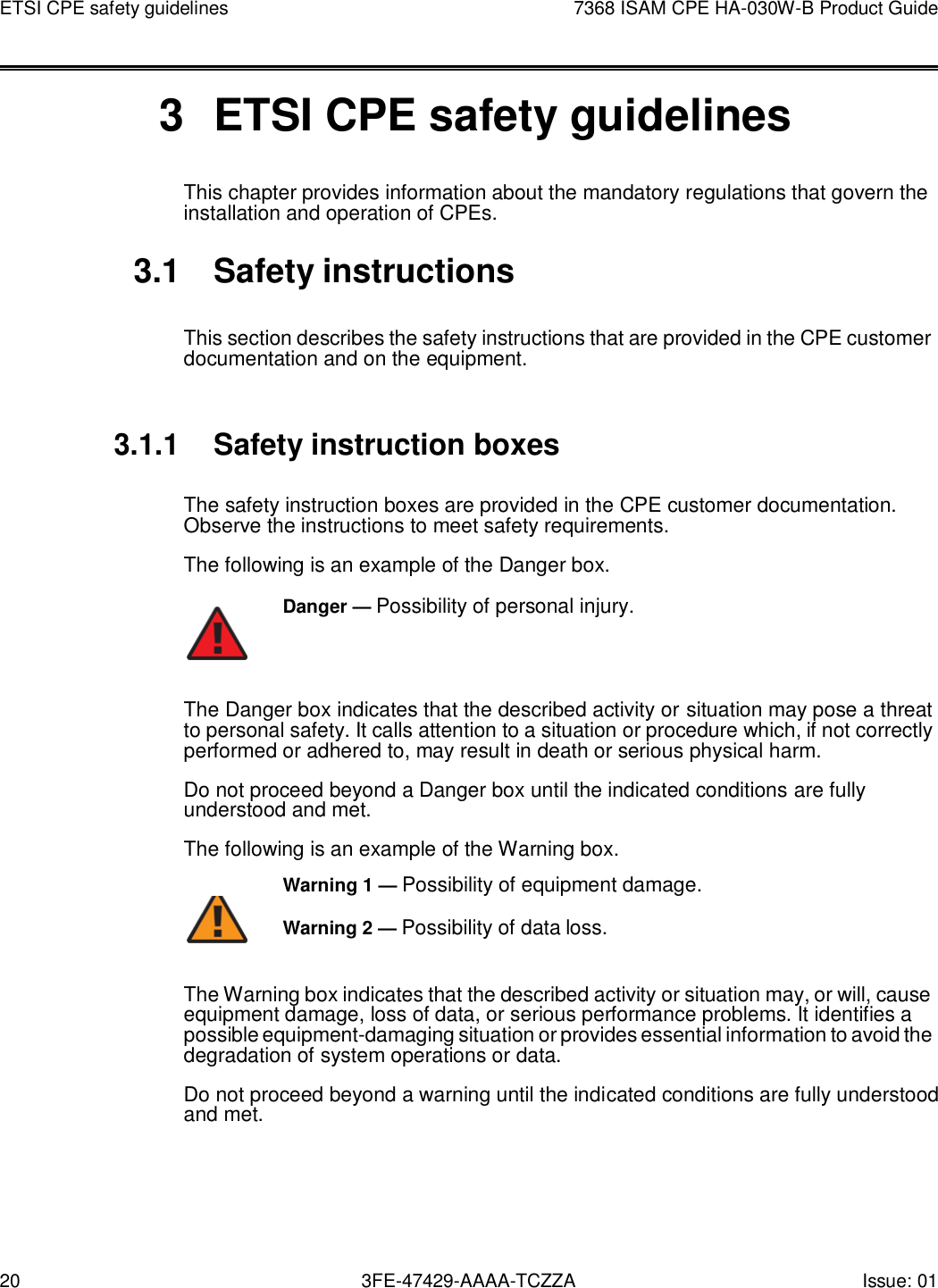
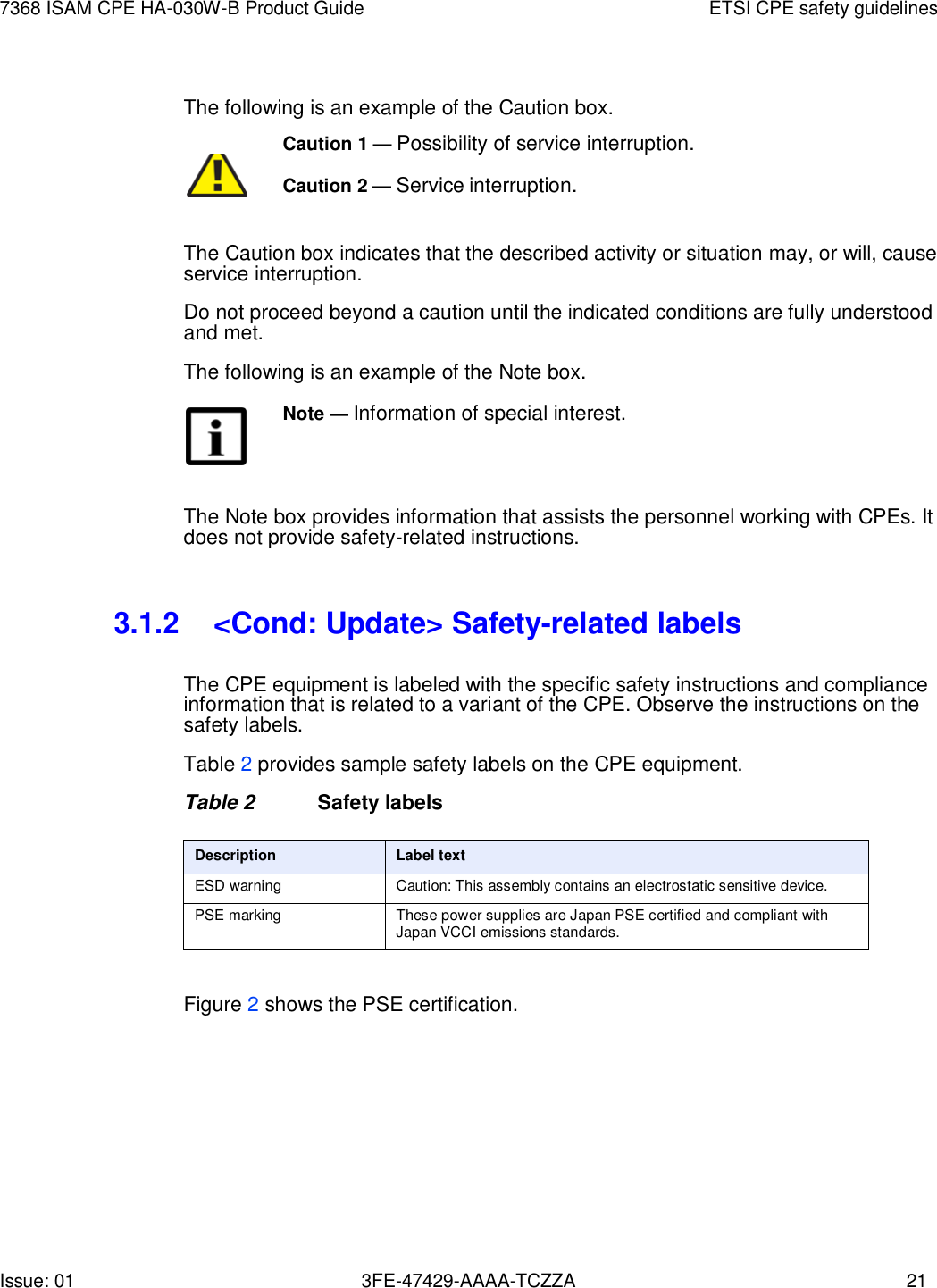
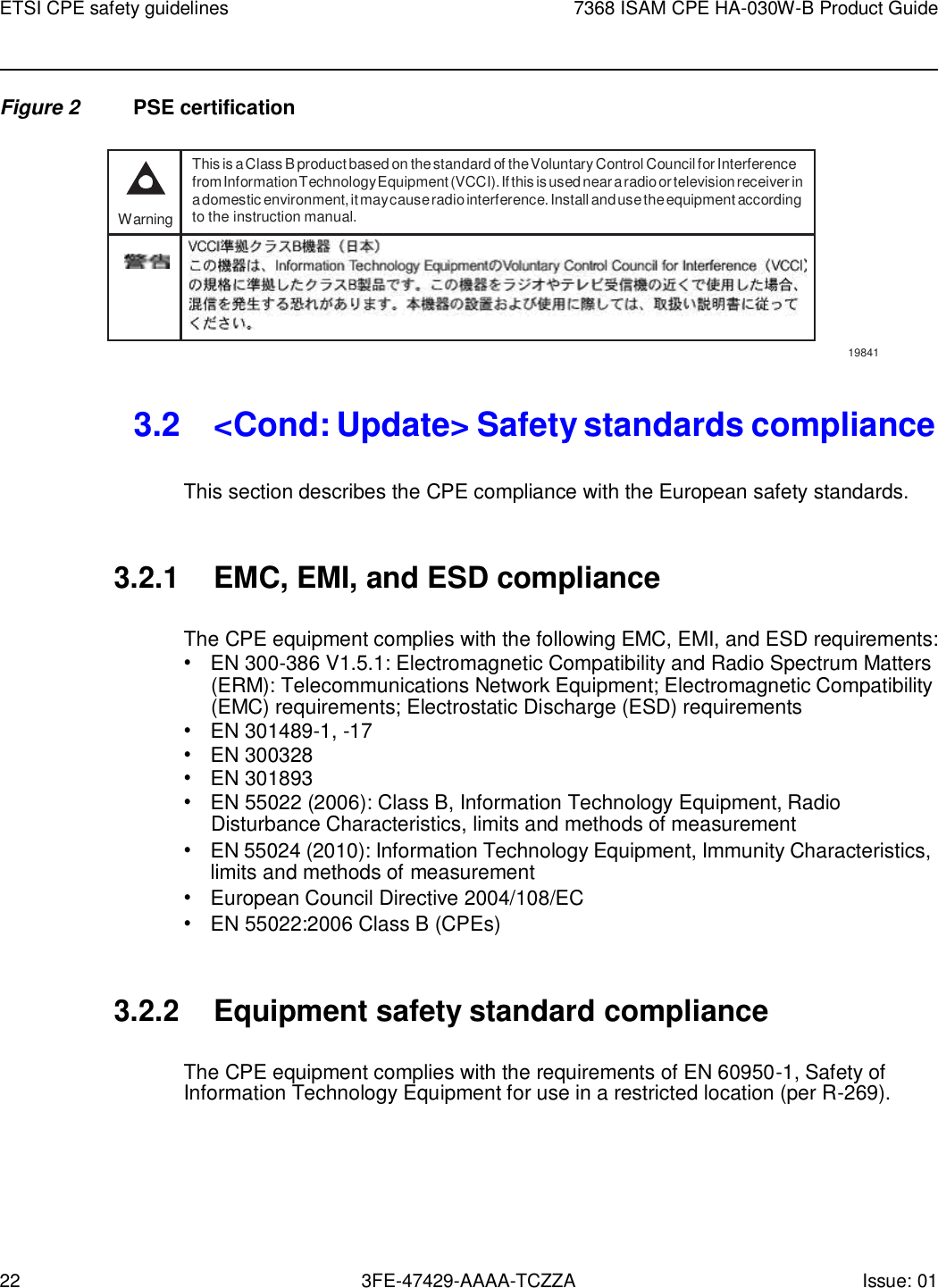
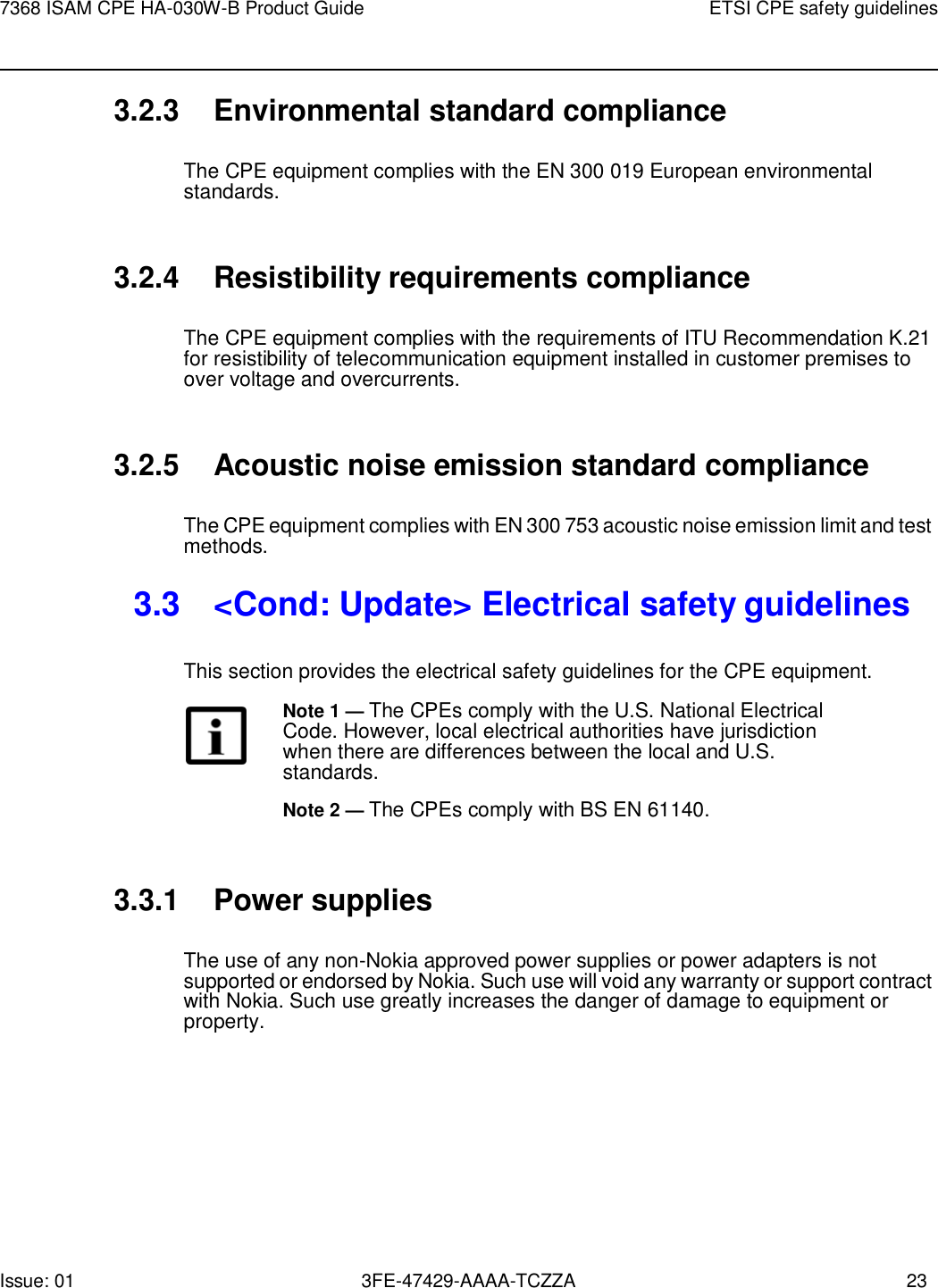
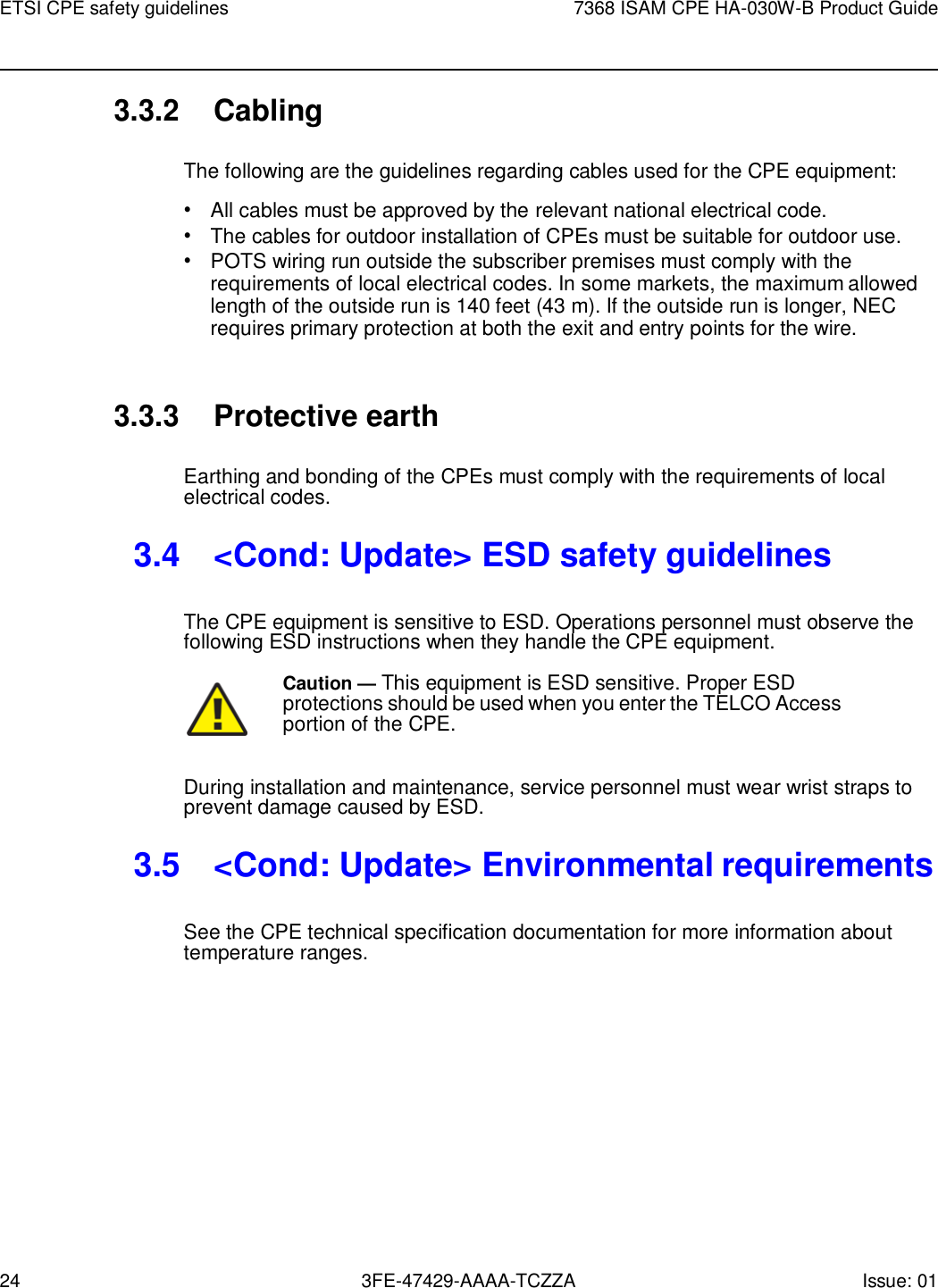
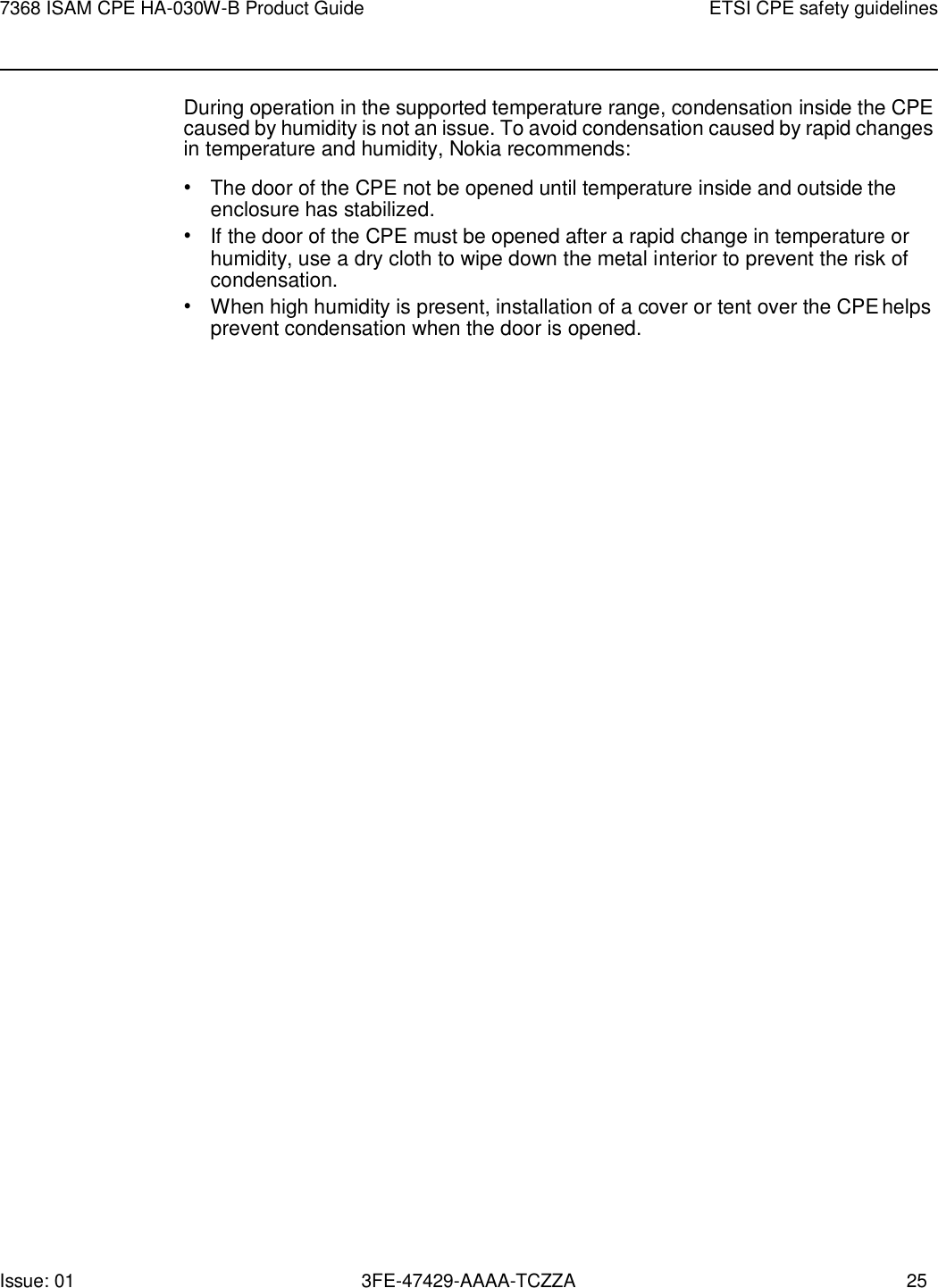
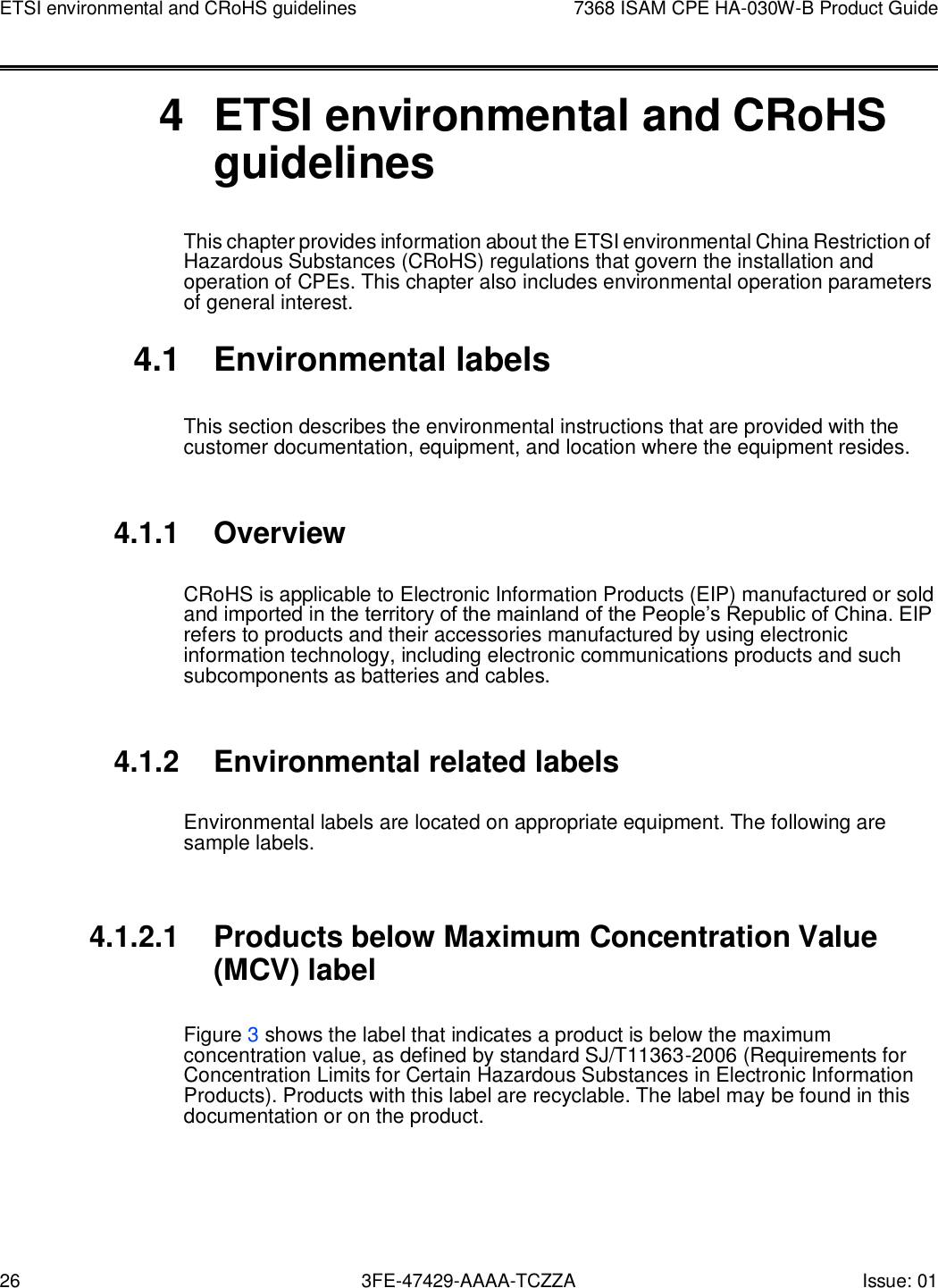
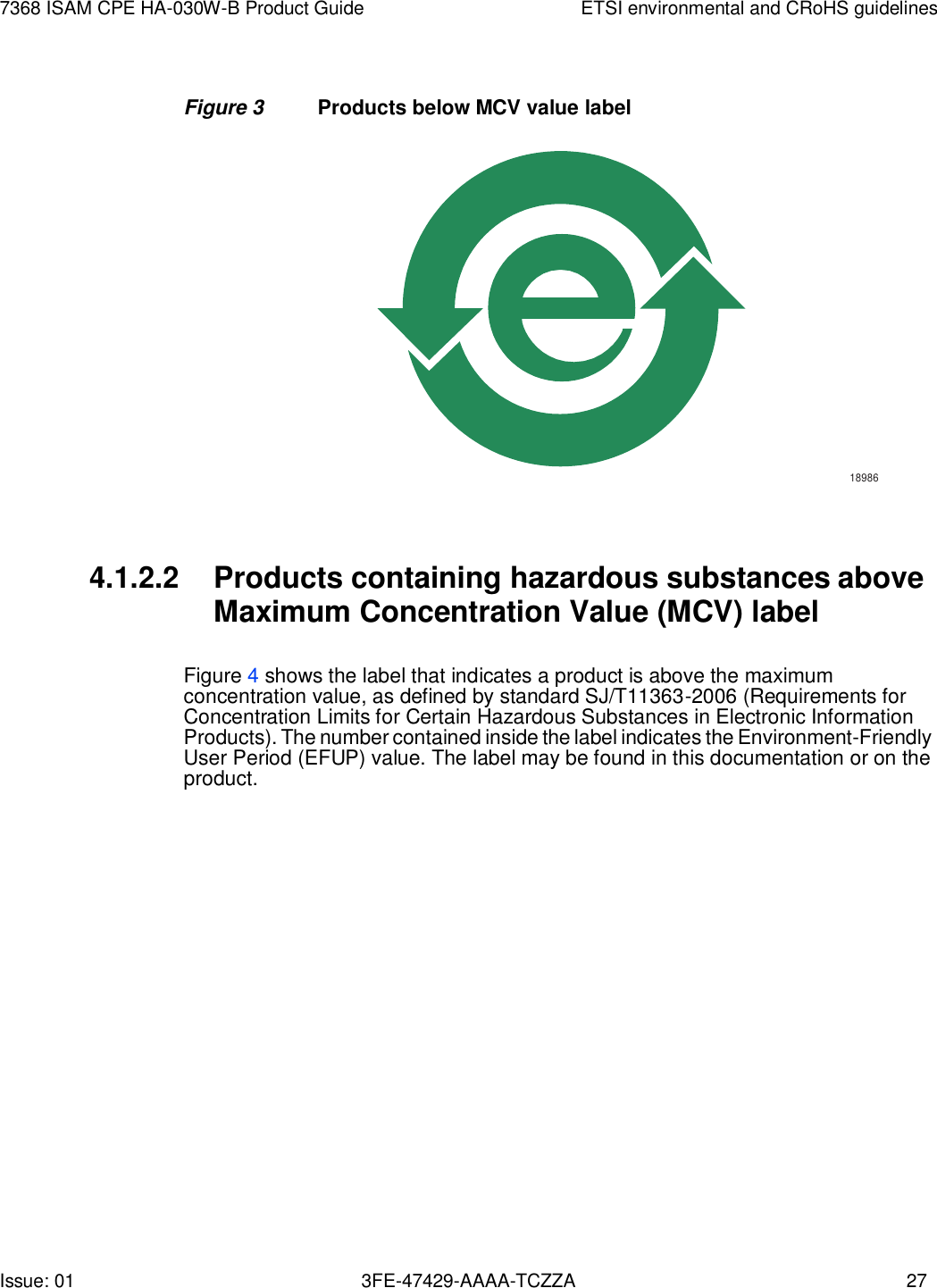
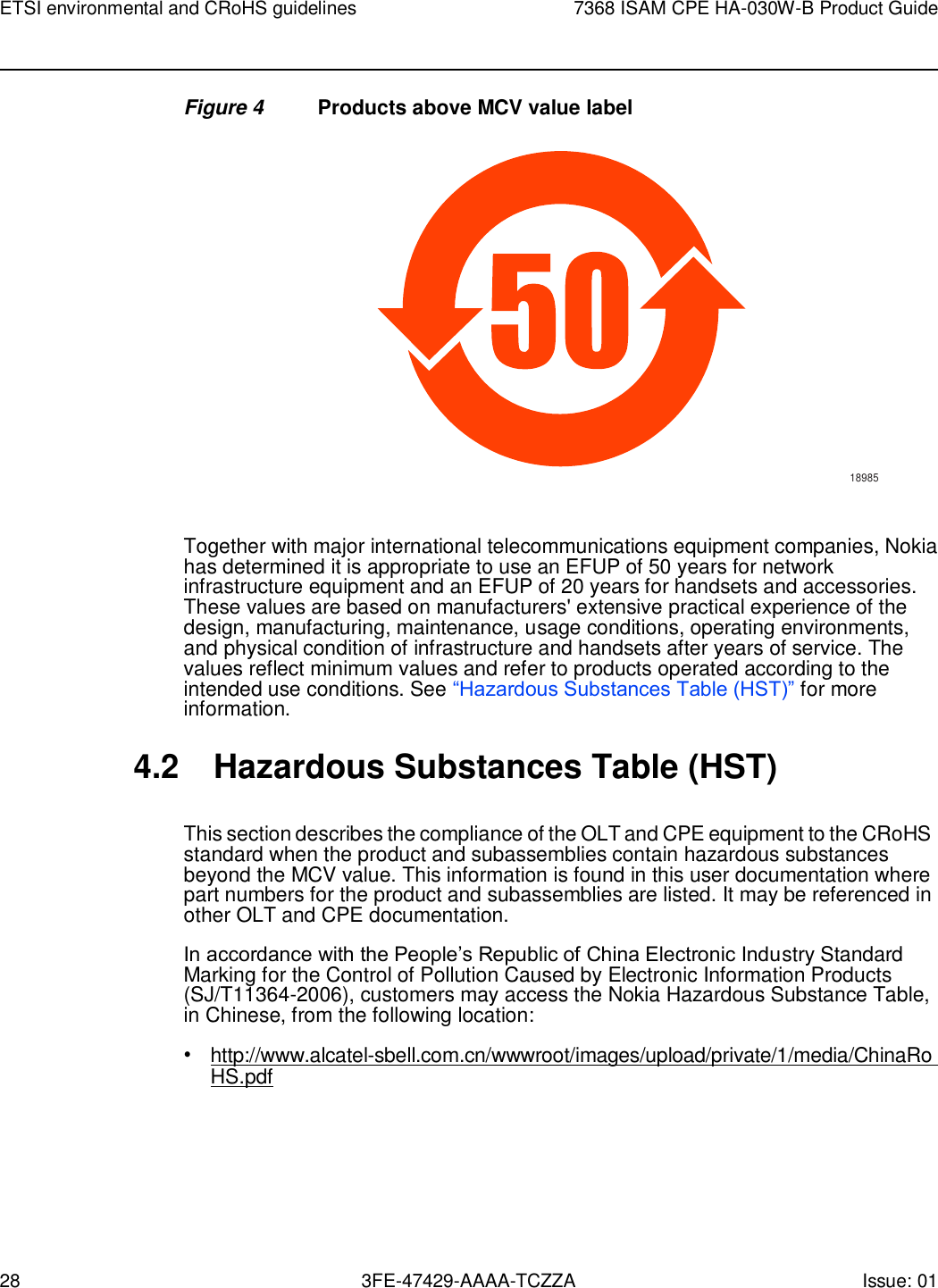
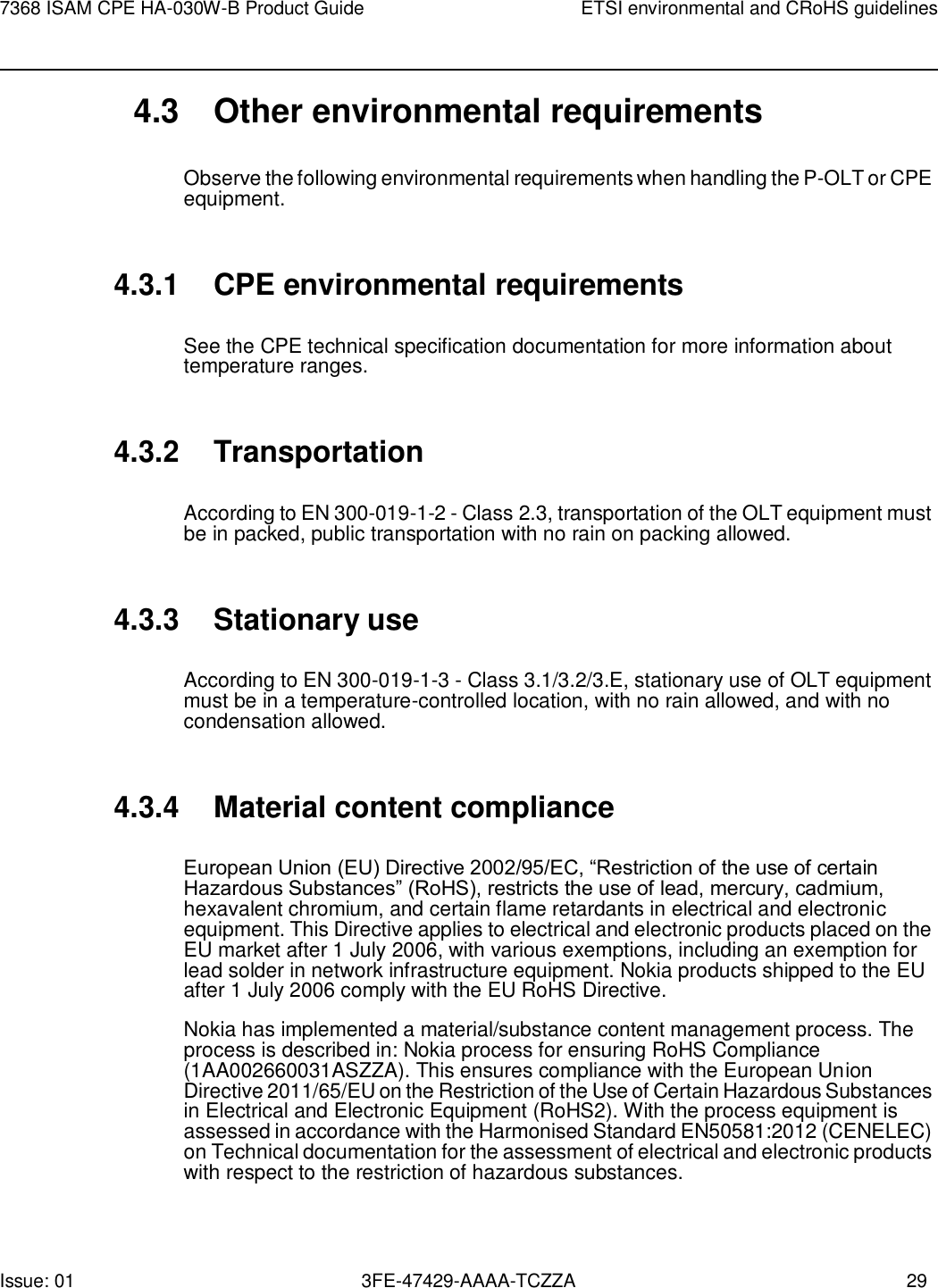

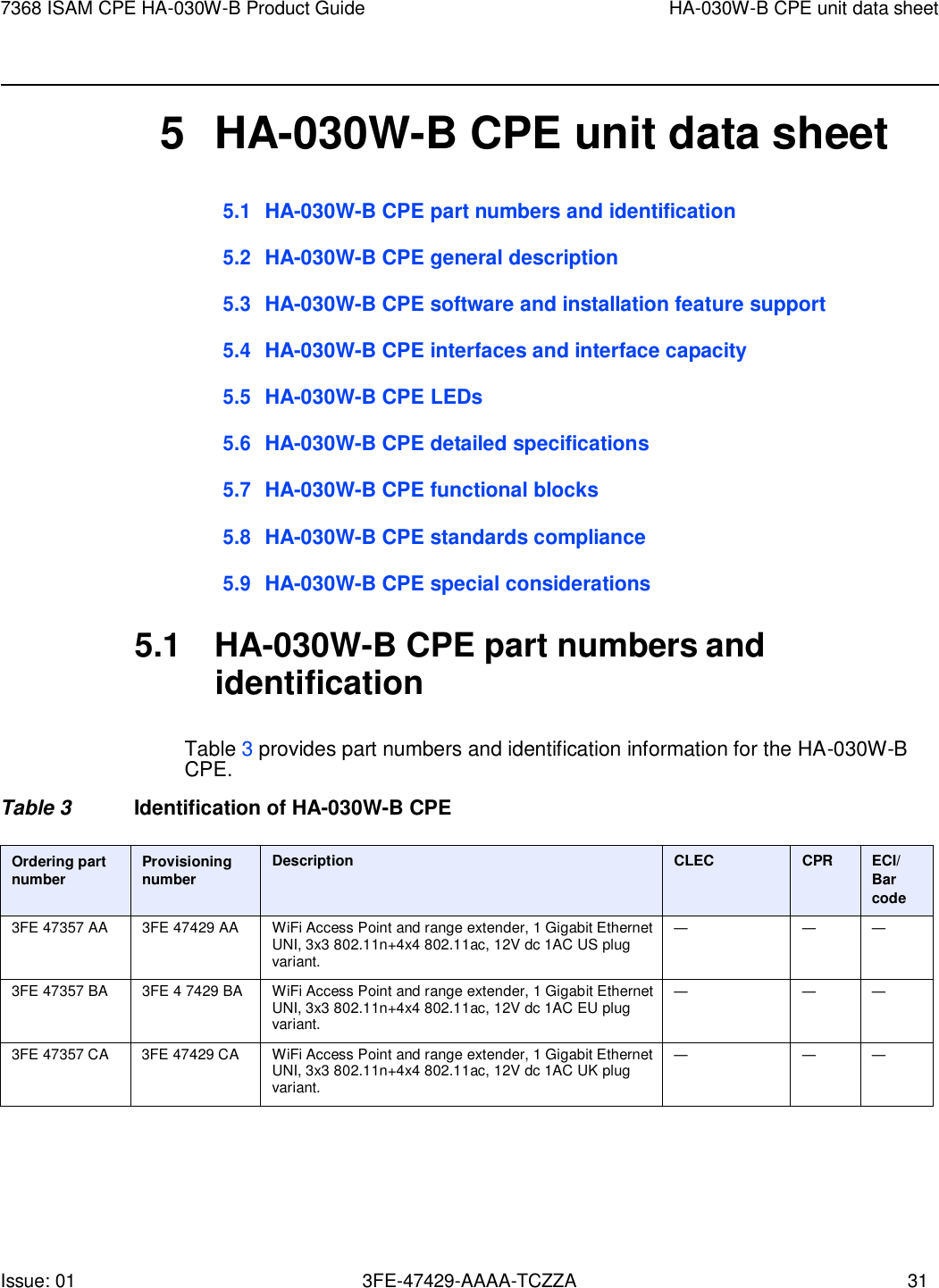
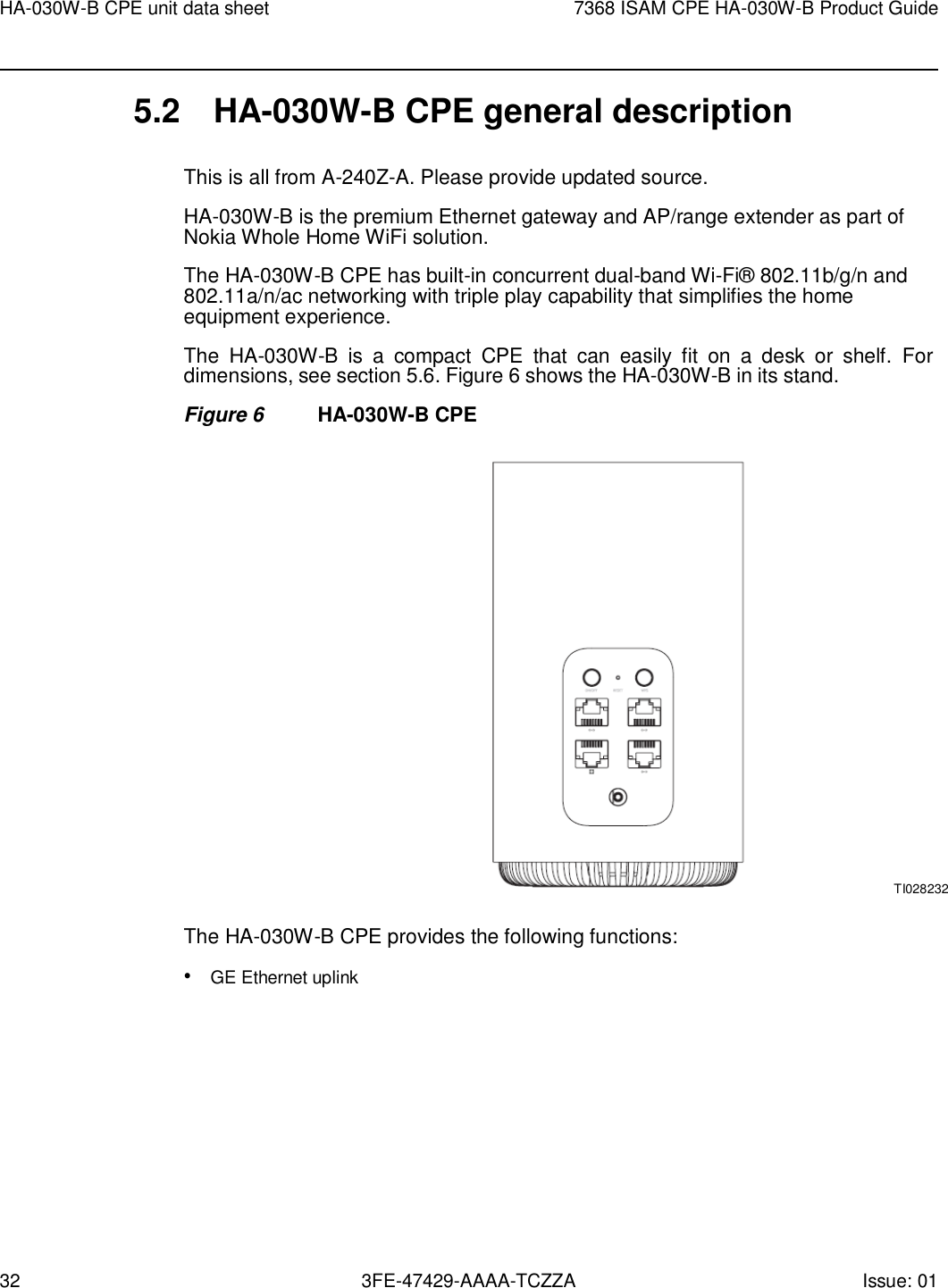
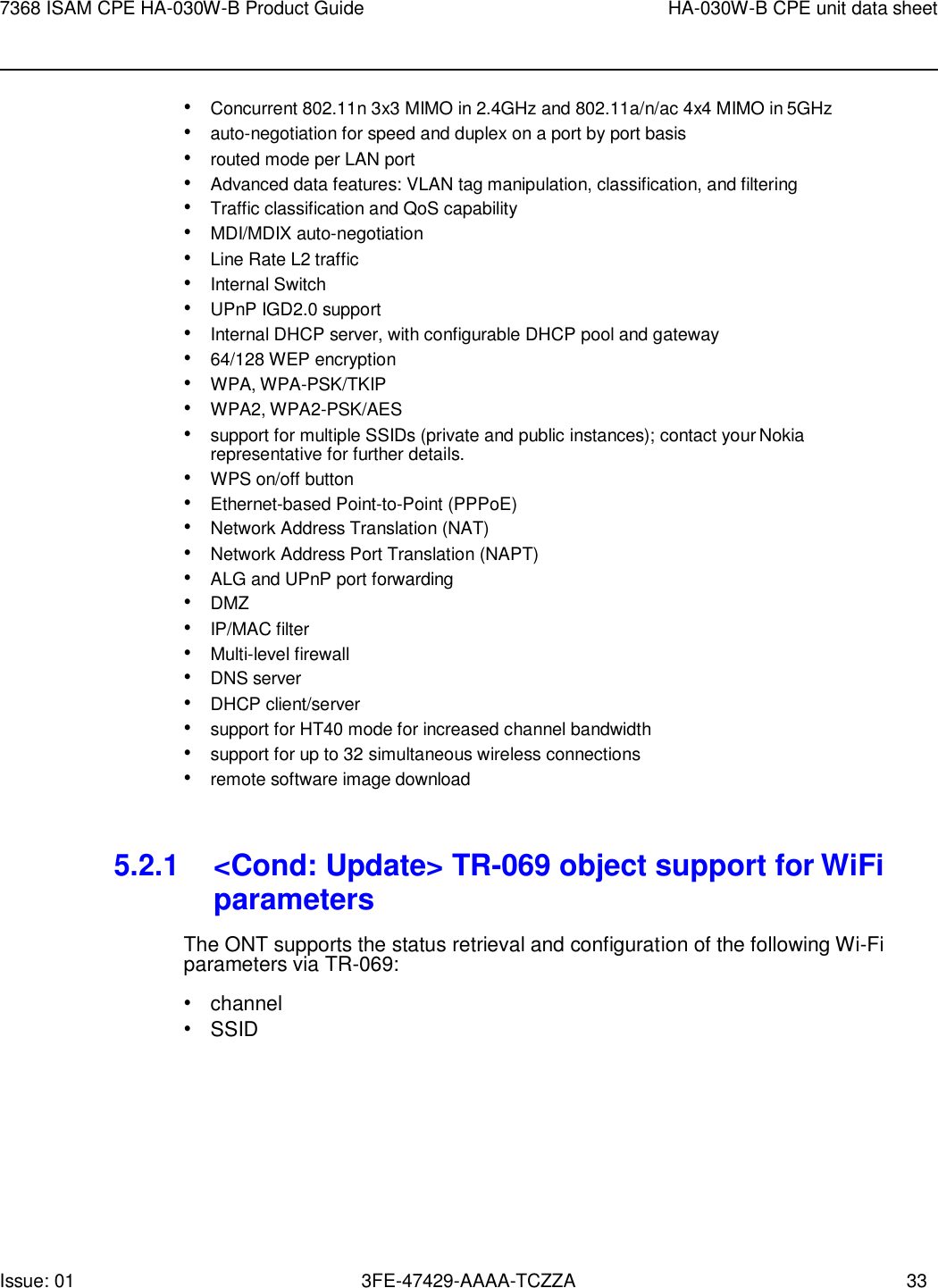
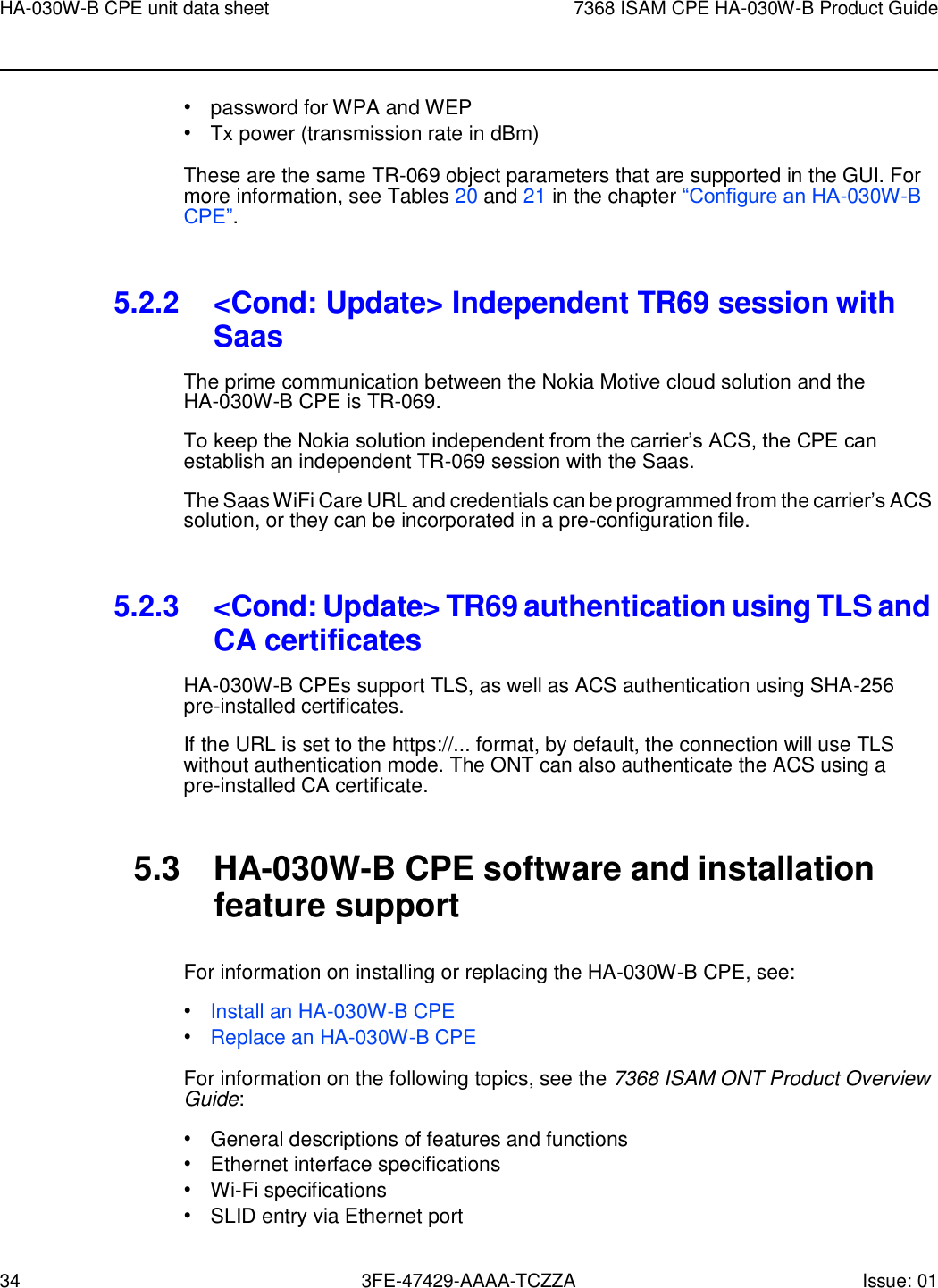
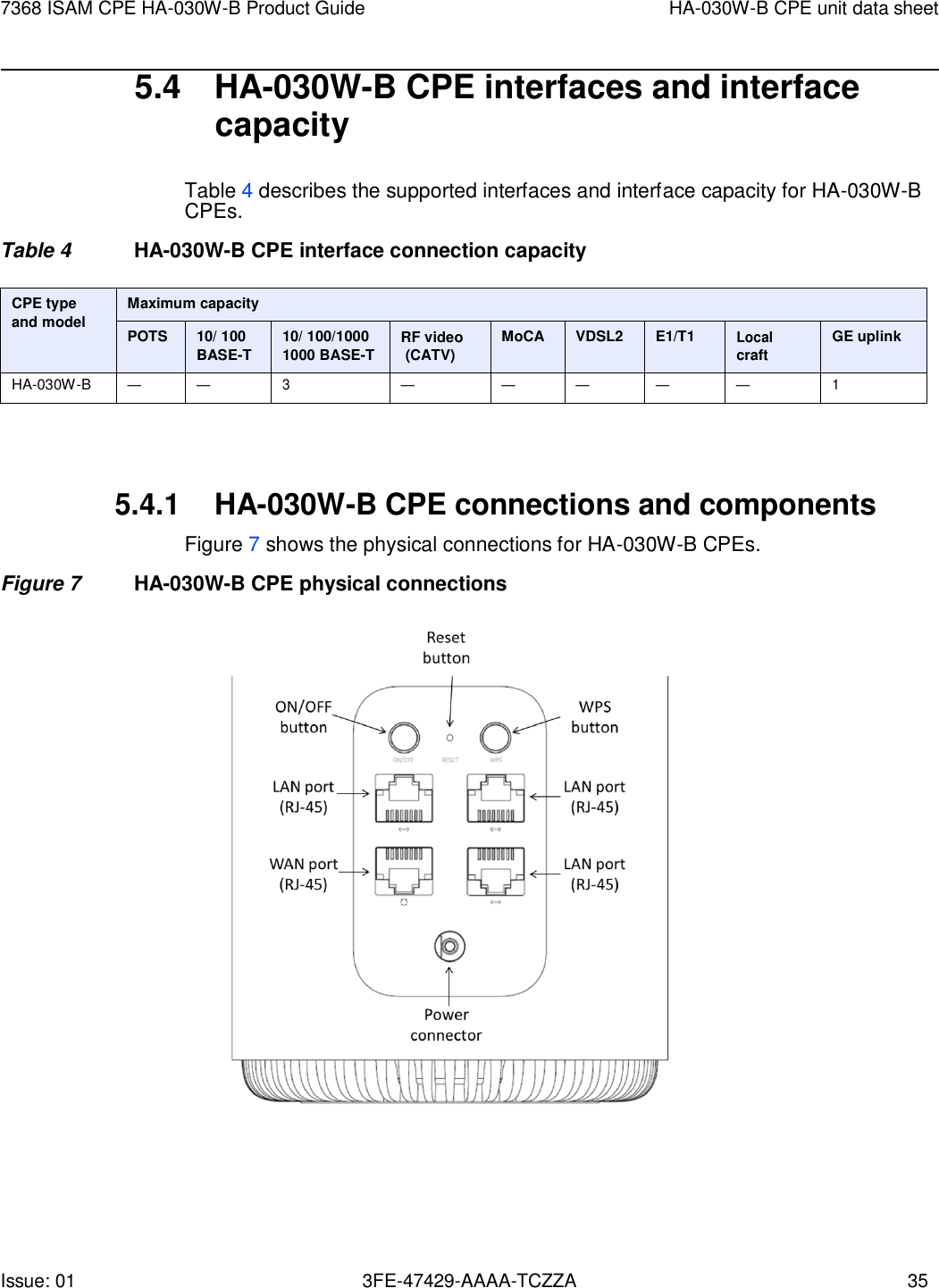
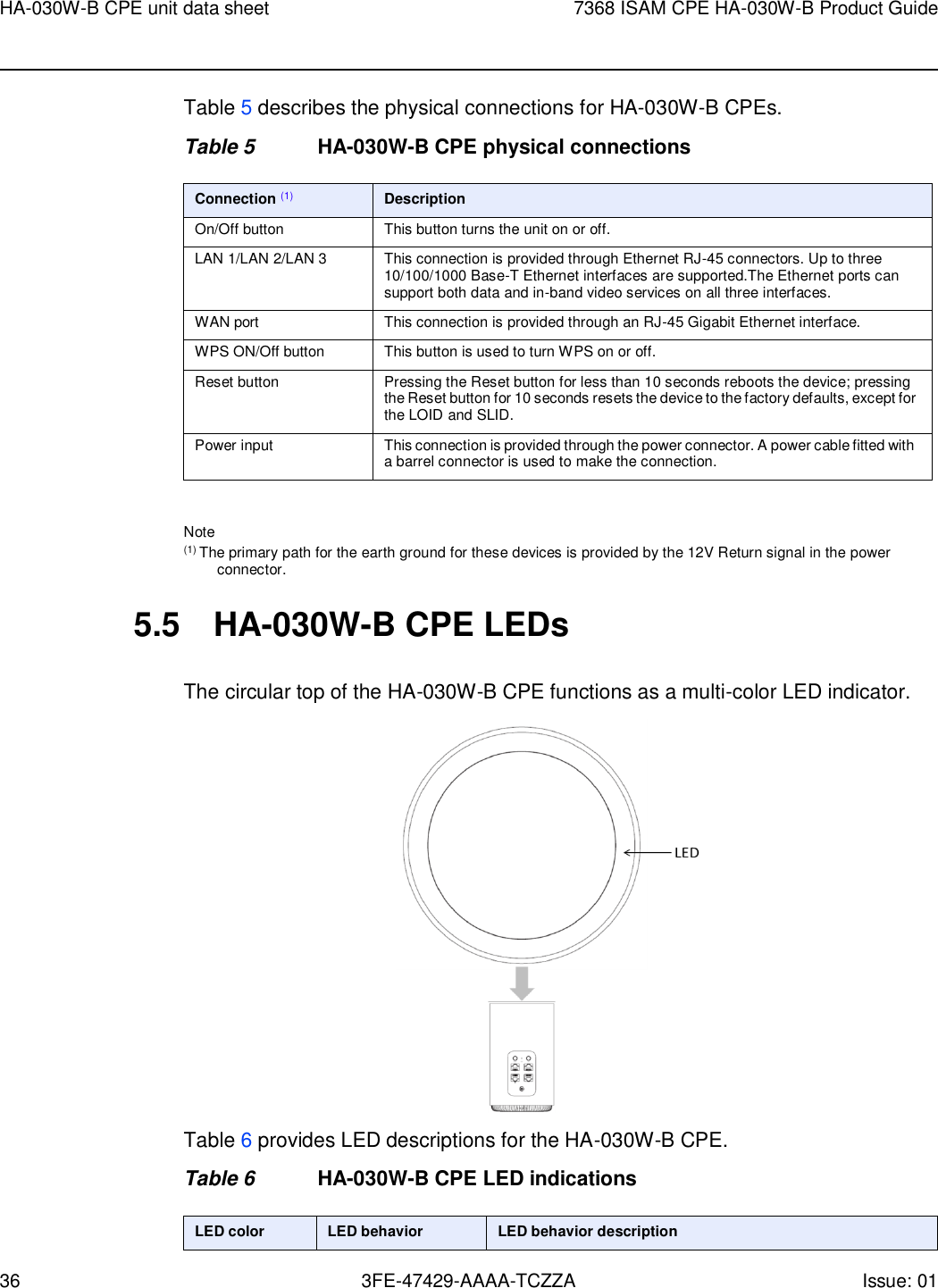
![Issue: 01 3FE-47429-AAAA-TCZZA 37 7368 ISAM CPE HA-030W-B Product Guide HA-030W-B CPE unit data sheet Off Off Power off Red Slow pulsing No connection to Internet Solid Bad backhaul connection, relocation needed Yellow Slow pulsing Powered but nothing connected Solid Connection is successful but not optimal. Relocation is recommended Green Slow pulsing WPS mode enabled. 3 quick pulses WPS successful Solid Good connection White Slow pulsing Powering on Fast pulsing Factory reset 5.6 HA-030W-B CPE detailed specifications Table 7 lists the physical specifications for the HA-030W-B CPE. Table 7 HA-030W-B CPE physical specifications Description Specification Diameter 94 mm (3.7 in.) Height 160 mm (6.3 in.) Weight [within 0.5 lb (0.23 kg)] 650g (1.43 lb) Table 8 lists the power consumption specifications for the HA-030W-B CPE. Table 8 HA-030W-B CPE power consumption specifications Maximum power (Not to exceed) Condition Minimum power Condition 19.1 W 3 10/100/1000 Base-T Ethernet, Wi-Fi operational 2.9 W interfaces/services not provisioned Table 9 lists the environmental specifications for HA-030W-B CPE. Table 9 HA-030W-B CPE environmental specifications Mounting method Temperature range and humidity Altitude On desk or shelf Operating: -5C to 45C (23F to 113F) ambient temperature 5% to 93% relative humidity, non-condensing at 40C Contact your Nokia technical support representative for more information Storage: -40F to 158F (-40C to 70C)](https://usermanual.wiki/Nokia-Bell/HA030WB.User-manual/User-Guide-3731185-Page-37.png)
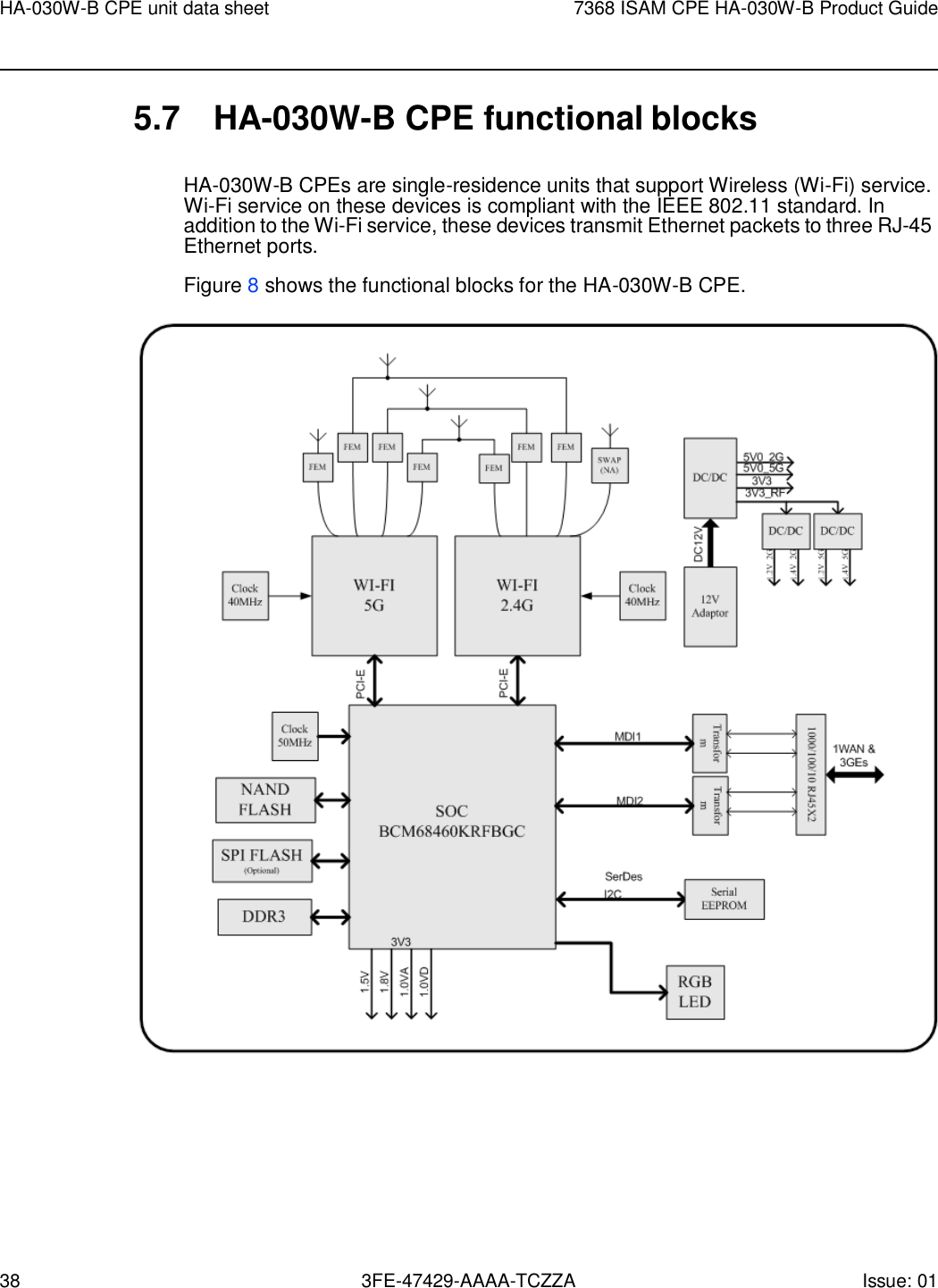
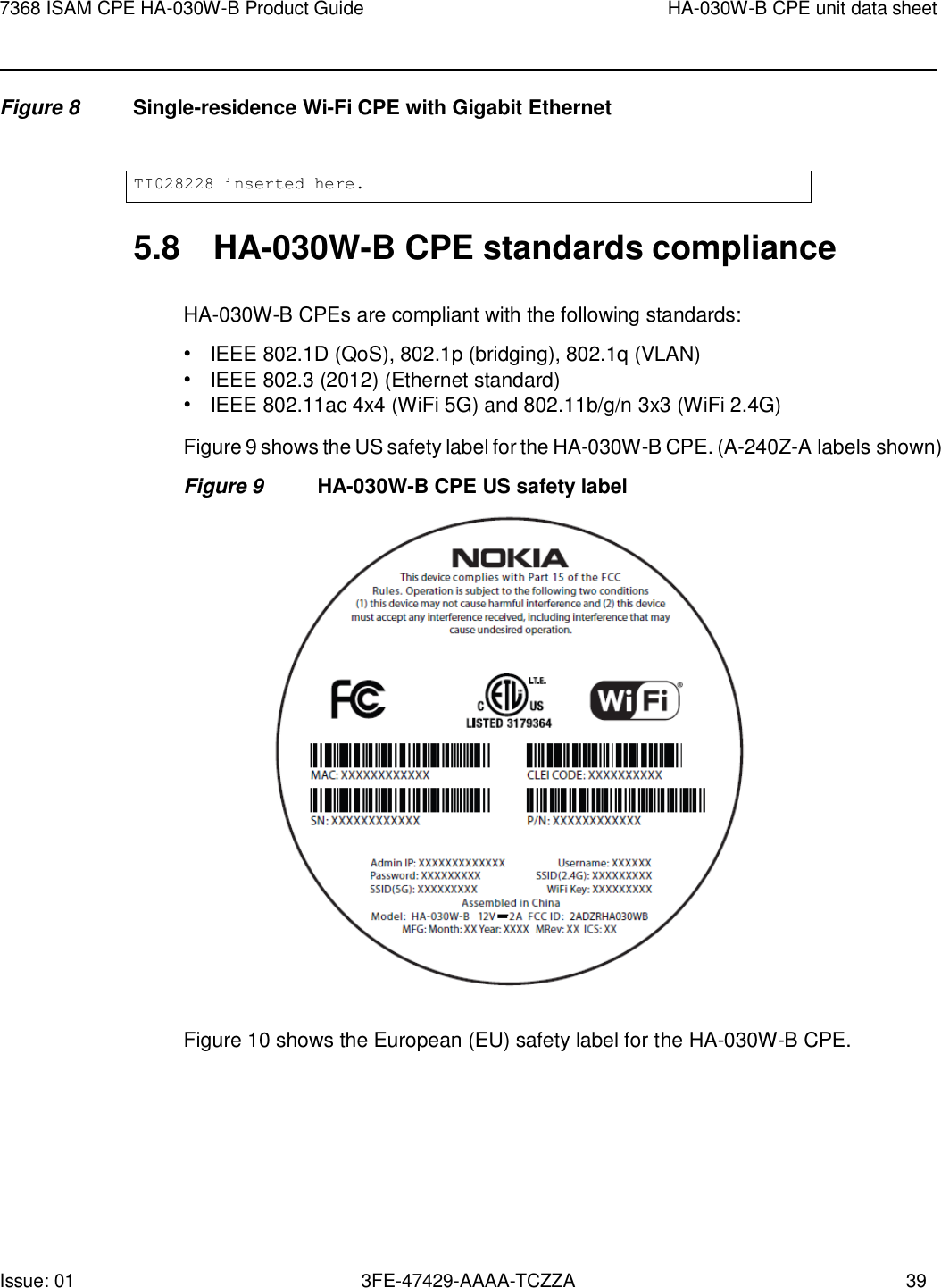
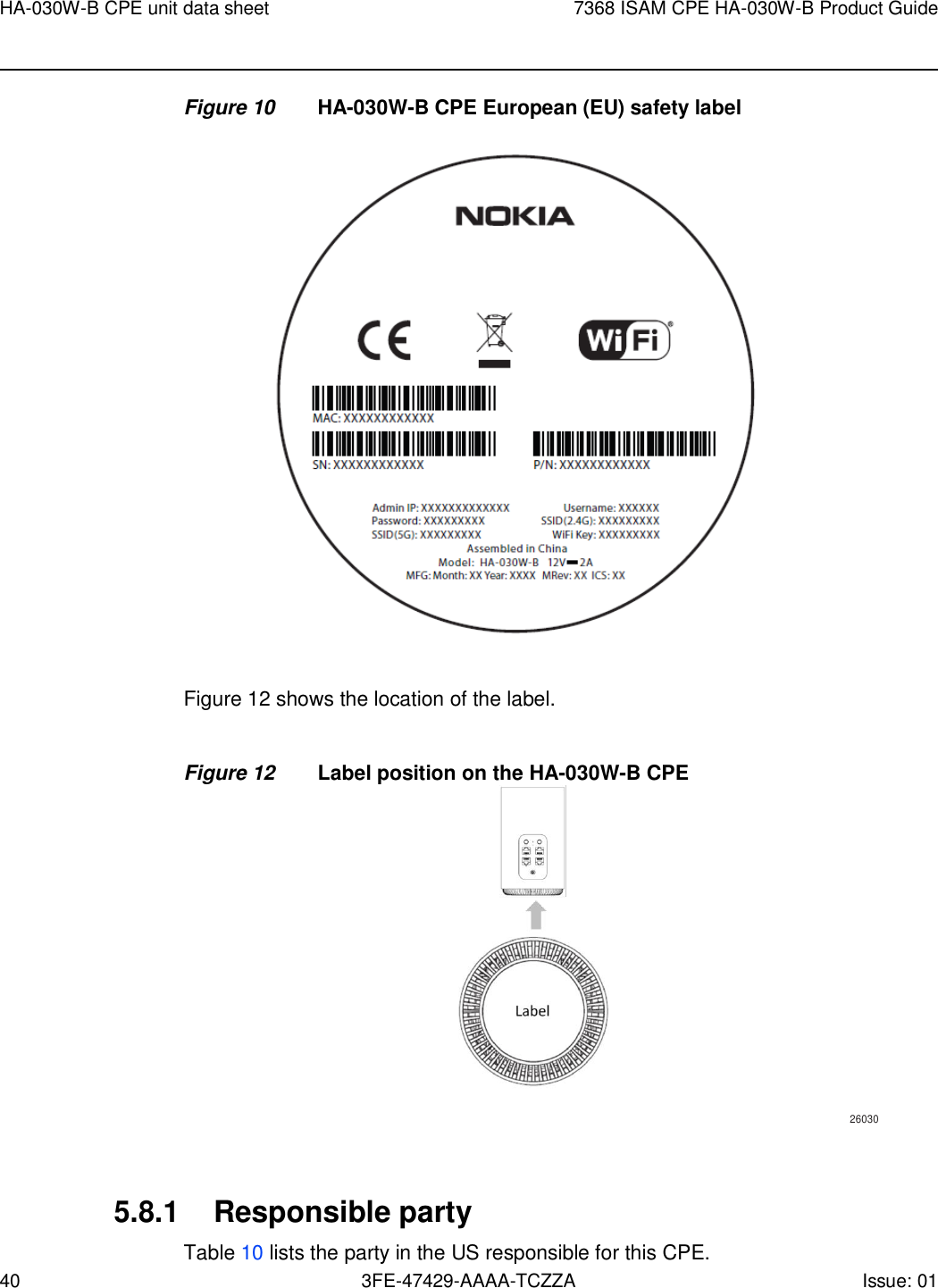
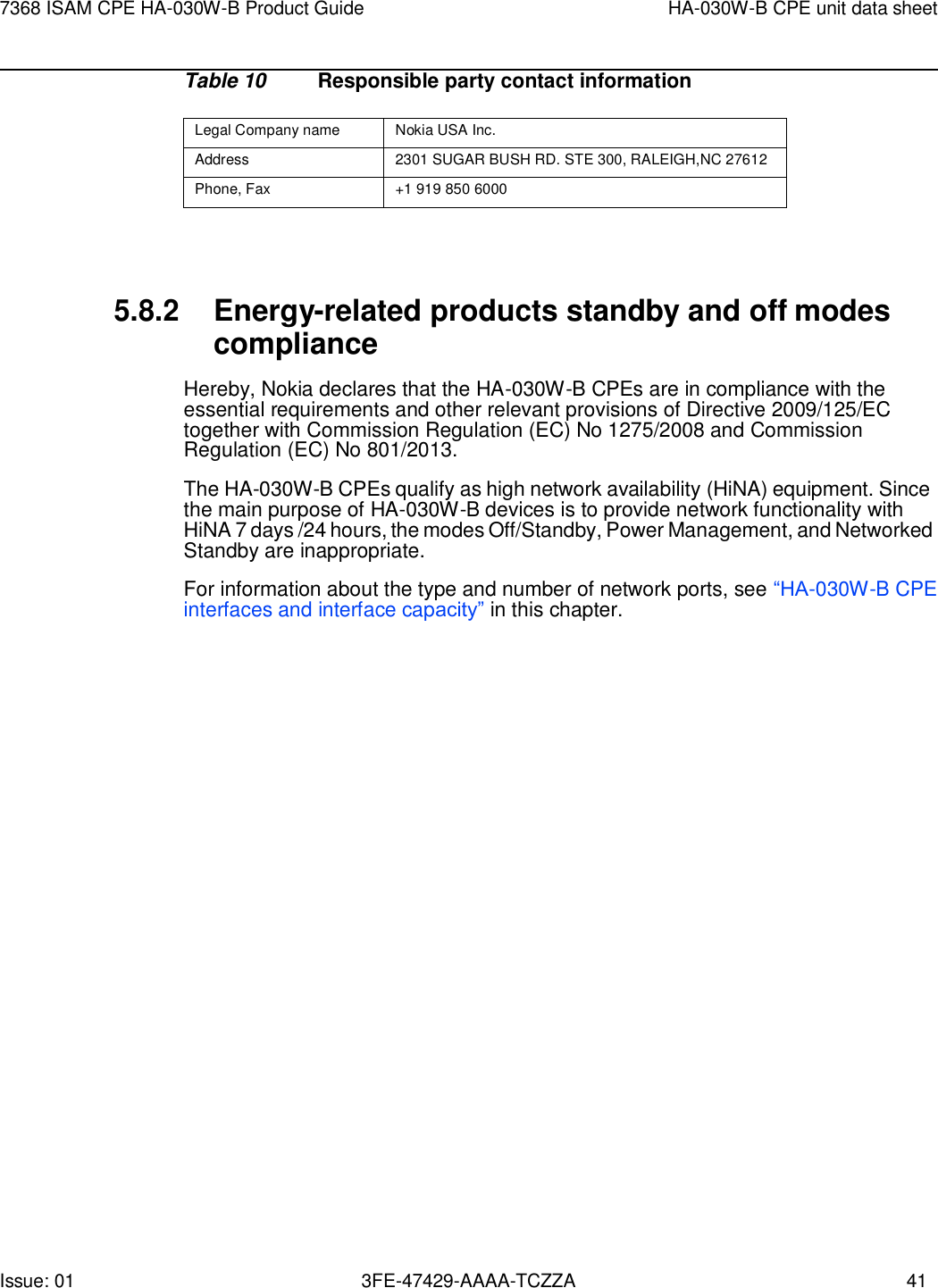
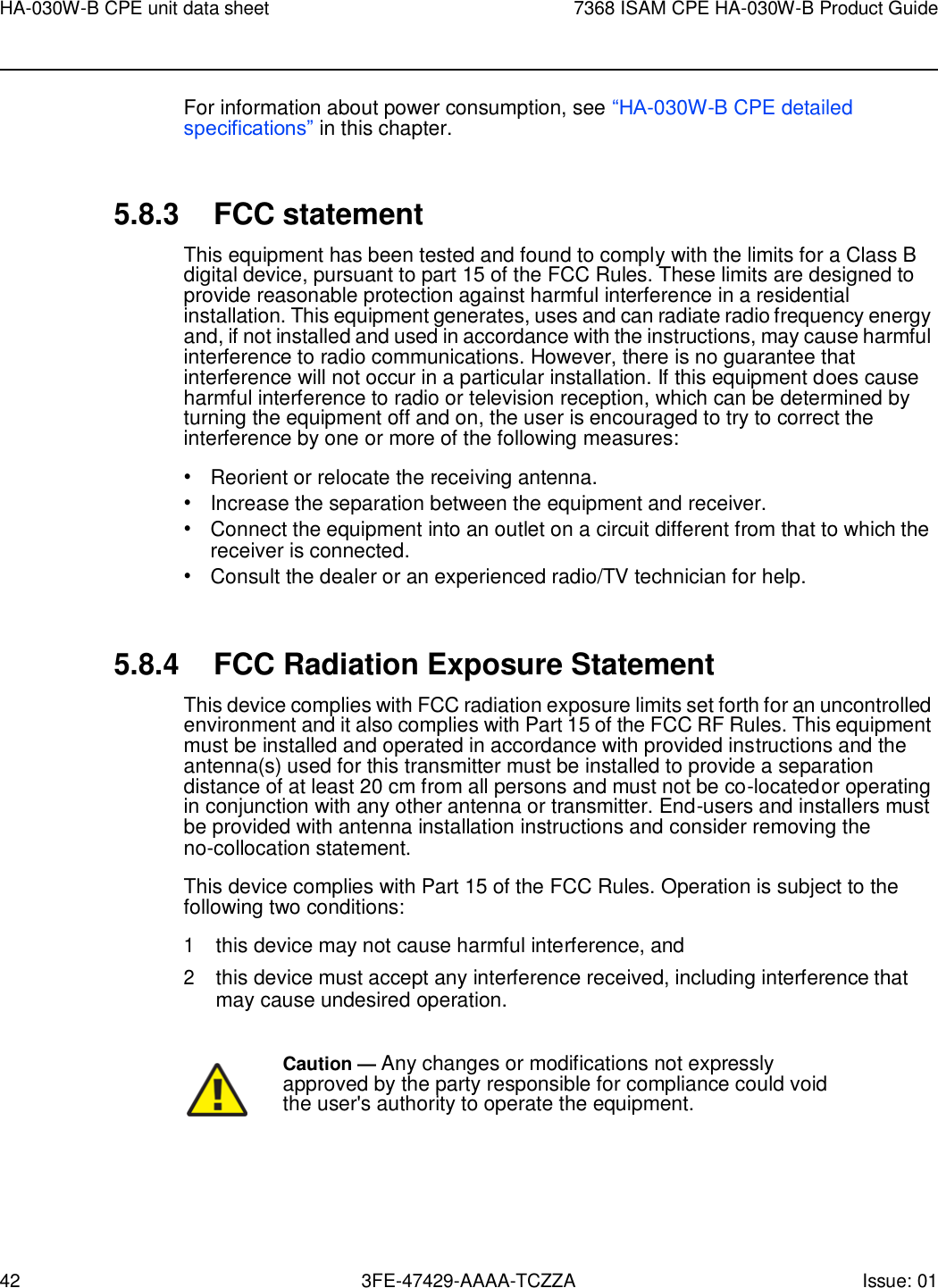
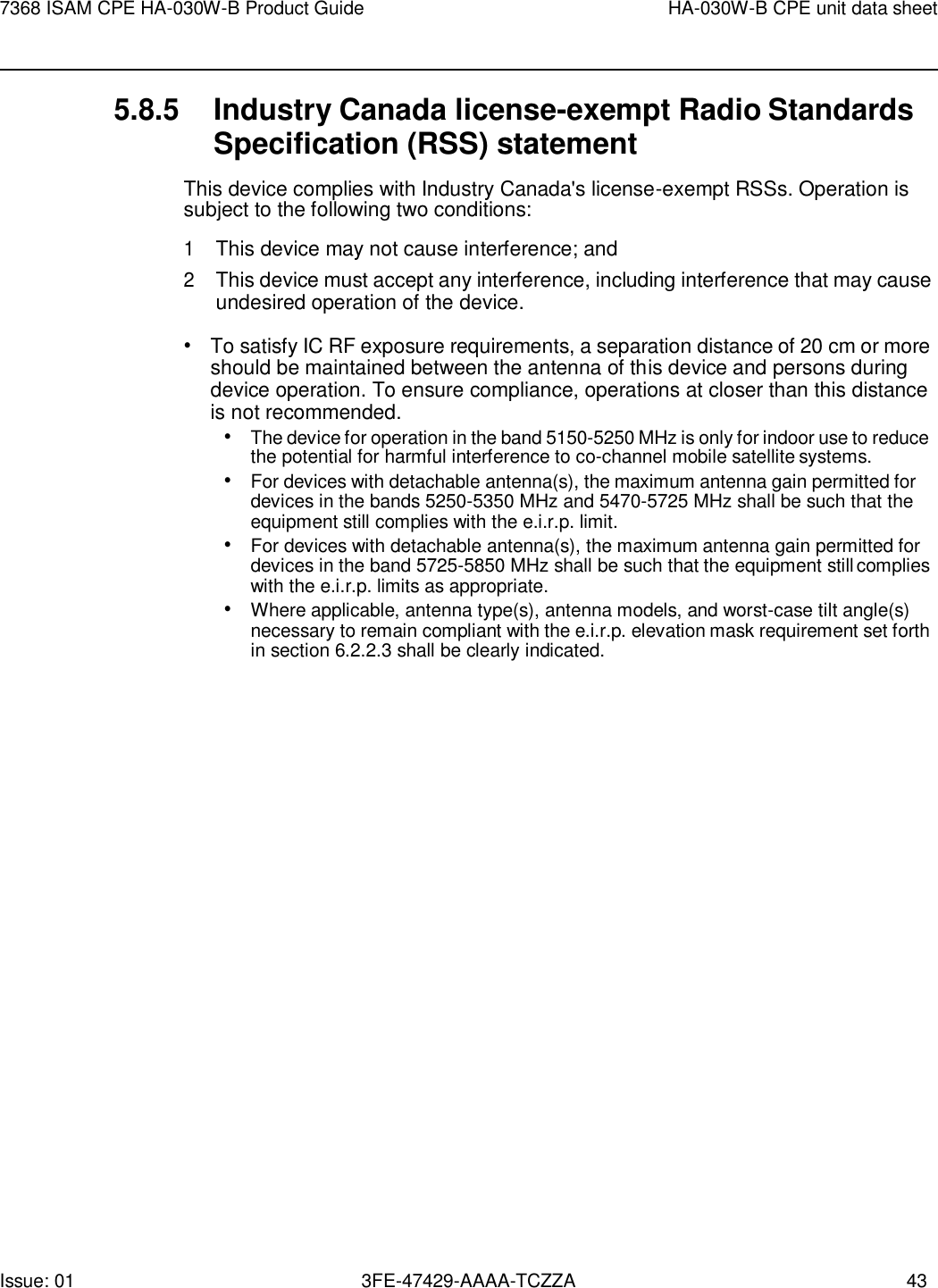
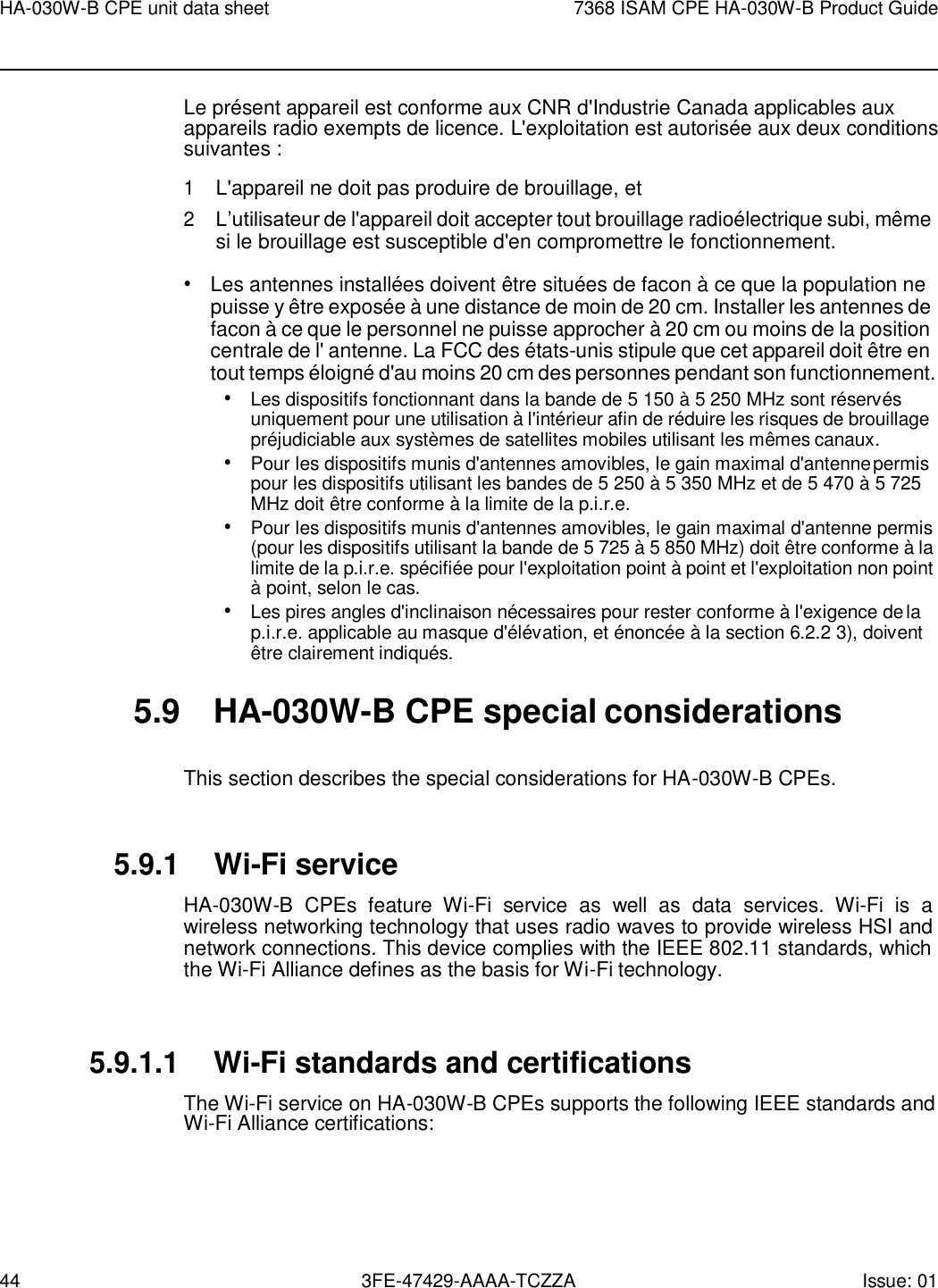
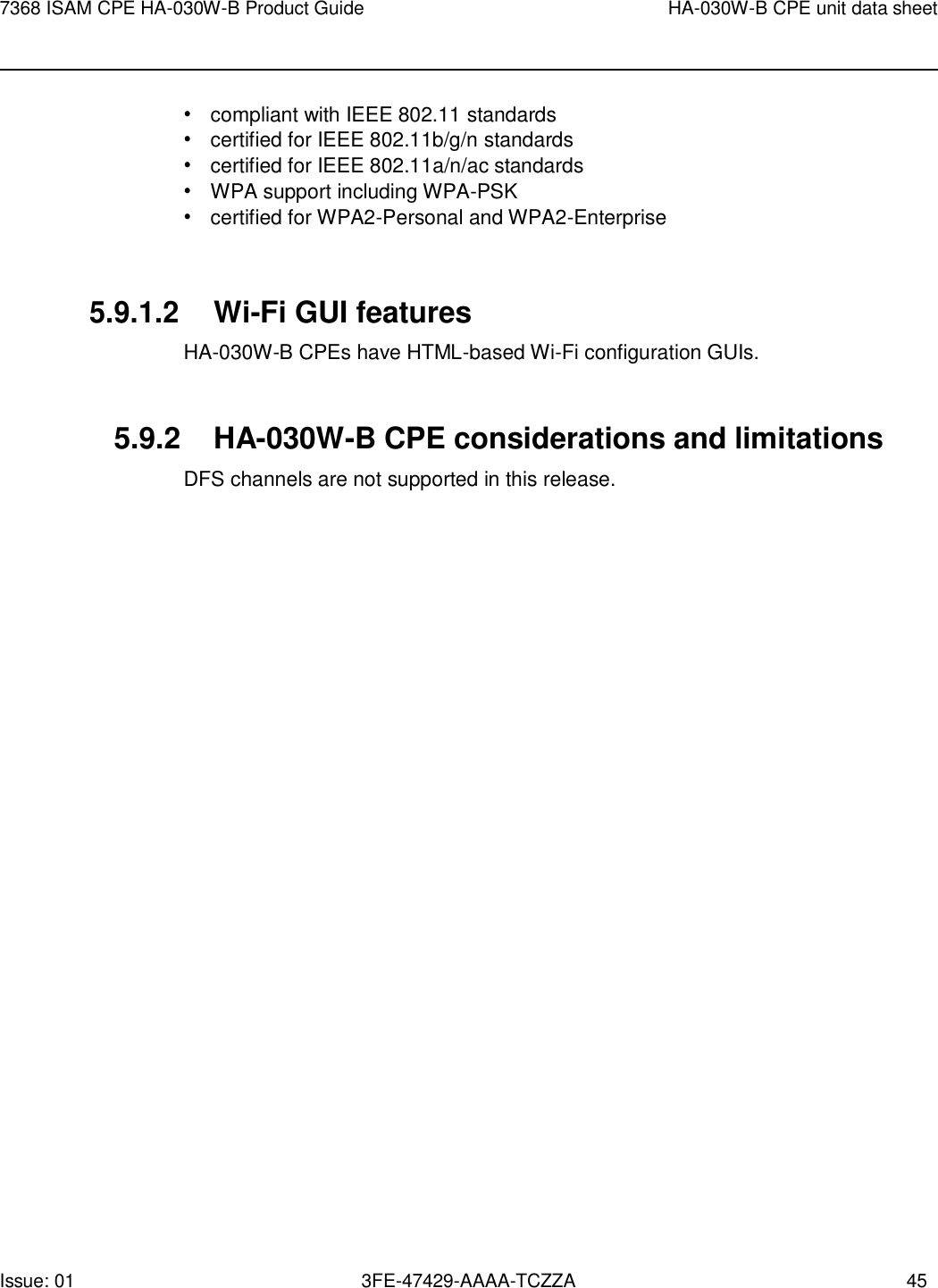
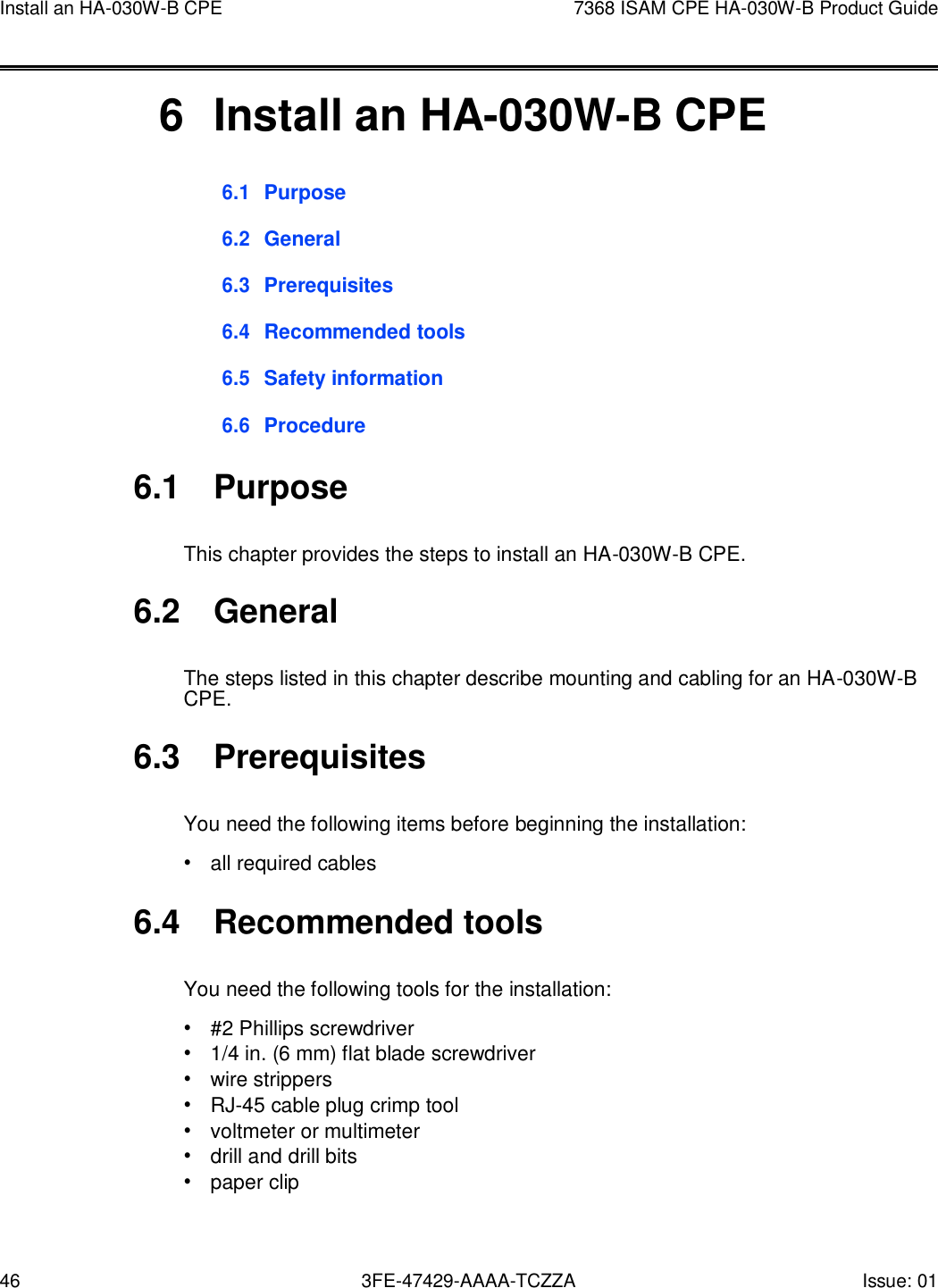
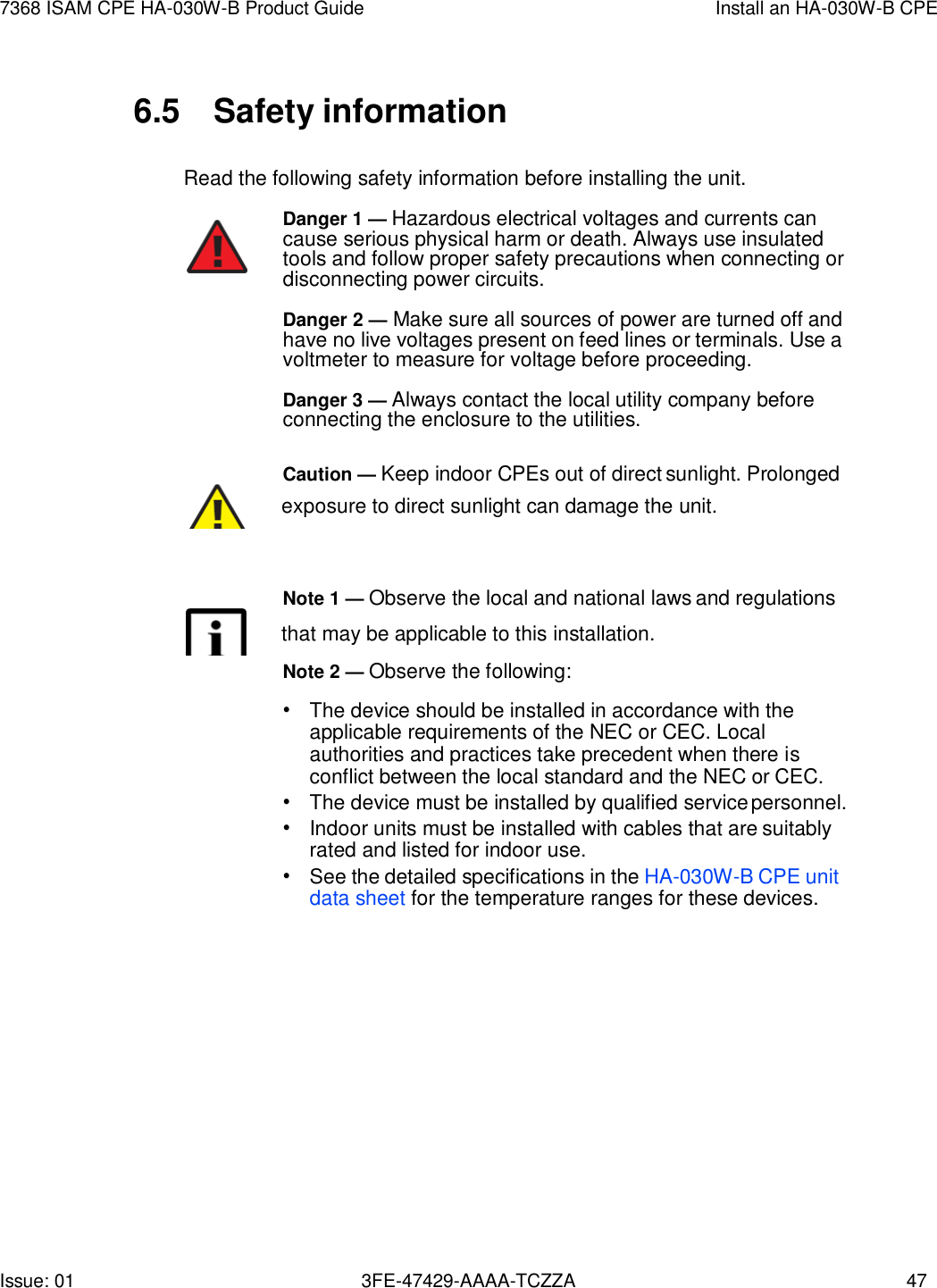
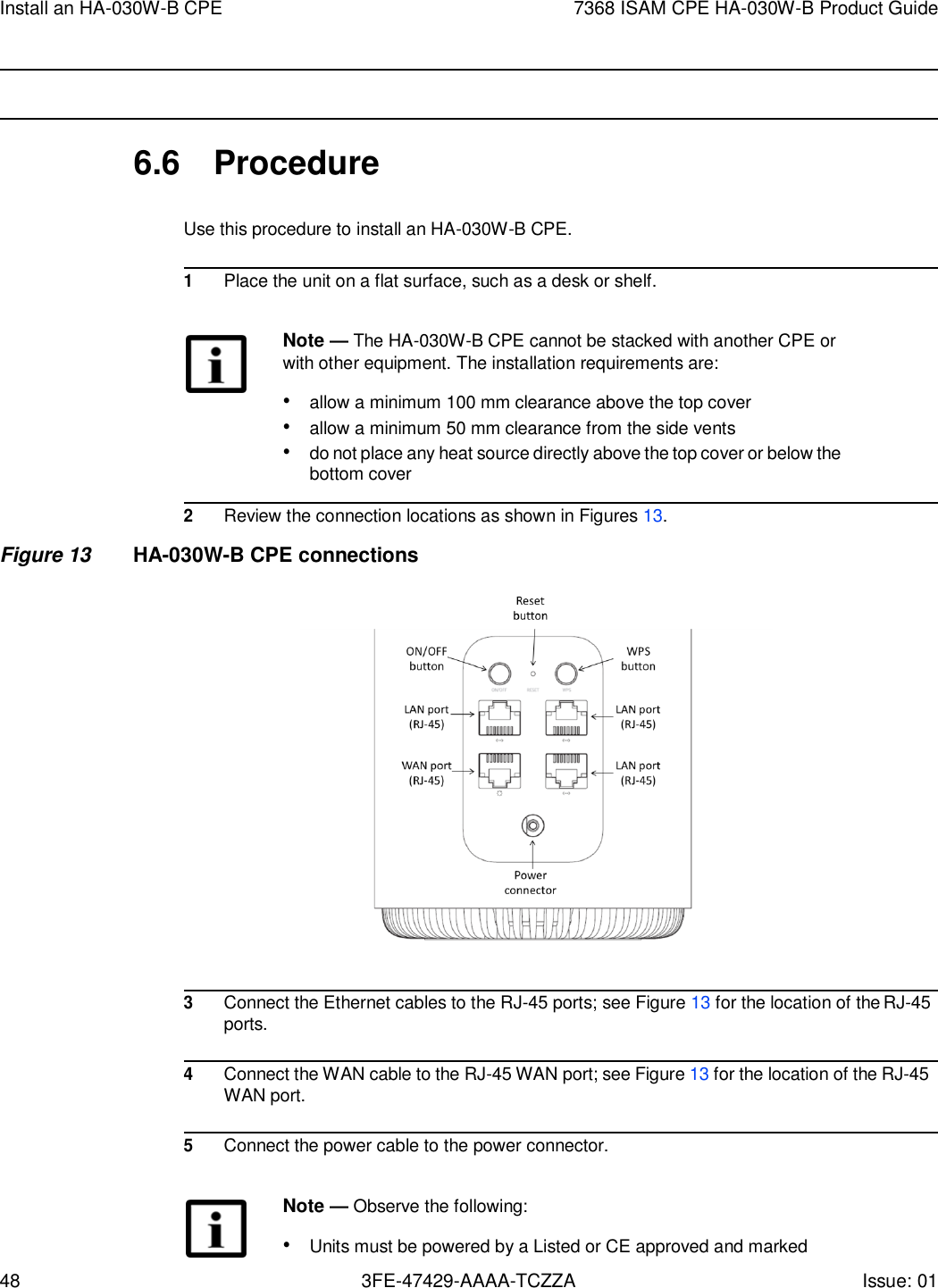
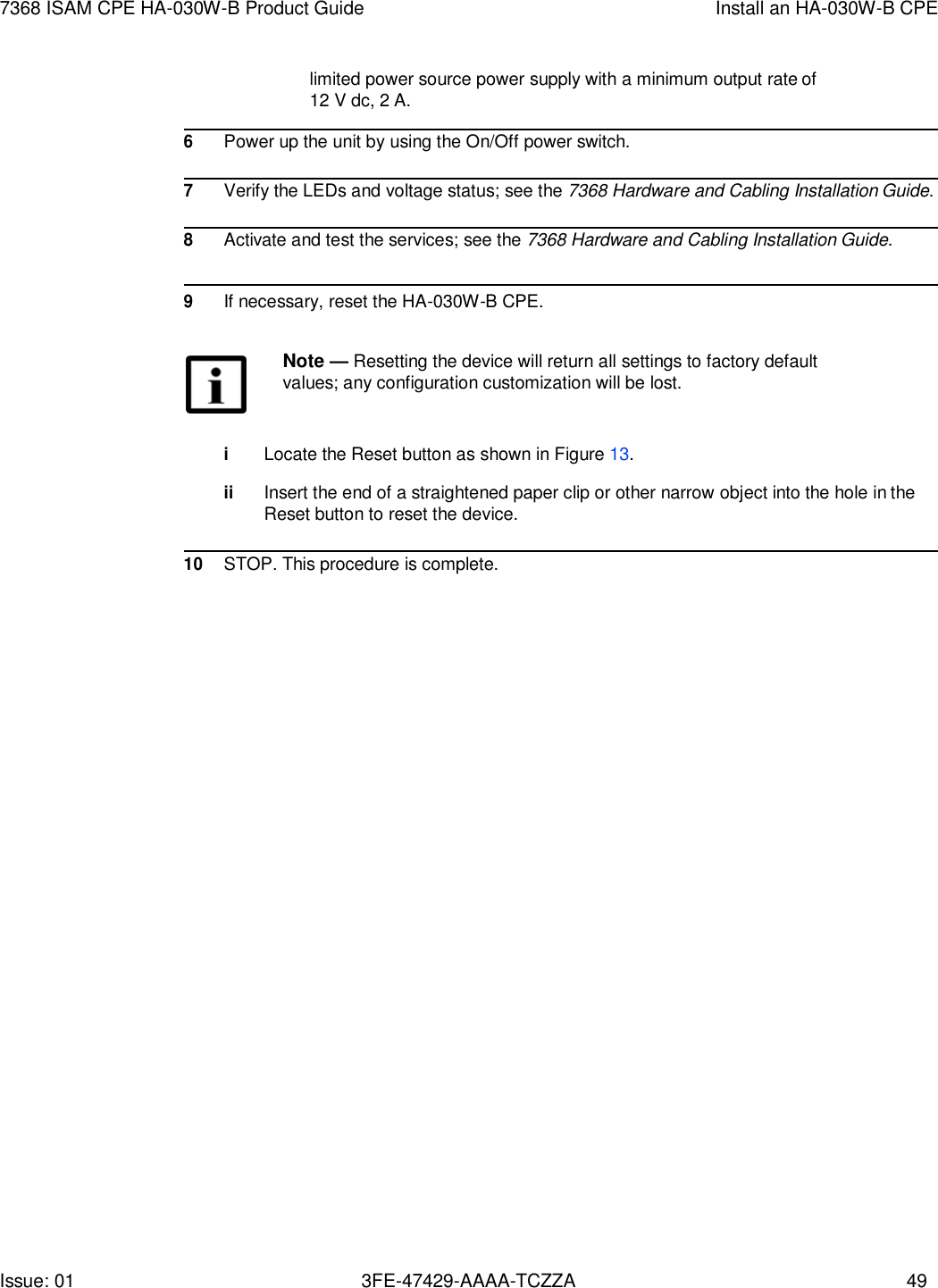
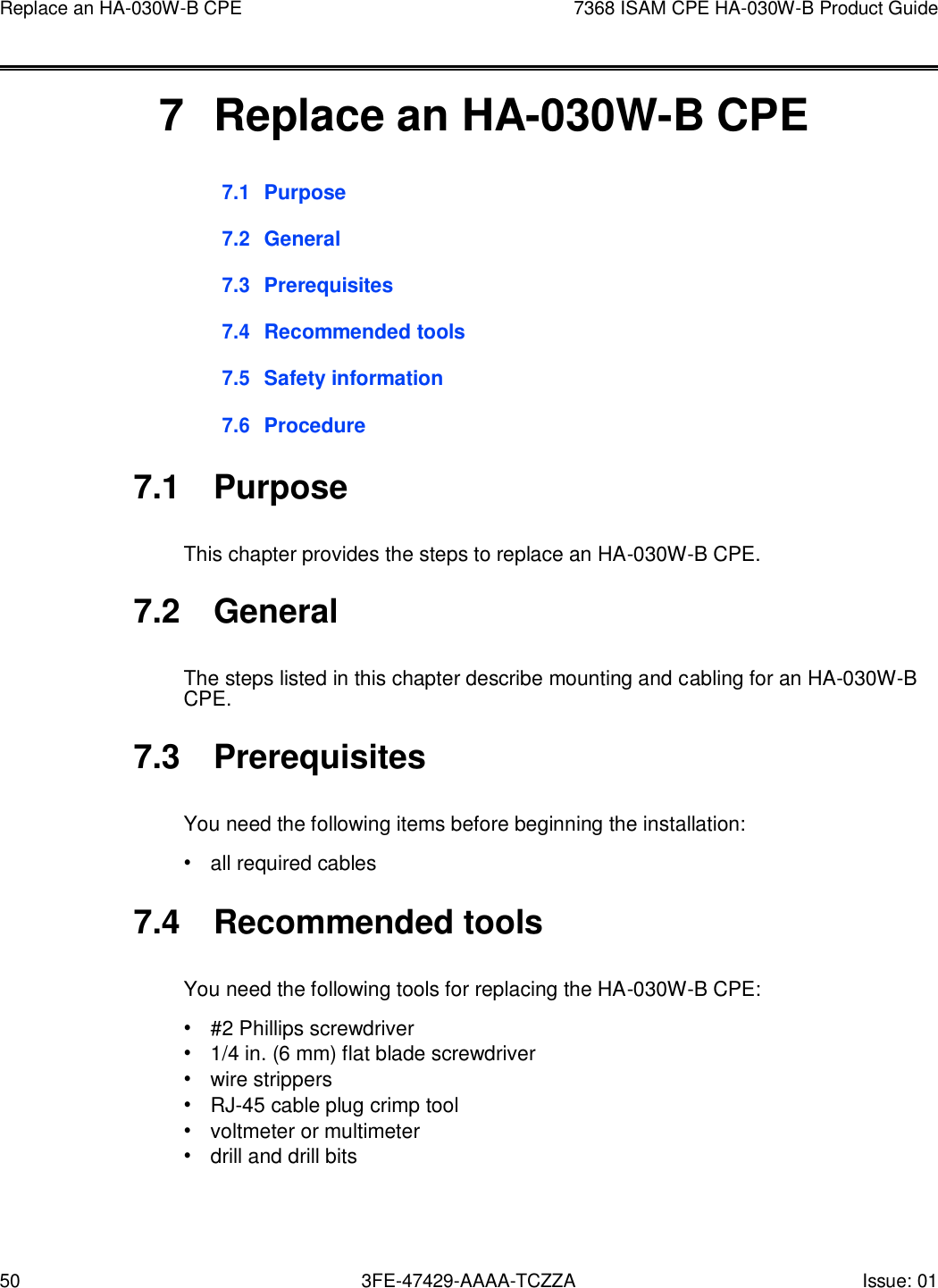
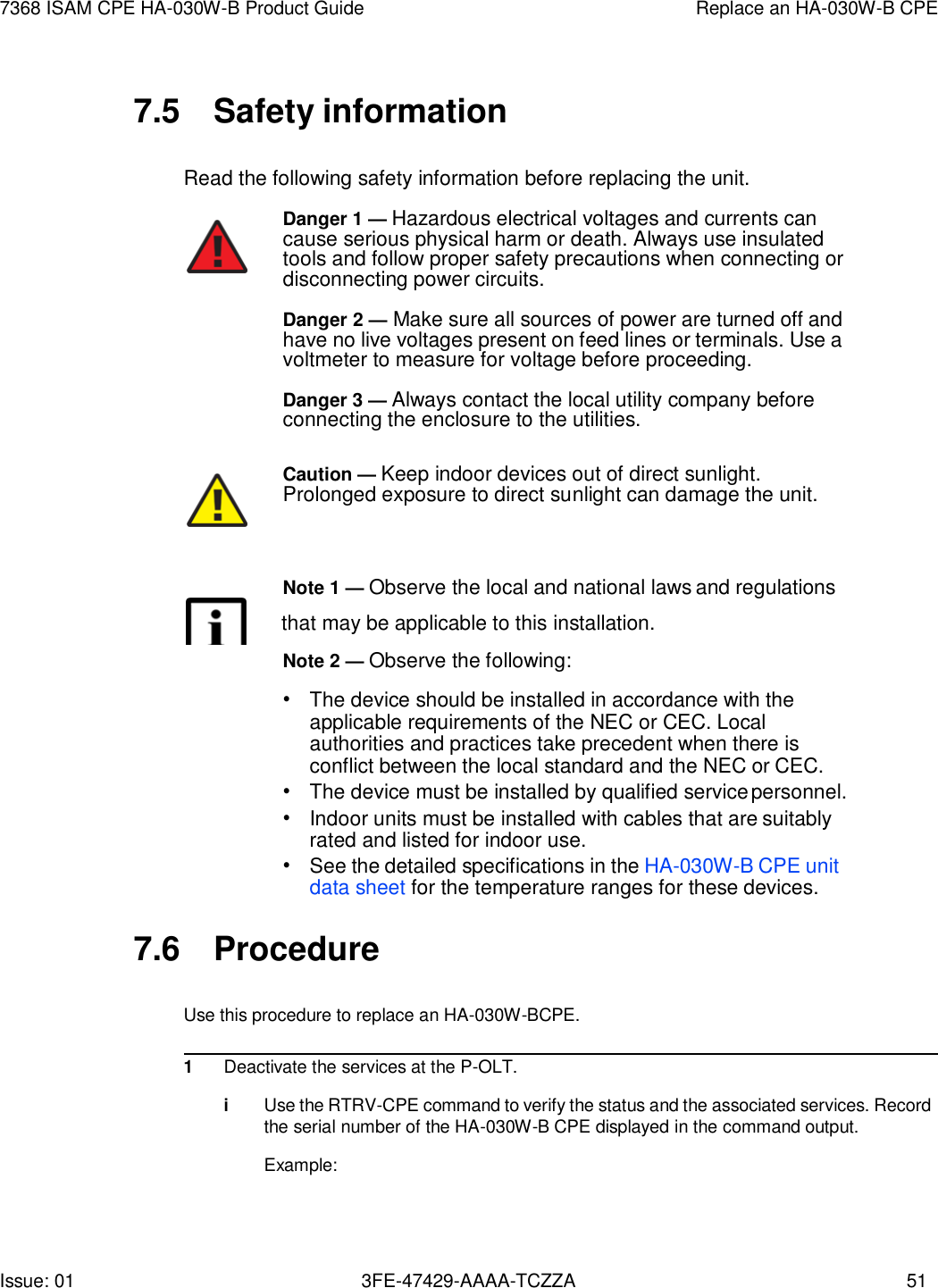
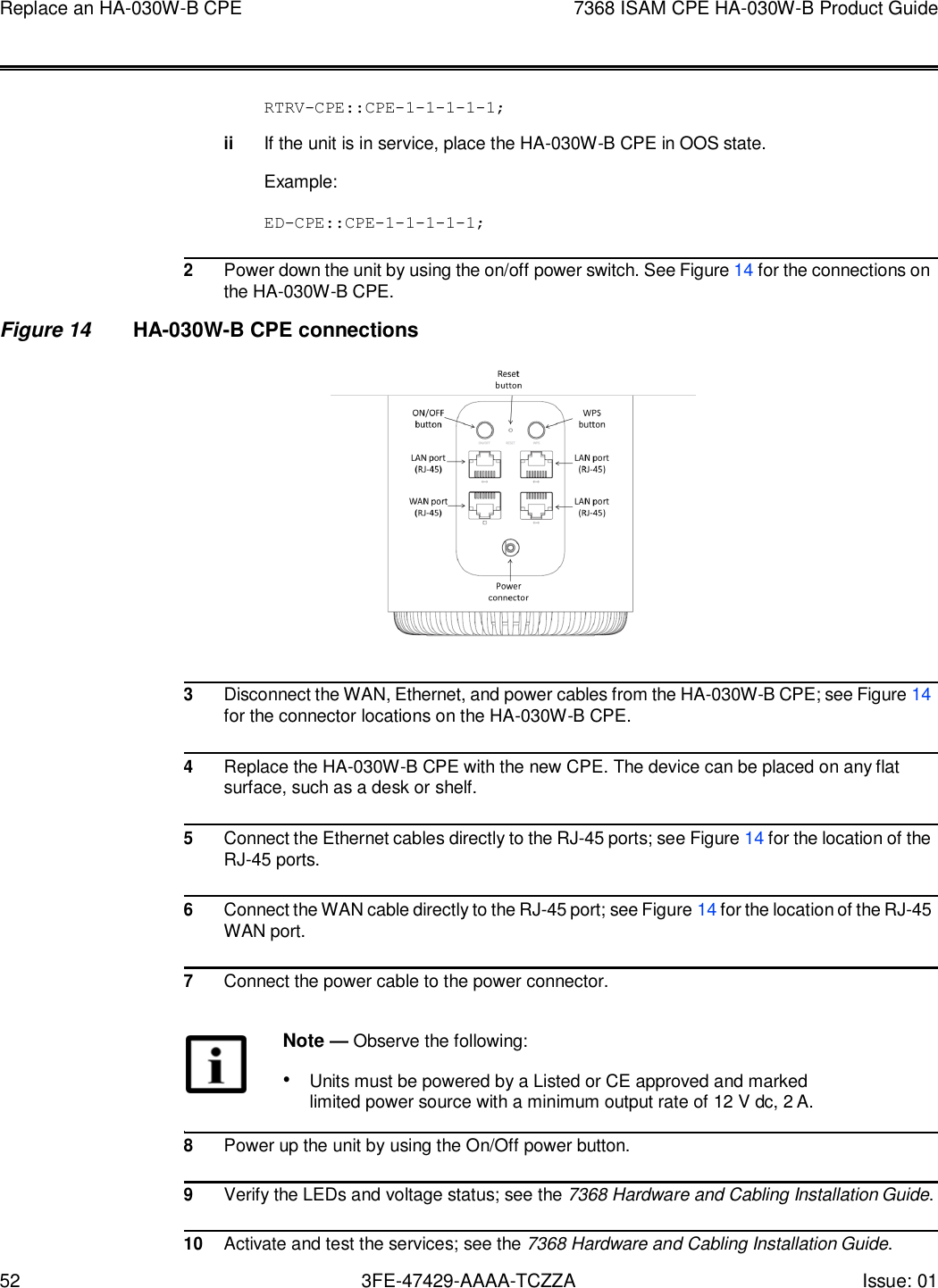
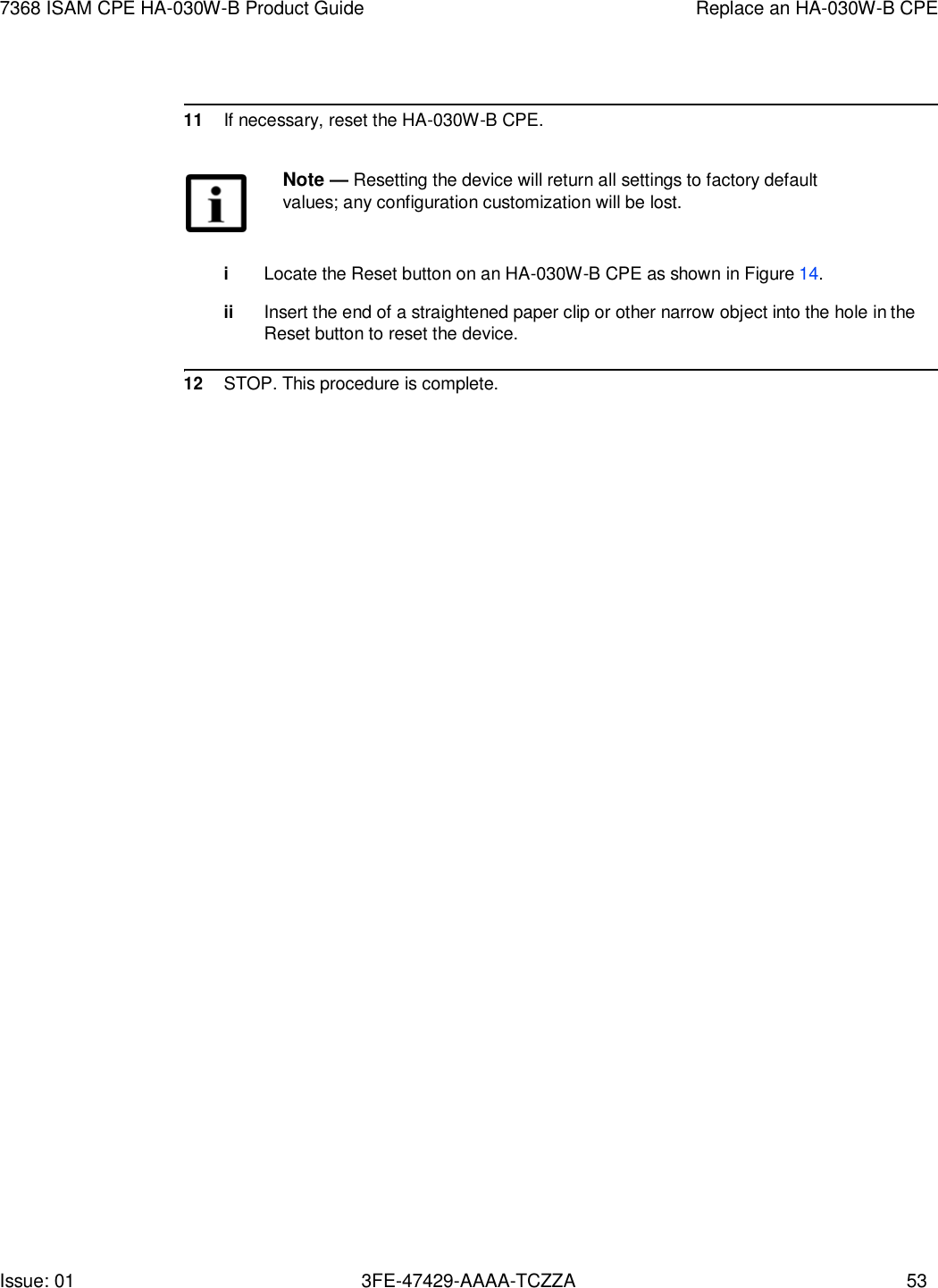
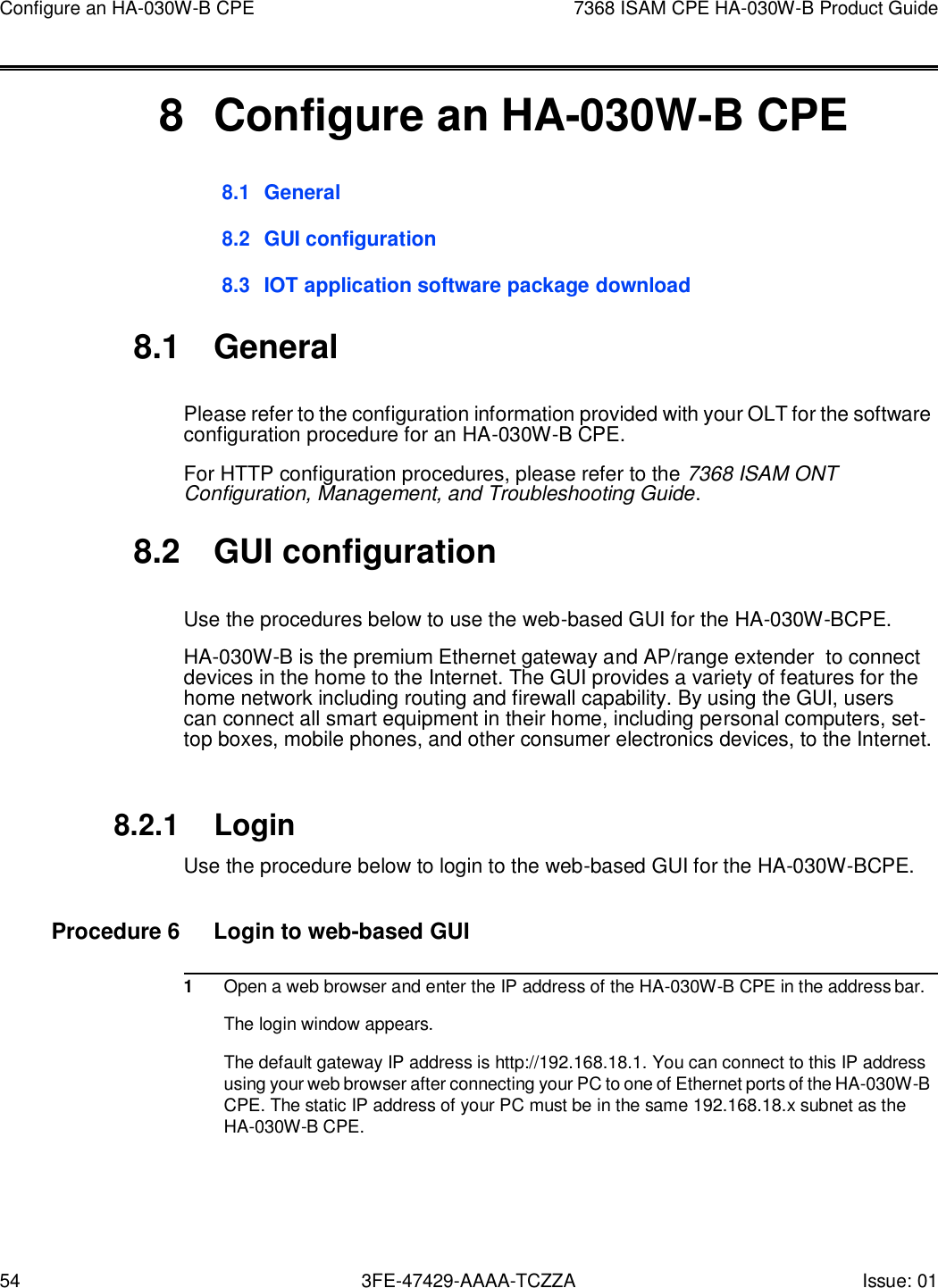

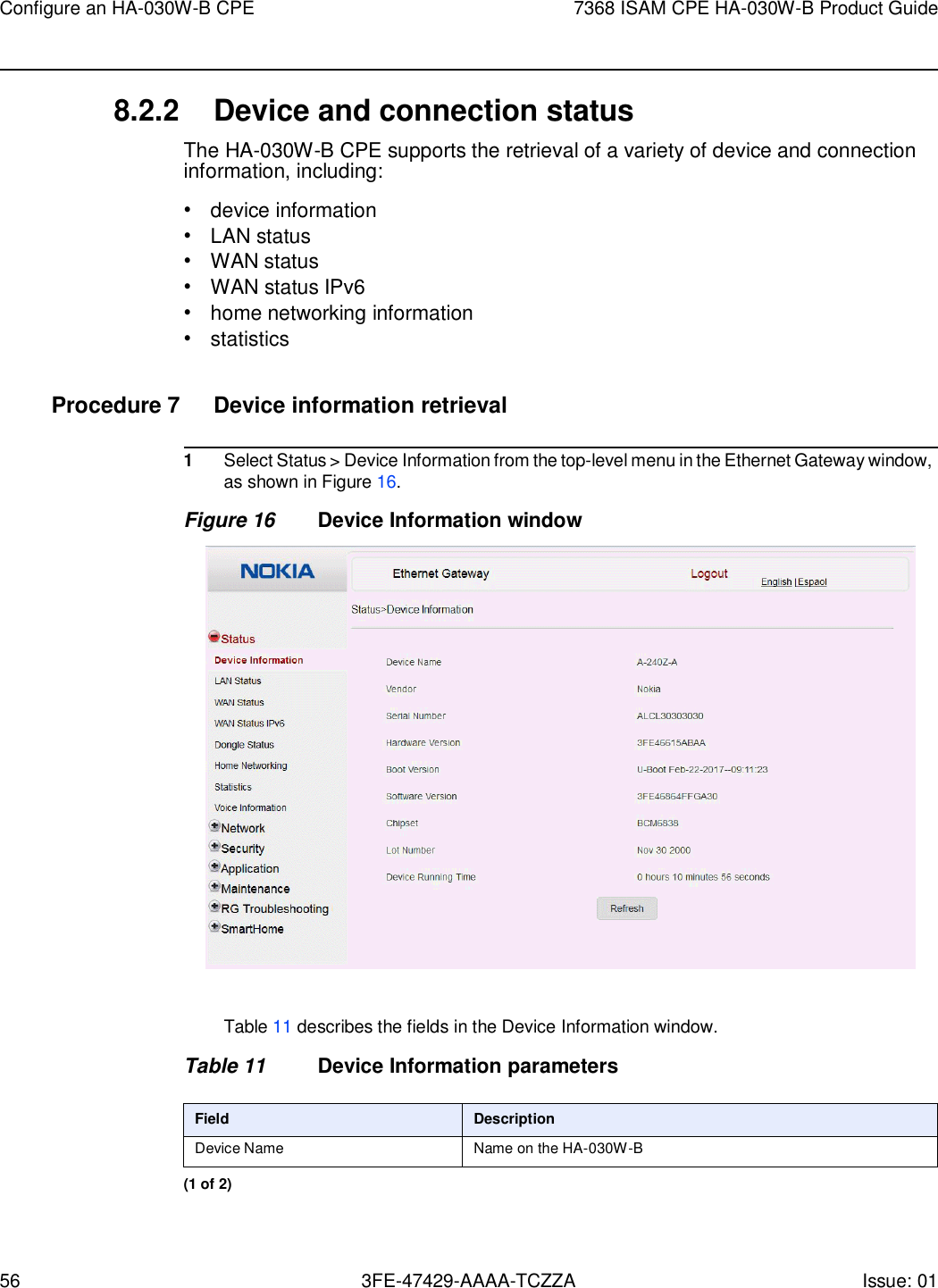
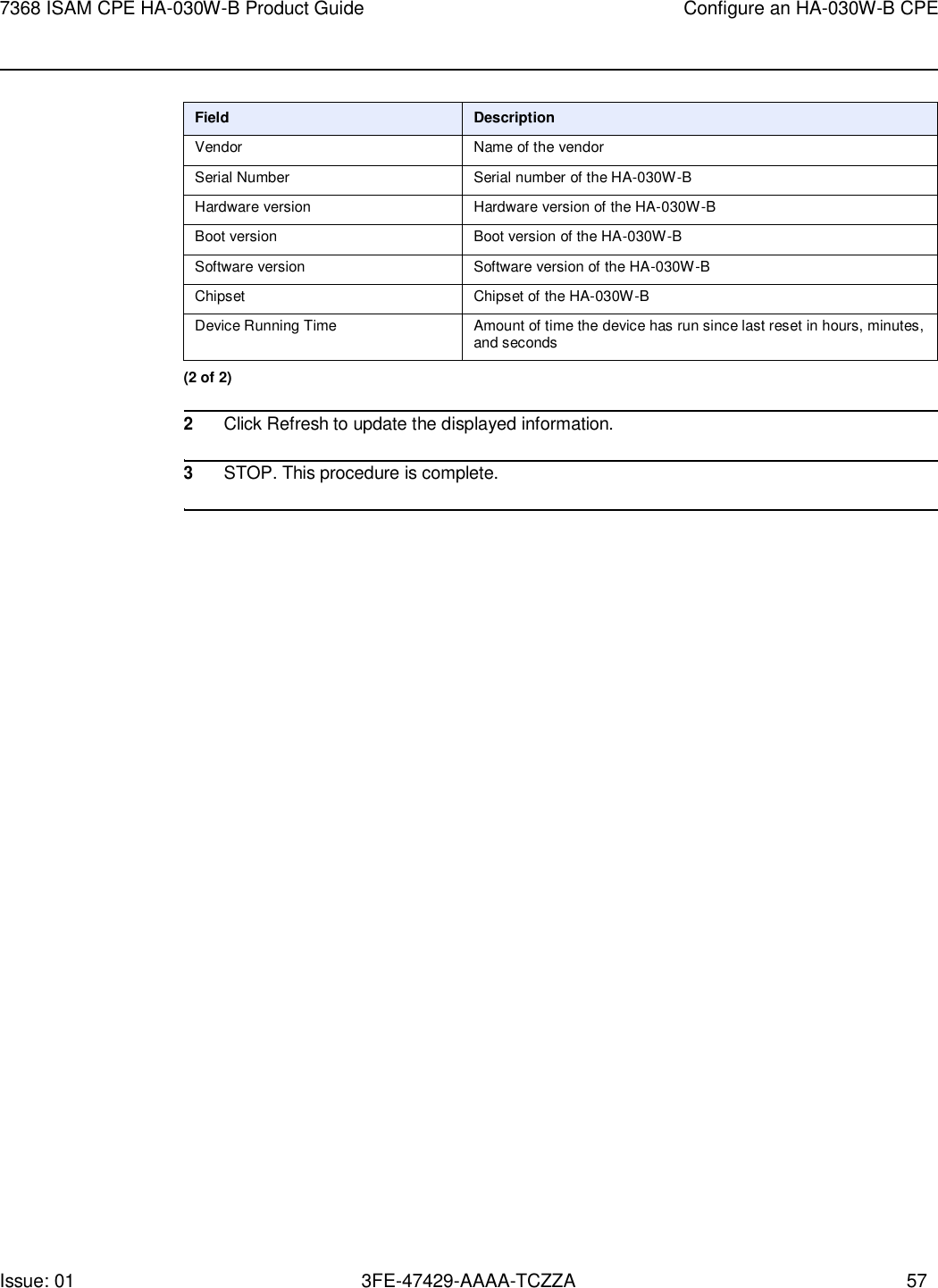
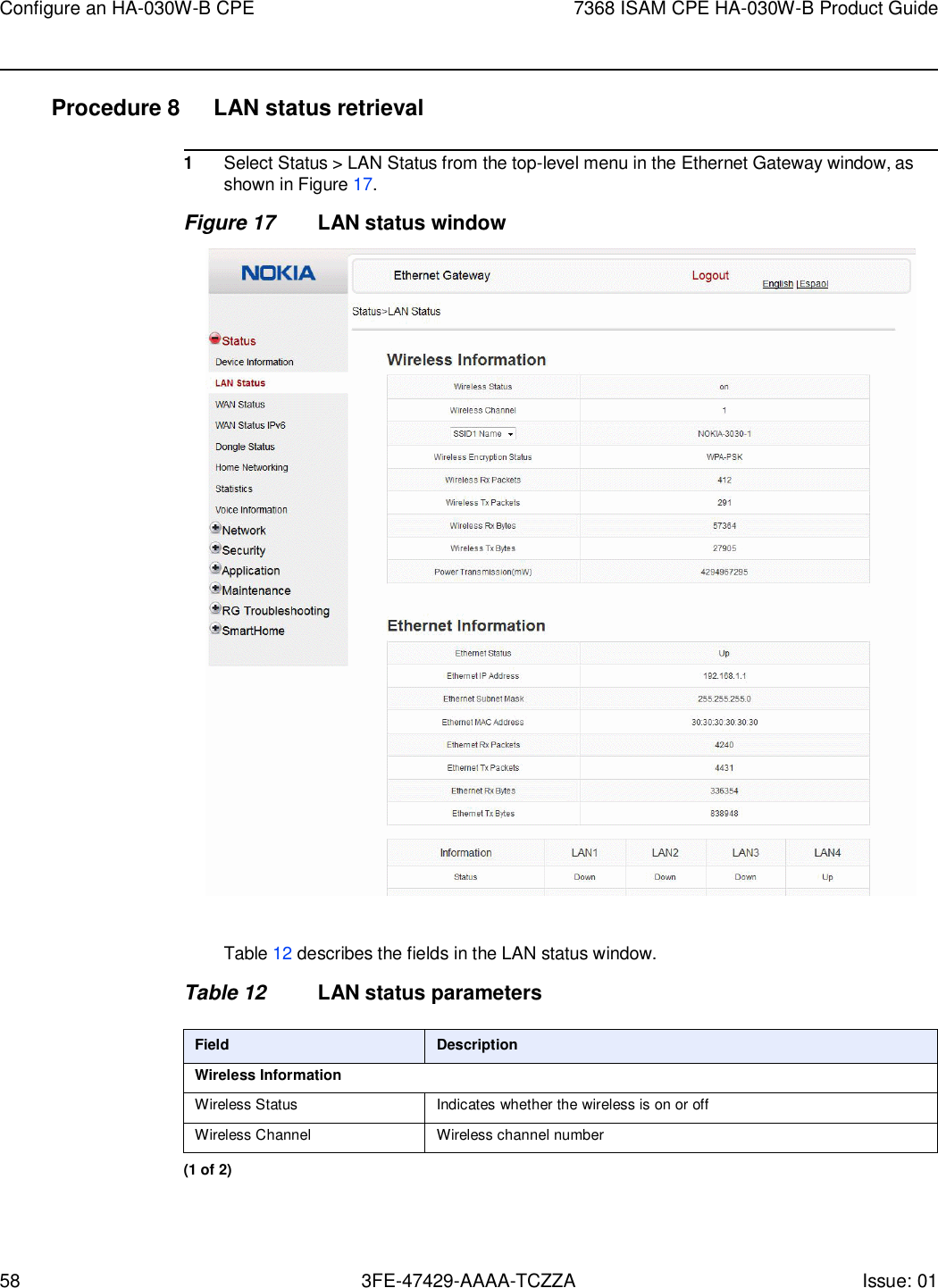
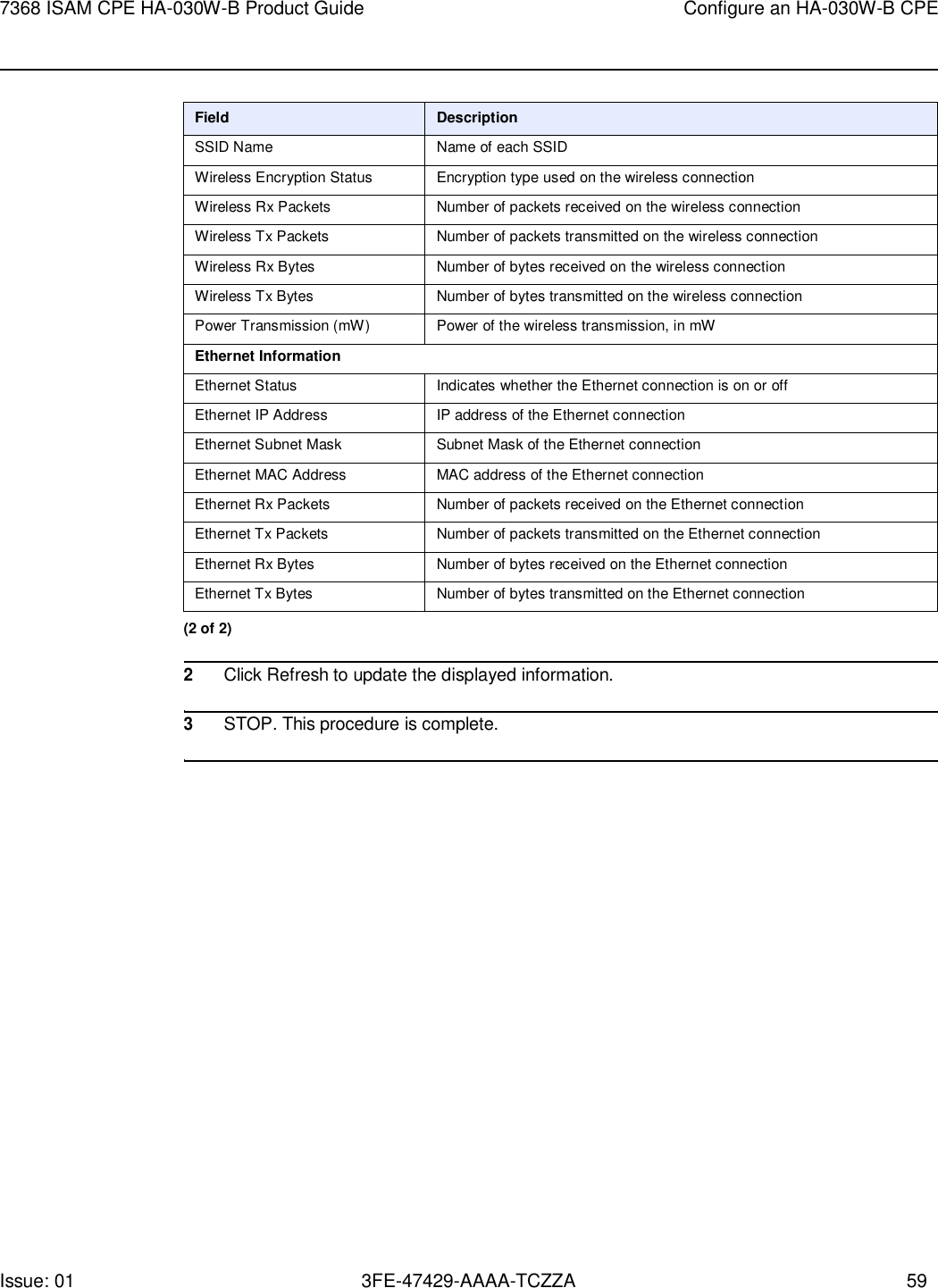
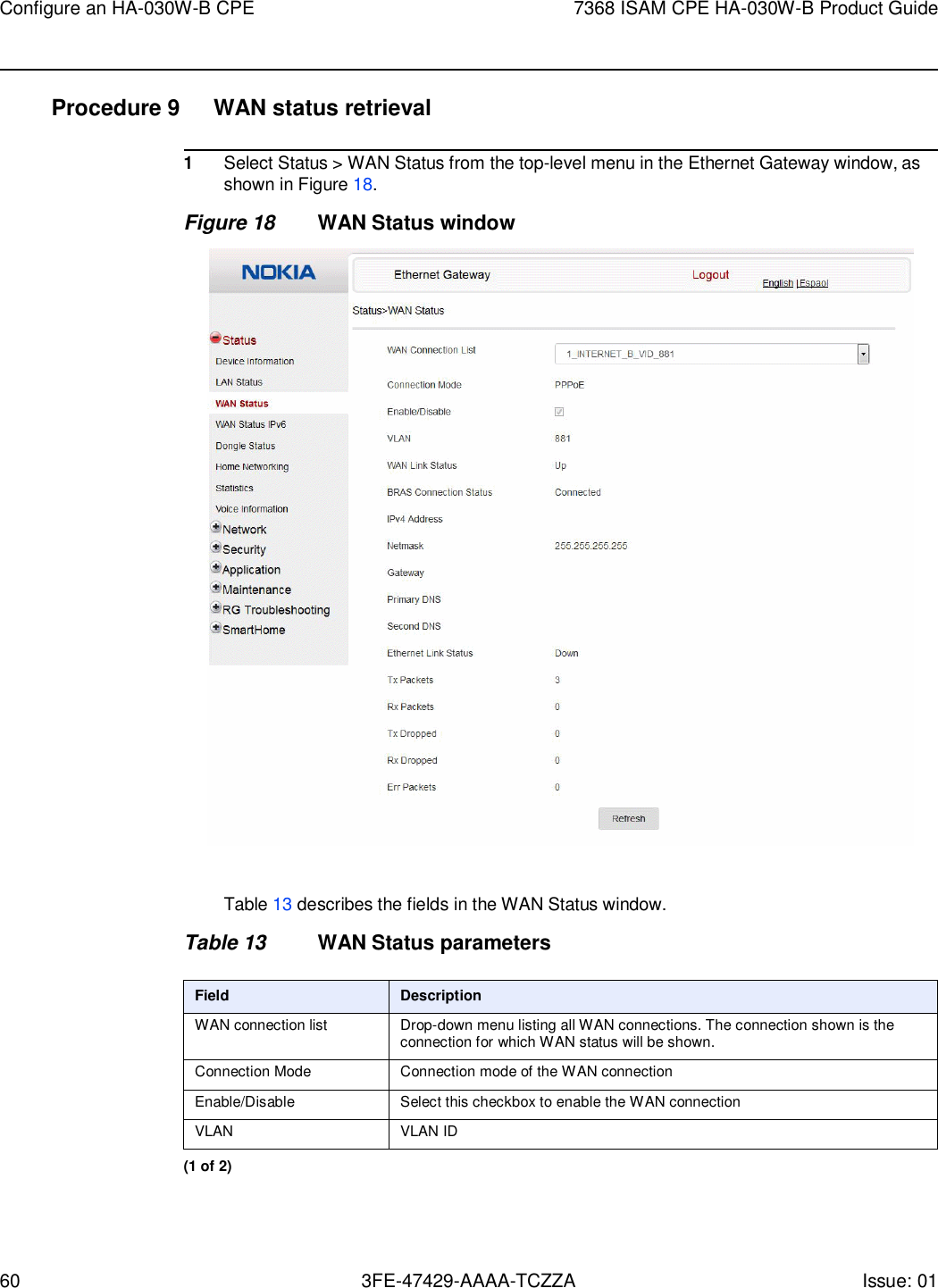
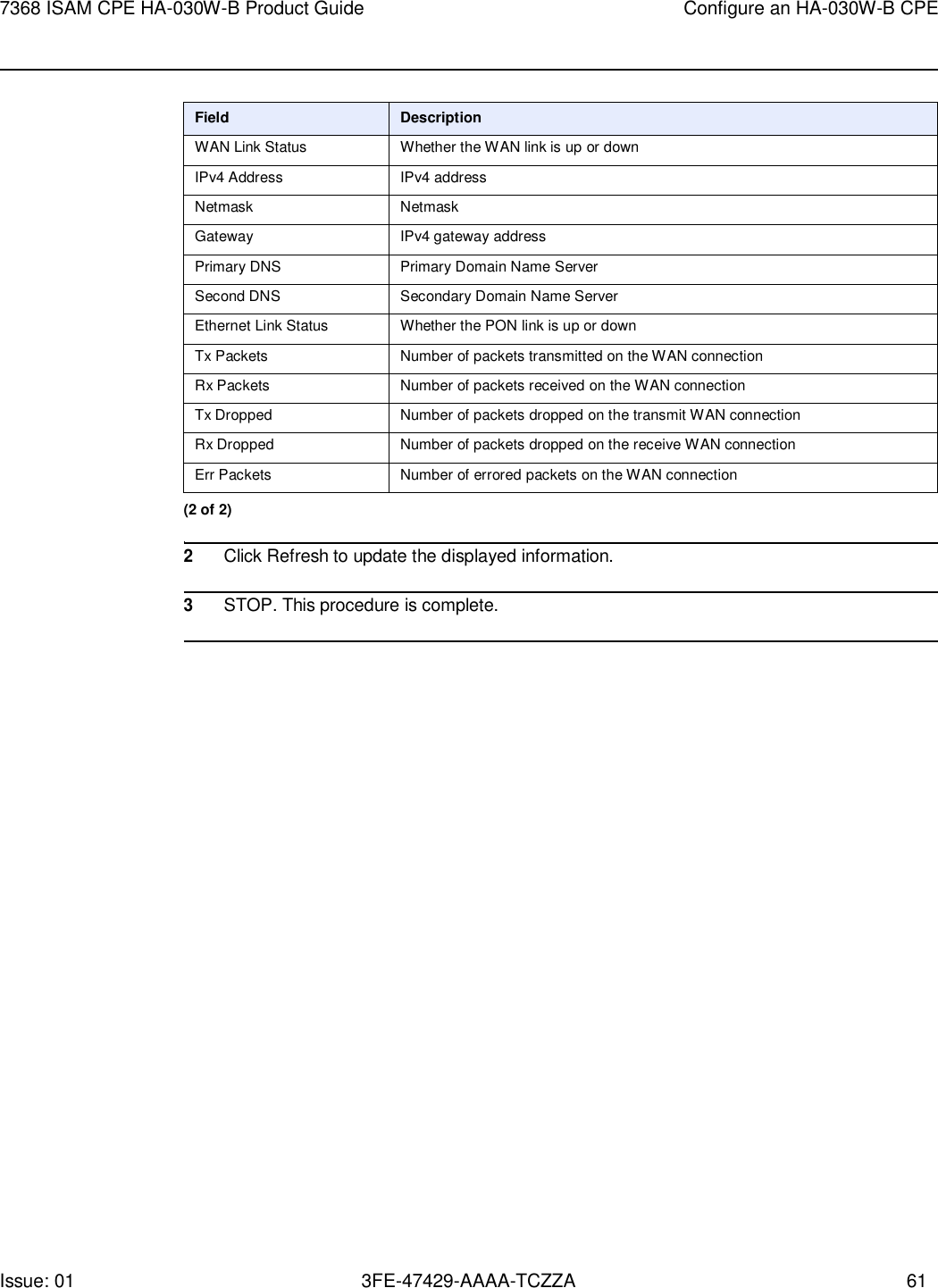
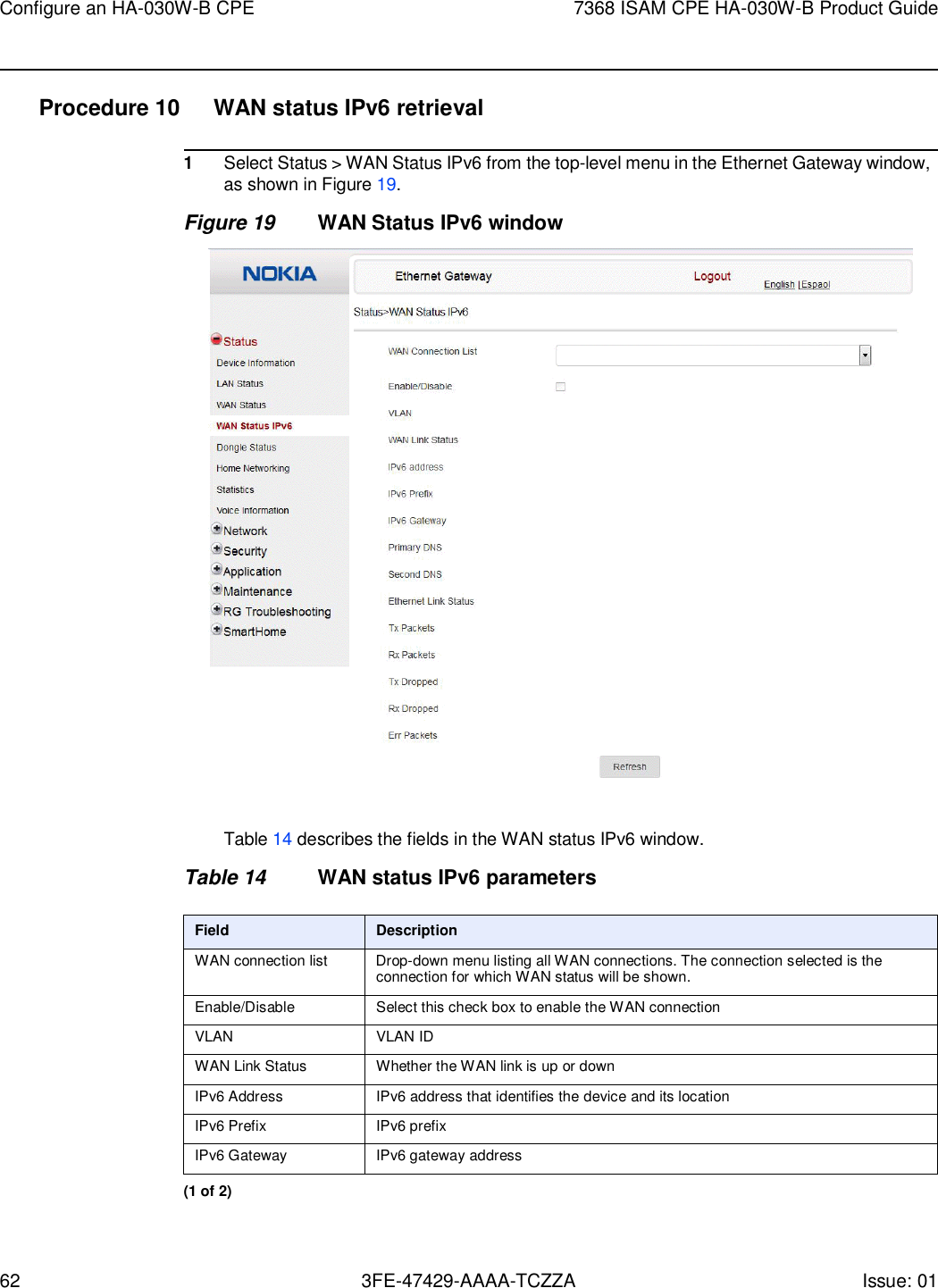
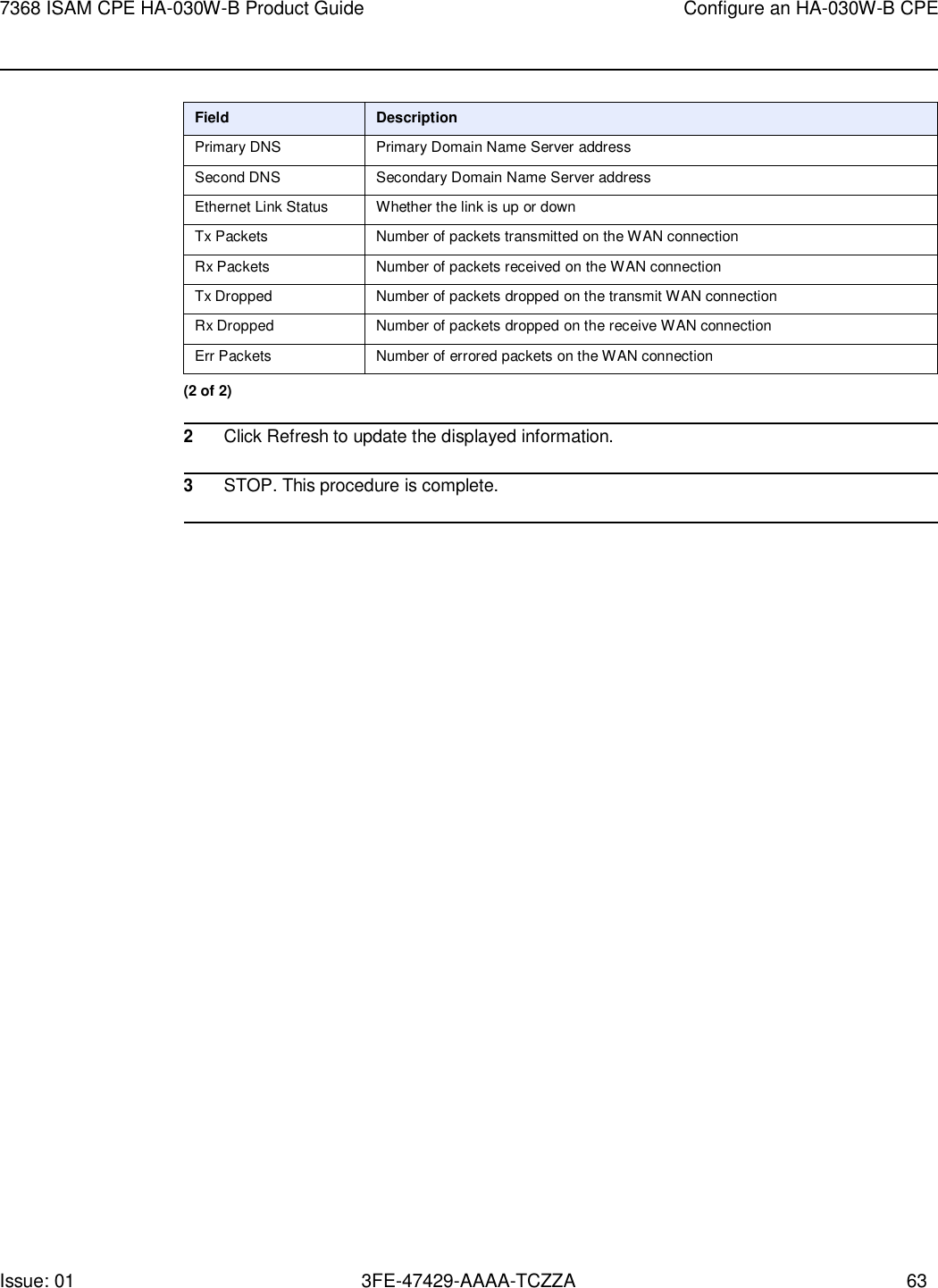
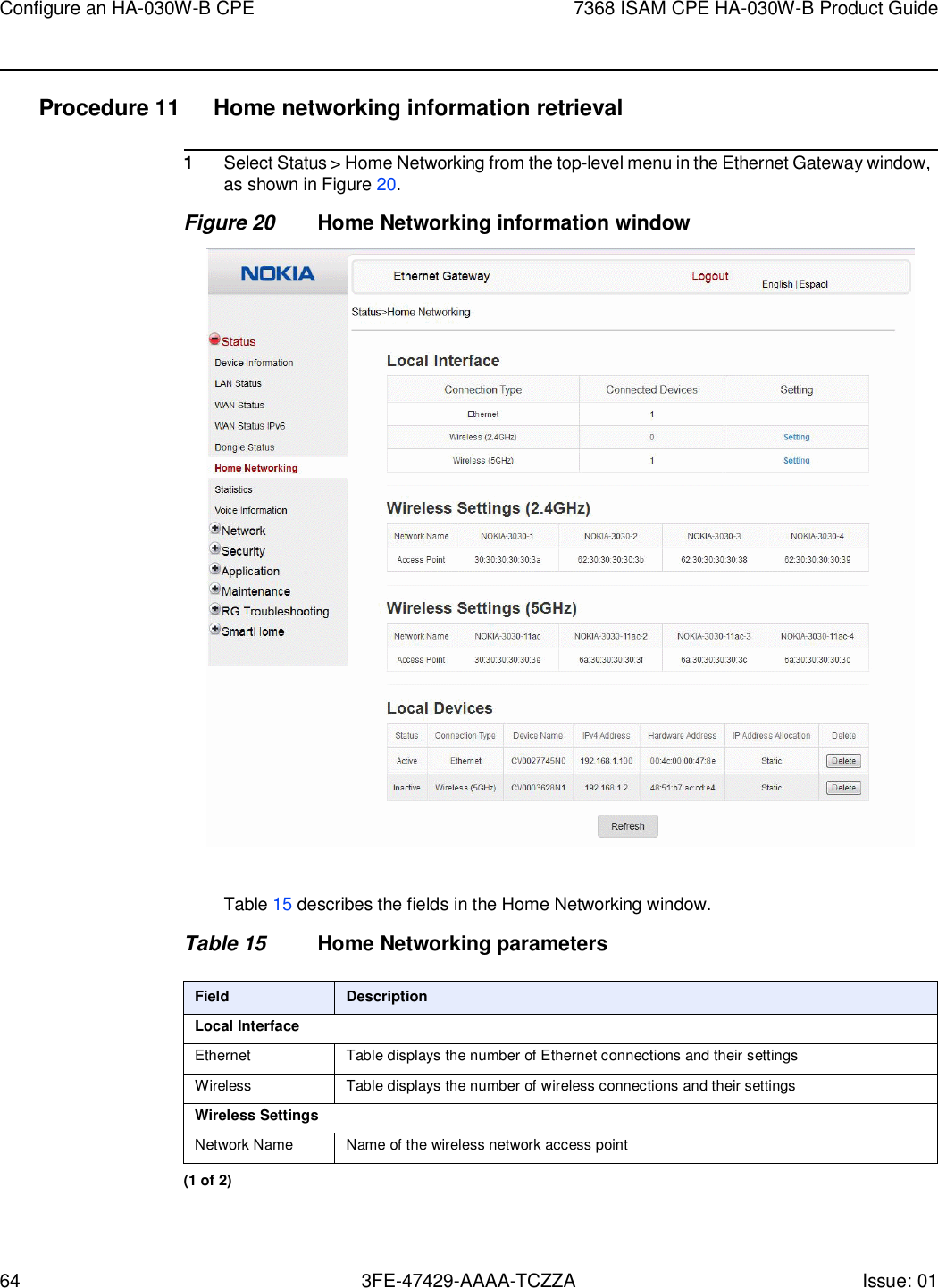
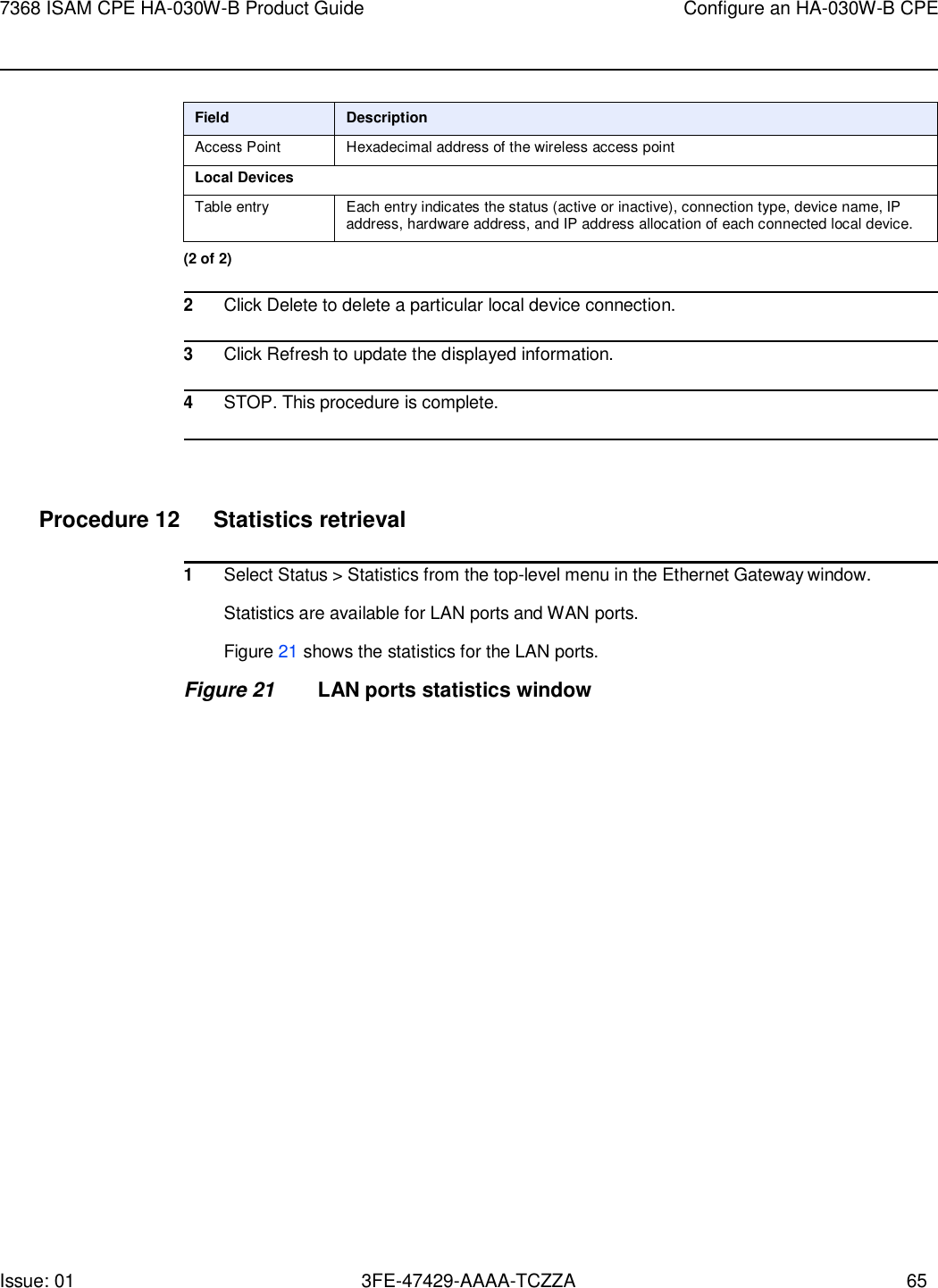
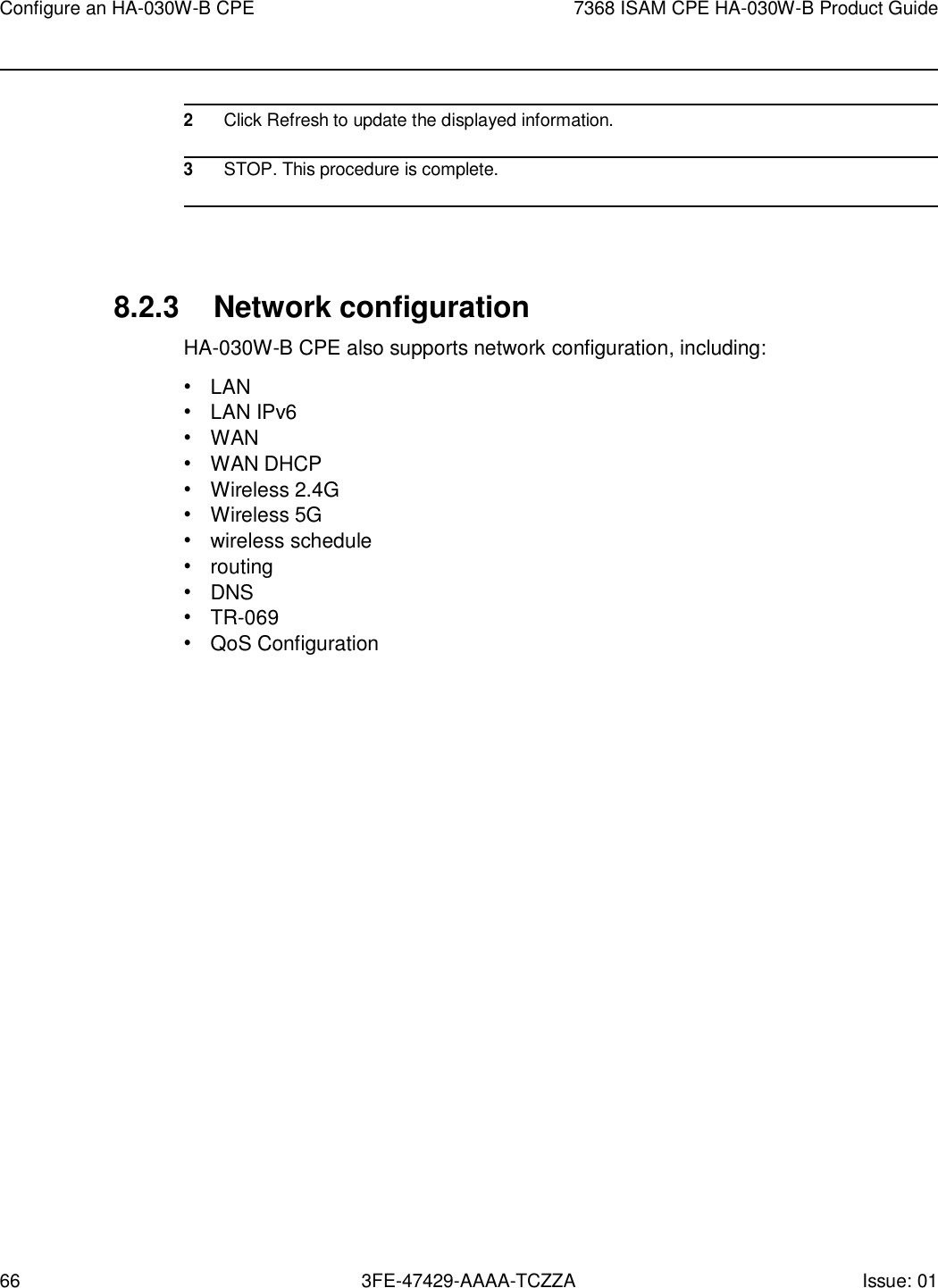
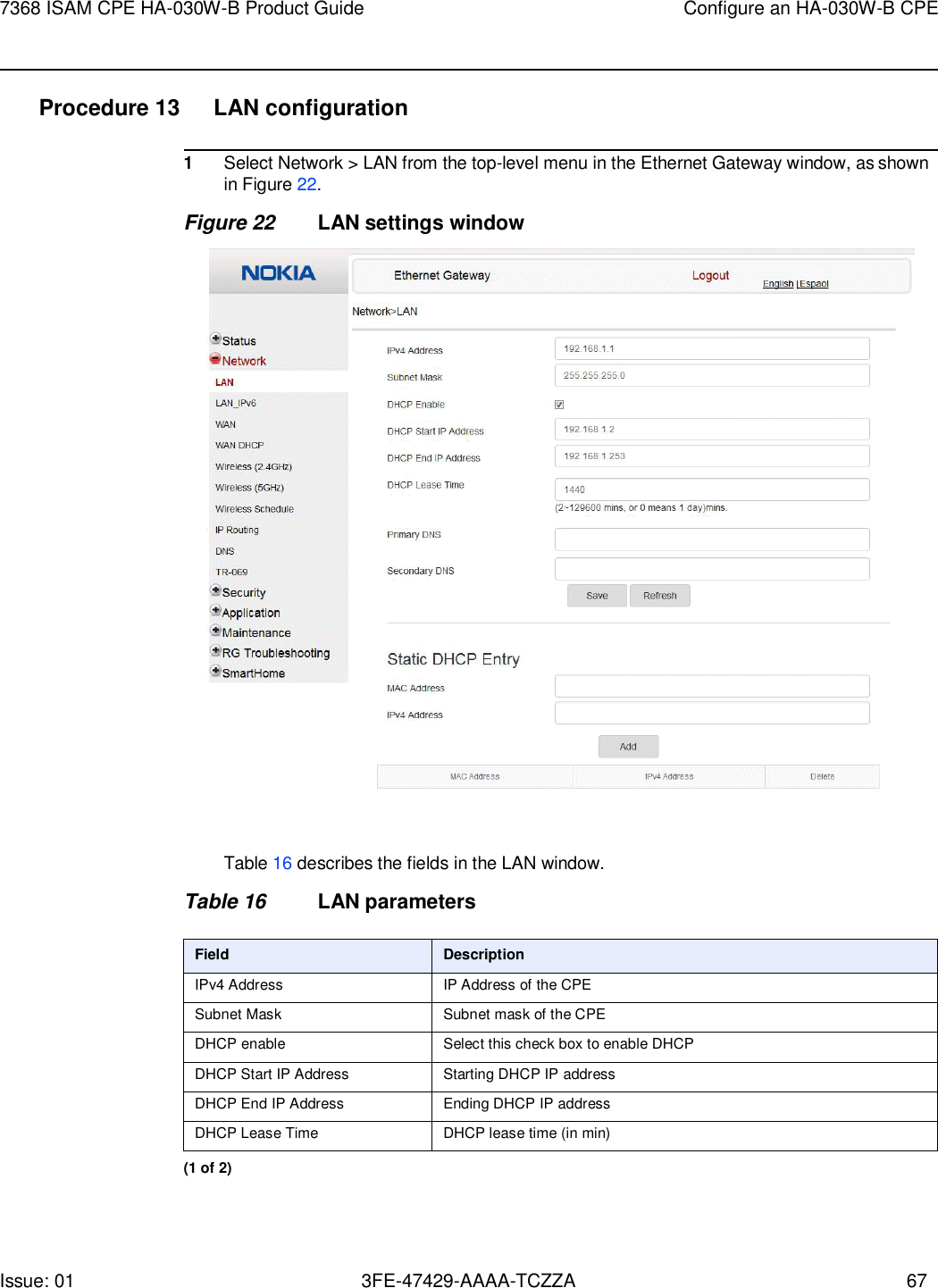
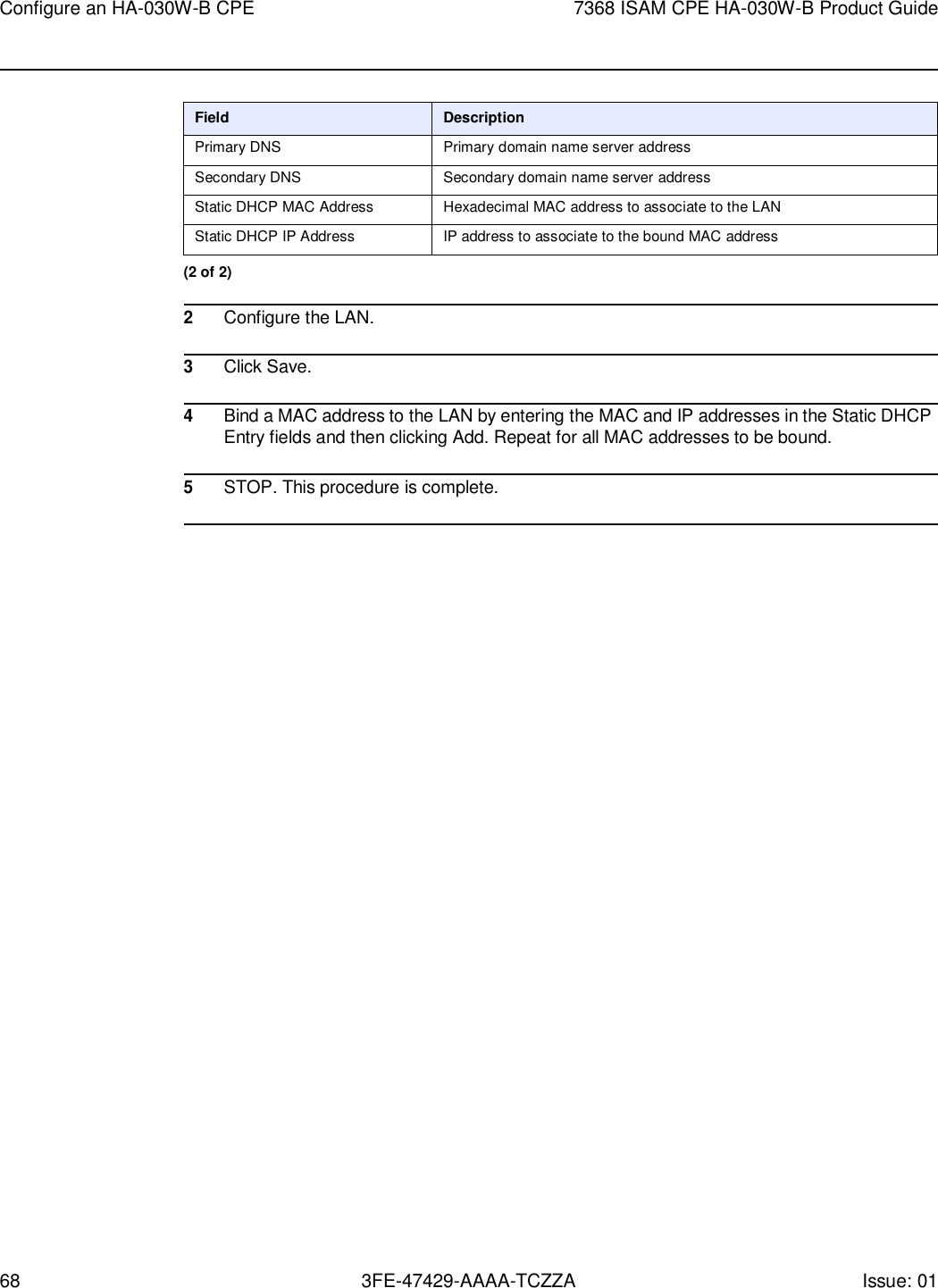

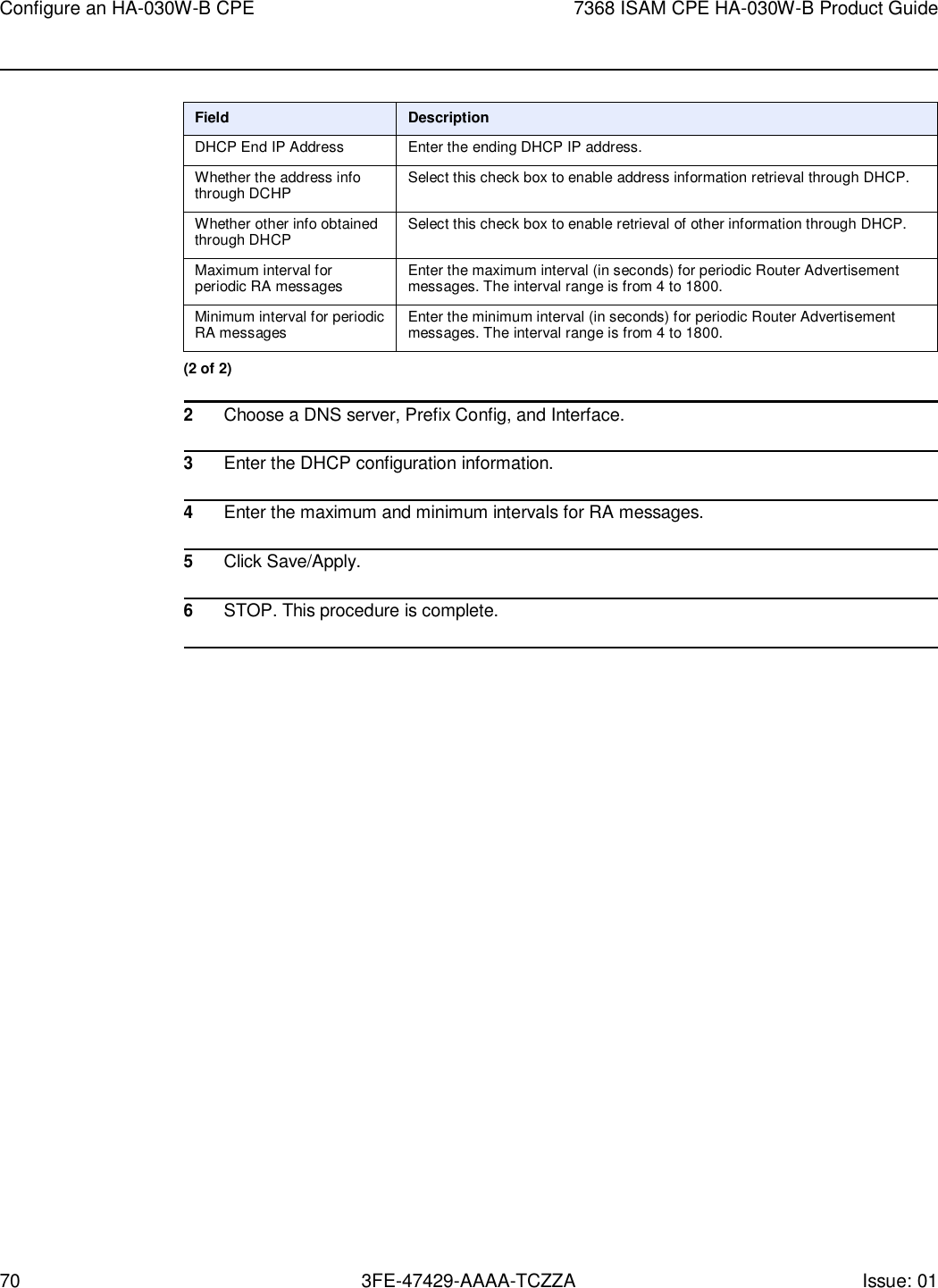
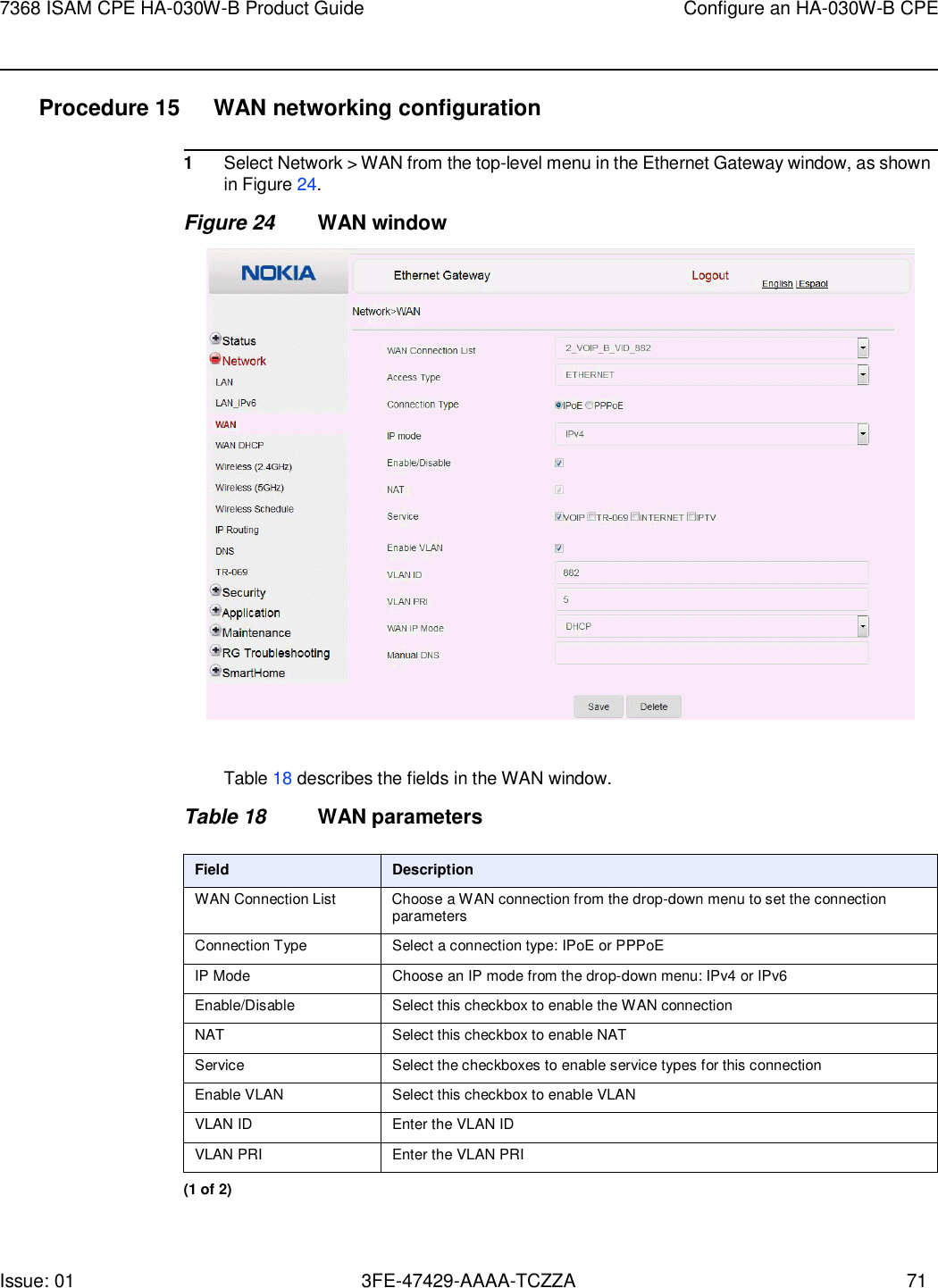
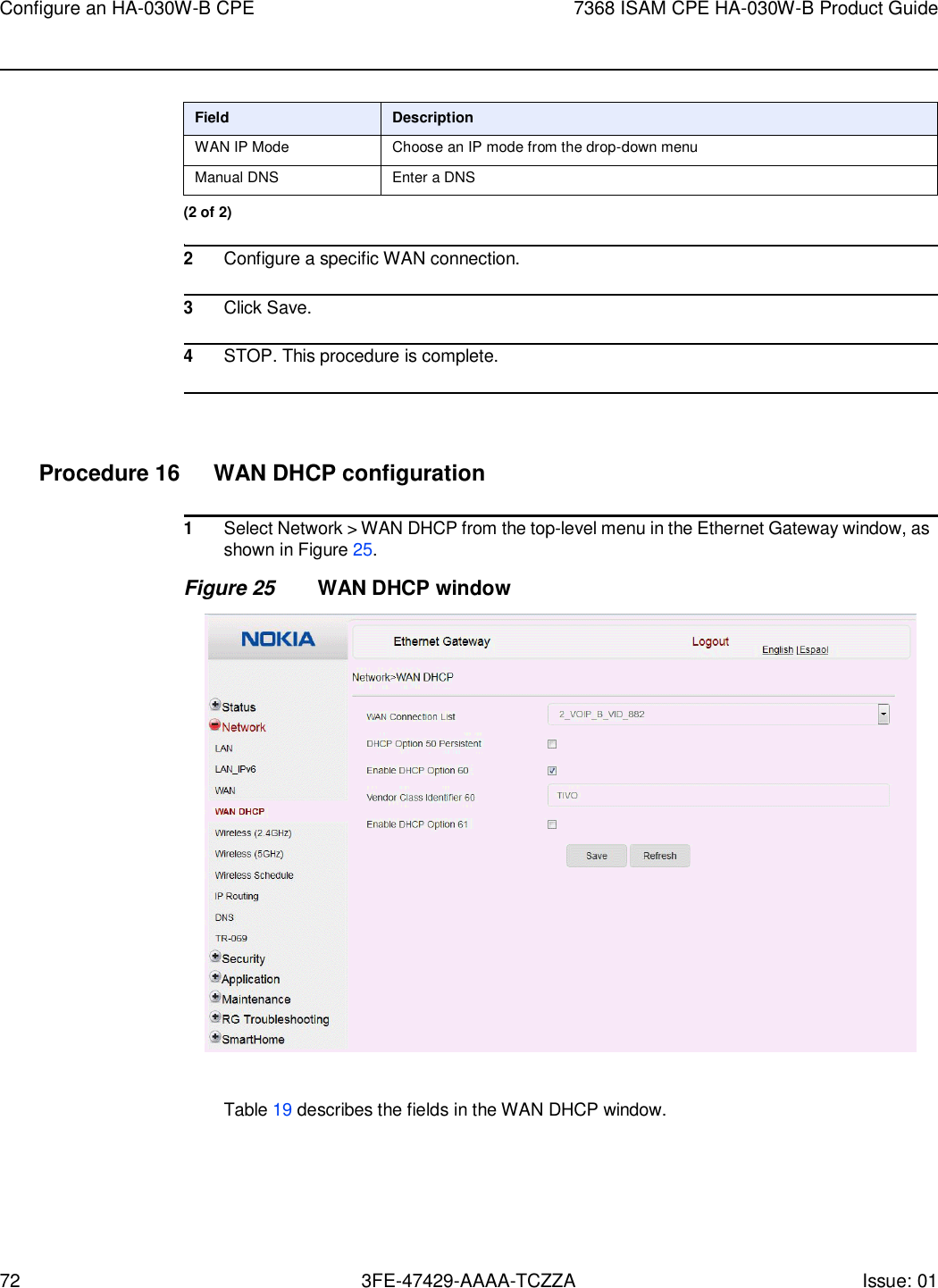
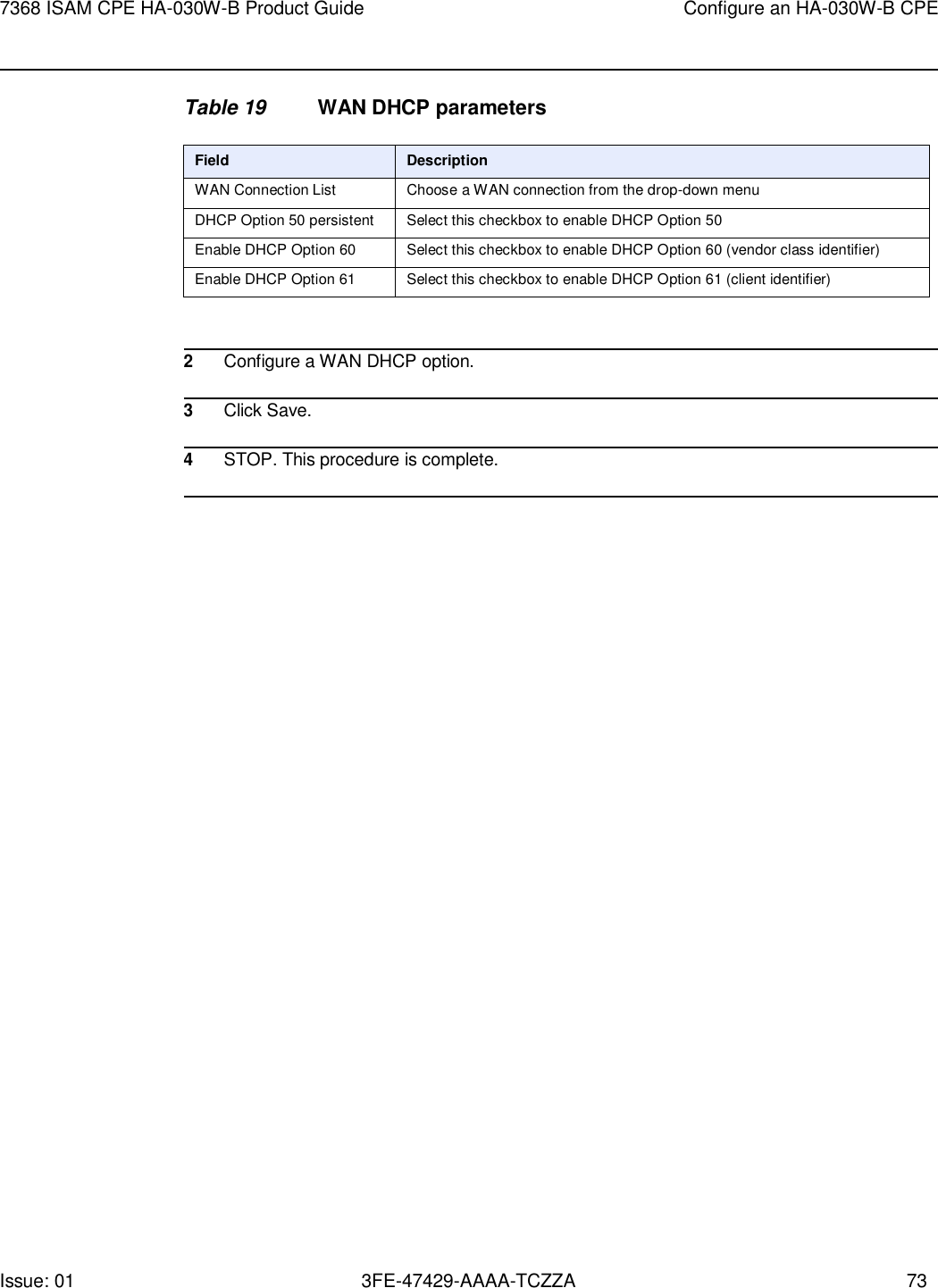
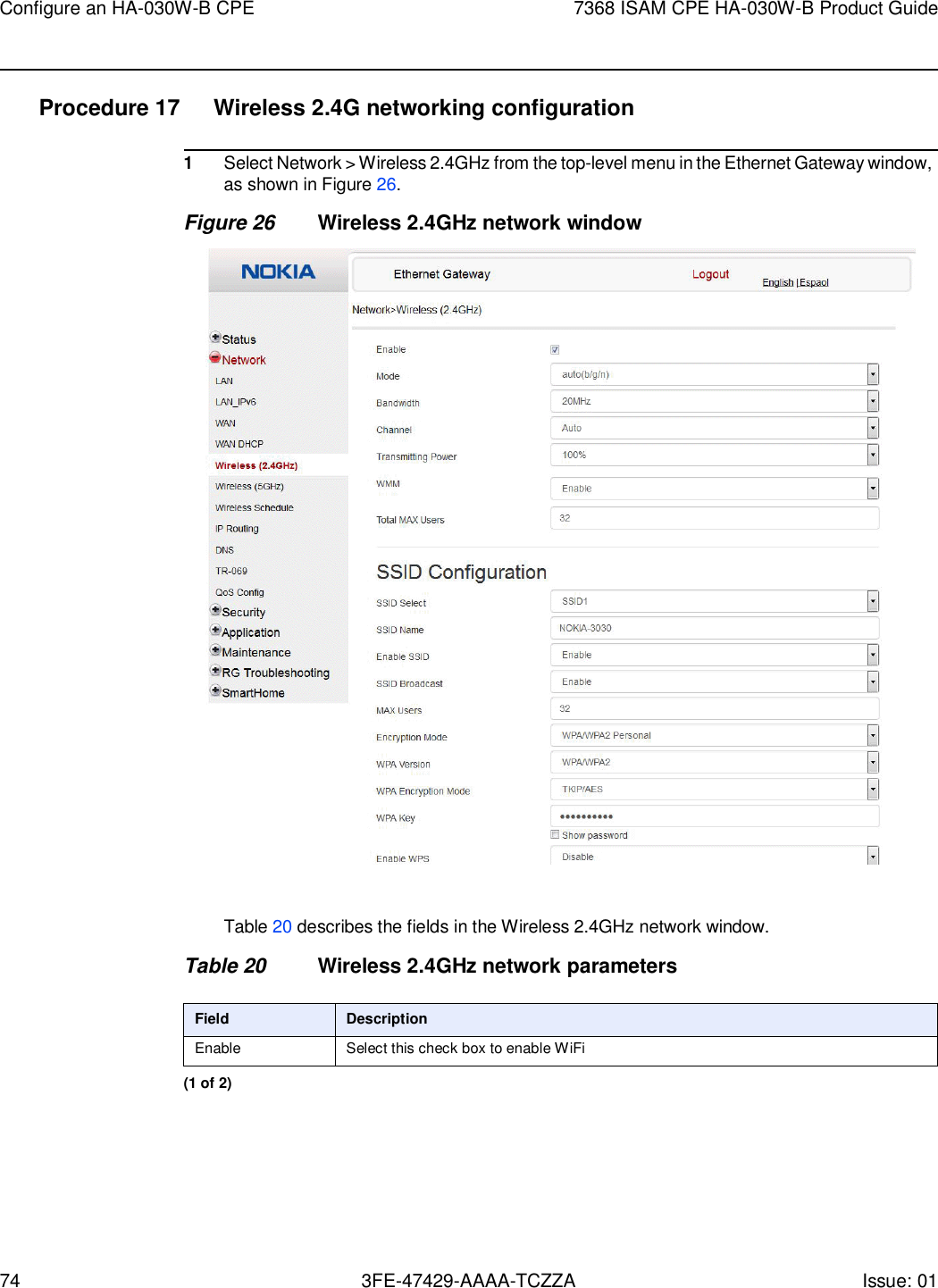
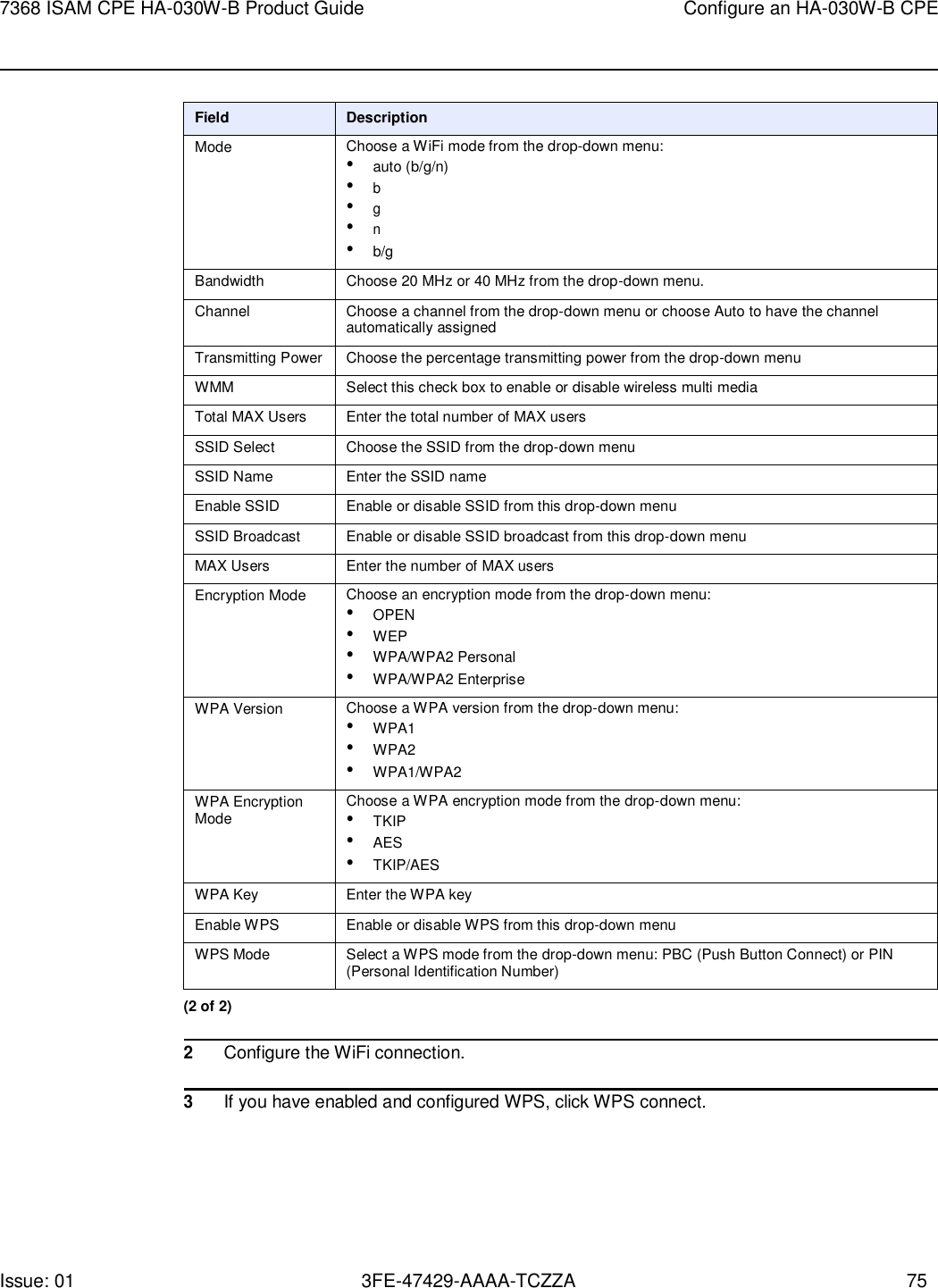
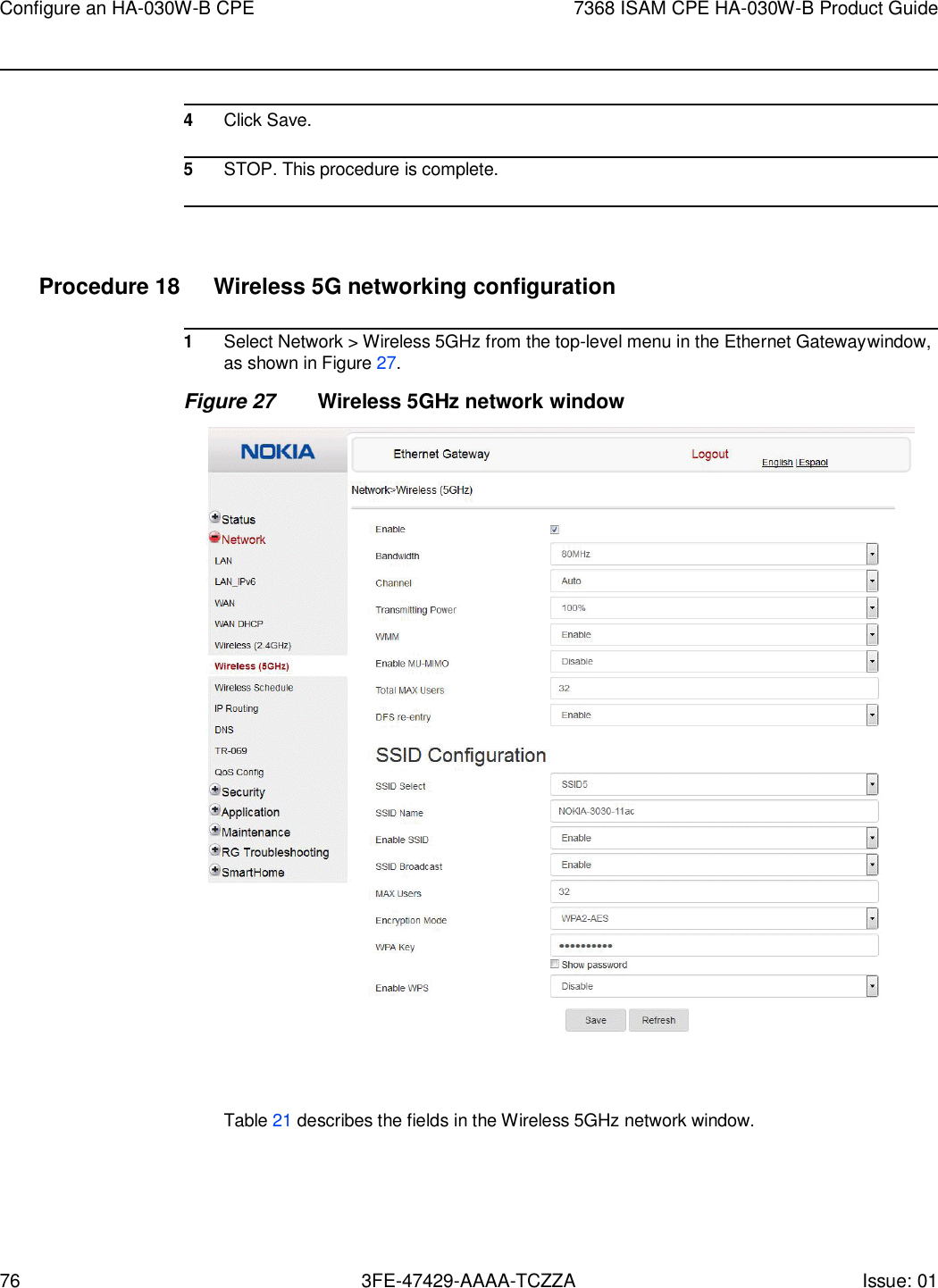
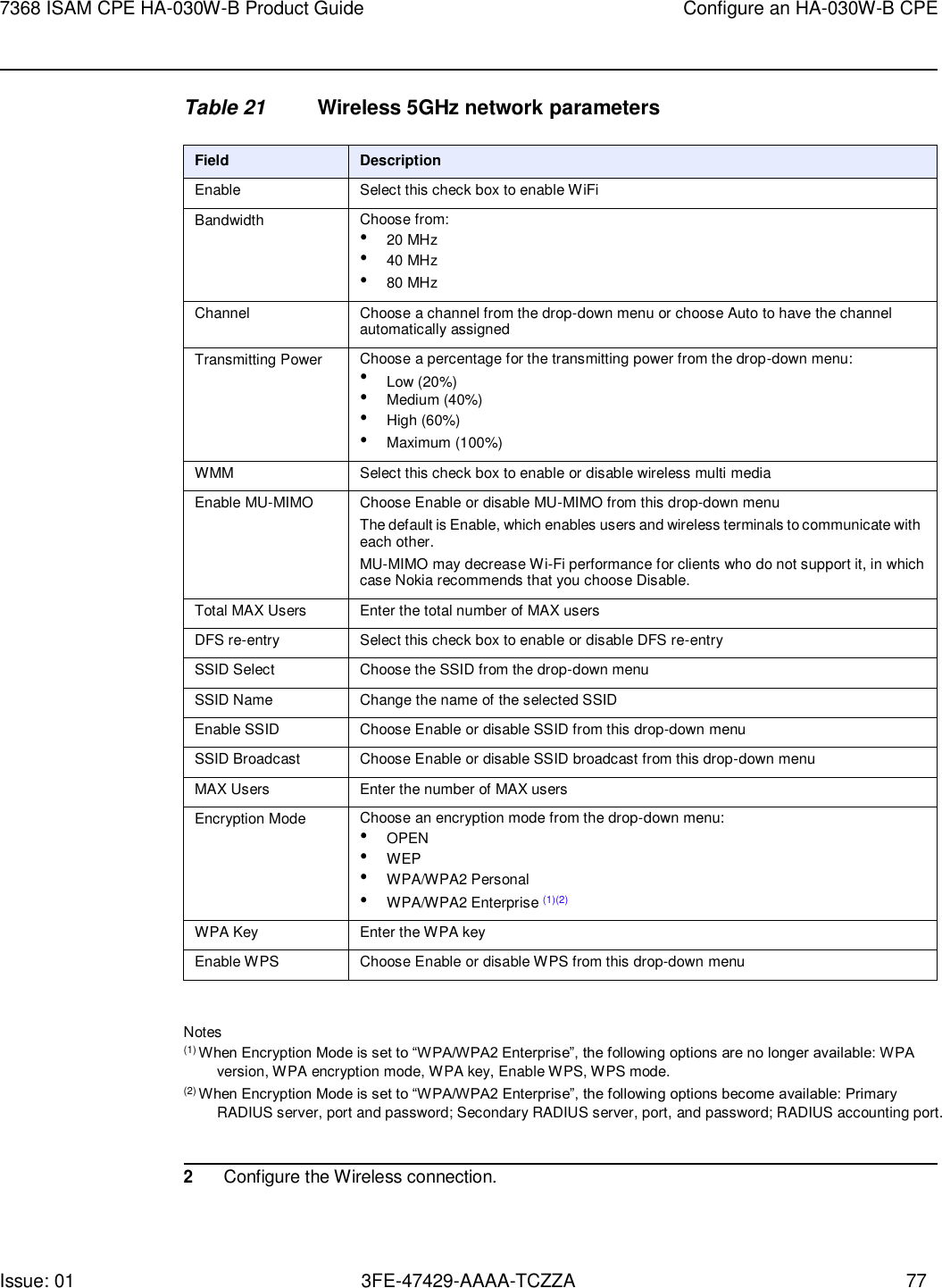
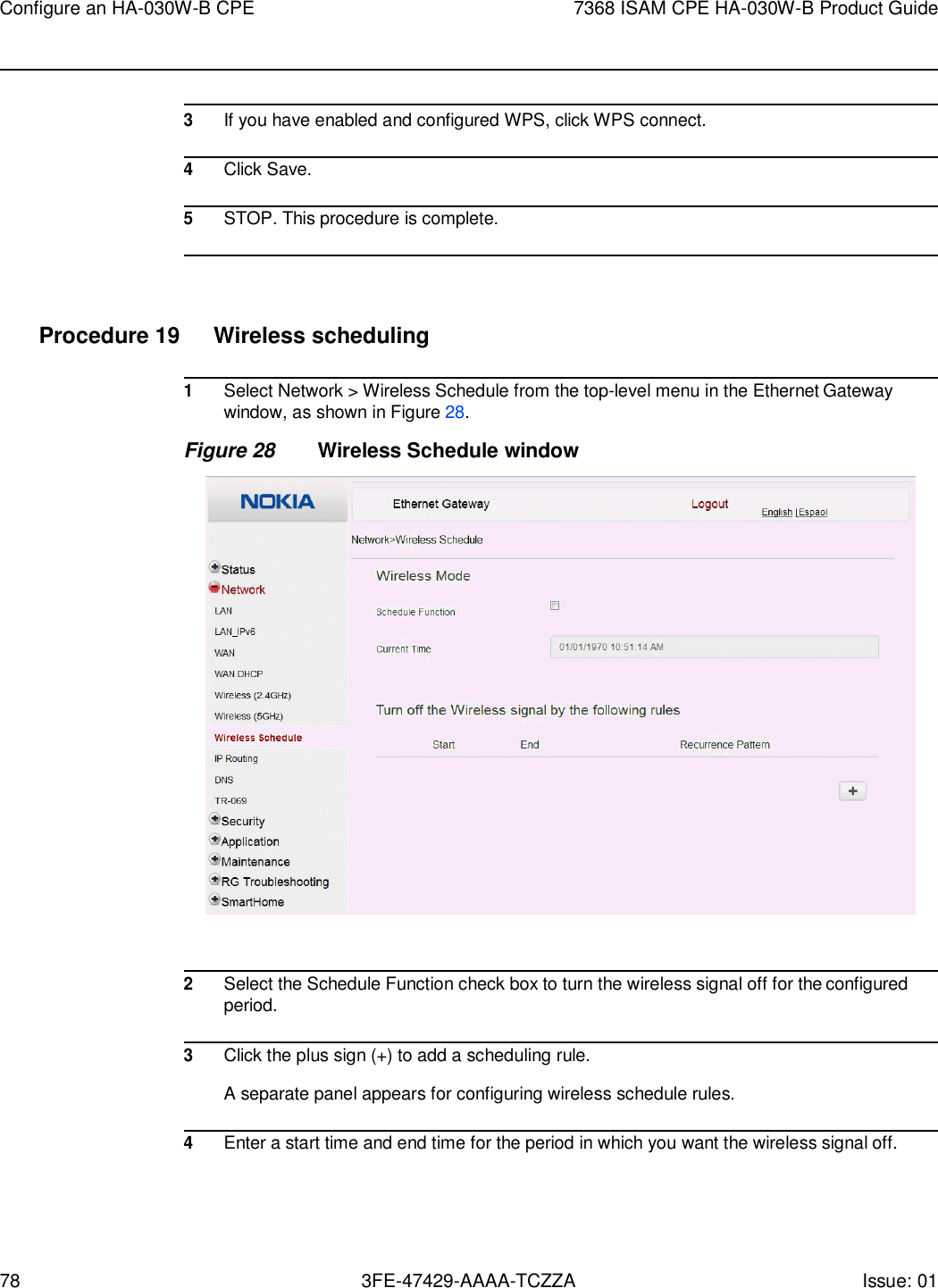
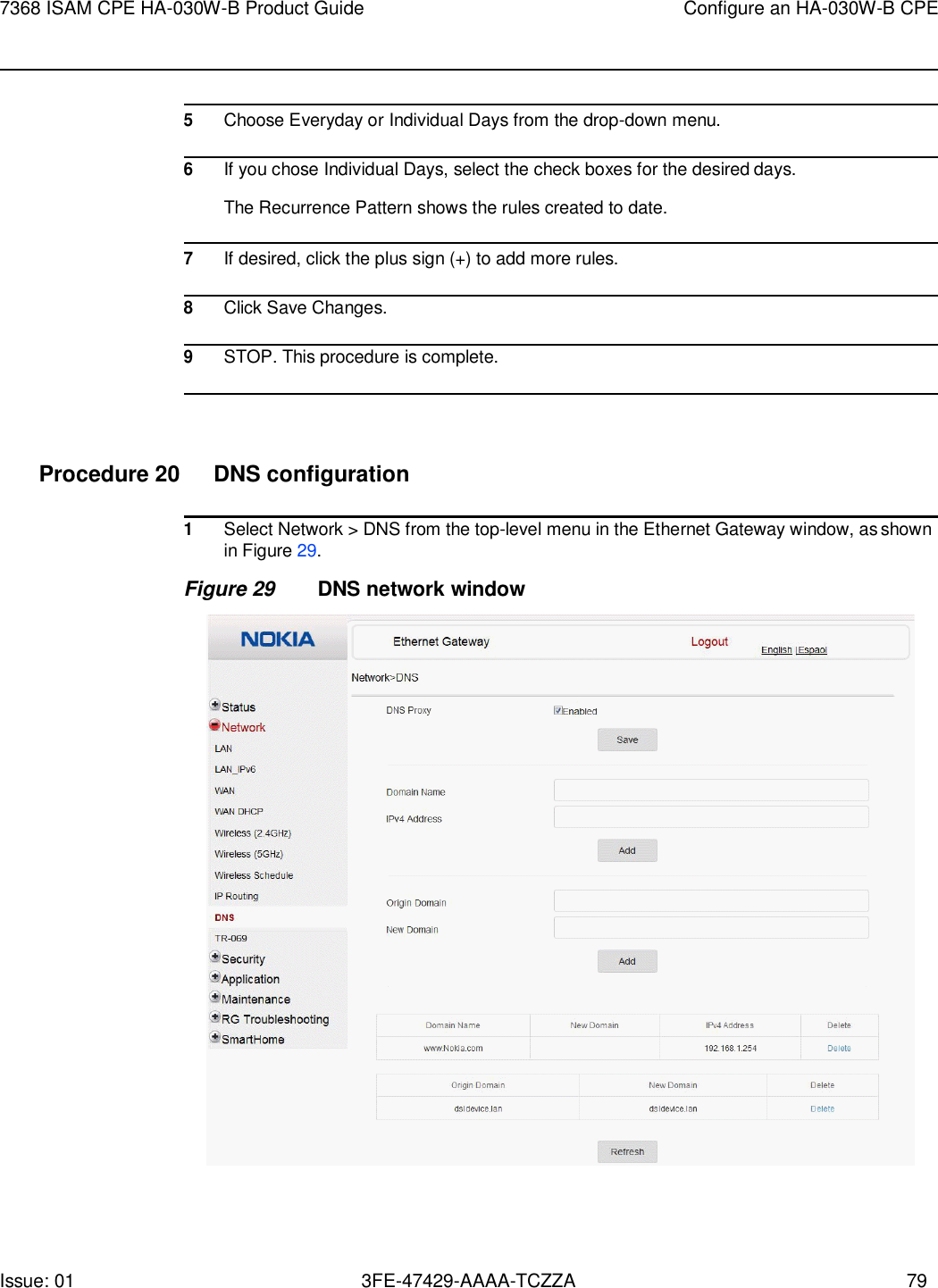
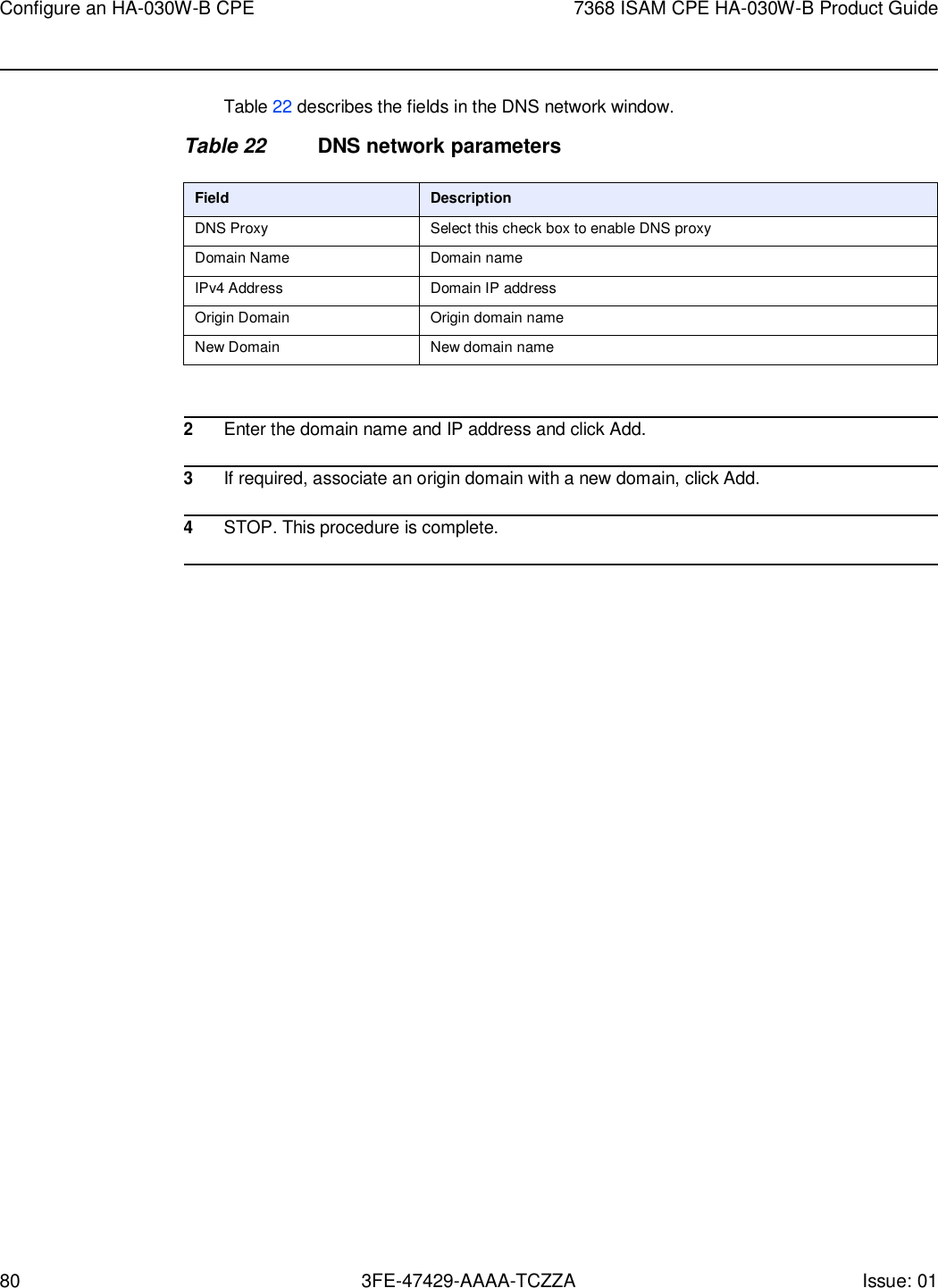
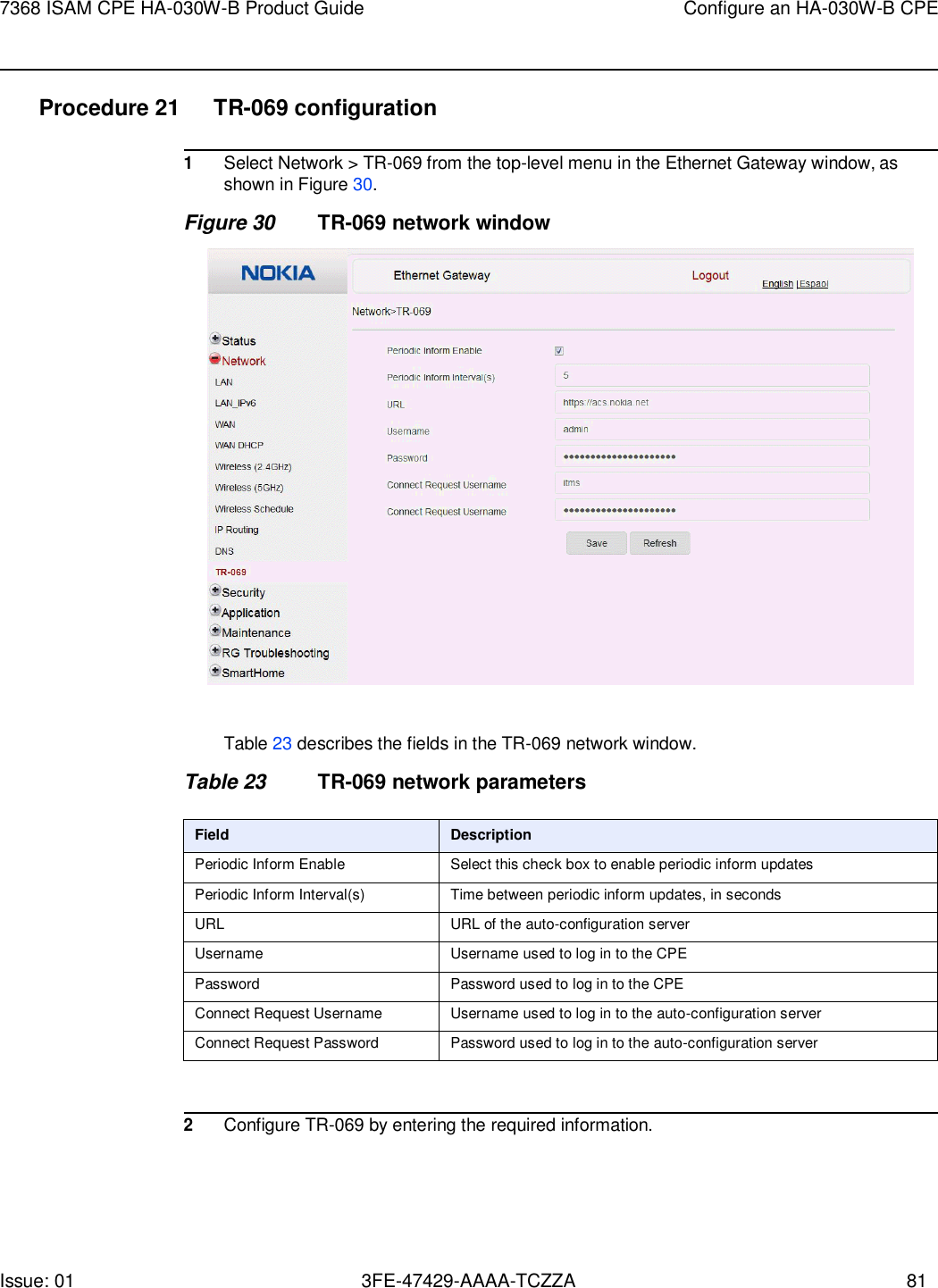
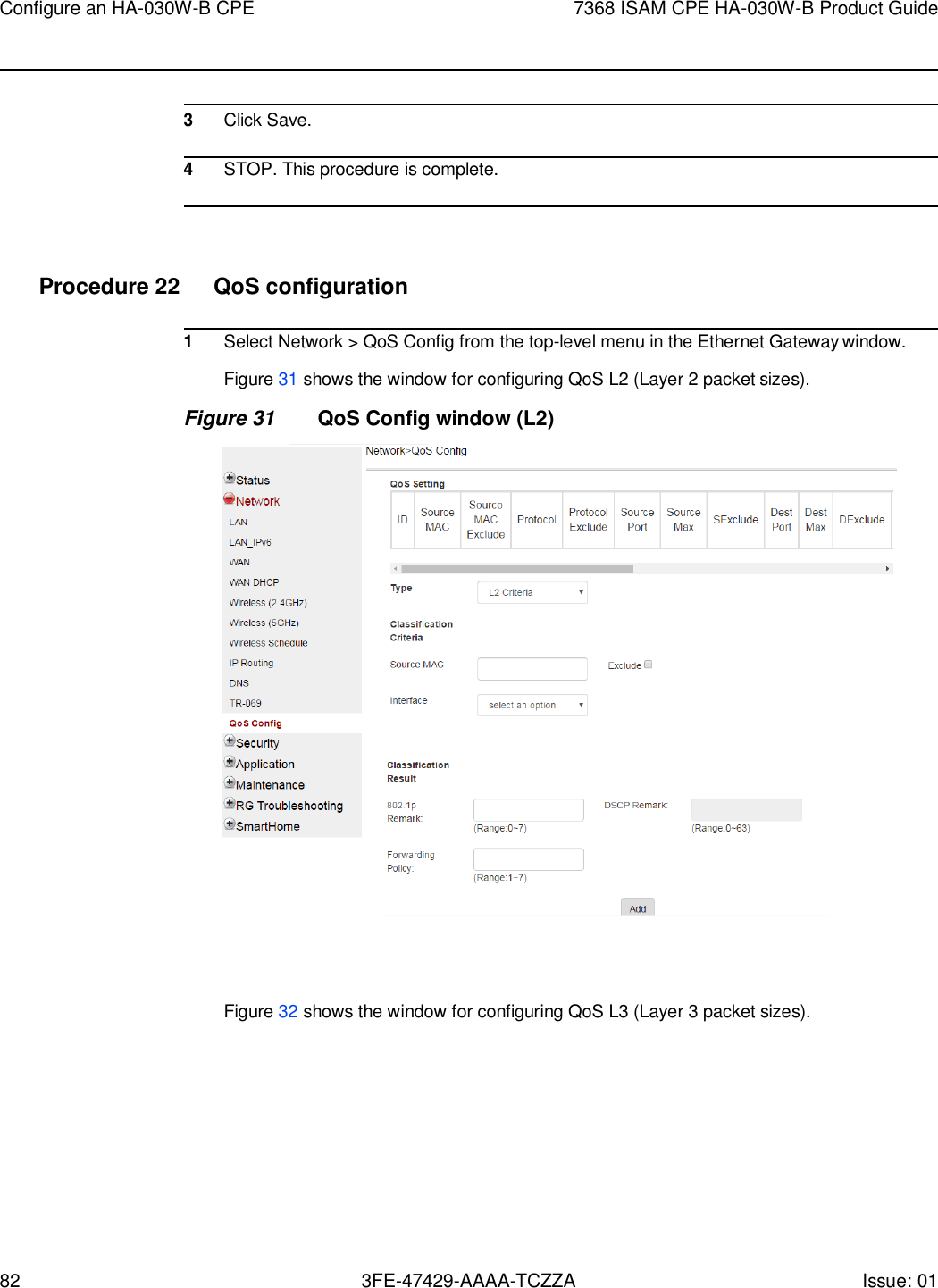
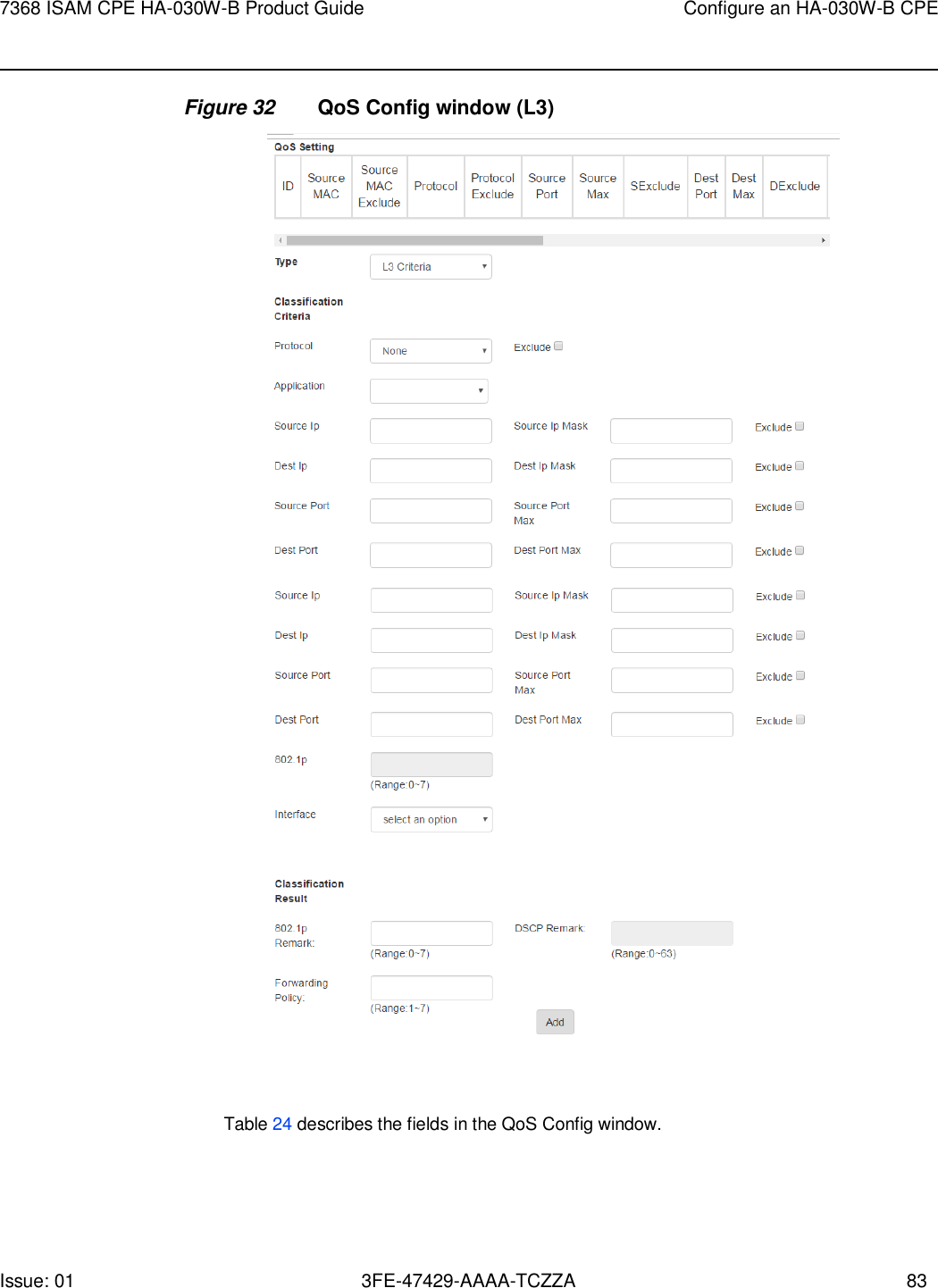
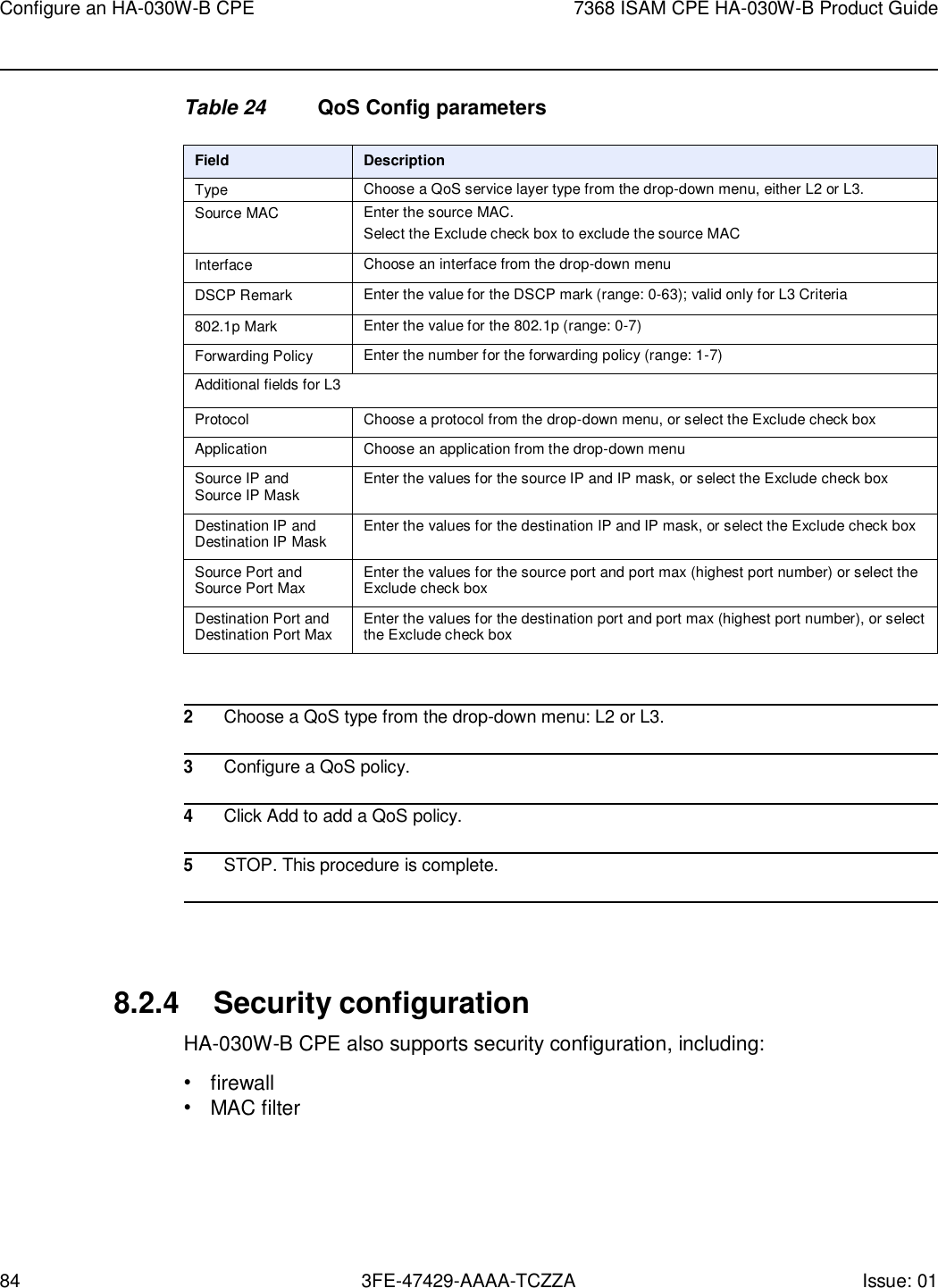
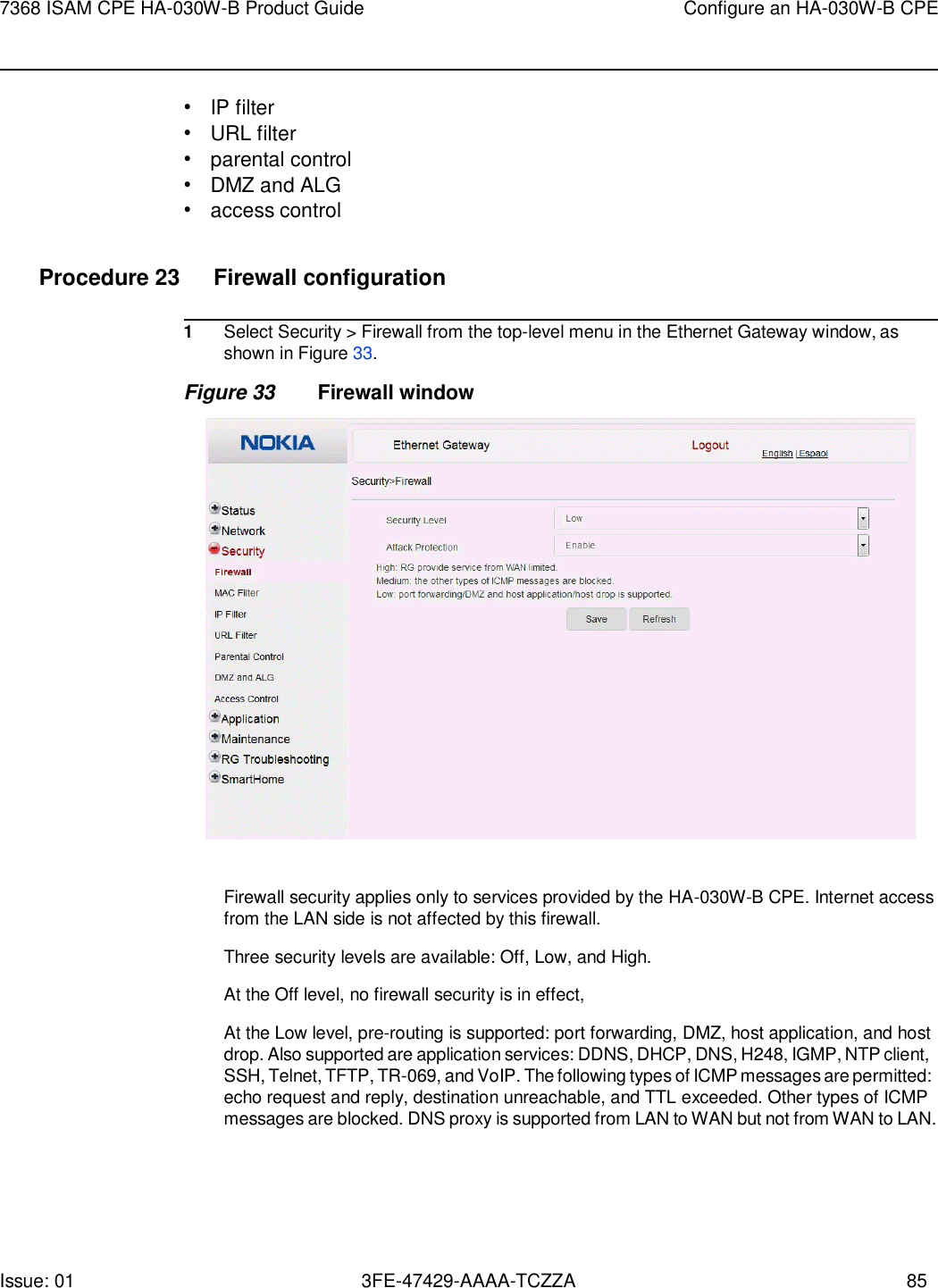
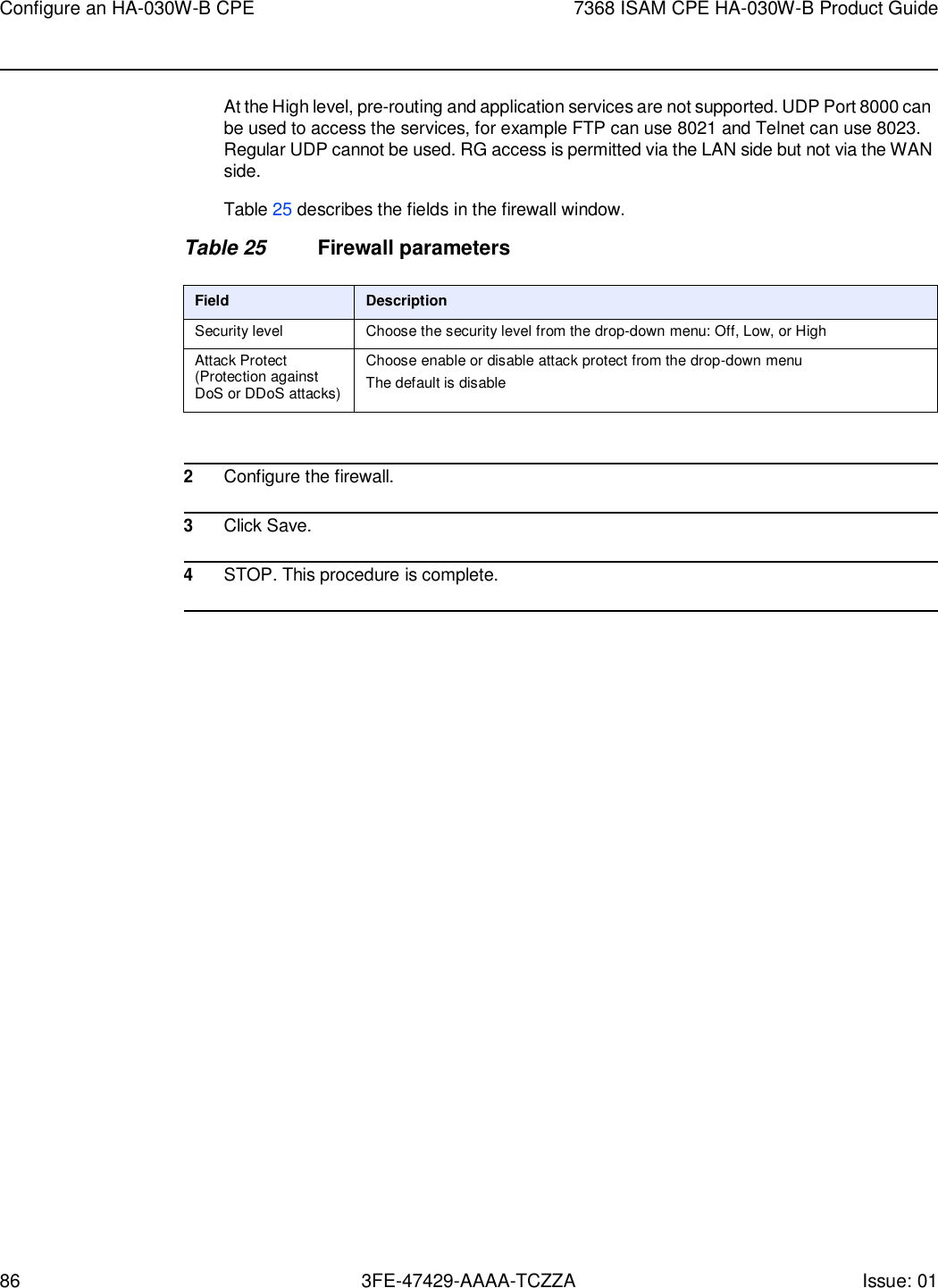
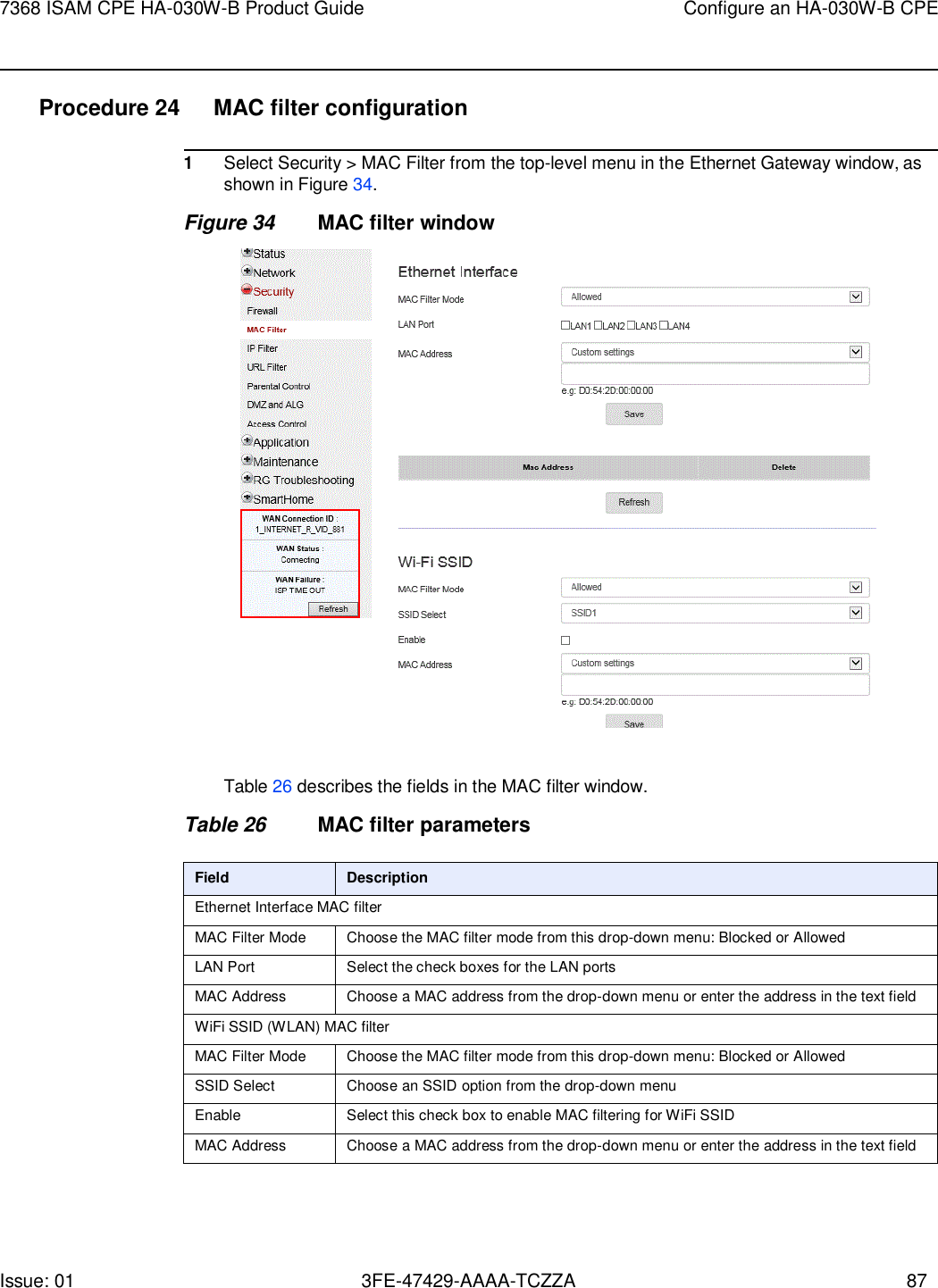
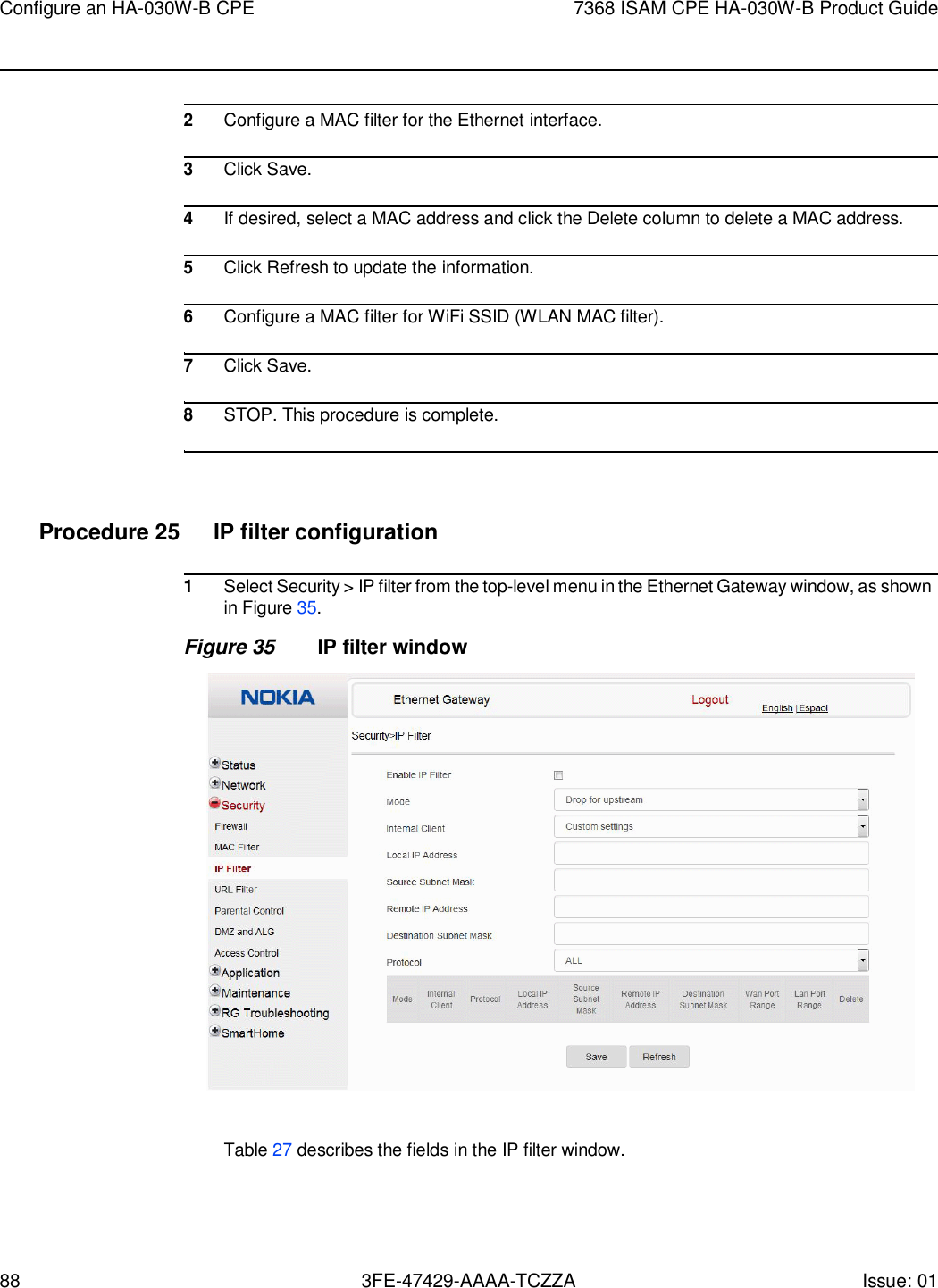
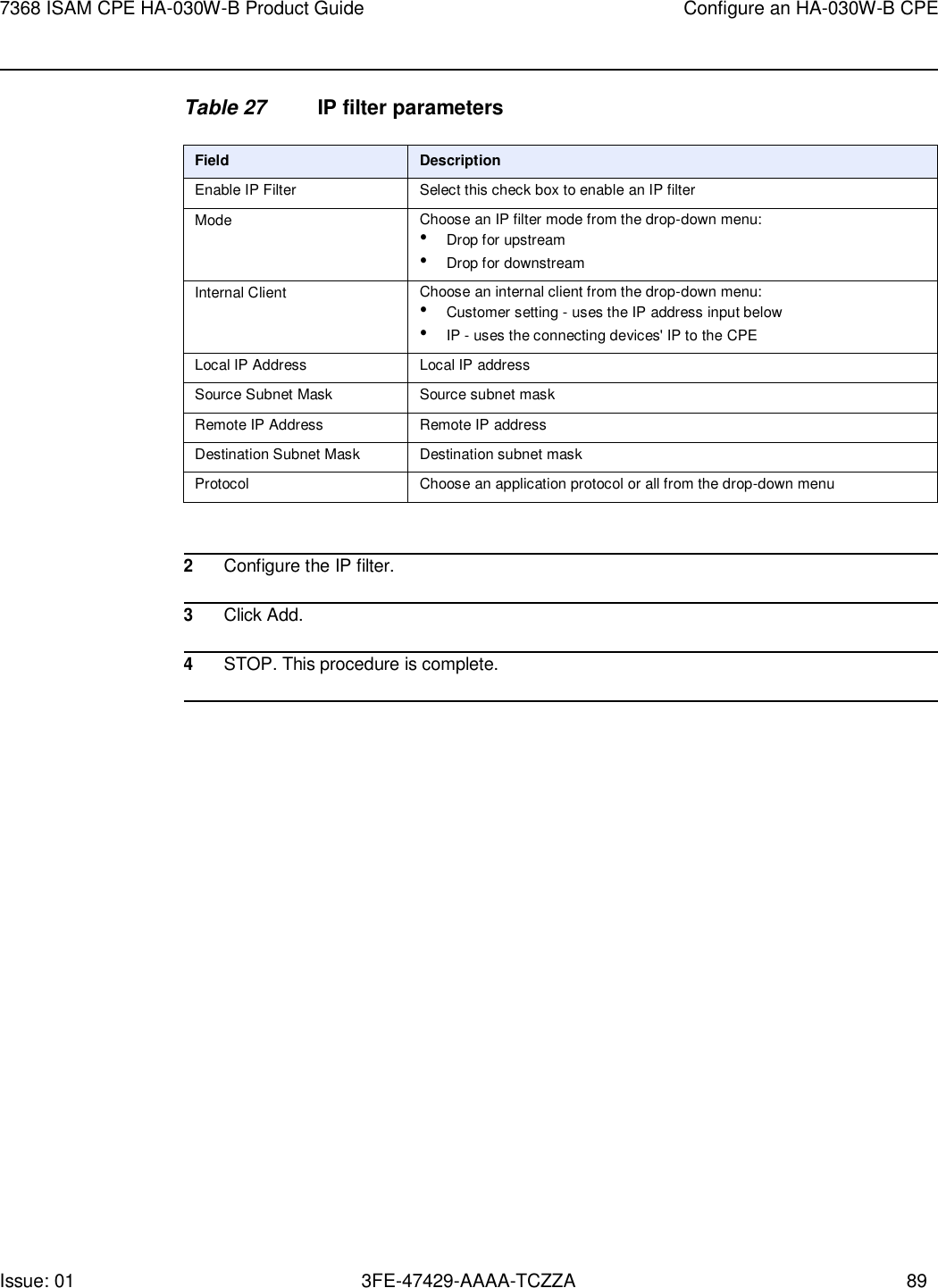
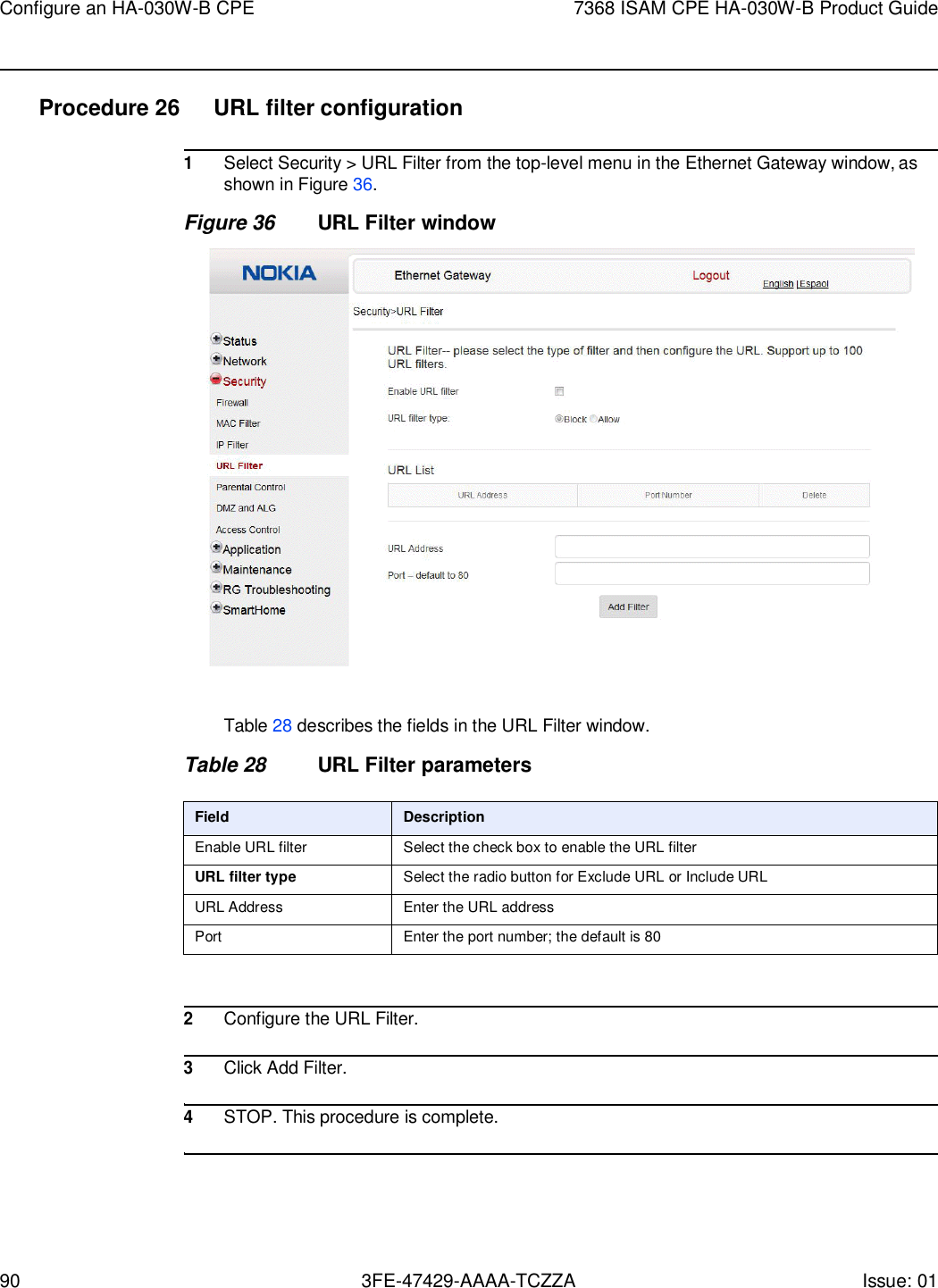
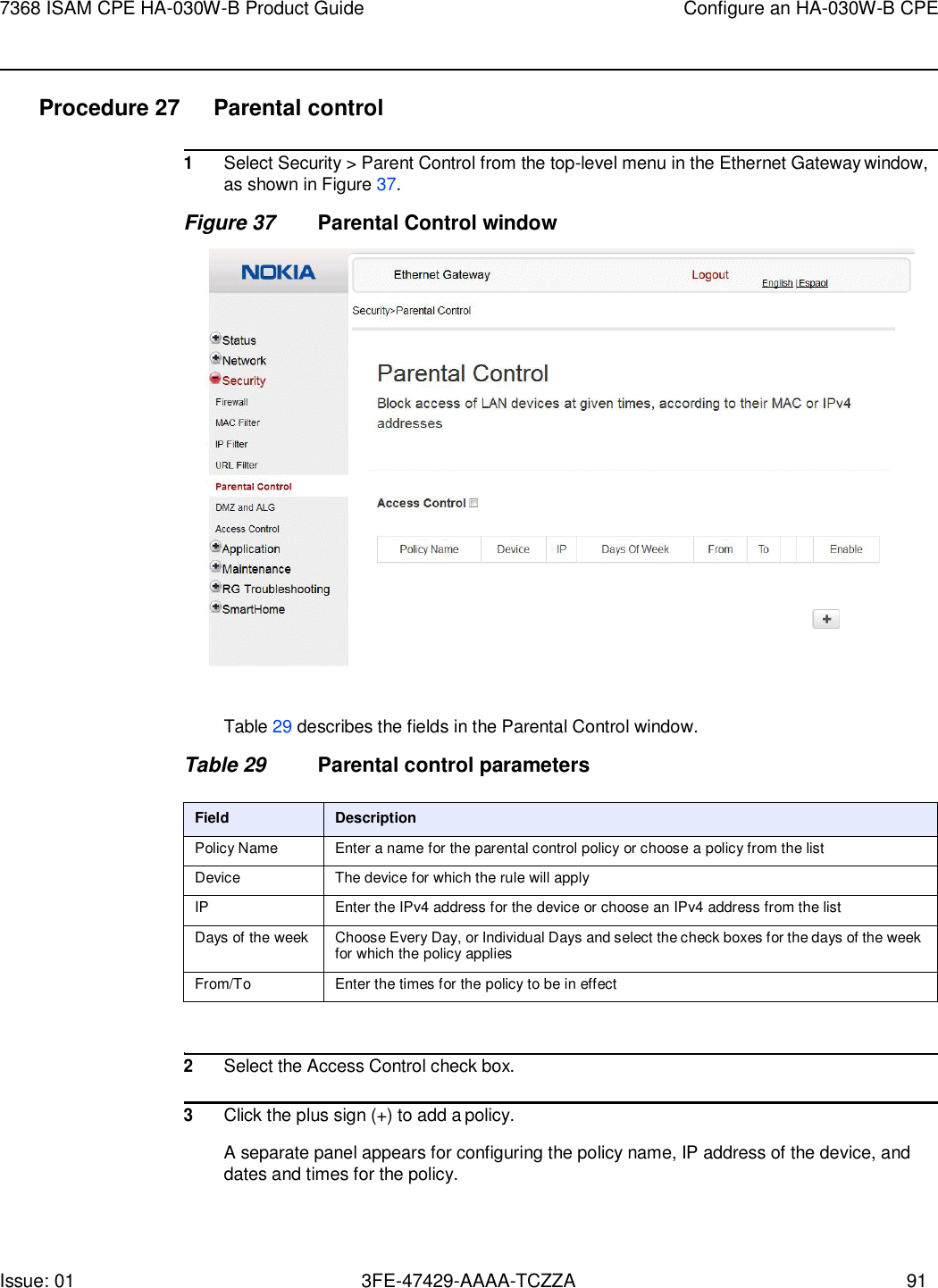
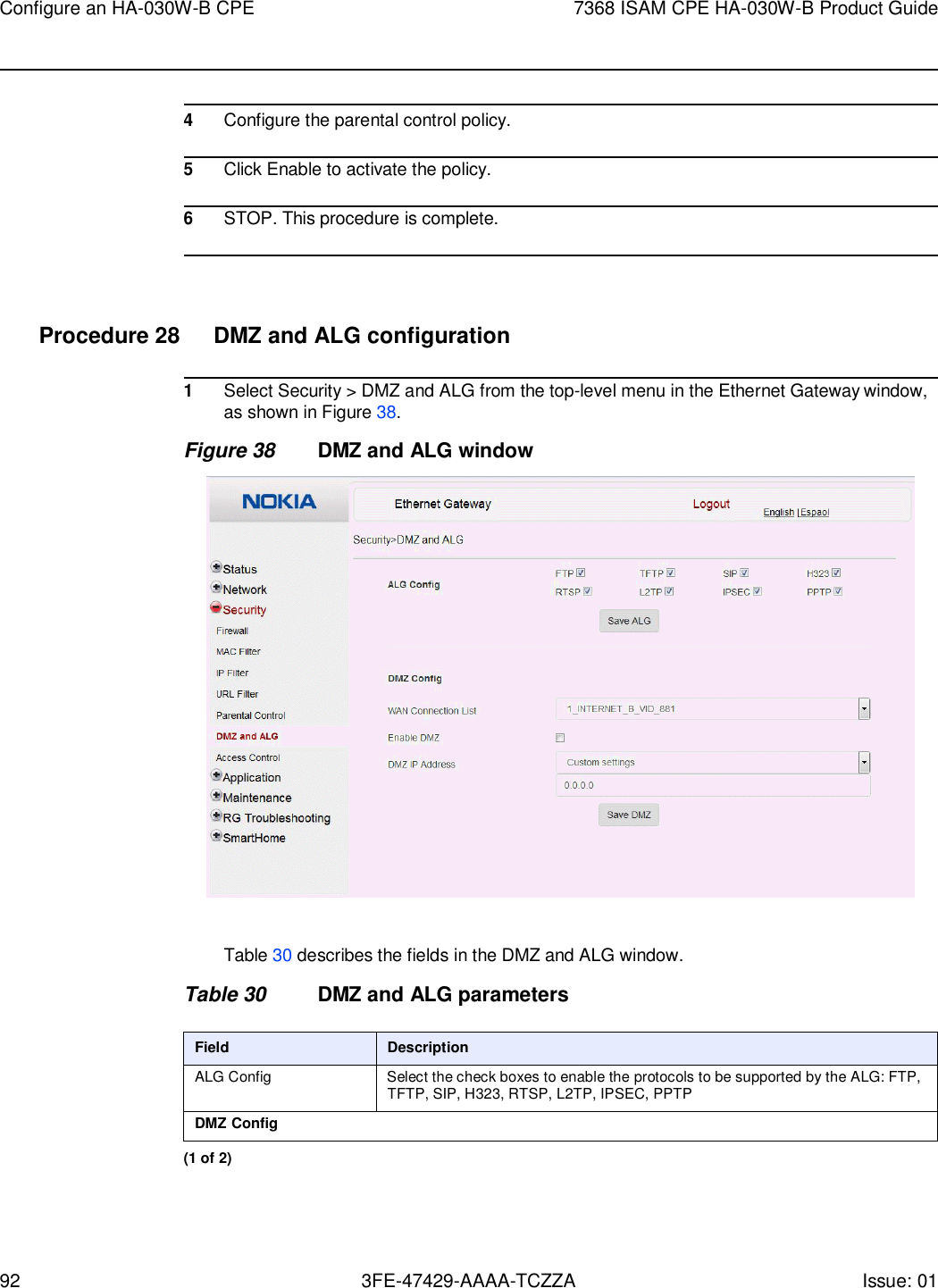
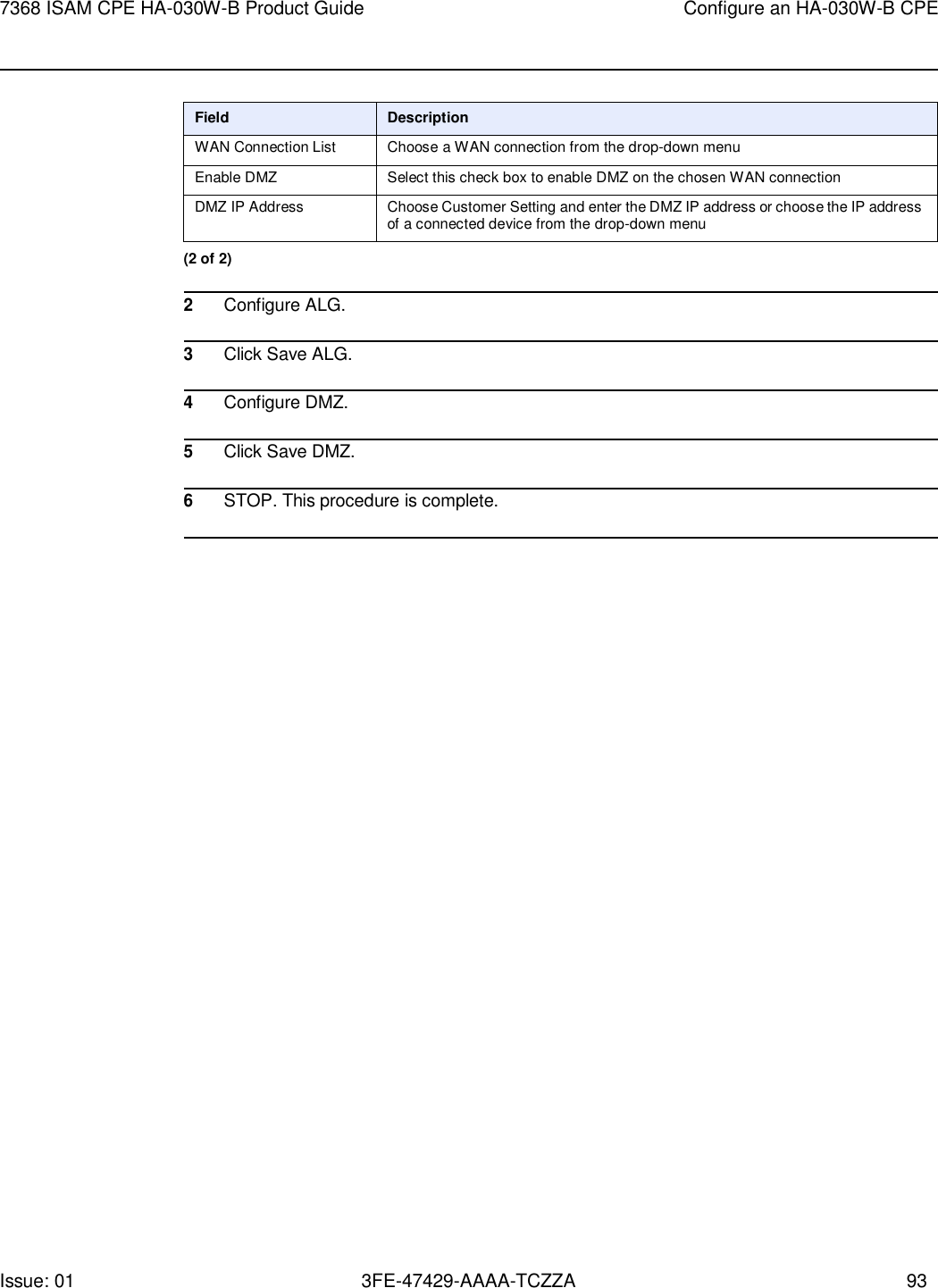
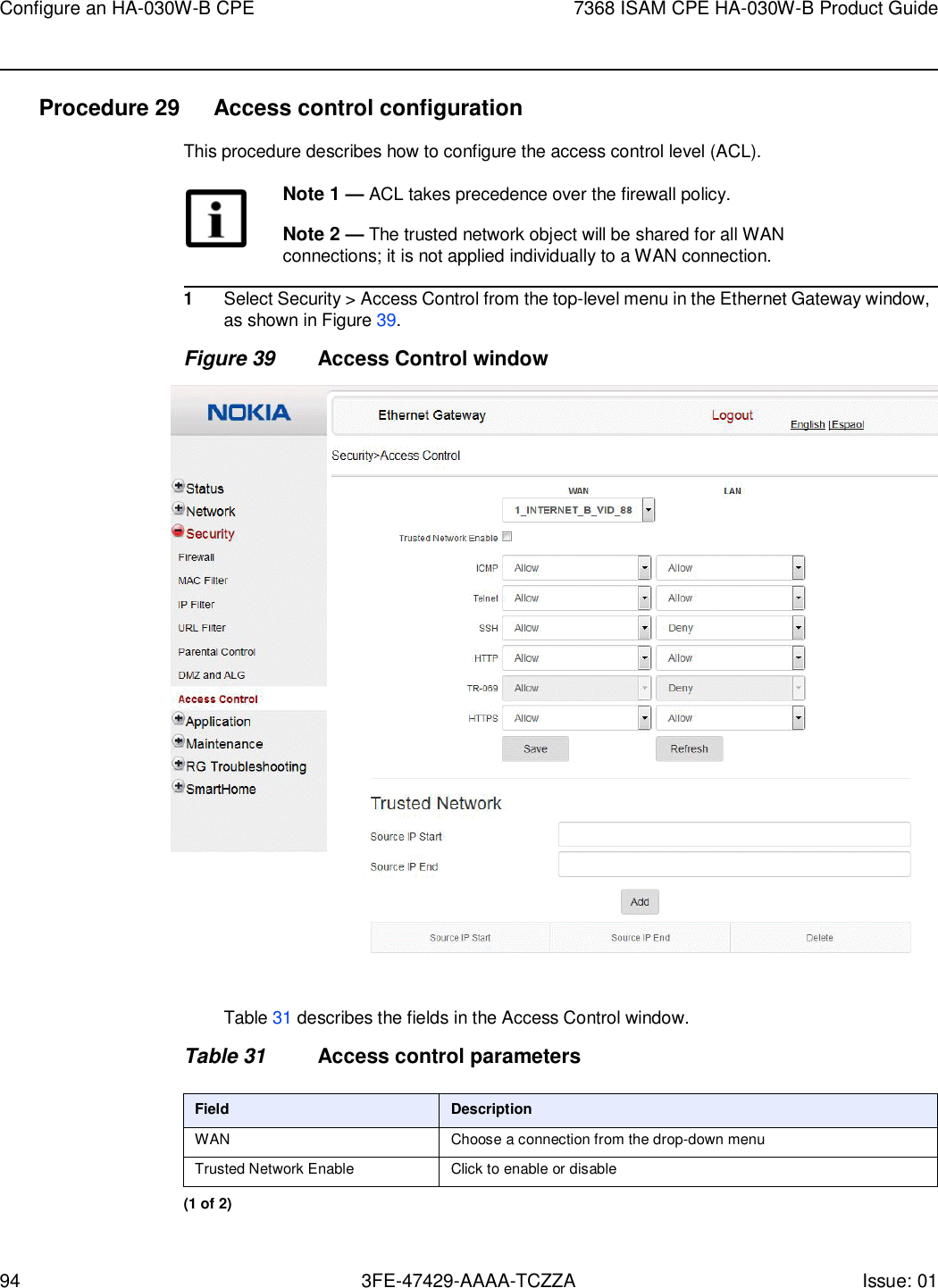
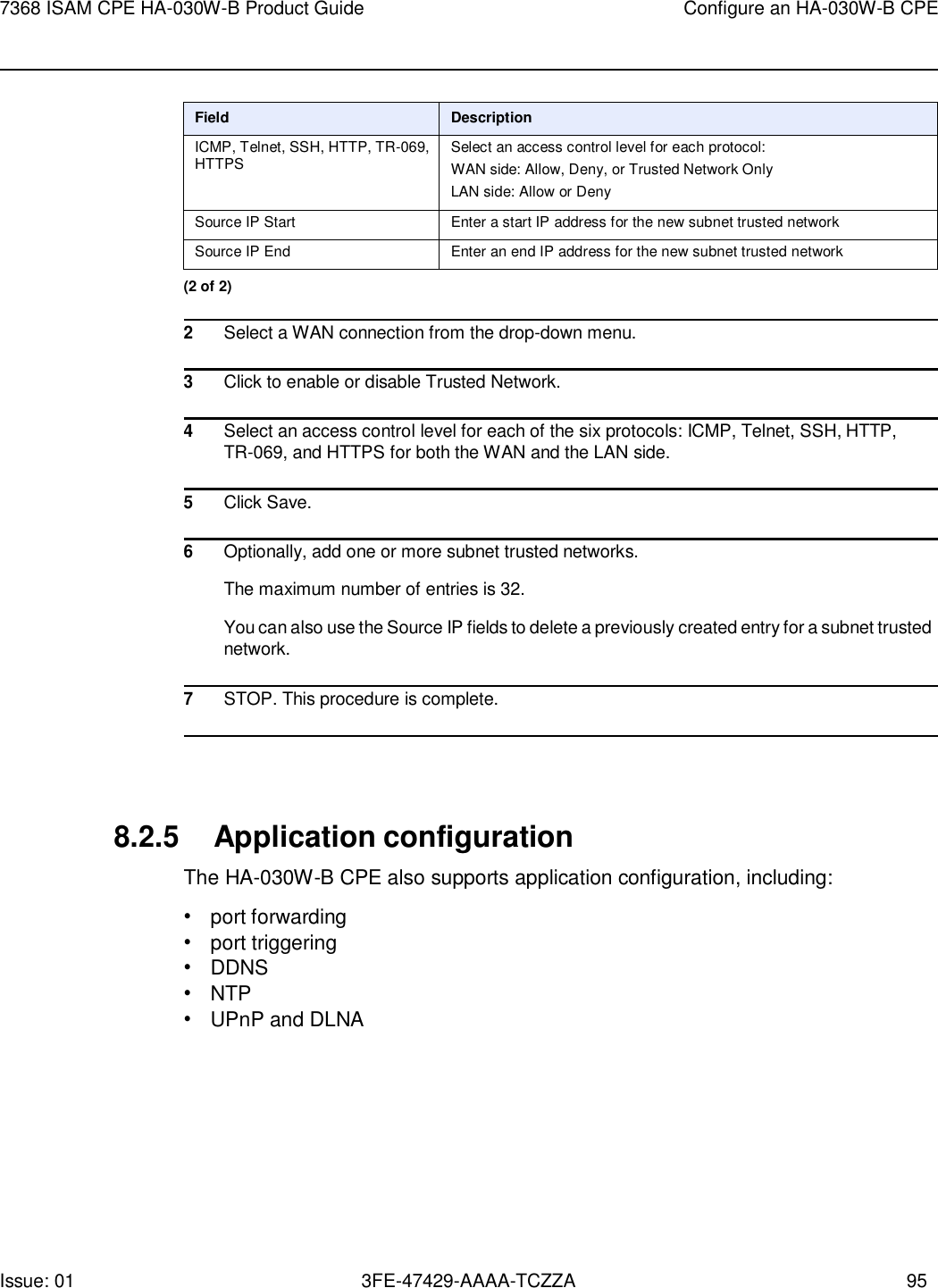
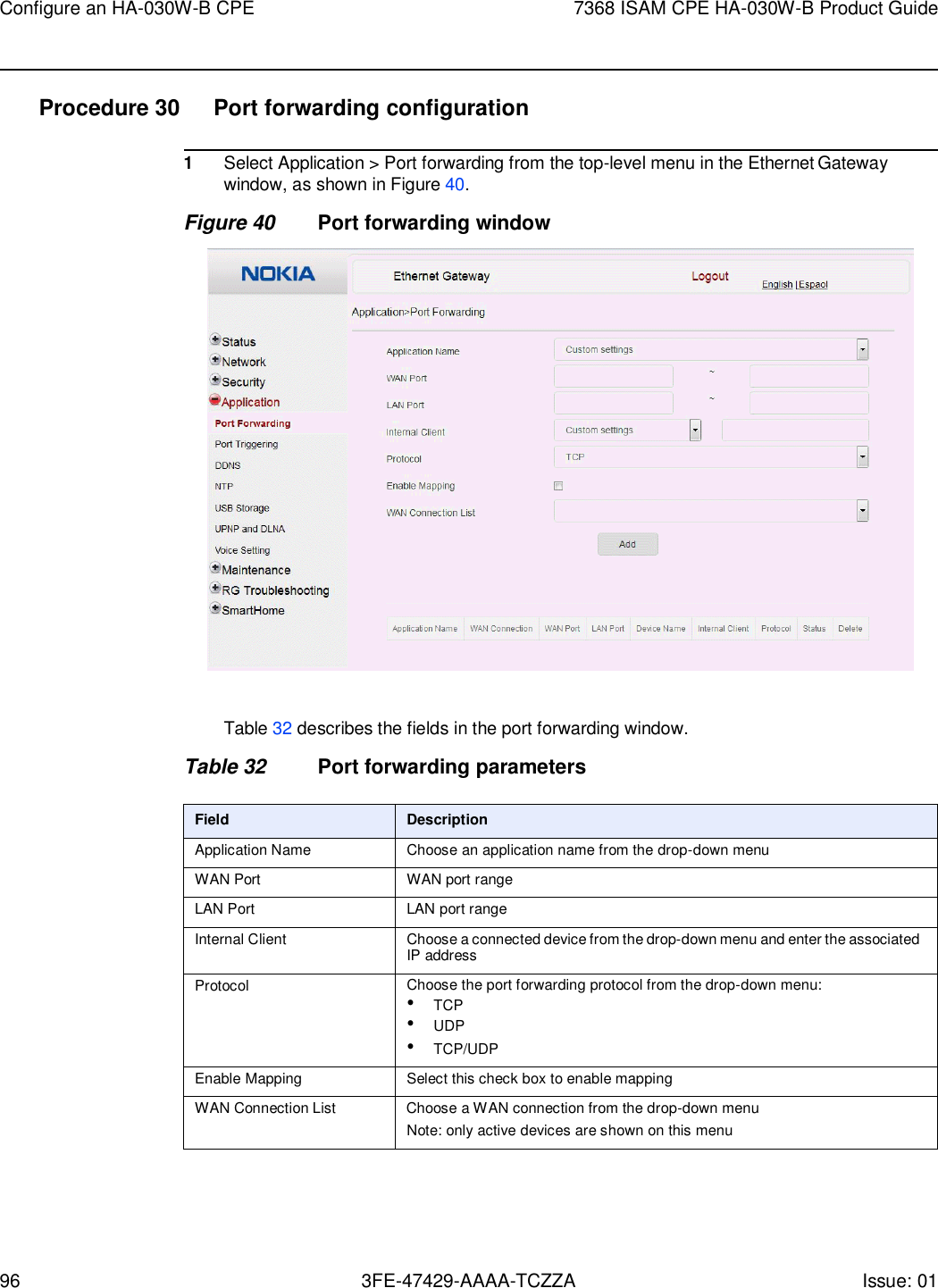
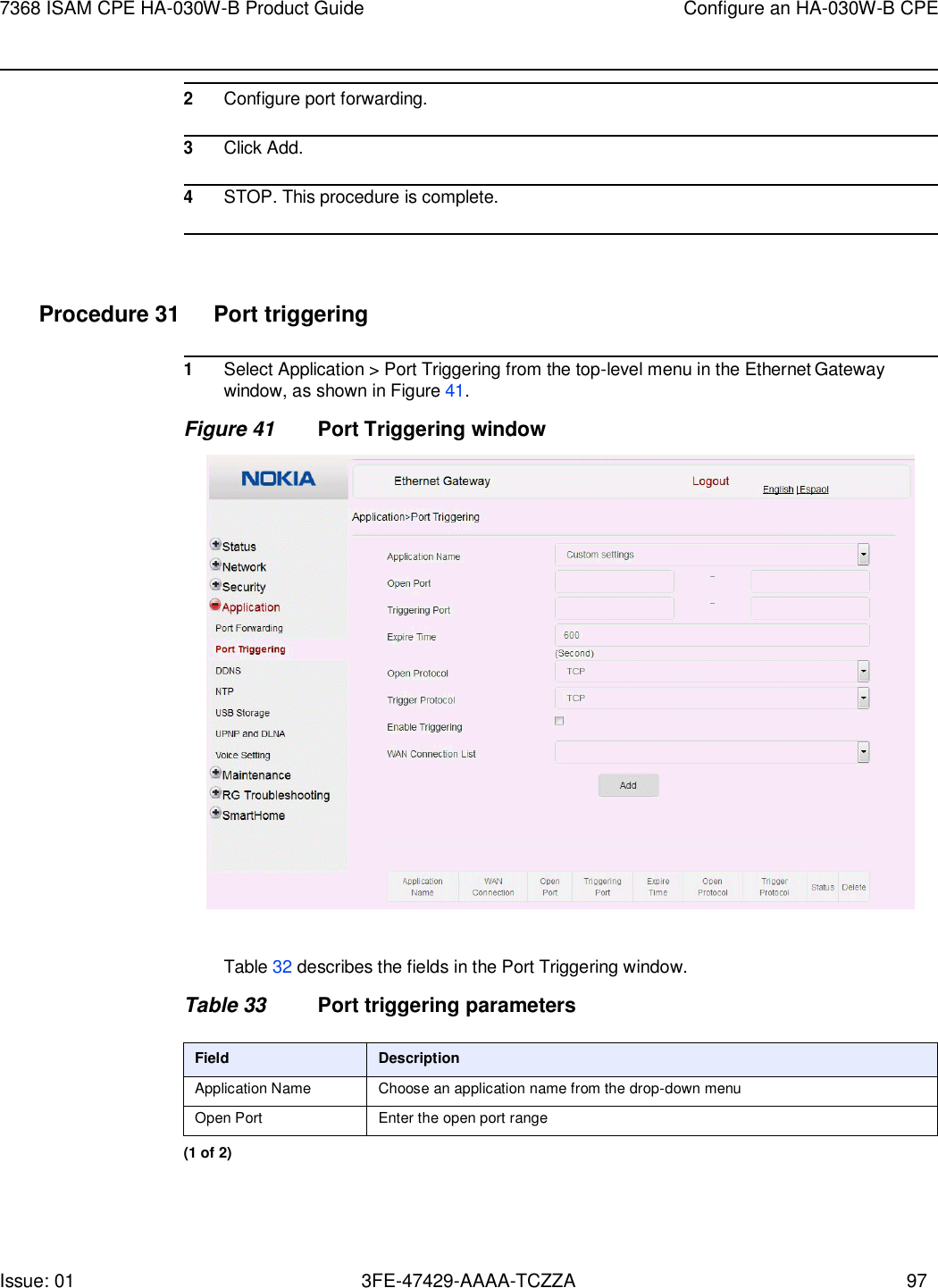
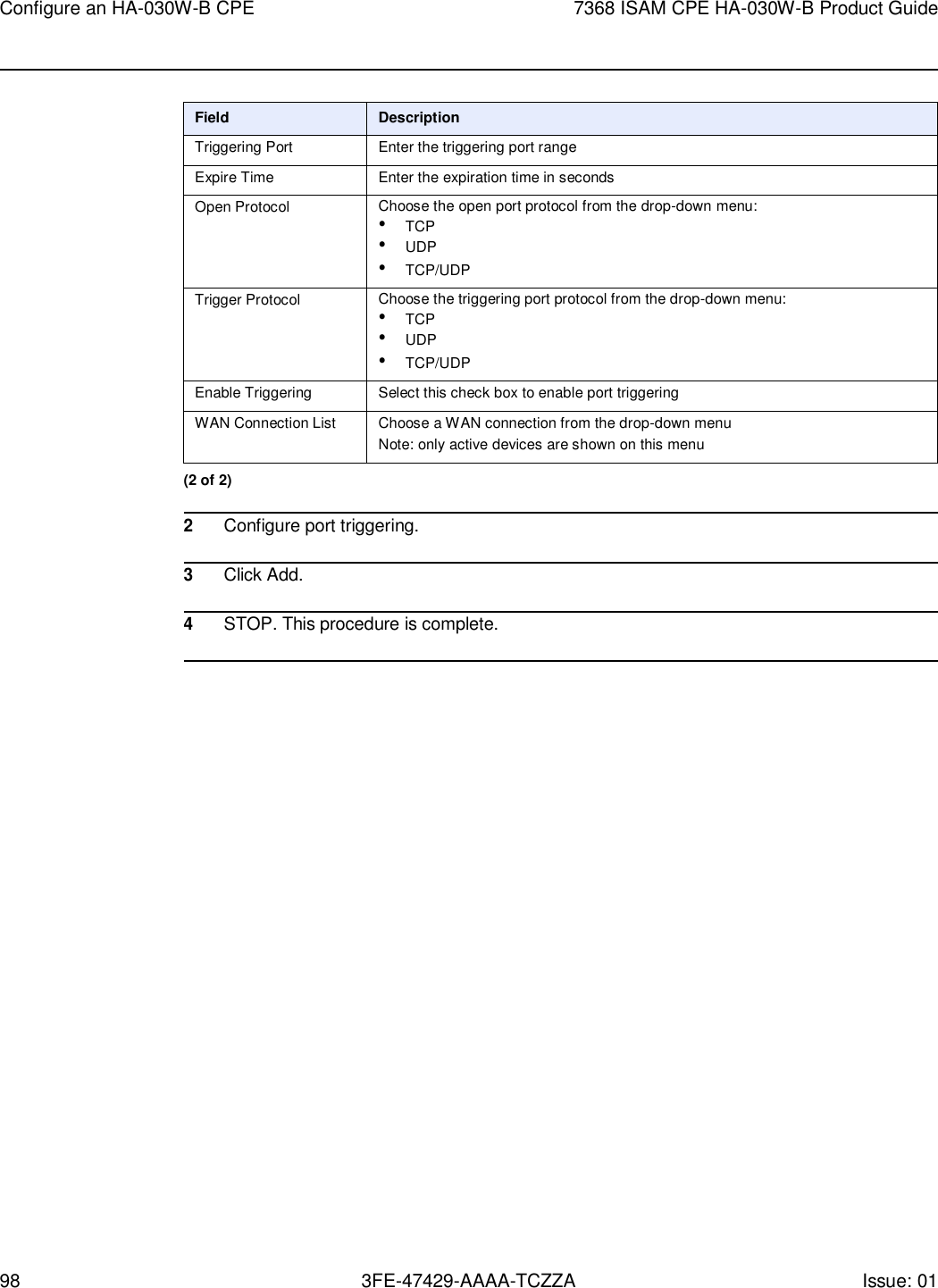
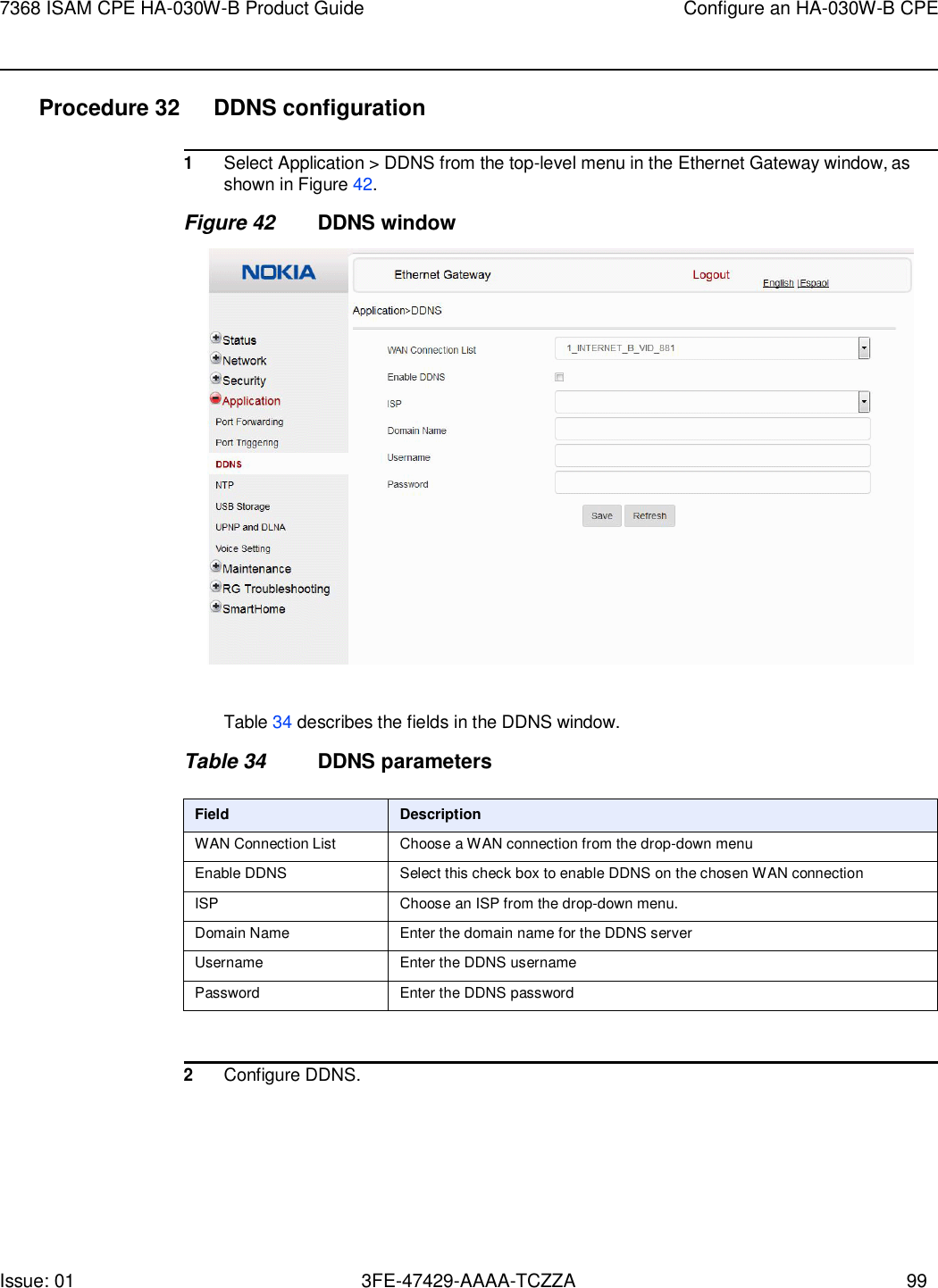
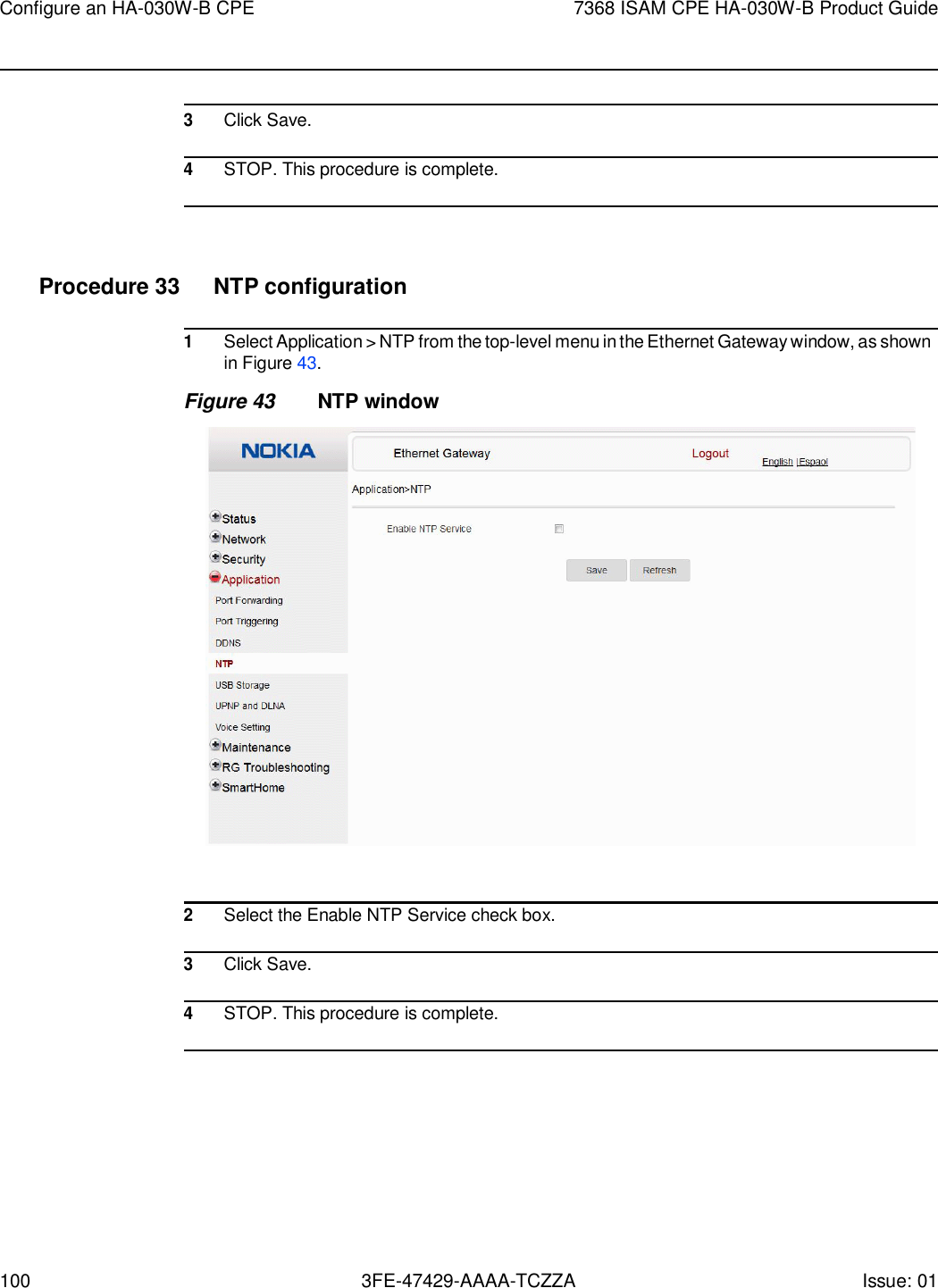
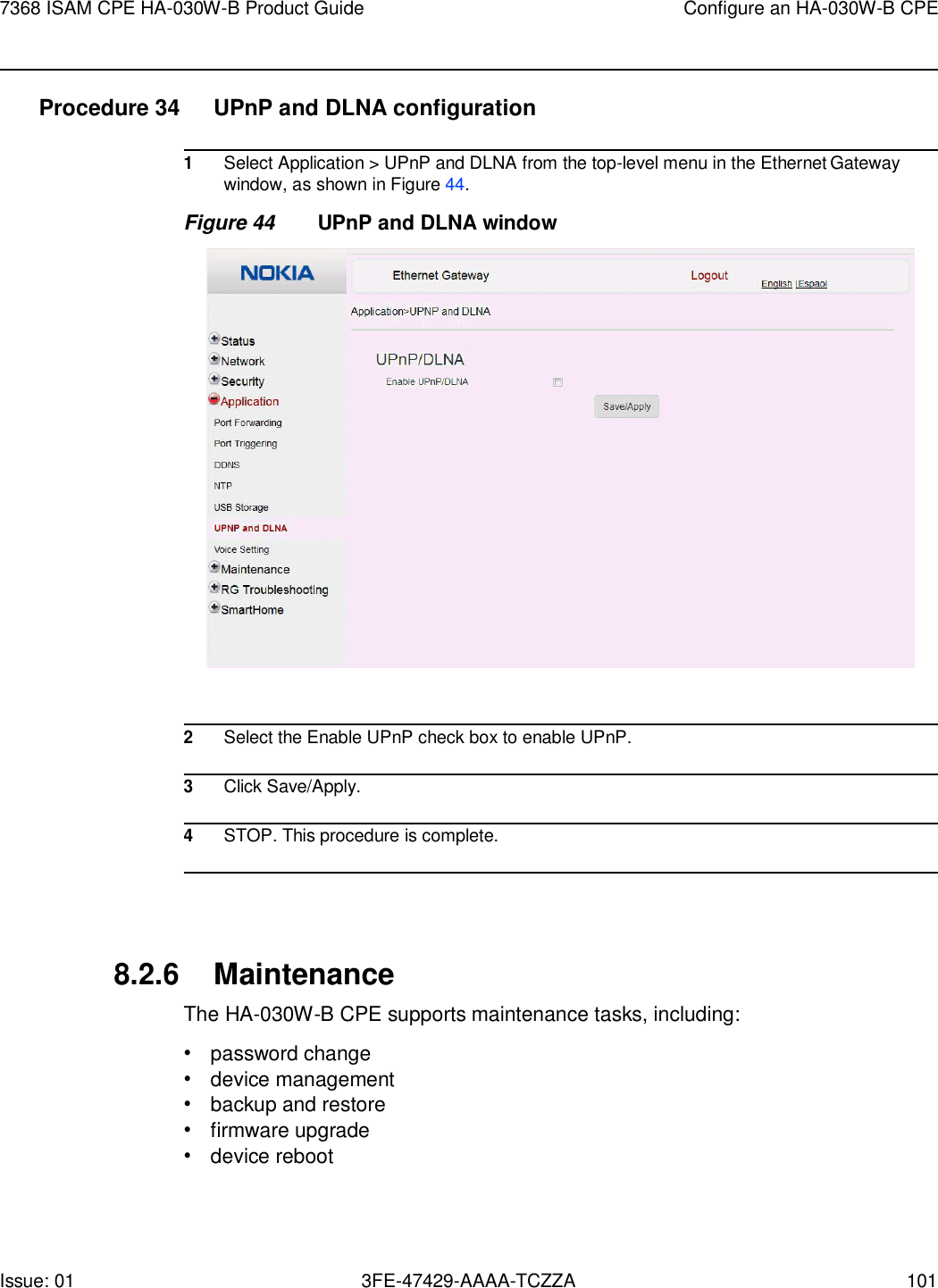
![Configure an HA-030W-B CPE 7368 ISAM CPE HA-030W-B Product Guide 102 3FE-47429-AAAA-TCZZA Issue: 01 • restore factory defaults • diagnostics • log Procedure 35 Password configuration A password must adhere to the following password rules: • the password may consist of uppercase letters, lowercase letters, digital numbers, and the following special characters ! # + , - / @ _ : = ] • the password length must be from 8 to 24 characters • the first character must be a digital number or a letter • the password must contain at least two types of characters: numbers, letters, or special characters • the same character must not appear more than 8 times in a row When the password meets the password rules, the application displays the message “Your password has been changed successfully”. When the password does not meet the password rules, the application displays a message to indicate which password rule has not been followed, for example: • the password is too short • the password is too long](https://usermanual.wiki/Nokia-Bell/HA030WB.User-manual/User-Guide-3731185-Page-102.png)