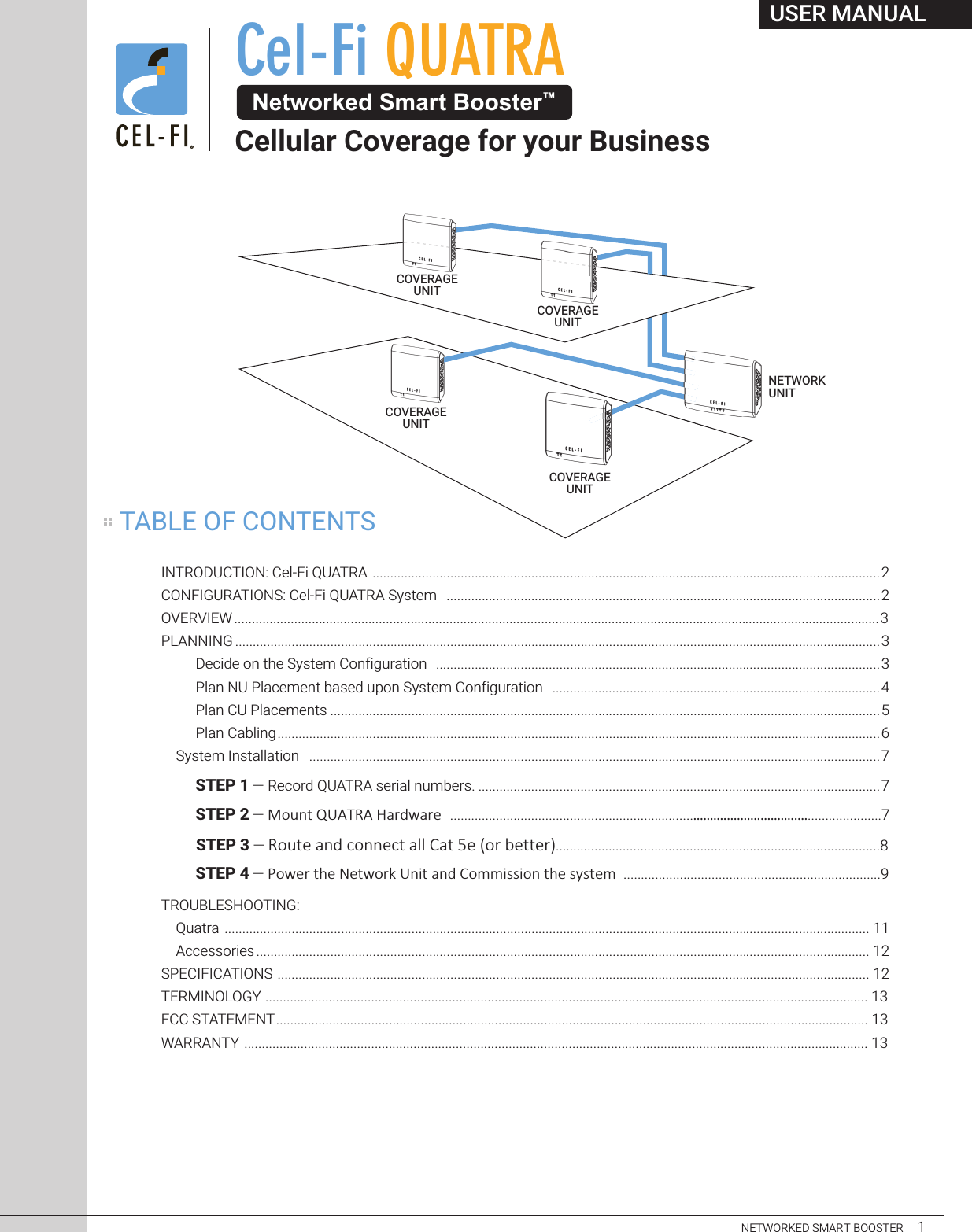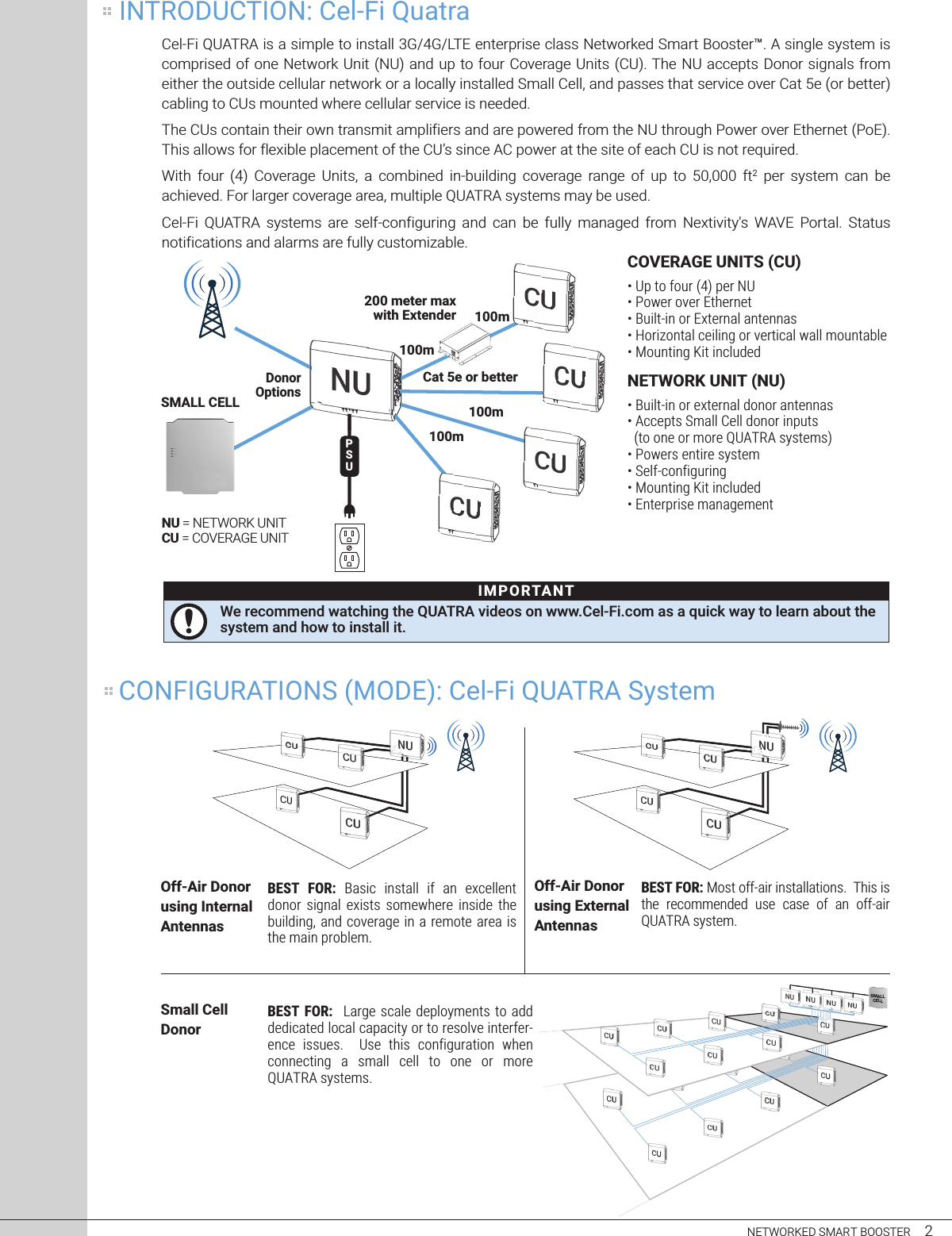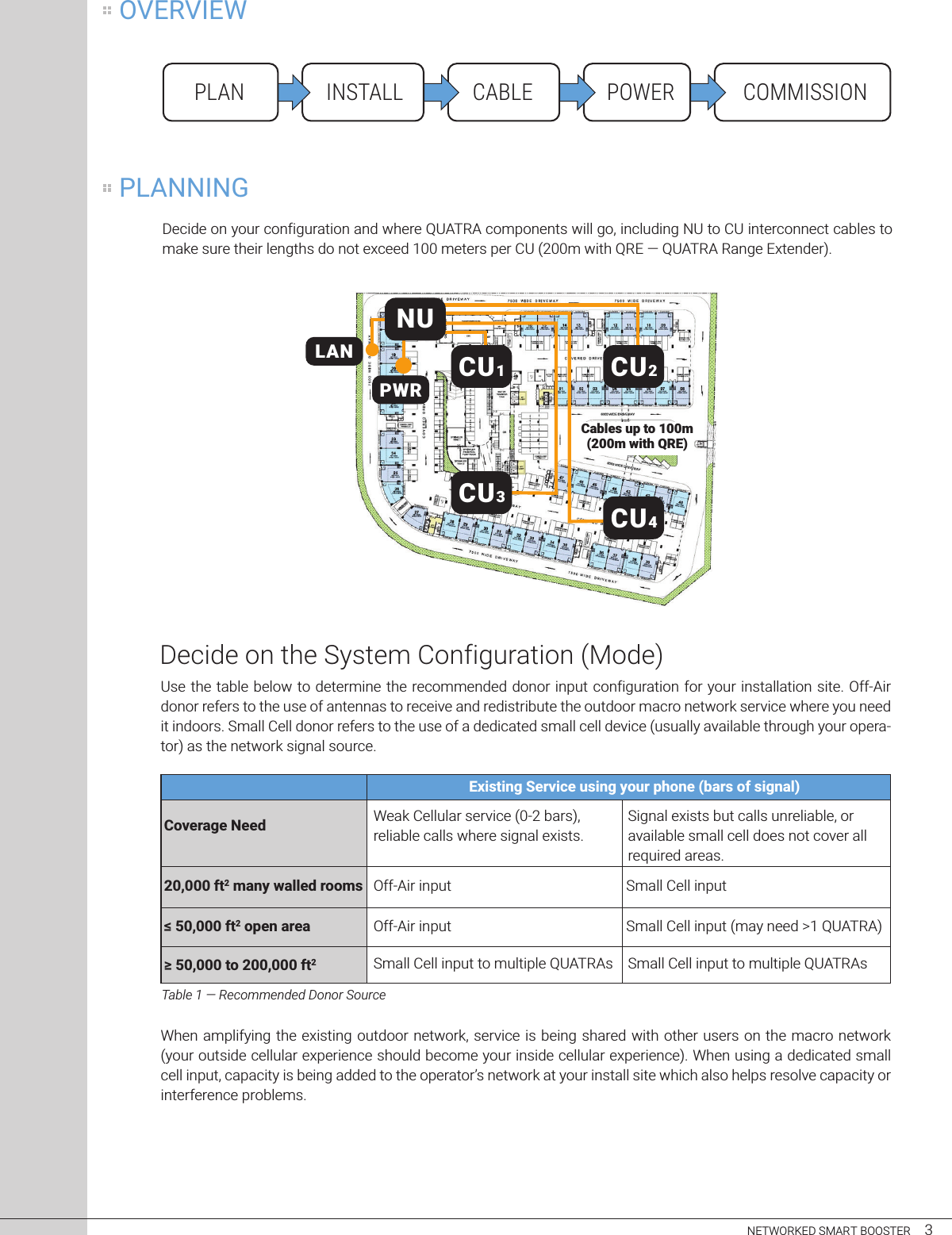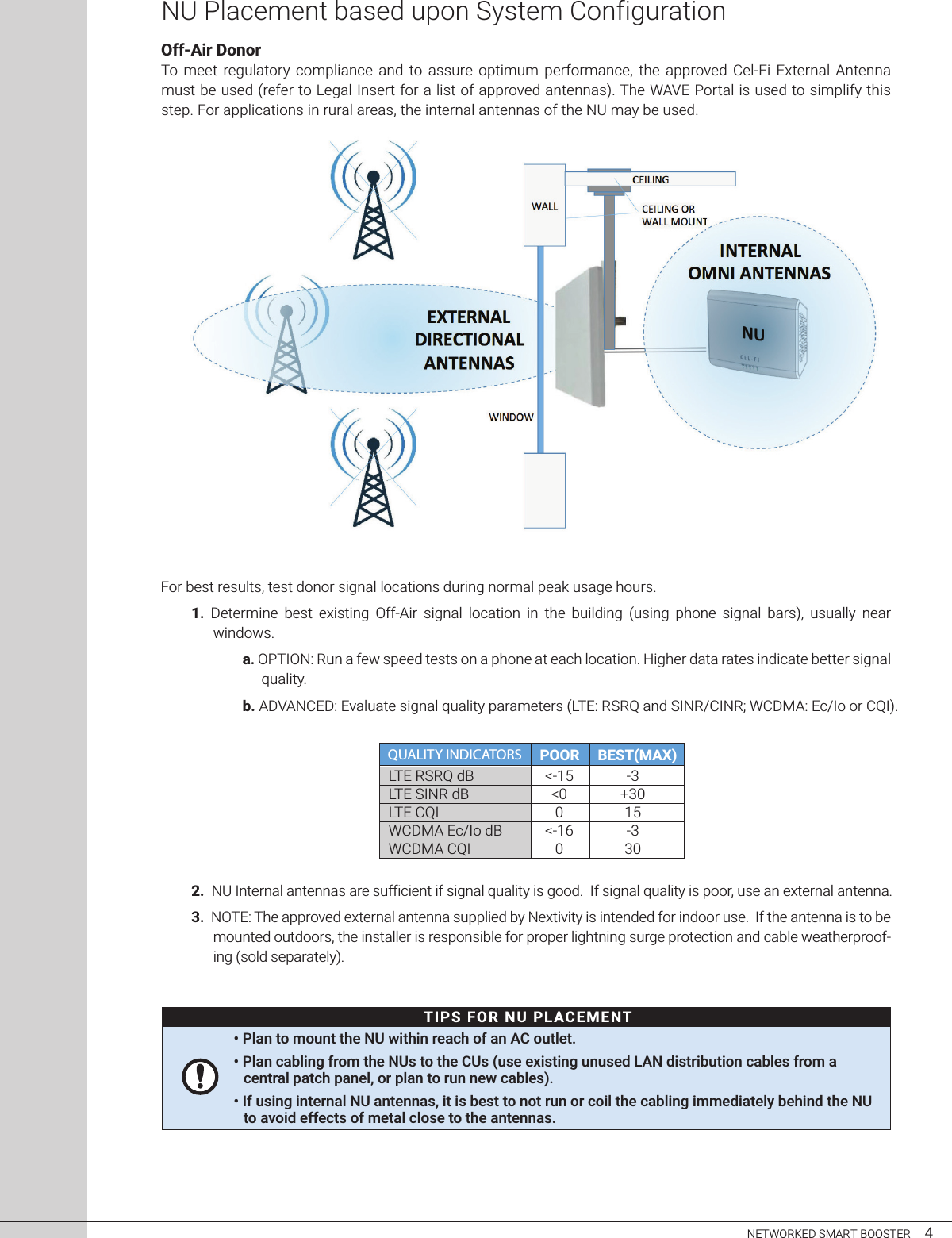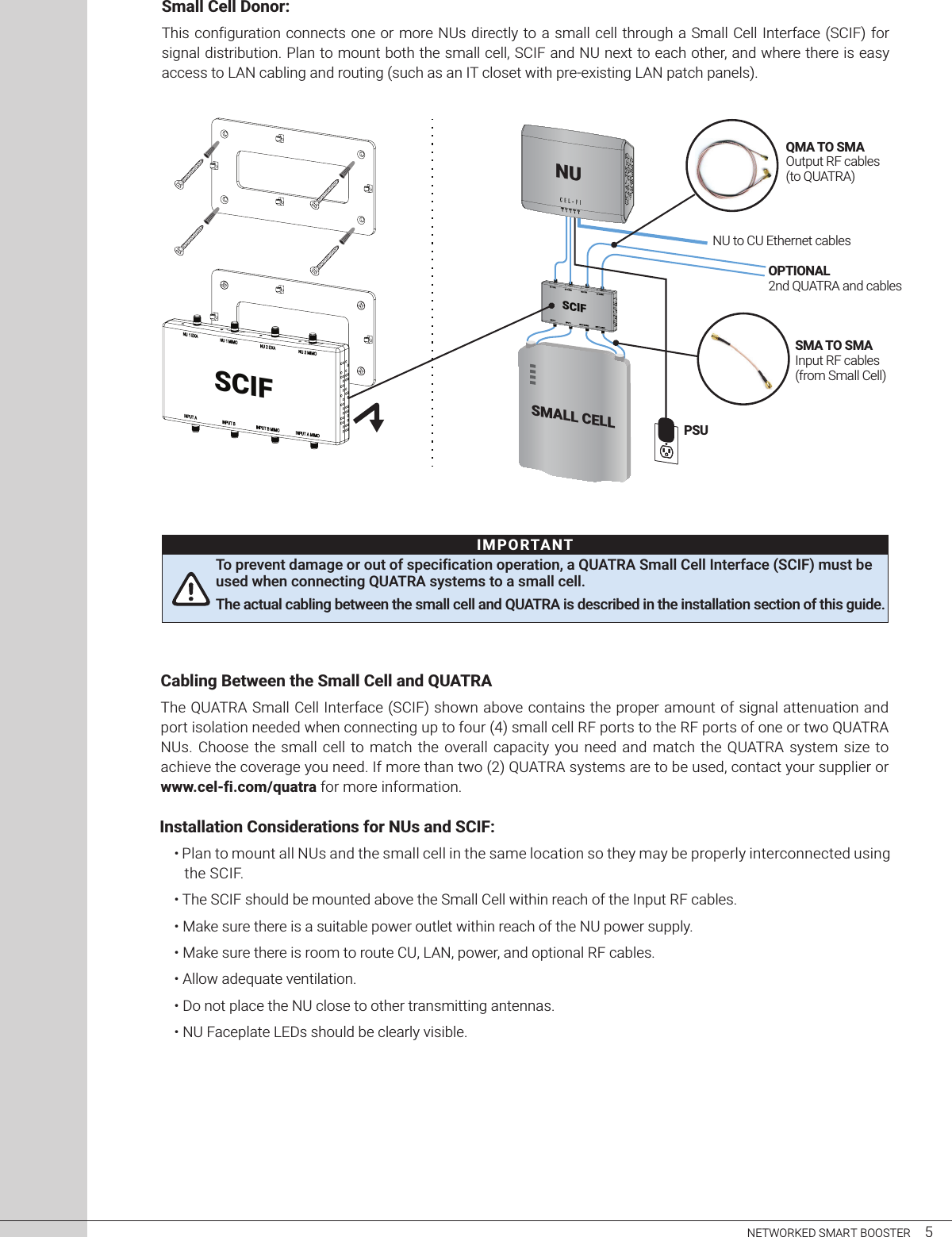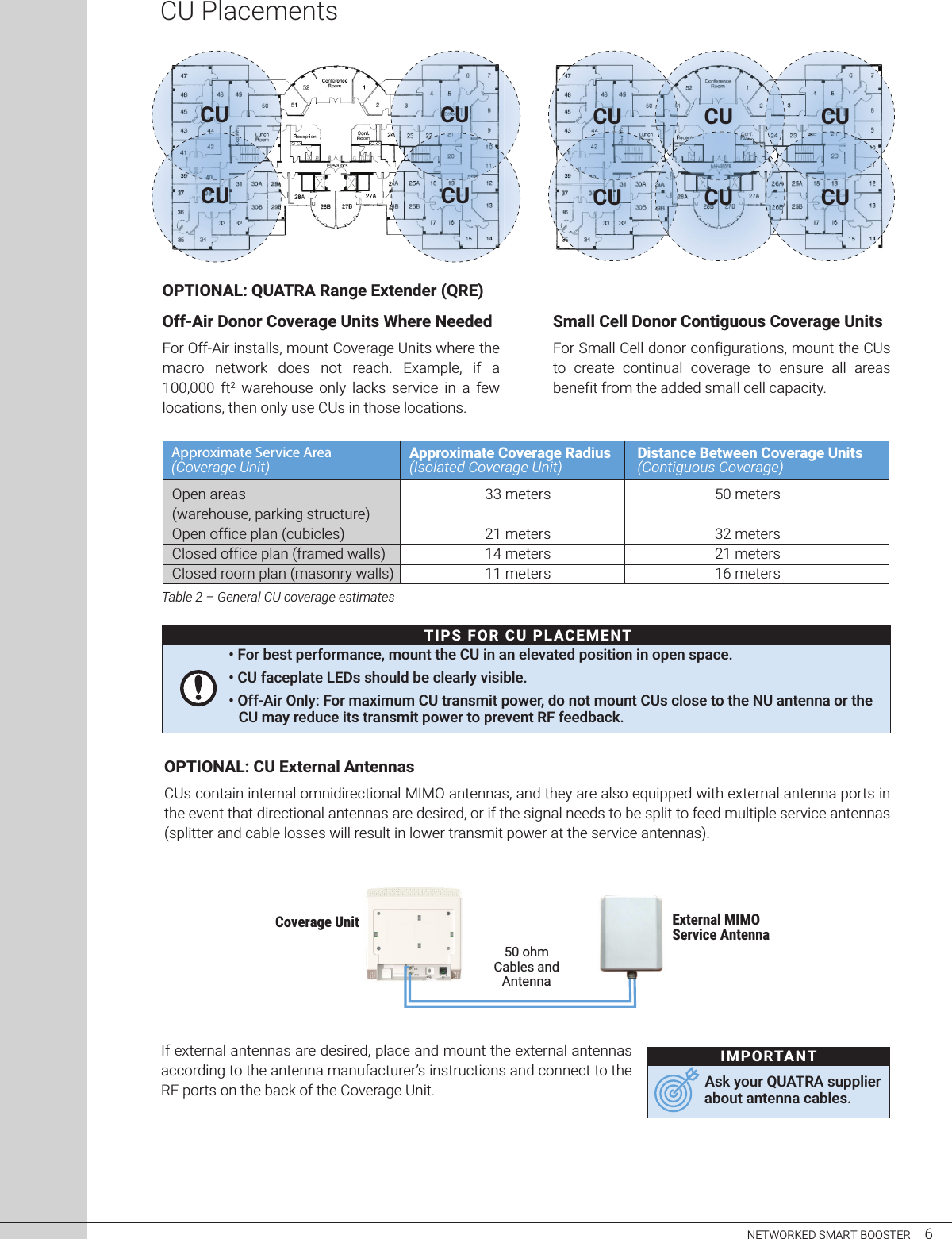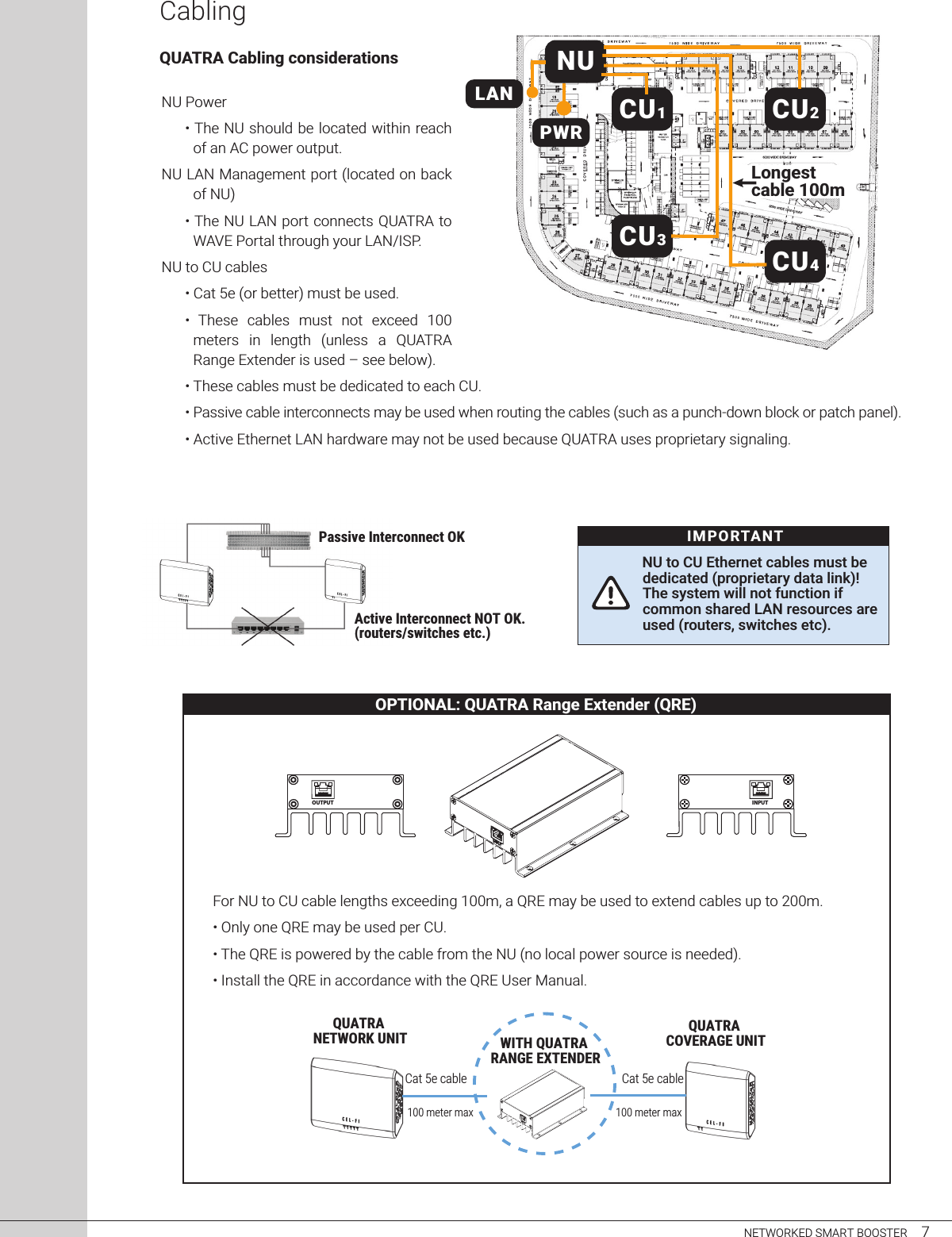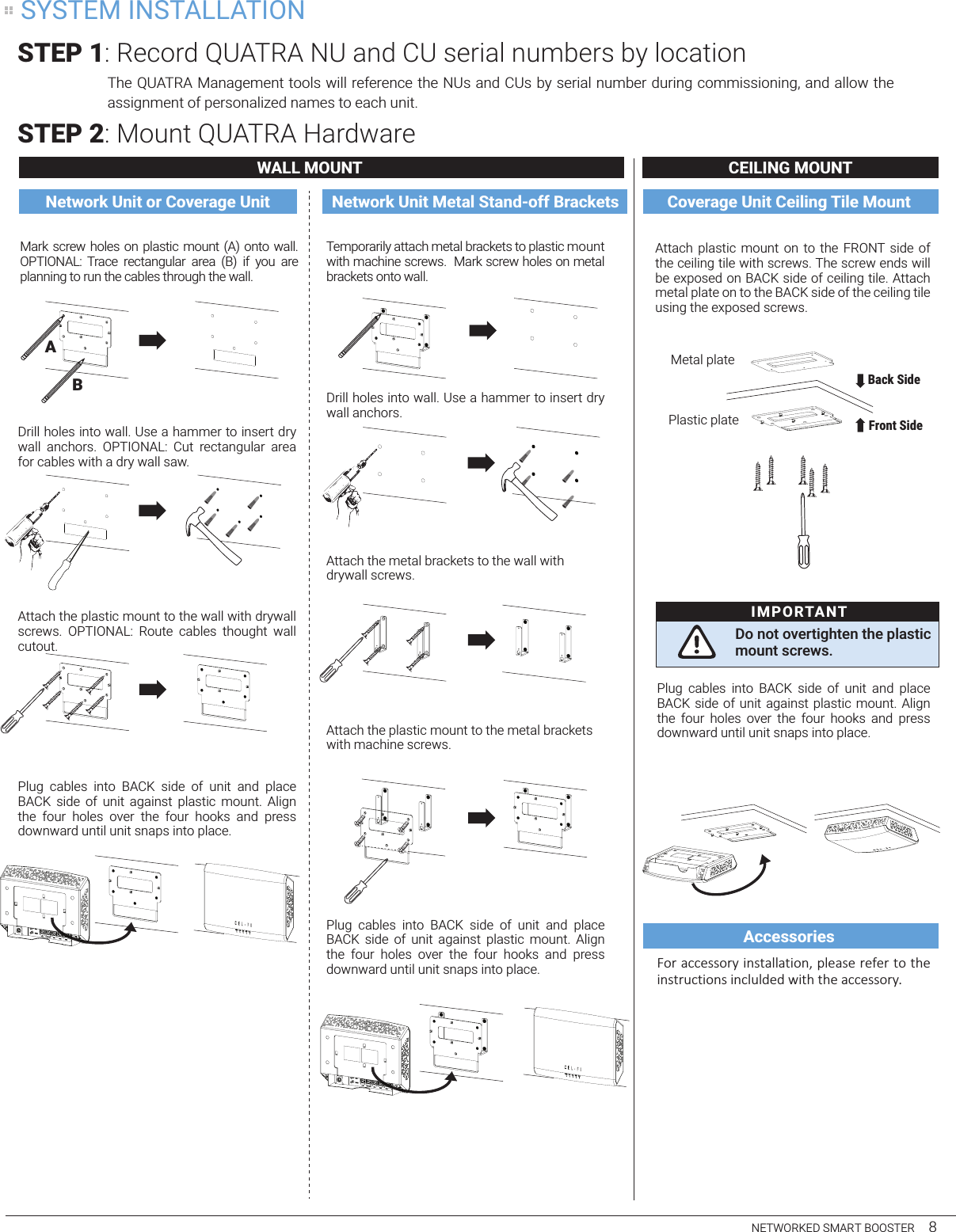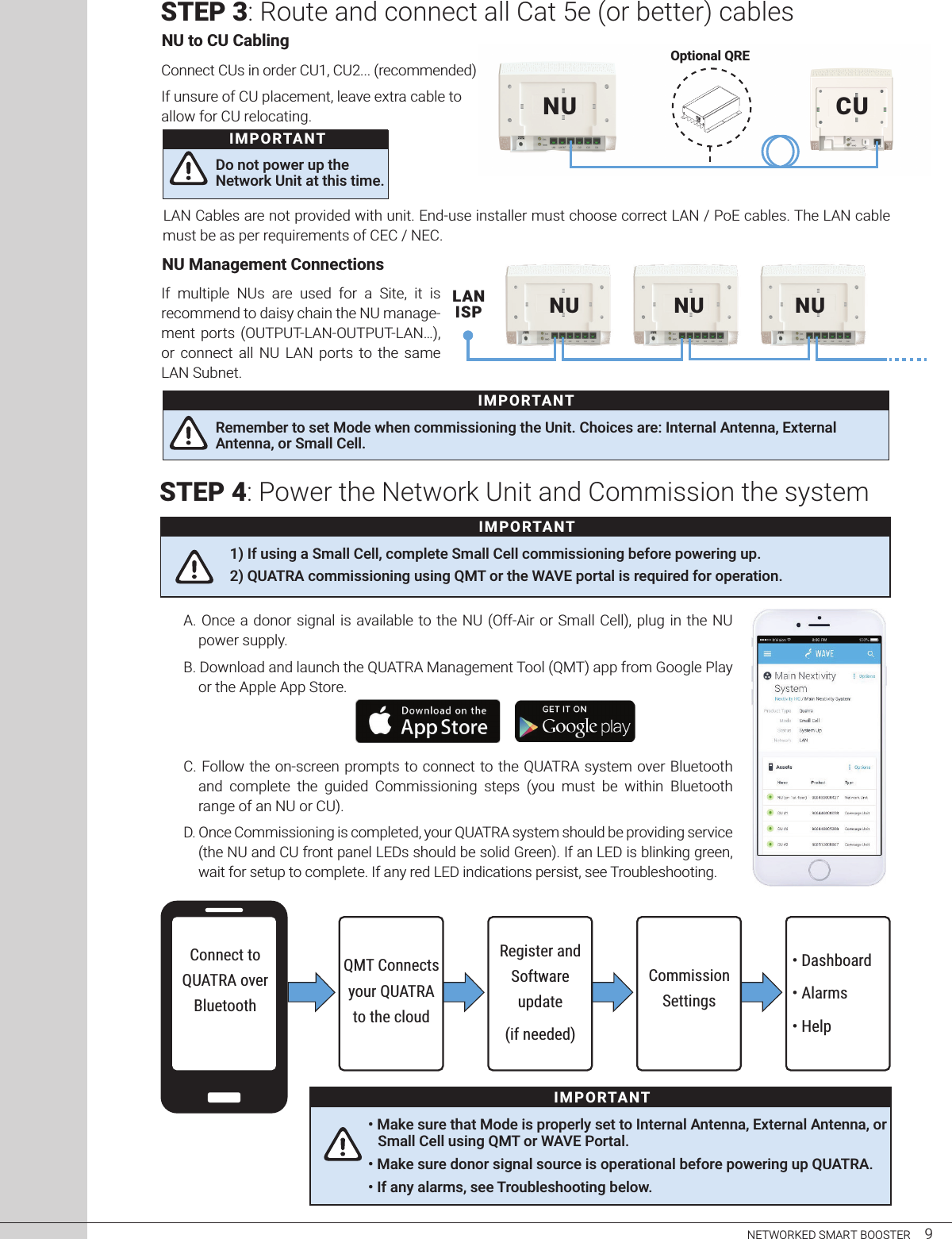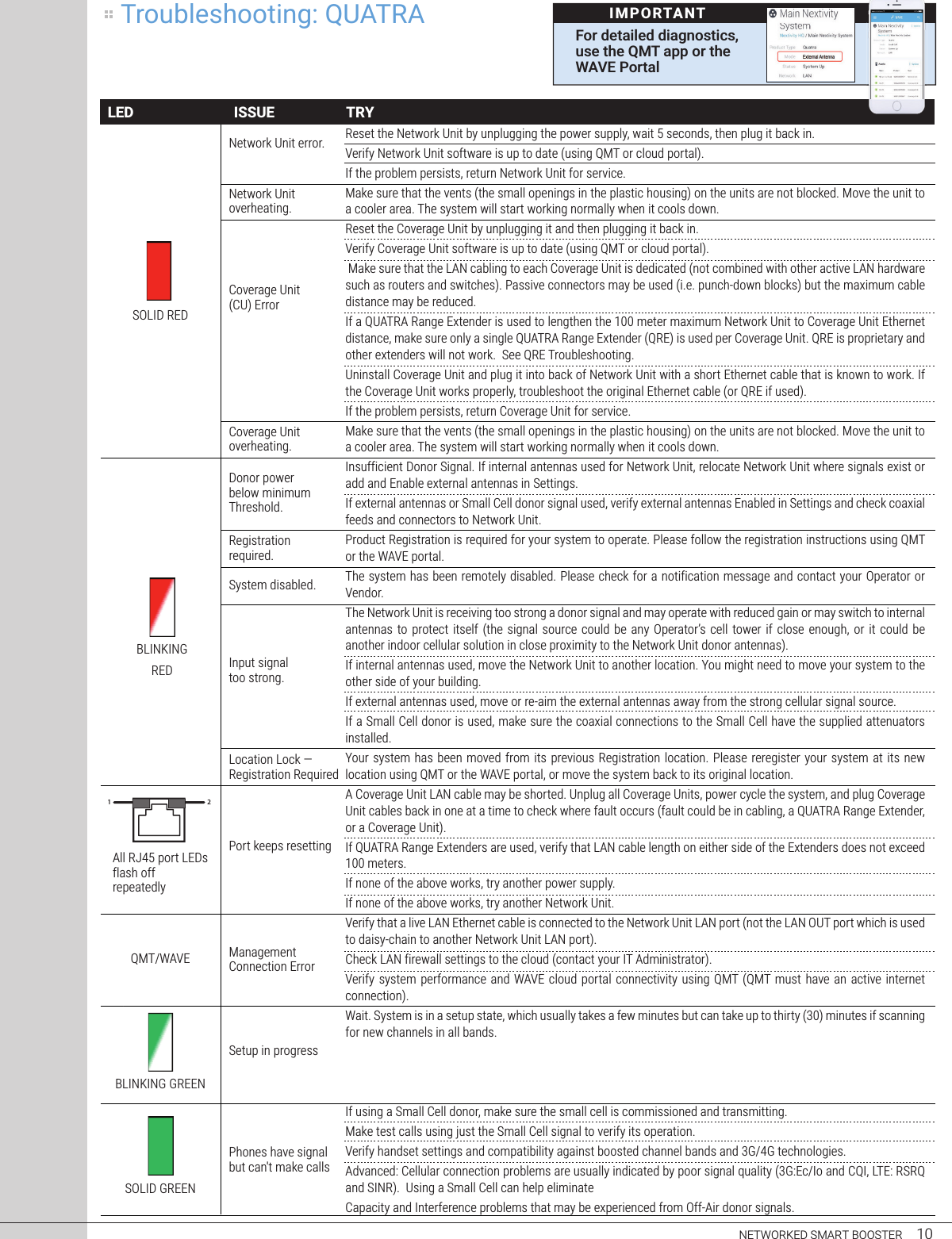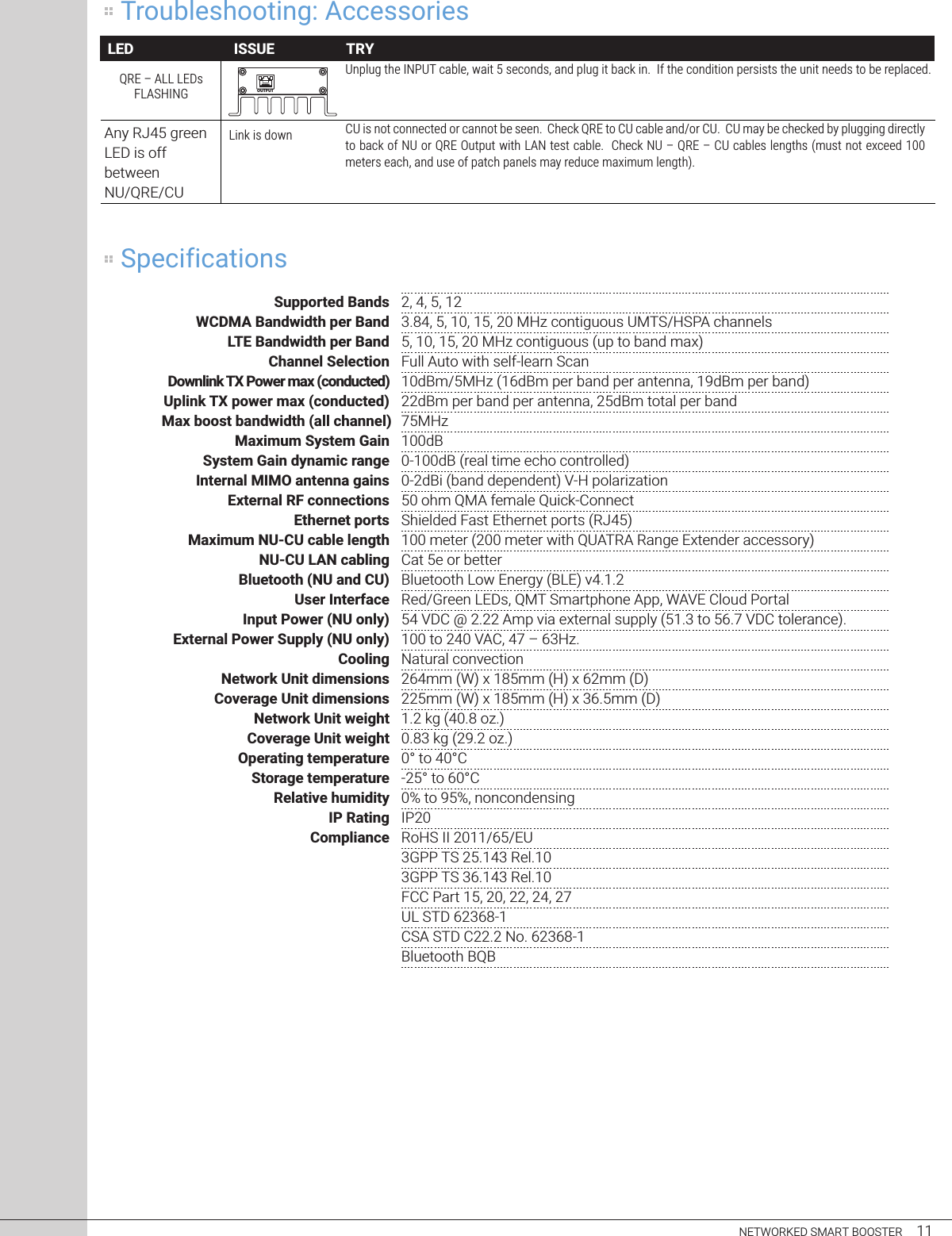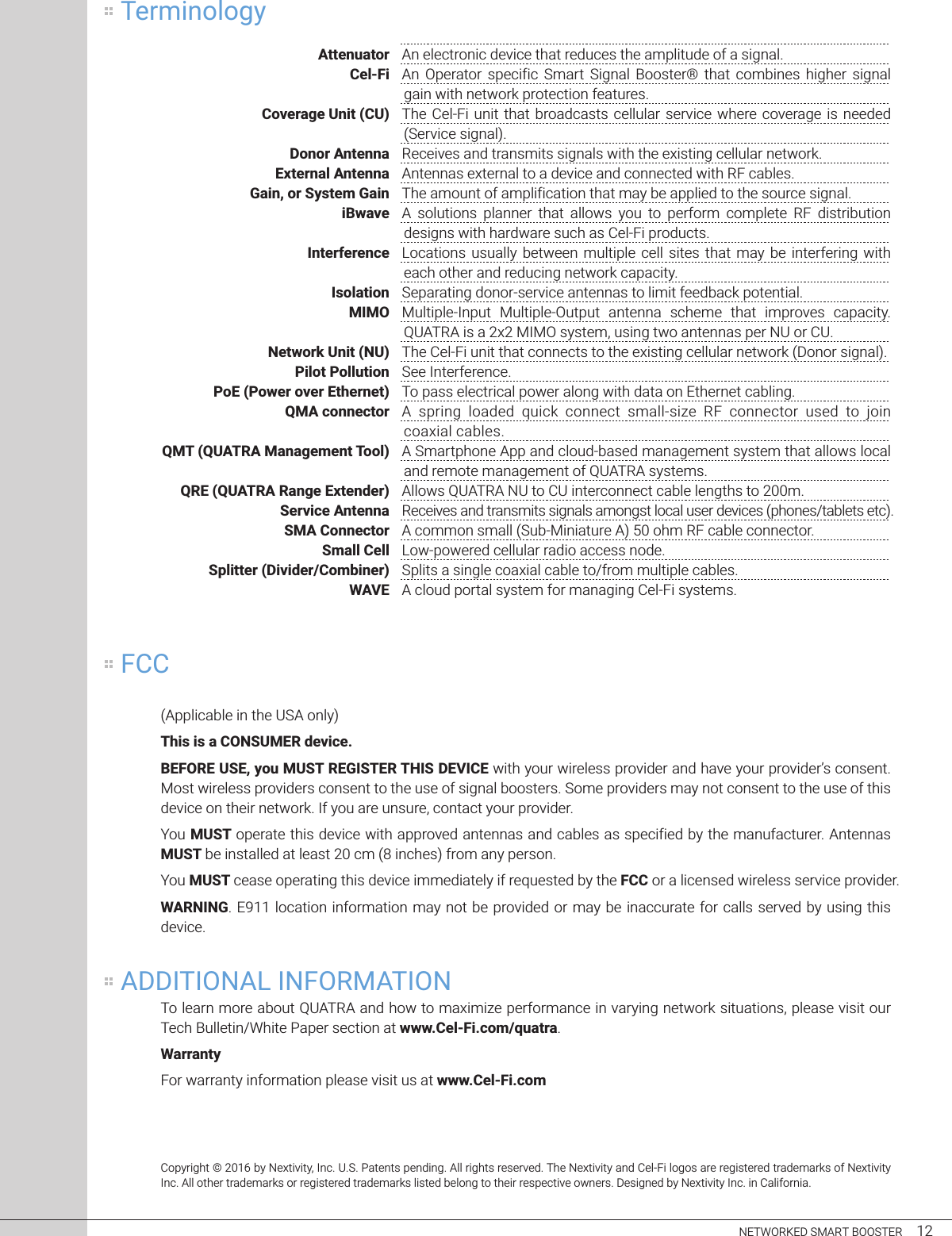Nextivity orporated Q34-251266CU Provider-Specific Consumer Signal Booster User Manual manual QUATRA 16 0614 v5
Nextivity Incorporated Provider-Specific Consumer Signal Booster manual QUATRA 16 0614 v5
Contents
- 1. User Manual
- 2. User Manual II
User Manual II