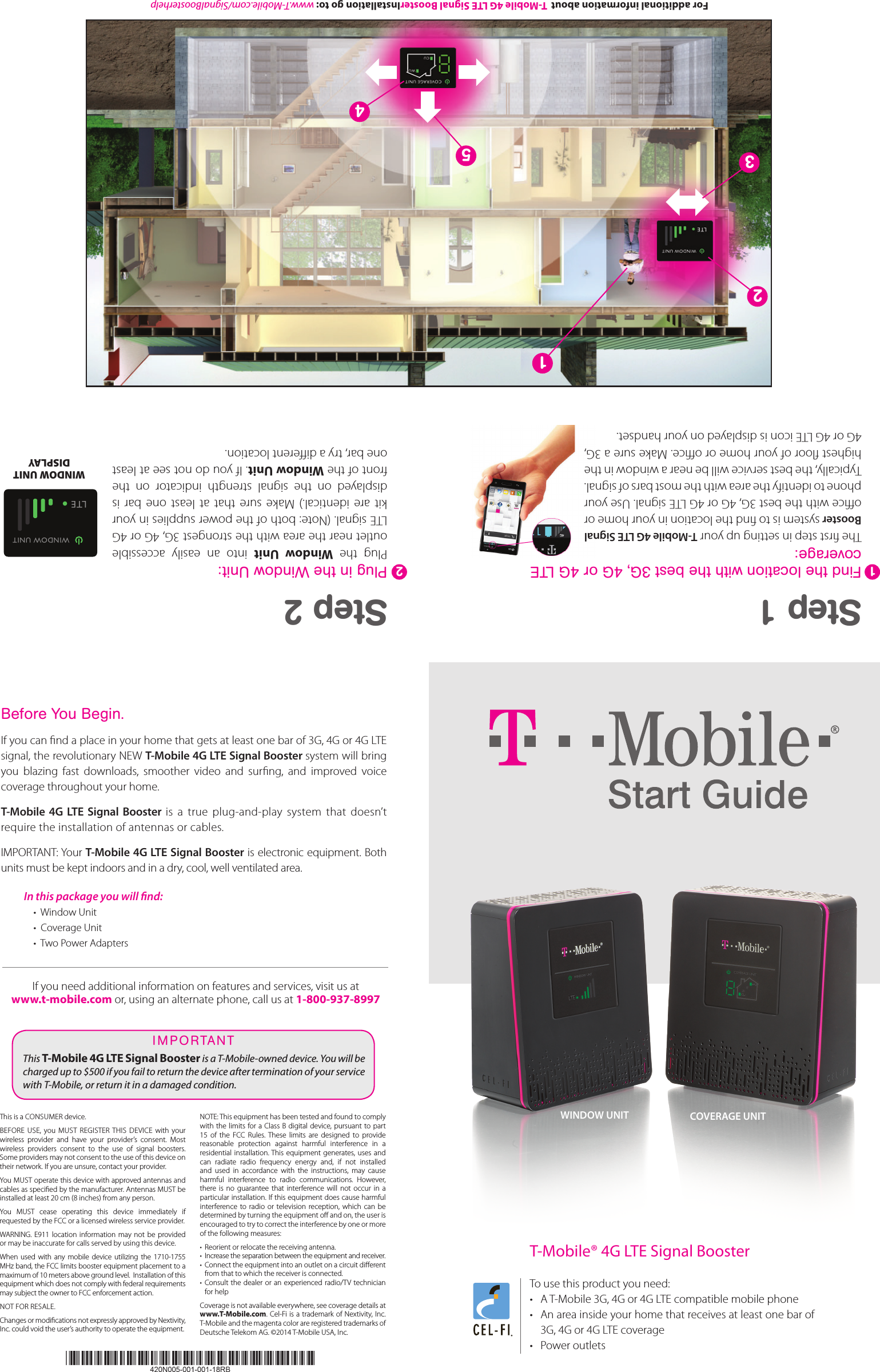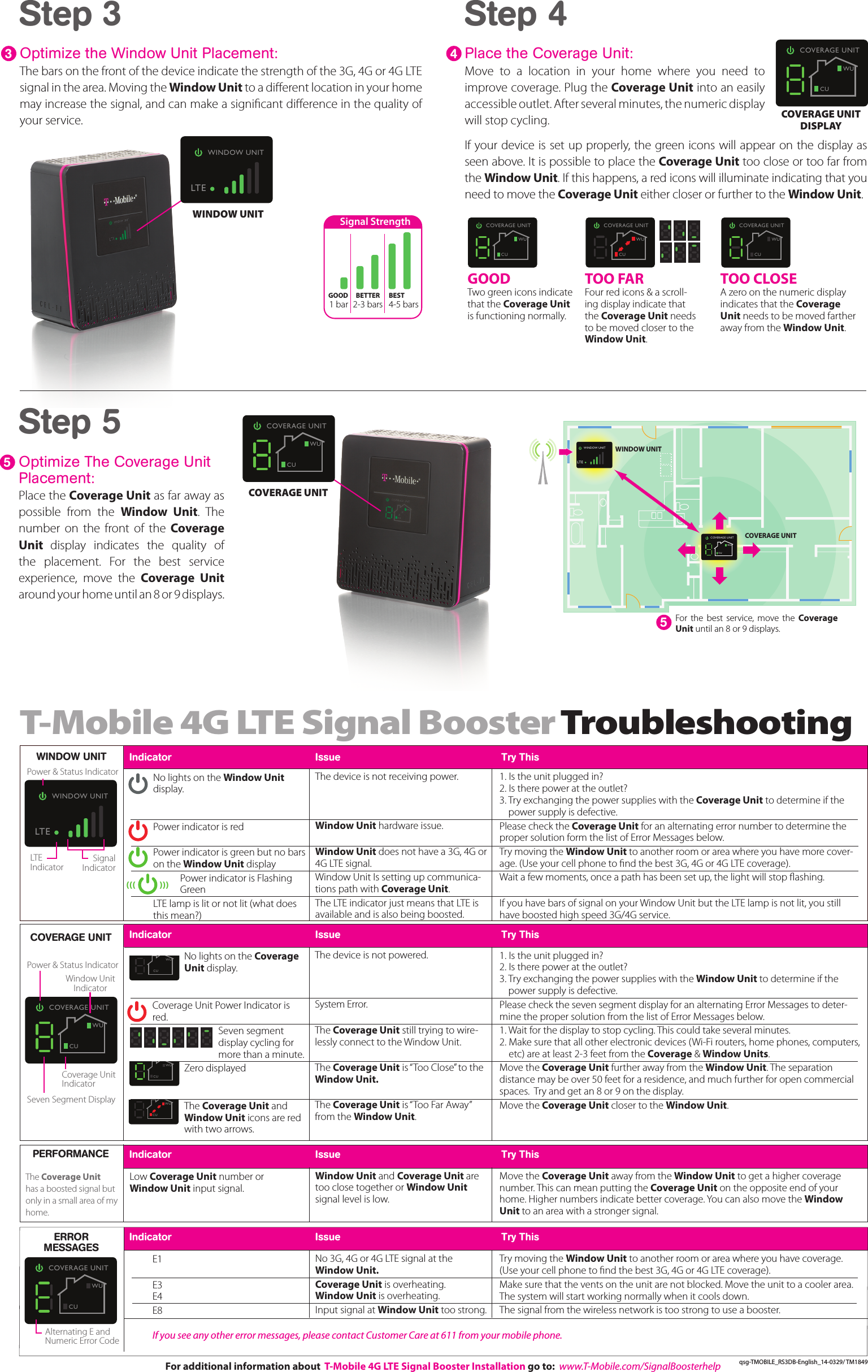Nextivity orporated D24CU T-Mobile Provider Specific Consumer Signal Booster User Manual 2
Nextivity Incorporated T-Mobile Provider Specific Consumer Signal Booster Users Manual 2
Contents
- 1. Users Manual
- 2. Users Manual 2
- 3. Users Manual 1
Users Manual 2