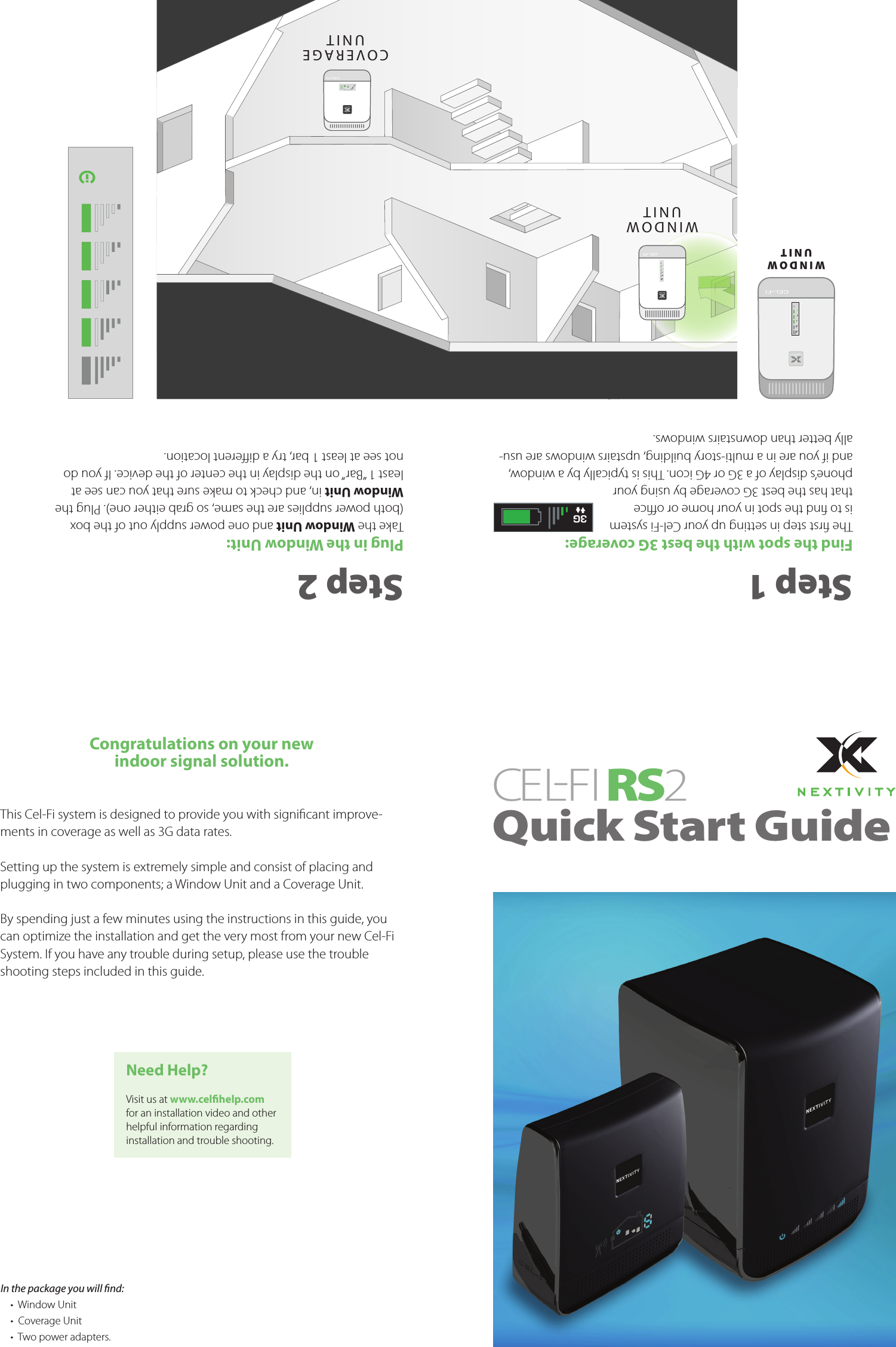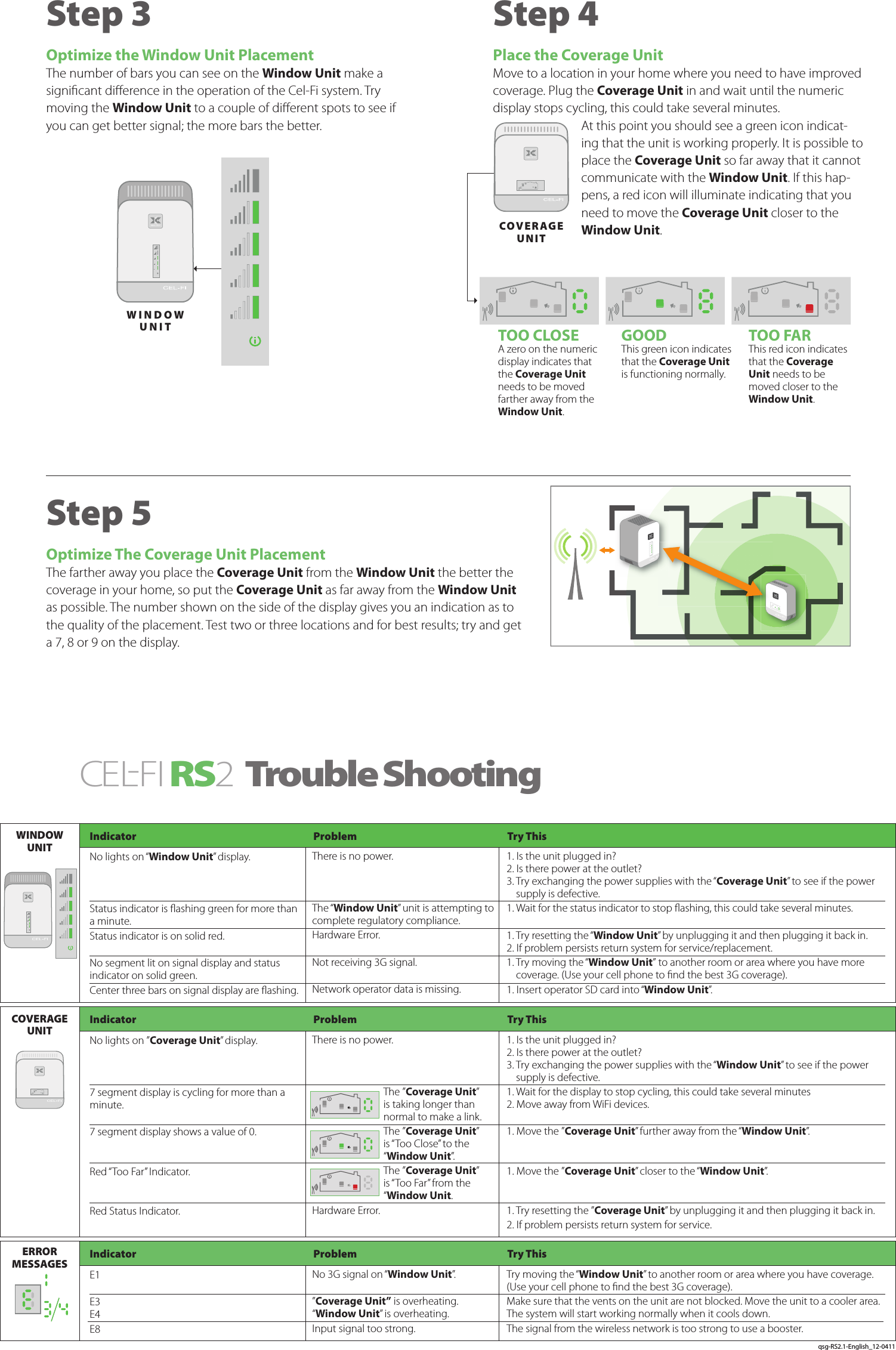Nextivity orporated CELFI-RS225WU Cel-Fi Residential System User Manual qsg RS2 1 ENGLISH 11x17
Nextivity Incorporated Cel-Fi Residential System qsg RS2 1 ENGLISH 11x17
Contents
- 1. 420N005-002-001-10R01
- 2. qsg-RS2.1-ENGLISH_11x17
- 3. legal_RS2 2-English_420N00500200110R01
qsg-RS2.1-ENGLISH_11x17