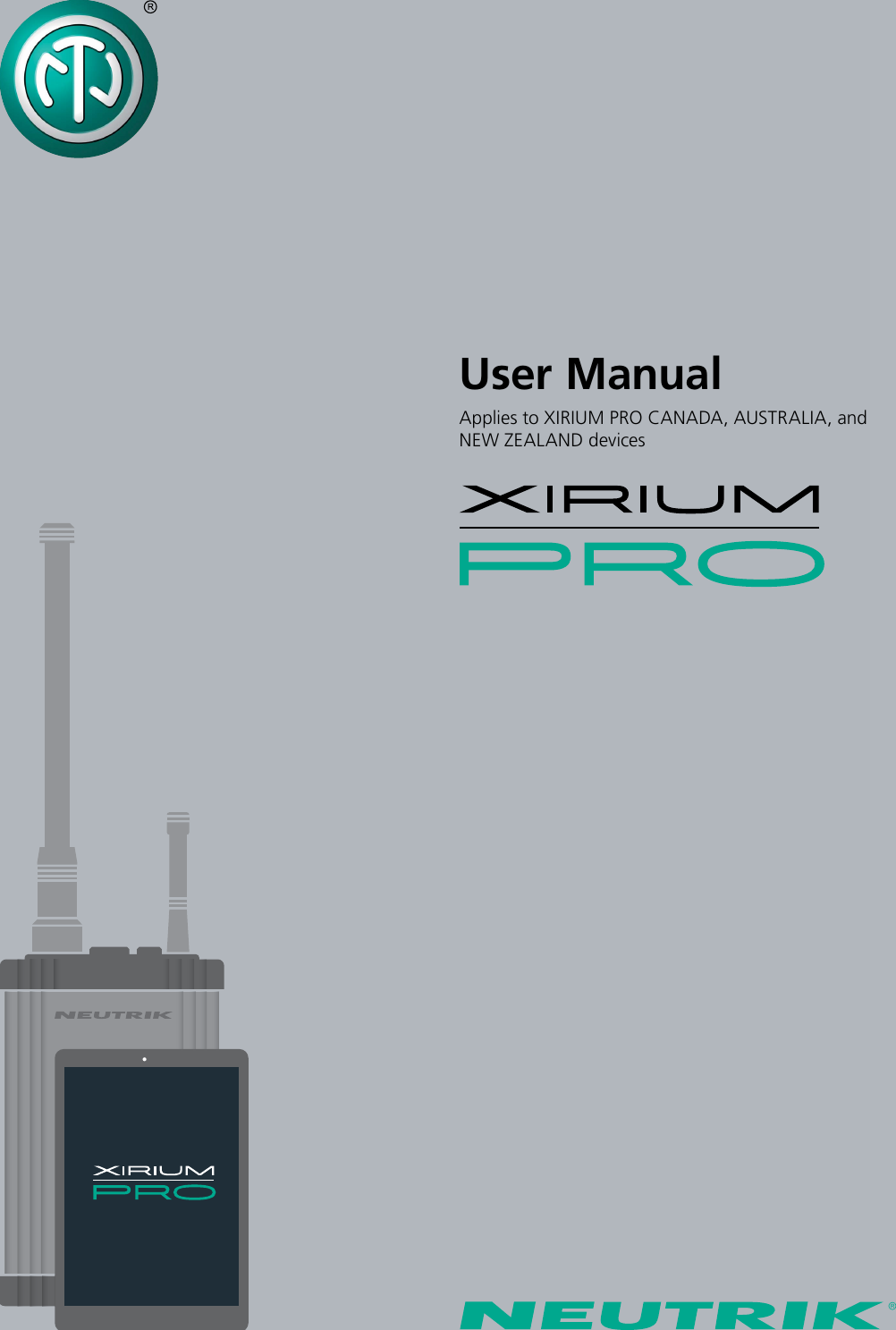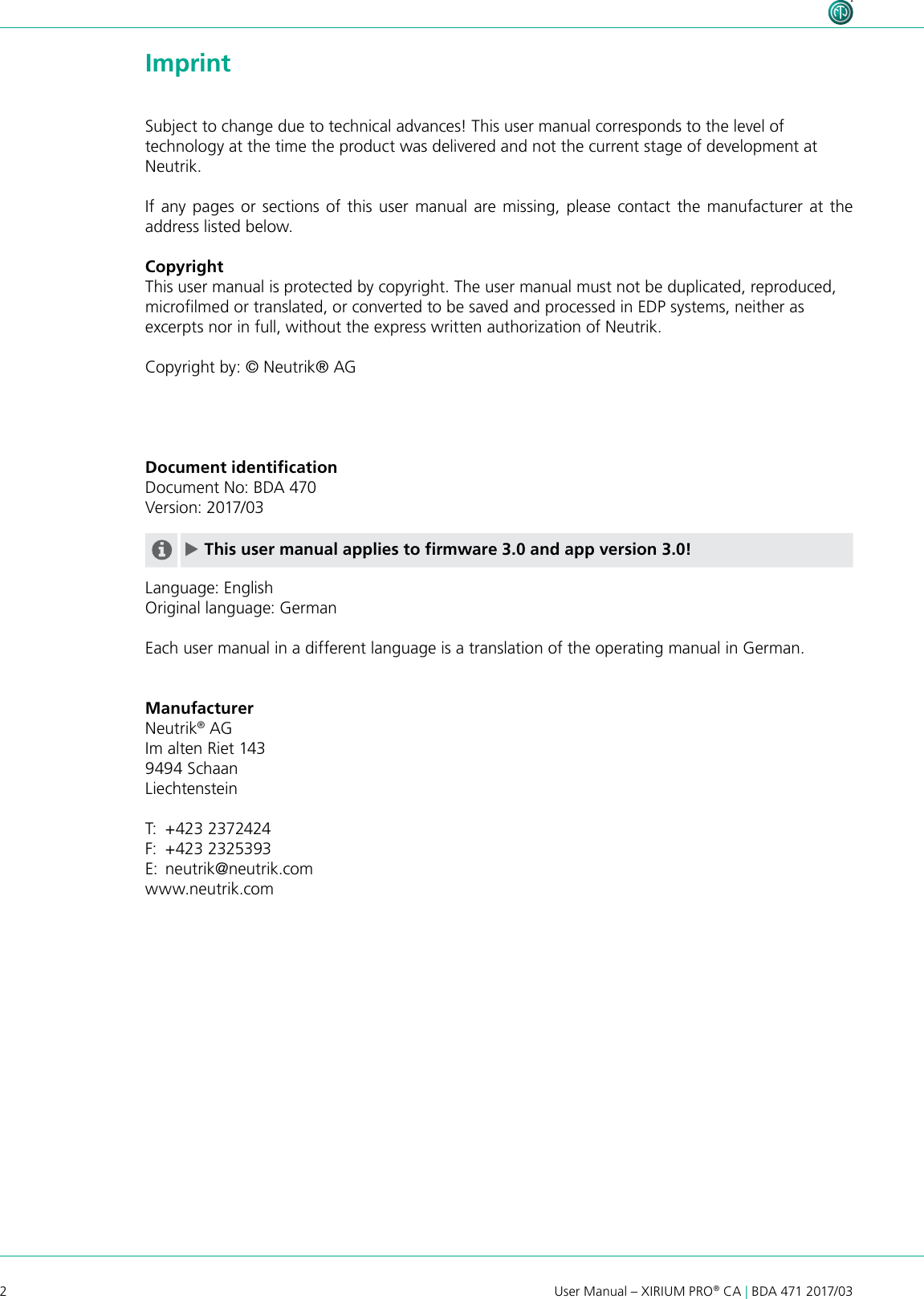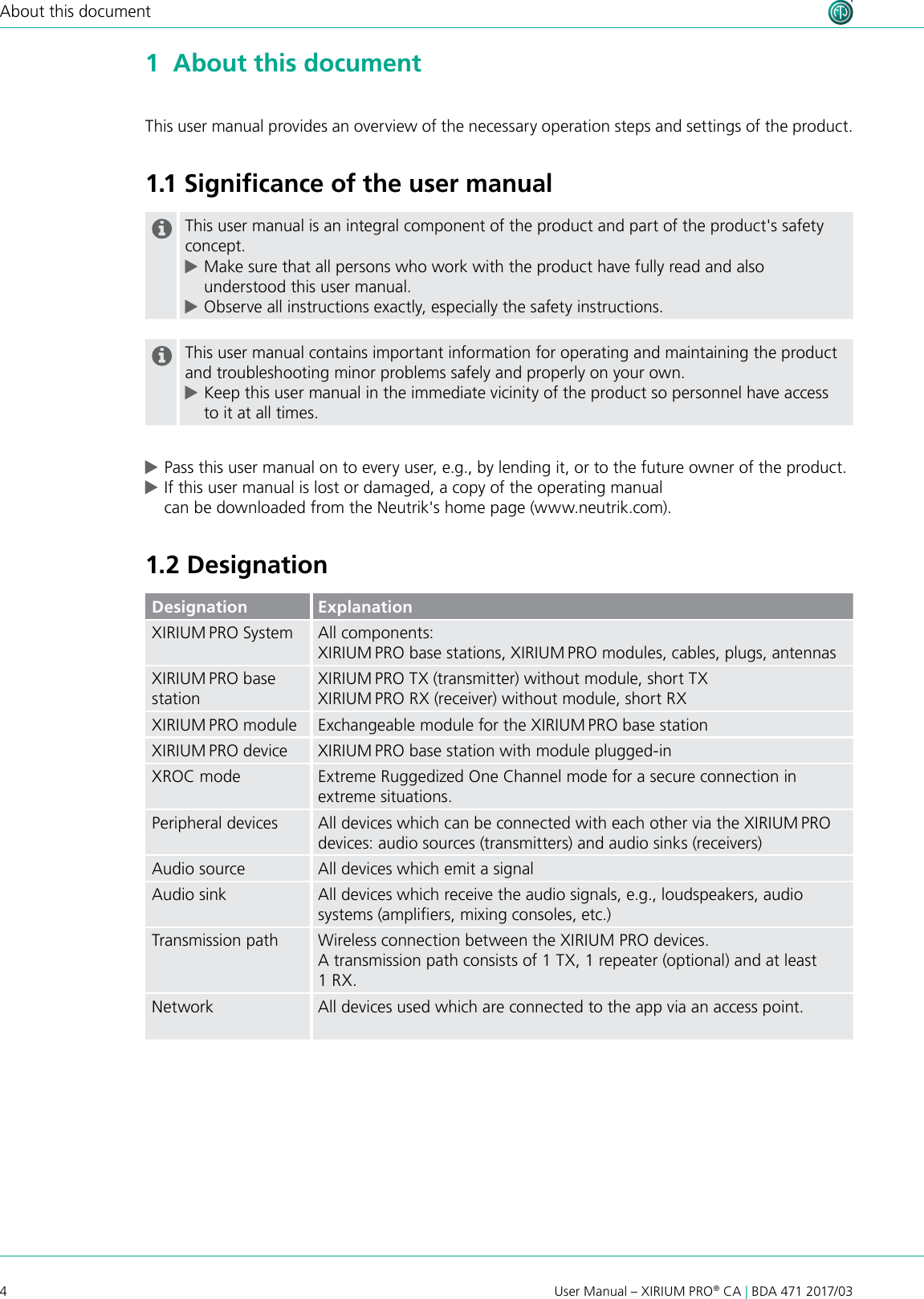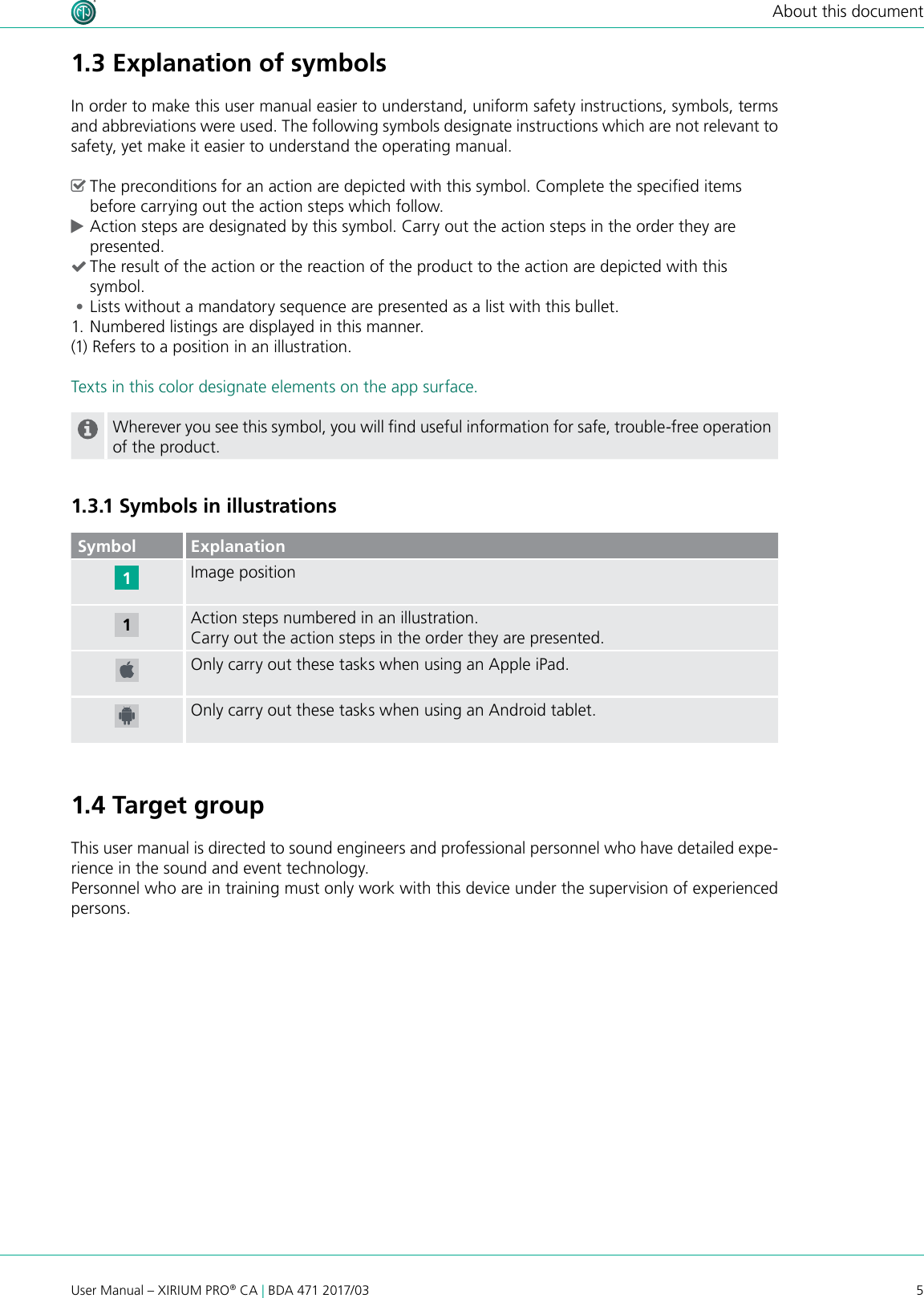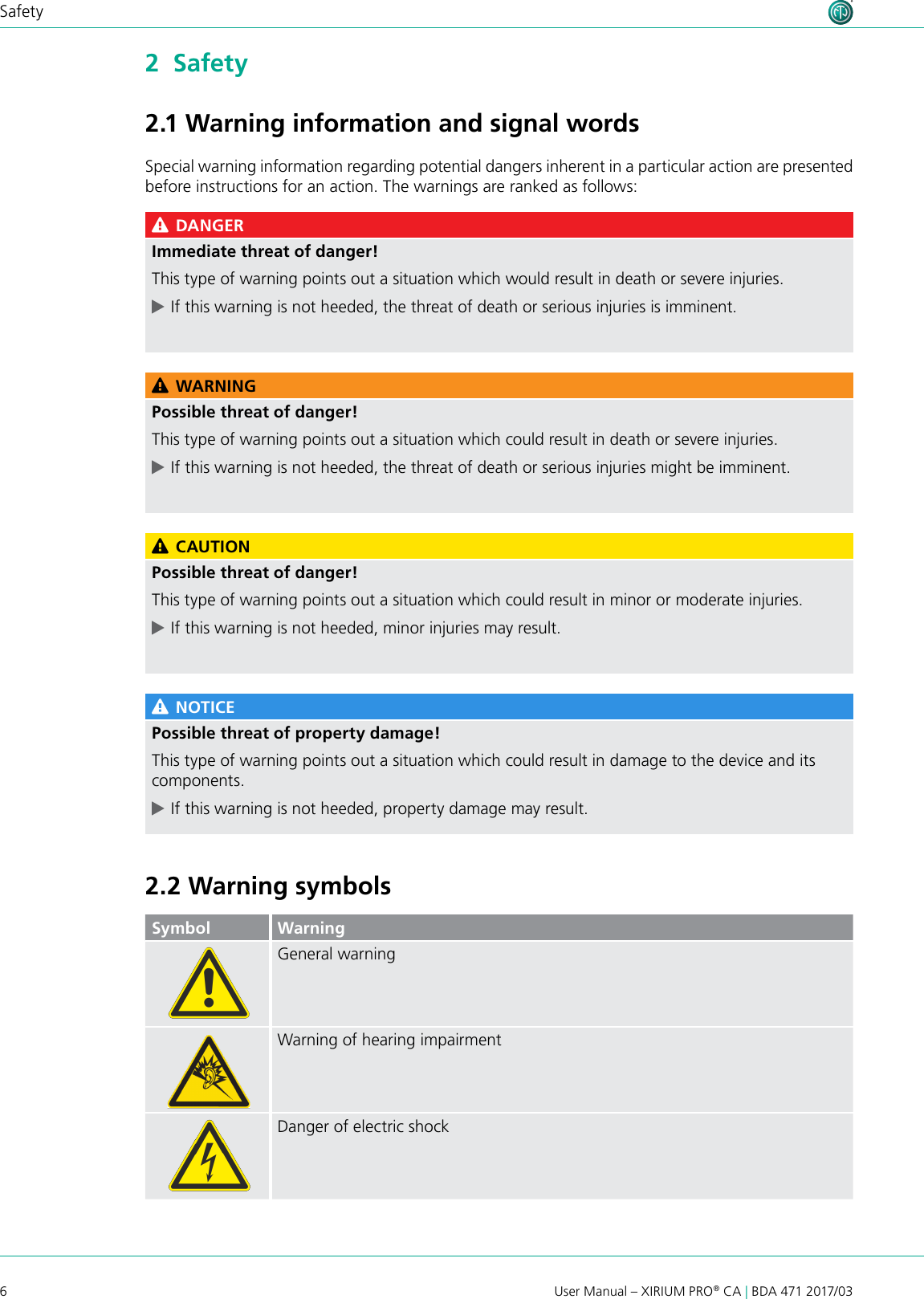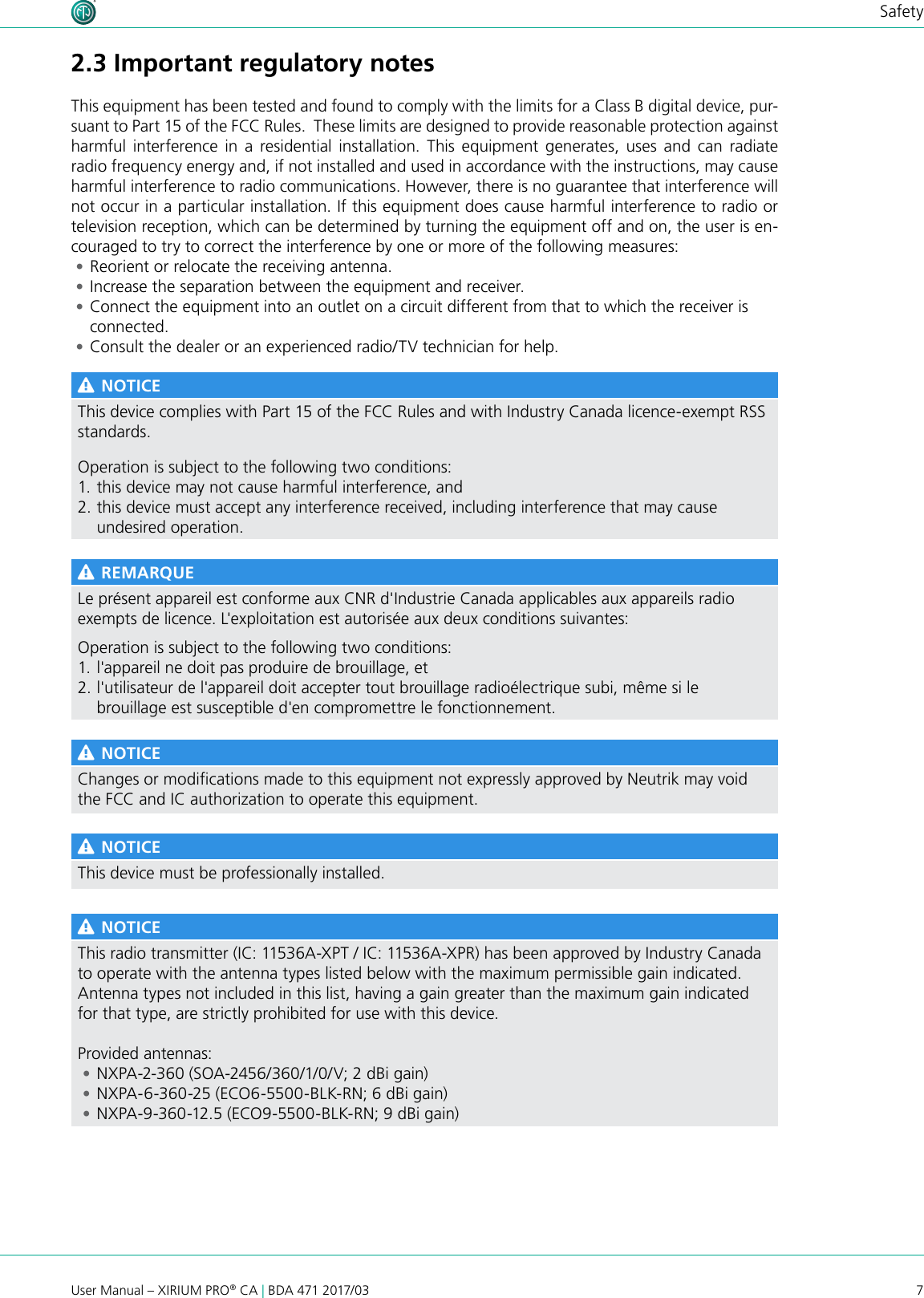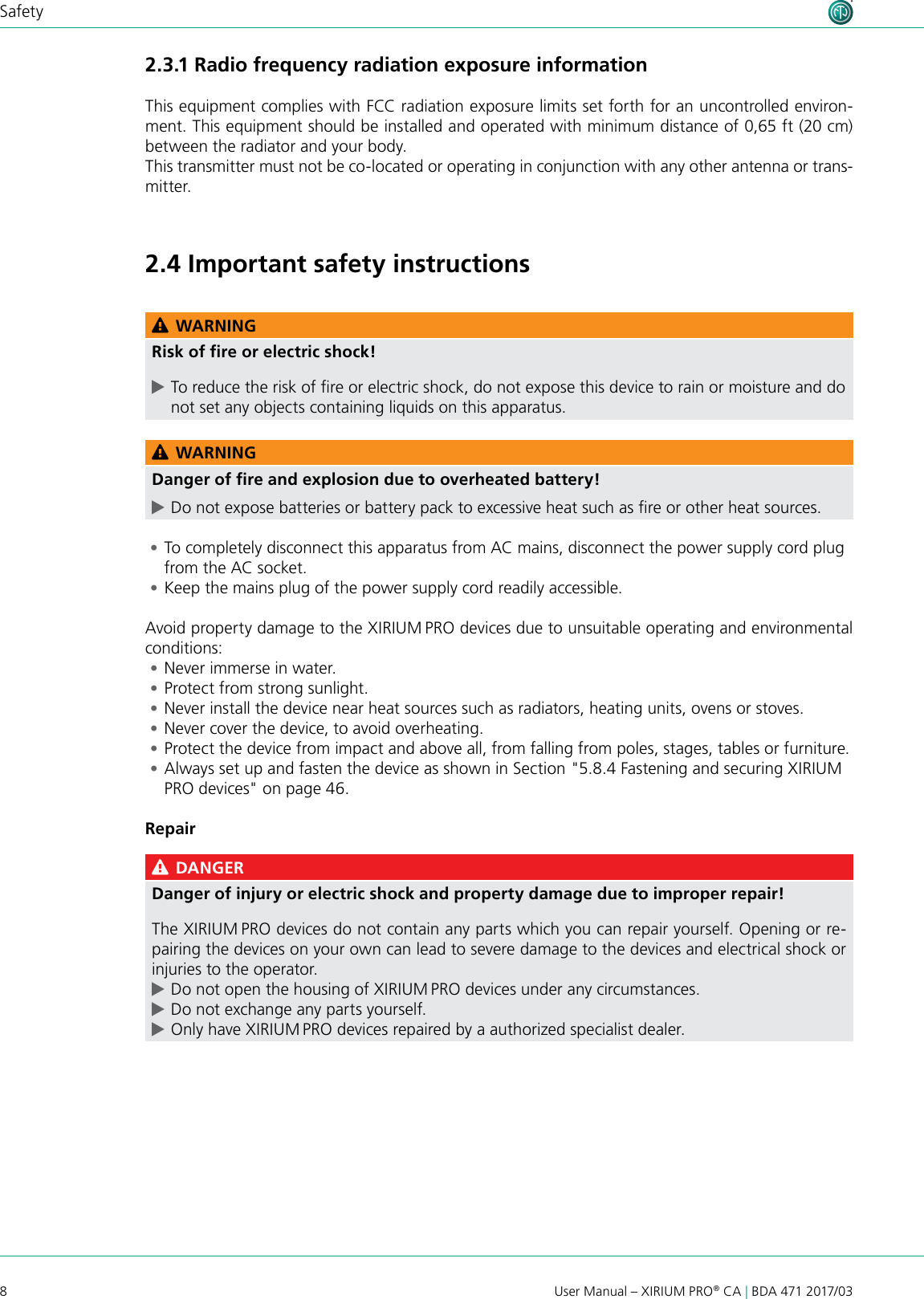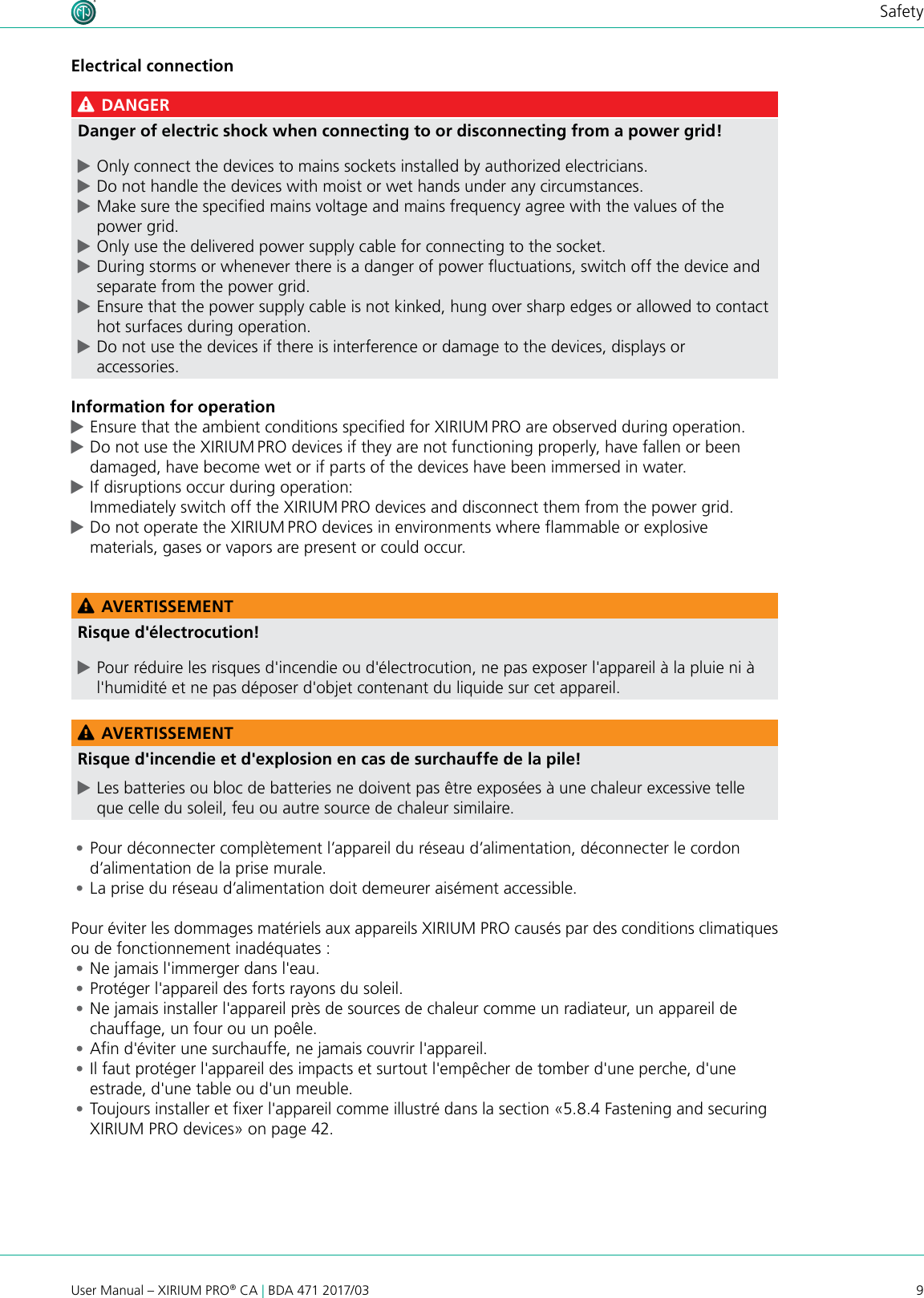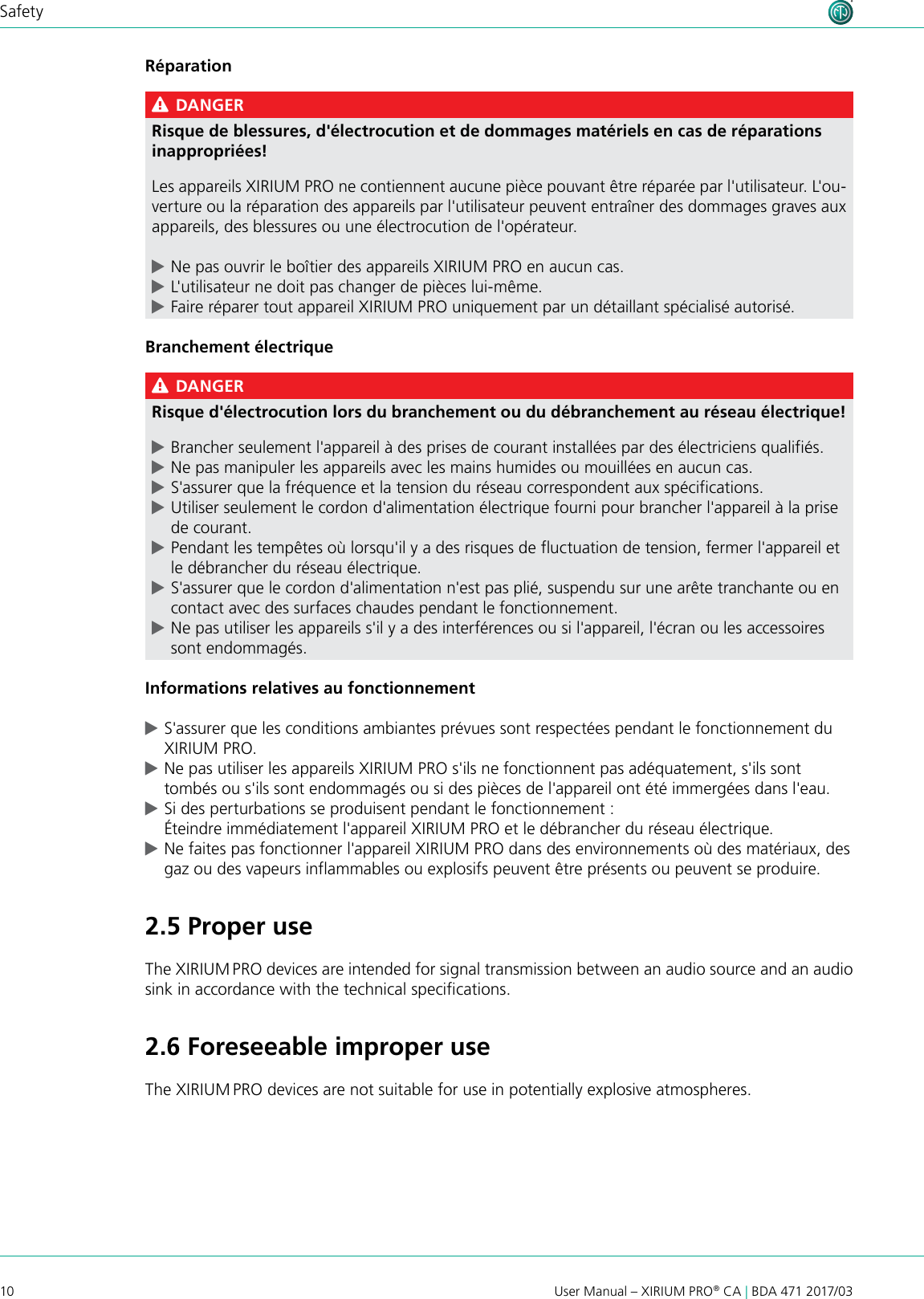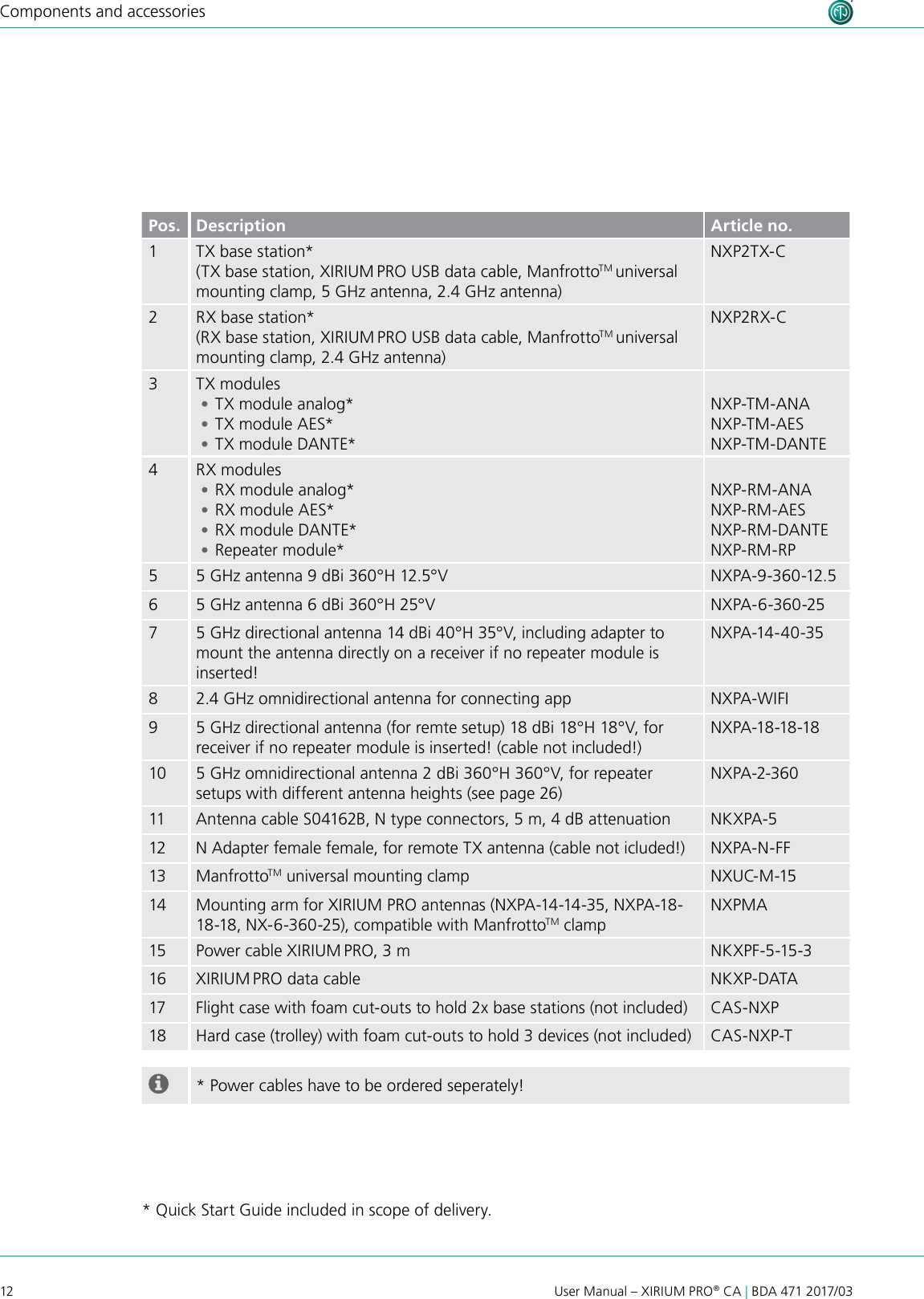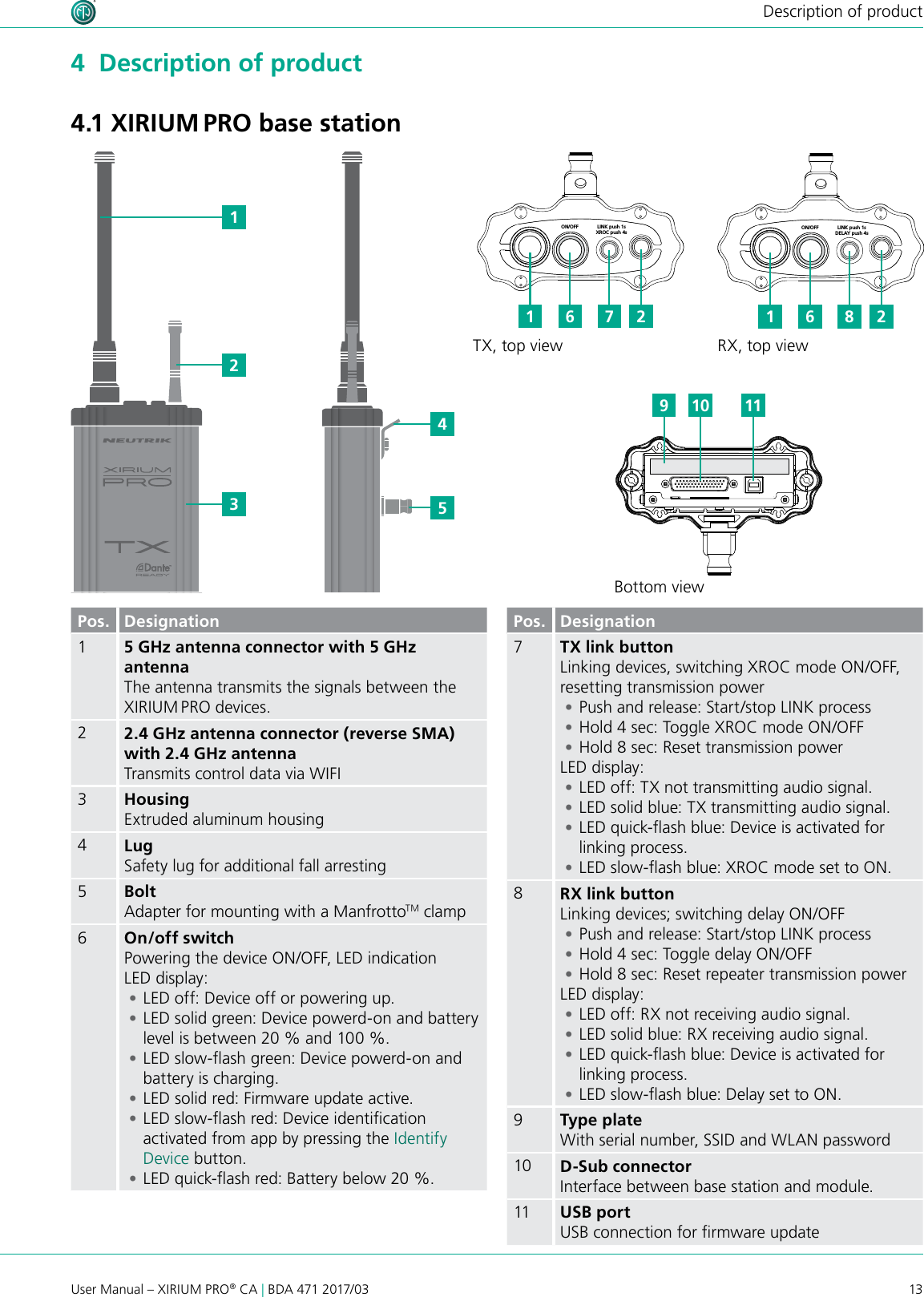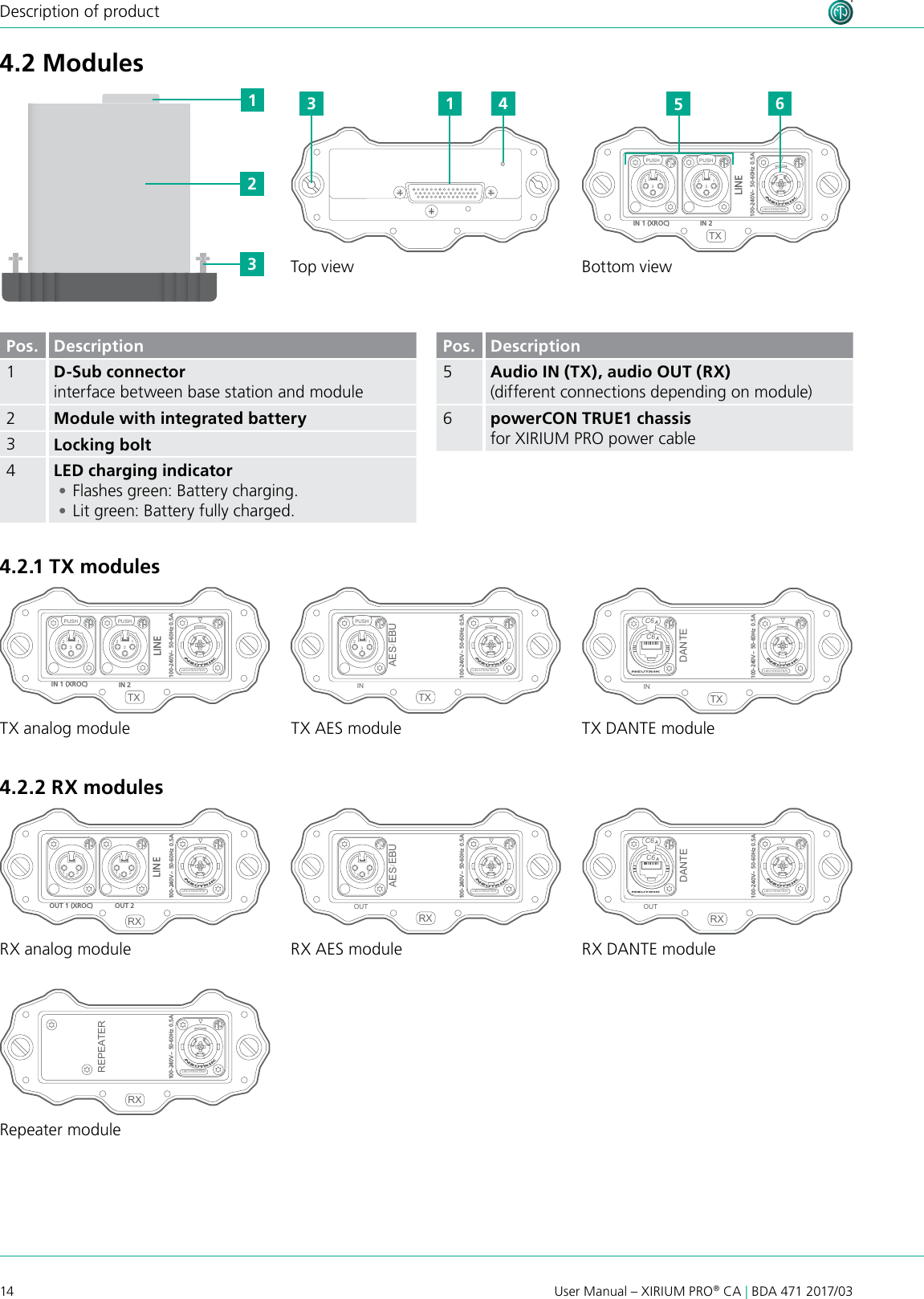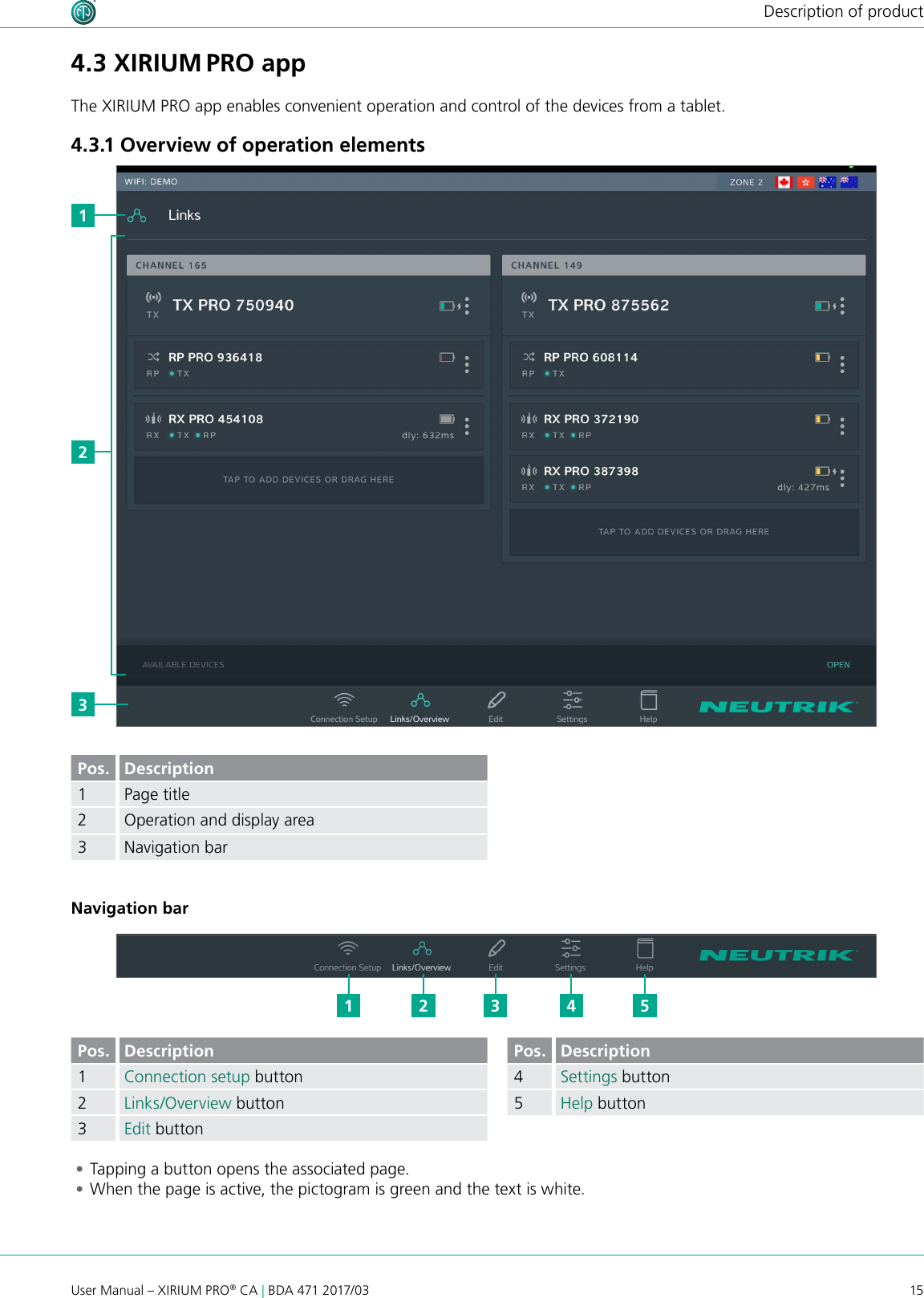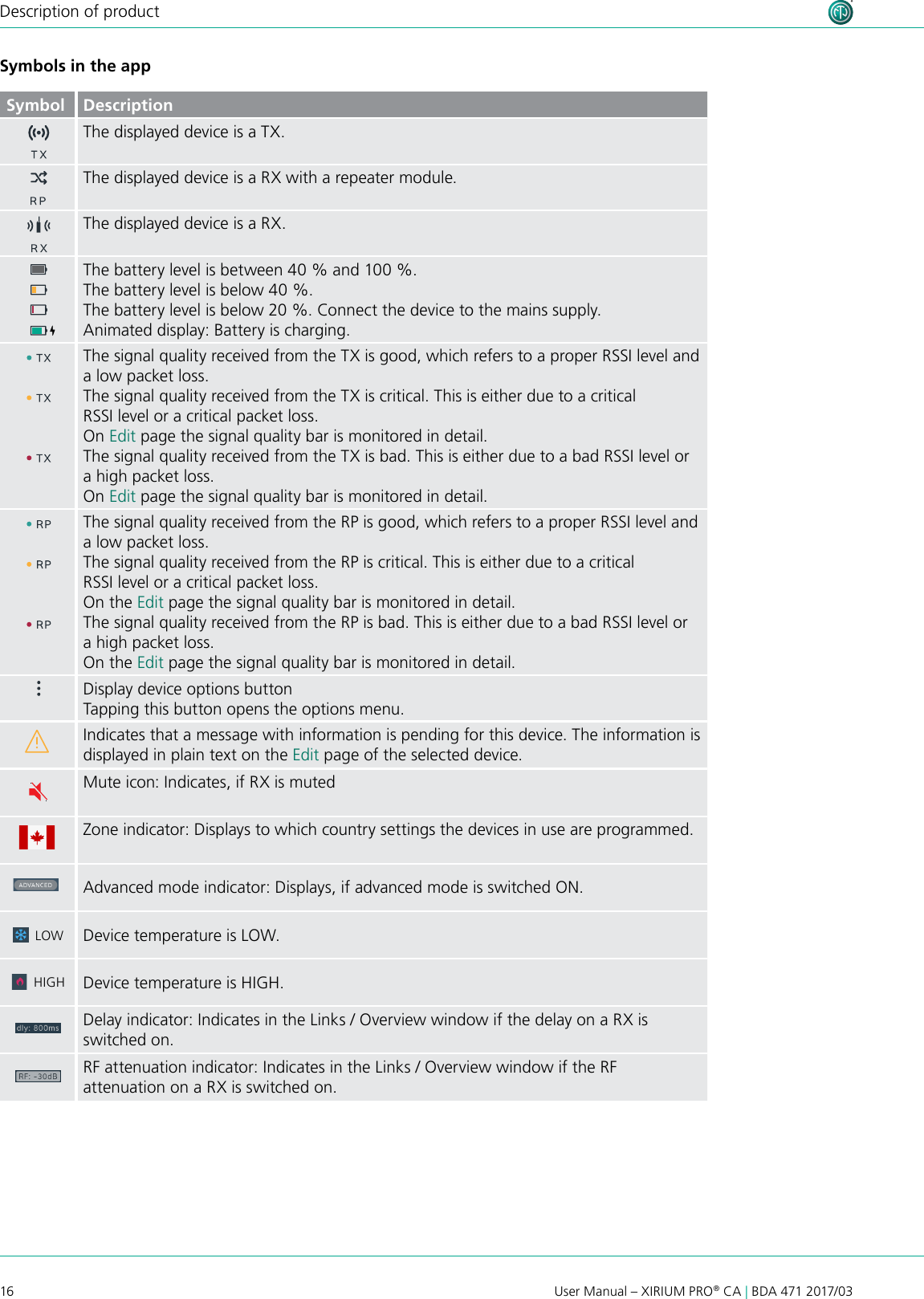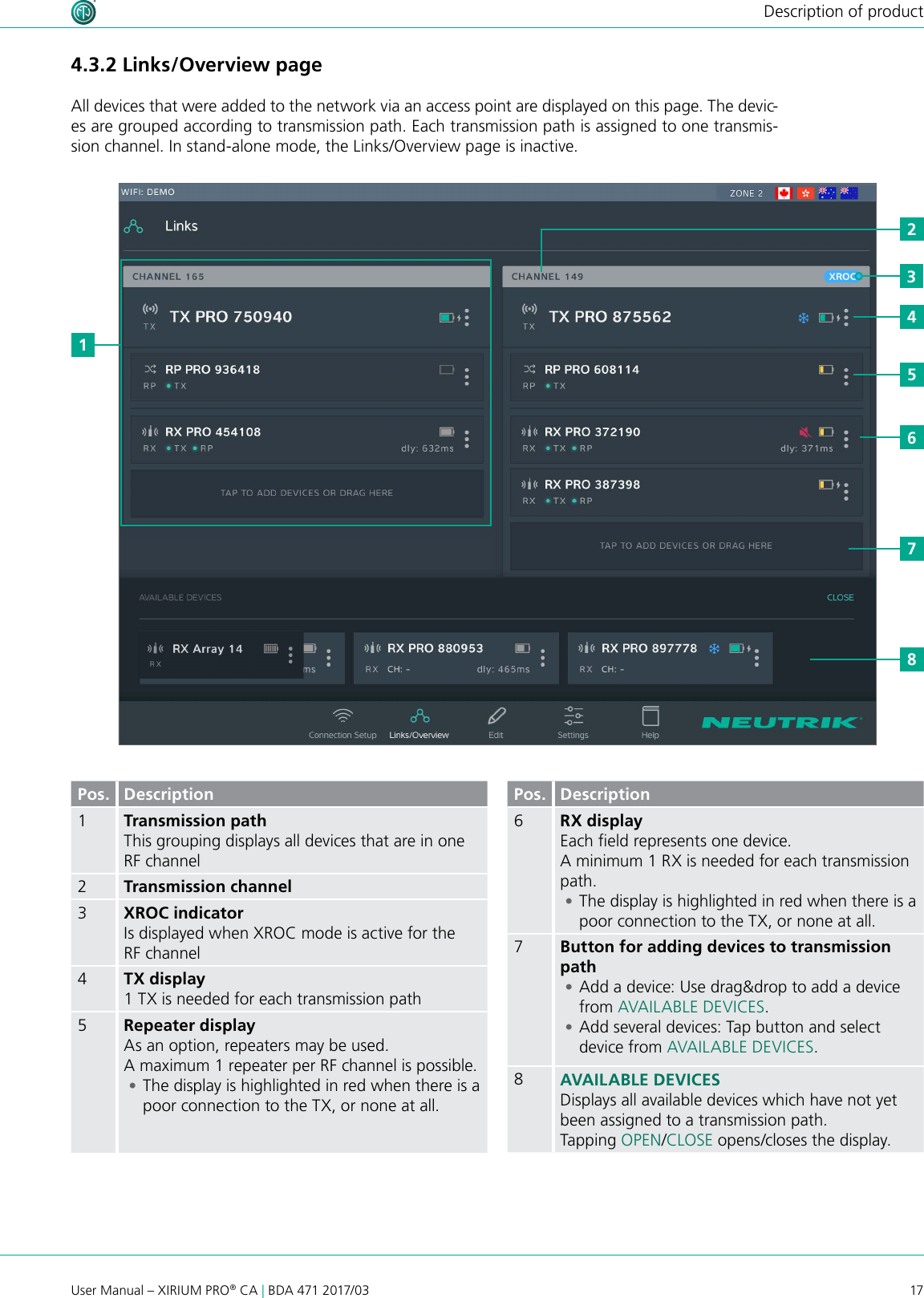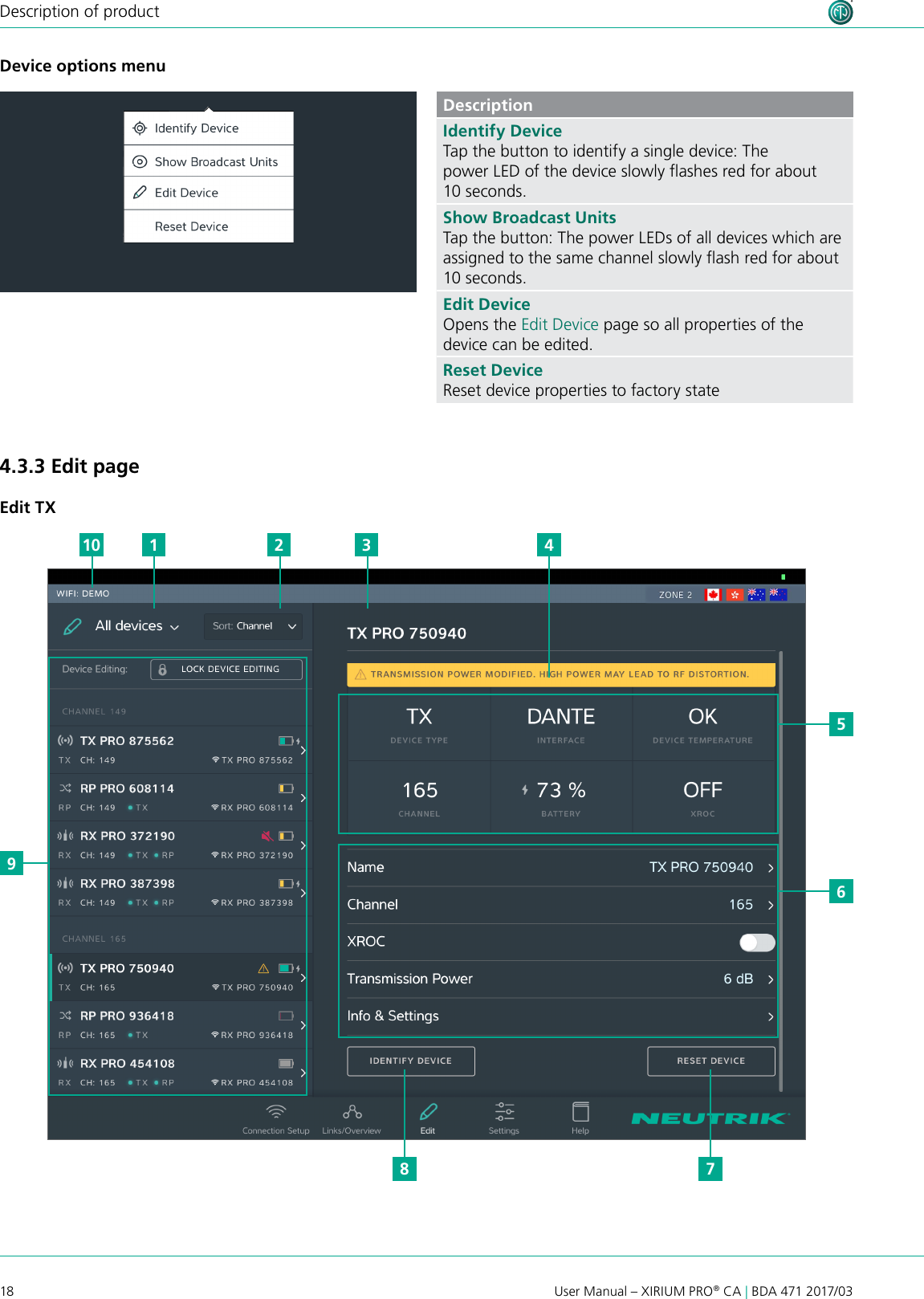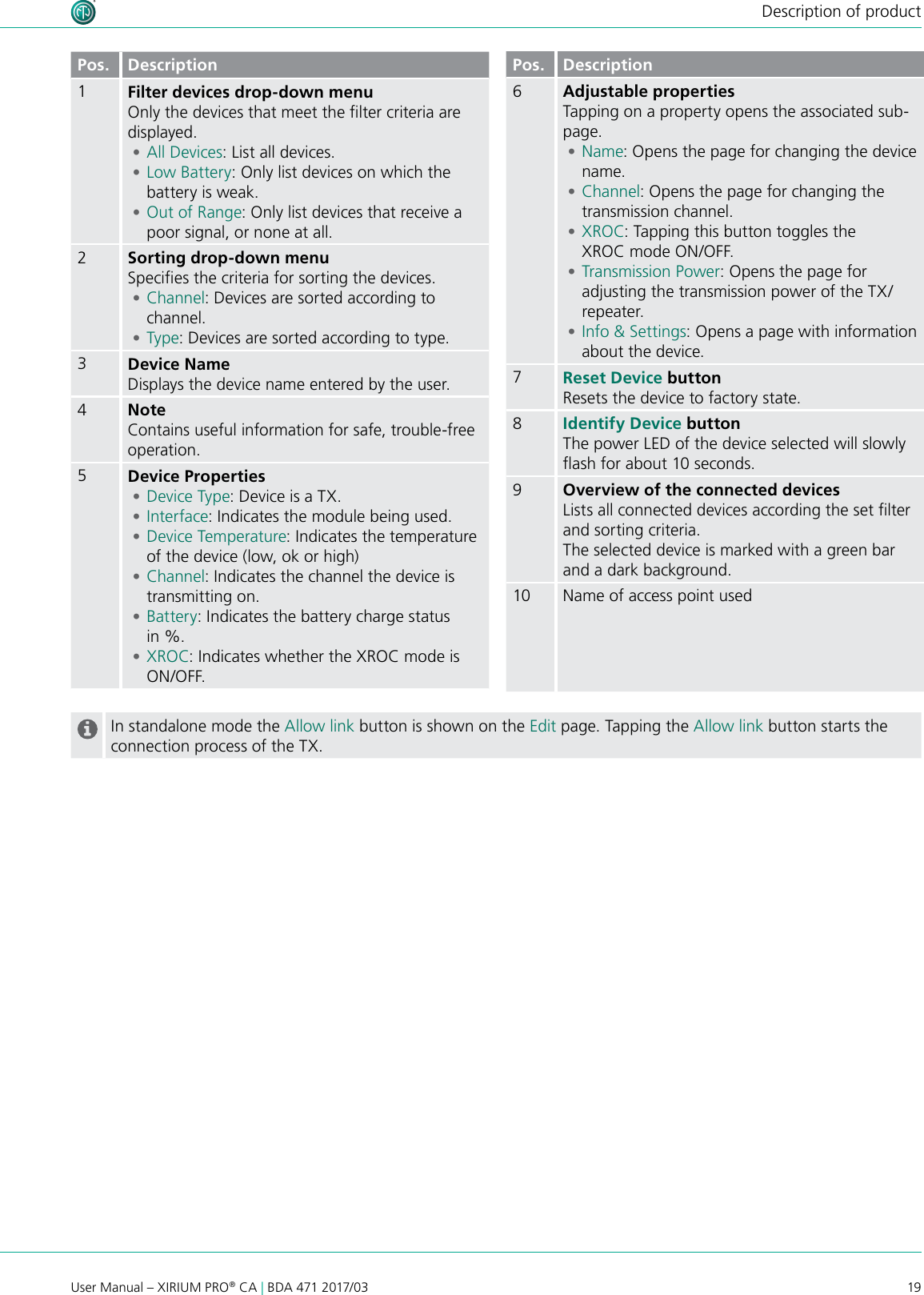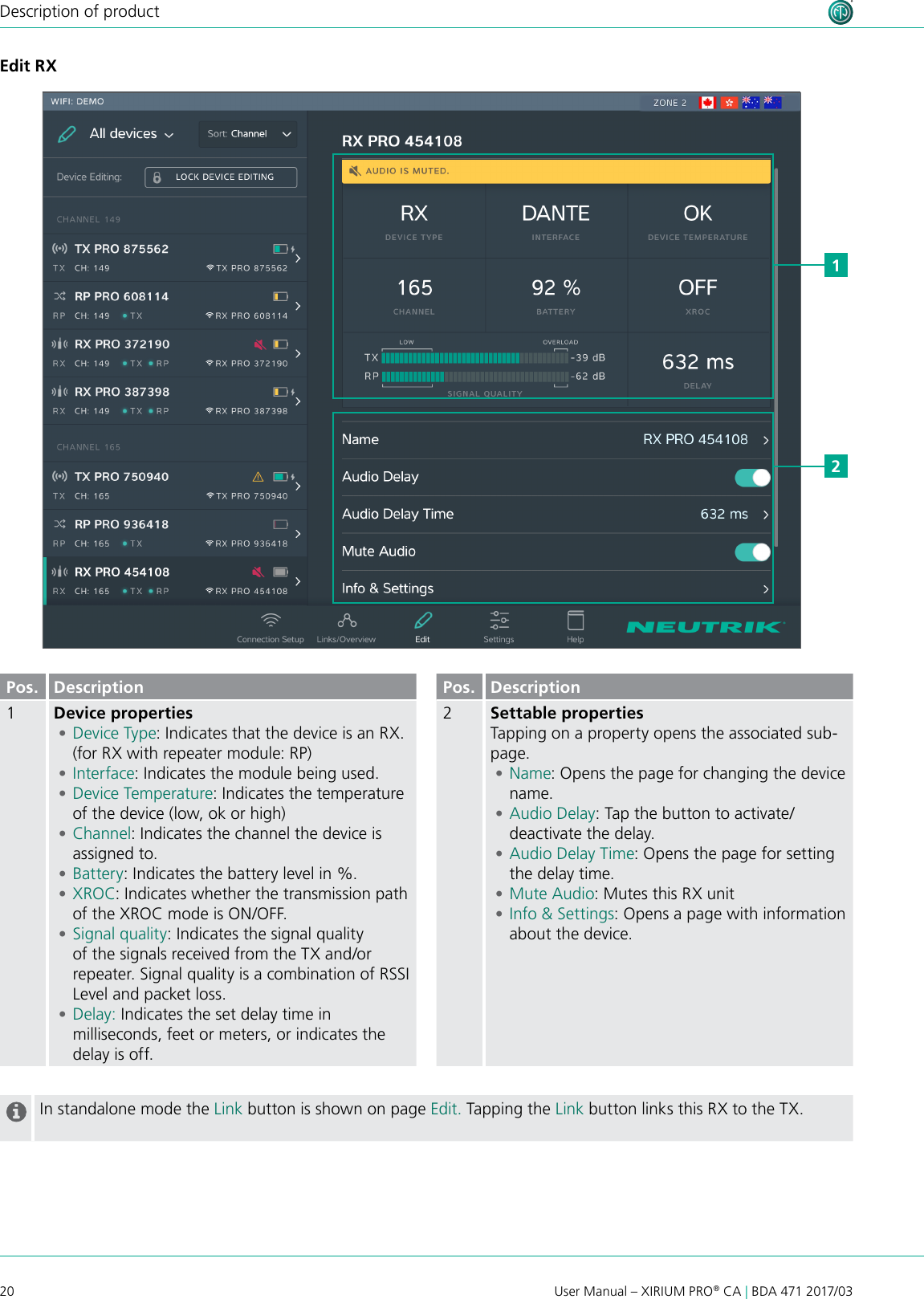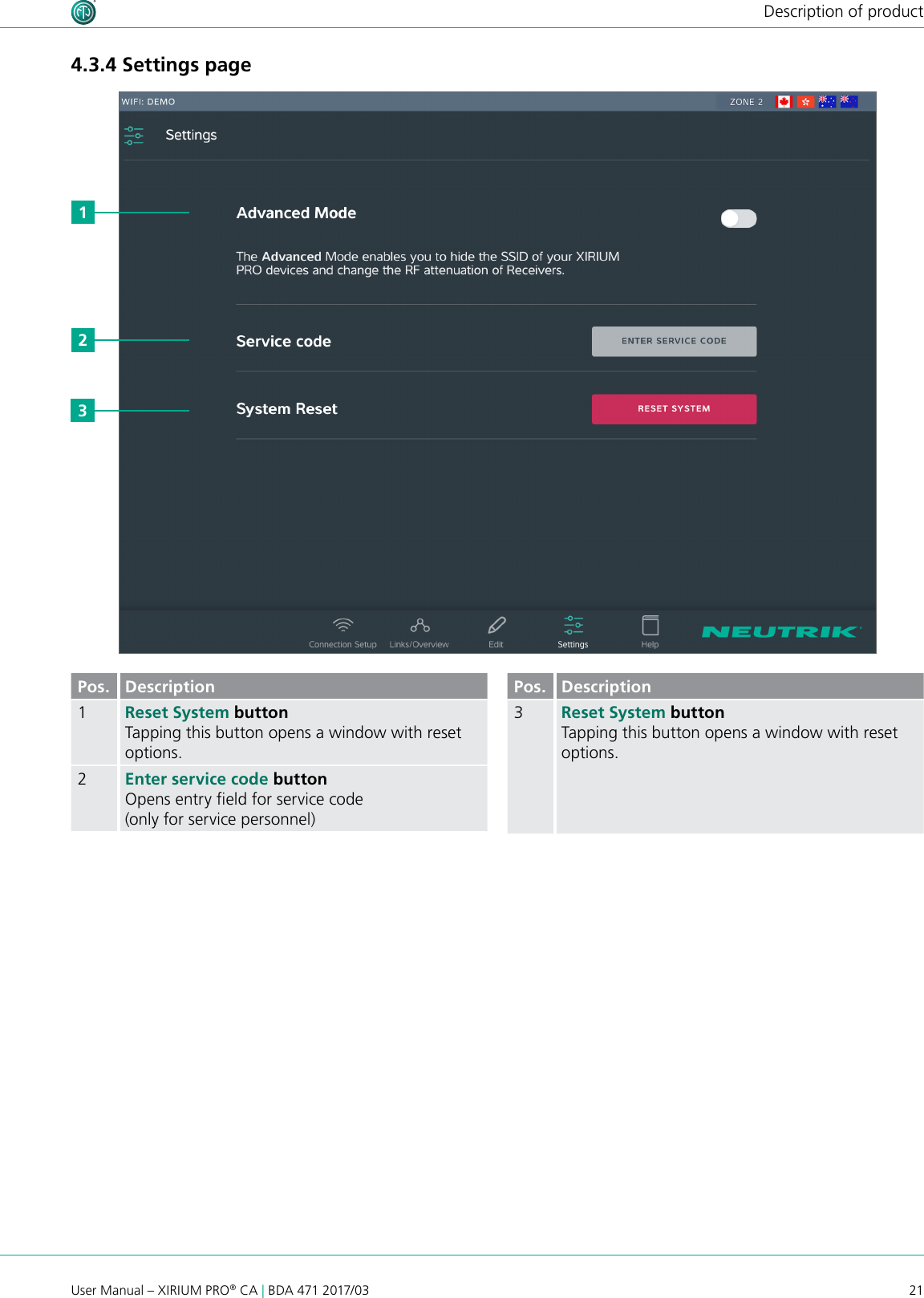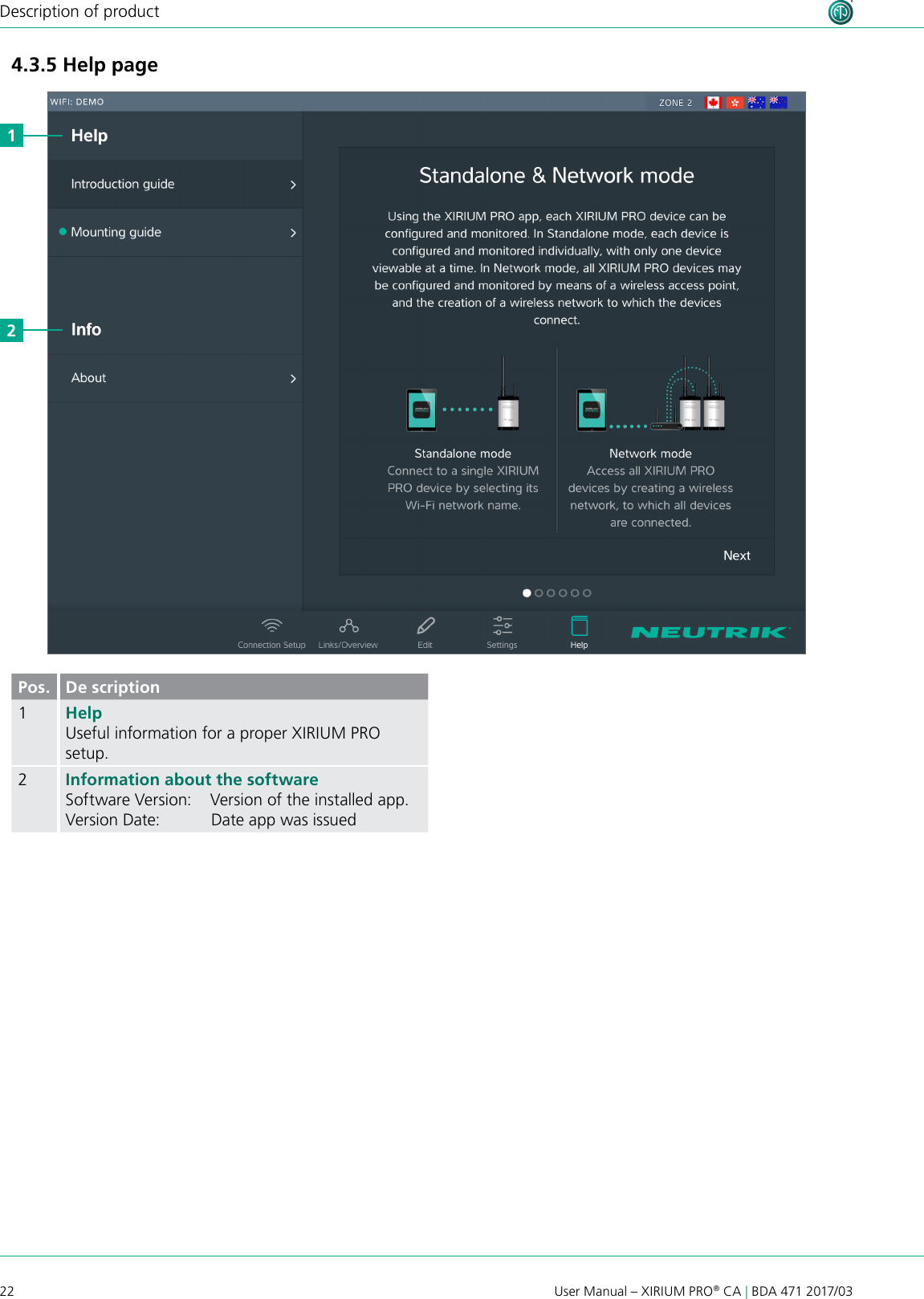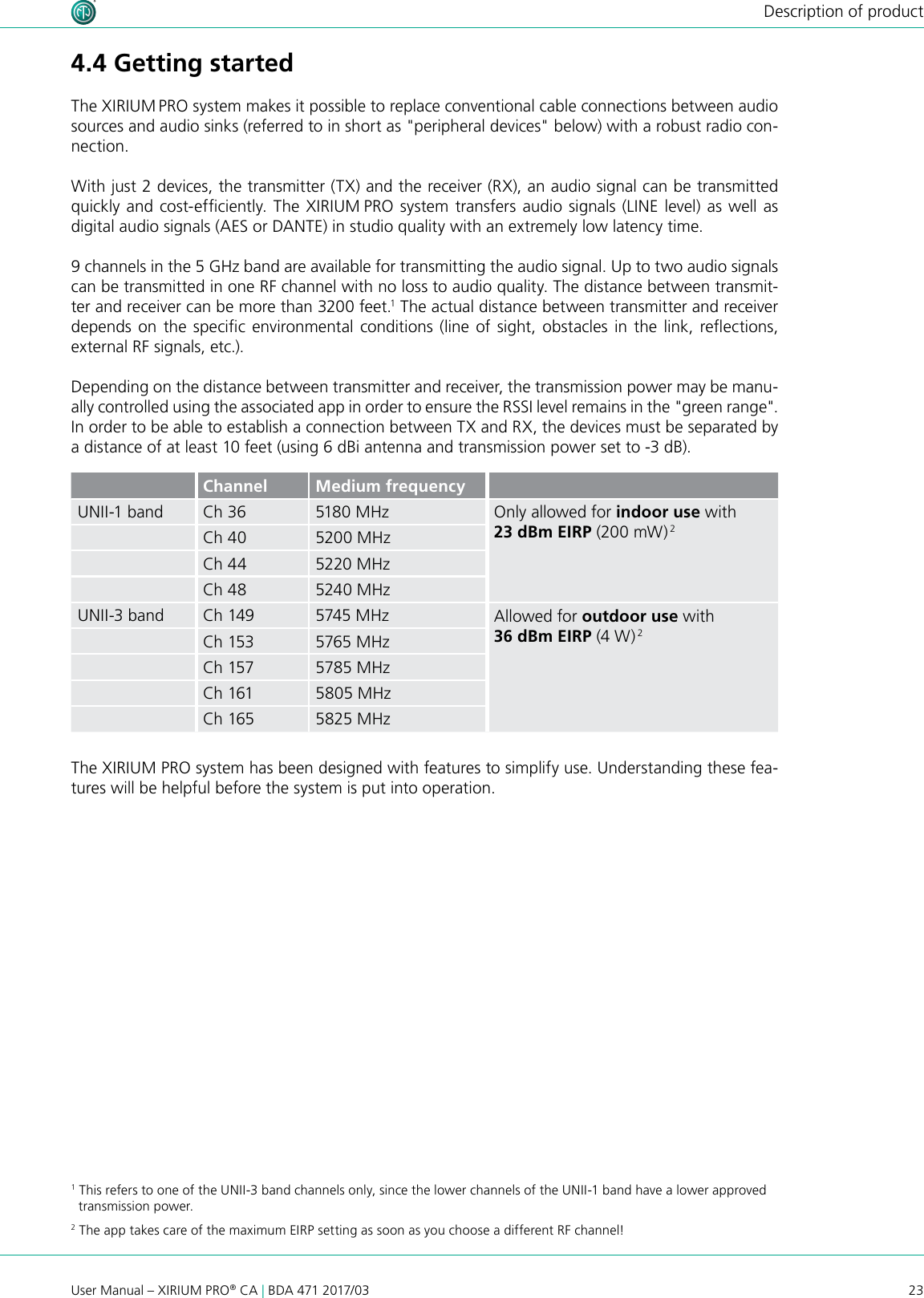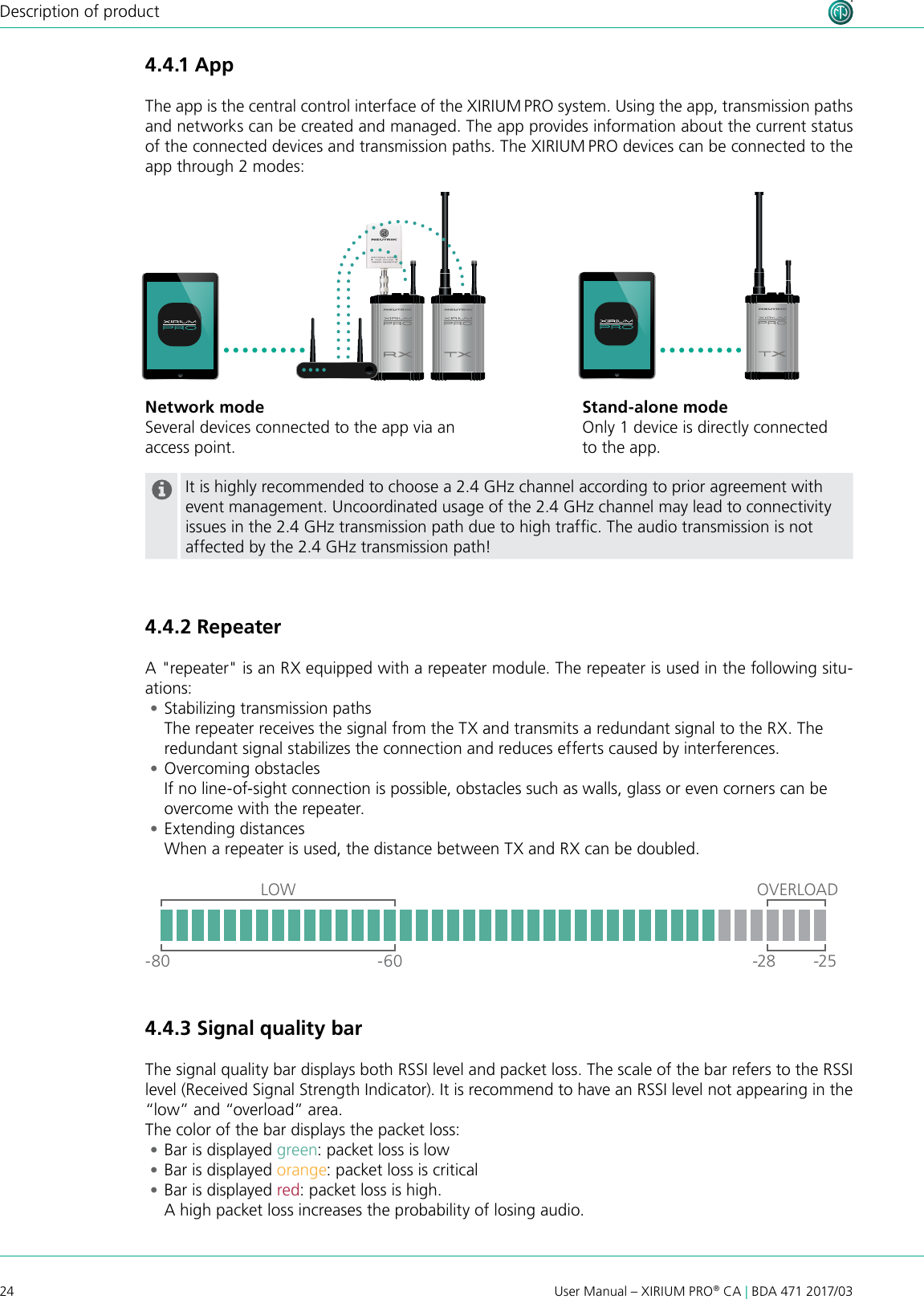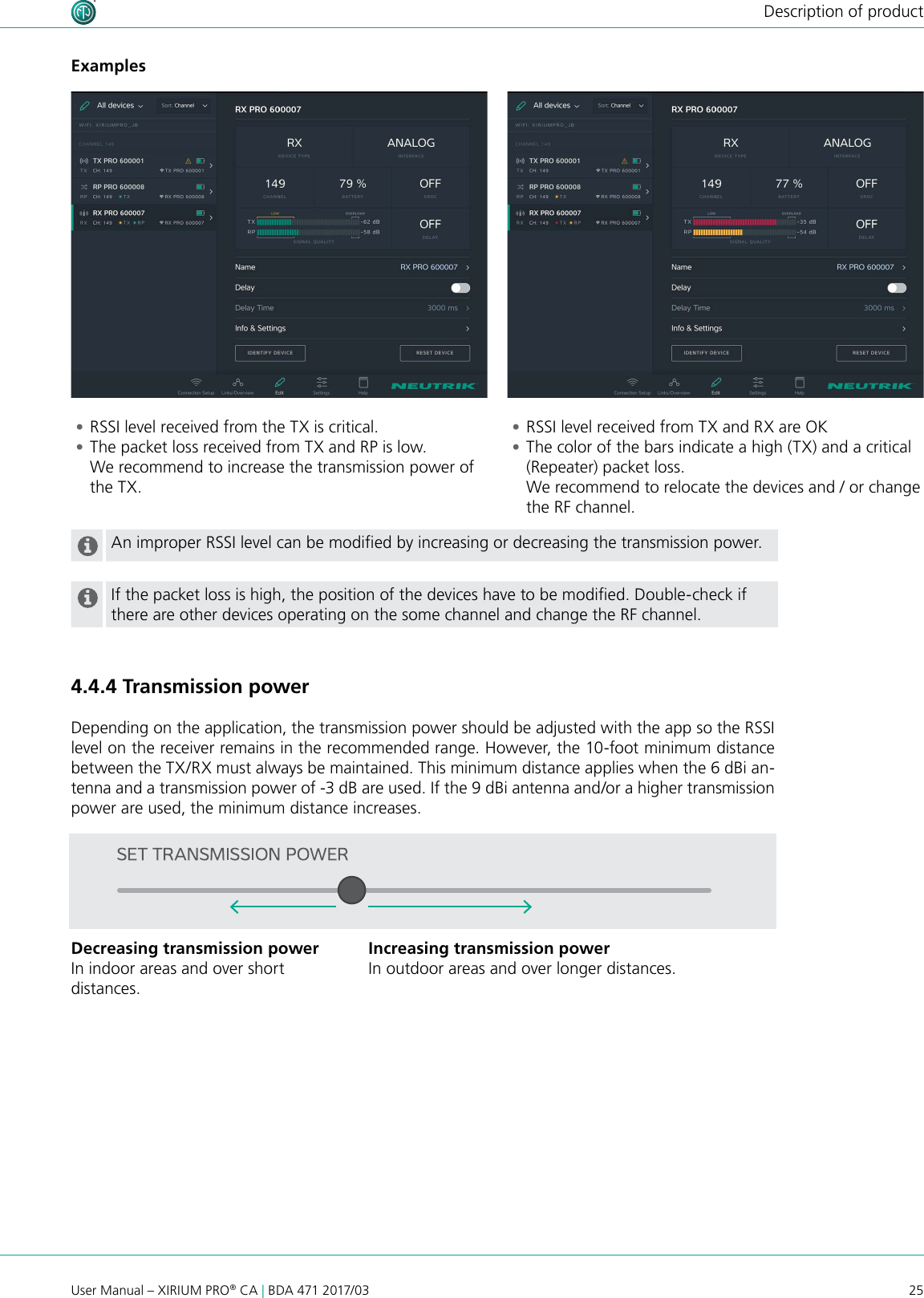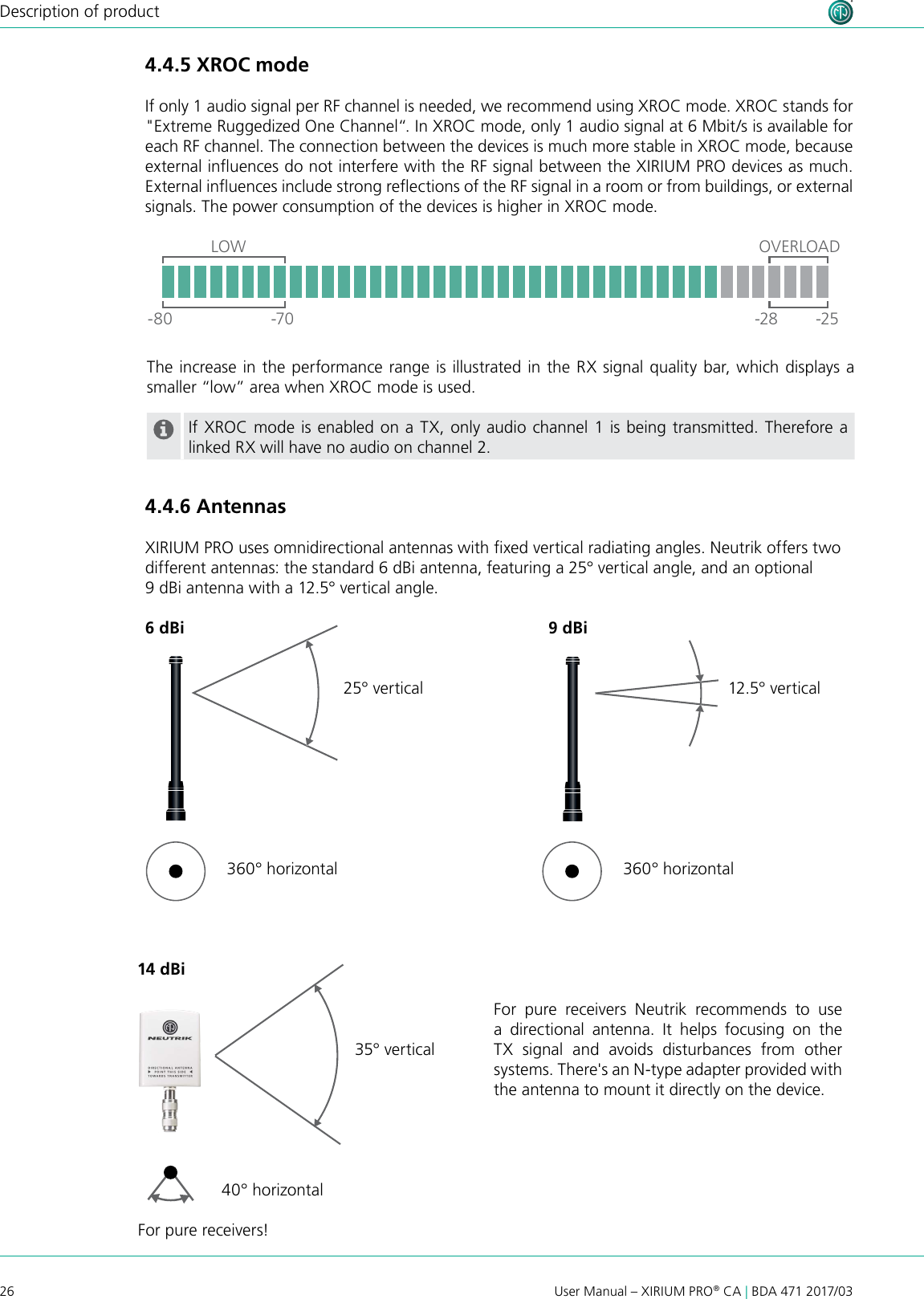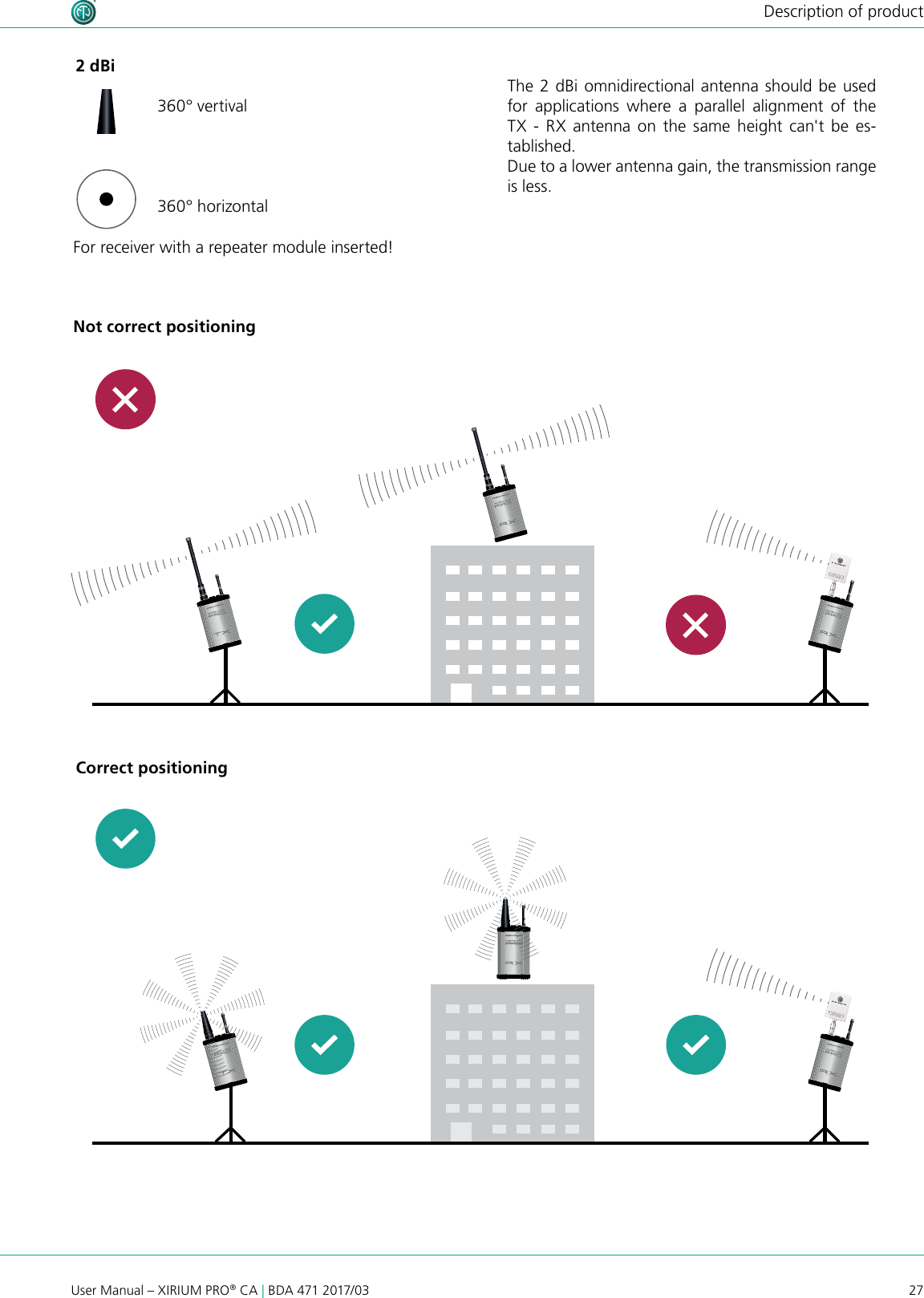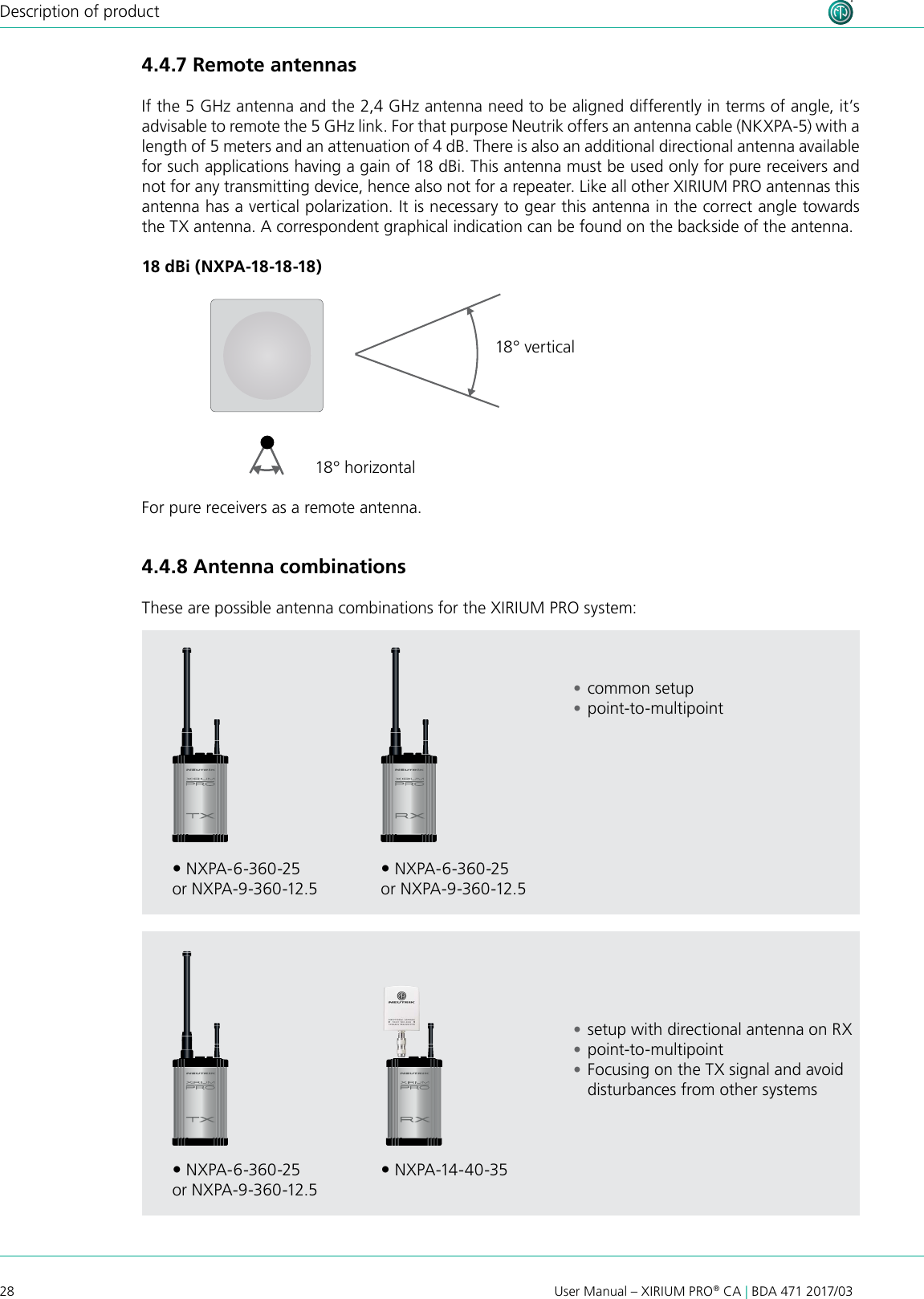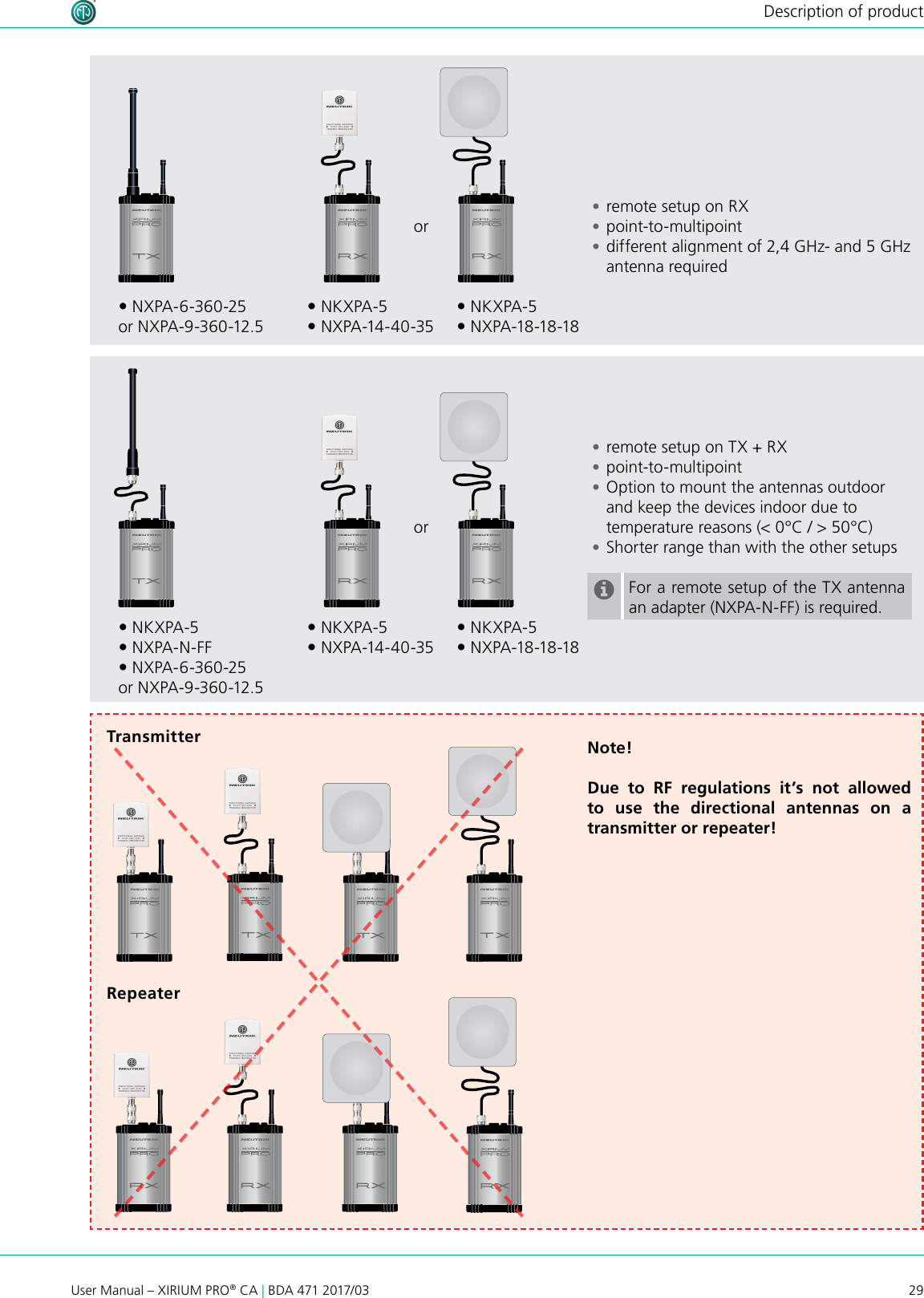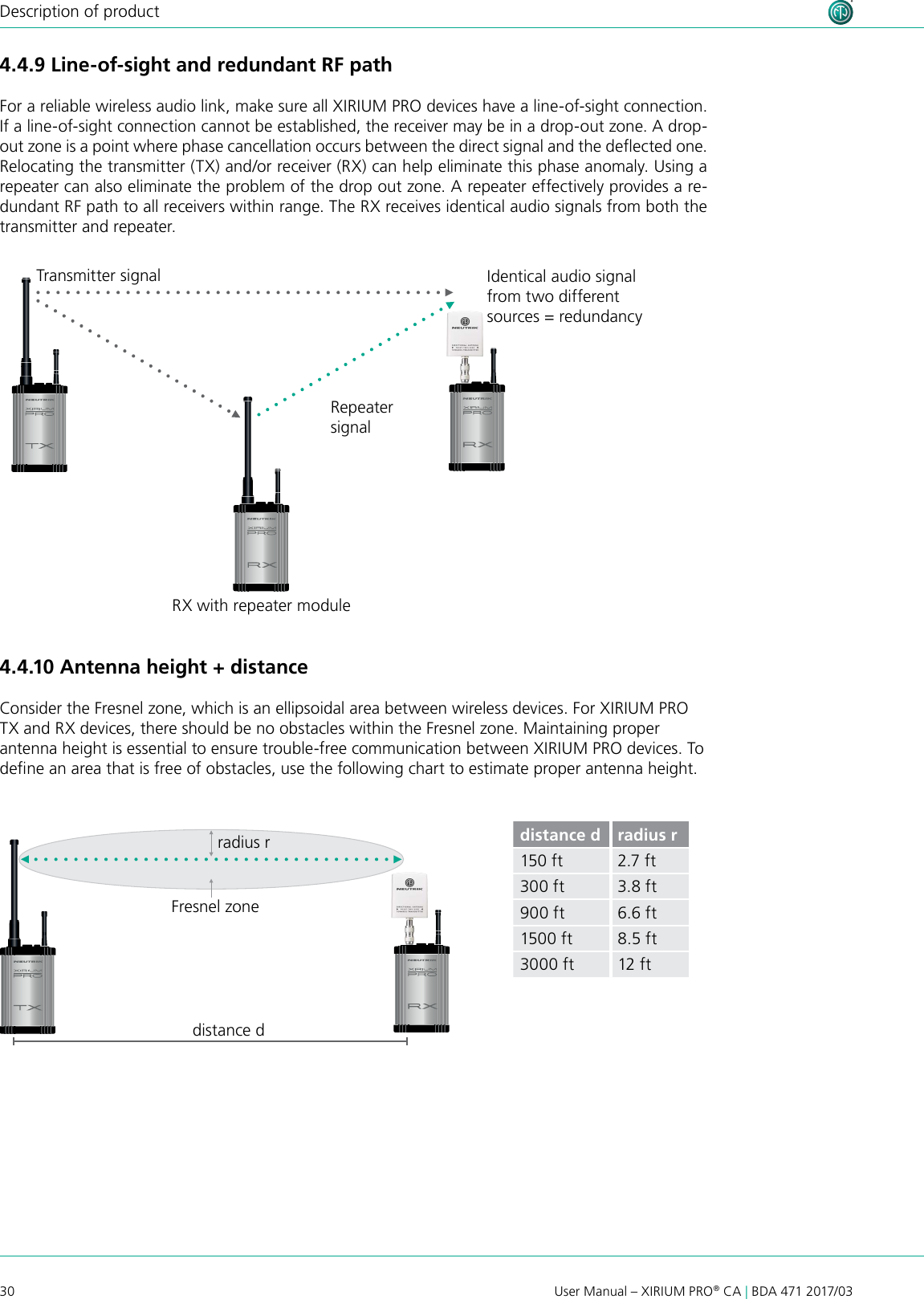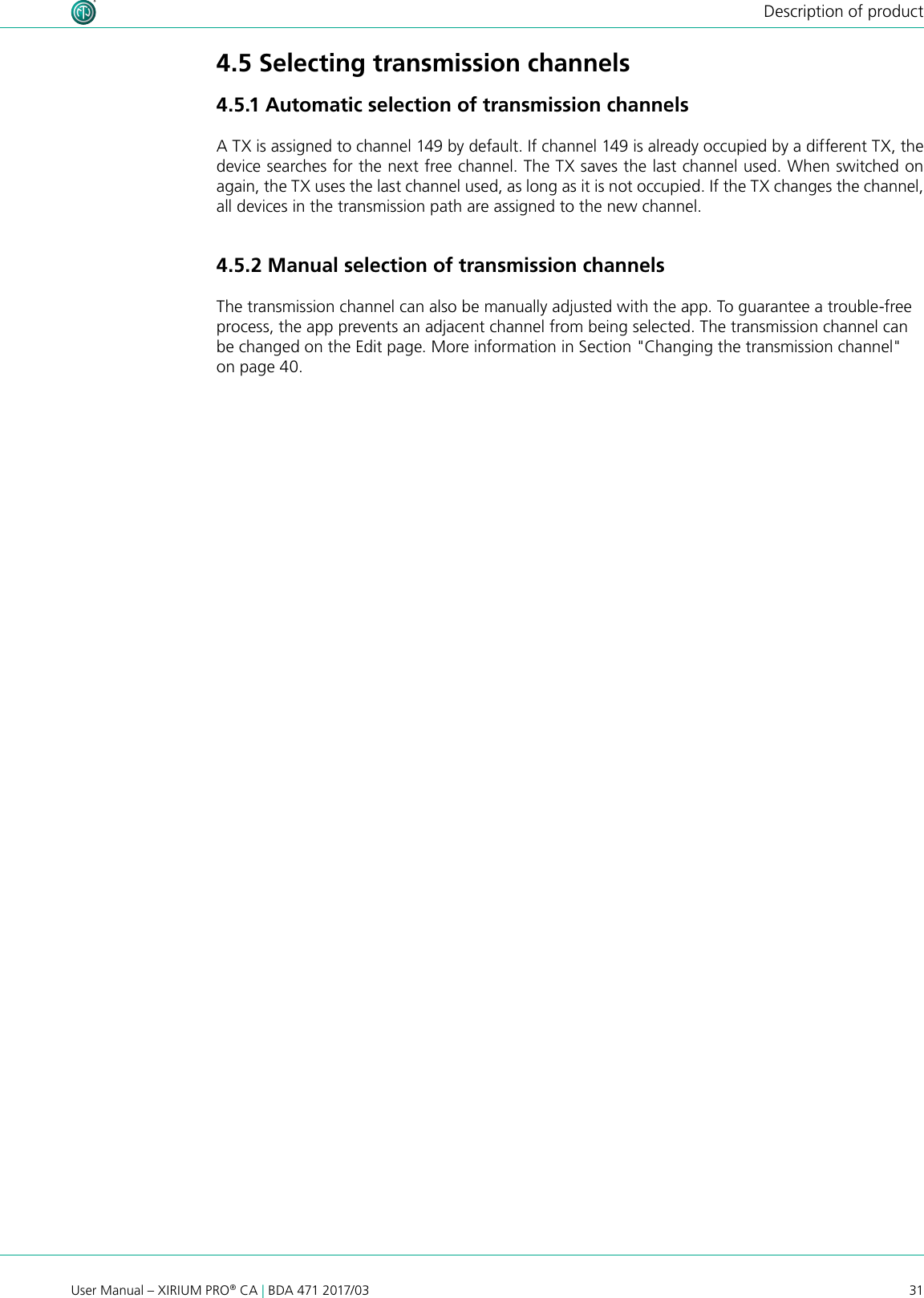Neutrik XPT Digital Wireless Audio Transmitting Unit (TX) User Manual part 1
Neutrik AG Digital Wireless Audio Transmitting Unit (TX) part 1
Neutrik >
Contents
- 1. User manual
- 2. User Manual part 1
- 3. User Manual part 2
- 4. User Manual
User Manual part 1