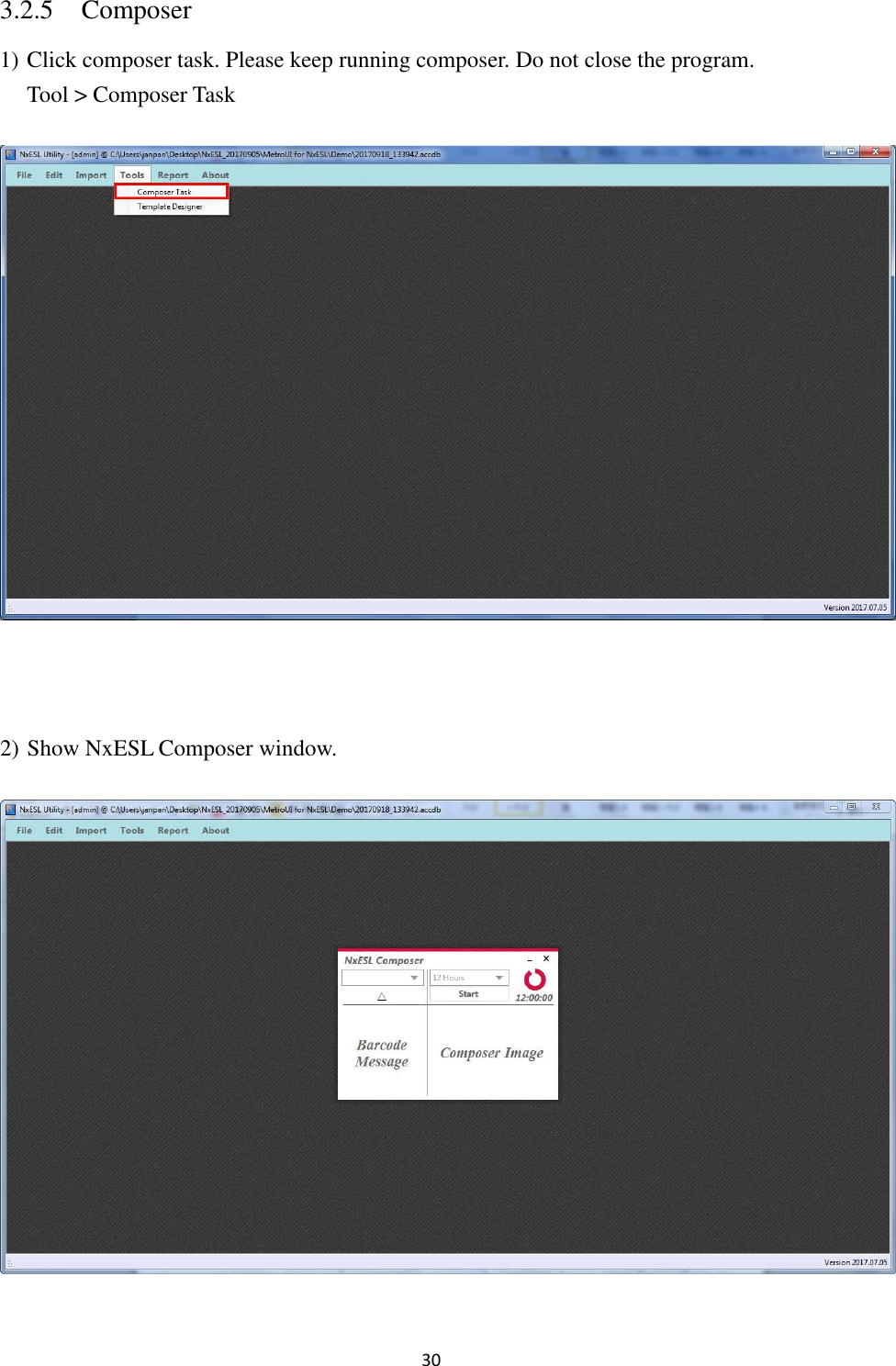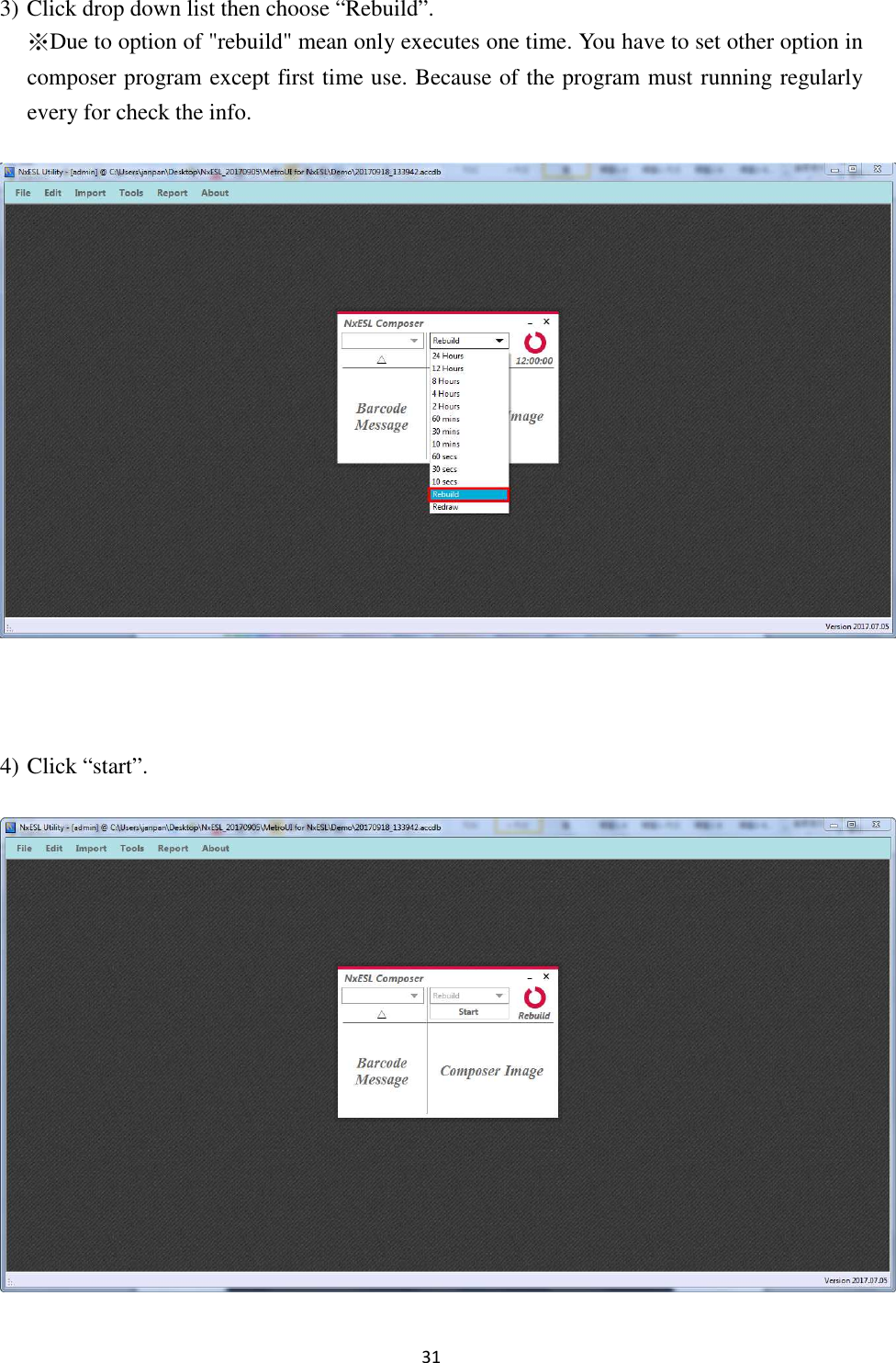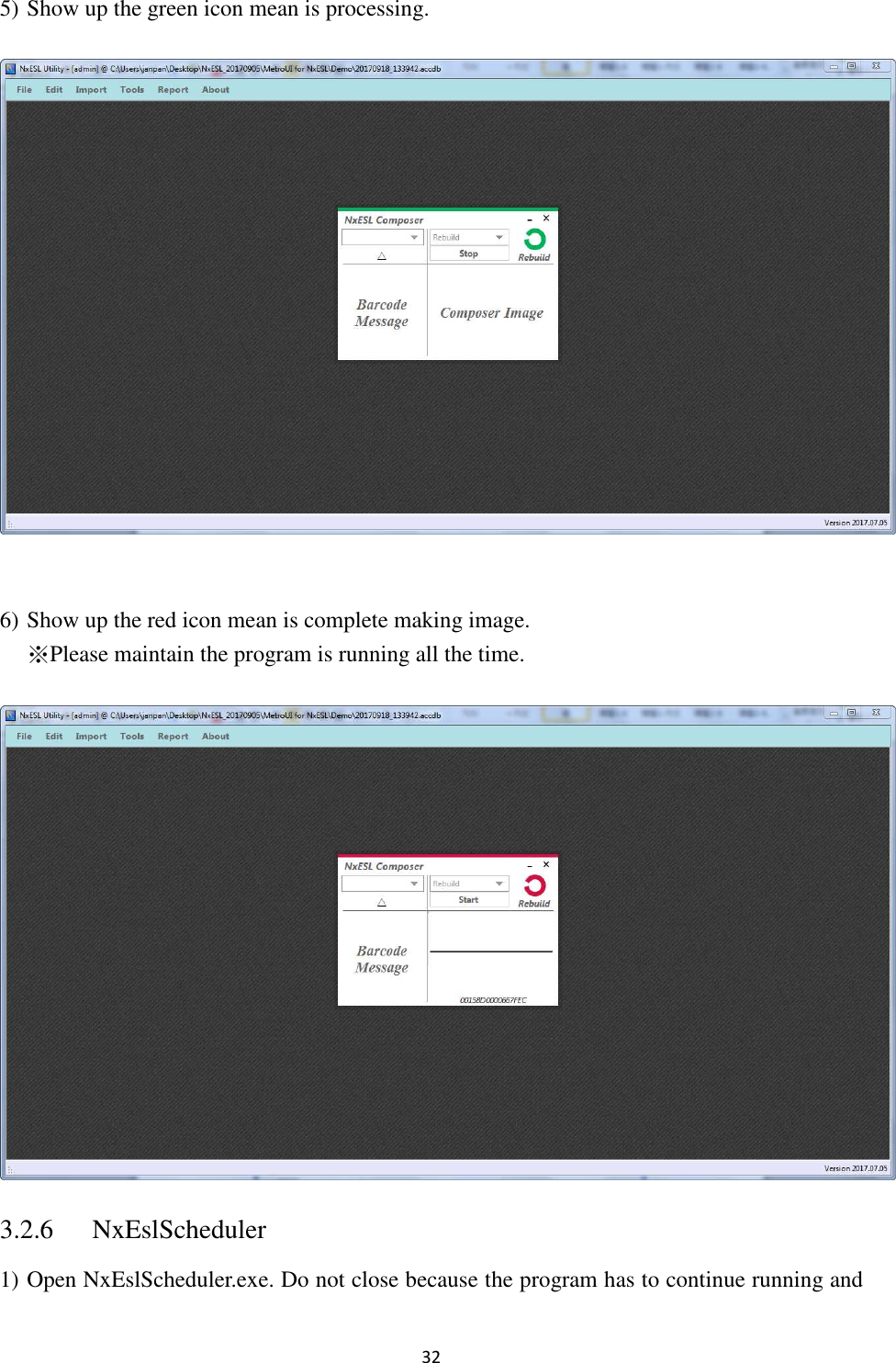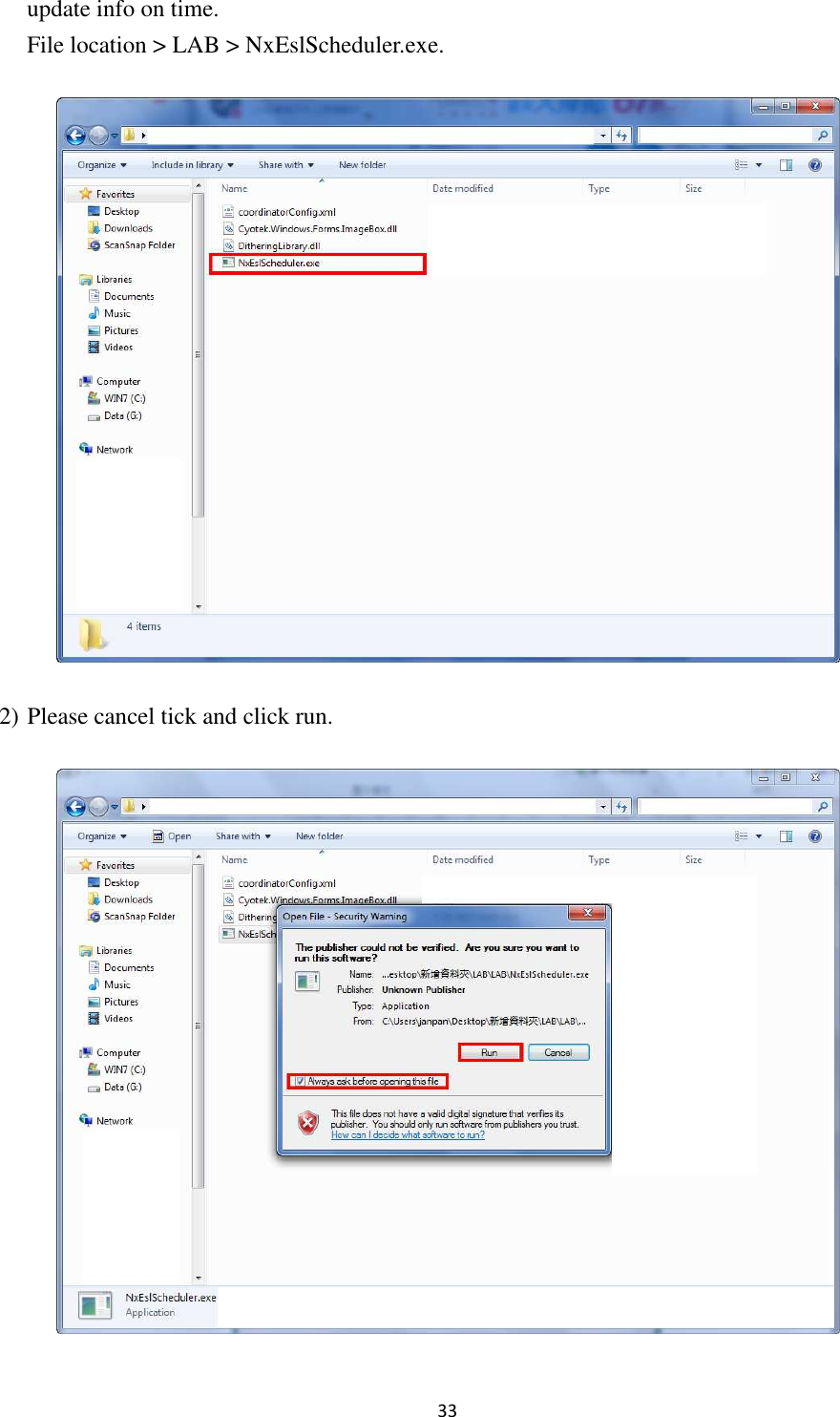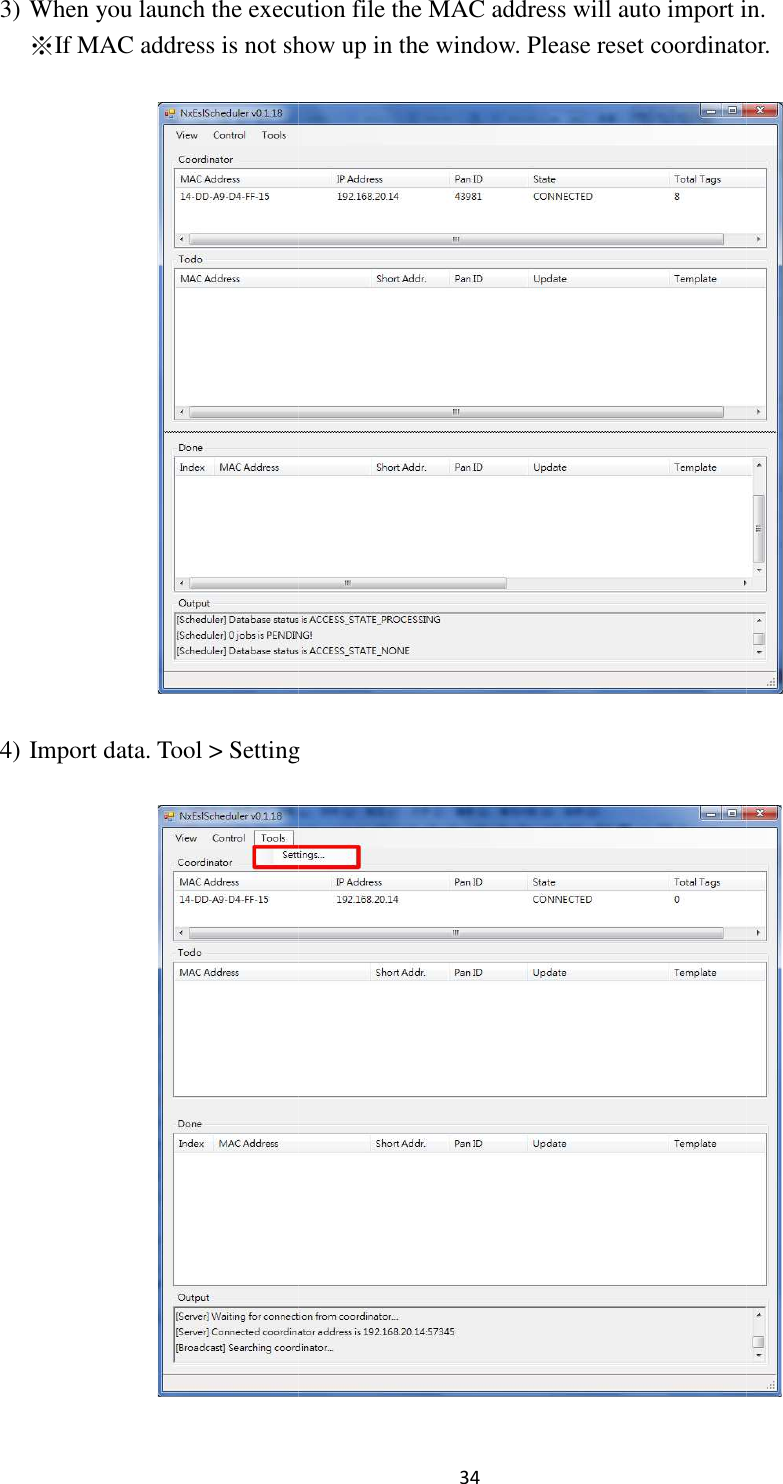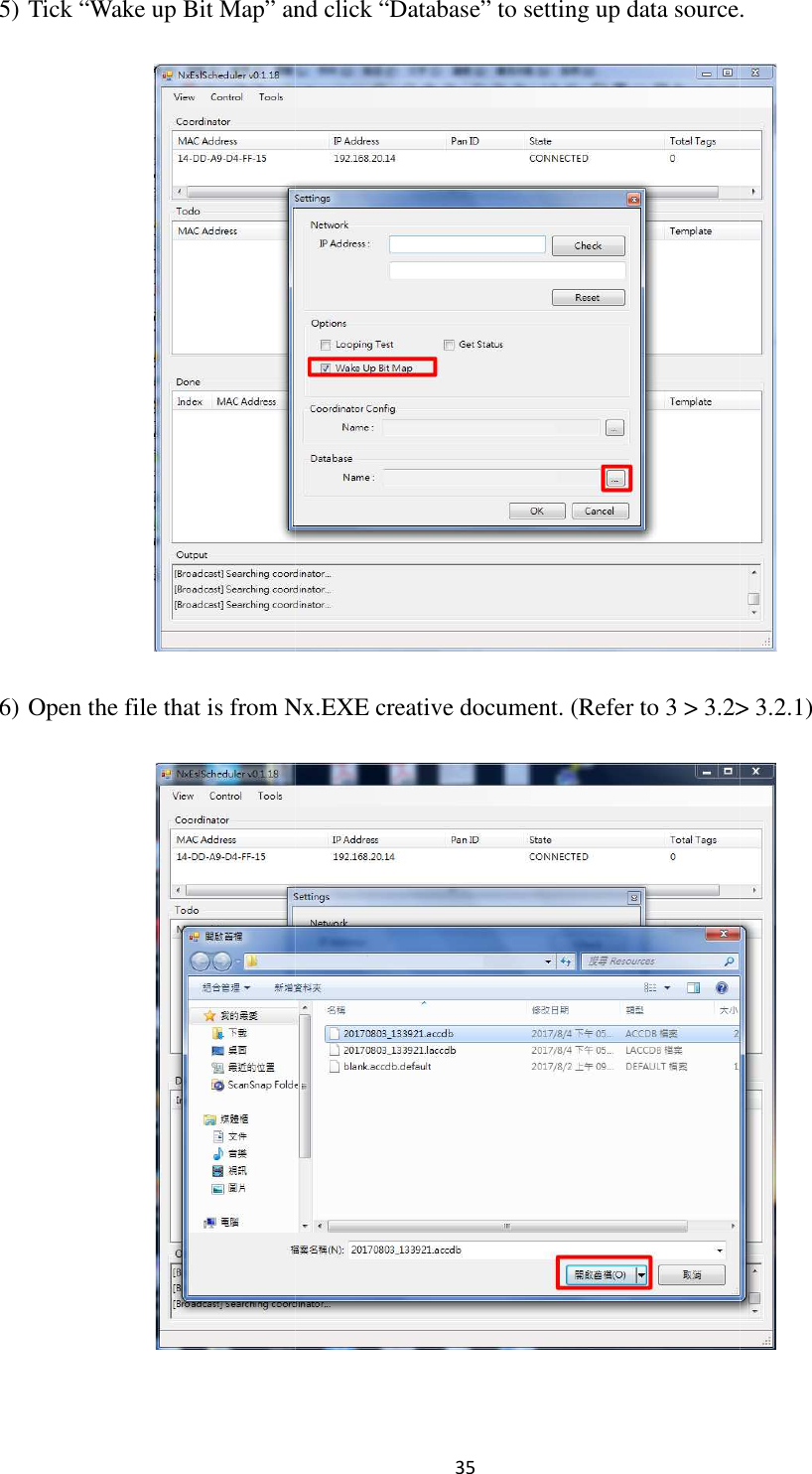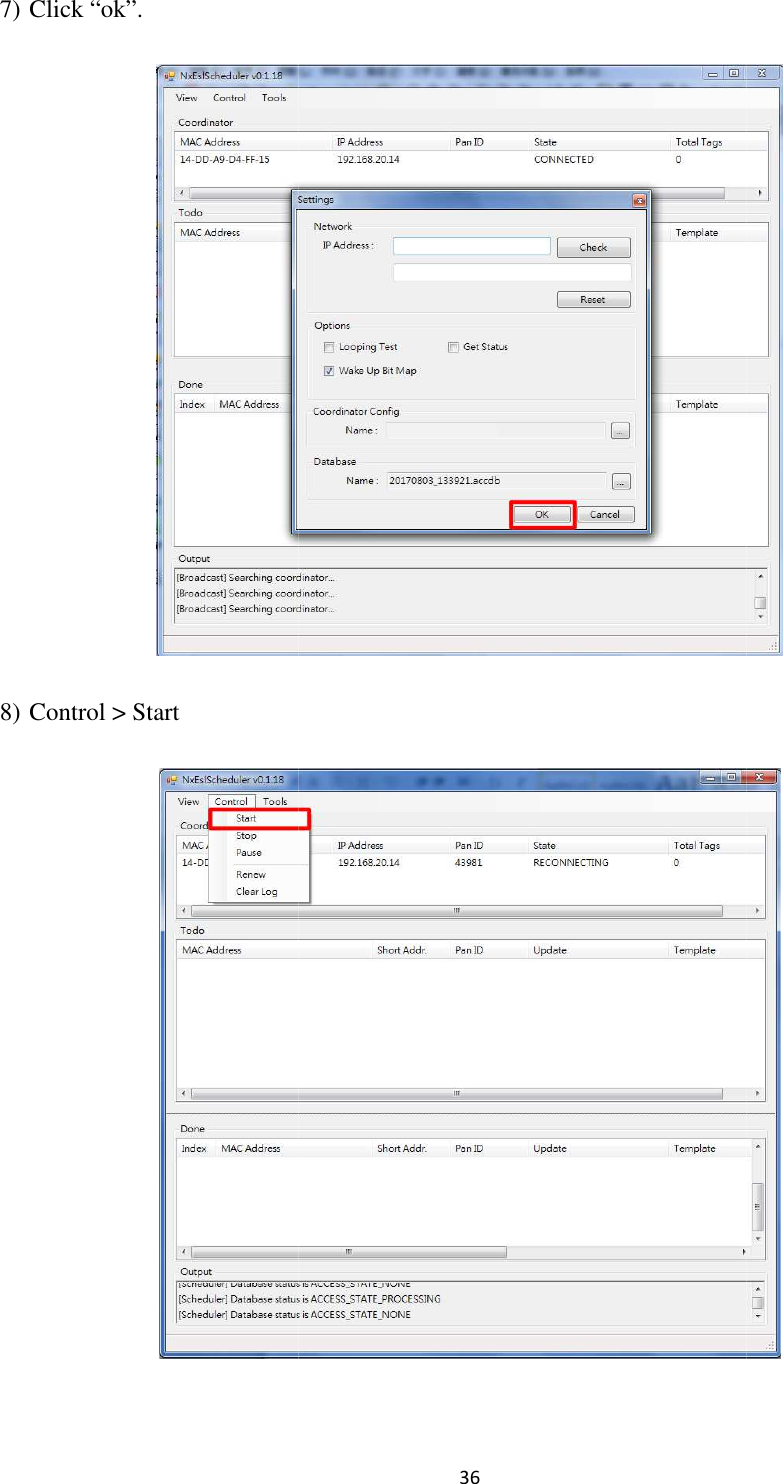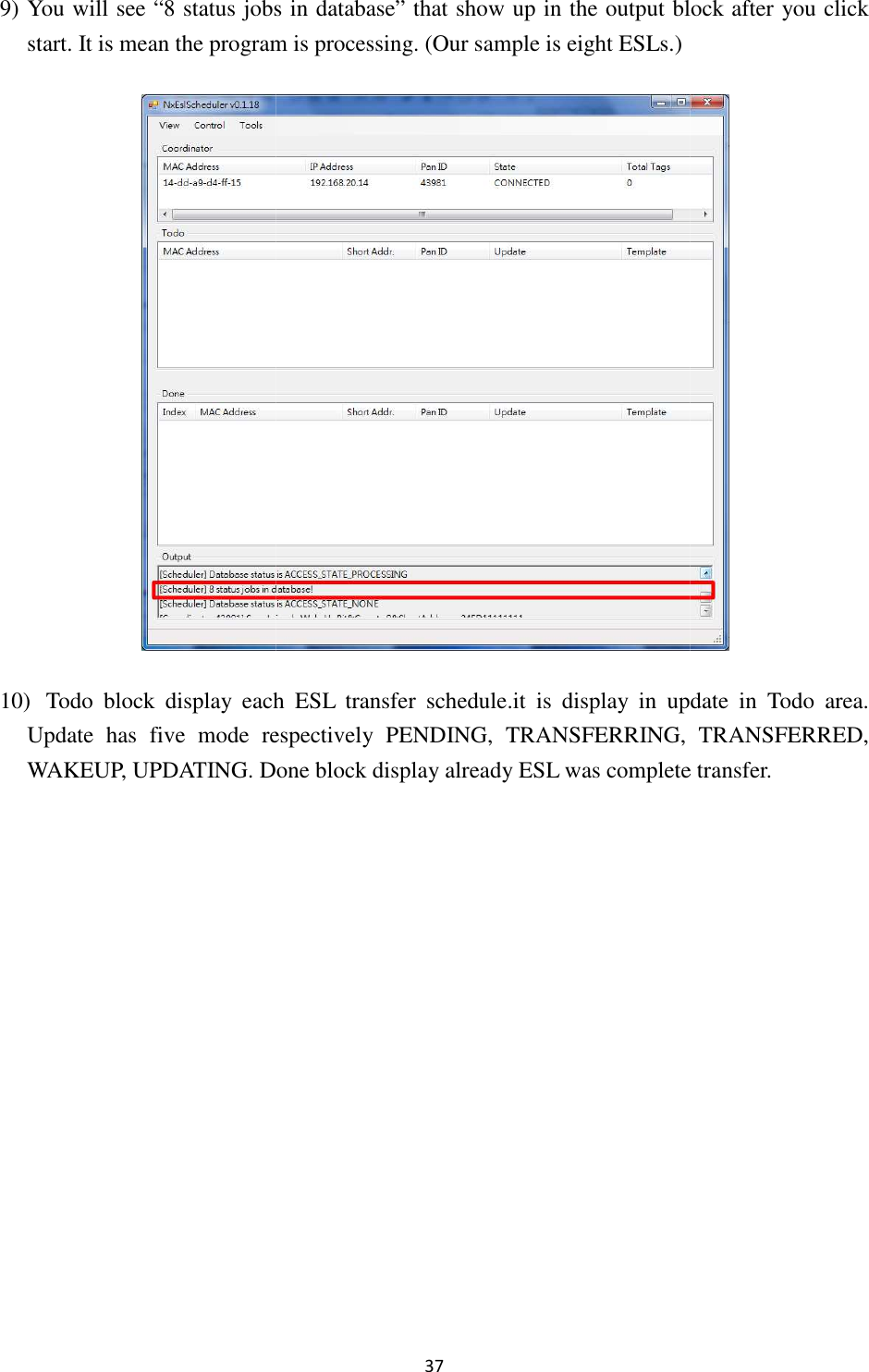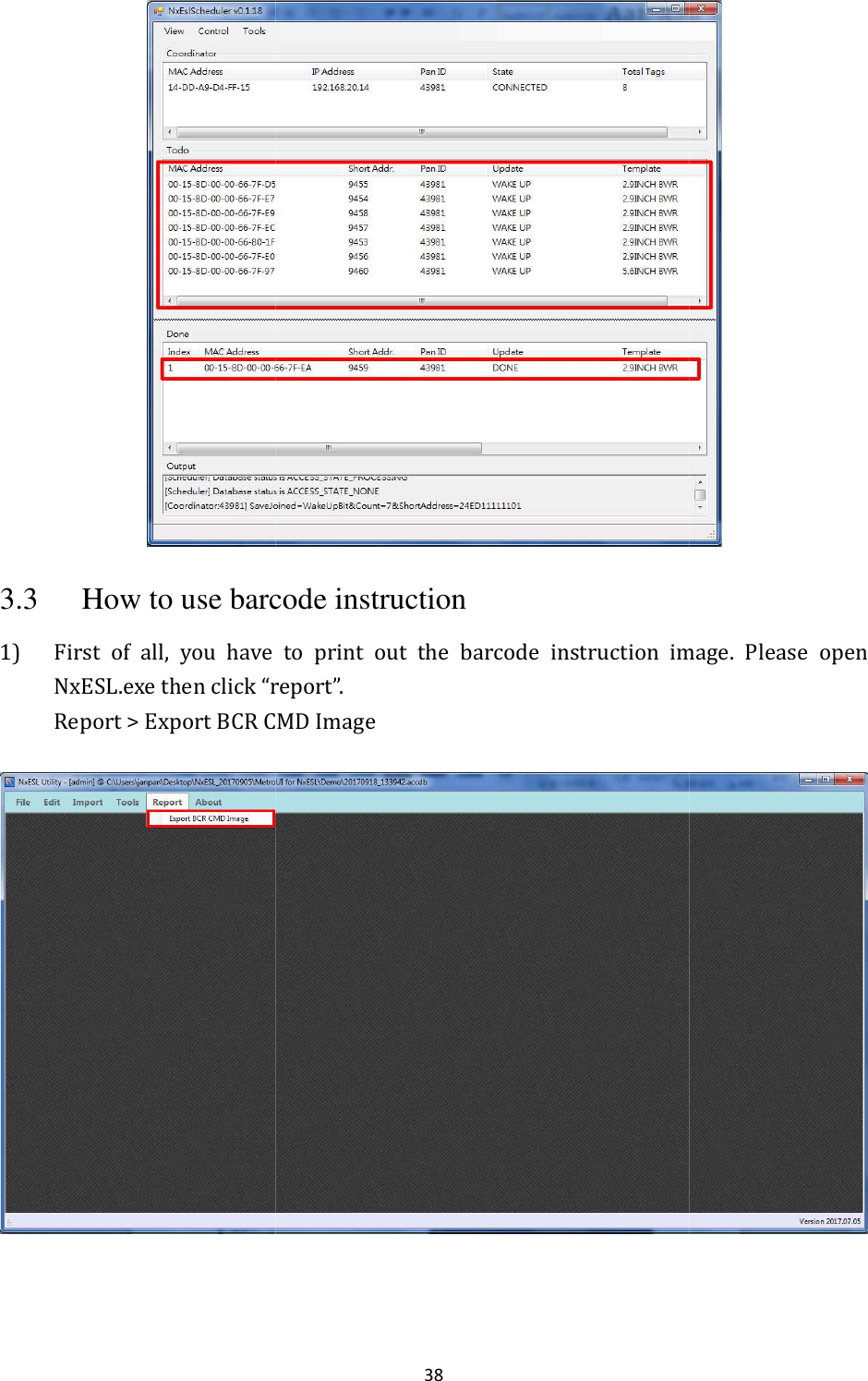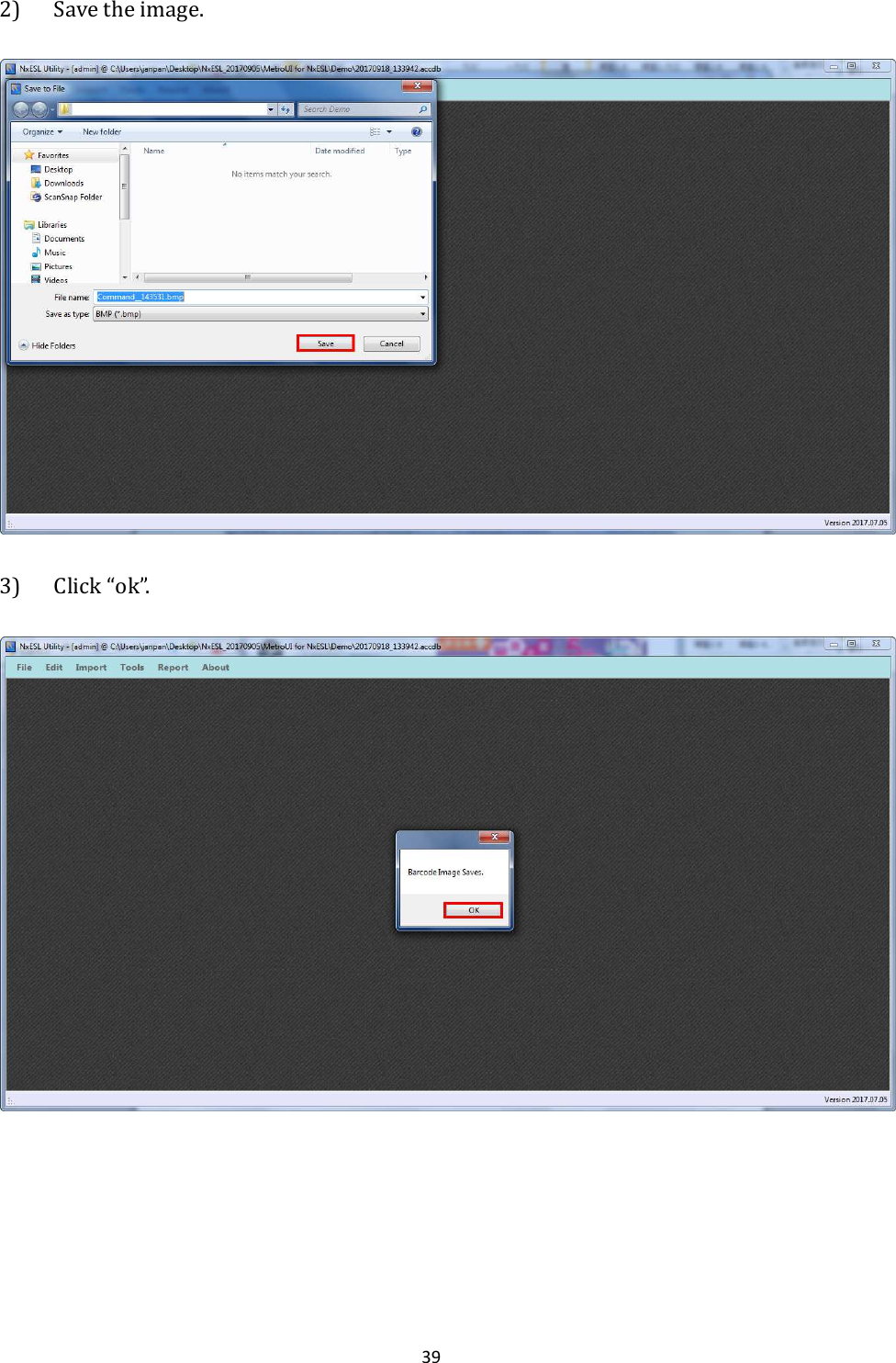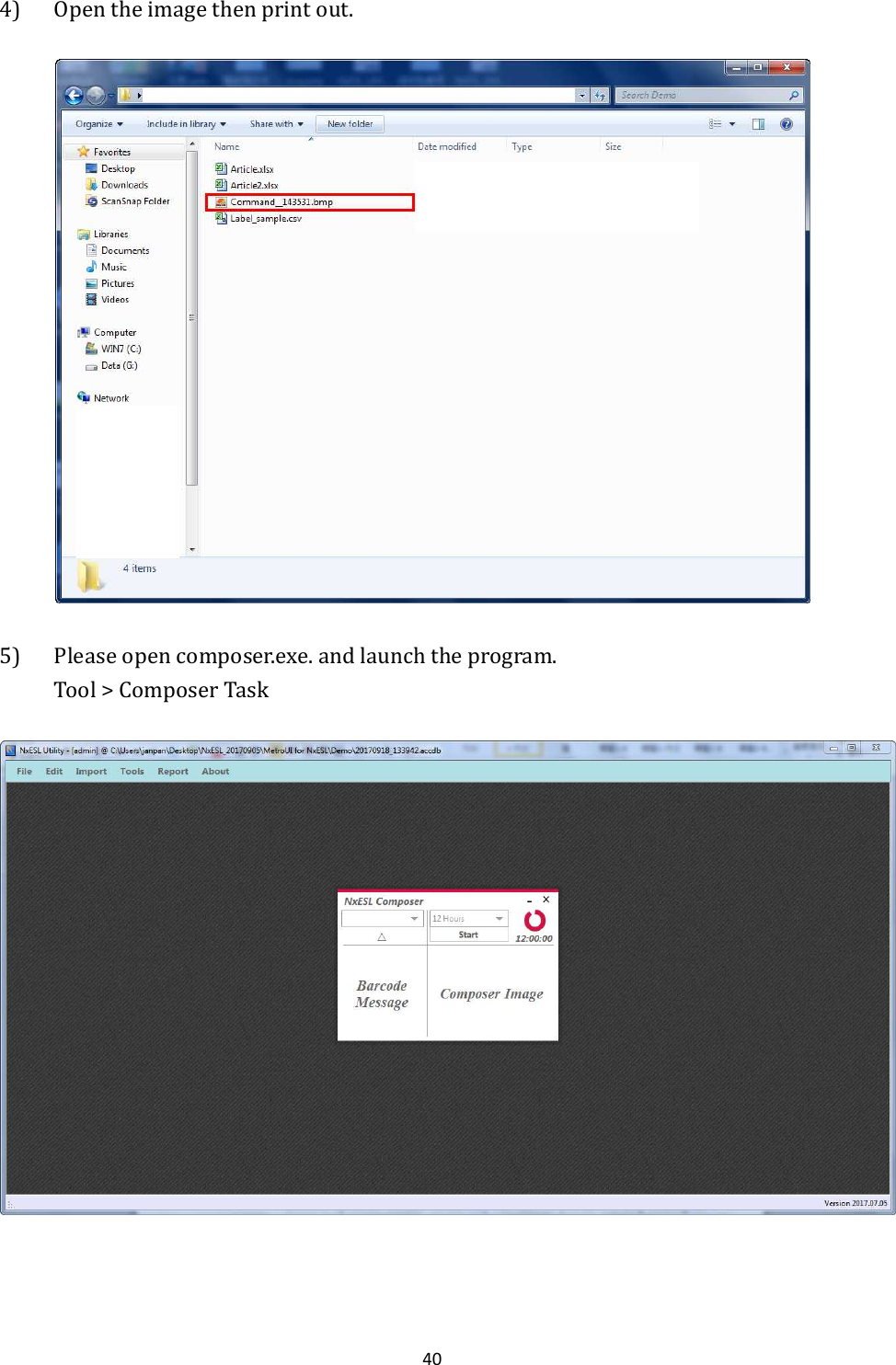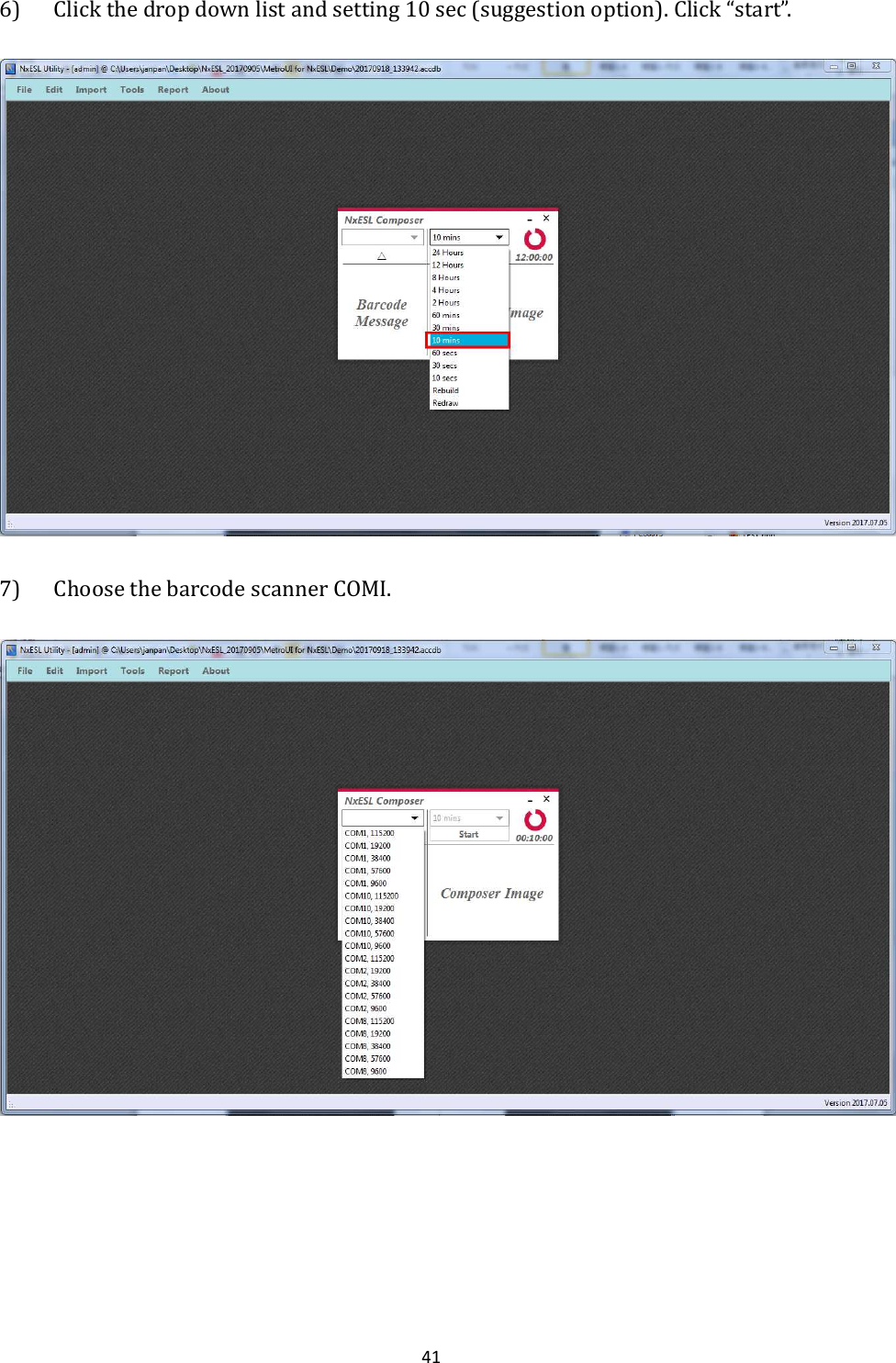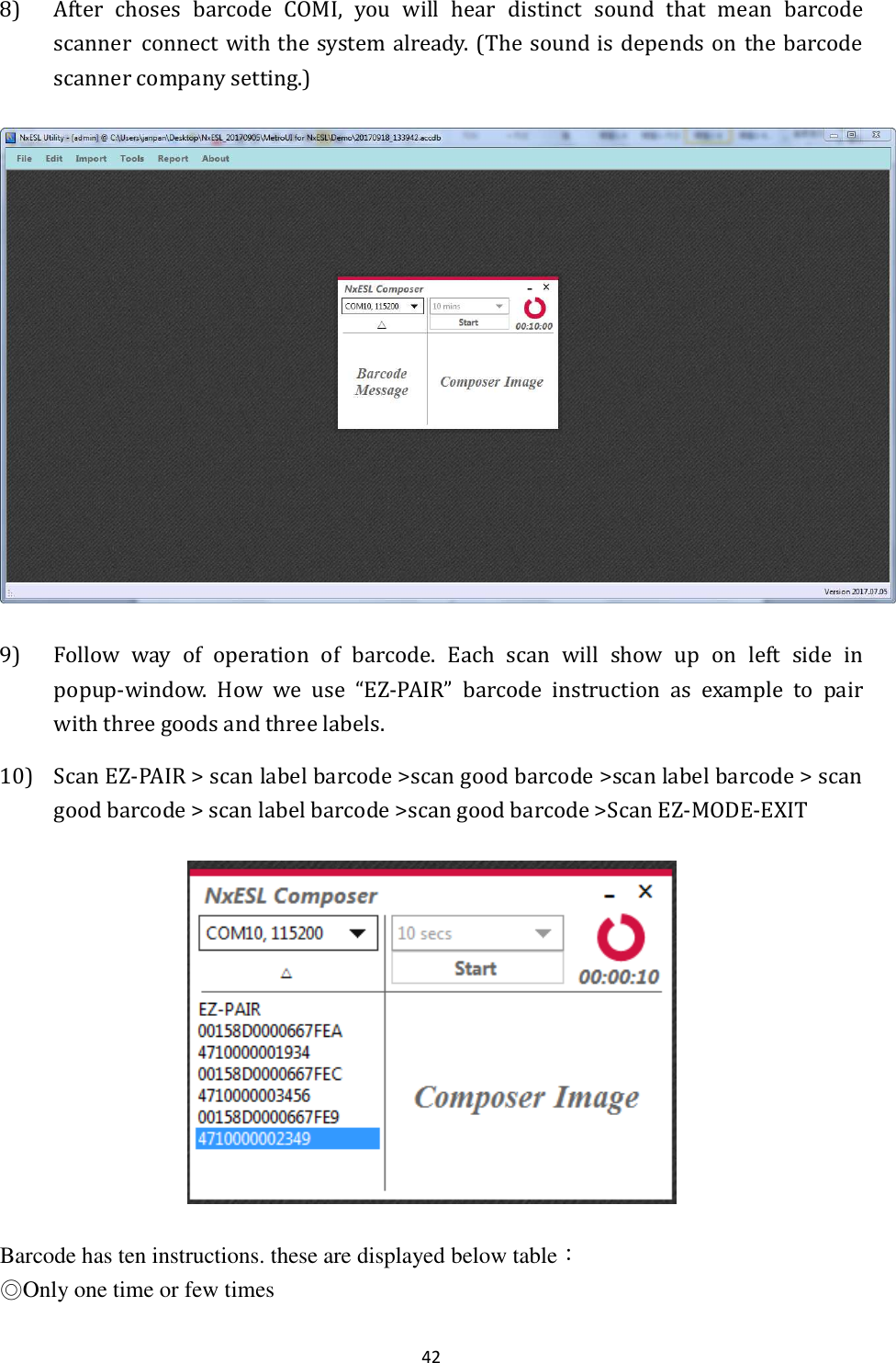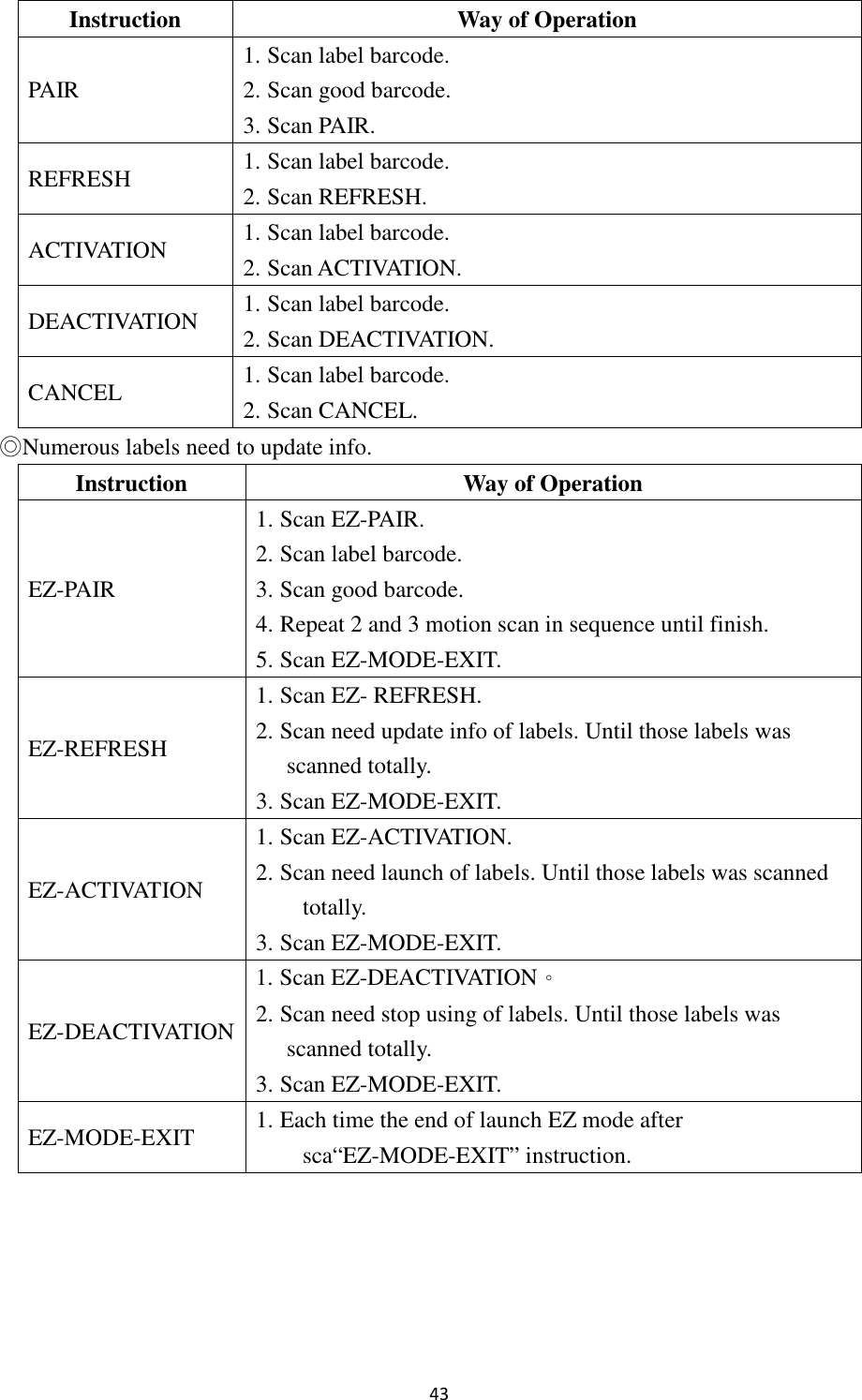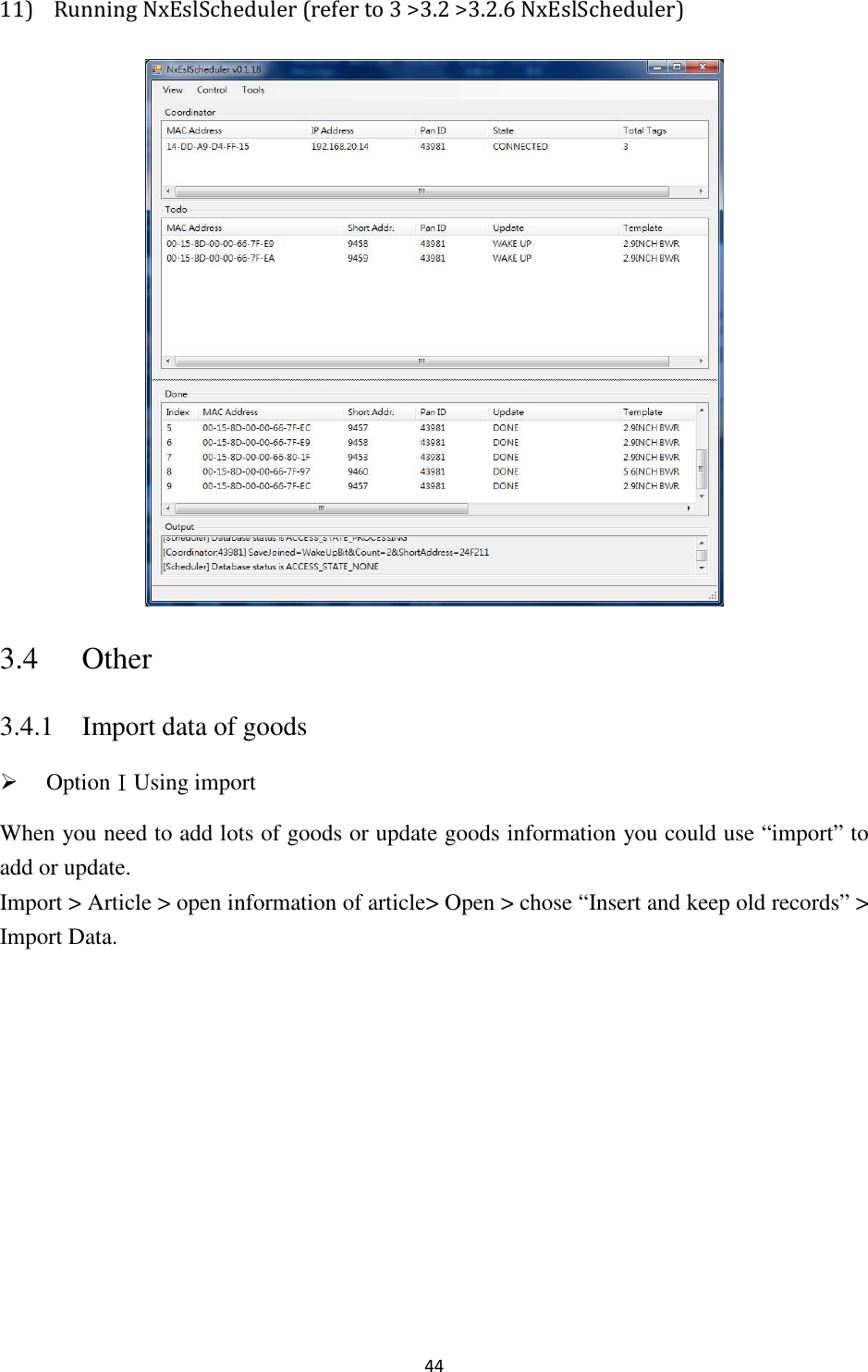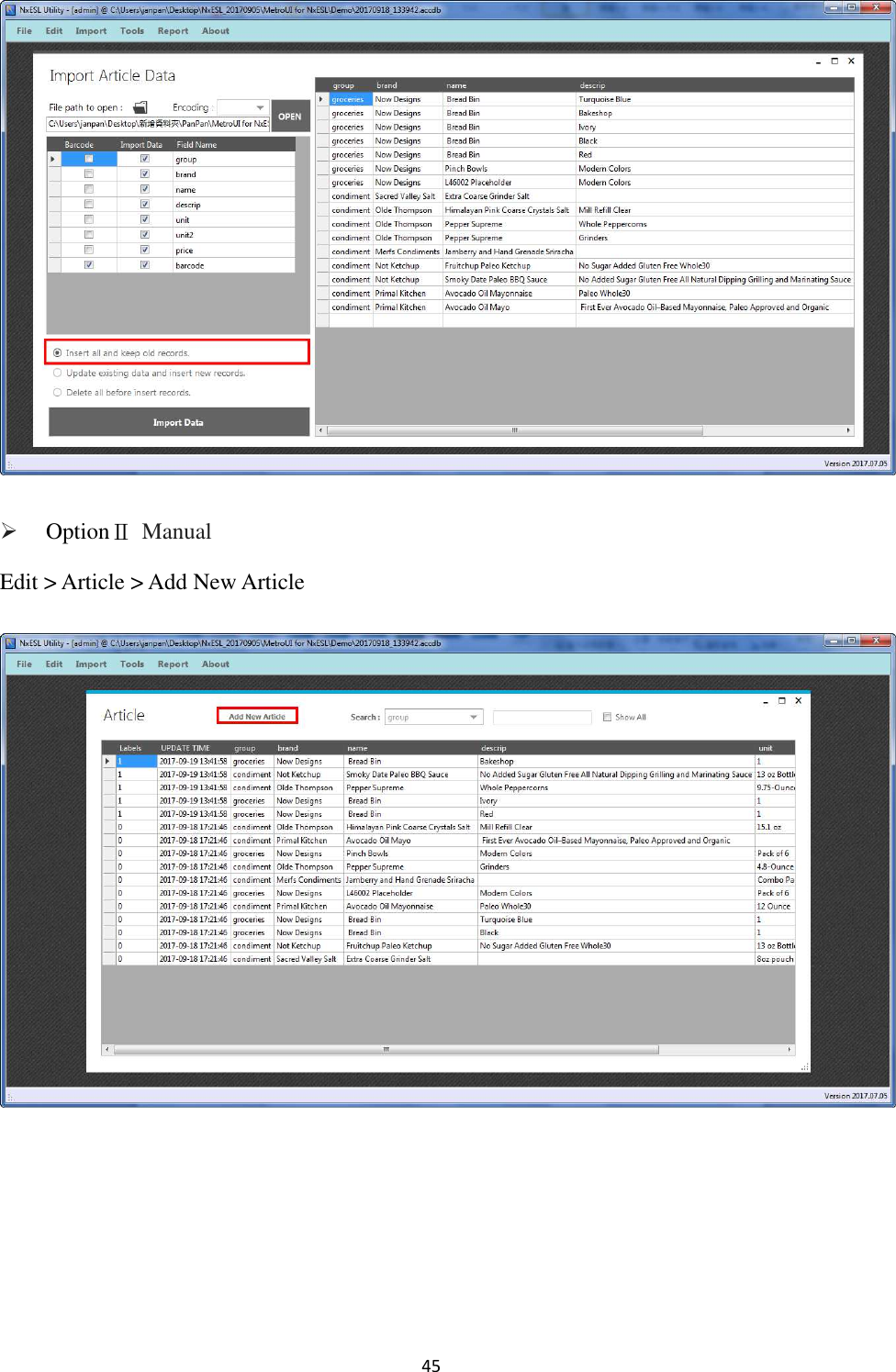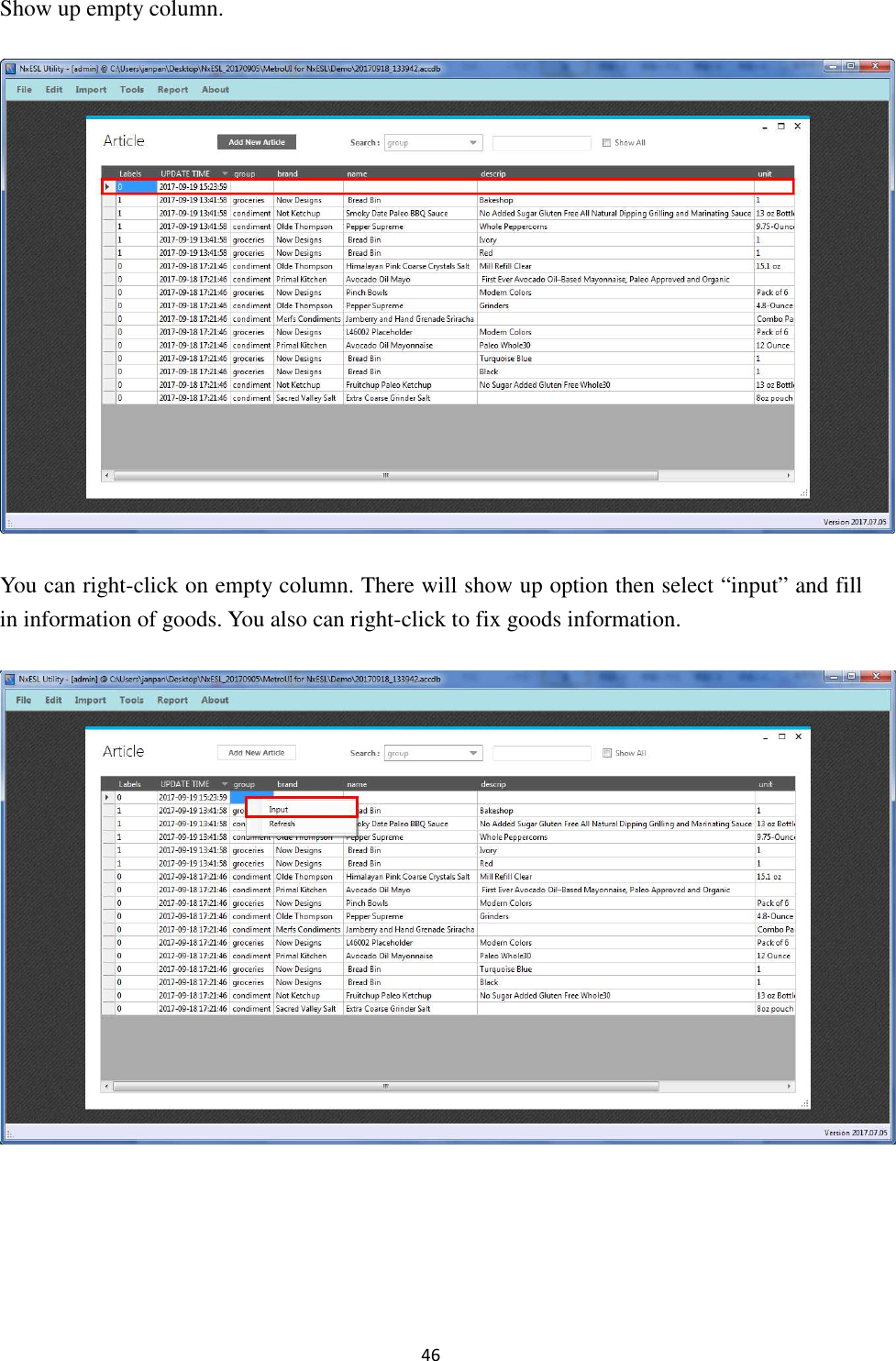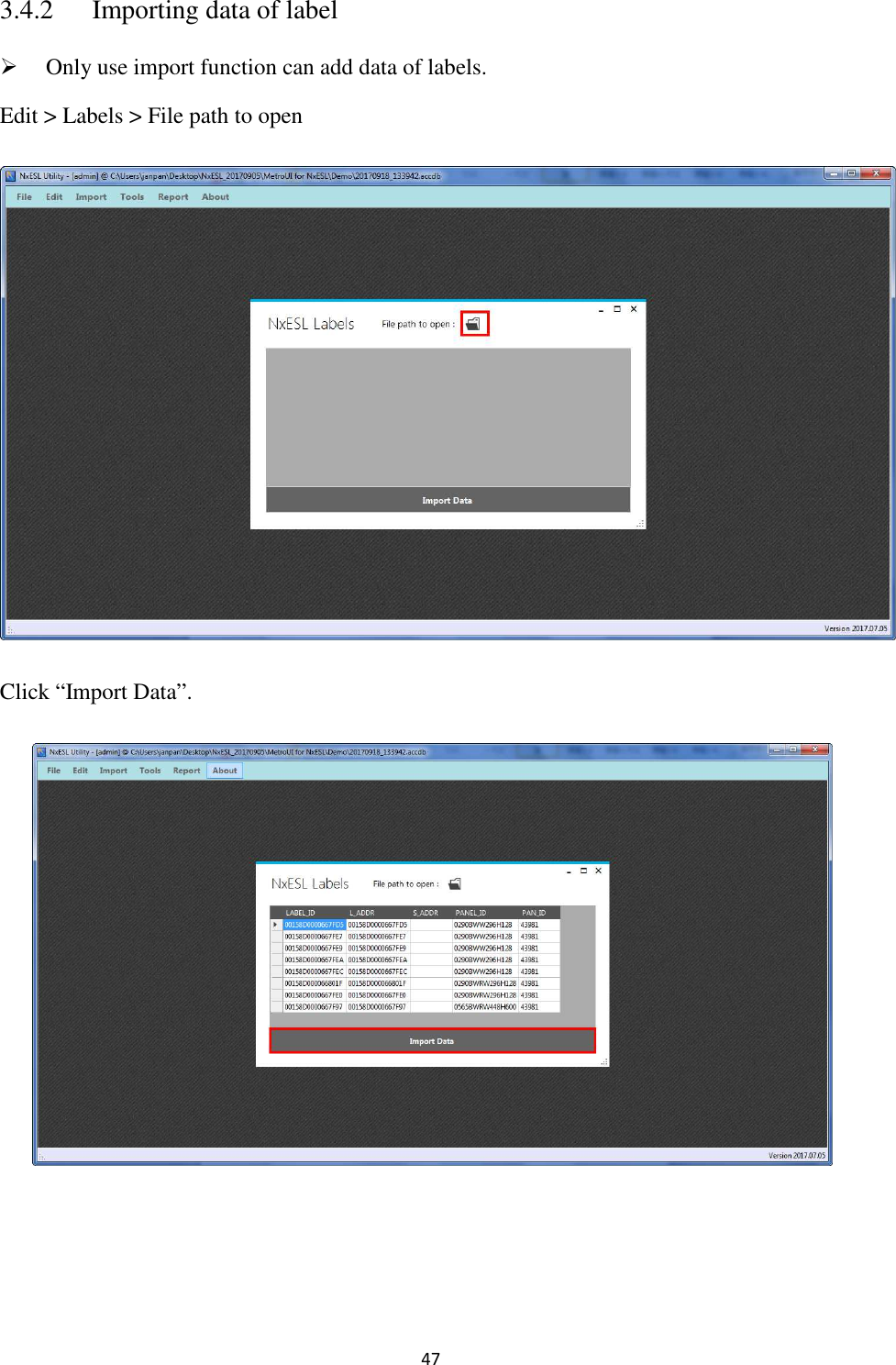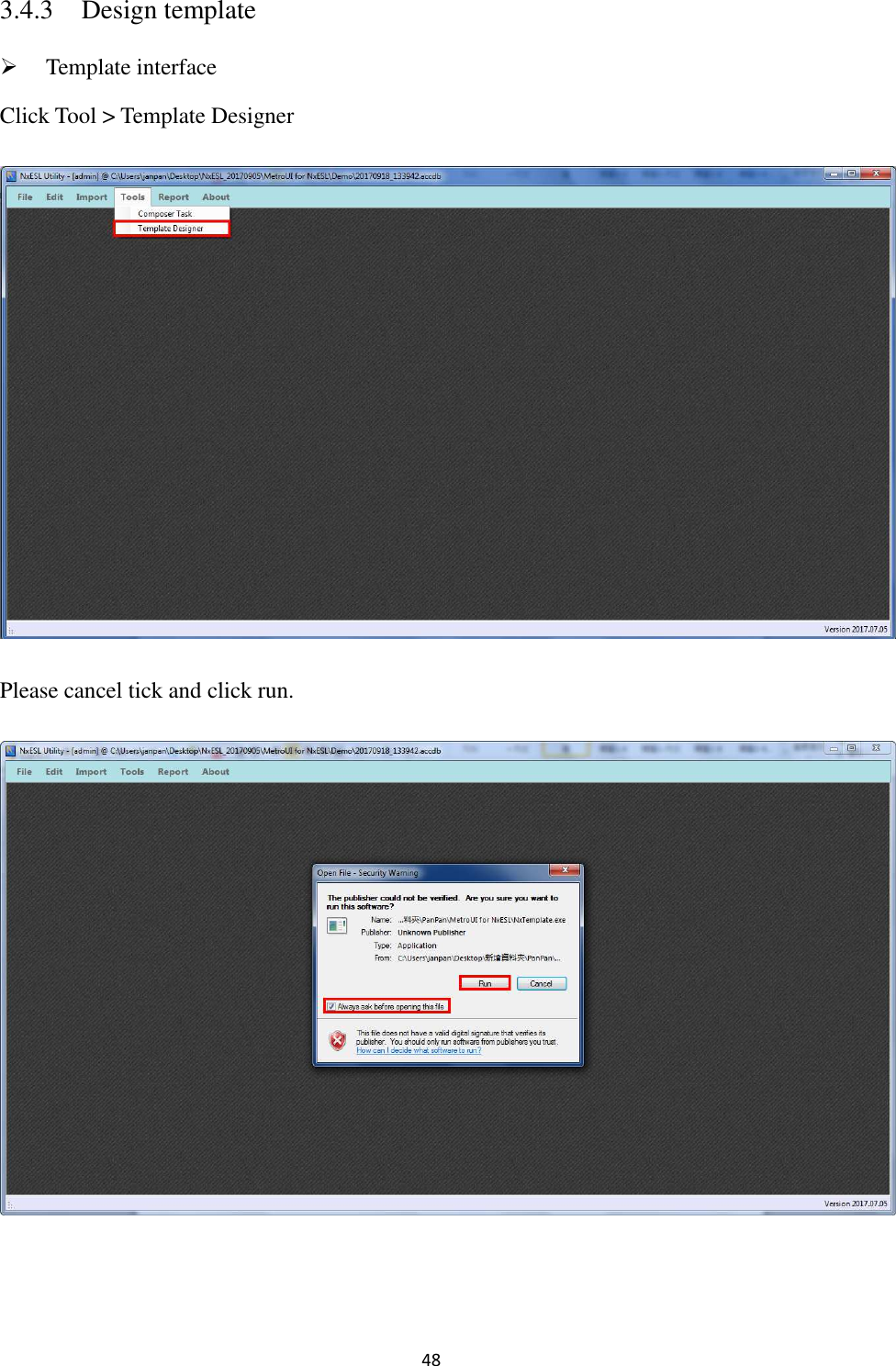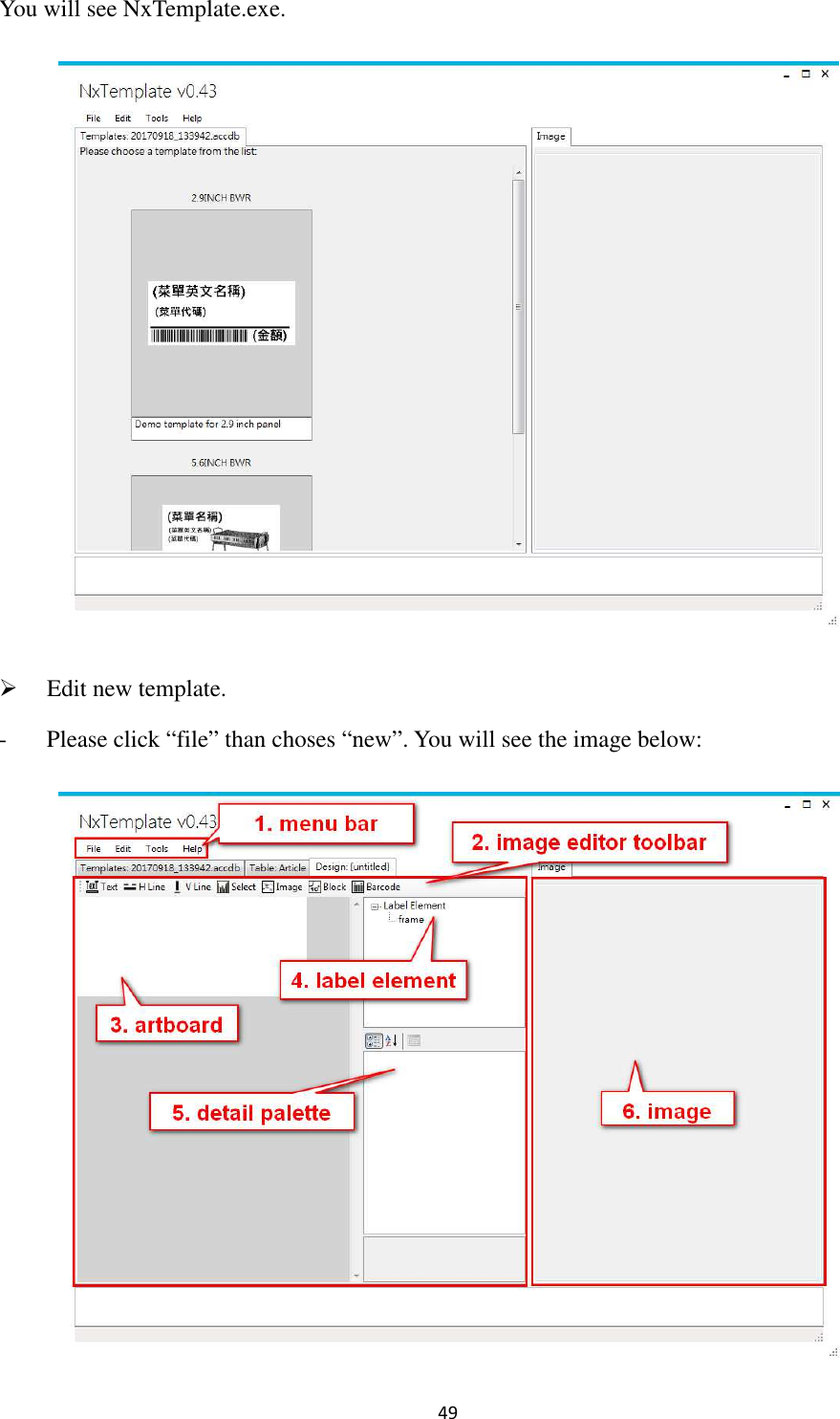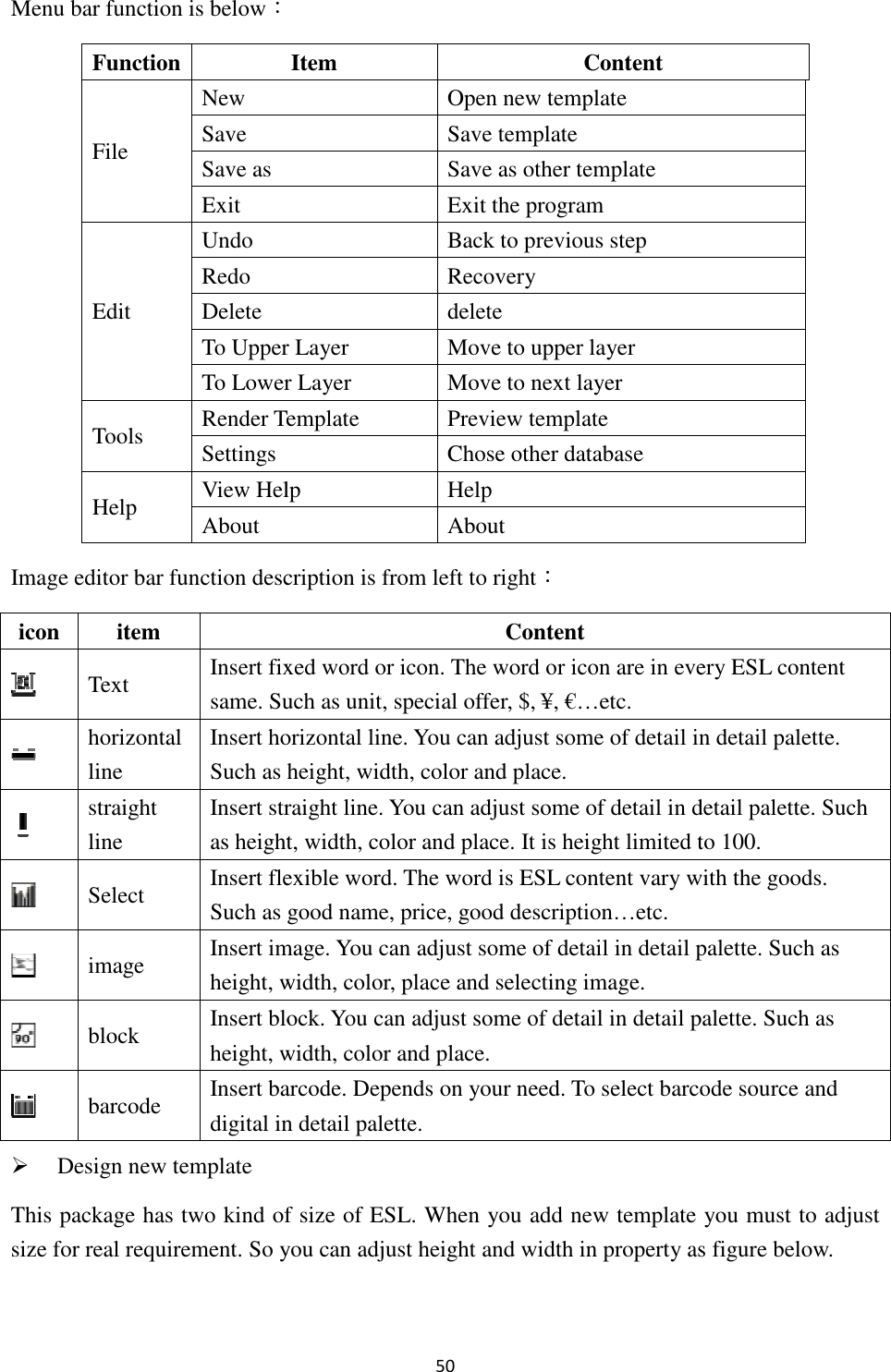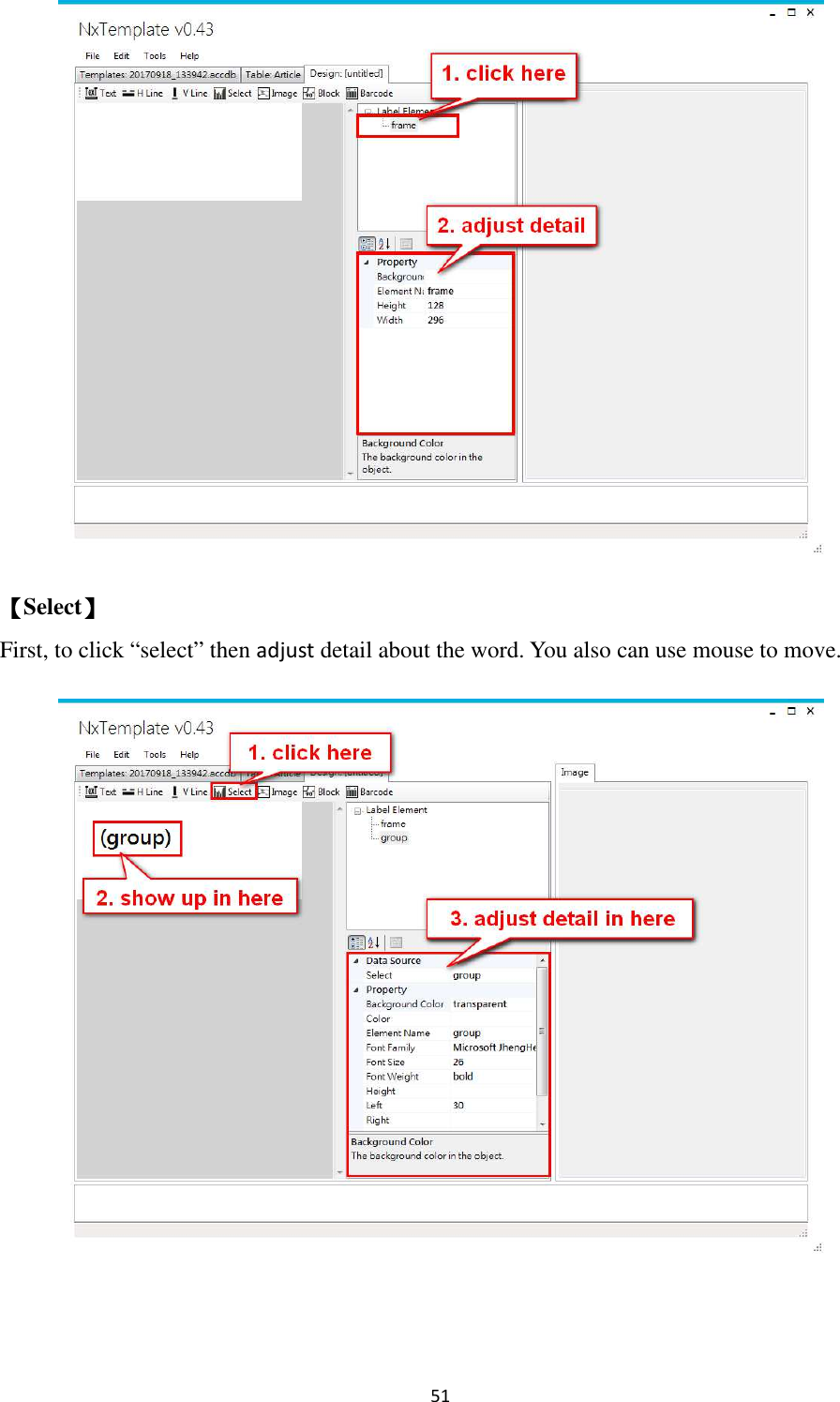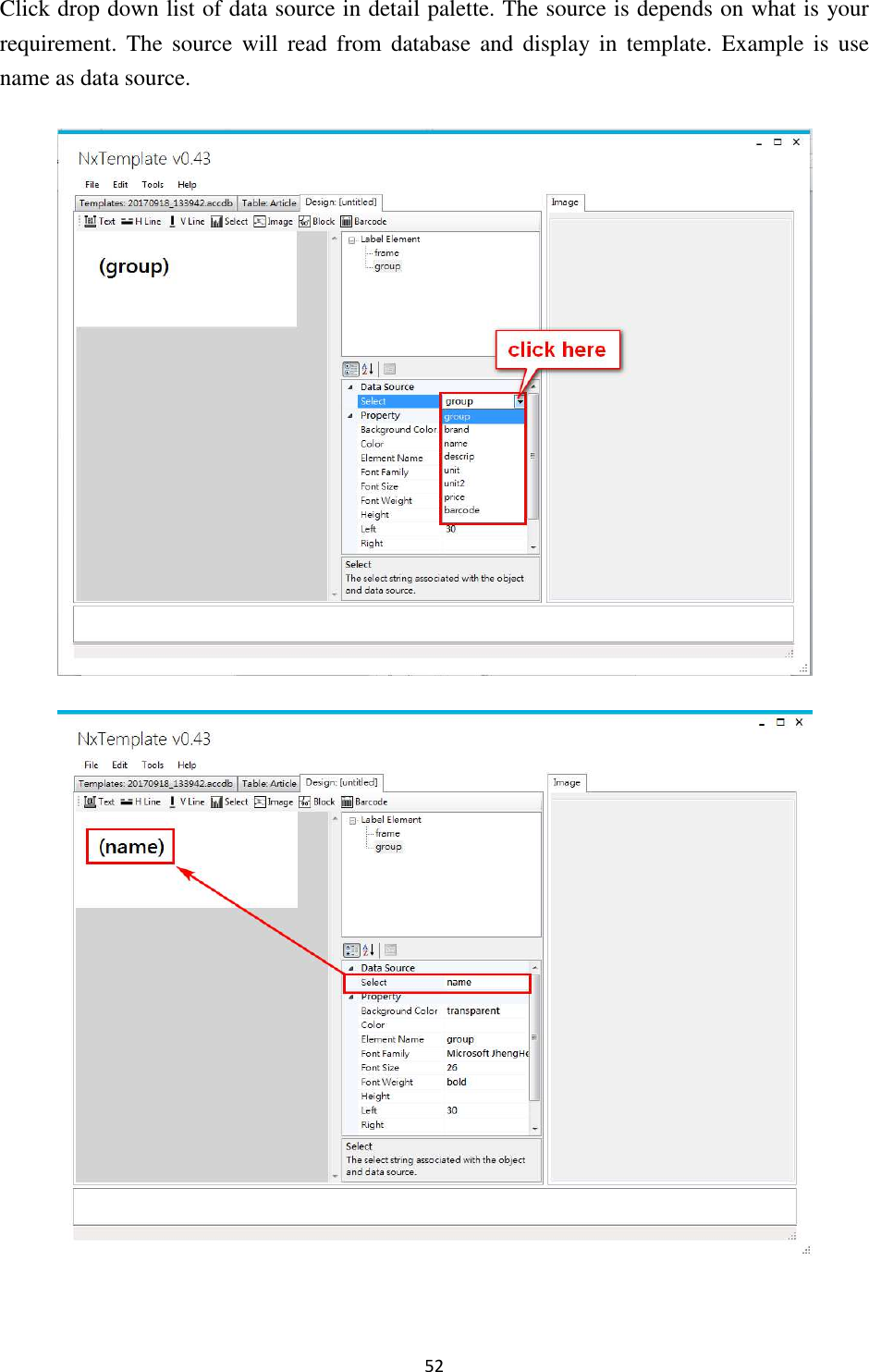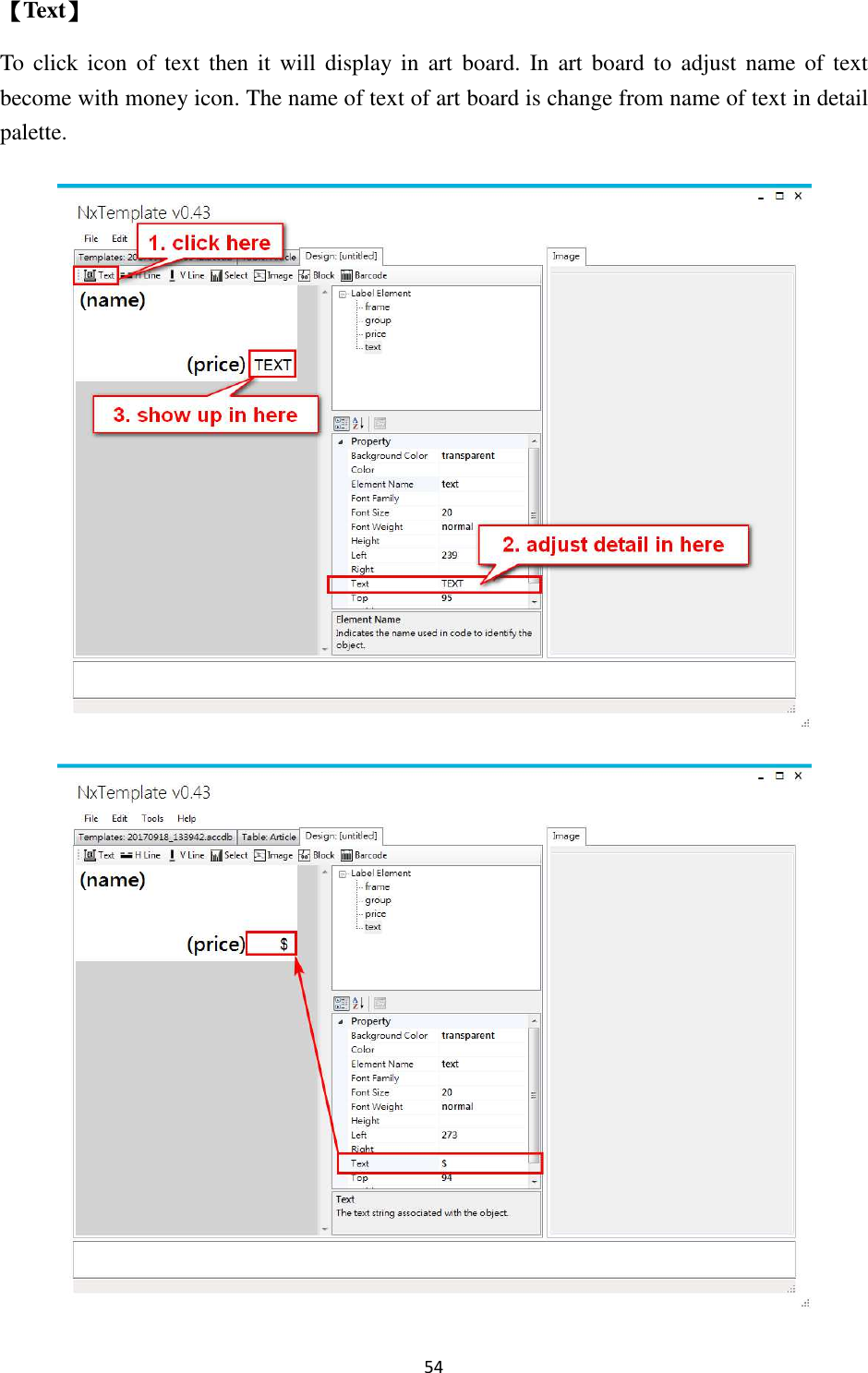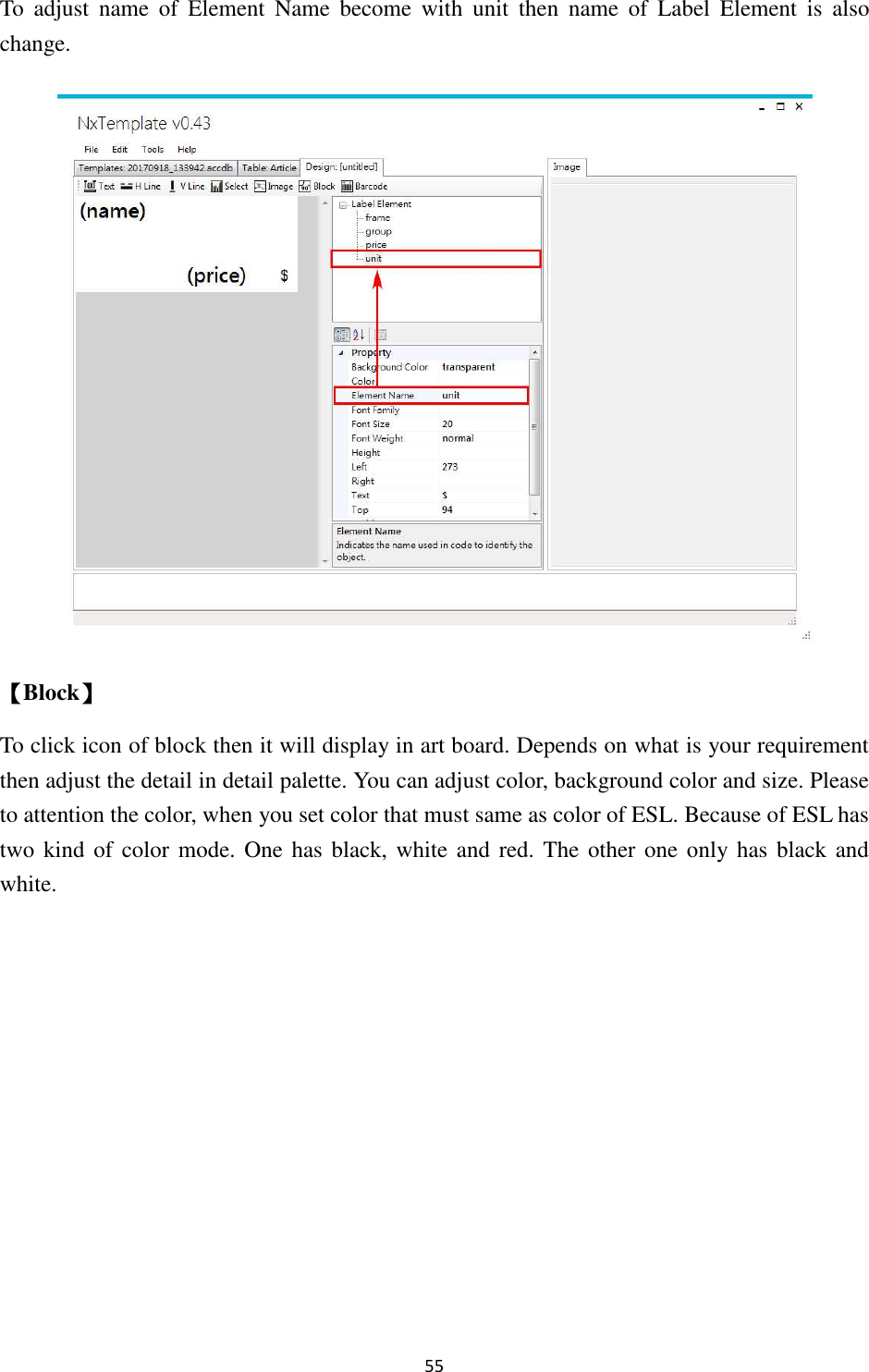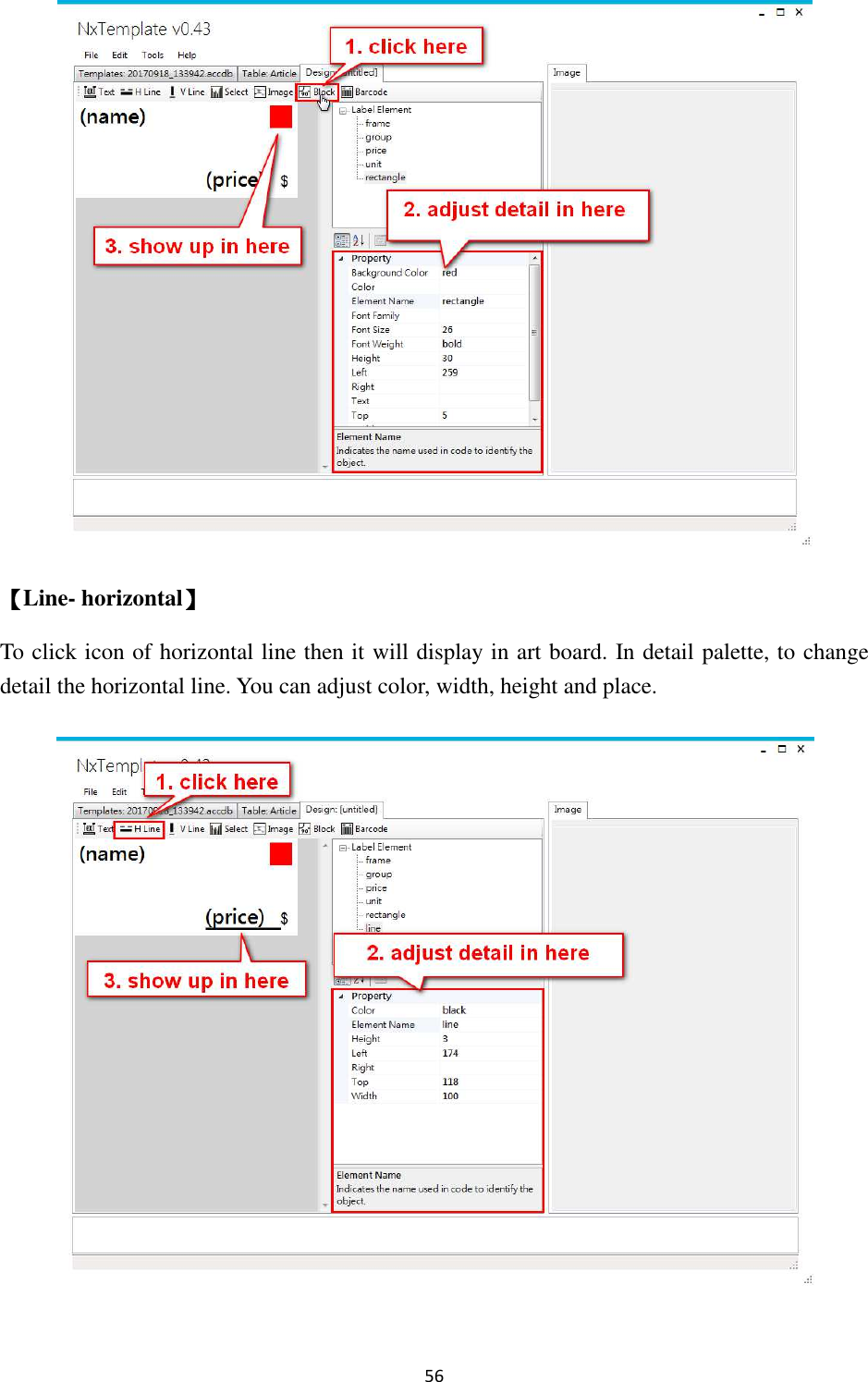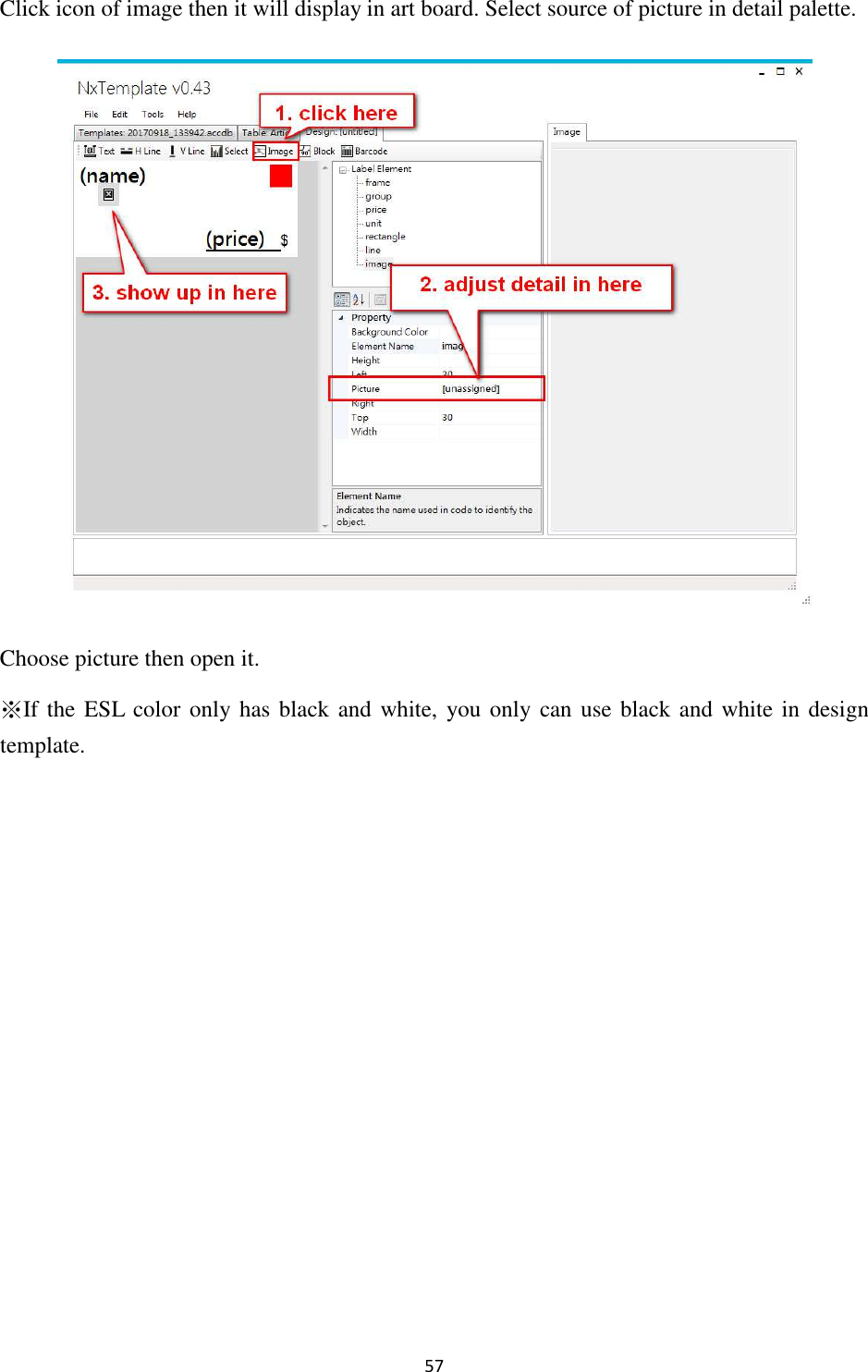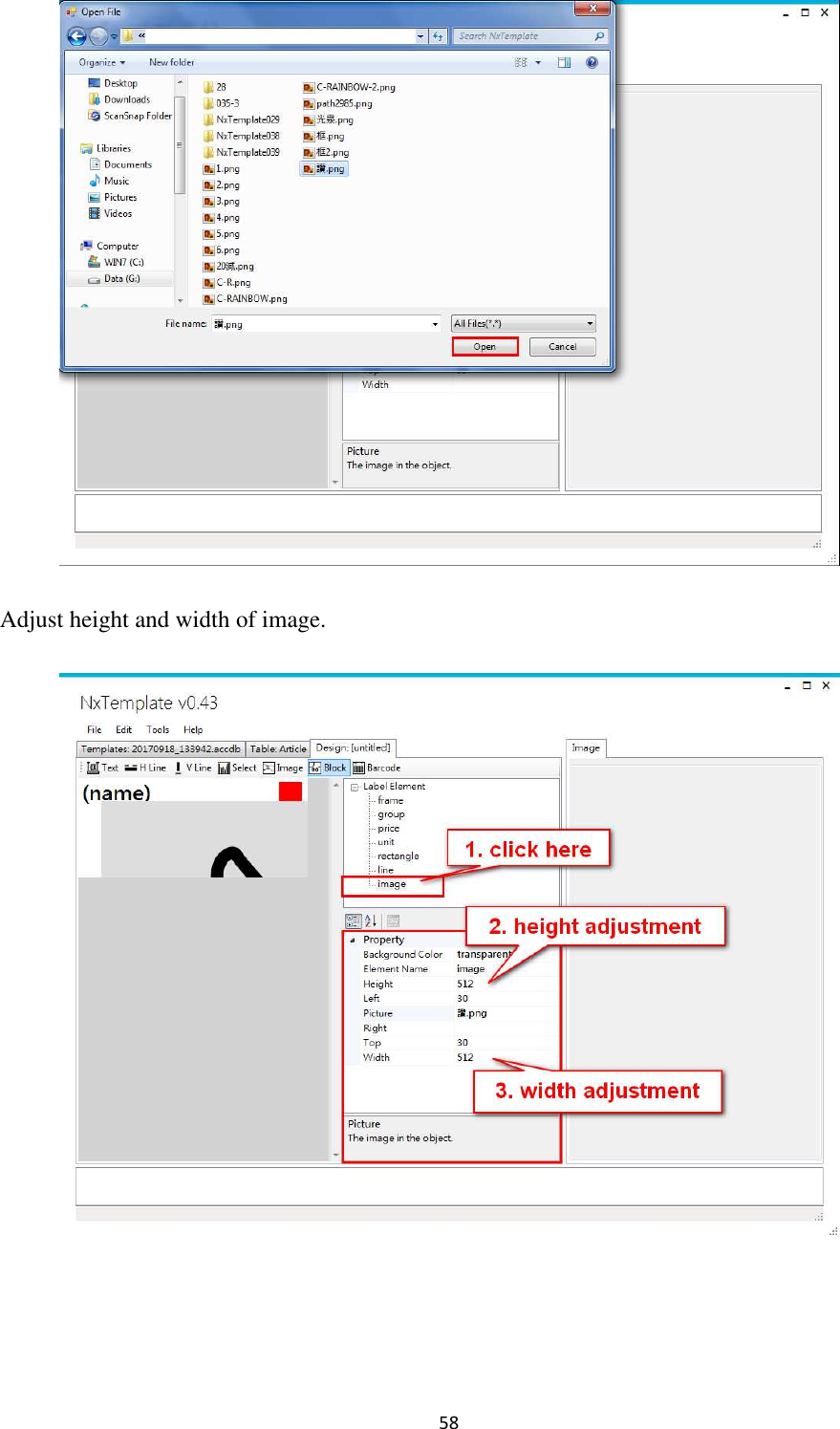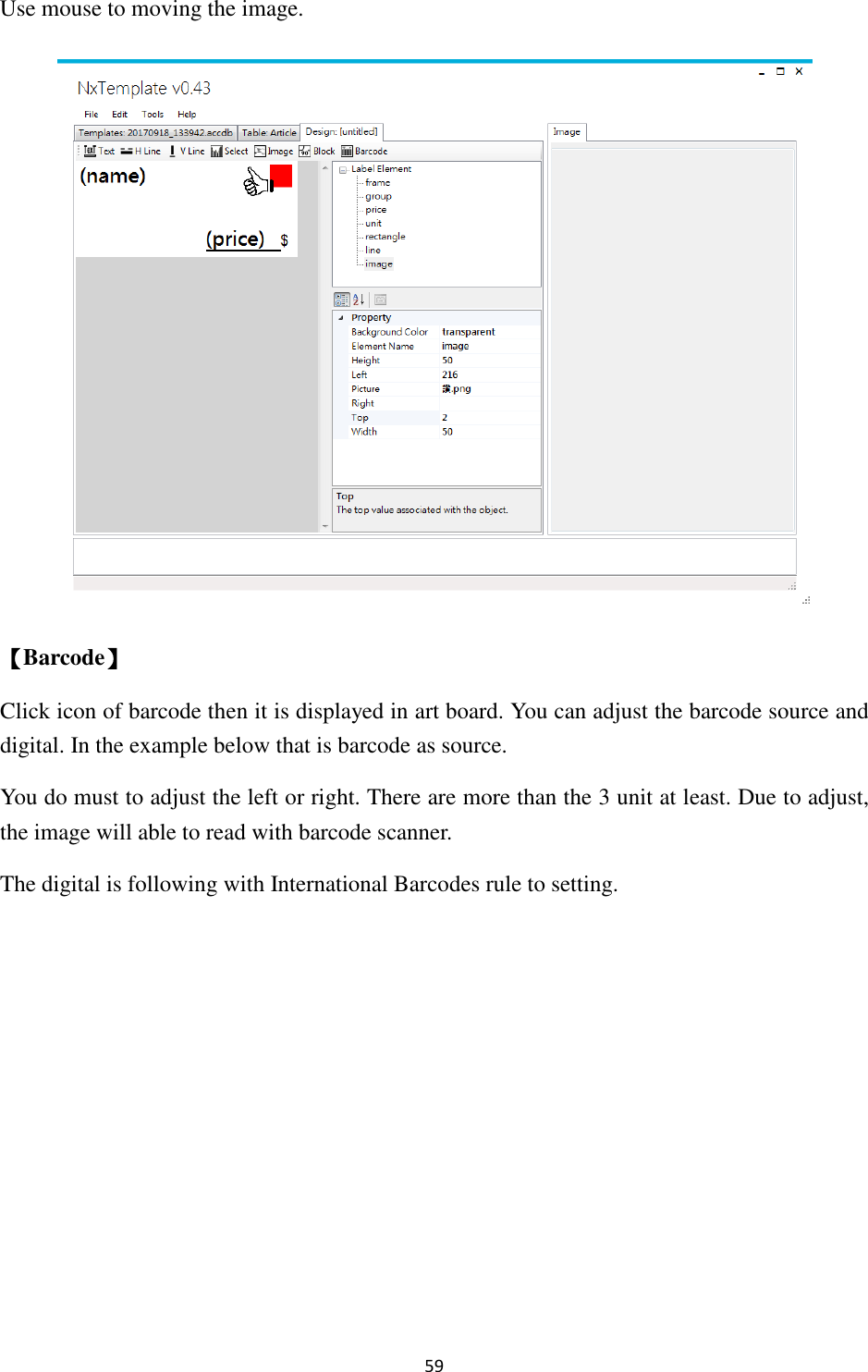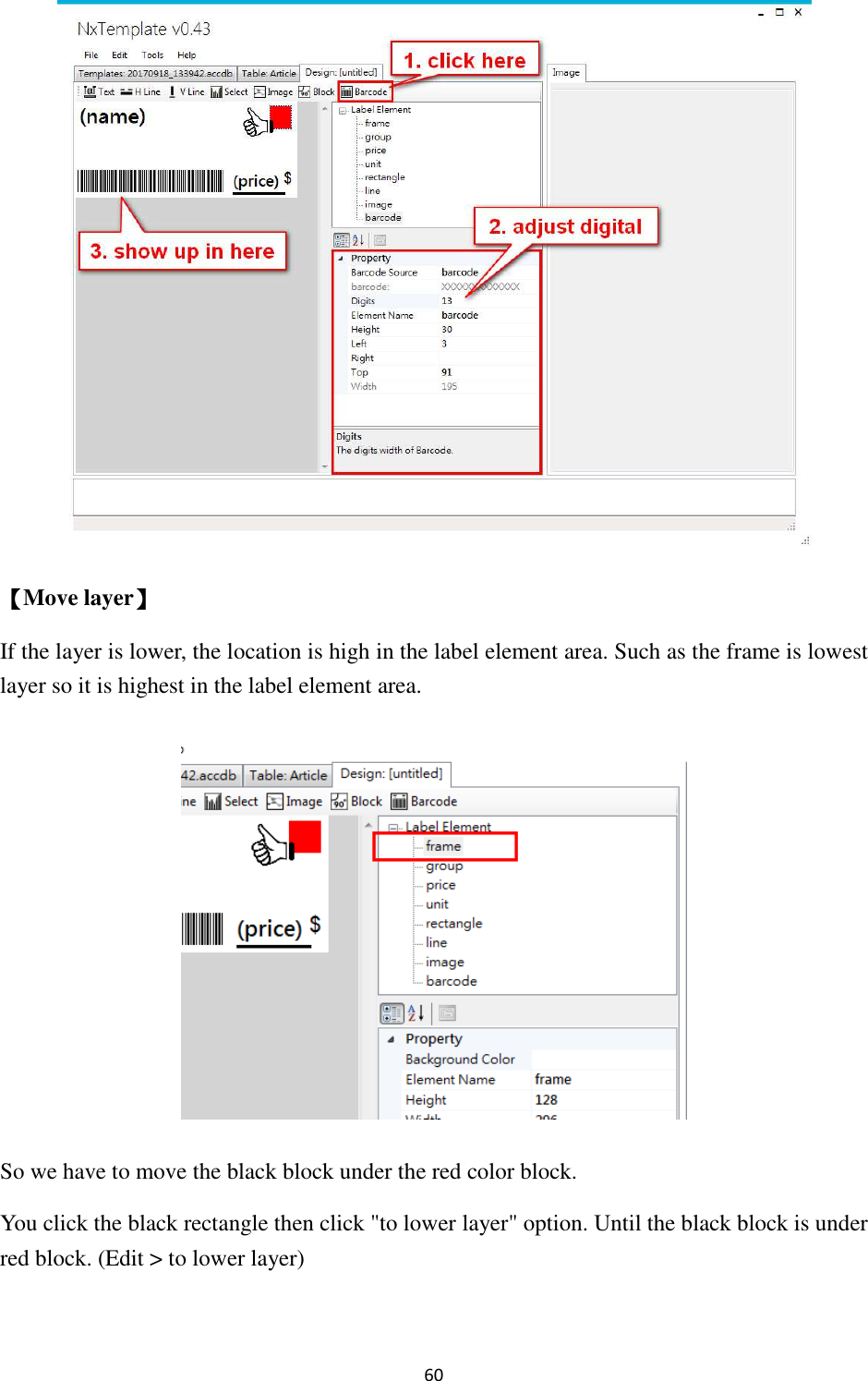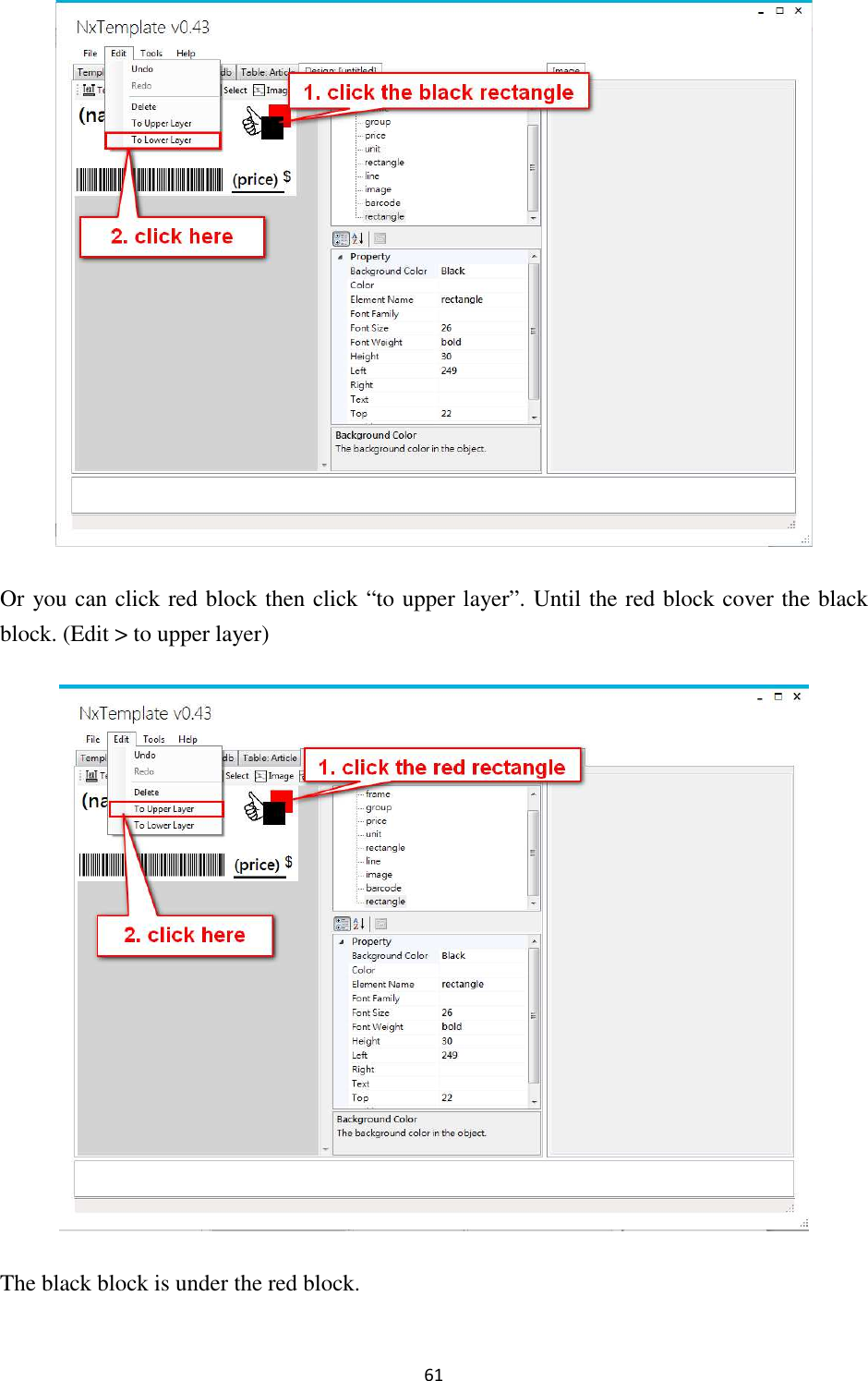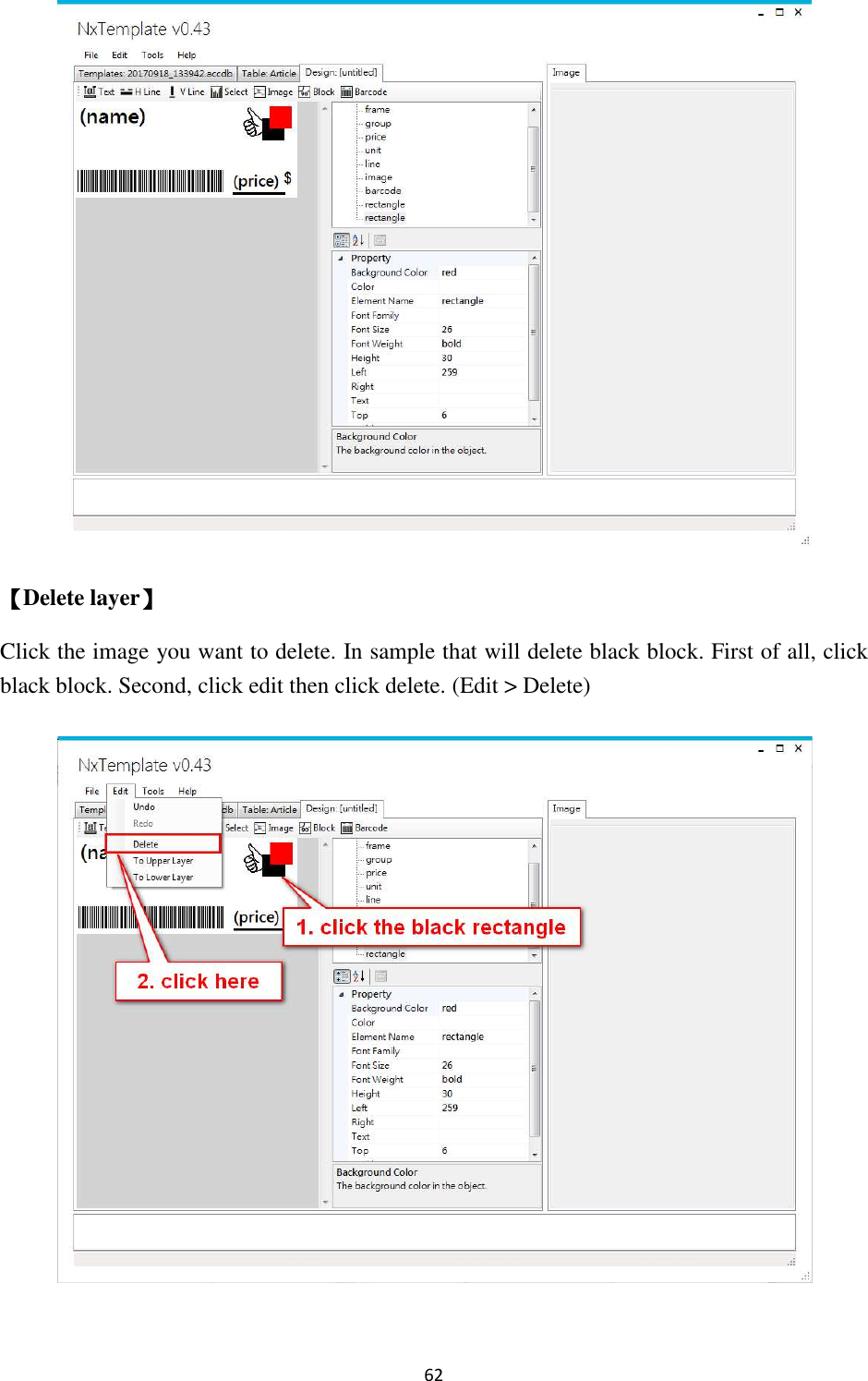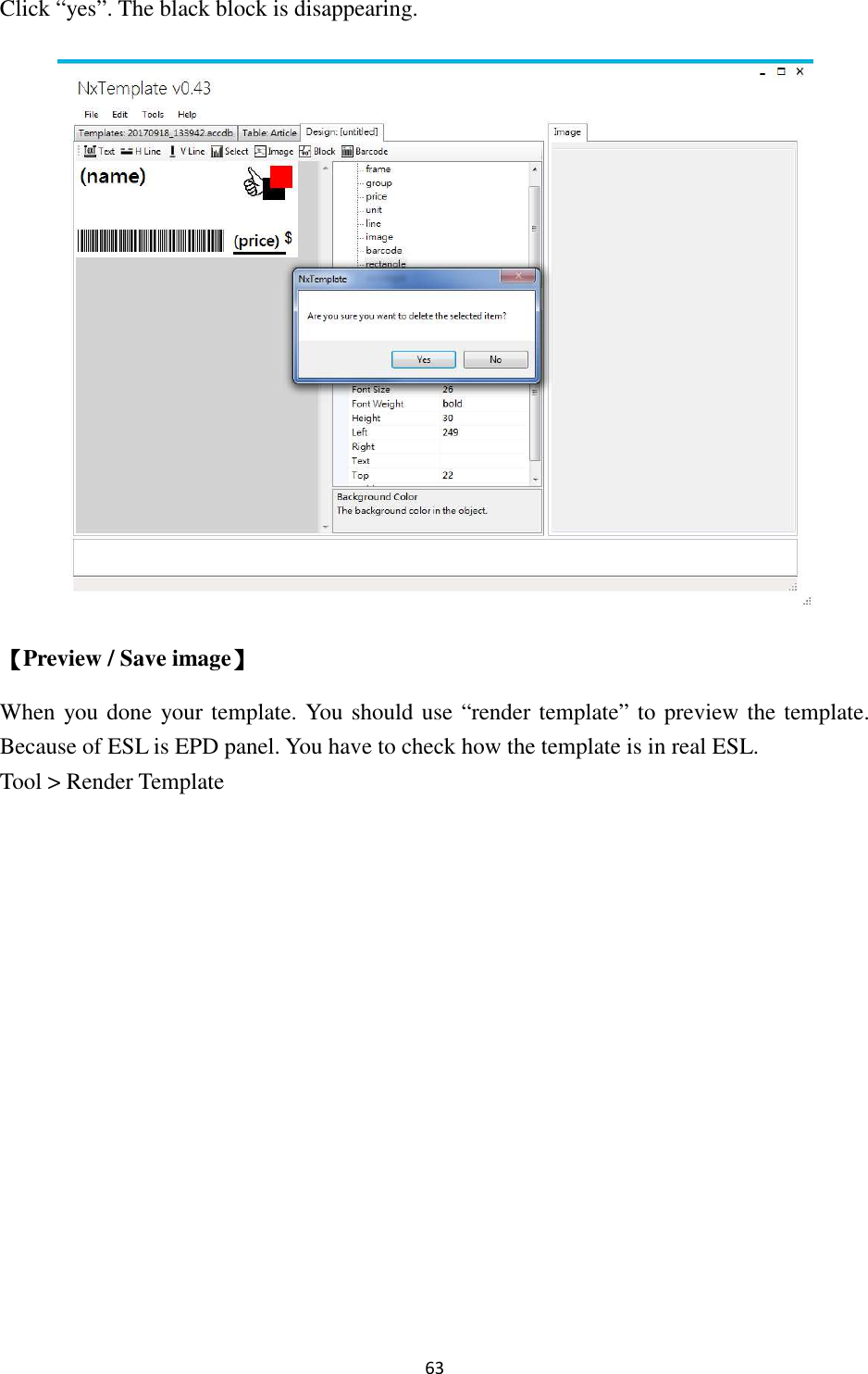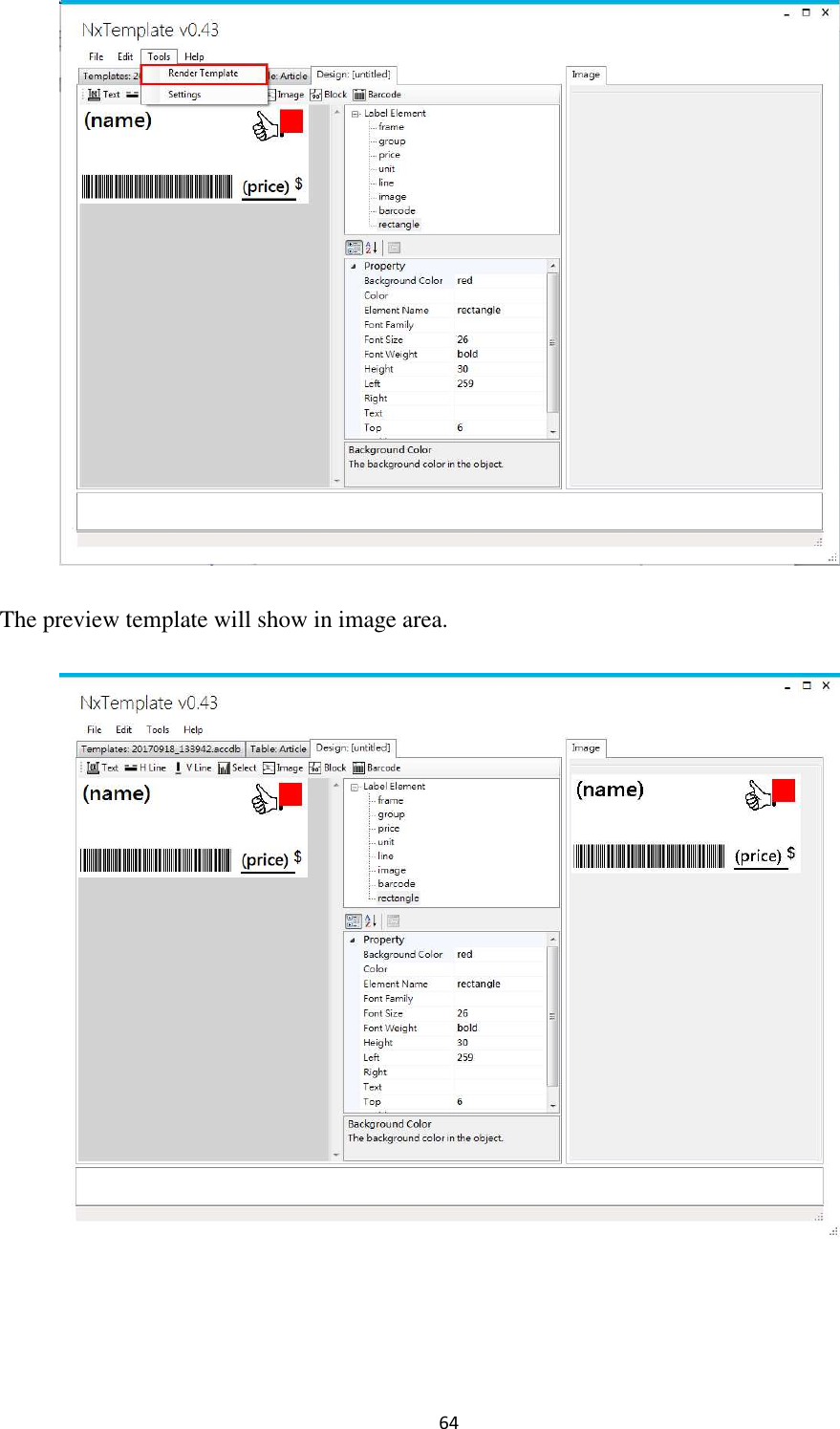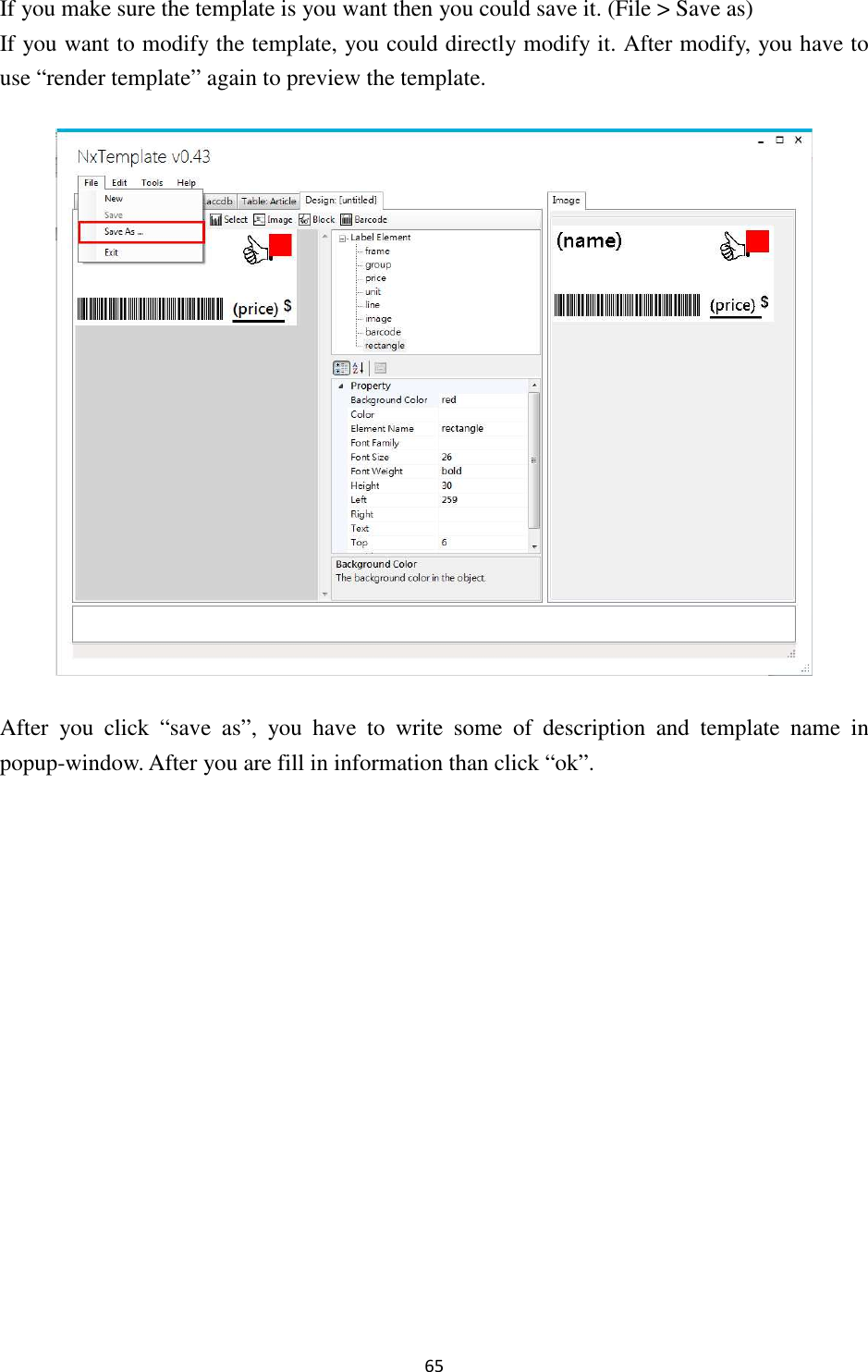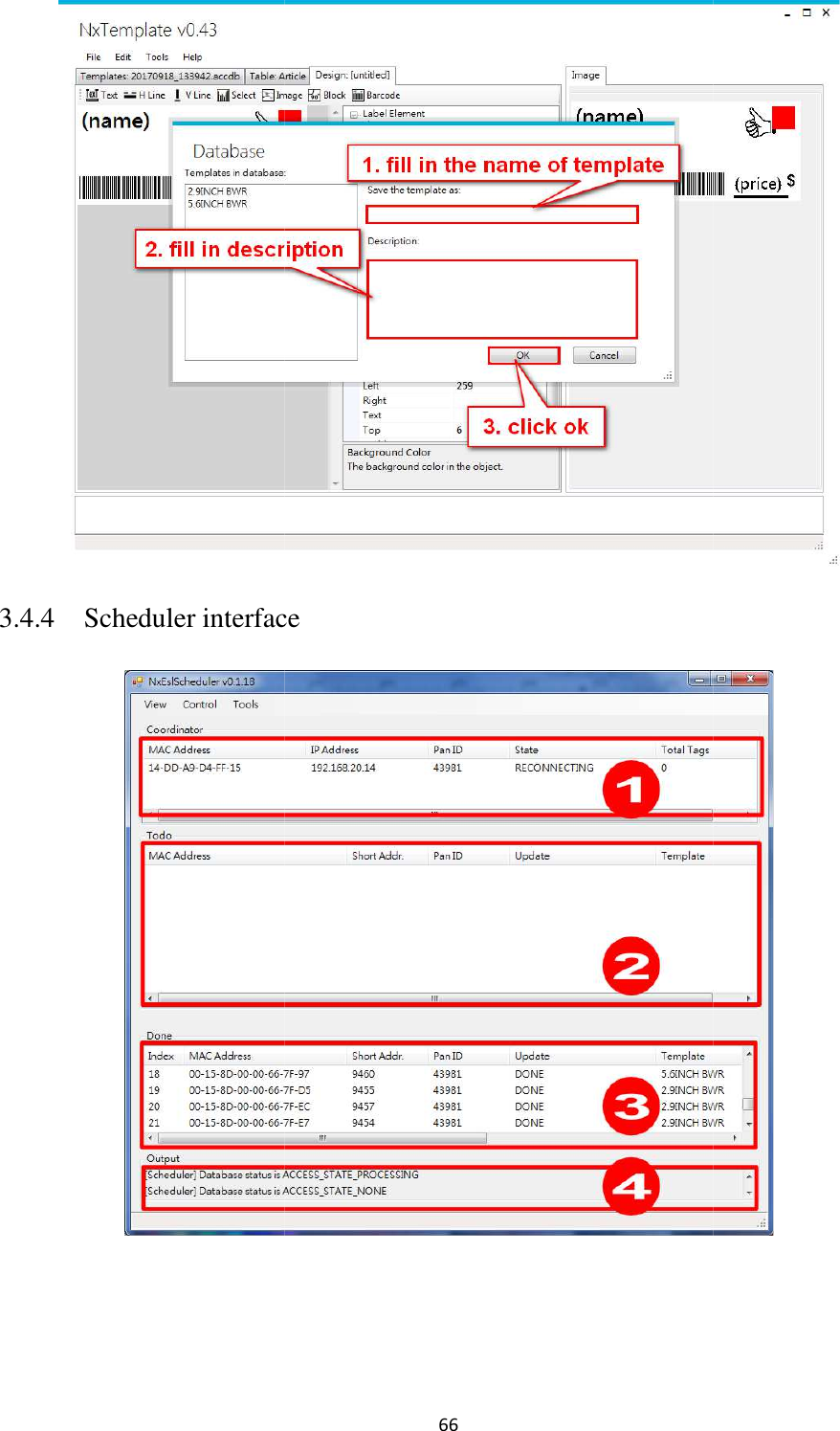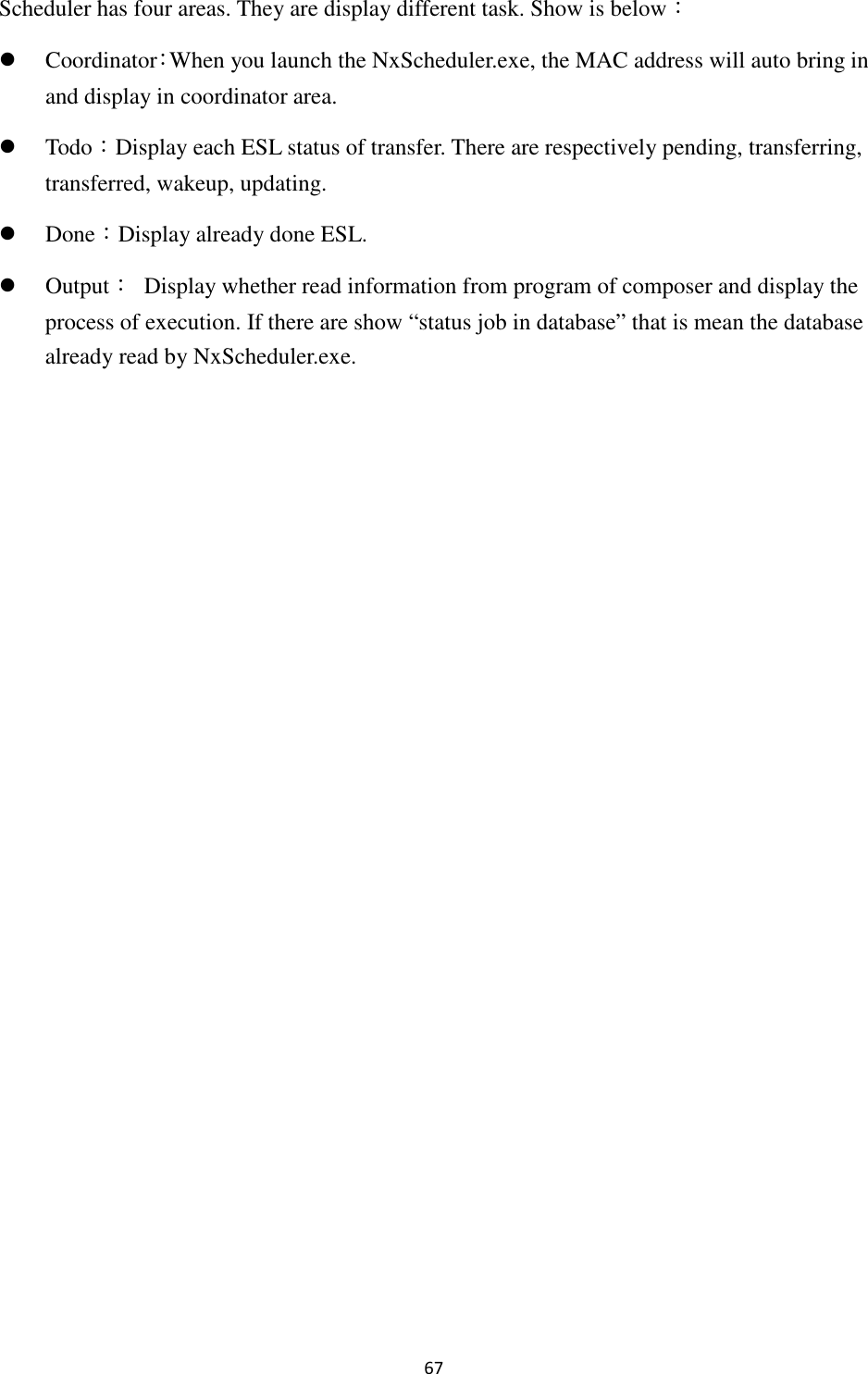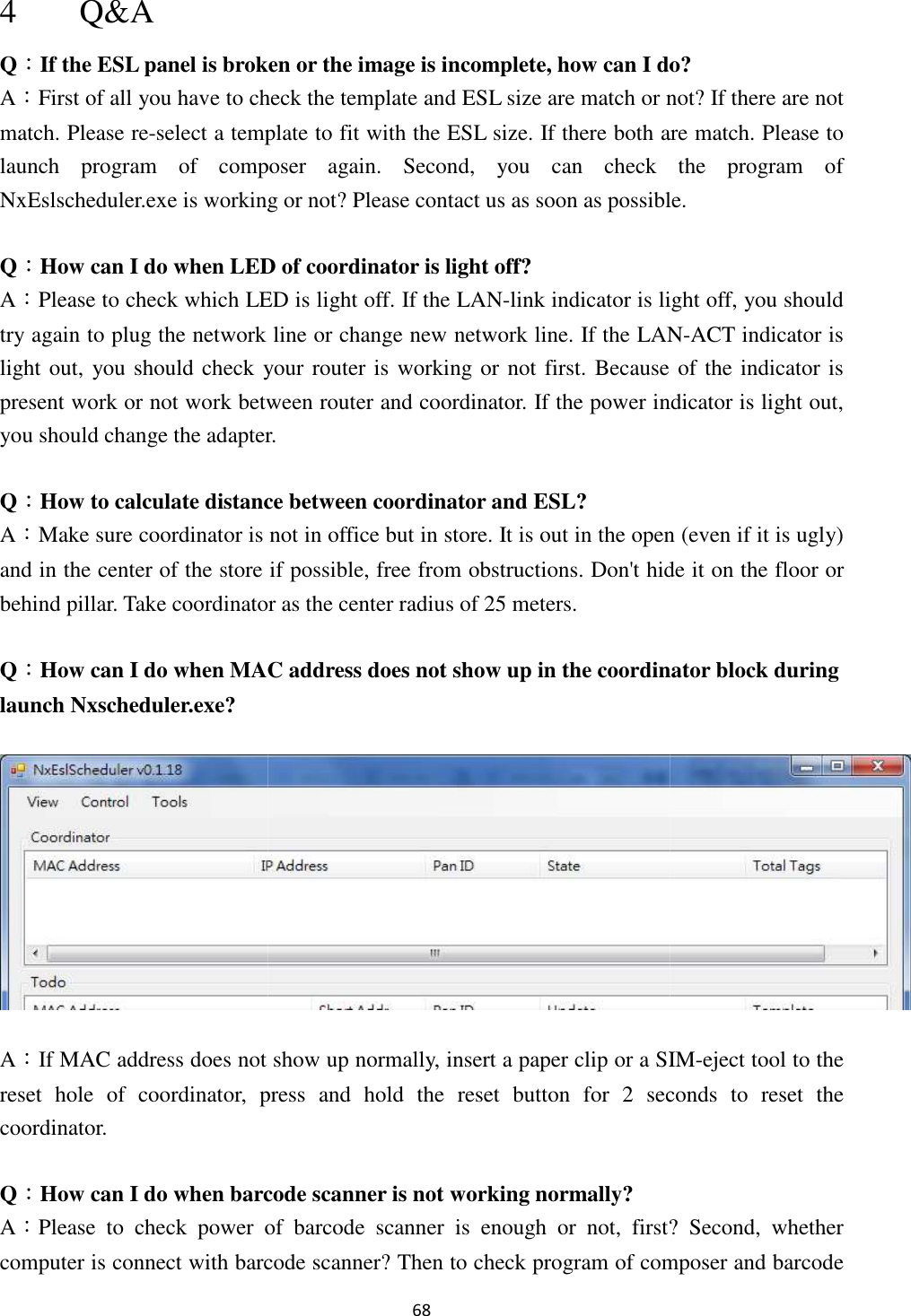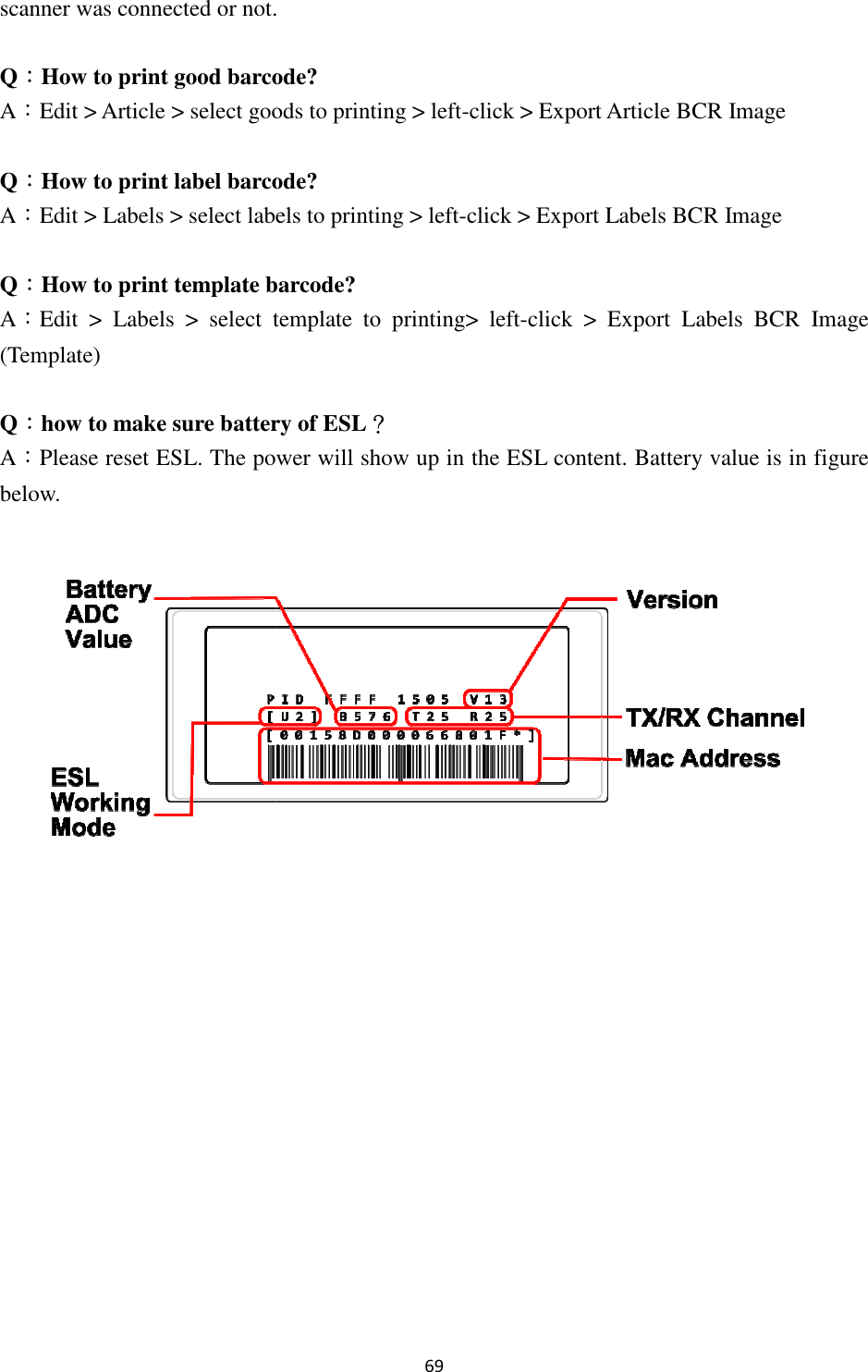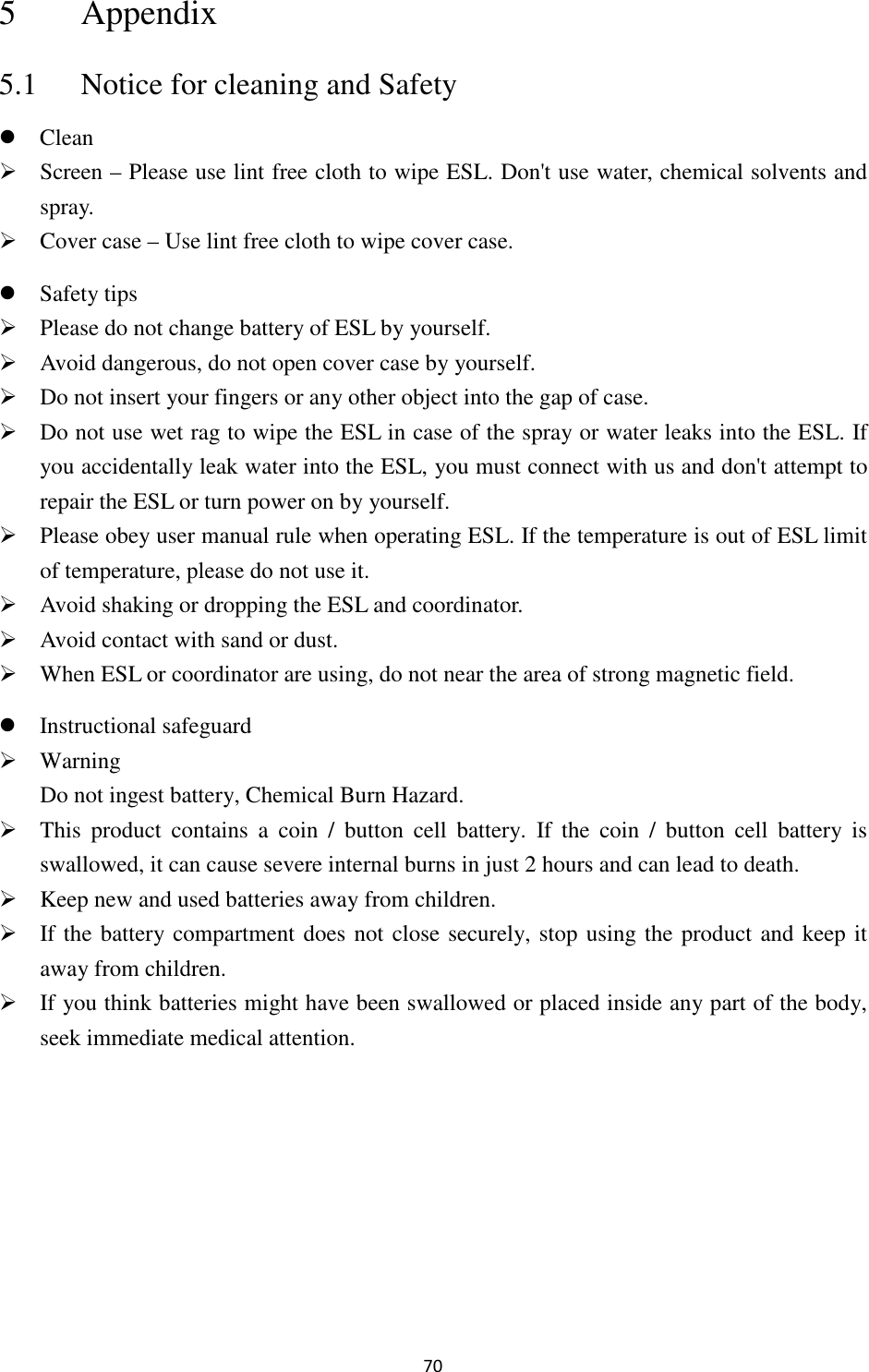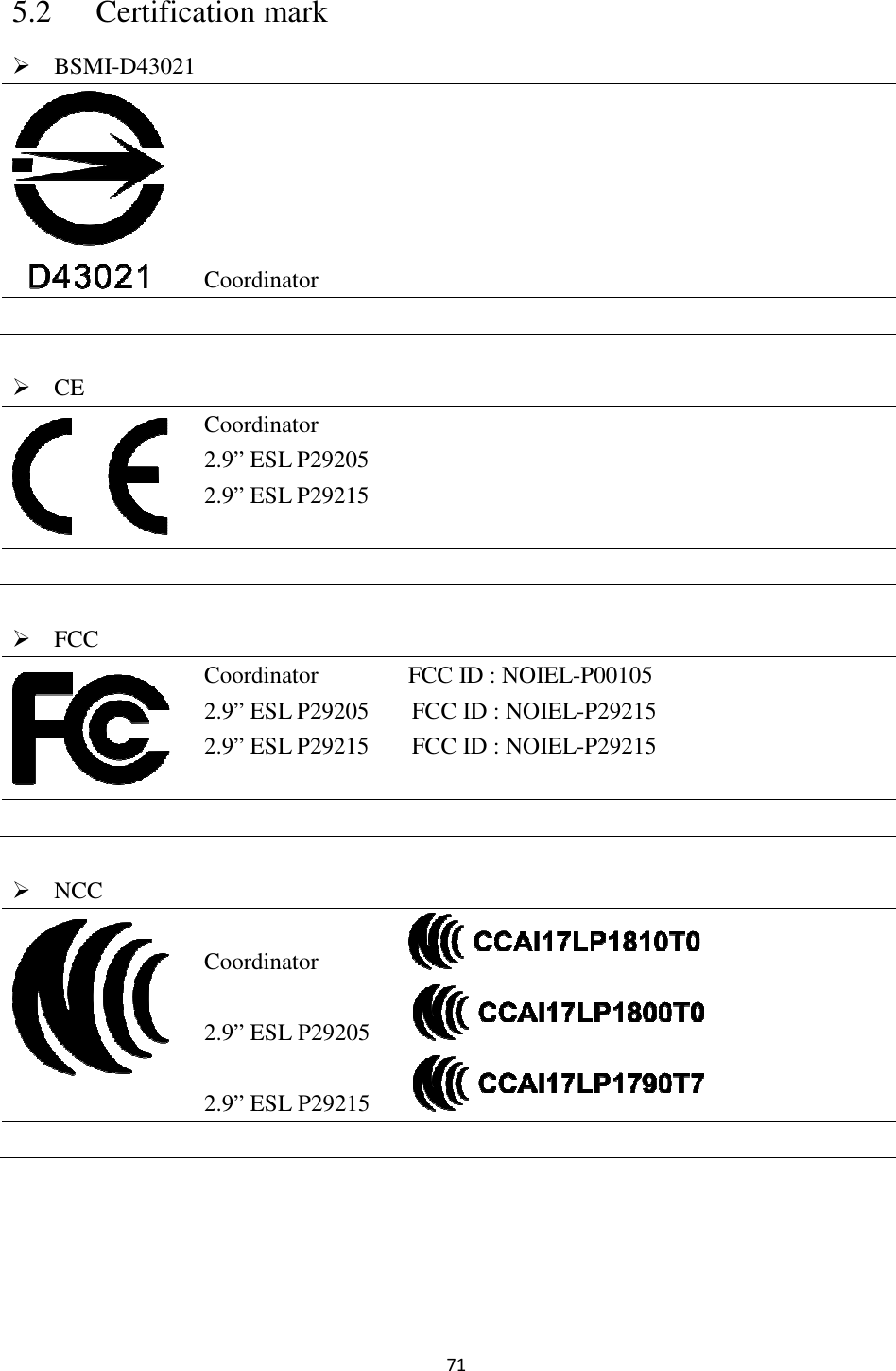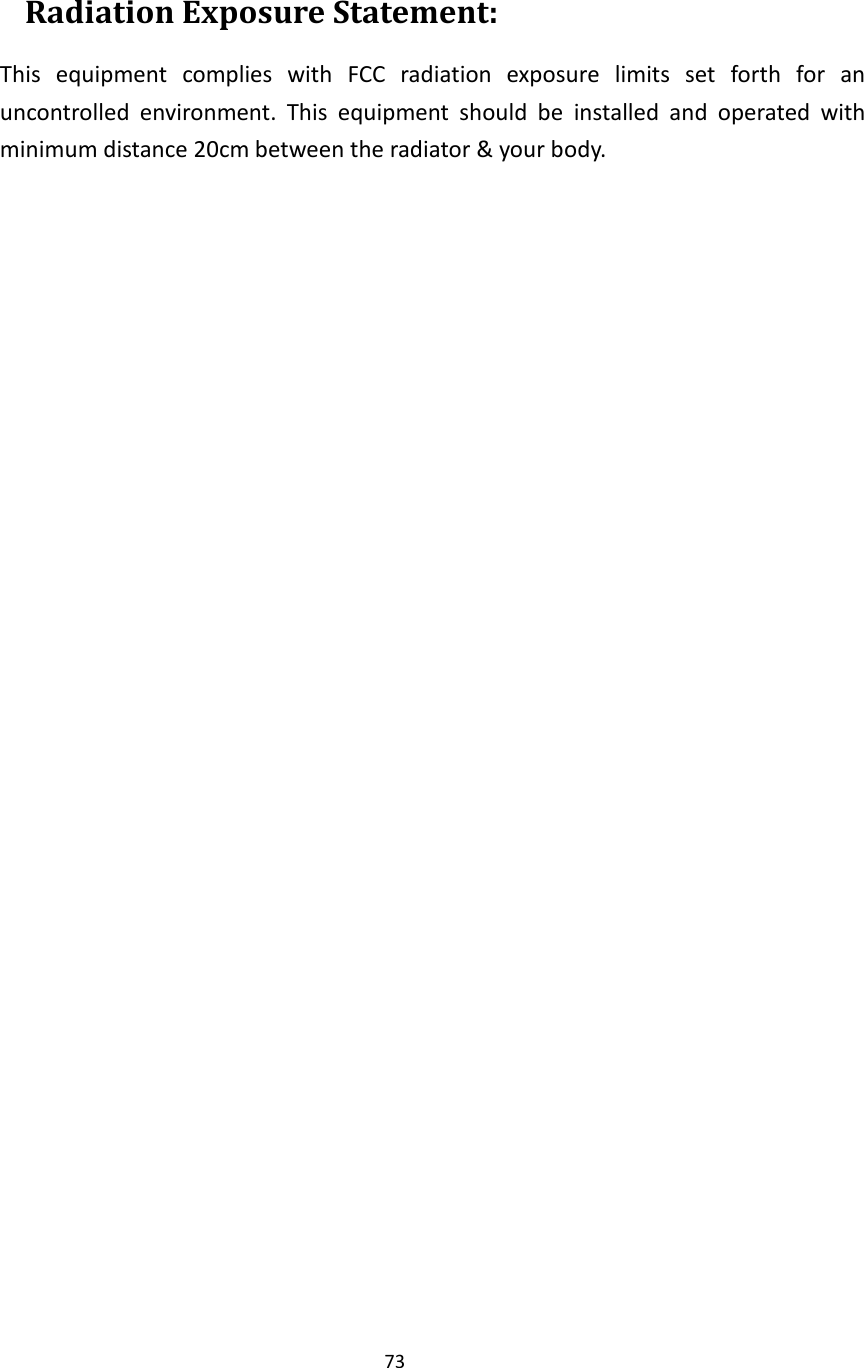Netronix EL-P00105 Electronic Shelf Label Coordinator User Manual Part 2 rev
Netronix Inc Electronic Shelf Label Coordinator Users Manual Part 2 rev
Netronix >
Contents
- 1. Users Manual Part 1 rev.pdf
- 2. Users Manual Part 2 rev.pdf
Users Manual Part 2 rev.pdf